Page 1
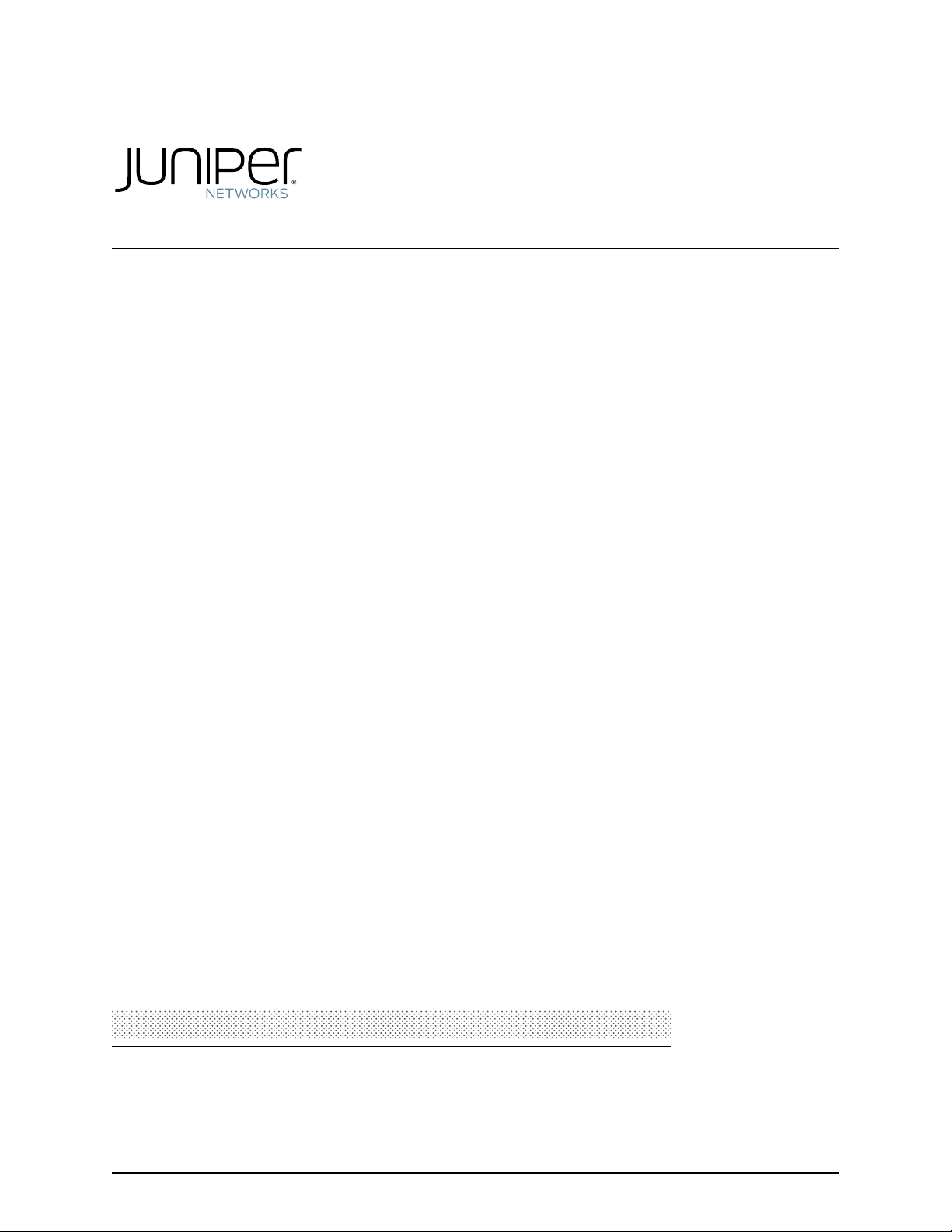
M320 Multiservice Edge
Router
Hardware Guide
Published: 2010-10-26
Copyright © 2010, Juniper Networks, Inc.
Page 2
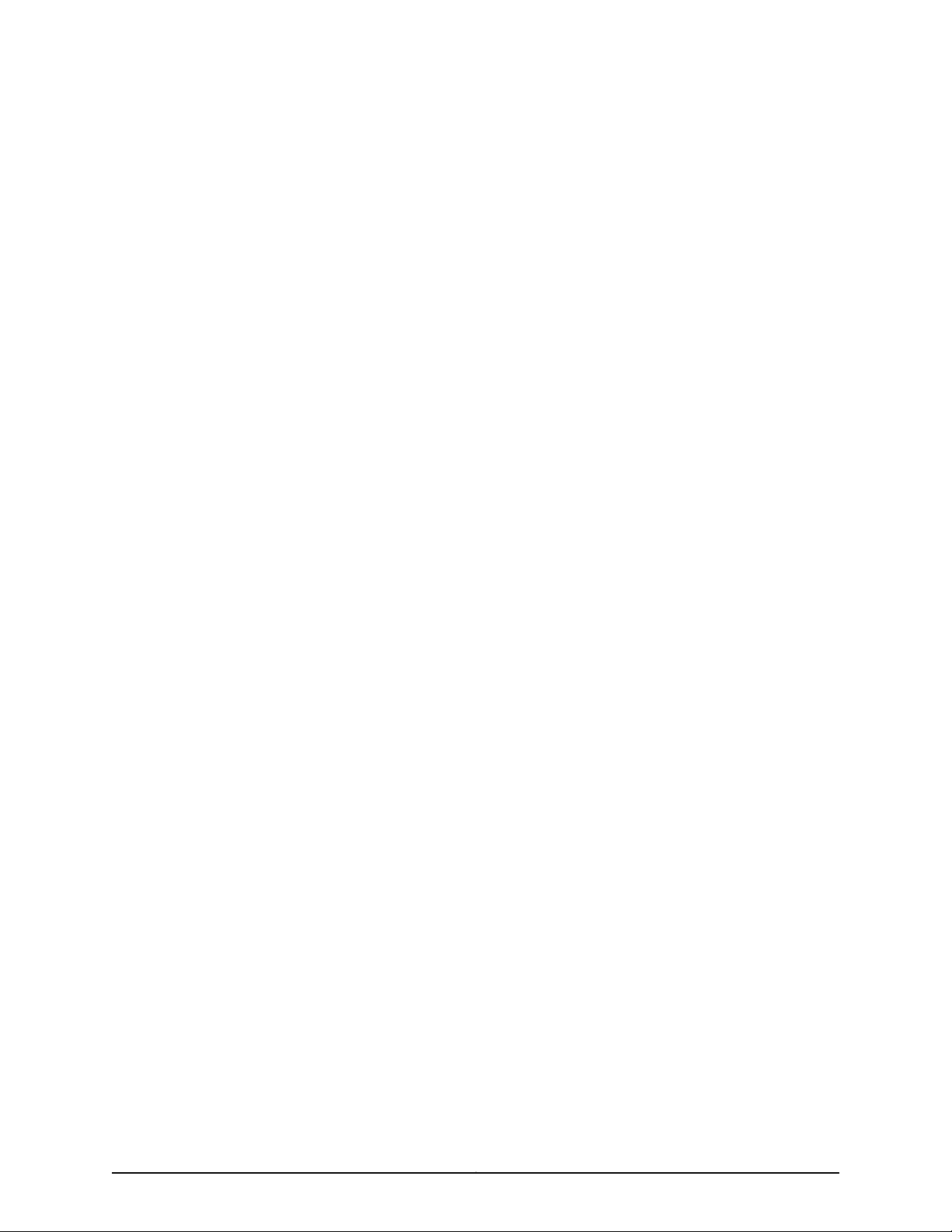
Juniper Networks, Inc.
1194 North Mathilda Avenue
Sunnyvale, California 94089
USA
408-745-2000
www.juniper.net
This productincludes the Envoy SNMP Engine, developed by EpilogueTechnology,an Integrated Systems Company. Copyright ©1986-1997,
Epilogue Technology Corporation. All rights reserved. This program and its documentation were developed at private expense, and no part
of them is in the public domain.
This product includes memory allocation software developed by Mark Moraes, copyright © 1988, 1989, 1993, University of Toronto.
This product includes FreeBSD software developed by the University of California, Berkeley, and its contributors. All of the documentation
and software included in the 4.4BSD and 4.4BSD-Lite Releases is copyrighted by the Regents of the University of California. Copyright ©
1979, 1980, 1983, 1986, 1988, 1989, 1991, 1992, 1993, 1994. The Regents of the University of California. All rights reserved.
GateD software copyright © 1995, the Regents of the University. All rights reserved. Gate Daemon was originated and developed through
release 3.0 by Cornell University and its collaborators. Gated is based on Kirton’s EGP, UC Berkeley’s routing daemon (routed), and DCN’s
HELLO routing protocol. Development of Gated has been supported in part by the National Science Foundation. Portions of the GateD
software copyright © 1988, Regents of the University of California. All rights reserved. Portions of the GateD software copyright © 1991, D.
L. S. Associates.
This product includes software developed by Maker Communications, Inc., copyright © 1996, 1997, Maker Communications, Inc.
Juniper Networks, Junos, Steel-Belted Radius, NetScreen, and ScreenOS are registered trademarks of Juniper Networks, Inc. in the United
States and other countries. The Juniper Networks Logo, the Junos logo, and JunosE are trademarks of Juniper Networks, Inc. All other
trademarks, service marks, registered trademarks, or registered service marks are the property of their respective owners.
Juniper Networks assumes no responsibility for any inaccuracies in this document. Juniper Networks reserves the right to change, modify,
transfer, or otherwise revise this publication without notice.
Products made or sold by Juniper Networks or components thereof might be covered by one or more of the following patents that are
owned by or licensed to Juniper Networks: U.S. Patent Nos. 5,473,599, 5,905,725, 5,909,440, 6,192,051, 6,333,650, 6,359,479, 6,406,312,
6,429,706, 6,459,579, 6,493,347, 6,538,518, 6,538,899, 6,552,918, 6,567,902, 6,578,186, and 6,590,785.
M320 Core Router Hardware Guide
Copyright © 2010, Juniper Networks, Inc.
All rights reserved. Printed in USA.
Writing: Elizabeth Gardner, Jerry Isaac, Sheila Nolte
Editing: Fran Mues
Illustration: Faith Bradford Brown
Cover Design: Edmonds Design
Revision History
October 2010—Updated AC power cords. Minor corrections.
August 2010— Corporate rebranding.
May 2010— Corrected the number of power supplies in the base system.
September 2009— Added related topics.
18 April 2008— 530-021109-01 Revision 2. Revised sections into modular topics for easier customer access.
29 June 2007— 530-021109-01 Revision 1. Added Enhanced III FPCs. Updated the DC input voltage operating range.
30 March 2007— 530-017396-01 Revision 2. Added RJ-48 pinouts for the Control Board external clock inputs. Corrected the AC power
plugs. Updated the mounting hardware procedures. Updated the rack and clearance requirements.
20 October 2006— 530-017396-01 Revision 1. Combined power supply and power system electrical specifications. Added European
Community EMC Declaration of Conformity.
28 June 2006—530-015181-01 Revision 4. Updated torque specification range for tightening nuts to the DC power supply terminal studs.
30 May 2006—530-015181-01 Revision 3. Added power cable warning in Japanese. Added lithium battery statement.
13 April 2006—530-015181-01 Revision 2. Deleted cautions that stated the power supplies must remain in the chassis for proper airflow.
Added torque specification range for tightening nuts to the DC power supply terminal studs. Updated Junos OS Release recommendation
for graceful switchover.
9 January 2006—530-015181-01 Revision 1. Added Enhanced II FPCs.
Copyright © 2010, Juniper Networks, Inc.ii
Page 3
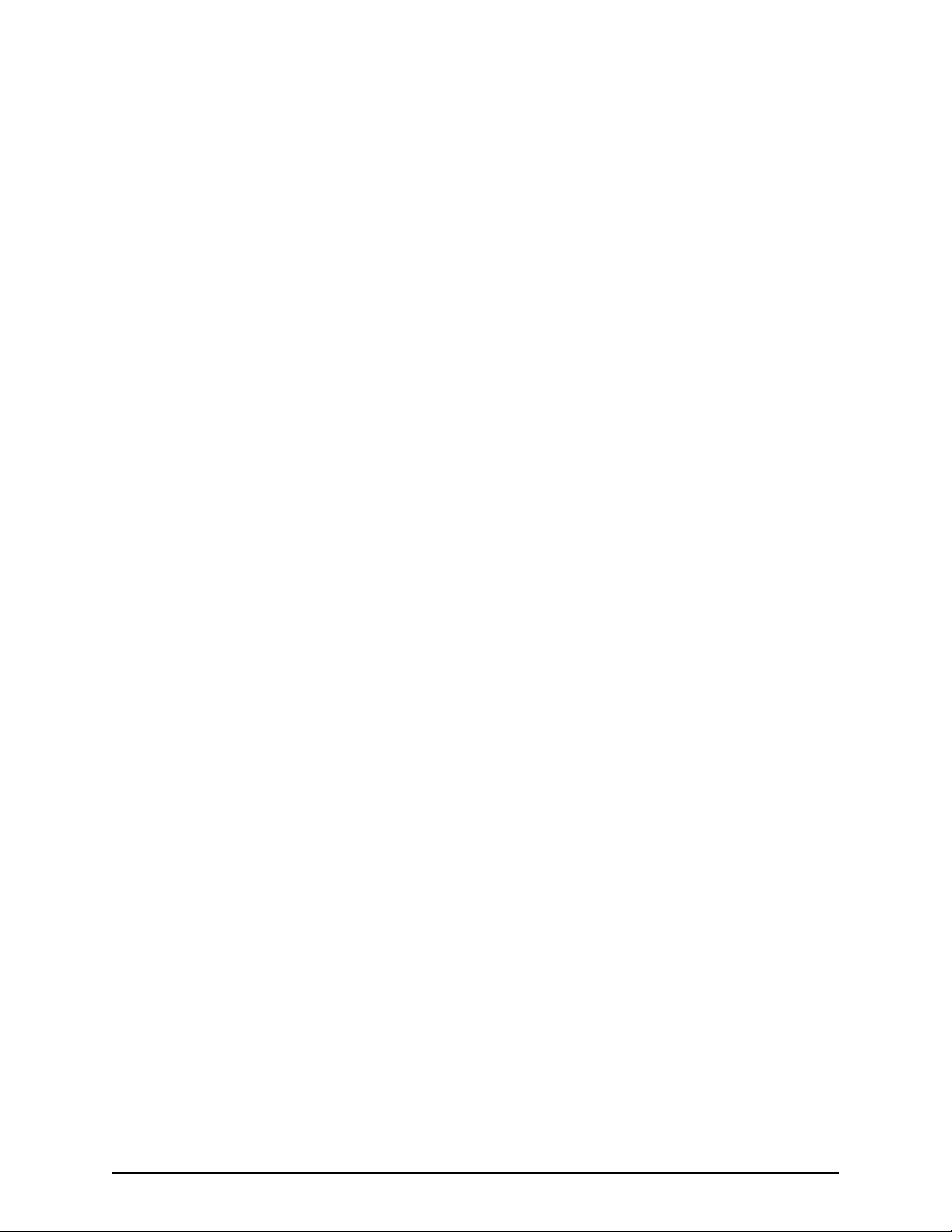
26 September 2005—530-014169-01 Revision 1. Added multi-option configurations.
1 March 2005—530-011923-01 Revision 3. Updated DC power illustration and revised replacement procedure.
19 November 2004—530-011923-01 Revision 2. Revised fuse replacement procedure.
19 August 2004—530-011923-01 Revision 1. Updated “AC Plug Types” figure and made general updates.
9 January 2004—530-010086-01 Revision 2. Corrected cabinet clearance requirements.
5 January 2004—530-010086-01 Revision 1.
The information in this document is current as of the date listed in the revision history.
YEAR 2000 NOTICE
Juniper Networks hardware and software products are Year 2000 compliant. The Junos OS has no known time-related limitations through
the year 2038. However, the NTP application is known to have some difficulty in the year 2036.
iiiCopyright © 2010, Juniper Networks, Inc.
Page 4
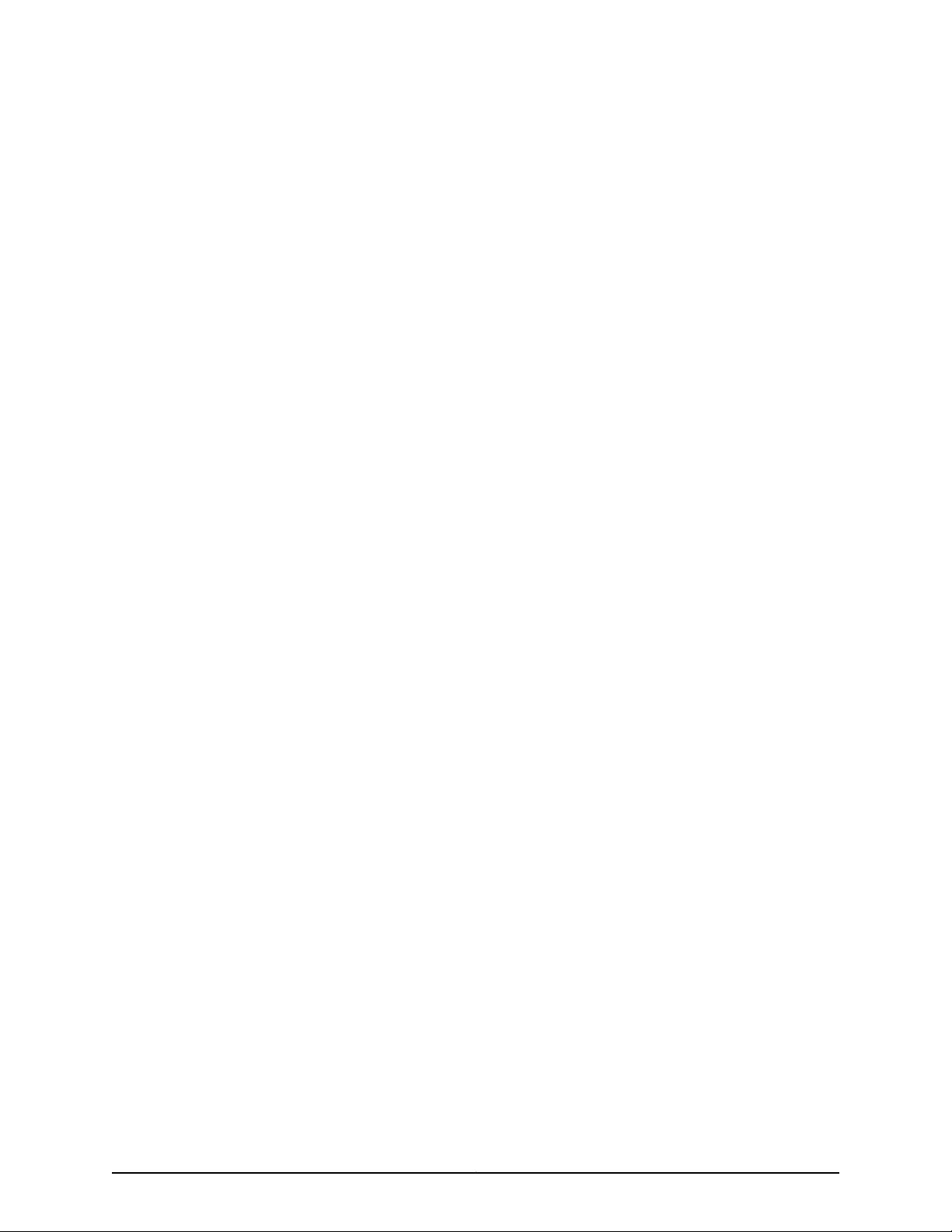
END USER LICENSE AGREEMENT
READ THIS END USER LICENSE AGREEMENT (“AGREEMENT”) BEFORE DOWNLOADING, INSTALLING, OR USING THE SOFTWARE.
BY DOWNLOADING, INSTALLING, OR USING THE SOFTWARE OR OTHERWISE EXPRESSING YOUR AGREEMENT TO THE TERMS
CONTAINED HEREIN, YOU (AS CUSTOMER OR IF YOU ARE NOT THE CUSTOMER, AS A REPRESENTATIVE/AGENT AUTHORIZED TO
BIND THE CUSTOMER) CONSENTTO BEBOUND BY THISAGREEMENT. IF YOUDO NOTOR CANNOT AGREE TO THE TERMS CONTAINED
HEREIN, THEN (A) DO NOT DOWNLOAD, INSTALL, OR USE THE SOFTWARE, AND (B) YOU MAY CONTACT JUNIPER NETWORKS
REGARDING LICENSE TERMS.
1. The Parties. The parties to this Agreement are (i) Juniper Networks, Inc. (if the Customer’s principal office is located in the Americas) or
Juniper Networks (Cayman) Limited(if the Customer’s principal office islocated outside the Americas) (suchapplicable entitybeing referred
to herein as “Juniper”), and (ii) the person or organization thatoriginally purchased fromJuniper oran authorizedJuniper reseller the applicable
license(s) for use of the Software (“Customer”) (collectively, the “Parties”).
2. The Software. In this Agreement, “Software” means the program modules and features of the Juniper or Juniper-supplied software, for
which Customer has paid the applicable license or support fees to Juniper or an authorized Juniper reseller, or which was embedded by
Juniper in equipment which Customer purchased fromJuniper or an authorized Juniper reseller. “Software” also includes updates, upgrades
and new releases of such software. “Embedded Software” means Software which Juniper has embedded in or loaded onto the Juniper
equipment and any updates, upgrades, additions or replacements which are subsequently embedded in or loaded onto the equipment.
3. License Grant. Subject to payment ofthe applicablefees andthe limitationsand restrictions set forth herein, Juniper grants to Customer
a non-exclusive and non-transferable license, without right to sublicense, to use the Software, in executable form only, subject to the
following use restrictions:
a. Customer shall use Embedded Software solely as embedded in, and for execution on, Juniper equipment originally purchased by
Customer from Juniper or an authorized Juniper reseller.
b. Customer shall use the Software on a single hardware chassis having a single processing unit, or as many chassis or processing units
for which Customer has paid the applicable license fees; provided, however, with respect to the Steel-Belted Radius or Odyssey Access
Client software only, Customer shall use such Software on a single computer containing a single physical random access memory space
and containing any number of processors. Use of the Steel-Belted Radius or IMS AAA software on multiple computers or virtual machines
(e.g., Solaris zones) requires multiple licenses, regardless of whether such computers or virtualizations are physically contained on a single
chassis.
c. Product purchase documents, paper or electronic user documentation, and/or the particular licenses purchased by Customer may
specify limitsto Customer’s use of the Software. Such limitsmay restrict use to a maximumnumber of seats,registered endpoints, concurrent
users, sessions, calls, connections, subscribers, clusters, nodes, realms, devices, links, ports or transactions, or require the purchase of
separate licenses to use particular features, functionalities, services, applications, operations, or capabilities, or provide throughput,
performance, configuration, bandwidth, interface, processing, temporal, or geographical limits. In addition, such limits may restrict the use
of the Software to managing certain kinds of networks or require the Software to be used only in conjunction with other specific Software.
Customer’s use of the Software shall be subject to all such limitations and purchase of all applicable licenses.
d. For any trial copy of the Software, Customer’s right to use the Software expires 30 days after download, installation or use of the
Software. Customer may operate the Software after the 30-day trial period only if Customer pays for a license to do so. Customer may not
extend or create an additional trial period by re-installing the Software after the 30-day trial period.
e. The Global Enterprise Edition of the Steel-Belted Radius software may be used by Customer only to manage access to Customer’s
enterprise network. Specifically, service provider customers are expressly prohibited from using the Global Enterprise Edition of the
Steel-Belted Radius software to support any commercial network access services.
The foregoing license is not transferable or assignable by Customer. No license is granted herein to any user who did not originally purchase
the applicable license(s) for the Software from Juniper or an authorized Juniper reseller.
4. Use Prohibitions. Notwithstanding the foregoing, the license provided herein does not permit the Customer to, and Customer agrees
not to and shall not: (a) modify, unbundle, reverse engineer, or create derivative works based on the Software; (b) make unauthorized
copies of the Software (except as necessary for backup purposes); (c) rent, sell, transfer, or grant any rights in and to any copy of the
Software,in any form, to any third party;(d) remove any proprietary notices, labels, or markson or in any copy ofthe Softwareor any product
in which the Software is embedded; (e) distribute any copy of the Software to any third party, including as may be embedded in Juniper
equipment sold in the secondhandmarket; (f) use any‘locked’ or key-restricted feature, function, service,application, operation,or capability
without first purchasing the applicable license(s) and obtaining a valid key from Juniper, even if such feature, function, service, application,
operation, or capability is enabled without a key; (g) distribute any key for the Software provided by Juniper to any third party; (h) use the
Copyright © 2010, Juniper Networks, Inc.iv
Page 5
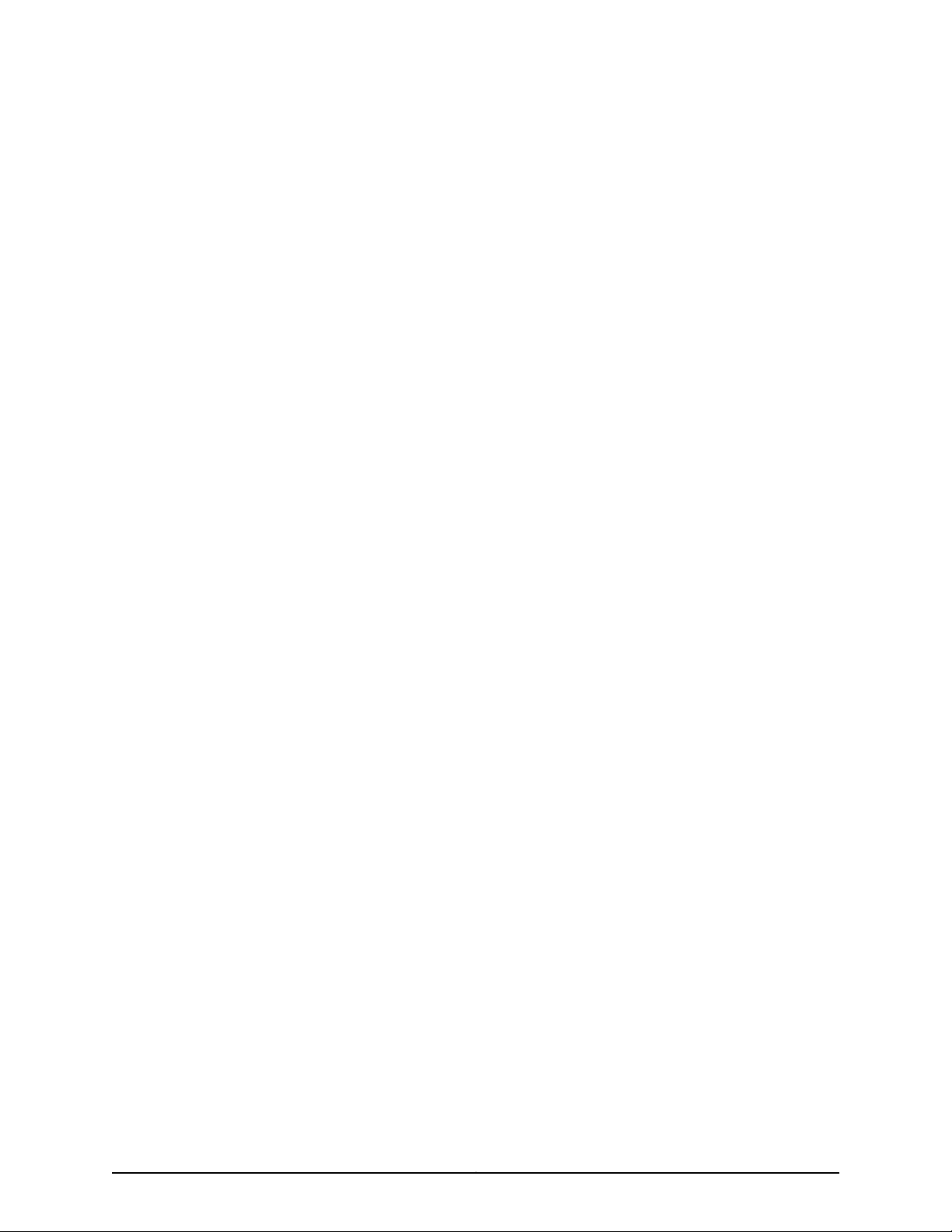
Software in any manner that extends or is broader than the uses purchased by Customer from Juniper or an authorized Juniper reseller; (i)
use Embedded Software on non-Juniper equipment; (j) use Embedded Software (or make it available for use) on Juniper equipment that
the Customer did not originally purchase from Juniper or an authorized Juniper reseller; (k) disclose the results of testing or benchmarking
of the Software to any third party without the prior written consent of Juniper; or (l) use the Software in any manner other than as expressly
provided herein.
5. Audit. Customer shall maintain accurate records as necessary to verify compliance with this Agreement. Upon request by Juniper,
Customer shall furnish such records to Juniper and certify its compliance with this Agreement.
6. Confidentiality. The Parties agree that aspects of the Software and associated documentation are the confidential property of Juniper.
As such, Customer shall exercise all reasonable commercial efforts to maintain the Software and associated documentation in confidence,
which at a minimum includes restricting access to the Software to Customeremployees and contractors having a need to use the Software
for Customer’s internal business purposes.
7. Ownership. Juniper and Juniper’s licensors, respectively, retain ownership of all right, title, and interest (including copyright) in and to
the Software, associated documentation, and all copies of the Software. Nothing in this Agreement constitutes a transfer or conveyance
of any right, title, or interest in the Software or associated documentation, or a sale of the Software, associated documentation, or copies
of the Software.
8. Warranty, Limitation of Liability, Disclaimer of Warranty. The warranty applicable to the Software shall be as set forth in the warranty
statementthat accompanies theSoftware(the “Warranty Statement”). Nothingin this Agreementshall give riseto any obligation tosupport
the Software. Support services may be purchased separately. Any such support shall be governed by a separate, written support services
agreement. TO THE MAXIMUM EXTENT PERMITTED BY LAW, JUNIPER SHALL NOT BE LIABLE FOR ANY LOST PROFITS, LOSS OF DATA,
OR COSTSOR PROCUREMENTOF SUBSTITUTE GOODSOR SERVICES,OR FORANY SPECIAL, INDIRECT,OR CONSEQUENTIALDAMAGES
ARISING OUTOF THIS AGREEMENT,THE SOFTWARE, ORANY JUNIPEROR JUNIPER-SUPPLIED SOFTWARE. INNO EVENT SHALLJUNIPER
BE LIABLE FOR DAMAGES ARISING FROM UNAUTHORIZED OR IMPROPER USE OF ANY JUNIPER OR JUNIPER-SUPPLIED SOFTWARE.
EXCEPT AS EXPRESSLY PROVIDED IN THE WARRANTY STATEMENT TO THE EXTENT PERMITTED BY LAW, JUNIPER DISCLAIMS ANY
AND ALL WARRANTIES IN AND TO THE SOFTWARE (WHETHER EXPRESS, IMPLIED, STATUTORY, OR OTHERWISE), INCLUDING ANY
IMPLIED WARRANTY OF MERCHANTABILITY, FITNESS FOR A PARTICULAR PURPOSE, OR NONINFRINGEMENT. IN NO EVENT DOES
JUNIPER WARRANT THAT THE SOFTWARE, OR ANY EQUIPMENT OR NETWORK RUNNING THE SOFTWARE, WILL OPERATE WITHOUT
ERROR OR INTERRUPTION, OR WILL BE FREE OF VULNERABILITY TO INTRUSION OR ATTACK. In no event shall Juniper’s or its suppliers’
or licensors’ liability to Customer, whether in contract, tort (including negligence), breach of warranty, or otherwise, exceed the price paid
by Customer for the Software that gave rise to the claim, or if the Software is embedded in another Juniper product, the price paid by
Customer for such other product. Customer acknowledges and agrees that Juniper has set its prices and entered into this Agreement in
reliance upon the disclaimers of warranty and the limitations of liability set forth herein, that the same reflect an allocation of risk between
the Parties (including the risk that a contract remedy may fail of its essential purpose and cause consequential loss), and that the same
form an essential basis of the bargain between the Parties.
9. Termination. Any breach of this Agreement or failure by Customer to pay any applicable fees due shall result in automatic termination
of the license granted herein. Upon such termination, Customer shall destroy or return to Juniper all copies of the Software and related
documentation in Customer’s possession or control.
10. Taxes. All license fees payable under this agreement are exclusive of tax. Customer shall be responsible for paying Taxes arising from
the purchase of the license, or importation or use of the Software. If applicable, valid exemption documentation for each taxing jurisdiction
shall be provided to Juniper prior to invoicing, and Customer shall promptly notify Juniper if their exemption is revoked or modified. All
payments made by Customer shall be net of any applicable withholding tax. Customer will provide reasonable assistance to Juniper in
connection with such withholding taxes by promptly: providing Juniper with valid tax receipts and other required documentation showing
Customer’s payment of any withholding taxes; completing appropriate applications that would reduce the amount of withholding tax to
be paid; and notifying and assisting Juniper in any audit or tax proceeding related to transactions hereunder. Customer shall comply with
all applicable tax laws and regulations, and Customer will promptly pay or reimburse Juniper for all costs and damages related to any
liability incurred by Juniper as a result of Customer’s non-compliance or delay with its responsibilities herein. Customer’s obligations under
this Section shall survive termination or expiration of this Agreement.
11. Export. Customer agrees to comply with all applicable export laws and restrictions and regulations of any United States and any
applicable foreign agency or authority, and not to export or re-export the Software or any direct product thereof in violation of any such
restrictions, laws or regulations, or without all necessary approvals. Customer shall be liable for any such violations. The version of the
Software supplied to Customer may contain encryption or other capabilities restricting Customer’s ability to export the Software without
an export license.
vCopyright © 2010, Juniper Networks, Inc.
Page 6
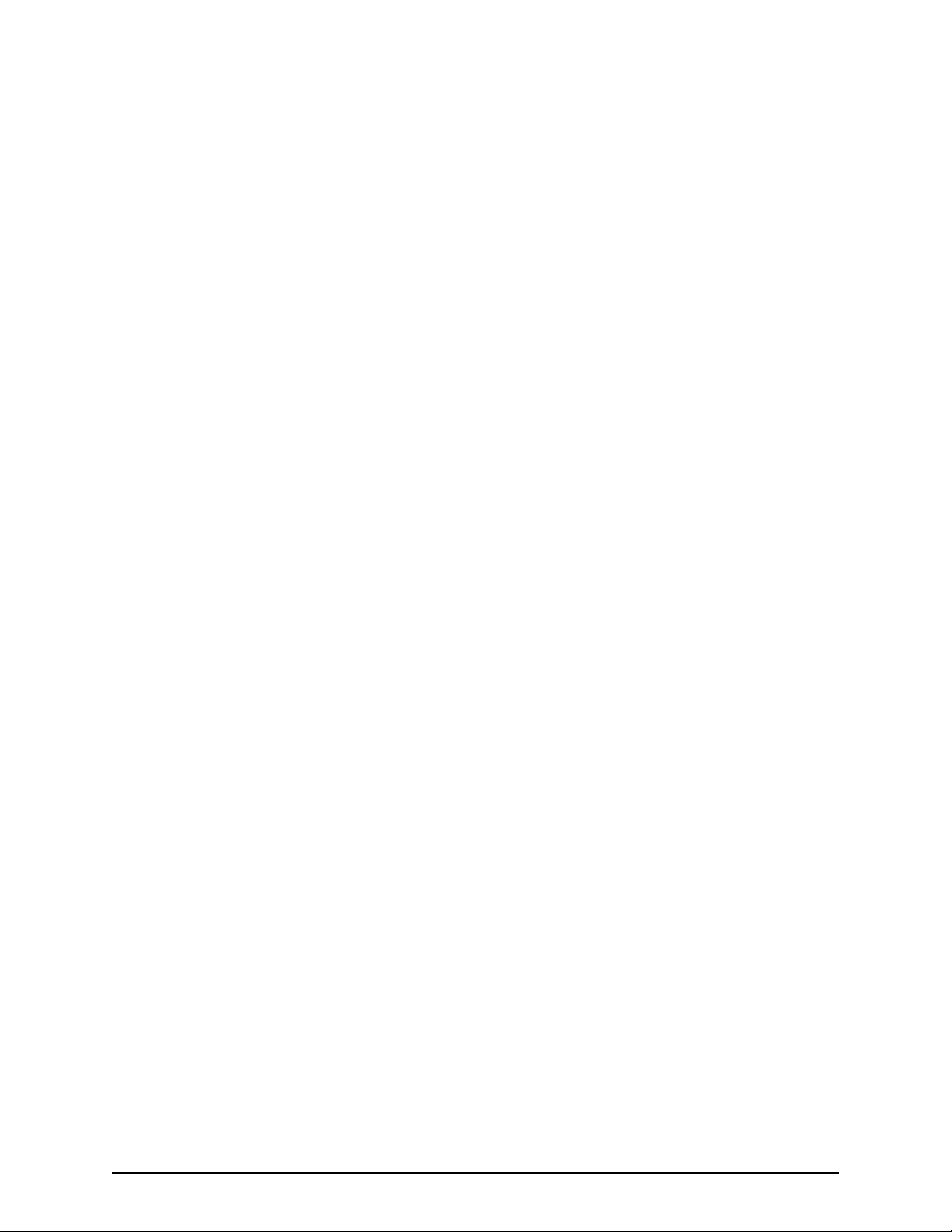
12. Commercial Computer Software. The Software is “commercial computer software” and is provided with restricted rights. Use,
duplication, or disclosure by the United States government is subject to restrictions set forth in this Agreement and as provided in DFARS
227.7201 through 227.7202-4, FAR 12.212, FAR 27.405(b)(2), FAR 52.227-19, or FAR 52.227-14(ALT III) as applicable.
13. Interface Information. To the extent required by applicable law, and at Customer's written request, Juniper shall provide Customer
with the interface information needed to achieve interoperability between the Software and another independently created program, on
payment of applicable fee, if any. Customer shall observe strict obligations of confidentiality with respect to such information and shall use
such information in compliance with any applicable terms and conditions upon which Juniper makes such information available.
14. Third Party Software. Any licensor of Juniper whose software is embedded inthe Software and any supplier of Juniper whose products
or technology are embedded in (or services are accessed by) the Software shall be a third party beneficiary with respect to this Agreement,
and such licensor or vendor shall have the right toenforce this Agreement in its own name as if it were Juniper. In addition, certain third party
software may be provided with the Software and is subject to the accompanying license(s), if any, of its respective owner(s). To the extent
portions of the Software are distributed under and subject to open source licenses obligating Juniper to make the source code for such
portions publicly available (such as the GNU General Public License (“GPL”) or the GNU Library General Public License (“LGPL”)), Juniper
will make such source code portions (including Juniper modifications, as appropriate) available upon request for a period of up to three
years from the date of distribution. Such request can be made in writing to Juniper Networks, Inc., 1194 N. Mathilda Ave., Sunnyvale, CA
94089, ATTN: General Counsel. You may obtain a copy of the GPL at http://www.gnu.org/licenses/gpl.html, and a copy of the LGPL
at http://www.gnu.org/licenses/lgpl.html .
15. Miscellaneous. This Agreement shall be governed by the laws of the State of California without reference to its conflicts of laws
principles. The provisions of the U.N. Convention for the International Sale of Goods shall not apply to this Agreement. For any disputes
arising under this Agreement, the Parties hereby consent to the personal and exclusive jurisdiction of, and venue in, the state and federal
courts within Santa Clara County, California. This Agreement constitutes the entire and sole agreement between Juniper and the Customer
with respect to the Software, and supersedes all prior and contemporaneous agreements relating to the Software, whether oral or written
(including any inconsistent terms contained in a purchase order), except that the terms of a separate written agreement executed by an
authorized Juniper representative and Customer shall govern to the extent such terms are inconsistent or conflict with terms contained
herein. No modification to this Agreement nor any waiver of any rights hereunder shall be effective unless expressly assented to in writing
by the party to be charged. If any portion of this Agreement is held invalid, the Parties agree that such invalidity shall not affect the validity
of the remainder of this Agreement. This Agreement and associated documentation has been written in the English language, and the
Parties agree that the English version will govern. (For Canada: Les parties aux présentés confirment leur volonté que cette convention de
même que tous les documents y compris tout avis qui s'y rattaché, soient redigés en langue anglaise. (Translation: The parties confirm that
this Agreement and all related documentation is and will be in the English language)).
Copyright © 2010, Juniper Networks, Inc.vi
Page 7
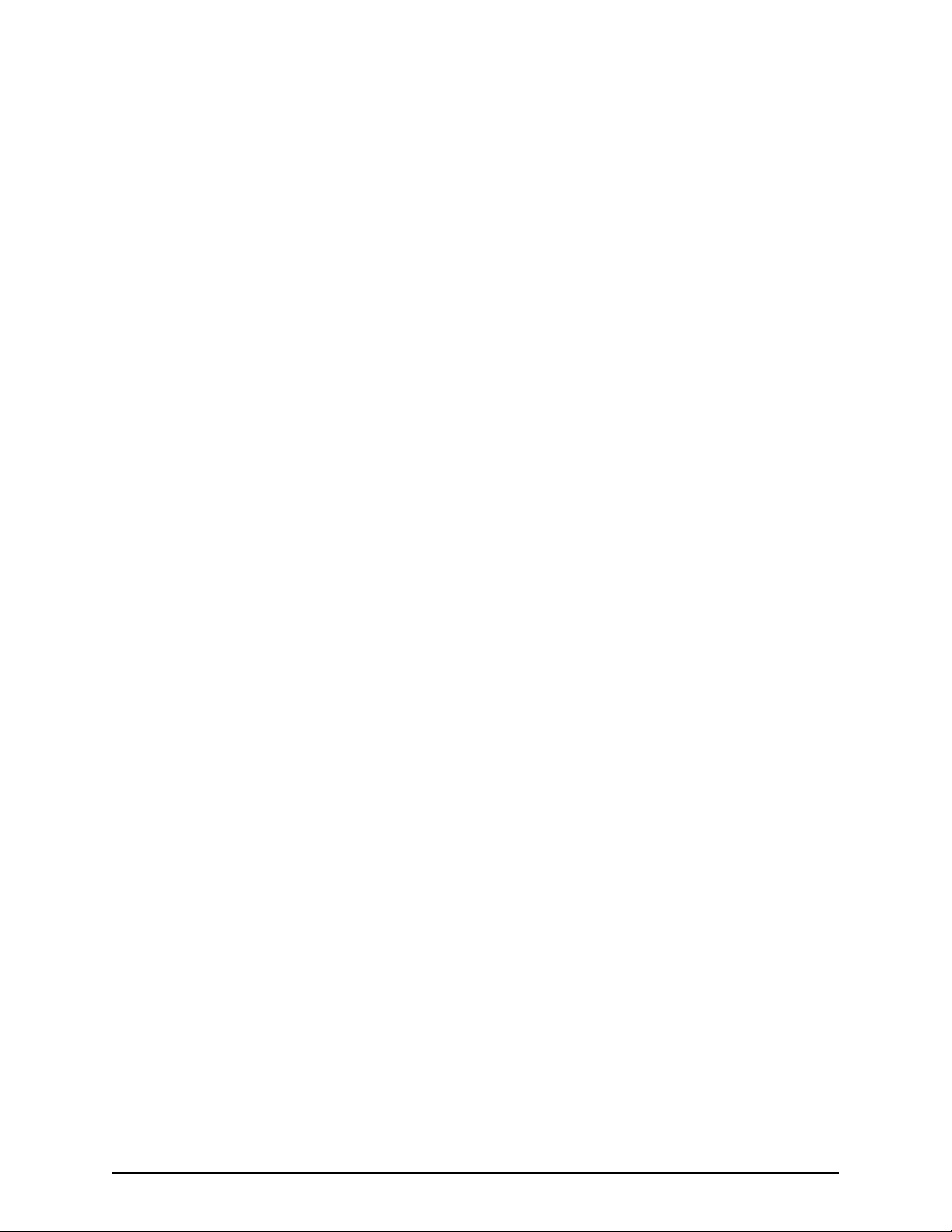
Table of Contents
About the Documentation . . . . . . . . . . . . . . . . . . . . . . . . . . . . . . . . . . . . . . . . . xxi
Junos OS Documentation and Release Notes . . . . . . . . . . . . . . . . . . . . . . . . . . . . xxi
Objectives . . . . . . . . . . . . . . . . . . . . . . . . . . . . . . . . . . . . . . . . . . . . . . . . . . . . . . . . . xxi
Audience . . . . . . . . . . . . . . . . . . . . . . . . . . . . . . . . . . . . . . . . . . . . . . . . . . . . . . . . . xxii
Documentation Conventions . . . . . . . . . . . . . . . . . . . . . . . . . . . . . . . . . . . . . . . . . xxii
Documentation Feedback . . . . . . . . . . . . . . . . . . . . . . . . . . . . . . . . . . . . . . . . . . . xxiii
Requesting Technical Support . . . . . . . . . . . . . . . . . . . . . . . . . . . . . . . . . . . . . . . xxiv
Self-Help Online Tools and Resources . . . . . . . . . . . . . . . . . . . . . . . . . . . . . xxiv
Opening a Case with JTAC . . . . . . . . . . . . . . . . . . . . . . . . . . . . . . . . . . . . . . . . xxv
Part 1 M320 Multiservice Edge Router Overview
Chapter 1 M320 Router Overview . . . . . . . . . . . . . . . . . . . . . . . . . . . . . . . . . . . . . . . . . . . . . . 3
M320 Router Description . . . . . . . . . . . . . . . . . . . . . . . . . . . . . . . . . . . . . . . . . . . . . . 3
Chapter 2 M320 Hardware Components . . . . . . . . . . . . . . . . . . . . . . . . . . . . . . . . . . . . . . . . 5
M320 Component Redundancy . . . . . . . . . . . . . . . . . . . . . . . . . . . . . . . . . . . . . . . . 5
M320 Chassis Description . . . . . . . . . . . . . . . . . . . . . . . . . . . . . . . . . . . . . . . . . . . . . 6
M320 Midplane Description . . . . . . . . . . . . . . . . . . . . . . . . . . . . . . . . . . . . . . . . . . . . 9
M320 Flexible PIC Concentrator (FPC) Description . . . . . . . . . . . . . . . . . . . . . . . . . 11
M320 FPCs Supported . . . . . . . . . . . . . . . . . . . . . . . . . . . . . . . . . . . . . . . . . . . . . . . 14
M320 PIC Description . . . . . . . . . . . . . . . . . . . . . . . . . . . . . . . . . . . . . . . . . . . . . . . . 15
M320 Switch Interface Board (SIB) Overview . . . . . . . . . . . . . . . . . . . . . . . . . . . . . 16
M320 SIB Description . . . . . . . . . . . . . . . . . . . . . . . . . . . . . . . . . . . . . . . . . . . . 16
M320 Performance for Different SIB Configurations . . . . . . . . . . . . . . . . . . . . 17
M320 Host Subsystem Overview . . . . . . . . . . . . . . . . . . . . . . . . . . . . . . . . . . . . . . . 18
M320 Host Subsystem Description . . . . . . . . . . . . . . . . . . . . . . . . . . . . . . . . . 18
M320 Routing Engine Description . . . . . . . . . . . . . . . . . . . . . . . . . . . . . . . . . . . 19
M320 Routing Engine 600 . . . . . . . . . . . . . . . . . . . . . . . . . . . . . . . . . . . . . . . . 20
M320 Routing Engine 1600 . . . . . . . . . . . . . . . . . . . . . . . . . . . . . . . . . . . . . . . . 21
M320 Routing Engine 2000 . . . . . . . . . . . . . . . . . . . . . . . . . . . . . . . . . . . . . . . 22
M320 Control Board (CB) Description . . . . . . . . . . . . . . . . . . . . . . . . . . . . . . . 23
M320 Control Board (CB) LEDs . . . . . . . . . . . . . . . . . . . . . . . . . . . . . . . . . . . . 25
M320 Connector Interface Panel (CIP) Overview . . . . . . . . . . . . . . . . . . . . . . . . . . 25
M320 Connector Interface Panel (CIP) Description . . . . . . . . . . . . . . . . . . . . 25
M320 Routing Engine Ports . . . . . . . . . . . . . . . . . . . . . . . . . . . . . . . . . . . . . . . 26
T640 Alarm Relay Contacts . . . . . . . . . . . . . . . . . . . . . . . . . . . . . . . . . . . . . . . 27
M320 Craft Interface Overview . . . . . . . . . . . . . . . . . . . . . . . . . . . . . . . . . . . . . . . . 27
M320 Craft Interface Description . . . . . . . . . . . . . . . . . . . . . . . . . . . . . . . . . . . 28
M320 Craft Interface Alarm LEDs and ACO/LT Button . . . . . . . . . . . . . . . . . . 28
viiCopyright © 2010, Juniper Networks, Inc.
Page 8
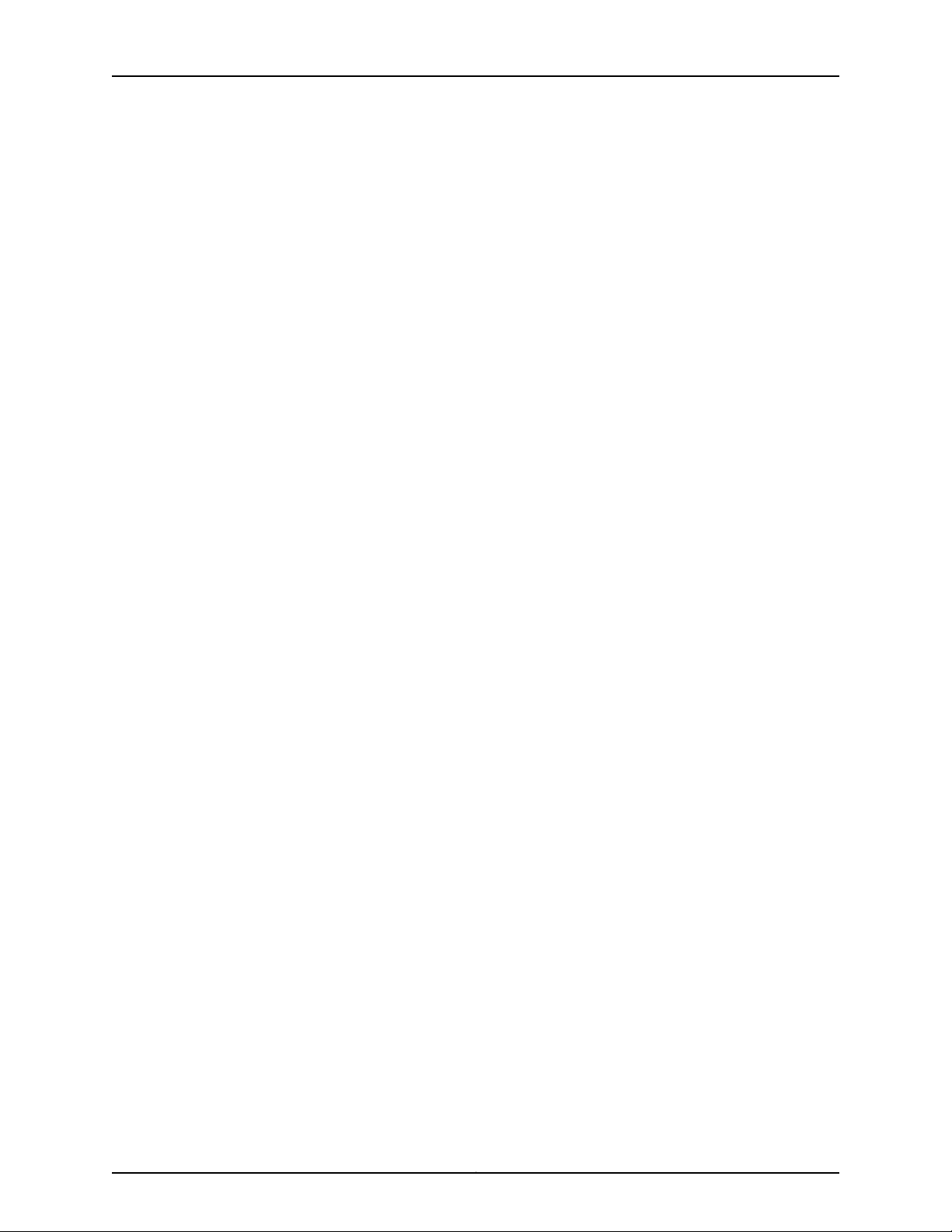
M320 Router Hardware Guide
Chapter 3 Preparing the Site for M320 Router Installation . . . . . . . . . . . . . . . . . . . . . . . 41
Chapter 4 Unpacking the M320 Router . . . . . . . . . . . . . . . . . . . . . . . . . . . . . . . . . . . . . . . . 49
Chapter 5 Installing the M320 Router Mounting Hardware . . . . . . . . . . . . . . . . . . . . . . . 55
M320 Craft Interface LED Display and Navigation Buttons . . . . . . . . . . . . . . . 29
M320 Craft Interface Host Subsystem LEDs . . . . . . . . . . . . . . . . . . . . . . . . . . 30
M320 Craft Interface SIB LEDs . . . . . . . . . . . . . . . . . . . . . . . . . . . . . . . . . . . . . 31
M320 Craft Interface Power Supply LEDs . . . . . . . . . . . . . . . . . . . . . . . . . . . . . 31
M320 Craft Interface FPC LEDs and Online/Offline Buttons . . . . . . . . . . . . . 32
M320 Power System Overview . . . . . . . . . . . . . . . . . . . . . . . . . . . . . . . . . . . . . . . . 33
M320 Power System Description . . . . . . . . . . . . . . . . . . . . . . . . . . . . . . . . . . . 33
M320 AC Power Supply . . . . . . . . . . . . . . . . . . . . . . . . . . . . . . . . . . . . . . . . . . 33
M320 DC Power Supply . . . . . . . . . . . . . . . . . . . . . . . . . . . . . . . . . . . . . . . . . . 34
M320 Power Supply LEDs . . . . . . . . . . . . . . . . . . . . . . . . . . . . . . . . . . . . . . . . 35
M320 Fuses . . . . . . . . . . . . . . . . . . . . . . . . . . . . . . . . . . . . . . . . . . . . . . . . . . . . 36
M320 Fuse Specifications . . . . . . . . . . . . . . . . . . . . . . . . . . . . . . . . . . . . . . . . 36
M320 Cooling System Description . . . . . . . . . . . . . . . . . . . . . . . . . . . . . . . . . . . . . . 37
M320 Cable Management System Description . . . . . . . . . . . . . . . . . . . . . . . . . . . 38
M320 Site Preparation Checklist Requirements . . . . . . . . . . . . . . . . . . . . . . . . . . . 41
Rack Requirements for the M320 Router . . . . . . . . . . . . . . . . . . . . . . . . . . . . . . . . 42
M320 Clearance Requirements . . . . . . . . . . . . . . . . . . . . . . . . . . . . . . . . . . . . . . . . 44
M320 Cabinet Requirements . . . . . . . . . . . . . . . . . . . . . . . . . . . . . . . . . . . . . . . . . . 45
M320 Cabinet Size and Clearance Requirements . . . . . . . . . . . . . . . . . . . . . . 46
M320 Cabinet Airflow Requirements . . . . . . . . . . . . . . . . . . . . . . . . . . . . . . . . 47
M320 Router Installation Summary . . . . . . . . . . . . . . . . . . . . . . . . . . . . . . . . . . . . 49
Tools and Parts Required to Unpack the M320 Router . . . . . . . . . . . . . . . . . . . . . 49
Unpacking the M320 Router . . . . . . . . . . . . . . . . . . . . . . . . . . . . . . . . . . . . . . . . . . 50
Verifying the M320 Router Parts Received . . . . . . . . . . . . . . . . . . . . . . . . . . . . . . . . 51
Verifying the M320 Rack-Mounting Hardware Received . . . . . . . . . . . . . . . . . . . . 55
M320 Mounting Hole Locations for Four-Post Racks or Cabinets . . . . . . . . . . . . . 56
Installing the M320 Mounting Hardware for a Four-Post Rack or Cabinet . . . . . . 56
Installing Cage Nuts (If Needed) for M320 Four-Post Racks or Cabinets . . . 57
Installing the Large Mounting Shelf for M320 Four-Post Racks or
Cabinets . . . . . . . . . . . . . . . . . . . . . . . . . . . . . . . . . . . . . . . . . . . . . . . . . . . 58
Installing the Small Mounting Shelf for M320 Four-Post Racks or
Cabinets . . . . . . . . . . . . . . . . . . . . . . . . . . . . . . . . . . . . . . . . . . . . . . . . . . . 58
Removing the Adjustable Center-Mounting Brackets for M320 Four-Post
Racks or Cabinets . . . . . . . . . . . . . . . . . . . . . . . . . . . . . . . . . . . . . . . . . . . 58
M320 Mounting Hole Locations for Open-Frame Racks . . . . . . . . . . . . . . . . . . . . 59
Installing the M320 Mounting Hardware for Open-Frame Racks . . . . . . . . . . . . . 60
Installing Cage Nuts (If Needed) for M320 Open Frame Racks . . . . . . . . . . . 61
Installing the Large Mounting Shelf for the M320 Open-Frame Racks . . . . . 62
Installing the Small Mounting Shelf for the M320 Open-Frame Racks . . . . . 62
Moving the Adjustable Center-Mounting Brackets for M320 Open-Frame
Racks . . . . . . . . . . . . . . . . . . . . . . . . . . . . . . . . . . . . . . . . . . . . . . . . . . . . . 62
Copyright © 2010, Juniper Networks, Inc.viii
Page 9
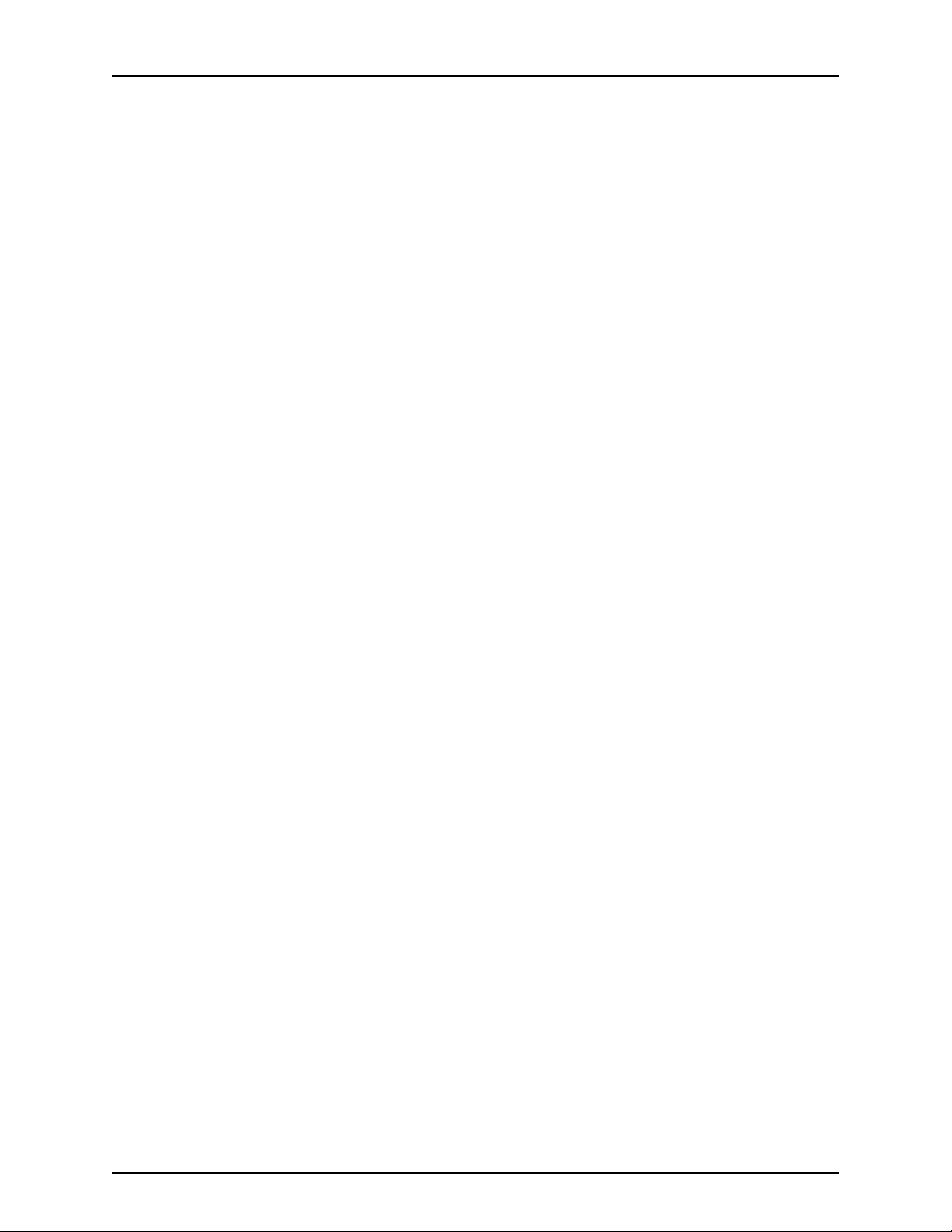
Table of Contents
Chapter 6 Installing the M320 Router Using a Mechanical Lift . . . . . . . . . . . . . . . . . . . 63
Tools Required to Install the M320 Router Using a Mechanical Lift . . . . . . . . . . . 63
Installing the M320 Router Using a Mechanical Lift . . . . . . . . . . . . . . . . . . . . . . . . 63
Attaching the Installation Handle to the M320 Router . . . . . . . . . . . . . . . . . . 64
Mounting the M320 Chassis Using a Mechanical Lift . . . . . . . . . . . . . . . . . . . 65
Removing the M320 Installation Handle and Reinstalling the Power
Supplies . . . . . . . . . . . . . . . . . . . . . . . . . . . . . . . . . . . . . . . . . . . . . . . . . . . 67
Installing the M320 Cable Guards . . . . . . . . . . . . . . . . . . . . . . . . . . . . . . . . . . . . . . 68
Chapter 7 Installing the M320 Router Without a Mechanical Lift . . . . . . . . . . . . . . . . . . 71
Tools and Parts Required to Install the M320 Router Without a Mechanical
Lift . . . . . . . . . . . . . . . . . . . . . . . . . . . . . . . . . . . . . . . . . . . . . . . . . . . . . . . . . . . . 71
Removing M320 Components from the Chassis . . . . . . . . . . . . . . . . . . . . . . . . . . . 71
Removing the M320 Power Supplies . . . . . . . . . . . . . . . . . . . . . . . . . . . . . . . . 72
Removing the M320 SIBs . . . . . . . . . . . . . . . . . . . . . . . . . . . . . . . . . . . . . . . . . 73
Removing the M320 CBs . . . . . . . . . . . . . . . . . . . . . . . . . . . . . . . . . . . . . . . . . 74
Removing the M320 Rear Fan Tray . . . . . . . . . . . . . . . . . . . . . . . . . . . . . . . . . . 74
Removing the M320 Cable Management System . . . . . . . . . . . . . . . . . . . . . . 76
Removing the M320 Front Fan Trays . . . . . . . . . . . . . . . . . . . . . . . . . . . . . . . . 76
Removing the M320 FPCs . . . . . . . . . . . . . . . . . . . . . . . . . . . . . . . . . . . . . . . . . 77
Installing the M320 Chassis in the Rack Manually . . . . . . . . . . . . . . . . . . . . . . . . . 79
Reinstalling M320 Components in the Chassis . . . . . . . . . . . . . . . . . . . . . . . . . . . . 81
Reinstalling an M320 Rear Fan Tray . . . . . . . . . . . . . . . . . . . . . . . . . . . . . . . . . 82
Reinstalling the M320 CBs . . . . . . . . . . . . . . . . . . . . . . . . . . . . . . . . . . . . . . . . 83
Reinstalling the M320 SIBs . . . . . . . . . . . . . . . . . . . . . . . . . . . . . . . . . . . . . . . 83
Reinstalling the M320 Power Supplies . . . . . . . . . . . . . . . . . . . . . . . . . . . . . . 84
Reinstalling the M320 FPCs . . . . . . . . . . . . . . . . . . . . . . . . . . . . . . . . . . . . . . . 85
Reinstalling M320 Front Fan Trays . . . . . . . . . . . . . . . . . . . . . . . . . . . . . . . . . . 86
Reinstalling the M320 Cable Management System . . . . . . . . . . . . . . . . . . . . 87
Chapter 8 Connecting the M320 Router . . . . . . . . . . . . . . . . . . . . . . . . . . . . . . . . . . . . . . . 89
Tools and Parts Required for M320 Router Connections . . . . . . . . . . . . . . . . . . . . 89
Overview of Connecting the M320 Router to Management and Alarm
Devices . . . . . . . . . . . . . . . . . . . . . . . . . . . . . . . . . . . . . . . . . . . . . . . . . . . . . . . 89
Connecting the M320 Router to Management and Alarm Devices . . . . . . . . . . . . 91
Connecting the M320 Router to a Network for Out-of-Band
Management . . . . . . . . . . . . . . . . . . . . . . . . . . . . . . . . . . . . . . . . . . . . . . . 91
Connecting the M320 Router to a Management Console or Auxiliary
Device . . . . . . . . . . . . . . . . . . . . . . . . . . . . . . . . . . . . . . . . . . . . . . . . . . . . . 91
Connecting the M320 Router to an External Alarm-Reporting Device . . . . . . 92
Connecting PIC Cables to the M320 Router . . . . . . . . . . . . . . . . . . . . . . . . . . 92
Chapter 9 Providing Power to the M320 Router . . . . . . . . . . . . . . . . . . . . . . . . . . . . . . . . 95
Grounding the M320 Router . . . . . . . . . . . . . . . . . . . . . . . . . . . . . . . . . . . . . . . . . . 95
Connecting Power to an AC-Powered M320 Router . . . . . . . . . . . . . . . . . . . . . . . 96
Connecting Power to a DC-Powered M320 Router . . . . . . . . . . . . . . . . . . . . . . . . . 97
Powering On the M320 Router . . . . . . . . . . . . . . . . . . . . . . . . . . . . . . . . . . . . . . . . 99
Powering Off the M320 Router . . . . . . . . . . . . . . . . . . . . . . . . . . . . . . . . . . . . . . . . 101
ixCopyright © 2010, Juniper Networks, Inc.
Page 10
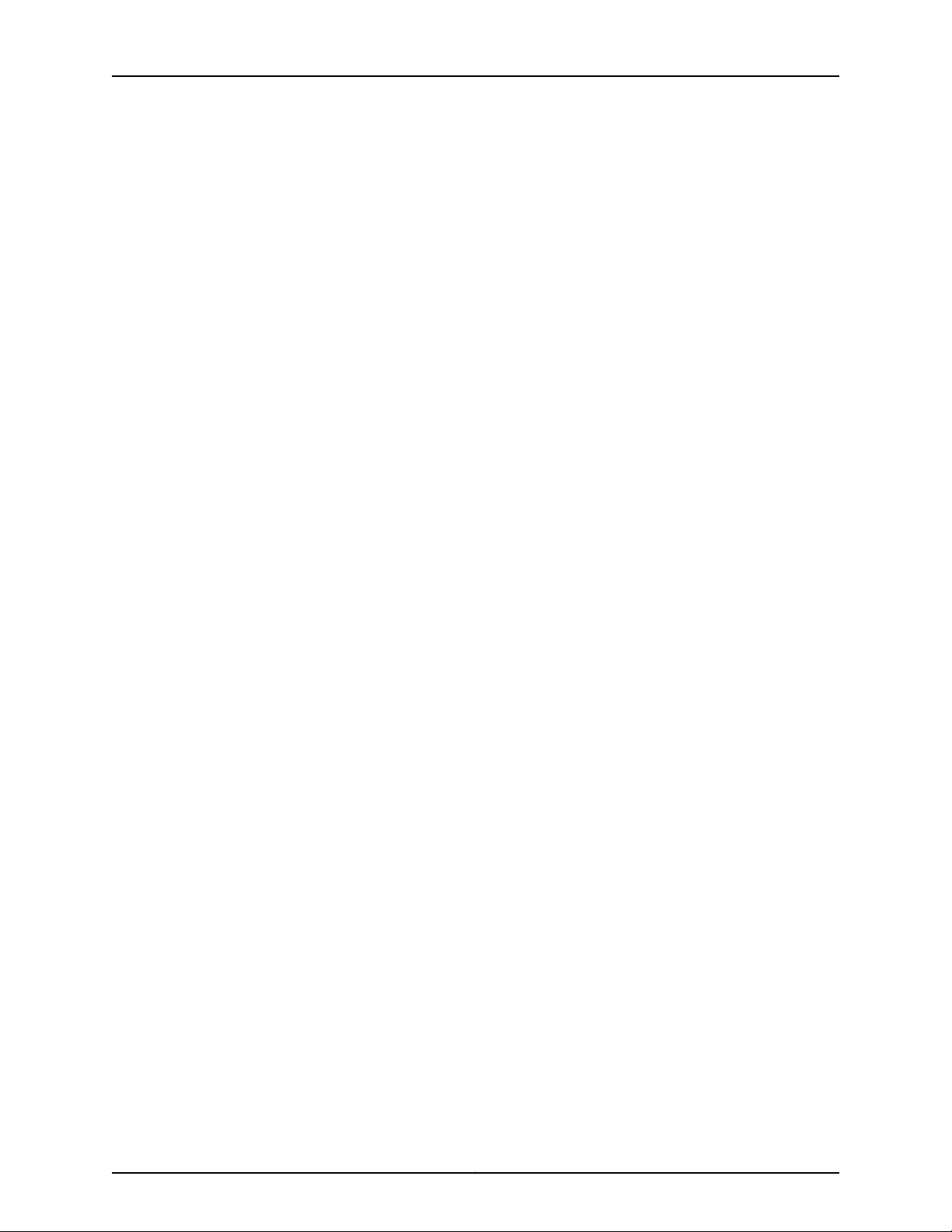
M320 Router Hardware Guide
Chapter 10 Performing the Initial M320 Router Configuration . . . . . . . . . . . . . . . . . . . . 103
Part 2 M320 Hardware Maintenance, Troubleshooting, and
Chapter 11 Maintaining M320 Router Hardware Components . . . . . . . . . . . . . . . . . . . . 109
Chapter 12 Troubleshooting M320 Router Hardware Components . . . . . . . . . . . . . . . . 125
Chapter 13 Replacing the M320 Router Hardware Components . . . . . . . . . . . . . . . . . . 137
Initially Configuring the M320 Router . . . . . . . . . . . . . . . . . . . . . . . . . . . . . . . . . . 103
Replacement Procedures
Tools and Parts Required to Maintain the M320 Hardware Components . . . . . . 109
Routine Maintenance Procedures for the M320 Router . . . . . . . . . . . . . . . . . . . . 109
Maintaining the M320 Air Filters . . . . . . . . . . . . . . . . . . . . . . . . . . . . . . . . . . . . . . . 110
Maintaining the M320 Fan Trays . . . . . . . . . . . . . . . . . . . . . . . . . . . . . . . . . . . . . . . 111
Maintaining the M320 Host Subsystem . . . . . . . . . . . . . . . . . . . . . . . . . . . . . . . . . 111
Maintaining M320 FPCs . . . . . . . . . . . . . . . . . . . . . . . . . . . . . . . . . . . . . . . . . . . . . . 113
M320 FPC Terminology . . . . . . . . . . . . . . . . . . . . . . . . . . . . . . . . . . . . . . . . . . . . . . 114
Holding and Storing M320 FPCs . . . . . . . . . . . . . . . . . . . . . . . . . . . . . . . . . . . . . . . 115
Holding M320 FPCs . . . . . . . . . . . . . . . . . . . . . . . . . . . . . . . . . . . . . . . . . . . . . 115
Storing M320 FPCs . . . . . . . . . . . . . . . . . . . . . . . . . . . . . . . . . . . . . . . . . . . . . . 118
Maintaining M320 PICs and PIC Cables . . . . . . . . . . . . . . . . . . . . . . . . . . . . . . . . . 119
Maintaining the M320 SIBs . . . . . . . . . . . . . . . . . . . . . . . . . . . . . . . . . . . . . . . . . . . 121
Maintaining the M320 Power Supplies . . . . . . . . . . . . . . . . . . . . . . . . . . . . . . . . . 122
M320 Troubleshooting Resources Overview . . . . . . . . . . . . . . . . . . . . . . . . . . . . . 125
M320 LED Overview . . . . . . . . . . . . . . . . . . . . . . . . . . . . . . . . . . . . . . . . . . . . . . . . 126
Craft Interface LEDs . . . . . . . . . . . . . . . . . . . . . . . . . . . . . . . . . . . . . . . . . . . . . 126
Component LEDs . . . . . . . . . . . . . . . . . . . . . . . . . . . . . . . . . . . . . . . . . . . . . . . 126
M320 Chassis and Interface Alarm Messages . . . . . . . . . . . . . . . . . . . . . . . . . . . . 127
Troubleshooting the M320 Cooling System . . . . . . . . . . . . . . . . . . . . . . . . . . . . . 129
Troubleshooting the M320 FPCs . . . . . . . . . . . . . . . . . . . . . . . . . . . . . . . . . . . . . . . 131
Troubleshooting the M320 PICs . . . . . . . . . . . . . . . . . . . . . . . . . . . . . . . . . . . . . . . 132
Troubleshooting the M320 Power System . . . . . . . . . . . . . . . . . . . . . . . . . . . . . . . 132
Troubleshooting the M320 Fuses . . . . . . . . . . . . . . . . . . . . . . . . . . . . . . . . . . . . . . 133
M320 FRU Description . . . . . . . . . . . . . . . . . . . . . . . . . . . . . . . . . . . . . . . . . . . . . . 137
Tools and Parts Required to Replace the M320 Hardware Components . . . . . . . 138
Replacing the M320 CIP . . . . . . . . . . . . . . . . . . . . . . . . . . . . . . . . . . . . . . . . . . . . . 140
Removing an M320 CIP . . . . . . . . . . . . . . . . . . . . . . . . . . . . . . . . . . . . . . . . . . 140
Installing an M320 CIP . . . . . . . . . . . . . . . . . . . . . . . . . . . . . . . . . . . . . . . . . . . 141
Replacing the M320 Connections to Routing Engine Interface Ports . . . . . . 142
Replacing the M320 Management Ethernet Cables . . . . . . . . . . . . . . . . 143
Removing an M320 Console or Auxiliary Cable . . . . . . . . . . . . . . . . . . . . 145
Installing an M320 Console or Auxiliary Cable . . . . . . . . . . . . . . . . . . . . 146
Replacing the M320 Alarm Relay Wires . . . . . . . . . . . . . . . . . . . . . . . . . . 147
Replacing an M320 Air Filter . . . . . . . . . . . . . . . . . . . . . . . . . . . . . . . . . . . . . . . . . 148
Removing a Front M320 Air Filter . . . . . . . . . . . . . . . . . . . . . . . . . . . . . . . . . . 148
Installing a Front M320 Air Filter . . . . . . . . . . . . . . . . . . . . . . . . . . . . . . . . . . . 150
Removing a Rear M320 Air Filter . . . . . . . . . . . . . . . . . . . . . . . . . . . . . . . . . . . 150
Installing a Rear M320 Air Filter . . . . . . . . . . . . . . . . . . . . . . . . . . . . . . . . . . . . 152
Copyright © 2010, Juniper Networks, Inc.x
Page 11
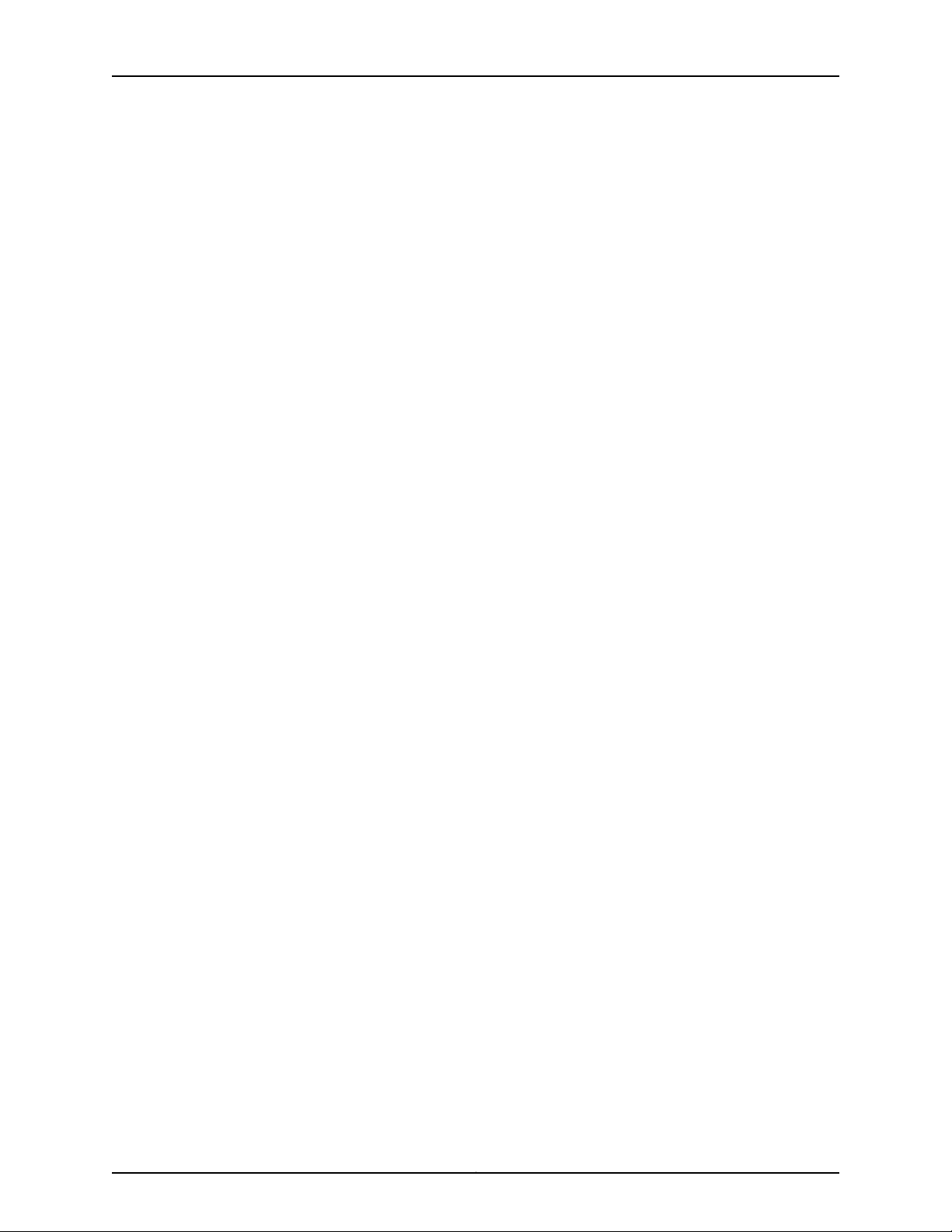
Table of Contents
Replacing an M320 Fan Tray . . . . . . . . . . . . . . . . . . . . . . . . . . . . . . . . . . . . . . . . . 153
Removing an M320 Front Fan Tray . . . . . . . . . . . . . . . . . . . . . . . . . . . . . . . . . 153
Installing an M320 Front Fan Tray . . . . . . . . . . . . . . . . . . . . . . . . . . . . . . . . . . 155
Removing an M320 Rear Fan Tray . . . . . . . . . . . . . . . . . . . . . . . . . . . . . . . . . 156
Installing an M320 Rear Fan Tray . . . . . . . . . . . . . . . . . . . . . . . . . . . . . . . . . . 157
Replacing an M320 Craft Interface . . . . . . . . . . . . . . . . . . . . . . . . . . . . . . . . . . . . 158
Removing an M320 Craft Interface . . . . . . . . . . . . . . . . . . . . . . . . . . . . . . . . . 158
Installing an M320 Craft Interface . . . . . . . . . . . . . . . . . . . . . . . . . . . . . . . . . 159
Replacing M320 Host Subsystem Components . . . . . . . . . . . . . . . . . . . . . . . . . . 160
Taking the M320 Host Subsystem Offline . . . . . . . . . . . . . . . . . . . . . . . . . . . 160
Replacing an M320 CB, Routing Engine, or Routing Engine Component . . . 163
Replacing an M320 CB . . . . . . . . . . . . . . . . . . . . . . . . . . . . . . . . . . . . . . . . . . . . . . 163
Removing an M320 CB . . . . . . . . . . . . . . . . . . . . . . . . . . . . . . . . . . . . . . . . . . 163
Installing an M320 CB . . . . . . . . . . . . . . . . . . . . . . . . . . . . . . . . . . . . . . . . . . . 165
Replacing an M320 Routing Engine . . . . . . . . . . . . . . . . . . . . . . . . . . . . . . . . . . . . 166
Removing an M320 Routing Engine . . . . . . . . . . . . . . . . . . . . . . . . . . . . . . . . 166
Installing an M320 Routing Engine . . . . . . . . . . . . . . . . . . . . . . . . . . . . . . . . . 167
Replacing a DIMM Module in an M320 Routing Engine . . . . . . . . . . . . . . . . . . . . . 168
Removing an M320 DIMM Module . . . . . . . . . . . . . . . . . . . . . . . . . . . . . . . . . 168
Installing an M320 DIMM Module . . . . . . . . . . . . . . . . . . . . . . . . . . . . . . . . . . 169
Inserting or Removing a PC Card from an M320 Routing Engine . . . . . . . . . . . . . 170
Inserting a PC Card into an M320 Routing Engine . . . . . . . . . . . . . . . . . . . . . 170
Removing an M320 PC Card . . . . . . . . . . . . . . . . . . . . . . . . . . . . . . . . . . . . . . . 171
Replacing an M320 SIB . . . . . . . . . . . . . . . . . . . . . . . . . . . . . . . . . . . . . . . . . . . . . . 172
Removing an M320 SIB . . . . . . . . . . . . . . . . . . . . . . . . . . . . . . . . . . . . . . . . . . 172
Installing an M320 SIB . . . . . . . . . . . . . . . . . . . . . . . . . . . . . . . . . . . . . . . . . . . 173
Replacing M320 Packet Forwarding Engine Components . . . . . . . . . . . . . . . . . . 174
Replacing an M320 FPC . . . . . . . . . . . . . . . . . . . . . . . . . . . . . . . . . . . . . . . . . . 175
Removing an M320 FPC . . . . . . . . . . . . . . . . . . . . . . . . . . . . . . . . . . . . . . 175
Installing an M320 FPC . . . . . . . . . . . . . . . . . . . . . . . . . . . . . . . . . . . . . . . 177
Replacing an M320 PIC . . . . . . . . . . . . . . . . . . . . . . . . . . . . . . . . . . . . . . . . . . 180
Removing an M320 PIC . . . . . . . . . . . . . . . . . . . . . . . . . . . . . . . . . . . . . . 180
Installing an M320 PIC . . . . . . . . . . . . . . . . . . . . . . . . . . . . . . . . . . . . . . . 182
Replacing M320 PIC Cables . . . . . . . . . . . . . . . . . . . . . . . . . . . . . . . . . . . . . . 184
Removing an M320 PIC Cable . . . . . . . . . . . . . . . . . . . . . . . . . . . . . . . . . 185
Installing an M320 PIC Cable . . . . . . . . . . . . . . . . . . . . . . . . . . . . . . . . . . 185
Replacing an M320 SFP . . . . . . . . . . . . . . . . . . . . . . . . . . . . . . . . . . . . . . . . . 187
Removing an M320 SFP . . . . . . . . . . . . . . . . . . . . . . . . . . . . . . . . . . . . . 188
Installing an M320 SFP . . . . . . . . . . . . . . . . . . . . . . . . . . . . . . . . . . . . . . 189
Replacing an M320 XENPAK Module . . . . . . . . . . . . . . . . . . . . . . . . . . . . . . . 190
Removing an M320 XENPAK Module . . . . . . . . . . . . . . . . . . . . . . . . . . . 190
Installing an M320 XENPAK Module . . . . . . . . . . . . . . . . . . . . . . . . . . . . 191
xiCopyright © 2010, Juniper Networks, Inc.
Page 12
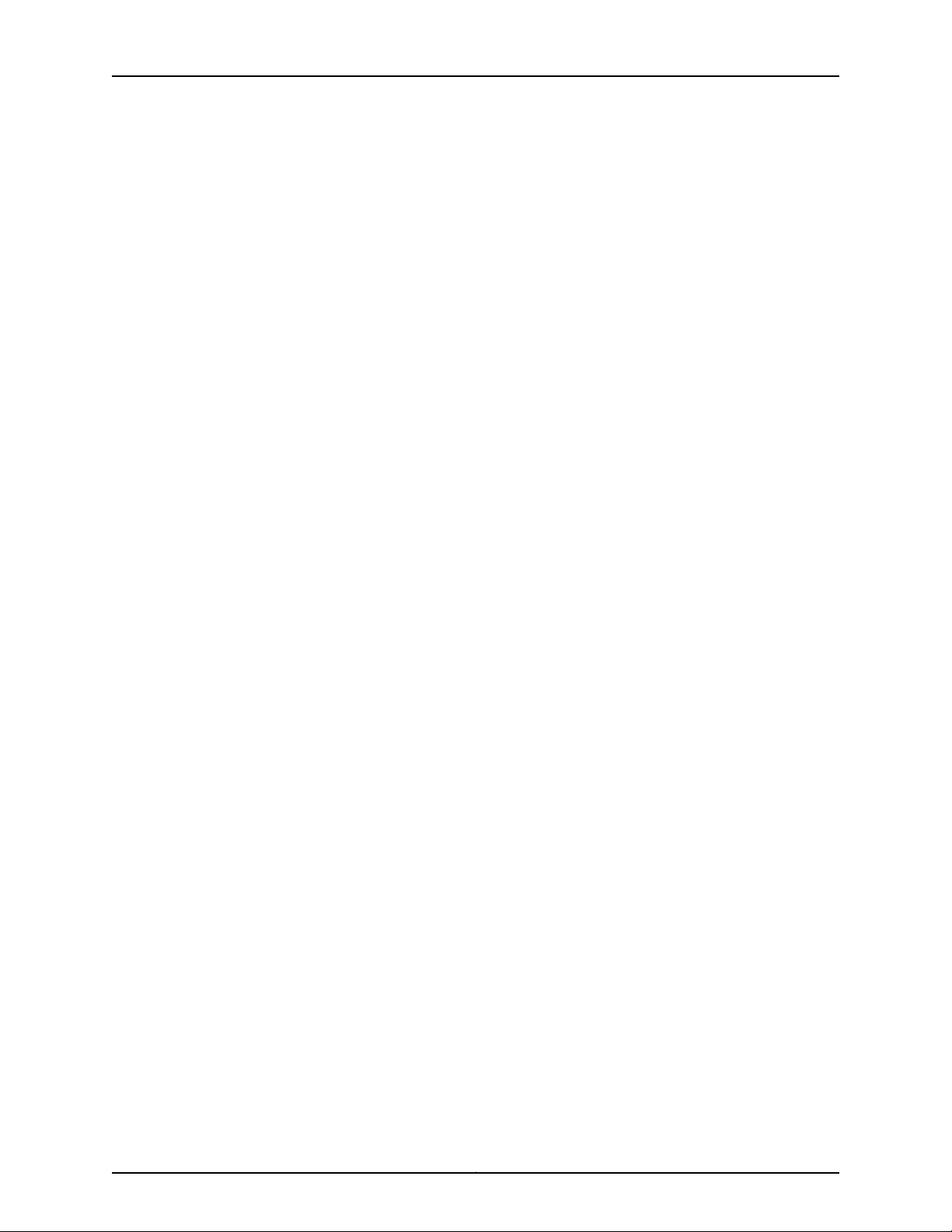
M320 Router Hardware Guide
Part 3 Appendixes
Appendix A M320 Router Safety and Regulatory Compliance Information . . . . . . . . . 209
Replacing M320 Power System Components . . . . . . . . . . . . . . . . . . . . . . . . . . . . 193
Replacing an M320 AC Power Supply . . . . . . . . . . . . . . . . . . . . . . . . . . . . . . 193
Removing an M320 AC Power Supply . . . . . . . . . . . . . . . . . . . . . . . . . . . 193
Installing an M320 AC Power Supply . . . . . . . . . . . . . . . . . . . . . . . . . . . 195
Replacing an M320 DC Power Supply . . . . . . . . . . . . . . . . . . . . . . . . . . . . . . 196
Removing an M320 DC Power Supply . . . . . . . . . . . . . . . . . . . . . . . . . . . 197
Installing an M320 DC Power Supply . . . . . . . . . . . . . . . . . . . . . . . . . . . 199
Replacing an M320 AC Power Supply Cord . . . . . . . . . . . . . . . . . . . . . . . . . . 201
Replacing an M320 DC Power Supply Cable . . . . . . . . . . . . . . . . . . . . . . . . . 202
Replacing an M320 Fuse . . . . . . . . . . . . . . . . . . . . . . . . . . . . . . . . . . . . . . . . 204
Definition of Safety Warning Levels . . . . . . . . . . . . . . . . . . . . . . . . . . . . . . . . . . . 209
General Safety Guidelines and Warnings . . . . . . . . . . . . . . . . . . . . . . . . . . . . . . . . 211
General Safety Guidelines for M Series, MX Series, and T Series Routers . . . 211
General Safety Warnings for M Series, MX Series, and T Series Routers . . . . 212
Qualified Personnel Warning . . . . . . . . . . . . . . . . . . . . . . . . . . . . . . . . . . 212
Restricted Access Area Warning . . . . . . . . . . . . . . . . . . . . . . . . . . . . . . . 213
Preventing Electrostatic Discharge Damage to an M320 Router . . . . . . . . . . 214
Fire Safety Requirements for M Series, MX Series, and T Series Routers . . . . . . . 215
General Fire Safety Requirements . . . . . . . . . . . . . . . . . . . . . . . . . . . . . . . . . 215
Fire Suppression . . . . . . . . . . . . . . . . . . . . . . . . . . . . . . . . . . . . . . . . . . . . . . . 215
Fire Suppression Equipment . . . . . . . . . . . . . . . . . . . . . . . . . . . . . . . . . . . . . . 216
Installation Safety Guidelines and Warnings . . . . . . . . . . . . . . . . . . . . . . . . . . . . . 216
M320 Chassis Lifting Guidelines . . . . . . . . . . . . . . . . . . . . . . . . . . . . . . . . . . . 216
Installation Safety Warnings for M Series, MX Series, and T Series
Routers . . . . . . . . . . . . . . . . . . . . . . . . . . . . . . . . . . . . . . . . . . . . . . . . . . . 217
Installation Instructions Warning . . . . . . . . . . . . . . . . . . . . . . . . . . . . . . . 217
Rack-Mounting Requirements and Warnings . . . . . . . . . . . . . . . . . . . . . 218
Ramp Warning . . . . . . . . . . . . . . . . . . . . . . . . . . . . . . . . . . . . . . . . . . . . . 221
Laser and LED Safety Guidelines and Warnings . . . . . . . . . . . . . . . . . . . . . . . . . . 222
M320 General Laser Safety Guidelines . . . . . . . . . . . . . . . . . . . . . . . . . . . . . 222
Laser Safety Warnings for M Series, MX Series, and T Series Routers . . . . . 222
Class 1 Laser Product Warning . . . . . . . . . . . . . . . . . . . . . . . . . . . . . . . . . 222
Class 1 LED Product Warning . . . . . . . . . . . . . . . . . . . . . . . . . . . . . . . . . . 223
Laser Beam Warning . . . . . . . . . . . . . . . . . . . . . . . . . . . . . . . . . . . . . . . . 223
Radiation from Open Port Apertures Warning . . . . . . . . . . . . . . . . . . . . 224
Maintenance and Operational Safety Warnings for M Series, MX Series, and T
Series Routers . . . . . . . . . . . . . . . . . . . . . . . . . . . . . . . . . . . . . . . . . . . . . . . . . 225
Battery Handling Warning . . . . . . . . . . . . . . . . . . . . . . . . . . . . . . . . . . . . . . . . 225
Jewelry Removal Warning . . . . . . . . . . . . . . . . . . . . . . . . . . . . . . . . . . . . . . . . 226
Lightning Activity Warning . . . . . . . . . . . . . . . . . . . . . . . . . . . . . . . . . . . . . . . 227
Operating Temperature Warning . . . . . . . . . . . . . . . . . . . . . . . . . . . . . . . . . . 228
Product Disposal Warning . . . . . . . . . . . . . . . . . . . . . . . . . . . . . . . . . . . . . . . 229
Electrical Safety Guidelines and Warnings . . . . . . . . . . . . . . . . . . . . . . . . . . . . . . 230
In Case of an Electrical Accident . . . . . . . . . . . . . . . . . . . . . . . . . . . . . . . . . . 230
M320 General Electrical Safety Guidelines and Electrical Codes . . . . . . . . . 231
Copyright © 2010, Juniper Networks, Inc.xii
Page 13
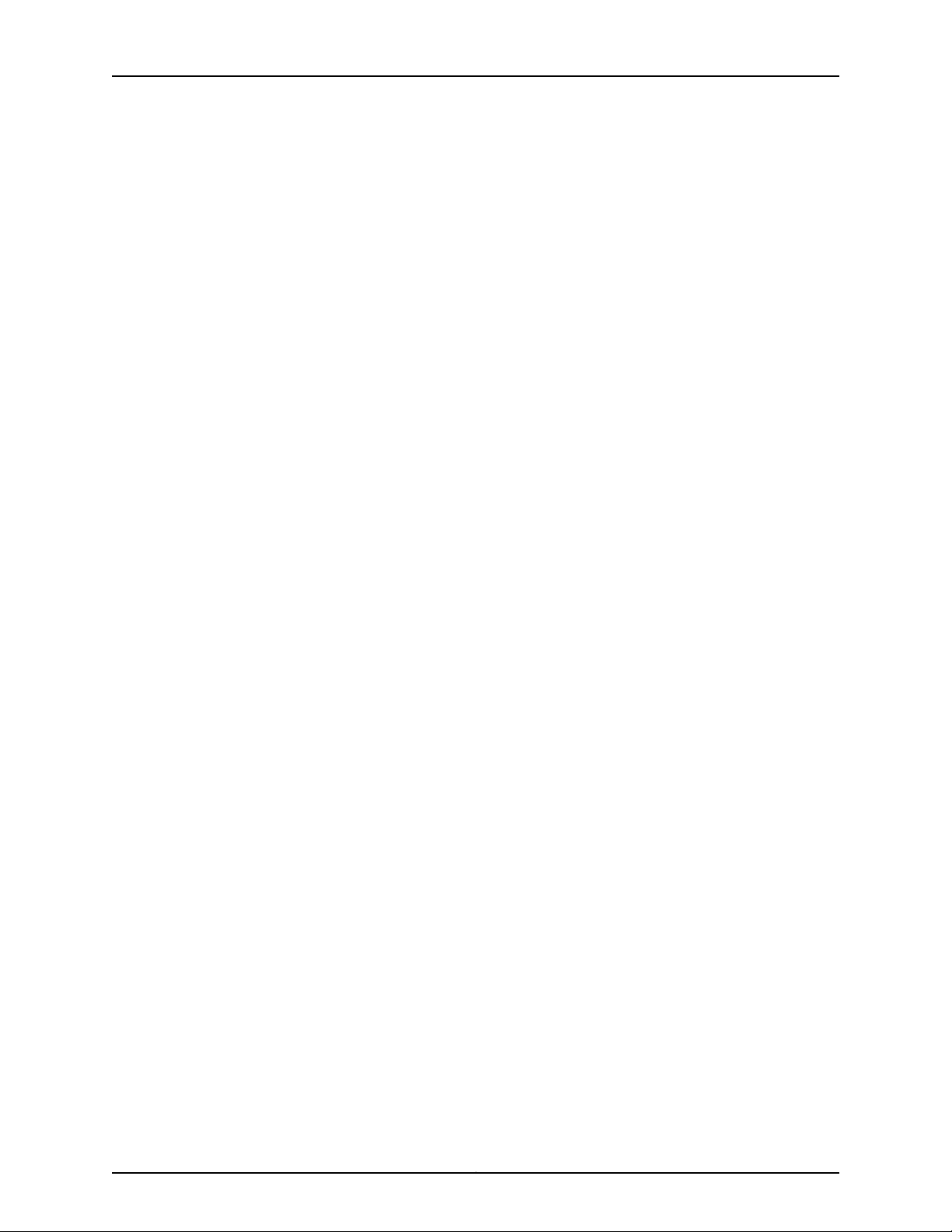
Table of Contents
General Electrical Safety Warnings for M Series, MX Series, and T Series
Routers . . . . . . . . . . . . . . . . . . . . . . . . . . . . . . . . . . . . . . . . . . . . . . . . . . . 231
Grounded Equipment Warning . . . . . . . . . . . . . . . . . . . . . . . . . . . . . . . . 232
Grounding Requirements and Warning . . . . . . . . . . . . . . . . . . . . . . . . . . 232
Midplane Energy Hazard Warning . . . . . . . . . . . . . . . . . . . . . . . . . . . . . . 233
Multiple Power Supplies Disconnection Warning . . . . . . . . . . . . . . . . . . 233
Power Disconnection Warning . . . . . . . . . . . . . . . . . . . . . . . . . . . . . . . . 234
M320 AC Power Electrical Safety Guidelines . . . . . . . . . . . . . . . . . . . . . . . . . 235
M320 AC Power Electrical Safety Warning . . . . . . . . . . . . . . . . . . . . . . . . . . 235
M320 DC Power Electrical Safety Guidelines . . . . . . . . . . . . . . . . . . . . . . . . 236
DC Power Electrical Safety Warnings for M Series, MX Series, and T Series
Routers . . . . . . . . . . . . . . . . . . . . . . . . . . . . . . . . . . . . . . . . . . . . . . . . . . . . . . . 237
DC Power Copper Conductors Warning . . . . . . . . . . . . . . . . . . . . . . . . . . . . . 237
DC Power Disconnection Warning . . . . . . . . . . . . . . . . . . . . . . . . . . . . . . . . . 237
DC Power Wiring Terminations Warning . . . . . . . . . . . . . . . . . . . . . . . . . . . . 239
Agency Approvals and Compliance Statements . . . . . . . . . . . . . . . . . . . . . . . . . 240
M320 Agency Approvals . . . . . . . . . . . . . . . . . . . . . . . . . . . . . . . . . . . . . . . . 240
M320 Compliance Statements for EMC Requirements (European
Community) . . . . . . . . . . . . . . . . . . . . . . . . . . . . . . . . . . . . . . . . . . . . . . . 241
Compliance Statements for EMC Requirements for M Series, MX Series,
and T Series Routers (United States) . . . . . . . . . . . . . . . . . . . . . . . . . . . 242
Compliance Statements for EMC Requirements for M Series, MX Series,
and T Series Routers (Japan) . . . . . . . . . . . . . . . . . . . . . . . . . . . . . . . . . 243
Compliance Statements for EMC Requirements for M Series, MX Series,
and T Series Routers (Canada) . . . . . . . . . . . . . . . . . . . . . . . . . . . . . . . . 243
Compliance Statements for Environmental Requirements for M Series, MX
Series, and T Series Routers . . . . . . . . . . . . . . . . . . . . . . . . . . . . . . . . . . 243
M320 Compliance Statements for Acoustic Noise . . . . . . . . . . . . . . . . . . . . 244
M320 Compliance Statements for NEBs . . . . . . . . . . . . . . . . . . . . . . . . . . . . 244
Appendix B M320 Router Physical Specifications . . . . . . . . . . . . . . . . . . . . . . . . . . . . . . . 245
M320 Router Physical Specifications . . . . . . . . . . . . . . . . . . . . . . . . . . . . . . . . . . 245
Appendix C M320 Router Environmental Specifications . . . . . . . . . . . . . . . . . . . . . . . . . 247
M320 Environmental Specifications . . . . . . . . . . . . . . . . . . . . . . . . . . . . . . . . . . . 247
Appendix D M320 Router Power Guidelines, Requirements, and Specifications . . . . . 249
Site Electrical Wiring Guidelines for M Series, MX Series, and T Series
Routers . . . . . . . . . . . . . . . . . . . . . . . . . . . . . . . . . . . . . . . . . . . . . . . . . . . . . . 249
M320 Chassis Grounding Cable and Lug Specifications . . . . . . . . . . . . . . . . . . . 250
M320 Power Requirements . . . . . . . . . . . . . . . . . . . . . . . . . . . . . . . . . . . . . . . . . . 250
M320 AC Power Specifications . . . . . . . . . . . . . . . . . . . . . . . . . . . . . . . . . . . . . . . 252
M320 AC Power Electrical Specifications . . . . . . . . . . . . . . . . . . . . . . . . . . . 252
M320 AC Power Cord Specifications . . . . . . . . . . . . . . . . . . . . . . . . . . . . . . . 253
M320 DC Power Specifications . . . . . . . . . . . . . . . . . . . . . . . . . . . . . . . . . . . . . . . 255
M320 DC Power Electrical Specifications . . . . . . . . . . . . . . . . . . . . . . . . . . . 255
M320 DC Power Cable Specifications . . . . . . . . . . . . . . . . . . . . . . . . . . . . . . 257
xiiiCopyright © 2010, Juniper Networks, Inc.
Page 14
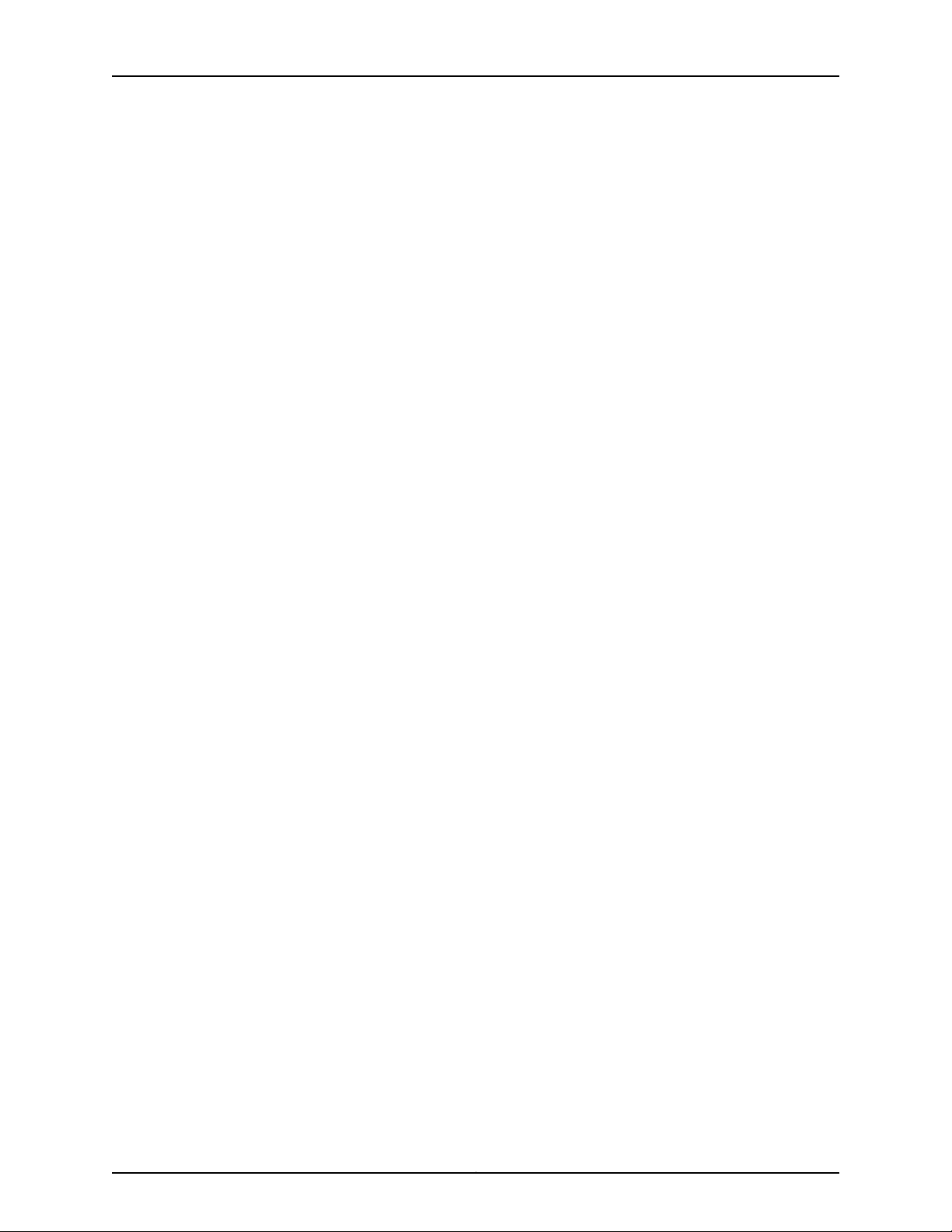
M320 Router Hardware Guide
Appendix E M320 Router Cable and Wire Guidelines and Specifications . . . . . . . . . . . 259
Appendix F M320 Router Cable Connector Pinouts . . . . . . . . . . . . . . . . . . . . . . . . . . . . . 265
Appendix G Contacting Customer Support and Returning M320 Router Hardware . . 273
M320 Network Cable Specifications and Guidelines . . . . . . . . . . . . . . . . . . . . . . 259
M320 Fiber-Optic and Network Cable Specifications . . . . . . . . . . . . . . . . . . 259
M320 Signal Loss in Multimode and Single-Mode Fiber-Optic Cable . . . . . 259
M320 Attenuation and Dispersion in Fiber-Optic Cable . . . . . . . . . . . . . . . . 260
M320 Attenuation in SONET/SDH PICs . . . . . . . . . . . . . . . . . . . . . . . . . . . . . 261
Calculating Power Budget for Fiber-Optic Cable for M Series, MX Series,
and T Series Routers . . . . . . . . . . . . . . . . . . . . . . . . . . . . . . . . . . . . . . . . 261
Calculating Power Margin for Fiber-Optic Cable for M Series, MX Series, and
T Series Routers . . . . . . . . . . . . . . . . . . . . . . . . . . . . . . . . . . . . . . . . . . . . 262
M320 Routing Engine Interface Cable and Wire Specifications . . . . . . . . . . . . . . 264
M320 RJ-45 Connector Pinouts for the Routing Engine ETHERNET Port . . . . . . 265
M320 RJ-48 Cable Pinouts for E1 and T1 PICs . . . . . . . . . . . . . . . . . . . . . . . . . . . 266
M320 RJ-48 Connector Pinouts for the Control Board External Clock Inputs . . 269
M320 DB-9 Connector Pinouts for the Routing Engine AUX and CONSOLE
Ports . . . . . . . . . . . . . . . . . . . . . . . . . . . . . . . . . . . . . . . . . . . . . . . . . . . . . . . . 270
M320 Fast Ethernet 48-port Cable Pinouts . . . . . . . . . . . . . . . . . . . . . . . . . . . . . . 271
Locating M320 Component Serial Numbers Using the CLI . . . . . . . . . . . . . . . . . 273
Locating M320 Component Serial Number Labels . . . . . . . . . . . . . . . . . . . . . . . . 274
Locating the M320 Chassis Serial Number Label . . . . . . . . . . . . . . . . . . . . . 274
Locating the M320 CB Serial Number Label . . . . . . . . . . . . . . . . . . . . . . . . . 275
Locating the M320 CIP Serial Number Label . . . . . . . . . . . . . . . . . . . . . . . . . 275
Locating the M320 Craft Interface Serial Number Label . . . . . . . . . . . . . . . . 276
Locating the M320 FPC Serial Number Label . . . . . . . . . . . . . . . . . . . . . . . . 276
Locating the M320 PIC Serial Number Label . . . . . . . . . . . . . . . . . . . . . . . . . 277
Locating the M320 Power Supply Serial Number Labels . . . . . . . . . . . . . . . 278
Locating the M320 Routing Engine Serial Number Label . . . . . . . . . . . . . . . 279
Locating the M320 SIB Serial Number Label . . . . . . . . . . . . . . . . . . . . . . . . 280
Contacting Customer Support . . . . . . . . . . . . . . . . . . . . . . . . . . . . . . . . . . . . . . . . 281
M320 Return Procedure . . . . . . . . . . . . . . . . . . . . . . . . . . . . . . . . . . . . . . . . . . . . . 281
Tools and Parts Required to Remove Components From an M320 Router . . . . . 282
Packing the M320 Router for Shipment . . . . . . . . . . . . . . . . . . . . . . . . . . . . . . . . 283
Packing M320 Router Components for Shipment . . . . . . . . . . . . . . . . . . . . . . . . 284
Part 4 Index
Index . . . . . . . . . . . . . . . . . . . . . . . . . . . . . . . . . . . . . . . . . . . . . . . . . . . . . . . . . . . . 287
Copyright © 2010, Juniper Networks, Inc.xiv
Page 15
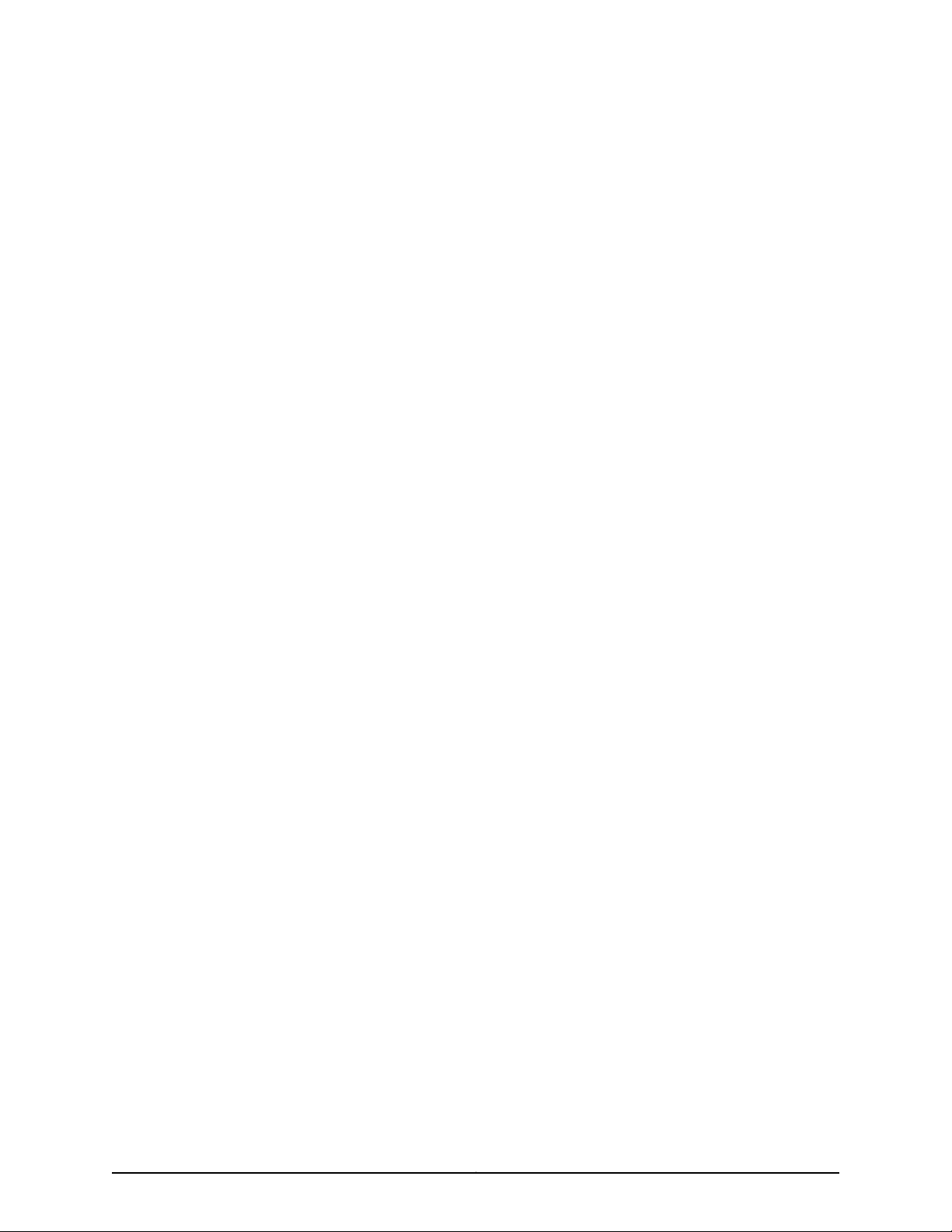
List of Figures
Part 1 M320 Multiservice Edge Router Overview
Chapter 2 M320 Hardware Components . . . . . . . . . . . . . . . . . . . . . . . . . . . . . . . . . . . . . . . . 5
Figure 1: Front View of a Fully Configured Router Chassis . . . . . . . . . . . . . . . . . . . . . 7
Figure 2: Rear View of a Fully Configured AC-Powered Router Chassis . . . . . . . . . . 8
Figure 3: Rear View of a Fully Configured DC-Powered Router Chassis . . . . . . . . . . 9
Figure 4: Midplane . . . . . . . . . . . . . . . . . . . . . . . . . . . . . . . . . . . . . . . . . . . . . . . . . . 10
Figure 5: FPC Installed in Router Chassis . . . . . . . . . . . . . . . . . . . . . . . . . . . . . . . . . 12
Figure 6: FPC1, FPC2, and FPC3 for the M320 Router . . . . . . . . . . . . . . . . . . . . . . . 13
Figure 7: Enhanced II FPC1, FPC2, and FPC3 for the M320 Router . . . . . . . . . . . . . 13
Figure 8: Enhanced III FPC1, FPC2, and FPC3 for the M320 Router . . . . . . . . . . . . . 14
Figure 9: SIB-M . . . . . . . . . . . . . . . . . . . . . . . . . . . . . . . . . . . . . . . . . . . . . . . . . . . . . 16
Figure 10: Routing Engine 1600 . . . . . . . . . . . . . . . . . . . . . . . . . . . . . . . . . . . . . . . . . 21
Figure 11: Routing Engine 2000 . . . . . . . . . . . . . . . . . . . . . . . . . . . . . . . . . . . . . . . . 22
Figure 12: CB . . . . . . . . . . . . . . . . . . . . . . . . . . . . . . . . . . . . . . . . . . . . . . . . . . . . . . . 24
Figure 13: CIP . . . . . . . . . . . . . . . . . . . . . . . . . . . . . . . . . . . . . . . . . . . . . . . . . . . . . . 26
Figure 14: Front Panel of the Craft Interface . . . . . . . . . . . . . . . . . . . . . . . . . . . . . . 28
Figure 15: LED Display in Idle Mode . . . . . . . . . . . . . . . . . . . . . . . . . . . . . . . . . . . . . 29
Figure 16: LED Display in Alarm Mode . . . . . . . . . . . . . . . . . . . . . . . . . . . . . . . . . . . 30
Figure 17: AC Power Supply . . . . . . . . . . . . . . . . . . . . . . . . . . . . . . . . . . . . . . . . . . . 34
Figure 18: DC Power Supply . . . . . . . . . . . . . . . . . . . . . . . . . . . . . . . . . . . . . . . . . . . 35
Figure 19: Airflow Through the Chassis . . . . . . . . . . . . . . . . . . . . . . . . . . . . . . . . . . 38
Figure 20: Cable Management System . . . . . . . . . . . . . . . . . . . . . . . . . . . . . . . . . . 39
Chapter 3 Preparing the Site for M320 Router Installation . . . . . . . . . . . . . . . . . . . . . . . 41
Figure 21: Typical Open-Frame Rack . . . . . . . . . . . . . . . . . . . . . . . . . . . . . . . . . . . . 43
Figure 22: Chassis Dimensions and Clearance Requirements . . . . . . . . . . . . . . . . 44
Figure 23: Typical Open-Frame Rack . . . . . . . . . . . . . . . . . . . . . . . . . . . . . . . . . . . 45
Figure 24: Airflow Baffle Template . . . . . . . . . . . . . . . . . . . . . . . . . . . . . . . . . . . . . 48
Chapter 4 Unpacking the M320 Router . . . . . . . . . . . . . . . . . . . . . . . . . . . . . . . . . . . . . . . . 49
Figure 25: Contents of the T1600 Shipping Crate . . . . . . . . . . . . . . . . . . . . . . . . . . 51
Chapter 5 Installing the M320 Router Mounting Hardware . . . . . . . . . . . . . . . . . . . . . . . 55
Figure 26: Installing the Mounting Hardware for a Four-Post Rack or Cabinet . . . 57
Figure 27: Center-Mounting Bracket Removal . . . . . . . . . . . . . . . . . . . . . . . . . . . . 59
Figure 28: Installing the Mounting Hardware for a Center-Mount Open-Frame
Rack . . . . . . . . . . . . . . . . . . . . . . . . . . . . . . . . . . . . . . . . . . . . . . . . . . . . . . . . . . 61
Chapter 6 Installing the M320 Router Using a Mechanical Lift . . . . . . . . . . . . . . . . . . . 63
Figure 29: Removing an M320 Power Supply Before Installing the Installation
Handle . . . . . . . . . . . . . . . . . . . . . . . . . . . . . . . . . . . . . . . . . . . . . . . . . . . . . . . . 65
xvCopyright © 2010, Juniper Networks, Inc.
Page 16
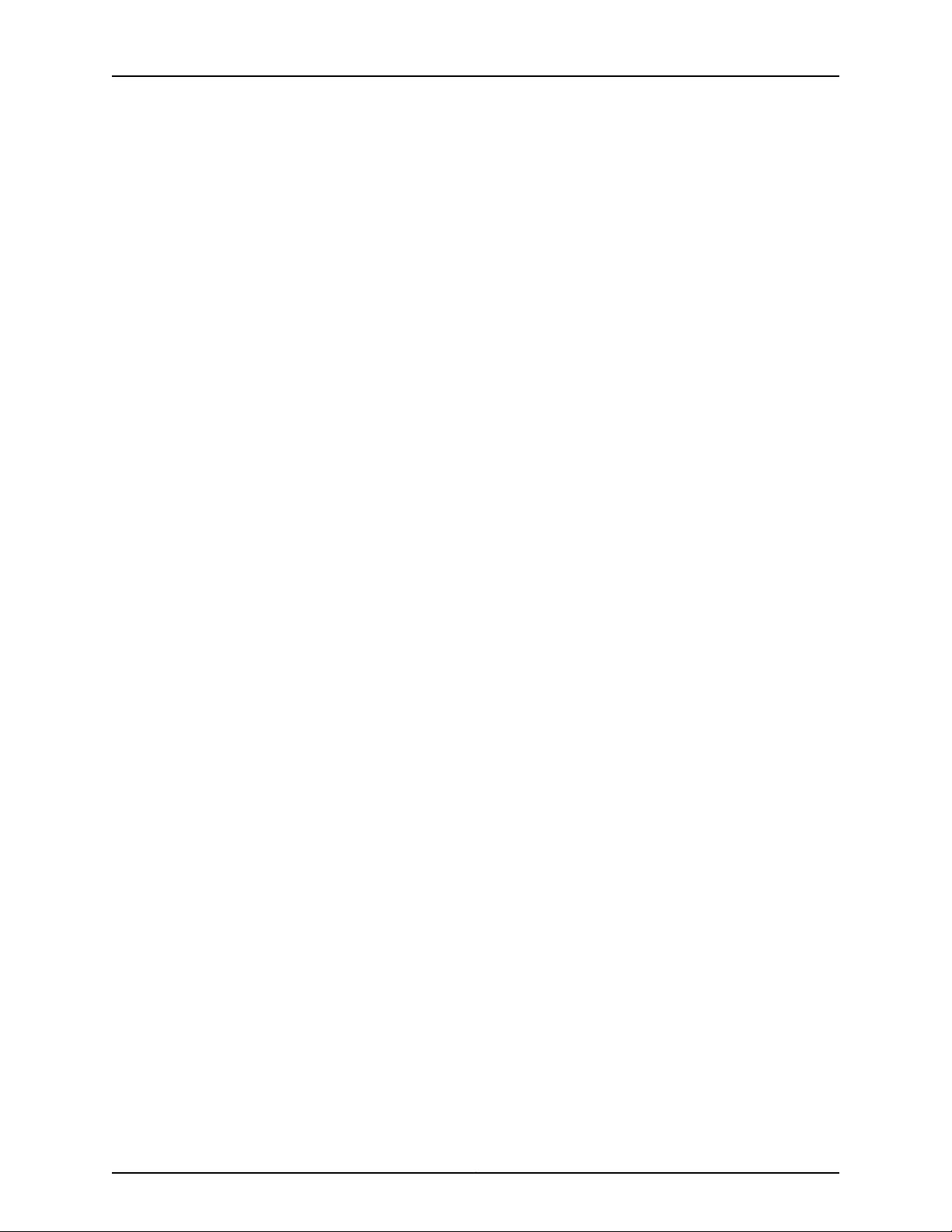
M320 Router Hardware Guide
Chapter 7 Installing the M320 Router Without a Mechanical Lift . . . . . . . . . . . . . . . . . . 71
Chapter 8 Connecting the M320 Router . . . . . . . . . . . . . . . . . . . . . . . . . . . . . . . . . . . . . . . 89
Chapter 9 Providing Power to the M320 Router . . . . . . . . . . . . . . . . . . . . . . . . . . . . . . . . 95
Figure 30: Attaching the M320 Installation Handle . . . . . . . . . . . . . . . . . . . . . . . . 65
Figure 31: Installing the M320 Router in the Rack . . . . . . . . . . . . . . . . . . . . . . . . . . 67
Figure 32: Reinstalling an M320 Power Supply . . . . . . . . . . . . . . . . . . . . . . . . . . . . 68
Figure 33: Installing the M320 Cable Guards . . . . . . . . . . . . . . . . . . . . . . . . . . . . . 69
Figure 34: Removing a Power Supply Before Installing the Router . . . . . . . . . . . . . 72
Figure 35: Removing a SIB . . . . . . . . . . . . . . . . . . . . . . . . . . . . . . . . . . . . . . . . . . . . 73
Figure 36: Removing a CB . . . . . . . . . . . . . . . . . . . . . . . . . . . . . . . . . . . . . . . . . . . . 74
Figure 37: Removing the Rear Fan Tray . . . . . . . . . . . . . . . . . . . . . . . . . . . . . . . . . . 75
Figure 38: Removing the Cable Management System . . . . . . . . . . . . . . . . . . . . . . 76
Figure 39: Removing a Front Fan Tray . . . . . . . . . . . . . . . . . . . . . . . . . . . . . . . . . . . 77
Figure 40: Removing an FPC . . . . . . . . . . . . . . . . . . . . . . . . . . . . . . . . . . . . . . . . . . 78
Figure 41: Attaching the Installation Handle . . . . . . . . . . . . . . . . . . . . . . . . . . . . . . 79
Figure 42: Installing the Router in the Rack . . . . . . . . . . . . . . . . . . . . . . . . . . . . . . . 81
Figure 43: Reinstalling the Rear Fan Tray . . . . . . . . . . . . . . . . . . . . . . . . . . . . . . . . 82
Figure 44: Reinstalling a CB . . . . . . . . . . . . . . . . . . . . . . . . . . . . . . . . . . . . . . . . . . . 83
Figure 45: Reinstalling a SIB . . . . . . . . . . . . . . . . . . . . . . . . . . . . . . . . . . . . . . . . . . 84
Figure 46: Reinstalling a Power Supply . . . . . . . . . . . . . . . . . . . . . . . . . . . . . . . . . . 85
Figure 47: Reinstalling an FPC . . . . . . . . . . . . . . . . . . . . . . . . . . . . . . . . . . . . . . . . . 86
Figure 48: Reinstalling a Front Fan Tray . . . . . . . . . . . . . . . . . . . . . . . . . . . . . . . . . 87
Figure 49: Routing Engine Management Ports and Alarm Relay Contacts . . . . . . 90
Figure 50: Routing Engine Ethernet Cable Connector . . . . . . . . . . . . . . . . . . . . . . . 91
Figure 51: Console and Auxiliary Serial Port Connector . . . . . . . . . . . . . . . . . . . . . 92
Figure 52: Attaching Cable to a PIC . . . . . . . . . . . . . . . . . . . . . . . . . . . . . . . . . . . . . 93
Figure 53: Installing the Cable Cover . . . . . . . . . . . . . . . . . . . . . . . . . . . . . . . . . . . . 94
Figure 54: Connecting AC Power to the M320 Router . . . . . . . . . . . . . . . . . . . . . . . 97
Figure 55: Connecting DC Power to the M320 Router . . . . . . . . . . . . . . . . . . . . . . 99
Part 2 M320 Hardware Maintenance, Troubleshooting, and
Replacement Procedures
Chapter 11 Maintaining M320 Router Hardware Components . . . . . . . . . . . . . . . . . . . . 109
Figure 56: FPC Edges . . . . . . . . . . . . . . . . . . . . . . . . . . . . . . . . . . . . . . . . . . . . . . . . 115
Figure 57: Do Not Grasp the Connector Edge . . . . . . . . . . . . . . . . . . . . . . . . . . . . . 116
Figure 58: Do Not Carry an FPC with Only One Hand . . . . . . . . . . . . . . . . . . . . . . . 117
Figure 59: Do Not Rest the FPC on an Edge . . . . . . . . . . . . . . . . . . . . . . . . . . . . . . 117
Figure 60: Holding an FPC Vertically . . . . . . . . . . . . . . . . . . . . . . . . . . . . . . . . . . . . 118
Figure 61: Do Not Stack FPCs . . . . . . . . . . . . . . . . . . . . . . . . . . . . . . . . . . . . . . . . . 119
Chapter 12 Troubleshooting M320 Router Hardware Components . . . . . . . . . . . . . . . . 125
Figure 62: Airflow Through the Chassis . . . . . . . . . . . . . . . . . . . . . . . . . . . . . . . . . 130
Figure 63: Fuses in the Midplane . . . . . . . . . . . . . . . . . . . . . . . . . . . . . . . . . . . . . . 134
Chapter 13 Replacing the M320 Router Hardware Components . . . . . . . . . . . . . . . . . . 137
Figure 64: Removing the CIP . . . . . . . . . . . . . . . . . . . . . . . . . . . . . . . . . . . . . . . . . . 141
Figure 65: Installing a CIP . . . . . . . . . . . . . . . . . . . . . . . . . . . . . . . . . . . . . . . . . . . . 142
Copyright © 2010, Juniper Networks, Inc.xvi
Page 17
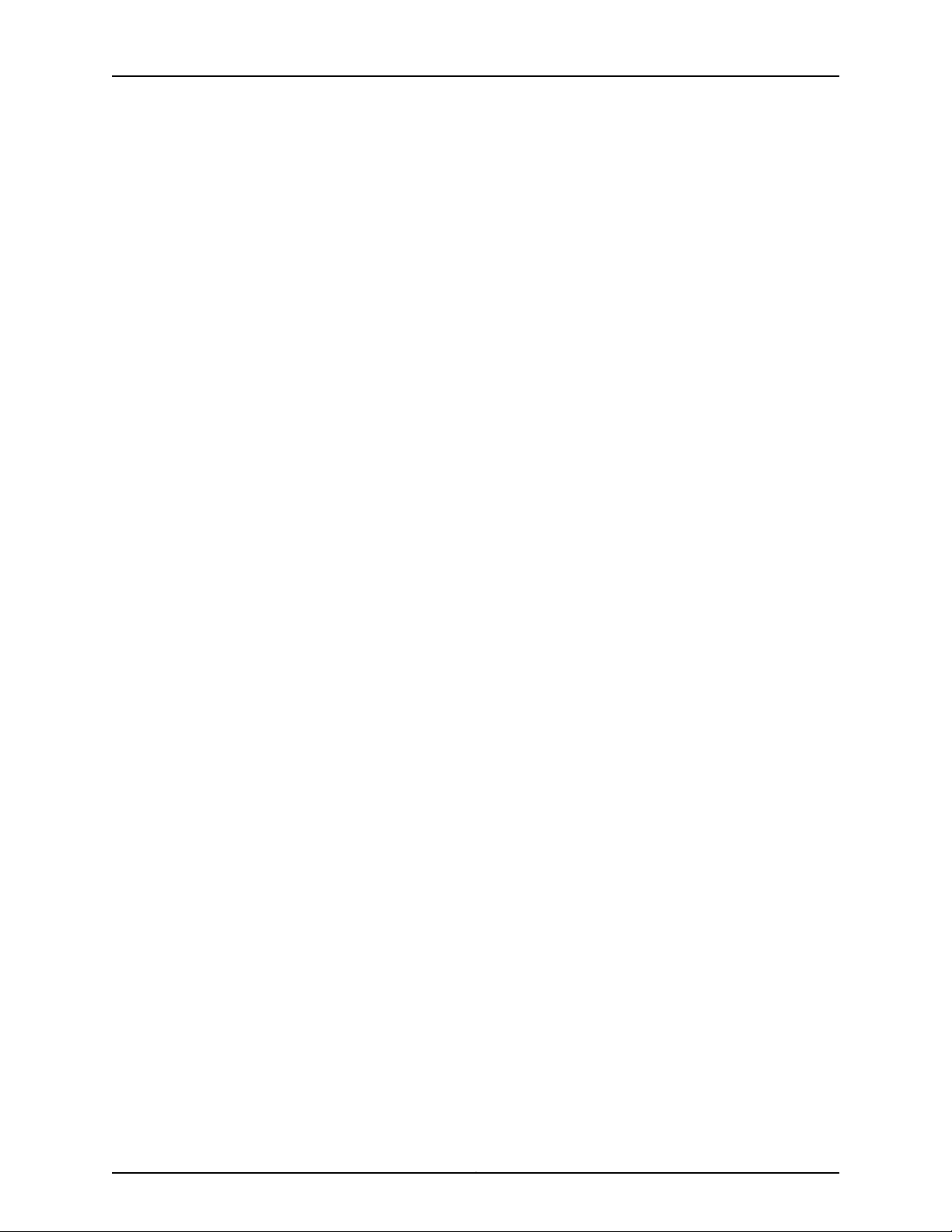
List of Figures
Figure 66: Routing Engine Interface Ports and Alarm Relay Contacts . . . . . . . . . 143
Figure 67: Ethernet Cable Connectors . . . . . . . . . . . . . . . . . . . . . . . . . . . . . . . . . . 145
Figure 68: Routing Engine Console or Auxiliary Cable . . . . . . . . . . . . . . . . . . . . . . 146
Figure 69: Routing Engine Console or Auxiliary Cable . . . . . . . . . . . . . . . . . . . . . . 147
Figure 70: Removing the Front Air Filter . . . . . . . . . . . . . . . . . . . . . . . . . . . . . . . . . 149
Figure 71: Replacing the Front Filter Element . . . . . . . . . . . . . . . . . . . . . . . . . . . . . 149
Figure 72: Installing the Front Air Filter . . . . . . . . . . . . . . . . . . . . . . . . . . . . . . . . . . 150
Figure 73: Removing the Rear Air Filter . . . . . . . . . . . . . . . . . . . . . . . . . . . . . . . . . . 151
Figure 74: Removing the Rear Air Filter Element . . . . . . . . . . . . . . . . . . . . . . . . . . 152
Figure 75: Installing the Rear Air Filter . . . . . . . . . . . . . . . . . . . . . . . . . . . . . . . . . . 153
Figure 76: Removing a Front Fan Tray . . . . . . . . . . . . . . . . . . . . . . . . . . . . . . . . . . 155
Figure 77: Installing a Front Fan Tray . . . . . . . . . . . . . . . . . . . . . . . . . . . . . . . . . . . 155
Figure 78: Removing the Rear Fan Tray . . . . . . . . . . . . . . . . . . . . . . . . . . . . . . . . . 157
Figure 79: Installing a Rear Fan Tray . . . . . . . . . . . . . . . . . . . . . . . . . . . . . . . . . . . . 158
Figure 80: Removing the Craft Interface . . . . . . . . . . . . . . . . . . . . . . . . . . . . . . . . 159
Figure 81: Installing the Craft Interface . . . . . . . . . . . . . . . . . . . . . . . . . . . . . . . . . 160
Figure 82: Removing a CB . . . . . . . . . . . . . . . . . . . . . . . . . . . . . . . . . . . . . . . . . . . . 164
Figure 83: Installing a CB . . . . . . . . . . . . . . . . . . . . . . . . . . . . . . . . . . . . . . . . . . . . 165
Figure 84: Removing a Routing Engine . . . . . . . . . . . . . . . . . . . . . . . . . . . . . . . . . . 167
Figure 85: Installing a Routing Engine . . . . . . . . . . . . . . . . . . . . . . . . . . . . . . . . . . 168
Figure 86: Installing the DIMM Module . . . . . . . . . . . . . . . . . . . . . . . . . . . . . . . . . 169
Figure 87: Installing a PC Card . . . . . . . . . . . . . . . . . . . . . . . . . . . . . . . . . . . . . . . . . 171
Figure 88: Removing a PC Card . . . . . . . . . . . . . . . . . . . . . . . . . . . . . . . . . . . . . . . 172
Figure 89: Removing a SIB . . . . . . . . . . . . . . . . . . . . . . . . . . . . . . . . . . . . . . . . . . . 173
Figure 90: Installing a SIB . . . . . . . . . . . . . . . . . . . . . . . . . . . . . . . . . . . . . . . . . . . . 174
Figure 91: Removing an FPC . . . . . . . . . . . . . . . . . . . . . . . . . . . . . . . . . . . . . . . . . . 177
Figure 92: Installing an FPC . . . . . . . . . . . . . . . . . . . . . . . . . . . . . . . . . . . . . . . . . . 179
Figure 93: Connecting Fiber-Optic Cable to a PIC . . . . . . . . . . . . . . . . . . . . . . . . . 180
Figure 94: Removing a PIC . . . . . . . . . . . . . . . . . . . . . . . . . . . . . . . . . . . . . . . . . . . 182
Figure 95: Installing a PIC . . . . . . . . . . . . . . . . . . . . . . . . . . . . . . . . . . . . . . . . . . . . 184
Figure 96: Connecting Fiber-Optic Cable to a PIC . . . . . . . . . . . . . . . . . . . . . . . . . 187
Figure 97: Small Form-Factor Pluggable (SFP) . . . . . . . . . . . . . . . . . . . . . . . . . . 188
Figure 98: Removing a XENPAK Module . . . . . . . . . . . . . . . . . . . . . . . . . . . . . . . . . 191
Figure 99: Installing a XENPAK Module . . . . . . . . . . . . . . . . . . . . . . . . . . . . . . . . . 193
Figure 100: Removing an AC Power Supply . . . . . . . . . . . . . . . . . . . . . . . . . . . . . . 195
Figure 101: Rear of the Power Supply Showing Midplane Connector . . . . . . . . . . 195
Figure 102: Installing an AC Power Supply . . . . . . . . . . . . . . . . . . . . . . . . . . . . . . . 196
Figure 103: Disconnecting Power Cables from the DC Power Supply . . . . . . . . . . 197
Figure 104: Removing a DC Power Supply . . . . . . . . . . . . . . . . . . . . . . . . . . . . . . . 198
Figure 105: Installing a DC Power Supply . . . . . . . . . . . . . . . . . . . . . . . . . . . . . . . 200
Figure 106: Connecting Power Cables to the DC Power Supply . . . . . . . . . . . . . 200
Figure 107: Disconnecting or Connecting a Power Cable from a DC Power
Supply . . . . . . . . . . . . . . . . . . . . . . . . . . . . . . . . . . . . . . . . . . . . . . . . . . . . . . . 203
Figure 108: Fuses in the Midplane . . . . . . . . . . . . . . . . . . . . . . . . . . . . . . . . . . . . . 206
Part 3 Appendixes
Appendix A M320 Router Safety and Regulatory Compliance Information . . . . . . . . . 209
Figure 109: Placing a Component into an Electrostatic Bag . . . . . . . . . . . . . . . . . 215
xviiCopyright © 2010, Juniper Networks, Inc.
Page 18
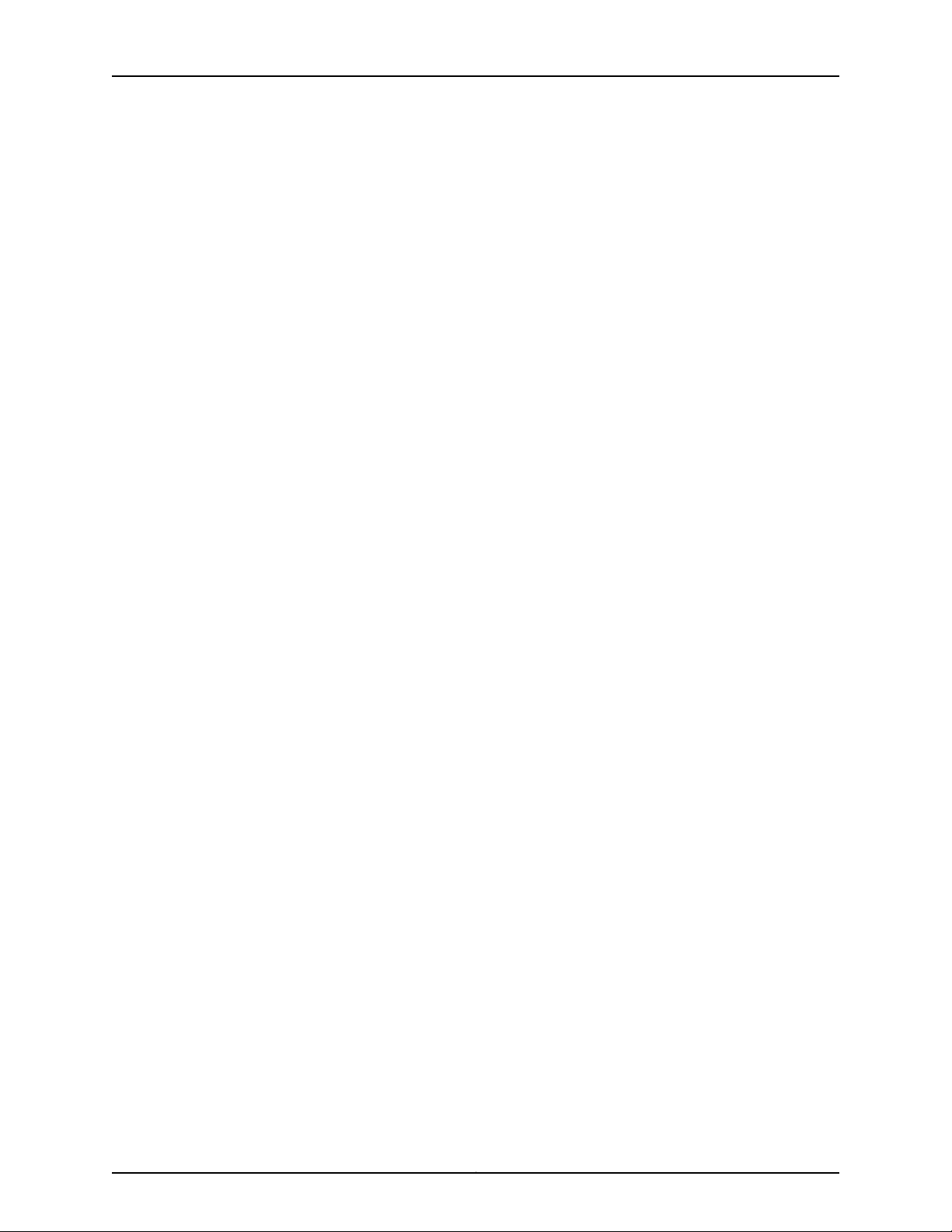
M320 Router Hardware Guide
Appendix D M320 Router Power Guidelines, Requirements, and Specifications . . . . . 249
Appendix F M320 Router Cable Connector Pinouts . . . . . . . . . . . . . . . . . . . . . . . . . . . . . 265
Appendix G Contacting Customer Support and Returning M320 Router Hardware . . 273
Figure 110: M320 Declaration of Conformity . . . . . . . . . . . . . . . . . . . . . . . . . . . . . 242
Figure 111: DC Power and Grounding Cable Lug . . . . . . . . . . . . . . . . . . . . . . . . . . . 250
Figure 112: AC Plug Types . . . . . . . . . . . . . . . . . . . . . . . . . . . . . . . . . . . . . . . . . . . . 255
Figure 113: Typical DC Source Cabling to the Router . . . . . . . . . . . . . . . . . . . . . . . 258
Figure 114: Fast Ethernet 48-port PIC . . . . . . . . . . . . . . . . . . . . . . . . . . . . . . . . . . . 271
Figure 115: VHDCI to RJ-21 Cable . . . . . . . . . . . . . . . . . . . . . . . . . . . . . . . . . . . . . . . 271
Figure 116: Serial Number ID Label . . . . . . . . . . . . . . . . . . . . . . . . . . . . . . . . . . . . 274
Figure 117: M320 Chassis Serial Number Label . . . . . . . . . . . . . . . . . . . . . . . . . . . 275
Figure 118: CB Serial Number Label . . . . . . . . . . . . . . . . . . . . . . . . . . . . . . . . . . . . 275
Figure 119: CIP Serial Number Label . . . . . . . . . . . . . . . . . . . . . . . . . . . . . . . . . . . 276
Figure 120: Craft Interface Serial Number Label . . . . . . . . . . . . . . . . . . . . . . . . . . 276
Figure 121: FPC Serial Number Label . . . . . . . . . . . . . . . . . . . . . . . . . . . . . . . . . . . 277
Figure 122: PIC Serial Number Label . . . . . . . . . . . . . . . . . . . . . . . . . . . . . . . . . . . 278
Figure 123: AC Power Supply Serial Number Label . . . . . . . . . . . . . . . . . . . . . . . . 279
Figure 124: DC Power Supply Serial Number Label . . . . . . . . . . . . . . . . . . . . . . . . 279
Figure 125: Routing Engine Serial Number Label . . . . . . . . . . . . . . . . . . . . . . . . . 280
Figure 126: SIB Serial Number Label . . . . . . . . . . . . . . . . . . . . . . . . . . . . . . . . . . . 280
Copyright © 2010, Juniper Networks, Inc.xviii
Page 19
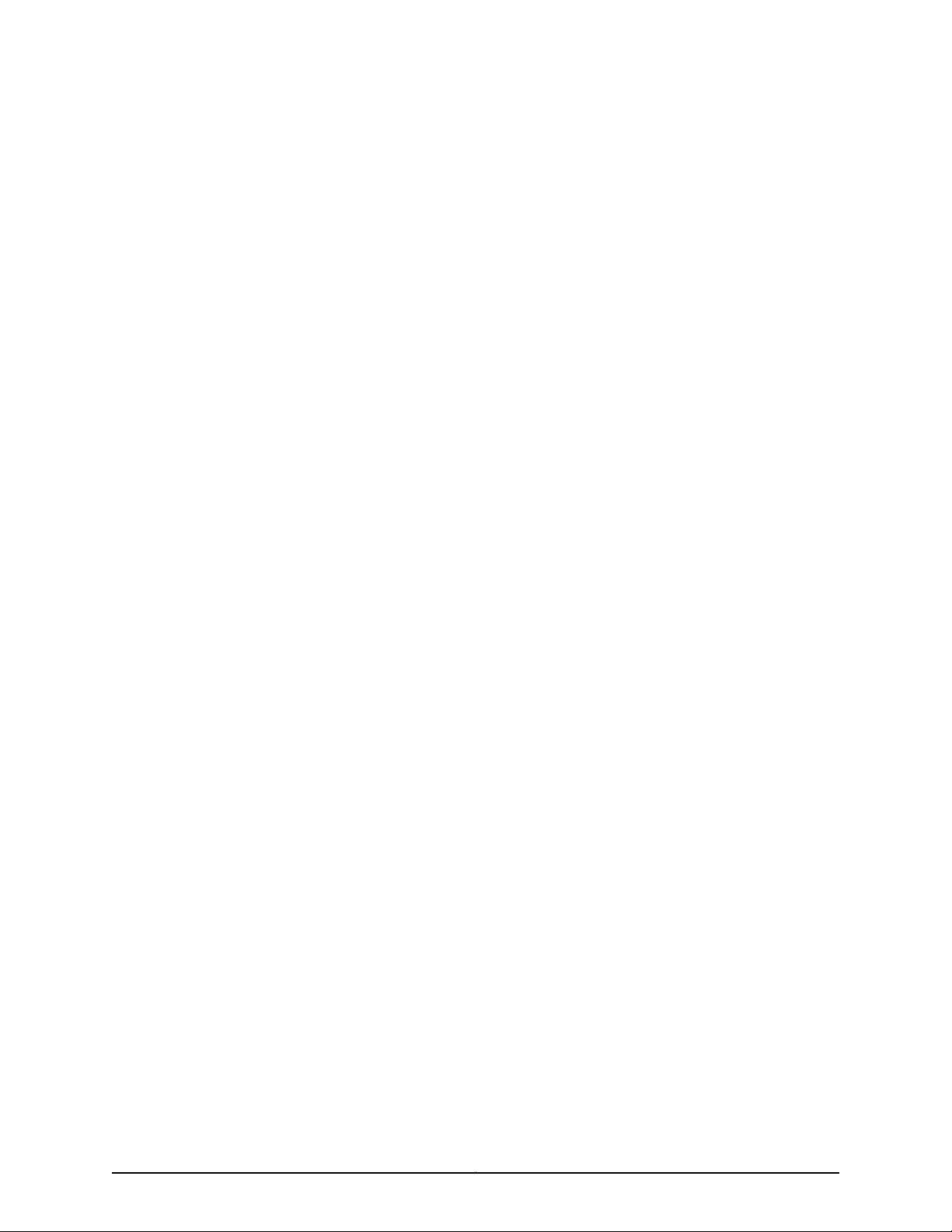
List of Tables
About the Documentation . . . . . . . . . . . . . . . . . . . . . . . . . . . . . . . . . . . . . . . . . xxi
Table 1: Notice Icons . . . . . . . . . . . . . . . . . . . . . . . . . . . . . . . . . . . . . . . . . . . . . . . . xxii
Table 2: Text and Syntax Conventions . . . . . . . . . . . . . . . . . . . . . . . . . . . . . . . . . . xxii
Part 1 M320 Multiservice Edge Router Overview
Chapter 2 M320 Hardware Components . . . . . . . . . . . . . . . . . . . . . . . . . . . . . . . . . . . . . . . . 5
Table 3: FPCs Supported by the M320 Router . . . . . . . . . . . . . . . . . . . . . . . . . . . . . 14
Table 4: SIB LEDs . . . . . . . . . . . . . . . . . . . . . . . . . . . . . . . . . . . . . . . . . . . . . . . . . . . 16
Table 5: Performance per SIB/FPC Configuration . . . . . . . . . . . . . . . . . . . . . . . . . . 17
Table 6: M320 CB LEDs . . . . . . . . . . . . . . . . . . . . . . . . . . . . . . . . . . . . . . . . . . . . . . 25
Table 7: Alarm LEDs and Alarm Cutoff/Lamp Test Button . . . . . . . . . . . . . . . . . . . 29
Table 8: M320 Host Subsystem LEDs . . . . . . . . . . . . . . . . . . . . . . . . . . . . . . . . . . . 30
Table 9: SIB LEDs on the Craft Interface . . . . . . . . . . . . . . . . . . . . . . . . . . . . . . . . . 31
Table 10: Power Supply LEDs on the Craft Interface . . . . . . . . . . . . . . . . . . . . . . . . 31
Table 11: FPC LEDs . . . . . . . . . . . . . . . . . . . . . . . . . . . . . . . . . . . . . . . . . . . . . . . . . . 32
Table 12: Power Supply LED . . . . . . . . . . . . . . . . . . . . . . . . . . . . . . . . . . . . . . . . . . . 35
Table 13: Fuse Specifications . . . . . . . . . . . . . . . . . . . . . . . . . . . . . . . . . . . . . . . . . . 36
Chapter 3 Preparing the Site for M320 Router Installation . . . . . . . . . . . . . . . . . . . . . . . 41
Table 14: Site Preparation Checklist . . . . . . . . . . . . . . . . . . . . . . . . . . . . . . . . . . . . . 41
Table 15: Cabinet Clearance Requirements . . . . . . . . . . . . . . . . . . . . . . . . . . . . . . 46
Chapter 4 Unpacking the M320 Router . . . . . . . . . . . . . . . . . . . . . . . . . . . . . . . . . . . . . . . . 49
Table 16: M320 Router Parts List for a Fully Configured Router . . . . . . . . . . . . . . . 51
Table 17: M320 Router Accessory Box Parts List . . . . . . . . . . . . . . . . . . . . . . . . . . . 52
Chapter 5 Installing the M320 Router Mounting Hardware . . . . . . . . . . . . . . . . . . . . . . . 55
Table 18: Four-Post or Cabinet Rack Mounting Hole Locations . . . . . . . . . . . . . . . 56
Table 19: Open-Frame Rack Mounting Hole Locations . . . . . . . . . . . . . . . . . . . . . 59
Part 2 M320 Hardware Maintenance, Troubleshooting, and
Replacement Procedures
Chapter 12 Troubleshooting M320 Router Hardware Components . . . . . . . . . . . . . . . . 125
Table 20: M320 Chassis Alarm Messages . . . . . . . . . . . . . . . . . . . . . . . . . . . . . . . 127
Table 21: SONET/SDH Interface Alarm Messages . . . . . . . . . . . . . . . . . . . . . . . . . 128
Chapter 13 Replacing the M320 Router Hardware Components . . . . . . . . . . . . . . . . . . 137
Table 22: Field-Replaceable Units . . . . . . . . . . . . . . . . . . . . . . . . . . . . . . . . . . . . . 138
Table 23: Tools and Parts Required . . . . . . . . . . . . . . . . . . . . . . . . . . . . . . . . . . . . 138
Table 24: Effect of Taking the Host Subsystem Offline . . . . . . . . . . . . . . . . . . . . 160
xixCopyright © 2010, Juniper Networks, Inc.
Page 20
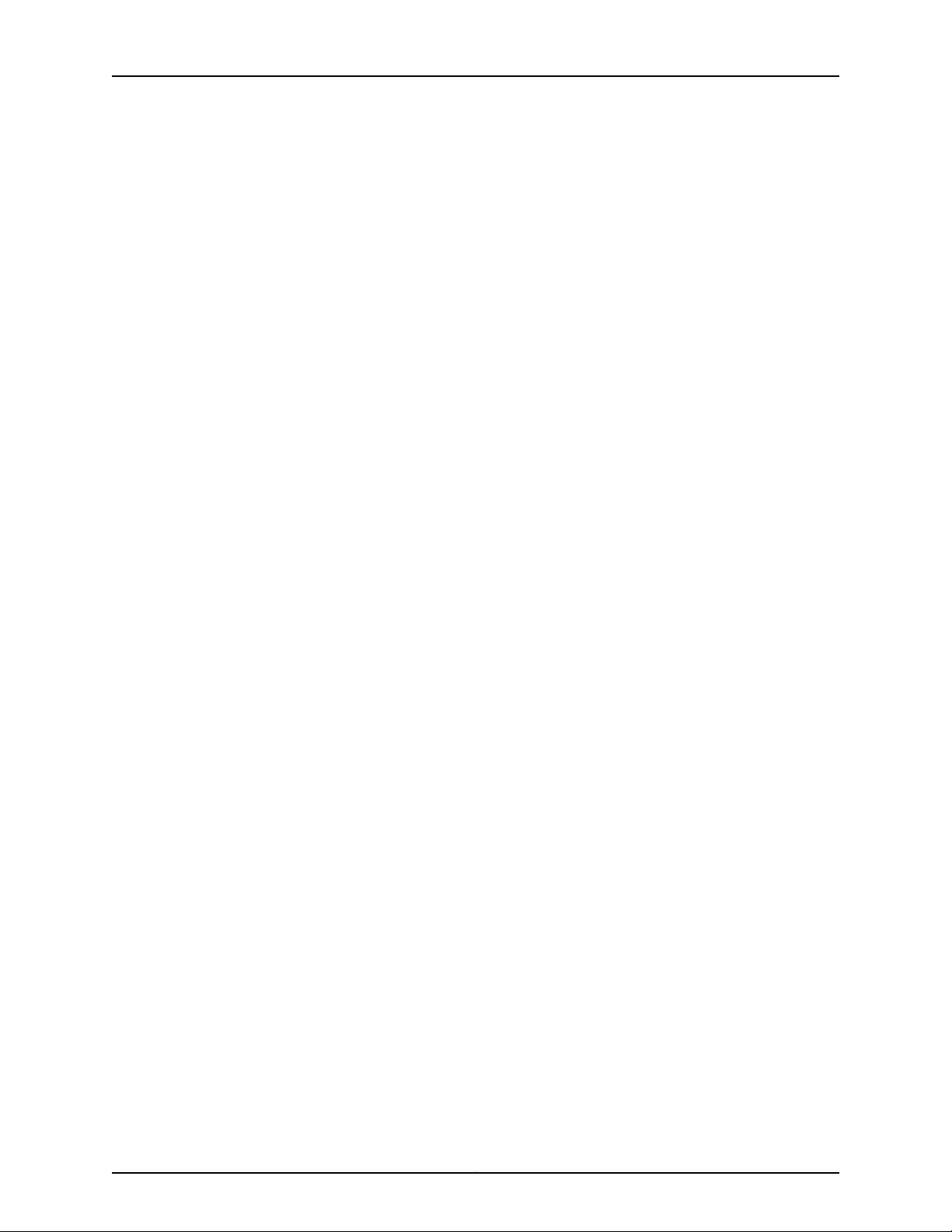
M320 Router Hardware Guide
Part 3 Appendixes
Appendix B M320 Router Physical Specifications . . . . . . . . . . . . . . . . . . . . . . . . . . . . . . . 245
Appendix C M320 Router Environmental Specifications . . . . . . . . . . . . . . . . . . . . . . . . . 247
Appendix D M320 Router Power Guidelines, Requirements, and Specifications . . . . . 249
Appendix E M320 Router Cable and Wire Guidelines and Specifications . . . . . . . . . . . 259
Appendix F M320 Router Cable Connector Pinouts . . . . . . . . . . . . . . . . . . . . . . . . . . . . . 265
Table 25: M320 Physical Specifications . . . . . . . . . . . . . . . . . . . . . . . . . . . . . . . . 245
Table 26: Router Environmental Specifications . . . . . . . . . . . . . . . . . . . . . . . . . . 247
Table 27: Component Power Requirements . . . . . . . . . . . . . . . . . . . . . . . . . . . . . 251
Table 28: AC Power Electrical Specifications . . . . . . . . . . . . . . . . . . . . . . . . . . . . 252
Table 29: AC Power Cord Specifications . . . . . . . . . . . . . . . . . . . . . . . . . . . . . . . . 254
Table 30: DC Power Supply Electrical Specifications . . . . . . . . . . . . . . . . . . . . . . 255
Table 31: DC Power System Electrical Specifications . . . . . . . . . . . . . . . . . . . . . . 256
Table 32: Power and Grounding Cable Specifications . . . . . . . . . . . . . . . . . . . . . 257
Table 33: Estimated Values for Factors Causing Link Loss . . . . . . . . . . . . . . . . . . 262
Table 34: Cable and Wire Specifications for Routing Engine Management and
Alarm Interfaces . . . . . . . . . . . . . . . . . . . . . . . . . . . . . . . . . . . . . . . . . . . . . . . 264
Table 35: RJ-45 Connector Pinouts . . . . . . . . . . . . . . . . . . . . . . . . . . . . . . . . . . . . 265
Table 36: RJ-48 Connector to RJ-48 Connector (Straight) Pinouts . . . . . . . . . . 266
Table 37: RJ-48 Connector to RJ-48 Connector (Crossover) Pinouts . . . . . . . . . 267
Table 38: RJ-48 Connector to DB-15 Connector (Straight) Pinouts . . . . . . . . . . 267
Table 39: RJ-48 Connector to DB-15 Connector (Crossover) Pinouts . . . . . . . . . 268
Table 40: RJ-48 Connector Pinouts . . . . . . . . . . . . . . . . . . . . . . . . . . . . . . . . . . . 269
Table 41: DB-9 Connector Pinouts . . . . . . . . . . . . . . . . . . . . . . . . . . . . . . . . . . . . . 270
Table 42: RJ-21 Pin Assignments . . . . . . . . . . . . . . . . . . . . . . . . . . . . . . . . . . . . . . . 271
Copyright © 2010, Juniper Networks, Inc.xx
Page 21
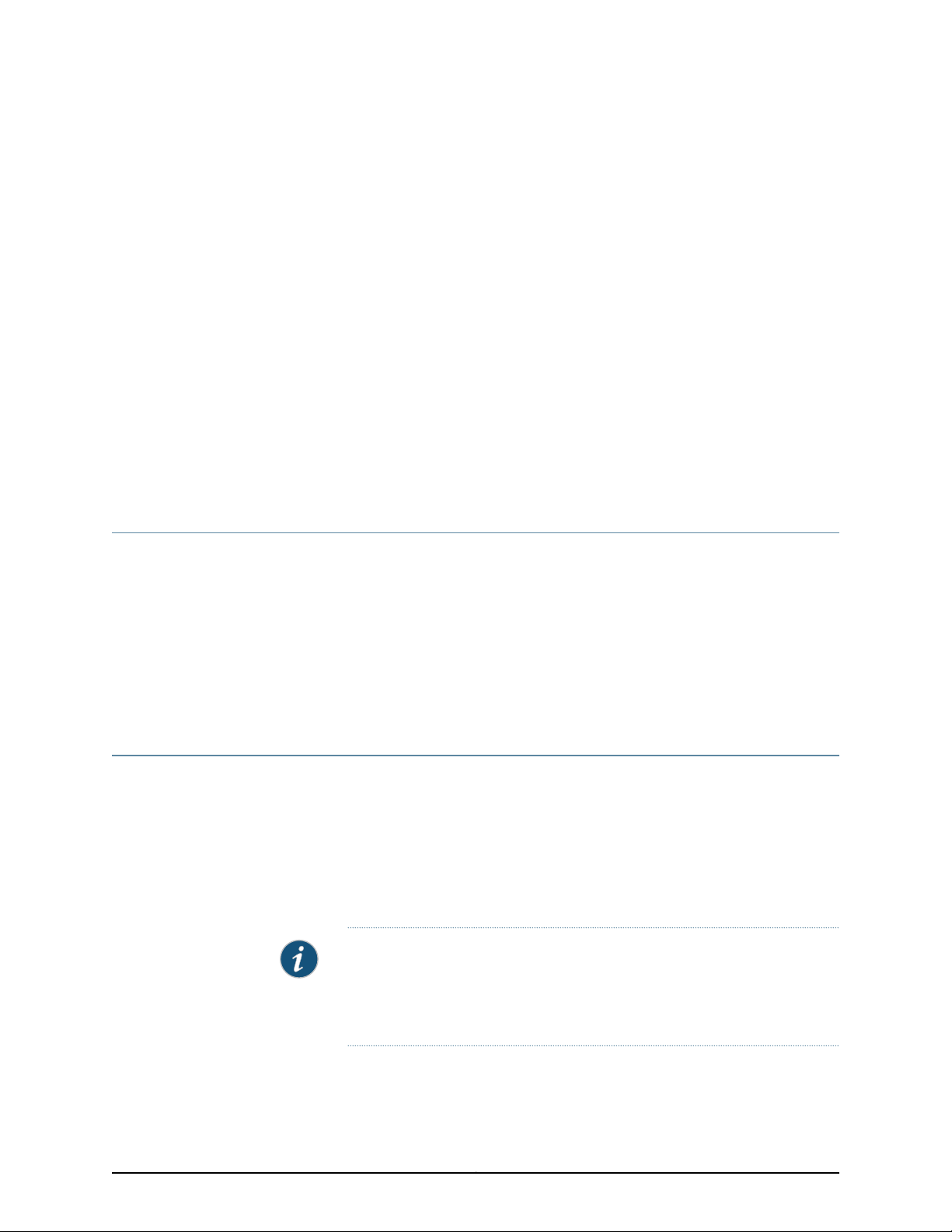
About the Documentation
•
Junos OS Documentation and Release Notes on page xxi
•
Objectives on page xxi
•
Audience on page xxii
•
Documentation Conventions on page xxii
•
Documentation Feedback on page xxiii
•
Requesting Technical Support on page xxiv
Junos OS Documentation and Release Notes
For a list of related Junos OS documentation, see
http://www.juniper.net/techpubs/software/junos/ .
If the information in the latest release notes differs from the information in the
documentation, follow the Junos OS Release Notes.
To obtain the most current version of all Juniper Networks®technical documentation,
see the product documentation page on the Juniper Networks website at
http://www.juniper.net/techpubs/.
Objectives
This documentation describes hardware components, installation, basic configuration,
and basic troubleshooting procedures for the Juniper Networks M320 router. It explains
how to prepare your site for router installation, unpack and install the hardware, power
on the router, perform initial software configuration, and perform routine maintenance.
After completing the installation and basic configuration procedures covered in this
documentation, see the Junos OS configuration guides for information about further
Junos OS configuration.
NOTE: For additional information about Juniper Networks routers and the
Physical Interface Cards (PICs) they support—either corrections to or
informationthat mighthave been omitted from this guide—see the hardware
release notes at http://www.juniper.net/.
xxiCopyright © 2010, Juniper Networks, Inc.
Page 22
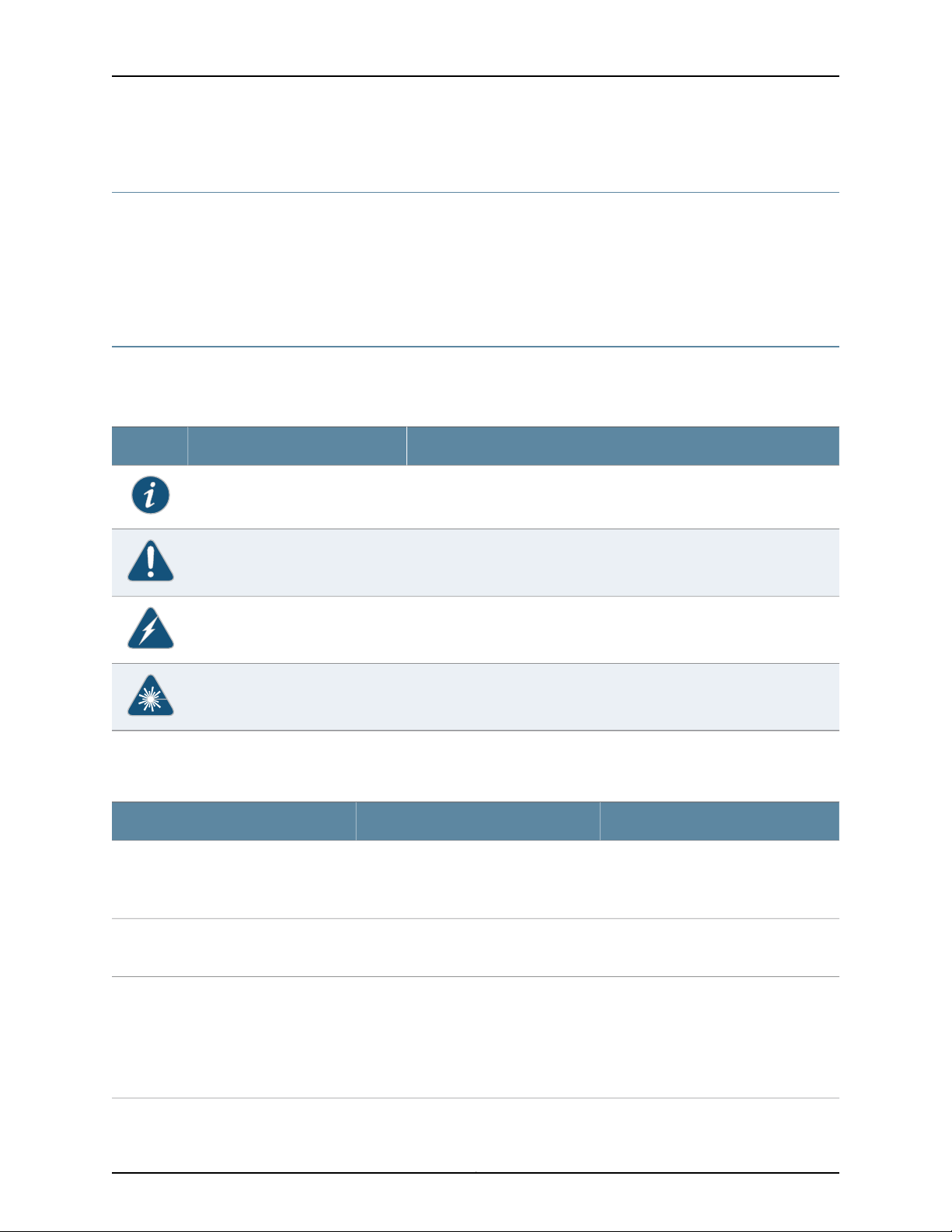
M320 Router Hardware Guide
Audience
This documentation is designed for network administrators who are installing and
maintaining a Juniper Networks router or preparing a site for router installation. To use
the documentation, you need a broad understanding of networks in general, the Internet
in particular, networking principles, and network configuration. Any detailed discussion
of these concepts is beyond the scope of this hardware documentation.
Documentation Conventions
Table 1 on page xxii defines the notice icons used in this guide.
Table 1: Notice Icons
DescriptionMeaningIcon
Indicates important features or instructions.Informational note
Table 2 on page xxii defines the text and syntax conventions used in this guide.
Table 2: Text and Syntax Conventions
Represents text that you type.Bold text like this
Fixed-width text like this
Italic text like this
Represents output that appears on the
terminal screen.
•
Introduces important new terms.
•
Identifies book names.
•
Identifies RFC and Internet draft titles.
Indicates a situation that might result in loss of data or hardware damage.Caution
Alerts you to the risk of personal injury or death.Warning
Alerts you to the risk of personal injury from a laser.Laser warning
ExamplesDescriptionConvention
To enter configuration mode, type the
configure command:
user@host> configure
user@host> show chassis alarms
No alarms currently active
•
A policy term is a named structure
that defines match conditions and
actions.
•
Junos System Basics Configuration
Guide
•
RFC 1997, BGPCommunities Attribute
Copyright © 2010, Juniper Networks, Inc.xxii
Page 23
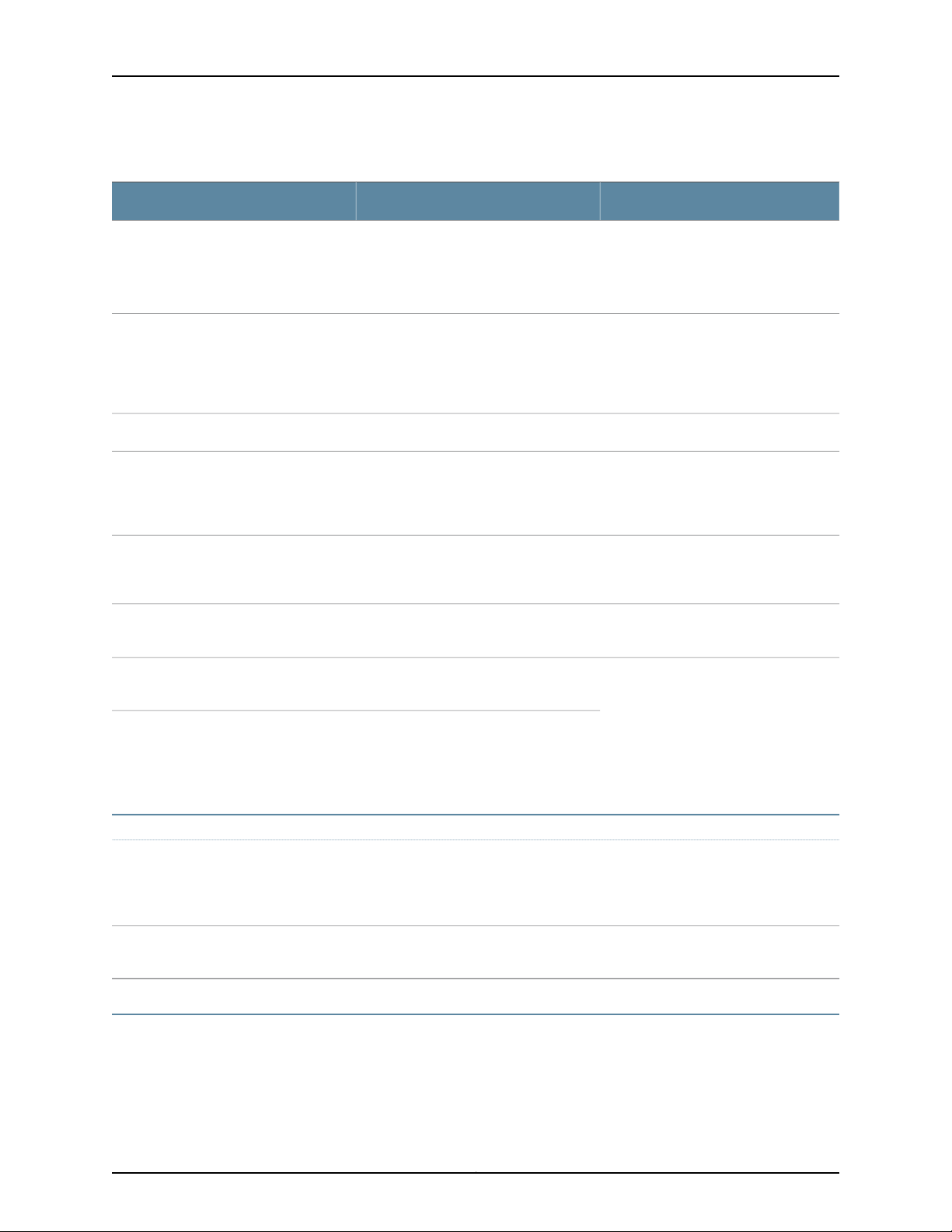
Table 2: Text and Syntax Conventions (continued)
About the Documentation
ExamplesDescriptionConvention
Italic text like this
Text like this
| (pipe symbol)
# (pound sign)
[ ] (square brackets)
Indention and braces ( { } )
; (semicolon)
Represents variables (options for which
you substitute a value) in commands or
configuration statements.
Represents names of configuration
statements, commands, files, and
directories; IP addresses; configuration
hierarchy levels; or labels on routing
platform components.
Indicates a choice betweenthe mutually
exclusivekeywords or variables on either
side of the symbol. The set of choices is
often enclosed in parentheses for clarity.
same lineas theconfiguration statement
to which it applies.
Enclose a variable for which you can
substitute one or more values.
Identify a level in the configuration
hierarchy.
Identifies a leaf statement at a
configuration hierarchy level.
Configure the machine’s domain name:
[edit]
root@# set system domain-name
domain-name
•
To configure a stub area, include the
stub statement at the [edit protocols
ospf area area-id] hierarchy level.
•
The console portis labeled CONSOLE.
stub <default-metric metric>;Enclose optional keywords or variables.< > (angle brackets)
broadcast | multicast
(string1 | string2 | string3)
rsvp { # Required for dynamic MPLS onlyIndicates a comment specified on the
community name members [
community-ids ]
[edit]
routing-options {
static {
route default{
nexthop address;
retain;
}
}
}
J-Web GUI Conventions
Bold text like this
> (bold right angle bracket)
Documentation Feedback
We encourage you to provide feedback, comments, and suggestions so that we can
improve the documentation. You can send your comments to
techpubs-comments@juniper.net, or fill out the documentation feedback form at
Represents J-Web graphical user
interface (GUI) items you click or select.
Separates levels in a hierarchy of J-Web
selections.
•
In the Logical Interfaces box, select
All Interfaces.
•
To cancel the configuration, click
Cancel.
In the configuration editor hierarchy,
select Protocols>Ospf.
xxiiiCopyright © 2010, Juniper Networks, Inc.
Page 24
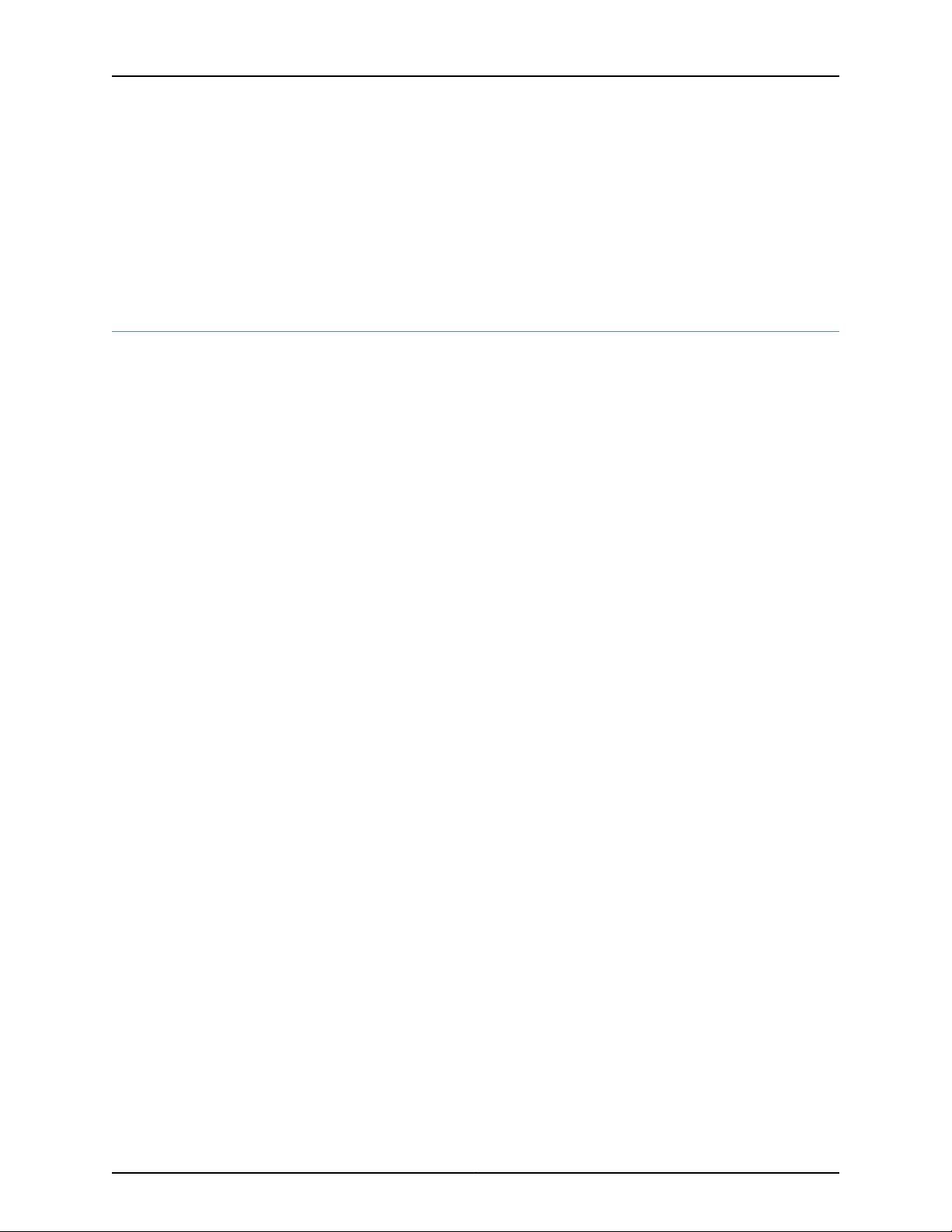
M320 Router Hardware Guide
https://www.juniper.net/cgi-bin/docbugreport/. If you are using e-mail, be sure to include
the following information with your comments:
•
Document or topic name
•
URL or page number
•
Software release version (if applicable)
Requesting Technical Support
Technical product support is available throughthe Juniper Networks Technical Assistance
Center (JTAC). If you are a customer with an active J-Care or JNASC support contract,
or are covered under warranty, and need post-sales technical support, you can access
our tools and resources online or open a case with JTAC.
•
JTAC policies—For a complete understanding of our JTAC procedures and policies,
review the JTAC User Guide located at
http://www.juniper.net/us/en/local/pdf/resource-guides/7100059-en.pdf .
•
Product warranties—For product warranty information, visit
http://www.juniper.net/support/warranty/ .
•
JTAC hours of operation—The JTAC centers have resources available 24 hours a day,
7 days a week, 365 days a year.
Self-Help Online Tools and Resources
For quick and easy problem resolution, Juniper Networks has designed an online
self-service portal called the Customer Support Center (CSC) that provides you with the
following features:
•
Find CSC offerings: http://www.juniper.net/customers/support/
•
Search for known bugs: http://www2.juniper.net/kb/
•
Find product documentation: http://www.juniper.net/techpubs/
•
Find solutions and answer questions using our Knowledge Base: http://kb.juniper.net/
•
Download the latest versions of software and review release notes:
http://www.juniper.net/customers/csc/software/
•
Search technical bulletins for relevant hardware and software notifications:
https://www.juniper.net/alerts/
•
Join and participate in the Juniper Networks Community Forum:
http://www.juniper.net/company/communities/
•
Open a case online in the CSC Case Management tool: http://www.juniper.net/cm/
To verify serviceentitlement by productserial number, useour Serial NumberEntitlement
(SNE) Tool: https://tools.juniper.net/SerialNumberEntitlementSearch/
Copyright © 2010, Juniper Networks, Inc.xxiv
Page 25
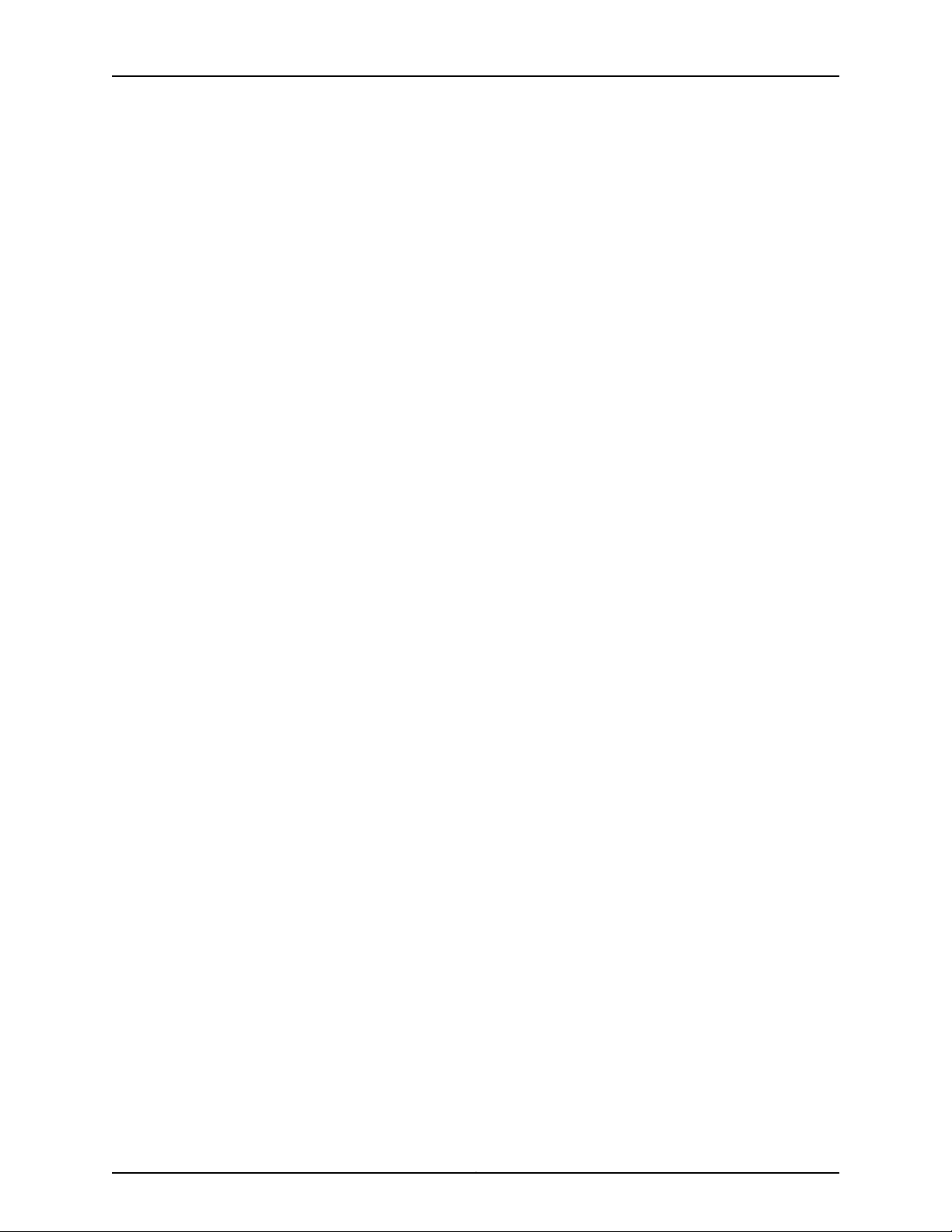
Opening a Case with JTAC
You can open a case with JTAC on the Web or by telephone.
•
Use the Case Management tool in the CSC at http://www.juniper.net/cm/ .
•
Call 1-888-314-JTAC (1-888-314-5822 toll-free in the USA, Canada, and Mexico).
For international or direct-dial options in countries without toll-free numbers, see
http://www.juniper.net/support/requesting-support.html .
About the Documentation
xxvCopyright © 2010, Juniper Networks, Inc.
Page 26
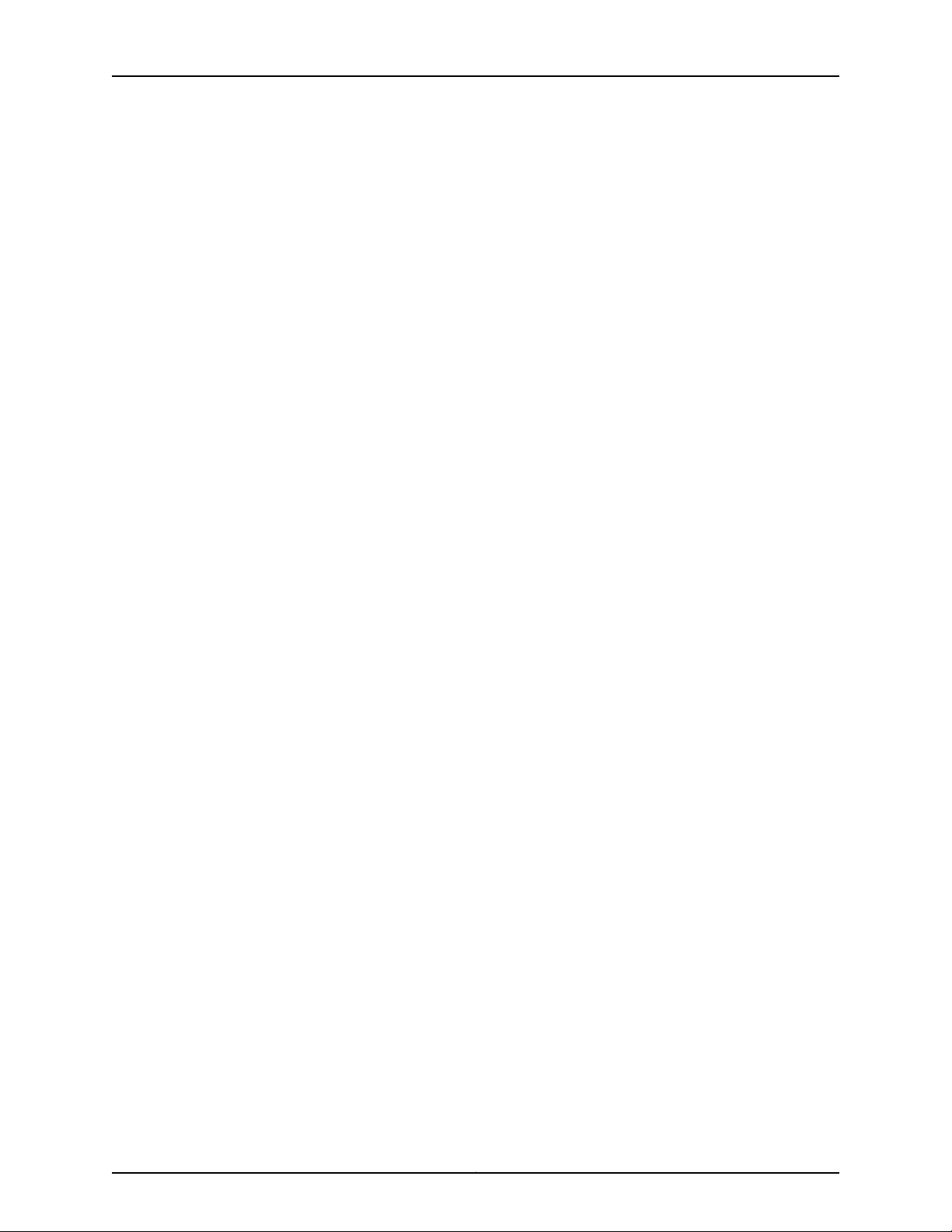
M320 Router Hardware Guide
Copyright © 2010, Juniper Networks, Inc.xxvi
Page 27
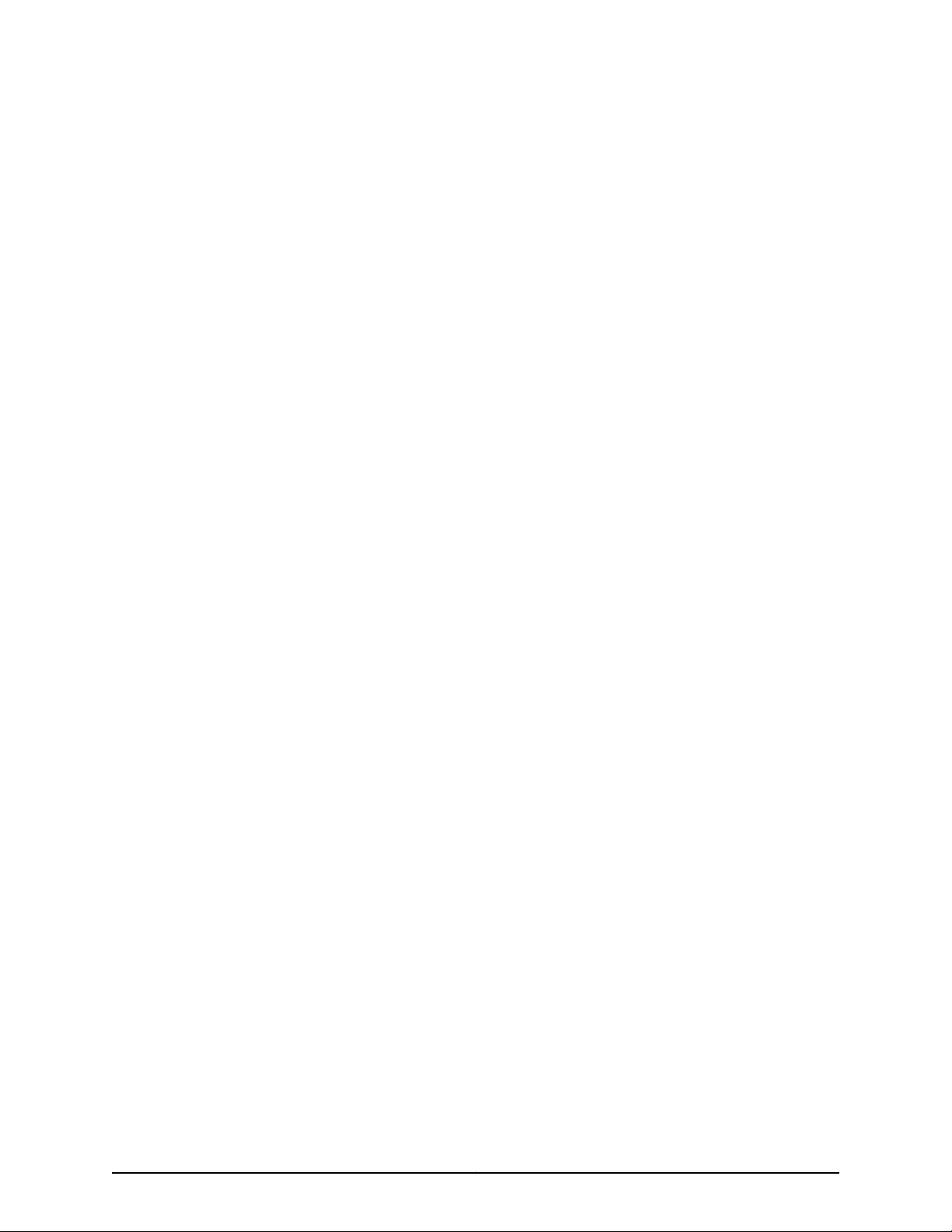
PART 1
M320 Multiservice Edge Router Overview
•
M320 Router Overview on page 3
•
M320 Hardware Components on page 5
•
Preparing the Site for M320 Router Installation on page 41
•
Unpacking the M320 Router on page 49
•
Installing the M320 Router Mounting Hardware on page 55
•
Installing the M320 Router Using a Mechanical Lift on page 63
•
Installing the M320 Router Without a Mechanical Lift on page 71
•
Connecting the M320 Router on page 89
•
Providing Power to the M320 Router on page 95
•
Performing the Initial M320 Router Configuration on page 103
1Copyright © 2010, Juniper Networks, Inc.
Page 28
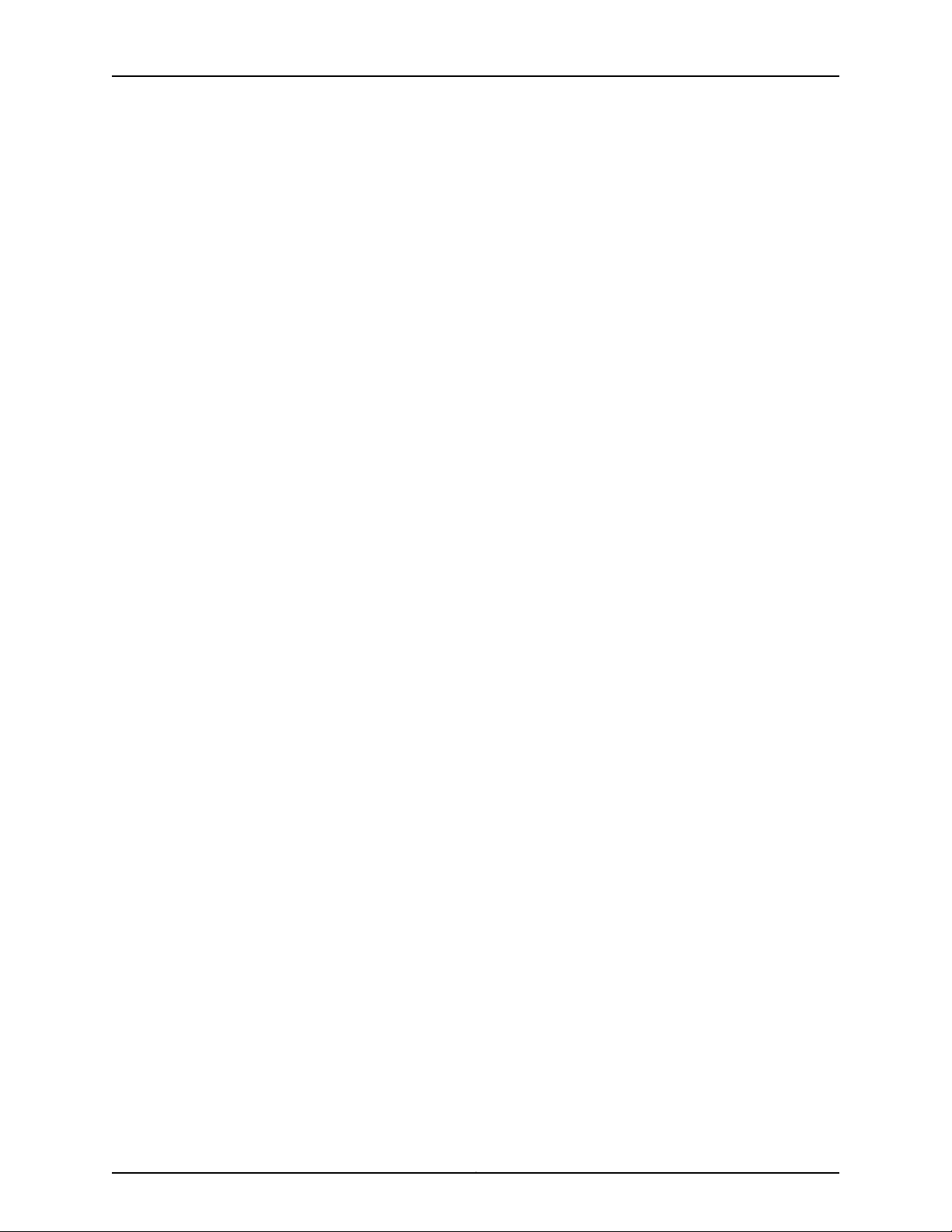
M320 Router Hardware Guide
Copyright © 2010, Juniper Networks, Inc.2
Page 29
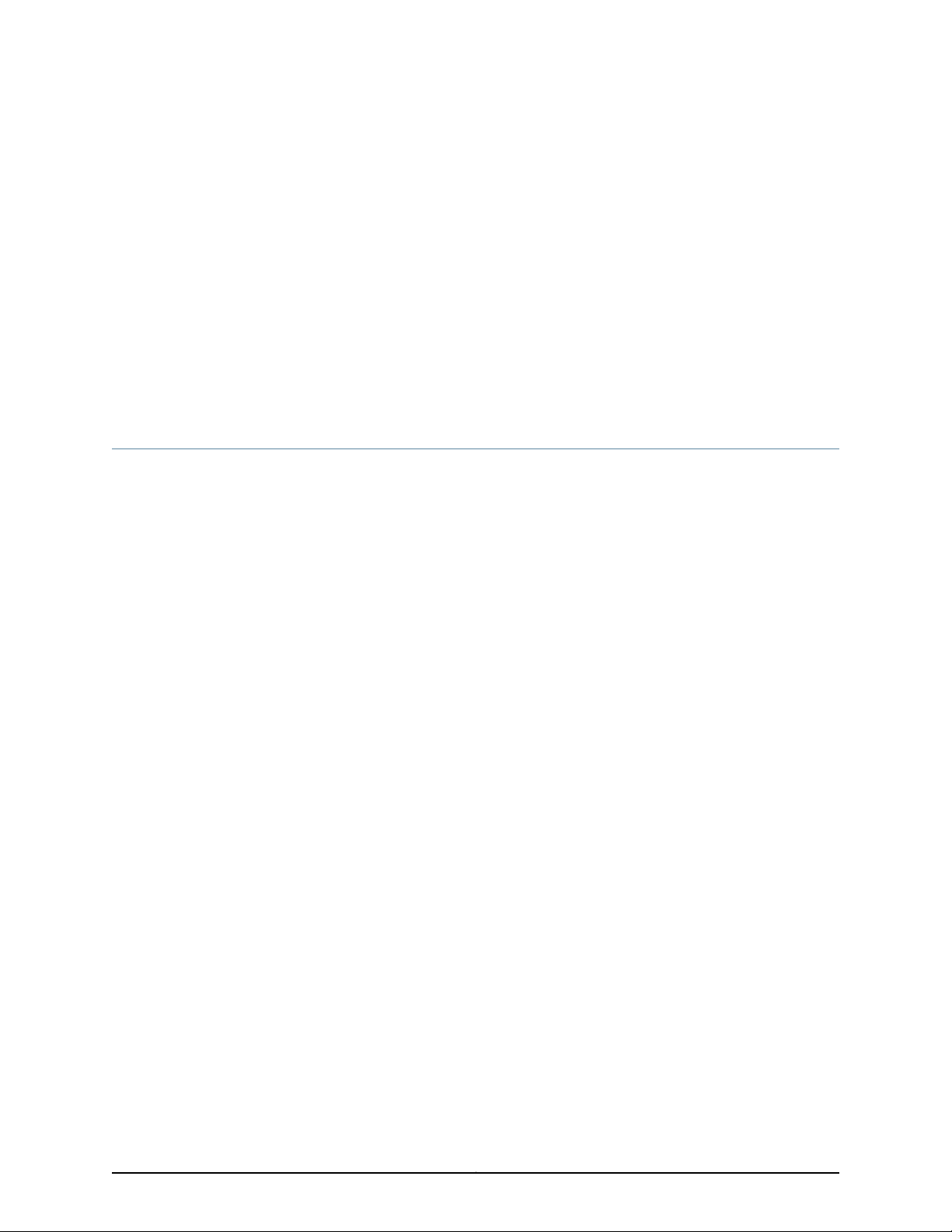
CHAPTER 1
M320 Router Overview
•
M320 Router Description on page 3
M320 Router Description
The M320 Multiservice Edge Router is a high-density edge aggregation, routing, and
service creation platform that builds on Juniper Networks service-built edge design.
Constructed with separations between the control plane, forwarding plane, and services
plane, the router supports multiple services on a single platform. The Junos OS runs on
a control subsystem with dedicated hardware, ensuring that control functions are
performed without affecting the forwarding subsystem. Forwarding and packet processing
operations in the router are performed by dedicated programmable ASICs that enable
the router to achieve data forwarding rates that match current fiber-optic capacity. This
design eliminates processing and traffic bottlenecks, permitting the router to achieve
high performance.
The router can be deployed in core, peering,and datacenter applications, butis optimized
for dense edge aggregation and service creation. The M320 router can provide a single
point of edge aggregation for thousands of customers over any access type, including
ATM, Frame Relay, Ethernet, and TDM, at any speed from DS0 up to OC192/STM64 and
10-Gigabit Ethernet.
Related
Documentation
The router is a half-rack chassis that supports up to eight Flexible PIC Concentrators
(FPCs) providing up to 64 SONET/SDH OC48/STM16, 16 SONET/SDH OC192/STM64,
or 160 Gigabit Ethernet ports for the router. In a standalone configuration, the Router's
maximum aggregate throughput is 320 gigabits per second (Gbps), half duplex. The
routersupports up to eight of these FPCs:
•
Type 1 FPCs—Rated at 4 Gbps full duplex, supports up to four PICs.
•
Type 2 FPCs—Rated at 16 Gbps full duplex, supports up to four PICs.
•
Type 3 FPCs—Rated at 20 Gbps full duplex, supports up to two PICs, including
higher-speed PICs.
The router can operate with any FPC type in any slot. Type 1 FPCs and Type 2 FPCs each
support four PICs, and Type 3 FPCs supports two PICs.
• M320 Chassis Description on page 6
• M320 Router Physical Specifications on page 245
3Copyright © 2010, Juniper Networks, Inc.
Page 30
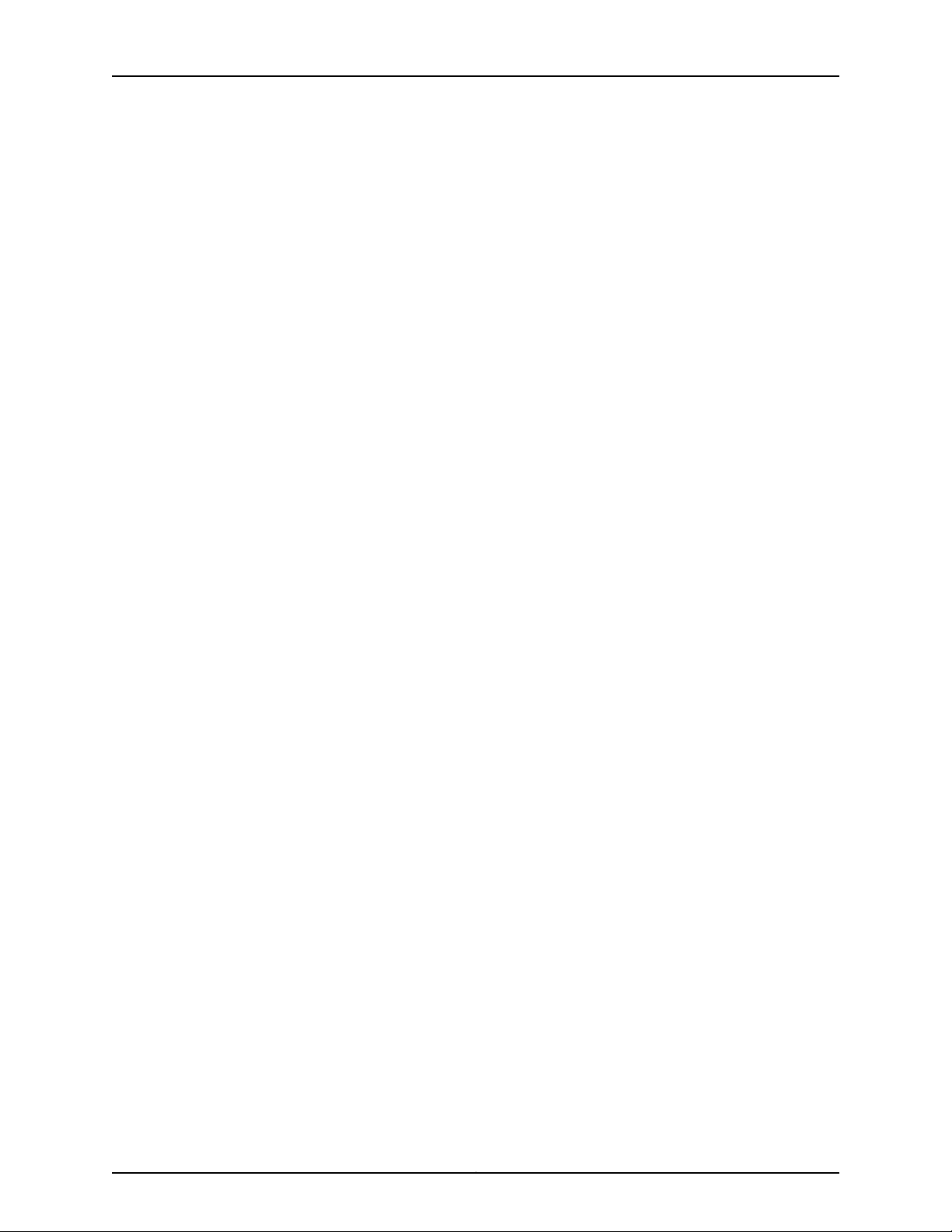
M320 Router Hardware Guide
• M320 Environmental Specifications on page 247
• M320 Power Requirements on page 250
Copyright © 2010, Juniper Networks, Inc.4
Page 31

CHAPTER 2
M320 Hardware Components
•
M320 Component Redundancy on page 5
•
M320 Chassis Description on page 6
•
M320 Midplane Description on page 9
•
M320 Flexible PIC Concentrator (FPC) Description on page 11
•
M320 FPCs Supported on page 14
•
M320 PIC Description on page 15
•
M320 Switch Interface Board (SIB) Overview on page 16
•
M320 Host Subsystem Overview on page 18
•
M320 Connector Interface Panel (CIP) Overview on page 25
•
M320 Craft Interface Overview on page 27
•
M320 Power System Overview on page 33
•
M320 Cooling System Description on page 37
•
M320 Cable Management System Description on page 38
M320 Component Redundancy
A fully configured router is designed so that no single point of failure can cause the entire
system to fail. Only a fully configured router provides complete redundancy. All other
configurations provide partial redundancy. The following major hardware components
are redundant:
•
Switch Interface Boards (SIBs)—A fully configured router has four SIBs. Each FPC has
a dedicated ASICwith four high-speed links that connect to the SIBs (one link per SIB).
In the event of a complete SIB failure, the traffic is forwarded across the remaining
three planes with a slight degradation in performance. When the failed SIB is replaced,
the router regains full forwarding capacity.
•
Host subsystem—The host subsystem consists of a RoutingEngine functioningtogether
with a CB. To operate, each host subsystem requires a Routing Engine installed in an
adjacent slot to the CB. The router can have one or two host subsystems. If two host
subsystems are installed, one functions as the master and the other functions as the
backup. If the master host subsystem (or either of its components) fails or is taken
offline, the backup can take over as the master.
5Copyright © 2010, Juniper Networks, Inc.
Page 32

M320 Router Hardware Guide
For information about the effect of taking the host subsystem offline, see “Taking the
M320 HostSubsystemOffline” onpage 160.For moreinformation about high availability
features, see the Junos OS High Availability Configuration Guide.
•
Powersupplies—A router with a minimum of three AC power supplies or four DC power
supplies is fully power redundant. In the AC configuration, all power supplies share the
load evenly. In the DC configuration, two power supplies share the load to some of the
components, and two other power supplies share the load to the remaining
components. In both configurations, if one power supply fails, the remaining power
supplies can provide full power to the router.
•
Cooling system—Thecooling system has redundant components, which are controlled
by the host subsystem. If one of the fans fails, the host subsystem increases the speed
of the remaining fans to provide sufficient cooling for the router indefinitely.
Related
Documentation
M320 SIB Description on page 16•
• M320 Host Subsystem Description on page 18
• M320 Cooling System Description on page 37
• M320 Power System Description on page 33
M320 Chassis Description
The router chassis is a rigid sheet metal structure that houses all the other router
components (see Figure 1 on page 7). The chassis measures 34.80 in. (88.4 cm) high,
17.43 in. (44.3 cm) wide, and 25.64 in. (65.1 cm) deep (from the front-mounting flanges
to the rear of the chassis). The chassis canbe installed in many types of racks or cabinets.
For more information, see Requirements Reference Example: M320 Cabinet Size and
Clearance Requirements and “Rack Requirements for the M320 Router” on page 42
The chassis includes the following features (see Figure 1 on page 7, Figure 2 on page 8,
and Figure 3 on page 9):
•
One pair of metal adjustable center-mounting brackets that can be attached to one
of 11 positions on the side of the chassis. You can use the brackets for mounting the
chassis in the rack or cabinet.
•
Two installation handles on the top to facilitate positioning the router in the rack. Do
not use the handles to lift the router.
•
Two electrostatic discharge points (banana plug receptacles): one front and one rear.
CAUTION: Before removing or installing components of a router, attach
an ESD strap to an ESD point and place the other end of the strap around
your bare wrist. Failure to use an ESD strap could result in damage to the
router.
Copyright © 2010, Juniper Networks, Inc.6
Page 33

Chapter 2: M320 Hardware Components
Figure 1: Front View of a Fully Configured Router Chassis
7Copyright © 2010, Juniper Networks, Inc.
Page 34

M320 Router Hardware Guide
Figure 2: Rear View of a Fully Configured AC-Powered Router Chassis
Copyright © 2010, Juniper Networks, Inc.8
Page 35

Chapter 2: M320 Hardware Components
Figure 3: Rear View of a Fully Configured DC-Powered Router Chassis
For chassis serial number information , see “Locating M320 Component Serial Numbers
Using the CLI” on page 273.
Related
Documentation
M320 Router Description on page 3•
• Installing the M320 Router Using a Mechanical Lift on page 63
• Installing the M320 Chassis in the Rack Manually on page 79
• M320 Chassis Lifting Guidelines on page 216
• M320 Router Physical Specifications on page 245
M320 Midplane Description
The midplane is located in the center of the chassis and forms the rear of the FPC card
cage (see Figure 4 on page 10). The FPCs install into the midplane from the front of the
9Copyright © 2010, Juniper Networks, Inc.
Page 36

M320 Router Hardware Guide
chassis, and the SIBs, Routing Engines, and CBs install into the midplane from the rear
of the chassis. The power supplies and cooling system components also connect to the
midplane.
The midplane performs the following major functions:
•
Data path—Data packets are transferred across the midplane from the Packet
Forwarding Engine on the originating FPC to the SIBs, and from the SIBs across the
midplane to the Packet Forwarding Engine on the destination FPC.
•
Power distribution—The router power supplies are connected to the midplane, which
distributes power to all the router components.
•
Signal path—Themidplane provides thesignal pathto the FPCs, SIBs, Routing Engines,
CB, and other system components for monitoring and control of the system.
Figure 4: Midplane
For chassis serial number information , see “Locating M320 Component Serial Numbers
Using the CLI” on page 273.
Copyright © 2010, Juniper Networks, Inc.10
Page 37

Chapter 2: M320 Hardware Components
Related
Documentation
M320 Router Description on page 3•
• M320 Host Subsystem Description on page 18
• M320 Cabinet Size and Clearance Requirements on page 46
M320 Flexible PIC Concentrator (FPC) Description
Up to eight Flexible PIC Concentrators (FPCs) install vertically in the front of the router
(see Figure 5 on page 12). The FPC slots are numbered left to right from FPC0 to FPC7.
Depending on the FPC type, an FPC has either two or four slots into which a PIC can be
installed (see “M320 FPCs Supported” on page 14 for more information). An FPC can be
installed into any FPC slot on the router, regardless of which PICs it contains.
If a slot is not occupied by an FPC, an FPC blank panel must be installed to shield the
empty slot and to allow cooling air to circulate properly through the router.
Each FPC consists of the following components:
•
FPC card carrier, which includes the PIC slots.
•
One Packet Forwarding Engine consisting of Layer 2/Layer 3 Packet Processing ASICs,
Switch Interface ASICs, Internet Processor ASICs, and an MMB, which includes the
Queuing and Memory Interface ASICs.
•
Midplane connectors and power circuitry.
•
Processorsubsystem(PMB), which includes a288-MHz CPU,system controller, 256 MB
of SDRAM, and two Fast Ethernet interfaces.
•
Two LEDs, located on the craft interface above the FPC, that display the status of the
FPC. For more information about the FPC LEDs, see “M320 Craft Interface FPC LEDs
and Online/Offline Buttons” on page 32.
•
FPC online/offline button, located on the craft interface above the FPC.
The Packet Forwarding Engine receives incoming packets from the PICs installed on the
FPC and forwards them through the switch planes to the appropriate destination port.
Each FPC contains a memory subsystem (MMB) that is managed by the Queuing and
Memory Interface ASICs.
FPCs are hot-removable and hot-insertable, as described in “M320 FRU Description” on
page 137. When you install an FPC into a functioning router, theRouting Enginedownloads
the FPC software, the FPC runs its diagnostics, and the PICs, housed on the FPC, are
enabled. Forwarding continues uninterrupted during this process. When you remove or
install an FPC, packet forwarding is not affected. For FPC replacement instructions, see
“Replacing an M320 FPC” on page 175.
11Copyright © 2010, Juniper Networks, Inc.
Page 38

M320 Router Hardware Guide
Figure 5: FPC Installed in Router Chassis
The M320 router supports the following types of FPCs (see Figure 6 on page 13 ):
•
FPC1, Enhanced II FPC1, and Enhanced III FPC1—Rated at 4 gigabits per second (Gbps)
full duplex
•
FPC2, Enhanced II FPC2, and Enhanced III FPC2—Rated at 16 Gbps full duplex
•
FPC3, Enhanced II FPC3, and Enhanced III FPC3—Rated at 20 Gbps full duplex
Copyright © 2010, Juniper Networks, Inc.12
Page 39

Figure 6: FPC1, FPC2, and FPC3 for the M320 Router
Chapter 2: M320 Hardware Components
Figure 7 on page 13 shows the Enhanced II FPCs that the M320 router supports.
Figure 7: Enhanced II FPC1, FPC2, and FPC3 for the M320 Router
13Copyright © 2010, Juniper Networks, Inc.
Page 40

M320 Router Hardware Guide
Figure 8 on page 14 shows the Enhanced III FPCs that the M320 router supports.
Figure 8: Enhanced III FPC1, FPC2, and FPC3 for the M320 Router
Related
Documentation
Maintaining M320 FPCs on page 113•
• Storing M320 FPCs on page 118
• Troubleshooting the M320 FPCs on page 131
M320 FPCs Supported
Table 3 on page 14 lists the FPCs that the M320 router supports. You can install any
combination of the following FPCs in the M320 router.
Table 3: FPCs Supported by the M320 Router
FPC Model NumberFPC NameFPC Type
Maximum
Number of PICs
Supported
Maximum
Throughputper FPC
(Full-Duplex)
First Junos OS
Release
6.24 Gbps4M320–FPC1FPC11
7.54 Gbps4M320–FPC1–E2Enhanced II FPC11
8.44 Gbps4M320–FPC1–E3Enhanced III FPC11
6.216 Gbps4M320–FPC2FPC22
Copyright © 2010, Juniper Networks, Inc.14
Page 41

Table 3: FPCs Supported by the M320 Router (continued)
Chapter 2: M320 Hardware Components
Related
Documentation
• Replacing an M320 FPC on page 175
• Troubleshooting the M320 FPCs on page 131
M320 PIC Description
PICs provide the physical connection to various network media types, receiving incoming
packets from the network and transmitting outgoing packets to the network. During this
process, each PIC performs framing and line-speed signaling for its media type. Before
transmitting outgoing data packets, the PICs encapsulate the packets received from the
FPCs. Each PIC is equipped with an ASIC that performs control functions specific to the
media type of that PIC.
Maximum
FPC Model NumberFPC NameFPC Type
Number of PICs
Throughputper FPC
(Full-Duplex)
First Junos OS
Release
Supported
Maximum
7.516 Gbps4M320–FPC2–E2Enhanced II FPC22
8.416 Gbps4M320–FPC2–E3Enhanced III FPC22
6.220 Gbps2M320–FPC3FPC33
7.520 Gbps2M320–FPC3–E2Enhanced II FPC33
8.420 Gbps2M320–FPC3–E3Enhanced III FPC33
Maintaining M320 FPCs on page 113•
Related
Documentation
PICs are hot-removable and hot-insertable. You can install up to four PICs in the slots
of each Type 1 and Type 2 FPC, and up to two PICs in the slots of each Type 3 FPC. Type
1 and Type 2 PICs have captive screws at their upper and lower corners. Type 3 PICs have
an upper ejector handle and a lower captive screw.
The router supportsvarious PICs,including ATM, Channelized, GigabitEthernet, IPServices,
and SONET/SDH interfaces. Blank PICs resemble other PICs but do not provide any
physical connection or activity. When a slot is not occupied by a PIC, you must insert a
blank PIC to fill the empty slot and ensure proper cooling of the system.
M320 PICs Supported•
• M320 End-of-Life PICs Supported
• Maintaining M320 PICs and PIC Cables on page 119
• Replacing an M320 PIC on page 180
• Troubleshooting the M320 PICs on page 132
15Copyright © 2010, Juniper Networks, Inc.
Page 42

M320 Router Hardware Guide
M320 Switch Interface Board (SIB) Overview
•
M320 SIB Description on page 16
•
M320 Performance for Different SIB Configurations on page 17
M320 SIB Description
The Switch Interface Boards (SIBs) provide the switching function to the destination
FPC. The SIBs (see Figure 9 on page 16) create the switch fabric for the router, providing
up to a total of 385 million packets per second (Mpps) of forwarding with the maximum
configuration.
SIBs are located at the center rear of the router chassis in the slots labeled SIB0 through
SIB3 (top to bottom). The M320 router can be configured with two, three, or four SIBs.
You can upgrade from two to three SIBs or from three to four SIBs without resetting or
stopping Packet Forwarding Engines.
Each FPC has a dedicated ASIC with up to four high-speed links that connect to the SIBs
(one link per SIB).
SIBs are hot-insertable and hot-removable.
Figure 9: SIB-M
Each SIB consists of the following components:
•
Switch Fabric ASICs.
•
High-speed links (HSLs) to each FPC.
•
Three LEDs located on the SIB faceplate that display the status of the SIB. Table 4 on
page 16 describes the functions of the SIB LEDs. If all three LEDs are off, the SIB is not
receiving power. The OK and FAIL LEDs are replicated on the craft interface.
•
SIB online/offline button, located on the SIB faceplate.
Table 4: SIB LEDs
DescriptionStateColorLabel
SIB is in active mode.On steadilyGreenACTIVE
Copyright © 2010, Juniper Networks, Inc.16
Page 43

Table 4: SIB LEDs (continued)
Chapter 2: M320 Hardware Components
DescriptionStateColorLabel
SIB is functioning normally.On steadilyGreenOK
SIB is starting up.Blinking
SIB has failed.On steadilyYellowFAIL
Related
Documentation
Replacing an M320 SIB on page 172•
• Maintaining the M320 SIBs on page 121
M320 Performance for Different SIB Configurations
Table 5 on page 17 describes expected performance per total active SIBs for different
FPC and PIC configurations. The packet forwarding rate of each FPC is independent of
the number and configuration of other FPCs in the chassis. The packet forwarding rate
depends on the total number of PICs in the FPC, the number of activeSIBs in the chassis,
and packet size.
Table 5: Performance per SIB/FPC Configuration
Number of Active
SIBs
are 4-port GE PICs)
PerformanceFPC Type and Number of PICs per FPC
Line rateFPC1 with up to four PICs1
Line rateFPC2 withup to two PICs(except whenboth PICs
Line rate not guaranteedFPC2 with two 4-port GE PICs
Line rate not guaranteedFPC2 with three or four PICs
are 4-port GE PICs)
Line rate not guaranteedFPC3 with one or two PICs
Line rateFPC1 with up to four PICs2
Line rateFPC2 with up to four PICs (except when all PICS
Line rate not guaranteedFPC2 with four 4-port GE PICs
Line rateFPC2 with three 4-port GE PICs
Line rate not guaranteedFPC3 with two PICs
Line rateFPC3 with one PIC
17Copyright © 2010, Juniper Networks, Inc.
Page 44

M320 Router Hardware Guide
Table 5: Performance per SIB/FPC Configuration (continued)
Number of Active
SIBs
PerformanceFPC Type and Number of PICs per FPC
Line rateFPC1 with up to four PICs3
Line rateFPC2 with up to four PICs
Line rate not guaranteedFPC3 with two PICs
Line rateFPC1 with up to four PICs4
Line rateFPC2 with up to four PICs
Line rateFPC3 with up to two PICs
Related
Documentation
Replacing an M320 SIB on page 172•
• Maintaining the M320 SIBs on page 121
M320 Host Subsystem Overview
•
M320 Host Subsystem Description on page 18
•
M320 Routing Engine Description on page 19
•
M320 Routing Engine 600 on page 20
•
M320 Routing Engine 1600 on page 21
•
M320 Routing Engine 2000 on page 22
•
M320 Control Board (CB) Description on page 23
•
M320 Control Board (CB) LEDs on page 25
M320 Host Subsystem Description
The host subsystem provides the routing and system management functions of the
router. You can install one or two host subsystems on the router. To operate, each host
subsystem functions as a unit; the Routing Engine requires the corresponding Control
Board (CB) and vice versa.
NOTE: We recommend that you install two host subsystems for redundant
protection. If you install only one host subsystem, we recommend that you
install it in slot RE0.
Copyright © 2010, Juniper Networks, Inc.18
Page 45

Chapter 2: M320 Hardware Components
NOTE: Eachhost subsystemhas three LEDs that display its status.The LEDs
that report host module status(including Routing Engine status)are located
in the middle of the craft interface rather than the Routing Engine faceplate.
For more information about the host subsystem LEDs, see “M320 Craft
Interface Host Subsystem LEDs” on page 30.
NOTE: For specific information about Routing Engine components (for
example, the amount of DRAM), issue the show chassis routing-engine
command.
NOTE: If two Routing Engines are installed, they must both be the same
hardware model.
Related
Documentation
Maintaining the M320 Host Subsystem on page 111•
• Replacing M320 Host Subsystem Components on page 160
• Taking the M320 Host Subsystem Offline on page 160
M320 Routing Engine Description
The Routing Engine runs the Junos operating system (OS). The software processes that
run on the Routing Engine maintain the routing tables, manage the routing protocols
used on the router, control the router interfaces, control some chassis components, and
provide the interface for system management and user access to the router.
You can install one or two Routing Engines in the router. The Routing Engines install into
the upperrear ofthe chassisin the slots labeled RE0 and RE1. Each RoutingEngine requires
a CB to be installed in the adjacent slot. RE0 installs below CB0, and RE1 installs above
CB1. A Routing Engine does not power up if a CB is not present in the adjacent slot.
If two Routing Engines are installed, one functions as the master, and the other acts as
the backup. If themaster Routing Engine fails or is removed,and the backup is configured
appropriately, the backup can take over as the master. If the Routing Engines are
configured for nonstop active routing, the backup Routing Engine automatically
synchronizes its configuration and state with the master Routing Engine. Any update to
the master Routing Engine state isreplicatedon thebackup Routing Engine. If the backup
Routing Engine assumes mastership, packet forwarding continues through the router
without interruption. For more information about nonstop active routing, see the Junos
OS High Availability Configuration Guide.
The master Routing Engine (if nonstop active routing is configured) and the backup
Routing Engine are hot-removable and hot-insertable. A nonredundant Routing Engine
or master Routing Engine (if nonstop active routing is not configured) is hot-pluggable.
19Copyright © 2010, Juniper Networks, Inc.
Page 46

M320 Router Hardware Guide
The M320 router supports the following Routing Engines:
•
RE-600-2048
•
RE-1600-2048
•
RE-A-2000-4096
•
RE-A-1800x2
Related
Documentation
M320 Routing Engine Ports on page 26•
• Replacing an M320 Routing Engine on page 166
• M320 Routing Engine 600 on page 20
• M320 Routing Engine 1600 on page 21
• M320 Routing Engine 2000 on page 22
M320 Routing Engine 600
Each M320 Routing Engine 600 consists of the following components:
•
CPU—Runs Junos OS to maintain the router's routing tables and routing protocols. It
has a Pentium-class processor.
•
DRAM—Provides storage for the routing and forwarding tables and for other Routing
Engine processes.
•
CompactFlash card—Provides primarystoragefor software images, configuration files,
and microcode. The CompactFlash card is inaccessible from outside the router.
•
Hard disk—Provides secondary storage for log files, memory dumps, and rebooting the
system if the CompactFlash card fails.
•
One PC card slot—Accepts a removable PC card, which stores software images for
system upgrades.
•
LED—Indicatesdisk activityfor theinternal IDE interface. It does not necessarilyindicate
routing-related activity.
•
Interfaces for out-of-band management access—Provide information about
Routing Engine status to devices (console, laptop, or terminal server) that can be
attached to access ports located on the Connector Interface Panel (CIP).
Each Routing Engine has one 10/100-Mbps Ethernet port for connecting to a
management network, and two asynchronous serial ports—one for connecting to a
console and one for connecting to a modem or other auxiliary device.
•
EEPROM—Stores the serial number of the Routing Engine.
•
Reset button—Reboots the Routing Engine when pressed.
On the RE-600-2048 Routing Engine, the boot sequence for the storage media is as
follows: the PC card (if present), then the CompactFlash card (if present), then the hard
disk.
Copyright © 2010, Juniper Networks, Inc.20
Page 47

Chapter 2: M320 Hardware Components
The device from which the router boots is called the primary boot device, and the other
device is the alternate boot device.
NOTE: Ifthe routerboots from analternateboot device,a yellowalarm lights
the LED on the router’s craft interface.
Related
Documentation
M320 Routing Engine Ports on page 26•
• M320 Routing Engine Description on page 19
• Replacing an M320 Routing Engine on page 166
M320 Routing Engine 1600
Figure 10: Routing Engine 1600
Each Routing Engine (shown in Figure 10 on page 21) consists of the following
components:
•
CPU—Runs Junos OS to maintain the router's routing tables and routing protocols. It
has a Pentium-class processor.
•
DRAM—Provides storage for the routing and forwarding tables and for other Routing
Engine processes.
•
CompactFlash card—Provides primarystoragefor software images, configuration files,
and microcode. The CompactFlash card is inaccessible from outside the router.
•
Hard disk—Provides secondary storage for log files, memory dumps, and rebooting the
system if the CompactFlash card fails.
•
PC card slots—Accept removable PC cards, which store software images for system
upgrades.
•
LED—Indicatesdisk activityfor theinternal IDE interface. It does not necessarilyindicate
routing-related activity.
•
Interfaces for out-of-band management access—Provide information about
Routing Engine status to devices (console, laptop, or terminal server) that can be
attached to access ports located on the Connector Interface Panel (CIP).
21Copyright © 2010, Juniper Networks, Inc.
Page 48

M320 Router Hardware Guide
Each Routing Engine has one 10/100-Mbps Ethernet port for connecting to a
management network, and two asynchronous serial ports—one for connecting to a
console and one for connecting to a modem or other auxiliary device.
•
EEPROM—Stores the serial number of the Routing Engine.
•
Reset button—Reboots the Routing Engine when pressed.
On the RE-1600-2048 Routing Engine, the boot sequence for the storage media is as
follows: the PC card in SLOT 0 (if present), then the PC card in SLOT 1 (if present), then
the CompactFlash card (if present), then the hard disk.
The device from which the router boots is called the primary boot device, and the other
device is the alternate boot device.
NOTE: Ifthe routerboots from analternateboot device,a yellowalarm lights
the LED on the router’s craft interface.
Related
Documentation
M320 Routing Engine Ports on page 26•
• M320 Routing Engine Description on page 19
• Replacing an M320 Routing Engine on page 166
M320 Routing Engine 2000
Figure 11: Routing Engine 2000
Each Routing Engine (shown in Figure 11 on page22 consistsof the following components:
•
CPU—Runs Junos OS to maintain the router's routing tables and routing protocols. It
has a Pentium-class processor.
•
DRAM—Provides storage for the routing and forwarding tables and for other Routing
Engine processes.
•
CompactFlash card—Provides primarystoragefor software images, configuration files,
and microcode. The CompactFlash card is inaccessible from outside the router.
•
Hard disk—Provides secondary storage for log files, memory dumps, and rebooting the
system if the CompactFlash card fails.
Copyright © 2010, Juniper Networks, Inc.22
Page 49

Chapter 2: M320 Hardware Components
•
USB port—Provides a removable media interface through which you can install the
Junos OS manually. The Junos OS supports USB version 1.0.
•
LED—Indicatesdisk activityfor theinternal IDE interface. It does not necessarilyindicate
routing-related activity.
•
Interfaces for out-of-band management access—Provide information about
Routing Engine status to devices (console, laptop, or terminal server) that can be
attached to access ports located on the Connector Interface Panel (CIP).
Each Routing Engine has one 10/100-Mbps Ethernet port for connecting to a
management network, and two asynchronous serial ports—one for connecting to a
console and one for connecting to a modem or other auxiliary device.
•
EEPROM—Stores the serial number of the Routing Engine.
•
Reset button—Reboots the Routing Engine when pressed.
On the RE-A-2000-4096 Routing Engine, the boot sequence for the storage media is as
follows: USB device (if present), then the CompactFlash card (if present), then the hard
disk.
The device from which the router boots is called the primary boot device, and the other
device is the alternate boot device.
NOTE: Ifthe routerboots from analternateboot device,a yellowalarm lights
the LED on the router’s craft interface.
Related
Documentation
M320 Routing Engine Ports on page 26•
• M320 Routing Engine Description on page 19
• Replacing an M320 Routing Engine on page 166
M320 Control Board (CB) Description
Each CB works with an adjacent Routing Engine to provide control and monitoring
functions for the router (see Figure 12 on page 24). These functions include determining
Routing Engine mastership,controlling power and reset for the other router components,
monitoring and controlling fan speed, and monitoring system status.
You can install one or two CBs in the router. They install into the upper rear of the chassis
in the slots labeled CB0 and CB1 (referred to as CB-0 and CB-1, top to bottom) (referred
to as CB-0 and CB-1, top to bottom). If two CBs are installed, one functions as the master
CB and the other as its backup. If the master fails or is removed, the backup restarts and
becomes the master.
Each CB requires a Routing Engine to be installed in the adjacent slot. CB0 installs above
RE0, and CB1 installs below RE1. A CB cannot function if a Routing Engine is not present
in the adjacent slot.
CBs are hot-pluggable.
23Copyright © 2010, Juniper Networks, Inc.
Page 50

M320 Router Hardware Guide
Figure 12: CB
Each CB consists of the following components:
•
PCI bus—Provides the interface to the Routing Engine.
•
1000Base-T Ethernet controller—Provides a 1-Gbps link between the Routing Engine
and the on-board Fast Ethernet switch.
•
Fast Ethernet switch—Provides a 100-Mbps Ethernet link to each FPC for Routing
Engine data transfers.
•
Three LEDs, located on the CB faceplate, indicate the status of the CB. “M320 Control
Board (CB) LEDs” on page 25 describes the functions of the CB LEDs.
•
CB online/offline button, located on the CB faceplate.
NOTE: When the adjacent Routing Engine is online, the online/offline
button on the CB faceplate is nonfunctional. For more information, see
“Taking the M320 Host Subsystem Offline” on page 160.
•
Circuits that control fans and other hardware components in the chassis.
•
Internally-generated 19.44-MHz Stratum 3 reference clock for line timing.
•
Two RJ-48 connectors for external clock inputs for 19.44-MHz Stratum 3 reference
clocks.
NOTE: Formore informationabout configuringan interface transmitclock,
see the Junos OS Network Interfaces Configuration Guide.
•
Power circuits for the Routing Engine.
Related
Documentation
• Replacing an M320 CB on page 163
• M320 Routing Engine Description on page 19
Copyright © 2010, Juniper Networks, Inc.24
Page 51

M320 Control Board (CB) LEDs
Table 6: M320 CB LEDs
Chapter 2: M320 Hardware Components
DescriptionStateColorLabel
Control board is functioning as the master.On steadilyBlueMASTER
Control board has failed.On steadilyYellowFAIL
Control board is online and is functioning normally.On steadilyGreenOK
Control board is powering up, but not online.Blinking
Related
Documentation
M320 Chassis Description on page 6•
• M320 Control Board (CB) Description on page 23
• Replacing an M320 CB on page 163
M320 Connector Interface Panel (CIP) Overview
•
M320 Connector Interface Panel (CIP) Description on page 25
•
M320 Routing Engine Ports on page 26
•
T640 Alarm Relay Contacts on page 27
M320 Connector Interface Panel (CIP) Description
The Connector Interface Panel (CIP) consists of Ethernet, console, and auxiliary
connectors for the Routing Engines and alarm relay contacts (see Figure 13 on page 26).
The front electrostatic discharge point is located near the bottom of the CIP. The CIP is
located at the left side of the FPC card cage.
The CIP is hot-pluggable.
25Copyright © 2010, Juniper Networks, Inc.
Page 52

M320 Router Hardware Guide
Figure 13: CIP
Related
Documentation
M320 Craft Interface Description on page 28•
• M320 Alarm Relay Contacts
• Replacing the M320 CIP on page 140
M320 Routing Engine Ports
The CIP has two sets of ports that you use to connect the Routing Engines to external
management devices. Fromthese management devices, youcan usethe CLIto configure
the router.
Copyright © 2010, Juniper Networks, Inc.26
Page 53

Chapter 2: M320 Hardware Components
The upper set of ports, labeled HOST 0, connects to the Routing Engine in slot RE0; and
the lower set,labeled HOST 1, connects to the Routing Engine in slot RE1. Each set includes
the following ports:
•
ETHERNET—Connects the Routing Engine through an Ethernet connection to a
management LAN (or any other device that plugs into an Ethernet connection) for
out-of-band management. The port uses an autosensing RJ-45 connector to support
both 10- and 100-Mbps connections. Two small LEDs on the right edge of the port
indicate the connection in use: the LED labeled ETHERNET lights yellow or green for a
10-Mbps or 100-Mbps connection, and the LED labeled ACT lights green when traffic
is passing through the port.
•
CONSOLE—Connects the Routing Engine to a system console through an RS-232
(EIA-232) serial cable.
•
AUX— Connects the Routing Engine to a laptop, modem, or other auxiliary device
through an RS-232 (EIA-232) serial cable.
Related
Documentation
M320 Alarm Relay Contacts•
• M320 Connector Interface Panel (CIP) Description on page 25
• Replacing the M320 CIP on page 140
• M320 RJ-48Connector Pinouts for the ControlBoard External ClockInputs onpage 269
T640 Alarm Relay Contacts
The CIPhas two alarm relay contactsfor connectingthe router to externalalarm devices.
Whenever a system condition triggers eitherthe redor yellow alarm on the craftinterface,
the alarm relay contacts are also activated. The alarm relay contacts are located below
the Routing Engine ports. The terminal blocks that plug into the alarm relay contacts are
supplied with the router. They accept wire of any gauge between 28-AWG and 14-AWG
(0.08 and 2.08 mm2), which is not provided. Use the gauge of wire appropriate for the
external device you are connecting.
Related
Documentation
T640 Connector Interface Panel (CIP) Description•
• Replacing the T640 Alarm Relay Wires
• T640 Routing Engine Interface Cable and Wire Specifications
• T640 Routing Engine Ports
M320 Craft Interface Overview
•
M320 Craft Interface Description on page 28
•
M320 Craft Interface Alarm LEDs and ACO/LT Button on page 28
•
M320 Craft Interface LED Display and Navigation Buttons on page 29
•
M320 Craft Interface Host Subsystem LEDs on page 30
•
M320 Craft Interface SIB LEDs on page 31
27Copyright © 2010, Juniper Networks, Inc.
Page 54

M320 Router Hardware Guide
•
M320 Craft Interface Power Supply LEDs on page 31
•
M320 Craft Interface FPC LEDs and Online/Offline Buttons on page 32
M320 Craft Interface Description
The craft interface allows you to view status and troubleshooting information at a glance
and to perform many system control functions. It is hot-insertable and hot-removable.
The craft interface is located on the front of the router above the FPCs. Figure 14 on
page 28 shows the front panel of the M320 craft interface.
Figure 14: Front Panel of the Craft Interface
Related
Documentation
• M320 Craft Interface Alarm LEDs and ACO/LT Button on page 28
• M320 Craft Interface Host Subsystem LEDs on page 30
• Replacing an M320 Craft Interface on page 158
M320 Craft Interface Alarm LEDs and ACO/LT Button
Two large alarm LEDs are located at the upper right of the craft interface . The circular
red LED lights to indicate a critical condition that can result in a system shutdown. The
triangular yellow LED lights to indicate a less severe condition that requires monitoring
or maintenance. Both LEDs can be lit simultaneously.
A condition that causes an LED to light also activates the corresponding alarm relay
contact on the connector interface panel (CIP). The LED display on the craft interface
reports the cause of the alarm.
To deactivate red and yellow alarms, press the button labeled ACO/LT (for “alarm
cutoff/lamp test”), which is located to the left of the alarm LEDs. Deactivating an alarm
turns off both LEDs and deactivates the device attached to the corresponding alarm
relaycontact on the CIP. However, the LED displaycontinues to report the alarmmessage
until you clear the condition that caused the alarm.
Table 7 on page 29 describes the alarm LEDs and alarm cutoff button in more detail.
Copyright © 2010, Juniper Networks, Inc.28
Page 55

Chapter 2: M320 Hardware Components
Table 7: Alarm LEDs and Alarm Cutoff/Lamp Test Button
DescriptionStateColorShape
Critical alarm LED—Indicates a critical condition that
can cause the router to stop functioning. Possible
causes include component removal, failure, or
overheating.
Warningalarm LED—Indicates aserious but nonfatal
error condition, such as a maintenance alert or a
significant increase in component temperature.
Alarm cutoff/lamp test button—Deactivatesred and
yellowalarms. Causesall LEDs on the craft interface
to light (for testing purposes), when pressed and
held.
Related
Documentation
On steadilyRed
On steadilyYellow
——
M320 Craft Interface Description on page 28•
• M320 Alarm Relay Contacts
• M320 Craft Interface LED Display and Navigation Buttons on page 29
M320 Craft Interface LED Display and Navigation Buttons
A four-line LED display is located in the craft interface, along with six navigation buttons.
The LED display operates in two modes:
•
LED display idle mode
•
LED display alarm mode
During normaloperation, the LED display operates in idle modeand reports current status
information, as shown in Figure 15 on page 29.
Figure 15: LED Display in Idle Mode
The lines in the display report the following information:
•
First line—Router name.
•
Second line—Length of time the router has been running, reported in the following
form:
Up days + hours:minutes
29Copyright © 2010, Juniper Networks, Inc.
Page 56

M320 Router Hardware Guide
•
Third and fourth lines—Status messages, which rotate at 2-second intervals. Some
conditions, such as removal or insertion of a system component, can interrupt the
messages.
To add a message that alternates every 2 seconds with the default status messages,
use the set chassis display message command. For more information, see the Junos OS
System Basics and Services Command Reference.
When a red or yellow alarm occurs, the LED display switches to alarm mode and reports
about the alarm condition, as shown in Figure 16 on page 30.
Figure 16: LED Display in Alarm Mode
The lines in the display report the following information:
•
First line—Router name.
•
Second line—Number of active alarms.
•
Third and fourth lines—Individual alarm messages, with the most severe condition
shown first. The prefix on each line indicates whether the alarm is a red (R) or yellow (Y)
alarm.
For a list of alarm messages that can appear on the LED display, see “M320 Chassis and
Interface Alarm Messages” on page 127.
Related
Documentation
M320 Craft Interface Description on page 28•
• M320 Craft Interface Alarm LEDs and ACO/LT Button on page 28
• M320 Alarm Relay Contacts
M320 Craft Interface Host Subsystem LEDs
Each host subsystem has three LEDs, located in the middle of the craft interface, that
indicate its status. The LEDs labeled RE0 show the status of the Routing Engine in slot
RE0 and the CB in slot CB0. The LEDs labeled RE1 show the status of the Routing Engine
in slot RE1 and the CB in slot CB1. Table 8 on page 30 describes the functions of the host
subsystem LEDs.
Table 8: M320 Host Subsystem LEDs
DescriptionStateColorLabel
Host is offline.On steadilyRedFAIL
Host is online and is functioning normally.On steadilyGreenOK
Copyright © 2010, Juniper Networks, Inc.30
Page 57

Chapter 2: M320 Hardware Components
Table 8: M320 Host Subsystem LEDs (continued)
DescriptionStateColorLabel
Host is functioning as the master.On steadilyGreenMASTER
Related
Documentation
M320 Host Subsystem Description on page 18•
• M320 Craft Interface Description on page 28
• M320 Craft Interface Alarm LEDs and ACO/LT Button on page 28
• M320 Alarm Relay Contacts
M320 Craft Interface SIB LEDs
Each SIBhas two LEDs on the craft interface that indicate its status. TheSIB LEDs, labeled
SIB0 through SIB3, are located in the middle of the craft interface under the SIBS label.
The ACTIVE LED is not replicated on the craft interface. Table 9 on page 31 describes
the functions of the SIB LEDs.
Table 9: SIB LEDs on the Craft Interface
Related
Documentation
M320 SIB Description on page 16•
• M320 Craft Interface Description on page 28
DescriptionStateColorLabel
SIB has failed.On steadilyRedFAIL
SIB is functioning normally.On steadilyGreenOK
• M320 Alarm Relay Contacts
• Maintaining the M320 SIBs on page 121
M320 Craft Interface Power Supply LEDs
Each power supply has two LEDs on the craft interface that indicate its status. The LEDs,
labeled 0 through 3, are located in the middle of the craft interface under the POWER
label. Table 10 on page 31 describes the functions of the power supply LEDs.
Table 10: Power Supply LEDs on the Craft Interface
DescriptionStateColorLabel
Power supply has failed.On steadilyRedFAIL
Power supply is functioning normally.On steadilyGreenOK
31Copyright © 2010, Juniper Networks, Inc.
Page 58

M320 Router Hardware Guide
Related
Documentation
M320 Craft Interface Description on page 28•
• M320 Alarm Relay Contacts
• M320 AC Power Supply on page 33
• M320 DC Power Supply on page 34
M320 Craft Interface FPC LEDs and Online/Offline Buttons
Each FPC slot has two LEDs that indicate its status. The FPC LEDs, labeled FPC0 through
FPC7, are located along the bottom of the craft interface. Table 11 on page 32 describes
the functions of the FPC LEDs.
Table 11: FPC LEDs
DescriptionStateColorLabel
FPC has failed.On steadilyRedFAIL
FPC is functioning normally.On steadilyGreenOK
FPC is starting up.Blinking
Copyright © 2010, Juniper Networks, Inc.32
Page 59

Chapter 2: M320 Hardware Components
Related
Documentation
M320 Flexible PIC Concentrator (FPC) Description on page 11•
• M320 Craft Interface Description on page 28
• M320 Alarm Relay Contacts
• Troubleshooting the M320 FPCs on page 131
M320 Power System Overview
•
M320 Power System Description on page 33
•
M320 AC Power Supply on page 33
•
M320 DC Power Supply on page 34
•
M320 Power Supply LEDs on page 35
•
M320 Fuses on page 36
•
M320 Fuse Specifications on page 36
M320 Power System Description
The M320 router uses either AC or DC power supplies. The router is configurable with
two,three, orfour AC powersupplies or two orfour DCpower supplies.The power supplies
connect to the midplane, which distributes the different output voltages produced by
the power supplies to the router components, depending on their voltage requirements.
All power supplies are hot-removable and hot-insertable. Each power supply is cooled
by its own internal cooling system.
Related
Documentation
• M320 Power Requirements on page 250
• Troubleshooting the M320 Power System on page 132
M320 AC Power Supply
In the AC power configuration, the router contains two to four load-sharing AC power
supplies (see Figure 17 on page 34), which are located at the lower rear of the chassis in
slots PEM0 through PEM3 (top to bottom). The router requires a minimum of two fully
functional power supplies to operate.
To provide power redundancy, you can upgrade the number of AC power supplies from
two to three or from three to four. Each AC power supply provides power to all
components in the router, as opposed to the DC power configuration (see “M320 DC
Power Supply” on page 34 for more information). Three AC power supplies provide full
CAUTION: Mixing AC and DC power supplies is not supported and prevents
the router from powering on.
Grounding the M320 Router on page 95•
33Copyright © 2010, Juniper Networks, Inc.
Page 60

M320 Router Hardware Guide
power redundancy. If one power supply fails or is removed, the remaining power supplies
instantly assume the entire electrical load.
NOTE: In a router with two power supplies (no power supply redundancy),
if one power supply fails or is shut down, the other power supply goes into a
“check” state and does not operate even though it has not failed (this is
because the router requires two power supplies to operate).
For AC power supply and power system electrical specifications, see “M320 AC Power
Electrical Specifications” on page 252 and “M320 AC Power Cord Specifications” on
page 253.
Figure 17: AC Power Supply
Related
Documentation
• Grounding the M320 Router on page 95
• M320 AC Power Electrical Specifications on page 252
• M320 Power System Description on page 33
M320 DC Power Supply
In the DC power configuration, the router contains either two or four DC power supplies
(see Figure 18 on page 35), located at the lower rear of the chassis in slots PEM0 through
PEM3 (top to bottom). You can upgrade your DC power supply from two to four power
supplies. The DC power suppliesin slotsPEM0 and PEM2,when both are installed, provide
load-sharing and power to the FPCs in slots FPC3 through FPC7. The DC power supplies
in slots PEM1 and PEM3, when both are installed, provide load-sharing and power to the
FPCs in slots FPC0 through FPC2, SIBs, CBs, and Routing Engines. All DC power supplies
provide power to the fan trays.
When fully configured with four DC power supplies, the DC power supplies provide full
redundancy. The DC power supplies in slots PEM0 and PEM1 can provide full power to
the router. Likewise, the DC power supplies in slots PEM2 and PEM3 can also provide full
power. The DC power supply in PEM2 serves as the backup to the DC power supply in
slot PEM0, and the DC power supply in PEM3 serves as the backup to the DC power
supply in slot PEM1.
Connecting Power to an AC-Powered M320 Router on page 96•
Copyright © 2010, Juniper Networks, Inc.34
Page 61

Chapter 2: M320 Hardware Components
Each DC power supply has a single DC input (-48 VDC and return) that requires a
dedicated60 A (–48 VDC) circuitbreaker. Forinformation about sitepower preparations,
see “Site Electrical Wiring Guidelines for M Series, MX Series, and T Series Routers” on
page 249. For information about connecting the router to power and ground, see
“Connecting Power to a DC-Powered M320 Router” on page 97.
For DC power supply and power system electrical specifications, see “M320 DC Power
Electrical Specifications” on page 255
Figure 18: DC Power Supply
Related
Documentation
M320 Power System Description on page 33•
• Grounding the M320 Router on page 95
• Maintaining the M320 Power Supplies on page 122
• Replacing an M320 DC Power Supply on page 196
M320 Power Supply LEDs
The OUTPUT OK LED on each power supply faceplate indicates the status of the power
supply (see Table 12 on page 35 , which applies to the AC and DC power supply). The
power supply status is also reflected in two LEDs on the craft interface (see “M320 Craft
Interface Power Supply LEDs” on page 31). In addition, a power supply failure triggers
the red alarm LED on the craft interface.
Table 12: Power Supply LED
Blinking
DescriptionStateColorLabel
No power applied to power supply.OffBlueOUTPUTOK
•
Power supply blinks for 5 seconds after initial power on.
•
Power supply is installed, but not powered on, and is receiving bias power from
a powered on power supply.
•
Input voltage is invalid.
•
Power supply has failed.
Power supply is functioning normally.On steadily
35Copyright © 2010, Juniper Networks, Inc.
Page 62

M320 Router Hardware Guide
Related
Documentation
M320 Power System Description on page 33•
• Maintaining the M320 Power Supplies on page 122
• Troubleshooting the M320 Power System on page 132
M320 Fuses
The router uses fuses from the Cooper Bussman brand GMT series for the CB, SIBs, and
FPCs. The fuses are located in the rear of the midplane behind the power supply in slot
PEM0. When the fuse for a component blows, the component stops functioning even
though it is installed correctly and the power supplies are providing power to the router.
For more information, see “Troubleshooting the M320 Fuses” on page 133. For fuse
replacement instructions, see “Replacing an M320 Fuse” on page 204.
Related
Documentation
M320 Fuse Specifications on page 36•
• Preventing Electrostatic Discharge Damage to an M320 Router on page 214
• Site Electrical WiringGuidelines forM Series,MX Series,and TSeries Routers onpage 249
M320 Fuse Specifications
Table 13: Fuse Specifications
Indicator Bulb
ColorComponent
LocationsQuantityFuse Rating
25 AGreenCB
815 ARed and blueFPC
45 ARed and blueSIB
415 ARed and blueSpares
J411 C
J416 A
J410 A and D
J412 A and D
J414 D
J415 A and D
J416 C
J412 B and C
J415 B
J416 D
J410 B and C
J414 C
J415 C
Copyright © 2010, Juniper Networks, Inc.36
Page 63

Table 13: Fuse Specifications (continued)
Indicator Bulb
ColorComponent
Chapter 2: M320 Hardware Components
LocationsQuantityFuse Rating
Related
Documentation
M320 Fuses on page 36•
• Site Electrical WiringGuidelines forM Series,MX Series,and TSeries Routers onpage 249
• Preventing Electrostatic Discharge Damage to an M320 Router on page 214
• Troubleshooting the M320 Fuses on page 133
M320 Cooling System Description
The cooling system consists of the following components:
•
Two front fan trays
•
Front air filter
•
Rear fan tray
•
Rear air filter
The cooling system components work together to keep all router components within the
acceptable temperature range (see Figure 19 on page 38). All fan trays and filters are
hot-insertable and hot-removable. Thetwo frontfan trays are interchangeable. The front
and rear fan trays are not interchangeable.
65 AGreenSpares
J411 A, B, and D
J414 A and B
J416 B
37Copyright © 2010, Juniper Networks, Inc.
Page 64

M320 Router Hardware Guide
Figure 19: Airflow Through the Chassis
The host subsystem monitors the temperature of the router components. When the
router is operating normally, the fans function at lower than full speed. If a fan fails or
the ambient temperature rises above a threshold, the speed of the remaining fans is
automatically adjusted to keep the temperature within the acceptable range. If the
ambient maximum temperature specification is exceeded and the system cannot be
adequately cooled, the Routing Engine shuts down some or all of the hardware
components.
Related
Documentation
M320 Cabinet Airflow Requirements on page 47•
• Maintaining the M320 Fan Trays on page 111
• Troubleshooting the M320 Cooling System on page 129
M320 Cable Management System Description
The cable management system (see Figure 20 on page 39) consists of a row of nine
semicircular plastic bobbins mounted on the front of therouter below the FPC card cage.
The PIC cables pass between the bobbins and into the tray, keeping the cables organized
and securely in place. The curvature of the bobbins also helps maintain the proper bend
radius for optical PIC cables.
You can pull the cable management system up and outward to lock it into the
maintenance position. This allows you to access the lower fan tray and the front air filter.
Copyright © 2010, Juniper Networks, Inc.38
Page 65

Chapter 2: M320 Hardware Components
Figure 20: Cable Management System
The router; ships with an accessory box that contains four cable guards—two upper and
two lower—that you can install on the front-mounting flanges of the chassis after you
have mounted the chassis in a rack or cabinet. The cable guards protect the PIC and CIP
cables from rubbing against the front edges of the chassis.
Included with your router shipment is a clear plastic cable cover that you can attach to
slots in the cable guards without using tools. The cable cover prevents the PIC and CIP
cables from being disturbed or snagged.
Related
Documentation
• M320 Chassis Description on page 6
39Copyright © 2010, Juniper Networks, Inc.
Page 66

M320 Router Hardware Guide
Copyright © 2010, Juniper Networks, Inc.40
Page 67

CHAPTER 3
Preparing the Site for M320 Router
Installation
•
M320 Site Preparation Checklist Requirements on page 41
•
Rack Requirements for the M320 Router on page 42
•
M320 Clearance Requirements on page 44
•
M320 Cabinet Requirements on page 45
M320 Site Preparation Checklist Requirements
The checklist in Table 14 on page 41 summarizes the tasks you need to perform when
preparing a site for router installation.
Table 14: Site Preparation Checklist
DatePerformed ByFor More InformationItem or Task
Environment
Verify that environmental factors such as
temperatureand humidity donot exceedrouter
tolerances.
Power
Locate sites for connection of system
grounding.
Calculate the power consumption and
requirements.
Hardware Configuration
Choose the configuration.
Rack
Verify that your rack meets the minimum
requirements for the installation of the router.
“M320 Environmental Specifications”
on page 247
“M320 Chassis Grounding Cable and
Lug Specifications” on page 250
“M320 Power Requirements” on
page 250
“M320 Chassis Description” on
page 6
“Rack Requirements for the M320
Router” on page 42
41Copyright © 2010, Juniper Networks, Inc.
Page 68

M320 Router Hardware Guide
Table 14: Site Preparation Checklist (continued)
DatePerformed ByFor More InformationItem or Task
Plan rack location, including required space
clearances.
If arack isused, secure rack to floorand building
structure.
Cables
Acquire cables and connectors:
•
Determine the number of cables needed
based on your planned configuration.
•
Review the maximum distance allowed for
each cable. Choosethe length of cable based
on the distance between the hardware
components being connected.
Plan the cable routing and management.
Related
Documentation
M320 Chassis Lifting Guidelines on page 216•
• General Safety Guidelines for M Series, MX Series, and T Series Routers on page 211
• Maintenance and Operational Safety Warnings for M Series, MX Series, and T Series
Routers on page 225
“M320 Clearance Requirements” on
page 44
“Rack Requirements for the M320
Router” on page 42
“Calculating Power Budget for
Fiber-Optic Cable for M Series, MX
Series, and T Series Routers” on
page 261
“Calculating Power Margin for
Fiber-Optic Cable for M Series, MX
Series, and T Series Routers” on
page 262
“Maintaining M320 PICs and PIC
Cables” on page 119
Rack Requirements for the M320 Router
The router can be installed in many types of racks, including four-post (telco) racks and
open-frame racks. An example of an open-frame rack is shown in Figure 21 on page 43.
For open-frame racks, center-mounting is preferable to front-mounting because the
more even distribution of weight provides greater stability.
The router is designed for installation ina 19-in. rack as defined in Cabinets, Racks, Panels,
and Associated Equipment (document number EIA-310-D) published by the Electronics
Industry Association (http://www.eia.org).
With the use of adapters, the router can fit into a 600-mm-wide rack or cabinet, as
defined in the four-part Equipment Engineering (EE); European Telecommunications
Standard for Equipment Practice (document numbers ETS 300 119-1 through 119-4)
published by the European Telecommunications Standards Institute(http://www.etsi.org).
Use approved wing devices to narrow the opening between the rails.
The rack rails must be spaced widely enough to accommodate the router chassis's
external dimensions: 34.80 in. (88.4 cm) high, 25.64 in. (65.1 cm) deep, and
17.43 in. (44.3 cm) wide, excluding the front and rear cable management systems. The
Copyright © 2010, Juniper Networks, Inc.42
Page 69

Chapter 3: Preparing the Site for M320 Router Installation
outer edges of the mounting brackets extend the width to 19 in. (48.3 cm). The spacing
of rails and adjacent racks must also allow for the clearances around the router and rack.
Two sets of holes are used in the mounting brackets and front-mount flanges to attach
the chassis to a rack. The holes within each set are spaced at 2 U (3.5 in. or 8.9 cm) and
3 U (5.25 in. or 13.3 cm). The router; can be mounted in any rack that provides holes
spaced at those distances.
The mounting holes for connecting the mounting brackets to the chassis are spaced
0.984 in. (25 mm) apart.
The chassis height of 34.80 in. (88.4 cm) is approximately 20 U. A U is the standard rack
unit defined in Cabinets, Racks, Panels, and Associated Equipment (document number
EIA-310-D) published by the Electronics Industry Association. You can stack two M320
routers in a rack that has at least 40 U (70 in. or 1.78 m) of usable vertical space.
The rack must be strong enough to support the weight of the fully configured router, up
to 439 lb (199.6 kg). If you stack two fully configured routers in one rack, it must be
capable of supporting about 878 lb (399.1 kg).
Figure 21: Typical Open-Frame Rack
43Copyright © 2010, Juniper Networks, Inc.
Page 70

M320 Router Hardware Guide
Two sets of holes are used in the mounting brackets and front-mount flanges to attach
the chassis to a rack. The holes within each set are spaced at 2 U (3.5 in. or 8.9 cm) and
3 U (5.25 in. or 13.3 cm). The router; can be mounted in any rack that provides holes
spaced at those distances.
Always secure the rack to the structure of the building. If your geographical area is subject
to earthquakes, bolt the rack to the floor. For maximum stability, also secure the rack to
ceiling brackets.
Related
Documentation
M320 Clearance Requirements on page 44•
• M320 Chassis Lifting Guidelines on page 216
M320 Clearance Requirements
When planning the installation site, you need to allow sufficient clearance around the
rack (see Figure 22 on page 44):
•
For the cooling system to function properly, the airflow around the chassis must be
unrestricted. “M320 Cooling System Description” on page 37 depicts the airflow in the
router.
•
For service personnel to remove and install hardware components, there must be
adequate space at the front and back of the router. We recommend that you allow at
least 30 in. (72.6 cm) in front of the rack and 24 in. (61.0 cm) behind the rack.
Figure 22: Chassis Dimensions and Clearance Requirements
The router has two adjustable center-mounting brackets that are initially attached to
the mounting holes closest to the rear ofthe chassis. Youcan movethe pair of adjustable
center-mounting brakcets to one of 11 positions on the side of the chassis. The mounting
holes for connecting the mounting brackets to the chassis are spaced 0.984 in. (25 mm)
apart.
Copyright © 2010, Juniper Networks, Inc.44
Page 71

Chapter 3: Preparing the Site for M320 Router Installation
For instructionsabout installingthe mountinghardware, see “Installing the M320 Mounting
Hardware for a Four-Post Rack or Cabinet” on page 56.
The chassis height of 34.80 in. (88.4 cm) is approximately 20 U. A U is the standard rack
unit defined in Cabinets, Racks, Panels, and Associated Equipment (document number
EIA-310-D) published by the Electronics Industry Association. You can stack two M320
routers in a rack that has at least 40 U (70 in. or 1.78 m) of usable vertical space.
The rack must be strong enough to support the weight of the fully configured router, up
to 439 lb (199.6 kg). If you stack two fully configured routers in one rack, it must be
capable of supporting about 878 lb (399.1 kg).
Figure 23: Typical Open-Frame Rack
Related
Documentation
M320 Site Preparation Checklist Requirements on page 41•
• M320 Chassis Lifting Guidelines on page 216
M320 Cabinet Requirements
•
M320 Cabinet Size and Clearance Requirements on page 46
•
M320 Cabinet Airflow Requirements on page 47
45Copyright © 2010, Juniper Networks, Inc.
Page 72

M320 Router Hardware Guide
M320 Cabinet Size and Clearance Requirements
The minimum size enclosed cabinet that can accommodate the router is 600 mm wide
and 800 mm deep. A cabinet larger than the minimum requirement provides better
airflow and reduces the chance of overheating. To accommodate a single router, the
cabinet must be at least 20 U (35 in. or 88.9 cm) high. If you provide adequate cooling
air and airflow clearance, you can stack two routers in a cabinet that has at least 40 U
(70 in. or 1.78 m) of usable vertical space.
The minimum front and rear clearance requirements depend on the mounting
configuration you choose. The minimum total clearance inside the cabinet is 30.70 in.
between the inside of the front door and the inside of the rear door. If you choose a
front-mount installation, you must maintain clearance of 4.80 in. (122 mm) between the
front-mounting flanges and the inside of the cabinet front door, and 25.90 in. (658 mm)
betweenthe front-mountingflanges and the insideof thecabinet rear door. If you choose
an adjustable-mount installation usingthe mounting brackets, the clearance requirements
depend on where you install the mounting brackets.
Table 15 on page 46 provides the clearance requirements for each of the 11 mounting
bracket positions on the side of the chassis (position 1 represents the mounting brackets
installed closest to the front of the chassis; position 11 represents the mounting brackets
installed closest to the rear of the chassis). The front clearance is measured between
the front of the front rack rail and the inside of the cabinet front door. The rear clearance
is measured between the front of the front rack rail and the inside of the cabinet rear
door.
Table 15: Cabinet Clearance Requirements
Mounting
Bracket
Position
Rear ClearanceFront Clearance
23.66 in. (601 mm)7.04 in. (179 mm)1
22.68 in. (576 mm)8.02 in. (204 mm)2
21.69 in. (551 mm)9.01 in. (229 mm)3
20.71 in. (526 mm)9.99 in. (254 mm)4
19.73 in. (501 mm)10.98 in. (279 mm)5
18.74 in. (476 mm)11.96 in. (304 mm)6
17.76 in. (451 mm)12.94 in. (329 mm)7
16.77 in. (426 mm)13.93 in. (354 mm)8
15.79 in. (401 mm)14.91 in. (379 mm)9
14.81 in. (376 mm)15.90 in. (404 mm)10
Copyright © 2010, Juniper Networks, Inc.46
Page 73

Chapter 3: Preparing the Site for M320 Router Installation
Table 15: Cabinet Clearance Requirements (continued)
Mounting
Bracket
Position
Rear ClearanceFront Clearance
13.82 in. (351 mm)16.88 in. (429 mm)11
Related
Documentation
M320 Site Preparation Checklist Requirements on page 41•
• M320 Chassis Lifting Guidelines on page 216
M320 Cabinet Airflow Requirements
When you mount the router in a cabinet, you must ensure that ventilation through the
cabinet issufficient to prevent overheating. Following is alist of requirements to consider
when planning for chassis cooling:
•
Ensure that the cool air supply youprovide through the cabinet canadequatelydissipate
the thermaloutput of the router.“M320 Environmental Specifications” on page 247 lists
the router's environmental specifications, including its operating temperature and
thermal output.
•
Ensure that the cabinet allows the chassis hot exhaust air to exit from the cabinet
without recirculating into the router. An open cabinet (without a top or doors) that
employs hot air exhaust extraction from the top allows the best airflow through the
chassis. If the cabinet contains a top or doors, perforations in these elements assist
with removing the hot air exhaust. For an illustration of chassis airflow, see “M320
Cooling System Description” on page 37.
•
Install the router as close as possible to the front of the cabinet so that the cable
management system just clears the inside of the front door. This maximizes the
clearance in the rear of the cabinet for critical airflow.
•
If you operate the router in an enclosed 800-mm cabinet, you must install a baffle on
the inside of the rear door of the cabinet to prevent the router from overheating at
elevated ambient temperatures. The baffle separates the cool air intake from the hot
air exhaust in the rear of the cabinet (for baffle dimensions and location, see Figure 24
on page 48). We recommend that the baffle be made of soft foam with a depth of
2.25 in. (57 mm) so that it slightly touches the rear of the router when the rear cabinet
door is closed.
•
Route and dress all cables to minimize the blockage of airflow to and from the chassis.
47Copyright © 2010, Juniper Networks, Inc.
Page 74

M320 Router Hardware Guide
Figure 24: Airflow Baffle Template
Related
Documentation
• Maintaining the M320 Air Filters on page 110
• Maintaining the M320 Fan Trays on page 111
• Troubleshooting the M320 Cooling System on page 129
Copyright © 2010, Juniper Networks, Inc.48
Page 75

CHAPTER 4
Unpacking the M320 Router
•
M320 Router Installation Summary on page 49
•
Tools and Parts Required to Unpack the M320 Router on page 49
•
Unpacking the M320 Router on page 50
•
Verifying the M320 Router Parts Received on page 51
M320 Router Installation Summary
After you have prepared your installation site as described in “M320 Site Preparation
Checklist Requirements” on page 41, you are ready to unpack and install the router. It is
important to proceed through the installation process in the following order:
1. Review the safety guidelines explained in “General Safety Guidelines for M Series, MX
Series, and T Series Routers” on page 211.
2. Unpack the router and verify the parts received.
3. Install the mounting hardware.
See “Installing the M320 Mounting Hardware for a Four-Post Rack or Cabinet” on
page 56or “Installingthe M320 Mounting Hardwarefor Open-Frame Racks”on page 60.
4. Install the chassis.
See “Installing the M320 Router Using a Mechanical Lift” on page 63 or “Installing the
M320 Chassis in the Rack Manually” on page 79.
5. Perform the initial system startup as described in “Initially Configuring the M320
Router” on page 103.
Related
Documentation
M320 Chassis Lifting Guidelines on page 216•
Tools and Parts Required to Unpack the M320 Router
To unpack the router and prepare for installation, you need the following tools:
•
Phillips (+) screwdriver, number 2
•
1/2-in. or 13-mm open-end orsocket wrench to remove bracket boltsfrom the shipping
pallet
49Copyright © 2010, Juniper Networks, Inc.
Page 76

M320 Router Hardware Guide
•
Blank panels to cover any slots not occupied by a component
Related
M320 Chassis Lifting Guidelines on page 216•
Documentation
Unpacking the M320 Router
The Router is shipped in a wooden crate. A wooden pallet forms the base of the crate.
The router chassis is bolted to this pallet. Quick Start installation instructions and a
cardboard accessory box are also included in the shipping crate.
The shipping cratemeasures 50 in. (127 cm) high,30 in.(76.2 cm)wide, and41 in. (104 cm)
deep. The total weight of the crate containing the router and accessories can range from
413 lb (187.7 kg) to 533 lb (242.2 kg).
To unpack:
1. Move the shipping crate to a staging area as close to the installation site as possible,
where you have enough room to remove the components from the chassis. While the
chassis is bolted to the pallet, you can use a forklift or pallet jack to move it.
2. Position the shipping crate with the arrows pointing up.
NOTE: The router is maximally protected inside the shipping crate. Do not
unpack it until you are ready to begin installation.
3. Open all the latches on the shipping crate.
4. Remove the front door of the shipping crate cover and set it aside.
5. Slide the remainder of the shipping crate cover off the pallet.
6. Remove the foam covering the top of the router.
7. Remove the accessory box and the Quick Start documentation.
8. Verify the parts received.
9. Remove the vapor corrosion inhibitor (VCI) packs attached to the pallet, being careful
not to break the VCI packs open.
10. To remove the brackets holding the chassis on the pallet, use a 1/2-in. socket wrench
and anumber 2 Phillips screwdriver toremove the bolts and screwsfrom thebrackets.
11. Store the brackets and bolts inside the accessory box.
12. Save the shipping crate cover, pallet, and packing materials in case you need to move
or ship the router at a later time.
13. Proceed with the installation.
Copyright © 2010, Juniper Networks, Inc.50
Page 77

Chapter 4: Unpacking the M320 Router
Figure 25: Contents of the T1600 Shipping Crate
Related
Documentation
Verifying the M320 Router Parts Received on page 51•
• Installing the M320 Router Using a Mechanical Lift on page 63
• Installing the M320 Chassis in the Rack Manually on page 79
Verifying the M320 Router Parts Received
A packing list is included in each shipment. Check the parts in the shipment against the
items on the packing list. The packing list specifies the part numbers and descriptions of
each part in your order.
If any part is missing, contact a customer service representative.
A fully configured router contains the router chassis with installed components, listed in
Table 16 on page 51, and an accessory box, which contains the parts listed in Table 17
on page 52. The parts shipped with your router can vary.
Table 16: M320 Router Parts List for a Fully Configured Router
QuantityComponent
1Cable cover
2 upper, 2 lowerCable guards
rack-mounting brackets
1Chassis, including midplane, craft interface, and
51Copyright © 2010, Juniper Networks, Inc.
Page 78

M320 Router Hardware Guide
Table 16: M320 Router Parts List for a FullyConfigured Router (continued)
QuantityComponent
Up to 8FPCs
Up to 4 per FPCPICs
4SIBs
1 or 2Routing Engines
1 or 2CBs
4Power supplies
1CIP
1Front fan tray
1Rear fan tray
1Front air filter
1Rear air filter
1Quick start installation instructions
1Large mounting shelf
1Small mounting shelf
2Spacer bars
Blank panels for slots without components installed
One blank panel for each slot not
occupied by a component
Table 17: M320 Router Accessory Box Parts List
QuantityPart
1Affidavit for T1 connection
2Connectors for alarm relay cables
to management device
1DB-9 (male) to DB-25 (female) adapter
1ESD wrist strap with cable
1Ethernet cable, 15-ft length, to connect Routing Engine
Copyright © 2010, Juniper Networks, Inc.52
Page 79

Chapter 4: Unpacking the M320 Router
Table 17: M320 Router Accessory Box Parts List (continued)
QuantityPart
1 of eachPCMCIA card holder and hook-and-loop fasteners (male
and female)
9DC Power and grounding cable lugs
1Read me first document
2Screws to fasten grounding cable to chassis
Bag of 14Screws to mount chassis
1Serial cable, 6-ft length, to connect Routing Engine to
management console
1Software license agreement
Related
Documentation
2Washers for grounding cable lug
• M320 Chassis Description on page 6
• M320 Chassis Lifting Guidelines on page 216
53Copyright © 2010, Juniper Networks, Inc.
Page 80

M320 Router Hardware Guide
Copyright © 2010, Juniper Networks, Inc.54
Page 81

CHAPTER 5
Installing the M320 Router Mounting
Hardware
•
Verifying the M320 Rack-Mounting Hardware Received on page 55
•
M320 Mounting Hole Locations for Four-Post Racks or Cabinets on page 56
•
Installing the M320 Mounting Hardware for a Four-Post Rack or Cabinet on page 56
•
M320 Mounting Hole Locations for Open-Frame Racks on page 59
•
Installing the M320 Mounting Hardware for Open-Frame Racks on page 60
Verifying the M320 Rack-Mounting Hardware Received
The following mounting hardware is supplied with the router:
•
Large mounting shelf—Required for all mounting options.
•
Small mountingshelf—Required for a four-post rack orcabinet, or for center-mounting
in an open-frame rack.
Related
Documentation
•
Two front-mounting flanges attached to the front of the chassis—Required for a
four-post rack or cabinet, or for front-mounting in an open-frame rack.
•
Spacer bars attached to the rear of the front-mounting flanges—Required only for a
four-post rack or cabinet.
•
Two adjustable center-mounting brackets attached to the center of the chassis (in
the mounting holes closest to the rear of the chassis)—Required only for
center-mounting in an open-frame rack. You can move each mounting bracket to one
of 11 positions on the side of the chassis.
Cage nuts and screws are not provided.
M320 Chassis Description on page 6•
• Unpacking the M320 Router on page 50
• Verifying the M320 Router Parts Received on page 51
55Copyright © 2010, Juniper Networks, Inc.
Page 82

M320 Router Hardware Guide
M320 Mounting Hole Locations for Four-Post Racks or Cabinets
Table 18 on page 56 specifies the holes in which you insert mounting screws (anX indicates
a mounting hole location), and cage nuts if needed. The hole distances are relative to
one of the standard U divisions on the rack. The bottom of all mounting shelves is at
0.04 in. (0.02 U) above a U division.
Table 18: Four-Post or Cabinet Rack Mounting Hole Locations
Related
Documentation
Large
ShelfDistance Above U DivisionHole
X9.86 U17.26 in. (43.8 cm)30
Spacer
Bars
X16.86 U29.51 in. (74.9 cm)51
X13.86 U24.26 in. (61.6 cm)42
X10.86 U19.01 in. (48.3 cm)33
X7.86 U13.76 in. (34.9 cm)24
X4.86 U8.51 in. (21.6 cm)15
X1.86 U3.26 in. (8.3 cm)6
Small
Shelf
X0.86 U1.51 in. (3.8 cm)3
XX0.50 U0.88 in. (2.2 cm)2
X0.14 U0.25 in. (0.6 cm)1
M320 Site Preparation Checklist Requirements on page 41•
Installing the M320 Mounting Hardware for a Four-Post Rack or Cabinet
To prepare to install the M320 router in a four-post rack or cabinet, you install the large
shelf and the spacer bars on the front rail, and the small mounting shelf on the rear rail
(see Figure 26 on page 57. You also remove the adjustable center-mounting brackets
from the chassis.
Copyright © 2010, Juniper Networks, Inc.56
Page 83

Chapter 5: Installing the M320 Router Mounting Hardware
Figure 26: Installing the Mounting Hardware for a Four-Post Rack or
Cabinet
1.
Installing Cage Nuts (If Needed) for M320 Four-Post Racks or Cabinets on page 57
2.
Installing the Large Mounting Shelf for M320 Four-Post Racks or Cabinets on page 58
3.
Installing theSmall Mounting Shelf for M320 Four-Post Racks or Cabinets on page 58
4.
Removing the Adjustable Center-Mounting Brackets for M320 Four-Post Racks or
Cabinets on page 58
Installing Cage Nuts (If Needed) for M320 Four-Post Racks or Cabinets
For racks without threaded holes, you must install cage nuts in the locations specified in
“M320 Mounting Hole Locations for Four-Post Racks or Cabinets” on page 56. To install
the cage nuts:
1. On the front rack rails, install cage nuts in the holes specified for the large shelf and
the spacer bars.
2. On the rear rack rails, install cage nuts in the holes specified for the small shelf.
57Copyright © 2010, Juniper Networks, Inc.
Page 84

M320 Router Hardware Guide
Installing the Large Mounting Shelf for M320 Four-Post Racks or Cabinets
To install the large mounting shelf:
1. On the front of each front rack rail, partially insert a mounting screw into the lowest
hole.
2. Install the large shelf on the front rack rails. Rest the bottom slot of each ear on a
mounting screw.
3. Partially insert a mounting screw into the top hole in each ear of the large shelf.
4. Tighten all the screws completely.
5. The router isshipped with each spacerbar attached tothe rearof eachfront-mounting
flange. Remove each spacer bar by removing the seven screws that fasten the spacer
bar to the front-mounting flange.
6. Place one of the spacer bars over an ear of the installed large shelf. Position the notch
in the rear of the spacer bar so the upper part of the bar is flush with the rack rail and
the lower part is flush with the ear of the shelf.
7. Insert a mounting screw into each of the nonthreaded holes in the recesses of the
spacer bar to secure the spacer bar.
8. Repeat Steps 6 and 7 for the other spacer bar.
9. Tighten all the screws completely.
Installing the Small Mounting Shelf for M320 Four-Post Racks or Cabinets
1. On the back of each rear rack rail, partially insert a mounting screw into the lowest
hole.
2. Install the small shelf on the back rack rails. Rest the bottom slot of each ear on a
mounting screw. The small shelf installson theback ofthe rearrails, extending toward
the center of the rack. The bottom of the small shelf should align with the bottom of
the large shelf.
3. Partially insert screws into the open holes in the ears of the small shelf.
4. Tighten all the screws completely.
Removing the Adjustable Center-Mounting Brackets for M320 Four-Post Racks or Cabinets
To remove the adjustable center-mounting brackets:
1. Loosen the three screws at the top and bottom of each bracket (see Figure 27 on
page 59).
2. Remove the center-mounting bracket.
Copyright © 2010, Juniper Networks, Inc.58
Page 85

Chapter 5: Installing the M320 Router Mounting Hardware
Figure 27: Center-Mounting Bracket Removal
Related
Documentation
M320 Site Preparation Checklist Requirements on page 41•
• M320 Chassis Lifting Guidelines on page 216
M320 Mounting Hole Locations for Open-Frame Racks
The mounting holes for the adjustable center-mounting brackets are spaced
0.984 in. (25 mm) apart. The adjustable center-mounting brackets have holes for
rack-mounting screws, spaced at 3.5 in. (8.89 cm).
For an open-frame rack, Table 19 on page 59 specifies the holes in which you insert
mounting screws (an X indicates a mounting hole location), and cage nuts if needed.
The hole distances are relative to one of the standard “U” divisions on the rack. For
reference, the bottom of all mounting shelves is at 0.04 in. (0.02 U) above a U division.
Table 19: Open-Frame Rack Mounting Hole Locations
Small ShelfLarge ShelfDistance Above “U” DivisionHole
X9.86 U17.26 in. (43.8 cm)30
X8.86 U15.51 in. (39.4 cm)27
59Copyright © 2010, Juniper Networks, Inc.
Page 86

M320 Router Hardware Guide
Table 19: Open-Frame Rack Mounting Hole Locations (continued)
Small ShelfLarge ShelfDistance Above “U” DivisionHole
X7.86 U13.76 in. (34.9 cm)24
X6.86 U12.01 in. (30.5 cm)21
X5.86 U10.26 in. (26.0 cm)18
X4.86 U8.51 in. (21.6 cm)15
X3.86 U6.76 in. (17.1 cm)12
X2.86 U5.01 in. (12.7 cm)9
X1.86 U3.26 in. (8.3 cm)6
XX0.86 U1.51 in. (3.8 cm)3
Related
M320 Site Preparation Checklist Requirements on page 41•
Documentation
Installing the M320 Mounting Hardware for Open-Frame Racks
To prepare to center-mount the router in an open-frame rack, you install both the large
and small mounting shelves. Optionally, you can move the adjustable center-mounting
brackets to any of 11 positions on the side of the chassis. The spacer bars are not needed
to center-mount thechassis; however,you canleave them attached to the front-mounting
flanges.
To prepare to front-mount the router in an open-frame rack, install the large mounting
shelf on the rack. The small mounting shelf and adjustable center-mounting brackets
are needed only if you are center-mounting the router. The spacer bars are not needed.
XX0.50 U0.88 in. (2.2 cm)2
X0.14 U0.25 in. (0.6 cm)1
Copyright © 2010, Juniper Networks, Inc.60
Page 87

Chapter 5: Installing the M320 Router Mounting Hardware
Figure 28: Installing the Mounting Hardware for a Center-Mount
Open-Frame Rack
1.
Installing Cage Nuts (If Needed) for M320 Open Frame Racks on page 61
2.
Installing the Large Mounting Shelf for the M320 Open-Frame Racks on page 62
3.
Installing the Small Mounting Shelf for the M320 Open-Frame Racks on page 62
4.
Moving the Adjustable Center-Mounting Brackets for M320 Open-Frame
Racks on page 62
Installing Cage Nuts (If Needed) for M320 Open Frame Racks
For racks without threaded holes, you must install cage nuts in the locations specified in
“M320 Mounting Hole Locations for Four-Post Racks or Cabinets” on page 56. To install
the cage nuts:
1. On the front rack rails, install cage nuts in the holes specified for the large shelf.
2. On the rear rack rails, install cage nuts in the holes specified for the small shelf.
61Copyright © 2010, Juniper Networks, Inc.
Page 88

M320 Router Hardware Guide
Installing the Large Mounting Shelf for the M320 Open-Frame Racks
1. On the rear of each rack rail, partially insert a mounting screw into the lowest hole
specified in “M320 Mounting Hole Locations for Open-Frame Racks” on page 59 for
the large shelf.
2. Install the large shelf on the rack. Rest the bottom slot of each ear on a mounting
screw.
3. Partially insert screws into the open holes in the ears of the large shelf.
Installing the Small Mounting Shelf for the M320 Open-Frame Racks
1. On the front of each rack rail, partially insert a mounting screw into the lowest hole
specified in “M320 Mounting Hole Locations for Open-Frame Racks” on page 59 for
the small shelf.
2. Install the small shelf on the rack. Rest the bottom slot of each ear on a mounting
screw. The small shelf installs on the front of the rails, extending away from the rack.
The bottom of the small shelf should align with the bottom of the large shelf
3. Partially insert screws into the open holes in the ears of the small shelf.
4. Tighten all the screws completely.
Moving the Adjustable Center-Mounting Brackets for M320 Open-Frame Racks
The router has two adjustable center-mounting brackets that are initially attached to
the mounting holes closest to the rear ofthe chassis. Youcan movethe pair of adjustable
center-mounting brackets to one of 11 positions on the side of the chassis. The mounting
holes for connecting the mounting brackets to the chassis are spaced 0.984 in. (25 mm)
apart.
To move the adjustable center-mounting brackets to a different location on the side of
the chassis:
1. Loosen the three screws at the top and bottom of each bracket (see “Removing the
Adjustable Center-Mounting Brackets for M320 Four-Post Racks or Cabinets” on
page 58).
2. Align each mounting bracket with the mounting holes on the chassis that correspond
to your rack mounting option.
3. Insert the three screws at the top and bottom of each mounting bracket, tightening
each partway.
4. Tighten all the screws completely.
Related
Documentation
• M320 Chassis Lifting Guidelines on page 216
• M320 Site Preparation Checklist Requirements on page 41
Copyright © 2010, Juniper Networks, Inc.62
Page 89

CHAPTER 6
Installing the M320 Router Using a Mechanical Lift
•
Tools Required to Install the M320 Router Using a Mechanical Lift on page 63
•
Installing the M320 Router Using a Mechanical Lift on page 63
•
Installing the M320 Cable Guards on page 68
Tools Required to Install the M320 Router Using a Mechanical Lift
To install the M320 router using a mechanical lift, you need the following tools:
•
Mechanical lift
•
Phillips (+) screwdrivers, number 2
Related
Documentation
M320 Chassis Lifting Guidelines on page 216•
• M320 Cabinet Size and Clearance Requirements on page 46
• M320 Chassis Description on page 6
Installing the M320 Router Using a Mechanical Lift
Because of the router's size and weight—up to 439 lb (199.6 kg) depending on the
configuration—we strongly recommend that you install the router using a mechanical
lift.
Before installing the router in the rack:
•
The “M320Site Preparation Checklist Requirements”on page41 summarizes the tasks
you need to perform when preparing a site for router installation.
•
Removethe router fromthe shipping crate as describedin “Unpackingthe M320 Router”
on page 50.
To avoid harmto yourself or therouter as you install and maintain it, followthe guidelines
for working with and near electrical equipment, as well as the safety procedures for
63Copyright © 2010, Juniper Networks, Inc.
Page 90

M320 Router Hardware Guide
working with routers. However, providing an exhaustive set of guidelines for working with
electrical equipment is beyond the scope of this documentation.
1.
Attaching the Installation Handle to the M320 Router on page 64
2.
Mounting the M320 Chassis Using a Mechanical Lift on page 65
3.
Removingthe M320 Installation Handle and Reinstalling thePowerSupplies onpage 67
Attaching the Installation Handle to the M320 Router
To assist you with the installation of the router, attach the installation handle over the
three lowest power supply slots of the chassis. To remove the corresponding power
supplies and attach the handle:
1. Attach anelectrostatic discharge(ESD) grounding strapto yourbare wrist,and connect
the strap to one of the ESD points on the chassis.
2. Switch the circuit breaker on the power supply faceplate to the off position (O). We
recommend this even though the power suppliesare not connected to powersources.
3. Loosen the captive screw on each side of the power supply faceplate completely.
4. Grasp the flange on each side of the power supply faceplate, placing your hand
between the flange and the chassis.
5. Pull firmly to start removing the power supply. Slide it halfway out of the chassis (see
Figure 29 on page 65, which shows the removal of a DC power supply).
6. Place one hand underneath the power supply to support it, and slide it completely
out of the chassis.
CAUTION: Each power supply weighs approximately 10 lb (4.5 kg). Be
prepared to support the full weight of the power supply as you remove it
from the router.
7. Repeat the procedure for the remaining power supplies.
8. Attach the installation handle by tightening the captive screws of the handle into the
holes previously occupied by the captive screws of the power supplies in slots PEM1
and PEM3 (see Figure 30 on page 65).
Copyright © 2010, Juniper Networks, Inc.64
Page 91

Chapter 6: Installing the M320 Router Using a Mechanical Lift
Figure 29: Removing an M320 Power Supply Before Installing the
Installation Handle
Figure 30: Attaching the M320 Installation Handle
Mounting the M320 Chassis Using a Mechanical Lift
Before installing the chassis in the rack:
•
Read the safety information in “M320 Chassis Lifting Guidelines” on page 216
•
Removethe router fromthe shipping crate as describedin “Unpackingthe M320 Router”
on page 50.
•
Install themounting hardware as described in“Installing the M320 Mounting Hardware
for Open-Frame Racks” on page 60 or “Installing the M320 Mounting Hardware for a
Four-Post Rack or Cabinet” on page 56.
CAUTION: Before front-mounting the router in a rack, have a qualified
technician verify that the rack is strong enough to support the router's weight
and is adequately supported at the installation site.
65Copyright © 2010, Juniper Networks, Inc.
Page 92

M320 Router Hardware Guide
To install the router using a lift (see Figure 31 on page 67):
1. Ensure that the rack is in its permanent location and is secured to the building. Ensure
that the installationsite allows adequate clearance for both airflow andmaintenance.
For details, see “M320 Clearance Requirements” on page 44.
2. Load the Router onto the lift, making sure it rests securely on the lift platform.
CAUTION: Do not lift the router using the craft interface, installation
handle, or the handles on top of the chassis. Use these handles only to
help position the router.
3. Using the lift, position the router in front of the rack or cabinet, centering it in front of
the mounting shelves.
4. Lift the chassis approximately 0.75 in. above the surface of the mounting shelves and
position it as close as possible to the shelves.
5. Carefully slide the router onto the mounting shelves so that the bottom of the chassis
and the mounting shelves overlap by approximately 2 inches.
6. With one person pulling on the installation handle from the rear of the rack or cabinet
while another person pushes on the front-mounting flanges, slide the router onto the
mounting shelves until the mounting brackets or front-mounting flanges contact the
rack rails or spacer bars (depending on your type of installation). The shelves ensure
that theholes inthe mounting brackets and the front-mounting flanges of the chassis
align with the holes in the rack rails.
7. Move the lift away from the rack.
8. If you are installing the router in a four-post rack or cabinet, install a mounting screw
and a cage nut into each of the holes aligned with the threaded holes in the spacer
bars. If you are installing the router in an open-frame rack, install a mounting screw
into each of the open mounting holes aligned with the rack, starting from the bottom.
9. Visually inspect the alignment of the router. If the router is installed properly in the
rack, all the mounting screws on one side of the rack should be aligned with the
mounting screws on the opposite side and the router should be level.
Copyright © 2010, Juniper Networks, Inc.66
Page 93

Chapter 6: Installing the M320 Router Using a Mechanical Lift
Figure 31: Installing the M320 Router in the Rack
NOTE: This illustration depicts the router being installed in an open-frame
rack.
Removing the M320 Installation Handle and Reinstalling the Power Supplies
After you have installed therouter,remove theinstallation handle and reinstall the power
supplies in the chassis, starting from the bottom (see Figure 32 on page 68):
1. Attach anelectrostatic discharge(ESD) grounding strapto yourbare wrist,and connect
the strap to one of the ESD points on the chassis.
2. Loosen the captive screws on the installation handle completely, and remove the
handle from the chassis.
3. Switch the circuit breaker on the power supply faceplate to the off position (O).
4. Using both hands, slide the power supply into the chassis until you feel resistance.
5. Firmly push the power supply into the chassis until it comes to a stop. The power
supply faceplate should be flush with any adjacent power supply faceplates.
67Copyright © 2010, Juniper Networks, Inc.
Page 94

M320 Router Hardware Guide
6. Tighten the captive screws on each side of the power supply faceplate to secure the
power supply in the chassis.
7. Repeat the procedure for the remaining power supplies.
Figure 32: Reinstalling an M320 Power Supply
Related
Documentation
Preventing Electrostatic Discharge Damage to an M320 Router on page 214•
• M320 Chassis Lifting Guidelines on page 216
• M320 Chassis Description on page 6
• M320 Cabinet Size and Clearance Requirements on page 46
• M320 Site Preparation Checklist Requirements on page 41
• General Safety Guidelines for M Series, MX Series, and T Series Routers on page 211
• Maintenance and Operational Safety Warnings for M Series, MX Series, and T Series
Routers on page 225
• General Electrical Safety Warnings for M Series, MX Series, and T Series Routers on
page 231
Installing the M320 Cable Guards
After the chassis is installed in the rack or cabinet, you can install the four cable guards.
The cable guards protect the PIC and CIP cables from rubbing against the front edges
of the chassis.
To install the cable guards (see Figure 33 on page 69):
1. Place one of the upper cable guards over one of the front-mounting flanges of the
chassis, aligning the top of the cable guard with the top of the flange. Each of the
three captive screws on the guard should be aligned with a corresponding standoff
on the flange.
2. Tighten each of the three captive screws partway on the cable guard.
3. Tighten each of the three captive screws completely.
Copyright © 2010, Juniper Networks, Inc.68
Page 95

Chapter 6: Installing the M320 Router Using a Mechanical Lift
4. Repeat Steps 1 through 3 for the other upper cable guard.
5. Place one of the lower cable guards over one of the front-mounting flanges of the
chassis, aligning the cable guard with the standoffs on the flange. Each of the two
captive screws on the guard should be aligned with acorresponding hole in the flange.
6. Tighten each of the two captive screws partway on the cable guard.
7. Tighten each of the two captive screws completely.
8. Repeat Steps 5 through 7 for the other lower cable guard.
Figure 33: Installing the M320 Cable Guards
Related
Documentation
• M320 Chassis Lifting Guidelines on page 216
• M320 Chassis Description on page 6
• M320 Cabinet Size and Clearance Requirements on page 46
69Copyright © 2010, Juniper Networks, Inc.
Page 96

M320 Router Hardware Guide
Copyright © 2010, Juniper Networks, Inc.70
Page 97

CHAPTER 7
Installing the M320 Router Without a
Mechanical Lift
•
Tools and Parts Required to Install the M320 Router Without a Mechanical
Lift on page 71
•
Removing M320 Components from the Chassis on page 71
•
Installing the M320 Chassis in the Rack Manually on page 79
•
Reinstalling M320 Components in the Chassis on page 81
Tools and Parts Required to Install the M320 Router Without a Mechanical Lift
To install the router, you need the following tools and parts:
•
Phillips (+) screwdrivers, numbers 1 and 2
•
7/16-in. (11 mm) socket wrench for the DC power supply
•
3/8-in. nut driver for the cable management system
•
ESD grounding wrist strap
Related
Documentation
M320 Site Preparation Checklist Requirements on page 41•
• Removing M320 Components from the Chassis on page 71
Removing M320 Components from the Chassis
•
Removing the M320 Power Supplies on page 72
•
Removing the M320 SIBs on page 73
•
Removing the M320 CBs on page 74
•
Removing the M320 Rear Fan Tray on page 74
•
Removing the M320 Cable Management System on page 76
•
Removing the M320 Front Fan Trays on page 76
•
Removing the M320 FPCs on page 77
71Copyright © 2010, Juniper Networks, Inc.
Page 98

M320 Router Hardware Guide
Removing the M320 Power Supplies
The power supplies are located at the rear of the chassis below the SIBs. Each power
supply weighs approximately 10 lb (4.5 kg).
Remove the upper power supply first and finish with the lowest power supply. To remove
the AC or DC power supplies:
1. Attach anelectrostatic discharge(ESD) grounding strapto yourbare wrist,and connect
the strap to an approved site ESD grounding point. See the instructions for your site.
2. Switch the circuit breaker on the power supply faceplate to the off position (O). We
recommend this even though the power suppliesare not connected to powersources.
3. Loosen the captive screw on each side of the power supply faceplate completely.
4. Grasp the flange on each side of the power supply faceplate, placing your hand
between the flange and the chassis.
5. Pull firmly to start removing the power supply. Slide it halfway out of the chassis (see
Figure 34 on page 72, which shows the removal of DC power supplies).
6. Place one hand underneath the power supply to support it, and slide it completely
out of the chassis.
CAUTION: Each power supply weighs approximately 10 lb (4.5 kg). Be
prepared to support the full weight of the power supply as you remove it
from the router.
7. Repeat the procedure for each of the remaining power supplies.
Figure 34: Removing a Power Supply Before Installing the Router
Copyright © 2010, Juniper Networks, Inc.72
Page 99

Removing the M320 SIBs
Two to four SIBs are installed in the router. The SIBs are located in the rear of the chassis
in the slots marked SIB0 through SIB3. SIBs are hot-insertable and hot-removable. Each
SIB weighs approximately 4 lb (1.8 kg).
To remove a SIB (see Figure 35 on page 73):
1. Place an electrostatic bag or antistatic mat on a flat, stable surface.
2. Attach anelectrostatic discharge(ESD) grounding strapto yourbare wrist,and connect
3. Loosen the captive screws (using a Phillips (+) screwdriver, number 2) on the ejector
4. Flip the ejector handles outward to unseat the SIB.
5. Grasp both ejector handles, pull firmly, and slide the SIB about three-quarters of the
Chapter 7: Installing the M320 Router Without a Mechanical Lift
the strap to an approved site ESD grounding point. See the instructions for your site.
handles on each side of the SIB faceplate.
way out of the chassis.
6. Place one hand underneath the SIB to support it, and slide it completely out of the
chassis. Place it on the antistatic mat.
CAUTION: Do not stack hardware components on one another after you
remove them. Place each component on an antistatic mat resting on a
stable, flat surface.
Figure 35: Removing a SIB
73Copyright © 2010, Juniper Networks, Inc.
Page 100

M320 Router Hardware Guide
Removing the M320 CBs
The router can have one or two CBs. They are located in the upper rear of the chassis in
the slots marked CB0 and CB1. Each CB weighs approximately 3.4 lb (1.5 kg).
To remove the CBs (see Figure 36 on page 74):
1. Place an electrostatic bag or antistatic mat on a flat, stable surface.
2. Attach anelectrostatic discharge(ESD) grounding strapto yourbare wrist,and connect
3. Loosen the captive screws on the ejector handles on both sides of the CB faceplate.
4. Flip the ejector handles outward to unseat the CB.
5. Grasp the ejector handles, and slide the CB about halfway out of the chassis.
6. Place one hand underneath the CB to support it, and slide it completely out of the
the strap to an approved site ESD grounding point. See the instructions for your site.
chassis. Place it on the antistatic mat.
7. Repeat the procedure for the second CB.
Figure 36: Removing a CB
Removing the M320 Rear Fan Tray
The rear fan tray is mounted vertically on the right side of the rear of the chassis. The rear
fan tray contains seven fans. The fan tray weighs about 8.4 lb (3.8 kg).
CAUTION: Do not stack hardware components on one another after you
remove them. Place each component on an antistatic mat resting on a
stable, flat surface.
CAUTION: To maintain proper cooling, do not operate the router with the
rear fan tray removed for more than 1 minute.
Copyright © 2010, Juniper Networks, Inc.74
