Page 1
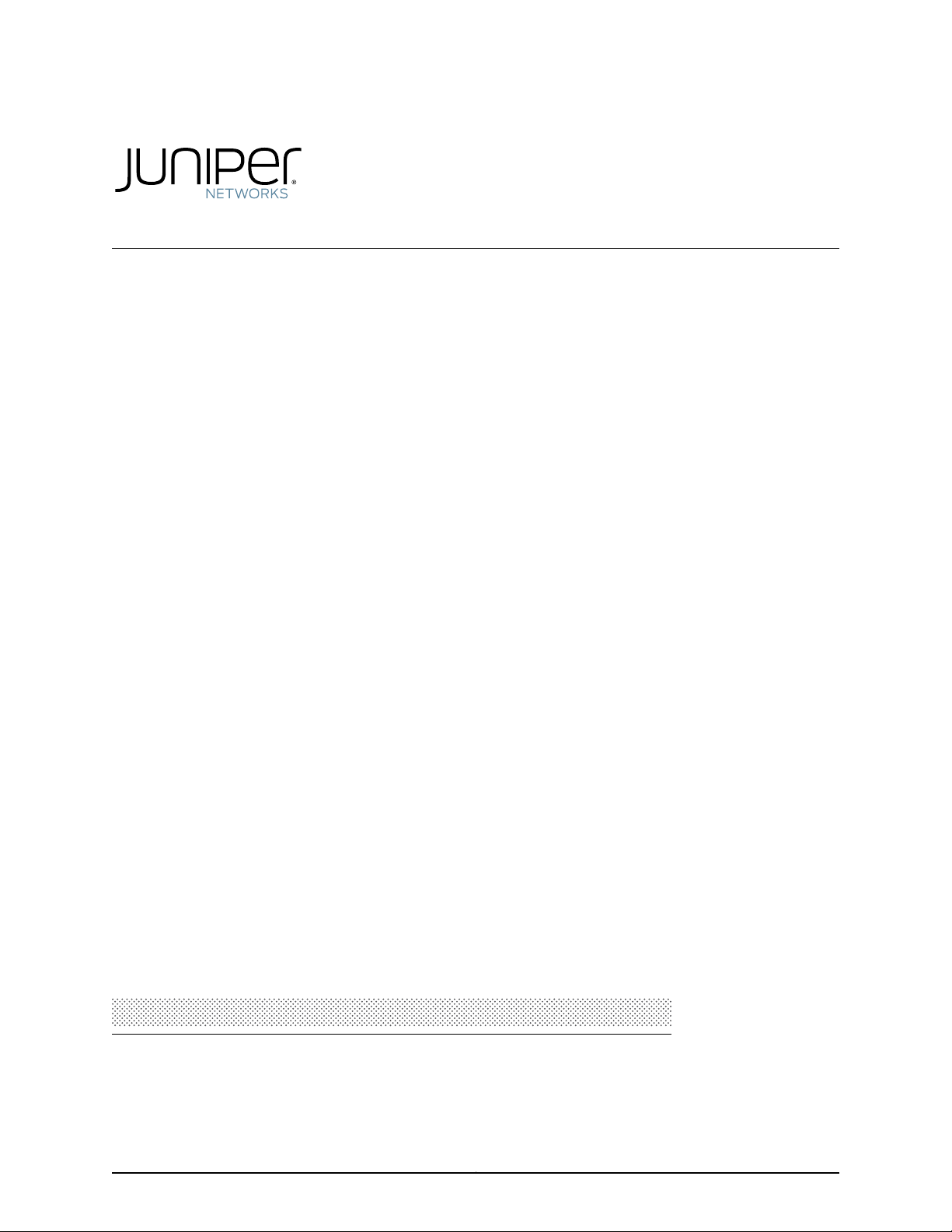
®
Junos
Virtual Appliance Installation Guide
Space
Release
2.0
Published: 2010-11-16
Revision 1
Copyright © 2010, Juniper Networks, Inc.
Page 2
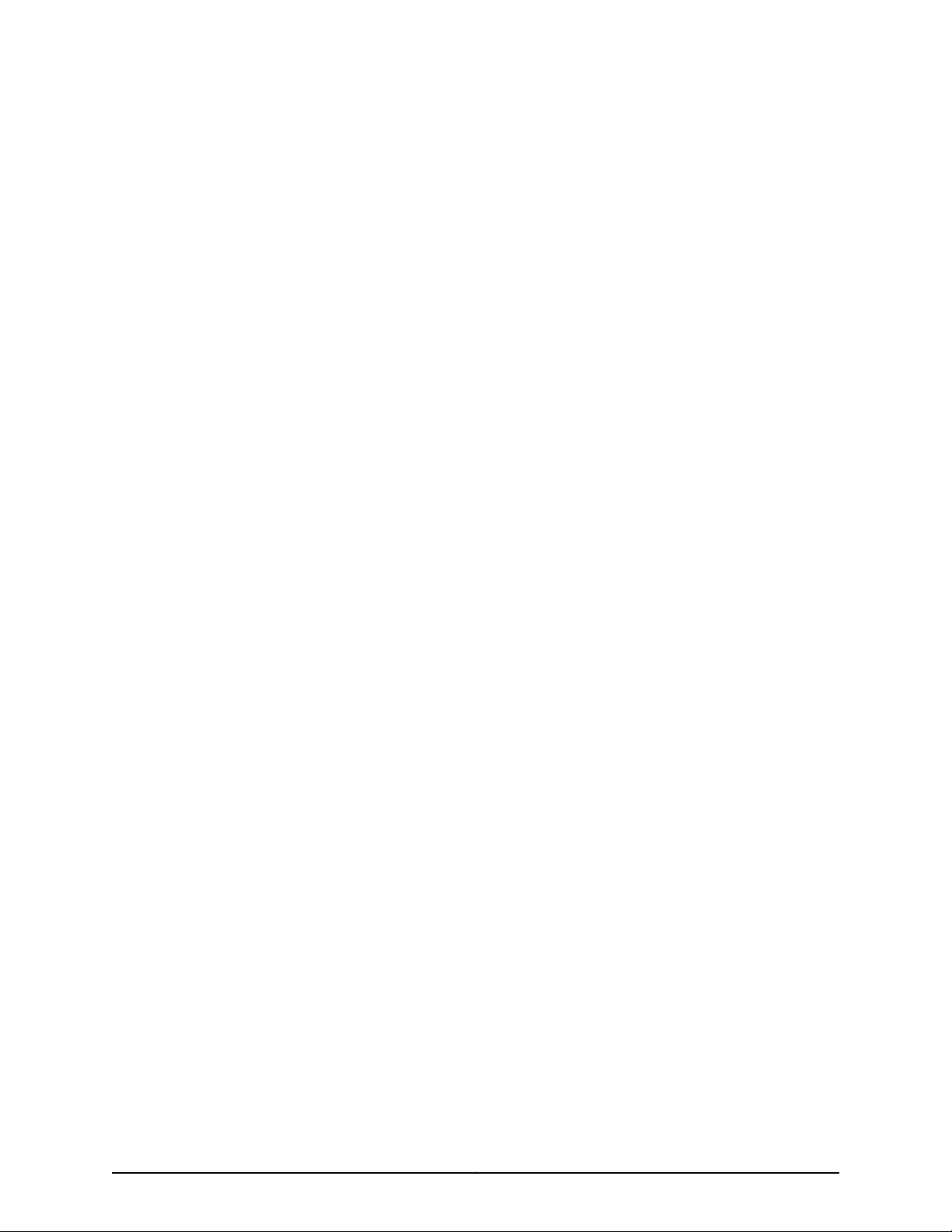
Juniper Networks, Inc.
1194 North Mathilda Avenue
Sunnyvale, California 94089
USA
408-745-2000
www.juniper.net
This productincludes the Envoy SNMP Engine, developed by Epilogue Technology, an Integrated Systems Company. Copyright© 1986-1997,
Epilogue Technology Corporation. All rights reserved. This program and its documentation were developed at private expense, and no part
of them is in the public domain.
This product includes memory allocation software developed by Mark Moraes, copyright © 1988, 1989, 1993, University of Toronto.
This product includes FreeBSD software developed by the University of California, Berkeley, and its contributors. All of the documentation
and software included in the 4.4BSD and 4.4BSD-Lite Releases is copyrighted by the Regents of the University of California. Copyright ©
1979, 1980, 1983, 1986, 1988, 1989, 1991, 1992, 1993, 1994. The Regents of the University of California. All rights reserved.
GateD software copyright © 1995, the Regents of the University. All rights reserved. Gate Daemon was originated and developed through
release 3.0 by Cornell University and its collaborators. Gated is based on Kirton’s EGP, UC Berkeley’s routing daemon (routed), and DCN’s
HELLO routing protocol. Development of Gated has been supported in part by the National Science Foundation. Portions of the GateD
software copyright © 1988, Regents of the University of California. All rights reserved. Portions of the GateD software copyright © 1991, D.
L. S. Associates.
This product includes software developed by Maker Communications, Inc., copyright © 1996, 1997, Maker Communications, Inc.
Juniper Networks, Junos, Steel-Belted Radius, NetScreen, and ScreenOS are registered trademarks of Juniper Networks, Inc. in the United
States and other countries. The Juniper Networks Logo, the Junos logo, and JunosE are trademarks of Juniper Networks, Inc. All other
trademarks, service marks, registered trademarks, or registered service marks are the property of their respective owners.
Juniper Networks assumes no responsibility for any inaccuracies in this document. Juniper Networks reserves the right to change, modify,
transfer, or otherwise revise this publication without notice.
Products made or sold by Juniper Networks or components thereof might be covered by one or more of the following patents that are
owned by or licensed to Juniper Networks: U.S. Patent Nos. 5,473,599, 5,905,725, 5,909,440, 6,192,051, 6,333,650, 6,359,479, 6,406,312,
6,429,706, 6,459,579, 6,493,347, 6,538,518, 6,538,899, 6,552,918, 6,567,902, 6,578,186, and 6,590,785.
Junos Space JA1500 Appliance Installation Guide
Release 2.0. for Release Customer Testing
Copyright © 2010, Juniper Networks, Inc.
All rights reserved. Printed in USA.
Revision History
September, 2010—Junos Space JA1500 Appliance Installation Guide
The information in this document is current as of the date listed in the revision history.
YEAR 2000 NOTICE
Juniper Networks hardware and software products are Year 2000 compliant. The Junos OS has no known time-related limitations through
the year 2038. However, the NTP application is known to have some difficulty in the year 2036.
Copyright © 2010, Juniper Networks, Inc.ii
Page 3
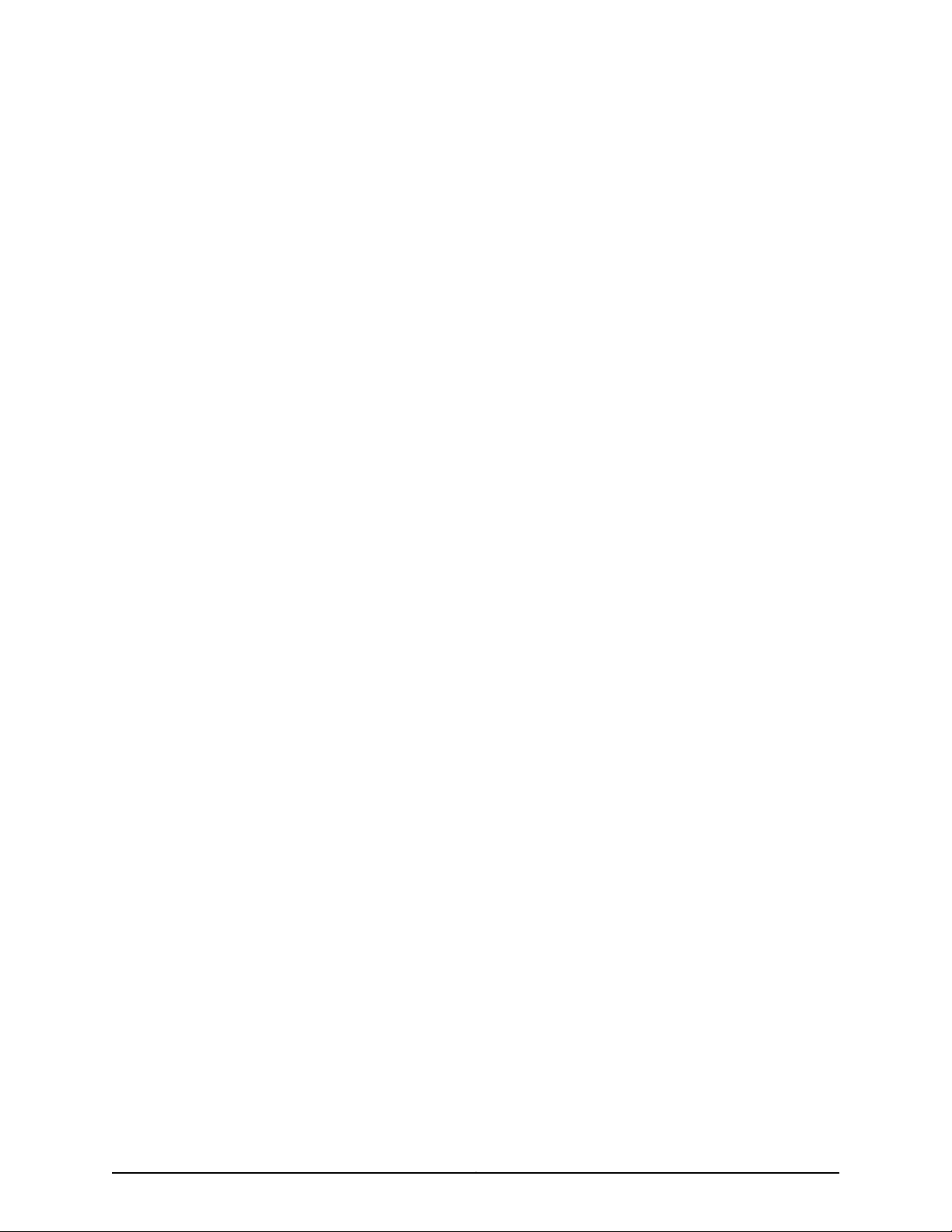
END USER LICENSE AGREEMENT
READ THIS END USER LICENSE AGREEMENT (“AGREEMENT”) BEFORE DOWNLOADING, INSTALLING, OR USING THE SOFTWARE.
BY DOWNLOADING, INSTALLING, OR USING THE SOFTWARE OR OTHERWISE EXPRESSING YOUR AGREEMENT TO THE TERMS
CONTAINED HEREIN, YOU (AS CUSTOMER OR IF YOU ARE NOT THE CUSTOMER, AS A REPRESENTATIVE/AGENT AUTHORIZED TO
BIND THE CUSTOMER) CONSENT TO BEBOUND BY THIS AGREEMENT. IF YOU DO NOTOR CANNOT AGREE TO THE TERMSCONTAINED
HEREIN, THEN (A) DO NOT DOWNLOAD, INSTALL, OR USE THE SOFTWARE, AND (B) YOU MAY CONTACT JUNIPER NETWORKS
REGARDING LICENSE TERMS.
1. The Parties. The parties to this Agreement are (i) Juniper Networks, Inc. (if the Customer’s principal office is located in the Americas) or
Juniper Networks (Cayman) Limited(if the Customer’s principaloffice is locatedoutside theAmericas) (such applicable entity being referred
to herein as “Juniper”), and(ii) theperson ororganizationthat originally purchasedfrom Juniper or an authorizedJuniper reseller the applicable
license(s) for use of the Software (“Customer”) (collectively, the “Parties”).
2. The Software. In this Agreement, “Software” means the program modules and features of the Juniper or Juniper-supplied software, for
which Customer has paid the applicable license or support fees to Juniper or an authorized Juniper reseller, or which was embedded by
Juniper in equipment which Customer purchased from Juniper or an authorized Juniper reseller. “Software” also includes updates, upgrades
and new releases of such software. “Embedded Software” means Software which Juniper has embedded in or loaded onto the Juniper
equipment and any updates, upgrades, additions or replacements which are subsequently embedded in or loaded onto the equipment.
3. License Grant. Subject to payment ofthe applicablefees andthe limitationsand restrictionsset forthherein, Juniper grants to Customer
a non-exclusive and non-transferable license, without right to sublicense, to use the Software, in executable form only, subject to the
following use restrictions:
a. Customer shall use Embedded Software solely as embedded in, and for execution on, Juniper equipment originally purchased by
Customer from Juniper or an authorized Juniper reseller.
b. Customer shall use the Software on a single hardware chassis having a single processing unit, or as many chassis or processing units
for which Customer has paid the applicable license fees; provided, however, with respect to the Steel-Belted Radius or Odyssey Access
Client software only, Customer shall use such Software on a single computer containing a single physical random access memory space
and containing any number of processors. Use of the Steel-Belted Radius or IMS AAA software on multiple computers or virtual machines
(e.g., Solaris zones) requires multiple licenses, regardless of whether such computers or virtualizations are physically contained on a single
chassis.
c. Product purchase documents, paper or electronic user documentation, and/or the particular licenses purchased by Customer may
specify limitsto Customer’s useof theSoftware.Such limitsmay restrict use to amaximum numberof seats, registeredendpoints, concurrent
users, sessions, calls, connections, subscribers, clusters, nodes, realms, devices, links, ports or transactions, or require the purchase of
separate licenses to use particular features, functionalities, services, applications, operations, or capabilities, or provide throughput,
performance, configuration, bandwidth, interface, processing, temporal, or geographical limits. In addition, such limits may restrict the use
of the Software to managing certain kinds of networks or require the Software to be used only in conjunction with other specific Software.
Customer’s use of the Software shall be subject to all such limitations and purchase of all applicable licenses.
d. For any trial copy of the Software, Customer’s right to use the Software expires 30 days after download, installation or use of the
Software. Customer may operate the Software after the 30-day trial period only if Customer pays for a license to do so. Customer may not
extend or create an additional trial period by re-installing the Software after the 30-day trial period.
e. The Global Enterprise Edition of the Steel-Belted Radius software may be used by Customer only to manage access to Customer’s
enterprise network. Specifically, service provider customers are expressly prohibited from using the Global Enterprise Edition of the
Steel-Belted Radius software to support any commercial network access services.
The foregoing license is not transferable or assignable by Customer. No license is granted herein to any user who did not originally purchase
the applicable license(s) for the Software from Juniper or an authorized Juniper reseller.
4. Use Prohibitions. Notwithstanding the foregoing, the license provided herein does not permit the Customer to, and Customer agrees
not to and shall not: (a) modify, unbundle, reverse engineer, or create derivative works based on the Software; (b) make unauthorized
copies of the Software (except as necessary for backup purposes); (c) rent, sell, transfer, or grant any rights in and to any copy of the
Software,in any form, to any third party; (d) remove any proprietary notices,labels, or marks on or inany copyof the Software orany product
in which the Software is embedded; (e) distribute any copy of the Software to any third party, including as may be embedded in Juniper
equipment sold inthe secondhandmarket; (f) use any‘locked’or key-restricted feature,function, service, application, operation,or capability
without first purchasing the applicable license(s) and obtaining a valid key from Juniper, even if such feature, function, service, application,
operation, or capability is enabled without a key; (g) distribute any key for the Software provided by Juniper to any third party; (h) use the
iiiCopyright © 2010, Juniper Networks, Inc.
Page 4
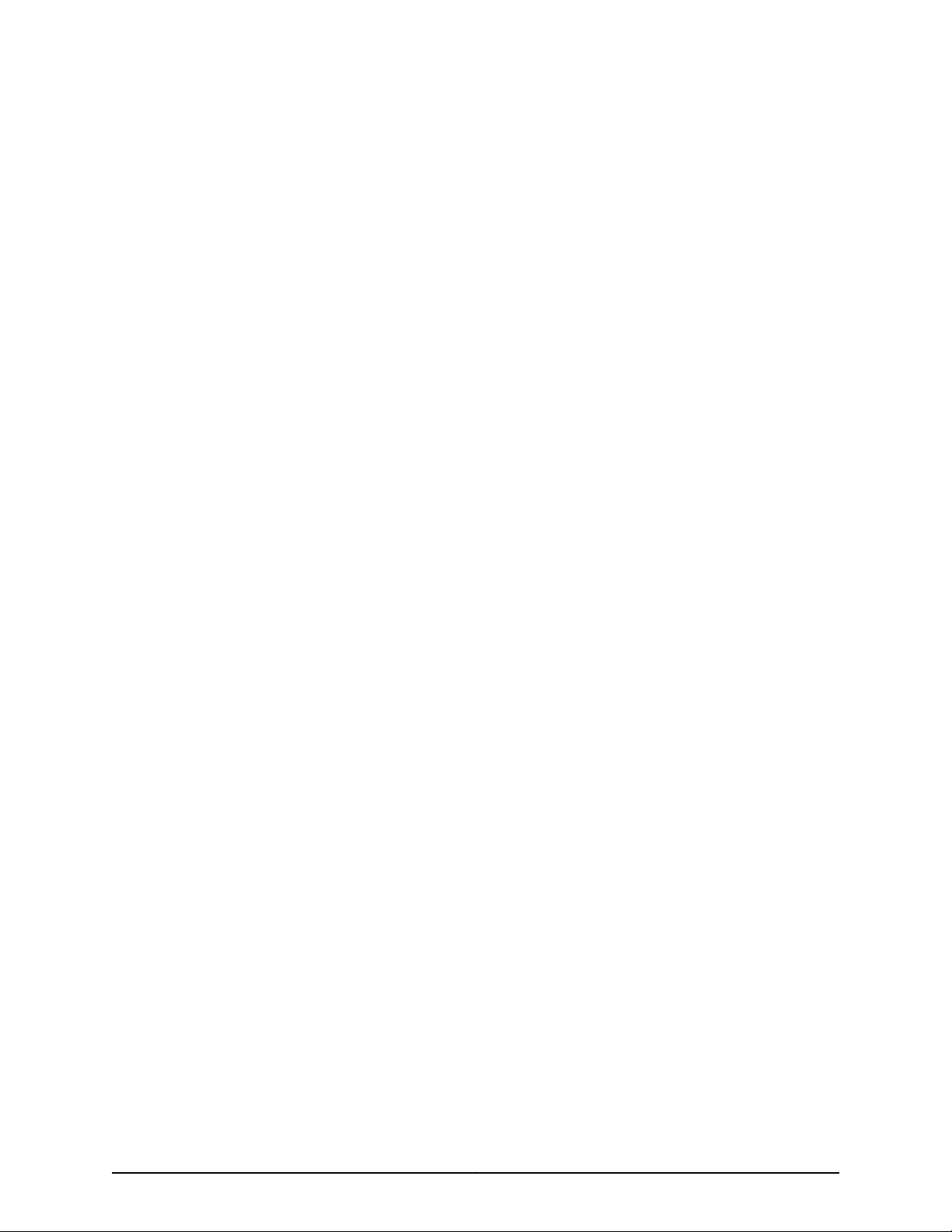
Software in any manner that extends or is broader than the uses purchased by Customer from Juniper or an authorized Juniper reseller; (i)
use Embedded Software on non-Juniper equipment; (j) use Embedded Software (or make it available for use) on Juniper equipment that
the Customer did not originally purchase from Juniper or an authorized Juniper reseller; (k) disclose the results of testing or benchmarking
of the Software to any third party without the prior written consent of Juniper; or (l) use the Software in any manner other than as expressly
provided herein.
5. Audit. Customer shall maintain accurate records as necessary to verify compliance with this Agreement. Upon request by Juniper,
Customer shall furnish such records to Juniper and certify its compliance with this Agreement.
6. Confidentiality. The Parties agree that aspects of the Software and associated documentation are the confidential property of Juniper.
As such, Customer shall exercise all reasonable commercial efforts tomaintain the Software and associated documentation in confidence,
which at a minimum includes restricting access to the Software to Customer employees and contractors having a need to use the Software
for Customer’s internal business purposes.
7. Ownership. Juniper and Juniper’s licensors, respectively, retain ownership of all right, title, and interest (including copyright) in and to
the Software, associated documentation, and all copies of the Software. Nothing in this Agreement constitutes a transfer or conveyance
of any right, title, or interest in the Software or associated documentation, or a sale of the Software, associated documentation, or copies
of the Software.
8. Warranty, Limitation of Liability, Disclaimer of Warranty. The warranty applicable to the Software shall be as set forth in the warranty
statementthat accompanies theSoftware (the “WarrantyStatement”). Nothingin thisAgreement shall giverise toany obligation to support
the Software. Support services may be purchased separately. Any such support shall be governed by a separate, written support services
agreement. TO THE MAXIMUM EXTENT PERMITTED BY LAW, JUNIPER SHALL NOT BE LIABLE FOR ANY LOST PROFITS, LOSS OF DATA,
OR COSTSOR PROCUREMENTOF SUBSTITUTE GOODS ORSERVICES, ORFOR ANYSPECIAL, INDIRECT,OR CONSEQUENTIALDAMAGES
ARISING OUTOF THIS AGREEMENT,THE SOFTWARE, ORANY JUNIPER ORJUNIPER-SUPPLIED SOFTWARE.IN NOEVENT SHALL JUNIPER
BE LIABLE FOR DAMAGES ARISING FROM UNAUTHORIZED OR IMPROPER USE OF ANY JUNIPER OR JUNIPER-SUPPLIED SOFTWARE.
EXCEPT AS EXPRESSLY PROVIDED IN THE WARRANTY STATEMENT TO THE EXTENT PERMITTED BY LAW, JUNIPER DISCLAIMS ANY
AND ALL WARRANTIES IN AND TO THE SOFTWARE (WHETHER EXPRESS, IMPLIED, STATUTORY, OR OTHERWISE), INCLUDING ANY
IMPLIED WARRANTY OF MERCHANTABILITY, FITNESS FOR A PARTICULAR PURPOSE, OR NONINFRINGEMENT. IN NO EVENT DOES
JUNIPER WARRANT THAT THE SOFTWARE, OR ANY EQUIPMENT OR NETWORK RUNNING THE SOFTWARE, WILL OPERATE WITHOUT
ERROR OR INTERRUPTION, OR WILL BE FREE OF VULNERABILITY TO INTRUSION OR ATTACK. In no event shall Juniper’s or its suppliers’
or licensors’ liability to Customer, whether in contract, tort (including negligence), breach of warranty, or otherwise, exceed the price paid
by Customer for the Software that gave rise to the claim, or if the Software is embedded in another Juniper product, the price paid by
Customer for such other product. Customer acknowledges and agrees that Juniper has set its prices and entered into this Agreement in
reliance upon the disclaimers of warranty and the limitations of liability set forth herein, that the same reflect an allocation of risk between
the Parties (including the risk that a contract remedy may fail of its essential purpose and cause consequential loss), and that the same
form an essential basis of the bargain between the Parties.
9. Termination. Any breach of this Agreement or failure by Customer to pay any applicable fees due shall result in automatic termination
of the license granted herein. Upon such termination, Customer shall destroy or return to Juniper all copies of the Software and related
documentation in Customer’s possession or control.
10. Taxes. All license fees payable under this agreement are exclusive of tax. Customer shall be responsible for paying Taxes arising from
the purchase of the license, or importation or use of the Software. If applicable, valid exemption documentation for each taxing jurisdiction
shall be provided to Juniper prior to invoicing, and Customer shall promptly notify Juniper if their exemption is revoked or modified. All
payments made by Customer shall be net of any applicable withholding tax. Customer will provide reasonable assistance to Juniper in
connection with such withholding taxes by promptly: providing Juniper with valid tax receipts and other required documentation showing
Customer’s payment of any withholding taxes; completing appropriate applications that would reduce the amount of withholding tax to
be paid; and notifying and assisting Juniper in any audit or tax proceeding related to transactions hereunder. Customer shall comply with
all applicable tax laws and regulations, and Customer will promptly pay or reimburse Juniper for all costs and damages related to any
liability incurred by Juniper as a result of Customer’s non-compliance or delay with its responsibilities herein. Customer’s obligations under
this Section shall survive termination or expiration of this Agreement.
11. Export. Customer agrees to comply with all applicable export laws and restrictions and regulations of any United States and any
applicable foreign agency or authority, and not to export or re-export the Software or any direct product thereof in violation of any such
restrictions, laws or regulations, or without all necessary approvals. Customer shall be liable for any such violations. The version of the
Software supplied to Customer may contain encryption or other capabilities restricting Customer’s ability to export the Software without
an export license.
Copyright © 2010, Juniper Networks, Inc.iv
Page 5
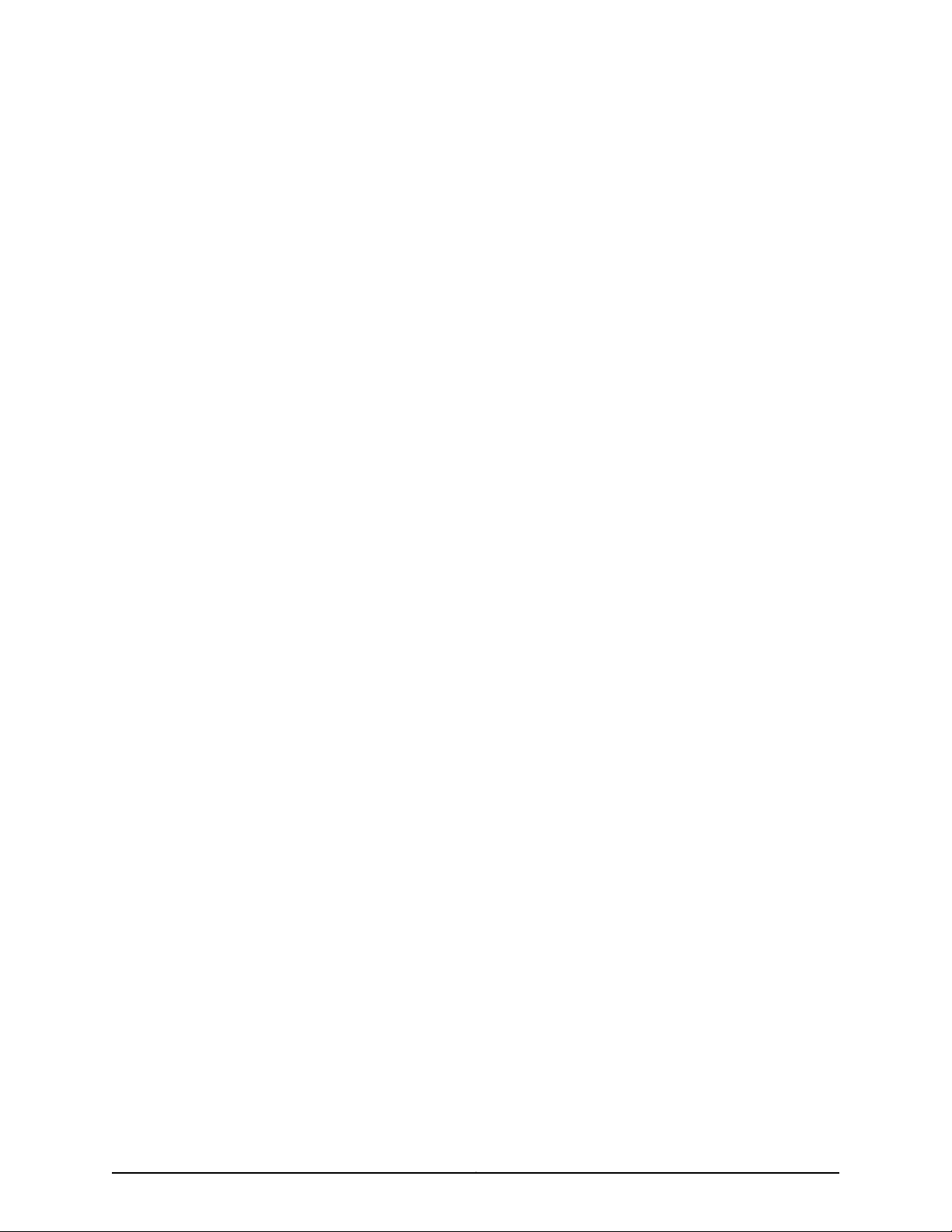
12. Commercial Computer Software. The Software is “commercial computer software” and is provided with restricted rights. Use,
duplication, or disclosure by the United States government is subject to restrictions set forth in this Agreement and as provided in DFARS
227.7201 through 227.7202-4, FAR 12.212, FAR 27.405(b)(2), FAR 52.227-19, or FAR 52.227-14(ALT III) as applicable.
13. Interface Information. To the extent required by applicable law, and at Customer's written request, Juniper shall provide Customer
with the interface information needed to achieve interoperability between the Software and another independently created program, on
payment of applicable fee, if any. Customer shall observe strict obligations of confidentiality with respect to such information and shall use
such information in compliance with any applicable terms and conditions upon which Juniper makes such information available.
14. Third Party Software. Any licensor of Juniper whose software is embedded inthe Softwareand any supplier ofJuniper whose products
or technology are embedded in (or services are accessed by) the Software shall be a third party beneficiary with respect to this Agreement,
and such licensor or vendor shall have the right to enforce this Agreement in its own name as if it were Juniper. In addition, certain third party
software may be provided with the Software and is subject to the accompanying license(s), if any, of its respective owner(s). To the extent
portions of the Software are distributed under and subject to open source licenses obligating Juniper to make the source code for such
portions publicly available (such as the GNU General Public License (“GPL”) or the GNU Library General Public License (“LGPL”)), Juniper
will make such source code portions (including Juniper modifications, as appropriate) available upon request for a period of up to three
years from the date of distribution. Such request can be made in writing to Juniper Networks, Inc., 1194 N. Mathilda Ave., Sunnyvale, CA
94089, ATTN: General Counsel. You may obtain a copy of the GPL at http://www.gnu.org/licenses/gpl.html, and a copy of the LGPL
at http://www.gnu.org/licenses/lgpl.html .
15. Miscellaneous. This Agreement shall be governed by the laws of the State of California without reference to its conflicts of laws
principles. The provisions of the U.N. Convention for the International Sale of Goods shall not apply to this Agreement. For any disputes
arising under this Agreement, the Parties hereby consent to the personal and exclusive jurisdiction of, and venue in, the state and federal
courts within Santa Clara County, California. This Agreement constitutes the entire and sole agreement between Juniper and the Customer
with respect to the Software, and supersedes all prior and contemporaneous agreements relating to the Software, whether oral or written
(including any inconsistent terms contained in a purchase order), except that the terms of a separate written agreement executed by an
authorized Juniper representative and Customer shall govern to the extent such terms are inconsistent or conflict with terms contained
herein. No modification to this Agreement nor any waiver of any rights hereunder shall be effective unless expressly assented to in writing
by the party to be charged. If any portion of this Agreement is held invalid, the Parties agree that such invalidity shall not affect the validity
of the remainder of this Agreement. This Agreement and associated documentation has been written in the English language, and the
Parties agree that the English version will govern. (For Canada: Les parties aux présentés confirment leur volonté que cette convention de
même que tous les documents y compris tout avis qui s'y rattaché, soient redigés en langue anglaise. (Translation: The parties confirm that
this Agreement and all related documentation is and will be in the English language)).
vCopyright © 2010, Juniper Networks, Inc.
Page 6
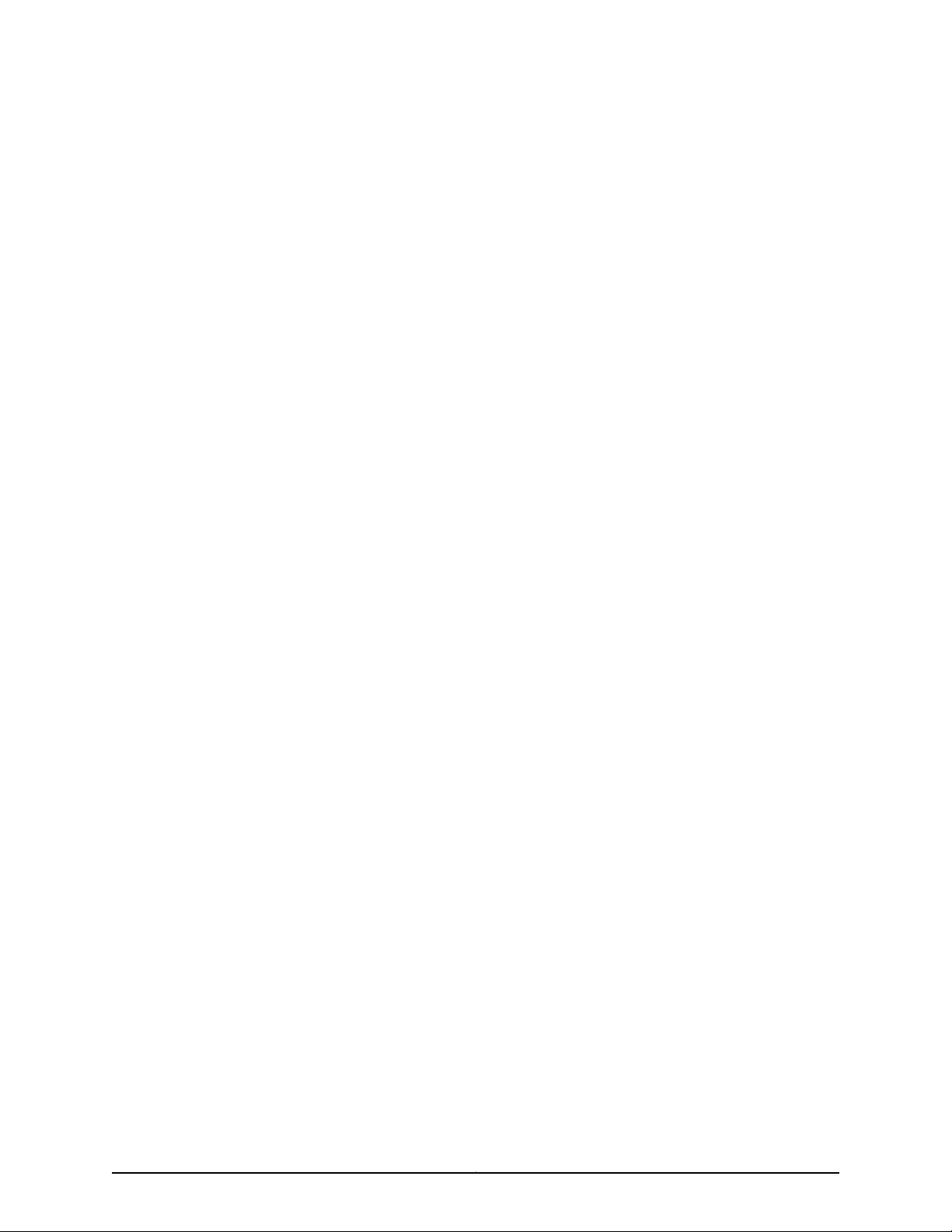
Copyright © 2010, Juniper Networks, Inc.vi
Page 7
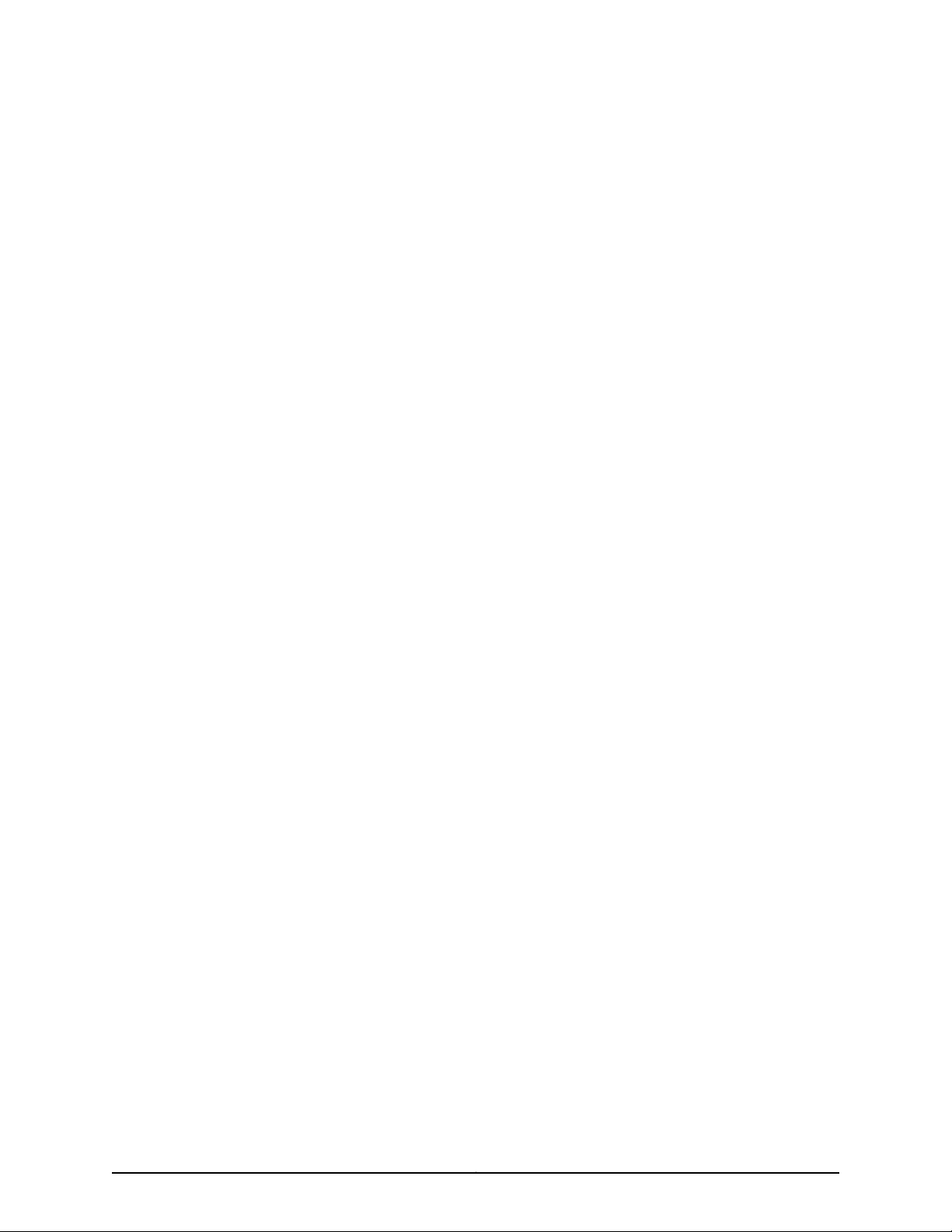
Table of Contents
About The Documentation . . . . . . . . . . . . . . . . . . . . . . . . . . . . . . . . . . . . . . . . . . xi
Junos OS Documentation and Release Notes . . . . . . . . . . . . . . . . . . . . . . . . . . . . . xi
Documentation Conventions . . . . . . . . . . . . . . . . . . . . . . . . . . . . . . . . . . . . . . . . . . xii
Documentation Feedback . . . . . . . . . . . . . . . . . . . . . . . . . . . . . . . . . . . . . . . . . . . . xii
Requesting Technical Support . . . . . . . . . . . . . . . . . . . . . . . . . . . . . . . . . . . . . . . . . xii
Self-Help Online Tools and Resources . . . . . . . . . . . . . . . . . . . . . . . . . . . . . . . xiii
Opening a Case with JTAC . . . . . . . . . . . . . . . . . . . . . . . . . . . . . . . . . . . . . . . . xiii
Part 1 Overview
Chapter 1 Installation Overview . . . . . . . . . . . . . . . . . . . . . . . . . . . . . . . . . . . . . . . . . . . . . . . 3
Junos Space Virtual Appliance Overview . . . . . . . . . . . . . . . . . . . . . . . . . . . . . . . . . 3
Understanding How Nodes Are Connected in a Fabric . . . . . . . . . . . . . . . . . . . 3
Virtual Appliance Deployment . . . . . . . . . . . . . . . . . . . . . . . . . . . . . . . . . . . . . . 4
Recommendations for Deploying Virtual Appliances on the VMware ESX
Server . . . . . . . . . . . . . . . . . . . . . . . . . . . . . . . . . . . . . . . . . . . . . . . . . . . . . . 4
Configuring an NTP Time Source For Each Appliance . . . . . . . . . . . . . . . . . . . 5
Fabric Management Overview . . . . . . . . . . . . . . . . . . . . . . . . . . . . . . . . . . . . . . . . . . 5
Single Node Functionality . . . . . . . . . . . . . . . . . . . . . . . . . . . . . . . . . . . . . . . . . 6
Multinode Functionality . . . . . . . . . . . . . . . . . . . . . . . . . . . . . . . . . . . . . . . . . . . 7
Node Function Availability . . . . . . . . . . . . . . . . . . . . . . . . . . . . . . . . . . . . . . . . . 9
Understanding How Junos Space Uses Ethernet Interfaces eth0 and eth3 . . . . . . 9
Part 2 Installation and Configuration
Chapter 2 Deploying a Virtual Appliance . . . . . . . . . . . . . . . . . . . . . . . . . . . . . . . . . . . . . . . 13
Deploying a Junos Space Virtual Appliance . . . . . . . . . . . . . . . . . . . . . . . . . . . . . . . 13
Installing the VMware ESX Server . . . . . . . . . . . . . . . . . . . . . . . . . . . . . . . . . . . 14
Extracting Files from the Junos Space Virtual Appliance Package . . . . . . . . . 14
Converting a Virtual Appliance to a Virtual Machine by Using the OVT
Tool . . . . . . . . . . . . . . . . . . . . . . . . . . . . . . . . . . . . . . . . . . . . . . . . . . . . . . . 15
Increasing RAM and Virtual Processors (CPU) for a Junos Space Virtual
Appliance . . . . . . . . . . . . . . . . . . . . . . . . . . . . . . . . . . . . . . . . . . . . . . . . . . 16
Adding Disk Resources for a Junos Space Virtual Appliance . . . . . . . . . . . . . . 17
viiCopyright © 2010, Juniper Networks, Inc.
Page 8
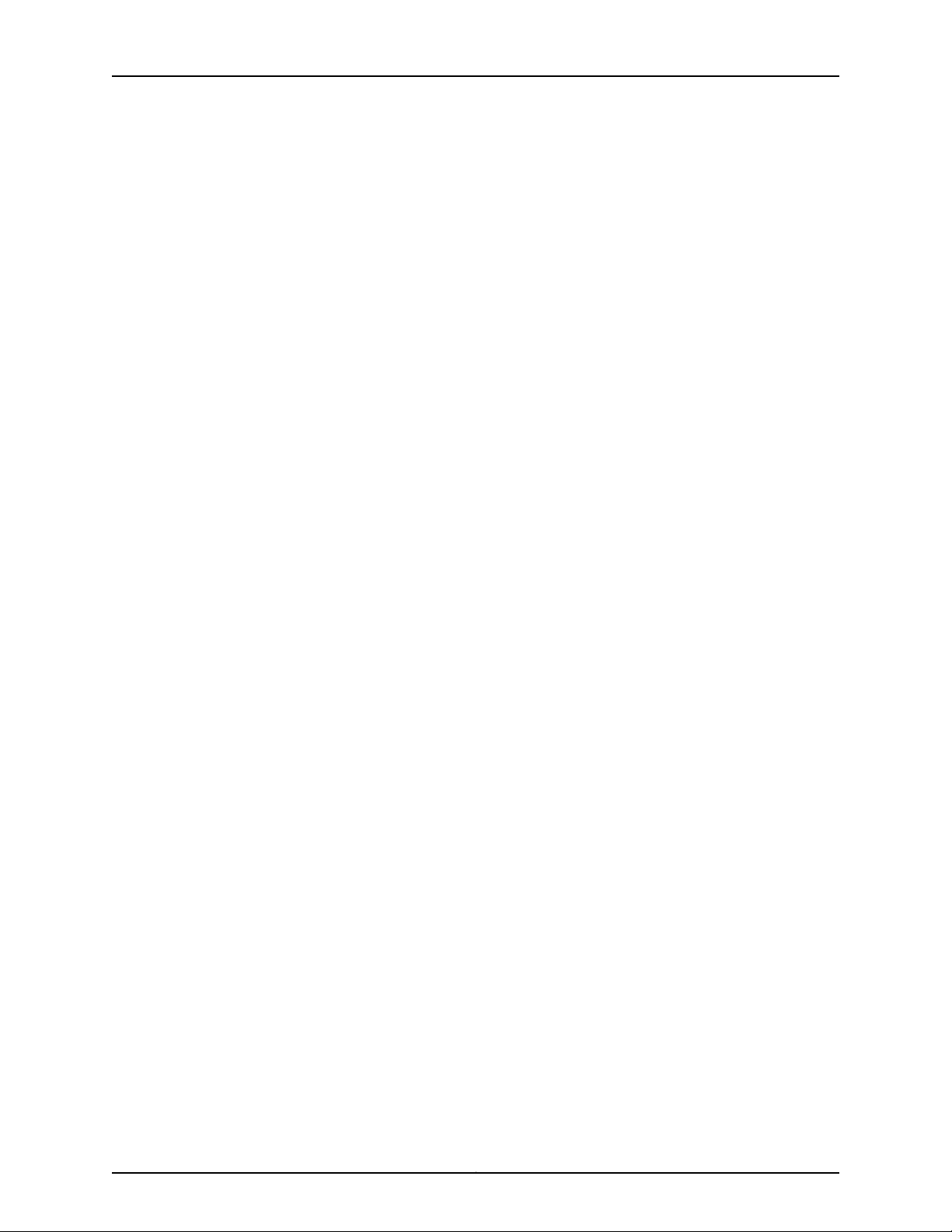
Junos Space Virtual Appliance Installation Guide
Chapter 3 Configuring a Virtual Appliance . . . . . . . . . . . . . . . . . . . . . . . . . . . . . . . . . . . . . 19
Configuring Basic Settings for a Junos Space Virtual Appliance . . . . . . . . . . . . . . 19
Configuring an Appliance that is the First Node in a Cluster or that Will Not
Configuring an Appliance to Add to an Existing Cluster . . . . . . . . . . . . . . . . . 23
Changing Network and System Settings for a Junos Space Virtual Appliance . . . 25
Changing the Password . . . . . . . . . . . . . . . . . . . . . . . . . . . . . . . . . . . . . . . . . . 26
Setting Routing Options . . . . . . . . . . . . . . . . . . . . . . . . . . . . . . . . . . . . . . . . . . 26
Adding DNS Servers . . . . . . . . . . . . . . . . . . . . . . . . . . . . . . . . . . . . . . . . . . . . . 26
Setting the System Time . . . . . . . . . . . . . . . . . . . . . . . . . . . . . . . . . . . . . . . . . . 27
Retrieve Logs . . . . . . . . . . . . . . . . . . . . . . . . . . . . . . . . . . . . . . . . . . . . . . . . . . . 27
Expand VM Drive Size . . . . . . . . . . . . . . . . . . . . . . . . . . . . . . . . . . . . . . . . . . . . 28
Setting Security Options . . . . . . . . . . . . . . . . . . . . . . . . . . . . . . . . . . . . . . . . . . 28
(Debug) Run Shell . . . . . . . . . . . . . . . . . . . . . . . . . . . . . . . . . . . . . . . . . . . . . . 29
Part 3 Upgrades
Chapter 4 Upgrading Junos Space Software . . . . . . . . . . . . . . . . . . . . . . . . . . . . . . . . . . . 33
Junos Space Software Upgrade Overview . . . . . . . . . . . . . . . . . . . . . . . . . . . . . . . 33
Upgrading Junos Space Software . . . . . . . . . . . . . . . . . . . . . . . . . . . . . . . . . . . . . . 33
Junos Space 2.0 Release Highlights . . . . . . . . . . . . . . . . . . . . . . . . . . . . . . . . . 34
Before You Begin . . . . . . . . . . . . . . . . . . . . . . . . . . . . . . . . . . . . . . . . . . . . . . . . 34
Upgrading Junos Space Release 1.3 or 1.4 to Release 2.0 . . . . . . . . . . . . . . . . 35
Be Added to an Existing Cluster . . . . . . . . . . . . . . . . . . . . . . . . . . . . . . . . . 19
Part 4 Accessing the Junos Space User Interface
Chapter 5 Logging In . . . . . . . . . . . . . . . . . . . . . . . . . . . . . . . . . . . . . . . . . . . . . . . . . . . . . . . . 39
Logging In to the Junos Space User Interface as Super Administrator . . . . . . . . . 39
Chapter 6 Adding a Node to the Fabric . . . . . . . . . . . . . . . . . . . . . . . . . . . . . . . . . . . . . . . . 41
Adding a Node to an Existing Fabric . . . . . . . . . . . . . . . . . . . . . . . . . . . . . . . . . . . . . 41
Part 5 License Key Management
Chapter 7 Junos Space License Key Files . . . . . . . . . . . . . . . . . . . . . . . . . . . . . . . . . . . . . . 45
Generating and Uploading the Junos Space License Key File . . . . . . . . . . . . . . . . 45
Generating the License Key File . . . . . . . . . . . . . . . . . . . . . . . . . . . . . . . . . . . . 45
Uploading the License Key File Contents . . . . . . . . . . . . . . . . . . . . . . . . . . . . . 46
Part 6 Index
Index . . . . . . . . . . . . . . . . . . . . . . . . . . . . . . . . . . . . . . . . . . . . . . . . . . . . . . . . . . . . . 49
Copyright © 2010, Juniper Networks, Inc.viii
Page 9
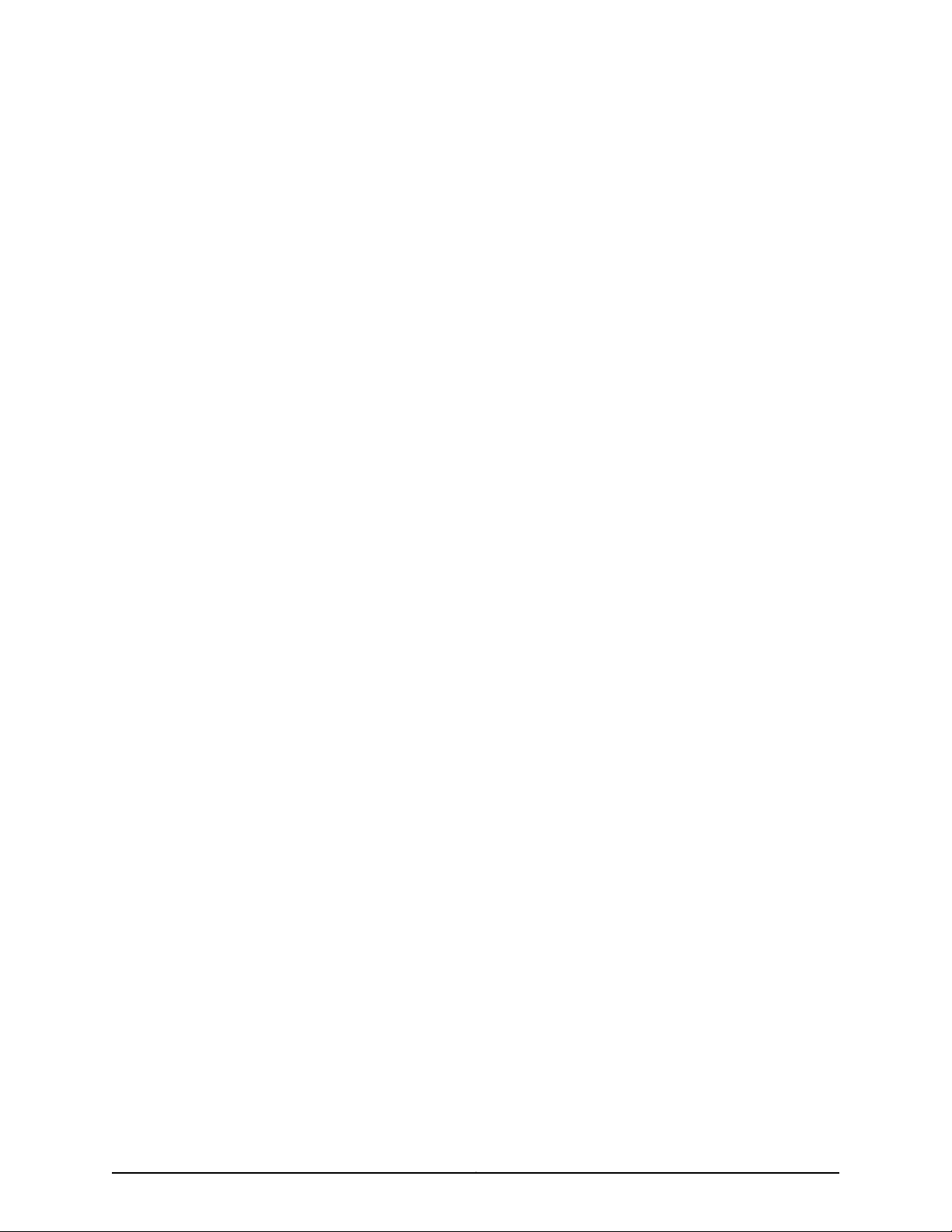
List of Tables
About The Documentation . . . . . . . . . . . . . . . . . . . . . . . . . . . . . . . . . . . . . . . . . . xi
Table 1: Notice Icons . . . . . . . . . . . . . . . . . . . . . . . . . . . . . . . . . . . . . . . . . . . . . . . . . xii
Part 1 Overview
Chapter 1 Installation Overview . . . . . . . . . . . . . . . . . . . . . . . . . . . . . . . . . . . . . . . . . . . . . . . 3
Table 2: How Junos Space IP Addresses Function . . . . . . . . . . . . . . . . . . . . . . . . . . 9
Part 2 Installation and Configuration
Chapter 2 Deploying a Virtual Appliance . . . . . . . . . . . . . . . . . . . . . . . . . . . . . . . . . . . . . . . 13
Table 3: Files in the space-2.0R1.x Directory . . . . . . . . . . . . . . . . . . . . . . . . . . . . . . 15
ixCopyright © 2010, Juniper Networks, Inc.
Page 10
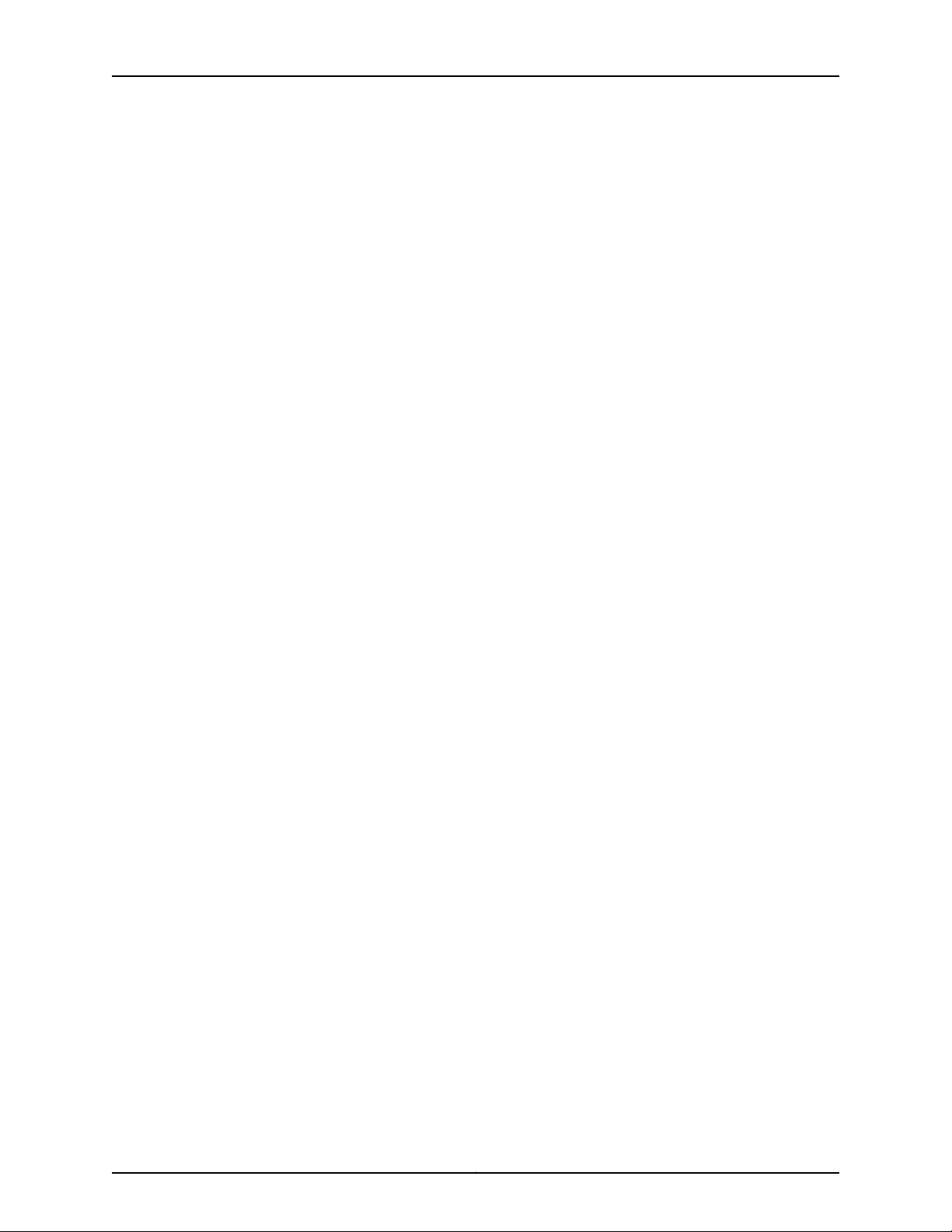
Junos Space Virtual Appliance Installation Guide
Copyright © 2010, Juniper Networks, Inc.x
Page 11
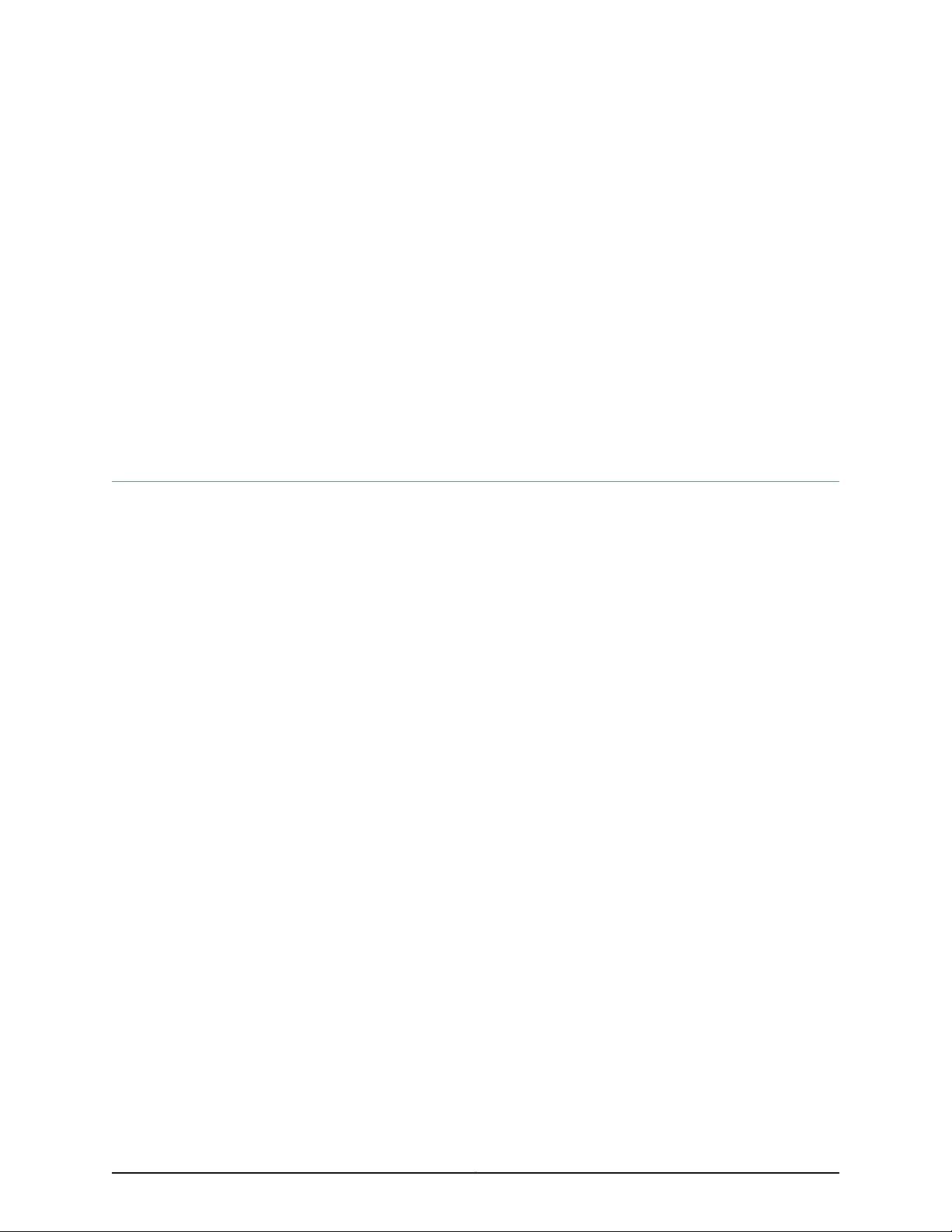
About The Documentation
•
Junos OS Documentation and Release Notes on page xi
•
Documentation Conventions on page xii
•
Documentation Feedback on page xii
•
Requesting Technical Support on page xii
Junos OS Documentation and Release Notes
For a list of related Junos Space documentation, see
http://www.juniper.net/techpubs/en_US/release-independent/junos-space/index.html .
If the information in the latest release notes differs from the information in the
documentation, follow the Junos Space Release Notes.
To obtain the most current version of all Juniper Networks technical documentation, see
the technical documentation page at the Juniper Networks website at
http://www.juniper.net/techpubs/ .
Juniper Networks supportsa technical bookprogram to publish books byJuniper Networks
engineers and subject matter experts with book publishers around the world. These
books go beyond the technical documentation to explore the nuances of network
architecture, deployment, and administration using the Junos operating system (Junos
OS) and Juniper Networks devices. In addition, the Juniper Networks Technical Library,
published in conjunction with O'Reilly Media, explores improving network security,
reliability, and availability using Junos OS configuration techniques. All the books are for
sale at technical bookstores and book outlets around the world. The current list can be
viewed at http://www.juniper.net/books .
xiCopyright © 2010, Juniper Networks, Inc.
Page 12
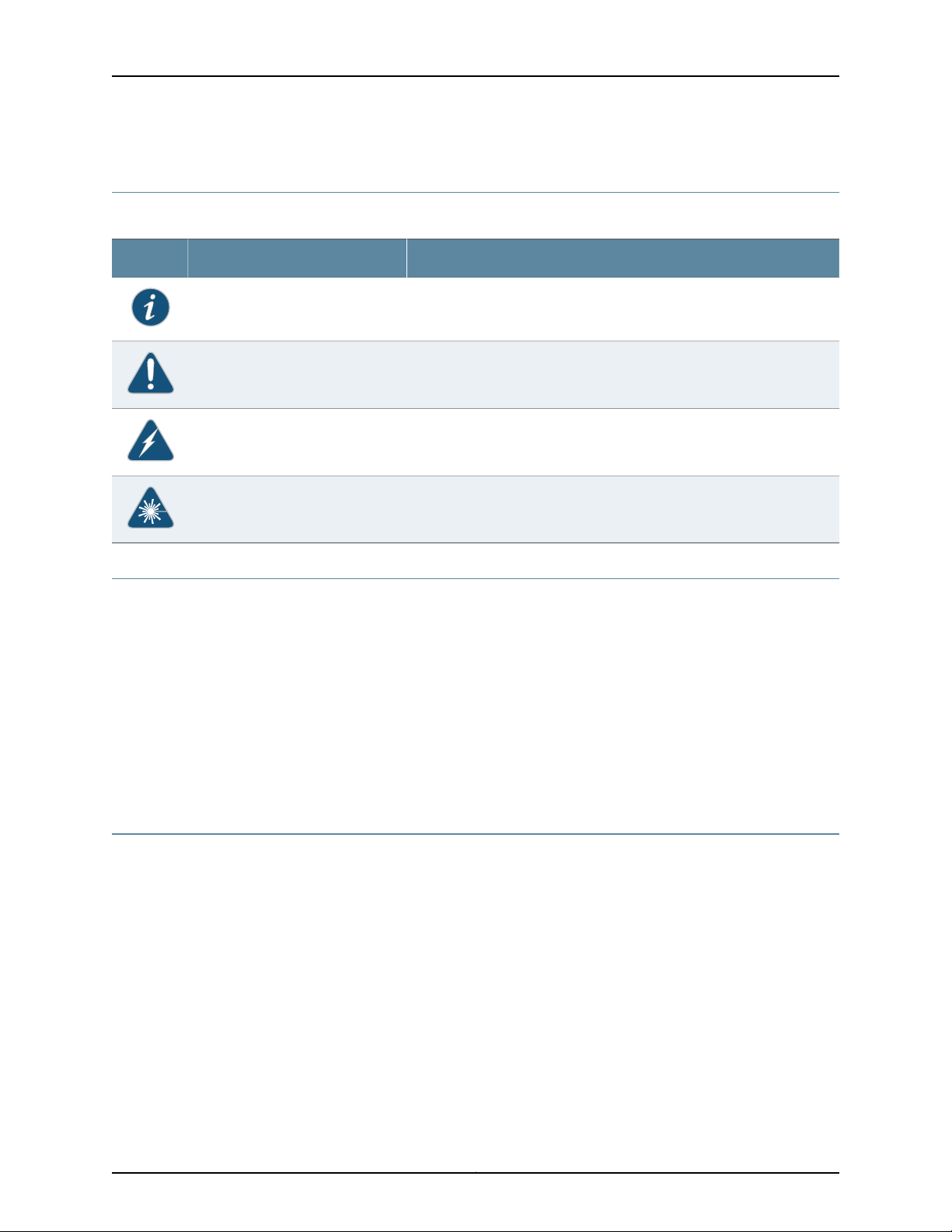
Junos Space Virtual Appliance Installation Guide
Documentation Conventions
Table 1: Notice Icons
DescriptionMeaningIcon
Indicates important features or instructions.Informational note
Indicates a situation that might result in loss of data or hardware damage.Caution
Alerts you to the risk of personal injury or death.Warning
Alerts you to the risk of personal injury from a laser.Laser warning
Documentation Feedback
We encourage you to provide feedback, comments, and suggestions so that we can
improve the documentation. You can send your comments to
techpubs-comments@juniper.net, or fill out the documentation feedback form at
https://www.juniper.net/cgi-bin/docbugreport/. If you are using e-mail, be sure to include
the following information with your comments:
•
Document or topic name
•
URL or page number
•
Software release version (if applicable)
Requesting Technical Support
Technical product support is available through the Juniper NetworksTechnical Assistance
Center (JTAC). If you are a customer with an active J-Care or JNASC support contract,
or are covered under warranty, and need post-sales technical support, you can access
our tools and resources online or open a case with JTAC.
•
JTAC policies—For a complete understanding of our JTAC procedures and policies,
review the JTAC User Guide located at
http://www.juniper.net/us/en/local/pdf/resource-guides/7100059-en.pdf .
•
Product warranties—For product warranty information, visit
http://www.juniper.net/support/warranty/ .
•
JTAC hours of operation—The JTAC centers have resources available 24 hours a day,
7 days a week, 365 days a year.
Copyright © 2010, Juniper Networks, Inc.xii
Page 13
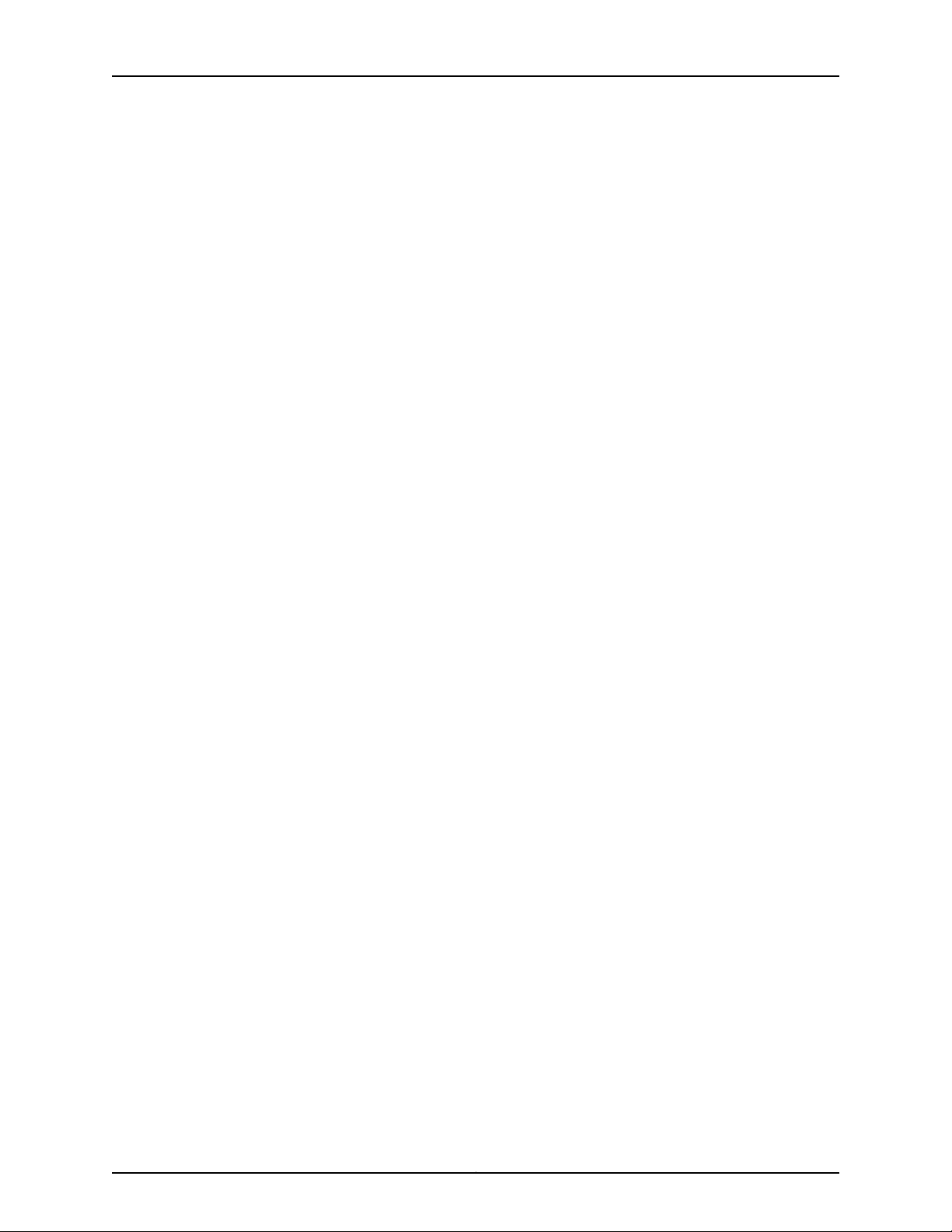
Self-Help Online Tools and Resources
For quick and easy problem resolution, Juniper Networks has designed an online
self-service portal called the Customer Support Center (CSC) that provides you with the
following features:
•
Find CSC offerings: http://www.juniper.net/customers/support/
•
Search for known bugs: http://www2.juniper.net/kb/
•
Find product documentation: http://www.juniper.net/techpubs/
•
Find solutions and answer questions using our Knowledge Base: http://kb.juniper.net/
•
Download the latest versions of software and review release notes:
http://www.juniper.net/customers/csc/software/
•
Search technical bulletins for relevant hardware and software notifications:
https://www.juniper.net/alerts/
•
Join and participate in the Juniper Networks Community Forum:
http://www.juniper.net/company/communities/
About The Documentation
•
Open a case online in the CSC Case Management tool: http://www.juniper.net/cm/
To verify service entitlement byproduct serial number, useour SerialNumber Entitlement
(SNE) Tool: https://tools.juniper.net/SerialNumberEntitlementSearch/
Opening a Case with JTAC
You can open a case with JTAC on the Web or by telephone.
•
Use the Case Management tool in the CSC at http://www.juniper.net/cm/ .
•
Call 1-888-314-JTAC (1-888-314-5822 toll-free in the USA, Canada, and Mexico).
For international or direct-dial options in countries without toll-free numbers, see
http://www.juniper.net/support/requesting-support.html .
xiiiCopyright © 2010, Juniper Networks, Inc.
Page 14
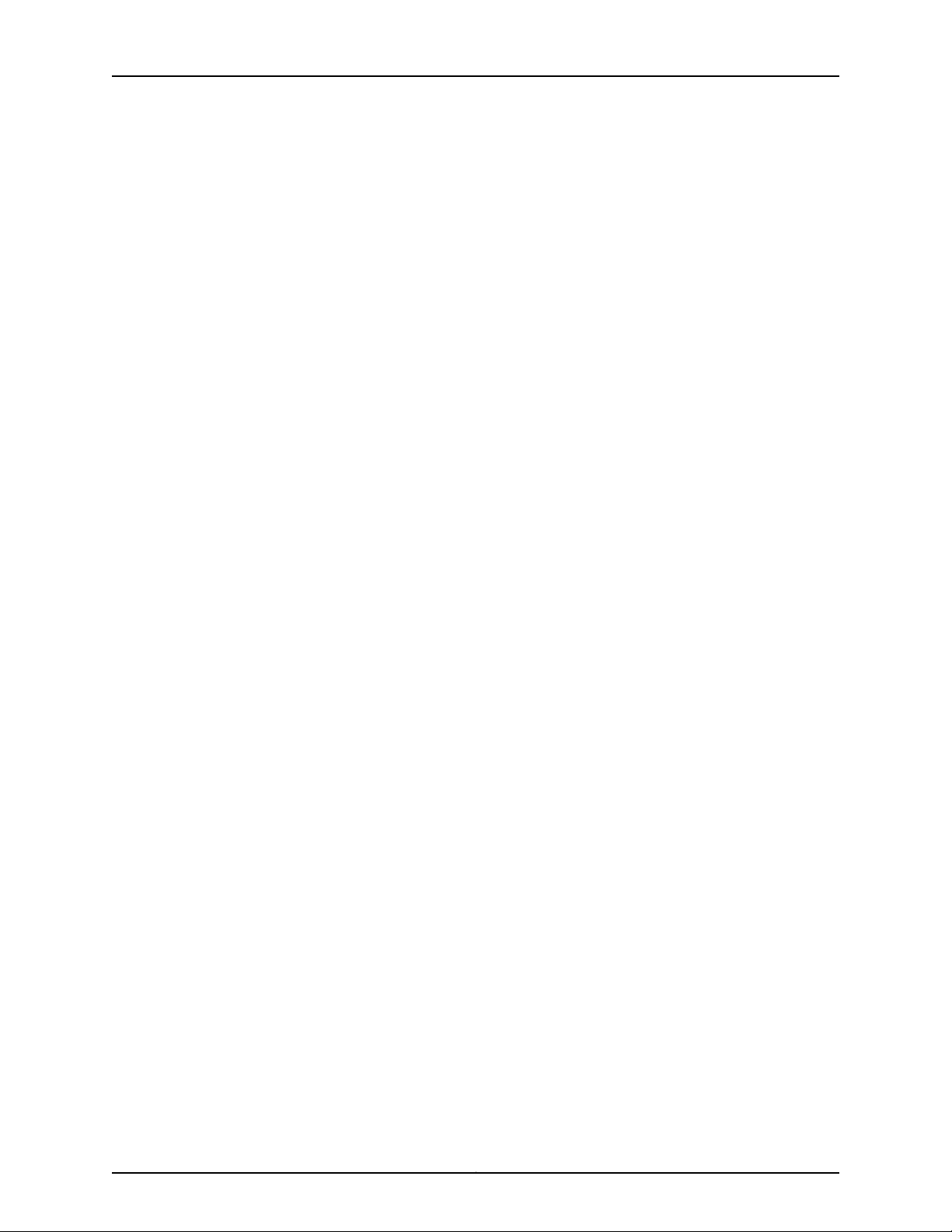
Junos Space Virtual Appliance Installation Guide
Copyright © 2010, Juniper Networks, Inc.xiv
Page 15
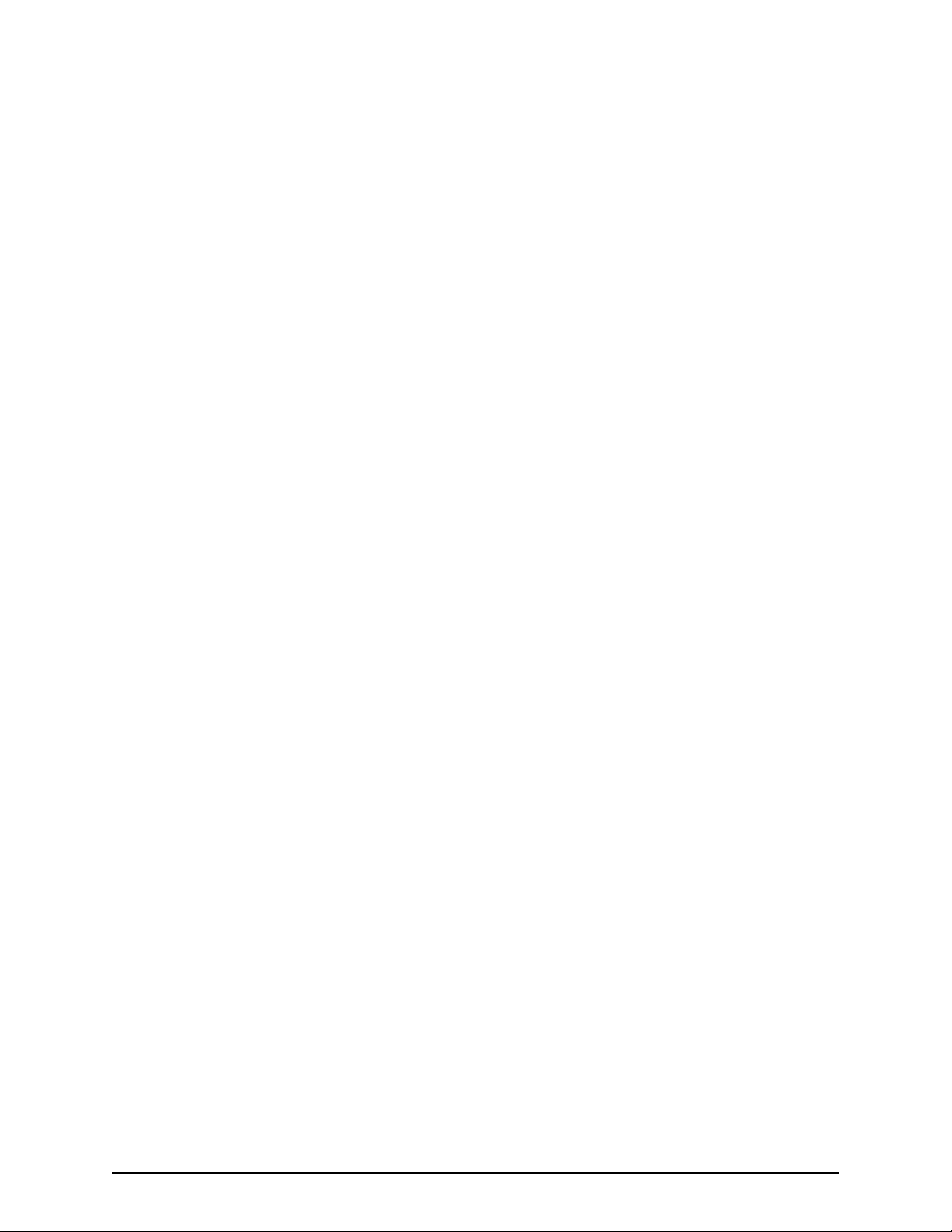
PART 1
Overview
•
Installation Overview on page 3
1Copyright © 2010, Juniper Networks, Inc.
Page 16
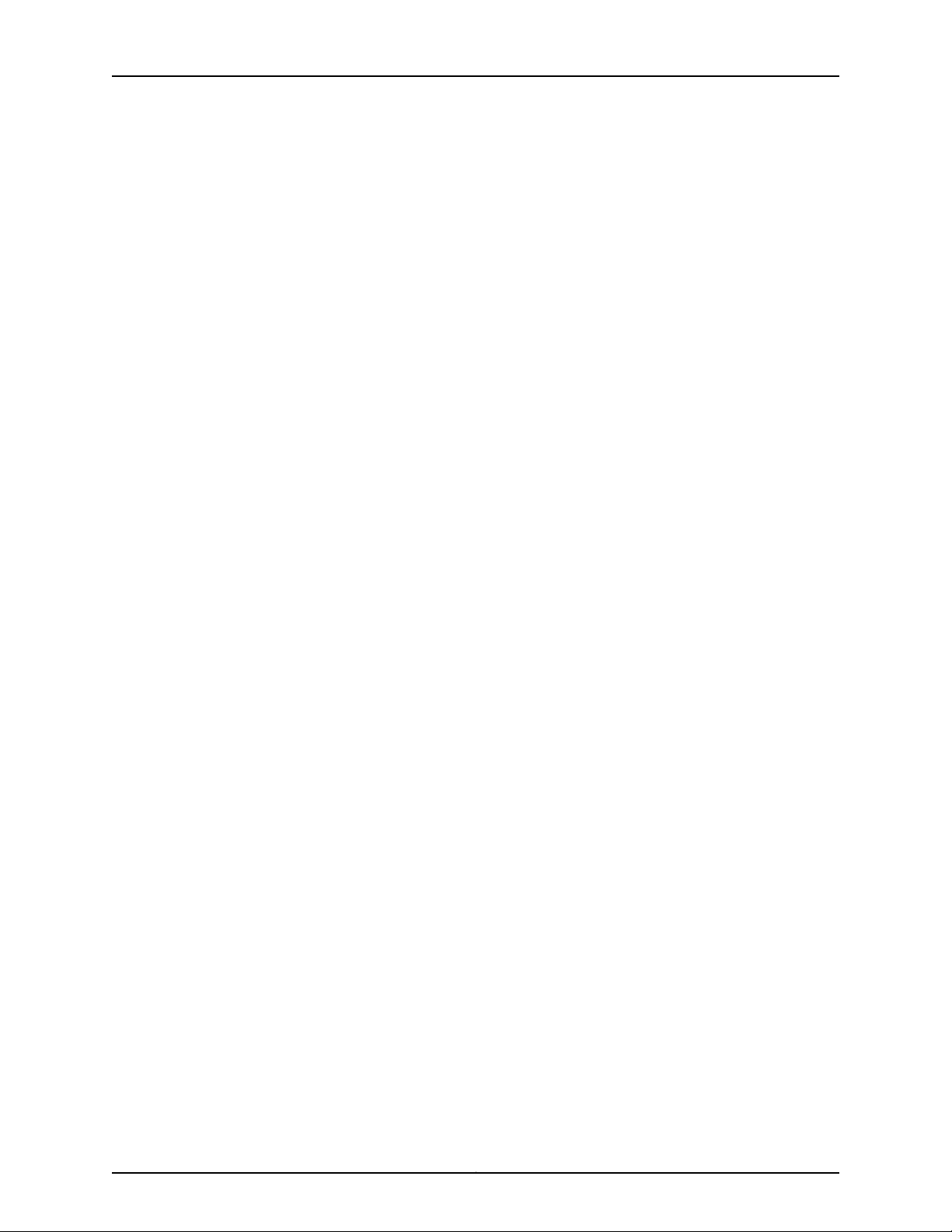
Junos Space Virtual Appliance Installation Guide
Copyright © 2010, Juniper Networks, Inc.2
Page 17
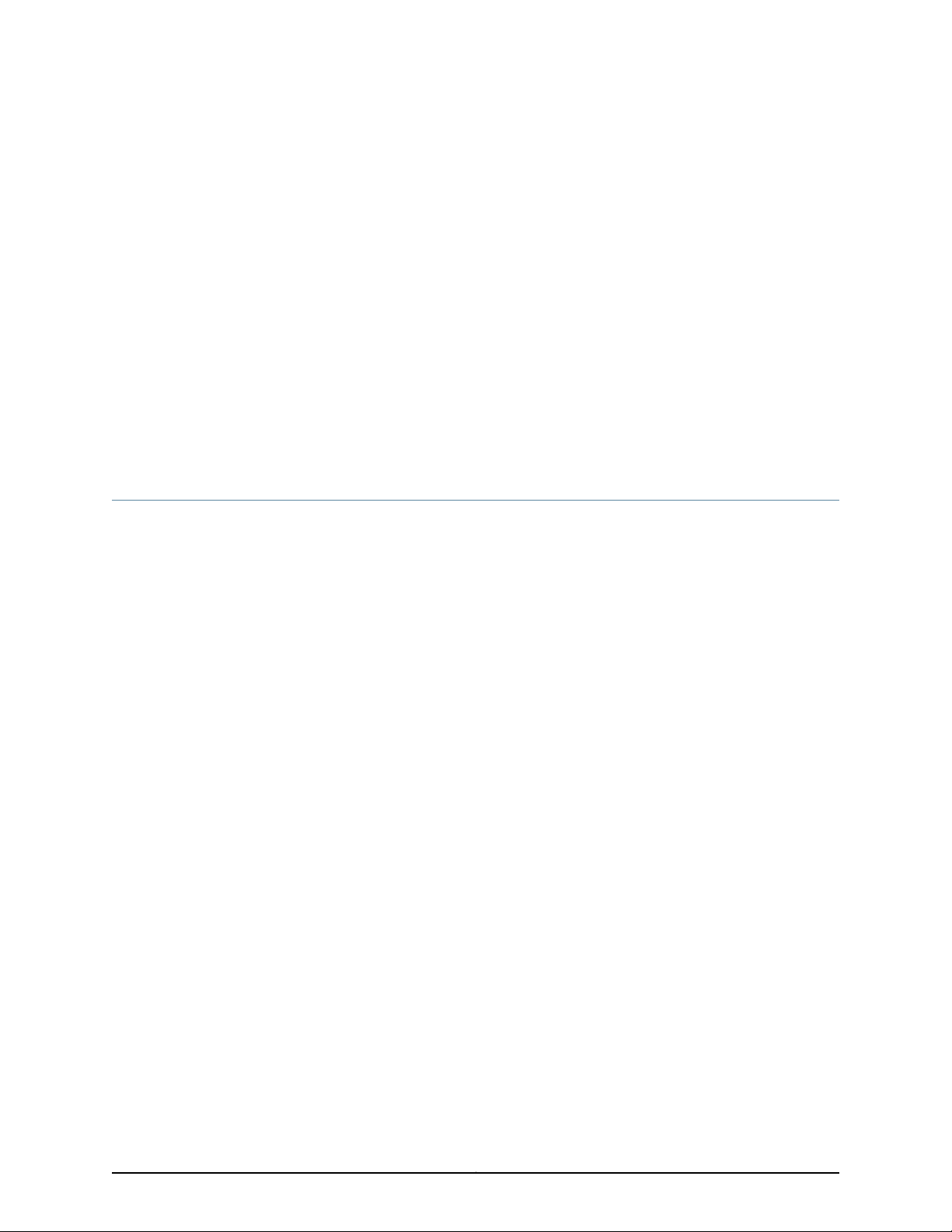
CHAPTER 1
Installation Overview
•
Junos Space Virtual Appliance Overview on page 3
•
Fabric Management Overview on page 5
•
Understanding How Junos Space Uses Ethernet Interfaces eth0 and eth3 on page 9
Junos Space Virtual Appliance Overview
The Junos Space Virtual Appliance consists of preconfigured Junos Space software with
a built-in operating system and application stack that is easy to deploy, manage, and
maintain.
A Junos Space Virtual Appliance includes the same software and all the functionality
available in a Junos Space physical appliance. However, you must deploy the virtual
appliance on the VMware ESX or ESXi Server, which provides a CPU, hard disk, RAM, and
a network controller, but requires installation of an operating system and applications
to become fully functional.
Just as you can install additional physical appliances to create a fabric to provide
scalability and availability, you can deploy multiple virtual appliances to create a fabric
that provides the same scalability and high availability as a fabric of physical appliances.
You cancreatea fabricof JA1500Junos Spaceappliances, Junos Space virtual appliances,
or a hybrid fabric of both physical and virtual appliances.
Understanding How Nodes Are Connected in a Fabric
Each Junos Space appliance (physical or virtual) that you install and configure is
represented as a single node in the fabric. You can add nodes without disrupting the
services that are running on the fabric. When you install and configure the first appliance,
Junos Space automatically creates a fabric with one node. For each additional appliance
you install and configure, you must add a node to logically represent the appliance in the
fabric. You add nodes to the fabric from the Administrationworkspace in the JunosSpace
user interface. Each node that you add to the fabric increases the resource pool for the
node functions to meet the scalability and availability requirements of your network. By
default, Junos Space automatically enables node functionality across the nodes in the
fabric to distribute workload. The nodes in the fabric work together to providea virtualized
resource pool for each of the node functions: load balancer, database, and application
logic.
3Copyright © 2010, Juniper Networks, Inc.
Page 18
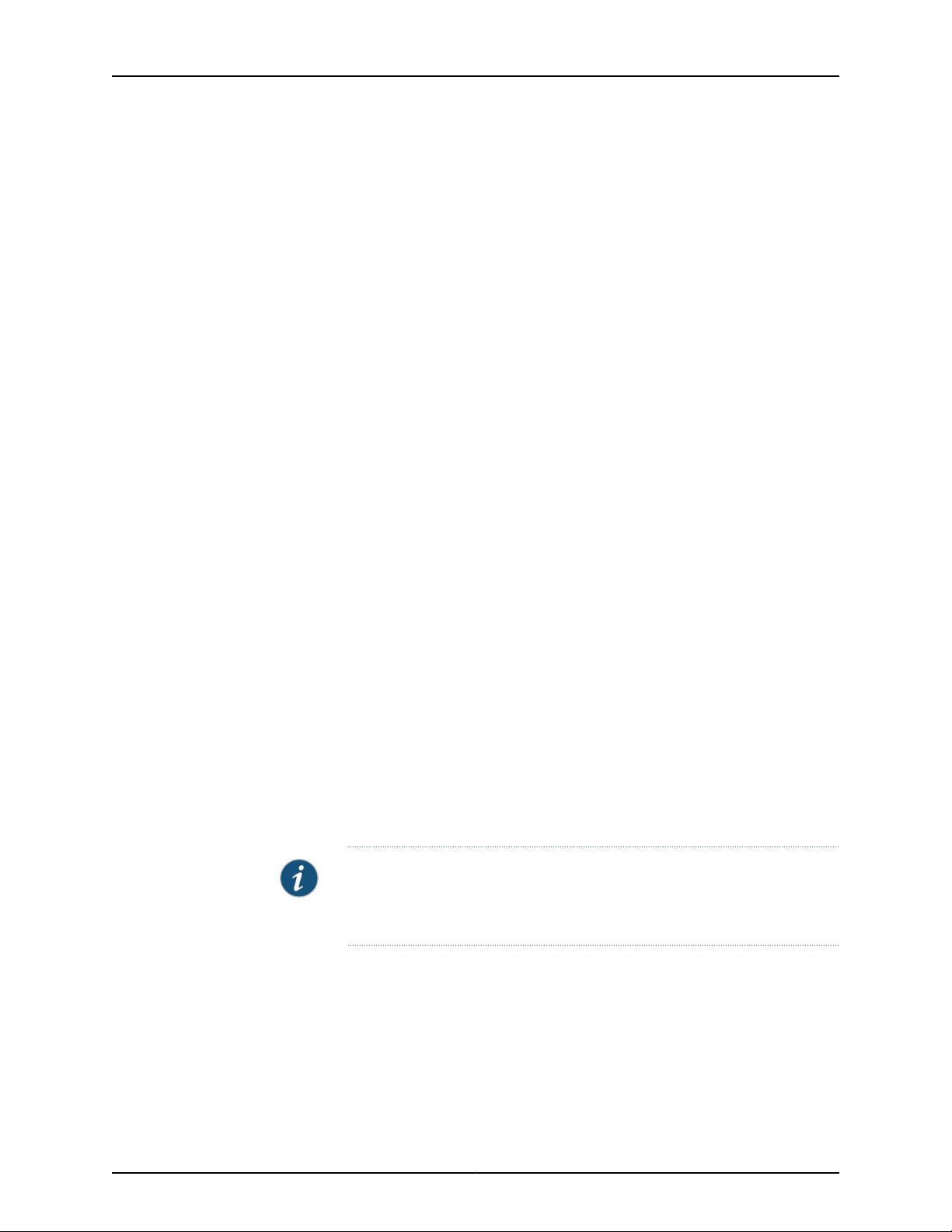
Junos Space Virtual Appliance Installation Guide
In a fabric comprising two or more nodes, Junos Space provides failover when a node
functioning as the active server (load balancer server or database server) goes down. By
default, Junos Space marks a particular node down and routes failover requests to the
node that Junos Space designates as standby server. Junos Space uses a heartbeat
mechanism to check whether the nodes in the fabric are running. When a node functioning
as the active server fails (the appliance crashes or stops sending heartbeats), the node
functioning as the standby server takes over all resources that were managed by the
node functioning as active server. Nodes in a Junos Space fabric rely on IP multicast
messagesto discover each other, therefore ensurethat IPmulticastpackets are reachable
between all nodes.
To add, manage, and monitor the nodes in the fabric, a Junos Space user connects to a
single Web IP address. The IP address of first (active) node and second (standby) node,
and the Web (virtual) IP address must all be in the same subnet. The Web IP needs to
work on both thefirst and second nodein the fabric. When both nodes are in same subnet,
and the first (active) node goes down, the second (standby) node becomes the active
node and packets continue to be directed from the router, to the Junos Space Web IP,
and then to the second node, because both nodes are in same subnet. However, if the
second (standby) node is configured in a different subnet than the first (active) node,
and the first node goes down, the second node becomes the active node, but because
the Web IP now points to the different subnet of the second node, all packets originally
destined for first node won’t be received by the second node.
Virtual Appliance Deployment
The Junos Space Virtual Appliance is stored in the Open Virtualization Format (OVF) 1.0
and is packaged as an *.ovf file, which is a tar file that contains all the files of the Junos
Space Virtual Appliance. OVF is not a bootable format, and you must deploy each Junos
Space Virtual Appliance to a hosted ESX or ESXi server before you can run the Junos
Space Virtual Appliance.
You can deploy a Junos Space Virtual Appliance on a VMware ESX server, version 3.5. or
higher, or ESXi version 4.0 or higher to convert the Junos Space Virtual Appliance to a
virtual machine. Afterthe Junos Space Virtual Appliance is converted toa virtual machine,
you use the VMware vSphere client that isconnected to the VMware ESX (orESXi) Server
to deploy the Junos Space Virtual Appliance on the server.
NOTE: Where the Junos Space Virtual Appliance documentation references
“ESX server” you can use either the ESX server Version 3.5 or later, or ESXi
server, Version 4.0 or later.
Recommendations for Deploying Virtual Appliances on the VMware ESX Server
The CPU, RAM, and disk space provided by the VMware ESX server must meet or exceed
the documented CPU, RAM, and disk space requirements for deploying a Junos Space
Virtual Appliance. In addition, Juniper recommends that, for a multi-node fabric, you
deploy the first and second virtual appliance on separate VMware ESX servers to ensure
failover support.
Copyright © 2010, Juniper Networks, Inc.4
Page 19
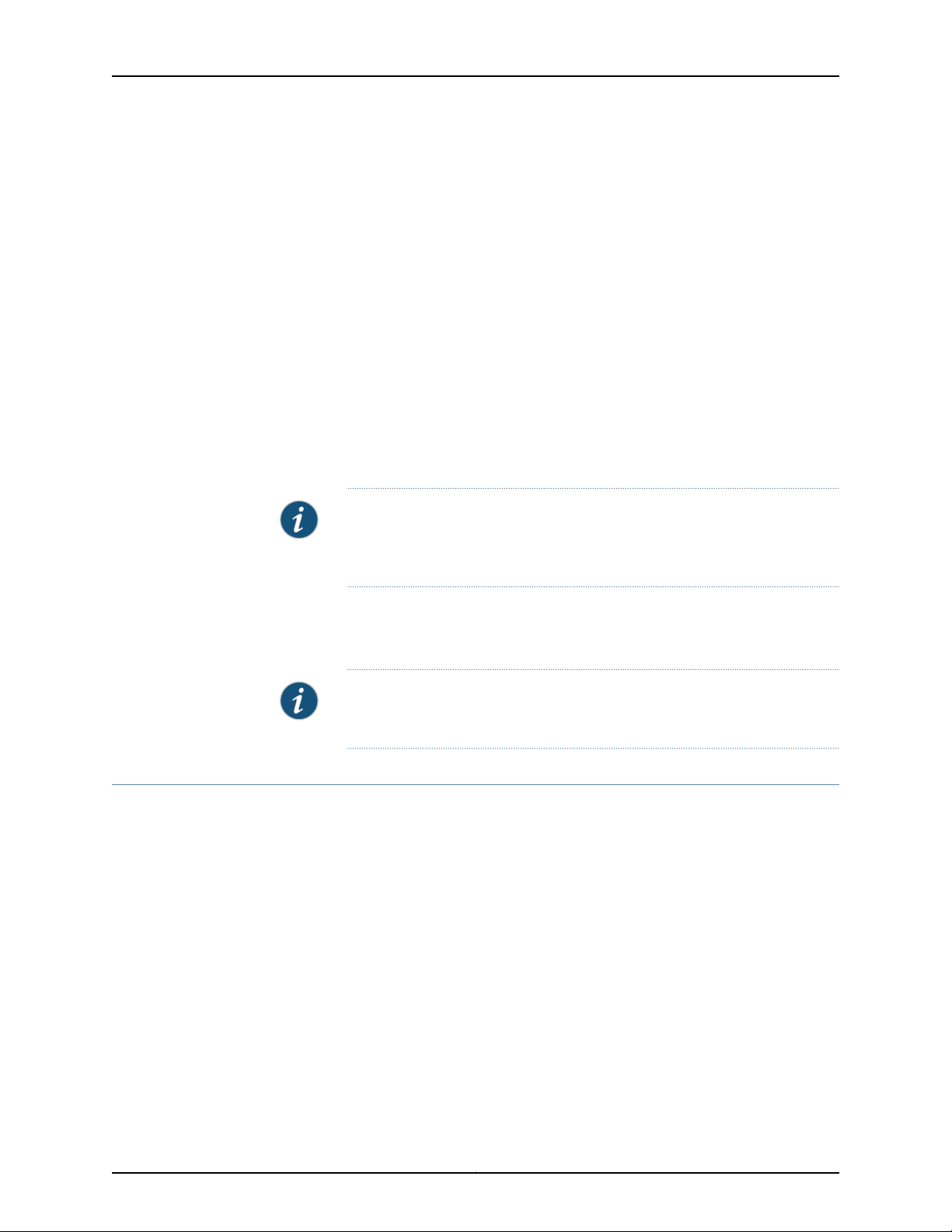
The distributed Junos Space Virtual Appliance files are created with 5 GB of disk space,
and you add an additional 40GB of disk resources when you first deploy the virtual
appliance to a VMware ESX server. In many cases, the 45 GB of disk space will be
sufficient; however, if the percent of Junos Space disk resources utilized reaches 80%
capacity, Juniper recommends that you add another 40 GB of disk space to your virtual
appliance. You can monitor the percent of disk space utilized in the Fabric Monitor
inventory panel in the Junos Space user interface.
Configuring an NTP Time Source For Each Appliance
To ensure consistent behavior among all nodes in a multi-node fabric, each node’s time
must be synchronized with every other node in the fabric. When you configure the first
Junos Space Virtual Appliance (and JA1500 Junos Space Appliance) with an NTP server,
you ensure that, if the first node (which is used to synchronize time for all nodes in the
fabric) goes down, all other nodes in the fabric remain synchronized. Additional nodes
installed into the same fabric will automatically get their time setting from the first node
in the fabric without any additional NTP server configuration.
Chapter 1: Installation Overview
NOTE: By default, Junos Space translates time so that the time displayed in
the user interface corresponds to Junos Space server time, but the time is
mapped to the local time zone of your client computer.
To ensure time remains synchronized across all nodes in the fabric, Juniper strongly
recommends that youadd an NTP server to the first appliance(physical orvirtual) during
initial set up.
NOTE: You must add the NTP server before you add the appliance/node to
the fabric from the Junos Space user interface.
Fabric Management Overview
You can deploy Junos Space appliances to create a fabric that provides the scalability
and availability that your managed network requires as you add more devices, services,
and users.
A Junos Space fabric comprises one or more IP-connected nodes. A node is a logical
object that represents a single JA1500 Junos Space Appliance or Junos Space Virtual
Appliance, its operatingsystem, and the JunosSpace software thatruns onthe operating
system. Each Junos Space appliance or virtual appliance that you install and configure
is represented as a single node in the fabric. You can add nodes without disrupting the
services that arerunning on the fabric. Whenyou add nodesto the fabric, you canmanage
and monitor the nodes fromthe Administration workspace. Toadd, manage, and monitor
nodes in the fabric, a fabric administrator connects to asingle virtual IP address, asshown
in the illustration.
5Copyright © 2010, Juniper Networks, Inc.
Page 20
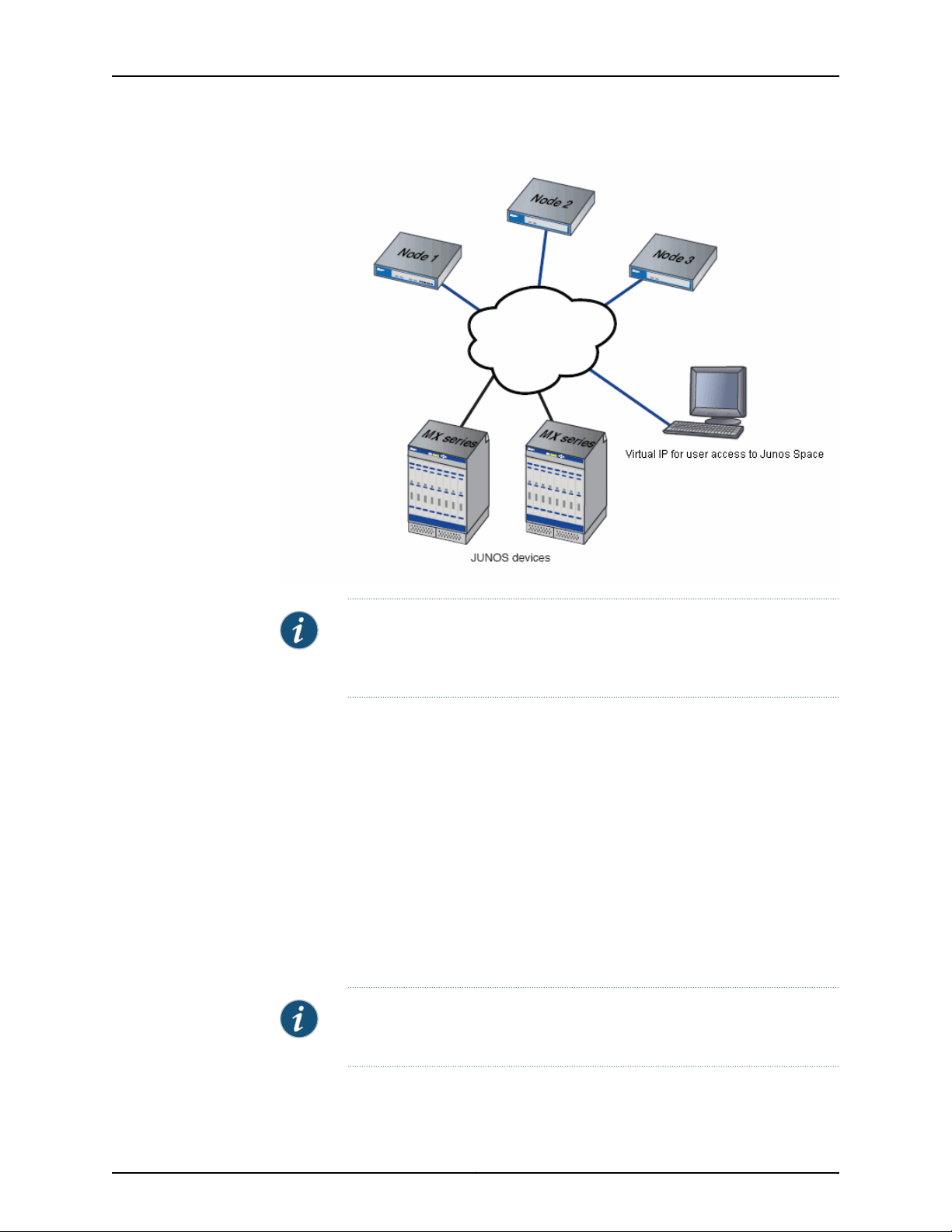
Junos Space Virtual Appliance Installation Guide
Single Node Functionality
When thefabric comprises a single appliance,all devices in the managednetwork connect
to the appliance. When you install and configure the first appliance, Junos Space
automatically creates a fabric with one node. By default, a fabric that consists of a single
node provides completeJunos Space managementfunctionality,with thefollowingnode
functions enabled for the node:
•
Load Balancer— for processing HTTP requests from remote browsers and NBI clients
•
Database— for processing database requests (create, read, update, and delete
operations)
•
Application Logic— for processing back-end business logic (Junos Space service
requests) and DML workload (device connectivity, device events, and logging)
NOTE: All appliances (nodes) in a fabric must be from same Junos Space
release. For example, a fabric comprises Junos Space Release 1.4 appliances
or Junos Space Release 2.0 appliances, but not both.
NOTE: A fabric that comprises a single node providesno workload balancing
and no backup if the appliance goes down.
Copyright © 2010, Juniper Networks, Inc.6
Page 21

Multinode Functionality
As your network expands with new devices, services, and users, you can add Junos Space
appliances to handle the increased workload. When you install and configure the first
appliance, Junos Space automatically creates a fabric with one node.For eachadditional
appliance you install and configure, you must add a node to logically represent the
appliance in the fabric. Each node that you add to the fabric increases the resource pool
for the node functionsto meet the scalability andavailabilityrequirements ofyour network.
By default, Junos Space automatically enables node functionality across the nodes in
the fabric to distribute workload. The nodes in the fabric work together to provide a
virtualized resource pool for each of the node functions: load balancer, database, and
application logic.
The Junos Space node functions distribute workload across operating nodes according
to the following load-distribution rules:
•
Chapter 1: Installation Overview
LoadBalancer— When anode thatfunctions as theactive load balancer server isdown,
all HTTP requests are automatically routed to the standby load balancer server that
is running on a separate node.
•
Database— When a node that functions as the active database server is down, all
database requests (create, read, update, and delete) are routed to the node that
functions as the standby database server.
•
Application Logic (DML and business logic)— Device connections and user requests
are distributed among the nodes, and device-related operations arerouted to the node
to which the device is connected.
Junos Space uses the following algorithm to ensure that the number of devices
connected to a node does not exceed the threshold limit for each node:
Threshold Limit = [ (number of devices in database) / (number of nodes running) ] + 2
The following workflow describes how the node functions are enabled across the fabric
as nodes are added:
•
First node up: Theload balancer, database, and application logic functionsare enabled
on the node. Each node function provides both scalability and high availability. The
following illustration shows all functions enabled on fabric comprising one node.
7Copyright © 2010, Juniper Networks, Inc.
Page 22

Junos Space Virtual Appliance Installation Guide
•
Add second node: When a second node is added to the fabric, the first node functions
as the active load balancer server and active database server, and the second node
functions as the standby load balancer server and standby database server. The load
balancer and application logic node functions provide scalability and high availability.
The database node function on the second node provides high availability only. The
following illustration shows the functions enabled on a fabric comprising two nodes.
•
Add third node: Only the application logic functionality is enabled on the third node to
provide equal distribution of device connections and user requests across all nodes,
and route device-related operations to the node to which the device is connected. The
application logic functionality provides both scalability and high availability. The
following illustration shows the functions enabled on a fabric comprising three nodes.
NOTE: For the third node and each subsequent node added to the fabric,
only the application logic functionality is enabled.
Copyright © 2010, Juniper Networks, Inc.8
Page 23

Chapter 1: Installation Overview
Node Function Availability
In a fabric comprising two or more nodes, Junos Space provides failover when a node
functioning as the active server (load balancer server or database server) goes down. By
default, Junos Space marks a particular node down and routes failover requests to the
node that Junos Space designates as standby server. Junos Space uses a heartbeat
mechanism to check whether the nodes in the fabric are running. When a node functioning
as the active server fails (the appliance physically crashes or stops sending heartbeats),
the node functioning as the standby server takes over all resources that were managed
by the node functioning as active server.
Understanding How Junos Space Uses Ethernet Interfaces eth0 and eth3
Junos Space is designed to perform best using only eth0 if the managed devices are
routable, using in-bound management. Use eth3 for a device management subnet if the
managed devices are non-routable or on an out-of-band management subnet.
Table 2 on page 9 describes how Junos Space interfaces intentionally function:
Table 2: How Junos Space IP Addresses Function
Function/Interface
SSH and device management if eth3 is not configured (node IP)eth0
GUI interface with an instance of JBOSS running (GUI)eth0:0
Not supportedeth1
Not supportedeth2
eth3
Documentation
Related
Junos Space uses eth0 and eth3 interfaces as follows:
•
Secure Shell Daemon (sshd) is listening on all IP addresses.
•
The web interface is only on the VIP, the same subnet as eth0.
•
Device management, outbound (discover) and inbound (post-discovery), including
syslog and DMI, should be eth3, or eth0 if eth3 is not configured.
Device management whenmanageddevices are ona subnetand notreacheable
by way of eth0.
9Copyright © 2010, Juniper Networks, Inc.
Page 24

Junos Space Virtual Appliance Installation Guide
Copyright © 2010, Juniper Networks, Inc.10
Page 25

PART 2
Installation and Configuration
•
Deploying a Virtual Appliance on page 13
•
Configuring a Virtual Appliance on page 19
11Copyright © 2010, Juniper Networks, Inc.
Page 26

Junos Space Virtual Appliance Installation Guide
Copyright © 2010, Juniper Networks, Inc.12
Page 27

CHAPTER 2
Deploying a Virtual Appliance
•
Deploying a Junos Space Virtual Appliance on page 13
Deploying a Junos Space Virtual Appliance
You can use the VMWare OVF Tool to deploy one or more Junos Space virtual appliances
on a VMware ESX or ESXi host server.
The Junos Space Virtual Appliance requires a VMware ESX server, version 3.5 or later, or
VMware ESXi server, version 4.0 or later that can support a virtual machine with the
following configuration:
•
64-bit quad processor with at least 2.66 GHz
•
8 GB memory
NOTE: The ESX or ESXi host server must be configured to support the
creation and operation of a virtual machine allocated with 8 GB memory.
If the host server does not support this requirement, you will not be able
to successfully deploy the Junos Space Virtual Appliance. The Junos Space
OVF file is initially configured with 4 GB memory; however, during the
configuration of the Virtual Appliance you must increase memory to 8 GB.
•
One RJ-45 10/100/1000 Network Interface Connector
•
45 GB hard disk (5 GB initial disk resources + 40 GB disk resources to be added)
NOTE: The ESX or ESXi host server must include an Enterpriseedition license,
which might not be installedon host server by default. The Enterprise edition
license provides the privileges that are required for adding disk resources to
the Junos Space Virtual Appliance.
13Copyright © 2010, Juniper Networks, Inc.
Page 28

Junos Space Virtual Appliance Installation Guide
NOTE: Where the Junos Space Virtual Appliance documentation references
“ESX server” you can use either the ESX server Version 3.5 or later, or ESXi
server, Version 4.0 or later.
This topic includes the following tasks:
1.
Installing the VMware ESX Server on page 14
2.
Extracting Files from the Junos Space Virtual Appliance Package on page 14
3.
Converting a Virtual Appliance to a Virtual Machine by Using the OVT Tool on page 15
4.
Increasing RAM and Virtual Processors (CPU) for a Junos Space Virtual
Appliance on page 16
5.
Adding Disk Resources for a Junos Space Virtual Appliance on page 17
Installing the VMware ESX Server
To download the installation package for the VMware ESX server, go to
http://www.vmware.com/download/vi/.
To view installation instructions for the VMware ESX server, go to
http://www.vmware.com/support/pubs/vi_pubs.html.
NOTE: You can install the VMware vSphere client when you install the
VMware ESX server, Version 4.0 or later or ESXi server, Version 4.0 or later.
Earlier ESX server versions support the VMware Infrastructure client.
Extracting Files from the Junos Space Virtual Appliance Package
The Junos Space Virtual Appliance is created in the Open Virtualization Format (OVF)
1.0. The Junos Space package, named *.tar.gz, contains the OVF file and corresponding
disk files.
To extract files from the Junos Space Virtual Appliance package:
1. Create a directory for the extracted Junos Space package files.
For example, from a Linux computer, use the following command:
mkdir Space
2. Use an extraction utility to extract all compressed files from the space-2.0R1.x.tar.gz
package into the directory you created:
•
The following example shows how to use the tar command to extract all files:
tar xvzf space-2.0R1.x.tar.gz /Space
This command creates a new directory named space-2.0R1.x.
•
If you are using the WinZip utility to extract all files, follow these steps to avoid
corrupting the extracted data:
Copyright © 2010, Juniper Networks, Inc.14
Page 29

Chapter 2: Deploying a Virtual Appliance
a. Double click the space-2.0R1.x.tar.gz file to open the file.
WinZip opens a dialog box that displays the following information:
“Archive contains X number of files.
<file_name(s).tar>
”Should WinZip decompress it to temporary folder and open it?”
b. Click No.
c. Select the check box Tar file smart CR/LF conversion.
d. Extract the *.tar file from the .gz archive to the desired folder.
e. Double-click on the *.tar file to restart WinZip.
f. Clear the check box Tar file smart CR/LF conversion.
g. Extract the *.tar file.
3. Verify that the Junos Space package files have been extracted to the new directory,
for example:
cd Space/space-2.0R1.x
ls
The space-2.0R1.x directory includes the files described in Table 3 on page 15.
Table 3: Files in the space-2.0R1.x Directory
DescriptionFile Name
space-2.0R1.x.mf
space-2.0R1.x.ovf
space-2.0R1.x-disk1.vmdk
The manifest file.
The virtual appliance source file that is required
to convert the virtual appliance to a virtual
machine.
The virtual disk file— a virtual partition with data
and installed operating system (Microsoft
Windows, Linux, Mac OS X, and so forth) that
VMware uses to run as a virtual machine under
the host operating system.
Converting a Virtual Appliance to a Virtual Machine by Using the OVT Tool
To deploy a Junos Space Virtual Appliance to an ESX server, you can use the OVF Tool
2.01. You convert the Junos Space Virtual Appliance (source) to a VMware Infrastructure
virtual machine (destination) to deploy the Junos Space Virtual Appliance on a VMware
ESX Server.
For complete information about using the VMware OVF Tool command-line utility, go
to http://www.vmware.com/support/developer/ovf/.
15Copyright © 2010, Juniper Networks, Inc.
Page 30

Junos Space Virtual Appliance Installation Guide
To convert a Junos Space Virtual Appliance to a virtual machine:
1. From the OVF Tool command line, you enter the following information:
•
name for the virtual machine
•
datastore that can accommodate all files of the source virtual machine
•
path for the *.ovf file
•
Host system (IP address, user, and password)
The following sample command converts a Junos Space Virtual Appliance to a virtual
machine:
/usr/bin/ovftool/ovftool --name=space1vm --datastore=datastore-linux01
/tmp/vmachine/space-2.0R1.165552/space-2.0R1.165552.ovf
vi://username:password@10.157.xxx.xxx
In the preceding sample command:
•
space1vm is the name of the virtual machine.
•
datastore-linux01 is the datastore for the virtual machine source files.
•
/tmp/vmachine/space-2.0R1.165552/space-2.0R1.165552.ovf is the path for the
OVF file.
•
10.157.xxx.xxx is the IP address of the host server.
•
username specifies a user to access the host server.
•
password specifies a password to access the host server.
Increasing RAM and Virtual Processors (CPU) for a Junos Space Virtual Appliance
The distributed Junos Space Virtual Appliance files are created with 4 GB of RAM and
one virtual processor (CPU). To support Junos Space functionality, after deploying the
Junos Space Virtual Appliance to the VMware ESX server, you must increase RAM and
add virtual processors for the Junos Space Virtual Appliance.
To increase RAM and add virtual processors for the Junos Space Virtual Appliance:
1. Launch the VMware vSphere client that is connected to the ESX Server where the
Junos Space Virtual Appliance is deployed.
2. Select the Junos Space Virtual Appliance from the inventory view.
3. If the Junos Space Virtual Appliance is powered on, you must power off the appliance
to configure RAM and increase the number of virtual processors (CPUs). To power
off theVirtual Appliance, right-click the Junos Space VirtualAppliance icon,and select
Power > Power Off.
4. Select the Summary tab to view the Junos Space virtual machine settings for CPU
and memory.
The default CPU setting is 1. The default memory setting is 4096 MB.
Copyright © 2010, Juniper Networks, Inc.16
Page 31

5. Right-click the Junos Space Virtual Appliance icon, and select Edit Settings from the
drop down menu.
The Virtual Machine Properties dialog box appears.
6. Select the Hardware tab.
7. Select Memory.
8. Increase memory to 8192 MB.
9. From the Hardware tab, and select CPUs.
10. Set the value for Number of virtual processors field to 4.
11. Click OK.
The number of virtual processors (CPU) for your Junos Space Virtual Appliance is
increased to 4.
Adding Disk Resources for a Junos Space Virtual Appliance
The distributed Junos Space Virtual Appliance files are created with 5 GB of disk space.
To support Junos Space functionality, after deploying the Junos Space Virtual Appliance
to the VMware ESX server, you must add disk resources for the Junos Space Virtual
Appliance.
Chapter 2: Deploying a Virtual Appliance
NOTE: You must add a disk resourceto increase disk space for a Junos Space
Virtual Appliance. You cannot resize the existing disk by assigning a new size.
To add disk resources for the Junos Space Virtual Appliance:
1. In the VMware vSphere client, right-click the Junos Space Virtual Appliance icon, and
select Power > Power On. The Junos Space Virtual Appliance must be powered on
to add disk resources.
2. Right-click the Junos Space Virtual Appliance icon, and select Edit Settings from the
drop down menu.
The Virtual Machine Properties window is displayed.
3. Select the Hardware tab, and click Add.
The Select Device Type window is displayed.
4. Select Hard Disk.
5. Click Next.
The Select a Disk window appears.
6. Select Create a new Virtual disk.
7. Click Next.
The Create Disk window appears.
8. Set the Disk Size field to 40 GB.
17Copyright © 2010, Juniper Networks, Inc.
Page 32

Junos Space Virtual Appliance Installation Guide
The Location option should remain at the default setting Store with the virtual
machine.
9. Click Next.
The Advanced Options window is displayed.
10. Leave the default settings unchanged, and click Next.
The Ready to Complete window is displayed.
11. Review your selected options, and click Finish.
The Virtual Machine Properties window displays the new virtual disk in the Hardware
list.
12. Click OK to create the new virtual disk.
A status bar shows progress at the bottom of the window.
NOTE: After the new virtual disk is created, the Junos Space node must
be scanned to detect the additional disk space that you added. To start
the scan for additional disk space, you select the Expand VM Drive Size
option in the Junos Space Settings Menu, immediately after you configure
basic settings for your Junos Space Virtual Appliance.
The next step is to configure basic settings for your deployed Junos Space Virtual
Appliance. To configure basic settings for the appliance, you access the console in the
VMware vSphere client.
To deploy another Junos Space Virtual Appliance, you complete the all the preceding
steps (and configure basic settings) for each Junos Space Virtual Appliance that you
want to create.
Copyright © 2010, Juniper Networks, Inc.18
Page 33

CHAPTER 3
Configuring a Virtual Appliance
•
Configuring Basic Settings for a Junos Space Virtual Appliance on page 19
•
Changing Network and System Settings for aJunos Space Virtual Applianceon page 25
Configuring Basic Settings for a Junos Space Virtual Appliance
After you deploy a Junos Space Virtual Appliance to a VMware ESX or ESXi server, you
must enter basic network and machine information to make your Junos Space Virtual
Appliance accessible to the network. You must also increase the virtual appliance drive
space.
To configure a deployed Junos Space Virtual Appliance, the VMware vSphere client must
be connected to the VMware ESX or ESXi server on whichthe virtual appliance is running.
This topic includes the following tasks:
•
Configuring an Appliance that is the First Node in a Cluster or that Will Not Be Added
to an Existing Cluster on page 19
•
Configuring an Appliance to Add to an Existing Cluster on page 23
Configuring an Appliance that is the First Node in a Cluster or that Will Not Be Added to an Existing Cluster
To configure the settings of a Junos Space appliance that is the first node in a cluster or
that will not be added to an existing cluster:
1. Power on the Junos Space Virtual Appliance:
a. From the VMware vSphere client, right-click on the Junos Space Virtual Appliance
and select Power > Power On from the drop-down menu.
b. Select the Console tab.
The VMware vSphereClient console screen displays theJunos Space loginprompt.
2. At the Junos Space login prompt, enter admin as your default login name and press
Enter.
3. Enter abc123 as your default password and press Enter.
Junos Space prompts you to change your default password.
19Copyright © 2010, Juniper Networks, Inc.
Page 34

Junos Space Virtual Appliance Installation Guide
4. Enter the default password again.
5. Enter a new password.
Passwords should include both alpha and numeric characters and be at least 6
characters in length. All passwords are case-sensitive.
6. Reenter your new password.
7. Enter a new IP address for interface eth0.
To understand how Junos Space uses Ethernet interfaces eth0 and eth3, see
“Understanding How Junos Space UsesEthernet Interfaces eth0and eth3” on page 9.
8. Enter a new subnet mask for interface eth0.
9. Enter the default gateway as a dotted decimal IP address.
NOTE: The first and second appliance or virtual appliance that you
configure in a cluster (fabric) must be in the same subnet.
10. Enter the nameserver address in dotted decimal notation for interface eth0.
11. Enter Device Management IP interface information:
If you want to configure a separate interface for device management:
•
Enter y when prompted to configure a separate interface for device management.
•
Enter a new IP address for interface eth3.
•
Enter a new subnet mask for interface eth3.
If you do not want to configure a separate interface for device management, enter n
when prompted.
12. Enter n when prompted “Will this Junos Spacesystem be added to an existing cluster?”
13. Enter the IP address for Web access.
NOTE: The IP address for Web access must be in the same subnet as the
IP address for interface eth0 but must be a different IP address.
14. Add anNTP server to synchronize the node with an external NTP source. For example,
you can specify ntp.juniper.net as the external NTP server.
15. Enter the display name for this node.
This is the logical node name that Junos Space displays for the first node in a Junos
Space cluster.
16. Enter a password for the cluster maintenance mode administrator.
Copyright © 2010, Juniper Networks, Inc.20
Page 35

Chapter 3: Configuring a Virtual Appliance
NOTE: This is the passwordthat a maintenance mode administratormust
specify to accessmaintenance mode and shutdownall Junos Space nodes
in the fabric. When in maintenance mode, an administrator can
troubleshoot the Junos Space system or perform database restore
operations.
17. Renter the password for cluster maintenance mode.
The Settings Summary is displayed, as shown in the following example.
18. Confirm that the information in the Settings Summary is correct:
•
If all summary information is correct, enter A to apply the settings.
•
If any summary information is not correct, enter C to change the settings.
When you enter C, you will be prompted to reenter all the basic configuration
information that you have configured up to this point.
When you enter A to apply the settings, the Junos Space Settings Menu is displayed,
as shown in the following example.
Junos Space Settings Menu
1> Change Password
2> Set Routing
3> Set DNS Servers
4> Change Time Options
5> Retrieve Logs
6>Expand VM Drive Size
7>Security
8> (Debug) run shell
21Copyright © 2010, Juniper Networks, Inc.
Page 36

Junos Space Virtual Appliance Installation Guide
Q> Quit
R> Redraw Menu
Choice [1-8,QR]:
19. Enter 6 to Expand VM drive size.
Junos Space displays theprompt toexpand VM(virtual appliance) drive size, asshown
in the following example.
Choice [1-8,QR]: 6
This process will scan this node for additional drive space that you may have added.
During this process, performance on this node may be significantly slowed.
Continue? [y/n]
20. Enter y to start a scan for the 40 GB of additional drive space that you added when
you deployed the virtual appliance.
21. Enter the admin password when prompted.
Junos Space starts a scan for the 40 GB of additional drive space that you added
when you deployed the virtual appliance. When the scan completes, Junos Space
displays the results to verify that the file system size was increased to include the new
logical volume. The following example shows the results of a scan for additional drive
space.
The Junos Space Settings Menu is displayed.
22. Enter Q to exit the Junos Space Settings Menu.
The configuration of the Junos Space Virtual Appliance is now complete.
NOTE: To log in to Junos Space from a Web browser, enter super as the
default user name and juniper123 as the password.
Copyright © 2010, Juniper Networks, Inc.22
Page 37

Configuring an Appliance to Add to an Existing Cluster
To configure the basic settings of a Junos Space appliance that will be added to an
existing cluster:
1. Power on the Junos Space virtual appliance:
a. From the VMware vSphere client, right-click on the Junos Space Virtual Appliance
and select Power > Power On from the drop-down menu.
b. Select the Console tab and then click inside the console display screen.
The VMware vSphereclient console screen displays theJunos Spacelogin prompt.
2. At the Junos Space login prompt, enter admin as your default login name and press
Enter.
3. Enter abc123 as your default password and press Enter.
Junos Space prompts you to change your default password.
4. Enter the default password again.
Chapter 3: Configuring a Virtual Appliance
5. Enter a new password.
All passwords are case-sensitive.
6. Reenter your new password.
7. Enter a new IP address for interface eth0.
NOTE: The first and second appliance or virtual appliance that you
configure in a cluster (fabric) must be in the same subnet.
8. Enter a new subnet mask for interface eth0.
9. Enter the default gateway as a dotted decimal IP address.
10. Enter the nameserver address in dotted decimal notation for interface eth0.
11. Enter Device Management IP interface information:
If you want to configure a separate interface for device management:
•
Enter y when prompted to configure a separate interface for device management.
•
Enter a new IP address for interface eth3.
•
Enter a new subnet mask for interface eth3.
If you do not want to configure a separate interface for device management, enter n
when prompted.
12. Enter y when prompted “Will this Junos Spacesystem be added to an existing cluster?”
The Settings Summary is displayed, as shown in the following example.
23Copyright © 2010, Juniper Networks, Inc.
Page 38

Junos Space Virtual Appliance Installation Guide
13. Confirm that the information in the Settings Summary is correct:
•
If all summary information is correct, enter A to apply the settings.
•
If any summary information is not correct, enter C to change the settings.
When you enter C, you will be prompted to reenter all the basic configuration
information that you have configured up to this point.
When you enter A to apply the settings, the Junos Space Settings Menu is displayed,
as shown in the following example.
Junos Space Settings Menu
1> Change Password
2> Set Routing
3> Set DNS Servers
4> Change Time Options
5> Retrieve Logs
6>Expand VM Drive Size
7>Security
8> (Debug) run shell
Q> Quit
R> Redraw Menu
Choice [1-8,QR]:
14. Enter 6 to Expand VM drive size.
Junos Space displays theprompt toexpand VM(virtual appliance) drive size, asshown
in the following example.
Choice [1-8,QR]: 6
This process will scan this node for additional drive space that you may have added.
During this process, performance on this node may be significantly slowed.
Continue? [y/n]
Copyright © 2010, Juniper Networks, Inc.24
Page 39

Chapter 3: Configuring a Virtual Appliance
15. Enter y to start a scan for the 40 GB of additional drive space that you added when
you deployed the virtual appliance.
16. Enter the admin password when prompted.
Junos Space start ascan for the 40 GB of additional drive space that you added when
you deployed the virtual appliance. When the scan completes, Junos Space displays
the results to verify that the file system size was increased to include the new logical
volume. The following example shows the results of a scan for additional drive space.
When the scan for additional drive space completes, the Junos Space Settings Menu
is displayed.
17. Enter Q to exit the Junos Space Settings Menu.
The basic configuration of the Junos Space Virtual Appliance is now complete.
For each appliance that you add to an existing fabric, you must add the node in the Junos
Space user interface, as described in Adding a Fabric Node.
NOTE: To log in to Junos Space from a Web browser, enter “super” as the
default user name and “juniper123” as the password.
Changing Network and System Settings for a Junos Space Virtual Appliance
You can change some of the basic configuration options that you configured when you
first installed andset up your Junos Space VirtualAppliance. You can also change system
time defaults and retrieve system log files your virtual appliance.
Each time you log in from the Junos Space system console, the Junos Space Appliance
Settings menu is displayed. Follow the system prompts from the menu to set or modify
any menuoptions. Passwordchanges take effect immediately.Any configuration changes
you make do not take effect until you apply the changes.
You can perform the following tasks from the Junos Space Appliance Settings menu:
•
Changing the Password on page 26
•
Setting Routing Options on page 26
•
Adding DNS Servers on page 26
25Copyright © 2010, Juniper Networks, Inc.
Page 40

Junos Space Virtual Appliance Installation Guide
•
Setting the System Time on page 27
•
Retrieve Logs on page 27
•
Expand VM Drive Size on page 28
•
Setting Security Options on page 28
•
(Debug) Run Shell on page 29
Changing the Password
To change your password:
1. From the Junos Space Appliance Settings menu, enter 1 at the prompt.
2. Enter y when prompted to change the password for an admin user.
3. Type the new password and press Enter.
4. Retype the new password and press Enter.
Your password is updated and the setup program returns you to the main menu.
Setting Routing Options
To modify the default gateway for the management interface (eth0) or the device
management interface (eth3):
1. From the Junos Space Appliance Settings menu, enter 2 at the prompt.
2. Enter one of the following options:
Adding DNS Servers
•
Enter 1 to change the default gateway for the management interface (eth0).
Follow the prompts to change the IP address of the default gateway and return to
the main menu.
•
Enter 2 to change thedefault gatewayfor the device management interface (eth3).
Follow the prompts to change the IP address of the default gateway and return to
the main menu.
NOTE: Option 2 is available only when a device management interface
(eth3) was specified during the initial configuration of the virtual
appliance.
You can add up to three DNS servers. Enter each one using dotted decimal notation (for
example, 10.157.191.252) Each addition returns you to the main menu.
To add a DNS server:
1. From the Junos Space Appliance Settings menu, enter 3 at the prompt.
2. Enter 1 to add a nameserver.
Copyright © 2010, Juniper Networks, Inc.26
Page 41

3. Enter the new nameserver in dotted decimal notation.
Repeat Step 1 through Step 3 to add another DNS server.
Setting the System Time
When you configure the first Junos Space Virtual Appliance with an NTP server, you
ensure that,if the first node (which is used to synchronize time for all nodes in the fabric)
goes down, all other nodes in the fabric remain synchronized.
To change time options for an appliance:
1. From the Junos Space Appliance Settings menu, enter 4 at the prompt.
2. Enter 2 to set NTP servers.
3. Enter of the following values at the prompt:
Chapter 3: Configuring a Virtual Appliance
NTP servers automatically set the system clock based on external time sources.
•
1 to enable or disable NTP.
Retrieve Logs
•
2 to add an NTP server.
The remaining numbered options let you remove an NTP server from the list.
4. Follow the prompts to enable, set, or delete the NTP server and return to the main
menu.
To retrieve system log files, you can use SecureCopy (SCP) if the network is functional,
or a USB device if the network is down.
NOTE: To save the system log file to a USB device, the device must be
connected to the Junos Space appliance.
To retrieve system logs:
1. From the Junos Space Appliance Settings menu, enter 5 at the prompt.
2. Choose a method for retrieving log files from the Retrieve Logs submenu:
a. To save the log files to USB , enter 1 and follow the prompts.
Junos Space retrieves the log files on all cluster members and combines them into
a tar file. Once the file is created, you can copy the file onto a USB device.
b. To save the log files using SCP enter 2 and follow the prompts.
Junos Space retrieves the log files on all cluster members and combine them into
a tar file. Once the file is created, you can transfer the file to a remote SCP server.
27Copyright © 2010, Juniper Networks, Inc.
Page 42

Junos Space Virtual Appliance Installation Guide
Expand VM Drive Size
To increase disk space on a Junos Space Virtual Appliance, you must first add a disk
resource in the VMWare vSphere Client to create a new virtual disk. Then you initiate a
scan for the additional drive space that you added from the VMWare vSphere Client to
increase the file system size.
NOTE: The Junos Space Virtual Appliance must be powered on to increase
disk space.
To expand the Virtual Machine drive size:
1. Enter 6 to expand the VM drive size.
2. Enter y to initiate a scan for the additional drive space you added when you deployed
the virtual appliance.
When the scan completes, Junos Space displays the results to verify that file system size
was increased to include the new logical volume.
Setting Security Options
By default, the firewall and SSH security options are enabled on the Junos Space
appliance.
To enable or disable the firewall:
1. From the Junos Space Appliance Settings menu, enter 7 at the prompt.
2. Change the firewall setting:
To enable or disable SSH:
1. From the Junos Space Appliance Settings menu, enter 7 at the prompt.
NOTE: Juniper recommends that, in most cases, the firewall remains enabled.
However, if you are using Service Now to send email or SNMP notifications
or using Service Now through a proxy server, you must disable the firewall.
In addition, if the Service Now application is running in a multi-node fabric
(node cluster), the firewall must be disabled across each node in the fabric.
•
If the firewall is currently enabled, enter 1 to disable the firewall.
•
If the firewall is currently disabled, enter 1 to enable the firewall.
2. Change the SSH setting:
•
If SSH is currently enabled, enter 2 to disable SSH.
•
If SSH is currently disabled, enter 2 to enable SSH.
Copyright © 2010, Juniper Networks, Inc.28
Page 43

(Debug) Run Shell
Chapter 3: Configuring a Virtual Appliance
To run shell commands to debug Junos Space:
1. From the Junos Space Appliance Settings menu, enter 8 and follow the prompts.
29Copyright © 2010, Juniper Networks, Inc.
Page 44

Junos Space Virtual Appliance Installation Guide
Copyright © 2010, Juniper Networks, Inc.30
Page 45

PART 3
Upgrades
•
Upgrading Junos Space Software on page 33
31Copyright © 2010, Juniper Networks, Inc.
Page 46

Junos Space Virtual Appliance Installation Guide
Copyright © 2010, Juniper Networks, Inc.32
Page 47

CHAPTER 4
Upgrading Junos Space Software
•
Junos Space Software Upgrade Overview on page 33
•
Upgrading Junos Space Software on page 33
Junos Space Software Upgrade Overview
To upgrade software for the Junos Space Virtual Appliance, you upload the Junos Space
image file to your existing fabric and perform the software upgrade in the Junos Space
user interface. When you perform an upgrade, all appliances (nodes) in the fabric are
upgraded with the new software.
To ensure a successful upgrade of your Junos Space appliances, complete the following
tasks.
•
Back up all your Junos Space data files before you begin the upgrade process.
•
Download the Junos Space software image from the Juniper Networks software
download Web site.
•
Complete the steps toupgrade your currentJunos Space softwareto thelatestsoftware
version.
NOTE: To perform a Junos Space upgrade, you must log in as the default
super administrator.
•
Validate that the software is successfully installed by logging in to the user interface.
To view the version of the installed Junos Space software, select the Help icon in the
user interface banner, and click on the About panel.
•
Upload the License Key that was sent to you when you purchased the Junos Space
software upgrade.
Upgrading Junos Space Software
To upgrade software for the Junos Space Virtual Appliance, you download the Junos
Space Upgrade image file from the Juniper Networks software download site onto the
local client file system. You upload the Junos Space image file to your local file system
using the Platform > Administration > Manage Applications Upgrade Platform action.
33Copyright © 2010, Juniper Networks, Inc.
Page 48

Junos Space Virtual Appliance Installation Guide
When you perform an upgrade, all appliances (nodes) in the fabric are upgraded with
the new software.
CAUTION: The Junos SpaceUpgrade supports only two consecutivereleases.
CAUTION: You can not upgrade directly from Junos Space release 1.0, 1.1, or
1.2 to release 2.0. Instead,you must upgrade indirectly to Junos Space release
1.3 or 1.4 before upgrading to release 2.0.
•
Junos Space 2.0 Release Highlights on page 34
•
Before You Begin on page 34
•
Upgrading Junos Space Release 1.3 or 1.4 to Release 2.0 on page 35
Junos Space 2.0 Release Highlights
The Junos Space Upgrade Release 2.0 includes:
Before You Begin
Junos Space Release 2.0 Contents
•
Network Application Platform Release 2.0 (The platform provides the operating
environment for Junos Space, therefore upgrade using the Platform > Administration
> Manage Application Upgrade Platform action.)
•
Service Now Release 2.0
•
Service Insight Release 2.0
Available Hot-Pluggable Applications
The following applications are hot-pluggable in Junos Space Release 2.0. Hot-pluggable
applications mean that adding removing, and upgrading occurs while Junos Space is still
running, and without service interruption. A hot-pluggable application is packaged
separately and has an separate image file for installing and upgrading.
•
Ethernet Design Release 2.0
•
Network Activate Release 2.0
•
QoS Design 2.0
•
Security Design Release 2.0
•
Virtual Control Release 2.0
Beforeyou upgradethe JunosSpace Software, ensure that you areaware of the following:
•
Upgrading to Junos Space release 2.0 clears existing user preferences set using the
User Preference global action icon at the right in the title bar of Application Chooser.
•
We recommend that you:
Copyright © 2010, Juniper Networks, Inc.34
Page 49

•
Back up the Junos Space database before you begin the upgrade process. See also
Application Management Overview.
•
Clear the Web browser cachebefore logging in to the upgraded JunosSpace software.
•
You must log in as the default super administrator or system administrator to upgrade
Junos Space.
Upgrading Junos Space Release 1.3 or 1.4 to Release 2.0
The Platform provides the running environment for all Junos Space applications, so
upgrading it causes operation interruption.
NOTE: When upgrading Junos Space from release 1.3 or release 1.4 to 2.0,
the Network Application Platform and Service Now and Service Insight
applications are upgraded only. Junos Space release 1.3 or release 1.4
applications are disabled. You must upgrade release 1.3 or 1.4 disabled
applications to release 2.0 (see Upgrading a Junos Space Application) or
uninstall them (see Uninstalling a Junos Space Application. Do not add
disabled Junos Space Release 2.0 applications using Platform >
Administration > Manage Applications > Add Application.
Chapter 4: Upgrading Junos Space Software
To upgrade Junos Space from release 1.3 or release 1.4 to release 2.0, see Upgrading the
Network Application Platform.
35Copyright © 2010, Juniper Networks, Inc.
Page 50

Junos Space Virtual Appliance Installation Guide
Copyright © 2010, Juniper Networks, Inc.36
Page 51

PART 4
Accessing the Junos Space User Interface
•
Logging In on page 39
•
Adding a Node to the Fabric on page 41
37Copyright © 2010, Juniper Networks, Inc.
Page 52

Junos Space Virtual Appliance Installation Guide
Copyright © 2010, Juniper Networks, Inc.38
Page 53

CHAPTER 5
Logging In
•
Logging In to the Junos Space User Interface as Super Administrator on page 39
Logging In to the Junos Space User Interface as Super Administrator
You connect to aJunos Space appliancefrom your Web browser.Internet Explorer version
7 and Mozilla Firefox version 3.0 or later Web browsers are supported.
NOTE: Before you can log into the system, your browser must have the Flash
10 plug-in installed.
To access and log in to an appliance, follow these steps:
1. In the address field of your browser window, type the URL of your appliance, for
example:
https://<1.1.1.1>/mainui/
Where <1.1.1.1> is the Web (virtual) IP address for access to Junos Space.
2. Press Enter. The Junos Space log in screen is displayed.
3. Type your username and password. The default username is super; the password is
juniper123. See Changing User Passwords for information about how to change your
user password.
You can now use the Junos Space user interface to add users, add nodes to the fabric,
discover devices, provision services, and so forth.
39Copyright © 2010, Juniper Networks, Inc.
Page 54

Junos Space Virtual Appliance Installation Guide
Copyright © 2010, Juniper Networks, Inc.40
Page 55

CHAPTER 6
Adding a Node to the Fabric
•
Adding a Node to an Existing Fabric on page 41
Adding a Node to an Existing Fabric
You can install one or more Junos Space appliances to create a scalable fabric. A Junos
Space appliance can be either a JA1500 Junos Space Appliance or a Junos Space Virtual
Appliance. Each Junos Space appliance that you install is represented as a single node
in the fabric. As the number of devices on your network expands, you can add nodes to
the fabricto managethe increased workload. By default, the Junos Space fabric contains
a single node that provides complete Junos Space management functionality. Whenyou
install and configure the first appliance, Junos Space automatically adds the first node
to the fabric and uses the logical node name that you assign to the appliance when you
configure the appliance in the command line interface. For each additional appliance
that you install and configure, you must add the node in Junos Space to represent the
appliance in the fabric.
To add a node to the Junos Space fabric:
1. From the task ribbon, select the Administration workspace.
2. From the task ribbon, select the Manage Fabric icon.
3. From the task ribbon, select the Add Fabric Node task.
The Add Fabric Node screen is displayed.
41Copyright © 2010, Juniper Networks, Inc.
Page 56

Junos Space Virtual Appliance Installation Guide
4. In the Name field, enter a name for the node.
5. In the IP address field, enter the IP address of the Junos Space appliance.
6. Schedule the Add Fabric Node operation:
•
Clear the Schedule at a later time check box (the default) to initiate the add node
operation when you complete 7 of this procedure.
•
Select the Schedule at a later time check box to specify a later start date and time
for the add node operation.
NOTE: Before you add a node to the Junos Space fabric, make sure that
no jobs are pending. No new jobs will be scheduled to run until the add
node job has completed.
NOTE: This is the IP address for interface eth0 that you specified during
the basic configuration of the appliance.
NOTE: The selected time in the scheduler corresponds to Junos Space
server time but is mapped to the local time zone of the client computer.
7. Click Add to add the node to the fabric.
The node is added to the fabric and is displayed in the Junos Space user interface and
database. When you add a node, the node functions are automatically assigned by
Junos Space. By default, the first and second nodes added to a fabric perform all the
following functions:
•
Database— for processing database requests (create, read, update, and delete
operations)
•
Load Balancer— for processing HTTP requests from remote browsers and NBI
clients
•
Application Logic— for processing back-end business logic (Junos Space service
requests), and DML workload (device connectivity, device events, and logging)
By default, the third node, and all subsequent nodes, added to a fabric perform only
the Application Logic function.
Copyright © 2010, Juniper Networks, Inc.42
Page 57

PART 5
License Key Management
•
Junos Space License Key Files on page 45
43Copyright © 2010, Juniper Networks, Inc.
Page 58

Junos Space Virtual Appliance Installation Guide
Copyright © 2010, Juniper Networks, Inc.44
Page 59

CHAPTER 7
Junos Space License Key Files
•
Generating and Uploading the Junos Space License Key File on page 45
Generating and Uploading the Junos Space License Key File
The Junos Space software provides a default, 60-day trial license. After 60 days, the use
of the Junos Space software expires except for the Upload License command. The
administrator must activate the softwarewith the Juniper Networks LicenseKey to regain
use of the Junos Space software. Within two weeks of the license expiration date, a
license expiration warning is displayed when users log into Junos Space and from the
About Junos Space page.
Junos Space license management involves a two-step process:
1. Generating the license key file. Juniper Networks uses a license management system
(LMS) to managethe deployment ofthe JunosSpace product—appliances, connection
points, connections, and applications. When you order Junos Space,Juniper Networks
LMS sends an e-mail with an authorization code or serial number and instructions on
how to obtain a license key.
2. Uploading the license key using the Junos Space Administration workspace user
interface. Thesystem administrator must uploada licensekey file in the Administration
Manage Licenses user interface to license the Junos Space product and activate the
configuration ordered.
This procedure includes the following topics:
1.
Generating the License Key File on page 45
2.
Uploading the License Key File Contents on page 46
Generating the License Key File
If you order Junos Space, Juniper Networks sends an e-mail with an authorization code
that includes a resource guide describing how to obtain a license key.
If you order a Junos Space virtual appliance, you also receive an e-mail with a serial
number and instructions on how to go to the Juniper Networks license management
system to apply that serial number.
45Copyright © 2010, Juniper Networks, Inc.
Page 60

Junos Space Virtual Appliance Installation Guide
Uploading the License Key File Contents
To upload the license key file, follow these steps:
1. Open the Juniper Networks Authorization Codes e-mail you received and follow the
directions.
2. Open the license key text file attached to the e-mail and copy all the contents.
3. In Junos Space Application Chooser, clickthe NetworkApplication Platformapplication
icon.
4. In the task ribbon, click the Administration workspace icon. The Administration
dashboard appears.
5. In the task ribbon, click the ManageLicenses task icon. The Manage Licenses inventory
page appears.
6. In the task ribbon, click the Upload License icon. The Upload License page appears.
7. Paste the contents of the license key text file in the License Data text field using the
Web browser Edit > Paste command.
8. Click Upload. The license key data is uploaded in Junos Space database. The License
Information screen displays the license upload results.
9. Click OK. The license appears on the Manage Licenses inventory page.
Copyright © 2010, Juniper Networks, Inc.46
Page 61

PART 6
Index
•
Index on page 49
47Copyright © 2010, Juniper Networks, Inc.
Page 62

Junos Space Virtual Appliance Installation Guide
Copyright © 2010, Juniper Networks, Inc.48
Page 63

Index
C
cluster
configuring
additional nodes....................................................23
first node...................................................................19
customer support....................................................................xii
contacting JTAC...............................................................xii
D
debugging, system.................................................................29
documentation
comments on...................................................................xii
F
fabric
adding a node...................................................................41
configuring
additional nodes....................................................23
first node...................................................................19
failover support..................................................................3
node functions
availability..................................................................9
multinode....................................................................7
single node.................................................................6
node threshold limit.........................................................7
overview.........................................................................5, 41
firewall
default setting.................................................................28
disabling............................................................................28
I
installation
overview...............................................................................3
J
Junos Space software
base application.............................................................34
hot-pluggable applications........................................34
upgrade highlights.........................................................34
upgrade scenarios.........................................................34
upgrading , before you begin.....................................34
Junos Space virtual appliance
configuring.........................................................................13
converting to a virtual machine using OVF
Tool..................................................................................15
disk resources, adding...................................................17
files, extracting from package....................................14
RAM, increasing...............................................................16
Virtual processor CPU, increasing............................16
VMware ESX or ESXi server, installing....................14
L
license
60-day trial......................................................................45
generating.........................................................................45
key file
generating................................................................45
uploading.................................................................46
M
manuals
comments on...................................................................xii
N
node
adding to cluster.............................................................23
adding to fabric................................................................41
configuring first node....................................................19
definition..............................................................................5
threshold limit for devices.............................................7
node functions
application logic................................................................7
database..............................................................................7
load balancer......................................................................7
nodes
active.....................................................................................3
connections........................................................................3
failover..................................................................................3
standby.................................................................................3
Web IP...................................................................................3
49Copyright © 2010, Juniper Networks, Inc.
Page 64

Junos Space Virtual Appliance Installation Guide
NTP server
adding.................................................................................27
configuring ..........................................................................5
disabling.............................................................................27
enabling..............................................................................27
P
password
changing on virtual appliance...................................26
R
routing
changing default gateway settings.........................26
changing static routing settings...............................26
S
software, Junos Space, upgrading....................................33
SSH
default setting.................................................................28
disabling............................................................................28
support, technical See technical support
system settings
changing............................................................................25
debugging.........................................................................29
DNS servers......................................................................26
firewall...............................................................................28
logs.......................................................................................27
NTP server.........................................................................27
password...........................................................................26
routing................................................................................26
SSH.....................................................................................28
time......................................................................................27
VM drive size....................................................................28
configuring NTP time source........................................5
deployment
CPU...............................................................................4
disk space...................................................................4
Open Virtualization Format (OVF)...................4
overview......................................................................4
RAM...............................................................................4
VMWare.......................................................................4
extracting files from Junos Space package..........14
increasing RAM and CPU.............................................16
increasing VM disk space............................................28
installation overview........................................................3
installing VMware ESX or ESXi Server....................14
retrieving logs...................................................................27
W
workspace
Administration...................................................................5
T
technical support
contacting JTAC...............................................................xii
U
upgrading Junos Space software.....................................33
user interface
logging in...........................................................................39
V
virtual appliance
adding disk resources....................................................17
adding DNS servers.......................................................26
changing password.......................................................26
configuration.....................................................................13
Copyright © 2010, Juniper Networks, Inc.50
