Page 1

JRV215N
TOUCH SCREEN MOBILE NAVIGATION, MULTIMEDIA, AND OBSERVATION SYSTEM
Installation and Operation Manual
Page 2
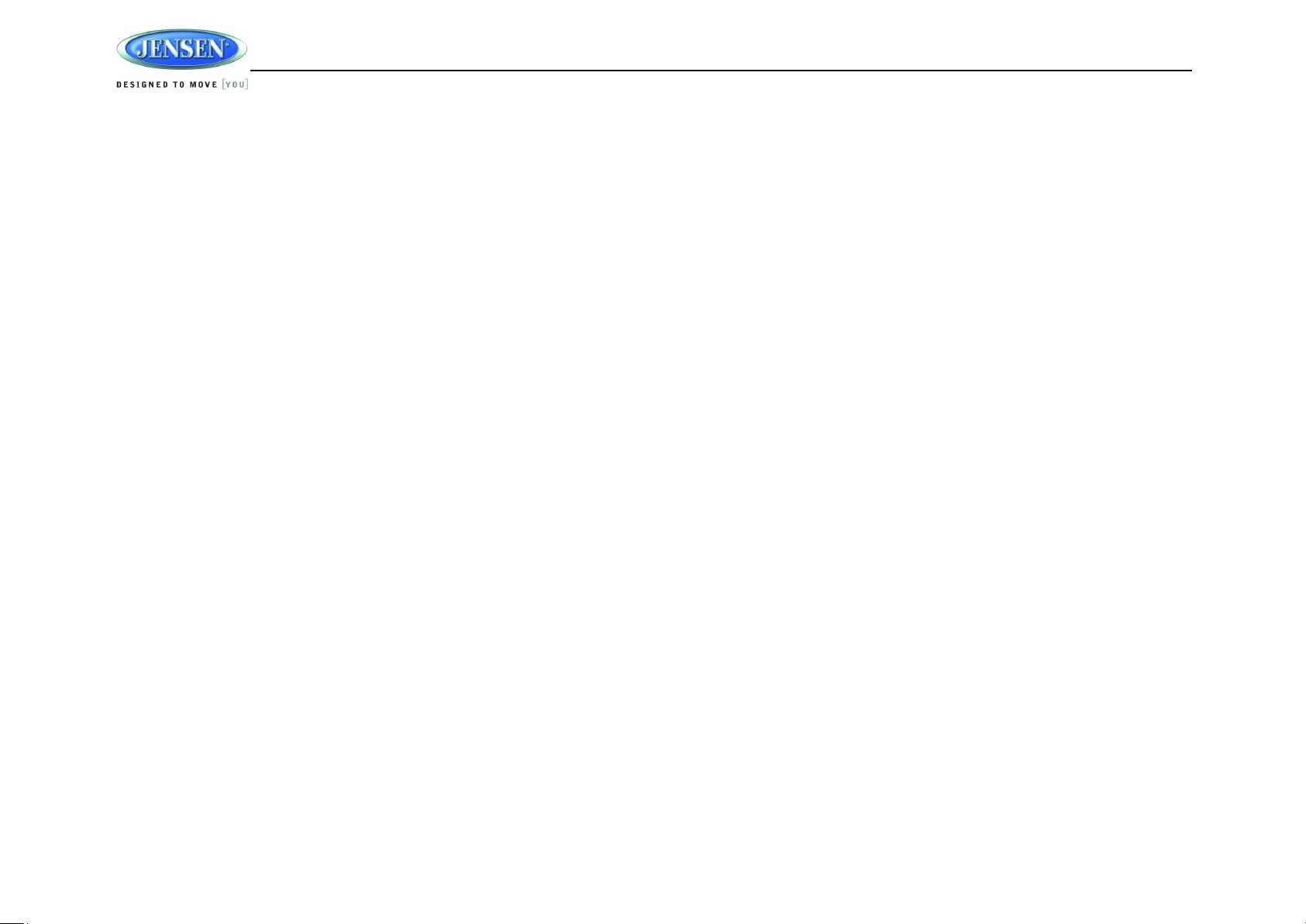
JRV215N
CONTENTS
Legal and Safety Notices .......................................................................................................... 3
Warnings and Precautions ........................................................................................................ 4
Safety Information .................................................................................................................... 5
Installation ................................................................................................................................ 7
Wiring ....................................................................................................................................... 9
Basic Operation ....................................................................................................................... 11
System Menu ......................................................................................................................... 13
AM/FM/RBDS Controls ........................................................................................................... 17
Weather Band Operation ........................................................................................................ 18
DVD/VCD/CD/MP3 Operation................................................................................................. 20
SiriusXM® Radio Operation ..................................................................................................... 22
iPhone/iPod/USB Operation ................................................................................................... 27
Bluetooth Operation ................................................................................................................ 29
Zone 2 Operation .................................................................................................................... 33
Camera Operation .................................................................................................................. 35
Remote Control Operation ...................................................................................................... 36
Care and Maintenance ........................................................................................................... 37
Troubleshooting ...................................................................................................................... 38
Specifications ......................................................................................................................... 39
2
Page 3
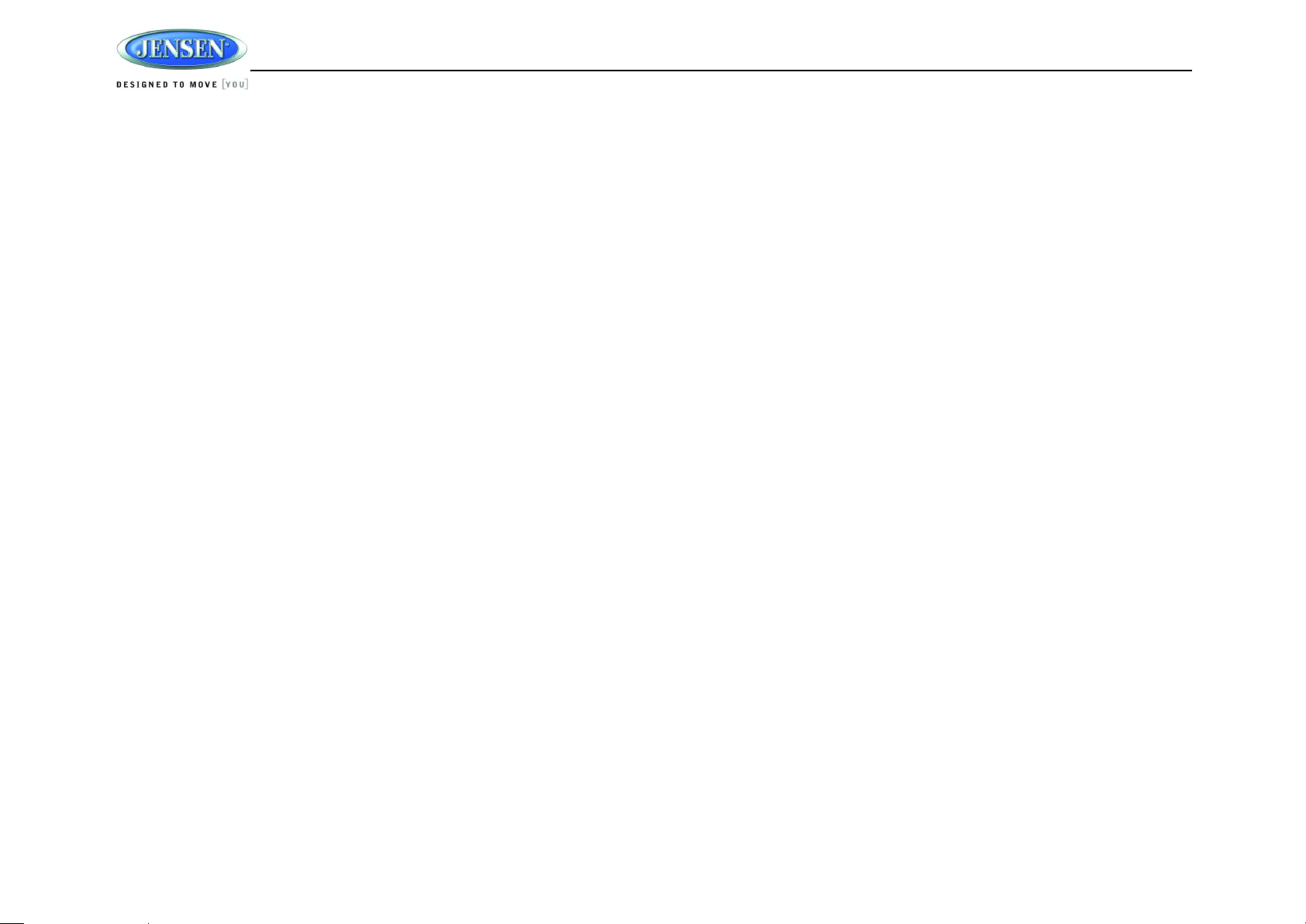
JRV215N
LEGAL AND SAFETY NOTICES
Legal Notices
Copyrights and Trademarks
iPhone, iPod, iPod classic, iPod Nano, iPod shuffle, and iPod touch are trademarks of Apple Inc.,
registered in the U.S. and other countries.
“Made for iPod” and “Made for iPhone” mean that an electronic accessory has been designed to
connect specifically to iPod or iPhone respectively, and has been certified by the developer to
meet Apple performance standards. Apple is not responsible for the operation of this
device or its compliance with safety and regulatory standards. Please note that the use of this
accessory with iPod or iPhone may affect wireless performance.
Sirius, XM and all related marks and logos are trademarks of Sirius XM Radio Inc. All rights
reserved.
Safety Information
When Driving
Keep the volume level low enough to be aware of the road and traffic conditions.
Protect from Water
Do not expose the product to water, as this can cause electrical shorts, fire or other damage
Protect from High Temperatures
Exposure to direct sunlight for an extended period of time can produce very high temperatures
inside your vehicle. Give the interior a chance to cool down before starting playback.
Do not mount radio with close proximity of engine compartment.
Use the Proper Power Supply
This product is designed to operate with a 12 volt DC negative ground battery system.
Protect the Disc Mechanism
Avoid inserting any foreign objects into the disc slot. Misuse may cause malfunction or
permanent damage due to the precise mechanism of this unit.
CAUTION:
THIS MOBILE DVD/CD PLAYER IS A CLASS I LASER PRODUCT. THIS UNIT USES A
VISIBLE/INVISIBLE LASER BEAM WHICH COULD CAUSE HAZARDOUS RADIATION IF
EXPOSED DIRECTLY. BE SURE TO OPERATE THE MOBILE CD PLAYER AS INSTRUCTED.
USE OF CONTROLS OR ADJUSTMENTS OR PERFORMANCE OR PROCEDURES OTHER
THAN THOSE SPECIFIED HEREIN MAY RESULT IN HAZARDOUS RADIATION EXPOSURE.
DO NOT OPEN COVERS AND DO NOT REPAIR BY YOURSELF. PLEASE REFER
SERVICING TO A QUALIFIED TECHNICIAN.
WARNING:
TO REDUCE THE RISK OF FIRE OR ELECTRIC SHOCK, DO NOT EXPOSE THIS
EQUIPMENT TO WATER.
TO REDUCE THE RISK OF ELECTRIC SHOCK AND INTERFERENCE, USE ONLY THE
RECOMMENDED ACCESSORIES.
Camera-Monitor Warnings!
1. Camera/monitor system aids in the use of, but does not replace vehicle side/rear-view
mirrors.
2. Objects in camera/monitor view are closer than they appear. When backing up, proceed
cautiously and be prepared to stop
3
Page 4
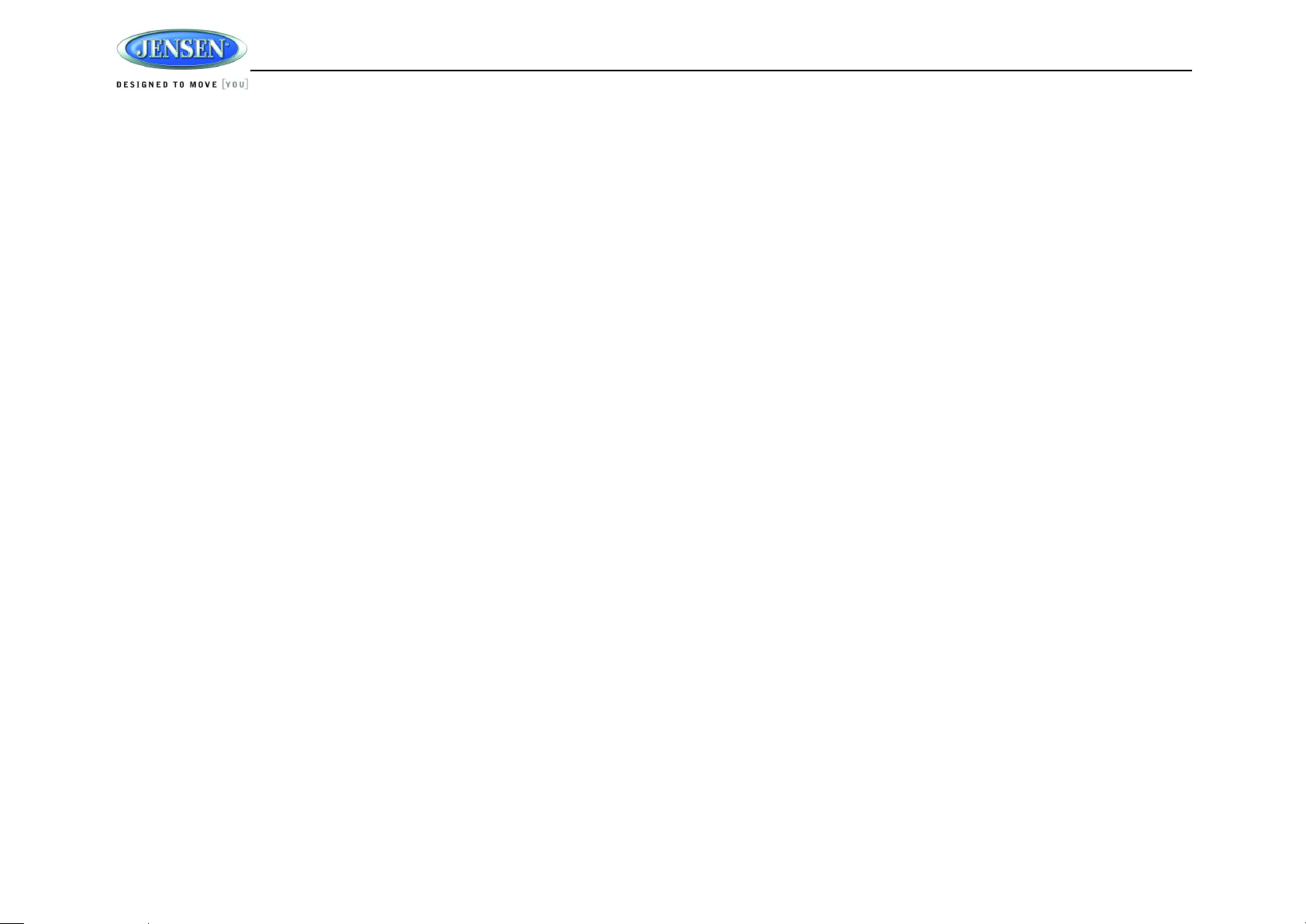
JRV215N
WARNINGS AND PRECAUTIONS
WARNING! Please read and follow the following safety precautions. Failure to follow the
instructions below may increase your risk of collision and personal injury.
The Attention – Please Drive Safely! Screen is displayed each time the iGo primo software is
turned ON as a reminder to make use of the systems navigational aids in a safe manner.
Before using the software, read this entire manual. Make sure that you are familiar with the
system’s features and know how to operate the system. Proper use of the iGo primo software
includes the following guidelines:
The iGo primo software is not a substitute for your personal judgment. The route suggestions
should not supersede any local traffic regulation or your personal judgment and/or knowledge of
safe diving practices. Prior to completing any maneuvers suggested by your iGo primo software
(for example, a U-turn or a left turn), verify that you can legally and safely complete the
maneuver. Do not follow route suggestions if they direct you to perform an unsafe or illegal
maneuver, would place you in an unsafe situation, or would route you into an area that you
would consider unsafe.
Glance at the screen only when necessary and safe to do so. Let the computer voice guide you.
If prolonged viewing is necessary, pull of the road to a safe location.
Do not use the iGo primo software to locate emergency services (such as police, fire stations,
hospitals, and clinics). The database may not include all emergency service providers. Use your
own best judgment and ask for directions in these situations.
If the vehicle is in motion, only a passenger should program the iGo primo software. The driver
should not program the system unless the vehicle is parked in a safe location.
The iGo primo software’s map database provides information on suggested routes without
regard to factors that may affect your driving experience or the time required to arrive at your
destination. For example, the system does not reflect road detours, closures, or construction,
some road characteristics (e.g., road surface, slope or grade, weight or height restrictions, etc.),
temporary traffic congestion, weather conditions, and similar factors.
iGo primo software provides turn-by-turn visual and voice assistance to direct you to your
selected destination. The software quickly calculates step-by-step directions to any destination
available on the included navigation map.
The iGo primo software uses Global Positioning System (GPS) satellites, and a digital roadway
map database to calculate and display travel directions. The system’s GPS antenna receives
signals from a constellation of 24 satellites orbiting the earth and uses the strongest signals to
determine your position to within meters.
Vehicle Position
The iGo promo software’s computer considers vehicle speed and heading changes, together
with longitude and latitude information, to accurately determine vehicle heading and position on
a digital map.
Signals from GPS satellites are used to determine the vehicle location. Three (good) or four
(best) satellites must be received to accurately determine location. The GPS reception status is
indicated by the GPS symbol on the map.
Map and Information Database
The map database used by your iGo promo software was created using high-resolution aerial
and land based data collection.
Car navigation maps are frequently updated. While the database was judged to be as accurate
as possible at the time of its release, a map database can never be 100% accurate. Road
information that is maintained in the map databases, such as turn restrictions or road names
may change over time.
4
Page 5
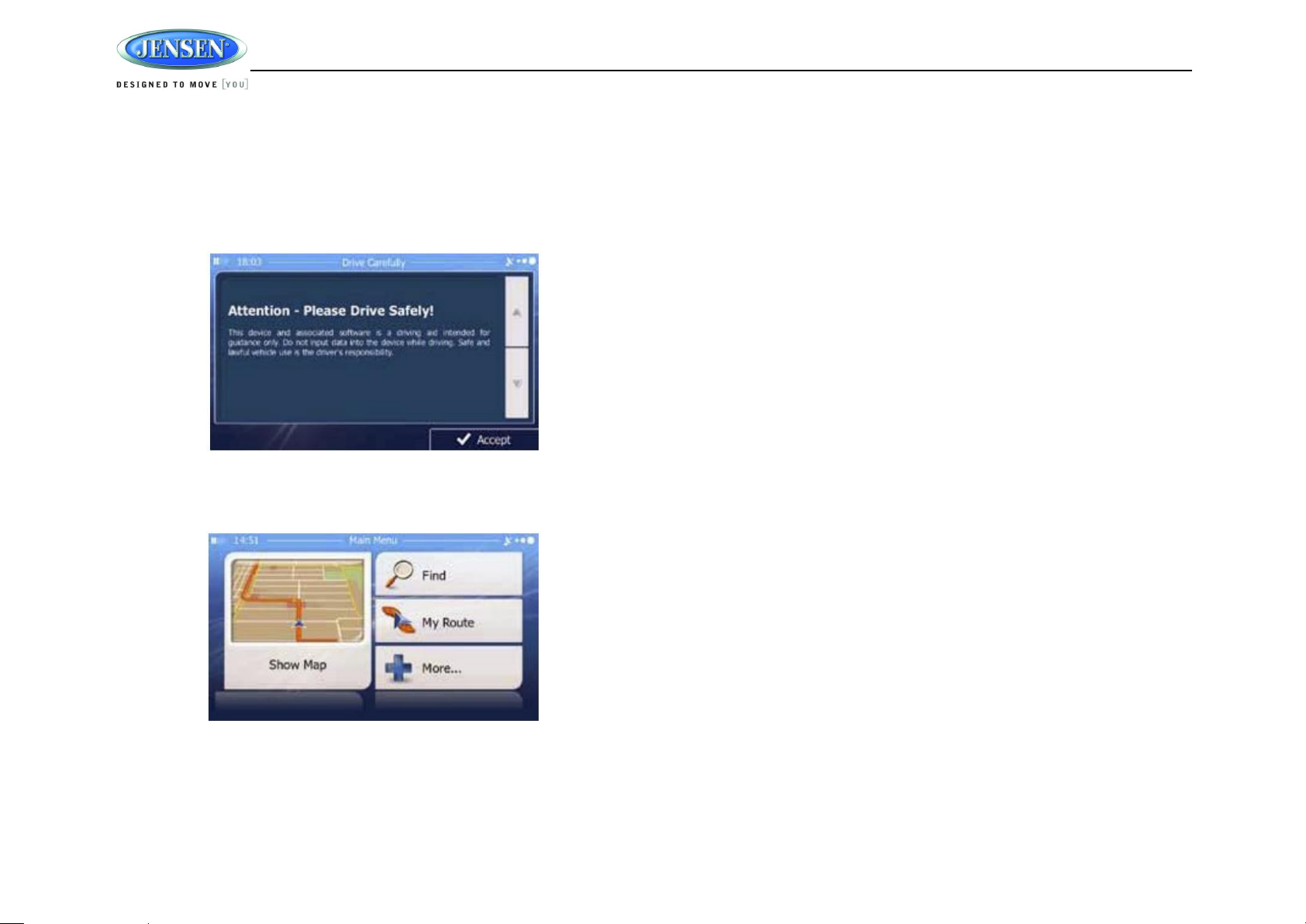
JRV215N
SAFETY INFORMATION
User Agreement
When the unit is first turned on, you will see the following message, warning you to operate your
navigation system appropriately:
You must agree to the above notice before using the navigation software.
Tap the Accept button to proceed to the Navigation Menu.
Driver Safety Rules
The following safety rules must be followed to prevent accidents that can result in injury or death
to yourself or others:
The driver should operate the device only when the vehicle is stopped. Only a vehicle
passenger should operate the device while the vehicle is moving. When diving, the need
to view the display is minimal. Voice prompts will guide you to your destinations
It is your responsibility to comply with all traffic laws.
The navigation software is designed to assist you in the process of reaching your
destination. It is not a substitute for attentiveness and good judgment.
It is your responsibility to disregard any unsafe, hazardous, or illegal route suggestions.
The device does not include, analyze, process, consider, or reflect any of the following:
a. Legal restrictions (such as vehicular type, weight, height, width, load, and speed
restrictions.
b. Road slope or grade, bridge height, width, weight, or other limits;
c. Population density;
d. Neighborhood quality or safety;
e. Availability or proximity of law enforcement, emergency rescue, medical, or other
assistance;
f. Construction work zones or hazards;
g. Road or lane closures;
h. Road, traffic, or traffic facilities’ safety or condition;
i. Weather conditions;
j. Pavement characteristics or conditions;
k. Special events;
l. Traffic congestion.
While ever attempt is made to ensure that the database is accurate, roadways, points of
interest, and business and service locations may change over time.
Do not use the unit to navigate to a police station, hospital, etc. in an emergency. Call
911 for assistance.
Laws in some states prohibit wearing stereo headphones or may prohibit use or
placement of a navigation device while operation a motor vehicle. Please contact your
state’s Department of Motor Vehicles for more information.
5
Page 6
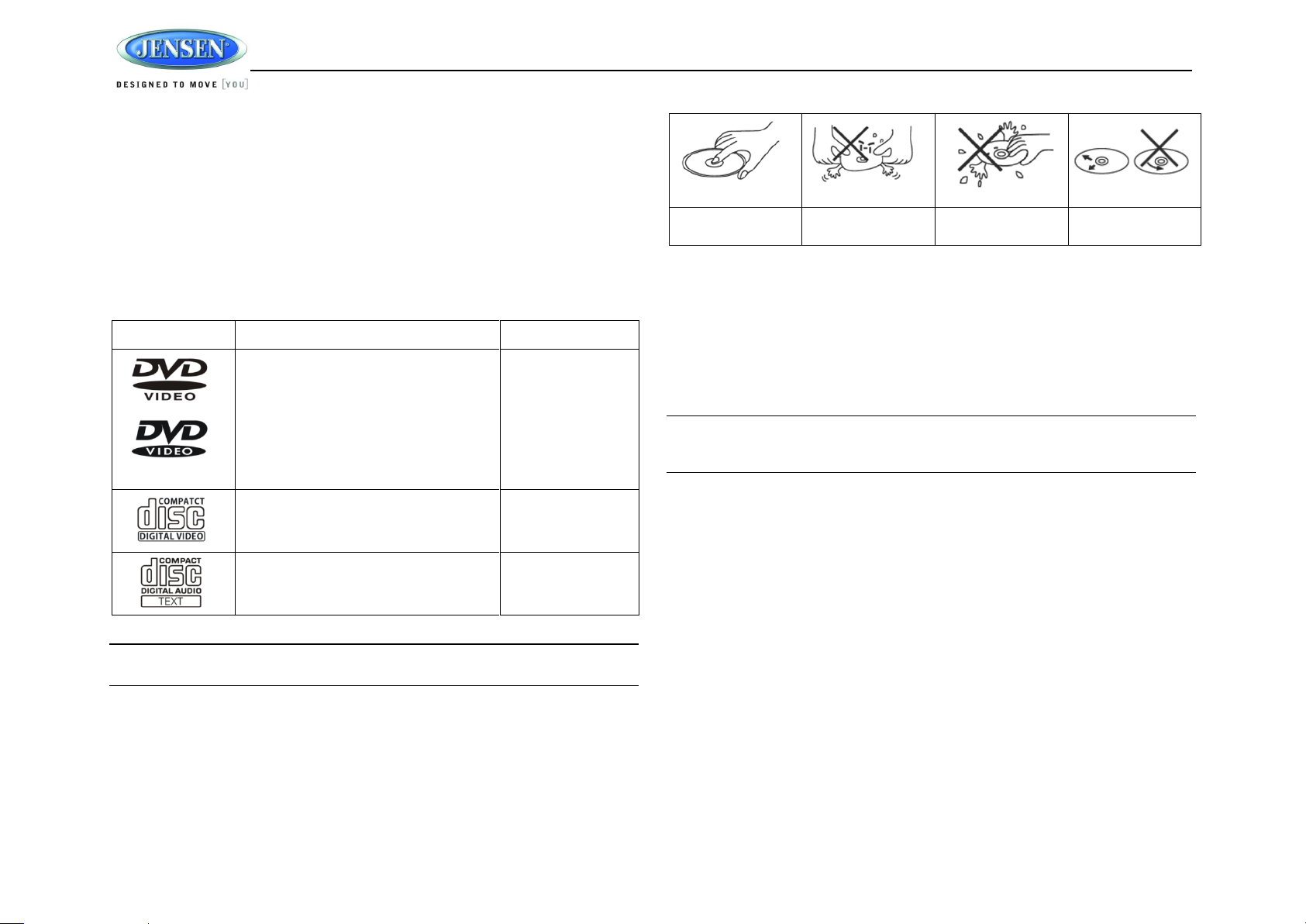
JRV215N
Symbol
12cm Disc Properties
Max Play time
Single side single layer (DVD-5)
Single side double layer (DVD-9)
Double side single layer (DVD-10)
Double side double layer (DVD-18)
(MPEG 2 Method)
133 minutes
242 minutes
266 minutes
484 minutes
Single side single layer (VCD)
MPEG 1 Method
74 minutes
Single side single layer
74 minutes
Insert label side up,
Do not bend.
Never touch the
underside of the disc
Wipe clean from this
center to the edge.
DISC NOTES
Depending on the recording status, conditions of the disc, and the equipment used for recording,
some CD-Rs/CD-RWs may not play on this unit. For more reliable playback, please adhere to
the following recommendations:
Use CD-RWs with speed 1x to 4x and write with speed 1x to 2x.
Use CD-Rs with speed 1x to 8x and write with speed 1x to 2x.
Do not play a CD-RW which has been written more than 5 times.
Compatible Disc Types
Table 1: General Disc Information
Be sure to use only round CDs for this unit and do not use any special shape CDs. Use of
special shape CDs may cause the unit to malfunction.
Do not stick paper or tape on the disc. Do not use CDs with labels or stickers attached or
that have sticky residue from removed stickers.
Do not expose discs to direct sunlight or heat sources such as hot air-ducts, or leave them
in a vehicle parked in direct sunlight where there can be a considerable rise in
temperature inside the vehicle.
NOTE: A disc may become scratched (although not enough to make it unusable)
depending on how you handle it and other conditions in the usage environment. These
scratches are not an indication of a problem with the player.
NOTE: CD-R and CD-RW discs will not play unless the recording session is closed and
the CD is finalized.
Disc Maintenance
A dirty or defective disc may cause sound dropouts while playing. Before playing, wipe the
disc using a clean cloth, working from the center hole towards the outside edge. Never
use benzene, thinners, cleaning fluids, anti-static liquids or any other solvent.
6
Page 7
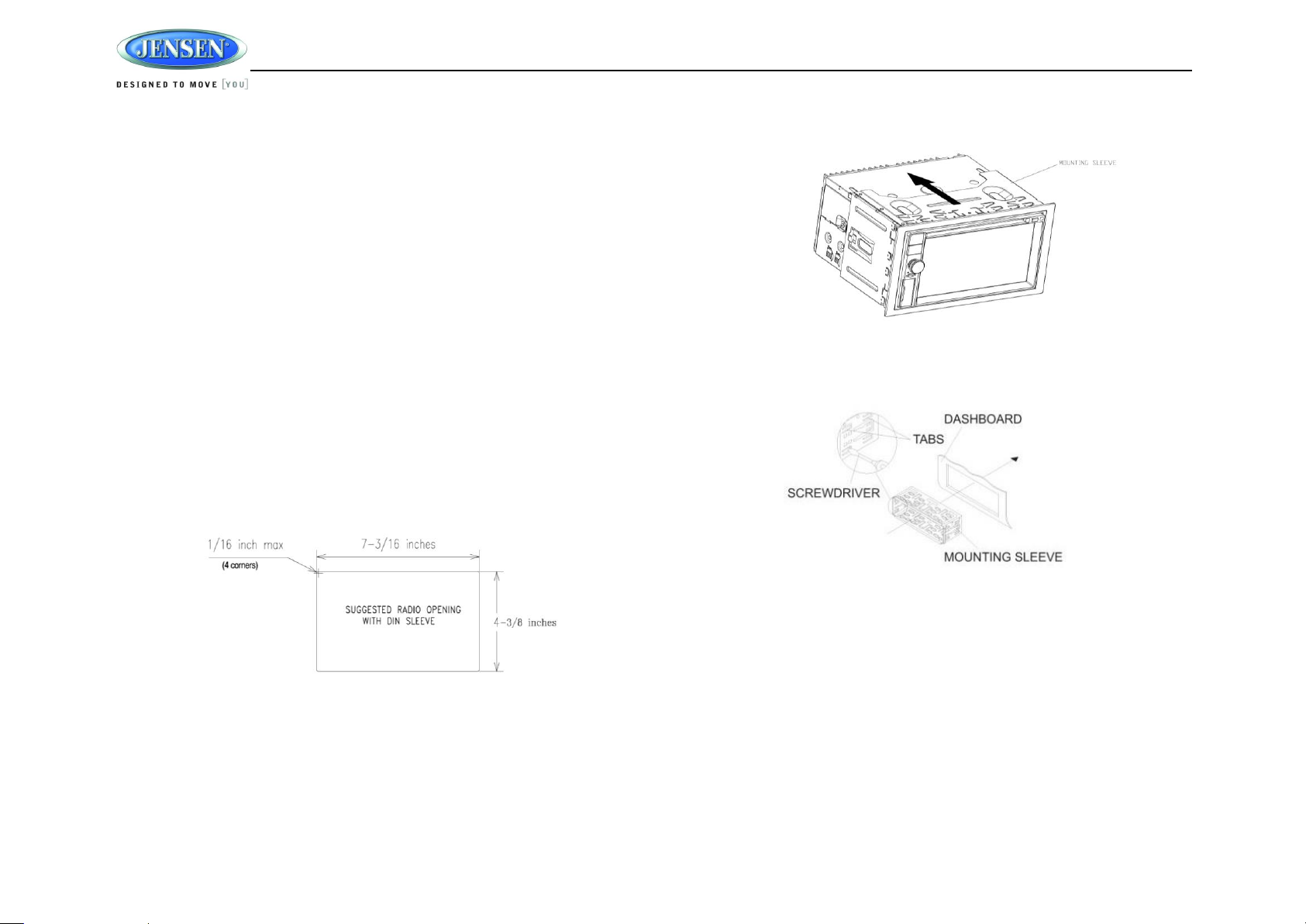
JRV215N
INSTALLATION
Before you Begin
1. Disconnect Battery
Before you begin, always disconnect the battery negative terminal.
2. Remove Transport Screws and discard.
Important Notes
Before final installation, test the wiring connections to make sure the unit is connected
properly and the system works.
Use only the parts included with the unit to ensure proper installation. The use of
unauthorized parts can cause malfunctions.
Consult with your nearest dealer if installation requires the drilling of holes or other
modifications to your vehicle.
Install the unit where it does not interfere with driving and cannot injure passengers if there
is a sudden or emergency stop.
If the installation angle exceeds 30º from horizontal, the unit might not give optimum
performance.
Avoid installing the unit where it will be subject to high temperatures from direct sunlight,
hot air, or from a heater, or where it would be subject to excessive dust, dirt or vibration.
2-DIN Front Mount
This unit can be installed in a dashboard with an opening of the following dimensions:
3. Locate the series of bend tabs along the top, bottom and sides of the mounting sleeve.
With the sleeve fully inserted into the dashboard opening, bend as many of the tabs
outward as necessary to firmly secure the sleeve to the dashboard.
4. Place the radio in front of the dashboard opening so the wiring can be brought through
the mounting sleeve.
1. Slide the mounting sleeve off of the chassis if it has not already been removed. If it is
locked into position, use the removal keys (supplied) to disengage it. Insert the keys
through the holes in the front panel as far as they will go, and then slide the sleeve off the
back of the unit.
2. Check the dashboard opening size by sliding the mounting sleeve into it. If the opening is
not large enough, carefully cut or file as necessary until the sleeve easily slides into the
opening. Do not force the sleeve into the opening or cause it to bend or bow. Check that
there will be sufficient space behind the dashboard for the radio chassis.
5. Follow the wiring diagram carefully and make certain all connections are secure and
insulated with crimp connectors or electrical tape to ensure proper operation.
6. After completing the wiring connections, reconnect battery and turn the unit on to confirm
operation (vehicle ignition switch must be on). If the unit does not operate, recheck all
wiring until the problem is corrected. Once proper operation is achieved, turn the ignition
switch off and proceed with final mounting of the chassis.
7. Carefully slide the radio into the mounting sleeve making sure it is right-side-up until it is
fully seated and the spring clips lock it into place.
8. Attach one end of the perforated support strap (supplied) to the screw stud on the rear of
the chassis using the hex nut provided. Fasten the other end of the perforated strap to a
secure part of the dashboard either above or below the radio using the screw and plain
washer provided. Bend the strap, as necessary, to position it. Some vehicle installations
provide cavity for rear support. In these applications, place the rubber bushing over the
screw stud and insert the radio.
7
Page 8

JRV215N
Thread Bolt Rubber
Serrated Hex Flange Nut, M5
Mounting Bracket
Machine Screw M5
Key, EGI, T=1.00 (x2)
CAUTION: The perforated rear support strap or rear rubber mounting bushing
must be used in the installation of the radio. Installation without either may result
in damage to the radio or the mounting surface and void the manufacturer’s
warranty.
9. Test radio operation by referring to the operating instructions for the unit.
Hardware Kit Contents
Reconnect Battery
When wiring is completed, reconnect the battery negative terminal.
Removing the unit
To remove the radio after installation:
1. Make sure the ignition is turned off, and then disconnect the cable from the vehicle’s
battery negative (-) terminal.
2. Insert the removal keys straight into the holes on the front of the unit, as far as they will go.
3. Pull the radio straight out.
8
Page 9

JRV215N
31300152
SHOWN ON PIN VIEW
PIN NO.
DESCRIPTION
1
GROUND
2
ILLUM (PARKING LIGHT)
3
P.CNTR
4
AMP REMOTE
5
RIGHT REAR SPEARKER (+)
6
RIGHT REAR SPEARKER (-)
7
LEFT REAR SPEARKER (+)
8
LEFT REAR SPEARKER (-)
9
LEFT FRONT SPEAKER (-)
10
LEFT FRONT SPEAKER (+)
11
RIGHT FRONT SPEAKER (-)
12
RIGHT FRONT SPEAKER (+)
13
NC
14
PARKING BRAKE
15
+12V ACC SWITCHED
16
+12V BATTERY
WARNING!
Do not connect the +12VDC ACC
SWITCHED wire to the battery. This
wire MUST be connected to the
Accessory/Ignition wire or a +12 volts
switched power source.
WARNING!
Do not connect the ILLUM wire to the
dimmer. This wire MUST be
connected to a parking light circuit that
provides +12VDC when parking lights
are active.
WIRING
9
Page 10
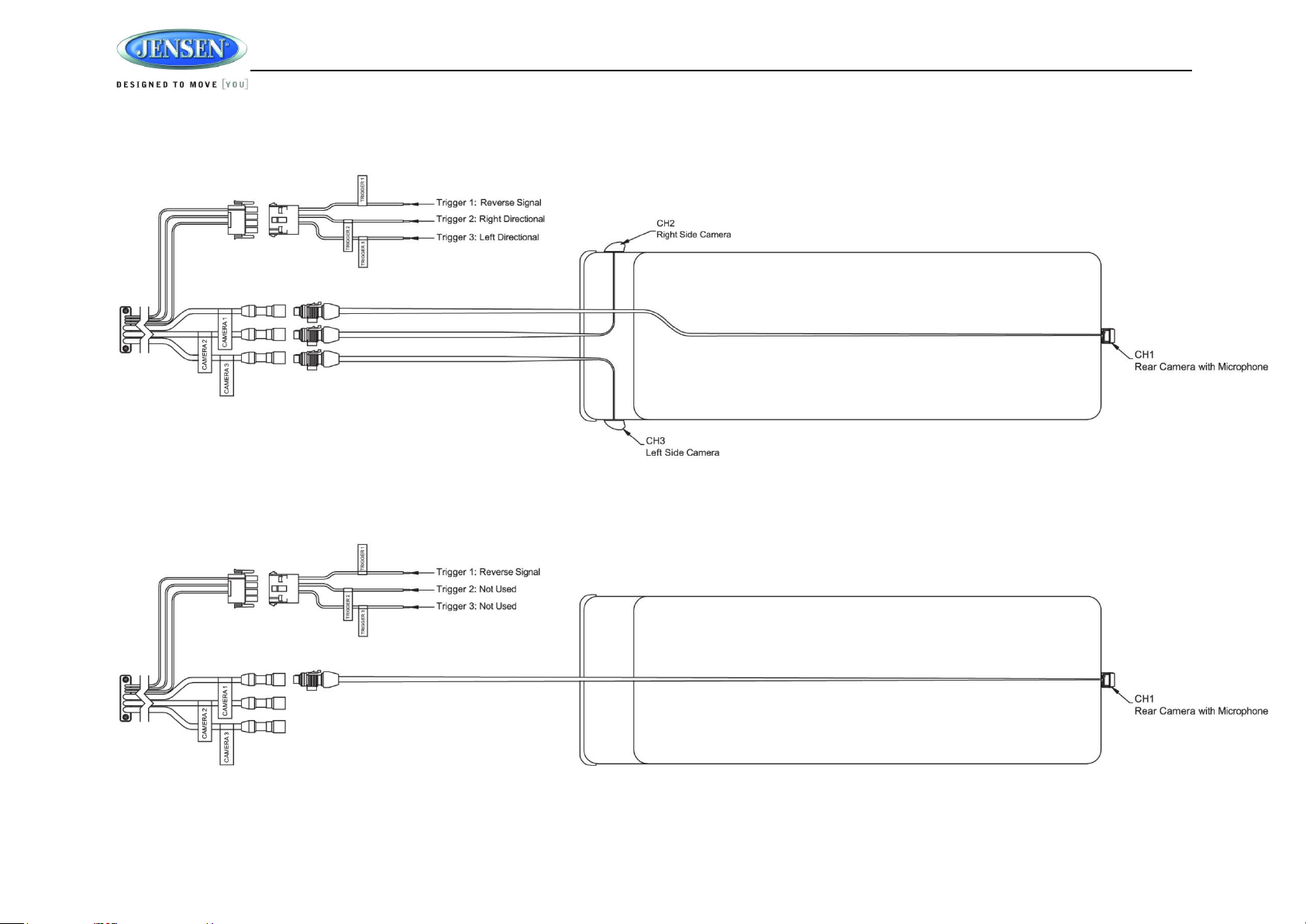
JRV215N
3 Cameras Setup
1 Rear Camera Setup
Recommended Camera Installation Configurations
10
Page 11

JRV215N
BASIC OPERATION
Power On/Off
Press the power VOL knob (3) to turn the unit on. The unit will resume at the last mode
(Tuner, Aux, etc.). Press and hold the VOL knob to turn the unit off. While ON, press the
knob to activate the MUTE function.
Volume Control
To increase the volume, rotate the power VOL knob (3) clockwise.
To decrease the volume, rotate the power VOL knob counter-clockwise.
During adjustment, the volume level is displayed in the middle of the display as a
horizontal bar graph with the associated number level setting from 0 (full mute) to 30 (0dB,
no attenuation).
The screen will display the volume indicator bar for 5 seconds and then revert to the
previous mode information.
Reset
Use a ball point pen or thin metal object to press the RESET button (4). The reset button should
be activated for the following reasons:
initial installation of the unit when all wiring is completed
function buttons do not operate
error symbol on the display
Mute
Press the power VOL knob (3) to mute the audio output. “ ” will appear on the display.
Press the power VOL knob again to restore the audio output to the previous level.
Menu
Press the MENU button (1) or touch the home icon on-screen in the home menu to access
different modes (Cameras, Navigation, AM/FM, Disc, Bluetooth, USB, SiriusXM, Weather,
AUX 1, AUX 2, Zone2, Settings, Panel off and Dimming). Press and hold MENU to toggle
between day and night dimmer settings when dimming control is turned off in settings.
Swipe from right to left, or touch the 2nd dot at the bottom of the screen to go to page 2.
Swipe from left to right, or touch the 1st dot at the bottom of the screen to return to page 1.
Touch the on-screen button to adjust the settings under the specific mode.
11
Page 12
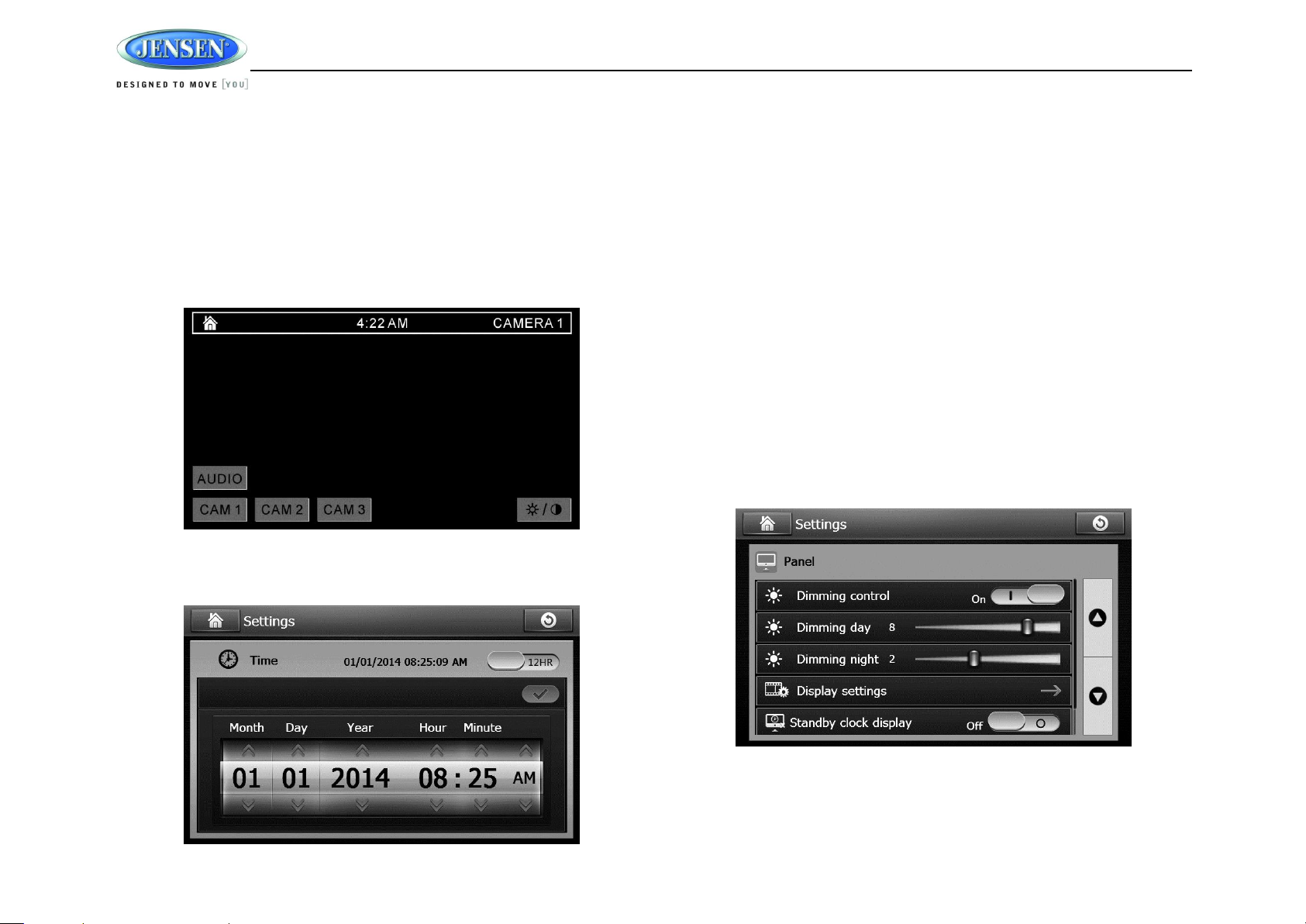
JRV215N
Navigation
Press the NAV button (2) or touch the on-screen button (9) in the home menu to access
navigation mode. Press NAV to toggle between current audio mode and navigation.
For more details, please refer to the separated navigation manual.
Camera
Touch the “Cameras” option on-screen (9) to access camera mode.
Under camera mode, touch the screen to access camera 1, camera 2, and camera 3 and
to enable/disable rear camera audio.
To view or adjust the camera setup options, go to the “Settings” under the home menu.
See “Camera Sub-menu” on page 10.
The current date and time is displayed on the bottom of the LCD display (9).To adjust the clock:
1. Touch the “Settings” > “Time” > “Time setting” option on-screen (9).
2. Swipe the on-screen button on the top right to select between 12-hour clock and 24-hour
clock.
3. Use the on-screen arrows to adjust the Month, Day, Year, Hour, Minute and AM/PM (only
when using a 12-hour clock).
4. Touch when finished.
Auxiliary Input
To access an auxiliary device:
1. Connect an audio source to the AUX IN connector on the front panel (7) or to the AUX IN
cables on the back of the radio. Video input is accessible for both the “AUX 1” and “AUX 2”
mode through the VIDEO IN cable at the back of the unit.
2. Touch the “AUX 1” (front AUX) or “AUX 2” (rear AUX) on-screen button to select front or
rear auxiliary input.
3. Connect the audio source with a 3.5mm video cable at the jack (7), the radio will
automatically switch to AUX 1 mode.
Remote Sensor
Point the remote control handset (sold separately) at the remote sensor IR (10) and press the
function keys on the handset to control the system.
Adjusting the Clock
Dimming/Display
1. Touch the “Dimming” option on-screen (9) to adjust the dimming levels for day and night
viewing of the display, display settings and standby clock display ON/OFF.
2. Swipe the on-screen button to turn ON/OFF automatic dimming control (this requires
12
Page 13

JRV215N
Table 2: Settings menu
Options
Function
General
Touch to enter the General settings menu.
Time
Touch to enter the Time settings menu.
Panel
Touch to enter the Panel settings menu.
Audio
Touch to enter the Audio settings menu.
Camera
Touch to enter the Camera settings menu.
Weather Band
Touch to enter the Weather Band settings menu.
Table 3: General sub-menu
Settings
Options
Function
Wallpaper
--
Touch to select the wallpaper preferred.
FM region
Europe
Touch to select the FM region.
United States
DVD rating
ADULT (default)
Touch to set the parental control rating. Any content
rated above the set rating cannot be viewed.
NC-17
6R
PG-R
PG13
G
KID SAFE
Factory reset
Yes
Touch “Yes” to reset to factory default.
No
Software
Version
--
Touch to display the current software version.
MCU/APP/MEPG/BT/BSP/SERVO
connection of ILLUM wire).
3. To adjust display backlight intensity, touch the “Dimming Day” and “Dimming Night” level
settings.
4. After Day & Night dimming levels have been set; toggle between them by pressing and
holding the MENU (1) on the front panel. (Works ONLY if dimming control is off)
5. To adjust contrast and chrominance of the display, touch “Display settings” and use the
on-screen arrows to adjust the levels.
6. Swipe the on-screen button to turn ON/OFF standby clock display. When standby mode is
on, the LED indicator (4) will light up.
SYSTEM MENU
Press the MENU button (1) or touch the on-screen button (8) in the home menu to access
different modes.
General Sub-menu
The following general sub-menu options can be adjusted
13
Page 14

JRV215N
Table 4: Time sub-menu
Settings
Options
Function
Time Setting
12HR/24HR
Touch to select 12-hour clock and 24-hour clock.
Adjustment UI
Touch the on-screen arrows to adjust the month,
date, hour, minute and year
Navigation Time
Sync
On/Off
Swipe the on-screen button to turn ON/OFF
synchronization with navigation clock.
Table 5: General sub-menu
Settings
Options
Function
Dimming control
On/Off
Swipe the on-screen button to turn ON/OFF the
dimming control. When ON, this will allow the
display to automatically dim to NIGHT level when
the vehicle’s headlights are on. Please note that
not all vehicles support this feature.
Dimming day
0-10
Touch to adjust the brightness of the display in the
dimming day
Dimming night
0-10
Touch to adjust the brightness of the display in the
dimming night,
Display settings
Contrast (default
10)
Touch the on-screen arrows to adjust the level of
screen contrast and screen chrominance from 0 to
20.
Chrominance
(default 10)
Standby clock
display
On/Off
Touch to turn ON/OFF the standby clock display.
ON will show the clock when radio is in standby.
Touch panel
calibration
Yes
Touch “Yes” to enter the touch panel calibration.
No
Time Sub-menu
The following time sub-menu options can be adjusted:
Panel Sub-menu
The following panel sub-menu options can be adjusted:
14
Page 15

JRV215N
Table 6: General sub-menu
Settings
Options
Function
Beep tone
On/Off
Swipe the on-screen button to turn ON/OFF the
beep tone.
Subwoofer
On/Off
Swipe the on-screen button to turn ON/OFF the
subwoofer.
BT Mic volume
0-30
(default 20)
Touch to adjust the default volume of Bluetooth
Handsfree Calling.
Zone 2 volume
0-30
(default 15)
Touch to adjust the output volume of Zone 2.
Audio settings
Left-Right: L30 to R30
(default 0)
Touch the on-screen arrows to adjust the audio
volume of the 4 horns (Left and Right, Front and
Rear).
Front-Rear: F30 to
R30 (default 0)
EQ: Rock/Classic/
Jazz/Dance/Pop/User/
Flat (default flat)
Touch the on-screen arrows to select your
favorite preset EQ
Loud On
Swipe the on-screen button to turn ON/OFF the
loudness.
Treble: -15 to +15
(default 0)
Touch to adjust the Treble level.
Mid: -15 to +15
(default 0)
Touch to adjust the Middle level.
Bass: -15 to +15
(default 0)
Touch to adjust the Bass level.
Sub: -15 to +15
(default 0)
Touch to adjust the Subwoofer level.
Table 7: Camera sub-menu
Settings
Options
Function
Camera mode
Camera 1 mode
Normal /Skipped
(default Normal)
Touch to select the output of Camera 1/2/3
image: in normal view or skipped.
When the output of the camera is skipped, the
camera image will not be displayed.
Camera 2 mode
Normal /Skipped
(default Normal)
Camera 3 mode
Normal /Skipped
(default Normal)
Audio Sub-menu
The following audio sub-menu options can be adjusted:
Camera Sub-menu
The following camera sub-menu options can be adjusted:
15
Page 16

JRV215N
Priority order
1-2-3
Touch to select the desired camera trigger
priority from 1 (highest) to 3 (lowest).
1-3-2
2-1-3
2-3-1
3-1-2
3-2-1
Trigger delay
1 second
Set delay time for displaying camera image after
trigger signal is removed.
2 seconds
3 seconds
4 seconds
5 seconds
6 seconds
Rear camera
audio
On/Off
Swipe the on-screen button to turn ON/OFF to
the rear camera audio
Table 8: Weather Band sub-menu
Settings
Options
Function
Alarm
On/Off
Swipe the on-screen button to turn ON/OFF the
dimming control
Alarm volume
0-30
(default 15)
Touch to adjust the alarm volume
Alarm level
None
Touch to select the alarm level
Warning
Watches
All
SAME code 1
XXXXXX
Touch the on-screen button to set the SAME code
to be received.
SAME code 2
XXXXXX
SAME code 3
XXXXXX
SAME code 4
XXXXXX
SAME code 5
XXXXXX
SAME code 6
XXXXXX
SAME code 7
XXXXXX
Weather Band Sub-menu
The following weather band sub-menu options can be adjusted
16
Page 17

JRV215N
AM/FM/RBDS CONTROLS
Enter FM/AM Mode
Press the MENU button (1) on the front panel or touch the home icon on-screen to go to Home
menu. Then touch the on-screen button (9) in the home menu to enter FM/AM mode.
Information Bar
The top portion of the touch screen is the information bar. Information such as the current band
and station, ST icon, and system clock is displayed on the information bar.
Select a Band
Press the FM/AM on-screen button to select between the FM1, FM2, FM3, AM1 and AM2.
Tuning
Touch the or on-screen to seek stations up/down step by step. Touch and hold or
on-screen to the next strong stations.
Preset Stations
Six preset buttons store and recall stations for each band.
Store a Station
1. Tune radio to desired station.
2. Touch the store button, then the preset buttons will be highlighted on the screen..
3. Touch to decide the preset station to store.
NOTE: Only six presets are displayed at one time. Change to another band to view the
preset stations stored for that band.
Automatically Store / Preset Scan (AS/PS)
Automatic Store
1. Select a band (if needed).
2. Touch and hold the “AS/PS” button for more than 1.5 seconds to automatically select 6
strong stations and store them in the current band. New stations replace any stations
already stored in that band.
Preset Scan
1. Select a band (if needed).
2. Touch the “AS/PS” button to scan stations stored in the current band. The unit will pause
for ten seconds at each preset stations.
3. Touch “AS/PS” again to stop scanning when the desired station is reached.
Local/Distance (LOC/DX)
Touch to select LOC or DX.
Loc: search broadcasts within the scope of local. DX: search broadcasts with the scope of
Distance.
RBDS Operation
In FM radio mode, touch the . button to list the following search options in pages: Any/News /
Information / Sports / Talk/Rock / Classic Rock / Adult Hits / Soft Rock / Top 40 / Country / Oldies
/ Soft / Nostalgia / Jazz / Classical / Rhythm and Blues / Soft R&B /Foreign Language / Religious
Music / Religious Talk / Personality/ Public / College / Weather / Emergency Test .
Only six search options are displayed at one time. Touch the up/down arrows to the right of the
list to access the next group of search options.
Touch the desired program type, and then touch “SEARCH” to search for the corresponding
program. If a corresponding program is found, the unit will play the program. If there is no
corresponding program, the unit will resume the previous program.
Stereo
The unit will automatically pick up an FM stereo signal, when available. When in stereo mode,
the “ST” icon appears in the information bar on the screen. When no stereo signal is available,
the unit will automatically revert to mono operation, and no icon will be displayed.
17
Page 18

JRV215N
WEATHER BAND OPERATION
What is the NOAA Weather Radio/Weatheradio Canada?
NOAA (National Oceanic and Atmospheric Administration) is a nationwide system that
broadcasts local weather emergency information 24 hours a day via the National Weather
Service (NWS) network. The U.S. network has more than 530 stations covering the 50 states as
well as the adjacent coastal waters, Puerto Rico, the U.S. Virgin Islands and the U.S. Pacific
Territories. Each local area has its own transmitting station and there are a total of seven
broadcasting frequencies used. A similar system is available in Canada under the Weatheradio
Canada service administered by Environment Canada.
Weather Band Selection
Press the MENU button (1) on the front panel or touch the home icon on-screen to go to Home
menu. Then touch the on-screen button (9) in the home menu to enter Weather Band mode.
NOTE: The weather band channel frequency is fixed in preset memory and cannot be
changed.
NOAA Weather Alert
The Weather Alert function adds an additional level of user safety by automatically switching
from any of the available function modes to weather band for a minimum of 60 seconds if a
NOAA warning tone (1050 Hz) is received/detected. If no additional warning tone is received for
60 seconds, the unit will switch back to the last known function mode.
The JRV215N is equipped with a weather alert level (Alarm level) and weather alert power
(Auto Alarm) feature that will cause the radio to turn on automatically when a weather alert is
detected, adding an additional level of user safety. When the weather alarm level is set to “All”,
“Warnings” or “Watches” the weather alert function automatically switches from any of the
available function modes (Tuner, SiriusXM, CD, iPod, AUX,NAV) to Weather Band when the
selected NOAA warning type is received/detected.
See “Settings” >Weather band sub-menu” to learn how to turn the Alarm level and Auto Alarm
set features on.
SAME Decoding and Filtering
Specific Area Message Encoding (SAME) data is also broadcast prior to alert broadcasts. SAME
data contains information about the geographic region affected by the alert, the type of alert, and
its effective time. The geographic region included in the SAME data is called the Geographical
Area code and has the form PSSCCC where “P” represents a portion of the county, “SS” is a
two-digit state, territory, or offshore marine area identifier and “CCC” identifies the county,
province, or major metropolitan area within the state. This unit can be configured through the
system setting menu with up to seven Geographical Area codes to limit the automatic tuning or
power on functions described above.
SAME data also includes the type of alert being broadcast. This unit can be configured through
the System Setting Menu to limit the automatic tuning or power on functions based on the type
of alert.
SAME is activated by programming a 6 digit code - called a FIPS code - into your radio. The
FIPS code or Federal Information Processing System code is a six digit code that identifies the
states and counties (or parishes) in the United States. The first digit identifies the county
subdivision. The next two digits identify the state or territory, and the last three identify the county.
The FIPS code for your area can be found by calling the NWS toll free number or visiting the
web site.
The phone number is 1-888-NWS-SAME (1-888-697-7263) Upon calling, an automated system
will prompt you to enter your state and county. When you confirm the information, the system will
provide your six digit FIPS code.
The web site is: www.nws.noaa.gov/nwr/indexnw.htm. Upon selecting your state from the chart,
you will see a listing of all the counties in that state. For each county there is a listing of the
SAME# (FIPS code), the location of the transmitter, the WB frequency, the call sign, the
transmitter power and miscellaneous remarks.
NOTE: See “Setting” > “Weather band sub-menu” to learn how to set a SAME Alert comd.
NOTE: Because broadcast areas overlap you may want to set more than one S.A.M.E.
location. If you live near the border between countries, you may want to receive alerts
from more than one tower.
18
Page 19

JRV215N
Your radio is capable of being programmed with up to 7 different FIPS location codes. The
default code has been programmed at the factory - 000000 – to respond to all messages within
your area.
19
Page 20

JRV215N
DVD/CD/MP3 OPERATION
DVD Operation
Inserting a Disc
Insert a disc, label-side up, into the disc slot (12) with the unit turned on. The unit will
automatically draw the disc in, enter DVD mode, and play the first track of the disc.
Elapsed playback time and track number of current track are displayed on the information bar at
the top of the screen.
Ejecting a Disc
Touch the eject button (11) to stop playing the disc and eject the disc. After the disc is ejected,
the unit will automatically return to AM/FM mode.
Pausing playback
Touch the button to suspend or resume playback.
Track select
Touch the or to advance to the next or previous track on the disc. The selected track
number will appear on the display.
Fast forward/Reverse
Touch the or buttons or press the ◄ or ► on the remote control.
Speed selection: x2 x4 x8 x16 normal.
Direct search
Touch the to select a chapter or title directly using the on-screen display direct entry menu
display. Enter the Direct Search menu, enter the chapter or Title Digital, touch OK that starts the
function.
Repeat chapter/title
Touch the button on the control panel or the RPT button on the remote control multiple
times during playback to select from the following repeat play options:
DVD: REP Chapter, REP Title, REP All.
Audio settings
Touch the to open the Audio Settings menu.
Menu play
Touch the to change to play the disc menu.
For DVD, touch this button to enter the disc MENU player..
For VCD, touch this button to enter the disc PBC MENU player.
Subtitle
Touch the to select audio language if the disc is recorded in multiple languages. Touch to
change to a different subtitle language each time. The subtitle function can be turned on or off.
Audio language selection
Touch the to DVD sound language selection
During DVD playback, touch the to select audio language if the disc is recorded in multiple
languages.
CD/MP3 Operation
Inserting a Disc
Insert a disc, label-side up, into the disc slot (12) with the unit turned on. The unit will
automatically draw and play the first track of the disc.
Ejecting a Disc
Touch the eject button (11) to stop playing the disc and eject the disc. After the disc is ejected,
the unit will automatically return to AM/FM mode.
Pausing playback
Touch the or button to suspend or resume playback.
Track select
Touch the or to advance to the next or previous track on the disc. The selected track
number will appear on the display.
Fast forward/Reverse
Touch and hold the or buttons to fast forward or reverse. When released, the unit will
resume normal playback
Repeat one
Touch the button on the control panel or the RPT button on the remote control to repeat a
track.
20
Page 21

JRV215N
Random shuffle (RDM)
Touch the button during disc play to play all tracks on a CD in random, shuffled order (RDM
ON). Press again to stop random play (RDM OFF).
List
Touch the button to enter CD or MP3 list menu.
Scroll up and down through the list using the arrows, and touch to enter the desired folder. Touch
the desired track to start playback. Press the back arrow to navigate out of the folder.
21
Page 22

JRV215N
SiriusXM® RADIO OPERATION
About SiriusXM
Everything worth listening to is on SiriusXM, including the most commercial-free
music, plus the best sports, news, talk and entertainment. A SiriusXM Vehicle Tuner
and Subscription are required. For more information, visit www.siriusxm.com in the
US or www.siriusxm.ca in Canada.
Accessing SiriusXM Mode
(Requires optional SiriusXM tuner)
Press the MENU button (1) on the front panel or touch the home icon on-screen to go to Home
menu. Then touch the on-screen button (9) in the home menu to enter SiriusXM mode.
Accessing your SiriusXM Radio ID
The SiriusXM Radio ID is required for activation. To display your SiriusXM radio ID:
1. In SiriusXM mode, touch the icon to select Direct Channel Entry mode.
2. Enter channel "0" using the on-screen number pad then press the icon. The SiriusXM
User interface tuner screen displays the ID where the artist name is displayed.
NOTE: The Radio ID is 8 characters long and does not include the letters I, O, S or F.
Activating the SiriusXM Tuner
Once you select SiriusXM mode, you should be able to tune and hear the SiriusXM Preview
Channel on channel 1. You can then activate by phone or on-line.
In the USA, contact SiriusXM Listener care:
Visit www.siriusxm.com/activatenow
Call SiriusXM Listener Care at 1-866-635-2349
For Canadian Subscriptions, please contact:
Visit www.siriusxm.ca/activatexm
Call XM customer Care at 1-877-438-9677
SiriusXM User Interface
Tune
The available tune mode options are , and INFO.
Previous/Next Tuning
Touch the or icon to the previous or next channel.
Direct Tuning
1. Touch the icon to select direct entry MENU.
2. Enter the desired SiriusXM radio channel using the on-screen number pad then press the
icon. To delete an entry number, touch the red icon.
Preset Scan
Touch the to scan through the preset channels. The tuner will pause for approximately 10
seconds on each channel. Touch scan again to listen to that channel. If scan is not touched, the
tuner will automatically tune to the next preset channel.
Store a Channel
1. Select a channel.
2. Touch the icon to access the preset screen.
3. Touch the preset number (SXM1 to SXM18) in which you would like to store the current
channel. The channel will be stored in that preset and displayed on the SiriusXM user
interface tuner screen.
Audio settings
Touch the icon to enter the Audio Settings menu.
22
Page 23

JRV215N
Search by Channel
1. Touch the channel icon to select channel.
2. Touch a channel to tune to that channel.
Search by Category
Example of music group category includes Pop, Rock, Country, etc. To search by category:
1. Touch the Category icon to select Category.
2. Touch or to select a category. A list of channel will be shown on the screen.
3. Touch to enter the channel.
Preset
Touch the preset icon to enter the preset list, and then select a preset channel.
SiriusXM Channel Lock Feature
The Parental Control feature allows you to limit access to any SiriusXM channels, including
those with mature content. When enabled, the Parental Control feature requires you to enter a
passcode to tune to the locked channels. Information on setting up the user passcode, locking
channels, and the method to access the locked channels is described below.
1. Touch the Lock icon to enter the following screen:
2. Enter a 4-digit password and then press the icon. The screen will show the channel
list.
3. Touch to select the channel to be locked, then the locked channel will be highlighted with a
lock icon indicating it is locked. Touch the locked channel again to unlock the channel. The
lock icon will disappear. (see image)
Accessing a Locked Channel
Touch to select a locked channel, the display will pop up a number pad. Enter the 4-digit
password and then touch the icon to unlock the channel and resume normal listening.
Change Lock Password
The Change Lock Password option allows you to change the password. The default password is
0000.
1. Touch the Chg PW tab to enter the screen below:
2. Enter your 4-digit password and touch the icon.
3. Enter the new 4-digit password and press the icon. The new password is set.
Confirm the new password.
23
Page 24

JRV215N
Reset SiriusXM Channel Lock Code
If you forget your Parental Control lock code, use the following directions to reset the code to the
default “0000”. Resetting the lock code will not affect the locked channels list.
1. Turn on the JRV215N.
2. Enter SiriusXM mode
3. Press the Home icon, then enter Settings
4. Select Time
5. Select Time Settings
6. Set the date as 01-01-2000, then press the to save
7. Press the home icon, and then return to SiriusXM mode
8. Touch the icon to bring up the direct-tune keypad
9. Input “2000” and touch the to confirm
10. A popup message will appear confirming that the password has been reset to the default
24
Page 25

JRV215N
On-Screen Display
Advisory Message
Cause
Explanation/Solution
Check Antenna
Check Antenna
The radio has detected a fault with the SiriusXM antenna. The
antenna cable is either disconnected or damaged.
Verify that the antenna cable is connected to the SiriusXM
Connect Vehicle Tuner.
Inspect the antenna cable for damage and kinks. Replace the
antenna if the cable is damaged.
Check Tuner
Check Tuner
• The radio is having difficulty communicating with the SiriusXM
Connect Vehicle Tuner.
• The tuner may be disconnected or damaged.
Verify that the SiriusXM Connect Vehicle Tuner cable is securely
connected to the radio SiriusXM mating connector/ cable.
If the problem persists, disconnect and reconnect the tuner and
then contact your dealer.
No signal
No signal
The SiriusXM Connect Vehicle Tuner is having difficulty receiving the
SiriusXM satellite signal.
Verify that your vehicle is outdoors with a clear view of the
southern sky.
Verify that the SiriusXM magnetic mount antenna is mounted on a
metal surface on the outside the vehicle.
Move the SiriusXM antenna away from any obstructions.
Inspect the antenna cable for damage and kinks. Replace the
antenna if the cable is damaged.
If the problem persists, disconnect and reconnect the tuner and
then contact your dealer.
Scrolling “Subscription
Updated” – press any
key to continue”
Subscription Updated
The radio has detected a change in your SiriusXM subscription
status.
Press any key to clear the message.
No further action is required.
Questions about your subscription in the United States please
visit www.siriusxm.com/activatenow or call SiriusXM Listener
Care at 1-866-635-2349
Questions about your subscription in Canada, please visit
www.siriusxm.ca/activatexm or call XM Listener Care at
1-877-438-9677
Chan Unavailable
Channel Not Available
The channel that you have requested is not a valid SiriusXM channel
or the channel that you were listening to is no longer available. You
may also see this message briefly when first connecting a new
SiriusXM Connect Vehicle tuner. Visit www.siriusxm.com for more
information about the SiriusXM channel lineup.
Visit www.siriusxm.com/channellineup for more information about the
SiriusXM channel lineup.
Ch Unsubscribed
Channel Not
Subscribed
The channel that you have requested is not included in your SiriusXM
subscription package or the channel that you were listening to is no
longer included in your SiriusXM subscription package.
Questions about your subscription in the United States please
visit www.siriusxm.com/activatenow or call SiriusXM Listener
Care at 1-866-635-2349.
Questions about your subscription in Canada please visit
www.siriusxm.ca/activatexm or call XM Listener Care at
1-877-438-9677.
Advisory Messages Reported by the SiriusXM Vehicle Tuner
25
Page 26

JRV215N
On-Screen Display
Advisory Message
Cause
Explanation/Solution
Channel Locked
Channel Locked
The channel that you have requested is Locked by the radio
Parental Control feature.
See the section on Parental Control, page 18 for more information on
the Parental Control feature and how to access locked channels.
“Enter Code?”
followed by ****
Enter Lock Code
User prompted to enter the lock/unlock code.
Enter the four digit code to play the audio.
Wrong Code
Invalid Lock Code
The unlock code entered by the user is incorrect
Input the correct four digit code to unlock the channel.
Reset lock code to default following instructions on page 11
26
Page 27

JRV215N
iPhone/iPod/USB OPERATION
This unit is equipped with an iPod® ready function that will allow you to control your iPod (if
compatible) using the control panel buttons. This unit is made for the following iPod models:
iPod Nano 5G, 6G, 7G
iPod Classic
iPhone 4, 4S, 5, 5C, 5S
iPod Touch 3G, 4G, 5G
NOTE: 1. iPod and iPhone playback only supports audio source, video and images are
not supported. 2. Make sure that your iPod has the latest apple firmware installed to
avoid any connectivity issue.
Accessing iPod Mode
iPod will play automatically when connected to the
unit. From the App Menu screen, press USB to
access the USB connected iPod. “iPod” will appear in
the upper left corner of the display.
Turning the iPod On/Off
The iPod power turns on automatically when the unit
is turned on if iPod is connected via the iPod USB
cable. Turn off the iPod by disconnecting it from the
cable or by turning the ignition off. When the ignition
is turned off, the iPod will pause and then enter sleep mode after 2 minutes.
.
NOTE: The iPod will continuously recharge when connected to the unit, as long as the
vehicle ignition is turned on.
Selecting a Playlist
1. When an iPod is playing, touch the button to display the playlists on the LCD.
2. Touch to change the playlist between Playlist / Artist / Album / Genres / Songs /
Composers.
3. Touch the on-screen arrows or slide to navigate the selected playlist.
4. Touch to select a file to play.
Controlling Playback
Selecting Songs
Touch the or button to go to the next or previous file. The selected file number will
appear on the information bar at the top of the screen.
Pausing Playback
Touch pause to suspend playback. Playback controls are disabled with paused.
27
Page 28

JRV215N
Touch play again to resume playback
Repeat Play
Touch the during playback to repeat play the current file.
Touch again for normal play.
Shuffle Play
Touch the during playback to play all files in random, shuffled order.
Touch again for normal play.
Audio Settings
Touch the on-screen to open the Audio Sub-menu.
28
Page 29

JRV215N
BLUETOOTH OPERATION
Bluetooth technology has the capability to wirelessly synchronize and transfer data among
devices. The Bluetooth audio capabilities can be used for mobile phones hands free applications
Bluetooth has many profiles and the unit is compatible with most Bluetooth enabled mobile
phones. Before attempting to use the Bluetooth functions on the unit, please make sure your
mobile phone supports Bluetooth functions.
NOTE: The line-of-sight distance between this unit and your mobile phone must be 8 feet
(2.4 meters) or less for sending and receiving voice and data via Bluetooth wireless
technology.
Please make sure your mobile phone supports Bluetooth functions (Headset or Handsfree
profiles or both). Adhere to the following guidelines for successful operation.
Before using Bluetooth functions, you must pair your mobile phone to the "JRV215N"
Head unit (see “Pairing a Bluetooth Device”).To ensure the best reception for pairing and
re-connection, please make sure the mobile phone battery is fully charged before you
begin.
Try to perform pairing within a few minutes of the mobile phone being turned on.
Once the unit has been paired with the mobile phone, the unit's model number"JRV215N"
will be displayed on the mobile phone.
To achieve the best performance, always keep the mobile phone within 3 meters of the
head unit.
Always keep a clear path between the mobile phone and the head unit. Never place a
metal object or any other obstacle between the mobile phone and the head unit.
Some mobile phones (like Sony Ericsson) may have a "Power saving Mode” option.
PLEASE DO NOT use the power saving mode with the JRV215N.
Before accepting or making a call, make sure your mobile phone's "Bluetooth function" is
turned on.
To ensure the best conversation quality/performance, stay within one meter of the
microphone when talking.
To manually disconnect the mobile phone from the head unit, touch the "Disconnect" icon
and the device will be disconnected but still paired.
Bluetooth User Interface
Press the MENU button (1) on the front panel or touch the home icon on-screen to go to Home
menu. Then touch the on-screen button (9) in the home menu to enter Bluetooth mode.
Pairing a Bluetooth Device
Your mobile phone can initiate a search for new devices and pair to the unit. The following
instructions describe the pairing process.
NOTE: The following procedures are generic. Procedures for pairing mobile phones from
different manufacturers may vary.
1. Press the MENU button on the front panel to access the Home menu.
2. Touch the Bluetooth icon to enter the Bluetooth mode.
3. Touch pairing icon to enter pairing state
4. Access the mobile phone Bluetooth function and set the function to ON.
5. Set the mobile phone Bluetooth discover mode to ON. (Note: Some discovery modes
have a time limit usually a minute before they are automatically turned off.)
6. When the mobile device has completed its search, the mobile device will display the
Bluetooth device name (JRV215N)
7. A prompt to pair should appear on your mobile phone. Accept the request and initiate the
process. (Note: Some mobile phones require a "pass key" or pairing code to connect. If
your phone requires a pass key or pairing code, you will need to enter this number. The
default pairing code for many mobile phones is"0000".The default code for the unit
is"0000".)
8. A prompt to enter a PIN number or passkey for the unit should appear. The default
passkey for the unit is"0000"
9. At this point a prompt stating that pairing was successful should appear. Another prompt
should appear asking to connect to the unit, Yes or No. Press Yes. The mobile phone and
the unit should connect. The mobile phone should display a message similar to "Device
Connected" and the mobile phone and the unit are now connected.JRV215N will appear
on the mobile phone list of devices.
29
Page 30

JRV215N
Managing Incoming Calls
When connected to a Bluetooth enabled device and receiving an incoming call the JRV215N will
mute audio output or pause CD playback, and change to the Bluetooth screen below. The
incoming phone number or assigned name for that number will appear in the middle of the
screen. An audible tone will sound from the unit incoming call display will appear.
1. Touch the icon to answer the phone.
2. Touch the to end or reject an incoming call.
3. Touch the icon to mute the microphone audio from the unit. Touch again to restore
the microphone and audio from the unit.
4. Touch the icon to transfer a call back to the mobile phone. Touch again to transfer to
the head unit.
Answering an Incoming Call
To answer an incoming call, touch the icon. For best reception, speak loudly and clearly
into the microphone. To end the conversation, touch the icon.
Rejecting an Incoming Call
Touch the icon to reject an incoming call.
Call Transfer
While talking, touch the icon to transfer audio from the unit back to the mobile phone,
touch the icon again to return to the audio from the mobile phone to the unit.
Volume Control
While talking, turn the rotary knob on the front panel to increase or decrease the volume level.
Making an Outgoing Call
Outgoing calls can be performed by direct dialing using the unit’s touch screen keypad. The
keypad screen is accessed by the icon.
Direct Dialing
1. Touch the icon to and the following screen will appear:
2. Using the keypad, touch 0-9,*, #, to enter the phone number you wish to dial. If you enter
an incorrect number, touch the icon on the keypad to delete the incorrect number.
3. Once the correct number appears on the screen, touch the icon. To exit the direct
entry screen, touch the icon in the upper right corner of the screen.
4. To end the call, touch the icon on the previous screen.
Call Log
Touch the icon to display an Answer/Dial/Missing calls list.
Answer calls
The Answer calls list retrieves the list of numbers from your mobile phone if your mobile phone
allows the function.The last Answer number is the first number on the list.
To make a call from the received calls list, simply touch the call on the list.
30
Page 31

JRV215N
Dialed calls
Touch the Dial icon to view the Dialed Calls list, The dialed calls list retrieves the list of dialed
numbers from your mobile phone if your mobile phone allows the function,the last dialed number
is the first number on the list. To make a call from the dialed calls list, touch the caller’s
name/number entry and it will be dialed.
Missing calls
Touch the missing calls icon to view the missed calls list, The missed calls list retrieves the list of
missed numbers from your mobile phone if your mobile phone allows the function. The most
recent missing number is the first number on the list. To make a call from the missed calls list,
touch the caller's name/number and it will be dialed.
Phonebook
Touch the icon to access the phone book.
The phone book is a copy of the contact list on your mobile phone which contains a listing of
your important names and phone numbers, Touch the or icon to scroll up or down the
contact list page.
To make a call from the phone book, simply touch the contact name.
Bluetooth Music Function
Bluetooth provides an advanced audio distribution profile (A2DP) for streaming music from a
mobile phone or a portable multimedia player (PMP), sometimes referred to as a MP3 player.
The unit allows you to playback audio files from your mobile phone or a PMP using a Bluetooth
connection.
NOTE: Please quit A2DP mode before attempting to make a phone call, as unexpected
results may occur depending on your mobile phone mode.
The unit can control a Bluetooth audio player via A2DP or AVRCP .Bluetooth audio players (or
Bluetooth adapters) compatible with these profiles can be connected to this unit. Touch the
icon the following screen will appear:
While listening to the audio, the following functions are available:
1. Pause/Play icon: Touch to pause playback. Touch again to resume playback.
2. Previous icon: Touch to play the previous track.
3. Next icon: Touch to play the next track.
Functionality varies depending on the profile used/supported:
A2DP: Stream audio from your Bluetooth compatible audio player and listen to the music
through the unit.
AVRCP: Playback, pause, select songs, etc. while streaming audio from your Bluetooth
compatible audio player to the unit.
When there is an incoming call, the song will be paused. After the incoming call is finished, the
screen will return to the music function screen and playback will continue. Please note, it may be
necessary to press the Play button to resume playback on some devices.
31
Page 32

JRV215N
Settings
Touch the icon to access Bluetooth settings menu.
1. Pairing: Touch the pairing icon to begin pairing.
2. Disconnect/connect: Touch to disconnect. Touch again to reconnect.
3. Phonebook sync: Touch to sync the phonebook
4. AutoConn: Touch to set the Auto Connect function on or off.
5. AutoAnswer: Touch to set Auto Answer function on or off.
6. Pairing list: Touch to see the list of paired devices. Touch the device to connect to it or
press delete to remove the device from the list.
32
Page 33

JRV215N
ZONE 2 OPERATION
The Zone 2 function allows the radio to operate two different modes concurrently, one for the
driver, and one for the passengers. For example, the driver is able to listening to the radio while
the passengers are watching a DVD. There is no interference between Zone 1 and Zone 2.
NOTE: The audio and video images of Zone 2 can only be delivered through external
devices by Line out and Video out. The audio from Zone 2 cannot be delivered through
the speakers of the radio and the video from Zone 2 cannot be delivered through the LCD
display.
1. Press the MENU button (1) or touch the on-screen button (9) in the home menu to access
Zone 2 menu. “Zone 2” is on page 2
2. Under Zone 2 operation, there are 4 modes available: Disc/USB/AUX 1/AUX 2.
3. Touch “Disc” to enter Disc playback mode.
4. Touch “USB” to enter USB playback mode.
5. Touch “AUX 1” to enter AUX 1 mode of Zone 2.
6. Touch “AUX 2” to enter AUX 2 mode of Zone 2.
NOTE: When “Disc” or “USB” icon is in greyscale, that playback mode is currently
unavailable.
Zone 2 disc DVD/VCD Operation
Insert a disc label-side up into the disc slot (12) and go to “Zone 2” > ”Disc”, the LCD display will
show the screen below:
1. Touch the icon on the control panel or the RPT button on the remote control multiple
times during playback to select from the following repeat play options:
DVD: REP Chapter, REP Title, REP All
VCD: REP 1 (track), REP ALL (disc)
2. Touch the during playback to select the subtitle language if the disc is recorded in
multiple languages. Touch to change to a different subtitle language each time. The
subtitle function can also be turned on or off.
3. Touch or to advance to the next or previous track on the disc. The selected track
number will appear on the display
4. Touch the or icon to suspend or resume disc play.
5. Touch the icon to access DVD select audio language, or switch the VCD channel.
During DVD playback, touch the to select audio language if the disc is recorded
in multiple languages. Touch to change to a different subtitle language each time.
During VCD playback, touch the to select the audio channel: MONO L/MONO
R/STEREO
33
Page 34

JRV215N
Zone 2 AUX 1 AUX 2 Operation
Connect an audio source to the AUX IN connector on the front panel (7) or to the AUX IN cables
on the back of the radio. Video input is accessible for both the “AUX 1” and “AUX 2” mode
through the VIDEO IN cable at the back of the unit. Go to “Zone 2” > ”AUX 1” or :AUX 2” to enter
the AUX 1 or AUX 2 mode. The LCD display will show the screen below:
The operation of Zone 2 AUX 1 and AUX 2 is the same as AUX 1 and AUX 2 on page 9.
34
Page 35

JRV215N
CAMERA OPERATION
Enter Camera Mode
Connect the cameras to the unit using the CAMERA 1-3 connection cables at the back of the
unit. Touch the Cameras icon on the Home menu to access camera mode.
Camera Connection and Camera Trigger
This unit can connect 3 cameras: CAM 1, CAM 2, and CAM 3. Each camera can be triggered
separately and can be set in different trigger priority. There are 3 trigger wires at the back of the
unit.
If trigger signals are detected on more than one trigger wire, the channel that has the highest
priority will be triggered first. Once a channel is triggered, the triggered channel video will be
displayed on the full screen. Only CAM 1 has audio input.
Camera Control Options
Touch the lower part of the screen to make the camera controls appear.
Touch the “CAM 1” button to view the Camera 1 video in full screen.
Touch the “CAM 2” button to view the Camera 2 video in full screen.
Touch the “CAM 3” button to view the Camera 3 video in full screen.
Touch the “AUDIO” button to turn the camera audio ON/OFF.
Touch the button on the screen to select Contrast and Chrominance settings. Use
the +/- buttons to adjust each setting from 0-20.
NOTE: The upper area of the screen is the current playback information bar area. Press
the top of the screen to remove the bar or make the bar reappear.
Auto Mic Enable
When the Auto Mic Enable feature is set to “Yes,” the current playback audio will be muted and
the microphone for camera 1 will be automatically turned on when the vehicle is placed in
reverse gear. See setting “Rear camera audio” on page 13.
Audio Output and Volume Adjustment
In camera mode, if Camera 1 is not triggered, the front audio output will be the from the last
audio source played. Rotate the VOL control (1) to adjust the volume of the audio source.
When Camera 1 is triggered and the Auto Mic Enable feature is on, the Camera 1 video appears
on the entire screen and the audio input from the camera is played. In this case, rotate the VOL
control (1) to adjust the volume of the Camera 1 audio input. If the Auto Mic Enable option is off,
no audio is available when Camera 1 is triggered.
35
Page 36

JRV215N
EJECT
Eject disc
SRC
Change current source
EQ
Change audio equalizer settings (Rock/Classic/
Jazz/Dance/Pop/User/Flat)
POWER
On/Off
DISP
Display current playing information
AUDIO
Change audio language or track (DVD)
SUBTITLE
Change displayed subtitle (DVD)
ANGLE
Change displayed Angle (DVD)
BAND
Enter AM/FM Tuner, Change AM/FM band in tuner mode (AM1, AM2,
FM1, FM2, FM3)
ZOOM
Change the display size (1x, 2x, 3x, 4x, 1/2x, 1/3x, 1/4x)
MENU
Enter disc menu (DVD)
TITLE
Play disc title (DVD)
GOTO
Go to chapter (DVD), Enter dial pad (Bluetooth)
DIAL PHONE
Press to dial a phone number (Bluetooth)
CLEAR
Press to clear dialed numbers (Bluetooth)
HANG UP PHONE
Hang up call
RPT
Repeat (directory, track, all)
RPT A-B
Repeat A-B (DVD)
|
Previous track (hold for Fast-Reverse)
|
Next track (hold for Fast-Forward)
SETUP
Enter settings menu
Navigate up (DVD), Tune next preset
PIC
Adjust video settings
VOL +
Increase audio volume
Navigate left (DVD), Tune previous frequency
/||
Play / Pause
Navigate right (DVD), Tune next frequency
VOL –
Decrease audio volume
ENTER
Select current highlighted option (CD/DVD)
Navigate down (DVD), Tune previous preset
ZONE 2
Stop playback (CD/DVD)
MUTE
Mute audio
1 – 3
Select preset/chapter, input numbers
SCN
Preset Scan (Radio, SiriusXM), input
4 – 6
Select preset/chapter, input numbers
# MIX
Shuffle On/Off (CD/USB), input #
7 – 0
Select preset/chapter, input numbers
REMOTE CONTROL OPERATION
Included remote control can be used within line-of-sight of JRV215N head unit
36
Page 37

JRV215N
CARE AND MAINTENANCE
Keep the product dry. If it does get wet, wipe it dry immediately. Liquids might contain
minerals that can corrode the electronic circuits.
Keep the product away from dust and dirt, which can cause premature wear of parts.
Handle the product gently and carefully. Dropping it can damage circuit boards and cases,
and can cause the product to work improperly.
Wipe the product with a dampened cloth occasionally to keep it looking new. Do not use
harsh chemicals, cleaning solvents, or strong detergents to clean the product.
Use and store the product only in normal temperature environments. High temperature
can shorten the life of electronic devices, damage batteries, and distort or melt plastic
parts.
Ignition
The most common source of noise in reception is the ignition system. This is often a result of the
radio being placed relatively close to the ignition system (engine). This type of noise can be
easily detected because it will vary in intensity of pitch with the speed of the engine.
Usually, the ignition noise can be suppressed considerably by using a radio suppression type
high voltage ignition wire and suppressor resistor in the ignition system. (Most vehicles employ
this wire and resistor, but it may be necessary to check them for correct operation.) Another
method of suppression is the use of additional noise suppressors. These can be obtained from
most CB/A radio or electronic supply shops.
Interference
Radio reception in a moving environment is very different from reception in a stationary (home)
environment. AM reception will deteriorate when passing under a bridge or when passing under
high voltage lines. Noise can be picked up from passing automobiles. Although AM is subject to
environmental noise, it can receive at great distances. This is because broadcasting signals
follow the curvature of the earth and are reflected back by the upper atmosphere.
37
Page 38

JRV215N
Symptom
Cause
Solution
No power
The vehicle’s ignition is not on
If the power supply is properly connected to the vehicle
accessory terminal, switch the ignition key to “ACC”.
The fuse is blown
Replace the fuse.
Disc cannot be loaded or
ejected
Presence of disc inside the player
Remove the disc in the player and insert the new one.
Inserting the disc in reverse direction
Insert the compact disc with the label facing upward.
Compact disc is extremely dirty or
disc is defective
Clean the disc or try to play a new one.
Temperature inside the vehicle is too
high
Wait until the ambient temperature returns to normal.
Condensation
Leave the player off for an hour or so, then try again.
No sound
Volume is too slow
Adjust volume to audible level.
Fader is set incorrectly
Access Audio Setting menu to adjust Fader settings.
Wiring is not properly connected
Check wiring connections.
Mute is on or Camera Mic is active in
camera mode.
Turn Mute Off or Turn Mic Off in camera mode.
The operation keys do not
work
The built-in microcomputer is not
operating properly due to noise
Press the RESET button.
Sound skips
The installation angle is more than 30
degrees.
Adjust the installation angle to less than 30 degrees.
The disc is dirty or defective.
Clean the disc and try to play again or use new disc.
Cannot tune to radio
station, auto-seek does not
work
The antenna cable is not connected
Insert the antenna cable firmly.
The signals are too weak.
Select a station manually.
Radio automatically
switches to WB (Weather
Band)
This is a normal function. A Weather
Band warning is being received.
If you do not want this to occur, set the WB Alert setting
to “Off” in the System Setup menu.
Radio automatically turns
on (ignition on) and tunes
to WB (Weather Band)
This is a normal function when the
Alert Power feature is set to “On” in the
System Setup menu. A Weather
Band warning is being received.
If you do not want this to occur, set the Alert Power
setting to “Off” in the System Setup menu.
Radio mutes audio when
vehicle is in reverse gear.
It is a normal function for the audio to
mute when the vehicle is backing up.
If the camera has a microphone, the camera audio will be
played when in reverse gear.
TROUBLESHOOTING
38
Page 39

JRV215N
SPECIFICATIONS
CD /DVD
Signal to Noise Ratio . . . . . . . . . . . . . . . . . . . . . . . . . . . . . . . . . . . . . . . . . . . . . . . . . . . . . . . > 60dB
Channel Separation. . . . . . . . . . . . . . . . . . . . . . . . . . . . . . . . . . . . . . . . . . . . . . . . . More than 50 dB
Frequency Response . . . . . . . . . . . . . . . . . . . . . . . . . . . . . . . . . . . . . . . . . . . . . . . . . 40Hz - 18 KHz
CD/DVD Format Compatibility . . . . . . . . . . . . . . . . . . . . . . . . . . . . . . . . . . . . . . . . . . . . . . . . . . . . . . .
. . . . . . . . . . . . . . . . . . . . . . . . CD-DA, CD-R, CD-RW, DVD/DVD+R, DVD-RW, DVD-R, DVD-RW
Video
Video Output . . . . . . . . . . . . . . . . . . . . . . . . . . . . . . . . . . . . . . . . . . . . . . . . . . . . 1 Vp-p (75 Ω ohms)
Video Input . . . . . . . . . . . . . . . . . . . . . . . . . . . . . . . . . . . . . . . . . . . . . . . . . . . . . 1 Vp-p (75 Ω ohms)
Format . . . . . . . . . . . . . . . . . . . . . . . . . . . . . . . . . . . . . . . . . . . . . . . . . NTSC, PAL (auto-detection)
FM Radio
Frequency Coverage (USA) . . . . . . . . . . . . . . . . . . . . . . . . . . . . . . . . . . . . . . . . . 87.5 to 107.9 MHz
Frequency Coverage (Europe) . . . . . . . . . . . . . . . . . . . . . . . . . . . . . . . . . . . . . . . 87.5 to 108 MHz
Sensitivity (S/N=30dB) . . . . . . . . . . . . . . . . . . . . . . . . . . . . . . . . . . . . . . . . . . . . . . . . . . . . . . . 4 μV
Image Rejection . . . . . . . . . . . . . . . . . . . . . . . . . . . . . . . . . . . . . . . . . . . . . . . . . . . . . . . . . . .>45 dB
Stereo Separation . . . . . . . . . . . . . . . . . . . . . . . . . . . . . . . . . . . . . . . . . . . . . . . . . . . . . . . . . >25 dB
AM/MW
Frequency Range (USA). . . . . . . . . . . . . . . . . . . . . . . . . . . . . . . . . . . . . . . . . . . . . . . 520-1710 KHz
Frequency Range (Europe). . . . . . . . . . . . . . . . . . . . . . . . . . . . . . . . . . . . . . . . . . . . . 522-1620 KHz
Sensitivity (S/N=20dB) . . . . . . . . . . . . . . . . . . . . . . . . . . . . . . . . . . . . . . . . . . . . . . . . . . . . . 36 dB
General
Operating Voltage . . . . . . . . . . . . . . . . . . . . . . . . . . . . . . . . . . . . . . . . . . . . . . . .. . . . . . .DC 12 Volts
Grounding System . . . . . . . . . . . . . . . . . . . . . . . . . . . . . . . . . . . . . . . . . . . . . . . . . Negative Ground
Speaker Impedance . . . . . . . . . . . . . . . . . . . . . . . . . . . . . . . . . . . . . . . . . . .4-8 Ω ohms per channel
Tone Controls:
Bass (at 100 Hz) . . . . . . . . . . . . . . . . . . . . . . . . . . . . . . . . . . . . . . . . . . . . . . . . . . . . . . . . ±10 dB
Treble (at 10 KHz) . . . . . . . . . . . . . . . . . . . . . . . . . . . . . . . . . . . . . . . . . . . . . . . . . . . . . . .±10 dB
Power Output . . . . . . . . . . . . . . . . . . . . . . . . . . . . . . . . . . . . . . . . . . . . . . . . . . . . . . . . . . .50W x 4
Current Drain . . . . . . . . . . . . . . . . . . . . . . . . . . . . . . . . . . . . . . . . . . . . . . . . . . . . . 15 Ampere (max.)
Dimensions . . . . . . . . . . . . . . . . . . . . . . . . . . . . . . . . . . . . . . . . . . . . . . . 80 (W) x 183 (D) x 100 (H)
Digital Media File Format Compatibility . . . . . . . . . . . . . . . . . . . . . . . . . . . . . . . . . . . . . MP3, WMA
.
39
Page 40

ASA Electronics Corporation
www.asaelectronics.com
www.jensenrvdirect.com
©2014 ASA Electronics Corporation
v.240614
