Page 1

JRV212T
JRV212T
TOUCH PANEL MOBILE AUDIO AND OBSERVATION SYSTEM
Installation and Operation Manual
Page 2

LEGAL AND SAFETY NOTICES
Legal Notices
Copyrights and Trademarks
iPhone, iPod, iPod classic, iPod nano, iPod shuffle, and iPod touch are trademarks of Apple Inc.,
registered in the U.S. and other countries.
“Made for iPod” and “Made for iPhone” mean that an electronic accessory has been designed to
connect specifically to iPod or iPhone respectively, and has been certified by the developer to meet
Apple performance standards. Apple is not responsible for the operation of this device or its
compliance with safety and regulatory standards. Please note that the use of this accessory with
iPod or iPhone may affect wireless performance.
Sirius and all related marks and logos are trademarks of Sirius XM Radio Inc. and its subsidiaries.
Visit http://www.siriusxm.com/channellineup for updates. All programming/channel lineup/SIRIUS
service subject to change or preemption. All other marks and logos are the property of their
respective owners. All rights reserved.
Important Legal Notice About Your Sirius Subscription
Hardware, subscription and activation fee required. Other fees and taxes will apply. Hardware and
subscription sold separately. Service automatically renews for additional periods of the same lenqth
as the Plan you choose, at the then current renewal rate unless you call to cancel. Pricing and
programming subject to change. Subscription governed by, as applicable, Sirius Terms & Conditions
(see www.sirius.com). Sirius U.S. Satellite Service available only to those at least 18 years of age in
the 48 contiguous USA and DC, with Sirius also available in PR (with coverage limitations).
Important Legal Notice About Installation
Installation instructions are provided for your convenience. You must determine if you have the
knowledge, skills, and ability required to properly perform installation. Professional installation is
recommended. SiriusXM shall have no liability for damage/injury resulting from the installation/use
of any SiriusXM or other products. You must ensure that all products are installed in adherence with
local laws and regulations and in such a manner as to allow a vehicle to be operated safely and
without distraction. SiriusXM product warranties do not cover the installation, removal, or
reinstallation of any product.
JRV212T
Safety Information
When Driving
Keep the volume level Iow enough to be aware of the road and traffic conditions.
Protect from Water
Do not expose the product to water, as this can cause electrical shorts, fire or other damage.
Protect from High Temperatures
Exposure to direct sunlight for an extended period of time can produce very high temperatures
inside your vehicle. Give the interior a chance to cool down before starting playback.
Do not mount radio within close proximity of engine compartment.
Use the Proper Power Supply
This product is designed to operate with a 12 volt DC negative ground battery system.
Protect the Disc Mechanism
Avoid inserting any foreign objects into the disc slot. Misuse may cause malfunction or permanent
damage due to the precise mechanism of this unit.
CAUTION:
THIS MOBILE CD PLAYER IS A CLASS I LASER PRODUCT. THIS UNIT USES A VISIBLE/
INVISIBLE LASER BEAM WHICH COULD CAUSE HAZARDOUS RADIATION IF EXPOSED
DIRECTLY. BE SURE TO OPERATE THE MOBILE CD PLAYER AS INSTRUCTED.
USE OF CONTROLS OR ADJUSTMENTS OR PERFORMANCE OR PROCEDURES OTHER
THAN THOSE SPECIFIED HEREIN MAY RESULT IN HAZARDOUS RADIATION EXPOSURE.
DO NOT OPEN COVERS AND DO NOT REPAIR BY YOURSELF. PLEASE REFER SERVICING
TO A QUALIFIED TECHNICIAN.
WARNING:
• TO REDUCE THE RISK OF FIRE OR ELECTRIC SHOCK, DO NOT EXPOSE THIS
EQUIPMENT TO WATER.
• TO REDUCE THE RISK OF FIRE OR ELECTRIC SHOCK AND INTERFERENCE, USE ONLY
THE RECOMMENDED ACCESSORIES.
2
Page 3
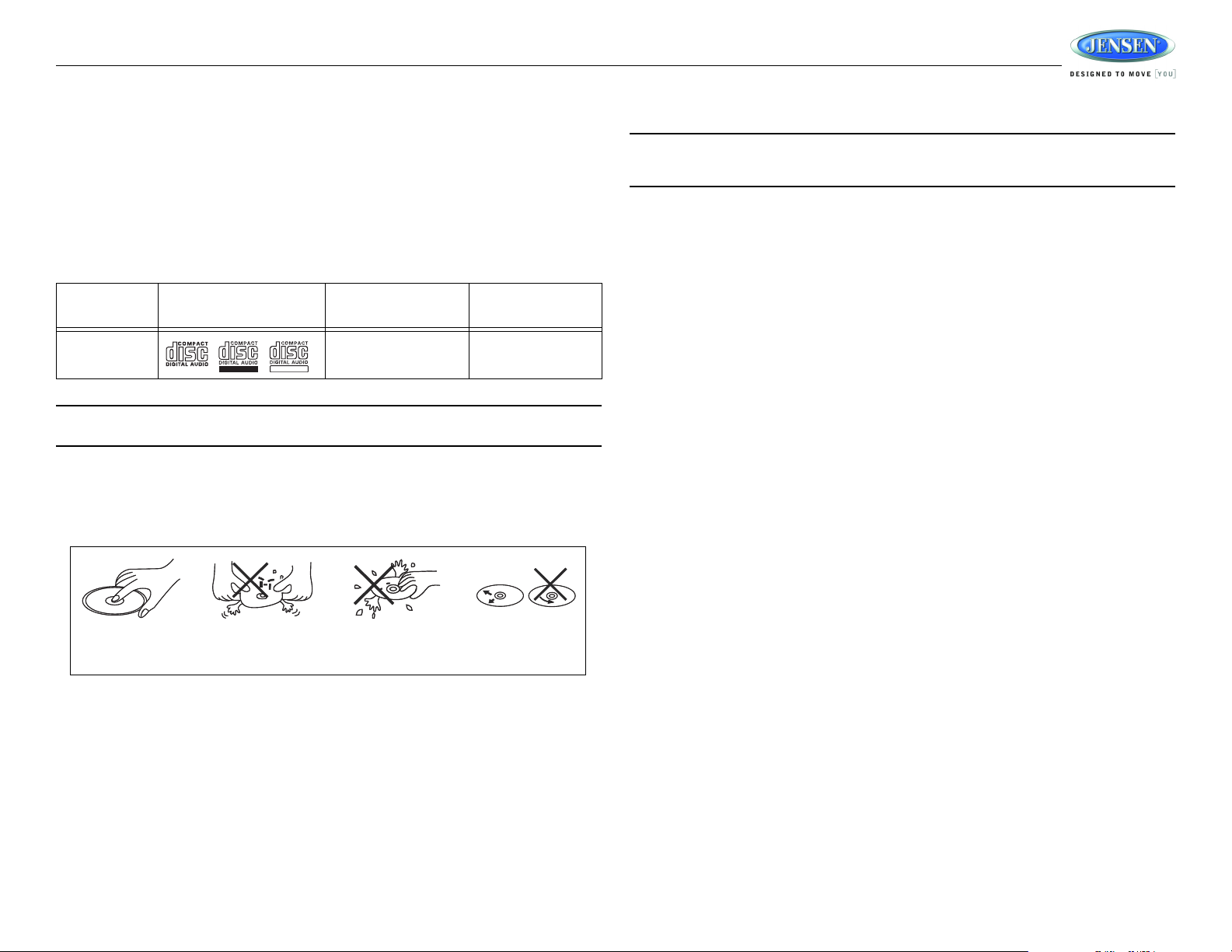
JRV212T
REWRITABLE
RECORDABLE
Insert label
Do not bend.
Never touch
the under side
of the disc.
Wipe clean from
the center to the
edge.
side up.
DISC NOTES
Depending on the recording status, conditions of the disc, and the equipment used for recording,
some CD-Rs/CD-RWs may not play on this unit. For more reliable playback, please adhere to the
following recommendations:
• Use CD-RWs with speed 1x to 4x and write with speed 1x to 2x.
• Use CD-Rs with speed 1x to 8x and write with speed 1x to 2x.
• Do not play a CD-RW which has been written more than 5 times.
Compatible Disc Types
Table 1: General Disc Information
NOTE: A disc may become scratched (although not enough to make it unusable) depending
on how you handle it and other conditions in the usage environment. These scratches are
not an indication of a problem with the player.
Disc Type Logo
Audio CD 12 cm single side 74 minutes
NOTE: CD-R and CD-RW discs will not play unless the recording session is closed and the
CD is finalized.
Diameter/
Playable Sides
Playback Time
Disc Maintenance
• A dirty or defective disc may cause sound dropouts while playing. Before playing, wipe the disc
using a clean cloth, working from the center hole towards the outside edge. Never use
benzene, thinners, cleaning fluids, anti-static liquids or any other solvent.
• Be sure to use only round CDs for this unit and do not use any special shape CDs. Use of
special shape CDs may cause the unit to malfunction.
• Do not stick paper or tape on the disc. Do not use CDs with labels or stickers attached or that
have sticky residue from removed stickers.
• Do not expose discs to direct sunlight or heat sources such as hot air-ducts, or leave them in a
vehicle parked in direct sunlight where there can be a considerable rise in temperature inside
the vehicle.
3
Page 4
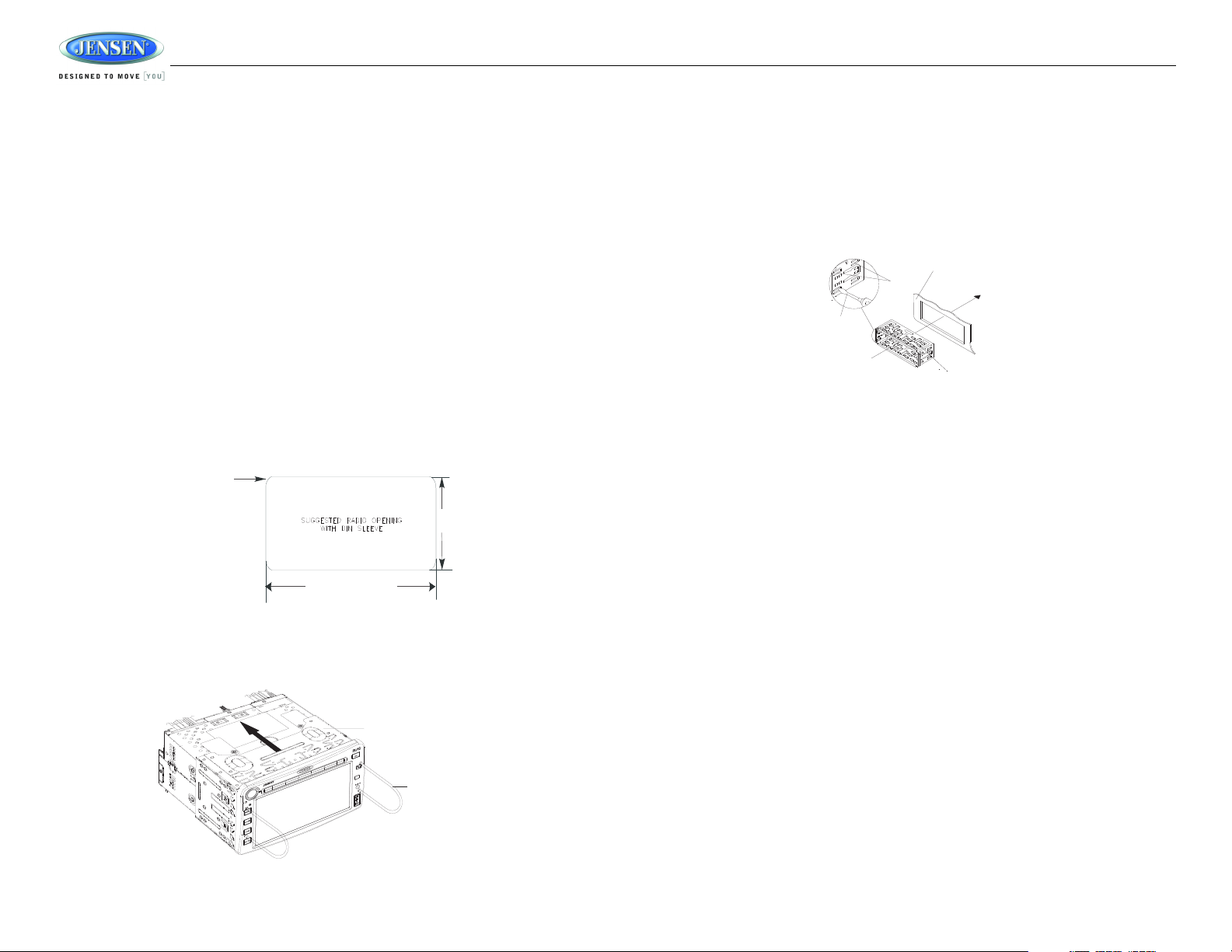
INSTALLATION
7 1/4 inches
4 3/8 inches
1/16 inch max
(4 corners)
MOUNTING SLEEVE
REMOVAL KEY
TABS
SCREWDRIVER
MOUNTING SLEEVE
DASHBOARD
Before You Begin
1. Disconnect Battery
Before you begin, always disconnect the battery negative terminal.
2. Remove Transport Screws and discard.
Important Notes
• Before final installation, test the wiring connections to make sure the unit is connected properly
and the system works.
• Use only the parts included with the unit to ensure proper installation. The use of unauthorized
parts can cause malfunctions.
• Consult with your nearest dealer if installation requires the drilling of holes or other
modifications to your vehicle.
• Install the unit where it does not interfere with driving and cannot injure passengers if there is a
sudden or emergency stop.
• If the installation angle exceeds 30º from horizontal, the unit might not give optimum
performance.
• Avoid installing the unit where it will be subject to high temperatures from direct sunlight, hot
air, or from a heater, or where it would be subject to excessive dust, dirt or vibration.
2-DIN Front Mount
This unit can be installed in a dashboard with an opening of the following dimensions:
1. Slide the mounting sleeve off of the chassis if it has not already been removed. If it is locked
into position, use the removal keys (supplied) to disengage it. Insert the keys through the holes
in the front panel as far as they will go, and then slide the sleeve off the back of the unit.
JRV212T
2. Check the dashboard opening size by sliding the mounting sleeve into it. If the opening is not
large enough, carefully cut or file as necessary until the sleeve easily slides into the opening.
Do not force the sleeve into the opening or cause it to bend or bow. Check that there will be
sufficient space behind the dashboard for the radio chassis.
3. Locate the series of bend tabs along the top, bottom and sides of the mounting sleeve. With
the sleeve fully inserted into the dashboard opening, bend as many of the tabs outward as
necessary to firmly secure the sleeve to the dashboard.
4. Place the radio in front of the dashboard opening so the wiring can be brought through the
mounting sleeve.
5. Follow the wiring diagram carefully and make certain all connections are secure and insulated
with crimp connectors or electrical tape to ensure proper operation.
6. After completing the wiring connections, reconnect battery and turn the unit on to confirm
operation (vehicle ignition switch must be on). If the unit does not operate, recheck all wiring
until the problem is corrected. Once proper operation is achieved, turn the ignition switch off
and proceed with final mounting of the chassis.
7. Carefully slide the radio into the mounting sleeve making sure it is right-side-up until it is fully
seated and the spring clips lock it into place.
8. Test radio operation by referring to the operating instructions for the unit.
Removing the Unit
To remove the radio after installation:
1. Make sure the ignition is turned off, and then disconnect the cable from the vehicle’s battery
negative (-) terminal.
2. Insert the removal keys straight into the holes on the front of the unit, as far as they will go.
3. Pull the radio straight out.
4
Page 5
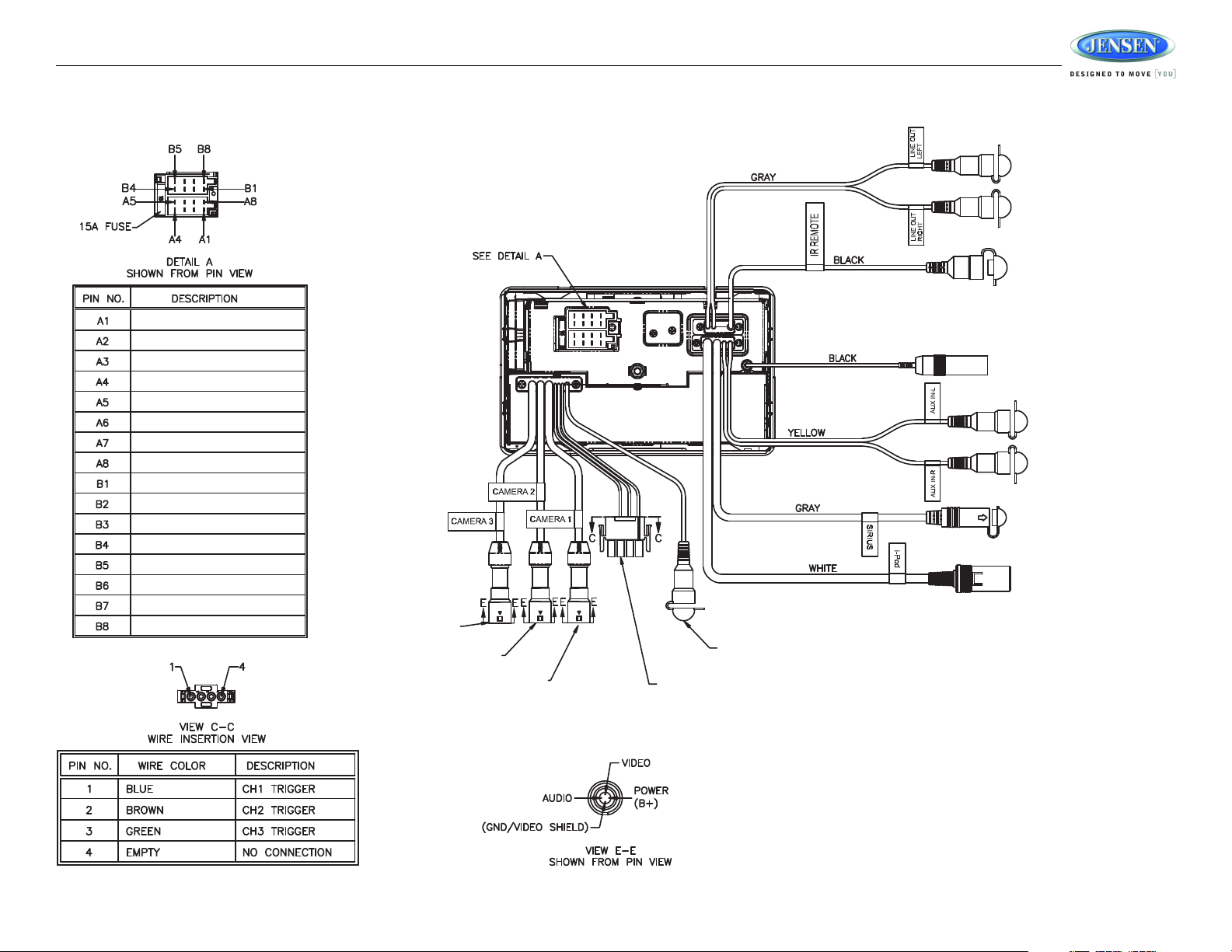
JRV212T
IR REMOTE CONTROL
CONNECTOR
WHITE FEMALE
RCA CONNECTOR
WHITE FEMALE
RCA CONNECTOR
RED FEMALE
RCA CONNECTOR
RED FEMALE
RCA CONNECTOR
FEMALE MOTOROLA TYPE
ANTENNA CONNECTOR
SIRIUS CONNECTOR
IPOD CONNECTOR
CH3 CAMERA
CONNECTOR
CH2 CAMERA
CONNECTOR
CH1 CAMERA
CONNECTOR
YELLOW VIDEO INPUT
FEMALE CONNECTOR
4 PIN PLUG AMP
CONNECTOR
RIGHT REAR SPEAKER (+)
RIGHT FRONT SPEAKER (+)
LEFT FRONT SPEAKER (+)
LEFT REAR SPEAKER (+)
LEFT REAR SPEAKER (-)
LEFT FRONT SPEAKER (-)
RIGHT FRONT SPEAKER (-)
RIGHT REAR SPEAKER (-)
NO CONNECTION
NO CONNECTION
POWER ANTENNAAMP
+12 V ACC SWITCHED
GROUND
BACKLIGHT DIMMER
+12 V BATTERY
NO CONNECTION
WIRING
5
Page 6

Recommended Camera Installation Configurations
JRV212T
6
Page 7

JRV212T
11
7
13
3
2
6
4
5
1
8
9
10
12
JRV212T
BASIC OPERATION
Camera (CAM)
• Press the CAM button (5) to access camera mode.
• Press and hold to view the “System Menu” Camera setup options. See “Camera Configuration”
on page 10.
Audio
• Press the AUDIO button (4) to access Audio Mode and select a source for playback.
• Press and hold the AUDIO button to enter the “Audio Menu” menu.
Each level adjustment is indicated as a horizontal bar graph and an associated numbered level
setting. Adjustments are made by pressing virtual buttons at the end points of the bar graph.
The following “Audio Menu” options can be adjusted:
Table 2: Audio Menu Options
Setting Adjustable Range
Bass -7 to +7
Treble -7 to +7
Balance 12 LEFT to 12 RIGHT
Power On/Off
•Press the power VOL/ button (1) to turn the unit on/off.
• Press and hold to turn the touch screen backlighting off when driving at night. Audio playback
is not interrupted.
• Touch any area of the screen to resume the previous display lighting and mode.
Volume Control
• To increase the volume, rotate the VOL control (1) clockwise.
• To decrease the volume, rotate the VOL control counter-clockwise.
• During adjustment, the volume level is displayed in the middle of the display as a horizontal bar
graph with the associated numbered level setting from 0 (full mute) - 40 (0dB, no attenuation).
• The screen will display the volume indicator bar for 3 seconds and then revert to the previous
mode information.
Reset
Use a ball point pen or thin metal object to press the RESET button (2). The reset button should be
activated for the following reasons:
• initial installation of the unit when all wiring is completed
• function buttons do not operate
• error symbol on the display
Menu
• Press the MENU button (3) to access the “System Menu”.
• Use the on-screen arrows to navigate the menu options. Touch the highlighted option to adjust
the settings for that option. See “System Menu” on page 9.
Fade 12 REAR to 12 FRONT
EQ User
Flat (default)
Rock
Classical
Pop
Loudness ON/OFF (OFF is default)
NOTES: The Bass and Treble levels are only adjustable when EQ is set to "Off" mode. The Loud
function compensates for deficiencies in sound ranges at low levels.
NOTE: CD/MP3/WMA, iPod or USB mode is inaccessible if the disc is not inserted or the
module is not installed. These buttons will be gray on the screen.
Mute
• Press the MUTE button (6) on the control panel to mute the audio output. “MUTE” will appear
on the display.
• Press MUTE again to restore the audio output to the previous level.
7
Page 8
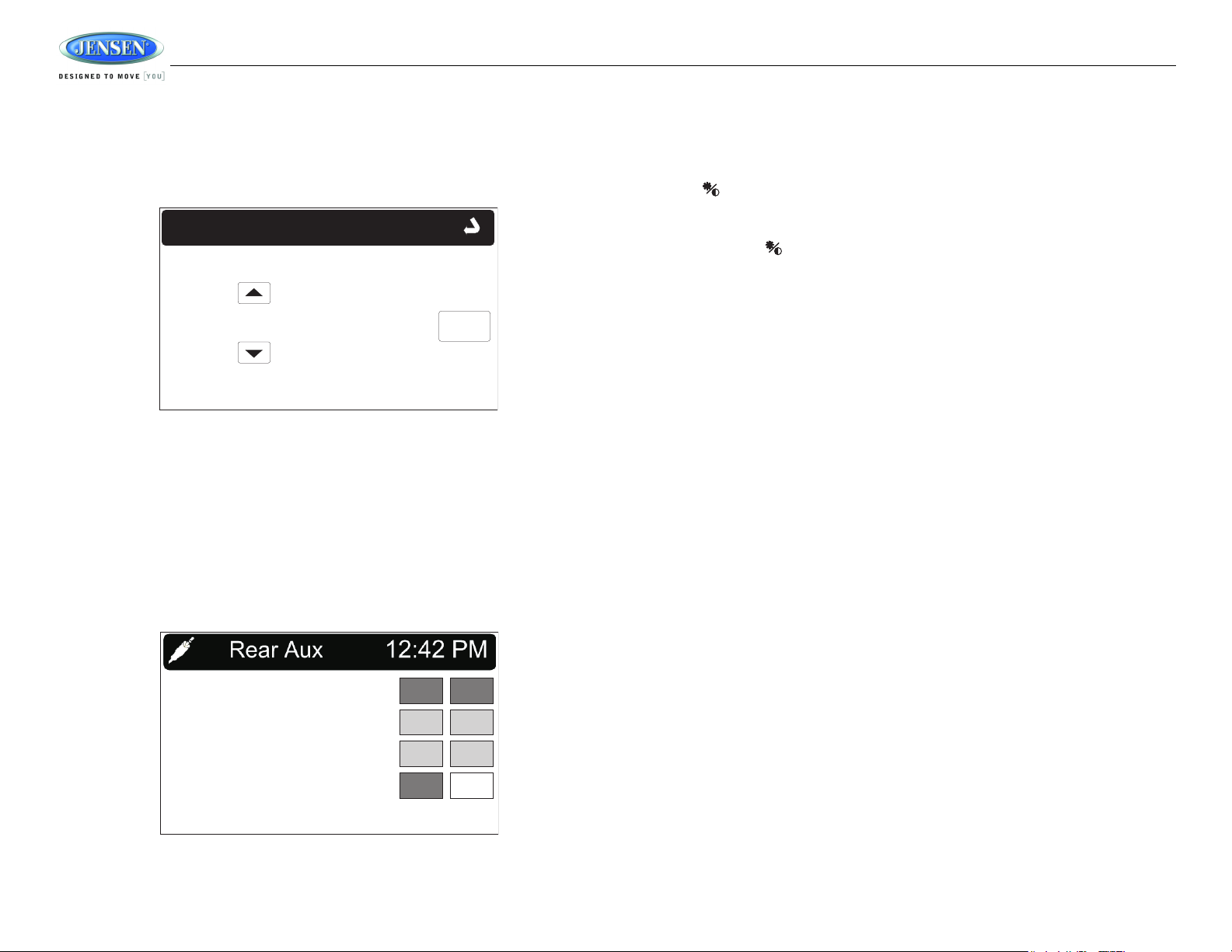
JRV212T
02:35AM
NEXT
System Menu
Set Clock:
AM/FM WB
SAT
CD
USB
iPOD
F.AUX
R.AUX
Adjusting the Clock
The current time is displayed in the top right hand corner of the LCD display. To adjust the clock:
1. Press and hold the MENU button (3) to view the “System Menu.”
2. Use the on-screen arrows to highlight the “Set Clock” option.
3. Touch the “Set Clock” field to view the “Set Clock” screen:
4. Use the on-screen arrows to adjust the hour. Continue adjusting to move between AM and PM.
Touch the “NEXT” button to move to the minutes field.
5. Use the on-screen arrows to adjust the hour. Touch “OK” when finished.
Auxiliary Input
To access an auxiliary device:
1. Connect an audio source to the AUX IN connector on the front panel (12) or to the AUX IN
cables on the back of the radio. Video input is accessible for the “R.AUX” mode through the
VIDEO IN cable at the back of the unit.
2. Touch the “F.AUX” (front AUX) or “R.AUX” (rear AUX) button to select front or rear auxiliary
input.
Remote Sensor
Point the remote control handset (sold separately) at the remote sensor IR (11) and press the
function keys on the handset to control the system.
Day/Night Backlight
Pressing the button (10) allows you to quickly toggle between preset dimming levels for night
and day viewing of the display.
To set the preset dimming levels:
1. Press and hold the button (10) to enter the “Display Setup” menu.
2. Adjust display backlight intensity using the “Dimming Day” and “Dimming Night” level settings
on the Display Setup menu.
8
Page 9

JRV212T
System Menu
Key Beep: Off
Button Backlight: Auto
Set Clock: 1:13PM
SYSTEM MENU
Press the MENU button (3) to access the System Menu.
Menus containing submenus are indicated by a folder icon to the left of the menu option.
System Menu
The following “System Menu” options can be adjusted:
Table 3: System Menu Options
Setting Options Function
Key Beep Off (default) Select “On” to hear audible confirmation when pushing
Click
Beep
Button Backlight Auto
Off
1/10 - 10/10
Set Clock See “Adjusting the Clock” on page 8.
Clock Format 12 Hr (default) Clock displays in 12 hour mode with AM and PM.
24 Hr Clock displays in 24 hour mode up to 23:59
Power-Off Clock Off
1/10-10/10
Tuning Region USA (default) Select the appropriate setting based on the country in
Europe
iPod Auto-Select On (default) Turn the iPod auto detect function On/Off.
Off
front panel buttons.
which you reside.
Table 3: System Menu Options
Setting Options Function
Sirius Satellite Radio (only appears
when SIRIUS tuner is connected)
Weather Alert Configuration
Camera Configuration
Reset to Defaults OK Select “OK” to restore factory default settings for the
CANCEL
Update
Firmware
OK Select “OK” to apply recent software updates.
CANCEL
See “SIRIUS Satellite Radio” on page 9.
See “Weather Alert Configuration” on page 10.
See “Camera Configuration” on page 10.
System Menu options.
SIRIUS Satellite Radio
Touch the Sirius Satellite Radio option under the System Menu to adjust the following options.
Table 4: SIRIUS Satellite Radio
Setting Options Function
Sirius Firmware OK Select “OK” to apply recent software updates.
CANCEL
Clock Autoset On Select “On” to allow auto set of clock time.
Off
Timezone Atlantic Select your time zone.
Eastern
Central
Mountain
Pacific
Alaska
DST Enable Yes Select “Yes” to observe daylight savings time.
No
Clear Skipped OK Select “OK” to clear the list of skipped channels.
CANCEL
Skipped
Channels
Set Lock Code _ _ _ _ Enter 4 digit code.
List View list of skipped channels and choose “V” to make
visible or “H” to hide. Touch to change status.
9
Page 10

JRV212T
Table 4: SIRIUS Satellite Radio
Setting Options Function
Locked
Channels
Enable Song
Seek
Remove
Favorites
Remove All
Favorites
List View list of locked channels.Enter lock code, then
touch to lock/unlock.
Yes Select “Yes” to receive song seek alerts
No
List Touch to Enable / Disable / Delete.
OK Select “OK” to remove all titles from your favorites list.
CANCEL
Weather Alert Configuration
Touch the Weather Alert Configuration option under the System Menu to adjust the following
weather alert options.
Table 5: Weather Alert Configuration
Setting Options Function
Min Alert Levels All
None
Warnings
Watches
Auto-On Enable Yes Select “Yes” to have the radio automatically turn on
No
Alert Volume 0/40 - 40/40 When set to “Off”, the radio will turn on at the same
Clear SAME
Codes
SAME Code 1-7 See “SAME Decoding and Filtering” on page 13.
OK Clear SAME Codes.
CANCEL Cancel and return to menu.
when a weather alert is received.
volume level set when it was last turned off. Otherwise,
you can choose a default turn-on level between 1 ~ 40.
The following Camera Configuration options can be adjusted:
Table 6: Camera Configuration
Setting Options Function
Camera 1 Mode Skip The output of Camera 1 image is skipped.
Normal (default) The output of Camera 1 image is in normal mode.
Mirror The output of Camera 1 image is in mirror mode.
Camera 2 Mode Skip The output of Camera 2 image is skipped.
Normal (default) The output of Camera 2 image is in normal mode.
Mirror The output of Camera 2 image is in mirror mode.
Camera 3 Mode Skip The output of Camera 3 image is skipped.
Normal (default) The output of Camera 3 image is in normal mode.
Mirror The output of Camera 3 image is in mirror mode.
Priority Order 1-2-3 Continue pressing to select the desired camera trigger
1-3-2
2-1-3
2-3-1
3-1-2
3-2-1
Trigger Delay 1/6 Set delay time for displaying camera image after trigger
2/6
3/6
4/6
5/6
6/6
Auto Mic Enable Yes Select “Yes” to automatically turn on the microphone and
No
priority from 1 (highest) to 3 (lowest).
signal is removed.
mute other audio when the vehicle is in reverse gear.
Camera Configuration
Touch the Camera Configuration option under the System Menu to adjust the following camera
options. Press and hold the CAM button (5) on the front panel to directly access the System Menu
Camera Configuration options.
10
Page 11

JRV212T
11
7
13
3
2
6
4
5
1
8
9
10
12
JRV212T
AM/FM WB
TUNE+
SAT
CD
TUNE-
USB
iPOD
SEEK+
F.AUX
R.AUXSEEK-
BAND
PRESET
PTY AS/PS
FM Mhz87.5
ST
AM/FM WB
TUNE+
SAT
CD
TUNE-
USB
iPOD
SEEK+
F.AUX
R.AUXSEEK-
BAND
PRESET
PTY AS/PS
P1 87.5
P2 90.1
P3 98.1
P4 106.1
P5 107.9
P6 87.5
ST
AM/FM/RBDS CONTROLS
Enter FM/AM Mode
• Press the AUDIO button (4) on the front control panel to access Audio mode (if needed).
• Touch the “AM/FM” button on the touch screen to access AM/FM mode.
Tuning
• Touch the on-screen “TUNE+” or “TUNE-” button on the touch screen to tune up or down in
one step increments.
• Touch the “SEEK ” or “SEEK-” button to seek the next strong station.
Preset Stations
Touch the on-screen “PRESET” button to view the list of preset stations. Six numbered preset
stations for the current band are listed on the touch screen and can be selected when touched. The
selected station is displayed with a highlighted frame.
Information Bar
The top portion of the touch screen is the information bar. Information such as the current band and
station, ST icon, and system clock is displayed on the information bar.
Select a Band
Touch the “BAND” button at the bottom of the screen to change between FM1, FM2, FM3, AM1 and
AM2 bands.
To store a station:
1. Tune radio to desired station (large display mode is shown when tuning).
2. Touch the “PRESET” button to view to the interface showing the preset list.
3. Touch and hold a preset location on the screen until the station is stored and appears in the
preset list.
NOTE: Only six presets are displayed at one time. Change to another band to view the preset
stations stored for that band.
11
Page 12

Automatic Store / Preset Scan (AS/PS)
Automatic Store
1. Select a band (if needed).
2. Touch and hold the “AS/PS” button for more than three seconds to automatically select 6
strong stations and store them in the current band. New stations replace any stations already
stored in that band.
Preset Scan
1. Select a band (if needed).
2. Touch the “AS/PS” button to scan stations stored in the current band. The unit will pause for ten
seconds at each preset station.
3. Touch “AS/PS” again to stop scanning when the desired station is reached.
RBDS Operation
In FM radio mode, touch the “PTY” button to list the following search options in pages: Any/ News /
Information / Sports / Talk/Rock / Classic Rock / Adult Hits / Soft Rock / Top 40 / Country / Oldies /
Soft / Nostalgia / Jazz / Classical / Rhythm and Blues / Soft R&B / Language / Religious Music /
Religious Talk / Personality/ Public / College / Weather / Emergency Test / Emergency.
Only six search options are displayed at one time. Touch the up/down arrows to the right of the list to
access the next group of search options.
Touch the desired program type, and then touch “SEARCH” to search for the corresponding
program. If a corresponding program is found, the unit will play the program. If there is no
corresponding program, the unit will resume the previous program.
Stereo (ST)
The unit will automatically pick up an FM stereo signal, when available. When in stereo mode, the
“ST” icon appears in the information bar on the screen. When no stereo signal is available, the unit
will automatically revert to mono operation, and no icon will be displayed.
JRV212T
12
Page 13

JRV212T
AM/FM WB
TUNE+
SAT
CD
TUNE-
USB
iPOD
SEEK+
F.AUX
R.AUX
1
25
3647
162.475 Mhz
WEATHER BAND OPERATION
What is the NOAA Weather Radio/Weatheradio Canada?
NOAA (National Oceanic and Atmospheric Administration) is a nationwide system that broadcasts
local weather emergency information 24 hours a day via the National Weather Service (NWS)
network. The U.S. network has more than 530 stations covering the 50 states as well as the
adjacent costal waters, Puerto Rico, the U.S. Virgin Islands and the U.S. Pacific Territories. Each
local area has its own transmitting station and there are a total of seven broadcasting frequencies
used. A similar system is available in Canada under the Weatheradio Canada service administered
by Environment Canada.
Weather Band Selection
1. Press the AUDIO button (4) on the control panel to enter Audio mode (if needed).
2. Touch the “WB” button on the touch screen to access the weather band (NOAA seven
frequency broadcast).
The indication "WB" will appear on the display panel, along with the current number and
channel indication: "WB-1", “WB-2", "WB-3", "WB-4", "WB-5", "WB-6" or "WB-7".
3. Touch the “TUNE+” or “TUNE-” button to tune to a weatherband station or touch the a button
labeled 1-7 to access one of the seven weatherband channels directly. The seven frequencies
are shown in the following table:
Frequency (MHz) Preset
162.400 2
162.425 4
162.450 5
162.475 3
162.500 6
162.525 7
162.550 1
This table also shows which preset button will access the frequency. Note that one frequency
cannot be accessed using a preset button. The frequency can only be reached using the tuning
controls.
NOTE: The weather band channel frequency is fixed in preset memory and cannot be
changed.
NOAA Weather Alert
The Weather Alert function adds an additional level of user safety by automatically switching from
any of the available function modes to weather band for a minimum of 60 seconds if a NOAA
warning tone (1050 Hz) is received/detected. If no additional warning tone is received for 60
seconds, the unit will switch back to the last known function mode.
The JRV212T is equipped with a weather alert level (Min Alert Level) and weather alert power
(Auto-On Enable) feature that will cause the radio to turn on automatically when a weather alert is
detected, adding an additional level of user safety. When the weather alert level is set to “All”,
“Warnings” or “Watches” the weather alert function automatically switches from any of the available
function modes (Tuner, SIRIUS, CD, iPod, AUX) to Weather Band when the selected NOAA
warning type is received/detected.
See “System Menu” on page 9 to learn how to turn the Min Alert Level and Auto-On Enable features
on.
SAME Decoding and Filtering
Specific Area Message Encoding (SAME) data is also broadcast prior to alert broadcasts. SAME
data contains information about the geographic region affected by the alert, the type of alert, and its
effective time. The geographic region included in the SAME data is called the Geographical Area
code and has the form PSSCCC where “P” represents a portion of the county, “SS” is a two-digit
state, territory, or offshore marine area identifier and “CCC” identifies the county, province, or major
metropolitan area within the state. This unit can be configured through the system setting menu with
up to seven Geographical Area codes to limit the automatic tuning or power on functions described
above.
SAME data also includes the type of alert being broadcast. This unit can be configured through the
System Setting Menu to limit the automatic tuning or power on functions based on the type of alert.
SAME is activated by programming a 6 digit code - called a FIPS code - into your radio. The FIPS
code or Federal Information Processing System code is a six digit code that identifies the states and
counties (or parishes) in the United States. The first digit identifies the county subdivision. The next
two digits identify the state or territory, and the last three identify the county. The FIPS code for your
area can be found by calling the NWS toll free number or visiting the web site.
The phone number is 1-888-NWS-SAME (1-888-697-7263) Upon calling, an automated system will
prompt you to enter your state and county. When you confirm the information, the system will
provide your six digit FIPS code.
The web site is: www.nws.noaa.gov/nwr/indexnw.htm. Upon selecting your state from the chart, you
will see a listing of all the counties in that state. For each county there is a listing of the SAME#
(FIPS code), the location of the transmitter, the WB frequency, the call sign, the transmitter power
and miscellaneous remarks.
13
Page 14

NOTE: Because broadcast areas overlap you may want to set more than one S.A.M.E.
location. If you live near the border between counties, you may want to receive alerts from
more than one tower.
Your radio is capable of being programmed with up to 7 different FIPS location codes. The default
code has been programmed at the factory - 000000 - to respond to all messages within your area.
JRV212T
14
Page 15

JRV212T
11
7
13
3
2
6
4
5
1
8
9
10
12
JRV212T
2/11 00:10
12:04 AM
AM/FM WB
RPT
SAT
CD
SHUF
USB
iPOD
INTRO
F.AUX
R.AUX
Track 3
2/11 00:33
10:33 PM
AM/FM WB
RPT
SAT
CD
SHUF
USB
iPOD
INTRO
DIR
F.AUX
R.AUX
Cake
Long Time
001 Long Time.mp3
CD/MP3/WMA OPERATION
Inserting and Removing a Disc
Inserting a Disc
Insert a disc, label-side up, into the disc slot (8) with the unit turned on. The unit will automatically
draw the disc in, enter CD mode, and play the first track on the disc.
Inserting and Removing a USB Device
Inserting a USB Device
Insert the USB device into the USB jack (13) and then press the AUDIO button (4) on the front
control panel to access AV mode (if needed). The unit will automatically detect the USB device and
display “Loading USB” while loading.
Elapsed playback time and track number of current track are displayed on the information bar at the
top of the screen.
NOTE: After loading a USB device, files and folders are accessed in the order in which they
were written to the device. Therefore, the playing order may not be the same as the order in
which they are expected to played.
Elapsed playback time and track number of current track are displayed on the information bar at the
top of the screen.
Ejecting a Disc
Press the eject button (9) on the front panel to stop disc play and eject the disc. After the disc is
ejected, the unit automatically returns to AM/FM mode.
Removing a USB Device
Change to another mode and then remove the USB device from the USB connector.
NOTE: The USB button is operative only when a USB device is connected.
MP3 Specifications
• A directory that does not include an MP3 file is skipped.
• Maximum number of folders: 512 (including skipped directories)
• Maximum number of folder levels: 12
• Maximum number of MP3 files: 999
• Maximum number of characters for MP3 file name and folder name: 32
• Sampling frequency: 16KHz, 22.05KHz, 24KHz, 32KHz, 44.1KHz, 48KHz.
• Bit rates: maximum 384 Kbps.
• Maximum number of Characters of ID3 Tag:
• ID3 Tag version 1.0: 32
• ID3 Tag version 2.x: 32
15
Page 16

NOTE: After loading an MP3 disc, files and folders are accessed in the order in which they
were written by the CD writer. Therefore, the playing order may not be the same as the order
in which they are expected to played.
Controlling Playback
Selecting Tracks
• Touch the or button to go to the next or previous track/file on the disc. The selected
track/file number will appear on the information bar at the top of the screen.
• Touch and hold the or button to fast forward or fast reverse.
• Release to resume normal playback.
MP3 Directory
• For an MP3/WMA disc, touch the “DIR” button to view the folders/files in the current directory.
The “DIR” button is only available for MP3/WMA files.
• Use the on-screen arrow buttons to navigate the list of files.
• Items with a folder icon to the left of the text are folders (directories). Touch to view the
contents of the folder.
• Use the button to move up a folder level.
NOTE: Only five tracks are displayed at one time. Touch the up/down arrows to the right of
the list to access additional tracks.
Pause Playback (MUTE)
• Press the MUTE button (6) to suspend playback. Playback controls are disabled when paused.
• Press the MUTE button again to resume playback.
Repeat Play
• Touch the “RPT” button during to repeat play the current track/file.
• Touch “RPT” again to stop repeat play.
Shuffle Play
• Touch the “SHUF” button on the touch screen to play all tracks/files in random, shuffled order.
• Touch “SHUF” again for normal play.
Intro Play
• Touch the “INTRO” button to play an introduction of each file, beginning with the next track/file.
The unit will play the first 10 seconds of each track.
•Touch “INTRO” again to stop intro play and play the current track/file in full.
JRV212T
16
Page 17

JRV212T
11
7
13
3
2
6
4
5
1
8
9
10
12
JRV212T
SIR1-1
10:33 PM
AM/FM WB
SAT
CD
USB
iPOD
F.AUX
R.AUX
Rock/Pop
36 Alt Nation
Muse
Supermassive Bl
TUNE+
TUNE-
PT+
PT-
DIRECT
INFO
FAV
PRESET
CAT
SIR1-1
10:33 PM
AM/FM WB
SAT
CD
USB
iPOD
F.AUX
R.AUX
TUNE+
TUNE-
PT+
PT-
DIRECT
INFO
FAV
PRESET
CAT
000
NEXT
SIRIUS RADIO OPERATION
Switching to SIRIUS Mode
Press the AUDIO button (4) to access Audio mode (if needed). Touch the on-screen “SAT” button to
access Sirius Radio.
SIRIUS Tuning Options
Channel Tuning
Touch the “TUNE+” or “TUNE-” buttons to tune up or down in one step increments.
Preset Tuning
• Touch the “PT+” button to view the next preset channel.
• Touch the “PT-” button to view the previous preset channel.
Category Tuning
• Touch the “CAT” button to view the category screen.
• Touch the left/right arrows at the top of the information box to change between categories.
• Touch the up/down arrows to the right of the channel list to move up/down the channel list.
• Touch a channel name to tune to that channel.
Direct Channel Access
1. Touch the “DIRECT” button to access the direct entry screen.
Activating Sirius Satellite Radio
Before you listen to Sirius Radio, you must subscribe to the service using your radio's identification
number. To display the Radio ID, touch the “TUNE+” or “TUNE-” button to access channel “000”.
The screen displays "Radio ID" followed by a 12 figure ID number.
2. Use the up/down arrows to select the first digit in the channel number and then touch the
“ENTER” button to move to the second digit. Repeat for the third digit.
3. Touch the “OK” button to tune to the entered channel number.
NOTE: To exit the screen without making an entry, touch the “DIRECT” button.
Preset Channels
The preset buttons can be used to store 6 channels per band (SIR1, SIR2 and SIR3), allowing
convenient access to your favorite channels. The selected preset station is displayed in highlighted
font with a blue frame. Access SIR1, SIR2 and SIR3 bands by using the on-screen arrows to show
additional preset channels.
Storing a Channel
1. Tune radio to the desired channel
17
Page 18

JRV212T
2. Touch the “PRESET” button to view the preset list.
3. Touch and hold a preset location on the screen until the channel is stored and appears in the
preset list.
4. Repeat steps 1-3 to program additional channels.
NOTE: When listening to a preset channel, the preset number is indicated after the SIRIUS
band in the top bar (i.e. SIR1-1).
Recalling a Stored Channel
The stored channels can be accessed directly by touching the corresponding preset location on the
touch screen.
Favorites
This feature lets you store and search for up to 15 Artist/Song combinations on SIRIUS Satellite
Radio.
1. While the current song is playing, press the “FAV” button.
2. Touch the “ARTIST” button to save the Artist or touch the “SONG” button to save the Song to
your favorites list.
Next time the stored artist or song is played on SIRIUS Satellite Radio, you will be notified with an
alert and can then choose to tune to the channel playing the Song or Artist by touching the song or
artist name in the list. The list of stored Artists/Songs can be managed through the System Menu.
See “SIRIUS Satellite Radio” on page 9.
Channel Lock
Access Channel Lock through the System Menu under the “SIRIUS Satellite Radio” menu. See
“SIRIUS Satellite Radio” on page 9.
1. Select “Set Lock Code.”
2. No channels can be locked with the default 0000 code. To set the lock code, you must first
enter the default code (0000):
a. Use the up/down arrows to select the first digit in the channel number.
b. Touch the “ENTER” button to move to the second digit.
c. Repeat above steps to enter all 4 digits of the default code.
d. Use the up/down arrows to select the first digit in the channel number.
e. Touch the “ENTER” button to move to the second digit.
f. Repeat above steps to enter all 4 digits.
g. Repeat above steps to confirm the new code.
3. After setting a new four digit code, you can lock channels using the “Locked Channels” option
on the System Menu.
4. Upon entering the Locked Channels list, you will be prompted to enter your four digit code.
a. Use the up/down arrows to select the first digit in the channel number.
b. Touch the “ENTER” button to move to the second digit.
c. Repeat above steps to enter all 4 digits.
5. After entering the code, you can navigate the list using the up/down to highlight the channels.
6. Touch the channel name to Lock (indicated by a icon) or Unlock ( ) the selected channel.
18
Page 19

JRV212T
iPod
photo
iPod iPod
mini
iPod
nano
HEAD UNIT
Jensen iPod Ready Cable
Optional iPod Adaptor
iPod
Video
AM/FM WB
RPT
SAT
CD
SHUF
USB
iPOD
INTRO
F.AUX
R.AUX
DIR
3/275 2:43
10:33 PM
Cake
Long Time
Showroom of Comp
iPod OPERATION
This unit is equipped with an iPod ready function that will allow you to control your iPod (if
compatible) using the control panel control buttons. The following iPod versions are supported:
• iPod Nano (1G, 2G, 3G, 4G, 5G and 6G)
• iPod 5G
• iPod Classic
• iPhone, iPhone 3G, iPhone 3GS, 4G
• iPod Touch 1G, 2G, 3G and 4G
• iPod Touch 2G
NOTE: iPod and iPod Cable sold separately.
Accessing iPod Mode
If iPod Auto-Select is turned “On” in the system menu, your
iPod will play automatically when connected to the unit.
“iPod” will appear in the upper left corner of the display.
If iPod Auto-Select is “Off” in the system menu, your iPod
will not play automatically when connected. In this case,
touch the on-screen “iPOD” button to change to IPOD
mode. If you do not see the “iPOD” button, press the
AUDIO button (4) to view the audio playback screen.
Turning the iPod On/Off
The iPod power turns on automatically when an iPod is
connected to 30-pin iPod cable, as long as the vehicle ignition is turned on. You can turn the iPod off
by disconnecting it from the cable or by turning the ignition off. When the ignition is turned off, the
iPod will pause and then enter sleep mode after 2 minutes. While the iPod is connected, the power
cannot be turned on or off from the iPod itself (does not apply to iPhone).
NOTE: The iPod will continuously recharge when connected to the unit, as long as the
vehicle ignition is turned on.
Selecting a Playlist
1. When an iPod is playing, touch the “DIR” button to display the playlists on the LCD.
2. Use the onscreen up/down (left/right) arrows to change the playlist between Artist / Album /
Genre / Song / Audiobook / Podcast.
3. Press the up/down arrows to navigate the selected playlist.
4. Touch to select a file to play.
Controlling Playback
Selecting Songs
• Touch the or button to go to the next or previous file. The selected file number will
appear on the information bar at the top of the screen.
• Touch and hold the or button to fast forward or fast reverse.
• Release to resume normal playback.
Pause Playback (MUTE)
• Press the MUTE button (6) to suspend playback. Playback controls are disabled when paused.
• Press the MUTE button again to resume playback.
Repeat Play
• Touch the “RPT” button during to repeat play the current file.
• Touch “RPT” again to stop repeat play.
Shuffle Play
• Touch the “SHUF” button on the touch screen to play all files in random, shuffled order.
• Touch “SHUF” again for normal play.
Intro Play
• Touch the “INTRO” button to play an introduction of each file, beginning with the next file. The
unit will play the first 10 seconds of each track.
• Touch “INTRO” again to stop intro play and play the current file in full.
19
Page 20

CAMERA OPERATION
2/11 00:10
12:04 AM
CAM 1
AUDIO
CAM 2
CAM 3
Enter Camera Mode
Connect the cameras to the unit using the CAMERA 1-3 connection cables at the back of the unit.
Press the CAM button (5) on the front control panel to access camera mode.
Camera Connection and Camera Trigger
This unit can connect 3 cameras: CAM 1, CAM 2, and CAM 3. Each camera can be triggered
separately and can be set in different trigger priority. There are 3 trigger wires at the back of the unit.
If trigger signals are detected on more than one trigger wire, the channel that has the highest priority
is triggered first. Once a channel is triggered, the triggered channel video will be displayed on the
full screen. Only CAM 1 has audio input.
Auto Mic Enable
When the Auto Mic Enable feature is set to “Yes,” the current playback audio will be muted and the
microphone for camera 1 will be automatically turned on when the vehicle is placed in reverse gear.
See “Camera Configuration” on page 10.
Audio Output and Volume Adjustment
In camera mode, if Camera 1 is not triggered, the front audio output will be the from the last audio
source played. Rotate the VOL control (1) to adjust the volume of the audio source.
When Camera 1 is triggered and the Auto Mic Enable feature is on, the Camera 1 video appears on
the entire screen and the audio input from the camera is played. In this case, rotate the VOL control
(1) to adjust the volume of the Camera 1 audio input. If the Auto Mic Enable option is off, no audio is
available when Camera 1 is triggered.
JRV212T
Camera Control Options
Touch the lower part of the screen to make the camera controls appear.
• Touch the “CAM 1” button to view the Camera 1 video in full screen.
• Touch the “CAM 2” button to view the Camera 2 video in full screen.
• Touch the “CAM 3” button to view the Camera 3 video in full screen.
• Touch the “AUDIO” button to turn the camera audio ON/OFF.
• Touch the button on the screen or press button (10) on the control panel to select
Brightness, Contrast and Color settings. Use the +/- buttons to adjust each setting from 0-10.
NOTE: The upper area of the screen is the current playback information bar area. Press the
top of the screen to remove the bar or make the bar reappear.
20
Page 21

JRV212T
CARE AND MAINTENANCE
• Keep the product dry. If it does get wet, wipe it dry immediately. Liquids might contain minerals
that can corrode the electronic circuits.
• Keep the product away from dust and dirt, which can cause premature wear of parts.
• Handle the product gently and carefully. Dropping it can damage circuit boards and cases, and
can cause the product to work improperly.
• Wipe the product with a dampened cloth occasionally to keep it looking new. Do not use harsh
chemicals, cleaning solvents, or strong detergents to clean the product.
• Use and store the product only in normal temperature environments. High temperature can
shorten the life of electronic devices, damage batteries, and distort or melt plastic parts.
Ignition
The most common source of noise in reception is the ignition system. This is often a result of the
radio being placed relatively close to the ignition system (engine). This type of noise can be easily
detected because it will vary in intensity of pitch with the speed of the engine.
Usually, the ignition noise can be suppressed considerably by using a radio suppression type high
voltage ignition wire and suppressor resistor in the ignition system. (Most vehicles employ this wire
and resistor, but it may be necessary to check them for correct operation.) Another method of
suppression is the use of additional noise suppressors. These can be obtained from most CB/A
radio or electronic supply shops.
Interference
Radio reception in a moving environment (automobile) is very different from reception in a stationary
(home) environment. AM reception will deteriorate when passing through a tunnel or when passing
under high voltage lines. Noise can be picked up from passing automobiles. Although AM is subject
to environmental noise, it can received at great distances. This is because broadcasting signals
follow the curvature of the earth and are reflected back by the upper atmosphere.
21
Page 22

TROUBLESHOOTING
Symptom Cause Solution
No power The vehicle’s ignition is not on If the power supply is properly connected to the vehicle
The fuse is blown Replace the fuse.
Disc cannot be loaded or
ejected
No sound Volume is too low Adjust volume to audible level.
The operation keys do
not work
Sound skips The installation angle is more than 30
Cannot tune to radio
station, auto-seek does
not work
Radio automatically
switches to WB (Weather
Band)
Radio automatically turns
on (ignition on) and tunes
to WB (Weather Band)
Radio mutes audio when
vehicle is in reverse gear.
Presence of CD disc inside the player Remove the disc in the player and insert the new one.
Inserting the disc in reverse direction Insert the compact disc with the label facing upward.
Compact disc is extremely dirty or
disc is defective
Temperature inside the vehicle is too
high
Condensation Leave the player off for an hour or so, then try again.
Fader is set incorrectly Press AUDIO button to access menu and adjust Fader
Wiring is not properly connected. Check wiring connections.
Mute is on or Camera Mic is active in
camera mode
The built-in microcomputer is not
operating properly due to noise
degrees.
The disc is dirty or defective. Clean the disc and try to play again or use new disc.
The antenna cable is not
connected.
The signals are too weak. Select a station manually.
This is a normal function. A Weather
Band warning is being received.
This is a normal function when the
Alert Power feature is set to “On” in
the System Setup menu. A Weather
Band warning is being received.
It is a normal function for the audio to
mute when the vehicle is backing up.
accessory terminal, switch the ignition key to “ACC”.
Clean the disc or try to play a new one.
Wait until the ambient temperature returns to normal.
settings.
Turn Mute Off or Turn Mic Off in camera mode
Press the RESET button.
Adjust the installation angle to less than 30 degrees.
Insert the antenna cable firmly.
If you do not want this to occur, set the WB Alert setting
to “Off” in the System Setup menu.
If you do not want this to occur, set the Alert Power
setting to “Off” in the System Setup menu.
If the camera has a microphone, the camera audio will
be played when in reverse gear.
JRV212T
22
Page 23

JRV212T
SPECIFICATIONS
CD
Signal to Noise Ratio................................................................................................... >
Channel Separation....................................................................................... More than 50 dB
Frequency Response ........................................................................................40Hz - 18 kHz
CD Format Compatibility .....................................................................CD-DA, CD-R, CD-RW
FM Radio
Frequency Range (USA) ............................................................................ 87.5 to 107.9 MHz
Frequency Range (Europe)........................................................................... 87.5 to 108 MHz
Sensitivity (S/N=30dB) ......................................................................................................4µV
Image Rejection ........................................................................................................... >45 dB
Stereo Separation..........................................................................................................>25dB
AM/MW
Frequency Range (USA) ................................................................................. 520-1710KHz
Frequency Range (Europe).............................................................................. 522-1620KHz
Sensitivity (S/N=20dB) ...................................................................................................36 dB
General
Operating Voltage..................................................................................................DC 12 Volts
Grounding System........................................................................................ Negative Ground
Speaker Impedance ..............................................................................4-8 ohms per channel
Tone Controls
Bass (at 100 Hz)...................................................................................................... ±10 dB
Treble (at 10 kHz).................................................................................................... ±10 dB
Power Output ............................................................................................................. 50W x 4
Current Drain...............................................................................................15 Ampere (max.)
Dimensions.................................................................................... 80 (W) x 183 (D) x 100 (H)
Digital Media File Format Compatibility................................................................. MP3, WMA
60dB
23
Page 24

JRV212T
ASA Electronics Corporation
www.asaelectronics.com
www.jensenrvdirect.com
© 2012 ASA Electronics Corporation
v.020912
24
