Page 1
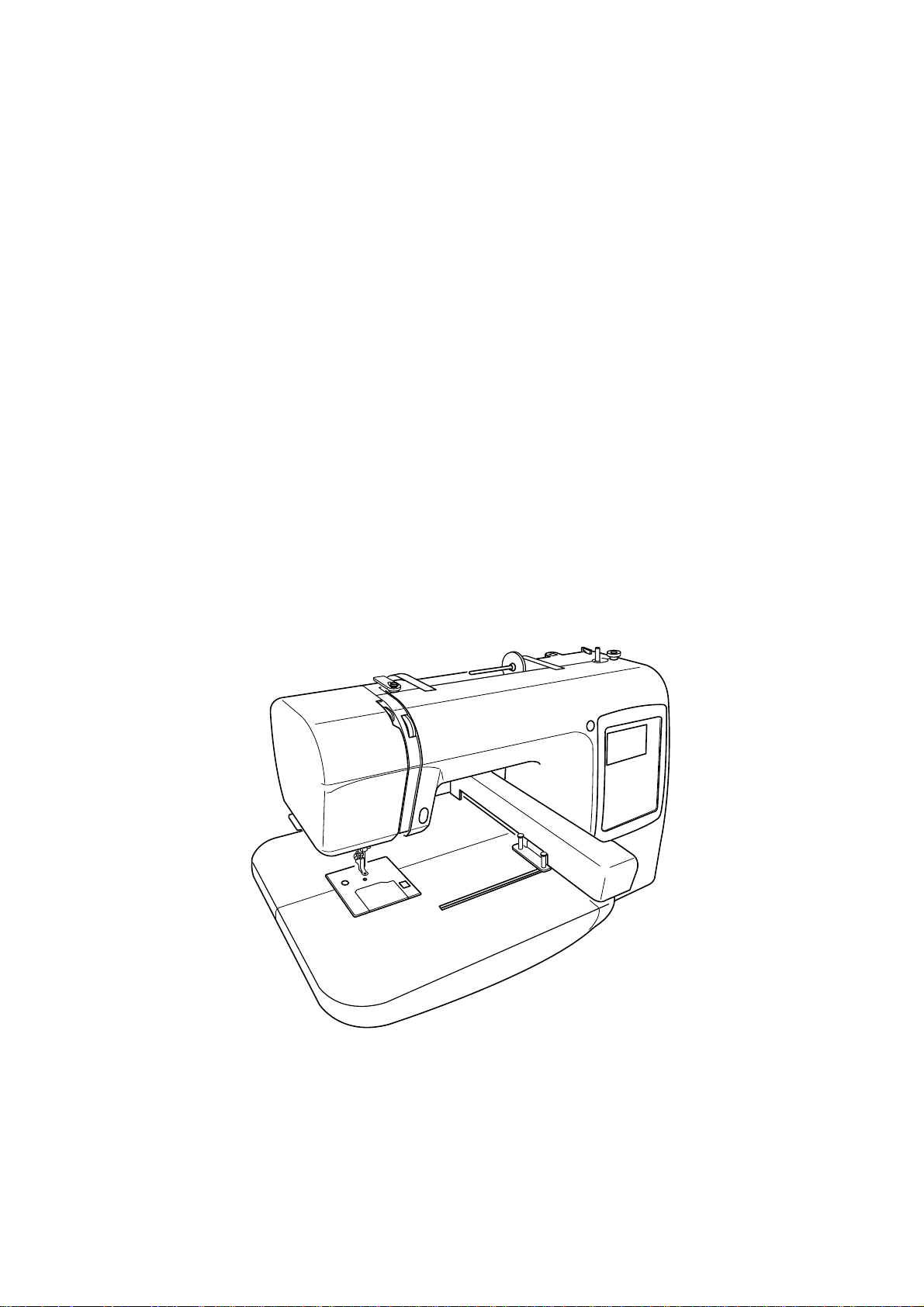
INSTRUCTION BOOK
MC 200E
Page 2
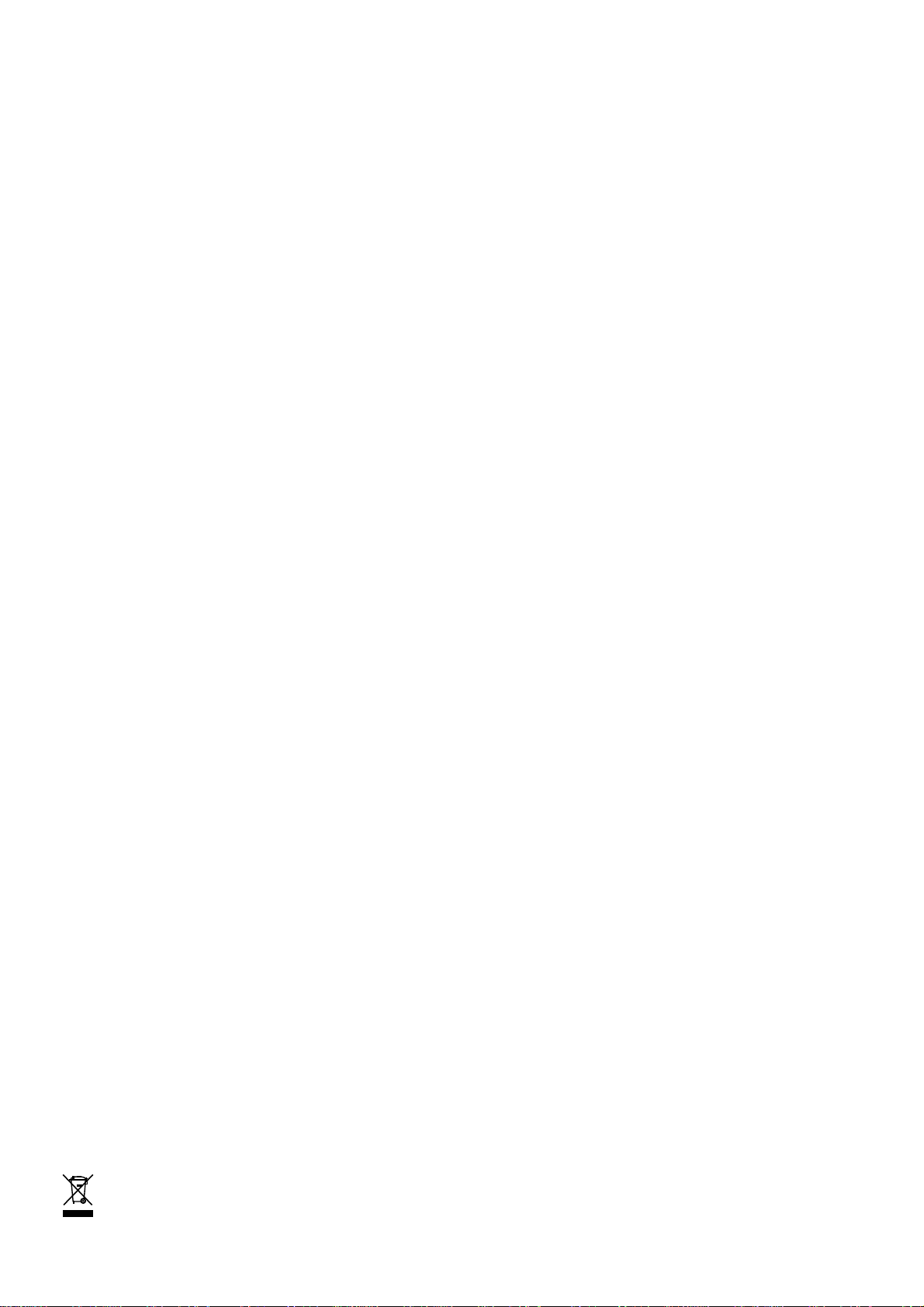
IMPORTANT SAFETY INSTRUCTIONS
This sewing machine is not a toy. Do not allow children to play with this machine.
The machine is not intended for use by children or mentally infirm persons without supervision.
This sewing machine is designed and manufactured for household use only.
Read all instruction before using this sewing machine.
DANGER – To reduce the risk of electric shock:
1. An appliance should never be left unattended when plugged in. Always unplug this sewing machine from the
electric outlet immediately after using and before cleaning.
2. Do not reach for the appliance that has fallen into water. Unplug immediately.
3. Do not place or store appliance where it can fall or be pulled into a tub or sink. Do not place in or drop into water
or other liquid.
WARNING – To reduce the risk of burns, fire, electric shock, or injury to persons:
1. Do not allow children to play with the machine. The machine is not intended for use by children or infirm
persons without proper supervision.
Do not allow to be used as a toy. Close attention is necessary when this sewing machine is used by or near
children.
2. Use this appliance only for its intended use as described in this owner’s manual.
Use only attachments recommended by the manufacturer as contained in this owner’s manual.
3. Never operate this sewing machine if it has a damaged cord or plug, if it is not working properly, if it has been
dropped or damaged, or dropped into water.
4. Never operate the appliance with any air opening blocked. Keep ventilation opening of this sewing machine and
foot controller free from accumulation of lint, dust and loosen cloth.
5. Never drop or insert any object into any opening.
6. Do not use outdoors.
7. Do not operate where aerosol (spray) products are being used or where oxygen is being administered.
8. To disconnect, turn all controls to the off (“O”) position, then remove plug from outlet.
9. Do not unplug by pulling on cord. To unplug, grasp the plug, not the cord.
10. Keep fingers away from all moving parts. Special care is required around the sewing machine needle.
11. Always use the proper needle plate. The wrong plate can cause the needle to break.
12. Do not use bent needles.
13. Do not pull or push fabric while stitching. It may deflect the needle causing it to break.
14. Switch this sewing machine off (“O”) when making any adjustment in the needle area, such as threading the
needle, changing the needle, threading the bobbin or changing the presser foot, and the like.
15. Always unplug this sewing machine from the electrical outlet when removing covers, lubricating, or when making
any other adjustments mentioned in this owner’s manual.
SA VE THESE INSTRUCTIONS
The design and specifications are subject to change without a prior notice.
Please note that on disposal, this product must be safely recycled in accordance with relevant National legislation
relating to electrical/electronic products. If in doubt please contact your retailer for guidance. (European Union only.)
Page 3
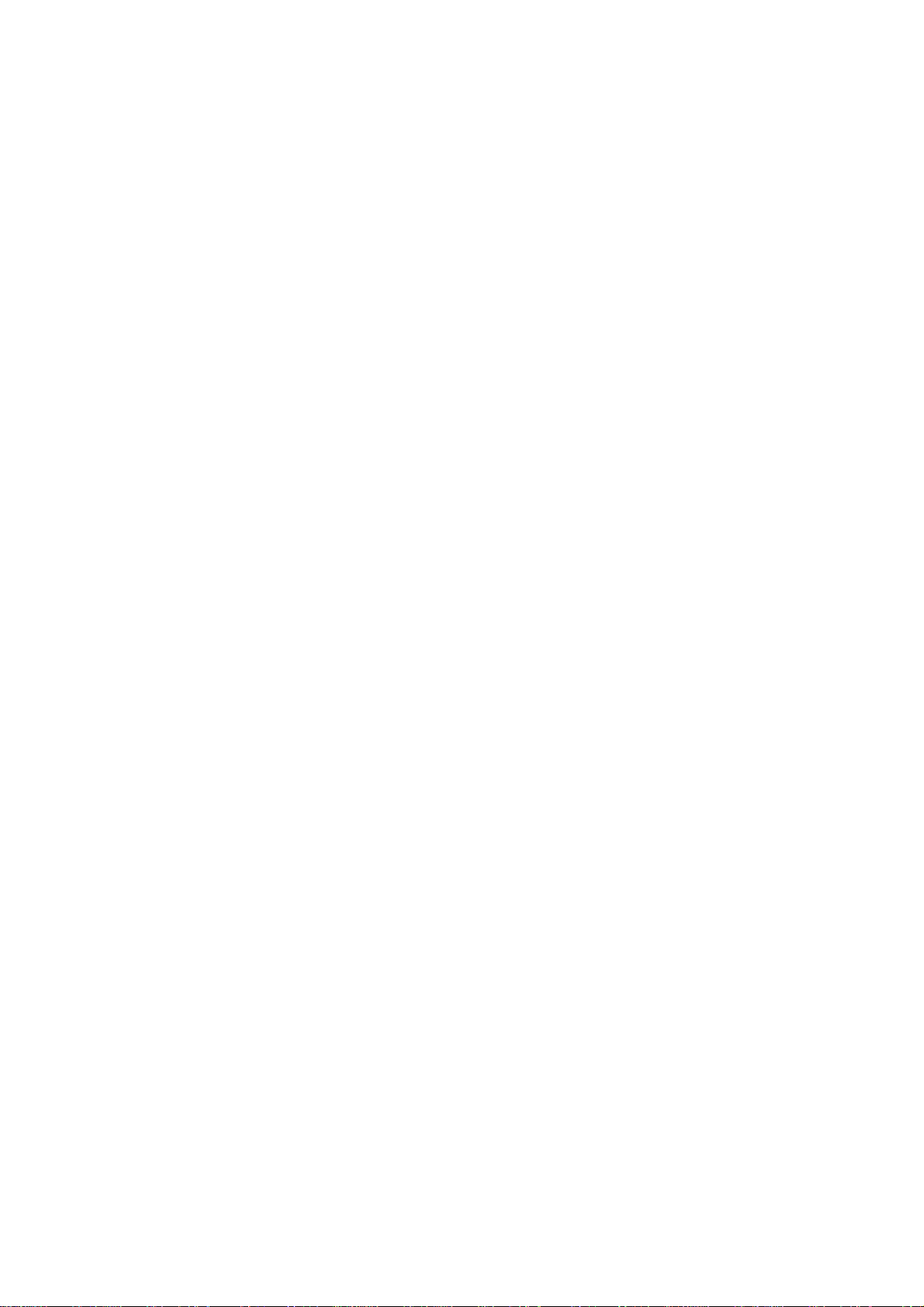
Table of contents
Name of parts ..............................................................2
Standard accessories ..................................................3
GETTING READY TO SEW
Connecting the power supply....................................... 4
For your safety .............................................................4
Polarized plug............................................................... 4
Start/stop button........................................................... 5
Presser foot lifter ..........................................................5
Winding the bobbin ...................................................... 6
Removing the bobbin............................................... 6
Setting the spool of thread....................................... 6
Additional spool pin.................................................. 6
Winding the bobbin ..................................................7
Inserting the bobbin ................................................. 8
Threading the machine ................................................ 9
Needle threader ......................................................... 10
Drawing up the bobbin thread ....................................11
Changing the needle ..................................................12
Adjusting the thread tension.......................................13
Balanced thread tension ........................................13
When the needle thread tension is too tight ..........13
When the needle thread tension is too loose......... 13
Adhesive (iron-on) stabilizer.......................................14
Stabilizers...................................................................14
Types of stabilizer ..................................................14
Usage ....................................................................14
Template..................................................................... 14
Saving the file.............................................................39
Saving in internal memory .........................................39
Name of file ...........................................................39-40
Saving in USB memory (optional) .............................. 41
Creating a new folder ................................................. 42
Opening a file from the internal memory.................... 43
Deleting a file ............................................................. 43
Opening a file from USB memory (optional) .............. 44
CARE AND MAINTENANCE ..................................... 45
Cleaning the hook race ..............................................45
Assembling the hook race.......................................... 45
TROUBLESHOOTING ..........................................46-47
DESIGN CHARTS.................................................48-50
KEY OPERATIONS ...............................................15-21
Adjusting the brightness of LCD screen..................... 15
Function panel.......................................................15-16
Setting mode .............................................................. 17
Machine settings ...................................................17-20
HELP key ................................................................... 21
Setting the fabric in the embroidery hoop .................. 22
Attaching the embroidery hoop to the machine .........23
Selecting built-in designs ........................................... 24
Ready to sew screen..................................................24
Color list screen ......................................................... 24
Starting to sew embroidery ................................... 25-26
When the upper thread has broken or run out while
sewing.................................................................... 26
Lettering embroidery .............................................27-30
Selecting fonts ....................................................... 27
Entering characters................................................ 27
To enter lettering .................................................... 28
Ready to sew screen ............................................. 29
Color change .........................................................29
Placement of lettering embroidery ......................... 29
Maximum number of characters ............................ 29
To view a long lettering .......................................... 30
Deleting a letter...................................................... 30
Inserting a letter ..................................................... 30
Editing mode ........................................................31- 38
Selecting the hoop ................................................. 31
Selecting the pattern to edit ................................... 32
Magnifier key..........................................................33
Flipping the pattern ................................................ 33
Resizing the pattern............................................... 34
Rotating the pattern ............................................... 34
Combining patterns...........................................35-38
1
Page 4
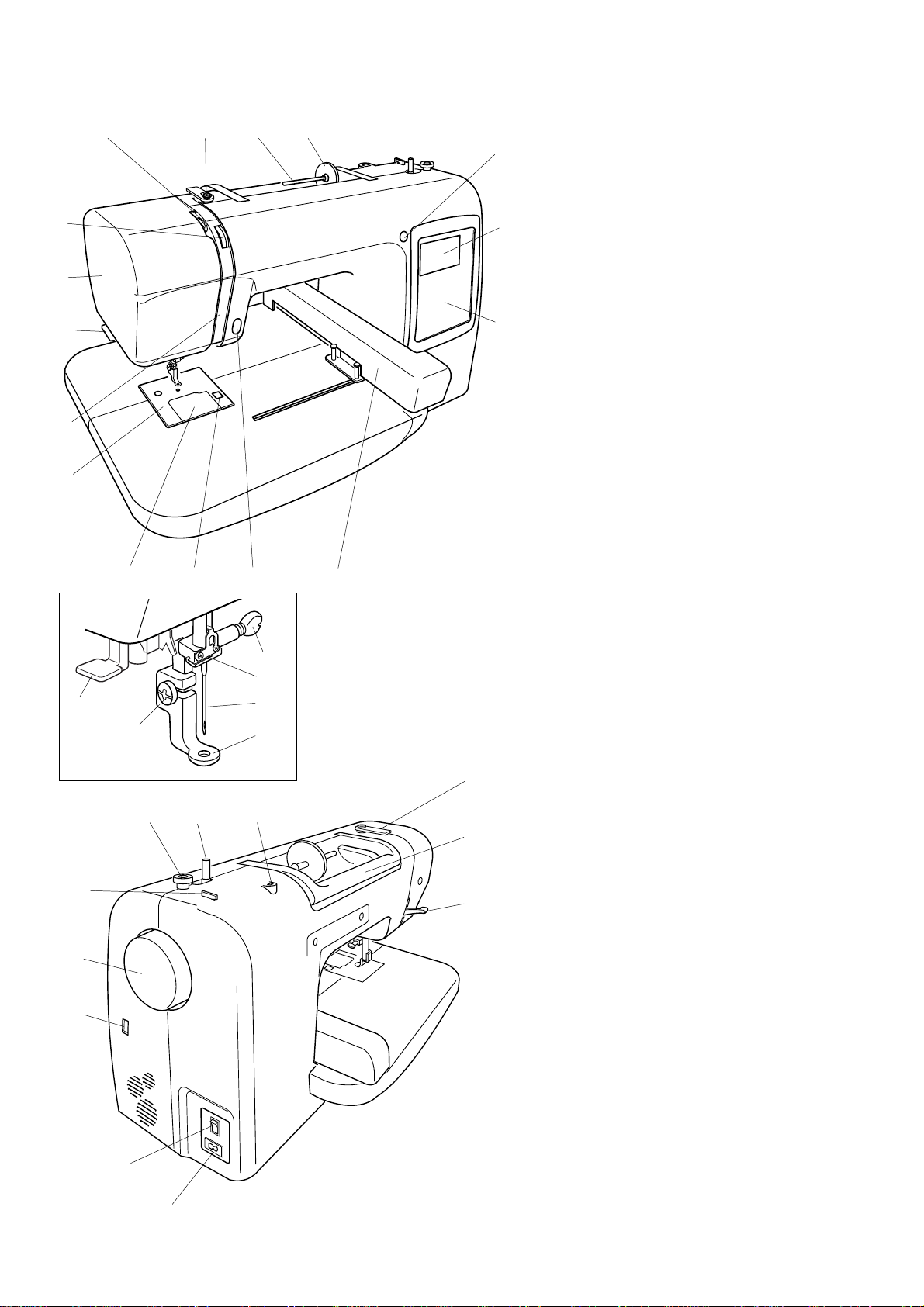
Name of parts
8
9
10
11
12
22
26
7
13 14 15
21
2425
23
17
18
19
20
456
3
2
1
16
33
32
31
1 Function panel
2 LCD screen
3 LCD brightness adjusting dial
4 Spool holder (large)
5 Spool pin
6 Bobbin thread guide
7 Thread take-up lever
8 Thread tension dial
9Face plate
10 Thread cutter & thread holder
11 Thread guide plate
12 Needle plate
13 Hook cover plate
14 Hook cover plate release button
15 Start/stop button
16 Carriage
17 Needle clamp screw
18 Needle bar thread guide
19 Needle
20 Presser foot
21 Setscrew
22 Needle threader
23 Hole for additional spool pin
24 Bobbin winder spindle
25 Bobbin winder stopper
26 Thread cutter
27 Handwheel
28 USB socket
29 Power switch
30 Machine socket
31 Presser foot lifter
32 Carrying handle
33 Thread guide cover
27
28
29
30
2
Page 5
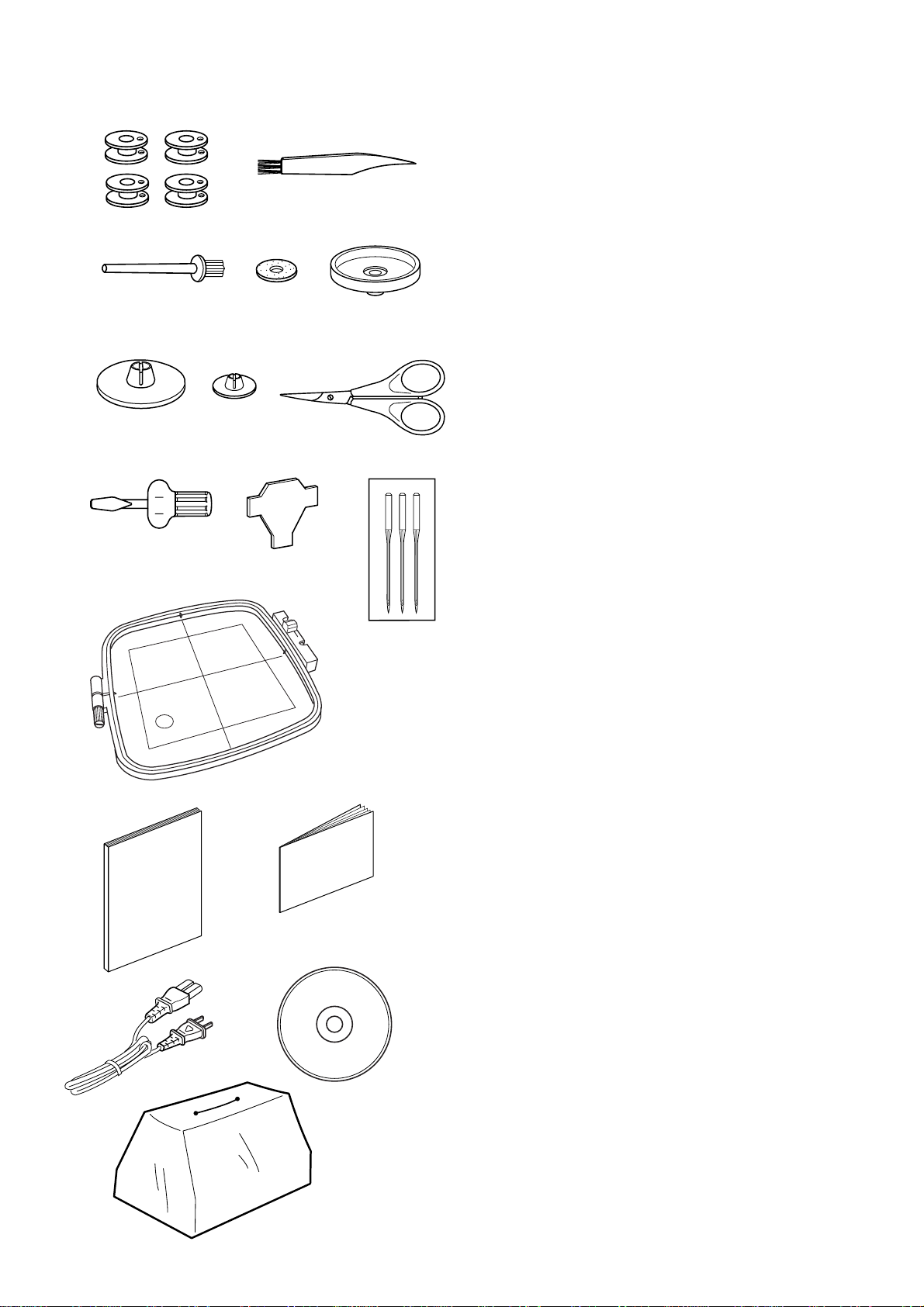
Standard Accessories
1
3
6
91011
78
2
4
5
10 Screwdriver
11 Set of needles
12 Embroidery hoop
13 Instruction book
14 Template sheets
15 Power supply cord
16 Instructional movie CD
17 Soft cover
1 Bobbin
2 Lint brush
3 Additional spool pin
4Felt
5 Spool stand
6 Spool holder (Large)
7 Spool holder (Small)
8 Scissors
9 Screwdriver
12
13
15
14
16
17
3
Page 6
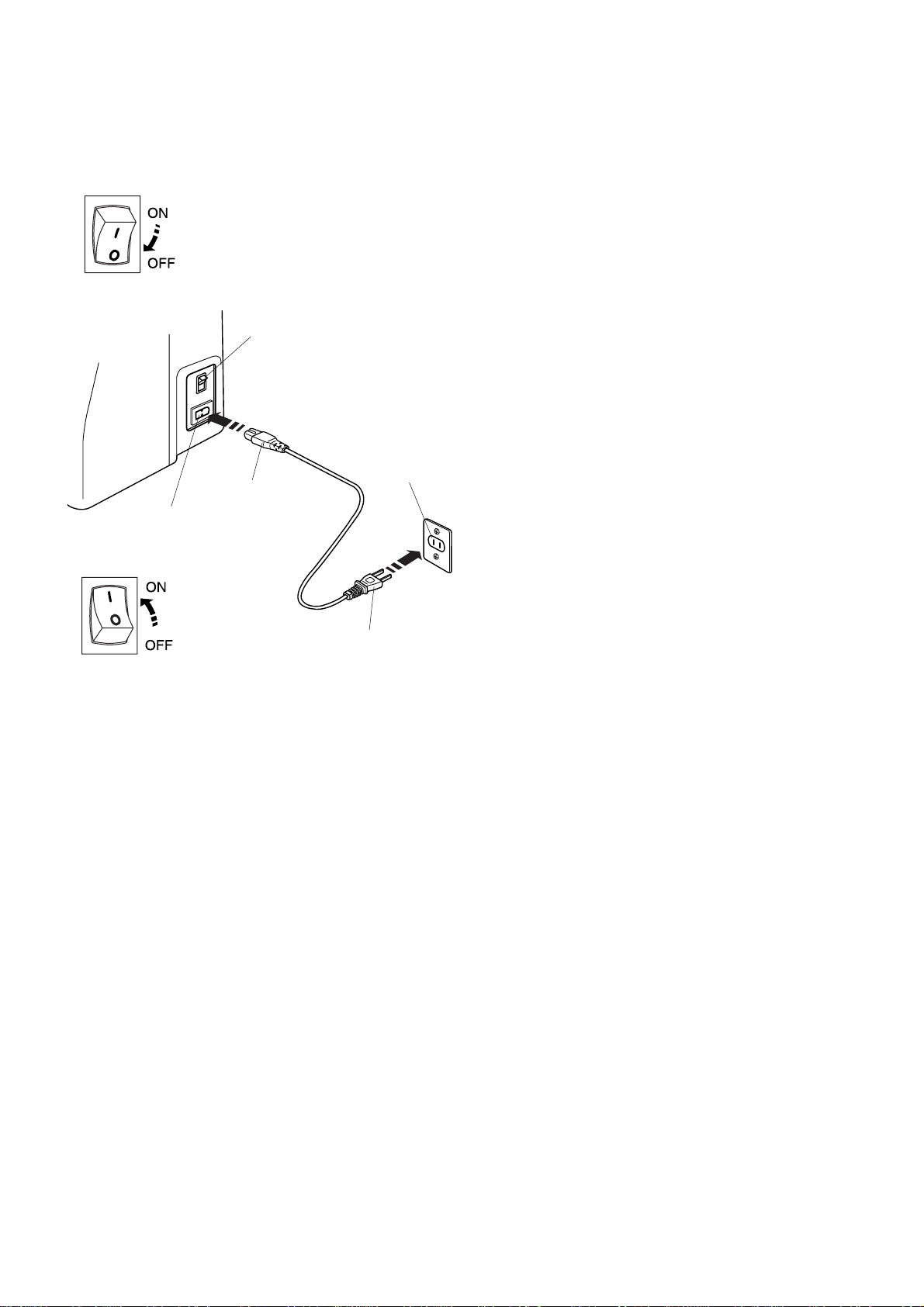
q
GETTING READY TO SEW
Connecting the power supply
Turn off the power switch and insert the machine plug
into the machine socket.
Insert the power supply plug into the wall outlet and turn
the power switch on.
q Power switch
w Machine plug
e Machine socket
r Power supply plug
t Wall outlet
NOTE:
After turning on the power, it takes approximately ten
seconds for boot-up.
e
w
r
t
For Y our Safety
While in operation, always keep your eyes on the sewing
area, and do not touch any moving parts such as the
thread take-up lever, handwheel or needle.
Always turn off the power switch and unplug the power
supply:
- when leaving the machine unattended.
- when attaching or removing parts.
- when cleaning the machine.
Polarized plug (for U.S.A and Canada only)
The symbol “O” of a switch indicates the “off” position of
a switch.
For appliances with a polarized plug (one blade wider
than the other). To reduce the risk of electric shock, this
plug is intended to fit in a polarized outlet only one way. If
it does not fit fully in the outlet, reverse the plug. If it still
does not fit, contact a qualified electrician to install the
proper outlet. Do not modify the plug in any way.
4
Page 7
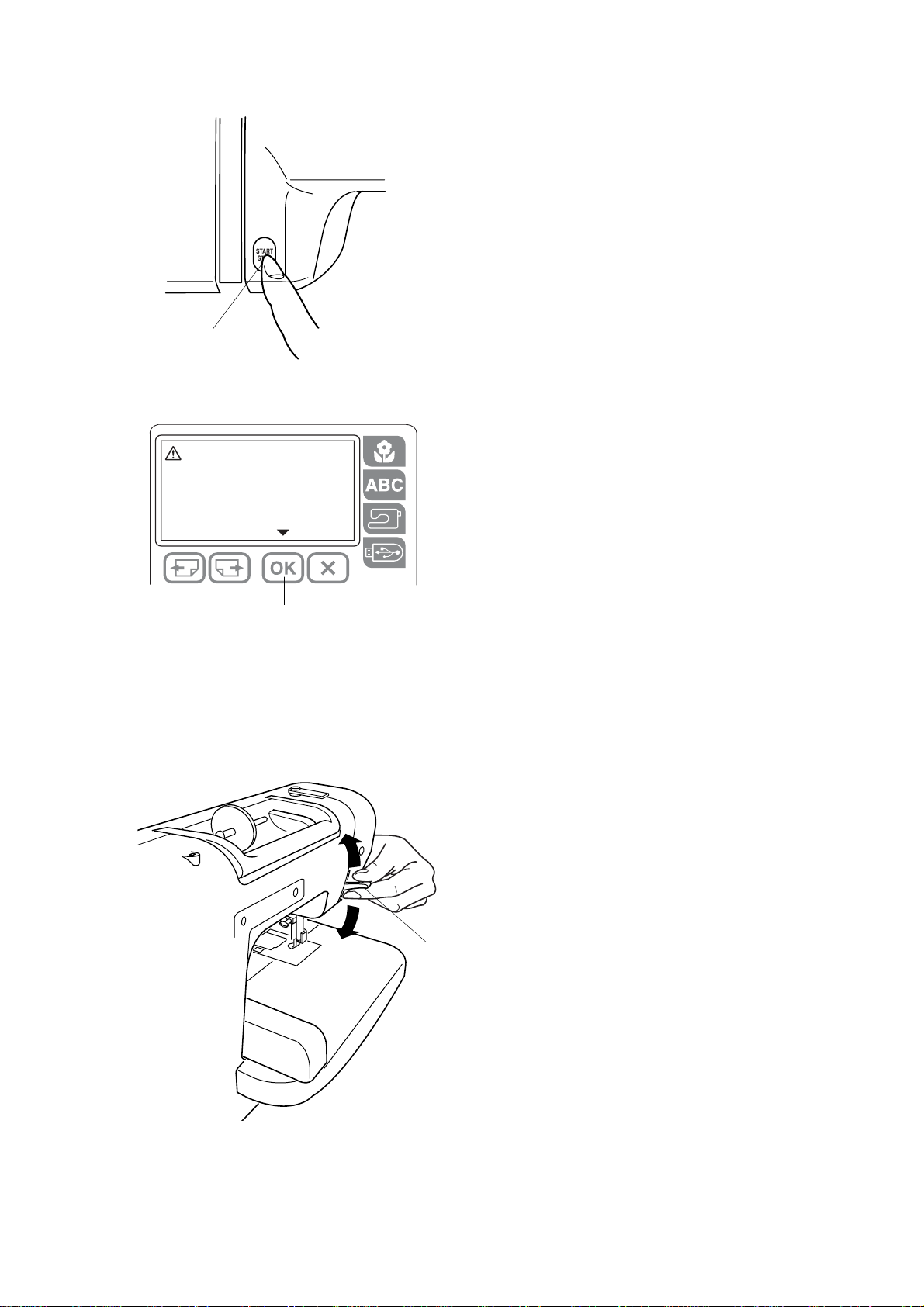
q
Lower the
Presser Foot.
Start/stop button
Press this button to start or to stop the machine.
q Start/stop button
NOTE:
If you press the start/stop button without lowering the
presser foot, a warning message appears on the LCD
screen.
Lower the presser foot and press the OK key to return to
the previous display.
w OK key
w
Presser foot lifter
q Presser foot lifter
The presser foot lifter raises and lowers the presser foot.
You can raise it higher than the normal up position for
easy removal of the presser foot or to set the embroidery
hoop.
q
5
Page 8
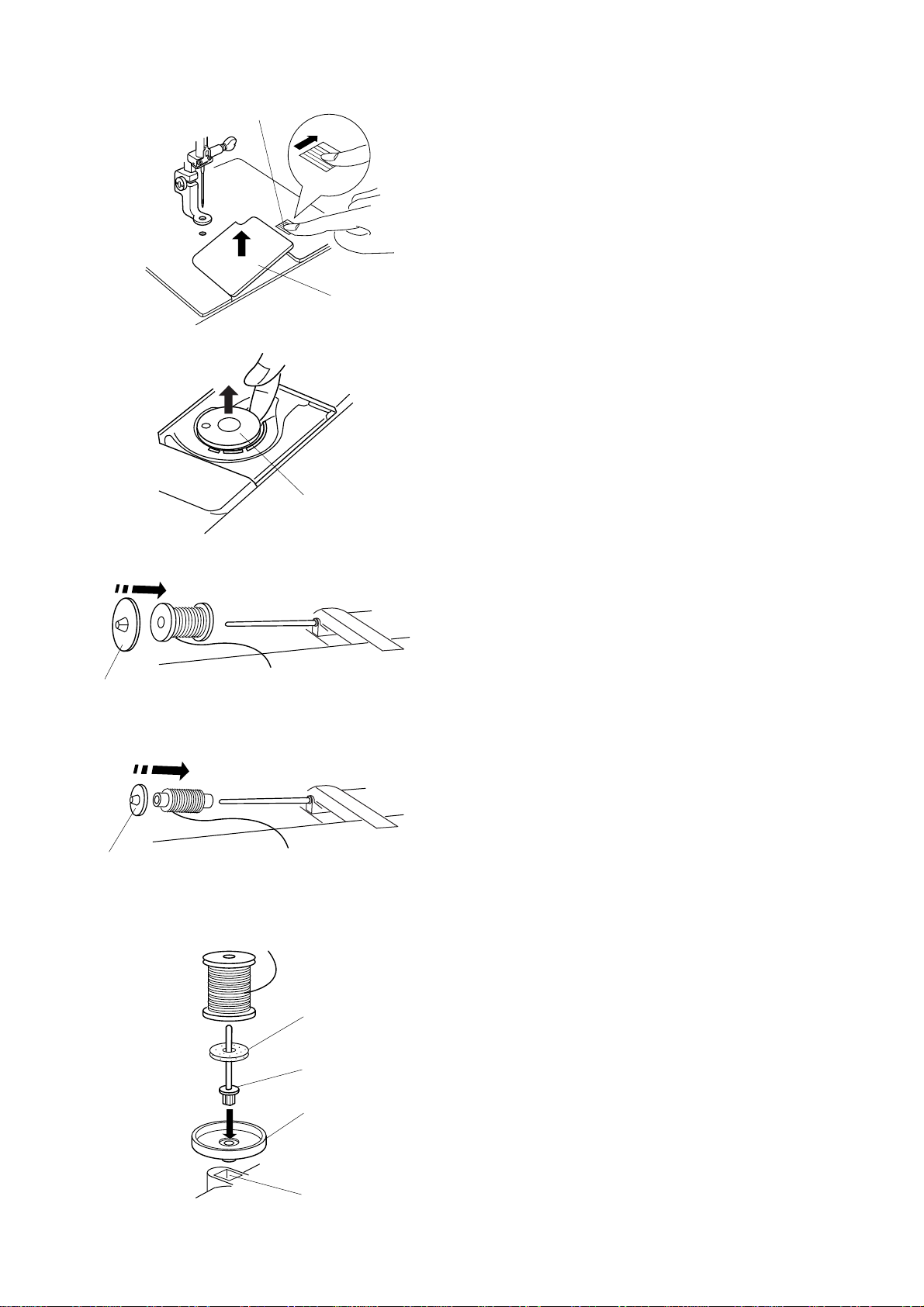
z
q
Winding the bobbin
Removing the bobbin
z Slide the hook cover plate release button to the right,
and remove the hook cov er plate.
w
x
z
x
x Lift out the bobbin from the bobbin holder.
q Hook cover plate release button
w Hook cover plate
e Bobbin
e
Setting the spool of thread
z Place the spool of thread on the spool pin with the
thread coming off the spool as shown. Attach the large
spool holder, and press it firmly against the spool of
thread.
q Large spool holder
q
x Use the small spool holder to hold narrow or small
spools of thread.
w Small spool holder
w
r
q
w
e
Additional spool pin
Use the additional spool pin when you need to wind the
bobbin without unthreading the machine while working
on an embroidery.
Insert the additional spool pin into the spool stand and
then into the hole beside the horizontal spool pin.
Place the felt on the spool pin and place a spool of
thread on it as shown.
q Additional spool pin
w Spool stand
e Hole
r Felt
6
Page 9
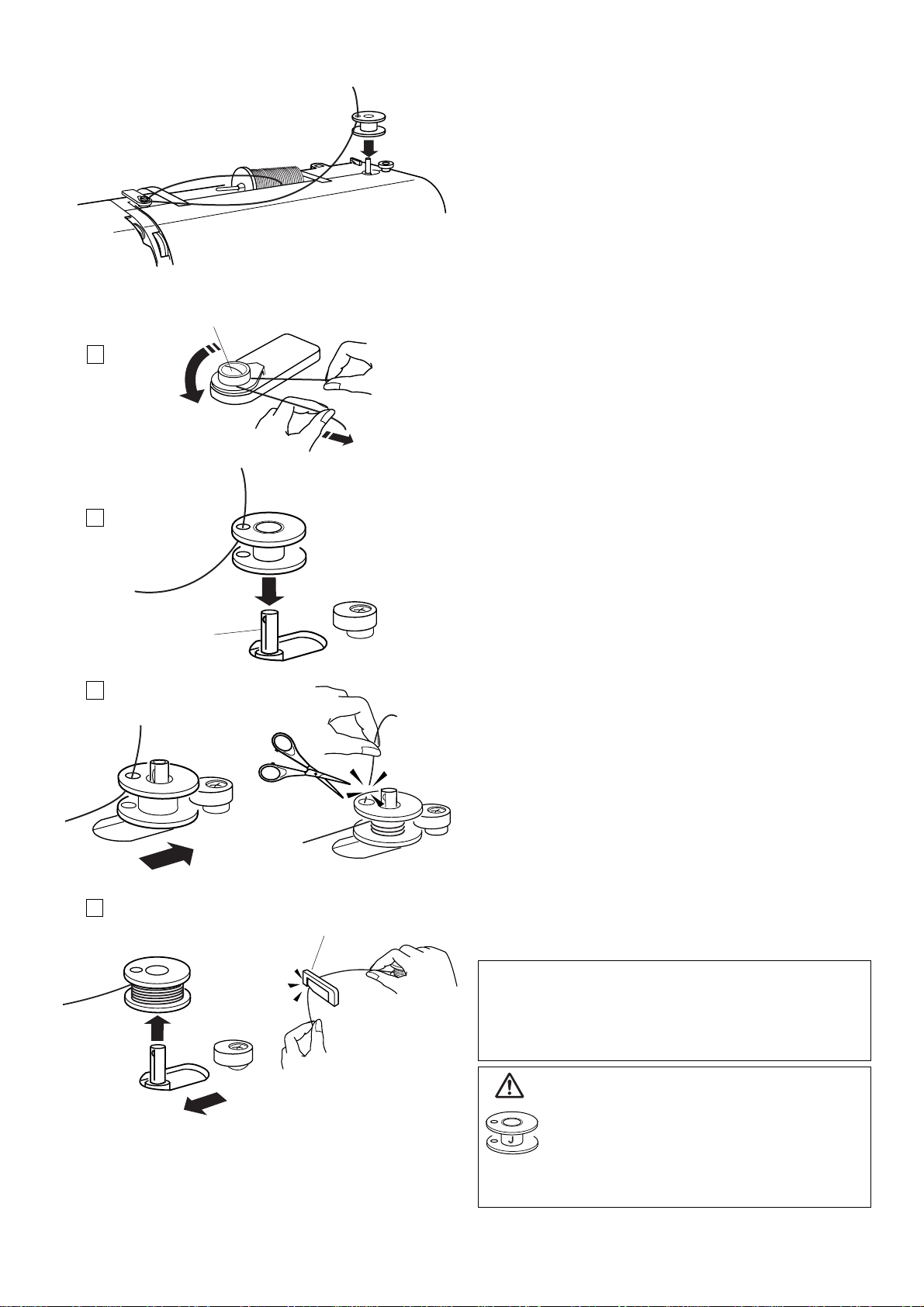
q
Winding the bobbin
1
2
w
3
z Guide the thread around the bobbin winder thread
guide while holding the thread with both hands.
q Bobbin winder thread guide
x Thread through the hole in the bobbin from the
inside to the outside. Put the bobbin on the bobbin
winder spindle.
w Bobbin winder spindle
c Push the spindle to the right. Press the start/stop
button while holding the end of the thread. Stop
the machine after the bobbin is wound a few layers.
Cut the thread close to the hole in the bobbin.
v Press the start/stop button again. When the bobbin is
fully wound it will stop automatically.
Press the start/stop button to stop the machine
then return the bobbin winder spindle to the left.
4
e
Remove the bobbin and cut the thread with the
bobbin thread cutter.
e Bobbin thread cutter
NOTE:
Do not move the bobbin winder spindle while the
machine is running.
For safety purposes, the motor will stop automatically
after running for two minutes.
CAUTION
Use the Janome plastic bobbin for horizontal
hook machines (marked with J). Using other
bobbins, such as prewound paper bobbins,
may cause stitching problems or damage the
bobbin case.
7
Page 10
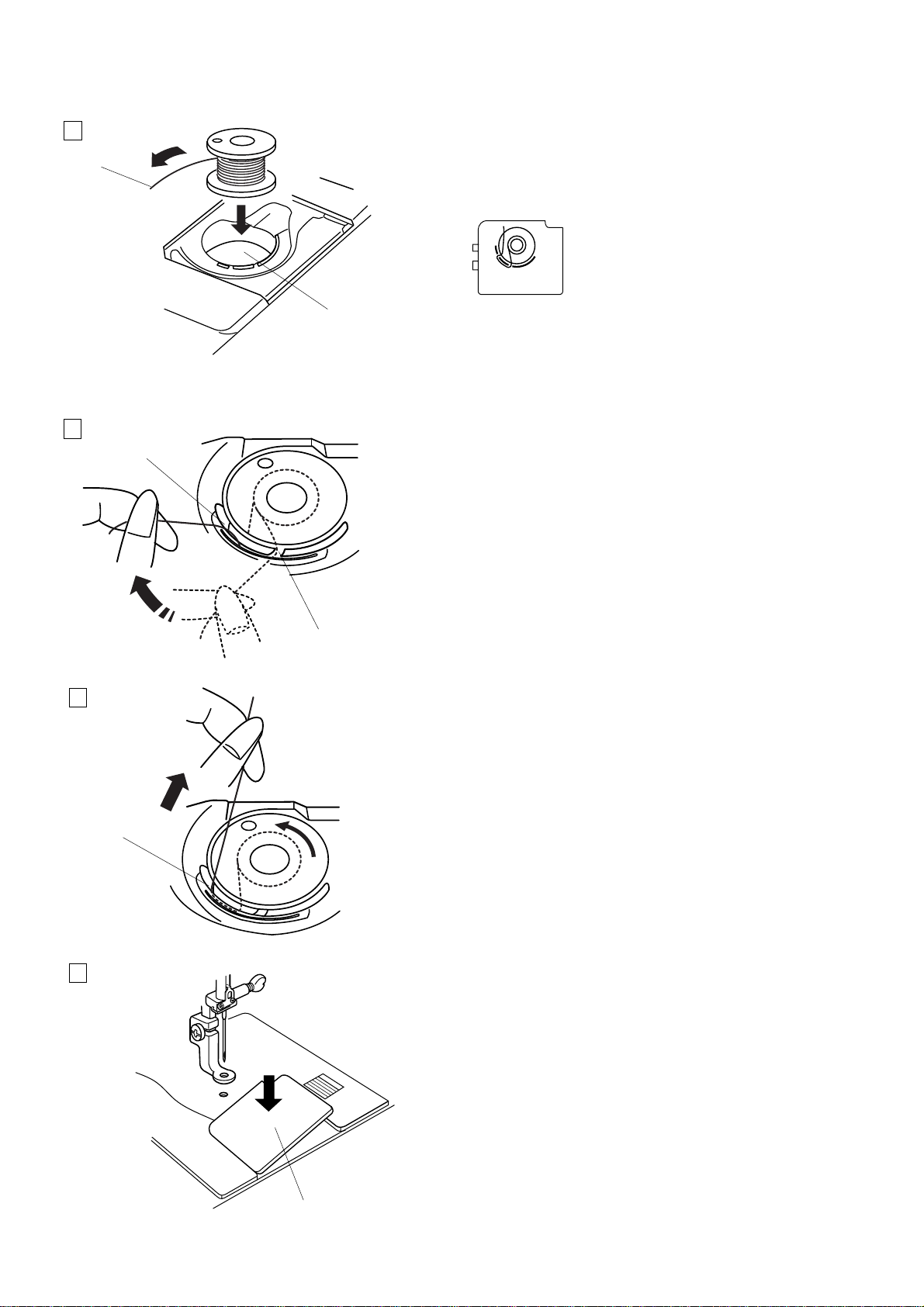
Inserting the bobbin
1
q
z Place the bobbin in the bobbin holder with the
thread running off in a counterclockwise direction.
q Thread
w Bobbin holder
* Refer to the threading chart shown on
the hook cover plate.
w
2
r
x Guide the thread into the notch on the front of
the bobbin holder.
Draw the thread to the left, sliding it between the
tension spring blades.
e Front notch
e
3
c Continue to draw the thread lightly until the
thread slips into the side notch.
Pull out about 10 cm (4˝) of thread to the rear.
r Side notch
r
4
v Reattach the hook cover plate.
t Hook cover plate
t
8
Page 11

1
3
Threading the machine
4
5
1
2
q
2
z Raise the presser foot lifter. Turn the handwheel
to bring the needle to its highest position. Draw
the thread around and under the thread guide
while holding the thread at the spool. Then draw the
thread down through the right channel of the thread
tension dial.
q Thread guide
x Firmly draw the thread around the thread guide
plate and up to the thread take-up lever.
w Thread guide plate
w
3
4 5
e
t
r
c Slip the thread through the slit and down into the
eye of the take-up lever as shown. Draw the
thread down through the left channel.
e Slit
r Eye of the take-up lever
v Slip the thread behind the lower thread guide
from the right.
b Slip the thread in the needle bar thread guide
from the left.
t Needle bar thread guide
Thread the needle from front to back by hand or use the
built-in needle threader.
NOTE:
Refer to page 10 for built-in needle threader.
9
Page 12
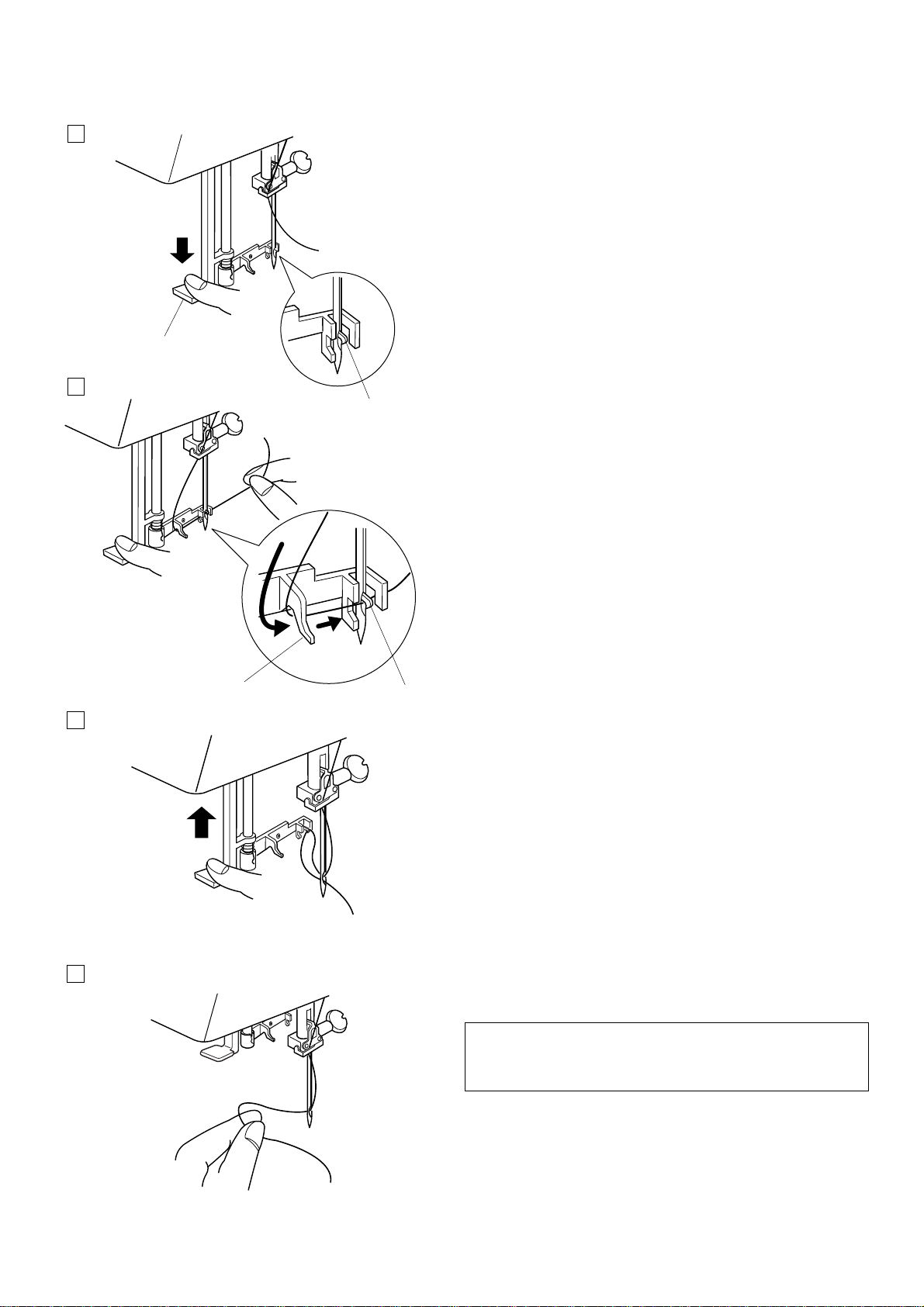
Needle threader
1
q
2
w
z Lower the presser foot. Depress the needle
threader knob as far as it will go. The hook comes
out through the needle eye from behind.
q Needle threader knob
w Hook
x Draw the thread down around the threader guide
and under the hook.
e Threader guide
e
3
4
w
c Release the threader knob slowly while holding
the thread end with your hand. A loop of the thread
is pulled up through the needle eye.
v Remove the loop from the threader and pull out the
thread end from the needle eye.
NOTE:
The needle threader works well with the threads #50-90
and needles #11-14, as well as the blue tip needles.
10
Page 13
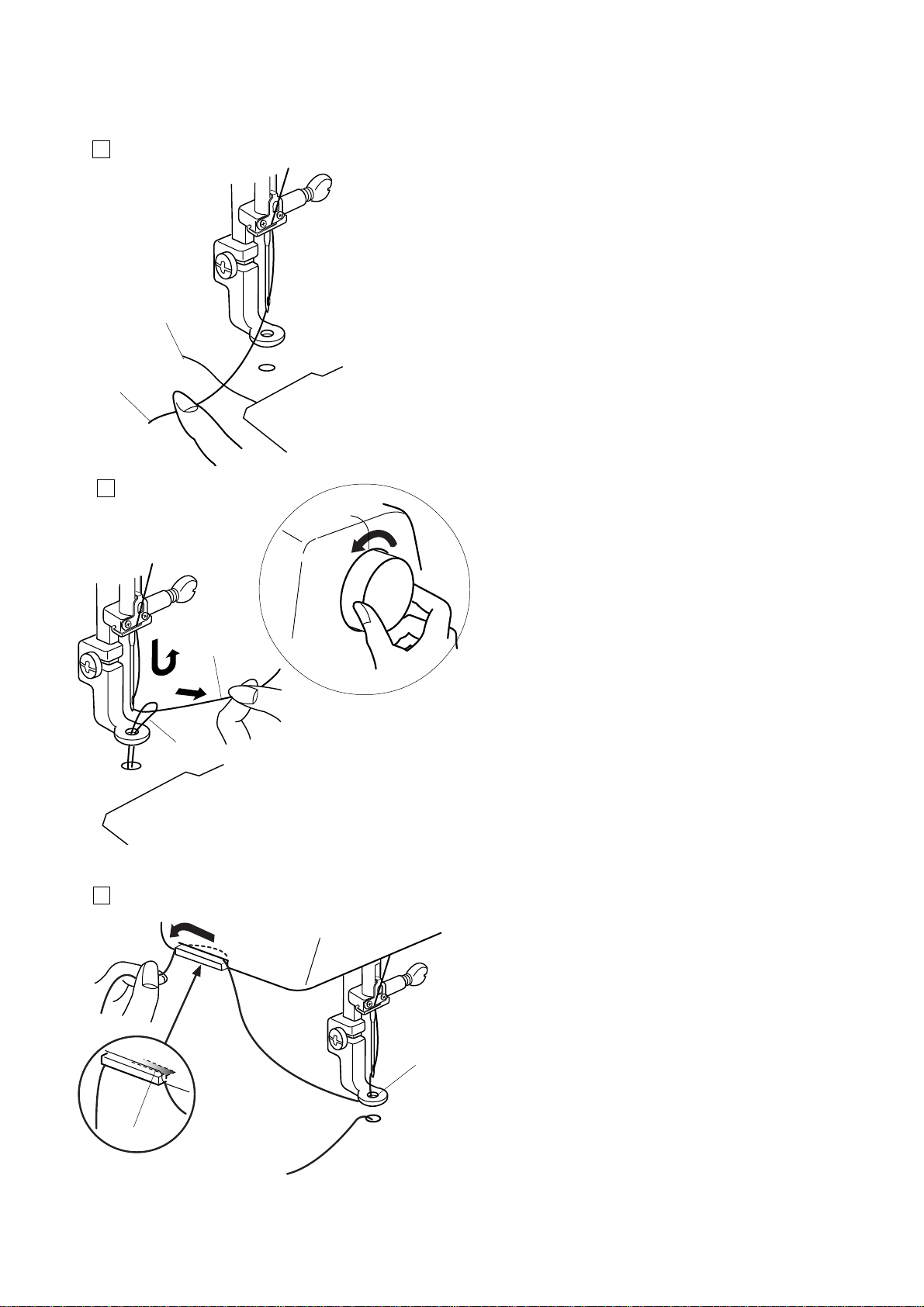
Drawing up the bobbin thread
1
z Raise the presser foot lifter. Hold the needle thread
with your finger.
q Needle thread
w Bobbin thread
w
q
2
x Turn the handwheel one complete turn towards you.
Draw the needle thread to bring up a loop of the
bobbin thread.
q
w
3
c Pass the needle thread through the hole in the
embroidery foot and draw it up to the thread holder
leaving an inch of free thread.
e Hole
r Thread holder
e
r
11
Page 14
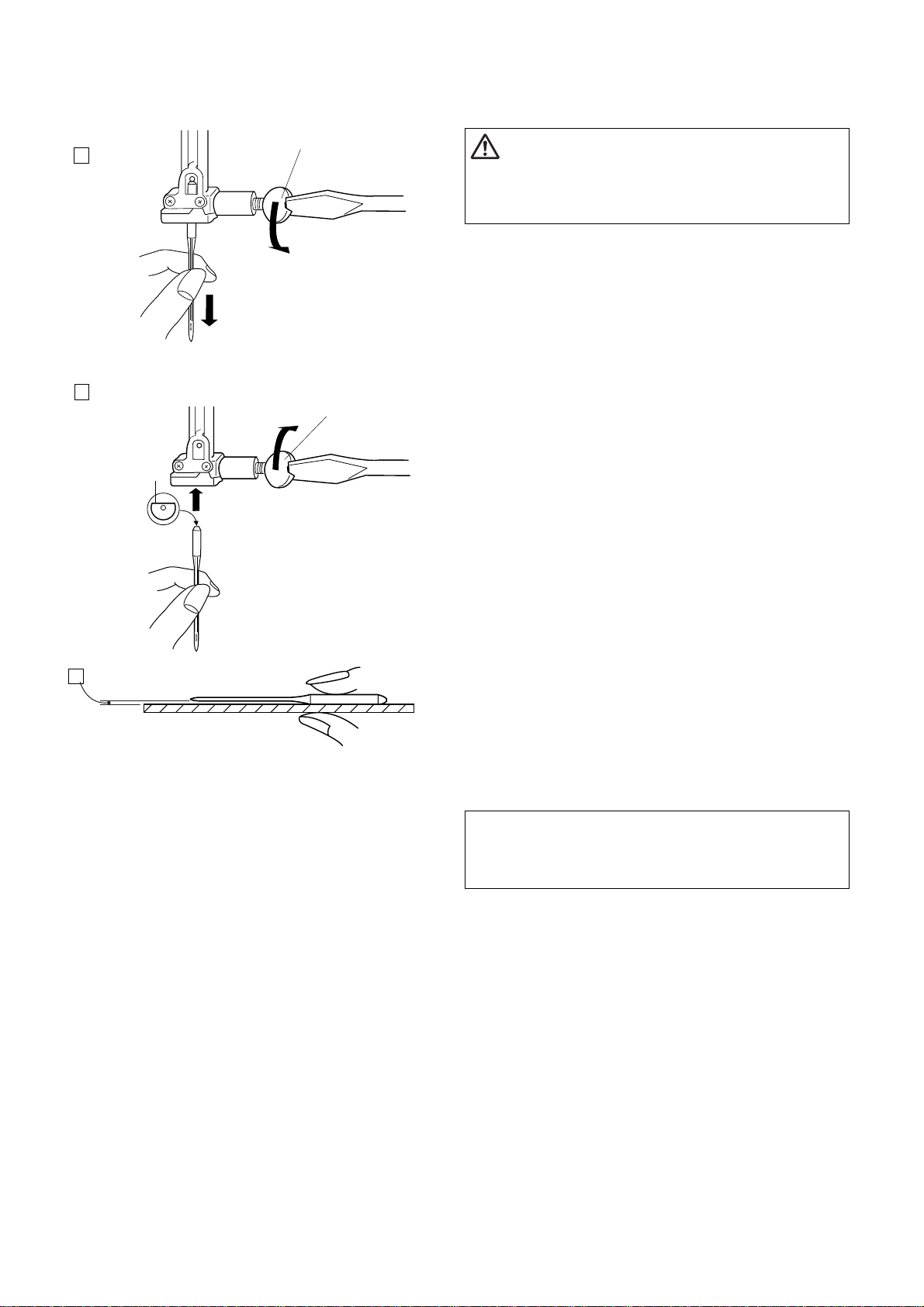
Changing the needle
1
2
q
q
w
CAUTION
Always make sure to turn the power switch off and
disconnect the machine from the power supply before
changing the needle.
z Turn off the power switch. Raise the needle by
turning the handwheel and lower the presser foot.
Loosen the needle clamp screw by turning it
counterclockwise.
Remove the needle from the clamp .
x Insert a new needle into the needle clamp with the flat
side of the needle to the rear.
q Needle clamp screw
w Flat side of the needle
When inserting the needle into the needle clamp, push it
up as far as it will go and tighten the needle clamp screw
firmly.
3
To check needle straightness, place the flat side of the
needle onto something flat (a needle plate, glass etc.)
The gap between the needle and the flat surface should
be consistent.
e Gap
Never use a blunt needle.
NOTE:
Use size 11 blue tipped needles for fine fabrics.
For medium to heavy weight fabrics, use size 14
needles.
12
Page 15
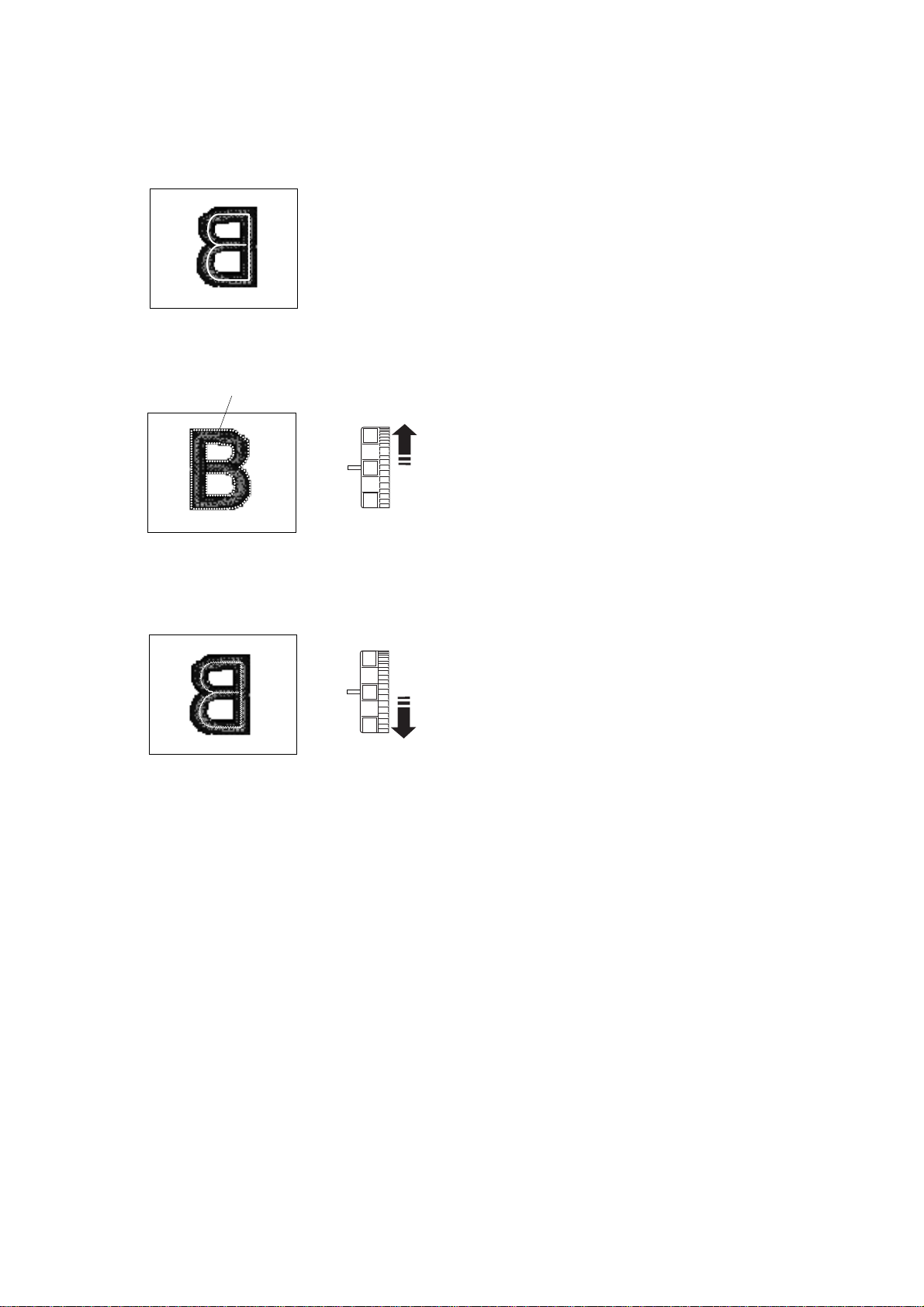
q
Adjusting the thread tension
Balanced thread tension
A small amount of needle thread shows on the wrong
side of the fabric.
5
4
3
5
4
3
When the needle thread tension is too tight
The bobbin thread shows on the right side of the fabric.
Reduce the tension by turning the tension dial to a lower
number.
q Bobbin thread
When the needle thread tension is too loose
The needle thread forms loops and the stitches look
shaggy.
Increase the tension by turning the dial to a higher
number.
13
Page 16
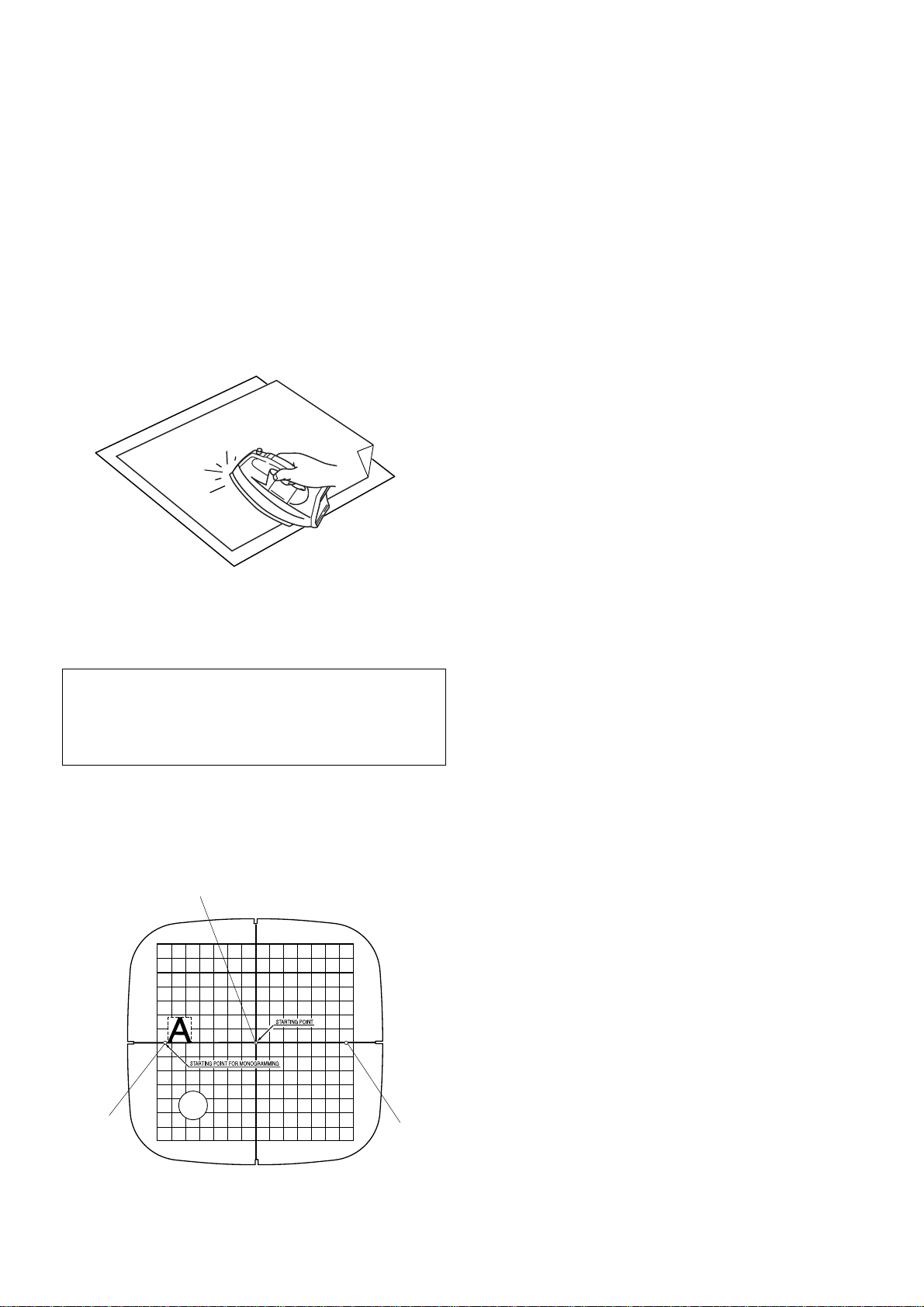
Adhesive (Iron-on) stabilizer
Place the wrong side of fabric and the glossy side of
the stabilizer together. Fold up a corner of the stabilizer and fuse it with an iron.
NOTES:
Fold up a corner of the stabilizer, to make it easier to
peel off the excess stabilizer after stitching.
Ironing temperatures vary depending on the type of
adhesive type stabilizer being used.
Stabilizers
To obtain the best quality embroidery, it is important to
use stabilizers.
Types of stabilizer
Tear-away Stabilizer is made from a fiber that will tear
easily. Use tear-away stabilizers for stable woven
fabrics. After stitching, tear away the stabilizer so that
the small portion left in the back of the stitching will not
affect the wear.
Iron-on Stabilizer is an adhesive type stabilizer for knits
and all kinds of unstable fabrics. Fuse it to the wrong
side of fabric with an iron.
Cut-away Stabilizer is a non-woven fabric that does not
tear. Cut the excess portion after stitching. Use cutaway
stabilizers for knits and all kinds of unstable fabrics.
Water Soluble Stabilizer will dissolve in water. Use this
stabilizer for cutwork or lace embroidery, and also for
the right side of looped fabrics such as toweling to avoid
loops coming through the embroidery.
Sticky Stabilizer is a sticky paper used for securing a
small fabric or work that cannot be secured in the hoop.
It is also used for velvet and other napped fabric that
would be permanently marked by the hoop.
Usage
The stabilizer should be attached to the wrong side of
fabric. More than one layer may be required.
Felt or stable fabrics do not need to be stabilized and you
may embroider directly on them.
For firm fabrics, you may place a thin paper under the
fabric.
The non-adhesive type should be used when
embroidering fabric, which cannot be ironed or for
sections, which are difficult to iron.
Cut the stabilizer larger than the embroidery hoop and
set it on the hoop so that the entire piece is fastened
within the hoop to prevent looseness of the fabric.
w
q
Template
When positioning the fabric into the hoop, use the
template to align the centerlines on the fabric with the
center of the hoop. First mark the centerlines on the
fabric and place the fabric on the outer hoop. Place the
inner hoop and template over the fabric and adjust the
fabric placement.
q Center point for embroidery and center justified
lettering embroidery
w Leftmost point for left justified lettering embroidery
e Rightmost point for right justified lettering embroidery
e
14
Page 17
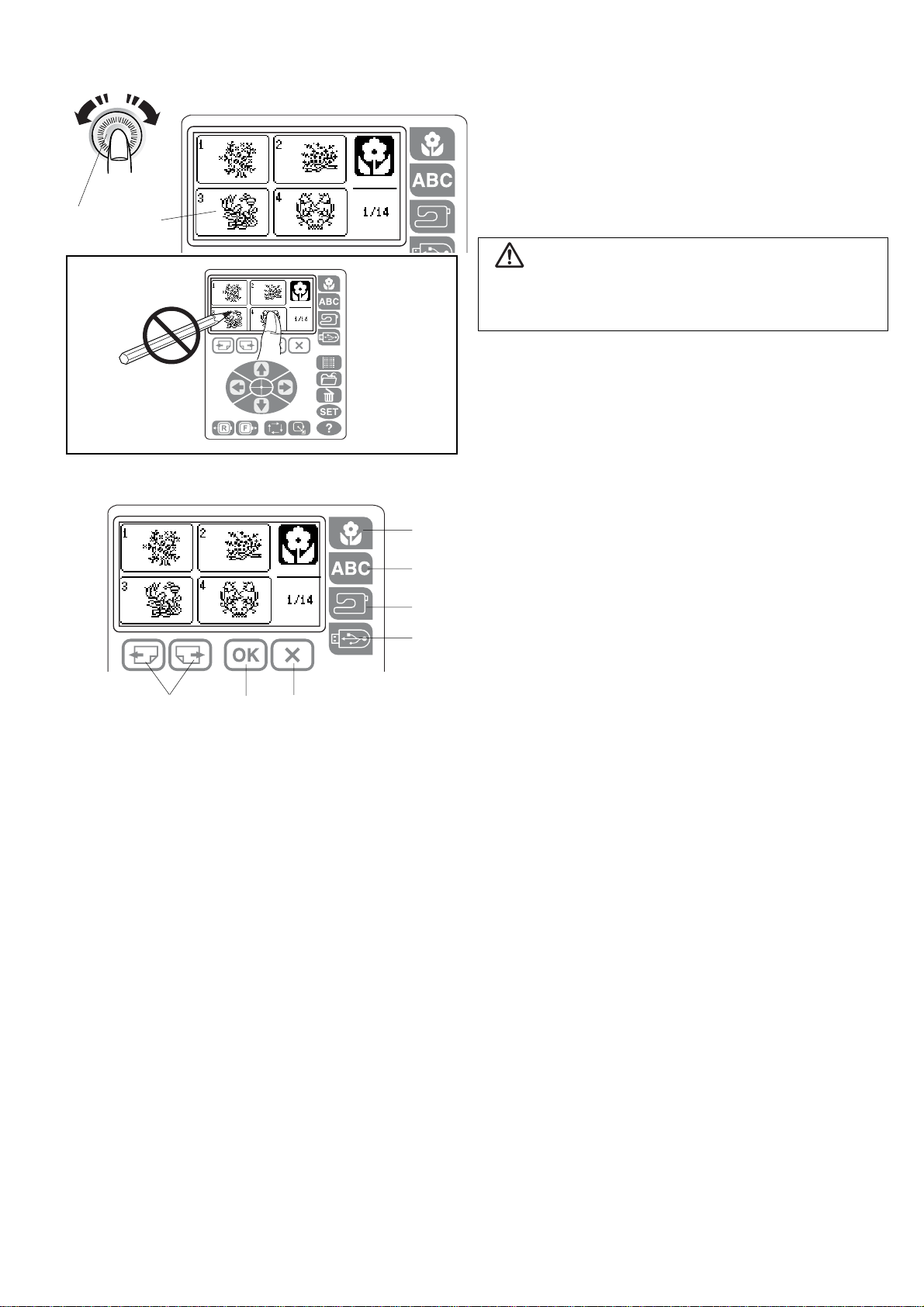
KEY OPERATIONS
Adjusting the brightness of the LCD screen
q LCD brightness adjustment dial
w LCD screen
q
w
q
w
e
r
CAUTION:
Do not press the surface of the LCD Screen or function
panel with a hard or sharp object such as a pencil,
screwdriver or the like.
Function panel
q Built-in design key
Press this key to display the pattern selection window
for the built-in designs. The LCD screen displays up to
4 patterns. Press the page keys to show the next or
previous 4 patterns. Press the icon key to select the
desired pattern. The LCD screen shows the ready to
sew window.
t
áA
á@
áB
áC
áD
áE
y
u
w Lettering key
Press this key to select one of the 3 fonts for the
lettering embroidery or border designs. To enter the
characters, press the letter key until the desired
character appears on the LCD screen.
e Internal memory key
Press this key to open the pattern file stored in the
machine’s internal memory.
r USB memory key
Press this key to open the pattern file stored in the
USB memory.
t Page keys
Press the next page key to display the next page and
press the previous page key to go back to the
previous page.
y OK key
Press this key to confirm the setting and return to the
previous window.
u Exit key
Press this key to close the current window and return
to the previous display.
áF
15
Page 18

!3
!4
i
i Editing key
Press this key to open the editing window. You can
resize, rotate, flip and combine the pattern to create
your own original embroidery design.
áG
áH
áI
áJ
o
!0
!1
!2
!6!5!7!8
o File save key
Press this key to save the lettering or edited design as
a file.
!0 Delete key
Press this key to delete the selected pattern.
!1 SET key
Press this key to open the custom setting windows.
You can set the machine functions to your preference
(See page 17-20).
!2 Help key
Press this key to view the step by step illustrated
instructions of the following basic operations:
1. Changing needle
2. Inserting the bobbin
3. Threading the machine
4. Winding the bobbin
!3 Jog keys
Press one of the 4 keys to move the hoop in the
direction of the arrow on the key. In the editing mode,
press these keys to move the selected pattern in the
editing window.
áK
áL
áM
áN
áO
áL-1
!4 Centering key
Press this key to move the hoop to the center.
!5 Trace key
Press this key to trace the embroidery pattern without
stitching.
!6 Carriage return key
Press this key to return the carriage to the home
position.
!7 Stitch forward key
Press this key to move the hoop forward. The hoop
will move forward 10 stitches each time you press this
key.
!8 Stitch back key
Press this key to move the hoop backward. The hoop
will move backward 10 stitches each time you press
this key.
áP
16
Page 19

Setting mode
Machine settings
Pressing the SET key will open the custom setting
windows. You can set the following 8 functions to your
preference.
Maximum
speed setting
Maximum
speed setting
spm
650
650
spm
wq e
1
1
q Page keys
Press the next page key to display the next page and
press the previous page key to go back to the
previous key.
w OK key
Press the OK key to confirm the setting and return to
the previous window.
e Exit key
Press the Exit key to return to the previous window
without changing the setting.
1. Maximum speed
The maximum sewing speed can be set from 400 to 650
spm.
The default setting is 650 spm.
Press the – key to reduce the maximum sewing speed.
Press the + key to increase the maximum sewing speed.
NOTE:
Reduce the sewing speed when sewing small
embroidery patterns, as distortions tend to occur at high
speeds.
inch/mm
ON
inch
OFF
mm
2
2. Buzzer sound
The buzzer sound can be turned ON or OFF.
The default setting is ON.
Press the ON key to switch on the buzzer sound.
Press the OFF key to switch off the buzzer sound.
3
3. Inch/millimeter
You can set your machine’s measuring unit to either
inches or millimeters.
The default unit setting is millimeters.
Press the inch or mm key to select the preferred unit.
17
Page 20

q
Thread
selection
Janome Madeira
Mettler
Format
Robison-Anton
4
4. Thread selection
There are four brands of embroidery threads to choose
from. Press the corresponding key of the thread you wish
to use. The color code of the selected brand will be
shown on the embroidery screen.
5. Formatting the memory
5
If the internal memory or USB memory does not function
due to damage to the memory bank, you need to
re-enable it by formatting the memory.
w
To format the memory, select the memory location by
pressing the corresponding icon key and press OK key.
q Built-in memory
w USB memory
1
2
Format Memory?
Key Position
Adjustment
Press
YES
key
5
NOTE:
Formatting will erase all data stored in the memory.
6. Key position adjustment
6
If you think the touch panel keys are unaligned, you can
correct it in the key position adjustment window.
z Press the YES key.
x Follow the guidance that appears in the window.
6
Press the previous page key.
18
Page 21

3
6
c Press the OK key.
OK
key
v Press the USB file open key.
6
key
Press
4
Press
5
b Press the cross mark.
6
Press mark
6
n Press the trace key.
6
Press
7
Key Position
Adjustment
key
m Press the OK key to confirm the adjustments and exit
6
the setting mode.
END
19
Page 22

q
r
y
u
o
!1
English
Italiano
Deutsch
Suomi
Francais
Espanol
Nederlands
i
Svenska
Portugues
7. Language Selection
w
You can select one of the following 11 languages
7
e
t
8
by pressing the corresponding key.
q English
w French
e Spanish
r Italian
t Dutch
y German
u Japanese
i Swedish
o Russian
!0 Portuguese
!1 Finnish
Press the OK key to confirm your selection.
Reset
all to defaults
!0
8. Default setting
9
When you press the YES key, all settings except
language setting will return to default (the same settings
as when you purchased the machine).
YES
20
Page 23

1
HELP key
Press this key to view the help topics for basic operations.
z Press the help key.
q Help key
q
w
2
Changing
needles
Threading
the machine
3
Inserting
the bobbin
Winding
the bobbin
1/2
x Press the help topic you want to see.
w Help topics
c Press the page key to turn the page.
e Page key
v Press the exit key to return to the previous window.
4
2/2
r Exit key
21
Page 24

Setting the fabric in the embroidery hoop
1
q
w
e
2
t
r
3
u
y
z Attach a stabilizer to the wrong side of the fabric. Mark
the centerlines on the right side of the fabric with
tailor’s chalk.
q Fabric
w Centerlines
e Stabilizer
x Place the inner hoop with the template on the fabric,
matching the centerlines.
r Inner hoop
t Template
c Loosen the hoop tightening screw of the outer hoop.
y Outer hoop
u Hoop tightening screw
4
5 6
u
v Lay the fabric and the inner hoop on the outer hoop.
Push the inner hoop into the outer hoop.
b Tighten the hoop tightening screw.
Pull fabric corners to remove wrinkles.
n Tighten the hoop tightening screw securely.
t
7
m Remove the template.
22
Page 25

1 2
w
w
Attaching the embroidery hoop to the machine
e
To attach
z Raise the presser foot.
x Place the prepared hoop on the machine.
Position the hoop by aligning the notches of the hoop
with the carriage pins.
q Notch
w Carriage pin
e Carriage
w
q
3
5 6
r
r
w
4
c Shift the lever in the direction of the arrow.
r
t
Attach the hoop by pushing it against the carriage
pins.
r Lever
v Release the lever to lock the hoop in place.
To remove
b Raise the presser foot.
n Shift the lever in the direction of the arrow and remove
the hoop.
r Lever
e
CAUTION:
• Be careful not to place the excess of fabric between
the carriage and machine body t.
•Never try to move the carriage by hand or touch the
carriage while it is moving.
23
Page 26

w
2
Selecting built-in designs
z Your Memory Craft provides you with 14 pages of 55
1
q
e
ready-to-sew built-in designs. Press the pattern
selection key to select the pattern you wish to sew.
To view the ne xt page, press the next page key.
q Built-in design key
w Pattern selection key
e Page keys
To select the embroidery design, press the desired
pattern selection key.
w Pattern selection keys
x The carriage goes to the starting position and the
ready to sew screen will be shown.
Ready to sew screen
z The LCD screen shows the following information.
q Image of the selected design
w Sewing time in minutes
e Number of colors
r Spool icon key
z
w
e
r
t Design size
y Hoop
q
u
x
i
!0
o
19 min
4 Colors
90x99mm
140x140
!1
!2
Press the spool icon key to display a list of thread
colors employed in the selected design.
ty
Color list screen
x Press the OK key or exit key to return to the original
window.
If the design contains more than 4 colors simply
press the next pgae key display the rest.
u Sewing order of the thread color
i Color code of the thread
o Name of the color
!0 Page keys
!1 OK key
!2 Exit key
!3 Jog key
!3
!3
24
Page 27

Starting to sew embroidery
1
19 min
4 Colors
90x99mm
140x140
pattern.
2
x Adjust the hoop position with the jog keys q so that
the needle drop position comes right above the
center of the centerlines w on the fabric.
q Jog keys
w Centerlines
z Press the pattern selection key to select the desired
w
q
e
3
c Press the tracing key to trace the outline of the
selected design so that you can check the sewing
position without stitching.
e Tracing
25
Page 28

4 5 6
7
v Lower the presser foot. Press the Start/Stop button
and sew 5 to 6 stitches.
b Press the start/stop button again to stop the
machine. Raise the presser foot. Trim the thread.
n Lower the presser foot and press the start/stop
button. The machine will sew the first color section
and stop automatically when it has finished.
m Change the thread and sew the next section.
w
r
q
When the upper thread has broken or run out
while sewing
z Raise the presser foot and rethread the needle
thread.
* If the carriage position makes threading difficult,
you can move the hoop for easier threading by
pressing the home position key q.
After rethreading the needle thread, press the home
position key q again to return the carriage to the
previous position.
q Home position key
x Press the stitch back key w or stitch forward key r
to move the embroidery hoop to where the thread
has broken or run out e
Press the stitch back key once w to move the hoop
back by 10 stitches.
w Stitch back key
e Broken point
r Stitch forward key
e
c Lower the presser foot, and press the start/stop
button and sew 5 to 6 stitches. Stop the machine and
trim the thread.
v Press the start/stop button and start the machine
again.
26
Page 29

Lettering embroidery
1
Selecting fonts
q
2
r
w
A
e
t
AB
CDE
PQ
RST
C
y
You can select one of 3 styles of font and border
patterns.
Press the lettering key q. The font selection window will
open w.
q Lettering key
w Font selection window
Press one of the following keys to select the desired
font or border pattern.
e Gothic font
r Script font
t Cheltenham font
y Border pattern
z
w
e
AB
CDE
PQ
RST
AB
CDE
PQ
RST
FG
HIJ
UV Z.
WXY
q
FG
HIJ
UV Z .
WXY
w
KL
MNO
KL
MNO
1/7
1/7
SIZE
M
SIZE
Entering characters
A
C
A
C
M
Select the desired font, and the window for upper case
letters will open.
Press the next page key to display lower case letters,
numbers and European accented letters.
The size of characters can be changed by pressing the
letter size key r.
To enter the character, press the letter or number key
until the desired character appears.
q Uppercase letter keys
w Cursor keys
e Cursor
r Letter size key
t Clear key
q
r
t
27
Page 30

q
1
1/7
SIZE
A
C
M
G
CDE
RST
AB
PQ
FG
HIJ
UV Z.
WXY
KL
MNO
To enter lettering (For example: “Green”)
z Press the q key twice to select “G”.
x Press the page key w to select lower case letters.
2 3
e
4
r
5
G
G
G
r
ab
cde
pq
rst
r
ab
cde
pq
rst
r
ab
cde
pq
rst
e
e
fg
hij
uv z.
wxy
fg
hij
uv z.
wxy
y
fg
hij
uv z.
wxy
kl
mno
kl
mno
kl
mno
w
c Press the e key 3 times to select “r”.
2/7
A
SIZE
C
M
v Press the r key 5 times to select “e”.
b Press the cursor key t to shift the cursor y.
2/7
A
SIZE
C
M
t
2/7
A
SIZE
C
M
n Press the r key 5 times to select “e”.
6
r
7 8
9
e
G
r
ab
cde
pq
rst
ee
G
r
ab
cde
pq
rst
een
G
r
4min
1Color
67x19mm
e
fg
hij
uv z.
wxy
n
fg
hij
uv z.
wxy
i
kl
mno
kl
mno
140x140
2/7
SIZE
M
u
2/7
SIZE
M
change
A
C
A
C
color
ABC
m Press the u key 4 times to select “n”.
, Press the OK key i.
* Press the file save key to save the letter
combination.
. The display will change to the ready to sew screen.
A
28
Page 31

c
q
u
Ready to sew screen
v
q
w
e
r
een
G
r
4min
1Color
67x19mm
een
G
r
4min
1Color
67x19mm
een
G
r
4min
1Color
67x19mm
140x140
t
140x140
140x140
color
change
ABC
y
A
color
change
ABC
A
color
change
ABC
A
w Sewing time in minutes
e Number of colors
r Lettering size
t Hoop size
y Justification key
u Color change key
Color change
You can sew a multi-colored lettering embroidery by
changing the thread color of each letter if you press the
color change key before sewing.
The machine will stop automatically when each letter has
been sewn.
Change the thread to the next color and start sewing
again.
Placement of lettering embroidery
You can select one of the 3 placements for lettering
embroidery: left justify, center justify and right justify.
Press the justification key to change the placement for
lettering embroidery.
q Lettering embroidery design
b
w
e
een
G
r
4min
1Color
67x19mm
q
CDEFG
AB
FG
CDE
HIJ
PQ
UV Z.
RST
WXY
140x140
KL
MNO
change
1/7
SIZE
M
color
ABC
A
C
q Left justify
w Center justify
e Right justify
A
Maximum number of characters
The maximum number of characters varies depending on
the font and size. If you enter more characters than the
maximum number, the last entered character will be
highlighted.
Press the clear key to delete the highlighted character.
q Highlighted character
w Clear key
w
29
Page 32

r
w
e
w
ABCDEFGHI
6min
1Color
94x11mm
CDEFGHIJK
6min
1Color
94x11mm
ABC
AB
CDE
PQ
RST
ABC
AB
CDE
PQ
RST
140x140
FG
HIJ
UV Z.
WXY
FG
HIJ
UV Z.
WXY
140x140
KL
MNO
KL
MNO
A
color
change
ABC
color
change
ABC
1/7
SIZE
M
1/7
SIZE
M
To view a long lettering
If the lettering is too long to display on the ready to sew
screen, press the page key to show the hidden
characters.
Example: Letters from A to K in S size.
The character shows letters from A to I. Press the next
A
page key and letters C to K will be shown.
Deleting a letter
A
Pressing the clear key q will delete the letter e above
the cursor w or the letter r in front of the cursor w.
C
q
q Clear key
w Cursor key
e Letter above the cursor key
r Letter in front of the cursor key
A
C
1
2
1
2
y
ABC
AB
CDE
HIJ
PQ
RST
UV Z.
WXY
AC
AB
CDE
PQ
RST
FG
HIJ
UV Z .
WXY
ABC
AB
CDE
RST
HIJ
PQ
WXY
ADBC
AB
CDE
HIJ
PQ
RST
WXY
FG
MNO
MNO
FG
UV Z.
FG
MNO
UV Z.
KL
KL
KL
MNO
KL
1/7
1/7
1/7
SIZE
M
SIZE
M
1/7
SIZE
SIZE
z Press the cursor key to shift the cursor under the
A
letter to delete.
t Cursor keys
t
C
x Press the clear key to delete the letter.
A
C
q
q Clear key
Inserting a letter
A
You can insert the desired letter in front of the cursor.
t
C
M
z Press the cursor key t to shift the cursor under the
letter “B”.
A
x Press the key 4 times to insert the letter “D” y.
C
M
30
Page 33

w
Editing mode
The editing function allows you to modify and combine
embroidery patterns from the built-in memory or USB
memory to create your own original designs.
q
Press the edit key q and the editing window w for the
standard hoop will open.
q Edit key
w Editing window
The “+” mark indicates the center of the embroidery
hoop.
e Center mark
e
140x140
q
Selecting the hoop
When you use the optional hoop, press the hoop icon q
140x140
to open the hoop selection window.
Select the desired hoop and press the OK key w.
140x140 50x50
w
31
Page 34

1
q
Selecting the pattern to edit
Example: Select the embroidery #51.
z Press the built-in design key.
q Built-in design key
140x140
2
w
u
r
y
140x140
100%
x Select the pattern #51.
w Pattern #51
The editing window shows the relative size and
placement of the pattern with a square block y
instead of the pattern image.
* To move the pattern, press the jog key.
e Jog key
* Press the center key to place the embroidery in the
center of the hoop.
r Center key
i
u
y
140x140
e
100%
t
*To delete the pattern, press the delete key.
t Delete key
If there are 2 or more patterns in the editing window,
press the next or previous page key to select the
pattern to edit.
The selected pattern is displayed with a solid line.
The patterns not selected are displayed with a dotted
line.
y Selected pattern
u Page keys
i Patterns not selected
32
Page 35

Magnifier key
1
100%
z Press the magnifier key to view the design image of
the selected pattern.
q Magnifier key
140x140
q
2
e
r
w
t
x The center of the magnified image will be displayed.
w Center part of the magnified image
3
c Press the jog key (up) to scroll up the image.
e Jog key (up)
4
v Press the jog key (down) to scroll down the image.
r Jog key (down)
Press the exit key to return to the editing window.
t Exit key
1
2 3
w
140x140
100%
r
e
t
q
Flipping the pattern
You can flip the embroidery pattern horizontally.
z Press the flip key. The flip window will open.
q Flip key
x Press the flip to the right key e.
w Flip to the left key
e Flip to the right key
r OK key
t Exit key
c Press the OK key r to flip the selected pattern.
Press the exit key t to exit the flip window without
any change.
33
Page 36

q
1
Resizing the pattern
2 3
w
100
140x140
e
100%
You can change the size of the embroidery pattern from
90% to 120% of the original pattern size. The size will
change 10% each time you press – or + key.
z Press resize key q.
q Resize key
x The resize window will open.
Press - or + key w.
c Press the OK key e to resize the selected pattern.
Press the exit key r to exit the resizing window
without any change.
1
2 3
w
q
140x140
0
err
100%
Rotating the pattern
You can rotate the selected embroidery pattern either
clockwise or counterclockwise.
z Press the rotate key q.
q Rotate key
x The the rotate window will open.
Press – or + key w to rotate the selected embroidery
pattern. The pattern will rotate 45 degrees clockwise
or counterclockwise when pressing one of the keys.
c Press the OK key e to rotate the selected pattern.
Press the exit key r to exit the rotate window without
any change.
34
Page 37

1
Combining patterns
(For example: pattern #51 and lettering)
z Press the edit key q.
q
2
140x140
w
3
x Press the built-in design key w.
c Select the pattern #51 e.
e
4
v Press the jog key r to move the embroidery pattern
to the right.
100%
140x140
r
35
Page 38

5
100%
140x140
w
b Press the built-in design key w.
6
7
8 9
e
140x140
100%
y
n Select the pattern #51 e.
m Press the flip key t.
t
, Press the flip to the right key y to flip the embroidery
pattern.
. Press the OK key u.
10
u
⁄0 Press the jog keys i to move the embroidery pattern
to the left.
100%
140x140
i
36
Page 39

⁄1
⁄1 Press the magnifier key o and view the placement of
the embroidery patterns.
100%
140x140
⁄2
⁄3
⁄4
!2
o
140x140
⁄2 Press the exit key !0 to return to the editing window.
!0 Exit key
!0
⁄3 Press the lettering key !1.
!1 Lettering key
100%
!1
⁄4 Press the Gothic font key !2.
A
AB
CDE
PQ
RST
C
⁄5 ⁄6 ⁄5 Enter the letters (For example: LEAF).
LEAF
AB
PQ
FG
HIJ
UV Z.
WXY
CDE
RST
u
KL
MNO
1/7
SIZE
M
A
C
⁄60 Press the OK key u.
37
Page 40

17
⁄7 Press the jog keys !3 to move the letters down.
!3 Jog keys
100%
140x140
!3
18
19
20
⁄8 Confirm the layout of the embroidery by pressing the
magnifier key o.
o Magnifier key
100%
140x140
o
⁄9 Press the exit key !0 to return to the editing window.
!0 Exit key.
!0
¤0 Press the OK key u.
u OK key
21
140x140
u
6 min
2 Colors
112x25mm
140x140
100%
¤1 Start sewing.
38
Page 41

Saving the file
1
100%
An original embroidery design created in the editing
mode can be saved as a file in the built-in memory or
USB memory.
140x140
q
2
M_001
z Press the file-save key q.
x The save file window will open.
Press the internal memory key w.
Press the OK key to save the file e.
The file name will automatically be assigned starting
from M_001…in order.
Saving in internal memory
1
2 3
w
M_001
AB
CDE
PQ
RST
e
w
FG
HIJ
UV Z _
WXY
KL
MNO
1/2
Name of file
You can assign a desired name to your own file.
(8 characters can be entered for the file name.)
q
C
For example, assign “U_2” for the file name.
z Press the name key q.
x The window for entering the name will open.
Press the letter keys w and enter “U_”.
c Press the next page key e.
e
39
Page 42

v Enter “2”.
4 5
6
0 1
2 3 4
U_2
b Press the OK key r.
2/2
5 6
789
C
r
n Press the OK key r to save the file under the new
name.
The same file
name exists,
overwrite it?
r
When you attempt to save a file when the name already
exists, the confirmation message will appear.
Press OK key r to overwrite the existing file.
Press the exit key t if you do not wish to overwrite it.
rt
40
Page 43

v Enter “2”.
4 5
6
0 1
2 3 4
U_2
b Press the OK key r.
2/2
5 6
789
C
r
n Press the OK key r to save the file under the new
name.
The same file
name exists,
overwrite it?
r
When you attempt to save a file when the name already
exists, the confirmation message will appear.
Press the OK key r to overwrite the existing file.
Press the exit key t if you do not wish to overwrite it.
rt
40
Page 44

Saving in USB memory (Optionl)
1
q
w
2
100%
USB memory can be used to save the stitch data.
z Insert the USB memory q into the USB socket w.
q USB memory
w USB socket
x Press the file save key.
The file-save screen will open.
e File-save key
140x140
CAUTION:
Do not turn the power off, or remove the USB memory
e
M_001
3
EMBF
1/1
r
4
EMBF
1/1
while a warning message has been displayed on the
screen.
Otherwise the saved data will be lost or the memory
will be damaged.
c Press the USB memory key.
The folder list will be displayed on the screen.
r USB memory key
NOTE:
The EMBF folder will automatically be created when
inserting the USB memory for the first time.
v Press the folder icon to open.
t Folder icon
t
5
M_001
EMBF
b Press the OK key to save the file. The file name will
be automatically assigned from M_001.
y OK key
y
6
100%
140x140
n The screen returns to the previous display.
41
Page 45

Creating a new folder
You can create your own folder and assign the desired
1
EMBF
1/1
q
name to it.
z Press the folder key q.
q Folder key
x Enter the folder name.
(Only 8 characters can be entered).
3
2
1/2
AB
CDE
PQ
RST
FG
HIJ
UV Z _
WXY
KL
MNO
C
For example, enter “ABC” for the folder name.
c Press the OK key w.
w OK key
w
4
ABC
e
5
EMBF
M_001
r
1/1
ABC
v Press the ABC folder to open.
e ABC folder
b Press the OK key w to save the file in a new folder.
w OK key
t
w
6
100%
140x140
n The screen returns to the previous screen.
42
Page 46

1
Opening a file from the internal memory
To open the saved files, press the internal memory key
and the open file window will open.
z Press the internal memory key q.
q
2
w
x File list will be displayed.
Press the icon key to open the file you wish to sew.
3
6 min
2 Colors
112x25mm
140x140
1
c The screen will display the ready to sew window of
the saved design. Lower the presser foot and start
sewing.
Deleting a file
You can delete the file no longer needed.
z Press the internal memory key q.
q
q Internal memory key
3
2
x File list will be displayed.
Press the delete key w.
e
w Delete key
c Select the file e you wish to delete.
w
Are you sure
you want to
delete this file?
r
v The confirmation window will appear. Press the OK
key r to delete the selected file.
Press the exit key t instead of the OK key to return
to the previous screen without deleting the file.
r OK key
t
t Exit key
43
Page 47

Opening a file from USB memory (Optional)
1
z Insert the USB memory q into the USB socket w.
q USB memory
w USB socket
q
w
2
x Press the USB memory key.
The file-open window will open.
e USB memory key
e
3
r
c Press the desired folder r to open.
r Folder icon
t
4
v The file list will be displayed.
Press the icon key t to open the file.
t Icon
5
6 min
2 Colors
112x25mm
140x140
b The ready to sew screen will be displayed.
44
Page 48

1
e
t
CARE AND MAINTENANCE
Cleaning the hook race
q
WARNING:
Turn the power switch off and unplug the machine
before cleaning.
w
2
r
y
3
u
y
4
u
i
NOTE:
Do not dismantle the machine in any way other than
what is explained in this section.
Clean the outside of the machine with a soft cloth and
mild soap.
z Remove the setscrews with the screwdriver
supplied with the machine. Remove the needle
plate and presser foot.
q Setscrew
w Presser foot
e Screwdriver
r Setscrew
t Needle plate
x Lift up the bobbin holder y and remove it.
y Bobbin holder
c Clean the bobbin holder with the lint brush u.
u Lint brush
e
r
5
v Clean the hook race with the lint brush.
i Hook race
b Clean the hook race with a dry cloth.
(You may also use a vacuum cleaner.)
i
1
e
w
Assembing the hook race
z Insert the bobbin holder so that the knob fits next to
the stopper in the hook race.
q Knob
w Stopper
q
r
3
t
y
x Reattach the presser foot and needle plate.
Align the needle plate guide pins with the guide
holes on the needle plate and tighten the screw.
e Needle plate guide pins
NOTE:
u
After cleaning the machine, make sure the needle and
presser foot are attached.
45
Page 49

TROUBLESHOOTING
Problem: Cause: Reference:
The machine is noisy 1 Threads have been caught in the hook mechanism. See page 45.
The needle thread breaks. 1 The needle thread is not threaded properly. See pages 9.
2 The needle thread tension is too tight. See page 13.
3 The needle is bent or blunt. See page 12.
4 The needle is inserted incorrectly. See page 12.
5 The needle thread is not set in the thread holder See page 11.
when starting the machine.
The bobbin thread breaks. 1 The bobbin thread is not threaded properly in the bobbin See page 8.
holder.
2 Lint has collected in the bobbin holder. See page 45.
3 The bobbin is damaged and does not turn smoothly. Replace the bobbin.
The needle breaks. 1 The needle is inserted incorrectly See page 12
2 The needle is bent or blunt. See page 12.
3 The needle clamp screw is loose. See page 12.
4 The needle thread tension is too tight. See page 13.
Visual Touch Screen is 1 The screen contrast of the visual touch screen is not See page 15.
not clear. adjusted correctly.
Skipped stitches. 1 The needle is inserted incorrectly. See page 12.
2 The needle is bent or blunt. See page 12.
3 The needle thread is not threaded properly. See pages 9
4 The defective needle (rusted, burred needle eye) is used. Replace the needle.
5 The embroidery hoop is not set properly. See page 23.
6 The fabric is not tightly pulled on the embroidery hoop. See page 22.
7A stabilizer is not being used. See page 14.
The machine does not 1 A thread is caught in the hook race. See page 45.
run. 2 The control circuit is not working correctly. Turn the switch off and
turn it on again.
3 The machine is not connected to the power supply. See page 4.
Abnormal noise occurs 1 Something is caught between the carriage and the arm. Remove the object.
when the machine is
switched on.
Patterns are distorted. 1 The fabric is not pulled tightly on the embroidery hoop. See page 22.
2 The embroider hoop is not fixed securely. See page 23.
3 The carriage is bumping into something around the See page 23.
machine.
4 The fabric is caught or pulled for some reason when Stop the machine and
sewing embroidery. free the fabric.
5 The needle thread tension is too tight. See page 13.
6A stabilizer is not used. See page 14.
46
Page 50

Problem: Cause: Reference:
Pattern selection keys 1 Key position is not adjusted properly. See page 18.
do not work. 2 The control circuit is not working correctly. Turn the switch off and
turn it on again.
3 The bobbin winder spindle is in the winding position. See page 7.
USB memory 1 The USB memory is not inserted correctly. See pages 41
does not work 2 The USB memory is damaged. See page 18
47
Page 51

DESIGN CHARTS
24513
67
11
16 17
12
8
13 14 15
18
9
19
10
20
21
26
22 23 24
27
28 29
48
25
30
Page 52

31 32 33 34 35
36
41
46 47
42
37
3938
43
48 49
40
4544
50
5251
53
49
5554
Page 53

GOTHIC
SCRIPT
FONTS
CHELTENHAM
BORDER
12 345
DESIGNS
67
11 12 13
16 17
8
18
9
14
10
15
50
Page 54

856-800-005
