Page 1

INSTRUCTION BOOK
INSTRUCTION BOOK
Page 2
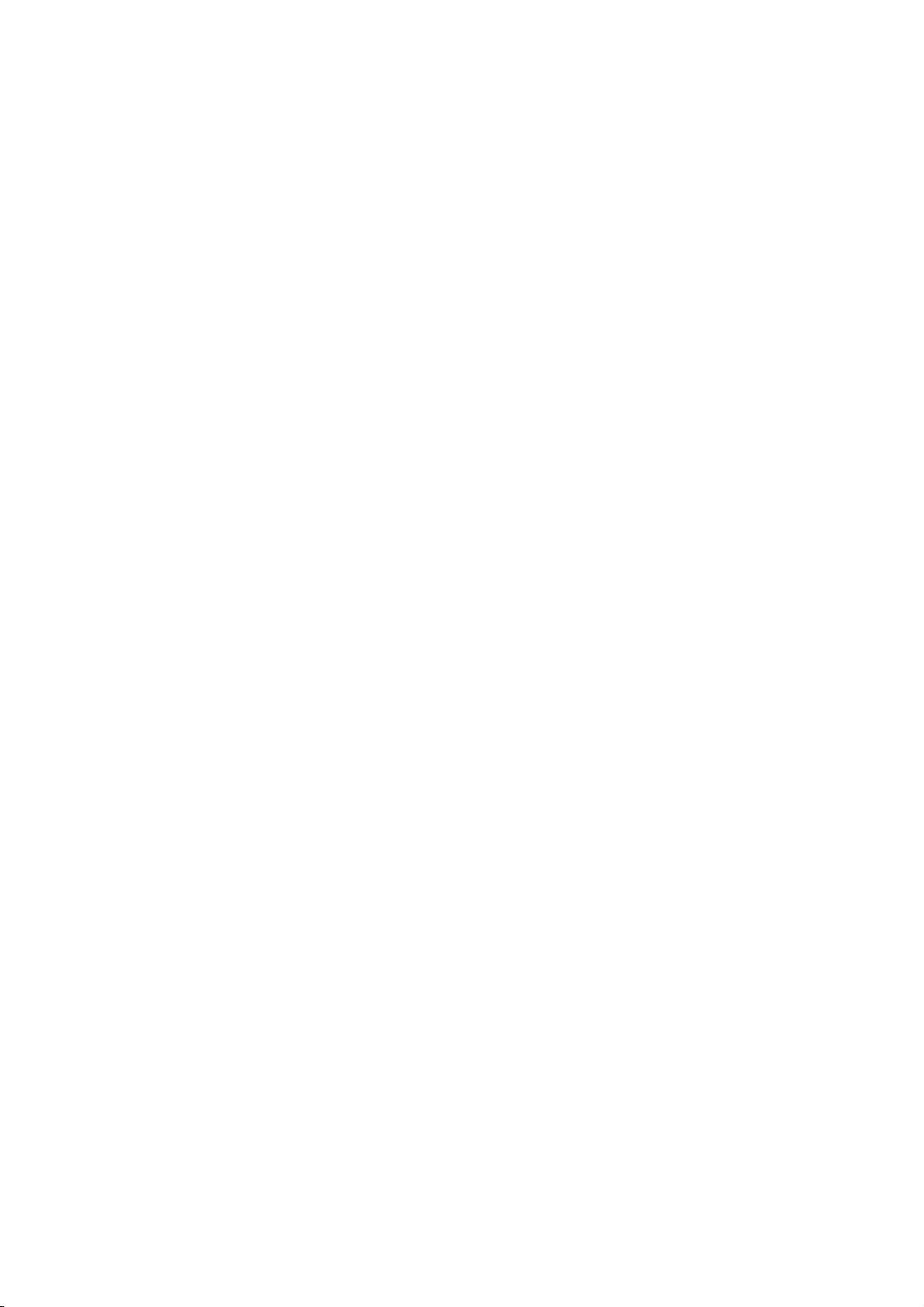
TABLE OF CONTENTS
SECTION I NAMES OF PARTS
Name of Parts ............................................................. 3
Screen Sharpness Adjusting Dial ............................... 4
Extension Table........................................................... 4
Standard Accessories ................................................. 5
SECTION II GETTING READY TO SEW
Connecting Machine to Power Supply ........................ 6
For Your Safety ........................................................... 6
Controlling Sewing Speed........................................... 6
Main Function of Buttons/Keys ................................... 7
Up/down needle position button........................ 7
Auto-lock button ............................................. 7
Reverse button ............................................... 7
Mode selection key......................................... 8
Twin needle key .............................................. 8
Editing key ...................................................... 8
Stitch width selection key ...............................8
Stitch length selection key.............................. 8
Message key .................................................. 9
Turn-over memory key ................................... 9
Elongation key ................................................9
Stock/call key ................................................. 9
Clear key ...................................................... 10
Memory key .................................................. 10
Direct pattern selection and number keys ... 10
Pattern selection and screen indication ....... 11
Number key selection................................... 11
Memory Mode/Buzzer Sound/Multiple
Language Settings .................................................... 12
To Raise or Drop the Feed Dogs .............................. 13
Pressure Dial............................................................. 13
Presser Foot Lifter .................................................... 13
Changing Needles..................................................... 14
To Attach and Remove the Presser Foot.................. 14
To Remove and Attach the Foot Holder ................... 14
Selecting Needle and Thread ................................... 15
Winding the Bobbin................................................... 16
Set the spool ................................................... 16
Removing the bobbin ................................... 16
Winding the bobbin ...................................... 17
Inserting the bobbin...................................... 18
Threading the Machine................................. 19
Threading the machine ................................ 19
Needle threader............................................ 20
Drawing up the bobbin thread...................... 21
Balanced Thread Tension ............................. 22
Auto-thread tension ...................................... 22
Manual thread tension adjustment............................ 22
SECTION III BASIC SEWING
Straight Stitch Sewing............................................... 23
Starting to sew ................................................ 23
Changing sewing direction ........................... 23
Finishing sewing .......................................... 23
Practice Common Stitching Skills ............................ 24
Using the Seam Guides on the Needle Plate ........... 24
Turning Square Corners............................................ 24
Using the Quilting Bar ............................................... 24
Sewing on Heavy Fabrics ......................................... 24
Manual stitch length ........................................ 25
Variable needle position ............................... 25
Various Utility Stitch .................................................. 26
Basting ............................................................ 26
Straight stitches............................................ 27
Automatic reverse stitch............................... 27
Triple stretch stitch ....................................... 27
Auto-lock stitch ............................................. 27
Stretch stitch................................................. 28
Saddle stitch ................................................. 28
Sculpture stitch ............................................. 28
Zigzag Stitch ............................................................. 29
Interfacing ....................................................... 29
To change the width and length ................... 29
Variation of Zigzag Stitches ...................................... 30
Overcasting ..................................................... 30
Tricot stitch ...................................................30
Knit stitch ...................................................... 31
Overedge sewing (1).................................... 31
SECTION IV DECORATIVE STITCHING
TECHNIQUES
Overedge Sewing (2), (3) ......................................... 32
Sewing Buttons ......................................................... 33
Sensor Buttonhole................................................ 34-37
Automatic buttonholing ................................... 34
Sewing preparation ...................................... 35
Starting sewing............................................. 36
Adjusting Stitch Width and Density in Buttonholes .. 37
Sensor buttonhole 09 and 10 .......................... 38
Adjusting the stitch width and
density in buttonholes 09 and 10 ........................... 38
Corded Buttonholes .................................................. 39
Free Size Automatic Buttonhole 20 .......................... 40
Zipper Sewing ........................................................... 41
Put in a zipper ................................................. 41
Attaching the zipper foot .............................. 41
Fabric preparation ........................................ 41
To sew ....................................................................... 41
1
Page 3
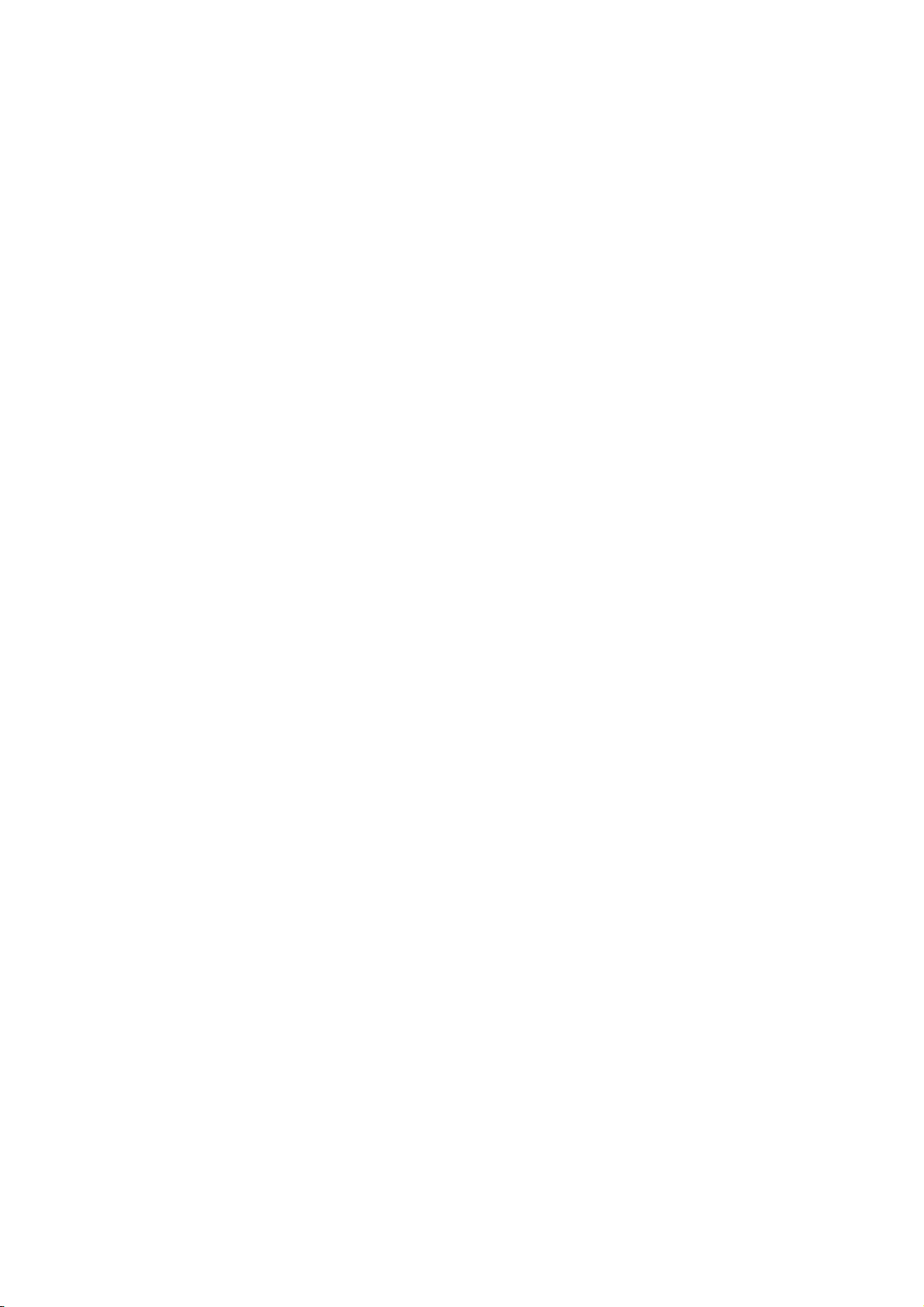
Zipper Sewing, contÕd ............................................. 42
Darning ..................................................................... 43
To sew .................................................................. 43
For darning less than 2 cm ............................... 43
To memorize darning stitches ........................... 43
Adjusting the shape of darning stitches ............ 43
Bartacking ................................................................. 44
Memorizing bartacking ........................................ 44
Adjusting the evenness of bartacking stitches . 44
Rolled Hem ............................................................... 45
Blind Stitch Hemming ............................................... 46
How to fold the fabric ........................................... 46
How to sew ....................................................... 46
Changing the needle position ........................... 46
Pintucking ................................................................. 47
Quilting ..................................................................... 47
Shell Tack ................................................................. 48
Applique .................................................................... 48
Smocking .................................................................. 49
Fagoting .................................................................... 49
Scallop Stitch (A), (B) ............................................... 50
Patchwork ................................................................. 51
Satin Stitch Sewing .................................................. 51
Cross Stitch .............................................................. 52
Decorative Stitch ...................................................... 52
Cording ..................................................................... 53
Twin Needle Stitching............................................... 54
Adjusting Pattern Balance ........................................ 55
Adjusting distorted stretch stitch patterns ............ 55
Adjusting distorted letters or numbers in
B or C Mode ......................................................... 55
Adjusting the stitch density for buttonhole 20 ...... 55
Programming Decorative Stitch Patterns 61, 58...... 56
A programmed stitch sewing pattern finishing with .
auto-lock, stitches 61, 58, 98 ............................... 56
Cycle Stitching with Mirror Image Patterns .............. 57
Restarting Programmed Patterns ............................. 57
Elongation ................................................................. 58
Sewing sample, stitch pattern 51......................... 58
Sewing Letters in Block Style ................................... 59
Combining Letters in Script Style ............................. 60
Editing Function (1) .................................................. 61
Check and correct pattern combination
before sewing ....................................................... 61
Deleting a stitch pattern, letter or
number by editing ................................................ 61
Adding letters or space between letters............... 62
Editing Function (2) .................................................. 63
Uniform width, length adjustment ........................ 63
Editing Function (3) .................................................. 63
Custom stitch sizing ............................................. 63
SECTION V CARE OF YOUR MACHINE
Care of Your Machine ............................................... 64
Cleaning the Hook Race and Feed Dogs ................. 64
Replacing the Bobbin Holder .................................... 64
Replacing the Light Bulb ........................................... 65
Removing light bulb ............................................. 65
Attaching light bulb ........................................... 65
Troubleshooting .................................................. 66, 67
When message appears on the screen ............... 67
2
Page 4
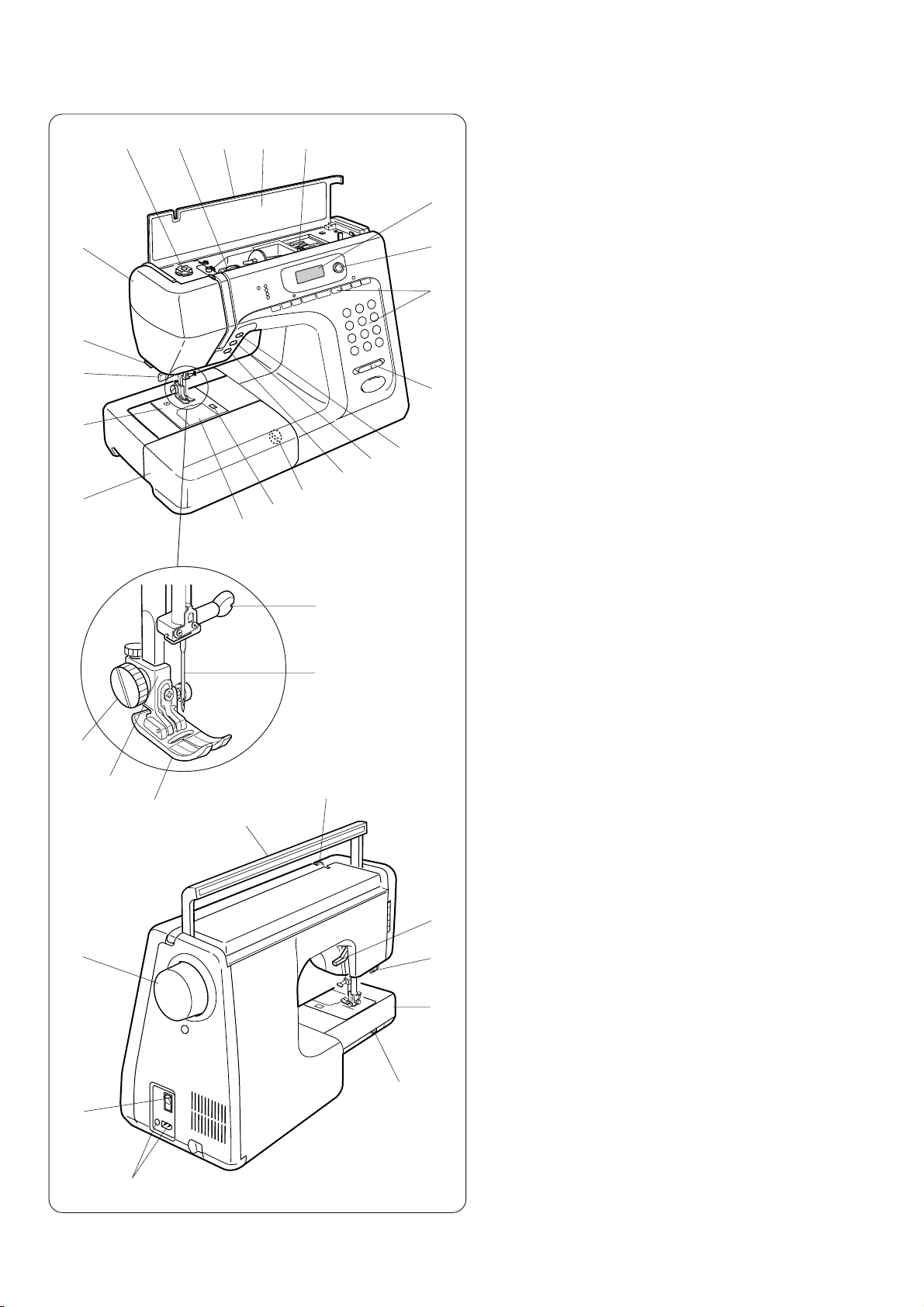
SECTION I NAME OF PARTS
Names of Parts
12345
1 Foot storage compartment
6
7
8
9
10
11
12
13
21
14
15
16
20
19
18
17
2 Flip-top sewing instruction panel
3 Top cover
4 Auto-tension dial
5 Pressure dial
6 Face plate
7 Thread cutter
8 Needle threader
9 Needle plate
10 Extension table
11 Hook cover plate
12 Hook cover plate release button
13 Feed balancing dial
14 Reverse button
15 Auto-lock button
16 Up/down needle button
17 Speed setting lever
18 Keyboard
25
28
29
24
23
77
22
26
31
34
33
32
19 Screen sharpness adjustment dial
20 LCD screen
21 Needle clamp
22 Needle
23 Presser foot
24 Foot holder
25 Thumb screw
26 Thread take-up lever
27 Carrying handle
28 Handwheel
29 Power switch
30 Machine sockets
31 Drop feed lever
32 Free arm
33 Buttonhole lever
34 Presser foot lifter
30
3
Page 5
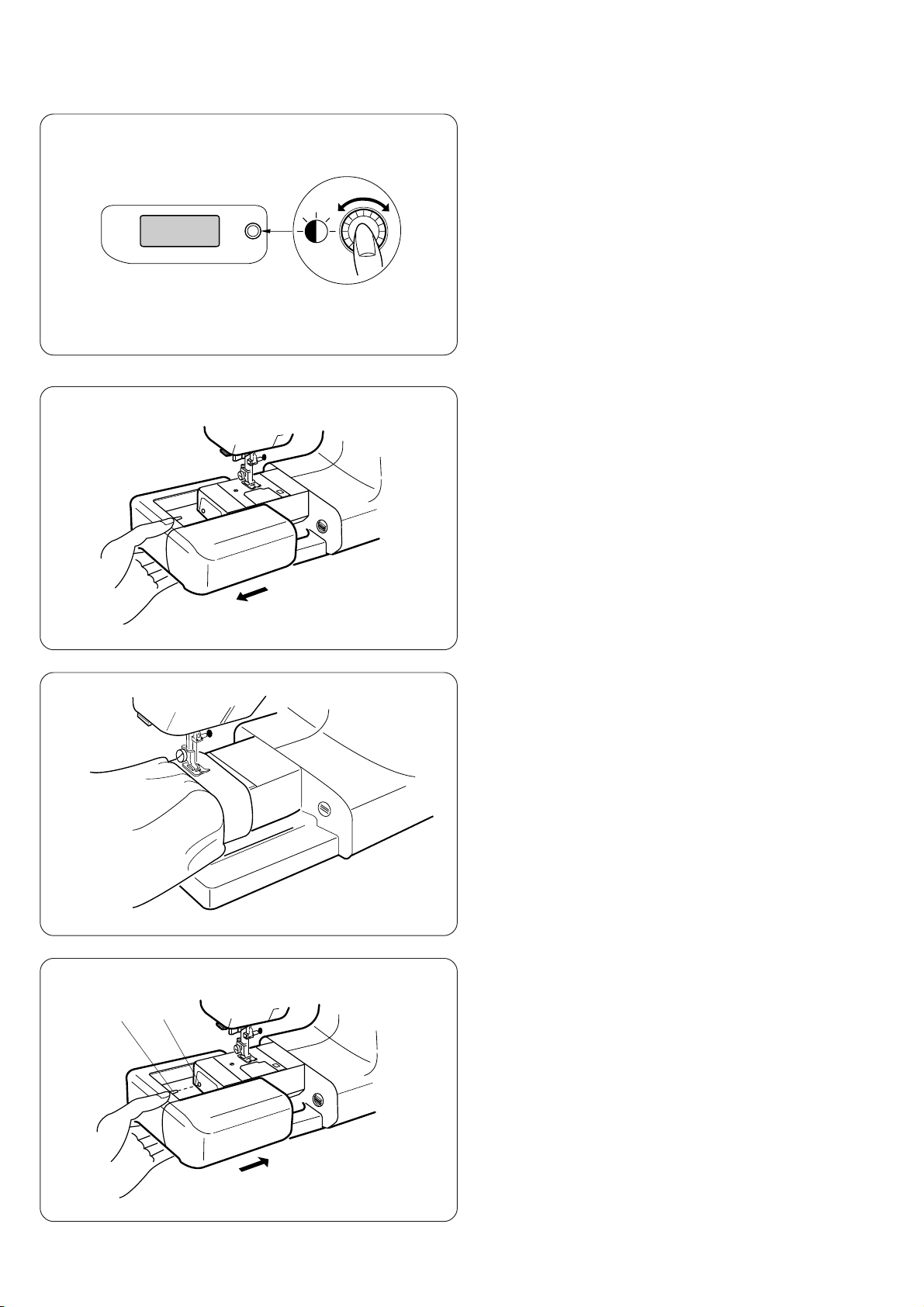
Screen Sharpness Adjusting Dial
Use this to adjust the sharpness of the liquid crystal
display.
If no indication is shown on the screen after you switch
on the power, adjust the screen brightness with this dial.
Extension Table
The extension table provides added sewing surface and
can be easily removed for free arm sewing.
Detaching the table:
Pull the table away from the machine, as illustrated.
Free arm sewing
Free arm sewing is useful for darning socks or mending
knees, elbows or areas of wear in children’s cloths.
Attaching the table:
Push the extension table until it snaps into the machine.
2
1
1 Projection
2 Hole
4
Page 6
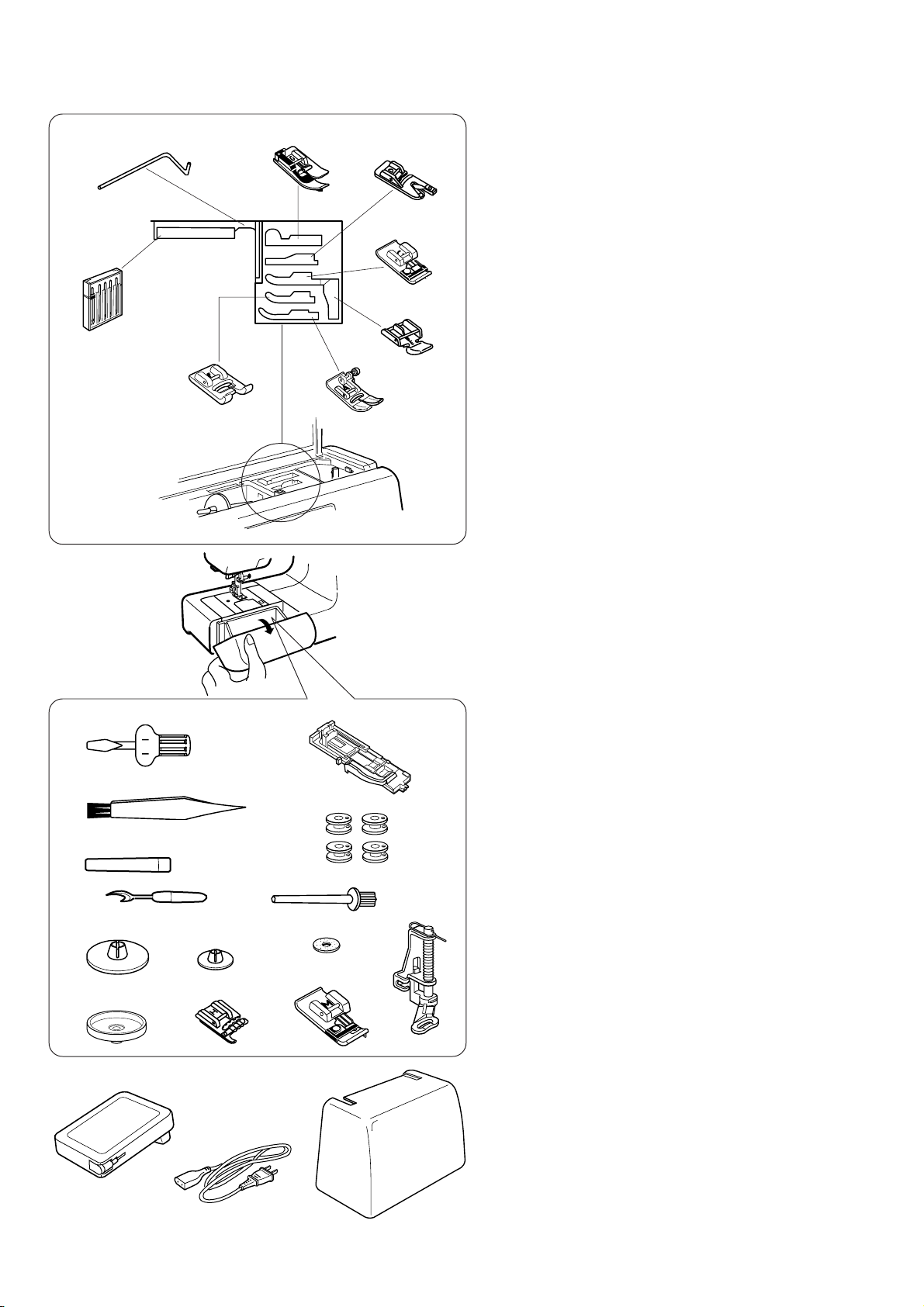
Standard Accessories
2
L
1
3
4
1 Set of needles
2 L: Quilting bar
3 G: Blind hem foot
G
D
C
F
E
A
5
6
4 D: Hemmer foot
5 C: Overedge foot
6 E: Zipper foot
7 A: Zigzag foot
*It is attached on the machine.
8 F: Satin stitch foot
7
8
22
9
11
13
14
18
15
19
23
16
20
10
17
12
24
21
o Screwdriver
!0 R: Automatic buttonhole foot
!1 Lint brush
!2 Bobbins
!3 Seam ripper
!4 Spool holder (Large)
* It is attached on the machine.
!5 Spool holder (Small)
!6 Additional spool pin
!7 Felt
!8 Spool base
!9 H: Cording foot
20 M: Overcasting foot
21 P: Basting foot
22 Foot control
23 Power supply cord
24 Carrying case
5
Page 7
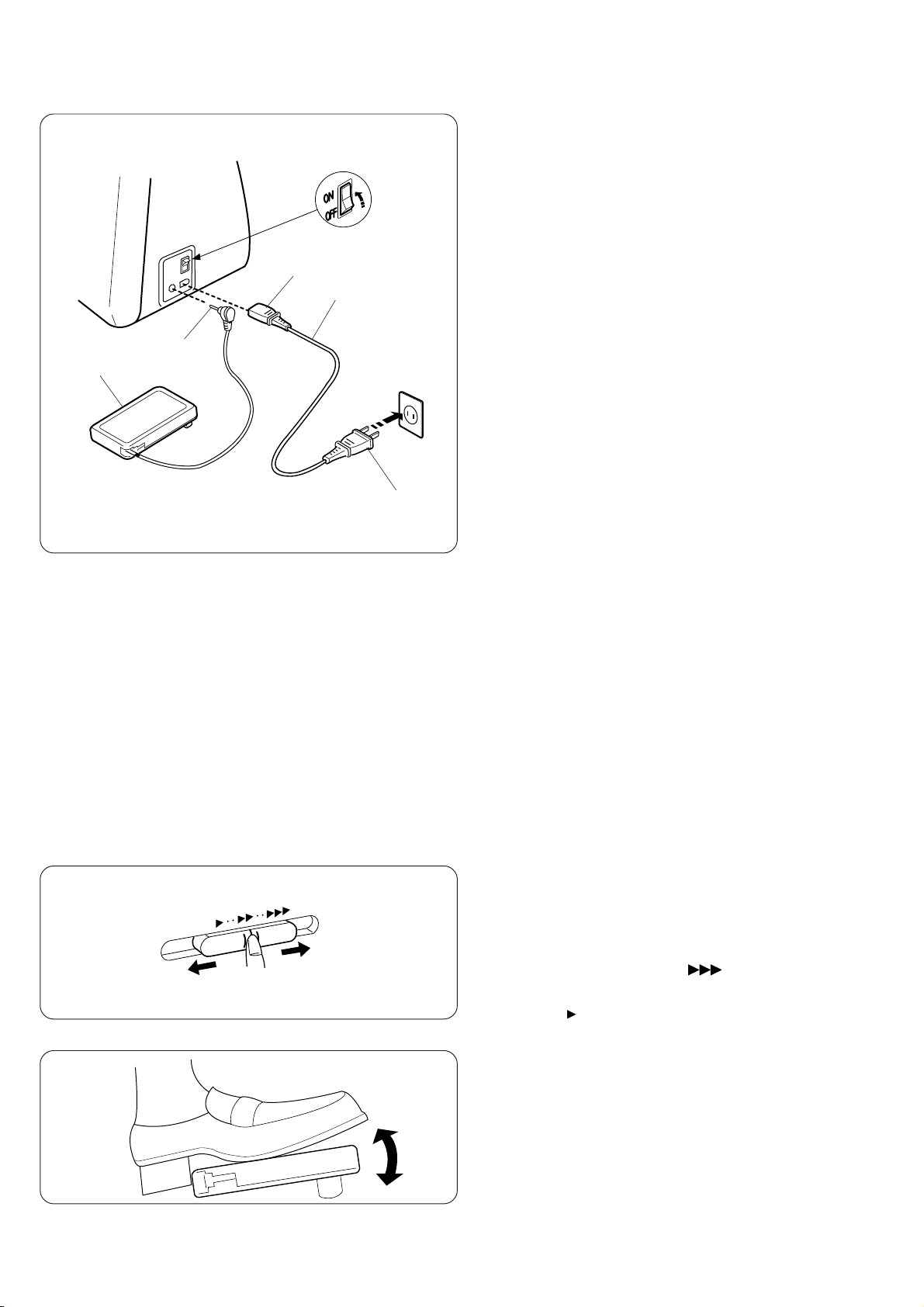
SECTION II GETTING READY TO SEW
Connecting Machine to Power Supply
4
Before connecting the power supply, make sure the
voltage and frequency shown on the machine conform to
your electrical power.
Turn off the power switch, and insert the foot control plug
1, machine plug 2, into the machine and power supply
2
5
1
6
plug 3 into the outlet in the following order.
1 Foot control plug
2 Machine plug
3 Power supply plug
4 Power switch
5 Power supply cord
6 Foot control
For Your Safety
* While in operation, always keep your eyes on the
sewing area. Do not touch any moving parts such as
3
the thread take-up lever, handwheel or needle.
* Always turn off the power switch and unplug from the
power supply:
- When leaving the machine unattended
- When attaching or removing parts
- When cleaning the machine
* Do not place anything on the foot control, when not
sewing.
Operating instructions
For appliances with a polarized plug (one blade wider than
the other), to reduce the risk of electric shock, this plug is
intended to fit in a polarized outlet only one way. If it does
not fit fully in the outlet, reverse the plug. If it still does not
fit, contact a qualified electrician to install the proper
outlet. Do not modify the plug in any way.
Foot controller Model 21371 for use with Sewing Machine
MC4800.
Controlling Sewing Speed
Speed setting lever
The maximum sewing speed can be controlled by the
speed setting lever. To increase the speed, slide the
lever to the right (toward “ “).
To decrease the sewing speed, slide the lever to the left
(toward “ “).
Foot control
Sewing speed can be varied by the foot control.
The harder you press on the control, the faster the
machine runs.
Note:The Memory Craft 4800 is equipped with a
protective circuit to prevent overheating.
The machine will stop automatically if it is running
overloaded for a long time. In such a case, follow
6
the message that appears on the LCD screen.
Page 8
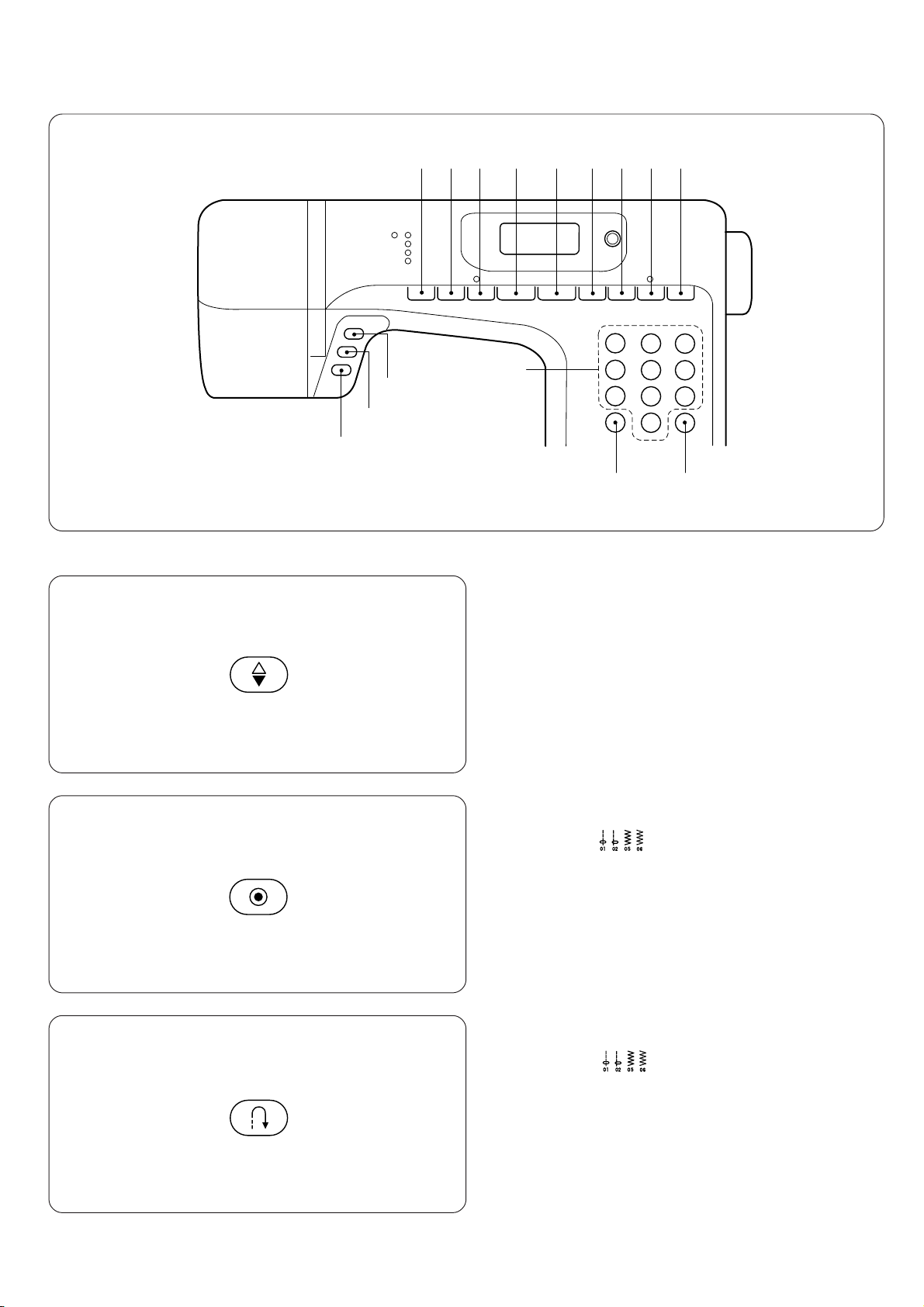
4
56 7 8 9101112
15
1
2
3
14
13
Main Function of Buttons / Keys
• Up/down needle position button
When the Up/down needle position button is pressed,
1
the needle bar goes down and stops in the lowest
position. When pressed again, the needle bar goes up
and stops in the highest position.
* When this button is pressed, the needle bar alter-
nates between up and down positions when the
machine stops.
• Auto-lock button
When stitches are selected, the machine will
immediately sew locking stitches when the auto-lock
button is pressed, then automatically stop.
2
When sewing all other stitches, the machine will sew
locking stitches at the end of the current pattern and
automatically stop.
• Reverse button
When stitches are selected, the machine will
sew in reverse while the reverse button is pressed.
3
If you press the reverse button when sewing all other
stitches, the machine will immediately sew locking
stitches and automatically stop.
7
Page 9
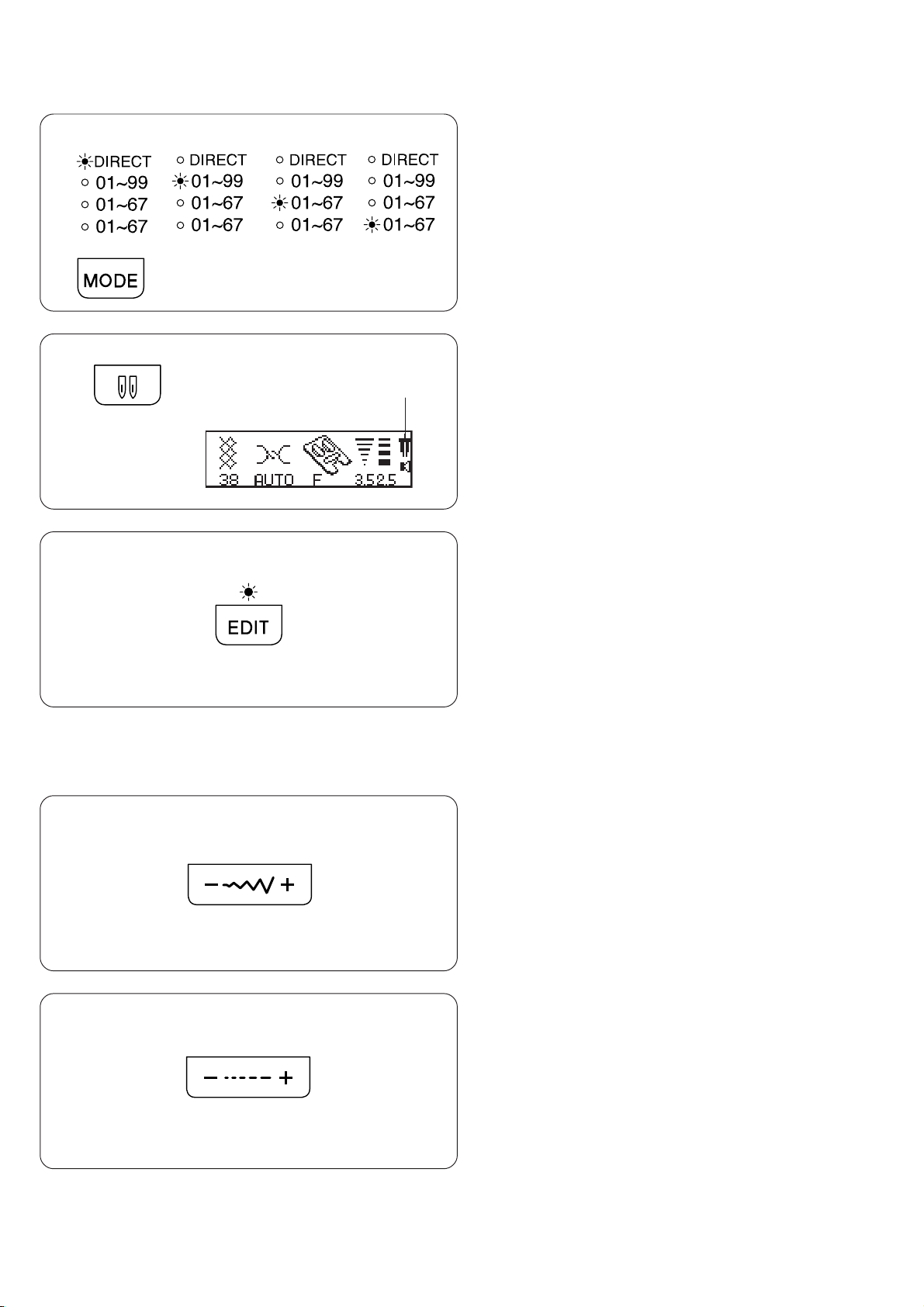
Direct ModeAA Mode
4
5
B Mode
C Mode
6
• Mode selection key
By pressing the key, LED light will move step by step to
select the stitch mode, as shown.
Direct Mode: Direct mode pattern selection
A Mode: Pattern selection using number keys utility
and decorative stitches)
B Mode: Character selection using number keys
(block type)
C Mode: Character selection using number keys
(script type)
• Twin needle key
Just press this button and “A” mark will appear on the
display screen.
Press button again for single needle sewing.
• Editing key
This button can be used for adding, deleting and chang-
ing combinations and monograms before sewing while
programming stitch patterns or monograms.
For editing, use the stitch width “+” or “-” key to select
editing position (see page 61, 62).
[Manual setting function of the zigzag width and stitch
length for programmed patterns]
The individual programmed zigzag pattern width or
stitch length can be changed (see page 63).
• Stitch width selection key
Press “+” or “-” to change the stitch width.
7
• Stitch length selection key
Press “+” or “-” to change the stitch length.
8
8
Page 10
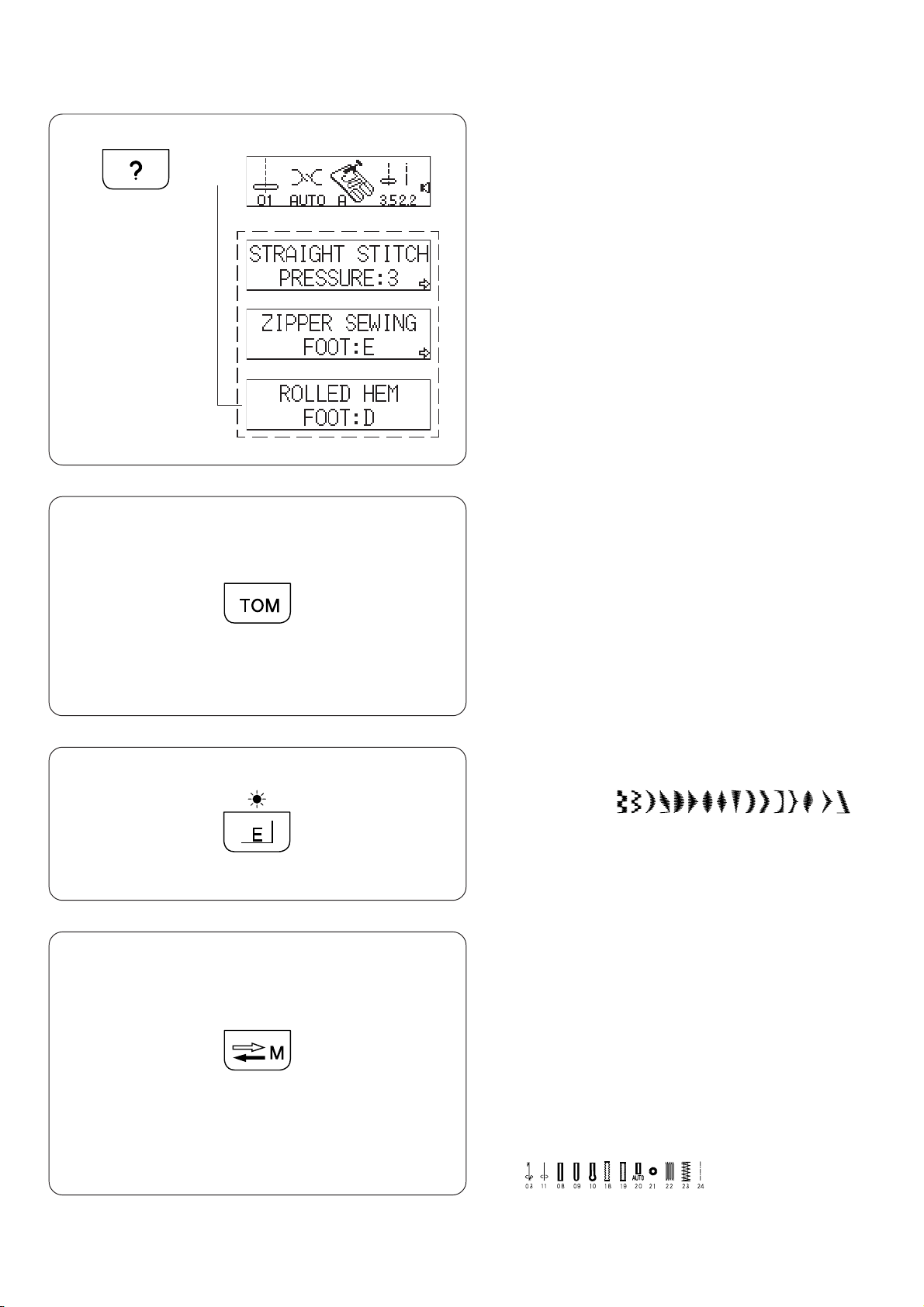
• Message key
When Message key is pressed, a detailed message will
9
,
display suitable stitches, patterns and machine settings.
,
• Turn-over memory key
(To memorize the pattern in mirror image)
Select a desired pattern and press TOM key so the
selected pattern’s mirror image will be shown on the
10
screen.
Use this key to memorize and sew patterns in a mirror
image. Programmed letters or numbers will be reduced
to 2/3 of their actual size when you press the TOM key.
!1
!2
• Elongation key
(For A Mode)
Stitches 45 to 60 ( )
can be elongated up to five times their normal length by
pressing this key.
• Stock/call key
When you press the Stock/call key after memorizing a
pattern or editing patterns, the currently registered
patterns will be deleted and new patterns will be stored.
Other than this, you can recall the stored patterns when
you press the Stock/call key.
You can store a maximum of 50 programmed patterns
and sew.
* You cannot store the Direct mode patterns and
buttonholes also you cannot memorize
( ) patterns by using
memory key (see page 10).
9
Page 11
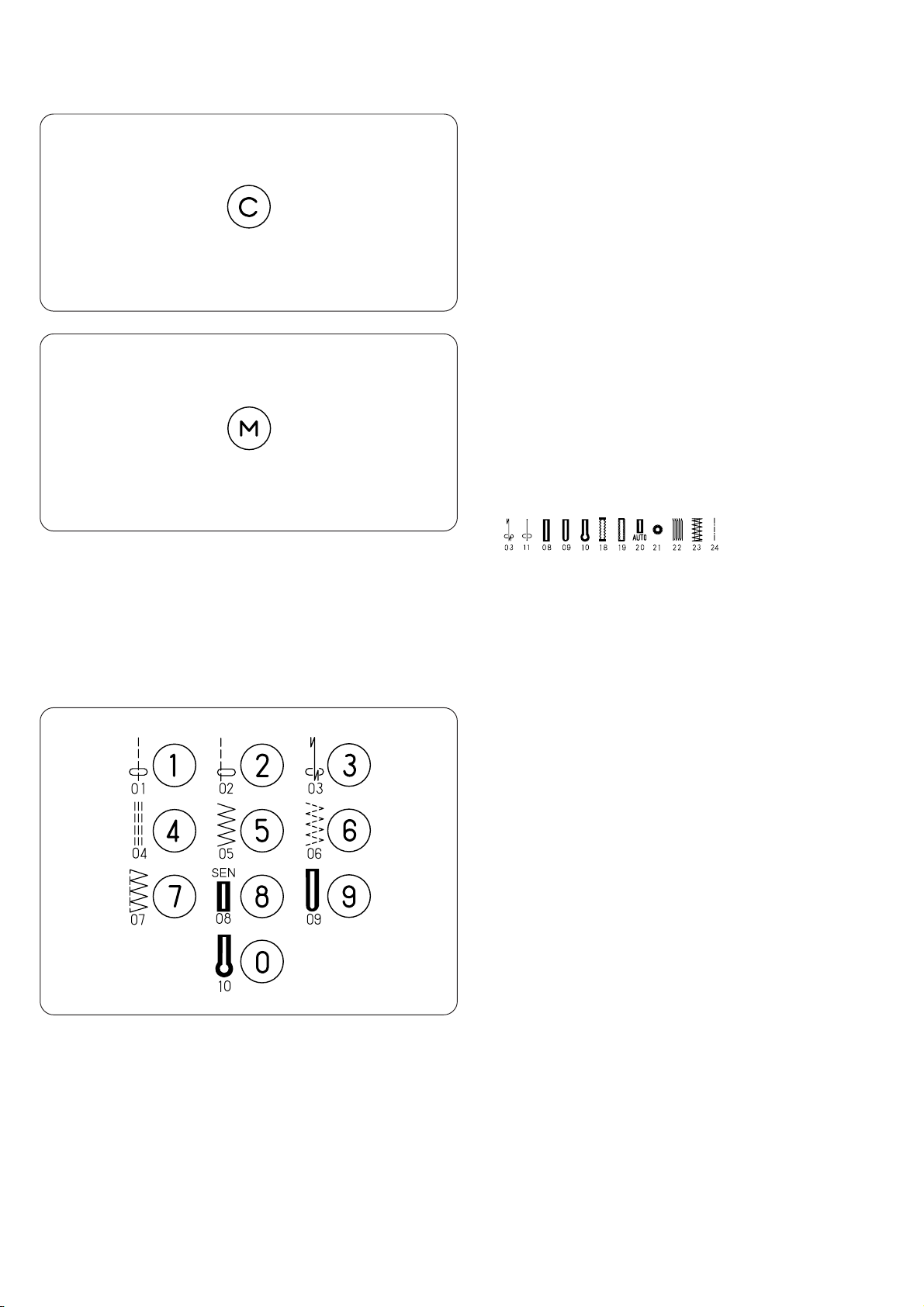
13
14
• Clear key
If an incorrect pattern is memorized, pressing this key
will immediately clear it (like a backspace key).
• Memory key
When this key is pressed after selecting a pattern, the
pattern will be memorized as many times as the key is
pressed. When the key is pressed after selecting another pattern, that pattern will be memorized after the
previously memorized pattern.
(The maximum number of memory patterns is 50)
* The following patterns cannot be memorized.
* The Direct mode patterns and buttonholes cannot be
memorized.
15
• Direct pattern selection and number keys
[Direct pattern selection]
You can select the patterns 1 to 10, also buttonhole
stitches, square buttonhole to keyhole buttonhole when
the mode key is set at the Direct mode.
In A Mode 01~96, the patterns 01 to 10 can be selected
by pressing two-digit numbers.
[Number keys]
Press number keys of the pattern number to select the
desired pattern.
10
Page 12
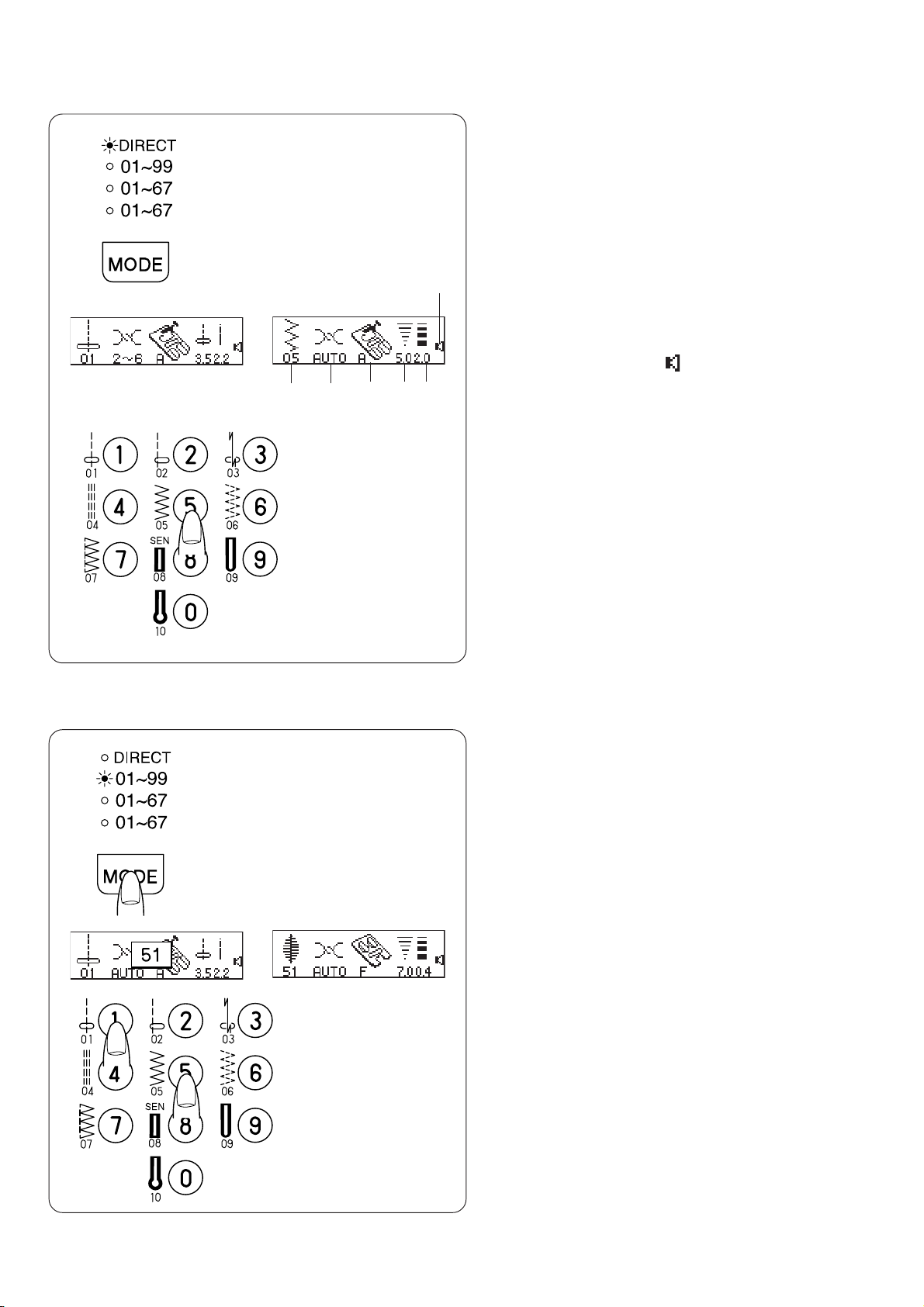
[1]
[2]
• Pattern selection and screen indication
Select the Direct mode pattern selection.
[1]
[2]Press the pattern key on the keyboard.
Example: Pattern 05, as shown.
[3]The display screens shows from left to right:
1 Stitch pattern: 05
6
[3]
\
345
2
1
2 Thread tension: AUTO
3 Presser foot: A
4 Stitch width: 5.0
5 Stitch length: 2.0
6 Buzzer sound on:
(see page 12 to mute the buzzer sound)
• Number key selection
You can select the patterns by pressing number keys.
Example: pattern number 51
\
11
Page 13
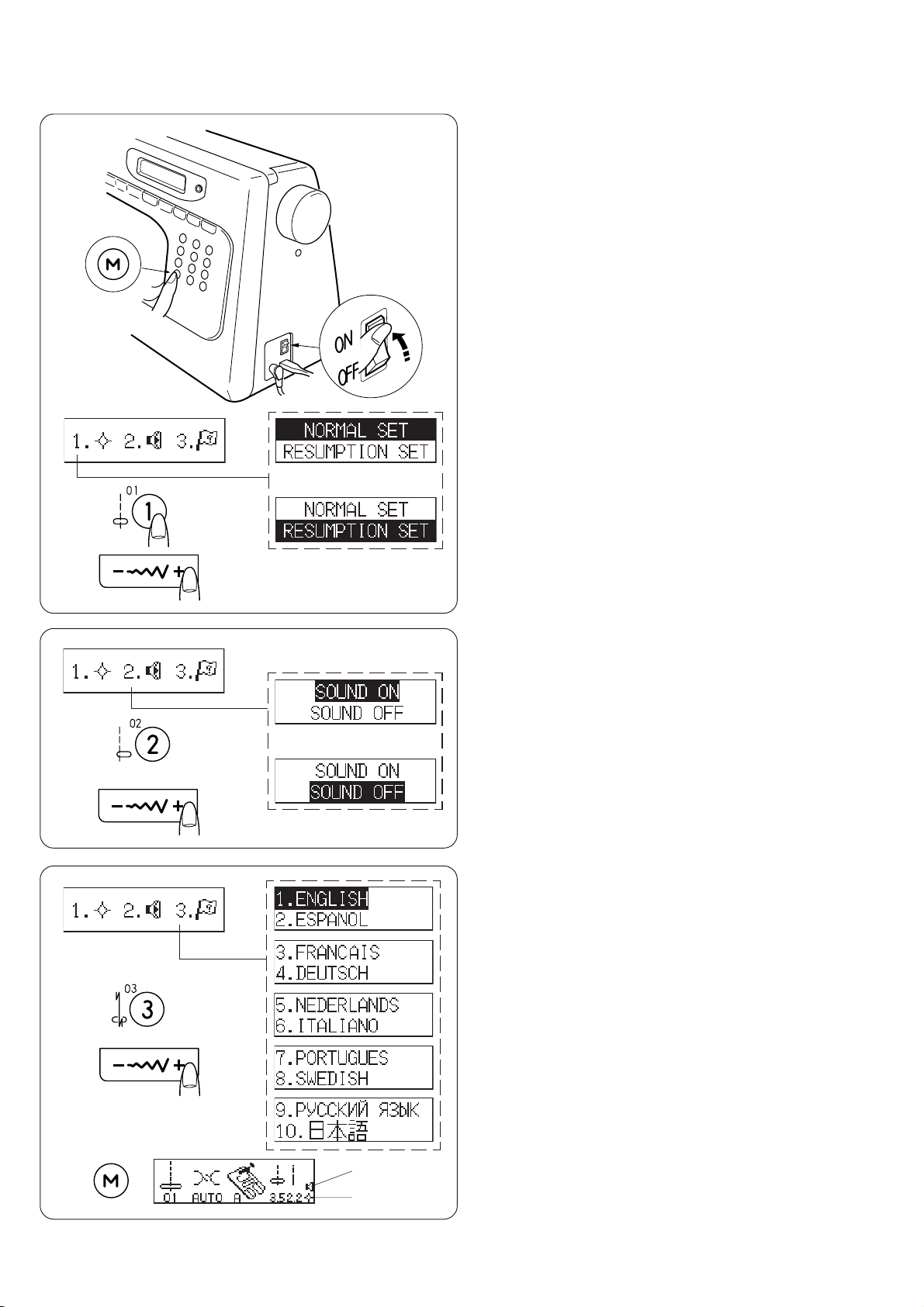
[1]
[2]
Memory Mode/Buzzer Sound/Multiple
Language Settings
NORMAL / RESUMPTION Mode
Turn on the power switch while pressing the memory
[1]
key.
1 Memory key
2 Power switch
2
1
\
\
[2]Select “1” on the number key to access the
NORMAL/RESUMPTION mode.
You can select the mode by pressing the stitch width
key “+” or “-”.
* NORMAL mode - The last selected pattern setting
will not be recalled when you turn on your machine.
Machine turns on in straight stitch 01, Direct mode.
* RESUMPTION mode - The last selected pattern
setting will always be recalled when you turn on
your machine. Machine turns on in A Mode.
[3]Select the desired mode: NORMAL SET or
RESUMPTION SET.
[4]Press the Memory key.
[3]
[1]
[2]
[2]
[3]
[4]
3
Buzzer
[1]
Turn on the power switch while pressing the memory
4
key.
1 Memory key
2 Power switch
[2]Select “ 2 “ by pressing the number key to access the
Buzzer mode.
\
\
You can select the mode by pressing the stitch width
“+” or “-”.
[3]Select desired mode “-” SOUND ON or “+” SOUND
OFF.
[4]Press the memory key.
* The Buzzer sound setting mark will appear on the
screen when you have set it .
Language selection setting
Turn on the power switch while pressing the memory
5
[1]
key.
1 Memory key
2 Power switch
[2]Select “ 3 “ by pressing the number key to access
language selection settings.
You can select the desired language by pressing
stitch width “+” or “-”.
[3]Select the desired language.
3 NORMAL / RESUMPTION
4 Buzzer sound “ ON “ or “ OFF”
5 Multiple language
[4]Press Memory key.
7
6 NORMAL / RESUMPTION
7 Buzzer sound setting mark
6
12
Page 14
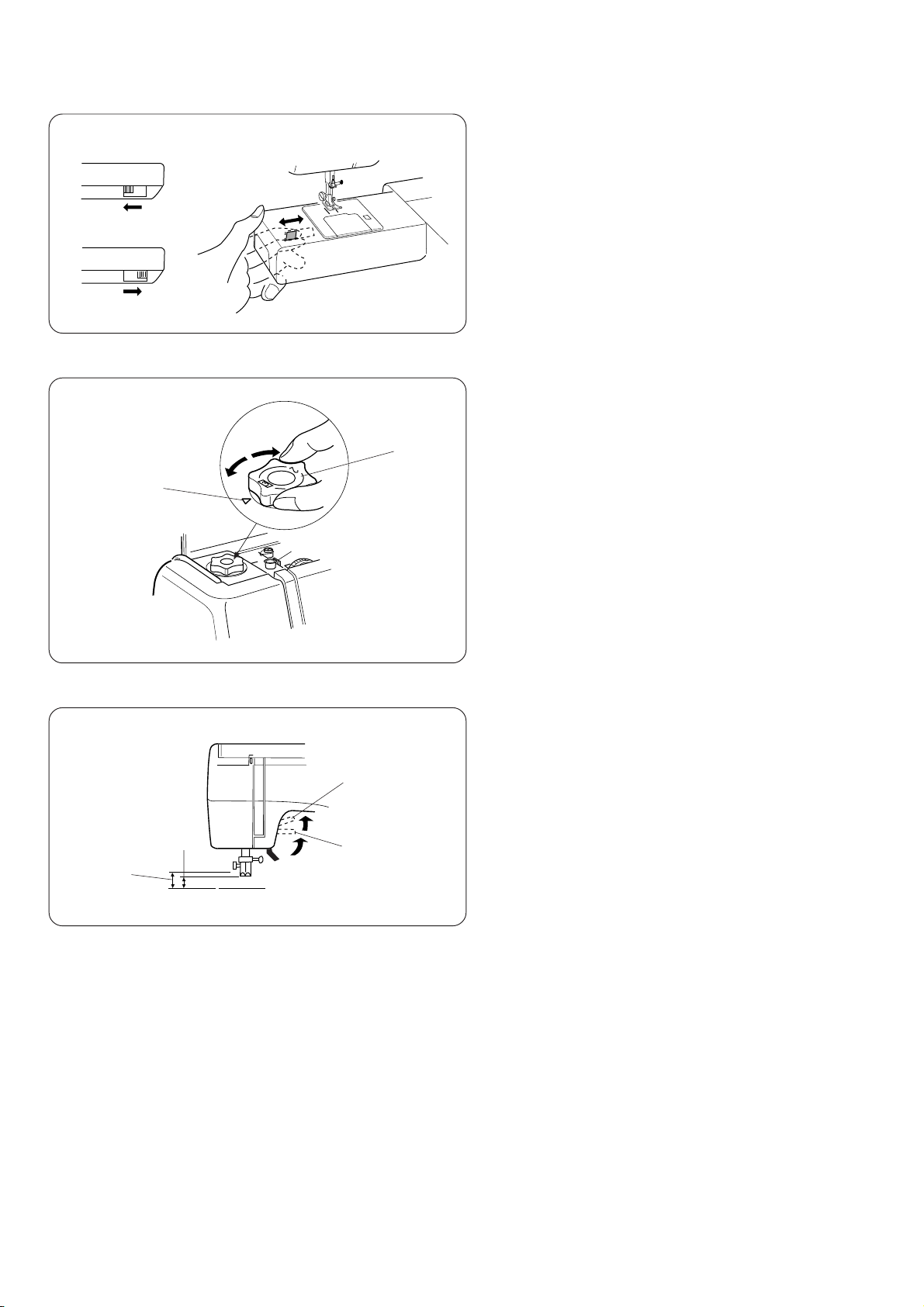
To Raise or Drop the Feed Dogs
1
1
2
2
• For button sewing etc., drop the feed dogs.
• When finished sewing, raise the feed dogs.
The feed dogs must always be up for normal sewing.
1 Lowered position
2 Raised position
Pressure Dial
The pressure dial should be set at “3“ for regular sewing.
1
2
Reduce the pressure to “2” for applique, cutwork, drawn
work, basting and embroidery.
Set the pressure to “1” when sewing chiffon, lace,
organdy and other fine fabrics. Velour and knit with a lot
of stretch may also require a “1” setting.
Align the number on the dial with the setting mark.
1 Pressure dial
2 Setting mark
Presser Foot Lifter
The presser foot lifter raises and lowers your presser
foot.
2
You can raise it about 0.6 cm (1/4ý) higher than the
normal up position for easy removal of the presser foot
1
1
2
or to help you place heavy fabric under the foot.
1 Normal up position
2 Highest position
13
Page 15
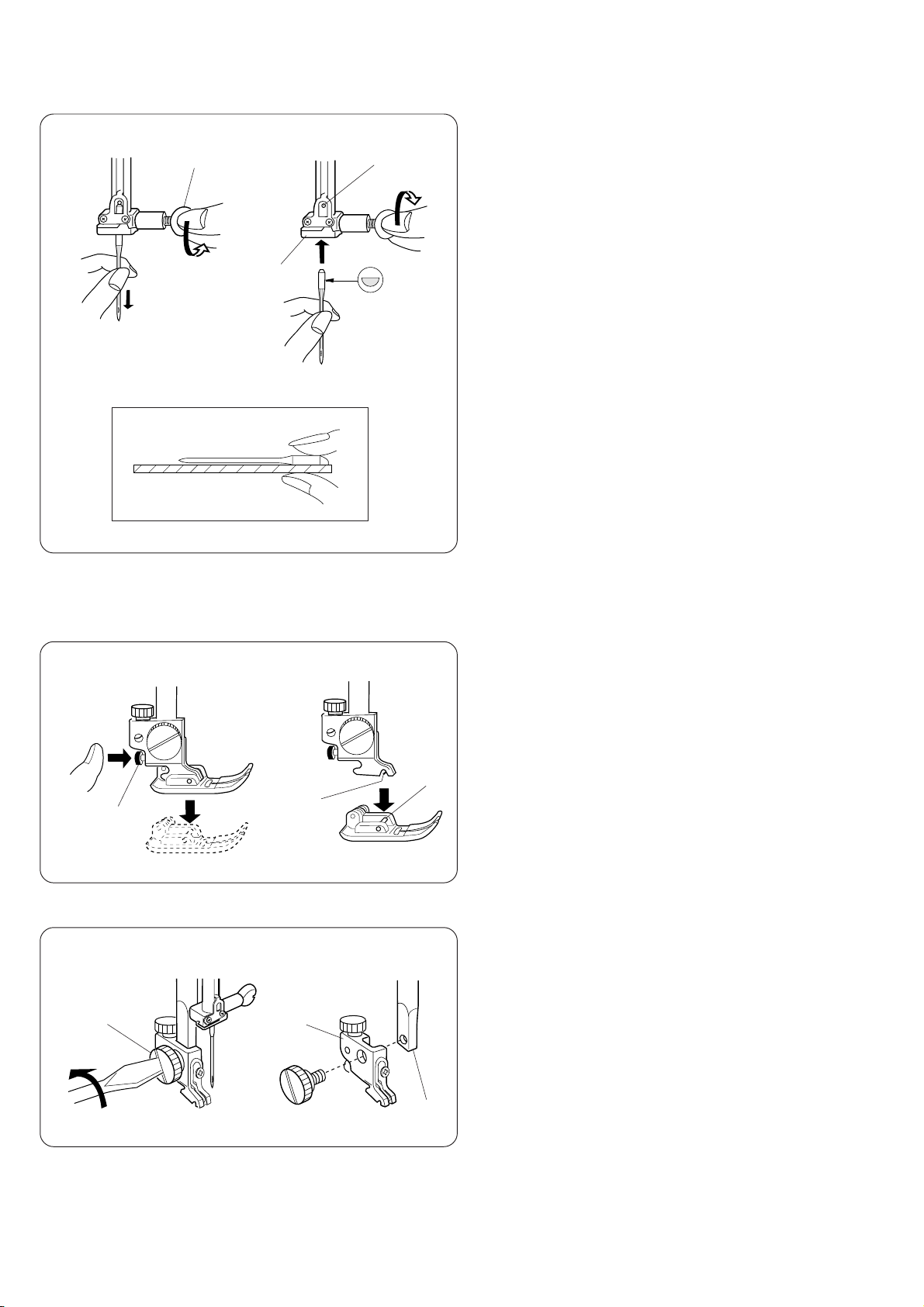
[1] [2]
1
3
[3]
Changing Needles
2
[1]Raise the needle by pressing the Up/down needle
position key and lower the presser foot.
Turn off the power switch.
Loosen the needle clamp screw by turning it
counterclockwise.
Remove the needle from the clamp.
[2]Insert the new needle into the needle clamp with the
flat side to the rear.
When inserting the needle into the clamp, push it up
as far as it will go. Tighten the clamp screw firmly by
turning it clockwise.
[3]To check for a good needle, put the flat side of the
needle onto something flat (the needle plate, glass
etc.).
The gap between the needle and the flat surface
should be consistent. Never use a bent or blunt
needle.
1 Needle clamp screw
2 Pin
3 Needle clamp
[1] [2]
1
[1] [2]
1
2
To Attach and Remove the Presser Foot
[1]Press the red button on the back of the foot holder.
The presser foot will drop off.
[2]Place the selected presser foot so the pin on the foot
3
2
lies just under the groove of the foot holder.
Lower the presser bar to lock the foot in place.
1 Red button
2 Groove
3 Pin
To Remove and Attach the Foot Holder
[1]To Remove:
Remove the thumb screw by turning the screw
counterclockwise with the screwdriver.
[2]To Attach:
Match the hole in the foot holder with the threaded
3
hole in the presser bar.
Fit the thumb screw into the hole.
Tighten the screw by turning it clockwise.
14
1 Thumb screw
2 Foot holder
3 Presser bar
Page 16

Selecting Needle and Thread
LIGHT WEIGHT
MEDIUM WEIGHT
HEAVY WEIGHT
NOTE:
FABRICS
Crepe de Chine,
Voile, Lawn,
Organdy,
Georgette,Tricot
Linens, Cotton,
Pique, Serge,
Double Knits,
Percale
Denim, tweed,
Gabardine, Coating,
Drapery, and
Upholstery Fabric
THREADS
Fine Silk
Fine Cotton
Fine Synthetic
Fine Cotton-covered Polyester
50 Silk
50 to 80 Cotton
50 to 60 Synthetic
Cotton-covered Polyester
50 Silk
40 to 50 Cotton
40 to 50 Synthetic
Cotton-covered Polyester
NEEDLE SIZE
9 or 11
11 or 14
14 or 16
* In general, fine threads and needles are used for sewing fine fabrics, and thicker threads and needles are used for sewing
heavy fabrics.
Always test thread and needle size on a small piece of fabric which will be used for actual sewing.
* Use the same thread for needle and bobbin.
* When sewing stretch, very fine fabrics and synthetics, use a blue tipped needle.
The blue tipped needle effectively prevents skipped stitches.
15
Page 17
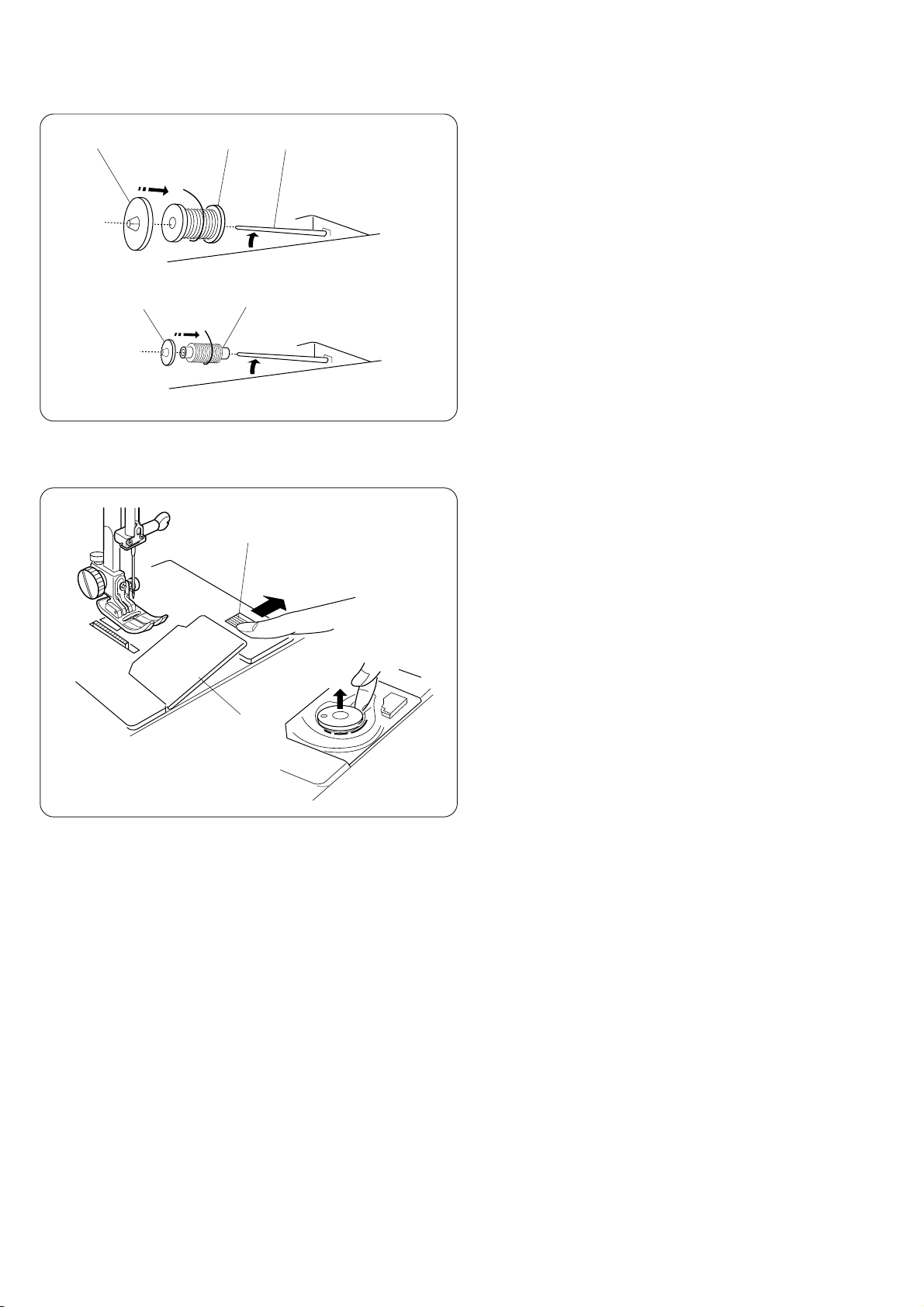
321
4
5
1
Winding the Bobbin
• Set the spool
Lift up the spool pin and place the spool of thread on it
with the thread coming off the spool as shown.
Press the large spool holder firmly against the spool of
thread.
* The small spool holder is used with a small or narrow
spool of thread.
1 Spool pin
2 Ordinary spool
3 Large spool holder
4 Small spool holder
5 Small spool
• Removing the bobbin
Gently slide the hook cover plate release button to the
right and remove the cover plate.
Lift out the bobbin.
1 Hook cover plate release button
2 Hook cover plate
2
16
Page 18
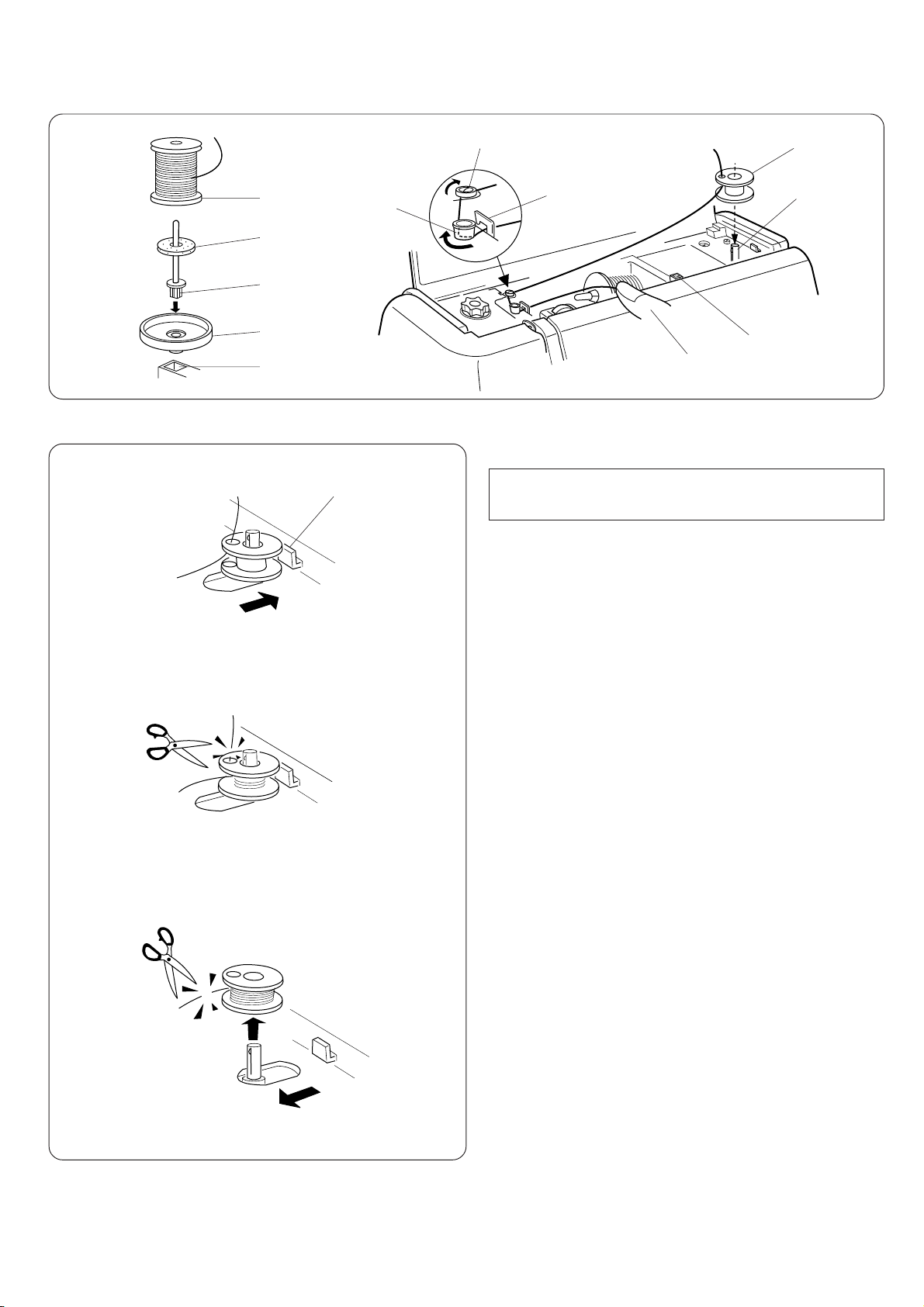
“C”
[4]
“A”
3
5
[3]
“B”
[2]
[5]
1
4
[6]
[7]
,
7
6
• Winding the bobbin
2
For the bobbin winding, set the speed control lever at
the medium to high speed position.
[1]
6
[1] Hold the end of thread.
[2] Guide the thread through the thread guide “A”.
[3] Thread the thread guide “B”.
[4] Thread the thread guide “C”.
[5] Thread through the hole in the bobbin from the
inside to the outside.
1 Bobbin winder spindle
[6] Put the bobbin on the bobbin winder spindle, and
push it to the right.
2 Bobbin winder stopper
[7] Hold the free end of the thread in your hand and
depress the foot control.
Stop the machine when it has made a few turns,
and cut the thread close to the hole in the bobbin.
Depress the foot control again.
When the bobbin is fully wound, it will stop
automatiaclly.
, Return the bobbin winder to its original position by
moving the spindle to the left, and cut the thread as
shown.
* The machine will not sew until the spindle is in the
left position.
* You can also use the additional spool pin for the
bobbin winding as shown.
3 Spool
4 Additional spool pin
5 Felt
6 Additional spool pin hole
7 Spool base
17
Page 19
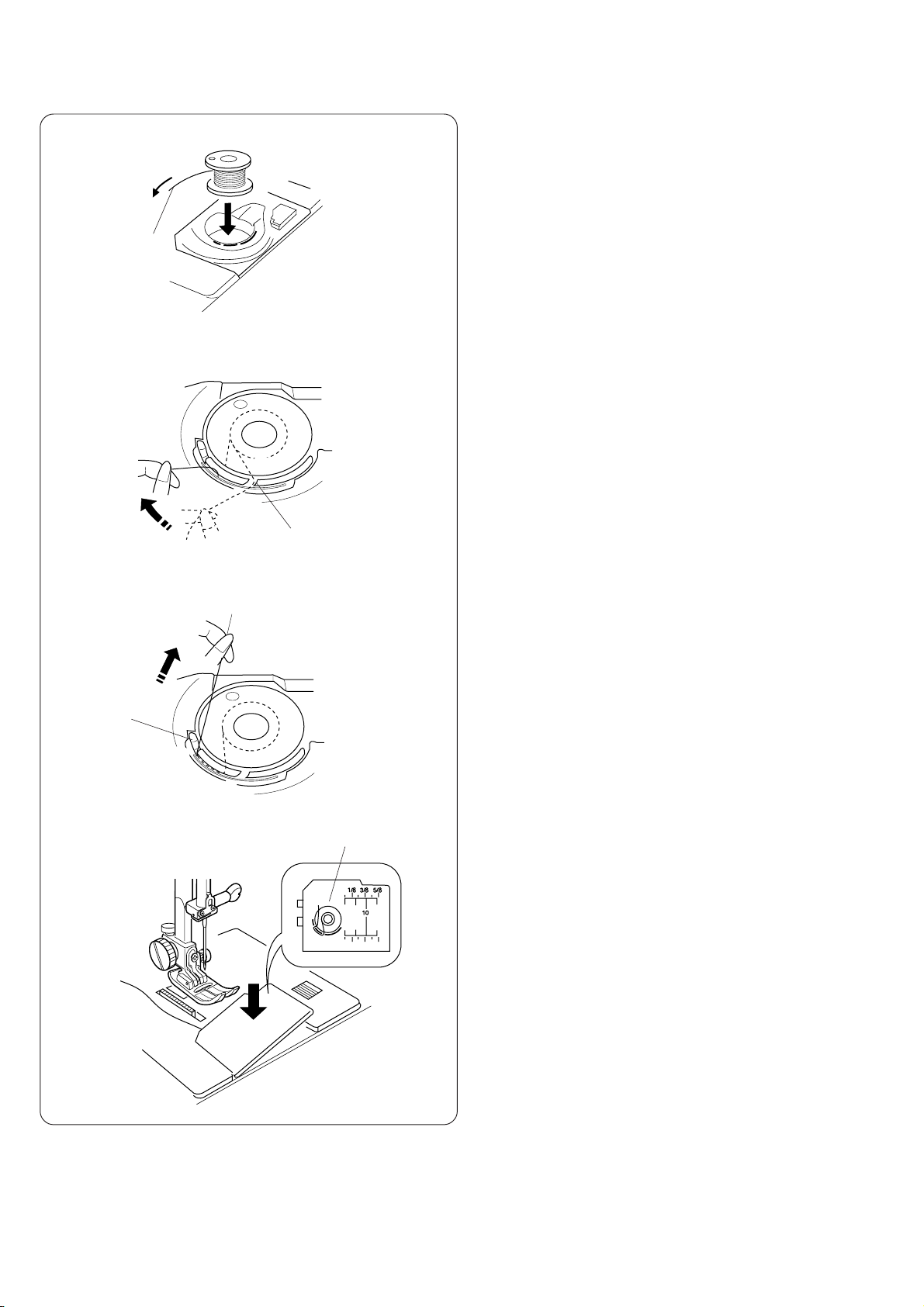
[1]
• Inserting the bobbin
[1]
Place the bobbin in the bobbin holder with the thread
running off counterclockwise.
1 End of thread
1
[2]
[3]
[2] Guide the thread into the notch on the front side
of the bobbin holder.
2 Notch
A
A
A
2
[3] Continue to draw the thread lightly. The thread slips
into notch .
Pull out about 15 cm (6”) of thread.
3 Notch
3
B
18
[4]
4
[4] Attach the hook cover plate.
Check the threading by referring to the chart shown
on the hook cover plate.
4 Threading chart
Page 20
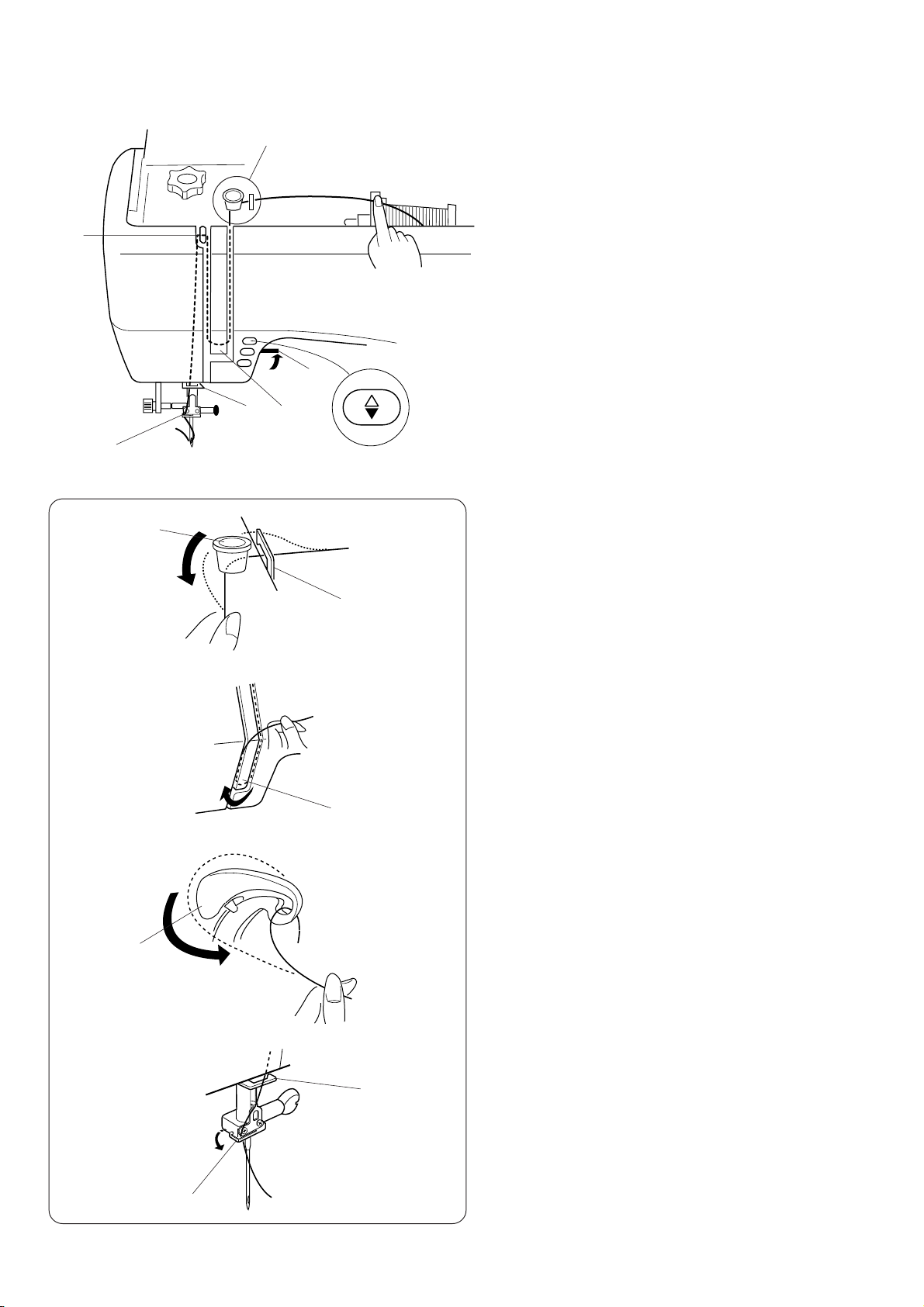
[3]
[1]
[5]
4
“B”
[1]
Threading the Machine
• Threading the machine
* Raise the presser foot lever.
* Turn the power switch “ON”, press the needle
1
[2][4]
Up/down button twice to raise the needle, then turn
the power switch “OFF”.
1 Presser bar lifter
2 Needle Up/down button
2
[1] Raise the presser foot lifter.
Draw the thread from the spool and thread around
the upper thread guide “A” and “B”.
3 Thread guide “A”.
“A”
3
4 Thread guide “B”
[2]
[3]
[4]
[5]
[2] Then, down around the check spring holder.
5 Thread guide plate
5
[3] Turn the handwheel toward you to raise the thread
take-up lever.
Firmly draw the thread from right to left over the
take-up lever and down into the take-up lever eye.
6
“D”
7
6 Thread take-up lever
[4] Then, down through the lower thread guide.
7 Thread guide “D”
[5] Slide the thread behind the needle bar thread guide
on the left.
8 Needle bar thread guide
8
* Use the automatic needle threader (see page 20).
19
Page 21
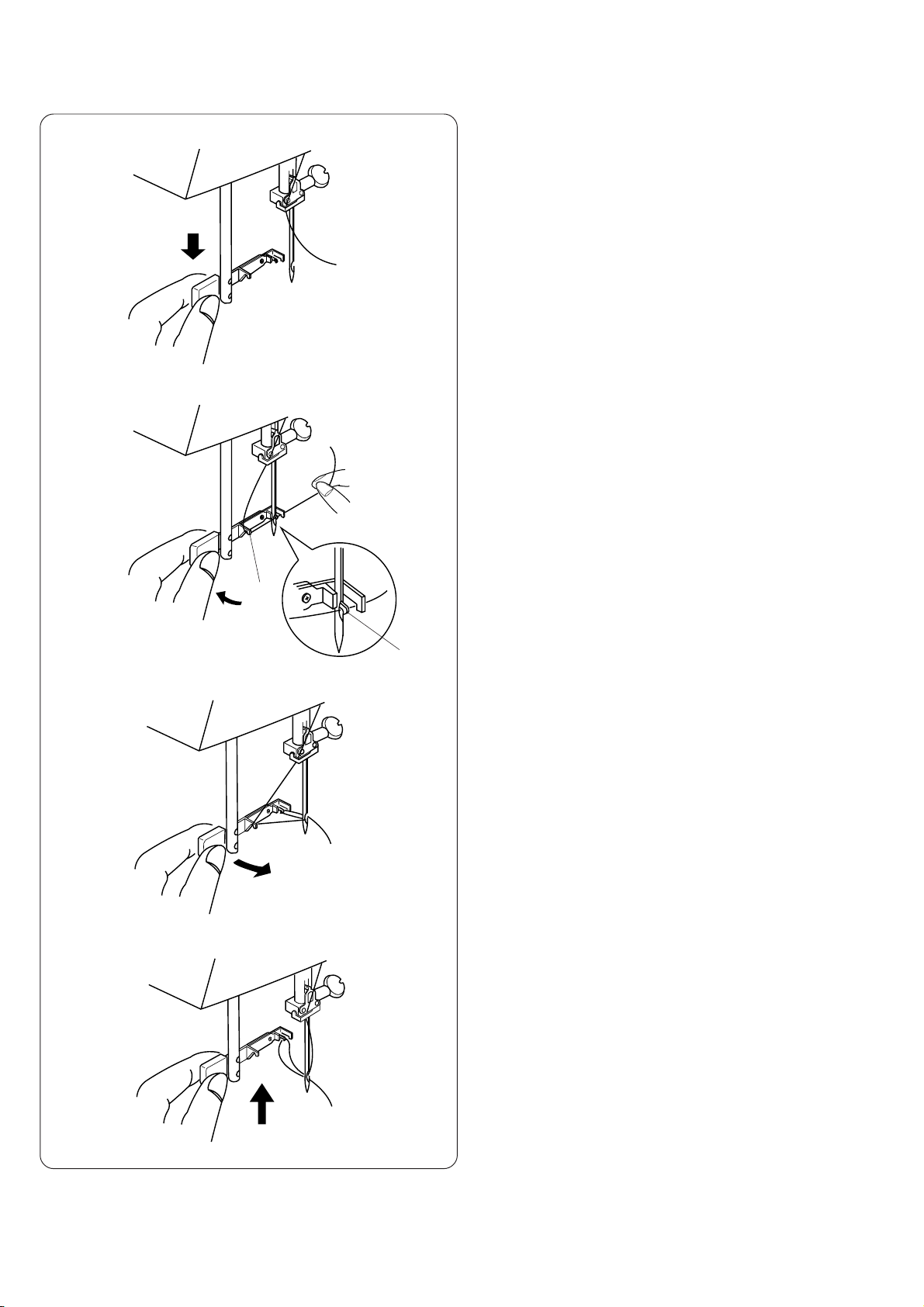
[1]
• Needle threader
Raise the needle to its highest position. Pull down the
[1]
needle threader knob as far as it will go.
[2]
[3]
[2]Push the knob in the direction of the arrow in the
illustration, inserting hook q into the needle eye.
Lead the thread around guide w and under the hook.
1 Hook
2 Guide
2
1
[3]Holding on to the thread firmly with your right hand,
pull the needle threader knob in the direction of the
arrow in the illustration, and then upwards to pull the
thread through the eye of the needle.
20
[4]
[4]Pull the thread through the needle eye.
The needle threader can be used with a #11 to #16
needle or #11 Blue tip needle.
Thread size 50 to 100 should work well.
Page 22

[1]
• Drawing up the bobbin thread
Raise the presser bar lifter, hold the end of the
[1]
thread as shown.
[2]
[3]
[2] Press the Up/down needle position button twice to
pick up the bobbin thread.
Draw up the needle thread together with a loop of
bobbin thread.
1 Up / down needle position button
1
[3] Pull both threads under the presser foot and to the
back of the presser foot leaving clear 10 to 15 cm
2
(4” to 6”) of the threads.
2 Needle thread
3 Bobbin thread
3
21
Page 23

[1]
Balanced Thread Tension
1
2
5
3
4
7
6
• Auto-thread tension
When the thread tension dial is set at “AUTO” for auto-
matic thread tension, the green light will be on.
The balanced thread tension is set automatically.
1 Set “AUTO” mark of thread tension dial with the
indication line.
2 Green light on or off.
3 Display screen shows “AUTO”.
For straight stitch sewing, both needle and bobbin
threads will join at the middle of the fabric.
For zigzag stitch sewing, the needle thread will appear
slightly on the wrong side of the fabric.
[1]Balanced thread tension:
4 Wrong side of fabric
5 Right side of fabric
6 Bobbin thread
7 Top thread (needle thread)
[3]
2
2
• Manual thread tension adjustment
[2]
4
5
7
If the thread tension doesn't balance, set the thread
tension dial at 0 to 9 and green light will disappear and
you can adjust the desired thread tension setting manually.
The screen shows the recommended tension setting for
normal sewing.
6
4
5
3
8
[2]If the top thread is too tight, the bobbin thread ap-
pears
on the right side of the fabric.
4 Wrong side of fabric
5 Right side of fabric
6 Bobbin thread
7 Top thread (needle thread)
8 Display screen tension setting
4
5
7
[4]
[5]
6
4
5
3
8
[3]Turn the thread tension dial in the direction of the
arrow to decrease the number.
[4]If the top thread is too loose, the bobbin thread
appears on the underside of the fabric.
4 Wrong side of fabric
5 Right side of fabric
6 Bobbin thread
7 Top thread (needle thread)
8 Display screen tension setting
[5]Turn the thread tension dial in the direction of the
arrow to increase the number.
22
Page 24

SECTION III BASIC SEWING
Straight Stitch Sewing
1
2
1 Stitch pattern: 01
2 Presser foot: Foot A or foot H
• Starting to sew
Raise the presser foot and position the fabric next to a
seam guide line on the needle plate (see page 24).
Lower the needle to the point where you want to start.
Lower the presser foot and pull the threads toward the
back. Depress the foot control. Gently guide the fabric
along a seam guide line letting the fabric feed naturally.
• Changing sewing direction
Stop the machine and bring the needle down into the
fabric by pressing the Up/down needle position button.
Raise the presser foot.
1
2
3
Pivot the fabric around the needle to change sewing
direction as desired. Lower the presser foot.
1 Up/down needle position button
2 Presser foot lifter
• Finishing sewing
To fasten the ends of seams, press the reverse button
and sew several reverse stitches.
Raise the presser foot. Remove the fabric, draw the
threads to the back and cut using the thread cutter.
The threads are cut at the proper length for starting the
next seam.
- When pattern is selected, reverse stitches are
sewn automatically at the beginning of the seam,
then sewing continue forward.
2
1
- When you reach the end edge of the fabric, press
the reverse button once.
The machine will sew four reverse stitches, four
forward stitches then stop sewing.
1 Reverse button
2 Thread cutter
3 Fabric
23
Page 25

Practice Common Stitching Skills
Using the Seam Guides on the Needle Plate
1
2
3
The seam guides on the needle plate are engraved to help
you measure seam width.
The lines are marked as follows.
24
Numbers on needle plate
Seam width center needle
position guide line (cm)
* The numbers indicate the width from the center needle
position to the edge of the fabric.
1
Needle drop position
2 Edge of fabric
1 Guide lines
15 20 4/8” 5/8” 6/8”
1.5 2.0 1.3 1.6 1.9
Turning Square Corners
Turning a square corner 1.5 cm (5/8 “) from the fabric edge:
1. Stop stitching and lower the needle by pressing the
Up/down needle position button when the fabric edge
facing you lines up with the cornering guides as shown.
2
3
1
2. Raise the presser foot and turn the fabric to line up to
the edge with the 1.5 cm (5/8”) seam guide.
3. Lower the presser foot and begin stitching in the new
direction.
1 Up/down needle button
2 Cornering guides
3 Presser bar lifter
Using the Quilting Bar
The stitch and its uses:
Quilting is stitching two layers of fabric together with batting
in between to add dimension and warmth.
You can use quilting on entire garments or parts of garments,
such as yokes, pockets, cuffs and collars.
1
2
3
It is also popular for table fashions.
In addition to straight stitch quilting, you can quilt with decorative stitches or stitch pattern combinations.
To do quilting successfully, follow these simple steps:
1. Loosen the quilter screw 1 on the back of the presser
foot holder as shown.
2. Slide the quilting bar w into the opening under the
screw to the width of quilting stitches you desire.
3. Tighten screw.
4. See page 47 for how to operate.
1 Screw
2 Quilter bar
3 Measurement lines
Sewing on Heavy Fabrics
The black button on foot A will lock the foot in a horizontal
position if you push it in before lowering the presser foot.
This ensures even feeding at the beginning of seams and
helps when sewing many layers of fabric such as sewing
over welt seams when hemming jeans.
1
2
When you reach the point of an increased thickness, lower
the needle and raise the presser foot. Press the toe of the
foot and push in the black button, then lower the foot and
continue sewing.
This button releases automatically after a few stitches.
Note: When sewing an edge, select stitch pattern 02.
1 Fabric
2 Black button
Page 26

• Manual stitch length
Press “-” or “+” to adjust the stitch length.
To decrease length, press “-”.
To increase length, press “+”.
The pre-programmed stitch length setting is suitable for
most of your sewing needs. However, you can change
these settings to accommodate different fabric characteristics or achieve a desired effect.
Hold down “-” or “+” until you reach the desired setting.
* The reverse stitch length cannot be set longer than
2.5 mm (1/8”).
• Variable needle position
These setting apply only to “straight” stitch patterns 01
through 04, and 11, 24, 29, 30.
You can adjust needle position of stitch patterns 01
through 04 and 11, 24, 29, 30 (see bottom of box on
left). When you press “-”, the needle position will move
to the left.
When you press “+”, the needle position will move to the
right.
1 Left (0.0)
2 Middle (3.5)
3 Rigth (7.0)
1
23
25
Page 27

[2]
Various Utility Stitches
3
1
2
4
[1]
1
2
• Basting
1
Stitch pattern : 24
2 Presser foot: Basting foot P
3 Thread tension dial : 1 to 4
4 Feed dogs : Down
* Set the manual thread tension at “1 to 4”.
Attaching the basting foot:
[1]Raise the needle.
[2] Remove the foot holder by loosening the thumb
screw.
[3]Attach the basting foot on the presser bar putting the
pin on the needle clamp.
Tighten the thumb screw firmly with a large
screwdriver.
[1]
[2]
2
[3] [4]
3
[3]
1 Foot holder
2 Thumb screw
3 Pin
4 Needle clamp
4
How to sew
[1]Put some fabric under the foot and press the Up/
down needle button twice to bring the needle thread
down through the hole in the foot. Pull the fabric and
thread to the rear. Lower the presser foot.
[2]While pressing down the foot control, hold the fabric
taut.
[3]When the machine is stopped after one stitch sewing,
pull the fabric with the thread to the back.
[4]Repeat steps 2 and 3 to sew. After finishing sewing,
pull the threads and fabric to the back and cut the
threads.
* After sewing, reset the thread tension dial at “AUTO “
and raise the feed dogs, slide the drop feed lever to
theleft.
26
Page 28

• Straight stitch
1
2
The common uses for the straight stitch are:
Regular seams and zippers:
1 Stitch pattern : 01
3
1
2
2 Presser foot : Foot A or zipper foot E
Edge sewing:
1 Stitch pattern : 02
2 Presser foot : Foot A
You can also use your basic straight stitch for pintucking
and rolled hems.
• Automatic reverse stitch
1 Select stitch pattern : 03
1
2
2 Presser foot : Foot A
This reverse stitch can be used for securing, mending
and reinforcement stitches.
At the end of seams, press “ “ (reverse button)
once, so that the machine will sew auto-lock stitch
immediately and stop automatically.
• Triple stretch stitch
1 Stitch pattern : 04
12
1
2
2 Presser foot : Foot A
This strong, durable stitch is recommended where both
elasticity and strength are needed for comfort and
durability.
Use it to reinforce areas such as crotch and armhole
seams. Also use it when constructing items such as
backpacks for extra reinforcement.
• Auto-lock stitch
1 Stitch pattern : 11
2 Presser foot : Foot A
Lower the needle close to the front edge of the fabric
and lower the presser foot.
The machine will sew several locking stitches in place
and continue sewing forward. By pressing the reverse
button, the machine will sew several locking stitches in
place, then stop sewing automatically.
27
Page 29

• Stretch stitch
1 Stitch pattern : 17
1
1
2
2
2 Presser foot : Foot A
This stitch is a narrow stretch stitch designed to eliminate puckering on knit fabrics and bias seam, while
permitting the seam to be pressed completely flat.
The stitch can also be used to simultaneously seam and
overcast when sewing on tricot and chiffon for a narrow,
almost invisible seam finish.
• Saddle stitch
1 Stitch pattern : 29
2 Presser foot : Foot A
This saddle stitch is formed with one stitch forward, two
stitches backward and a fourth stitch forward.
You can achieve a lovely hand-worked look when
topstitching suits, blazers, jumpers and denim outfits
with the saddle stitch.
• Sculpture stitch
This stitch can be used for decorative stitches.
1
2
Also, this stitch is useful for making a clear outline of a
design.
1 Stitch pattern : 30
2 Presser foot : Satin stitch foot F
3 Pressure dial : 2
* After sewing is finished, return the pressure dial
to “3 “.
3
28
Page 30

Zigzag Stitch
1
2
1 Stitch pattern: 05
2 Presser foot: Foot A
• Interfacing
You can get better sewing results using interfacing or
stabilizer on delicate or stretch fabric such as knit,
jersey, tricot etc.
12 34
6
• To change the width and length
Zigzag stitch is useful for overcasting, applique, mending etc. When you change the stitch width, make sure
the needle position is above the fabric.
1. Pre-programmed stitch settings will be displayed.
2. Press the stitch width key “+” , “-” or stitch length key
“+”, “-” to change the stitch width and length manually.
3. When the “+” or “-” key is pressed, the width and the
length will be changed accordingly.
1 Narrower width ( smaller number)
2 Wider width ( large number)
3 Denser stitch length ( smaller number)
4 Coarser stitch length ( larger number)
5 Width
6 Length
5
29
Page 31

Variation of Zigzag Stitches
12
• Overcasting
1
Stitch pattern: 05
2 Presser foot: Overedge foot C
This zigzag variation is very useful in garment construction and in finishing raw edges of any sewing project.
1. The black ridge and the guide wires on the overedge
foot keep the edge neat and the fabric straight.
2. Place your fabric so that the double guide wires
come to the edge.
The machine will stitch over these wires. The black
ridge and brush will keep the loose threads in so that
the needle can stitch over them.
3. As you sew, be sure your fabric edge pushes up
against the black ridge.
• Tricot stitch
12
Stitch pattern: 06
1
2 Presser foot: Foot A
This stitch can be used to prevent stretch material edges
from fraying, when sewing folded fabric.
A second method is to keep an extra space allowance
from the fabric edge and after finishing the sewing, cut
the extra seam allowance edge as shown.
30
Page 32

12
• Knit stitch
Stitch pattern: 12
1
2 Presser foot: Foot A
Keep an extra space allowance from the fabric edge and
after finishing the sewing, cut the extra seam allowance
edge as shown.
• Overedge sewing (1)
12
1
Stitch pattern: 07
2 Presser foot: Overedge foot C
This stitch pattern combines the straight and the zigzag
stitches, using the overedge foot, to stitch and overcast
seams in one step.
It is also a stretch stitch to provide elasticity for knits and
extra strength for woven fabrics.
Use this stitch when you want a narrow seam that you
do not have to press open flat.
It is ideal for 6 mm (1/4”) seams on knits. (when attaching ribbing) or on medium to heavyweight woven fabrics
where you want a narrow seam.
Place your fabric so that the raw edges fit under the wire
guides and touch the black ridge and brush guide.
Gently guide the fabric so that the raw edges always
touch the black ridge and brush guide.
Note: Stitch width should be set between 5.0 to 7.0.
The Blue tip needle is recommended for stretch
material.
31
Page 33

SECTION IV DECORATIVE STITCHING TECHNIQUES
Overedge Sewing (2)
12
1 Stitch pattern: 13
2 Presser foot: Overedge foot C
This stitch can be used for sewing heavier fabrics that
tend to fray extensively such as linens and gabardines.
Two rows of zigzag stitches are simultaneously sewn
over the edge to insure that your seams will not ravel.
Adjust the thread tension so both needle thread and
bobbin thread meet at the edge of the fabric.
Overedge Sewing (3)
12
1 Stitch pattern: 14
2 Presser foot: Overcasting foot M
3 Thread tension: 6-8
This stitch is more like the overlock stitch which is very
convenient to reinforce the fabric edge.
Place the fabric under the foot and guide it to the guide
ridge and lower the presser foot.
* The stitch width cannot be adjusted for this stitch
pattern.
32
Page 34

12
3
[1]
[2]
Sewing Buttons
1 Stitch pattern: 05
2 Presser foot: Satin stitch foot F
3 Feed dogs: Down
[1] Turn the handwheel by hand five times and raise the
needle to the highest point.
Match the holes on the button to the horizontal slot
on
the presser foot.
Lower the foot to hold the button in place.
Lower the feed dogs.
Press the stitch width button “+” or “-” so the needle
will enter the left hole of the button.
Turn the handwheel so the needle will enter the right
hole of the button.
* Readjust the stitch width if necessary.
[3]
[2] Place a pin on the foot and stitch ten times.
After you finish sewing, cut the thread but leave 20
cm(8 “) of thread on the wrong side of the fabric.
1 Pin
1
2
4
3
5
[3] Draw the thread to the wrong side of the fabric and
knot the threads.
Note: When sewing on the button is completed, raise
the feed dogs.
The feed dogs must always be up for normal
sewing.
2 Upper thread
3 Lower thread
4 Shank
5 Fabric
33
Page 35

08
Sensor Buttonhole
• Automatic buttonholing
Note:
* The size of the buttonhole is automatically set by
placing the button in the buttonhole foot, as shown.
* The button holder of the foot takes a maximum
button size of up to 2.5 cm (1”) in diameter.
* Before you sew the actual buttonholes on the actual
garment, make several practice buttonholes on a
scrap of the same fabric.
* Use interfacing on stretch fabrics and set the pres-
sure dial at 1 or 2 and sew.
08: Square buttonhole stitch
This buttonhole can be used for shirts and
blouses.
18/19:These bottonholes can be used for stretch
fabrics.
18
19
09
10
09: Rounded buttonhole stitch
This buttonhole can be used for shirts and
blouses of fine fabrics.
10: Keyhole buttonhole stitch
This buttonhole can be used for jackets of
heavy fabrics.
34
Page 36

[1]
• Sewing preparation
Stitch pattern: 08
1
2 Presser foot: Automatic buttonhole foot R
* When you select the buttonhole stitch, the screen
1
,
2
indicates the message: “PULL DOWN BH (Button
hole) LEVER” for a few seconds.
[1] Attach the automatic buttonhole foot R.
Make sure the groove on the holder catches the pin
on the foot, when lowering the presser foot.
1 Groove
1
2 Pin
2
[2]
[3]
[2] Pull the button holder to the back, and place the
button in it.
Push it together tightly on the button.
R
4
3 Button holder
If the button is extremely thick, make a test button-
hole.
If it is difficult to fit the button through the test
buttonhole, lengthen the size by pulling the button
holder on the back to increase length.
4 Gap
3
[3] Pull the buttonhole lever down as far as it will go.
5 Buttonhole lever
5
35
Page 37

[4]
[5]
[4]After attaching sensor buttonhole foot, raise the foot
lever once to assure spring is in proper position to
8
9
10
6
11
7
avoid any gap. Insert corner of fabric under the foot.
Press the Up/down needle button twice.
Remove the fabric to the left to draw both threads
under the foot.
Insert the garment under the foot, and lower the
needle at the starting point.
Then lower the automatic buttonhole foot.
If there is a gap, it may cause an uneven buttonhole
stitch length as shown.
6 Mark
7 Starting point
8 Foot holder
9 No gap
10 Spring holder
11 Uneven stitch results
Starting sewing
[5]
After sewing the buttonhole stitch, the machine stops
automatically.
............
,,
............
............
Sewing steps:
Step 1 The buttonhole will be automatically sewn first:
the front bartack and left row.
Step 2 Next, the right row.
Step 3 Last the back bartack and locking stitch.
Raise the presser foot.
To sew another buttonhole, press 08 on the number key,
then depress the foot control.
For buttonhole stitches ( ), you can repeat sewing
without pressing keys.
Raise the presser foot and lower the foot again.
,,
36
Page 38

[6]
[7]
12
13
14
15
[6] After sewing the buttonhole stitch, raise the button-
holelever until it stops.
12 Buttonhole lever
[7] Place a pin on the rear side of the bartack position
so that you donÕt need to worry about cutting the
end of the buttonhole stitch.
Cut the opening with the seam ripper in your accessorybox.
13 Pin
14 Seam ripper
15 Punch (use for keyhole buttonhole 10)
12 3 4
Adjusting Stitch Width and Density in Buttonholes
[To change the stitch width]
The stitch width key controls the stitch width.
The pre-set buttonhole widths are: square buttonhole
5.0, rounded buttonhole 4.0, keyhole buttonhole 7.0.
Press “+” or “-” to adjust the stitch width of the entire
buttonhole, ranging between 2.5 to 7.0 depending on the
selected buttonhole.
1 Narrower width by pressing “-”
2 Wider width by pressing “+”
[To Change Stitch Density]
The stitch length key controls the stitch density.
The pre-set density varies from 0.4 to 0.7 according to
the buttonhole selected.
Press “+” or “-” to adjust the stitch density of the entire
buttonhole between 0.2 to 1.0 depending on the selected
buttonhole.
Press “+” or “-” to adjust the stitch density between 0.5
to 1.0 for the buttonhole density for .
3 Denser stitch by pressing “-”.
4 Coarser stitch by pressing “+”.
37
Page 39

• Sensor buttonhole 09 and 10
1
2
Stitch pattern: 09 or 10
1
2 Presser foot: Automatic buttonhole R
[1]
4
* Sewing procedure is the same as 08.
[1] Sewing steps
3 Starting point
3
4 Bartacking
5 Stitch pattern 10
5
4
3
• Adjusting the stitch width and density in
buttonholes 09 and 10
[To change the stitch density]
The adjustment of the stitch density is between 0.2 to
0.8 the same as buttonhole 08.
Adjustment of the stitch width on buttonhole 09
When you press the zigzag width key, the pre-set
buttonhole width is set for the rounded buttonhole at 4.0.
6
9
78
10 11
Press “+” or “-” to adjust the stitch width of the entire
buttonhole between 2.5 to 5.5.
6 Width: 2.5
7 Width: 4.0
8 Width: 5.5
Adjustment of the stitch width on buttonhole 10
When you press the zigzag width key, the pre-set
buttonhole width is set for the keyhole buttonhole at 7.0.
Press “+” or “-” to adjust the stitch width of the entire
buttonhole between 5.5 to .7.0
9 Width: 5.5
10 Width: 6.0
11 Width: 7.0
38
Page 40

[1]
1
2
Corded Buttonholes
1 Stitch pattern: 08
2 Presser foot: Automatic buttonhole foot R
Use this procedure when you want to achieve a tailored,
more attractive raised buttonhole.
Use at least 40 cm (15”) of havy thread as filler cord.
Try a practice buttonhole first.
[1]Set the automatic buttonhole foot R on the foot
3
4
5
4
holder.
With the buttonhole foot raised, hook the filler cord
on the spur at the back of the buttonhole foot.
Bring the ends toward you under the buttonhole foot
until they clear the front end.
Hook the filler cord into the forks on the front of foot
R to hold them tight.
3 Spur
4 Filler cord
5 Forks
[2]
[3]
[2]Lower the needle into the garment where the button
hole will start and lower the foot.
Sew the buttonhole according to the buttonhole
sewing instructions on page 35.
4
6
Each side of the buttonhole and the back bartack will
be sewn over the filler cord.
Remove the fabric from the machine and cut the
sewing threads.
6 Needle thread
7 Bobbin thread
7
[3]Pull the left end of the filler cord to tighten it.
Thread the end through a darning needle, draw to the
4
bottom side of the fabric and cut.
39
Page 41

Free Size Automatic Buttonhole 20
1 Stitch pattern: 20
2 Presser foot: Automatic buttonhole R
,
12
[1]
[4]
[5]
[6]
[7]
[2]
[3]
A
[1] Pull the button holder to the back (direction of A).
[2] Insert the fabric under the foot. Press the Up/down
needle button twice. Remove the fabric to the left to
draw both threads under the foot.
[3] Insert the garment under the foot, and lower the
1
2
3
,
4
5
,
,,
needle at the starting point.
Then lower the automatic buttonhole foot.
1 Button holder
2 Needle thread
3 Bobbin thread
4 Starting point
[4] Sew down the left side stopping at the end of the
buttonhole mark. Press reverse button.
5 Reverse button
[5] Depress the foot control.
The machine will automatically bartack and sew up
the right side of the buttonhole.
Stop the machine when you are directly opposite the
first stitch on the left hand side.
Press the reverse button.
[6] Keep the foot control depressed. The machine will
bartack, knot the stitches and automatically stop
when the buttonhole is completed.
[7] Raise the presser foot.
To make the next buttonhole, position the fabric and
step down on the foot control.
The Memory Craft 4800 will sew another buttonhole
identical to the first each time you step down on the
foot control.
* If you would like to change the buttonhole size,
select buttonhole 20 again.
* If the right and left sides of density are not matching
(see page 55 ).
40
Page 42

Zipper Sewing
1
3
1
2
4
1
3
2
5
13
9
2
• Put in a zipper
1
Stitch pattern: 01
2 Presser foot: Zipper foot E
• Attaching the zipper foot
4
6
7
8
To sew on the left side of the zipper, attach the foot holder
to the right pin on the zipper foot.
To sew on the right side of the zipper, attach the foot holder
to the left pin on the zipper foot.
1 Groove
2 Pin
3 To sew left side
4 To sew right side
• Fabric preparation
Add 1 cm to the zipper size. This is the overall opening
size.
1 Right side of fabric 5 End of opening
2 Opening size 6 Slider
3 Zipper size 7 Zipper teeth
4 1 cm (3/8ý) 8 Zipper tape
Place right sides of fabric together and sew to the end of
the zipper opening. Reverse stitch to lock the stitches.
Manually increase the stitch length to 4.5 and sew the
zipper opening.
9 (4.5 stitch length) 12 (2.2 stitch length)
10 End of opening 13 2 cm (3/4”)
11 Reverse stitch
[1]
11
10
1
3
4
2
5
6
12
• To sew
[2]
Fold back the left seam allowance. Turn under the right
seam allowance to form a 0.2 to 0.3 cm (1/8”) fold.
Place the zipper teeth next to this fold and pin in place.
Attach the zipper foot holder to the right pin on the
zipper foot.
Lower the zipper foot on the top side at the bottom of
the zipper so that the needle pierces the fabric next to
the fold and the zipper tape.
7
1 Fold 5 Opening size
2 0.3 cm 6 Lower fabric
3 Stitch line 7 Wrong side of fabric
4 End of opening
41
Page 43

[2]
Zipper Sewing, cont’d
Sew through all layers next to fold. Stop 5 cm
[2]
before the top of the zipper just before the zipper
1
2
foot reaches the slider on the zipper tape. Lower the
needle slightly into the fabric. Raise the zipper foot
and open the zipper. Lower the foot and stitch the
remainder of the seam.
1 Slider
2 Stop sewing 5 cm (2”) before the top of the zipper.
[3]
[4]
[3] Close the zipper and spread the fabric flat with the
right side facing up. Baste the opened fabric and
4
5
3
zipper tape together.
3 Wrong side of upper fabric
4 Basting stitch
5 Right side of fabric
6 Zipper tape
5
6
4
5
[4] Move the zipper foot to the left pin.
Guide the edge of foot along the zipper teeth and
stitch
through the garment and zipper tape.
Stop 5 cm (2”) before the top of the zipper.
5
42
[5]
[5] Lower the needle slightly into the fabric, raise the
foot, remove the basting stitches and open the
zipper.
Lower the foot and stitch the remainder of the seam,
5
making sure the fold is even.
5
Page 44

1
1
[1][2][3]
Darning
2
1 Stitch pattern: 22
2 Presser foot: Automatic buttonhole foot R
3
3
2
4
2
[4]
3 Darning shape: (See below for settings.)
• To sew:
[1]
Pull the button holder to the rear.
[2] Place the garment under the foot. Press the Up/down
needle button twice. Raise the foot.
Remove the fabric to the left to draw both threads
under the foot and put the fabric back under the foot.
[3] Lower the foot. Press down the foot control. The
machine will lock stitch, sew 16 rows of darning, lock
stitch again and the machine will stop automatically.
* The size of one darn cycle is variable. However, the
maximum stitch length is 2 cm (3/4”) and the maxi-
mum stitch width is 7 mm (9/32”).
[4] Turn the fabric and repeat sewing for reinforcement.
1 Button holder
2 Starting point
3 2 cm (3/4”)
4 0.7 cm (9/32”)
5
6
• For darning less than 2 cm
Switch to “Low” speed setting. 4 lock stitches will be sewn
first. Then sew to the desired length and press the reverse
button. The desired length has now been determined.
Continue sewing until the machine stops automatically.
5 Reverse button
6 Desired stitch length
2
• To memorize darning stitches
When repeatedly sewing the same-size darn to repair a
side rip or belt loop, press “Memory” key and restart sewing.
• Adjusting the shape of darning stitches
If one side of the darn is higher than the other, make them
even by pressing the stitch length “+” or “-” key.
When you press the “+” or “-” key, d3 will be indicated
automatically.
7
8910
You can adjust the shape of the darn by pressing “+” or
“-” key, d1 to d5.
7 When the left side is lower
8 Select “d1” or “d2” to balance the stitches.
9 When the right side is lower.
10 Select “d4” to “d5” to balance the stitches.
43
Page 45

1
1
2
1 Stitch pattern: 23
2 Presser foot: Satin stitch foot F
Switch to “Low” speed setting. Four lock stitches will be
sewn first. Then sew to the desired length and press the
reverse button.
The desired length has been now determined. Continue
sewing until the machine stops automatically.
2
3
4
* This stitch is used for reinforcement of the heavily
strengthened part of a garment.
The maximum bartack length is 1.5 cm (5/8”) dependent
on fabric.
When you change the stitch length or stitch width, press
width key “+” or “-”, or length key “+” or “-”.
1 Starting position
2 Ending position
3 Pre-set 1.5 cm (5/8”)
To sew less than 1.5 cm (5/8”) of bartacking, sew the
length required, then press the reverse button. The
length is memorized. Depress the foot control until the
machine stops automatically.
Bartacking
9
4
5
○○○○○
6
11
10 14
8
○○○○○
• Memorizing bartacking
7
4
12
13
When repeatedly sewing the same size bartack, press
Memory key and restart sewing.
4 Length required
5 Reverse button
6 Starting position
7 Ending position
• Adjusting the evenness of bartacking stitches
Make a test on an extra piece of fabric to check your
settings.
If the bartacking is uneven, adjust the stitch length by
turning the feed balancing dial as shown.
8 Starting position
9 An extra length is left from the starting position.
10 Turn the feed balancing dial to “+” direction.
11 Matching the position. (Correct position)
12 An extra length is left at the returning position.
13 Returning position.
14 Turn the feed balancing dial to “-” position.
44
Page 46

1
2
1 Stitch pattern: 01
2 Presser foot: Hemmer foot D
Rolled Hem
[1]
[2]
[3]
2
4
3
1
5
6
7
[1] Make a double 0.3 cm (1/8”) fold approximately 6
cm (2”) in length.
* Use iron on the folded edge so that you can guide
the fabric easily.
1 Wrong side of fabric
2 Right side of fabric
3 6 cm(2”)
4 0.3 cm(1/8”)
[2] Trim about 0.7 cm(1/4”) from corners to reduce bulk.
5 Edge of fabric
6 Approximately 0.6 cm (1/4”)
7 Trimming part
[3] Lower the needle into the fabric at the point where
sewing is to begin. Then lower the hemmer foot.
Sew 3 to 4 stitches while holding the needle and
bobbin threads.
5
5 Edge of fabric
8 Guide
[4]
[5]
8
[4] Lower the needle into the fabric and lift the hemmer
foot. Insert the folded portion of the fabric into the
curl of the hemmer foot.
5
5 Edge of fabric
9 Curl of foot
9
[5] Lower the hemmer foot, then sew by lifting up the
edge of the fabric to keep it feeding smoothly and
evenly.
45
Page 47

1
2
1 Stitch pattern: 16 or 15
2 Presser foot: Blind hem foot G
• How to fold the fabric
Blind Stitch Hemming
[1]
[2]
2
1
1 Wrong side of fabric
2 0.4 to 0.7 cm (1/8” to 3/8”)
3 Overedge stitch
3
• How to sew
[1]
When the needle comes to the left hand side,
position the fabric so that the folded edge comes to
the left side of the guide. Lower the presser foot.
* Adjust the position of the needle swing with the
stitch width key so that the needle just pierces the
folded edge of the fabric when the needle comes to
the left side.
Sew guiding the folded edge along the guide.
[2] Open the fabric after sewing.
* For a professional looking hem, try not to let the
needle piece more than 0.2 cm (1/8”) into the fold.
If the folded edge is pierced too far to left side, you
can not expect a good seam on the right side of the
fabric.
46
• Changing the needle position
When the zigzag width key is pressed, the pre-set
needle position is shown at 0.6.
* The indication at 0.6 is the needle drop position from
the presser foot guide.
* When you select the stitch pattern 16, the stitch width
will not change, but the needle drop position from the
foot guide will be changed.
4 The needle drop position is shifted to the right side
4
56
5 The needle drop position is shifted to the left side.
6 Guide
7 When the needle comes to the left side
8 When the needle comes to the right side
7
8
Page 48

[1]
1
2
1 Stitch pattern: 02
2 Presser foot: Blind hem stitch foot G
[1] Attach the blind hem stitch foot.
Place the folded fabric under the presser foot.
Position the needle 0.1 to 0.2 cm (1/16”) inside
from the folded edge by turning the handwheel and
lower the presser foot.
Feed the folded edge smoothly against the sliding
guide.
Pintucking
[2]
12
3
1
3
2
4
[2] After sewing is finished, use an iron to make
pleats.
Quilting
1 Stitch pattern: 01
2 Presser foot: Foot A
3 Quilting bar L
Loosen the set screw on the back of the presser foot
as shown, sliding the quilting bar into the opening
under the screw to the width between lines of quilting
stitches you desire.
Tighten the screw.
Sew other rows, guiding the quilting bar over the
previous row of stitching.
1 Set screw
2 Quilting bar
3 Setting hole
4 Stitch interval
47
Page 49

12
Shell Tack
1 Stitch pattern: 25
2 Presser foot: Satin stitch foot F
* Use a light weight fabric such as tricot.
Fold and stitch on the bias. When the needle swings
to the right, allow the needle to just clear the folded
edge of the fabric.
Open the fabric and iron on one side of the fabric.
* For the shell stitch, be aware that thread tension may
have to be adjusted depending on the fabric for the
best sewing results.
1
1 Fold fabric
2 Folded edge
2
1
1
2
1 Stitch pattern: 26
2 Presser foot: Satin stitch foot F
3
2
3
3 Pressure dial: 2
* Stitch patterns, (27, 28) can also be used.
Applique, a technique for stitching fabric shapes onto
another fabric, opens limitless design possibilities.
Dimension and texture can be added by lightly stuffing
all or part of a design. This machine has several different patterns that can be used to enhance your applique.
In this type of applique raw edges are folded under.
To finish the raw edge, cut the applique design out of
cardboard. Fuse a lightweight interfacing to the wrong
side of the fabric then cut the fabric slightly larger than
the cardboard.
Fold the fabric around the cardboard and press to form a
perfectly shaped design.
Tape the applique in place and sew, guiding the slit on
foot F next to the finished edge of the applique.
Applique
48
1 Applique fabric
2 Slit
3 Edge
* After sewing, return the pressure dial to 3.
Page 50

Smocking
1
2
1 Stitch pattern: 38
2 Presser foot: Satin stitch foot F
* Stitch patterns (41, 65, 66, 88) can also be used.
For a delicate, decorative treatment, smocking can be
applied whenever gathers are used. Turn a child's dress
into something very special or smock a yoke on a
blouse.
Choose a soft, lightweight fabric such as batiste, gingham or challis. Cut the fabric three times the finished
width.
(Straight stitch)
With the manual stitch length at 0.3 to 0.4 cm (1/8”) sew
straight lines 1 cm (3/8”) apart, across the area to be
smocked.
A looser needle thread tension will make gathering
easier.
(Decorative sewing)
Knot the threads along one edge. Pull the bobbin
threads and distribute the gathers evenly. Secure the
threads at the other end.
Reduce the tension and pressure if necessary and sew
decorative pattern stitches between the straight seams.
Pull out the gathering stitches.
Fagoting
12
1 Stitch pattern: 36
2 Presser foot: Satin stitch foot F
* Stitch patterns (32, 37 and 40) can also be used.
Use this stitch to join two pieces of fabric to create an
open work appearance and add design interest.
Fold under each fabric edge 1.5 cm (5/8”) and press.
Pin the two edges to paper or tear away backing 0.3 cm
(1/8” )apart.
Sew slowly, guiding the fabric so the needle catches the
folded edge on each side.
After finishing the sewing, take off the paper.
49
Page 51

[1]
Scallop Stitch ( A )
1
1
2
1 Stitch pattern: 33
2 Presser foot: Foot A
[1]Fold hem with right sides together. Sew scallops 1
cm (3/8”) from folded edge.
[2]Trim close to stitching leaving 0.3 cm (1/8”) seam
allowance. Clip seams as shown or trim with pinking
shears. Turn the hem to right side and press.
2
[1]
[2]
Scallop Stitch ( B )
1
2
1 Stitch pattern: 34
2 Presser foot: Foot A
* Stitch pattern 47 can also be used.
[1]Sew the stitches approximately 1 cm (3/8”) inside of
the edge of fabric.
[2]Trim the outside of the stitches as shown. Make sure
you don’t cut the thread.
50
[2]
Page 52

Patchwork
12
1 Stitch pattern: 31
2 Presser foot: Satin stitch foot F
Sew seam with straight stitch and press seam allowance
to open.
Sew pattern stitch 31 on right side of garment centering
over the seam line.
11
1 Right side of fabric
Satin Stitch Sewing
1
2
1 Stitch pattern: 52
2 Presser foot: Satin stitch foot F
* Stitch patterns (45 to 64) can also be used.
To get fine sewing results, interfacing should be used on
the wrong side of fabric when you use stretch or elastic
garments.
Press Auto-lock button to finish the end of the pattern.
1 Auto-lock button
1
51
Page 53

Cross Stitch
12
1 Stitch pattern: 72
2 Presser foot: Satin stitch foot F
* These stitch patterns (74 to 76) can also be used.
You will love the beautiful designs you can sew with this
craft stitch pattern, and in half the time it would take if
embroidered by hand. Cross stitches can be effectively
combined with the other craft patterns for attractive
samplers and other sewing projects.
A plain close weave such as linen or wool flannel make
the best background fabric.
Support lightweight fabrics with a stabilizer backing.
* The size of cross stitch can be adjusted by pressing
the stitch width key “+”or “-”.
Decorative Stitch
12
1 Stitch pattern: 95
2 Presser foot: Satin stitch foot F
* Stitch patterns (35 to 44, 65 to 71, 77 to 97) can also
be used.
The satin stitches also are used for decorative stitches
on table linens, etc.
For the best sewing results, carefully align and guide the
fabric when you sew with decorative stitches.
Use a tear-away backing if necessary.
52
Page 54

1
2
1 Stitch pattern: 46
2 Presser foot: Cording foot H
Sew over one strand of cording to create a pretty swirled
design on a jacket or vest or sew over three strands of
cording for border trims. Pearl cotton, knitting yarn,
embroidery floss, lace thread, fine wool or lily yarn can
be used for cording.
(Triple cording)
Cording
[1]
[2][3]
[1]Mark the design on the right side of the fabric.
Slide the sewing threads to the left and insert three
strands of cording into the slots of foot H with 10 cm
(4ý) extending behind the foot.
[2]The slot on foot H will hold the lengths of cording in
place while the stitches form over the cording.
[3]Stitch slowly and smoothly turning the fabric as you
sew while guiding the cording over the marked line.
* You may want to reduce the pressure when sewing
curves.
1
2
(Single cording)
1 Stitch pattern: 05
2 Presser foot: Cording foot H
Use the center groove on the foot and adjust the zigzag
width to overlap the cord and sew.
53
Page 55

Twin Needle Stitching
1
3
1
2
1 Stitch pattern: 95
2 Presser foot: Satin stitch foot F
This machine is equipped with a twin needle that can be
used to sew parallel rows straight on decorative stitches
adding an exquisite touch to table linens and clothing.
* Stitch patterns
(01,05,31,33,34,41,45,47,56,57,59,86,95) can also
be used.
Turn off and unplug the machine before changing the
needle to the twin needle.
Insert the additional spool pin, and put the felt and spool
on it with the thread coming off the spool as shown. (see
page 17)
When threading the machine for twin needle sewing
follow this chart making sure you separate the threads,
placing one in each thread guide on the sides of the bar.
1-4 Threading steps from 1 to 4 are the same as for
single thread.
* The additional spool thread should roll out
counterclockwise as shown.
5 Slide one of the threads through the needle bar
thread guides, on the left and the other one on the
right.
6 Thread the needles from front to back.
7 Turn the power switch on, select the stitch pattern
and press the twin needle stitch key.
2
4
5
* At corners, raise the needle till they clear the fabric.
Partially raise the presser foot and carefully pivot the
fabric.
When twin needle sewing is completed, change
needle and reset tension if necessary and press twin
needle key to disengage twin needle function.
* The needle threader cannot be used with twin
needles.
6
54
Page 56

(A)
( + )
(B)
Adjusting Pattern Balance
If the decorative stitch patterns, letters, numbers or
manual buttonhole stitch are uneven when you sew on a
particular fabric, adjust them with the feed balancing
dial.
* The machine is set with the feed balancing dial
position with the setting mark as shown.
1
1 Feed balancing dial
2 Standard setting mark
3 Indication line
2
3
• Adjusting distorted stretch stitch patterns
(C)
( - )
If the patterns are uneven when sewing with a particular
fabric, adjust them by turning the feed balancing dial
with a coin.
(A) When patterns are too compressed, correct by
turning the dial in the direction of “+”.
(B) Correct setting
(C) When patterns are too drawn out, correct by turning
the dial in the direction of “-”.
(A)
(A)
( + )
( + )
(B)
(B)
( - )
( - )
(C)
(C)
• Adjusting distorted letters or numbers in B or C
Mode
If letters are uneven when sewn on a particular fabric,
select pattern 8 to test the stitch then turn the feed
balancing dial with a coin.
(A) When the letters or numbers overlap, turn the dial to
“+”.
(B) Correct setting
(C) When the letters or numbers are too drawn out, turn
the dial to “-”.
Adjusting the stitch density for buttonhole 20
(A) Right side is denser
(B) Correct setting
(C) Left side is denser
If the left side of the buttonhole (A) is coarser than the
right side, turn the feed balancing dial to “+”.
If the right side of the buttonhole (B) is coarser than the
left side, turn the feed balancing dial to the “-”.
55
Page 57

[1]
[2]
[3]
[4]
[5]
Programming Decorative Stitch Patterns 61, 58
To repeat or continue the same combination of stitches,
just press the foot control.
[1]Press the Mode key and select A Mode.
[2]Select stitch pattern 61.
[3]Press memory key.
[4]Select stitch pattern 58.
[5]Press memory key.
[1]
[2]
[3]
[4]
[5]
[6]
• A programmed stitch sewing pattern finishing
with auto-lock, stitches 61, 58, 98
Stitch patterns: 61, 58, 98
The memorized patterns will be sewn and stop automatically.
[1]Press the Mode key and select A Mode.
[2]Select stitch pattern 61.
[3]Press memory key.
[4]Select pattern 58.
[5]Press memory key.
[6]Select stitch pattern 98.
56
[7]
[7]Press memory key.
Page 58

[1]
[2]
[3]
[4]
Cycle Stitching with Mirror Image Patterns
After selecting a pattern, press the Turn-over memory
key.
Press the Mode key and select A Mode.
[1]Press Mode key and select A Mode.
[2]Press stitch pattern 50.
[3]Press memory key.
[4]Press Turn-over memory (TOM) key
1
2
1
3
3
Restarting Programmed Patterns
After stopping in the middle of your sewing, press
memory key to return to the starting position of your
programmed stitch pattern.
1 Contents of program.
2 The position where machine is stopped.
3 Press memory key after machine is stopped.
After stopping in the middle of your sewing, press Turnover memory key to return to the beginning of the last
pattern sewn.
1 Contents of program.
2 The position where machine is stopped.
3 Press Turn-over memory key after machine is stopped.
2
57
Page 59

1
2
1 Stitch pattern: 51
2 Presser foot: Satin stitch foot F
The stitch can be elongated up to five times its normal
length by pressing the “ “ key.
When the width or length or stitch is changed, a greater
variety of patterns are available.
Stitch patterns (45 to 60) can also be used.
Elongation
1
[1]
X2 X3 X4 X5
1
23
1 Elongated stitch patterns (Drawings)
• Sewing sample, stitch pattern 51
1 A Mode
2 LCD screen
3 Stitch patterns
[1] Press the Mode key to select A Mode.
58
[2]
[3]
[4]
[5]
[6]
[2] Select stitch pattern 51.
[3] Press memory key.
[4] Select stitch pattern 51.
[5] Press elongation key twice to make the enlarged
stitch length.
[6] Press memory key.
Page 60

[1]
1
2
3
Sewing Letters in Block Style
1 B Mode
2 LCD screen
3 Stitch patterns
[1] Press the Mode key and select B Mode.
[2]
[3]
[4]
[5]
[6]
[7]
,
[2] Select stitch pattern 29.
[3] Press memory key.
[4] Select stitch pattern 57.
[5] Press memory key.
[6] Select stitch pattern 50.
[7] Press memory key.
, Select stitch pattern 40.
.
[8]
[9]
[10]
[1]
. Press memory key.
[8] Select stitch pattern 37.
[9] Press memory key.
[10]Select stitch pattern 61.
[11] Press memory key.
59
Page 61

[1]
1
23
1 C Mode
2 LCD screen
3 Stitch patterns
[1] Press the Mode key and select C Mode.
Combining Letters in Script Style
[2]
[3]
[4]
[5]
[6]
[7]
*
[2] Select stitch pattern 11.
[3] Press memory key.
[4] Select stitch pattern 63.
[5] Press memory key.
[6] Select stitch pattern 12.
[7] Press memory key.
* Select stitch pattern 63.
*
[8]
[9]
[10]
[11]
* Press memory key.
[8] Select stitch pattern 13.
[9] Press memory key.
[10] Select stitch pattern 63.
[11] Press memory key.
60
Page 62

Editing Function (1)
12
• Check and correct pattern combination before
sewing
[1]
[2]
[3]
○○○○○○
1 Editing key
2 LCD screen
,
Example: ABCDEFGH have been memorized.
Confirmation of programming.
[1] Press “EDIT” key.
The cursor will flash under the first letter selection.
[2] Shift the cursor by pressing the stitch width key “+”
or “-”.
* The arrow to the right means there are some more
letters after “G”, the arrow to the left means there
are
some letters before “B”.
[3] Press “EDIT” key to return to the starting position.
[1]
[2]
[3]
[4]
12
• Deleting a stitch pattern, letter or number by
editing
1 Editing key
2 LCD screen
[1] Press “EDIT” key.
[2] Shift the cursor to letter “-” by pressing the zigzag
width key “+”.
[3] Press “Clear” key.
[4] Press “EDIT” key.
61
Page 63

[1]
12
• Adding letters or space between letters
1 Editing key
2 LCD screen
[1] Press “EDIT” key.
[2]
[3]
[4]
[5]
67
[2] Press the stitch width key “+” and shift the cursor
past the last letter where you would like to add
letters orspace.
[3] Input the stitch pattern 67 (space key).
[4] Press memory key to input stitch pattern 67.
[5] Press “EDIT” key.
62
Page 64

[3]
[4]
Editing Function (2)
1
[2]
23
• Uniform width, length adjustment
1 Stitch width key
2 LCD screen
3 Stitch patterns
4 Pre-set stitch width before change
5 Stitch width at 5.0 after selection
The entire programmed stitch pattern is memorized as one
stitch.
The stitch length, stitch width and the length of the
patterns can be adjusted manually as shown.
Example: To adjust the zigzag width:
4
[1] Press the Mode key and select A Mode
5
[2] Input stitch patterns 53, 51 ,53.
[3] Press stitch width key.
[4] Press “-” key to set the stitch width at “5”.
12
[2]
[3]
[4]
[5]
[6]
3
• Custom stitch sizing
1 Editing key
2 LCD screen
3 Stitch patterns
Adjust the stitch width and length of the memorized
individual patterns.
(Example): To change the length and width of a
particular pattern (Stitch patterns 53, 51, 53)
[1] Press the Mode key and select A Mode.
[2] Press “EDIT” key.
[3] Press the stitch width key “+”or “-” to slide the cursor
where you would like to change the stitch pattern
length.
[4] Press “ “ Message key.
[5] Press “ “ Elongation key twice to get “ x2 “
length.
[6] Press “ “ Message key.
[7] Press a “EDIT” key.
Editing Function (3)
[7]
63
Page 65

SECTION V CARE OF YOUR MACHINE
[1]
[2]
[3]
[4]
[5]
1
Care of Your Machine
3
2
4
1 Screw driver 2 Set screw
3 Needle plate 4 Bobbin holder
5 Lint brush 6 Feed dogs
7 Hook race 8 Soft, dry cloth
Press the needle Up/down button to raise the needle and
unplug the machine before cleaning.
Do not dismantle the machine other than explained on
this page.
Do not store the machine in a high-humidity area, near a
heat radiator or in direct sunlight.
Clean the outside of the machine with a soft cloth and
neutral soap.
5
Cleaning the Hook Race and Feed Dogs
4
5
6
7
8
[1] Remove the presser foot and needle. Remove the
screw on the left side of the needle plate with the
screwdriver supplied with the machine.
[2] Remove the needle plate and take out the bobbin.
Lift up the bobbin holder and remove it.
[3] Brush out dust and lint inside the bobbin holder.
[4] Clean the feed dogs and the hook race with the lint
brush.
[5] Clean the inside of the bobbin holder with a dry cloth
or a lint brush.
[1] [2]
4
1
[3]
5
* Wipe out gently with soft, dry cloth. You may also
use a vacuum cleaner.
2
Replacing the Bobbin Holder
1 Bobbin holder
2 Stopper
3 Knob
4 Needle plate guide pins
5 Screwdriver
6 Guide holes
3
[1] Insert the bobbin holder so that the knob fits next to
the stopper in the hook race.
[2] Insert the bobbin.
[3] Replace the needle plate, inserting the two needle
plate guide pins into the holes in the needle plate.
6
Replace the screw.
64
Page 66

[1]
Replacing the Light Bulb
1 Face cover plate
2 Lamp socket
3 Holder
4 Lamp
5 Pins
* Turn the power switch off.
* Wait until the lamp has cooled down before touching
it.
[2]
[3]
1
3
2
• Removing the light bulb
Open face cover plate.
[1]
[2] Remove the black rubber lamp socket from the lamp
holder and pull out the light bulb.
5
• Attaching the light bulb
[3]
4
To insert the lamp in the lamp socket, match the pins
on the lamp with the lamp socket holes.
[4]
[4] Attach the lamp socket on the holder and close face
cover plate.
65
Page 67

Troubleshooting
Condition
The needle thread
breaks.
The bobbin thread
breaks.
The needle
breaks.
Screen is not
clear.
Cause
1. The needle thread is not threaded properly.
2. The needle thread tension is too tight.
3. The needle is bent or blunt.
4. The needle is incorrectly inserted.
5. The needle thread and the bobbin thread are not drawn to the
rear when sewing is started.
6. The fabric is not drawn to the rear when sewing is finished.
7. The thread is too heavy or too fine for the needle.
1. The bobbin thread is not threaded properly in the bobbin holder.
2. Lint has collected in the bobbin holder.
3. The bobbin is damaged and doesnÕt turn smoothly.
1. The needle is incorrectly inserted.
2. The needle is bent or blunt.
3. The needle clamp screw is loose.
4. The needle thread tension is too tight.
5. The fabric is not drawn to the rear when sewing is finished.
6. The needle is too fine for the fabric being sewn.
1. The sharpness of the liquid crystal display is not adjusted properly.
Reference
Page 19
Page 22
Page 14
Page 14
Page 21
Page 23
Page 15
Page 18
Page 64
Change the bobbin
Page 14
Page 14
Page 14
Page 22
Page 23
Page 15
Page 4
Skipped stitches
Seam puckering
The cloth is not
feeding smoothly.
1. The needle is incorrectly inserted.
2. The needle is bent or blunt.
3. The needle and/or threads are not suitable for the work being
sewn.
4. A blue tipped needle is not being used for sewing stretch, very
finefabrics or synthetics.
5. The needle thread is not threaded properly.
6. The presser foot pressure is not strong enough.
7. The wrong needle is being used.
1. The needle thread tension is too tight.
2. The needle thread is not threaded properly.
3. The needle is too heavy for the fabric being sewn.
4. The stitch length is too long for the fabric.
5. The presser foot pressure is not correctly adjusted.
1. The feed dog is packed with lint.
2. The presser foot pressure is too weak.
3. The stitches are too fine.
4. Feed dogs are lowered.
5. The correct presser foot is not being used.
Page 14
Page 14
Page 15
Page 15
Page 19
Page 13
Change the needle
Page 22
Page 19
Page 15
Make stitch denser
Page 13
Page 64
Page 13
Make stitch coaser
Page 13
Page 13
66
Page 68

Troubleshooting, cont’d
Condition
The machine
doesn’t work.
Patterns are distorted.
The automatic
buttonhole stitches
are not working.
Noisy operation
Cause
1. The machine is not plugged in.
2. A thread is caught in the hook race.
3. The bobbin winder spindle is still in the winding position.
1. The correct presser foot is not used.
2. The needle thread tension is too tight.
3. The stitch length is not suitable for the fabric being sewn.
4. Feed balancing dial is not set properly.
5. Interfacing is not being used for sewing stretch and very fine
fabrics.
1. The stitch length is not suitable for the fabric being sewn.
2. The feed balancing dial is not set properly.
3. Interfacing is not used with stretch fabrics.
4. The presser foot is not the correct one.
5. The machine setting is incorrect.
1. There is thread caught in the hook race.
2. Lint has built up in the bobbin holder or hook race.
3. Slight humming sound coming from internal motor.
4. The feed dogs are packed with lint.
Reference
Page 6
Page 64
Page 17
Page 13
Page 22
Make stitch adj.
Page 55
Page 29
Make stitch adj.
Page 55
Page 29
Page 13
Page 34
Page 64
Page 64
Normal
Page 64
Machine stalls and
the message
“STOP FOR
SAFETY
PURPOSES”
appears on the
screen.
• When message appears on the screen
The liquid crystal display shows “BOBBIN WINDING”.
After the bobbin is wound, return the bobbin winder to its
original position by moving the spindle to the left.
The message “STOP FOR SAFETY PURPOSES”
appears on the screen when the machine is overloaded.
Stop operating the machine until this message
disappears (about 15 seconds).
1. Lint has built up in the hook race.
2. Needle or bobbin thread is not correctly threaded.
3. The fabric is too thick.
Page 64
Page 18, 19
Page 24
67
