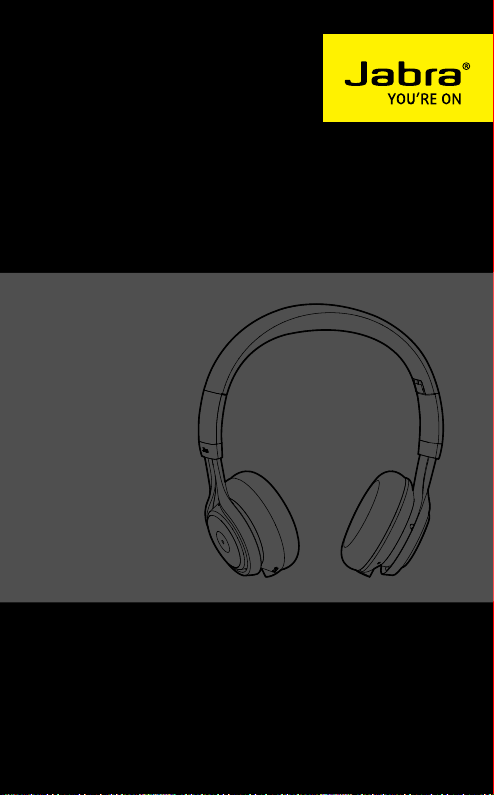
JABRA REVO WIRELESS
User Manual
jabra.com/revowireless
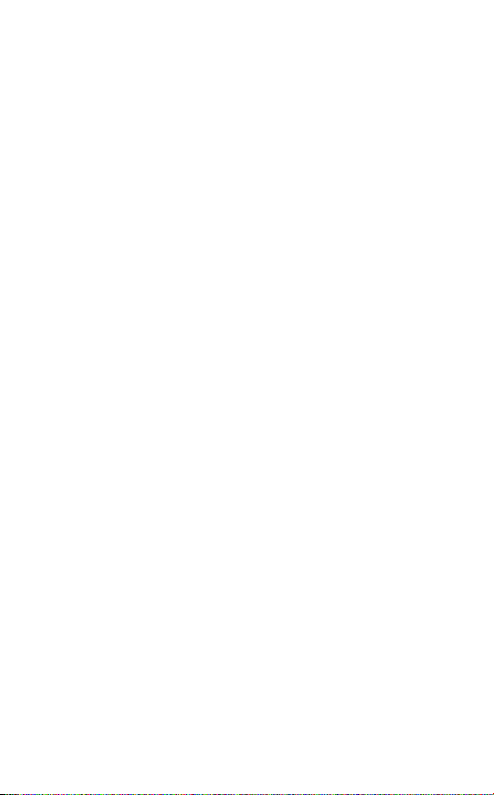
1. WELCOME ........................................3
2. OVERVIEW ...................................... 4
3. HOW TO WEAR ................................5
3.1 HEIGHT ADJUSTMENT
3.2 FOLDABLE HINGES
4. HOW TO CHARGE ............................7
4.1 BATTERY STATUS
5. HOW TO CONNECT ......................... 8
5.1 CONNECT TO A BLUETOOTH DEVICE
5.2 CONNECT TO AN NFC DEVICE
5.3 CONNECT TO 3.5 MM JACK CONNECTOR
5.4 CONNECT TO USB
6. HOW TO USE ................................ 12
6.1 TURN HEADSET ON/OFF
6.2 MULTIPLE CALL HANDLING
6.3 VOICE GUIDANCE
7. SUPPORT .......................................17
7.1 FAQ
7.2 HOW TO CARE FOR YOUR HEADSET
8. TECHNICAL SPECIFICATIONS ........19
jabra revo wireless
2
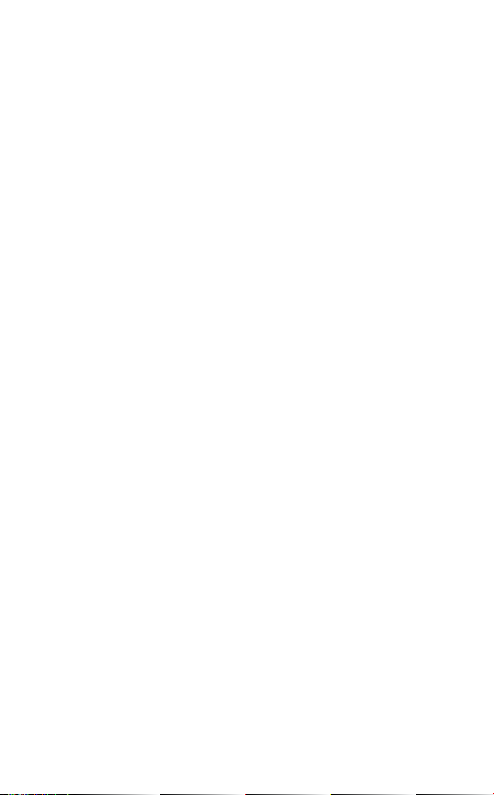
1. WELCOME
Thank you for purchasing the Jabra Revo Wireless.
We hope you will enjoy it!
JABRA REVO WIRELESS FEATURES
High definition Dolby
sound via exclusive Jabra Sound App.
Optimized sound excellence with portable
devices.
Turntable Touch Control for easy music and call
management.
Life proof - tough, shatterproof and constructed
for ultimate portability.
Premium comfort for extended wear: memory
foam ear cups and padded headband.
Foldable design for quick and compact storage.
Superior call quality – Noise Blackout™ with dual
mic technology.
NFC for easy pairing.
Detachable corded option for when you need to
be wired.
Connects with all Bluetooth
phones, computers, tablets and more.
®
Digital Plus enhanced
®
ready devices –
jabra revo wireless
3
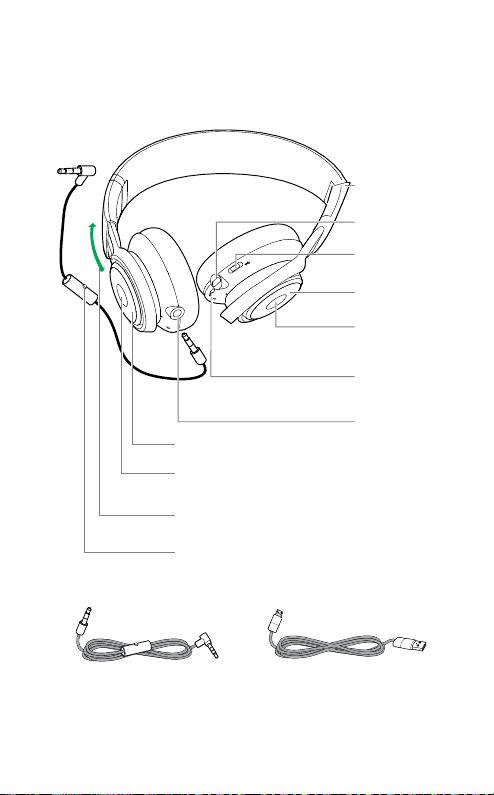
2. OVERVIEW
OFF
NFC zone
Jabra Sound APP
button
Adjustable
Headband
Multi-function
button
Foldable Hinges
Micro-USB Port
On/Off/Pairing
switch
Turntable Touch
Controls
Multi-function
button
Battery and
Connection status
lights
3.5mm Jack
Connector
3.5mm audio cable Micro-USB cable
jabra revo wireless
4
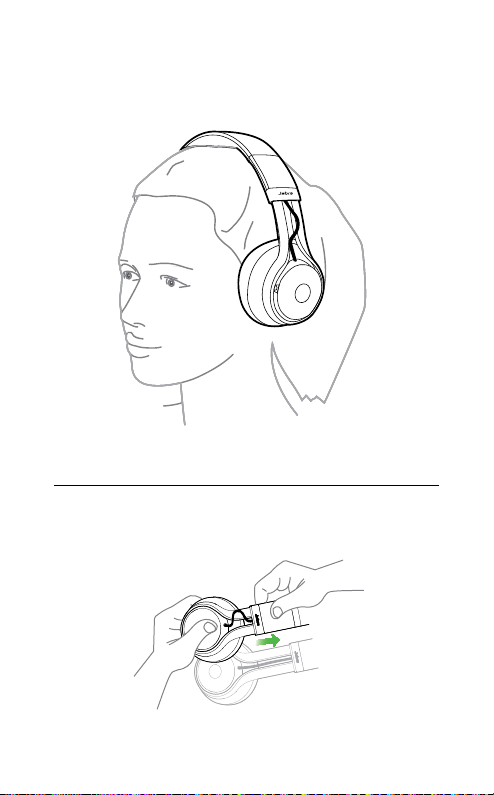
3. HOW TO WEAR
3.1 HEIGHT ADJUSTMENT
Get the perfect fit by adjusting the headband, as
illustrated.
jabra revo wireless
5
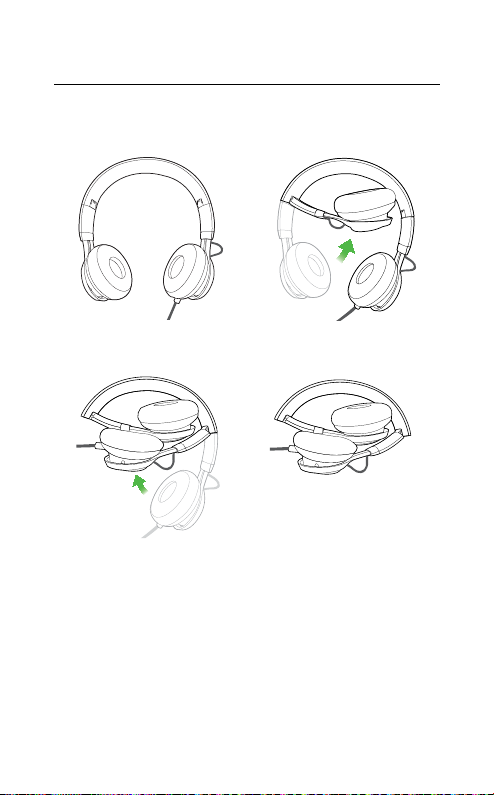
3.2 FOLDABLE HINGES
The headset can be folded when not in use.
jabra revo wireless
6

4. HOW TO CHARGE
Plug the headset into any available USB port on
your PC using the micro-USB cable.
4.1 BATTERY STATUS
Tap the Multi-function button when not on a call to
see the battery status. It takes 2-4 hours to fully
charge the headset.
LED COLOR BATTERY LEVEL
Green Medium/High
Red Low
Flashing red Critically low
jabra revo wireless
7

5. HOW TO CONNECT
5.1 CONNECT TO A BLUETOOTH DEVICE
1. Hold the On/Off/Pairing switch in the Pairing
position for 3 secs.
2. Pairing mode will be announced in the
headphones, and the Bluetooth light will flash
blue.
3. Follow the voice-guided pairing instructions to
pair to your Bluetooth device.
jabra revo wireless
8

5.2 CONNECT TO AN NFC DEVICE
1. Turn the Revo Wireless on (set the On/Off/
Pairing switch to the On position).
2. Hold an NFC device against the NFC zone of the
headphones (left earcup).
NFC zone
NOTE: Different NFC devices have NFC implemented in
different ways. The size and sensitivity of the NFC zone
may vary between devices.
jabra revo wireless
9

5.3 CONNECT TO 3.5 MM JACK CONNECTOR
Connect the headset to a 3.5 mm jack connector on
your mobile device or PC using the supplied music
cable.
NOTE: Bluetooth and headset connections are disabled
when connected to the 3.5 mm Jack Connector.
jabra revo wireless
10

5.4 CONNECT TO USB
Connect the headset to a USB slot or PC using the
supplied micro-USB cable.
NOTE: It is possible to connect to a mobile device
wirelessly and to your PC via USB at the same time.
jabra revo wireless
11

6. HOW TO USE
OFF
Multi-function
button
NFC zone
Jabra Sound App button
Turntable Touch Controls
Multi-function button
On/O/Pairing switch
jabra revo wireless
12

WIRELESS USE MUSIC
Play/pause
music
Adjust
speaker
volume
Skip music
tracks
WIRELESS USE CALLS
Answer/
end call
Reject call
Redial last
number
Jabra
Sound
App
Multi-function button
Tap the
Swipe a finger in a circular
motion on the
Controls
Double-tap the front or back of
Turntable Touch Controls to
the
skip track forwards or backwards
Tap the
Press and hold (1 sec) the
Multi-function button
Double-tap the
button.
Tap the
(left earcup) to launch the Jabra
Sound App on your connected
device (if installed)
Turntable Touch
Multi-function button
Multi-function
Jabra Sound App button
jabra revo wireless
13

WIRED USE MUSIC PHONE DEPENDENT
Play/pause
music
Skip music
tracks
WIRED USE CALLS PHONE DEPENDENT
Answer/
end call
Reject call
Redial last
number
Multi-function button
Tap the
Double-tap/triple-tap the
Multi-function button on the
cord
Multi-function button
Tap the
Press and hold (1 sec) the
Multi-function button
Double-tap the
button.
Multi-function
jabra revo wireless
14

6.1 TURN HEADSET ON/OFF
Set the On/Off/Pairing switch to On or Off.
6.2 MULTIPLE CALL HANDLING
The headset can accept and handle multiple calls
simultaneously.
Put current call on
hold and answer
incoming call
Switch between held
call and active call
Reject incoming call
jabra revo wireless
Press (2 secs) the
Multi-function button
Press (2 secs) the
Multi-function button
Double-tap the
Multi-function button
15

6.3 VOICE GUIDANCE
WHAT YOU HEAR
To connect Revo, go to the Bluetooth menu on
your phone and select it from the list.
Connected
Disconnected
Connection cancelled
2 devices connected
No device connected
Battery level low
Sound prompts off
Sound prompts on
Redialing
jabra revo wireless
16

7. SUPPORT
7.1 FAQ
Q I hear crackling noises
A Bluetooth is a radio technology that is sensitive to
objects between the headset and the connected
device. Ensure the headset and the connected device
are within range (up to 10 meters or 30 feet).
Q I cannot hear anything
A - Increase the speaker volume.
Ensure that the headset is connected to a device.
-
Q I am having Bluetooth connection problems
A Check your mobile device’s Bluetooth menu and
delete/forget the headset. Re-connect the headset to
your Bluetooth device following the Bluetooth connection instructions.
Q Will the headset support other Bluetooth
equipment?
A The headset is designed to work with Bluetooth
mobile devices. It can also support other Bluetooth
devices that can support a headset, hands-free and/or
advance audio distribution profile.
jabra revo wireless
17

7.2 HOW TO CARE FOR YOUR HEADSET
Always store the headset with the power off
and safely protected.
Avoid storage at extreme temperatures (above
70°C/158°F or below -40°C/-40°F). This can
shorten battery life and may affect operation.
High temperatures may also degrade
performance.
Do not expose the headset to rain or other
liquids.
jabra revo wireless
18

8. TECHNICAL
SPECIFICATIONS
TOPIC DESCRIPTION
Weight: 240 grams
Dimensions:
Microphone: Omni-directional dual microphone
Speaker: 40 mm
Operating range: Up to 10 meters
Bluetooth version: 3.0
Paired devices:
Supported Bluetooth profiles:
Talk time: Up to 12 hours
Standby time: Up to 10 days
Operating temperature: -10° C to 55° C (14 F to 131 F)
Storage temperature: -40° C to 65° C (-40 F to 149 F)
Pairing passkey or PIN: 0000
jabra revo wireless
H 178.8 mm x W 160.1 mm
x L 73 mm
Up to 8 devices, connected to 2 at
same time
Headset profile v1.2, hands free
profile v1.6, A2DP v1.2, AVRCP v1.4
19
