Page 1
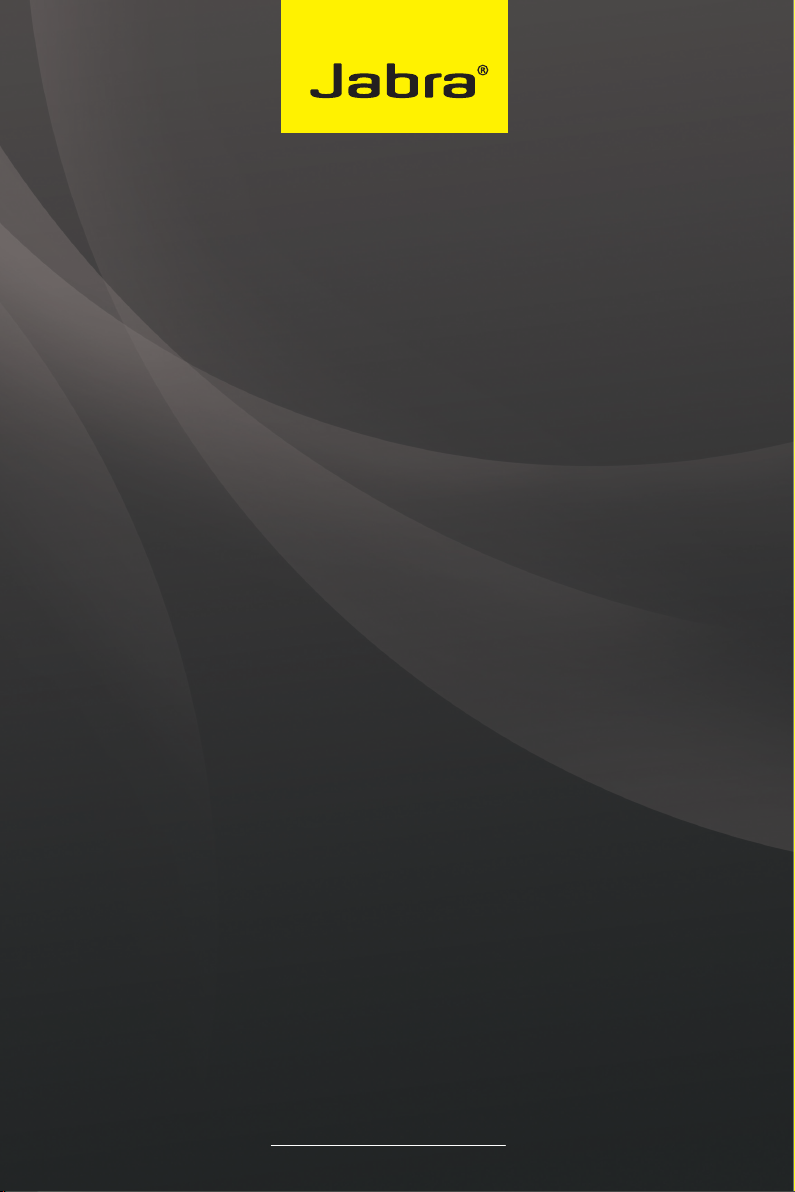
Jabra PRO™ 9450
User Manual
www.jabra.com
Page 2

WELCOME
Congratulations on purchasing your new Jabra PRO 9450. We are sure you will enjoy its wide range of features,
and nd it comfortable to wear and easy to use.
Jabra PRO 9450 Headset Features
• Up to 150 meters range from headset to base.
• Wideband audio for exceptional sound quality.
• Touch panel volume and mute controls.
• Intuitive headset multi-function button for easy call handling.
• LED and audio indicators.
• Advanced hearing protection with SafeTone™.
• Noise-cancelling microphone.
• Earhook or headband wearing-style (neckband accessory available).
Jabra PRO 9450 Base Features
• Desk phone and softphone connectivity.
• Headset recharge docking cradle.
• Keypad for easy call handling.
• Visual and audio indicators.
ENG LIS H
JABRA P RO 9450
2
Page 3
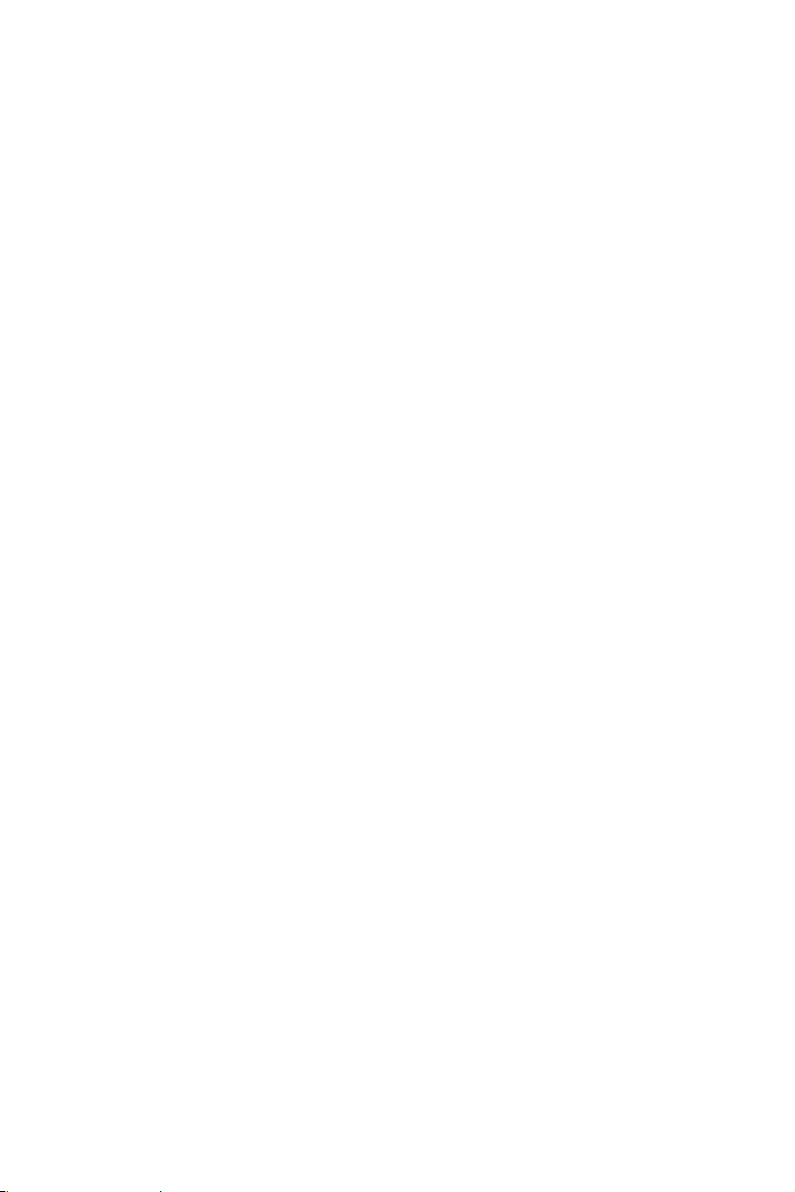
CONTENTS
1. PRODUCT OVERVIEW ...........................................................................6
1.1 Package Contents ..................................................................................................................................6
1.2 Headset .........................................................................................................................................................7
1.3 Headset Attachments ..........................................................................................................................7
1.4 Base .................................................................................................................................................................9
1.5 Preparing the Base ..............................................................................................................................10
1.6 Optional Accessories ......................................................................................................................... 10
2. CONNECTING ........................................................................................ 11
2.1 Connect to Power ............................................................................................................................... 11
2.2 Dock Headset .........................................................................................................................................11
2.3 Connect to PC .......................................................................................................................................11
2.4 Connect to Desk Phone ..................................................................................................................12
2.5 Connect to a Busy-light Indicator .............................................................................................14
3. CONFIGURING ...................................................................................... 15
3.1 Configuring for Desk Phones ....................................................................................................... 15
3.2 Configuring for Softphones .......................................................................................................... 16
3.3 Limited Configuration using the Base ....................................................................................16
4. JABRA PC SUITE ................................................................................... 18
4.1 Install Jabra PC Suite ..........................................................................................................................18
ENG LIS H
4.2 Firmware Updates ...............................................................................................................................18
4.3 Mass Deployment ...............................................................................................................................18
5. JABRA PRO 9450 FEATURES ............................................................ 19
5.1 Headset Multi-function Button ...................................................................................................19
5.2 Headset Touch Panel .........................................................................................................................19
5.3 Headset LED Indicator ...................................................................................................................... 20
5.4 Headset Audio Indicators ............................................................................................................... 20
JABRA P RO 9450
3
Page 4
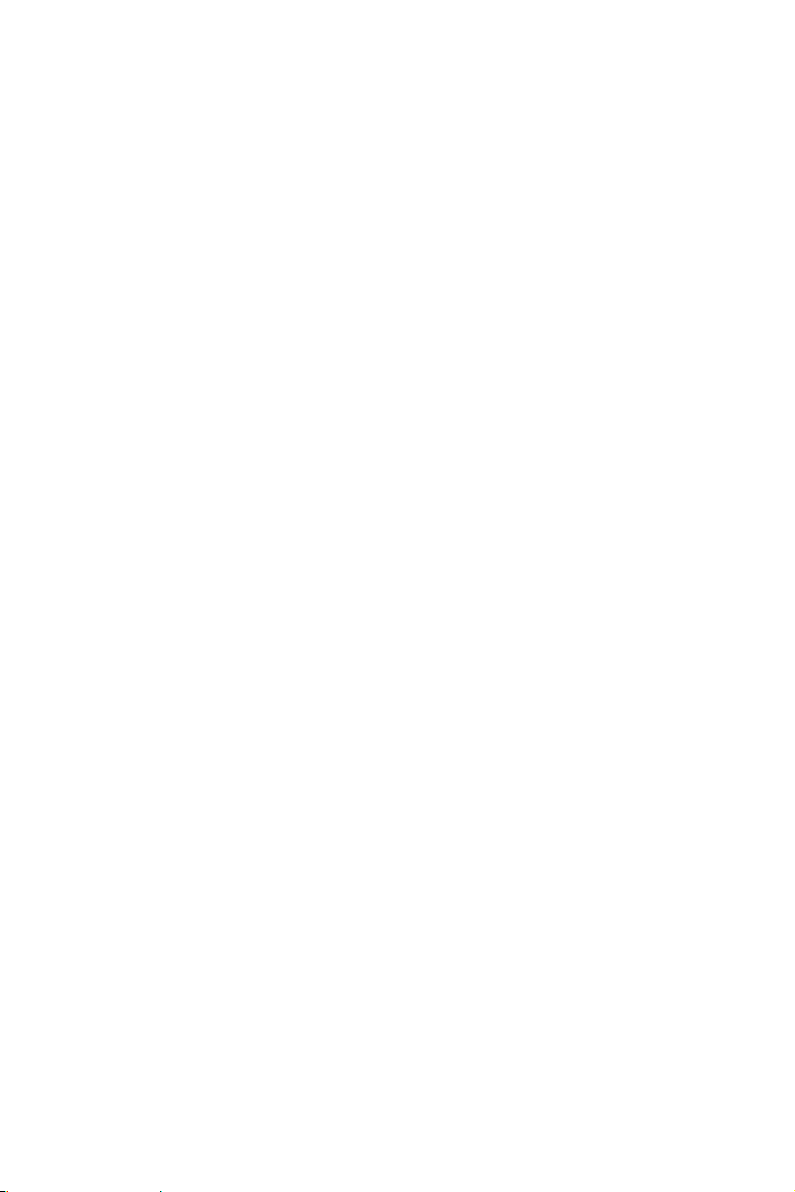
5.5 Base Keypad ............................................................................................................................................20
5.6 Base Keypad Visual Indicators ......................................................................................................21
5.7 Base Audio Indicators .......................................................................................................................21
6. BASIC CALL MANAGEMENT ............................................................ 22
6.1 Desk Phone: Making Calls, Answering Calls, and Ending Calls ...............................22
6.2 Softphone: Making Calls, Answering Calls, and Ending Calls ..................................22
6.3 Switching between Desk Phone and Headset .................................................................23
6.4 Last Number Redial (Softphone only) ....................................................................................23
7. ADVANCED CALL MANAGEMENT ................................................ 24
7.1 Call Waiting ..............................................................................................................................................24
7.2 Call Collision............................................................................................................................................24
7.3 Merging Calls .........................................................................................................................................24
7.4 Conference Call with Multiple Headsets ...............................................................................25
7.5 Automatic Disconnect Prevention (Unsupported Softphones) ............................25
7.6 Recording Desk Phone Calls .........................................................................................................25
8. ADVANCED JABRA PRO 9450 FEATURES ................................... 26
8.1 Safetone™ Hearing Protection.....................................................................................................26
8.2 Wireless Range ......................................................................................................................................26
8.3 Headset Density Limits ....................................................................................................................26
8.4 Wideband Audio ..................................................................................................................................27
ENG LIS H
8.5 Voice or Musical Tone ....................................................................................................................... 27
8.6 Sound Settings ......................................................................................................................................27
8.7 Automatic PC Audio Detection .................................................................................................. 27
8.8 Listening to Music ...............................................................................................................................27
8.9 Theft Protection ....................................................................................................................................27
JABRA P RO 9450
4
Page 5
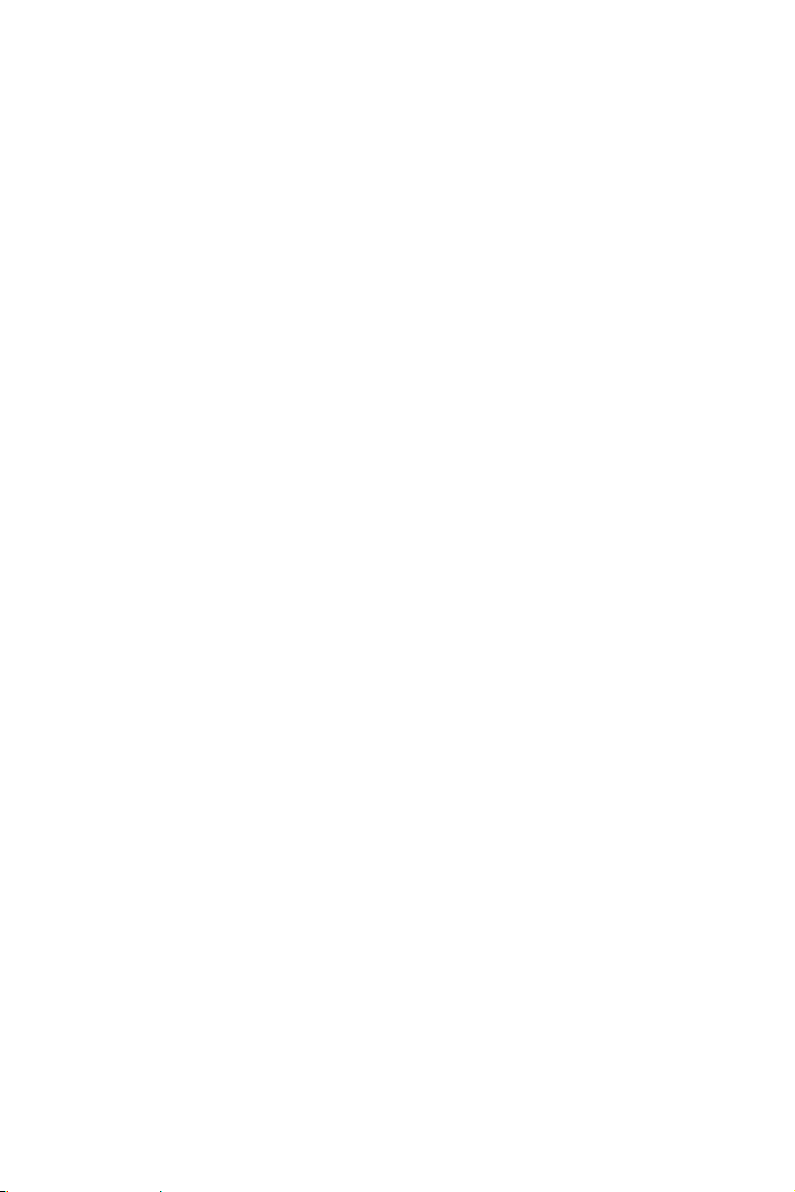
9. SUPPORT ................................................................................................. 28
9.1 FAQs and Troubleshooting ............................................................................................................ 28
9.2 Getting Assistance ..............................................................................................................................31
10. TECHNICAL SPECIFICATIONS ......................................................... 32
10.1 Jabra PRO Headset .............................................................................................................................32
10.2 Headset Battery ....................................................................................................................................33
10.3 Headset LED Indicator ...................................................................................................................... 33
10.4 Headset Audio Indicators ............................................................................................................... 34
10.5 Materials and Allergies .....................................................................................................................35
10.6 Jabra PRO Base ...................................................................................................................................... 35
10.7 Product Disposal .................................................................................................................................35
10.8 Certifications and Safety Approvals ........................................................................................ 36
11. GLOSSARY .............................................................................................. 37
ENG LIS H
JABRA P RO 9450
5
Page 6
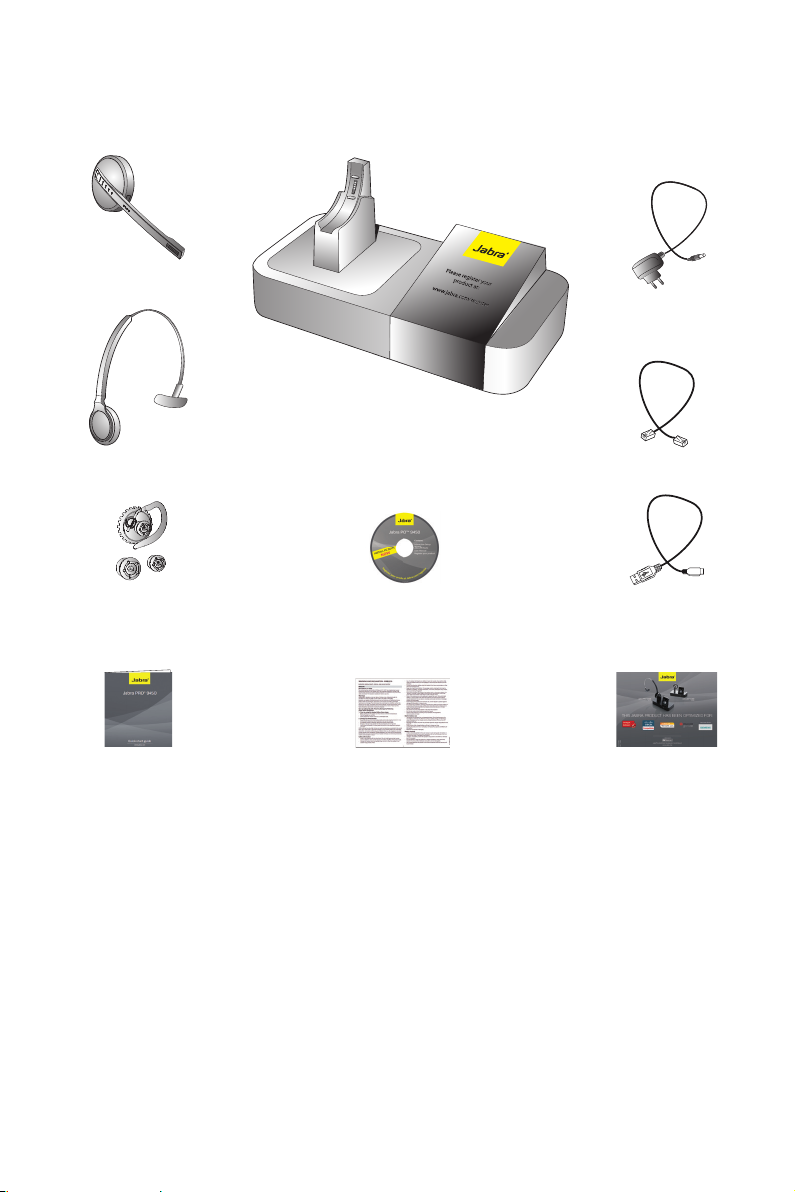
1. PRODUCT OVERVIEW
1.1 PACKAGE CONTENTS
Headset
Base and Headset Cradle
ENG LIS H
Power Adapter
Headband Attachment
Earhook Attachment
(small, medium and large earbuds)
Quick Start Guide
Installation CD
(Jabra PC Suite and User Manual)
Warning & Declaration
Booklet
Telephone Cable
USB Cable
System-optimized Leaet
JABRA P RO 9450
6
Page 7
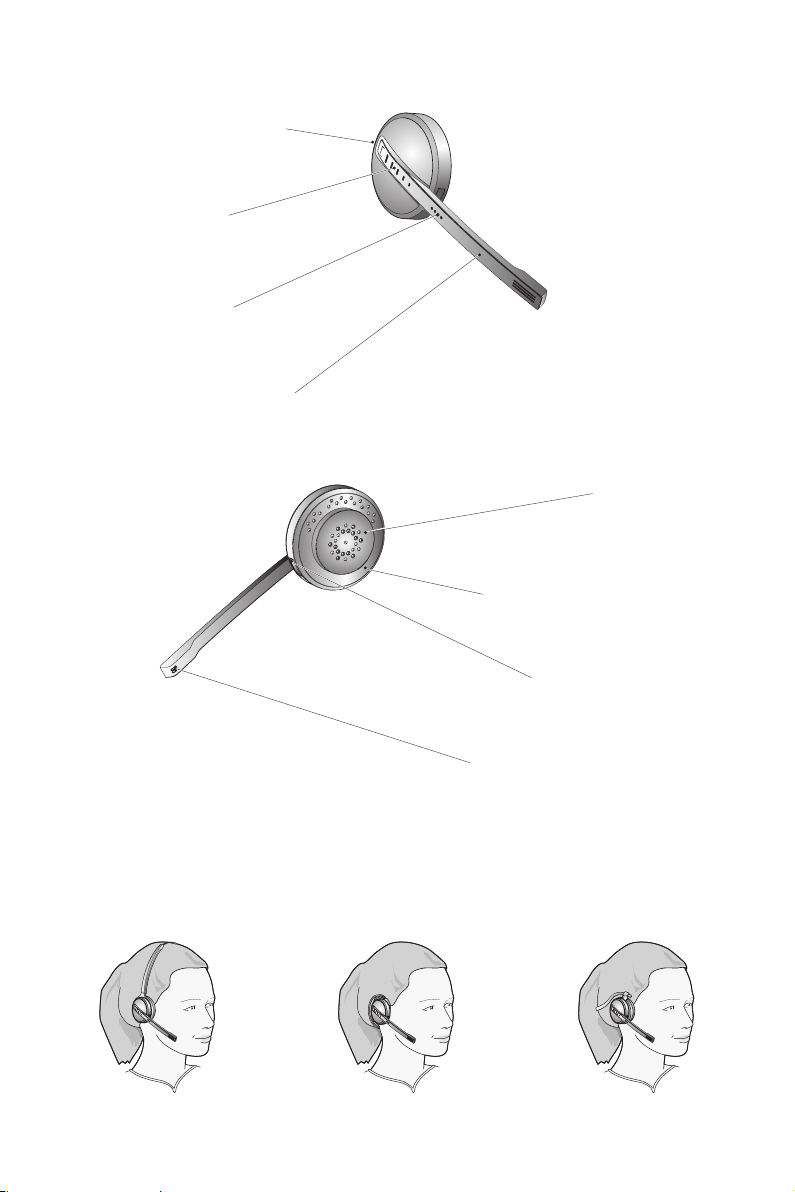
1.2 HEADSET
Multi-function Button
Touch Panel
LED Indicator
Microphone Boom Arm
ENG LIS H
Speaker
Wearing-style Attachments
Mount for
Recharge Contact
Noice-cancelling Microphone
1.3 HEADSET ATTACHMENTS
The Jabra PRO 9450 headset can be worn in the headband, earhook or neckband wearing-styles. The headband
and earhook attachments are included with the Jabra PRO 9450. The neckband attachment can be purchased
separately.
Wearing-styles can be worn on the left or right ear. Regardless of wearing style, ensure the microphone is
positioned close to the mouth to maximise noise-cancelling.
JABRA P RO 9450
7
Page 8
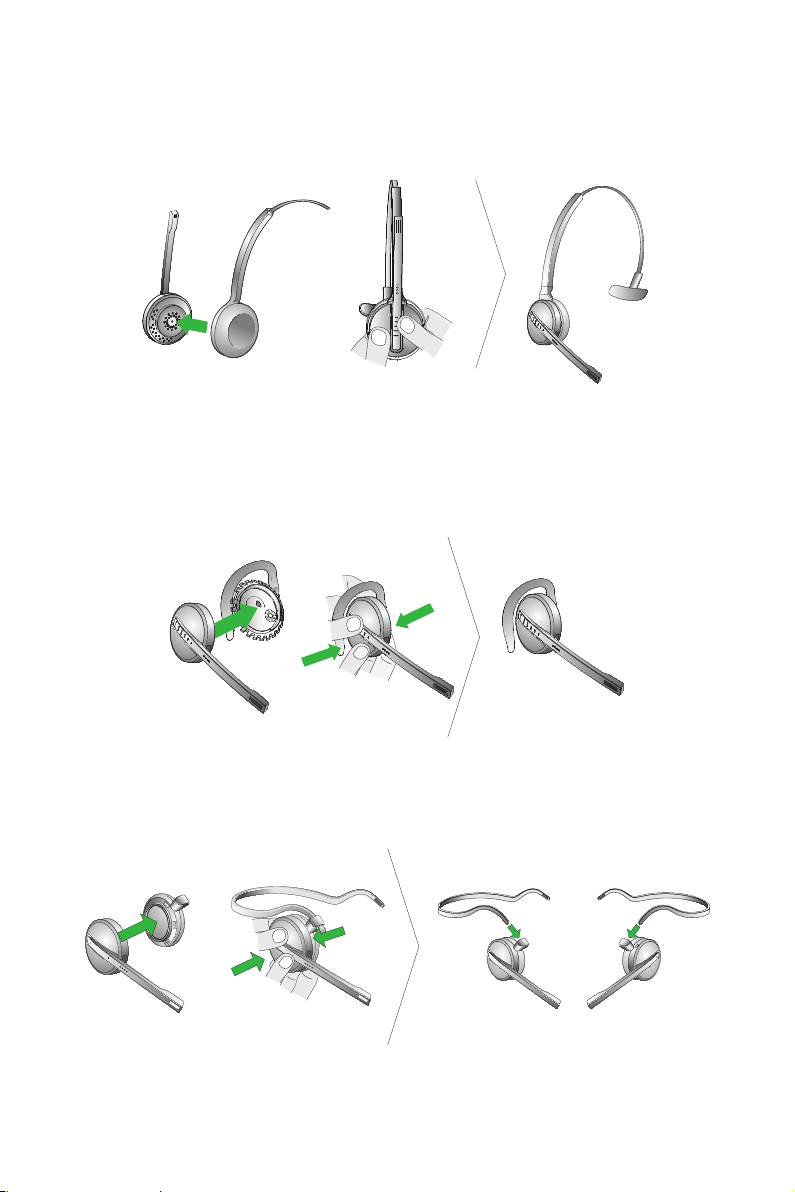
Attaching the Headband
1. Align the headset and the headband wearing-style attachment, as illustrated, and press rmly together until
they click into place (snap-to-click).
2. Rotate the microphone boom arm for left or right ear use.
3. Adjust the length of the headband to t snugly against the head.
Attaching the Earhook
1. Assemble the earhook wearing-style attachment for left or right ear use. If necessary, remove the earbud and
replace with another size for best t.
2. Align the headset and the earhook wearing-style attachment, as illustrated, and press rmly together until
they click into place (snap-to-click).
3. Shape the earhook to t snugly around the ear.
ENG LIS H
Attaching the Neckband (optional accessory)
1. Decide on left or right ear use, and assemble the neckband attachment, as illustrated.
2. Align the headset and the neckband wearing-style attachment, and press rmly together until they click into
place (snap-to-click).
R L
JABRA P RO 9450
8
Page 9
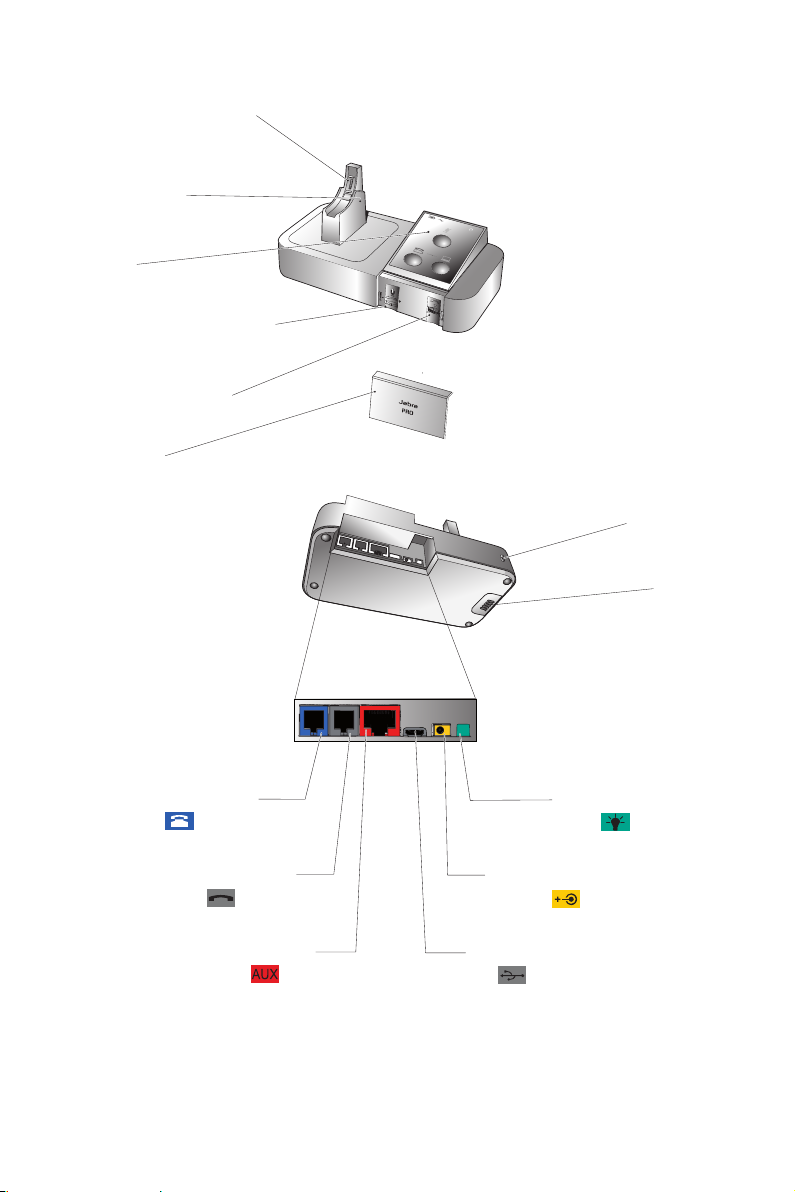
1.4 BASE
Headset Recharge Contact
Headset Cradle
Keypad
Microphone Volume Control
Clear Dial Tone Switch
Front Panel
ENG LIS H
Security Slot
Speaker
Telephone Port
Handset Port
AUX Port
Busy-light
Indicator Port
Power Adapter Port
USB Port
JABRA P RO 9450
9
Page 10
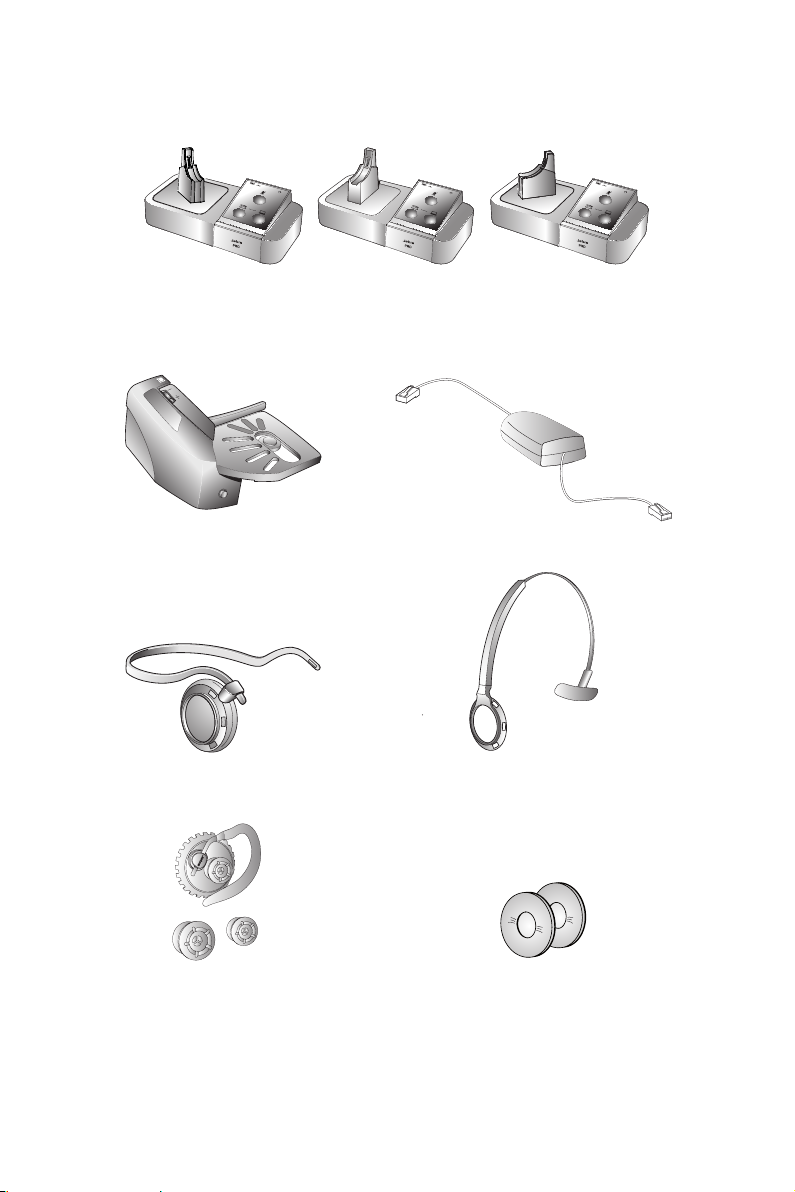
1.5 PREPARING THE BASE
1. Remove the protective foil from the cradle and the keypad.
2. Rotate the cradle for left- or right-handed docking, as illustrated.
1.6 OPTIONAL ACCESSORIES
The following Jabra PRO accessories are available separately.
Jabra GN1000 Electronic Hookswitch Adapter
ENG LIS H
Neckband Attachment
Replacement Earhook, with Earbuds Replacement Ear Cushions
JABRA P RO 9450
Replacement Headband Attachment
10
Page 11
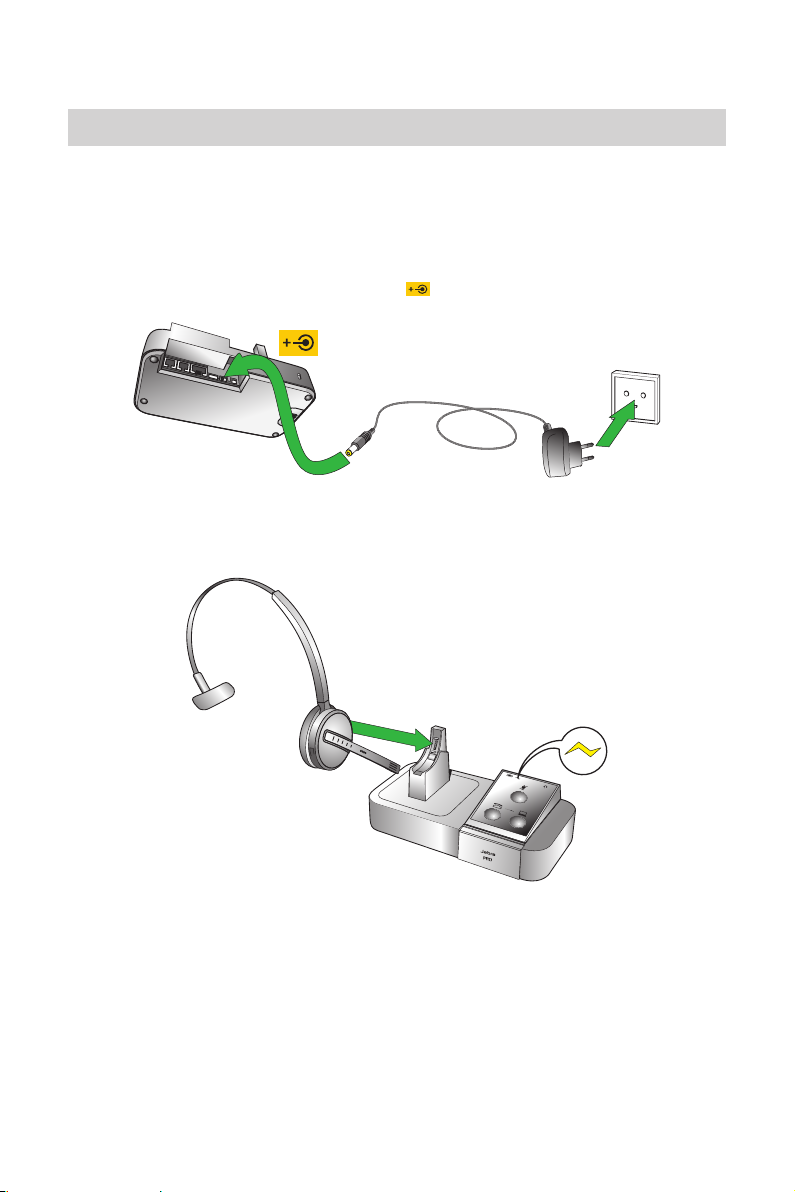
2. CONNECTING
LAUNCH THE INTERACTIVE SETUP WIZARD ON THE CD FOR ANIMATED SETUP INSTRUCTIONS
The easiest way to connect and congure the Jabra PRO 9450 is to use the Interactive Setup Wizard on the
installation CD. Chapters 2 and 3 of this manual are only needed if the Interactive Setup Wizard is not used.
Refer to the Warning and Declaration guide for important safety instructions prior to installation and use of the
Jabra PRO 9450.
2.1 CONNECT TO POWER
Connect the Power Adapter to the Base
1. Plug the supplied power adapter into the port marked on the base.
2. Connect the power adapter to the mains power socket.
2.2 DOCK HEADSET
Dock the headset, as illustrated. When the headset is docked correctly the headset battery will begin charging, if
needed. Keep the headset docked while connecting the Jabra PRO 9450, or when not in use.
ENG LIS H
JABRA P RO 9450
11
Page 12
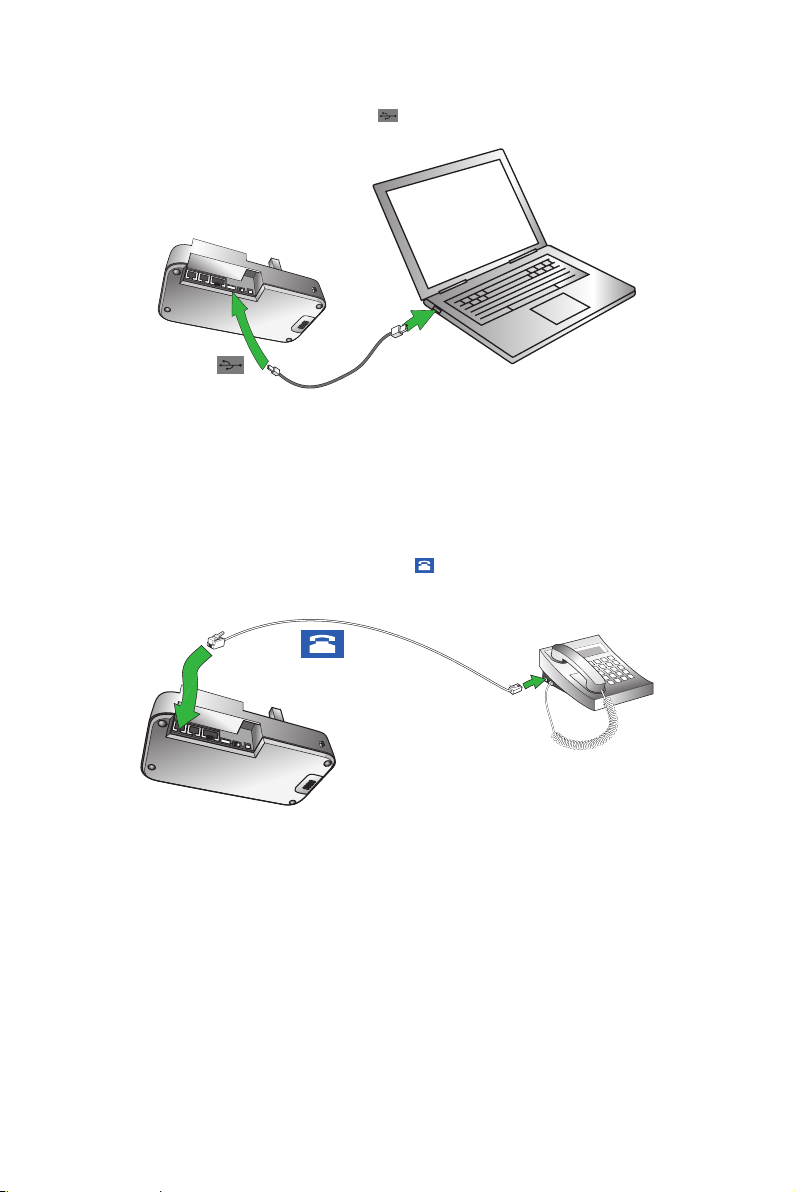
2.3 CONNECT TO PC
Connect a PC to the Base
1. Plug the supplied USB cable into the port marked on the base.
2. Connect the USB cable to any free USB port on the PC.
2.4 CONNECT TO DESK PHONE
Connecting to a desk phone will vary, depending on the type of desk phone used. Refer to specic desk phone
documentation for connection details.
Connect to a Desk Phone with Headset Port
This desk phone has a dedicated headset port (usually at the back of the phone). These phones typically have a
button on the front panel for switching between handset and headset. If the supplied telephone cable does not
t, a special adapter will need to be purchased. Refer to your specic desk phone documentation for details.
1. Plug the supplied telephone cable into the port marked on the base.
2. Connect the telephone cable to the headset port on the desk phone.
ENG LIS H
JABRA P RO 9450
12
Page 13

Connect to a Desk Phone without Headset Port
This desk phone does not have a dedicated headset port.
1. On the desk phone, unplug the handset cable from the phone body.
2. Connect the handset cable to the port marked on the base.
3. Plug the supplied telephone cable into the port marked on the base.
4. Connect the telephone cable into the handset port on the desk phone.
Connect to a Desk Phone with Electronic Hookswitch
An electronic hookswitch enables an incoming call to be answered or ended by the headset´s multi-function
button. If the desk phone has an electronic hookswitch, an adapter will need to be connected between the
desk phone and the base. For details on electronic hookswitch compatibility specic to your desk phone, and to
purchase the required adapter, visit www.jabra.com.
For specic instructions on connecting an electronic hookswitch adapter to a desk phone, please refer to the
cabling documentation supplied with the adapter.
ENG LIS H
JABRA P RO 9450
13
Page 14

Connect to a Desk Phone with Remote Handset Lifter
A remote handset lifter manually lifts the handset from the receiver to make or answer a call. To connect a remote
handset lifter to a desk phone, please refer to specic remote handset lifter documentation.
2.5 CONNECT TO A BUSYLIGHT INDICATOR
A remote busy light indicator connects to the port marked on the base, and indicates to colleagues when the
Jabra PRO 9450 is on a call.
ENG LIS H
JABRA P RO 9450
14
Page 15

3. CONFIGURING
3.1 CONFIGURING FOR DESK PHONES
Before rst-time use of the Jabra PRO 9450 with a desk phone, a clear dial tone and microphone volume must be
determined for optimal sound quality. Both features are manually adjusted on the base.
Set a Clear Dial Tone
1. Remove the front panel of the Jabra PRO 9450 base, as illustrated.
2. Put on the headset. The desk phone icon will change to . If the icon does not change, tap the desk phone
button on the base keypad.
3. Lift the desk phone handset and set aside, or press the headset button on the desk phone.
4. Rotate the clear dial tone switch from A to G, as illustrated, and listen in the headset for a clear dial tone.
5. Determine the best switch position. The dial tone should be strong, clear and undistorted.
6. Return the desk phone handset to the receiver, or press the headset button on the desk phone.
7. When nished, return the front panel to the base.
Changes made to the clear dial tone only apply to desk phones.
Set the Microphone Volume
1. Ensure the headset is docked, and then press and hold the desk phone button on the base keypad until the
desk phone icon changes to .
2. Remove the front panel of the Jabra PRO 9450 base, as illustrated.
3. Put on the headset. The desk phone icon will change to . If the icon does not change, tap the desk phone
button on the base keypad.
ENG LIS H
4. Get a dial tone by pressing the headset button on the desk phone, or by lifting the desk phone handset.
5. Make a test call. Dial a friend or colleagues phone number using the desk phone.
6. If your speaking volume is too quiet or too loud, adjust the microphone volume on the base, as illustrated.
Ensure the listener does not adjust their own volume.
7. When nished, end the call and return the front panel of the Jabra PRO 9450.
Changes made to the microphone volume switch only apply to desk phones.
JABRA P RO 9450
15
Page 16

3.2 CONFIGURING FOR SOFTPHONES
1. Install Jabra PC Suite using the supplied installation CD. Refer to the Jabra PC Suite section of this manual for
further information.
2. Launch softphone software, and set the Jabra PRO 9450 as speaker and microphone in the audio conguration.
Refer to specic softphone documentation for assistance in setting audio congurations.
For the latest list of supported softphones, please visit the Jabra website at www.jabra.com/pcsuite.
3.3 LIMITED CONFIGURATION USING THE BASE
It is highly recommended to use the Jabra Control Center for all conguration changes. However, there are ve
settings that can be congured using the base.
• EHS/RHL mode.
• IntelliTone level.
• Maximum DECT wireless range.
• Desk phone bandwidth.
• Softphone bandwidth.
Change Settings using the Base
1. Ensure there are no active calls.
2. Remove the front panel of the Jabra PRO 9450 base.
3. Center-press the microphone volume switch on the base to enter setup mode. The mute indicator will blink
slowly to indicate setup mode.
4. Tap the desk phone button on the keypad to cycle through the settings. The rst setting is EHS/RHL mode.
The current setting is indicated by the desk phone icon.
5. Tap the softphone button on the keypad to cycle through the values for each setting. The current value is
indicated by the softphone icon.
6. When nished, center-press the microphone volume switch to save settings and exit setup mode. The base
will restart.
ENG LIS H
JABRA P RO 9450
16
Page 17

Setting Value
Auto Detect (default)
Jabra GN1000/RHL/None
Jabra IQ EHS
ENG LIS H
Desk phone EHS/RHL mode
IntelliTone level
Maximum DECT wireless range
Bandwidth mode for desk phone
Cisco
DHSG
MSH
Level 0 (default)
Level 1
Level 2
Level 3
Level 4
Normal (default)
Low
Very low
Narrowband (default)
Wideband
Bandwidth mode for softphone
Softphone type
Narrowband
Wideband (default)
Microsoft (default)
Cisco, Avaya, Siemens, IBM, Aastra,
Skype
Other
None (PC Audio)
JABRA P RO 9450
17
Page 18

4. JABRA PC SUITE
Jabra PC Suite is a collection of software designed to support the Jabra PRO 9450. For optimal functionality and
management of the Jabra PRO 9450, it is highly recommended to install Jabra PC Suite.
Jabra PC Suite consists of:
PC Call Manager
Enables call management via the PC, and indicates status of the Jabra PRO 9450.
Jabra Control Center
Settings management and monitoring of the Jabra PRO 9450.
Jabra Device Service
Manages the interaction between the Jabra PRO 9450 and Jabra Control Center, PC Call Manager, and softphone
drivers.
Jabra Firmware Updater
Updates Jabra PRO 9450 rmware.
Online Help
Jabra PC Suite and Call Manager help section.
Jabra PC Suite additionally includes drivers for various softphones. For a list of supported softphones, visit
www.jabra.com/pcsuite.
4.1 INSTALL JABRA PC SUITE
To install Jabra PC Suite, launch the Jabra PC Suite setup le on the installation CD, or download the latest version
from the Jabra website at www.jabra.com/pcsuite.
4.2 FIRMWARE UPDATES
Firmware updates improve performance or add new functionality to your Jabra PRO 9450.
Update Firmware
• Launch the Jabra Firmware Updater installed with Jabra PC Suite, and follow the Firmware Updater wizard, or
• Check for the latest version via Jabra Control Center > Help > Check for Updates.
4.3 MASS DEPLOYMENT
Jabra PRO 9450 congurations can be saved and loaded onto multiple other Jabra PRO 9450s using
Jabra Control Center.
Save/Load Congurations
1. Launch Jabra Control Center, and select ´File´ in the main toolbar.
2. Click ´Save Conguration...´ to save the current settings to a le on the PC.
3. Click ´Load Conguration...´ and browse to load a saved conguration, and load it onto other Jabra PRO 9450s.
ENG LIS H
JABRA P RO 9450
18
Page 19

5. JABRA PRO 9450 FEATURES
The Jabra PRO 9450 has seven main features for easy call management.
Headset features Base features
Multi-function button Keypad
Touch panel Keypad visual indicators
LED indicator Audio indicators
Audio indicators
5.1 HEADSET MULTIFUNCTION BUTTON
The multi-function button is located on the top of the headset, and manages calls on the target phone. You can
answer calls, end calls, switch between held calls, and more, using a combination of taps, double-taps or presses.
Phone idle
Function Tap Double-Tap
Answer incoming call
Get a dial tone on target phone
Reject incoming call
Call last number dialed
(supported softphones only)
Switch between target phone
Power headset on
Power headset o
Press
(hold 1-3 secs)
(5 secs)
ENG LIS H
Phone on call(s)
Function Tap
End current call
Put current call on hold,
and accept incoming call
End merged calls
Press
(hold 1-3 secs)
5.2 HEADSET TOUCH PANEL
The touch panel is a touch-sensitive panel located on the microphone arm of the headset. The touch panel
controls the headset speaker volume and microphone mute/un-mute.
Changes made to the speaker volume apply independently to desk phone or softphone.
Increase speaker volume Decrease speaker volume Mute/un-mute microphone
Slide nger up the touch panel
(away from mouth)
Slide nger down the touch panel
(toward the mouth)
JABRA P RO 9450
Double-tap
19
Page 20

5.3 HEADSET LED INDICATOR
The multi-colored LED indicator is located on the arm of the headset, and indicates headset status. For a
complete list of headset LED indicator samples, please refer to the Technical Specifications section (p. 33) of this
manual.
5.4 HEADSET AUDIO INDICATORS
The headset plays a variety of audio tones to indicate events. For a complete list of playable audio indicator
samples, please refer to the Technical Specifications section (p. 34) of this manual.
Critical Headset Audio Indicators
Low battery warning
If the headset battery is low, two very quick low tones will repeat occasionally to indicate the headset battery
should be charged immediately. Dock the headset to charge the headset battery.
Out of range warning
If the headset moves out of range of the base, three quick descending tones will repeat every fifteen seconds,
until the headset is moved back into range of the base.
5.5 BASE KEYPAD
The Jabra PRO 9450 base keypad displays information about the headset and call status, and has controls for call
handling. From here, you can change target phone, answer an incoming call, end the current call, congure base
settings, or open an audio link to the current target phone.
1 Battery icon: indicates the current battery level.
3
2
1
4
5
6
2 Headset docking icon: indicates the headset is docked.
3 Audio link icon: indicates audio link between base and headset is
active.
4 Mute icon: indicates the headset microphone is muted.
5 Mute button: mutes/un-mutes the headset microphone.
6 Group call icon: indicates desk phone and softphone calls are
merged.
7 Phone state icon: indicates desk phone or softphone call states.
8 Phone buttons: used for desk phone and/or softphone call
handling.
7
ENG LIS H
8
JABRA P RO 9450
20
Page 21

5.6 BASE KEYPAD VISUAL INDICATORS
Icon Event Icon Event
Battery charging
Current target phone
Full battery
Low battery
Very low battery
Headset docked
Unknown headset docked Group call
Headset and base pairing
Muted Unable to connect to headset
Phone ringing
Phone on call
Phone on hold
Phone unplugged
Audio link between headset
and base is active
5.7 BASE AUDIO INDICATORS
The base speaker is located on the bottom of the base, and plays two distinct sounds.
Incoming Call Ringtone
Adjust the incoming call ringtone volume using the Jabra Control Center.
1. Launch Jabra Control Center, and select either ´Desk phone´ or ´Softphone´ tab.
2. Adjust the ´Base speaker ring tone level´ slider to the desired setting, and click ´Apply´.
Keypad Button Clicks
Tapping, double-tapping or pressing the keypad buttons will play a click sound. Adjust keypad button volume
via the Jabra Control Center. The default setting is ´o´.
1. Launch Jabra Control Center, and select either ´Desk phone´ or ´Softphone´ tab.
2. Select one of four preset keypad click settings (off, low, medium, or high), and click ´Apply´.
ENG LIS H
JABRA P RO 9450
21
Page 22

6. BASIC CALL MANAGEMENT
6.1 DESK PHONE: MAKING CALLS, ANSWERING CALLS, AND ENDING CALLS
Phone with electronic hookswitch, or
handset lifter
If necessary, set the desk phone as the target phone, by pressing and holding the desk phone
button on the base until the desk phone icon changes to white.
Make call
Answer call
End call
1. Lift headset from docking cradle, or
tap the multi-function button, or
tap the desk phone button on the base.
2. Dial number using desk phone.
Lift headset from docking cradle, or
tap the multi-function button, or
tap the desk phone button on the base.
Dock the headset, or
tap the multi-function button, or
tap the desk phone on the base.
6.2 SOFTPHONE: MAKING CALLS, ANSWERING CALLS, AND ENDING CALLS
Supported softphone
Make call
Answer call
End call
* If softphone is unsupported, the headset and softphone can be linked by double-tapping the softphone button on the base keypad. For
further assistance please refer to Online Help.
Dial number using supported softphone software. The base will automatically
switch to softphone.*
Lift headset from docking cradle, or tap the multi-function button, or tap the softphone button on the base.
Dock headset, or tap the multi-function button, or tap the softphone button on the
base.
Phone without electronic hookswitch, or
handset lifter
1. Lift headset from docking cradle, or
tap the multi-function button, or
tap the desk phone button on the base.
2. Lift desk phone handset and set aside.
3. Dial number using desk phone.
1. Lift headset from docking cradle, or
tap the multi-function button, or
tap the desk phone button on the base.
2. Lift desk phone handset and set aside.
1. Dock the headset, or
tap the multi-function button, or
tap the desk phone on the base.
2. Return desk phone handset to receiver.
ENG LIS H
JABRA P RO 9450
22
Page 23

6.3 SWITCHING BETWEEN DESK PHONE AND HEADSET
Whilst on a phone call, it is possible to switch between a phone and a headset without interrupting the call.
Desk Phones
Switch from desk phone to headset
1. If necessary, press the desk phone button on the base, to set desk phone as target phone.
2. Lift headset from docking cradle.
3. Do not return desk phone handset to receiver, as this will hang up the call.
Switch from handset to desk phone (without electronic hookswitch or handset lifter)
1. Lift desk phone handset.
2. Dock headset, or tap the multi-function button, or tap the desk phone button on the base.
Switch from handset to desk phone (with electronic hookswitch or handset lifter)
1. Lift desk phone handset.
2. Refer to specic desk phone documentation. In some cases a button must be pressed on the desk phone,
while in others it will be automatic.
PC
For softphones, the headset is likely to be the only option; however you can change to other audio devices connected to the PC, via audio preferences in Windows and/or the softphone software.
6.4 LAST NUMBER REDIAL SOFTPHONE ONLY
The Jabra PRO 9450 can redial the last number dialed (supported softphones only). Check specic softphone
documentation for last number redial compatibility.
Last Number Redial
1. If necessary, press the softphone button on the base to set softphone as target phone.
2. Double-tap the headset multi-function button to redial the last number called.
ENG LIS H
JABRA P RO 9450
23
Page 24

7. ADVANCED CALL MANAGEMENT
7.1 CALL WAITING
Call waiting allows a current softphone call to be placed on hold, and an incoming softphone call to be answered
(supported softphones only). Check specic softphone documentation for call waiting compatibility.
Call waiting can be managed on the headset or the base.
HEADSET
Multi-function button
Accept incoming call, and put current call on hold Press (1-2 secs) Press (1-2 secs)
Accept incoming call, and end current call Tap Tap
Reject incoming call, and remain on current call Double-tap Double-tap
Switch between current call, and call on hold Press (1-2 secs) Press (1-2 secs)
7.2 CALL COLLISION
Call collision occurs when there is a current call on one phone, and an incoming call on another phone. (Example:
you have a current call on a softphone, and an incoming call on a desk phone connected to the same base).
Call collision can be managed on the headset or the base.
HEADSET
Multi-function button
Accept incoming call, and put current call on hold Press (1-2 secs)
Accept incoming call, and end current call Tap
Reject incoming call, and remain on current call Double-tap
To switch between calls on hold, press the multi-function button, or tap the held call phone button on the base
keypad.
BASE
Softphone keypad button
BASE
Keypad phone buttons
Tap incoming call´s phone
button
Tap current call´s phone
button, then tap incoming
call´s phone button
Double-tap incoming call´s
phone button
ENG LIS H
7.3 MERGING CALLS
Calls on a desk phone and softphone can be merged to create a group call. There are two methods for creating
a group call: merging an outgoing call with a current call, or merging an incoming call with a current call. Both
methods of merging calls are detailed below:
Merge an Outgoing Call with a Current Call
Desk phone Softphone
1. While on a desk phone call, dial a new number
using the softphone. The desk phone call will be
placed on hold.
2. Simultaneously press and hold the desk phone
and softphone buttons on the base for 1-3 seconds to merge the calls. When calls are merged,
the group call indicator will change to green.
1. While on softphone call, tap the desk phone button
on the base. The softphone call will be placed on hold.
2. Dial a new number using the desk phone.
3. Simultaneously press and hold the desk phone and
softphone buttons on the base for 1-3 seconds to
merge the calls. When calls are merged, the group
call indicator will change to green.
JABRA P RO 9450
24
Page 25

Merge an Incoming Call with a Current Call
Desk phone Softphone
1. While on a desk phone call, tap the softphone
button to accept the incoming call. The desk
phone call will be placed on hold.
2. Simultaneously press and hold the desk phone
and softphone buttons on the base for 1-3 seconds to merge the calls. When calls are merged,
the group call indicator will change to green.
Unmerge/re-merge Calls
To unmerge or re-merge calls, simultaneously press and hold the desk phone and softphone buttons on the base
keypad for 1-3 seconds.
End Group Call
To end a selected call in the group call, tap the relevant desk phone or softphone button on the base keypad. The
group call will be ended for that participant.
To end the group call for all participants, dock the headset or tap the multi-function button.
1. While on softphone call, tap the desk phone button
to accept the incoming call. The softphone call will be
placed on hold.
2. Simultaneously press and hold the desk
phone and softphone buttons on the base for 1-3
seconds to merge the calls. When calls are merged,
the group call indicator will change to green.
7.4 CONFERENCE CALL WITH MULTIPLE HEADSETS
The Jabra PRO 9450 enables up to three additional Jabra PRO headsets to be connected to the base for
conferencing. When two or more additional headsets are connected to the base, the audio is ltered from
wideband to narrowband.
Connect Additional Headset(s)
1. While the primary headset is undocked and on a call, dock a secondary headset with the base hosting the call.
Pairing will take a few seconds, during which the docking indicator will blink yellow. When the headsets are
successfully paired, a double-tone will sound in the primary headset.
2. Tap the multi-function button on the primary headset to accept the secondary headset. The audio is now
shared between headsets.
3. Repeat the procedure to connect additional headsets, as required.
Ending or Leaving the Conference
The primary headset user can end the conference by hanging up the call. The call is ended for all headsets.
Guests can leave the conference by tapping the multi-function button on their headset, or by docking the head-
set with the base. The conference call is still active for all other headsets.
ENG LIS H
7.5 AUTOMATIC DISCONNECT PREVENTION UNSUPPORTED SOFTPHONES
When on a call using an unsupported softphone, any incoming calls on a desk phone will automatically
disconnect the softphone call. To prevent disconnection, double-tap the softphone button on the base keypad
before making the softphone call.
7.6 RECORDING DESK PHONE CALLS
Desk phone calls can be recorded on a PC using third-party software, such as Windows Sound Recorder. To record
a desk phone call, call recording must be enabled in Jabra Control Center.
Enable Call Recording
1. Launch Jabra Control Center, and select the ´Audio´ tab.
2. Tick ´Forward desk phone call to PC for recording´, and click ´Apply´.
Desk phone calls can now be recorded using any third-party software on a PC.
NOTE: Recording conversations in secrecy may be illegal. Never record conversations without rst obtaining
permission.
JABRA P RO 9450
25
Page 26

8. ADVANCED JABRA PRO 9450 FEATURES
8.1 SAFETONE™ HEARING PROTECTION
SafeTone™ provides eective hearing protection against potential risks, such as acoustic shock and noise
exposure. SafeTone™ consists of two components, PeakStop™ and IntelliTone™.
PeakStop™ Acoustic Shock Protection
PeakStop™ automatically suppresses sounds over 118dB(A), protecting hearing from acoustic shock.
PeakStop™ is only available from Jabra.
IntelliTone™ Noise-Exposure Protection
IntelliTone™ oers four levels of protection against acoustic shock and noise-exposure. IntelliTone™ settings
can be changed via the Jabra Control Center, under the ´Audio´ tab. IntelliTone™ is only available from Jabra.
Protection level Criteria
Level 0 (default) Basic protection (over 118dB(A))
Level 1* Less than 4 hours on phone/day
Level 2* 4-8 hours on phone/day
Level 3* More than 8 hours on phone/day
Level 4 (TT4) Recommended Australian protection level (Telstra)
*Compliant with Directive 2003/10/EC of the European Parliament and Council of 6 February 2003.
8.2 WIRELESS RANGE
The Jabra PRO 9450 supports a maximum wireless range of up to 150 meters. Physical obstructions and
electromagnetic interference may shorten this range.
Headset sound quality may slowly deteriorate the further the headset is away from the base, and may improve
the closer the headset is to the base. When the headset is completely out of range, a unique tone (three quick
descending notes) will be played in the headset every few seconds.
If the headset is on a call when moved out of range, the audio will be lost; however the call will remain active at
the base for 120 seconds. To restore audio to the call, move the headset back in range of the base.
If the headset remains out of range of the base for more than an hour, the headset will power down to conserve
battery.
ENG LIS H
8.3 HEADSET DENSITY LIMITS
Using multiple Jabra PRO headsets in one area may have an eect on headset performance and sound quality.
The recommended limit for the number of headsets in one area before call connections may be lost will depend
on EU or US DECT. The Jabra PRO 9450 uses US DECT, if purchased in the US, and EU DECT for the rest of the world.
Headset Recommended Limits
Narrowband Wideband
EU DECT 80 headsets 40 headsets
US DECT 45 headsets 22 headsets
Base-to-base Distances
The distance required between bases for optimal headset performance and sound quality will depend upon the
headset density limit, and EU or US DECT.
Below density limit
(EU and US DECT)
2-4 meters 5-7 meters 7-10 meters
Above density limit
(EU DECT)
Above density limit
(US DECT)
JABRA P RO 9450
26
Page 27

8.4 WIDEBAND AUDIO
The Jabra PRO 9450 supports both wideband and narrowband audio. Wideband audio oers better sound
quality at a reduced battery time.
Narrowband is default-enabled for desk phones. Wideband is default-enabled for softphones.
Change Wideband Audio Settings
1. Launch Jabra Control Center, and select the ´Audio´ tab.
2. Tick the relevant checkbox under ´Enable wideband audio for´, and then click Apply.
8.5 VOICE OR MUSICAL TONE
Choose to hear an English voice or a musical tone to indicate switching between a desk phone and softphone.
Select Voice/Tone Setting
1. Launch Jabra Control Center, and select the ´Headset´ tab.
2. Tick the relevant setting under ´Target change indication´, and then click Apply.
8.6 SOUND SETTINGS
Choose between three equalizer presets available for all sounds: Treble, Normal (default) and Bass.
Select Tone Settings
1. Launch Jabra Control Center, and select the ´Audio´ tab.
2. Tick the relevant setting under ´Tone setting´, and then click Apply.
8.7 AUTOMATIC PC AUDIO DETECTION
The Jabra PRO 9450 can be congured to automatically open an audio link between headset and PC when sound
is detected on the PC. Automatic PC audio detection is default-enabled.
Enable/Disable PC Audio Detection
1. Launch Jabra Control Center, and select the ´Audio´ tab.
2. Select the relevant setting under ´PC audio control´, and then click Apply.
8.8 LISTENING TO MUSIC
To listen to music played on a PC, an audio link between the Jabra PRO 9450 base and the PC must be opened.
When an audio link is opened and no calls are active, any music or sounds played on the PC (including music
from a media player) will play in the headset.
Open/Close an Audio link between Base and PC
1. Launch Jabra Control Center.
2. Click the ´open/close audio link´ button in the top toolbar.
Alternatively, right-click the Jabra icon in Windows taskbar, and select ´Open Audio Link´ or ´Close Audio Link´.
ENG LIS H
8.9 THEFT PROTECTION
The base includes a Kensington Security Slot for attaching a security cable. To secure the base to your desk,
purchase any safety cable usable with the Kensington Security Slot and follow the instructions included with the
cable.
JABRA P RO 9450
27
Page 28

9. SUPPORT
9.1 FAQS AND TROUBLESHOOTING
Q The desk phone/softphone state icon is grayed out on the base keypad. What does this mean?
A The phone is not the current target, or the phone is unplugged.
Q How do I pair my headset with the Jabra PRO 9450 base?
A Dock the headset with the base to initiate pairing. Pairing will occur automatically, unless the base can
establish a link with a primary headset.
Q Is it possible to dock my headset on another base from the Jabra PRO 9400 series?
A Yes. The headset can be docked with any Jabra PRO 9400 series base.
Q Can I pair my headset directly with a third-party DECT phone?
A No. The headset can only be paired with a Jabra PRO 9400 series base.
Q Why doesn’t my computer detect the Jabra PRO 9450 base?
A Try connecting the base to another USB port on the PC. It is recommended to have a direct connection
between the base and USB port (without a USB hub).
Q Why doesn’t my headset work with my desk phone/softphone?
A Check the following:
• Ensure the headset battery is charged. The keypad battery icon will be green when charging,
or yellow when charged.
• Ensure the headset is in range of the base. Up to 150 meters, depending on environment.
• Ensure the headset and base are paired. Dock the headset to initiate pairing.
Q Why does nothing happen when I try to use my desk phone?
A Check the following:
• Ensure the base is powered on.
• Ensure desk phone is the current target. The keypad desk phone icon will be white.
• Ensure there is an audio connection between desk phone and base.
Tap the keypad desk phone button to establish an audio connection.
• Ensure there is a dial tone. Lift the desk phone handset, or press the headset button on the desk phone,
to get a dial tone.
• Re-run the desk phone section of the Interactive Setup Wizard.
Q Why do I hear a low noise in the headset when there is silence at the other end?
A The headset speaker volume might be too high. To decrease the volume, slide your nger down the headset
touch panel.
Q How come the person on the other end cannot hear me when I am talking using my desk phone?
A The clear dial tone or microphone volume settings might be incorrectly set. Re-run the desk phone section of
the Interactive Setup Wizard, or read Section 3 of this manual.
Q How do I replace the headset battery?
A To replace the headset battery:
1. Order a Jabra PRO battery replacement kit (contact your Jabra supplier, or visit www.jabra.com).
2. Detach the wearing-style attachment from the headset.
3. Use the screwdriver supplied with the battery replacement kit to remove the three screws on the back of
the headset.
ENG LIS H
4. Remove the speaker plate to expose the battery.
JABRA P RO 9450
28
Page 29

5. Gently pry the battery up and out of the headset. The battery will remain attached to the headset
by a pair of thin wires. Carefully disconnect the wires from the headset, and dispose of the old battery.
6. Align the wire connector of the new battery with the socket inside the headset, and press rmly into place.
If the new battery will not connect, check that the connector is not upside-down.
7. Fold the wires into the wire groove, and press the battery into place.
Ensure the battery´s label faces outwards.
8. Screw the speaker plate back onto the headset.
Q Why am I getting a buzzing sound in my headset?
A Assuming the device has been set up correctly, the phone may not be fully immune to the radio signals
the headset uses. To overcome this problem, move the headset base at least 30 cm away from the phone.
Alternatively, reduce the wireless range of your unit.
Q Why can’t I hear sound or listen to music from my PC in my headset?
A Check the following
• Ensure the Jabra PRO 9450 is set as the current audio device in the Windows sound control panel,
and in your softphone software.
• Ensure the audio link to your PC is active. Right-click the Jabra Device icon in the Windows taskbar,
and select Open Audio Link.
Q When I try to make a call on my desk phone, the Jabra GN1000 RHL lifts, but the call is not connected.
A Ensure the base is connected to the desk phone handset port, and not the desk phone headset port.
The Jabra GN1000 cannot be used in conjunction with a headset port.
Q Is it possible to automate calling and answering on my desk phone without using a handset lifter?
A Yes, if the desk phone has an electronic hook switch feature. Check your supplier for compatibility with your
phone, and/or consult the support area at www.jabra.com.
Q Is it possible to set up an automatic dial tone for my softphone when I undock my headset?
A Yes, the Jabra PRO 9450 can be congured to automatically get a dial tone on the target desk phone or
softphone when the headset is undocked. Automatic dial tones are congured independently for desk
phones and softphones. Desk phones are default-enabled, and softphones are default-disabled.
1. Launch Jabra Control Center, and select the ´Desk phone´ tab.
2. Select/deselect the ´Open link when headset is undocked´ setting, and then click Apply.
Q Why does my desk phone’s electronic hookswitch not work with my headset?
A Please check your specic desk phone documentation for compatibility and conguration settings.
Alternatively visit www.jabra.com/PRO9400
ENG LIS H
JABRA P RO 9450
29
Page 30

Q Is it possible to listen in on calls with the Jabra PRO 9450?
A The risk of unauthorized access is limited. The Jabra PRO 9450 uses 64-bit encryption.
Q What is the range on the Jabra PRO 9450?
A Jabra PRO 9450 supports a maximum range of up to 150m (base to headset). Range varies according to the
environment in which the headset is used.
Q Can I make a conference call using multiple headsets?
A Yes, the Jabra PRO base is able to pair with four headsets in total: one primary and three secondary headsets.
Q Can I turn the headset o to save power when I’m away from the base?
A Yes. Press and hold the headset multi-function button for ve seconds to power the headset o. To power the
headset up again, dock the headset with the base, or press the multi-function button.
Q What is the talk time for a Jabra PRO 9450 headset?
A Approximately 8 hours for wideband talk, and approximately 10 hours for narrowband talk.
Q My headband/earhook/neckband is broken. How do I purchase another one?
A Contact your local Jabra supplier. The necessary part number can be found in the optional accessories section
of this manual.
ENG LIS H
JABRA P RO 9450
30
Page 31

9.2 GET TING ASSISTANCE
If you have any problems with the Jabra PRO 9450 not addressed in this manual, please contact Jabra technical
support at any of the locations listed below.
WEB
www.jabra.com
EUROPE
Phone: E-mail:
Belgique/Belgium + 49 (0)8031 2651 72 techsupport@gn.com
Czech Republic + 420 800 522 722 support.cz@gn.com
Danmark Kontakt venligst din nærmeste forhandler via www.jabra.dk/forhandler
Deutschland + 49 (0)8031 2651 72 techsupport@gn.com
España + 34 916 398 064 pedidos@gn.com
France + 33 (0) 130 589 075 techsupport@gnnetcom.fr
Italia + 39 02 5832 8253 ordini@gn.com
Luxembourg + 49 (0)8031 2651 72 techsupport@gn.com
Nederland + 49 (0)8031 2651 72 techsupport@gn.com
Norge + 47 32 22 74 70 support.no@gn.com
Österreich + 49 (0)8031 2651 72 techsupport@gn.com
Poland + 48 12 254 40 15
0 801 800 550 support.pl@jabra.com
Russia techsupport.ru@jabra.com
Suomi + 358 204 85 6040 support.@gn.com
Sverige + 46 (0)8 693 09 00 info@jabra.se
United Kingdom + 44 (0)1784 220 172 info_uk@jabra.com
USA AND CANADA
Technical support: techsupport@gnnetcom.com
Information: info@jabra.com
Phone (toll-free in USA and Canada):
Canada 1-800-489-4199
USA 1-800-826-4656
ENG LIS H
ASIA/PACIFIC
Information: support.apac@jabra.com
Phone:
Australia 1-800-636-086 (local distributor)
China + 86-21-5836 5067
Hong Kong 800-968-265 (Toll-free)
India 000-800-852-1185 (Toll-free)
Indonesia 001-803-852-7664
Japan + 81-3-5297-7976
Malaysia 1800-812-160 (Toll-free)
New Zealand 0800-447-982 (Toll-free)
Philippine + 63-2-2424806
Singapore 800-860-0019 ( Toll-free)
Taiwan 0080-186-3013 (Toll-free)
MIDDLE EAST/AFRICA
E-mail: support.mea@gn.com
JABRA P RO 9450
31
Page 32

10. TECHNICAL SPECIFICATIONS
10.1 JABRA PRO HEADSET
Operating Environment:
-10˚C to +55˚C (0˚C to +40˚C when charging); Up to 95% RH non condensing.
Call Control:
Multi-function button support for answer call, end call, reject call, redial, swap held calls; docking operations can
also answer and end calls.
Volume Control and Microphone Mute:
Controlled via touch panel on headset.
Visual Indicator:
Multi-colored LED indicates call status, battery level, pairing status and other events.
Audio Indicators:
Tones indicate incoming calls, low battery, volume level, microphone muting and other events; target phone can
be indicated by English voice tag or target-specic melody.
Sound Quality:
DSP noise reduction; echo cancellation; tone control; narrowband and wideband audio (selectable per phone type).
Firmware Update:
Updateable via USB interface when docked in the Jabra PRO base.
Recharge:
While docked in the Jabra PRO base.
PC-based Conguration:
All settings can be stored and loaded from a PC for backup and mass deployment.
Wireless Standard:
(CAT - iq) European DECT and U.S. DECT.
DECT Range:
For European DECT; up to 150 meters from Jabra PRO base to headset.
For U.S. DECT; up to 135 meters from Jabra PRO base to headset.
DECT Frequencies:
US DECT: 1.92 - 1.93 GHz.
EU DECT: 1.88 - 1.90 GHz.
Wearing-styles:
Earhook or headband (neckband is available as an accessory).
Microphone Boom Arm Style:
Midi.
Speaker(s):
Wideband speaker.
Microphone:
Noise-cancelling microphone.
ENG LIS H
JABRA P RO 9450
32
Page 33

10.2 HEADSET BATTERY
Battery Type:
Lithium Ion.
Battery Capacity:
315 mA/h, typical.
Battery Talk Time:
Up to 10 hours.
Battery Lifetime:
Minimum 500 charge cycles (over 3 years when used for 8 hours a day).
Battery Standby Time:
At least 100 hours.
Operating Temperature Range:
-10˚C to +60˚C.
Note: The headset features a temperature-dependant charging algorithm that prevents the battery from being
charged during extreme temperatures (about 0˚ to 45˚C).
Battery Charge Time:
2 hours.
Shelf Life:
Holds a charge for at least 6 months in the o state before recharge is required.
Replacement:
Battery lifetime is approximately 3 years with regular use. Contact your Jabra dealer for details on how to order a
battery-replacement kit for your headset.
10.3 HEADSET LED INDICATOR
Headset state LED (battery full) LED (battery low)
Idle
Not connected
ENG LIS H
Out of range
Call active
Ringing
Power on
Power o
Pairing
Pairing succeeded
Charging
JABRA P RO 9450
33
Page 34

10.4 HEADSET AUDIO INDICATORS
Sample
(click to play)
Action
Power on
Power o
Button tap
Button double-tap
Button press
Maximum speaker
volume reached
Minimum speaker
volume reached
Microphone muted
Incoming call on desk phone
Incoming call on softphone
Incoming call on dierent phone,
while on a call (call collision)
Target changed to desk phone
ENG LIS H
Target changed to softphone
Call ended
Battery low
Conference start
Conference end
Out of range
JABRA P RO 9450
34
Page 35

10.5 MATERIALS AND ALLERGIES
The headband attachment is made of stainless steel and does not have a nickel-coated surface. Nickel release
from the headband is 0.02 μg/cm2/week, which is below the 0.50 μg/cm2/week limit established by EU Directive
94/27/EF. The stainless steel alloy was tested for nickel release in accordance with the European standard EN
1811:1998.
Other wearing-style attachments are made of plastic and contain no known allergens. The ear cushions do not
contain vinyl. The products contain no nickel, chrome or natural rubber that can come into contact with users’
skin.
10.6 JABRA PRO BASE
The Jabra PRO 9450 base meets the following specications.
Dimensions:
160mm x 94mm x 82mm.
Wireless Standard:
(CAT - iq) European DECT and U.S. DECT.
DECT Range:
For European DECT; up to 150 meters from Jabra PRO base to headset.
For US DECT 6.0; up to 135 meters from Jabra PRO base to headset.
Operating Environment:
-10˚C to +55˚C (0˚C to +40˚C when charging); Up to 95% RH non condensing.
Keypad Functions:
Call handling, partial system conguration.
Recharge Cradle:
Fits supplied Jabra PRO headset; features magnetic coupling; easily replaced to accommodate future headset
upgrades.
Audio:
Built-in speaker provides ring tones and/or audio feedback for keypad operation.
Audio Bandwidth:
Narrowband or wideband.
Desk Phone Connections:
RJ-11 for handset, RJ-11 for phone body (or headset port), RJ-45 for AUX (for electronic hookswitch or Jabra
GN1000 handset lifter).
Clear Dial Tone Switch and Microphone Volume Switch:
Electromechnical switches. Clear dial tone switch set manually using Interactive Setup Wizard. Microphone
volume level determined and set automatically by Interactive Setup Wizard.
Electronic-hookswitch Standards:
Jabra GN1000, Jabra IQ EHS, Cisco, DHSG and MSH. Each requires additional cabling and/or equipment available
separately; more may become available in future and added via rmware upgrade. Jabra GN1000 is supported by
default and requires no additional conguration.
Busy Light Indicator:
2.5mm jack connector (available as an accessory).
PC Connector:
Micro USB.
Firmware Update:
Downloadable from PC.
PC-based Conguration:
All settings can be stored and loaded from a PC for backup and mass deployment.
Softphone Support:
Full call handling for Skype, Microsoft Oce Communicator and Cisco IP Communicator; for other softphones see
headset as a standard sound card; support for additional softphones may be added via driver updates for the PC.
For the latest updates, see jabra.com/pcsuite on the web.
Theft Protection:
Kensington Security Slot standard.
ENG LIS H
10.7 PRODUCT DISPOSAL
Please dispose of the headset according to local regulations and recycle when possible. Do not dispose as
household waste. Do not dispose of the headset in a re as the battery may explode. Batteries may also explode
if damaged.
JABRA P RO 9450
35
Page 36

10.8 CERTIFICATIONS AND SAFETY APPROVALS
CE
This product is CE marked according to the provisions of the R & TTE Directive (99/5/EC). Hereby, GN declares that
this product is in compliance with the essential requirements and other relevant provisions of Directive 1999/5/
EC. For further information, please consult http://www.jabra.com.
Within the EU, this device is intended for use in Austria, Belgium, Cyprus, Czech Republic, Denmark, Estonia,
Finland, France, Germany, Greece, Hungary, Ireland, Italy, Latvia, Lithuania, Luxembourg, Malta, Poland, Portugal,
Slovakia, Slovenia, Spain, Sweden, The Netherlands, United Kingdom, and within EFTA in Iceland, Norway and
Switzerland.
FCC
This device complies with part 15 of the FCC Rules. Operation is subject to the following two conditions: (1) This
device may not cause harmful interference, and (2) this device must accept any interference received, including
interference that may cause undesired operation.
Users are not permitted to make changes or modify the device in any way. Changes or modications not
expressly approved by Jabra will void the user’s authority to operate the equipment.
This equipment has been tested and found to comply with the limits for a Class B digital device, pursuant to part
15 of the FCC Rules. These limits are designed to provide reasonable protection against harmful interference
in a residential installation. This equipment generates, uses and can radiate radio frequency energy and, if not
installed and used in accordance with the instructions, may cause harmful interference to radio communications.
However, there is no guarantee that interference will not occur in a particular installation. If this equipment does
cause harmful interference to radio or television reception, which can be determined by turning the equipment
o and on, the user is encouraged to try to correct the interference by one or more of the following measures:
• Reorient or relocate the receiving antenna.
• Increase the separation between the equipment and receiver.
• Connect the equipment into an outlet on a circuit dierent from that to which the receiver is connected.
• Consult the dealer or an experienced radio/TV technician for help.
The user must place the base 8” (20 cm) or more from any personnel in order to comply with FCC RF exposure
requirements.
Industry Canada
Operation is subject to the following two conditions: (1) This device may not cause interference and (2) This
device must accept any interference, including interference that may cause undesired operation of the device.
The term “IC:” before the certication/registration number only signies that registration was performed based
on a Declaration of Conformity indicating that Industry Canada technical specications were met. It does not
imply that Industry Canada approved the equipment.
Patents and design registration pending international
ENG LIS H
JABRA P RO 9450
36
Page 37

11. GLOSSARY
DECT
(Digital Enhanced Cordless Telecommunications). DECT is an ETSI standard for digital portable phones (cordless
home telephones), commonly used for domestic or corporate purposes.
Firmware
The software that is embedded in a hardware device, for example any Jabra headset or base.
Hookswitch
The control mechanism that answers and hangs up a call on a telephone. When you place the handset in the
telephone cradle, it depresses the switch hook’s button and hangs up (puts the phone “on hook”).
Jabra PC Suite
A collection of PC software that enables the conguration of the Jabra PRO 9450. The Jabra PC Suite also includes
drivers for various softphones on the market.
Multi-function Button
This button is located on the top of the headset. It is used for call handling on the target phone. Using taps,
double-taps and presses, you can answer calls, end calls, switch between held calls, and more.
Narrowband Audio
Narrowband can also be used with the audio spectrum to describe sounds which occupy a narrow range of
frequencies. In telephony, narrowband is usually considered to cover frequencies 300–3400 Hz. A narrowband
channel occupies less space in the radio spectrum than a wideband channel.
Pairing
Creates a unique and encrypted link between a DECT base and a DECT headset and enables them to communicate with each other. DECT devices will not communicate if they have not been paired.
Softphone
A piece of software for making telephone calls over the Internet using a PC, rather than using dedicated hardware. Often a softphone is designed to behave like a traditional telephone, sometimes appearing as an image of
a phone, with a display panel and buttons with which the user can interact.
A softphone is usually used with a headset connected to the sound card of the PC, or with a USB headset.
Softphone Driver
Establishes a control link between a softphone and your Jabra headset, so you can answer and end, mute and
un-mute, and hold and resume calls using the buttons on your headset. The actual call control functions available
for the headset depend on the capabilities of the softphone and the Jabra headset model.
Wideband Audio
Sometimes also called HD Audio, this is an audio technology used in telephony. It extends the frequency range
of sound travelling over telephone lines, resulting in higher quality voice transmission. The human ear can detect
ranges from 80 hertz to 14,000 hertz. Traditional, or narrowband telephone calls, limit audio frequencies to the
range of 300 to 3400 hertz. Wideband audio eliminates the majority of bandwidth limitations and transmits in
the range of 30 hertz to 7000 hertz or higher.
ENG LIS H
Dispose of the product according
to local standards and regulations.
www.jabra.com/weee
JABRA P RO 9450
37
Page 38

ENG LIS H
© 2011 GN Netcom A/S. All rights reserved. Jabra® is a registered
trademark of GN Netcom A/ S. All other trademarks included
herein are the property of their respective owners. (Design and
specifications subject to change without notice).
MADE IN CHINA
TYPE: 9400H S/BS
JABRA P RO 9450
www.jabra.com
32-00700 RevC
38
