Page 1
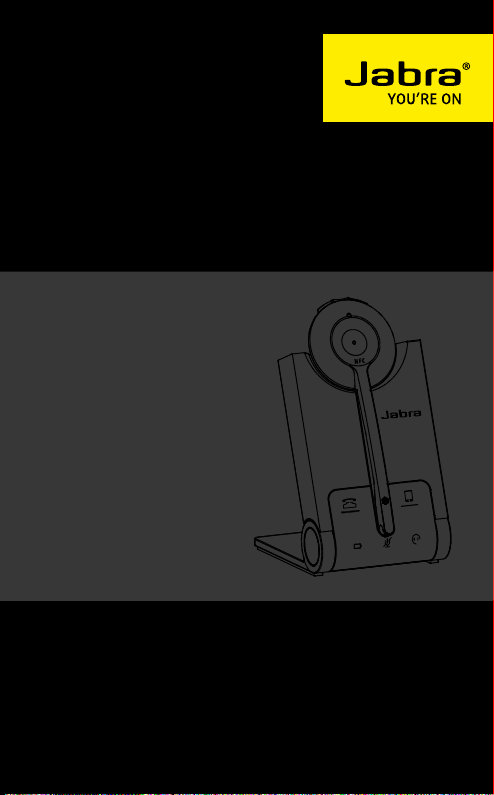
JABRA PRO 925
User Manual
jabra.com/pro925
Page 2
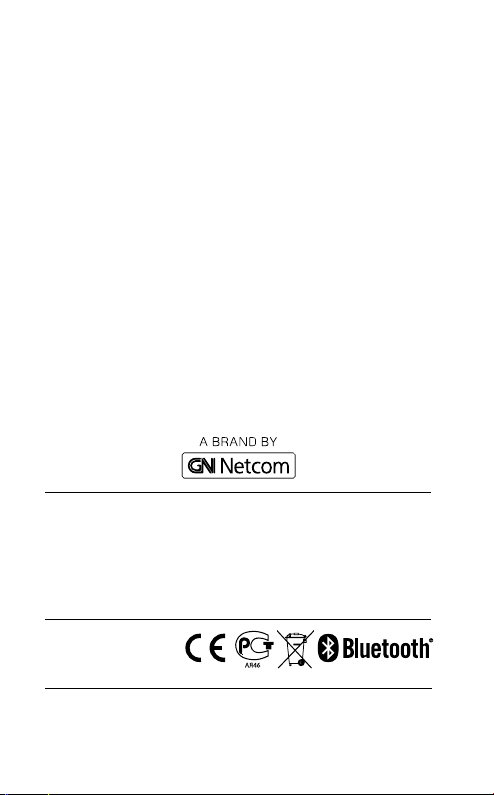
© 2014 GN Netcom A/S. All rights reserved. Jabra® is a registered
trademark of GN Netcom A/S. All other trademarks included herein
are the property of their respective owners. The Bluetooth
mark and logos are owned by the Bluetooth SIG, Inc. and any use
®
word
of such marks by GN Netcom A/S is under license. (Design and
specifications subject to change without notice).
MADE IN CHINA
MODEL WHB005HS/
WHB005BS
Declaration of Conformity can be found on
www.jabra.com/CP/US/declarations-of-conformity
Page 3
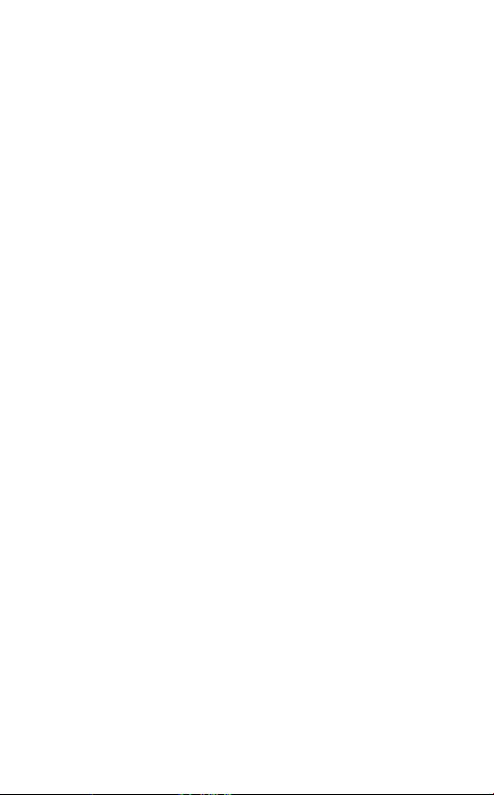
1. WELCOME .......................................... 4
2. PRODUCT OVERVIEW ........................ 5
3. CHARGE THE HEADSET ..................... 8
4. HOW TO WEAR ................................10
5. HOW TO CONNECT ...........................12
6. HOW TO USE ....................................17
7. VOICE GUIDANCE .............................19
8. BASE LED INDICATORS ................... 20
9. SOFT WARE ...................................... 22
10. ADVANCED SET TINGS ..................... 23
11. SUPPORT ......................................... 26
12. TECHNICAL SPECIFIC ATIONS .......... 27
ENGLISH
JABRA SOLEMATE MINI
3
Page 4
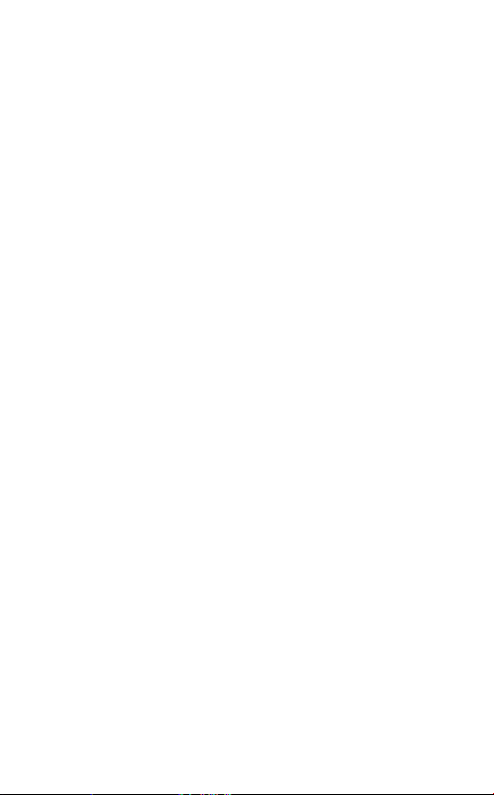
1. WELCOME
Thank you for using the Jabra PRO 925. We hope
you will enjoy it!
JABRA PRO 925 FEATURES
Plug and play simplicity
Wireless freedom – up to 100m/300ft from base
12 hours talk-time
NFC technology - one touch pairing
ENGLISH
JABRA SOLEMATE MINI
4
Page 5
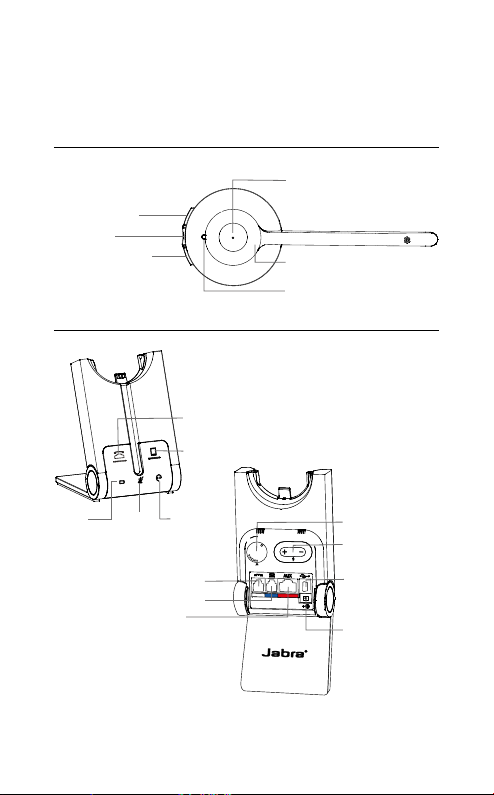
2. PRODUCT OVERVIEW
2.1 HEADSET
Volume up button
Mute button
Volume down button
2.2 BASE
Battery
indicator
Mute
indicator
Audio link
indicator
Handset port
Headset port
AUX port
Desk phone
button
Mobile device
button
Multi-function button
NFC
NFC zone
LED indicator
Clear dial
tone switch
Microphone
volume
controls
USB port (rmware
update only)
Power adapter
port
ENGLISH
JABRA SOLEMATE MINI
5
Page 6
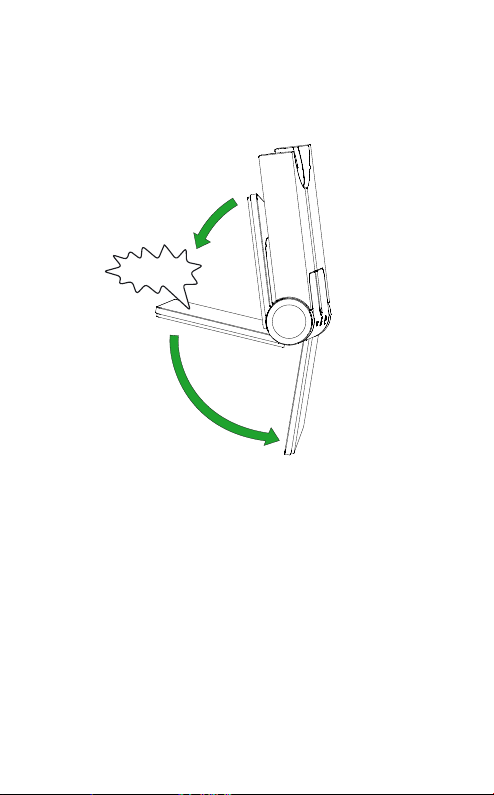
FOLDABLE BASE STAND
The Jabra PRO 925 base stand can be folded into
three positions: open, closed and standing.
CLICK
ENGLISH
JABRA SOLEMATE MINI
6
Page 7
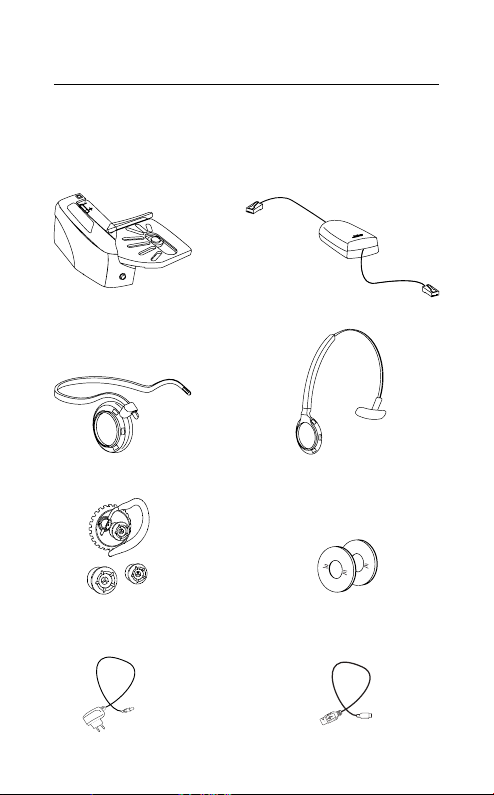
2.3 OPTIONAL ACCESSORIES
The following Jabra PRO accessories are available
separately. Visit jabra.com for a full accessory
overview.
ENGLISH
Jabra GN1000 Electronic hookswitch adapter
Neckband attachment
Replacement earhook, with
earbuds
AC power cable
JABRA SOLEMATE MINI
(actual product may vary from illustration)
Replacement headband attachment
Replacement ear cushions
Charging cable
7
Page 8
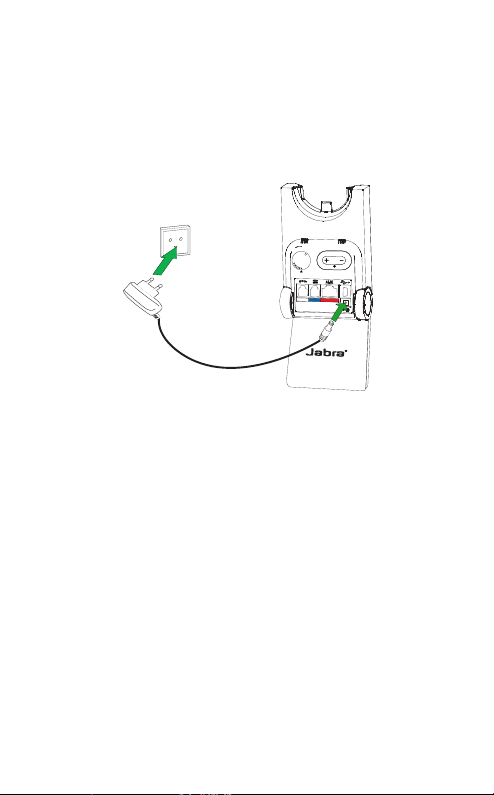
3. CHARGE THE HEADSET
The headset will charge when docked in the base,
and the base is connected to a power supply.
It takes approx. 3 hours to charge the headset.
ENGLISH
JABRA SOLEMATE MINI
8
Page 9
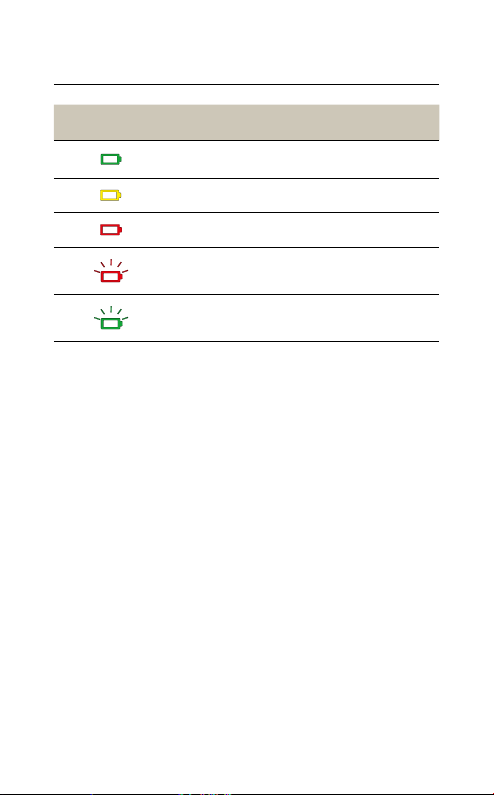
3.1 HEADSET BATTERY STATUS
WHAT YOU SEE BATTERY LEVEL
High
Medium
Low
Very low
Battery charging
ENGLISH
JABRA SOLEMATE MINI
9
Page 10

4. HOW TO WEAR
The Jabra PRO 925 headset can be worn in three
different wearing-styles:
Headband
Earhook (optional accessory)
Neckband (optional accessory)
All wearing-styles can be worn on either the left or
right ear.
NOTE: It is important to position the microphone close to the
mouth for maximum noise cancellation.
ENGLISH
JABRA SOLEMATE MINI
10
Page 11

4.1 HEADBAND
CLICK
4.2 EARHOOK OPTIONAL ACCESSORY
CLICK
4.3 NECKBAND OPTIONAL ACCESSORY
CLICK
R
L
NOTE: The neckband or earhook can be purchased on jabra.com
ENGLISH
JABRA SOLEMATE MINI
11
Page 12

5. HOW TO CONNECT
5.1 CONNECT TO DESK PHONE WITH
HEADSET PORT
1. Connect the base to a power supply.
2. Plug the supplied telephone cable into the port
marked
3. Connect the telephone cable to the headset port
will light up when connected.
4. Dock the headset in the base.
on the base.
on the desk phone. The desk phone icon
ENGLISH
JABRA SOLEMATE MINI
12
Page 13

5.2 CONNECT TO DESK PHONE WITHOUT
HEADSET PORT
1. Connect the base to a power supply.
2. On the desk phone, unplug the handset cable
from the phone body.
3. Connect the handset cable to the port
marked on the base.
4. Plug the supplied telephone cable into the port
marked
on the base.
5. Connect the telephone cable to the handset port
on the desk phone. The desk phone icon will
light up when connected.
6. Dock the headset in the base.
ENGLISH
JABRA SOLEMATE MINI
13
Page 14

5.3 CONNECT TO MOBILE DEVICE
1. Connect the base to a power supply.
2. Press the Mobile device button on the base.
3. Pairing mode will be announced in the headset
and the mobile device icon will light up.
4. Follow the voice-guided pairing instructions in
the headset to pair to your Bluetooth device.
ENGLISH
JABRA SOLEMATE MINI
14
Page 15

5.4 CONNECT TO MOBILE DEVICE NFC
NFC is a faster, simpler way to connect two
Bluetooth devices.
1. Ensure NFC is enabled on the mobile device.
2. Tap the NFC zone on the mobile device against
the NFC zone on the headset.
NFC zone
ENGLISH
JABRA SOLEMATE MINI
15
Page 16

5.5 CONNECT TO MOBILE DEVICE
WITHOUT BASE
It is possible to connect the headset directly to a
mobile device.
1. Ensure the headset is turned off.
2. Press and hold (5 seconds) the Multi-function
button to turn the headset on and enter pairing
mode.
3. Follow the voice-guided pairing instructions in
the headset to pair to your mobile device.
ENGLISH
JABRA SOLEMATE MINI
16
Page 17

6. HOW TO USE
Multi-function button
Volume up button
Mute button
Volume down button
NFC
Desk phone
button
Mobile device
button
FUNCTION ACTION
Press (1 sec) the
Headset on/off
function button to turn on.
Press (3 secs) to turn off
Answer/end call
Reject call
Initiate call
(Desk phone)
Voice dial
(mobile device)
JABRA SOLEMATE MINI
Tap the
button
Double-tap the
function button
Tap the
button when not on a call
Press (1 sec) the
function button when not
on a call
ENGLISH
Multi-
Multi-function
Multi-
Multi-function
Multi-
17
Page 18

Adjust speaker
volume
Mute/un-mute Tap the Mute button
Initiate or answer
a call on the
selected device
Tap the Volume up or
Volume down button
Desk phone button
Tap the
Mobile device button on
or
the base
6.1 MULTIPLE CALL HANDLING
The headset can accept and handle multiple calls.
CALL FUNCTION HOW TO DO IT
End current call and
answer incoming call
Switch between held
call and active call
Put current call on
hold and answer
incoming call
Reject incoming call,
and continue active
call
Put current call on
hold, and answer
incoming call
Tap the Multi-function
button
Press and hold (2 secs)
Multi-function
the
button
Press and hold (2 secs)
Multi-function
the
button
Double-tap the
function button
Tap the
button or
button on the base
Multi-
Desk phone
Mobile device
ENGLISH
JABRA SOLEMATE MINI
18
Page 19

7. VOICE GUIDANCE
The headset pl ays a variety of voice anno uncements
to indicate status and connection guidance.
LISTEN WHAT YOU HEAR
Go to the Bluetooth menu on your mobile
device and connect to Jabra PRO
Power on
Power off
Low battery
Mobile connected
Mobile disconnected
Desk phone connected
Desk phone disconnected
Mute on
Mute off
ENGLISH
JABRA SOLEMATE MINI
19
Page 20

8. BASE LED INDICATORS
The Jabra PRO 925 base has five LEDs to indicate
battery, call status and events.
LED EVENT
Incoming call
On call
Call on hold
Attempting to connect
Battery charging (slow flash)
Full battery
ENGLISH
Low battery
Very low battery (fast flash)
JABRA SOLEMATE MINI
20
Page 21

LED EVENT
Sleep mode (slow flash)
Unknown battery status
Microphone muted
Active audio link between headset and base
Searching for headset
ENGLISH
JABRA SOLEMATE MINI
21
Page 22

9. SOFTWARE
9.1 JABRA DIRECT
Jabra Direct is software designed to support,
manage and enable optimal functionality for Jabra
devices.
Download the latest version - jabra.com/direct
9.2 UPDATE FIRMWARE
Updating firmware improves performance or adds
new functionality to your Jabra PRO 925.
To update firmware:
1. Connect to a PC using a USB cable (not
supplied).
2. Download and install Jabra Direct.
3. Check for the latest firmware via Jabra Direct.
You will receive notifications whenever there is
an update for your device.
ENGLISH
JABRA SOLEMATE MINI
22
Page 23

10. ADVANCED SETTINGS
Six advanced settings can be configured using the
headset.
Mute reminder tone
Open phone line on undock
Intellitone
Wireless range
Remote call control
Wideband audio
10.1 CHANGE THE ADVANCED SETTINGS
1. Wear the headset, and simultaneously press and
hold (5 secs) the volume buttons on the headset
until you hear ‘setup’, and then release the
buttons.
2. Tap the Multi-function button to cycle through
the settings (see table below). Each setting will
be announced in the headset. To change a
setting, use the volume buttons to cycle through
the setting values, and tap the Multi-function
button to select the value.
3. When finished, simultaneously press and hold (5
secs) the volume buttons until you hear
‘goodbye’, then release the buttons. The base
will reset and update the settings.
ENGLISH
JABRA SOLEMATE MINI
23
Page 24

10.2 LIST OF ADVANCED SETTINGS
Cycle
through
settings
SETTING
LIGHT
x1
x4
x5
x6
NFC
SETTING
Mute reminder
tone
Open phone
line on undock
Intellitone
Wireless range
Cycle
through
values
VALUE
LIGHT
NFC
ENGLISH
VALUE
On
Off
On
Off
Peakstop
Peakstop and
Intellitone
Normal range
Low range
Very low range
JABRA SOLEMATE MINI
24
Page 25

Cycle
through
settings
Cycle
NFC
through
values
NFC
SETTING
LIGHT
x7
x8
SETTING
Remote call
control
Wideband
audio
VALUE
LIGHT
VALUE
ENGLISH
Auto detect
GN1000, RHL
or none
Jabra IQ
DHSG
MSH
Optipoint
Off
On
JABRA SOLEMATE MINI
25
Page 26

11. SUPPORT
11.1 FAQ
View the full FAQ on Jabra.com/pro925.
11.2 HOW TO CARE FOR YOUR JABRA
DEVICE
Always store the headset with the power off.
Avoid storage at extreme temperatures (below
-20°C/-4°F or above 45°C/113°F). This can
shorten battery life and may affect speaker
operation.
Do not expose the headset or base to rain or
other liquids.
ENGLISH
JABRA SOLEMATE MINI
26
Page 27

12. TECHNICAL
SPECIFICATIONS
JABRA PRO 925 SPECIFICATION
Weight:
Dimensions:
Microphones: Noise reduction microphone
Speakers: Wideband speaker
Operating range: Up to 100m/300ft (class 1)
Bluetooth version: 4.0
Paired devices:
Supported Bluetooth
profiles:
Talk time: Up to 12 hours
Standby time: Up to 7 days
Operating
temperature:
Storage temperature: -20°C to 45°C (-4°F to 113°F)
Pairing passkey or
PIN:
Headset: 28g
Base: 176g
Headset: H 131mm x W 50mm x 18mm
Base: H 118mm x W 76mm x L 29mm
Up to 8 paired devices, Two active
device connected at a time
Hands Free Profile (v1.6), Headset
profile(v1.2)
-0°C to 40°C (32°F to 104°F)
0000
ENGLISH
JABRA SOLEMATE MINI
27
Page 28

ENGLISH
www.jabra.com/pro925
JABRA SOLEMATE MINI
28
REV B
