Page 1

How to upgrade your
Jabra GN2000 USB headset
With
Jabra PC Suite version 2.2.9
Table of content Page
Determine the right version of your headset………………………………………..................... 2
Installation guide for Standard and Microsoft OC/Lync version.............................. 3-5
Direct link to software for Standard and Microsoft OC/Lync version……………….…...... 6
Installation guide for CIPC(Cisco) version………………………………………………………………….. 7-8
Direct link to software for CIPC(Cisco) version………………………………………………………….. 9
Version1_201210
1 | P a g e
Page 2
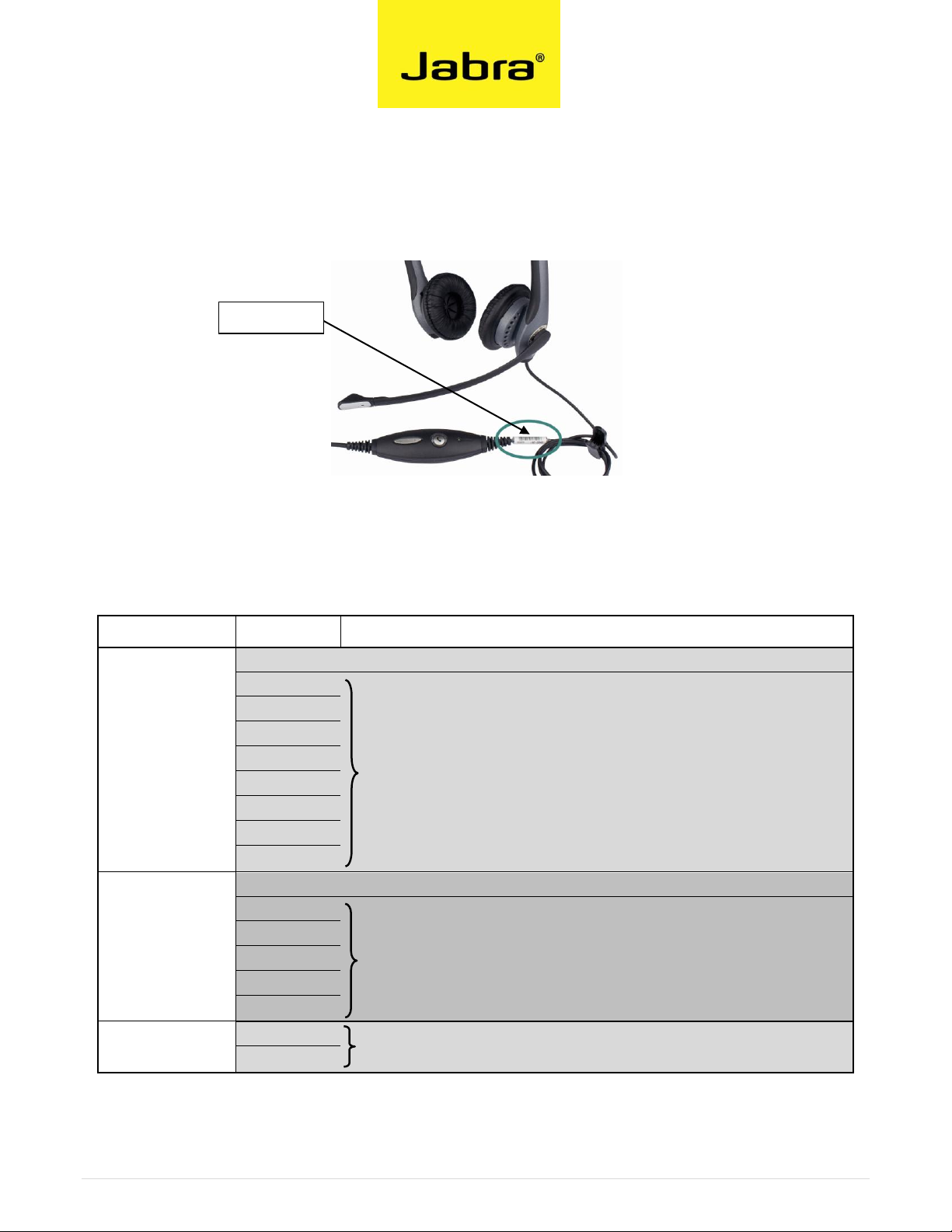
Version
Product no.
Software version
Standard
20001-091
No upgrade available. Please contact your local Jabra sales office for support
20001-092
Go to page 3 for software upgrade instruction
20001-032
20001-095
20001-035
20001-492
20001-432
20001-495
20001-435
Microsoft OC/Lync
20001-191
No upgrade available. Please contact your local Jabra sales office for support
20001-291
Go to page 3 for software upgrade instruction
20001-391
20001-331
20001-491
20001-431
CIPC(Cisco)
20001-332
Go to page 7 for software upgrade instruction
20001-392
Barrel label
Determine the right version of your headset
STEP 1: Determine the right version of your Jabra GN2000 USB headset. Please look
at the barrel label, which is attached on the USB cord.
Picture of the barrel label on the cord
STEP 2: Find your specific product in the table below. Please go to the correct pages
for correct software update instruction.
2 | P a g e
Page 3
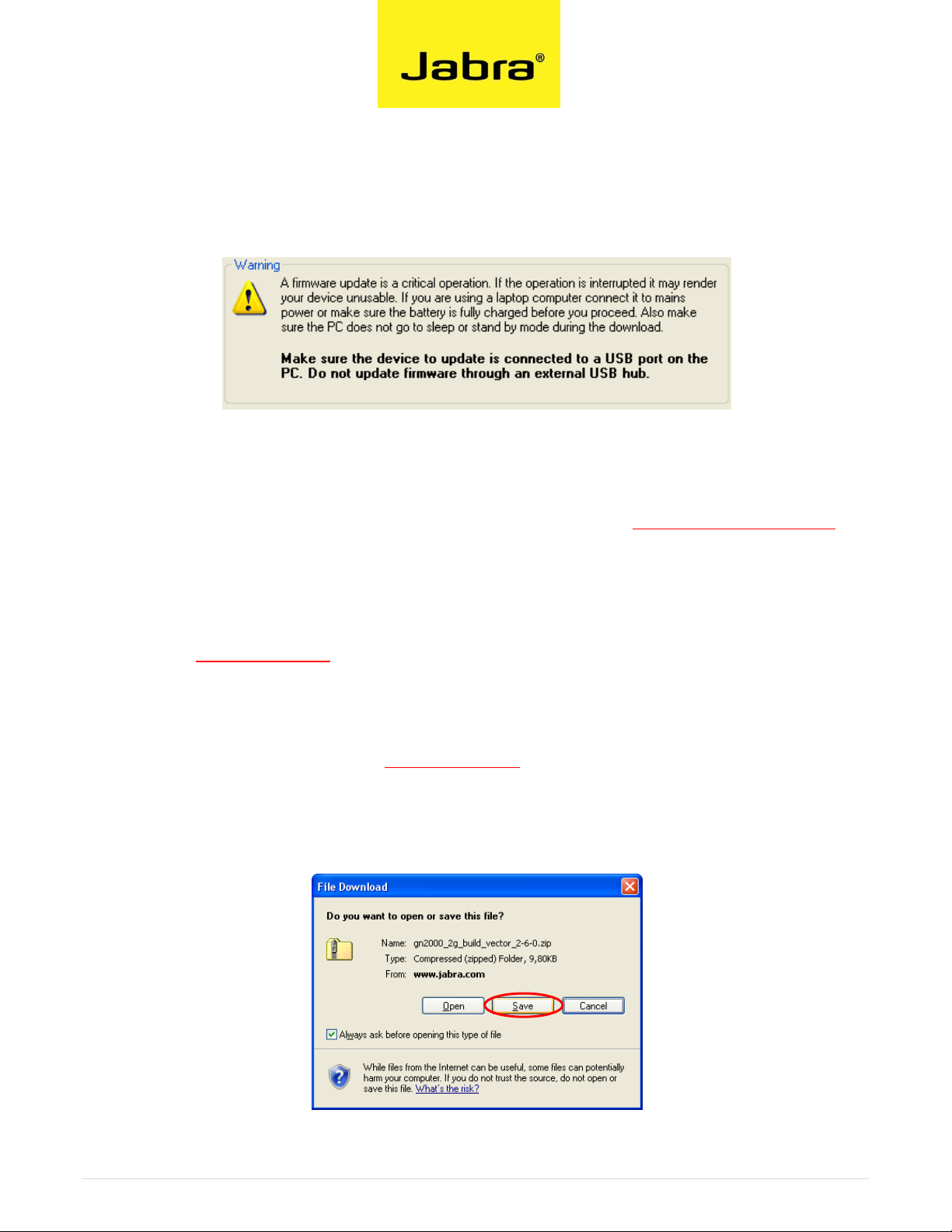
Installation guide for Standard and Microsoft OC/Lync version
STEP 1: Plug in your Jabra GN 2000 USB headset directly to the USB port on your
computer.
STEP 2: IMPORTANT!
Please update your Jabra PC Suite to the latest version, 2.2.9 before
updating the Jabra GN2000 USB headset. Go to www.jabra.com/pcsuite for
download. Or use the update function in the >Help< menu in Jabra PC Suite.
STEP 3: Find the right software directly in this guide on page 6. Or go to the
www.jabra.com support pages for the Jabra GN2000 USB product.
STEP 4: Download the zip file directly from the link in this guide on page 6 or from
the support pages on www.jabra.com for the Jabra GN2000 USB product.
STEP 5: Save the zip file on your hard disk or network in a location where you can
see it from your computer.
3 | P a g e
Page 4

Jabra GN 2000 USB
Installation guide for Standard and Microsoft OC/Lync version
STEP 6: On your PC, use the >Start< menu to find and run the >Jabra Firmware
Updater< application of the Jabra PC Suite.
STEP 7: In Firmware Update Wizard chose >Select device to update< Chose your
Jabra GN2000 USB product. Click on >Next<.
STEP 8: Browse for downloaded file on your hard disk or network. Click on >Next<.
4 | P a g e
Page 5

Installation guide for Standard and Microsoft OC/Lync version
STEP 9: Please follow the instructions on the screen.
STEP 10: After Jabra Firmware Updater has finished updating your device, please
unplug device and plug device in again. Click >OK<.
Your specific Jabra GN2000 USB product now has the latest software
available and is ready for use.
You can delete all downloaded files from your computer now, if preferred.
5 | P a g e
Page 6

Version
Product no.
Software version Click directly on link
Standard
20001-091
No upgrade available. Please contact your local Jabra sales office for support
20001-092
http://www.jabra.com/sites/jabra/GNImages/CCO/Products/010664/gn2000_2g_build_vector_2-6-0.zip
20001-032
20001-095
20001-035
20001-492
20001-432
20001-495
20001-435
Microsoft OC/Lync
20001-191
No upgrade available. Please contact your local Jabra sales office for support
20001-291 1)
http://www.jabra.com/sites/jabra/GNImages/CCO/Products/010663/gn2000_oc_build_vector_2-6-0.zip
20001-391 1)
20001-331 1)
20001-491
http://www.jabra.com/sites/jabra/GNImages/CCO/Products/010665/gn2000_oc_2g_build_vector_2-6-0.zip
20001-431
Direct link to software for Standard and Microsoft OC/Lync version
IMPORTANT!
This software release 2.6.0 will enable Microsoft Vista/Windows 7 users to update their
products with new software using Jabra Firmware Updater (part of Jabra PC Suite).
1)
The software will also enable the microphone mute/un-mute functionality for these
versions which were originally without mute functionality.
The mute function works by pressing the middle of the volume button. A red light will
indicate when mute function is active.
6 | P a g e
Page 7

Installation guide for CIPC(Cisco) version
STEP 1: Plug in your Jabra GN 2000 USB CIPC(Cisco) headset directly to the USB port
on your computer.
STEP 2: Find the right software directly in this guide on page 9. Or go to the
www.jabra.com support pages for the Jabra GN2000 USB product.
STEP 3: Download the zip file directly from the link in this guide on page 9 or from
the support pages on www.jabra.com for the Jabra GN2000 USB product.
STEP 4: Click on >Open< in the box that appears
STEP 5: Double click on the file >GN2000_USB_CIPC_Mute<
7 | P a g e
Page 8

Installation guide for CIPC(Cisco) version
STEP 6: Click on >Run<
STEP 7: Click on >Run<
STEP 8: Carefully follow the on screen instructions.
STEP 9: After the update please remember to unplug device and plug device in again.
Click on >OK<.
Your specific Jabra GN2000 USB product now has the latest software
available and is ready for use.
8 | P a g e
Page 9

Version
Product no.
Software version Click directly on link
CIPC(Cisco)
20001-332
http://www.jabra.com/sites/jabra/GNImages/Products/GN2000_USB_CIPC_mute_9469.zip
20001-392
Direct link to software for CIPC(Cisco) version
IMPORTANT!
This software release will enable the microphone mute/un-mute functionality for these
versions which were originally without mute functionality.
The mute function works by pressing the middle of the volume button. A red light will
indicate when mute function is active.
The Jabra GN2000 USB CIPC(Cisco) versions are dedicated plug & play products for the
Cisco CIPC softphone versions before 7.0(3) without the need for Jabra PC suite.
A standard installation of Jabra PC Suite will results in loss of Remote Call Control
functionality between the Jabra headsets and the Cisco CIPC softphone. Do not install
Jabra PC Suite when using these specific Jabra GN2000 USB CIPC(Cisco) products.
Please remember that the software update can only be performed on Microsoft Windows
XP PC’s and not on Microsoft Windows Vista/Windows 7 PC’s.
9 | P a g e
