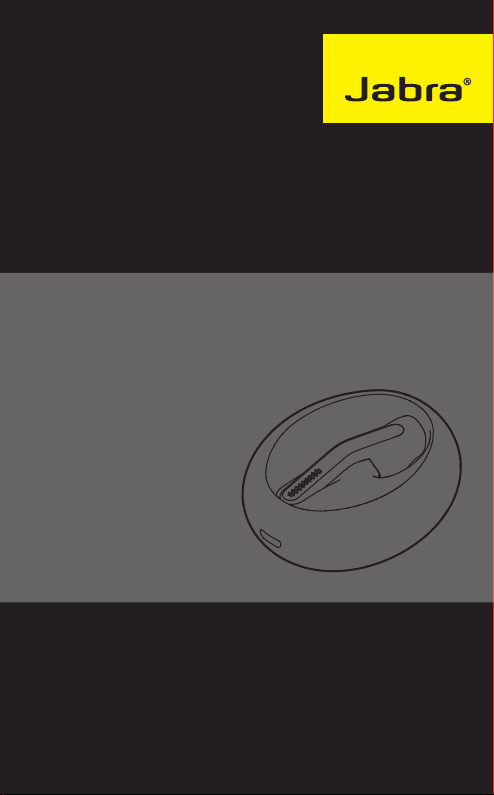
JABRA ECLIPSE
User Manual
jabra.com/eclipse

© 2015 GN Netcom A/S. All rights reserved. Jabra® is a registered
trademark of GN Netcom A/S. All other trademarks included herein
are the property of their respective owners. The Bluetooth® word
mark and logos are owned by the Bluetooth SIG, Inc. and any use
of such marks by GN Netcom A/S is under license. (Design and
specifications subject to change without notice).
MADE IN CHINA
MODEL: OTE25
Declaration of Conformity can be found on www.jabra.com/CP/US/
declarations-of-conformity

1. WELCOME .......................................... 5
2. PRODUCT OVERVIEW ........................ 6
2.1 INCLUDED ACCESSORIES
3. HOW TO WEAR .................................. 8
3.1 SELECTING THE CORRECT EARGELS
3.2 GETTING THE CORRECT FIT
4. HOW TO CHARGE ............................ 10
4.1 ONTHEGO CHARGING
4.2 USB CHARGING
5. HOW TO CONNECT ...........................14
5.1 TURNING THE HEADSET ON/OFF
5.2 CONNECT USING THE APP
5.3 CONNECT VIA BLUETOOTH
5.4 CONNECT WITH AN NFCENABLED DEVICE
6. JABRA ASSIST APP .......................... 17
7. HOW TO USE ...................................18
7.1 CALLS
7.2 VOICE COMMANDS
7.3 MULTIPLE CALL HANDLING
7.4 HOW TO RESET
7.5 HOW TO UPDATE HEADSET FIRMWARE
ENGLISH
JABRA ECLIPSE
3

8. SUPPORT ......................................... 22
8.1 FAQ
8.2 HOW TO CARE FOR YOUR HEADSET
9. TECHNICAL SPECIFICATIONS .......... 23
ENGLISH
JABRA ECLIPSE
4

1. WELCOME
Thank you for using the Jabra Eclipse. We hope you
will enjoy it!
JABRA ECLIPSE FEATURES
Button-free headset - gently tap/double tap the
headset*
Up to 10 hours talk time (up to 3 hours in the
headset and up to 7 hours in the charging
case)**
Power Nap for extended standby time
Dual microphones for noise cancellation
Connect with NFC**
HD voice compatible**
Voice guidance***
Voice control/commands***
Supports Siri/Google Now/Cortana
voice commands**
Wireless freedom - Up to 30 meters/98 feet**
Portable charging case included
Comfortable EarGels in various sizes
(XS, S, M and L) included
*Tapping the headset too hard may create a sound that could
damage your hearing
**Phone/network dependent
*** 10 language options available if using the Jabra Assist app
ENGLISH
JABRA ECLIPSE
5

2. PRODUCT OVERVIEW
HEADSET
LED indicator
EarGel
CHARGING CASE (TOP VIEW)
Headset
dock
USB charging port
CHARGING CASE (BOTTOM VIEW)
Jabra button
ENGLISH
Tap area
(e.g Answer/end call)
Microphones
Headset status LED
Charging case
battery status LEDs
NFC zone
JABRA ECLIPSE
6

2.1 INCLUDED ACCESSORIES
USB cable Large
EarGel
NOTE: You can purchase an additional charging case and
accessories online at jabra.com
Medium
EarGel
Small
EarGel
Extrasmall
EarGel
ENGLISH
JABRA ECLIPSE
7

3. HOW TO WEAR
The headset is designed for right ear wearing. For
the optimal sound quality and the most
comfortable fit, select the correct EarGel size and
ensure the headset is fitted correctly into your ear.
3.1 SELECTING THE CORRECT EARGELS
The headset is supplied with four EarGel sizes:
large, medium, small and extra small. The correct
EarGel will feel tight and decreases surrounding
sounds.
ENGLISH
JABRA ECLIPSE
8

3.2 GETTING THE CORRECT FIT
Fit the headset firmly inside your right ear, and
angle the microphone down towards your mouth.
ENGLISH
JABRA ECLIPSE
9

4. HOW TO CHARGE
It is recommended to fully charge the headset and
the charging case before first-time use.
Fully charged the headset will have up to 3 hours
of talk time, and the charging case will have up to
7 hours of battery.
4.1 ONTHEGO CHARGING
Dock the headset in the charging case for
on-the-go charging. It takes approx. 2 hours to
fully charge the headset.
ENGLISH
JABRA ECLIPSE
10

4.2 USB CHARGING
Plug the charging case into a USB power supply
using the supplied USB cable to charge the
headset and/or the charging case. It takes approx.
3 hours to charge the headset and the charging
case together.
ENGLISH
JABRA ECLIPSE
11

4.3 BATTERY STATUS
To hear the current remaining talk time in your
headset, gently tap the headset when it is in your
ear and you are not on a call.
To see the charging case battery status and/or
the headset battery status (when docked), tap
the Jabra button on the bottom of the charging
case.
HEADSET BATTERY STATUS
20-100% battery
0-20% battery
20-100% battery
0-20% battery
CHARGING CASE BATTERY STATUS
66-100% battery
ENGLISH
33-66% battery
0-33% battery
JABRA ECLIPSE
12

4.4 POWER NAP
To extend standby time the headset will
automatically enter Power Nap mode when the
headset is out of range of your connected mobile
device for more than 15 minutes. Power Nap
provides up to 7 days of battery readiness/standby
time.
To exit Power Nap (or answer an incoming call)
dock the headset in the charging case and then
undock the headset. Your mobile device must be
switched on, within range, and have Bluetooth
enabled.
ENGLISH
JABRA ECLIPSE
13

5. HOW TO CONNECT
5.1 TURNING THE HEADSET ON/OFF
ON: Undock the headset from the charging case.
OFF: Dock the headset in the charging case. The
Headset status LED will briefly light up white when
the headset is docked.
ON
OFF
5.2 CONNECT USING THE APP
The quickest and easiest way to connect to your
mobile device is to download and use the Jabra
Assist app for iOS or Android devices.
Jabra Assist
ENGLISH
JABRA ECLIPSE
14

5.3 CONNECT VIA BLUETOOTH
1. Dock the headset in the charging case, and
ensure the headset is charged.
2. Press and hold (3 secs) the Jabra button on the
bottom of the charging case until the light
flashes blue.
3. Wear the headset and follow the voice-guided
instructions.
NOTE: Connecting via Bluetooth only needs to be completed the
first time you are connecting to a new device.
ENGLISH
JABRA ECLIPSE
15

5.4 CONNECT WITH AN NFCENABLED
DEVICE
Dock the headset in the charging case, and slide
your NFC-enabled device against the NFC zone on
the bottom of the charging case until a connection
is confirmed on your mobile device.
ENGLISH
JABRA ECLIPSE
16

6. JABRA ASSIST APP
The Jabra Assist app is a free app for iOS or Android
devices that enables you to:
Customize your in-call audio
Change headset language
Automatic text message read-out
Update headset firmware
Enable/disable headset voice guidance
And more..
Jabra Assist
Android download - Google Play
iOS download - App Store
ENGLISH
JABRA ECLIPSE
17

7. HOW TO USE
LED indicator
NFC zone
7.1 CALLS
USING THE CHARGING CASE
Turn on
headset
Turn off
headset
Answer call
End/reject call
EarGel
Tap area
Microphones
Headset dock
Charging case
battery status
USB charging port
Jabra button
Undock the headset from the
charging case
Dock the headset in the charging
case
Undock the headset from the
charging case
Dock the headset in the charging
case
ENGLISH
JABRA ECLIPSE
18

HEADSET IN EAR
Answer call
End call Gently double-tap the headset
Reject call Say ‘Ignore’
Activate Siri/
Google Now/
Cortana
Headset
battery status
Gently double-tap the headset,
or say ‘ Answer’
Gently double-tap the headset
when not on a call
Gently tap the headset when not
on a call
7.2 VOICE COMMANDS
WHAT YOU CAN SAY WHAT IT MEANS
Answer Answer incoming call
Ignore Reject incoming call
ENGLISH
JABRA ECLIPSE
19

7.3 MULTIPLE CALL HANDLING
The headset can answer or reject calls when you
are already on a call.
FUNCTION ACTION
End current call and
answer incoming call
Reject incoming call,
when on a call
Gently double-tap
the headset
Gently tap the
headset
ENGLISH
JABRA ECLIPSE
20

7.4 HOW TO RESET
Resetting the headset will clear the list of
connected devices. You will need to reconnect to
your mobile device/s.
1. Dock the headset in the charging case, and
connect the charging case to power using the
USB cable.
2. Press and hold (8 secs) the Jabra button on the
bottom of the charging case until the light
flashes purple rapidly. Release the button.
7.5 HOW TO UPDATE HEADSET FIRMWARE
Use the Jabra Assist app to update the headset
firmware to the latest version, or go to
jabra.com/eclipse for more help.
ENGLISH
JABRA ECLIPSE
21

8. SUPPORT
8.1 FAQ
View the FAQs on jabra.com/eclipse
8.2 HOW TO CARE FOR YOUR HEADSET
Always store the headset with the power off
and safely protected.
Avoid storage at extreme temperatures (above
70°C/158°F or below -20°C/-4°F). This can
shorten battery life and may affect the headset.
ENGLISH
JABRA ECLIPSE
22

9. TECHNICAL
SPECIFICATIONS
JABRA ECLIPSE SPECIFICATION
Weight:
Dimensions:
Microphones:
Microphone frequeny
range:
Microphone sensitivity: 14 dB +/- 3 dB (SWR)
Speaker type: 6 mm dynamic speaker
Speaker sensitivity: 94 dB SPL at 1 mW /1 kHz
Speaker impedance: 16 ohm
Speaker max input power: 5 mW
Speaker frequency range: 20 Hz - 20 kHz
Operating range:
Headset 5.5 g (0.19 oz)
Charging case 35 g (1.23 oz)
Headset
L 49.95 mm x W 17.58 mm x
H 24.82 mm
Charging case
L 62.2 mm x W 54 mm x
H 25.5 mm
2 x Omnidirectional MEMS
microphones
100 Hz - 8 kHz
Up to 30 m/98 ft (phone
dependent)
ENGLISH
JABRA ECLIPSE
23

JABRA ECLIPSE SPECIFICATION
Bluetooth version: 4.1
Paired devices:
Supported Bluetooth
profiles:
Talk/battery time:
Standby time: Up to 3 days
Power Nap time: Up to 7 days
Charging time:
USB charging cable: 5 V, >100 mA
Operating temperature: -10°C to 55°C (14°F to 131°F)
Storage temperature: -20°C to 70°C (-4°F to 158°F)
Pairing passkey or PIN: 0000
Product materials:
Up to 8, connected to two at
the same time (MultiUse™)
Headset profile (v1.2), hands
free profile (v1.6), A2DP (v1.3),
phone book access profile
(v1.0)
Up to 10 hours (up to 3 hours in
headset, and up to 7 hours in
charging case)
Approx. 2 hours for headset
only.
Approx. 3 hours for headset
and charging case together
Eargel: Thermoplastic
Elastomer (TPE), Silicon Rubber.
Headset and charging case:
Polycarbonate/Acryl Butadien
Styren (PC/ABS), Polycarbonate
(PC), Silicon Rubber
JABRA ECLIPSE
ENGLISH
24

ENGLISH
jabra.com/eclipse
JABRA ECLIPSE
25
REV A
