Page 1

Page 2
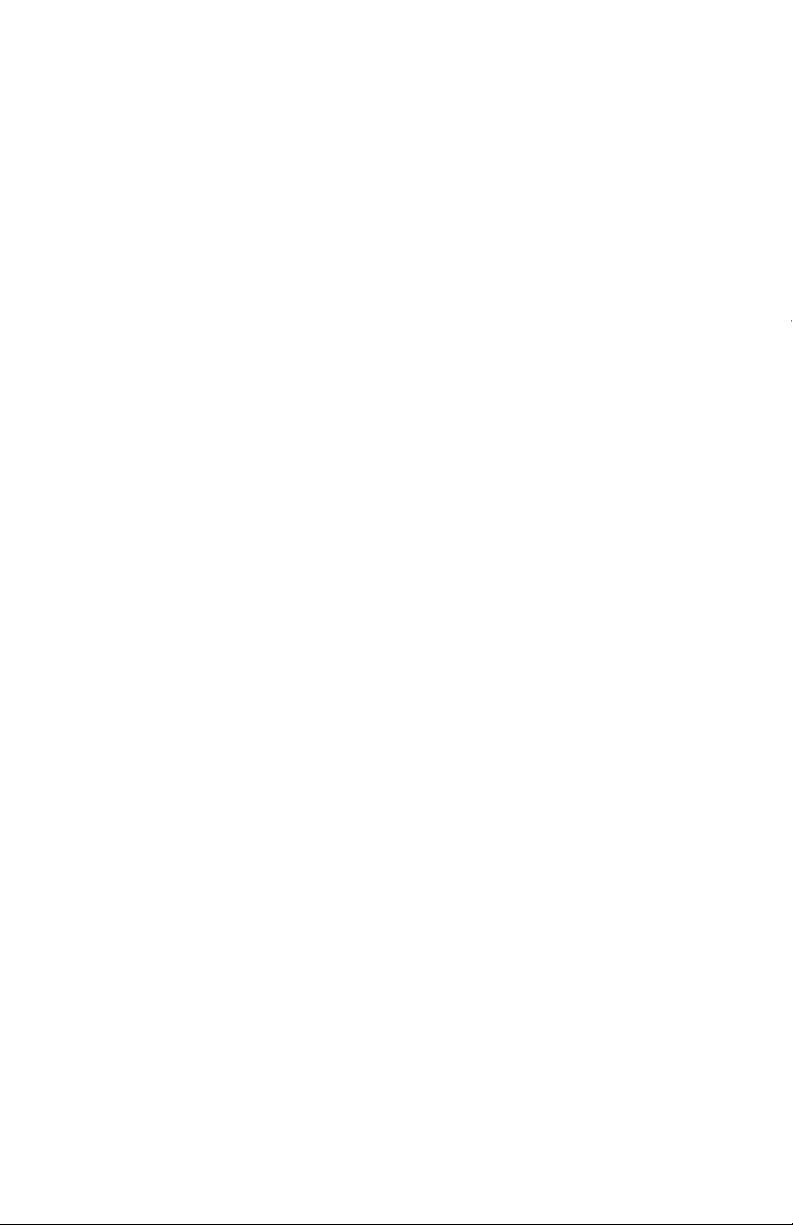
Page 3
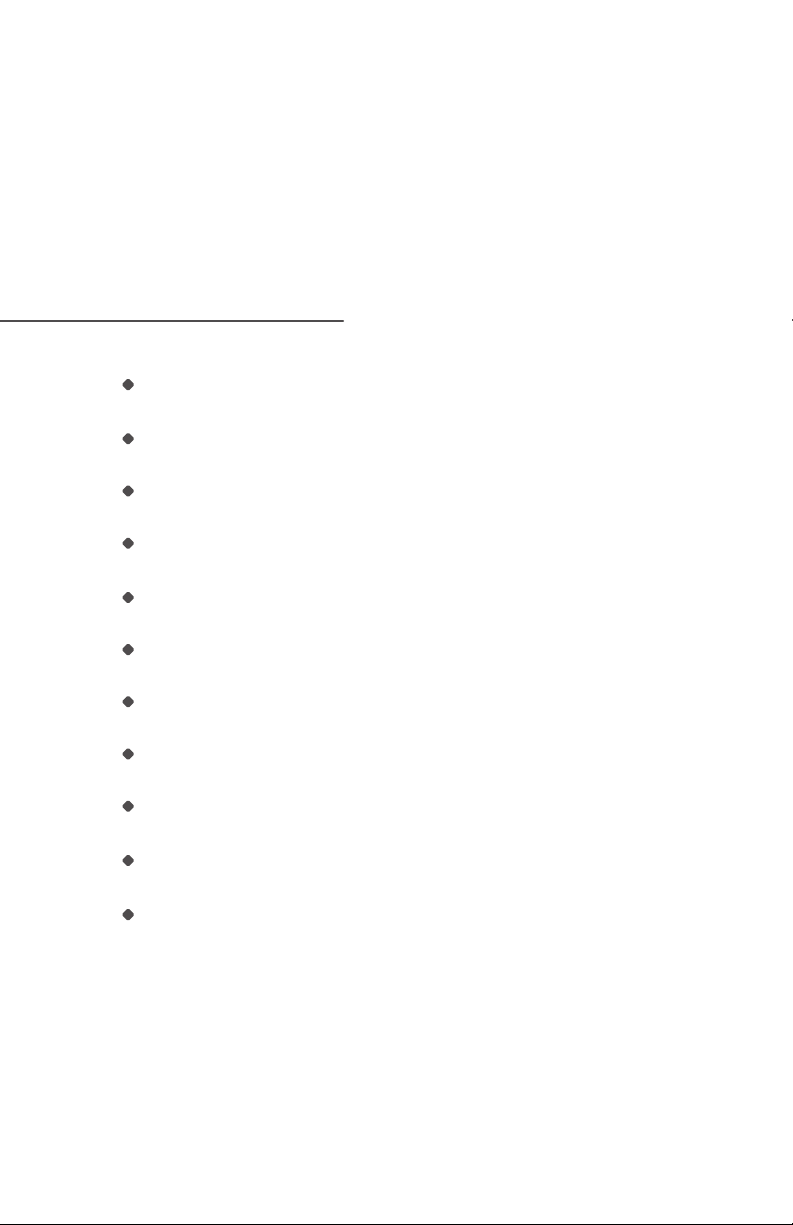
TABLE OF CONTENTS
Safety Instructions / PAGE 4
Mint’s Features / PAGE 6
Mint’s Buttons and Lights / PAGE 7
How Mint Cleans / PAGE 9
Sweep and Mop Modes / PAGE 11
Operating Mint / PAGE 13
Battery and Charging / PAGE 16
Maintenance / PAGE 18
Customer Support / PAGE 19
Trouble Shooting / PAGE 20
Limited Warranty / PAGE 26
Page 4
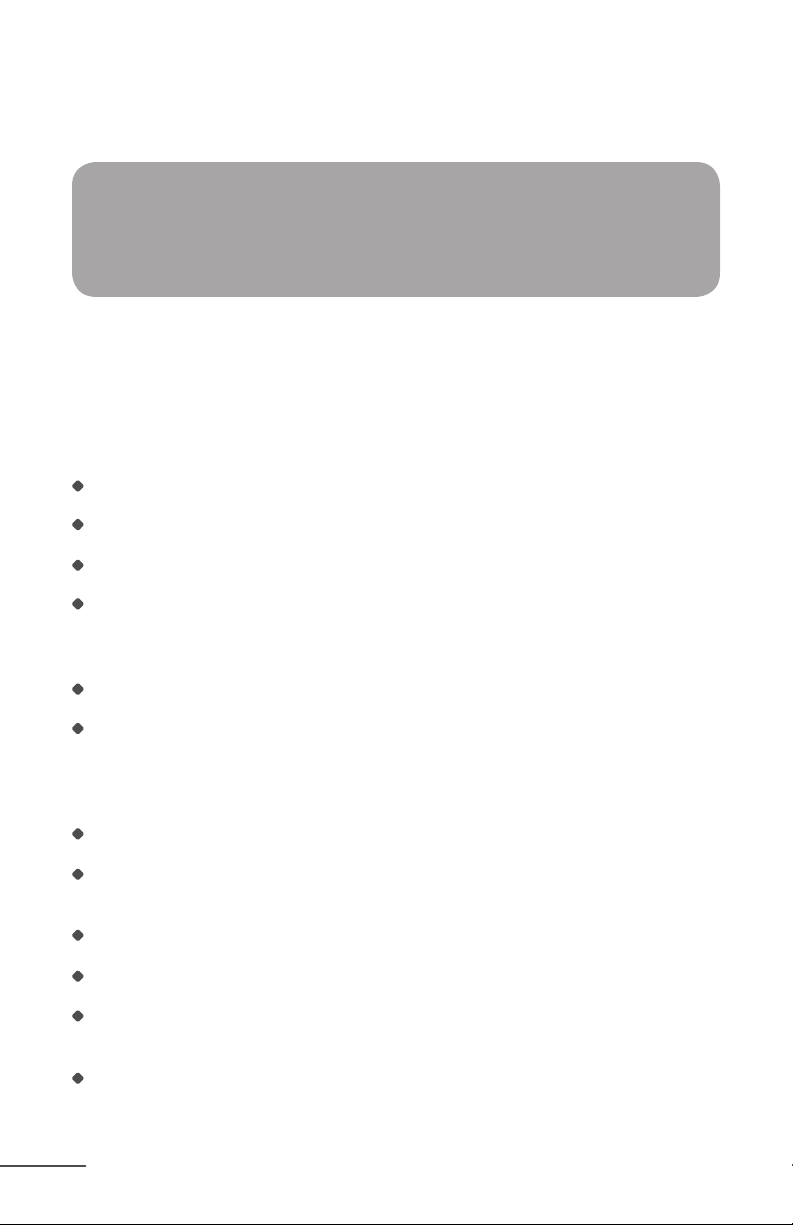
IMPORTANT SAFETY INSTRUCTIONS
TO REDUCE THE RISK OF FIRE, ELECTRIC SHOCK, OR INJURY
CAUTION: DO NOT EXPOSE THE ELECTRONICS OF MINT,
ITS BATTERY OR THE CHARGER. THERE ARE NO USERSERVICEABLE PARTS INSIDE. REFER SERVICING TO
QUALIFIED SERVICE PERSONNEL.
WARNING: READ AND SAVE THESE
INSTRUCTIONS.
To avoid the risk of injury or damage, these basic precautions should always be followed:
Read all safety and operating instructions before using Mint.
Read and heed all warnings in this manual and on Mint, the Cube and the charger.
Only use Mint in accordance with the specications outlined in this manual.
Do not attempt to repair or adjust any electrical or mechanical functions on this
device. Tampering with these functions may create a hazardous condition, and it
will void your warranty.
Be aware that oors may be slippery after wet cleaning with Mint.
Mint operates very quietly. Take care when walking in the area Mint is cleaning to
avoid stepping on Mint and tripping.
USE RESTRICTIONS
Mint is not a toy. Supervise children and pets when Mint is cleaning.
Mint has electrical parts. Do not spray, rinse or submerge it in water. Clean
with a dry cloth only.
Mint is for household use only.
Mint is for indoor use on hard surface oors only.
Do not use Mint to pick up large debris, liquid spills, bleach, paint,
or other chemicals.
Do not use Mint near any objects that are burning or smoking.
PAGE 4
Page 5

Before using Mint, remove fragile objects from the cleaning area, including objects
on furniture that can fall if the furniture is pushed or bumped.
Move any power cords as well as cords for blinds and curtains out of the way
to reduce the risk of objects being pulled down.
Do not operate Mint in areas with exposed electrical outlets in the oor.
Block off access to open balconies near the cleaning area with physical barriers.
Do not place anything on top of Mint.
Follow instructions on Page 13 for attaching the cleaning cloth to ensure proper
function of all sensors.
When mopping, do not use Mint in areas where wetness can damage unnished
or unsealed oors or delicate carpeting or rugs.
Operate at room temperature. Do not expose Mint or its batteries to freezing
or extreme heat.
BATTERY AND CHARGING
Charge using a standard U.S. (120V AC) outlet only.
Only use the included charger to charge Mint.
Only use rechargeable battery packs approved by the manufacturer.
Do not use a charger with a damaged cord or plug.
Do not handle or charge Mint when hands are wet.
Always disconnect Mint from the charger before cleaning.
Proposition 65 Warning: This product contains chemicals
known to the state of California to cause cancer and birth defects
or other reproductive harm.
Notice: Mint contains a software interface for the purpose
of enabling the manufacturer to provide updates to the internal
rmware if any such updates are made available to users.
Any attempt to access, retrieve, copy, modify, distribute or
otherwise use any of the Mint software is strictly prohibited.
PAGE 5
Page 6
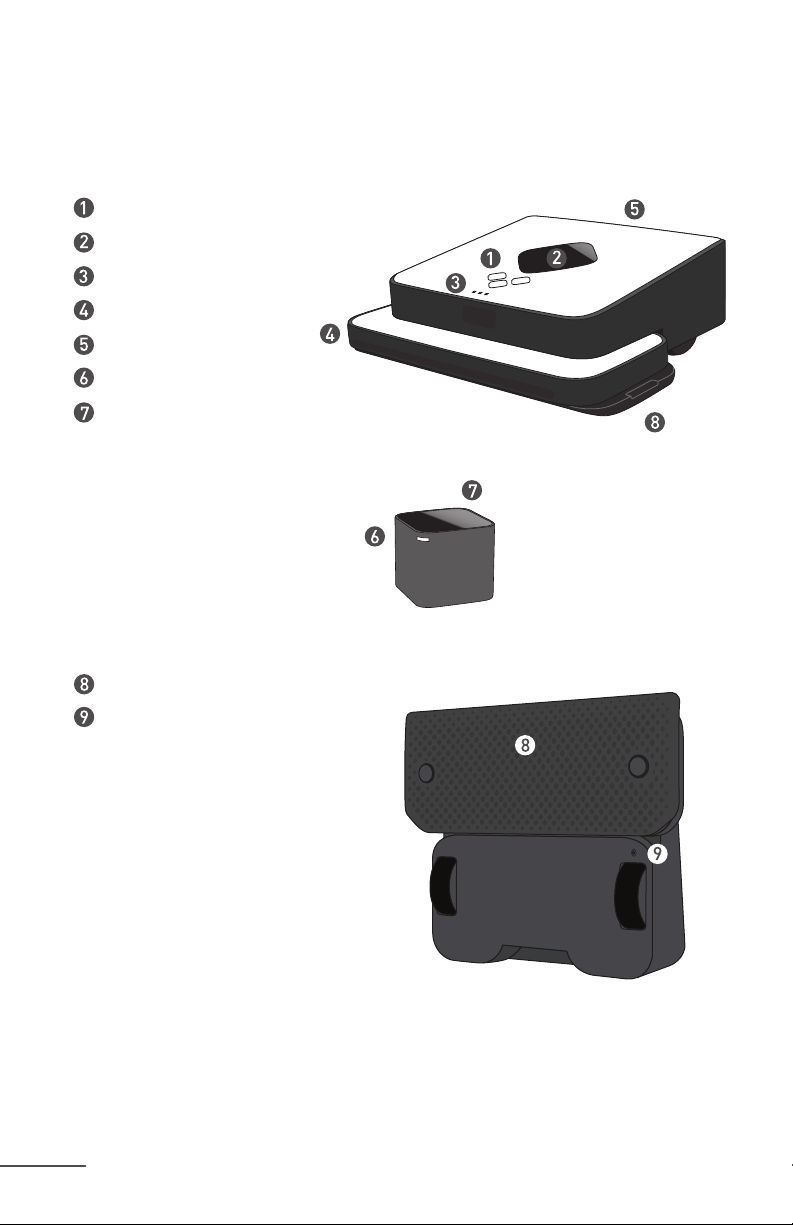
Mint’s Features
Control Buttons
NorthStar® Navigation Sensor
Navigation System Indicator
Bumper
Handle
NorthStar® Navigation Cube
On/Off Button on back corner
PAGE 6
Removable Cleaning Pad
Battery Charging Port
Page 7
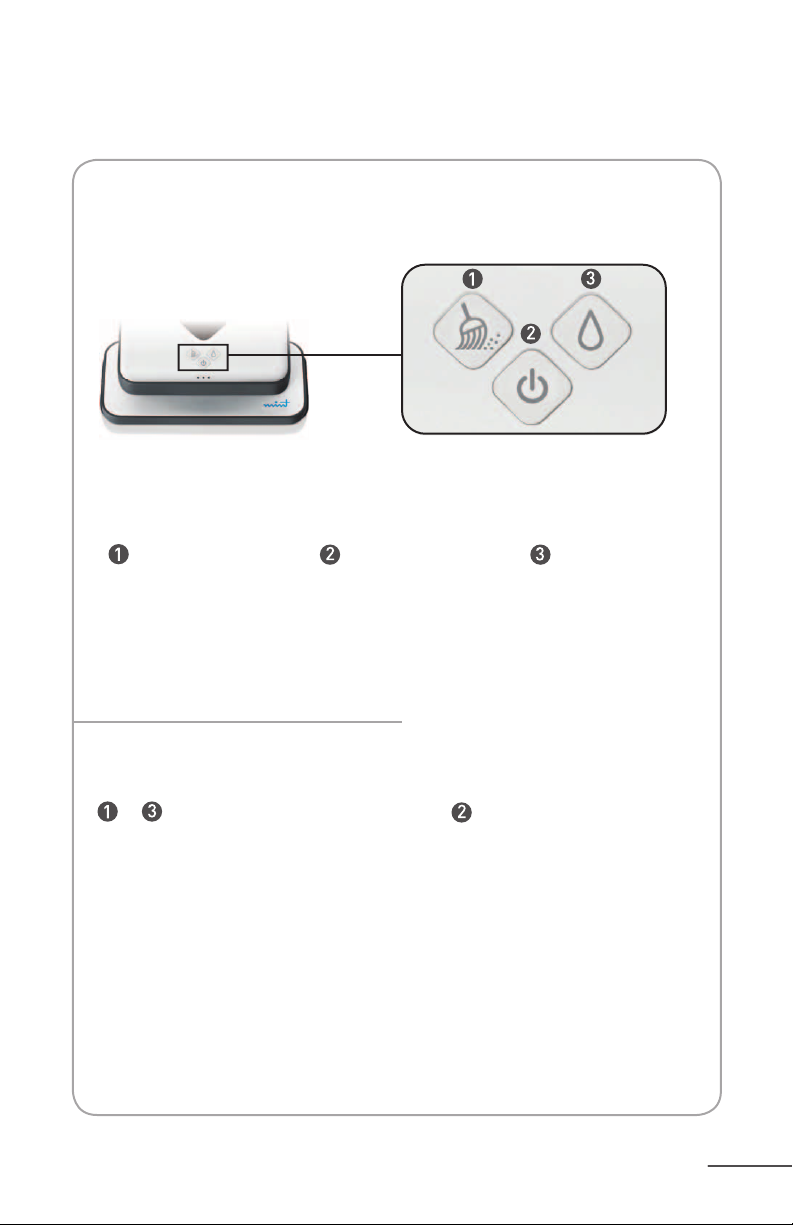
Mint’s Buttons and Lights
Mint’s Buttons
Sweep Button
For cleaning with
dry cloths
Mint’s Lights
+
Sweep + Mop Buttons
Selected Cleaning Mode
blue solid
Power Button Mop Button
Press once to
turn Mint on
Hold for 2 seconds
to turn Mint off
For cleaning with
wet cloths
Power Button
Power On
blue solid
Battery Starting to Get Low
red blinking
Low Battery
(needs to be recharged)
red solid
PAGE 7
Page 8

Mint’s Lights Cont’d
Navigation System Indicator Lights
Indicator Lights
Establishing Connection to
NorthStar Navigation Cube
single blue light blinking
Other Modes
Thinking
blue ashing lights in sequence
Locked onto NorthStar
Navigation Cube
one or more solid blue lights
The number of lights indicates the
strength of Mint’s connection to
the navigation system, with 3 being
the strongest.
If there are no lights, Mint does not
detect a signal from the NorthStar
Navigation Cube.
NorthStar® Navigation
Cube Lights
Power On,
Broadcasting Signal
blue blinking
Power On,
Connected to Mint
blue solid
Sleep Mode
blue ashing lights with pause
Error
solid red middle light
See trouble shooting section for more
information.
Low Battery
red solid
PAGE 8
Page 9
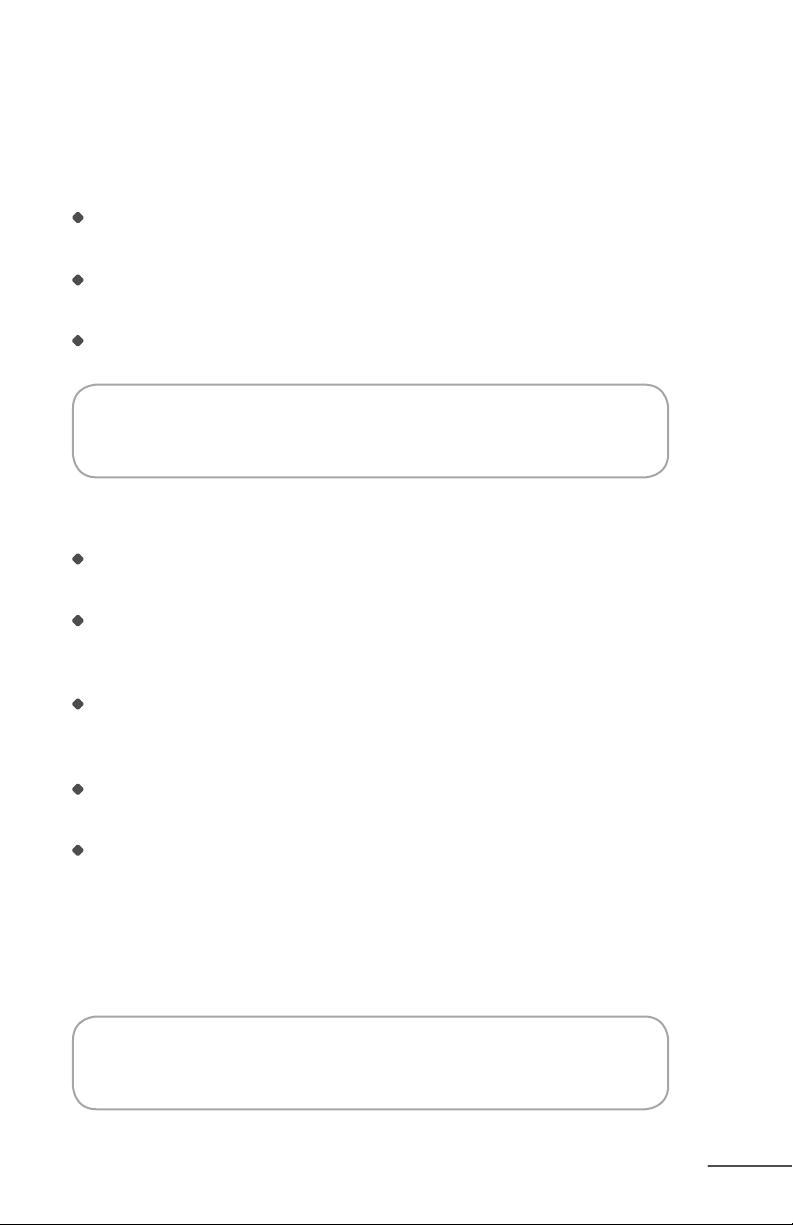
How Mint Cleans
Mint intelligently cleans your oor by mapping the room as it cleans.
Mint’s Cleaning Cycle
Mint starts by cleaning open areas, cleaning rst to the right and returning later
to clean the area to the left, covering the oor section by section.
When open areas are complete, Mint cleans along edges of furniture and walls
with the side of the cleaning cloth.
When nished, Mint returns to where it started and parks itself.
Tip: The rst time you clean, start Mint in an open area to get a sense
of how it maneuvers.
NorthStar® Navigation
The NorthStar Navigation Cube acts as a beacon, emitting a signal that guides
Mint’s cleaning.
When Mint detects the signal, it tries to establish a connection to the NorthStar
Navigation Cube, indicated by one ashing blue light on the Navigation System
Indicator. Once Mint has locked onto the Cube, the light turns solid blue.
The Navigation System Indicator also indicates Mint’s range. As Mint gets to the edge
of its range (such as going out of the room or far from the NorthStar Navigation Cube)
the number of lights will go down.
Mint may occasionally drive back toward the NorthStar Navigation Cube to conrm
its position before continuing on its cleaning path.
Mint builds a new map each time it starts a new cleaning cycle. Please note that
if you stop or move Mint mid-cycle it will clear its map and create a new one when
you restart it.
Note: Because the Cube is just one part of the NorthStar Navigation System, Mint can still
clean without the Cube present, however the cleaning area will be smaller and Mint will not
be able to perform edge cleaning at the end of the cleaning cycle.
Tip: Use Mint without the NorthStar Cube for a quick clean in small
areas like bathrooms.
PAGE 9
Page 10

How Mint Cleans Cont’d
Mint’s Moves
In open areas, Mint methodically cleans
back and forth across your oor.
Mint starts where you place it and works
its way out from there, cleaning as far
as it can reliably go and automatically
adjusting to new areas it discovers.
As Mint encounters chair legs, furniture
and other obstacles it cleans around
them and then continues its cleaning
pattern. Mint will periodically return to
areas it skipped before continuing on.
Mint detects stairs and will maneuver
away from drop offs and back to the
cleaning area.
Mint also detects area rugs and raised
transitions to carpet so it can avoid
driving onto them.
Note: If your carpet is flush with your hard surface floor, you may need to add a temporary
barrier to provide Mint a boundary it can detect.
PAGE 10
Mint follows along walls and edges as
it encounters them and at the end of its
cleaning cycle.
Page 11
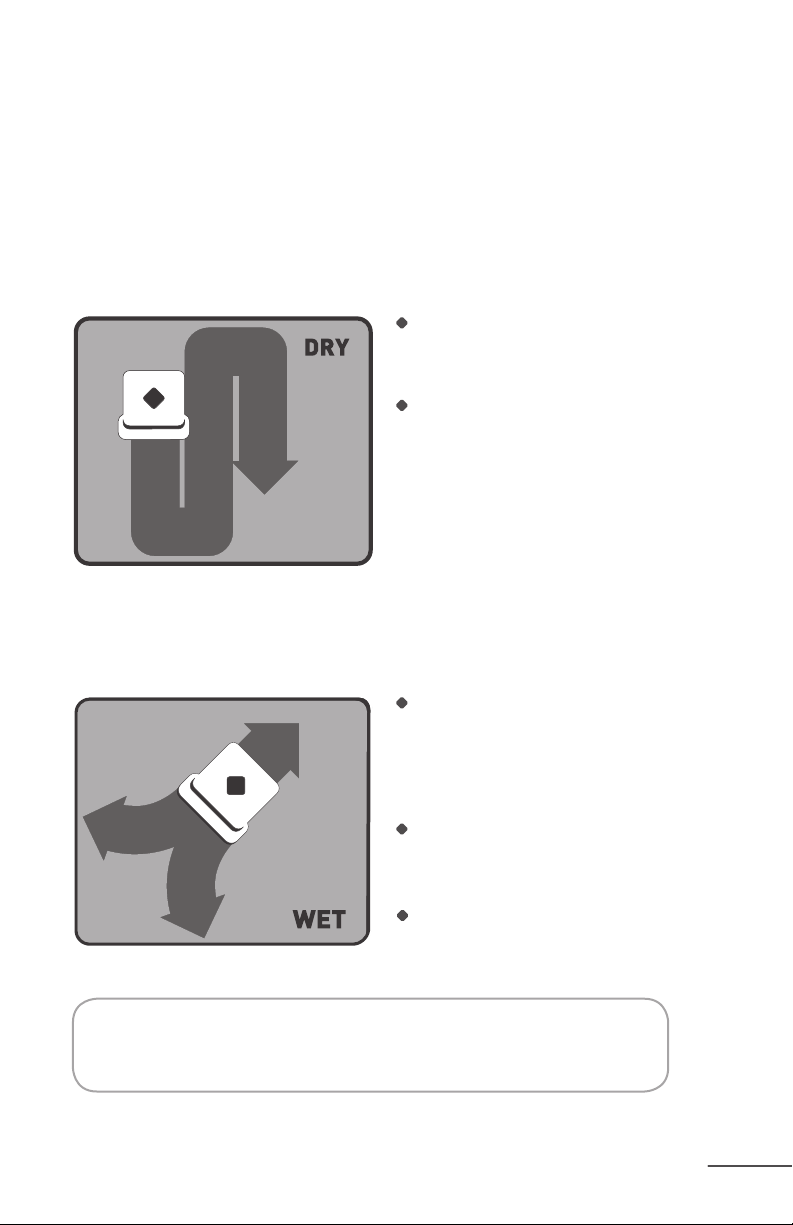
Sweep and Mop Modes
Mint sweeps and mops hard surface oors using readily available dry
and wet cleaning cloths or the included reusable microber cloths.
See page 12 for additional information about cleaning cloths.
Sweep Mode
Sweep mode is intended for cleaning with a dry cloth.
In sweep mode, Mint moves ahead in a
straight line when it begins cleaning, then
cleans back and forth in parallel lines.
It is ideal for picking up dust, dirt and
hair to maintain clean, grit-free oors
every day.
Mop Mode
Mop mode is intended for cleaning with a wet cloth.
In mop mode, Mint drives forward a
short distance to one side, backs up
slightly then moves forward to the other
side, alternating to the left and right as
it progresses.
This mopping action helps dissolve
and pick up the deeper dirt and grime
on your oors.
Mint automatically adjusts to a smaller
cleaning area in mop mode to optimize
cleaning while the cloth is wet.
Tip: Start with dry sweep mode to pick up surface grit and then follow
with a wet cloth in mopping mode to get a deeper clean.
PAGE 11
Page 12
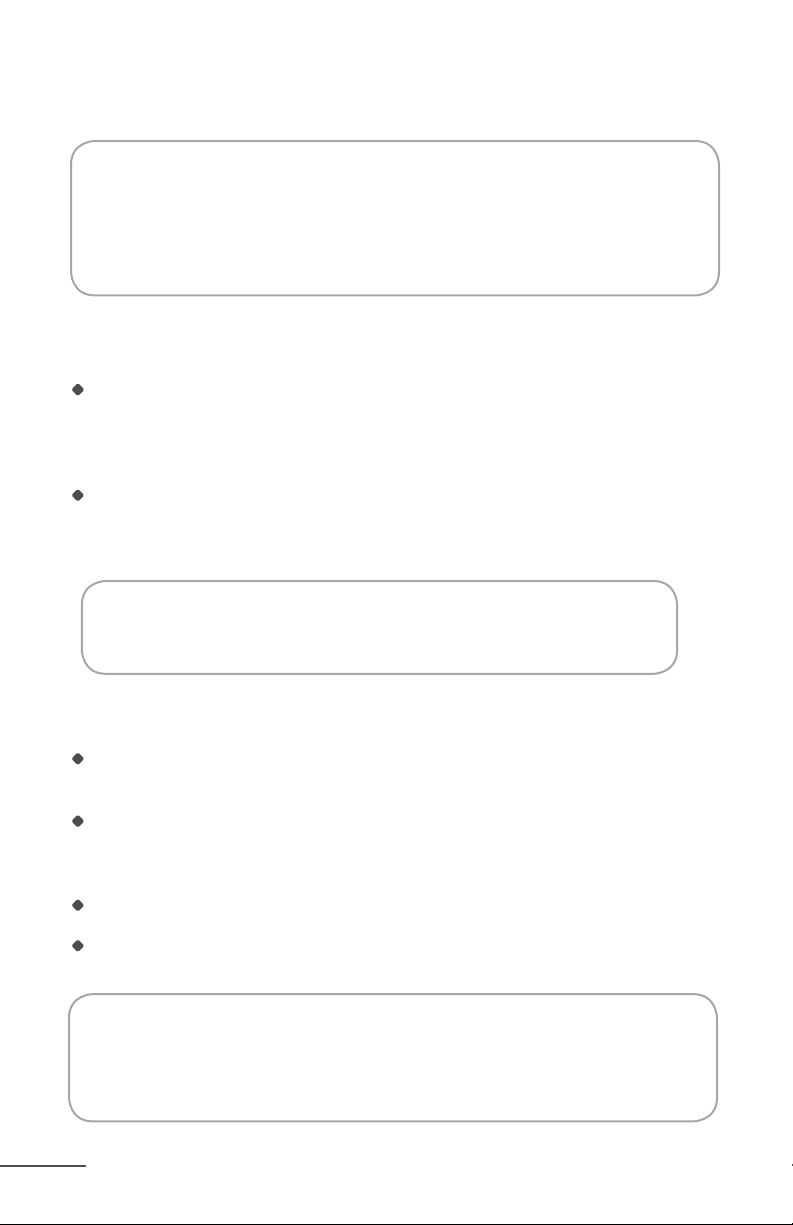
Sweep and Mop Modes Cont’d
Notice: Mint is not a vacuum and is not intended to pick up large
debris. Pick up large debris before cleaning with Mint and check
for gravel or sharp objects that could scratch the oor if captured
under the cleaning pad.
Cleaning Cloths
Mint is compatible with most disposable dry and pre-moistened wet cleaning cloths
such as Swiffer® brand and store brands like Target®.
Please note that Mint is not compatible with Swiffer® WetJet® Refills.
Microber cloths that are designed to work with Mint can also be used. These cloths
can be rewashed and reused. Different cloths are available for different types of
cleaning. To learn more visit www.mintcleaner.com.
Tip: Always follow the use and care instructions included with any dry or
wet cleaning cloths to care for your oors.
Floor Types
PAGE 12
Mint is designed to clean hard surface oors including wood, tile, vinyl,
linoleum and laminate.
Mint cleans best on smooth hard surfaces and may not perform on uneven
tiles, heavily waxed oors or rough surfaces like slate or brick which can snag
the cleaning cloth.
Mint is intended for indoor, household use only.
Mint is not a vacuum and is not intended for use on carpets.
Notice: Wet cloths may not be suitable for cleaning unsealed
oors. Refer to the instructions included with wet cloths and
solutions to determine if they are safe for your oor.
Page 13

Operating Mint
Put On a Cleaning Cloth
Set Mint on its end and remove the
cleaning pad.
Attach a dry or wet cleaning cloth to the
cleaning pad:
Lay the removable pad on an open
cleaning cloth.
Attach cloth by tucking it into the
gripping strips on both sides.
Re-attach the removable cleaning pad.
Magnets will help it snap back into place.
4
Caution: Make sure the cleaning
cloth does not drape into the middle channel
between the gripping strips as this could
impede sensor functions and safe operation.
PAGE 13
Page 14
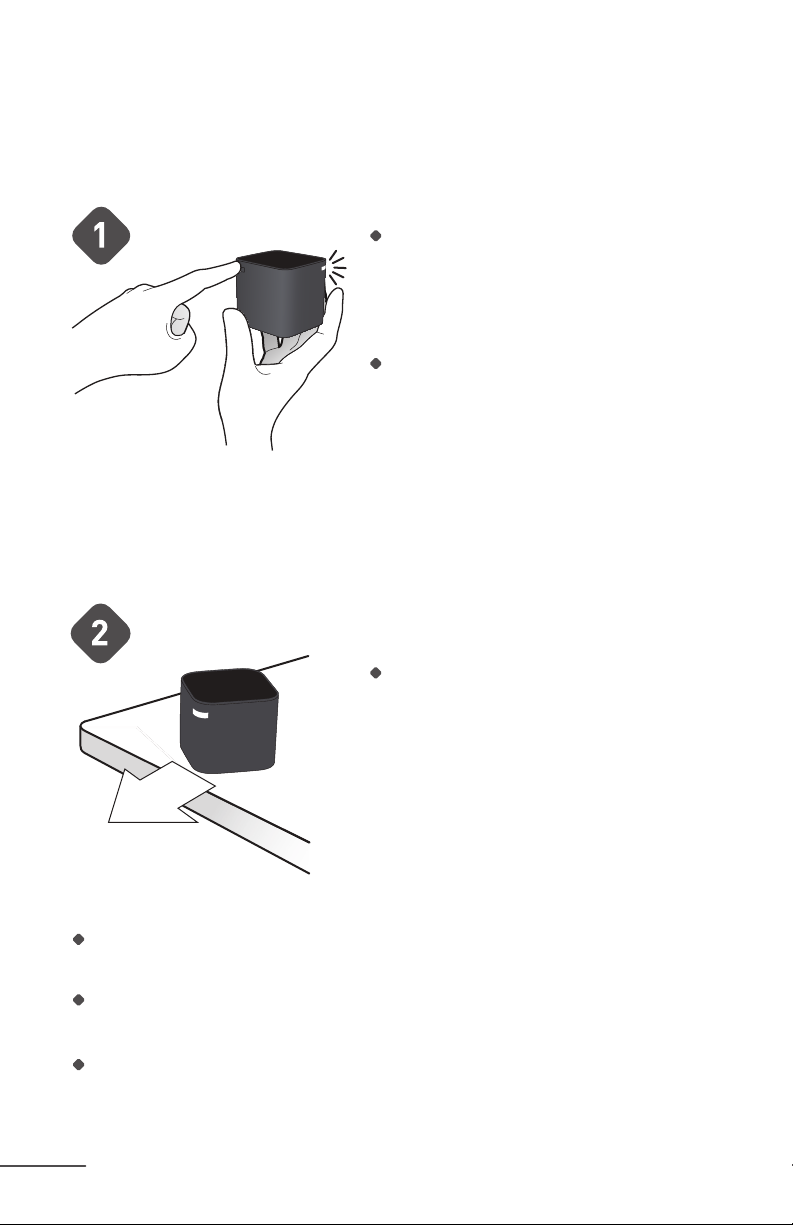
Operating Mint Cont’d
Place the NorthStar® Cube
Press the button on the back corner of
the NorthStar Navigation Cube to turn it
on. A blue light will flash on the opposite
corner when turned on, and then go solid
when Mint locks onto it.
If you forget to turn the Cube on, Mint will
send a signal to try to turn it on. If Mint is
successful, the blue flashing light will appear
on the Cube.
Note: You can set up additional Cubes (sold separately) to cover different areas in
your home. If two Cubes are in range, Mint will lock onto the one with the strongest
signal and clean that area. The other Cube will automatically shut off.
Place the NorthStar Navigation Cube on a
table or counter top, pointing the blue light
away from walls and toward the middle of
the room.
For Best Results
Place the NorthStar Navigation Cube where it has a clear view of the ceiling
(for example, no cabinet or shelf directly above it).
Do not move the NorthStar Navigation Cube once Mint has started cleaning
as it may impair Mint’s cleaning performance.
Do not put the NorthStar Navigation Cube on the oor as the cleaner may run
into it and move it.
PAGE 14
Page 15
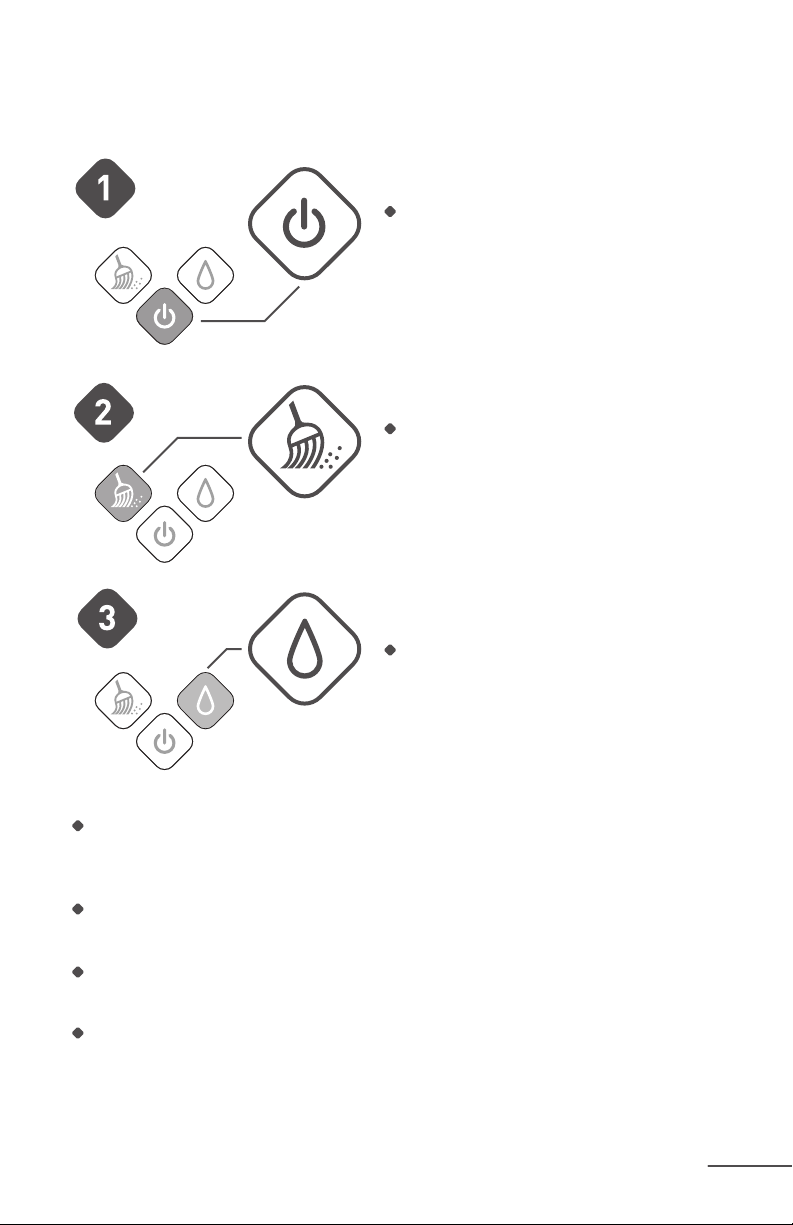
Start Cleaning
Place Mint on the oor near the NorthStar Navigation Cube.
Turn Mint on using the power button.
The button will light up blue when the
cleaner is on.
To start cleaning with a DRY CLOTH
just press the Sweep button.
To start cleaning with a WET CLOTH
just press the Mop button.
One blue light will start blinking on the Navigation System Indicator if Mint detects
a signal from the Cube. The light will turn solid blue once it locks onto the Cube.
If no lights appear, Mint does not detect a NorthStar signal.
When Mint nishes cleaning, it plays a short song, returns to where it started
and parks itself. Mint will also do this if the battery runs low while cleaning.
To turn Mint off, press the power button for two seconds. A tune will play and
the light will turn off.
To turn off the NorthStar Navigation Cube, press the button on the back corner.
The light on the opposite corner will turn off.
PAGE 15
Page 16
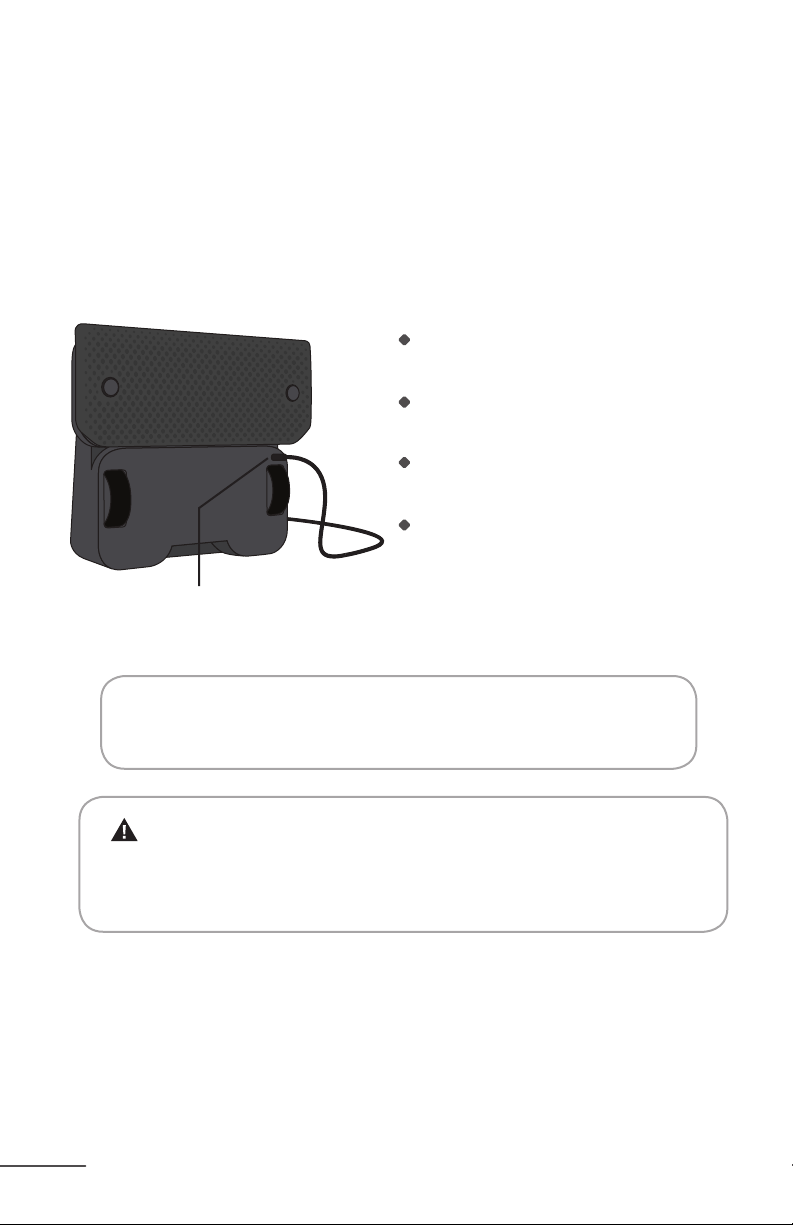
Battery and Charging
Battery
Mint comes with a rechargeable battery. On a full charge, it will clean up
to 3 hours sweeping with dry cloths and up to 2 hours mopping with wet
cloths.
Charging
Stand Mint on its end to access the
charging port.
Plug the charger into a standard electrical outlet and into Mint’s charging port.
Charge Mint overnight or until a blue
light appears on the power button.
Keep Mint plugged in regularly to keep a
full charge on the battery.
Charging Port
PAGE 16
Tip: Charge Mint for 16 hours before the rst time you use it and allow it to
run down to red to maximize cleaning time.
Caution: Charge using a standard U.S. (120V AC) outlet only.
Only use the included charger to charge Mint. Always disconnect
Mint from the charger before cleaning.
Page 17
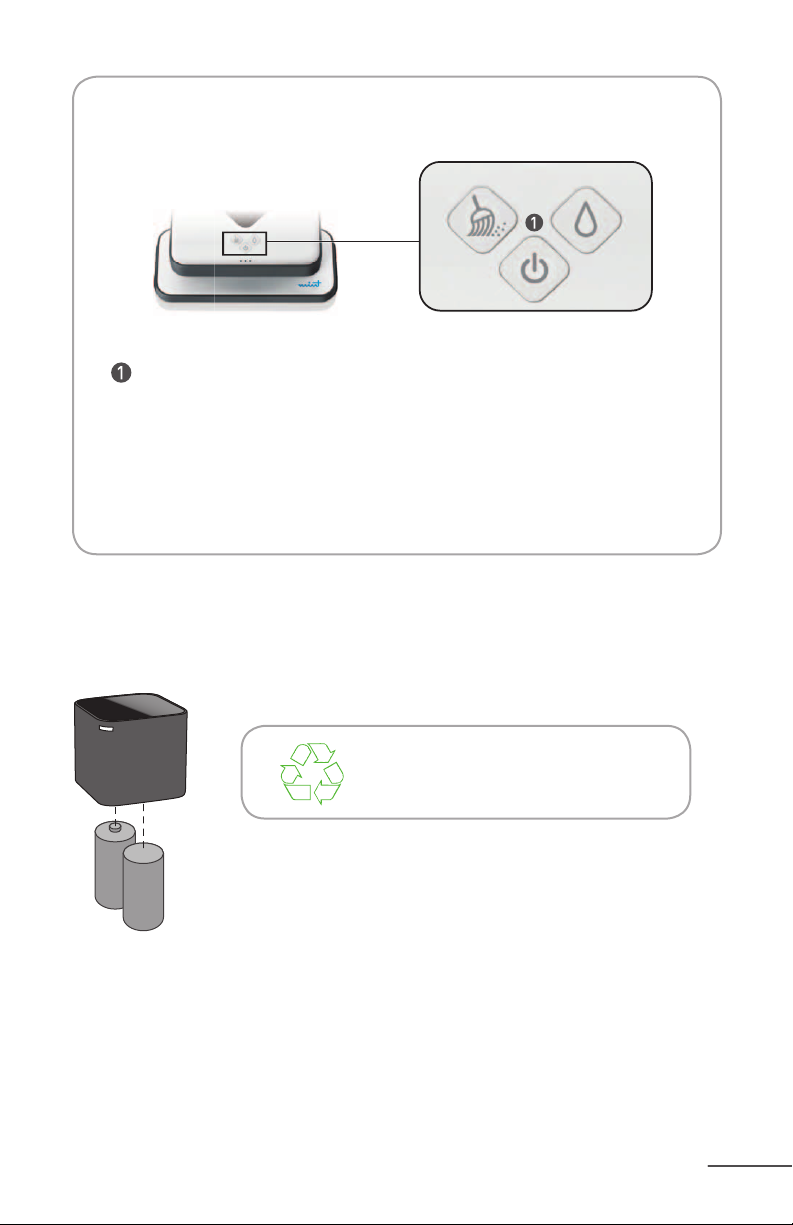
Charging Indicators
Power Button
These lights appear on the power button when the charger is plugged in:
Battery Charging
red pulsing
Battery Charged,
enough to use (80%)
blue pulsing
Battery Fully Charged
blue solid
The NorthStar Navigation Cube
The Cube uses 2 C batteries. The battery door can be found on the bottom of the Cube.
Please dispose of all batteries properly
by nding a recycling resource near you.
PAGE 17
Page 18
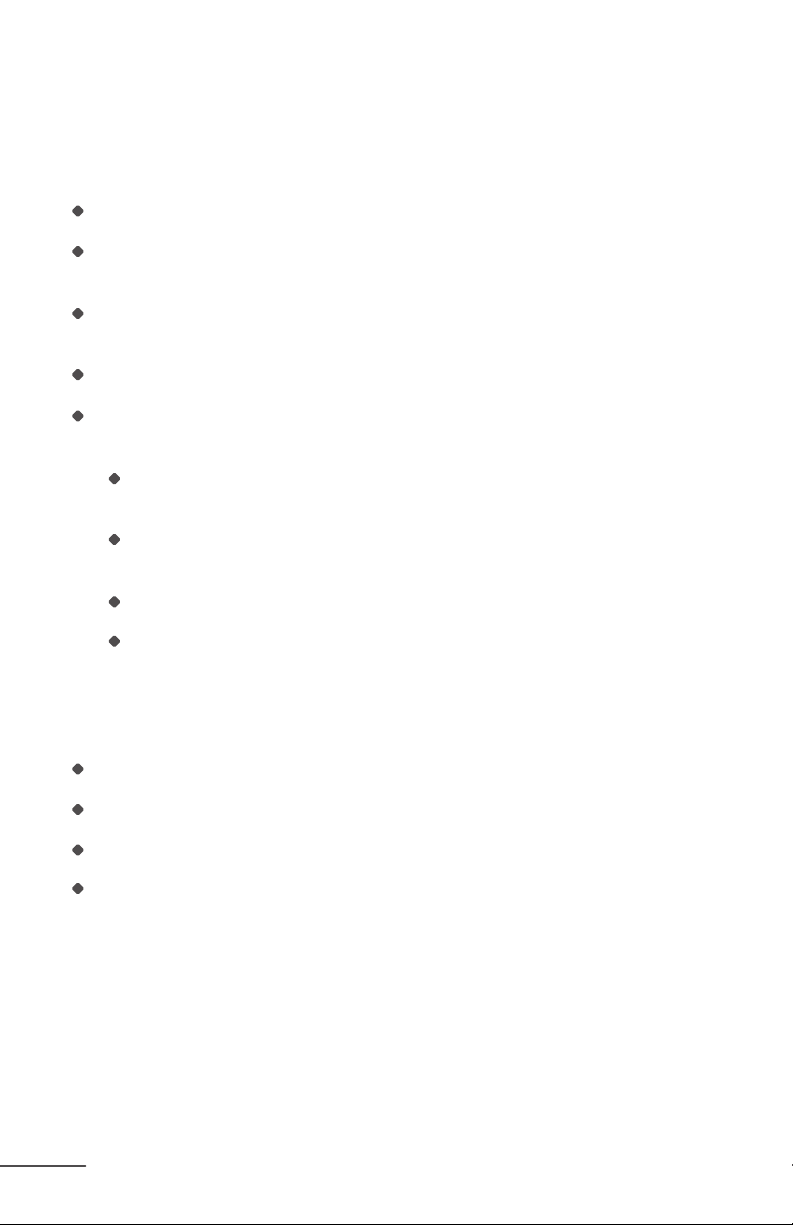
Maintenance
To keep your Mint in the best working condition, follow these
maintenance steps regularly.
Check tires to make sure they are in good condition before each use.
Use a damp cloth to wipe off dust and dirt on tires. Make sure that Mint
is not plugged in and that the cloth is not dripping.
Use a dry cloth to wipe dust or dirt from Mint’s exterior. Do not rinse
or submerge in water.
Place Mint on its end (handle side down) when charging or storing between uses.
For long term storage, remove C batteries from the NorthStar Navigation Cube
and remove the rechargeable battery from Mint by following these steps:
Remove the battery door cover on the bottom of the cleaner with
a screw driver.
Disconnect the rechargeable battery pack from the small white plug and `
remove the battery.
Replace the battery door and tighten the screw.
Store Mint on end, in its original packaging.
Replacement Parts
Replacement parts are available including:
Removable magnetic pad
NorthStar Navigation Cube
Rechargeable battery
Charger
To purchase or view a full list of available parts visit
www.mintcleaner.com.
PAGE 18
Page 19
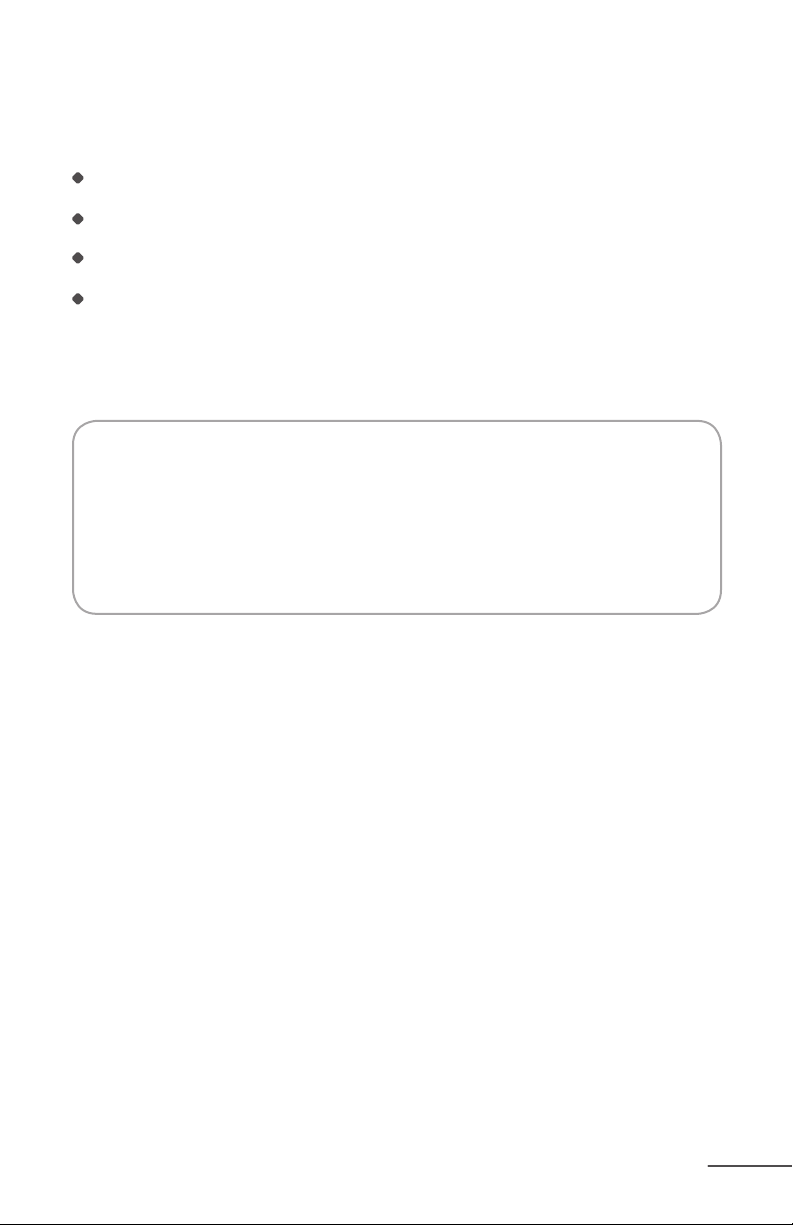
Customer Support
Visit www.mintcleaner.com for:
cleaning tips
frequently asked questions
trouble shooting
information about parts and service
If you require additional assistance, call customer support at
Register Your Mint Online
It’s easy! Your registration allows us to share important product
updates and helps us serve you better.
Visit www.mintcleaner.com/register
1.888.543.6468
PAGE 19
Page 20

Trouble Shooting
Visit www.mintcleaner.com for additional tips and trouble shooting.
Problem
Mint won’t start cleaning
Mint isn’t cleaning where I want it to
PAGE 20
Page 21
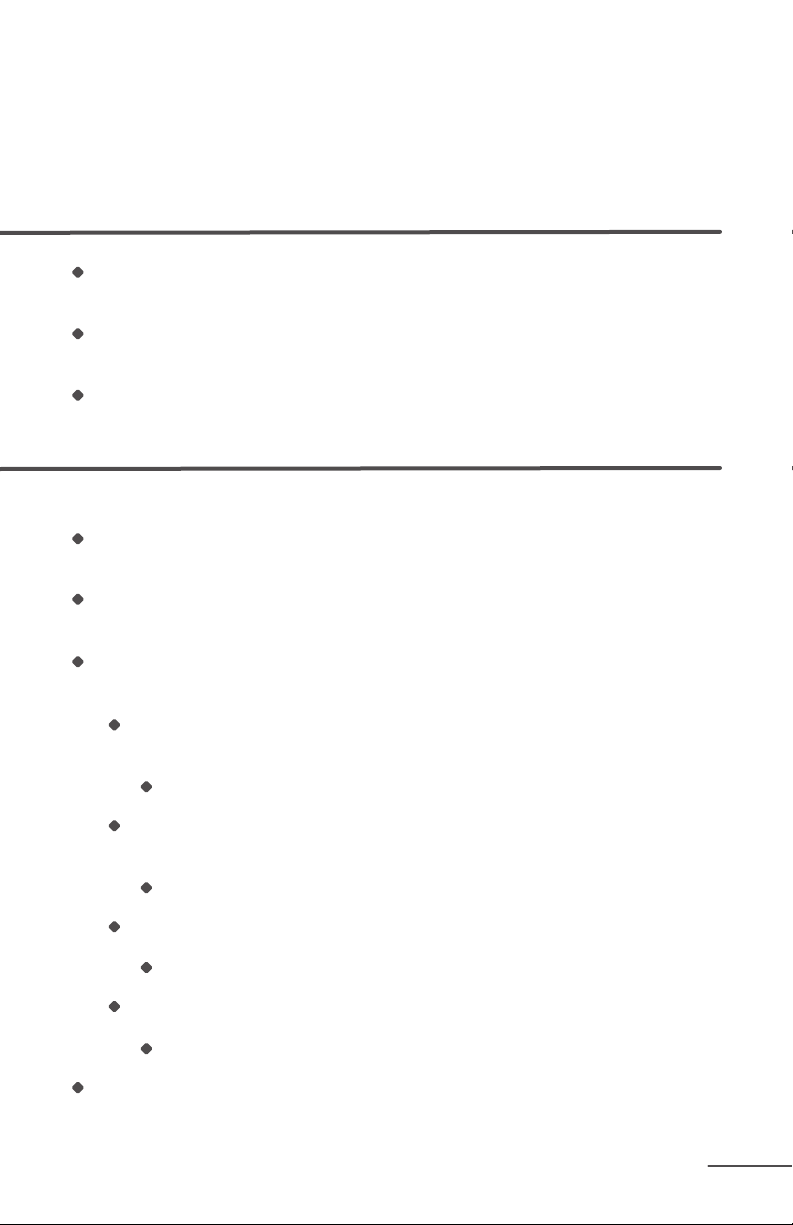
Trouble Shooting
Solution
Conrm the unit is powered on (a blue light will appear under the power button, bottom center. If a red light appears, the cleaner requires charging before it can clean).
Make sure the removable cleaning pad is securely attached and that the cleaning
cloth is tucked cleanly into the gripping strips.
If the power is on, press the sweep button (left) to clean with a dry cloth or the mop
button (right) to clean with a wet cloth. Mint should start cleaning in 2-3 seconds.
When Mint starts cleaning, it moves forward and starts cleaning the area to its right.
Try starting Mint to the left of the area you’d like to clean.
Conrm the NorthStar Navigation Cube is on. A blue light will appear in one corner if
the power is on. If no light appears, replace the batteries with 2 new C batteries.
Check the position of the NorthStar Navigation Cube and make sure there is no
interference
Is there anything just above the NorthStar Navigation Cube, like
a cabinet overhang?
Move the Cube to an open area.
Is the NorthStar Navigation Cube close to a wall with the blue light facing
the wall?
Turn the Cube so the blue light faces into the room.
Is there a moving ceiling fan above the NorthStar Navigation Cube?
Turn off the fan (or move the Cube so it is not beneath the fan).
Is the ceiling in the room high or uneven?
Move the Cube to an area with a lower and even ceiling.
Try placing the NorthStar Navigation Cube in a new spot or facing it in
a different direction.
PAGE 21
Page 22
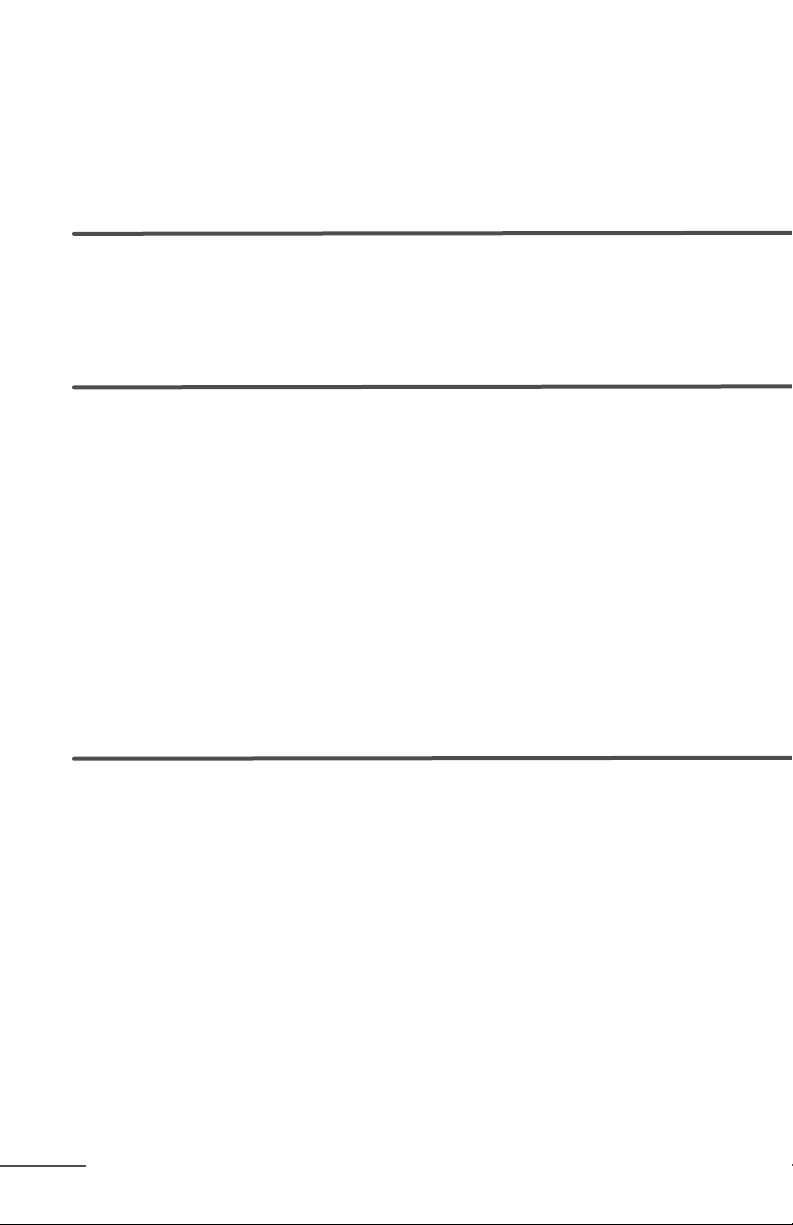
Trouble Shooting Cont’d
Visit www.mintcleaner.com for additional tips and trouble shooting.
Problem
Mint is cleaning only a small area
(less than 200 square feet, for example)
Mint will not turn on
There is a red light on the cleaner
PAGE 22
Page 23
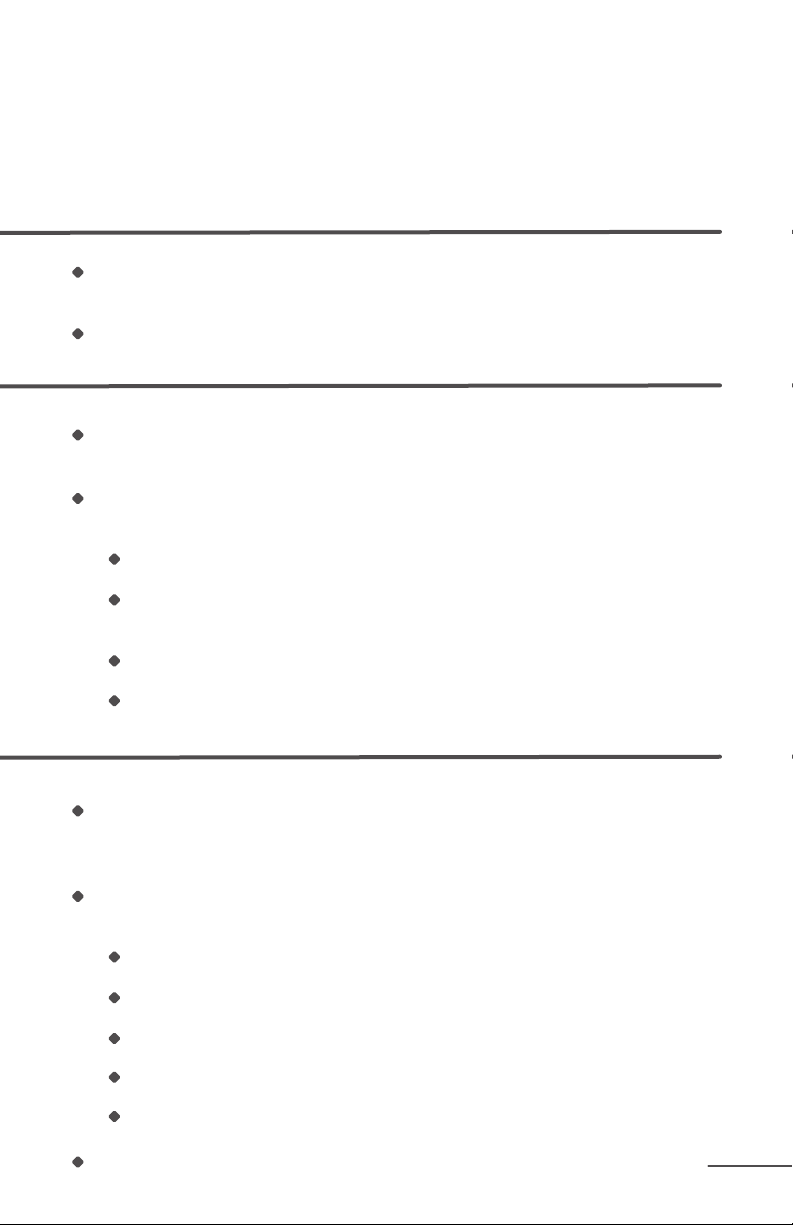
Trouble Shooting
Solution
Mint requires the NorthStar Navigation Cube to maximize its cleaning area.
Make sure the Cube is in the area you want to clean.
See previous page for best placement of the Cube.
Plug the included charger into the cleaner and charge the battery overnight or until
the power button light turns blue while the charger is plugged in.
If the power does not turn on, make sure the rechargeable battery is
securely connected:
Remove the battery door cover on the bottom of the cleaner with a screw driver.
Disconnect and re-connect the rechargeable battery pack via the small
white plug.
Replace the battery door and tighten the screw.
Press the power button.
If the red light is on the power button, the battery needs to be charged. Plug the
charger that was provided into the cleaner and charge the battery overnight or
until a blue light appears on the power button.
If the red light appears in the Navigation System Indicator (the 3 dots below
the buttons), the cleaner has an error. Possible errors include:
Mint is stuck and cannot free itself.
One of Mint’s wheels has dropped off a ledge.
Mint is unable to return to its starting point.
The NorthStar Navigation System is not functioning.
The NorthStar Navigation Cube was removed during the cleaning cycle.
In any of these cases, move the cleaner and restart it.
PAGE 23
Page 24

Trouble Shooting Cont’d
Visit www.mintcleaner.com for additional tips and trouble shooting.
Problem
Cleaner is stopped and blue lights are flashing
The Navigation System Indicator on Mint
does not show any lights
The Navigation System Indicator on Mint
keeps blinking blue
All of the lights are flashing on the cleaner
There is a red light on the NorthStar Navigation Cube
The NorthStar Navigation Cube won’t turn on
The NorthStar Navigation Cube periodically shuts down
PAGE 24
Page 25
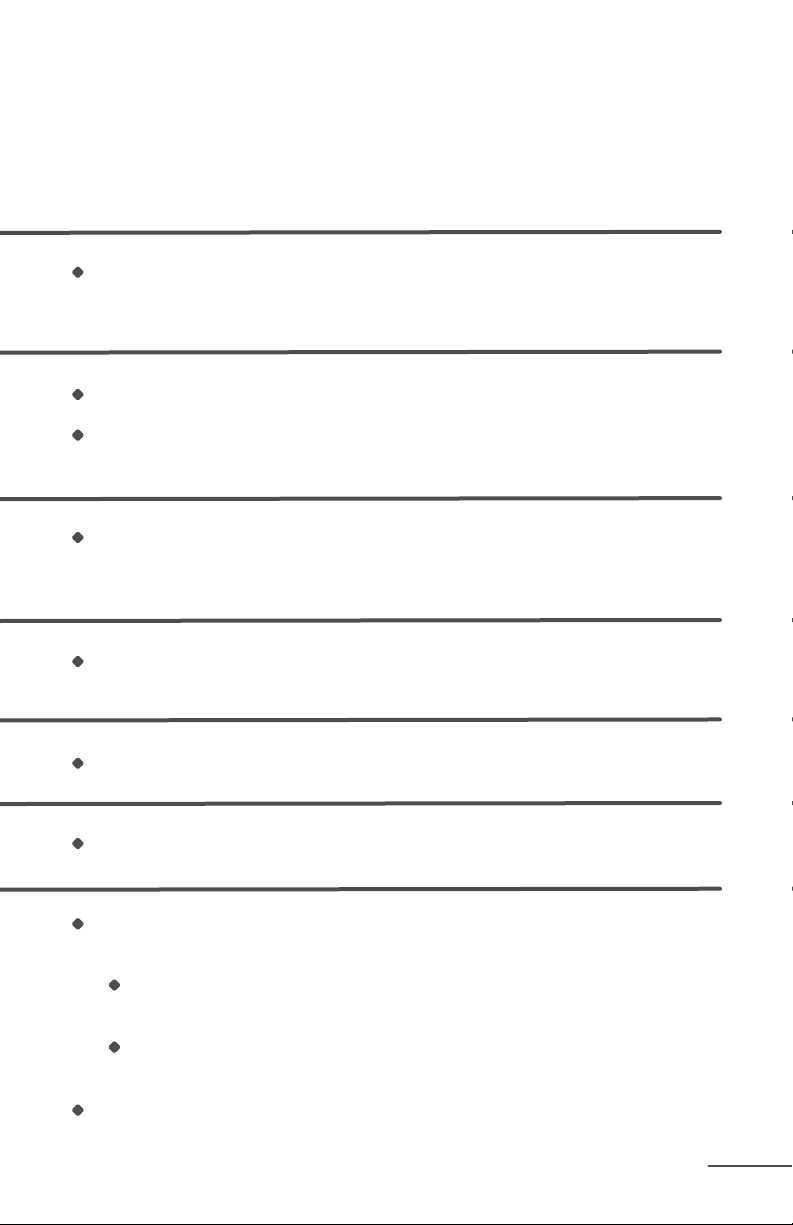
Trouble Shooting
Solution
If Mint is left untouched for more than 5 minutes after it nishes a cleaning cycle, it
goes into sleep mode and the blue indicator lights will appear in sequence. Press
any button to wake it.
Mint does not detect a NorthStar signal.
Make sure the NorthStar Navigation Cube is in the room and turned on (a blue light
will show in one corner of the Cube).
Mint detects the signal from the NorthStar Navigation Cube and is trying to lock
onto it. If Mint is cleaning, but the light is still blinking you may need to reposition the
NorthStar Cube to improve the range of the signal.
An incompatible charger has been connected to Mint. Remove the incompatible
charger and connect the charger that was included with Mint.
The batteries are low. Replace with 2 new C batteries.
The batteries may be dead. Replace with 2 new C batteries.
There may be interference with the NorthStar signal from some televisions and
uorescent lights.
Make sure the NorthStar Navigation Cube is not placed within 5 feet of
a Plasma or LCD television.
If the Cube is in a room with uorescent light, move the Cube to an
area without uorescent light or turn the uorescent light off.
If Mint has traveled out of range for a while, the NorthStar Navigation Cube may turn
itself off, but when Mint returns it will send a message to the Cube to turn it back on.
PAGE 25
Page 26
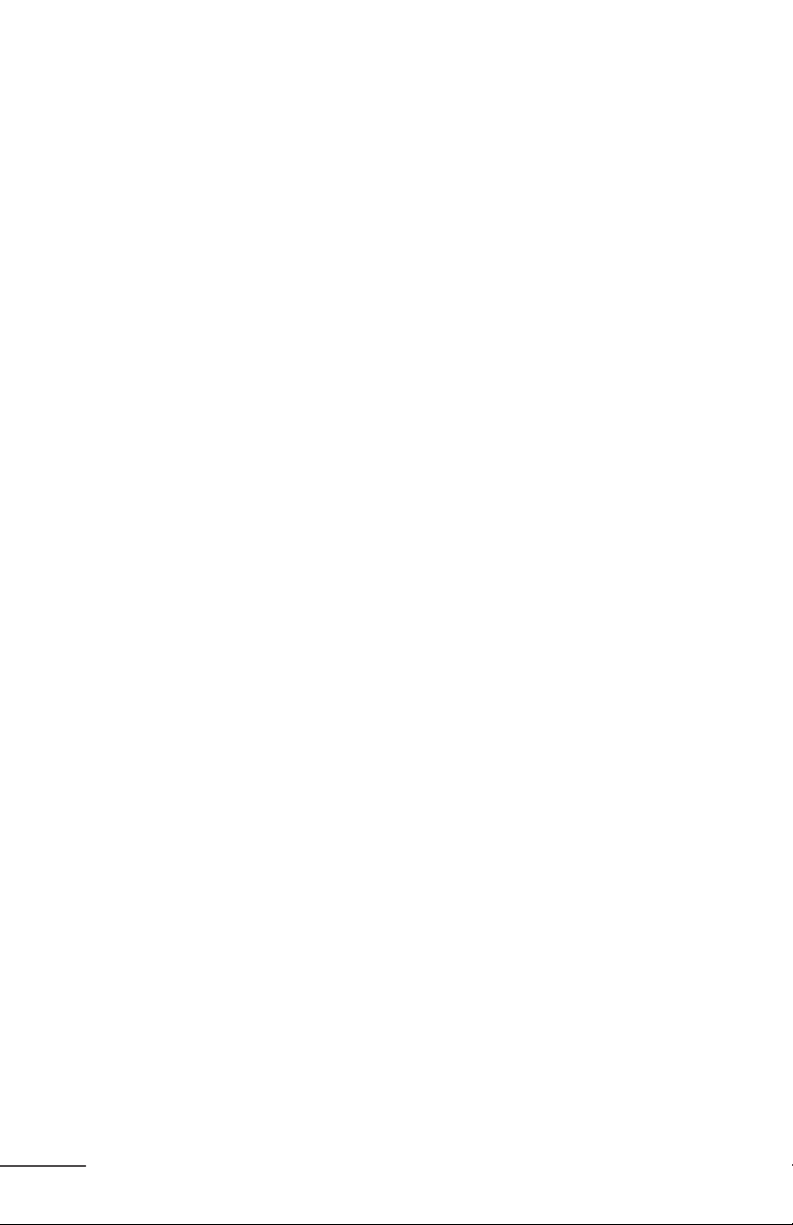
Limited Warranty
Evolution Robotics, Inc. (“ER”) warrants that this Mint automatic oor cleaner product
(the “Product”) will be free from manufacturing defects in materials and workmanship
for a period of 1 year (the “Warranty Period”) from the date of purchase to the original
purchaser (the “Purchaser”). Please save your original sales receipt to validate the start
of the Warranty Period.
If the Product becomes defective during the Warranty Period, ER will, at its option, repair,
adjust, or replace the Product or its components. ER may, at its option, use new, reconditioned or substitute parts or Products. For warranty support, Purchaser must contact ER
to obtain service instructions and warranty authorization by visiting www.mintcleaner.com
or calling 1.888.543.6468. Purchaser may be required to deliver the defective Product to
an authorized service center. If ER cannot reproduce the claimed defect Purchaser may be
responsible for the costs of shipping and diagnostics. All returned parts and Product will
become the property of ER. In general, you will need to deliver the Product in its original
packaging or equally protective packaging to the address specied by customer support.
This Limited Warranty applies only to Products purchased in North Americaand operated
under normal installation, use and service conditions. Warranty coverage will not apply
to any damage or failure of the Product which ER determines is due to any other causes,
including but not limited to: (i) failure to follow proper assembly, installation, operation,
maintenance, and safety instructions as described in the owner’s manual; (ii) use in
environments or for purposes for which the Product was not designed; (iii) negligence,
abuse, accident, or other physical damage; (iv) unauthorized repairs, alterations, or
modications; (v) use of any parts (such as a battery or charger) not provided by ER
or combining the Product with other components not intended or recommended for
use with the Product; (vi) wear and tear or cosmetic damage; (vii) causes beyond ER’s
control including re, ood, wind, freezing, power failure, generalized corrosion, biological
infestations, unusual atmospheric conditions, or acts of war or acts of God.
Warranty claims cannot be made where the serial number on the Product has been
altered, removed or cannot be conrmed. Refurbished or reconditioned or resold
Products are not eligible for warranty service.
No person or company is authorized to make any warranties other as provided herein.
THIS LIMITED WARRANTY IS THE SOLE AND EXCLUSIVE WARRANTY PROVIDED BY
ER IN CONNECTION WITH THE PRODUCT AND IS, WHERE PERMITTED BY LAW, IN
LIEU OF ALL OTHER WARRANTIES, GUARANTEES, REPRESENTATIONS, OBLIGATIONS
AND LIABILITIES, EXPRESS OR IMPLIED, STATUTORY OR OTHERWISE IN CONNECTION WITH THE PRODUCT OR ITS PERFORMANCE, INCLUDING WITHOUT RESTRICTION, ANY IMPLIED WARRANTY OR CONDITION OF QUALITY, MERCHANTABILITY,
FITNESS FOR A PARTICULAR PURPOSE OR NON-INFRINGEMENT. ANY IMPLIED
PAGE 26
Page 27

WARRANTY OF MERCHANTABILITY OR FITNESS FOR A PARTICULAR PURPOSE
TO THE EXTENT REQUIRED UNDER APPLICABLE LAW TO APPLY TO THE PRODUCT
SHALL BE LIMITED IN DURATION TO THE PERIOD STIPULATED UNDER THIS LIMITED
WARRANTY. IN NO EVENT WILL ER BE LIABLE FOR ANY SPECIAL, INDIRECT,
INCIDENTAL, PUNITIVE OR CONSEQUENTIAL DAMAGES, LOSSES, OR EXPENSES
HOWEVER CAUSED.
IN THE EVENT THE ABOVE REMEDIES FAIL, OR UNDER ANY OTHER THEORIES OF
RECOVERY, ER’s AGGREGATE LIABILITY, IF ANY, FOR DAMAGES, LOSS OR OTHERWISE, SHALL NOT EXCEED THE PURCHASE PRICE PAID TO ER FOR THE PRODUCT.
This warranty gives you specic legal rights, which may vary from state to state.
Evolution Robotics, Inc.
1055 E. Colorado Blvd.
Pasadena, CA 91106
Notice: This device complies with Part 15 of the FCC Rules. Operation is subject
to the following two conditions: (1) This device may not cause harmful interference,
and (2) this device must accept any interference received, including inteference that
may cause undesired operation.
PAGE 27
Page 28

Page 29

LIMPIADOR DE PISOS AUTOMÁTICO
Limpiador de pisos automático Mint
Manual del propietario
Modelo número 4200
www.mintcleaner.com
1.888.543.6468
Page 30

Page 31

ÍNDICE
Instrucciones de seguridad / PÁGINA 4
Características del Mint / PÁGINA 6
Botones y luces del Mint / PÁGINA 7
Cómo limpia el Mint / PÁGINA 9
Modos de barrido y trapeado / PÁGINA 11
Funcionamiento del Mint / PÁGINA 13
Batería y recarga / PÁGINA 16
Mantenimiento / PÁGINA 18
Soporte a clientes / PÁGINA 19
Resolución de problemas / PÁGINA 20
Garantía limitada / PÁGINA 26
Page 32

INSTRUCCIONES IMPORTANTES
DE SEGURIDAD
PARA REDUCIR EL RIESGO DE INCENDIO, CHOQUE
ELÉCTRICO O LESIONES
PRECAUCIÓN: NO EXPONGA LAS PARTES ELECTRÓNICAS
DEL MINT, SU BATERÍA O EL CARGADOR. NO HAY PARTES
INTERNAS QUE PUEDAN SER REPARADAS. REFIERA EL
SERVICIO AL PERSONAL DE SERVICIO CALIFICADO.
ADVERTENCIA: LEA Y GUARDE
ESTAS INSTRUCCIONES.
Para evitar el riesgo de lesiones o daños, siempre deberá seguir estas precauciones básicas:
Lea todas las instrucciones de seguridad y de funcionamiento antes de usar el Mint.
Lea y haga caso de todas las advertencias que se encuentran en este manual y en el
Mint, el Cubo y el cargador.
Solamente use el Mint de conformidad con las especicaciones que se describen en
este manual.
No intente reparar o ajustar ninguna función eléctrica o mecánica de este dispositivo.
Modicar estar funciones puede crear una condición peligrosa y anulará la garantía.
Tome en cuenta que los pisos pueden estar resbalosos después de lavarlos con el Mint.
El Mint funciona de manera silenciosa. Tenga cuidado al caminar en el área que está
limpiando el Mint para evitar pisar el Mint y tropezarse.
PÁGINA 4
RESTRICCIONES DE USO
El Mint no es un juguete. Supervise a los niños y los animales cuando esté limpiando
con el Mint.
El Mint tiene piezas eléctricas. No lo rocíe, enjuague ni sumerja en agua. Límpielo
solamente con un paño seco.
El Mint solamente es para uso doméstico.
El Mint es para uso en interiores solamente en pisos con supercie rígida.
No use el Mint para levantar basura grande, derrames de líquidos, blanqueador,
pintura u otros productos químicos.
No use el Mint cerca de objetos que estén ardiendo o humeando.
Page 33

Antes de usar el Mint, retire los objetos frágiles del área de limpieza, incluyendo los objetos sobre los muebles que se puedan caer en caso de empujar o golpear el mueble.
Despeje el área de cualquier cable eléctrico así como de los cordones de las persianas y cortinas, a n de reducir el riesgo de jalar algún objeto.
No opere su Mint en áreas donde haya contactos eléctricos expuestos en el piso.
Bloquee con barreras físicas el acceso a los balcones abiertos cercarnos al área de
limpieza.
No coloque ningún objeto sobre el Mint.
Siga las instrucciones de la Página 13 para colocar el trapo de limpieza y garantizar
el funcionamiento correcto de todos los sensores.
Cuando trapee, no use el Mint en áreas donde la humedad pueda dañar los pisos sin
acabado o sin sellar o las alfombras o tapetes delicados.
Opere a temperatura ambiente. No exponga el Mint o sus baterías a temperaturas de
congelamiento o de calor extremo.
BATERÍA Y RECARGA
Recargue solamente con un tomacorriente estándar (120VCA) para los
EstadosUnidos.
Use solamente el cargador incluído para recargar el Mint.
Use solamente paquetes de baterías recargables aprobadas por el fabricante.
No use un cargador con el cable o enchufe dañados.
No manipule o cargue su Mint con las manos húmedas.
Antes de limpiar su Mint, desconéctelo siempre del cargador.
Advertencia de la Propuesta 65: Este producto contiene pro-
ductos químicos conocidos en el estado de California por
causar cáncer y defectos genéticos u otros daños reproductivos.
Aviso: El Mint contiene una interfaz de software para permitir al
fabricante proporcionar actualizaciones del rmware interno en
caso de que dichas actualizaciones estén disponibles para los
usuarios. Se prohíbe estrictamente cualquier intento de acceder,
recuperar, copiar, modicar, distribuir o usar de otro modo
cualquier parte del software del Mint.
PÁGINA 5
Page 34
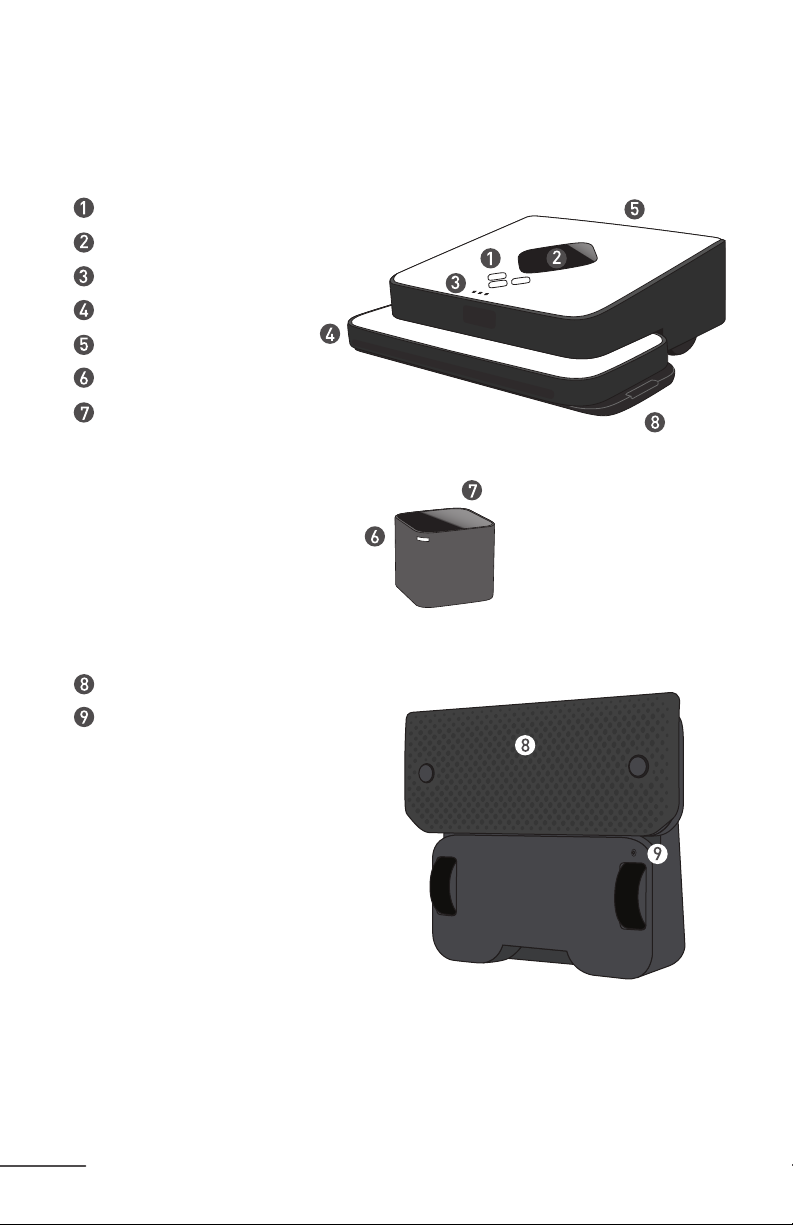
Características del Mint
Botones de control
Sensor de navegación NorthStar
Indicador del sistema de navegación
Tope
Manija
Cubo de navegación NorthStar
Botón de encendido/apagado en la esquina posterior
®
®
PÁGINA 6
Almohadilla de limpieza removible
Puerto de recarga de baterías
Page 35

Botones y luces del Mint
Botones del Mint
Botón de barrido
Para limpieza con
pañossecos
Luces del Mint
+
Botones de barrido +
trapeado
Modo de limpieza
seleccionado azul jo
Botón de energía Botón de
Presione una vez para
encender el Mint
Manténgalo presionado
durante 2 segundos para
apagar el Mint
trapeado
Para limpieza con
pañoshúmedos
Botón de energía
Encendido
azul jo
Batería empieza a
estar baja
rojo parpadeando
Batería baja
(necesita recargarse)
rojo jo
PÁGINA 7
Page 36

Luces del Mint (continuación)
Luces del indicador del sistema de navegación
Luces del indicador
Estableciendo la conexión con el
Cubo de navegación NorthStar
luz azul sencilla parpadeando
Fijo al Cubo de navegación
NorthStar
una o más luces azules jos
El número de luces indica la intensidad de la conexión del Mint con el
sistema de navegación, siendo 3 la
conexión más intensa.
Si no hay luces, el Mint no detecta
una señal del Cubo de navegación
NorthStar.
Otros modos
Pensando
luces azules parpadeando
en secuencia
Modo de reposo
luces azules parpadeando con pausa
Error
luz central rojo jo
Para más información, consulte la
sección de resolución de problemas.
PÁGINA 8
Luces del cubo de
navegación NorthStar
Encendido,
señal de transmisión
azul parpadeando
Encendido,
conectado al Mint
azul jo
®
Batería baja
rojo jo
Page 37

Cómo limpia el Mint
Mint limpia su piso de manera inteligente, trazando un mapa de la habitación a medida que limpia.
Ciclo de limpieza del Mint
El Mint empieza por limpiar las áreas abiertas, primero limpia a la derecha y después
regresa a limpiar el área de la izquierda, cubriendo el piso sección por sección.
Cuando están completas las áreas abiertas, el Mint limpia a lo largo de las orillas de
los muebles y las paredes con el lado del paño de limpieza.
Cuando termina, el Mint regresa al lugar donde empezó y se estaciona.
Sugerencia: La primera vez que limpie, arranque el Mint en un área
abierta para darse una idea de cómo hace las maniobras.
Navegación NorthStar
El cubo de navegación NorthStar actúa como una baliza, emitiendo una señal que
guía la limpieza del Mint.
Cuando el Mint detecta la señal, trata de establecer una conexión con el Cubo de
navegación NorthStar, que se indica con una luz azul parpadeando en el indicador
del sistema de navegación. Una vez que el Mint se ja en el Cubo, la luz se vuelve
azul sólido.
El indicador del sistema de navegación también indica el rango del Mint. A medida
que el Mint llega a la orilla de su rango (como salir de la habitación o lejos del Cubo
de navegación NorthStar) disminuirá el número de luces.
Ocasionalmente el Mint puede retroceder hacia el Cubo de navegación NorthStar
para conrmar su posición antes de continuar con su ruta de limpieza.
El Mint elabora un mapa nuevo cada vez que empieza un ciclo de limpieza nuevo.
Tome en cuenta que si detiene o cambia el Mint a mitad del ciclo, borrará su mapa y
creará uno nuevo cuando lo reinicie.
Nota: Dado que el Cubo es solamente una parte del Sistema de navegación NorthStar, el
Mint puede limpiar sin que esté presente el Cubo; sin embargo, el área de limpieza será
menor y el Mint no podrá realizar la limpieza de las orillas al finalizar el ciclo de limpieza.
®
Sugerencia: Use el Mint sin el Cubo NorthStar para una limpieza
rápida en áreas pequeñas como baños.
PÁGINA 9
Page 38

Cómo limpia el Mint (continuación)
Movimientos del Mint
En áreas abiertas, el Mint limpia de
manera metódica hacia adelante y hacia
atrás por todo el piso.
El Mint empieza donde lo coloque y
trabaja a partir de ahí, limpiando lo más
lejos que pueda avanzar de manera
conada y ajustándose automáticamente
a las áreas nuevas que descubre.
Cuando el Mint encuentra patas de
sillas, muebles y otros obstáculos, limpia
alrededor de los mismos y después
continúa su patrón de limpieza. Antes de
continuar, el Mint regresará periódicamente a las áreas que le faltaron.
Mint detecta las escaleras y maniobrará
lejos de los puntos de caída y de nuevo
al área de limpieza.
El Mint también detecta los tapetes del
área y las transiciones elevadas a la alfombra para evitar toparse con las mismas.
PÁGINA 10
Nota: Si su alfombra está al nivel de su piso con superficie rígida, necesitará agregar una
barrera temporal para que Mint tenga un límite que pueda detectar.
El Mint sigue a lo largo de las paredes
y las orillas conforme las encuentra y al
nal de su ciclo de limpieza.
Page 39

Modos de barrido y trapeado
El Mint barre y trapea pisos con supercie rígida usando paños de
limpieza secos y húmedos fácilmente disponibles o los paños de micro
bra reutilizables que se incluyen. Vea en la página 12 información adicional sobre los paños de limpieza.
Modo de barrido
El modo de barrido está previsto para la limpieza con un paño seco.
En el modo de barrido, el Mint se mueve
en línea recta hacia adelante cuando
empieza a limpiar, después limpia hacia
atrás y hacia adelante en líneas paralelas.
Es ideal para levantar polvo, suciedad y
cabellos y mantener los pisos limpios y
sin tierra todos los días.
Modo de trapeado
El modo de trapeado está previsto para la limpieza con un paño húmedo.
En el modo de trapeado, el Mint se mueve
hacia adelante un pequeño tramo a un
lado, retrocede ligeramente y después
se mueve hacia adelante al otro lado,
alternando a la izquierda y a la derecha
conforme avanza.
Esta acción de trapeado ayuda a disolver
y levantar la suciedad y más profunda de
sus pisos.
El Mint se ajusta automáticamente a un
área de limpieza menor cuando está en
modo de trapeado a n de optimizar la
limpieza mientras está húmedo el paño.
Sugerencia: Empiece con el modo de barrido seco para levantar
latierra de la supercie y después siga con un paño
húmedo en modo de trapeado para realizar una limpieza
más profunda.
PÁGINA 11
Page 40

Modos de barrido y trapeado (continuación)
Aviso: El Mint no es una aspiradora y no está diseñado para levantar
basura grande. Recoja la basura grande antes de limpiar con el Mint y
revise que no haya grava u objetos cortantes que puedan rayar el piso
en caso de quedar atrapados en la almohadilla de limpieza.
Paños de limpieza
El Mint es compatible con la mayoría de los paños de limpieza desechables secos y
húmedos como de la marca Swiffer® y de las marcas de tiendas como Target®.
Tome en cuenta que el Mint no es compatible con los repuestos Swiffer
También se pueden usar paños de micro bra diseñados para el Mint. Estos paños
se pueden lavar y volver a utilizar. Existen paños diferentes para diferentes tipos de
limpieza. Para obtener más información diríjase a www.mintcleaner.com.
Sugerencia: Siempre siga las instrucciones de uso y cuidado que
se incluyen con cualquier paño seco o húmedo para el
cuidado de sus pisos.
®
WetJet®.
PÁGINA 12
Tipos de piso
El Mint está diseñado para limpiar pisos con supercie rígida como madera, azulejo,
vinilo, linóleo y laminado.
El Mint limpia mejor sobre supercies rígidas lisas y es posible que no funcione sobre
azulejos disparejos, pisos con mucha cera o supercies rugosas como pizarra o
ladrillo, las cuales pueden enredar el paño de limpieza.
El Mint está diseñado solamente para uso doméstico en interiores.
El Mint no es una aspiradora y no está diseñado para usarse sobre alfombras.
Aviso: Es posible que los paños húmedos no sean apropiados
para limpiar pisos no sellados. Consulte las instrucciones que se
incluyen con los paños húmedos y las soluciones para determinar
si son seguros para su piso.
Page 41

Funcionamiento del Mint
Coloque un paño de limpieza
Coloque el Mint sobre su extremo y retire la
almohadilla de limpieza.
Fije un paño de limpieza seco o húmedo a la
almohadilla de limpieza:
Coloque la almohadilla removible
sobre un paño de limpieza abierto.
Fije el paño sujetándolo dentro de
las cintas de inmovilización en
ambos lados.
Vuelva a jar la almohadilla de limpieza
removible.
Los imanes ayudarán a que quede ja en
su lugar.
4
Precaución: Asegúrese de que el paño
de limpieza no quede envuelto en el canal
central entre las cintas de inmovilización, ya
que esto impedirá que funcione el sensor y
que la operación sea segura.
PÁGINA 13
Page 42

Funcionamiento del Mint (continuación)
Coloque el Cubo NorthStar
Nota: Puede colocar Cubos adicionales (de venta por separado) para cubrir diferentes
áreas de su casa. Si hay dos Cubos en el rango, el Mint se fijará al que tenga la señal
más intensa y limpiará dicha área. El otro Cubo se apagará de manera automática.
®
Oprima el botón en la esquina posterior del
Cubo de navegación NorthStar para encenderlo. Cuando se enciende, parpadeará una
luz azul en la esquina contraria y después
se volverá sólida cuando el Mint esté fijo
almismo.
Si olvida encender el Cubo, el Mint enviará
una señal para tratar de encenderlo. Si el
Mint puede hacerlo, aparecerá en el Cubo
laluz azul parpadeante.
PÁGINA 14
Coloque el Cubo de navegación NorthStar
sobre una mesa o cubierta de mostrador,
apuntando la luz azul lejos de las paredes
yhacia el centro de la habitación.
Para mejores resultados
Coloque el Cubo de navegación NorthStar donde tenga una vista libre del techo
(por ejemplo, que no haya algún gabinete o repisa directamente sobre el mismo).
No mueva el Cubo de navegación NorthStar una vez que haya empezado a limpiar
el Mint, ya que perjudicaría el desempeño de limpieza del Mint.
No coloque el Cubo de navegación NorthStar sobre el piso, ya que el limpiador lo
puede golpear y moverlo.
Page 43

Inicio de la limpieza
Coloque el Mint sobre el piso cerca del Cubo de navegación NorthStar.
Encienda el Mint usando el botón
de energía.
Cuando el limpiador esté encendido,
el botón se iluminará de color azul.
Para empezar a limpiar con un PAÑO
SECO, solamente presione el botón
deBarrido.
Para empezar a limpiar con un PAÑO
HÚMEDO, solamente presione el botón
deTrapeado.
Si el Mint detecta una señal del Cubo, empezará a parpadear una luz azul en el
indicador del sistema de navegación. La luz se volverá azul sólido una vez que el
Mint quede jo al Cubo. Si no se encienden luces, el Mint no detecta una señal
deNorthStar.
Cuando el Mint termina la limpieza, reproduce una melodia corta, regresa al lugar
donde empezó y se estaciona. El Mint también hará lo mismo en caso de que la
batería se baje durante la limpieza.
Para apagar el Mint, oprima el botón de energía durante dos segundos. Se
reproducirá una melodía y se apagará la luz.
Para apagar el Cubo de navegación NorthStar, oprima el botón en la esquina
posterior. Entonces se apagará la luz de la esquina contraria.
PÁGINA 15
Page 44

Batería y recarga
Batería
El Mint incluye una batería recargable. Cuando está totalmente cargada,
puede limpiar hasta 3 horas en modo de barrido con paños secos y
hasta 2 horas en modo de trapeado con paños húmedos.
Recarga
Coloque el Mint sobre su extremo para
acceder al puerto de recarga.
Conecte el cargador en un contacto
eléctrico estándar y en el puerto de
recarga del Mint.
Recargue el Mint toda la noche o hasta
que aparezca una luz azul en el botón
de energía.
Mantenga conectado regularmente
Puerto de recarga
el Mint para mantener la batería totalmente cargada.
PÁGINA 16
Sugerencia: Recargue el Mint durante 16 horas antes de su primer
uso y deje que se descargue hasta que aparezca la luz
roja para maximizar el tiempo de limpieza.
Precaución: Recargue solamente con un tomacorriente
estándar (120VCA) para los Estados Unidos. Use solamente el
cargador incluido para recargar el Mint. Antes de limpiar su Mint,
desconéctelo siempre del cargador.
Page 45

Indicadores de carga
Botón de energía
Aparecen las siguientes luces en el botón de energía cuando el cargador
está conectado en:
Cargador de baterías
roja parpadeante
Batería cargada,
suciente para
usar (80%)
azul parpadeante
Batería totalmente
cargada
azul jo
El Cubo de navegación NorthStar
El Cubo usa 2 baterías tipo ‘C’. La tapa de las baterías se encuentra en
la parte inferior del Cubo.
Deseche correctamente todas las baterías
en un centro de reciclado cercano.
PÁGINA 17
Page 46

Mantenimiento
Para mantener su Mint en óptimas condiciones de funcionamiento,
siga regularmente estos pasos de mantenimiento.
Antes de cada uso, revise las ruedas para cerciorarse de que estén en
buenas condiciones.
Use un paño mojado para eliminar el polvo y la suciedad de las llantas. Asegúrese de
que el Mint no esté conectado y que el paño no esté goteando.
Use un paño seco para limpiar el polvo o la suciedad del exterior del Mint. No lo
enjuague ni lo sumerja en agua.
Coloque el Mint sobre su extremo (con la manija hacia abajo) cuando lo recargue o lo
guarde entre cada uso.
Para guardarlo por períodos prolongados, retire las baterías ‘C’ del Cubo de
navegación NorthStar y retire la batería recargable del Mint siguiendo estos pasos:
Retire la cubierta de la tapa de la batería en la parte inferior del limpiador con
undestornillador.
Desconecte el paquete de baterías recargables del conector blanco pequeño y
retire la batería.
Vuelva a colocar la tapa de la batería y apriete el tornillo.
PÁGINA 18
Guarde el Mint sobre su costado, en su empaque original.
Repuestos
Los repuestos disponibles incluyen:
Almohadilla magnética removible
Cubo de navegación NorthStar
Batería recargable
Cargador
Para comprar o ver una lista completa de las refacciones disponibles,
diríjase a www.mintcleaner.com.
Page 47

Soporte a clientes
Visite www.mintcleaner.com para:
sugerencias de limpieza
preguntas frecuentes
resolución de problemas
información sobre piezas y servicio
Si requiere ayuda adicional, llame a nuestro soporte a clientes al 1.888.543.6468
Registre su Mint en línea
¡Es fácil! Su registro nos permite compartir con usted actualizaciones
importantes del producto y nos ayuda a brindarle un mejor servicio.
Visite www.mintcleaner.com/register
PÁGINA 19
Page 48

Resolución de problemas
Diríjase a www.mintcleaner.com para obtener sugerencias y
resolución de problemas adicionales.
Problema
El Mint no empieza la limpieza
El Mint no limpia donde yo quiero
PÁGINA 20
Page 49

Trouble Shooting
Solución
Cerciórese de que la unidad esté encendida (aparecerá una luz azul debajo del
botón de energía, en el centro inferior. Si aparece una luz roja, el limpiador necesita
recargarse antes de poder limpiar).
Compruebe que la almohadilla de limpieza removible esté rmemente sujeta y que el
paño de limpieza esté bien inserto dentro de las tiras de inmovilización.
Si está encendido, oprima el botón de barrido (izquierdo) para limpiar con un paño
seco o el botón de trapeado (derecho) para limpiar con un paño húmedo. El Mint
deberá empezar a limpiar en los siguientes 2 a 3 segundos.
Cuando el Mint empieza a limpiar, se mueve hacia adelante y empieza a limpiar
el área de su derecha. Pruebe colocando el Mint a la izquierda del área que usted
desea limpiar.
Cerciórese de que el Cubo de navegación NorthStar esté encendido. En caso
armativo, aparecerá una luz azul en una de las esquinas. Si no aparece una luz,
cambie las baterías por 2 baterías ‘C’ nuevas.
Verique la posición del Cubo de navegación NorthStar y compruebe que no tenga
interferencias:
¿Hay algo exactamente arriba del Cubo de navegación NorthStar, como una
saliente de algún gabinete?
Mueva el cubo a un área abierta.
¿El Cubo de navegación NorthStar está cerca de una pared con la luz azul
dirigida hacia la pared?
Gire el Cubo para que la luz azul esté hacia la habitación.
¿Hay algún ventilador de techo en movimiento arriba del Cubo de navegación
NorthStar?
Apague el ventilador (o mueva el Cubo para que no esté debajo del ventilador).
¿El techo de la habitación es alto o disparejo?
Mueva el Cubo a un área con un techo más bajo y parejo.
Intente colocar el Cubo de navegación NorthStar en un nuevo punto o apuntando
hacia una dirección diferente.
PÁGINA 21
Page 50

Resolución de problemas (continuación)
Diríjase a www.mintcleaner.com para obtener sugerencias y
resolución de problemas adicionales.
Problema
El Mint solamente limpia un área pequeña
(menos de 200 pies cuadrados, por ejemplo)
El Mint no enciende
PÁGINA 22
Hay una luz roja en el limpiador
Page 51

Trouble Shooting
Solución
El Mint requiere el Cubo de navegación NorthStar para maximizar su área de limpieza.
Cerciórese de que el Cubo esté en el área que quiera limpiar.
Consulte la página anterior para la mejor colocación del Cubo.
Conecte el cargador incluido en el limpiador y recargue la batería toda la noche o
hasta que la luz del botón de energía esté azul mientras el cargador esté conectado.
Si no enciende, compruebe que la batería recargable esté rmemente conectada:
Retire la cubierta de la tapa de la batería en la parte inferior del limpiador con
un destornillador.
Desconecte y vuelva a conectar el paquete de baterías recargables con el
conector blanco pequeño.
Vuelva a colocar la tapa de la batería y apriete el tornillo.
Oprima el botón de energía.
Si aparece una luz roja en el botón de energía, necesita recargar la batería. Conecte
el cargador incluido con el limpiador y recargue la batería toda la noche o hasta que
aparezca una luz azul en el botón de energía.
Si aparece una luz roja en el indicador del sistema de navegación (los 3 puntos debajo
de los botones), el limpiador tiene un error. Las posibles causas son:
El Mint está atorado y no se puede liberar.
Una de las ruedas del Mint se cayó de una cornisa.
El Mint no puede regresar a su punto de inicio.
El sistema de navegación NorthStar no está funcionando.
Se retiró el Cubo de navegación NorthStar durante el ciclo de limpieza.
En cualquiera de estos casos, mueva el limpiador y vuelva a iniciarlo.
PÁGINA 23
Page 52

Resolución de problemas (continuación)
Diríjase a www.mintcleaner.com para obtener sugerencias y
resolución de problemas adicionales.
Problema
El limpiador se detuvo y tiene luces azules parpadeando
El indicador del sistema de navegación del Mint
no muestra ninguna luz
El indicador del sistema de navegación del Mint
continúa parpadeando azul
Están parpadeando todas las luces del limpiador
PÁGINA 24
Hay una luz roja en el Cubo de navegación NorthStar
El Cubo de navegación NorthStar no enciende
El Cubo de navegación NorthStar se apaga periódicamente
Page 53
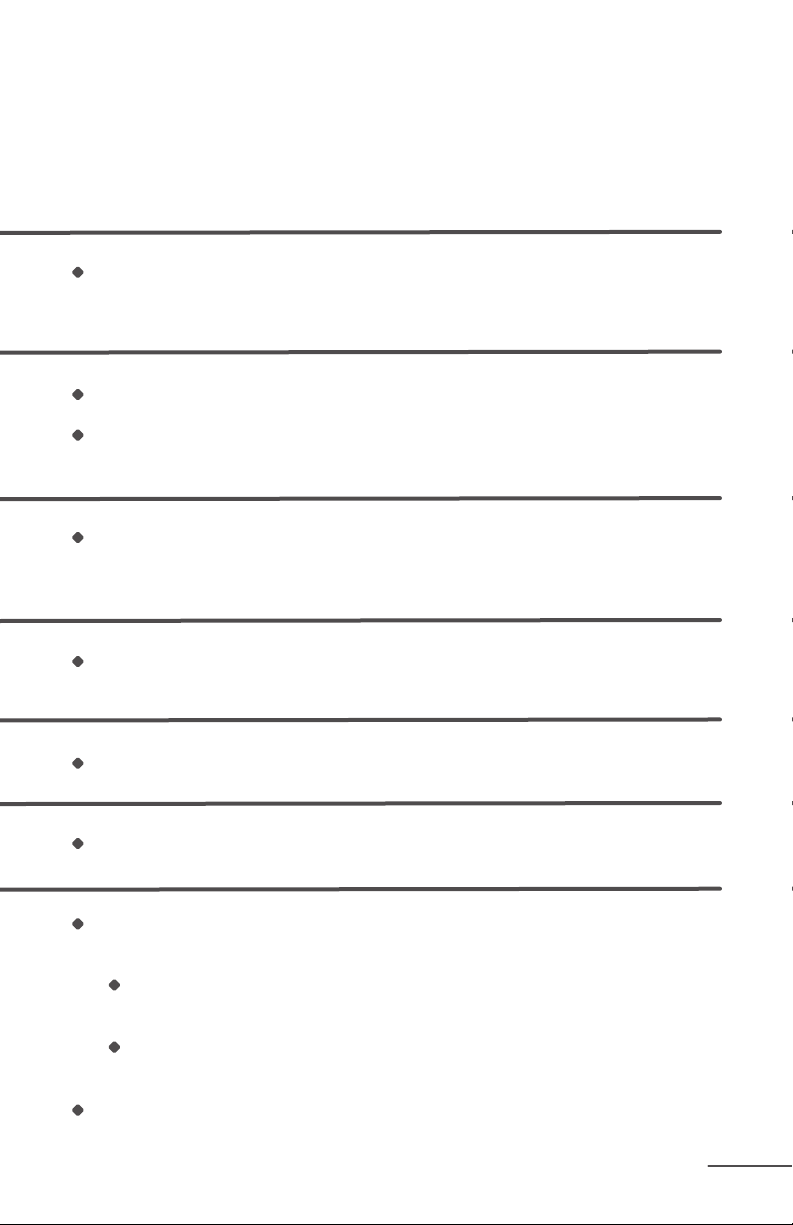
Trouble Shooting
Solución
Si deja el Mint sin funcionar durante más de 5 minutos después de que termina un
ciclo de limpieza, pasará a un modo de reposo y aparecerán en secuencia las luces
azules del indicador. Oprima cualquier botón para despertarlo.
El Mint no detecta una señal de NorthStar.
Compruebe que el Cubo de navegación NorthStar esté en la habitación y se
encuentre encendido (se mostrará una luz azul en una esquina del cubo).
El Mint detecta la señal del Cubo de navegación NorthStar y trata de jarse al mismo.
Si el Mint está limpiando, pero la luz sigue parpadeando, tal vez necesite cambiar la
posición del Cubo NorthStar para mejorar el rango de la señal.
Se conectó al Mint un cargador incompatible. Retire el cargador incompatible y
conecte el cargador incluido con el Mint.
Las baterías están bajas. Sustituya con 2 baterías ‘C’ nuevas.
Es posible que las baterías estén agotadas. Sustituya con 2 baterías ‘C’ nuevas.
Puede haber interferencia de algunos televisores y luces uorescentes con la señal
de NorthStar.
Compruebe que el Cubo de navegación NorthStar no esté colocado a menos
de5 pies de un televisor de plasma o LCD.
Si el cubo está en una habitación con luces uorescentes, mueva el Cubo a un
área sin luces uorescentes o apague la luz uorescente.
Si el Mint se salió de rango por un tiempo, se puede apagar solo el Cubo de
navegación NorthStar, pero cuando el Mint regresa enviará un mensaje al Cubo
para que se vuelva a encender.
PÁGINA 25
Page 54

Garantía limitada
Evolution Robotics, Inc. (“ER”) garantiza que este producto para limpieza automática de
pisos Mint (el “Producto”) estará libre de defectos en materiales y mano de obra por un
periodo de 1 año (el “Periodo de garantía”) a partir de la fecha de compra del comprador
original (el “Comprador”). Por favor conserve su recibo original de compra para validar el
inicio del Periodo de garantía.
Si el Producto resulta defectuoso durante el Periodo de garantía, ER, a su elección,
reparará, ajustará o cambiará el Producto o sus componentes. ER podrá, a su elección,
usar piezas o Productos nuevos, reacondicionados o sustitutos. Para soporte de garantía,
el Comprador deberá contactar a ER para obtener instrucciones de servicio y autorización
de garantía, visitando el sitio www.mintcleaner.com o llamando al 1.888.543.6468. Se
podrá solicitar al Comprador que entregue el Producto defectuoso en un centro de
servicio autorizado. Si ER no puede reproducir el defecto reclamado, el Comprador
podrá resultar responsable de los costos de envío y de diagnóstico. Todas las piezas y
Productos devueltos pasarán a ser propiedad de ER. En general, necesitará entregar el
Producto en su empaque original o en un empaque protector similar a la dirección que se
especique en soporte a clientes.
Esta Garantía limitada solamente aplica a los Productos comprados en los Estados
Unidos y que han sido operados bajo condiciones normales de instalación, uso y servicio.
La cobertura de garantía no aplica a cualquier daño o fallas del Producto que,
a consideración de ER, se deban a cualquier otra causa, incluyendo las siguientes:
(i) no seguir las instrucciones apropiadas de ensamble, instalación, operación,
mantenimiento y seguridad como se describe en el manual del propietario; (ii) uso en
entornos o para propósitos para los cuales no fue diseñado el Producto; (iii) negligencia,
abuso, accidente u otros daños físicos; (iv) reparaciones, alteraciones o modicaciones
no autorizadas; (v) uso de cualquier parte (como una batería o un cargador) que no haya
sido proporcionado por ERo combinar el Producto con otros componentes que no
estén diseñados o recomendados para ser usados con el Producto; (vi) daños por uso
y desgaste o daños estéticos; (vii) causas más allá del control de ER, como incendio,
inundación, viento, congelamiento, falla de energía, corrosión generalizada, infestaciones
biológicas, condiciones atmosféricas inusuales o actos de guerra o fortuitos.
No se podrán hacer reclamaciones de garantía cuando el número de serie del Producto
haya sido alterado, retirado o que no se pueda conrmar. Los Productos remanufacturados
o reacondicionados o de reventa no son elegibles para el servicio de garantía.
Ninguna persona o compañía está autorizada a extender garantías más allá de las
previstas en el presente. ESTA GARANTÍA LIMITADA ES LA ÚNICA Y EXCLUSIVA
GARANTÍA QUE OFRECE ER EN RELACIÓN CON EL PRODUCTO Y, DONDE LO
PERMITE LA LEY, ES EN LUGAR DE CUALQUIER OTRA GARANTÍA, DECLARACIÓN,
PÁGINA 26
Page 55

OBLIGACIÓN Y RESPONSABILIDAD, EXPRESA O IMPLÍCITA, OTORGADA POR
LEY O DE OTRA FORMA, EN RELACIÓN CON EL PRODUCTO O SU DESEMPEÑO,
INCLUYENDO SIN RESTRICCIÓN, CUALQUIER GARANTÍA IMPLÍCITA O CONDICIÓN
DE CALIDAD, COMERCIABILIDAD, IDONEIDAD PARA UN PROPÓSITO PARTICULAR
O DE NO VIOLACIÓN. CUALQUIER GARANTÍA IMPLÍCITA DE COMERCIABILIDAD O
IDONEIDAD PARA UN PROPÓSITO PARTICULAR QUE DEBE APLICAR AL PRODUCTO
EN LA MEDIDA QUE LO REQUIERE LA LEY VIGENTE ESTARÁ LIMITADA EN SU
DURACIÓN AL PERIODO ESTIPULADO BAJO ESTA GARANTÍA LIMITADA. POR NINGÚN
CONCEPTO SE ASUME RESPONSABILIDAD POR DAÑOS, PÉRDIDAS O GASTOS
ESPECIALES, INDIRECTOS, FORTUITOS, PUNITIVOS O CONSECUENTES, SIN
IMPORTAR CÓMO FUERON CAUSADOS.
EN CASO DE NO APLICAR LOS DERECHOS Y ACCIONES ANTERIORES, O BAJO
CUALQUIER OTRA TEORÍA DE RECUPERACIÓN, LA RESPONSABILIDAD AGREGADA
DE ER, EN CASO DE PROCEDER, POR DAÑOS, PÉRDIDAS U OTRAS, NO PODRÁ
EXCEDER EL PRECIO DE COMPRA PAGADO A ER POR EL PRODUCTO.
Esta garantía le otorga derechos legales especícos que pueden variar entre los estados.
Evolution Robotics, Inc.
1055 E. Colorado Blvd.
Pasadena, CA 91106
Aviso: Este dispositivo cumple con la Parte 15 de las Normas de la FCC.
Laoperación está sujeta a las siguientes dos condiciones: (1) Este dispositivo
no puede causar interferencias perjudiciales y (2) este dispositivo debe aceptar
cualquier interferencia recibida, incluyendo la interferencia que pueda causar un
funcionamiento no deseado.
PÁGINA 27
Page 56

Modelo número 4200
www.mintcleaner.com
©2010 Evolution Robotics, Inc. Todos los derechos reservados. Evolution
Robotics, el logotipo de Evolution, Northstar y Mint son marcas comerciales de
Evolution Robotics, Inc. Todas las demás marcas comerciales son propiedad
de sus respectivos dueños. Se prohíbe estrictamente la reproducción por
cualquier medio sin el permiso escrito de Evolution Robotics, Inc.
Números de patente en los EE.UU. 7,148,458, 7,720,554. Otras patentes en trámite.
Page 57

NETTOYEUR HAUTE PRESSION AUTOMATIQUE
Nettoyeur haute pression
automatique Mint
Manuel du propriétaire
Modèle numéro 4200
www.mintcleaner.com
1.888.543.6468
Page 58

Page 59

TABLE DES MATIÈRES
Instructions de sécurité / PAGE 4
Accessoires du Mint / PAGE 6
Boutons et voyants lumineux du Mint / PAGE 7
Comment le Mint nettoie / PAGE 9
Modes balais et serpillère / PAGE 11
Fonctionnement du Mint / PAGE 13
Batterie et chargement / PAGE 16
Entretien / PAGE 18
Assistance technique / PAGE 19
Dépannage / PAGE 20
Garantie limitée / PAGE 26
Page 60

INSTRUCTIONS DE SÉCURITÉ
IMPORTANTES
POUR RÉDUIRE LE RISQUE D’INCENDIE, DE CHOC
ÉLECTRIQUE, OU DE BLESSURE
ATTENTION: NE PAS EXPOSER LES PIÈCES ÉLECTRONIQUES DU
MINT, LA BATTERIE OU LE CHARGEUR. CET APPAREIL N’EST PAS
ÉQUIPÉ DE PIÈCES RÉPARABLES PAR L’UTILISATEUR. CONFIEZ
LES RÉPARATIONS À UN PROFESSIONNEL QUALIFIÉ.
AVERTISSEMENT: VEUILLEZ LIRE ET
CONSERVER CES INSTRUCTIONS
Pour éviter le risque de blessure ou de dommages, vous devez toujours observer les
précautions de base suivantes:
Lire toutes les instructions concernant la sécurité et le fonctionnement avant d’utiliser
le Mint.
Lisez et observez tous les avertissements contenus dans ce manuel ou apposés sur
le Mint, le Cube et le chargeur.
Utilisez uniquement le Mint conformément aux spécications exposées dans ce manuel.
N’essayez pas de réparer ou de régler les fonctions électriques ou mécaniques,
quelles qu’elles soient, de cet appareil. Une altération de ces fonctions comporte un
risque, et annulera votre garantie.
Sachez que les sols peuvent être glissants après nettoyage avec le Mint.
Le Mint fonctionne silencieusement. Faites attention si vous vous déplacez dans la
zone en cours de nettoyage avec le Mint pour éviter de marcher ou de trébucher sur
le Mint.
RESTRICTIONS D’UTILISATION
Le Mint n’est pas un jouet. Surveillez les enfants et les animaux domestiques lorsque
vous utilisez le Mint.
Le Mint est équipé de composants électriques. Ne le vaporisez pas, ne le rincez pas
ou ne l’immergez pas dans l’eau. Nettoyez-le uniquement avec un chiffon humide.
Le Mint est destiné à un usage domestique uniquement.
Le Mint est conçu uniquement pour un usage à l’intérieur et pour les sols en
revêtement dur.
N’utilisez pas le Mint pour aspirer des débris, des liquides répandus, de l’eau de
Javel, de la peinture, ou d’autres produits chimiques.
N’utilisez pas le Mint à proximité d’objets en train de brûler ou d’émettre de la fumée.
PAGE 4
Page 61
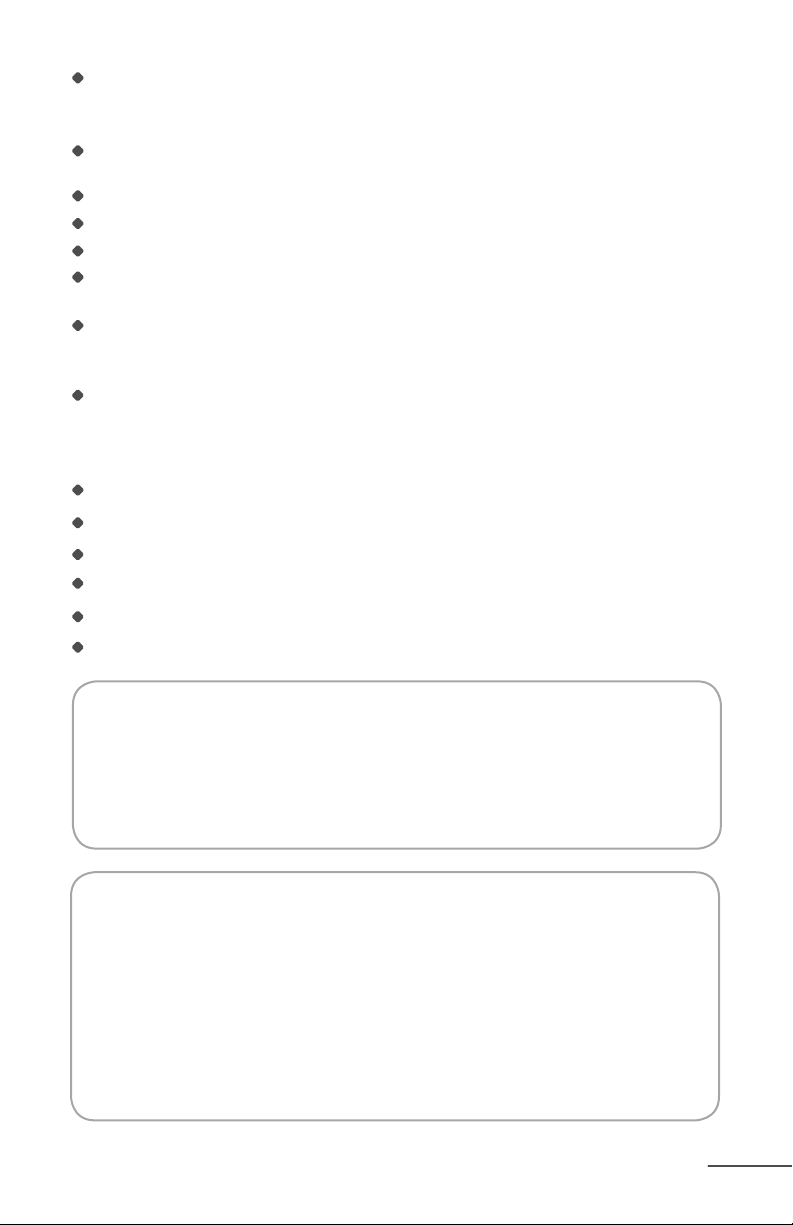
Avant d’utiliser le Mint, retirez tous les objets fragiles de la surface à nettoyer, y compris
les objets posés sur les meubles qui risqueraient de tomber si vous déplacez ou
heurtez le meuble.
Dégagez tous les câbles d’alimentation électrique, ou les cordons des stores et
rideaux an de réduire le risque de chute des objets.
N’utilisez pas le Mint dans des zones équipées de prises électriques au sol.
Bloquez physiquement les accès aux balcons ouverts à proximité de la zone à nettoyer.
Ne déposez aucun objet sur la partie supérieure du Mint.
Suivez les instructions de la page 13 pour xer le chiffon de nettoyage an de garantir
un fonctionnement correct de tous les capteurs.
Si vous faites fonctionner le Mint en mode serpillère, ne l’utilisez pas dans des zones
où l’humidité pourrait endommager des sols non terminés ou non xés, ou des moquettes ou tapis fragiles.
Faites fonctionner le Mint à température ambiante. N’exposez pas le Mint ou ses
batteries au gel ou à une chaleur extrême.
BATTERIE ET CHARGEMENT
Chargez à l’aide d’une prise de courant à ches plates (120 V CA) uniquement.
Utilisez uniquement le chargeur fourni pour charger le Mint.
Utilisez uniquement les batteries rechargeables agréées par le fabricant.
N’utilisez pas le chargeur si le cordon ou la prise sont endommagés.
Ne manipulez pas ou ne rechargez pas le Mint si vous avez les mains mouillées.
Toujours débrancher le Mint du chargeur avant le nettoyage.
Avertissement au sujet de la proposition 65:
Ce produit contient des produits chimiques reconnus dans
l’État de Californie comme étant une cause de cancer et de
malformations congénitales ou de toxicité pour la reproduction.
Avertissement: Mint est équipé d’une interface logicielle an
de permettre au fabricant de fournir des mises à jour pour le
microprogramme interne, pour le cas où ces mises à jour seraient
disponibles pour les utilisateurs.
Toute tentative d’accès, de récupération, de copie, de
modication, de distribution ou d’utilisation de quelque manière
que ce soit du logiciel Mint est strictement interdite.
PAGE 5
Page 62

Accessoires du Mint
Boutons de commande
Capteur de navigation NorthStar
Indicateur du système de navigation
Pare-choc
Poignée
Cube de navigation NorthStar
Bouton Marche/Arrêt dans l’angle arrière
MD
MD
PAGE 6
Tampon de nettoyage amovible
Port de chargement de la batterie
Page 63

Boutons et voyants lumineux du Mint
Boutons du Mint
Bouton Balais
Le bouton
d’alimentation
Pour nettoyage avec
des chiffons secs
Appuyez une fois pour
mettre le Mint en marche
Maintenez le bouton appuyé
pendant deux secondes
pour arrêter le Mint
Voyants lumineux du Mint
+
Boutons Balais +
Serpillère
Mode de nettoyage
sélectionné bleu foncé
Bouton
Serpillère
Pour nettoyage
avec des chiffons
humides
Le bouton
d’alimentation
Marche
bleu xe
Affaiblissement de
la batterie
rouge clignotant
Batterie faible
(devant être rechargée)
rouge xe
PAGE 7
Page 64

Voyants lumineux du Mint (Suite)
Voyants lumineux du système de navigation
Voyants lumineux
Établissement de la connexion
avec le Cube de navigation
NorthStar
un seul voyant lumineux
bleu clignotant
Verrouillé sur le Cube de
navigation NorthStar
un ou plusieurs voyants lumineux
bleus xes
Autres modes
Pensée
voyants lumineux bleus clignotant
en séquence
Mode veille
voyants lumineux bleus clignotant
avec pause
PAGE 8
Le nombre de voyants lumineux
indique la puissance de la connexion
du Mint au système de navigation,
3 étant la plus puissante.
Si aucun voyant lumineux n’est
allumé, cela signifie que le Mint ne
détecte pas le signal émis par le Cube
de navigation NorthStar.
Voyants lumineux du
Cube de navigation
NorthStar
Marche,
signal d’émission
bleu clignotant
MD
Marche,
connecté au Mint
bleu xe
Erreur
Voyant lumineux central rouge xe
Pour en savoir plus, veuillez consulter
la section «Dépannage».
Batterie faible
rouge xe
Page 65

Comment le Mint nettoie-t-il?
Mint nettoie de manière intelligente votre sol en établissant la carte
géographique de la pièce dans laquelle il opère.
Cycle de nettoyage du Mint
Mint commence par nettoyer les zones dégagées, en commençant par la droite, puis
en revenant nettoyer la zone par la gauche, couvrant le sol section par section.
Lorsque le nettoyage des zones dégagées est terminé, Mint nettoie le long des bords
des meubles et des murs en utilisant la partie latérale du chiffon.
Lorsque le nettoyage est terminé, Mint revient vers son point de départ et s’arrête
automatiquement.
Conseil: Pour la première utilisation du Mint, faites-le fonctionner dans une
zone dégagée an que vous puissiez observer ses manœuvres.
Navigation NorthStar
Le Cube de navigation NorthStar fonctionne comme une balise, en émettant un
signal qui guide le nettoyage du Mint.
Quand le Mint détecte le signal, il essaye d’établir une connexion avec le Cube de
navigation NorthStar, repéré par un voyant lumineux bleu clignotant sur l’indicateur
du système de navigation. Après connexion du Mint sur le Cube, le voyant lumineux
bleu reste xe.
L’indicateur du système de navigation signale également la portée du Mint. À mesure
que le Mint atteint la limite de sa portée (par exemple, en sortant de la pièce ou loin
du Cube de navigation NorthStar), le nombre de voyants lumineux diminue.
Mint peut parfois revenir vers le Cube de navigation NorthStar pour conrmer sa
position avant de poursuivre son trajet de nettoyage.
Mint élabore une nouvelle carte chaque fois qu’il commence un nouveau cycle de
nettoyage. Veuillez remarquer que si vous interrompez ou déplacez le Mint en milieu
de cycle, il finira de nettoyer la surface couverte par sa carte et en créera une nouvelle
lorsque vous le remettrez en marche.
Note: Étant donné que le Cube est une pièce du système de navigation NorthStar, Mint
peut continuer à nettoyer sans la présence du Cube; toutefois, la zone de nettoyage sera
plus petite et le Mint ne pourra pas nettoyer les bordures à la fin du cycle de nettoyage.
MD
Conseil: Utilisez le Mint sans le Cube NorthStar pour un nettoyage rapide
dans de petites zones, comme une salle de bains par exemple.
PAGE 9
Page 66

Comment le Mint nettoie (Suite)
Mouvements du Mint
Dans les zones dégagées, le Mint nettoie
méthodiquement votre sol d’arrière en
avant.
Mint commence par l’endroit où vous le
déposez, puis calcule son trajet à partir
de ce point, nettoyant aussi loin qu’il le
peut et ajustant automatiquement les
nouvelles zones qu’il découvre.
À mesure que le Mint se retrouve devant
des pieds de chaise, meubles et autres
obstacles, il nettoie autour d’eux, puis
poursuit son chemin. Le Mint retournera
fréquemment vers les zones qu’il n’aura
pas nettoyées avant de continuer.
Le Mint peut détecter les escaliers, il
manœuvrera an d’éviter une chute et
reviendra vers la surface de nettoyage.
Le Mint peut également détecter les zones
recouvertes pas des tapis et les zones de
transition plus élevées vers les espaces en
moquette, an de les éviter.
Note: Si votre moquette est au même niveau que votre sol en revêtement dur, vous devrez
peut-être ajouter une barrière temporaire pour fournir au Mint une limite qu’il pourra détecter.
Le Mint suit les murs et les bordures au
fur à mesure qu’il les rencontre, et à la n
de son cycle de nettoyage.
PAGE 10
Page 67

Modes balais et serpillère
Le Mint balaie et nettoie à la serpillère les sols en revêtement dur à l’aide
de chiffons secs et humides disponibles dans le commerce, ou avec les
chiffons en microbre réutilisables fournis.
Pour en savoir plus, consultez la page 12 à propos des chiffons
denettoyage.
Mode Balais
Le mode Balais est conçu pour nettoyer avec un chiffon sec.
En mode Balais, le Mint avance en ligne
droite quand il commence à nettoyer,
puis il nettoie d’arrière en avant le long
delignes parallèles.
Ce mode est idéal pour éliminer la
poussière, la saleté et les poils, et pour
avoir chaque jour un sol propre et net.
Mode Serpillère
Le mode Serpillère est conçu pour nettoyer avec un chiffon humide.
En mode Serpillère, le Mint avance sur
une courte distance vers un côté, revient
légèrement en arrière, puis avance vers
l’autre côté, alternant les déplacements
vers la gauche et la droite au fur et à
mesure qu’il progresse.
Cette action de serpillère permet
de dissoudre et éliminer les saletés
incrustées dans vos sols.
En mode Serpillère, le Mint se règle automatiquement sur une plus petite surface
de nettoyage, an d’optimiser le nettoyage pendant que le chiffon est humide.
Conseil: Commencez par le mode Balais sec pour éliminer les saletés
en surface, suivi du mode Serpillère pour un nettoyage plus
enprofondeur.
PAGE 11
Page 68

Modes balais et serpillère (Suite)
Avertissement: Le Mint n’est pas un aspirateur, et il n’est pas
conçu pour ramasser de gros débris. Ramassez les gros débris avant
de nettoyer avec le Mint, et vériez qu’il n’y ait pas de graviers ou
d’objets pointus qui pourraient rayer le sol s’ils étaient pris sous le
tampon de nettoyage.
Chiffons de nettoyage
Le Mint est compatible avec la plupart des chiffons de nettoyage jetables secs et
pré-humidiés, par exemple de la marque SwifferMD et des marques de distributeurs
telles que TargetMD.
Veuillez noter que le Mint n’est pas compatible avec les recharges SwifferMD
WetJetMD.
Vous pouvez également employer les chiffons en microbre qui sont conçus pour être
utilisés avec le Mint. Ces chiffons peuvent être relavés et réutilisés. Différents chiffons
sont disponibles pour différents types de nettoyage. Pour en savoir plus, consultez le
site www.mintcleaner.com.
Conseil: Observez toujours le mode d’emploi et d’entretien fourni
avec les chiffons de nettoyage secs ou humides pour
l’entretien de vos sols.
Types de sol
PAGE 12
Le Mint est conçu pour nettoyer des sols en revêtement dur, y compris le parquet,
lecarrelage, le vinyle, le linoléum et le stratié.
Le Mint est plus efcace sur des surfaces dures et lisses et peut ne pas fonctionner
sur des carrelages irréguliers, sur des planchers excessivement cirés, ou sur des
surfaces d’aspect rugueux telles que l’ardoise ou la brique, qui peuvent accrocher le
chiffon de nettoyage.
Le Mint est conçu pour un usage intérieur et domestique uniquement.
Le Mint n’est pas un aspirateur, et il n’est pas conçu pour être utilisé sur de la moquette.
Avertissement: Les chiffons humides peuvent ne pas convenir
au nettoyage de sols non scellés. Consultez les instructions fournies
avec les chiffons et les solutions humides an de déterminer si vous
pouvez les utiliser en toute sécurité pour vos sols.
Page 69

Fonctionnement du Mint
Mise en place d’un chiffon de nettoyage
Déposez le Mint sur le côté, puis retirez le
tampon de nettoyage.
Fixer un chiffon de nettoyage sec ou humide
sur le tampon de nettoyage:
Déposez le tampon amovible sur un
chiffon de nettoyage déplié.
Fixez le chiffon en l’insérant sous les
brides de xation des deux côtés.
Remettez le tampon de nettoyage en place.
Les aimants vous aideront à le xer
correctement.
4
Attention: Assurez-vous que le chiffon
de nettoyage ne otte pas entre les brides de
xation car cela pourrait perturber les fonctions du capteur et empêcher un fonctionnement sûr.
PAGE 13
Page 70

Fonctionnement du Mint (Suite)
Mise en place du Cube NorthStar
Note: Vous pouvez ajouter des Cubes supplémentaires (vendus séparément) pour
couvrir différentes zones de votre maison. Si deux Cubes sont à portée, le Mint se
connectera sur celui qui émettra le signal le plus puissant, et nettoiera cette zone.
L’autre Cube sera automatiquement éteint.
MD
Appuyez sur le bouton situé sur l’angle arrière du Cube de navigation NorthStar pour le
mettre en marche. Un voyant lumineux bleu
clignotera dans l’angle opposé lors de la mise
en marche, puis deviendra fixe après établissement de la connexion avec le Mint.
Si vous oubliez de mettre le Cube en marche,
le Mint émettra un signal pour essayer de
le mettre en marche. En cas de réussite, le
voyant lumineux bleu clignotera sur le Cube.
Pour de meilleurs résultats
Déposez le Cube de navigation NorthStar à un endroit où il a une vue dégagée sur
leplafond (par exemple, pas d’armoire ou d’étagère directement au-dessus de lui).
Ne déplacez pas le Cube de navigation NorthStar après que le Mint a démarré le
nettoyage, car cela pourrait altérer la performance de nettoyage du Mint.
Ne déposez pas le Cube de navigation NorthStar sur le sol car le nettoyeur pourrait
leheurter et le déplacer.
PAGE 14
Déposez le Cube de navigation NorthStar
sur une table ou sur un plan de travail, en
orientant le voyant lumineux bleu à l’écart
des murs et en direction du milieu de
lapièce.
Page 71

Commencez le nettoyage
Placez le Mint sur le sol près du Cube de navigation NorthStar.
Mettez le Mint en marche à l’aide du
bouton d’alimentation.
Le bouton s’allume en bleu lorsque le
nettoyeur se met en marche.
Pour commencer à nettoyer avec un
CHIFFON SEC, appuyez simplement
sur lebouton Balais.
Pour commencer à nettoyer avec un
CHIFFON HUMIDE, il suft d’appuyer
sur le bouton Serpillère.
Un voyant bleu se met à clignoter sur l’indicateur du système de navigation si le Mint
détecte un signal venant du Cube. Le voyant lumineux devient bleu xe une fois qu’il
capte le Cube. Si aucun voyant ne s’allume, le Mint ne détecte pas le signal Northstar.
Lorsque le Mint termine le nettoyage, il émet un son bref, revient à son point de départ et se gare lui-même. Le Mint se comportera également de la même manière sila
batterie s’épuise pendant le nettoyage.
Pour éteindre le Mint, appuyez sur le bouton d’alimentation pendant deuxsecondes.
Une sonnerie est émise et le voyant s’éteint.
Pour désactiver le Cube de navigation NorthStar, appuyez sur le bouton à l’angle
arrière. Le voyant sur l’angle opposé s’éteint.
PAGE 15
Page 72

Batterie et charge
La batterie
Le Mint est livré avec une batterie rechargeable. Pour une charge
complète, il fera un maximum de 3heures de nettoyage avec des
chiffons secs et 2heures d’essuyage avec des chiffons humides.
Charger
Posez le Mint sur son extrémité pour
accéder au port de charge.
Branchez le chargeur sur une prise
électrique standard et sur le port de
charge du Mint.
Chargez le Mint la nuit ou jusqu’à ce
qu’un voyant bleu apparaisse sur le
bouton d’alimentation.
Branchez le Mint régulièrement pour
Port de charge
maintenir une charge complète de la
batterie.
PAGE 16
Conseil: Chargez le Mint pendant 16heures avant la première utilisation
et laissez la batterie se décharger jusqu’à l’allumage du voyant
rouge an de maximiser le temps de nettoyage.
Attention: Chargez à l’aide d’une prise de courant à ches
plates (120 V CA) uniquement. Utilisez uniquement le chargeur
fourni pour charger le Mint. Toujours débrancher le Mint du
chargeur avant le nettoyage.
Page 73

Indicateurs de charge
Le bouton d’alimentation
Ces voyants apparaissent sur le bouton d’alimentation lorsque le chargeur
est branché:
Charge de la batterie
pulsation rouge
Batterie chargée,
assez pour
utiliser (80%)
pulsation bleue
Batterie entièrement
chargée
bleu xe
Le Cube de navigation NorthStar
Le Cube utilise des batteries C2. L’entrée de la batterie se trouve au bas
du Cube.
Veuillez vous débarrasser correctement
de toutes les batteries en trouvant une
ressource de recyclage près de chez vous.
PAGE 17
Page 74

Entretien
Pour garder votre Mint dans le meilleur état de marche, respectez ces
étapes d’entretien régulièrement.
Vériez les pneus an de vous assurer qu’ils sont en bon état avant chaque utilisation.
Utilisez un chiffon humide pour essuyer la poussière et la saleté sur les pneus.
Assurez-vous que le Mint n’est pas branché et que le chiffon n’est pas trempé.
Utilisez un chiffon sec pour essuyer la poussière ou la saleté de l’extérieur du Mint.
Ne pas rincer, ni plonger dans l’eau.
Placez le Mint sur son extrémité (côté poignée vers le bas) lors de la charge ou de
l’entreposage entre deux utilisations.
Pour l’entreposage à long terme, retirez les piles C du Cube de navigation NorthStar
et retirez la batterie rechargeable du Mint en suivant les étapes suivantes:
Retirez le couvercle du compartiment de la batterie au bas de l’appareil à l’aide
d’un tournevis.
Déconnectez le bloc de la batterie rechargeable de la petite che blanche et
retirez la batterie.
Remettez le couvercle de la batterie et serrez la vis.
Entreposez le Mint sur l’extrémité, dans son emballage d’origine.
Pièces de rechange
Des pièces de rechange sont disponibles, notamment:
Une garniture magnétique amovible
Un Cube de navigation NorthStar
Une batterie rechargeable
Un chargeur
Pour acheter ou voir la liste complète des pièces disponibles,
consultezle site www.mintcleaner.com.
PAGE 18
Page 75

Assistance à la clientèle
Consultez le site www.mintcleaner.com pour:
Conseils de nettoyage
Foire aux questions
Dépannage
Informations sur les pièces et le service après-vente
Si vous avez besoin d’une assistance supplémentaire, appelez l’assistance à la clientèle
au 1.888.543.6468.
Enregistrez votre Mint en ligne
C’est facile! Votre inscription nous permet de vous faire part des mises
à jour importantes du produit et de mieux vous servir.
Consultez le site www.mintcleaner.com/register
PAGE 19
Page 76

Dépannage
Visitez le site www.mintcleaner.com pour des conseils
supplémentaires et le dépannage.
Problème
Le Mint ne démarre pas le nettoyage
Le Mint ne nettoie pas où je veux
PAGE 20
Page 77

Trouble Shooting
Solution
Vériez que l’appareil est sous tension (Une lumière bleue apparaît sous le bouton
d’alimentation, en bas au milieu. Si un voyant rouge s’allume, le nettoyeur doit être
rechargé avant de pouvoir nettoyer.).
Assurez-vous que le tampon de nettoyage amovible est solidement xé et que le
chiffon de nettoyage est bien rentré dans les brides de xation.
Si l’appareil est allumé, appuyez sur le bouton Balais (gauche) pour nettoyer avec un
chiffon sec ou le bouton Serpillère (à droite) pour nettoyer avec un chiffon humide.
LeMint doit commencer le nettoyage après 2 à 3secondes.
Lorsque le Mint commence à nettoyer, il s’avance et commence à nettoyer la zone
située à sa droite.
Essayez de démarrer le Mint à la gauche de la zone que vous souhaitez nettoyer.
Vériez que le Cube de navigation NorthStar est en marche. Une lumière bleue
apparaît dans un angle si l’appareil est sous tension. Si aucune lumière n’apparaît,
remplacez les batteries par 2 batteries C neuves.
Vériez la position du Cube de navigation NorthStar et assurez-vous qu’il n’y a aucune interférence.
Y a-t-il quelque chose juste au-dessus du Cube de navigation NorthStar,
telqu’un meuble qui dépasse?
Déplacez le Cube vers une zone dégagée.
Le Cube de navigation NorthStar est-il près d’un mur avec le voyant lumineux
bleu faisant face au mur?
Tournez le Cube de sorte que le voyant lumineux bleu soit face à la pièce.
Y a-t-il un ventilateur de plafond mobile au-dessus du Cube de navigation
NorthStar?
Éteignez le ventilateur (ou déplacez le Cube de sorte qu’il ne soit pas sous
leventilateur).
Le plafond de la pièce est-il haut ou irrégulié?
Déplacez le Cube dans une zone avec un plafond plus bas et régulier.
Essayez de placer le Cube de navigation NorthStar à un autre endroit ou dirigez-le
vers une direction différente.
PAGE 21
Page 78

Dépannage (suite)
Visitez le site www.mintcleaner.com pour des conseils
supplémentaires et le dépannage.
Problème
Le Mint ne nettoie qu’une zone réduite
(Moins de 18mètres carrés, par exemple)
Le Mint ne s’allume pas
Il y a une lumière rouge sur le nettoyeur
PAGE 22
Page 79

Trouble Shooting
Solution
Le Mint nécessite que le Cube de navigation NorthStar maximise son aire de nettoyage. Assurez-vous que le Cube est dans la zone que vous voulez nettoyer.
Voir page précédente pour le meilleur placement du Cube.
Branchez le chargeur inclus dans le nettoyeur et chargez la batterie pendant la nuit
ou jusqu’à ce que le voyant du bouton d’alimentation s’allume en bleu lorsque le
chargeur est branché.
Si l’appareil ne s’allume pas, vériez que la batterie est correctement connectée:
Retirez le couvercle du compartiment de la batterie au bas de l’appareil à l’aide
d’un tournevis.
Débranchez et rebranchez la batterie rechargeable via la petite che blanche.
Remettez le couvercle de la batterie et serrez la vis.
Appuyez sur le bouton d’alimentation.
Si le voyant lumineux rouge est sur le bouton d’alimentation, la batterie doit être rechargée. Branchez le chargeur qui a été fourni avec le nettoyeur et chargez la batterie pendant la nuit ou jusqu’à ce qu’une lumière bleue apparaisse sur le bouton d’alimentation.
Si le voyant lumineux rouge apparaît dans l’indicateur du système de navigation (les
3 points en dessous des boutons), il y a une anomalie dans le nettoyeur. Les erreurs
possibles sont:
Le Mint est coincé et ne peut pas se libérer.
L’une des roues du Mint s’est bloquée sur un rebord.
Le Mint est incapable de retourner à son point de départ.
Le système de navigation du NorthStar ne fonctionne pas.
Le Cube de navigation du NorthStar a été retiré pendant le cycle de nettoyage.
Dans l’un de ces cas, déplacez le nettoyeur et redémarrez-le.
PAGE 23
Page 80

Dépannage (suite)
Visitez le site www.mintcleaner.com pour des conseils
supplémentaires et le dépannage.
Problème
Le nettoyeur est arrêté et les voyants bleus clignotent
L’indicateur du système de navigation sur le Mint
n’affiche pas tous les voyants
L’indicateur du système de navigation sur le Mint
continue à clignoter en bleu
Tous les voyants clignotent sur le nettoyeur
Il y a un voyant rouge sur le Cube de navigation NorthStar
Le Cube de navigation NorthStar ne s’allume pas
Le Cube de navigation NorthStar s’arrête régulièrement
PAGE 24
Page 81

Trouble Shooting
Solution
Si le Mint est laissé inactif pendant plus de 5minutes après la n d’un cycle de
nettoyage, il passe en mode veille et le voyant bleu apparaîtra en série. Appuyez sur
n’importe quelle touche pour l’activer.
Le Mint ne détecte pas un signal NorthStar.
Assurez-vous que le Cube de navigation NorthStar est dans la pièce et qu’il est
allumé (un voyant bleu s’allume dans un angle du Cube).
Le Mint détecte le signal à partir du Cube de navigation NorthStar et tente de le
capter. Si le Mint nettoie, mais que le voyant continue de clignoter, vous pouvez avoir
besoin de repositionner le Cube NorthStar pour améliorer la portée du signal.
Un chargeur incompatible a été connecté au Mint. Retirez le chargeur incompatible
etconnectez le chargeur qui a été fourni avec le Mint.
Les batteries sont faibles. Remplacez-les par 2 batteries C neuves.
Les batteries peuvent être épuisées. Remplacez-les par 2 batteries C neuves.
Il peut y avoir des interférences avec le signal NorthStar et certains téléviseurs et
lampes uorescentes.
Assurez-vous que le Cube de navigation NorthStar n’est pas placé à moins de
1,5m d’un écran plasma ou LCD.
Si le Cube est dans une pièce avec lumière uorescente, déplacez-le dans une
zone sans lumière uorescente ou éteignez la lumière uorescente.
Si le Mint s’est déplacé pour être hors de portée pendant un certain temps,
le Cube de navigation NorthStar peut s’éteindre, mais lorsque le Mint revient,
il va envoyer un message au Cube pour le rallumer.
PAGE 25
Page 82

Garantie limitée
Evolution Robotics, Inc. («ER») garantit à l’acheteur original («l’Acheteur») que ce robot
de nettoyage de sols Mint (le «Produit») sera exempt de défauts de fabrication, pièces et
main d’œuvre, pendant une période d’un (1) an (la «Période de garantie») à compter de
la date d’achat. Veuillez conserver votre reçu de vente original pour valider le début de la
Période de garantie.
Si le Produit est défectueux pendant la Période de garantie, ER pourra, à sa discrétion,
réparer, régler ou remplacer le Produit ou ses composants. ER peut, à sa discrétion,
utiliser des pièces neuves, remises en état ou de remplacement ou des Produits. Pour
l’assistance garantie, l’Acheteur doit communiquer avec ER pour obtenir des instructions
de service après-vente et l’autorisation de garantie en visitant le site www.mintcleaner.com
ou en appelant le 1.888.543.6468. Il peut être demandé à l’Acheteur de déposer le Produit
défectueux dans un centre de service agréé. Si ER ne peut pas reproduire le défaut
signalé, l’Acheteur peut être responsable des frais d’expédition et de diagnostic. Toutes
les pièces retournées et le Produit deviendront la propriété d’ER. En général, vous devrez
envoyer le Produit dans son emballage d’origine ou un emballage de protection équivalent
à l’adresse indiquée par le service d’assistance à la clientèle.
La présente Garantie limitée s’applique uniquement aux Produits achetés en Amérique
du Nord et utilisés dans des conditions normales d’installation, d’utilisation et de service.
La garantie ne s’applique pas à tout dommage ou défaillance du produit qui, selon ER,
serait dû à toute autre cause, y compris, mais sans s’y limiter: (i) le non-respect des
consignes d’assemblage, d’installation, d’exploitation, d’entretien et de sécurité comme
décrites dans le manuel du propriétaire; (ii) l’utilisation dans des environnements ou à
des ns pour lesquelles le produit n’a pas été conçu; (iii) la négligence, une utilisation
abusive, un accident, ou d’autres dommages physiques; (iv) les réparations, altérations
ou modications non autorisées; (v) l’utilisation d’une pièce (telle qu’une batterie ou
un chargeur) qui n’est pas fournie par ER ou en combinant le Produit avec d’autres
composants non prévus ou recommandés pour une utilisation avec le Produit; (vi) l’usure
ou les dommages cosmétiques; (vii) des causes indépendantes de la volonté d’ER,
notamment, incendie, inondations, vent, neige, panne de courant, corrosion généralisée,
infestations biologiques, conditions atmosphériques inhabituelles, actes de guerre ou
catastrophe naturelle.
Toute demande d’application de la garantie ne pourra être acceptée si le numéro de série
sur le produit a été modié, supprimé ou ne peut être conrmé. Les Produits remis à neuf,
reconditionnés ou revendus ne sont pas couverts par la Garantie.
Aucun individu ou aucune société n’est autorisée à faire une garantie autre que celle
prévue par les présentes. LA PRÉSENTE GARANTIE LIMITÉE CONSTITUE LA GARANTIE
UNIQUE ET EXCLUSIVE FOURNIE PAR ER EN RELATION AVEC LE PRODUIT ET
PAGE 26
Page 83

REMPLACE, LORSQUE LA LOI LE PERMET, TOUTES LES AUTRES GARANTIES,
DÉCLARATIONS, OBLIGATIONS ET RESPONSABILITÉS, EXPLICITES OU IMPLICITES,
STATUTAIRES OU AUTREMENT CONCERNANT LE PRODUIT OU SA PERFORMANCE,
Y COMPRIS, MAIS SANS S’Y LIMITER, TOUTE GARANTIE TACITE DE QUALITÉ, DE
VALEUR MARCHANDE, D’ADÉQUATION À UN USAGE PARTICULIER OU D’ABSENCE
DE CONTREFAÇON. AUCUNE GARANTIE IMPLICITE DE QUALITÉ MARCHANDE OU
D’ADÉQUATION À UN USAGE PARTICULIER DANS LA MESURE REQUISE SELON LA
LOI APPLICABLE AU PRODUIT NE SERA LIMITÉE DANS LA DURÉE À LA PÉRIODE
PRÉVUE PAR LA PRÉSENTE GARANTIE LIMITÉE. EN AUCUNE CIRCONSTANCE ER
N’ENGAGE SA RESPONSABILITÉ AU TITRE DE DOMMAGES ET INTÉRÊTS SPÉCIAUX,
INDIRECTS, ACCESSOIRES, PUNITIFS OU CONSÉCUTIFS, DES PERTES OU DÉPENSES
CAUSÉES D’UNE MANIÈRE OU D’UNE AUTRE.
DANS LE CAS OÙ LES RECOURS PRÉCITÉS ÉCHOUENT, OU EN VERTU D’AUTRES
THÉORIES DE RÉCUPERATION, LA RESPONSABILITÉ GLOBALE D’ER, LE CAS
ÉCHÉANT, POUR DOMMAGES, PERTES OU AUTREMENT, NE DÉPASSERA PAS LE PRIX
D’ACHAT PAYÉ À ER POUR LE PRODUIT.
La présente garantie confère des droits légaux spéciques, qui peuvent varier d’un État à
un autre.
Evolution Robotics, Inc.
1055 E. Colorado Blvd.
Pasadena, CA 91106
Avertissement: cet appareil est conforme à la section 15 de la réglementation
FCC. Son utilisation est soumise aux deux conditions suivantes: (1) il ne doit pas
générer d’interférences nuisibles; et (2) il doit accepter toute interférence reçue, y
compris celles susceptibles d’entraver son fonctionnement.
PAGE 27
Page 84

Modèle numéro 4200
www.mintcleaner.com
©2010EvolutioinRobotics, Inc. Tous droits réservés. EvolutionRobotics, le logo
Evolution, Northstar, et Mint sont des marques d’EvolutionRobotics, Inc. Toutes les
autres marques sont la propriété de leurs propriétaires respectifs. La reproduction
de quelque manière que ce soit sans l’autorisation écrite d’EvolutionRobotics, Inc.
est strictement interdite.
Numéros de brevets des États-Unis. 7,148,458, 7,720,554. Autres brevets en instance.
