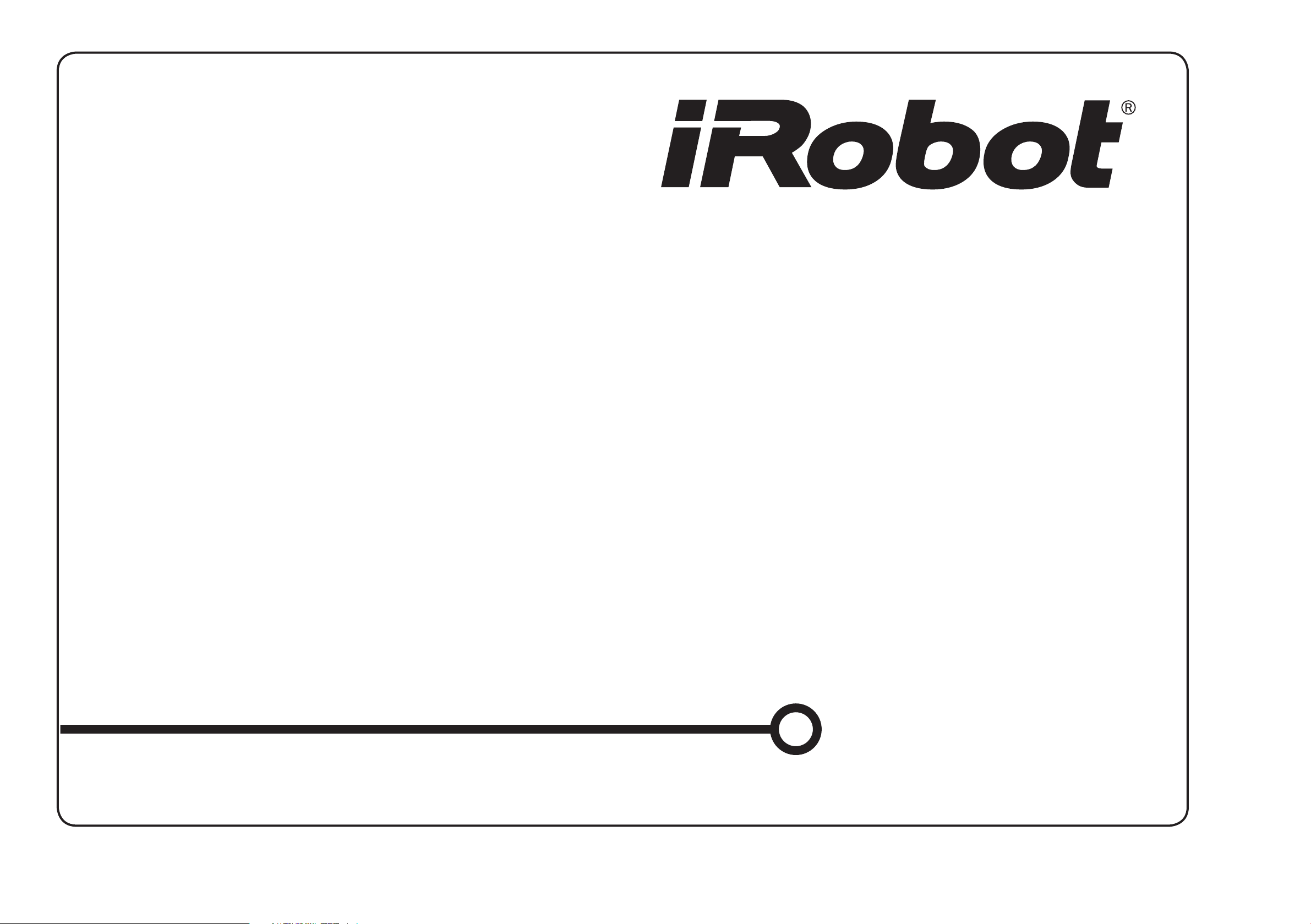
®
Roomba
Vacuum Cleaning Robot
700 series
Owner’s Manual
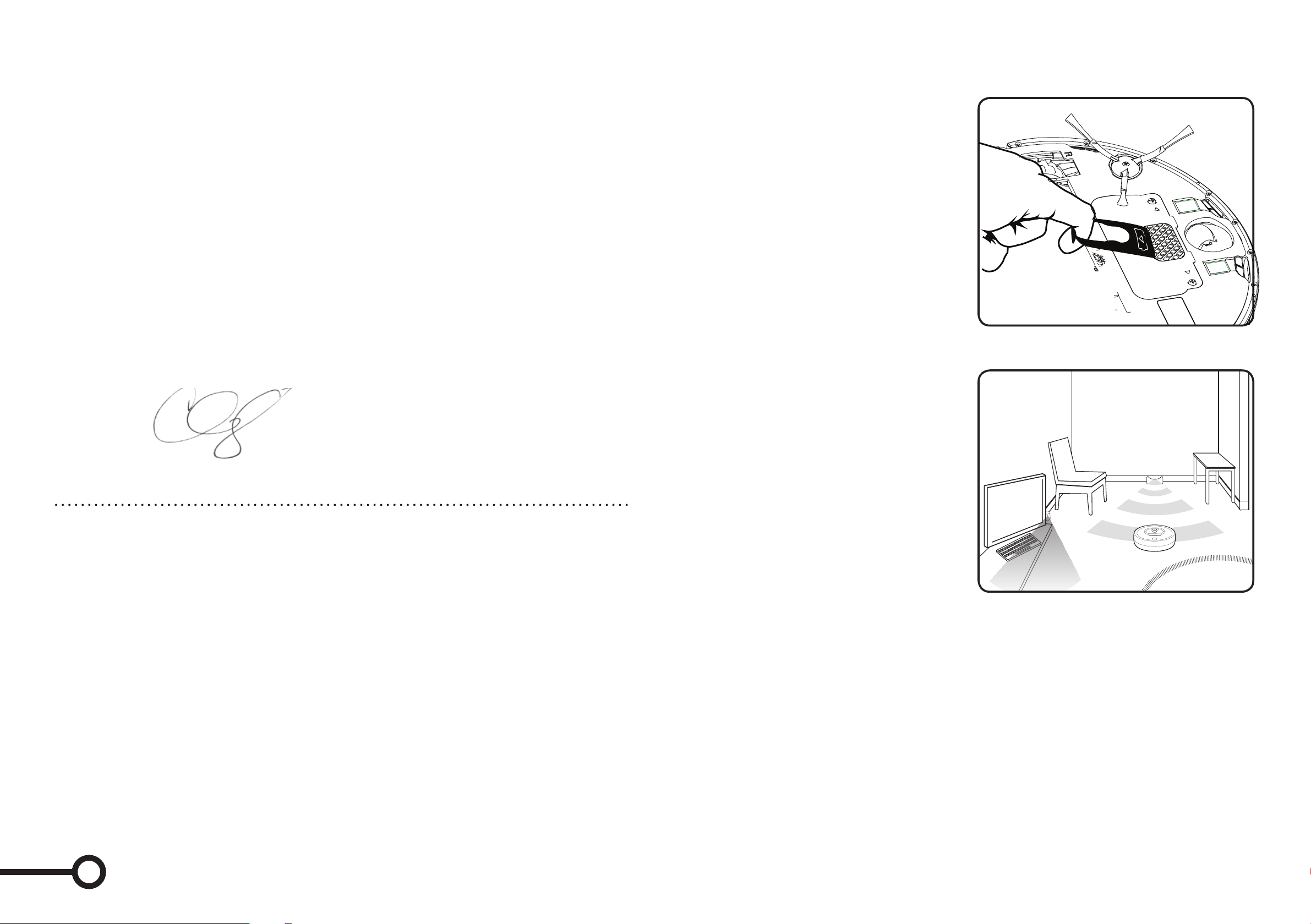
Dear Roomba owner,
How to get started
Thank you for choosing a new generation iRobot Roomba vacuum cleaning robot.
You’re joining a very special community of people - 5 million worldwide and growing
- who are discovering just how useful, convenient and straightforward having a home
robot is. In fact, owners tend to like their Roomba so much they’ve even given
them nicknames.
We’re passionate about our robots too. Not surprisingly, given that making robots is all
we’ve ever done in the 20 odd years of our existence.
Now, you’re probably itching to give your Roomba a go, but it’s worth having a quick
read of this manual first. That way it will be even easier to use and save you even more
time.
I hope you will have many enjoyable experiences with your Roomba and on behalf of all
the team thank you for choosing iRobot.
Best Wishes
Colin Angle
Chairman, CEO and Co-Founder, iRobot Corporation
Before you first use your Roomba, turn
it upside down and remove the battery
pull tab. To set the clock see page 7.
Use the Home Base™ to charge the
battery overnight.
Preparing your cleaning area
Your Roomba is pretty smart in getting
around, but it does need a little help.
Carpet tassels aren’t a problem, but
clear away any clutter and loose cables.
General dust, dirt and grime are what
it’s there for, but avoid anything wet.
Setting Roomba up
First, set up the Home Base™. To keep
your Roomba on track, set up Virtual
Walls or Auto Virtual Walls, which block
off areas, or Virtual Wall® Lighthouses™
(models 780 and above only), to enable
room-to-room cleaning.
Looking after your iRobot Roomba
Every little bit helps
For best results, use it often! After every use, empty the bin and clean the filter.
The brushes do a lot of the hard work, so just like a hair brush, every week or so
it’s best to take them out and remove the hair and fluff that collect around these,
and under the brush bearings (see diagrams in Essential Maintenance section).
Extend the battery life by recharging it as soon as possible and storing your Roomba
plugged in. For long-term storage, remove and store the battery in a cool, dry place.
*Safety first* As your Roomba contains electrical parts, don’t submerge or spray it
with water – clean with a dry cloth only. Before using your product for the first time
please refer to the important safety instructions towards the end of this manual.
Ready to Go!
If you have one, set up your Wireless
Command Center or your Remote Control.
Otherwise, just start up your Roomba
manually:
• Press CLEAN once to turn it on.
You’ll hear a beep and the CLEAN button will light up.
To set the clock see page 7.
• Press CLEAN again to start a cleaning cycle.
• When on the Home Base, simply press CLEAN.
• To pause while cleaning, press CLEAN.
• To resume, press CLEAN again.
• To turn off, press and hold the CLEAN button until the lights turn off.
Then just walk away and let your Roomba get to work.
Getting started | Looking after your Roomba
1 2
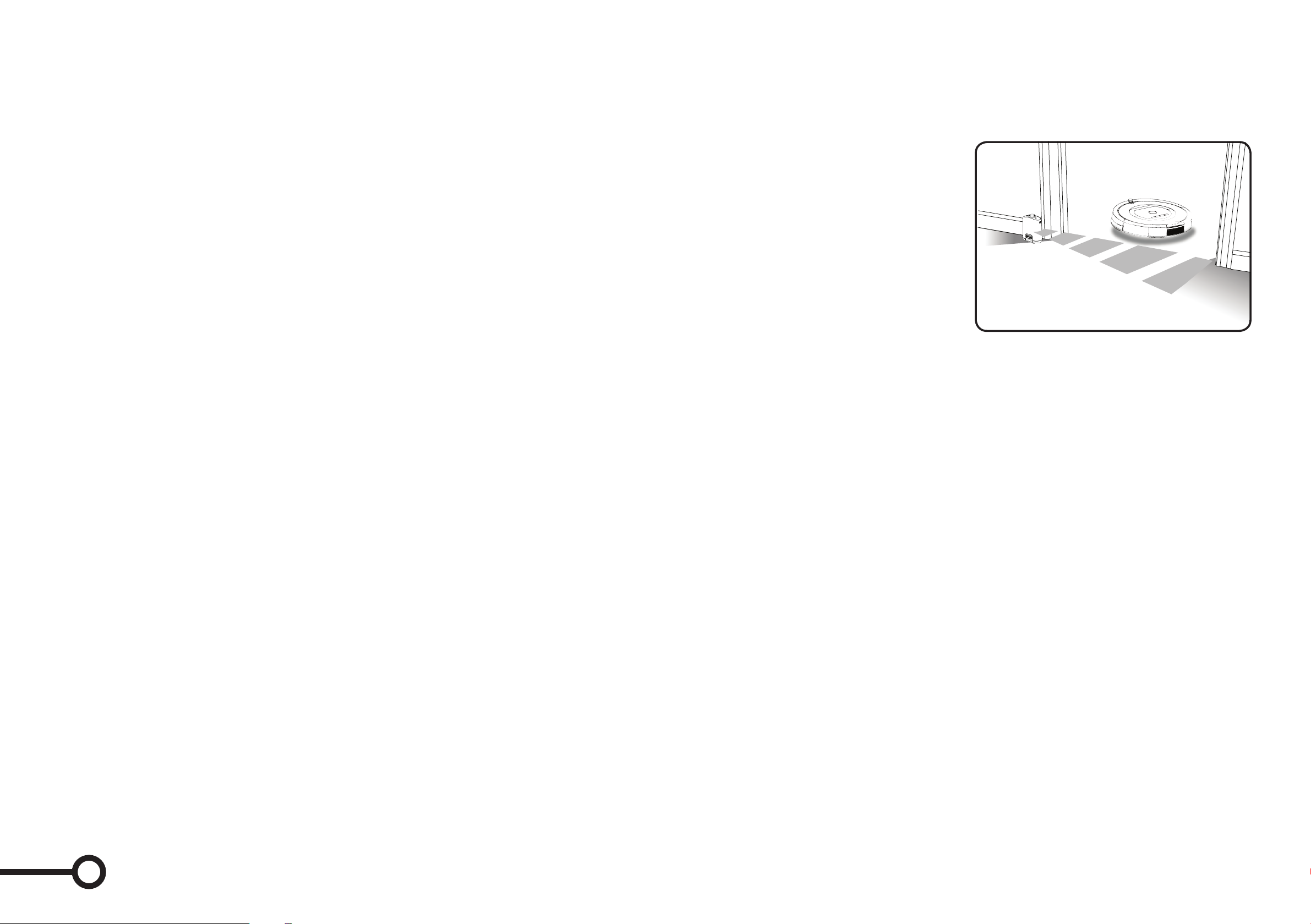
Cleaning Modes and Pattern
Roomba uses iAdapt™ Responsive Cleaning Technology, an advanced, proprietary
system of software and sensors. iAdapt allows Roomba to actively monitor the cleaning
environment more than 60 times per second and respond with over 40 different mobility
behaviors to clean the room more thoroughly.
Virtual Wall® Optional accessory for all models.
Virtual Walls create an invisible barrier that your Roomba won’t cross. That makes it easy
to confine it to a particular room or area, and prevent it from getting too close to anything
delicate or dangerous.
Roomba 700 Series has 3 cleaning modes you can select:
Clean Mode – Roomba automatically calculates the room size and adjusts its cleaning
time appropriately.
Spot Mode – Roomba will spiral approximately 3 feet (1 meter) in diameter
and then spiral back to where it started – an intense, localized clean for those
quick fixes.
Scheduled Cleaning Mode – Roomba leaves its Home Base, cleans, and then
returns to recharge when it’s done.
Surfaces
Your Roomba works on pretty much anything – wood, carpet, tile, vinyl and linoleum,
adjusting to different floor types. It automatically senses stairs and other drops.
It might stall when confronting round edges and might slide over particularly slippery
surfaces. Very dark floors may impede its sensors. Roomba is not designed for
use outdoors.
Anti-tangle system
Roomba won’t get caught up in tassels or fringes. If it senses a tangle, it
automatically stops its brushes and spins them in reverse to free itself.
• Each Virtual Wall needs two C alkaline
batteries (not included).
• You can set the Virtual Walls to block an
opening of up to 7 feet (2 meters).
It creates a cone shape barrier, so the
beam gradually gets wider.
• For best results, place the Virtual Wall
on the outside of the doorway you
want to block. Point the arrows on the
top towards the opening.
Manual Virtual Wall
• Turn on a Manual Virtual Wall by hand at the beginning of the cleaning cycle.
It will shut off after 135 minutes. If the power light blinks green, it means you’ll
need new batteries soon.
Auto Virtual Wall
• When an Auto Virtual Wall is set to “AUTO” mode, the power light continuously blinks
to indicate it is on. When battery levels are low, the Virtual Wall continuously blinks
twice to indicate that it needs new batteries. When in AUTO mode, the batteries
should last for around six months. To save on batteries, just switch it to OFF.
Home Base
Position the Home Base on a hard, level surface against a wall. Make sure it’s at least
4 feet (1.5 meters) from any stairs and that your Roomba has a clear path to reach it.
When Roomba has finished cleaning, it will return to its Home Base to charge.
The light on the Home Base stops blinking and turns solid green when Roomba
makes a good connection. Then, Roomba’s battery indicator will pulse amber to
show it is charging, and will turn solid green when Roomba is fully charged and
ready to clean again!
Getting started | Cleaning modes & Virtual Walls
3 4
Virtual Wall Lighthouse™ Accessory for models 780 and above only.
A Virtual Wall Lighthouse can act as both a Virtual Wall and a Lighthouse.
In Lighthouse mode, it helps your Roomba navigate around your home.
In Virtual Wall mode, it blocks off areas you don’t want cleaned.
Simply use the Mode Selector to make your choice. Either way, it turns on and off
automatically as you turn your Roomba on and off. When on, the light on top is lit.
Each Virtual Wall Lighthouse needs two C alkaline batteries (not included). A flashing
power light means the batteries need replacing soon.

How to use the Lighthouse mode
Simply place a Lighthouse in the doorway
with the logo facing forward. When it has
completed the first room the Lighthouse
will help Roomba navigate around your
home allowing it to clean room-to-room.
When Roomba has completed cleaning,
the Lighthouse will direct Roomba back
to its Home Base for recharging.
Battery storage and charging
Your Roomba is powered by a rechargeable battery. Before using your Roomba
for the first time, you’ll need to charge the battery overnight.
• Make sure your Roomba is fully charged before each cleaning cycle.
• For maximum battery life, always store your Roomba plugged in.
• When your Roomba is on the Home Base, make sure the Home Base
power light is on.
• If you return your Roomba to the Home Base / battery charger after leaving
it off for a long time, it will start a special Refresh Charge mode and the battery
indicator will pulse quickly. If possible, don’t interrupt the Refresh Charge mode.
• For long-term storage, fully charge the battery, remove, and store it in a
cool, dry place.
How to remove your battery
If you won’t be using your Roomba for an extended period, we recommend that you
remove the battery. To access the battery, turn Roomba over and remove the two
screws that hold Roomba’s battery cover in place.
You can use Lighthouses and Virtual Walls
at the same time, but avoid placing them
too close to each other, to the Home Base, or to furniture that could block the invisible
beams. Otherwise your Roomba might not recognize the Lighthouses or be able to
return to Home Base.
How to use the Virtual Wall mode
In Virtual Wall mode, the Lighthouse creates an invisible barrier that your Roomba won’t
cross. It automatically turns off when your Roomba is turned off.
Simply place the Virtual Wall Lighthouse in the center of the doorframe. Unlike a Virtual
Wall, a Virtual Wall Lighthouse features a range selector that you can use to adjust the
length of the barrier – up to 8 feet (2 meters) – (a longer range will drain the
battery faster).
User Interface Icons
Icon What does it mean?
The Anti-tangle Indicator turns on while Roomba is freeing
itself from a tangle.
The Dirt Detect Indicator flashes when dirt is detected and
persistent pass cleaning pattern is initiated.
The Troubleshooting Light blinks when there is an issue
(see pages 11 and 12).
The Full Bin Indicator (models 770 and above) lets you know
when the dust bin is full and needs to be emptied.
The Battery Indicator shows the battery status.
Solid red --- Battery drained
Amber pulse --- Charging
Solid green --- Fully charged
Quick amber pulse --- Refresh Charge mode
Battery storage & charging | Charging lights
5 6
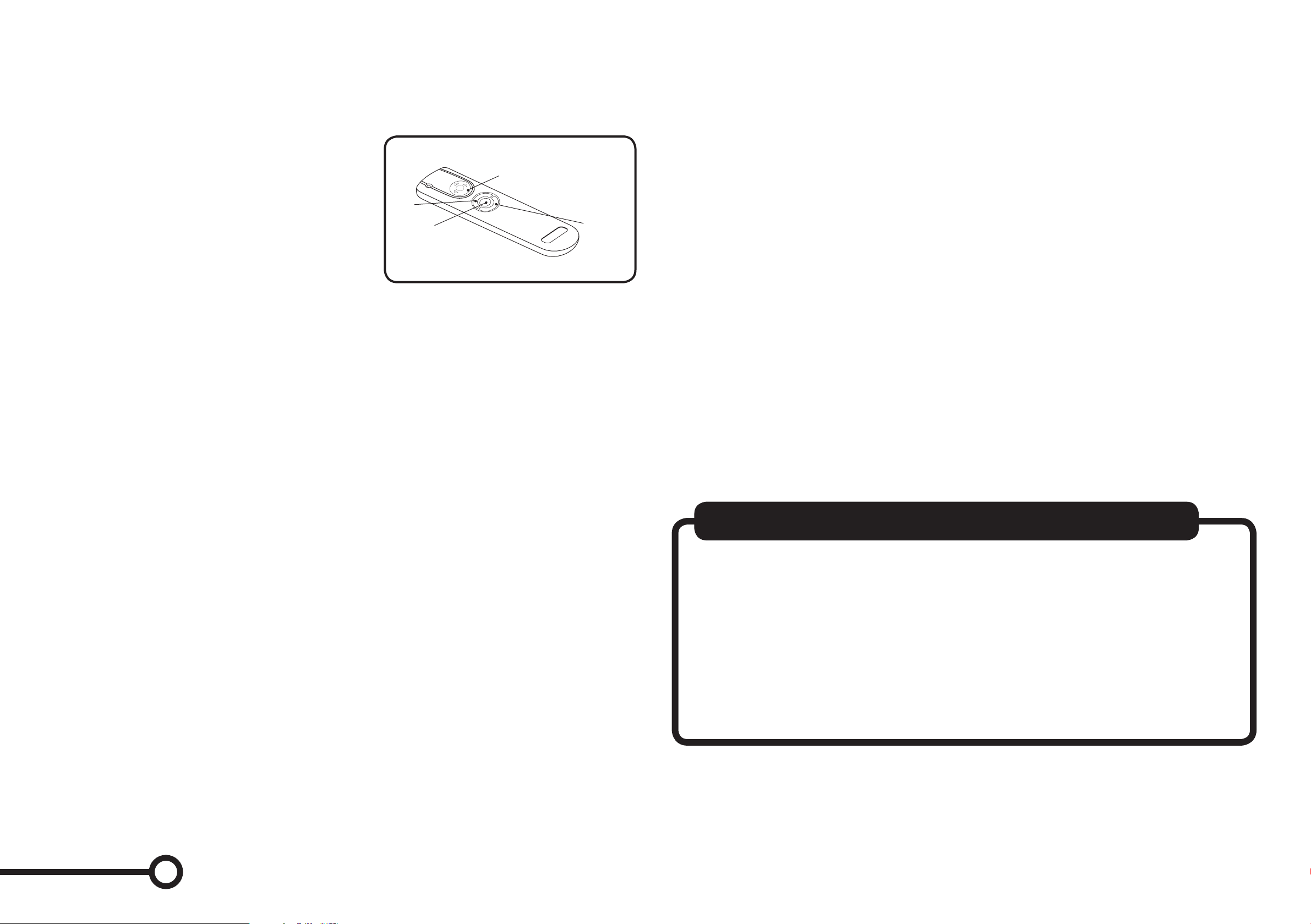
Remote Control
You use this just like your TV remote, pointing and clicking it to turn your Roomba on
and off, steer it, and control the SPOT and DOCK (...) functions.
• First, install 2 AA batteries (not included).
• If you use it near a Virtual Wall or the Home
Base, it may get confused and not work.
SPOT
Button
CLEAN/power
Button
Directional
Buttons
...
Button
Wireless Command Center
Optional accessory for models 780 and above.
Use this to turn your Roomba on and off, schedule up to seven cleaning times a week
and steer it.
Scheduling your Roomba
This lets you tell your Roomba exactly when to clean, even when you’re away
from home. You can schedule Roomba to clean once per day, up to seven times
per week.
Viewing a schedule
1. Turn ON your Roomba by pressing CLEAN.
2. Press SCHEDULE.
3. Press DAY to look through the scheduled cleaning times.
4. Press OK to save changes. To exit or cancel press CLEAN.
Deleting a schedule
1. Turn ON your Roomba by pressing CLEAN.
2. Press SCHEDULE.
3. Press DAY to look through the scheduled cleaning times.
4. When your Roomba is displaying the scheduled cleaning time you want to delete,
press HOUR until --:-- is displayed. Press OK to save changes.
5. To delete all schedules, press DAY for 5 seconds.
Changing a schedule
1. Turn ON your Roomba by pressing CLEAN.
2. Press SCHEDULE.
3. Press DAY to look through the scheduled cleaning times.
4. When your Roomba is displaying the scheduled cleaning time you want to change,
press HOUR and MINUTE individually to make the change.
5. Press OK to save changes. To exit or cancel press CLEAN.
Setting the time
1. Turn ON your Roomba by pressing CLEAN.
2. Press CLOCK.
3. Use DAY, HOUR and MINUTE individually to set the correct time.
4. Press OK to save changes. To exit or cancel press CLEAN and start again.
Setting 12 / 24 hr
To switch between the two views, press and hold CLOCK until the display shows
12h or 24h. Then press CLOCK to switch and press OK to save changes.
Roomba’s clock will switch back to the default 12 hour (AM/PM) format when
Roomba’s battery is disconnected or significantly discharged.
Setting a schedule
You can schedule your Roomba to clean once a day, up to seven times a week.
You must set the internal clock before setting a schedule.
1. Turn ON your Roomba by pressing CLEAN.
2. Press SCHEDULE.
3. Use DAY, HOUR and MINUTE individually to set the schedule.
4. Press OK to save changes. To exit or cancel press CLEAN and start again.
A little maintenance goes a long way
To keep your Roomba working perfectly, it’s a good idea to do a little
maintenance regularly. In particular, please note the following:
• Look for the yellow parts – these are designed to be removed
and cleaned.
• You should empty the bin and clean the brushes after each use, if possible.
• Excessive hair build-up could permanently damage your Roomba or your oor,
so clean the brush bearings and brush caps regularly.
Controlling and Scheduling your Roomba | Regular maintenance
7 8

Essential maintenance
Emptying the bin
You should do this after each use.
Ensure proper insertion of the bin each
time as Roomba will not run without it.
Cleaning the two filters
Regular cleaning is important and
you should replace the filters after two
months of regular use.
Cleaning the brushes and
associated parts
1. Remove brush guard by lifting both
yellow tabs.
2. Remove and clean the two brushes
and brush bearings.
Bearings
4. To clean the side brush, use a small
Phillips screwdriver to remove the screw
from the center. Remove the brush,
clean, reinstall.
Cleaning the front wheel
1. Pull rmly on the front wheel to remove it.
2. Remove any debris from inside the
wheel cavity.
3. Remove the wheel from its housing and
wipe clean. Pull rmly to remove the axle
and clear any hair wrapped around it.
4. Reinstall all parts when finished. Make
sure the wheel clicks right back into place.
Cleaning the bin sensors
(models 770 and above only)
Remove the bin and wipe the two optical
bin sensors with a clean, dry cloth.
Cleaning the cliff sensors
Simply wipe all six cliff sensor openings
with a clean, dry cloth.
Bin sensors
Cliff sensor openings
3. Use the included cleaning tool to
remove hair easily from the bristle
brush by pulling it over the brush.
Essential Maintenance | Step by step
Troubleshooting
Occasionally, something can go wrong. But
don’t worry – there’s an early warning system.
Your Roomba will tell you what the problem
is. The troubleshooting light will also blink.
To repeat an error message, just press CLEAN.
For more information you can download a detailed user manual at www.irobot.com
9 10

Problems while cleaning Problems while charging
Your Roomba
blinks and says…
Error 1. Move Roomba
to a new location then
press CLEAN to restart.
Error 2. Open Roomba’s
brush cage and clean
brushes.
Error 5. Spin Roomba’s
side wheels to clean.
Error 6. Move Roomba
to a new location then
press CLEAN to restart.
Likely cause Your Roomba
Your Roomba is stuck
with a wheel hanging
down.
Your Roomba’s main
brushes can’t turn.
Your Roomba’s side
wheel is stuck.
Your Roomba’s cliff
sensors are dirty or
your Roomba is
hanging over a drop.
What to do Likely
Ensure your Roomba’s
wheels are firmly on the floor.
Start in a new location.
Remove and clean your
Roomba’s brushes.
Clean your Roomba’s side
wheels. Push them in and
out and check that they
both turn freely. Start in a
new location.
Wipe your Roomba’s cliff
sensors with a dry cloth.
Start in a new location.
Your Roomba
blinks...
1 blink
2 blinks
3 blinks
5 blinks
Your Roomba
displays...
-
Err 2
Err 3
Err 5
says...
Charging error 1
Charging error 2
Charging error 3
Charging error 5
cause...
Your Roomba’s
battery Isn’t
connected.
Your Roomba
has a charging
error.
Your Roomba
has a charging
error.
Your Roomba
has a charging
error.
What to do
Check that you
removed pull-tab
from the battery.
Remove the battery cover of your
Roomba to remove
& reinstall battery.
Let your Roomba
cool down for at
least an hour & try
charging again.
Reset Roomba’s
software (pg13) and
try charging again.
Reset Roomba’s
software (pg13) and
try charging again.
Error 7. Spin Roomba’s
side wheels to clean.
Error 9. Tap Roomba’s
bumper to clean.
Error 10. Spin Roomba’s
side wheels to clean.
Please charge
Roomba.
Your Roomba’s side
wheel is stuck.
Your Roomba’s bumper
is compressed or the
bumper sensor is dirty.
Your Roomba’s side
wheel is stuck or its
bumper isn’t detecting
obstacles.
Your Roomba’s battery
is dead.
Clean your Roomba’s side
wheels of hair and debris. Push
them in and out and check that
they both turn freely.
Start in a new location.
Briskly tap your Roomba’s
bumper several times to
dislodge any debris that
may be trapped underneath.
If your Roomba is circling in
one place, clean side wheels.
Push them in and out and
check that they both turn. If
it’s not circling in one place,
Roomba may be in a very large
room. Use a Virtual Wall to
create a smaller cleaning area.
Plug your Roomba into the
charger or place it on the
Home Base to charge.
6 blinks
7 blinks
Err 6
Err 7
Charging error 6
Charging error 7
Your Roomba
has a charging
error.
Your Roomba’s
battery Isn’t
cooling.
Let your Roomba
cool down for at
least an hour & try
charging again.
Let your Roomba
cool down for at
least an hour & try
charging again.
Language selection mode
Your Roomba can provide troubleshooting messages in English, French, German,
Spanish, Italian, Dutch, Danish, Swedish, Norwegian, Finnish, Polish, Russian,
Portuguese, Japanese, Korean and Chinese.
Setting the language
The default language is English. To change this:
1. Turn ON your Roomba by pressing CLEAN.
2. Press and hold DOCK until it beeps and says the current language.
3. Release DOCK.
4. Now press CLEAN repeatedly until you hear the language you want.
5. Press and hold CLEAN to turn off your Roomba and conrm language choice.
Problem solving | When running or charging
11 12

How to reset the software
Hold down CLEAN for ten seconds. This will clear the clock
and may disrupt successful docking for the first few charge cycles.
• Always remove the battery before long-term storage or transportation.
• This appliance is not intended for use by persons (including children) with reduced physical, sensory
or mental capabilities, or lack of experience and knowledge, unless they have been given supervision
or instruction concerning use of the appliance by a person responsible for their safety.
• Children should be supervised to ensure they do not play with the appliance.
Frequently asked questions
Why does my Roomba’s side brush occasionally spin backwards?
When caught on items such as carpet tassels or wires, the side brush may spin slowly or even
backwards to free itself. This may also occur on thick carpets. If it does this at other times, you
should clean the brush.
Why does my Roomba occasionally make a thumping sound?
When Roomba’s brushes encounter items such as carpet tassels or wires, the brushes will
briefly reverse direction to get free. This makes a thumping sound. If you hear a thumping
sound at any other time, you should clean the main brushes.
Why doesn’t my Roomba slow down as it approaches certain obstacles?
Your Roomba usually identifies obstacles quickly, allowing it to slow down and gently touch the
obstacle with its bumper before changing direction. However, it may be less effective at sensing
extremely dark surfaces, or objects under 2 inches (5 centimeters) wide.
Important safety instructions
CAUTION: DO NOT EXPOSE THE ELECTRONICS OF ROOMBA, ITS BATTERY, OR THE BATTERY
CHARGER. THERE ARE NO USER SERVICEABLE PARTS INSIDE. REFER SERVICING TO QUALIFIED
SERVICE PERSONNEL. PLEASE ENSURE VOLTAGE RATING FOR ENCLOSED BATTERY CHARGER
MATCHES STANDARD OUTLET VOLTAGE. Always exercise caution when operating your Roomba. To
reduce the risk of injury or damage, keep these safety precautions in mind when setting up, using and
maintaining Roomba:
Roomba battery pack and charging
• Charge using a standard outlet only. Product may not be used with any type of power
converter. Use of other power converters will immediately void the warranty.
• Use only the battery charger supplied by the manufacturer to charge this device.
• Do not use a battery charger with a damaged cord or plug.
• Charge indoors only.
• Roomba’s battery charger may be protected with a surge protector in the event of severe
electrical storms.
• Never handle the battery charger with wet hands.
• Always disconnect Roomba from the battery charger before cleaning.
• Please ensure voltage rating for enclosed battery charger matches standard outlet voltage.
What if I need further help or accessories?
iRobot Customer Care USA
If you have questions or comments about Roomba, please contact iRobot before contacting
a retailer. Please visit our web site at www.irobot.com for support tips, frequently asked
questions,or information about accessories and other iRobot products. We would like
to hear from you.
Should you still need assistance:
• Visit the iRobot support web site at www.irobot.com/support
• Call our customer care representatives at 877.855.8593
General
• Read all safety and operating instructions before operating Roomba.
• Retain the safety and operating instructions for future reference.
• Heed all warnings on Roomba, Battery, AC Adapter and in Owner’s Manual.
• Follow all operating and use instructions.
• Refer all non-routine servicing to iRobot.
Roomba use
• Roomba is for indoor use only.
• Roomba is not a toy. Do not sit or stand on this device. Small children and pets should be supervised
when Roomba is cleaning.
• Clean with a dry cloth only. Do not pour or spray liquids onto Roomba.
• Do not use this device to pick up anything that is burning or smoking.
• Do not use this device to pick up spills of bleach, paint, or other chemicals, or anything wet.
• Before using this device, pick up objects like clothing, loose papers, pull cords for blinds or curtains,
power cords, and any fragile objects. If the device passes over a power cord and drags it,
there is a chance an object could tumble off a table or shelf.
• If the room to be cleaned contains a balcony, a physical barrier should be used to prevent
access to the balcony and ensure safe operation.
iRobot Customer Care Hours:
• Monday – Friday 9AM – 7PM Eastern Time
• Saturday 9AM – 6PM Eastern Time
iRobot Customer Care International
To contact an international partner near you for sales and technical support,
visit www.irobot.com/international.
Problem solving | Further help
13 14
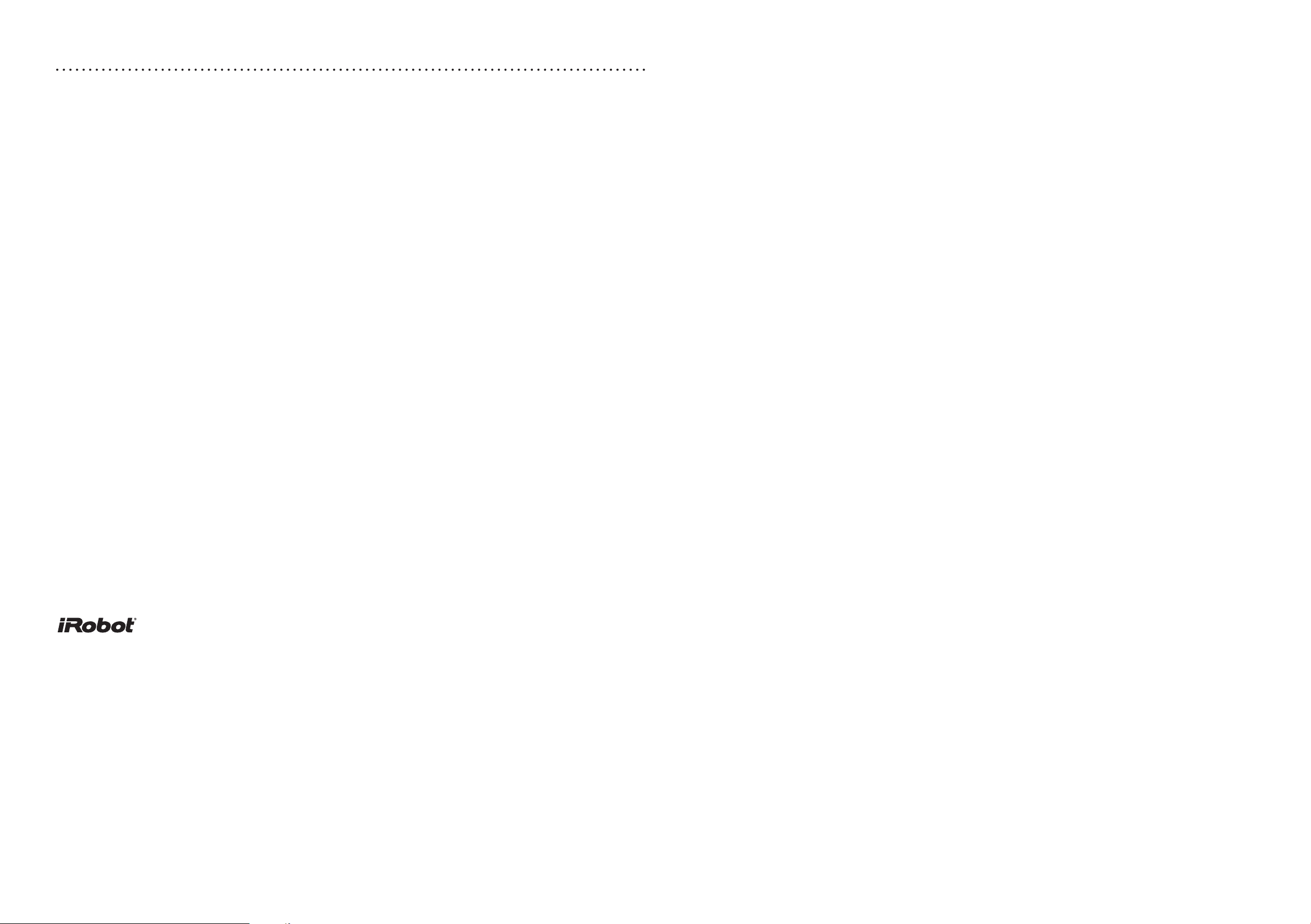
Declaration of conformity
iRobot Roomba ® Vacuum Cleaning Robot and Accessories
Manufacturer: iRobot Corporation, 8 Crosby Drive, Bedford, MA 01730, USA
Declares that Roomba along with Model 17062 and 17063 Battery Chargers and the Home Base, conform to the requirements of:
Low Voltage Directive 73/23/EEC as amended by 93/68/EEC and EMC Directive 89/336/EEC as amended by 92/31/EEC.
It is further declared that the Roomba and Roomba SE Robotic Vacuum Cleaner and Accessories conform to the following harmonised
European standards:
Year of CE Marking: 2004
EN 60335-1:2002 + A11:2004
Household and Similar Electrical Appliances - Safety Part 1 - General Requirements
EN 60335-2-2:2003
Household and Similar Electrical Appliances - Safety Part 2 - Particular Requirements for Vacuum Cleaners and Water-Suction Cleaning
Appliances
EN 60335-2-29:2002
Household and S
Battery Chargers
EN 55014-1:2000 + A1:2001 + A2:2002
Electromagnetic compatibility - Requirements for household appliances, electric tools and similar apparatus -- Part 1: Emission
EN 55014-1:1997 + A2:2002
Electromagnetic compatibility - Requirements for household appliances, electric tools
and similar apparatus -- Part 2: Immunity - Product family standard
Low Voltage tests and EMC tests have been conducted by:
TUV Rheinland of North America
imilar Electrical Appliances - Part 2-29 - Particular Requirements for
This equipment has been tested and found to comply with the limits for a Class A digital device, pursuant to part 15 of the FCC Rules.
These limits are designed to provide reasonable protection against harmful interference when the equipment is operated in a commercial
environment. This equipment generates, uses, and can radiate radio frequency energy and, if not installed and used in accordance with
the instruction manual, may cause harmful interference to radio communications. Operation of this equipment in a residential area is likely
to cause harmful interference in which case the user will be required to correct the interference at his own expense.
© 2010-2011 iRobot Corporation (USA), 8 Crosby Drive, Bedford, MA 01730. | iRobot Corporation (UK), 10 Greycoat Place, Victoria,
SW1P 1SB, London, United Kingdom. |All rights reserved.
iRobot, Roomba and Virtual Wall are registered trademarks of iRobot Corporation. Dirt Detect, Home Base and Lighthouse are
trademarks of iRobot Corporation. [00256.1210.v1]
U.S. Pat. Nos. D556,961 | 6,594,844 | 6,690,134 |
7,288,912 | 7,332,890 | 7,388,343 | 7,389,156 | 7,429,843 | 7,430,455 | 7,441,298 | 7,448,113. Additional patents pending.
6,809,490 | 6,883,201 |6,956,348 | 7,155,308 | 7,173,391 | 7,196,487 | 7,288,912 |
15 16
