Page 1
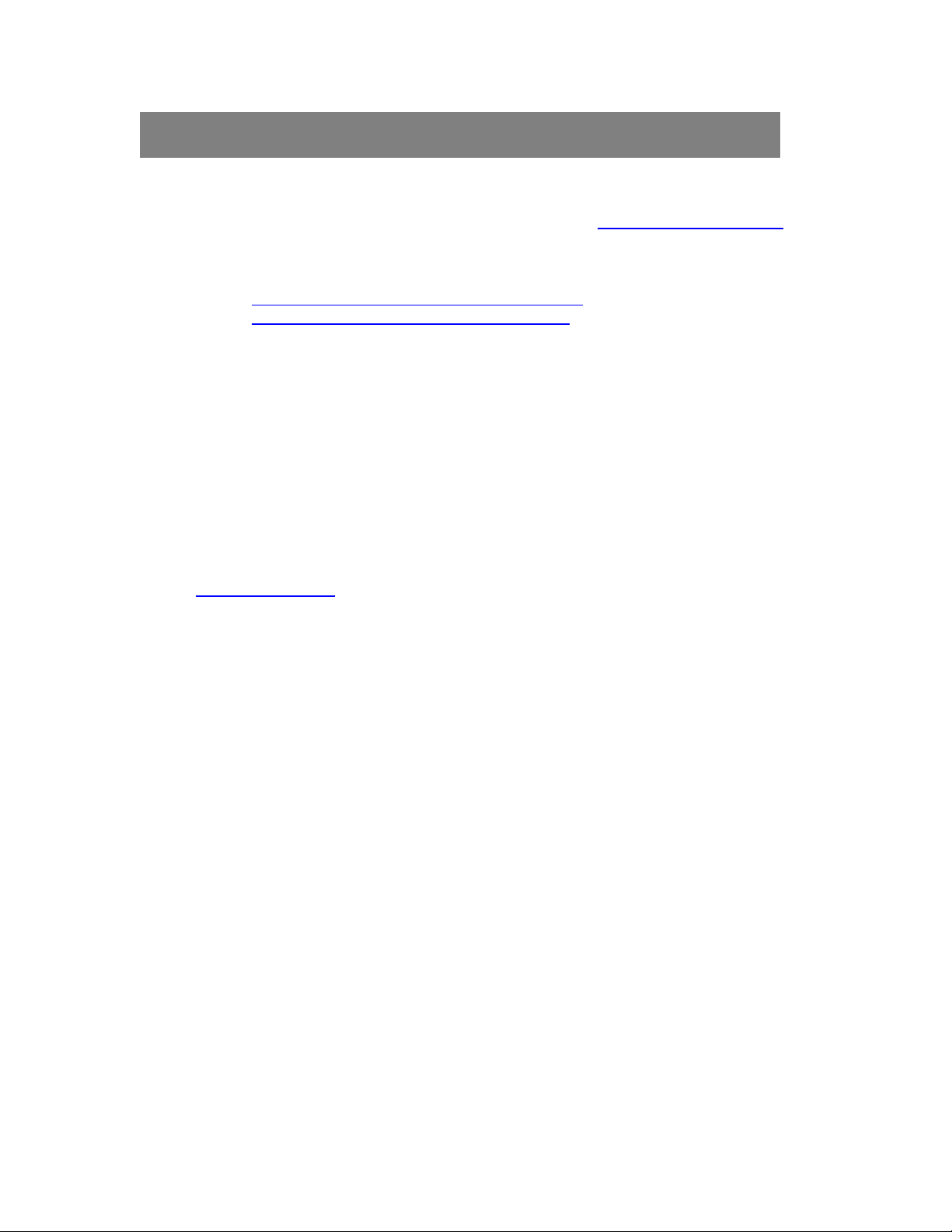
VCR2PC Driver Update Installation Instructions
1. To update your VCR2PC drivers to the latest version, visit HTUwww.ion-audio.com/vcr2pcUTH
2. Once the webpage opens, click on Documents and Downloads, then click the link for
the driver which appropriate for your region or country.
HTUVCR 2 PC - NTSC Hardware Driver v1.43.07.50UTH
•
HTUVCR 2 PC - PAL Hardware Driver v1.43.07.50UTH
•
3. Once downloaded to your computer, uncompress the file titled:
VCR2PC_NTSC_Driver_v1.43.07.50.zip (or VCR2PC_NTSC_Driver_v1.43.07.50.zip).
The file you’ll download is a .zip file that needs to be uncompressed, or un-zipped.
Many computers come with a utility pre-installed to un-zip .zip files. Simply doubleclicking on the .zip file will often open the utility and allow you to uncompress the file.
If double-clicking the file does not automatically uncompress it, try right-clicking the file,
and selecting Explore, or Extract. These options should allow you to access the
contents of the file.
If needed, you can download a free un-zipping utility for the PC called WinRar at
HTUhttp://download.comUTH
4. Make sure that you have downloaded and unzipped/uncompressed the file. Once
uncompressed, you will have one new file on your desktop:
VCR2PC_NTSC_Driver or VCR2PC PAL Driver (depending on your region).
5. Connect the VRC2PC to your computer via USB.
6. Choose Settings, then Control Panel.
7. In the window that opens, double-click the control panel titled System. If there is no item
titled System listed in the Control Panels window, click the link in the upper-left of the
window titled Switch To Classic View. The System Control Panel should now be visible
to the right. Double-click it to open the System Properties window.
8. At the top of the System Properties window that opens, click the tab titled Hardware.
9. Then click the button labeled Device manager. You will be presented with a list of all the
components installed on your computer.
Under the Sound Video and Game Controlers section, VRC2PC should be listed.
10. Right-click VRC2PC and choose Update Driver.
11. The Hardware Update Wizard will open.
12. Click Install from a list or a specific location (advanced) cli ck Next.
13. Check the Include this location in the search box and browse to the unzipped folder
click Next.
Page 2
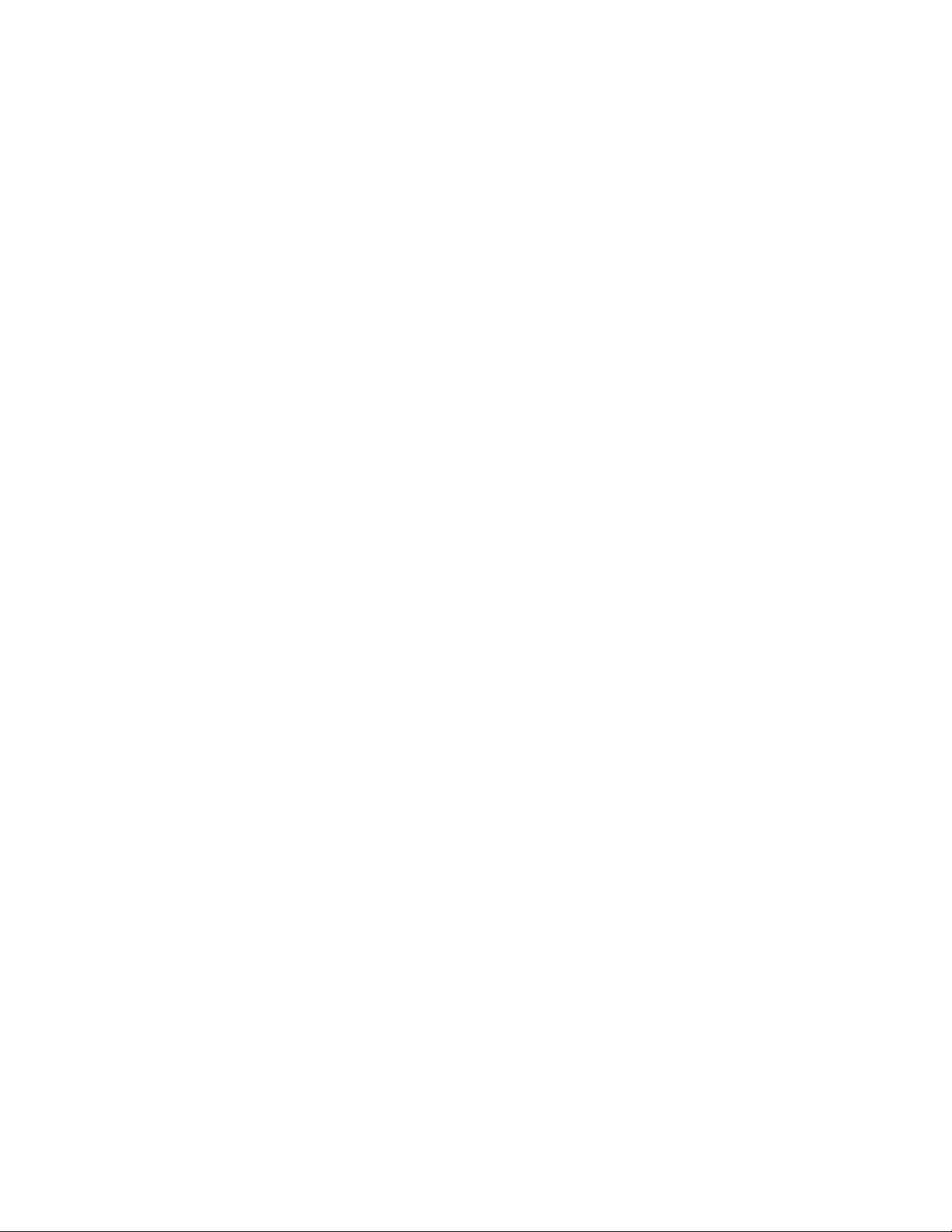
14. The Wizard will search for the driver, and will try to finish installing it.
You may be presented with a window that says:
Please select the best match for your hardware from the list below.
If this screen appears, choose VRC2PC, and click Next. When completed, the Wizard
will present a page that says, The wizard has finished installing the software…
15. Click Finish.
