Page 1
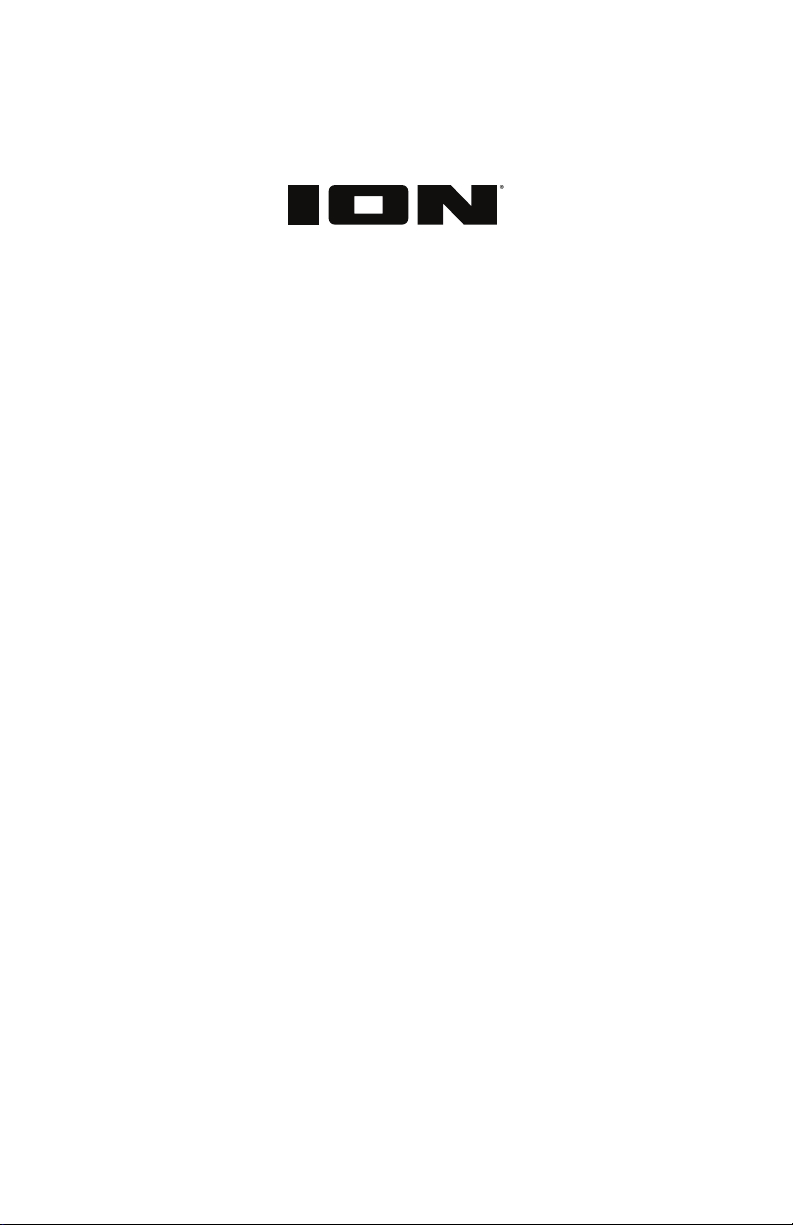
TOTAL PA™ PRIME
User Guide English ( 3 – 10 )
Guía del usuario Español ( 11 – 22 )
Guide d’utilisation Français ( 23 – 33 )
Appendix English ( 34 )
Page 2
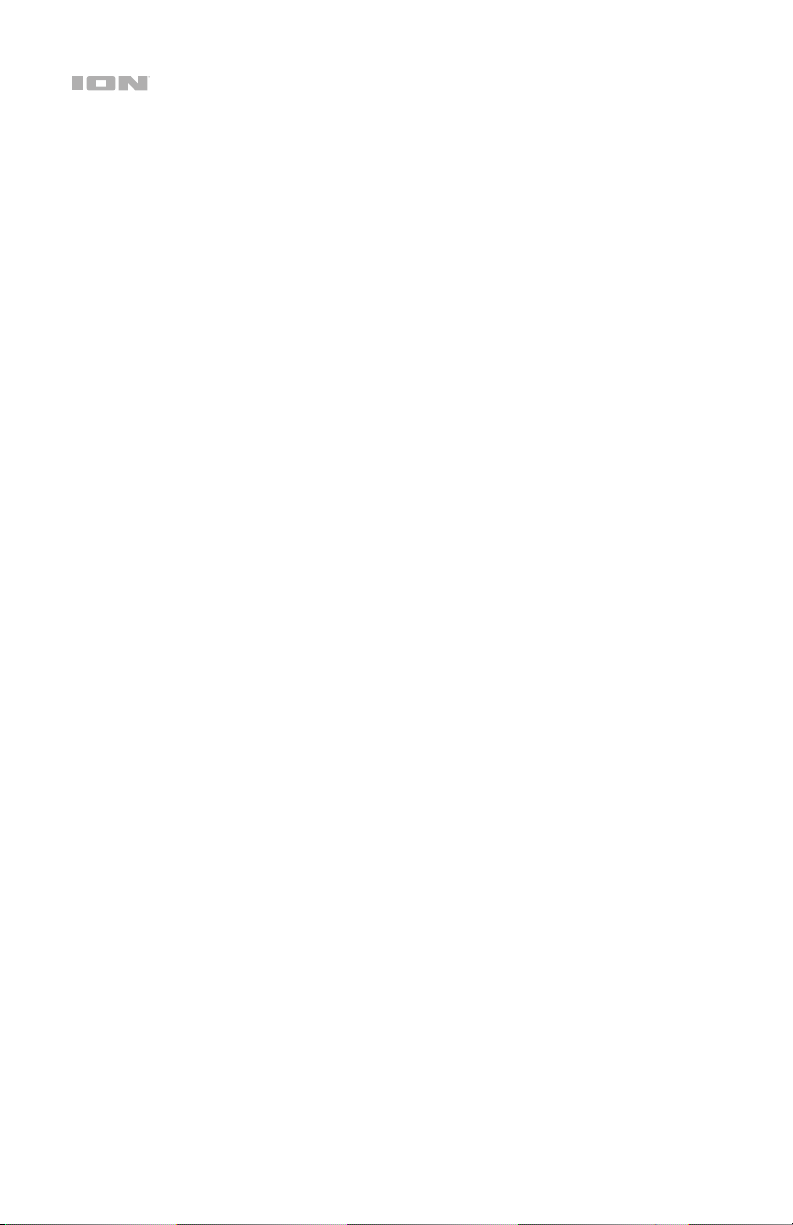
2
Page 3
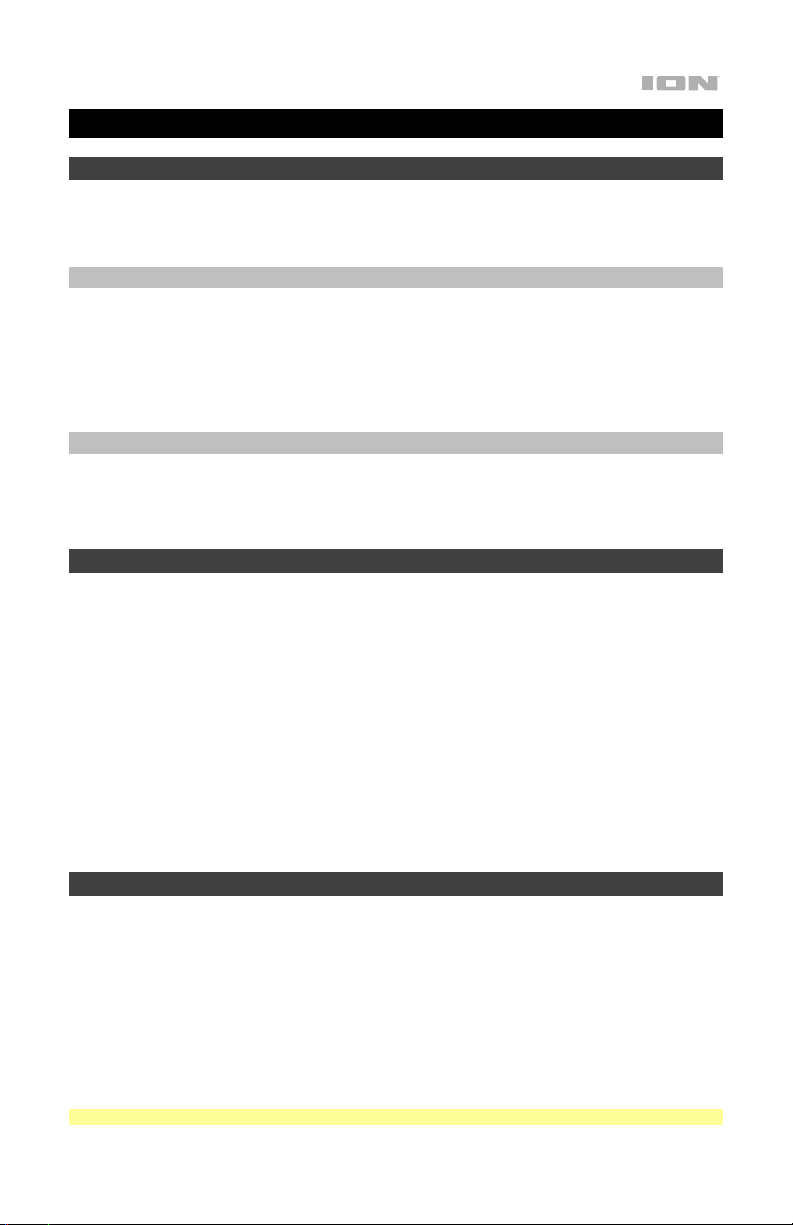
User Guide (English)
Introduction
Thank you for purchasing the Total PA™ Prime. At ION, your entertainment is as important to us as it is
to you. That’s why we design our products with one thing in mind—to make your life more fun and
more convenient.
Box Contents
Total PA™ Prime
Power Cable (5 ft. / 150 cm)
Microphone with cable (15 ft. / 450 cm)
Speaker Stand
Quickstart Guide
Support
For the latest information about this product (documentation, technical specifications, system
requirements, compatibility information, etc.) and product registration, visit ionaudio.com.
For additional product support, visit ionaudio.com/support.
Setup
1. Make sure all items listed in the Box Contents are included in the box. Look in the box under the
foam sheet for the power cable and microphone.
2. Read the Safety & Warranty Manual before using the product.
3. Study the Connection Diagram.
4. Make sure all input devices (such as microphones, CD players, or digital media players) are turned
off with their volume settings set to “zero.”
5. Connect all devices as shown in the Connection Diagram.
6. Switch everything on in the following order:
a. Audio input devices (e.g. microphones, instruments, CD players)
b. Total PA
7. When you are finished using Total PA
a. Total PA
b. Audio input devices
Speaker Stand Installation
1. Extend the speaker stand tripod legs on a flat, stable surface. Fully extend the legs until the plastic
bracket is stopped by the bumps on the center pole. Insert the lower pin directly above the lower
adjustment knob and tighten the lower adjustment knob.
2. Raise the mounting pole up to the appropriate height needed and tighten the side adjustment knob.
When raising the mounting pole, make sure the end with the upward pointing arrow is on the top.
3. Insert the upper pin into the upper pin-hole so the mounting pole stays at your set height, and
tighten the side adjustment knob.
4. On Total PA
opening.
5. Line up the Total PA
6. Tighten the mounting knob clockwise on Total PA
Note: Remove Total PA™ Prime prior to moving the stand for maximum safety.
™
Prime
™
Prime
™
Prime, adjust the bottom knob counter-clockwise so the screw is not blocking the
™
Prime mounting hole with the speaker stand pole and place on the pole.
™
Prime, switch everything off in the following order:
™
Prime.
3
Page 4
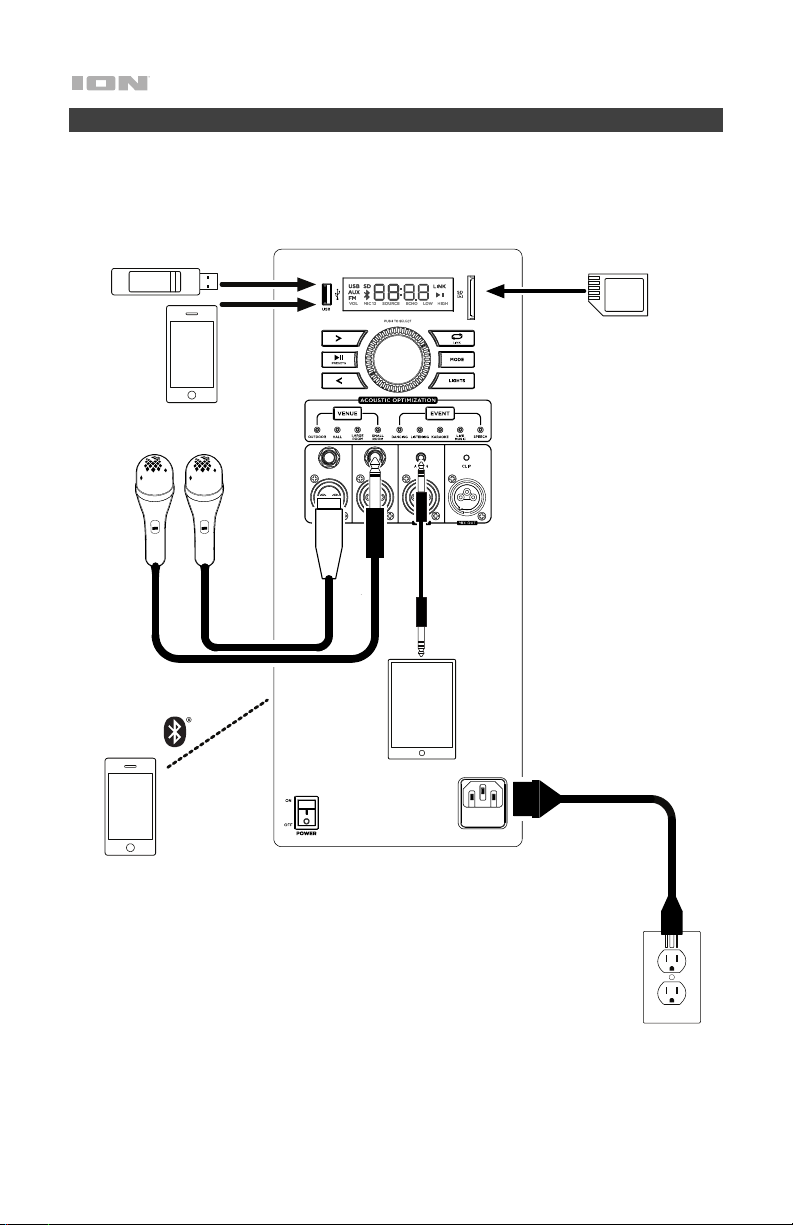
Connection Diagram
Items not listed under the Box Contents are sold separately.
Smartphone
USB drive
(16 GB limit and only MP3
files supported)
Microphones
SD Card
(16 GB limit and only MP3
files supported)
Smartphone
4
Tablet
Power
Page 5
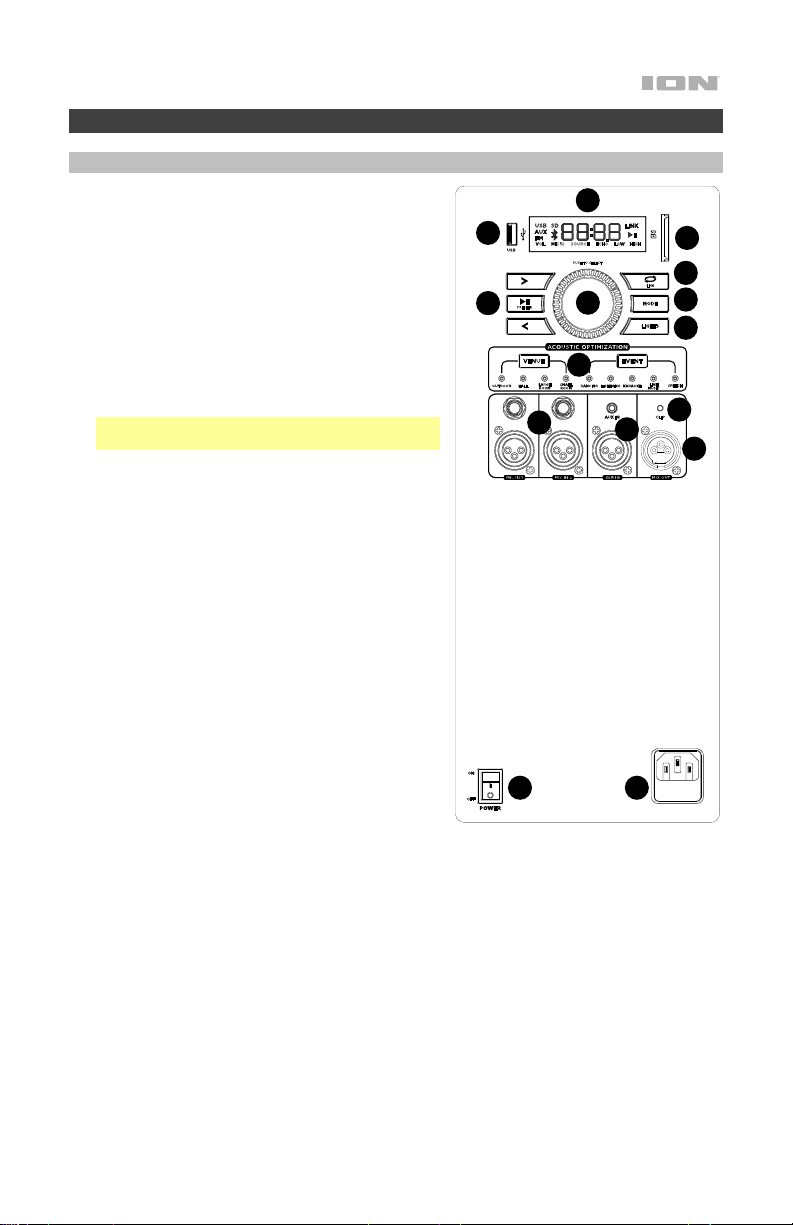
Features
Rear Panel
1. Media Panel Buttons: Controls for the USB/SD, FM
radio, and Bluetooth
include mode selection and music playback options.
See Media Panel for more information.
2. USB Port: Connect your USB flash drive here to play
music. You can also use this port for charging the
USB device, such as a tablet or smartphone. To
charge a device that is streaming music via
Bluetooth, pause the music first and then wait for it to
reconnect after the USB cable is inserted.
3. SD Card Slot: Insert your SD card here to play music.
4. Display: This screen shows information relevant to
5. Mic Inputs (1/4” / 6.35 mm & XLR): Connect a
6. Aux Inputs (1/8” & XLR): These inputs can be used
7. Mix Out (XLR): Connect this output to a speaker,
8. Control Knob: Turn this knob to adjust the main
9. Repeat/Link: In USB or SD mode, press this button
10. Mode: Press this button to select the audio source to use: USB, SD, FM radio, Aux (available to
11. Acoustic Optimization
12. Clip LED: The Clip LED will flash red if the signal from the input jacks or Media Panel audio source
™
Total PA
Note: The Display comes with a plastic protector on
it. Remove this for optimal viewing.
microphone or mic-level source to these inputs.
to connect a CD player, MP3 player, or other audio
source.
mixer, or recorder.
volume (overall output) of the loudspeaker. Push this
knob to select and make adjustments to the mic 1
volume, the mic 2 volume, source volume (radio,
USB, SD, Bluetooth signal, and aux input), echo
effect, high EQ, and low EQ. The volume of Total PA
Prime does not affect your Bluetooth device volume.
For the best sound quality, set your input source
volume to 100% and use the Source and Main
Volume control of the speaker to adjust the volume.
to repeat a single track, folder, or all tracks. Press and
hold this button to start stereo linking to another
compatible ION speaker (see ionaudio.com for a list of
compatible speakers).
select when the USB port and SD card slot are empty), or Bluetooth.
automatically jump to an appropriate volume level mix, EQ setting, light mode, and mic echo
setting. For best results, set your music source at 100% volume. See Acoustic Optimization for a
chart of the specific settings.
is clipping (distortion from an overly loud signal). If this happens, decrease the setting of the Main
Volume knob or the volume for the Aux/Mic Input (if a loud device is plugged into either).
Prime’s current operation.
©
audio sources. These controls
1
2
1
1
™
15
™
: Use these presets to select the Venue/Event and the speaker will
1
4
1
3
9
1
6
14
12
10
13
1
7
8
11
1
5
5
Page 6

13. Light Mode Button: Press this button to toggle between one of these five modes for the lights on
14. Power Cable Input (IEC): Insert the included power cable here to charge the unit.
15. Power Switch: Flip this switch to toggle the speaker’s power on or off.
the front panel:
• Color Cycle: The lights slowly glow and cycle through colors. This is the default mode when
• Beat Sync: The lights flash and change colors according to the tempo of the music playing on
• Color Wheel: The lights rotate in a wheel of all colors.
• Color Beat Sync: The lights rotate in a wheel of all colors and change direction and speed
• Off: The lights turn off.
Note: Total PA™ Prime will power off after 15 minutes with no audio playing.
™
Prime is first powered on. Press and hold the light mode button to freeze the lights on
Total PA
one color. Press and release the button to unfreeze.
the speaker. For the best lighting effect, you may need to adjust the volume of your device, the
source volume, and/or the main volume.
according to the tempo of the music playing on the speaker. For the best lighting effect, you
may need to adjust the volume of your device, the source volume, and/or the main volume.
Media Panel
Use the following buttons on the Media Panel to control the USB/SD, FM Radio, and Bluetooth
audio sources.
Mode: Press this button to switch the audio source between USB/SD, FM radio, Aux (available to
select when the USB port and SD card slot are empty) and Bluetooth. The default mode when
powering on Total PA™ Prime is Bluetooth. The USB/SD mode is only selectable if a USB drive or
SD card is plugged into Total PA™ Prime; otherwise, the Mode button will toggle between
Bluetooth, Aux, and FM radio only.
Note: Your USB drive or SD card cannot be more than 16 GB and it must contain playable files
in order for its data to appear properly in the Display. It can have MP3 files. When you connect a
USB drive or SD card with playable files, Total PA™ Prime will order the files alphabetically by
folder on the root directory and then by track name in the folder.
Play/Pause: When USB/SD is selected as the audio source, press this button to play/pause the
currently selected track. Double press this button to stop playback and return to the beginning
of the track list.
When Bluetooth is selected as the audio source, press this button to play/pause the currently
selected track or press and hold this button to turn voice prompts on/off.
Repeat: Press this button to cycle through the five repeat/shuffle options:
• Play the USB/SD folder’s tracks in order with repeat/shuffle off (OFF).
• Play the tracks in random order (Rd0).
• Play the current USB/SD track on repeat (ONE).
• Play all the tracks on the USB drive or SD card on repeat (ALL).
• Play the current folder’s tracklist on repeat (F0d). The folder used is based on what song is
playing when it is activated. For instance, if a song playing is on the root level, selecting
F0d will repeat only songs at the root level. If a song is in folder “A”, then only songs in
folder “A” will be repeated.
Previous: When USB/SD or Bluetooth is selected as the audio source, press this button to go to
the previous track in the playlist.
Next: When USB/SD or Bluetooth is selected as the audio source, press this button to go to the
next track in the playlist.
Note: In some apps on Bluetooth devices, pressing the < (Previous) or > (Next) buttons may
change the playlist or music genre rather than the track.
6
Page 7

Operation
Using the Control Knob
The Control Knob defaults to controlling the Main Volume for all channels. Press the Control
Knob to toggle through different functions: Mic Channel, Source, Echo effect level, and EQ.
• Press the Control Knob to select the Mic channel 1 or 2. Rotate the Control Knob to raise or
lower the volume of the Mic input independently of the other channels.
• Press the Control Knob again to select Source. Rotate the Control Knob to raise or lower the
volume of the Aux/BT/USB/Radio signal independently of the Mic channels.
• Press the Control Knob again to control the Echo effect level for the Mic channel.
• Press the Control Knob again to select Low EQ adjustment. Rotate the Control Knob to raise
or lower the low frequencies on all channels.
• Press the Control Knob again to select High EQ adjustment. Rotate the Control Knob to
raise or lower the high frequencies on all channels.
• Press the Control Knob again to return to Main Volume adjustment.
If there is no activity on the Control Knob for 5 seconds, the function will go back to Main
Volume.
Pairing with a Bluetooth Device
1. Power on the Total PA™ Prime by flipping the power switch on/off. Total PA™ Prime will
automatically enter Bluetooth pairing mode indicated by the Bluetooth LED flashing blue.
2. Navigate to your device’s Bluetooth setup screen, find Total PA Prime, and connect. Do
not connect to Total PA Prime_BLE; this is reserved exclusively for connecting to the ION
Sound XP™ app. When connected, the Bluetooth icon on the display will flash and you will
hear “Connected”.
Note: If you experience trouble in connecting, select “Forget this Device” on your Bluetooth
device and try to connect again.
3. To disconnect, turn off Bluetooth from your device’s Bluetooth settings.
Connecting Two Speakers
Linking Two Compatible Speakers (Stereo-Link 2.0TM)
1. Power on both Total PATM Prime speakers by flipping their on/off switches. Make sure they
are in Bluetooth pairing mode and not connected to a device.
2. Press and hold the Repeat/Link button on one speaker (the primary speaker which will
control both) to enter Stereo Link mode. Once a link has been established, the word LINK
will appear on both speaker displays.
3. Connect to the primary speaker via Bluetooth.
To disconnect, double press the Repeat/Link button.
Note: The speakers should be within 100’ (33.3 m) of each other to properly link.
Note: Total PATM Prime is not compatible with previous ION PA models. To link to a previous
model, use an XLR cable (not included) and link from the newer PA to the previous one via the
XLR Out on Total PATM Prime and the XLR Aux In on the previous model.
7
Page 8
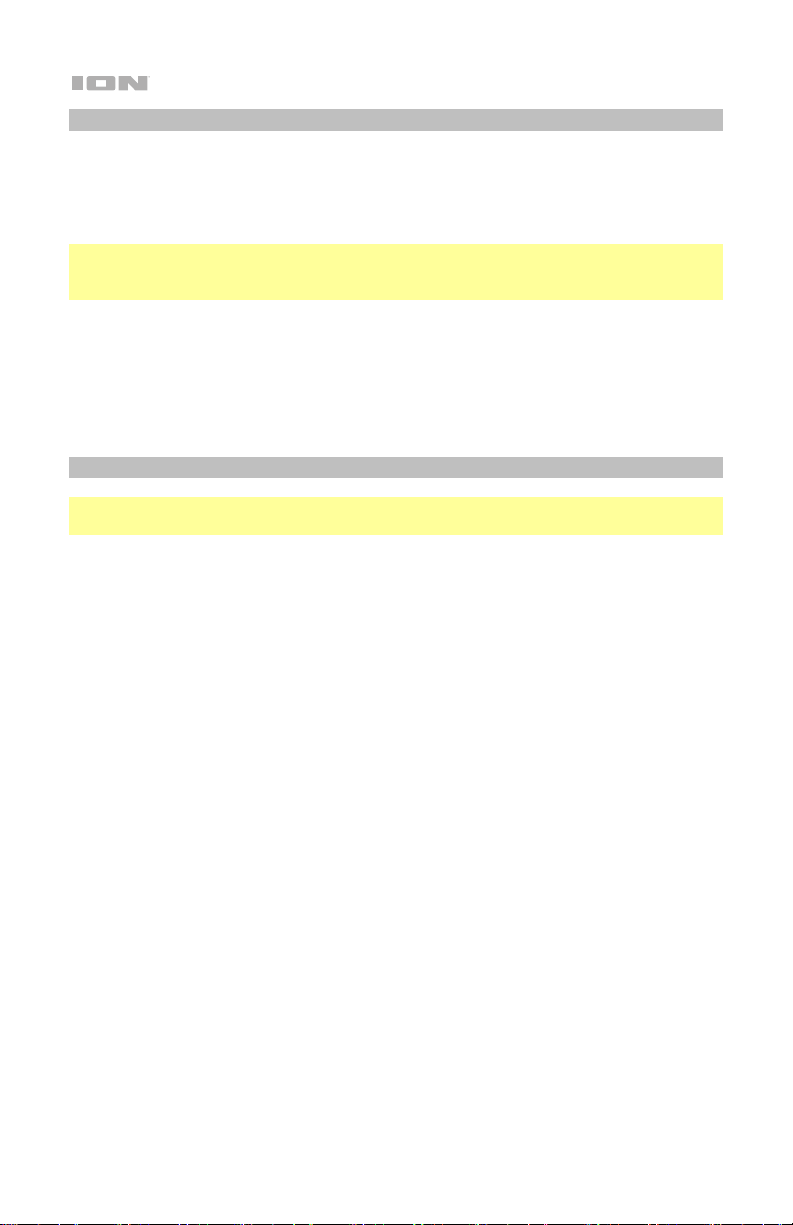
SD/USB Mode
Press the Mode button to toggle through to select SD or USB mode. Total PA™ Prime will
automatically play the first compatible file. Files are played in alphabetical order of what is
on the root level, then alphabetical by folder, and then alphabetical by track name. Media
playback will stop when all media has been played on the SD card or USB drive. Press
and hold the Next and Previous buttons to fast forward or rewind within the song.
Note: The SD card or USB drive must have playable files for it to appear on the media
panel’s display. If there is no USB drive or SD card inserted into the media panel, press
and release the Mode button will toggle through Bluetooth and radio.
Repeat settings (abbreviations will show on the display):
• ALL: Repeat all of the tracks in the folder.
• FOLd: Repeat all of the tracks in the folder.
• OnE: Repeat the current playing USB track.
• rAn: Shuffle the track order.
App Control
IMPORTANT: To ensure the best possible experience with the app, use the most
current Android OS or iOS on your device.
Follow these steps to download the free app on your device:
1. Open the Apple App Store or Google Play on your device. Then, search for the ION
Sound XP app.
2. Follow the on-screen instructions to download and install the app. Once
downloaded, the ION Sound XP app will appear on your device's home screen.
™
3. Connect your device to Total PA
Bluetooth Device to learn how to do this.
4. Open the ION Sound XP
TM
app. If prompted, allow the app to access your device's
Bluetooth and Location Services.
5. Tap to select Add A Product on the screen. The app will scan and find Total PA
Prime.
If you are having issues connecting, tap Help with setting up? for additional tips.
™
6. Select the Total PA
Prime icon to go to the next screen, where you can use the app
to control various functions of the speaker such as:
• Radio: Play the radio, change stations, and edit presets.
• EQ: Adjust the speaker's equalization, and enable or disable Bass Boost.
• Volume: Adjust the speaker volume and microphone volume.
• Voice Prompts: Enable or disable the voice prompts.
• Support: Visit ionaudio.com, contact Technical Support, and view Warranty
information and Frequently Asked Questions.
Prime via Bluetooth. See the Pairing with a
™
8
Page 9
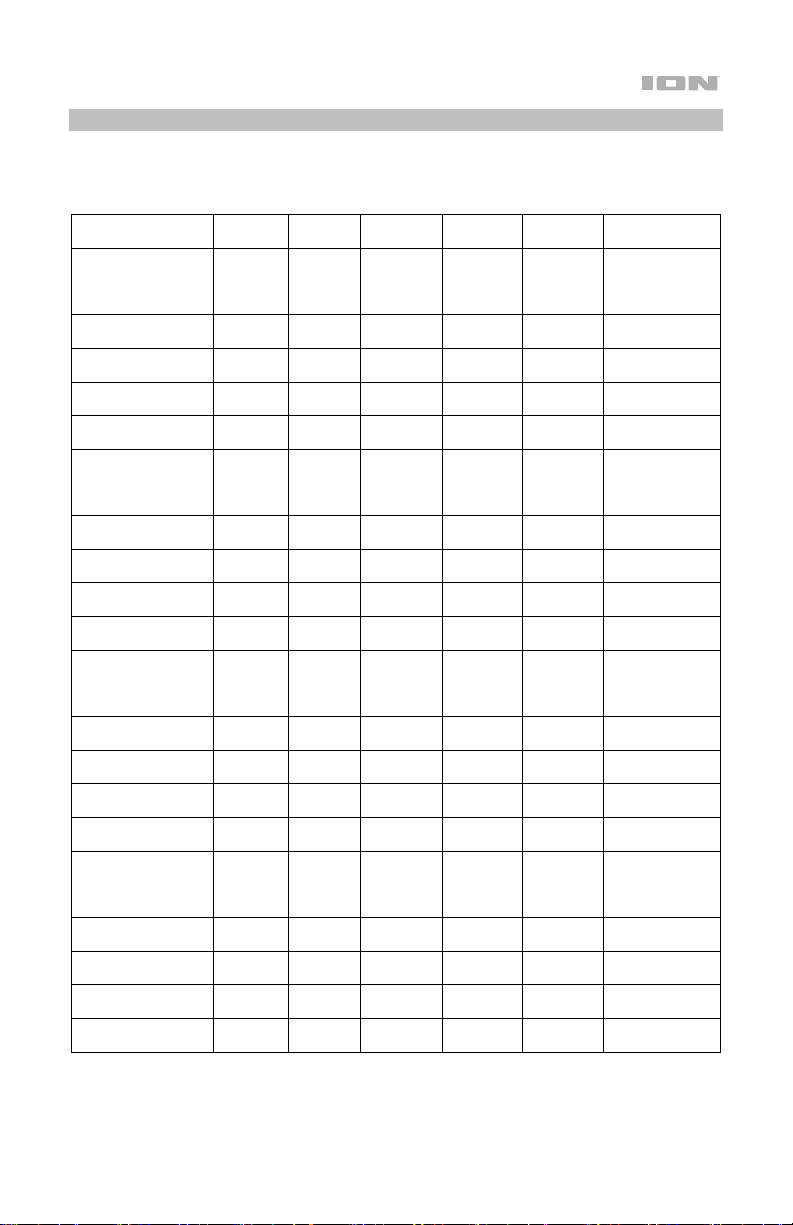
Acoustic Optimization™
The Acoustic Optimization™ feature allows you to set the Venue and Event (see below for details) and
the speaker will jump to an appropriate volume level, EQ setting, light mode, and effect setting. Once a
Venue/Event is selected, the parameters will gradually change to the new settings.
Venue/Event Main
Volume
Outdoor/Dancing 11 25 10 0 Color
Outdoor/Listening 11 25 5 0 Color
Outdoor/Karaoke 11 20 25 5 Beat
Outdoor/Live
Music
Outdoor/Speech 11 15 25 0 Off Lo: -3, Mid: 2,
Hall/Dancing 9 25 10 0 Color
Hall/Listening 9 25 5 0 Color
Hall/Karaoke 9 20 25 5 Beat
Hall/Live Music 9 20 25 3 Color
Hall/Speech 9 15 25 0 Off Lo: -3, Mid: 2,
Large Room/
Dancing
Large Room/
Listening
Large Room/
Karaoke
Large Room/
Live Music
Large
Room/Speech
Small Room/
Dancing
Small Room/
Listening
Small Room/
Karaoke
Small Room/
Live Music
Small
Room/Speech
Source
Volume
11 20 25 3 Color
7 25 10 0 Color
7 25 5 0 Color
7 20 25 5 Beat
7 20 25 3 Color
7 15 25 0 Off Lo: -3, Mid: 2,
5 25 10 0 Color
5 25 5 0 Color
5 20 25 5 Beat
5 20 25 3 Color
5 15 25 0 Off Lo: -3, Mid: 2,
Mic 1&2
Volume
Mic
Echo
Light
Mode
Wheel
Beat
Sync
Cycle
Sync
Wheel
Wheel
Beat
Sync
Cycle
Sync
Wheel
Wheel
Beat
Sync
Cycle
Sync
Wheel
Wheel
Beat
Sync
Cycle
Sync
Wheel
EQ Settings
Lo: 3, Mid: -1,
Hi: 0
Lo: 0, Mid: 0,
Hi: 0
Lo: 1, Mid: 2,
Hi: 3
Lo: 2, Mid: -1,
Hi 2
Hi: -2
Lo: 3, Mid: -1,
Hi: 0
Lo: 0, Mid: 0,
Hi: 0
Lo: 1, Mid: 2,
Hi: 3
Lo: 2, Mid: -1,
Hi: 2
Hi: -2
Lo: 3, Mid: -1,
Hi: 0
Lo: 0, Mid: 0,
Hi: 0
Lo: 1, Mid: 2,
Hi: 3
Lo: 2, Mid: -1,
Hi: 2
Hi: -2
Lo: 3, Mid: -1,
Hi: 0
Lo: 0, Mid: 0,
Hi: 0
Lo: 1, Mid: 2,
Hi: 3
Lo: 2, Mid: -1,
Hi: 2
Hi: -2
9
Page 10
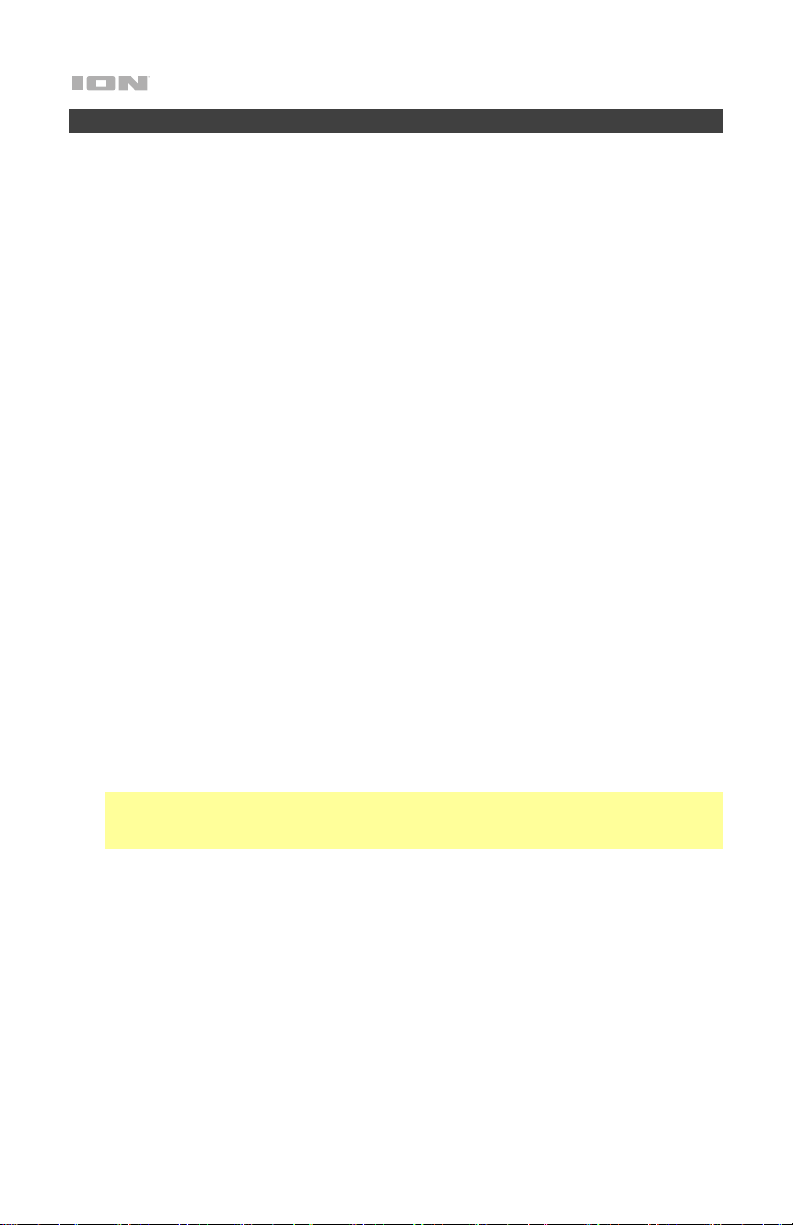
Troubleshooting
If the sound is distorted: Try lowering the volume control of your sound source, musical
instrument, or microphone. Also, try to reduce the overall volume of Total PA
the Main Volume knob.
If there is too much bass: Try adjusting the tone or EQ control on your sound source to
lower the bass level. This will allow you to play the music louder before clipping (distortion)
occurs.
If there is a high-pitched whistling noise when using microphones: This is probably
feedback. Point the microphone away from the speaker.
If you can’t hear the microphone over the music volume: Turn down the music volume
from your source.
The Display shows “NONE”: If a USB drive or SD card is already properly inserted, make
sure it contains playable files (MP3).
If you cannot connect your audio device to Total PA
™
Prime via Bluetooth:
• Have your audio device (e.g., smartphone or tablet) and Total PA
together as possible while trying to connect. Make sure both the audio device and
Total PA
• Reset the Bluetooth connection on Total PA
from any other audio device and restart the search process. If this does not work
right away, power off Total PA
™
Prime are unobstructed by walls, furniture, etc.
™
Prime and then power it back on. See Pairing with a
™
Prime to disconnect Total PA™ Prime
Bluetooth Device for more information.
• Reset the Bluetooth connection on your audio device by turning Bluetooth off and
back on. You can find this under the Bluetooth menu in the Settings for your phone
or other audio device.
If this does not work, and you have connected to Total PA
™
PA
Prime in the list of available or previously connected devices in your audio
device's Bluetooth menu, tap the "gear" or “i” icon located next to it and then select
Unpair or Forget. Turn Total PA
™
Prime off and back on and try pairing again once it
™
Prime before, find Total
reappears in your available devices list.
Note: If Total PA™ Prime has been paired to another audio device recently that is still
within range, you may need to repeat this process with that audio device to fully
disconnect.
If you experience audio dropouts while playing music from a Bluetooth device, this
may be happening because your unit is trying to link to another speaker. This can occur if
you power off a speaker that was linked to your unit or if you have just turned on your unit
and it is in Stereo-Link mode. To stop the audio dropouts, exit Stereo-Link mode by
double-pressing the Repeat/Link button. Alternatively, you can wait for your unit to link to
another speaker if there is one within range.
If you would like to stop your speaker from automatically linking when you power it
on, make sure you double-press the Repeat/Link button to exit Stereo-Link mode before
you power it off.
10
™
Prime using
™
Prime as close
Page 11
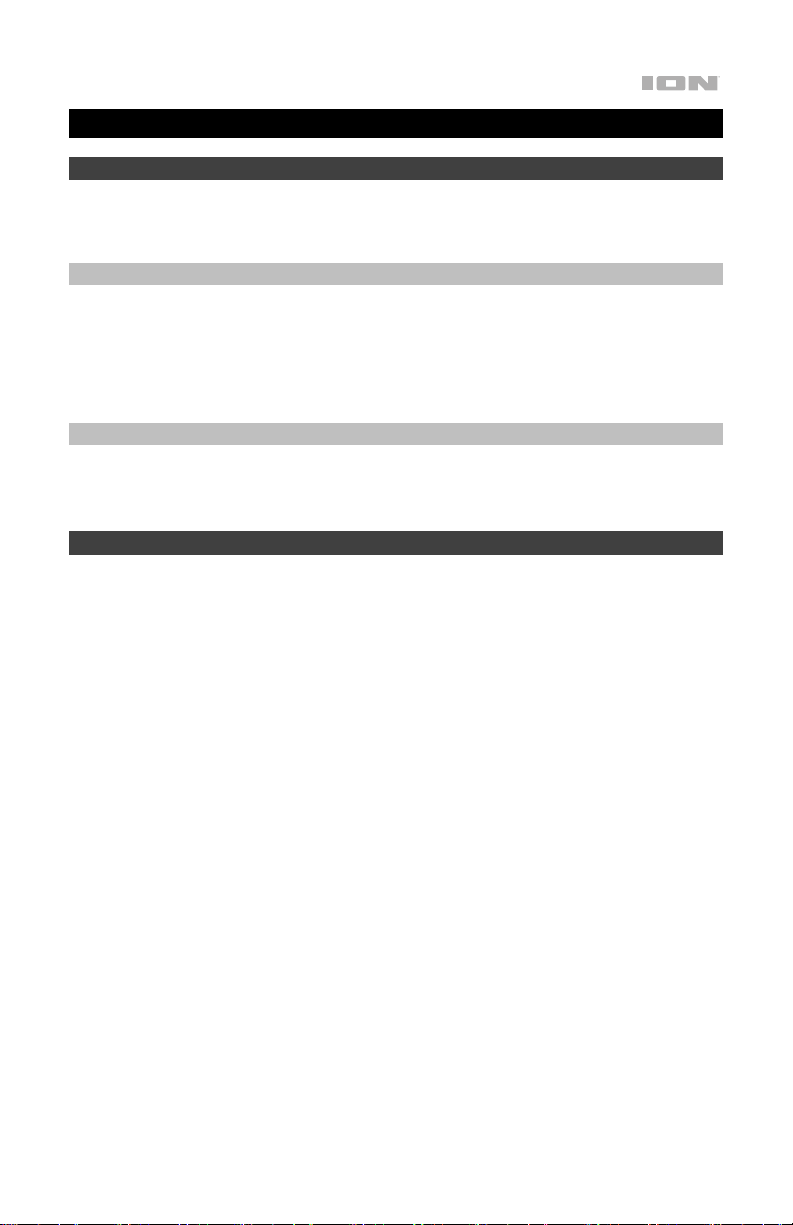
Guía del usuario (Español)
Introducción
Gracias por comprar el Total PA™ Prime. En ION, su entretenimiento es tan importante para nosotros
como para usted. Por eso es que diseñamos nuestros productos con una sola cosa en mente—hacer
que su vida sea más divertida y cómoda.
Contenido de la caja
Total PA™ Prime
Cable de alimentación (5 pies / 150 cm)
Micrófono con cable (15 pies / 450 cm)
Soporte de altavoz
Guía de inicio rápido
Soporte
Para obtener la información más reciente acerca de este producto (documentación, especificaciones
técnicas, requisitos de sistema, información de compatibilidad, etc.) y registrarlo, visite ionaudio.com.
Para obtener soporte adicional del producto, visite ionaudio.com/support.
Instalación
1. Asegúrese de que todos los artículos indicados en Contenido de la caja estén incluidos en ella.
Localice el cable de alimentación y el micrófono en la caja bajo la hoja de espuma de poliestireno.
2. Lea el Manual sobre la seguridad y garantía antes de utilizar el producto.
3. Estudie el Diagrama de conexión.
4. Asegúrese de que todos los dispositivos de entrada (tales como micrófonos y reproductores de
CD o reproductores de otros medios digitales) estén apagados y con sus ajustes de volumen en
“cero”.
5. Conecte todos los dispositivos como se muestra en el Diagrama de conexión.
6. Encienda todo en el siguiente orden:
a. Dispositivos de entrada de audio (por ejemplo, micrófonos, instrumentos, reproductores de
CD)
b. Total PA
7. Cuando haya terminado usar el Total PA
a. Total PA
b. Dispositivo de entrada de audio
™
Prime
™
Prime
™
Prime, apague todo en el siguiente orden:
11
Page 12

Instalación del soporte de altavoz
1. Extienda las patas del trípode del soporte del altavoz sobre una superficie plana y estable. Extienda
las patas completamente hasta que el soporte plástico haga tope con las protuberancias del poste
central. Inserte el pasador inferior directamente por encima de la perilla de ajuste inferior y luego
apriete dicha perilla.
2. Extienda el poste de montaje hasta la altura necesaria y apriete la perilla de ajuste del costado. Al
elevar el poste de montaje, asegúrese de que el extremo que tiene la flecha apuntando hacia arriba
quede del lado de arriba.
3. Inserte la clavija superior en el orificio superior de manera que el poste de montaje permanezca a la
altura necesaria y apriete la perilla de ajuste del costado.
4. En el Total PA
™
Prime, ajuste la perilla inferior en el sentido contrario a las agujas del reloj de manera
tal que el tornillo no bloquee la apertura.
5. Alinee el orificio de montaje del Total PA
™
Prime con el poste del soporte del altavoz y colóquelo en
el poste.
™
6. Apriete la perilla de montaje en el Total PA
Prime en el sentido de las agujas del reloj.
Nota: Retire el Total PA™ Prime antes de mover el soporte para mayor seguridad.
12
Page 13
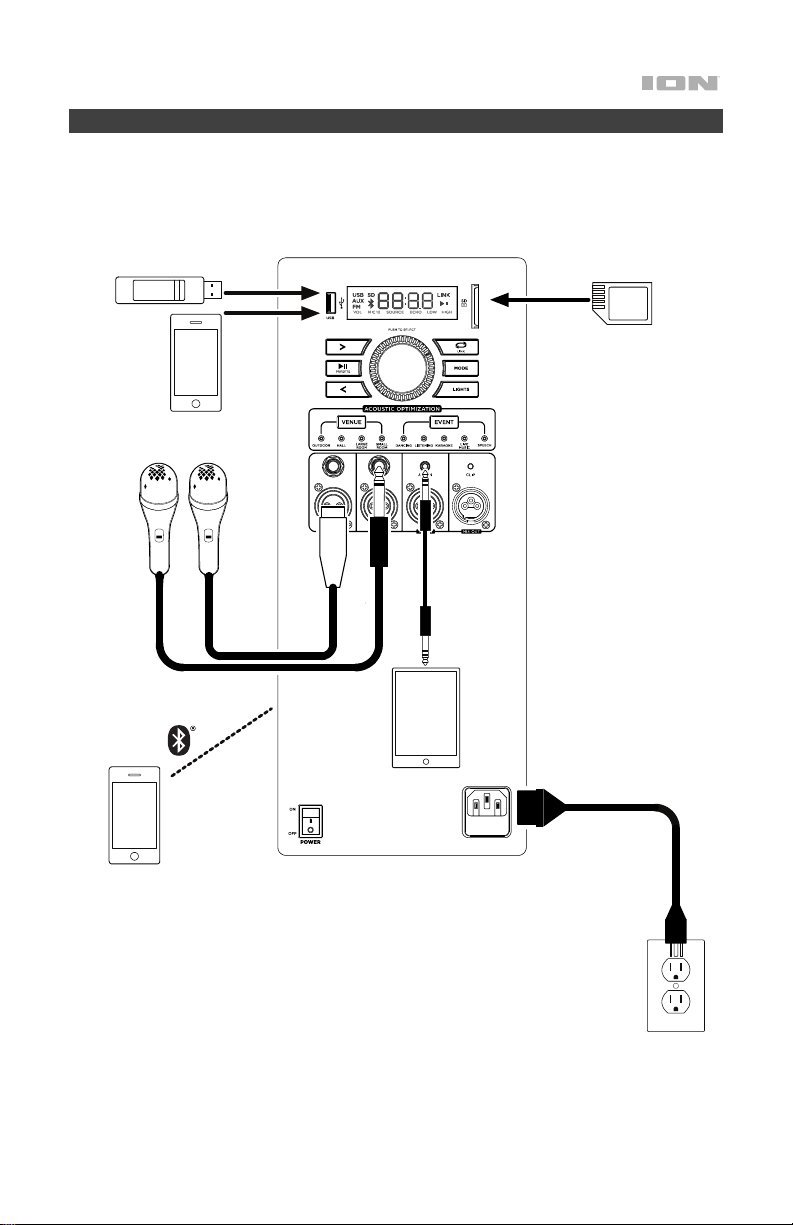
Diagrama de conexión
Los elementos que no se enumeran en Contenido de la caja se venden por separado.
Unidad flash USB
(límite de 16 GB y solo se
admiten archivos MP3)
Teléfono
inteligente
(smartphone)
Micrófonos
(límite de 16 GB y solo se
admiten archivos MP3)
Tarjeta SD
Teléfono inteligente
(smartphone)
Tableta
Alimentación
13
Page 14
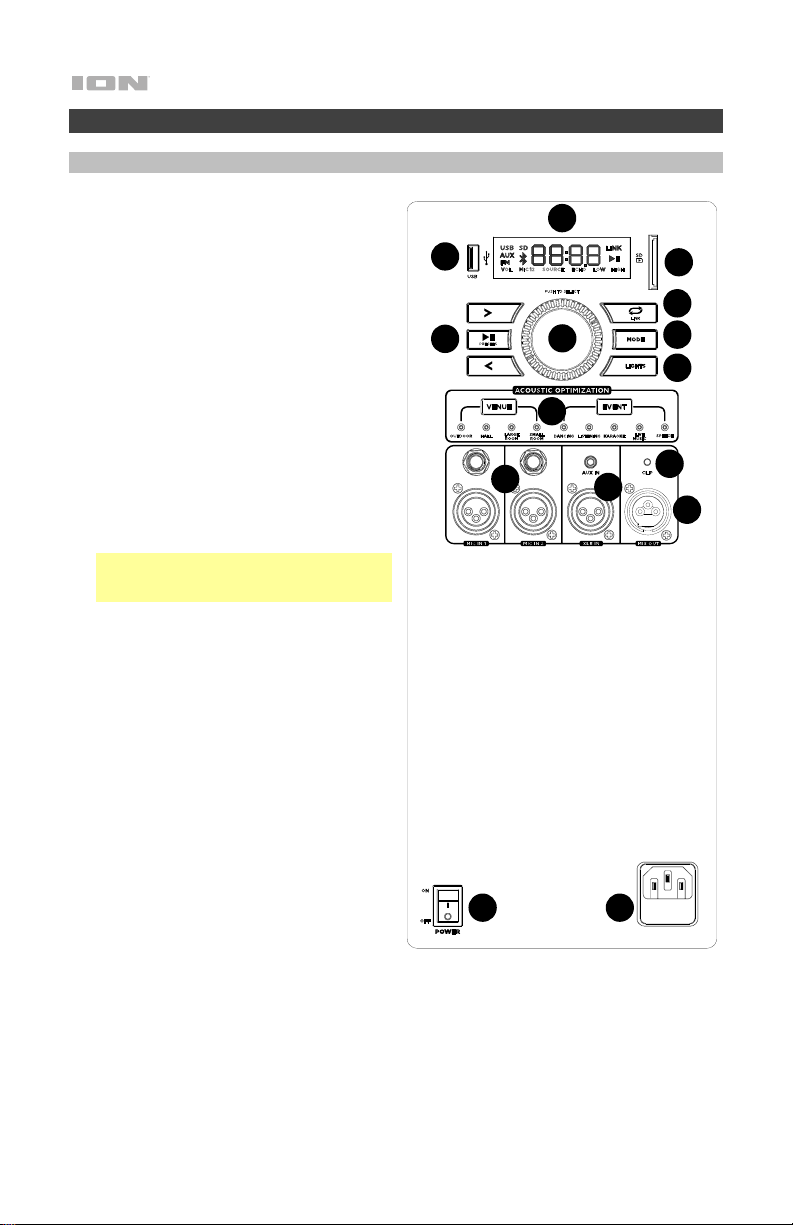
Características
Panel trasero
1. Botones del panel de medios: Controles
para las fuentes de audio USB/SD, radio FM y
Bluetooth. Estos controles incluyen selección
del modo y opciones para reproducción de la
música. Consulte en Panel de medios a
continuación las descripciones de los
controles.
2. Puerto USB: Conecte su unidad flash USB
para reproducir música. También puede
utilizar este puerto para cargar un dispositivo
USB, como una tableta o un teléfono
inteligente. Para cargar un dispositivo que
está transmitiendo música por Bluetooth,
primero ponga en pausa la música y luego
espere a que se reconecte tras insertar el
cable USB.
3. Ranura para tarjeta SD: Inserte su tarjeta SD
aquí.
4. Pantalla: Esta área muestra información
relevante para las funciones de Total PA
Principal.
Nota: La pantalla viene con un protector de
plástico adherido. Quítelo para visualizar el
LCD de manera óptima.
5. Entradas micrófono (6,35 mm/1/4 pulg. y
XLR): Conecte un micrófono o una fuente de
nivel de micrófono a estas entradas.
6. Entradas auxiliar (3,5 mm/1/8 pulg. y XLR):
Estas entradas se pueden usar para conectar
un reproductor de CD, reproductor de MP3 u
otra fuente de audio.
7. Salida de mezcla (XLR): conecte esta salida
a un altavoz, mezclador o grabadora.
8. Perilla de control: Gire esta perilla para
ajustar el volumen principal (salida general) del
altavoz. Presione esta perilla para seleccionar y
realizar ajustes en el volumen del micrófono 1,
el volumen del micrófono 2, el volumen de la
fuente (radio, USB, SD, señal Bluetooth y
entrada auxiliar), el efecto de eco, el EQ alto y
el EQ bajo. El volumen del Total PA
no afecta el volumen de su dispositivo
Bluetooth. Para lograr la mejor calidad de
sonido, ajuste del volumen de su fuente de
entrada al 100% y utilice el control de fuente
y volumen principal del altavoz para ajustar el
volumen.
9. Repetir / Vincular: en modo USB o SD, presione este botón para repetir una sola pista, carpeta o
todas las pistas. Mantenga presionado este botón para iniciar la vinculación estéreo a otro altavoz
ION compatible (consulte ionaudio.com para obtener una lista de altavoces compatibles).
10. Modo: Presione este botón para seleccionar la fuente de audio a usar: USB, SD, radio FM, Aux
(disponible para seleccionar cuando el puerto USB y la ranura para tarjeta SD están vacíos) o
Bluetooth.
14
™
Principal
1
2
1
1
™
15
1
4
1
3
9
14
10
13
12
1
7
8
11
1
5
1
6
Page 15

11. Optimización acústica
TM
: Utilice estos presets para seleccionar el lugar/evento y el altavoz se
ajustará automáticamente a una mezcla de nivel de volumen, ajustes de EQ, modo de iluminación
y ajustes de eco del micrófono apropiados. Para obtener mejores resultados, ajuste su fuente de
música al 100% de volumen. Consulte Optimización acústica para obtener un cuadro de los
ajustes específicos.
12. LEDs de recorte ("clip"): El LED de recorte destella con luz roja si la señal de las entradas o de la
fuente del panel de medios se está recortando (distorsión causada por una señal demasiado alta).
Si esto ocurre, disminuya el ajuste de la Main Volume (volumen principal) para la entrada
Aux/Mic (si se conecta un dispositivo de volumen elevado en cualquiera de ellos).
13. Botón de modo de luz: Presione este botón para alternar entre uno de estos cinco modos para
las luces del panel frontal.
• Color Cycle (Ciclo de color): Las luces brillan suavemente y cambian de un color a otro. Este
es el modo predeterminado la primera vez que se enciende el Total PA
™
Prime. Mantenga
pulsado el botón de modo para congelar las luces en un color. Pulse y suelte este botón
alternar los colores.
• Beat Sync (sincronizado con el ritmo): La luz parpadea y cambia de color en función del
ritmo de la música que se reproduce por el altavoz. Para obtener el mejor efecto de
iluminación, es posible que deba ajustar el volumen de su dispositivo, el volumen de la fuente
y el volumen principal.
• Color Wheel (Rueda de colores): Las luces giran en una rueda de todos los colores.
• Color Beat Sync: las luces giran en una rueda de todos los colores y cambian de dirección y
velocidad de acuerdo con el tempo de la música que se reproduce en el altavoz. Para obtener
el mejor efecto de iluminación, es posible que deba ajustar el volumen de su dispositivo, el
volumen de la fuente y el volumen principal.
• Off: Las luces se apagan.
14. Entrada del cable de corriente (IEC): Inserte aquí el cable de corriente incluido para cargar la
unidad.
15. Interruptor de encendido/apagado: Mueva este interruptor para encender o apagar el altavoz.
Nota: Total PA™ Prime se apagará tras 15 minutos si no se reproduce audio.
15
Page 16

Panel de medios
Utilice los siguientes botones del panel de medios para controlar las fuentes de audio USB/SD,
radio FM y Bluetooth.
Modo: Pulse este botón para conmutar la fuente de audio entre USB/SD, radio FM, Aux
(disponible para seleccionar cuando el puerto USB y la ranura de la tarjeta SD están vacíos), y
Bluetooth. El modo predeterminado al encender el Total PA™ Prime es Bluetooth. El modo
USB/SD solo es seleccionable si hay una unidad de memoria USB o tarjeta SD insertada en el
Total PA™ Prime; de lo contrario, el botón Mode (modo) conmutará solo entre Bluetooth, Aux, y
radio FM.
Nota: Su unidad de memoria USB o tarjeta SD no puede superar los 16 Gb de capacidad y
debe contener archivos reproducibles para que sus datos aparezcan correctamente en la
pantalla. Pueden almacenar archivos MP3. Cuando conecte una unidad de memoria USB o
tarjeta SD con archivos reproducibles, el Total PA™ Prime ordenará los archivos alfabéticamente
por carpeta en el directorio raíz y luego por el nombre de la pista en la carpeta.
Reproducción/Pausa: Cuando seleccione USB/SD como la fuente de audio, pulse este botón
para reproducir/poner en pausa la pista actualmente seleccionada. Presione dos veces este
botón para detener la reproducción y volver al principio de la lista de pistas.
Cuando seleccione Bluetooth como la fuente de audio, pulse este botón para reproducir/poner
en pausa la pista actualmente seleccionada o manténgalo pulsado para activar o desactivar las
indicaciones de voz.
Repetir: Pulsado este botón para alternar entre las cinco opciones de repetir/aleatorio:
• Reproducir las pistas de la carpeta USB/SD en orden con repetición/reproducción
aleatoria desactivado (OFF).
• Reproducir las pistas en orden aleatorio (Rd0).
• Reproducir la pista USB/SD actual con repetición (ONE).
• Reproducir todas las pistas en la unidad flash USB drive o tarjeta SD con repetición (ALL).
• Reproducir la lista de pistas de la carpeta actual con repetición (F0d). La carpeta utilizada
se basa en la canción que se está reproduciendo cuando se activa. Por ejemplo, si la
reproducción de una canción está en el nivel raíz, al seleccionar F0d solo se repetirán las
canciones en el nivel raíz. Si una canción está en la carpeta "A", solo se repetirán las
canciones en la carpeta "A".
Anterior: Cuando se seleccione USB/SD o Bluetooth como la fuente de audio, pulse este botón
para pasar a la pista anterior en la lista de reproducción.
Siguiente: Cuando se seleccione USB/SD o Bluetooth como la fuente de audio, pulse este
botón para pasar a la siguiente pista en la lista de reproducción.
Nota: En algunas aplicaciones de dispositivos Bluetooth, al pulsar los botones < (Previous) o >
(Next) es posible que se cambie la lista de reproducción o género musical en lugar de la pista.
16
Page 17

Funcionamiento
Uso de la perilla de control
La perilla de control controla por defecto el volumen principal para todos los canales.
Pulse la perilla de control para alternar entre las diferentes funciones: Canal de micrófono,
fuente, nivel del efecto de eco y ecualizador.
• Pulse la perilla de control para seleccionar el canal de micrófono 1 o 2. Gire la perilla
de control para subir o bajar el volumen de la entrada de micrófono
independientemente de los otros canales.
• Pulse la perilla de control nuevamente para seleccionar la fuente. Gire la perilla de
control para subir o bajar el volumen de la señal Aux/BT/USB/Radio
independientemente de los otros canales.
• Pulse la perilla de control nuevamente para controlar el nivel del efecto de eco para el
canal de micrófono.
• Pulse la perilla de control nuevamente para seleccionar el ajuste de ecualización de
graves. Gire la perilla de control para subir o bajar las frecuencias bajas de todos los
canales.
• Pulse la perilla de control nuevamente para seleccionar el ajuste de ecualización de
agudos. Gire la perilla de control para subir o bajar las frecuencias altas de todos los
canales.
• Pulse la perilla de control nuevamente para volver al ajuste del volumen principal.
Si no hay ninguna actividad proveniente de la perilla de control durante 5 segundos, la
función regresará al volumen principal.
Cómo aparear un dispositivo de Bluetooth
1. Encienda Total PA
entrará automáticamente en el modo de emparejamiento Bluetooth indicado por el
LED de Bluetooth parpadeando en azul.
2. Navegue a la pantalla de configuración de Bluetooth de su dispositivo, busque Total
PA Prime y conéctese. No se conecte a Total PA Prime_BLE; esto está reservado
exclusivamente para conectarse a la aplicación ION Sound XP
la conexión, el icono de Bluetooth en la pantalla parpadeará y escuchará el mensaje
"Connected".
Nota: Si tiene problemas para conectarse, seleccione "Olvidar este dispositivo" en su
dispositivo Bluetooth e intente conectarse nuevamente.
3. Para desconectarse, apague Bluetooth desde la configuración de Bluetooth de su
dispositivo.
™
Prime accionando el interruptor de encendido. Total PA™ Prime
™
. Una vez establecida
17
Page 18

Conexión de dos altavoces
Vinculación de dos altavoces compatibles (Stereo-Link 2.0™)
1. Encienda ambos parlantes Total PA
/ apagado. Asegúrese de que estén en modo de emparejamiento Bluetooth y no estén
conectados a un dispositivo.
2. Mantenga presionado el botón Repeat / Link en un altavoz (el altavoz principal que
controlará ambos) para ingresar al modo Stereo Link. Una vez que se ha establecido un
enlace, la palabra LINK aparecerá en ambas pantallas de altavoces.
3. Conéctese al altavoz principal mediante Bluetooth.
Para desconectarse, presione dos veces el botón Repeat / Link.
Nota: Los altavoces deben estar a una distancia máxima de 100 pies (33,3 m) entre sí
para que se vinculen correctamente.
Nota: Total PA™ Prime no es compatible con los modelos ION PA anteriores. Para enlazar
a un modelo anterior, use un cable XLR (no incluido) y enlace desde el PA más nuevo al
anterior a través de XLR Out en Total PA™ Prime y XLR Aux In en el modelo anterior.
Modo SD / USB
Presione el botón Mode para alternar y seleccionar el modo SD o USB. Total PA™ Prime
reproducirá automáticamente el primer archivo compatible. Los archivos se reproducen
en orden alfabético según el nivel raíz, luego alfabéticamente por carpeta y luego
alfabéticamente por nombre de pista. La reproducción de medios se detendrá cuando se
hayan reproducido todos los medios en la tarjeta SD o unidad USB.
Nota: La tarjeta SD o la unidad USB debe tener archivos reproducibles para que aparezca
en la pantalla del panel de medios. Si no hay una unidad USB o tarjeta SD insertada en el
panel de medios, presione y suelte el botón Modo para alternar entre Bluetooth y radio.
Repita la configuración: (las abreviaturas aparecerán en la pantalla)
• TODAS: repite todas las pistas de la carpeta.
• FOLd: repite todas las pistas de la carpeta.
• OnE: repite la pista USB que se está reproduciendo actualmente.
• rAn: cambia el orden de las pistas.
™
Prime accionando sus interruptores de encendido
18
Page 19

Control de aplicación
IMPORTANTE: Para asegurarse la mejor experiencia posible con la aplicación, utilice el
Android OS o IOS más actualizado en su dispositivo.
Siga los pasos indicados a continuación para descargar la aplicación a su
dispositivo:
1. En su dispositivo, vaya a la tienda de aplicaciones respectiva de Apple o Google Play.
Luego busque la aplicación gratuita ION Sound XP
2. Siga las instrucciones que aparecen en la pantalla para descargar e instalar la
aplicación. Una vez descargada, la aplicación ION Sound XP
pantalla de inicio de su dispositivo.
3. Conecte su dispositivo al altavoz Total PA
Cómo aparear un dispositivo de Bluetooth para saber cómo hacer esto.
TM
4. Abra la aplicación ION Sound XP
. Si se le pide elegir, permita a la aplicación acceder
a los servicios de Bluetooth y ubicación de su dispositivo.
5. Toque para seleccionar Add A Product en la pantalla. La aplicación escaneará y
encontrará Total PA
™
Prime.
Si tiene problemas para conectarse, toque ¿Necesita ayuda para la configuración?
Para obtener consejos adicionales.
6. Seleccione
li cono Total PA
™
Prime para pasar a la próxima pantalla, en donde podrá
utilizar la aplicación para controlar diversas funciones del altavoz tales como:
• Radio: Reproducir la radio, cambiar estaciones y editar presets.
• Ecualización: Ajustar la ecualización del altavoz y activar o desactivar el
refuerzo de graves.
• Volumen: Ajustar el volumen del altavoz y el del micrófono.
• Avisos de voz : Activar o desactivar los avisos de voz.
• Soporte: Visite ionaudio.com, contáctese con soporte técnico y obtenga
información sobre la garantía y preguntas frecuentes.
TM
.
TM
aparecerá en la
™
Prime mediante Bluetooth. Consulte
19
Page 20

y
Optimización acústica™
La característica Acoustic Optimization™ le permite ajustar el lugar y la ocasión (vea los detalles a
continuación) y el altavoz cambiará al nivel de volumen, ajuste de actualización, modo de iluminación y
ajuste de efectos apropiados. Una vez seleccionado un lugar/evento, los parámetros se modificarán
gradualmente hasta igualar los ajustes nuevos.
2
Eco del
micrófono
Lugar/Evento Volumen
Exteriores/Para
bailar
Exteriores/Para
escuchar
Exteriores/Para
karaoke
Exteriores/Música
en vivo
Exteriores/Para
discursos
Salón/Para bailar 9 25 10 0 Sincronizado
Salón/Para
escuchar
Salón/Para
karaoke
Salón/Música en
vivo
Salón/Para
discursos
Sala grande/Para
bailar
Sala grande/Para
escuchar
Sala grande/Para
karaoke
Sala
grande/Música en
vivo
principal
Volumen
de la
fuente
11 25 10 0 Sincronizado
11 25 5 0 Ciclo de
11 20 25 5 Sincronizado
11 20 25 3 Rueda de
11 15 25 0 Off
9 25 5 0 Ciclo de
9 20 25 5 Sincronizado
9 20 25 3 Rueda de
9 15 25 0 Off
7 25 10 0 Sincronizado
7 25 5 0 Ciclo de
7 20 25 5 Sincronizado
7 20 25 3 Rueda de
Volumen
del
micrófono
1
Modo de
iluminación
con el ritmo
de la rueda
de color
color
con el ritmo
color
(Desactivado)
con el ritmo
de la rueda
de color
color
con el ritmo
color
(Desactivado)
con el ritmo
de la rueda
de color
color
con el ritmo
color
Ajustes del
ecualizador
Graves: 3,
medios: -1,
agudos: 0
Graves: 0,
medios: 0,
agudos: 0
Graves: 1,
medios: 2,
agudos:3
Graves: 2,
medios -1,
agudos 2
Graves: -3,
medios: 2,
agudos: -2
Graves: 3,
medios: -1,
agudos: 0
Graves: 0,
medios: 0,
agudos: 0
Graves: 1,
medios: 2,
agudos:3
Graves: 2,
medios -1,
agudos 2
Graves: -3,
medios: 2,
agudos: -2
Graves: 3,
medios: -1,
agudos: 0
Graves: 0,
medios: 0,
agudos: 0
Graves: 1,
medios: 2,
agudos:3
Graves: 2,
medios -1,
agudos 2
20
Page 21

y
Lugar/Evento Volumen
Sala
grande/Para
discursos
Sala
pequeña/Para
bailar
Sala
pequeña/Para
escuchar
Sala
pequeña/Para
karaoke
Sala
pequeña/Música
en vivo
Sala
pequeña/Para
discursos
principal
7 15 25 0 Off
5 25 10 0 Sincronizado
5 25 5 0 Ciclo de
5 20 25 5 Sincronizado
5 20 25 3 Rueda de
5 15 25 0 Off
Volumen
de la
fuente
Volumen
del
micrófono
2
1
Eco del
micrófono
Modo de
iluminación
(Desactivado)
con el ritmo
de la rueda
de color
con el ritmo
(Desactivado)
color
color
ecualizador
Ajustes del
Graves: -3,
medios: 2,
agudos: -2
Graves: 3,
medios: -1,
agudos: 0
Graves: 0,
medios: 0,
agudos: 0
Graves: 1,
medios: 2,
agudos:3
Graves: 2,
medios -1,
agudos 2
Graves: -3,
medios: 2,
agudos: -2
21
Page 22

Solución de problemas
Si el sonido está distorsionado: Pruebe bajando el control de volumen de su fuente de sonido
o instrument musical. Pruebe también reduciendo el Main Volume (volumen principal) del
Total PA™ Prime.
Si los graves son demasiado fuertes: Intente ajustando el control de tono o ecualización de su
Total PA
reproducir la música con más volumen antes de que se produzca el recorte (distorsión).
Si hay un silbido agudo cuando se usa un micrófono: Probablemente sea realimentación.
Apunte el micrófono apartándolo del altavoz.
Si no puede oír el micrófono por arriba del volumen de la música: Disminuya el volumen de
la música en su fuente.
Aparece “NONE” en la pantalla: Si ya hay una unidad USB o tarjeta SD insertada
correctamente, asegúrese de que contenga archivos reproducibles (MP3).
Si no puede conectar su dispositivo de audio al Total PA
Si experimenta cortes en el audio al reproducir música desde un dispositivo Bluetooth, es
posible que esto suceda debido a que su unidad está intentando enlazarse con otro altavoz.
Esto puede ocurrir si apaga un altavoz que estaba enlazado con su unidad o si acaba de
encender su unidad y la misma se encuentra en modo Stereo-Link. Para detener los cortes de
audio, salga del modo Stereo-Link pulsando dos veces el botón Repeat/Link. Como
alternativa, puede esperar a que su unidad se enlace con otro altavoz si es que hay uno dentro
del alcance.
Si desea impedir que su unidad se enlace automáticamente cuando la enciende, asegúrese
de pulsar dos veces el botón Repeat/Link para salir del modo Stereo-Link antes de apagarlo.
22
™
Prime o fuente de sonido para reducir el nivel de graves. De esta forma podrá
™
Prime mediante Bluetooth:
• Mantenga su dispositivo de audio (por ej., teléfono inteligente [smartphone] o tableta) y el
Total PA™ Prime lo más cerca posible entre sí al realizar la conexión. Asegúrese que tanto
el dispositivo de audio como el Total PA
™
Prime no estén obstruidos por paredes,
muebles, etc.
• Reinicie la conexión Bluetooth del Total PA
™
Prime para desconectarlo Total PA™ Prime
de cualquier otro dispositivo de audio y reinicie el proceso de búsqueda. Si esto no
funciona en seguida, apague el Total PA™ Prime y luego vuelva a encenderlo. Para más
información, consulte Cómo aparear un dispositivo Bluetooth.
• Reinicie la conexión Bluetooth de su dispositivo de audio apagando el Bluetooth y luego
volviendo a encenderlo. Puede encontrar esta opción dentro del menú Bluetooth en los
ajustes de su teléfono o dispositivo de audio.
Si esto no funciona y ya se había conectado al Total PA™ Prime anteriormente, busque
Total PA™ Prime en la lista de dispositivos disponibles o previamente conectados en el
menú Bluetooth de su dispositivo de audio, toque el icono de engranaje o "i" ubicado
junto a él y luego seleccione Desaparear u Olvidar. Apague el Total PA™ Prime, luego
vuelva a encenderlo e intente aparearlo nuevamente una vez que vuelva a aparecer en su
lista de dispositivos disponibles.
Nota: Si Total PA™ Prime ya ha sido recientemente apareado con otro dispositivo de
audio que aún se encuentre dentro del alcance, es posible que tenga que repetir este
proceso con ese dispositivo de audio para desconectarlo completamente.
Page 23

Guide d’utilisation (Français)
Présentation
Merci d'avoir fait l'acquisition de l’enceinte Total PAMC Prime. Chez ION, votre divertissement est aussi
important pour nous qu’il l’est pour vous. C’est pourquoi nous concevons nos produits avec une seule
chose en tête — rendre la vie plus amusante et plus pratique.
Contenu de la boîte
Total PAMC Prime
Câble d'alimentation (1,5 m/5 pi)
Microphone avec câble (4,5 m/15 pi)
Support d'enceinte
Guide de démarrage rapide
Assistance
Pour les toutes dernières informations concernant la documentation, les spécifications techniques, la
configuration requise, la compatibilité et l’enregistrement du produit, veuillez visiter ionaudio.com.
Pour de l’assistance supplémentaire, veuillez visiter ionaudio.com/support.
Démarrage
1. Assurez-vous que tous les articles énumérés dans le Contenu de la boîte de ce guide sont inclus
dans la boîte. Dans la boîte, sous la feuille de polystyrène se trouvent le câble d'alimentation et le
microphone.
2. Veuillez lire la section Consignes de sécurité et informations concernant la garantie avant
d'utiliser le produit.
3. Veuillez examiner le Schéma de connexion.
4. Veuillez vous assurer que tous les appareils d’entrée tels que microphones, lecteurs de disques
compacts ou lecteurs multimédia numériques raccordés sont éteints et que leur volume est à «
zéro ».
5. Branchez tous les appareils comme indiqué sur le schéma de connexion.
6. Mettez tous les appareils sous tension dans l'ordre suivant :
a. sources d'entrée audio (p. ex., microphones, instruments, lecteurs de disques compacts)
b. Total PA
7. Lorsque vous avez terminé d’utiliser la Total PA
dans l'ordre suivant :
a. Total PA
b. sources d’entrée audio
MC
Prime
MC
Prime
MC
Prime, mettez tous les appareils hors tension
23
Page 24

Installation du support pour enceinte
1. Déployez les pieds du support sur une surface plate et stable. Déployez complètement les pieds
jusqu'à ce que le support en plastique soit bloqué par les saillies sur la tige centrale. Insérez la
goupille inférieure directement au-dessus du bouton de réglage inférieur et serrez le bouton de
réglage inférieur.
2. Allongez la perche télescopique du support à la hauteur appropriée et serrez la vis latérale. Lorsque
vous soulevez la tige de montage, assurez-vous que l'extrémité avec la flèche pointant vers le haut
est sur le dessus.
3. Introduisez la goupille supérieur dans le trou supérieur de la perche afin qu'elle demeure à la hauteur
désirée et serrez la vis latérale.
4. Serrez la vis inférieure de la Total PA
™
Prime dans le sens antihoraire afin qu'elle ne bloque pas
l'ouverture.
5. Alignez le trou de fixation de la Total PA
™
Prime à la perche du support et placez l'enceinte sur la
perche.
™
6. Serrez la vis de fixation de la Total PA
Prime dans le sens horaire.
Remarque : Retirez la Total PA™ Prime avant de déplacer le support pour plus de sécurité.
24
Page 25

Schéma de connexion
Les éléments qui ne figurent pas dans la section Contenu de la boîte sont vendus séparément.
(limite de 16 Go et seuls les
Clé USB
fichiers MP3 sont pris en charge)
Téléphone
intelligent
(smartphone)
Microphones
Carte SD
(limite de 16 Go et seuls les
fichiers MP3 sont pris en
charge)
Tablette
Téléphone intelligent
(smartphone)
Alimentation
25
Page 26

Caractéristiques
Panneau arrière
1. Touches du panneau des médias : Commandes
pour les sources USB/SD, Bluetooth et la radio
FM. Ces commandes incluent la sélection du
mode et les options de lecture de musique.
Veuillez consulter la section Panneau des
médias pour une description des commandes.
2. Port USB : Ce port permet de brancher une clé
USB pour écouter de la musique. Vous pouvez
également utiliser ce port pour recharger un
appareil USB, comme une tablette ou un
téléphone intelligent. Pour recharger un appareil
qui diffuse de la musique via Bluetooth, mettez
d'abord la musique en pause, puis attendez qu'il
se reconnecte une fois le câble USB branché.
3. Lecteur de carte SD : Inserez une carte SD dans
cet emplacement.
4. Écran : Cet écran affiche des informations
relatives au fonctionnement actuel du Total PA
Prime.
Remarque : Un film de protection en plastique
recouvre l'écran. Retirez-le pour un affichage
optimal.
5. Entrées microphone (6,35 mm et XLR) : Ces
entrées permettent de brancher un microphone
ou une source de niveau microphone.
6. Entrées auxiliaires (3,5 mm & XLR) : Ces entrées
peuvent être utilisées pour connecter un lecteur
CD, un lecteur MP3 ou une autre source audio.
7. Sortie mix (XLR) : Cette sortie permet de
brancher une enceinte, une console de mixage ou
un enregistreur.
8. Bouton de commande : Tourner ce bouton
permet de régler le volume principal (sortie
générale) de l’enceinte. Appuyer sur ce bouton
permet de sélectionner et de modifier le réglage
du volume des sorties micro 1 et micro 2, de la
source (radio, USB, SD, signal Bluetooth et entrée
auxiliaire), de l'effet d'écho, le réglage
d’égalisation des hautes et des basses
fréquences. Modifier le volume de la Total PA
Prime n'affecte pas le volume de votre appareil
Bluetooth. Pour une qualité sonore optimale,
réglez le volume de votre source d'entrée au
maximum et utilisez les commandes de volume
Source et Main de l’enceinte pour régler le volume
9. Répéter / Link : en mode USB ou SD, appuyer sur cette touche permet de répéter une seule piste,
un dossier ou toutes les pistes. Maintenir cette touche enfoncée permet de relier une autre
enceinte ION compatible (visitez ionaudio.com pour une liste des enceintes compatibles).
10. Mode : Cette touche permet de sélectionner la source audio à utiliser : USB, SD, radio FM, Aux
(option disponible lorsqu’aucun câble n’est branché au port USB et que le lecteur de carte SD est
vide) ou Bluetooth.
26
1
2
1
1
MC
MC
15
1
4
1
3
9
1
6
14
10
13
12
1
7
8
11
1
5
Page 27

11. Optimisation acoustique : Ces préréglages permettent de sélectionner le type d’emplacement et
d’événement (Venue/Event) afin que l’enceinte ajuste automatiquement le niveau du volume, le
niveau d’égalisation, le mode d’éclairage et l'effet d’écho du microphone de façon optimale. Pour
des résultats optimaux, réglez la source audio au volume maximal (100 %). Veuillez consulter la
section Optimisation acoustique pour un tableau des réglages spécifiques.
12. Indicateurs /d’écrêtage : En présence d'écrêtage du signal des entrées ou du panneau des
médias, la DEL d’écrêtage clignote rouge (distorsion en raison d'un signal trop fort). Pour remédier
à l’écrêtage, diminuez le réglage du volume principal ou de l’entrée auxiliaire/microphone (si un
appareil produisant des signaux audio de forte intensité est branché).
13. Touche du mode d’éclairage : Cette touche permet de basculer entre l'un de ces cinq modes
d'éclairage du panneau avant :
• Color Cycle (Cycle de couleur) : Les lumières brillent et défilent à travers toutes les couleurs.
C'est le mode par défaut lors de la mise sous tension initiale de la Total PA
MC
Prime. Vous pouvez
maintenir la touche du mode d’éclairage enfoncée afin que les lumières restent allumées dans la
couleur actuelle. Appuyez de nouveau sur la touche afin de faire défiler à nouveau toutes les
couleurs.
• Beat Sync (Synchronisation à la musique) : Les lumières clignotent et changent de couleur
selon le rythme de la musique qui joue par le biais de l'enceinte. Pour obtenir le meilleur effet
d'éclairage, vous devrez peut-être régler le volume de votre appareil, le volume de la source et/
ou le volume principal.
• Color Wheel (Roue des couleurs) : Les lumières tournent dans une roue de toutes les couleurs.
• Color Beat Sync (Roue de couleurs synchronisée à la musique) : Les lumières tournent dans
une roue de toutes les couleurs et changent de direction et de vitesse en fonction du tempo de la
musique diffusée sur l'enceinte. Pour obtenir le meilleur effet d'éclairage, vous devrez peut-être
régler le volume de votre appareil, le volume de la source et / ou le volume principal.
• Off (Désactivé) : Les lumières ne s'allumeront pas.
14. Entrée d’alimentation (CEI) : Cette entrée permet de brancher le câble d'alimentation inclus afin
de recharger l'appareil.
15. Interrupteur d'alimentation : Cet interrupteur permet de mettre l’enceinte sous et hors tension.
Remarque : L’enceinte Total PAMC Prime se met automatiquement hors tension après 15 minutes
sans signal audio.
27
Page 28

Panneau des médias
Utilisez les touches suivantes sur le module multimédia pour commander les sources USB/SD,
Bluetooth et la radio FM.
Mode : Cette touche permet de commuter entre les sources USB/SD, Bluetooth et la radio FM,
Aux (option disponible lorsqu’aucun câble n’est branché au port USB et que le lecteur de carte
SD est vide). Le mode par défaut lors de la mise sous tension de la Total PAMC Prime est Bluetooth.
Le mode USB/SD ne peut être sélectionné que si une clé USB ou une carte SD est insérée dans la
MC
Total PA
Aux, ou la radio FM.
Remarque : La clé USB ou carte SD utilisée doit avoir une capacité maximale de 16 Go et doit
contenir des fichiers audio pour que ses données apparaissent correctement à l'écran. Elle peut
contenir des fichiers MP3. Lorsque vous insérez une clé USB ou une carte SD contenant des
fichiers audio, la Total PAMC Prime classe en ordre alphabétique tous les dossiers dans le
répertoire racine, puis toutes les pistes de chaque dossier.
Lancer/interrompre la lecture : Lorsque USB/SD est sélectionnée comme source audio,
appuyer sur cette touche permet de lancer et d’interrompre la lecture de la piste sélectionnée.
Appuyer deux fois sur cette touche permet d'arrêter la lecture et de revenir au début de la liste
des pistes.
Lorsque Bluetooth est sélectionnée comme source audio, appuyer sur cette touche permet de
lancer et d’interrompre la lecture de la piste sélectionnée, et la maintenir enfoncée permet
d’activer et de désactiver les invites vocales.
Répéter : Enfoncer permet de parcourir les cinq options de lecture répétée/aléatoire :
Piste précédente : Lorsque USB/SD ou Bluetooth est sélectionnée comme source audio,
appuyer sur cette touche permet de retourner à la piste précédente dans la liste de lecture.
Piste suivante : Lorsque USB/SD ou Bluetooth est sélectionnée comme source audio, appuyer
sur cette touche permet de passer à la piste suivante dans la liste de lecture, et la maintenir
enfoncer permet d’augmenter le volume de la source.
Remarque : Dans certaines applications pour appareils Bluetooth, les touches < (piste
précédente) et > (piste suivante) permettent de passer à une autre liste de lecture ou un autre
genre de musique plutôt qu’à une autre piste.
Prime, sinon la touche Mode permet uniquement de sélectionner le mode Bluetooth,
• Lecture des pistes du dossier USB/SD en ordre avec lecture répétée/aléatoire désactivée
(OFF).
• Lecture aléatoire des pistes (Rd0).
• Lecture répétée de la piste USB/SD sélectionnée (ONE).
• Lecture répétée de toutes les pistes de l’appareil USB ou de la carte SD (ALL).
• Lecture répétée de la liste des pistes du dossier sélectionné (F0d). Le dossier utilisé est
basé sur la piste en cours de lecture lorsqu'elle est activée. Par exemple, si une piste en
cours de lecture est au niveau racine, la sélection de F0d ne répétera que les pistes au
niveau racine. Si une piste se trouve dans le dossier « A », seules les pistes du dossier
« A » seront répétées.
28
Page 29

Fonctionnement
Utilisation du bouton de commande
Le bouton de commande contrôle par défaut le volume principal de tous les canaux. Appuyer
sur le bouton de commande permet de basculer entre les différentes fonctions : canal du
microphone, source, niveau d'effet d'écho et égalisation.
• Appuyez sur le bouton de commande pour sélectionner le canal du microphone 1 ou 2.
Tournez le bouton de commande pour augmenter ou diminuer le volume de l'entrée du
microphone indépendamment des autres canaux.
• Appuyez de nouveau sur le bouton de commande pour sélectionner la source. Tournez le
bouton de commande pour augmenter ou diminuer le volume du signal Aux/BT/USB/Radio
indépendamment des canaux du microphone.
• Appuyez de nouveau sur le bouton de commande pour modifier le niveau de l'effet d'écho
pour le canal du microphone.
• Appuyez de nouveau sur le bouton de commande pour sélectionner le réglage d’égalisation
des basses fréquences. Tournez le bouton de commande pour augmenter ou diminuer les
basses fréquences sur tous les canaux.
• Appuyez de nouveau sur le bouton de commande pour sélectionner le réglage d’égalisation
des hautes fréquences. Tournez le bouton de commande pour augmenter ou diminuer les
hautes fréquences sur tous les canaux.
• Appuyez de nouveau sur le bouton de commande pour revenir au paramètre du volume
principal.
Après 5 secondes d’inutilisation, le bouton de commande revient au paramètre du volume
principal.
Jumelage d'un appareil Bluetooth
1. Mettez la Total PAMC Prime sous tension en basculant l'interrupteur d'alimentation. La Total
PAMC Prime entrera automatiquement en mode de jumelage Bluetooth indiqué par le voyant
Bluetooth bleu clignotant.
2. Accédez à l'écran de configuration Bluetooth de votre appareil, recherchez Total PA Prime
et connectez-vous. Ne vous connectez pas à Total PA Prime_BLE; ceci est exclusivement
réservé à la connexion à l'application ION Sound XPMC. Une fois connecté, l'icône Bluetooth
sur l'écran clignotera et vous entendrez « Connected ».
Remarque : si vous rencontrez des problèmes de connexion, sélectionnez « Oublier cet
appareil » sur votre appareil Bluetooth et essayez de vous reconnecter.
3. Pour supprimer la connexion, désactivez la fonction Bluetooth de votre appareil.
29
Page 30

Relier deux enceintes
Relier deux enceintes compatibles (Stereo-Link 2.0MC)
1. Mettez les deux enceintes Total PAMC Prime sous tensions en basculant leurs interrupteurs
d’alimentation. Assurez-vous qu'elles soient en mode de jumelage Bluetooth et qu'elles ne
soient pas connectées à un autre appareil.
2. Maintenez la touche Répéter/Link d’une des enceintes enfoncée (l’enceinte principale qui
contrôlera les deux) pour passer en mode Stereo-Link. Une fois la liaison établie, le mot
LINK s’affichera sur les deux enceintes.
3. Connectez-vous à l’enceinte principale via Bluetooth.
Pour vous déconnecter, appuyez deux fois sur la touche Répéter/Link.
Remarque : Les enceintes doivent être à moins de 30,5 l'une de l'autre pour être correctement
reliées.
Remarque : La Total PAMC Prime n'est pas compatible avec les modèles ION PA précédents.
Pour établir un lien avec un modèle précédent, utilisez un câble XLR (non inclus) et reliez le
nouveau PA au précédent via la sortie XLR sur Total PAMC Prime et l'entrée auxiliaire XLR sur le
modèle précédent.
Mode SD/USB
Appuyez sur la touche Mode pour basculer vers le mode SD ou USB. Total PAMC Prime lira
automatiquement le premier fichier compatible. Les fichiers sont lus en ordre alphabétique, en
partant du répertoire racine, puis du dossier et ensuite par le nom de la piste. La lecture
multimédia s'arrête lorsque tous les supports ont été lus sur la carte SD ou le lecteur USB.
Remarque: la carte SD ou la clé USB doit contenir des fichiers lisibles pour qu’elle apparaisse
sur l’écran du panneau multimédia. S'il n'y a pas de clé USB ou de carte SD insérée dans le
panneau multimédia, appuyez et relâchez la touche Mode pour basculer entre Bluetooth et
radio.
Les paramètres de lecture répétée (les abréviations s'afficheront à l'écran):
• ALL: Répète toutes les pistes du dossier.
• FOLd: Répète toutes les pistes du dossier.
• OnE: Répète la piste USB en cours de lecture.
• rAn: Mélanger l'ordre des pistes.
30
Page 31

Contrôle d'application
IMPORTANT : Afin de profiter de la meilleure expérience possible avec l’application,
assurez-vous d’avoir la toute dernière version de Android OS ou de iOS sur votre appareil.
Veuillez suivre les étapes ci-dessous afin de télécharger l’application sur votre appareil :
1. Accédez au Apple App Store ou à Google Play à partir de votre appareil. Recherchez
l’application ION Sound XP
2. Suivez ensuite les consignes à l'écran afin de la télécharger et de l'installer. Une fois
téléchargée, l’application ION Sound XP
appareil.
3. Connectez votre appareil à Total PA
appareil Bluetooth pour savoir comment procéder.
4. Ouvrez l'application ION Sound XP
accéder aux services Bluetooth et de localisation de votre appareil.
5. Appuyez sur pour sélectionner Add A Product sur l'écran. L'application va scanner
et trouver Total PA
MC
Si vous éprouvez des problèmes de connexion, appuyez sur « Help with setting
up? » afin d'obtenir des conseils supplémentaires.
6. Sélectionnez l'icône Total PA
pouvez utiliser l'application pour contrôler diverses fonctions de l’enceinte comme :
• Radio : Ce réglage permet d'écouter la radio, de changer la station et de
modifier les préréglages.
• Égalisation : Ce réglage permet d’ajuster l'égalisation de l’enceinte et d’activer
et de désactiver la fonction Bass Boost.
• Volume : Ce réglage permet d’ajuster le volume de l’enceinte et du microphone.
• Messages vocaux : Ce réglage permet d’activer et de désactiver les messages
vocaux.
• Assistance technique : Ce réglage permet d’accéder à ionaudio.com, de
contacter l’assistance technique et de consulter les informations de garantie et
les questions fréquemment posées.
Prime.
MC
.
MC
s’affiche sur la fenêtre d’accueil de votre
MC
Prime via Bluetooth. Voir Jumelage d'un
MC
. Si vous y êtes invité, autorisez l'application à
MC
Prime pour passer à la fenêtre suivante, où vous
31
Page 32

Optimisation acoustiqueMC
La fonction d’optimisation acoustique vous permet de définir l’emplacement et l’événement (consultez
la section ci-dessous afin d'en savoir plus) afin que l’enceinte ajuste automatiquement le niveau du
volume, de l’égalisation et de l'effet du microphone, ainsi que le mode d’éclairage. Une fois que
l’emplacement et l’événement sont sélectionnés, les paramètres passent progressivement aux
nouveaux réglages.
Emplacement/événement
(Venue/Event)
Outdoor/Dancing
(extérieur/danser)
Outdoor/Listening
(extérieur/écouter)
Outdoor/Karaoke
(extérieur/karaoké)
Outdoor/Live Music
(extérieur/musique en
direct)
Outdoor/Speech
(extérieur/voix)
Hall/Dancing (salle/danser) 9 25 10 0 Roue de
Hall/Listening
(salle/écouter)
Hall/Karaoke
(salle/karaoké)
Hall/Live Music
(salle/musique en direct)
Hall/Speech (salle/voix) 9 15 25 0 Désactivé B : -3, M : 2,
Large Room/Dancing
(grande pièce/danser)
Large Room/Listening
(grande pièce/écouter)
Large Room/Karaoke
(grande pièce/karaoké)
Large Room/ Live Music
(grande pièce/musique en
direct)
Large Room/Speech
(grande pièce/voix)
Small Room/Dancing
(petite pièce/danser)
Small Room/Listening
(petite pièce/écouté)
Small Room/Karaoke
(petite pièce/karaoké)
Small Room/Live Music
(petite pièce/musique en
direct)
Small Room/Speech
(petite pièce/voix)
Volume
principal
Volume
source
11 25 10 0 Roue de
11 25 5 0 Cycle de
11 20 25 5 Synchronisé
11 20 25 3 Roue de
11 15 25 0 Désactivé B : -3, M : 2,
9 25 5 0 Cycle de
9 20 25 5 Synchronisé
92025 3 Roue de
72510 0 Roue de
7 25 5 0 Cycle de
7 20 25 5 Synchronisé
7 20 25 3 Roue de
7 15 25 0 Désactivé B : -3, M : 2,
5 25 10 0 Roue de
5 25 5 0 Cycle de
5 20 25 5 Synchronisé
52025 3 Roue de
5 15 25 0 Désactivé B : -3, M : 2,
Volume
Mic
1 et 2
Écho
microphone
Mode
d’éclairage
couleurs
synchronisée
à la musique
couleurs
à la musique
couleur
couleurs
synchronisée
à la musique
couleurs
à la musique
couleur
couleurs
synchronisée
à la musique
couleurs
à la musique
couleur
couleurs
synchronisée
à la musique
couleurs
à la musique
couleur
Réglages
d’égalisation
M : -1, H : 0
B : 0, M : 0,
B : 1, M : 2,
B : 2, M : -1,
B : 3, M : -1,
B: 0, M : 0,
B : 1, M : 2,
B : 2, M : -1,
B : 3, M : -1,
B : 0, M : 0,
B : 1, M : 2,
B : 2, M : -1,
B : 3, M : -1,
B : 0, M : 0,
B : 1, M : 2,
B : 2, M : -1,
B : 3,
H : 0
H : 3
H : 2
H : -2
H : 0
H : 0
H : 3
H : 2
H : -2
H : 0
H : 0
H : 3
H : 2
H : -2
H : 0
H : 0
H : 3
H : 2
H : -2
32
Page 33

Dépannage
Lorsqu'il y a de la distorsion : Essayez de diminuer le volume sur l'appareil d'entrée audio ou
l'instrument de musique. Essayez également de diminuer le volume principal de la Total PA
MC
Prime.
Lorsqu'il y a trop de basses fréquences : Essayez de régler le niveau de tonalité et
d'égalisation de la Total PAMC Prime ou de la source d'entrée audio afin de diminuer le niveau
des basses fréquences. Cela vous permettra d'augmenter le volume de la musique avant que
l'écrêtage se produise.
Lorsqu'il y a un sifflement aigu lors de l'utilisation d'un microphone : Ceci est probablement
causé par la rétroaction (effet Larsen). Dirigez le microphone loin de l'enceinte.
Si vous ne pouvez entendre le microphone à cause du volume trop élevé de la musique :
Baissez le volume de la musique provenant de la source.
Si l'écran affiche « NONE » : Si une clé USB ou une carte SD est correctement insérée,
assurez-vous qu'elle contient des fichiers lisibles (MP3).
Si vous ne pouvez connecter votre appareil audio à la Total PA
MC
Prime par connexion
Bluetooth :
• Veillez à ce que votre appareil audio (p. ex., téléphone intelligent ou tablette) et la Total PAMC
Prime soient le plus près possible l’un de l’autre lors du jumelage. Veillez également à ce
qu’aucun obstacle ne se trouve entre l’appareil audio et la Total PAMC Prime, comme des
murs, des meubles, etc.
• Réinitialisez la connexion Bluetooth sur la Total PAMC Prime afin de supprimer toute
connexion à la Total PAMC Prime et recommencer le processus de recherche d’appareil. Si
cela ne fonctionne pas immédiatement, mettez la Total PAMC Prime hors tension et de
nouveau sous tension. Veuillez consulter la section Jumelage d'un appareil Bluetooth afin
d’en savoir plus.
• Réinitialisez la connexion Bluetooth sur l’appareil audio en désactivant et réactivant la
connexion Bluetooth. Vous pouvez effectuer ceci à partir du menu Bluetooth dans les
réglages de votre téléphone intelligent ou autre appareil audio.
Si cela ne fonctionne pas et que vous avez déjà connecté votre appareil à la Total PAMC
Prime auparavant, veuillez rechercher la Total PAMC Prime dans la liste des appareils
disponibles ou précédemment connectés dans le menu Bluetooth de votre appareil audio,
puis appuyer sur l'icône engrenage ou « i » située à côté de « Oublier cet appareil ». Mettez
la Total PAMC Prime hors tension et de nouveau sous tension et réessayez de la jumeler une
fois qu’elle apparaît dans la liste des appareils disponibles.
Remarque : Si la Total PAMC Prime a été récemment jumelée à un autre appareil audio qui
est toujours dans son champ de portée, il se peut que vous deviez répéter ce processus
avec cet appareil audio afin de supprimer la connexion.
Si vous éprouvez des pertes audio lorsque vous écoutez de la musique à partir d’un
appareil Bluetooth, il se peut que la Total PAMC Prime tente de se connecter à une autre
enceinte. Ceci peut se produire lorsque vous éteignez une enceinte reliée à la Total PAMC Prime
ou lorsque vous venez tout juste d’allumer celle-ci et qu’elle est en mode Link. Pour supprimer
les pertes audio, quittez le mode Link en appuyant deux fois sur la touche Repeat/Link. Vous
pouvez également attendre qu’elle se connecte à une autre enceinte s'il y en a une à sa portée.
Si vous souhaitez éviter que l’enceinte tente de se connecter automatiquement lorsque
vous la mettez sous tension, assurez-vous d’appuyer deux fois sur la touche Repeat/Link
pour quitter le mode Link avant de la mettre hors tension.
33
Page 34

/
Appendix (English)
Technical Specifications
Output Power
Low Frequency
High Frequency
Frequency Response
Bluetooth* Profile: A2DP, AVCTP
USB/SD Card Audio: Music playback from USB drive or SD card
Power
500 W (peak)
15.0” / 381 mm woofer
1.0”
25.4 mm tweeter
55 Hz – 20 kHz
Module: Bluetooth 5.1
Range: Up to 100 feet / 30.5 meters
Linked Range: Up to 100 feet / 30.5 meters
Supported File System: FAT 32
Supported File Type: MP3
Maximum File Size: 16 GB
Maximum USB Drive / SD Card Capacity: 16 GB
IEC320 C13 power cable
Input Voltage: 100 – 240 VAC, 50/60 Hz
Dimensions
Weight
17.8" x 14.6" x 28.2" / 451 x 370.5 x 716 mm
43.2 lbs./ 19.6 kg
Specifications are subject to change without notice.
*Bluetooth and wireless reception and range are affected by walls, obstructions, and movement. For
optimal performance, place the product in the center of the room so it is unobstructed by walls,
furniture, etc.
Trademarks & Licenses
ION Audio is a trademark of inMusic Brands, Inc., registered in the U.S. and other countries. App Store
is a trademark of Apple Inc., registered in the U.S. and other countries. Android and Google Play are
registered trademarks of Google Inc. The Bluetooth word mark and logos are owned by the Bluetooth
SIG, Inc. and any use of such marks by ION Audio is under license. All other product names, company
names, trademarks, or trade names are those of their respective owners.
34
Page 35

ionaudio.com
Manual Version 1.1
