ION EZ VINYL & TAPE CONVERTER Quick Start Guide
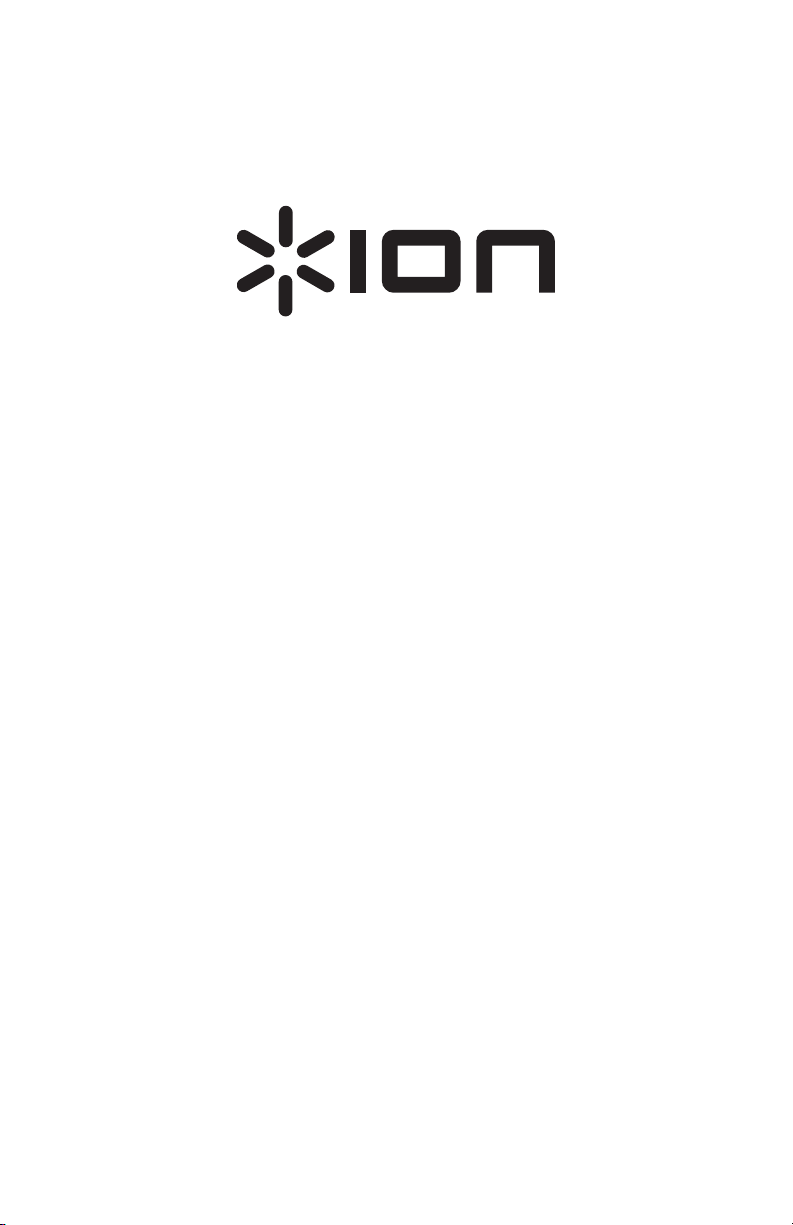
EZ VINYL & TAPE CONVERTER
QUICKSTART GUIDE
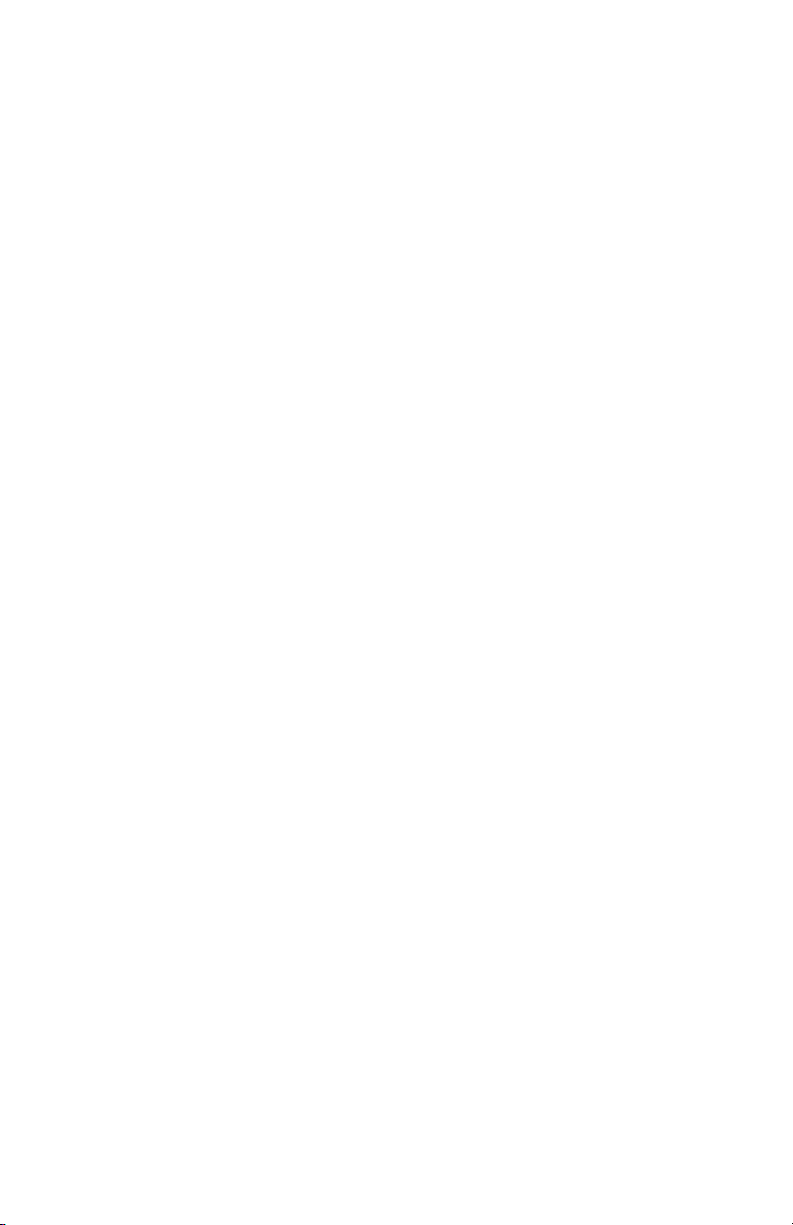
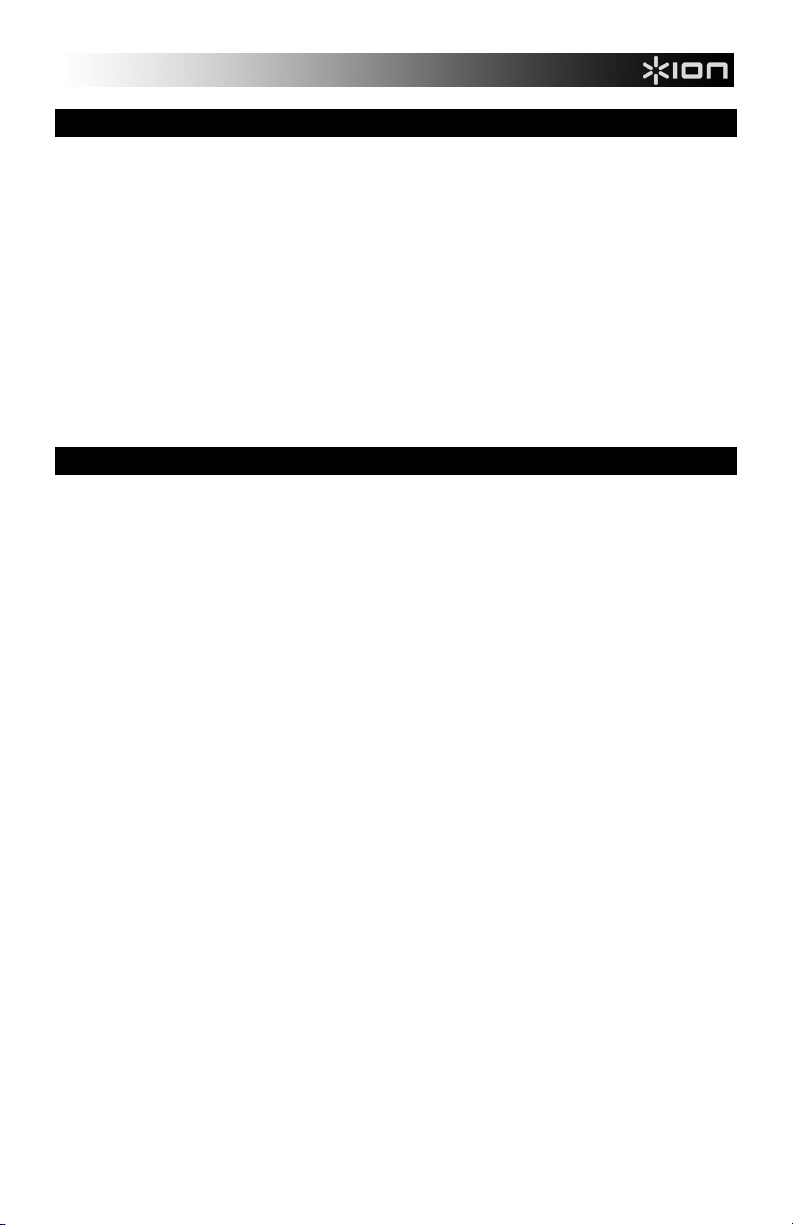
INTRODUCTION
Welcome to EZ Vinyl & Tape Converter – the easiest way to transfer your recordings to your
iPad™, iPhone™, or iPod touch™! This app lets you to create digital versions of your
recordings right on your iOS device. From there, you can then transfer them to your iTunes®
library or any other media player.
We designed the EZ Vinyl & Tape Converter app to be as simple, easy, and streamlined as
possible. But if you're having trouble or want to learn more about its features, refer to this
manual.
We hope that you enjoy using this app as much as we enjoyed designing it for you!
The ION Team
iPad, iPhone, and iPod touch are trademarks of Apple, Inc., registered in the U.S. and other countries.
DOWNLOAD THE APP
IMPORTANT: We recommend always using the most current iOS on your device. This app
works with iOS 5 and higher.
Follow the steps below to download the app on your iOS device.
1. Open the App Store on your device.
2. Search for EZ Vinyl & Tape Converter.
3. Download it!
You can also download the app on your computer, but remember to connect and sync your iOS
device to transfer the app.
3
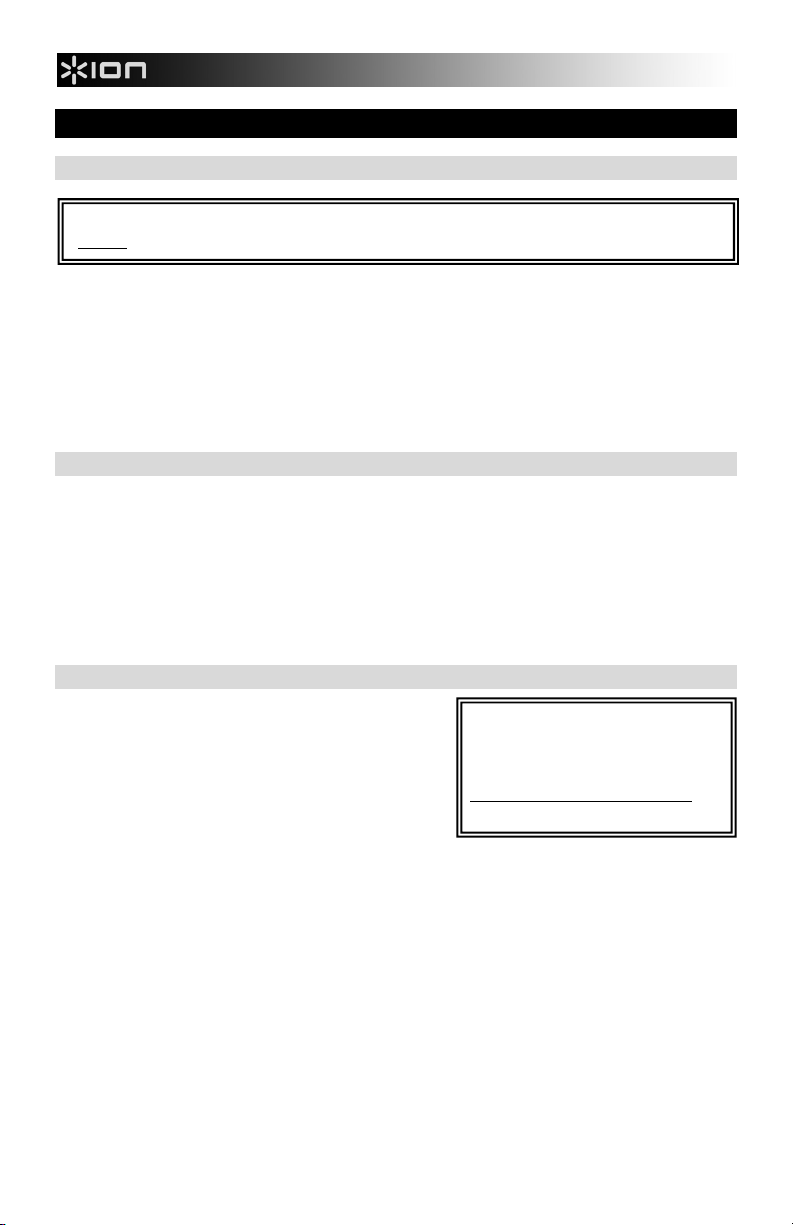
GET STARTED: RECORDING
STEP 1
IMPORTANT: Always make sure you connect your iOS device to your sound source
before opening the EZ Vinyl & Tape Converter app!
1. Connect your iOS device to your sound source.
2. Open the app.
3. When the Home screen appears, tap RECORD to start the recording process.
4. Tap NEXT.
Note: Whenever you see the BACK button at the top of the screen, you can tap it to return to
the previous step.
STEP 2
Tap the appropriate button for the kind of device you are using: TURNTABLE or TAPE
PLAYER.
• Turntables: Make sure the signal from your turntable is line-level, not phono-level.
• Tape players: Tap NORMAL or CHROME to select the kind of tape you are using.
(Normal tapes are the most common, including store-bought tapes and home recording
tapes.)
For other line-level devices (CD players, MP3 players, etc.), tap TURNTABLE.
STEP 3
Check your levels before you begin recording.
To do this, locate the loudest part of the music you
would like to record, and play it (usually, this is
somewhere in the middle of a song or later). As your
music is playing, watch the volume level meter on the
right side of the screen.
Adjust your levels properly:
• The loudest part of the song should barely reach the red part of the meter.
• If the meter "peaks" frequently in the red area, reduce your volume.
• If the meter never reaches the yellow area, increase your volume.
Adjust the volume of your recording:
• If your sound source is a device with its own gain knob or volume knob, adjust it so it is
about 50-80% of the way to its highest setting—or higher, if needed.
• Adjust the volume slider in the app (next to the volume level meter).
To ensure the best possible sound
quality, we recommend using ION's
VINYL ALIVE cleaning kit to clean
your records before recording. Visit
www.ionaudio.com/vinylalive to
purchase it.
4
