Page 1
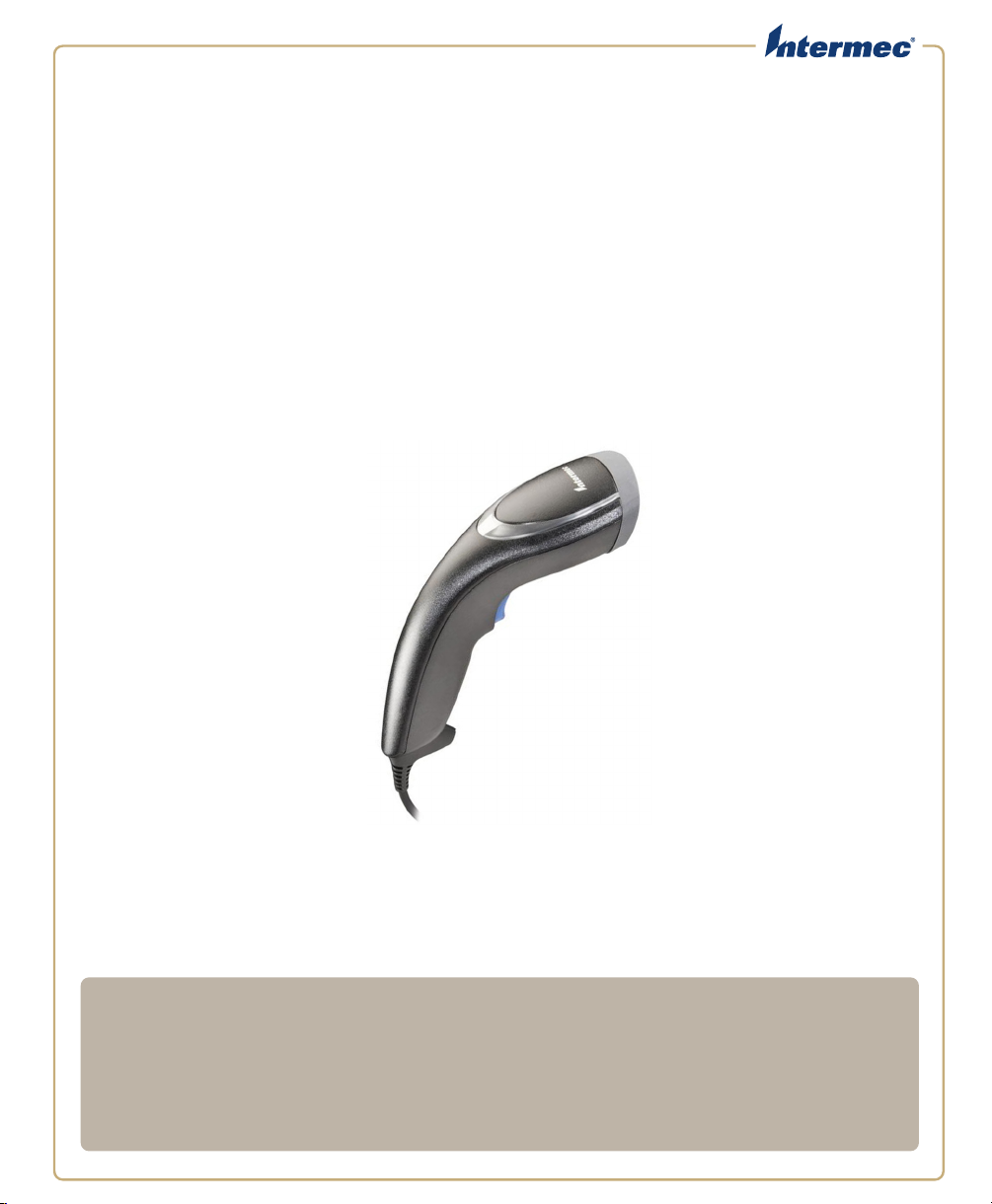
SG
20T
Tethered Scanner
User’s Guide
Page 2
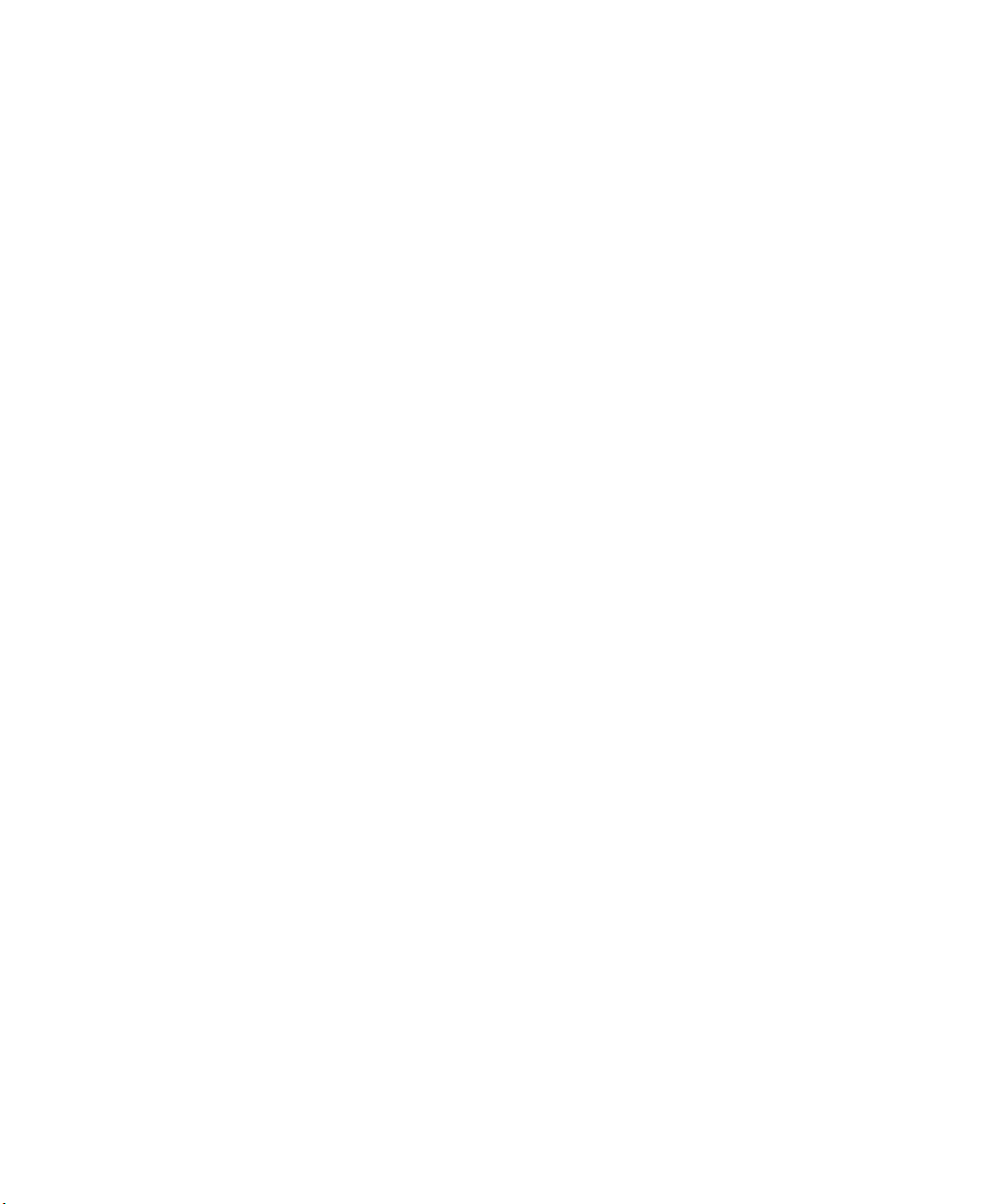
Intermec by Honeywell
6001 36th Ave.W.
Everett, WA 98203
U.S.A.
www.intermec.com
The information contained herein is provided solely for the purpose of allowing customers to
operate and service Intermec-manufactured equipment and is not to be released, reproduced, or
used for any other purpose without written permission of Intermec Technologies Corporation.
Information and specifications contained in this document are subject to change without prior
notice and do not represent a commitment on the part of Intermec Technologies Corporation.
© 2011-2014 by Intermec by Honeywell.
The word Intermec, the Intermec logo, EasySet, and Ready-to-Work, are either trademarks or
registered trademarks of Intermec by Honeywell.
For patent information please refer to www.hsmpats.com.
ii SG20T Tethered Scanner User’s Guide
Page 3
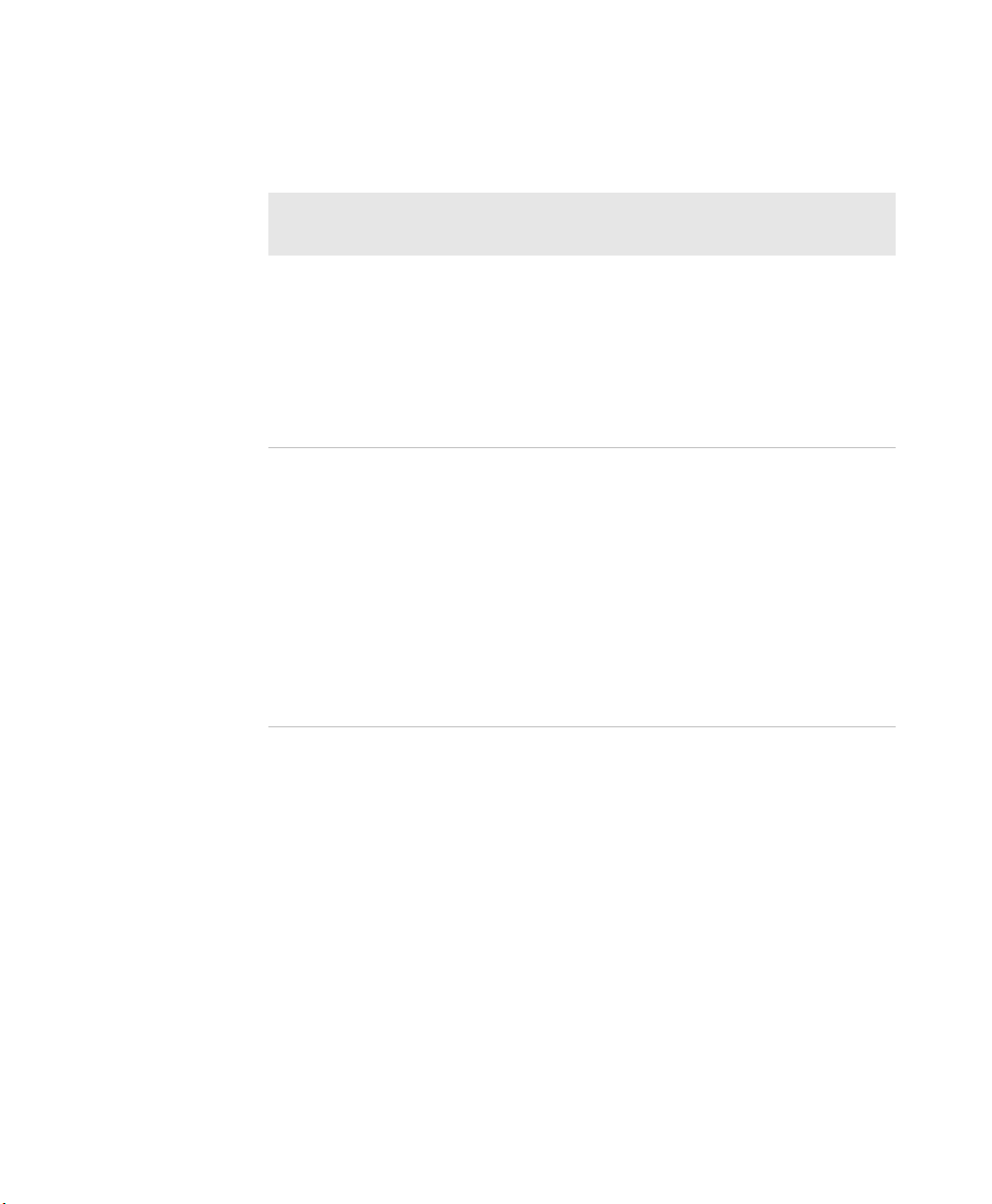
Document Change Record
This page records changes to this document. The document was
originally released as version 01.
Version
Number
Date Description of Change
03 5/2014
02 4/2013
• Added Honeywell patent info and name.
• Modified firmware download procedure -
no longer need the firmware download bar
code.
• Took out Korean support info.
• Took out patent list.
• Added SG20T2D and SG20T2DHP on list
of models where needed.
• Added flexible stand in accessories.
• Took out DPM mode.
• Added cell phone scanning to predefined
imager modes 1d and 2D bar codes with
reflective surface.
• Updated 1D and HP reading distances
with extended reading range activated.
SG20T Tethered Scanner User’s Guide iii
Page 4
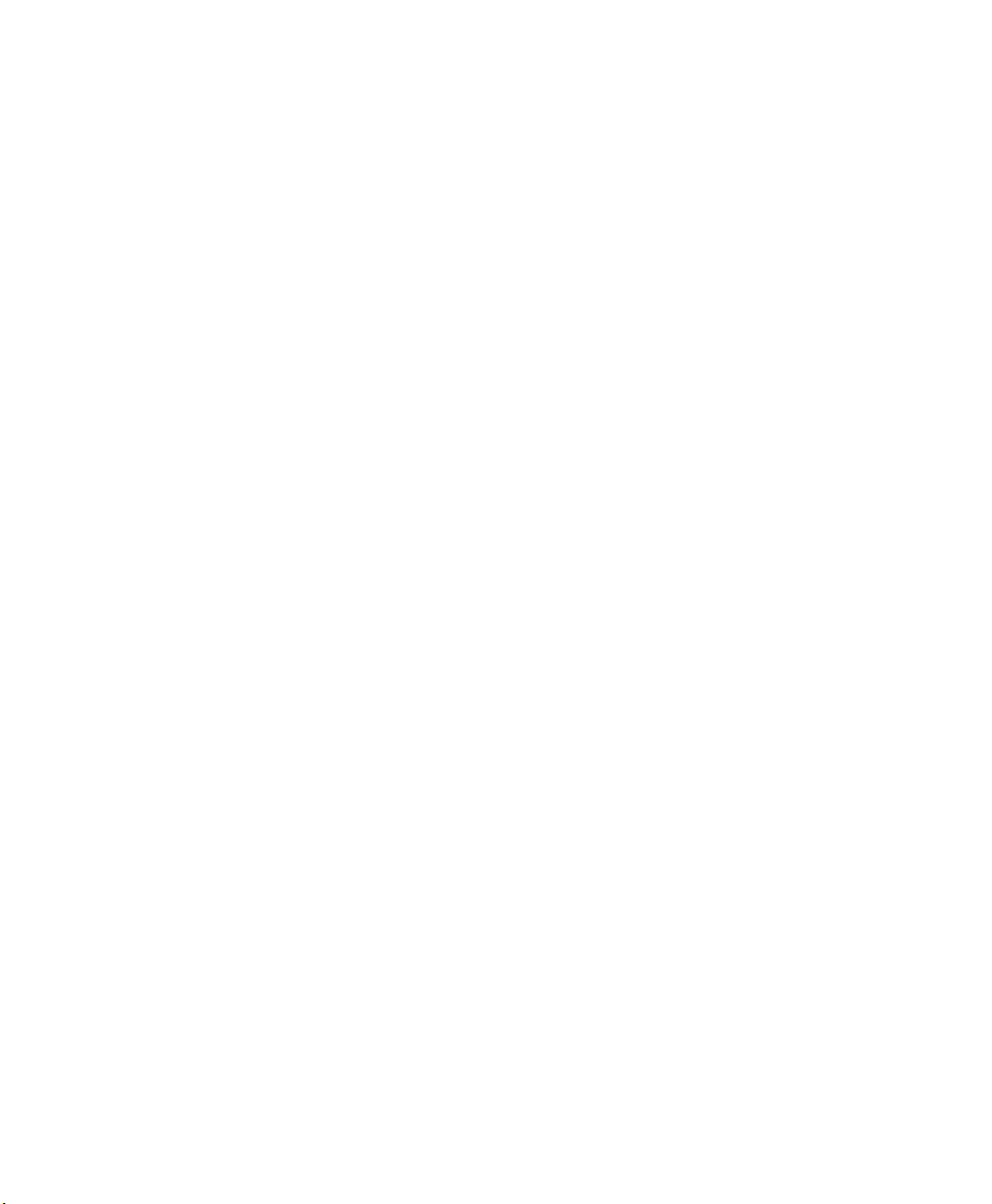
iv SG20T Tethered Scanner User’s Guide
Page 5
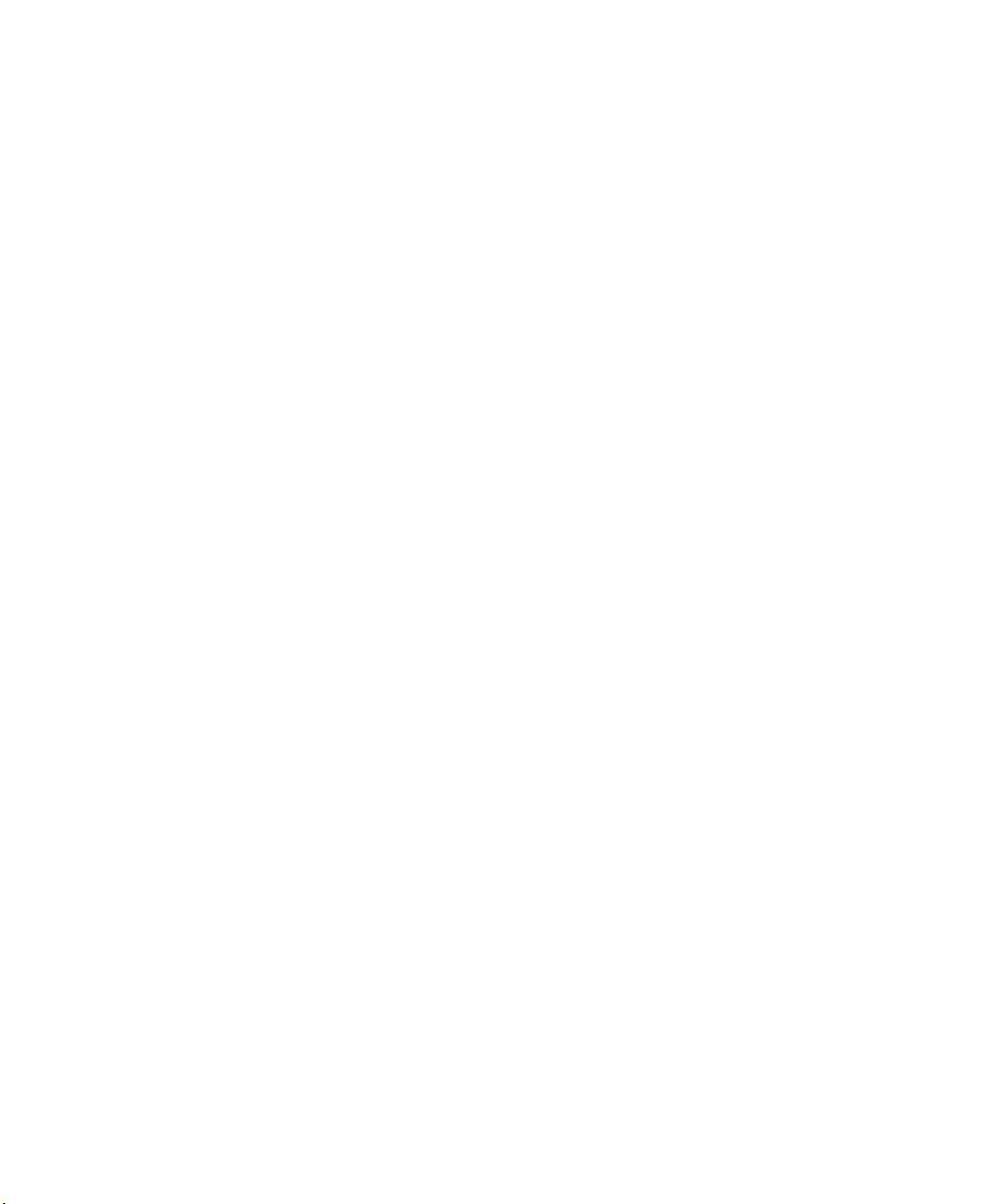
Contents
Document Change Record. . . . . . . . . . . . . . . . . . . . . . . . . . . . . . . . . . . . . . . . iii
Before You Begin. . . . . . . . . . . . . . . . . . . . . . . . . . . . . . . . . . . . . . . . . . . . . . . . . . . . . . . . . . . . . . . . viii
Safety Information . . . . . . . . . . . . . . . . . . . . . . . . . . . . . . . . . . . . . . . . . . . . . . . . . . . . . . viii
Global Services and Support . . . . . . . . . . . . . . . . . . . . . . . . . . . . . . . . . . . . . . . . . . . . . . ix
Warranty Information. . . . . . . . . . . . . . . . . . . . . . . . . . . . . . . . . . . . . . . . . . . . ix
Web Support . . . . . . . . . . . . . . . . . . . . . . . . . . . . . . . . . . . . . . . . . . . . . . . . . . . . ix
Telephone Support . . . . . . . . . . . . . . . . . . . . . . . . . . . . . . . . . . . . . . . . . . . . . . ix
Who Should Read This Manual . . . . . . . . . . . . . . . . . . . . . . . . . . . . . . . . . . . . . . . . . . . ix
Related Documents . . . . . . . . . . . . . . . . . . . . . . . . . . . . . . . . . . . . . . . . . . . . . . . . . . . . . . . x
Introducing the SG20T Tethered Scanner . . . . . . . . . . . . . . . . . . . . . . . . . . . . . 1
1
What is the SG20T Tethered Scanner . . . . . . . . . . . . . . . . . . . . . . . . . . . . . . . . . . . . . . . . . . . . . . .2
Supported Interfaces . . . . . . . . . . . . . . . . . . . . . . . . . . . . . . . . . . . . . . . . . . . . . . . . . . . . . . . . . . . . . . 3
Powering the SG20T . . . . . . . . . . . . . . . . . . . . . . . . . . . . . . . . . . . . . . . . . . . . . . . . . . . . . . . . . . . . . . 3
Connecting the Interface Cable. . . . . . . . . . . . . . . . . . . . . . . . . . . . . . . . . . . . . . . . . . . . . . . . . . . . . 4
Contents
Removing the Interface Cable . . . . . . . . . . . . . . . . . . . . . . . . . . . . . . . . . . . . . . . . . . . . . . . . . . . . . . 5
Accessories . . . . . . . . . . . . . . . . . . . . . . . . . . . . . . . . . . . . . . . . . . . . . . . . . . . . . . . . . . . . . . . . . . . . . . . 6
Required Accessories . . . . . . . . . . . . . . . . . . . . . . . . . . . . . . . . . . . . . . . . . . . . . . . . . . . . . .6
Optional Accessories . . . . . . . . . . . . . . . . . . . . . . . . . . . . . . . . . . . . . . . . . . . . . . . . . . . . . .6
Desktop / Wall Mount . . . . . . . . . . . . . . . . . . . . . . . . . . . . . . . . . . . . . . . . . . . . 7
Desktop Adjustable Stand . . . . . . . . . . . . . . . . . . . . . . . . . . . . . . . . . . . . . . . . . 7
Flexible Stand . . . . . . . . . . . . . . . . . . . . . . . . . . . . . . . . . . . . . . . . . . . . . . . . . . . . 8
Scanning with the SG20T . . . . . . . . . . . . . . . . . . . . . . . . . . . . . . . . . . . . . . . . . . . . . . 9
2
Understanding the Lights. . . . . . . . . . . . . . . . . . . . . . . . . . . . . . . . . . . . . . . . . . . . . . . . . . . . . . . . . 10
Intermec Ready-to-Work Indicator . . . . . . . . . . . . . . . . . . . . . . . . . . . . . . . . . . . . . . . . 10
Status Light . . . . . . . . . . . . . . . . . . . . . . . . . . . . . . . . . . . . . . . . . . . . . . . . . . . . . . . . . . . . . 11
Understanding the Beeps . . . . . . . . . . . . . . . . . . . . . . . . . . . . . . . . . . . . . . . . . . . . . . . . . . . . . . . . . 12
Scanning Bar Codes . . . . . . . . . . . . . . . . . . . . . . . . . . . . . . . . . . . . . . . . . . . . . . . . . . . . . . . . . . . . . . 12
Hands-Free Scanning. . . . . . . . . . . . . . . . . . . . . . . . . . . . . . . . . . . . . . . . . . . . . . . . . . . . .15
Autostand Triggering Mode . . . . . . . . . . . . . . . . . . . . . . . . . . . . . . . . . . . . . . 15
SG20T Tethered Scanner User’s Guide v
Page 6
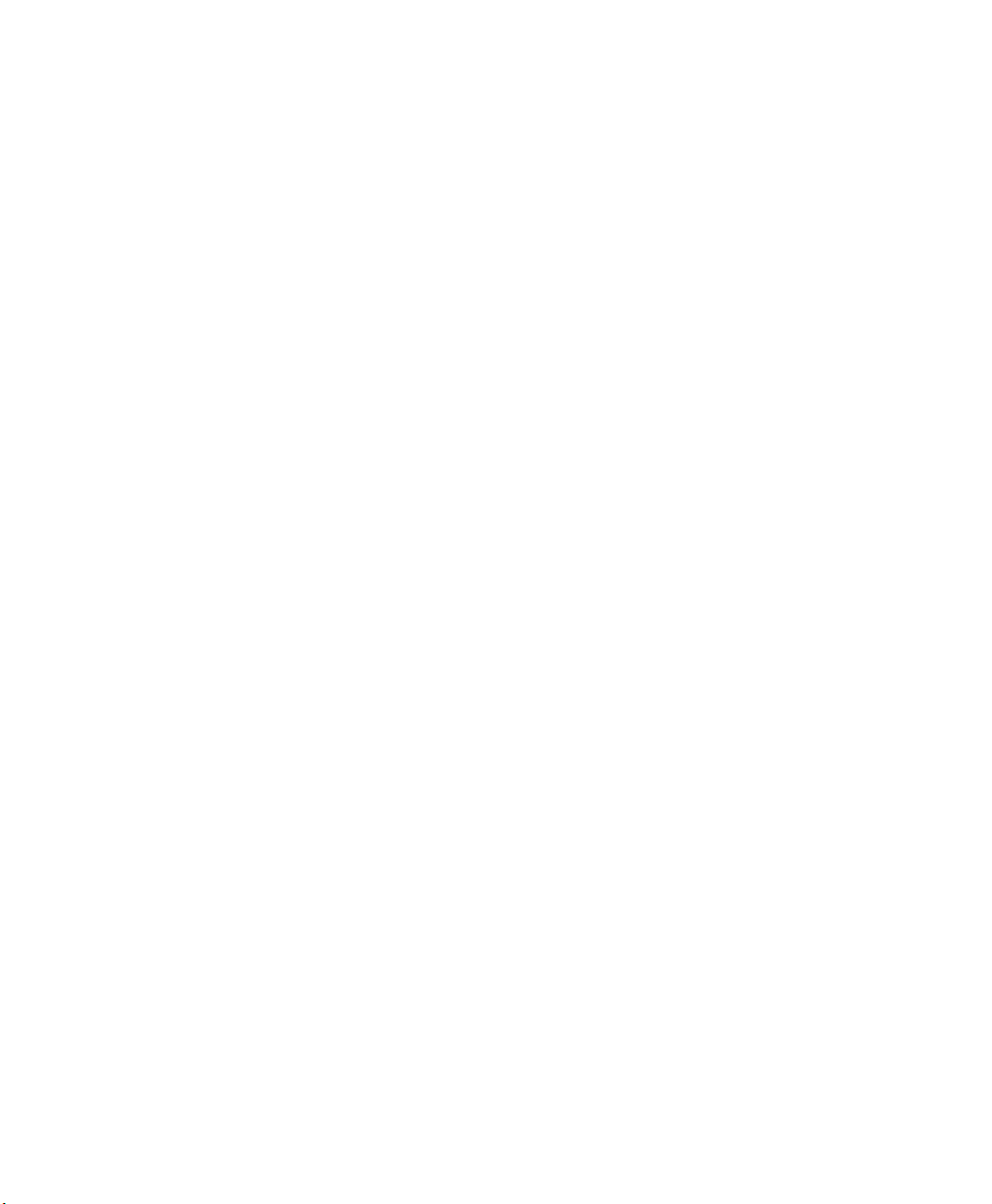
Contents
SG20T Interfaces . . . . . . . . . . . . . . . . . . . . . . . . . . . . . . . . . . . . . . . . . . . . . . . . . . . . . . . 17
3
USB Interface. . . . . . . . . . . . . . . . . . . . . . . . . . . . . . . . . . . . . . . . . . . . . . . . . . . . . . . . . . . . . . . . . . . . 18
Connecting a USB Cable. . . . . . . . . . . . . . . . . . . . . . . . . . . . . . . . . . . . . . . . . . . . . . . . . . 18
Setting up the USB Interface . . . . . . . . . . . . . . . . . . . . . . . . . . . . . . . . . . . . . . . . . . . . . .19
International Keyboard. . . . . . . . . . . . . . . . . . . . . . . . . . . . . . . . . . . . . . . . . . . 19
USB Cable Mode. . . . . . . . . . . . . . . . . . . . . . . . . . . . . . . . . . . . . . . . . . . . . . . . . 21
RS-232 Interface . . . . . . . . . . . . . . . . . . . . . . . . . . . . . . . . . . . . . . . . . . . . . . . . . . . . . . . . . . . . . . . . . 23
Connecting an RS-232 Cable. . . . . . . . . . . . . . . . . . . . . . . . . . . . . . . . . . . . . . . . . . . . . . 23
Setting up the RS-232 Interface . . . . . . . . . . . . . . . . . . . . . . . . . . . . . . . . . . . . . . . . . . . 24
Baud Rate . . . . . . . . . . . . . . . . . . . . . . . . . . . . . . . . . . . . . . . . . . . . . . . . . . . . . . . 24
Data Bits . . . . . . . . . . . . . . . . . . . . . . . . . . . . . . . . . . . . . . . . . . . . . . . . . . . . . . . .25
Parity . . . . . . . . . . . . . . . . . . . . . . . . . . . . . . . . . . . . . . . . . . . . . . . . . . . . . . . . . . . 25
Stop Bits . . . . . . . . . . . . . . . . . . . . . . . . . . . . . . . . . . . . . . . . . . . . . . . . . . . . . . . .25
Keyboard Wedge Y-Cable Interface. . . . . . . . . . . . . . . . . . . . . . . . . . . . . . . . . . . . . . . . . . . . . . . . .26
Connecting a Keyboard Wedge Y-Cable . . . . . . . . . . . . . . . . . . . . . . . . . . . . . . . . . . . .26
Configuring the SG20T Scanner . . . . . . . . . . . . . . . . . . . . . . . . . . . . . . . . . . . . . . 27
4
Basic Setup with Configuration Bar Codes . . . . . . . . . . . . . . . . . . . . . . . . . . . . . . . . . . . . . . . . .28
Resetting Your Scanner. . . . . . . . . . . . . . . . . . . . . . . . . . . . . . . . . . . . . . . . . . . . . . . . . . . 28
Configuring the Postamble . . . . . . . . . . . . . . . . . . . . . . . . . . . . . . . . . . . . . . . . . . . . . . . 28
Hands-Free Scanning. . . . . . . . . . . . . . . . . . . . . . . . . . . . . . . . . . . . . . . . . . . . . . . . . . . . . . . . . . . . . 29
Optimizing Decoding . . . . . . . . . . . . . . . . . . . . . . . . . . . . . . . . . . . . . . . . . . . . . . . . . . . . . . . . . . . . 29
Damaged 1-Dimensional Bar Codes . . . . . . . . . . . . . . . . . . . . . . . . . . . . . . . . . . . . . . . 29
Configuring Predefined Imager Modes . . . . . . . . . . . . . . . . . . . . . . . . . . . . . . . . . . . . 30
Configuring Your System with EasySet . . . . . . . . . . . . . . . . . . . . . . . . . . . . . . . . . . . . . . . . . . . .31
Online Setup with EasySet . . . . . . . . . . . . . . . . . . . . . . . . . . . . . . . . . . . . . . . . . . . . . . . .31
Offline Setup with EasySet . . . . . . . . . . . . . . . . . . . . . . . . . . . . . . . . . . . . . . . . . . . . . . .32
Troubleshooting and Maintaining the SG20T. . . . . . . . . . . . . . . . . . . . . . . 33
5
Troubleshooting the SG20T . . . . . . . . . . . . . . . . . . . . . . . . . . . . . . . . . . . . . . . . . . . . . . . . . . . . . .34
Calling Product Support . . . . . . . . . . . . . . . . . . . . . . . . . . . . . . . . . . . . . . . . . . . . . . . . . 34
Problems and Possible Solutions . . . . . . . . . . . . . . . . . . . . . . . . . . . . . . . . . . . . . . . . . . 35
Maintaining the SG20T . . . . . . . . . . . . . . . . . . . . . . . . . . . . . . . . . . . . . . . . . . . . . . . . . . . . . . . . . . 37
vi SG20T Tethered Scanner User’s Guide
Page 7
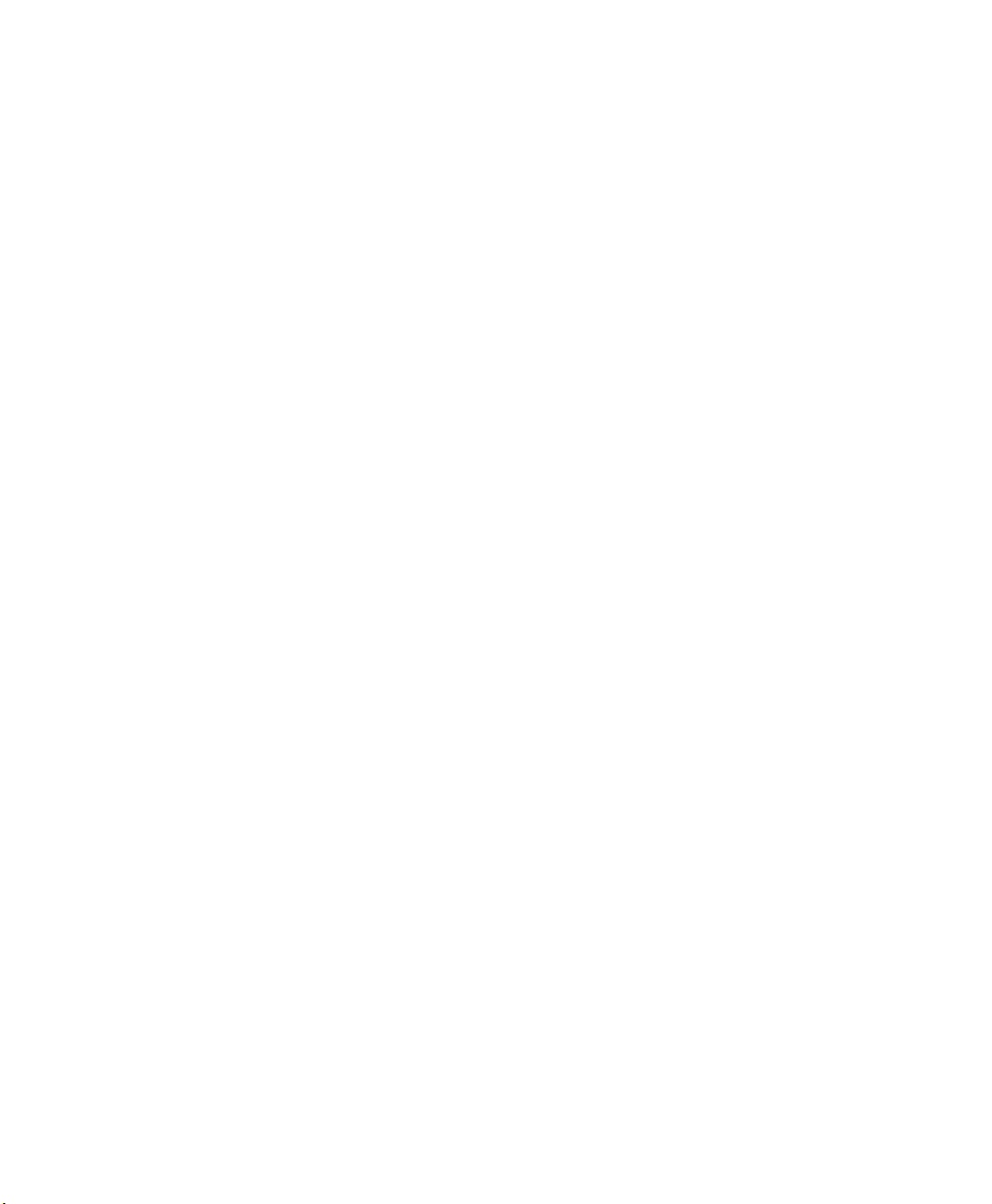
Upgrading the SG20T . . . . . . . . . . . . . . . . . . . . . . . . . . . . . . . . . . . . . . . . . . . . . . . . . . . . 37
Scanner Recovery . . . . . . . . . . . . . . . . . . . . . . . . . . . . . . . . . . . . . . . . . . . . . . . . . . . . . . . .42
Cleaning the SG20T. . . . . . . . . . . . . . . . . . . . . . . . . . . . . . . . . . . . . . . . . . . . . . . . . . . . . . 42
Specifications and Reading Distances . . . . . . . . . . . . . . . . . . . . . . . . . . . . . . 43
A
Specifications. . . . . . . . . . . . . . . . . . . . . . . . . . . . . . . . . . . . . . . . . . . . . . . . . . . . . . . . . . . . . . . . . . . . 44
Reading Distances . . . . . . . . . . . . . . . . . . . . . . . . . . . . . . . . . . . . . . . . . . . . . . . . . . . . . . . . . . . . . . . 47
SG20T1D . . . . . . . . . . . . . . . . . . . . . . . . . . . . . . . . . . . . . . . . . . . . . . . . . . . . . . . . . . . . . . . 48
SG20T2D, SG20T2DHC . . . . . . . . . . . . . . . . . . . . . . . . . . . . . . . . . . . . . . . . . . . . . . . . . 49
SG20THP, SG20THPHC . . . . . . . . . . . . . . . . . . . . . . . . . . . . . . . . . . . . . . . . . . . . . . . . .50
Contents
SG20T Tethered Scanner User’s Guide vii
Page 8
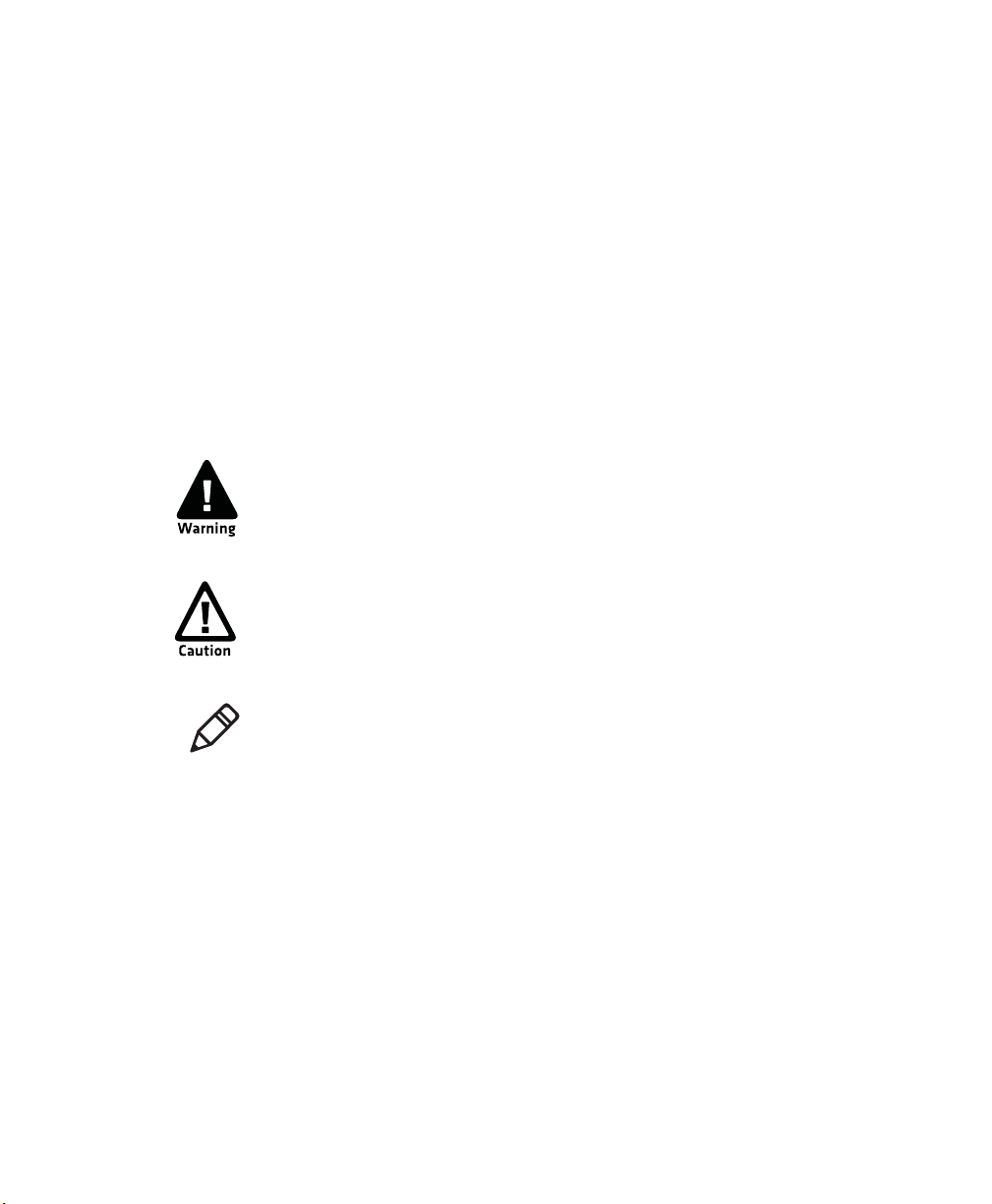
Contents
Before You Begin
This section provides you with safety information, technical support
information, and sources for additional product information.
Safety Information
Your safety is extremely important. Read and follow all warnings and
cautions in this document before handling and operating Intermec
equipment. You can be seriously injured, and equipment and data can
be damaged if you do not follow the safety warnings and cautions.
This section explains how to identify and understand warnings,
cautions, and notes that are in this document.
A warning alerts you of an operating procedure, practice,
condition, or statement that must be strictly observed to avoid
death or serious injury to the persons working on the equipment.
A caution alerts you to an operating procedure, practice,
condition, or statement that must be strictly observed to prevent
equipment damage or destruction, or corruption or loss of data.
Note: Notes either provide extra information about a topic or contain
special instructions for handling a particular condition or set of
circumstances.
viii SG20T Tethered Scanner User’s Guide
Page 9
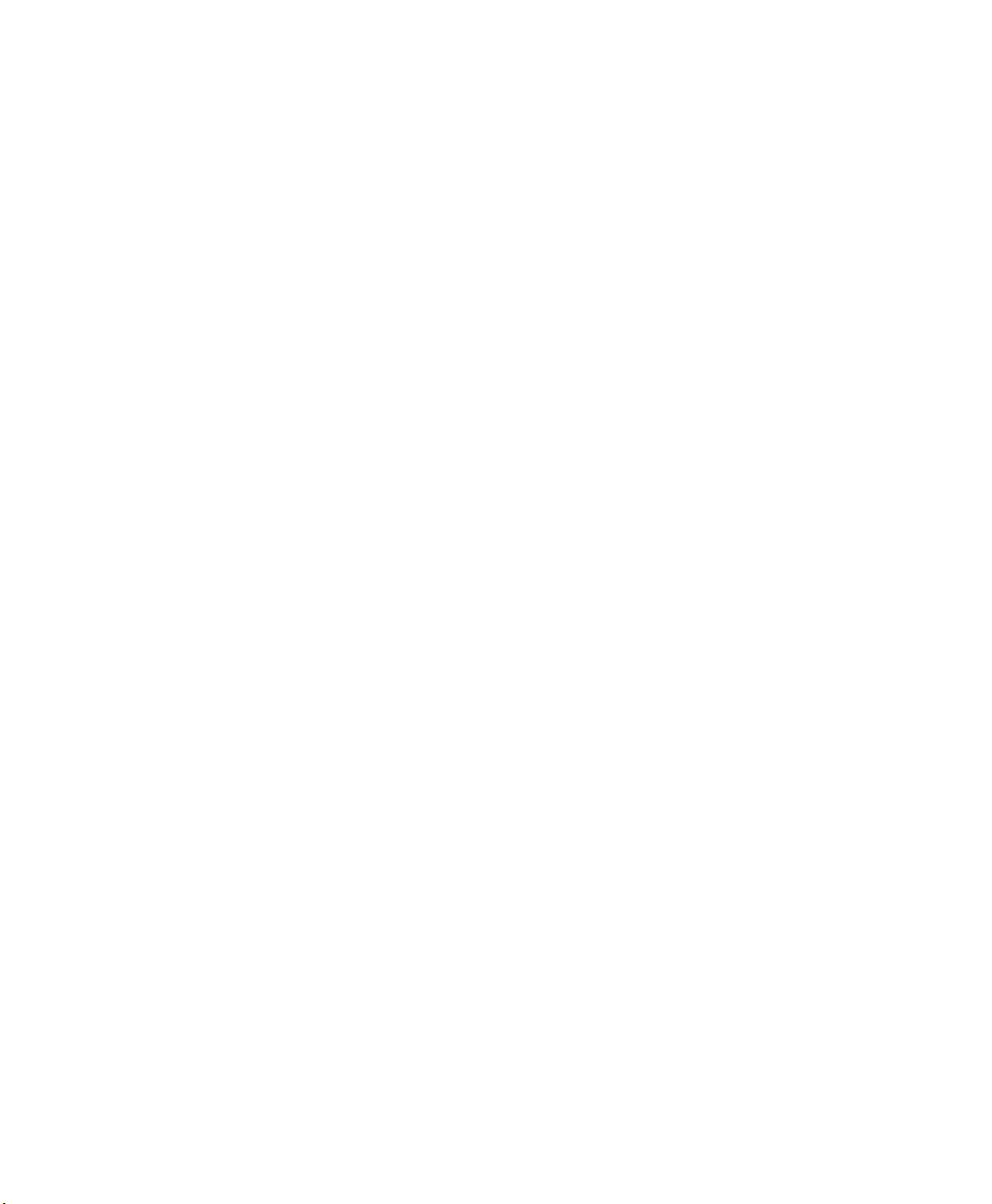
Global Services and Support
Warranty Information
To understand the warranty for your Intermec product, visit the
Intermec web site at www.intermec.com and click Support >
Returns and Repairs > Warranty.
Disclaimer of warranties: The sample code included in this document
is presented for reference only. The code does not necessarily
represent complete, tested programs. The code is provided “as is with
all faults.” All warranties are expressly disclaimed, including the
implied warranties of merchantability and fitness for a particular
purpose.
Web Support
Visit the Intermec web site at www.intermec.com to download our
current manuals (in PDF). To order printed versions of the Intermec
manuals, contact your local Intermec representative or distributor.
Visit the Intermec technical knowledge base (Knowledge Central) at
www.intermec.com and click Support > Knowledge Central to
review technical information or to request technical support for your
Intermec product.
Before You Begin
Telephone Support
In the U.S.A. and Canada, call 1-800-755-5505.
Outside the U.S.A. and Canada, contact your local Intermec
representative. To search for your local representative, from the
Intermec web site, click About Us > Contact Us.
Who Should Read This Manual
This guide is for the person who is responsible for installing,
configuring, and maintaining the SG20T.
This guide provides you with information about the features of the
SG20T, and how to install, configure, operate, maintain, and
troubleshoot it.
SG20T Tethered Scanner User’s Guide ix
Page 10
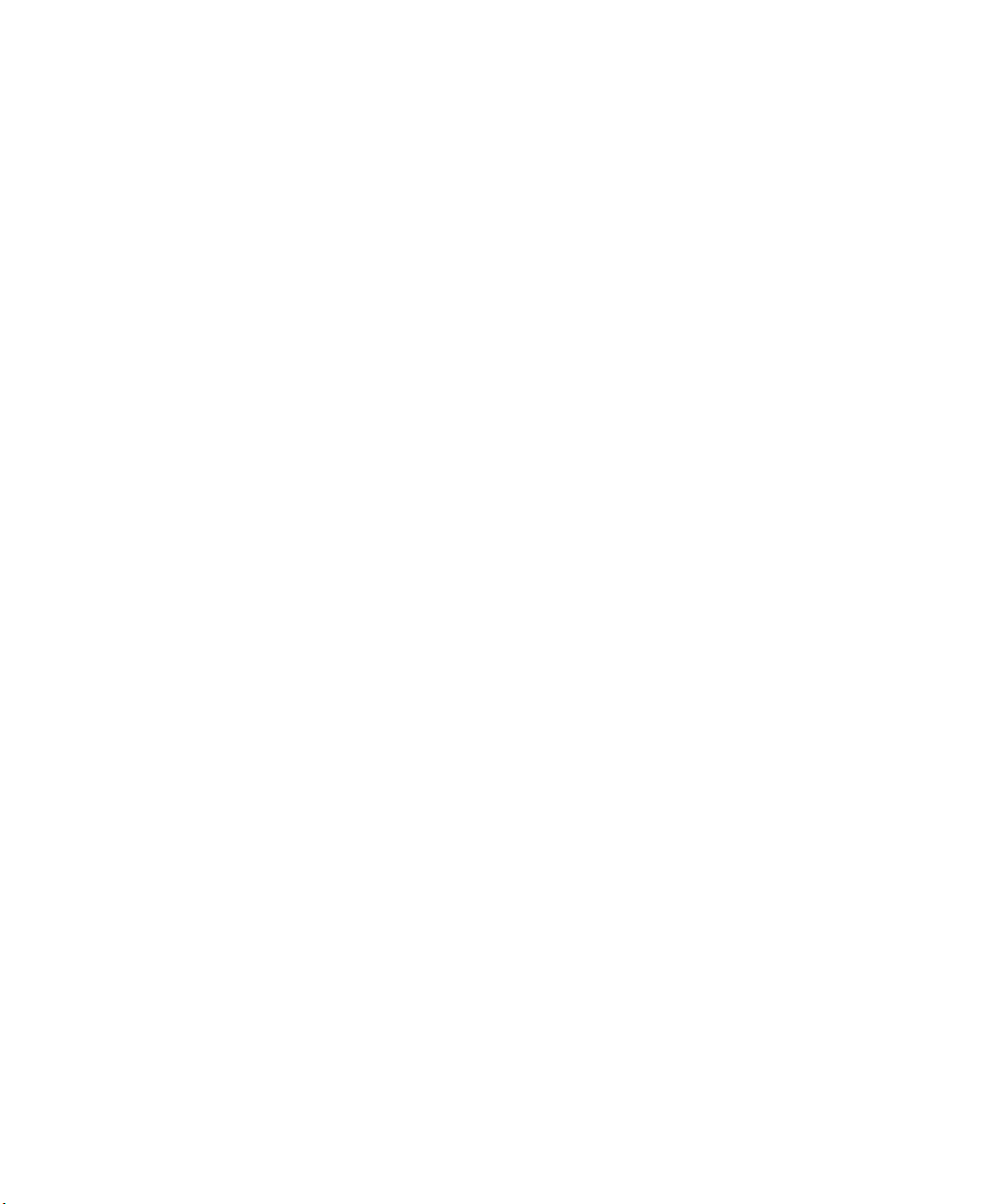
Before You Begin
Related Documents
The Intermec web site at www.intermec.com contains our documents
(as PDF files) that you can download for free.
To do wnload docume nts
1 Visit the Intermec web site at www.intermec.com.
2 Click the Products tab.
3 Using the Products menu, navigate to your product page. For
example, to find the CN3 computer product page, click
Computers > Handheld Computers > CN3.
4 Click the Manuals tab.
If your product does not have its own product page, click Support >
Manuals. Use the Product Category field, the Product Family field,
and the Product field to help you locate the documentation for your
product.
x SG20T Tethered Scanner User’s Guide
Page 11
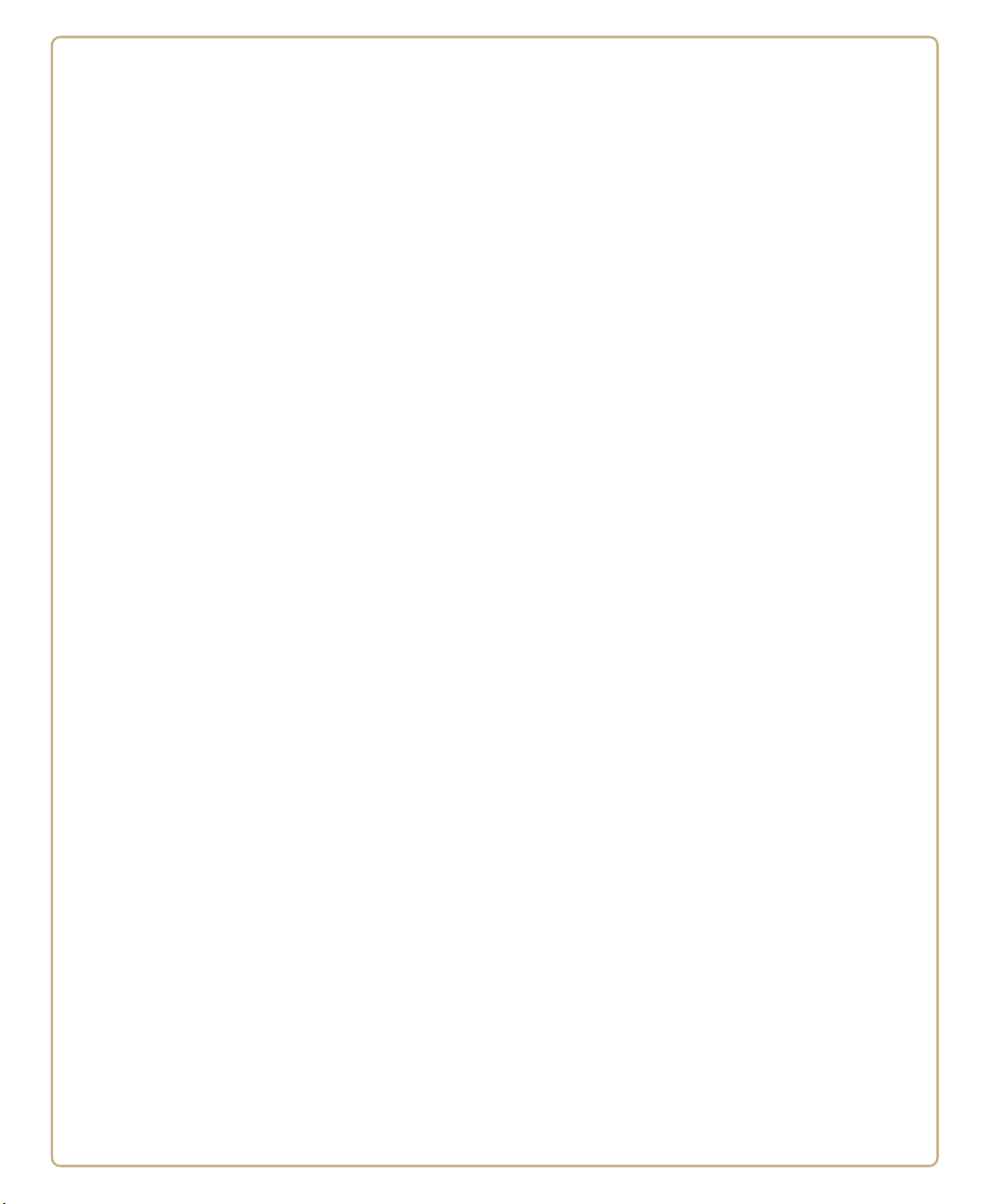
1
Introducing the SG20T Tethered Scanner
This chapter provides an overview of the SG20T Tethered
Scanner. This chapter covers these topics:
• What is the SG20T Tethered Scanner
• Supported Interfaces
• Powering the SG20T
• Connecting the Interface Cable
• Removing the Interface Cable
• Accessories
1
Page 12
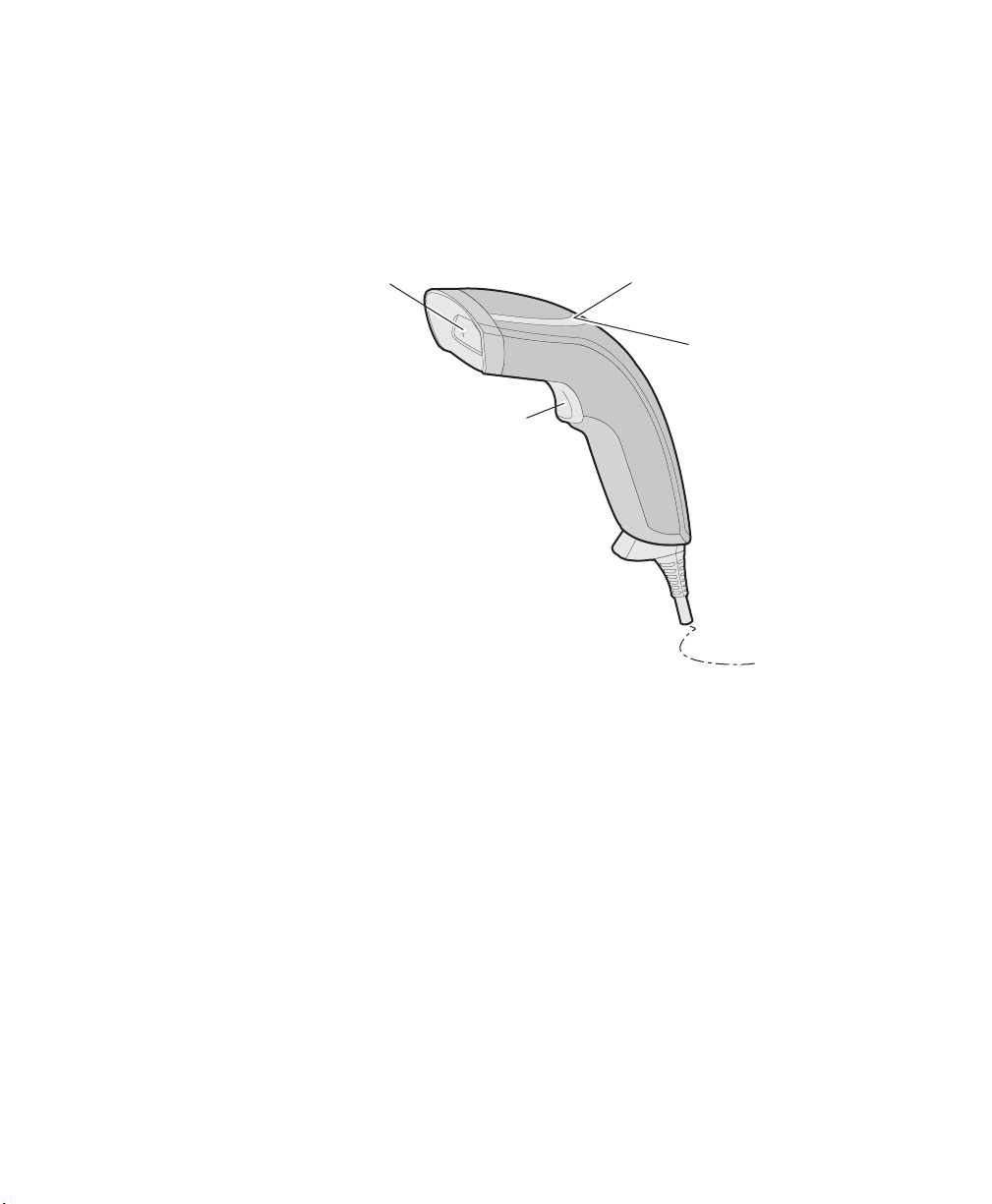
Chapter 1 — Introducing the SG20T Tethered Scanner
Scanner window
Trigger
Intermec
Ready-to-Work
indicator™
Status light
What is the SG20T Tethered Scanner
The SG20T Tethered Scanner is a general purpose handheld scanner.
The SG20T is lightweight, ergonomically designed, and it interfaces
easily with Intermec computers and other host computers.
2 SG20T Tethered Scanner User’s Guide
SG20T Tethered Scanner
The SG20T is available in the following models:
• 1D imager—SG20T1D-xxx
• 2D imager—SG20T2D-xxx
• Health Care 2D imager—SG20T2DHC-xxx
• High performance 2D imager—SG20THP-xxx
• High Performance Health Care 2D imager—SG20THPHC-xxx
Page 13
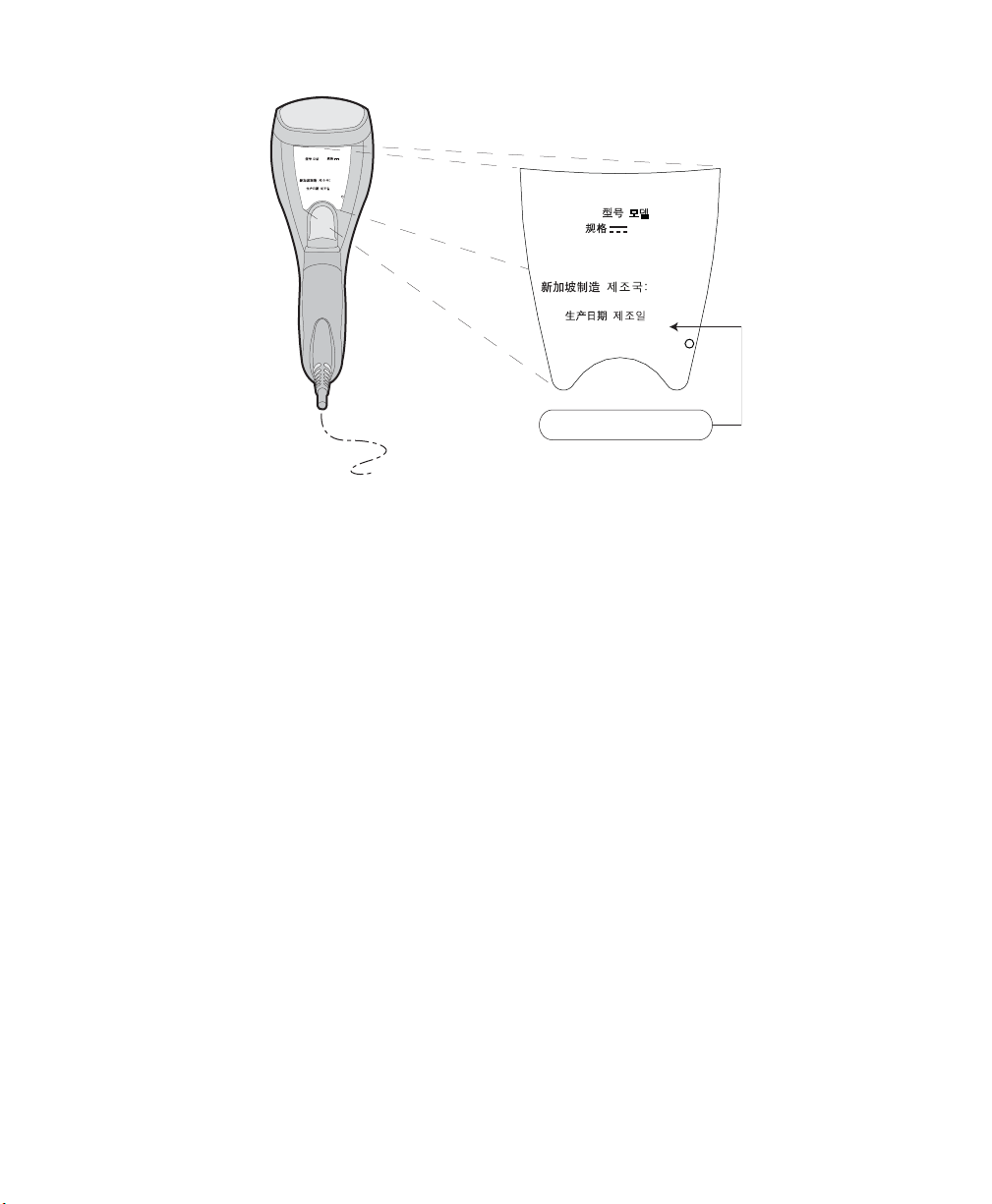
SG20T Scan Engine Option: The scan engine option of your SG20T can be
Intermec Technologies Corp.
Everett, WA 98203
BDA: XXXXXXXXXXXXXXX
CN: SG20T1D-XXXXXX
12584563214587
Contains TX FCC ID: HN2-BTM311
MEX SCT RCPACBT05-068
IC: ICES-003 CLASS B
IC: 1223A-BTM311
ANATEL: 1192-06-0569
ݭɼ૦ծ
MODEL, , : SG20
5V 1.7A
Made in Singapore
MFD , : YY/MM/DD
Intermec Technologies Corp.
Everett, WA 98203
CN: SG20T1D-XXXXXX
12584563214587
IC: ICES-003 CLASS B
MFD , : YY/MM/DD
MODEL, , : SG20
5V 1.7A
Made in Singapore
ݭɼ૦ծ
SG20T1D-XXXXXX
found in the first part of the configuration number. In this illustration, the scan
engine option is SG20T1D for 1D imager.
Supported Interfaces
Chapter 1 — Introducing the SG20T Tethered Scanner
The SG20T supports the following interfaces:
• USB—HID keyboard, virtual COM, IBM Sure POS, and HID POS
• Standard RS-232
• Keyboard wedge/Y-Cable
Powering the SG20T
SG20T Tethered Scanner User’s Guide 3
The SG20T is powered through the accessory cable that connects it to
the host computer. Depending on your connection, power for the
SG20T comes from either the host computer or an external power
supply connected to the interface cable.
Page 14
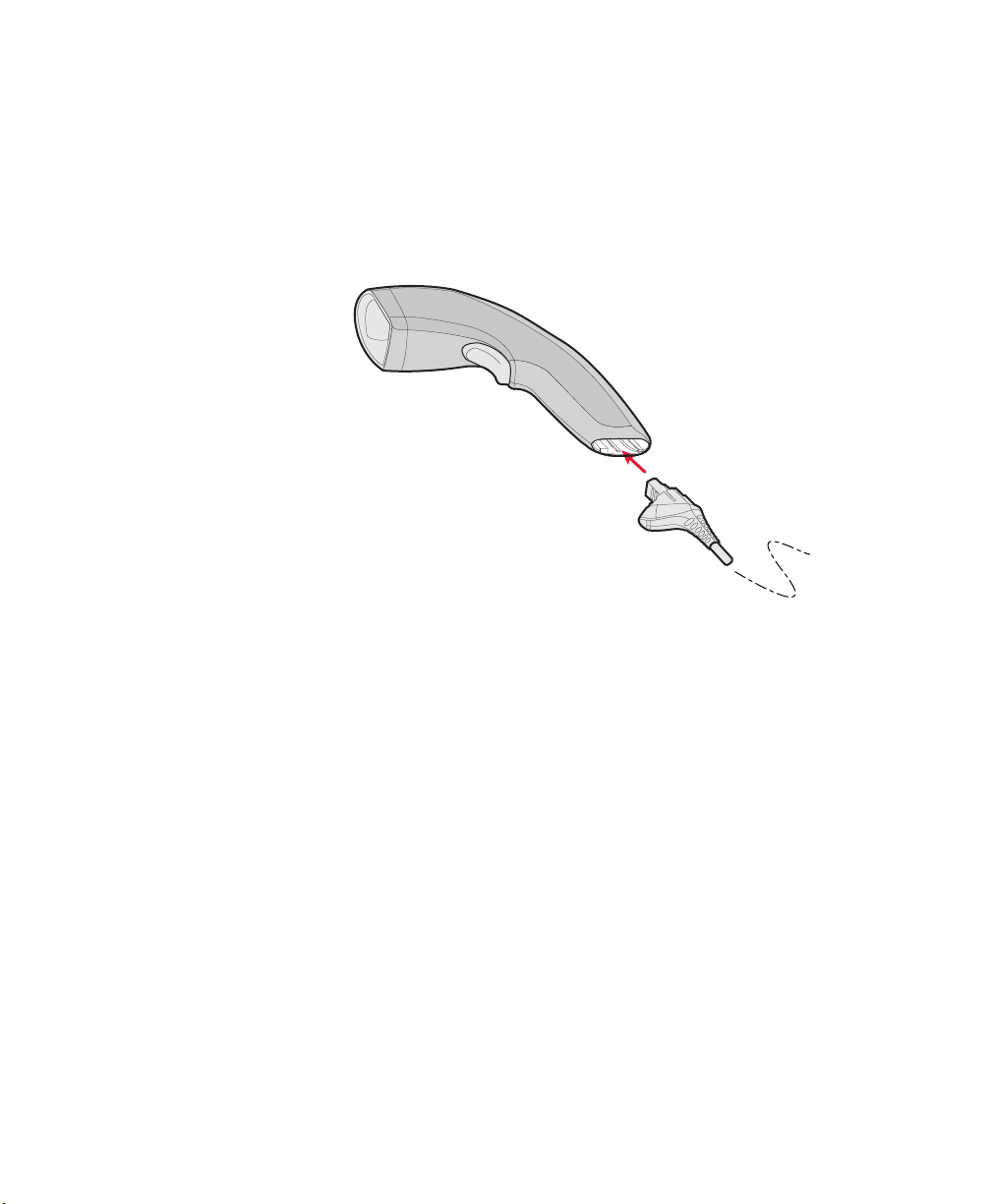
Chapter 1 — Introducing the SG20T Tethered Scanner
Connecting the Interface Cable
The cable you use depends on the interface and host device. However
all cables are connected to the scanner in the same way.
To connect the cable, insert it and press firmly until inserted all the
way.
4 SG20T Tethered Scanner User’s Guide
Page 15
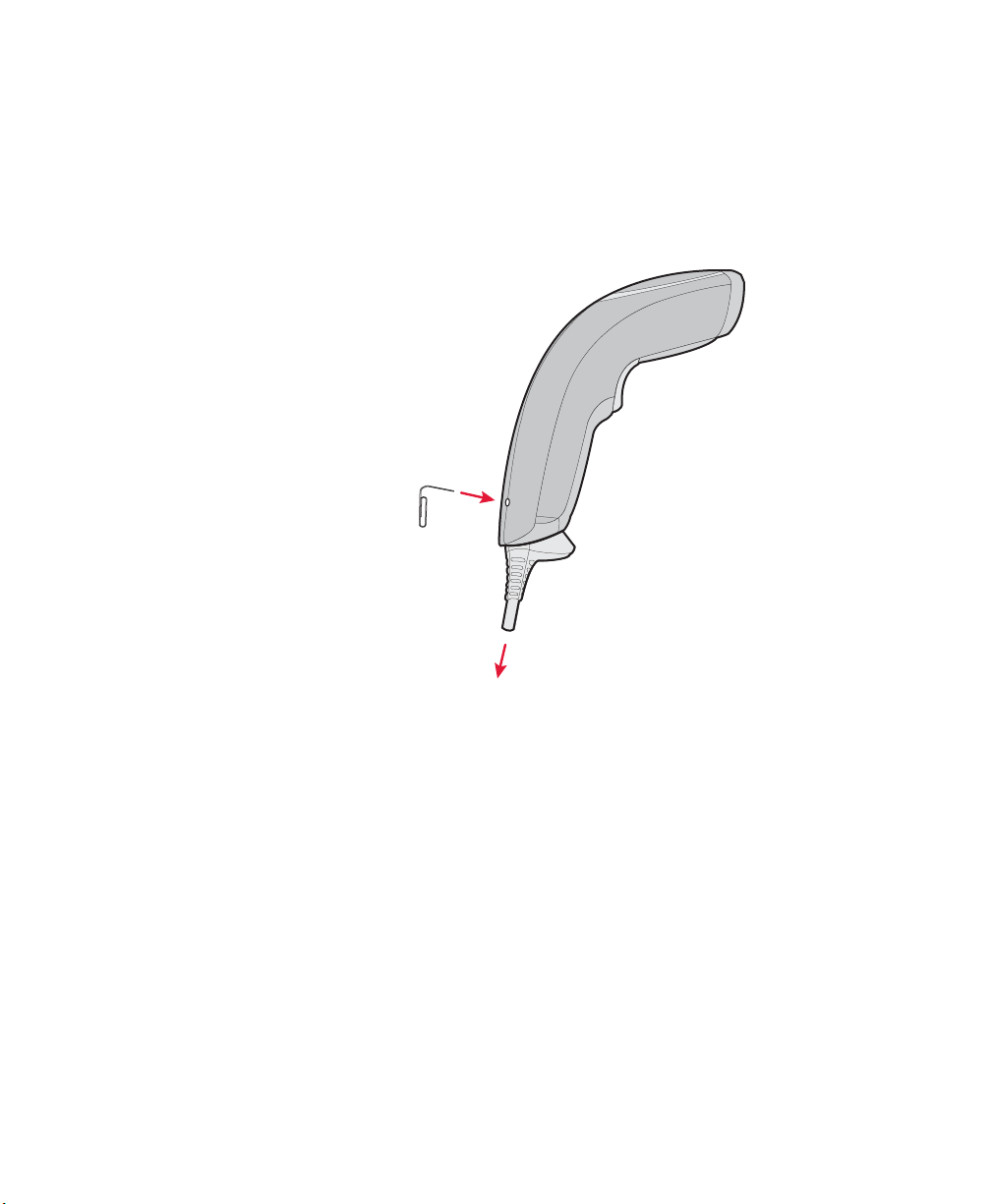
Chapter 1 — Introducing the SG20T Tethered Scanner
1
2
Removing the Interface Cable
To remove the cable follow these steps:
1 Insert a pin or straightened paper clip into the release hole.
2 Push on the pin or paper clip while pulling out the cable.
SG20T Tethered Scanner User’s Guide 5
Page 16
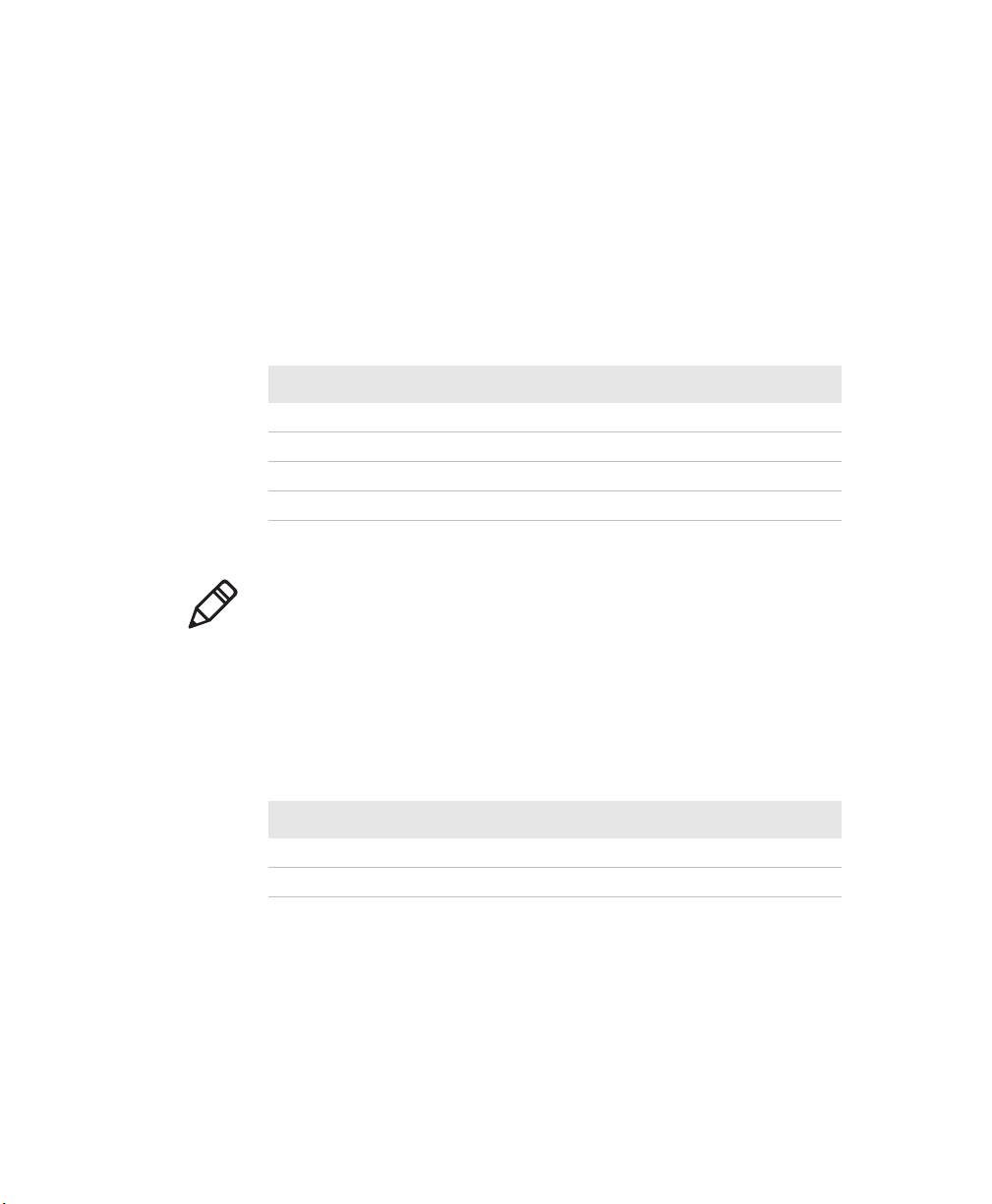
Chapter 1 — Introducing the SG20T Tethered Scanner
Accessories
There are several different accessories available. Here you will find a
list of required and optional accessories.
Required Accessories
You will need one or more of the following cables for your SG20T.
SG20T Cable List
Cable Part Number
USB cable (6 feet straight) CAB-SG20-USBxxx
Keyboard wedge cable (6 feet "Y" straight) CAB-SG20-KBWxxx
RS232 Cable, DB9 (6 feet straight) CAB-SG20-SERxxx
Universal Intermec power supply 5V 851-089-xxx
Note: A power cord is also needed to plug in the power supply. The
power cord needed depends on your country and is sold separately.
Optional Accessories
The following accessories are optional.
SG20T Optional Accessories
Cable Part Number
Desktop / Wall Mount Holder-SG20-xx
Desktop Adjustable Stand Stand-SG20-xx
6 SG20T Tethered Scanner User’s Guide
Page 17
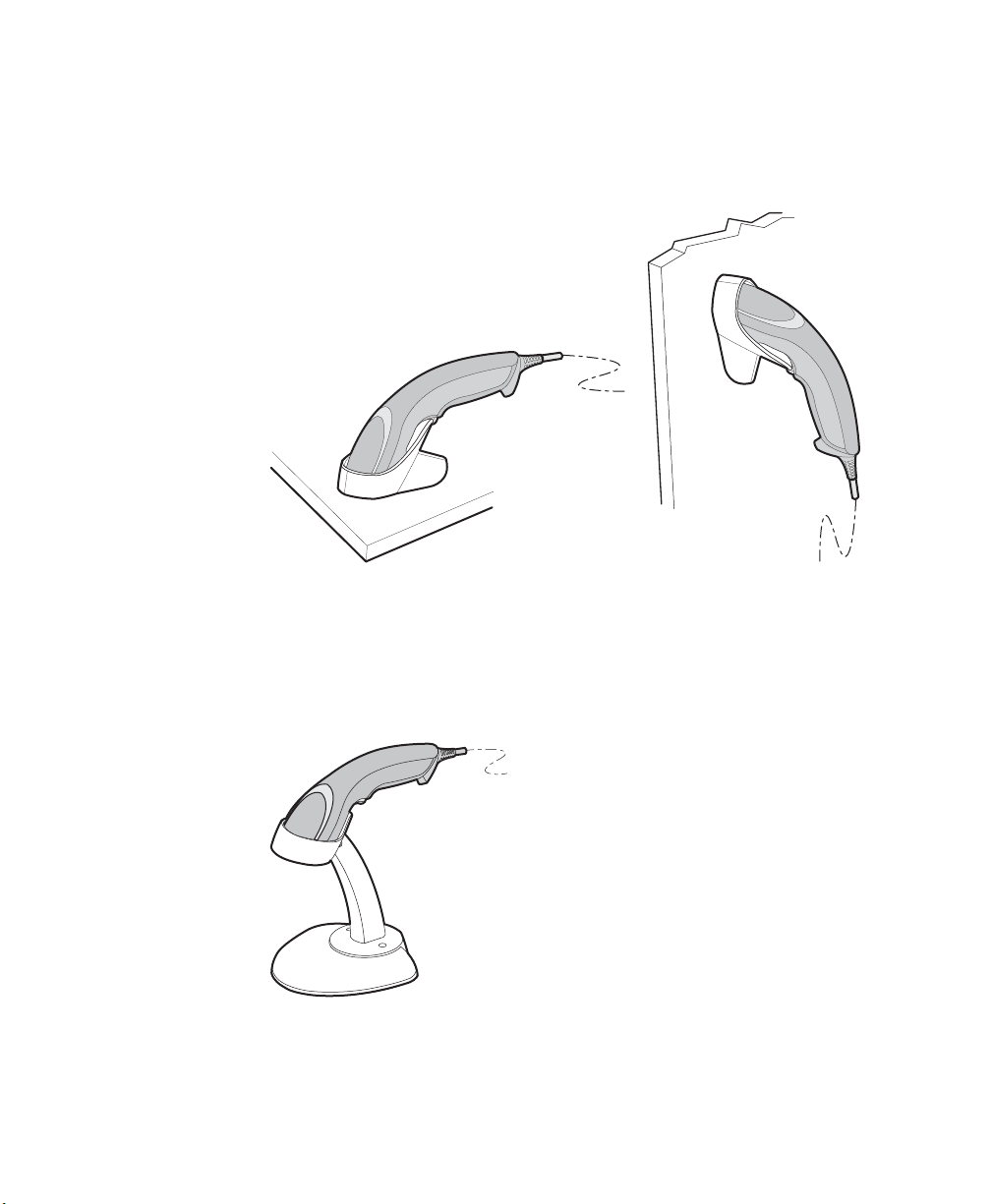
Chapter 1 — Introducing the SG20T Tethered Scanner
Desktop / Wall Mount
The desktop/wall mount holder can be used to store the SG20T when
you are not using it. You can attach the holder with screws either to a
desk or to a wall.
SG20T Desktop / Wall Mount Holder: P/N Holder-SG20-xx
Desktop Adjustable Stand
The desktop adjustable stand can be used to adjust the scanning
angle when using the SG20T as a hands-free scanner (must change
the default trigger setting) or to store it when you are not using it.
SG20T Desktop Adjustable Stand: P/N Stand-SG20-xx
SG20T Tethered Scanner User’s Guide 7
Page 18
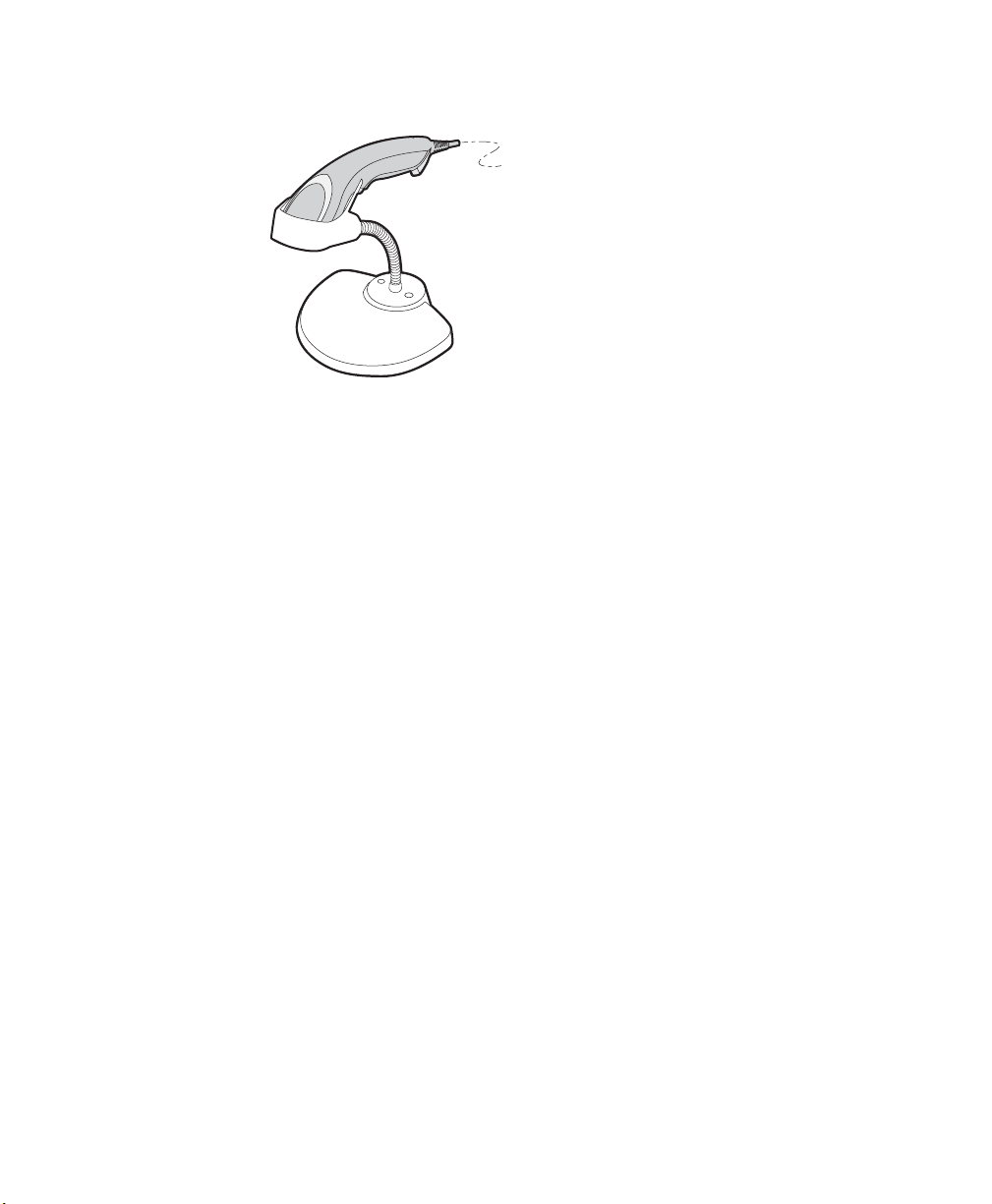
Chapter 1 — Introducing the SG20T Tethered Scanner
Flexible Stand
SG20 Flexible Stand: P/N Flexstand-SG20-xx
8 SG20T Tethered Scanner User’s Guide
Page 19
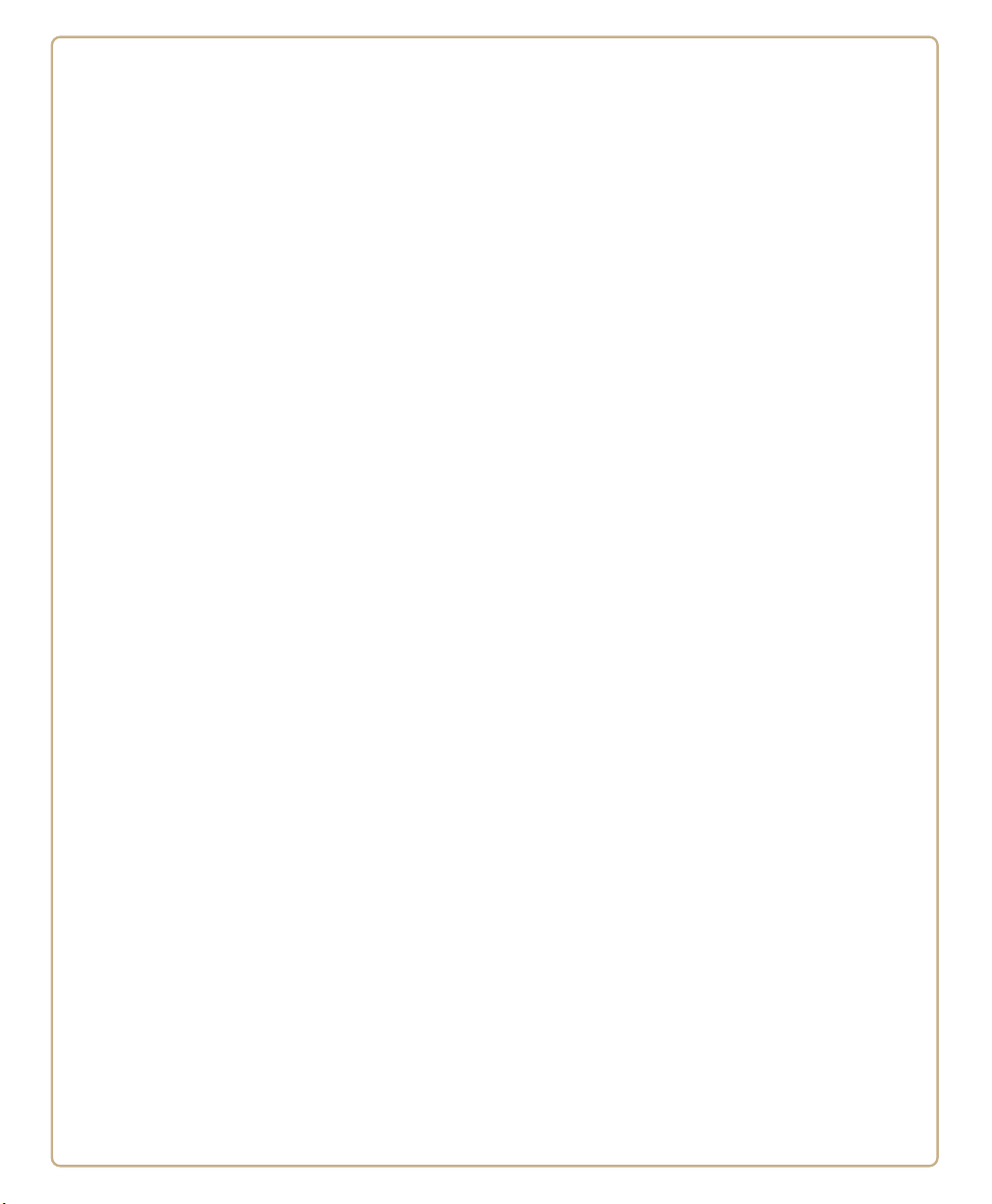
2
Scanning with the SG20T
This chapter explains how to scan bar codes and includes the
following sections:
• Understanding the Lights
• Understanding the Beeps
• Scanning Bar Codes
9
Page 20

Chapter 2 — Scanning with the SG20T
Understanding the Lights
The SG20T uses the Intermec Ready-to-Work™ light and Status light
to communicate information about your scanner.
Intermec Ready-to-Work Indicator
The Intermec-Ready-to-Work indicator™ (blue LED) indicates that
the scanner is ready to scan bar codes. This light stays on all the time
when the scanner is ready to work however your scanner will also flash
status information using green and red lights. See the Status Light
information in the next section.
Blue Intermec Ready-to-Work Indicator
Light State What it Means
Off Scanner is not ready to scan bar codes.
On The SG20T is ready to scan bar codes.
Note: By default the Intermec Ready-to-Work light is enabled however
you can disable the light if desired. You can also change the color. See
EasySet version 5. 6. 5. 1. for more information.
10 SG20T Tethered Scanner User’s Guide
Page 21

Status Light
Chapter 2 — Scanning with the SG20T
The status light on the SG20T flashes red or green depending on the
status of the scanner.
Default Status Light Description
Light State What it Means
Series of green
flashes (USB
interface only)
Green light on for 2
seconds
Green light flashes 2
times
Red light on for 2
seconds
Power-up
At power-up the status light flashes to indicate the
activated USB interface:
—1 flash = Keyboard HID
—3 flashes = Virtual COM
—5 flashes = HID POS
—6 flashes = IBM POS Hand Held
—7 flashes = IBM POS Table Top
The status light only flashes at power up for a USB
interface.
Note: When changing from one USB interface to
another the scanner restarts and will also flash the
current USB interface.
The scanner successfully decoded a bar code and sent
the data to the host device.
A configuration bar code was successfully read.
Transmission error
OR
Configuration bar code was not accepted
SG20T Tethered Scanner User’s Guide 11
Page 22

Chapter 2 — Scanning with the SG20T
Understanding the Beeps
The SG20T also beeps to give you audio feedback when performing
some functions. For example, you hear a beep each time you scan a
valid bar code.
Default SG20T Beep Descriptions
Beep Sequence What it Means
Two beeps Power-up
Single beep The scanner successfully scanned a bar code.
Two fast beeps Configuration bar code successfully scanned
Six very fast beeps Transmission error
OR
Configuration bar code was not accepted
Scanning Bar Codes
For the SG20THP and SG20THPHC do not look directly into the
window area or at a reflection of the laser framing beam while
scanning. Long-term exposure to the laser framing beam can
damage your vision.
The SG20T contains either a 1D imager (SG20T1D), a 2D imager
(SG20T2D or SG20T2DHC) or high performance 2D imager
(SG20THP or SG20THC) to scan bar code data. The type of scan
engine you are using and the type of bar code you are decoding
determines the way you scan the bar code.
When you unpack the SG20T, these bar code symbologies are enabled:
• Code 39
• Code 128 / GS1-128
• EAN/UPC
• PDF417 (all models except SG20T1D)
• DataMatrix (all models except SG20T1D)
12 SG20T Tethered Scanner User’s Guide
Page 23

Chapter 2 — Scanning with the SG20T
If you are using bar code labels that are encoded in a different
symbology, you need to enable the symbology on your SG20T. Use
EasySet version 5.6.5.1 or later to enable and disable symbologies for
your scanner.
To scan with a 1D imager
1 Point the SG20T at the bar code label and hold the SG20T at a
slight angle 15 to 25 cm (6 to 10 in) from the label.
2 Pull the trigger, and direct the red beam so that it falls across all
bars in the bar code label.
Use this test bar code:
Code 39 Test Bar Code
*123456*
*123456*
Tip: Depending on your screen resolution, you can scan bar codes
displayed on your computer screen.
By default, when the SG20T successfully reads a bar code label, the
SG20T beeps one time, the status light briefly turns green, and the
scanner beam turns off.
3 Release the trigger.
SG20T Tethered Scanner User’s Guide 13
Page 24

Chapter 2 — Scanning with the SG20T
30°
20°
Scanning Bar Codes: The aiming and scanner beams that you see depend
on which SG20T model you are using.
To scan with a 2D imager
1 Point the scanner window at the bar code label and hold the
SG20T steady a few inches from the label.
ABCD
ABCD
2 Pull the trigger and use the laser framing or aiming beam to
position the imager over the bar code or area to capture.
Example: SG20THP Laser Framing
When bar code labels are printed close to each other, try to frame or
aim only the bar code you want to read, to avoid reading the wrong bar
code.
14 SG20T Tethered Scanner User’s Guide
Page 25

By default, when the SG20T successfully reads a bar code label, the
SG20T beeps one time, the status light briefly turns green, and the
scanner lighting turns off.
3 Release the trigger.
Hands-Free Scanning
The SG20T is a handheld scanner however you can scan items
without having to hold your scanner in your hand. To do hands-free
scanning, you will need to change the triggering mode to Autostand.
To activate, see
Autostand Triggering Mode
Autostand mode is different depending on the scanner model. This
section explains the difference between:
• Autostand for all models except SG20T1D
• Autostand for SG20T1D
Autostand For All Models Except SG20T1D
Autostand is a mix of Level and Presentation triggering modes. When
in Level mode you simply pull the trigger to scan a bar code (hand
held scanning). After a period of inactivity the scanner switches to
Presentation mode (configurable timeout). In this mode the scanner
turns on automatically when it detects movement in front of the
scanner window. This allows you to use your scanner for hands-free
scanning. To return to Level mode pull the trigger.
Chapter 2 — Scanning with the SG20T
“Hands-Free Scanning” on page 29.
Autostand For SG20T1D
When using the 1D model Autostand is a mix of Level and Flashing
triggering modes. When in Level mode you simply pull the trigger to
scan a bar code (handheld scanning). After a period of inactivity the
scanner switches to Flashing mode (configurable timeout). When the
scanner is flashing you can present a bar code in front of the scanner
window and it will be scanned. To return to Level mode pull the
trigger.
SG20T Tethered Scanner User’s Guide 15
Page 26

Chapter 2 — Scanning with the SG20T
16 SG20T Tethered Scanner User’s Guide
Page 27

3
SG20T Interfaces
This chapter explains the different interfaces available with
the SG20T:
• USB Interface
• RS-232 Interface
• Keyboard Wedge Y-Cable Interface
17
Page 28

Chapter 3 — SG20T Interfaces
Standard USB cable
USB cable with power jack
USB Interface
The SG20T can be connected to a USB host using one of the USB
cables. The SG20T is USB 2.0 and operates at full speed. Power is
provided either by the host or by the external power supply connected
to the USB cable. See the
numbers for the different cables.
Connecting a USB Cable
To connect with a USB cable
1 Connect the USB cable to your SG20T and to the host.
“Accessories” on page 6 for a list of part
18 SG20T Tethered Scanner User’s Guide
2 Connect the power supply to the cable and an AC power outlet if
you are using the externally powered USB cable.
Page 29

3 If your host device is off, turn it on. The scanner beeps twice and
the green LED flashes to indicate the USB interface (see “Status
Light” on page 11).
Note: If you are using a non-powered USB cable, you may get a
message that the host does not provide enough power. For
example when you connect the USB cable to a keyboard hub or
if there are other USB devices connected. In this case use a
different hub or disconnect other USB devices. Otherwise use a
powered USB cable.
4 If necessary, use the configuration bar codes in the next section to
configure your SG20T for an International keyboard. The default
keyboard is North America.
Setting up the USB Interface
This section provides configuration bar codes for a basic USB
interface setup. All bar codes marked with (*) indicate the default
value. For more configuration options see
the SG20T Scanner” on page 27.
Chapter 3 — SG20T Interfaces
Chapter 4, "Configuring
International Keyboard
By default the SG20T uses a North American keyboard layout. Use
these configuration bar codes to select the keyboard for your country.
Additional keyboards are available in EasySet (see
Your System with EasySet” on page 31).
North American Windows (*)
French Canadian Windows 95/98
SG20T Tethered Scanner User’s Guide 19
“Configuring
French Windows
Page 30

Chapter 3 — SG20T Interfaces
French Canadian Windows XP/2000
Spanish Windows
Swedish Windows
German Windows
Italian Windows
UK English Windows
Japanese Windows
Brazilian Portuguese Windows
Czech Republic Windows
Slovakian Windows
20 SG20T Tethered Scanner User’s Guide
Page 31

Chapter 3 — SG20T Interfaces
Hungarian 101-Key
USB Cable Mode
By default the USB cable mode is set to keyboard HID. However you
can also set up your scanner to use the following USB cable modes:
• HID POS
• IBM POS Hand Held
• IBM POS Table Top
• Virtual COM
USB Keyboard HID (*)
HID POS
IBM POS Hand Held
IBM POS Table Top
USB Virtual COM
Note: When scanning a USB Cable Mode configuration bar code, the
scanner beeps twice then restarts. When it restarts it will beep twice
and flash a series of green flashes to indicate the USB cable mode (see
“Status Light” on page 11).
SG20T Tethered Scanner User’s Guide 21
Page 32

Chapter 3 — SG20T Interfaces
USB Virtual COM Driver
For a first time setup when using the virtual COM USB cable mode
you will need to download and install the driver. You can download
the driver from Knowledge Central on the Intermec web site.
To download the USB virtual COM driver:
1 Go to http://intermec.custhelp.com.
2 In the search box type “SG20T USB driver” and click Search.
3 Download the driver and instructions.
4 Follow the installation procedure provided in Knowledge Central.
Note: You can also install the virtual COM driver using EasySet
version 5.6.5.4 or later by selecting Virtual COM driver installation
in the Options menu.
22 SG20T Tethered Scanner User’s Guide
Page 33

RS-232 Interface
RS-232 cable with power jack
The SG20T can be connected to a host using one of the RS-232 cables.
Power is provided by the external power supply connected to the RS232 cable. See the
numbers for the different cables.
Connecting an RS-232 Cable
To connect with an RS-232 cable
1 Turn off your host device.
2 Connect the RS-232 cable to your SG20T and the host.
“Required Accessories” on page 6 for a list of part
Chapter 3 — SG20T Interfaces
3 Connect the power supply to the cable and an AC power outlet.
4 Turn on the host device. The scanner beeps twice.
5 If necessary, use the configuration bar codes in the next section to
configure your SG20T serial parameters to match the PC.
SG20T Tethered Scanner User’s Guide 23
Page 34

Chapter 3 — SG20T Interfaces
The default serial parameters for the SG20T are:
Serial Parameter Default Setting
Baud rate 57600
Data bits 8
Parity None
Stop bits 1
Setting up the RS-232 Interface
This section provides configuration bar codes for a basic setup. All bar
codes marked with (*) indicate the default value. For more
configuration options see
Scanner” on page 27.
Baud Rate
38400
Chapter 4, "Configuring the SG20T
57600 (*)
115200
128000
230400
256000
24 SG20T Tethered Scanner User’s Guide
Page 35

460800
Data Bits
7
Parity
None (*)
Chapter 3 — SG20T Interfaces
8 (*)
Even
Odd
Stop Bits
1 (*)
SG20T Tethered Scanner User’s Guide 25
2
Page 36

Chapter 3 — SG20T Interfaces
Y-cable with optional power supply
Keyboard Wedge Y-Cable Interface
The SG20T can be connected to a host using a keyboard wedge Ycable. Power is provided either by the host or by the external power
supply connected to the cable. See the
page 6 for a list of part numbers for the different cables
Connecting a Keyboard Wedge Y-Cable
To connect with a keyboard wedge Y-cable
1 Turn off your host device.
2 Connect the Y-cable to your SG20T.
“Required Accessories” on
3 Connect one end of the Y-cable to your host device and the other
end to a PS2 keyboard. If your host device does not provide
enough power, connect the power supply to the Y-cable and an AC
power outlet.
4 Turn on your host device. The scanner beeps twice.
5 If necessary, configure your SG20T for an International keyboard
(see “International Keyboard” on page 19). The default
keyboard is North America.
26 SG20T Tethered Scanner User’s Guide
Page 37

4
Configuring the SG20T Scanner
This chapter provides some basic configuration bar codes and
information on how to configure the SG20T using the EasySet
configuration application. This chapter includes:
• Basic Setup with Configuration Bar Codes
• Hands-Free Scanning
• Optimizing Decoding
• Configuring Your System with EasySet
27
Page 38

Chapter 4 — Configuring the SG20T Scanner
Basic Setup with Configuration Bar Codes
This chapter provides you with configuration bar codes for a basic
setup. For more configuration options, use EasySet (see
“Configuring Your System with EasySet” on page 31).
Resetting Your Scanner
To reset your scanner, read the reset factory defaults configuration
bar code.
Reset factory defaults
Configuring the Postamble
The default postamble is <CR> <LF>. For certain applications or
when using USB Keyboard HID you may need to change this setting.
Use the following configuration bar codes to change the default
postamble in your scanner.
Carriage Return + Line Feed (*)
None
Carriage Return
Enter
28 SG20T Tethered Scanner User’s Guide
Page 39

Hands-Free Scanning
For hands-free scanning as explained in “Hands-Free Scanning” on
page 15 activate Autostand triggering mode by scanning this
configuration bar code:
Autostand Triggering Mode
Optimizing Decoding
Use the following barcodes to optimize your scanner reading
performance.
Note: These configuration bar codes are only for the SG20THP and
SG20THPHC models.
Damaged 1-Dimensional Bar Codes
Chapter 4 — Configuring the SG20T Scanner
If you are reading 1D bar codes that are damaged or badly printed,
enable this setting to enhance the ability to read these types of bar
codes.
Damaged 1D Codes - Enable
Damaged 1D Codes - Disable (*)
SG20T Tethered Scanner User’s Guide 29
Page 40

Chapter 4 — Configuring the SG20T Scanner
Configuring Predefined Imager Modes
When using a 2D model (SG20THP or SG20THC), you can optimize
the reading performance of the scanner by adjusting certain
parameters. Since there are many parameters that can be adjusted, we
recommend using the pre-defined imager settings to quickly set up
your imager for optimized reading. The pre-defined imager settings
take in to account the type of bar code, environment and reading
surface.
There are 4 pre-defined imager settings:
• 1D bar codes only
• Standard 1D and 2D bar codes
• 1D and 2D bar codes in a bright environment
• 1D and 2D bar codes with reflective surface (shiny labels and cell
phone scanning)
Select the pre-defined imager setting that best suits your needs:
1D bar codes only
Standard 1D and 2D bar codes (*)
Standard 1D and 2D bar codes, bright environment
Standard 1D and 2D bar codes, reflective surface
30 SG20T Tethered Scanner User’s Guide
Page 41

Chapter 4 — Configuring the SG20T Scanner
Configuring Your System with EasySet
EasySet is an Intermec configuration application that provides you
with two ways to configure your scanner.
• Online setup—send configuration commands from EasySet
directly to the product.
• Offline setup—send configuration commands to a bar code setup
sheet, print the setup sheet and use a connected scanner to scan
the bar codes.
EasySet is available on the Intermec web site at www.intermec.com/
EasySet. Simply download and install.
Online Setup with EasySet
Online setup with EasySet is only available if you are using an RS-232
cable or a USB cable.
To configure your scanner online by sending commands from EasySet
1 Connect the scanner to a host PC using an RS-232 or USB cable
and set connection parameters if necessary.
2 Start EasySet. The first time you start EasySet, the Select product
dialog box appears.
If the Select product dialog box does not appear, choose Product >
Select or click on the product icon in the upper left corner.
3 Select your product (SG20T).
4 Select Communication > Select Communication Interface. The
Device Selection dialog box appears.
5 Select the communication interface that you are using for your
system and click OK.
6 EasySet connects to your scanner and retrieves the current
configuration. These configurations are indicated with a blue
check mark or blue text. Open the folders to find the
configuration commands needed. Double click each command to
send it to the scanner.
SG20T Tethered Scanner User’s Guide 31
Page 42

Chapter 4 — Configuring the SG20T Scanner
Note: The scanner does not beep when you send configuration
commands online from EasySet.
Offline Setup with EasySet
To configure your scanner offline by scanning bar codes
1 Start EasySet. The first time you start EasySet, the Select product
dialog box appears.
If the Select product dialog box does not appear, choose Product >
Select or click on the product icon in the upper left corner.
2 Select your product.
3 Open the folders to find the configuration commands needed.
Double-click each command to send each command to the setup
sheet.
4 Click on the print icon to print out the setup sheet and scan the
commands.
32 SG20T Tethered Scanner User’s Guide
Page 43

5
Troubleshooting and Maintaining the
SG20T
Use this chapter to solve problems you may have while using
the SG20T. This chapter contains these topics:
• Troubleshooting the SG20T
• Maintaining the SG20T
33
Page 44

Chapter 5 — Troubleshooting and Maintaining the SG20T
Troubleshooting the SG20T
If you have problems using the SG20T, use this chapter to find a
possible solution.
Calling Product Support
To talk to an Intermec Product Support representative:
• In the U.S.A. and Canada, call 1-800-755-5505
• Outside the U.S.A. and Canada, contact your local Intermec
representative. For help, go to www.intermec.com > About Us >
Contact Us.
Before you call Intermec Product Support, make sure you have the
following information:
• SG20T firmware version
• SG20T decode version
There are two methods to get the firmware and decode version:
• by opening a data collection application and reading the Get
firmware version and Get decode version bar codes recommended when using a USB Keyboard HID or keyboard
wedge interface, or
• by opening EasySet and retrieving the scanner current
configuration - recommended when using an RS-232 or USB
Virtual Com interface (but also possible with a USB Keyboard HID
interface).
To get the firmware version and decode version by reading bar codes
1 Run an application that can accept bar code information from the
SG20T (for example, Microsoft® Notepad).
2 Scan one of these bar codes:
Get firmware version
34 SG20T Tethered Scanner User’s Guide
Page 45

Chapter 5 — Troubleshooting and Maintaining the SG20T
Get decode version
To get the firmware version and decode version in EasySet
1 Follow the procedure for an online setup with EasySet (see
“Online Setup with EasySet” on page 31).
2 When the scanner is connected to EasySet, open the
Configuration modes and utilities folder in EasySet. The default
firmware and decodes versions appear in blue next to the Get
firmware version and Get decode version entries.
Problems and Possible Solutions
Use this section to find possible solutions to problems you may have.
Problems and Possible Solutions
Problem Possible Solution
You pull the trigger, but
nothing happens.
The SG20T receives power from either a host or an
external power supply through an accessory cable.
Make sure:
• You are using the appropriate cable. For more
information, see “Required Accessories” on
page 6.
• The cable is connected to the appropriate port
on the host computer.
• The universal power supply (if necessary) is
properly plugged in.
SG20T Tethered Scanner User’s Guide 35
Page 46

Chapter 5 — Troubleshooting and Maintaining the SG20T
Problems and Possible Solutions (continued)
Problem Possible Solution
You pull the trigger, the
red scanning beam
turns on, but you
cannot successfully scan
a bar code.
Try these possible solutions:
• Make sure that the SG20T is configured for the
symbology you are scanning.
• Make sure that the SG20T is at the appropriate
scanning distance from the bar code. Move the
SG20T closer and farther away to find the
appropriate distance.
• Make sure that the SG20T is configured for the
type (1D, 2D) of bar code you are scanning.
• Make sure the bar code you are trying to scan is
not poorly printed or too small. Scan a known
good bar code to make sure that the SG20T is
working properly.
For more information, see “Scanning Bar Codes”
on page 12.
You scan a bar code and
the status light turns
on, but the SG20T does
not beep.
You scan a
configuration bar code
and the SG20T beeps six
very fast beeps.
You scan a bar code, the
SG20T beeps once, and
the status light blinks
green once, but the data
is not transmitted to the
host computer.
The beep duration, volume, frequency, and
number may be configured so that the SG20T
does not beep.
The SG20T does not recognize or support the
configuration bar code you scanned.
Try these possible solutions:
• Make sure that your data collection application
is set up to receive data from the SG20T.
• If you are using an RS-232 cable, make sure that
the serial parameters on the SG20T match the
serial parameters of the host computer. The
default serial parameters for the SG20T are:
57600 baud, 8 data bits, no parity, and 1 stop
bit.
36 SG20T Tethered Scanner User’s Guide
Page 47

Chapter 5 — Troubleshooting and Maintaining the SG20T
Maintaining the SG20T
To keep your SG20T in good working order, you may need to upgrade
the SG20T firmware and clean the scanner window.
Upgrading the SG20T
You may need to upgrade the SG20T firmware if there is an update
that incorporates changes to a feature or adds functionality to the
scanner. When you upgrade your scanner the current settings are
erased and replaced with the default settings. The process of
upgrading the SG20T takes about 10 minutes to complete.
To upgrade the SG20T you need:
• An RS-232 or USB cable. For more information on cables, see
“Required Accessories” on page 6.
• Minimum PC operating system requirements are Microsoft®
Windows® XP with SP2 or Microsoft Windows 2000 with SP4 or
higher versions.
• EasySet version 5.6.5.1 (see “Configuring Your System with
EasySet” on page 31) or later.
• The firmware update file (.bin).
Note: Before you start the upgrade process, make sure that you are not
using the selected COM port for any other application or you receive
an error and cannot use the COM port.
To upgrade the SG20T firmware
1 Download the latest SG20T firmware update package from the
Intermec web site at www.intermec.com.
a Go to Support > Downloads.
b From the Product Category drop-down list, choose Bar Code
Scanners.
c From the Product Family drop-down list, choose General
Duty Scanners.
d From the Product drop-down list, choose your SG20 product
and click Submit.
SG20T Tethered Scanner User’s Guide 37
Page 48

Chapter 5 — Troubleshooting and Maintaining the SG20T
e Click the link to download the firmware upgrade package and
save firmware upgrade file (.bin) to your PC.
2 Connect your SG20T to a host PC with the appropriate cable.
3 Start the latest version of EasySet.
4 From the Tools menu, select Upgrade product firmware to start
WinFlash.
If WinFlash is not already installed you will be asked to install it.
Click Yes and follow the installation instructions. After installing
Winflash, start WinFlash from the Tools menu, select Upgrade
product firmware.
5 Select your product model and c lick OK.
38 SG20T Tethered Scanner User’s Guide
Page 49

Chapter 5 — Troubleshooting and Maintaining the SG20T
6 Select the cable and click Next.
SG20T Tethered Scanner User’s Guide 39
Page 50

Chapter 5 — Troubleshooting and Maintaining the SG20T
7 Use Browse to browse to the location of the firmware upgrade file
(.bin), select the file, and click Open. Click Next.
40 SG20T Tethered Scanner User’s Guide
Page 51

Chapter 5 — Troubleshooting and Maintaining the SG20T
8 select the Com port and parameters (if necessary) and deselect the
Display help check box. Click Next.
9 Click Start download.
SG20T Tethered Scanner User’s Guide 41
Page 52

Chapter 5 — Troubleshooting and Maintaining the SG20T
When the firmware download is complete, the “Operation
successful” message appears.
10 Click Finish. You have successfully upgraded your scanner
firmware.
Note: If the firmware download is not successful, you must restart the
firmware download procedure.
Scanner Recovery
If something happens to your scanner and it does not turn on despite
using the correct cables and power supply, the only way to recover the
scanner is to reinstall the firmware. This is only possible with a
download cable. Please contact your Intermec representative.
Cleaning the SG20T
Clean the scanner window as often as needed for the environment in
which you are using the SG20T. To clean the scanner window, you can
use soapy water or isopropyl alcohol.
Opening the SG20T voids the warranty and may cause damage to
the internal components.
To clean the scanner window
1 Dip a clean towel or rag in soapy water or isopropyl alcohol and
wring out the excess. Wipe the scanner window. Do not allow any
abrasive material to touch the window.
2 Wipe dry with a lint-free cloth.
42 SG20T Tethered Scanner User’s Guide
Page 53

A
Specifications and Reading Distances
This appendix contains the technical specifications and
reading distances for each scanner model.
43
Page 54

Appendix A — Specifications and Reading Distances
Specifications
Use this section to find technical information about the SG20T
Physical Dimensions
Length 20 cm (7.9 in)
Height 6.5 cm (2.6 in)
Width 6.1 cm (2.4 in)
Weight 125 g (4.4 oz)
Electrical Specifications
Electrical rating x 5V, 1.7 A
Typical Power Consumption—Continuous Scanning
(5V power supply, ambient lighting, continuous scanning)
SG20T1D RS-232 = 120 mA
USB = 120 mA
Keyboard wedge = 120 mA
SG20T2D, SG20T2DHC RS-232 = 340 mA
USB = 360 mA
Keyboard wedge = 370 mA
SG20THP, SG20THPHC RS-232 = 300 mA
USB = 320 mA
Keyboard wedge = 330 mA
Typical Power Consumption
(5V power supply, ambient lighting, idle after turning on, not scanning)
SG20T1D RS-232 = 60 mA
USB = 70 mA
Keyboard wedge = 60 mA
44 SG20T Tethered Scanner User’s Guide
Page 55

Appendix A — Specifications and Reading Distances
Typical Power Consumption
(5V power supply, ambient lighting, idle after turning on, not scanning)
SG20T2D, SG20T2DHC RS-232 = 50 mA
USB = 70 mA
Keyboard wedge = 50 mA
SG20THP, SG20THPHC RS-232 = 50 mA
USB = 70 mA
Keyboard wedge = 50 mA
Interfaces
RS-232, USB, Keyboard Wedge
Temperature and Environmental Specifications
Operating temperature 0°C to 50°C (32°F to 122°F)
Storage temperature -20°C to 60°C (-4°F to 140°F)
Relative humidity 5 to 95% non-condensing
Shock 30 G, 11 ms half-sine, 3 directions
Vibrations 8G, from 10Hz to 500Hz, 2hr/axis, 3 axes
Environmental rating IP30
Ambient light 0 to 100 000 lux
Artificial light 25 000 lux
Scanning Performance
SG20T1D Scan angle: 38°
Minimum X dimension: 4mils (0.1 mm)
SG20T2D, SG20T2DHC Scan angles: 39° horizontal, 25.5° vertical
Min. X dimension 1D: 4 mils (0.1 mm)
Min. X dimension 2D: 6.6 mils (0.17 mm)
SG20T Tethered Scanner User’s Guide 45
Page 56

Appendix A — Specifications and Reading Distances
Scanning Performance
SG20THP, SG20THPHC Scan angles: 34.4° horizontal, 22.2° vertical
Framing angles: 30° horizontal, 20° vertical
Min. X dimension 1D: 4 mils (0.1 mm)
Min. X dimension 2D: 6.6 mils (0.17 mm)
Bar Code Symbologies for 2D Models (SG20T2D, SG20T2DHC, SG20THP,
SG20THC)
Australian Post Infomail
Aztec Intelligent mail
BPO Interleaved 2 of 5
Canada Post Japan Post
Codabar Matrix 2 of 5
Codablock A Maxicode
Codablock F Micro PDF417
Code 11 MSI
Code 39 Multicode
Code 93/93i PDF417
Code 128 / GS1-128 Planet
DataMatrix Plessey
Dutch Post Postnet
EAN/UPC QR Code
GS1 Composite Standard 2 of 5
GS1 DataBar Expanded Sweden Post
GS1 DataBar Limited Telepen
GS1 DataBar Omni-Directional TLC 39
GS1 DataBar Stacked
Bar Code Symbologies for 1D Model (SG20T1D)
Codabar GS1 DataBar Limited
46 SG20T Tethered Scanner User’s Guide
Page 57

Bar Code Symbologies for 1D Model (SG20T1D)
Code 11 GS1 DataBar Omni-Directional
Code 39 Interleaved 2 of 5
Code 93/93i Matrix 2 of 5
Code 128 / GS1-128 MSI
EAN/UPC Plessey
GS1 Composite Standard 2 of 5
GS1 DataBar Expanded Telepen
Reading Distances
The reading distances for each scanner are typical distances measured
from the front end of the scanner bezel in an office environment (200
lux) with extended reading range activated (except for 1D model).
Extended reading range is available with software version BF4_254
and later.
Appendix A — Specifications and Reading Distances
SG20T Tethered Scanner User’s Guide 47
Page 58

Appendix A — Specifications and Reading Distances
8"
4"
6"
2"
0"
2"
4"
in
04540353025201510550
0" 18"16"14"12"10"8"6"4"2" 20"
6"
8"
cm
10
5
0
5
10
15
20
20
15
EAN/UPC
0.15 mm/6 mils
0.1 mm/4 mils
0.25 mm/10 mils
1 mm/40 mils
SG20T1D
Symbology Density Minimum Distance Maximum Distance
Code 39 0.1 mm (4 mils)
0.15 mm (6 mils)
0.25 mm (10 mils)
1 mm (40 mils)
5.5 cm (2.17 in)
4.5 cm (1.77 in)
3 cm (1.18 in)
8 cm (3.15 in)
11 cm (4.33 in)
17 cm (6.69 in)
21 cm (8.26 in)
46 cm (18.11 in)
EAN/UPC 0.33 mm (13 mils) 3 cm (1.18 in) 25 cm (9.84 in)
48 SG20T Tethered Scanner User’s Guide
Page 59

SG20T2D, SG20T2DHC
4"
8"
0"
4"
8"
12"
12"
cm
0.5 mm / 20 mils
1 mm / 40 mils
in
EAN/UPC
0.125mm/5 mils
10
0
10
20
20
30
30
PDF417 10 mils
Data Matrix 10 mils
0" 36"32"28"24"20"16"12"8"4" 40"
0908070605040302010 90 100
Appendix A — Specifications and Reading Distances
Symbology Density Minimum Distance Maximum Distance
Code 39 0.1 mm (4 mils)
0.125 mm (5 mils)
0.5 mm (20 mils)
1 mm (40 mils)
3.5 cm (1.38 in)
2 cm (0.79 in)
4 cm (1.57 in)
11 cm (4.33 in)
EAN/UPC 0.33 mm (13 mils) 3 cm (1.18 in) 38 cm (14.96 in)
PDF417 0.25 mm (10 mils)
0.38 (15 mils)
2 cm (0.79 in)
3 cm (1.18 in)
DataMatrix .025 mm (10 mils) 3 cm (1.18 in) 17 cm (6.69 in)
SG20T Tethered Scanner User’s Guide 49
15.5 cm (6.10 in)
20 cm (7.87 in)
60 cm (23.62 in)
95 cm (37.40 in)
25 cm (9.84 in)
35 cm (13.78 in)
Page 60

Appendix A — Specifications and Reading Distances
4"
8"
0"
4"
8"
12"
12"
cm
0.5 mm / 20 mils
1 mm / 40 mils
Data Matrix 10 mils
in
EAN/UPC
0.125mm/5 mils
10
0
10
20
20
30
30
PDF417 10 mils
PDF417 15 mils
08070605040302010
0" 32"28"24"20"16"12"8"4"
36" 40"
90 100
SG20THP, SG20THPHC
Symbology Density Minimum Distance Maximum Distance
Code 39 0.1 mm (4 mils)
0.125 mm (5 mils)
0.5 mm (20 mils)
1 mm (40 mils)
4.5 cm (1.77 in)
4 cm (1.57 in)
5 cm (1.97 in)
12 cm (4.72 in)
16.5 cm (6.50 in)
22 cm (8.66 in)
60 cm (23.62 in)
95 cm (37.40 in)
EAN/UPC 0.33 mm (13 mils) 3.5 cm (1.38 in) 37.5 cm (14.76 in)
PDF417 0.25 mm (10 mils)
0.38 (15 mils)
DataMatrix .025 mm (10 mils) 3 cm (1.18 in) 19 cm (7.48 in)
50 SG20T Tethered Scanner User’s Guide
3 cm (1.18 in)
3 cm (1.18 in)
25 cm (9.84 in)
35 cm (13.78 in)
Page 61

Page 62

6001 36th Avenue West
Everett, Washington 98203
U.S.A.
tel 425.348.2600
fax 425.355.9551
www.intermec.com
© 2013-2014 Intermec by Honeywell
All rights reserved.
SG20T Tethered Scanner User’s Guide
*DOC-SG20T-UG03*
P/N DOC-SG20T-UG03
