Page 1
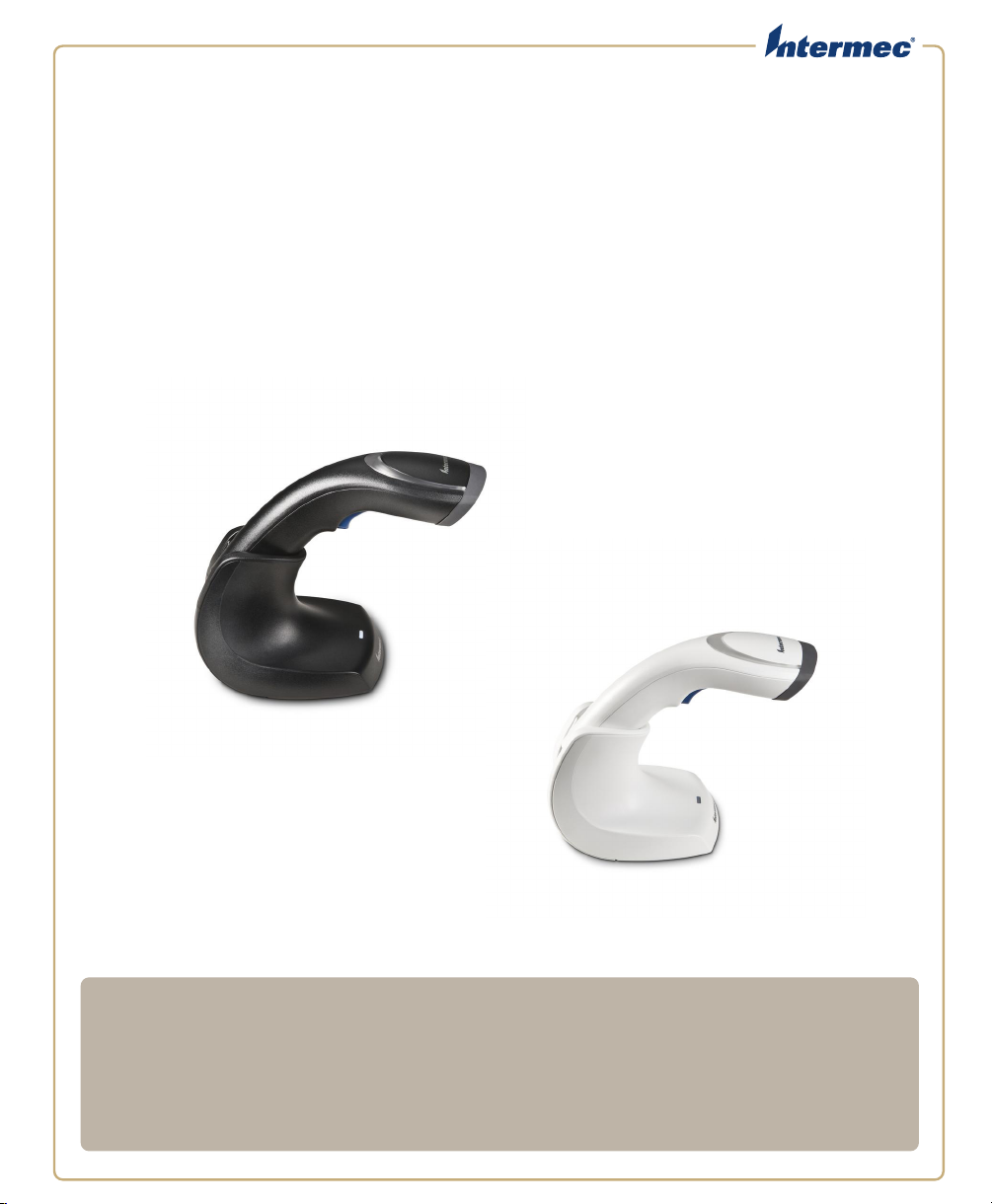
SG
20B
Cordless Scanner and Base Station
User’s Guide
Page 2
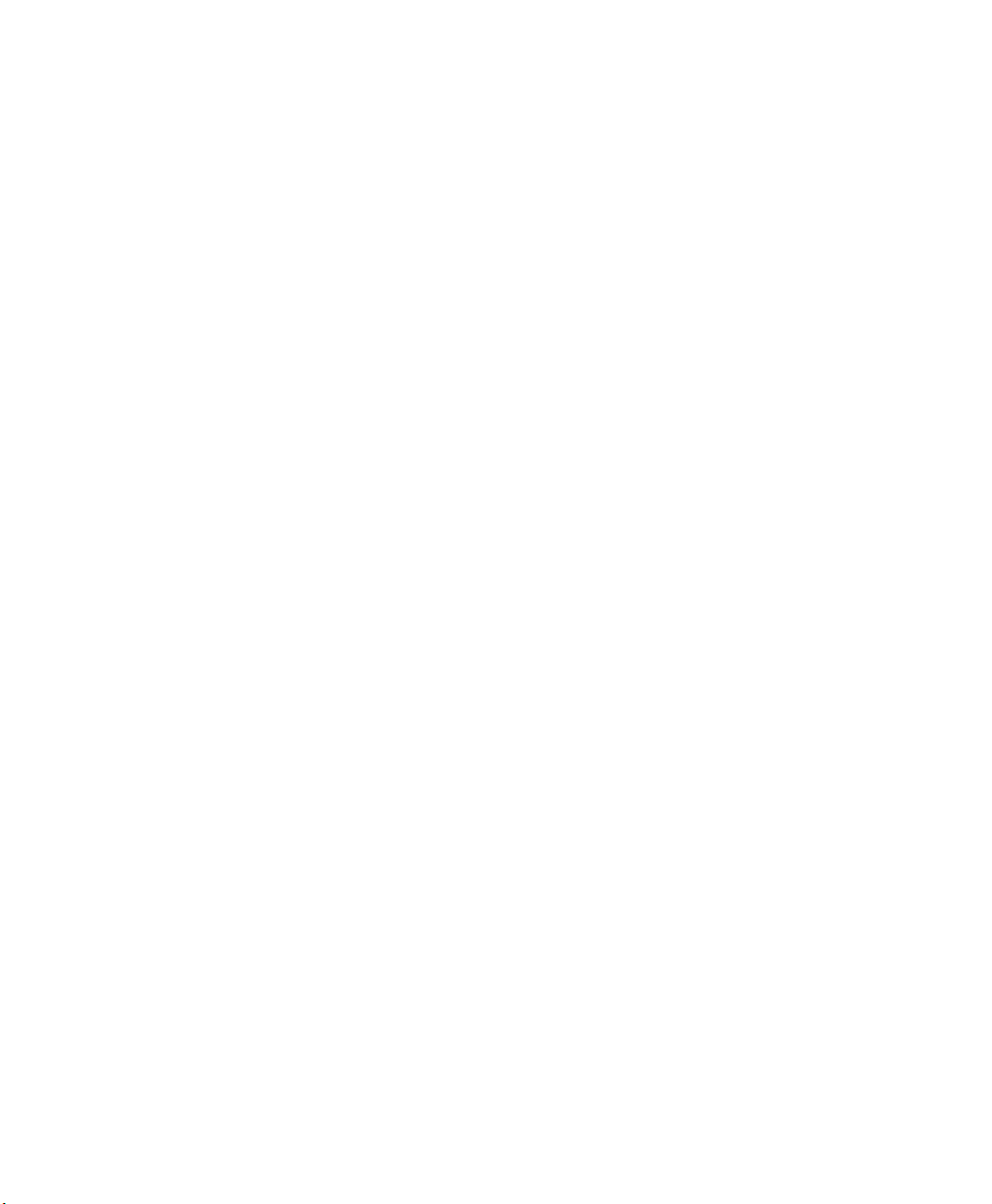
Intermec by Honeywell
6001 36th Ave.W.
Everett, WA 98203
U.S.A.
www.intermec.com
The information contained herein is provided solely for the purpose of allowing customers to
operate and service Intermec-manufactured equipment and is not to be released, reproduced, or
used for any other purpose without written permission of Intermec Technologies Corporation.
Information and specifications contained in this document are subject to change without prior
notice and do not represent a commitment on the part of Intermec Technologies Corporation.
© 2011-2014 by Intermec by Honeywell.
The word Intermec, the Intermec logo, EasySet, and Ready-to-Work, are either trademarks or
registered trademarks of Intermec by Honeywell.
For patent information please refer to www.hsmpats.com.
ii SG20B Scanner + Bluetooth Base Station User’s Guide
Page 3
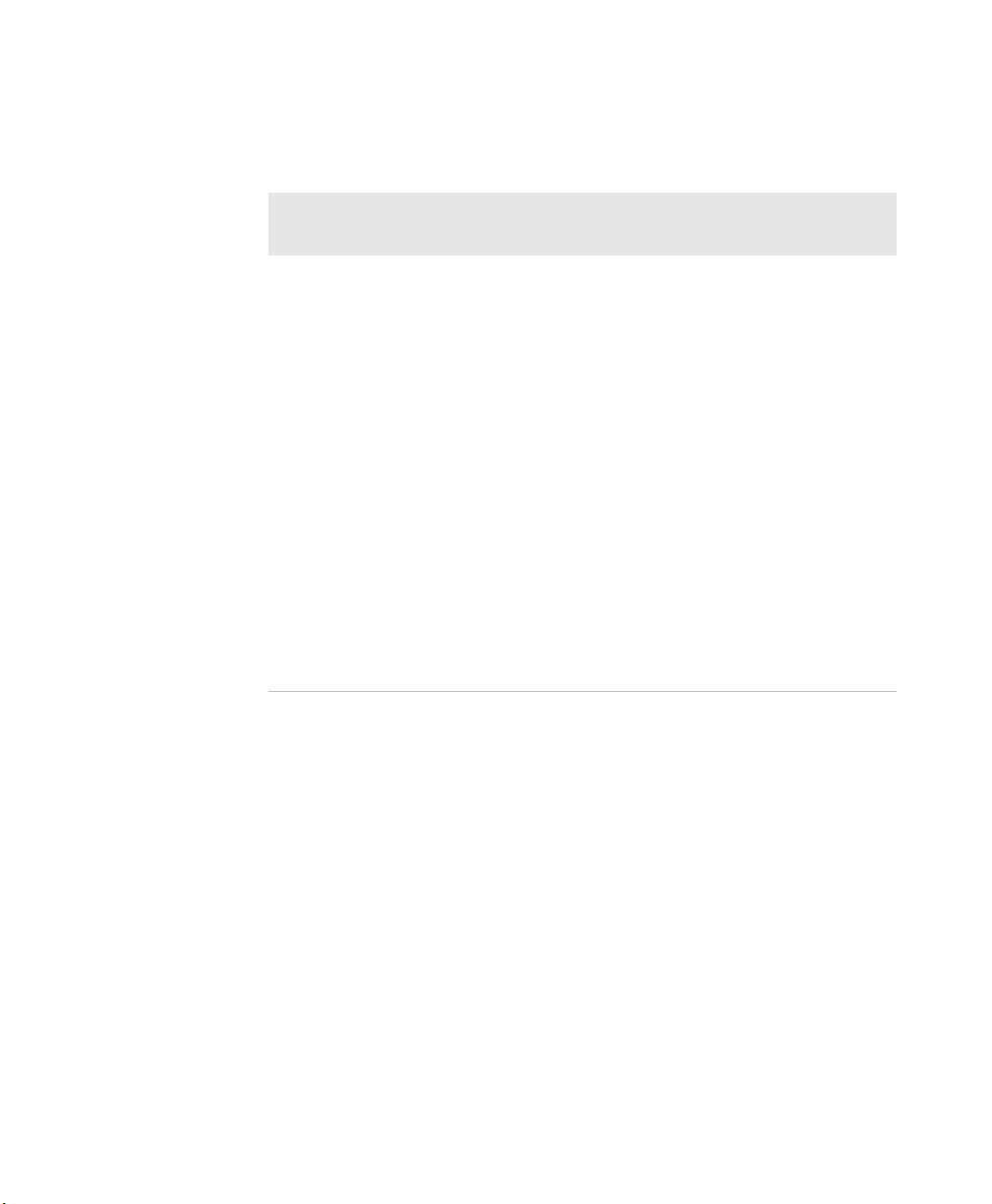
Document Change Record
This page records changes to this document. The document was
originally released as Revision 01.
Version
Number
Date Description of Change
03
3/2014
• Added Honeywell patent info and name.
• Added note that battery should be changed
by a certified technician.
• Took out the Intermec USB Bluetooth
Adapter as an accessory - no longer available.
• Reorganized Chapter 6. Added upgrade via
base station.
• Added recover in firmware download
procedure.
• Modified Chapter 5 and made some
corrections.
• Took out reference to connectivity matrix -
does not exist.
• Took out Korean support info.
SG20B Scanner
+ Bluetooth Base Station User’s Guide iii
Page 4
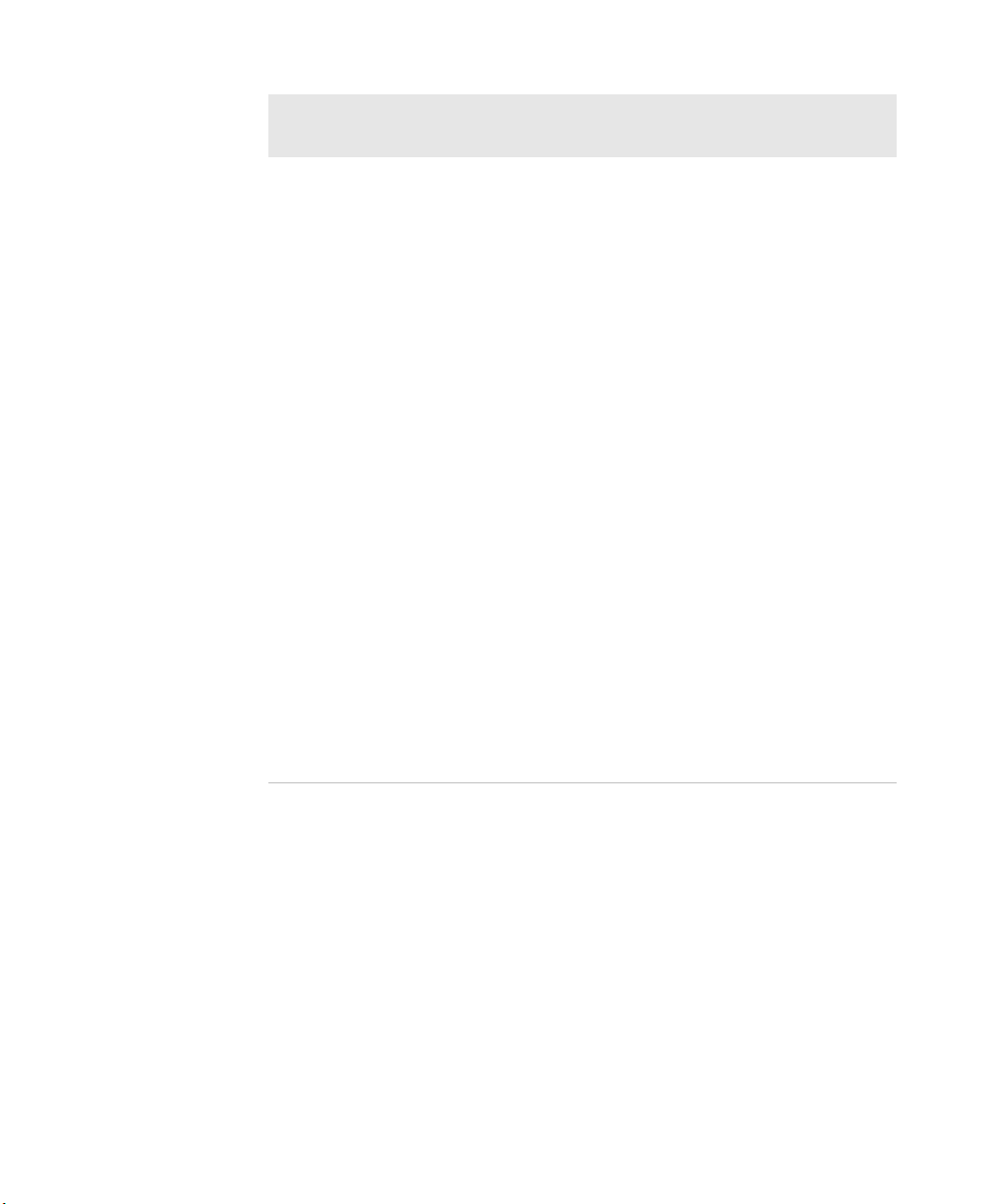
Version
Number
Date Description of Change
02 4/2013
• Revised for ANATEL certification - added
Base Station model name (SG20BS) in the
specs per their request.
• Took out firmware upgrade bar code in
firmware upgrade procedure for paired (step
5) and not paired (step 2) scanners. This was
an error.
• Corrected TBD’s in Chapter 6 (maybe - need
to check procedure to find firmware for base
station).
• Added SG20B2D and SG20B2DHP on list of
models where needed.
• Added cell phone scanning to predefined
imager modes 1d and 2D bar codes with
reflective surface.
• Updated 1D and HP reading distances with
extended reading range activated.
• Added flexible stand in accessories.
• Modified the firmware download procedure
for the scanner.
• Took out DPM mode.
iv SG20B Scanner + Bluetooth Base Station User’s Guide
Page 5
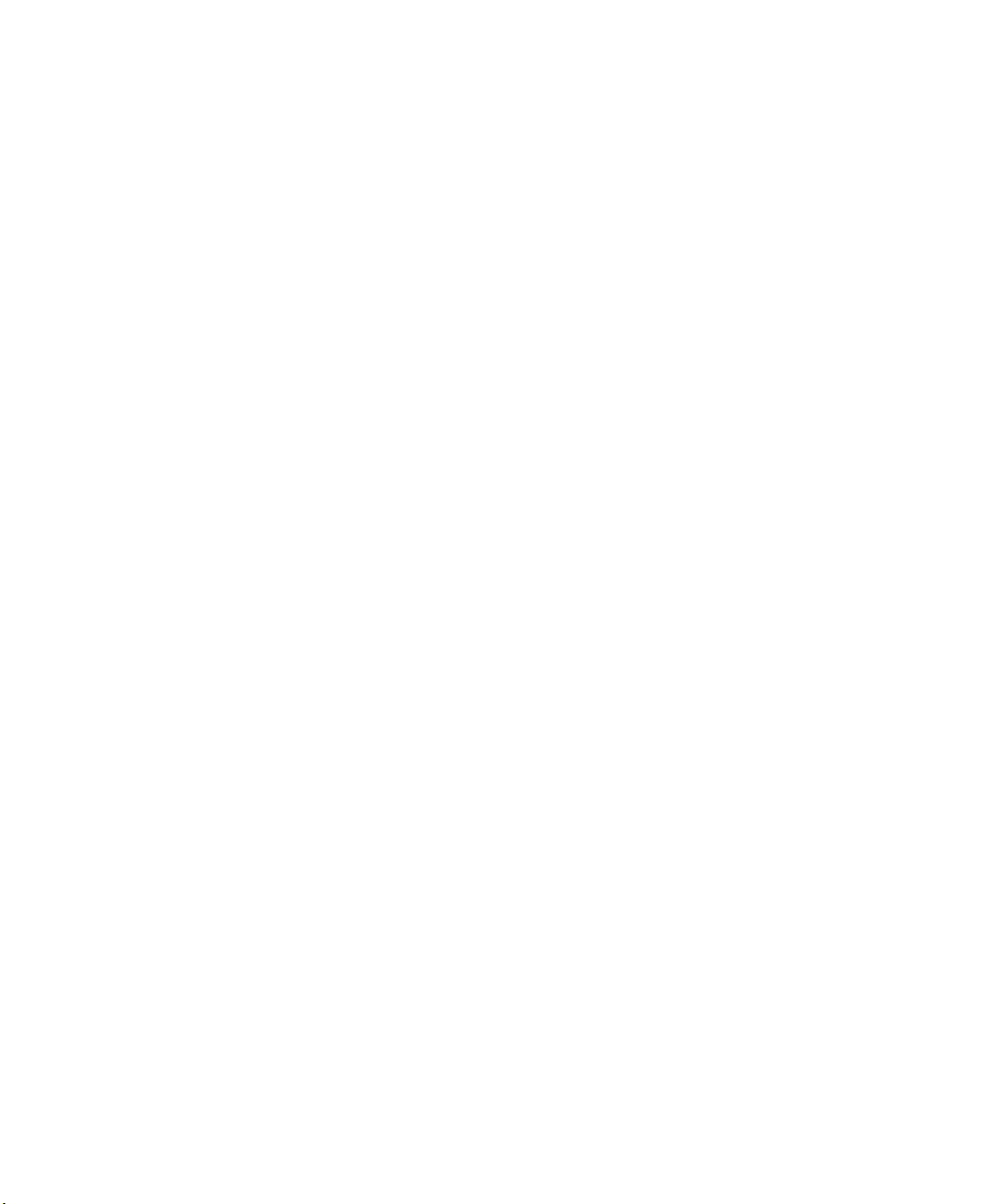
Contents
Document Change Record. . . . . . . . . . . . . . . . . . . . . . . . . . . . . . . . . . . . . . . . iii
Before You Begin. . . . . . . . . . . . . . . . . . . . . . . . . . . . . . . . . . . . . . . . . . . . . . . . . . . . . . . . . . . . . . . . . ix
Safety Information . . . . . . . . . . . . . . . . . . . . . . . . . . . . . . . . . . . . . . . . . . . . . . . . . . . . . . . ix
Global Services and Support . . . . . . . . . . . . . . . . . . . . . . . . . . . . . . . . . . . . . . . . . . . . . . ix
Warranty Information. . . . . . . . . . . . . . . . . . . . . . . . . . . . . . . . . . . . . . . . . . . . ix
Web Support . . . . . . . . . . . . . . . . . . . . . . . . . . . . . . . . . . . . . . . . . . . . . . . . . . . . . x
Send Feedback. . . . . . . . . . . . . . . . . . . . . . . . . . . . . . . . . . . . . . . . . . . . . . . . . . . . x
Telephone Support . . . . . . . . . . . . . . . . . . . . . . . . . . . . . . . . . . . . . . . . . . . . . . . x
Who Should Read This Manual . . . . . . . . . . . . . . . . . . . . . . . . . . . . . . . . . . . . . . . . . . . . x
Related Documents . . . . . . . . . . . . . . . . . . . . . . . . . . . . . . . . . . . . . . . . . . . . . . . . . . . . . . . x
About the SG20B Cordless Scanner. . . . . . . . . . . . . . . . . . . . . . . . . . . . . . . . . . . . 1
1
About the SG20B Cordless Scanner. . . . . . . . . . . . . . . . . . . . . . . . . . . . . . . . . . . . . . . . . . . . . . . . .2
Charge the SG20B . . . . . . . . . . . . . . . . . . . . . . . . . . . . . . . . . . . . . . . . . . . . . . . . . . . . . . . . . . . . . . . . 3
Charging Times. . . . . . . . . . . . . . . . . . . . . . . . . . . . . . . . . . . . . . . . . . . . . . . . . . . . . . . . . . . 4
Check Battery Status . . . . . . . . . . . . . . . . . . . . . . . . . . . . . . . . . . . . . . . . . . . . . . . . . . . . . . 5
Turn on the SG20B . . . . . . . . . . . . . . . . . . . . . . . . . . . . . . . . . . . . . . . . . . . . . . . . . . . . . . . . . . . . . . . 5
Connect the SG20B . . . . . . . . . . . . . . . . . . . . . . . . . . . . . . . . . . . . . . . . . . . . . . . . . . . . . . . . . . . . . . . 6
Connect as a System. . . . . . . . . . . . . . . . . . . . . . . . . . . . . . . . . . . . . . . . . . . . . . . . . . . . . . .6
Direct Connection . . . . . . . . . . . . . . . . . . . . . . . . . . . . . . . . . . . . . . . . . . . . . . . . . . . . . . . .6
Advantages of a Connection as a System . . . . . . . . . . . . . . . . . . . . . . . . . . . . . . . . . . . . 6
Scan Bar Codes . . . . . . . . . . . . . . . . . . . . . . . . . . . . . . . . . . . . . . . . . . . . . . . . . . . . . . . . . . . . . . . . . . . 7
Hands-Free Scanning. . . . . . . . . . . . . . . . . . . . . . . . . . . . . . . . . . . . . . . . . . . . . . . . . . . . . . 9
Autostand Triggering Mode . . . . . . . . . . . . . . . . . . . . . . . . . . . . . . . . . . . . . . 10
Understand the Lights. . . . . . . . . . . . . . . . . . . . . . . . . . . . . . . . . . . . . . . . . . . . . . . . . . . . . . . . . . . . 11
Intermec Ready-to-Work Indicator . . . . . . . . . . . . . . . . . . . . . . . . . . . . . . . . . . . . . . . . 11
Status Light . . . . . . . . . . . . . . . . . . . . . . . . . . . . . . . . . . . . . . . . . . . . . . . . . . . . . . . . . . . . . 12
Understand the Beeps . . . . . . . . . . . . . . . . . . . . . . . . . . . . . . . . . . . . . . . . . . . . . . . . . . . . . . . . . . . . 13
Accessories . . . . . . . . . . . . . . . . . . . . . . . . . . . . . . . . . . . . . . . . . . . . . . . . . . . . . . . . . . . . . . . . . . . . . . 13
Required Accessories . . . . . . . . . . . . . . . . . . . . . . . . . . . . . . . . . . . . . . . . . . . . . . . . . . . . . 13
SG20 Bluetooth Base Station . . . . . . . . . . . . . . . . . . . . . . . . . . . . . . . . . . . . . 14
SG20B Charge Base . . . . . . . . . . . . . . . . . . . . . . . . . . . . . . . . . . . . . . . . . . . . . .14
Optional Accessories . . . . . . . . . . . . . . . . . . . . . . . . . . . . . . . . . . . . . . . . . . . . . . . . . . . . . 14
SG20B Cordless Scanner + Bluetooth Base Station User’s Guide v
Page 6
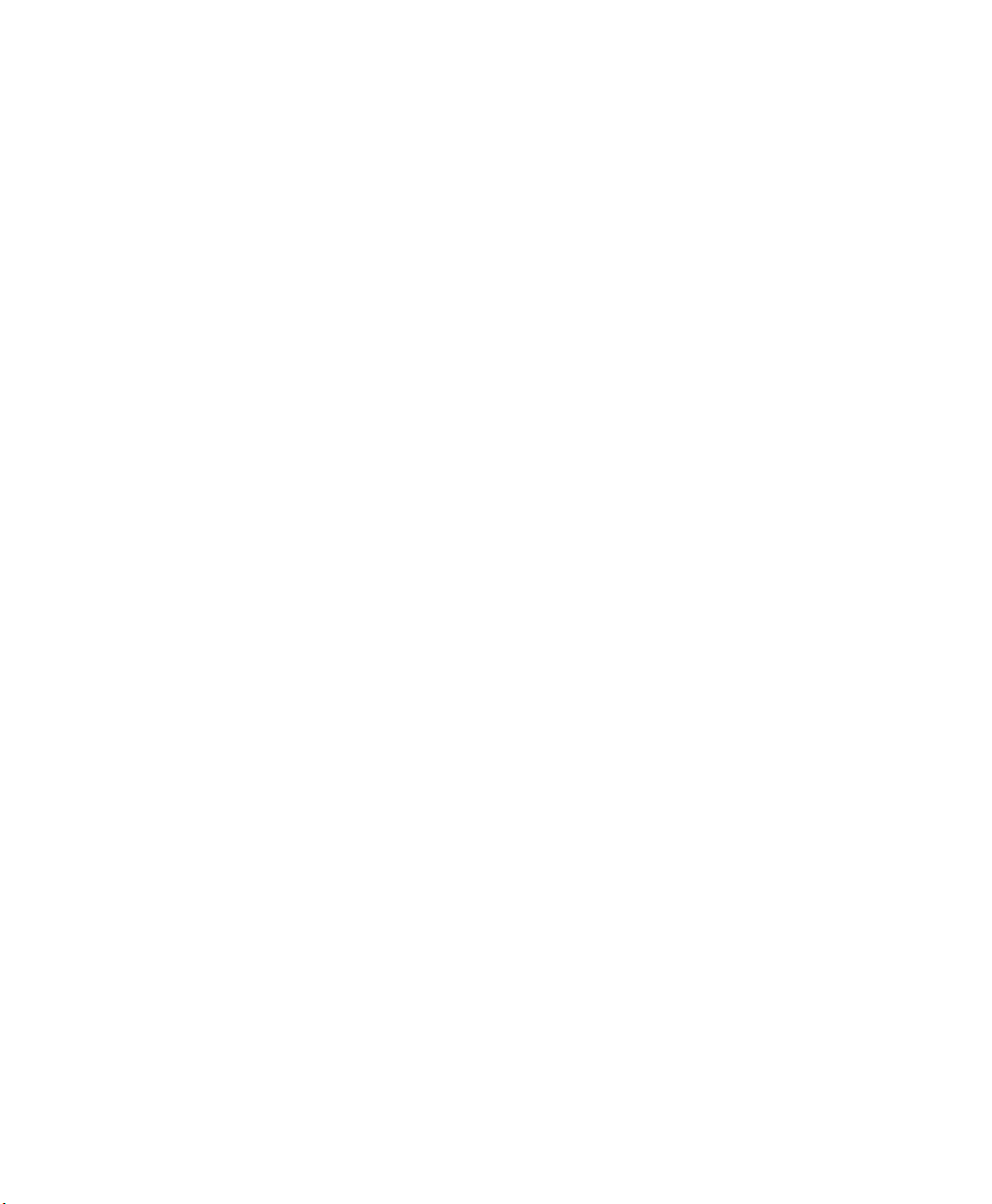
Desktop/Wall Mount . . . . . . . . . . . . . . . . . . . . . . . . . . . . . . . . . . . . . . . . . . . .15
Desktop Adjustable Stand . . . . . . . . . . . . . . . . . . . . . . . . . . . . . . . . . . . . . . . . 15
Flexible Stand . . . . . . . . . . . . . . . . . . . . . . . . . . . . . . . . . . . . . . . . . . . . . . . . . . .16
About the SG20 Bluetooth Base Station. . . . . . . . . . . . . . . . . . . . . . . . . . . . . 17
2
About the SG20 Bluetooth Base Station . . . . . . . . . . . . . . . . . . . . . . . . . . . . . . . . . . . . . . . . . . . 18
Power the SG20 Bluetooth Base Station. . . . . . . . . . . . . . . . . . . . . . . . . . . . . . . . . . . . . . . . . . . .18
Install the SG20 Bluetooth Base Station . . . . . . . . . . . . . . . . . . . . . . . . . . . . . . . . . . . . . . . . . . .19
Unmounted Installation. . . . . . . . . . . . . . . . . . . . . . . . . . . . . . . . . . . . . . . . . . . . . . . . . . 19
Mounted Installation . . . . . . . . . . . . . . . . . . . . . . . . . . . . . . . . . . . . . . . . . . . . . . . . . . . . 19
Understand the Ports. . . . . . . . . . . . . . . . . . . . . . . . . . . . . . . . . . . . . . . . . . . . . . . . . . . . . . . . . . . . . 21
SG20 Bluetooth Base Station Recommended Connections . . . . . . . . . . . . . . . . . . 23
Understand the Light . . . . . . . . . . . . . . . . . . . . . . . . . . . . . . . . . . . . . . . . . . . . . . . . . . . . . . . . . . . . 24
Accessories . . . . . . . . . . . . . . . . . . . . . . . . . . . . . . . . . . . . . . . . . . . . . . . . . . . . . . . . . . . . . . . . . . . . . . 25
Connect the Scanner and Base Station as a System. . . . . . . . . . . . . . . . 27
3
Connect the SG20 Bluetooth Base Station to a Host . . . . . . . . . . . . . . . . . . . . . . . . . . . . . . . . 28
USB Interface. . . . . . . . . . . . . . . . . . . . . . . . . . . . . . . . . . . . . . . . . . . . . . . . . . . . . . . . . . . . 28
Connect to the USB Connector . . . . . . . . . . . . . . . . . . . . . . . . . . . . . . . . . . . 28
Connect to the 10-Pin Modular Connector . . . . . . . . . . . . . . . . . . . . . . . . . 30
RS-232 Interface . . . . . . . . . . . . . . . . . . . . . . . . . . . . . . . . . . . . . . . . . . . . . . . . . . . . . . . . .31
Keyboard Wedge Interface . . . . . . . . . . . . . . . . . . . . . . . . . . . . . . . . . . . . . . . . . . . . . . . . 32
Connect the SG20B Scanner to a SG20 Bluetooth Base Station . . . . . . . . . . . . . . . . . . . . . .34
Out of Range Behavior . . . . . . . . . . . . . . . . . . . . . . . . . . . . . . . . . . . . . . . . . . . . . . . . . . .36
Configure the Scanner and Base Station as a System . . . . . . . . . . . . . 39
4
Basic Setup with Configuration Bar Codes . . . . . . . . . . . . . . . . . . . . . . . . . . . . . . . . . . . . . . . . .40
Reset Factory Defaults. . . . . . . . . . . . . . . . . . . . . . . . . . . . . . . . . . . . . . . . . . . . . . . . . . . .40
USB Interface Settings. . . . . . . . . . . . . . . . . . . . . . . . . . . . . . . . . . . . . . . . . . . . . . . . . . . .41
International Keyboard. . . . . . . . . . . . . . . . . . . . . . . . . . . . . . . . . . . . . . . . . . . 41
USB Cable Mode. . . . . . . . . . . . . . . . . . . . . . . . . . . . . . . . . . . . . . . . . . . . . . . . . 42
RS-232 Interface Settings . . . . . . . . . . . . . . . . . . . . . . . . . . . . . . . . . . . . . . . . . . . . . . . . . 43
Baud Rate . . . . . . . . . . . . . . . . . . . . . . . . . . . . . . . . . . . . . . . . . . . . . . . . . . . . . . . 43
Data Bits . . . . . . . . . . . . . . . . . . . . . . . . . . . . . . . . . . . . . . . . . . . . . . . . . . . . . . . .44
vi SG20B Cordless Scanner + Bluetooth Base Station User’s Guide
Page 7
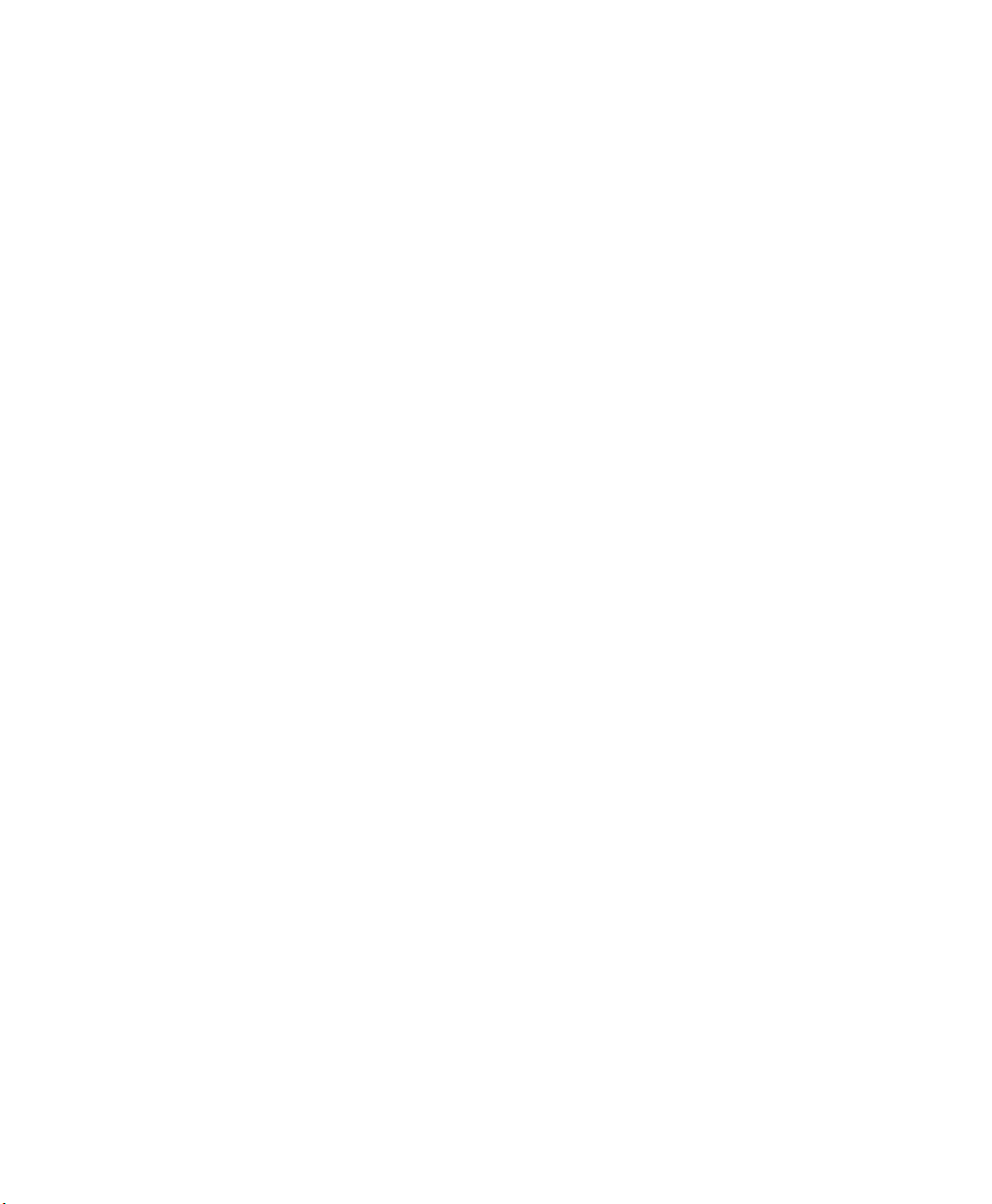
Parity . . . . . . . . . . . . . . . . . . . . . . . . . . . . . . . . . . . . . . . . . . . . . . . . . . . . . . . . . . . 44
Stop Bits . . . . . . . . . . . . . . . . . . . . . . . . . . . . . . . . . . . . . . . . . . . . . . . . . . . . . . . .44
Configure the Postamble . . . . . . . . . . . . . . . . . . . . . . . . . . . . . . . . . . . . . . . . . . . . . . . . .45
Postamble configuration bar codes - Scanner . . . . . . . . . . . . . . . . . . . . . . . 45
Postamble configuration bar codes - Base Station. . . . . . . . . . . . . . . . . . . 46
Configure Your System with EasySet . . . . . . . . . . . . . . . . . . . . . . . . . . . . . . . . . . . . . . . . . . . . . .47
Online Setup with EasySet . . . . . . . . . . . . . . . . . . . . . . . . . . . . . . . . . . . . . . . . . . . . . . . .47
Offline Setup with EasySet . . . . . . . . . . . . . . . . . . . . . . . . . . . . . . . . . . . . . . . . . . . . . . .48
Connect and Configure the SG20B Scanner in Direct Connection . 49
5
Connect the SG20B in Direct Connection . . . . . . . . . . . . . . . . . . . . . . . . . . . . . . . . . . . . . . . . . .50
HID Bluetooth Device Connection . . . . . . . . . . . . . . . . . . . . . . . . . . . . . . . . . . . . . . . .50
Pair and Connect as an HID Bluetooth Device. . . . . . . . . . . . . . . . . . . . . . 50
To Disconnect From the Host. . . . . . . . . . . . . . . . . . . . . . . . . . . . . . . . . . . . . 52
SPP Bluetooth Device Connection. . . . . . . . . . . . . . . . . . . . . . . . . . . . . . . . . . . . . . . . . 52
SPP Outgoing Connection (Host Initiated). . . . . . . . . . . . . . . . . . . . . . . . . 53
SPP Incoming Connection (Scanner Initiated). . . . . . . . . . . . . . . . . . . . . . 55
Configure the SG20B in Direct Connection . . . . . . . . . . . . . . . . . . . . . . . . . . . . . . . . . . . . . . . . 58
Basic Setup with Configuration Bar Codes . . . . . . . . . . . . . . . . . . . . . . . . . . . . . . . . . 58
Reset Your Scanner . . . . . . . . . . . . . . . . . . . . . . . . . . . . . . . . . . . . . . . . . . . . . . 58
Set an International Keyboard . . . . . . . . . . . . . . . . . . . . . . . . . . . . . . . . . . . . 58
Configure Your Scanner with EasySet in Direct Connection . . . . . . . . . . . . . . . . . 60
Online Setup with EasySet. . . . . . . . . . . . . . . . . . . . . . . . . . . . . . . . . . . . . . . .60
Offline Setup with EasySet . . . . . . . . . . . . . . . . . . . . . . . . . . . . . . . . . . . . . . . 61
Troubleshoot and Maintain the Scanner and Base Station. . . . . . . . 63
6
Problems and Possible Solutions . . . . . . . . . . . . . . . . . . . . . . . . . . . . . . . . . . . . . . . . . . . . . . . . . .64
Call Product Support. . . . . . . . . . . . . . . . . . . . . . . . . . . . . . . . . . . . . . . . . . . . . . . . . . . . . . . . . . . . . 66
Upgrade the Firmware. . . . . . . . . . . . . . . . . . . . . . . . . . . . . . . . . . . . . . . . . . . . . . . . . . . . . . . . . . . . 67
Download the Latest Firmware. . . . . . . . . . . . . . . . . . . . . . . . . . . . . . . . . . . . . . . . . . . . 67
Upgrade Scanner Firmware via the Base Station . . . . . . . . . . . . . . . . . . . . . . . . . . . . 68
Upgrade the Base Station Firmware. . . . . . . . . . . . . . . . . . . . . . . . . . . . . . . . . . . . . . . . 74
Upgrade the Scanner Firmware in Direct Connection . . . . . . . . . . . . . . . . . . . . . . .77
Prepare the Scanner for Firmware Upgrade. . . . . . . . . . . . . . . . . . . . . . . . . 77
Upgrade the Scanner Firmware. . . . . . . . . . . . . . . . . . . . . . . . . . . . . . . . . . . . 78
Scanner Recovery in Firmware download. . . . . . . . . . . . . . . . . . . . . . . . . . . . . . . . . . . 81
Clean the SG20B. . . . . . . . . . . . . . . . . . . . . . . . . . . . . . . . . . . . . . . . . . . . . . . . . . . . . . . . . . . . . . . . . 82
SG20B Cordless Scanner + Bluetooth Base Station User’s Guide vii
Page 8
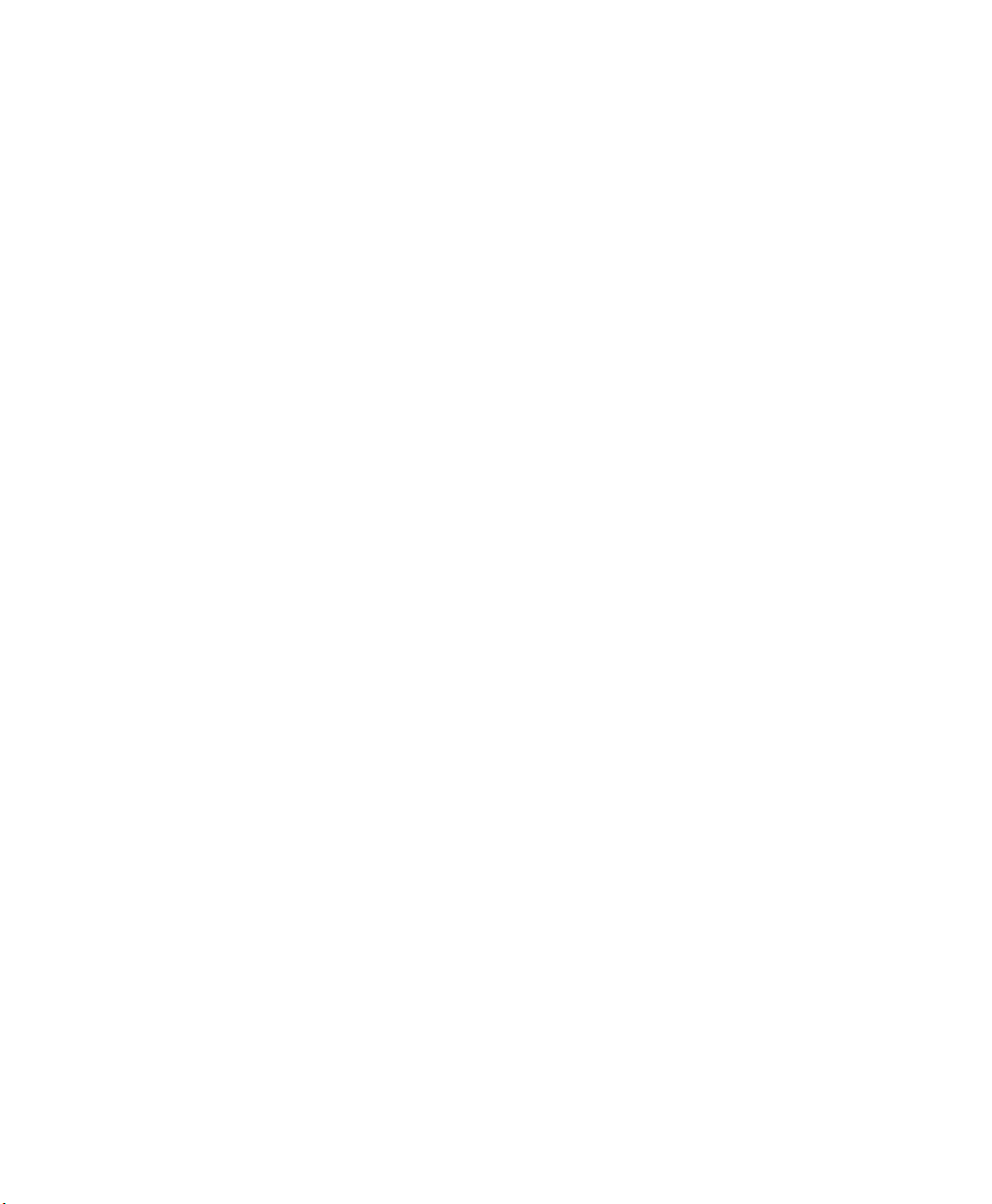
Reset the SG20B Scanner . . . . . . . . . . . . . . . . . . . . . . . . . . . . . . . . . . . . . . . . . . . . . . . . . . . . . . . . . 82
Replace the SG20B Scanner Battery. . . . . . . . . . . . . . . . . . . . . . . . . . . . . . . . . . . . . . . . . . . . . . . .83
Specifications and Reading Distances . . . . . . . . . . . . . . . . . . . . . . . . . . . . . . 87
A
Specifications. . . . . . . . . . . . . . . . . . . . . . . . . . . . . . . . . . . . . . . . . . . . . . . . . . . . . . . . . . . . . . . . . . . . 88
Base Station Specifications . . . . . . . . . . . . . . . . . . . . . . . . . . . . . . . . . . . . . . . . . . . . . . . . . . . . . . . 91
Reading Distances . . . . . . . . . . . . . . . . . . . . . . . . . . . . . . . . . . . . . . . . . . . . . . . . . . . . . . . . . . . . . . . 92
SG20B1D . . . . . . . . . . . . . . . . . . . . . . . . . . . . . . . . . . . . . . . . . . . . . . . . . . . . . . . . . . . . . . .93
SG20B2D, SG20B2DHC. . . . . . . . . . . . . . . . . . . . . . . . . . . . . . . . . . . . . . . . . . . . . . . . . . 94
SG20BHP, SG20BHPHC . . . . . . . . . . . . . . . . . . . . . . . . . . . . . . . . . . . . . . . . . . . . . . . . .95
Optimizing Scanner Performance . . . . . . . . . . . . . . . . . . . . . . . . . . . . . . . . . . . 97
B
Optimizing Decoding . . . . . . . . . . . . . . . . . . . . . . . . . . . . . . . . . . . . . . . . . . . . . . . . . . . . . . . . . . . . 98
Damaged 1-Dimensional Bar Codes . . . . . . . . . . . . . . . . . . . . . . . . . . . . . . . . . . . . . . . 98
Predefined Imager Modes. . . . . . . . . . . . . . . . . . . . . . . . . . . . . . . . . . . . . . . . . . . . . . . . . 98
Hands-Free Scanning. . . . . . . . . . . . . . . . . . . . . . . . . . . . . . . . . . . . . . . . . . . . . . . . . . . . . . . . . . . . . 99
viii SG20B Cordless Scanner + Bluetooth Base Station User’s Guide
Page 9
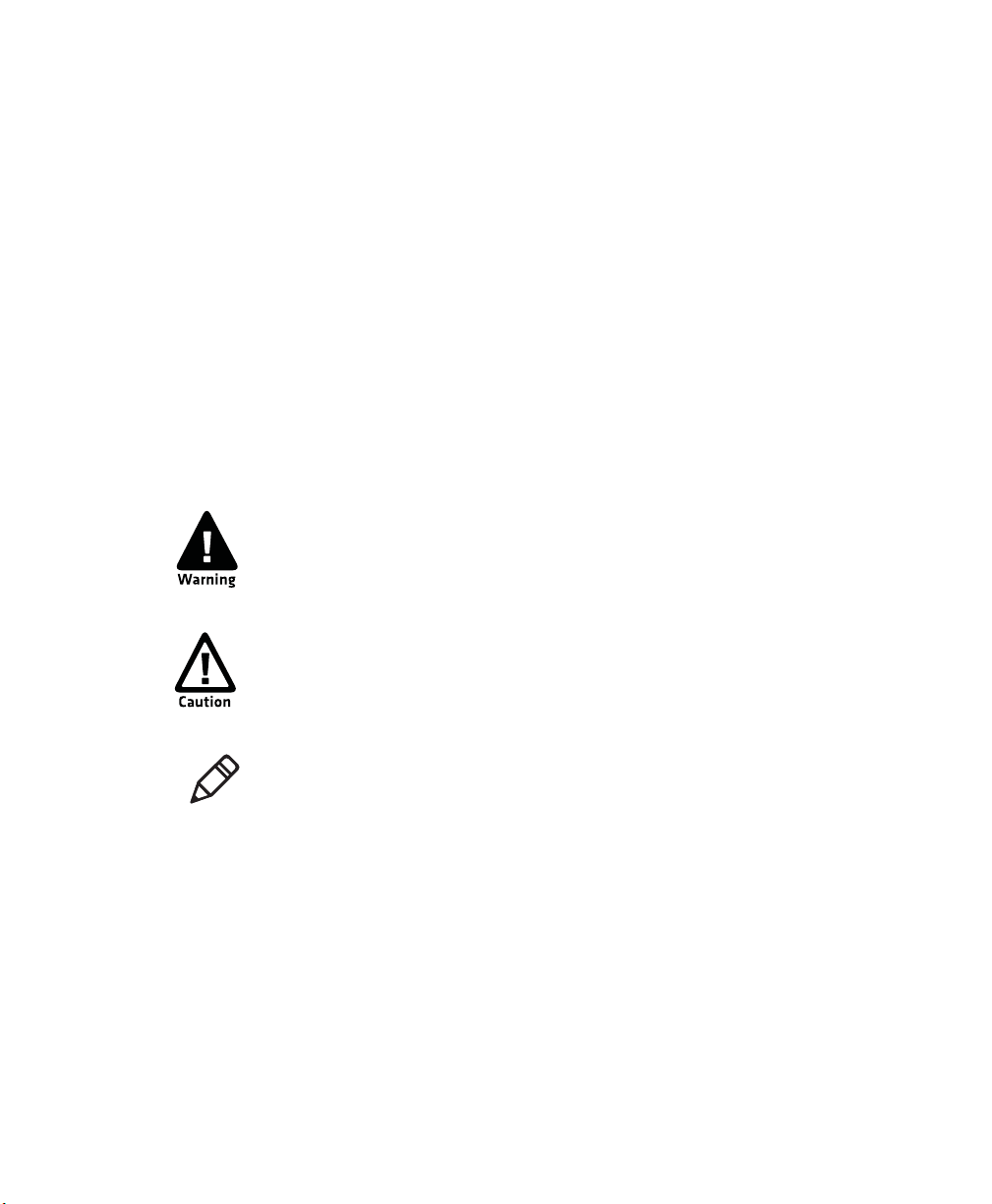
Before You Begin
This section provides you with safety information, technical support
information, and sources for additional product information.
Safety Information
Your safety is extremely important. Read and follow all warnings and
cautions in this document before handling and operating Intermec
equipment. You can be seriously injured, and equipment and data can
be damaged if you do not follow the safety warnings and cautions.
This section explains how to identify and understand dangers,
warnings, cautions, and notes that are in this document. You may also
see icons that tell you when to follow ESD procedures and when to
take special precautions for handling optical parts.
A warning alerts you of an operating procedure, practice,
condition, or statement that must be strictly observed to avoid
death or serious injury to the persons working on the equipment.
Before You Begin
A caution alerts you to an operating procedure, practice,
condition, or statement that must be strictly observed to prevent
equipment damage or destruction, or corruption or loss of data.
Note: Notes either provide extra information about a topic or contain
special instructions for handling a particular condition or set of
circumstances.
Global Services and Support
Warranty Information
To understand the warranty for your Intermec product, visit the
Intermec web site at www.intermec.com and click Support >
Returns and Repairs > Warranty.
SG20B Cordless Scanner + Bluetooth Base Station User’s Guide ix
Page 10
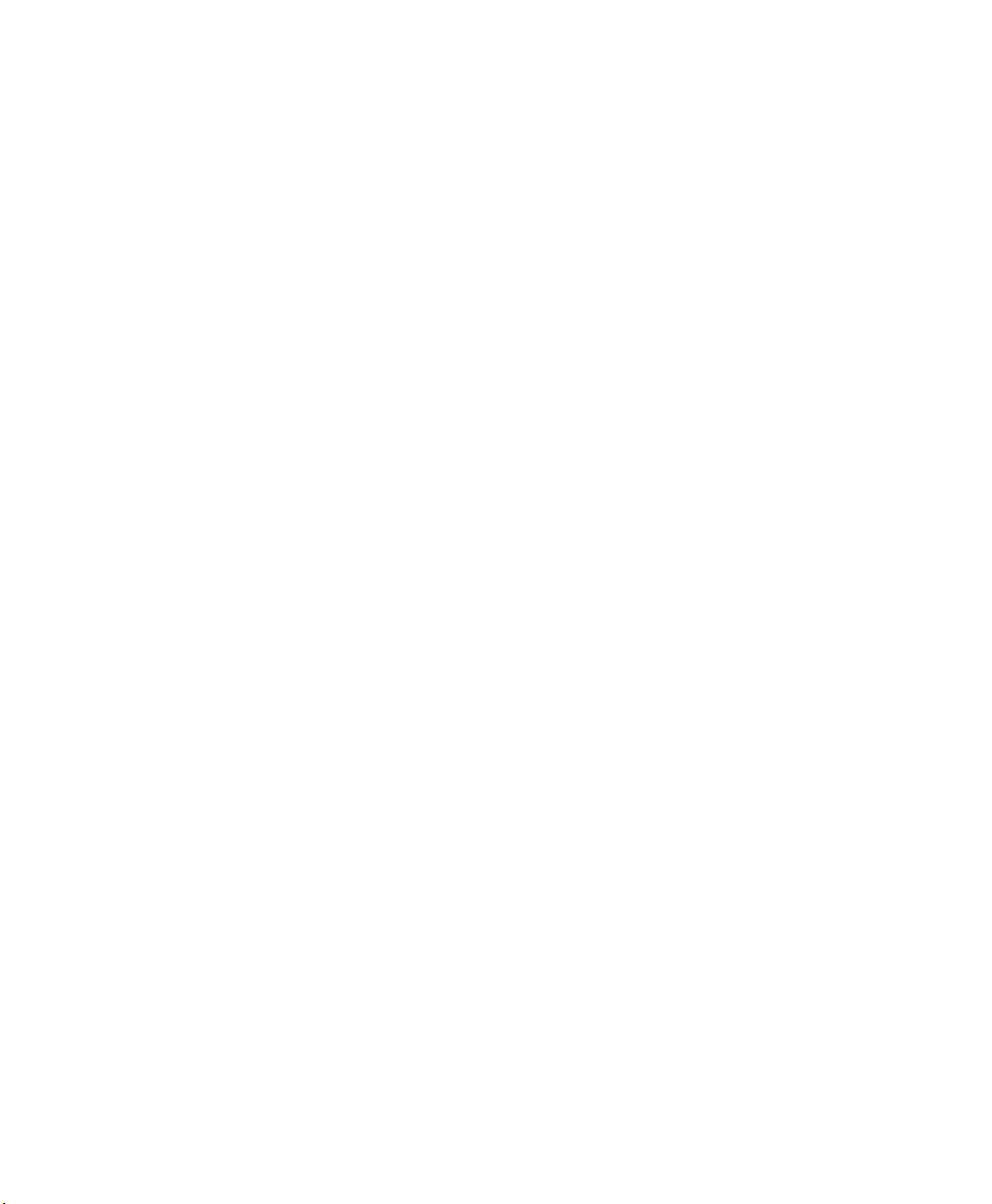
Before You Begin
Web Support
Visit the Intermec web site at www.intermec.com to download our
current manuals (in PDF).
Visit the Intermec technical knowledge base (Knowledge Central) at
www.intermec.com and click Support > Knowledge Central to
review technical information or to request technical support for your
Intermec product.
Send Feedback
Your feedback is crucial to the continual improvement of our
documentation. To provide feedback about this manual, please
contact the Intermec Technical Communications department directly
at
TechnicalCommunications@intermec.com.
Telephone Support
In the U.S.A. and Canada, call 1-800-755-5505.
Outside the U.S.A. and Canada, contact your local Intermec
representative. To search for your local representative, from the
Intermec web site, click About Us > Contact Us.
Who Should Read This Manual
This SG20B Cordless Scanner + Base Station User’s Guide is for the person
who is responsible for installing, configuring, and maintaining the
SG20B Cordless System.
This SG20B Cordless Scanner + Base Station User’s Guide provides you
with information about the features of the SG20 Cordless Scanner
and the SG20 Bluetooth Base Station, and how to install, configure,
operate, maintain, and troubleshoot them.
Before you work with the SG20B Cordless Scanner and SG20
Bluetooth Base Station, you should be familiar with your network
and general networking terms, such as IP address.
Related Documents
The Intermec web site at www.intermec.com contains our
documents (as .pdf files) that you can download for free.
x SG20B Cordless Scanner + Bluetooth Base Station User’s Guide
Page 11
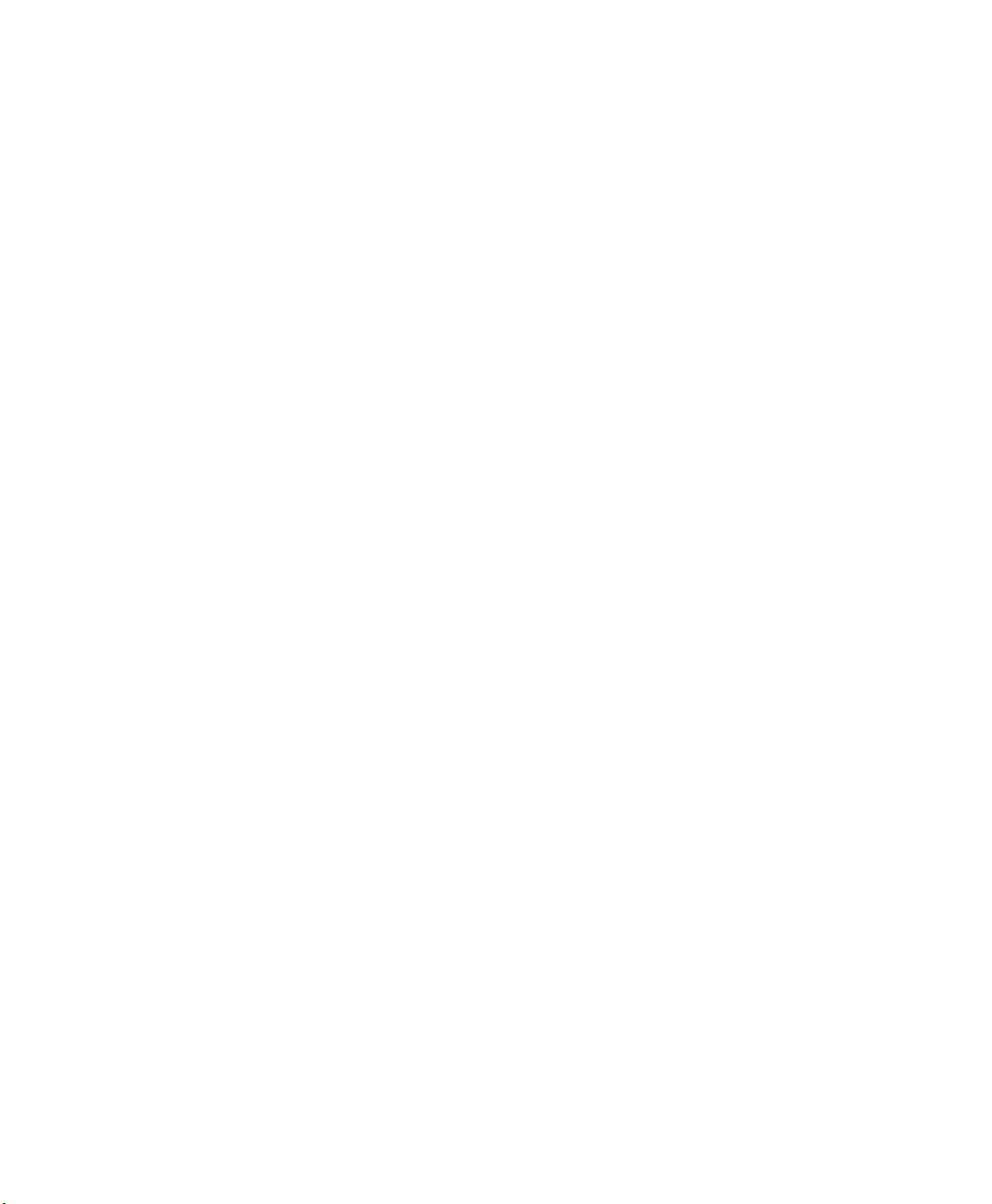
Before You Begin
To do wnload docume nts
1 Visit the Intermec web site at www.intermec.com.
2 Click the Products tab.
3 Using the Products menu, navigate to your product page. For
example, to find the CN3 computer product page, click
Computers > Handheld Computers > CN3.
4 Click the Manuals tab.
If your product does not have its own product page, click Support >
Manuals. Use the Product Category field, the Product Family field,
and the Product field to help you locate the documentation for your
product.
SG20B Cordless Scanner + Bluetooth Base Station User’s Guide xi
Page 12
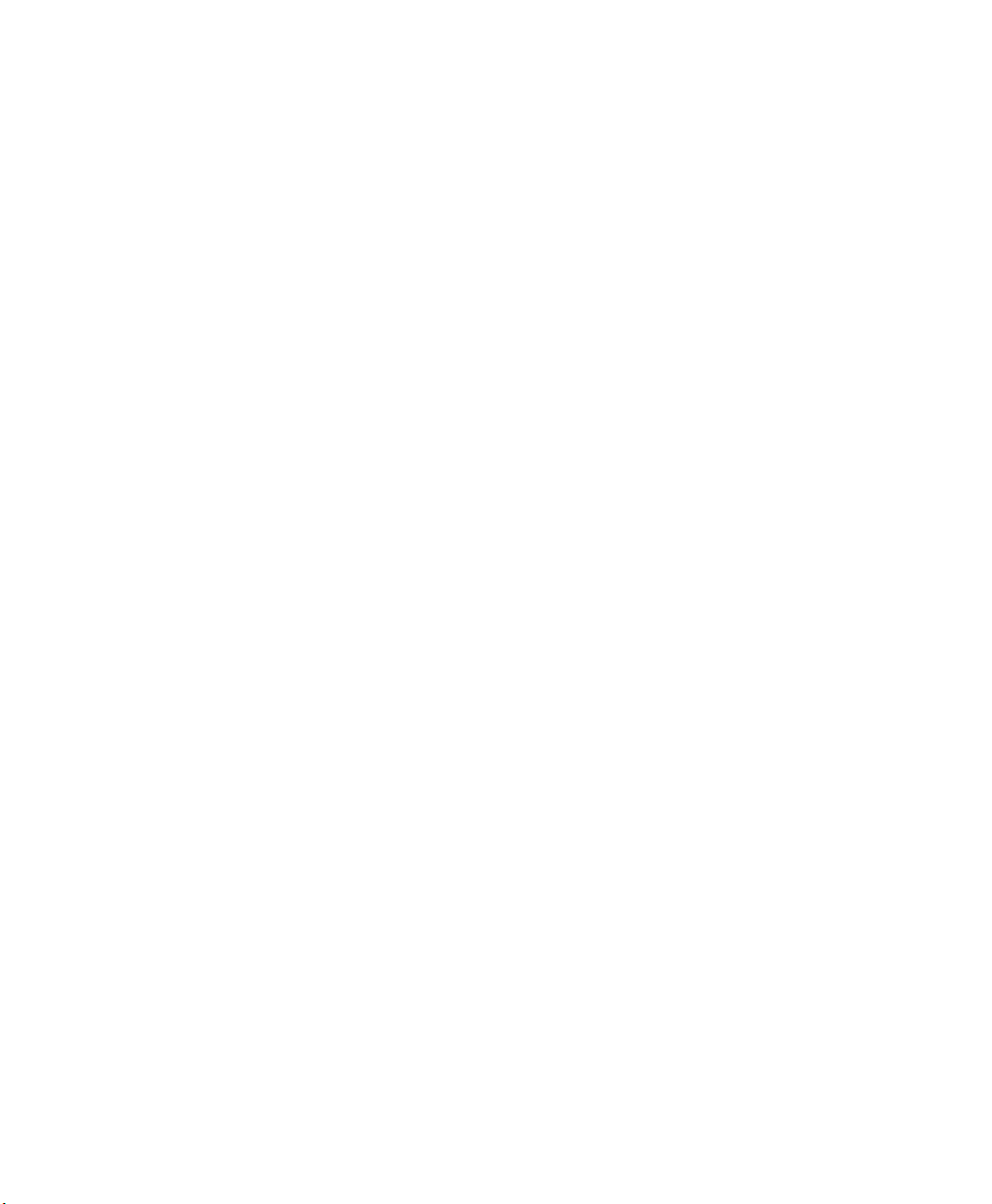
Before You Begin
xii SG20B Cordless Scanner + Bluetooth Base Station User’s Guide
Page 13
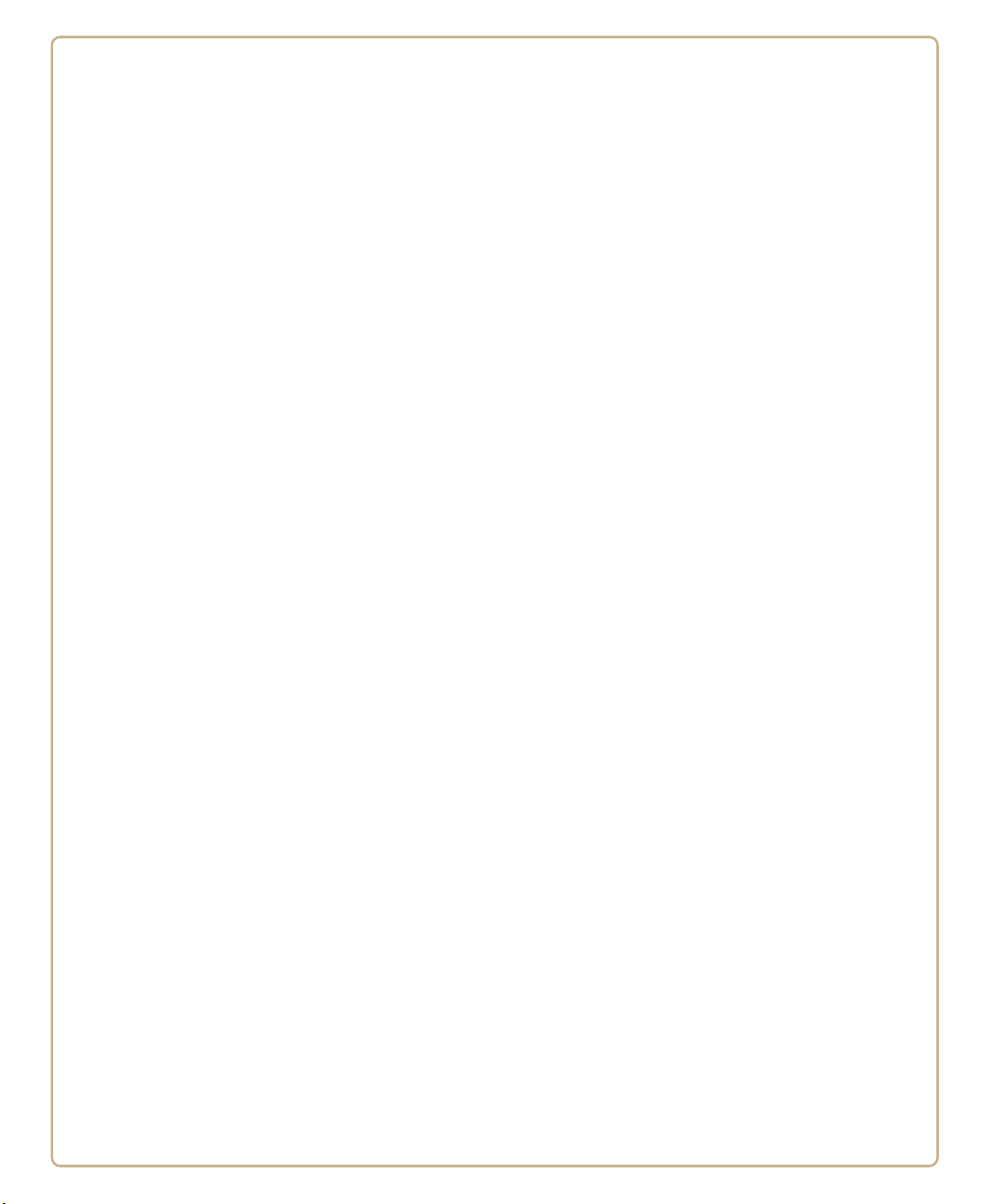
1
About the SG20B Cordless Scanner
This chapter provides an overview of the SG20B Cordless
Scanner. This chapter covers these topics:
• About the SG20B Cordless Scanner
• Charge the SG20B
• Turn on the SG20B
• Connect the SG20B
• Scan Bar Codes
• Understand the Lights
• Understand the Beeps
• Accessories
1
Page 14
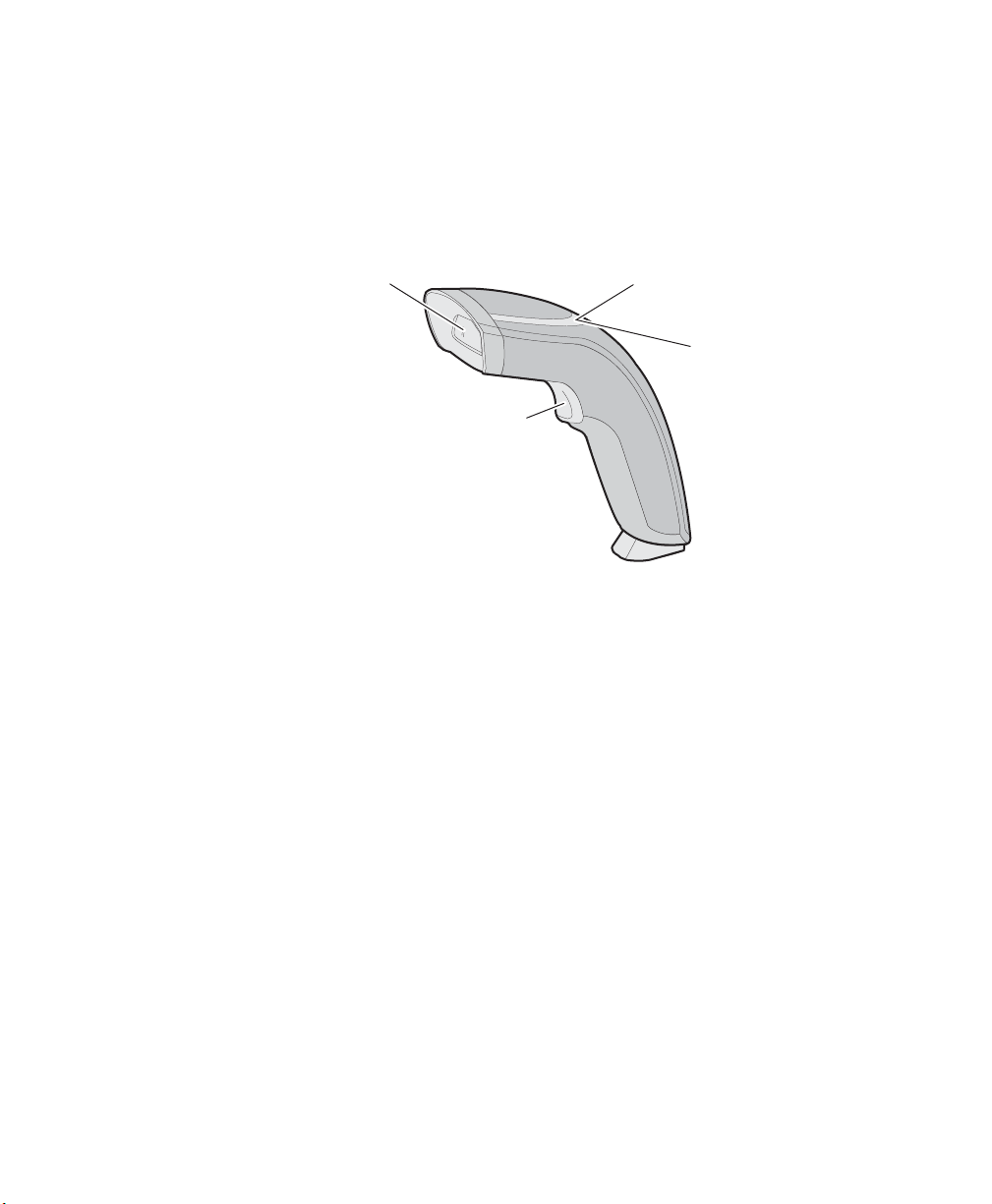
Chapter 1 — About the SG20B Cordless Scanner
About the SG20B Cordless Scanner
The SG20B Cordless Scanner is a general purpose handheld scanner.
The SG20B is lightweight, ergonomically designed, and uses a
Bluetooth™ radio for RF communications.
Scanner window
Trigger
SG20B Cordless Scanner
Status light
Intermec
Ready-to-Work
indicator™
The SG20B is available in the following models:
• 1D linear imager—SG20B1D-xxx
• 2D imager—SG20B2D-xxx
• Health Care 2D imager—SG20B2DHC-xxx
• High performance 2D area imager—SG20BHP-xxx
• Health Care 2D area imager—SG20BHPHC-xxx
2 SG20B Cordless Scanner + Bluetooth Base Station User’s Guide
Page 15
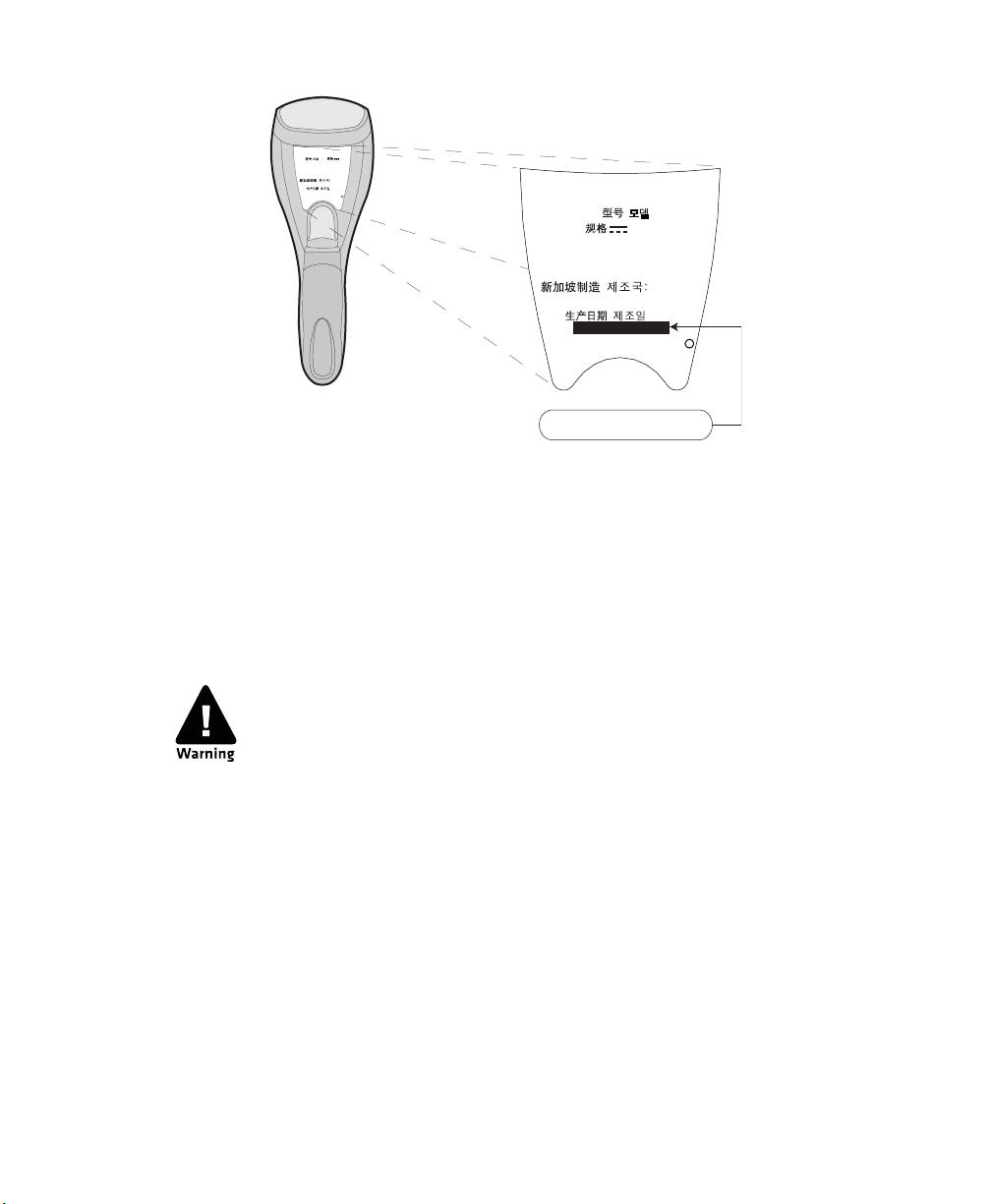
SG20B Scan Engine Option: The scan engine option of your SG20B can be
Intermec Technologies Corp.
Everett, WA 98203
BDA: XXXXXXXXXXXXXXX
CN: SG20T1D-XXXXXX
12584563214587
Contains TX FCC ID: HN2-BTM311
MEX SCT RCPACBT05-068
IC: ICES-003 CLASS B
IC: 1223A-BTM311
ANATEL: 1192-06-0569
ݭɼ૦ծ
MODEL, , : SG20
5V 1.7A
Made in Singapore
MFD , : YY/MM/DD
Intermec Technologies Corp.
Everett, WA 98203
BDA: XXXXXXXXXXXXXXX
12584563214587
IC: ICES-003 CLASS B
MFD , : YY/MM/DD
MODEL, , : SG20B
5V 1.7A
Made in Singapore
ݭɼ૦ծ
SG20B1D-XXXXXX
CN: SG20B1D-XXXXXX
found in the first part of the configuration number. In this illustration, the scan
engine option is SG20B1D for 1D linear imager.
Charge the SG20B
The SG20B uses a rechargeable lithium-ion battery (P/N BP-SG20xxx) as its main power source.
Chapter 1 — About the SG20B Cordless Scanner
The battery pack used with this product may ignite, create a
chemical burn hazard, explode, or release toxic materials if
mistreated. Do not incinerate, disassemble, or heat above 100°C
(212°F). Do not short circuit; may cause burns. Keep away from
children.
Charge only in Intermec Models CB-SG20-xxx or BB-SG20-xxx.
Use of incorrect charger may present a risk of fire or explosion.
Promptly dispose of used battery pack according to the
instructions.
The SG20B battery can be charged using the SG20B Charge Base (P/N
CB-SG20-xxx) or SG20 base station (P/N BB-SG20-xxx). For more
information, see
“Required Accessories” on page 13.
SG20B Cordless Scanner + Bluetooth Base Station User’s Guide 3
Page 16
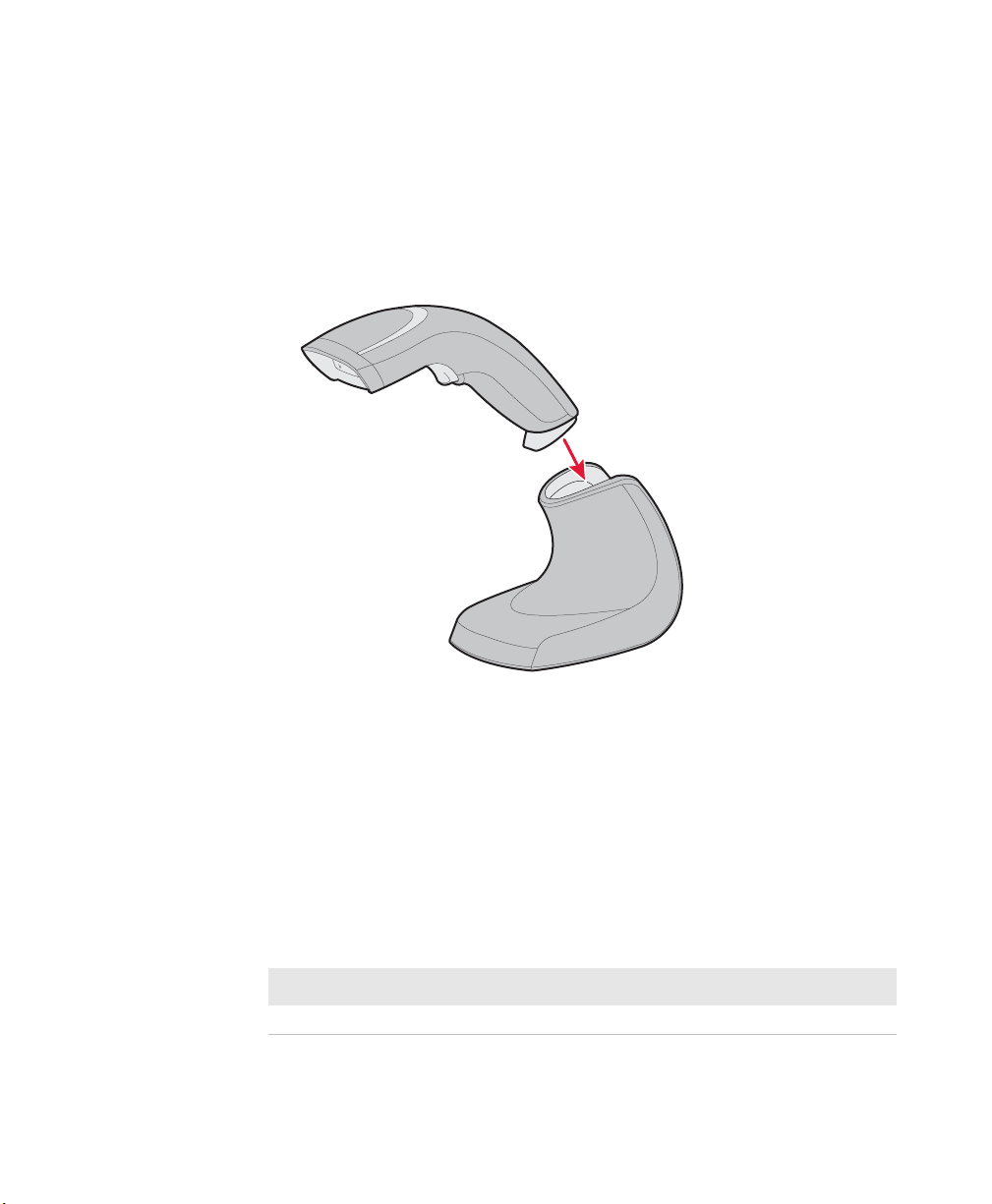
Chapter 1 — About the SG20B Cordless Scanner
Make sure you fully charge the battery before you start using the
SG20B. Should a problem arise with the battery, you can change it by
yourself. For more information on how to replace a battery, see
“Replace the SG20B Scanner Battery” on page 83.
To charge the scanner’s battery
• Place the SG20B in a charge base or base station. The SG20B beeps
twice and flashes green to show it is charging.
SG20B in a Charge Base
Charging Times
Charging times differ depending on how the SG20B Charge Base or
SG20 Base Station is powered. There are two charging times:
• Fast charge = approximately 3 hours
• Slow charge = approximately 6 hours
Charge Base Charging Times
USB Connector DC connector
Slow charge Fast charge
4 SG20B Cordless Scanner + Bluetooth Base Station User’s Guide
Page 17
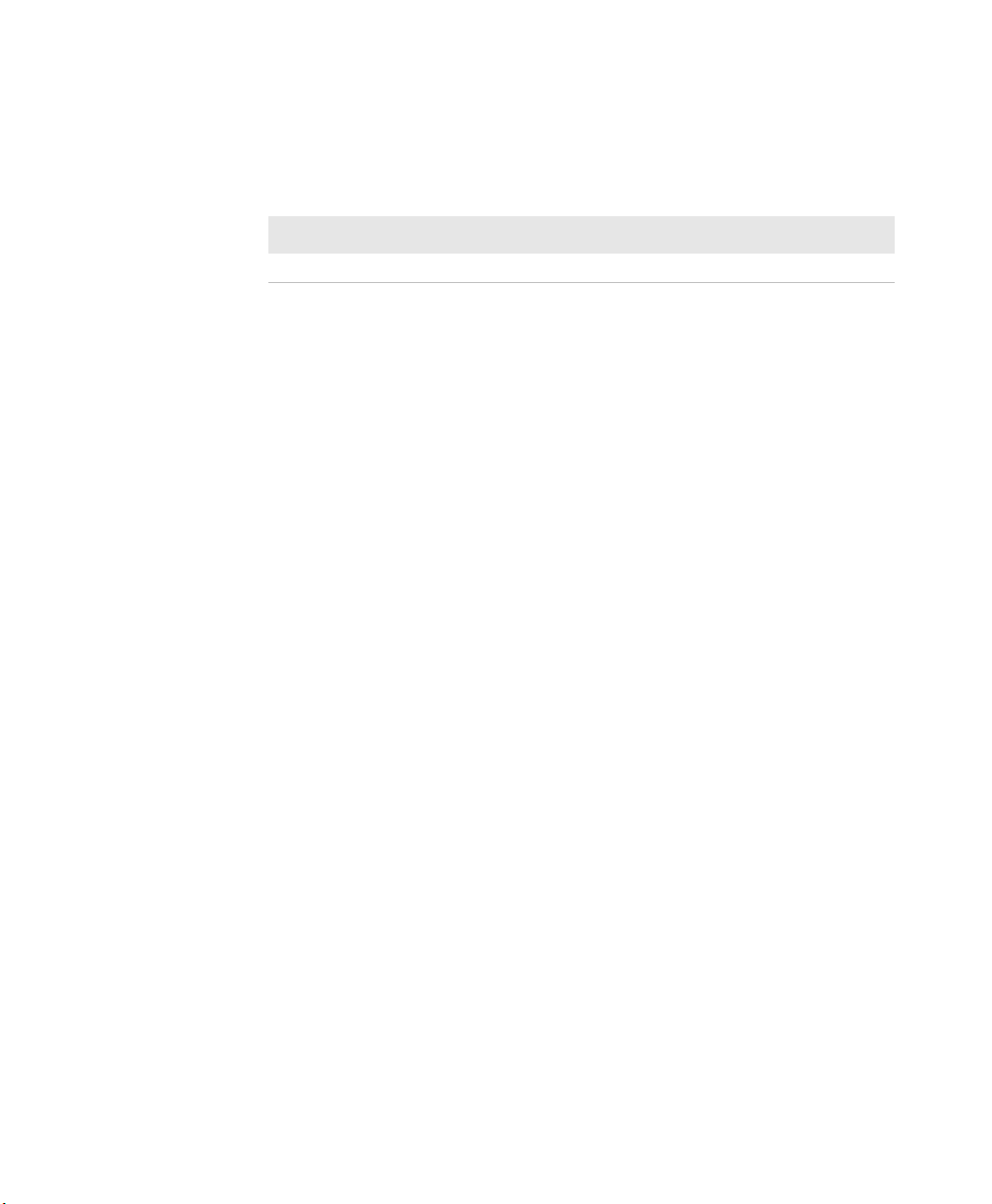
For more information on connecting the charge base see the SG20B
Charge Base Instructions delivered in the box with your charge base.
SG20 Base Station Charging Times
USB Connector 10-Pin Modular Connector DC Connector
Slow charge Fast charge Fast charge
For more information on charging times using the base station see
“Understand the Ports” on page 21.
Check Battery Status
When the battery capacity remaining is lower than 20% the scanner
status light flashes red approximately every 2 seconds. This means
you need to charge the battery.
If your scanner is off, pull the trigger to turn it on to see the battery
status.
Turn on the SG20B
Chapter 1 — About the SG20B Cordless Scanner
Use the trigger to turn on the SG20B.
To turn on the SG20B
• Pull the trigger.
When you pull the trigger to turn on the SG20B, the scanner enters a
discoverable state and remains discoverable for 5 minutes (before
automatically shutting off, can be configured). While the SG20B is
discoverable and in communications range, your host Bluetooth
device can discover your SG20B and establish a Bluetooth connection.
If your SG20B is already connected to a Bluetooth device (blue
Intermec Ready-to-Work indicator on), it is not discoverable.
If the status light on the SG20B flashes red when you pull the trigger
to turn it on, you need to charge the battery.
SG20B Cordless Scanner + Bluetooth Base Station User’s Guide 5
Page 18
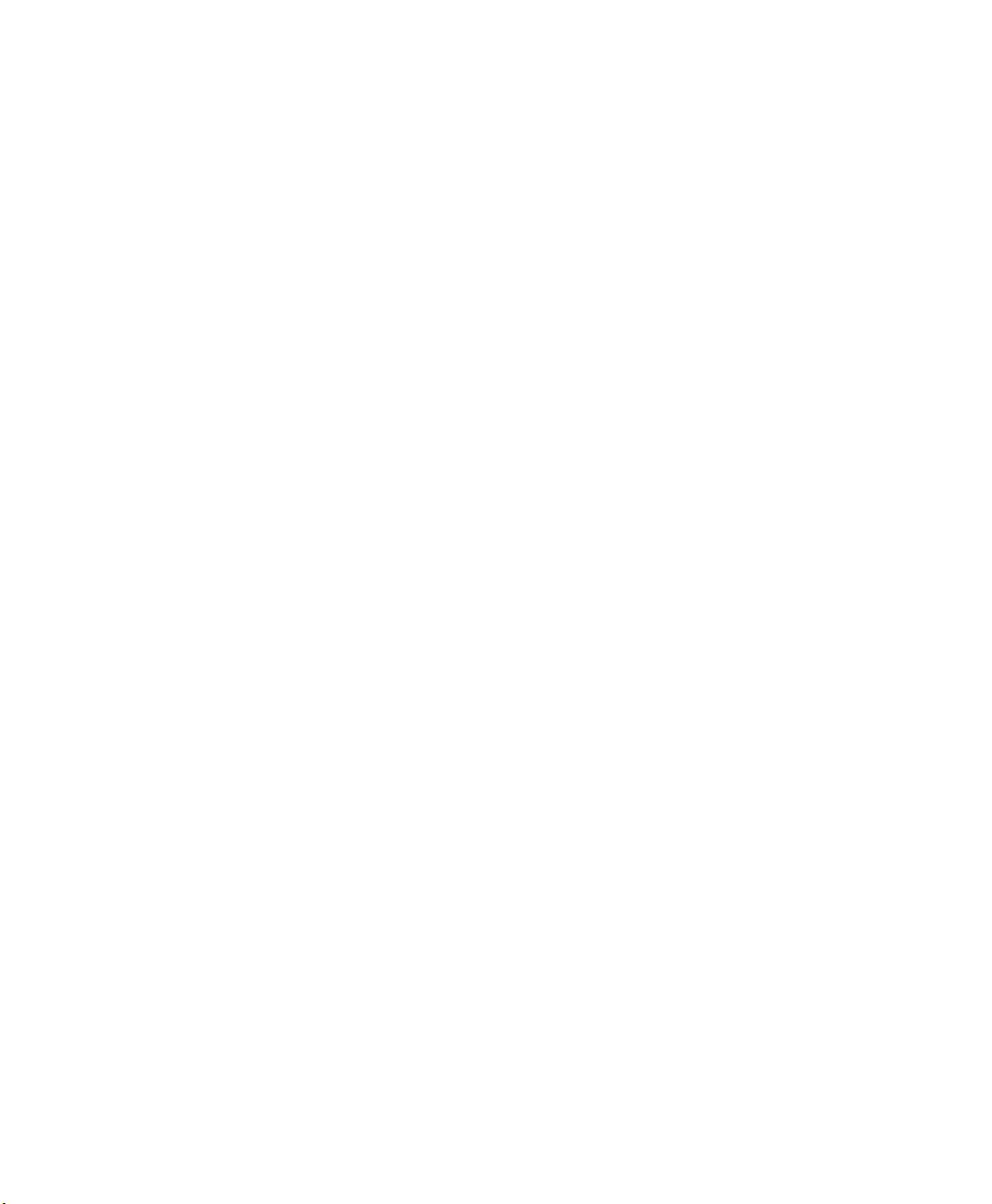
Chapter 1 — About the SG20B Cordless Scanner
Connect the SG20B
The SG20B cordless scanner can be connected to a host either via a
SG20 Base Station or via the host Bluetooth interface (for example an
external Bluetooth USB adapter or an internal Bluetooth controller).
Connect as a System
In the first case, the "SG20B Scanner + SG20 Base Station" unit
works as a single system (it is called "system" throughout this
document). The base station acts as an interface between the scanner
and the host. A system can work only if the scanner is connected to
the base station via Bluetooth and if the base station is properly
powered and connected to the host using the appropriate interface
cables (USB, RS-232 or Keyboard wedge Y-cable). The system can then
be seen as a tethered scanner, except than you can walk freely holding
your scanner in your hand.
For more information on how to connect and configure a SG20B
scanner as a system, see
System” on page 27 and “Configure the Scanner and Base Station
as a System” on page 39.
“Connect the Scanner and Base Station as a
Direct Connection
A scanner is said to be connected to a host in direct connection when
it is connected to the host via a Bluetooth interface such as an
external Bluetooth USB adapter or an internal Bluetooth controller.
For more information on how to connect and configure a SG20B
scanner in direct connection, see
in Direct Connection to a Host” on page 51.
“Connecting the SG20B Scanner
Advantages of a Connection as a System
The advantages of using your scanner as a system as opposed to a
direct connection are the following:
• No need to know the Bluetooth address of the device to which to
connect the scanner and to create a Bluetooth association bar
code,
• No need to fit the host PC with a Bluetooth interface,
6 SG20B Cordless Scanner + Bluetooth Base Station User’s Guide
Page 19
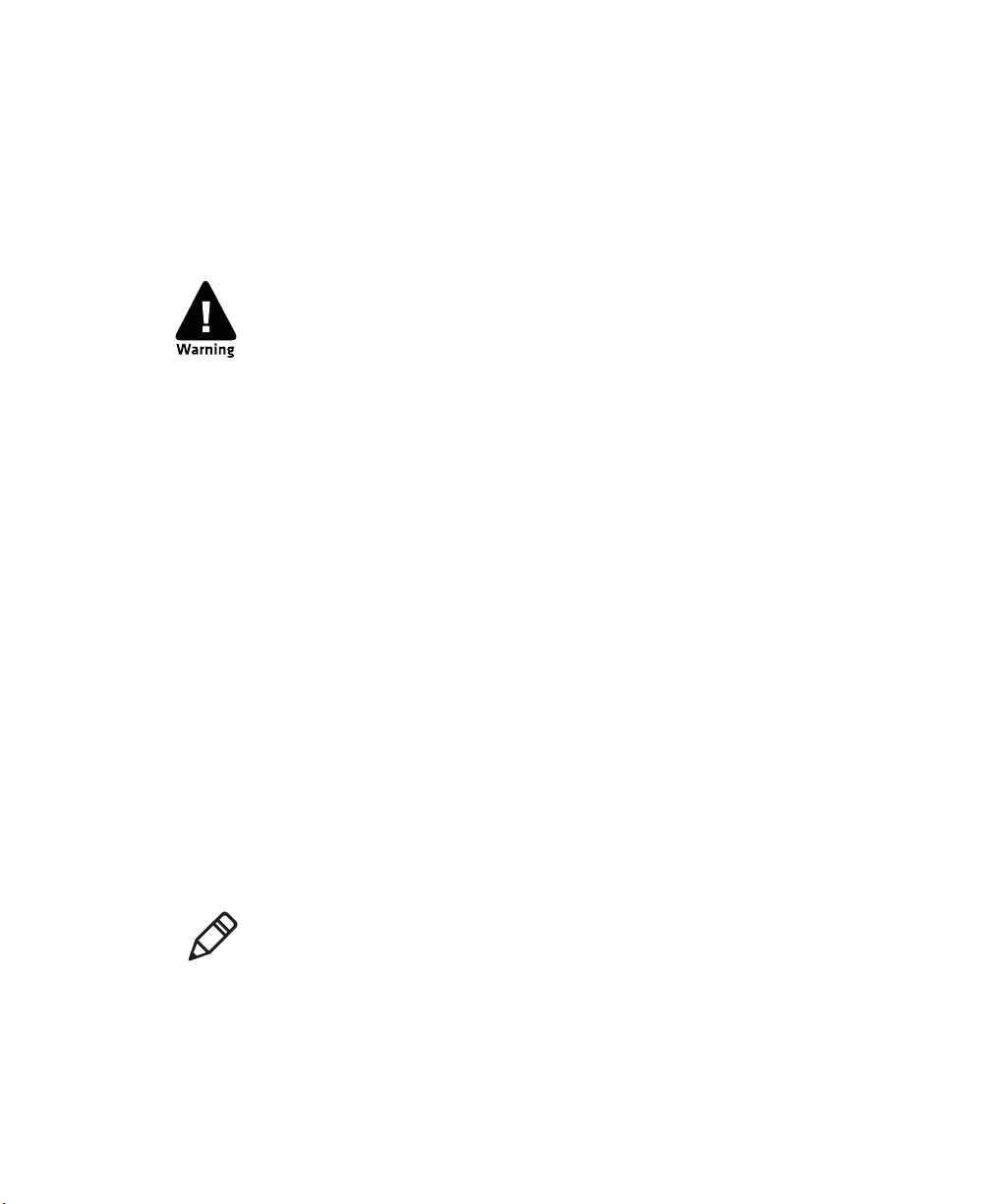
• Several interfaces available: RS-232, USB VCP, USB HID, Keyboard
Wedge,
• More reliable and faster data transfer.
Scan Bar Codes
For the SG20BHP and SG20BHPHC do not look directly into the
window area or at a reflection of the laser framing beam while
scanning. Long-term exposure to the laser framing beam can
damage your vision.
The SG20B contains either a 1D linear imager (SG20B1D), a 2D
imager (SG20B2D or SG20B2DHC) or high performance 2D imager
(SG20BHP or SG20BHC) to scan bar code data. The type of scan
engine you are using and the type of bar code you are decoding
determines the way you scan the bar code.
When you unpack the SG20B, these bar code symbologies are
enabled:
• Code 39
Chapter 1 — About the SG20B Cordless Scanner
• Code 128 / GS1-128
• EAN/UPC
• PDF417 (all models except SG20B1D)
• DataMatrix (all models except SG20B1D)
If you are using bar code labels that are encoded in a different
symbology, you need to enable the symbology on your SG20B. Use
EasySet version 5.6.5.4 or later to enable and disable symbologies for
your scanner.
Note: Be sure your SG20B scanner has established a Bluetooth
connection with the SG20 Base Station (see “Connect the SG20B
Scanner to a SG20 Bluetooth Base Station” on page 34) or with
another Bluetooth device (see “Connecting the SG20B Scanner in
Direct Connection to a Host” on page 51). If your scanner is not
connected it will emit an error beep when scanning bar codes.
SG20B Cordless Scanner + Bluetooth Base Station User’s Guide 7
Page 20
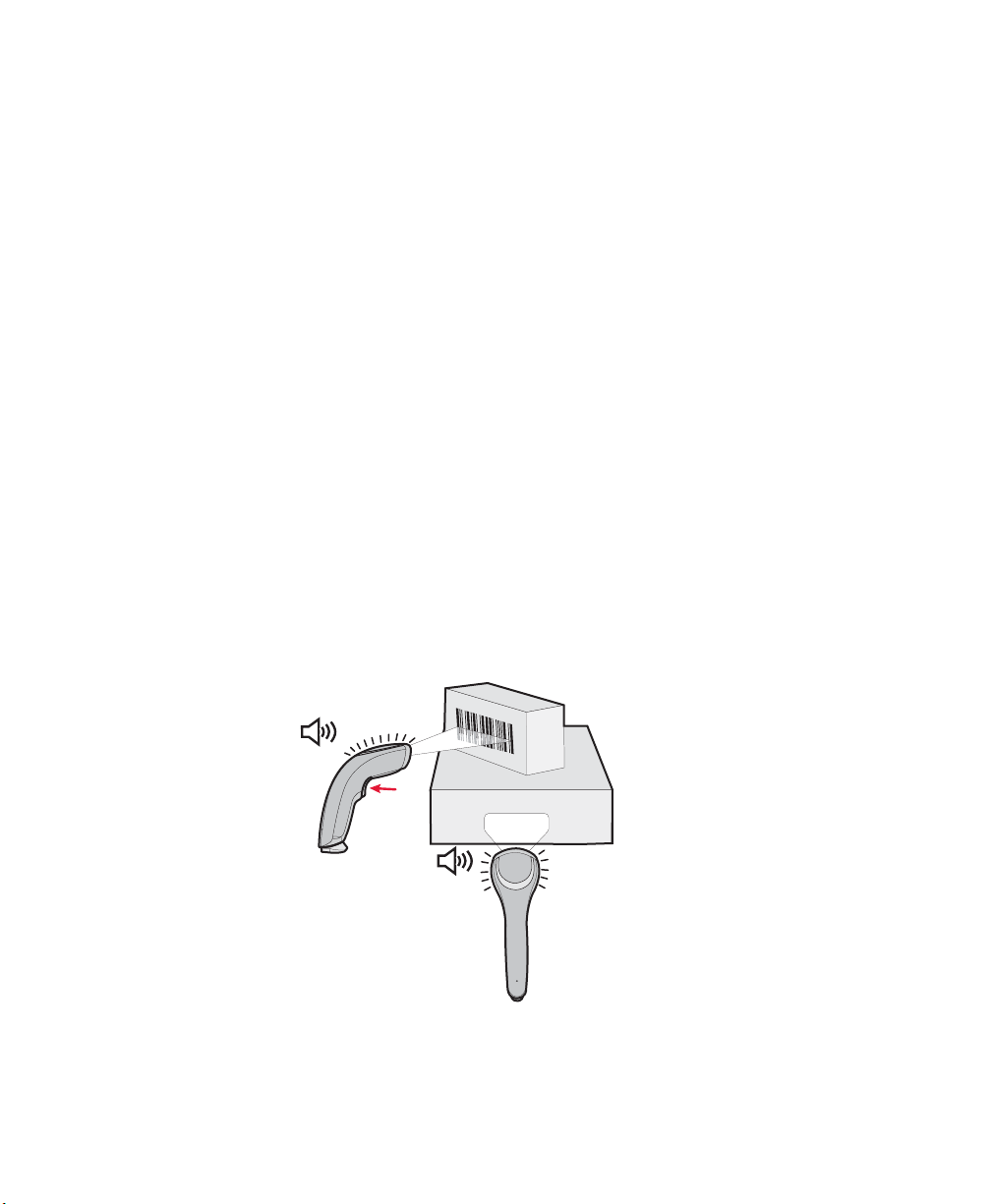
Chapter 1 — About the SG20B Cordless Scanner
To scan with a 1D imager
1 Turn on your scanner by pressing the trigger.
2 Connect your scanner to a SG20 Base Station or to another
Bluetooth device.
3 Point the SG20B at the bar code and hold the SG20B at a slight
angle 5 to 25 cm (2 to 10 in) from the label.
4 Pull the trigger, and direct the red beam so that it falls across all
bars in the bar code label.
Use this test bar code:
Code 39 Test Bar Code
*123456*
*123456*
Tip: Depending on your screen resolution, you can scan bar codes
displayed on your computer screen.
By default, when the SG20B successfully scans a bar code, the
SG20B beeps one time, the status light turns green for 2 seconds,
and the scanner beam turns off.
5 Release the trigger.
ABCD
ABCD
Scanning Bar Codes: The aiming and scanner beams that you see depend
on which SG20B model you are using.
8 SG20B Cordless Scanner + Bluetooth Base Station User’s Guide
Page 21
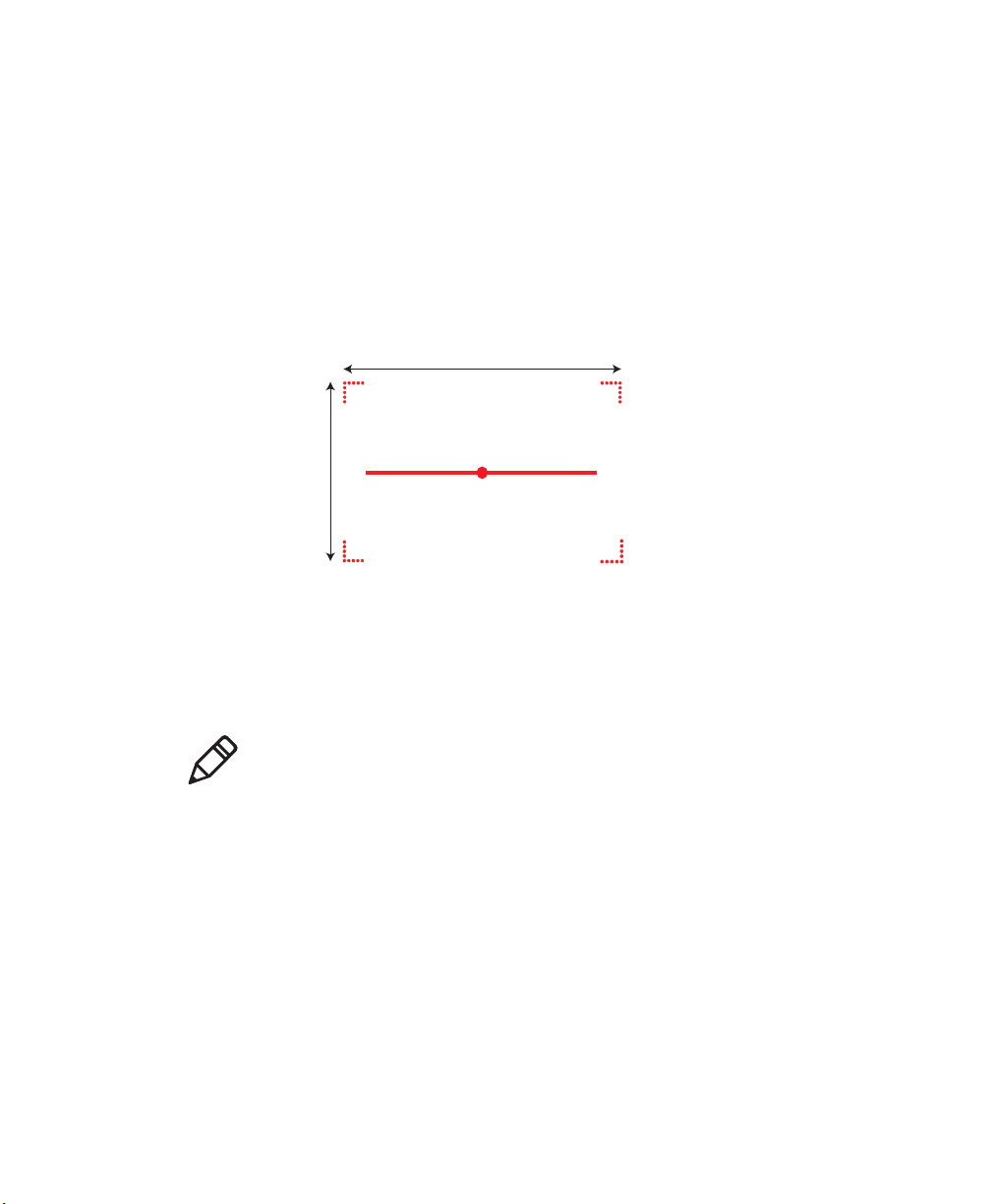
Chapter 1 — About the SG20B Cordless Scanner
30°
20°
To scan with a 2D imager
1 Turn on your scanner by pressing the trigger.
2 Connect your scanner to a SG20 Base Station or to another
Bluetooth device.
3 Point the scanner window at the bar code label and hold the
SG20B steady a few inches from the label.
4 Pull the trigger and use the laser framing to position the imager
over the bar code or area to capture.
Example: SG20THP Laser Framing
By default, when the SG20B successfully scans a bar code, the
SG20B beeps one time, the status light turns green for 2 seconds,
and the scanner lighting turns off.
Note: When bar code labels are printed close to each other, try to
frame only the bar code you want to read, to avoid reading the wrong
bar code.
5 Release the trigger.
Hands-Free Scanning
The SG20B is a handheld scanner however you can scan items
without having to hold your scanner in your hand. To do hands-free
scanning, you will need to change the triggering mode to Autostand.
SG20B Cordless Scanner + Bluetooth Base Station User’s Guide 9
To activate, see
“Hands-Free Scanning” on page 99.
Page 22
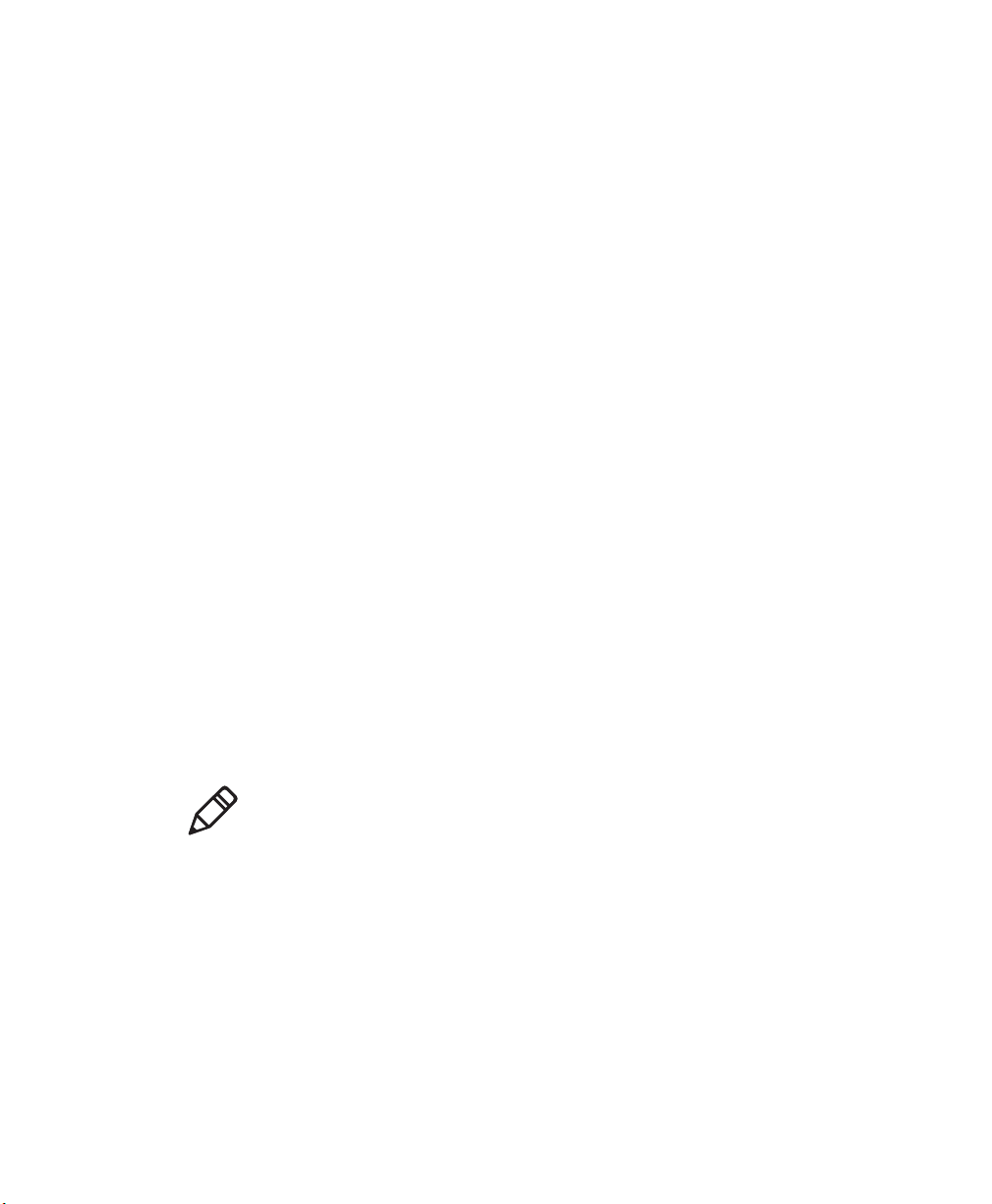
Chapter 1 — About the SG20B Cordless Scanner
Autostand Triggering Mode
Autostand mode is different depending on the scanner model. This
section explains the difference between:
• Autostand for or all models except SG20B1D and
• Autostand for SG20B1D
Autostand For All Models Except SG20B1D
Autostand is a mix of Level and Presentation triggering modes. When
the scanner is not in the Charge Base or Base station it is in Level
mode (pull the trigger to scan a bar code). When you place the scanner
in a Charge Base or Base Station it automatically switches to
Presentation mode. In this mode the scanner turns on automatically
when it detects movement in front of the scanner window. This allows
you to use your scanner for hands-free scanning. To return to Level
mode (handheld scanning) take the scanner out the of the base.
Autostand For SG20B1D
When using the 1D model Autostand is a mix of Level and Flashing
triggering modes (1D model does not support Presentation mode).
When the scanner is not in the Charge Base or Base station it is in
Level mode (pull the trigger to scan a bar code). When you place the
scanner in a Charge Base or Base Station it automatically switches to
Flashing mode. In this mode the scanner is flashing. This allows you
to use your scanner for hands-free scanning. To return to Level mode
(handheld scanning) take the scanner out the of the base.
Note: Autostand mode is not available when using the Desktop
Adjustable stand or the Flexible stand because it does not provide
automatic detection of the scanner. If you are using this stand with
the SG20B you must also enable the Ignore Stand Detect setting using
EasySet version 5.6.5.4 or later. In this case the scanner switches to
Presentation/Flashing mode after a configurable timeout and is not
dependent on the stand.
10 SG20B Cordless Scanner + Bluetooth Base Station User’s Guide
Page 23
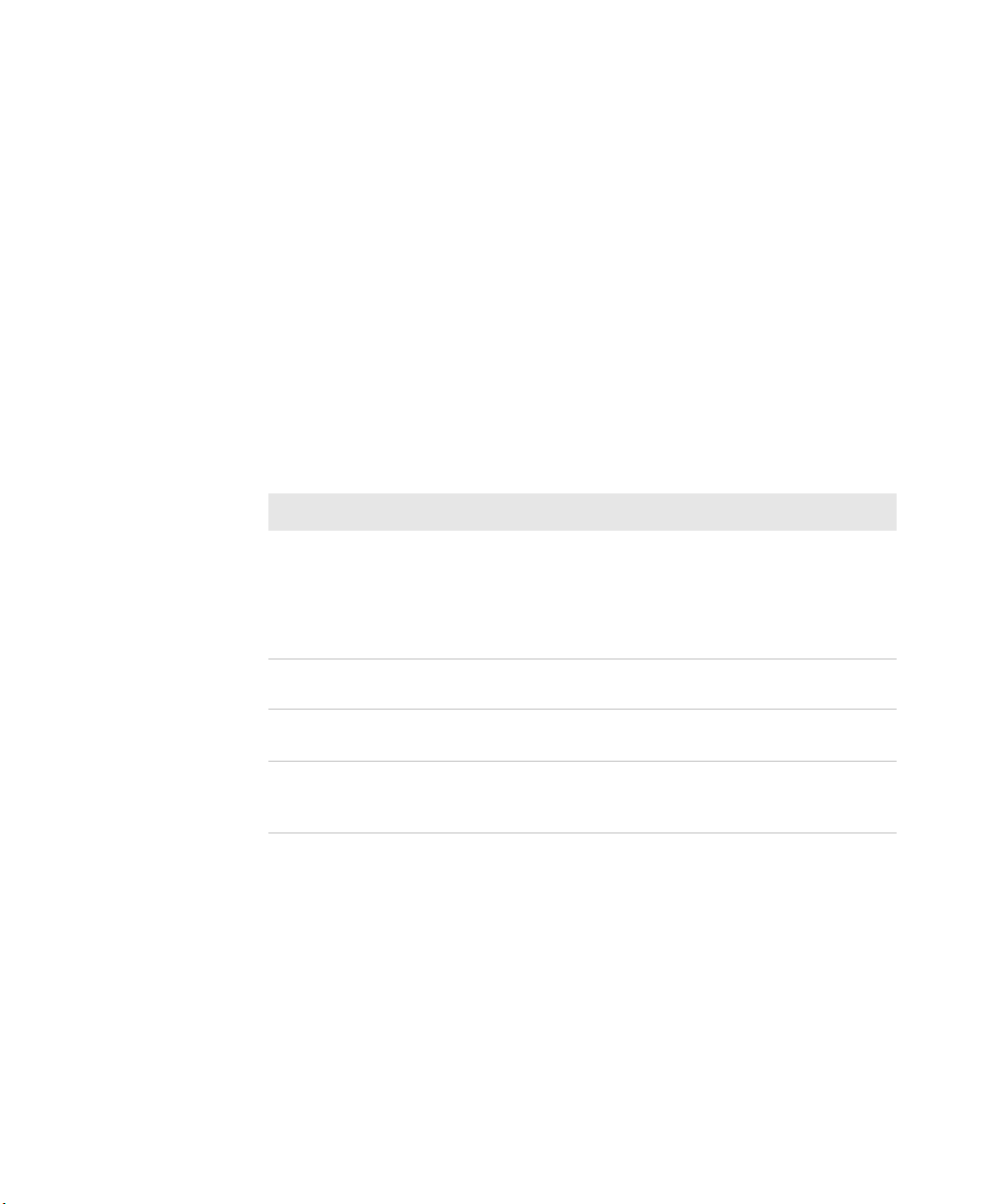
Chapter 1 — About the SG20B Cordless Scanner
Understand the Lights
The status light and Intermec Ready-to-Work indicator on the SG20B
flash red, green, amber and/or blue depending on the status of the
scanner, battery and Bluetooth connection.
Intermec Ready-to-Work Indicator
The Intermec-Ready-to-Work indicator ™ (blue LED) gives
information about the Bluetooth connection. When a connection has
been established the light is always on (blue) unless the scanner is
docked in a Base station or charge base. In this case the blue light
turns off even though the Bluetooth connection is still active.
Blue Intermec Ready-to-Work Indicator
Light State What it Means
Off A Bluetooth connection has not been established.
OR
Scanner is docked in a base station or charge base
(Bluetooth connection is active - check host to verify
connection).
Blinking, slow The scanner is trying to establish a Bluetooth
connection with a Bluetooth device.
Blinking, fast The scanner is awaiting user acknowledgement in a
pairing procedure.
On A Bluetooth connection to the base station or host
computer is established. The SG20B is ready to scan
bar codes and send data.
When using your scanner to scan bar codes (blue light on) your
scanner will also flash status information using green, red and amber
lights. See the Status Light information in the next section.
SG20B Cordless Scanner + Bluetooth Base Station User’s Guide 11
Page 24
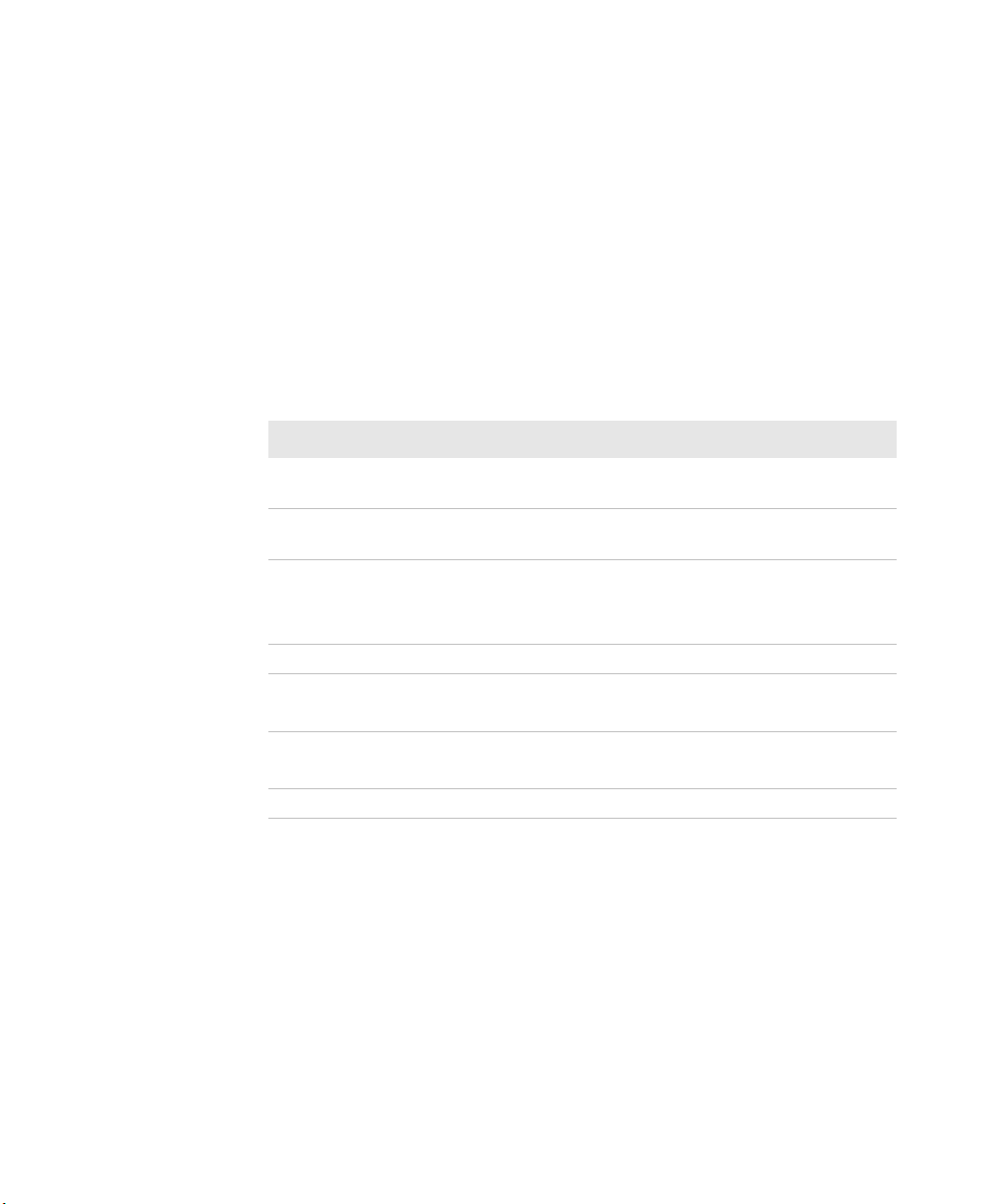
Chapter 1 — About the SG20B Cordless Scanner
Status Light
The status light flashes green, red or amber to indicate the status of
the scanner and/or battery. Status information is sometimes shown
even if the Intermec Ready-to-Work Indicator is on. This way the
scanner can communicate more than one type of information at the
same time.
For example while the blue LED is on to show that there is a
Bluetooth connection, the scanner will flash green when you have
successfully scanned a bar code.
Default Status Light Description
Light State What it Means
Green light on for 2
seconds
Green light flashes 2
times
Red light on for 2
seconds
Red, blinking Battery power is low (< 20% - need to charge).
Green, blinking
(only when docked)
Green, on
(only when docked)
Amber, blinking Battery fault.
The scanner successfully decoded a bar code and sent
the data to the host.
A configuration bar code was successfully read.
Transmission error
OR
Configuration bar code was not accepted
The scanner is charging.
Battery power is < 95%.
Battery is fully charged.
12 SG20B Cordless Scanner + Bluetooth Base Station User’s Guide
Page 25
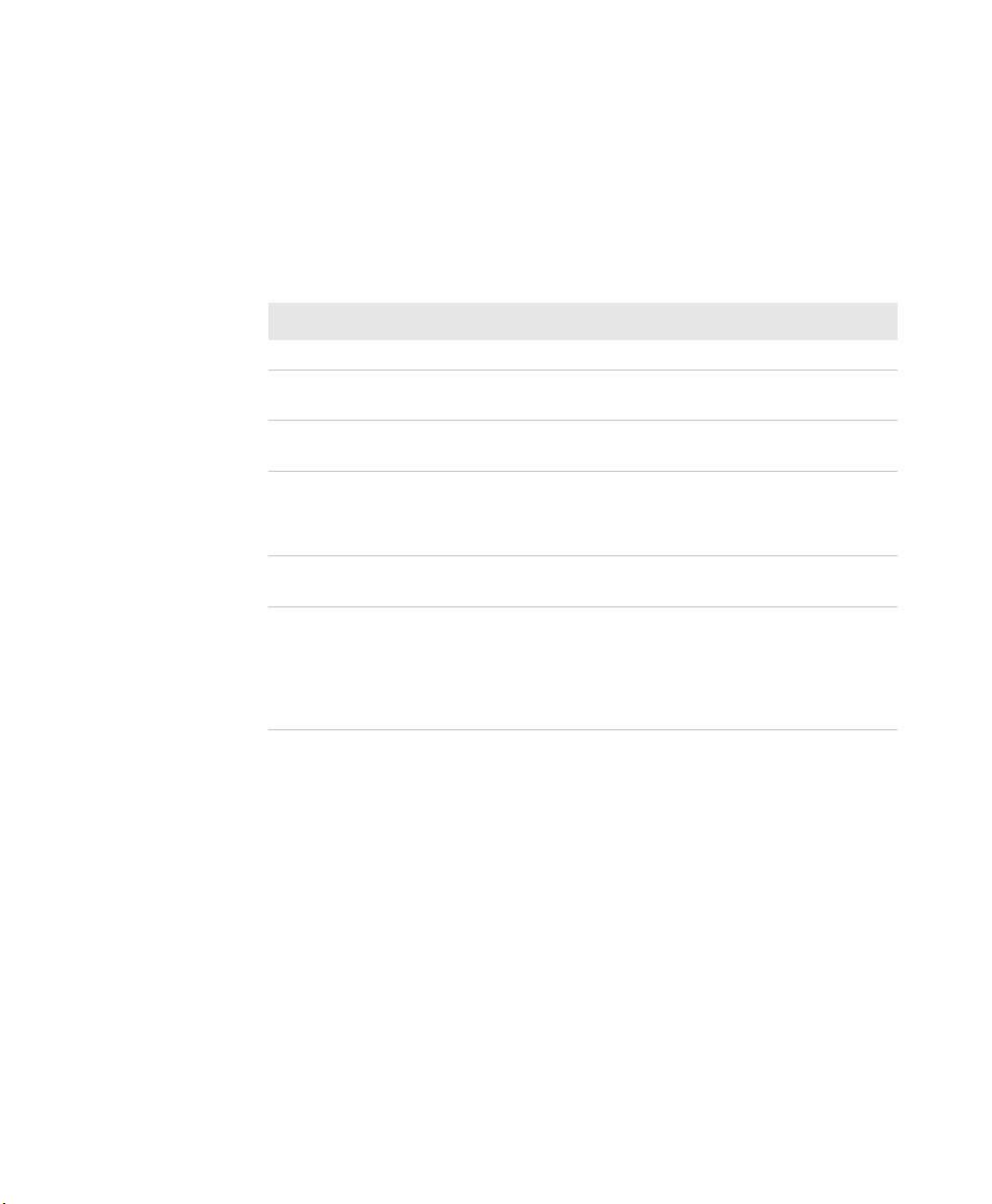
Understand the Beeps
The SG20B beeps to give you audio feedback when performing some
functions. For example, you hear a beep each time you scan a valid bar
code.
Default SG20B Beep Descriptions
Beep Sequence What it Means
Single beep The SG20B successfully scanned a bar code.
Two fast beeps The SG20B successfully scanned a configuration bar
code or has been turned on.
Two beeps, bitonal The SG20B is properly docked in the SG20B Charge
Base or SG20 Base Station.
Six very fast beeps Transmission error
OR
Configuration bar code was not accepted
Series of beeps
from low to high
Series of beeps
from high to low
The SG20B is connecting to a Bluetooth host.
The SG20B is disconnecting from a Bluetooth host.
Note: The scanner does not beep when disconnecting
automatically after a long period of inactivity or when
reading the "Bluetooth Device Disconnect"
configuration bar code.
Chapter 1 — About the SG20B Cordless Scanner
Accessories
The following accessories are available for your scanner.
Required Accessories
One of the following accessories is required for your SG20B Cordless
Scanner.
SG20B Cordless Scanner + Bluetooth Base Station User’s Guide 13
Page 26
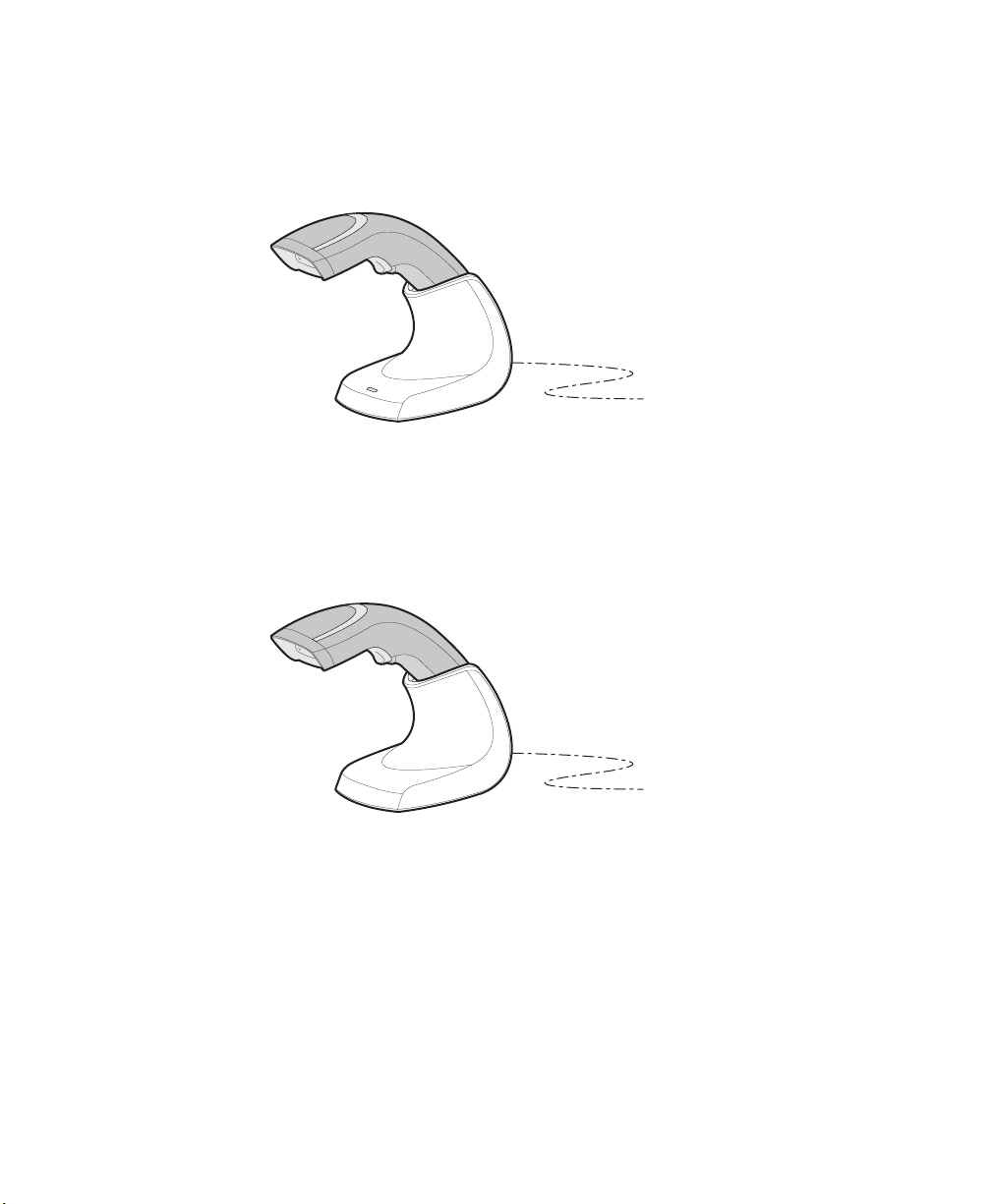
Chapter 1 — About the SG20B Cordless Scanner
SG20 Bluetooth Base Station
The Bluetooth Base station is used to charge your scanner and
connect it to a non-Bluetooth host. For more information on the base
station see
SG20 Bluetooth Base Station: P/N BB-SG20-xxx
“About the SG20 Bluetooth Base Station” on page 18.
SG20B Charge Base
The charge base is used to charge your scanner only (no Bluetooth
connection). For more information on the charge base see the SG20B
Charge Base Instructions delivered in the box with the charge base.
SG20 Charge Base: P/N CB-SG20-xxx
Optional Accessories
The following accessories are optional.
14 SG20B Cordless Scanner + Bluetooth Base Station User’s Guide
Page 27
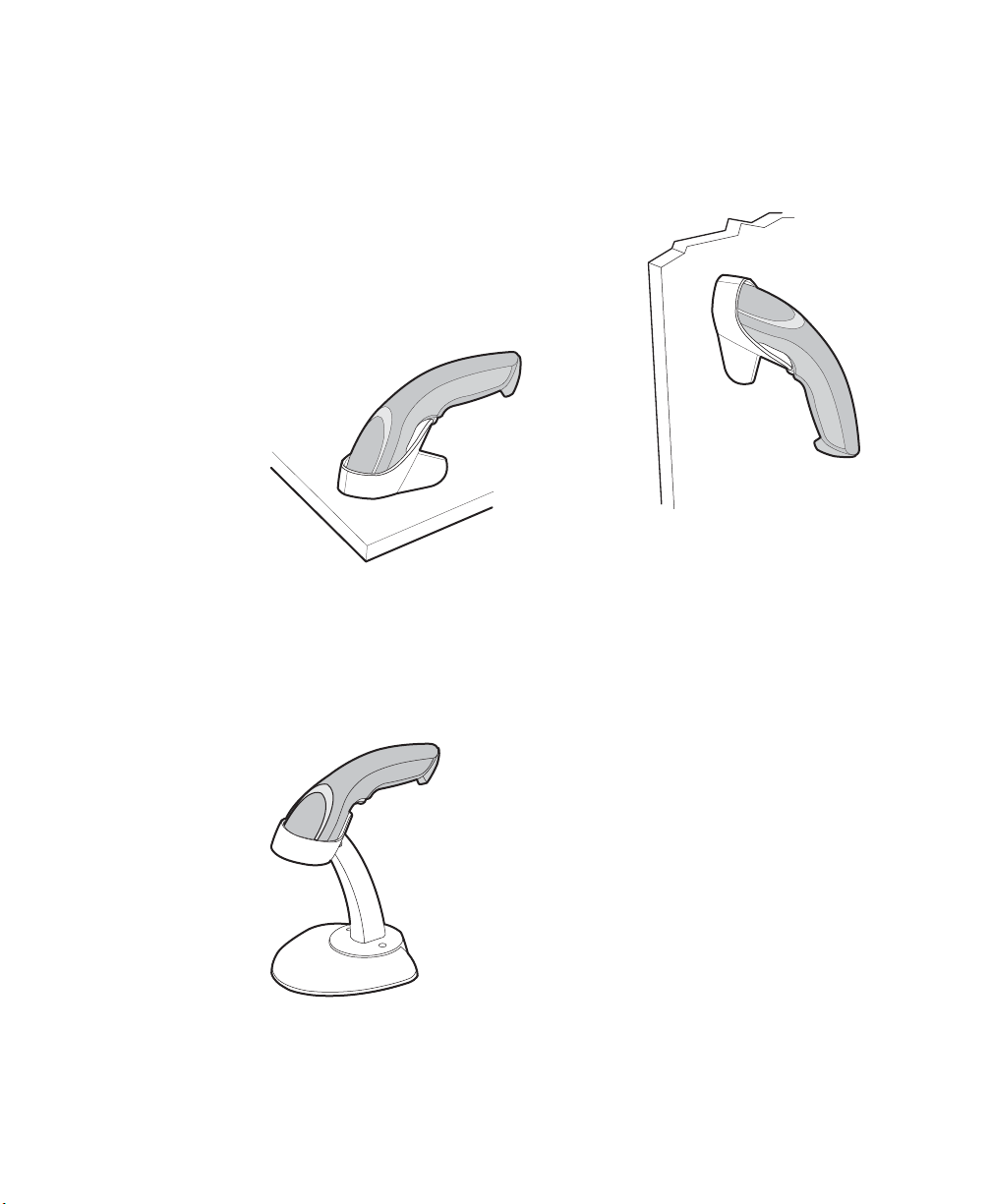
Chapter 1 — About the SG20B Cordless Scanner
Desktop/Wall Mount
The desktop/wall mount holder can be used to store the SG20B when
you are not using it. You can attach the holder with screws either to a
desk or to a wall.
SG20 Desktop/Wall Mount Holder: P/N Holder-SG20-xx
Desktop Adjustable Stand
The desktop adjustable stand can be used to adjust the scanning
angle when using the SG20B as a hands-free scanner (must change
the default trigger setting) or to store it when you are not using it.
SG20 Desktop Adjustable Stand: P/N Stand-SG20-xx
SG20B Cordless Scanner + Bluetooth Base Station User’s Guide 15
Page 28
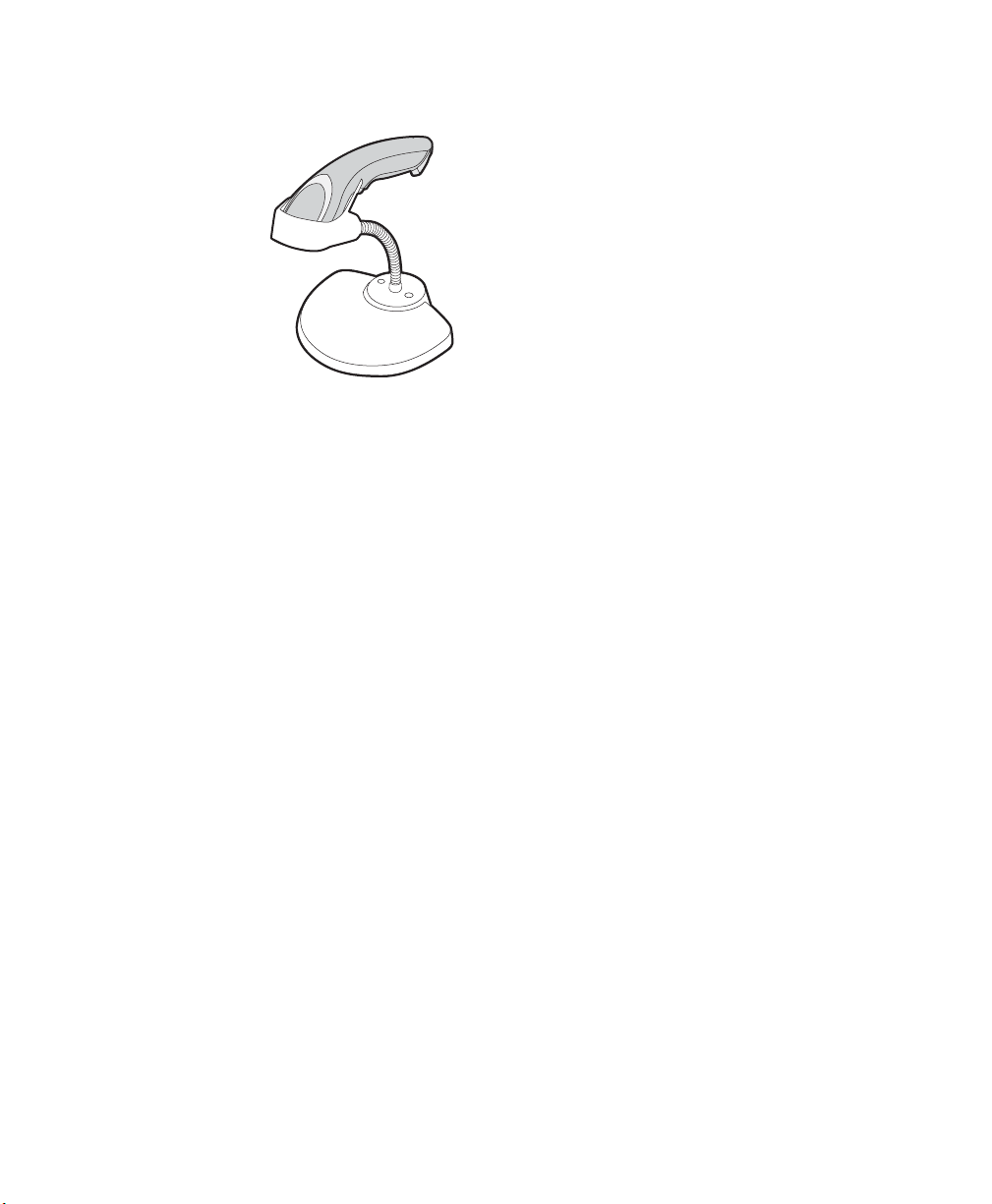
Chapter 1 — About the SG20B Cordless Scanner
Flexible Stand
SG20 Flexible Stand: P/N Flexstand-SG20-xx
16 SG20B Cordless Scanner + Bluetooth Base Station User’s Guide
Page 29
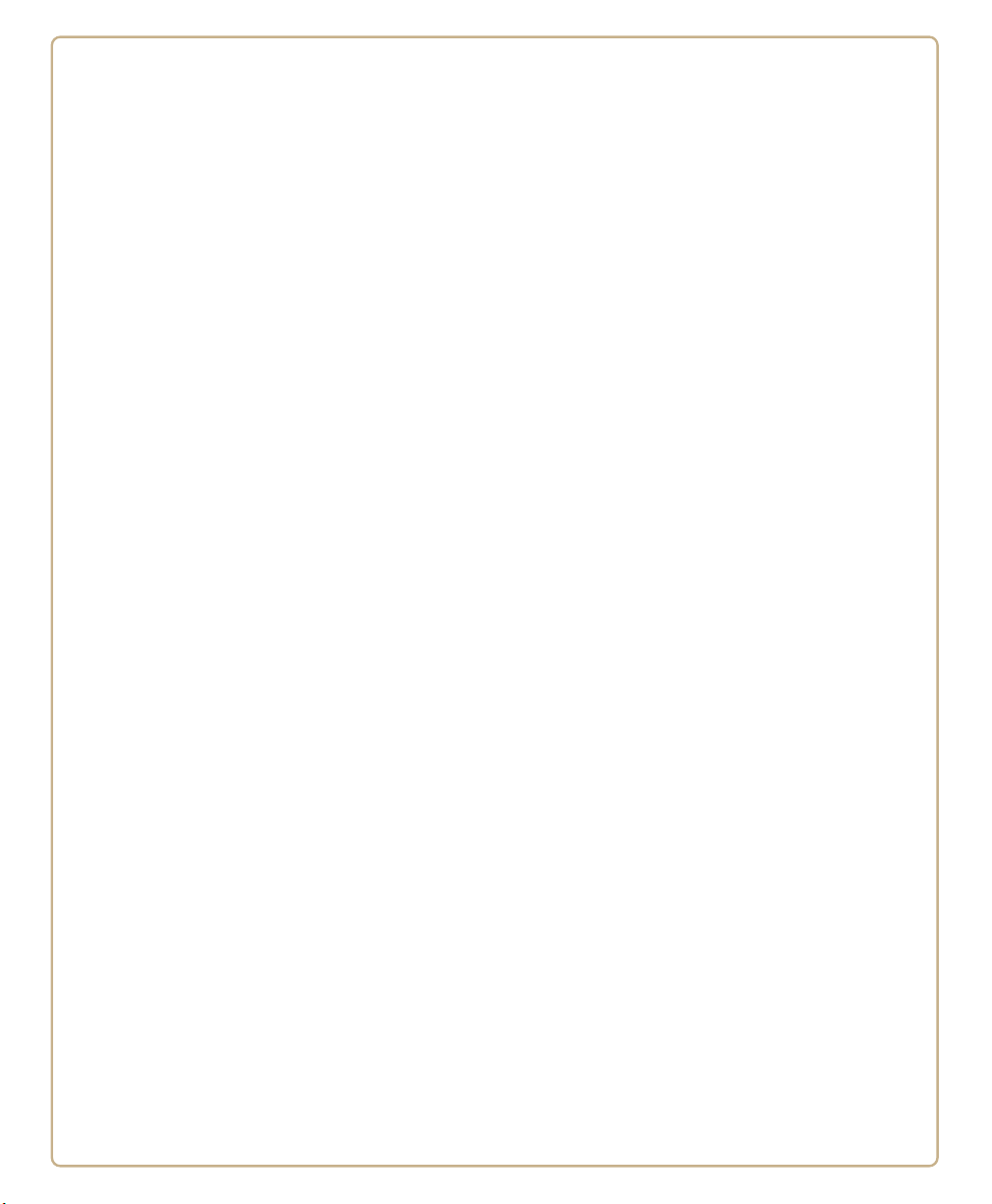
2
About the SG20 Bluetooth Base Station
This chapter provides an overview of the SG20B Bluetooth
Base Station. This chapter covers these topics:
• About the SG20 Bluetooth Base Station
• Power the SG20 Bluetooth Base Station
• Install the SG20 Bluetooth Base Station
• Understand the Ports
• Understand the Light
• Accessories
17
Page 30
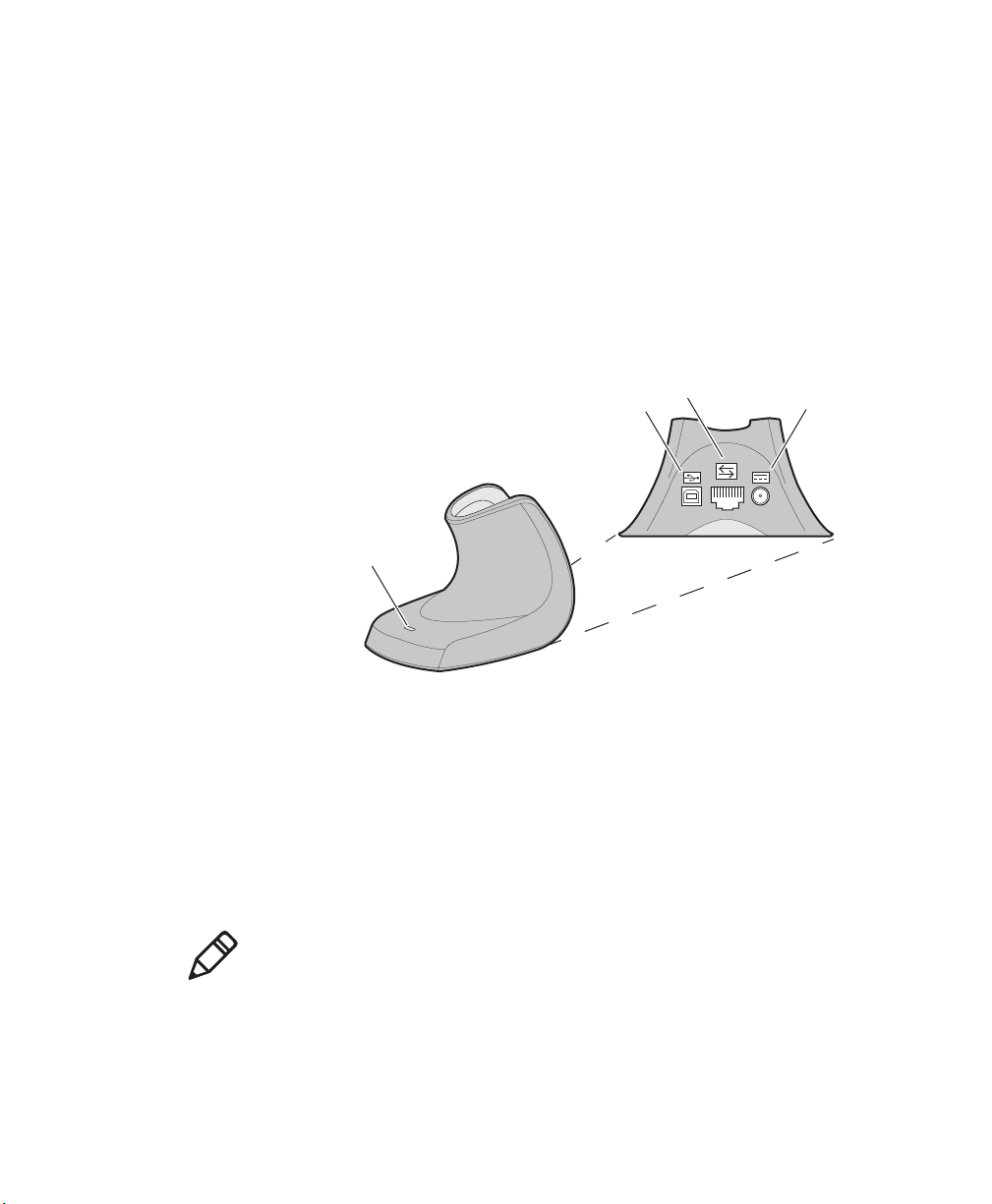
Chapter 2 — About the SG20 Bluetooth Base Station
About the SG20 Bluetooth Base Station
The SG20 Bluetooth Base Station is used to connect an Intermec
scanner to a non-Bluetooth host device. Data is transmitted from the
scanner to the host via the SG20 Bluetooth Base Station. The SG20
Bluetooth Base Station is also used to charge a SG20B cordless
Bluetooth scanner.
The SG20B scanner and SG20 Bluetooth Base Station are used
together (in connection) as a standalone system.
10-pin modular
USB connector
Intermec Ready-to-Work
indicator
SG20 Bluetooth Base Station
connector
Power the SG20 Bluetooth Base Station
The SG20 Bluetooth Base Station is powered through the cable
connected to a host device or an external Intermec power supply. See
“Connect the SG20 Bluetooth Base Station to a Host” on page 28
for connection details.
Note: You cannot power the SG20 Bluetooth Base Station using a
standard USB cable plugged in a power outlet via a USB power
adapter.
DC power
connector
18 SG20B Cordless Scanner + Bluetooth Base Station User’s Guide
Page 31

Chapter 2 — About the SG20 Bluetooth Base Station
Install the SG20 Bluetooth Base Station
You can choose an unmounted installation or mounted installation
for the base station.
Provided in the box:
• Self-adhesive rubber feet (unmounted option)
• Double-sided foam tape (mounted option)
Not provided:
Mounting hardware appropriate for the thickness of the mounting
surface (mounted option)
Unmounted Installation
For an unmounted installation apply the rubber feet (provided) to
their positions under the base.
SG20 Bluetooth Base Station Rubber Feet Locations
Mounted Installation
For a mounted installation apply the foam tape (provided) or use
mounting hardware (not provided).
To install using double-sided foam tape
1 Remove the protective film from one side of the double-sided tape
and position onto tape locations.
SG20B Cordless Scanner + Bluetooth Base Station User’s Guide 19
Page 32

Chapter 2 — About the SG20 Bluetooth Base Station
SG20 Bluetooth Base Station Tape Locations
2 Remove the protective films from other sides.
3 Place the base station on a flat and clean mounting surface and
push firmly.
To install using mounting hardware
1 Drill two holes in the mounting surface at a distance of 8.4 cm (3.3
in) and install mounting hardware.
2 Mount the base station.
0.4 cm (0.16 in) gap with feet
0.22 cm (0.09 in) gap without feet
Mounting the SG20 Bluetooth Base Station with Hardware
20 SG20B Cordless Scanner + Bluetooth Base Station User’s Guide
Page 33

Understand the Ports
The SG20 Bluetooth Base Station has three ports which are described
in the following table.
Chapter 2 — About the SG20 Bluetooth Base Station
10-pin modular
connector
USB connector
SG20 Bluetooth Base Station Ports
DC power
connector
SG20 Bluetooth Base Station Port Description
Port Description
USB connector
Symbol:
Used to transmit data as well as receive host commands
(via EasySet) and charge a scanner.
The host USB port must provide 500 mA to power the
base station and charge a scanner (slow charge—6 hrs) on
this port. If not possible or to charge the scanner in fast
charge you will need to use an Intermec external power
supply connected to the DC connector.
Note: You cannot charge a scanner by plugging a
standard USB cable in a power outlet via a USB power
adapter.
SG20B Cordless Scanner + Bluetooth Base Station User’s Guide 21
Page 34

Chapter 2 — About the SG20 Bluetooth Base Station
SG20 Bluetooth Base Station Port Description
Port Description
10-Pin modular
connector
Symbol:
Used to connect any SG20 scanner cable (powered & nonpowered):
• USB cable (non-powered)—Used to transmit data and
receive host commands (via EasySet). To charge a
scanner (fast charge—3 hrs) you must connect an
external power supply on the DC connector on the
base.
• Keyboard wedge Y-cable (non-powered)—Used to send
data to a data collection application. To charge a
scanner (fast charge—3 hrs) you must use an external
power supply connected to the DC connector on the
base.
• RS-232 cable (powered)—Used to transmit data and
receive host commands (via EasySet). The RS-232 cable
requires a power supply connected to the cable. This
power supply provides power to charge a scanner (fast
charge—3 hrs). No power needed on the base DC
connector.
DC connector
Symbol:
Used to connect an Intermec power supply unit and
charge a scanner (fast charge—3 hrs).
22 SG20B Cordless Scanner + Bluetooth Base Station User’s Guide
Page 35

Chapter 2 — About the SG20 Bluetooth Base Station
+
(optional, for
fast charge)
+
+
SG20 Bluetooth Base Station Recommended Connections
The figure below shows the recommended connection configurations
to charge and/or interface with a SG20B scanner.
SG20 Bluetooth Base Station Recommended Connections
SG20B Cordless Scanner + Bluetooth Base Station User’s Guide 23
Page 36

Chapter 2 — About the SG20 Bluetooth Base Station
Understand the Light
The SG20 Bluetooth Base Station has a blue Intermec Ready-toWork™ light. This light is used to indicate the status of the Bluetooth
and host connection as well as data transmission.
Intermec Ready-to-Work
indicator
SG20 Bluetooth Base Station Ready-to-Work Light
Blue Intermec Ready-to-Work Indicator Description
Light State What It Means
2 flashes Power-up
On A Bluetooth connection has been established. The
SG20 Bluetooth Base Station is ready to receive data
from the scanner.
1 blink off Data has been successfully transmitted to the host.
Slow blinking Connection is incomplete (cannot charge and/or
interface with the scanner). See figure “SG20
Bluetooth Base Station Recommended Connections”
on page 23.
Off A Bluetooth connection has not been established.
24 SG20B Cordless Scanner + Bluetooth Base Station User’s Guide
Page 37

Accessories
Note: A power cord is also needed to plug in the power supply. The
power cord needed depends on your country and is sold separately.
Chapter 2 — About the SG20 Bluetooth Base Station
You will need one or more of the following cables for your SG20
Bluetooth Base Station.
SG20 Bluetooth Base Station Cable List
Cable Part Number
SG20 USB cable (non-powered) CAB-SG20-USBxxx
SG20 Keyboard wedge cable CAB-SG20-KBWxxx
SG20 RS-232 cable CAB-SG20-SERxxx
Universal Intermec power supply 5V 851-089-xxx
SG20B Cordless Scanner + Bluetooth Base Station User’s Guide 25
Page 38

Chapter 2 — About the SG20 Bluetooth Base Station
26 SG20B Cordless Scanner + Bluetooth Base Station User’s Guide
Page 39

3
Connect the Scanner and Base Station
as a System
This chapter explains how to connect the SG20 Bluetooth Base
Station to a host and how to connect the SG20B to a SG20
Bluetooth Base Station. This chapter covers these topics:
• Connect the SG20 Bluetooth Base Station to a Host
• Connect the SG20B Scanner to a SG20 Bluetooth Base
Station
27
Page 40

Chapter 3 — Connect the Scanner and Base Station as a System
Connect the SG20 Bluetooth Base Station to a Host
The SG20 Bluetooth Base Station is connected to a host device using
different cables depending on the interface for your application.
This section provides information on the following interfaces:
• USB
• RS-232
• Keyboard Wedge
USB Interface
For a USB interface a standard or Intermec SG20 USB cable is
connected to the USB connector or to the 10-pin modular connector.
“Accessories” on page 25 for a list of available cables.
See
The default USB interface is Keyboard HID. To switch to Virtual Com
Port mode, see
Connect to the USB Connector
Use a standard USB cable to connect from the USB connector of the
base station to the USB port of your host. The host must provide 500
mA to power the base station and charge a scanner by slow charge. To
charge a scanner by fast charge you must also connect an external
power supply to the DC connector.
“USB Cable Mode” on page 42.
28 SG20B Cordless Scanner + Bluetooth Base Station User’s Guide
Page 41

Chapter 3 — Connect the Scanner and Base Station as a System
To connect a USB cable to the USB connector
1 Connect a standard USB cable to the USB connector of the base
station and to the host.
USB connector
x 2
Standard
USB cable
SG20 Bluetooth Base Station USB Connection on USB Connector
DC connector
Optional external
power supply
2 Connect the power supply (optional) to the DC connector and to
an AC power outlet.
3 If your host device is off, turn it on. The SG20 Bluetooth Base
Station is successfully connected and power is on when the blue
light flashes 2 times.
Note: If you do not use an external power supply you may get a
message that the host does not provide enough power. In this case
use a different hub or disconnect other USB devices. The host
must provide 500mA from the USB port to power the base station
and charge a scanner by slow charge.
4 If necessary, configure your SG20 Bluetooth Base Station for an
International keyboard using EasySet. The default keyboard is
North America (for additional keyboards, see “International
Keyboard” on page 41).
SG20B Cordless Scanner + Bluetooth Base Station User’s Guide 29
Page 42

Chapter 3 — Connect the Scanner and Base Station as a System
10-pin modular connector
x 2
SG20 USB cable
External
power supply
Connect to the 10-Pin Modular Connector
Use an Intermec SG20 USB cable to connect from the 10-pin modular
connector of the base station to the USB port of your host.
An external power supply to the DC connector is required.
To connect a USB cable to the 10-pin modular connector
1 Connect an Intermec SG20 USB cable to the 10-pin modular
connector of the base station and to the host.
SG20 Bluetooth Base Station USB Connection on 10-pin Modular
Connector
2 Connect the power supply to the DC connector and to an AC
power outlet.
3 If the host is turned off, turn it on. The SG20 Bluetooth Base
Station is successfully connected and power is on when it emits 2
blue flashes.
4 If necessary, configure your SG20 Bluetooth Base Station for an
International keyboard using EasySet. The default keyboard is
North America (for additional keyboards, see “International
Keyboard” on page 41).
30 SG20B Cordless Scanner + Bluetooth Base Station User’s Guide
Page 43

RS-232 Interface
10-pin modular connector
x 2
RS-232 cable with power supply
For an RS-232 interface the RS-232 cable is connected to the 10-pin
modular connector and requires an external power supply connected
to the RS-232 cable. See
numbers for the different cables.
An RS-232 cable provides power to charge a scanner by fast charge.
The default RS-232 serial parameters for the SG20 Bluetooth Base
Station are:
Baud Rate: 57600
Data Bits: 8
Parity: none
Stop Bits: 1
To connect an RS-232 cable
1 Turn off your host device.
2 Connect the RS-232 cable to the 10-pin modular connector of
Chapter 3 — Connect the Scanner and Base Station as a System
“Accessories” on page 25 for a list of part
your base station and connect to the host device.
SG20 Bluetooth Base Station RS-232 Connection
3 Connect the power supply to the RS-232 cable and an AC power
outlet.
4 Turn on the host device.
SG20B Cordless Scanner + Bluetooth Base Station User’s Guide 31
Page 44

Chapter 3 — Connect the Scanner and Base Station as a System
The SG20 Bluetooth Base Station is successfully connected and
power is on when it emits 2 blue flashes.
5 If necessary, configure the serial parameters of your base station
using EasySet to match the host device (for more information on
serial parameters setup, see “RS-232 Interface Settings” on
page 43).
Keyboard Wedge Interface
For a keyboard wedge interface the keyboard wedge Y-cable is
connected to the 10-pin modular connector. If your host does not
provide enough power you can connect an external power supply to
the Y-cable. This will power your base station but will not provide
enough power to charge a scanner in the base. To charge a scanner
(fast charge) you must connect an external power supply to the DC
connector.
To connect with a keyboard wedge Y-cable
1 Turn off your host device.
Do not connect a keyboard wedge Y-cable to a host that is
turned on. You may damage your product.
2 Connect the Y-cable to the 10-pin modular connector of your base
station and to the host device (one end to the host and the other to
a PS2 keyboard).
32 SG20B Cordless Scanner + Bluetooth Base Station User’s Guide
Page 45

Chapter 3 — Connect the Scanner and Base Station as a System
10-pin modular connector
x 2
Keyboard wedge Y-cable
SG20 Bluetooth Base Station Keyboard Wedge Y-Cable connection
DC connector
External
power supply
3 Connect the external power supply.
4 Turn on your host device.
The SG20 Bluetooth Base Station is successfully connected and
power is on when it emits 2 light flashes.
5 If necessary, configure your SG20 Bluetooth Base Station for an
International keyboard. The default keyboard is North America
(for additional keyboards, see “International Keyboard” on
page 41).
SG20B Cordless Scanner + Bluetooth Base Station User’s Guide 33
Page 46

Chapter 3 — Connect the Scanner and Base Station as a System
Connect the SG20B Scanner to a SG20 Bluetooth Base Station
You can use Bluetooth radio communication to connect your SG20B
scanner to the SG20 Bluetooth Base Station.
When your base station is connected to your host and your scanner is
connected to your base station, they can be seen together as a single
system, such as a tethered scanner.
To connect a scanner to the base station
1 Connect the SG20 Bluetooth Base Station to a host device using
the correct cable for your interface (see “Connect the SG20
Bluetooth Base Station to a Host” on page 28).
2 Turn your SG20B on by pressing the trigger.
3 Read the Bluetooth association bar code on the bottom of the
SG20 Bluetooth Base Station.
34 SG20B Cordless Scanner + Bluetooth Base Station User’s Guide
Page 47

Chapter 3 — Connect the Scanner and Base Station as a System
Bluetooth Association
00 0F B3 F71
Connect the SG20B to the SG20 Bluetooth Base Station
The scanner beeps twice, the green status light flashes twice and
the blue Intermec Ready-to-Work indicator starts blinking. When
the scanner connects to the base station it emits a series of beeps
from low to high. The blue Intermec Ready-to-Work indicator
turns on and stays on for both the scanner and base station.
SG20B Cordless Scanner + Bluetooth Base Station User’s Guide 35
Page 48

Chapter 3 — Connect the Scanner and Base Station as a System
Bluetooth Connected—Intermec-Ready-to-Work Indicator On
Your scanner is ready to scan data.
Note: If you cannot read the association bar code located on the
bottom of the base station you will need to create an association bar
code using EasySet, see “Configure Your System with EasySet” on
page 47.
Out of Range Behavior
If the Bluetooth connection is lost (out of range, scanner battery too
low, etc.) the scanner and base station will automatically try to
reconnect once the problem is resolved (back in to range, recharge
scanner battery, etc.). If you try to read a bar code while the scanner is
disconnected from the base station, the scanner will emit an error
beep.
No data is stored in the buffer, meaning that no data can be lost when
the scanner looses connection with the base station.
36 SG20B Cordless Scanner + Bluetooth Base Station User’s Guide
Page 49

Chapter 3 — Connect the Scanner and Base Station as a System
To disconnect a scanner from the base station
• Scan this bar code:
Bluetooth Device Disconnect
The SG20B disconnects from your base station, and the blue
Intermec Ready-to-Work indicator turns off.
Tip: Depending on your screen resolution, you may be able to scan
bar codes displayed on your computer screen.
SG20B Cordless Scanner + Bluetooth Base Station User’s Guide 37
Page 50

Chapter 3 — Connect the Scanner and Base Station as a System
38 SG20B Cordless Scanner + Bluetooth Base Station User’s Guide
Page 51

4
Configure the Scanner and Base Station
as a System
This chapter explains how to configure the SG20B scanner and
SG20 Bluetooth Base Station as a system. It includes these
topics:
• Basic Setup with Configuration Bar Codes
• Configure Your System with EasySet
39
Page 52

Chapter 4 — Configure the Scanner and Base Station as a System
Basic Setup with Configuration Bar Codes
This section provides you with configuration bar codes for a basic
setup. For more configuration options, use EasySet (see
Your System with EasySet” on page 47).
All default values are marked with (*).
For a same setup, configuration bar codes can be different depending
on whether they apply to the scanner or to the SG20 Bluetooth Base
Station. This is indicated in the configuration bar code title
(“Scanner” or “Base Station”). For example to reset your scanner to
the factory default settings, you will need to scan the “Reset factory
defaults - Scanner” configuration bar code; for the base station, scan
the “Reset factory defaults - Base station” configuration bar code.
Note: It is recommended that your SG20B scanner has established a
Bluetooth connection with a SG20 Bluetooth Base Station (see
“Connect the SG20B Scanner to a SG20 Bluetooth Base Station”
on page 34) prior to reading configuration bar codes.
Reset Factory Defaults
“Configure
You can reset the factory defaults of the scanner or of the base station.
When resetting your scanner, the Bluetooth connection is lost. Make
sure you establish a Bluetooth connection again before trying to read
bar codes.
Reset factory defaults - Scanner
Reset factory defaults - Base station
40 SG20B Cordless Scanner + Bluetooth Base Station User’s Guide
Page 53

Chapter 4 — Configure the Scanner and Base Station as a System
USB Interface Settings
Use these configuration bar codes to set up your keyboard and USB
cable mode.
International Keyboard
By default the SG20 Bluetooth Base Station uses a North American
keyboard layout. Use these configuration bar codes to select the
keyboard for your country. Additional keyboards are available in
EasySet (see
North American Windows (*) - Base station
French Canadian Windows 95/98 - Base station
“Configuring Your System with EasySet” on page 31).
French Windows - Base station
French Canadian Windows XP/2000 - Base station
German Windows - Base station
Spanish Windows - Base station
Italian Windows - Base station
SG20B Cordless Scanner + Bluetooth Base Station User’s Guide 41
Page 54

Chapter 4 — Configure the Scanner and Base Station as a System
UK English Windows - Base station
Brazilian Portuguese Windows - Base station
Czech Republic Windows - Base station
Slovakian Windows - Base station
Japanese Windows - Base station
çg
Hungarian 101-key - Base station
USB Cable Mode
By default the USB cable mode is set to keyboard HID. However you
can also set up your system to use the virtual COM USB cable mode.
The following configuration bar codes only apply to a connection
with the SG20 Bluetooth Base Station when the base station is
connected to your host using a USB cable.
USB Keyboard HID (*)
USB Virtual COM
When you change the USB cable mode, the scanner disconnects from
the base station then automatically reconnects to it.
42 SG20B Cordless Scanner + Bluetooth Base Station User’s Guide
Page 55

Chapter 4 — Configure the Scanner and Base Station as a System
For a first time setup when using the virtual COM USB cable mode
you will need to download and install the driver. You can download
the driver from Knowledge Central on the Intermec web site.
To download the USB virtual COM driver:
1 Go to http://intermec.custhelp.com.
2 In the search box type “SG20B USB driver” and click Search.
3 Download the driver and instructions.
4 Follow the installation procedure provided in Knowledge Central.
Note: You can also install the virtual COM driver using EasySet
version 5.6.5.4 or later by selecting Virtual COM driver installation
in the Options menu.
RS-232 Interface Settings
Use these configuration bar codes to set up the RS-232 interface.
Baud Rate
38400
57600 (*)
115200
128000
230400
SG20B Cordless Scanner + Bluetooth Base Station User’s Guide 43
Page 56

Chapter 4 — Configure the Scanner and Base Station as a System
256000
Data Bits
7
Parity
None (*)
460800
8 (*)
Even
Odd
Stop Bits
1 (*)
44 SG20B Cordless Scanner + Bluetooth Base Station User’s Guide
2
Page 57

Chapter 4 — Configure the Scanner and Base Station as a System
Configure the Postamble
The default postamble is <CR> <LF> for the scanner and None for the
base station. For certain applications or when using USB Keyboard
HID you may need to change this setting. You can set a postamble for
the scanner as well as for the base station.
Data are transmitted as follows with a postamble and/or preamble:
[Preamble - Base station][Preamble - Scanner][Data][Postamble Scanner][Postamble - Base station].
Postamble configuration bar codes - Scanner
Use the following configuration bar codes to change the default
postamble at scanner level.
Carriage Return + Line Feed (*) - Scanner
None - Scanner
Carriage Return - Scanner
Enter - Scanner
SG20B Cordless Scanner + Bluetooth Base Station User’s Guide 45
Page 58

Chapter 4 — Configure the Scanner and Base Station as a System
Postamble configuration bar codes - Base Station
Use the following configuration bar codes to change the default
postamble at base station level.
Carriage Return + Line Feed - Base station
Carriage Return - Base station
None (*) - Base station
Enter - Base station
46 SG20B Cordless Scanner + Bluetooth Base Station User’s Guide
Page 59

Chapter 4 — Configure the Scanner and Base Station as a System
Configure Your System with EasySet
EasySet is an Intermec configuration application that provides you
with two ways to configure your scanner.
• Online setup—send configuration commands from EasySet
directly to the product.
• Offline setup—send configuration commands to a bar code setup
sheet, print the setup sheet and use a scanner to scan the bar codes.
EasySet is available on the Intermec web site at www.intermec.com/
EasySet. Simply download and install.
Online Setup with EasySet
Online setup with EasySet is only available if you are using an RS-232
cable or a USB cable.
To configure your system online by sending commands from EasySet
1 Connect the base station to a host PC using an RS-232 or USB
cable and set connection parameters if necessary.
2 Start EasySet. The first time you start EasySet, the Select product
dialog box appears.
If the Select product dialog box does not appear, choose Product
> Select or click on the product icon in the upper left corner.
3 Select your product (SG20BSYS).
4 Select Communication > Select communication interface. The
Device Selection dialog box appears.
5 Select the communication interface that you are using for your
system and click OK.
6 EasySet connects to your system and retrieves the current
configuration. These configurations are indicated with a blue
check mark or blue text. Open the folders to find the
configuration commands needed. Double click each command to
send it to the system.
SG20B Cordless Scanner + Bluetooth Base Station User’s Guide 47
Page 60

Chapter 4 — Configure the Scanner and Base Station as a System
Note: The scanner does not beep when you send configuration
commands online from EasySet. When you select Disconnect from
the Communication menu in Easyset, the base station reboots and
the scanner disconnects then reconnects to it.
Offline Setup with EasySet
To configure your system offline by scanning bar codes
1 Start EasySet. The first time you start EasySet, the Select product
dialog box appears.
If the Select product dialog box does not appear, choose Product
> Select or click on the product icon in the upper left corner.
2 Select your product (SG20BSYS).
3 Open the folders to find the configuration commands needed.
Double-click each command to send each command to the setup
sheet.
4 Click on the print icon to print out the setup sheet and scan the
commands.
48 SG20B Cordless Scanner + Bluetooth Base Station User’s Guide
Page 61

5
Connect and Configure the SG20B
Scanner in Direct Connection
This chapter explains how to connect the SG20B scanner to a
host and how to set up the scanner in direct connection
configuration. This chapter covers these topics:
• Connect the SG20B in Direct Connection
• Configure the SG20B in Direct Connection
49
Page 62

Chapter 5 — Connect and Configure the SG20B Scanner in Direct Connection
Connect the SG20B in Direct Connection
The cordless SG20B scanner can communicate with a host device
through the Bluetooth communications Human Interface Device
Profile (HID) and Serial Port Profile (SPP). This is called a direct
connection as opposed to a connection as a system (which uses an
SG20 Bluetooth Base Station to interface with the host).
HID Bluetooth Device Connection
With the HID profile, your SG20B is recognized as a keyboard.
Connection information is stored, meaning that if the scanner loses
connection (out of range, low battery, etc.), it will try to reconnect as
soon as possible (back into range, charged battery, etc.). Moreover, no
specific software is needed in HID profile as opposed to SPP profile to
collect data.
Before trying to pair and connect your scanner, make sure:
• it is not already trying to establish a Bluetooth connection. If so,
the blue Intermec Ready-to-Work indicator blinks; read the
Bluetooth device disconnect bar code.
Bluetooth Device Disconnect
• it is not already paired with your Bluetooth device. If so, remove it
from your host’s Bluetooth devices list.
• your host is set to allow Bluetooth device connections.
Pair and Connect as an HID Bluetooth Device
This section describes how to pair and connect your scanner from
your host PC.
To pair and connect as an HID Bluetooth device
1 Turn on your scanner by pulling the trigger.
50 SG20B Cordless Scanner + Bluetooth Base Station User’s Guide
Page 63

Chapter 5 — Connect and Configure the SG20B Scanner in Direct Connection
Intermec Technologies Corp.
Everett, WA 98203
BDA: XXXXXXXXXXXXXXX
CN: SG20T1D-XXXXXX
12584563214587
Contains TX FCC ID: HN2-BTM311
MEX SCT RCPACBT05-068
IC: ICES-003 CLASS B
IC: 1223A-BTM311
ANATEL: 1192-06-0569
ݭɼ૦ծ
MODEL, , : SG20
5V 1.7A
Made in Singapore
MFD , : YY/MM/DD
Intermec Technologies Corp.
Everett, WA 98203
12584563214587
IC: ICES-003 CLASS B
MFD , : YY/MM/DD
MODEL, , : SG20B
5V 1.7A
Made in Singapore
ݭɼ૦ծ
BDA: XXXXXXXXXXXX
CN: SG20B1D-XXXXXX
BDA: XXXXXXXXXXXXXXX
2 Scan the Bluetooth device profile - HID configuration bar code
Bluetooth Device Profile - HID
3 Double-click the Bluetooth icon on your taskbar. The Bluetooth
Devices listing all paired devices window appears.
4 Click on the command for adding a Bluetooth device (Add or Add
a device depending on operating systems). The wizard for adding
Bluetooth devices appears.
5 Follow the on screen instructions until your host searches for
Bluetooth devices. The SG20B scanner appears in the Bluetooth
device list as a keyboard in the following format: SG20B - BDA,
where BDA is the scanner’s Bluetooth Device Address (by default name can be changed).
You can find the BDA on the scanner’s label.
SG20B BDA: The scanner BDA can be found on the scanner’s label
Note: If the scanner does not appear in the list, it might be already
paired with the host. Under some operating systems, already
paired Bluetooth devices do not appear in the Bluetooth device
search list.
SG20B Cordless Scanner + Bluetooth Base Station User’s Guide 51
Page 64

Chapter 5 — Connect and Configure the SG20B Scanner in Direct Connection
6 Select your scanner and validate.
7 If a PIN is required (depending on your host operating system and
Bluetooth version), enter the default Bluetooth PIN (0000) and
validate. The blue Intermec Ready-to-Work indicator starts
blinking rapidly, indicating that the scanner is awaiting
acknowledgment.
8 Pull the trigger.
Your scanner is paired and automatically connects to the host. It
emits a series of beeps from low to high, and the blue Intermec
Ready-to-Work indicator turns solid blue.
To Disconnect From the Host
To disconnect from the host, scan the disconnect bar code:
Bluetooth Device Disconnect
Check that the scanner is no longer in the host’s device list. If
necessary, manually remove the scanner from the list
SPP Bluetooth Device Connection
The SPP profile allows your SG20B to use the Bluetooth link as a
serial port to communicate with your host device. If you are using an
application working with serial ports, you do not need to modify it to
collect data with the SG20B.
You can connect your scanner to your host using one of the following
connections:
• SPP outgoing connection (host initiated)
• SPP incoming connection (scanner initiated)
52 SG20B Cordless Scanner + Bluetooth Base Station User’s Guide
Page 65

Chapter 5 — Connect and Configure the SG20B Scanner in Direct Connection
Before trying to pair or connect your scanner, make sure:
• it is not already trying to establish a Bluetooth connection. If so,
the blue Intermec Ready-to-Work indicator blinks; read the
Bluetooth device disconnect bar code.
Bluetooth Device Disconnect
• it is not already paired with your Bluetooth device. If so, remove it
from your host’s Bluetooth devices list.
• your host is set to allow Bluetooth device connections.
SPP Outgoing Connection (Host Initiated)
A host-initiated (Outgoing) SPP connection requires opening the
Outgoing virtual COM port from your host application (EasySet or a
terminal emulation program for example).
The advantage of this method is that no Bluetooth association bar
code is required but if the connection with the host is lost, you must
reconnect by re-opening the COM port.
To connect in SPP device profile—outgoing connection
1 Turn on your scanner by pulling the trigger.
2 Scan the Bluetooth device profile - SPP configuration bar code
Bluetooth Device Profile - SPP (*)
3 Pair the scanner with your device:
• Double-click the Bluetooth icon on your taskbar. The
Bluetooth Devices window appears.
• Click on the command for adding a Bluetooth device (Add or
Add a device depending on operating systems). The wizard for
adding Bluetooth devices appears.
Follow the on screen instructions until your host searches for
Bluetooth devices. The SG20B scanner appears in the
Bluetooth device list in the following format: SG20B - BDA,
SG20B Cordless Scanner + Bluetooth Base Station User’s Guide 53
Page 66

Chapter 5 — Connect and Configure the SG20B Scanner in Direct Connection
Intermec Technologies Corp.
Everett, WA 98203
BDA: XXXXXXXXXXXXXXX
CN: SG20T1D-XXXXXX
12584563214587
Contains TX FCC ID: HN2-BTM311
MEX SCT RCPACBT05-068
IC: ICES-003 CLASS B
IC: 1223A-BTM311
ANATEL: 1192-06-0569
ݭɼ૦ծ
MODEL, , : SG20
5V 1.7A
Made in Singapore
MFD , : YY/MM/DD
Intermec Technologies Corp.
Everett, WA 98203
12584563214587
IC: ICES-003 CLASS B
MFD , : YY/MM/DD
MODEL, , : SG20B
5V 1.7A
Made in Singapore
ݭɼ૦ծ
BDA: XXXXXXXXXXXX
CN: SG20B1D-XXXXXX
BDA: XXXXXXXXXXXXXXX
where BDA is the scanner’s Bluetooth Device Address (by
default - name can be changed).
You can find the BDA on the scanner’s label.
SG20B BDA: The scanner BDA can be found on the scanner’s label
Note: If the scanner does not appear in the list, it might be already
paired with the host. Under some operating systems, paired devices do
not appear in the Bluetooth device search list.
• Select your scanner and validate.
If a PIN is required (depending on your host operating system
and Bluetooth version), enter the default Bluetooth PIN (0000)
and validate. The blue Intermec Ready-to-Work indicator starts
blinking rapidly, indicating that the scanner is awaiting
acknowledgment.
• Pull the trigger.
Your scanner is now paired with your host. Two virtual
Standard serial ports over Bluetooth link (incoming and
outgoing) are created.
4 Note the outgoing COM port number, for example, by opening
the Bluetooth settings from the Bluetooth icon in the taskbar or
the operating system Device Manager.
54 SG20B Cordless Scanner + Bluetooth Base Station User’s Guide
Page 67

Chapter 5 — Connect and Configure the SG20B Scanner in Direct Connection
5 Connect the host to the scanner by opening the COM port:
• Turn on the scanner by pulling the trigger.
• Start your host application and select the Outgoing COM port
that you noted previously (see above).
Depending on your host configuration and the time elapsed
since your last connection or if your scanner has been reset
since pairing, a pop-up might appear, indicating that a
Bluetooth device is trying to connect.
If so, click on the pop-up. A window appears asking for the
pairing code. Enter the default Bluetooth PIN (0000) and
validate.The blue Intermec Ready-to-Work indicator starts
blinking rapidly, indicating that the scanner is awaiting
acknowledgment.
• Pull the trigger.
• When the scanner connects to your host PC, it emits a series of
beeps from low to high, and the blue Intermec Ready-to-Work
indicator turns solid blue.
To Disconnect from the Host
Use the Bluetooth disconnect procedure specific to your host
application.
When the scanner disconnects from the host, it emits a “disconnect
successful” beep sequence (series of beeps from high to low), and the
blue Intermec Ready-to-Work indicator turns off (default scanner
behavior).
SPP Incoming Connection (Scanner Initiated)
A scanner-initiated (Incoming) SPP connection requires reading a
Bluetooth association bar code then opening the Incoming port from
the host application (a terminal emulation program for example).
The advantage of this method is that the scanner automatically tries
to reconnect to the host application each time the connection is lost.
This method is recommended when you are collecting data for a data
management application.
SG20B Cordless Scanner + Bluetooth Base Station User’s Guide 55
Page 68

Chapter 5 — Connect and Configure the SG20B Scanner in Direct Connection
To connect in SPP device profile—incoming connection
1 Turn the scanner on by pulling the trigger.
2 Scan the Bluetooth device profile - SPP configuration bar code
Bluetooth Device Profile - SPP (*)
3 Make sure that your host is enabled for Bluetooth connection
from an external device (your SG20B).
• Right-click the Bluetooth icon in the Windows system tray and
choose Open Settings (or its equivalent).
A Bluetooth settings window is displayed.
• Under the Options tab (or equivalent), activate the following
options or their equivalents:
Allow Bluetooth devices to connect to this computer
Alert me when a new Bluetooth device wants to connect
• Under the COM Ports tab (or equivalent):
Note the host computer’s Incoming COM port. If there is no
incoming COM port, you must create one.
• Under the Hardware tab (or equivalent):
Select Properties > Advanced and note the host computer’s
Bluetooth address.
4 Create a Bluetooth connection bar code in EasySet
• Start EasySet version 5.6.5.4 or later. Make sure that SG20B is
selected as your product.
• Select the Interface > Bluetooth > Connection > Bluetooth
Quick Connect folder.
• Double-click on the Compose BT address command. A
Bluetooth - Connect/disconnect - Compose BT address
window opens.
• Compose your host Bluetooth Device Address (BDA) and click
OK. The Bluetooth association bar code is created.
56 SG20B Cordless Scanner + Bluetooth Base Station User’s Guide
Page 69

Chapter 5 — Connect and Configure the SG20B Scanner in Direct Connection
5 Read the Bluetooth connection bar code. You may be able to read
it on the screen in EasySet, if not you can print it out as a label and
perhaps stick it on your host device where it is easy to read
(suggestion).
The blue Intermec Ready-to-Work indicator blinks slowly for 5
minutes to indicate it is waiting to connect (default scanner
behavior).
6 Start the host application you want to connect to and open the
Incoming COM port you noted previously.
If a PIN is required (depending on your host operating system and
Bluetooth version), enter the default Bluetooth PIN (0000) and
validate. The blue Intermec Ready-to-Work indicator starts
blinking rapidly, indicating that the scanner is awaiting
acknowledgment.
7 Pull the trigger.
When the scanner connects to your host application, it emits a
series of beeps from low to high, and the blue Intermec Ready-toWork indicator turns solid blue (default scanner behavior).
To Disconnect From the Host
Use the Bluetooth disconnect procedure specific to your host
application to close the Incoming COM port.
When the scanner disconnects from the host PC, it emits a
“disconnect successful” beep sequence (series of beeps from high to
low), and the blue Intermec Ready-to-Work indicator blinks slowly for
5 minutes to indicate it is waiting to connect (default scanner
behavior).
When you open the Incoming COM port again, if the scanner is
switched on it will reconnect to the host application.
SG20B Cordless Scanner + Bluetooth Base Station User’s Guide 57
Page 70

Chapter 5 — Connect and Configure the SG20B Scanner in Direct Connection
Configure the SG20B in Direct Connection
This section provides you with configuration bar codes for a basic
setup of your scanner. It also gives the procedure for configuring your
scanner in direct connection using EasySet.
Basic Setup with Configuration Bar Codes
These configuration bar codes apply when your scanner is connected
to a host in direct connection only.
All default values are marked with (*).
Reset Your Scanner
To reset your scanner, read the reset factory defaults configuration
bar code.
Reset factory defaults
Set an International Keyboard
By default the SG20B uses a North American keyboard layout. Use
these configuration bar codes to select the keyboard for your country.
Additional keyboards are available in EasySet (see
Your System with EasySet” on page 31).
“Configuring
North American Windows (*)
French Windows
French Canadian Windows 95/98
58 SG20B Cordless Scanner + Bluetooth Base Station User’s Guide
Page 71

Chapter 5 — Connect and Configure the SG20B Scanner in Direct Connection
French Canadian Windows XP/2000
German Windows
Spanish Windows
Italian Windows
UK English Windows
Japanese Windows
Brazilian Portuguese Windows
Czech Republic Windows
Slovakian Windows
Hungarian 101-key
SG20B Cordless Scanner + Bluetooth Base Station User’s Guide 59
Page 72

Chapter 5 — Connect and Configure the SG20B Scanner in Direct Connection
Configure the Postamble
The default postamble is <CR> <LF>. For certain applications or
when using your scanner as an HID Bluetooth device you may need to
change this setting. Use the following configuration bar codes to
change the default postamble in your scanner.
Carriage Return + Line Feed (*)
Carriage Return
None
Enter
Configure Your Scanner with EasySet in Direct Connection
EasySet is an Intermec configuration application that provides you
with two ways to configure your scanner.
• Online setup—send configuration commands from EasySet
directly to the product.
• Offline setup—send configuration commands to a bar code setup
sheet, print the setup sheet and use a connected scanner to scan
the bar codes.
EasySet is available on the Intermec web site at www.intermec.com/
EasySet. Simply download and install.
Online Setup with EasySet
Online setup with EasySet is available in direct connection if you are
using your scanner either as an SPP or as an HID Bluetooth device.
60 SG20B Cordless Scanner + Bluetooth Base Station User’s Guide
Page 73

Chapter 5 — Connect and Configure the SG20B Scanner in Direct Connection
To configure your scanner online by sending commands from EasySet
1 Connect the scanner to a host PC (see “Connect the SG20B in
Direct Connection” on page 50).
2 Start EasySet. The first time you start EasySet, the Select product
dialog box appears.
If the Select product dialog box does not appear, choose Product >
Select or click on the product icon in the upper left corner.
3 Select your product (SG20B).
4 Select Communication > Select communication interface. The
Device Selection dialog box appears.
5 Select the communication interface that you are using for your
scanner and click OK.
6 EasySet connects to your scanner and retrieves the current
configuration. These configurations are indicated with a blue
check mark or blue text. Open the folders to find the
configuration commands needed. Double click each command to
send it to the scanner.
Note: The scanner does not beep when you send configuration
commands online from EasySet. It powers off when you select
Disconnect from the Communication menu in Easyset.
Offline Setup with EasySet
To configure your scanner offline by scanning bar codes
1 Start EasySet. The first time you start EasySet, the Select product
dialog box appears.
If the Select product dialog box does not appear, choose Product >
Select or click on the product icon in the upper left corner.
2 Select your product (SG20B).
3 Open the folders to find the configuration commands needed.
Double-click each command to send each command to the setup
sheet.
Click on the print icon to print out the setup sheet and scan the
commands.
SG20B Cordless Scanner + Bluetooth Base Station User’s Guide 61
Page 74

Chapter 5 — Connect and Configure the SG20B Scanner in Direct Connection
62 SG20B Cordless Scanner + Bluetooth Base Station User’s Guide
Page 75

6
Troubleshoot and Maintain the Scanner
and Base Station
Use this chapter to solve problems you may have while using
the SG20B and SG20 Bluetooth Base Station. This chapter
contains these topics:
• Problems and Possible Solutions
• Call Product Support
• Upgrade the Firmware
• Clean the SG20B
• Clean the SG20B
• Reset the SG20B Scanner
• Replace the SG20B Scanner Battery
63
Page 76

Chapter 6 — Troubleshoot and Maintain the Scanner and Base Station
Problems and Possible Solutions
Use this section to find possible solutions to problems you may have.
Problems and Possible Solutions
Problem Possible Solution
You pull the trigger, but
nothing happens.
You pull the trigger, the
red scanning beam (1D)
or laser framing (2D)
turns on, but you
cannot successfully scan
a bar code.
You scan a bar code and
the status light turns
on, but the SG20B does
not beep.
The SG20B is powered by a rechargeable lithiumion battery
discharged.
To recharge your SG20B scanner, dock it in a
properly powered SG20B Charge Bluetooth Base
or SG20 Bluetooth Base Station (see “SG20
Bluetooth Base Station Recommended
Connections” on page 23).
Try these possible solutions:
. Make sure the battery is not fully
• Make sure that the SG20B is configured for the
symbology you are scanning.
• Make sure that the SG20B is at the appropriate
scanning distance from the bar code. Move the
SG20B closer and farther away to find the
appropriate distance.
• Make sure that the SG20B is configured for the
type (1D, 2D) of bar code you are scanning.
• Make sure the bar code you are trying to scan is
not poorly printed or too small. Scan a known
good bar code to make sure that the SG20B is
working properly.
For more information, see “Scan Bar Codes” on
page 7.
The beep duration, volume, frequency, and
number may be configured so the SG20B does not
beep. To reset the SG20B, scan this bar code:
Reset factory defaults - Scanner
64 SG20B Scanner + Bluetooth Base Station User’s Guide
Page 77

Chapter 6 — Troubleshoot and Maintain the Scanner and Base Station
Problems and Possible Solutions (continued)
Problem Possible Solution
You scan a
(configuration) bar code
and the SG20B beeps six
very fast beeps.
You scan a bar code, the
SG20B beeps once, and
the status light blinks
green once, but the data
is not transmitted to the
host computer.
You cannot establish a
direct Bluetooth
connection with your
scanner.
You cannot charge your
scanner or establish a
Bluetooth connection
with the SG20
Bluetooth Base Station.
Your scanner is
unresponsive.
The SG20B does not recognize or support the
configuration bar code you scanned, or has lost
connection with your host (out of range, low
battery...).
Try to re-establish the Bluetooth connection with
the SG20 Bluetooth Base Station (see “Connect
the SG20B Scanner to a SG20 Bluetooth Base
Station” on page 34) or host Bluetooth interface
(see “Connecting the SG20B Scanner in Direct
Connection to a Host” on page 51) by getting
back into range or recharging your scanner.
Try these possible solutions:
• Make sure that your data collection application
is set up to receive data from the SG20B.
• If you are using an SG20 Bluetooth Base
Station connected to your host using an RS-232
cable, make sure that the serial parameters on
the SG20B match the serial parameters of the
host computer. The default serial parameters
for the SG20B are: 57600 baud, 8 data bits, no
parity, and 1 stop bit.
There might be a problem with your host
Bluetooth interface. Try disabling then enabling
your host Bluetooth radio from the Device
Manager.
There might be a problem with your Bluetooth
Base station connection. This is indicated by a
blinking of the SG20 Bluetooth Base Station blue
Intermec Ready-to-Work indicator.
Make sure the SG20 Bluetooth Base Station is
properly connected to your host (see “SG20
Bluetooth Base Station Recommended
Connections” on page 23).
Try to reset it electrically by pushing the reset
button (see “Reset the SG20B Scanner” on
page 82).
SG20B Scanner + Bluetooth Base Station User’s Guide 65
Page 78

Chapter 6 — Troubleshoot and Maintain the Scanner and Base Station
Problems and Possible Solutions (continued)
Problem Possible Solution
You cannot scan the
Firmware upgrade bar
code on your computer
screen.
Print out this bar code and scan it:
Firmware upgrade
Call Product Support
To talk to an Intermec Product Support representative:
• In the U.S.A. and Canada, call 1-800-755-5505
• Outside the U.S.A. and Canada, contact your local Intermec
representative. For help, go to www.intermec.com > About Us >
Contact Us.
Before you call Intermec Product Support, make sure you have the
following information:
• SG20B and/or SG20 Bluetooth Base Station firmware version
• SG20B decode version
To get the firmware version and decode version
1 Run an application that can accept bar code information from the
SG20B:
• If you are using a USB Keyboard HID or keyboard wedge
interface for your SG20 Bluetooth Base Station or if your
SG20B scanner is connected to a Bluetooth device with the
HID Bluetooth profile, use Microsoft® Notepad.
• If you are using an RS-232 or USB Virtual Com interface for
your SG20 Bluetooth Base Station or if your SG20B scanner is
connected to a Bluetooth device with the SPP Bluetooth
profile, use the EasySet ISCP Terminal window (see
“Configure Your System with EasySet” on page 47).
66 SG20B Scanner + Bluetooth Base Station User’s Guide
Page 79

Chapter 6 — Troubleshoot and Maintain the Scanner and Base Station
2 Scan one of these bar codes:
Get firmware version - Scanner
Get firmware version - Bluetooth Base station
Upgrade the Firmware
You may need to upgrade the firmware if there is an update that
incorporates changes to a feature or adds functionality to the
product. When you upgrade your product the current settings are
erased and replaced with the default settings.
Get decode version - Scanner
Download the Latest Firmware
You must download the latest firmware upgrade from the Intermec
web site at
3 Go to Support > Downloads.
4 From the Product Category drop-down list, choose Bar Code
Scanners.
5 From the Product Family drop-down list, choose General Duty
Scanners
6 From the Product drop-down list, choose your SG20 product and
click Submit.
7 Click the link to download the firmware upgrade package and save
firmware upgrade file (.bin) to your PC.
SG20B Scanner + Bluetooth Base Station User’s Guide 67
www.intermec.com.
Page 80

Chapter 6 — Troubleshoot and Maintain the Scanner and Base Station
Intermec Technologies Corp.
Everett, WA 98203
BDA: XXXXXXXXXXXXXXX
CN: SG20T1D-XXXXXX
12584563214587
Contains TX FCC ID: HN2-BTM311
MEX SCT RCPACBT05-068
IC: ICES-003 CLASS B
IC: 1223A-BTM311
ANATEL: 1192-06-0569
ݭɼ૦ծ
MODEL, , : SG20
5V 1.7A
Made in Singapore
MFD , : YY/MM/DD
Intermec Technologies Corp.
Everett, WA 98203
12584563214587
IC: ICES-003 CLASS B
MFD , : YY/MM/DD
MODEL, , : SG20B
5V 1.7A
Made in Singapore
ݭɼ૦ծ
BDA: XXXXXXXXXXXX
CN: SG20B1D-XXXXXX
BDA: XXXXXXXXXXXXXXX
Upgrade Scanner Firmware via the Base Station
If your scanner is connected as a system to the SG20 base station, the
easiest way to upgrade the firmware of the scanner is through the base
station. After a firmware upgrade you will need to re-establish the
connection between the scanner and base station.
Note: Firmware upgrade of the scanner via the base station is only
available with base station firmware version ST2L301_ or later.
To upgrade the SG20 Bluetooth Base Station you need:
• a USB or RS-232 cable and power supply if necessary.
• a host PC running Microsoft® Windows® XP with SP2 or
Microsoft Windows 2000 with SP4 or a more recent version of
Windows.
• EasySet version 5.6.5.8 or later.
• The firmware update file (.bin).
To upgrade the scanner firmware via the base station
1 Connect the base station to the host (see “Connect the SG20
Bluetooth Base Station to a Host” on page 28
2 Note the scanner’s Bluetooth device address (BDA).
SG20B Bluetooth Device Address
68 SG20B Scanner + Bluetooth Base Station User’s Guide
Page 81

Chapter 6 — Troubleshoot and Maintain the Scanner and Base Station
If for some reason you cannot find the BDA on the product label,
you can read the following bar code to retrieve the information
from the scanner. Make sure you scanner is connected to the base
station and you have an application open that can accept bar code
data.
Get scanner Bluetooth device address
3 Start the latest version of EasySet.
4 From the Tools menu, select Upgrade product firmware to start
WinFlash.
If WinFlash is not already installed you will be asked to install it click Yes and follow the installation instructions.
If you are connected to EasySet for online setup, a message will ask
if you want to quit online setup mode and start WinFlash.exe.
Click Yes to continue. If you have a scanner connected to the base
station, the base disconnects (the blue Intermec Ready-to-Work
indicator goes off) and then restarts (2 beeps one green flash). The
scanner will then reconnect with the base.
Note: The scanner does not have to be connected to the base
station to perform firmware upgrade via the base station.
5 Select your product model and click OK.
SG20B Scanner + Bluetooth Base Station User’s Guide 69
Page 82

Chapter 6 — Troubleshoot and Maintain the Scanner and Base Station
6 Select Through Base Station in the cable selection window. Click
Next.
70 SG20B Scanner + Bluetooth Base Station User’s Guide
Page 83

Chapter 6 — Troubleshoot and Maintain the Scanner and Base Station
7 Click Browse to find the correct .bin firmware upgrade file you
downloaded for your product model and click Next.
8 Enter the Bluetooth address of the scanner you want to upgrade.
Click OK.
SG20B Scanner + Bluetooth Base Station User’s Guide 71
Page 84

Chapter 6 — Troubleshoot and Maintain the Scanner and Base Station
9 In the drop down list, select the communication port you are
connected to (base). Click Next.
72 SG20B Scanner + Bluetooth Base Station User’s Guide
Page 85

Chapter 6 — Troubleshoot and Maintain the Scanner and Base Station
10 Click Start download.
The scanner disconnects from the base station and starts blinking
red. The base station status light blinks blue. This indicates they
are preparing for firmware download. When the download starts,
the scanner status light blinks slower red and the base station’s
status light stays on dimmed blue until the process is finished.
Note: Some scanners may not blink red (older bootloader version)
however the firmware download does take place. Follow the
indications on the screen in WinFlash.
When finished, pull the trigger, the scanner emits a series of beeps
and the status light flashes green to indicate a successful
download. The base station and scanner restart.
You will need to re-establish a Bluetooth connection between the
scanner and the base.
SG20B Scanner + Bluetooth Base Station User’s Guide 73
Page 86

Chapter 6 — Troubleshoot and Maintain the Scanner and Base Station
11 Click Finish. You have successfully upgraded your scanner’s
firmware.
If the firmware download is not successful, see “Scanner
Recovery in Firmware download” on page 81.
Upgrade the Base Station Firmware
To upgrade the SG20 Bluetooth Base Station you need:
• a USB or RS-232 cable and power supply if necessary.
• a host PC running Microsoft® Windows® XP with SP2 or
Microsoft Windows 2000 with SP4 or a more recent version of
Windows.
• EasySet version 5.6.5.4 or later.
• The firmware update file (.bin).
Note: Before you start the upgrade process, make sure that you are not
using the selected COM port for any other application or you receive
an error and cannot use the COM port.
To upgrade the base station firmware
1 Connect your base station to the host.
2 Start the latest version of EasySet. Make sure that SG20BSYS is
selected as your product.
3 From the Tools menu, select Upgrade product firmware to start
WinFlash.
4 If WinFlash is not already installed or if a more recent version is
available you will be asked to install it. Click Yes and follow the
installation instructions. After installing WinFlash, start
WinFlash from the Tools menu, select Upgrade product
firmware.
74 SG20B Scanner + Bluetooth Base Station User’s Guide
Page 87

Chapter 6 — Troubleshoot and Maintain the Scanner and Base Station
5 Select the cable you are using and click Next.
6 Use Browse to browse to the location of the firmware upgrade file
(.bin), select the file, and click Open. Click Next.
SG20B Scanner + Bluetooth Base Station User’s Guide 75
Page 88

Chapter 6 — Troubleshoot and Maintain the Scanner and Base Station
7 Select the Com port and parameters. Click Next.
8 Click Start download.
76 SG20B Scanner + Bluetooth Base Station User’s Guide
Page 89

Chapter 6 — Troubleshoot and Maintain the Scanner and Base Station
When the firmware download is complete, the “Operation
successful” message appears.
9 Click Finish. You have successfully upgraded your SG20 base
station firmware.
If the firmware download is not successful, see “Scanner
Recovery in Firmware download” on page 81.
Upgrade the Scanner Firmware in Direct Connection
To upgrade the scanner in direct connection you need:
• a Bluetooth connection with a Bluetooth enabled host (internal
Bluetooth controller or external Bluetooth adapter).
• a host PC running Microsoft® Windows® XP with SP2 or
Microsoft Windows 2000 with SP4 or a more recent version of
Microsoft Windows.
• EasySet version 5.6.5.4 or later.
• The firmware update file (.bin).
Note: Before you start the upgrade process, make sure that you are not
using the selected COM port for any other application or you receive
an error and cannot use the COM port.
Prepare the Scanner for Firmware Upgrade
To upgrade the firmware your scanner must be paired with the host
device in SPP and not connected. You cannot upgrade the firmware if
you are paired with the host device in HID profile.
To prepare the scanner for firmware upgrade in direct connection
1 Reset factory defaults for a clean start. This will disconnect any
Bluetooth connections and set your scanner device profile to SPP.
Reset factory defaults
2 If your host outgoing port is open, close it.
SG20B Scanner + Bluetooth Base Station User’s Guide 77
Page 90

Chapter 6 — Troubleshoot and Maintain the Scanner and Base Station
3 If your scanner is paired as an HID Bluetooth device, remove it
from your host Bluetooth devices list (click on the Bluetooth icon
on your task bar to see the list).
4 Pair your scanner as an SPP Bluetooth device using the procedure
“Pair the scanner with your device:” on page 53. If your scanner
is already paired go to the next step.
5 Note the outgoing COM port for your scanner.
You can find this in the properties of your device on the Bluetooth
device list (click on the Bluetooth icon on your task bar to see the
list). You will need this information later during firmware
upgrade.
Your scanner is now paired in SPP, not connected and ready for the
firmware upgrade.
Upgrade the Scanner Firmware
Use WinFlash to upgrade the SG20B firmware. If WinFlash is not
already installed you can install it from EasySet.
To upgrade the scanner firmware in direct connection
1 Start the latest version of EasySet. Make sure SG20B is selected as
your product.
2 From the Tools menu, select Upgrade product firmware to start
WinFlash.
3 If WinFlash is not already installed or if a more recent version is
available you will be asked to install it. Click Yes and follow the
installation instructions. After installing WinFlash, start
WinFlash from the Tools menu, select Upgrade product
firmware.
78 SG20B Scanner + Bluetooth Base Station User’s Guide
Page 91

Chapter 6 — Troubleshoot and Maintain the Scanner and Base Station
4 Select SG20B 1D scanner or SG20B 2D scanner and click Next.
5 Use Browse to browse to the location of the firmware upgrade file
(.bin), select the file, and click Open. Click Next.
SG20B Scanner + Bluetooth Base Station User’s Guide 79
Page 92

Chapter 6 — Troubleshoot and Maintain the Scanner and Base Station
6 Read the firmware upgrade bar code on the screen. Click OK when
the Firmware upgrade bar code appears.
If you can’t read it on the screen print this out and read it.
Firmware upgrade
7 Select the outgoing Com port that was noted earlier while
preparing the scanner for firmware upgrade. Click Next.
80 SG20B Scanner + Bluetooth Base Station User’s Guide
Page 93

Chapter 6 — Troubleshoot and Maintain the Scanner and Base Station
8 Click Start download.
The scanner starts blinking red to indicate that it is preparing for
firmware download. When the download starts, the scanner status
light blinks slower red until the process is finished.
Note: Some scanners may not blink red (older bootloader version)
however the firmware download does take place. Follow the
indications on the screen in WinFlash.
When the firmware download is complete, the “Operation
successful” message appears.
9 Click Finish. You have successfully upgraded your scanner
firmware.
If the firmware download is not successful, see “Scanner
Recovery in Firmware download” on page 81.
Scanner Recovery in Firmware download
If the firmware download is not successful follow this procedure
before starting a new firmware download:
SG20B Scanner + Bluetooth Base Station User’s Guide 81
Page 94

Chapter 6 — Troubleshoot and Maintain the Scanner and Base Station
To recover from an unsuccessful firmware download
1 Reset the scanner using the reset button (see “Reset the SG20B
Scanner” on page 82).
2 Press the trigger to turn on the scanner.
3 Restart the base station (if applicable): Unplug the power supply
then plug it back in.
4 Put the scanner in it’s charger (charge base or Bluetooth base
station).
5 Restart the firmware download procedure.
Clean the SG20B
Clean the scanner window as often as needed for the environment in
which you are using the SG20B. To clean the scanner window, you can
use soapy water or isopropyl alcohol.
Opening the SG20B may cause damage to the internal
components.
To clean the scanner window
1 Dip a clean towel or rag in soapy water or isopropyl alcohol and
wring out the excess. Wipe the scanner window. Do not allow any
abrasive material to touch the window.
2 Wipe dry with a lint-free cloth.
Reset the SG20B Scanner
If your scanner becomes unresponsive, you can manually reset it by
inserting a pin in the reset hole and pushing the reset button.
After a manual reset, your scanner is still configured as it was before,
current parameters are not reset.
82 SG20B Scanner + Bluetooth Base Station User’s Guide
Page 95

Chapter 6 — Troubleshoot and Maintain the Scanner and Base Station
Intermec Technologies Corp.
Everett, WA 98203
BDA: XXXXXXXXXXXXXXX
CN: SG20T1D-XXXXXX
12584563214587
Contains TX FCC ID: HN2-BTM311
MEX SCT RCPACBT05-068
IC: ICES-003 CLASS B
IC: 1223A-BTM311
ANATEL: 1192-06-0569
ݭɼ૦ծ
MODEL, , : SG20
5V 1.7A
Made in Singapore
MFD , : YY/MM/DD
Intermec Technologies Corp.
Everett, WA 98203
BDA: XXXXXXXXXXXXXXX
12584563214587
IC: ICES-003 CLASS B
MFD , : YY/MM/DD
MODEL, , : SG20B
5V 1.7A
Made in Singapore
ݭɼ૦ծ
Reset Button
CN: SG20B1D-XXXXXX
Replace the SG20B Scanner Battery
If your scanner flashes a battery fault signal (blinking amber LED), it
is possible to order a new battery pack (P/N BP-SG20-xxx) and replace
the defective battery by the new one.
Note: Intermec recommends that the battery be changed by a certified
technician.
Always fully charge a new battery in your SG20B scanner before using
it. Batteries can be charged after a partial discharge without affecting
the original battery capacity. A fully discharged battery charges in
approximately 3 hours.
You can charge the battery with one of these accessories:
• SG20B Charge Base (P/N CB-SG20-xxx)
• SG20 Bluetooth Base Station (P/N BB-SG20-xxx)
SG20B Scanner + Bluetooth Base Station User’s Guide 83
Page 96

Chapter 6 — Troubleshoot and Maintain the Scanner and Base Station
1
2
Integrated circuits on printed circuit boards (PCBs) in this
equipment are sensitive to damage by electrostatic discharge
(ESD). Prevent ESD by always wearing skin contact ground
straps firmly attached to the equipment metal Bluetooth Base
assembly when working inside of the equipment housing. Failure
to comply may result in damage to PCB components.
To replace the SG20B battery
1 Remove the cap end from the bottom of the SG20B using a pin.
84 SG20B Scanner + Bluetooth Base Station User’s Guide
Page 97

Chapter 6 — Troubleshoot and Maintain the Scanner and Base Station
2 Loosen and remove the screw holding the upper case.
3 Slide the upper case back and remove it.
1
2
SG20B Scanner + Bluetooth Base Station User’s Guide 85
Page 98

Chapter 6 — Troubleshoot and Maintain the Scanner and Base Station
4 Hold the PCB firmly so it does not bend while you disconnect the
battery cable and remove the battery.
5 Install the new battery.
6 Place the battery in its compartment and connect the battery
cable.
7 Make sure cables are properly passed through the notch so they
are not pinched and cut while you slide the upper case back in
place.
8 Install the upper case screw, tighten to 0.68 Nm (6 in-lb) and clip
the cap end back into the scanner.
86 SG20B Scanner + Bluetooth Base Station User’s Guide
Page 99

A
Specifications and Reading Distances
This appendix contains the technical specifications of the
scanner and base station as well as reading distances for each
scanner model.
87
Page 100

Appendix A — Specifications and Reading Distances
Specifications
Use this section to find technical information about the cordless
SG20B scanner.
Physical Dimensions
Length 20.3 cm (8 in)
Height 6.5 cm (2.6 in)
Width 6.1 cm (2.4 in)
Weight 175 g (6.2 oz)
Power and Electrical Specifications
Operating
Electrical rating x 5V, 1.7 A
Rechargeable lithium-ion battery (1567 mAh)
Temperature and Environmental Specifications
Operating temperature 0°C to 50°C (32°F to 122°F)
Storage temperature -20°C to 60°C (-4°F to 140°F)
Relative humidity 5 to 95% non-condensing
Shock 30 G, 11 ms half-sine, 3 directions
Vibrations 8G, from 10Hz to 500Hz, 2hr/axis, 3 axes
Environmental rating IP30
Ambient light 0 to 100 000 lux
Artificial light 25 000 lux
88 SG20B Cordless Scanner + Bluetooth Base Station User’s Guide
