Page 1

PB
3
Mobile Printer
User’s Guide
Page 2
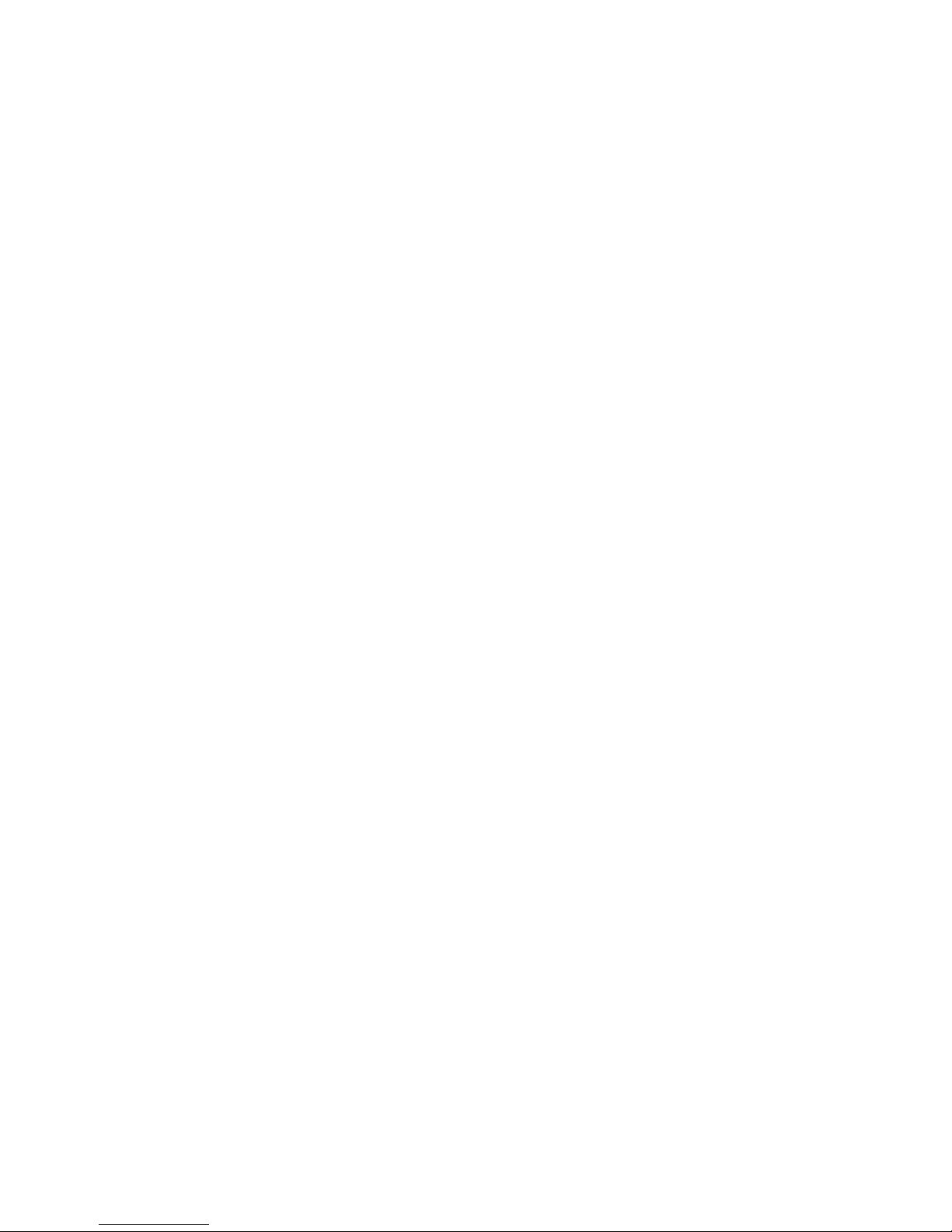
Intermec Technologies Corporation
Worldwide Headquarters
6001 36th Ave.W.
Everett, WA 98203
U.S.A.
www.intermec.com
The information contained herein is provided solely for the purpose of allowing customers to
operate and service Intermec-manufactured equipment and is not to be released, reproduced, or
used for any other purpose without written permission of Intermec Technologies Corporation.
Information and specifications contained in this document are subject to change without prior
notice and do not represent a commitment on the part of Intermec Technologies Corporation.
© 2008-2010 by Intermec Technologies Corporation. All rights reserved.
The word Intermec, the Intermec logo, Norand, ArciTech, Beverage Routebook, CrossBar,
dcBrowser, Duratherm, EasyADC, EasyCoder, EasySet, Fingerprint, i-gistics, INCA (under license),
Intellitag, Intellitag Gen2, JANUS, LabelShop, MobileLAN, Picolink, Ready-to-Work, RoutePower,
Sabre, ScanPlus, ShopScan, Smart Mobile Computing, SmartSystems, TE 2000, Trakker Antares,
and Vista Powered are either trademarks or registered trademarks of Intermec Technologies
Corporation.
There are U.S. and foreign patents as well as U.S. and foreign patents pending.
Bluetooth is a trademark of Bluetooth SIG, Inc., U.S.A.
ii PB3 Mobile Printer User’s Guide
Page 3

Document Change Record
This page records changes to this document. The document was
originally released as Revision 001.
Version
Number
003 04/2010 Added information on how to enable IrDa
002 06/2009 Clarified DIP switch settings, updated software
Date Description of Change
communcations.
and programming information, and added part
numbers for the 2-bay battery charger and VBA
accessories.
PB3 Mobile Printer User’s Guide iii
Page 4

iv PB3 Mobile Printer User’s Guide
Page 5

Contents
Before You Begin. . . . . . . . . . . . . . . . . . . . . . . . . . . . . . . . . . . . . . . . . . . . . . . . . . . . . . . . . . . . . . . . . vii
Learning About the PB3 Mobile Printer . . . . . . . . . . . . . . . . . . . . . . . . . . . . . . . . . . . . . . . . . . . . . 1
Contents
Safety Information . . . . . . . . . . . . . . . . . . . . . . . . . . . . . . . . . . . . . . . . . . . . . . . . . . . . . . . vii
Global Services and Support . . . . . . . . . . . . . . . . . . . . . . . . . . . . . . . . . . . . . . . . . . . . . . vii
Warranty Information. . . . . . . . . . . . . . . . . . . . . . . . . . . . . . . . . . . . . . . . . . . . vii
Web Support . . . . . . . . . . . . . . . . . . . . . . . . . . . . . . . . . . . . . . . . . . . . . . . . . . . viii
Telephone Support . . . . . . . . . . . . . . . . . . . . . . . . . . . . . . . . . . . . . . . . . . . . . viii
Service Location Support . . . . . . . . . . . . . . . . . . . . . . . . . . . . . . . . . . . . . . . . viii
Who Should Read This Manual . . . . . . . . . . . . . . . . . . . . . . . . . . . . . . . . . . . . . . . . . . . ix
Related Documents . . . . . . . . . . . . . . . . . . . . . . . . . . . . . . . . . . . . . . . . . . . . . . . . . . . . . . ix
Understanding the Printer Features . . . . . . . . . . . . . . . . . . . . . . . . . . . . . . . . . . . . . . . . 1
Understanding the LEDs . . . . . . . . . . . . . . . . . . . . . . . . . . . . . . . . . . . . . . . . . . . . . . . . . . 3
Using the Battery and AC Adapter/Charger . . . . . . . . . . . . . . . . . . . . . . . . . . . . . . . . . 4
Using the 2-Bay Battery Charger. . . . . . . . . . . . . . . . . . . . . . . . . . . . . . . . . . . . 7
Loading Paper . . . . . . . . . . . . . . . . . . . . . . . . . . . . . . . . . . . . . . . . . . . . . . . . . . . . . . . . . . . . 8
Tearing Paper. . . . . . . . . . . . . . . . . . . . . . . . . . . . . . . . . . . . . . . . . . . . . . . . . . . . . . . . . . . . 10
Using the Belt Loop . . . . . . . . . . . . . . . . . . . . . . . . . . . . . . . . . . . . . . . . . . . . . . . . . . . . . . 10
Printing a Configuration Test Page . . . . . . . . . . . . . . . . . . . . . . . . . . . . . . . . . . . . . . . . . . . . . . . . 11
Communicating With a Host . . . . . . . . . . . . . . . . . . . . . . . . . . . . . . . . . . . . . . . . . . . . . . . . . . . . .12
Setting Up Bluetooth or 802.11 Communications . . . . . . . . . . . . . . . . . . . . . . . . . . 13
Setting Up IrDA Communications . . . . . . . . . . . . . . . . . . . . . . . . . . . . . . . . . . . . . . . .14
Setting Up Serial Communications . . . . . . . . . . . . . . . . . . . . . . . . . . . . . . . . . . . . . . . . 14
Changing Printer Connection Settings. . . . . . . . . . . . . . . . . . . . . . . . . . . . . . . . . . . . .15
Using the Magnetic Stripe Reader . . . . . . . . . . . . . . . . . . . . . . . . . . . . . . . . . . . . . . . . . . . . . . . . . 18
Maintaining the Printer . . . . . . . . . . . . . . . . . . . . . . . . . . . . . . . . . . . . . . . . . . . . . . . . . . . . . . . . . . 18
Troubleshooting . . . . . . . . . . . . . . . . . . . . . . . . . . . . . . . . . . . . . . . . . . . . . . . . . . . . . . . . . . . . . . . . .19
Problems and Solutions . . . . . . . . . . . . . . . . . . . . . . . . . . . . . . . . . . . . . . . . . . . . . . . . . . 20
Calling Product Support . . . . . . . . . . . . . . . . . . . . . . . . . . . . . . . . . . . . . . . . . . . . . . . . . 21
Software and Programming Information. . . . . . . . . . . . . . . . . . . . . . . . . . . . . . . . . . . . . . . . . . .21
Downloading Printer Software . . . . . . . . . . . . . . . . . . . . . . . . . . . . . . . . . . . . . . . . . . . . 21
Installing Printer Firmware . . . . . . . . . . . . . . . . . . . . . . . . . . . . . . . . . . . . . . . . . . . . . . . 22
Specifications. . . . . . . . . . . . . . . . . . . . . . . . . . . . . . . . . . . . . . . . . . . . . . . . . . . . . . . . . . . . . . . . . . . . 25
Accessories . . . . . . . . . . . . . . . . . . . . . . . . . . . . . . . . . . . . . . . . . . . . . . . . . . . . . . . . . . . . . . . . . . . . . . 26
PB3 Mobile Printer User’s Guide v
Page 6

Contents
Pinout Diagram . . . . . . . . . . . . . . . . . . . . . . . . . . . . . . . . . . . . . . . . . . . . . . . . . . . . . . . . . . . . . . . . .26
vi PB3 Mobile Printer User’s Guide
Page 7

Before You Begin
This section provides you with safety information, technical support
information, and sources for additional product information.
Safety Information
Your safety is extremely important. Read and follow all warnings and
cautions in this document before handling and operating Intermec
equipment. You can be seriously injured, and equipment and data can
be damaged if you do not follow the safety warnings and cautions.
This section explains how to identify and understand warnings,
cautions, and notes that are in this document.
A caution alerts you to an operating procedure, practice,
condition, or statement that must be strictly observed to prevent
equipment damage or destruction, or corruption or loss of data.
Before You Begin
A warning alerts you of an operating procedure, practice,
condition, or statement that must be strictly observed to avoid
death or serious injury to the persons working on the equipment.
Note: Notes either provide extra information about a topic or contain
special instructions for handling a particular condition or set of
circumstances.
Global Services and Support
Warranty Information
To understand the warranty for your Intermec product, visit the
Intermec web site at www.intermec.com and click Support >
Returns and Repairs > Warranty.
Disclaimer of warranties: The sample code included in this document
is presented for reference only. The code does not necessarily
represent complete, tested programs. The code is provided “as is with
all faults.” All warranties are expressly disclaimed, including the
implied warranties of merchantability and fitness for a particular
purpose.
PB3 Mobile Printer User’s Guide vii
Page 8

Before You Begin
Web Support
Visit the Intermec web site at www.intermec.com to download our
current manuals (in PDF). To order printed versions of the Intermec
manuals, contact your local Intermec representative or distributor.
Visit the Intermec technical knowledge base (Knowledge Central) at
www.intermec.com and click Support > Knowledge Central to
review technical information or to request technical support for your
Intermec product.
Telephone Support
In the U.S.A. and Canada, call 1-800-755-5505.
Outside the U.S.A. and Canada, contact your local Intermec
representative. To search for your local representative, from the
Intermec web site, click About Us > Contact Us.
Service Location Support
For the most current listing of service locations, go to
www.intermec.com and click Support >Returns and Repairs >
Repair Locations.
For technical support in South Korea, use the after service locations
listed below:
AWOO Systems
102-1304 SK Ventium
522 Dangjung-dong
Gunpo-si, Gyeonggi-do Korea, South 435-776
Contact: Mr. Sinbum Kang
Telephone: +82-31-436-1191
E-mail: mjyun@awoo.co.kr
IN Information System PTD LTD
6th Floor
Daegu Venture Center Bldg 95
Shinchun 3 Dong
Donggu, Daegu City, Korea
E-mail: jmyou@idif.co.kr or korlim@gw.idif.co.kr
viii PB3 Mobile Printer User’s Guide
Page 9

Who Should Read This Manual
This document is for the person who is responsible for installing,
configuring, and maintaining the PB3 Mobile Printer.
This document provides you with information about the features of
the PB3, and how to install, configure, operate, maintain, and
troubleshoot it.
Before you work with the PB3, you should be familiar with your
network and general networking terms, such as IP address.
Related Documents
Here are some related Intermec documents that you might find
useful:
• PB2 and PB3 Battery Instructions
• XSim Programmer’s Reference Manual
Before You Begin
• ESC/P Programmer’s Reference Manual
The Intermec web site at www.intermec.com contains our
documents (as .pdf files) that you can download for free.
To download documents
1 Visit the Intermec web site at www.intermec.com.
2 Click the Products tab.
3 Using the Products menu, navigate to your product page. For
example, to find the CN3 computer product page, click
Computers > Handheld Computers > CN3.
4 Click the Manuals tab.
5 If your product does not have its own product page, click Support
> Manuals. Use the Product Category field, the Product Family
field, and the Product field to help you locate the documentation
for your product.
PB3 Mobile Printer User’s Guide ix
Page 10
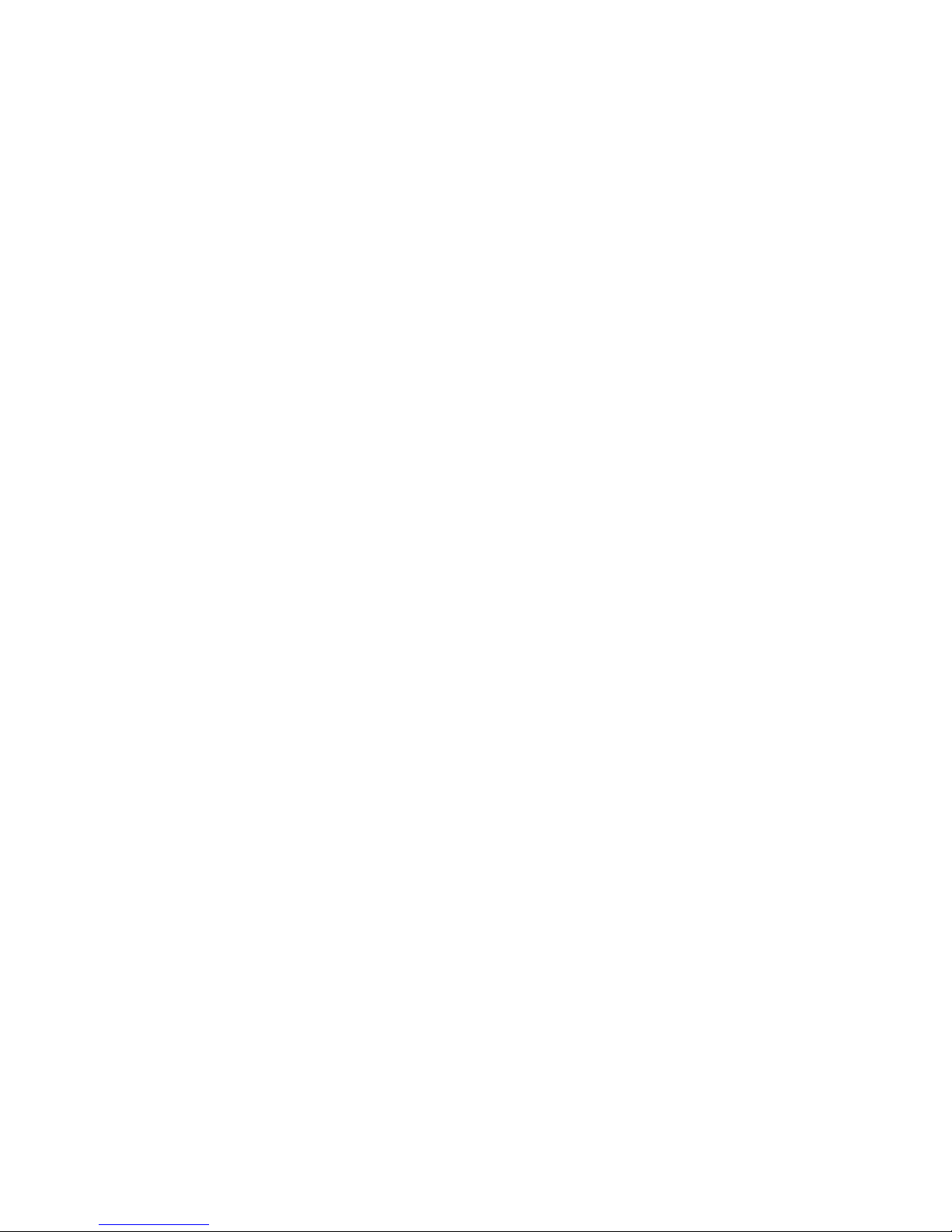
Before You Begin
x PB3 Mobile Printer User’s Guide
Page 11

Learning About the PB3 Mobile Printer
Power
button
Feed
button
Power
connector
Paper door
handle
The PB3 Mobile Printer is a full-featured portable receipt printer
designed for a variety of job environments where point of service
receipts are required. The package contains:
• PB3 Mobile Printer
• AC adapter/charger
• Battery
• Belt loop
• Roll of 3-inch receipt paper (already loaded in the printer)
• Printhead cleaning pen
• Product documentation: Quick Start Guide, Compliance Inserts,
Battery Instructions, and Warranty Card
For a list of PB3 accessories, see “Accessories” on page 26.
Understanding the Printer Features
The next illustrations show the PB3 controls and ports.
PB3 Controls and Power Connector
PB3 Mobile Printer User’s Guide 1
Page 12

PB3 Serial Port, Belt Loop Knob, and Battery Door Latch
Battery
door latch
Belt loop
knob
Serial port
The printer features are described in the next table.
PB3 Feature Descriptions
Feature Description
Power button Press once to turn the printer on or off.
Feed button Press to feed paper out of the printer.
You can also press Feed to print a configuration test
page. For help, see “Printing a Configuration Test
Page” on page 11.
Paper door handle Pull to open the paper compartment door. For help,
Power connector Connects the printer to the AC adapter/battery
Serial port Connects the printer to a host computer. Use cable
Battery door latch Slide to lock or unlock the battery door. For help, see
Belt loop knob Attaches the printer to the included belt loop. For
2 PB3 Mobile Printer User’s Guide
see “Loading Paper” on page 8.
charger. For more information, see the next section.
P/N 5892RJD9-1.
the next section.
help, see “Using the Belt Loop” on page 10.
Page 13

Understanding the LEDs
PB3 LED State Descriptions
LED State Description
Communications Flashing Green Power is on. PB3 is in RS-232 or IrDA
Communications LED
Battery LED
Data and Status LED
mode.
Steady Green PB3 is communicating with host in
RS-232 or IrDA mode.
Flashing Blue Power is on. PB3 is in Bluetooth or
802.11 mode.
Steady Blue PB3 is communicating via Bluetooth or
802.11 radio.
Battery Steady Red Low battery charge.
Off Battery fully charged (when printer is
connected to AC power).
Steady Amber Battery is charging.
PB3 Mobile Printer User’s Guide 3
Page 14
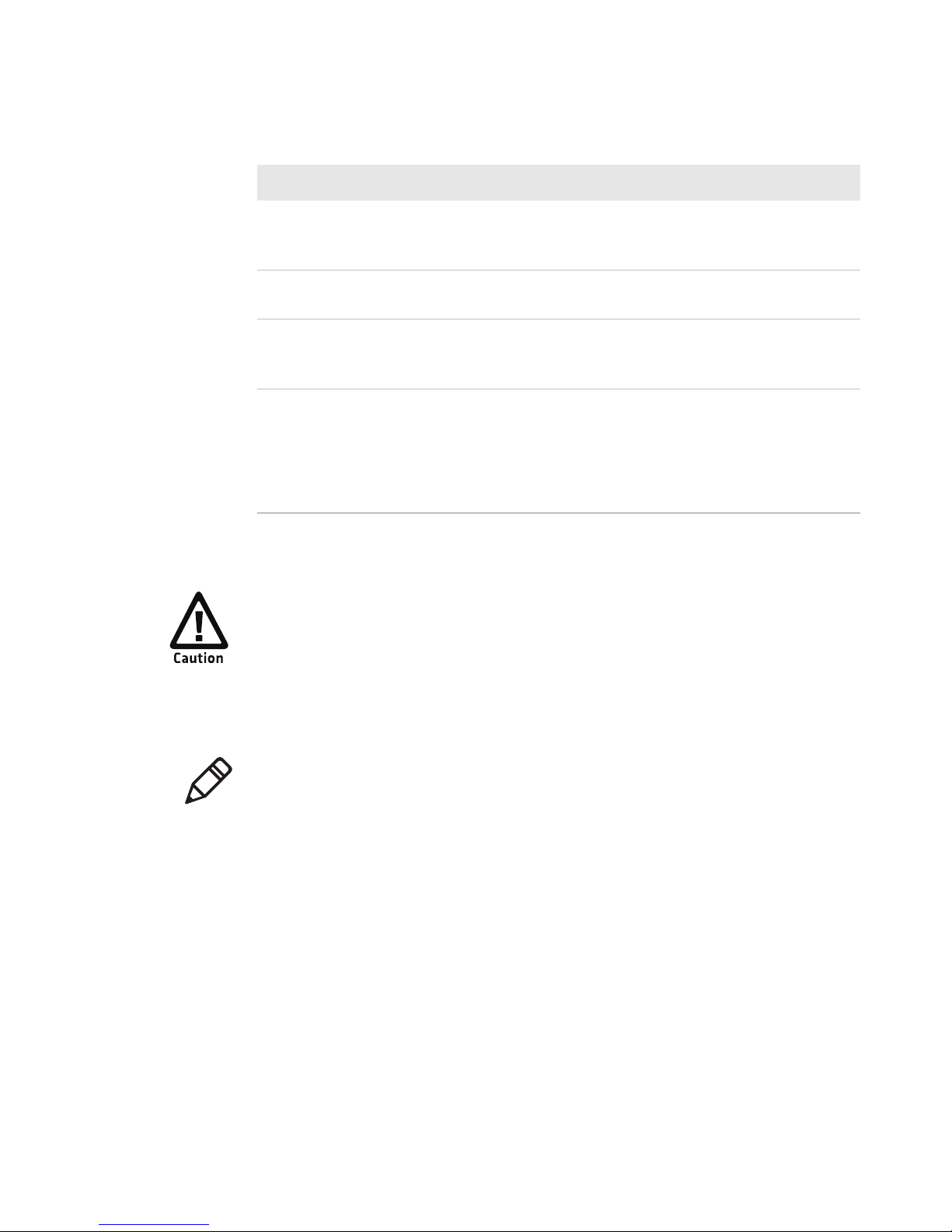
PB3 LED State Descriptions (continued)
LED State Description
Data and Status Off Card was read successfully, or card
cannot be read (for optional magnetic
stripe reader).
Steady Green Card reader is ready to accept data (for
optional magnetic stripe reader).
Flashing Red Printhead is too hot. Printing is paused
until printhead reaches normal
operating temperature.
Steady Red One of three conditions:
• Printer is out of paper.
• The paper door is open.
• Card reader error (for optional
magnetic stripe reader).
Using the Battery and AC Adapter/Charger
Use Intermec battery model 318-040-001 only. Use of another
battery may present a risk of fire or explosion.
The battery used in this device may present a fire or chemical
burn hazard if mistreated. Do not disassemble, heat above 80°C
(176°F), or incinerate.
Note: The battery must be cycled several times to achieve maximum
capacity. To cycle a battery, fully charge it and then allow a full
discharge through normal use. To ensure a full charge, do not operate
the printer while charging the battery.
To install the battery
1 Slide the battery door latch toward the belt loop knob to unlock
the battery door, and open the battery door to an angle of about
90 degrees. Do not force the door all the way open.
2 Orient the battery so the arrow points toward the battery contacts
in the battery compartment.
4 PB3 Mobile Printer User’s Guide
Page 15

3 Insert the end of the battery without contacts into the battery
compartment first. The contact end drops into place.
Be sure you insert the battery correctly, or you may damage
the battery contacts in the printer.
4 Close the battery door and slide the latch away from the belt loop
knob to lock the latch.
To remove the battery
• Unlock and open the battery door and tip the printer to one side
to remove the battery.
To charge the battery with the AC adapter/charger
1 Plug the AC adapter into the power connector.
2 Install the appropriate AC plug on the adapter. The adapter comes
with four different plugs suitable for most regions worldwide.
3 Make sure the printer is off and connect the adapter to AC power.
The Battery LED turns on, indicating that the battery is charging.
Note: If the other LEDs turn on, press the Power button to turn
the printer off.
PB3 Mobile Printer User’s Guide 5
Page 16

After about three hours the Battery LED turns off. The battery is
12
6
9
3
1
2
7
8
10
11
4
5
Status LEDs
fully charged.
Note: The wall mounted charger is Class II equipment. Multiple
plug configurations comply with most international standards.
The wall mounted charger is not supplied with plugs for use in
Korea.
Using the 2-Bay Battery Charger
Use the 2-bay battery charger to charge the batteries.
To use the 2-bay charger
1 Plug the AC adapter into the 2-bay charger.
2 Connect the adapter to AC power. The Status LEDs turn green,
indicating that the charger is ready to use.
3 With the contacts on the bottom and the arrow pointing toward
the LEDs, place a battery into one of the bays.
6 PB3 Mobile Printer User’s Guide
Page 17

4 Slide the battery towards the LEDs. The battery snaps into place.
If the battery is not charged, the Status LED for that bay turns red.
The Status LED turns green when the battery is charged.
Battery Safety Information
Follow these tips for maintaining the PB3 battery:
• Be sure to fully charge the battery before long printing sessions,
such as printing receipts with many bar codes and graphics.
• For maximum battery life, Intermec recommends charging the
battery at 25°C (77°F).
• Remove the battery from the printer before storing the printer for
long periods of time.
• The battery storage temperature is -20°C to 40°C (-4°F to 104°F).
Do not store a fully charged battery at temperatures greater than
40°C (104°F) for long periods of time – the battery may
permanently lose charge capacity.
• Dispose of battery according to local regulations. Do not throw in
trash.
• Do not disassemble, short circuit, heat above 80°C (176°F), or
incinerate. The battery may explode.
For more information, see the PB2 and PB3 Battery Instructions.
PB3 Mobile Printer User’s Guide 7
Page 18

Loading Paper
To prevent possible damage to the print mechanism, use only
receipt paper rolls that are not fastened to the inside core in any
way. Otherwise the core will be pulled into the mechanism
causing jamming and possible gear damage.
To load paper
1 Lift the paper door handle and pull it gently to open the door.
2 Place the 3-inch paper roll into the printer as shown in the next
illustration. The paper supply should unwind from the bottom.
8 PB3 Mobile Printer User’s Guide
Page 19

3 Unroll about 3 inches of paper from the roll and position it
between the printhead guides.
Printhead
guide
Printhead
guide
4 Close the paper door. The door clicks when completely closed.
5 Fold the door handle flush with the printer.
6 Press the Power button to turn the printer on.
Tearing Paper
7 Press and hold the Feed button to verify that the paper advances
correctly.
Note: Using the tear bar is the only way to tear the paper. Pulling up
and pulling sideways without using the tear bar can cause a paper jam.
The paper door acts as a tear bar. Pull one edge of the paper against
the tear bar, and then tear down and across against the tear bar to tear
the paper.
The tear bar has sharp edges. Be careful when tearing paper or
when handling the paper door.
PB3 Mobile Printer User’s Guide 9
Page 20

Using the Belt Loop
1 Place the belt loop over your belt and snap it to secure it.
2 Insert the belt loop knob into the connector slot on the belt loop
and slide the printer down until the knob clicks into place.
3 To disconnect the printer from the belt loop, press both of the
connector latches and slide the belt loop knob out of the slot.
Note: Do not try to remove the printer from the belt loop without
pressing both latches.
10 PB3 Mobile Printer User’s Guide
Page 21

Printing a Configuration Test Page
Once the battery is charged and paper is loaded, you can print a
configuration test page. Use this information for reference when
installing the PB3 and to verify correct printer operation. If you
cannot print the test page, see “Troubleshooting” on page 19.
Note: If you are using the AC adapter/charger as a power source, the
printer will not print unless a battery is installed.
To print a test page
1 Make sure the printer is off before you begin.
2 Press and hold the Feed button.
3 Press the Power button once to turn on the printer. When the
printer starts printing the test page, release the Feed button.
4 To stop or cancel printing the test page, press either the Power or
Feed button.
PB3 Mobile Printer User’s Guide 11
Page 22

INTERMEC PRINTER V1.ØØ (C) 2ØØ8
Power Timer: OFF, Manual Mode
Wireless Mode. 115.2K, 8, N, 1
M o d e l N u m b e r :
PBXA021E
S e r i a l N u m b e r :
D e v i c e A d d r e s s :
0012F305F6AA
LIST OF INSTALLED FONTS:
=============================
KØ - COURIERØ - ROTATED 36 COLUMNS
K1 - COURIER1 - 36 COLUMNS
K2 - COURIER2 - 48 COLUMNS
K3 - COURIER3 - 57 COLUMNS
K4 - COURIER4 - 64 COLUMNS
K5 - COURIER5 - 72 COLUMNS
K6 - MONOSPACE821BT_1ØCPI - 28 COLUMNS
K7 - MONOSPACE821BT_2ØCPI - 57 COLUMNS
K8 - MONOSPACE821BT_2ØCPI_BOLD - 57 COLUMNS
K9 - MONOSPACE821BT_2ØCPI_BOLD - 57 COLUMNS
K1Ø - BOLD_FONT - 12 COLUMNS
K11 - VERIN_FONT Ø8x23 - 72 COLUMNS
K12 - VERIN_FONT Ø9x23 - 64 COLUMNS
K13 - VERIN_FONT 1Øx23 - 57 COLUMNS
K14 - VERIN_FONT 12x23 - 48 COLUMNS
K15 - VERIN_FONT 16x23 - 36 COLUMNS
LIST OF INSTALLED BARCODES:
============================
CODE-39
CODE-128
CODABAR
INTERLEAVED 2 OF 5
UPC_EAN_JAN
PDF417
- - - - - - - - - - - - - - - - - - - - - - - - - - - - - - - - - I N T E R M E C P O R T A B L E T H E R M A L P R I N T E R
- - - - - - - - - - - - - - - - - - - - - - - - - - - - - - - - - -
P B X A 0 2 1 E
PBXA021E00
3 1 2 R 0 8 0 0 0 0 1
0 0 1 2 F 3 0 5 F 6 A A
AbCd012
3
A b C d Ø 1 2 3
AbCdØ123
AbCdØ123
AbCdØ123
AbCdØ123
AbCd0123
AbCd0123
AbCd0123
AbCd0123
AbCd0
AbCd0
AbCd0
AbCd0
AbCd0
AbCd0
*INTERMEC*
I N T E R M E C
Intermec
Sample Configuration Test Page
Communicating With a Host
Depending on the configuration you ordered, the PB3 supports a
Bluetooth, 802.11g wireless network, or IrDA connection to a host
computer that will send data for the printer to print.
You can also configure the PB3 to use a serial connection instead. For
more information on configuring serial connections, see “Changing
Printer Connection Settings” on page 15.
12 PB3 Mobile Printer User’s Guide
Page 23

Setting Up Bluetooth or 802.11 Communications
If your PB3 includes the optional Bluetooth module, the printer is
configured by default for Bluetooth connections at a baud rate of
115200. The PB3 cannot initiate a Bluetooth connection. You must
connect to the PB3 from a host, such as a handheld computer. See the
documentation for your computer for more information on
connecting to Bluetooth devices.
Note: When the printer is set for Bluetooth or 802.11
communications, the printer stays on all the time, unless you have
enabled the automatic power save feature. When power save is
enabled, the printer turns off if no communications are received from
the host for 99 seconds. To enable automatic power save, see
“Changing Printer Connection Settings” on page 15.
The unique Bluetooth Device Address (BDA) for the printer is printed
on the battery door certification label.
If your PB3 includes the optional 802.11g radio module, the printer is
configured by default for an 802.11g wireless network connection.
The unique MAC address for the printer is printed on the battery
door certification label.
Use the PB2 & PB3 Easy Configuration Utility to configure Bluetooth
and 802.11 settings. For more information, see the utility online help.
To download the Easy Configuration Utility
1 Go to the Intermec web site at www.intermec.com.
2 Select Support > Downloads.
3 In the Product Category field, select Printers and Media.
4 In the Product Family field, select Mobile Printers.
5 In the Product field, select PB2/PB3 Commercial Mobile
Receipt.
6 Click Submit.
7 From the list of available downloads, select the Easy
Configuration Utility and follow the prompts to download the
application.
PB3 Mobile Printer User’s Guide 13
Page 24

Setting Up IrDA Communications
For an IrDA connection to the host computer, you need to:
• configure the PB3 for an IrDA connection. For help, see
“Changing Printer Connection Settings” on page 15.
• install a custom application onto the host computer that allows
the the computer to send data to the PB3 to print. For more
information on developing or installing a custom application, see
your computer user’s manual.
Setting Up Serial Communications
For a serial connection to the host computer, you need to:
• configure the PB3 for a serial connection. For help, see the next
section.
• connect the PB3 to the host using the optional serial cable
(P/N 5892RJD9-1).
For pinouts, see “Accessories” on page 26.
To host
computer
Serial port
Serial cable
PB3 With Serial Cable
14 PB3 Mobile Printer User’s Guide
Page 25

Changing Printer Connection Settings
Connection settings are changed by the DIP switches located inside
the battery compartment.
Follow the next procedure to change DIP switch settings.
Use caution when changing DIP switch settings. Carefully use a
pointer on the dip switch to toggle its position. Do not use a
screwdriver and do not apply excessive force.
To change printer settings with the DIP switches
1 Open the battery door and remove the battery. The DIP switches
are located inside the battery compartment.
DIP switches
The DIP switches are numbered 1 to 8 from left to right. By
default, all DIP switches are off (toggled away from the
configuration label inside the battery compartment) except for
switch 2.
PB3 Mobile Printer User’s Guide 15
Page 26

OFF
ON
1
8
2 Change DIP switch settings by carefully pressing a pointer into the
switch and sliding it to the other side. For more information, see
the table on the next page.
16 PB3 Mobile Printer User’s Guide
Page 27
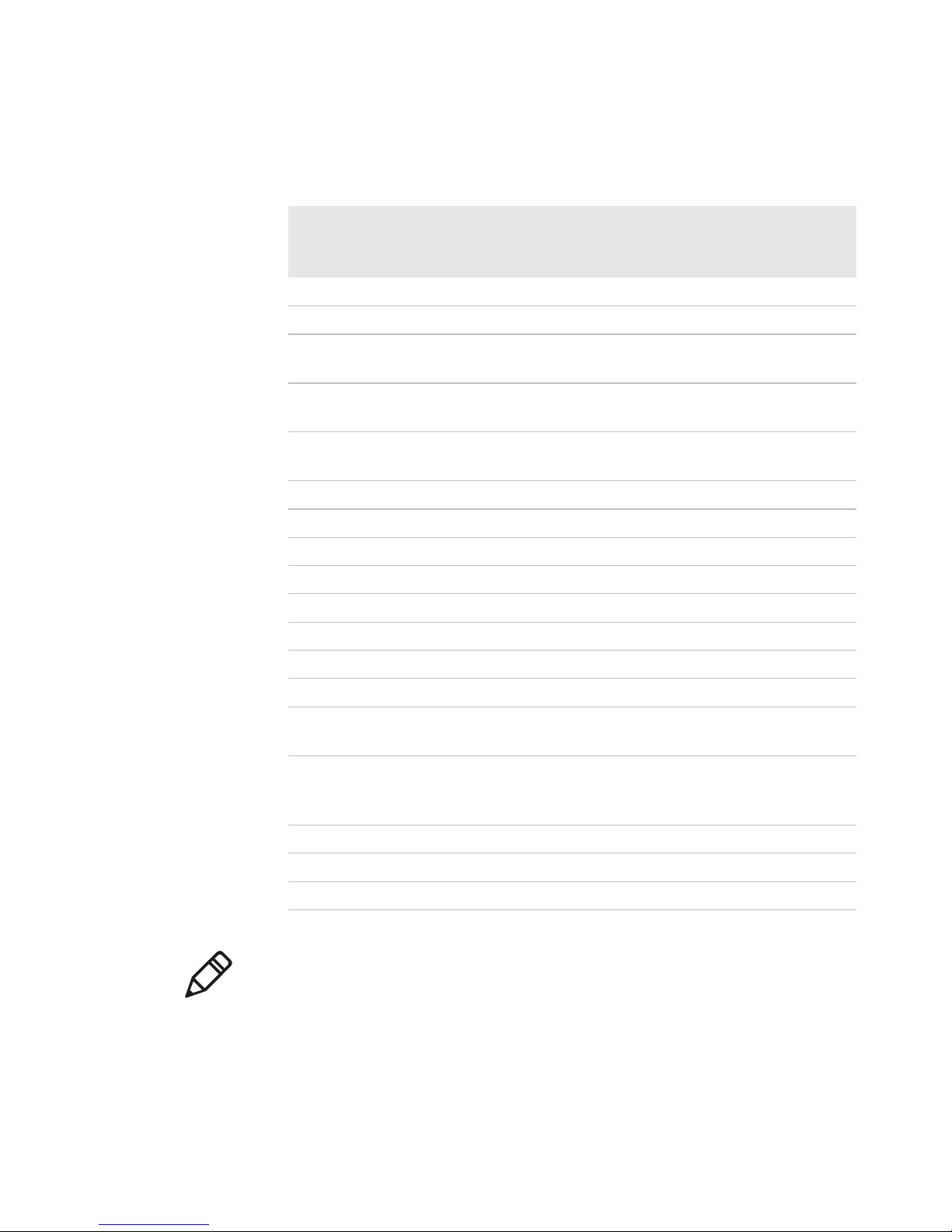
DIP Switch Settings
Turn These DIP Switches On
To Set This Parameter 1 2 3 4 5 6 7 8
Enable Bluetooth or 802.11 connection X
Enable RS-232 (serial) connection
Enable IrDA connection with a variable
baud rate of 9600 to 115200
Enable IrDA connection with the default
baud rate fixed to 9600
Set baud rate for IrDA and
RS-232 connections:
Parity Bit Enabled X
Odd/Even (Parity Bit
must be Enabled, and
does not apply to IrDA)
115200
57600 X
38400 X
19200 X X
14400 X
9600 X X
2400 X X
1200 X X X
Disabled
(no parity)
Even X
X
XXX
Auto Power Save Enabled X
Note: If you are configuring the PB3 for a Bluetooth or 802.11
connection, make sure DIP switches 3, 4, and 5 are off.
3 Install the battery in the printer and close the battery door. The
printer is now configured for your connection.
PB3 Mobile Printer User’s Guide 17
Odd
Disabled
Page 28

Using the Magnetic Stripe Reader
If your PB3 includes the optional magnetic stripe reader, follow the
next procedure to read cards.
Note: You need an application running on the host computer to read
data from the card. For more information, see the XSim Programmer’s
Reference Manual.
PB3 Magnetic Stripe Reader Slot
To use the magnetic stripe reader
1 Position the card so the magnetic stripe faces the paper door.
2 Quickly swipe the card through the reader in either direction. The
Data and Status LED indicates card reading status as described in
“Understanding the LEDs” on page 3.
Cleaning cards for the magnetic stripe reader are available from
Intermec. For information, contact your local Intermec distributor.
Maintaining the Printer
To clean the exterior of the printer, use a soft cloth and mild cleaner.
Do not use abrasive cleaner, chemicals, or scouring pads, as these will
damage the finish.
18 PB3 Mobile Printer User’s Guide
Page 29
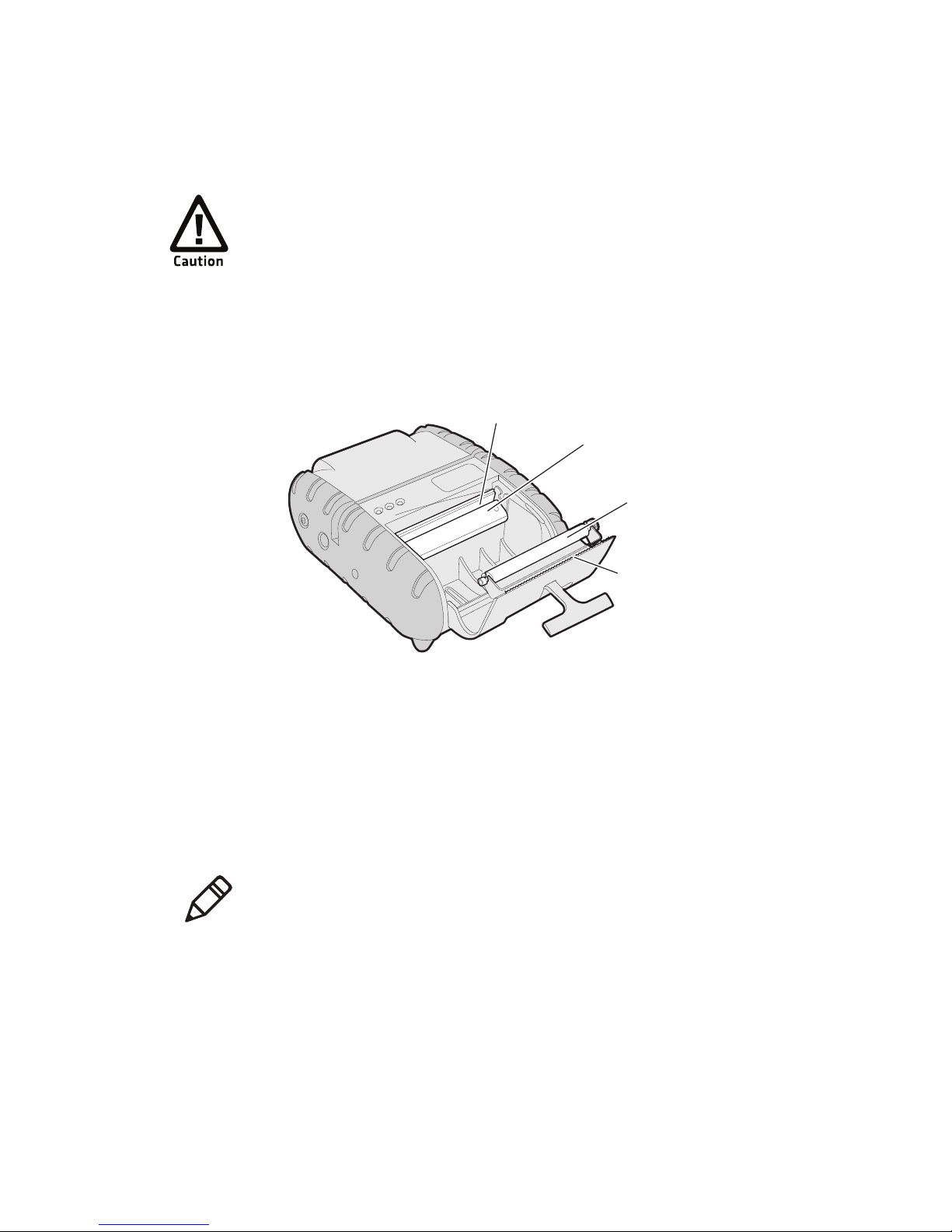
When you load a new roll of paper or when voids in the printout are
apparent, clean the printhead and platen roller as described next.
Do not use sharp objects to clean the printhead. This may
damage the printer and require service or repair.
To clean the printhead and platen roller
1 Remove the paper from the printer. For help, see “Loading
Paper” on page 8.
Printhead
Black mark sensor
Platen roller
Tear bar
2 Clean the printhead with the included cleaning pen or with a
cotton swab moistened with isopropyl alcohol.
3 Remove buildup from the black mark sensor and tear bar with a
cotton swab moistened with isopropyl alcohol.
4 Turn the platen roller with your finger and run a dry cloth, small
brush, or cotton swab moistened with isopropyl alcohol across the
roller. Ensure that the roller is clean all the way around.
Note: Dust build-up may occur depending on the environment
and the quality of the paper supply used. Use a can of compressed
air to blow dust and paper debris out of the printer.
Troubleshooting
This section contains information about troubleshooting common
problems and contacting Product Support.
PB3 Mobile Printer User’s Guide 19
Page 30

Problems and Solutions
Most printer operation, print quality, or printer communication
problems can be fixed easily. The next table includes some common
printer problems and possible solutions.
PB3 Problems and Solutions
Problem Solution
Printer does not feed
paper correctly.
Printer does not print. Make sure the paper supply is loaded correctly.
Print quality is too light. Check the battery and recharge it if necessary.
Voids appear in print. Clean the printhead.
Data and Status LED is
steady red.
Data and Status LED is
flashing red.
Remove jammed paper and reload paper supply.
Install a battery. The printer will not print
unless a battery is installed, even if you are using
the AC adapter/charger as a power source.
If you are unable to print from a host computer,
try printing a test page. Verify that the
communication settings from the test page are
correct for your connection. For help, see
“Printing a Configuration Test Page” on
page 11.
Adjust print contrast through the print
application.
Check the paper supply and make sure the
paper door is closed properly.
Read error. Try reading the card again.
Printhead may be too hot and printer has
automatically paused the current print job.
Battery LED does not turn
on when printer is
connected to AC adapter,
but printer will not turn
on.
Battery life is short after a
full charge.
In Bluetooth mode,
printer does not print data
from host.
20 PB3 Mobile Printer User’s Guide
Check the AC adapter output with a
multimeter. Output should be 10 VDC.
• If AC output is OK, there is a problem with
the battery or battery charge circuit.
• If AC output is not OK, replace the adapter.
Replace the battery.
Move the printer closer to the host.
Make sure the host has established a connection
with the printer.
Page 31

Calling Product Support
Visit the Intermec technical knowledge base (Knowledge Central) at
www.intermec.com and click Support > Knowledge Central to
review technical information or to request technical support for your
Intermec product.
If you cannot find the answer to your problem at Knowledge Central
or in the “PB3 Problems and Solutions” table, you may need to call
Intermec Product Support. To talk to a Product Support
representative in North America or Canada, call:
1-800-755-5505
Outside the U.S.A. and Canada, go to www.intermec.com and click
Contact to find your local Intermec representative.
Before you call Intermec Product Support, make sure you have the
following information ready:
• Serial number
• Firmware version
• Bluetooth or serial communication settings, such as baud rate
Some printer settings are included on the configuration test page. For
help, see “Printing a Configuration Test Page” on page 11.
Software and Programming Information
Intermec offers a variety of printer software, such as applications,
utilities, and periodic firmware updates.
Downloading Printer Software
You can download printer software from the Intermec web site.
1 Go to the Intermec web site at www.intermec.com.
2 Select Products > Printers and Media > Mobile Printers >
PB2/PB3.
3 Select the Downloads tab.
4 From the list of available downloads, select a file name and follow
the prompts to download the file.
PB3 Mobile Printer User’s Guide 21
Page 32

The PB3 is compatible with the XSim printer language, as well as with
a subset of ESC/P commands. For more information, see one of these
manuals:
• XSim Programmer’s Reference Manual
• ESC/P Programmer’s Reference Manual
Intermec’s Printing Resource Kit provides tools for developing mobile
printing solutions for the PB3. For more information, visit
www.intermec.com and choose Products > Applications &
Software > Developer Library > Developer Resource Kits.
Note: You can also download SDKs from www.fieldsoftware.com to
help develop mobile printing solutions for certain language sets:
• PrinterCE SDK
• PrinterCE.NetCF SDK
• PocketHTMLprint SDK
Installing Printer Firmware
When you install printer firmware, you also need to configure your
printer hardware. Before getting started, make sure that:
• your printer is set to serial mode (all DIP switches are off).
• the paper roll is properly seated on your printer.
• your printer is connected to your host PC with a serial cable.
• Communications LED is on (green).
• you have the Tera Term application installed on your host PC.
Tera Term is a free, open-source terminal emulator program
available from the Internet.
• you have the Tera Term macro
ConfigurationHardwareInformationTTMacro.ttl installed on
your PC. You can download the macro from the PB3 downloads
page from the Intermec web site at www.intermec.com.
To install firmware and configure printer hardware
Use only firmware files provided by Intermec.
22 PB3 Mobile Printer User’s Guide
Page 33

1 Print a configuration test page. For help, see “Printing a
Configuration Test Page” on page 11.
2 Configure the printer for a serial connection and connect it to the
host computer with a serial cable. For help, see “Setting Up Serial
Communications” on page 14.
3 Open Tera Term. The printer turns on when the program connects
to the printer.
Note: If the printer does not turn on, you need to cycle power to
the printer. Remove and install the battery, or unplug and connect
the AC power connector.
4 As soon as you see the text
bootloader v1.xx, press Backspace.
This message appears:
Erase user code?
5 Press Y. This message appears:
Erasing...
Erased Internal Bank 0.
Erased External Flash Chip.
Send a Hex File.
6 Send the firmware file to the printer. The printer loads the new
firmware, which takes 4 to 5 minutes. When the firmware is
loaded, the printer responds with
Done.
7 Start the Tera Term application.
8 From the Setup menu, select Serial port.
9 Configure the serial port settings as shown:
10 Click OK.
PB3 Mobile Printer User’s Guide 23
Page 34

11 Select Control > Macro.
12 Browse to the location of the
ConfigurationHardwareInformationTTMacro.ttl file.
13 Select and open the file.
14 In the Enter Printer MODEL Number field, enter the printer
model number from the configuration test page, and click OK.
15 In the Enter Printer SERIAL Number field, enter the printer
serial number from the configuration test page, and click OK.
16 In the Enter Wireless DEVICE Address field, enter the wireless
device address from the configuration test page, and click OK.
When the hardware configuration process is done, the Flash load
message and bootloader message appear.
17 Print a configuration test page. For help, see “Printing a
Configuration Test Page” on page 11.
18 Make sure that the Model Number, Serial Number, and Device
Address on the test page you printed in Step 17 matches the
information on the test page you printed in Step 1.
24 PB3 Mobile Printer User’s Guide
Page 35

Specifications
PB3 Mobile Printer Specifications
Specification Description
Height 57 mm (2.25 in)
Width 120 mm (4.75 in)
Length 152 mm (6 in)
Weight (with battery and paper) 0.58 kg (1.3 lb)
Power 7.4 V Li-ion battery, 2200 mAH
Operating temperature -10ºC to 45ºC (14ºF to 113ºF)
Storage temperature -20ºC to 60ºC (-4ºF to 140ºF)
Operating humidity 20% to 85% non-condensing
Storage humidity 5% to 95% non-condensing
Printhead 80 mm (3 in) wide, 203 dpi (8 dots/mm)
Print method Direct thermal
Print speed Up to 5.6 cm/sec (2 in/sec)
Character sets Standard: English/Latin
Optional: Arabic, Simplified Chinese,
Traditional Chinese, Cyrillic, Greek,
Hebrew, Polish
Supported bar codes Codabar, Code 39, UCC/EAN-128,
EAN/UPC, Interleaved 2 of 5, Code 128,
PDF417
Memory 1 MB RAM, 4 MB program flash
Charge time Approximately 180 min
Communications Serial (RS-232), Bluetooth, 802.11g, IrDA
Print ratio 25% black max/sq in
PB3 Mobile Printer User’s Guide 25
Page 36

Accessories
These accessories (sold and ordered separately) are available from
Intermec:
• Battery
• AC Adapter/Charger. Charges the battery and runs the printer on
• Shoulder Strap
• Printhead Cleaning Pen
• Magnetic Stripe Reader (MSR) Cleaning Cards
• Serial Cable
• 3-inch Receipt Paper
• Belt loop
• 2-Bay Battery Charger
• Vehicle Battery Adapter (VBA)/cigarette lighter charger
AC power (battery must be installed or printer will not print).
Pinout Diagram
Serial Port Pin Assignments
Pin Signal Description
1, 5 COM Logic common
2 TXD RS-232 from printer (output)
3 RXD RS-232 from host (input)
4 CTS Clear to send from printer (output)
6 RTS Request to send from host (input)
Pin 1
26 PB3 Mobile Printer User’s Guide
Page 37
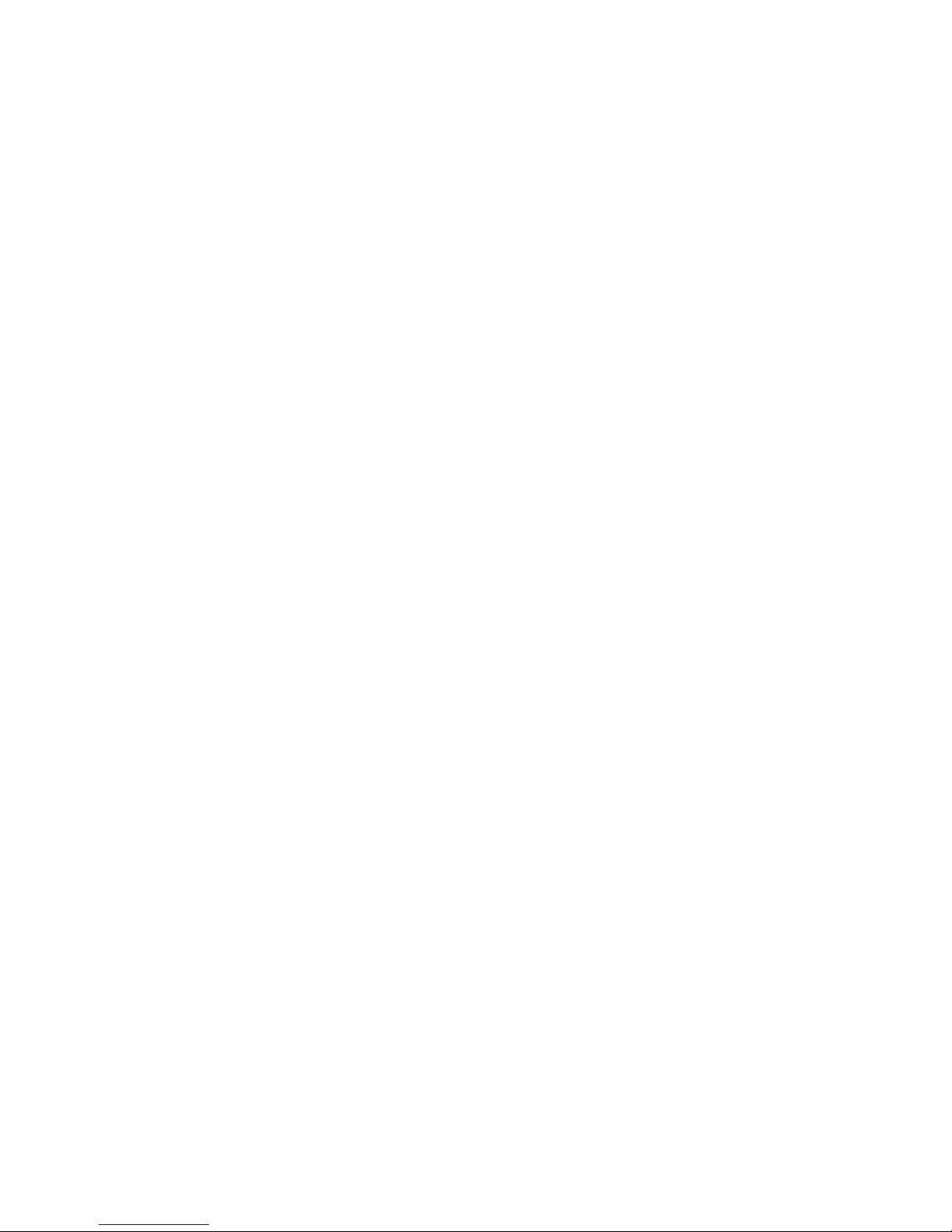
Page 38

Worldwide Headquarters
6001 36th Avenue West
Everett, Washington 98203
U.S.A.
tel 425.348.2600
fax 425.355.9551
www.intermec.com
© 2010 Intermec Technologies
Corporation. All rights reserved.
PB3 Mobile Printer User’s Guide
*934-043-003*
P/N 934-043-003
