Page 1

User's Guide
DSim
Page 2

Intermec Technologies Corporation
Corporate Headquarters
6001 36th Ave. W.
Everett, WA 98203
U.S.A.
www.intermec.com
The information contained herein is proprietary and is provided solely
for the purpose of allowing customers to operate and service Intermecmanufactured equipment and is not to be released, reproduced, or
used for any other purpose without written permission of Intermec.
Information and specifications contained in this document are subject
to change without prior notice and do not represent a commitment
on the part of Intermec Technologies Corporation.
2003 by Intermec Technologies Corporation. All rights reserved.
The word Intermec, the Intermec logo, Norand, ArciTech, CrossBar,
Data Collection Browser, dcBrowser, Duratherm, EasyCoder,
EasyLAN, Enterprise Wireless LAN, EZBuilder, Fingerprint, i-gistics,
INCA (under license), InterDriver, Intermec Printer Network
Manager, IRL, JANUS, LabelShop, Mobile Framework, MobileLAN,
Nor*Ware, Pen*Key, Precision Print, PrintSet, RoutePower, TE
2000, Trakker Antares, UAP, Universal Access Point, and Virtual
Wedge are either trademarks or registered trademarks of Intermec
Technologies Corporation.
Throughout this manual, trademarked names may be used. Rather
than put a trademark ( or ) symbol in every occurrence of a
trademarked name, we state that we are using the names only in an
editorial fashion, and to the benefit of the trademark owner, with no
intention of infringement.
There are U.S. and foreign patents pending.
Page 3

Contents
What Is the DSim?........................................................................ 5
Loading the DSim on Your Printer ............................................... 5
Configuring the DSim .................................................................. 6
Understanding the Configuration Commands............................. 13
Navigating the DSim Configuration Menu..................... 6
Configuring the DSim for the First Time........................ 7
Using the Configuration Menu....................................... 8
279/110 Prodigy+......................................................... 13
559/220 Allegro............................................................ 13
635/250 Prodigy........................................................... 13
Allow Dmax Tuning..................................................... 13
Allow XOR Mode......................................................... 13
Alternate Codes ............................................................ 14
Calibrate....................................................................... 14
Code 128 Alphanumeric............................................... 14
Code 128 Numeric....................................................... 14
Column Offset.............................................................. 15
Cutter........................................................................... 15
Factory Defaults............................................................ 15
Form Stop Position....................................................... 15
Hex Dump Mode ......................................................... 16
Input Port..................................................................... 16
Label Length................................................................. 16
Label Width.................................................................. 16
Log to Card .................................................................. 17
LTS .............................................................................. 17
Media Darkness............................................................ 17
Media Type .................................................................. 17
Optimize Bar Code Magnification................................ 17
Optimize Batch............................................................. 18
Optimize Centronics..................................................... 18
Optimize Image Magnification ..................................... 18
Override Speed ............................................................. 18
Paper Type ................................................................... 19
Pixel Mode ................................................................... 19
DSim User’s Guide iii
Page 4

Print Configuration Label .............................................19
Print Mode ...................................................................19
Print Speed ...................................................................20
Print Start Position........................................................ 20
Redo Configuration ...................................................... 20
Reset Level .................................................................... 20
Reset Tuning.................................................................20
Row Offset.................................................................... 21
Save Current ................................................................. 21
Simulation Resolution...................................................21
Standard Codes............................................................. 21
Symbol Set.................................................................... 21
Top of Form (TOF) Offset ........................................... 22
Units............................................................................. 22
Use Last Saved ..............................................................23
Troubleshooting the DSim.......................................................... 23
iv DSim User’s Guide
Page 5

What Is the DSim?
The DSim is a Datamax Simulation program that allows you
to use your legacy Datamax printer and Intermec 3100 and
4000 printer programs on an Intermec EasyCoder 501XP,
601XP, F2, or F4 printer with the Fingerprint v7.32 or later
programming language. All you need to do is download the
DSim program onto your printer, configure a few settings, and
start sending Datamax commands.
Loading the DSim on Your Printer
1 Turn off your printer.
2 Insert the DSim card in the PC card slot on the back of your
printer. The card should slide easily into place.
F4 printer
DSim User’s Guide 5
DSIM003.eps
PC card
slot
DSim card
Page 6

Make sure you insert the card properly by looking
at the arrows on the card. Do not use force to insert
the card.
Attention: Assurez-vous que vous insérez la carte
correctement en regardant les flèches sur la carte.
N’employez pas la force pour insérer la carte.
3 Turn on your printer.
The download process starts automatically. Your printer
screen will display a series of messages including
“Initializing,” “Updating,” “Formatting C,” and “Copying
Files.”
4 Turn off the printer and remove the DSim card when the
screen prompts you.
Configuring the DSim
The first time you turn on your printer after loading the DSim
program, you will be prompted to go through a series of
configuration screens to optimize the printer settings. After
setting your initial configuration, you can access the DSim
Configuration menu at any time by pressing Setup and entering
the password (1138).
Navigating the DSim Configuration Menu
While you are going through the DSim Configuration menu,
use the following table to help you navigate.
Key Description
Setup Open and close the DSim or Fingerprint menu
DSim password: 1138
Fingerprint password: 8311
F1 Cancel input
Back one level in the menu
F2, F3 Select ON or OFF, YES or NO
F3 In online mode: displays communication parameters
F4 Move up one level in the menu
F5 Move down one level in the menu
6 DSim User’s Guide
Page 7

Navigating the DSim Configuration Menu (continued)
Key Description
Enter Accept input
Select the item in the menu
Feed Feed one label
Pause Pause
C Backspace, select ON or OFF, YES or NO
. (Period) Sign, switch between + and -
Configuring the DSim for the First Time
After you power on your printer, the DSim menu automatically
steps you through the Initial Setup Configuration menu.
To configure the DSim for the first time
1 Turn on your printer.
The printer steps through an initialization process that ends
with the printer displaying “Starting Up Please Wait!” on the
screen before it tries to find the media. Once the printer finds
the media length, the first Configuration menu item appears:
Initial Setup
<Enter>=Start
2 Press Enter and step through the Initial Setup Configuration
menu changing any incorrect values. You can view an
illustration of the Initial Setup Configuration menu on
page 9.
When you are through setting the values, the printer prints a
configuration label and prompts you to save the
configuration. The Ready light now turns on and the printer
screen displays a message similar to the following message:
DSIM X.XX
Serial
You are now in DSim Online mode.
DSim User’s Guide 7
Page 8

3 Start sending Datamax commands to the printer.
Using the Configuration Menu
You need to update configuration commands when you perform
functions such as changing media.
To access the Configuration menu
1 Press Setup.
2 Enter the password. The default password is 1138.
For help locating the command you want to change, see the
foldout Configuration Command Menu. See the section
“Understanding the Configuration Commands” later in this
guide for the description and parameters of these commands.
8 DSim User’s Guide
Page 9

Initial Setup Configuration Menu
Power On
Initial Setup
Enter=Start
Load Media
Enter=Continue
Units:
[Inch/Metric]
Sim. Resolution:
[203/300/152 (dpi)]
Paper Type:
[Direct Thermal/..]
Print Mode:
[Tear Off/Peel Off/..]
Head Lifted
Load New Media!
Waiting Media
F1=Cancel
F1
Head Lowered
Head Lifted
F1
Parallel
Media Type:
[Non Cont. Gap/..].
Calibrating
Media...
Measured Length
9.999 Inch
Media OK?
F1
F1=No Enter=Yes
Input Port:
[Serial/Parallel...]
Change
COM/IP?
Enter=Yes
Printing Config
Label...
Save Config?
F1=Redo Enter=Ok
Saving Config.
DSim X.XX
Serial
Enter
Serial/Network
F1=No
F1
Enter
Enter
F1
Init COM/IP-Para.?
Input all COM/IP
Parameters...
F1=No Enter=Yes
Enter
Initializing
COM/IP
DSIM002.eps
DSim User’s Guide 9
Ready
Page 10
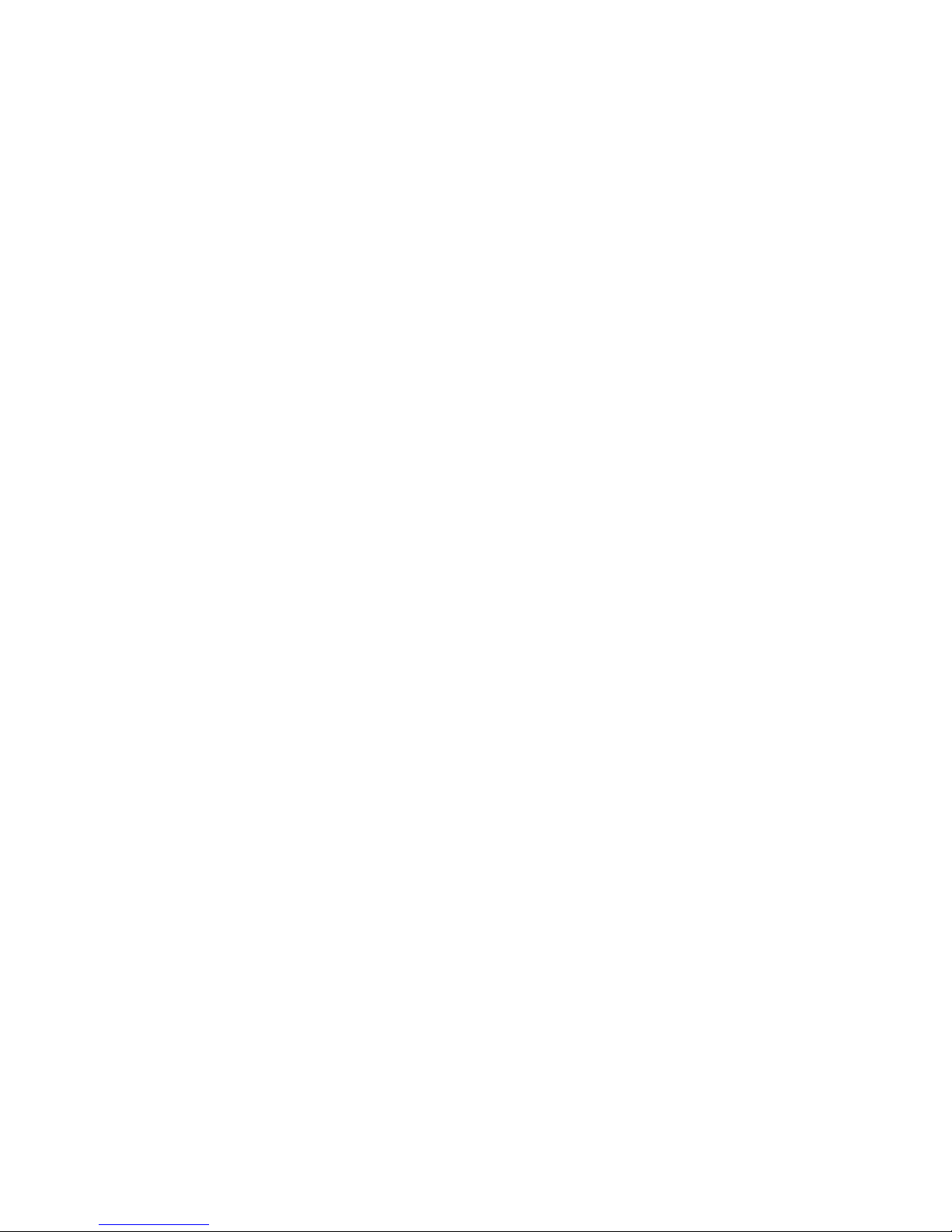
10 DSim User’s Guide
Page 11
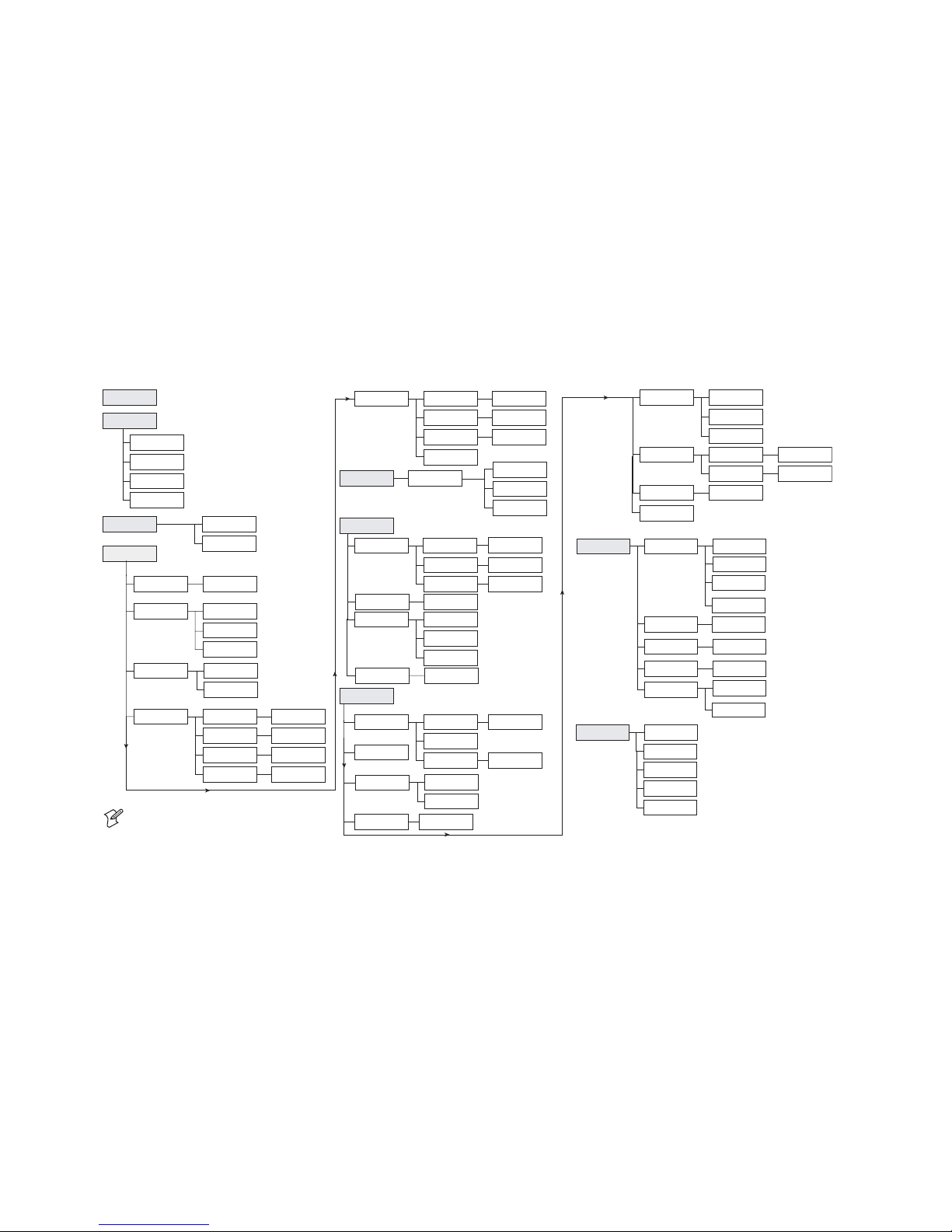
DSim User’s Guide 11
Configuration Command Menu
Label Length
(mm/inches) XXXX
Calibrate
Units
Media
Media Darkness
Media Type
Media Size
Media Darkness
XX
Continuous
Non Cont. Mark
Non Cont. Gap
Label Length
(mm/inches)
Label Width
(mm/inches)
Row offset (dots)
Column offset (dots)
Label Width
(mm/inches) XXXX
Row offset (dots)
XXX
Column offset (dots)
XXX
Print Mode
Tear Off
Peel Off
Rewind
Cutter
Optimize
Barcode Mag.
Image Mag.
Centronics
Bar Mag. General
Image Mag.
ON/OFF
Standard
IBM/Epson
Classic
Miscellaneous
Input Port Serial
Parallel
Network
Sim. Resolution Sim. Resolution
XX
metric
inches
Paper Type
Thermal Transfer
Direct Thermal
COMParams
IPParams
Miscellaneous
(cont.)
LTS
XOR Mode
LTS
ON/OFF
Pixel Mode
Transparent Mode
DSIM004.eps
Inverse Mode
Allow XOR Mode Allow XOR Mode
ON/OFF
Allow Dmax Tuning
Allow Dmax Tuning
ON/OFF
Reset Level
Config. Settings Factory Defaults
Use Last Saved
Save Current
Print Cfg-label
Media Tuning Print Start Pos.
TOF Offset
Form Stop Pos.
Reset Tuning
Print Start Pos.
XXX
TOF Offset
XXX
Form Stop Pos.
XXX
Sim Resolution
203 dpi
Sim Resolution
300 dpi
Sim Resolution
152 dpi
Sim Top Of Form
Debug
279/110 Prodigy+
539/220 Allegro
635/250 Prodigy
Hex Dump Mode Hex Dump Mode
ON/OFF
Log to Card Log to Card
ON/OFF
Override Speed Override Speed
ON/OFF
Note: X, XX, XXX, XXXX represent the actual value set.
Code 128 Num
Code 128 AlphaNum
Bar Mag. General
X
Code 128 Num
X
Code 128 AlphaNum
X
Optimize Batch
Optimize Batch
ON/OFF
Control Codes
Standard Codes
Alternate Codes
Cutter Cutter
ON/OFF
Symbol Set
Opaque Mode
Reboot Printer
Reset DSim
Redo Config.
COMParams
Page 12
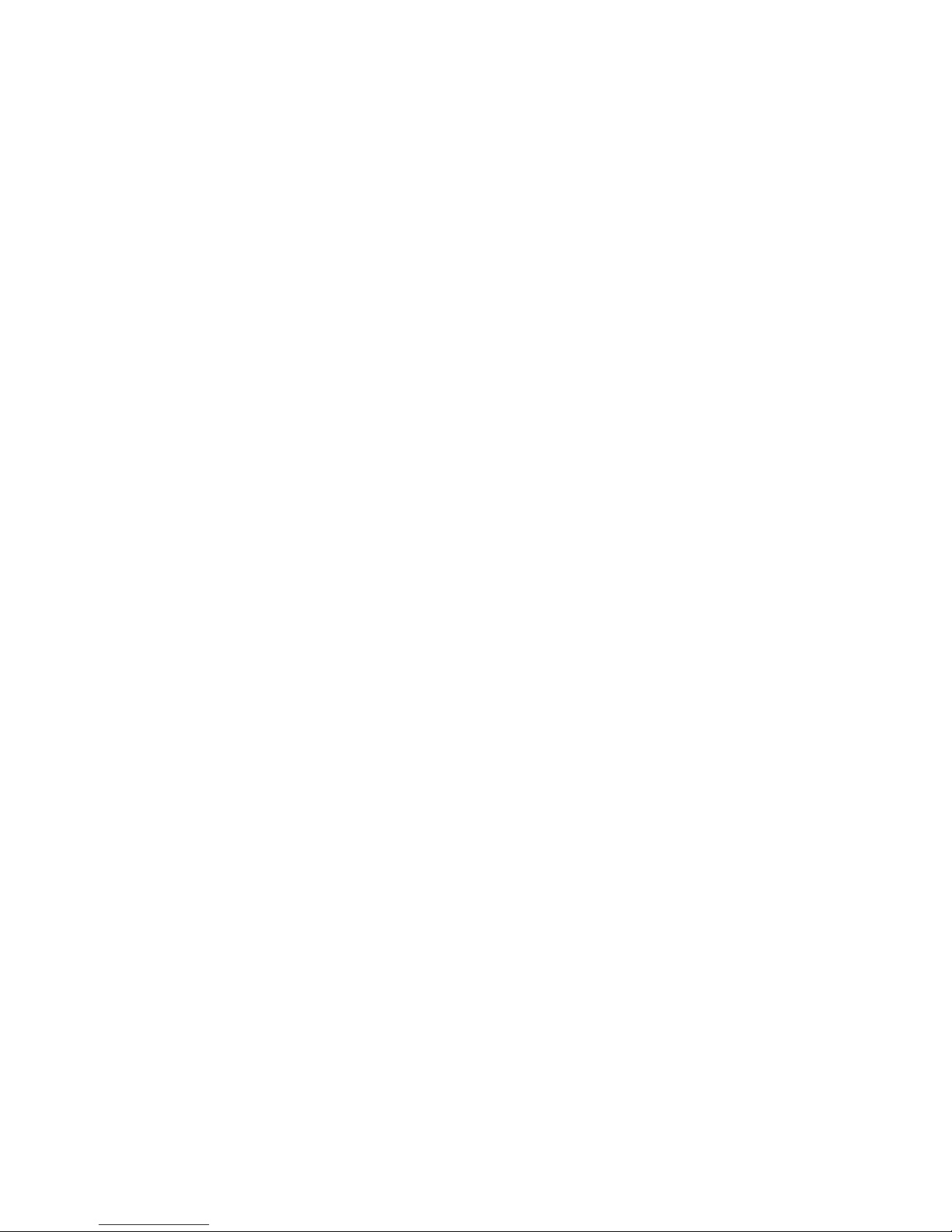
12 DSim User’s Guide
Page 13
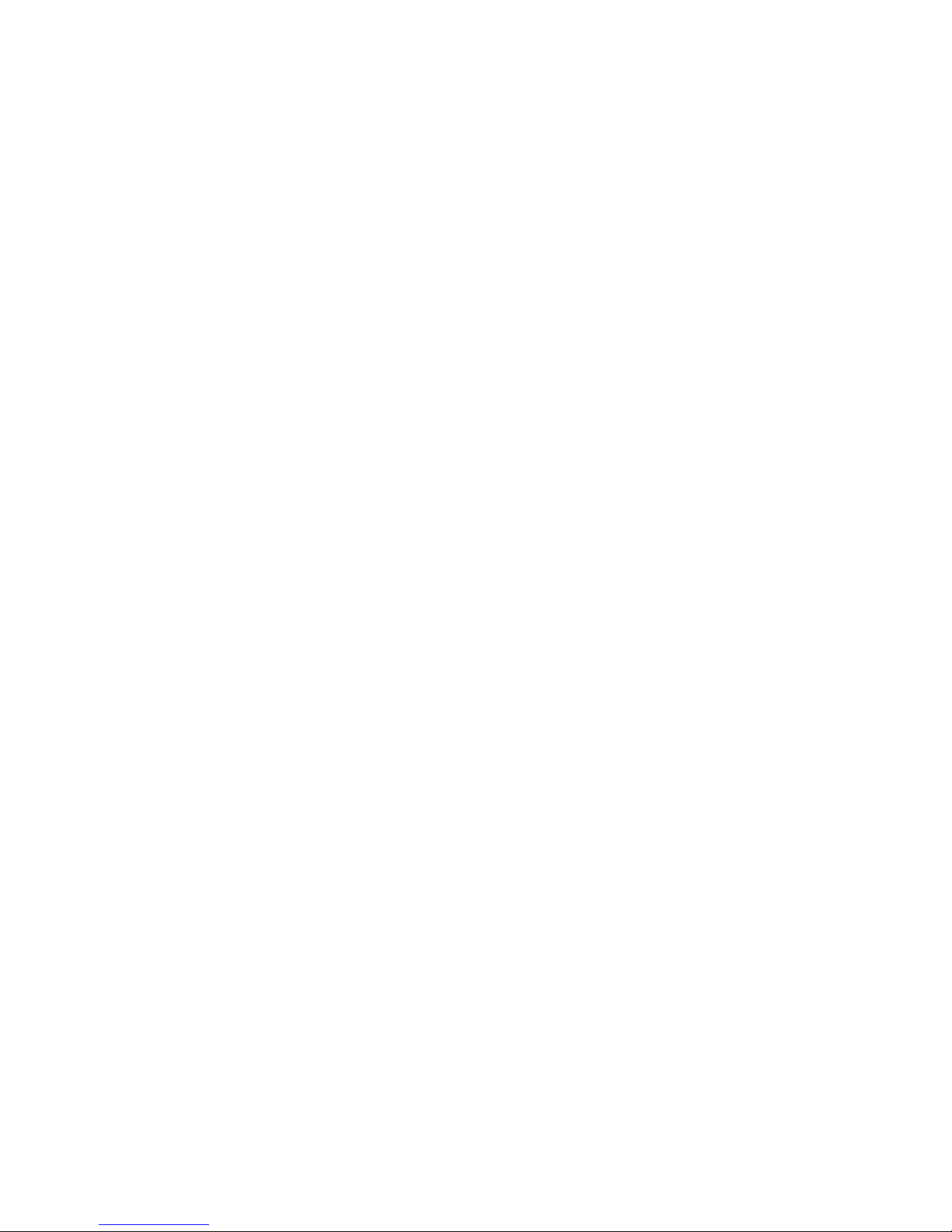
Understanding the Configuration Commands
Use the following configuration command descriptions to understand
the parameters you are setting with the DSim program.
279/110 Prodigy+
Purpose: Simulates the default top of form (TOF) setting for
the Prodigy+ and 3100 printers, which is 27.9 mm
(1.1 inches).
559/220 Allegro
Purpose: Simulates the default TOF setting for the Allegro and
4000 printers, which is 55.9 mm (2.2 inches).
635/250 Prodigy
Purpose: Simulates the default TOF setting for the Prodigy
printers, which is 63.5 mm (2.5 inches).
Allow Dmax Tuning
Purpose: Printer uses downloaded form stop position and start
of print position, which can affect the print speed.
Set to Off to use the settings under Media Tuning.
Default: On
Allow XOR Mode
Purpose: Allows the printer to use the Pixel mode XOR.
Default: On
DSim User’s Guide 13
Page 14

Alternate Codes
Purpose: Sets the printer to use different hexadecimal values
for control characters. Use the alternate codes if your
host cannot produce the standard control characters.
For example, SOH uses 0x5E, and STX uses 0x7E.
Default: Off
Calibrate
Purpose: Measures the label length and calibrates the sensors.
Code 128 Alphanumeric
Purpose: For Code 128 bar codes containing both numeric
and alphabetical characters, magnifies the lowest
narrow bar width if the printer resolution is different
than your old Datamax printer. For example, if
simulating an 8 dots/mm Datamax printer on a
12 dots/mm EasyCoder printer, there will be a
noticeable difference when printing a bar code where
the narrow bars are one dot wide.
Usually, the DSim program selects the bar code
magnification that is smaller or equal to the desired
size, but you may want a larger sized bar code. In
most cases, a value of 1 should be sufficient. You can
adjust the value from 0 to 9.
Default: 0 (off)
Code 128 Numeric
Purpose: For Code 128 bar codes containing only numeric
characters, magnifies the lowest narrow bar width if
the printer resolution is different than your old
Datamax printer. For example, if simulating an
8 dots/mm Datamax printer on a 12 dots/mm
EasyCoder printer, there will be a noticeable
difference when printing a bar code where the
narrow bars are one dot wide.
14 DSim User’s Guide
Page 15
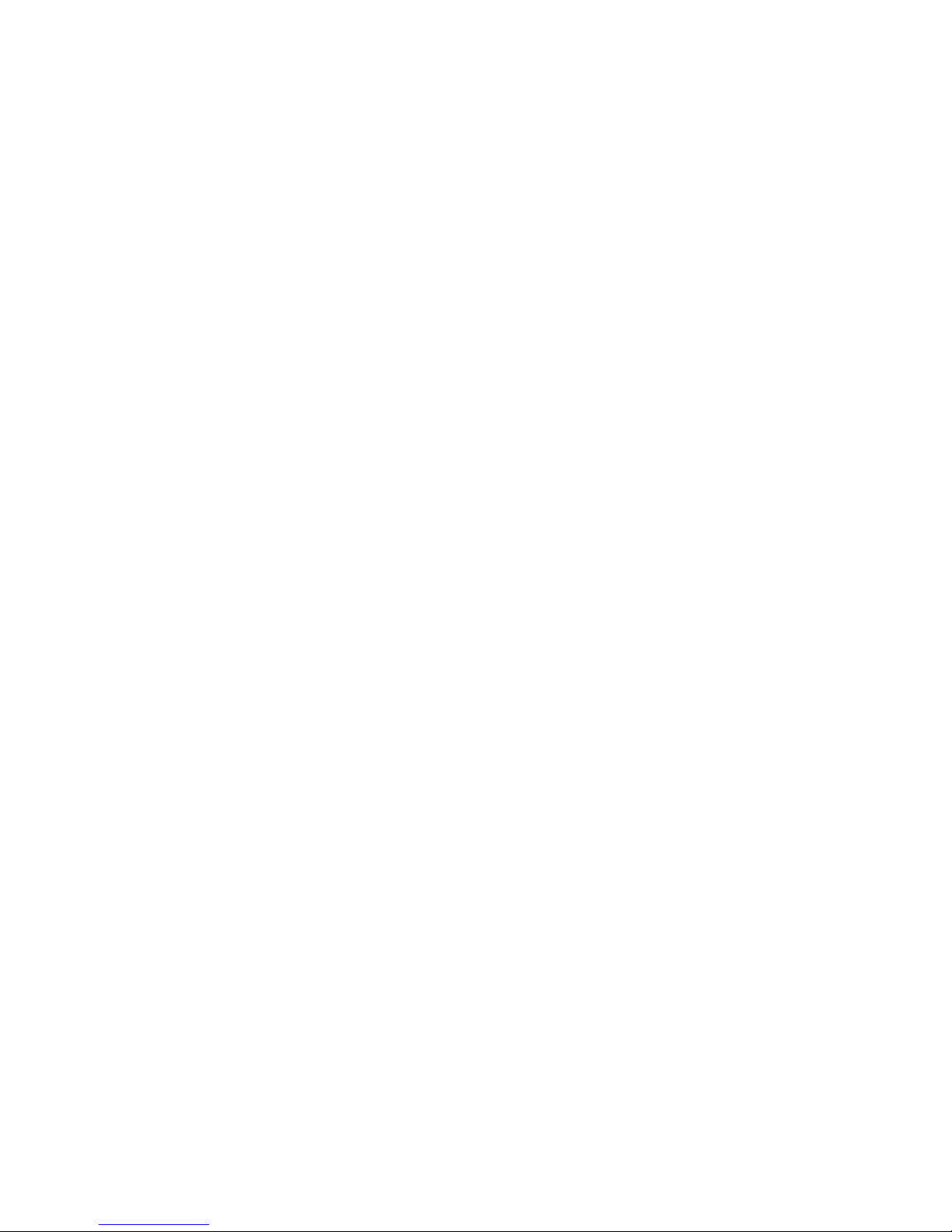
Code 128 Numeric (continued)
Usually the DSim program selects the bar code
magnification that is smaller or equal to the desired
size, but you may want a larger sized bar code. In
most cases, a value of 1 should be sufficient. You can
adjust the value from 0 to 9.
Default: 0 (off)
Column Offset
Purpose: Positions the printout distance in the X direction in
+/- 0 to 999 dots.
Default: 0 dots
Cutter
Purpose: Turns the cutter on or off.
Default: Off
Factory Defaults
Purpose: Sets all of the DSim program values back to their
original settings.
Form Stop Position
Purpose: Sets the stop position for printing a label. You can
adjust the value from 0 to 999 units (units in
1/10 mm). The value depends on the Print mode.
Values: 425 units for Tear Off mode
395 units for Peel Off mode
282 units for Rewind mode
650 units for Cutter mode
DSim User’s Guide 15
Page 16

Hex Dump Mode
Purpose: Sets the printer to print the DPL code received from
the host.
Default: Off
Input Port
Purpose: Sets the type of input port you are using on your
printer. You can set this value to parallel, serial, or
network.
Default: Serial
Label Length
Purpose: Specifies the length of the labels in [inches] or [mm]
depending on the units selected. This parameter is
automatically set during the Initial Setup
Configuration process.
Default: 200 mm (7.87 inches) if set for Continuous media
Note: You can only set the label length if the
Media Type is set to Continuous.
Label Width
Purpose: Specifies the width of the label in [inches] or [mm].
You should set the width to prevent labels from
being printed outside of the printable area, which
may harm the printhead.
Default: Full width of printhead:
50.8 mm (2 inches) (F2)
101.6 mm (4 inches) (F4, 501XP)
152.4 mm (6 inches) (601XP)
16 DSim User’s Guide
Page 17

Log to Card
Purpose: Logs the received data to a file on a PC card. You can
use the log file for later analysis.
Default: Off
LTS
Purpose: Turns the label taken sensor (LTS) on or off.
Default: Off
Media Darkness
Purpose: Adjusts the darkness and contrast of the printout.
You can adjust this value from 0 to 64.
Default: 32
Media Type
Purpose: Sets the type of media used in the printer. Choices
include: Continuous, Non Continuous with Mark,
or Non Continuous with Gap.
Note: If you chose Non Continuous with Mark or
Non Continuous with Gap, the printer calibrates the
media measurement after you select the media type.
Optimize Bar Code Magnification
Purpose: Magnifies the lowest narrow bar width if the printer
resolution is different than your old Datamax printer.
For example, if simulating an 8 dots/mm Datamax
printer on a 12 dots/mm EasyCoder printer, there
will be a noticeable difference when printing a bar
code where the narrow bars are one dot wide.
DSim User’s Guide 17
Page 18

Optimize Bar Code Magnification (continued)
Usually the DSim program selects the bar code
magnification that is smaller or equal to the desired
size, but you may want a larger sized bar code. In
most cases, a value of 1 should be sufficient. You can
adjust the value from 0 to 9.
Default: 0 (off)
Optimize Batch
Purpose: When in Batch mode, stops the printer from
retracting each label after it prints so that the labels
print faster and more smoothly.
Default: Off
Optimize Centronics
Purpose: Configures the parallel port for the correct type of
communications used in your network. Options
include Standard, IBM/Epson, and Classic.
Default: Classic
Optimize Image Magnification
Purpose: Magnifies images that may become too small with
the DSim program because of differences in dot
resolutions between the Datamax and EasyCoder
printers.
Default: Off
Override Speed
Purpose: When set to On, sets the printer to use the print
speed set by the Print Speed command. When set to
Off, sets the printer to use the print speed sent from
the host.
18 DSim User’s Guide
Page 19

Override Speed (continued)
Default: On
Paper Type
Purpose: Sets the type of paper used in the printer. You can set
this command to Thermal Transfer or Direct
Thermal. You set this parameter during the Initial
Setup Configuration process.
Pixel Mode
Purpose: Determines how the printer prints text and graphics.
Mode Description
Inverse Prints text and graphics white on black.
Transparent Allows intersecting text strings, graphics, or
bar codes to print without overlapping.
XOR Reverses dots for all graphics except bar codes.
Default: XOR mode
For example, if two black lines cross, the
intersection will be white.
Print Configuration Label
Purpose: Prints the current DSim configuration settings on a
label.
Print Mode
Purpose: Determines how the labels are handled after being
printed: Tear off, Peel off, Rewind, or Cutter.
Default: Tear off
DSim User’s Guide 19
Page 20

Print Speed
Purpose: Sets the print speed for the printer if Override Speed
is set to On. If you have an EasyCoder 501XP, you
can set the print speed from 100 to 300 mm/sec (4 to
12 ips). If you have an EasyCoder 601XP, you can
set the print speed from 100 to 225 mm/sec (4 to
9 ips). If you have an EasyCoder F2/F4, you can set
the print speed from 100 to 200 mm/sec (4 to 8 ips).
Default: 225 mm/sec (9 ips) for 501XP
200 mm/sec (8 ips) for 601XP
175 mm/sec (7 ips) for F2/F4
Print Start Position
Purpose: Sets the position that the printer starts printing on
the label relative to the TOF setting. You can adjust
the value from 0 to 999 units (units in 1/10 mm).
Default: 282
Redo Configuration
Purpose: Removes the configuration file, reboots the printer,
and enters the DSim Initial Setup Configuration
Menu when the printer restarts.
Note: You can only use the Redo Config command
if you have access to the Fingerprint Setup menu.
You will be prompted to enter the Fingerprint
password before you can access this command.
Reset Level
Purpose: Choose Reboot Printer to reset the printer settings,
or choose Reset DSim to reset the DSim settings.
Reset Tuning
Purpose: Returns all Media Tuning parameters to their
original (default) values.
20 DSim User’s Guide
Page 21

Row Offset
Purpose: Positions the printout distance in the Y direction in
+/- 0 to 999 dots.
Default: 0 dots
Save Current
Purpose: Saves the current DSim configuration parameters for
future use.
Simulation Resolution
Purpose: Set the resolution of the Datamax printer being
simulated. You can set this command to 6 dots/mm
(152 dpi), 8 dots/mm (203 dpi), or 12 dots/mm
(300 dpi).
Note: The resolution between the simulated
printer and your printer may cause a difference in
bar code quality. See the Optimize Bar Code
Magnification command for more information on
fine-tuning the resolution.
Default: 8 dots/mm (203 dpi)
Standard Codes
Purpose: Sets the printer to use standard hexadecimal values
for control characters. For example, SOH uses 0x01,
and STX uses 0x02.
Default: On
Symbol Set
Purpose: Sets the national character set that the printer uses.
You can choose from 18 different character sets.
• ISO 6: ASCII
• ISO 60: Danish/Norwegian
DSim User’s Guide 21
Page 22

Symbol Set (continued)
• ISO 15: Italian
• ISO 21: German
• ISO 69: French
• ISO 8859/5 Latin 5
• ISO 8859/2 Latin 2
• ISO 8859/1 Latin 1
• ROMAN-8
• PC-8 TK CP437T
• PC-850 Multilingual
• PC-851 Latin/Greek
• WIN 3.1 LATIN 5
• WIN 3.1 LATIN 1
• ISO 11: Swedish
• ISO 17: Spanish
• ISO 4: UK
• WIN 3.1 LATIN 2
Default: PC-850 Multilingual
Top of Form (TOF) Offset
Purpose: Adjusts the TOF setting. You can adjust the value
from –64 to 64 dots.
Default: 0
Units
Purpose: Sets the unit of measurement used when entering the
Label Length or Label Width values. You can set this
command to [metric] or [inch]. This parameter is
automatically set during the Initial Setup
Configuration process.
22 DSim User’s Guide
Page 23

Use Last Saved
Purpose: Sets all of the DSim program values back to the last
saved configuration.
Troubleshooting the DSim
If you have problems using the DSim program on your printer, look
for your symptom in the next table and then try the suggested
solutions.
Symptoms and Solutions
Symptom Solution
Only half of the label is printing
or the printing is too far forward
or backward on the label.
You need to calibrate the DSim program
every time you load new media.
To calibrate the DSim program
1 Press Setup to enter the Configuration
menu, and enter the password. The
default password is 1138.
2 Press F4 or F5 until you reach
Calibrate.
3 Press Enter.
4 Press Setup or F1 to leave the
Configuration menu.
You may also need to change the Default
Start Adjust or Default Stop Adjust values.
You change a value in the
Configuration menu but the
new setting does not take effect.
You manually set the Print
mode to Tear Off, but once you
send a label to the printer the
setting reverts to Rewind.
DSim User’s Guide 23
You need to press Enter to save your
changes. Pressing F1 is the equivalent of
pressing the Esc key. In other words, your
changes are canceled and the value remains
the same.
Check your print driver for its printer
settings and correct the Print mode values.
Some drivers send down Setup commands
with their labels.
Page 24

24 DSim User’s Guide
Page 25

Corporate Headquarters
6001 36th Avenue West
Everett, Washington 98203
U.S.A.
tel 425.348.2600
fax 425.355.9551
www.intermec.com
DSim User's Guide
*073405-001*
*073405-001*
