Intermec EasyCoder 501XP, EasyCoder 601XP, EasyCoder F2, EasyCoder F4, Direct Protocol v7.80 Programmer's Reference Manual
Page 1
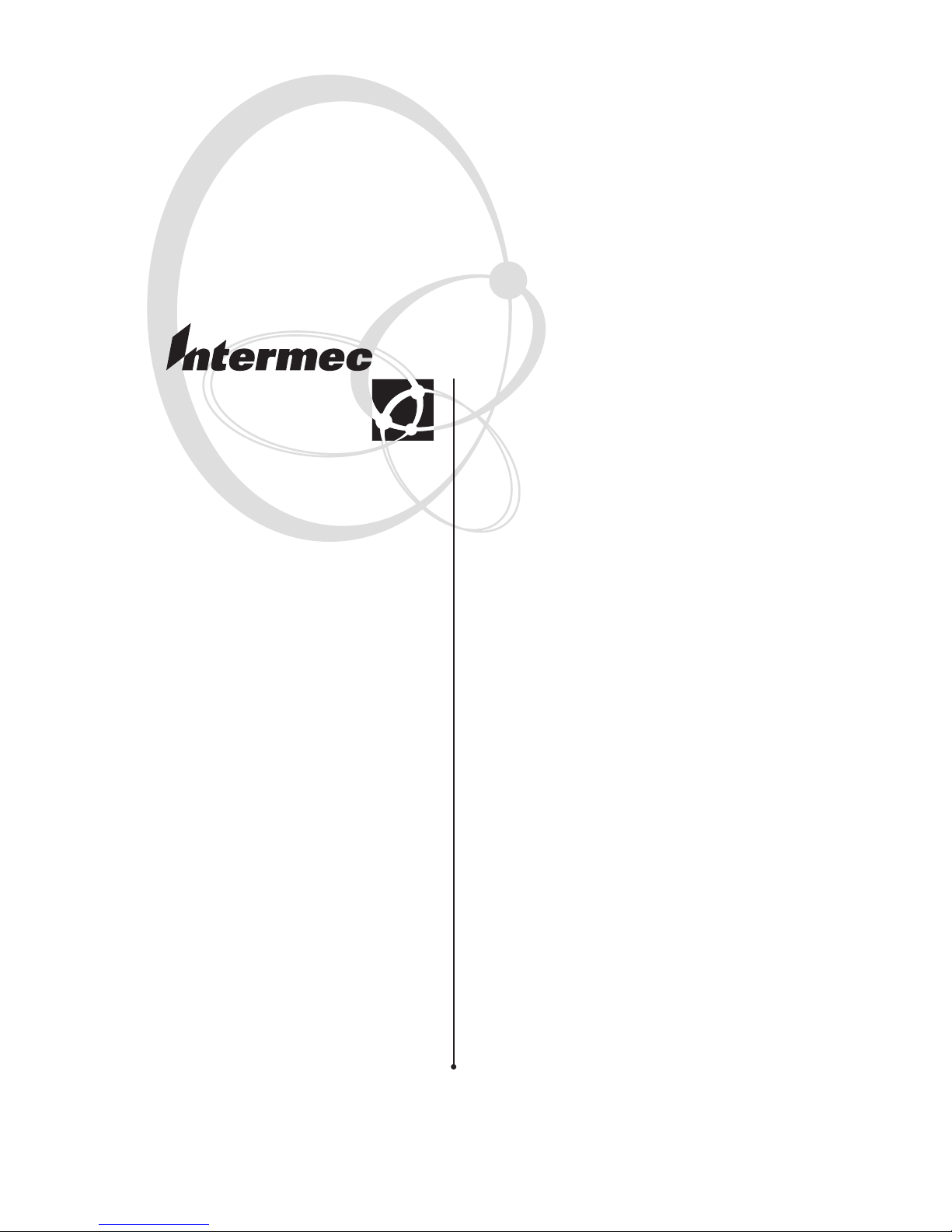
Programmer’s
Reference Manual
Intermec
Direct Protocol
v7.80
Page 2

Intermec Technologies Corporation
Corporate Headquarters
6001 36th Ave. W.
Everett, WA 98203
U.S.A.
www.intermec.com
The information contained herein is proprietary and is provided solely
for the purpose of allowing customers to operate and service Intermecmanufactured equipment and is not to be released, reproduced, or used
for any other purpose without written permission of Intermec.
Information and specifi cations contained in this document are subject to
change without prior notice and do not represent a commitment on the
part of Intermec Technologies Corporation.
© 2004 by Intermec Technologies Corporation. All rights reserved.
The word Intermec, the Intermec logo, Norand, ArciTech, CrossBar,
Data Collection Browser, dcBrowser, Duratherm, EasyCoder, EasyLAN,
Enterprise Wireless LAN, EZBuilder, Fingerprint, i-gistics, INCA (under
license), InterDriver, Intermec Printer Network Manager, IRL, JANUS,
LabelShop, Mobile Framework, MobileLAN, Nor*Ware, Pen*Key,
Precision Print, PrintSet, RoutePower, TE 2000, Trakker Antares, UAP,
Universal Access Point, and Virtual Wedge are either trademarks or registered trademarks of Intermec Technologies Corporation.
Throughout this manual, trademarked names may be used. Rather than
put a trademark (™ or ®) symbol in every occurrence of a trademarked
name, we state that we are using the names only in an editorial fashion,
and to the benefi t of the trademark owner, with no intention of infringement.
There are U.S. and foreign patents pending.
The name Centronics is wholly owned by GENICOM Corporation.
Kimdura is a registered trademark of Kimberly Clark.
Microsoft is a registered trademark of Microsoft Corporation.
TrueDoc is a registered trademark of Bitstream, Inc.
TrueType is a trademark of Apple Computer Inc.
Unicode is a trademark of Unicode Inc.
Windows is a trademark of Microsoft Corporation.
Page 3
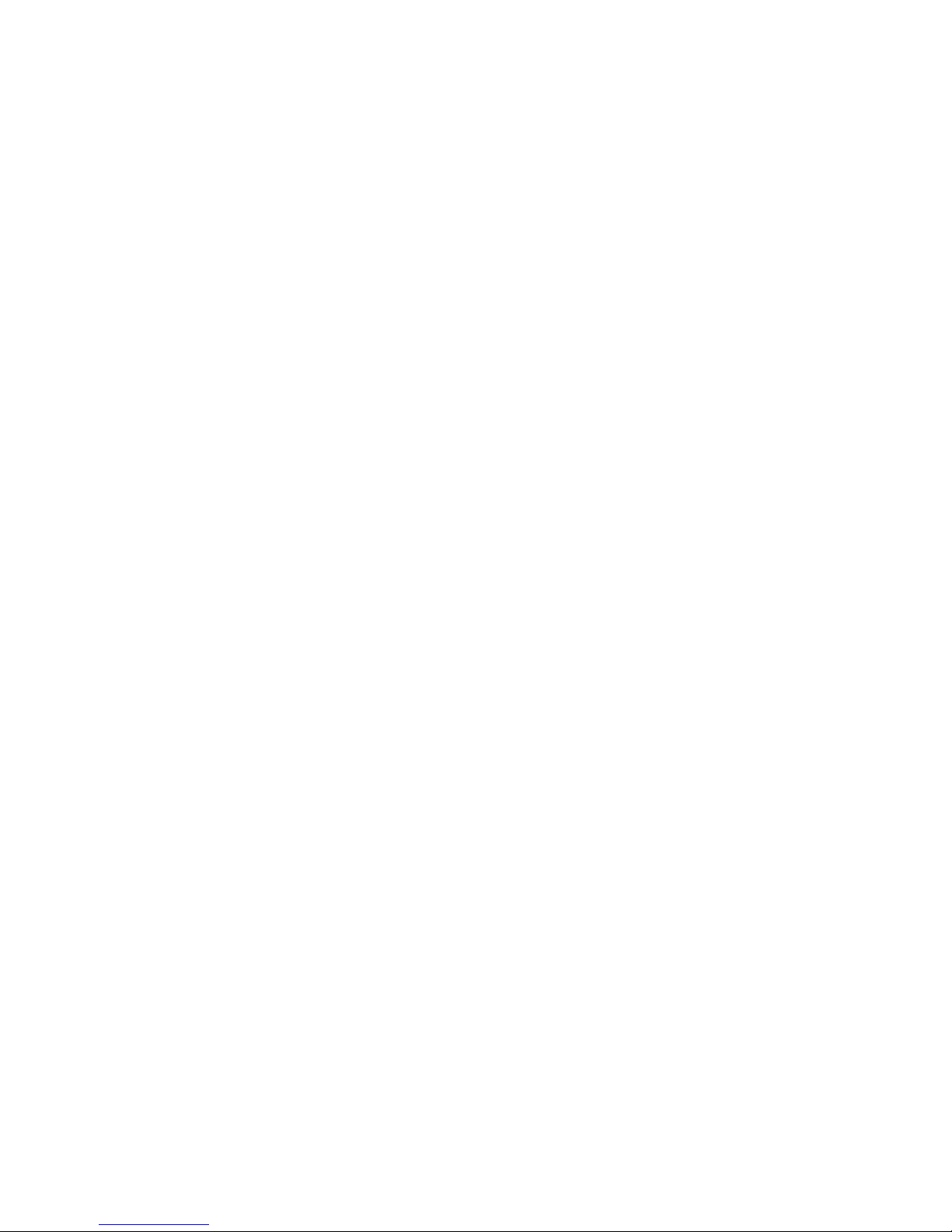
Intermec Direct Protocol v7.80 Programmer’s Reference Manual iii
Contents
Contents
1
Introduction
1.1 Introduction .........................................................................2
2
Getting Started
2.1 Computer Connection .........................................................4
2.2 Media and Ribbon Supply ....................................................4
2.3 Switch On the Printer ...........................................................5
2.4 Intermec Shell Startup Program ............................................5
2.5 No Startup Program ............................................................. 6
2.6 Serial Communication Test ..................................................6
3
Principles of Operation
3.1 Entering from Intermec Shell .............................................10
3.2 Entering from Immediate Mode .........................................10
3.3 Special Intermec Direct Protocol Features ...........................10
3.4 Sending Instructions ...........................................................11
3.5 Fields ..................................................................................14
3.6 General Formatting Instructions .........................................14
3.7 Field-Related Formatting Instructions ................................15
3.8 Layout Instructions ............................................................ 16
3.9 Printable Data Instructions .................................................16
3.10 Feeding and Printing Instructions .......................................16
3.11 Setting Up the Printer ........................................................17
3.12 Reading Printer’s Status ......................................................18
3.13 File-Handling Instructions .................................................18
3.14 Syntax Descriptions ............................................................19
4
Label Design
4.1 Introduction .......................................................................22
4.2 General Formatting Instructions .........................................23
4.3 Text Fields ..........................................................................29
4.4 Bar Code Field ...................................................................32
Page 4

iv Intermec Direct Protocol v7.80 Programmer’s Reference Manual
Contents
4.5 Image Field .........................................................................37
4.6 Box Field ............................................................................39
4.7 Line Field ...........................................................................40
4.8 Layout Instructions ............................................................ 41
4.9 Printable Data Instructions .................................................43
5
Feeding and Printing Instructions
5.1 Media Feed .........................................................................50
5.2 Label Printing .....................................................................53
5.3 Batch Printing ....................................................................54
6
Setting Up the Printer
6.1 Enabling/Disabling Intermec Direct Protocol .....................58
6.2 Selecting Standard I/O Channel .........................................58
6.3 Setting Time and Date ........................................................59
6.4 Selecting Format for Time and Date ...................................60
6.5 Changing Separators ...........................................................62
6.6 Creating Counters .............................................................. 63
6.7 Enabling/Disabling Label Taken Sensor ..............................64
6.8 Enabling/Disabling Automatic Cutting ..............................65
6.9 Enabling/Disabling the Print Key .......................................65
6.10 Producing Audible Signals ..................................................65
6.11 Formatting the Printer’s Memory ........................................66
6.12 Preprocessing Input Data ....................................................67
6.13 Selecting Character Set .......................................................68
6.14 Rebooting the Printer .........................................................69
6.15 Setting Verbosity Level .......................................................69
6.16 Selecting Type of Error Message .........................................69
6.17 Error Handling ...................................................................70
6.18 Setting Break for Batch Printing .........................................72
6.19 Changing the Printer’s Setup ..............................................73
6.20 Selecting Centronics Type ...................................................75
6.21 Clearing Media Feed Data at Headlift ................................75
6.22 Minimum Gap Length .......................................................75
6.23 Equal Safe for TESTFEED .................................................75
6.24 Overriding Media Feed Setup .............................................70
Page 5

Intermec Direct Protocol v7.80 Programmer’s Reference Manual v
Contents
7
Reading the Printer’s Status
7.1 Introduction .......................................................................78
7.2 Returning Information to Host ..........................................78
7.3 Reading Date and Time ......................................................78
7.4 Testing the Printer’s Memory .............................................. 78
7.5 Testing the Printhead ..........................................................79
7.6 Reading System Counters ...................................................79
7.7 Reading Sensors and Straps ................................................ 80
7.8 Reading Printer’s Status ......................................................80
8
File Handling
8.1 Reading the Printer’s Memory ............................................84
8.2 Removing Fonts, Images, and Files .....................................84
8.3 Copying Files .....................................................................85
8.4 Downloading Binary Files ..................................................85
8.5 Downloading Image Files ...................................................85
9
Advanced Features
9.1 Specifying Complex Bar Codes ........................................... 88
9.2 Using International Character Sets .....................................89
10
Character Sets and Fonts
10.1 Character Sets .....................................................................94
10.2 Resident Fonts ..................................................................118
11
Error Messages
11.1 Interpretation Table ..........................................................120
12
Reference Lists
12.1 Instructions in Alphabetical Order ...................................124
12.2 Instruction Syntax List .....................................................129
Page 6
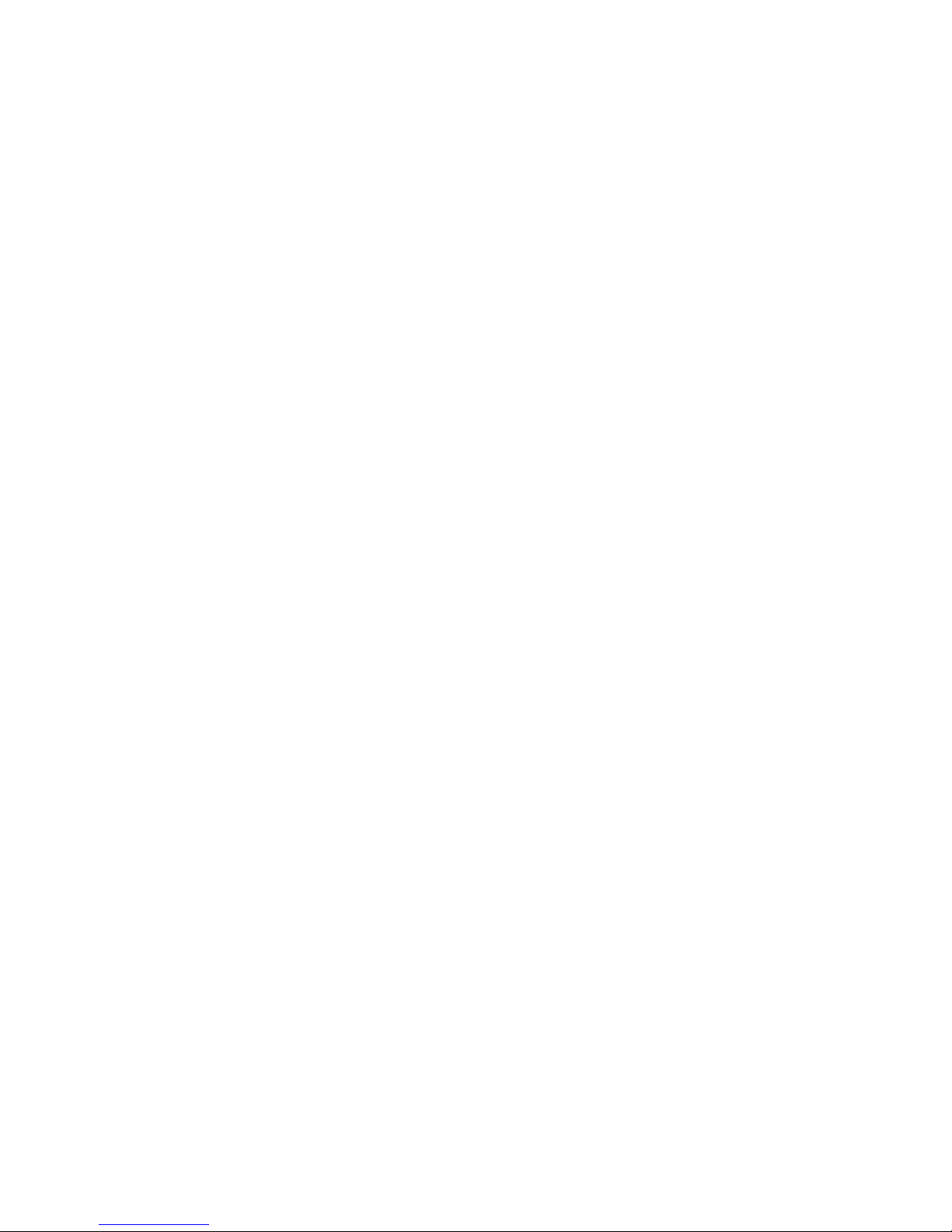
vi Intermec Direct Protocol v7.80 Programmer’s Reference Manual
Contents
Page 7
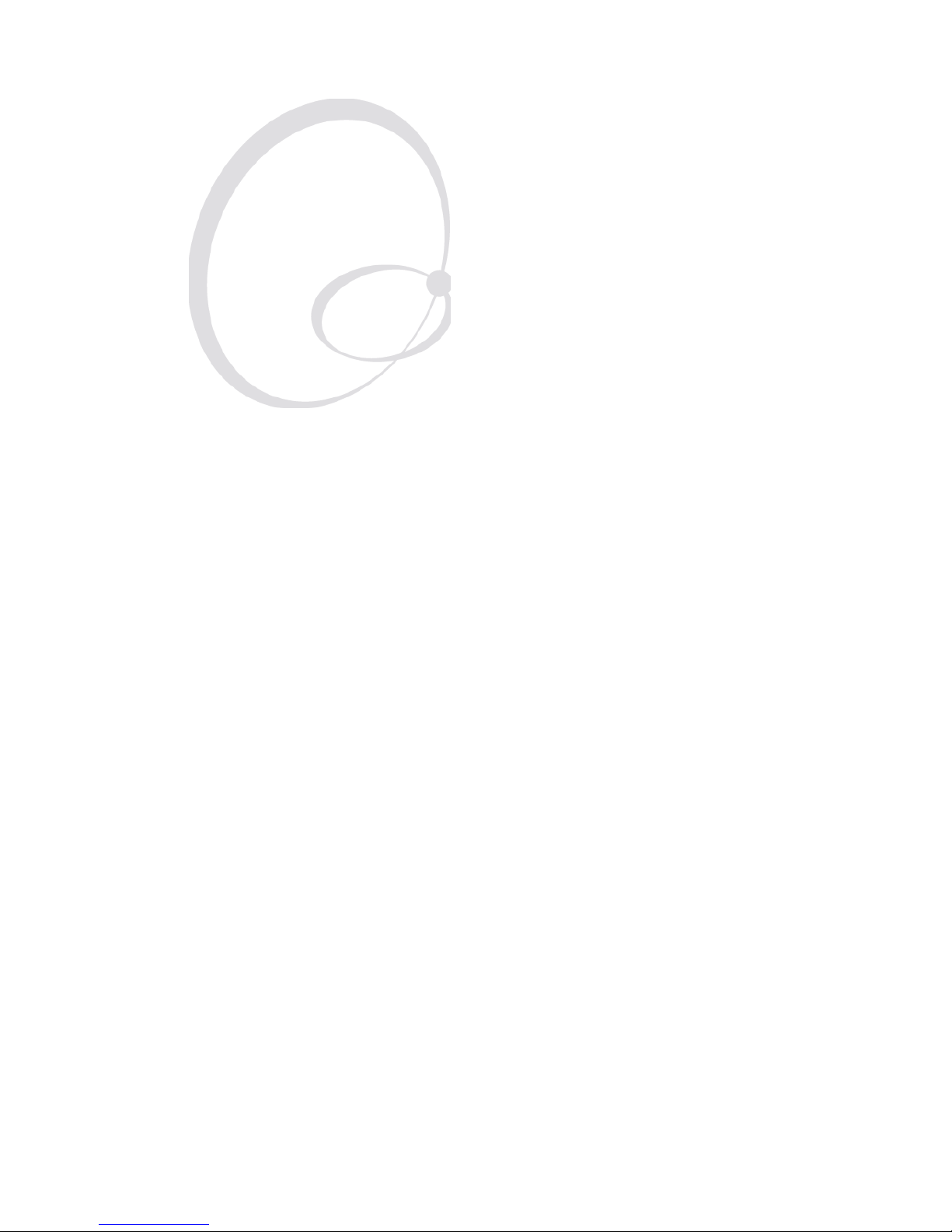
Intermec Direct Protocol v7.80 Programmer’s Reference Manual 1
1
Introduction
This chapter gives a quick introduction to the
Intermec Direct Protocol.
Page 8

2 Intermec Direct Protocol v7.80 Programmer’s Reference Manual
Chapter 1 — Introduction
1.1 Introduction
Intermec Direct Protocol v7.80 is an easy-to-use printer protocol that
has been developed for use with the EasyCoder 501 XP/601 XP and
EasyCoder F2/F4 direct thermal and/or thermal transfer printers manufactured by Intermec Technologies Corp.
The Intermec Direct Protocol can be used in two ways:
• To create label layouts consisting of fi elds with fi xed or variable
information. A layout can then be selected and provided with variable
input from the host computer in the form of a simple string of data.
• To send input data and formatting instructions as a continuous string
of data directly from the host computer.
In both cases, the Intermec Direct Protocol provides a fl exible error
handler, which allows you to compose your own error messages in any
language.
The Intermec Direct Protocol has been created with two main types of
application in mind:
• Applications, where the end-user requires a simple printer control
program, and has little or no use for the sophistication and fl exibility offered by Intermec’s BASIC-inspired programming language
Intermec Fingerprint, yet needs a versatile error handler.
• Applications, which are provided with a comprehensive printer
control program in the host computer, making the use of Intermec
Fingerprint programming more or less an overkill.
Intermec Direct Protocol v7.80 is a subset of the Intermec Fingerprint
v7.80 fi rmware and can be selected using Intermec Shell.
Refer to Chapter 12 at the end of this manual for lists of the various
instructions in the Intermec Direct Protocol.
We recommend that you have the following manuals accessible:
• The User’s Guide for the printer model in question.
• This Programmer’s Reference Manual.
• Intermec Fingerprint v7.80, Programmer’s Reference Manual (useful,
but not necessary).
Page 9
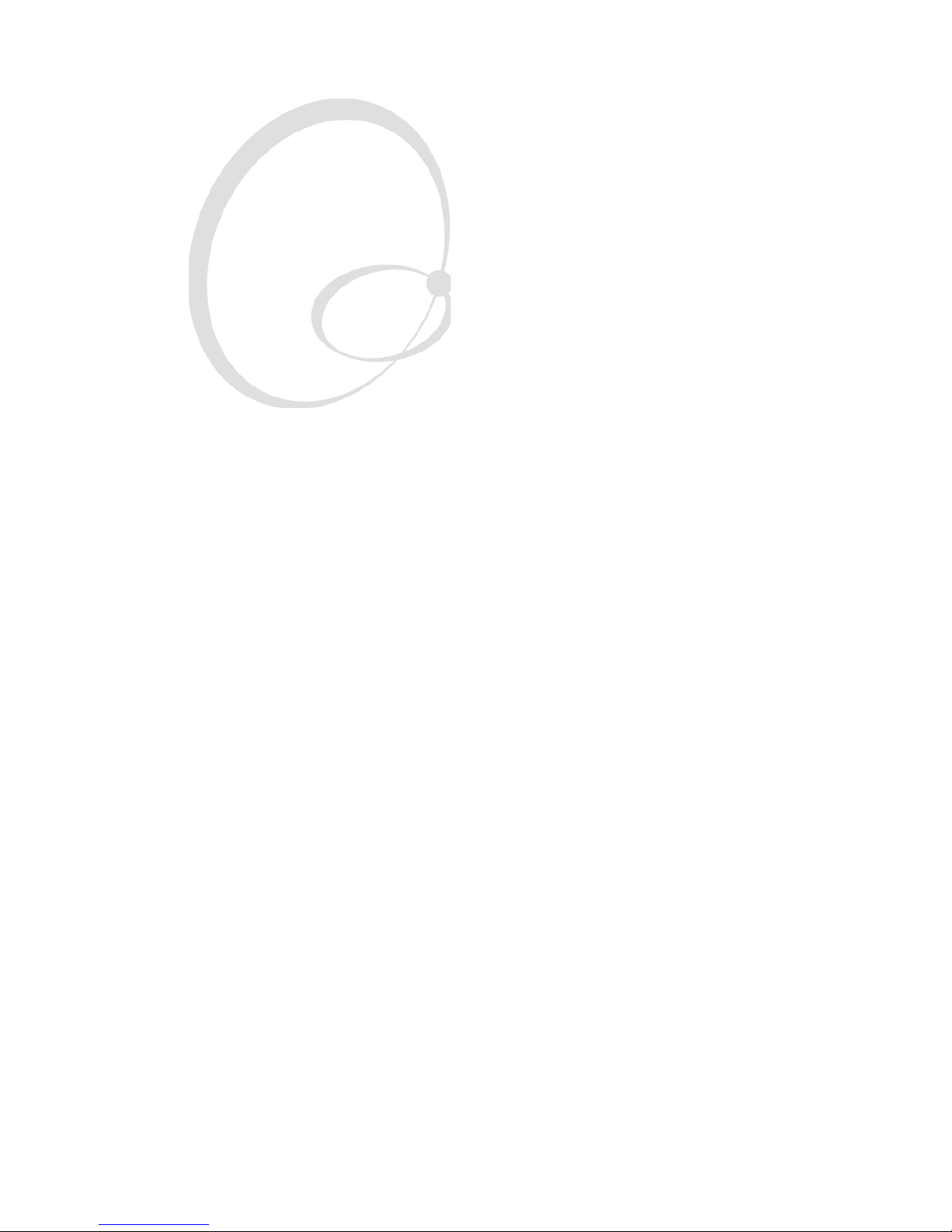
Intermec Direct Protocol v7.80 Programmer’s Reference Manual 3
2
Getting Started
This chapter how to connect the printer to a
computer using the serial interface, switch on the
printer, use Intermec Shell to select the Direct
Protocol, and how to check that the communication
between printer and the host computer is working.
Page 10

4 Intermec Direct Protocol v7.80 Programmer’s Reference Manual
Chapter 2 — Getting Started
2.1 Computer Connection
The Intermec Direct Protocol is included in the Intermec Fingerprint
fi rmware, which is stored in the Flash SIMM package fi tted on the
printer’s CPU board at delivery. No operative system, such as Microsoft
Windows, is required. The printer only needs to be connected to an
AC supply and to some device, which can transmit characters in ASCII
format. It can be anything from a non-intelligent terminal to a mainframe computer system.
For running the printer, we recommend a computer or terminal with a
screen, an alphanumeric keyboard, and a communication program, that
provides two-way serial communication using RS-232.
It is possible to use a parallel communication board in the printer for
receiving data. However, since the parallel interface provides one-way
communication only, no data or messages can be returned to the host.
For the same reason, the printer’s USB port is not recommended.
Connect the printer and host as described in the printer’s User’s Guide.
If the printer has several serial communication ports, it is recommended
to use the serial port "uart1:" for controlling the printer. It is possible to
set up the printer’s communication protocol to fi t the host computer, as
described in the User’s Guide. However, until you have become familiar
with the Intermec Direct Protocol, it may be easier to adapt the host to
the printer’s default setup parameters.
Default serial communication setup on "uart1:"
• Baud rate: 9600
• Character length: 8
• Parity: None
• No. of stop bits: 1
• Flow control: none
• New line: CR/LF (Carriage Return + Line Feed)
2.2 Media and Ribbon Supply
Check that the printer has an ample supply of media (that is, paper or
similar) and, in case of thermal transfer printing, of thermal transfer
ribbon. Also check that the printer is set up accordingly in regard of
media size, media type, and paper type. Refer to the User’s Guide for
setup and loading instructions.
Page 11

Intermec Direct Protocol v7.80 Programmer’s Reference Manual 5
Chapter 2 — Getting Started
2.3 Switch On the Printer
Check that the printhead is lowered. Switch on the power using the
On/Off switch, which is fi tted on the printer’s rear plate, and check that
the “Power” control lamp comes on. Then check the display window.
What happens next depends on what kind of startup program there is in
the printer.
If you have an EasyCoder 501XP/601 XP printer fi tted
with a paper cutter, make sure the cutter is locked in closed
position. The cutter will be activated when the power is
switched on!
2.4 Intermec Shell Startup Program
After about 30 seconds, when the printer has performed certain self-diagnostic tests and loaded the startup program, a countdown menu will be
displayed:
ENTER=SHELL
5 sec. v.4.6
This menu indicates that the printer is fi tted with the Intermec Shell
startup program. Before the 5 seconds countdown is completed, you
should take action as to select the Intermec Direct Protocol by means
of Intermec Shell as described in the Installation & Operation manual.
Should you fail to take any action before the 5 seconds countdown
runs out, you can start all over again by simply cycling the power to the
printer.
Note: Once you have selected Intermec Direct Protocol, the
printer will automatically enter it again at each startup, until
you select another application in Intermec Shell.
Page 12

6 Intermec Direct Protocol v7.80 Programmer’s Reference Manual
Chapter 2 — Getting Started
2.5 No Startup Program
If the printer starts up in the immediate mode of Intermec Fingerprint (because you have already selected the Fingerprint application in
Intermec Shell, or because the printer for some reason is not fi tted with
any startup program at all), the display window should show the following message directly after power-up:
Fingerprint
7.80
To use the Intermec Direct Protocol, you will have to send an INPUT ON
instruction to the printer as described in Chapter 3.2.
2.6 Serial Communications Test
Check that you have a working two-way serial communication by sending a simple instruction from the host to the printer. On the host, type:
? VERSION$ ↵ (↵ = Carriage Return key)
Provided you have a serial two-way communication, the printer should
respond by immediately returning the version of the installed Intermec
Fingerprint software to the screen of the host:
Fingerprint 7.50
Ok
This indicates that the communication is working both ways.
If the communication does not work, switch off the printer and check
the connection cable. Also check if the communication setup in the host
corresponds to the printer’s setup and if the connection is made between
the correct ports. Then try the communication test again.
Once you know that the communication is working, you may proceed
by sending a line of text to make sure that characters transmitted from
the terminal are interpreted as expected by the printer’s fi rmware:
FT "Swiss 721 BT" ↵
PT "ABCDEFGHIJKLM" ↵
PF ↵
Page 13

Intermec Direct Protocol v7.80 Programmer’s Reference Manual 7
Chapter 2 — Getting Started
Each line will be acknowledged by an “Ok” on the screen, provided it has
been entered correctly. When you press the “Carriage Return” key the
third time, the printer will feed out a label, ticket, tag, or piece of continuous stock with the text printed in the lower left corner of the printable
area.
ABCDEFGHIJKLM
You can try using other characters between the quotation marks in the
third line, especially typical national characters like ÅÄÖÜ¿¢¥ç, etc.
Should any unexpected characters be printed, you may need to select
another character set, see Chapter 6.13.
Page 14

8 Intermec Direct Protocol v7.80 Programmer’s Reference Manual
Chapter 2 — Getting Started
Page 15

Intermec Direct Protocol v7.80 Programmer’s Reference Manual 9
3
Principles of Operation
This chapter explains how to enter the Direct Protocol
from Intermec Shell and from the Immediate Mode.
It also describes the special features of the Direct
Protocol and shows how to send instructions to the
printer. Finally, it provides a quick overview of the
instructions used for various purposes in the Direct
Protocol. These are explained more comprehensively
in the chapters that follow.
Page 16
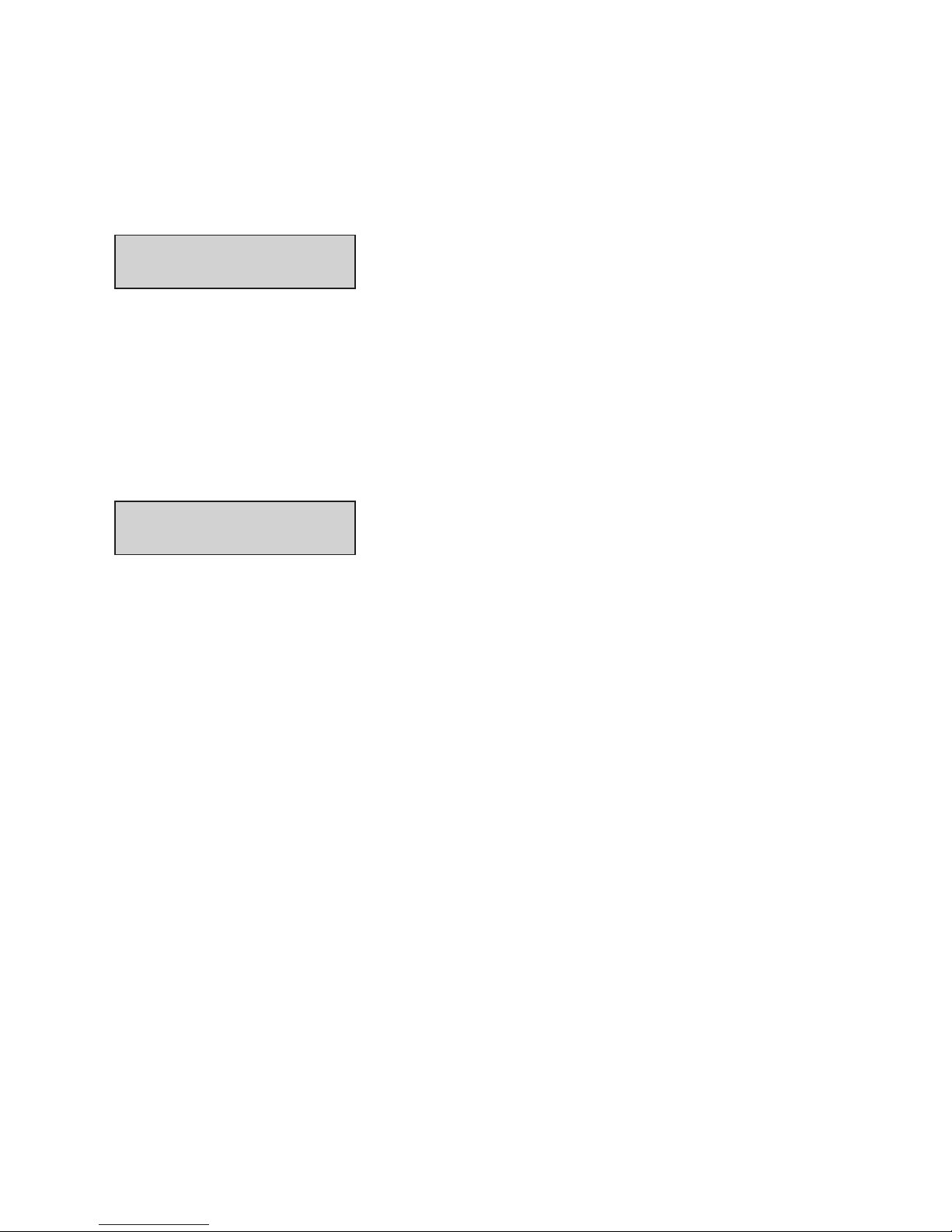
10 Intermec Direct Protocol v7.80 Programmer’s Reference Manual
Chapter 3 — Principles of Operation
3.1 Entering from Intermec Shell
In Intermec Shell, select the “Intermec Direct Protocol” option under the
“Select Application” headline. After a few seconds, the display will show
the message:
Direct Protocol
7.80
3.2 Entering from Immediate Mode
If you want to enter the Direct Protocol from the immediate mode of
Intermec Fingerprint, issue the following instruction:
INPUT ON ↵ (↵ is carriage return, ASCII 13 dec. )
The display will show the message:
Direct Protocol
7.80
By default, no messages or characters will be returned to the host (see
Chapter 6.15) until you leave the Intermec Direct Protocol.
3.3 Special Intermec Direct Protocol Features
If you are familiar with Intermec Fingerprint, you will notice that the
Intermec Direct Protocol is rather similar to the Immediate Mode. There
are, however, some important differences:
• The Intermec Direct Protocol has a built-in error handler, that can
indicate selected error conditions and produce error-messages of your
own creation in any language you like.
• The Intermec Direct Protocol is able to receive variable input data in a
special format to fi elds in a predefi ned layout.
• The Intermec Direct Protocol allows you to create counters without
extensive programming.
• The Intermec Direct Protocol provides a simple way to enable the
Print key to produce printouts.
• By default, verbosity is off in the Intermec Direct Protocol. While you
develop your Direct Protocol fi les, we recommend setting the verbosity to ON using a SYSVAR (18) instruction, see Chapter 6.15
Page 17
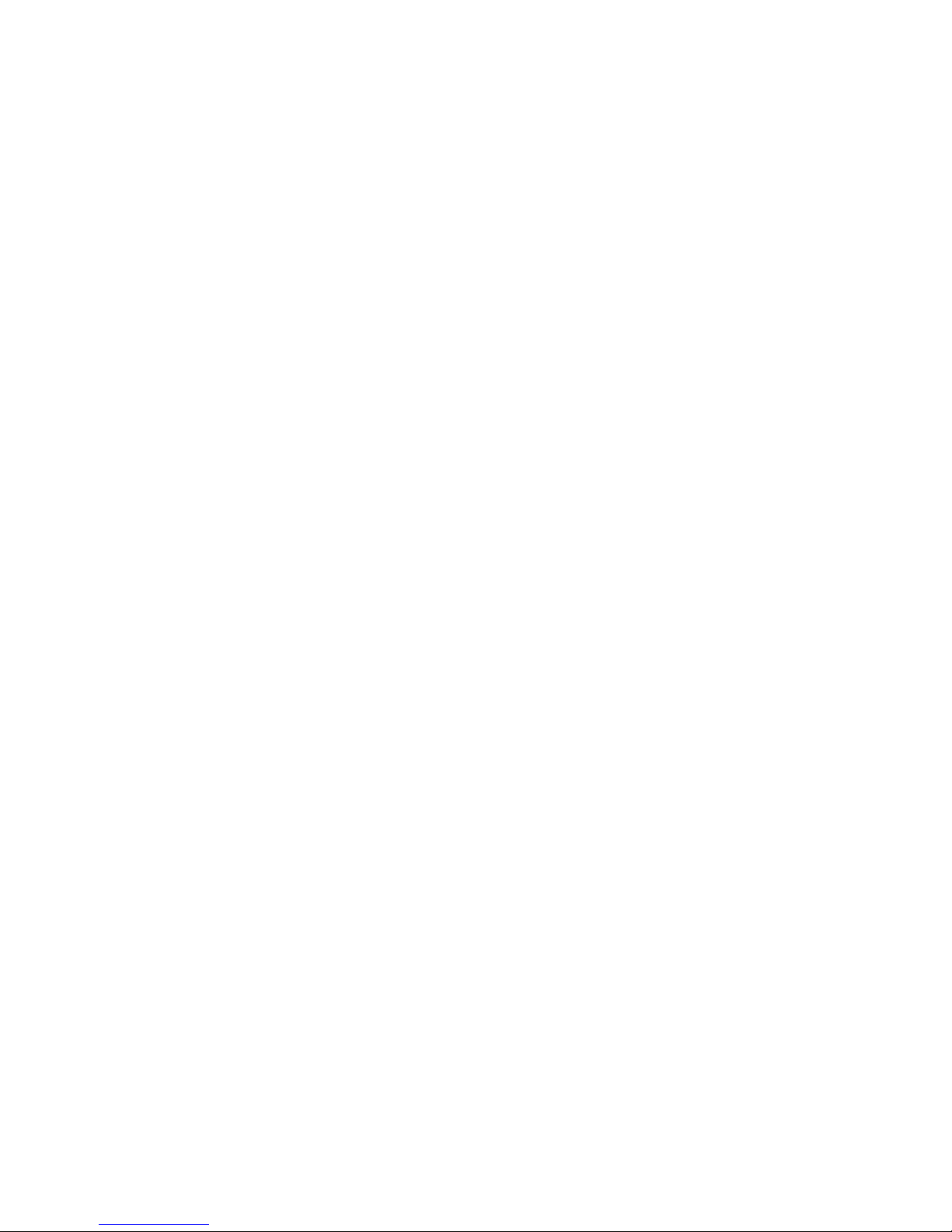
Intermec Direct Protocol v7.80 Programmer’s Reference Manual 11
Chapter 3 — Principles of Operation
• Some instructions only work in the Intermec Direct Protocol:
COUNT&
ERROR
FORMAT INPUT
INPUT ON|OFF
LAYOUT END
LAYOUT INPUT
LAYOUT RUN
PRINT KEY ON|OFF
3.4 Sending Instructions
The Intermec Direct Protocol allows you to send instructions to the
printer in two ways:
• You can send instructions that the printer will act upon directly. This
method is used for setting up the printer, for reading various data
from the printer back to the host, and for managing fi les, fonts, and
images.
Examples:
PRINT KEY ON ↵ (enable Print key)
? DATE$ ↵ (read printer’s calendar)
KILL "LAYOUT1" ↵ (delete a layout or fi le)
This method can also be used for creating label layouts including all
the printable data as illustrated below.
• The other method is only intended for creating labels. First create a
layout containing formatting instructions for a number of variable
fi elds. Also include such fi elds that you do not need to change. Then
send a string of printable data to the empty variable fi elds plus a print
instruction. You can create a number of different layouts, select the
one you need, and then add the variable data.
Page 18

12 Intermec Direct Protocol v7.80 Programmer’s Reference Manual
Chapter 3 — Principles of Operation
Layout and Printable Data in One Sequence
Continuous String
Enter the instructions as a continuous string, where the instructions are
separated by colons (:).
BF ON:BF "Swiss 721 BT",6:PP 10,10:
PX 430,340,15:PP 30,30:PM "GLOBE.1":
PP 75,270:BT "CODE39":PB "ABC":PP 75,220:
FT "Swiss 721 BT",6:PT "My FIRST label":PF ↵
Line-by-Line
You can also send the same string line by line:
BF ON ↵ (enable bar code interpretation)
BF "Swiss 721 BT",6 ↵ (select bar code interpr. font)
PP 10,10 ↵ (insertion point for box fi eld)
PX 430,340,15 ↵ (create a box)
PP 30,30 ↵ (insertion point for image fi eld)
PM "GLOBE.1" ↵ (select image)
PP 75,270 ↵ (insertion point for bar code fi eld)
BT "CODE39" ↵ (select bar code type)
PB "ABC" ↵ (input data to bar code fi eld)
PP 75,220 ↵ (insertion point for text fi eld)
FT "Swiss 721 BT",6 ↵ (select font for text fi eld)
PT "My FIRST label" ↵ (input data to text fi eld)
PF ↵ (print one label)
A label looking like this should be printed regardless if you use a continuous string or send the instructions line-by-line:
Page 19
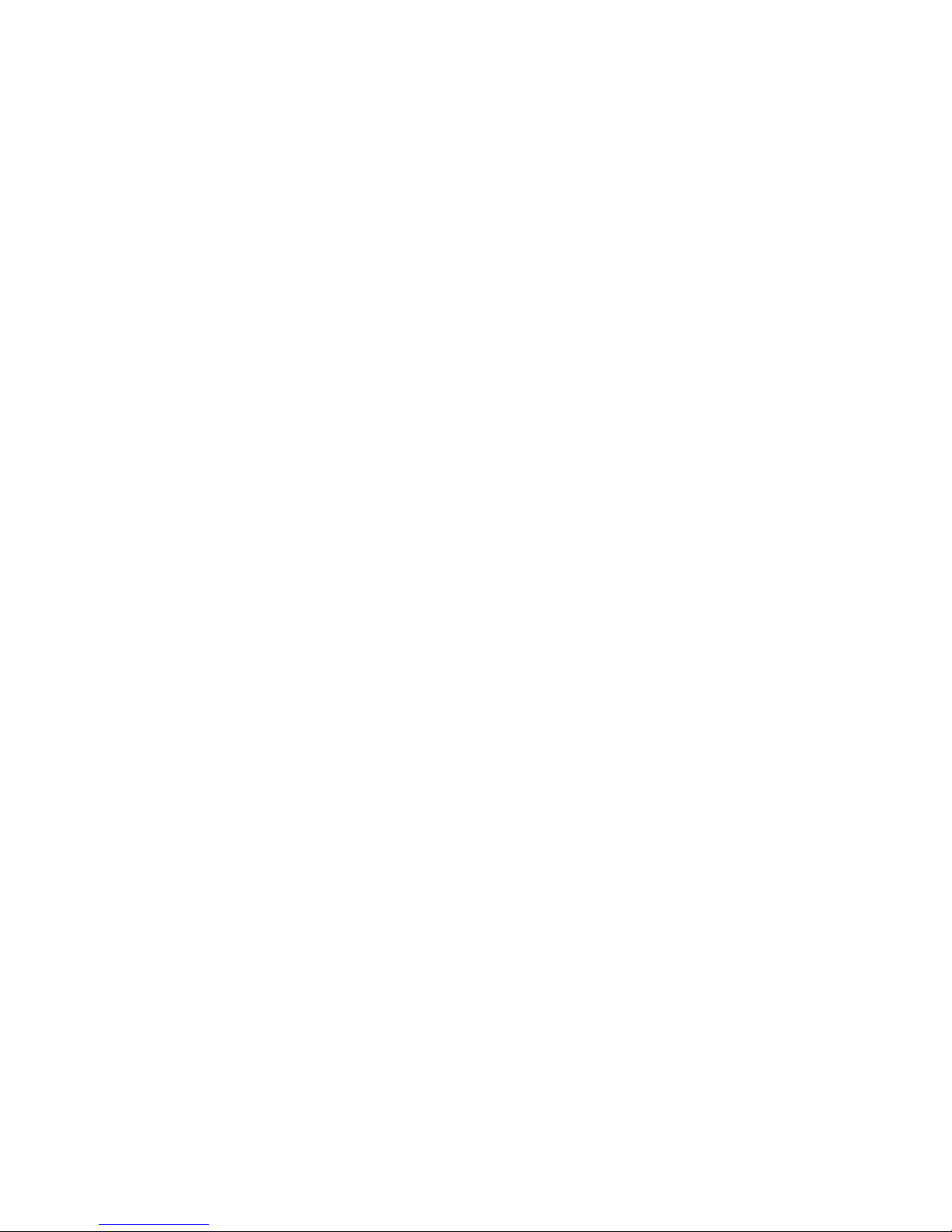
Intermec Direct Protocol v7.80 Programmer’s Reference Manual 13
Chapter 3 — Principles of Operation
Layout and Variable Input Data in Separate Sequences
All necessary commands for setting up the printer (see Chapter 6) should
be issued before the LAYOUT INPUT...LAYOUT END sequence. The only
exceptions are
NASC and NASCD, see Chapters 6.13 and 9.2.
Creating the Layout
LAYOUT INPUT "tmp:LABEL1" ↵ (start layout recorder)
BF ON ↵ (enable bar code interpretation)
BF "Swiss 721 BT",6 ↵ (select bar code interpretation font)
PP 10,10 ↵ (insertion point for box fi eld)
PX 430,340,15 ↵ (create a box)
PP 30,30 ↵ (insertion point for image fi eld)
PM "GLOBE.1" ↵ (select image)
PP 75,270 ↵ (insertion point for bar code fi eld)
BT "CODE39" ↵ (select bar code type)
PB VAR1$ ↵ (variable input data to bar code fi eld)
PP 75,220 ↵ (insertion point for text fi eld)
FT "Swiss 721 BT",6 ↵ (select font for text fi eld)
PT VAR2$ ↵ (variable input data to text fi eld)
LAYOUT END ↵ (save layout)
COPY "tmp:LABEL1","c:LABEL1" ↵ (save layout in "c:")
The layout was created in the printer’s temporary memory ("tmp:")
because it is faster and then, as a safety measure, copied to the permanent
memory ("c:") which is slower but safer than ("tmp:"). The instructions
could also have been sent as a continuous string rather than line-by-line.
Add Variable Data and Print
COPY "c:LABEL1","tmp:LABEL1" ↵ (copy layout)
LAYOUT RUN "tmp:LABEL1" ↵ (select layout)
<STX> (start of input data, ASCII 02 dec)
ABC ↵ (variable input data to VAR1$)
My FIRST label ↵ (variable input data to VAR2$)
<EOT> (end of input data, ASCII 04 dec)
PF ↵ (print one label)
This should produce a label looking exactly like the one shown on the
previous page.
Page 20
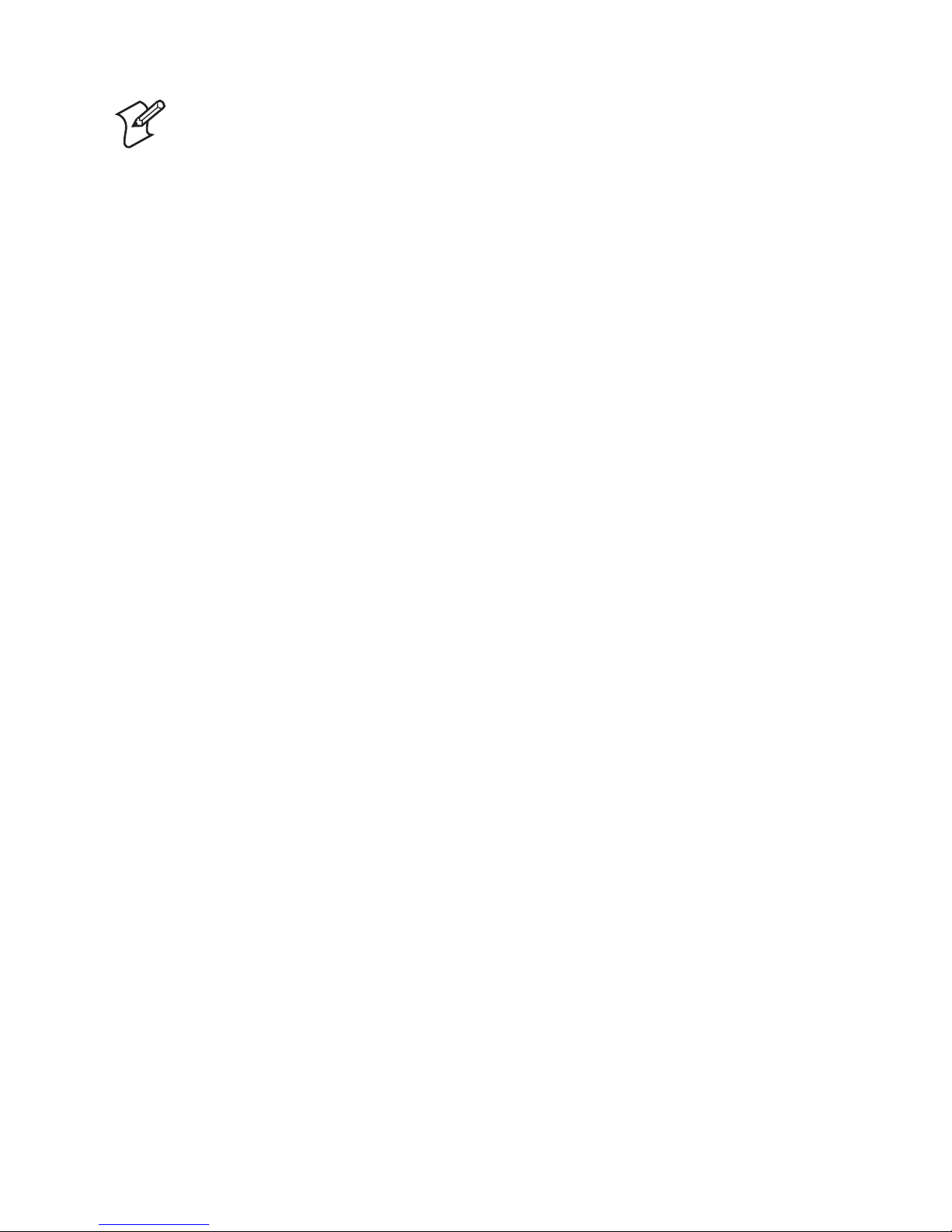
14 Intermec Direct Protocol v7.80 Programmer’s Reference Manual
Chapter 3 — Principles of Operation
Note: If a label has been printed using a predefi ned layout
and you want to return to the method of printing labels using
layout and printable data in one sequence, the predefi ned
layout must fi rst be cleared from the printer’s working memory
using the instruction:
LAYOUT RUN ""
3.5 Fields
The printable information on a label, ticket, tag, or piece of strip consists
of various types of fi elds. A fi eld can consist of:
• A single line of text
• Several lines of text with line-wrap and hyphenation optionally surrounded by a box
• A bar code with or without human readable interpretation
• An image, for example picture or logotype, in bitmap format
• A box, that is a hollow square or rectangle
• A line
3.6 General Formatting Instructions
Any type of fi eld should be specifi ed in regard of:
• Position
• Alignment
• Direction
Refer to Chapter 4.2 for more information.
Page 21
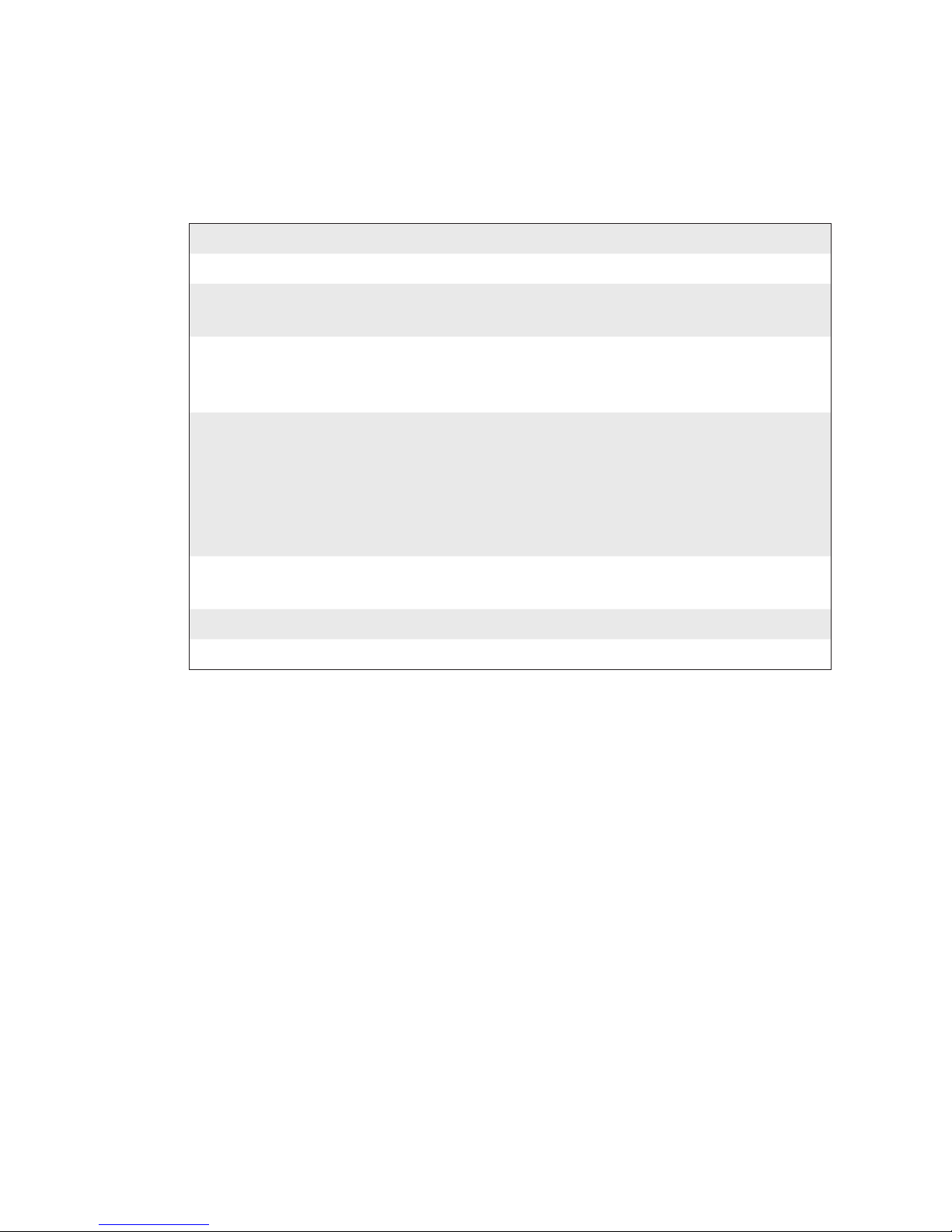
Intermec Direct Protocol v7.80 Programmer’s Reference Manual 15
Chapter 3 — Principles of Operation
3.7 Field-Related Formatting Instructions
Depending on type of fi eld, additional formatting instructions can be
used before you enter the input data:
Type of Field Formatting Instructions
Single-Line Font (typeface, size, slant, width)
Text Field [Magnifi cation, (obsolete)]
Normal Image/Inverse Image
Multi-Line
Text Field
Font (typeface, size, slant, width)
[Magnifi cation, (obsolete)]
Normal Image/Inverse Image
Bar Code Field
1
Bar Code Type
Height (height of bar pattern)
Ratio (wide bars/narrow bars)
Magnifi cation (bar pattern)
Bar Code Interpretation On/Off
Interpretation Font (typeface, size, slant, width)
Image Field Magnifi cation
Normal Image/Inverse Image
Box Field Size
Line Field Size
1
/. Refers to one-dimensional bar codes. Complex two-dimensional bar or dot codes may
have other formatting parameters.
Text, bar code, and image fi elds also require some input data:
• Single-Line Text Field: Alphanumeric text
• Multi-Line Text Field: Box size, alphanumeric text, horizontal offset,
vertical offset, hyphenation specifi cations
• Bar Code Field: Alphanumeric or numeric value (depending
on type of code)
• Image Field: Name of the image
The input data to text and bar code fi elds may either be provided by the
host, or be read from the printer’s fi rmware, for example counter values
or various data related to the printer’s clock/calendar.
In the Intermec Direct Protocol, you can either specify the fi elds both in
regard of formatting parameters and input data in the same string, or you
can create a layout to which you can send variable data later.
Page 22
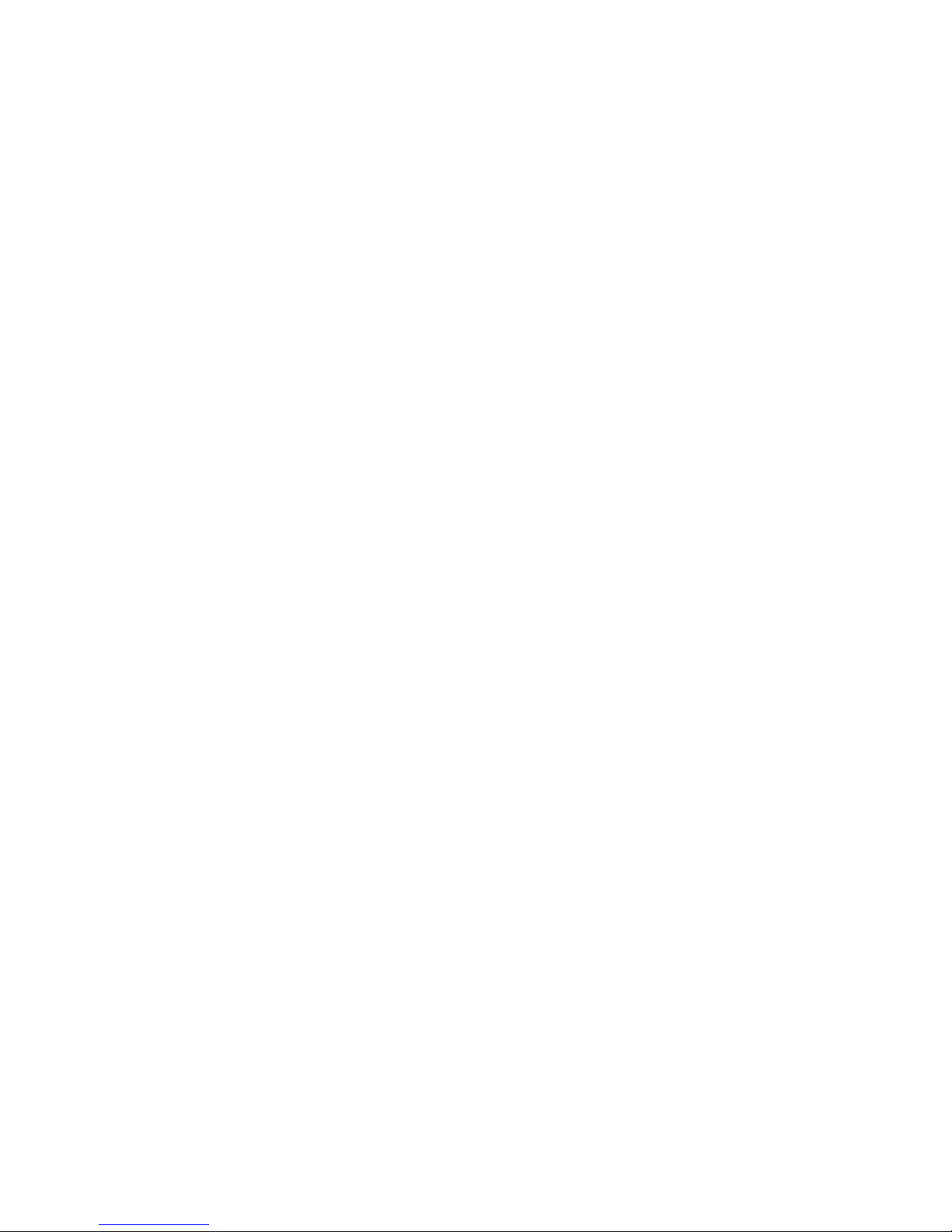
16 Intermec Direct Protocol v7.80 Programmer’s Reference Manual
Chapter 3 — Principles of Operation
3.8 Layout Instructions
The layout should contain formatting parameters for all fi elds and input
data to such fi elds that will always contain the same information. When
the variable input data are added, they will be inserted into their respective fi elds in a way similar to fi lling out a preprinted form.
When creating predefi ned layouts, you must use special instructions for:
• Clearing the working memory and starting the layout recorder.
• Saving the layout and clearing the working memory.
3.9 Printable Data Instructions
Depending on type of fi eld and type of bar code, printable data to text,
and bar code fi elds may consist of:
• Alphanumeric data (text)
• Numeric data
• Counter values
• Current date
• Current time
• Current date +/- nn days
• Current time +/- nn seconds
• Current week number
• Current weekday
3.10 Feeding and Printing Instructions
There are some instructions that control the printing and media feed, for
example used for:
• Printing one label or a batch of labels (or similar)
• Activating an optional paper cutter
• Speeding up batch printing
• Reprinting lost labels after interruption of batch print jobs
• Enable/disable reprinting
Page 23
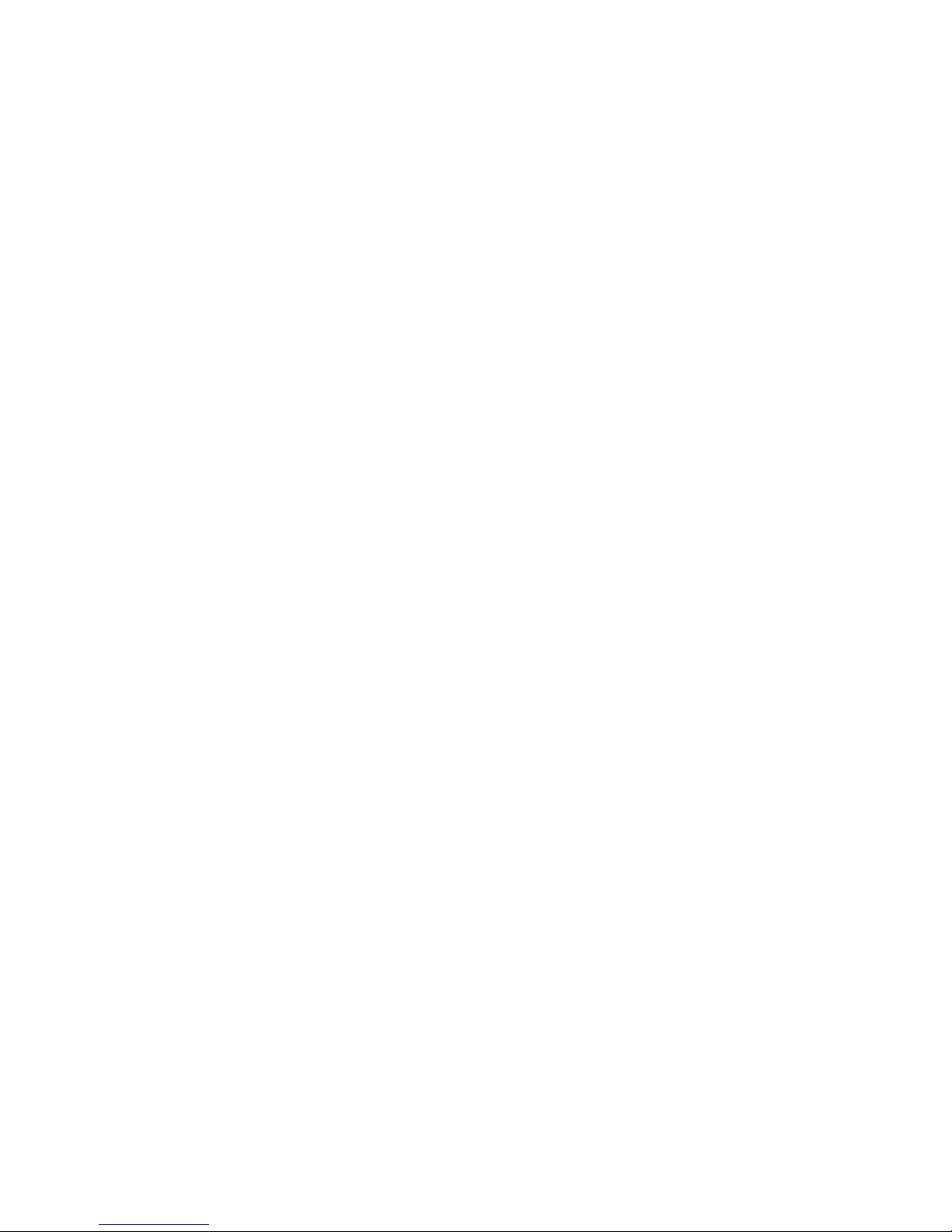
Intermec Direct Protocol v7.80 Programmer’s Reference Manual 17
Chapter 3 — Principles of Operation
• Rotating the platen roller during cleaning
• Feeding out an empty label, ticket, tag, or piece of strip
• Adjusting the label stop/black mark sensor
3.11 Setting Up the Printer
You can control how the printer will work, for example:
• Enable/disable Intermec Direct Protocol
• Select standard IN and OUT channels
• Set the printer’s clock/calendar
• Set formats for the printing of date and time
• Set separators for input data strings to predefi ned layouts
• Create label counters
• Enable/disable the optional label taken sensor
• Enable/disable automatic cut-off operation
• Enable/disable Print key
• Produce audible signals
• Format the printer’s permanent memory or a memory card
• Remap certain incoming characters
• Select character set
• Restart the printer
• Select verbosity level
• Select type of error message
• Enable error handling and create customized error messages
• Select method for breaking the printing of a batch of labels
• Change the printer’s setup
Page 24
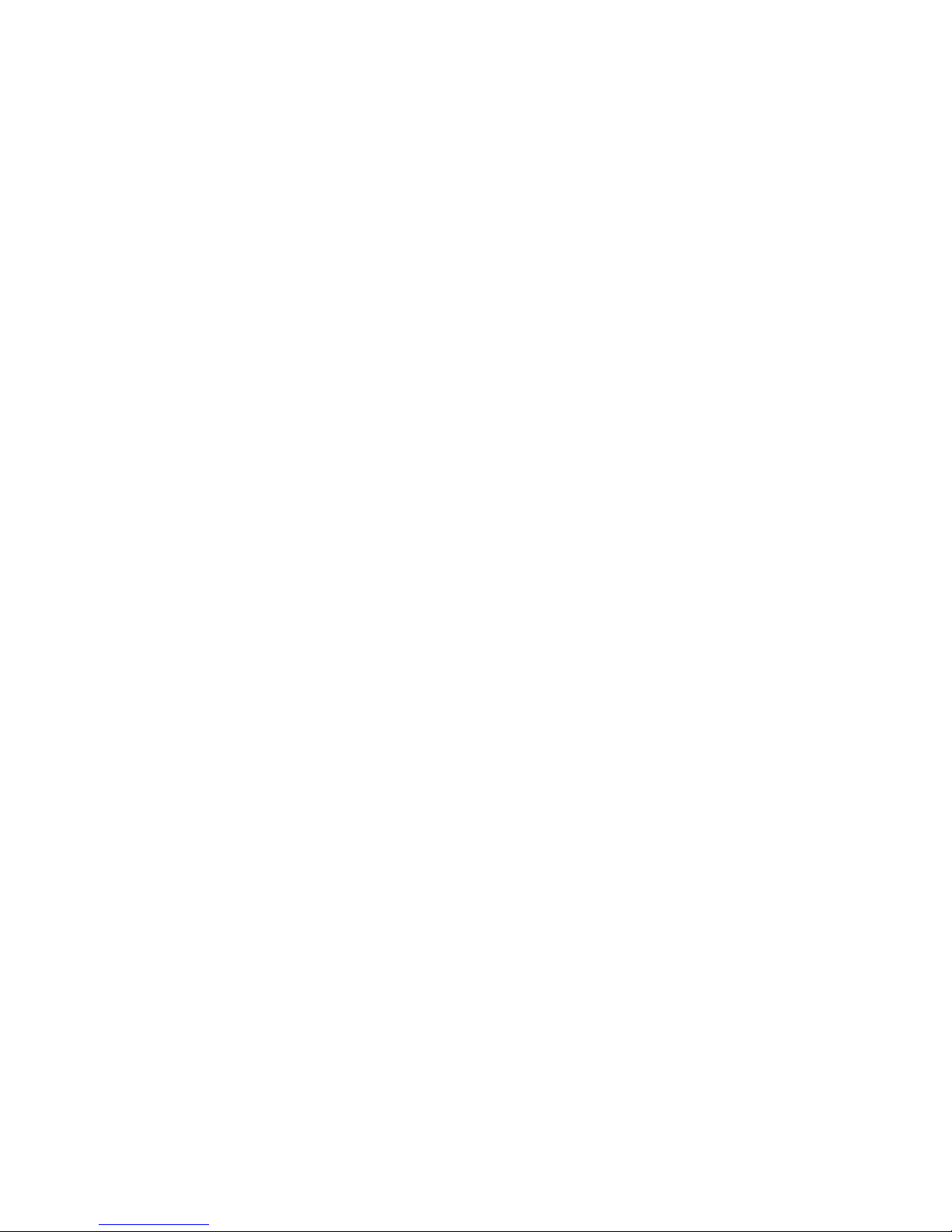
18 Intermec Direct Protocol v7.80 Programmer’s Reference Manual
Chapter 3 — Principles of Operation
3.12 Reading Printer’s Status
Provided you have a two-way serial communication between printer and
host, you can read the printer’s status regarding a number of functions
back to the screen of the host, for example:
• Current date and time
• Memory status
• Printhead status and characteristics
• Value of various system counters
• Status of various sensors and straps
• Software and hardware version
3.13 File-Handling Instructions
A number of instructions are used to control the printer’s memory, for
example to:
• Read the number of free bytes in the printer’s memory
• Read the names of fi les, fonts, or images stored in the printer’s
memory
• Remove fi les, fonts and images
• Copy fi les
• Download binary fi les
• Download .PCX fi les and convert them to images
Page 25
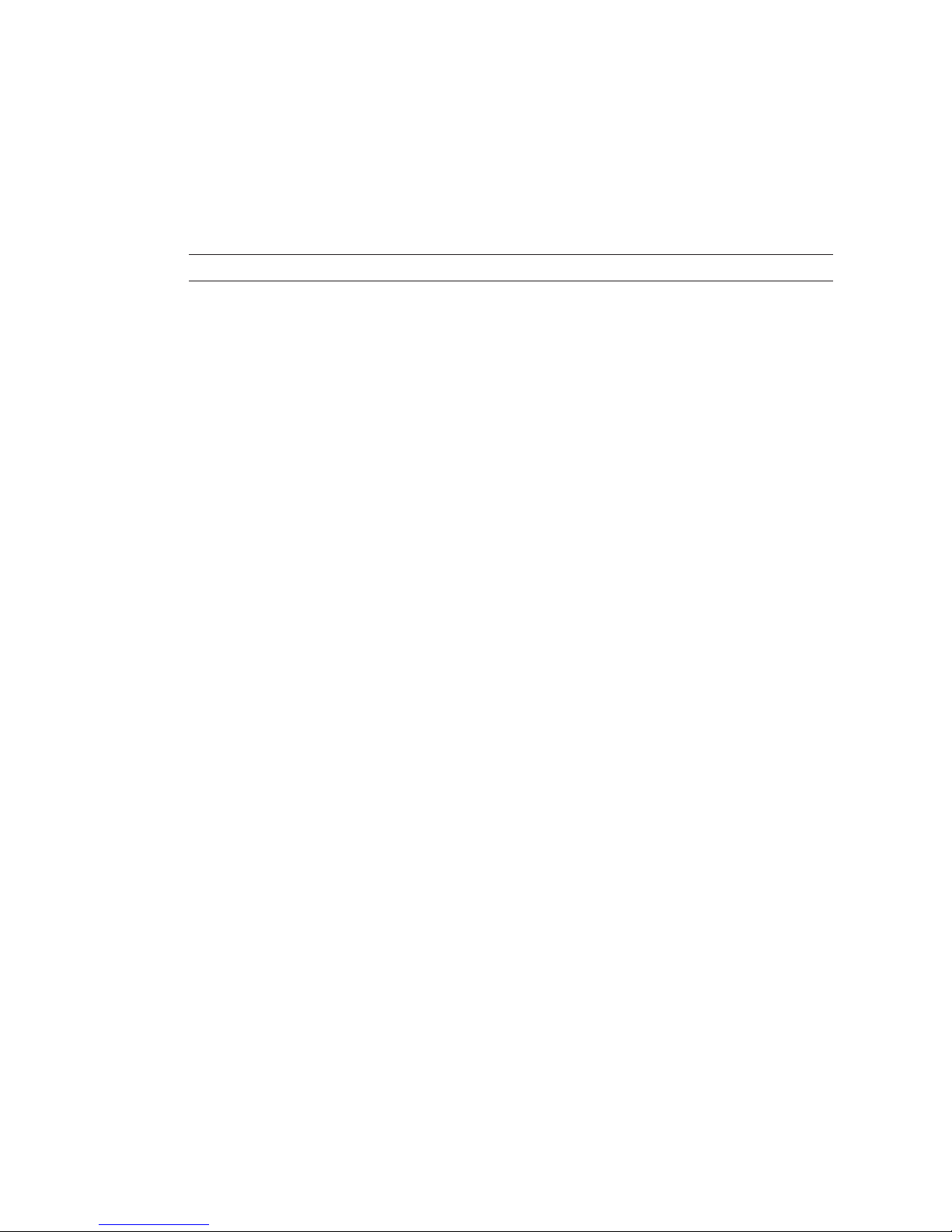
Intermec Direct Protocol v7.80 Programmer’s Reference Manual 19
Chapter 3 — Principles of Operation
3.14 Syntax Descriptions
Many commonly used instructions have a shorthand version to minimize the transfer of data. In the explanations of the various instruction
that follow, both the full name and the shorthand version will be shown,
separated by a thin vertical line, for example:
PRPOS | PP
Unless otherwise indicated, upper- and lowercase characters can be used
at will. Parameters for the instruction are shown like this:
<parameter> = numeric value
"<parameter>" = alphanumeric text (enclosed by quotation
marks)
• Compulsory space characters are indicated by double-headed arrows
(
↔
).
• Square brackets [ ] indicate optional parameters.
• Thin vertical bars (|) indicate alternatives.
• Always enter parentheses, commas, colons, semicolons, minus signs,
quotation marks and period characters exactly as shown.
• Negative values are indicated by leading minus signs (-).
The various instructions are described in as simple terms as possible.
Complete syntax descriptions and comprehensive information on each
instruction can be found in the Intermec Fingerprint v7.80, Programmer’s
Reference Manual.
Page 26

20 Intermec Direct Protocol v7.80 Programmer’s Reference Manual
Chapter 3 — Principles of Operation
Page 27

Intermec Direct Protocol v7.80 Programmer’s Reference Manual 21
4
Label Design
This chapter describes how a label layout is made up
of various types of fi elds and explains the instructions
used for creating each type of fi eld.
Page 28

This is a multiline text field
with line-wrap
and hyphenation
Multi-Line
Text Field
Single-Line
Text Field
Line Field
Ima
g
e Field
Box Field
Bar Code Field
(w. interpretation)
22 Intermec Direct Protocol v7.80 Programmer’s Reference Manual
Chapter 4 — Label Design
4.1 Field Types
A label layout is made up of a number of fi elds. There are six different
types of fi eld:
• Single-Line Text Field A single-line text fi eld consists of a single line
of text.
• Muli-Line Text Field A multi-line text fi eld consists of one or
more lines of text with line-wrap and
hyphenation, optionally surrounded by a
black border line.
• Bar Code Field A bar code fi eld consists of a single bar code,
with or without a human readable bar code
interpretation.
• Image Field An image fi eld is a picture, drawing, logotype, or other type of illustration.
• Box Field A box fi eld is a square or rectangular white
area surrounded by a black border line.
• Line Field A line fi eld is a black line that goes either
along or across the media path.
There are no restrictions, other than the size of the memory, regarding
the number of fi elds on a single label.
Page 29

Intermec Direct Protocol v7.80 Programmer’s Reference Manual 23
Chapter 4 — Label Design
4.2 General Formatting Instructions
Origin
The positioning of all printable objects on the label, that is text fi elds, bar
code fi elds, images, boxes, and lines, uses a common system. The starting
point is called “origin” and is the point on the media that corresponds
to the innermost active dot on the printhead at the moment when the
printing is started.
The location of the origin is affected by the following factors:
• Position across the media path (X-axis):
The position of the origin is determined by the X-Start value in the
setup.
• Position along the media path (Y-axis):
The position of the origin is determined by the Feed adjustment in
the setup (and any
FORMFEED instruction executed before the current
PRINTFEED instruction or after the preceding PRINTFEED).
Coordinates
Starting from origin, there is a coordinate system where the X-axis runs
across the media path from left to right (as seen when facing the printer)
and the Y-axis runs along the media path from the printhead and back
towards the media supply.
Units of Measure
The unit of measure is generally “dots”, which means that all measurements depend on the density of the printhead, see the Info box to the
left. The only exception is outline font heights, which are specifi ed in
points.
A dot has the same size along both the X-axis and the Y-axis.
Printhead density 8 dots/mm = 203.2 dots/inch:
Dot size: 0.125 mm = 4.92 mils
Printhead density 12 dots/mm = 304.8 dots/inch:
Dot size: 0.083 mm = 3.28 mils
Page 30

24 Intermec Direct Protocol v7.80 Programmer’s Reference Manual
Chapter 4 — Label Design
Insertion Point
The insertion point of any printable object is specifi ed within the coordinate system by means of PRPOS (PP). The coordinates must be selected
so the fi eld fi ts completely inside the printable area.
PRPOS | PP <x-coordinate>,<y-coordinate>
<x-coordinate> is the distance in dots along the x-axis from origin to insertion point
<y-coordinate> is the distance in dots along the y-axis from origin to insertion point
Default value: PRPOS 0,0
Reset to default by: PRINTFEED (PF)
Example:
PP 100, 200 ↵
Alignment
Once the insertion point is specifi ed, you must also decide which part
of the object should match the insertion point. For example, a text fi eld
forms a rectangle. There are 8 anchor points along the borders and one
in the center, numbered 1-9 and specifi ed by means of the instruction
ALIGN:
ALIGN | AN <anchor point>
<anchor point> is a number 1-9
Default value: 1
Reset to default by: PRINTFEED (PF)
Example:
AN 1 ↵
This instruction will place the lower left corner of the text fi eld at the
insertion point specifi ed by PRPOS. Refer to the illustration below, and
to the Intermec Fingerprint v7.80, Programmer’s Reference Manual;
ALIGN
statement, for detailed information on the anchor points for various
types of printable objects.
Page 31

Intermec Direct Protocol v7.80 Programmer’s Reference Manual 25
Chapter 4 — Label Design
Page 32
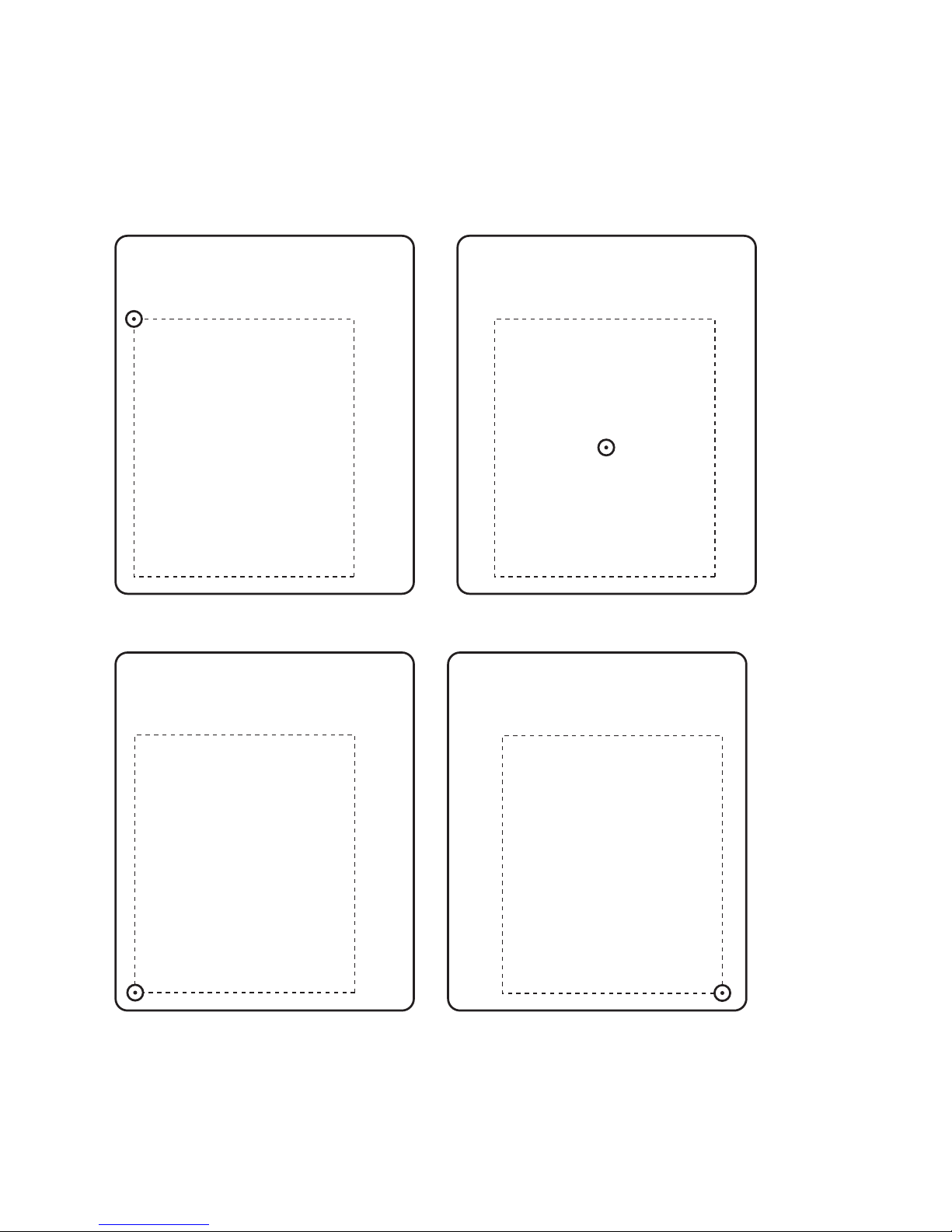
This is line number 1
and this is line 2
and now comes line 3
followed by No. 4.
ALIGN 7
This is line number 1
and this is line 2
and now comes line 3
followed by No. 4.
ALIGN 5
This is line number 1
and this is line 2
and now comes line 3
followed by No. 4.
ALIGN 1 ALIGN 3
This is line number 1
and this is line 2
and now comes line 3
followed by No. 4.
26 Intermec Direct Protocol v7.80 Programmer’s Reference Manual
Chapter 4 — Label Design
In case of multi-line text fi elds, the alignment will not only decide the
anchor point of the box that surrounds the text (there are nine anchor
points, similar to image fi elds), but also the alignment of the text inside
box. This becomes more evident if you use a black border around the
box. Here are a few examples:
Page 33
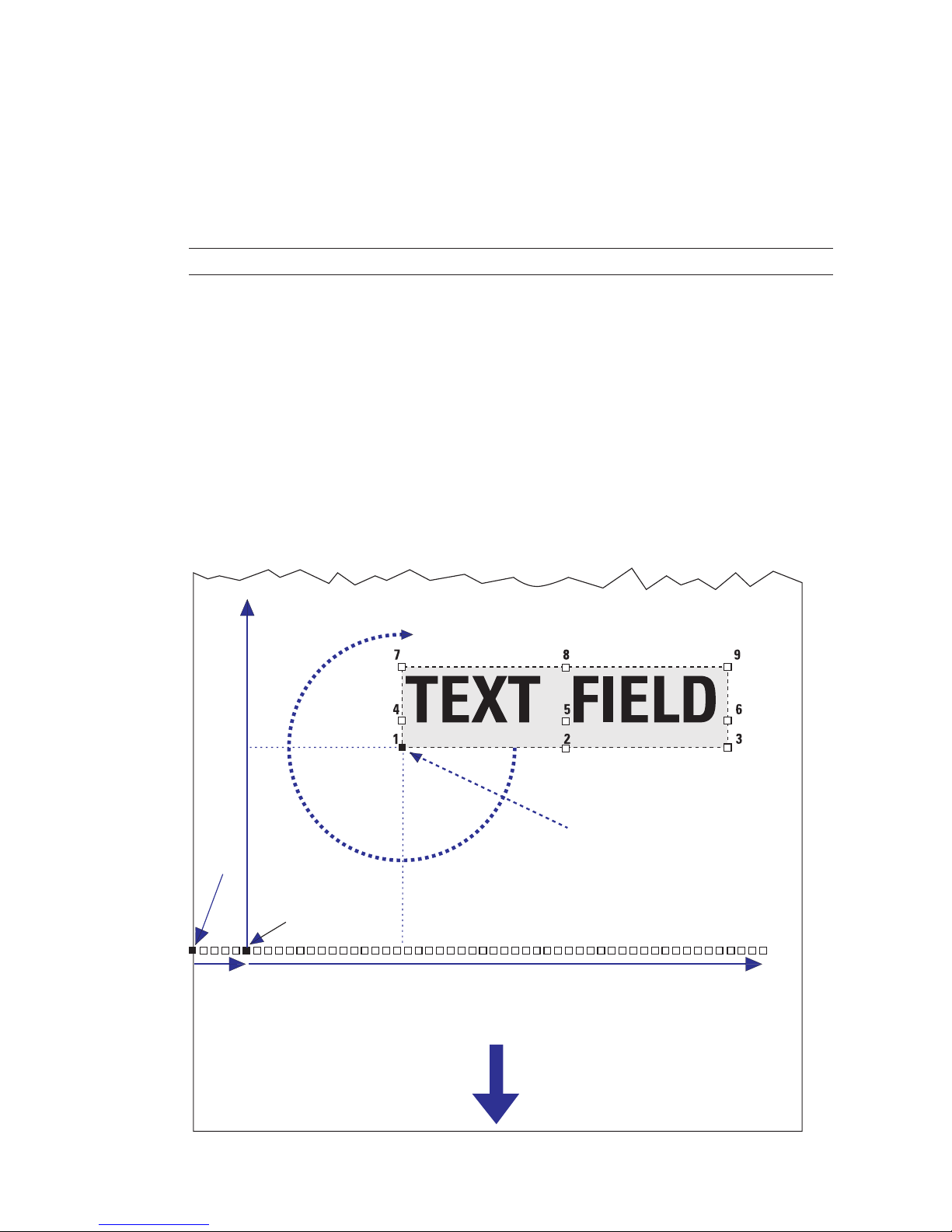
Dot-line on printhead
X-CoordinateX-start
X-Coordinate
Dot 0
Insertion point =
Anchor point
Origin
DIR 1
DIR 2
DIR 3
DIR 4
FEED
DIRECTION
Intermec Direct Protocol v7.80 Programmer’s Reference Manual 27
Chapter 4 — Label Design
Directions
Intermec Direct Protocol allows printing in four different directions. You
can rotate the printable object clockwise around the anchor point/insertion point with a 90° increment (0°, 90°, 180°, or 270°) using a
DIR
instruction:
DIR <direction>
<direction> is a number 1–4 (DIR 1 = 0°; DIR 2 = 90°; DIR 3 = 180°; DIR 4 = 270°)
Default: 1
Reset to default by: PRINTFEED (PF)
Example:
DIR 3 ↵
This instruction rotates all printable fi elds that follow to be printed
across the media path and upside down in relation to how the media is
fed out from the printer.
This illustration summarizes the three general formatting instructions
PRPOS (PP), ALIGN (AN), and DIR:
Page 34
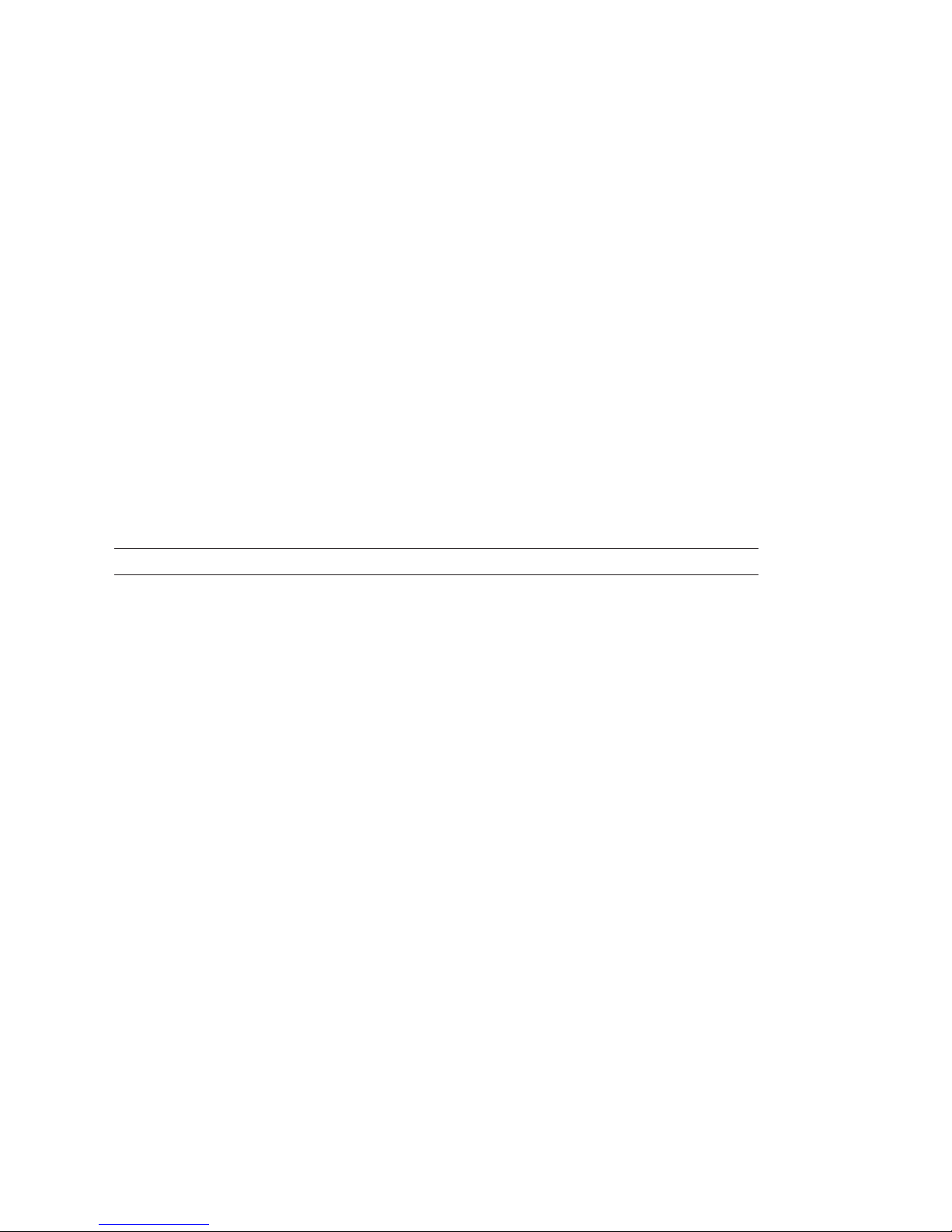
28 Intermec Direct Protocol v7.80 Programmer’s Reference Manual
Chapter 4 — Label Design
Enabling/Disabling Partial Fields
Normally, any fi eld that extends outside the print window, as specifi ed
by the printer’s setup in regard of media size (X-start, width, and length),
will cause Error 1003 “Field out of label.” This can easily happen while
you design your label layout, for example when changing the font,
font size, direction, alignment, etc. Even “invisible” parts of a fi eld, for
example “transparent” parts of an image may cause such errors.
If your label layout contains many fi elds, it may be diffi cult to grasp
all implications of a change. However, it is possible to enable so called
“partial fi elds.”
CLIP ON/CLIP OFF is suffi cient for partial text, image,
line, and box fi elds. For partial bar code fi elds, a more complex syntax is
required.
When partial fi elds are enabled, a fi eld that extends outside the print
window will not cause Error 1003, but will be clipped at the edge of the
window and not included in the printout. Thus, you can print a sample
and more easily determine what is wrong.
CLIP [BARCODE [HEIGHT|INFORMATION|X|Y]] [ON|OFF]
BARCODE Toggles between partial bar code enable/disable.
HEIGHT clips the height of the bars.
INFORMATION clips the bar code lengthwise.
X clips the part of the bar code that comes outside the print window in the
X-dimension.
Y clips the part of the bar code that comes outside the print window in the
Y-dimension.
Default: CLIP OFF
Example:
Only the last part of the text fi eld will be printed, since the fi eld is rightaligned and the insertion point is close to the left-hand edge of the print
window.
CLIP ON ↵
PP 350,100 ↵
AN 6 ↵
PT "INTERMEC PRINTERS" ↵
PF ↵
XOR Mode
The instruction XORMODE controls how intersecting fi elds will be printed.
At
XORMODE OFF (default), the intersection will be black, and at XORMODE
ON, the intersection will be white.
Page 35
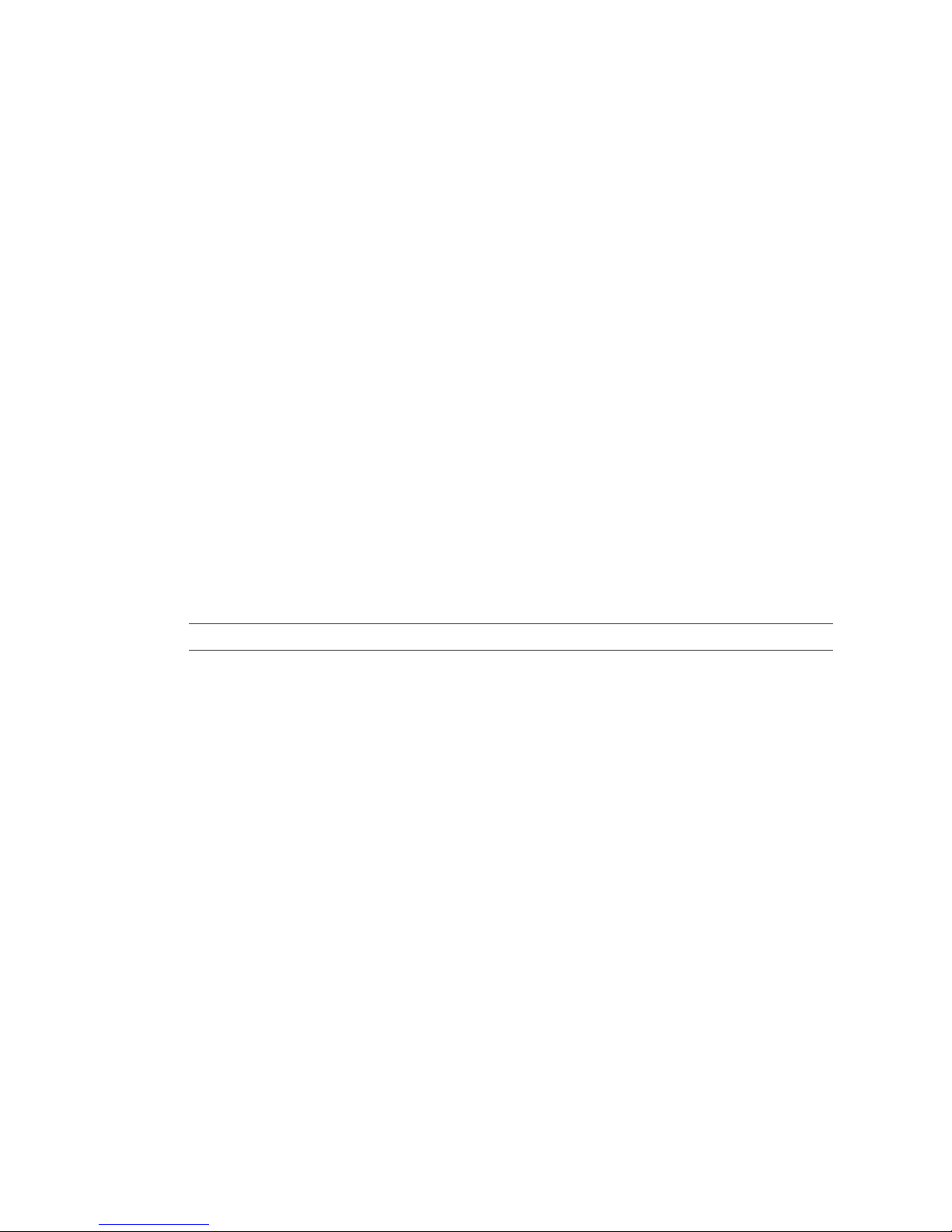
Intermec Direct Protocol v7.80 Programmer’s Reference Manual 29
Chapter 4 — Label Design
4.3 Text Fields
A single-line text fi eld consists of one or several alphanumeric characters
on the same line. There is no practical limit other than the size of the
printable area on the media. Text is not wrapped to a new line, but each
line must be specifi ed as a separate text fi eld.
A multi-line text fi eld consists of one or more lines with line-wrap and
hyphenation inside a visible or imaginary box
In addition to the instructions
PRPOS, ALIGN, and DIR (see Chapter 4.2),
a text fi eld can contain the following instructions:
Select Font
The FONT instruction specifi es the typeface, size, slant, and width of the
simgle-byte Unicode font to be printed. The printer may contain various font sets, depending on market area and customer’s requirements.
Double-byte Unicode fonts can be used for single-line text fi elds by
means of the FONTD instruction, see Chapter 9, “Advanced Features.”
Once a font has been specifi ed, it will be used in all text fi elds until a new
FONT instruction is executed.
FONT | FT "<font name>"[,<size>[,<slant>[,<width>]]]
<font name> is the name of a font enclosed by quotation marks. Default: "Swiss 721
BT".
<size> in points (1 point = 1/72 inch ≈ 0.352 mm) (not for bitmap fonts). Default:
12
<slant> is the angle of the characters in degrees (not for bitmap fonts). Default: 0
<width> is the width in percent relative the size (not for bitmap fonts). Default: 100
The standard set of fonts contains the following 15 typefaces from Bitstream, Inc. The names are case-sensitive:
"Century Schoolbook BT" "DingDings SWA"
"Dutch 801 Roman BT" "Dutch 801 Bold BT"
"Futura Light BT" "Letter Gothic 12 Pitch BT"
"Monospace 821 BT" "Monospace 821 Bold BT"
"OCR-A BT" "OCT-B 10 Pitch BT"
"Prestige 12 Pitch Bold BT" "Swiss 721 BT"
"Swiss 721 Bold BT"
"Swiss 721 Bold Condensed BT"
"Zurich Extra Condensed BT"
Page 36
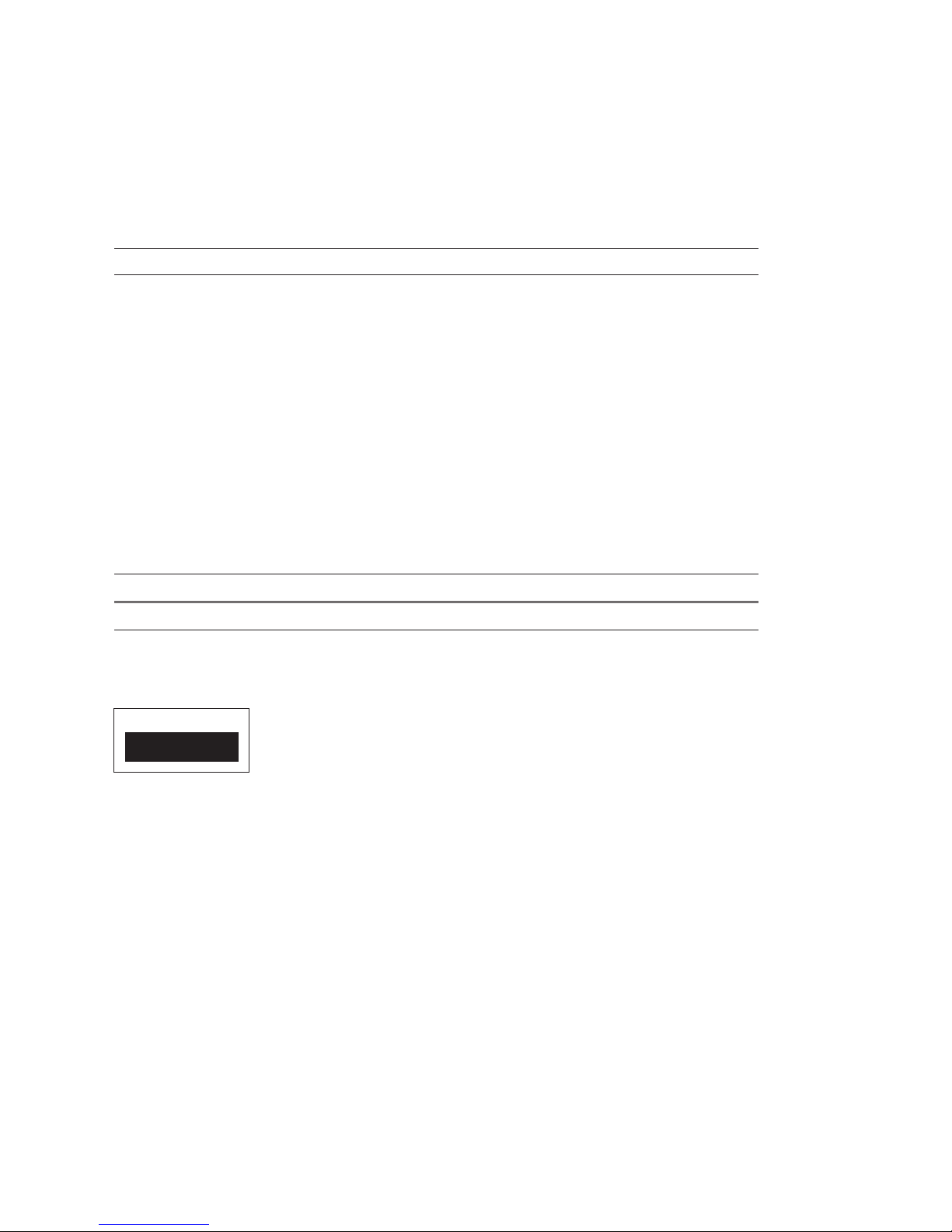
NORIMAGE
INVIMAGE
30 Intermec Direct Protocol v7.80 Programmer’s Reference Manual
Chapter 4 — Label Design
Select Magnifi cation
Fonts can be magnifi ed 1-4 times independently in regard of height and
width by means of a MAG instruction. However, for outline fonts the
printout quality will be better if you use a larger font size and/or width.
Use MAG in connection with bitmap fonts.
MAG <height mag>,<width mag>
<height mag> is the magnifi cation factor 1, 2, 3, or 4 times in regard of height.
<width mag> is the magnifi cation factor 1, 2, 3, or 4 times in regard of width.
Default: 1,1
Reset to default by: PRINTFEED (PF).
Select Normal/Inverse Printing
Normally, text is printed in black on a transparent background (NORIM-
AGE
). By using INVIMAGE, the printing can be inversed so the characters
become transparent, whereas the background will be black. The size of
the background is decided by the character cell. A NORIMAGE instruction
is only needed when changing back from
INVIMAGE printing.
NORIMAGE | NI
INVIMAGE | II
Default: NORIMAGE.
Reset to default by: PRINTFEED (PF).
Page 37
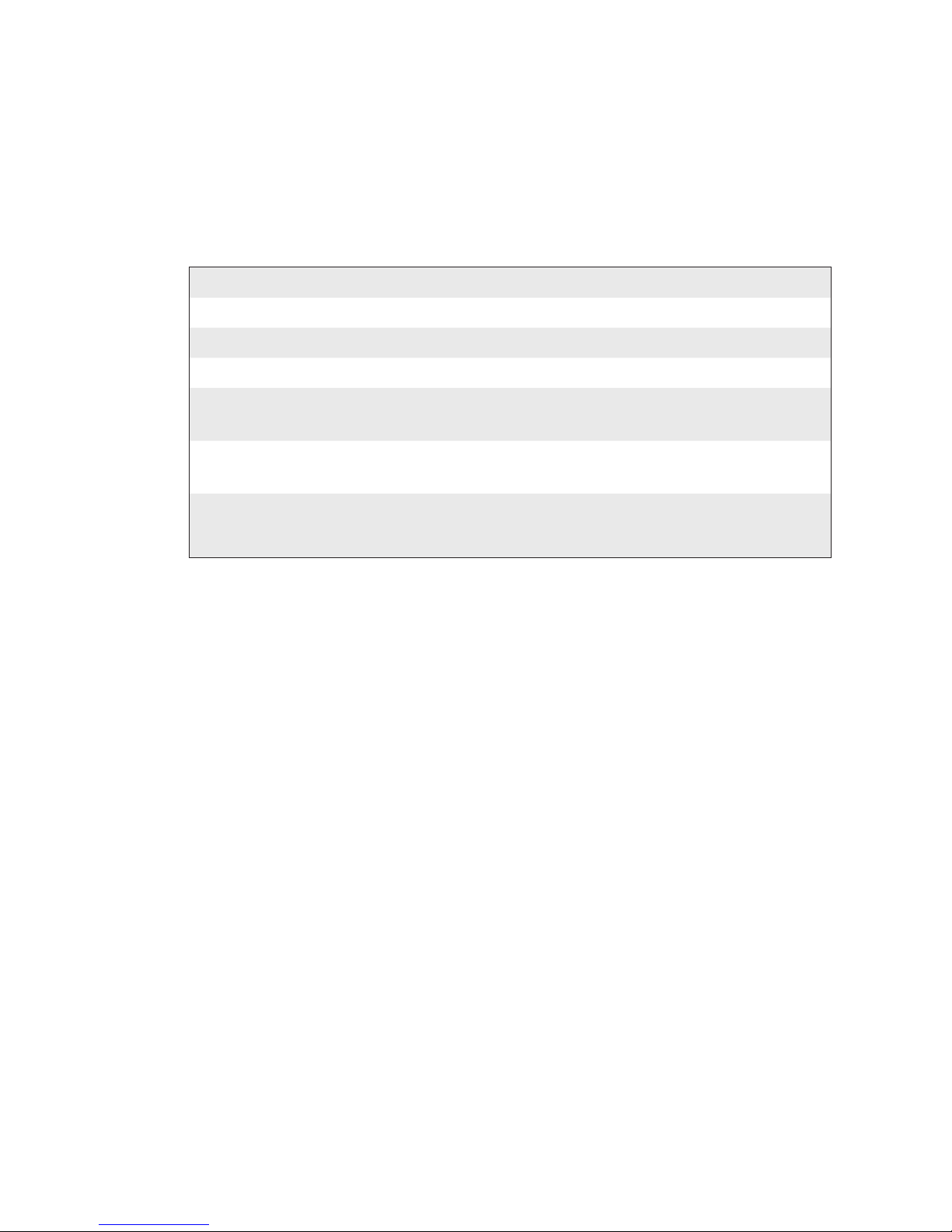
Intermec Direct Protocol v7.80 Programmer’s Reference Manual 31
Chapter 4 — Label Design
Summary
To create a text fi eld, the following formatting instructions must be given
(in most cases default values may substitute missing parameters). Input
data to the fi eld and printing instructions are explained in Chapters 4.9
and 5.2 respectively.
Purpose Instruction Default Remarks
X/Y Position PP (PRPOS) 0/0 Number of dots
Alignment AN (ALIGN) 1 Select AN 1-9
Direction DIR 1 Select DIR 1-4
Font FT (FONT) Swiss 721 BT,
12,0,100
[Magnifi cation] MAG 1,1 Height 1-4, Width
1-4
Appearance II (INVIMAGE)
NI (NORIMAGE )
off
on
White-on-black
Black-on-white
Example:
PP 200,500:AN 7:DIR 2:FT "Swiss 721 BT",18:II ↵
Page 38
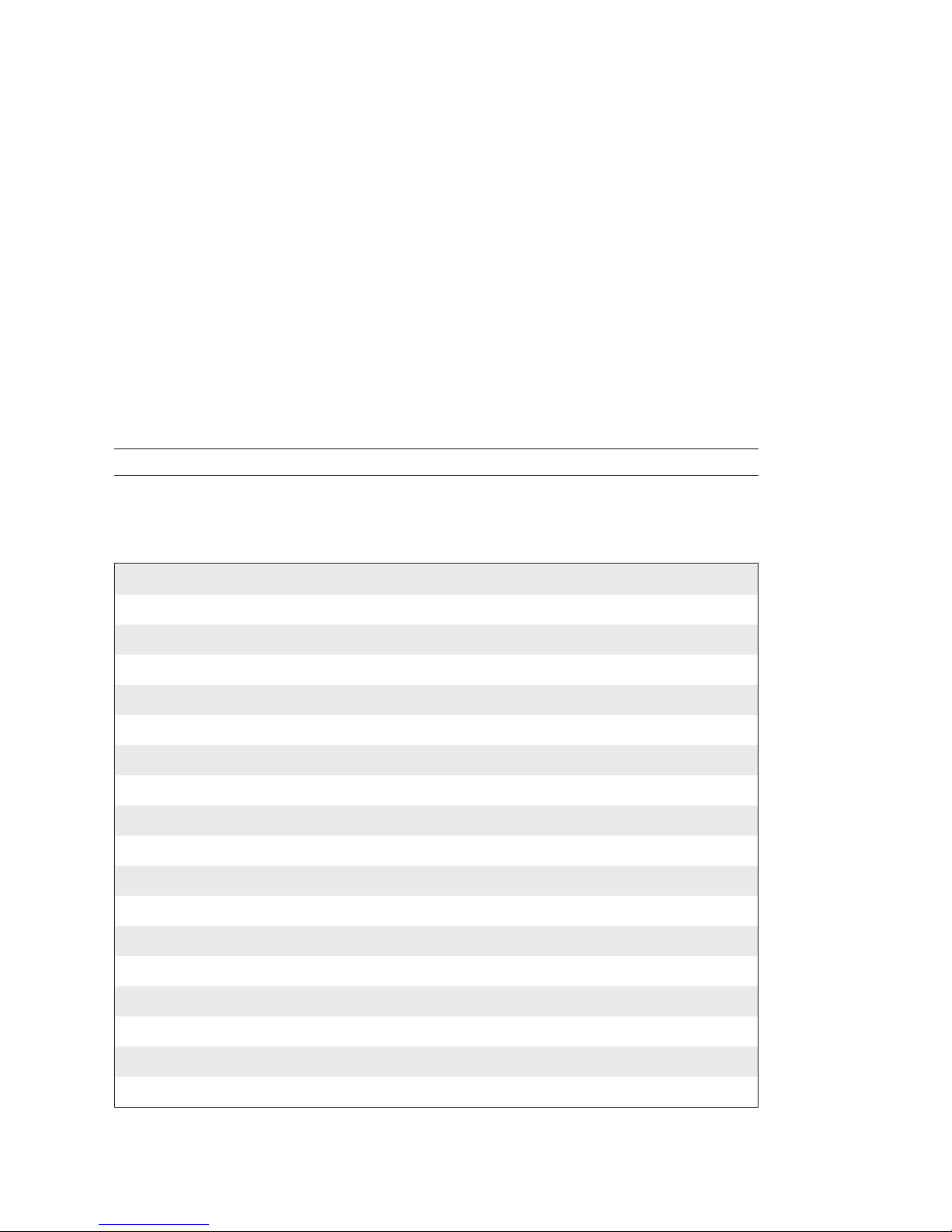
32 Intermec Direct Protocol v7.80 Programmer’s Reference Manual
Chapter 4 — Label Design
4.4 Bar Code Field
The Intermec Direct Protocol supports 53 of the most common bar code
symbologies. 38 of these bar code symbologies are standard, whereas
15 are available as a dynamic module (see Intermec Fingerprint v7.80,
Programmer’s Reference Manual). Each bar code (optionally including its
human readable interpretation) makes up a bar code fi eld. In addition to
the general formatting instructions PRPOS, ALIGN, and DIR (see Chapter
4.2), a bar code fi eld can contain the following instructions:
Select Bar Code Type
The type of bar code is specifi ed by a BARTYPE instruction containing an
abbreviation of the bar code name.
BARTYPE | BT "<bar code name>"
<bar code name> is the designation of the bar code type according to the list below.
Default: "INT2OF5"
Reset to default by: PRINTFEED (PF)
Bar Codes Designation
Codabar "CODABAR"
Code 11 "CODE11"
Code 16K "CODE16K"
Code 39 "CODE39"
Code 39 full ASCII "CODE39A"
Code 39 w. checksum "CODE39C"
Code 49 "CODE49"
Code 93 "CODE93"
Code 128 "CODE128"
Code 128 subset A "CODE128A"
Code 12 subset B "CODE128B"
Code 128 subset C "CODE128C"
Data Matrix (dynamic module only) "DATAMATRIX"
DUN-14/16 "DUN"
EAN-8 "EAN8"
EAN-8 Composite with CC-A or CC-B (dynamic module only) "EAN8_CC"
EAN-13 "EAN13"
Page 39
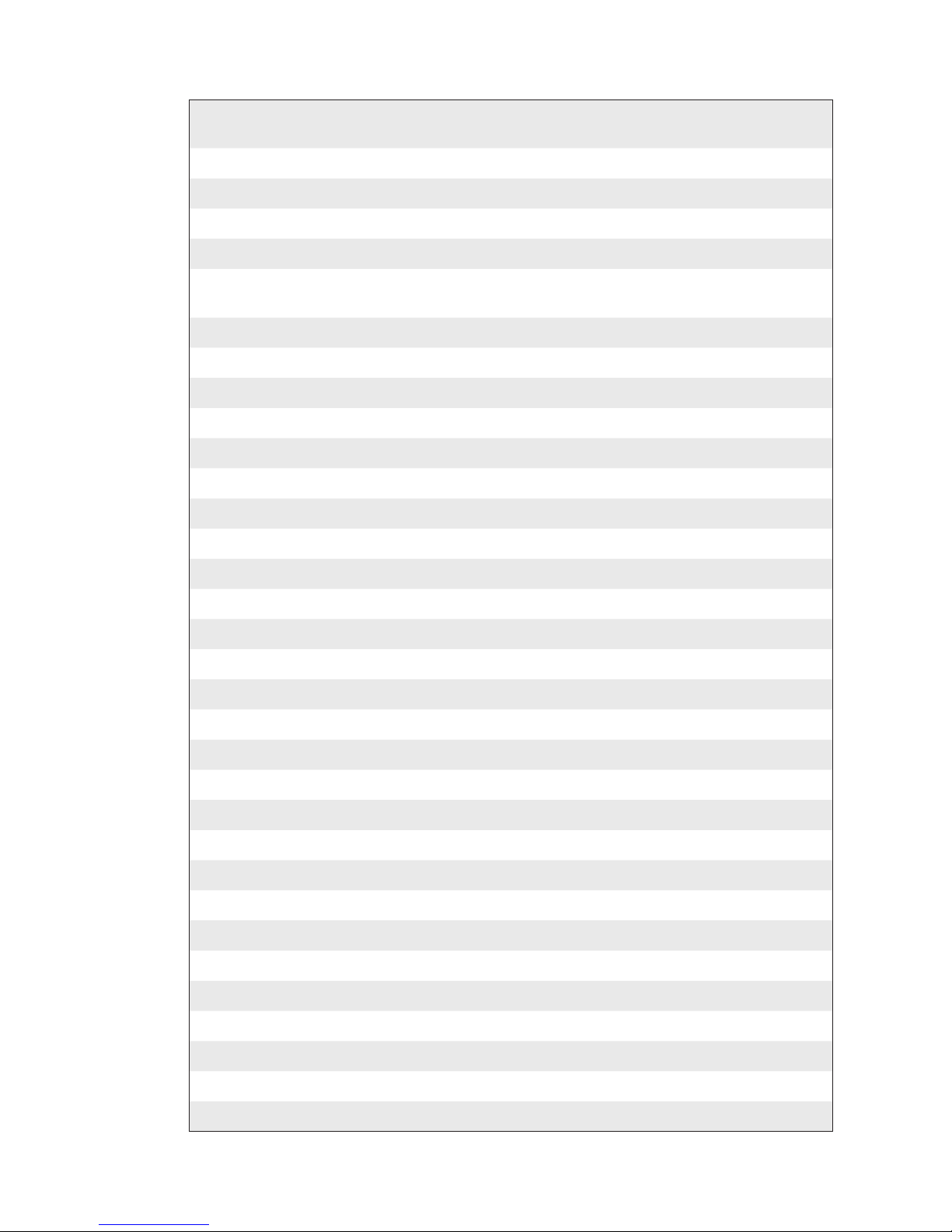
Intermec Direct Protocol v7.80 Programmer’s Reference Manual 33
Chapter 4 — Label Design
EAN-13 Composite with CC-A or CC-B (dynamic module
only)
EAN13_CC"
EAN 128 "EAN128"
EAN 128 subset A "EAN128A"
EAN 128 subset B "EAN128B"
EAN 128 subset C "EAN128C"
EAN 128 Composite with CC-A or CC-B (dynamic module
only)
"EAN128_CCAB
EAN128 Composite with CC-C (dynamic module only) "EAN128_CCC"
Five-Character Supplemental Code "ADDON5"
Industrial 2 of 5 "C2OF5IND"
Industrial 2 of 5 w. checksum "C2OF5INDC"
Interleaved 2 of 5 "INT2OF5"
Interleaved 2 of 5 w. checksum "INT2OF5C"
Interleaved 2 of 5 A "I2OF5A"
Matrix 2 of 5 "C2OF5MAT"
MaxiCode "MAXICODE"
MicroPDF417 "MICROPDF417"
MSI (modifi ed Plessey) "MSI"
PDF 417 "PDF417"
Plessey "PLESSEY"
Postnet "POSTNET"
QR Code (dynamic module only) "QRCODE"
RSS-14 (dynamic module only) "RSS14"
RSS-14 Truncated (dynamic module only) "RSS14T"
RSS-14 Stacked (dynamic module only) "RSS14S"
RSS-14 Stacked Omnidirectional (dynamic module only) "RSS14SO"
RSS-14 Limited (dynamic module only) "RSS14L"
RSS-14 Expanded (dynamic module only) "RSS14E"
RSS-14 Expanded Stacked (dynamic module only) "RSS14ES"
Straight 2 of 5 "C2OF5"
Two-Character Supplemental Code "ADDON2"
UCC-128 Serial Shipping Container Code "UCC128"
UPC-5 digits Add-On Code "SCCADDON"
UPC-A "UPCA"
Page 40
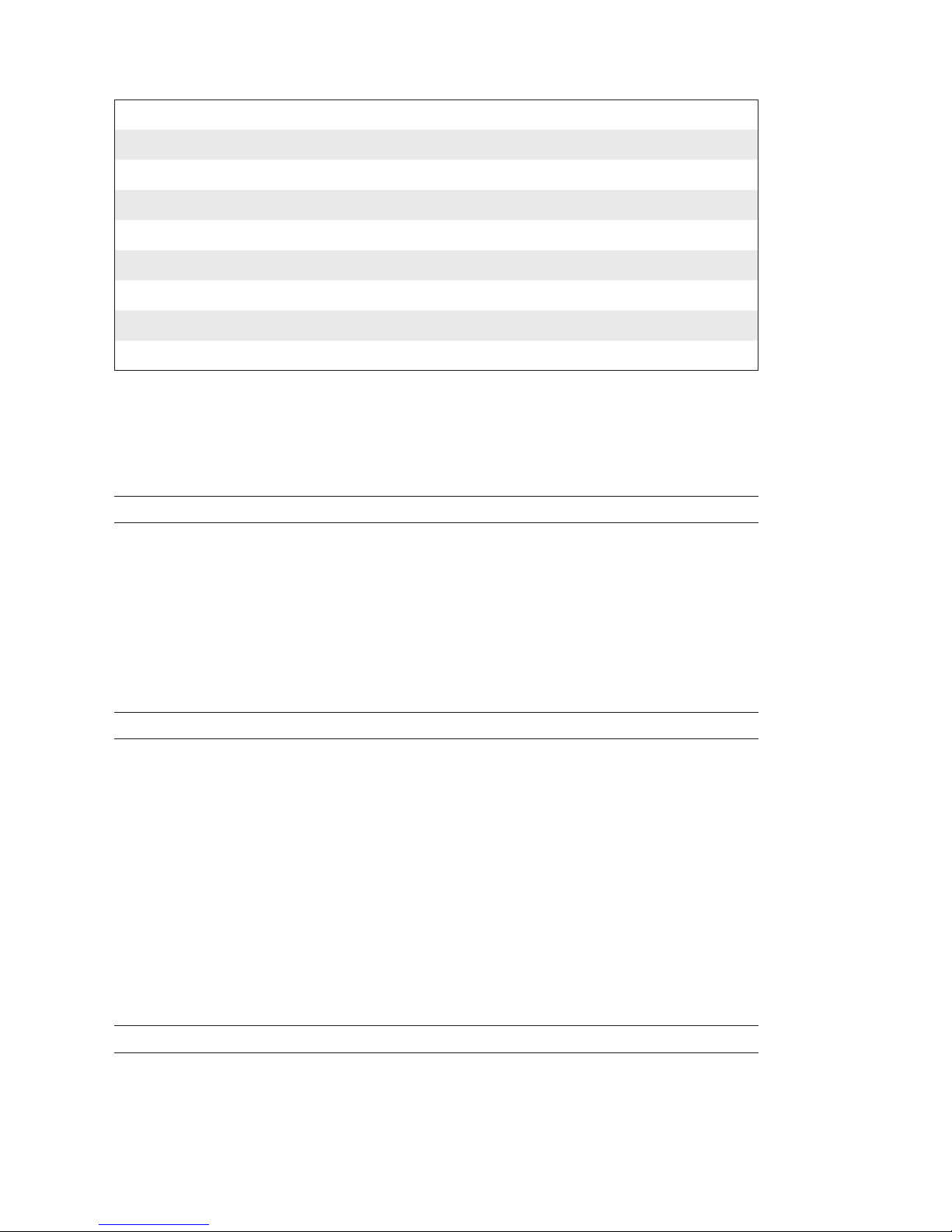
34 Intermec Direct Protocol v7.80 Programmer’s Reference Manual
Chapter 4 — Label Design
UPC-A Composite with CC-A or CC-B (dynamic module only) "UPCA_CC"
UPC-D1 "UPCD1"
UPC-D2 "UPCD2"
UPC-D3 "UPCD3"
UPC-D4 "UPCD4"
UPC-D5 "UPCD5"
UPC-E "UPCE"
UPC-E Composite with CC-A or CC-B (dynamic module only) "UPCE-CC"
UPC Shipping Container Code "UPCSCC"
Specify Bar Code Height
The height of the bars that make up the bar code can be specifi ed using
the BARHEIGHT instruction.
BARHEIGHT | BH <height>
<height> is the height of the bars in dots.
Default: 100
Reset to default by: PRINTFEED (PF)
Specify Bar Code Ratio
The ratio between the wide and the narrow bars can be set using a BAR-
RATIO instruction.
BARRATIO | BR <wide bars>,<narrow bars>
<wide bars> is a relational factor wide bars vs narrow bars
<narrow bars> is a relational factor narrow bars vs wide bars
Default: 3:1
Reset to default by: PRINTFEED (PF)
Specify Bar Code Magnifi cation
The magnifi cation of the bar code and the bar code ratio decide the
actual thickness of the bars. For example, if BARRATIO is 3:1 and BARMAG
is 2, then the wide bars will be 6 dots thick (3×2) and the narrow bars
will be 2 dots (1×2). Magnifi cation also affects interpretations that are
integrated in the code, for example EAN and UPC codes.
BARMAG | BM <magnifi cation>
<magnifi cation> is the enlargement of the bar code pattern.
Default: 2
Reset to default by: PRINTFEED (PF)
Page 41
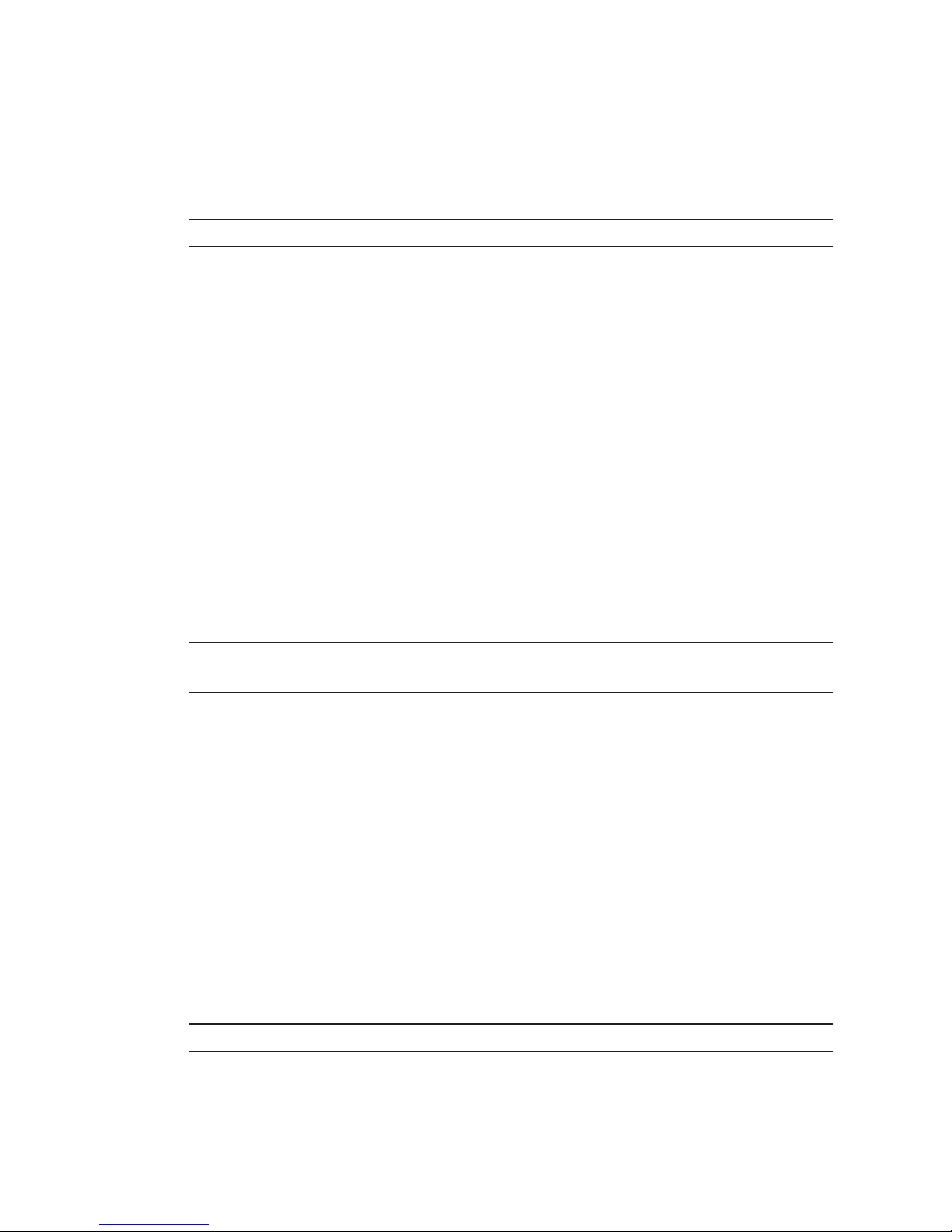
Intermec Direct Protocol v7.80 Programmer’s Reference Manual 35
Chapter 4 — Label Design
Specify Bar Codes (combined instruction)
The BARSET instruction is primarily intended for complex bar codes (see
Chapter 8.1), but can also be used to specify simple one-dimensional bar
codes with a single instruction:
BARSET "<code name>",<ratio wide bars>,<ratio narrow bars>,<magn.>,<height>
<code name> is the bar code designation
(default "INT2OF5")
<ratio wide bars> specifi es thickness of wide bars
(default 3)
<ratio narrow bars> specifi es thickness of narrow bars
(default 1)
<magnifi cation> specifi es magnifi cation
(default 2)
<height> specifi es height of bars in dots
(default 100)
All parameters reset to default by PRINTFEED (PF)
Bar Code Interpretation
Most bar codes do not automatically include any bar code interpretation.
If a bar code interpretation is required, it must be enabled and the singlebyte font to be used for the interpretation must be specifi ed.
BARFONT | BF [#<start parameter>,]"<font name>"[,<font height>[,<font slant>[,<vert.
off set>[,<height mag>[,<width mag>[,<width in %>]]]]]][ON]
<start parameter> specifi es where in the syntax the command starts (default 1)
<font name> specifi es a single-byte bar code font (default: Swiss 721 BT)
<font height> specifi es the size of the font in points (default: 12)
<font slant> specifi es the slant of the font in degrees (default: 0)
<vert. off set> specifi es distance from bar code to interpretation (default: 6)
<height mag> specifi es vertical font magnifi cation (default: 1)
<width mag> specifi es horizontal font magnifi cation (default: 1)
<width in %> specifi es the width in % relative the font height (default: 100)
<ON> enables printing of bar code interpretation (default: OFF)
All parameters reset to default by PRINTFEED (PF)
Bar code interpretation printing can also be enabled or disabled using
these instructions:
BARFONT ↔ON | BF↔ON
BARFONT
↔
OFF | BF↔OFF
By default, bar code interpretation is disabled.
Page 42

36 Intermec Direct Protocol v7.80 Programmer’s Reference Manual
Chapter 4 — Label Design
Summary
To create a bar code fi eld, the following formatting instructions must be
given (in most cases default values may substitute missing parameters).
Input data and printing instructions are explained in Chapters 4.9 and
5.2 respectively.
Purpose Instruction Default Remarks
X/Y Position PP (PRPOS) 0/0 Number of dots
Alignment AN (ALIGN) 1 Select ALIGN 1-9
Direction DIR 1 Select DIR 1-4
Bar Code Select BARSET see above Can be replaced by BT,
BH, BR, BM
Interpretation BF...ON Off Can be omitted
Example:
PP 100,100:AN 7:DIR 4:BARSET "CODE39",2,1,3,120:
BF #2,"Swiss 721 BT",5,1,1 ON ↵
Page 43

Intermec Direct Protocol v7.80 Programmer’s Reference Manual 37
Chapter 4 — Label Design
4.5 Image Field
An image fi eld is a fi eld containing some kind of picture or logotype in
.PCX format. The image can either be stored in the permanent memory
or in a memory card, or be downloaded as a fi le by means of an
IMAGE
LOAD
instruction, see Chapter 8.5.
In addition to the general formatting instructions
PRPOS, ALIGN, and
DIR, an image fi eld can contain the following instructions:
Select an Image
An image is selected by the full name under which it is stored in the
printer’s memory, either as plain text or as a variable (also see Chapter
4.9).
PRIMAGE | PM "<image name>"
<image name> is the full name of the image incl. extension, enclosed by quotation marks.
Default: None
The Fingerprint image name convention includes an extension (.1 or .2),
where .1 indicates that the image is intended for print directions 1 and
3, whereas .2 indicates print directions 2 and 4. For example, the image
"GLOBE.1" is suited for directions 1 and 3.
Select Magnifi cation
Images can be magnifi ed 1-4 times independently in regard of height and
width by means of a
MAG instruction.
MAG <height mag>,<width mag>
<height mag> is the magnifi cation factor 1, 2, 3, or 4 times in regard of height.
<width mag> is the magnifi cation factor 1, 2, 3, or 4 times in regard of width.
Default: 1,1
Reset to default by: PRINTFEED (PF)
To obtain the best printout appearance, use a larger image rather than
magnifying a smaller one.
Page 44

38 Intermec Direct Protocol v7.80 Programmer’s Reference Manual
Chapter 4 — Label Design
Select Normal/Inverse Printing
Normally, an image is printed in black on a transparent background, just
as it was created. Using INVIMAGE, the black and transparent parts can be
switched. The size of the background is decided by the actual size of the
image including “invisible” background. A
NORIMAGE statement is only
needed when changing back from
INVIMAGE printing.
NORIMAGE | NI
INVIMAGE| I I
Default: NORIMAGE
Reset to default by: PRINTFEED (PF)
Summary
To create an image fi eld, the following formatting instructions must be
given (in most cases default values may substitute missing parameters).
Image selection by means of variable input, and printing instructions are
explained in Chapters 4.9 and 5.2 respectively.
Purpose Instruction Default Remarks
X/Y Position PP (PRPOS) 0/0 Number of dots
Alignment AN (ALIGN) 1 Select ALIGN 1- 9
Direction DIR 1 Select DIR 1- 4
Magnifi cation MAG 1,1 Height 1-4, Width
1-4
Appearance II (INVIMAGE)
NI (NORIMAGE)
off
on
Black/white inversed
Normal (revokes
INVIMAGE)
Image name PM (PRIMAGE) n.a. Full name incl.
extension
Example:
PP 200,500:AN 3:DIR 3:MAG 2,2:II:PM "GLOBE.1" ↵
Page 45

Intermec Direct Protocol v7.80 Programmer’s Reference Manual 39
Chapter 4 — Label Design
4.6 Box Field
A box is a hollow square or rectangle that can be rotated with an increment of 90° according to the print direction. If the line thickness is
suffi ciently large, the box will appear to be fi lled (another method is to
print an extremely thick short line).
In addition to the general formatting instructions
PRPOS, ALIGN, and
DIR, a box fi eld is specifi ed by a single instruction.
Specify Size of the Box
The size of the box is specifi ed in regard of height, width, and line weight
(thickness).
PRBOX | PX <height>,<width>,<line thickness>
<height> is the height in dots perpendicular to the selected direction.
<width> is the length in dots along the selected direc-tion.
<line thickness> is the line weight in dots (minimum 1 dot.
No default values.
Note: The PRBOX instruction is also used to format and provide
input data to a multi-line text fi eld, see Chapter 4.9.
Summary
To create a box fi eld, the following formatting instructions must be given
(in most cases default values may substitute missing parameters). Printing
instructions are explained in Chapter 5.2.
Purpose Instruction Default Remarks
X/Y Position PP (PRPOS) 0/0 Number of dots
Alignment AN (ALIGN) 1 Select ALIGN 1-9
Direction DIR 1 Select DIR 1-4
Box size PX (PRBOX) n.a. Height, width, and
line thickness (dots)
Example:
PP 250,250:AN 1:DIR 3:PX 200,200,10 ↵
Page 46

40 Intermec Direct Protocol v7.80 Programmer’s Reference Manual
Chapter 4 — Label Design
4.7 Line Field
A line can be printed in right angles along or across the media path
according to the print direction.
In addition to the general formatting instructions
PRPOS, ALIGN, and
DIR, a line fi eld is specifi ed by a single instruction.
Specify Size of the Line
The size of the line is specifi ed in regard of length and line weight (thickness).
PRLINE | PL <length>,<line thickness>
<length> is the line length in dots along the selected direction.
<line thickness> is the line weight in dots.
No default values.
Summary
To create a line fi eld, the following formatting instructions must be given
(in most cases default values may substitute missing parameters). Printing
instructions are explained in Chapter 5.2.
Purpose Instruction Default Remarks
X/Y Position PP (PRPOS) 0/0 Number of dots
Alignment AN (ALIGN) 1 Select ALIGN 1-9
Direction DIR 1 Select DIR 1-4
Line size PL (PRLINE) n.a. Length and thick-
ness (dots)
Example:
PP 100,100:AN 1:DIR 4:PL 200,10 ↵
Page 47

Intermec Direct Protocol v7.80 Programmer’s Reference Manual 41
Chapter 4 — Label Design
4.8 Layout Instructions
Start Layout Recorder
The LAYOUT INPUT instruction clears the printer’s working memory,
starts the layout recorder, and allows you to assign a name and a device
to the layout. The layout should be created in the printer’s temporary
memory ("tmp:"). Once the layout has been created in "tmp:", it can be
copied to "c:" so it will be saved at power off.
LAYOUT INPUT "<tmp:><layout name>"
<layout name> Max. 30 characters incl. extension enclosed by quotation marks
Example:
COPY "c:Shipping Label","tmp:Shipping Label" ↵
LAYOUT INPUT "tmp:Shipping Label" ↵
Assign Input Variables to Fields
The layout may consist of both fi xed fi elds and fi elds for variable information. In the layout, you must give a reference to each fi eld, that is
intended to receive variable data, so the input data can be inserted into
the correct fi eld. The variable
VAR<n>$ should be used to indicate vari-
able input, where
<n> specifi es the number of the fi eld. The fi rst variable
input data block will be combined with the fi eld containing VAR1$, the
second block with
VAR2$, etc. Fixed data and variable data can be com-
bined in the same fi eld. Also refer to Chapter 4.9.
VAR<n>$
<n> is the number of the fi eld (1-nnnn...)
Examples:
PT VAR1$ ↵ (text fi eld with variable input)
PT "Price: ";VAR2$ ↵ (text fi eld with fi xed & variable input)
PB VAR3$ ↵ (bar code fi eld with variable input)
PM VAR4$ ↵ (image fi eld with variable input)
Page 48
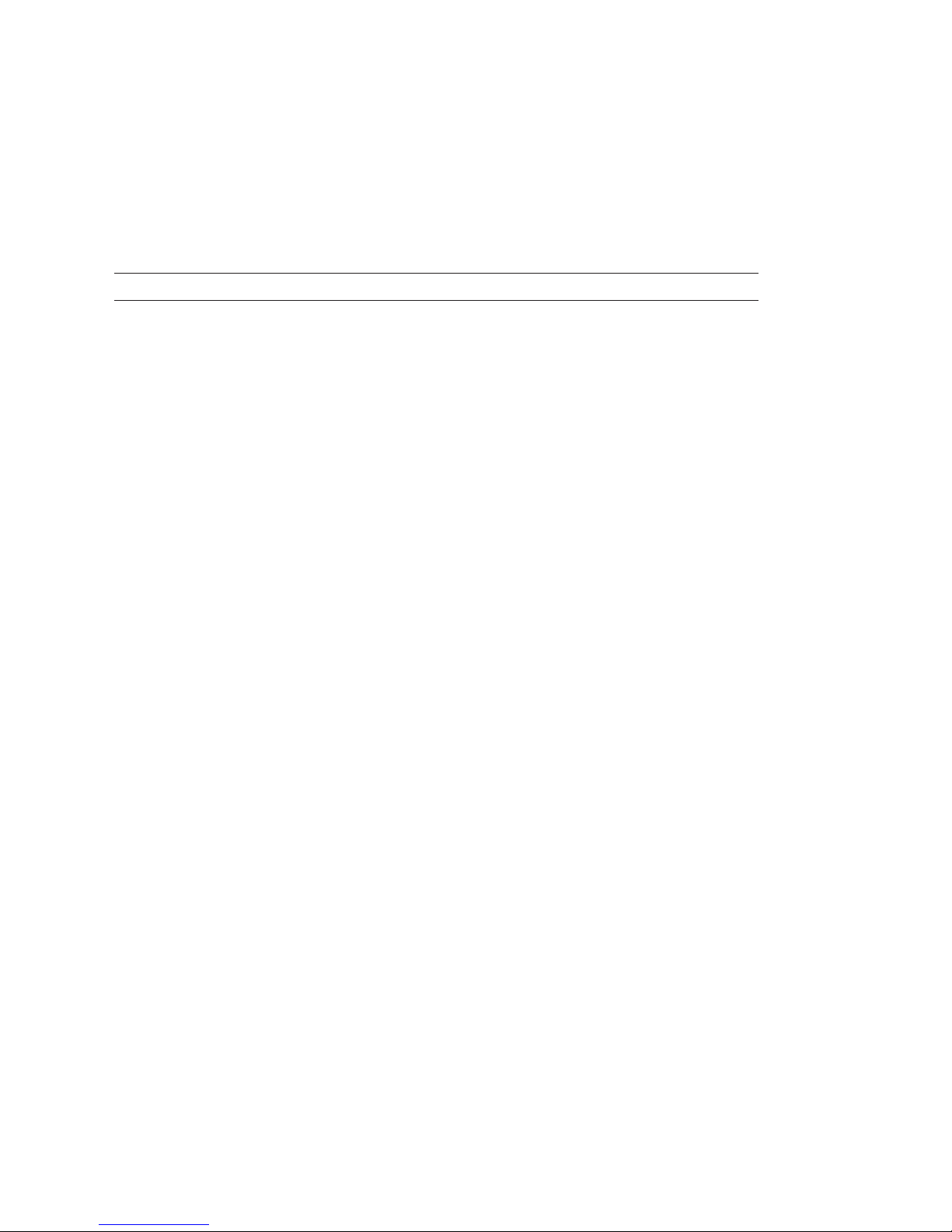
42 Intermec Direct Protocol v7.80 Programmer’s Reference Manual
Chapter 4 — Label Design
Save the Layout
After having completed the layout, save it in the printer’s temporary
memory ("tmp:"), turn off the layout recorder, and clear the printer’s
working memory by means of a
LAYOUT END instruction. The layout
could then be copied to the printer’s permanent memory ("c:") so it will
not be deleted when the power is turned off.
LAYOUT END
Example:
LAYOUT END ↵
COPY "tmp:Shipping Label","c:Shipping Label" ↵
Page 49
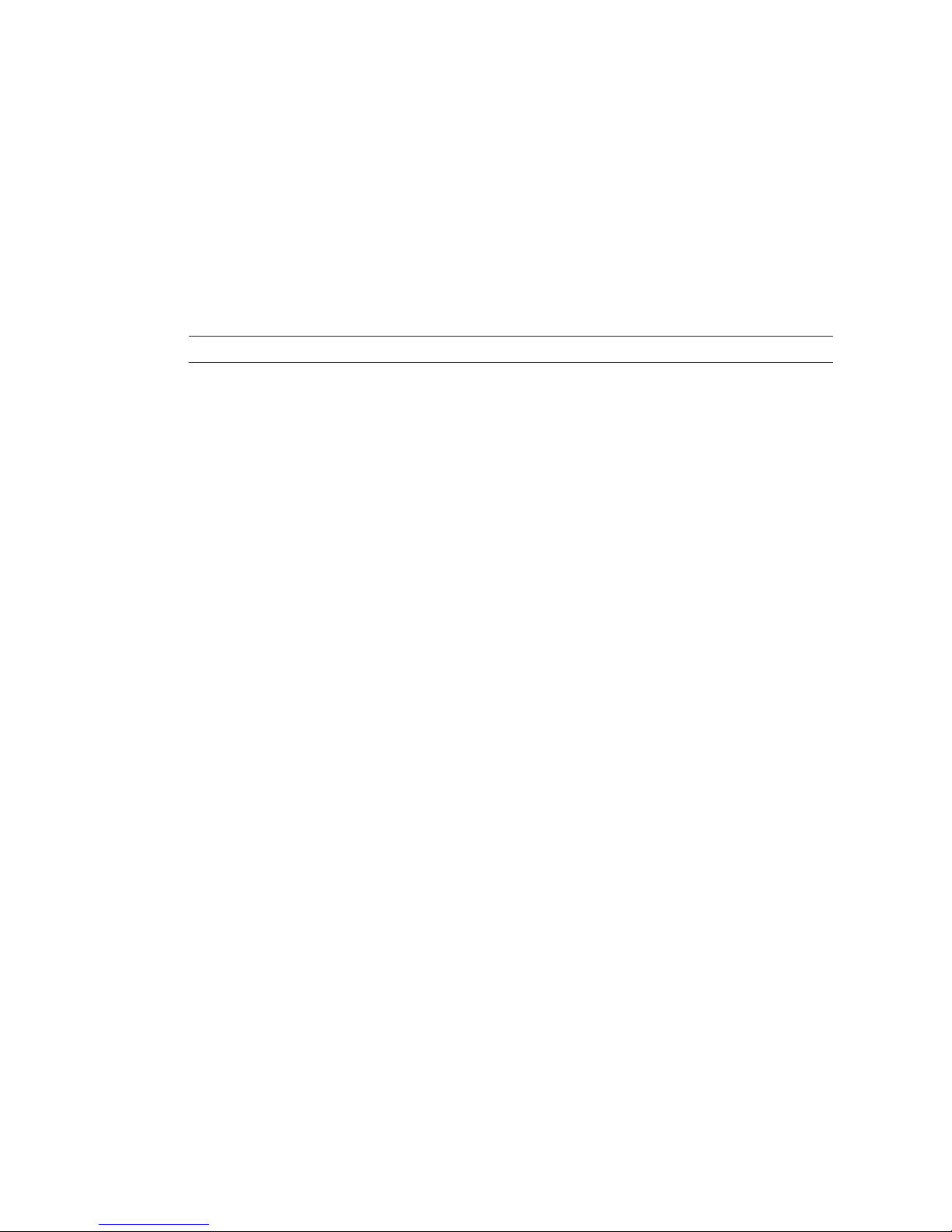
Intermec Direct Protocol v7.80 Programmer’s Reference Manual 43
Chapter 4 — Label Design
4.9 Printable Data Instructions
Select a Layout
Before any variable data can be transmitted to a preprogrammed layout,
the layout must be selected by means of a
LAYOUT RUN instruction. If
the layout has been saved in the printer’s permanent memory ("c:") as
described in Chapter 4.8, it should be copied to the temporary memory
("tmp:"), and run from there.
LAYOUT RUN "<tmp:><layout name>"
<layout name> is the name given to the layout in the LAYOUT INPUT instruction and must
be enclosed by quotation marks.
Example:
COPY "c:Shipping Label","tmp:Shipping Label" ↵
LAYOUT RUN "tmp:Shipping Label" ↵
Transmit Variable Data to a Layout
After having selecting a layout using a LAYOUT RUN instruction, you can
transmit the variable data to their respective layout fi elds:
• The transmission starts with a start-of-text separator.
• Then comes a block of data to the fi eld containing
VAR1$.
• A fi eld separator separates the blocks of data.
• Next block goes to the fi eld containing
VAR2$.
• A fi eld separator separates the blocks of data and so on.
• The last block must also end with a fi eld separator.
• The end of transmission is indicated by an End-of text separator.
By default, the following separators should be used:
• Start separator: STX (ASCII 02 dec)
• Field separator:
CR (ASCII 13 dec)
• End separator:
EOT (ASCII 04 dec)
All separators can be changed at will by means of a
FORMAT INPUT
instruction, see Chapter 6.5.
Page 50
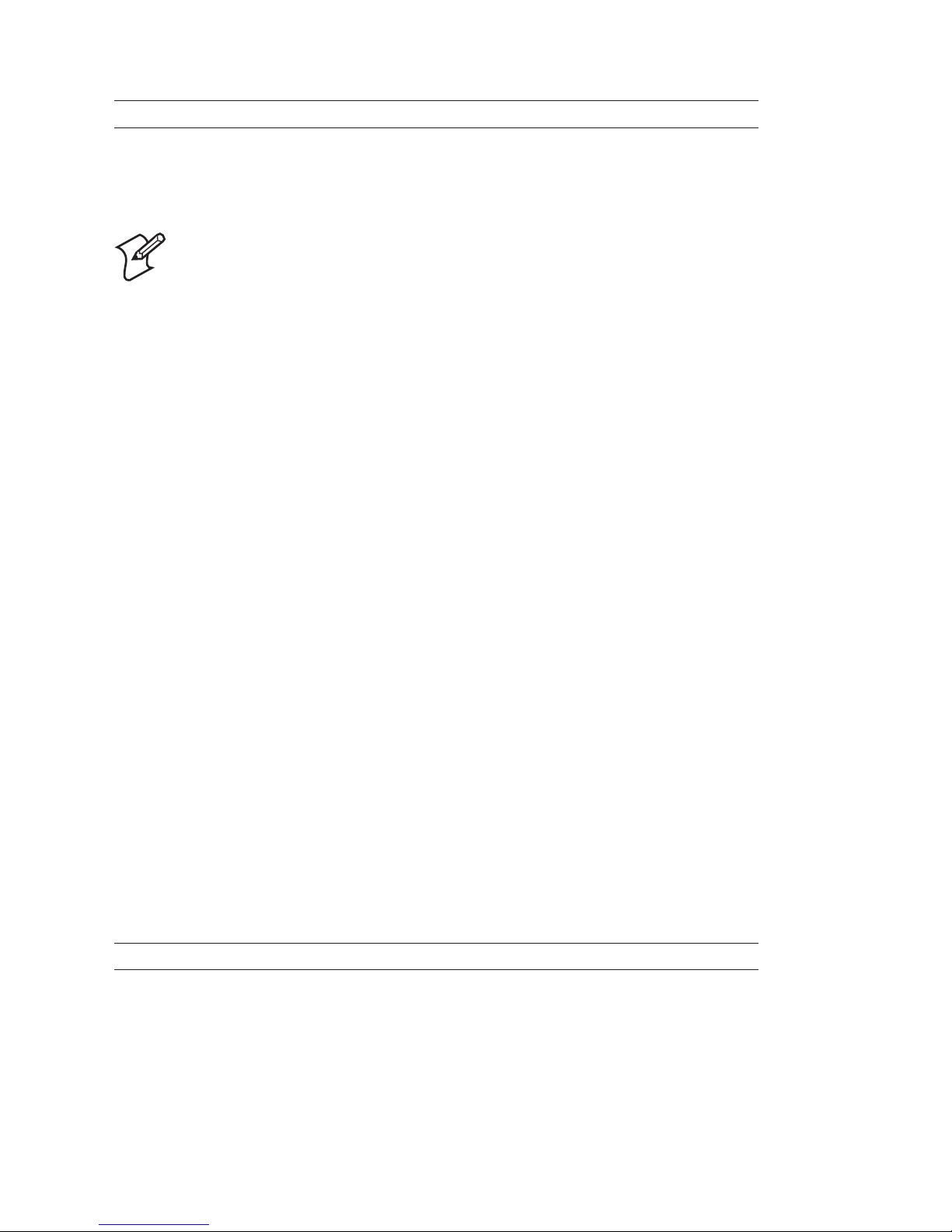
44 Intermec Direct Protocol v7.80 Programmer’s Reference Manual
Chapter 4 — Label Design
<STX> <Input data to VAR1$> <CR> <Input data to VAR2$> <CR>.....<EOT>
Input data must not be enclosed by quotation marks.
Example:
<STX> Abcdefg <CR> 123456789 <CR> <EOT>
Note: If a label has been printed using a predefi ned layout
and you want to return to the method of printing labels using
layout and printable data in one sequence, the predefi ned
layout must fi rst be cleared from the printer’s working memory
using the instruction:
LAYOUT RUN ""
Input Data to Single- and Multi-Line Text Fields
The input data to a text fi eld is given by means of a PRTXT or PRBOX
instruction. You can add various types of data to a text fi eld:
• Plain text, by typing for example "Abcdefgh" or "012345"
• Variable input data using variables, for example
VAR1$
• Counter values, for example CNT1$
• Current date, using DATE$ or DATE$ ("F")
• Current time, using TIME$ or TIME$ ("F")
• The weekday of the current or specifi ed date, using WEEKDAY$
• The number of the current or specifi ed date, using WEEKNUMBER
• A future date, using DATEADD$ or DATEADD$ ("F")
• A future time, using TIMEADD$ or TIMEADD$ ("F")
PRTXT
is used for single line text fi elds. You can combine different types
of data in a single
PRTXT instruction. The different parts are placed adja-
cently by means of separating semicolons (;). Note that plain text must
be enclosed by quotation marks.
PRTXT | PT "<input data>"[;"<input data>"...]
Examples:
PT "Price: $1.99" ↵
PT "Price: ";VAR1$;" per dozen" ↵
PT "Box No. ";CNT15$;" Packed: ";DATE$ ("F") ↵
PT WEEKDAY$(DATE$);", ";DATE$("F") ↵
PT "Week Number ";WEEKNUMBER(DATE$) ↵
PT "Expiry date: ";DATEADD$ (30,"F") ↵
Page 51
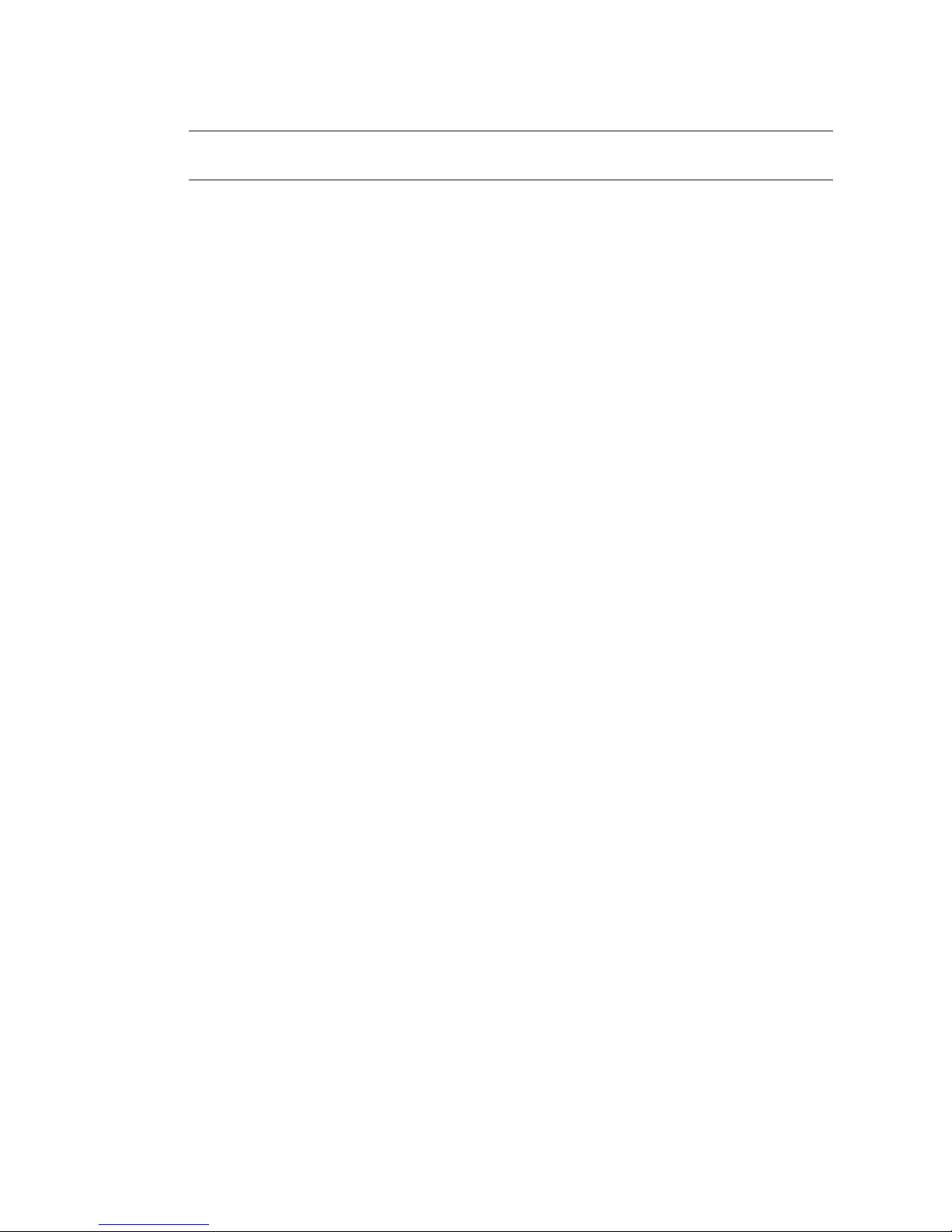
Intermec Direct Protocol v7.80 Programmer’s Reference Manual 45
Chapter 4 — Label Design
PRBOX is used for multi-line text fi elds.
PRBOX | PX <box height>,<box width>,<line thickness>,"<input data>"[,<hor.
off set>[,<vert. off set>[,"<line delimiter>"[,"<control string>"]]]]]
<box height> is the height of the box in dots (1-6000).
<box width> is the width of the box in dots.
<line thickness> is the line thickness in dots (0-6000).
<input data> is max. 20 lines of text, each with max. 300 single-byte characters.
<hor. off set> is the horizontal distance between the box line and the text frame (-100 to
+100 dots). Default: 0.
<vert. off set> is the vertical distance between the box and the text frame and between
each text line (-100 to +100 dots). Default: 0.
<line delimiter> is a string used to replace the default carriage return or line feed character.
<control string> is a string for hypenation control, see Intermec Fingerprint v7.80, Programmer’s
Reference Manual.
The height, width, and line thickness parameters are the same as when
creating an ordinary box fi eld, see Chapter 4.6. However, you can set the
line thickness to 0, which gives an invisible box.
The input data allow max. 20 lines with max. 300 characters on each
line. Double-byte fonts cannot be used. In all other respects, this parameter corresponds to the input data in
PRTXT (PT).
The horizontal and vertical offset is used to specify the position of the
text frame in relation to the inner edge of the border line. The vertical
offset also controls the line spacing, which means the distance between
the bottom of the character cells on one line and the top of the character
cells on the next line. Note that the alignment affects both how the box
is located in relation to the insertion point and how the text frame is
located in relation to the box, see Chapter 4.2.
By default, the input data wraps to a new line each time a carriage return
or linefeed character is entered. You can optionally replace those characters with another character or a series of characters.
By default, text lines are hyphenated from the last space or position
marked by a hyphen sign (-). The hyphen sign will only be printed as the
last character on a line. There are many advanced features for controlling the hyphenation and handling of long-spelling words. Refer to the
Intermec Fingerprint v7.80, Programmer’s Reference Manual for syntax and
explanations of the hyphenation control string.
Page 52
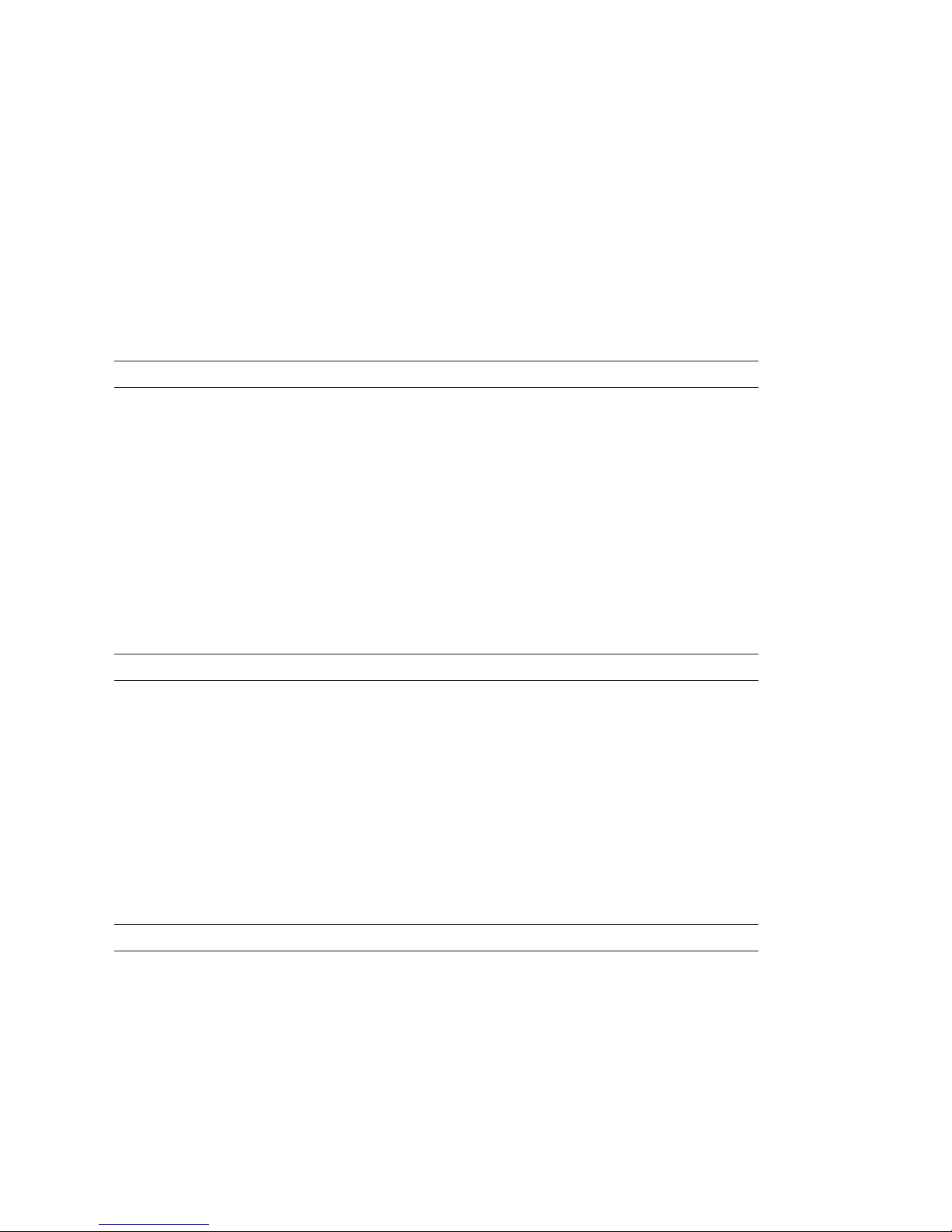
46 Intermec Direct Protocol v7.80 Programmer’s Reference Manual
Chapter 4 — Label Design
Input Data to Bar Code Fields
The input data to a bar code fi eld is given by means of a PRBAR instruction. You can add the same types of data to a bar code fi eld as to a text
fi eld, provided the type of data (numeric/alphanumeric), number of
characters, etc. comply with the bar code specifi cation.
You can combine different types of data in a single
PRBAR instruction.
The different parts are placed adjacently by means of separating semicolons (;). Note that alphanumeric input must be enclosed by quotation
marks, whereas numeric input must not.
PRBAR | PB <input data>[;<input data>...]
Examples:
PB 71543;VAR5$ ↵
PB "Intermec" ↵
PB DATE$;TIME$ ↵
Input Data to Image Fields
An image can be selected either by name in plain text (for example
"GLOBE.1"), or in the form of a variable (for example VAR1$), also see
Chapter 4.5. Note that plain text input must be enclosed by quotation
marks.
PRIMAGE | PM "<image name>"
Examples:
PM VAR5$ ↵
PM "LOGOTYPE.2" ↵
Input Data from Counters
Using a COUNT& instruction, various counters can be created, see Chapter
6.6. You can read the present value of a counter and use it as input data
by including a reference to the counter in the PRTXT, PRBOX, or PRBAR
instructions in the form of a variable.
CNT<Counter No.>$
<Counter No.> is the number is assigned to the counter in the COUNT& instruction.
Example:
PT "Label number: ";CNT1$ ↵
PB CNT2$ ↵
Page 53
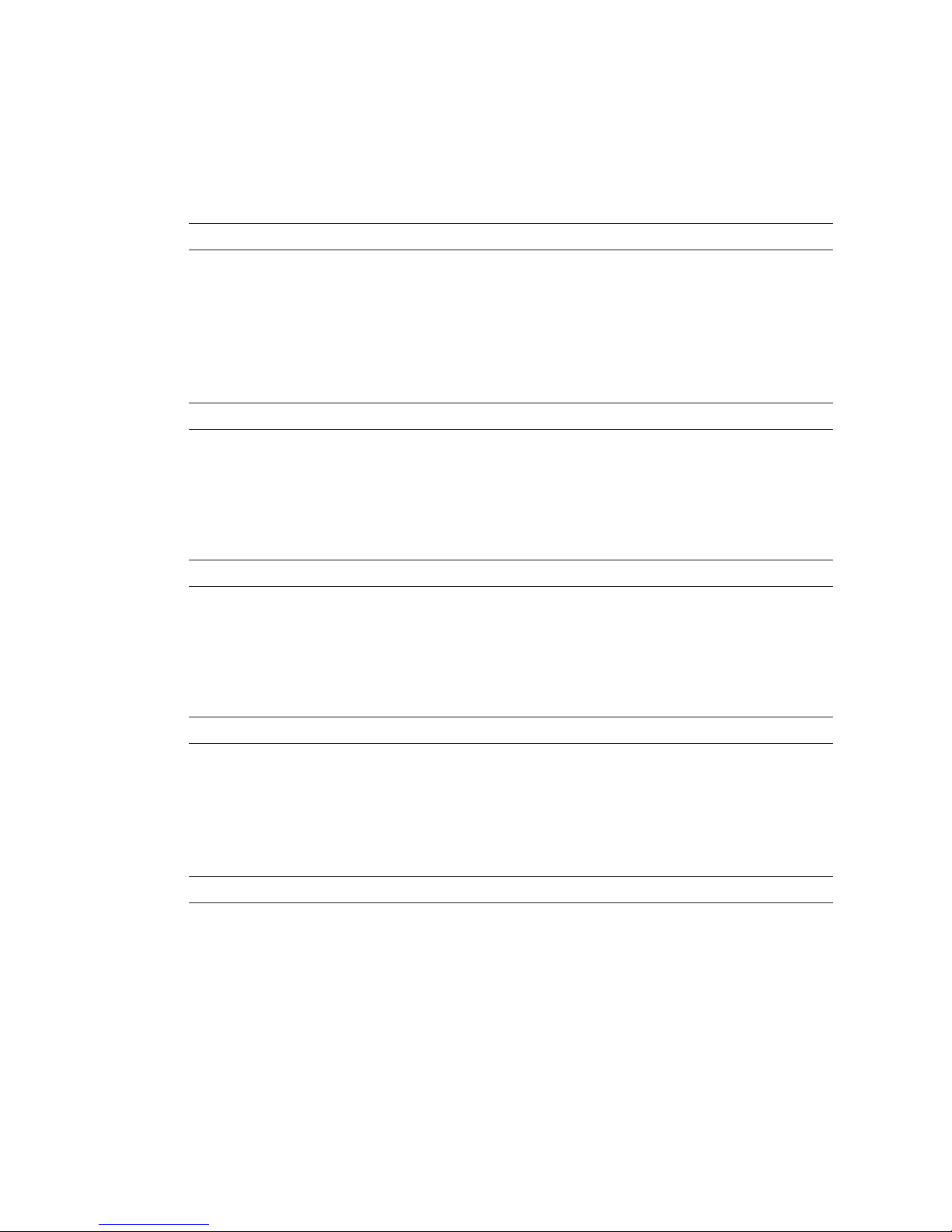
Intermec Direct Protocol v7.80 Programmer’s Reference Manual 47
Chapter 4 — Label Design
Input Data from the Printer’s Clock/Calendar
The printer’s clock/calendar can be used to provide input data to text
and bar code fi elds by including any of the following instructions in the
PRTXT, PRBOX, or PRBAR instructions:
DATE$
Returns the current date according to the printer’s calendar in the standard format YYMMDD, where YY
is the last two digits of the year, MM is the number of the month (01-12), and DD is the number of the
day (01-31).
Example:
PT DATE$ ↵
DATE$ ("F")
Returns the current date according to the printer’s calendar in the format specifi ed by FORMAT DATE$,
see Chapter 6.4.
Example:
PT DATE$("F") ↵
TIME$
Returns the current time according to the printer’s clock in the standard time format HHMMSS, where
HH is the hour (00-24), MM is the minute (00-59) and SS is the second (00-59).
Example:
PT TIME$ ↵
TIME$ ("F")
Returns the current time according to the printer’s clock in the format specifi ed by FORMAT TIME$, see
Chapter 6.4.
Example:
PT TIME$("F") ↵
WEEKDAY$ ("<date>")
Returns the name of the weekday in plain text according to NAME WEEKDAY$ (see Chapter 6.4) from a
given date or the current date.
<date> can be specifi ed in the standard format “YYMMDD” or by a DATE$ instruc-
tion.
Examples:
PT WEEKDAY$("041201") ↵
PT WEEKDAY$(DATE$) ↵
Page 54
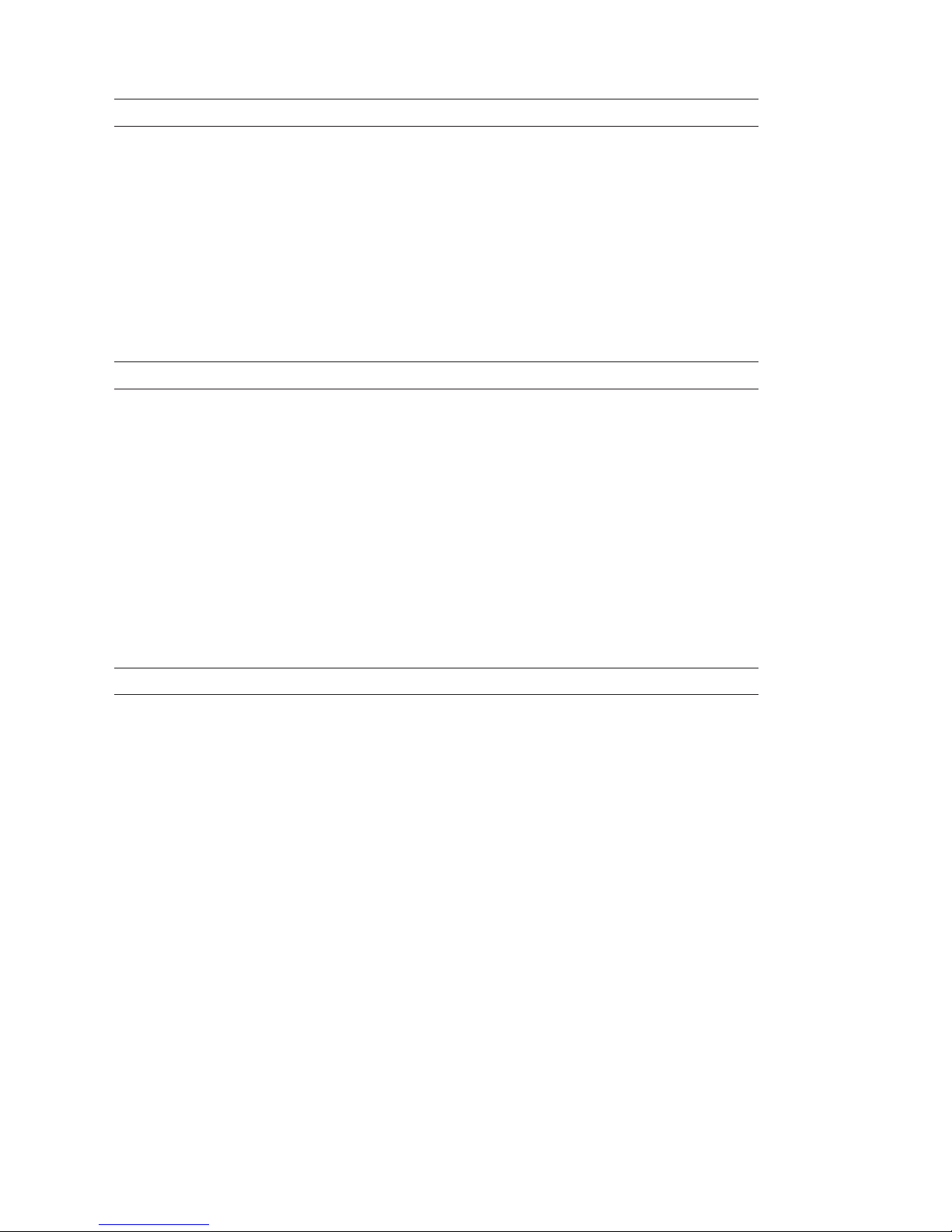
48 Intermec Direct Protocol v7.80 Programmer’s Reference Manual
Chapter 4 — Label Design
WEEKNUMBER ("<date>"[,<calculating function>])
Returns the weeknumber from a given date or the current date.
<date> can be specifi ed in the standard format “Y YMMDD” or by a DATE$ instruction.
By default, the week number is calculated according to ISO 8601, but there
are 14 other methods (see Intermec Fingerprint v7.80, Programmer’s Reference
Manual).
Examples:
PT WEEKNUMBER("041201") ↵
PT WEEKNUMBER(DATE$) ↵
DATEADD$ (["<original date>",]<number of days>[,"F"])
Adds or subtracts a certain number of days to the current date or optionally to a specifi ed date.
<original date> is optional and is entered in the standard date format “YYMMDD”. Note that
the original date must be enclosed by quotation marks.
<number of days> specifi es the number of days to be added to or subtracted from the current
date or, optionally, the date specifi ed by <original date>. In case of subtraction, the <number of days> should be preceded by a minus sign (-).
"F" is an optional fl ag specifying that the result should be returned in the format
specifi ed by FORMAT DATE$ instead of the standard format “YYMMDD.”
Example:
PT DATEADD$("040801",-15,"F") ↵
TIMEADD$ (["<original time>",]<number of sec’s>[,"F"])
Adds or subtracts a certain number of seconds to the current time or optionally to a specifi ed moment
of time.
<original time> is optional and is entered in the standard date format “HHMMSS”. Note that
the original time must be enclosed by quotation marks.
<number of sec’s> specifi es the number of seconds to be added to or subtracted from the current
time or, optionally, the moment of time specifi ed by <original time>. In
case of subtraction, the <number of sec’s> should be preceded by a minus
sign (-).
"F" is an optional fl ag specifying that the result should be returned in the format
specifi ed by FORMAT TIME$ instead of the standard format “HHMMSS.”
Example:
PT TIMEADD$("123026",100,"F") ↵
Page 55
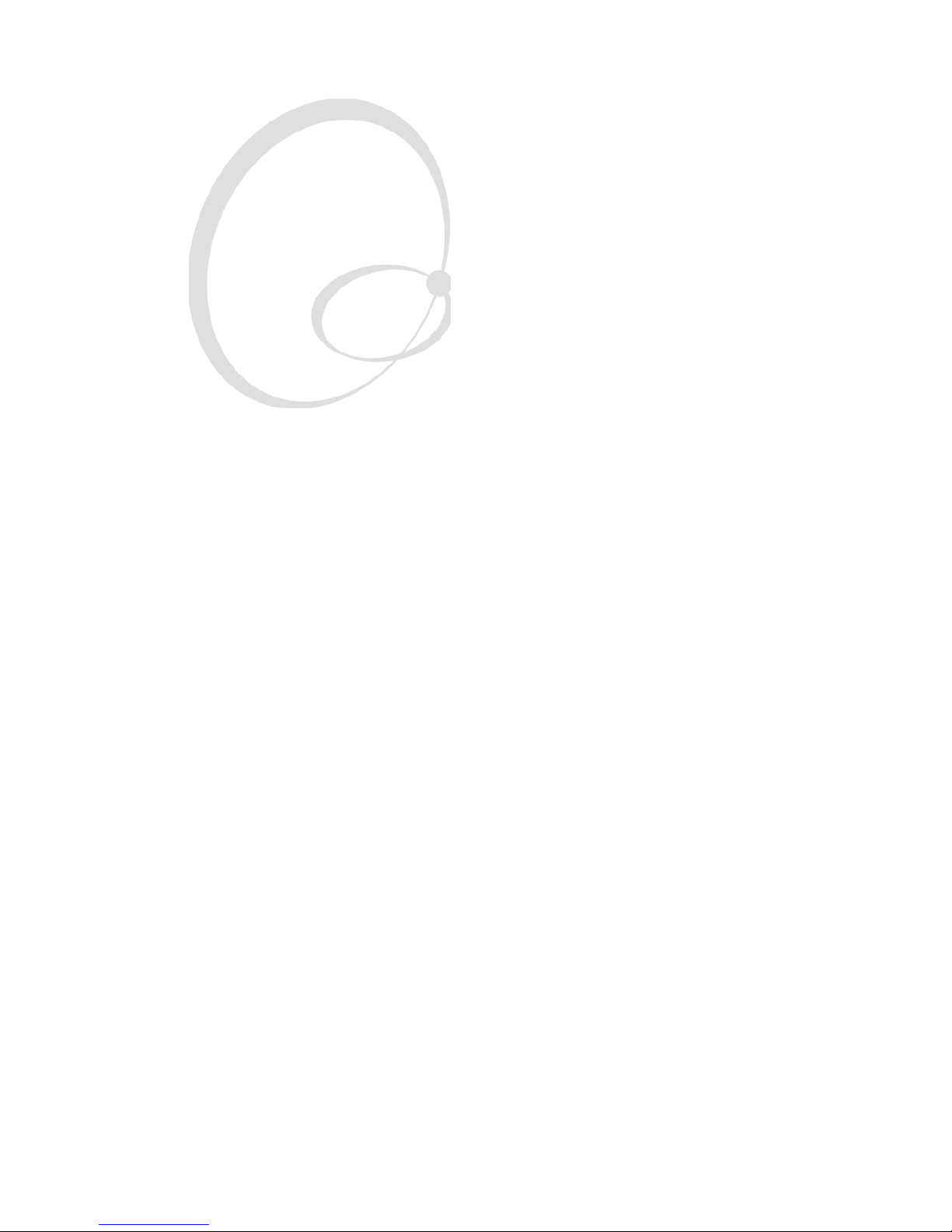
Intermec Direct Protocol v7.80 Programmer’s Reference Manual 49
5
Feeding & Printing
Instructions
This chapter describes the various instructions used
for controlling the media feed and the printing of
labels.
Page 56
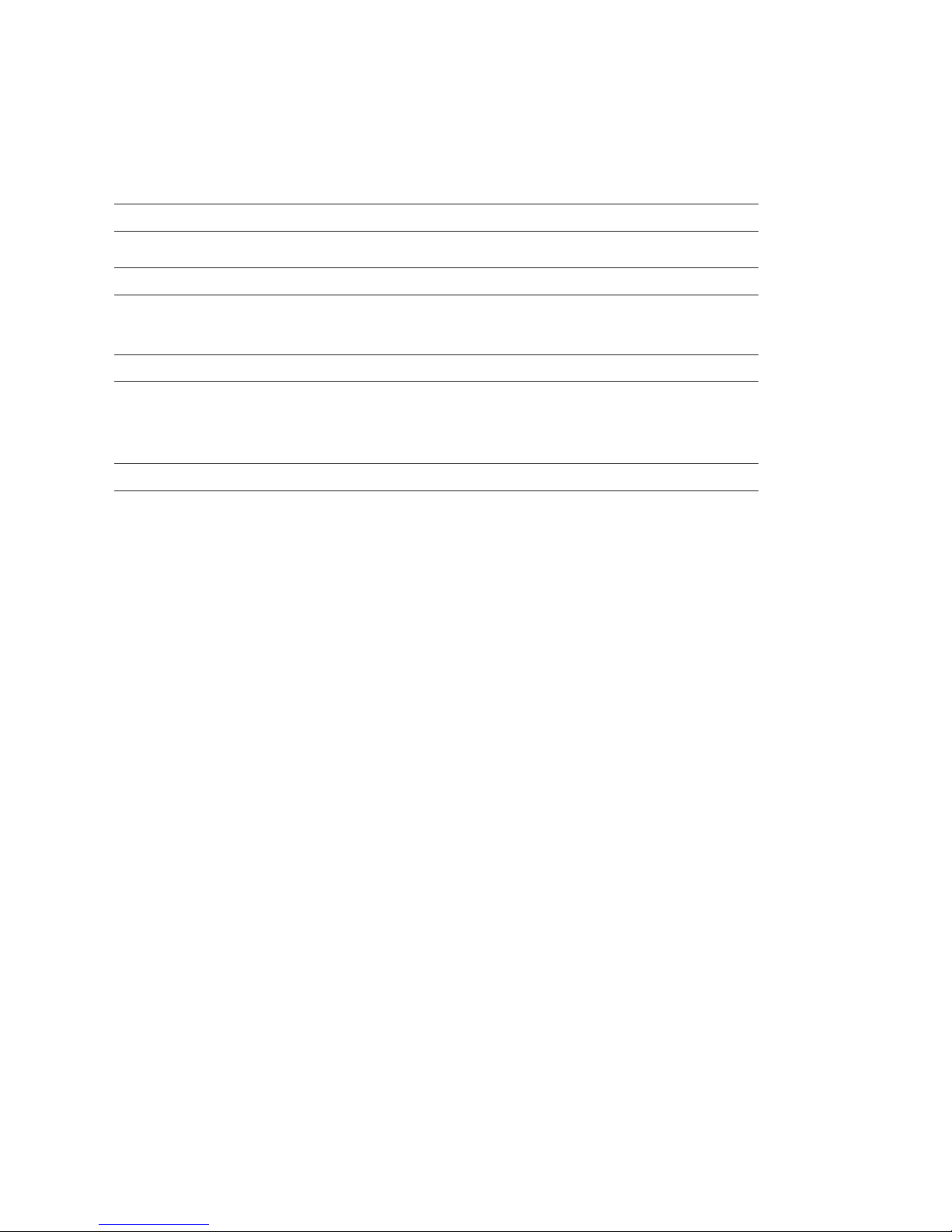
50 Intermec Direct Protocol v7.80 Programmer’s Reference Manual
Chapter 5 — Feeding & Printing Instructions
5.1 Media Feed
In order to provide maximum fl exibility, there are several instructions for
controlling the media feed and an optional paper cutter:
CLEANFEED <feed length in dots>
Runs the printer’s media feed mechanism in order to facilitate cleaning of the platen roller.
FORMFEED | FF [<feed length in dots>]
Feeds out a blank label or optionally feeds out (+) or pulls back (-) a certain amount of media without
printing.
TESTFEED [<feed length>]
Feeds out a number of blank labels, or optionally a specifi ed amount of media, while adjusting the
sensitivity of the label stop/black mark sensor and detecting the front edges of the labels. If a feed length
is specifi ed, make sure that at least one gap or mark passes the label stop/black mark sensor.
CUT
Makes an optional paper cutter perform a cutting cycle.
The media is fed past the printhead by a rubber-coated platen roller
driven by a stepper motor. The movement of the media is detected by the
label stop sensor (LSS) or black mark sensor (BMS), except when various
types of continuous stock are used.
The printer’s setup in regard of “Media Size; Length” and ”Media Type”
is essential for how the media feed will work. There are fi ve different
Media Type options (also see the User’s Guide for the printer):
• Label (w gaps)
• Ticket (w mark)
• Ticket (w gaps)
• Fix length strip
• Var length strip
When a
FORMFEED, TESTFEED, or PRINTFEED instruction is executed,
the photoelectric label stop sensor (LSS) detects the forward edge of each
new label or the forward edge of each detection gap, and the black mark
sensor (BMS) detects the rear edge of each black mark, as the media is
moved past the sensor.
By performing a
TESTFEED operation after loading a new supply of
media, the fi rmware is able to measure the distance between, for example, the forward edges of two consecutive labels, thereby determining
the label length, and can adjust the media feed accordingly. The same
principle applies to tickets or tags with detection gaps, and to tickets with
Page 57
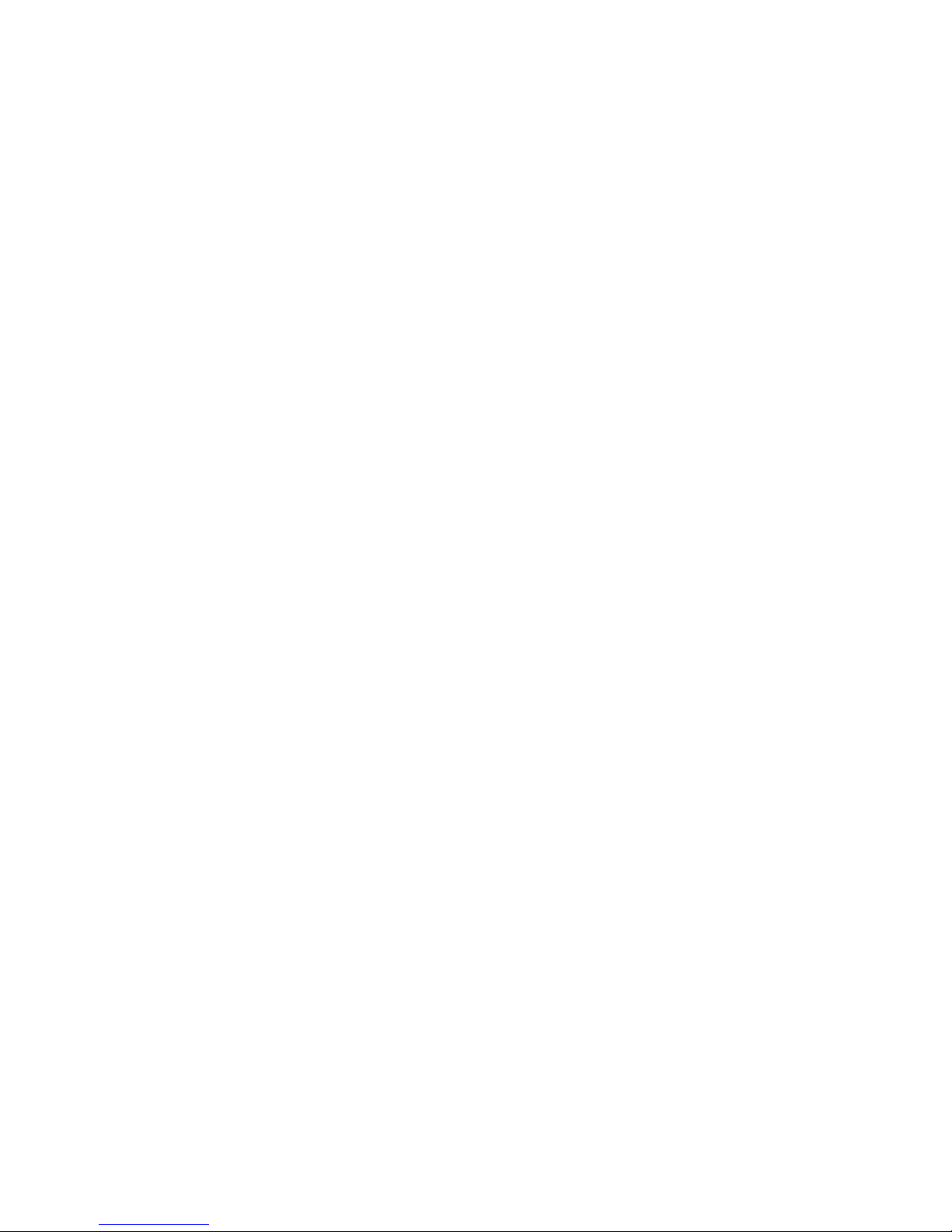
Intermec Direct Protocol v7.80 Programmer’s Reference Manual 51
Chapter 5 — Feeding & Printing Instructions
black marks. At the same time, the sensitivity of the sensor is adjusted
according to the characteristics of the media, for example the transparency of the liner.
In case of continuous stock, the LSS will only detect possible outof-paper conditions and the amount of media feed is decided in two
different ways:
• Fixed length strip
The amount of media feed for each
FORMFEED, TESTFEED, and
PRINTFEED operation is decided by the “Media Size; Length” setup.
• Variable length strip
At the execution of a
PRINTFEED, the fi rmware will add some extra
media feed after the last printable object to allow the media to be
properly torn off. Note that a blank space character or a “white”
part of an image is also regarded as a printable object. The length of
TESTFEED and FORMFEED operations is decided by the “Media Size;
Length” setup.
The Detection setup allows you to perform two global adjustments to
the media feed described above:
• Start Adjust
• Stop Adjust
By default, both these two parameters are set to 0, which allows for
proper tear-off operation when there is no requirement of printing
immediately at the forward edge of the label (or the equivalent).
• Start Adjust decides how much media will be fed out or pulled back
before the
FORMFEED, TESTFEED, or PRINTFEED is executed. Usually,
there is a small distance between the tear bar and the printhead. Thus,
if you want to start printing directly at the forward edge of the label,
you must pull back the media before printing by means of a negative
start adjust value.
• Stop Adjust decides how much more or less media will be fed out after
the
FORMFEED, TESTFEED, or PRINTFEED is executed.
If a
FORMFEED instruction is issued without any specifi cation of the feed
length, a complete blank label (or the equivalent) will be fed out. Do not
use
FORMFEED instructions with specifi ed feed length to substitute the
Start- and Stopadjust setup.
Page 58

52 Intermec Direct Protocol v7.80 Programmer’s Reference Manual
Chapter 5 — Feeding & Printing Instructions
The relation between media and printhead at the moment when the
actual printing starts decides all positioning along the Y-axis, that is along
the media path. Likewise, the relation between the media and the cutting
edge when the cutter is activated decides where the media will be cut off.
Page 59

Intermec Direct Protocol v7.80 Programmer’s Reference Manual 53
Chapter 5 — Feeding & Printing Instructions
5.2 Label Printing
When a PRINTFEED instruction is issued, the fi rmware processes all
previously entered text fi elds, bar code fi elds, image fi elds, box fi elds, and
line fi elds into a bitmap pattern. The bitmap pattern controls the heating of the printhead dots as the media is fed past them. Each PRINTFEED
instruction produces one single copy or, optionally, a batch of labels,
tickets, tags, or pieces of continuous stock.
PRINTFEED | PF [<batch size>]
<batch size> specifi es the number of copies to be printed.
Default: 1
The execution of a PRINTFEED instruction resets the following instructions to their respective default values:
ALIGN BARFONT BARFONT ON|OFF BARHEIGHT
BARMAG BARRATIO BARSET BARTYPE
DIR FONT INVIMAGE MAG
PRPOS XORMODE ON
This does only affect new instructions executed after the PRINTFEED
instruction, but not already executed instructions, which makes batch
printing possible.
Page 60

54 Intermec Direct Protocol v7.80 Programmer’s Reference Manual
Chapter 5 — Feeding & Printing Instructions
5.3 Batch Printing
Introduction
The term “Batch Printing” means the process of printing several labels
without stopping the media feed motor between labels. The labels may
be exact copies or differ more or less in appearance.
Before the label can be printed, the instructions must be processed into
a bitmap pattern. This involves scaling of fonts and generation of bar
codes. The bitmap pattern is stored in print buffers in the printer’s temporary memory.
The size of the print buffers is decided by the actual size of the print
window according to the setup in regard of “Media Size; X-start”, “Media
Size; Width”, and “Media Size; Length”.
Obviously, when the labels in a batch are very similar, it will be useful
only to need to process the fi elds that differ. By editing the layout so the
variable data are processed last and using the
CLL and FIELD instruc-
tions (see below), the time needed to process each new bitmap can be
decreased, allowing a higher print speed.
By default, you can break and resume the printing of a batch of labels by
pressing either the <Print> or the <Pause> keys on the printer’s built-in
keyboard. Other methods for issuing a break instruction can be selected
as described in Chapter 6.18.
Clearing the Image Buff er
The image buffers store the bitmap pattern of the label between processing and printing. The image buffers can be cleared partially or
completely by means of a
CLL instruction.
CLL [<fi eld>%]
<fi eld> is the same alphanumeric designator as in the corresponding FIELDNO
instruction, followed by a mandatory % sign.
CLL clears image buff ers completely and is useful to avoid printing a faulty label
after certain errors have occurred.
CLL <fi eld>% clears image buff ers from the corresponding FIELDNO instruction to the end
of the label and is used in connection with print repetition when only part
of the label should be modifi ed between the copies.
Page 61

Intermec Direct Protocol v7.80 Programmer’s Reference Manual 55
Chapter 5 — Feeding & Printing Instructions
<fi eld>% = FIELDNO
<fi eld> is the same alphanumeric designator as in the corresponding CLL instruction
followed by a mandatory % sign.
Example:
In this example, the text “Month” is kept in the image buffer, whereas
the names of the months are cleared from the image buffer, one after the
other, as soon as they have been printed:
FT "Swiss 721 Bold BT" ↵
MAG 2,2 ↵
PP 100,300 ↵
PT "MONTH:" ↵
PP 100,200 ↵
A%=FIELDNO ↵
PT "JANUARY":PF ↵
CLL A% ↵
PP 100,200 ↵
PT "FEBRUARY":PF ↵
CLL A% ↵
PP 100,200 ↵
PT "MARCH":PF ↵
CLL A% ↵
Note: Using command abbreviations instead of full command
names, for example PF instead of PRINTFEED, speeds up batch
printing.
Note: If a label has been printed using a predefi ned layout
and you want to return to the method of printing labels using
layout and printable data in one sequence, the predefi ned
layout must fi rst be cleared from the printer’s working memory
using the instruction:
LAYOUT RUN ""
Page 62

56 Intermec Direct Protocol v7.80 Programmer’s Reference Manual
Chapter 5 — Feeding & Printing Instructions
Reprinting a Lost Label
An out-of-paper, an out-of-ribbon condition, or a media jam may cause
serious trouble when printing batches of labels, especially with consecutive numbering.
If the <Print> key is enabled (see
PRINT KEY ON/OFF in Chapter 6.9), an
identical copy of the last label in the print job can be reprinted simply by
pressing the <Print> key on the printer’s front. However, if for example
the printer runs out of media somewhere in the middle of a batch, a label
can be lost.
The Direct Protocol detects if the bitmap pattern (print image), that
represents all fi elds in the label layout and stored in the print buffer, was
successfully printed or not. If not, the print image will automatically be
reprinted as soon as the error has been fi xed, for example by loading a
new roll of media or ribbon.
However, if the print image is shorter than the physical label and an error
occurs after the print image has been printed but before the end of the
physical label, the Direct Protocol still assumes that the label was successfully printed and will not reprint it.
A work-around is to make the print image that same size (length) as the
physical label by adding a fi eld close to the end of the label. The fi eld can
be made “invisible” by using a single space character or by using a line,
box, image, or text in combination with the
INVIMAGE instruction, see
Chapter 4.
Note: After an error in a batch print job, check for possible
duplicate labels.
Prevent Reprinting
It is possible to prevent reprinting of a print job using the following
instruction:
REPRINT ON|OFF
ON enables reprinting (default)
OFF disables reprinting
Page 63

Intermec Direct Protocol v7.80 Programmer’s Reference Manual 57
6
Setting Up the Printer
This chapter describes how to use various instructions
to set up the printer.
Page 64
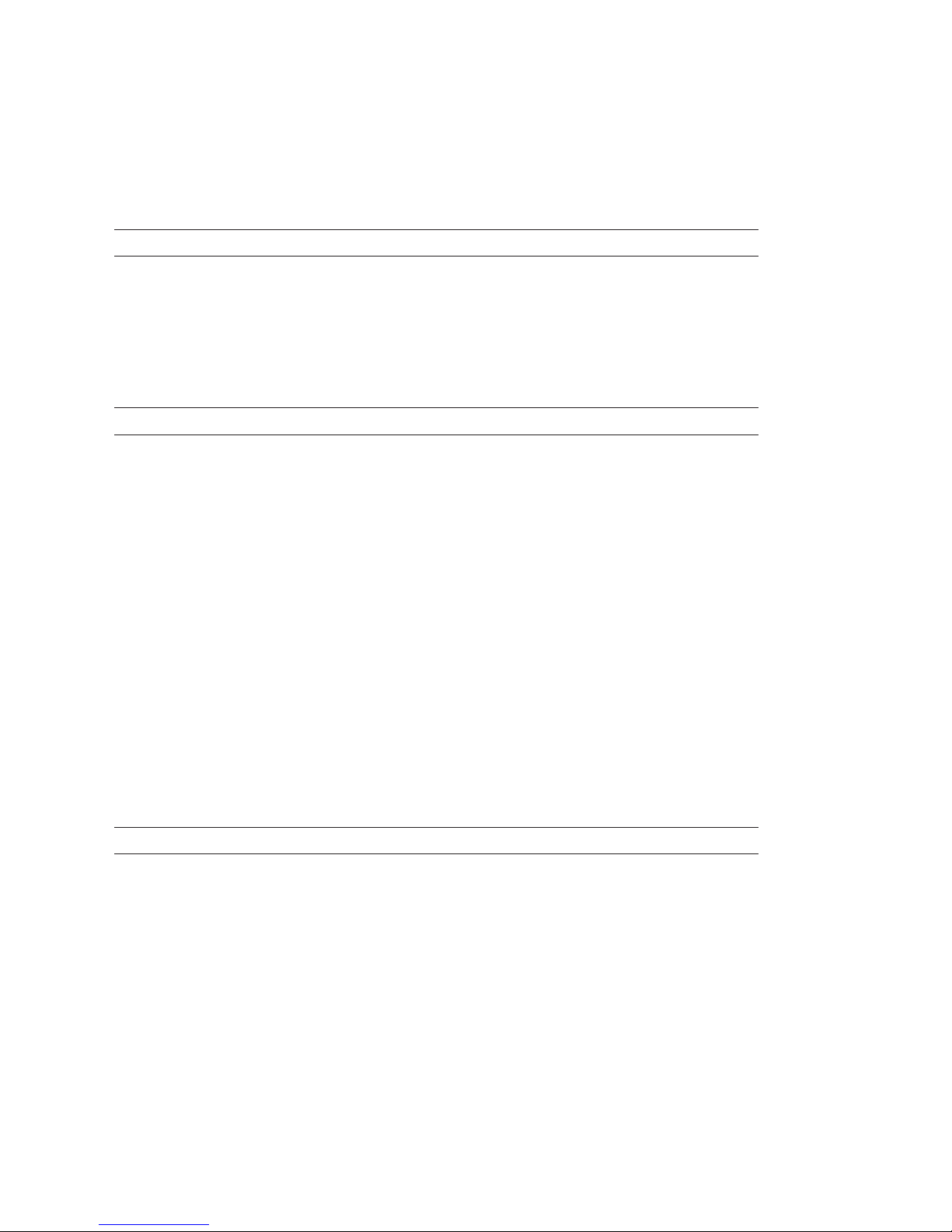
58 Intermec Direct Protocol v7.80 Programmer’s Reference Manual
Chapter 6 — Setting Up the Printer
6.1 Enabling/Disabling Intermec Direct Protocol
Unless you use Intermec Shell to select the Intermec Direct Protocol,
you must issue this instruction to switch from the Intermec Fingerprint
Immediate Mode to the Intermec Direct Protocol:
INPUT ON
When you start the Intermec Direct Protocol, you enable the reception
of data to a layout, start up the error handler and sets the verbosity to off.
The message “Direct Protocol 7.80” appears in the printer’s display.
To return from the Intermec Direct Protocol to the Immediate Mode,
use this instruction:
INPUT OFF
Reception of data to layouts are disabled, the error-handler is turned
off and the verbosity is reset to the level selected before last INPUT ON
instruction was executed. The message “Fingerprint 7.80” appears in the
display.
6.2 Selecting Standard IN/OUT Channel
By default, the printer will receive and transmit data on the standard
serial communication channel "uart1:". You can select another serial or
parallel communication channel as standard IN/OUT channel by means
of a
SETSTDIO instruction. Note that in case of parallel communica-
tion, the two-way communication will be lost and the printer will not be
able to echo any data back to the host or returning any other data. It is
possible to select different channels as standard IN and standard OUT
channels.
SETSTDIO <IN channel>, <OUT channel>
<IN channel> and <OUT channel> can be individually specifi ed:
1 = "uart1:" serial communication channel (default)
2 = "uart2:" serial communication channel (optional board)
3 = "uart3:" serial communication channel (optional board)
4 = "centronics:” parallel communication channel (optional board in EasyCoder F-series, std in Easy-
Coder XP-series)
5 = "net1:" Ethernet communication channel (optional board)
6 = "usb1:" USB serial communication channel (EasyCoder F-series only, standard)
Example:
SETSTDIO 2,2 ↵
Page 65
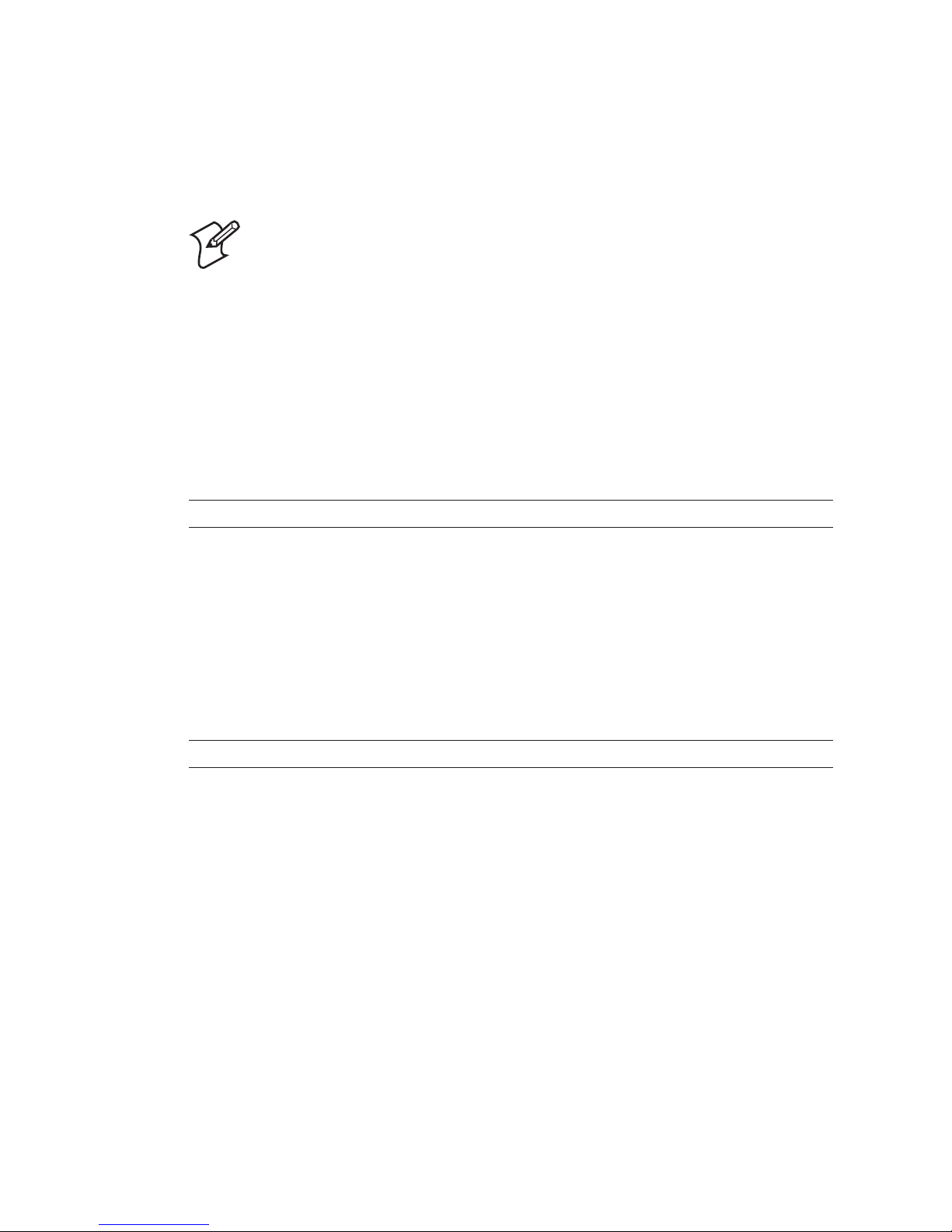
Intermec Direct Protocol v7.80 Programmer’s Reference Manual 59
Chapter 6 — Setting Up the Printer
6.3 Setting Time and Date
The printer is, or can be, provided with an internal real-time clock/calendar (RTC) which retains its setting even when the printer is switched off.
Note: If no RTC is installed, the internal clock will be used.
After startup, an error will occur when trying to read the date
or time before the internal clock has been manually set by
means of either a
DATE$ or a TIME$ variable. If only the date
is set, the internal clock starts at 00:00:00 and if only the time
is set, the internal clock starts at Jan 01 1980. After having set
the internal clock, you can use the DATE$ and TIME$ variables
the same way as when an RTC is fi tted, until a power off or
REBOOT causes the date and time values to be lost.
The following instructions are used to set the clock/calendar:
DATE$ = "<YYMMDD>"
<YYMMDD> is the current date in the standard format:
YY = Year, last two digits,
MM = Month, two digits,
DD = Day, two digits
Input data must be enclosed by quotation marks.
Example:
DATE$ = "041201" ↵
TIME$ = "<HHMMSS>"
<HHMMSS> is the current time in the standard format:
HH = Hour (00-24),
MM = Minute (00-59),
SS = Second (00-59)
Input data must be enclosed by quotation marks.
Example:
TIME$ = "131548" ↵
Page 66
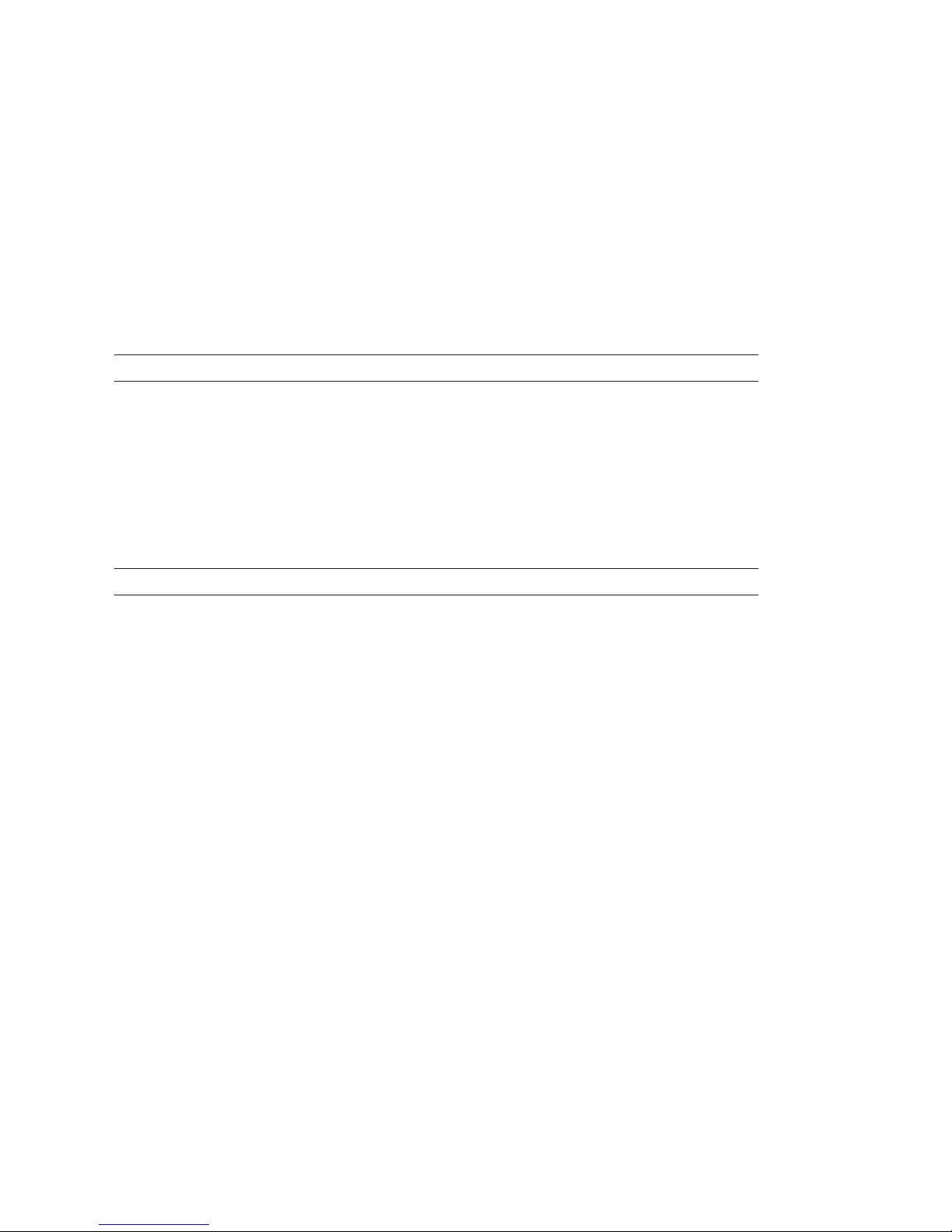
60 Intermec Direct Protocol v7.80 Programmer’s Reference Manual
Chapter 6 — Setting Up the Printer
6.4 Selecting Format for Date and Time
The formats for printing dates and time in connection with
DATE$("F"), DATEADD$("F"), TIME$("F"), and TIMEADD$("F"), see
Chapter 4.9, can be specifi ed by the instructions
FORMAT DATE$ and
FORMAT TIME$. In both these instructions, you should enter a string
of characters representing the various types of information. The order
and number of the characters decides the format. You can also include
separating characters like periods, slashes, colons, etc. Note that the input
string must be enclosed by quotation marks.
FORMAT DATE$ "<string>"
Y = Year, M = Month, D = Day (Default: YYMMDD)
Examples:
FORMAT DATE$ "YYYY.MM.DD" ↵ yields for example
2004.12.01
FORMAT DATE$ "DD/MM/YY" ↵ yields for example
01/12/04
FORMAT TIME$ "<string>"
H = Hour in 24-hour cycle (one digit per H; right-justifi ed)
h = Hour in 12-hour cycle (one digit per h; right-justifi ed)
M = Minute (one digit per M; right-justifi ed)
S = Second (one digit per S; right-justifi ed)
P = AM/PM (uppercase) in 12-hour cycle (one character per P; left-justifi ed)
p = am/pm (lowercase) in 12-hour cycle (one character per p; left-justifi ed)
Default: HHMMSS
Examples:
FORMAT TIME$ "HH:MM:SS" ↵ yields for example
14:15:37
FORMAT TIME$ "HH.MM" ↵ yields for example
14.15
FORMAT TIME$ "hh.MM.SS p" ↵ yields for example
02.15.37 p
FORMAT TIME$ "hh.MM PP" ↵ yields for example
02.15 PM
Page 67
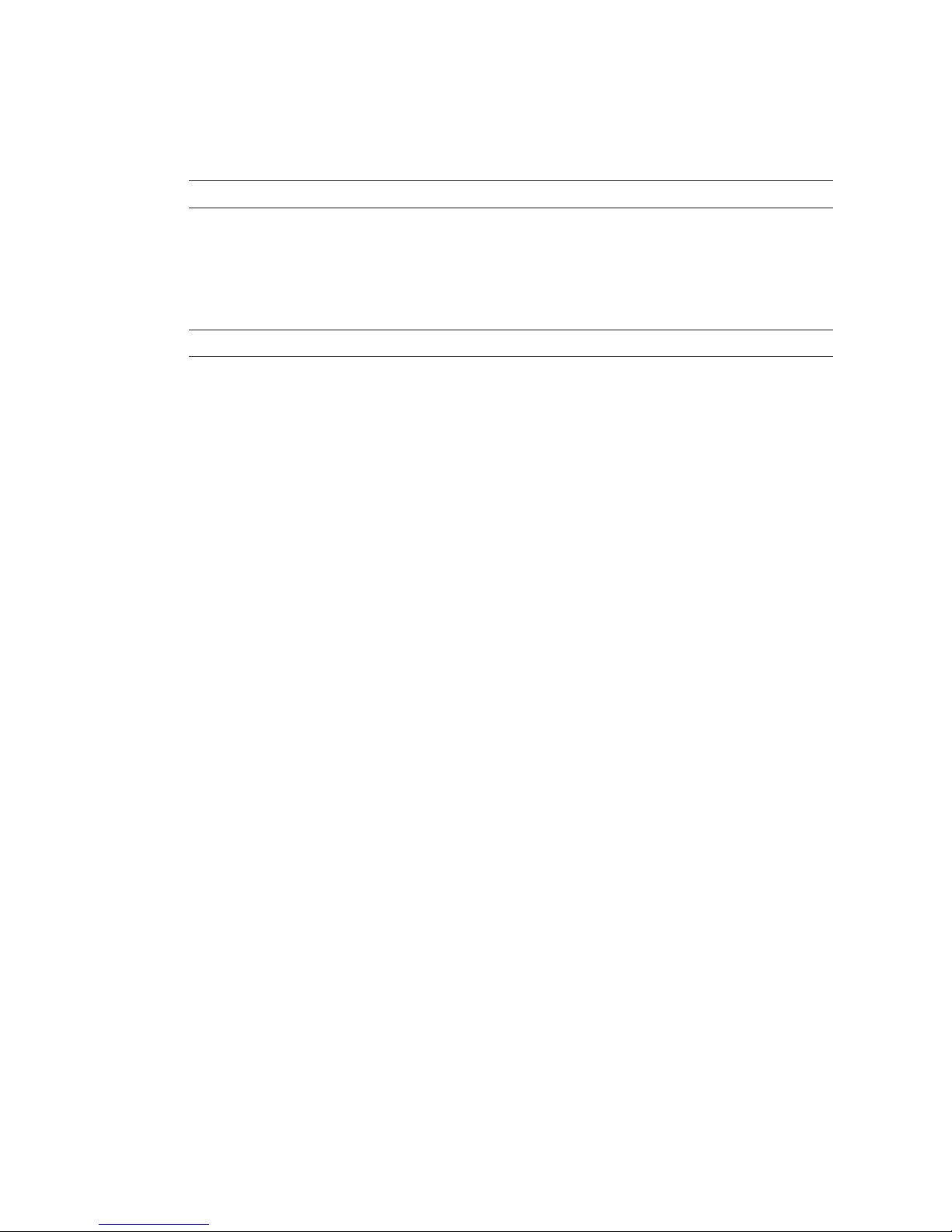
Intermec Direct Protocol v7.80 Programmer’s Reference Manual 61
Chapter 6 — Setting Up the Printer
In many cases, it is desired to have the names of months and weekdays
printed in plain text rather than as a number. There are two instructions
that allow you to assign names in any language to months and weekdays:
NAME DATE$<No. of month>,"<name of month>"
<No. of month> is 1-12.
<name of month> is the desired name enclosed with quotation marks.
The name of the month will be printed according to the format specifi ed
by
FORMAT DATE$ and will be truncated at the left side.
NAME WEEKDAY$<No. of weekday>,"<name of weekday>"
<No. of weekday> is 1 (Monday) - 7 (Sunday).
<name of weekday> is the desired name enclosed by quotation marks.
Default: Full English names in mixed upper-/lowercase characters, for example
”Monday”.
The date and time formats as well as the names of months and weekdays
are not saved in the printer’s permanent memory, but must be transmitted to the printer after each power-up.
Page 68
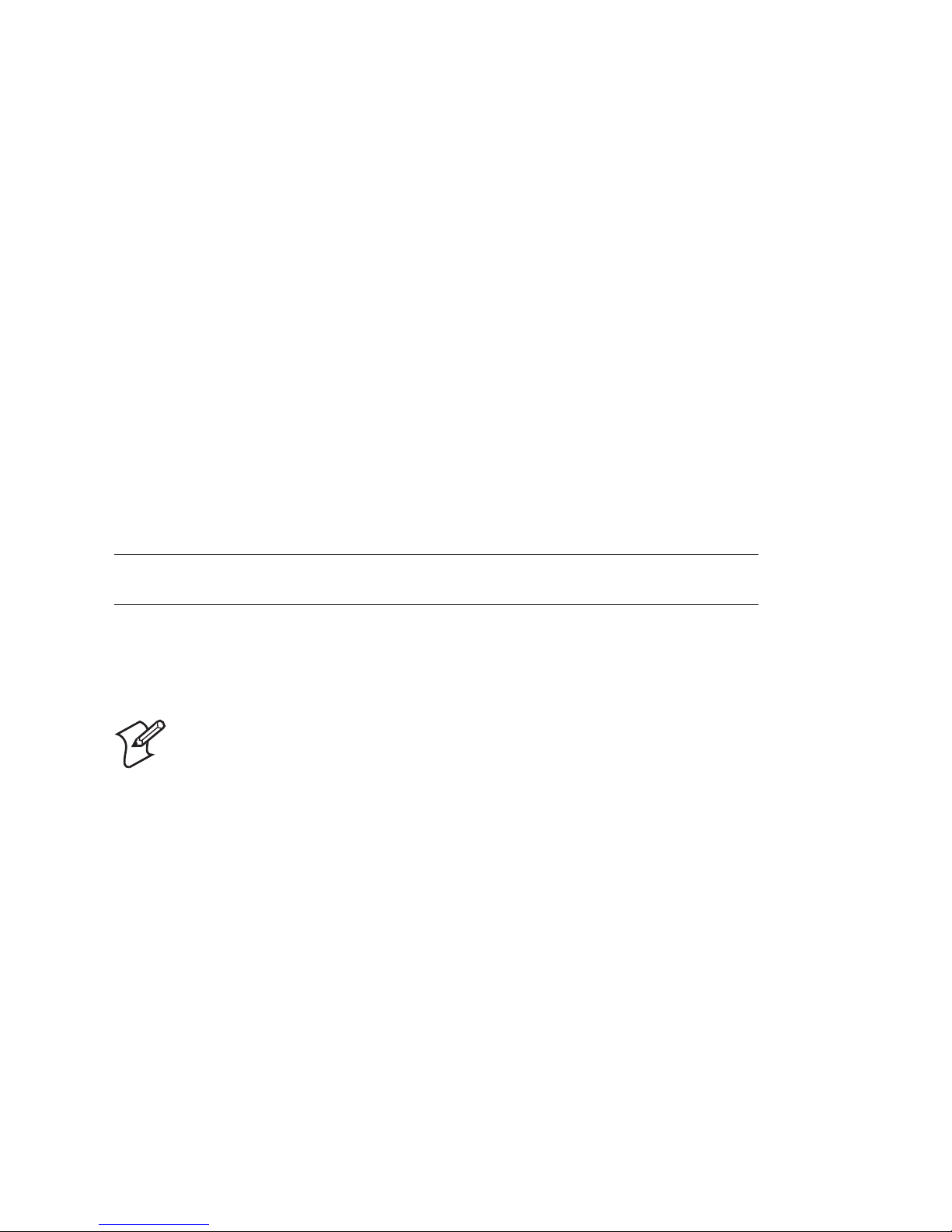
62 Intermec Direct Protocol v7.80 Programmer’s Reference Manual
Chapter 6 — Setting Up the Printer
6.5 Changing Separators
When transmitting variable input data to a predefi ned layout, the string
must contain certain separating characters. By default, you should use
<STX> as start-of-text separator, <CR> as fi eld separator, and <EOT> as
end-of-text separator (see Chapter 4.9).
However, the
FORMAT INPUT instructions allows you to select other char-
acters as separators if the default separators for some reason cannot be
produced or if they will interfere with the main computer system. Simply
insert the desired separator characters (enclosed by quotation marks) into
the
FORMAT INPUT instruction. Avoid using characters like XON/XOFF
or ENQ/ACK, which may interfere with the communication between
printer and host.
You must fi rst leave the Intermec Direct Protocol by means of an
INPUT
OFF instruction, change the separators using a FORMAT INPUT instruc-
tion, and then enter the Intermec Direct Protocol again by means of an
INPUT OFF instruction.
FORMAT INPUT "<start separator>"[,"<end separator>"[,"<fi eld separator>"[,"<charac ters
to be fi ltered out>"]]]
Example:
INPUT OFF ↵
FORMAT INPUT "#","&","@" ↵
INPUT ON ↵
Note: The separators are not saved in the printer’s permanent
memory, but must be transmitted to the printer after each
power-up.
Page 69
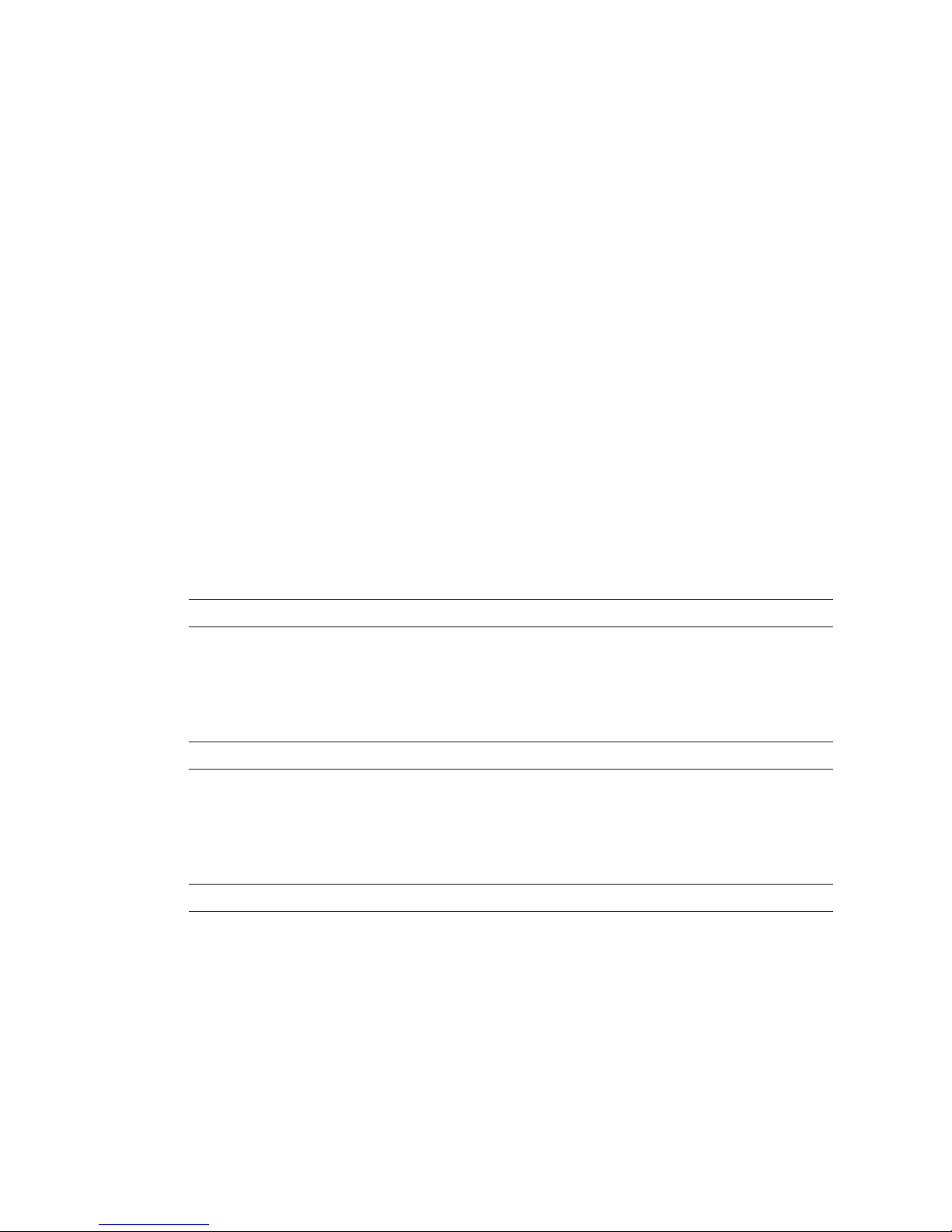
Intermec Direct Protocol v7.80 Programmer’s Reference Manual 63
Chapter 6 — Setting Up the Printer
6.6 Creating Counters
You can create a number of counters for use in text and bar code fi elds,
where each counter is specifi ed by a CNT<Counter No.>$ instruction, see
Chapter 4.9. The counters are global, which means that the same counter
can be used in many different labels and layouts, but will be incremented/decremented at any
PRINTFEED operation, regardless of label.
Thus, if you want to use a counter for one specifi c layout only, make sure
not to use it any other layout too.
Note that the counter must be created before you send a layout containing a reference to the counter in question. A counter created inside a
layout will not be updated properly.
Each counter is designated by means of a number. Alpha counters count
A-Z, whereas numeric counters have no practical limit. The type of
counter is decided by the type of start value.
Use the instructions listed on the next page to create a counter and
specify its characteristics.
Start Value
COUNT& "START", <counter number>,"<start value>"
<start value> is the fi rst value to be printed. Negative values are indicated by a leading
minus sign (-).
Type of start value (numeric or alpha) decides type of counter.
Number of Digits
COUNT& "WIDTH", <counter number>,"<number of digits>"
<number of digits> adds leading zero characters up to the specifi ed number of digits. Must only
be used in numeric counters.
Default: 1
Number of Copies Before Update
COUNT& "COPY", <counter number>,"<number of copies>"
<number of copies> sets the quantity of copies to be printed before counter is incremented or
decremented.
Default: 1
Page 70
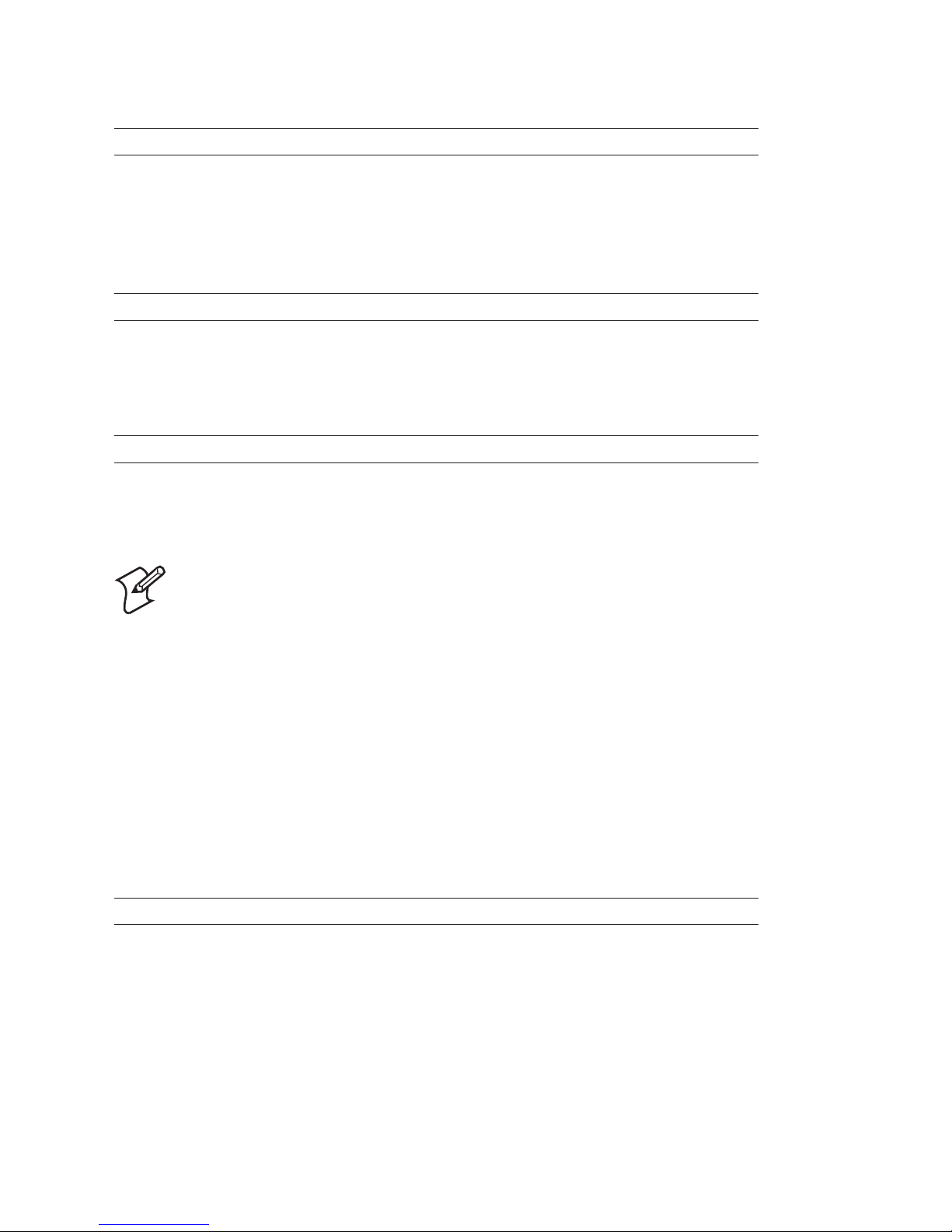
64 Intermec Direct Protocol v7.80 Programmer’s Reference Manual
Chapter 6 — Setting Up the Printer
Incrementation/Decrementation
COUNT& "INC", <counter number>,"<incr. value>|<decr. value> "
<incr. value> sets the value by which the counter should be incremented.
<decr. value> sets the value by which the counter should be decremented. Decrementation
is indicated by a leading minus sign (-).
Default: 1
Stop Value
COUNT& "STOP", <counter number>,"<stop value>"
<stop value> sets the value after which the counter should start all over again at the restart
value.
Default: 2,147,483,647 (numeric) or Z (alpha)
Restart Value
COUNT& "RESTART", <counter number>,"<restart value>"
<restart value> sets at which counter value the counter should start all over again after
having exceeded the stop value.
Default 1 (numeric) or A (alpha)
Note: Counters are not saved in the printer’s permanent
memory, but must be transmitted to the printer after each
power-up.
6.7 Enabling/Disabling Label Taken Sensor
The printers can, as an option, be fi tted with a so called label taken
sensor (LTS) that detects if there is a label left in the printer’s outfeed slot
and holds the printing until the label has been removed. This facility is
especially useful for batch printing.
You can enable or disable this function by means of the following
instruction. By default, LTS is disabled.
LTS& ON | OFF
Page 71
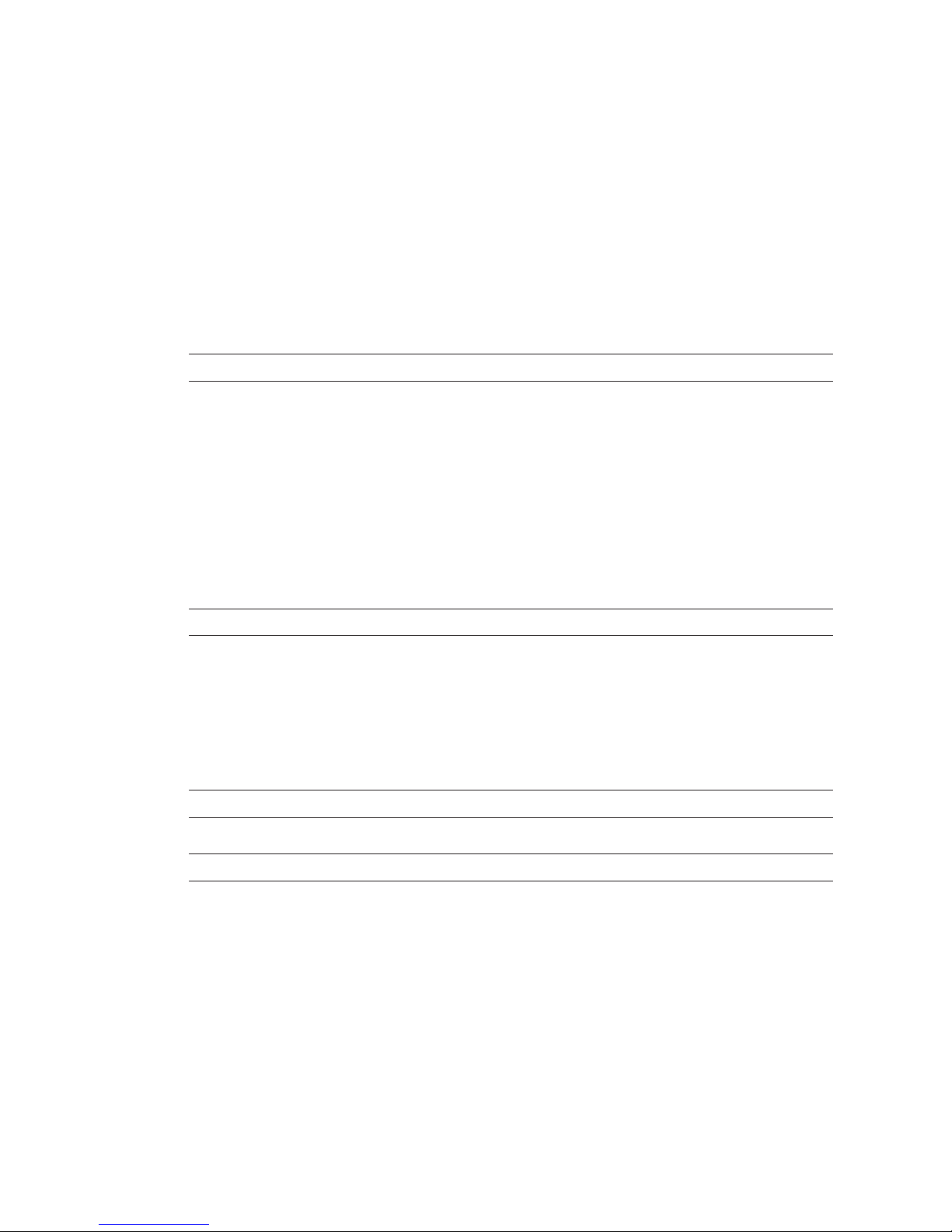
Intermec Direct Protocol v7.80 Programmer’s Reference Manual 65
Chapter 6 — Setting Up the Printer
6.8 Enabling/Disabling Automatic Cutting
Some printers can, as an option, be fi tted with a paper cutter that can cut
non-adhesive continuous stock or the liner between labels.
As an alternative to issuing separate
CUT instructions, you can enable or
disable automatic cutting in connection with each PRINTFEED operation.
By default, automatic cutting is disabled.
The amount of media to be fed out before automatic cutting and be
pulled back afterwards can optionally be specifi ed:
CUT [<feed length>] ON | OFF
<feed length> is the desired length in dots.
6.9 Enabling/Disabling the Print Key
All printers have a key on its front panel, usually labelled “Print”, which
can be used to initiate a
PRINTFEED operation.
You can enable or disable this function by means of the following
instruction. By default, the <Print> key is disabled.
PRINT KEY ON | OFF
6.10 Producing Audible Signals
The printer can emit audible signal from its built-in beeper. There are
two instructions you can use for that purpose, for example to give warning signals to the operator:
BEEP
Emits a short beeping sound.
SOUND <frequency in Hz>,<duration in units of 0.02 sec's>
Produces a sound of variable frequency and duration.
Page 72
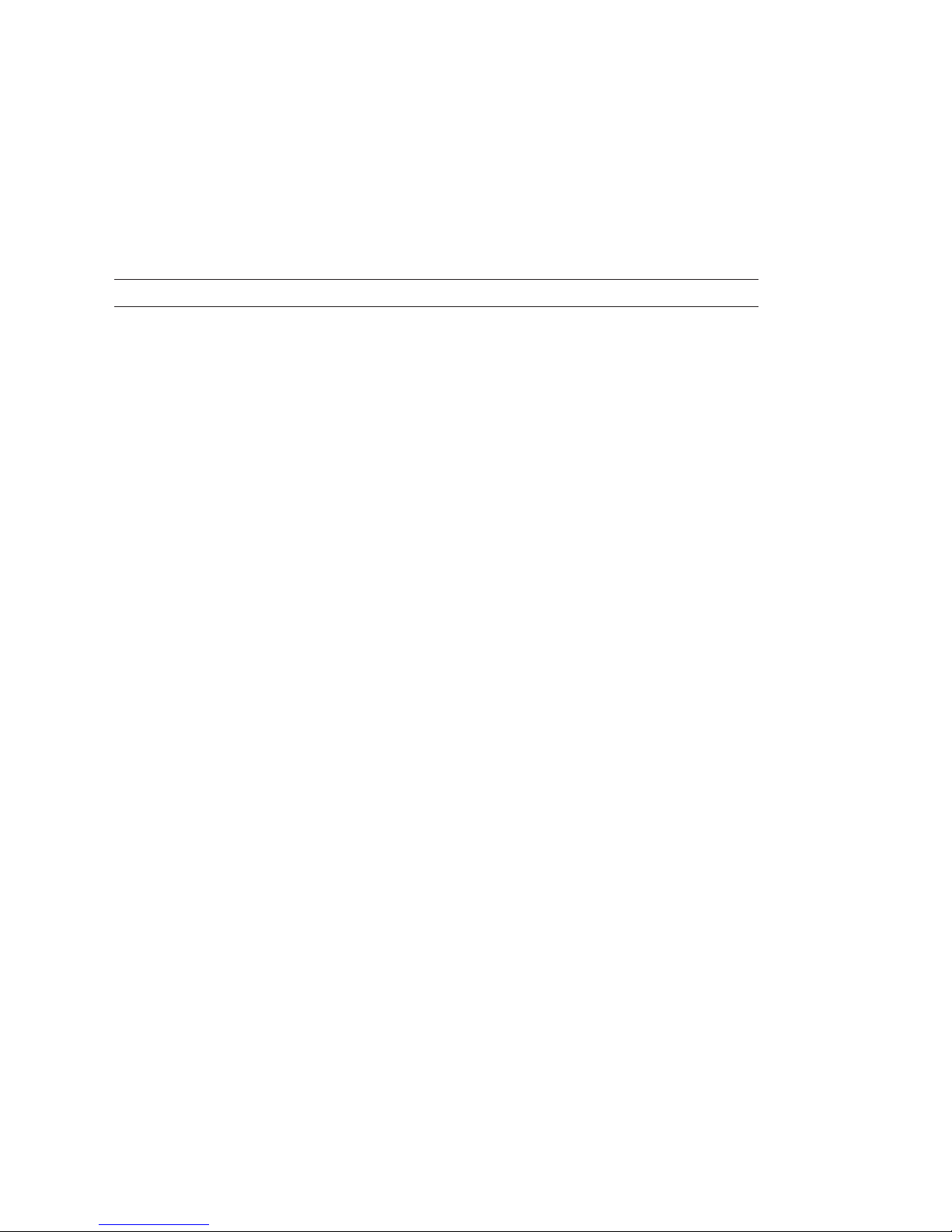
66 Intermec Direct Protocol v7.80 Programmer’s Reference Manual
Chapter 6 — Setting Up the Printer
6.11 Formatting the Printer’s Memory
By formatting the printer’s memory, you will either erase all fi les stored
in the permanent memory or all fi les except system fi les (that is, fi les with
names starting with a period character). You can also format an inserted
RAM-type memory card to MS-DOS format. Be careful not to use this
instruction unintentionally!
FORMAT "<device>"[,<no. of entries>[,<no. of bytes>]][,A]
<Device> is either "c:" or "card1:"
<No. of entries> specifies number of entries in the root directory (default 208). Only
"card1:".
<No. of bytes> specifi es number of bytes per sector (default 512 bps). Only "card1:".
A is a fl ag that specifi es that all fi les including system fi les should be removed.
If no such fl ag is included, system fi les will not be removed. When formatting
a memory card, the "A" fl ag must be included in the instruction.
Page 73
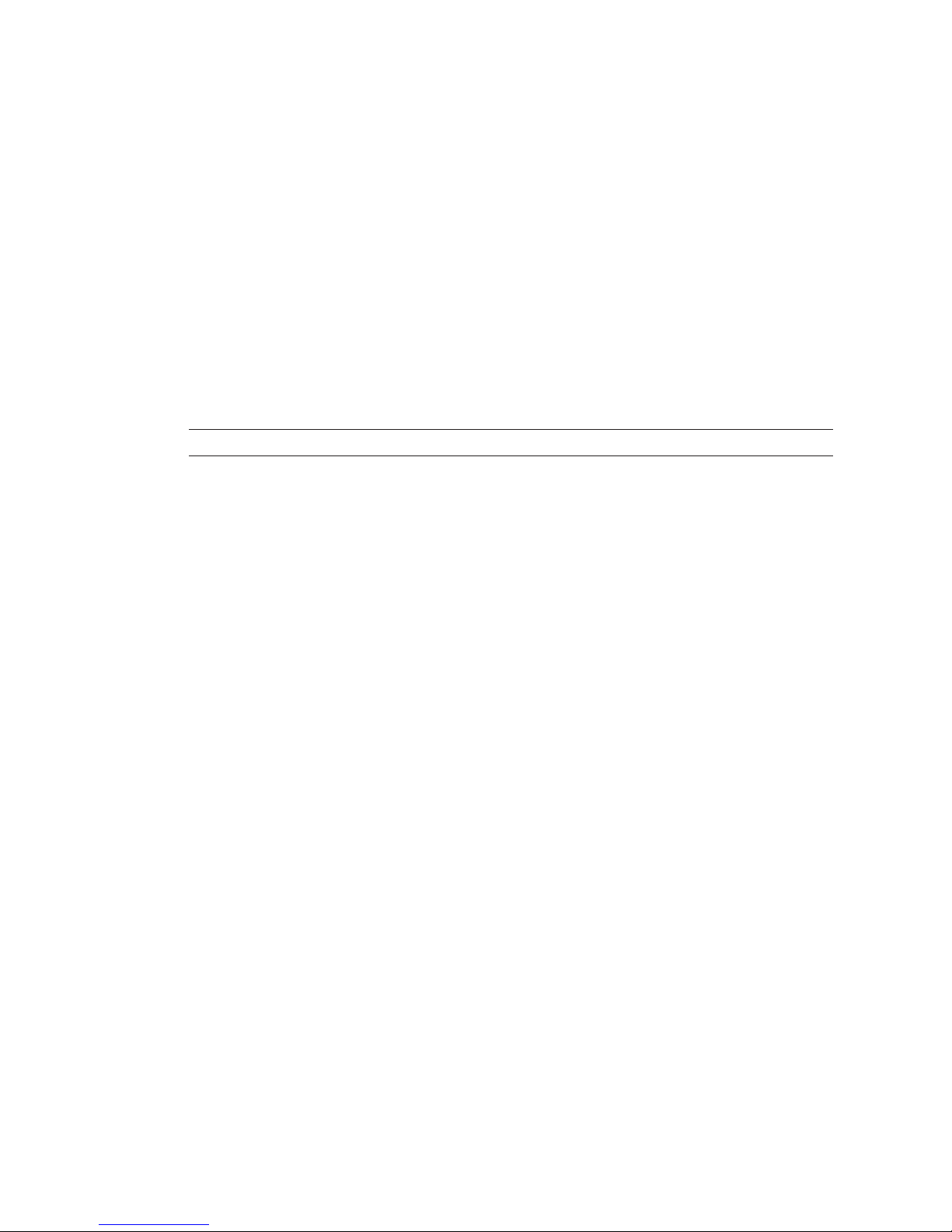
Intermec Direct Protocol v7.80 Programmer’s Reference Manual 67
Chapter 6 — Setting Up the Printer
6.12 Preprocessing Input Data
All input data to the printer come in binary form via the standard IN
channel (by default "uart1:"). Characters are transmitted in ASCII
format, which upon reception will be preprocessed by the printer’s fi rmware according to possible MAP instructions.
The
MAP instruction is used to modify a character set, or to fi lter out
undesired characters on a specifi ed communication channel by mapping
them as NUL (ASCII 0 dec.).
If no character set (see
NASC) meets your requirements completely, select
the set that comes closest and modify it using MAP instructions. Mapping
will be reset to normal at power-on or reboot.
MAP [<device>],<old ASCII value>, <new ASCII value>
<device> is optionally an IN communication channel other than the selected standard
IN channel.
<old ASCII value> is the original value of the character according to the selected character set,
see NASC.
<new ASCII value> is the new ASCII value you want to assign to the character.
Example:
You are using the Roman 8 character set with 7- bit communication and
need to print £ characters which are not included in the 7-bit part of that
character set (see Chapter 9). Suppose you have no need for the $ character. Then remap the £ character (ASCII 187 dec.) to the value of the $
character (ASCII 36 dec.):
MAP 36,187 ↵
Page 74

68 Intermec Direct Protocol v7.80 Programmer’s Reference Manual
Chapter 6 — Setting Up the Printer
6.13 Selecting Character Set
The NASC instruction is used to select a character set that decides how
the various characters will be printed. This instruction makes it possible
to adapt the printer to various national standards. By default, the Roman
8 character set is used, see Chapter 10.
NASC <character set number>
1: Roman 8 (default) -1: PCMAP 1250: Windows Latin 2
33: French -2: ANSI 1251: Windows Cyrillic
34: Spanish 850: MS-DOS Latin 1 1252: Windows Latin 1
39: Italian 851: MS-DOS Greek 1 1253: Windows Greek
44: English 852: MS-DOS Latin 2 1254: Windows Latin 5
46: Swedish 855: MS-DOS Cyrillic 1257: Windows Baltic Rim
47: Norwegian 857: MS-DOS Turkish
49: German
81: Japanese Latin
351: Portuguese
Suppose you order the printer to print the character ASCII 124 dec.
ASCII 124 dec. will generate the character “|” according to the Roman 8
character set, “ù” according to the French character set and ñ according
to the Spanish set, etc. The same applies to a number of special national
characters, whereas digits 0-9 and characters A-Z, a-z plus most punctuation marks are the same in all sets.
Check the character set tables in Chapter 10 and select the set that best
matches your data equipment and printout requirements.
If none of the sets matches your requirements exactly, select the one that
comes closest. Then, you can make fi nal corrections by means of
MAP
instructions, see Chapter 6.12.
Text on labels will be printed according to the selected character set.
However, instructions concerning the printable label image, that already
has been processed before the
NASC instruction is executed, will not be
affected. This implies that labels may be multilingual.
The pattern of the bars refl ects the ASCII values of the input data and
is not affected by a
NASC instruction. The bar code interpretation (the
human readable characters below the bar pattern) is affected by a
NASC
instruction. However, the interpretation of bar codes, that have been
processed and are stored in the print buffer, will not be affected.
Page 75

Intermec Direct Protocol v7.80 Programmer’s Reference Manual 69
Chapter 6 — Setting Up the Printer
6.14 Rebooting the Printer
As an alternative to cycling the power to the printer using the On/Off
switch, you can issue a
REBOOT instruction. Any data or layout in the
temporary memory, that has not been saved to the permanent memory,
will be deleted and the buffers will be emptied.
REBOOT
Note: Counters, time and date formats, separators, and error
messages will be lost and a number of instructions will be reset
to default.
6.15 Setting the Verbosity Level
The verbosity level controls the amount of information to be returned
from print to host:
SYSVAR (18) = <value>
<value> = -1 All levels enabled
<value> = 0 No verbosity (default)
<value> = 1 Echo received characters
<value> = 2 “Ok” after correct command lines
<value> = 4 Echo input characters from communication port
<value> = 8 Error after failed line
Bits can be combined, so for example SYSVAR(18)=3 means both “Echo received characters” and “Ok
after correct command lines”.
6.16 Selecting Type of Error Messages
Four types of error messages can be selected:
SYSVAR (19) = <value>
<value> = 1 <string> in line <line no.>, for example “Invalid font in line 10” (default)
<value> = 2 Error <number> in line <line no.>: <string>, for example “Error 19 in line
10: Invalid font”
<value> = 3 E<number>, for example“E19”
<value> = 4 Error <number> in line <line number>, for example “Error 19 in line 10”
Page 76

70 Intermec Direct Protocol v7.80 Programmer’s Reference Manual
Chapter 6 — Setting Up the Printer
6.17 Error Handling
When an INPUT ON instruction is executed, the error-handler of the
Intermec Direct Protocol starts. By default, it handles fi ve error conditions (see below). All other errors are ignored unless specifi ed by an
ERROR instruction.
The general response to an error is to set the standard IN channel busy,
then turn off the “Ready” LED, and turn on the “Error” LED. The message specifi ed for the error by the
ERROR instruction is displayed. In case
of the fi ve error conditions listed above, a standard message in English
will be displayed if no other message is specifi ed by an
ERROR instruction.
In most cases, the operator should acknowledge the error by pressing the
<Print> key on the printer.
The
ERROR instruction activates error-handling for the specifi ed error
type and allows you to write an error message, which will both be displayed in the printer’s display window, and transmitted back to the
printer (according to selected verbosity and type of error message, see
Chapter 6.15 and 6.16).
ERROR <number>, "<message>"
<number> is the error number (see Chapter 10)
<message> is a text string enclosed by quotation marks.
Maximum 33 characters with line wrap:
Character 1-16 specifi es text in the upper line in the display.
Character 17 is not displayed.
Character 18-33 specifi es the text in the lower line.
Example:
ERROR↔43,↔"MEMORY
↔ ↔ ↔ ↔ ↔ ↔ ↔
OVERFLOW" ↵
Five error conditions are always handled without having to be activated
by an
ERROR instruction:
Out of paper:
A message is shown in the display and a beep is emitted. The printer
waits for the printhead to be lifted and lowered, then a formfeed is
performed. If this formfeed produces an error, the process starts all over
again.
No fi eld to print:
A formfeed is performed. If the formfeed produces an error, the errorhandling starts all over again.
Page 77

Intermec Direct Protocol v7.80 Programmer’s Reference Manual 71
Chapter 6 — Setting Up the Printer
Head lifted:
A message is shown in the display and a beep is emitted. The printer
waits for the printhead to be lowered, then a formfeed is performed. If
the error stopped a print operation, the operation will be restarted automatically.
Out of transfer ribbon:
A message is shown in the display. The printer waits for a ribbon to be
loaded. If the error stopped a print operation, the operation must be
restarted.
Next label not found:
A message is shown in the display. The printer perform formfeeds as long
as the error remains detected. After fi ve formfeeds, the printer stops and
waits for the operator to press the <Print> key.
Note: Error handling and error messages specifi ed by
ERROR
instructions are not saved in the printer’s permanent memory,
but must be transmitted to the printer after each power-up.
Page 78

72 Intermec Direct Protocol v7.80 Programmer’s Reference Manual
Chapter 6 — Setting Up the Printer
6.18 Setting Break for Batch Printing
When printing large batches of labels, it is useful to be able to break the
printing, if for example an error should be detected. You can break the
printing either via any serial communication channel or from the printer’s built-in keyboard (if any). By default, a break instruction is produced
by simultaneously pressing the <Pause> and <Shift> keys on the printer’s
keyboard.
Two instructions allow you to create other ways of issuing a break
instruction.
BREAK specifi es an individual break interrupt character for
some serial communication channels and for the keyboard, whereas
BREAK ON|OFF enables/disables break interrupt and deletes the break
character for the corresponding devices.
Note: Break interrupt characters are not saved in the permanent memory, but must be transmitted to the printer after each
power-up.
BREAK <device>,<break character>
<device> = 0 Printer’s keyboard
<device> = 1 "uart1:" serial communication channel
<device> = 2 "uart2:" serial communication channel
<device> = 3 "uart3:" serial communication channel
<break char.> is the ASCII decimal value of the desired break character.
Default: Communication channels: ASCII 03 dec.
Keyboard: <Pause> + <Shift> (= ASCII 128 dec.)
By default, the function keys on the printer’s keyboard produce the following ASCII values:
F1 1 F1 + Shift 129
F2 2 F2 + Shift 130
F3 3 F3 + Shift 131
F4 4 F4 + Shift 132
F5 5 F5 + Shift 133
Enter 13 Enter + Shift 141
Feed 28 Feed + Shift 156
Setup 29 Setup + Shift 157
Pause 30 Pause + Shift 158
Page 79

Intermec Direct Protocol v7.80 Programmer’s Reference Manual 73
Chapter 6 — Setting Up the Printer
BREAK <device> ON | OFF
<device> corresponds to the same parameter in the BREAK instruction.
Default: Communication channels disabled.
Keyboard enabled.
6.19 Changing the Printer’s Setup
The basis for how the printer works is the setup in the Setup Mode.
There are several ways to change the setup:
• Manually using the printer’s built-in keyboard, see the User’s Guide for
the respective printer model.
• Remotely using Intermec Shell’s Terminal Setup, see the User’s Guide
for the respective printer model.
• Remotely using setup fi les, see Intermec Fingerprint v7.80, Program-
mer’s Reference Manual.
• Remotely using setup strings, see below.
• Remotely via Internet or Intranet using of the printer’s home page.
Requires an EasyLAN 100i interface board.
• Remotely using various software packages, such as PrintSet or Label-
Shop.
The various setup parameters are described in the User’s Guide for the
respective printer model.
Setup strings allow you to change individual setup parameters directly
from the host:
SETUP "<setup string>"
<setup string> see list on next page
Page 80
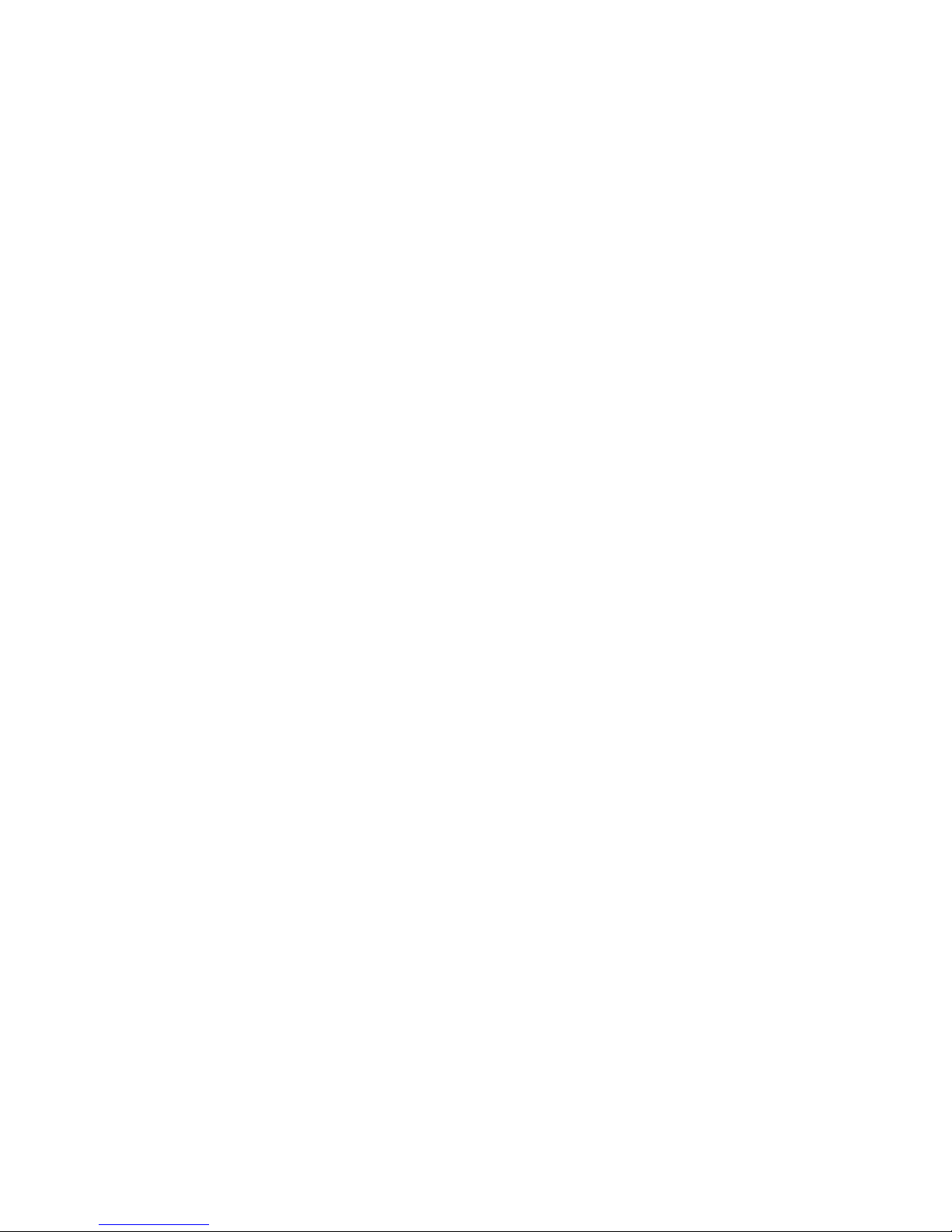
74 Intermec Direct Protocol v7.80 Programmer’s Reference Manual
Chapter 6 — Setting Up the Printer
Important!
In the syntax description below, bold characters separated by vertical bars
indicate alternatives, n-nnnnn indicate variable numeric input. Doubleheaded arrows (↔) indicate compulsory space characters.
"SER-COM,UART1|UART2|UART3,BAUDRATE,300|600|1200|2400|4800|9600|19200|38400|57600|115200"
"SER-COM,UART1|UART2|UART3,CHAR
↔
LENGTH,7|8"
"SER-COM,UART1|UART2|UART3,PARITY,NONE|EVEN|ODD|MARK|SPACE"
"SER-COM,UART1|UART2|UART3,STOPBITS,1|2"
"SER-COM,UART1|UART2|UART3,FLOWCONTROL,RTS/CTS,ENABLE|DISABLE"
"SER-COM,UART1|UART2|UART3,FLOWCONTROL,ENQ/ACK,ENABLE|DISABLE"
"SER-COM,UART1|UART2|UART3,FLOWCONTROL,XON/XOFF,DATA↔FROM↔HOST,ENABLE|DISABLE"
"SER-COM,UART1|UART2|UART3,FLOWCONTROL,XON/XOFF,DATA
↔TO↔
HOST,ENABLE|DISABLE"
"SER-COM,UART2,PROT↔ADDR,ENABLE|DISABLE"
"SER-COM,UART1|UART2|UART3,NEW
↔
LINE,CR/LF|LF|CR"
"SER-COM,UART1|UART2|UART3,REC
↔
BUF,nnnnn"
"SER-COM,UART1|UART2|UART3,TRANS
↔
BUF,nnnnn"
"SER-COM,UART2,PROT
↔
ADDR,nn"
"NET-COM,NET1,NEW↔LINE,CR/LF|LF|CR"
"NETWORK,IP
↔
SELECTION,DHCP+BOOTP|MANUAL|DHCP|BOOTP"
"NETWORK,IP
↔
ADDRESS,nnn.nnn.nnn.nnn"
"NETWORK,NETMASK,nnn.nnn.n.n"
"NETWORK,DEFAULT↔ROUTER,nnn.nnn.nnn.nnn"
"NETWORK,NAME↔SERVER,nnn.nnn.nnn.nnn"
"FEEDADJ,STARTADJ,nnnn" (negative value allowed)
"FEEDADJ,STOPADJ,nnnn" (negative value allowed)
"MEDIA,MEDIA↔SIZE,XSTART,nnnn"
"MEDIA,MEDIA↔SIZE,WIDTH,nnnn"
"MEDIA,MEDIA↔SIZE,LENGTH,nnnnn"
"MEDIA,MEDIA
↔
TYPE,LABEL↔(w↔GAPS)|TICKET↔(w↔MARK)|TICKET↔(w↔GAPS)|FIX↔LENGTH↔STRIP|VAR↔LENGTH↔STRIP"
"MEDIA,PAPER
↔
TYPE,TRANSFER|DIRECT↔THERMAL"
"MEDIA,PAPER↔TYPE,DIRECT↔THERMAL,LABEL↔CONSTANT,nnn"
"MEDIA,PAPER↔TYPE,DIRECT↔THERMAL,LABEL↔FACTOR,nnn"
"MEDIA,PAPER↔TYPE,TRANSFER,RIBBON↔CONSTANT,nnn"
"MEDIA,PAPER
↔
TYPE,TRANSFER,RIBBON↔FACTOR,nnn"
"MEDIA,PAPER↔TYPE,TRANSFER,LABEL↔OFFSET,nnn"
"MEDIA,PAPER
↔
TYPE,TRANSFER,LOW↔DIAMETER,nnn"
"MEDIA,CONTRAST,-10%|-8%|-6%|-4%|-2%|+0%|+2%|+4%|+6%|+8%|+10%"
"MEDIA,PAPER, LOW ↔DIAMETER,nnn"
"PRINT
↔
DEFS,PRINT↔SPEED,nnn"
"PRINT
↔
DEFS,LT↔VALUE,nn"
Page 81
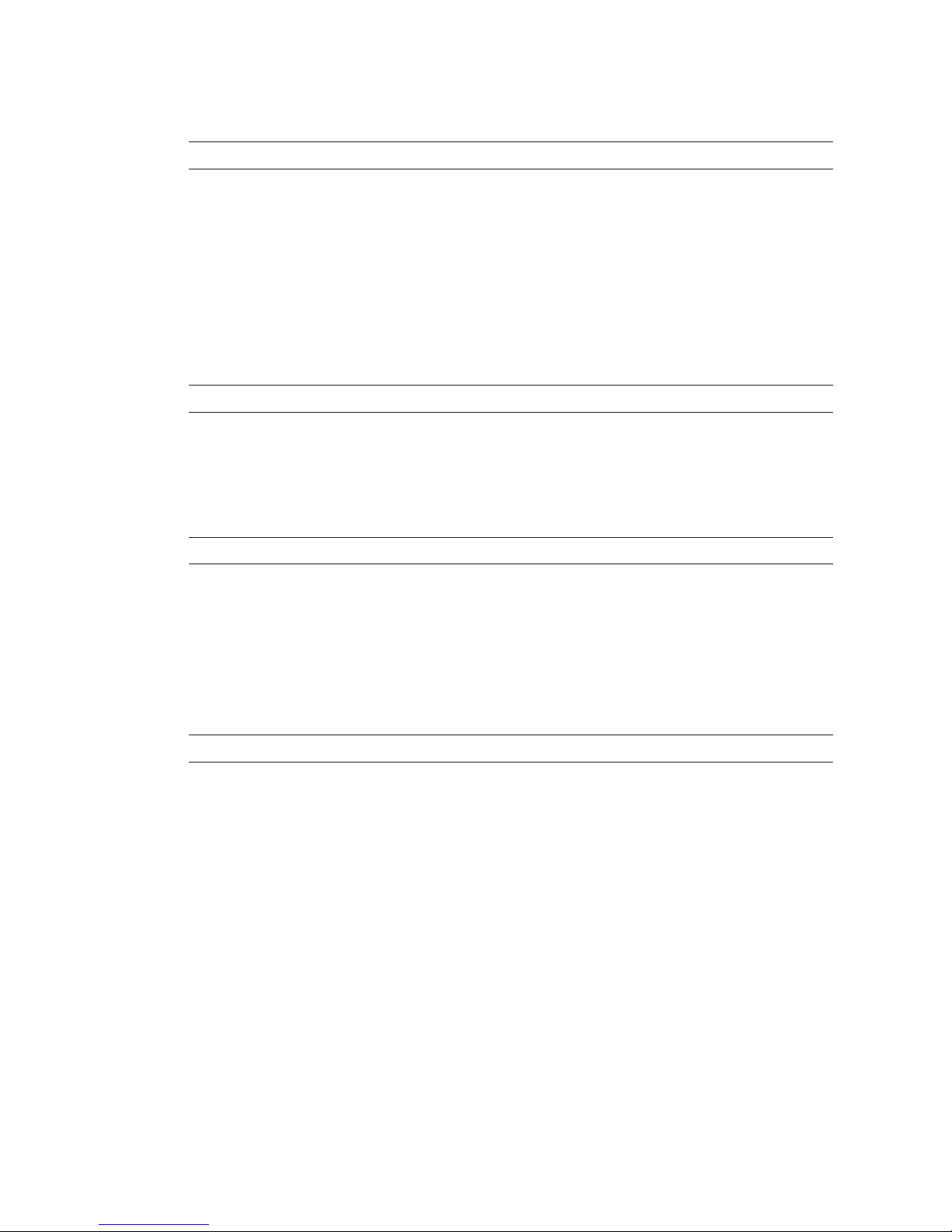
Intermec Direct Protocol v7.80 Programmer’s Reference Manual 75
Chapter 6 — Setting Up the Printer
6.20 Selecting Centronics Type
SYSVAR(25) = <value>
<value> = 0 Standard type:
500 ns ACK, BUSY inactivated after ACK fi nishes (default).
<value> = 1 IBM/Epson type:
2500 ns ACK, BUSY inactivated as soon as ACK pulse starts.
<value>= 2 Classic type:
BUSY deactivated, wait 2500 ns, then give 2500 ns pulse on ACK.
6.21 Clearing Media Feed Data at Headlift
SYSVAR(28) = <value>
<value> = 0 Media feed data not cleared at headlift (default).
<value> = 1 Media feed data cleared at headlift.
6.22 Minimum Gap Length
SYSVAR(37) = <value>
<value> specifi es the minimum size of the gap, slot, or black marks that should be
detected by the label stop/black mark sensor (1-32 dots) in connection
with PRINTFEED and FORMFEED. Default is 1 mm/0.039 inches (8 or 12 dots
depending on printhead density).
6.23 Equal Safe for TESTFEED
SYSVAR(38) = <value>
<value> specifi es how many consecutive detections of a gap or black mark the label
stop/black mark sensor will have to make before the fi rmware registers it
as a gap or mark (0-255). Default is 6.
Page 82
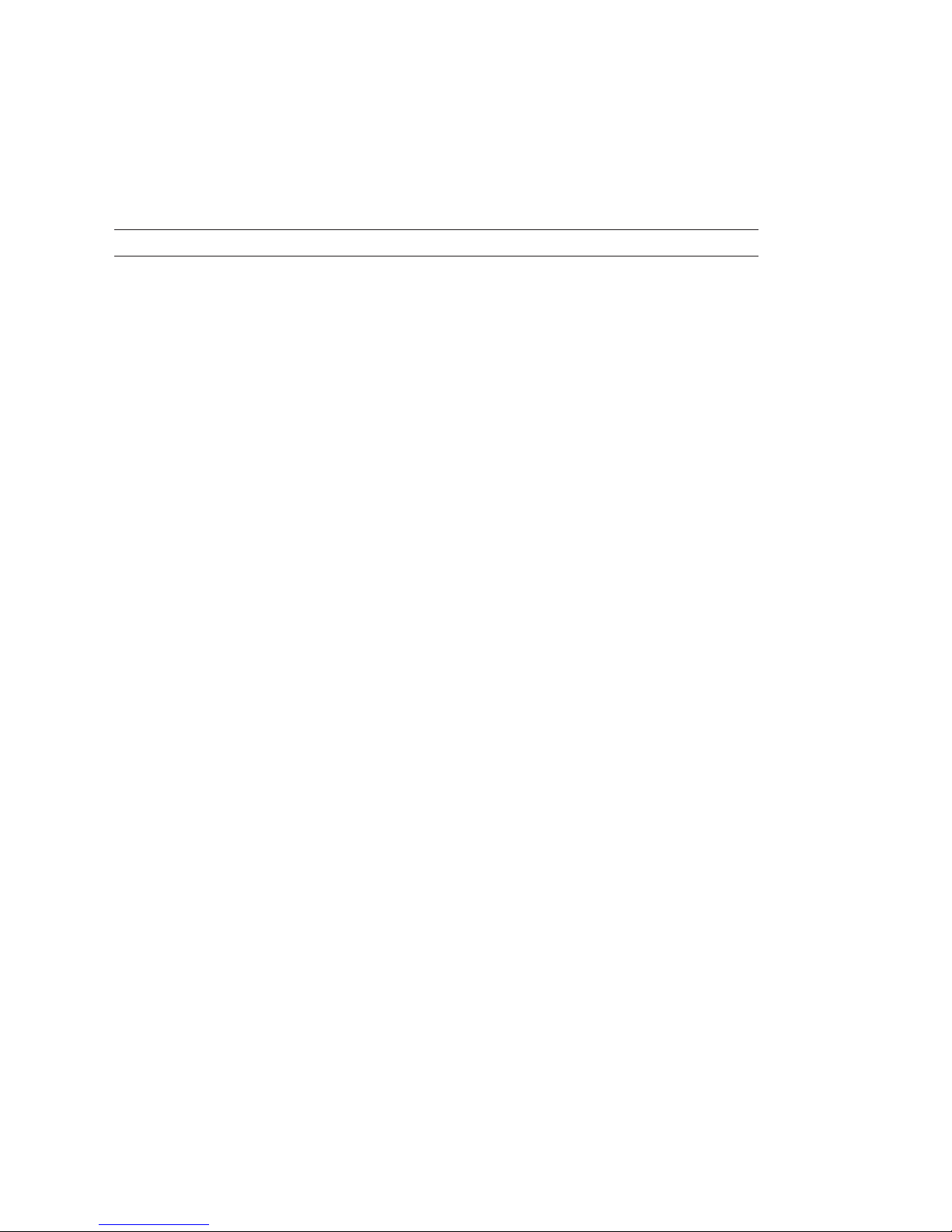
76 Intermec Direct Protocol v7.80 Programmer’s Reference Manual
Chapter 6 — Setting Up the Printer
6.24 Overriding Media Feed Setup
The LBLCOND instruction allows you to override the media feed setup,
switch off the label stop/black mark sensor (LSS), or to select mode for
controlling the printing of very short labels.
LBLCOND <type of action>,<number of dots>|<mode>
<type of action> 0 = Overriding the stop adjust
1 = Overriding the start adjust
2 = Switching of the LSS
3 = Enable mode selection (see <mode>)
<number of dots> specifi es the length in dots for <type of action> = 0, 1, or 2. Default 0.
<mode> 0 = Default Mode
1 = IPL Mode
2 = Gap Truncate Mode
Reset to default at startup or by LBLCOND 2,0.
There are three modes that controls the printing of labels (or similar)
shorter than the LSS and the tear bar:
Default Mode
If the print image is longer than the physical length of the label or ticket,
the print image will extend into the next label until the media feed stops
according to the stop adjust setup (for example when the gap becomes
aligned with the tear bar). This means that the print image may be
truncated, the next label may have to be discarded, and some of the print
image may coincide with a gap or slot.
IPL Mode
If the print image is longer than the physical length of the label or ticket,
the print image will extend into the following label(s) until the entire
print image has been printed. Then the media is fed out to the next gap
or mark according to the stop adjust setup. This means that the print
image will not be truncated but may extend into one or more consecutive labels, and some of the print image may coincide with gaps or slots.
Gap Truncate Mode
If the print image is longer than the physical length of the label or ticket,
only the part of the print image that fi ts on the label or ticket will be
printed and the remainder will be ignored. This means that some of the
print image may not be printed at all, but the following labels will not be
affected.
Page 83
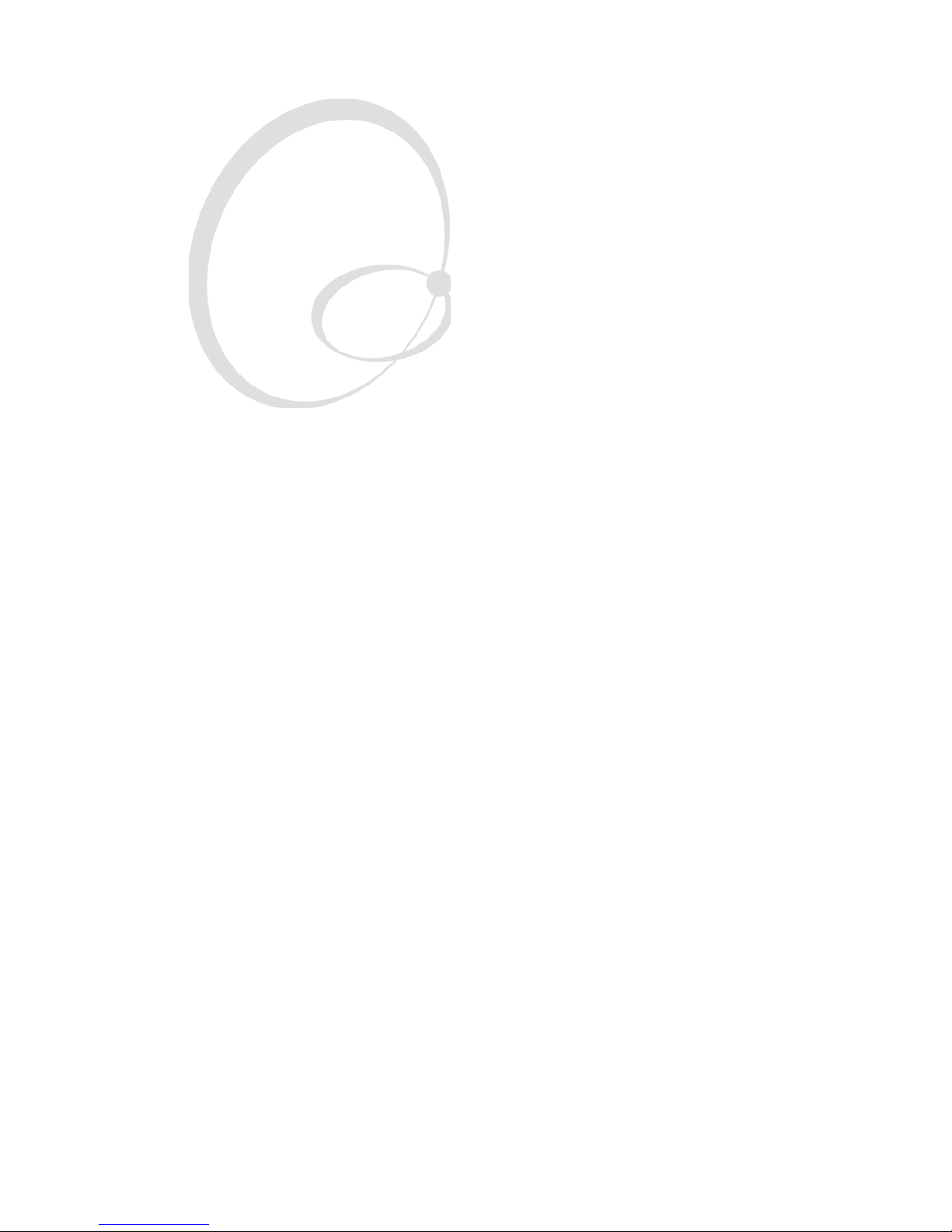
Intermec Direct Protocol v7.80 Programmer’s Reference Manual 77
7
Reading the Printer’s
Status
This chapter describes the various methods and
instruction that enables the programmer to read how
the printer is set up.
Page 84
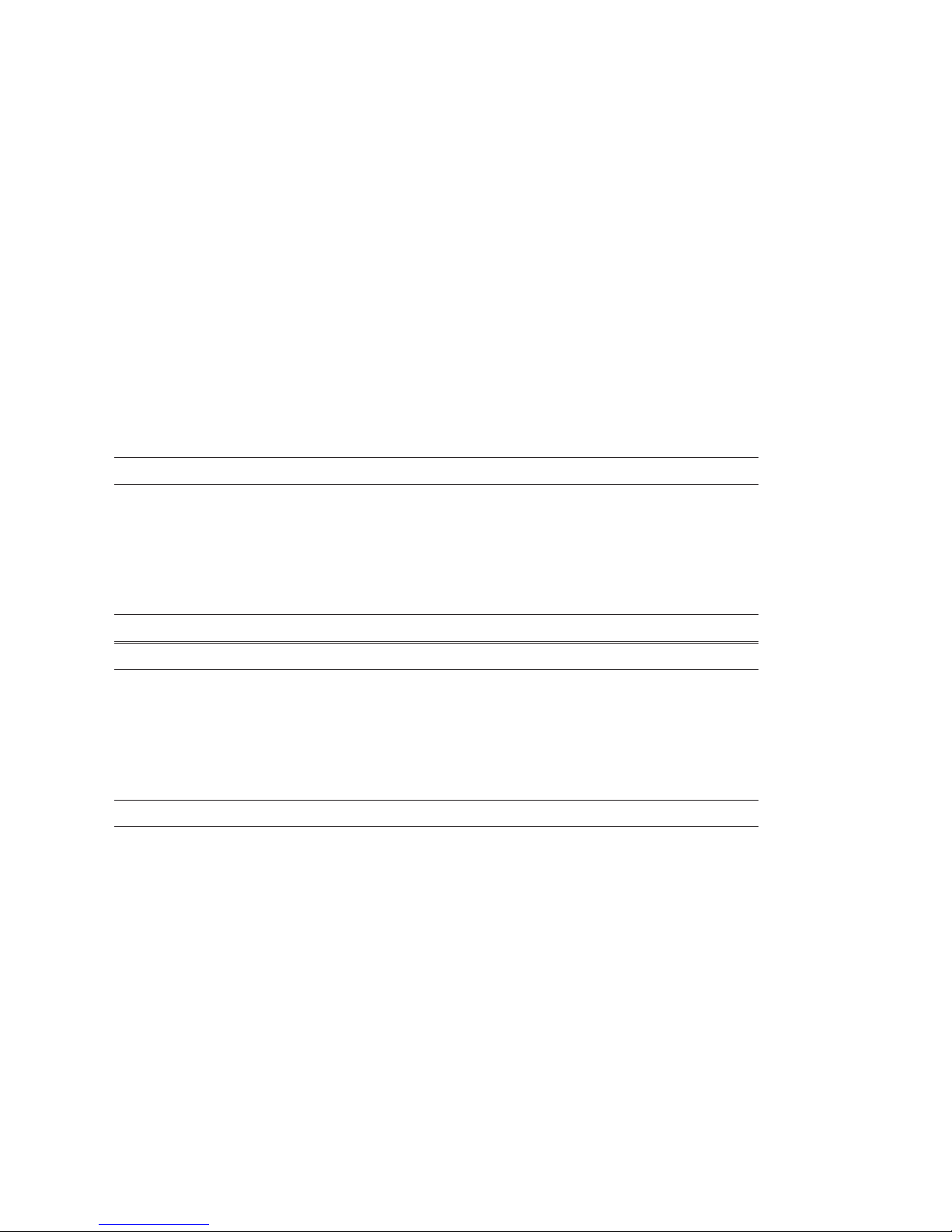
78 Intermec Direct Protocol v7.80 Programmer’s Reference Manual
Chapter 7 — Reading the Printer’s Status
7.1 Introduction
Provided there is a working two-way serial communication between the
printer and the host computer, the printer’s status in regard of various
functions can be read back to the host. Thus, the serial channel connected to the host must be selected standard IN/OUT channel (default,
see
SETSTDIO instruction in Chapter 6.2).
7.2 Returning Information to the Host
The PRINT instruction reads the printer’s status as specifi ed by a complementary instruction and returns the result on the standard OUT channel
to the host, where it usually will be printed on the screen. The shorthand
version of
PRINT is a question mark (?).
PRINT | ?
7.3 Reading Date and Time
The current date and time according to the printer’s clock/calendar can
be read as follows:
? DATE$ or ? DATE$("F")
? TIME$ or ? TIME$("F")
7.4 Testing the Printer’s Memory
Various parts of the printer’s memory can be tested by reading the result
of a
FUNCTEST$ instruction:
? FUNCTEST$ ("<CARD>|<KERNEL>|<ROMn>")
<CARD> checks a memory card and performs a RAM test and returns either “RAM
OK” or “FAIL,x” (where “x” is the hex-address of the fi rst faulty byte). If a
ROM-type card or no card is inserted, “NO CARD” is returned.
<KERNEL> checks the live kernel in RAM and returns one of the following alterna-
tives:
- An 8-digit hex checksum (kernel is OK)
- “ERROR IN KERNEL CRC”
- “KERNEL BADLY CORRUPTED”
- “CANNOT FIND KERNEL”
- “ERROR <Error No.> IN KERNEL”
<ROMn> tests the ROM package specifi ed by n and returns either a 4-digit hex
checksum or “NO ROM”.
Page 85
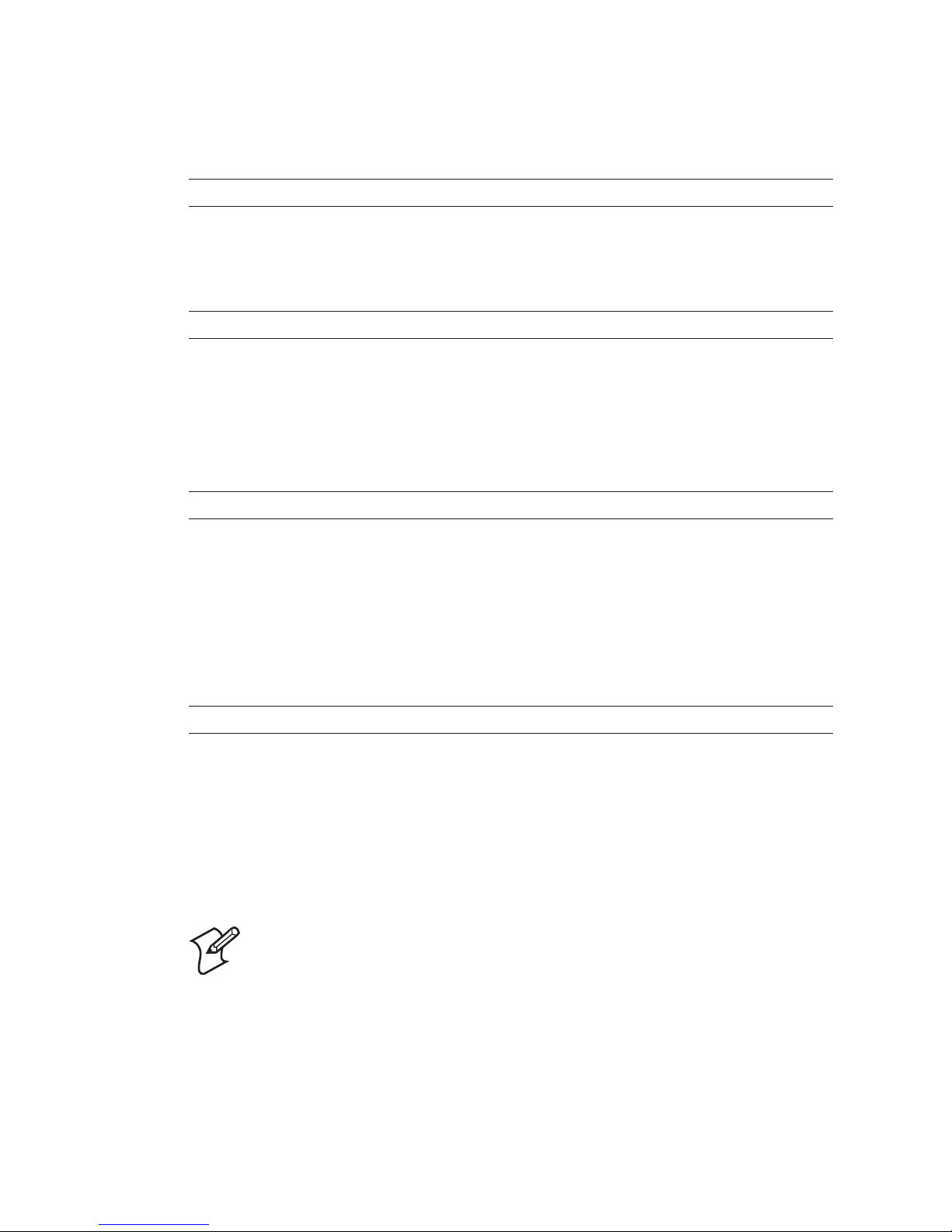
Intermec Direct Protocol v7.80 Programmer’s Reference Manual 79
Chapter 7 — Reading the Printer’s Status
7.5 Testing the Printhead
The thermal printhead can be tested in three ways:
? FUNCTEST$ ("HEAD")
The printhead is tested for number of dots and possible faults. There are 3 possible responses:
“HEAD OK, SIZE:nnn DOTS” (nnn is the number of dots)
“HEAD LIFTED” (lower the printhead and try again) “FAULTY PRINTHEAD” (an error is
detected)
? HEAD(<check type>)
<check type> ≥ 0: returns resistance of the specifi ed dot in ohms
<check type> = -1: checks printhead. Returns -1 of OK, else 0
<check type>= -7: returns mean resistance of printhead in ohms
Refer to the Intermec Fingerprint v7.80, Programmer’s Reference Manual.
? SYSVAR(<parameter>)
<parameter> = 21 returns printhead density in dots per mm
<parameter> = 22 returns the number of dots in the printhead
7.6 Reading System Counters
There are a number of counters in the printer’s system, that can be read
and returned to the host:
? SYSVAR (<parameter>)
<parameter> = 13 returns the value of the XP ribbon counter
(requires a ribbon low sensor)
<parameter> = 14 returns number of errors detected since last startup
<parameter> = 15 returns number of errors detected since the last executed SYSVAR(15)
<parameter> = 24 returns power-up status since the last executed SYSVAR(24): (0 = No;
1=Yes)
<parameter> = 32 returns the length of media feed. Resolution 10 meters.
Note: SYSVAR(24) is important for the operation of the
Intermec Direct Protocol, since essential functions, like counters, date and time formats, separators and error messages will
be lost at power up and other functions will be reset to their
default values. Save all such data in the host and retransmit
them to the printer as soon as a power-up has been detected by
a polling program taking advantage of
SYSVAR(24).
Page 86
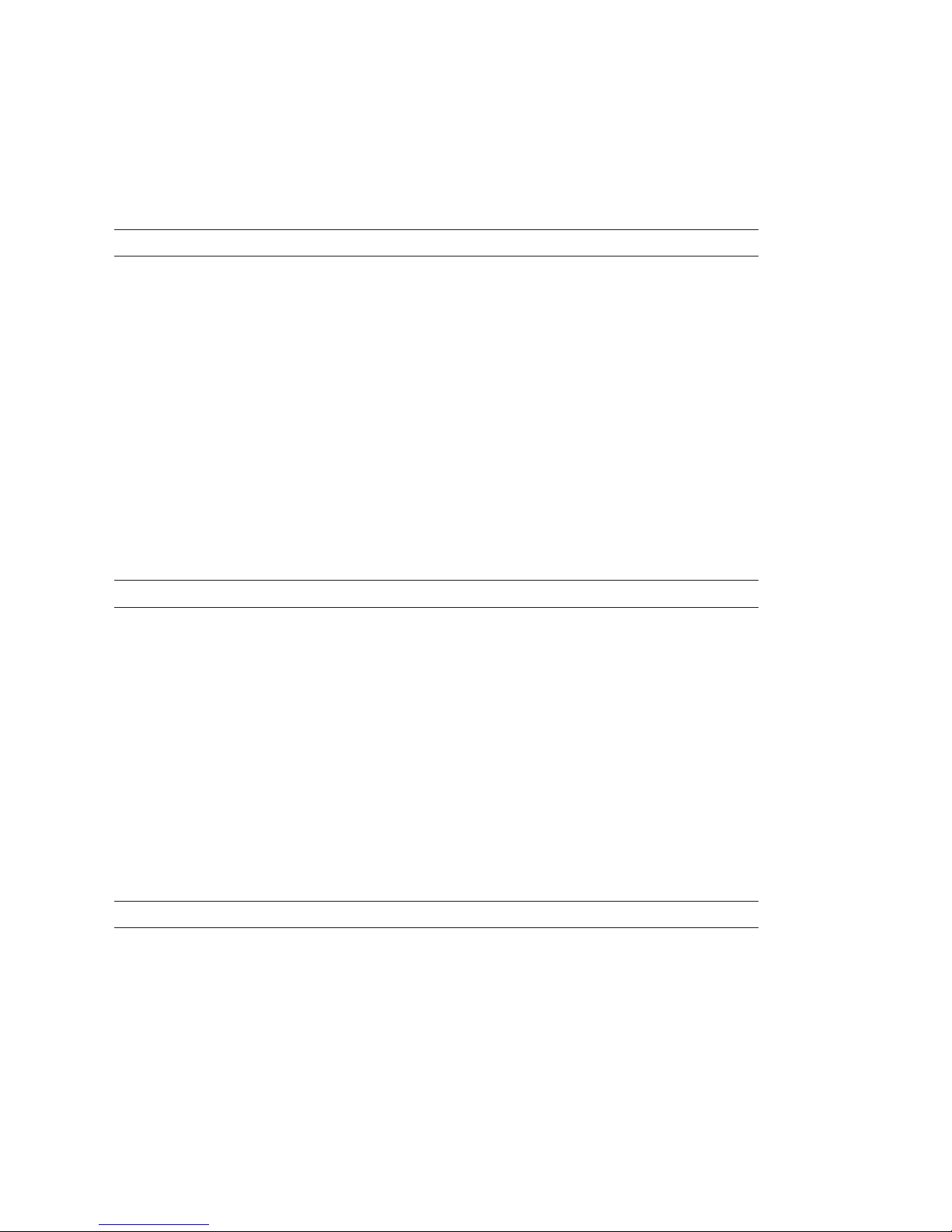
80 Intermec Direct Protocol v7.80 Programmer’s Reference Manual
Chapter 7 — Reading the Printer’s Status
7.7 Reading Sensors and Straps
There are a number of sensors, hardware strap, and setup parameters in
the printer that can be read and their status or value be returned to the
host:
? SYSVAR (<parameter>)
<parameter> = 18 returns selected verbosity level (see 6.15)
<parameter> = 19 returns selected type of error message (see 6.16)
<parameter> = 20 returns printer’s paper type setup:
0= Direct thermal or 1= Thermal transfer
<parameter> = 23 returns status of the ribbon end sensors:
0=No ribbon or 1=Ribbon
<parameter> = 26 returns status of the F4 ribbon low sensor:
0=Ribbon left or 1=Ribbon low
7.8 Reading Printer’s Status
The printer’s status in regard of various errors and other conditions can
be read and returned to the host using the PRSTAT instruction:
? (PRSTAT AND <parameter>)
<parameter> = 0 Ok
<parameter> = 1 printhead lifted
<parameter> = 2 label not removed (returns 0 if no LTS fi tted)
<parameter> = 4 printer out of paper
<parameter> = 8 printer out of transfer ribbon (returns 0 if DT)
<parameter> = 16 printer voltage too high
<parameter> = 32 printer is feeding
Parameters can be combined, for example <3> checks for both “printhead lifted” and “label not removed”
conditions. The printer will return 1 (= yes) or 0 (= no).
The version of the Intermec Direct Protocol, the type of printer family,
and the type of CPU board can be read using a
VERSION$ instruction:
? VERSION$[(type of info)]
<type of info> = 0 returns the version of the Intermec Fingerprint fi rmware (default), for example
“Fingerprint 7.80”
<type of info> = 1 returns the type of printer family, for example
“501XP”, “601XP”, “F2”, or “F4”
<type of info> = 2 returns the type of CPU board, for example “hardware version 3.0”
Page 87
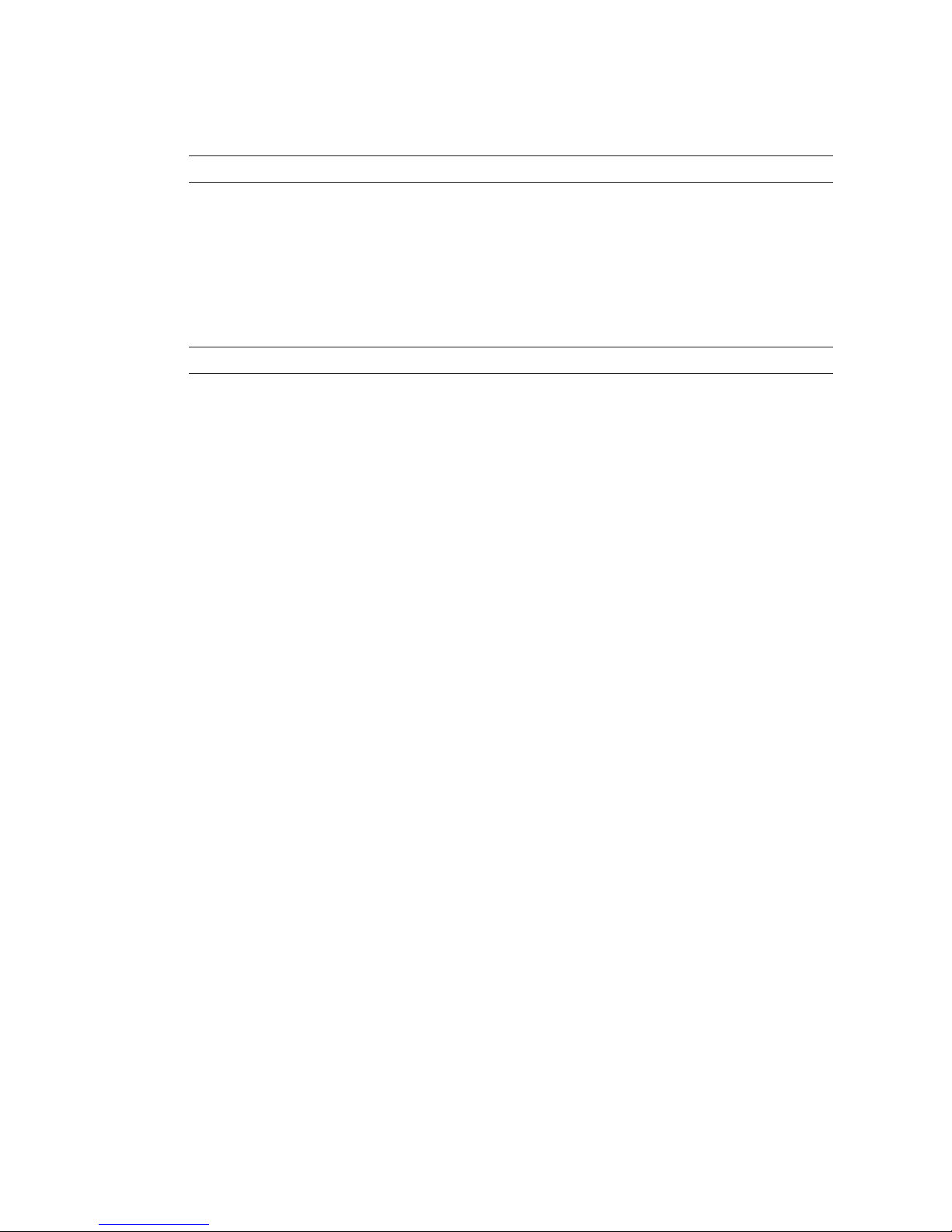
Intermec Direct Protocol v7.80 Programmer’s Reference Manual 81
Chapter 7 — Reading the Printer’s Status
The instruction IMMEDIATE allows you see the status of various printer
modes and the setting of the standard IN and OUT channels:
? IMMEDIATE MODE
prints a line to the standard OUT port with information on the current
status (ON or OFF) of the following modes:
- Execution
- Immediate
- Input
- Layout Input
? IMMEDIATE STDIO
prints two lines to the standard OUT port with information on the current settings for the standard IN and standard OUT channels.
Page 88
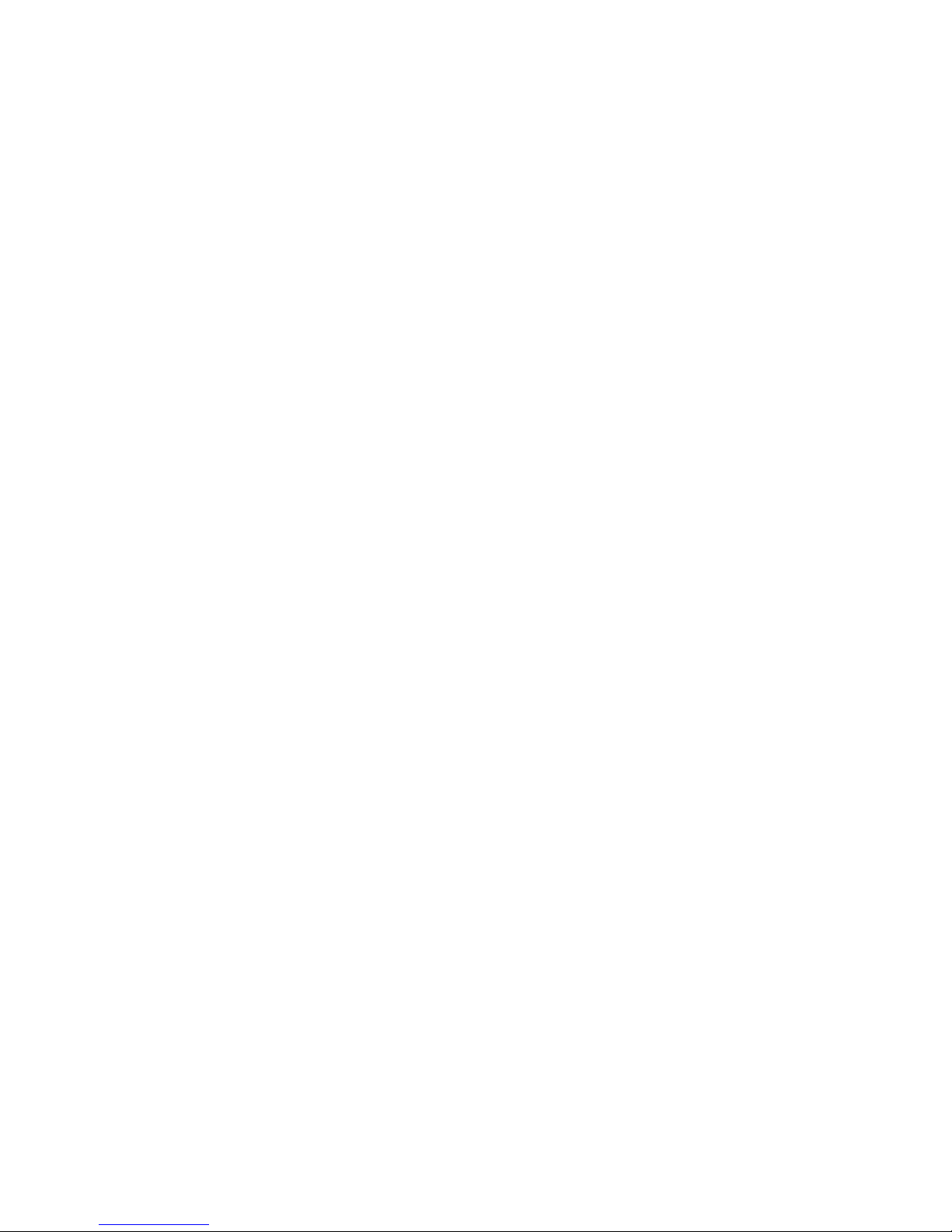
82 Intermec Direct Protocol v7.80 Programmer’s Reference Manual
Chapter 7 — Reading the Printer’s Status
Page 89
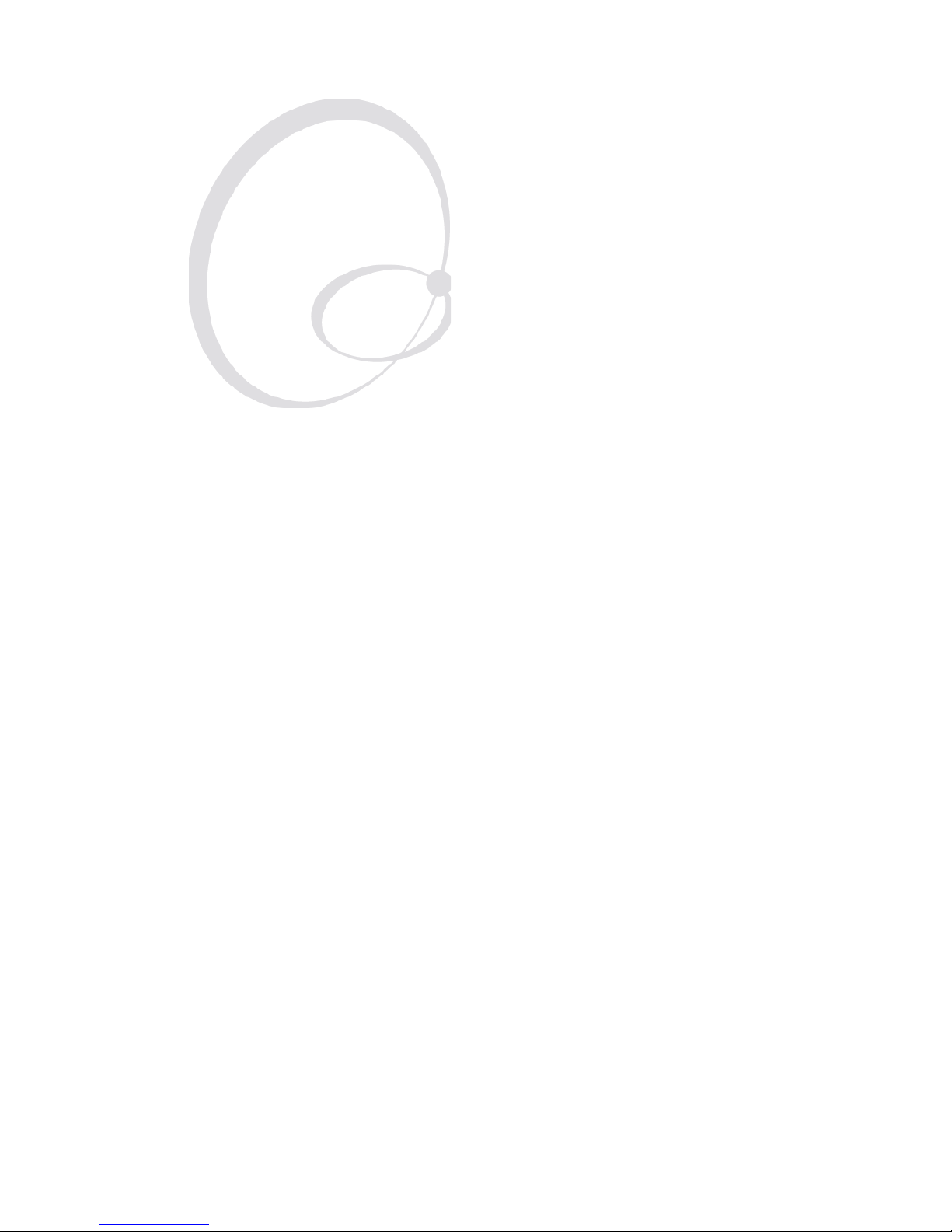
Intermec Direct Protocol v7.80 Programmer’s Reference Manual 83
8
File Handling
This chapter explains how to read the contents in
the various parts of the printer’s memory and how to
remove, copy, and download fi les.
Page 90

84 Intermec Direct Protocol v7.80 Programmer’s Reference Manual
Chapter 8 — File Handling
8.1 Reading the Printer’s Memory
There are a number of instructions for returning the content in the
printer’s memory to the host. This requires a working two-way serial
communication (see
SETSTDIO in Chapter 6.2).
FRE ("name of memory part")
Returns the number of free bytes in the specifi ed part of the memory.
FONTS
Returns the names of all fonts in the printer’s entire memory plus information on used and free size of
the permanent memory. Font fi les will not be included.
IMAGES
Returns the names of all images in the printer’s entire memory plus information on used and free size
of the permanent memory. Images fi les will not be included.
FILES ["<device>"][,A]
Returns the names of all fi les in the printer’s permanent memory or optionally in some other specifi ed
part of the memory. Information on the size of each fi le and the total number of used and free bytes will
also be returned. If an “A” fl ag is included, system fi les will also be listed, otherwise they will not.
8.2 Removing Fonts, Images, and Files
Fonts and images can be removed from the permanent memory:
REMOVE↔IMAGE | FONT "<name>"
The name of the image or font must correspond exactly to the name returned by an IMAGES or FONTS
instruction and be enclosed by quotation marks.
Layout fi les, font fi les, and images fi les can be removed from the
memory:
KILL "<fi lename>"|"<device><fi lename>"
The fi le name must correspond exactly to the name returned by a FILES instruction and be enclosed by
quotation marks. Files will be removed from the printer’s permanent memory ("c:") unless the fi le name
is preceded by a reference to another device.
Page 91
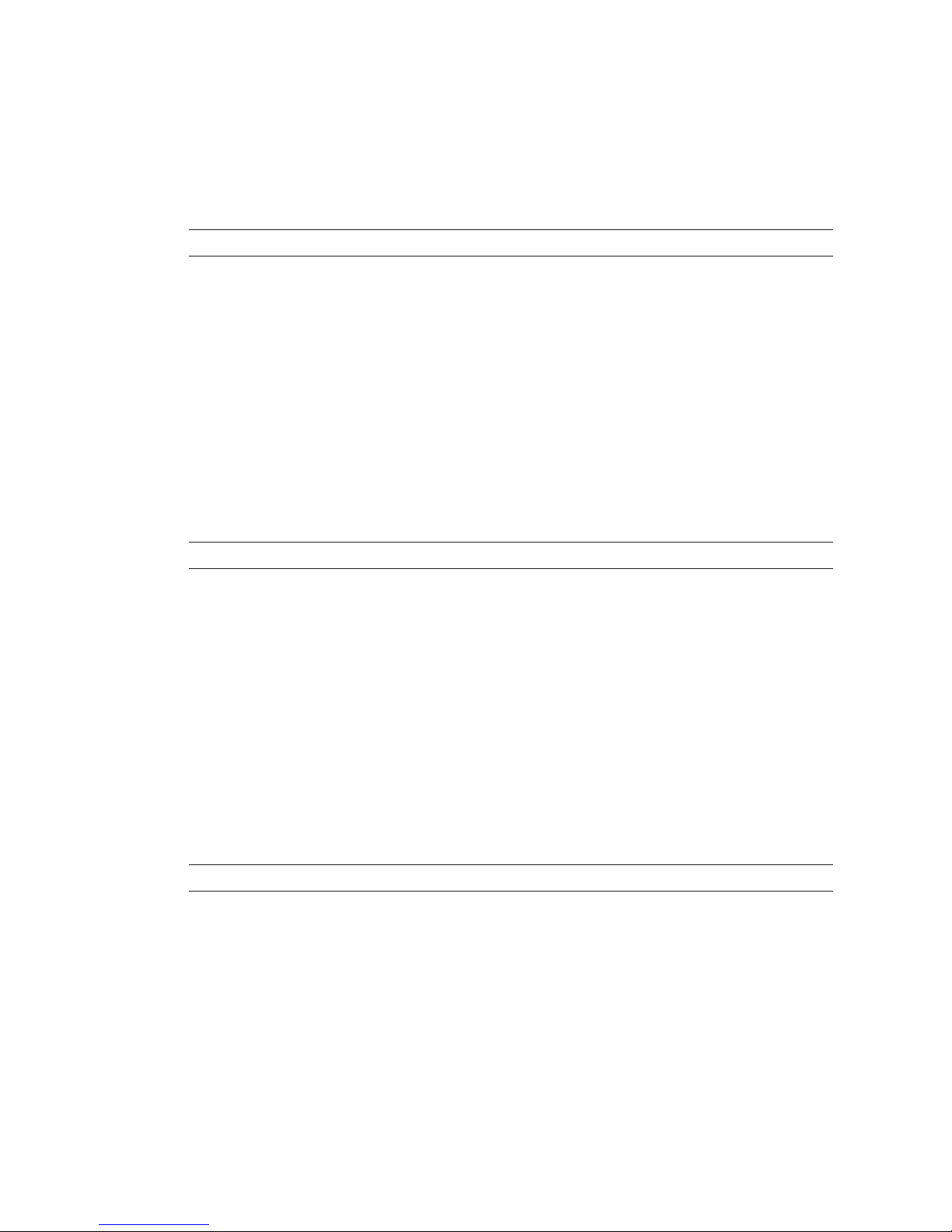
Intermec Direct Protocol v7.80 Programmer’s Reference Manual 85
Chapter 8 — File Handling
8.3 Copying Files
You can copy a fi le from any part of the printer’s memory to another
part, provided it is not read-only. You can also use the COPY instruction
to give the copy a new name.
COPY "[<device>]<original fi le name>"[,"[<device>]<new fi le name>"]
The size of the name is max. 30 characters. If no memory device reference is given, the printer’s permanent
memory ("c:") is assumed.
Example:
COPY "card1:Logotype.1","LOGO.1" ↵
8.4 Downloading Binary Files
Binary fi les, for example font fi les in TrueType format, can be downloaded to the printer’s permanent memory using a single instruction.
Before the transfer can be performed, the communication setup must be
changed to 8 characters, CTS/RTS handshake.
FILE& LOAD"<fi le name>",<fi le size>
<fi le name> is the name you want to assign to the fi le in the printer’s memory.
<fi le size> is the size in bytes of the original fi le in the host.
The printer waits for the specifi ed number of bytes to be received with a 25 sec. timeout between
characters.
8.5 Downloading Image Files
Image fi les in .PCX format can be downloaded to the printer’s memory
and installed using a single instruction. Before the transfer can be performed, the communication setup must be changed to 8 characters,
CTS/RTS handshake.
IMAGE LOAD"<image name>",<fi le size>[,"<fl ag>"]
<fi le name> is the name you want to assign to the image in the printer’s memory.
<fi le size> is the size in bytes of the original .PCX fi le in the host.
<fl ag> is either ”S” or an empty string "":
S specifi es that the image will be saved in the permanent memory (not
recommended);
an empty string ("") specifi es that the image will be saved in the temporary
memory and thus will be deleted at power off or reboot.
The printer waits for the specifi ed number of bytes to be received with a 25 seconds timeout between
characters.
Page 92

86 Intermec Direct Protocol v7.80 Programmer’s Reference Manual
Chapter 8 — File Handling
Page 93

Intermec Direct Protocol v7.80 Programmer’s Reference Manual 87
9
Advanced Features
This chapter gives short descriptions on how to use
complex two-dimensional bar code symbologies and
international character sets including double-byte
fonts.
Please refer to the Intermec Fingerprint v.7.80,
Programmer’s Reference Manual for comprehensive
descriptions and examples.
Page 94

88 Intermec Direct Protocol v7.80 Programmer’s Reference Manual
Chapter 9 — Advanced Features
9.1 Specifying Complex Bar Codes
Complex two-dimensional bar codes or dot codes, for example PDF417,
MaxiCode, or LEB, require many specifying parameters. Therefore, there
is a complex instruction that allows all bar code parameters to be specifi ed within a single instruction. This instruction can also be used for
one-dimensional bar codes, see Chapter 4.4.
BARSET[#<start parameter>,]["<bar code name>"[,<ratio wide bars> [,<ratio narrow
bars>[,<magnifi cation>[,<height>[,<security level> [,<aspect ratio height>[,<aspect
ratio width>[,<no. of rows>[,<no. of columns> [,<truncate fl ag>]]]]]]]]]]]
<start parameter> limits size of syntax by specifying the fi rst parameter
(default 1)
<bar code name> specifi es the type of bar code
(default "INT2OF5")
<ratio wide bars> specifi es ratio wide/narrow bars
(default 3)
<ratio narrow bars> specifi es ratio wide/narrow bars
(default 1)
<magnifi cation> specifi es magnifi cation
(default 2)
<height> specifi es height of bars in dots
(default 100)
<security level> is only used in some complex codes
(default 2)
<aspect ratio height> is only used in some complex codes
(default 1)
<aspect ratio width> is only used in some complex codes
(default 2)
<no. of rows> is only used in some complex codes
(default 0)
<no. of columns> is only used in some complex codes
(default 0)
<truncate fl ag> is only used in some complex codes
(default 0)
Page 95

Intermec Direct Protocol v7.80 Programmer’s Reference Manual 89
Chapter 9 — Advanced Features
9.2 Using International Character Sets
The data input to text fi elds and bar codes takes the form of an ASCII
string. Even compound data, such as...
PRTXT "Label No.";CNT1$;" Date ";DATE$("F")
...is expanded by the printer into a single ASCII string before any other
processing occurs. This ASCII string is then converted to a string of
international character codes according to the Unicode standard. Every
character, whether it be a Latin “A”, Greek “alpha” or Chinese “ren”, has
a unique code in this standard, called its “unicode.”.
Unicode Fonts
The Intermec Direct Protocol v7.80 works with Unicode fonts in either
TrueDoc or TrueType format: its font scaler accesses images of characters
within these fonts according to the character’s unicode.
Some care is required when using fonts not built into the printer:
• If a font is not a Unicode font, the font scaler could access the wrong
characters depending on the internal mapping table of the font.
• A font may not include all the characters in the current character set,
as specifi ed by the
NASC command. If a text fi eld contains a character
which is not in the current font, Error 1030, “Character is missing in
chosen font” will occur.
Page 96
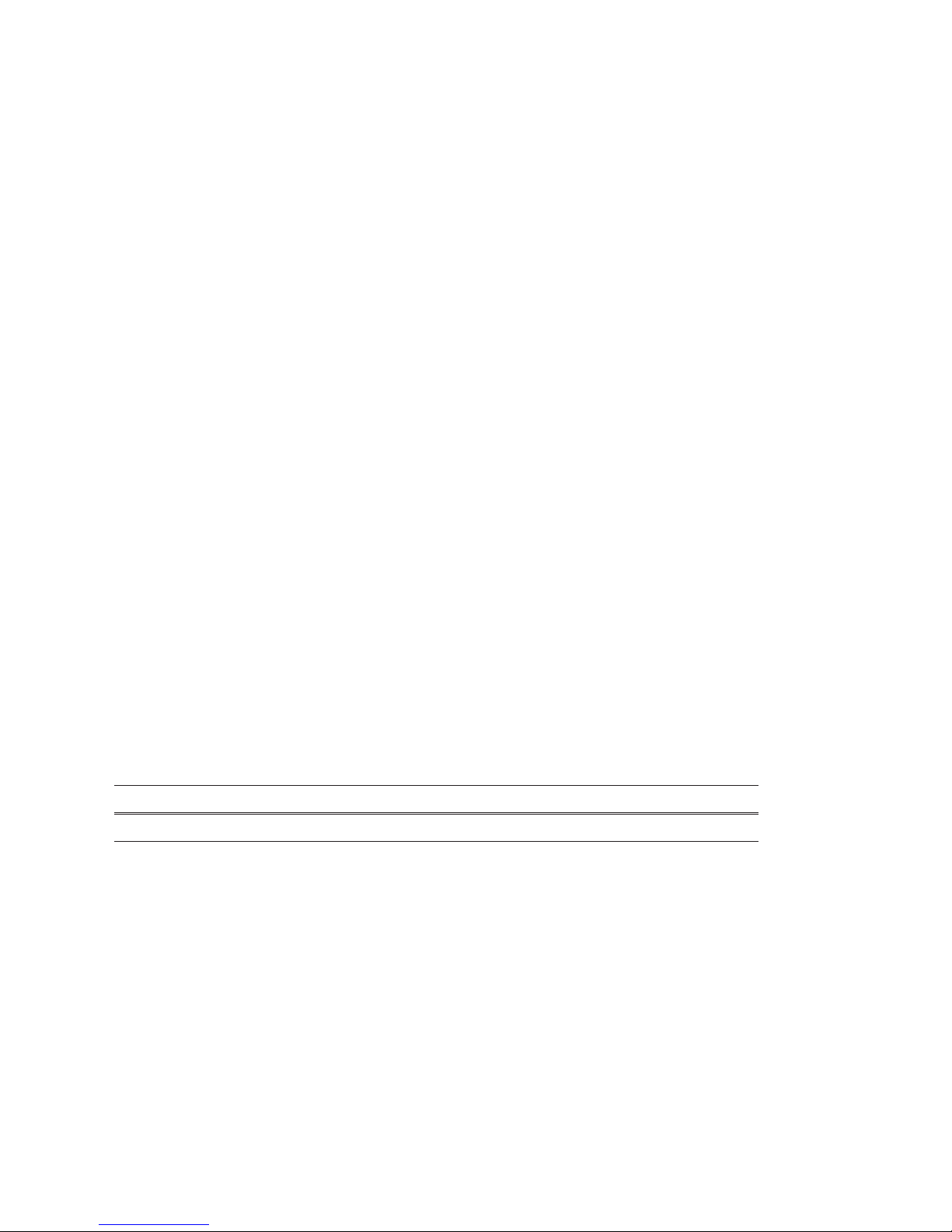
90 Intermec Direct Protocol v7.80 Programmer’s Reference Manual
Chapter 9 — Advanced Features
NASC and NASCD Tables
There are many national and international standards for mapping ASCII
strings to strings of unicode. The Intermec Direct Protocol v7.80 provides support for virtually all of these. There are two types of mappings:
• Single-byte mappings, which map one ASCII character to a unicode
using Character Sets. For each
NASC setting (see Chapter 6.13), there
is an internally stored character set in the printer’s fi rmware.
• Double-byte mappings, which map pairs of ASCII characters to
unicodes. The Intermec Direct Protocol v7.80 supports these using
NASCD commands, which activate double-byte character sets. Double-
byte mappings are e.g. used for large Asian character sets like BIG5,
GB, JIS and Shift-JIS. Double-byte character sets are available from
Intermec on special request.
To be exact, the double-byte mappings allow an ASCII string to contain
a mixture of single-byte and double-bytes codes. The selected doublebyte character set decides from which ASCII value double-byte mapping
will apply. For example, in the BIG5 mapping, any ASCII character
with value 160 or greater is the fi rst byte of a double-byte code, while
the remaining characters form single-byte codes. So, in BIG5, the ASCII
string "<160><64><65>" splits into the double-byte code "<160><64>"
and the single-byte code "<65>". The current NASCD setting specifi es
both how to divide an ASCII string into single-byte and double-byte
codes and also how the double-byte codes are mapped to unicodes,
whereas the current NASC setting specifi es how the single-byte codes are
mapped to unicodes. The relevant commands are:
NASC <character set no.>
NASCD "[card1:]<fi le name>"
<character set no.> is one of the values listed in chapter 6.11
<"fi le name"> is the device and name of a double byte character set (normally stored in a
memory card)
Default: NASC 1 (Roman 8 character set)
NASCD"" (empty string; disables double-byte interpretation of ASCII
strings)
Page 97
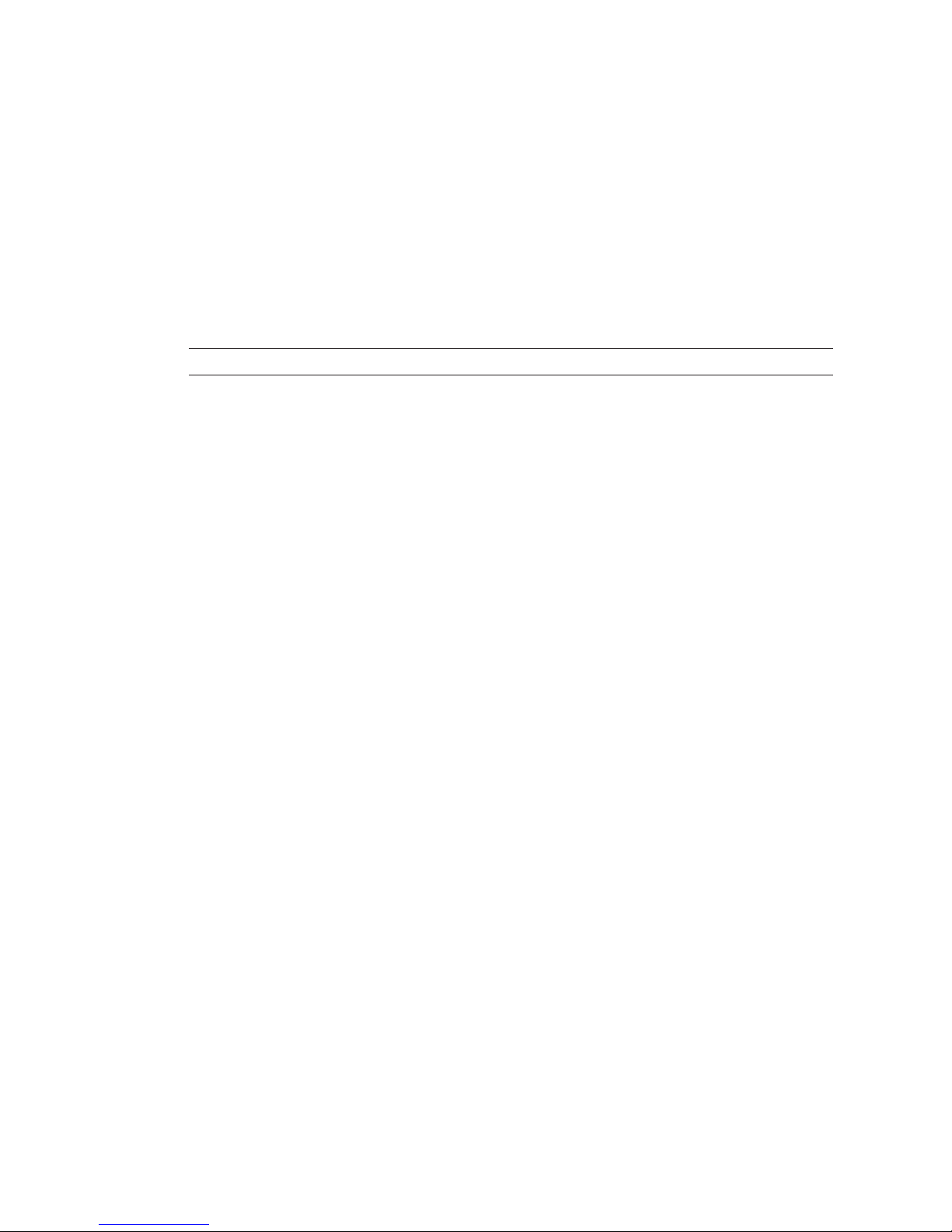
Intermec Direct Protocol v7.80 Programmer’s Reference Manual 91
Chapter 9 — Advanced Features
Double-byte Fonts
As discussed above, the ASCII data input to text fi elds and human
readable parts of bar codes can contain a mixture of single-byte and
double-byte codes, which are mapped to unicodes by the
NASC and
NASCD settings respectively. The characters for the single-byte codes are
printed using the current single-byte font, as specifi ed by the
FONT com-
mand (see Chapter 4.3). The characters for the double-byte codes are
printed using the current double-byte font, as specifi ed by the following
command:
FONTD "<font fi le name>" [,<font size>,[<font slant>]]
<font fi le name> the name of a TrueDoc or TrueType font fi le enclosed by quotation marks
<font size> the height of the characters in points (a point is a standard typographic unit,
equal to 1/72 inches)
<font slant> the italic angle of the characters in degrees; a positive value slants the
characters clockwise away from the vertical. Default: 0
Reset to default by: PRINTFEED|PF
Example:
NASC 1 ↵
NASCD "card1:BIG5.NCD" ↵
FT "Swiss 721 BT",20,0 ↵
FONTD "DLC Ming Medium",20,0 ↵
PP 100,100 ↵
PT "NASCD ON: ";CHR$(185);CHR$(235) ↵
NASCD "" ↵
PP 100,200 ↵
PT "NASCD OFF: ";CHR$(185);CHR$(235) ↵
PF ↵
Page 98
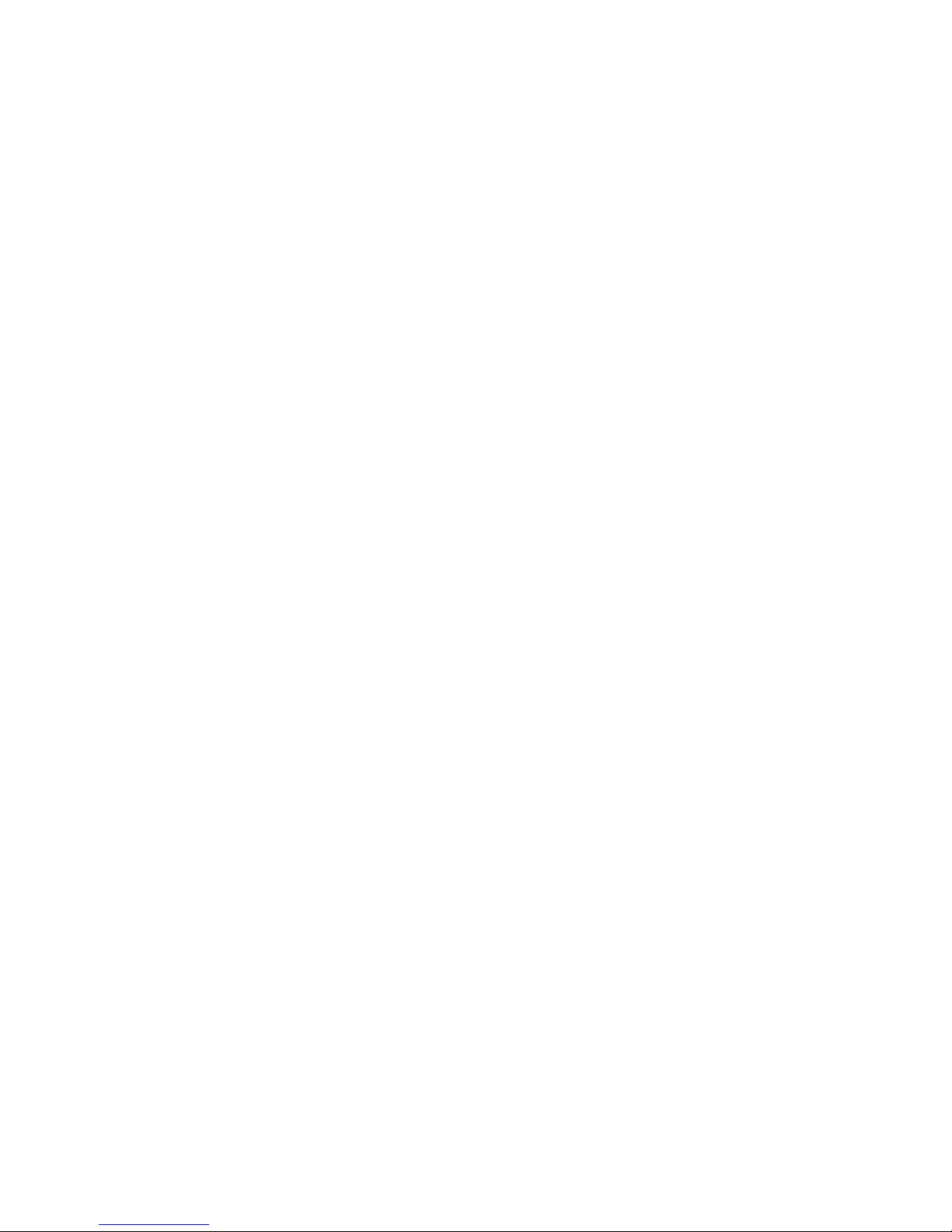
92 Intermec Direct Protocol v7.80 Programmer’s Reference Manual
Chapter 9 — Advanced Features
Page 99
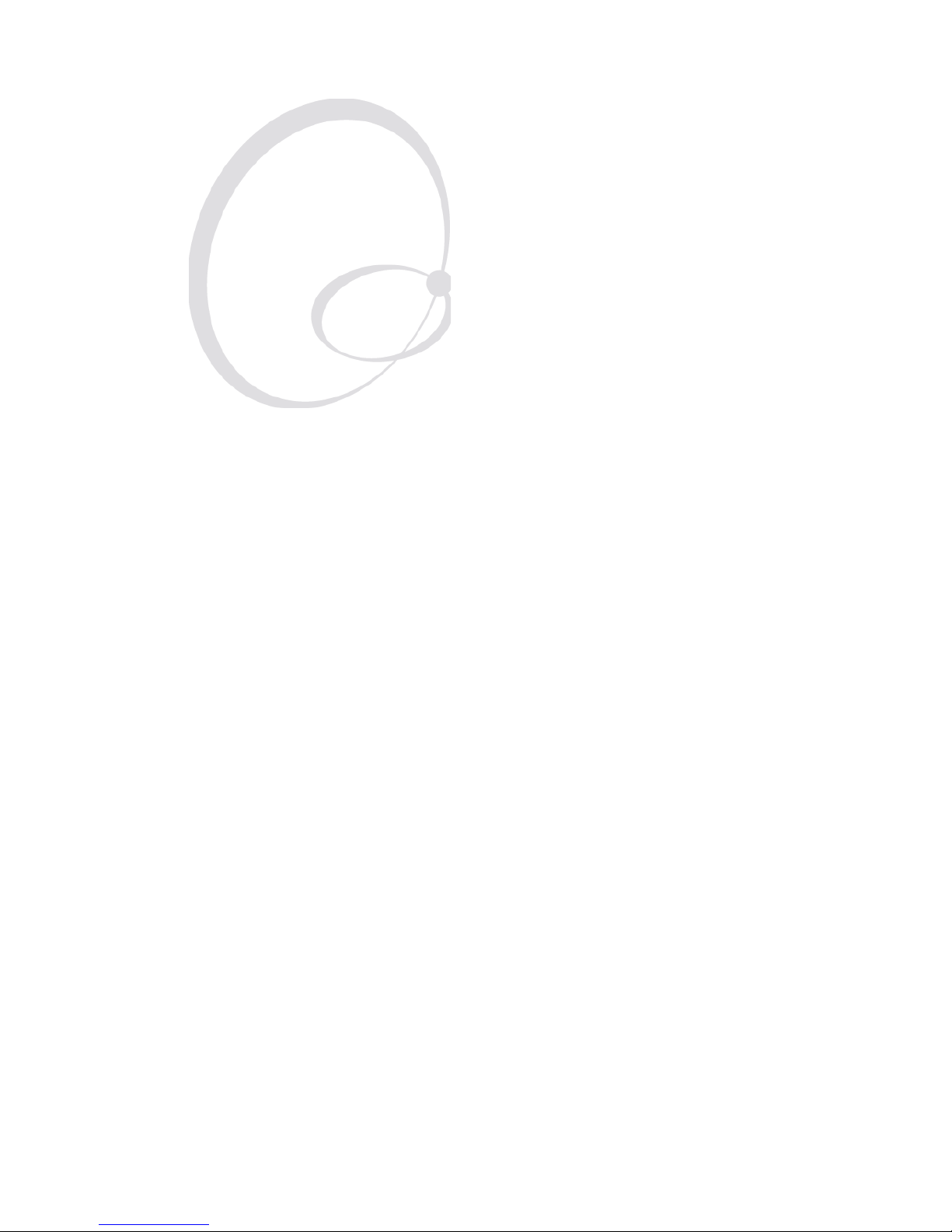
Intermec Direct Protocol v7.80 Programmer’s Reference Manual 93
10
Character Sets and
Fonts
This chapter lists the various single-byte character sets
used in Intermec Direct Protocol v7.80 and provides
printout samples of the resident fonts.
Page 100
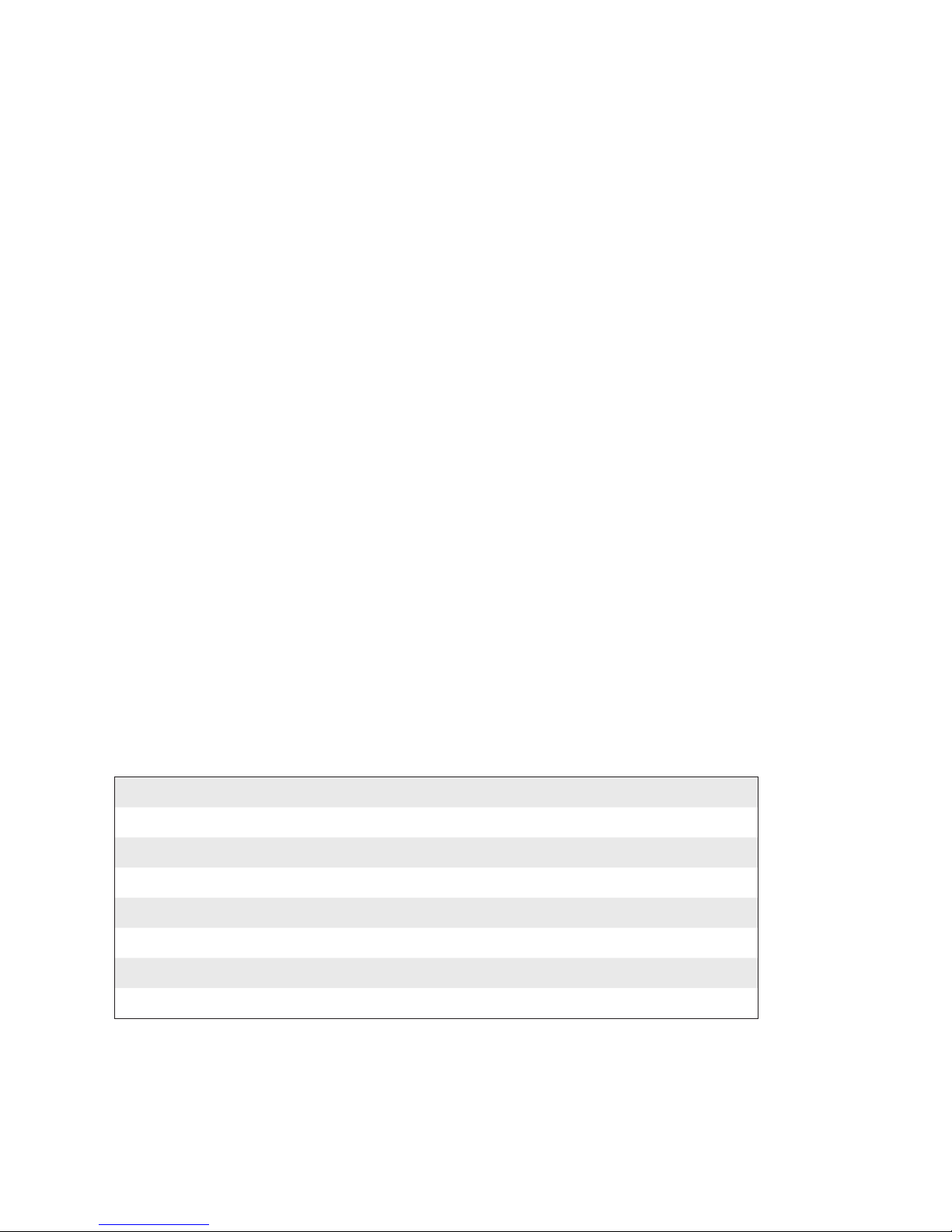
94 Intermec Direct Protocol v7.80 Programmer’s Reference Manual
Chapter 10 — Character Sets and Fonts
10.1 Character Sets
This chapter contains the various single-byte character sets, that can be
selected using the
NASC instruction. They are illustrated using the font
”Swiss 721 BT”. Other fonts may not include all characters. Double-byte
character sets are not included, but are available separately on special
request.
The following information applies to all single-byte character sets:
• Characters between ASCII 0 decimal and ASCII 31 decimal are
unprintable control characters. To specify a control character, use the
instruction
CHR$(<dec. ascii value>) as listed below.
• Characters between ASCII 32 decimal and ASCII 127 decimal can
always be printed, regardless of 7-bit or 8-bit communication protocol, provided that the selected font contains the characters in question.
• Characters between ASCII 127 decimal and ASCII 255 decimal can
only be printed if the selected font contains the characters in question
and an 8-bit communication protocol is used. If you use 7-bit communication, select another national character set (see
NASC statement
in Chapter 6.13) or use a MAP statement to remap a character set (see
Chapter 6.12).
• If a character, which does not exist in the selected font, is used, an
error condition (Error 1030) will occur.
Non-printable control characters (ASCII decimal values):
00 NUL 08 BS 16 DLE 24 CAN
01 SOH 09 HT 17 DC1 25 EM
02 STX 10 LF 18 DC2 26 SUB
03 ETX 11 VT 19 DC3 27 ESC
04 EOT 12 FF 20 DC4 28 FS
05 ENQ 13 CR 21 NAK 29 GS
06 ACK 14 SO 22 SYN 30 RS
07 BEL 15 SI 23 ETB 31 US
