Page 1
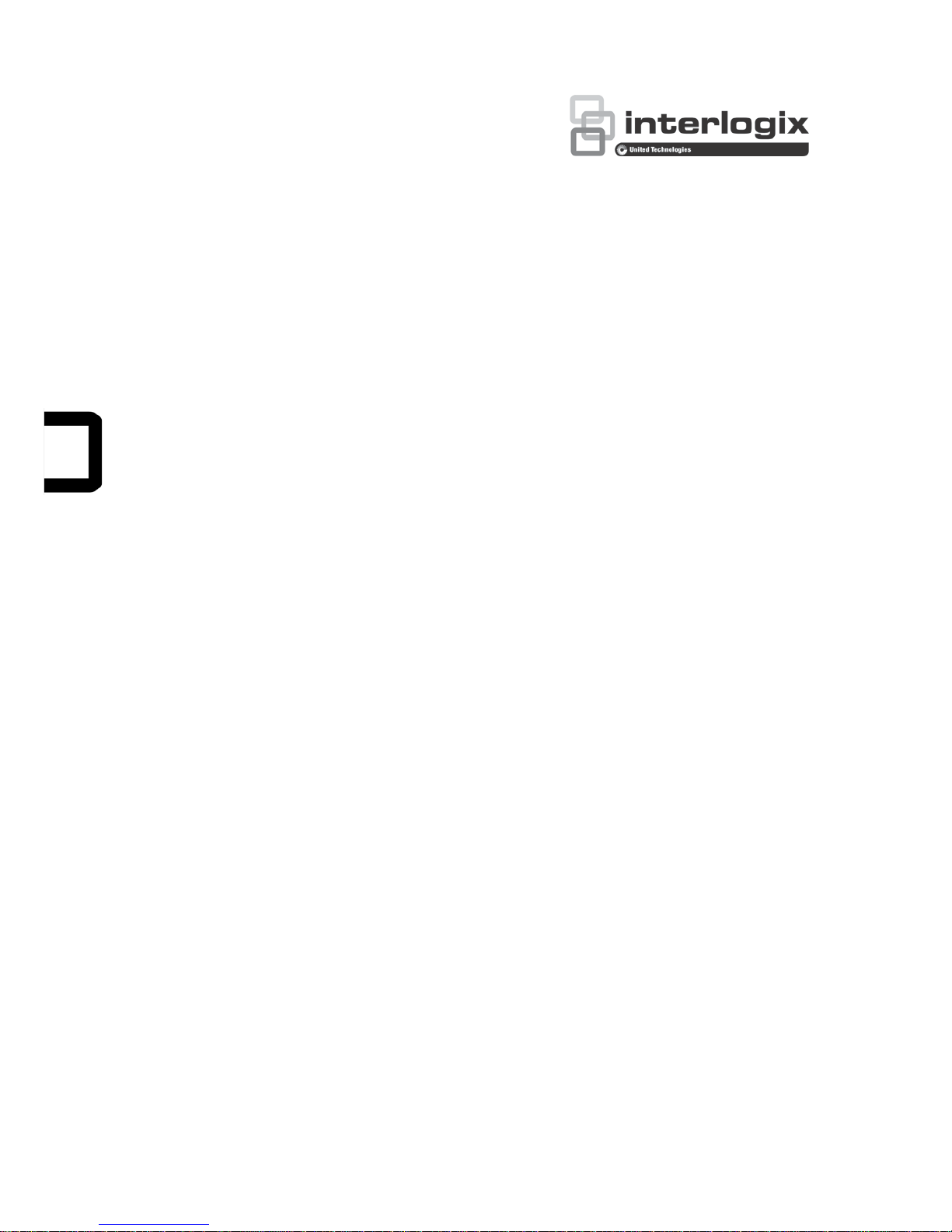
TruVision NVR 21 (SP) User
Manual
P/N 1072629-EN • REV F • ISS 07AUG15
Page 2
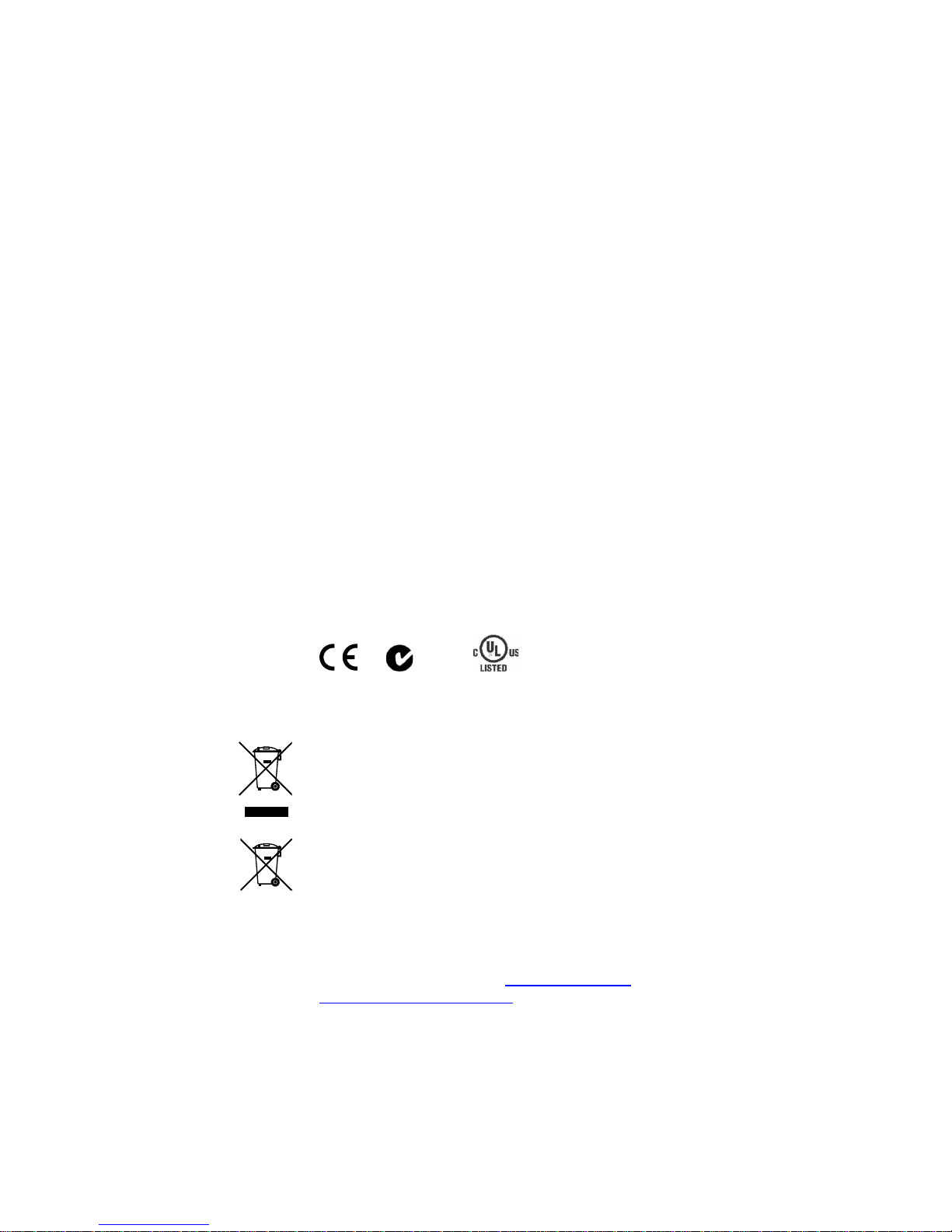
Copyright
©
2015 United Technolog i es Corpor ati on . All rights reserved.
Interlogix is part of UTC Building &
Industrial Systems, a unit of United
Technologies Corporation
. All rights reserved
Trademarks and
patents
Trade names used in this document may be trademarks or registered
trademarks of the manufacturers or vendors of the
respective products.
Manufacturer
Interlogix
2955 Red Hill Avenue, Costa Mesa, CA 92626
-5923, USA
Authorized EU manufacturing representative:
UTC Fire & Security B.V.
Kelvinstraat 7, 6003 DH Weert, The Netherlands
FCC compliance
Class A:
This equipment has been tested and found to comply with the
limits for a Class A digital device, pursuant to part 15 of the FCC Rules.
These limits are designed to provide reasonable protection against harmful
interference when the equipment is operated in a commercial environment.
This equipment generates, uses, and can radiate radio frequency energy
and, if not installed and used in accordance with the instruction manual,
may cause harmful interference to radio communications. Operation of this
equipment
in a residential area is likely to cause harmful interference in
which case the user will be required to correct the interference at his own
expense.
Canada
This Class A digital apparatus complies with Canadian ICES
-003.
Cet appareil mumérique de la cla
sse A est conforme à la norme NMB-003
du Canada.
ACMA compliance
Notice!
This is a Class A product. In a domestic environment this product
may cause radio interference in which case the user may be required to
take adequate measures.
Certification
N4131
EU directives
2004/108/EC (EMC directive)
: Hereby, UTC Fire & Security declares that
this device is in compliance or with the essential requirements and other
relevant provisions of Directive 2004/108/EC
.
2012/19/EU (WEEE directiv e) : Products marked with this symbol cannot be
disposed of as unsorted municipal waste in the European Union. For proper
recycling, return this product to your local supplier upon the purchase of
equivalent new equipment, or dispose of it at designated collect
ion points.
For more information see: www.recyclethis.info.
2006/66/EC (battery directive):
This product contains a battery that cannot
be disposed of as unsorted municipal waste in the European Union. See
the product documentation for specific battery
information . The battery is
marked with this symbol, which may include lettering to indicate cadmium
(Cd), lead (Pb), or mercury (Hg). For proper recycling, return the battery to
your supplier or to a designated collection point. For more information see:
www.recyclethis.info.
Contact information
For contact information
, see www.interlogix.com or
www.utcfssecurityproducts.eu
Page 3
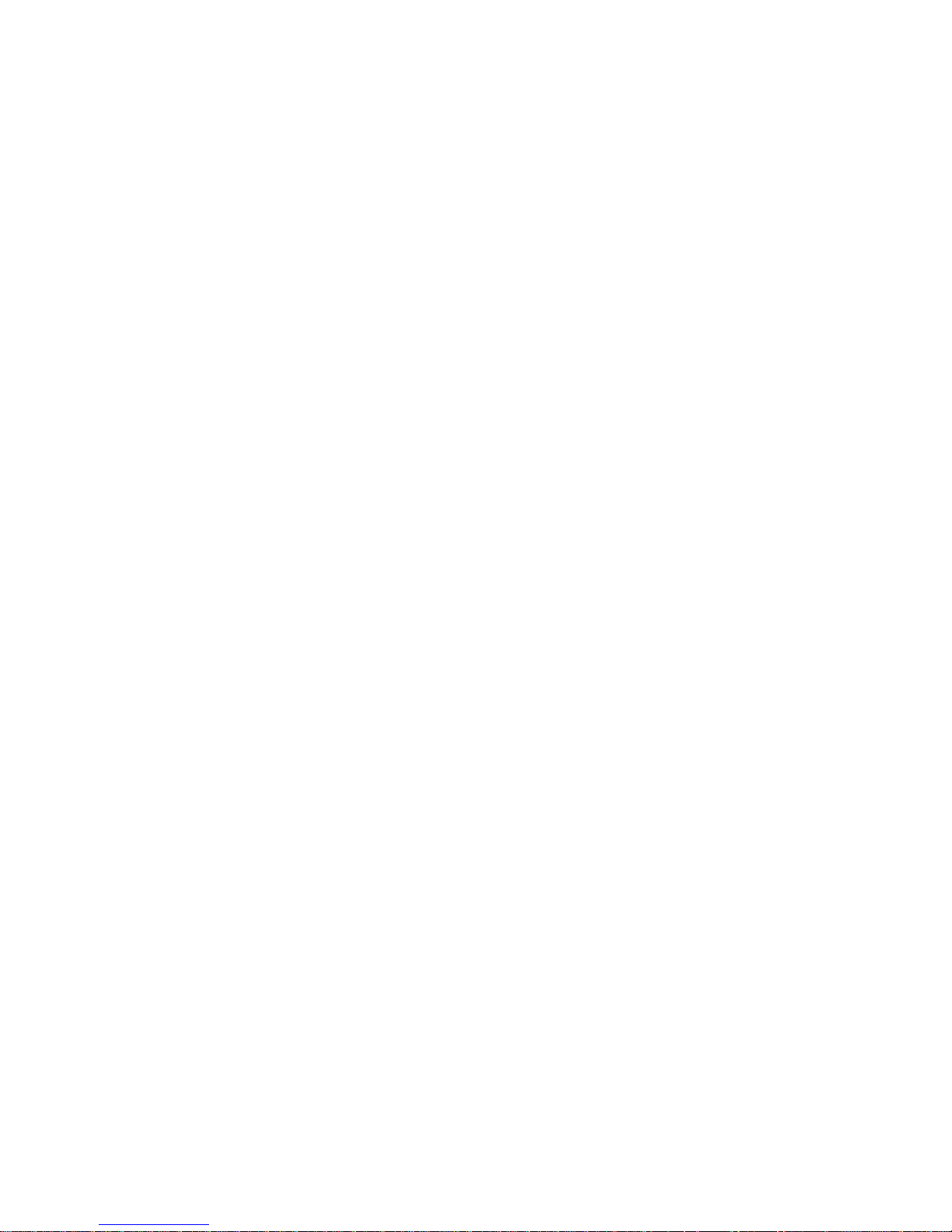
Content
Chapter 1 Product introduction 1
Product overview 1
Default settings to access the device 1
Chapter 2 Physical installation 3
Installation environment 3
Unpacking the recorder and its accessories 3
Back panel 4
Wiring the keypad 6
RS-485 ports 8
RS-232 port 9
PoE ports 9
Monitor connections 9
Rack mounting 9
Chapter 3 Getting started 11
Powering on the recorder 11
The startup wizard 12
Chapter 4 Operating instructions 16
Controlling the recorder 16
Using the front panel 16
Using the mouse 20
Using the IR remote control 21
Menu overview 24
Chapter 5 Live view 27
Description of live view 27
Video output 28
Live view mouse menu 28
Single and multiview display mode 29
Sequencing cameras 29
Live view toolbar 30
Digital zoom 31
PTZ preset and tours 32
Chapter 6 Searching files 34
Search video menu 34
Search and play back recordings by time and v ideo type 36
Search and play back recordings by event 36
Search bookmarked recordings 37
Search snapshots 37
Log search 38
TruVision NVR 21 (SP) User Manual I
Page 4
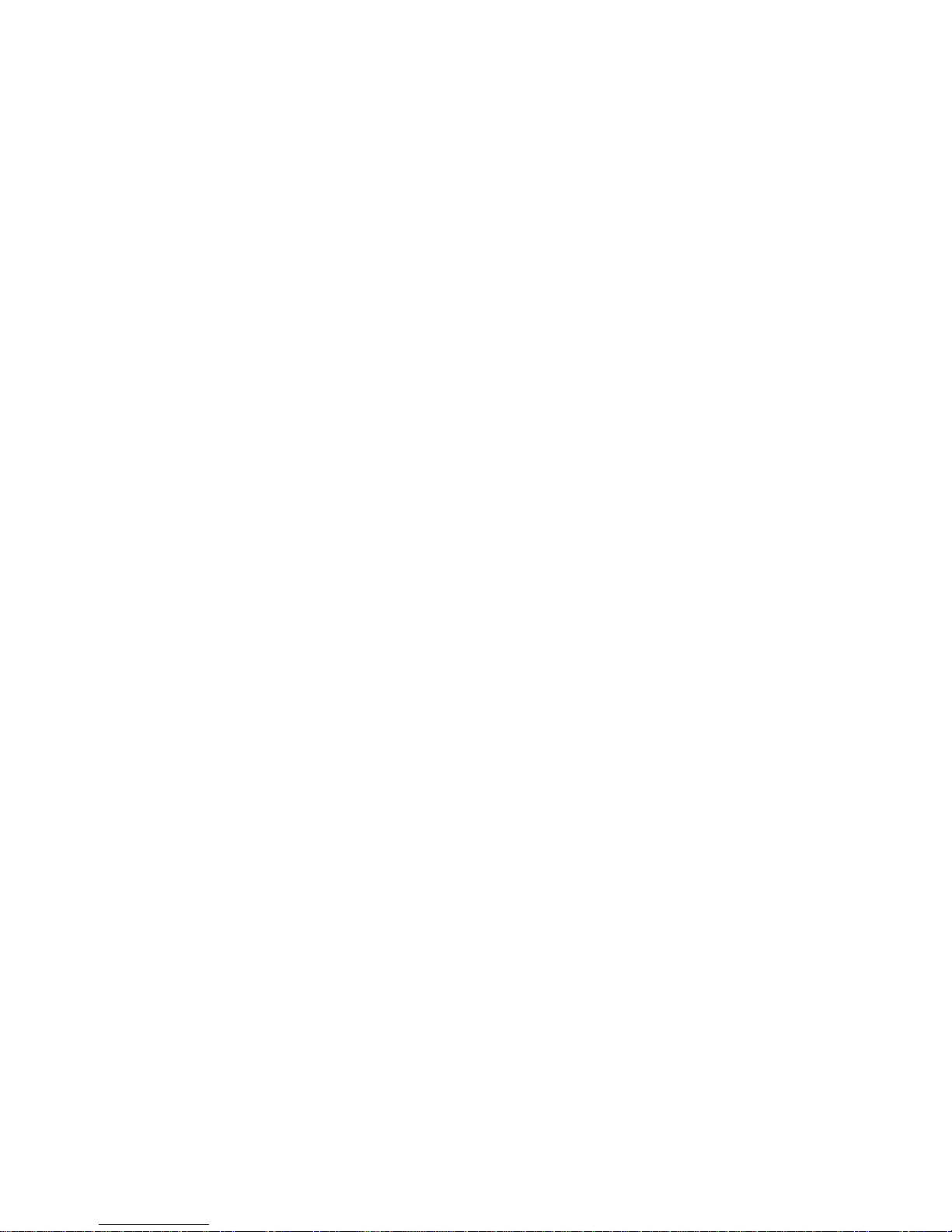
Chapter 7 Playback functionality 39
Playback mouse menu 42
Instant playback 43
24-hour playback 43
Playback speed and skip time 44
Playing back frame-by-frame 45
Digital zoom in playback 46
Creating bookmarks 46
Chapter 8 Archiving files 47
Archiving files 47
Create and archive video clips 49
Playing back archived files on a PC 50
Chapter 9 Display settings 51
Display settings 51
Layout 53
Chapter 10 Camera setup 55
IP camera status 55
Using RTSP custom protocols 57
PoE power budget 57
Camera recording settings 59
Snapshots 61
Camera OSD 61
Image settings 62
Motion detection 63
Privacy mask 64
Camera tamper 65
Restricted access camera 66
VCA Setup 67
PTZ presets and tours 68
V-Stream Encoding 71
Chapter 11 Network settings 72
Network settings 72
PPPoE settings 74
DDNS settings 75
NTP server settings 77
E-mail settings 77
Configure an FTP server to store snapshots 78
SNMP settings 79
UPnP settings 79
Network status 80
Archive network packet data 82
Network statistics 82
II TruVision NVR 21 (SP) User Manual
Page 5
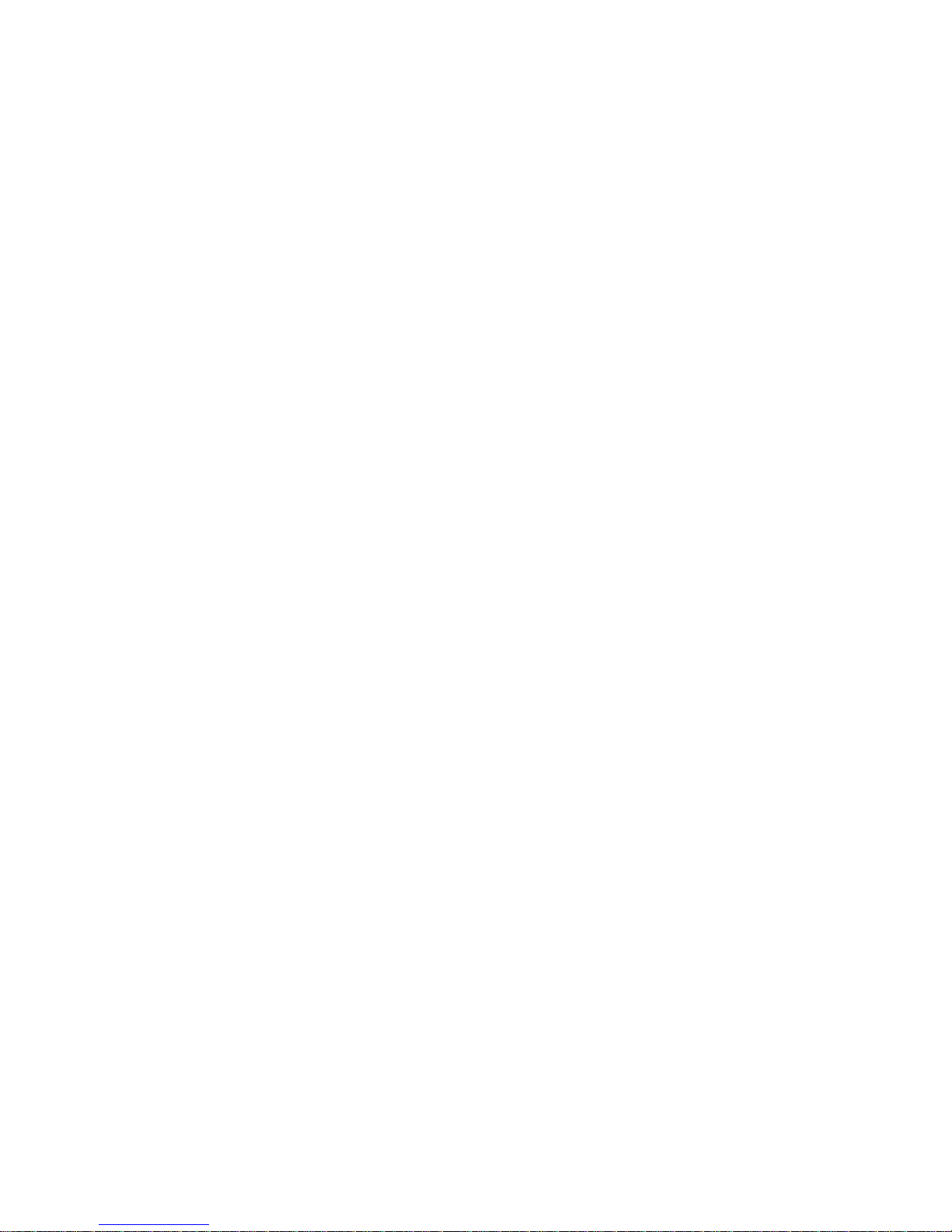
Chapter 12 Recording 83
Recording schedule 83
Modify the instant replay duration 86
Manual recording 86
Hot Spare 87
Chapter 13 Alarm and event setup 89
Set up alarm inputs 89
Set up alarm outputs 91
Manual trigger 91
Alarm Audio 92
Buzzer settings 92
Alarm notification types 92
Detect video loss 93
Alarm host setup 94
Chapter 14 Device management 96
Time and date settings 96
General recorder settings 98
Configuration files 99
Upgrade system firmware 100
Holiday schedules 101
Text Insertion 101
RS-232 Settings 101
Chapter 15 Storage management 103
HDD information 103
Storage mode 105
Managing eSATA 108
S.M.A.R.T. settings 109
Bad sector detection 110
RAID 110
Chapter 16 User management 114
Add a new user 114
Customize a user’s access privileges 115
Local configuration settings 115
Remote configuration settings 116
Camera configuration settings 116
Delete a user 117
Modify a user 117
Change the Admin password 118
Chapter 17 System information 119
View system information 119
Search the system log 123
TruVision NVR 21 (SP) User Manual III
Page 6
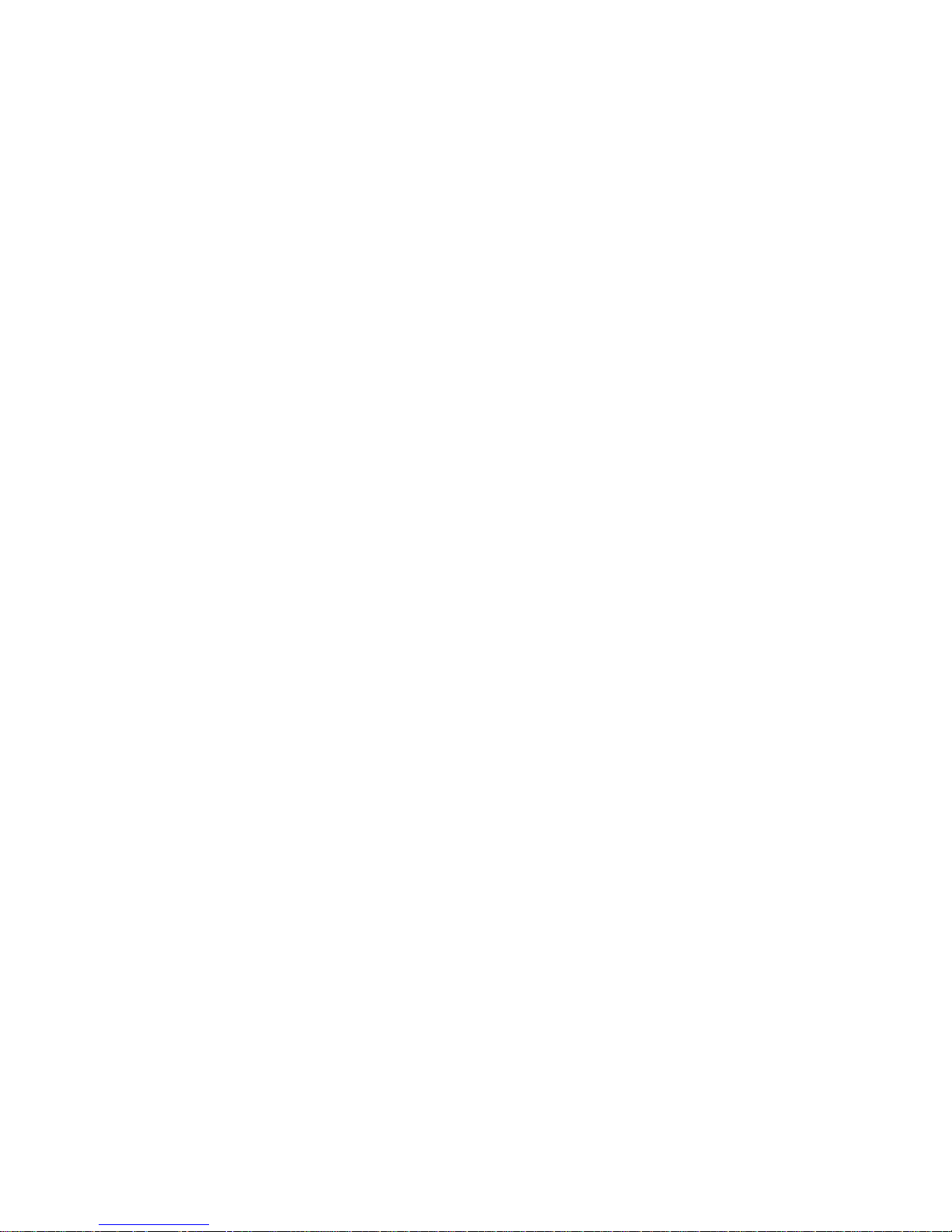
Chapter 18 Using the web browser 125
Windows 7 and Windows 8 users 125
Access the web browser 126
HTTPS settings 126
Mac Safari Browser users 128
Plug-in installation 128
Web browser live view 130
Control a PTZ dome camera via the web browser 132
Play back recorded video 133
Search for event logs 134
Recording from the browser 135
Configure the recorder via the browser 135
Appendix A Specifications 139
Appendix B Port forwarding information 142
Seeking further assistance 142
Appendix C Maximum pre-recording times 144
Appendix D Default menu settings 146
Appendix E TruVision Recorder Archiving Instructions 157
Searching and playing back recorded video 157
Exporting video recordings 158
Exporting video recordings via TruVis ion Navigator 159
Using TruVision Player 160
Index 162
IV TruVision NVR 21 (SP) User Manual
Page 7
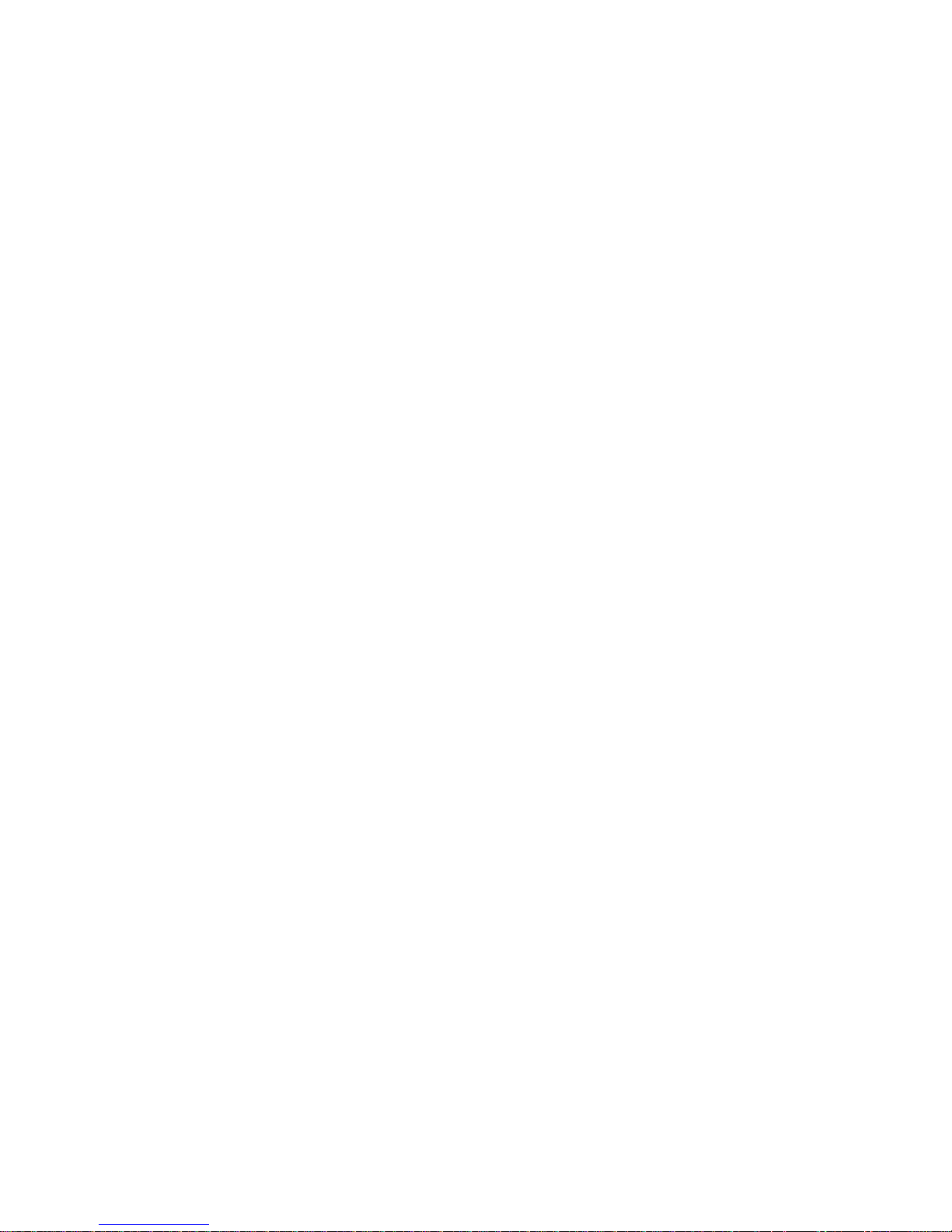
Chapter 1
Product introduction
Product overview
The TruVision NVR 21 (TVN 21) series is a vers at ile, us er-fr iendly embedded network
video recorder (NVR) series. The standard series supports up to 8 or 16 channels and
up to 4 SATA hard drives.
The TVN21S model includes an 8 or 16 channels version and an embedded PoE
switch that allows TruVision cameras t o be c onnec t ed in a plug and play manner.
Simply plug in the IP camera to automatically power and connect it, assign the IP
address, as well as set it up using default v alues. The embedded 8/16 PoE switch
provides a maximum PoE wattage of respectively 120 W and 200 W.
The TVN 21P series supports up to 8, 16, or 32 channels and up to 8 SATA hard
drives. The full TVN 21 series provides integrat ion with the UTC portfolio of security
solutions, and offers a seamless user experience within the TruVision brand.
The TVN 21 series can be configured and operated t hr ough its on-screen display
(OSD), web browser, mobile applicati ons, TruVision Navigator software, or third party
software using the TruVision SDK.
The recorder can be fully managed by the license-fr ee T ruVision Navigator software ideal for most commercial applications. It’s easy and intuitive web browser interface
enables remote configuration, v iewing and searching of video on any TruVision
recorders.
Default settings to access the device
Default user names and passwords
See Table 1 on page 2 for the list of default user names and pas s words. Go to
Chapter 16 “User management” on page 114 for further information.
TruVision NVR 21 (SP) User Manual 1
Page 8
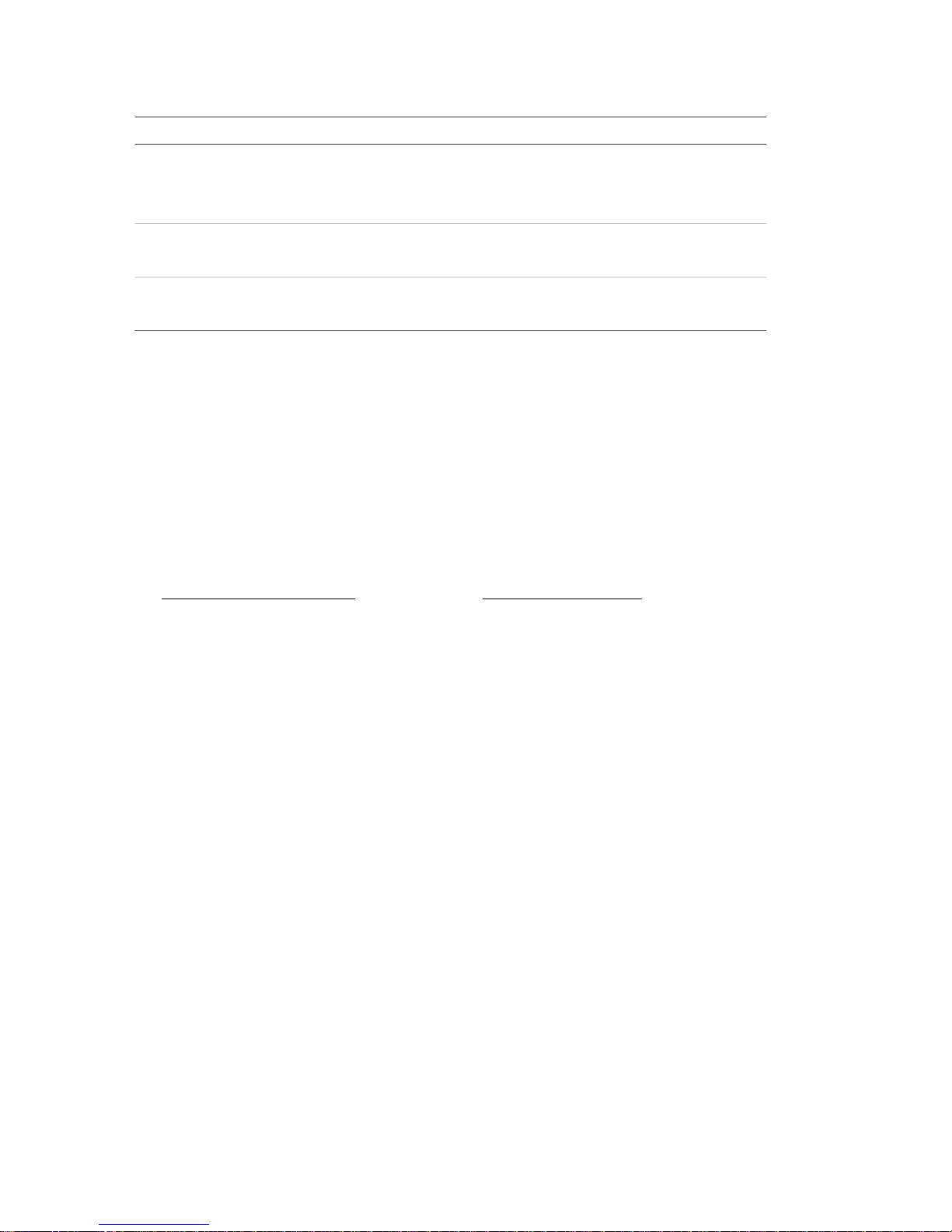
Chapter 1: Product introduction
Table 1: Default user names and passwords
User
Description
Administrator
There can only be one administrator.
The user name is admin. The name cannot be modified.
The default password is 1234.
Operator
The default user name is “operator.”
The default password is 2222.
Guest
The default user name is “guest.”
The default password is 3333.
Note: The default passwords should be changed for security reasons.
Default network settings
The network settings are:
• IP address - 192.168.1.82
• Subnet mask - 255.255.255.0
• Gateway address - 192.168.1.1
• Ports:
When using the browser:
RTSP port: 554
HTTP port: 80
When using TruNav:
RTSP port: 554
Server/Client software port: 8000
Go to “Using the web browser” on page 125 for further information.
2 TruVision NVR 21 (SP) User Manual
Page 9
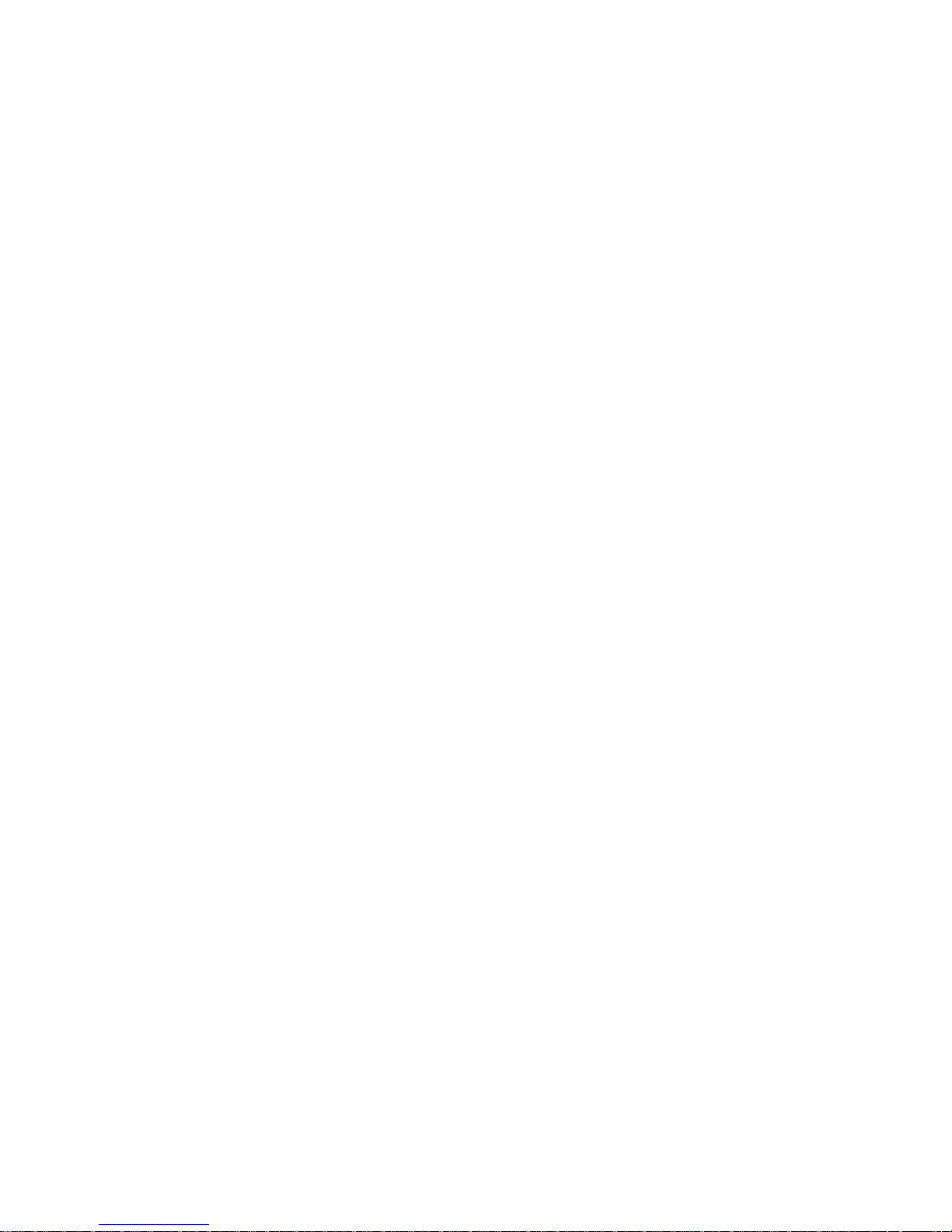
Chapter 2
Physical installation
This section describes how to install the recorder.
Installation environment
When installing your product, consider thes e f actors:
• Ventilation
• Temperature
• Moisture
• Chassis load
Ventilation: Do not block any ventilation openings. Install in accordance with t he
manufacturer’s instructions. Ensure that the location planned for the installat ion of the
unit is well ventilated.
Temperature: Consider the unit’s ope r at ing temperature (-10 to +55 ºC, 14 to 131 °F)
and noncondensing humidity specific at ions (10 to 90%) before choosing an installation
location. Extremes of heat or cold beyond t he s pecified operating temperature limits
may reduce the life expectancy of the recorder. Do not install the unit on top of other
hot equipment. Leave 44 mm (1.75 in.) of space between rack-mounted DVR units.
Moisture: Do not use the unit near water. Moisture can damage the intern al
components. To reduce the risk of fire or elect ric shoc k , do not expose this unit to rain
or moisture.
Chassis: Equipment weighing less than 15.9 kg (35 lb.) may be placed on top of the
unit.
Unpacking the recorder and its accessories
When you receive the product, check the package an d c ont ents for damage, and verify
that all items are included. There is an item list included in the package. If any of the
items are damaged or missing, please cont ac t your local supplier.
TruVision NVR 21 (SP) User Manual 3
Page 10
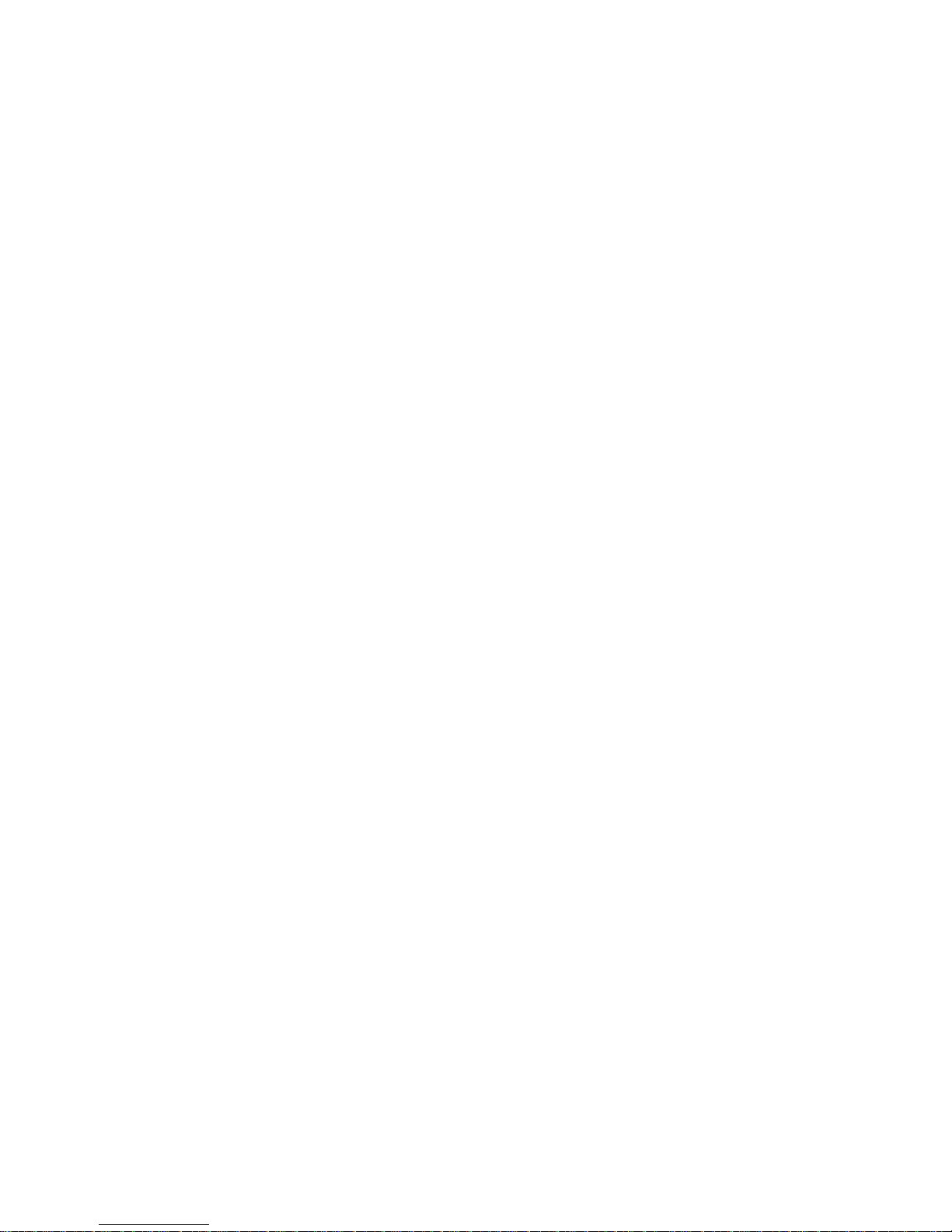
Chapter 2: Physical installation
Items shipped with the product include:
• IR (infrared) remote control
• Two AAA batteries for the remote control
• AC power cords
• USB mouse
• Brackets
• Recorder
• Hard Drive Kits
• CD with software and manuals
• TruVision NVR 21 Quick Start Guide
• TruVision NVR 21 User Manual (on CD)
• TruVision Recorder Operator Guide (on CD)
Back panel
The figures below show the back panel connections and describe each connector on a
typical NVR 21 digital video recorder. Det ails m ay vary for specific models.
Before powering up the recorder, insert the hard dr ives and connect a main monitor for
basic operation. Once all required connections are done, enter the relevant data in the
setup wizard (see page 12).
Note: For every hardwired alarm input, connect one wire t o the input connection with
the alarm number label and one wire to a ground connection (labeled G).
4 TruVision NVR 21 (SP) User Manual
Page 11
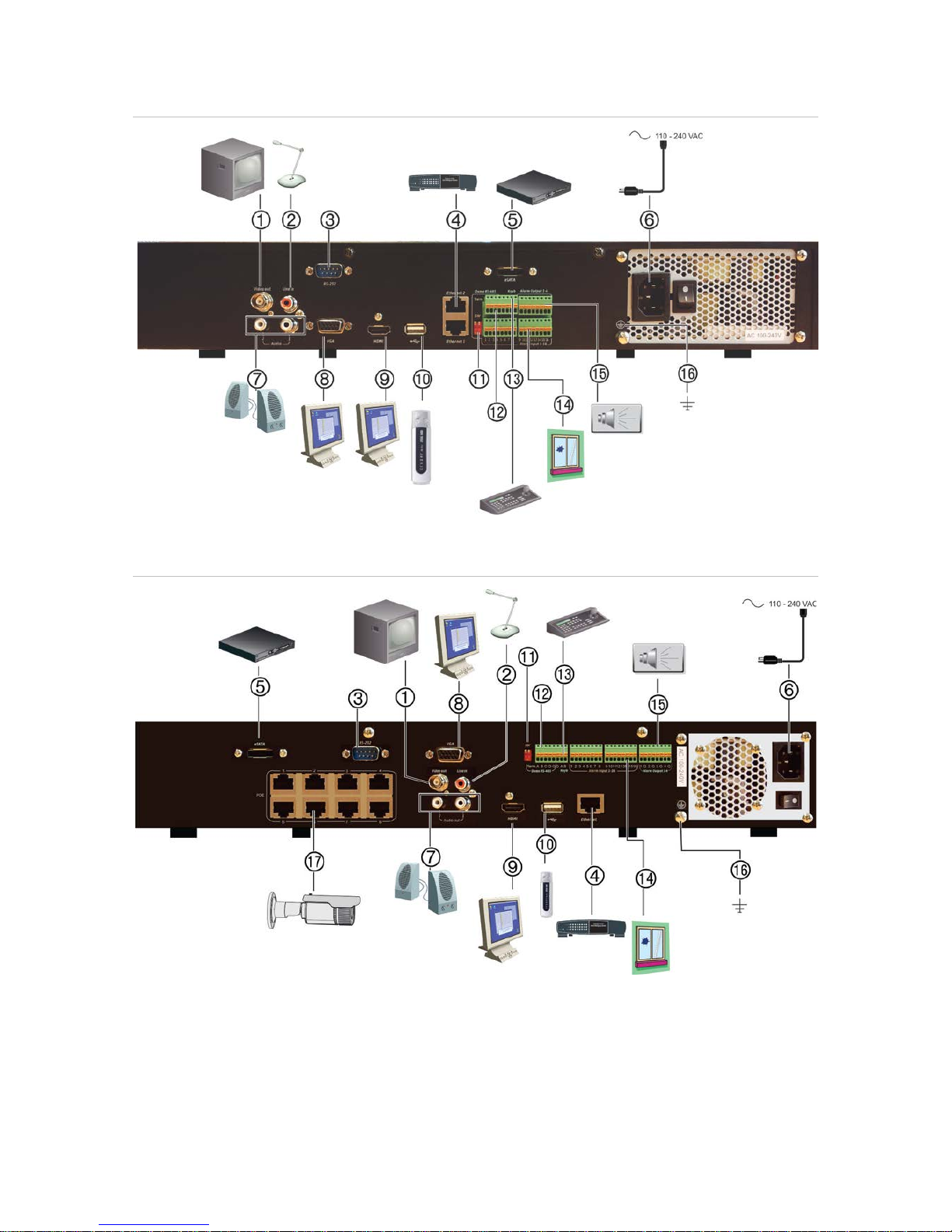
Chapter 2: Physical installation
Figure 1: Back panel connections
TVN 21S back panel connections
1. Connect one CCTV monitor (BNC-type
connectors).
2. Connect one audio input to RCA connectors.
3. Connect to a RS-232 device.
10. Universal Serial Bus (USB). Connect to an
additional device such as a USB mouse,
CD/DVD burner, or USB HDD.
11. Not used.
12. Not used.
TruVision NVR 21 (SP) User Manual 5
Page 12
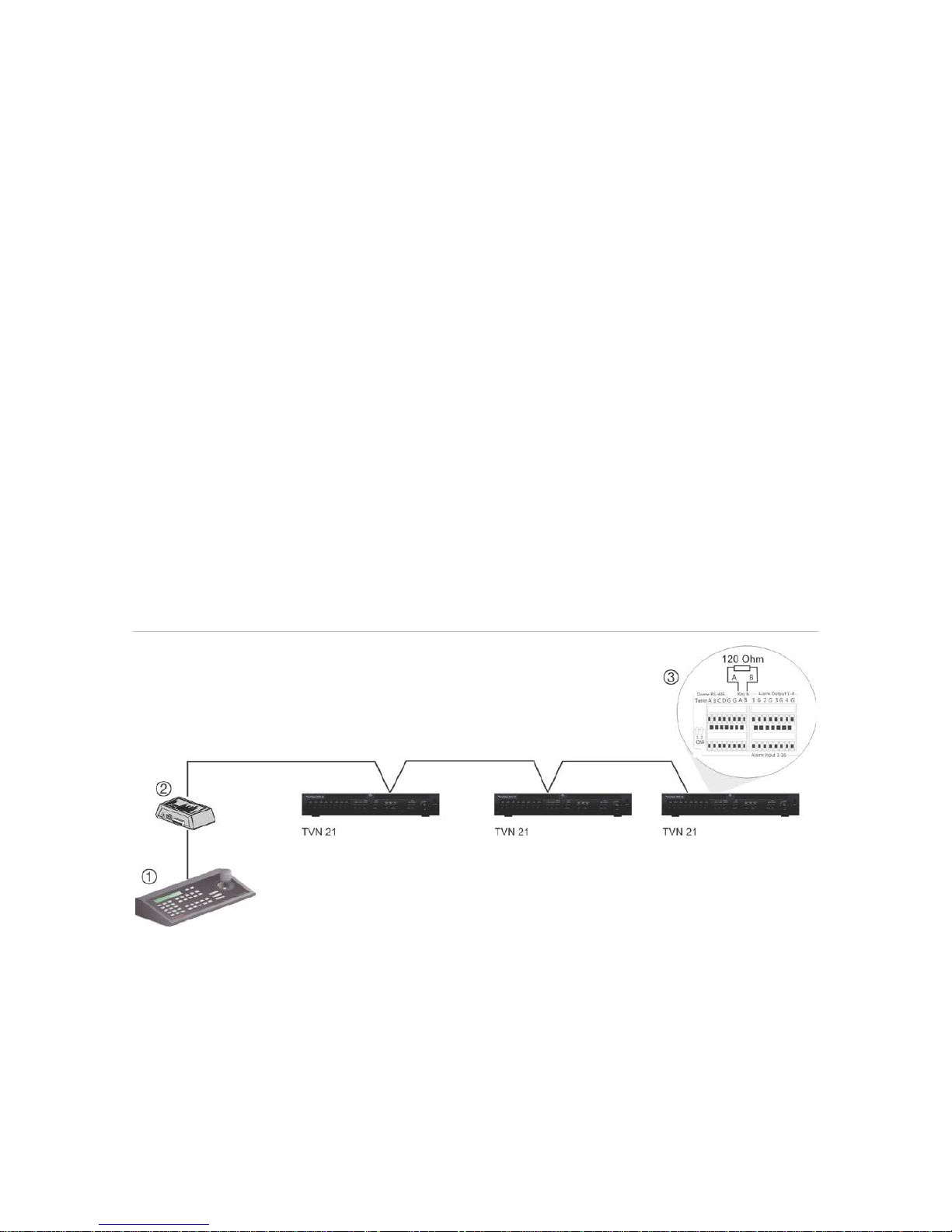
Chapter 2: Physical installation
4. Connect to a network.
5. Connect to an optional eSATA device such as
SATAN HDD, CD/DVD-RM.
6. Connect to a power cord.
7. Connect to speakers for audio output.
8. Connect to a VGA monitor.
9. Connect to an HDTV. The HDMI connection
supports both digital audio and video.
13. Connect to a keyboard (KTD-405 shown).
14. Connect up to 16 alarm inputs.
15. Connect up to four alarm relay outputs.
16. Connect to ground.
17. 8/16/32 PoE ports.
Wiring the keypad
The keypad uses RS-485 simplex wiring. The signal is transferred by a single twisted
pair line. A shielded STP CAT5 network cable is recommended. G round one end of the
cable, either the first or last device on t he RS-485 line.
The maximum number of devices that can be installed in one bus is 255, with a
maximum cable length of 1200 m. The cable length can be expanded using a signal
distributor.
Both the first and the last device in series should be terminated with 120 Ohm
resistance to minimize line reflections. S ee Figure 2 below.
Figure 2: RS-485 bus serial wiring (KTD-405 keypad shown)
1. Keypad
2. I/O box
3. See section “RS-485 ports” on page 8
Use an RS-485 signal distributor for a star w iring c onf iguration. See Figure 3 on page 7.
6 TruVision NVR 21 (SP) User Manual
Page 13
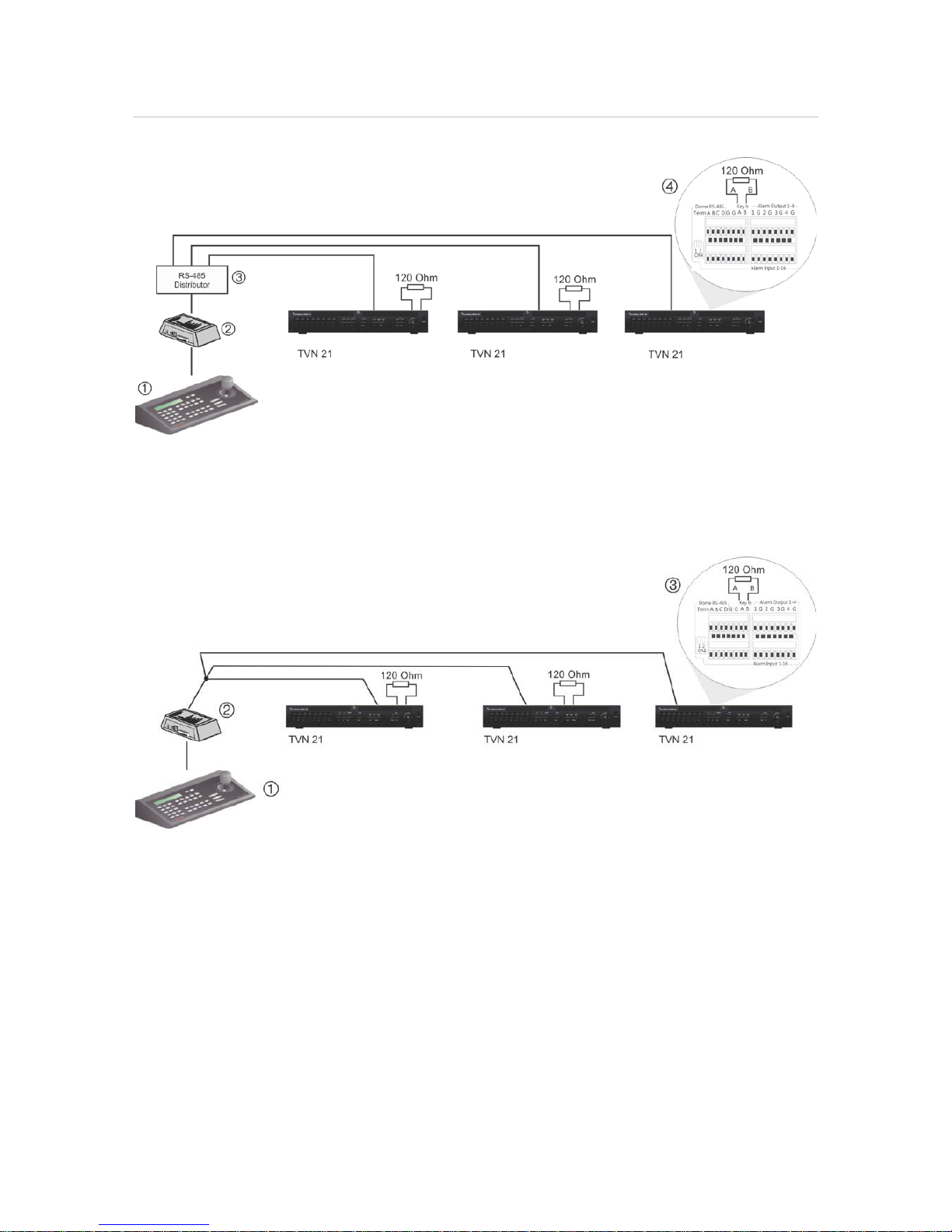
Chapter 2: Physical installation
Figure 3: Star wiring with RS-485 signal distributor
Correct:
1. Keypad
2. I/O box
3. RS-485 distributor
4. See section “RS-485 ports” on page 8
Incorrect:
1. Keypad
2. I/O box
3. See section “RS-485 ports” on page 8
Use an RS-485 signal distributor to increase the maximum number of devices on the
bus as well as the total range. Each distributor output pr ovides another RS-485 bus,
extending the output an additional 1200 m. Up t o 31 recorders can be connected to
each output. See Figure 4 below.
TruVision NVR 21 (SP) User Manual 7
Page 14
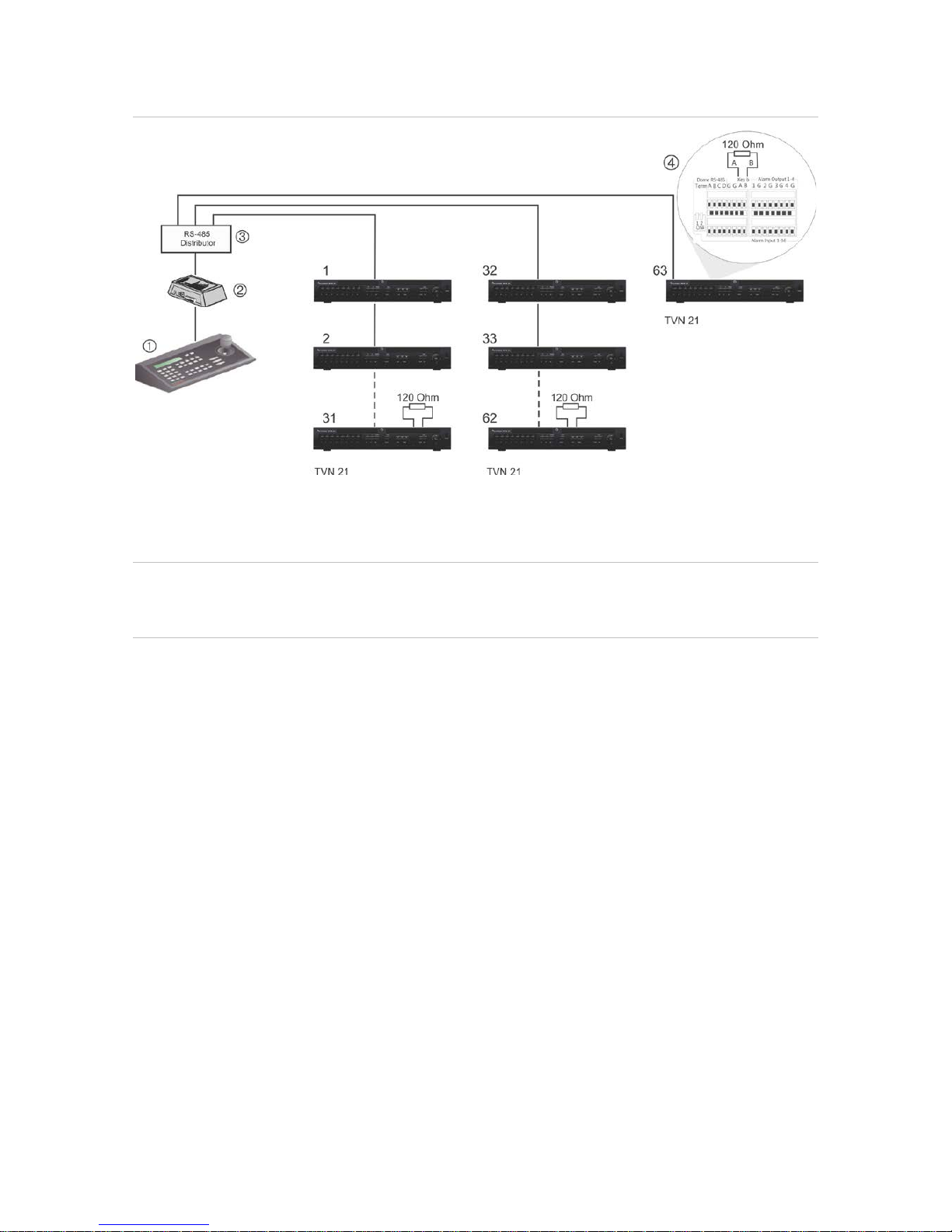
Chapter 2: Physical installation
Figure 4: Expanding the system with an RS-485 signal distributor
1. Keypad
2. I/O box
3. RS-485 distributor
4. See section “RS-485 ports” on page 8
Caution: Most signal distributors are unidirectional. This means that the signal only
flows from the input towards the outputs. Consequently it is not possible to connect
several keypads.
See section “RS-485 ports” below to configure the RS-485 por t c om munication settings.
RS-485 ports
There are two RS-485 ports on the rear panel of the recorder. See Figure 5 below for
the serial pin outs.
• Dome RS-485:
A and B: Connect pan, tilt, zoom control of PTZ dom e cam er as. A = +, B = C and D: Not used
G: Ground of dome camera
G: Ground of keypad
• Keyb: Connect the keypad.
8 TruVision NVR 21 (SP) User Manual
Page 15
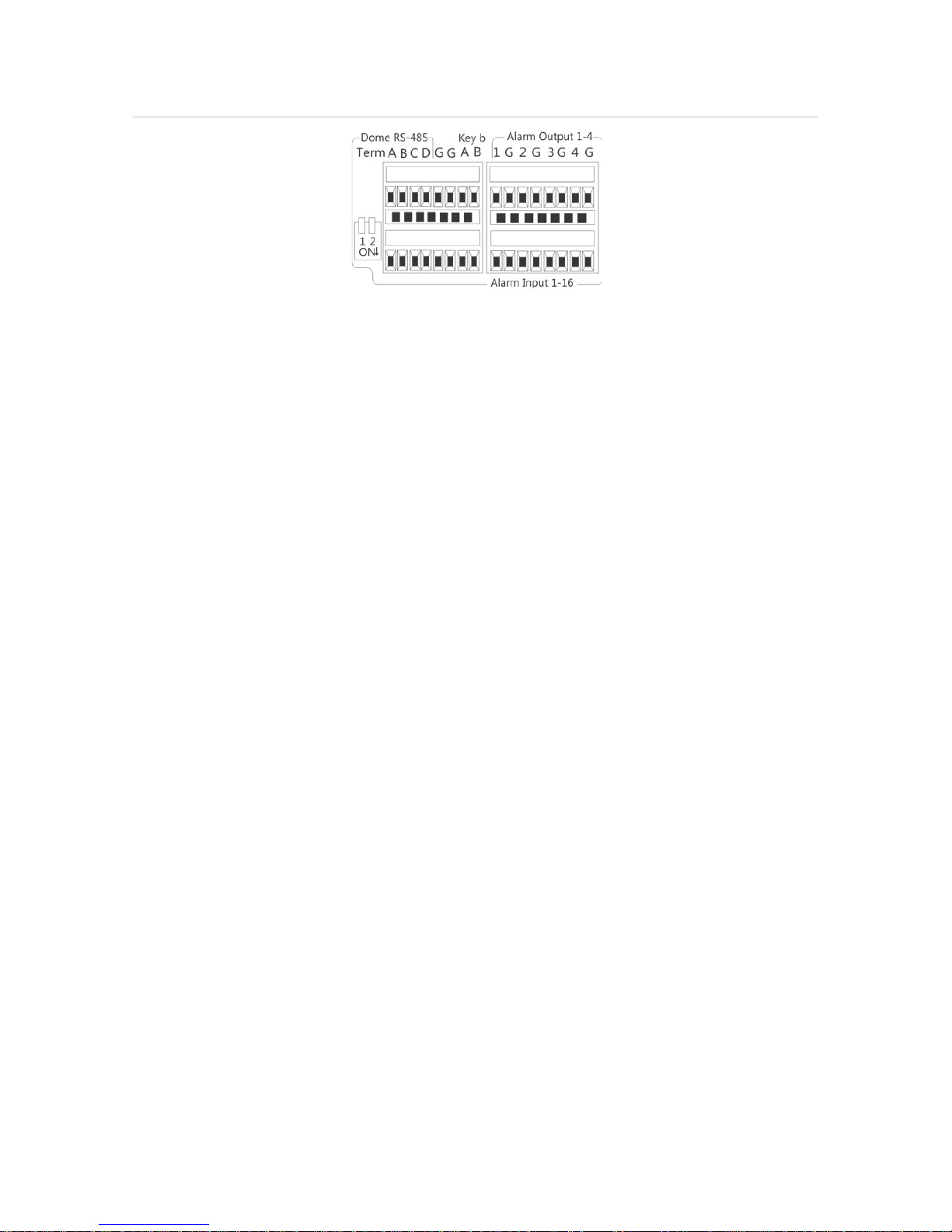
Chapter 2: Physical installation
Figure 5: RS-485 pins
RS-232 port
Use the RS-232 port to connect text interface devices or for use by technical support.
PoE ports
Connect up to eight or 16 IP cameras to the embedded P oE por t s depending on the
TVN 21S model.
Monitor connections
Connect the unit to a monitor via an appropriat e c able with the VGA/HDMI connector.
The recorder provides a 1 Vp-p CVBS signal.
The recorder supports up to 1280 × 1024 / 60 Hz resolution in V G A/HDMI. The monitor
resolution should be at least 800 × 600. Adjust your monitor accordingly to this
resolution.
The VGA or HDMI monitor can be used as the main monitor of the recorder. The BNC
video output can be used as spot or alarm monitor.
Rack mounting
The TVN 21 and 21S have a 1.5U desk based chassis. The T V N 21P has a 2U desk
based chassis. Both can be easily rack-mountable with the purchase of the TVR-RK-1
rack-mount kit. Contact your local supplier to order t he k it . See Figure 6 below.
TruVision NVR 21 (SP) User Manual 9
Page 16
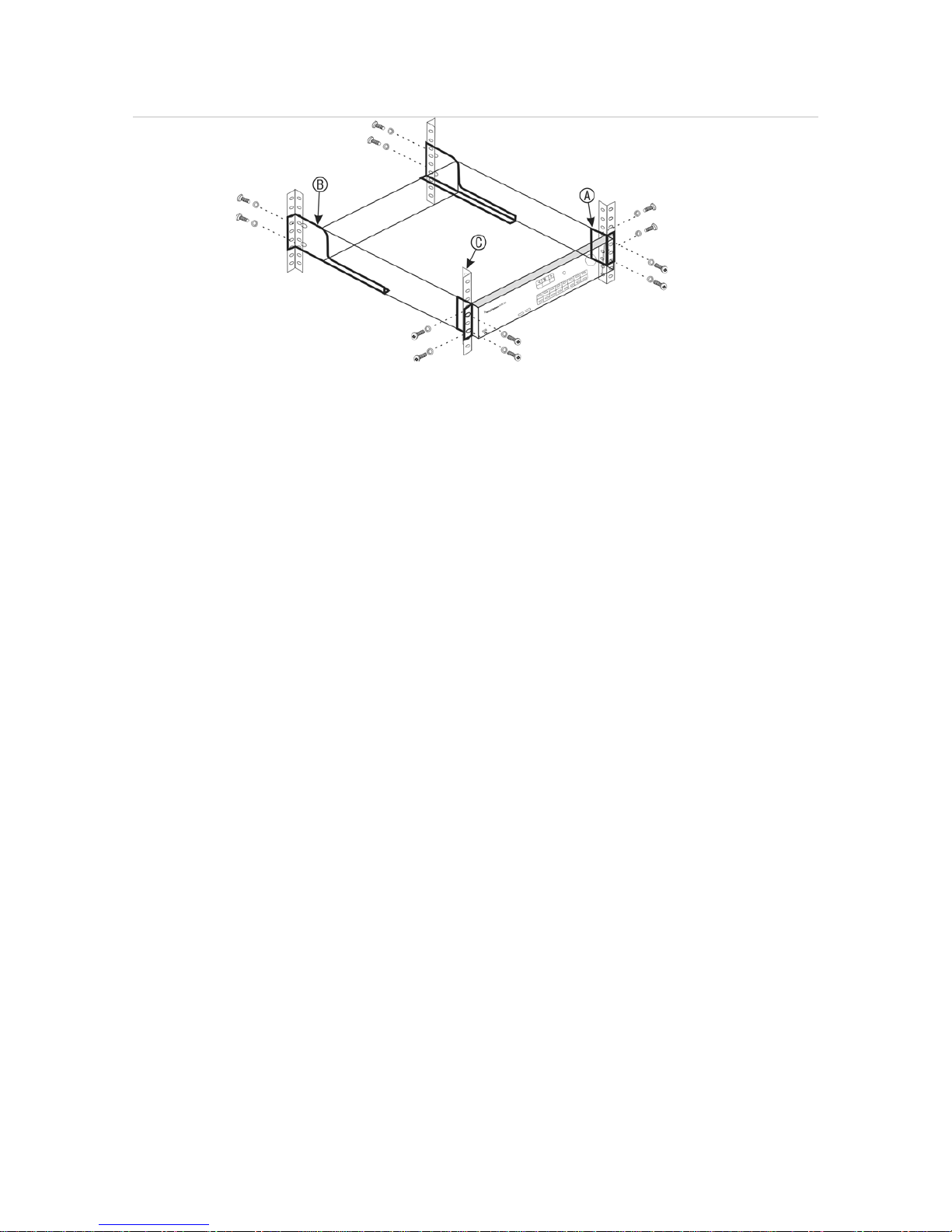
Chapter 2: Physical installation
Figure 6: TVN 21S rack-mount installation
To install the racks:
1. Attach the two small front-rack mount ears (A) to the NVR. The screws are supplied.
2. Attach the two large rear support brackets (not supplied) to the rear rails (B).
3. Attach the NVR to the front rails (C). The screws are not supplied.
10 TruVision NVR 21 (SP) User Manual
Page 17
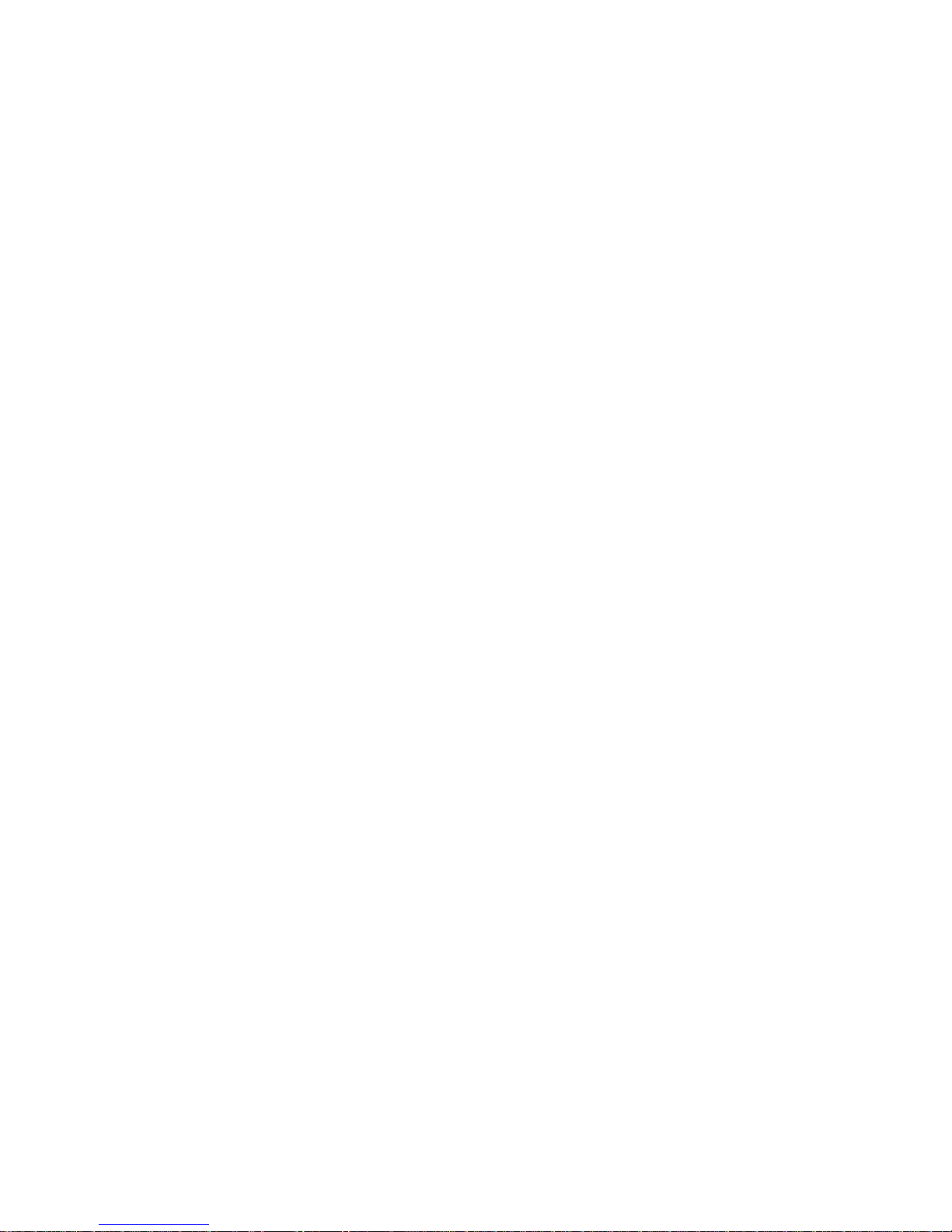
Chapter 3
Getting started
Powering on the recorder
Before starting the recorder, connect at least one monitor. Otherwise, you w ill not be
able to see the user interface and operate the device.
The recorder auto-detects the video mode (PAL or NT S C) on s tartup.
It comes equipped with a universal power supply that will auto-sense 110/240 V,
60/50 Hz.
Note: It is recommended that an uninterruptible power supply (UPS) is used in
conjunction with the device.
To turn on the recorder:
Turn on the recorder using the power switch on the back panel. Once it is powered up,
the status LEDs on the front panel will light up.
To turn off the recorder:
1. In live view mode, right-click the mouse and click Menu. The main menu window
appears.
2. From the menu toolbar, click Shutdown.
3. In the Shutdown popup menu, select Shutdown. Click Yes to confirm shutdown.
You will be requested to enter the Admin password.
To reboot the recorder:
1. In live view mode, right-click the mouse and click Menu. The main menu window
appears.
2. Select the Shutdown icon.
3. In the Shutdown popup menu, select Reboot. Click Yes to confirm s hut down.
You will be requested to enter the Admin passw or d.
TruVision NVR 21 (SP) User Manual 11
Page 18
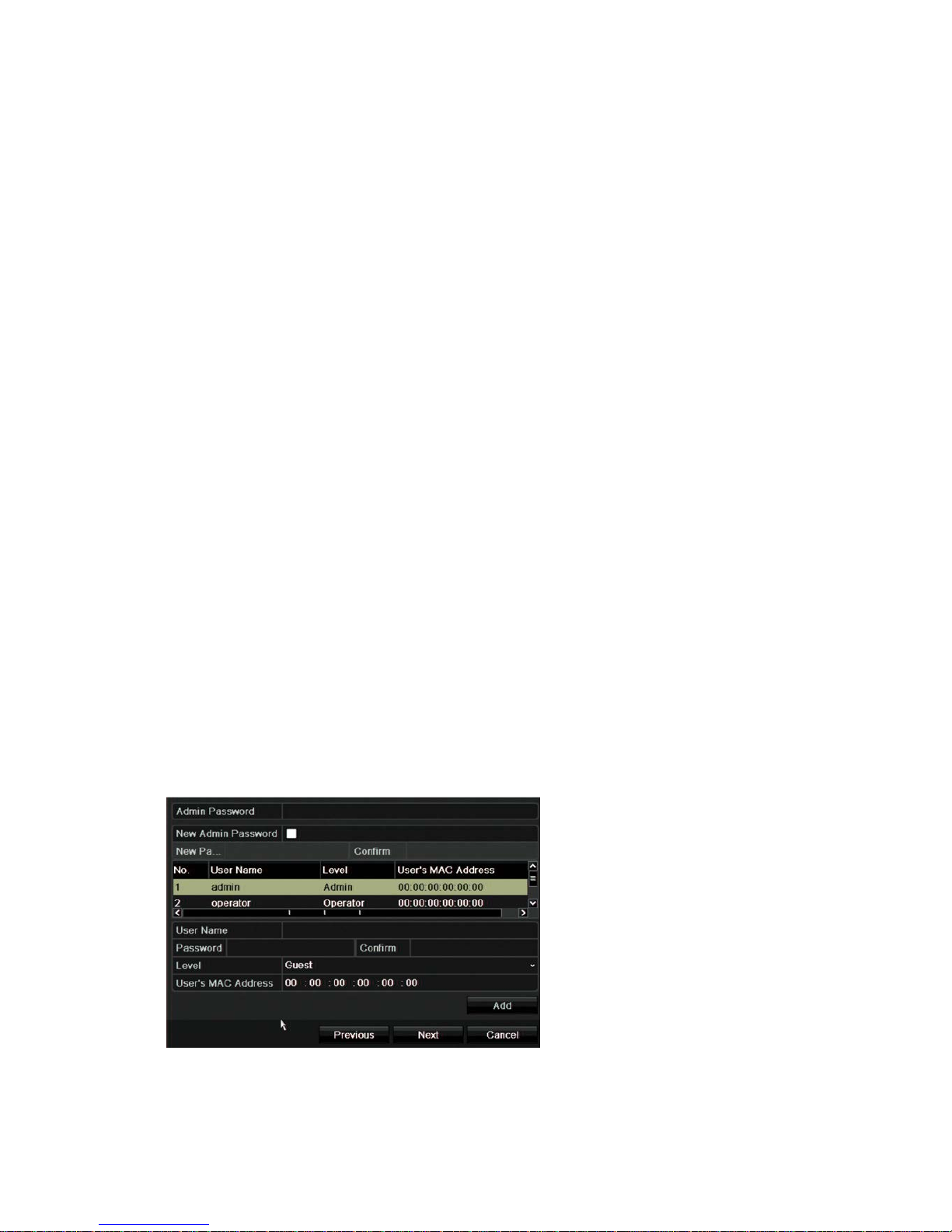
Chapter 3: Getting started
The startup wizard
The recorder has an express installation wizard that lets you easily configure basic
recorder settings when first used. It c onfigures all cameras to default settings. The
configuration of each camera and recorder can be c us t omized as required.
By default the startup wizard will start once the recorder has loaded. I t will walk you
through some of the more important settings of your recorder.
Any changes you make to a setup configuration page are saved when you exit the page
and return to the main wizard page.
Note: If you want to set up the recorder with default settings only, click Next in each
screen until the end.
To use the Startup wizard:
1. To launch the startup wizard without rebootin g the device, go to Menu > Device
Management > General Settings and click ‘Start wizard’.
2. Select the preferred language for the system and resolution from the dropdown list
and then click Next.
3. Enable or disable the option to start the wizard automatically when the recorder is
turned on. Click Next.
4. User configuration:
You can change the admin password and create addit ional users.
Mouse: Navigate to the Admin Password edit box. Click the box to display the virtual
keyboard and enter the default admin password, 1234.
Front panel or remote control: Navigate to the A dm in Pas sword edit box using the
navigation buttons. Press Enter on the front panel or remote control to display the
virtual keyboard. Enter the default admin pass word, 1234.
Note: You must enter an admin password. To change the Admin passwor d, c hec k
New Admin password and enter the new password and confirm it.
12 TruVision NVR 21 (SP) User Manual
Page 19
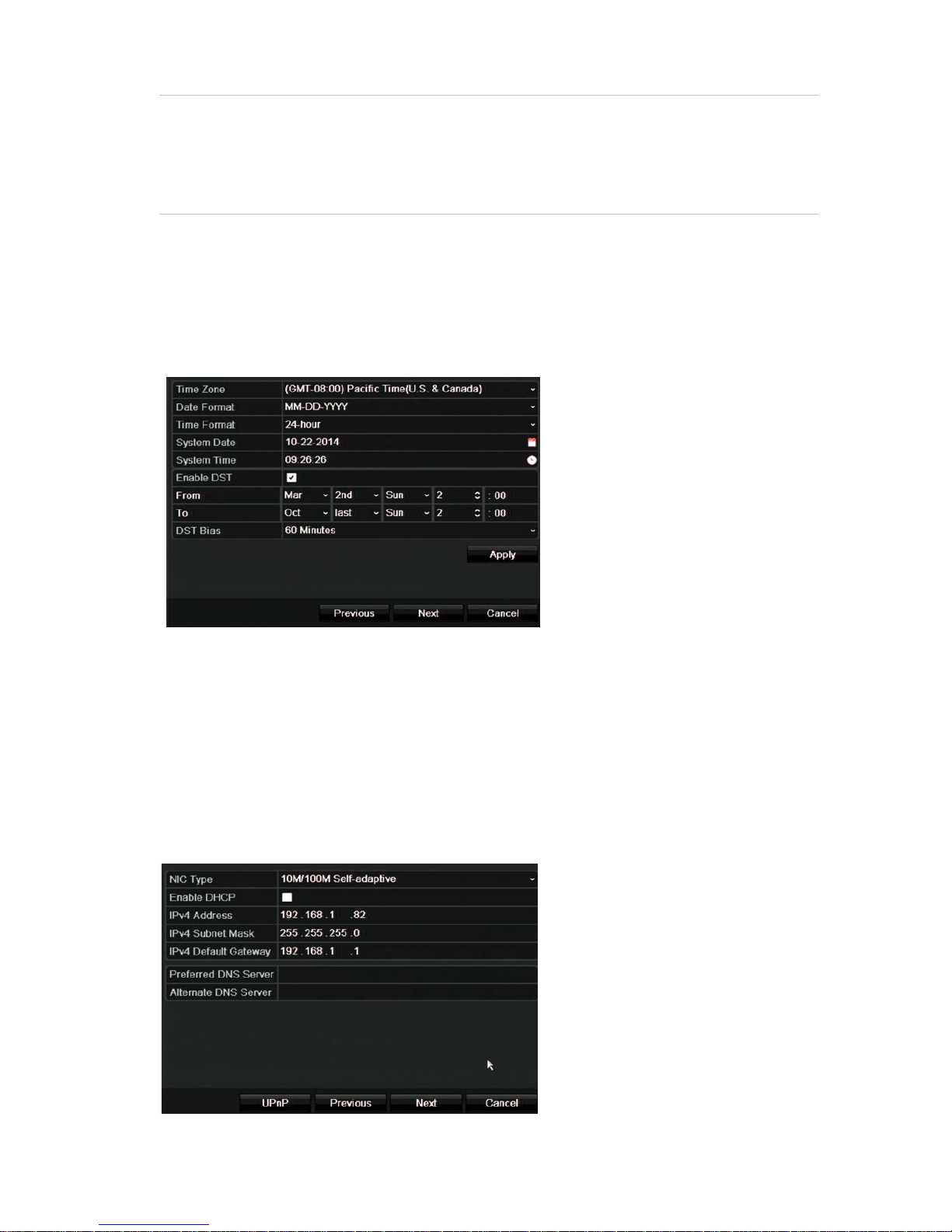
Chapter 3: Getting started
Caution: It is strongly recommended that you change the password of the
administrator. Do not leave 1234 as the default pas sword. Write it down in a safe
place so that you do not forget it. If you should forget the password to your recorder,
contact your supplier with the serial number of your recorder to obtain a secure code
to reset it.
Click Next.
5. Time and date configuration:
Select the desired time zone, date format, sy s tem time, and system date.
If Daylight saving time (DST) is r equired, check Enable DST and enter the desired
summer and winter times.
Note: The system time and date are visible on screen. However, they do not
appear in recordings.
Click Apply and then Next to move to the next page or click Previous to return to
the previous page.
6. Network configuration:
Configure your network settings such as t he NIC type, IP address, subnet mask,
and default gateway. Enter the preferr ed DNS s erver address as well as the
alternate one to use.
TruVision NVR 21 (SP) User Manual 13
Page 20
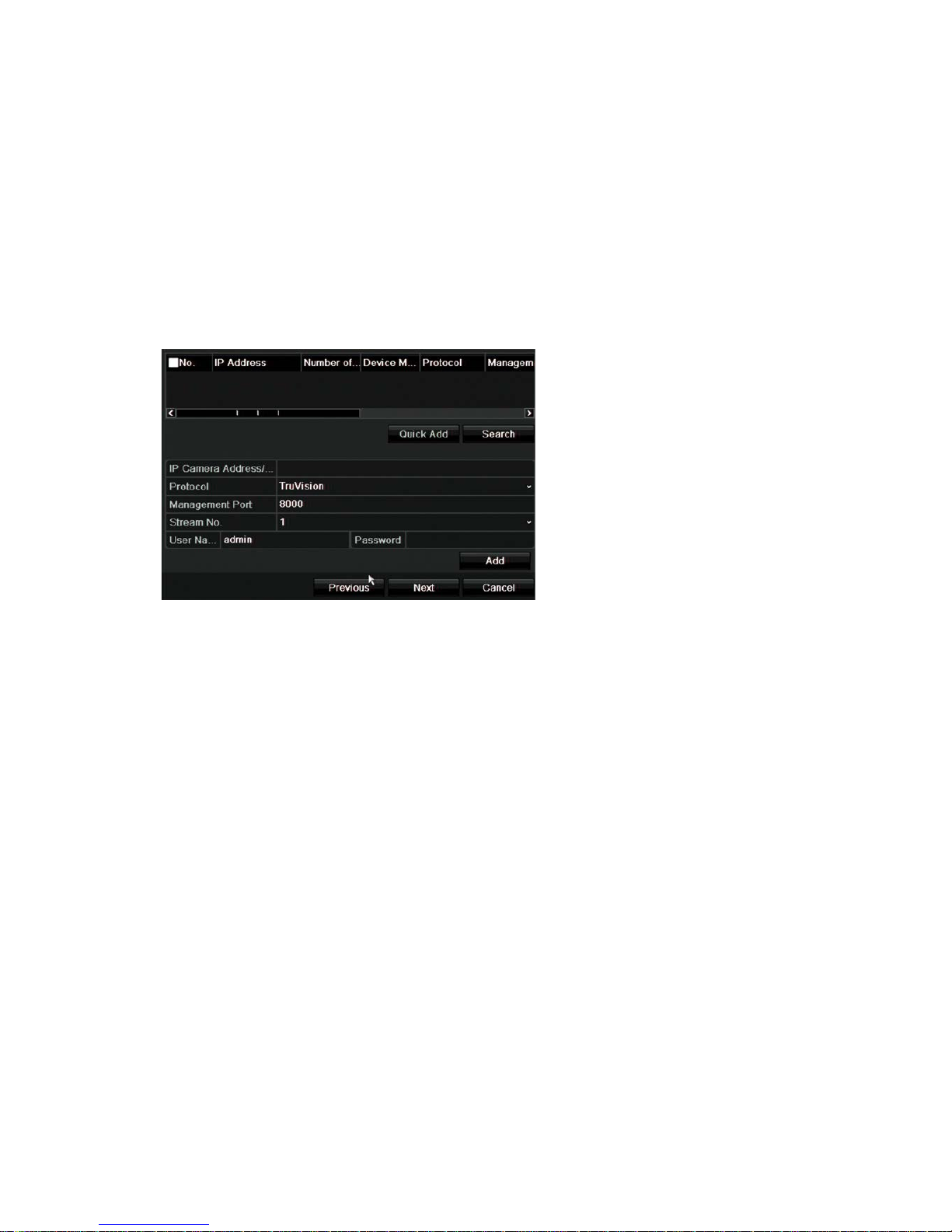
Chapter 3: Getting started
Click Next to move to the next page, or Previous to return to the previous page.
7. HDD management:
The hard drives are initialized at the factory. How ever if you wish to clear all data,
click Initialize to initialize the HDD and Next to move to the next page, or Previous
to return to the previous page.
8. Adding IP cameras:
Note: You do not need to search for PoE cameras. They are automatically
recognized when plugged in.
Click Search to find any available IP cameras on the LA N.
There are two ways to add an IP camera to the recorder system:
Manually: Enter the IP address of the IP cam era to be added. Select the appropriate
protocol, stream number, and management port and then enter User name and
Admin password, and then click the Add button. Click, Next to move to the next
page.
Automatically: Select the desired IP c amer as f rom t he search results list. Click
Quick Add to add the selected cameras to the recorder system without modifying
the camera configuration. The search list will display all supported IP cameras that
are located on the LAN.
Click Next to move to the next page, or Previous to return to the previous page.
9. Recording configuration:
Configure your default recording settings as required. The settings apply to all
cameras connected to the recorder.
14 TruVision NVR 21 (SP) User Manual
Page 21
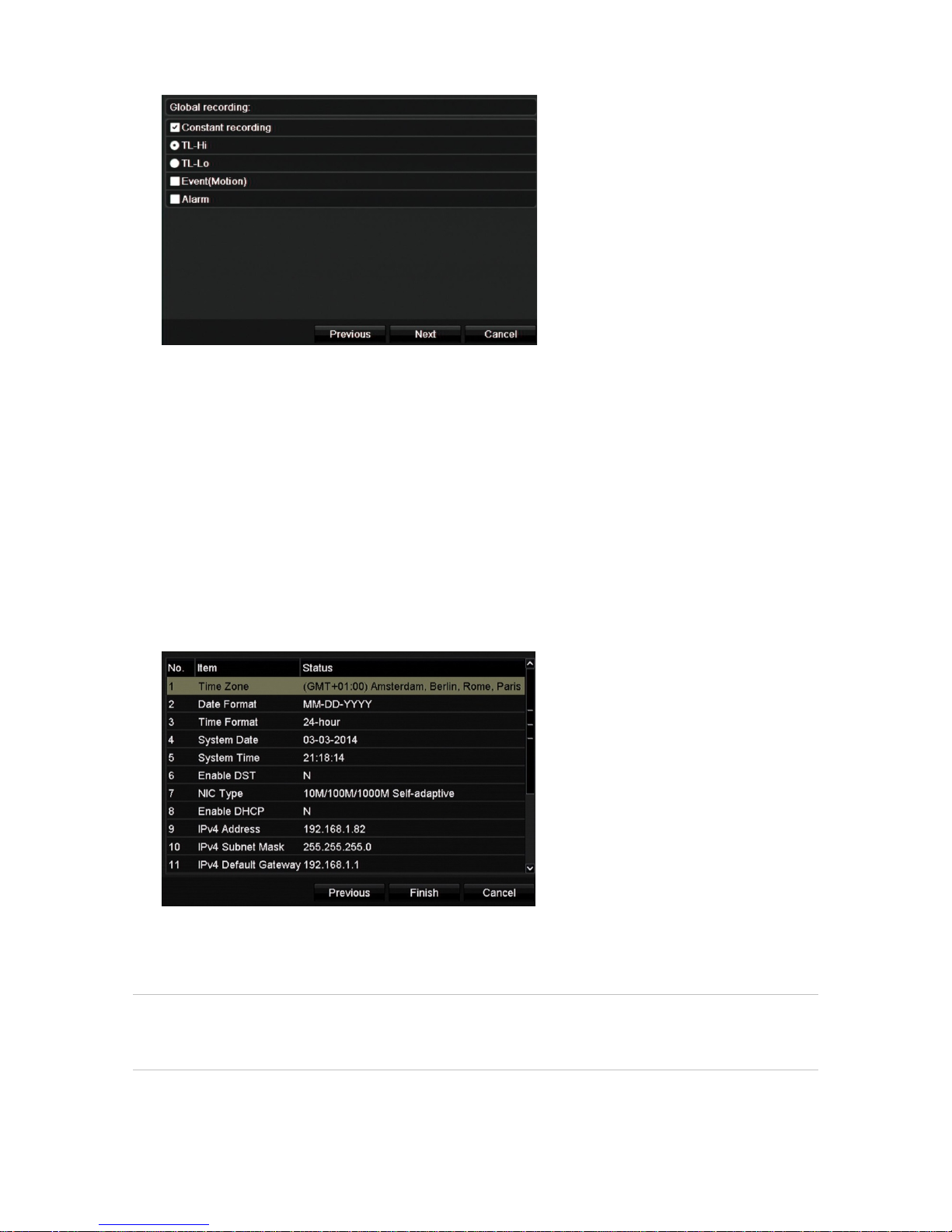
Chapter 3: Getting started
Check the Constant Recording checkbox for the recorder to record continuously all
day. If left unchecked, the recorder will not rec ord.
Check the desired time lapse check box, TL-Hi or TL-Lo.
To record motion detection events, c heck Event (Motion).
To record alarm events, check Alarm.
Click Next to move to the next page, or Previous to return to the previous page.
Note: You can configure the recording parameters of ea c h individual camera for the
different recording schedules in the recording m enu.
10. When all the required changes have been entered, a summary page appears
showing all the settings.
Click Finish to exit the Wizard. The recorder is now ready to use.
For a description of the recorder main menu, see “Menu overview” on page 24.
Caution: Important! Your TruVision device is delivered with default user name and
password credentials for initial access, easy configuration, and auto discovery. For
security reasons, it is highly recomm ended t o c hange the default credentials.
TruVision NVR 21 (SP) User Manual 15
Page 22
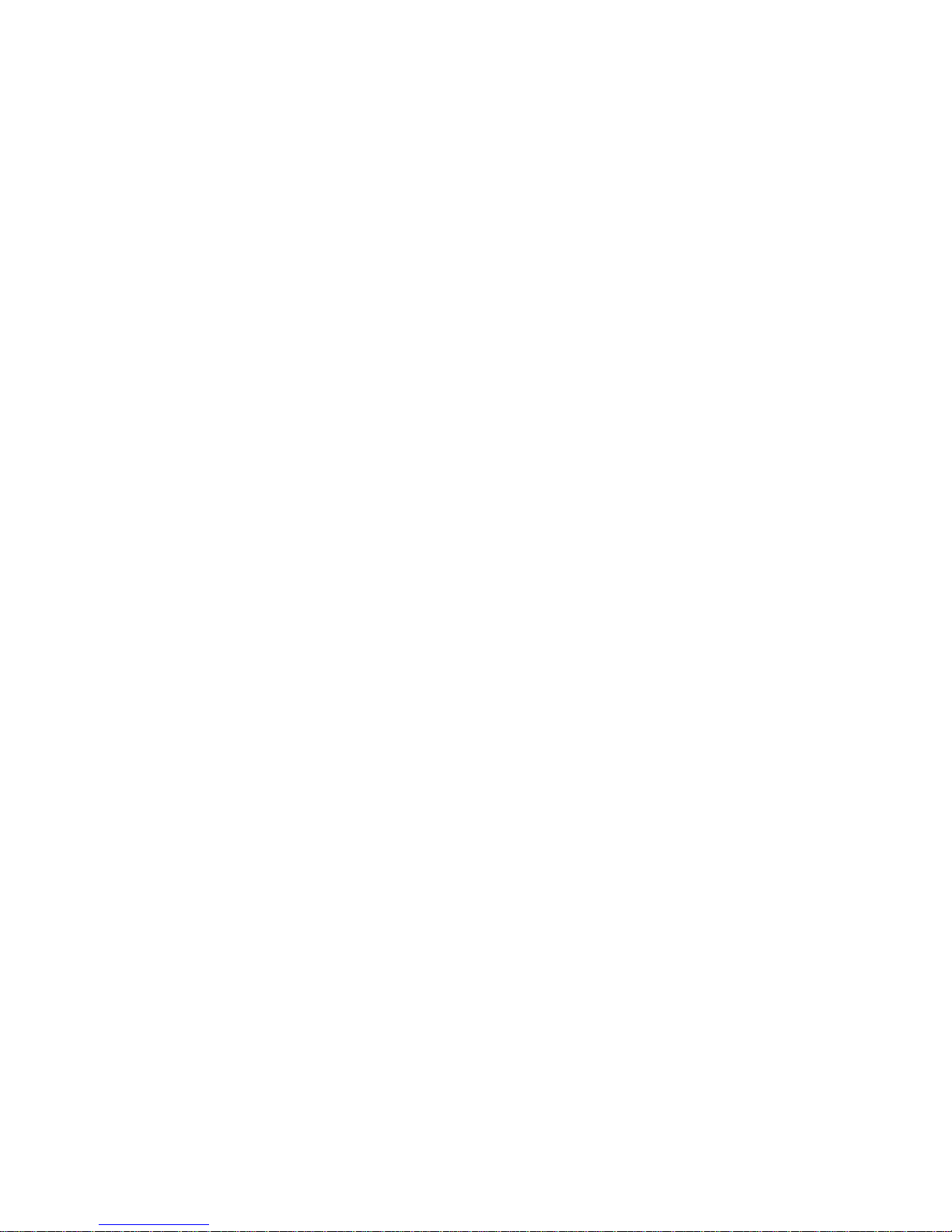
Chapter 4
Operating instructions
Controlling the recorder
There are several ways to control the recorder:
• Front panel control. See “Using the front panel” below.
• Mouse control. See “Using the mouse” on page 20.
• IR remote control. See “Using the IR remote contr ol” on page 21.
• TVK-800 keypad (from TVK-800 firmware version 1. 0i). Please ref er t o the user
manual for more information.
• Web browser control (TruVision Navigator, TVRmobile). See Chapter 18 “Using the
web browser” on page 125 for more information on usi ng the web browser. Please
refer to the TruVision Navigator and TVRmobile user manuals for more information.
• Software (TruVision Navigator, TVRmobile or other video managem ent or
integration software platforms). Please refer to the relevant user manuals of the
individual software platforms for more information.
You can use your preferred control method for any procedure, but in most cases we
describe procedures using the mouse. Opt ional cont r ol methods are given only when
they differ substantially from the mouse cont r ol methods.
Using the front panel
The function buttons on the front panel control can be used to operate most, but not all,
of the main functions of the recorder. The LED indicators light up to alert you of various
conditions. The functions available can be limited by setting passwords. See Figure 9
on page 17 for more information.
16 TruVision NVR 21 (SP) User Manual
Page 23
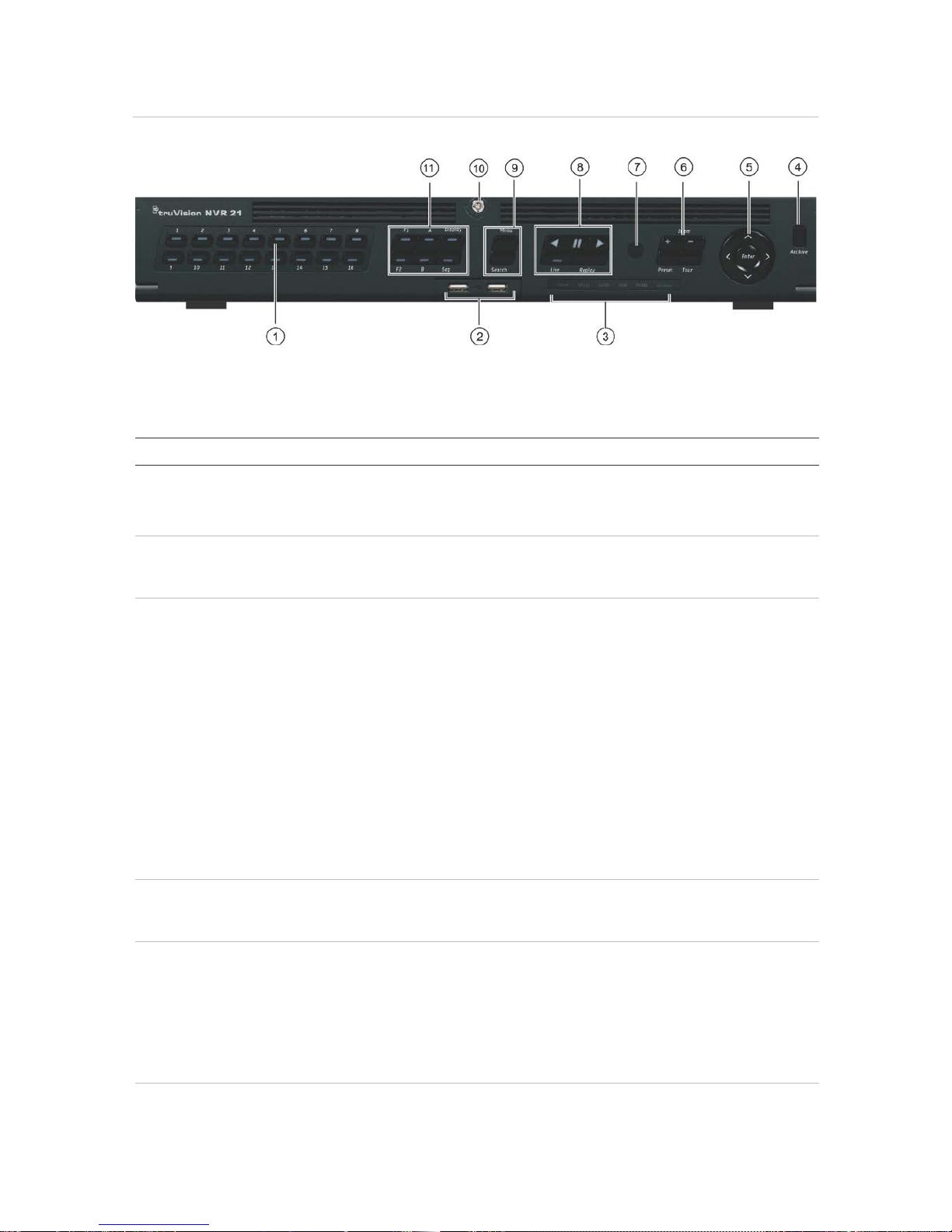
Chapter 4: Operating Instructions
Figure 7: Front panel
16-channel model:
The controls on the front panel include:
Table 2: Front Panel Elements
Item
Name Description
1
. Channel buttons Switch between different cameras in live, PTZ control or
playback modes.
Use the soft keyboard to enter numerals 0 to 9.
2
. USB Interfaces Universal Serial Bus (USB) ports for additional devices such as
a USB mouse, CD/DVD burner, and USB Hard Disk Drive
(HDD).
3
. Status LEDs Power: A flashing green light indicates the recorder is working
correctly. Red indicates a fault.
Alarm: A steady red light indicates that there is a sensor Alarm
In or another alarm such as motion or tampering. A steady green
light means there is no alarm.
Tx/Rx: Flashing green indicates a normal network connection.
No light indicates that it is not connected to a network.
HDD: HDD indicator blinks red when data is being read fr om or
written to the HDD. A steady red light indicates an HDD
exception or error.
Ready: A steady green light indicates that the recorder is
functioning properly.
Archive: Blinking green indicates archiving is in progress.
4
. Archive button Press once to enter quick archive mode. Press twice to start
archiving. Indicator blinks green when data is being written to
backup device.
5
. Direction
The DIRECTION buttons are used to navigate between different
fields and items in menus.
Enter button The ENTER button is used to confirm selection in any of the
menu modes.
See Table 3 on page 19 for a detailed description of these
buttons by different tasks.
6
. PTZ buttons Zoom +/-: In live view mode, playback mode, and PTZ control
mode use this button to zoom in and out. Also use them to
TruVision NVR 21 (SP) User Manual 17
Page 24
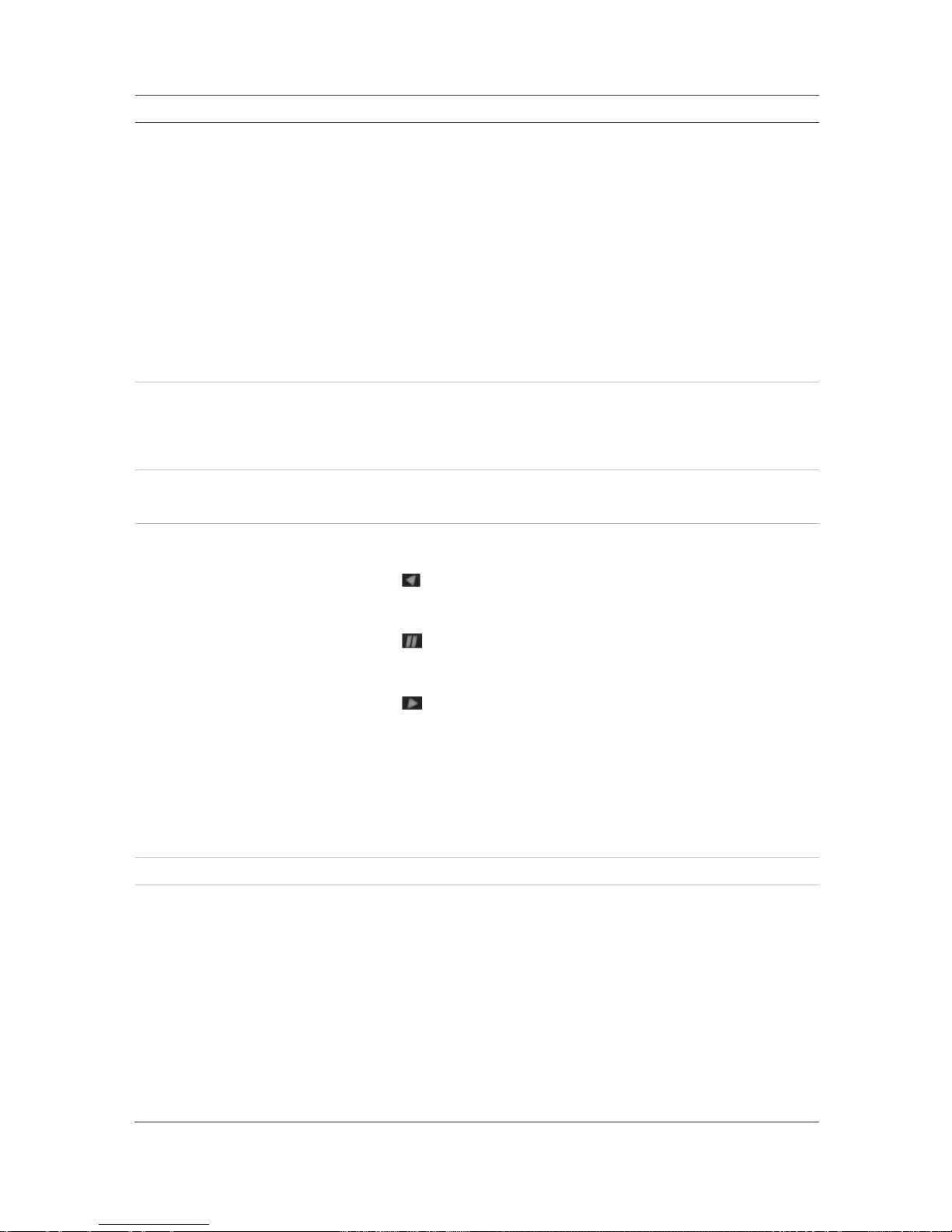
Chapter 4: Operating Instructions
Item
Name Description
navigate within menus.
Preset: In PTZ Control mode, press Preset and a numeric
button to call the specified preset.
Also use to edit holiday mode, video search mode, HDD
selection mode, user management mode, bookmark
management, and bookmark search.
Tour: In PTZ Control mode, press Tour and a numeric butt on t o
call the specified shadow tour.
Also use to scroll between calendar months and to navigate in a
text field.
See Table 3 on page 19 for a detailed description of all these
buttons for different tasks.
7
. IR receiver Receiver for IR remote.
To connect the remote control to the recorder, press the Device
button, enter the device address, and press Enter . S ee Using
the IR remote control on page 21 for more information.
8
. Menu and Search buttons Menu: Enter/exit the main menu.
Search: In live view, enter the advanced search menu.
9
. Playback buttons See Table 3 on page 19 for a detailed description of all these
buttons for different tasks.
Reverse: In live view mode, use to play back the earliest
video. In playback mode, playback a camera in the reverse
direction.
Pause: In live view, freeze the last image of the live
display for all active cameras displayed. In playback
mode, stop
playback.
Play: In live view mode, play all-day playback of
the current
camera (upper-left video tile if in multiview mode). In playback
mode, play back a camera in the forward direction. In search
mode, play back a selected video or view a snapshot. In PTZ
mode, do an auto tour.
Live: Switch to live view mode.
Replay
: In playback mode, start playing the current file. Starts at
the beginning of the file.
10
. Front panel lock You can lock or unlock the front panel with a key.
11
. Display buttons See Table 3 on page 19 for a detailed description of all these
buttons for different tasks.
Display: In multiview mode, toggle through the various
multiviews (full, quad, 1+5, 1+7, 9, and 16).
In HDD information mode and user manag em ent mo de del et e a
selected item. In PTZ mode, delete a selected key point. In Log
Search mode, display the details of a log file in Log Search
result.
Seq: In Live View mode, start/stop sequencing cameras on the
current monitor.
A: In Live View mode, select the main monitor.
18 TruVision NVR 21 (SP) User Manual
Page 25
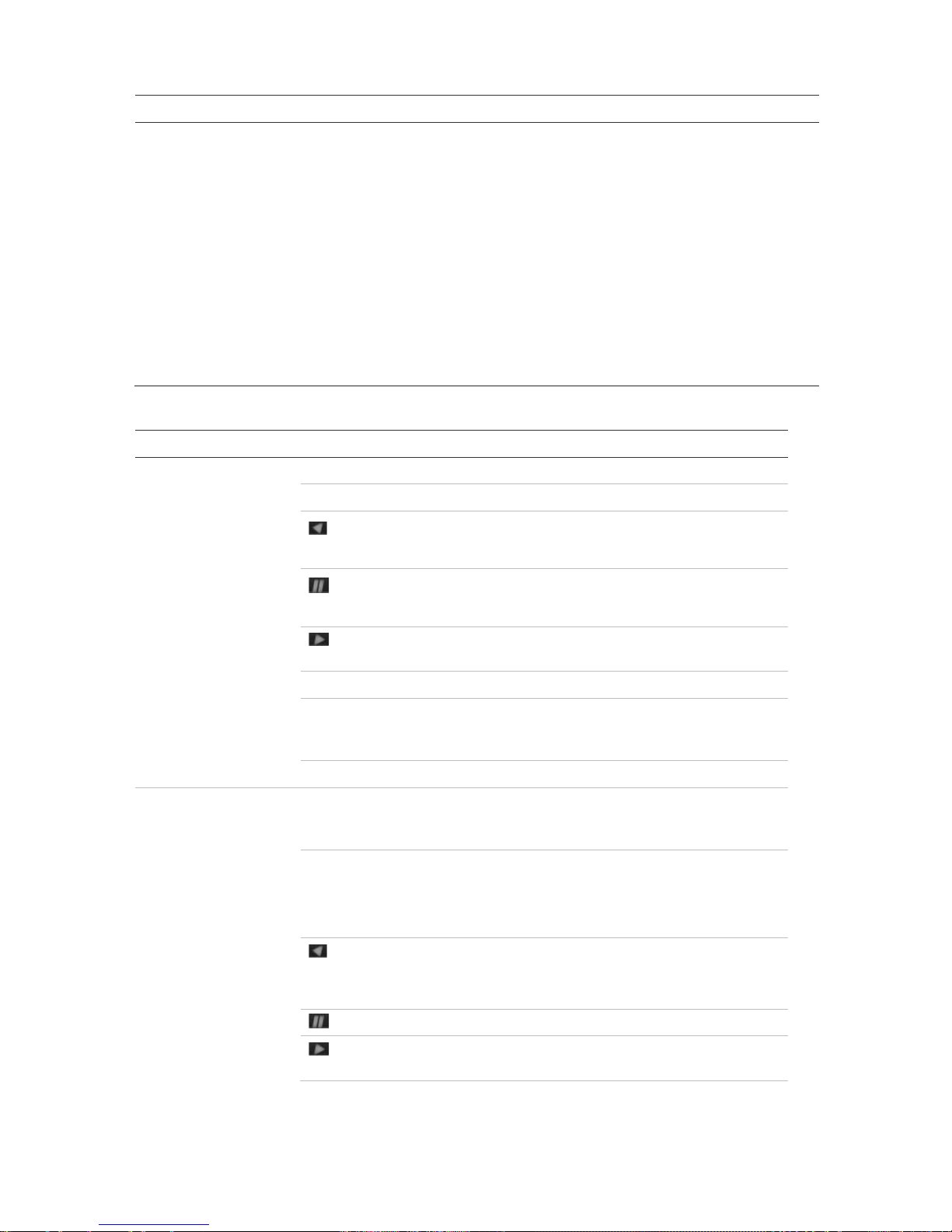
Chapter 4: Operating Instructions
Item
Name Description
B: In Live View mode, select the event monitor.
F1: In Playback mode, click to start and stop video clipping. For
audio, press F1 and a numerical button to play the audio of the
specified camera in live view.
In System Information mode, get the DDNS URL. In User
Management mode, pop up the Permission screen of a selected
item in User Management > User > User Management. Delete a
selected item from USB flash drive. Exit the virtual keypad.
F2: In live view mode, all-day playback, and playback modes
press to display or hide the time or control bar. In PTZ mode,
stop all ongoing operations. Select or deselect an item. Enter a
selected folder of the external storage device, such as a USB
flash drive used for archiving.
Table 3: Front panel button functions by task
Task
Button
Button function
Live view mode
Direction Press to cycle through channels.
Enter Press to show the PTZ control toolbar.
Reverse Press to play the earliest video file of the current camera
(upper-left video tile if in multiview mode).
Pause Press to freeze the last image of the live display for all
active cameras displayed.
Play Press to play 24-hour playback of the current camera
(upper-left video tile if in multiview mode).
Live Press to switch to live view mode.
Seq Press to start/stop sequencing cameras on the current
monitor. Hold the Seq button for three seconds to start and
stop sequencing.
Menu Press to enter the main menu.
Playback mode
Direction The left and right buttons are used to speed up and slow
down recorded video. The up and down buttons are used to
jump recorded video forwards or backwards by 30 s.
Enter Press the button to pause the video. Press again to restart
the video.
In single-frame Playback mode
, press to advance the video
by a single frame.
Reverse Press to play back a camera in reverse direction.
In Picture Playback mode, view pictures in reverse
direction.
Pause In Playback mode, stop playback.
Play In Playback mode, play back a camera in the forward
direction.
TruVision NVR 21 (SP) User Manual 19
Page 26
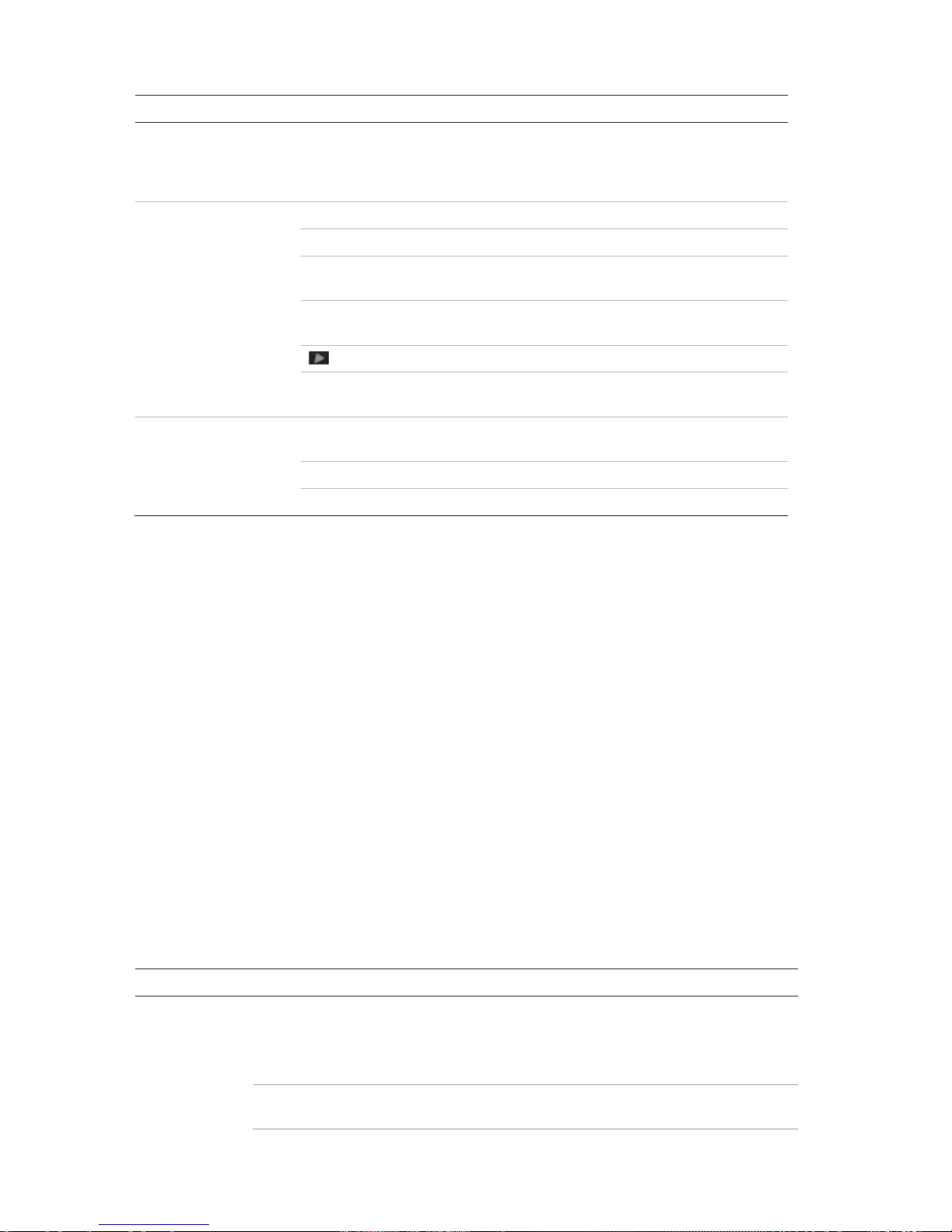
Chapter 4: Operating Instructions
Task
Button
Button function
Pause mode
Direction The left and right buttons are used to jump recorded video
forwards or backwards by one frame. The up and down
buttons are used to jump recorded video forwards or
backwards by one second.
PTZ control mode
Direction Press to control the movement of the PTZ camera.
Zoom +/- Press to zoom in and out.
Preset Press Preset and a numeric button to call the specified
preset.
Tour Press Tour and a numeric button to call the specified
shadow tour.
Play Press to do an auto tour.
Display Press to delete a selected key point from the PTZ Setting >
More Settings> Tour > Key Point list.
Menu navigation
Direction Press to navigate between different fields and items in
menus.
Menu Enter/exit the main menu.
Enter Press to confirm the selection in any of the menu modes.
Using the mouse
The USB mouse provided with the recorder can be used t o oper at e all t he functions of
the unit, unlike the front panel which has limit ed functionality. The USB mouse lets y ou
navigate and make changes to settings in t he user int er face.
Connect the mouse to the recorder by plugging the mou s e USB connector into the USB
port on the back panel or the front panel. The mouse is im m ediat ely operational and the
pointer should appear.
Note: Use a USB 2.0 mouse.
Move the pointer to a command, option, or button on a window. Click the left mouse
button to enter or confirm a selection.
You can purchase a spare mouse by ordering part numb er TVR-MOUSE-1.
See Table 6 below for a description of the mouse buttons.
Table 4: Mouse buttons
Item
Description
Left button
Single-Click Live view : Select a camera to display the live view toolbar.
Menu: Select a component of a menu, such as a button or
an input field. This is similar to pressing the Enter button
on the remote/front panel controls.
Double-Click Live vi ew: Switch between single screen and multi-screen
mode in live/ playback mode.
20 TruVision NVR 21 (SP) User Manual
Page 27
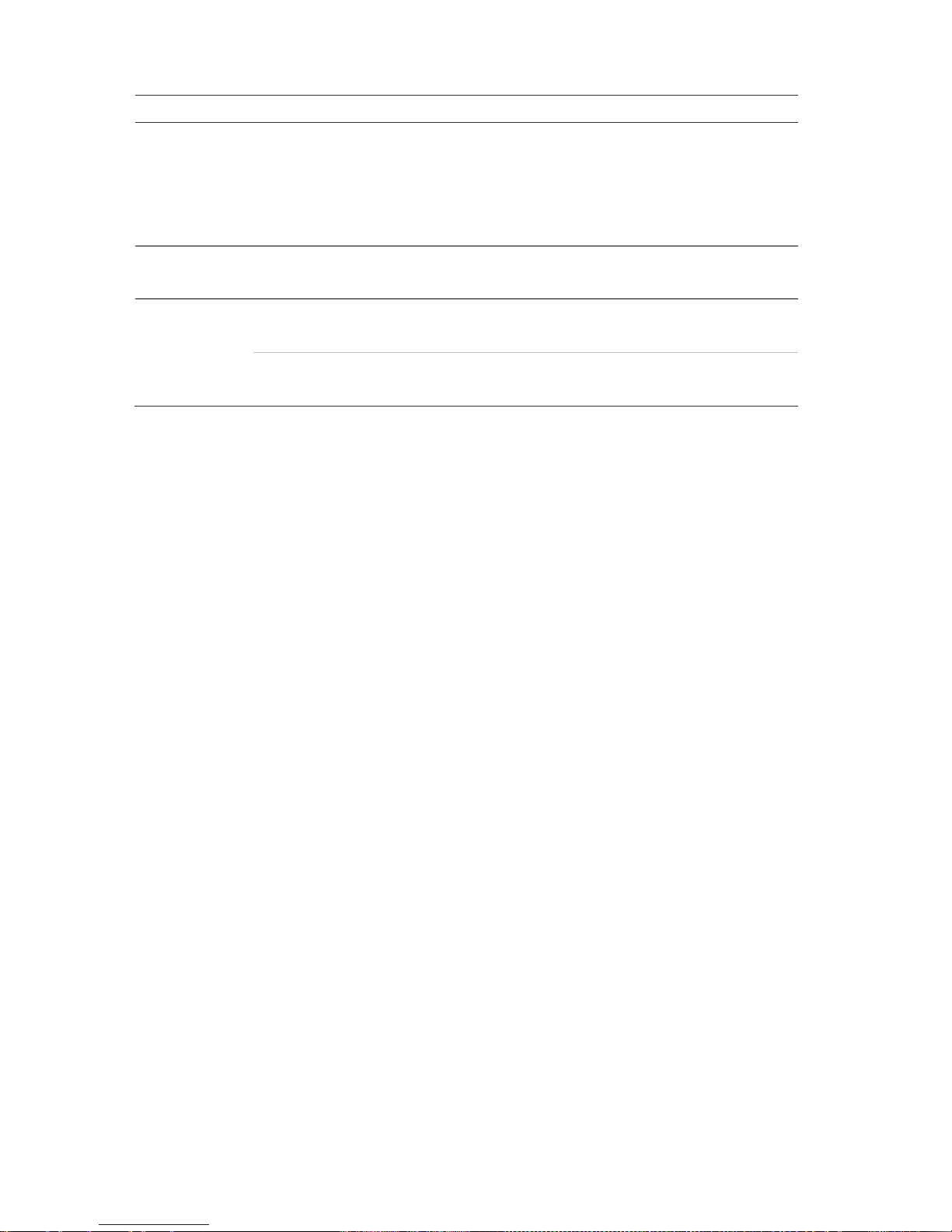
Chapter 4: Operating Instructions
Item
Description
Click and Drag Live view: Drag channel/time bar.
PTZ control: Adjust pan, tilt, and zoom.
Tamperproof, privacy masking and motion detection
functions: Select the target area.
Digital zoom-in: Drag and select target area.
Right button
Single-Click Live vi e w: Display menu.
Menu: Exit the current menu and return to hig her lev el .
Scroll
-wheel Scroll Up Live vi e w: Return to the previous window.
Menu: Move the selection to the previous item.
Scroll Down Live view : Move to the next window.
Menu: Move the selection to the next item.
Using the IR remote control
The recorder is supplied with an inf r ared (IR) remote control unit. Like the mouse, it can
be used to operate all of the main functions of the unit.
The IR remote control can be programmed wit h a unique device ID address so that the
controller will only be able to communicate with recorders with that address. No
programming is necessary if using a single recorder.
The device ID address only applies when using a remot e control and not when using a
keypad.
You can purchase a replacement remote contr ol by ordering part number TVRREMOTE-1.
TruVision NVR 21 (SP) User Manual 21
Page 28
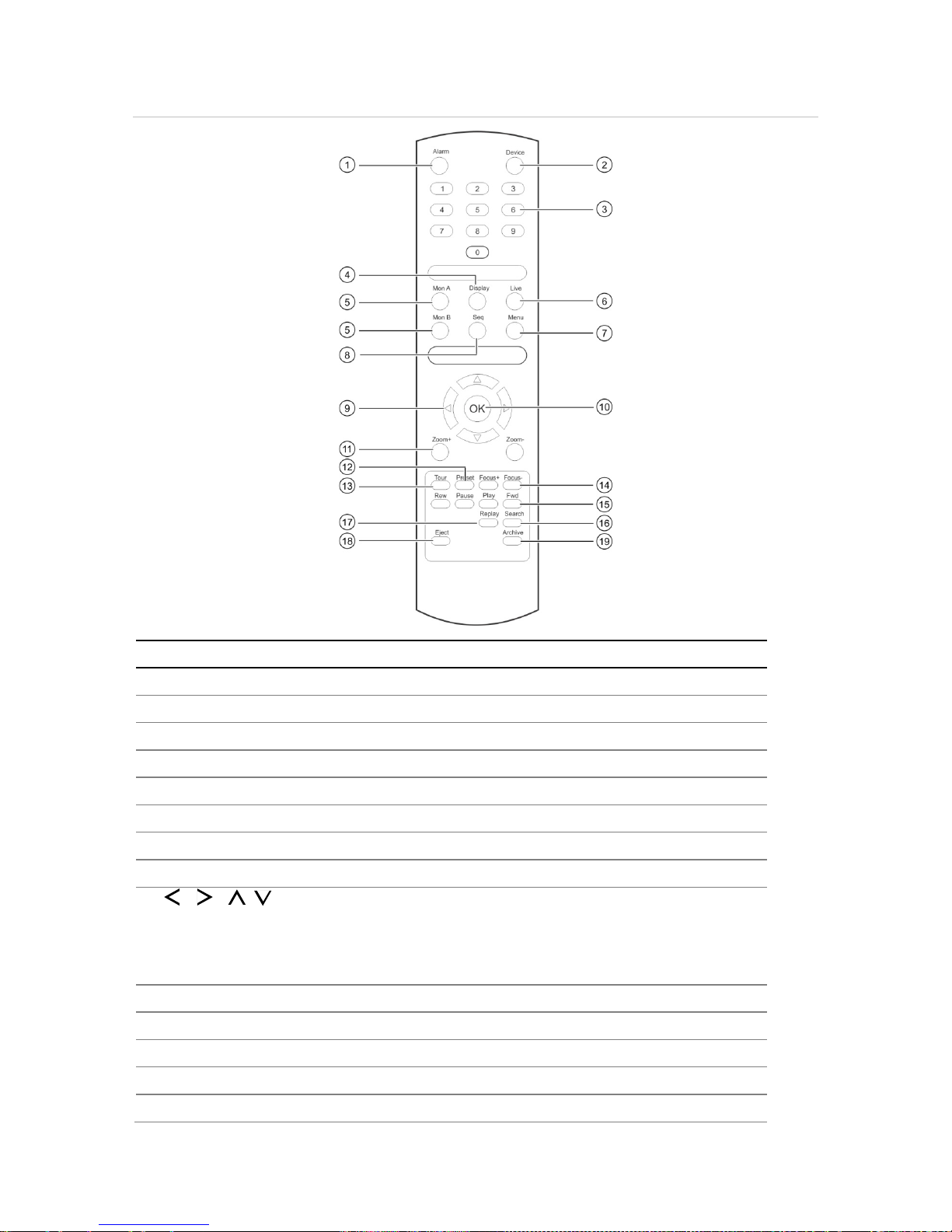
Chapter 4: Operating Instructions
Figure 8: IR remote control
Item Description
1
. Alarm
Acknowledge an alarm.
2
. Device
Enable/disable the IR remote control to control the
recorder.
3
. Numeric buttons
Select a camera, and enter a number in a menu opti on.
4
. Display
Switch between the different multiview formats
.
5
. Mon A and Mon B
Switch
between monitors A and B.
6
. Live
Return to
live view mode.
7
. Menu
Activate the main menu.
8
. Seq
Start /stop sequencing.
9
. , , ,
In Menu mode: Use left or right arrow buttons to select and up or down
arrow buttons to edit entry .
In PTZ mode:
Use to control PTZ.
In Playback mode: Use to control playback speed.
10
. OK
Confirm selection.
11
. Zoom + and -
Use to control zoom of camera lens.
12
. Preset
Enter preprogrammed three
-digit code to call up a preset.
13
. Tour
Enter preprogrammed three
-digit code to call up shadow tour.
14
. Focus + and -
Use to control focus of camera lens.
22 TruVision NVR 21 (SP) User Manual
Page 29
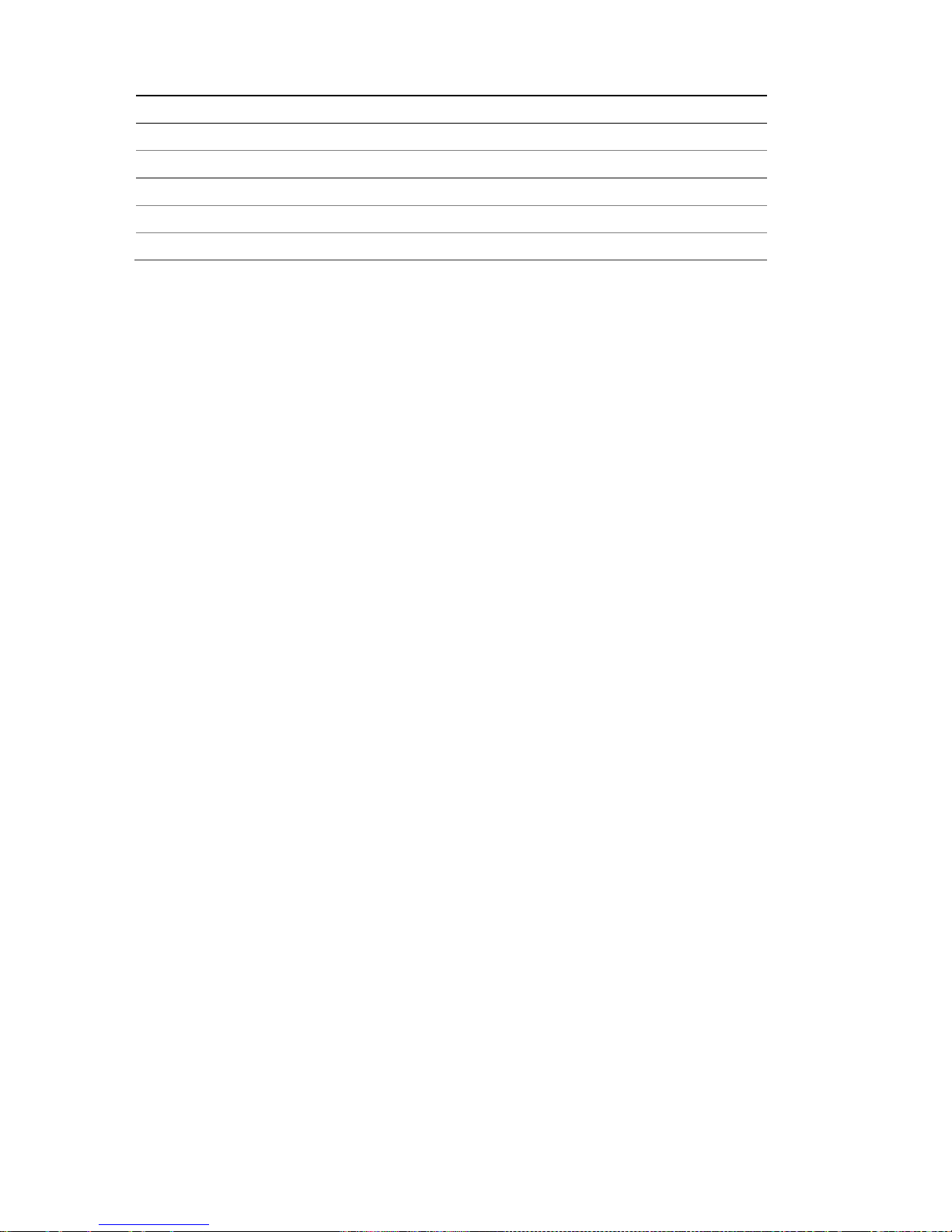
Chapter 4: Operating Instructions
Item Description
15
. Playback control
Use to control playback (Rewind, Pause, P
lay, and Fast Forward).
16
. Search
Open the Search menu.
17
. Replay
Replay the selected file from the beginning.
18
. Eject
Eject the CD or DVD disk.
19
. Archive
Press once to enter quick
archive mode. Press twice to start archiving.
Aim the remote control at the IR receiver located at the front of the unit to test
operation.
To change the address of the remote control to the recorder:
1. Press the Menu button on the front panel or right-click the mouse and selec t the
Menu button. The default display menu window appears.
2. Click Device Management > Gen eral S ett ings.
3. Check the remote control ID value. The default value is 255. This device address is
valid for all IR controls.
Note: The recorder will respond to any remote cont r ol t hat has an addres s between
1 and 255.
4. On the remote control press the Device button.
5. Enter the device address value. It must be t he s ame as that on the recorder.
6. Press the OK button on the remote control.
To place batteries into the IR remote contro l:
1. Remove the battery cover.
2. Insert the batteries. Make sure that the positive (+) and negative (−) poles are
correctly placed.
3. Replace the battery cover.
Troubleshooting the rem ote c ont r ol
If the IR remote control is not functioning prop erly, perform the following tests:
• Check the battery polarity.
• Check the remaining charge in the batteries.
• Check that the IR remote control sensor is not m ask ed.
If the problem still exists, please contact your administrator.
TruVision NVR 21 (SP) User Manual 23
Page 30
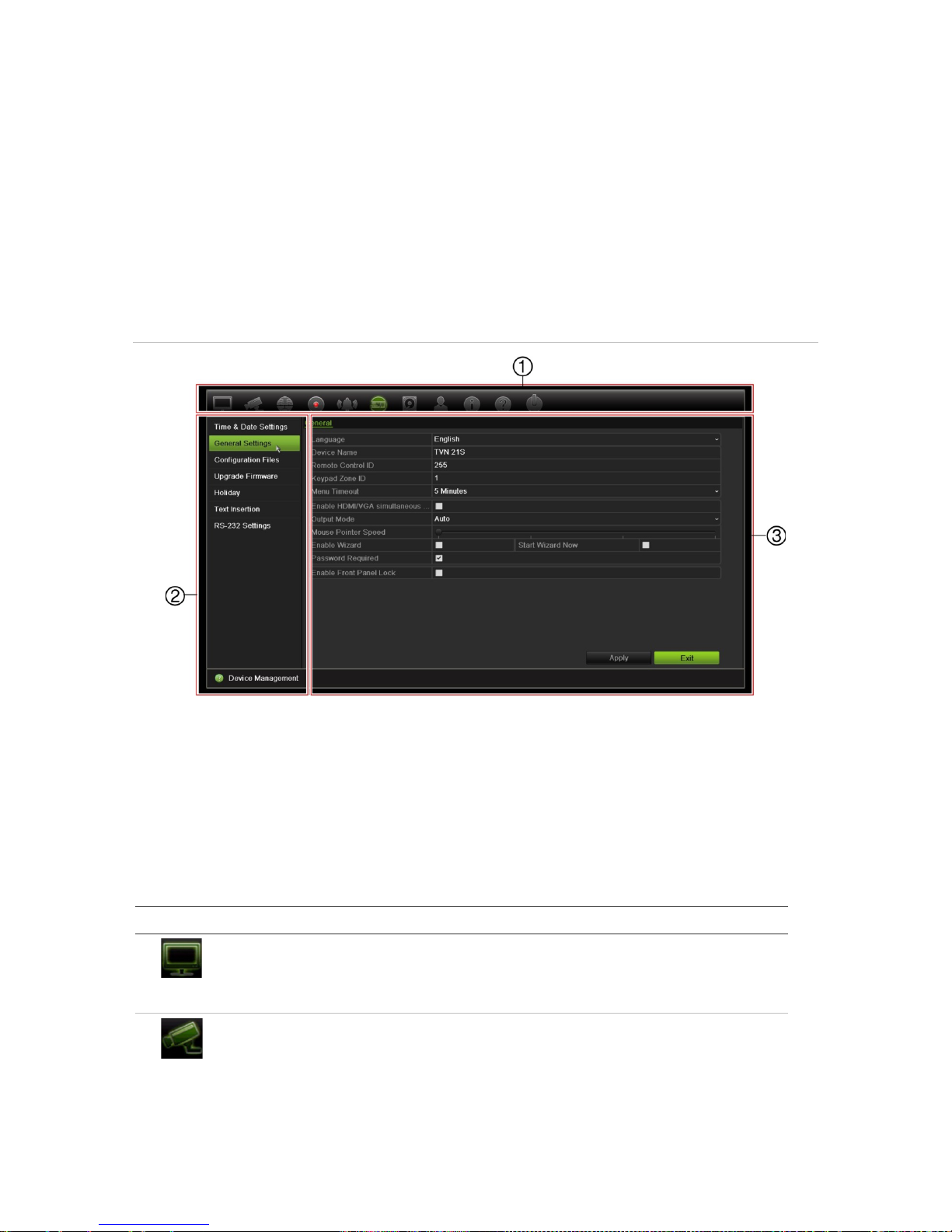
Chapter 4: Operating Instructions
Menu overview
The recorder has an intuitive st ruc ture that allows you to configure the unit’s
parameters quickly and efficiently. Each command icon displays a window that lets you
edit a group of settings. Most menus are available only to system administrators.
The window is divided into three sections. T he c urr ent ly selected command icon and
submenu item are highlighted in green. See Figure 12 below.
You must be in live view mode to access the main menu.
Figure 9: Menu structure
1. Menu toolbar: Setup options available for the selected menu function. Move the mouse over a
command icon and click to select it. See Table 5 below for a description of the icons.
2. Submenu panel: Submenus for the selected menu function are displayed. Click an item to select it.
3. Setup menu: All the details for the selected submenu are displayed. Click a field to make changes.
Note: See Table 3 on page 17 for the description on how to access the menu options
using the front panel.
Table 5: Description of the menu toolbar icons
Icon Name Description
Display Settings
Configures display settings including
video format, resolution,
video output interface, dwell time, multiview format, and
camera sequencing. See Chapter 9 “Display settings” on
page 51.
Camera Setup
Configures camera settings including snapshot resolution
and quality, camera settings including
OSD, privacy masking,
tampering, restricted access, motion detection setup, PTZ
setup, preset tours and show tours, V-stream enc o di ng . See
Chapter 10 “Camera setup” on page 55
24 TruVision NVR 21 (SP) User Manual
Page 31

Chapter 4: Operating Instructions
Icon Name Description
Network
Settings Configures standard network settings including IP address,
email notifications, DDNS setup, and advanced network
settings. See the Chapter 11 “Network settings” on page 72.
Recording
Configures recording settings including instant replay
duration, recording schedule, and manual recordi ng . See
Chapter 12 “Recording” on page 83.
Alarm and Event
Setup
Configures alarm settings including alarm input, alarm
output,
manual trigger, buzzer settings, alarm notifications, video
loss, and alarm host setup. See Chapter 13 “Alarm and
event
setup” on page 89.
Device Management
Configures system settings including system date and time,
DST, language, menu timeout, imp ort /export config files,
firmware upgrade, holiday schedules, text insertion, and RS232 settings. See Chapter 14 “Device management” on page
96.
Storage Management
Configures HDD information, storage mode, S.M.A.R.T.
settings, and bad sector detection. See Chapter 15 “Storage
management” on page 103.
User Management
Configures users, passwords, and access privileges. See
Chapter 16 “User management” on page 114.
System Information
Displays device information, camera setup information,
recording setup information, alarm inputs information, alarm
outputs information, network information, HDD information,
and log search. See Chapter 17 “System information” on
page 119.
Help
Provides reference information to the various toolbars,
menus, and keys within the interface.
Shutdown
Provides access to logout, reboot, and shutdown options.
See “Powering on the recorder” on page 11.
To access the main menu:
1. In live view, press the Menu button on the remote contr ol or front panel.
- Or Right-click the mouse and select Menu from the pop-up menu.
The main menu window appears. T he Display Settings window appears by default.
2. Click the required menu icon to display its submenu options. Modify the
configuration parameters as required .
3. Click Apply to s ave the settings.
4. Click Exit to leave the menu setup and return to live view.
TruVision NVR 21 (SP) User Manual 25
Page 32

Chapter 4: Operating Instructions
The soft keyboard
A keyboard will appear on-screen when you need to enter characters in a window
option. Click a key to input that character.
Figure 10: The soft keyboard
Description of the keys in the soft keyboard:
Switch to lowercase/upper
case
Space
Exit the soft keyboard
Alphanumeric characters
Backspace
Punctuation
Confirm selection
Exiting the main menu
Press the Menu button on the front panel to exit the current menu window and return to
live view, or click Exit in a main menu, or right-click using the mouse.
26 TruVision NVR 21 (SP) User Manual
Page 33

Chapter 5
Live view
Description of live view
Live view mode is the normal operating mode of the unit where you watch live images
from the cameras. The recorder automatically enters into live view mode once powered
up. On the monitor you can see whether a recording is in progress and, if set up to do
so, the current date and time, as well as the camera name.
Status information
Information on the system and camera stat us is displayed as icons on the main and
auxiliary monitors. The camera status icons are s hown for each camera. Each icon
represents information on a specific it em . These icons include:
Table 6: Description of the on-screen status icons
Icon
Description
Indicates an alarm.
Indicates that a camera channel is being recorded.
Indicates a motion detection event.
Indicates a video loss event.
Indicates alarm and system notifications. Clicking the icon opens a window that lists the
alarms and notifications.
Indicates manual recording .
Indicates that live view is locked from the front panel. Mouse actions are still allowed.
The recorder can display more than one icon at the same time. See “General settings”
on page 98 to display or hide these icons.
27 TruVision NVR 21 (SP) User Manual
Page 34

Chapter 5: Live View
The system status is displayed on the front panel by the status LEDs.
Video output
The recorder automatically check s t he monitor outputs used on startup.
If an HDMI monitor is used, it will be the main output. If HDMI and VGA monitor s are
both connected to the recorder, both will be main monitors; they will both show the
same view.
Live view mouse menu
Many features of live view can be quickly ac ces s ed by placing the cursor on a live
image and clicking the right-button of the mouse. T he mouse menu appears (see
Figure 11 below).
Figure 11: The mouse menu for the main monitor
The list of commands available depends on which monitor is active; main or auxiliary
(monitor B). See Table 7 below. The default settings of these comm ands are provided
in the appendix under “Default menu settings” on page 146.
Table 7: Mouse menu for monitor A (main monitor)
Name Description
1.
Menu Enter the Main menu.
2.
Single Camera Switch to a full-screen view for the selected camera from the
dropdown list. See “Single and multiview display ” on page 29 for
more information.
3.
Multi Camera Switch between the different multiview options from the dropdown
list. See “Single and multiview display ” on page 29 for more
information.
4.
Previous Screen Displays the previous camera.
28 TruVision NVR 21 (SP) User Manual
Page 35

Chapter 5: Live View
Name Description
5.
Next Screen Displays the next camera.
6.
Start Sequence Turn on sequence mode. The window automatically sequences
between cameras. To set up the sequence dwell time, go to Menu >
Display Settings > Display > Sequence Dwell Time and select a
value.
7.
24-hour Playback Playback the recorded video of the selected day from the selected
camera. The current day is selected by default.
8.
Search Video Enter the advanced video search menu.
9.
Picture Mode Select Standard, Bright, Soft, or Vivid mode to display.
Single and multiview display mode
The recorder has single and multiview form at s . The number of multiview display modes
available depends on the recorder model.
Single view display
format
Press the numeric button on the front panel to switch to the corresponding
camera display. For example, press button 10 to view camera 10.
-OrRight-click the mouse and select Single Camera from the menu. Select the
required camera from the list.
Multiple view display
format
Press the Display button on the front panel to cycle through different display
formats.
-OrRight-click the mouse and select Multi Camera from the menu. Select the
desired multiview display layout.
Sequencing cameras
The sequencing feature allows a camera t o be dis played briefly on screen, before
advancing to the next camera in the sequence list. S equencing can only be done in
single-view display mode.
The default sequence displays each camera in numerical order. However, each camera
on the main and event monitors can have a pre-programmed dwell time and sequence
order. See “Layout” on page 53 for more information.
Note: Dwell time must not be set to zero for sequencing to function.
TruVision NVR 21 (SP) User Manual 29
Page 36

Chapter 5: Live View
Sequencing cameras using the front panel:
Select the camera where you want to start s equencing. Press the Seq button on the
front panel to start sequencing. Press it again to stop s equencing.
Sequencing cameras using the mouse:
Select the camera where you want to start s equencing. Right-click the mouse and
select Start Sequence to start the sequencing. Right-click again and select Stop
Sequence to stop sequencing.
Live view toolbar
The live view toolbar in live view lets you quickly access regularly used commands.
Position the cursor over a video image and left- click the mous e. The toolbar appears
(see Figure 12 on page 30).
Figure 12: Live view toolbar
Table 8: Description of the live view toolbar icons
Icon Description
Pause: Freeze the live image of the selected camera. Although the image pauses,
time
and date information does not. The system clock continues to run.
Start Manual Recording: Start/stop manual recording.
The icon is red when manual recording is enabled. See “Recording schedule” on page
83 for information on setting up this function.
Instant Playback: Playback the recorded video from the last five minutes. If no
recording is found, then there was no recording made in the last five minutes.
Click the icon and select the desired camera. Click OK.
See “Modify the instant replay duration” on page 86 For more information.
Audio On: Enable/Disable audio output. The audio opti on must already have been
setup in the Display menu.
Snapshot: Capture a snapshot of a video image. The image is saved on the unit. See
“Slideshow of snapshots” on page 36 for more information.
PTZ Control: Enter PTZ control mode.
See “Configuring PTZ settings” on page 67 for more information.
Digital Zoom: Enter digital zoom. See “Digital zoom” on page 31 for fur
ther information.
Image Settings: Enter the image settings menu to modify the image lighting levels.
There are two options:
30 TruVision NVR 21 (SP) User Manual
Page 37

Chapter 5: Live View
Icon Description
Preset Mode: These are preconfigured image lighting levels. Sel ec t one of the four
options depending on current lighting conditions:
- Standard: Use in standard lighting situations.
- Indoor: Use indoors.
- Dim Light: Use when the light level is low.
- Outdoor: Use when outdoors. The contrast and saturation values are high.
Customize: Modify brightness, contrast, saturation, and hue values. Click Restore to
restore image settings to previous values.
Click Restore to restore image settings to previous values. Click Default to return to
default values.
These settings can also be modified from the Camera Setup > Image menu (see page
“Image settings” on page 62.
Show Text: Display inserted text on screen. The color of the text can be changed:
Black, white, or pink.
Auxiliary Focus: Automatically focus the camera lens for the sharpest picture.
Lens Initialization: Initialize the lens of a camera with a motorized lens, such as PTZ
or IP cameras. This function helps to maintain lens focus accuracy over prolong periods
of time.
Close Toolbar: Close the toolbar.
Digital zoom
You can easily zoom in or out of a camera image in live view mode and playback using
the digital zoom command. The zoom command magnifies the camera ima ge four
times. See Figure 13 below.
Figure 13: Digital zoom window
TruVision NVR 21 (SP) User Manual 31
Page 38

Chapter 5: Live View
To quickly zoom in/out on a camera image:
1. Left-click the mouse on the desired camera. The live view toolbar appears.
2. Click the digital-zoom icon. The digital view window appears.
3. Left-click the mouse and drag the red square to t he area of interest, or press the
arrow buttons on the front panel to position the red square. The selected area is
magnified.
4. To exit digital zoom, right-click the mouse.
PTZ preset and tours
When in live view you can quickly call up the list of existing presets, preset tours, and
shadow tours by using the front panel, remote c ont r ol, mouse, and keypad.
Front panel Press Enter. PTZ control panel appears.
Mouse Left-click the mouse on the desired camera image. The live view toolbar appears.
Click the PTZ control icon to enter PTZ mode. The PTZ control panel appears.
Remote control Press the OK button. The PTZ control panel appears.
Keypad Press the Enter button on the keypad.
If the display was in multiview format, it changes to full-screen format for the selected
camera. See Figure 14 below for a description of the PTZ c ontrol panel.
Figure 14: PTZ control panel
Table 9: Description of the PTZ control panel
Name Description
1.
Directional pad/auto-
scan buttons
Controls the movements and directions of the PTZ. The center
button is used to start auto-pan by the PTZ dome camera.
32 TruVision NVR 21 (SP) User Manual
Page 39

Chapter 5: Live View
Name Description
2.
Zoom, focus, and iris Adjusts zoom, focus, and iris.
3.
PTZ movement Adjusts the speed of PTZ movement.
4.
Toolbar
Turns on/off camera light (not used).
Turns on/off camera wiper (not used).
Zoom area.
Centers the PTZ dome camera image. This command
is
not supported on all PTZ dome cameras.
Jumps to the home position.
5.
Select PTZ command Displays the desired function from the scroll bar: camera, preset,
preset tour or shadow tour.
6
. Exit Exits the PTZ control panel.
To call up a preset:
1. In live view, left-click the mouse and select the PTZ control icon in the quick access
toolbar. The PTZ control panel appears. Select t he des ired c am era from the toolbar.
– Or –
On the front panel, select the desired camera and press Enter to call up the quick
access toolbar. The PTZ control panel appears.
2. Scroll the toolbar to Preset and double-click the desired preset from the list. The
camera immediately jumps to the preset position.
To call up a preset tour:
1. In live view, left-click the mouse and select the PTZ control icon in the live view
toolbar. The PTZ control panel appears. Select t he des ired c am era from the toolbar.
– Or –
On the front panel, select the desired camera and press Enter t o c all up t he live
view toolbar. The PTZ control panel appears.
2. Scroll the toolbar to Tour and double-click the desired pr es et tour from the list. The
camera immediately carries out the preset tour m ovement.
To call up a shadow tour:
1. In live view left-click the mouse and select the PTZ Control icon in the liv e v iew
toolbar. The PTZ control panel appears. Select t he des ired c am era from the toolbar.
– Or –
On the front panel, select the desired camera and pr ess Enter to call up the live
view toolbar. The PTZ control panel appears.
2. Scroll the toolbar to Shadow Tour and double-click the shadow tour from the list.
The camera immediately carries out the shadow tour movement.
TruVision NVR 21 (SP) User Manual 33
Page 40

Chapter 6
Searching files
This chapter describes how to search and playback recorded videos as well as search
them by time, events, bookmarks, and snapshots.
Search video menu
You can easily search and play back recorded videos by time and date, events,
bookmarks, and snapshots.
Figure 15: The Sear ch menu
The Search window has five submenus that allow you to carry out different sear ches by
theme:
34 TruVision NVR 21 (SP) User Manual
Page 41

Chapter 6: Searching files
Search type
Description
Time and date
Search all video by time and date of recording.
Event
Search only event recorded files. Files can be searched by alarm inputs, text
insertion, or intelligent alarms.
Bookmark
Search recorded files with bookmarks.
Snapshot
Search snapshots.
Search results
A search will usually produce a list of recording files, which may extend to several
pages. The files are listed by date and time. T he m os t recent f ile is listed first. You can
then select a file to play it back. See Figure 16 on page 35 for an example of a search.
A recording file can be up to 1GB in size. Ev er y da y a t m idnight a n ew re cording file is
started, and each event is also stored as a separate recording file. For more det ails
about how to archive multiple recor ding files, please reference the Ar chiv ing
instructions in the appendices of the user manual.
Only one file can be played back at a time.
Figure 16: Example of a search result list
1. Click to playback the selected video.
2. Click to lock recording to prevent it from being
overwritten.
TruVision NVR 21 (SP) User Manual 35
Page 42

Chapter 6: Searching files
Search and play back recordings by time and
video type
You can search recorded video by time and video type, such as continuous recordings,
alarms, and all recordings. Video can be played back simultaneously across several
cameras.
To search archived video files:
1. In live view right-click the mouse on the desired video pane and select Search
Video. The Search menu appears.
2. Select the desired cameras, record type, file type as well as start and end times of
the recording.
3. Click Search. The list of search results appears.
4. Click to play back the search results:
To immediately access archived footage:
1. In the Search menu, click the “Time & Date” tab.
2. Select the desired cameras, record type, file type as well as start and end times of
the recording. Up to four cameras can be selected.
3. Click Go. The simultaneous playback of up t o four cameras for the indicated time
will start.
Search and play back recordings by event
You can search recorded video by event type: text insertion, intelligent alarms, and
alarm input.
To play back search results:
1. In live view right-click the mouse on the desired video pane and select Search
Video. The Search menu appears.
2. In the Search menu, click the “Event” tab.
3. Select the desired event type as well as start and end times of the recording.
4. Select the desired alarm inputs or channels.
If you selected “Intelligent Alarm” as the event type, select the required IP cameras.
5. Click Search. The list of search results appears.
6. Select the desired video from the list.
7. In the search results window, you can:
- Click Play to playback the footage
- Click Archive to archive results
36 TruVision NVR 21 (SP) User Manual
Page 43

Chapter 6: Searching files
- Click Details to display more infor mation about an event.
Note: You can modify the pre- and post-play periods of a recording.
Search bookmarked recordings
For information on creating bookmarks , s ee “Creat ing bookmarks” on page 46
To search for a bookmark:
1. In live view right-click the mouse on the desired video pane and select Search
Video. The Search menu appears.
2. In the Search menu, click the “Bookmark” tab.
3. Select the desired cameras as well as start and end times of the recording to be
searched. Also select the type of bookmark t o be sear c hed.
If searching for customized bookmarks , enter a keyword from the bookmark name.
Click Search. The list of bookmarks a ppears .
4. Select the desired bookmark from the list.
5. Select a bookmark and do one of the following:
Click the Edit button to edit a bookmark’s name.
- Or Click the Delete button to delete a bookm ark .
- Or Click the Play button to play back a bookmark.
Search snapshots
You can search video snapshots. See “Live view mouse menu” on page 28 on how to
create snapshots.
To search for snapshots:
1. In live view right-click the mouse on the desired video pane and select Search
Video. The Search menu appears.
2. In the Search menu, click the “Snapshot” tab.
3. Select the desired cameras as well as start and end times of the recording to be
searched.
4. Click Search. The list of snapshots appears.
5. Select a snapshot to see it in the thumbnail window. Click its Play button to see
it in full-screen mode.
TruVision NVR 21 (SP) User Manual 37
Page 44

Chapter 6: Searching files
6. When in full-screen mode, move the cursor to t he right edge of the window to see
the complete list of snapshots found in t he sear ch. Click their Play buttons to see
them in full-screen mode.
7. To see a slideshow of all the snapshots found, click t he or buttons on the
snapshot toolbar to sequence forwards or backwards through the shots.
Log search
You can open video footage from the results of a log search. Refer to “Search the
system log” on page 123 for more information.
38 TruVision NVR 21 (SP) User Manual
Page 45

Chapter 7
Playback functionality
The recorder lets you quickly locate and play back recorded video. There are multiple
ways to play back video:
Instant playback of the most recently recorded video
24-hour playback of one day’s recorded video
Search video by specific time, events, bookmarks, or snapshots (see Chapter 6
“Searching files” on page 34 for further informat ion)
Launch playback of video associated to searched events
The recorder continues to record the live view from a camera while simultaneously
playing back video on that camera display. You must have the access privilege to play
back recordings (see “Customize a user’s access privileges” on page 115 for more
information).
TruVision NVR 21 (SP) User Manual 39
Page 46

Chapter 7: Playback functionality
Figure 17: Playback window (24-hour playback shown)
1. Playback viewer.
2. Camera panel. Select the cameras for
playback. Move the mouse over the area to
display the list of cameras available.
3. Calendar panel.
Blue: Current date
Green/Yellow/Red: Recordings available
on the recorder.
4. Playback control toolbar. See Figure 18
on page 41 for more information.
5. Time bar: Time of actual playback. This is only
displayed in 24-hour playback.
6. 24-hour recording progress bar: This bar
displays how much of the 24-hour period has
been recorded.
7. Recording type: Description of the color coding
of recording types that appear in the playback
progress bar. Green indicates constant
recording. Red indicates alarm recording. Yellow
indicates motion recording. Pale green indicates
manual recording. Pale blue indicates text
insertion.
The playback control toolbar
It is easy to manually control playback using the playback control toolbar. See
Figure 18 on page 41.
Note: The playback control toolbar does not appear for instant playback.
40 TruVision NVR 21 (SP) User Manual
Page 47

Chapter 7: Playback functionality
Figure 18: Playback control toolbar (Search playback example shown)
Item
Description
1
. Audio and video control tool bar:
/ Audio on/off.
/ Start/stop a video clip during playback. Sections of a recording can be saved to an
external storage device.
Add default bookmark.
Add customized bookmark.
Bookmark management.
Click to see the list of bookmarks and their times. They can be renamed or
deleted.
Digital zoom.
Click to enter the digital zoom function. Click again to exit.
Motion search icon.
Archive files.
2
. Playback control toolbar:
Reverse play the recording. Click again to pause.
Stop playback. Time displayed is 00:00:00.
Play recording.
Fast forward playback by the configured skip time (default is 30 seconds).
Reverse playback by the configured skip time (default is 30 seconds).
Decrease playback speed: Options available are: ½ speed, ¼ speed, 1/8 speed,
single frame.
Increase playback speed. Options available are: 2X speed, 4X speed, 8X speed,
32X speed.
Play previous file/day/event recording.
Play next file/day/event recording in the search result.
3
. Recording type: Description of the color coding of the five recording types that appear in
the playback progress bar. Green indicates continuous recording. Yellow indicates motion
detection. Blue indicates text insertion. Pale green indicates manual recording. Red
indicates alarm recording.
4
. Call up the Search window to search for recorded video files.
5
. Hide the playback control toolbar.
6
. For 24-hour playback mode, quit playback and return to live view.
For playback from search mode, quit playback and return to the search window.
TruVision NVR 21 (SP) User Manual 41
Page 48

Chapter 7: Playback functionality
Item
Description
7
. Playback bar: This bar displays the playback recording. It indicates in color the type of
recording. Constant recording is shown in the example above.
8
. Timeline: Allows you to jump forwards or backwards in time. The timeline moves left
(oldest video) to right (newest video). Click a location on it for where you want playback to
start.
In 24-hour playback, the cursor shows the actual time.
In search playback, the cursor is a ball. The actual playback time of the ball position and
how much playback has already played are also displayed.
Playback mouse menu
You can quickly access playback options by placing the cur s or on a playback image onscreen and clicking the right-button of the mouse. The playback pop-up menu appears
(see Figure 19 below). The list of opt ions available depends on the type of playback .
Figure 19: The playback pop-up menus
24-hour playback: Search result playback:
Name
Description
1
. Camera Select a camera for playback.
2
. Video Sear ch Return to the Search window.
3
. Digital Zoom Enter the digital zoom function for the selected camera.
4
. Skip Time Modify the playback skip time.
5
. Capture Capture a snapshot o f the video.
6
. Control Panel Hide or display the playback control toolbar.
7
. Exit Return to live view or video search.
42 TruVision NVR 21 (SP) User Manual
Page 49

Chapter 7: Playback functionality
Instant playback
Use the live view toolbar to perform instant replay of a predefined period (default time is
five minutes). This can be useful to rev iew an event that has just happened. Only one
camera at a time can be selected.
You can modify the playback period in the Instant Replay Duration menu. See page 86
for further information.
To instantly replay recorded video:
1. In live view mode, left-click the mouse on the desired camera image. The live view
toolbar appears. Click the Instant Playback icon .
2. Click the Channel icon and select the desired camer a from the drop-down list.
Click OK.
Playback starts immediately. The Instant Playback scroll bar appears under the
selected camera.
3. Click Pause on the toolbar to pause playback.
Click Play to restart playback.
Click Stop to stop playback and return to live view.
24-hour playback
Use this option to access one day of video recordings f or the selected camera.
Playback starts at midnight and runs for the 24-hour period. 24-hour playback is shown
in full-screen view. See Figure 18 on page 41 for a description of the playback control
toolbar. For the current day, playbac k will also start at midnight and runs until the most
recent recordings.
TruVision NVR 21 (SP) User Manual 43
Page 50

Chapter 7: Playback functionality
• Using the mouse:
1. In live view mode right-click the mouse on the desired camera image. In the mouse
toolbar, click 24-hour Playback.
The playback screen appears. By default, the camera is in full-screen mode.
2. To select more than one camera for synchronous playback or to select playback
from a different day, move the mouse to the right edge of the screen. The camera
list and calendar appear. Check the desired cameras and/or another day. Up to 8
cameras can be selected.
Playback starts immediately you have selected the camera and times.
Note: A message appears if there are no recordings found during this period.
3. Use the playback control toolbar to manually control playback.
4. Click Exit to return to live view.
– Or –
Right-click the mouse and click Exit from the mouse menu to return to the previous
window.
• Using the front panel:
1. Select the camera for playback and press the Play button. Playback from the
selected camera starts immediately .
Note: Synchronous playback is only available using the mouse. I f live v iew was
showing multiview, only the camera in the top-left channel on screen will be played
back.
2. To select a different camera for playback, pr ess the numerical button of the desired
camera.
3. Press Live to return to live view.
Playback speed and skip time
Use the direction buttons on the front panel to modify the playback speed, and to jump
forwards or backwards.
The default skip time is 30 seconds. However, you can easily change it.
To set the playback skip time:
1. In playback mode, right-click the mouse and click Skip Time on the pop-up menu.
The Skip Time menu appears.
2. Select a skip time between 10 and 300 seconds. The default skip time is 30
seconds.
44 TruVision NVR 21 (SP) User Manual
Page 51

Chapter 7: Playback functionality
To change the playback speed:
From the front panel:
Press the left and right buttons to speed up and slow down recorded video.
From the playback window using the mouse:
Click and to speed up and slow down recorded video.
To skip forwards or backwards during playback:
From the front panel:
Press the up and down buttons to jump recorded video for wards and backwards by a
set skip time.
From the playback window using the mouse:
Click and to jump recorded video forwards and backwards by a set skip time.
— Or —
Click a location on the timeline for where you want playback to start.
Playing back frame-by-frame
You can play back a selected video at different speeds. This allows you to carefully
examine an event frame-by-f rame as it happens.
The current frame rate is shown on the right of t he playback control toolbar.
To play back frame-by-frame:
• Using a mouse:
1. In playback mode click the Speed Down button in the playback control toolbar
until the speed changes to single frame.
2. Click the Pause button to advance the video frame by frame.
• Using the front panel:
1. In playback mode move the left direction button t o lef t to scroll down through the
speed changes until single frame.
2. Press Enter to advance the video frame by frame.
TruVision NVR 21 (SP) User Manual 45
Page 52

Chapter 7: Playback functionality
Digital zoom in playback
You can zoom in on an image during playback t o see it in great er detail. There are two
ways to perform digital zoom in playback.
To digitally zoom-in during playback:
1. In playback mode, right-click the mouse and selec t Digital Zoom in the pop-up
menu.
— Or —
Click the Digital Zoom icon in the playback control t oolbar.
The playback control toolbar disappears . The digital zoom window appears.
2. Left-click the mouse and drag the red square in the di gital zoom window to the area
of interest, or move the joystick on the front panel to position t he r ed square. The
selected area is magnified.
3. Right-click the mouse to quit the digital zoom m ode and return to full-screen
playback mode. The playback control toolbar rea ppears.
Creating bookmarks
You can bookmark the important scenes in a recorded file for later reference.
Bookmarks flag the start of a scene. Up to 64 bookmarks can be saved in a video file.
There are two types of bookmarks:
• Default bookmark : All default bookmarks have the same generic name,
“BOOKMARK”.
• Customized bookmark : The bookmark is given a name for easy identification.
The same name can be used for several bookmarks .
You can search both types.
To create a bookmark:
1. Open a 24-hour playback window or the playback window from a search result.
2. In the playback recording, click the timelin e bar where you want the bookmark to be.
The green time line jumps to this position. Click t he button for the type of bookmark
you want, and enter the bookmark name if required.
In the playback recording from a search, click the scroll bar where you want the
bookmark to be. The scroll bar ball jumps to this position. Click the button for the
type of bookmark you want, and enter the bookmark name if required. The
bookmark is saved.
3. Click the bookmark management button to see the list of book mar k s s aved. The
name of a bookmark can be edited. The bookmark can also be deleted.
46 TruVision NVR 21 (SP) User Manual
Page 53

Chapter 8
Archiving files
Archive recorded files on an external dev ice s uc h as USB flash drive, USB HDDs or a
DVD burner. You must be in live view to archive v ideo. A cc ess t o archive commands
may require a password.
Before starting to archive files, ensure that you have the backup device connected to
the recorder. It can be detected automat ically by the recorder.
Note: The recorder supports USB DVD and USB HD on the front and back USB ports.
Archiving files
There are two ways to archive files:
Quick Archive button: Quick ar chive lets you archive recorded files quickly by using
the Archive button on the front panel. The recorder t hen downloads all the recorded
files on the unit to fill the available memory space on the media. This option is not
available via the mouse.
Search results window: In many search results windows there is an “Archive” button.
Click it to bring you to the archive window of the selected video in the search result.
Quick Archive
To archive recorded video using Quick Archive:
1. Insert the backup device into the recorder.
If using a USB memory drive, insert the device into the USB por t on the front panel.
If more than one media type is found, the USB device takes precedence over the
others.
2. Press Archive on the front panel or remote control to open the quick archive
window.
3. Click Start or press Archive on the front panel again. The unit starts to download
all the files listed.
TruVision NVR 21 (SP) User Manual 47
Page 54

Chapter 8: Archiving files
Note: If there is a capacity limitation on the backup device, only the most recent files
will be backed up.
A message will appear to confirm when the download is complet e.
Archive menu
You can insert a mini-USB hub to the USB port to attach a mouse for navigation or a
USB drive for archiving. However, the unit may not support all types of USB hubs.
The Archive options available may depend on the type of backup device selected.
Figure 20: Example of an archive menu
Function Description
1.
Device name Select one of the storage media for archiving. If the backup device is not
recognized:
• Click the Refresh button
• Reconnect device
• Check for compatibility from vendor
2.
Refresh Refresh the search results if any parameters have been modified.
3.
Name Files found on the backup device are listed.
4.
Delete Click to delete a selected file from the backup device.
48 TruVision NVR 21 (SP) User Manual
Page 55

Chapter 8: Archiving files
Function Description
5.
Play Click to play selected file.
6.
Free space Free space available on the backup device is displayed.
7.
Seal disc Select to prevent other files being recorded onto the disc.
8.
Include Player Select to automatically include the Player tool when archiving files.
9.
New folder Create a new folder on the backup device. Files from the recorder can be
archived to a specific folder.
10.
Format Format the USB/eSATA drive.
11.
Archive Start downloading selected files onto the backup device.
12.
Cancel Cancel search and return to previous menu.
To export recorded files to a backup dev i ce:
1. Connect the backup device to the recorder.
If using a USB memory drive, insert the device into the USB port on the front panel.
If using a digital video disk (DVD) or eSATA driv e, insert the disc into the DVD drive.
If both media are found in the recorder, t he USB device takes precedence over the
DVD.
2. In live view mode press the Search button on the fr ont panel or remote control.
- Or Right-click the mouse and select A dvanced Search.
The Advanced Search window appears.
3. Select the cameras and search parameters required.
4. Click Search. The list of results appe ars .
5. Select the files to export.
Note: You can click the Play button to verify that the selected files ar e the files to
export.
6. Click Archive. The Archive window appears.
7. Select the storage medium to export to from the drop-down list.
8. Click Archive to begin the backup process.
Create and archive video clips
You can save important scenes in a recorded file for later reference by creating video
clips of selected portions of the file during play bac k . When an intruder, for example,
crosses in front of several cameras you can sav e the video clip of the intruder’s path
across these cameras in a single file.
Up to 30 video clips can be made from a recording.
TruVision NVR 21 (SP) User Manual 49
Page 56

Chapter 8: Archiving files
Note: This feature is only available using the mouse.
To export video clips during playback:
1. Connect the backup device to the recorder.
2. Search for the required files to play back. See “Search and play bac k r ecordings by
time and video type” on page 36
3. Select the file or files to play back and click Play. Playback starts immediately.
4. Click the playback timeline where you want the video clip to start and click the Start
Clipping button.
5. Click the playback timeline where you want the video clip to stop and click the End
Clipping button.
6. Repeat for additional clips.
7. Exit playback mode. A message appears asking if you want to save the video clips.
8. Click Yes to archive the clips. The Archive window appears.
Click No to exit and return to the search result s window. The clips are not saved.
9. In the Archive window select from the drop-dow n list the backup device to be used.
10. Click Archive. File downloading starts.
Note: You can create a new folder for the video clips. Press t he New Folder button
and enter the folder name.
Playing back archived files on a PC
Use the standard file player software, TruVision Player, to play back the ar chived video
on your PC. It is downloaded automatically from the recorder when archiving files onto
a backup device.
Note that in some cases a limited file player is included in the recorder. If so, when
opening the file player on your PC, the software will prompt a message stating that a
full version of the player is available for download from our website.
50 TruVision NVR 21 (SP) User Manual
Page 57

Chapter 9
Display settings
Use the Display Settings menu to modify how the camera images appear on screen.
Display settings
Use the Display Settings menu to adjust t he s et tings related to the local monitor output
of the recorder, such as selecting the main and event monitors, multiview layout,
display the monitor time bar, sequence dwell time options, and enable or disable the
local audio output. See Figure 21 on page 52.
The recorder can use the BNC, HDMI and VGA outputs independently. The outputs of
the recorder are managed A+B+Spot, meaning that The HDMI or VGA monitor can be
used to display the menu. The output that does not control the monitor can display live
or recorded video. The BNC output of the recorder can be used as a spot monitor. Note
that the BNC output is also used as source for the TVN21 V-stream encoding.
TruVision NVR 21 (SP) User Manual 51
Page 58

Chapter 9: Display settings
Figure 21: Display Settings window
Table 10: Description of the Display setup window
Option Description
1.
BNC Output Standard
Define the desired output mode. The BNC output can be used as spot
monitor and also produces the image that is used
Select one of the options from the drop-down list: PAL or NTSC, and
click Apply.
2.
Picture Setting
Define the desired output mode.
Select one of the options from the drop-down list: Standard, Bright, Soft,
or Vivid, and click Apply.
3.
BNC Output Brightness
Define the desired brightness by using the slider.
4.
VGA
Resolution Define the resolution of the selected monitor.
Select one of the options from the drop-down list and click Apply. The
selected resolution must be the same as that o f the monit or .
5.
HDMI
Resolution Define the resolution of the selected monitor.
Select one of the options from the drop-down list and click Apply. The
selected resolution must be the same as that o f the monit or .
6.
Display Status Icons
Define whether the status icons are displayed. Default is Enable.
7.
Time
bar Transparent Select the transparency of the monitor output time bar on
screen relative
to the background to make the time bar easier to read.
Check the box to enable/disable. Default is Disable.
8.
Enable Time
bar Select whether the monitor output time bar appears on screen.
Check the box to enable/disable. Default is Enable.
9.
Video Output Interface
Select the desire d vi deo outpu t int erf ace to apply: VGA/HDMI/BNC.
Default is HDMI.
52 TruVision NVR 21 (SP) User Manual
Page 59

Chapter 9: Display settings
Option Description
10.
Default View
The factory default multiview format displays all channels (4x4 layout for
the 8/16-channel NVR 21S).
11.
Sequence Dwell Time
Set the length of time for which a camera image is displayed on the
selected monitor before moving to the next camera during sequencing.
Default is off (“No Switch”).
12.
Enable Audio Output
Select whether to hear audio from cameras in both live and playback
mode. However, in order to be able to hear audio in playback, you must
enable the audio output setting. Default is Disable.
Check the box to enable/disable audio output.
13.
Volume
Define the desired volume by using the slider.
14.
Event Monitor
Select which monitor will be the event monitor showing full screen
monitoring in case of events: HDMI/VGA or BNC.
15.
Event Full Screen
Monitoring Dwell Time
Set the length of time during which an image is displayed on the event
monitor in full screen in case of an event. Default is 10 seconds.
16.
Alarm Full Screen
Monitoring Dwell Time
Set the length of time during which an image is displayed on the event
monitor in full screen in case of an alarm. Default is 10 seconds.
Layout
The Layout window allows you to define the layout of each of the different views as they
are shown when selecting the different live v iews or the sequencing order.
The cameras are sequenced in numeric order by default. You can change the order of
the cameras for all monitors.
The camera order in the different views is consistent. This means that if Channel 2 is
the first camera shown in the single camera v iew then it will also be the top left camera
of the 4-channel view.
You can switch the channel of a camera with t hat of anot her cam era in the system. This
lets you, for example, have the images of camera 1 appear on channel 10, and the
images of camera 10 appear on channel 1. This feat ur e is us ef ul when you want to
watch the sequence of images from specific cameras so that they are next to each
other on-screen.
See Figure 22 on page 54. Each video tile displays both the order of the camera on
screen and the camera number.
TruVision NVR 21 (SP) User Manual 53
Page 60

Chapter 9: Display settings
Figure 22: Camera layout window
Multiview
layout
selection bar
Camera order
in the
sequence
Camera
number
selection
54 TruVision NVR 21 (SP) User Manual
Page 61

Chapter 10
Camera setup
Use the Camera Setup menu to configure IP cameras. You can also configure the
camera status, OSD, snapshots, recording settings, image settings, P oE s etup, motion
detection, privacy masking, camera t amper ing, restrict access, PTZ configurations and
VCA settings.
Note: Not all settings are available for IP cameras. For advanc ed IP camera settings,
please consult the IP camera web browser inter face.
Supported IP cameras
The NVR supports TruVision and UltraView IP cameras as well as TVE encoders. It
supports a wide range of third party IP cameras through compliancy with the Onvif and
PSIA standards for open camera communicatio n.
IP camera status
The IP camera status menu allows you to add, edit and remove cameras to the
recorder, as well as update the cameras’ f irmware or change its admin passwords.
Figure 23: IP camera window
TruVision NVR 21 (SP) User Manual 55
Page 62

Chapter 10: Camera setup
Table 11: Description of the IP camera window
Option Description
1.
IP camera list
This shows the list of IP cameras added to the recorder. The camera
information shown is: Camera No., Status, PoE port, Edit, Advanced Set,
Live View, Camera Name, IP Camera Address, Manage Port, Protocol,
Device Model, Serial Number, and Firmware.
2.
Sync Password
Sets all connected TruVision IP cameras to the same admin password as
the recorder.
3.
Manual Add
Add a camera manually to the recorder by entering its IP address and other
required information.
4.
Device Search/Add
Search the network for available TruVision or other natively supported IP
cameras. Add an IP camera to the recorder system.
5.
Upgrade
Upgrade IP camera software. Insert USB flash drive in the recorder and
select the upgrade file. The camera will automatically reboot once the
software is upgraded.
6.
Delete
Delete the selected IP camera from the list.
7.
Refresh
Update the information displayed on a camera in the recorder device list.
To automatically add an IP camera:
1. From the menu toolbar, click Camera Setup > IP Camera Status.
2. Click Device Search/Add to search for any supported IP cameras located in the
recorder LAN.
Note: If cameras still have default settings, they might have the same IP addresses.
This creates an IP conflict. Use the Edit butt on to assign a different IP address to
each camera. Before adding the IP camera to the recorder, use the Edit button to
assign a different IP address to each camera. Ensure t hat for each camera to
successfully connect the cameras.
3. Check the boxes of the cameras that you want to add to the recorder.
4. Click Add to add the selected cameras to the list of devices in the recorder. Click
Done when complete in order to return to the main window.
The cameras are added to the end of the list of devices.
5. To test if a camera connection is operational, sel ec t the desired camera from the list
of devices connected to the recorder and click Live. A pop-up window should
appear showing the camera’s live view .
To manually add an IP camera:
1. From the menu toolbar, click Camera Setup > IP Camera Status.
2. Click Manual Add. In the pop-up window, enter the camera details such as the IP
camera address/domain, protocol, m anagement port, user name, and password.
Click OK.
The camera is added to the end of the list of dev ices .
56 TruVision NVR 21 (SP) User Manual
Page 63

Chapter 10: Camera setup
Note: Only one camera can be manually added at a time.
Using RTSP custom protocols
Many IP cameras can stream video using RTSP. The recorder allow s you to def ine
RTSP custom protocols per camera type and to add cameras to the recorder via RTSP.
To configure RTSP custom protocols:
1. From the menu toolbar, click Camera Setup > IP Camera Status.
2. Click Manual Add. In the pop-up window, enter the camera details such as the IP
camera address/domain, protocol, m anagement port, user name, and password.
Click OK.
3. Create a Custom Protocol by clicking on Protocol. Select your parameters.
4. Click Apply to s ave the settings.
Note: When adding cameras via RTSP, only video stream ing is available, no other
functionality will be supported by the recorder.
PoE power budget
It is important when installing IP cameras to calculat e t he total power consumption
required so that it is less than the power budget of t he NVR switches. The NVR lets you
easily track on-screen the current and remaini ng power consumption for all cameras
directly connected to its switches. See Figure 24 on page 58.
TruVision NVR 21 (SP) User Manual 57
Page 64

Chapter 10: Camera setup
Figure 24: PoE power budget information on IP cameras
1. Select the PoE type required for each camera.
2. Dynamic tracking of the current PoE power consumption (blue), unallocated PoE power (white), and
remaining allocated PoE power budget (green) shown.
The IP cameras will specify which type of PoE they require. You can s et up each
camera individually for no PoE, PoE-at, PoE-af, 12.5 W or 15 W. A PoE port can
support up to 30 W maximum.
The recorder has a maximum of 8 or 16 PoE ports, dependin g on t he m odel. The total
PoE power budget for the 8-channel recorder is 120 W, and that f or the 16-channel
recorder is 200 W.
The PoE-af port can support between 0 and 15.4 W and the PoE-at por t c an s upport
between 0 and 30 W. See Table 12 below for a description of the maximum number of
IP cameras that can be connected depending on the PoE type used.
Table 12: Maximum number of IP cameras that can be connected by PoE power consumption
Recorde
r Total PoE
power budget
Maximum number of IP cameras connected
12.5 W 15 W PoE-af PoE-at
TVN
-2108S 120 - 8 7 4
TVN
-2116S 200 16 - 12 6
Note: The PoE power specifications are the PoE pow er av ailable at t he r ec order .
However, depending on the cable length and cable quality you can experience a loss of
PoE power. Ensure that this is taken into account when configuring the system.
To display the PoE power consumption information:
1. From the menu toolbar, click Camera Management > Camera > PoE Setup.
2. Select the PoE type required for each camera: No P oE , P oE-af, PoE-at, 12.5 W or
15.0 W.
58 TruVision NVR 21 (SP) User Manual
Page 65

Chapter 10: Camera setup
3. Click Apply to s ave the settings and then click Back to return to live view.
Automatically allocating PoE power
The recorder can be set up to automatically allocate PoE power depending on each
camera’s needs. Note that if the full PoE budget (120/200W) is used on the first seven
ports, for example, PoE port 8 will no longer be powered.
To set up auto PoE:
1. From the menu toolbar, click Camera Management > Camera > PoE Setup.
2. Check Auto PoE.
3 Click Apply to save the settings and then click Back to return to live view.Camera
recording settings
The camera recording settings allow you to def ine t he c onfiguration per camera per
stream recording mode.
Camera recording settings
The camera recording settings allow you to def ine the configuration per camera per
stream recording mode.
To configure recording settings:
1. From the menu toolbar, click Camera Recording Setti ngs.
2. Select the camera you want to configure.
TruVision NVR 21 (SP) User Manual 59
Page 66

Chapter 10: Camera setup
3. Configure the following recording settings ( options available depend on the camera
model):
• Stream Record Mode: Select one of the stream types to configure the recording
parameters of that record mode: Mainstream (TL-Hi) (default) , M ainstream (TLLo), Mainstream (Event), Mainstream (Alarm), or Substream.
• Stream Type: Select the type of stream to record, either v ideo or v ideo and
audio.
• Resolution: Select the resolution of the recording. Options include: 1920*1080
(1080P), 1280*720 (HD720P), 960*576 ( 960H), 704*576 (4CIF), 640*480 (VGA),
352*288 (CIF).
• Bitrate Type: Select Variable (default) or Constant. If “Variable” is selected, the
bandwidth can vary depending on video quality and the bandwidth required. If
“Constant” is selected the video streaming is always at the maximum bit rate
selected.
• Video Quality: Select the quality at which to record. If “Constant” is selected as
the bit rate type, this option is unavailable.
If a low video quality is selected, the image quality is poor er and the bandwidth
required is reduced thereby allowing recording over a longer period of time.
• Frame Rate: Select the recording frame rate.
• Max. Bitrate mode: Select the general (Default) or cust om ized option.
• Max. Bitrate (kbps): If the customized maximum bit rate mode was s elected,
enter the value here. It must be between 32 and 4096 kbps. It is calculated from
the frame rate and time required. Default is 1792.
• Pre Event: This is the time the camera starts recording before the event. Select
the time in seconds from the list to start pre-recording before the event. Default
is 5 seconds.
The maximum pre-recording times available depend on the constant bit rate.
See “Maximum storage times” in the appen dix.
• Post Event: This is the time the camera continues to record after the event.
Select the time in seconds from the list to stop post-recording after the event.
Default is 5 seconds.
• Auto Delete (day): Select the num ber of days after which recorded video from
the specified camera is permanently deleted fr om the HDD. A “day” is defined as
the 24-hour period from when the auto delete mode (ADM ) was set.
The maximum number of days that can be set is 365. However, the actual
number of days permitted depends on the HDD capacit y. If the value is set to ‘0’,
the option is disabled. Default is disable.
• Record Audio: Enable to record sound with the images. Default is enable.
4. Click Apply to s ave the settings.
5. Click Apply to s ave the settings.
60 TruVision NVR 21 (SP) User Manual
Page 67

Chapter 10: Camera setup
Snapshots
You can define the image quality and resolution of s napshots for each camera.
Snapshots can be taken at any time during live view or playback, or can be created
when an alarm occurs and sent by email or sent to an FTP server.
To configure snapshots:
1. From the menu toolbar, click Camera Setup > Snapshots.
2. Select the desired camera.
3. Select the snapshot resolution from the drop-down list.
Select QCIF, CIF, 4CIF, or Maximum. Maximum is the maximum av ailable
resolution from the camera. For IP cameras, this is the resolution being recorded.
4. Select the snapshot quality from the drop-down list (low, medium or high).
5. Click Apply to save the settings.
6. To copy the settings to other cameras, click Copy and select the desired cameras .
Click OK.
7. Click Exit to return to live view.
Camera OSD
The recorder lets you configure which information is displayed on-screen for each
individual camera.
The on-screen display (OSD) settings appear in live view mode and include the camera
name, time and date. They are part of the image and are t her efore also recorded.
To configure the OSD settings:
1. From the menu toolbar, click Camera Setup > Camera OSD.
TruVision NVR 21 (SP) User Manual 61
Page 68

Chapter 10: Camera setup
2. Enter a name for the camera (1), if required. The name can have up to 32
alphanumeric characters.
3. Check the Display Name (2), Display Date (3), and Display Day (4) boxes to
display the camera name, date, and week.
4. Select a date format and a time format (5).
5. Select how you want the camera information disp layed (6).
Select one of the options from the drop-down list. Default is non-transparent/non-
flashing.
• Transparent & Flashing
• Transparent & Not flashing
• Non-transparent & Flashing
• Non-transparent & Not flashing
6. There are two colored text boxes in the camera view window; one for the camera
name (red box) and the other for the date/time (y ellow box). Using the mouse, click
and drag a text box to the display position (8).
7. To copy the settings to other cameras, click Copy and select the desired cameras.
Click OK.
8. Click Apply to save the sett ings and then click Exit to return to live view.
Image settings
The Image tab allows you to adjust image settings for each individual camera channel.
You may need to adjust the camera image dependi ng on the location background in
order to get the best image quality.
The system has image settings for frequently encountered lighting conditions;
Standard, Indoor, Dim Light and Outdoor. You can also manually adjust the brightness,
contrast, saturation, hue, and saturation values.
You can modify the digital noise reduc tion (DNR) value to improve image quality. This
function removes image noise from a video signal, which can be more pronounced in
low light conditions.
Note: These options can also be modified from the image set t ings but ton on the live
view toolbar (see “Live view toolbar” on page 30).
To adjust display settings:
1. From the menu toolbar, click Camera Setup > Image.
2. Select the camera for which to adjust the video image settings (Standard, Indoor,
Dim Light, or Outdoor).
3. Adjust the brightness, contrast, s at ur ation, hue, sharpness and digital noise
reduction values by dragging each scroll bar.
62 TruVision NVR 21 (SP) User Manual
Page 69

Chapter 10: Camera setup
Click the Default button to retur n image setting values to the default position.
4. Click Apply to save the sett ings and then click Exit to return to live view.
Motion detection
The motion detection menu allows you to enable or disable motion detection for
each camera, as well as create motion grids, set the sensitivity of the motion
detection and link motion detection to a specific action. To set up motion
detection:
1. From the menu toolbar, click Camera Setup > Motion.
Areas covered by the red grid are sensitive to motion detection.
2. Select the camera to detect motion. Each camera must be set up individually.
3. Check Enable Motion Detection. If this is not enabled, motion will not be recorded.
4. Select the areas on-screen to be sensitive to motion.
Click and drag the mouse cursor across the window to deselect areas sensitive to
motion detection.
Click Full Screen to activate the whole screen or Clear t o c lear t he s c reen.
5. Set the sensitivity level.
Drag the Sensitivity scroll bar to the desired sensitivity level. Default is 3.
6. Specify the target size.
In the Target Size option, specify how many grid squares must be activated before
motion is detected. Enter a value between 0 and 255 squares. Default is 1 square.
TruVision NVR 21 (SP) User Manual 63
Page 70

Chapter 10: Camera setup
7. Select the cameras that will start the motion recording schedule once motion is
detected.
Click Actions. The Actions window appears. Click the Trigger Channel tab and
select the cameras that will record when a motion alar m is triggered. Click Apply to
save the settings.
8. Select the arming schedules for motion detection.
In the Actions window, click the Arming Schedule tab and select the day of the
week and the time periods during the day w hen m otion detection can trigger the
given actions. You can schedule up to eight time periods in a day. Default is 24
hours. Note that when motion detection is enabled, m otion events will always trigger
event recording, regardless of the arming schedule.
Click Apply to save the settings. Click Copy to copy the settings to other days of
the week.
Note: Time periods defined cannot overlap.
9. Link the corresponding action to motion det ec tion.
In the Actions window, click the Actions tab to define the method by which you want
the recorder to notify you of the alarm (see page 92 for the list of alarm notification
types available). “Notify Alarm Host” is the def ault s election. More than one option
can be selected.
Click Apply to save settings.
10. Click OK to return to the motion detection settings window.
11. Click Exit to return to live view.
Privacy mask
You can define an area on screen to remain hidden from view and rec or ding. For
example, you can choose to block the view of a camer a when overlooking residential
premises. This hidden area is referred to as privacy masking. Privacy masking cannot
be viewed in live view or recorded mode, and appears as a black area on the video
image.
For IP cameras, the amount of privacy masks is det er mined by t he am ount supported
by the camera.
To setup a privacy mask:
1. From the menu toolbar, click Camera Setup > Privacy Mask.
2. Select the camera for which to set up privacy masking.
3. Check the Enable Privacy Mask box to enable the feature.
4. Set up the mask area. Up to four areas can be set.
64 TruVision NVR 21 (SP) User Manual
Page 71

Chapter 10: Camera setup
Using the mouse, click and drag a privacy-mask box in the camera v iew window
over the desired area. You can set up to four areas for privacy masking. Masked
areas are dimmed and outlined in four differ ent colors. Click Apply to save settings.
To delete a mask, check the desired mask and click Clear for that color mask.
5. To copy the settings to other cameras, click Copy and select the desired cameras.
Click OK.
6. Click Apply to save the sett ings and then click Exit to return to live view.
Camera tamper
You can setup the recorder to alert you when the camer a view has changed such as
when someone has deliberately blocked the camera view by spraying paint on the lens
or by moving the camera. Tampering detection only applies when the whole image is
covered and all light is blocked. You cannot select a specific area of the camera screen
to detect tampering.
Note: It is strongly recommended not to configure for v ideo t am pering when using PTZ
dome cameras.
To set up video tampering detection:
1. From the menu toolbar, click Camera Setup > Camera Tamper.
2. Select a camera to configure for video loss detec tion.
3. Check the Enable Tamper-proof box to enable the feature.
4. Select the tamper detection sensitivity level by clicking the sensitiv ity scroll bar.
Higher sensitivity is to the right of the bar.
TruVision NVR 21 (SP) User Manual 65
Page 72

Chapter 10: Camera setup
5. Select the recording schedules for the tamper.
Click Actions and then select the Arming Schedule tab to select the day of the
week and the time periods during the day w hen m otion can be recorded. You can
schedule up to eight time periods in a day. Def ault is 24 hours.
Click Apply to s ave the settings. Click Copy to copy the settings to other days of
the week and holiday period.
Note: The time periods defined cannot overlap.
6. Select the response method to an external alarm.
Click Actions and then select the Actions tab to select the method by which you
want the recorder to notify you of the alarm: Full-screen monitoring, Enable alarm
audio, Notify alarm host, Send email, and Trigger alarm output. See page 92 for the
list of alarm notification types.
Click Apply to save settings and then OK to return to the main window.
7. Click Exit to return to live view.
Restricted access camera
Restricted access cameras are cameras that are only visible to specific users.
There may be occasions when you want to contr ol who can see a camera image on a
local monitor, such as if there is a camera located in a changing room. The recorder
lets you select which camera (or cameras) is not displayed on the local monitor unless
the user is logged in and has permission to view the camera images. A restricted
access camera is not displayed on screen when no us er is logged in. Instead a person
walking by sees a black screen. See Figure 25 below.
Figure 25: Example of a restricted access camera image
66 TruVision NVR 21 (SP) User Manual
Page 73

Chapter 10: Camera setup
To set up a camera for a restricted access view:
1. From the menu toolbar, click Camera Setup > Restricted Access Camera.
2. Check which IP camera or cameras you want to have rest r icted access and click
Apply.
3. Click Exit to return to live view.
VCA Setup
The configuration of each individual VCA event is done in t he c am era br owser. Within
the recorder you are able to link actions to a VCA alarm from IP cameras that support
this feature.
To setup VCA a la rm actions:
1. From the menu toolbar, click Camera Setup > VCA.
2. Select the camera for which to set up the VCA alarm.
3. Check the Enable VC A Alarm box to enable the feature.
4. Click the Actions button to define which actions are r equired with the VCA events
from each camera.
5. Click Apply to save the sett ings and then click Exit to return to live view.
Note: VCA events do not trigger recordings; they are marked in the r ecor der and allow
you to easily find the assisted video. It is recommended to use c ontinuous recording or
to enable motion detection in combinat ion with VCA events.
TruVision NVR 21 (SP) User Manual 67
Page 74

Chapter 10: Camera setup
PTZ presets and tours
Presets are previously defined locations of a PT Z dome camer a. It allows you to quickly
move the PTZ dome camera to a desired position. They are configured and modified
from the Camera Setup > PTZ Presets/Tours window (see Figure 26 below).
Tours are series of presets. Shadow tours allow you to record the manual movement of
a PTZ and follow the same tour at a later date.
Note: The PTZ dome camera used must be able to support a preset command.
Figure 26: PTZ configuration window
Table 13: Description of the PTZ configuration window
Name Description
1
. Save preset Saves preset.
2
. Call preset Calls up pre-existing preset.
3
. Shadow tour toolbar
Starts recording the shadow tour.
Saves the shadow tour.
Starts the selected shadow tour.
Deletes the selected shadow tour.
4
. Preset tour toolbar
Adds a step to a selected preset tour.
Starts the selected preset tour.
Stops the selected preset tour.
Deletes all the preset tour steps.
Scroll up the list.
68 TruVision NVR 21 (SP) User Manual
Page 75

Chapter 10: Camera setup
Name Description
Scroll down the list.
To set up a preset:
1. From the menu toolbar, click Camera Setup > PTZ Preset/Tours.
2. Use the directional, zoom, focus, and iris buttons to position the camera in the
desired preset location.
3. Check Save Preset and enter a preset number. The preset is enabled and stored in
the camera.
If the desired preset number is larger than t he 17 numbers listed, click […]. The
Preset window appears. Select a preset number f rom t he dr opdown list and click the
OK button to save changes.
Note: Presets can be overwritten.
4. Click Exit to return to live view.
To call up a preset:
1. From the menu toolbar, click Camera Setup > PTZ Preset/ T ours.
2. Check Call Preset and enter the preset number to call up. The camera immediately
moves to that preset position.
3. Click Exit to return to live view.
To delete a preset:
1. From the menu toolbar, click Camera Setup > PTZ Preset/ T ours.
2. From the preset list, select a preset number, and click to delete the selected the
preset.
3. Click Exit to return to live view.
To call up a preset tour:
1. From the menu toolbar, click Camera Setup > PTZ Preset/ T ours.
2. Check Call Preset and enter the preset number to call up. The camera immediately
moves to that preset position.
3. Click Exit to return to live view.
To set up a preset tour:
1. From the menu toolbar, click Camera Setup > PTZ Preset/ T ours.
2. Select the preset tour number.
3. In the preset tour toolbar, click to add a step to the preset tour. The Step window
appears. Select the preset number, dwell time and speed of the step. Click OK to
save the settings.
TruVision NVR 21 (SP) User Manual 69
Page 76

Chapter 10: Camera setup
Note: A preset tour should have at least two presets.
4. Repeat step 3 to configure other steps in the preset tour.
5. In the preset tour toolbar, click to call up the preset tour.
6. Click Exit to return to live view.
To call up a preset tour:
1. Click the PTZ Settings icon on the menu toolbar and select More Settings.
2. Select the desired preset tour from the list and click to start the tour. Click
to stop the preset tour.
3. Click Back to return to live view.
To delete a preset tour:
1. From the menu toolbar, click Camera Setup > PTZ Preset/ T ours.
2. From the preset tour list, select a tour number and click to delete the selected
the preset tour.
– Or –
In the preset tour toolbar, click to delete all the preset tours.
3. Click Exit to return to live view.
To set up a shadow tour:
1. From the menu toolbar, click Camera Setup > PTZ Preset/ T ours.
2. Select the shadow tour from the drop-down list.
3. To record a new shadow tour, click and use the direc t ional buttons on the PTZ
control panel to move the camera along the desired path.
4. Click to save the shadow tour.
70 TruVision NVR 21 (SP) User Manual
Page 77

Chapter 10: Camera setup
Note: The shadow tour can be overwritten.
5. Click Exit to return to live view.
To call up a shadow tour:
1. From the menu toolbar, click Camera Setup > PTZ Preset/ Tours.
2. Select the shadow tour from the list and click to start the tour. Click to stop
the shadow tour.
3. Click Exit to return to live view.
V-Stream Encoding
If the available bandwidth is limited, you can remotely view several channels in
real time with one stream over the web brow s er or VMS (Video Management
System), such as TruVision navigator, using t he V-st r eam encoding option ("V"
stands for "virtual"). When enabled, you can see t he output from the cameras on
a remote client monitor in one stream.
Note: It is not recommended to use the V-stream feature when a CVBS monitor
is used as a main monitor because the BNC main monitor and the V-stream
use the same output.
To setup V-Stream encoding:
1. From the menu toolbar, click Camera Setup > V-Stream Encoding.
2. Check the Enable V-Stream Encoding box to enable the feature.
3. Select the Frame Rate from the drop-down menu.
4. Select the Max. Bitrate from the drop-down menu.
TruVision NVR 21 (SP) User Manual 71
Page 78

Chapter 11
Network settings
The Network settings menu allows y ou to manage all n etwork related aspects of the
recorder including general netw ork s ettings , DDNS, NTP synchronization, email setup,
and FTP server setup.
Additionally, the Net Detect and Network st atistics menus provide you with a useful and
efficient tool to analyze the behavior of the recorder on the network.
You must correctly configure your recorder’s network settings before using it over the
network in order to:
Connect IP cameras to it
Connect to the recorder over the LAN
Connect to the recorder over the internet
Network settings
Note: As every network configuration may diff er , pleas e contact your Network
Administrator or ISP to see if your recorder requires specific IP addresses or port
numbers.
To configure general network settings:
1. From the menu toolbar, click Network Settings > Network Settings.
72 TruVision NVR 21 (SP) User Manual
Page 79

Chapter 11: Network settings
2. Enter the required settings:
Option Description
1.
Working Mode
Select from Multi-address, Load Balance, and Net Fault Tolerance. This
option is not available on the TVN 21S.
2.
NIC Type
Network interface card (NIC) is a device used to connect the recorder
to a
network. Select the NIC type used from the drop-down list.
3.
Inte
rnal NIC IPv4
Address
This is only available for TVN 21S. Enter the internal NIC IPv4 address.
This is the IP address of the recorder's internal net work managing only
the PoE port cameras. This is not the LAN IP address.
Default value is 192.168.254.1.
4.
Bridge PoE
Camera Network
This is only available for TVN 21S. Check this box to enable the Bridge
PoE Camera Network.
Default value is Enable.
5.
Enable DHCP
DHCP (Dynamic Host Configuration Prot oc ol ) is a pro toc ol f or assi g ni ng
an IP address dynamically to a device each time it connects to a network.
Check this box if you have a DHCP server running and want your recorder
to automatically obtain an IP address and other network settings from that
server. The DHCP server is typically available in your router.
Default value is Disable.
6.
IPv4 Address
Enter the IP address for the recorder. This is the LAN IP address of the
recorder.
Default value is 192.168.1.82.
7.
IPv4 Subnet Mask
Enter the subnet mask for your network so the recorder
will be recognized
within the network.
Default value is 255.255.255.0.
TruVision NVR 21 (SP) User Manual 73
Page 80

Chapter 11: Network settings
Option Description
8.
IPv4 Default
G
ateway
Enter the IP address of your network gateway so the recorder will be
recognized within the network. This is typically the IP address of your
router. Consult your router user manual or contact your ISP to get the
required information on your gateway.
Default value is 192.168.1.1.
9.
MAC Address
Displays the MAC address.
The MAC address is a unique identifier of your
recorder and it cannot be changed.
3.
Preferred DNS
Server
Enter the preferred domain name server to use with the recorder. It must
match the DNS server information of your router. Check your router’s
browser interface or contact your ISP for the information.
4.
Server Port
Use the server port for remote client software access. The port range is
between 1024 and 65535.
Enter the server port value. The default value is 8000.
5.
Multicast IP
Enter a D-class IP address between 22 4.0.0.0 to 239.255.255.255. Onl y
specify this option if you are using the multicast function. Some routers
prohibit the use of multicast function in case of a network storm.
13.
Enable Telnet
For Technical Support purposes only. For security reasons, the Telnet
port is disabled by default.
14.
IPv6 A
ddress 1 Enter the IPv6 address for the recorder.
Default value is fe80::240:30ff:fe48:2975/64.
15.
IPv6 A
ddress 2 Enter the IPv6 address for the recorder.
16.
IPv6 Default
G
ateway
Enter the IPv6 address of your network gateway so the recorder will be
recognized within the network. This is typically the IP address of your
router.
17.
MTU (bytes)
Enter a value between 500 and 9676. Default is 1500.
18.
Alternate DNS
Server
Enter the alternate domain name server to use with the recorder.
19.
HTTP Port
By default the HTTP port value is 80.
20.
RTSP Service
The RTSP (Real Time Streaming Protocol) is a network control protocol
designed for use in entertainment and communications systems to control
streaming media servers. The default value is 1025.
21.
Outgoing
Bandwidth
Outgoing Bandwidth. The default value is 81920.
3. Click Apply to save the settings and Exit to ret urn to live view.
PPPoE settings
Although not usually used, you can connect the recorder directly to a DSL modem. To
do this, you need to select the PPPoE option in the net work settings. Contact your ISP
to get the user name and password.
74 TruVision NVR 21 (SP) User Manual
Page 81

Chapter 11: Network settings
To configure PPPoE settings:
1. From the menu toolbar, click Network Settings > PPPoE.
2. Check the enable PPPoE box.
3. Enter your user name and password and confirm the password.
4. Click Apply and manually reboot the recorder to save the settings.
DDNS settings
DDNS servers allow you to connect to your recor der us ing a fixed address. This fixed
address needs to be registered with a DNS service. The DDNS setup menu allows you
to enable or disable DDNS and to configure it using ezDDNS, No-I P or D ynDNS.
Note: Some service providers block the default RTSP streaming p or t 554 used for
video streaming, so if you are not receiving v ideo images over the internet, you may
need to change it to another value. See Append ix C “Port forwarding information” on
page 137 for more information. See “Port forwarding information” in the appendix for
more information.
There are three ways to set up a DDNS account:
• ezDDNS: A free-of-charge service included wit h your recorder and fully managed
within the recorder interface
• DynDNS: A third-party service where users need to apply for a DynDNS account on
the Dyn.com website.
• No-IP: A third-party service where users need to apply for a no-IP account on the
no-ip.com website
TruVision NVR 21 (SP) User Manual 75
Page 82

Chapter 11: Network settings
Figure 27: ezDDNS setup window
Note: You cannot have two recorders with the same host name.
To set up DDNS:
1. From the menu toolbar, click Network Settings > DDNS.
2. Check the Enable DDNS box to enable this feature.
3. Select one of the DDNS types listed:
ezDDNS: Click the Get URL button. The URL address to access the unit is
displayed. If no host name is specified, t he DDNS will allocate one automatically.
The maximum length for the host name field is 64 charact er s. This limit does not
include tvn-ddns.net. An example of a host name c ould be max64chars.tvr-ddns.net.
- Or DynDNS: Select DynDNS and enter the server address for DynDNS. In the
recorder domain name field, enter the domain name obtained from the DynDNS
web site. Then enter your user name and passwor d regis t er ed in t he DynDNS
network.
For example:
Server address: members.dyndns.org
Domain: mycompanydvr.dyndns. org
User name: myname
Password: mypassword
- Or -
76 TruVision NVR 21 (SP) User Manual
Page 83

Chapter 11: Network settings
NO-IP: Enter server address (for example, dynupdat e.no-ip.com). In the host name
field, enter the host obtained from the NO-IP web site. Then enter the user name
and password that are registered wit h the No-IP netw ork.
4. Ask your ISP service provider for your DNS server address or look it up in the
browser interface settings of your router.
Go to Network Settings and enter the preferred and alternate DNS s er ver
addresses as well as the default gateway address.
5. Click Apply to save the settings and click Exit to return to live view.
NTP server settings
A Network Time Protocol (NTP) server can also be configured on your recorder to keep
the date and time current and accurate.
Note: If the device is connected to a public network, you should us e a NT P ser ver that
has a time synchronization function, such as the server at the National Time Center (IP
Address: 210.72.145.44) or europe.ntp.pool.org. If the device is setup in a more
customized network, NTP softwar e can be used to establish a NTP server used for time
synchronization.
To set up an NTP server:
1. From the menu toolbar, click Network Settings > NTP.
2. Check the NTP box to enable feature. It is disabled by default.
3. Enter the NTP settings:
• Interval (min): Time in minutes to synchronize wit h the NTP server. The value
can be between 1 and 10080 minutes. Default is 60 min utes.
• NTP Server: IP address of the NTP server.
• NTP Port: Port of the NTP server.
4. Click Apply to save the settings and click Exit to return to live view.
E-mail settings
The recorder can send email notifications of alarms or notifications through the network.
Note: Ensure that the DNS address has been set up correctly beforehand.
To configure email settings:
1. From the menu toolbar, click Network Settings > Email.
2. Enter the required settings.
TruVision NVR 21 (SP) User Manual 77
Page 84

Chapter 11: Network settings
Option
Description
E
nable Server
Authentication
Check the box if your mail server requires authentication and enter the
login user name and password.
User
Name If the mail server requires authentication, enter the login user name.
Password
If the mail server requires authentication, enter the login password.
SMTP S
erver Enter the SMTP server’s IP address.
SMTP P
ort Enter the SMTP port. Th e de faul t TCP/ I P p or t for SM TP is 25.
Enable SSL
Check the box to enable SSL if it is required by the SMTP server. This
feature is optional.
Sender
Enter the name of the send er o f the e mail .
Sender’s A
ddress Enter the sender’s email address.
Select R
eceivers Select an email recipient. Up to three receivers can be selected.
Receiver
Name Enter the name of the receiver of the email.
Receiver’s
Address Enter the email address of the receiver.
Include Snapshot
Check the Attach JPEG File box if you want to send an email with
attached alarm images.
Interval
Select an interval range in the Interval box.
The interval range represents the time range in between the alarm
images being sent. For example, if you set the interval range at two
seconds, the second alarm image will be sent two seconds after the
first alarm image
3. Click Test to the test email settings.
Note: We recommend that you test the email settings after entering values in the
email window.
4. Click Apply to save the settings and click Exit to return to live view.
Note: We recommend that you test the email settings after entering values in the Email
window.
Configure an FTP server to store snapshots
You can upload your snapshots to an FTP server for storage.
Note: It is not possible to stream video to an FTP site.
To configure the FTP server settings:
1. From the menu toolbar, click Network Settings > FTP.
2. Check the Enable FTP box.
3. Enter the FTP server information.
4. Select the directory to use (root, parent , or s econdary). If Parent or Secondary were
selected, select the desired options for them.
78 TruVision NVR 21 (SP) User Manual
Page 85

Chapter 11: Network settings
5. Click Apply to save the settings and click Exit to return to live view.
SNMP settings
SNMP is a protocol for managing devices on networks. When you enable SNMP in the
menu, network management system s can ret rieve recorder status information from the
recorder via SNMP.
When you set the trap address and trap port in the recorder menu to the network
management system’s IP address and port num ber, and set up the network
management system as trap receiver, trap not if ic at ions (such as startup) are sent from
the recorder to the network management syst em.
Before configuring this function, you must first install the SNMP software.
To configure SNMP protocol settings:
1. From the menu toolbar, click Network Settings > SNMP.
2. Check the Enable SNMP box.
3. Enter the required settings.
4. Click Apply to save the settings and click Exit to return to live view.
UPnP settings
The recorder supports UPnP (Universal Plug and Play). This feature lets the recorder
automatically configure its own por t forwarding, if this feature is also enabled in the
router.
You can select one of two methods to set up UPnP:
Automatic mapped type: The recorder automatically uses the free ports available that
were set up in the Network Settings menu.
Manual mapped type: You enter the particular external port settings and IP addresses
required to connect to the desired router (see Figure 28 on page 80).
TruVision NVR 21 (SP) User Manual 79
Page 86

Chapter 11: Network settings
Figure 28: UPnP auto configuration screen
To enable UPnP:
1. Connect the recorder to the router.
Note: The router must support UPnP and this option must be enabled.
2. From the menu toolbar, click Network Settings > UPnP.
3. Check the Enable UPnP box.
4. From Mapped Type, select Auto or Manual.
If Manual is selected, enter the external ports and IP addresses required. Click the
Edit icon to change the values.
5. Click Apply to save the settings and click Exit to return to live view.
Network status
You can easily check network traffic in order t o obtain information about the recorder
such as its linking status, MAC address, MTU, s ending/ r ec eiving rate, and NIC type.
The Network Detection window shows the network traffic between the recorder and
your local network. However, the tr af fic between the plug and play cameras and the
NVR 21S is not shown.
You can also check the network connection stat us by testing its delay and packet loss.
80 TruVision NVR 21 (SP) User Manual
Page 87

Chapter 11: Network settings
To check network traffic:
1. From the menu toolbar, click Network Settings > Net Detect. The Traffic window
appears. The information displayed is refr eshed onc e a second.
To check network delay and packet loss:
1. From the menu toolbar, click Network Settings > Net Detect.
2. Under the section “Network Delay, Packet Loss Test”, select the NIC to use and
enter the destination address. Click Test.
The test result appears in a pop-up window.
3. If you need to check the current network parameters, click the Network button to
get an overview. The current values for NIC type, DHCP, IPv4 address, IPv4 subnet
mask, IPv4 default gateway are shown as well as the preferred DNS server and
alternate DNS server if used.
The NIC Type and Enable DHCP options can be changed. Click Apply to save any
changes made and then click OK to return to the main window.
4. Click Exit to return to live view.
To check network status:
1. When all the network parameters have been set , click the Status button to confirm
that all parameters are operating correctly.
TruVision NVR 21 (SP) User Manual 81
Page 88

Chapter 11: Network settings
Archive network packet data
When the recorder is connected to a netw ork, you c an archive the captured data packet
to a USB-flash drive, SATA/eSATA CD-RW and other local backup devices.
To archive network packet data:
1. From the menu toolbar, click Network Settings > Net Detect.
2. Under the section “Network Packet Archive”, click Refresh to get a list of the local
backup devices available. Select one f rom t he list.
3. Click Archive. Up to 1M of data can be exported at a time.
4. Click Exit to return to live view.
Network statistics
You can easily check the bandwidth that is being used by remote live view and
playback.
To check network statistics:
1. From the menu toolbar, click Network Settings > Net Statistics.
2. The latest information is displayed on the bandwidth used by remote live view and
playback as well by Net Receive Idle and Net Send Idle. Click Refresh to update
the information.
3. Click Exit to return to live view.
82 TruVision NVR 21 (SP) User Manual
Page 89

Chapter 12
Recording
Use the Recording menu to define the camera recording schedules, modify the instant
playback duration, setup Auto Archiv e S ettings and Review the Auto Archive Status,
and to select the cameras for manual recording.
Recording schedule
Defining a recording schedule lets you specify when the recorder records video and
which pre-defined settings are used. Each camera can be configured to have its own
recording schedule.
The schedules are visually presented on a map for easy reference. See Figure 29 on
page 84 for a description of the recording sche dule window.
Note: If a camera is set up for continuous recording, it will still switch to event recording
or alarm recording if motion, events are triggered or t o alarm recording when alarms are
triggered. This can be turned off in the individual action settings for each individual
alarm if needed.
TruVision NVR 21 (SP) User Manual 83
Page 90

Chapter 12: Recording
Figure 29: Description of the recording schedule window
1. IP Camera. Select a camera.
2. Schedule time. Represents the 24-hour cycle during which a schedule is selected.
3. Schedule map. There are eight days to select: Sunday (Sun), Monday (Mon), Tuesday (Tue),
Wednesday (Wed), Thursday, (Thu), Friday (Fri), Saturday (Sat), and Holiday (if enabled)..
4. Recording type. There are five types of recording to select, which are color-coded:
TL Time lapse (Green squares): Record of a specific day. Each green square in the timeline
represents an hour in the 24-hour period.
TL-Hi (Dark green): High quality time lapse. Records high quality video.
TL-Lo (Bright green): Low quality time lapse. Records low quality video. This could be used, for
example, for night recordings when few events or alarms are expected. Saving the video in low
quality helps save resources on the HDD.
Event (Yellow): Records only events, such as motion detection and POS/ATM text insertion.
Alarm (Red): Records only alarms.
None (Grey): No recording during this period.
5. Edit button. Click to modify schedules and to copy schedules to other days of the week.
6. Timeline. There is a 24-hour time line for each day. Up to eight recording periods can be scheduled
during the 24-hour period.
7. Copy button. Click to copy schedules between cameras.
Define a schedule from the recording schedule window
To set up a daily recording schedule:
1. Select a camera.
2. Check the Enable Recording box to indicate that video from this camera is to be
recorded.
84 TruVision NVR 21 (SP) User Manual
Page 91

Chapter 12: Recording
3. Click a record type in the legend to activ ate that record type. The cursor changes to
a pen.
4. Drag the pen cursor across desired hours and days in the schedule overview to
mark those times with that specific record mode. To mark areas with a different
record type, click on a different record type to activate it.
5. Click Apply to save the settings and Exit to return live view.
Define a schedule from the Edit menu
To set up a daily recording schedule:
1. From the menu toolbar, click Recording > Recording Schedule.
2. Select a camera.
3. Check the Enable Recording box.
4. Click Edit. The following window is displayed:
5. Select the day of the week (1) for which you want to set up the schedule.
You can define a different schedule for each day of the week.
6. Set the start and end time for recording.
Define a time period by entering a start (lef t column) and end (right column) time.
You can schedule up to eight time periods. Click All Day to record all day.
Note: Time periods defined cannot overlap.
TruVision NVR 21 (SP) User Manual 85
Page 92

Chapter 12: Recording
7. Select a recording type.
This setting instructs the recorder to begin recordin g when an alarm is triggered.
The recording type can be based on time and triggered by motion detection and/or
an alarm. If set to TimeLapse (TL-Hi or TL-Lo), the recorder records continuously.
8. Click Apply to save settings.
9. Repeat steps 4 to 8 for other days of the week or to copy the schedule settings to
another day.
To copy the current schedule settings t o another day of the week, click Copy. Select
the number of the day of the week to which to copy the schedule. Click OK to save
changes and return to the Edit window.
10. Repeat steps 4 to 9 for the other cameras.
11. Click Apply to save the settings and OK to return to the schedule window.
The recording schedule window appears showing the schedule selected (see
Figure 29 on page 84 for an example).
Modify the instant replay duration
The live view toolbar in liv e view lets you quickly replay recorded video for a
preprogrammed period. You can easily change this preprogrammed time period. See
page 30 for more information on the live view toolbar.
To modify the preprogrammed time of this instant replay, go to Recording > General.
Select one of the times from the drop-down list ( 5, 10, 20, or 30 minutes) and click
Apply. Default is 5 minutes.
Manual recording
The recorder lets you manually record video during live view. This can be useful if you
know that the recorder is not currently recording and you see somet hing of interest on a
camera screen that should be recorded.
Once a manual recording is started, the recording c ont inues until it is manually stopped.
If an alarm occurs during a manual recording, the alar m rec ording has priority over the
manual recording. If a scheduled recording is alr eady in progress when a manual
recording is started, it continues to rec or d as s c heduled.
You can check to see if a camera is recording manually by looking at the icon on the
live view toolbar. The icon is red when manually recording. Default is off.
There are two ways to start and stop a manual recordin g:
• Use the live view toolbar
86 TruVision NVR 21 (SP) User Manual
Page 93

Chapter 12: Recording
You can start/stop manual recording for each camera individually. Position the
cursor over a camera image and left- click the mouse to display the live view
toolbar. Click the manual record icon to st art or stop manual recording. The icon is
red when recording.
• Use the configuration menu
This option lets you select more than one camera at a time. Go to Recording >
Manual Recording to access the manual recording menu and check the boxes of
the cameras to start or stop manual recording.
Hot Spare
You can set up a spare recorder to act as a slave unit ( hot spare) f or up t o four master
TVN 21(S/P) master units. This slave unit will continually monitor the master units and if
one of the master units should fail, it can then t ake over recording until the failed unit
comes back online. Once the failed unit is back operat ing normally again, the slave unit
will send its recordings to the HDDs of the recov ered unit so that no recordings are
missing.
The hot spare unit can only backup one master unit at a time. If more than one unit
should fail, the hot spare unit will only backup the unit that failed first.
All units must have the same number of channels.
You can mix TVN 21 and TVN 21P units but you cannot include T V N 50s .
WARNING: Camera connected to the TV N 21S as P oE ports cannot be included in a
hot spare function.
In order to have the failover functionality working properly, the following points m ust be
taken into account:
TruVision NVR 21 (SP) User Manual 87
Page 94

Chapter 12: Recording
• A stable network connection is required
• There must be at least 10 Mbps of unallocated bandwidth available with the main
recorder. The main and failover recorders m ust have equal camera counts
• Ideally the failover recorder must have equal st orage capacity to the main recorder
to accommodate for long outage times of the main recor der.
To set up a hot spare recorder:
1. From the menu toolbar, click Recording > Hot Spare.
2. First set up the master recorders.
For each master recorder, check the Normal Mode box and Enable. Enter the IP
address and password for each recorder.
3. Set up the hot spare recorder.
Check the Recovery Unit box.
Note: Once the hot spare is enabled, it must be added to the s er ver in order for it to
become available.
4. Click Apply to s ave the settings.
5. Click Exit to return to live view, or continue configuring the recorder settings.
88 TruVision NVR 21 (SP) User Manual
Page 95

Chapter 13
Alarm and event setup
This chapter describes the alarm and event set up menu and pr ovides more information
on the different types of alarms and connected res ponses. Alarms are all notifications
related to either physical alarm inputs on recorder s and cameras or anything that does
not work as expected: device errors, net work issues, and video loss.
Set up alarm inputs
The recorder can be configured to record when an alarm is t rigger ed by an external
alarm device (for example, PIR detector, dry contacts…). A inputs are marked A for
analog and are physical inputs of the recorder. D input s ar e m ark ed as D for digital and
are physical inputs on the IP cameras.
To set up external alarms:
1. From the menu toolbar, click Alarm & Event Setup > Alarm Input.
2. Select the alarm input number of a camera, which corresponds to t he connector on
the back panel of the recorder, and enter the name of the input, if required.
3. Select the alarm input type, NO (normally open) or NC (normally closed). Default is
NO.
TruVision NVR 21 (SP) User Manual 89
Page 96

Chapter 13: Alarm and event setup
4. Check the Enable Alarm Input box and click Actions to set up the rules for the
cameras to be triggered, their alarm schedules, method of alarm notificatio n and
PTZ linking function.
5. Select the cameras to be triggered when an external alarm is detected.
In the Actions window, click the Trigger Channel tab and then select the cameras
to be triggered for recording when an alarm is detected. Click Apply to save the
settings.
6. Select the recording schedules for the ex t er nal alarm.
In the Actions window, click the Arming Schedule tab and select the day of the
week and the time periods during the day w hen m otion can be recorded. You can
schedule up to eight time periods in a day. Def ault is 24 hours.
Click Apply to s ave the settings. Click Copy to copy these settings to other days of
the week.
Note: The time periods defined cannot overlap.
7. Select the response method to an external alarm.
In the Actions window, click the Actions tab to define the method by which you want
the recorder to notify you of the alarm. Select one or more of the six notification
types. See “Alarm notification types” on page 92 for a description of these alarm
notification methods.
Click Apply to save the settings.
8. Select the PTZ camera function required in response to an external alarm.
In the Actions window, click the PTZ Linking tab. Select the PTZ camera and enter
the preset, preset tour or shadow tour that is t riggered when the alarm is detected.
Click Apply to save the settings.
9. Click OK to return to the alarm input window.
10. Click Exit to return to live view.
90 TruVision NVR 21 (SP) User Manual
Page 97

Chapter 13: Alarm and event setup
Set up alarm outputs
You can connect the recorder to an alarm syst em, such as a siren or intrusion system,
which is then activated when an alarm is triggered. You can select how long the alarm
signal remains active as well as schedule when alarm out puts can be triggered. A
outputs are marked A for analog and are physical outputs of the recorder. D outputs are
marked as D for digital and are physical outputs on the IP cameras.
To set up an alarm output:
1. From the menu toolbar, click Alarm & Event Setup > Alarm Output.
2. Select the alarm output.
3. Select a timeout option between 5 and 600 seconds or select “M anually Clear”.
The timeout setting lets you define how long an alarm si gnal rem ains active after the
alarm has ended. If you select Manually Cl ear, the alarm signal remains ac t ive until
it is manually acknowledged by pressing the alarm but t on on the front panel or
remote control (see “Triggering or clearing al ar m out puts manually” below).
4. Select the recording schedules for the alarm output.
Click the Actions button and select the day of the week and the time per iods during
the day when motion can be recorded. You can schedule up to eight time periods in
a day. Default is 24 hours.
Click Apply to s ave the settings. Click Copy to copy the settings to other days of
the week and holiday period.
Note: The time periods defined cannot overlap.
5. Click OK to return to the alarm output window.
6. Click Copy to copy these settings to other cameras, if requir ed, and then click
Apply to save the changes.
7. Click Exit to return to live view.
Manual trigger
The manual trigger menu allows you to manually trigger outputs of the recorder.
To trigger or clear alarm outputs manually:
1. From the menu toolbar, click Alarm & Event Setup > Manual Trigger.
2. Select the desired alarm output and click the following buttons:
Trigger / Clear: Trigger an alarm output or stop an alarm output. As there is only
one alarm output available, the “Trigger All” button just triggers the one output.
Clear All: Stop all alarm outputs at onc e.
3. Click Exit to return to live view. The alarm is silenced.
TruVision NVR 21 (SP) User Manual 91
Page 98

Chapter 13: Alarm and event setup
- Or -
Press the Alarm button on the front panel or remote control. The alarm is s ilenced.
Alarm Audio
The Alarm Audio menu allows you to review and edit recorded audio files.
Buzzer settings
When an alarm is triggered by the system or a camera, the recorder can be set up to
respond with a warning buzzer. The buzzer time is the time that it takes for the recorder
to time-out the buzzer when a continuous alarm occurs. For exam ple, when a physical
alarm input is continuously triggered, the buzzer will time out after the time specified.
Select Alarm & Event Setup > Buzzer Settings and select a buzzer time limit for the
system and camera alarms. Select Mute, 5 s, 10 s, 20 s, 30 s, 60 s, 120 s, 240 s, or
Constant. Default is mute.
Alarm notification types
When setting up the rules for alarm detection, you can specify how you want the
recorder to notify you about an alarm or event . Y ou c an select mor e than one
notification type.
Not all notifications types are availabl e for all types of alarms.
You can quickly check the system status by looking at t he status LEDs on the front
panel.
The alarm notification types are:
• Display Event Icon: When an alarm is triggered in the sy stem , an icon app ear s on
screen to also alert you. See “Status information” on page 27 for further information.
• Event Hint Settings: Click on the settings button to choose your Hint Sett ings .
• Event Priority: Select the Event Priority from Text In < Motion or Text In > Motion.
• Notification Type: Select HDD Full, HDD Error, Network Disconnected, Duplicate
IP Address Found, Illegal Login, Abnormal Record, and PoE Power Overload.
• Enable Alarm Audio: Triggers an audible beep when a notification or alarm is
detected by the system or a camera.
• Notify Alarm Host: Sends a signal to TruVision Navigator or other software
applications when an alarm or notifica tion is detected.
92 TruVision NVR 21 (SP) User Manual
Page 99

Chapter 13: Alarm and event setup
• Send Email: Sends an email when an alarm or notification is detected. See ““E-mail
settings” on page 77 for information on how to configure the recorder to send an
email.
• Trigger Alarm Output: Triggers an alarm output or multiple alarm outputs w hen a
notification is detected for an external alarm. S ee “Types of system alarm
notifications” below for information on c onf iguring an alarm output.
To set up system notifications:
1. From the menu toolbar, click Alarm & Event Setup > Notification.
2. Select a system alarm notification type.
3. Check one or more response method: Display event icon, notification type, enable
alarm audio, notify alarm host, send email, and t r igger alarm output.
Note: The list of options available depends on the sys t em alarm selected.
4. Repeat steps 2 and 3 for other system notification types.
5. Click Apply to save the sett ings.
6. Click Exit to return to live view.
Types of system alarm notifications
The different types of system alarm notific at ions are:
• HDD Full: All installed HDDs are full and will not record any more video.
• HDD Error: Errors occurred while files were being written to the HDD, t her e is no
HDD installed, or the HDD had failed to initialize.
• Network Disconnected: Disconnected network cable.
• Duplicate IP Address Found: There is an IP address conflict with another system
on the network.
• Illegal Login: Wrong user ID or password used.
• Input/output Video Standard Mismatch: Indicates a mismatch between camera
settings and camera capabilities. For ex am ple, a c am era channel set to 1080p while
the recorder does not support that resolution.
• Abnormal Record: HDD cannot record any more files. This could be due to the
overwrite option being disabled so recorded files are locked and cannot be deleted.
• PoE Power Overload: PoE power overload detected.
Detect video loss
Video may be lost if the camera develops a fault, is disconnected, or is damaged. You
can set up the recorder to detect video loss and trigger a system notification.
TruVision NVR 21 (SP) User Manual 93
Page 100

Chapter 13: Alarm and event setup
To setup video loss detection:
1. From the menu toolbar, click Alarm & Event Setup > Video Loss.
2. Select a camera to configure for video loss detec tion.
3. Check the Enable Video Loss Alarm box to enable the feature.
4. Click the Actions button to enter the Actions window.
5. Set the arming schedule for detecting v ideo loss .
Click the Actions tab and select the schedule of when you want video loss
detection to be enabled. The schedule can be set f or all week or any day of the
week with up to 8 time periods per day. Click Apply to save the settings.
6. Select the alarm response method.
Click the Arming Schedule tab and select how you want the recorder to notify you
of video loss. Select: Full-screen monitoring, enable alarm host, send email, and
trigger alarm host. See page ““Types of system alarm notifications” on page 93 for
the descriptions. Click Apply to save the settings.
7. Click OK to return to the main window
8. Click Copy to copy these settings to other cameras, if r equired, and then click
Apply to save the changes.
9. Click Exit to return to live view.
Alarm host setup
If an alarm host is set, the recorder sends a signal to the host when an ala rm is
triggered. An example of an alarm host is the T r uVis ion Navigator server. Note that
alarm host applications need to have the TruV ision recorder SDK implemented in order
to successfully receive notifications from the recorder.
To set up an alarm host:
1. From the menu toolbar, click Alarm & Event Setup > Alarm Host Setup.
2. Enter Alarm Host IP and Alarm Host Port values.
Alarm host IP represents the IP of the remote PC where the Network Video
Surveillance software installed. The alarm hos t port value must be the same as
software’s alarm monitor port. Up to three alarm hosts can be set. For each alarm
host, the default port is 5001, 5002, and 5003.
94 TruVision NVR 21 (SP) User Manual
