Page 1
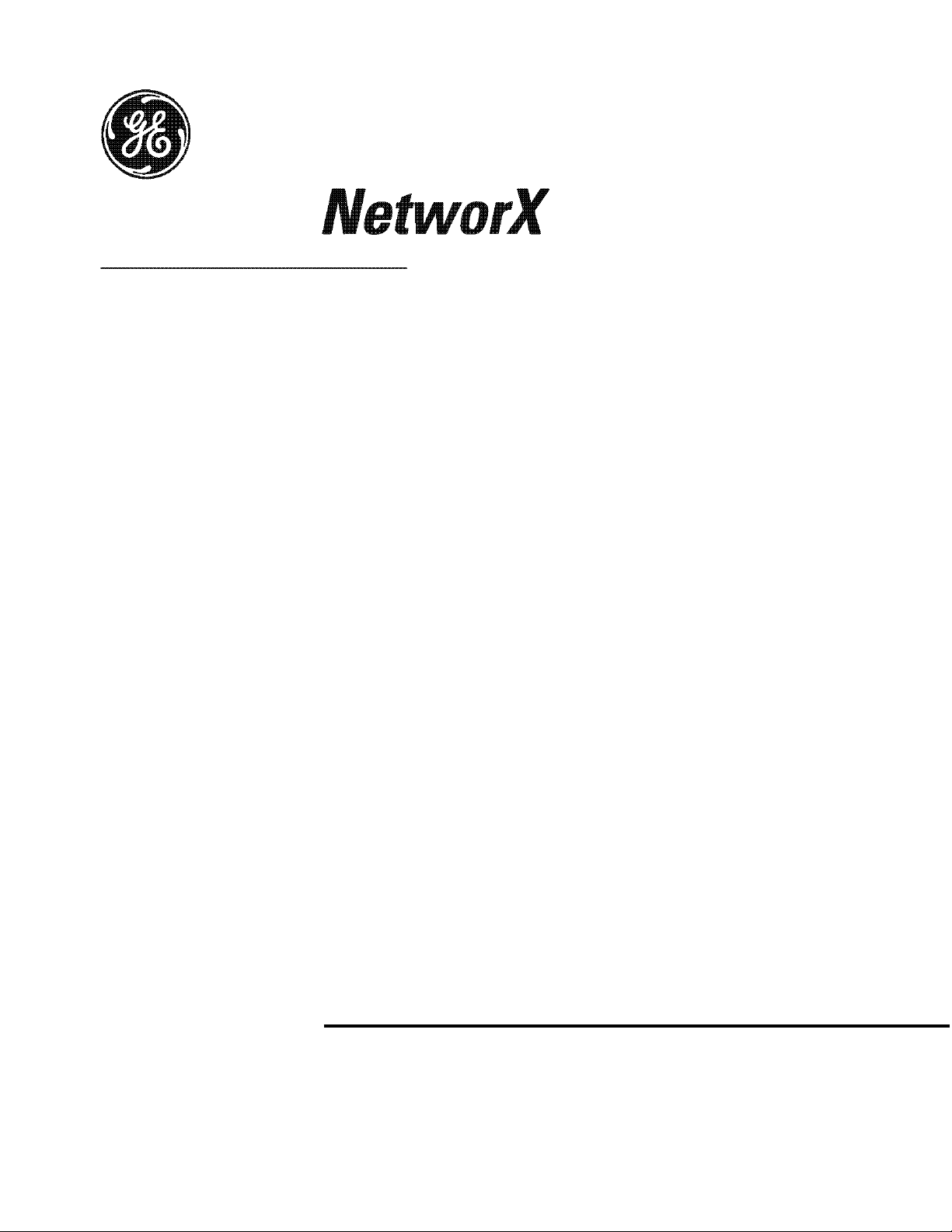
NetworX Series
NX-6 CONTROL PANEL
Installation and Startup
Page 2
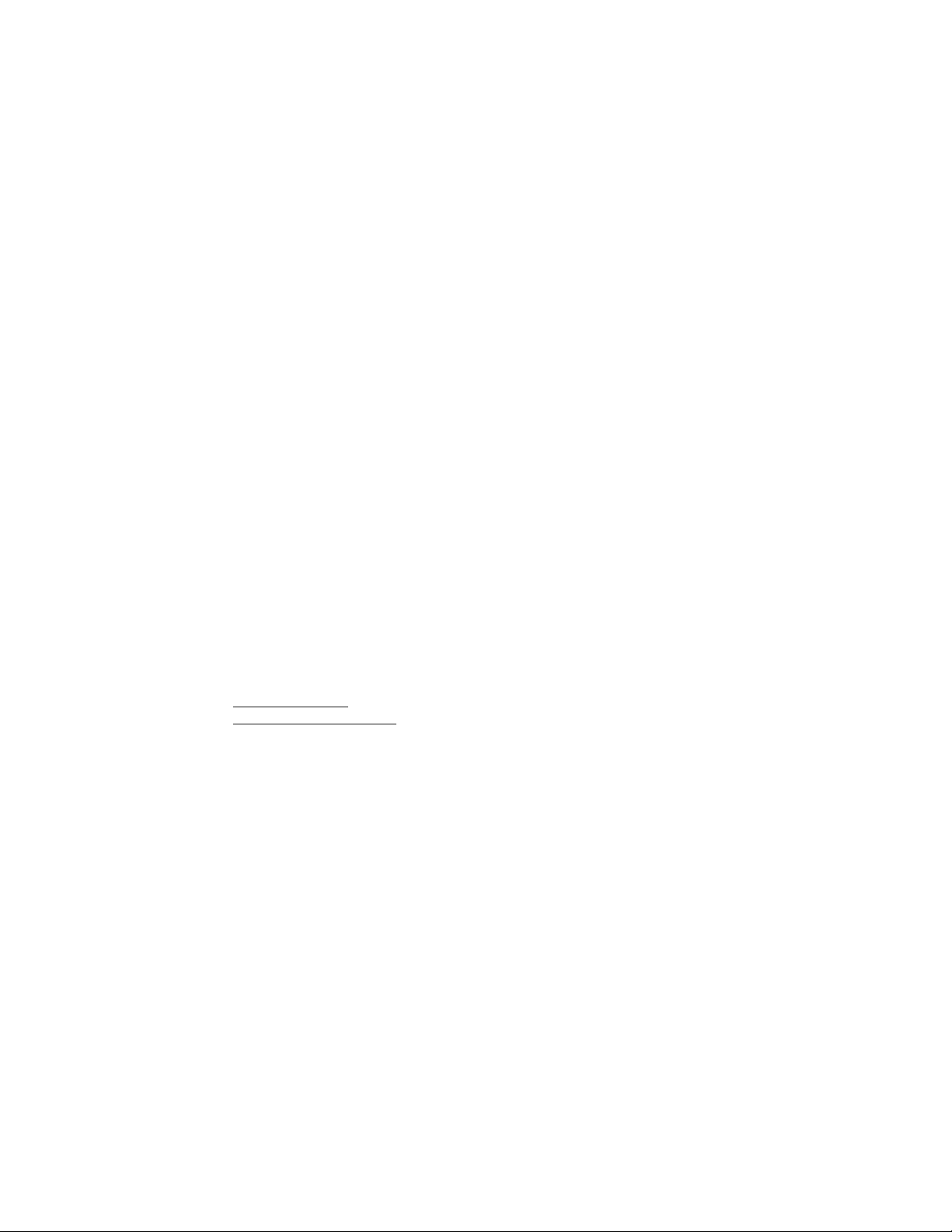
© 2002 GE Interlogix
All rights reserved.
Printed in the USA.
These instructions do not purport to cover all details or variations in equipment nor to provide
every possible contingency to be met during installation, operation, and maintenance. If further
information is desired or if particular problems arise that are not covered sufficiently for the
purchaser’s purpose, the matter should be referred to GE Interlogix, Gladewater, Texas, USA.
This document contains proprietary information of GE Interlogix, USA and is furnished to its
customer solely to assist that customer in the installation, testing, operations, and/or
maintenance of the equipment described. This document shall not be reproduced in whole or in
part nor shall its contents be disclosed to any third party without the written approval of GE
Interlogix.
Please refer to the current GE Interlogix product catalog for detailed warranty information.
Main 800-727-2339 Technical Support 800-727-2339
Outside the US 903-845-6941 Tech Support Fax 903-845-8409
Main Fax 903-845-6811 Sales & Literature 800-547-2556
Web: www.caddx.com
www.ge-interlogix.com
Page 3
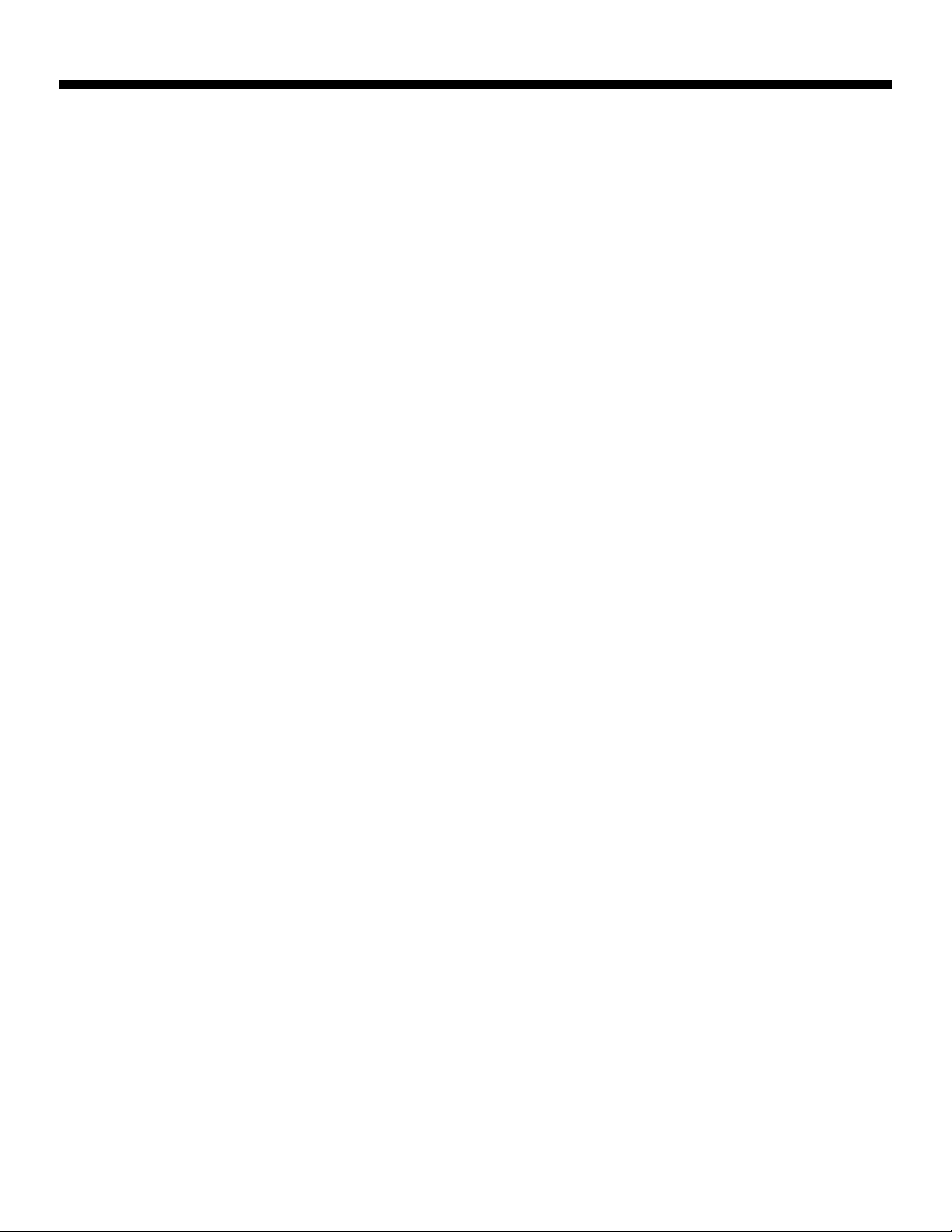
TABLE OF CONTENTS
GENERAL DESCRIPTION............................................................................................... 2
ORDERING INFORMATION ........................................................................................... 2
FEATURE DEFINITIONS................................................................................................ 3
PROGRAMMING THE LED KEYPADS .............................................................................. 8
PROGRAMMING THE NX-6 CONTROL .......................................................................... 10
PROGRAMMING DATA ................................................................................................ 10
LOADING FACTORY DEFAULTS ................................................................................... 12
ENROLLING MODULES AND KEYPADS......................................................................... 12
CONTROL PANEL PROGRAMMING LOCATIONS............................................................ 12
COMMUNICATOR FORMAT SELECTIONS ..................................................................... 13
STANDARD (DEFAULT) ZONE TYPES........................................................................... 18
AUXILIARY OUTPUT EVENT SELECTION ..................................................................... 22
NX-6 PROGRAMMING WORKSHEETS .......................................................................... 29
COMMUNICATOR CODES FOR SLOW SPEED FORMATS ONLY ....................................... 33
APPENDIX 1 REPORTING FIXED CODES IN CONTACT ID AND SIA .............................. 37
APPENDIX 2 REPORTING ZONE CODES IN SIA OR CONTACT ID ................................. 38
APPENDIX 3 EXPANDER NUMBERS FOR REPORTING EXPANDER TROUBLE ................. 39
NX-6 WIRING DIAGRAM ............................................................................................ 40
TERMINAL DESCRIPTION ........................................................................................... 41
LOCAL TELEPHONE COMPANY INTERFACE INFORMATION .......................................... 42
UNDERWRITERS LABORATORIES INFORMATION ....................................................... 43
NX-6 BOARD INSTALLATION...................................................................................... 44
CE NOTICES ............................................................................................................... 45
SPECIFICATIONS ....................................................................................................... 46
Page 4
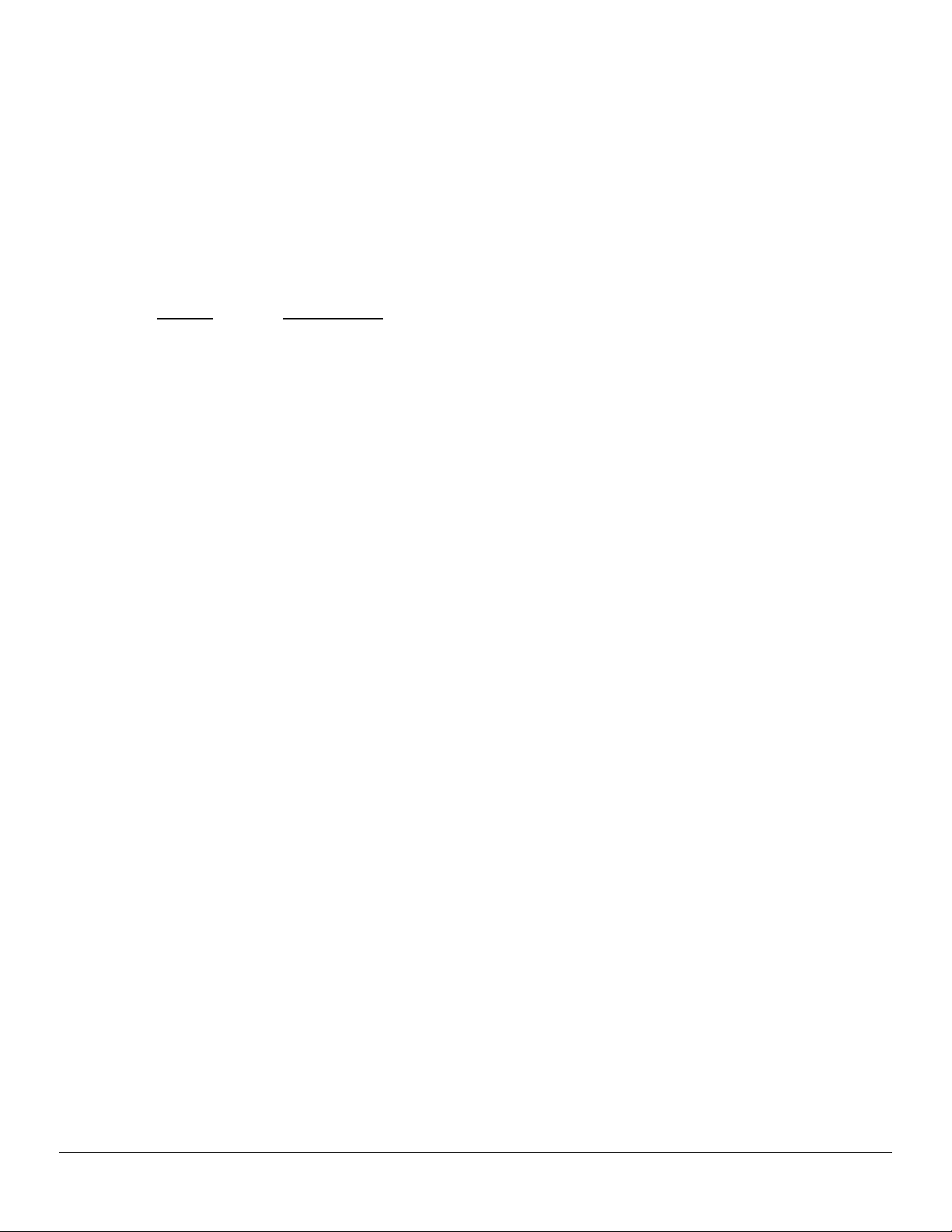
GENERAL DESCRIPTION
The NetworX NX-6 represents a new approach to security systems design. Drawing on our experience in the world
market as the largest exporter of USA manufactured controls, we have developed the most flexible, durable, and userfriendly control ever seen in our industry. Featuring sophisticated software which allows up to 40 users to interface with
16 zones, 2 partitions, and a host of integrated fire, access, verification, and input/output modules, all reported with the
most comprehensive and fast SIA and Contact ID formats. The NetworX design allows a fully loaded system to be
housed in one single metal enclosure, establishing for the first time, a logical solution and design response to modular
systems. Up to 3 modules can be added to expand the capabilities of the NX-6. Warranty information is provided in the
Interlogix Product Catalog.
Part #
NX-6-KIT Includes NX-6 Control, NX-108E LED Keypad, & 16.5V 40VA Transformer
NX-6 NX-6 Control Only
NX-108E 8 Zone LED Keypad
NX-116E 16 Zone LED Keypad
NX-124E 24 Zone LED Keypad
NX-148E Alphanumeric LCD Keypad
NX-1192E 192 Zone LCD Keypad
NX-1208E 8 Zone LED Keypad
NX-1248E 48 Zone LCD Keypad
NX-1308E 8 Zone LED Door Design Keypad
NX-1316E 16 Zone LED Door Design Keypad
NX-1324E 24 Zone LED Door Design Keypad
NX-1448E 48 Zone Fixed Language Icon Keypad
NX-200 ** Zone Doubling Kit (Includes 100 3.74k and 100 6.98k resistors)
NX-320E ** Smart Power Supply and Buss Extender
NX-408E # 8 Zone Wireless Expansion Module (UL LISTED PART #60-904)
NX-416E # 16 Zone Wireless Expansion Module (UL LISTED PART #60-904)
NX-508E Eight Output Module
NX-534E ** Two-Way Listen-In Module
NX-540E** "Operator II" Telephone Interface Module
NX-591E ** Cellemetry Interface
** These products have not been tested and approved by Underwriters Laboratories, Inc.
# These wireless devices are only UL listed for residential applications.
Description
ORDERING INFORMATION
IMPORTANT NOTES:
1. The maximum number of zones available is 16 regardless of the devices added. Information regarding zone
doubling is located on page 7.
2. The 2-wire smoke option is automatically selected when Zone 7 is programmed as a AFire@ Zone Type. Refer to
the Standard Zone Type chart on page 18. If Zone 7 is used as wireless AFire@ zone, the resistor must be placed
on the 2-wire smoke loop. See diagram and terminal descriptions on pages 40 and 41.
Page 2
Page 5
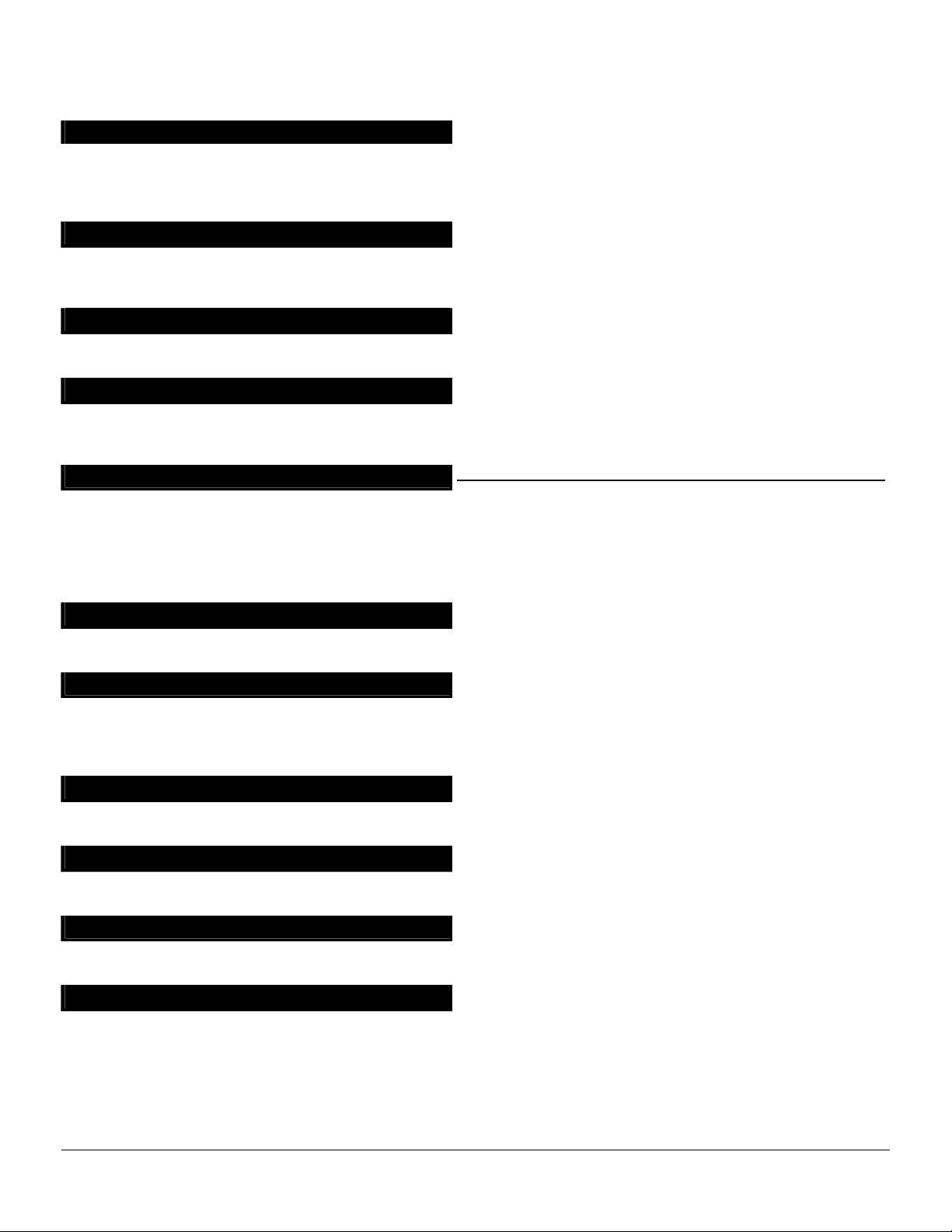
FEATURE DEFINITIONS
During this
g
g
digit codes to arm/disarm the control. All codes must have the same number of
minute timer
s if an exit is not detected during the
(Loc.
(Refer to the terminal
g
Abort
If enabled, the NX-6 will wait the programmed number of seconds in location 40 prior to sending an alarm.
delay time, the "Cancel" LED will flash. To abort the report, type in a code and press the [Cancel] key. The LED will
extinguish. If the report is not aborted within the allotted time, the LED will extinguish when the report is sent. ADialer
Delay@ must be enabled in the ACharacteristic Select@ of locations 110-149. (Loc. 40 and 110-149, pg. 20 and 28)
AC Fail / Low Battery Report / Warning
The NX-6 can be programmed to report AC failure and/or Low Battery conditions to the central station. It can also be
pro
rammed to sound the keypad immediately upon detection of the condition. The AC failure report/warning can be
delayed. (Loc. 37 and 39, pg. 20)
AC Power / Low Battery Sounder Alert
If enabled, the NX-6 will beep the keypad sounder upon armin
has been detected. (Loc. 23, pg. 17)
Arm / Disarm Codes
The NX-6 can have 40 four-digit or sixdigits. The factory default for User #1 is [1]-[2]-[3]-[4] when using a 4-digit code, or [1]-[2]-[3]-[4]-[5]-[6] for a 6digit code. This code can then be used to enter the new arm/disarm codes. (Loc. 41, pg. 21)
Automatic Arming
If programmed, the NX-6 will Auto Arm at a specified time. At that time, the keypad will beep for 50 seconds before the
panel arms. The arming process will be stopped if a code is entered on the keypad. The NX-6 will attempt to arm after
every 45 minutes of inactivity until the next Aopening@ time (loc. 52), or until the system is armed. The 45will be extended when there is activity in the building causing the "Ready" LED to turn off and on. The Auto Arming of a
partition can be programmed to be silent. If closing reports are sent, the user code will be 97. (Loc. 23, and 52-55,
pg. 17 and 23)
Automatic Bypass / Instant Arming
When enabled, the control panel can automatically bypass interior follower zone
exit delay time. Entry delay zones can also be made instant. (Loc. 23, segments 1 and 3, pg. 17)
Auto Cancel / Abort
If enabled, the Cancel and/or Abort features will be automatic (pressing the Cancel button is not required). The Cancel
and Abort features, in locations 23 and 40 respectively, must be enabled to permit this Auto feature to work. For
proper operation of these features, ADialer Delay@ must be enabled in the ACharacteristic Select@ of locations 110-149
Zone Types. (Loc. 41, pg. 21)
Auto Test
This feature will cause the panel to call the central station to report a communicator test at a specified interval.
37 and 51, pg. 19 and 23)
Auxiliary Outputs
The NX-6 has four programmable outputs that can be used to activate relays, LED’s, etc.
descriptions on pg. 41 and loc. 45-50, pg. 21-23)
Auxiliary Power Over-current
The NX-6 will illuminate the "Service" LED on the keypad when too much current is drawn from any device powered by
the system. This condition can be reported to the central station. Power down the system to clear. (Loc. 37, pg. 19)
Box Tamper
The NX-6 has an input for a normally closed tamper switch (see terminal drawing). The Box Tamper can be
pro
rammed to report and/or sound the siren and/or the keypad. These terminals can be enabled or disabled in
programming. (Loc. 37 and 39, pg. 19)
or disarming if the AC power is missing or a low battery
NOTE: This feature must be disabled for UL installations
Page 3
Page 6
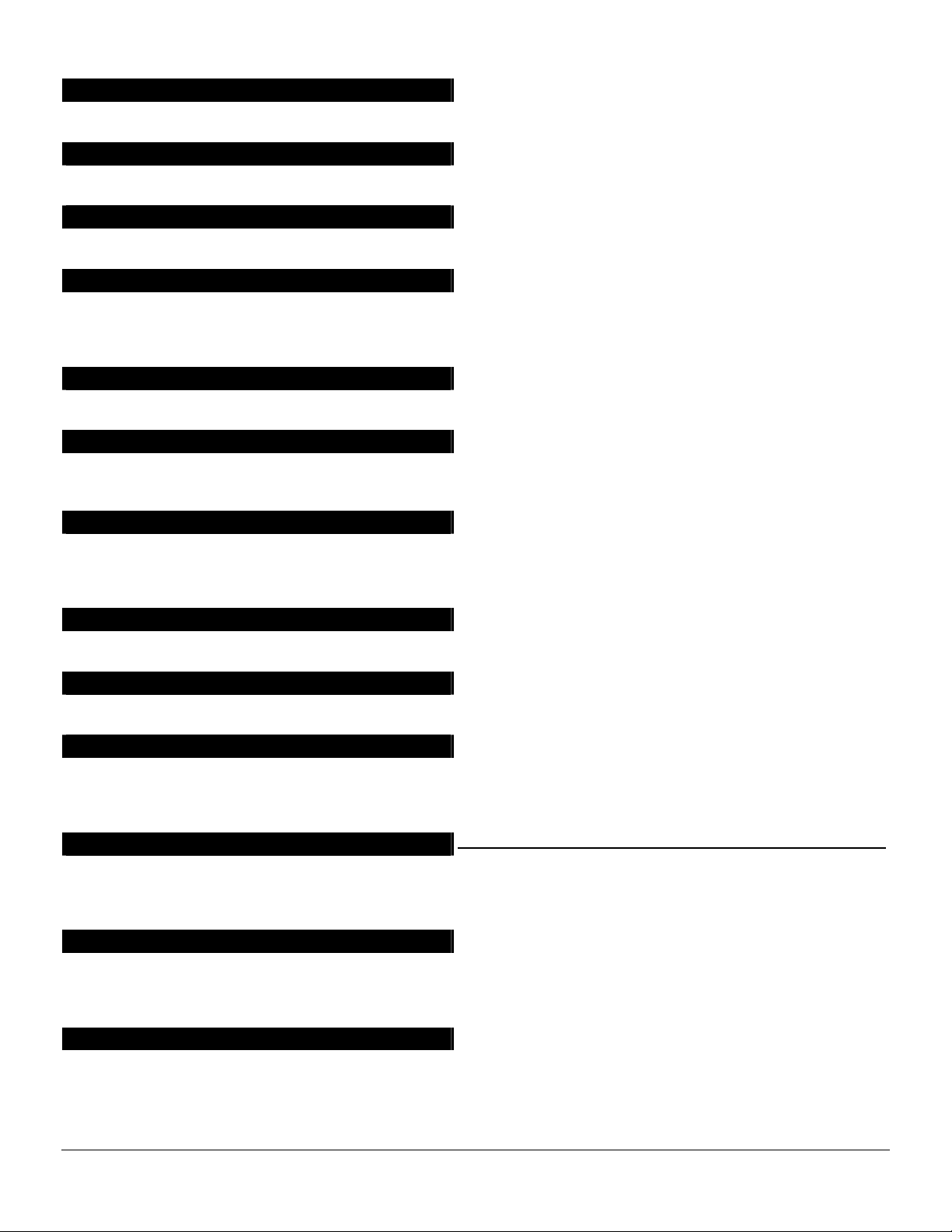
amp voltage
gg
g
(Loc.
g
(Loc. 37, 39, 40 and
6 will send a duress signal whenever the panel is armed or disarmed with this
6 can be programmed to perform a Dynamic Battery Test for a selected duration the first time the panel is
g
g
g
g
g
report will also be sent. Even if this feature is not enabled, the siren will sound if any
Built In Siren Driver
The NX-6 has a built-in 112db siren driver. When desired, this built-in driver can be easily converted to a 1output through programming. (Loc. 37, pg. 19)
Bypass Toggle
This feature will enable the end user to to
pressing the [Bypass] key. (Loc. 23, pg. 17)
Call Back
When enabled, the control will use the call back phone number to call the download computer before be
download. (Loc. 21, pg. 16)
Cancel
If enabled, the NX-6 will send a "Cancel" report if when the system is disarmed and the [Cancel] button is pressed
within 5 minutes of an alarm. Once the [Cancel] key is pressed, the "Cancel" LED will illuminate until the central station
acknowledges the "Cancel" report. ADialer Delay@ must be enabled in the ACharacteristic Select@ of locations 110-149.
(Loc. 23, pg. 17)
Code Required Options
The NX-6 can be programmed to require a code for bypassing zones and/or initiating a download using the [r]-[9]-[8]
or [r]-[9]-[9] function. (Loc. 23 and 41, pg. 17 and 21)
Communication Formats
The NX-6 can report in multiple formats. It is recommended that you use Contact ID or SIA formats if possible. If you
wish to report to a pager or in a 4+2 format to a central station, you must program each code to be reported.
56-83 and 110-149, pg. 24 - 28)
Cross Zoning
This feature requires two or more trips on a zone or zones pro
reporting an alarm. During the time between trips, the NX-6 can be programmed to sound the keypad and/or the siren.
The NX-6 can also be programmed to report an alarm after two or more trips on the same zone.
110-149, pg. 19 - 20, 28)
Dual / Split / Multiple Reports
The NX-6 can send communication reports to three different phone numbers for dual, split or multiple reports selectable
by event or partition. (Loc. 4, 10, and 16, pg. 12-15)
Duress Code
If a duress code is programmed the NXcode. If open/close reports are sent, the user code will be 254. (Loc. 44, pg. 21)
Dynamic Battery Test
The NXarmed or disarmed every day, as well as when the Test Function [r][4] is performed. If the panel is not armed or
disarmed, it will perform the test at midnight. The NX-6 can also be pro
every 12 seconds. (Loc. 37 and 40, pg. 19 and 20)
Entry-Guard
This unique low-level armin
armed in the "Stay" mode, the openin
start the entry delay before creatin
system owners to use their system more frequently when the premise is occupied. (Loc. 111-149, pg. 28)
Exit Error
If enabled, the NX-6 will send an "Exit Error Report" if an entry/exit zone is faulted at the instant the exit delay expires.
This report will be sent alon
delay expires. The alarm
entry/exit zone is faulted at the instant the exit delay expires. (Loc. 23, pg. 17)
Expander Trouble
The NX-6 will report expander trouble to the central station if enabled. This condition will illuminate the "Service" LED
on the keypad even if not reported. NOTE: The keypads are considered expanders. The number of the expansion
devices reported can be found on page 39. (Loc. 37, pg. 19)
mode has been developed to reduce the most common source of false alarms. When
an alarm. All other zones will function as normal. This arming mode will encourage
with the user number that armed the system, if the panel is not disarmed before the entry
le (turn on or off) the bypass of an interior zone with the system armed by
of any zones designated as "Entry Guard" will initiate the keypad sounder and
inning a
rammed as "cross zones" within a specified time before
rammed to perform a missing battery test
NOTE: This feature must be disabled for UL installations
Page 4
Page 7
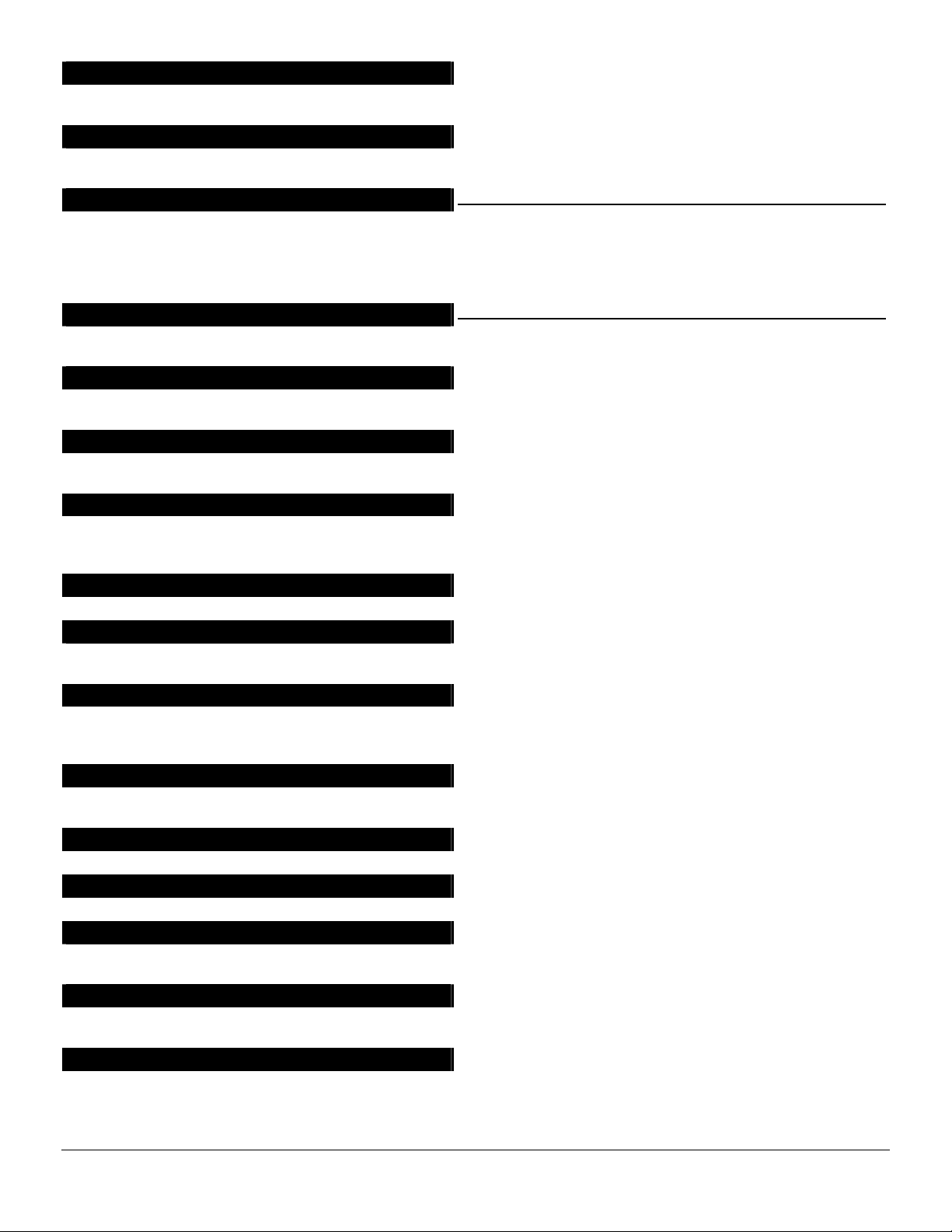
Fail to Communicate
6 will illuminate the "Service" LED if a report fails to reach the central station. If enabled, when the next report
6 will verify a Fire alarm by requiring more than one trip on a smoke detector within a specified
ed. If these zones
g
6 can be programmed to send alarm and restore reports as soon as they occur, or wait until the siren time has
5 events can be stored in memory along with the date and time of the event. These events can later be viewed
anics that will send reports to the central station: Auxiliary 1 (Fire), Auxiliary 2
g
6 can be programmed to illuminate the "Service" LED when the internal clock has an invalid time due to power
] is entered while the system is
The NXis successfully communicated, a “Fail to Communicate” code will be reported. (Loc. 37, pg. 19)
Fire Alarm Verification
When enabled, the NXtime before creating an alarm. (Loc. 40, pg. 20) This feature is not approved for residential use in California.
Force Arming
When enabled, the NX-6 can be Force Armed with zones violated. Under this condition, if a force armable zone is not
secure, the "Ready" LED will flash. At the end of the exit delay, these zones will become bypass
become secured any time during the arming cycle, they will be unbypassed and active in the system. If "Bypass
Report" is enabled, the force armin
or to not report bypass even if "Bypass Report" is enabled. (Loc. 37, and 111-149, pg. 19 & 28)
Group Bypass
A designated group of zones can be programmed to bypass by pressing [Bypass]- [0]-[Bypass]- [Bypass] prior to
arming. (Loc. 111-149, pg. 28)
Immediate Restore By Zone
The NXexpired. (Loc. 37, pg. 19)
Internal Event Log
Up to 18
through downloading or on an LCD keypad. All reportable events report to the log.
Keypad Activated Panics
The NX-6 has three keypad activated p
(Medical), and Keypad Panic. Auxiliary 1 will activate the steady (Fire) siren, Auxiliary 2 will sound the keypad, and the
Keypad Panic can be programmed to be silent or audible (sound siren). (Loc. 23, pg. 17)
Keypad Sounder Control
The NX-6 can be programmed to sound the keypad sounder for certain events. (Loc. 39, pg. 20)
Keypad Tamper
If enabled, the NX-6 will disable the keypad for 60 seconds and communicate a tamper si
keypresses are entered without producing a valid code. (Loc. 23, pg. 17)
Keyswitch Arm/Disarm
Any zone on the NX-6 can be programmed as a keyswitch zone. If this is done, a momentary short on this zone will
arm/disarm the control. If opening/closing reports are sent, the user code will be 99. (See "Default Zone
Configurations", pg. 18)
LED Extinguish
This feature will extinguish all LED=s on the keypad, except the "Power" LED, after 60 seconds without a keypress.
Pressing any numeric key will illuminate all LED=s. (Loc. 23, pg. 17)
Local Programming Lockout
This feature will disable programming of all locations or specified locations from the keypad. (Loc. 21, pg. 16)
Log Full Report
A report can be sent to the central station when the event log is full. (Loc. 37, pg. 19)
Lost Clock Service Light
The NXloss. (Loc. 37, pg. 19)
Manual Test
The NX-6 can be programmed to perform a bell and/or communicator test when [r]-[4
in the disarmed state. (Loc. 37, pg. 19)
On-Board Zone Disable
All hardwire zones on the NX-6 panel can be disabled to make a completely wireless alarm system. (Loc. 37, pg. 19)
zones can be programmed to report bypass when they are Force Armed (default),
NOTE: This feature must be disabled for UL installations
NOTE: This feature must be disabled for UL installations
nal to the central station if 30
Page 5
Page 8
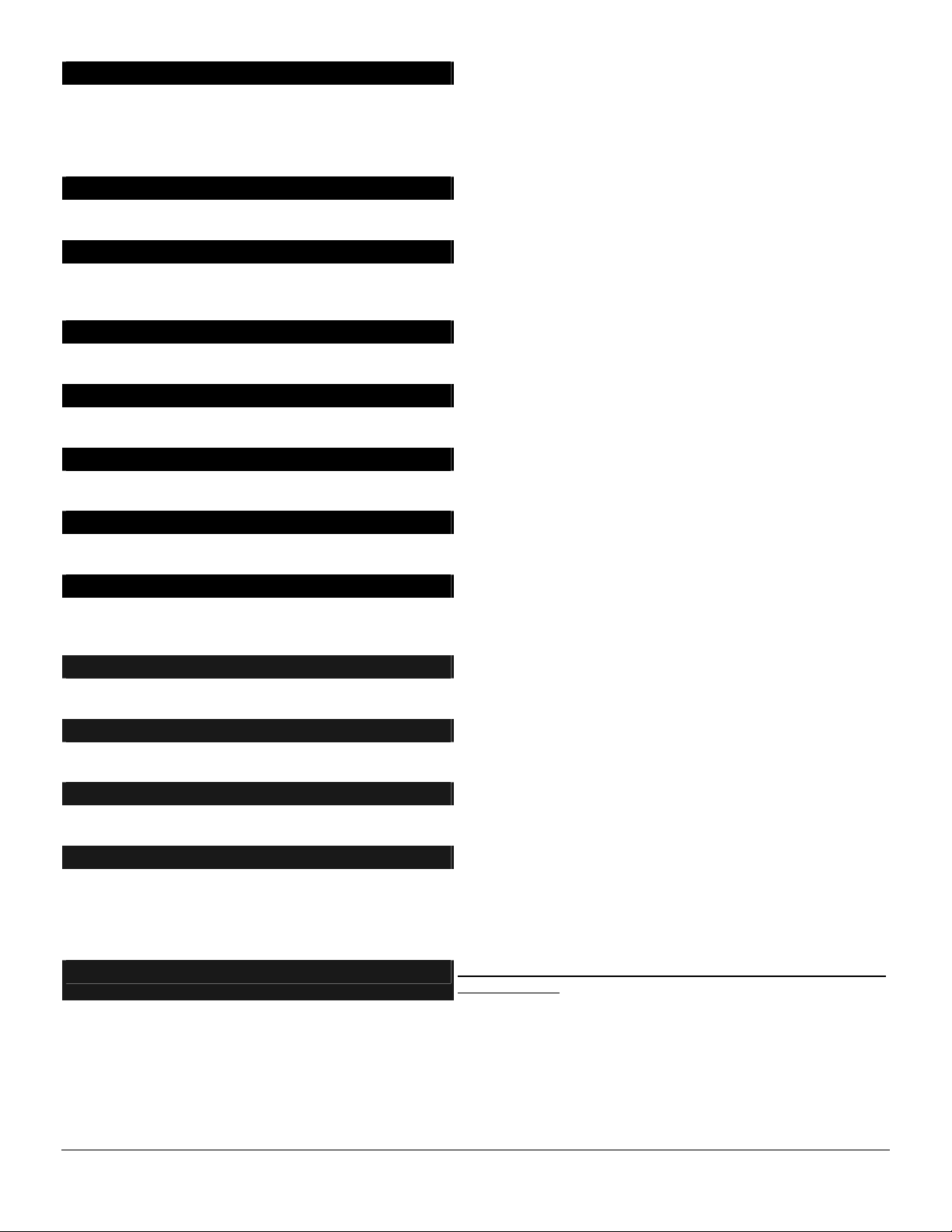
Pager Format
g
rt codes that are not zone or user related, the
g
g
g
(Loc. 21,
g
6 and can be programmed to
zone LED keypad by programming the
“
g
count where the next
er formats are 4+3 or 6+3 depending on the number of digits in the account code. The pager will send in this
Pa
format: A123456 ABC@ where 1 and 6 are the account number. For repo
AA@ will be the first digit of the report code, AB@ will be a zero (0) as a placeholder, and AC@ will be the second digit of the
code. For all other report codes, the AA@ will be the event code while AB@ and AC@ represent the zone or user ID.
(Format Selection chart on pg. 13)
Partitions
The NX-6 can be partitioned into a maximum of two separate systems with distinct reportin
operating features for each system. (Loc. 26 - 28, pg. 19)
Program Code
The factory default for the "Go To Program" code is [9]-[7]-[1]-[3] when using a 4-digit code or, if the 6-di
used, the default is [9]-[7]-[1]-[3]-[0]-[0]. The program code can also be used as an Arm/Disarm code. If used as an
Arm/Disarm code, and open/close reports are sent, the user code will be 255. (Loc. 43, pg. 21)
Quick Arm Feature
The NX-6 has a one button "Quick Arm" feature that can be used to arm the system by pressing the [Exit] key or the
[Stay] key on the keypad. If closing reports are sent, the user code will be 98. (Loc. 23, pg. 17)
Recent Closing
If enabled, the NX-6 will send a "Recent Closin
the panel is armed. The user number that armed the system will also be sent. (Loc. 23, pg. 17)
Re-exit
The NX-6 has the ability to restart the exit delay for a quick exit without disarming the system by pressing the [Exit]
key while the system is armed. (Loc. 23, pg. 17)
Shutdown
This mode will cause the keypads to turn off all LED=s, except the "Power" LED, and not accept keypresses.
pg. 16)
Siren Blast For Arming
The NX-6 can be programmed to give a one-second siren blast when the panel is armed, at the end of the exit delay, or
when the central station receiver acknowled
arming and two blasts for remote disarming. (Loc. 37, pg. 19)
Siren Supervision
The NX-6 has a ASiren Supervision@ circuit that will constantly monitor the siren on the NX-
report if the wires are cut. (Loc. 37, pg. 19)
Silent Exit Option
The exit delay can be silenced by pressing [r]-[Exit] before arming the control panel, or when using the re-exit feature.
The exit delay can also be silenced permanently in all partitions. (Loc. 37, pg. 19)
Start/End Programming and End Downloading
A report can be sent when local programming is started and ended. A report can also be sent when a download session
ends. (Loc. 37, pg. 19)
Starting Zone
This feature is used when the keypad zone LEDs must correspond to different control panel zones. Let=s say you have a
16-zone system with two 8-zone partitions. Each partition can utilize an 8starting zone in each keypad. In this example, zones 1-8 reside in partition #1, and zones 9-16 reside in partition #2.
The starting zone for partition #1 keypads would be 1 and the starting zone for partition #2 keypads would be 9.
(Programming the LED Keypads, pg. 8)
Swinger Shutdown
This feature allows a zone(s) to be automatically bypassed after a specified number of alarms. When a zone is tripped,
the alarm ‘counter’ reflects “1” in memory. If a new (first) alarm is detected in a different zone, the counter remains at
“1”. If an alarm is detected on a previously tripped zone, the count increments to
time an alarm is detected on a zone with multiple trips. Bypassin
the number programmed in location 38; the ‘counter’ will reset to zero (0); and begin a new trip
alarm will set the ‘counter’ to 1. If immediate restore is enabled in location 37, the alarms (and restores, if enabled)
will be sent as they occur. If immediate restore is not enabled, a second or subsequent alarm will not be sent until the
siren times out. (Loc. 37 and 38, pg. 19)
Report" to the central station if an alarm occurs within 5 minutes after
es the closing report. It can also give one blast for remote (keyswitch)
codes, user codes, and
it option is
NOTE: This feature must be disabled for UL
installations.
2”. The ‘counter’ will increment each
will occur on the zone that causes the count to equal
Page 6
Page 9
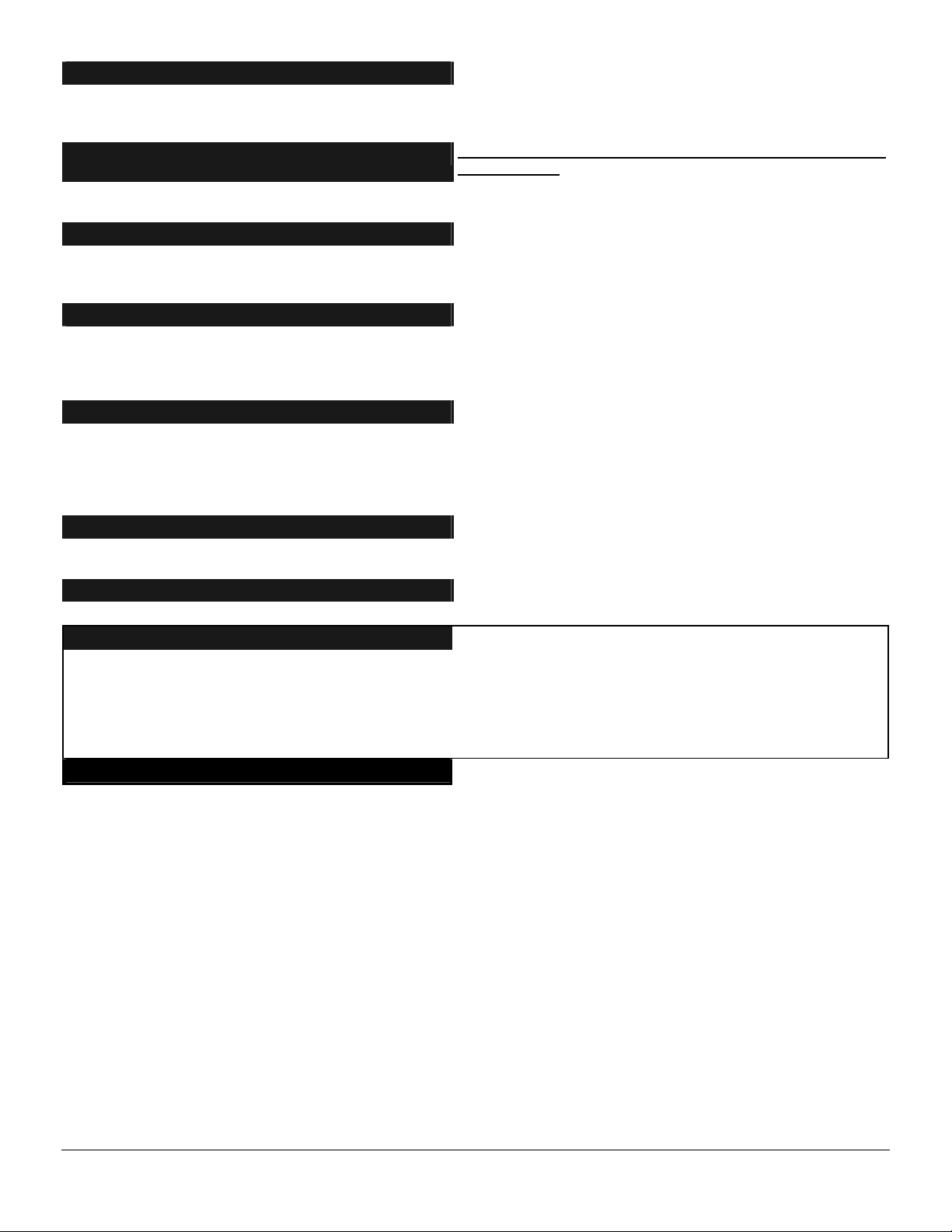
Telephone Line Monitor
g
steady and Fire Voltage Out will be the same as Burglary (continuous). If enabled, the
g
g
g
through zone test where all zones become
ted zone(s) will be displayed on the LCD keypad. It will also be entered into
Test
nes. When this feature is used,
g
g
The NX-6 has a Telephone Line Monitor that monitors the volta
faulted phone line. This condition can also be reported to the central station. If the report is enabled, only the
Telephone Line Restore will be reported. (Loc. 37, 39, and 40, pg. 19-20)
Temporal Siren Disable
If disabled, the Fire siren will be
Fire siren will be temporal. (Loc. 37, pg. 19)
Tone Sniff Answering Machine Defeat
If enabled, only one call is required to defeat the answering machine. To use this feature you must have a Hayes 1200
Smart Modem or a Caddx 1200 module. From the computer, call the panel as normal. When the answerin
answers, the panel will hear the tones from the modem and seize the phone line for a download. (Loc. 21, pg. 16)
Two Call Answering Machine Defeat
If enabled, to defeat an answerin
phone ring one or two times. The control panel will detect these rings and start a 45-second timer, durin
control panel will answer the next call on the first ring. This is not recommended for commercial applications.
(Loc. 21, pg. 16)
Walk-Test Mode
If enabled, entering [r] [Chime] followed by a user code will allow a walksilent and local (non-reporting). Each time a zone is faulted, the zone light on the LED keypad will illuminate and the
chime will sound. The number of the faul
alarm memory and the internal log. To exit at any time during this mode, enter a user code. Otherwise the AWalk-
Mode@ will automatically exit after 15 minutes. (Loc. 41, pg. 21)
Wireless Sensor Missing/Low Battery
The NX-6 will send a report to the central station when a wireless sensor has detected a low battery or has not reported
to the receiver. The "Service" LED will illuminate when either condition exists. (Loc. 37, pg. 19)
Zone Bypassed Sounder Alert
If enabled, the NX-6 will beep the keypad sounder upon arming if a zone is bypassed. (Loc. 23, pg. 17)
machine, two telephone calls must be made to the premises. On the first call, let the
e and current of the telephone line for a detection of a
NOTE: This feature must NOT be disabled for UL
installations.
machine
which, the
Zone Doubling
This feature allows you to use the six zones on the panel as twelve normally closed zo
zone seven cannot be a two-wire smoke zone, and European double E.O.L. configuration cannot be used. THIS
FEATURE DOES NOT INCREASE THE TOTAL NUMBER OF AVAILABLE ZONES BEYOND 16 INCLUDING
WIRELESS. Zones 7 - 12 should not programmed as AFire@ Zone Types when Zone Doublin
twelve zones must be a fire zone, it must be one of Zones 1 to 6. The correspondin
unavailable. For example, if Zone 6 is a fire zone, then Zone 12 will not be available. (Loc. 37, pg. 19)
Zone Types
The NX-6 has 20 programmable Zone Types that determine how each zone will function and report. The default Zone
Types are listed on page 18. (Loc. 110-149, pg. 28)
is used. If one of the
upper zone will become
Page 7
Page 10
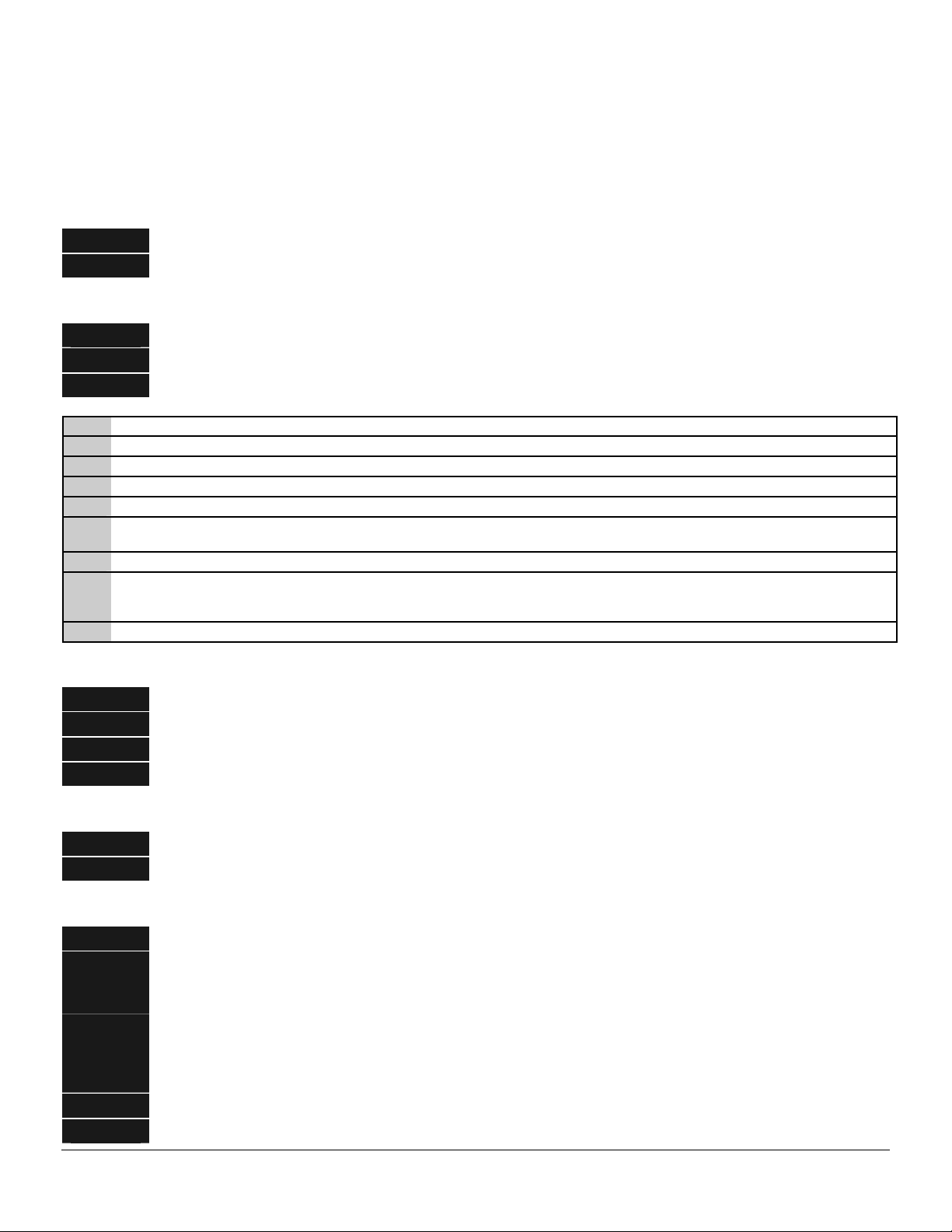
PROGRAMMING THE LED KEYPADS
This section describes how to program the address and partition of each keypad as well as the options that are available.
The address of the keypad is important because this is how the panel supervises the keypads. The factory default for the
Master code is [1]-[2]-[3]-[4] when using a 4-digit code or [1]-[2]-[3]-[4]-[5]-[6] for a 6-digit code. The factory
default for the "Go To Program" code is [9]-[7]-[1]-[3] for a 4-digit code or [9]-[7]-[1]-[3]-[0]-[0] for a 6-digit code.
SET STARTING ZONE (Refer to feature definitions)
Step 1
Step 2
Enter [r]-[9]-[2] [program code]. The "Service" LED will illuminate steady.
Enter the starting zone for this keypad (1-48) followed by [r].
SET KEYPAD OPTIONS
Step 1
Step 2
Step 3
Enter [r]-[9]-[3] [program code]. The "Service" LED will flash.
LEDs 1-8 can now be toggled on/off to enable/disable the functions in the following chart.
After enabling/disabling the desired functions press [r].
LED KEYPAD FEATURE ENABLED
1 Reserved. DO NOT PROGRAM THIS AT ALL!
2 Enable Silent Keypad option. Silences the entry/exit sounder & chime only.
Enable ADing Dong@ sound for chime - If off, chime will be a single tone. (Loc. 40)
3
4 Enable Keypress Silence option - silences the pulsing keypad sounder for 5 seconds when a key is pressed.
Enable Armed Status Suppression - will not allow the keypad to display faulted or bypassed zones when the system is
5
armed.
6 Enable Panic, Fire, Medical Beeptone - will sound a short beep to verify that the keypress was accepted.
Suppresses the "Service" LED - will not allow the "Service" LED to illuminate for any reason. If there is a system trouble,
7
pressing [r]-[2] will still show the Service menu. (NOTE: For UL installations, the Service LED shall not be
suppressed.)
8 Enable multi-partition viewing - enables temporary viewing of all partitions by pressing [r]-[1]-[partition number].
SET KEYPAD NUMBER AND PARTITION
Step 1
Step 2
Step 3
Step 4
Enter [r]-[9]-[4]-[program code]. The "Service" LED and the "Instant" LED will flash.
Enter the keypad number (1-8).
Press [r]. The "Instant" LED will illuminate steady and the "Service" LED will remain flashing.
Enter the partition number for the keypad. The keypad will automatically exit this mode now.
SET ELAPSED INCREMENTS SINCE LAST AUTOTEST
Step 1
Step 2
Enter [r]-[9]-[5]-[program code]. The "Service" LED will flash.
Enter [100's digit] -[10's digit]-[1's digit]-[#]
SET SYSTEM DATE
Step 1
Step 2
Step 3
Step 4
Step 5
Enter [r]-[9]-[6]-[master code]. The "Service" LED will flash.
Enter ADay of Week@
1 = Sunday
5 = Thursday
Enter AMonth Code@. This must be two digits, i.e. [month 10's digit]-[month 1's digit].
01 = January
05 = May
09 = September
Enter ADay Code@. This must be two digits, i.e. [day 10's digit]- [day 1's digit].
2 = Monday
6 = Friday
02 = February
06 = June
10 = October
3 = Tuesday
7 = Saturday
03 = March
07 = July
11 = November
4 = Wednesday
04 = April
08 = August
12 = December
Enter AYear Code@. This must be two digits, i.e. [year 10's digit]-[year 1's digit].
Page 8
Page 11
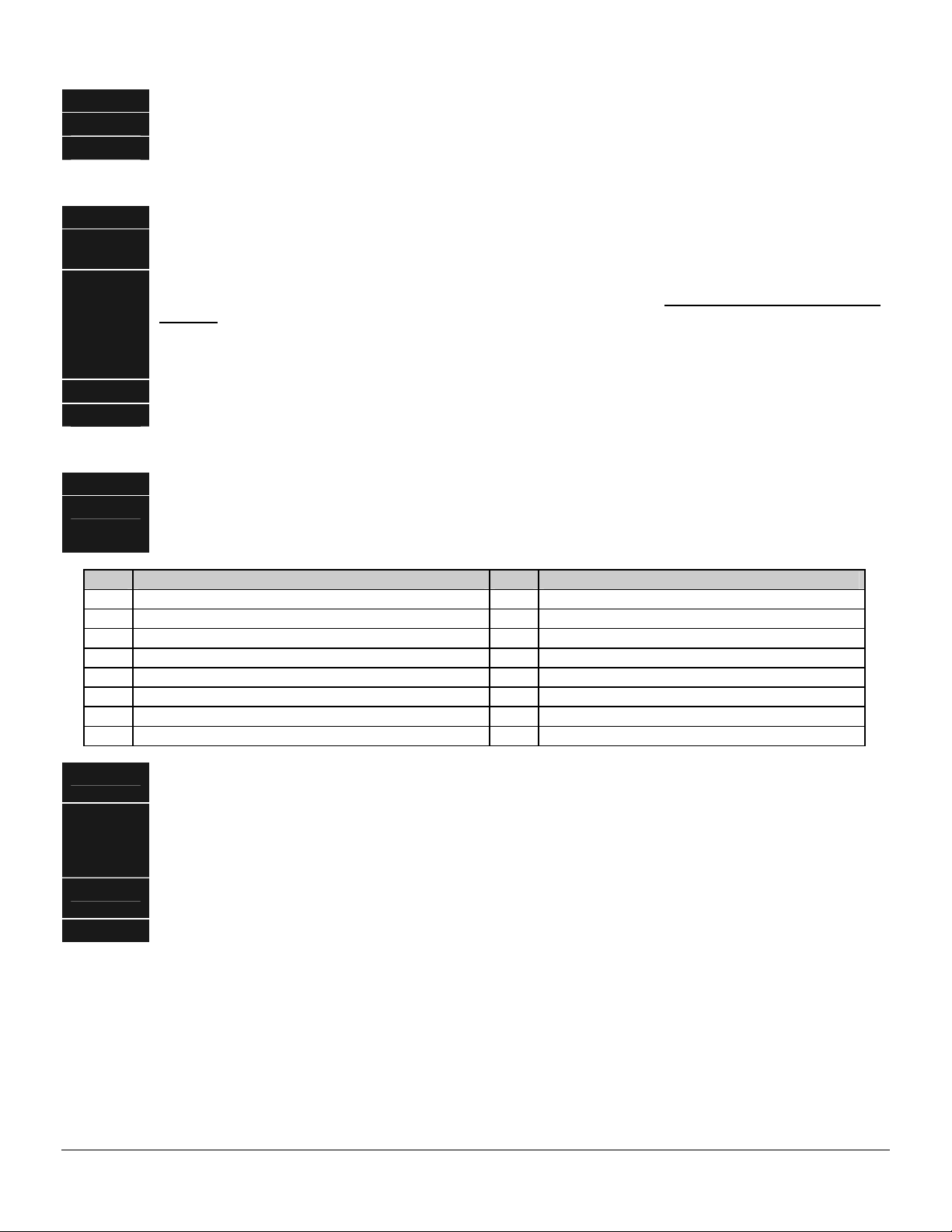
SET SYSTEM CLOCK
Step 1
Step 2
Step 3
Enter [r]-[9]-[7]-[master code]. The "Service" LED will flash.
Enter AHour Code@. This must be two digits, i.e. [hour 10's digit]-[hour 1's digit].
Enter AMinutes Code@. This must be two digits, i.e. [minutes 10's digit]-[minutes 1's digit].
CHANGING USER CODES
Step 1
Step 2
Step 3
Enter [r]-[5]-[master code]. The "Ready" LED will flash.
Enter the 2-digit user number (always 2 digits, i.e. "03" for user 3). The "Ready" LED will illuminate
steady.
Enter the new user code designated for that individual. The "Ready" LED will flash indicating that the
code was accepted. If it rejects the code, the sounder will beep 3 times. Note for NX1300 Series LED
Keypad: The zone lights will illuminate specifying the first digit of the Auser code@. (Lights 1-8 on = code
is blank; lights 1-8 off = A0"; lights 1 and 8 = A9".) Use the up and down scroll keys to view the next
digit or enter a new 4- or 6-digit Auser code@. While using the scroll keys you can change any digit by
Step 4
Step 5
entering a new digit. This will advance you to the next digit.
If another user code needs to be programmed, return to step 2.
Press [#] while the "Ready" LED is flashing to exit the User Code Programming Mode.
ASSIGNING AUTHORITY LEVEL
Step 1
Step 2
Enter [r]-[6]-[master code]. The "Ready" LED will flash.
Enter [2 digit user number] (always 2 digit such as 03 for user 3). The "Ready" LED will illuminate
steady and the "Instant" LED will flash. Refer to the chart below for the description of each LED. Turn the
LED on for the features that you desire.
LED ATTRIBUTES IF LED 8 IS OFF LED ATTRIBUTES IF LED 8 IS ON
1 Reserved 1 Activate output #1
2 Arm Only 2 Activate output # 2
3 Arm Only After Close Window 3 Activate output # 3
4 Master arm/disarm (can program other codes) 4 Reserved
5 Arm/disarm code 5 Arm/disarm
6 Allowed to bypass zones (see location 23) 6 Bypass Zones
7 Code will send open / close reports 7 Open / Close Reporting
8 If this LED is on, LEDs 1-7 will use the chart to the right 8 If this LED is off, LEDs 1-7 use the chart to the left
Step 3
Step 4
Enter [r]. The "Instant" LED will illuminate steady. This moves you to the partition enable, which tells
the system what partition this user can arm/disarm.
LEDs 1-2 illuminate for each partition that the user has authorization for. To change any of these
numbers, press 1-2 to permit or deny access to the user. Example: If LED #2 is lit, then user has
assigned access to that partition. By pressing the [2] key, the LED will go off indicating the user has
Step 5
Step 6
been denied access to that partition.)
Enter [r]. This returns you back to step 2 above. At this point you may enter another user number to
assign attributes for. Continue this procedure until you have assigned authority levels to all users.
Press [#] key to exit the Assigning Authority Level Program.
NOTE: Any master arm/disarm code can add or change a user code if the master code has access to the
same partitions as the code being added/changed. Consequently, when programming the user codes for a
partitioned system, leave at least one code (can be "Go to Program code" if enabled in location 43) with
access to all partitions or you will not be able to add new users. If you desire the end user to be able to add
new codes, you must remove the partition authority from all blank codes.
[r]-[9]-[8] Pressing [r]-[9]-[8] while the system is disarmed will cause the control to do a callback for a download.
NOTE: A valid user code may be required after [r]-[9]-[8] if enabled in loc. 41.
[r]-[9]-[9] Pressing [r]-[9]-[9] while the system is disarmed will cause the control panel to seize the phone line for
a download. NOTE: A valid user code may be required after [r]-[9]-[9] if enabled in loc. 41.
Page 9
Page 12
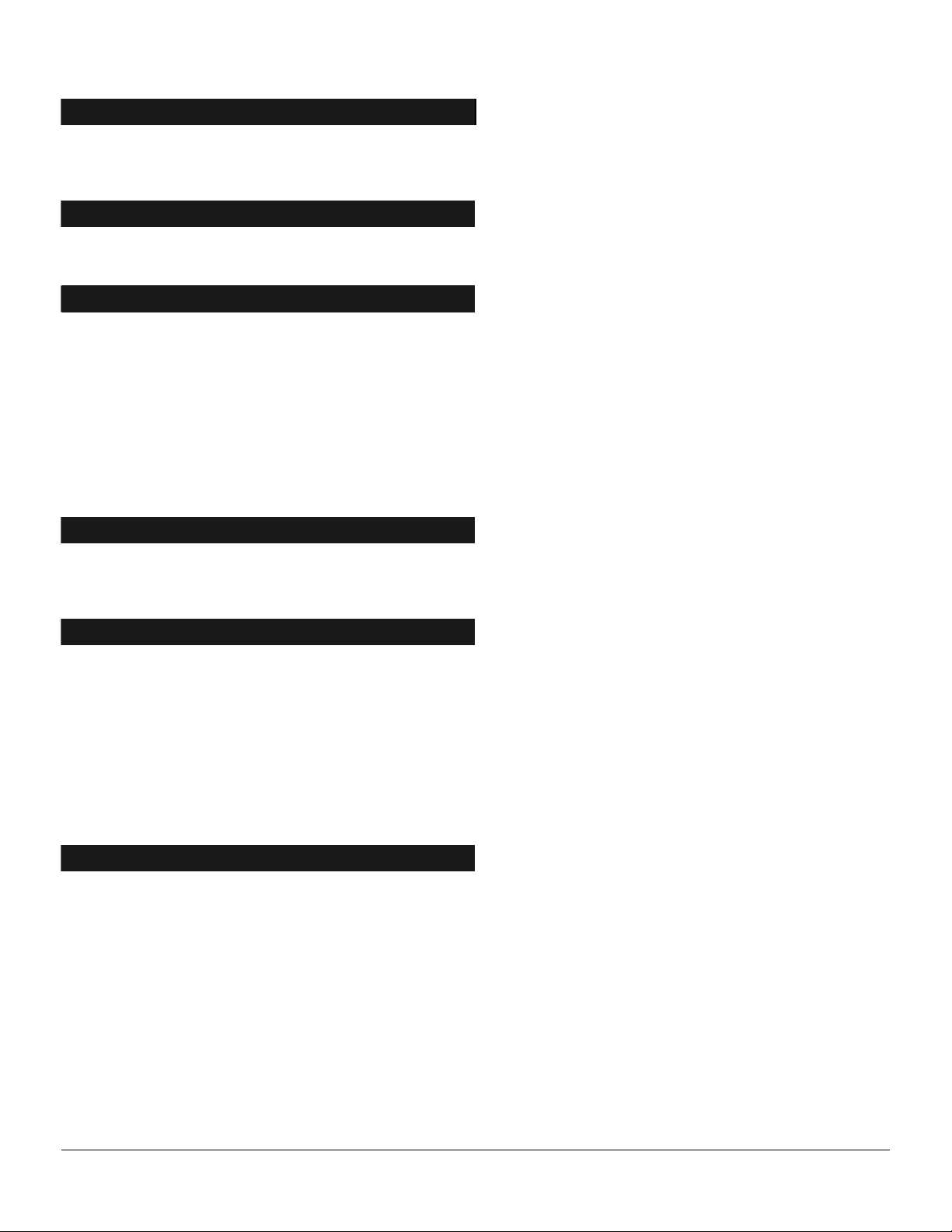
PROGRAMMING THE CONTROL
]. At this time, the five function LEDs (Stay, Chime, Exit, Bypass, & Cancel) will
g
g
g
g
g
g
g
g
g
f
] key without any numeric data entry. Each time the
evel, and
g
g
g
g
s are added together to determine the data in a programming location. The
ENTERING THE PROGRAM MODE
To enter the Program Mode, press [r]-[8
begin to flash. Next, enter the "Go To Program Code" (FACTORY DEFAULT IS [9]-[7]-[1]-[3]). If the "Go To Program
Code" is valid, the "Service" LED will flash and the five function LEDs will illuminate steady. You are now in the Pro
Mode and ready to select the module to program.
SELECTING THE MODULE TO PROGRAM
Since all modules connected to the NX-6 are programmed through the keypad, the module you are programmin
be the first entry. To program the NX-6 Control Panel, enter [0]-[#]. The [0] is the module number of the control and
the [#] is the entry key. Other module entry numbers can be found in their corresponding manuals.
PROGRAMMING A LOCATION
Once the number of the module to be pro
waitin
programming location followed by the pound [#] key. If the location entered is a valid location, the "Armed" LED will
extin
zone LED's. While entering new data, the "Ready" LED will be
flashing will continue until the new data is stored by pressing the [r] key. Upon pressing the [r] key, the keypad will
advance to the next se
Pressing the [#] key will exit from this location, and the "Armed" LED will illuminate again waitin
pro
the previous location is desired press the [FIRE] key. If the same location is desired press the [MEDIC] key. To review
the data in a location, repeat the above procedure, pressing the [r
[r] key is pressed, the programming data of the next segment will be displayed for review.
EXITING A LOCATION
After the last segment of a location is programmed, press [r] to save the data, exit that location, turn the "Ready" LED
off and the "Armed" LED on. To exit before the last segment, press [#]. As before, you are now ready to enter another
programming location. If an attempt is made to program an invalid entry for a particular segment, the keypad sounder
will emit a triple error beep (beep, beep, beep), and remain in that segment awaiting a valid entry.
EXITING THE PROGRAM MODE
When all the desired changes in programming have been made, press the [Exit] key to exit this programming l
a
followed by the [#] key (see "Selectin
the same as for the control panel, except the locations will be for the module selected.
for a programming location to be entered. Any location can be accessed by directly entering the desired
uish, the "Ready" LED will illuminate and the binary data for the first segment of this location will be shown by the
ment and display its data. This procedure is repeated until the last segment is reached.
ramming location to be entered. If the desired location is the next sequential location, press the [POLICE] key. I
o to the "Select a Module To Program" level. If no additional modules are to be programmed, pressing the [Exit] key
ain will exit the program mode. If there is a module to be programmed, it may be selected by entering its address
rammed has been entered, the "Armed" LED will illuminate, indicating it is
the Module To Program" above). The procedure for programming these devices is
ram
should
in flashing to indicate a data change in process. The
for a new
PROGRAMMING DATA
Programming data is always one of two types. One type of data is numerical and can use values from 0 -15 or 0 -255
depending on the location's segment. The other type of data is a feature selection type. Feature selection data is used to
turn features on or off. Use the following procedures when working with these two data types:
NUMERICAL DATA
Numerical data is programmed by entering a number from 0-255 on the numeric keys of the system keypad. To view
the data in a location, a binary process is used. With this process, the LED=s for zones 1 throu
numeric equivalents of their illuminated LED=
numeric equivalents of these LED=s are as follows:
Example: If the numerical data to be programmed in a location is "66", press [6]-[6] on the keypad. The LED=s for Zone
2 and Zone 7 will become illuminated indicating 66 is in that location (2 + 64 = 66). Once the data is programmed,
press the [r] key to enter the data and advance to the next segment of that location. After the last segment of a
location is programmed, pressing the [r] key will exit that location, turn the "Ready" LED off and the "Armed" LED on. As
before, you are now ready to enter another programming location. If an attempt is made to program a number too large
for a particular segment, the keypad sounder will emit a triple beep, indicating an error, and remain in that segment
awaiting a valid entry. On the LCD keypad, the number in the location will be displayed. For locations with a maximum
of 15, the hexadecimal equivalent will be displayed in parenthesis. Example: 11 (B) or 14 (E).
Zone 1 LED = 1
Zone 5 LED = 16 Zone 6 LED = 32 Zone 7 LED = 64 Zone 8 LED = 128
Zone 2 LED = 2
Zone 3 LED = 4
h 8 are utilized, and the
Zone 4 LED = 8
Page 10
Page 13
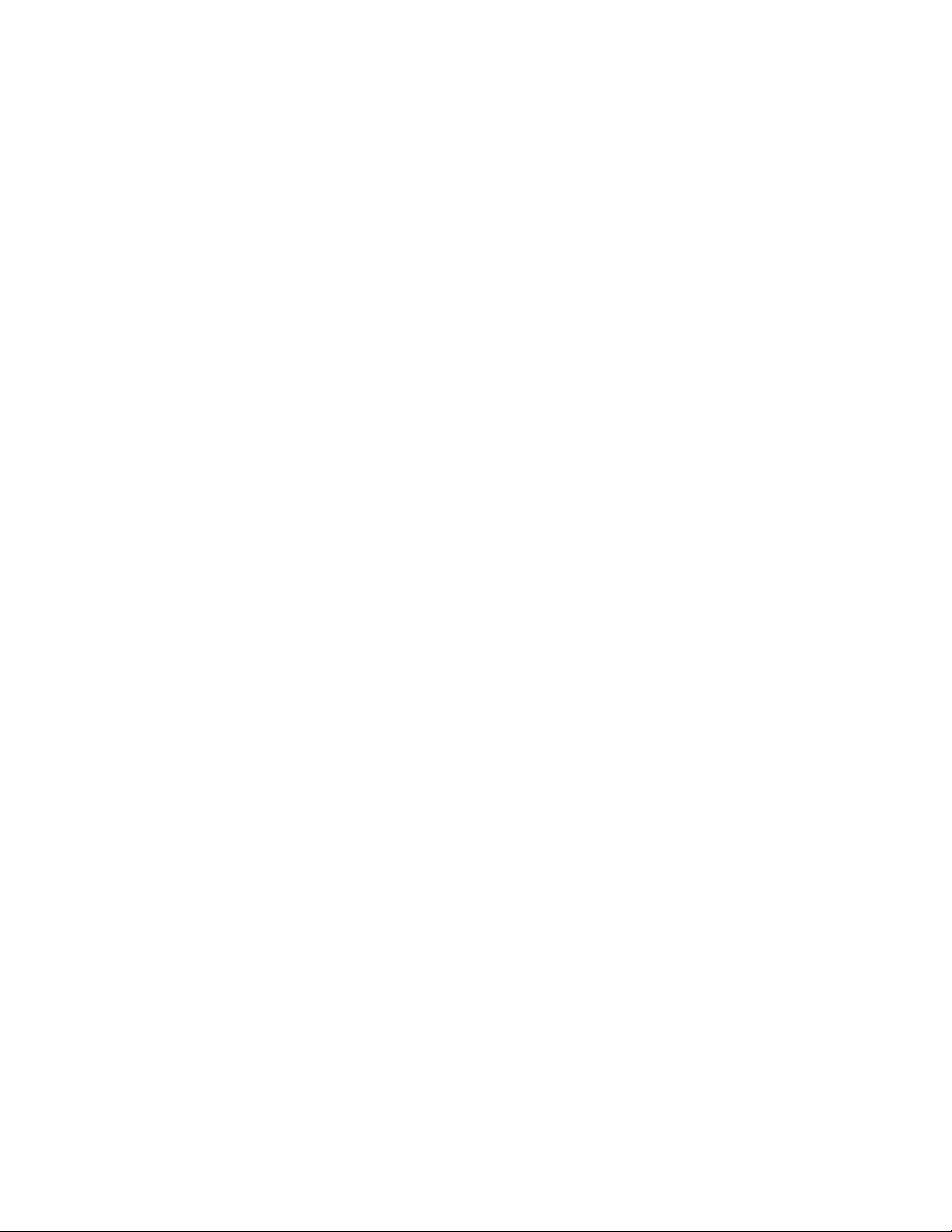
(PROGRAMMING EXAMPLE TO BE INSERTED HERE.)
Page 11
Page 14
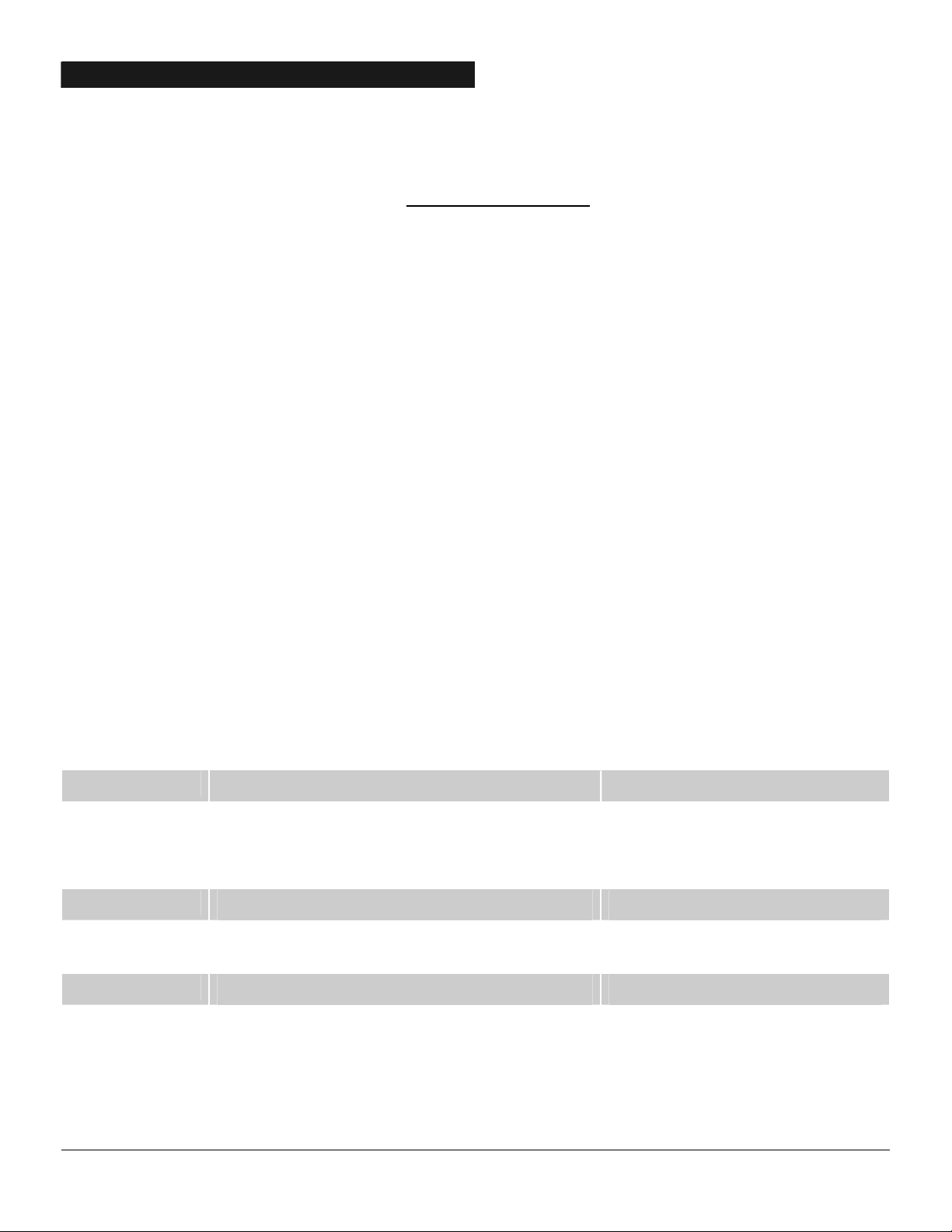
FEATURE SELECTION DATA
Feature selection data will display the current condition (on or off) of eight features associated with the programming
location and segment selected. Pressing a button on the touchpad (1 thru 8) that corresponds to the "feature number"
within a segment will toggle (on/off) that feature. Pressing any numeric key between [1] and [8] for selection of a
feature, will make the corresponding LED illuminate (feature ON). Press the number again, and the LED will extinguish
(feature OFF). You will see that numerous features can be selected from within one segment. For instance, if all eight
features of a segment are desired, pressing [1]-[2]-[3]-[4]-[5]-[6]-[7]-[8] will turn on LED's 1 thru 8 as you press the
keys, indicating that those features are enabled. LCD Keypad Users Note
will be displayed. However, the features not enabled will display a hyphen (-). After the desired setting of
features is selected for this segment, press the [r] key. This will enter the data and automatically advance to the next
segment of the location. When you are in the last segment of a location and press the [r] to enter the data, you will exit
that location. This will now turn the "Ready" LED off and the "Armed" LED on. As before, you are now ready to enter
another programming location.
: The numbers of the enabled features
LOADING FACTORY DEFAULTS
To load the factory defaults, enter the program mode using the procedure on page 10, then type [9]-[1]-[0]-[#]. The
keypad will beep 3 times indicating that the loading is in progress. The loading takes about 6 seconds.
ENROLLING MODULES AND KEYPADS
For supervision purposes, the NX-6 has the ability to automatically find and store in its memory, the presence of all
keypads, zone expanders, wireless receivers, and any other module connected to the data terminal. This allows these
modules to be supervised by the control panel. To enroll the modules, enter the Program Mode of the NX-6 control panel
as described on page 10. When the Program Mode is exited, the NX-6 control will automatically enroll the devices. The
enrolling process takes about 12 seconds, during which time the "Service" LED will illuminate. User codes will not be
accepted during the enrolling process. If a speaker is attached to the NX-6, it will click at this time. If a siren or bell is
attached to the NX-6, it will sound for about 1 second. Once a module is enrolled, if it is not detected by the control, the
"Service" LED will illuminate.
CONTROL PANEL PROGRAMMING LOCATIONS
(Various locations intentionally omitted. Attempts to access these reserved locations will cause the
keypad to sound an error beep.)
LOCATION 0
The first telephone number is programmed in location 0. A "14" indicates the end of the phone number. Delays of 4
seconds can be programmed at any point in the phone number by programming a "13" in the appropriate segment. If
tone dialing is desired, program a "15" in the segment where tone dialing should begin. If the entire number should be
tone dialing, program a "15" in the first segment. Program an A11" for a Ar@, and a A12" for a A#@.
LOCATION 1
The account code sent when Phone #1 is dialed is programmed in location 1. Program a A10" in the segment immediately
after the last digit of the account code. If the account code is 6 digits long, program all 6 segments.
LOCATION 2
Location 2 contains the communicator format used to transmit to the receiver connected to Phone #1. Consult the
instructions for your central station receiver to determine which format is compatible. Select a format from the list on
the following page. If you require a format other than those listed, review the override options described in location 18,
to build the appropriate format. A "15" must be programmed in location 2 in addition to the entries in location 18 in
order to create a special format. If this location contains a "0", the built-in communicator will be disabled, and the NX-6
will function as a local only control.
PROGRAMMING PHONE #1
ACCOUNT CODE FOR THE PHONE #1
COMMUNICATOR FORMAT FOR PHONE #1
20 segments, numerical data
6 segments, numerical data
1 segment, numerical data
Page 12
Page 15
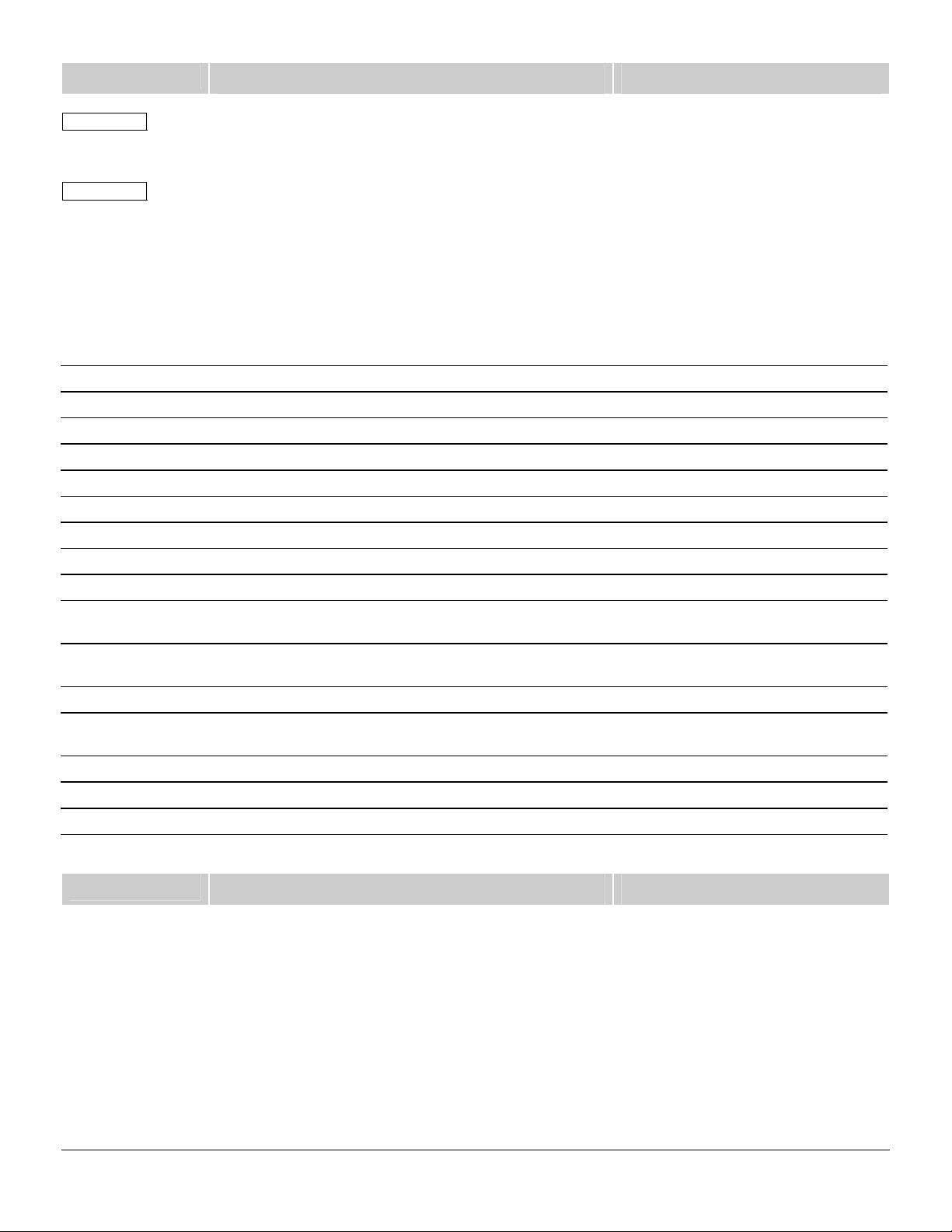
g
LOCATION 3
Segment 1 Dial attempts: Location 3, Segment 1 is used to enter the number of dial attempts (1 to 15 Attempts)
the communicator will make to Phone #1 before ending the notification process. Factory default is "8" and the
communicator will make eight (8) attempts to the first number.
Segment 2 Phone #1 Backup Control: Programming a "0" in Segment 2 of this location will cause the NX-6 to
make the designated number of attempts to Phone #1 and #2 before setting the "Fail To Communicate" condition and
stop reporting. Programming a "1" in this segment will cause the NX-6 to stop trying to communicate after the
designated number of attempts have been made to Phone #1. If a "2" is programmed in this segment, it will cause the
NX-6 to make the dial attempts in increments of two. The first two attempts will be made to Phone #1, the next two
attempts to Phone #2, then repeating until the total number of attempts designated in Segment 1 is completed.
DIAL ATTEMPTS/BACKUP CONTROL PHONE # 1 2 segments, numerical data
COMMUNICATOR FORMAT SELECTIONS
DATA
10
11 4+2 express
12 4+2 fast
13 Ademco Contact ID DTMF (see pages 37-38)
14 SIA
15 Custom format
0
Local
1
Universal 4+2
2
3+1 fast (or 4+1)
3
Reserved
4
Pager
5
3/1 or 4/1 slow
6
3/1 or 4/1 slow
7
3/1 or 4/1 fast
8
3/1 or 4/1 fast
3/1 or 4/1 fast with
9
parity
3/1 or 4/1 fast with
parity
FORMAT
Communicator is disabled
Two digit event code 1800hz transmit 2300hz handshake double round parity 40pps
One digit event code 1900Hz transmit 1400Hz handshake double round parity 20pps
Reserved
3 digit event code DTMF transmission
1800hz transmit 2300hz handshake double round parity 20 p.p.s. hex capability
1800hz transmit 1400hz handshake double round parity 20 p.p.s. hex capability
1800hz transmit 2300hz handshake double round parity 40 p.p.s. hex capability
1800hz transmit 1400hz handshake double round parity 40 p.p.s. hex capability
1800hz transmit 2300hz handshake single round w/parity 40 p.p.s. hex capability
1800hz transmit 1400hz handshake single round w/parity 40 p.p.s. hex capability
Two-digit event code DTMF transmission
Two-di
p.p.s.
FSK (see pages 37-38)
(See location 18, page 16)
it event code 1900hz transmit 1400hz handshake double round parity 20
DESCRIPTION
LOCATION 4
Phone #1 has two programming locations that are used to select which events are reported to this phone number.
Location 4 is used to select which events are reported to Phone #1. Location 5 is used to select which partitions are
reported to Phone #1. If dual or split reporting is not desired, location 4 should be used to select all events to Phone
#1 and location 5 should be left at the factory default of "0". If dual or split reporting is desired, and the split is based on
the event type (such as alarm, open/close, etc.), location 4 should be used to select only those events that should be
reported to Phone #1 and location 5 should be left at the factory default of "0". If dual or split reporting is desired, and
the split is based on partition, location 4 should be programmed as a "0" and location 5 should be used to select those
partitions that should be reported to Phone #1. If no events should be reported to Phone #1, both locations should be
programmed as "0" (disabling all options). Use Table 1.1 on page 14 to identify the events to be reported for
Phone #1.
EVENTS REPORTED TO PHONE # 1
2 segments, feature selection
Page 13
Page 16

Table 1.1
Segment 1
1
2
3
4
5
6
7
8
Segment 2
1
2
3
4
5
6
7 & 8
LOCATION 5
Location 5 is used when events to be reported to a phone number are based upon the partition regardless of the event.
Program a A1" for Partition 1, and a A2" for Partition 2. If this location is used, location 4 should be "0".
LOCATION 6
Phone #2 is programmed in location 6. A "14" indicates the end of the phone number. Delays of four seconds can be
programmed at any point in the phone number by programming a "13" in the appropriate segment. If tone dialing is
desired, program a "15" in the segment where tone dialing should begin. If the entire number should be tone dialing,
program a "15" in the first segment. Program an A11" for a Ar@, and a A12" for a A#@.
LOCATION 7
The account code sent when Phone #2 is dialed is programmed in location 7. Program a A10" in the segment
immediately after the last digit of the account code. If the account code is 6 digits long, program all 6 segments. If this
location is left unprogrammed, account code 1 will be used when the second phone number is dialed.
LOCATION 8
Location 8 contains the communicator format used to transmit to the receiver connected to Phone #2. Consult the
instruction manual for your central station receiver to determine which format is compatible, and select from the 15
formats listed on page 13. If you require a format other than those listed, review the override options described in
Location 18 to build the appropriate format. A "15" must be programmed in location 8 in addition to the entries in
location 18 in order to create a special format. If this location contains a "0", format 1 will be used when Phone #2 is
dialed.
LOCATION 9
Segment 1 Dial attempts: Segment 1 of Location 9 is used to enter the number of dial attempts (1 to 15 attempts)
the communicator will make to Phone #2 before ending the notification process. Factory default is "0" and the
communicator will make the same number of attempts as those programmed in location 3.
Segment 2 Phone #2 Backup Control: Programming a "0" in Segment 2 of this location will cause the NX-6 to
make the designated number of attempts to Phone #2 and #1 before setting the "Fail To Communicate" condition and
stop reporting. Programming a "1" in this segment will cause the NX-6 to stop trying to communicate after the
designated number of attempts have been made to Phone #2. If a "2" is programmed in this segment, it will cause the
NX-6 to make the dial attempts in increments of two. The first two attempts will be made to Phone #2, the next two
attempts to Phone #1, then repeating until the total number of attempts designated in Segment 1 is completed.
PARTITIONS REPORTED TO PHONE #1
PROGRAMMING PHONE #2
ACCOUNT CODE FOR THE PHONE #2
COMMUNICATOR FORMAT FOR PHONE # 2
DIAL ATTEMPTS/BACKUP CONTROL PHONE #2
Alarms and Alarm Restores
Opening and Closings
Zone Bypass and Bypass Restores
Zone Trouble and Trouble Restores
Power Fail, Low Battery, Power Restore, and Low Battery Restore
Bell Cut , Telephone Line Cut, Bell Cut Restore, Telephone Line Restore
Test Reports
Start and End programming, Download complete
Zone and Box Tamper and Tamper Restore
Auxiliary Power Overcurrent and Restore
Wireless Sensor Missing and Restore
Wireless Sensor Low Battery and Restore
Expander Trouble and Restore
Fail To Communicate
Reserved
1 segment, feature selection
20 segments, numerical data
6 segments of numerical data
1 segment, numerical data
2 segments, numerical data
Page 14
Page 17

LOCATION 10 EVENTS REPORTED TO PHONE #2 2 segments of feature selection
Phone #2 can be used to back up Phone #1 or for a second receiver to multi-report or split report events. Phone #2 has
two programming locations that are used to select which events are reported to this phone number. Location 10 is used
to select which events are reported to Phone #2, and location 11 is used to select which partitions are reported to Phone
#2. If dual or split reporting is not desired, location 10 and location 11 should be left at the factory default of "0".
multi-reporting or split reporting is desired, and the split is based on the event type (such as alarm, open close etc.),
location 10 should be used to select only those events that should be reported to Phone #2, and location 11 should be
left at the factory default of "0". If dual or split reporting is desired, and the split is based on partition, then location 10
should be programmed as "0", and location 11 should be used to select those partitions that should be reported to the
Phone #2. If no events should be reported to Phone #2, both locations should be "0". Use Table 1.1 on page 14 to
identify the events to be reported for Phone #2.
LOCATION 11
Location 11 is used when events to be reported to a phone number are based upon the partition regardless of the event.
Program a A1" for Partition 1 and a A 2" for Partition 2. If this location is used, location 10 should be "0".
LOCATION 12
Phone #3 is programmed in location 12. A "14" indicates the end of the phone number. Delays of four seconds can be
programmed at any point in the phone number by programming a "13" in the appropriate segment. If tone dialing is
desired, program a "15" in the segment where tone dialing should begin. If the entire number should be tone dialing,
program a "15" in the first segment. Program an A11" for a Ar@, and a A12" for a A#@.
LOCATION 13
The account code sent when Phone #3 is dialed is programmed in location 13. Program a A10" in the segment
immediately after the last digit of the account code. If the account code is 6 digits long, program all 6 segments. If
location 6 is left unprogrammed, account code 1 will be used when the Phone #3 is dialed.
LOCATION 14
Location 14 contains the communicator format used to transmit to the receiver connected to phone #3. Consult the
instruction manual for your central station receiver to determine which format is compatible, and select from the 15
formats listed on page 13. If you require a format other than those listed, review the override options described in
Location 18 to build the appropriate format. A "15" must be programmed in location 14 in addition to the entries in
location 18 to create a special format. If this location contains a "0", format 1 will be used when Phone #3 is dialed.
LOCATION 15
Segment 1 Dial Attempts: Segment 1 of Location 15 is used to enter the number of dial attempts (1 to 15 attempts)
the communicator will try to Phone #3 before ending the notification process. Factory default is "0" and the
communicator will make the same number of attempts as those programmed in location 3.
Segment 2 Phone # 3 Backup Control: Programming a "0" in Segment 2 of this location will cause the NX-6 to
make the designated number of attempts to Phone #3 and #2 before setting the "Fail To Communicate" condition and
stop reporting. Programming a "1" in this segment will cause the NX-6 to stop trying to communicate after the assigned
number of attempts have been made to Phone #3. If a "2" is programmed in this segment, it will cause the NX-6 to
make the dial attempts in increments of two. The first two attempts will be made to Phone #3, the next two attempts to
Phone #2, repeating until the total number of attempts reflected in Segment 1 is completed.
LOCATION 16
Phone #3 can be used for a third receiver to multi-report or split report events. Phone #3 has two programming
locations that are used to select which events are reported to this phone number. Location 16 is used to select which
events are reported to Phone #3, and Location 17 is used to select which partitions are reported to Phone #3. If dual or
split reporting is not desired, locations 16 and 17 should be left at the factory default of "0". If multi-reporting or split
reporting is desired, and the split is based on the event type (such as alarm, open/close, etc.), then location 16 should
be used to select only those events that should be reported to Phone #3 and location 17 should be left at the factory
default of "0". If dual or split reporting is desired, and the split is based on partition, then location 16 should be
programmed to "0" and location 17 should be used to select the partitions that should be reported to Phone #3. If no
events should be reported to Phone #3, both locations should be "0". Use Table 1.1 on page 14 to identify the
events to be reported for Phone #3.
PARTITIONS REPORTED TO PHONE #2
PROGRAMMING PHONE #3
ACCOUNT CODE FOR PHONE #3
COMMUNICATOR FORMAT FOR PHONE #3
DIAL ATTEMPTS/BACKUP CONTROL PHONE #3
EVENTS REPORTED TO PHONE #3
1 segment, feature selection
20 segments, numerical data
6 segments, numerical data
1 segment, numerical data
2 segments, numerical data
2 segments, feature selection
If
Page 15
Page 18

LOCATION 17
Location 17 is used when events to be reported to a phone number are based upon the partition regardless of the event.
Program a A1" for Partition 1, and a A2" for Partition 2. If this location is used, location 16 should be "0".
LOCATION 18
Segment 1
Segment 2
Segments 3 & 4
LOCATION 19
Location 19 contains the eight-digit access code the NX-6 must receive from the downloading software before the panel
will permit downloading to occur. The factory default code is 84800000.
LOCATION 20
Location 20 contains the number of rings to answer for a download. Enter a number from A0" (disabled) to "15". Factory
default is "8" and the NX-6 will answer on 8 rings.
LOCATION 21
Location 21 contains the feature selections for the controlling of download sessions. The following features can be
enabled or disabled using this location. (See the feature definitions beginning on page 3)
LOCATION 22
If a telephone number is programmed into this location, and "Require Callback" is enabled in location 21, the control
panel will hang up for approximately 36 seconds (ensuring that the calling party has disconnected), and then call back.
If tone dialing is desired, program an "15" in the segment where tone dialing should begin. If the entire number should
be tone dialing, program an A15" in the first segment. Four-second delays can be obtained anywhere in the sequence by
programming a "13" in the appropriate delay location. WARNING: THE CALLBACK PHONE NUMBER SHOULD ALWAYS
BE REVIEWED FOR ACCURACY BEFORE DISCONNECTING.
, These can only be viewed from the keypad, must be changed through downloading.
PARTITIONS REPORTED TO PHONE #3
CUSTOM COMMUNICATOR FORMAT
â On for 1800hz transmit; Off for 1900hz.
ã On for 2300hz handshake; Off for 1400hz.
ä On for cksum parity; Off for double round parity.
å On for 2 digit event code; Off for 1 digit event code.
æ Reserved.
ç Reserved.
è On for 20 p.p.s.; Off for 10 or 40 p.p.s.
é On for 10 p.p.s.; Off for 20 or 40 p.p.s.
â On for pager format (no handshake required).
ã On for 1400/2300 handshake.
ä Reserved
å Reserved.
æ On for Contact ID.
ç On for SIA.
è On for Contact ID or 4+3.
é On for DTMF.
Reserved.
DOWNLOAD ACCESS CODE
NUMBER OF RINGS TO ANSWER
DOWNLOAD CONTROL
â On enables two call answering machine defeat.
ã On enables tone sniff answering machine defeat.
ä On requires call back before download session.
,
å Shutdown.
,
æ On locks all local programming.
,
ç On locks programming of all locations associated with the communicator.
,
è On locks out download section. (If "On", locations 19 - 22 cannot be viewed from the
keypad; can only be viewed from the keypad when "Off".)
é On enables call back at auto test interval.
DOWNLOAD CALL BACK NUMBER
1 segment, feature selection
See locations 2, 8, & 14
8 segments, numerical data
1 segment, numerical data
1 segment, feature selection
20 segments, numerical data
Page 16
Page 19

g
LOCATION 23
Location 23 is used to enable certain features that can be accessed or are visible to the user from the keypad of the
system. In addition, certain communicator reports are enabled in location 23. Each of these features can be enabled by
partition. For additional partition information see locations 88-91 on page 27. If the feature selection location for
any partition is left blank, that partition will use this location for the feature selection. This location contains 3
segments of 8 features each. (See the definitions beginning on page 3.)
Segment 1
Segment 2
Segment 3
LOCATION 24
Location 24 is used to program the Entry/Exit times. There are 2 separate Entry/Exit times.
Segment 1
Segment 2
Segment 3
Segment 4
PARTITION 1
FEATURE AND REPORT SELECTIONS
â On enables the Quick Arm feature.
ã On enables the Re-exit feature.
ä On enables the Automatic Bypass feature.
å On enables the Silent Keypad Panic feature (overrides the audible panic selection).
æ On enables the Audible Keypad Panic feature.
ç On enables the Keypad Aux 1 feature (FIRE).
è On enables the Keypad Aux 2 feature (MEDICAL).
é On enables the Keypad Multiple Code Attempt Tamper feature.
â On enables the LED Extinguish feature.
ã On enables the Require Code for Bypassing feature.
ä On enables the Zone Bypassed Sounder Alert feature.
å On enables the AC Power/Low Battery Sounder Alert feature.
æ On enables Bypass toggle.
ç On enables Silent Auto Arm.
è On enables the Automatic Instant feature.
é Reserved.
â On enables Opening and Closing reports.
ã On enables Zone Bypass reporting.
ä On enables Zone Restore reporting.
å On enables Zone Trouble reporting.
æ On enables Zone Tamper reporting.
ç On enables the Cancel reporting.
è On enables the Recent Closing report.
é On enables the Exit Error report.
ENTRY / EXIT TIMERS
Entry time 1 This is the entry time that will be used when a delay 1 zone type initiates an
entry delay. Valid entries are 10-255 seconds.
Exit time 1
Entry time 2
Exit time 2
This is the exit time that will be used for all zones desi
entries are 10-255 seconds.
This is the entry time that will be used when a delay 2 zone type initiates an
entry delay. Valid entries are 10-255 seconds.
This is the exit time that will be used for all zones designated as delay 2. Valid
entries are 10-255 seconds.
3 segments, feature selection
4 segments, numerical data
nated as delay 1. Valid
Page 17
Page 20

STANDARD (Default) ZONE TYPES
A trip will start entry delay 1. The lack of a trip during exit delay will enable the
g
This zone will be instant when the system is
Creates an instant silent alarm regardless of the armed state of the control
g
This zone creates an instant alarm whenever it is tripped and the Stay LED is
g
g
g
This zone type can be used to
Zones can be programmed to be one of twenty different zone types (configurations). Zone Types # 17 - 20 can be used
for wireless or hardwired zones using European double EOL configuration. Table 1.1 lists the standard (default) zone
types. These twenty zone types can be customized by programming locations 110-149.
Table
1.1
"1" DAY ZONE - Instant when system is armed trouble zone when system is disarmed.
"2"
"3"
"4"
"5"
"6" INSTANT - This zone creates an instant alarm whenever it is tripped and the Armed LED is on.
"7"
"8"
"9"
"10"
"11"
"12"
"13"
"14"
"15"
"16"
"17"
"18"
"19"
"20"
24-HOUR AUDIBLE - Creates an instant yelping siren alarm regardless of the armed state of the control
panel.
ENTRY/EXIT DELAY 1Automatic Bypass or Instant mode if so programmed.
FOLLOWER WITH AUTO- BYPASS DISABLED - This zone will be instant when the system is armed and no
entry or exit delays are bein
automatically bypass even if enabled in Segment 1 of Location 23.
INTERIOR FOLLOWER WITH AUTO- BYPASS ENABLED -
armed and no entry or exit delay is being timed. It is delayed during entry and exit delay times. This zone will
automatically bypass if enabled in Segment 1 of Location 23.
24-HOUR SILENT - Creates an instant silent alarm regardless of the armed state of the control panel. It will
not display on the keypad.
FIRE - This zone will light the Fire LED and sound the temporal siren each time the zone is shorted. It will
also rapidly flash the Fire LED indicating a trouble if the zone is open.
ENTRY/EXIT DELAY 2- A trip will start entry delay 2. The lack of a trip during exit delay will enable the
Automatic Bypass or Instant mode if so programmed.
24 HOUR SILENT SUPERVISEDpanel. It will display on the keypad.
KEYSWITCH ZONE - This zone type will arm and disarm the partition or partitions of the control panel that it
resides in each time the zone is shorted. Keyswitch arming will report as user #99.
INTERIOR FOLLOWER WITH "CROSS ZONE" ENABLED - This zone will be instant when the system is
armed and no entry or exit delay is bein
Zone" is not being timed it will start a "Cross Zone" timer. If a "Cross Zone" is being timed it will create an
instant alarm. This zone will automatically bypass when enabled in Segment 1 of Location 23.
INSTANT ENTRY GUARD off. It will start an entry delay time 2 if it is tripped and the system is armed and the Stay LED is on.
ENTRY/EXIT DELAY 1 WITH GROUP BYPASS ENABLED - A trip will start entry delay 1. This zone will
bypass when the "Group Bypass" command is entered at the keypad. The lack of a trip durin
enable the Automatic Bypass or Instant mode if so programmed.
INTERIOR FOLLOWER WITH GROUP BYPASS ENABLED - This zone will be instant when the system is
armed and no entry or exit delays are being timed. It is delayed durin
bypass when the "Group Bypass" command is entered at the keypad. This zone will automatically bypass if
enabled in Segment 1 of Location 23.
INSTANT WITH GROUP BYPASS ENABLED - This zone creates an instant alarm whenever it is tripped and
the Armed LED is on. This zone will bypass when the "Group Bypass" command is entered at the keypad.
ENTRY/EXIT DELAY 1 WITH TAMPER ENABLED- A trip will start entry delay 1. The lack of a trip during
exit delay will enable the Automatic Bypass or Instant mode if so programmed. This Zone Type can be used
to enable tamper on a wireless transmitter.
INTERIOR FOLLOWER WITH TAMPER AND AUTO-BYPASS ENABLED - This zone will be instant when the
system is armed and no entry or exit delay is bein
This zone will automatically bypass if enabled in Segment 1 of Location 23.
enable tamper on a wireless transmitter.
INSTANT WITH TAMPER ENABLED - This zone creates an instant alarm whenever it is tripped and the
Armed LED is on. This zone type can be used to enable tamper on a wireless transmitter.
ENTRY/EXIT DELAY 2 WITH TAMPER ENABLED-A trip will start entry delay 2. The lack of a trip during
exit delay will enable the Automatic Bypass or Instant mode if so programmed. This zone type can be used
to enable tamper on a wireless transmitter.
STANDARD ZONE TYPE DESCRIPTIONS
timed. It is delayed during entry and exit delay times. This zone will not
timed. It is delayed during entry and exit delay times. If a "Cross
exit delay will
entry/exit delay times. This zone will
timed. It is delayed during entry and exit delay times.
Page 18
Page 21

NOTE: To null a zone, program the zone in APartition Select@ as zero (0) in all partitions and do
not use end-of-line resistors.
LOCATION 25
Location 25 contains the zone type (configuration) for zones 1-8. Segment 1 is for zone 1, and Segment 8 is for zone 8.
Default zone types are found in the Table 1.1 on page 18. To customize a zone type, see loc. 110 - 149, page 28.
LOCATION 26
Location 26 is used to select the partition(s) that zones 1 - 8 reside in. A zone may reside in any combination of the 2
partitions. If a burglary zone resides in more than 1 partition, it will only be active when all partitions it
resides in are armed. A zone that resides in more than 1 partition will be reported to its lowest partition
number. Location 26 has 8 segments. Segment 1 corresponds to zone 1, and Segment 8 corresponds to zone 8.
Segments 1- 8
LOCATION 27
Location 27 contains the zone type (configuration) for zones 9 -16. Segment 1 is for zone 9, and Segment 8 is for zone
16. Default zone types are found in Table 1.1 on page 18. To customize a zone type, see page 28.
LOCATION 28
Location 28 is used to select the partition(s) that zones 9-16 reside in. A zone may reside in any combination of the 2
partitions. If a burglary zone resides in more than 1 partition, it will only be active when all partitions it
resides in are armed. A zone that resides in more than 1 partition will be reported to its lowest partition.
Location 28 has 8 segments. Segment 1 corresponds to zone 9 and Segment 8 corresponds to zone 16.
Segments 1- 8
LOCATION 37
Location 37 is used to enable various system feature and reporting options. (Refer to the feature definitions.)
Segment 1
Segment 2
Segment 3
ZONE TYPE FOR ZONES 1-8
PARTITION SELECT, ZONES 1-8
â Partition #1
ã Partition #2
ZONE TYPE FOR ZONES 9-16
PARTITION SELECT, ZONES 9-16
â Partition #1
ã Partition #2
SIREN AND SYSTEM SUPERVISION
â On if siren sounds for "Telephone Line Cut" when armed.
ã On if siren sounds for "Telephone Line Cut" when disarmed.
ä On if siren blast at arming.
å On if siren blast at exit expiration.
æ On if siren blast at closing kissoff.
ç On if siren sounds during a "Cross Zone" verification time.
è On if siren sounds for a Zone or Box Tamper.
é On if siren blasts 1 time for keyswitch or wireless arming; 2 times for disarming.
â On if siren driver should be a voltage output. Off if on board siren driver enabled.
ã On if siren sounds for expander trouble (required for UL installations).
ä On for Immediate Restore by Zone.
å On if Dynamic Battery Test performed at arming. Off if performed at disarming. (Loc. 40)
æ On if Battery Missing Test is performed every 12 seconds.
ç On if Manual Bell Test performed during [r]-[4] test function.
è On if Manual Communicator Test performed during [r]- [4] test function.
é On if Box Tamper terminals on the control panel are enabled.
â On if Box Tamper reporting enabled.
ã On if AC Fail reporting enabled.
ä On if Low Battery reporting enabled.
å On if Aux. Power Over current reporting enabled.
æ On if Siren Supervision reporting enabled.
ç On if Telephone Line Cut reporting enabled.
è Reserved.
é On if Expander Trouble reporting enabled.
8 segments, numerical data
8 segments, feature selection
8 segments, numerical data
8 segments, feature selection
5 segments, feature selection
Page 19
Page 22

Segment 4
Segment 5
LOCATION 38
Location 38 contains the number of trips on a zone before that zone is bypassed automatically. Refer to the feature
definitions beginning on page 3. NOTE: For UL installations, this feature shall be disabled.
LOCATION 39
LOCATION 40
Location 40 contains the duration of various system timing functions. Example: If you desire the duration of the
Dynamic Battery Test to be 30 minutes, you should program [3]-[0]-[r] in segment 1 of this location. The [3]-[0] is the
number of minutes, and the [r] stores the data and moves to the next segment of this location.
Segment 10
Note: The "Listen-In" feature cannot be enabled for UL Listed systems. The "Dynamic Battery Test" feature
cannot exceed four (4) hours. The dial delay shall be set to -0-.
Segment 1
Segment 2
Segment 3
Segment 4
Segment 5
Segment 6
Segment 7
Segment 8
Segment 9
â On if Fail To Communicate report enabled.
ã On if Log Full report enabled.
ä On if Autotest report enabled.
å On if Start/End programming report enabled.
æ On if End Download report enabled.
ç On if Sensor Low Battery report enabled.
è On if Sensor Missing report enabled.
é Reserved.
â On enable Lost Clock service light.
ã On enables Zone Doubling for zones 7 -12 (requires NX-200 Zone Doubling Kit).
ä On disables on-board zones.
å On will allow two trips on same cross-zone to activate an alarm.
æ On will not allow zones that are force armed to report bypass.
ç On enables Silent Exit option.
è Use internal crystal for clock.
é Disable Temporal Siren on Fire. (Note: Must not be disabled for UL listed systems.
Refer to the feature definitions beginning on page 3.
SWINGER SHUTDOWN COUNT
KEYPAD SOUNDER CONTROL
â On if keypad sounds for ATelephone Line Cut@ when the system is armed.
ã On if keypad sounds for ATelephone Line Cut@ when disarmed.
ä On if keypad sounds upon AC Power Failure.
å On if keypad sounds when a Low Battery is detected.
æ On if keypad sounds during Cross Zone trip time.
ç On if keypad sounds for zone and box tampers.
è Reserved.
é On if keypad sounds for expander trouble (required for UL installations).
SYSTEM TIMERS
Dynamic Battery Test duration (0 - 255 minutes) "0" = no test
AC Fail report delay (0 - 255 minutes)
Power Up Delay (0 - 60 seconds) "0" = no delay
Siren time (1 - 255 minutes)
Telephone Line Cut delay (0 - 255 seconds) "0" = no TLM
Cross Zone time (0 - 255 minutes) "0" = no Cross Zoning
Chime time in 50 mS (1/20th second) increments (0 - 255 mS)
Note: 255 mS = 12 seconds; "0" follows zone, A255" is latched
Dial delay (0 - 255 seconds) 0 = no abort delay
Fire Alarm Verification time (120 - 255 seconds) "0"= no Fire Alarm Verification v
Listen-In time (0 - 255 seconds) " 0" = no Listen-In time
1 segment, feature selection
10 segments, numerical data
)
v This feature is not approved for residential use in California.
Page 20
Page 23

LOCATION 41
LOCATION 42
Location 42 contains the "Go To Program Code". This location contains either a 4 or 6-digit code. If the 6-digit code
option is enabled in Location 41, this code must contain six (6) digits. If this option is not enabled in location 41, the last
2 segments (digits) will be ignored. With the NX-6 disarmed, the "Go To Program Code" can be used to enter the
Program Mode.
LOCATION 43
The "Go To Program Code" can be used as a standard arm/disarm code. When using the code to arm or disarm, the user
ID is 255. (This code may not be changed in the Run Mode.)
Segment 1
Segment 2
LOCATION 44
Location 44 contains the "Duress" code. This Location contains either 4 or 6 digits. If the 6-digit code option is enabled
in Location 41, this code must contain six (6) digits. If the 6-digit option is not enabled in location 41, the last 2 digits
will be ignored. If the duress code is programmed, it will work for all partitions.
LOCATION 45
Location 45 is used to select which partition(s) the events must occur in before the output will activate. Location 45 has
4 segments. Segment 1 corresponds to Output 1, and Segment 4 corresponds to Output 4.
LOCATION 46
Location 46 contains special timing feature activation for the four auxiliary outputs. Segment 1 corresponds to Auxiliary
Output 1, Segment 4 corresponds to Auxiliary Output 4.
Segments
1 - 4
Segments
1 - 4
SPECIAL FEATURES
â On enables the 6-digit code option. If 6-digit option is enabled, all arm/disarm codes and
the "Go To Program Code" are 6 digits. If this option is enabled, the default user #1 code
is [1]-[2]-[3]-[4]-[5]-[6]. NOTE: IF YOU ENABLE THIS OPTION, VERIFY THAT THE
"GO TO PROGRAM CODE" IS A 6-DIGIT CODE BEFORE EXITING PROGRAMMING.
ã On requires code entry for [r]-[9]-[8] ACall back for download@ and [r]-[9]-[9] AAnswer
incoming call for download@ functions.
ä On enables AAuto Cancel/Abort@. Refer to feature definitions beginning on page 3.
å On enables AWalk-Test Mode@. Refer to feature definitions beginning on page 3.
Ò - é Reserved.
GO TO PROGRAM CODE
GO TO PROGRAM CODE PARTITION AND
AUTHORIZATION
â Reserved.
ã On enables "Go To Program Code" as an arm only code.
ä On enables "Go To Program Code" as an arm only after closing.
å On enables "Go To Program Code" as a master arm/disarm code (can change user codes)
æ On enables "Go To Program Code" as an arm/disarm code.
ç On enables "Go To Program Code" to bypass zones.
è On enables "Go To Program Code" opening and closing reports.
é Reserved.
â On enables the "Go To Program Code" for Partition #1.
ã On enables the "Go To Program Code" for Partition #2.
DURESS CODE
AUXILIARY OUTPUT, PARTITION SELECTION
â Partition #1
ã Partition #2
AUXILIARY OUTPUT, SPECIAL TIMING
â On if output should be timed in minutes; Off if timed in seconds.
ã On if output should latch; Off if output should be timed.
ä On if output should stop timing upon code entry; Off if the output should continue to time
upon code entry.
å On if output should only activate between the closing and opening time in loc. 52 and 53.
æ On if output should only activate between the opening and closing time in loc. 52 and 53.
ç On if output should be inverted (0 volts going to 12 volts when activated).
è Reserved.
é Reserved.
1 segment, feature selection
6 segments, numerical data
2 segments, feature selection
6 segments, numerical data
4 segments, feature selection
4 segments, feature selection
Page 21
Page 24

LOCATION 47 AUXILIARY OUTPUT #1, EVENT AND TIME 2 segments, numerical data
Segment 1
Segment 2
LOCATION 48
Segment 1
Segment 2
LOCATION 49
Segment 1
Segment 2
LOCATION 50
Segment 1
Segment 2
Use Table 2.1 to select the event that will activate Auxiliary Output 1.
Program the timing from 0-255 (minutes or seconds, depending on data programmed in
Segment 1, Location 46). Programming a "0" makes the output follow the event.
AUXILIARY OUTPUT #2, EVENT AND TIME
Use Table 2.1 to select the event that will activate Auxiliary Output 2.
Program the timing from 0-255 (minutes or seconds, depending on data programmed in
Segment 2, Location 46). Programming a "0" makes the output follow the event.
AUXILIARY OUTPUT #3, EVENT AND TIME
Use Table 2.1 to select the event that will activate Auxiliary Output 3.
Program the timing from 0-255 (minutes or seconds, depending on data programmed in
Segment 3, Location 46). Programming a "0" makes the output follow the event.
AUXILIARY OUTPUT #4, EVENT AND TIME
Use Table 2.1 to select the event that will activate Auxiliary Output 4.
Program the timing from 0-255 (minutes or seconds, depending on data programmed in
Segment 4, Location 46). Programming a "0" makes the output follow the event.
2 segments, numerical data
2 segments, numerical data
2 segments, numerical data
AUXILIARY OUTPUT EVENT SELECTION
Table 2.1
DATA EVENT DATA EVENT DATA EVENT
0 / Burglary Alarm 19 Exit 38 Download In Process
1 / Fire Alarm 20 Entry or Exit 39 Smoke Power
2 / 24 Hour Alarm 21 Armed State 40 Short Circuit (Over-
current)
3 / Trouble Alarm 22 Disarmed State 41 Box Tamper
4 / Tamper Alarm 23 Ready 42 Siren Tamper
5 Yelping Siren (Burglary) 24 Not Ready 43 Any Open
6 Temporal Siren (Fire) 25 Fire 44 Any Short
7 Any Siren 26 Fire Trouble 45 Any Fault (Open/ Short on
Non-Fire Zone)
8 Any Bypass 27 Chime 46 / Any Alarm
9 AC Fail 28 / Expander Trouble 47 Beeping Keypad
10 Low Battery 29 Dynamic Battery Test Time 48 / Code Entry (See note)
11 / Duress 30 Open Period 49 ˜ / Key FOB Function 1
12 / Aux 1 Keypad Zone 31 Closed Period 50 ˜ / Key FOB Function 2
13 /
14 / Panic Keypad Zone 33 Line Seizure 52 Flashing in Alarm
15 Keypad Tamper 34 Ground Start 53 Armed AWAY
16 / Autotest 35 Fail To Communicate 54 Armed STAY
17 Alarm Memory 36 Telephone Line Fault
18 Entry 37 Program Mode
˜ Events 49 & 50 require NX-408, NX-416, or NX-448 wireless receivers to operate.
/ If set to follow condition, these events will be 1 second.
NOTES: When Event 48 is programmed, it is possible to program a user code's authorization to select which output(s) a
particular code will activate. When LED 8 is on for an authorization, then LEDs 1- 4 correspond to that code activating
outputs 1 - 4 respectively. (See programming the LED keypads on page 8.)
Page 22
Aux 2 Keypad Zone
32 Listen-In 51 / Always On
Page 25

LOCATION 51
Segment 1
Segment 2
Segment 3
Segment 4
LOCATION 52
Location 52 contains the time in 24 hour format the NX-6 enables codes designated as arm only after closing. This time
is only valid on those days programmed in location 54. Note: Opening time must be earlier than closing time for
Auto Arm, Auxiliary Outputs, or Code Authorization to function properly.
Segment 1
Segment 2
LOCATION 53
Location 53 contains the time in 24-hour format the NX-6 disables the disarm capability for codes designated as arm only
after closing. This is also the time the Automatic Arming sequence will begin (if enabled in location 55). Note: Opening
time must be earlier than closing time for Auto Arm, Aux. Outputs, or Code Authorization to function properly.
Segment 1
Segment 2
LOCATION 54
Location 54 selects which days of the week each partition is open. On these days, Aarm only after close window@ codes
will be able to arm and disarm during open window. NOTE: If any partition is not programmed to be opened and
is programmed to Auto-Arm (Location 55), the NX-6 will try to arm every 45 minutes for the duration of the
closed period. On days not selected here, Aarm only after close window@ codes will not disarm. Segment 1 is for
partition 1, and segment 8 is for partition 8. (See locations 52 and 53 for the opening and closing times for the
open days.)
Segments 1- 2
LOCATION 55
Location 55 selects which days each partition will auto arm. Segment 1 is for partition 1, and segment 2 is for partition
2. If a zone is faulted when the panel tries to auto arm, the zone will be bypassed.
Segments 1- 2
AUTOTEST CONTROL
Program a "1" if the interval is to be in hours. Program a "0" if in days. Program a A2" to
suppress the daily test or a A3" to suppress the hourly test if any report has been sent.
Program the Autotest interval from 1-255 hours/days.
Program the Autotest report hour in 24-hour format (if the interval is in hours, this segment is
ignored).
Program the Autotest report time, number of minutes after the hour.
OPENING TIME
Program the hour of the opening time.
Program the minutes after the hour of the opening time.
CLOSING TIME/AUTOMATIC ARMING TIME
Program the hour of the closing / auto arm time.
Program the minutes after the hour of the closing / auto arm time.
DAYS OF WEEK EACH PARTITION IS OPEN
â Open on Sunday.
ã Open on Monday.
ä Open on Tuesday.
å Open on Wednesday.
æ Open on Thursday.
ç Open on Friday.
è Open
é Reserved.
DAYS OF WEEK PARTITIONS WILL AUTO ARM
â Auto Arming on Sunday.
ã Auto Arming on Monday.
ä Auto Arming on Tuesday.
å Auto Arming on Wednesday.
æ Auto Arming on Thursday.
ç Auto Arming on Friday.
è Auto Arming on Saturday.
é Reserved.
on Saturday.
4 segments, numerical data
2 segments, numerical data
2 segments, numerical data
2 segments, feature selection
2 segments, feature selection
Page 23
Page 26

SLOW FORMAT COMMUNICATOR CODES
LOCATIONS 56- 83 ARE ONLY USED WHEN REPORTING EVENTS TO A PAGER OR USING A SLOW FORMAT
SUCH AS 4+2. WHEN USING CONTACT ID OR SIA, THERE IS NO NEED TO PROGRAM THESE LOCATIONS.
LOCATION 56
Location 56 contains the event code for a zone "Restore" for a 4+2 format. The digit programmed in this location will be
sent as the tens digit in place of the alarm event code. The zone ID will always be reported as the ones digit of the
zone number (i.e. 9 for zone 29). Any segment left as "0" will follow the Segment 1 selection.
Segment 1 = Partition #1 Restore Code
LOCATION 57
Location 57 contains the event code for a zone "Bypass" for a 4+2 format. The digit programmed in this location will be
sent as the tens digit. The zone ID will always be reported as the ones digit of the zone number (i.e. 9 for zone
29). Any segment left as "0" will follow the Segment 1 selection.
Segment 1 = Partition #1 Bypass Code
LOCATION 58
Location 58 contains the event code for a zone "Tamper" for a 4+2 format. The digit programmed in this location will be
sent as the tens digit. The zone ID will always be reported as the zone number (i.e. 9 for zone 29). Any segment left as
"0" will follow the Segment 1 selection.
Segment 1 = Partition #1 Tamper Code
LOCATION 59
Location 59 contains the event code for a zone "Trouble" for a 4+2 format. The digit programmed in this location will be
sent as the tens digit. The zone ID will always be reported as the zone number (i.e. 9 for zone 29). Any segment left as
"0" will follow the Segment 1 selection.
Segment 1 = Partition #1 Trouble Code
LOCATION 60
Location 60 contains the event code for a zone "Sensor Low Battery" for a 4+2 format. The digit programmed in this
location will be sent as the tens digit.. The zone ID will always be reported as the zone number (i.e. 9 for zone
29). Any segment left as "0" will follow the Segment 1 selection.
Segment 1 = Partition #1 Sensor Low Battery Code
LOCATION 61
Location 61 contains the event code for a zone "Sensor Missing" for a 4+2 format. The digit programmed in this location
will be sent as the tens digit.. The zone ID will always be reported as the zone number (i.e. 9 for zone 29). Any
segment left as "0" will follow the Segment 1 selection.
Segment 1 = Partition #1 Sensor Missing Code
LOCATION 62
Location 62 contains the tens and ones digits that will be sent for a 4+2 format if the Duress code is enabled in location
44. Segment 1 contains the tens digit, segment 2 contains the ones digit.
LOCATION 63
Location 63 contains the tens and ones digits that will be sent for a 4+2 format if the keypad "Auxiliary 1" (FIRE) is
enabled in the partition feature selection. Segment 1 contains the tens digit, segment 2 contains the ones digit.
LOCATION 64
Location 64 contains the tens and ones digits that will be sent for a 4+2 format if the keypad "Auxiliary 2" (MEDICAL) is
enabled in the partition feature selection. Segment 1 contains the tens digit, segment 2 contains the ones digit.
RESTORE
BYPASS
TAMPER
TROUBLE
SENSOR LOW BATTERY
SENSOR MISSING
DURESS
KEYPAD AUXILIARY 1
KEYPAD AUXILIARY 2
2 segments, numerical data
Segment 2 = Partition #2 Restore Code
2 segments, numerical data
Segment 2 = Partition #2 Bypass Code
2 segments, numerical data
Segment 2 = Partition #2 Tamper Code
2 segments, numerical data
Segment 2 = Partition #2 Trouble Code
2 segments, numerical data
Segment 2 = Partition #2 Sensor Low Battery Code
2 segments, numerical data
Segment 2 = Partition #2 Sensor Missing Code
2 segments, numerical data
2 segments, numerical data
2 segments, numerical data
Page 24
Page 27

LOCATION 65 KEYPAD PANIC 2 segments, numerical data
Location 65 contains the tens and ones digits that will be sent for a 4+2 format if the keypad "Panic" is enabled in the
partition feature selection Segment 1 contains the tens digit, segment 2 contains the ones digit.
LOCATION 66 KEYPAD MULTIPLE CODE ENTRY (TAMPER) 2 segments, numerical data
Location 66 contains the tens and ones digits that will be sent for a 4+2 format if the keypad "Multiple Code Entry"
(Tamper) is enabled in the partition feature selection. Segment 1 contains the tens digit, segment 2 contains the ones
digit.
LOCATION 67 BOX TAMPER & BOX TAMPER RESTORE
Location 67 contains the tens and ones digits that will be sent for a 4+2 format if the "Box Tamper" feature is enabled in
location 37. Segment 1 contains the tens digit of the "Box Tamper". Segment 2 contains the ones digit of the "Box
Tamper". Segment 3 contains the tens digit of the "Box Tamper Restore". Segment 4 contains the ones digit of the "Box
Tamper Restore".
LOCATION 68 AC FAIL & AC FAIL RESTORE
Location 68 contains the tens and ones digits for a 4+2 format that will be sent if "AC Fail Reporting" is enabled.
Segment 1 contains the tens digit of the "AC Fail Reporting". Segment 2 contains the ones digit of the "AC Fail
Reporting". Segment 3 contains the tens digit of the "AC Fail Restore". Segment 4 contains the ones digit of the "AC Fail
Restore".
LOCATION 69 LOW BATTERY & LOW BATTERY RESTORE
Location 69 contains the tens and ones digits for a 4+2 format that will be sent if "Low Battery Reporting" is enabled..
Segment 1 contains the tens digit of the "Low Battery Reporting". Segment 2 contains the ones digit of the "Low Battery
Reporting". Segment 3 contains the tens digit of the "Low Battery Restore". Segment 4 contains the ones digit of the
"Low Battery Restore".
LOCATION 70 AUX POWER OVER-CURRENT & RESTORE
Location 70 contains the tens and ones digits for a 4+2 format that will be sent if "Aux Power Over-current Reporting" is
enabled. Segment 1 contains the tens digit of the "Aux Power Over-current Reporting". Segment 2 contains the ones
digit of the "Aux Power Over-current Reporting". Segment 3 contains the tens digit of the "Aux Power Over-current
Restore". Segment 4 contains the ones digit of the "Aux Power Over-current Restore".
LOCATION 71 BELL TAMPER & RESTORE
Location 71 contains the tens and ones digits for a 4+2 format that will be sent if siren supervision reporting is enabled.
Segment 1 contains the tens digit of the "Bell Tamper Reporting". Segment 2 contains the ones digit of the "Bell Tamper
Reporting". Segment 3 contains the tens digit of the "Bell Tamper Restore". Segment 4 contains the ones digit of the
"Bell Tamper Restore".
LOCATION 72 TELEPHONE LINE CUT & RESTORE
Location 72 contains the tens and ones digits for a 4+2 format that will be sent if "Telephone Line Cut Reporting" is
enabled. Segment 1 contains the tens digit of the "Telephone Line Cut Reporting". Segment 2 contains the ones digit of
the "Telephone Line Cut Reporting". Segment 3 contains the tens digit of the "Telephone Line Cut Restore". Segment 4
contains the ones digit of the "Telephone Line Cut Restore".
LOCATION 74 EXPANDER TROUBLE & RESTORE
Location 74 contains the tens and ones digits for a 4+2 format that will be sent if "Expander Trouble Reporting" is
enabled. Segment 1 contains the tens digit of the "Expander Trouble Reporting". Segment 2 contains the ones digit of
the "Expander Trouble Reporting". Segment 3 contains the tens digit of the "Expander Trouble Restore". Segment 4
contains the ones digit of the "Expander Trouble Restore".
LOCATION 75
Location 75 contains the tens and ones digits for a 4+2 format that will be sent if the "Fail To Communicate Reporting" is
enabled. Segment 1 contains the tens digit, segment 2 contains the ones digit.
FAIL TO COMMUNICATE
4 segments, numerical data
4 segments, numerical data
4 segments, numerical data
4 segments, numerical data
4 segments, numerical data
4 segments, numerical data
4 segments, numerical data
2 segments, numerical data
Page 25
Page 28

LOCATION 76 LOG FULL
Location 76 contains the tens and ones digits for a 4+2 format if the "Log Full Reporting" is enabled. Segment 1 contains
the tens digit, segment 2 contains the ones digit.
LOCATION 77 OPENING
Location 77 contains the tens digit of a 4+2 format if the "Opening Reporting" is enabled. The ones digit is the ones
digit of the user number that did the opening. If the user is greater than 9, the numbers will begin repeating.
If it is required to report openings and closings for more than 9 users, Contact ID or SIA format must be used. Any
segment left as "0" will follow the Segment 1 selection.
Segment 1 = Partition #1 Opening Code
LOCATION 78 CLOSING
Location 78 contains the tens digit of a 4+2 format if the "Closing Reporting" is enabled. The ones digit is the ones
digit of the user number that did the closing. If the user is greater than 9, the numbers will begin repeating.
If it is required to report openings and closings for more than 9 users, Contact ID or SIA format must be used. Any
segment left as "0" will follow the Segment 1 selection.
Segment 1 = Partition #1 Closing Code
LOCATION 79 AUTOTEST
Location 79 contains the tens and ones digits for a 4+2 format that will be sent if the "Autotest" or "Manual Test" is
enabled. Segment 1 contains the tens digit segment 2 contains the ones digit.
LOCATION 80 RECENT CLOSING & EXIT ERROR
Location 80 contains the tens digit for a 4+2 format that will be sent if "Recent Closing" and/or "Exit Error Reporting" is
enabled. Segment 1 contains the tens digit for the "Recent Closing Reporting". Segment 2 contains the digit for the
"Exit Error Reporting". The ones digit is the ones digit of the user who closed. If the user number is greater
than 9, the numbers will begin repeating (i.e. 9 for user 29). If it is required to report Recent Closings and Exit
Errors for more than 9 users, Contact ID or SIA format must be used.
LOCATION 81 START & END PROGRAM
Location 81 contains the tens and ones digits for a 4+2 format that will be sent if "Start / End Programming Reporting" is
enabled. Segment 1 contains the tens digit of the "Start Program Reporting". Segment 2 contains the ones digit of the
"Start Program Reporting". Segment 3 contains the tens digit of the "End Program Reporting". Segment 4 contains the
ones digit of the "End Program Reporting".
LOCATION 82 END DOWNLOAD
Location 82 contains the tens and ones digits for a 4+2 format that will be sent if "End Downloading Reporting" is
enabled. Segment 1 and 2 are reserved. Segment 3 contains the tens digit of the "End Download Reporting". Segment
4 contains the ones digit of the "End Download Reporting". NOTE: A start download report will be sent to the
internal event log.
LOCATION 83 CANCEL
Location 83 contains the tens digit for a 4+2 format that will be sent if "Cancel Reporting" is enabled. Segment 1
contains the tens digit for the "Cancel Communicator Reporting". The ones digit is the ones digit of the user who
canceled. If the user number is greater than 9, the numbers will begin repeating (i.e. 9 for user 29). If it is
required to report Cancels for more than 9 users, Contact ID or SIA format must be used.
Segment 2 = Partition #2 Opening Code
Segment 2 = Partition #2 Closing Code
2 segments, numerical data
2 segments, numerical data
2 segments, numerical data
2 segments, numerical data
2 segments, numerical data
4 segments, numerical data
4 segments, numerical data
1 segment, numerical data
Page 26
Page 29

PARTITIONING CODES & FEATURES
LOCATIONS 88-91 ARE FOR PROGRAMMING DIFFERENT ACCOUNT CODES AND/OR FEATURES FOR EACH
PARTITION. IF A LOCATION IS NOT PROGRAMMED, THE FEATURE FOR PARTITION 1 AND ACCOUNT CODE
FOR THE PHONE NUMBER WILL BE USED.
LOCATION 88 ACCOUNT CODE FOR PARTITION 1
Location 88 contains the account code sent when partition 1 is reported. If location 88 is left unprogrammed (all
A10"s), then the account code corresponding to the phone number dialed will be used. If the account code is
less than six digits, program a A10" in the segment immediately after the last digit of the account code. If the account
code is 6 digits long, program all 6 segments.
LOCATION 89 ACCOUNT CODE FOR PARTITION 2
Location 89 contains the account code sent when partition 2 is reported. If location 89 is left unprogrammed (all
A10"s), then the account code corresponding to the Phone number dialed will be used. If the account code is
less than six digits, program a A10" in the segment immediately after the last digit of the account code. If the account
code is 6 digits long program all 6 segments.
LOCATION 90 PARTITION 2 FEATURES & REPORTING ENABLE 3 segments, feature selection
Location 90 is used to enable certain features that can be accessed or are visible to the user from the keypad of the
system. In addition, certain communicator reports are enabled in this location. Each of these features can be enabled
by partition. This location contains 3 segments, with eight possible features per segment. Refer to Location 23,
Segments 1,2, and 3 (page 17) for the feature selections. If all segments are blank (nothing enabled), the
features for partition 1 will be used.
LOCATION 91 PARTITION 2 ENTRY EXIT TIMERS
Location 91 is used to enter in seconds the Entry and Exit times. There are 2 separate entry and exit times. Valid
entries are 10-255 seconds. If all segments are A0", the entry and exit times for partition 1 will be used.
Segment 1 Entry time 1 Entry time that will be used when a Delay 1 zone type initiates an entry delay.
Segment 2 Exit time 1 Exit time that will be used for all zones designated as Delay 1.
Segment 3 Entry time 2 Entry time that will be used when a Delay 2 zone type initiates an entry delay.
Segment 4 Exit time 2 Exit time that will be used for all zones designated as Delay 2.
6 segments, numerical data
6 segments, numerical data
4 segments, numerical data
Page 27
Page 30

CUSTOMIZING ZONE TYPES (Configuration Groups)
LOCATIONS 110-149 ARE USED TO CHANGE THE ZONE TYPES AS LISTED IN THE TABLE ON PAGE 18.
THESE LOCATIONS ARE CONSIDERED ADVANCED PROGRAMMING AND SHOULD ONLY BE CHANGED WITH
A THOROUGH UNDERSTANDING OF THE OPERATION OF EACH BIT.
LOCATION 110 ZONE TYPE 1 ALARM EVENT CODE
Location 110 contains the event code sent for a Contact ID or SIA report. The desired event code should be chosen from
the list on page 38. The zone ID will be that zone that is in alarm. If 4+2 format is being used, the number programmed
in this location will be sent as the tens digit. When using 4+2 the digit in location 110 should be from 1-15. The zone ID
for 4+2 formats will be the ones digit of the zone that is in alarm.
LOCATION 111 ZONE TYPE 1 CHARACTERISTICS
Table 3.1
Segment 1
Segment 2
Segment 3
LOCATION 112 LOCATION 149
Locations 112 - 149 contain the remaining 19 Zone Types information. Locations 112 and 113 correspond to Zone Type
2, and Locations 148 and 149 correspond to Zone Type 20. The EVEN numbered locations reflect the Zone Type Alarm
Event Code while the ODD numbered locations designate the Zone Type Characteristics. Use the description found in
Location 110 for programming the Alarm Event Codes, and use Table 3.1 shown above to select the Zone Type
Characteristics. Refer also to the Programming Worksheets.
â Fire (turn on if this is a fire zone).
ã 24 hour (turn on for non-fire 24 hour zones).
ä Keyswitch zone. (normally open switch)
å Follower (turn on for burglary zones that are Instant during non-entry times).
æ Delay 1 zone (follows timer 1 entry and exit times).
ç Delay 2 zone (follows timer 2 entry and exit times).
è Interior (turn on if this zone should Automatically Bypass or Bypass for Stay Arming).
é Local only (turn on if this zone should not be reported).
â On will beep the keypad for alarm.
ã On will sound the yelping siren for alarm.
ä On if zone type will sound the temporal siren for alarm.
å On if zone type will chime.
æ On if zone type can be bypassed.
ç On if zone type is included in the group shunt.
è On if zone type is force armable.
é On if zone type is entry guard.
â RESERVED
ã On enables Double End Of Line (D.E.O.L.) Tamper zone. Mainly used for tamper on wireless
zones.
ä On enables Trouble Reporting zone. (Day zone and Fire zones)
å On if zone type is a Cross Zone.
æ On enables Dialer Delay zone. (See location 40, page 20)
ç On if zone type will swinger shutdown. (See location 38, page 20)
è On enables Restore reporting.
é On enables Listen-In. (See location 40, page 20)
ZONE TYPES 2 THROUGH 20
1 segment, numerical data
3 segments, feature selection
Page 28
Page 31

NX-6 PROGRAMMING WORKSHEETS
(- Factory defaults for segments are in bold italics text. Some locations have been intentionally omitted.
Attempts to access these reserved locations will cause the keypad to sound an error beep.)
LOC PG DESCRIPTION DEFAULT PROGRAMMING DATA
0 12 PHONE #1 14-14-14-14-14-14-14-
1 12 PHONE #1, ACCOUNT CODE 10 - 10 - 10 - 10 - 10 - 10 __ __ __ __ __ __
2 12 PHONE #1, REPORTING FORMAT 0 __
3 13 PHONE #1, DIAL ATTEMPTS
6 14 PHONE #2 14-14-14-14-14-14-14-
7 14 PHONE #2, ACCOUNT CODE 10 - 10 - 10 - 10 - 10 - 10 __ __ __ __ __ __
8 14 PHONE #2, REPORTING FORMAT 0 __
9 14 PHONE #2, DIAL ATTEMPTS
12 15 PHONE #3 14-14-14-14-14-14-14-
13 15 PHONE #3, ACCOUNT CODE 10 - 10 - 10 - 10 - 10 - 10 __ __ __ __ __ __
14 15 PHONE #3, REPORTING FORMAT 0 __
15 15 PHONE #3, DIAL ATTEMPTS
BACKUP CONTROL
PHONE #1, SELECT EVENTS TO REPORT TO PHONE #1 4 13
Segment #1
1 - Alarms and Restores “
2 - Open / Close “
3 - Bypass “
4 - Zone Trouble “
5 - Power Trouble (AC Fail or Low Battery) “
6 - Siren & Telephone Fault “
7 - Test Reports “
8 - Program, Download, & Log Full “
PHONE #1 SELECT WHICH PARTITIONS REPORT TO PHONE #1 5 14
1 - Partition #1 “
2 - Partition #2 “
BACKUP CONTROL
PHONE #2, SELECT EVENTS TO REPORT TO PHONE #2 10 15
Segment #1
1 - Alarms and Restores “
2 - Open / Close “
3 - Bypass “
4 - Zone Trouble “
5 - Power Trouble (AC Fail or Low Battery) “
6 - Siren & Telephone Fault “
7 - Test Reports “
8 - Program, Download, & Log Full “
PHONE #2 SELECT WHICH PARTITIONS REPORT TO PHONE #2 11 15
1 - Partition #1 “
2 - Partition #2 “
BACKUP CONTROL
14-14-14-14-14-14-1414-14-14-14-14-14
8
0
Segment # 2
1 - Tampers “
2 - Short Circuit “
3 - Sensor Lost “
4 - Sensor Low Battery “
5 - Expander Trouble “
6 - Failure to Communicate “
7 - Reserved
8 - Reserved
14-14-14-14-14-14-1414-14-14-14-14-14
Segment # 2
1 - Tampers “
2 - Short Circuit “
3 - Sensor Lost “
4 - Sensor Low Battery “
5 - Expander Trouble “
6 - Failure to Communicate “
7 - Reserved
8 - Reserved
14-14-14-14-14-14-1414-14-14-14-14-14
8
0
8
0
__ __ __ __ __ __ __ __
__ __ __ __ __ __ __ __
__ __ __ __
__
__
__ __ __ __ __ __ __ __
__ __ __ __ __ __ __ __
__ __ __ __
__
__
__ __ __ __ __ __ __ __
__ __ __ __ __ __ __ __
__ __ __ __
__
__
Page 29
Page 32

LOC PG DESCRIPTION DEFAULT PROGRAMMING DATA
PHONE #3, SELECT EVENTS TO REPORT TO PHONE #3 16 15
Segment #1
1 - Alarms and Restores “
2 - Open / Close “
3 - Bypass “
4 - Zone Trouble “
5 - Power Trouble (AC Fail or Low Battery) “
6 - Siren & Telephone Fault “
7 - Test Reports “
8 - Program, Download, & Log Full “
PHONE #3 SELECT WHICH PARTITIONS REPORT TO PHONE #3 17 16
1 - Partition #1 “
2 - Partition #2 “
18 16
19 16 DOWNLOAD ACCESS CODE 8-4-8-0-0-0-0-0 __ __ __ __ __ __ __ __
20 16 RINGS TO ANSWER DOWNLOAD 8 __
22 16 CALLBACK PHONE NUMBER 14-14-14-14-14-14-14-14-
25 19 ZONES 1-8, ZONE TYPES 3-5-6-6-6-6-6-6 __ __ __ __ __ __ __ __
FORMAT OVERRIDE
Segment #1 Segment #2
1 2 3 4 5 6 7 8 -
DOWNLOAD CONTROL 21 16
1 - Enables two call answering machine defeat “
2 - Enables tone sniff answering machine defeat “
3 - Requires callback before downloading “
4 - Shutdown control panel “
5 - Lock out local programming “
6 - Lock out communicator programming “
7 - Lock out download section “
8 - Enables callback at autotest interval “
FEATURE SELECTION, PARTITION #1 23 17
1 2 3 4 5 6 7 8 -
ENTRY/EXIT TIMERS, PARTITION 1 24 17
Segment #1 (Entry Time #1)
Segment #2 (Exit Time #1)
Segment #3 (Entry Time #2)
Segment #4 (Exit Time #2)
ZONES 1-8, PARTITION SELECTION (Segment 1=Zone 1 thru Segment 8=Zone 8) 26 19
Segment #1
1 - Partition #1 “
2 - Partition #2 “
Segment # 2
1 - Partition #1 ‘
2 - Partition #2 ‘
TURN AON@ FOR
1800hz transmit “
2300hz handshake “
Cksum parity “
2 digit event code “
Reserved
Reserved
20 p.p.s. “
10 p.p.s. “
Segment #1
Quick Arm “
Re-Exit “
Auto Bypass “
Silent Panic “
Audible Panic “
Auxiliary 1 “
Auxiliary 2 “
Multi Keypress Tamper “
:
Segment # 2
1 - Tampers “
2 - Short Circuit “
3 - Sensor Lost “
4 - Sensor Low Battery “
5 - Expander Trouble “
6 - Failure to Communicate “
7 - Reserved
8 - Reserved
TURN AOFF@ FOR
1900hz “
1400hz “
double round parity “
1 digit code “
Reserved
Reserved
10 or 40 p.p.s. “
20 or 40 p.p.s. “
Segment #2
LED extinguish enable “
Require user code for bypassing zones “
Bypass sounder alert “
AC power/low battery sounder alert “
Enables bypass toggle “
Enables silent auto arm “
Enables automatic instant “
Reserved
Segment #3
1 - Partition #1 “
2 - Partition #2 “
Segment #4
1 - Partition #1 “
2 - Partition #2 “
:
TURN AON@ FOR
1 - Pager format (no handshake required) “
2 - 1400/2300 handshake “
3 - Reserved
4 - Reserved
5 - Contact ID “
6 - SIA “
7 - Contact ID or 4+3 “
8 - DTMF “
14-14-14-14-14-14-14-1414-14-14-14
Segment #5
1 - Partition #1 “
2 - Partition #2 “
Segment #6
1 - Partition #1 “
2 - Partition #2 “
30
60
30
60
:
__ __ __ __ __ __ __ __
__ __ __ __ __ __ __ __
Segment #3
Open/Close “
Bypass “
Restore “
Trouble “
Tamper “
Cancel “
Recent Closing “
Exit Error “
Segment #7
1 - Partition #1 “
2 - Partition #2 “
Segment #8
1 - Partition #1 “
2 - Partition #2 “
__ __ __ __
__
__
__
__
Page 30
Page 33

LOC PG DESCRIPTION DEFAULT PROGRAMMING DATA
27 19 ZONES 9-16, ZONE TYPES 6-6-6-6-6-6-6-6 __ __ __ __ __ __ __ __
ZONES 9-16, PARTITION SELECTION (Segment 1=Zone 9 thru Segment 8=Zone 16) 28 19
Segment #1
1 - Partition #1 “
2 - Partition #2 “
Segment # 2
1 - Partition #1 ‘
2 - Partition #2 ‘
37 19
38 20
SIREN AND SYSTEM SUPERVISION
Segment #1
1 2 -
3 4 5 6 7 -
8 -
Segment #2
1 2 3 4 5 6 -
7 8 -
Segment #3
1 2 3 4 5 6 7 8 -
Segment #4
1 2 3 4 5 6 7 8 -
Segment #5
1 2 3 4 5 6 7 8 -
SWINGER SHUTDOWN COUNT
Siren sounds for telephone line cut while armed “
Siren sounds for telephone line cut while disarmed “
Siren blast at arming “
Siren blast at exit delay expiration “
Siren blast at closing kissoff “
Siren sounds during a cross zone verification time “
Siren sounds for a tamper “
Siren blast one time for keyswitch arming, two times for disarming “
Convert siren driver to voltage out “
Siren sounds for expander trouble (required for U.L.) “
Immediate restore by zone “
Dynamic battery test performed upon arming “
Battery missing test performed every 12 seconds “
Manual bell test performed during [r]-[4] test function “
Manual communicator test performed during [r]-[4] test function “
Box tamper enabled. “
Box Tamper report enabled “
AC Fail report enabled “
Low Battery report enabled “
Auxiliary power over current report enabled “
Siren supervision report enabled “
Telephone Line Cut report enabled “
Reserved.
Expander trouble report enabled “
Failure To Communicate report enabled “
Log Full report enabled “
Autotest report enabled “
Start and End Programming report enabled “
End Download report enabled “
Sensor Low Battery report enabled “
Sensor Missing report enabled “
Reserved.
Lost Clock service LED enable “
Enables Zone Doubling for zones 7-12 (requires NX-200 Zone Doubling Kit) “
Disables on-board zones “
Enables two trips on the same cross-zone to activate the alarm “
Disables bypass reports for force armed zones “
Silent exit “
Clock uses internal crystal “
Disable Temporal Siren on Fire (must NOT disable for UL systems) “
Segment #3
1 - Partition #1 “
2 - Partition #2 “
Segment #4
1 - Partition #1 “
2 - Partition #2 “
Segment #5
1 - Partition #1 “
2 - Partition #2 “
Segment #6
1 - Partition #1 “
2 - Partition #2 “
0 _
Segment #7
1 - Partition #1 “
2 - Partition #2 “
Segment #8
1 - Partition #1 “
2 - Partition #2 “
Page 31
Page 34

LOC PG DESCRIPTION DEFAULT PROGRAMMING DATA
39 20
40 20
41 21
42 21 GO TO PROGRAM CODE 9-7-1-3-0-0 _ _ _ _ _ _
43 21
44 21 DURESS CODE 15-15-15-15-15-15 __ __ __ __ __ __
45 21
46 21
47 22
KEYPAD SOUNDER CONTROL
1 - Keypad sounds for Telephone Line Cut when in the Armed state “
2 - Keypad sounds for Telephone Line Cut when in the Disarmed state “
3 - Keypad sounds upon AC Power Failure “
4 - Keypad sounds upon Low Battery Detection “
5 - Keypad sounds during Cross Zone Trip Time “
6 - Keypad sounds for Tamper Alarm “
7 - Reserved.
8 - Keypad sounds for expander trouble (required for UL) “
SYSTEM TIMERS
Seg #
1 - Dynamic Battery Test duration (0-255 minutes)
2 - AC Failure report delay (0-255 minutes)
3 - Power Up Delay (0-60 seconds)
4 - Siren Time (1-255 minutes)
5 - Telephone Line Cut delay (0-255 seconds)
6 - Cross Zone Time (0-255 minutes)
7 - Chime Time in 50 mS increments (0-255 mS)
8 - Dialer delay ( 0-255 seconds)
9 - Fire Alarm Verification Time (120-255 seconds)
10 - Listen-In Time (0-255 seconds)
SPECIAL FEATURES
1 - Enables 6-digit code option -B all Arm/Disarm/=Go To Program= codes require 6 digits “
2 - Requires valid user code entry for [r]-[9]-[8] and [r]-[9]-[9] functions to work “
3 - Enable Auto Cancel / Abort “
4 - Enable Walk-Test Mode “
5-8 Reserved.
GO TO PROGRAM CODE PARTITION AND AUTHORIZATION
Segment #1
1 - Reserved.
2 - Enables "Go To Program Code" as an arm only code “
3 - Enables "Go To Program Code" as an arm only after closing “
4 - Enables "Go To Program Code" as a master arm/disarm code (can change user codes) “
5 - Enables "Go To Program Code" as an arm/disarm code “
6 - Enables "Go To Program Code" to bypass zones “
7 - Enables "Go To Program Code" opening and closing reports “
8 - Reserved.
Segment #2
1 -
Enables "Go To Program Code" for partition #1
2 -
Enables "Go To Program Code" for partition #2
AUXILIARY OUTPUTS 1-4 PARTITION SELECTION
Segment #1
1 - Partition #1 “
2 - Partition #2 “
AUXILIARY OUTPUTS 1-4 SPECIAL TIMING
(Segment 1 = Aux 1, Segment 4= Aux 4)
1 - Auxiliary output timed in minutes
2 - Auxiliary output to latch
3 - Auxiliary output to stop timing upon user code entry
4 - Auxiliary output to activate only between closing and opening time
5 - Auxiliary output to activate only between opening and closing time
6 - Invert auxiliary output ( 0 volts going to 12 volts when activated)
7 - Reserved
8 - Reserved
AUXILIARY OUTPUT #1, EVENT & TIME
Segment #1: Program the event number for output #1
Segment #2: Program the timing for output #1
Segment #2
1 - Partition #1 “
2 - Partition #2 “
Segment #3
1 - Partition #1 “
2 - Partition #2 “
0=Burglary alarm
0
5
0
8
0
5
3
0
0
0
Segment #4
1 - Partition #1 “
2 - Partition #2 “
10 seconds
__
__
__
__
__
__
__
__
__
__
Segments
1 2 3 4
“ “ “ “
“ “ “ “
“ “ “ “
“ “ “ “
“ “ “ “
“ “ “ “
___
___
Page 32
Page 35

LOC PG DESCRIPTION DEFAULT PROGRAMMING DATA
48 22
49 22
50 22
51 23
AUXILIARY OUTPUT #2, EVENT & TIME
Segment #1: Program the event number for output #2
Segment #2: Program the timing for output #2
AUXILIARY OUTPUT #3, EVENT & TIME
Segment #1: Program the event number for output #3
Segment #2: Program the timing for output #3
AUXILIARY OUTPUT #4, EVENT & TIME
Segment #1: Program the event number for output #4
Segment #2: Program the timing for output #4
AUTOTEST CONTROL
Segment #1: Program a "1" if the interval is hours, a "0" if
in days. Program a A2" to suppress the daily test or a A3" to
suppress the hourly test.
Segment #2: Program the autotest interval from 1-255
days or hours.
Segment #3: Program the autotest report in 24-hour time
format.
Segment #4: Program the autotest report time, minutes
after the hour.
OPENING TIME 52 23
Segment #1: Program the hour of the opening time
Segment #2: Program the minutes after the hour of the
opening time
CLOSING TIME / AUTO ARMING TIME 53 23
Segment #1: Program the hour of the closing time / auto
arming time
Segment #2: Program the minutes after hour of closing/
auto arming time
DAYS OF THE WEEK EACH PARTITION IS OPEN Segments 1 - 2 Partition 1 -2 54 23
Sunday
Monday
Tuesday
Wednesday
Thursday
Friday
Saturday
Reserved
DAYS OF THE WEEK EACH PARTITION WILL "AUTO ARM" Segments 1 - 2 Partition 1 -2 55 23
Sunday
Monday
Tuesday
Wednesday
Thursday
Friday
Saturday
Reserved
2= 24 Hour Alarm
39 - Smoke Power
0=Follow condition
1=Fire alarm
10 seconds
10 seconds
0
24
2
0
8
0
20
0
1
2
3
4
5
6
7
8
1
2
3
4
5
6
7
8
___
___
___
___
___
___
___
___
___
___
___
___
“ “
“ “
“ “
“ “
“ “
“ “
“ “
“ “
“ “
“ “
“ “
“ “
“ “
“ “
COMMUNICATOR CODES FOR SLOW SPEED FORMATS ONLY
RESTORE COMMUNICATOR CODE 56 24
Segment #1: Partition #1 Restore code
Segment #2: Partition #2 Restore code
BYPASS COMMUNICATOR CODE 57 24
Segment #1: Partition #1 Bypass code
Segment #2: Partition #2 Bypass code
TAMPER COMMUNICATOR CODE 58 24
Segment #1: Partition #1 Tamper Code
Segment #2: Partition #2 Tamper Code
TROUBLE COMMUNICATOR CODE 59 24
Segment #1: Partition #1 Trouble Code
Segment #2: Partition #2 Trouble Code
14
0
0
0
0
0
0
0
___
___
___
___
___
___
___
___
Page 33
Page 36

LOC PG DESCRIPTION DEFAULT PROGRAMMING DATA
SENSOR LOW BATTERY COMMUNICATOR CODE 60 24
Segment #1: Partition #1 Sensor Low Battery Code
Segment #2: Partition #2 Sensor Low Battery Code
SENSOR MISSING COMMUNICATOR CODE 61 24
Segment #1: Partition #1 Sensor Missing Code
Segment #2: Partition #2 Sensor Missing Code
62 24 DURESS 0-0 __ __
63 24 AUXILIARY 1 0-0 __ __
64 24 AUXILIARY 2 0-0 __ __
65 25 KEYPAD PANIC 0-2 __ __
66 25 KEYPAD MULTIPLE CODE ENTRY TAMPER 0-0 __ __
67 25 BOX TAMPER / BOX TAMPER RESTORE 0-0-0-0 __ __ __ __
68 25 AC FAIL / AC RESTORE 0-0-0-0 __ __ __ __
69 25 LOW BATTERY / LOW BATTERY RESTORE 0-0-0-0 __ __ __ __
70 25 POWER SHORT / POWER SHORT RESTORE 0-0-0-0 __ __ __ __
71 25 BELL TAMPER / BELL TAMPER RESTORE 0-0-0-0 __ __ __ __
72 25 TELEPHONE LINE CUT / TELEPHONE LINE CUT RESTORE 0-0-0-0 __ __ __ __
74 25 EXPANDER TROUBLE / EXPANDER TROUBLE RESTORE 0-0-0-0 __ __ __ __
75 25 FAILURE TO COMMUNICATE 0-0 __ __
76 26 LOG FULL COMMUNICATOR CODE 0-0 __ __
OPENING COMMUNICATOR CODE 77 26
Segment #1: Partition #1 Opening Code
Segment #2: Partition #2 Opening Code
CLOSING COMMUNICATOR CODE 78 26
Segment #1: Partition #1 Closing Code
Segment #2: Partition #2 Closing Code
79 26 AUTOTEST COMMUNICATOR CODE 0-0 __ __
80 26 RECENT CLOSING AND EXIT ERROR 0-0 __ __
81 26 START PROGRAMMING / END PROGRAMMING 0-0-0-0 __ __ __ __
82 26 END DOWNLOAD 0-0-0-0 __ __ __ __
83 26 CANCEL COMMUNICATOR CODE 0 __
88 27 PARTITION 1, ACCOUNT CODE 10-10-10-10-10-10 __ __ __ __ __ __
89 27 PARTITION 2, ACCOUNT CODE 10-10-10-10-10-10 __ __ __ __ __ __
PARTITION 2, FEATURE SELECTION 90 27
Segment #1
Quick Arm “
1 -
Re-Exit “
2 -
Auto Bypass “
3 -
Silent Panic “
4 -
Audible Panic “
5 -
Auxiliary 1 “
6 -
Auxiliary 2 “
7 -
Multi Keypress Tamper “
8 -
PARTITION 2, ENTRY/EXIT TIMERS 91 27
Segment #1 (Entry Time #1)
Segment #2 (Exit Time #1)
Segment #3 (Entry Time #2)
Segment #4 (Exit Time #2)
Segment #2
LED extinguish enable “
Require user code for bypassing zones “
Bypass sounder alert “
AC power/low battery sounder alert “
Enables bypass toggle “
Enables silent auto arm “
Enables automatic instant “
Reserved
0
0
0
0
11
0
12
0
0
0
0
0
___
___
___
___
__
__
__
__
Segment #3
Open/Close “
Bypass “
Restore “
Trouble “
Tamper “
Cancel “
Recent Closing “
Exit Error “
__
__
__
__
Page 34
Page 37

LOC PG DESCRIPTION DEFAULT PROGRAMMING DATA
CUSTOMIZING ZONE TYPES (GROUPS)
110 28
111 28
THE DEFAULTS LISTED IN THE ODD NUMBERED LOCATIONS BELOW REPRESENT THE THREE SEGMENTS OF EACH OF
THOSE LOCATIONS. USE THE THREE SEGMENT CHARTS FROM TABLE 3.1, PAGE 28 TO UNDERSTAND THESE DEFAULTS.
112 28 ZONE TYPE 2 ALARM EVENT CODE 2 ____
113 28 ZONE TYPE 2 CHARACTERISTIC SELECT 2-125-78 _____ _____ _____
114 28 ZONE TYPE 3 ALARM EVENT CODE 7 ____
115 28 ZONE TYPE 3 CHARACTERISTIC SELECT 5-1245-5678 _____ _____ _____
116 28 ZONE TYPE 4 ALARM EVENT CODE 5 ____
117 28 ZONE TYPE 4 CHARACTERISTIC SELECT 45-125-5678 _____ _____ _____
118 28 ZONE TYPE 5 ALARM EVENT CODE 5 ____
119 28 ZONE TYPE 5 CHARACTERISTIC SELECT 457-125-5678 _____ _____ _____
120 28 ZONE TYPE 6 ALARM EVENT CODE 4 ____
121 28 ZONE TYPE 6 CHARACTERISTIC SELECT 0-1245-5678 _____ _____ _____
122 28 ZONE TYPE 7 ALARM EVENT CODE 0 ____
123 28 ZONE TYPE 7 CHARACTERISTIC SELECT 2-0-78 _____ _____ _____
124 28 ZONE TYPE 8 ALARM EVENT CODE 1 ____
125 28 ZONE TYPE 8 CHARACTERISTIC SELECT 1-13-378 _____ _____ _____
126 28 ZONE TYPE 9 ALARM EVENT CODE 7 ____
127 28 ZONE TYPE 9 CHARACTERISTIC SELECT 6-1245-5678 _____ _____ _____
128 28 ZONE TYPE 10 ALARM EVENT CODE 2 ____
129 28 ZONE TYPE 10 CHARACTERISTIC SELECT 24-5-78 _____ _____ _____
130 28 ZONE TYPE 11 ALARM EVENT CODE 3 ____
ZONE TYPE 1 ALARM EVENT CODE
ZONE TYPE 1 CHARACTERISTIC SELECTION
Segment #1
1 - Fire (enable for fire zone) “
2 - 24 Hour (enable for non-fire 24 hour zone) “
3 - Keyswitch zone “
4 - Follower (enable for burg zones that are instant during non-entry times) “
5 - Delay 1 zone (enable to follow Timer #1 Entry/Exit) “
6 - Delay 2 zone (enable to follow Timer #2 Entry/Exit) “
7 - Interior (Enable for auto bypass or stay arming) “
8 - Local Only (enable if zone is not to be reported) “
Segment #2
1 - Keypad audible on alarm “
2 - Yelping siren on alarm “
3 - Temporal siren on alarm “
4 - Chime “
5 - Bypassable “
6 - Group Shunt “
7 - Force armable “
8 - Entry Guard “
Segment #3
1 - Reserved
2 - Double End of Line Tamper zone “
3 - Trouble zone (Day zone) “
4 - Cross Zone “
5 - Dialer Delay zone “
6 - Swinger zone “
7 - Restore reporting “
8 - Listen-In “
8 __
Page 35
Page 38

LOC PG DESCRIPTION DEFAULT PROGRAMMING DATA
131 28 ZONE TYPE 11 CHARACTERISTIC SELECT 3-0-0 _____ _____ _____
132 28 ZONE TYPE 12 ALARM EVENT CODE 5 ____
133 28 ZONE TYPE 12 CHARACTERISTIC SELECT 457-125-45678 _____ _____ _____
134 28 ZONE TYPE 13 ALARM EVENT CODE 4 ____
135 28 ZONE TYPE 13 CHARACTERISTIC SELECT 0-12458-5678 _____ _____ _____
136 28 ZONE TYPE 14 ALARM EVENT CODE 7 ____
137 28 ZONE TYPE 14 CHARACTERISTIC SELECT 5-12456-5678 _____ _____ _____
138 28 ZONE TYPE 15 ALARM EVENT CODE 5 ____
139 28 ZONE TYPE 15 CHARACTERISTIC SELECT 457-1256-5678 _____ _____ _____
140 28 ZONE TYPE 16 ALARM EVENT CODE 4 ____
141 28 ZONE TYPE 16 CHARACTERISTIC SELECT 0-12456-5678 _____ _____ _____
142 28 ZONE TYPE 17 ALARM EVENT CODE 7 ____
143 28 ZONE TYPE 17 CHARACTERISTIC SELECT 5-1245-25678 _____ _____ _____
144 28 ZONE TYPE 18 ALARM EVENT CODE 5 ____
145 28 ZONE TYPE 18 CHARACTERISTIC SELECT 457-125-25678 _____ _____ _____
146 28 ZONE TYPE 19 ALARM EVENT CODE 4 ____
147 28 ZONE TYPE 19 CHARACTERISTIC SELECT 0-1245-25678 _____ _____ _____
148 28 ZONE TYPE 20 ALARM EVENT CODE 7 ____
149 28 ZONE TYPE 20 CHARACTERISTIC SELECT 6-1245-25678
_____ _____ _____
ZONE DESCRIPTIONS
1
2
3
4
5
6
7
8
10
11
12
13
14
15
16
9
Page 36
Page 39

APPENDIX 1 REPORTING FIXED CODES IN CONTACT ID AND SIA
The table below lists the event codes sent for the following reports (if enabled) when using CONTACT ID or SIA formats.
REPORT
MANUAL TEST 601 RX
AUTOTEST 602 RP
OPEN (user number) 401 OP
CLOSE (user number) 401 CL
CANCEL (user number) 406 OC
DOWNLOAD COMPLETE 412 RS
START PROGRAM 627 LB
END PROGRAM 628 LX
RECENT CLOSE (user number) 401 CR
EXIT ERROR (user number) 457 EE
EVENT LOG FULL 605 JL
FAIL TO COMMUNICATE 354 RT
EXPANDER TROUBLE (device number) 333 ET
EXPANDER RESTORE (device number) 333 ER
TELEPHONE FAULT 351 LT
TELEPHONE RESTORE 351 LR
SIREN TAMPER (device number) 321 YA
SIREN RESTORE (device number) 321 YH
AUX POWER OVER CURRENT (device number) 312 YP
AUX POWER RESTORE (device number) 312 YQ
LOW BATTERY (device number) 309 YT
LOW BATTERY RESTORE (device number) 309 YR
AC FAIL (device number) 301 AT
AC RESTORE (device number) 301 AR
BOX TAMPER (device number) 137 TA
BOX TAMPER RESTORE (device number) 137 TR
KEYPAD TAMPER 137 TA
KEYPAD PANIC AUDIBLE 120 PA
KEYPAD PANIC SILENT 121 HA
DURESS 121 HA
KEYPAD AUXILIARY 1 110 FA
KEYPAD AUXILIARY 2 100 MA
RF SENSOR LOST (zone number) 381 *T
RF SENSOR RESTORE (zone number) 381 *R
SENSOR LOW BATTERY (zone number) 384 XT
SENSOR BATTERY RESTORE (zone number) 384 XR
ZONE TROUBLE (zone number) 380 *T
ZONE TROUBLE RESTORE (zone number) 380 *R
ZONE TAMPER (zone number) 137 TA
ZONE TAMPER RESTORE (zone number) 137 TR
ZONE BYPASS (zone number) 570 *B
BYPASS RESTORE (zone number) 570 *U
* The character transmitted in this slot will be the first character from the event code of the zone
that is bypassed or in trouble. (See locations 110 - 141)
THE NUMBER IN PARENTHESES FOLLOWING THE EVENT IS THE NUMBER THAT WILL BE REPORTED AS THE
ZONE NUMBER. IF THERE ARE NO PARENTHESES, THE ZONE WILL BE A0". SEE PAGE 39 FOR THE DEVICE
NUMBERS.
CONTACT ID SIA
Page 37
Page 40

APPENDIX 2 REPORTING ZONE CODES IN SIA OR CONTACT ID
The NX-6 has the ability to report SIA level 1 transmissions to either or both phone numbers. Each report in SIA consists
of an Event Code and a Zone or User ID. The Zone ID will be the zone number that is in alarm. The event code will come
from the chart below and be programmed in the Zone Type event code.
Programmed Event Code
0 HA Holdup Alarm
1 FA Fire Alarm
2 PA Panic Alarm
3 BA Burglary Alarm
4 BA Burglary Alarm
5 BA Burglary Alarm
6 UA Untyped Alarm
7 BA Burglary Alarm
8 BA Burglary Alarm
9 UA Untyped Alarm
10 HA Holdup Alarm
11 MA Medical Alarm
12 PA Panic alarm
13 TA Tamper Alarm
14 RP Periodic Test
15 GA Gas Alarm
16 KA Heat Alarm
17 WA Water Alarm
18 QA Emergency Alarm
19 SA Sprinkler Alarm
20 ZA Freeze Alarm
SIA Code Description
The NX-6 has the ability to report Ademco Contact ID transmissions. Each report in Contact ID consists of an Event Code
and a Zone ID. The zone ID is the zone that created the alarm. The event code will come from the chart below and be
programmed in the Zone Type event code.
Programmed Event Code
0 122 Silent Panic
1 110 Fire Alarm
2 120 Panic Alarm
3 130 Burglary Alarm
4 131 Perimeter Alarm
5 132 Interior Alarm
6 133 24 Hour Burglary
7 134 Entry Alarm
8 135 Day/Night Alarm
9 150 Non Burglary 24 Hour
10 121 Duress Alarm
11 100 Medical Alarm
12 123 Audible Panic Alarm
13 137 Tamper Alarm
14 602 Periodic Test
15 151 Gas Detected
16 158 High Temp
17 154 Water Leakage
18 140 General Alarm
19 140 General Alarm
20 159 Low Temp
Contact ID Code Description
Page 38
Page 41

APPENDIX 3 EXPANDER NUMBERS FOR REPORTING EXPANDER TROUBLE
The tables below list the device numbers that will be reported for trouble conditions.
Device
NX-6 Control Panel
NX-534E Two Way Listen In
NX-540E NetworX AOperator@
NX-591E Cellemetry Interface
KEYPAD
REMOTE POWER SUPPLY (NX-320E) OUTPUT MODULE (NX-508E)
Address & Dip Switch Setting
84 (All switches off) 88 (Switch 3 on)
85 (Switch 1 on) 89 (Switch 1 & 3 on)
86 (Switch 2 on) 90 (Switch 2 & 3 on)
87 (Switch 1 & 2 on) 91 (All switches on)
WIRELESS RECEIVER (NX-408E, NX-416E, NX-448E)
Dip Switch Setting
32 (Switches 1 & 3 on) 36 (Switch 1 on)
33 (Switches 2 & 3 on) 37 (Switch 2 on)
34 (Switch 1, 2 & 3 on) 38 (Switches 1 & 2 on)
35 (All switches off) 39 (Switch 3 on)
Device # reported
PARTITION 1 PARTITION 2
1
2
3
4
5
6
7
8
0
64
40
76
KEYPADS
192
200
208
216
224
232
240
248
24 (Switch 1 & 2 on) 28 (Switch 1,2,& 3 on)
25 (Switch 3 on) 29 (All switches off)
26 (Switch 1 & 3 on) 30 (Switch 1 on)
27 (Switch 2 & 3 on) 31 (Switch 2 on)
Expander # reported
See page 37 for possible report codes.
193
201
209
217
225
233
241
249
Address & Dip Switch Setting
Page 39
Page 42

NX-6 WIRING DIAGRAM
Page 40
Page 43

TERMINAL DESCRIPTION
TERMINAL DESCRIPTION
R1 House Telephone Ring (Grey)
R Telephone Ring (Red)
T Telephone Tip (Green)
T1 House Telephone Tip (Brown)
EARTH Earth Ground. Connect to a cold water pipe or a 6 to 10 foot driven rod.
AC AC input. Connect to a 16.5V 25, 40 or 50 VA Class ll U.L. approved transformer.
If used as a siren output(default), the speaker rating should be 15 watt at 8 or 16 Ω, or 30/40 watt at 4, 8, or 16
BELL + &
BELL -
KP DATA
KP COM Connect to the Common terminal on the keypads and the expanders.
KP POS
COM Connect negative wire of powered devices such as motion detectors and smoke detectors.
AUX PWR+
ZONE 6 Connect to one side of zone 6 loop. Connect the other side to com terminal. Open or short causes alarm.
COM Common (-) terminal for zones 5 & 6.
ZONE 5 Connect to one side of zone 5 loop. Connect the other side to COM terminal. Open or short causes alarm.
ZONE 4 -
ZONE 1
AUX OUT 4
SMOKE +
(ZONE 7)
AUX OUT 3 -
AUX OUT 1
(NOTE: These numbers are for one keypad at the end of the wire. When connecting more than one device to the end
Ω. If voltage output is selected in location 37, this output becomes voltage output, 12VDC, 1 Amp maximum load.
NOTE: A 3.3K resistor may be required across the bell terminals when a 12 VDC siren is used. If no
resistor is used, you may experience voltage leakage into the siren which will cause these devices to
output a small signal.
Connect to the data terminal on the keypads and the expanders. When connecting more than one keypad to the
end of the wire, a higher gauge wire will be required. Maximum number of devices is 8 keypads + 3 other devices.
Connect to the Positive terminal on the keypads and the expanders. This terminal and AUX PWR + are limited to 1
amp total current when added together.
Connect positive wire of all powered devices except smoke detectors and keypads. This terminal and KP POS are
limited to 1 amp total current when added together.
Connect as described for zones 5 & 6. (See the wiring diagram for examples.)
Smoke detector power 12VDC (for those jurisdictions that allow the Priority zone to be used with smoke detectors).
Current limited to 250 mA when output is positive and 250 microamps when output is negative. This output
defaults to Smoke Power, but can be re-configured. Zone 7 may be used for a 2-wire smoke detector using a
680 Ω E.O.L. resistor. W3 must be removed for 2-wire smoke detector loop. For use as Aux Out 4, W2
must be set. The 2-wire smoke loop cannot be enabled if Zone Doubling is used.
Connect negative lead of low current device [relay, LED (install 1K resistor in series with LED), etc.]. Connect
positive lead of device to AUX PWR +. Current limited to 250 microamps maximum when output is positive and
250 mA when output is negative.
NETWORX KEYPAD WIRING REQUIREMENTS
WHEN CONNECTED TO NX-320
Wire Gauge
22
18
16
14
12
Length in feet
250
500
1000
1500
2500
of the wire, a higher gauge wire will be required.)
WHEN CONNECTED TO NX-6
Wire Gauge
24
20
18
16
14
Page 41
Page 44

LOCAL TELEPHONE COMPANY INTERFACE INFORMATION
TELEPHONE CONNECTION REQUIREMENTS
Except for telephone company provided ringers, all connections to the telephone network shall be made through
standard plugs and standard telephone company provided jacks or equivalent in such a manner as to allow for immediate
disconnection of the terminal equipment. Standard jacks shall be so arranged that if the plug connected thereto is
withdrawn, no interference to the operation of the equipment at the customers’ premises which remains connected to the
telephone network, shall occur by reason of such withdrawal.
INCIDENCE OF HARM
Should terminal equipment or protective circuitry cause harm to the telephone network, the telephone company shall,
where practical, notify the customer that temporary discontinuance of service may be required. However, where prior
notice is not practical, the telephone company may temporarily discontinue service if such action is deemed reasonable in
the circumstances. In the case of such temporary discontinuance, the telephone company shall promptly notify the
customer who will be given the opportunity to correct the situation. The customer also has the right to bring a complaint
to the FCC if he feels the disconnection is not warranted.
CHANGES IN TELEPHONE COMPANY EQUIPMENT OR FACILITIES
The telephone company may make changes in its communications facilities, equipment, operations, or procedures where
such action is reasonably required and proper in its business. Should any such change render the customers terminal
equipment incompatible with the telephone company facilities, the customer shall be given adequate notice to make
modifications to maintain uninterrupted service.
GENERAL
The FCC prohibits customer provided terminal equipment be connected to party lines.
IMPORTANCE OF THE RINGER EQUIVALENCE NUMBER
The Ringer Equivalence Number (REN) of this device is 0.1B. This number is a representation of the electrical load that it
applies to your telephone line.
MALFUNCTION OF THE EQUIPMENT
In the event that the device should fail to operate properly, the customer shall disconnect the equipment from the
telephone line to determine if it is the customers equipment that is not functioning properly. If the problem is with the
device, the customer shall discontinue use until it is repaired.
EQUIPMENT INFORMATION
MANUFACTURER OF CONNECTING EQUIPMENT: CADDX CONTROLS, INC.
FCC REGISTRATION NUMBER: GCQUSA-25950-AL-E, RINGER EQUIVALENCE: 0.1 B
Page 42
Page 45

UNDERWRITERS LABORATORIES INFORMATION
The NetworX NX-6 holds the following listings from Underwriters Laboratories (North America & Canada):
Household Burglary (UL1023) (ORD-C1023-1974)
Household Fire (UL985) (CAN/ULC-S545-M89)
Local Grade A Mercantile, Police Station Connect w/Basic Line Security (UL609) (requires NX-003-C
enclosure) (CAN/ULC-S303-M91)
Grade B & C Central Station Burglar Alarm Unit (UL1610) (CAN/ULC-S304-M88)
Home Health Care Signaling (UL1637)
When installing an NX-6 in compliance with Underwriters Laboratories, the following instructions must be observed:
! Initiating and indicating devices must be rated at 11.5 to 12.4 V DC residential, 12.0 V DC commercial.
! When using partitioning in Commercial Burglary applications, the main control must be protected by a 24-hour alarm
circuit.
! Force Arming and Auto Arming shall not be enabled.
! For residential fire applications, the indicating devices shall be a Wheelock 34T-12 or equivalent.
! The "Listen-In" feature shall not be enabled.
! The Siren/Bell Test shall be enabled. The auxiliary outputs controlling the audible device require a minimum cutoff
time of 15 minutes for commercial burglary, 4 minutes for residential applications, or 30 minutes for commercial
burglary for Canada.
! For residential fire installations, the Dynamic Battery Test time cannot exceed four (4) hours.
! Ringback shall be enabled on UL commercial burglary installations.
! On commercial burglary installations, the fire initiating circuits shall not be connected.
! The Entry-Guard feature shall be disabled.
! Swinger Shutdown shall be disabled.
! Group Bypassing shall be disabled.
! Delay before dial seizure shall be set to "0".
! Total current draw from aux power connections at terminal positions POS, AUX PWR, and SMOKE PWR must not
exceed 400 mA.
! Remote Downloading shall not be used on UL listed systems.
! For residential burglary applications, the maximum entry and exit delay times shall be 45 and 60 seconds
respectively. The exit delay time shall not exceed 60 seconds for commercial burglar alarm applications.
! The keyswitch option shall not be used.
! The Telephone Line Monitor shall be enabled.
! The Telephone Line Cut delay shall not exceed 90 seconds.
! 24-hour communicator test transmission is required.
! For 24 hours of standby power using a 7.0 AH battery, limit auxiliary power load to 140 mA.
! For 24 hours of standby power using a 17.2 AH battery, limit auxiliary power load to 400 mA.
! The silent keypad option shall not be enabled.
! UL has only verified compatibility with the following listed DACRs and formats: Sure-Gard SG-MLR2-DG:
2,9,10,12,13,14; Silent Knight 9000 - 2,12; FBI - CP220FBI, 13; and Ademco 685: 2,11,12, and 13.
! For burglary installations, cross-zoned detectors shall overlap 100 percent in the area of coverage and similar
coverage areas must be used. For example, interior protection is cross-zoned with interior protection, and so on.
! Expander trouble must activate the siren (Loc 37, Segment 2, LED 2)
! For UL 1637, expander trouble must activate keypad sounder (Loc 39, Segment 1, LED 8)
! The keypad used with wireless receivers and hardwire expansion must be able to display all zones in the system.
! For Canadian installations, the class II transformer secure tabs shall not be employed.
MINIMUM SYSTEM CONFIGURATIONS FOR UL INSTALLATIONS
(Residential Fire, Residential Burglary, Commercial Burglary)
! The NetworX NX-6 panel is necessary to initiate Residential and Commercial installations.
! At least one compatible keypad is needed for all applications.
! At least one bell fixture is required for all applications, except Grade C Central Station. For Grade A Local, the AD10-
12 bell and Grade A bell housing shall be used.
! Commercial UL applications require #NX-003-C metal enclosure. Supplied screws to be used.
! A minimum of two (2) keypads are required for Home Health applications and each keypad must be set to a unique
address.
! The wireless devices are only UL listed for residential applications.
! The DACT shall be enabled for all commercial burglary applications.
Page 43
Page 46

NX-6 BOARD INSTALLATION
Inside the can, several 2-holed insertion points have been constructed. This allows
for either vertical or horizontal placement of the modules. Notice that each insertion
point has two sizes of holes B a larger hole and a smaller hole.
Diagram 1
board will be seated. The end with the half-moon protrusion fits into the larger hole.
The smaller hole is for the screw.
Diagram 2
edge downward. The half-moon protrusion will be in the large hole. It does not
require force. Insert one of the provided screw into the smaller hole (from inside the
can) to secure it in place. A screwdriver should reach through the notch that runs the
length of the guide to tighten the screw. The second PBC guide should be positioned
opposite the first (grooved edge up) and placed in the lower insertion point, using the
same procedures described above. Once mounted, screw it in securely.
Diagram 3
K
IMPORTANT!
1. If separate power supplies are necessary to accommodate additional devices, safety standards
require that each power supply be prominently marked with adequate instructions for removing all
power from the unit.
2. Dispose of used batteries according to the manufacturer’s instructions and/or local government
authorities.
3. Installation personnel should thoroughly read and understand the installation instructions and the
users manuals for the panel and all the accessories to be included with the system before
attempting to install a security system.
: The black plastic PCB guides are grooved on one edge where the PC
: Place the first black plastic PCB guide in the top insertion point, grooved
: The PC Board should slide freely in the grooves of both guides.
Page 44
WARNING!
Replace only with Panasonic #LC12V4BP or Yuasa #NP4-12 battery. Observe polarity when installing a
new battery. Installing the battery backwards may cause damage to the panel. There is a risk of
explosion if the battery is replaced with an incorrect type.
NOTE
Electrical codes will vary depending upon the country and city where the system is installed. It is the
installer’s responsibility to ensure that the electrical installation is safe and conforms to all applicable
codes, laws, or regulations. Only qualified persons should connect this device to the mains supply.
Page 47

CE NOTICES
(Applies to products which have the CE mark
attached)
Declaration of Conformity
Manufacturer’s Name: Caddx Controls
Manufacturer’s Address: 1420 North Main St.
Gladewater TX 75647
EU Representative:
Interlogix Europe
Product Identification
Product: NetworX
Model Numbers: NX-6
Brand: CADDX
R&TTE Directive
See EMC and LVD tests below
EMC Directive
EN50081-1
EN50130-4
EN55022
EN60950
EN61000-3-2
EN61000-3-3
LVD Directive
EN 60950: 1999-4 3rd edition
Means of Conformity
We declare under our sole responsibility that this
product is in conformity with Directive 1999/5/EC
(R&TTE); Directive 73/23/EEC (LVD); and Directive
89/336/EEC (EMC) and based on test results using
(non)-harmonized standards in accordance with the
Directives mentioned.
Additional Tests
This equipment has been tested and found to comply
with the following standards (which are no longer
required for compliance).
Network Compatibility Declaration
We declare under our sole responsibility that this
product is designed to work with the networks in the
countries marked with a check () and may have
interworking problems with the countries that are not
checked. Due to the inherent differences in the
individual PSTNs, certain software settings may need to
be adjusted on a country-to-country basis. If it is
desired to use this equipment on a network other than
the one on which it was originally installed, you should
contact your equipment supplier.
() Austria (_) Liechtenstein
() Belgium () Luxembourg
() Denmark () Netherlands
() Finland () Norway
() France () Poland
() Germany () Portugal
() Greece () Spain
() Iceland () Sweden
() Ireland () Switzerland
() Italy () United Kingdom
Telecom Approval Notice
This equipment has been approved in accordance with
the Council Decision 98/482/EC for pan-European,
single terminal connection to the public switched
telephone network (PSTN). However, due to the
differences between the individual PSTNs provided in
different countries, the approval does not, of itself, give
an unconditional assurance of successful operation on
every PSTN network termination point. In the event of
problems, you should contact your equipment supplier
in the first instance.
Electrical Requirements
This device automatically adjusts to voltages within the
range of 230 V 50/60 Hz.
Fuse: Type T 200mA 250 VAC
Page 45
Page 48

SPECIFICATIONS
OPERATING POWER 16.5 VAC 25, 40, or 50 VA Transformer
AUXILIARY POWER
w/25 VA Transformer 12 VDC Regulated 500 mA
w/40 or 50 VA Transformer 12 VDC Regulated 1 AMP
w/NX-320 Power Supply 12 VDC Regulated 2 AMPS + Panel power
LOOP RESISTANCE
Standard Loop 300 Ohms Maximum
2-Wire Smokes 30 Ohms Maximum
BUILT-IN SIREN DRIVER 2-tone (Temporal and Yelp)
LOOP RESPONSE 500mS
OPERATING TEMPERATURE 32 to 120 degrees F
LED KEYPAD
Current Draw 130 mA max.
Zones Normal w/o Sounder 55 mA
Dimensions 6.4" Wide
4.0" High
1.1" Deep
NX-148 LCD KEYPAD
Current Draw 110 mA max.
w/o Sounder 75 mA
Dimensions 6.4" Wide
5.3" High
1.0" Deep
METAL ENCLOSURE DIMENSION 11.25" Wide
11.25" High
3.50" Deep
SHIPPING WEIGHT 9 lbs.
NX-6 INSTALLATION MANUAL
NX6IK02 REV. K (11-20-02)
GE INTERLOGIX
1420 NORTH MAIN STREET
GLADEWATER, TEXAS 75647
TOLL FREE 800-727-2339
FAX 903-845-6811
www.caddx.com
