Page 1
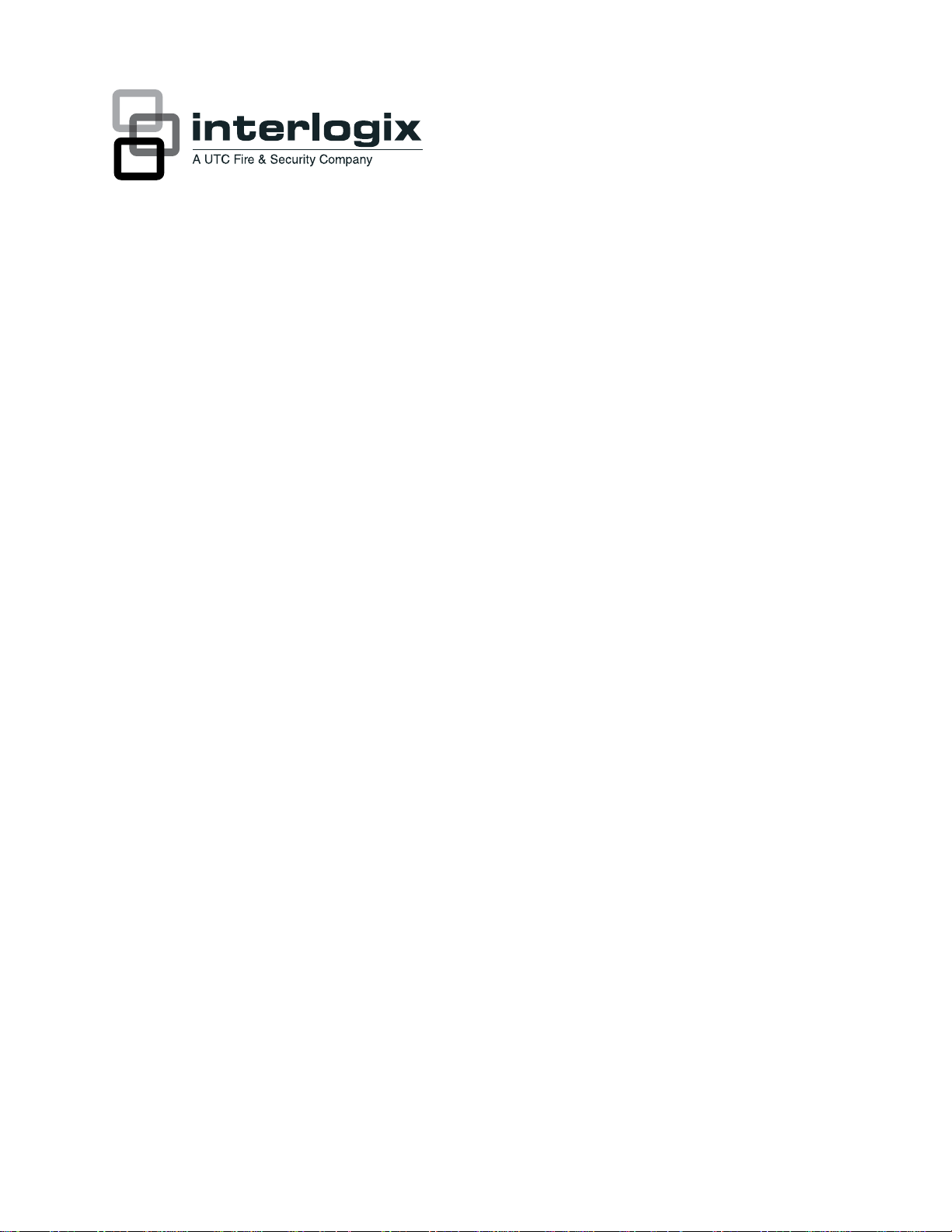
NX-590NE Internet Interface
Installation Manual
P/N 466-2330 • REV C • October 2012
Page 2
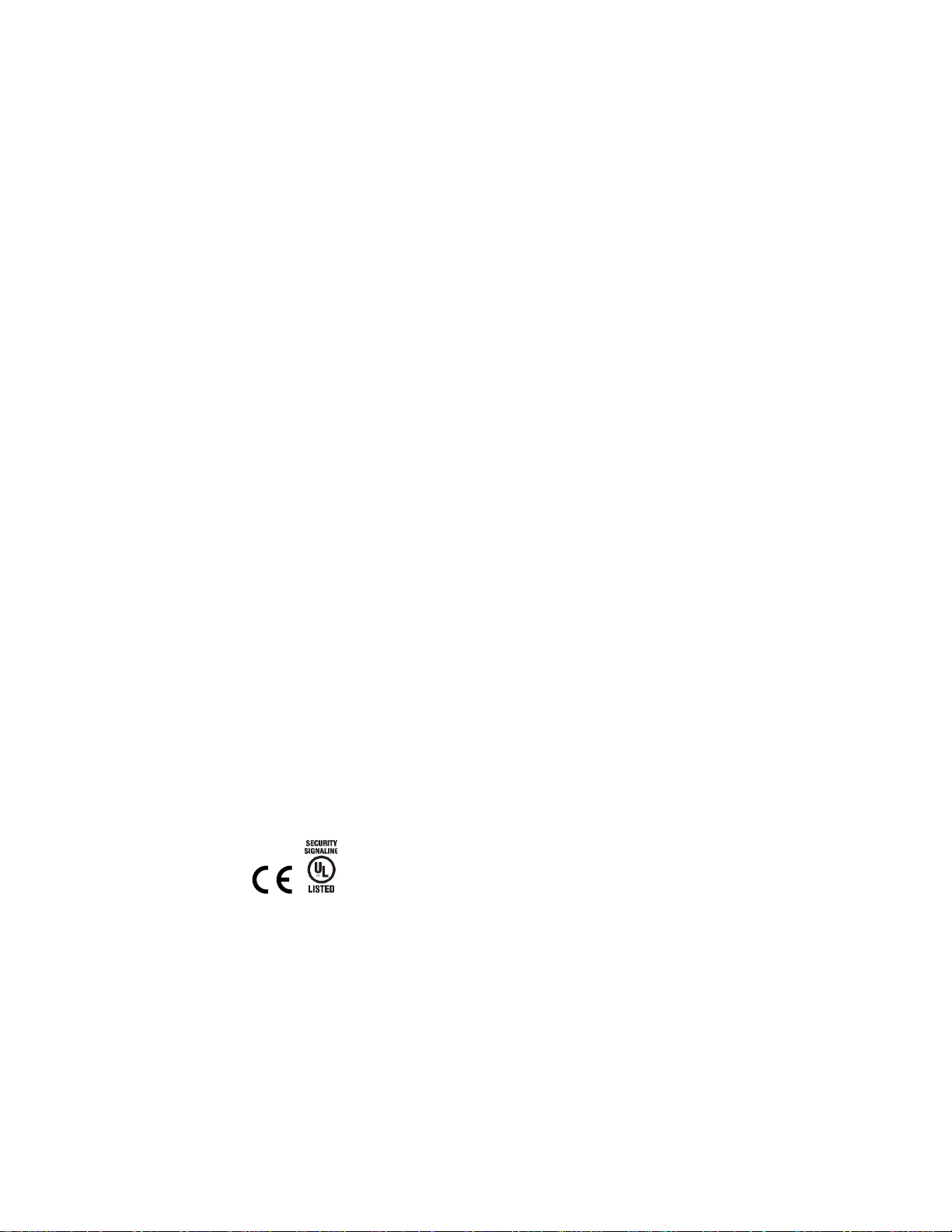
Copyright
© 2012 UTC Fire & Security Americas Corporation, Inc.
Interlogix is part of UTC Climate Controls & Security, a unit of United Technologies
Corporation. All rights reserved.
This document may not be copied in whole or in part or otherwise reproduced without
prior written consent from UTC Fire & Security except where specifically permitted
under US and international copyright law.
Document number 466-2330 REV C. October 2012
Disclaimer
The information in this document is subject to change without notice. UTC Fire &
Security assumes no responsibility for inaccuracies or omissions and specifically
disclaims any liabilities, losses, or risks, personal or otherwise, incurred as a
consequence, directly or indirectly, of the use or application of any of the contents of
this document. For the latest documentation, contact your local supplier or visit us
online at www.utcfireandsecurity.com.
This publication may contain examples of screen captures and reports used in daily
operations. Examples may include fictitious names of individuals and companies. Any
similarity to names and addresses of actual businesses or persons is entirely
coincidental.
Trademarks and
patents
Other trade names used in this document may be trademarks or registered
trademarks of the manufacturers or vendors of the respective products.
Intended use
Use this product only for the purpose it was designed for; refer to the data sheet and
user documentation. For the latest product information, contact your local supplier or
visit us online at www.utcfireandsecurity.com.
FCC compliance
This equipment has been tested and found to comply with the limits for a Class B
digital device, pursuant to part 15 of the FCC rules. These limits are designed to
provide reasonable protection against harmful interference when the equipment is
operated in a residential environment. This equipment generates, uses, and can
radiate radio frequency energy and, if not installed and used in accordance with the
instruction manual, may cause harmful interference to radio communications.
Changes or modifications not expressly approved by the party responsible for
compliance could void the user’s authority to operate the equipment.
EMC directive
The European Union directive on electromagnetic compatibility (2004/108/EC)
requires non-European manufacturers to designate an authorized representative in
the Community.
Our European representative is UTC Fire & Security, Kelvinstraat 7, 6003 DH Weert,
Nederland.
Regulatory
Contact information
For contact information, see www.utcfireandsecurity.com. or www.interlogix.com
Technical support
Toll-free: 888.437.3287 in the US including Alaska, Hawaii, Puerto Rico, and
Canada. Outside the tool-free area, contact your dealer.
Page 3
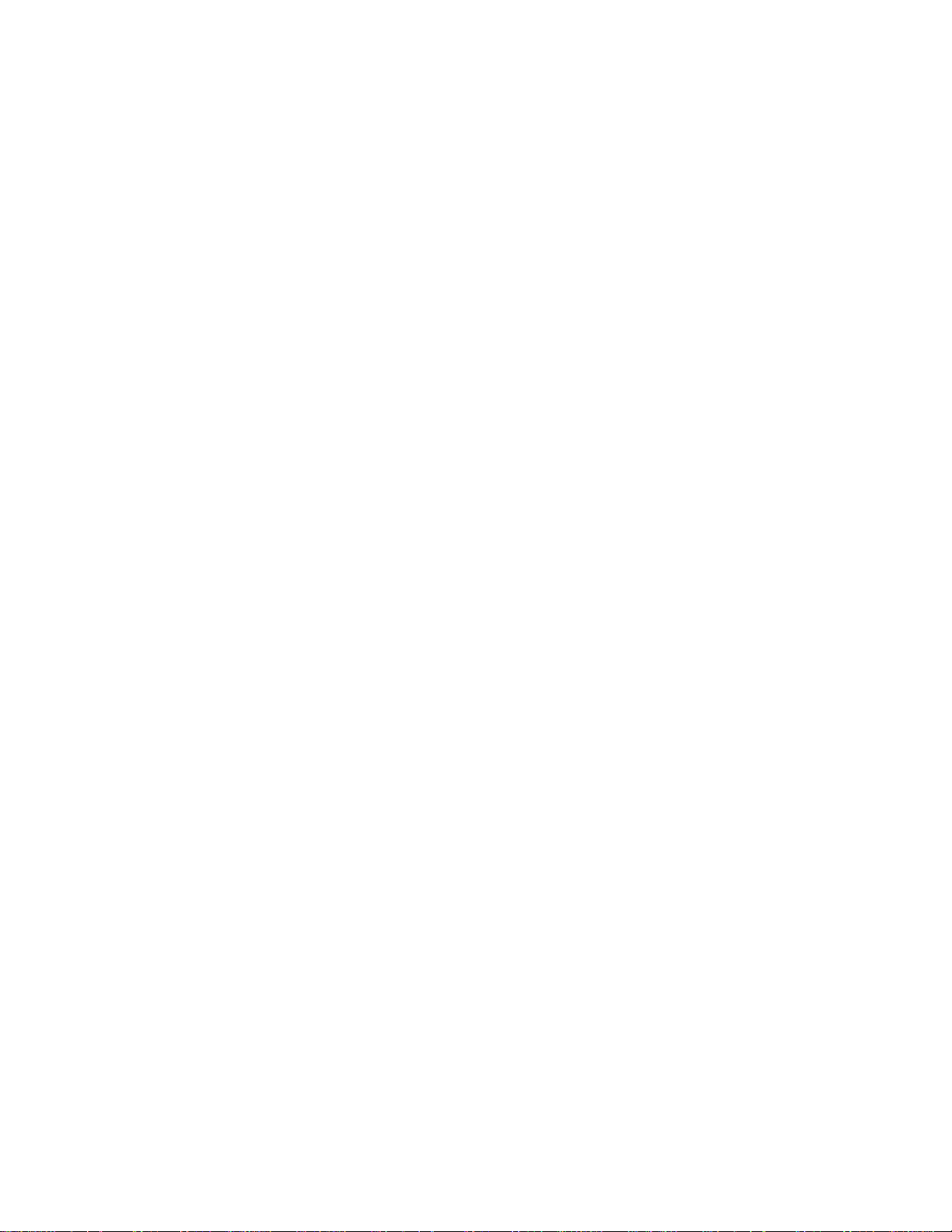
Content
Preface ...................................................................................................... 3
Conventions used in this document ...................................................... 3
Safety terms and symbols....................................................................... 3
Product overview ................................................................................... 5
Installation................................................................................................ 5
Mounting .................................................................................................... 5
Wiring ......................................................................................................... 6
Enrolling devices ...................................................................................... 9
Reset .......................................................................................................... 9
Programming......................................................................................... 10
Using an LED keypad ............................................................................ 10
Programming data.................................................................................. 11
Using an LCD keypad............................................................................ 12
Programming locations ...................................................................... 14
Location 0 – Operation mode ............................................................... 14
Location 1 – Partitions reporting via TCP/IP to receiver 1 ............... 15
Location 2 – Partitions reporting via TCP/IP to receiver 2 ............... 16
Location 3 – Partitions reporting via e-mail to account 1 ................. 16
Location 4 – Partitions reporting via e-mail to account 2 ................. 16
Locations 5 to 7 - SMTP e-mail authentication.................................. 16
Locations 8 to 12 - Reserved ............................................................... 17
Locations 13 to 16 - Return e-mail name ........................................... 17
Locations 17 to 24 - TCP/IP receiver name ....................................... 17
Locations 25 to 28 - Reserved ............................................................. 17
Locations 29 to 36 - E-mail account name ......................................... 17
Locations 37 to 40 - E-mail server name............................................ 18
Locations 41 to 44 - Download computer name................................ 18
Locations 45 to 53 - IP addresses ....................................................... 19
Location 54 - Subnet mask ................................................................... 19
Location 55 - Receiver alarm port ....................................................... 19
Location 56 - Download software port ................................................ 20
Location 57 - SMTP e-mail port ........................................................... 20
Locations 58 and 59 - Reserved .......................................................... 20
Location 60 - SIA or Contact ID account number ............................. 20
Location 61 - Phone line receiver number ......................................... 20
Location 62 - Line number .................................................................... 20
NX-590NE Internet Interface Installation Manual i
Page 4
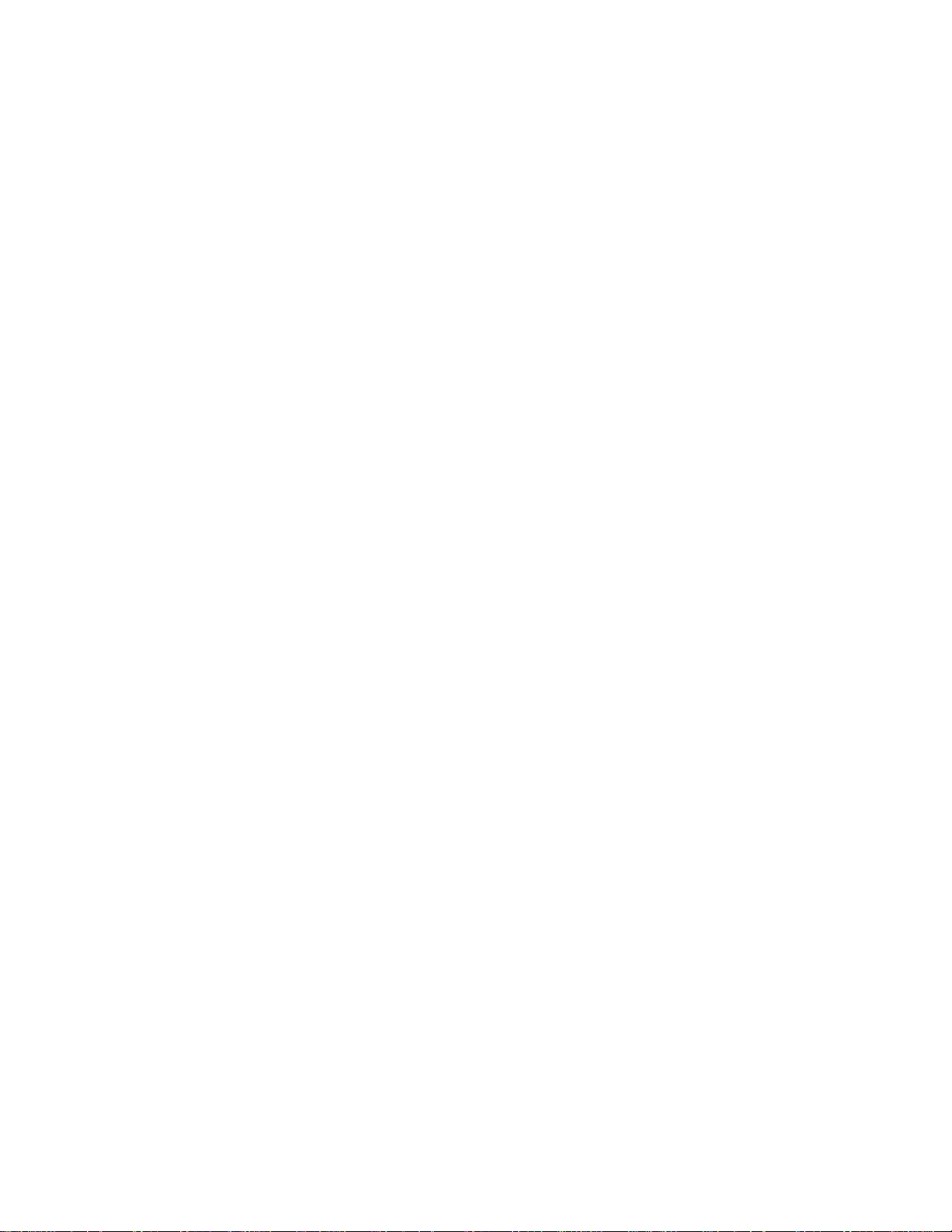
Location 63 - Timers and counters ...................................................... 20
Locations 64 to 71 - Partition account number .................................. 21
Locations 72 to 82 - Reserved ............................................................. 21
Locations 83 to 86 - Premise server name (Europe only) ............... 21
Location 87 - Automation (premise server) IP address.................... 21
Location 88 - Automation system port ................................................ 22
Location 89 - Automation event transitions ........................................ 22
Location 90 - Automation requests/commands ................................. 22
Location 91 - Keypad address for automation text retrieval ............ 23
Locations 92 to 125 - Reserved ........................................................... 24
Locations 126 to 133 ............................................................................. 24
Program worksheets ........................................................................... 25
Programming tasks ............................................................................. 32
Set up an IP address for the NX-590NE............................................. 32
Set up a dynamic IP to the NX-590NE ............................................... 32
Send events as e-mail messages only ............................................... 32
Send events to receiver 1 only ............................................................. 33
Send events to receiver 2 only ............................................................. 33
Set up DNS ............................................................................................. 34
View version of NX-590NE and PIC.................................................... 34
View DHCP assigned IP address ........................................................ 34
DL900 utility............................................................................................. 34
Specifications ....................................................................................... 35
Contacting us ........................................................................................ 36
Online resources .................................................................................... 36
ii NX-590NE Internet Interface Installation Manual
Page 5

Bold
Menu items and button.
Italic
Emphasis of an instruction or point; special terms.
File names, path names, windows, panes, tabs, fields, variables, and other GUI
elements.
Titles of books and various documents.
Blue
(Electronic version.) Hyperlinks to cross-references, related topics, and URL
addresses.
Monospac
e
Text that displays on the computer screen.
Programming or coding sequences.
Preface
This is the NX-590NE Internet Interface Installation Manual. This document
includes an overview of the product and detailed instructions explaining:
• how to install the module; and
• how to program the module.
There is also information describing how to contact technical support if you have
questions or concerns.
To use this document effectively, you should have the following minimum
qualifications:
• a basic knowledge of NetworX systems;
• a basic knowledge of electrical wiring and low-voltage electrical connections;
and
• a basic knowledge of computer system networking.
Read these instructions and all other documentation entirely before installing or
operating this product. The most current versions of this and related
documentation may be found on our website. Refer to
http://www.utcfireandsecuirty.comfor instructions on accessing our online
publication library.
Note: A qualified service person, complying with all applicable codes, should
perform all required hardware installation.
Conventions used in this document
The following conventions are used in this document:
Safety terms and symbols
These terms may appear in this manual:
NX-590NE Internet Interface Installation Manual 3
Page 6
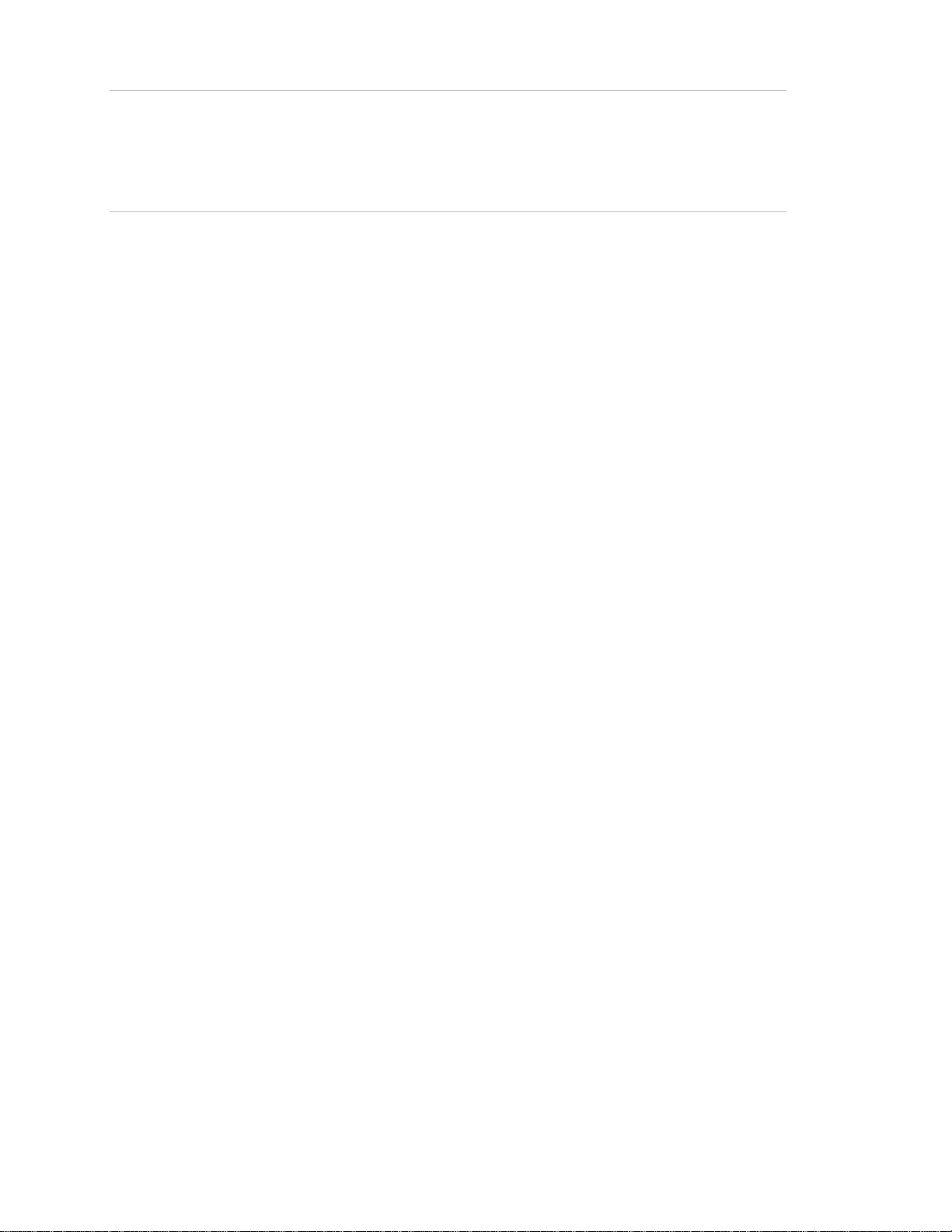
Caution: Cautions identify conditions or practices that may result in damage to
the equipment or other property.
WARNING: Warning identify conditions or practices that could result in
equipment damage or serious personal injury.
4 NX-590NE Internet Interface Installation Manual
Page 7
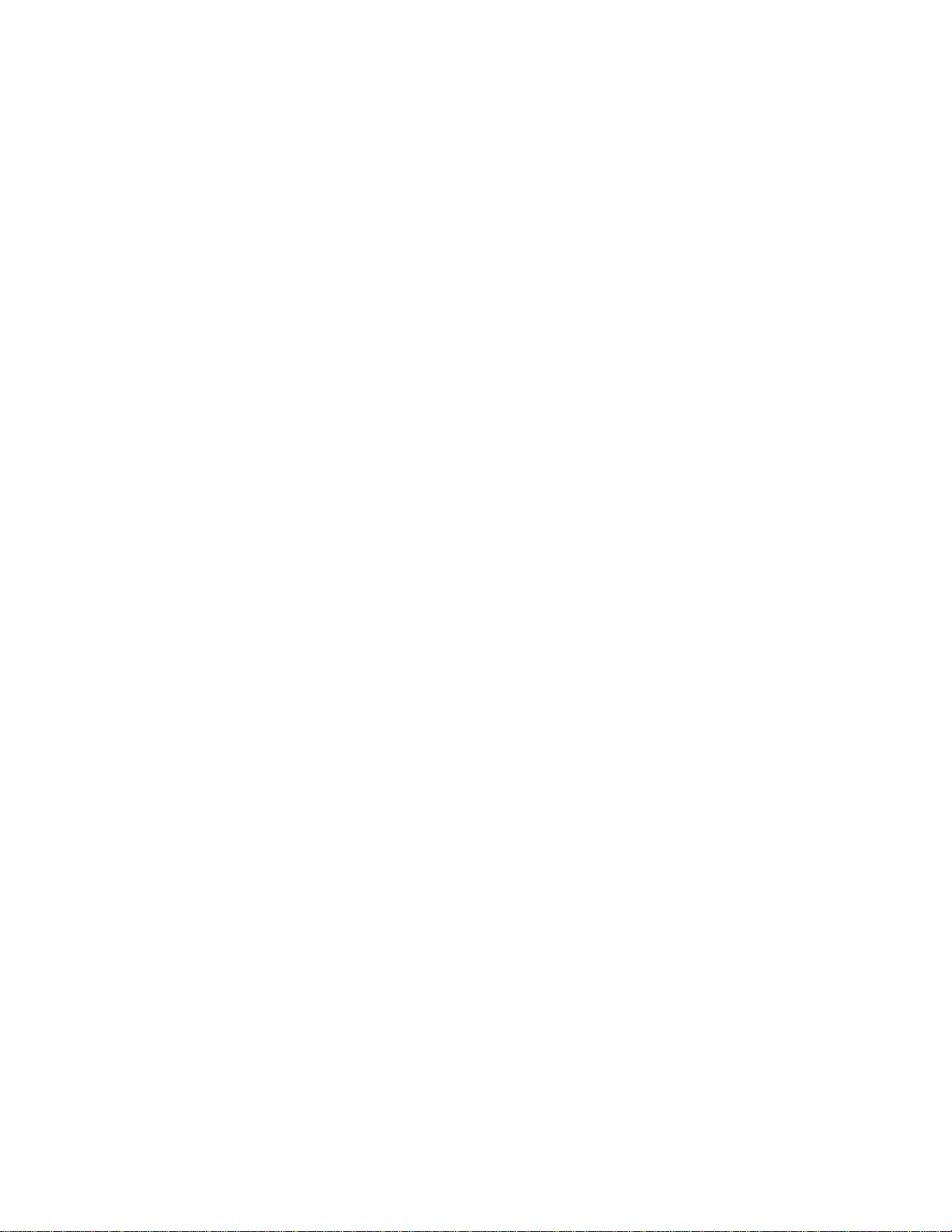
Product overview
The NX-590NE is a dual microprocessor-controlled Internet/Intranet (TCP/IP)
interface used to connect the control panel to the OH Network Receiver. This
interface allows any or all events from the panel to be reported over the network.
The NX-590NE has a fixed address of 79.
Installation
To install the interface module, you will need to mount and wire the board, and
enroll the module in the panel.
Mounting
We recommend that you mount the NX-590NE with UCSIMM PCB in the
mounting position located closest to the NX panel PCB as shown in Figure 1 on
page 6.. If another board is already mounted in the location closest to the NX
panel PCB, mount the NX-590NE in the next available location.
To mount the board, do the following:
1. Place the first black plastic PCB guide in the top insertion point, grooved edge
downward. The half-moon protrusion will be in the large hole. It does not
require force.
2. Insert one of the provided screws into the smaller hole (from the inside of the
enclosure) to secure it in place. Position a screwdriver through the notch that
runs the length of the guide, to tighten the screw.
3. Position the second PCB guide opposite the first (grooved edge up) and place
it in the lower insertion point, using the same procedure. Once you mount the
guide, screw it in securely.
4. Slide the board into both guides.
NX-590NE Internet Interface Installation Manual 5
Page 8
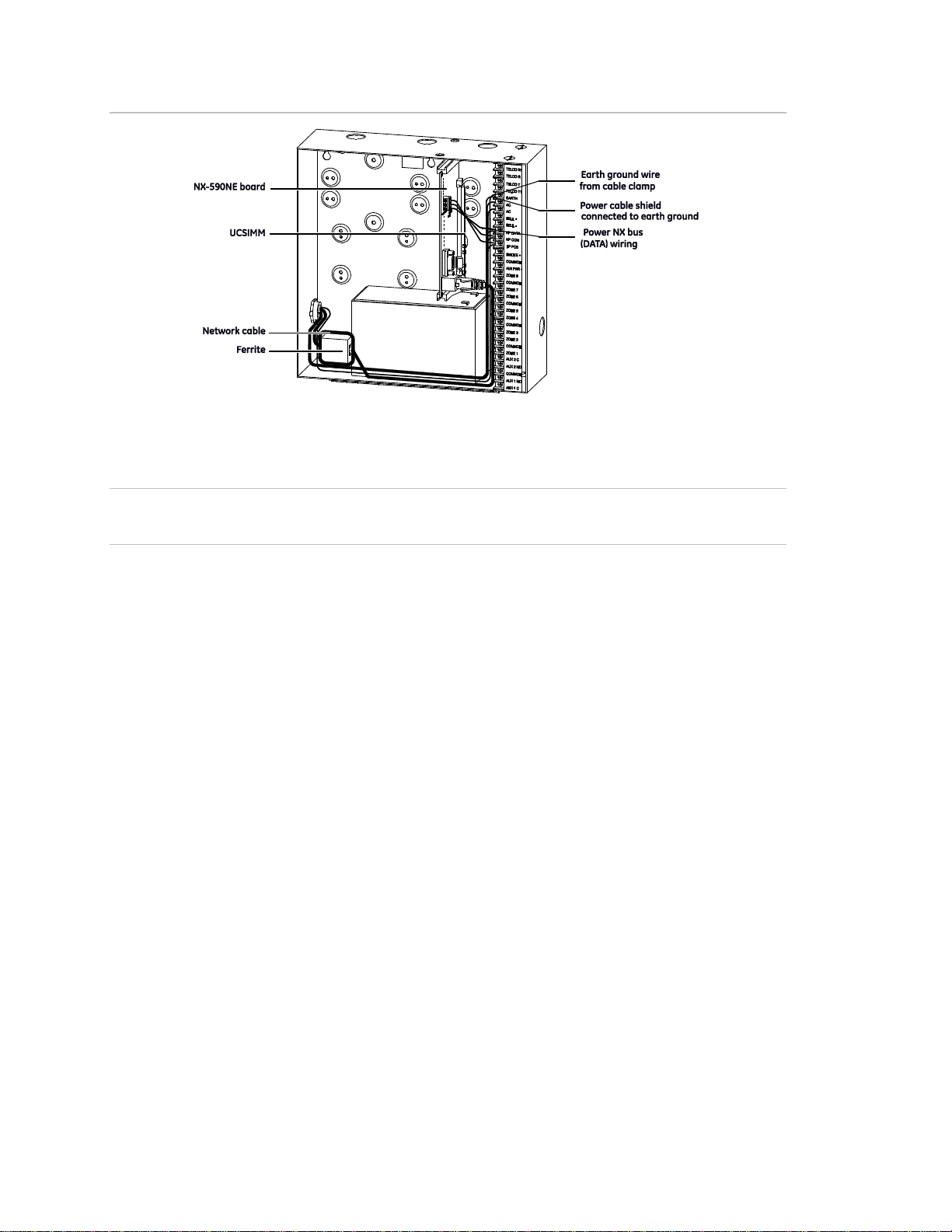
Figure 1: Mounting the board
Wiring
Caution: Do not apply power to any component until the installation is complete.
Damage to components may occur if power is incorrectly applied.
CE and FCC Part B compliance
As of January 1, 1996, all new European Union member installations must be CE
compliant.
In addition, we recommend that you use the following wiring methods:
• Use 2-conductor, shielded security and alarm cable for the power cable.
• Connect the power cable shield to the earth terminal on the NX panel PCB
(see Figure 1 above).
Note: The other end of the power cable shield should be cut off and not
connected.
• Earth ground the NX panel. Connect the earth ground wire to the earth
terminal on the NX panel PCB and connect the other end at the cable’s
entrance to the panel or cable clamp. In addition, connect the nearest earth
ground to the panel or to the cable clamp as shown in Figure 2 on page 7.
6 NX-590NE Internet Interface Installation Manual
Page 9

Figure 2: Earth ground terminals
Ferrite installation
• Prior to connecting the network cable to the NX-590NE PCB, install the ferrite
provided onto the network cable. Loop the cable two times through the ferrite.
We recommend that you locate the ferrite inside the NX panel at the entrance
to the network cable (see Figure 1 on page 6). An alternative location is
directly outside the enclosure at the entrance of the network cable.
Note: When routing wire inside the NX panel, do not place wiring on, or near,
the NX-590NE UCSIMM PCB.
Figure 3 below shows the NX-590NE board.
Figure 3: NX-590E board
To wire the board, see Figure 3 above and do the following:
1. Use the J16 10/100 ethernet jack to connect to the ethernet cable.
NX-590NE Internet Interface Installation Manual 7
Page 10
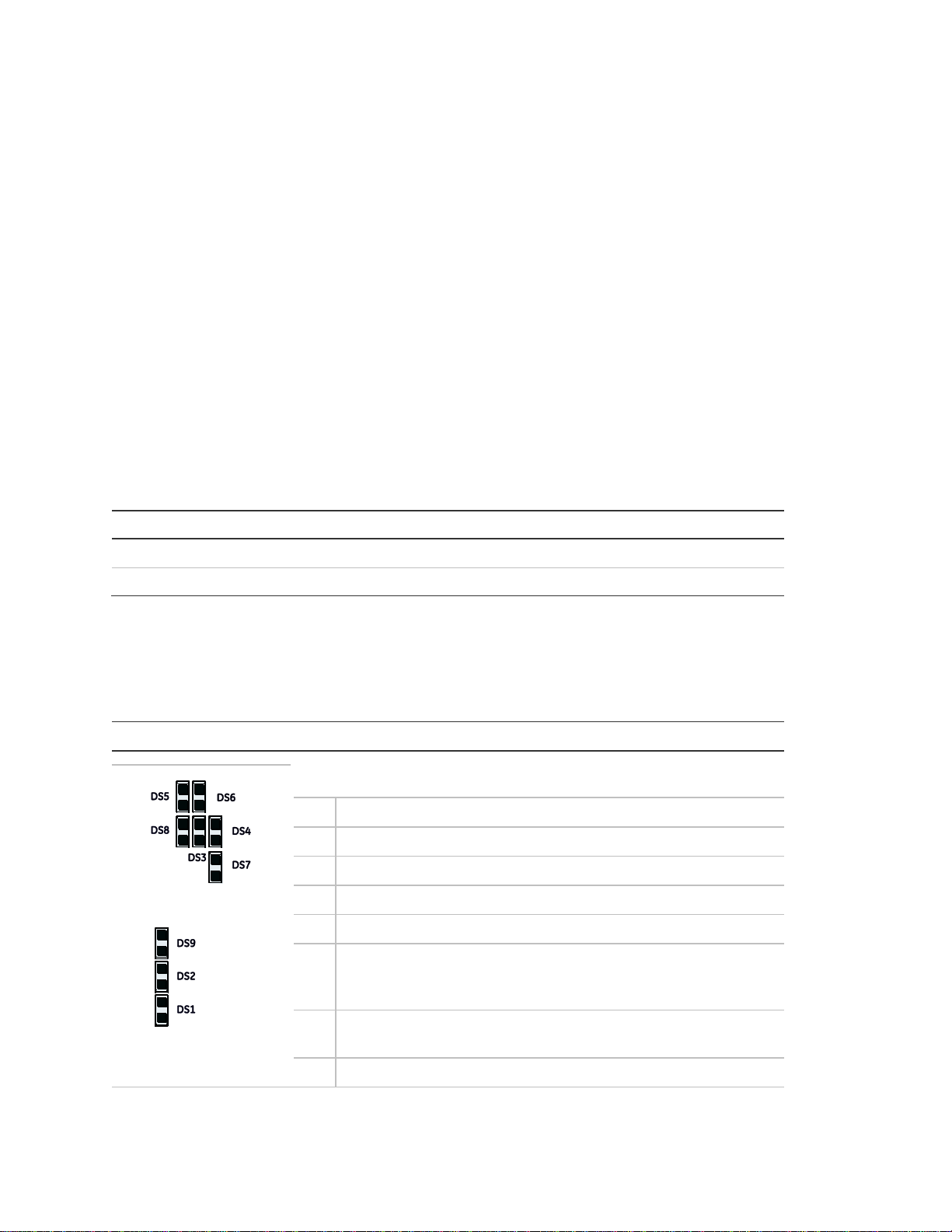
J3 pins
J19 pins
Pin 1 - NX bus (Data)
Pin 1 - +12VDC
Pin 2 - Ground
Pin 2 - No connection
Pin 3 - +12 VDC
Pin 3 - Ground
Pin 4 - NX bus (Data)
Length in feet
250
500
1000
2000
Connected to NX panel
22
20
16
14
Connected to NX-320E
22
18
16
12
LED Description
DS1
Flashes each time the NX-590NE has an opportunity to access
the NetworX bus. It should flash about two times per second.
DS2
Flashes when communicating with NX bus (Data).
DS3
Flashes when waiting for UCSIMM acknowledgment.
DS4
Flashes when waiting for NX bus (Data) reply.
DS5
Flashes when message received from NX bus (Data).
DS6
Flashes when message sent to NX bus (Data).
DS7
On when U-Boot is running. Flashes when U-Boot is stopped,
either an error has occurred or stopped via console. Off during
application.
DS8
On when uClinux Kernel coming up, then shows an application
heartbeat.
DS9
On when power is on.
2. Connect the J3 screw terminals or the J19 plug terminal to the control panel
keypad databus.
Note: The J6 console (DB-9 female) is used by the factory to troubleshoot and
test the board. The J9 PIC upgrade connector is used for future upgrades to the
PIC processor.
Table 1 below shows the minimum wire gauge and maximum wire length allowed
for the NX-590NE.
Table 1: Minimum wire gauge by length
LEDs
Table 2 below describes the LEDs on the NX-590NE board
Table 2: NX-590NE LED indicators
Table 3 on page 9 describes the LEDs on the UCSIMM module
8 NX-590NE Internet Interface Installation Manual
Page 11
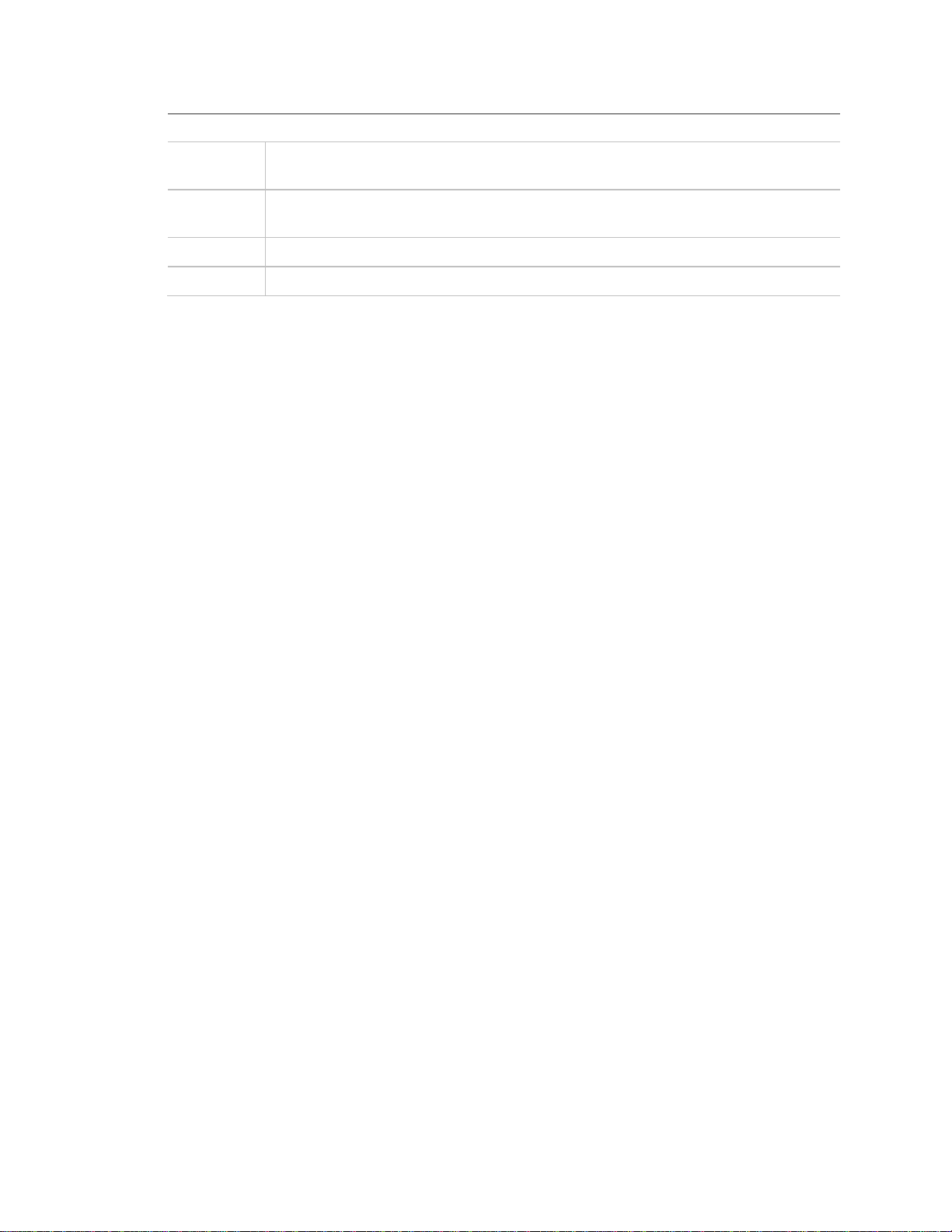
LED
Description
DS1/5
(green)
On = Link actively present; Off = No link actively present; Flashing = Network
activity detected
DS2/6
(yellow)
On = 100 Mbps; Off = 10 Mbps
DS3/7 (red)
On = Full duplex; Off = Half duplex
DS4/8 (red)
On = Collision
Table 3: UCSIMM LED indicators
Enrolling devices
The NetworX control panels can locate, store, and supervise keypads, zone
expanders, wireless receivers, output modules, and any other device on the
keypad bus. To enroll the devices, enter program mode (see “Programming” on
page 10). When you exit program mode, the control panel will enroll the devices.
During the enrollment, which takes about 12 seconds, the Service LED will
illuminate and the system will not accept user codes. Once you enroll a module,
if it is not detected, the Service LED will illuminate.
Reset
Briefly shorting the JP4 hardware reset connector pins (Figure 3 on page 7) will
force an NX-590NE complete hardware reset.
NX-590NE Internet Interface Installation Manual 9
Page 12
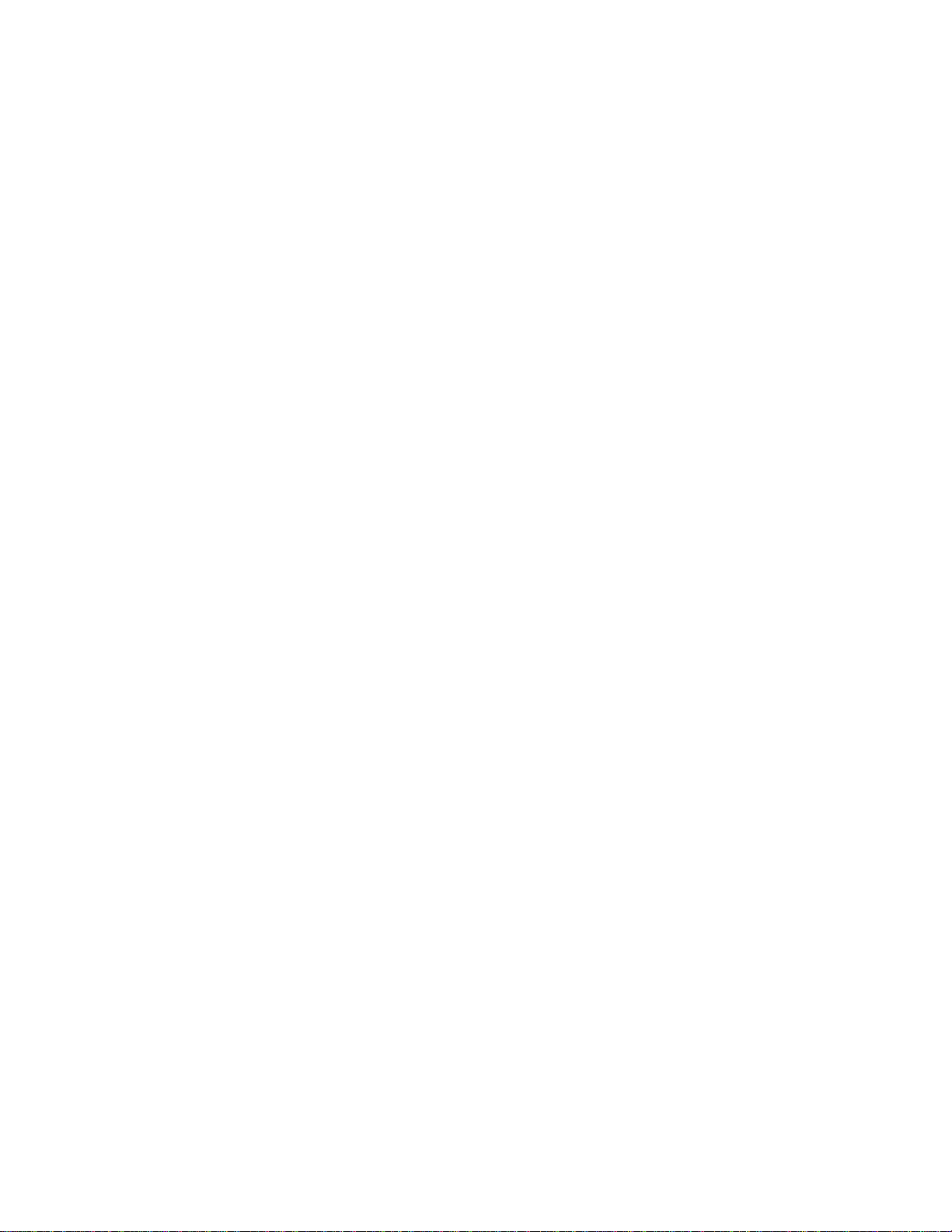
Programming
You can use an LED keypad or LCD keypad to program the module.
Using an LED keypad
To program the module with an LED keypad, do the following:
1. Enter *, 8. All of the function key LEDs will begin to flash.
2. Enter the Go To Program code (default is 9713). If the code is valid, the
Service LED will flash, and the function LEDs will illuminate steadily,
indicating you should enter the device to program.
3. Enter 7, 9, #, the address of the NX-590NE. The Armed LED will illuminate
until you enter a programming location.
4. Enter the programming location followed by the # key. The Armed LED will
begin to flash. If this is a valid location, the Armed LED will extinguish, the
Ready LED will illuminate, and the binary data for the first segment of this
location will appear on the Zone LED.
5. To change the data, enter the data followed by the * key. The location will
automatically increment to the next segment. The data for that segment will
display. Repeat the procedure until the system reaches the last segment.
6. To exit this location without changing the data, press the # key.
7. To review the data, press the * key but do not enter data. Each time you
press *, the next segment displays. After you program the last segment for a
location, press * to exit that location. The system will turn the Ready LED off
and the Armed LED on. As before, you are now ready to enter another
programming location.
Note: If you attempt to program an invalid entry for a particular segment, the
keypad sounder will emit a triple-beep and remain in that segment until there
is a valid entry.
8. To enter another location, do one of the following:
• Enter the location number followed by the # key.
• Press Police for the next location.
• Press Fire for the previous location.
• Press Auxiliary for the same location.
9. Press Exit to exit this module. Press Exit again, to completely exit program
mode.
10 NX-590NE Internet Interface Installation Manual
Page 13

Zone 1 LED = 1
Zone 2 LED = 2
Zone 3 LED = 4
Zone 4 LED = 8
Zone 5 LED = 16
Zone 6 LED = 32
Zone 7 LED = 64
Zone 8 LED = 128
Programming data
When you program the NX-590NE, you use numerical data, feature selection
data, or character data.
Numerical data
Use the numeric keys of the system keypad with a number from 0 to 255. The
system uses a binary process, so to view the data, look at the LEDs for zones 1
through 8 and see which ones are illuminated. When you add the illuminated
LEDs together, you get the programming location. The numeric equivalents of
these LEDs include the following:
For example, if you want to program 66 in a location, press 6, 6 on the keypad.
The LEDs for Zone 2 and Zone 7 will illuminate, which indicates 66 is in that
location (2 + 64 = 66). Once you program the data, press the * key to enter the
data and advance to the next segment for that location. After the last segment of
a location is programmed, you can press the * key to exit that location and turn
the Ready LED off and the Armed LED on. You can now enter another
programming location. If you attempt to program a number that is too large, the
keypad sounder will emit a triple-beep and will await a valid entry.
To enter an IP address (for example, 255.255.255.0), enter the number, pressing
* between the segment entries (255 * 255 * 255 * 0 *).
Feature selection data
Feature selection data will display the current condition (on or off) related to the
eight features associated with the programming location and segment you
selected. Press a button on the touchpad (1 to 8) that corresponds to the feature
number within a segment you require. That feature number will illuminate (feature
on). Press the number again, and the LED will extinguish (feature off). You can
select numerous features from within one segment. For example, if you require
all eight segments, press 1, 2, 3, 4, 5, 6, 7, 8. LEDs 1 through 8 will illuminate as
you press the keys, to indicate that those features are enabled.
Character data
You will use character data to enter LCD text. For example, in Locations 13 to
16, the data takes the form of user@yourdomain.com. This information is
programmed using the bottom line of the display as a text editor (refer to the
keypad documentation). Once a character location is entered, the current data
NX-590NE Internet Interface Installation Manual 11
Page 14

Code/Key
Code/Key
Code/Key
Code/Key
Code/Key
Code/Key
00 16 P 32 5 48 l 64 “ 80
<
01 A 17 Q 33 6 49 m 65 # 81
=
02 B 18 R 34 7 50 n 66 $ 82
>
03 C 19 S 35 8 51 o 67 % 83
?
04 D 20 T 36 9 52 p 68 & 84
@
05 E 21 U 37 a 53 q 69 * 85 [ 06 F 22 V 38 b 54 r 70 ( 86
07 G 23 W 39 c 55 s 71 ) 87
]
08 H 24 X 40 d 56 t 72
[]
88 ^ 09 I 25 Y 41 e 57 u 73 + 89 _ 10 J 26 Z 42 f 58 v 74 , 90
‘
11 K 27 0 43 g 59 w 75 - 91
{
12 L 28 1 44 h 60 x 76 . 92
|
will show on the bottom line of the display. The top line will display the current
location and segment number.
You can now use the five function keys, as well as the Up and Down Arrow keys, to
edit the message prior to saving it back to the location storage. An underscore in
the display indicates the current cursor location. To move the cursor to the right,
press the * key. To move the cursor to the left, press the Cancel key. To change the
character at the current cursor location, press the Up or Down Arrow key until the
desired character displays. An alternative method is to enter the two-digit number in
Table 4
below that corresponds to the desired character. To accept this character,
press the * key. The character will remain and the cursor will advance one space to
the right. To insert spaces, press Stay. To delete characters, press Chime.
Using an LCD keypad
Use the same steps to program using an LCD keypad as outlined in “Using an
LED keypad” on page 10. The only difference is that the LCD keypad will prompt
you for the data required. When you are in programming mode and not in a
location, the number in parentheses is the location you previously changed. For
example, if the display reads Enter location, then # (2), the system is
telling you that Location 2 was the last location you programmed. In feature
selection data, the numbers of the enabled features are displayed. The features
not enabled will include a hyphen (-).
Table 4 below shows the two-digit code for the LCD keypad characters.
Table 4: Code numbers for keys
12 NX-590NE Internet Interface Installation Manual
Page 15

13 M 29 2 45 i 61 y 77 / 93 } 14 N 30 3 46 j 62 z 78 : 94
15 O 31 4 47 k 63 ! 79 ; 95
NX-590NE Internet Interface Installation Manual 13
Page 16

Segment 1
1. Use control dialer as backup to TCP/IP and E-mail. Clear this option if the control panel is
primary/dual report.
2. Enable if SIA, disable if Contact ID (default).
3. Use receiver 2 as backup.
4. Reserved.
5. Automation protocol enabled. For use in Europe only.
6. Premise server application using automation port. For use in Europe only.
7 and 8. Reserved.
Segment 2 (Default: 1, 2)
1. Enable site initiated downloading (*98 from keypad).
2. Allow remote downloading to the system over the TCP/IP (via DL900 version 2.19 or higher).
3. Use DHCP (IP address is static if this segment is Off).If this option is enabled, we strongly
recommend that you enable Polling in Option 8 also. If this option is disabled, you will need to
program Locations 45, 52, and 54 with the appropriate IP addresses, or the NX-590NE will use
the addresses assigned by the DHCP Server.
4. Use DNS Lookup Only. IP addresses are used if this options is Off. If this option is enabled,
Locations 17 to 24 and 37 to 44 become enabled. If this option is enabled and Locations 17 to
24 and 37 to 44 are left blank, then Locations 45 to 53 IP addresses are used.
Programming locations
Use this section to program the locations for your module.
Location 0 – Operation mode
Location 0 has eight segments of feature selection data. Use this location to
program the module mode (system characteristics for operation on the TCP/IP).
If Location 0, Segment 1, Option 1 is enabled and the NX-590NE is the primary
reporting device and the control panel is backup, the following items apply:
• All event categories should be disabled in Location 4 of the control panel (device
0). Failure to turn off these segments will cause events to be reported by both the
control panel and the NX-590NE (dual reporting).
• Test reports should be enabled (Location 4, Segment 1, Option 7 in control
panel). Failure to leave test reports enabled will result in the control panel not
backing up events that fail to communicate via the NX-590NE. When properly
set, test reports will be reported by the control panel and the NX-590NE.
• The communicator format for the control panel and NX-590NE must match.
Note: The NX-4 and NX-6 (V1) control panels cannot act as backup to the
NX-590NE module.
14 NX-590NE Internet Interface Installation Manual
Page 17

5 to 7. Reserved.
8. Enable polling to TCP/IP receivers (poll every period of less than five minutes).
Segment 3 Reserved
Segment 4
1. Enable SMTP e-mail authentication
2. Enable Telnet
3. Reserved
4. Enable browser
Segment 5 to 7 Reserved
Segment 8 - AUX COM Fail, for loss of polling only.
Segmen
t
Reports
Segment
Reports
1
Alarms and restores
9 Tampers
2
Open/close
10
Short circuit and ground fault
3
Bypass
11
Sensor lost
4
Zone trouble
12
Sensor low battery
5
Power trouble (AC failure or low
battery)
13
Expander trouble
6
Siren and telephone fault
14
Failure to communicate
7
Test reports
15
Zone activity monitor
8
Program, download, and log full
16
Reserved
Location 1 – Partitions reporting via TCP/IP to receiver 1
Location 1 has 16 segments of feature selection data. Use this location to
program the partitions that should be included when reporting over the Network.
If you wish to exclude any partition from reporting, turn off the LED corresponding
to that particular partition (1 = Partition 1, 2 = Partition 2, etc.) and no event from
that partition will report via the network regardless of what is programmed
elsewhere. Table 5 below describes the types of reports found in Segments 1 to
16.
Table 5: Partitions
NX-590NE Internet Interface Installation Manual 15
Page 18

Location 2 – Partitions reporting via TCP/IP to receiver 2
Location 2 has 16 segments of feature selection data. Use this location to
program the partitions to include when reporting over the Network. If you want to
exclude any partition from reporting, turn off the LED corresponding to that
particular partition (1 = Partition 1, 2 = Partition 2, etc.) and no event from that
partition will report via the network regardless of what is programmed elsewhere.
Table 5 on page 15 describes the types of reports found in Segments 1 to 16.
Location 3 – Partitions reporting via e-mail to account 1
Location 3 has 16 segments of feature selection data. Use this location to
program the partitions to include when reporting over the TCP/IP to e-mail
account 1. If you wish to exclude any partition from reporting, turn off the LED
corresponding to that particular partition (1 = Partition 1, 2 = Partition 2, etc.) and
no event from that partition will report via the network regardless of what is
programmed elsewhere. Table 5 on page 15 describes the types of reports found
in Segments 1 to 16.
Location 4 – Partitions reporting via e-mail to account 2
Location 4 has 16 segments of feature selection data. Use this location to
program the partitions to include when reporting over the TCP/IP to e-mail
account 2. If you wish to exclude any partition from reporting, turn off the LED
corresponding to that particular partition (1 = Partition 1, 2 = Partition 2, etc.) and
no event from that partition will report via the network regardless of what is
programmed elsewhere. Table 5 on page 15 describes the types of reports found
in Segments 1 to 16.
Locations 5 to 7 - SMTP e-mail authentication
Locations 5 to 7 have one segment of character data. Use these locations to
program SMTP e-mail authentication user ID and password.
• Location 5 - SMTP e-mail authentication user ID (characters 1 to 16).
• Location 6 - SMTP e-mail authentication user ID (characters 17 to 32).
Default is Security.
• Location 7 - SMTP e-mail authentication password (16 characters).
16 NX-590NE Internet Interface Installation Manual
Page 19

Locations 8 to 12 - Reserved
Locations 13 to 16 - Return e-mail name
Locations 13 to 16 have one segment of character data. Use these locations to
program the name of this module in the form of user@yourdomain.com. You
must program this for e-mail, and the domain name must be one that your mail
server accepts. Generally, looking like any other user on the domain that you are
connecting to works. Many mail servers reject e-mails from domains other than
their own to prevent spamming.
• Location 13 - Return e-mail name (characters 1 to 16)
• Location 14 - Return e-mail name (characters 17 to 32)
• Location 15 - Return e-mail name (characters 33 to 48)
• Location 16 - Return e-mail name (characters 49 to 64)
Locations 17 to 24 - TCP/IP receiver name
Locations 17 to 24 have one segment of character data. Use these locations to
program the name of the TCP/IP accounts where you want to send data (only
needed when using DNS). The name can take the form of an unqualified name
(for example, my_computer with no dots) or a fully qualified name (for example,
www.utcfireandsecurity.com with at least one dot).
Note: If the DNS option is enabled (Location 0, Segment 2) and Locations 17 to
24 are left blank, then Locations 46 and 47 IP addresses are used.
• Location 17 - TCP/IP receiver 1 name (characters 1 to 16)
• Location 18 - TCP/IP receiver 1 name (characters 17 to 32)
• Location 19 - TCP/IP receiver 1 name (characters 33 to 48)
• Location 20 - TCP/IP receiver 1 name (characters 49 to 64)
• Location 21 - TCP/IP receiver 2 name (characters 1 to 16)
• Location 22 - TCP/IP receiver 2 name (characters 17 to 32)
• Location 23 - TCP/IP receiver 2 name (characters 33 to 48)
• Location 24 - TCP/IP receiver 2 name (characters 49 to 64)
Locations 25 to 28 - Reserved
Locations 29 to 36 - E-mail account name
Locations 29 to 36 have one segment of character data. Use these locations to
program the name of e-mail accounts where you want to send data. The format
is user@yourdomain.com and otheruser@otherdomain.com. They must be
NX-590NE Internet Interface Installation Manual 17
Page 20

functional e-mail accounts that are known to work. A large variety of devices can
be used including computers, cell phones, pages, and devices. For example, a
dealer may want Troubles mailed to his cell phone, Openings and Closings emailed to his home computer, and Alarms sent to the central station.
Note: Make sure the account works before you program it. Keep good records
since e-mail addresses change more often than most other items.
• Location 29 - E-mail account 1 name (characters 1 to 16)
• Location 30 - E-mail account 1 name (characters 17 to 32)
• Location 31 - E-mail account 1 name (characters 33 to 48)
• Location 32 - E-mail account 1 name (characters 49 to 64)
• Location 33 - E-mail account 2 name (characters 1 to 16)
• Location 34 - E-mail account 2 name (characters 17 to 32)
• Location 35 - E-mail account 2 name (characters 33 to 48)
• Location 36 - E-mail account 2 name (characters 49 to 64)
Locations 37 to 40 - E-mail server name
Locations 37 to 40 have one segment of character data. Use these locations to
program the name of your e-mail server (only needed when using DNS). The
name can take the form of an unqualified name (for example, my_computer with
no dots) or a fully qualified name (for example, www.utcfireandsecurity.com with
at least one dot).
Note: If the DNS option is enabled (Location 0, Segment 2) and Locations 37 to
40 are left blank, then Location 51 IP addresses are used.
• Location 37 - E-mail server name (characters 1 to 16)
• Location 38 - E-mail server name (characters 17 to 32)
• Location 39 - E-mail server name (characters 33 to 48)
• Location 40 - E-mail server name (characters 49 to 64)
Locations 41 to 44 - Download computer name
Locations 41 to 44 have one segment of character data. Use these locations to
program the name of your download computer (only needed when using DNS).
The name can take the form of an unqualified name (for example, my_computer
with no dots) or a fully qualified name (for example, www.utcfireandsecurity.com
with at least one dot).
Note: If the DNS option is enabled (Location 0, Segment 2) and Locations 41 to
44 are left blank, then Location 53 IP addresses are used.
• Location 41 - Download computer name (characters 1 to 16)
• Location 42 - Download computer name (characters 17 to 32)
• Location 43 - Download computer name (characters 33 to 48)
18 NX-590NE Internet Interface Installation Manual
Page 21

• Location 44 - Download computer name (characters 49 to 64)
Locations 45 to 53 - IP addresses
Locations 45 to 53 have four segments of numerical data. If you turned on static
IPs instead of dynamic DNS (Location 0, Segment 2, Option 3), you will need to
program Locations 45, 52, and 54 with the appropriate IP addresses. Otherwise,
the NX-590NE will use the addresses assigned by the DHCP Server.
The default is 0 0 0 0 for each location.
Note: If the DNS option is enabled (Location 0, Segment 2), Locations 46, 47,
51, and 53 are only used as a backup (not required).
• Location 45 - IP address for this module
• Location 46 - IP address for receiver 1
• Location 47 - IP address for receiver 2
• Location 48 - Reserved
• Location 49 - IP address for DNS 1
• Location 50 - IP address for DNS 2
• Location 51 - IP address for mail server
• Location 52 - IP address for gateway
• Location 53 - IP address for download computer
Location 54 - Subnet mask
Location 54 has four segments of numerical data. This location contains the
subnet mask (default 255.255.255.0). Contact your network administrator before
programming this location. This location must be configured so that all IP
addresses up to and including the local gateway are allowed. When using cable
modem/DSL, this will generally be the same as the computer. To obtain your IP
address, gateway, and subnet mask, do one of the following:
• For Windows 9X and Windows ME, at the DOS prompt, type winipcfg.
• For Windows 2000 and XP, at the COMMAND prompt, type ipconfig.
Note: Location 54 is not needed when using DHCP.
Location 55 - Receiver alarm port
Location 55 has four segments of numerical data. This location contains the IP
alarm port used by the TCP/IP receiver (default 9 9 9 9). Do not change this data
except as directed by your central station provider.
NX-590NE Internet Interface Installation Manual 19
Page 22

Location 56 - Download software port
Location 56 has four segments of numerical data. This location contains the port
number used by the download software (default 9 9 9 9). This port is based on
the DL900 and should not be changed.
Location 57 - SMTP e-mail port
Location 57 has four segments of numerical data. This location contains the IP
ports used by the SMTP server (default 0 0 2 5). Do not should change this data
except as directed by your e-mail server.
Locations 58 and 59 - Reserved
Location 60 - SIA or Contact ID account number
Location 60 has eight segments of numerical data. Use this location to program
the SIA or Contact ID account number (default 0 0 0 0 1 0 0 0). Use location 60 if
your system uses a single account number. Use location 64 if your system has
multiple account numbers. Contact your usual account number and dial number
source for installations.
Note: It is important to add leading zeroes to create an eight-digit number.
Location 61 - Phone line receiver number
Location 61 has four segments of numerical data. This location contains the
phone line receiver number associated with this account (default 0 0 0 1).
Contact your usual account number and dial number source for installations.
Location 62 - Line number
Location 62 has four segments of numerical data. This location contains the line
number associated with this account (default 0 0 0 1). Contact your usual
account number and dial number source for installations.
Location 63 - Timers and counters
Location 63 has six segments of numerical data. Use this location to program the
number of attempts and the number of seconds to access the network. Normally
you will not change the defaults. The unit will make the number of attempts in
Segment 1 until the number of seconds in Segment 2 is exhausted. The length of
each attempt is calculated as: Segment 2 divided by Segment 1 (overall
20 NX-590NE Internet Interface Installation Manual
Page 23

Segment 1 - Number of retries for failed network attempts. The default is 2.
Segment 2 - Time in seconds for overall retries of failed network attempts (0 to 255 seconds).
We recommend a minimum of 30 seconds. The default is 30.
Segment 3 - Polling time in seconds (time to wait between successful transmissions). The
default is 10 (if set below 10, it will default to 10).
Segments 4 to 6 - Reserved
time/number of attempts). The default is 30 seconds divided by 2 attempts for 15
seconds per attempt.
Locations 64 to 71 - Partition account number
Locations 64 to 71 have eight segments of numerical data. Use these locations
to program the account number for the partitions being used. The default is 0 0 0
0 0 0 0 0. If these locations are programmed with anything other than 0 0 0 0 0 0
0 0, it will override Location 60 (SIA/CID).
• Location 64 - Partition 1 account number
• Location 65 - Partition 2 account number
• Location 66 - Partition 3 account number
• Location 67 - Partition 4 account number
• Location 68 - Partition 5 account number
• Location 69 - Partition 6 account number
• Location 70 - Partition 7 account number
• Location 71 - Partition 8 account number
Locations 72 to 82 - Reserved
Locations 83 to 86 - Premise server name (Europe only)
Locations 83 to 86 have one segment of character data. Use these locations to
program the premise server name.
• Location 83 - Premise server name (characters 1 to 16)
• Location 84 - Premise server name (characters 17 to 32)
• Location 85 - Premise server name (characters 33 to 48)
• Location 86 - Premise server name (characters 49 to 64)
Location 87 - Automation (premise server) IP address
Location 87 has four segments of numerical data. Use this location to program
the automation IP address.
NX-590NE Internet Interface Installation Manual 21
Page 24

Segment 1
1. Reserved
2. Interface configuration message
3. Reserved
4. Reserved
5. One zone status message
6. 16 zone snapshot message
7. One partition message
8. Eight partition snapshot message
Segment 2
1. System status message
2. X10 message received
3. Log event message
4. Keypad message received
5. Reserved
6. Reserved
7. Reserved
8. Reserved
Location 88 - Automation system port
Location 88 has four segments of numerical data. Use this location to program
the specified port on the NX-590NE that accepts a connection on the home
automation protocol (default 9 9 9 7).
Location 89 - Automation event transitions
Location 89 has two segments of feature selection data. You can program the
NX-590NE to automatically send information to the home automation system
when there has been a change in the information. This is referred to as
“transition-based broadcasting”. The application and the capabilities of the home
automation system determine which information packets use “transition-based
broadcasting”. Use Location 89 to enable and disable the appropriate event
transition broadcasts (refer to your home automation documentation). Contact
your UTC Fire & Security product manager for access to this protocol.
Location 90 - Automation requests/commands
Location 90 has four segments of feature selection data. The NX-590NE can do
a variety of commands as requested by the home automation system. Use
Location 90 to select which requests or commands, if any, you want. Refer to
your home automation documentation and enable the appropriate commands for
your application.
Note: It is important to understand the capabilities of the home automation
system to avoid compromising the security of your system when you program
this location.
22 NX-590NE Internet Interface Installation Manual
Page 25

Segment 1
1. Reserved
2. Interface configuration message
3. Reserved
4. Zone name request
5. One zone status message
6. 16 zone snapshot message
7. One partition message
8. Eight partition snapshot message
Segment 2
1. System status message
2. Send X10 message
3. Log event request
4. Send keypad text command
5. Keypad terminal mode request
6. Keypad tone broadcast
7. Reserved
8. Reserved
Segment 3
1. Program data request
2. Program data command
3. User information request with PIN
4. User information request without PIN
5. Set user code command with PIN
6. Set user code command without PIN
7. Set user authorization command with PIN
8. Set user authorization without PIN
Segment 4
1. RF transmission request
2. Clock/calendar request
3. Store communication event request
4. Set clock/calendar command
5. Primary keypad function with PIN
6. Primary keypad function without PIN
7. Secondary keypad function
8. Zone bypass toggle
Keypad
Part 1
Part 2
Part 3
Part 4
Part 5
Part 6
Part 7
Part 8
1
192
(default)
193
194
195
196
197
198
199
2
200
201
202
203
204
205
206
207
3
208
209
210
211
212
213
214
215
4
216
217
218
219
220
221
222
223 5 224
225
226
227
228
229
230
231
6
232
233
234
235
236
237
238
239
7
240
241
242
243
244
245
246
247
Location 91 - Keypad address for automation text
retrieval
Location 91 has one segment of numerical data. Use this location to program the
address of the keypad used for automation text retrieval. The default is 192.
Table 6 below shows the address options.
Table 6: Location 4 LCD keypad addresses
NX-590NE Internet Interface Installation Manual 23
Page 26

8
248
249
250
251
252
253
254
255
Locations 92 to 125 - Reserved
Locations 126 to 133
Locations 126 to 133 are only available with Version 2.09 and higher
(microprocessor code).
Location 126 - Premise server dealer ID
Location 126 has ten segments of numerical data (default 0 0 0 0 0 0 0 0 0 0).
Contact your premise server administrator for IP information to program this
location.
Location 127 - Premise server IP address
Location 127 has four segments of numerical data (default 0 0 0 0). Contact your
premise server administrator for IP information to program this location.
Location 128 - Proxy server IP address
Location 128 has four segments of numerical data (default 0 0 0 0). Contact your
premise server administrator for IP information to program this location.
Note: If the proxy server is present, it supersedes the value in Location 127.
Location 129 - Premise server router IP address
Location 129 has four segments of numerical data (default 0 0 0 0). Contact your
premise server administrator for IP information to program this location.
Location 130 - Premise server proxy server port
Location 126 has four segments of numerical data (default 0 0 8 0). Contact your
premise server administrator for IP information to program this location.
Location 131 - DHCP assigned IP address
Location 131 has four segments of numerical data (default 0 0 0 0). This location
displays the DHCP assigned IP address. This is a read-only location.
Location 132 - UCSIMM software version
Location 132 has one segment of numerical data. This is a read-only location.
Location 133 - PIC software version
Location 133 has one segment of numerical data. This is a read-only location.
24 NX-590NE Internet Interface Installation Manual
Page 27

Loc
Description
Default
Data
0
“Location 0 – Operation mode” on page 14
Segment 1
1. Use control dialer as backup to TCP/IP and e-mail
2. Backup format (Off = CID, On = SIA)
3. Use receiver 2 as backup
4. Send tag to onsite event recorder
5. Automation protocol enable (Europe only)
6. Premise server application using automation port (Europe
only)
7 and 8. Reserved
Segment 2
1. Enable site initiated downloading (*98 from keypad)
2. Enable remote initiated downloading
3. Use DHCP services (static IP of unit if Off). If enabled, we
recommend option 8 also be enabled.
4. Use DNS services (IP address used if Off)
5 to 7. Reserved
8. Polling enable
1, 2
Segment 3. Reserved
Segment 4
1. Enable SMTP e-mail authentication
Segment 5 to 7. Reserved
Segment 8. AUX COM Fail (for loss of polling only).
Program worksheets
When the defaults in the worksheet tables have more than one segment, the
segments are shown separated by periods. For example, a default of
255.255.255.0, indicates there are four segments. To program the number, you
would enter 255 and press *, enter 255 and press *, enter 255 and press *, enter
0 and press * (press * between each segment entry).
Use Table 7 below to record your programming options for Location 0.
Table 7: Location 0 program worksheet
Use Table 8 on page 26 to record your programming options for Locations 1 to 4.
NX-590NE Internet Interface Installation Manual 25
Page 28

Loc
Description
Partition
3
“Location 3 – Partitions reporting via e-mail to account 1” on page 16
1 2 3 4 5 6 7 8
Segment 1 - Alarm and restores
Segment 2 - Open / close
Segment 3 - Bypass
Segment 4 - Zone trouble
Segment 5 - Power trouble (AC failure or low battery)
Segment 6 - Siren and telephone fault
Segment 7 - Test reports
Segment 8 - Program, download and log full
Segment 9 - Tampers
Segment 10 - Short circuit and ground fault
Segment 11 - Sensor lost
Segment 12 - Sensor low battery
Segment 13 - Expander trouble
Segment 14 - Failure to communicate
Segment 15 - Zone activity monitor
Segment 16 - Reserved
4
“Location 4 – Partitions reporting via e-mail to account 2” on page 16
Segment 1 - Alarm and restores
Segment 2 - Open / close
Segment 3 - Bypass
Segment 4 - Zone trouble
Segment 5 - Power trouble (AC failure or low battery)
Segment 6 - Siren and telephone fault
Segment 7 - Test reports
Segment 8 - Program, download and log full
Segment 9 - Tampers
Segment 10 - Short circuit and ground fault
Segment 11 - Sensor lost
Segment 12 - Sensor low battery
Segment 13 - Expander trouble
Table 8: Locations 1 to 4 programming sheet
26 NX-590NE Internet Interface Installation Manual
Page 29

Segment 14 - Failure to communicate
Segment 15 - Zone activity monitor
Segment 16 - Reserved
Loc
Description
Default
Data
5 to 7
“Locations 5 to 7 - SMTP e-mail authentication” on page 16
Location 5 - SMTP e-mail authentication user ID (characters
1 to 16)
Location 6 - SMTP e-mail authentication user ID (characters
17 to 32)
Security
Location 7 - SMTP e-mail authentication password (16
characters)
13 to 16
“Locations 13 to 16 - Return e-mail name” on page 17
Location 13 - Return e-mail name (characters 1 to 16)
Location 14 - Return e-mail name (characters 17 to 32)
Location 15 - Return e-mail name (characters 33 to 48)
Location 16 - Return e-mail name (characters 49 to 64)
17 to 24
“Locations 17 to 24 - TCP/IP receiver name” on page 17
Location 17 - TCP/IP receiver 1 (characters 1 to 16)
Location 18 - TCP/IP receiver 1 (characters 17 to 332)
Location 19 - TCP/IP receiver 1 (characters 33 to 48)
Location 20 - TCP/IP receiver 1 (characters 49 to 64)
Location 21 - TCP/IP receiver 2 (characters 1 to 16)
Location 22 - TCP/IP receiver 2 (characters 17 to 32)
Location 23 - TCP/IP receiver 2 (characters 33 to 48)
Location 24 - TCP/IP receiver 2 (characters 49 to 64)
29 to 36
“Locations 29 to 36 - E-mail account name” on page 17
Location 29 - E-mail account 1 (characters 1 to 16)
Location 30 - E-mail account 1 (characters 17 to 32)
Location 31 - E-mail account 1 (characters 33 to 48)
Location 32 - E-mail account 1 (characters 49 to 64)
Location 33 - E-mail account 2 (characters 1 to 16)
Location 34 - E-mail account 2 (characters 17 to 32)
Location 35 - E-mail account 2 (characters 33 to 48)
Use Table 9 below to record your programming options for Locations 5 to 91.
Table 9: Locations 5 to 91 programming worksheet
NX-590NE Internet Interface Installation Manual 27
Page 30

Location 36 - E-mail account 2 (characters 49 to 64)
37 to 40
“Locations 37 to 40 - E-mail server name” on page 18
Location 37 - E-mail server (characters 1 to 16)
Location 38 - E-mail server (characters 17 to 32)
Location 39 - E-mail server (characters 33 to 48)
Location 40 - E-mail server (characters 49 to 64)
41 to 44
“Locations 41 to 44 - Download computer name” on page 18
Location 41 - Download computer (characters 1 to 16)
Location 42 - Download computer (characters 17 to 32)
Location 43 - Download computer (characters 33 to 48)
Location 44 - Download computer (characters 49 to 64)
45 to 53
“Locations 45 to 53 - IP addresses” on page 19
Location 45 - IP address for this module
0.0.0.0
Location 46 - IP address for receiver 1
0.0.0.0
Location 47 - IP address for receiver 2
0.0.0.0
Location 48 - Reserved
0.0.0.0
Location 49 - IP address for DNS 1
0.0.0.0
Location 50 - IP address for DNS 2
0.0.0.0
Location 51 - IP address for mail server
0.0.0.0
Location 52 - IP address for gateway
0.0.0.0
Location 53 - IP address for download computer
0.0.0.0
54
“Location 54 - Subnet mask” on page 19
255.255.255.0
55
“Location 55 - Receiver alarm port” on page 19
9.9.9.9
56
“Location 56 - Download software port” on page 20
9.9.9.9
57
“Location 57 - SMTP e-mail port” on page 20
0.0.2.5
60
“Location 60 - SIA or Contact ID account number” on page
20
0.0.0.0.1.0.0.0
61
“Location 61 - Phone line receiver number” on page 20
0.0.0.1
62
“Location 62 - Line number” on page 20
0.0.0.1
63
“Location 63 - Timers and counters” on page 20
Segment 1 - Number of network attempts (0 to 255)
2
Segment 2 - Time in seconds for overall network attempt (0
to 255)
30
Segment 3 - Polling time in seconds (0 to 255)
10
Segment 4 to 6 Reserved
64 to 71
“Locations 64 to 71 - Partition account number” on page 21
28 NX-590NE Internet Interface Installation Manual
Page 31

Location 64 - Partition 1 account number
0.0.0.0.0.0.0.0
Location 65 - Partition 2 account number
0.0.0.0.0.0.0.0
Location 66 - Partition 3 account number
0.0.0.0.0.0.0.0
Location 67 - Partition 4 account number
0.0.0.0.0.0.0.0
Location 68 - Partition 5 account number
0.0.0.0.0.0.0.0
Location 69 - Partition 6 account number
0.0.0.0.0.0.0.0
Location 70 - Partition 7 account number
0.0.0.0.0.0.0.0
Location 71 - Partition 8 account number
0.0.0.0.0.0.0.0
83 to 86
“Locations 83 to 86 - Premise server name (Europe only)” on page 21
Location 83 - Premise server (characters 1 to 16)
Location 84 - Premise server (characters 17 to 32)
Location 85 - Premise server (characters 33 to 48)
Location 86 - Premise server (characters 49 to 64)
87
“Location 87 - Automation (premise server) IP address” on
page 21
88
“Location 88 - Automation system port” on page 22
89
“Location 89 - Automation event transitions” on page 22
Segment 1
1. Reserved
2. Interface configuration message
3. Reserved
4. Reserved
5. One zone status message
6. 16 zone snapshot message
7. One partition message
8. Eight partition snapshot message
Segment 2
1. System status message
2. X10 message received
3. Log event message
4. Keypad message received
5 to 8. Reserved
90
“Location 90 - Automation requests/commands” on page 22
NX-590NE Internet Interface Installation Manual 29
Page 32

Segment 1
1. Reserved
2. Interface configuration message
3. Reserved
4. Zone name request
5. One zone status request
6. 16 zone snapshot request
7. One partition request
8. Eight partition snapshot request
Segment 2
1. System status request
2. Send X10 command
3. Log event request
4. Send keypad text command
5. Keypad terminal made request
6. Keypad tone broadcast
7 to 8. Reserved
Segment 3
1. Program data request
2. Program data command
3. User info request with PIN
4. User Info request without PIN
5. Set user code command with PIN
6. Set user code command without PIN
7. Set user authorization command with PIN
8. Set user authorization command without PIN
Segment 4
1. RF transmission request
2. Clock/calendar request
3. Store communication event
4. Set clock/calendar command
5. Primary keypad function with PIN
6. Primary keypad function without PIN
7. Secondary keypad function
8. Zone bypass toggle
91
“Location 91 - Keypad address for automation text retrieval” on page 23
30 NX-590NE Internet Interface Installation Manual
Page 33

Loc
Description
Default
Data
126
“Location 126 - Premise server dealer ID” on page 24
0.0.0.0.0.0.0.0.0
.0
127
“Location 127 - Premise server IP address” on page 24
0.0.0.0
128
“Location 128 - Proxy server IP address” on page 24
0.0.0.0
129
“Location 129 - Premise server router IP address” on page
24
0.0.0.0
130
“Location 130 - Premise server proxy server port” on page
24
0.0.8.0
131
“Location 131 - DHCP assigned IP address” on page 24
0.0.0.0
132
“Location 132 - UCSIMM software version” on page 24
133
“Location 133 - PIC software version” on page 24
Use Table 10 below to program Locations 126 to 133. These locations are only
available with Version 2.09 or higher (microprocessor code).
Table 10: Locations 126 to 133 worksheet
NX-590NE Internet Interface Installation Manual 31
Page 34

Programming tasks
This section describes some common programming tasks.
Set up an IP address for the NX-590NE
You must set up a static IP address or use DHCP to get a dynamic IP address.
Failure to do so will result in the NX-590NE not functioning at all.
To assign a static IP to the NX-590NE, do the following:
1. Set Location 0, Segment 2, Option 3 to 0.
2. Set Location 45 to the assigned IP address (for example, 3.18.147.166).
3. Set Location 52 to the assigned gateway address (for example, 3.18.144.1).
4. Set Location 54 to the subnet mask (for example, 255.255.255.0).
5. You can now program IP addresses in the following locations:
• Location 46 - IP address for primary receiver
• Location 47 - IP address for secondary receiver
• Location 51 - IP address for mail server
• Location 53 - IP address for download computer
• Location 87 - automation (premise server) IP address
The IP address, gateway address, and subnet mask are parameters your system
administrator should be able to provide for the location where the NX-590NE will
be installed.
Set up a dynamic IP to the NX-590NE
To assign a dynamic IP to the NX-590NE using DHCP, set Location 0, Segment
2, Option 3 to 1. Locations 45, 52, and 54 are not used in this scenario.
Your system administrator should be able to tell you if the network supports
dynamic IP addressing for your installation.
Send events as e-mail messages only
To set up the NX-590NE to send events as e-mail messages only, do the
following:
1. Set Location 1, Segments 1 to 16, to disable reporting to receiver 1.
2. Set Location 2, Segments 1 to 16, to disable reporting to receiver 2.
3. Set Location 3, Segments 1 to 16, to enable needed segments in used
partitions for e-mail, or set to disable reporting.
32 NX-590NE Internet Interface Installation Manual
Page 35

4. Set Location 4, Segments 1 to 16, to enable needed segments in used
partitions for e-mail or set to disable reporting.
5. Program Locations 13 to 16 with a valid name for the From field in the e-mail
message.
6. Program Locations 29 to 32 with a valid name for the To field in the e-mail
message for e-mail 1.
7. Program Locations 33 to 36 with a valid name for the To field in the e-mail
message for e-mail 2.
8. If using DNS, program Locations 37 to 40 with a valid name for the e-mail
server.
9. If not using DNS, program Locations 37 to 40 with the e-mail server IP
address.
10. Program Location 57 with the e-mail port (the default is 025).
Send events to receiver 1 only
To set up the NX-590NE to send events to receiver 1 only, do the following:
1. Set Location 1, Segments 1 to 16, to enable needed segments in used
partitions.
2. Set Location 2, Segments 1 to 16, to disable reporting to receiver 2.
3. Set Location 3, Segments 1 to 16, to disable reporting to e-mail 1.
4. Set Location 4, Segments 1 to 16, to disable reporting to e-mail 2.
5. Program Location 46 with the IP address for receiver 1.
6. Program Location 55 with the receiver alarm port number.
Send events to receiver 2 only
To set up the NX-590NE to send events to receiver 2 only, do the following:
1. Set Location 1, Segments 1 to 16, to disable reporting to receiver 1.
2. Set Location 2, Segments 1 to 16, to enable reporting to receiver 2.
3. Set Location 3, Segments 1 to 16, to disable reporting to e-mail 1.
4. Set Location 4, Segments 1 to 16, to disable reporting to e-mail 2.
5. Program Location 47 with the IP address for receiver 2.
6. Program Location 55 with the receiver alarm port number.
NX-590NE Internet Interface Installation Manual 33
Page 36

Set up DNS
To set up DNS, do the following:
1. Set Location 0, Segment 2, Option 4, to use DNS services.
2. Set Location 49 to the IP of the primary DNS server.
3. Optionally, set Location 50 to the IP of the secondary DNS server.
4. You can now program names in the following locations:
• Locations 17 to 20, TCP/IP receiver one.
• Locations 21 to 24, TCP/IP receiver two.
• Locations 37 to 40, e-mail server.
• Locations 41 to 44, download computer.
• Locations 83 to 86, automation name (premise server).
View version of NX-590NE and PIC
The version of the NX-590NE is at Location 132. The version of the PIC is at
Location 133.
View DHCP assigned IP address
The DHCP assigned IP is at Location 131.
DL900 utility
The DL900 is a windows-based tool to view and edit all the locations in a control
panel or expander, such as the NX-590NE. Refer to the DL900 help files for
information.
34 NX-590NE Internet Interface Installation Manual
Page 37

Compatible control panels
NX-4V2, NX-6V2, NX-8V2, NX-8, NX-8-CF, NX-8E, NX-8E-CF
Operating power
12 VDC supplied from the control panel
Current draw
120 mA during communication, 90 mA standby
Operating temperature
32 to 120ºF (0 to 49ºC)
Dimensions
6.0 x 3.25 x 1.0 in, (152 x 83 x 25 mm)
Shipping weight
1 lb. (454 g)
UL Listings
UL294 Access Control System Units
UL1610 Grade B & C Central-Station Burglar-Alarm Units
UL1635 Digital Alarm Communicator System Units
UL609 Local Burglar Alarm Units and Systems
UL365 Police Station Connected Burglar Alarm Units and Systems
Specifications
NX-590NE Internet Interface Installation Manual 35
Page 38

Contacting us
For help installing, operating, maintaining, and troubleshooting this product, refer
to this document and any other documentation provided. If you still have
questions, contact us during business hours (Monday through Friday, excluding
holidays, between 5 a.m. and 5 p.m. Pacific Time).
Online resources
Here are some useful links on our website www.utcfireandsecurity.com:
Online library
From the Customer Support menu, select the Resource Library link. After you
register and log on, you may search for the documentation you need.
Note: Many UTC Fire & Security documents are provided in English only as
PDFs. To read these documents, you will need Adobe Reader, which you can
download free from Adobe’s website at www.adobe.com
Training
To view any available online training for UTC Fire & Security products, select the
Training link. (Online training is not available for all products.)
Warranty and terms information
From the Customer Support menu, select Return and Warranty Policy Statement
or Terms and Conditions Policy Statement.
Customer service and technical support
From the Customer Support menu, select Customer Service or Technical &
Application. Select the appropriate product category for the contact information or
use the menu to select a location outside the US.
36 NX-590NE Internet Interface Installation Manual
