Page 1
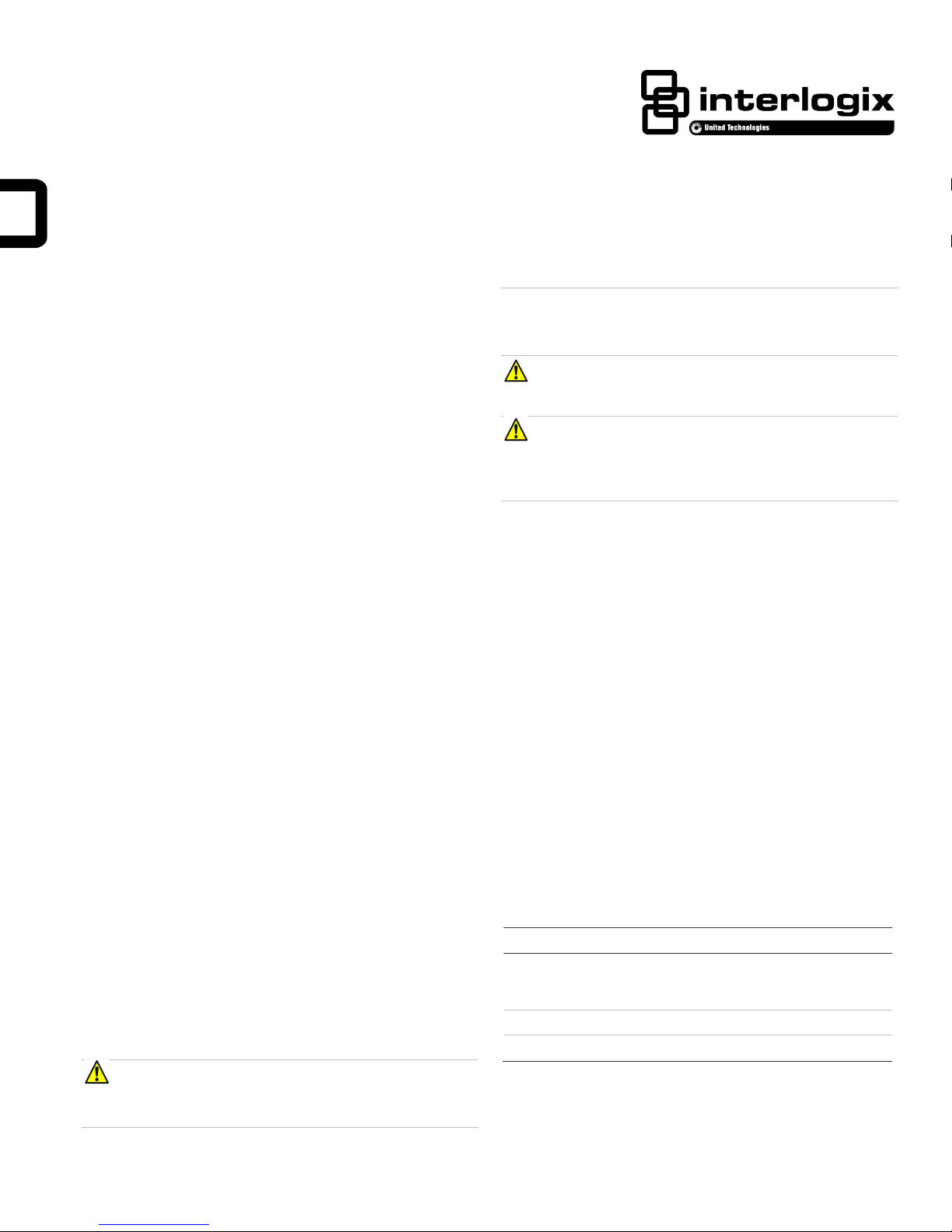
Concord 4 Touch Screen Installation Sheet
Current (mA)
Conditions
250
Maximum alarm current with the buzzer sounding
and the touch screen illuminated from a button
press
100
Typical operation
40
Power saving mode (no panel AC power)
Description
The Concord 4 Touch Screen, model 60-924-3-C4TS, features
a 3.5-inch color LCD screen with a graphical user interface
designed to control basic functionality of the Concord 4,
version 4.5 or later.
Multiple touch screens can be added to each Concord 4 panel.
An internal speaker provides system status beeps for trouble
and alarm indications.
The touch screen provides a convenient option for the
following system operations:
• Easily obtain home/building status using At-A-Glance
(AAG) sensor status.
• Arm the system (doors, windows, motion sensors, and
property).
• Disarm the system.
• Activate a panic alarm to call the central monitoring station
in a non-medical emergency.
Equipment
• Alphanumeric keypad (for panel and end user
programming)
• 4-conductor, 22-gauge wire
• #6 screws and anchors (included)
• Super bus power supply (optional), PN 600-1019
Tools
• 2.5mm flat-blade screwdriver
• #2 Phillips screwdriver
• Drill and drill bits for opening wallboard (1/8- and 1/2-inch
bits)
ATTENTION: Le sachet d'accessoires produit contient des
éléments qui pourraient être les dangers d'étouffement.
Veuillez garder hors de la portée des jeunes enfants.
WARNING: Disconnect panel power before servicing.
Débrancher l'alimentation du panneau avant l'entretien.
CAUTION: Use static electricity precautions when
handling electronic components. Utiliser les précautions de
l'électricite statique lors de la manipulation des composants
électroniques.
Installation
Installation guidelines
The touch screen is an auxiliary interface device and in its
current version cannot be used to program the Concord 4. A
full function alphanumeric keypad (such as Interlogix P/N 6001070 or 60-983) is required to be present. Consult the Concord
4 Installation Guide for selection of a full function alphanumeric
keypad.
• The touch screen is not listed to UL Fire Standards and
may not be programmed for use with a Fire System in
California per CSFM Regulations.
• Mount the touch screen in an environmentally-controlled
area (32°F to 120°F/0°C to 49°C).
• Do not exceed the maximum available power given in the
panel. Refer to the total system power and guideline
section in Concord 4 installation instructions. See Table 1
for touch screen power usage and Table 2 for maximum
wire length between touch screen and panel.
Table 1: Touch Screen Power Usage
Safety information
IMPORTANT SAFETY INFORMATION. READ ENCLOSED
WARNINGS AND SAFETY INFORMATION.
WARNING: CHOKING HAZARD. The product accessory
bag contains items that could be choking hazards. Please keep
away from small children.
P/N 466-5224 • REV C• 6NOV2015 1
Page 2
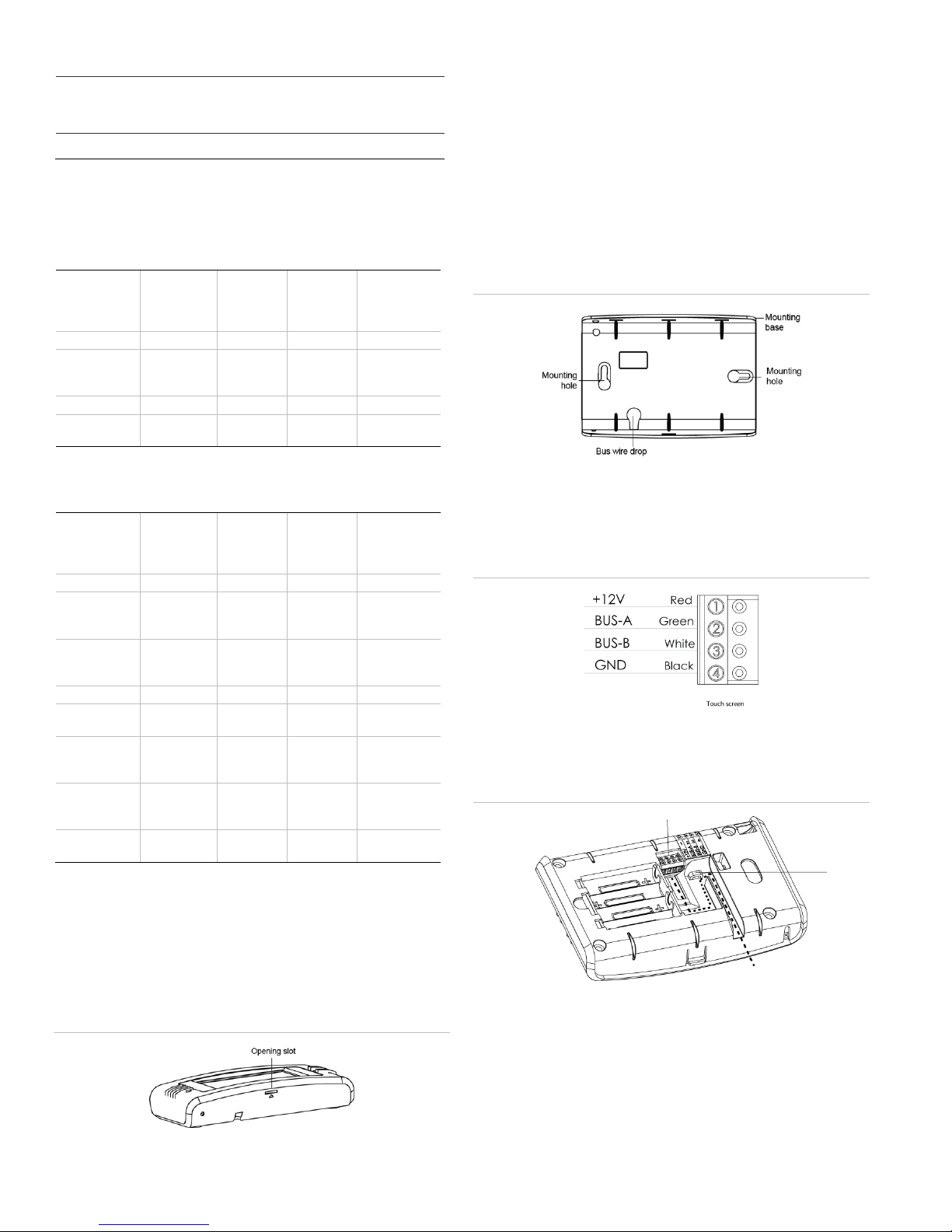
Table 2: Maximum SuperBus Lengths
Wire gauge
(shielded or
unshielded)
Max. touch screen wire length between touch
screen and panel
22
120 feet
Device
Part #
Number
used
Alarm
mA
current
draw
Available
Power
Concord 4
1000mA
Concord 4
Touch
Screen
60-924-3C4TS
3
750mA
ATP 1000
60-983
1
110mA
140mA
remaining
Table 4: Example - Concord 4 system with eight Concord 4
touch screens, one alphanumeric touch pad, and panel voice
(Note: SB 2000 power supply is needed)
Device
Part #
Number
used
Alarm
mA
current
draw
Available
Power
Concord 4
1000mA
SB2000
voice only
module
60-836
1
600mA
Concord 4
Touch
Screen
60-924-3C4TS
1
250mA
ATP 1000
60-983
1
110mA
40 mA
remaining
SB 2000
Power
Supply
600-1019
1 2000mA
Concord 4
Touch
Screen
60-924-3C4TS
7
1750mA
250mA
remaining
Terminal block
Tie wrap
loop
Bus wires
• Depending on system loading, multiple touch screens can
be installed on a Concord 4 system. See the examples in
Table 3 and Table 4.
Table 3: Example - Concord 4 system with three Concord 4 touch
screens and one alphanumeric touch pad
2. Hold the base on the wall at the desired mounting location
and mark the mounting holes and bus wire drop.
3. At the mounting hole locations, drill 1/8-inch holes into the
wall for plastic anchors.
4. At the bus wire drop opening, drill a 1/2-inch hole into the
wall.
5. Push the two plastic anchors into the drilled holes and
tighten screws within a quarter-inch of the anchors.
6. Feed the bus wiring through the bus wire drop in the
mounting base (Figure 2).
Figure 2: Mounting
7. Hang the base over the screws, level the base, and
tighten the screws.
Installing the mounting plate
To mount the touch screen:
1. Remove the touch screen from the mounting base by
inserting a small screwdriver into the opening slot on the
bottom of the touch screen (Figure 1).
Figure 1: Opening slot
8. Connect the bus wires to the 4-position pluggable
(removable) terminal block (Figure 3).
Figure 3: Connecting the touch screen
9. Plug the terminal block into the touch screen and secure
the bus wires to the tie wrap loop with the tie wrap
provided (Figure 4).
Figure 4: Plug terminal block into touch screen
10. Angle the top of the touch screen into the hooks on the top
of the base.
2 Concord 4 Touch Screen Installation Sheet
11. Start feeding the bus wires through the bus wire drop, and
swing the bottom of the touch screen into the lower part of
the base until there is an audible click.
Note: If necessary, use a soft cloth to clear smudges on
the touch screen. Do not use glass cleaner.
Page 3

Power up and bus communication
Follow the steps below for powering up the panel and for
verifying that the alphanumeric keypad, touch screen, and
panel are properly communicating with each other.
5. Replace the defective bus device with a new one.
6. Apply AC and battery power to the panel.
Partition assignment
Note: An alphanumeric keypad is required for panel and end
user programming.
Note: On power up, the panel scans the bus for connected
devices, assigns a unit number to each bus device, and
automatically adds the device ID number of each bus device.
1. Verify that all wiring between the panel, touch screen, and
alphanumeric keypad is correct.
2. Connect the panel battery and restore AC power.
The alphanumeric keypad briefly shows SCANNING BUS
DEVICES, then displays date and time.
Note: Emergency button program changes can only be
completed within two minutes of initial power up of touch
screen.
Verifying touch screen bus enrollment and panel
programming touch screen options
To enter programming with an alphanumeric touch pad, refer
to the Concord 4 Installation Manual.
1. Go to the Bus Device Programming section in Concord
(System Programming / Security / Accessory Modules /
Bus Devices (shortcut 10,000 for unit ID 0).
2. The display shows the lowest device address and its ID.
This example shows what a device address display may
look like:
UNIT - ID
02110185*
*The 8-digit SuperBus ID number is also located on a label
on the back of the alphanumeric keypad.
3. Cycle through all bus device addresses until the
alphanumeric keypad appears.
4. To program the following touch screen options, choose the
touch screen bus device address.
Change ID
With this menu, change the bus device ID number when
replacing a defective bus device.
To change a device ID:
1. With the display showing the desired bus device, press #,
#.
The display shows DEVICE ID (current ID).
2. Enter the ID of the new bus device.
The display flashes the entered selection. Press # and the
display shows the new setting.
3. Exit programming mode.
4. Remove AC and battery power from the panel.
With this menu, assign bus devices to work in the desired
partition.
To assign bus devices to partitions:
1. With the display showing the desired bus device, press #.
2. Press A or B until the display shows DEVICE PTN and
then press #. The display shows PARTITION ASSIGN.
3. Press 1 to 6 to select the desired partition.
The display flashes the entered selection.
4. Press # and the display shows the new setting.
Status beeps
Option not used with touch screen. Touch screen status beeps
can be changed in the touch screen settings menu.
Key beeps
Option not used with touch screen. Touch screen key beeps
can be changed in the touch screen settings menu.
Panel sensor text programming guidelines
Programming for touch screen At-A-Glance (AAG) icons
For best results, do not program sensor names that contain a
combination of the words Door, Window, and/or Motion.
The designator words Door, Window, or Motion should be
programmed within the first three words of the sensor text
sequence. If not, the wrong AAG association may occur.
Door - Sensor names must contain “Door” (item number 50).
When programming a name for a sensor, enter 50 and the
word Door is added to the text. These sensors should be a
sensor group that requires a restoral.
Window - Sensor names must contain “Window” (item number
183). When programming a name for a sensor, enter 183 and
the word Window is added to the text. These sensors should
be a sensor group that requires a restoral.
Motion - Sensor names must contain “Motion” (item number
119). When programming a name for a sensor, enter 119 and
the word Motion is added to the text. These sensors should be
a sensor group that does not require a restoral.
Property - Any sensor that does not contain the words Door,
Window, or Motion. They may be a restoral or non-restoral
sensor.
If a sensor contains the AAG keyword of Door, Window, or
Motion, but the sensor appears in the Property AAG when
tripped, the name of the sensor is too long. The AAG keyword
needs to be moved closer to the start of the sensor name.
Concord 4 Touch Screen Installation Sheet 3
Page 4

Touch screen setting options
Touch the Settings icon on the Home screen and the
Settings screen appears.
Figure 5: Touch screen reset button
Setting options
With the Setting options, adjust the touch screen’s features.
Typical status indicators (excluding light screen):
• Gold - A button is selected.
• Blue - Buttons not selected.
Use the scroll bar to see all of the options (below):
Event History - Touch the Related Show button to view
system events.
Direct Bypass - Touch the Related button to bypass a sensor.
Panel Status - Touch the Related Show button to display the
status of the security system.
Change Partition - Touch the Related button to change
partitions.
Chime - Touch the On or Off button to toggle the touch screen
chime feature on or off. This feature will enable this touch
screen to beep when a certain door opens. Consult the dealer
regarding which doors or windows are programmed to chime
when opened. Refer to the security panel documentation for
information on this feature.
Keypress Volume - Touch the arrow buttons to adjust this
touch screen’s keypress volume level. The siren sounds are
not controlled by this setting.
Beep Volume - Touch the arrow buttons to adjust this touch
screen’s beep volume level. The siren sounds are not
controlled by this setting.
Brightness - Touch the arrow buttons to adjust the brightness
level of this touch screen’s screen.
Default screen - Use this feature to set this touch screen’s
screen saver mode. Select Blank to have the screen and LED
go dark after a period of inactivity. Otherwise, the default will
be the Home screen and the screen will always be lit.
The touch screen will automatically blank daily at 2:00 AM for
60 minutes.
Calibration – The touch screen typically does not need to be
calibrated. However, if the touch screen buttons do not
respond correctly, touch the Show button to access the
Calibration screen. To calibrate the touch screen, touch the +
icons in the corners of the screen using a soft, fine point.
2. Press and hold anywhere on the screen.
3. While pressing the screen, release the Reset button.
4. Follow the calibration prompts.
Help - Touch the Help button to access the Help menu, which
displays a list of help topic buttons. Touch the buttons for
information on a given topic.
Set Date/Time - Touch the related button to access the
Date/Time menu.
Code Required Access - Touch the On or Off buttons to
toggle this feature. When turned on, it will require a user
access code to be entered for most touch screen functions.
With code required access, not all icons will be displayed.
Note: If this device (or any other keypad) is located in areas
that are less secure such as a garage which is not monitored,
be sure Quick Exit is programmed to off.
Emergency Keys (Default on) - Touch the On or Off buttons
to toggle this feature. There will be a prompt to enter a code.
Installer or dealer code must be used. When turned on, the
Emergency button appears. When turned off, the Emergency
button does not appear.
Fire Key (Default off) - Touch the On or Off buttons to toggle
this feature. There will be a prompt to enter a code. Installer or
dealer code must be used.
The fire emergency key will show that the fire key is active. If
the fire emergency option is on, the button
appears under the fire button. If the emergency option is off,
the button does not appear if the button is
pressed.
Note: The Emergency keys and Fire key programming options
appear only within two minutes of initial power up or if the
touch screen is reset.
Reset button
The Reset button is located on the bottom left side of the touch
screen mounting plate. To reset the touch screen, use a
toothpick to press the Reset button (Figure 5), which is
recessed.
If unable to access calibration using the above procedure, use
the following steps:
1. Press and hold the Reset button (Figure 5).
4 Concord 4 Touch Screen Installation Sheet
Status LED
The touch screen has an LED that indicates power and sleep
mode status at a glance. Table 5 explains LED behavior.
Page 5

Table 5: Status LED
LED
System status
Solid blue (while
backlights are on)
Primary power present
Fading blue
Primary power failure
Off
Screen saver active
Problem
Actions/Solutions
Doesn’t power up (no
display and no beeps
when screen is
pressed)
Check for correct wiring connections at touch
screen and panel terminals.
Make sure panel battery is connected
correctly and panel transformer is plugged in.
Make sure panel transformer is not plugged
in to an electrical outlet controlled by a
switch. Relocate transformer to an
unswitched outlet location if necessary.
Icons not visible
Try touching the touch screen (if screen
saver option is on). Adjust Brightness level.
Disable the screen saver option.
No sound coming from
speakers
Check Status beeps volume and Keypress
volume levels in settings. Check for correct
wiring connections at touch screen and panel
terminals.
Sensors named as
door/window/motion
are displaying under
Property icon
The name of the sensor is too long. Place
door/window/motion earlier in the name or
shorten the name.
Touch screen has red
icon (offline)
This icon is displayed if a touch screen has
incurred some form of communication and/or
hardware failure. Check for correct bus
wiring connections (green and white wires)
at touch screen and panel terminals. If wired
correctly and the failure message persists,
the failed touch screen must be deleted from
the touch screen panel and rescanned. If
error messages continue even after the
failed device has been removed, it is
possible that the failed device is a different
touch screen. In that case, delete all screens
from the Concord and remove them from the
Concord’s bus, and re-scan bus devices.
AAG motion icon
continually shows
sensor is open
Must use non-restoral groups such as motion
group 15 or 17. Using restoral groups may
result in a continuously red AAG motion icon.
Can both door and
motion text be used in
a sensor?
Not recommended.
Degraded or inhibited
touch screen
functionality
Check wiring.
Confirm wire length is not exceeding 120ft
(22 gauge).
Re-calibrate touch screen.
Trouble condition not
displayed under status
Refer to event buffer in touch screen and/or
view full status on alphanumeric keypad.
If a Concord 4 Touch Screen has a problem
and the touch screen is reset, the following is
not displayed as part of status:
• Aux low battery
• Aux power trouble
Compatibility
Concord 4 Version 4.5 or later
Power requirements
12 VDC nominal
Current - 250 mA
Maximum alarm current
Current - 100 mA
Typical operation
Current - 40 mA
Power saving mode (no panel AC power)
Operating temperature
32° to 120°F (0° to 49°C)
Storage temperature
-4° to 140°F (-20° to 60°C)
Humidity
95% relative, non-condensing
Dimensions (L x W x
D)
5.5” x 3.6” x 1.1” (140 x 92 x 28mm)
Operation
Refer to the Concord 4 Touch Screen User Guide for basic
touch screen operation information.
Refer to the panel documentation for complete Concord 4
programming and operation information.
Emergency button
Touch the button and an Emergency screen
appears. Depending on the system, two or three buttons (the
Panic and Police buttons or the Panic, Police, and Fire
buttons) may appear. Select the appropriate button.
An emergency alarm initiated by mistake can be canceled by
touching the button and entering your user
access code within 30 seconds.
Note: The fire panic cannot be canceled.
Testing
Test the touch screen operation by arming/disarming the
system, activating the touch screen panics, and bypassing
sensors to verify correct operation.
Note: Contact the central monitoring station before activating
alarms to avoid dispatching local police and fire departments.
Refer to the panel User Manual for complete system operating
instructions.
Troubleshooting
Specifications
Concord 4 Touch Screen Installation Sheet 5
Page 6

Regulatory Information
Manufacturer
UTC Fire & Security Americas Corporation,
Inc.
1275 Red Fox Rd., Arden Hills, MN 551126943, USA
FCC and Industry Canada Compliance
• Consult the dealer or an experienced radio/TV
technician for help.
This Class B digital apparatus complies with Canadian ICES-
003.
Cet appareil numérique de la classe B est conforme à la
norme NMB-003 du Canada.
Warranty Information
MANUFACTURER HEREBY DISCLAIMS ALL
WARRANTIES AND REPRESENTATIONS, WHETHER
EXPRESS, IMPLIED, STATUTORY OR OTHERWISE
INCLUDING (BUT NOT LIMITED TO) ANY WARRANTIES
OF MERCHANTABILITY OR FITNESS FOR A
PARTICULAR PURPOSE WITH RESPECT TO ITS
CONCORD 4 PRODUCTS AND RELATED SOFTWARE.
MANUFACTURER FURTHER DISCLAIMS ANY OTHER
IMPLIED WARRANTY UNDER THE UNIFORM COMPUTER
INFORMATION TRANSACTIONS ACT OR SIMILAR LAW
AS ENACTED BY ANY STATE.
(USA only) SOME STATES DO NOT ALLOW THE
EXCLUSION OF IMPLIED WARRANTIES, SO THE ABOVE
EXCLUSION MAY NOT APPLY TO YOU. THIS
WARRANTY GIVES YOU SPECIFIC LEGAL RIGHTS AND
YOU MAY ALSO HAVE OTHER LEGAL RIGHTS THAT
VARY FROM STATE TO STATE.
MANUFACTURER MAKES NO REPRESENTATION,
WARRANTY, COVENANT OR PROMISE THAT ITS
SECURITY PRODUCTS AND/OR RELATED SOFTWARE
(I) WILL NOT BE HACKED, COMPROMISED AND/OR
CIRCUMVENTED; (II) WILL PREVENT, OR PROVIDE
ADEQUATE WARNING OR PROTECTION FROM, BREAKINS, BURGLARY, ROBBERY, FIRE; OR (III) WILL WORK
PROPERLY IN ALL ENVIRONMENTS AND
APPLICATIONS.
Contact Information
For general information, see www.interlogix.com. For
customer/technical support, see
www.interlogix.com/customer-support or call +1 855 286
8889.
© 2015 United Technologies Corporation. Interlogix is part of
UTC Building and Industrial Systems, a unit of United
Technologies Corporation. All rights reserved.
This equipment has been tested and found to comply with the
limits for a Class B digital device, pursuant to part 15 of the
FCC Rules. These limits are designed to provide reasonable
protection against harmful interference in a residential
installation. This equipment generates, uses and can radiate
radio frequency energy and, if not installed and used in
accordance with the instructions, may cause harmful
interference to radio communications.
However, there is no guarantee that interference will not occur
in a particular installation. If this equipment does cause harmful
interference to radio or television reception, which can be
determined by turning the equipment off and on, the user is
encouraged to try to correct the interference by one or more of
the following measures:
• Reorient or relocate the receiving antenna.
• Increase the separation between the equipment and
receiver.
• Connect the equipment into an outlet on a circuit different
from that to which the receiver is connected.
6 Concord 4 Touch Screen Installation Sheet
