Page 1
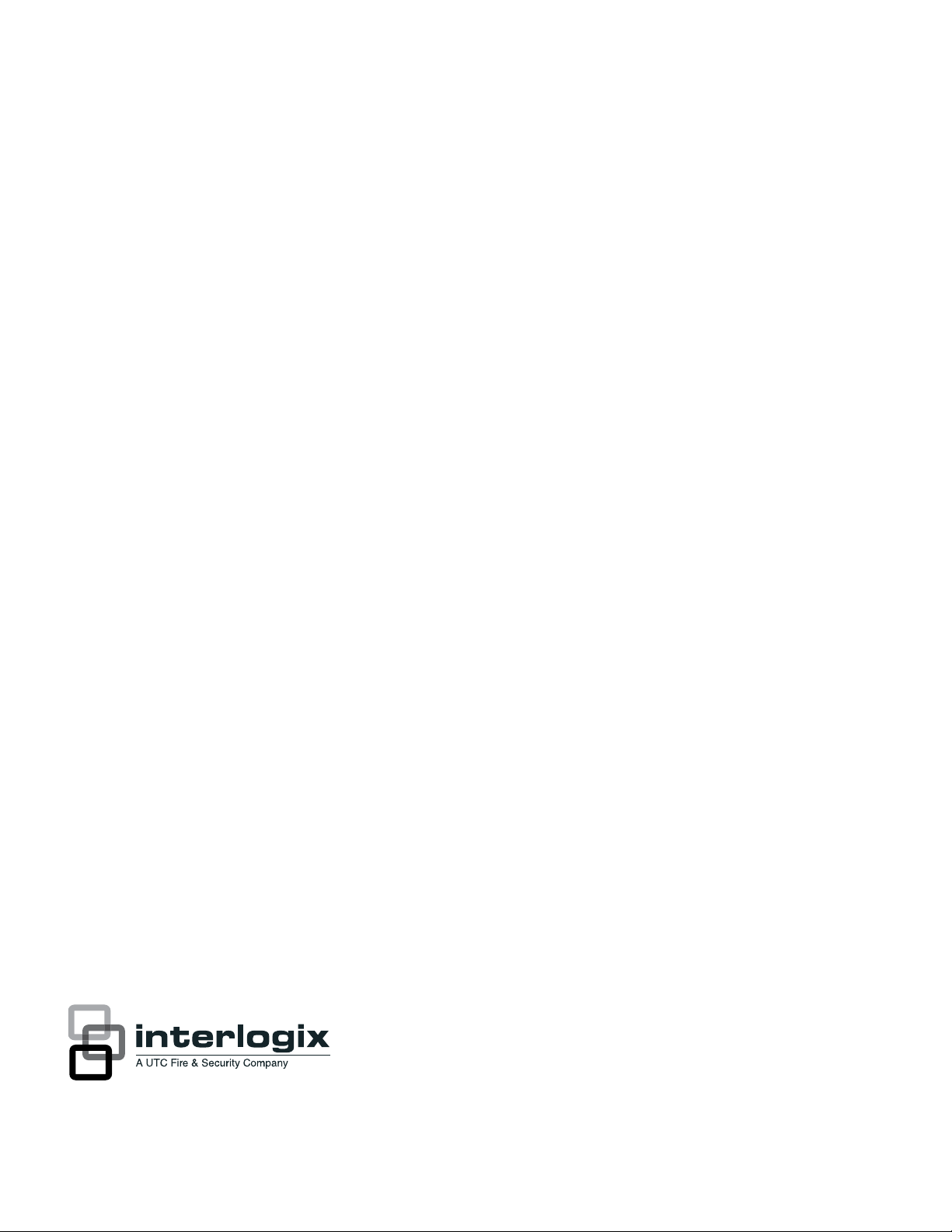
Simon 3 Installation Manual
P/N 466-1873-01 • REV F • OCT12
Page 2
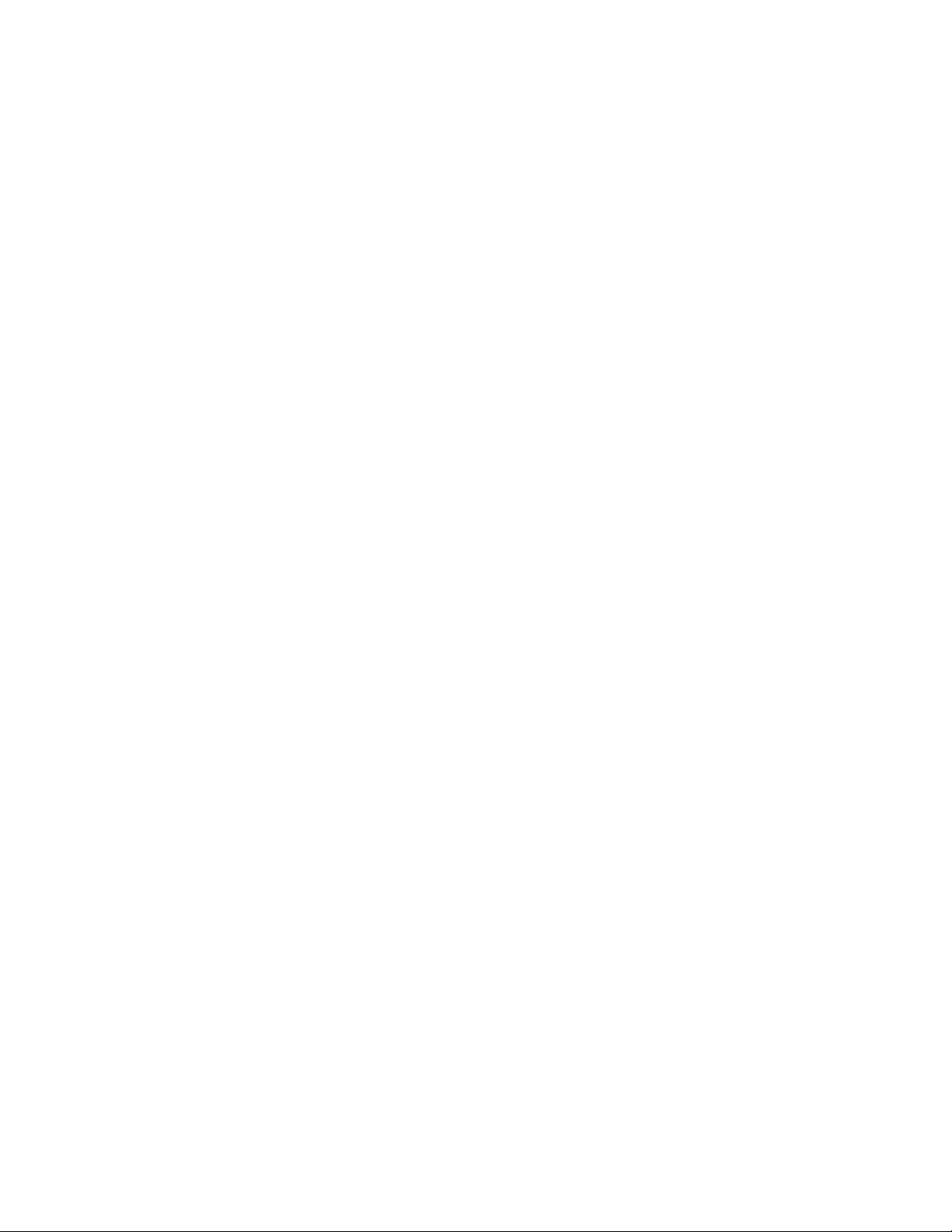
Copyright
© 2012 UTC Fire & Security Americas Corporation, Inc.
Interlogix is part of UTC Climate Controls & Security, a unit of United Technologies
Corporation. All rights reserved.
This document may not be copied in whole or in part or otherwise reproduced without prior
written consent from UTC Fire & Security except where specifically permitted under US and
international copyright law.
Document number: 466-1873-01 REV F (October 31, 2012 8:59 AM).
Disclaimer
The information in this document is subject to change without notice. UTC Fire & Security
assumes no responsibility for inaccuracies or omissions and specifically disclaims any
liabilities, losses, or risks, personal or otherwise, incurred as a consequence, directly or
indirectly, of the use or application of any of the contents of this document. For the latest
documentation, contact your local supplier or visit us online at www.utcfireandsecurity.com.
This publication may contain examples of screen captures and reports used in daily
operations. Examples may include fictitious names of individuals and companies. Any
similarity to names and addresses of actual businesses or persons is entirely coincidental.
Trademarks and
patents
Simon product and logo are trademarks of UTC Fire & Security.
Other trade names used in this document may be trademarks or registered trademarks of the
manufacturers or vendors of the respective products.
Intended use
Use this product only for the purpose it was designed for; refer to the data sheet and user
documentation. For the latest product information, contact your local supplier or visit us online
at www.utcfireandsecurity.com.
Manufacturer
UTC Fire & Security Americas Corporation, Inc.
1275 Red Fox Rd., Arden Hills, MN 55112-6943, USA
FCC compliance
This equipment has been tested and found to comply with the limits for a Class B digital
device, pursuant to part 15 of the FCC rules. These limits are designed to provide reasonable
protection against harmful interference when the equipment is operated in a residential
environment. This equipment generates, uses, and can radiate radio frequency energy and, if
not installed and used in accordance with the instruction manual, may cause harmful
interference to radio communications.
Changes or modifications not expressly approved by the party responsible for compliance
could void the user’s authority to operate the equipment.
FCC ID: B4Z-787E-SIMON
Part 68. This equipment complies with Part 68 of the FCC rules and the requirements
adopted by ACTA. A label on this equipment contains a product identifier in the format
US:AAAEQ##TXXXX. You must provide this number to the telephone company upon
request.
FCC registration number: B4ZUSA-27621-AL-E REN: 0.2B
The plug and jack used to connect this equipment to the premises wiring and telephone
network comply with the applicable FCC Part 68 rules and requirements adopted by ACTA. A
compliant telephone cord and modular plug is provided with this product. It is designed to be
connected to a compatible modular jack that is also compliant. See the installation
instructions for details.
Page 3
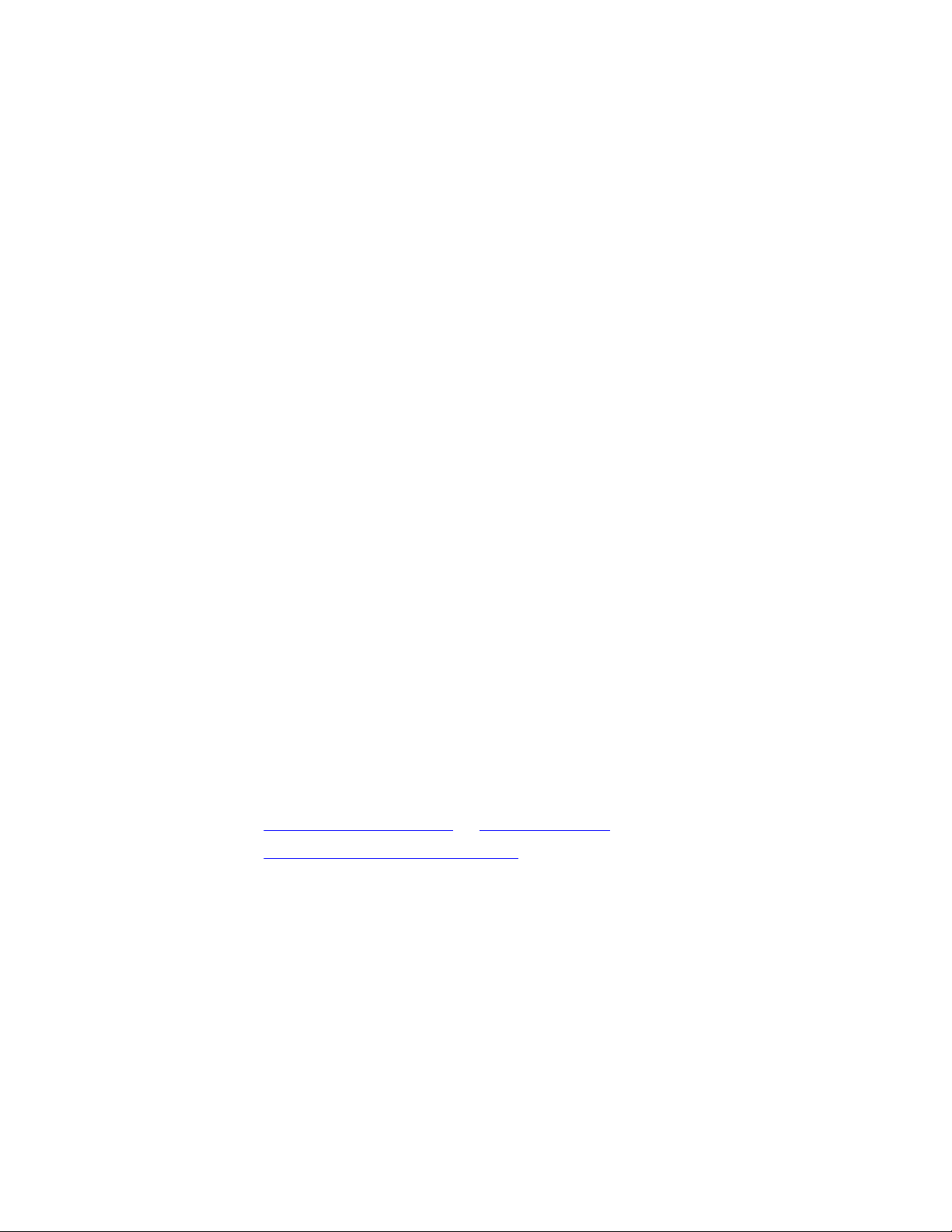
The REN is used to determine the maximum number of devices that may be connected to
your telephone line. Excessive RENs on a telephone line may result in devices not ringing in
response to an incoming call.
In most cases, the sum of all device RENs should not exceed five (5.0). To be certain of the
number of devices that may be connected to a line, as determined by the total RENs, contact
your local telephone company.
For products approved after July 23, 2001, the REN is part of the identifier with the format
US:AAAEQ##TXXXX. The digits represented by ## are the REN without a decimal point. (For
example, 03 is a REN of 0.3). For earlier products, the REN is separately shown on the label.
Alarm dialing equipment must be able to seize the telephone line and place a call in an
emergency situation even if other equipment (telephone, answering system, computer
modem, etc.) already has the telephone line in use. To do so, alarm dialing equipment must
be properly connected to an RJ31X jack that is electrically in series and ahead of all other
equipment attached to the same telephone line. If you have any questions concerning these
instructions, consult your local telephone company or a qualified installer about installing an
RJ31X jack and alarm dialing equipment for you.
If this equipment causes harm to the telephone network, the telephone company may
temporarily disconnect your service. The telephone company may notify you in advance, but
when advance notice isn’t practical, they will notify you as soon as possible and advise you of
your right to file a complaint with the FCC.
The telephone company may make changes in their facilities, equipment, operations, or
procedures that could affect the operation of the equipment. If they do, they will notify you in
advance so you can make the modifications to maintain uninterrupted service.
If your home has specially wired alarm equipment connected to the telephone line, ensure the
installation of this equipment does not disable your alarm equipment. If you have questions
about what will disable alarm equipment, consult your telephone company or a qualified
installer.
This equipment may not be used on coin service provided by the telephone company.
Connection to party line service is subject to state tariffs. Contact the state public utility
commission, public service commission, or corporation commission for information.
If you experience trouble with this equipment, please contact the company that installed the
equipment for service and repair information. If the equipment is causing harm to the
telephone network, the telephone company may ask you to disconnect the equipment until
the problem is resolved.
Contact information
www.utcfireandsecurity.com or www.interlogix.com
Customer support
www.interlogix.com/customer-support
Canada notice
The Canadian Department of Communications label identifies certified equipment. This certification means that the equipment meets
certain telecommunications network protective, operational, and safety requirements. The department does not guarantee the
equipment will operate to the user’s satisfaction.
Before installing this equipment, users should ensure that it is permissible to be connected to the facilities of the local
telecommunications company. The equipment must also be installed using an acceptable method of connection. In some cases, the
company’s inside wiring associated with a single-line individual service may be extended by means of a certified connector assembly
(telephone extension cord). The customer should be aware that compliance with the above conditions may not prevent degradation of
service in some situations.
Repairs to certified equipment should be made by an authorized Canadian maintenance facility designated by the supplier. Any repairs
or alterations made by the user to this equipment, or equipment malfunctions, may give the telecommunications company cause to
request the user to disconnect the equipment.
Page 4
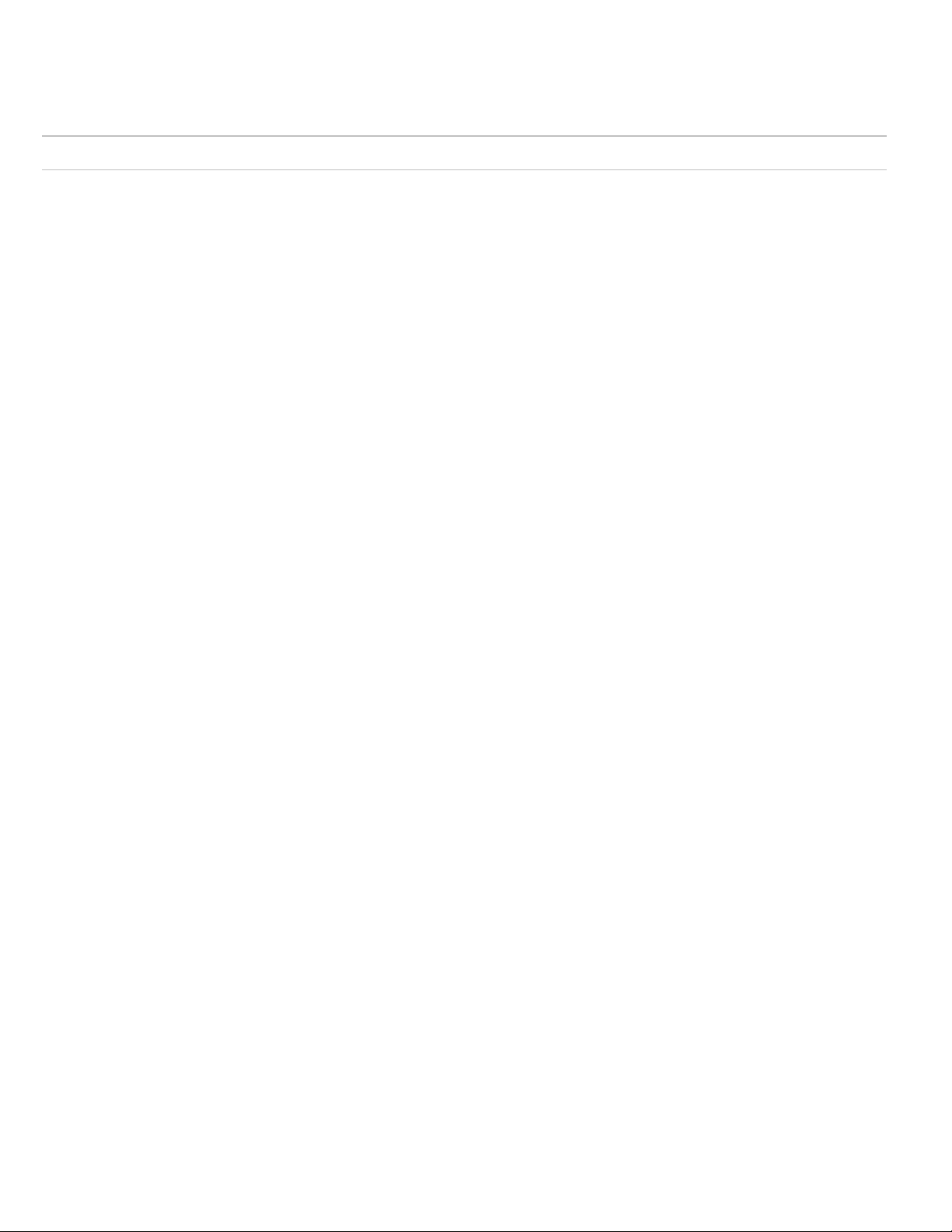
For your protection, make sure that the electrical ground connections of the power utility, telephone lines, and internal metallic water
pipe system, if present, are connected together.
Caution: Do not make connections yourself. Contact the appropriate electrician or electric inspection authority.
The Load Number (LN) assigned to each terminal device denotes the percentage of the total load to be connected to a telephone loop
which is used by the device, to prevent overloading. The termination on a loop may consist of any combination of devices subject only
to the requirement that the total of the LNs of all the devices does not exceed 100. Load Number:.1 The term “IC:” before the
certification/registration number only signifies that the Industry Canada technical specifications were met. IC: 867A 787SIMON
“AVIS: -L ´étiquette du ministère des Communications du Canada identifie le matériel homologué. Cette étiquette certifie que le matériel
est conforme a certaines normes de protection, d ´ exploitation et de sécurité des réseaux de télécommunications. Le ministère n ´
assure toutefois pas que le matériel fonctionnera a la satisfaction de l ´ utilisateur.
Avant d ´ installer ce matériel, l ´ utilisateur doit s ´ assurer qu´ il est permis de le raccorder aux installations de l ´ enterprise locale de
télécommunication. Le matériel doit également etre installé en suivant une méthod acceptée de raccordement. Dans certains cas, les
fils intérieurs de l´ enterprise utilisés pour un service individuel a ligne unique peuvent etre prolongés au moyen d´ un dispositif
homologué de raccordement (cordon prolongateur téléphonique interne). L ´ abonné ne doit pas oublier qu ´ il est possible que la
conformité aux conditions énoncées ci-dessus n ´ empechent pas le dégradation du service dans certaines situations. Actuellement, les
enterprises de télécommunication ne permettent pas que l ´ on raccorde leur matériel a des jacks d ´ abonné, sauf dans les cas précis
prévus pas les tarrifs particuliers de ces enterprises.
Les réparations de matériel homologué doivent etre effectuées pas un centre d ´ entretien canadien autorisé désigné par le fournisseur.
La compagne de télécommunications peut demander a l ´ utilisateur de débrancher un appareil a la suite de réparations ou de
modifications effectuées par l ´ utilisateur ou a cause de mauvais fonctionnement.
Pour sa propre protection, l ´ utilisateur doit s ´ assurer que tous les fils de mise a la terre de la source d ´ énergie électrique, des lignes
téléphoniques et des canalisations d ´´ eau métalliques, s ´ il y en a, sont raccordés ensemble. Cette précaution est particulièrement
importante dans les régions rurales.
Avertissment. - L ´ utilisateur ne doit pas tenter de faire ces raccordements lui-meme; il doit avoir recours a un service d ´ inspection
des ins tallations électriques, ou a electricien, selon le cas ”.
Une note explicative sur les indices de charge (voir 1.6) et leur emploi, a l ´ intention des utilisateurs du matériel terminal, doit etre
incluse dans l ´ information qui accompagne le materiel homologué. La note pourrait etre rédigée selon le modèle suivant:
“L ´ indice de charge (IC) assigné a chaque dispositif terminal indique, pour éviter toute surcharge, le po urcentage de la charge totale
qui peut etre raccordée a un circuit téléphonique bouclé utilisé par ce dispositif. La terminaison du circuit bouclé peut etre constituée de
n ´ import somme des indices de charge de l ´ ensemble des dispositifs ne dépasse pas 100.”
L ´ Indice de charge de cet produit est ____________.
Page 5
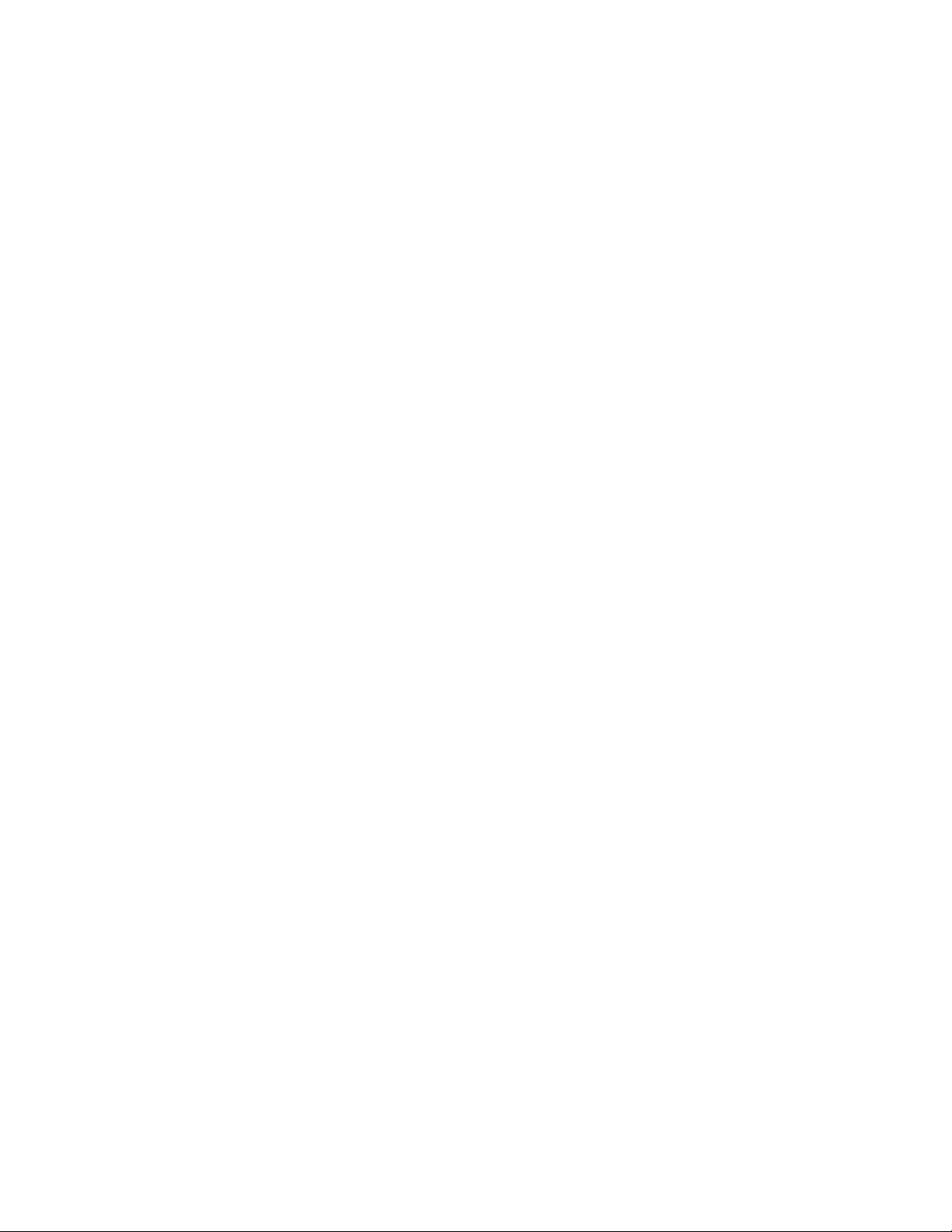
Content
Preface ii
Chapter 1 Introduction 1
Product overview 2
Planning the installation 6
Chapter 2 Installation 15
Installing the system 16
Mounting the panel 16
Connecting hardwired devices 18
Wiring a phone line to the panel 22
Wiring the power transformer 24
Installing X10 modules 26
Chapter 3 Programming 29
Program mode 30
Numbered options 36
Programming system access codes 70
Chapter 4 Testing the system 73
Control panel 74
Sensor testing 75
Phone communication 78
Voice event notification 82
RF thermostat operation 82
Personal help button 83
X10 operation 83
Chapter 5 Troubleshooting and support 85
Troubleshooting 86
Appendix A System configuration and emergency planning 89
System configuration 90
Quick reference table 101
Emergency planning 102
Simon 3 Installation Manual i
Page 6
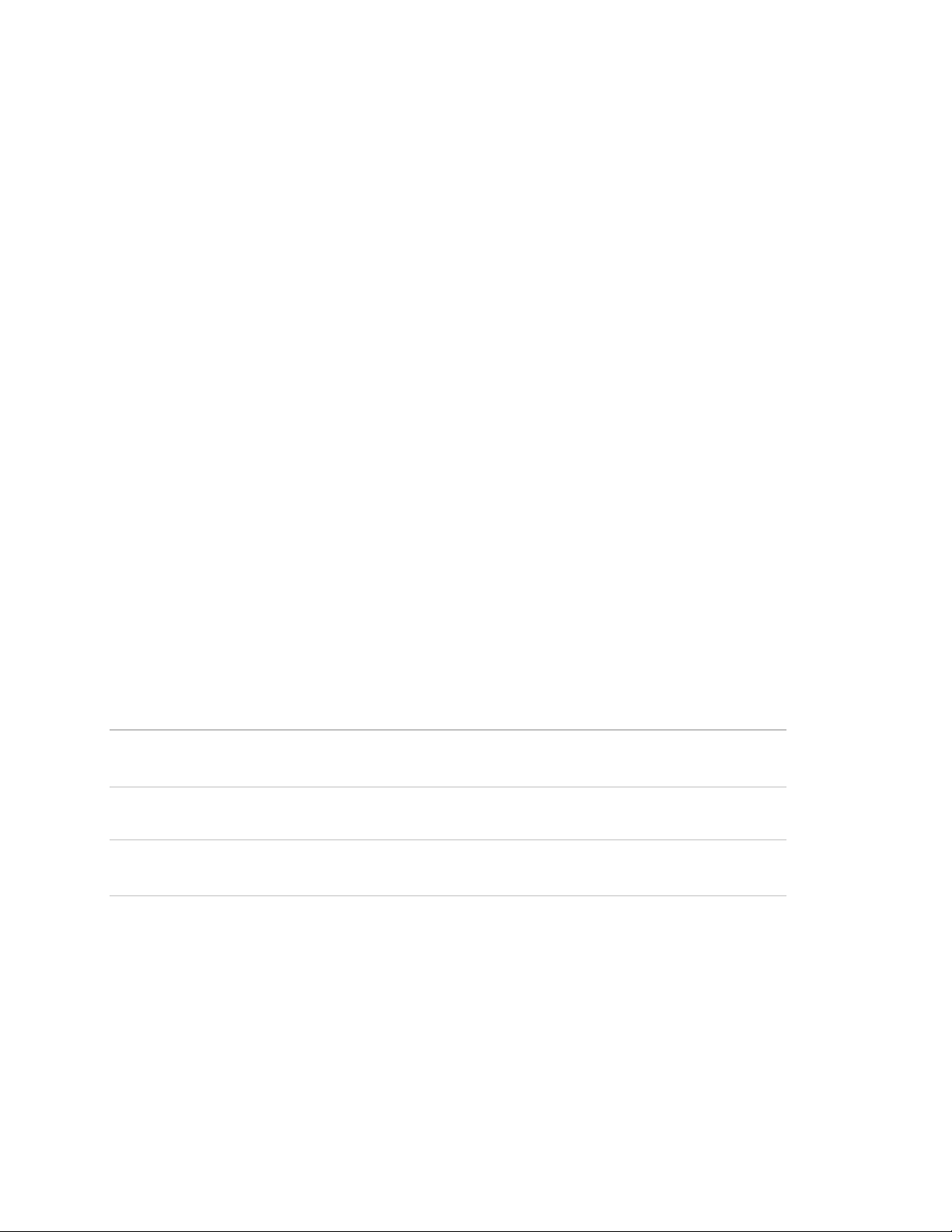
Preface
This is the Simon 3 Installation Manual for models 60-875, 600-1012, and 60-910
(not investigated for use by UL). This document includes an overview of the
product and detailed instructions explaining:
• how to install; and
• how to program your system.
There is also information describing how to contact technical support if you have
questions or concerns.
To use this document effectively, you should have the following minimum
qualifications:
• a basic knowledge of intrusion systems; and
• a basic knowledge of electrical wiring and low-voltage electrical connections.
Read these instructions and all other documentation entirely before installing or
operating this product. The most current versions of this and related
documentation may be found on our website. Refer to Online resources on page
80 for instructions on accessing our online publication library.
Note: A qualified service person, complying with all applicable codes, should
perform all required hardware installation.
Safety terms and symbols
These terms may appear in this manual:
Caution: Cautions identify conditions or practices that may result in damage to
the equipment or other property.
WARNING: Warnings identify conditions or practices that could result in
equipment damage or serious personal injury.
ii Simon 3 Installation Manual
Page 7
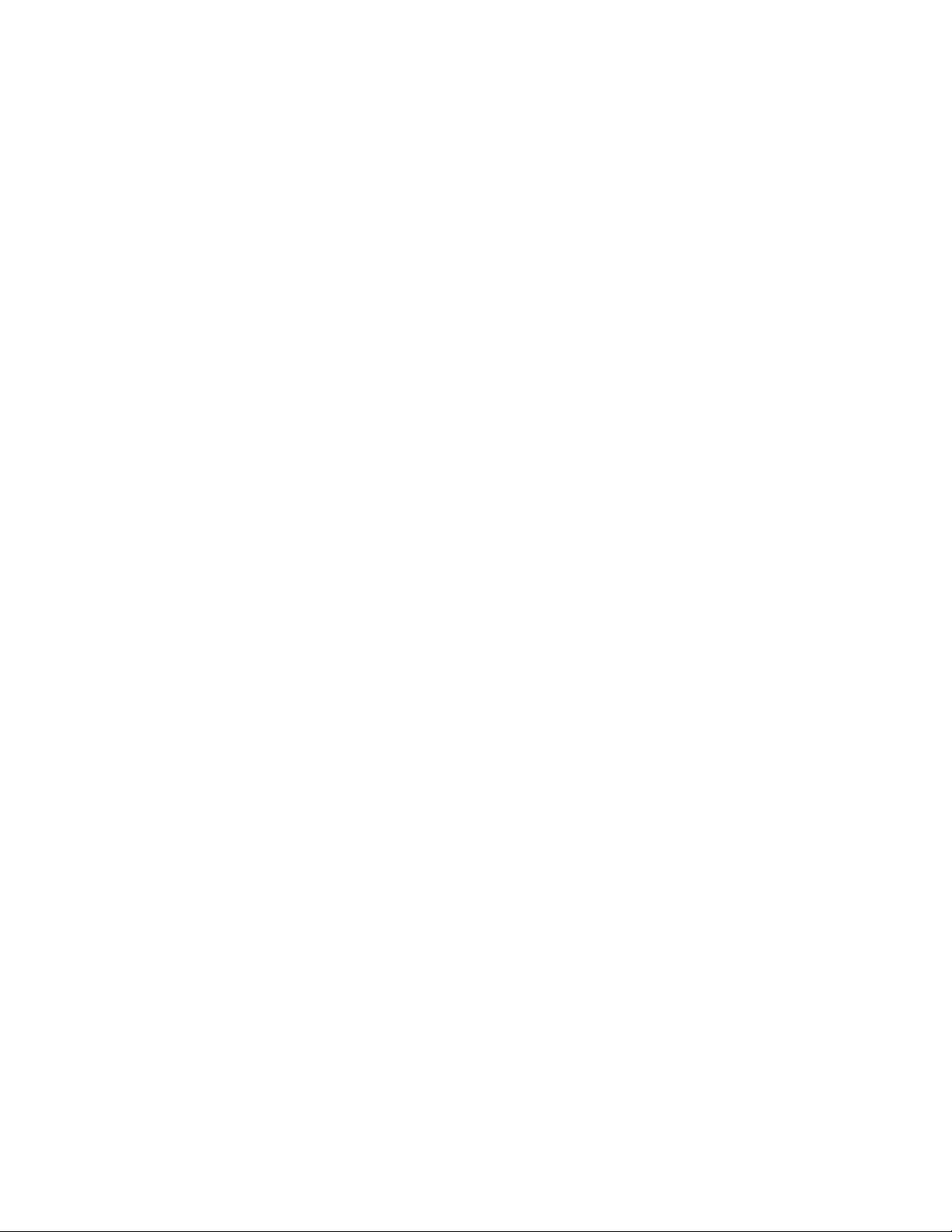
Chapter 1
Introduction
This chapter provides a product overview, including UL requirements, system
components, and planning information.
In this chapter:
Content
Product overview 2
Special installation requirements 2
SIA system requirements 4
Planning the installation 6
Standard panel 6
System overview 6
Planning sensor types and locations 11
Simon 3 Installation Manual 1
Page 8
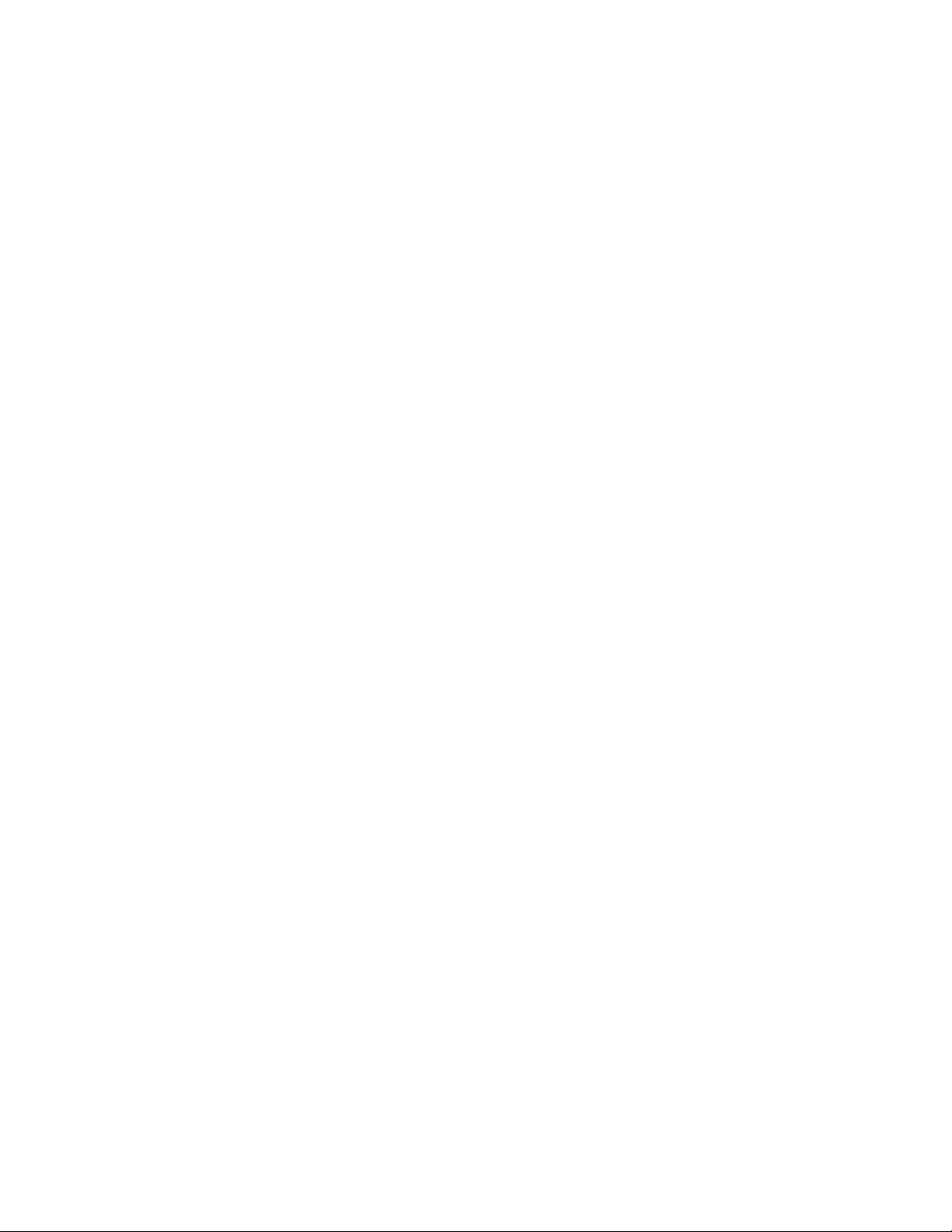
Chapter 1:
Product overview
This manual provides information for planning, installing, programming, and
testing this security system. When necessary, this manual refers you to other
documentation included with compatible devices.
Planning sheets are included for you to record sensor locations and software
programming settings.
This security system can be used as a fire warning system, an intrusion alarm
system, an emergency notification system, or any combination of the three.
Special installation requirements
Some installations may require configurations dictated by city/state codes,
insurance, or Underwriter’s Laboratories (UL). This section describes the various
component and configuration listings.
UL listed installations
This section describes the requirements for UL listed installations.
Basic system
Control Panel - 60-875-95R (basic panel) 60-875-01-95R (with *2-way voice)
60-875-10-3 (with *transmitter) 60-875-11-3 (with *2-way voice and *transmitter)
600-1012 (Broadband Ready)
Backup Battery - 6V 1.2 AH (34-025) (Portalac model # PE6V1.2)
Transformer - Standard Class II 9 VAC, 700 mA Power Transformer (22-109-
ITI) or Class II 9 VAC, 700 mA Line Carrier Power Transformer (22-129-ITI).
Obtained through UTC Fire & Security Alternate transformer for UL installation:
MG Electronics Model MGT925, 9 VAC, 25 VA UTC Fire & Security Part 22-155.
Hardwired Siren - (13-046)
* Not investigated for use by UL.
Household Burglary Alarm System Unit (UL 1023)
Basic system, plus:
• Hardwired magnetic contact (13-068 or 13-071) or wireless Learn Mode
door/window sensor (60-670).
• Option 01: Panel piezo beeps set to on.
• Option 10: Entry delay set to 45 seconds or less.
• Option 11: Exit delay set to 60 seconds or less.
2 Simon 3 Installation Manual
Page 9
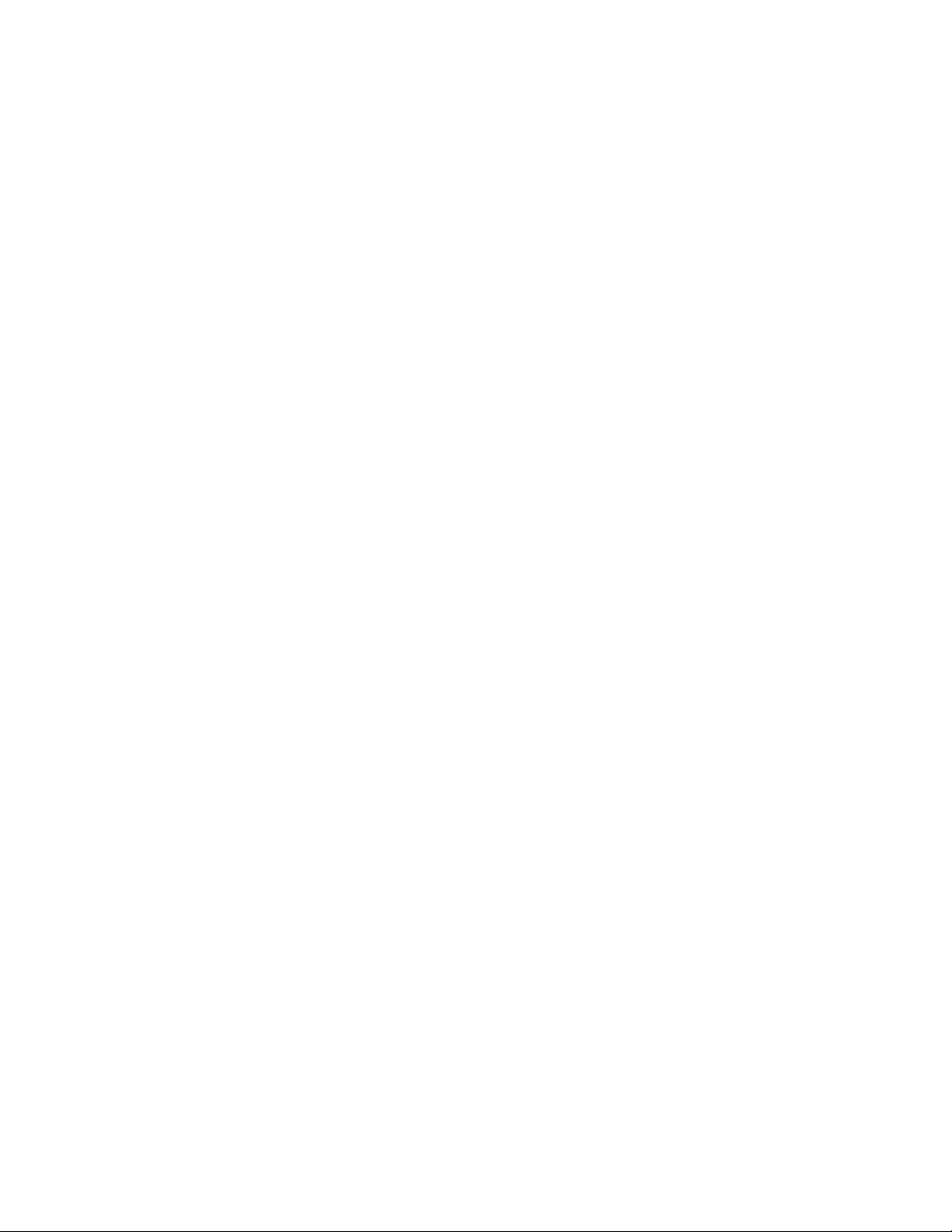
Chapter 1:
• Option 19: RF timeout set to less than 24 hours.
• Option 29: Control panel alarms turned on.
• Option 38: Autoarm set to on.
• Option 39: Siren timeout set to 4 minutes or more.
• Option 40: 7 set to on.
• Option 50: RF jam detect set to on.
• Option 53: Hardwired siren supervision set to on if Option 29 is set to off.
• Option 59: Exit extension set to off.
• Option 67: Quick exit set to off.
Household Fire Warning System (UL 985)
Basic system, plus:
• Wireless Smoke Sensor 60-848-95 learned into sensor group 26
• Option 01: Panel Piezo Beeps turned on
• Option 29: Control Panel Alarms set to on
• Option 39: Siren Timeout set to 4 minutes or more
• Option 40: Trouble Beeps set to on
• Option 50: RF Jam Detect set to on
• Option 53: Hardwired Siren Supervision set to on if Option 29: Control Panel
Alarms is set to off
• Option 85: Smoke Supervision must be set to on
UL 1023 & 985 24-Hour Backup
For 24-hour backup, the total current draw for all connected devices is limited to
25mA (during normal standby conditions) using a 1.2 AH battery.
UL 1635 Digital Alarm Communicator System
Same as UL 1023 & 985, plus:
• Option 12: Phone 1 Reports set to 0 or 1
• Option 16: Auto Phone Test set to 001
• Option 19: RF Timeout set to less than 4 hours
• Option 24: AC Power Failure Report set to on
• Option 25: CPU Low Battery Report set to on
• Option 26: Fail to Communicate set to on
Simon 3 Installation Manual 3
Page 10
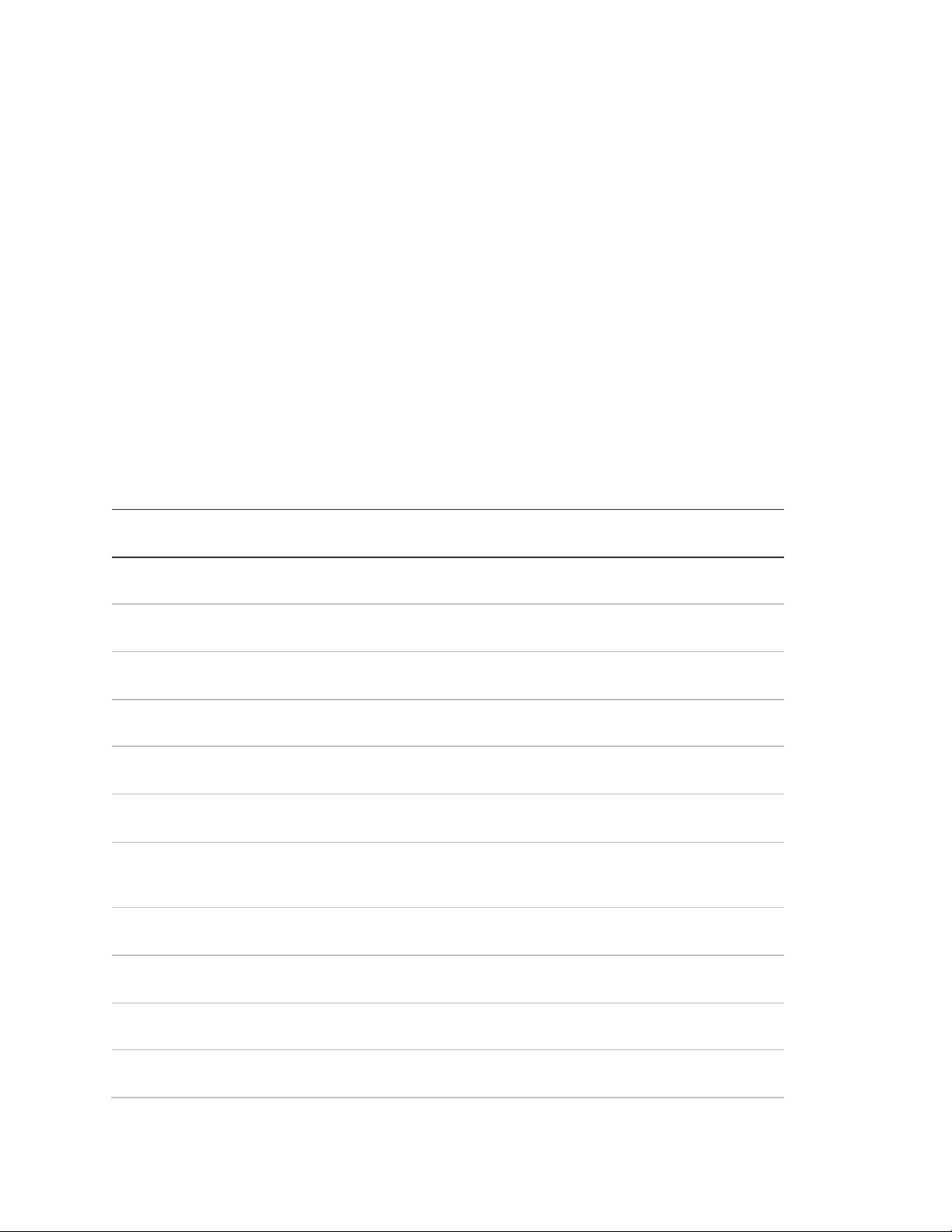
Chapter 1:
Option
number
Function
Deafault
setting
Required setting
10
“Option 10: Entry delay” on
page 41
30 seconds
30 to 254 seconds
11
“Option 11: Exit delay” on
page 41
60 seconds
45 to 154 seconds
17
“Option 17: Dialer delay” on
page 44
30 seconds
14 to 45 seconds
38
“Option 38: Autoarm” on
page 51
On
On
45
“Option 45: Sensor alarm
restoral report” on page 54
Off
3
52
“Option 52: Unvacated
premises” on page 56
On
On
56
“Option 56: Call waiting” on
page 58
Off
On if reporting to central station
and customer has call waiting
service.
59
“Option 59: Exit extension”
on page 59
On
On
68
“Option 68: Swinger
shutdown” on page 61
On (one trip)
On (one trip)
69
“Option 69: SIA limits” on
page 61
On
On
86
“Option 86: Fire alarm verify”
on page 66
Off
On
• Option 50: RF Jam Detect set to on
• Option 10 and 17: Entry Delay plus the Dialer Delay must not exceed 60
seconds
Note: These option settings are in addition to UL 1023 and 985 and are required
only if the system is set up for Central station reporting.
SIA system requirements
SIA system requirements are the same as those described for a UL listed basic
system. Plus if multiple annunciation is required, use Hardwired Siren part no.13-
046.
UL requirements take priority over SIA requirements.
Table 1 below describes programming requirements to meet ANSI-SIA CP-01.
Table 1: ANSI-SIA programming requirements
4 Simon 3 Installation Manual
Page 11
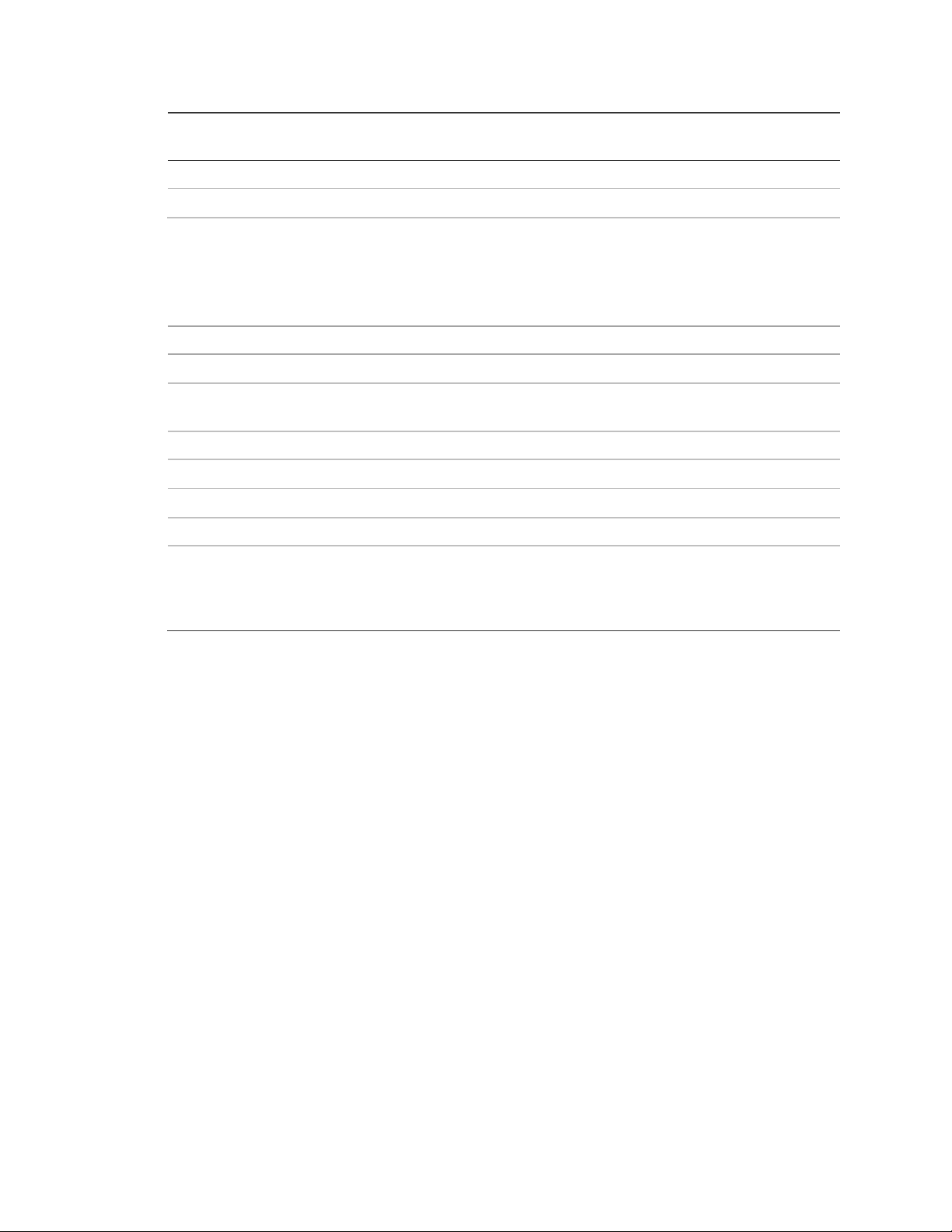
Chapter 1:
Option
number
Function
Deafault
setting
Required setting
N/A
Duress/panic code
Disabled
Disabled
N/A
Cross zoning
Disabled
Enabled for PIRs
Function
Operation
Silent exit
All annunciators disabled
Remote arming exit time and progress
annunciation
All annunciators enabled
Abort annunciation
Enabled
Cancel report annunciation
Enabled
Recent closing
Enabled (two minute window)
Exit error
Enabled
Restoration of power
Panel resumes operation in same arming
state and disregards alarm signals from
sensors for the first 60 seconds after power
restoration
Table 2 below describes non-programmable (hard coded) system operation as
required to meet ANSI-SIA CP-01 and is provided only for your reference.
Table 2: System operation required for ANSI-SIA
Central station reporting
The communication path between the panel and the receivers can be either
DACT or internet. One is not a backup for the other.
The panel has been tested with the following central station receivers using SIA
and Contact ID reporting formats:
• Radionics D6600 Central Station Receiver
• Sur-Gard Central Station Receiver with models SG-DRL2A and SG-CPM2
• CS5000 Digital Alarm Communicator Receiver
• Osborne-Hoffman (OH2000E) Network Receiver
Note: Before beginning installation, installers must verify compatibility with the
following central station receivers.
UL Canada listed installations
This section describes the requirements for CUL (UL Canada) Listed
installations.
Canadian Standards CSA Certified Accessories
Residential Burglary Alarm System Unit (ORD-C1023-1974)
Simon 3 Installation Manual 5
Page 12
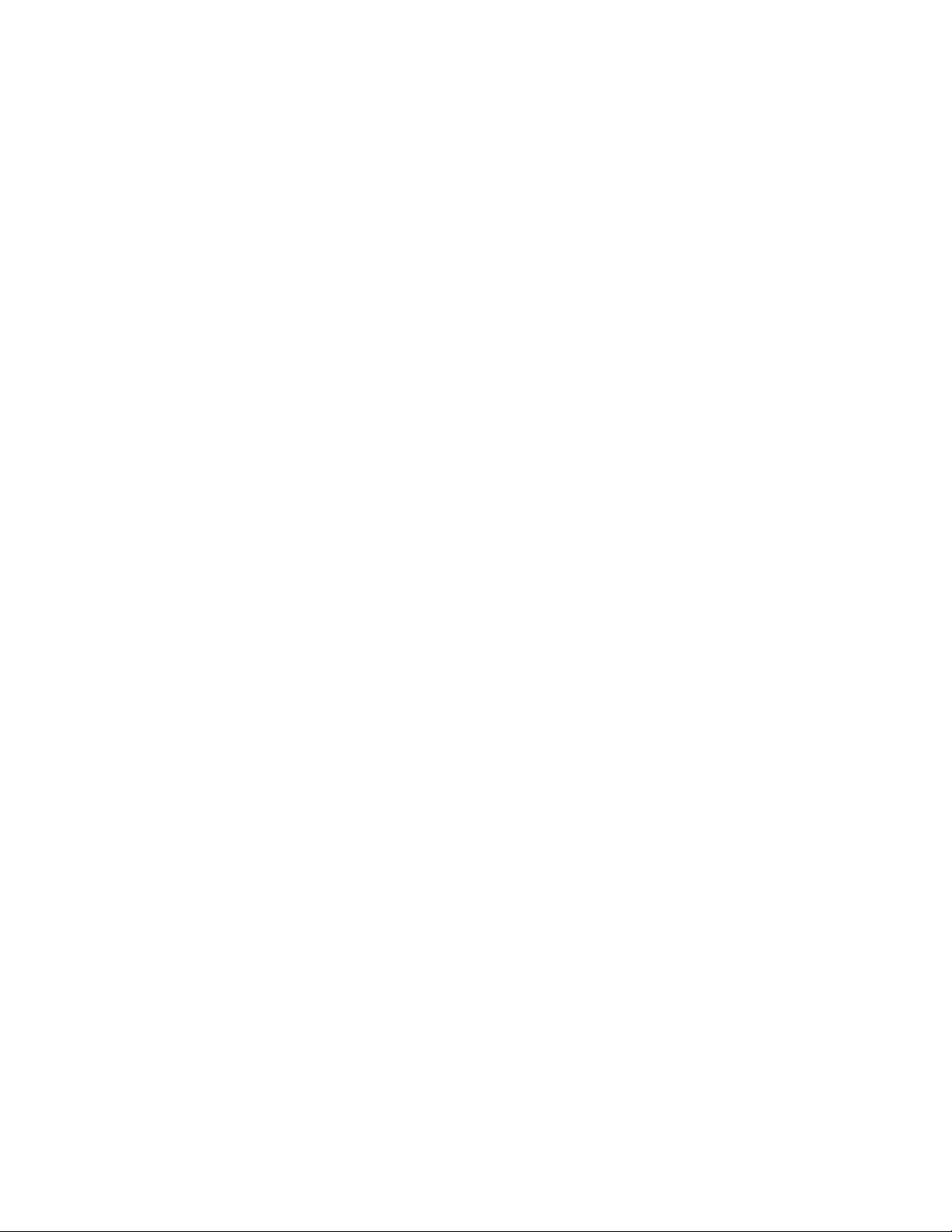
Chapter 1:
Basic system as described for “UL 1023 Listed Installations” plus:
• Hardwired Magnetic Contact (13-068 or 13-071) or Wireless Learn Mode
Door/Window Sensor (60-670)
• Option 39: Siren Timeout set to 5 minutes or more
Residential Fire Warning System Control Unit (ULC-S545-M89)
Basic system as described for “UL 985 Listed Installations” plus:
• Wireless Smoke Sensor 60-848-95 learned into sensor group 26
• Option 39: Siren Timeout set to 5 minutes or more
• For 24-hour backup, the total current draw for all connected devices is limited
to 33 mA (during normal standby conditions) using a 1.2 AH battery.
California State Fire Marshall listed installations
Applied for.
Planning the installation
This section describes system capabilities to help you get familiar with the
system. System configuration on page 82 provides planning sheets with tables
that let you record the hardware and programming configuration of the system.
Fill in all necessary information ahead of time to help prepare for system
installation.
Standard panel
The following describes the basic panel (out-of-box) hardware capabilities.
Power - Input for an AC step-down, plug-in style transformer.
2 siren outputs/zone inputs - Terminals for connecting hardwired sirens or
normally closed (NC) loop switch circuits.
Phone line connection - Allows panel to communicate with central monitoring
station, voice event notification and/or pagers.
System overview
This section gives an overview of the components that make up the system
(control panel and system devices). Before installation, plan your system layout
and programming using the worksheets in “System configuration” on page 90.
6 Simon 3 Installation Manual
Page 13
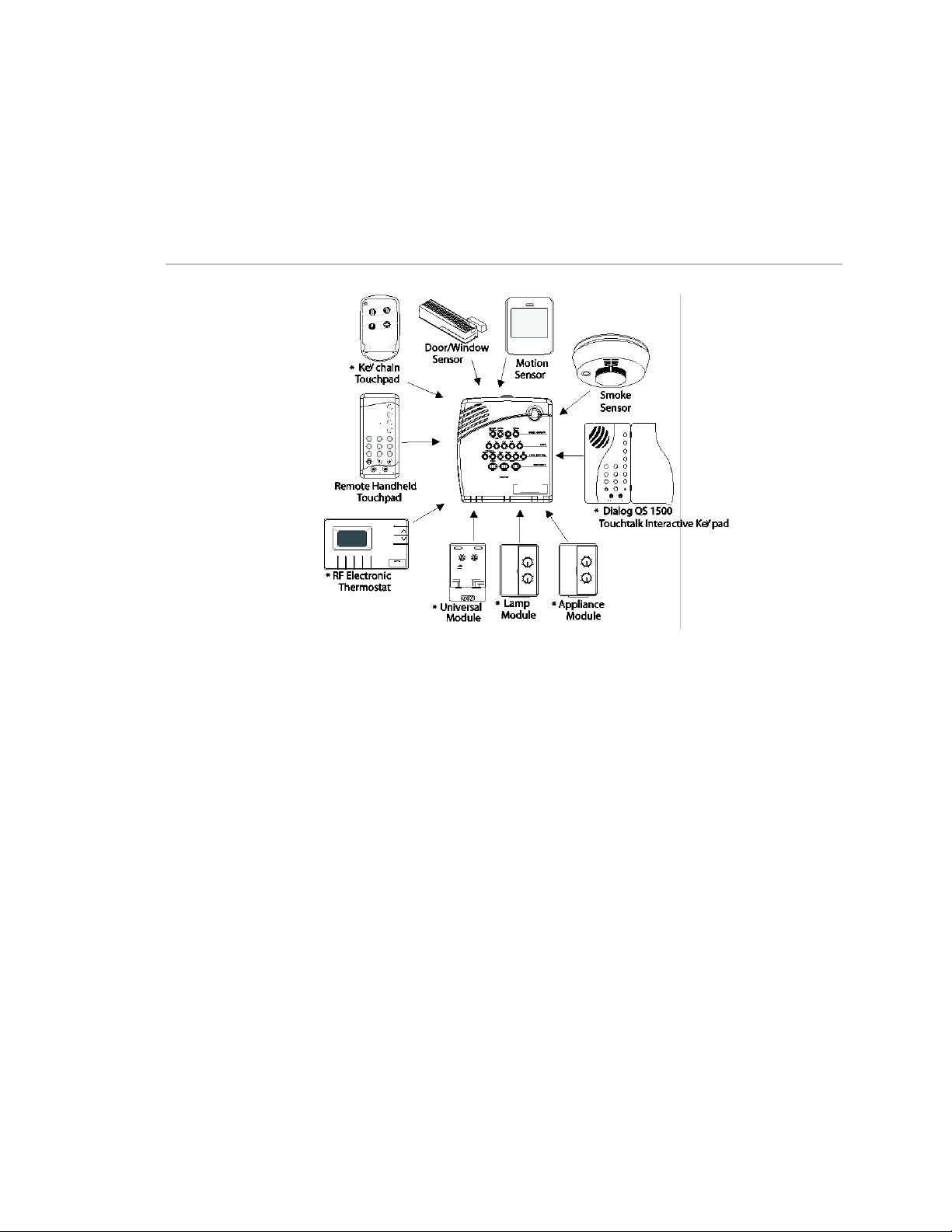
Chapter 1:
System components
The security system has three types of components: the control panel, devices
that report to the panel and devices that respond to commands from the panel
(Figure 1 below). (* Not investigated for use by UL.).
Figure 1: System components
Control panel
The control panel is the main processing unit for all system functions. It receives
and responds to signals from wireless sensors and wireless touchpads
throughout the premises. For monitored systems, the panel can be connected to
the premises phone line for central monitoring station, pager, and/or voice event
notification reporting.
Two panel models are available. One has an onboard 2-way voice microphone,
the other does not. The Interrogator 200 audio verification module can be added
to either panel.
Note: An optional Braille Kit (60-915) is available for visually impaired users.
User interface
When the panel cover is closed, the panel buttons operate the security system.
The user operates the panel by pressing panel buttons or by using a touchpad.
Refer to the User Manual for complete operation instructions.
When the panel cover is open, the buttons program the security system. The
panel can be programmed onsite by the installer or user, or from offsite using
Simon 3 Installation Manual 7
Page 14
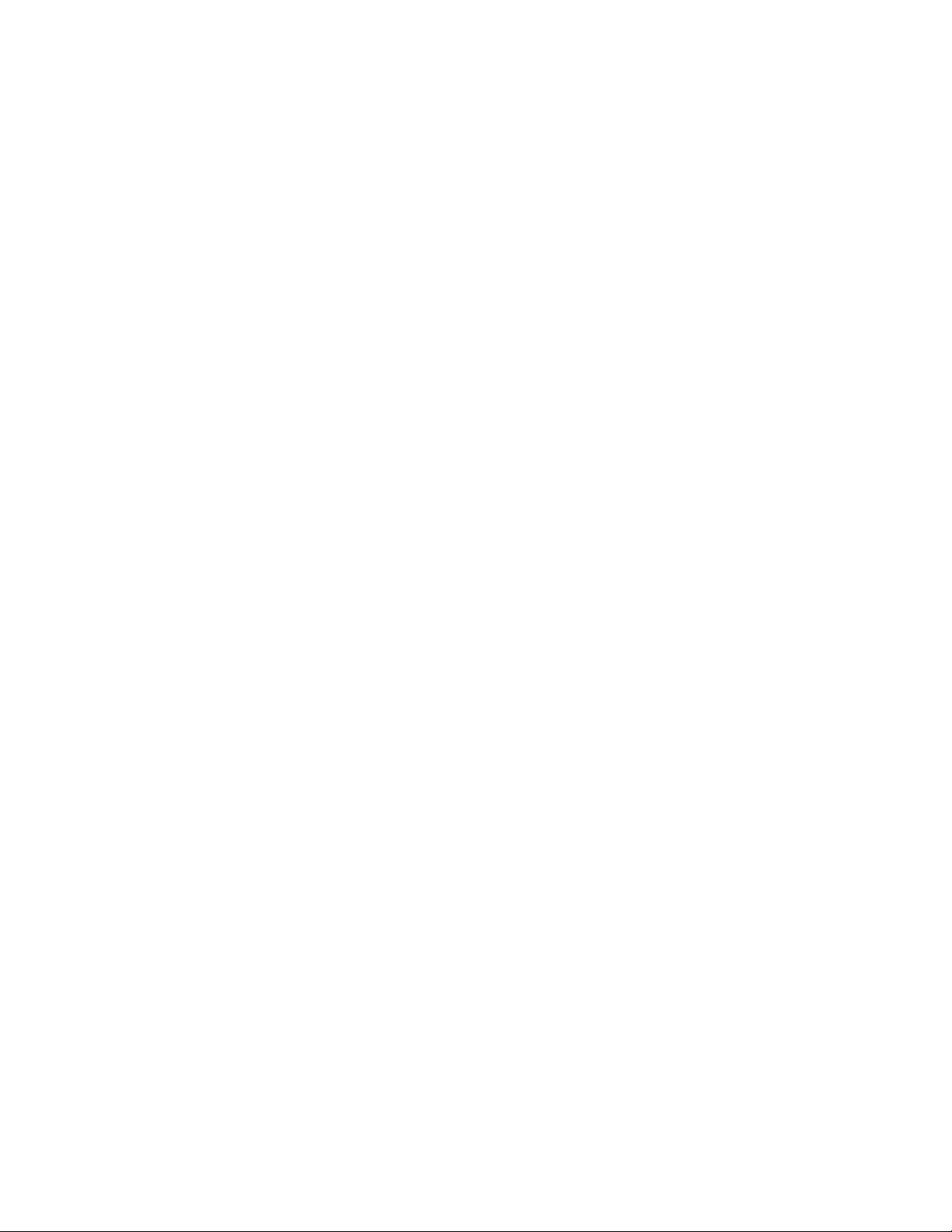
Chapter 1:
ToolBox® software. See the ToolBox manual and ToolBox online help for offsite
programming instructions.
ToolBox has not been investigated by UL and should not be used to program
panels in UL listed systems.
Panel tamper
If the panel cover is opened while the system is armed, an intrusion alarm
occurs. When the system status button is subsequently pressed, the panel says
System Access Alarm.
System devices
The system can monitor up to 24 sensors and may use any of the following:
Door/window sensor (60-670)
For intrusion protection, install Door/Window sensors on all ground-floor doors
and windows. At a minimum, install them in the following locations:
• All easily accessible exterior doors and windows.
• Interior doors leading into the garage.
• Doors to areas containing valuables such as cabinets and closets.
Indoor motion sensor (60-639)
Indoor motion sensors are ideal whenever it is not practical to install door/window
sensors on every opening. Identify areas where an intruder is likely to walk
through. Large areas in an open floor plan, downstairs family rooms, and
hallways are typical locations for indoor motion sensors. For installations with
pets, use the SAW Pet Immune PIR (60-807).
Outdoor motion sensor (60-639)
Use outdoor motion sensors to detect motion in a protected outdoor area.
Detected motion in this protected area can sound chimes or turn on outside
lights. Do not use outdoor motion sensors for intrusion protection.
Freeze sensor* (60-742)
Freeze sensors detect low temperature conditions which may indicate a furnace
failure. The sensor contains a bimetallic thermal switch connected to the built-in
transmitter. The sensor transmits an alarm signal to the panel when the
surrounding temperature drops to about 41°F (5°C). When the temperature rises
to 50°F (10°C), the sensor transmits a restore signal.
Water sensor* (60-744)
Water sensors detect a water leak/rising water. The detector is connected to the
sensor by an 8-foot (2.4-meter) cable. Water that reaches both detector contact
points activates the sensor, causing it to transmit an alarm signal.
8 Simon 3 Installation Manual
Page 15
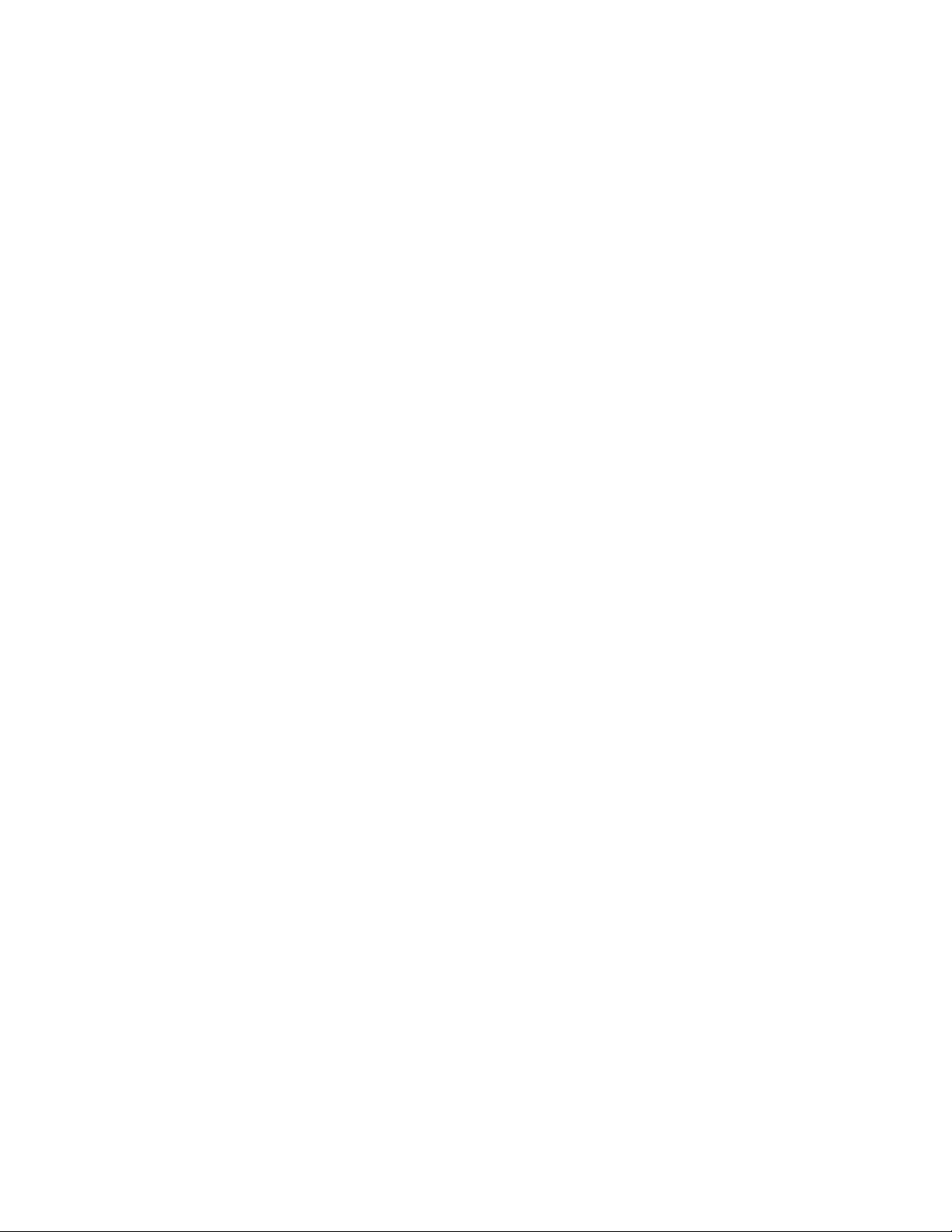
Chapter 1:
Smoke sensor (60-848-95)
Smoke sensors provide fire protection by causing an alarm to sound throughout
the house. You can add smoke sensors near sleeping areas and on every floor
of the house. Avoid areas that could have some smoke or exhaust such as attics,
kitchens, above fireplaces, dusty locations, garages, and areas with temperature
extremes. In these areas you may want to install Rate-of-Rise sensors to detect
extreme temperature changes. See “Emergency Planning” and the instructions
packaged with the smoke sensor for complete placement information.
Carbon monoxide (CO) alarm* (60-652-95)
The Learn Mode™ CO alarm alerts users to hazardous levels of carbon
monoxide gas. If dangerous concentrations of gas are present, the red indicator
light comes on, the internal siren goes off, and an alarm is transmitted to the
panel. The panel sounds its own alarm and reports to the central station.
Keyfob* (60-659)
The keyfob lets you turn the system on and off from right outside the home or
activate a panic alarm if there is an emergency. If you have X10 Lamp Modules,
you can use key-fobs to turn all system controlled lights on and off.
ELM (encrypted learn mode) keyfob* (60-832)
The ELM (Encrypted Learn Mode™) 2-button keyfob is an alkaline batterypowered, wireless touchpad that allows users to arm and disarm their system,
and activate a police or auxiliary panic alarm. Random encrypted signal
transmissions provide high security to help prevent signal copying.
Note: The ELM keyfob is only compatible with Simon® 3 panels version 3.3 and
later.
Remote handheld touchpad (60-671)
The remote handheld touchpad lets you turn the system on and off while in the
home, turn system controlled lights on and off (all or individual lights), or activate
a panic alarm if there is a non-medical emergency.
Dialog QS1500 touchtalk interactive keypad* (60-924-01-3)
The wall-mounted wireless Dialog QS1500 Touchtalk interactive keypad
combines a conventional Learn Mode™ touchpad with an RF receiver, speech
chip, and voice amplification circuit.
Dialog RF electronic thermostat* (60-909-95)
The Dialog RF Electronic Thermostat provides a money saving and convenient
way to monitor and control temperatures. The thermostat uses low and high
temperature limits to save energy. Temperature limits set on the thermostat
Simon 3 Installation Manual 9
Page 16
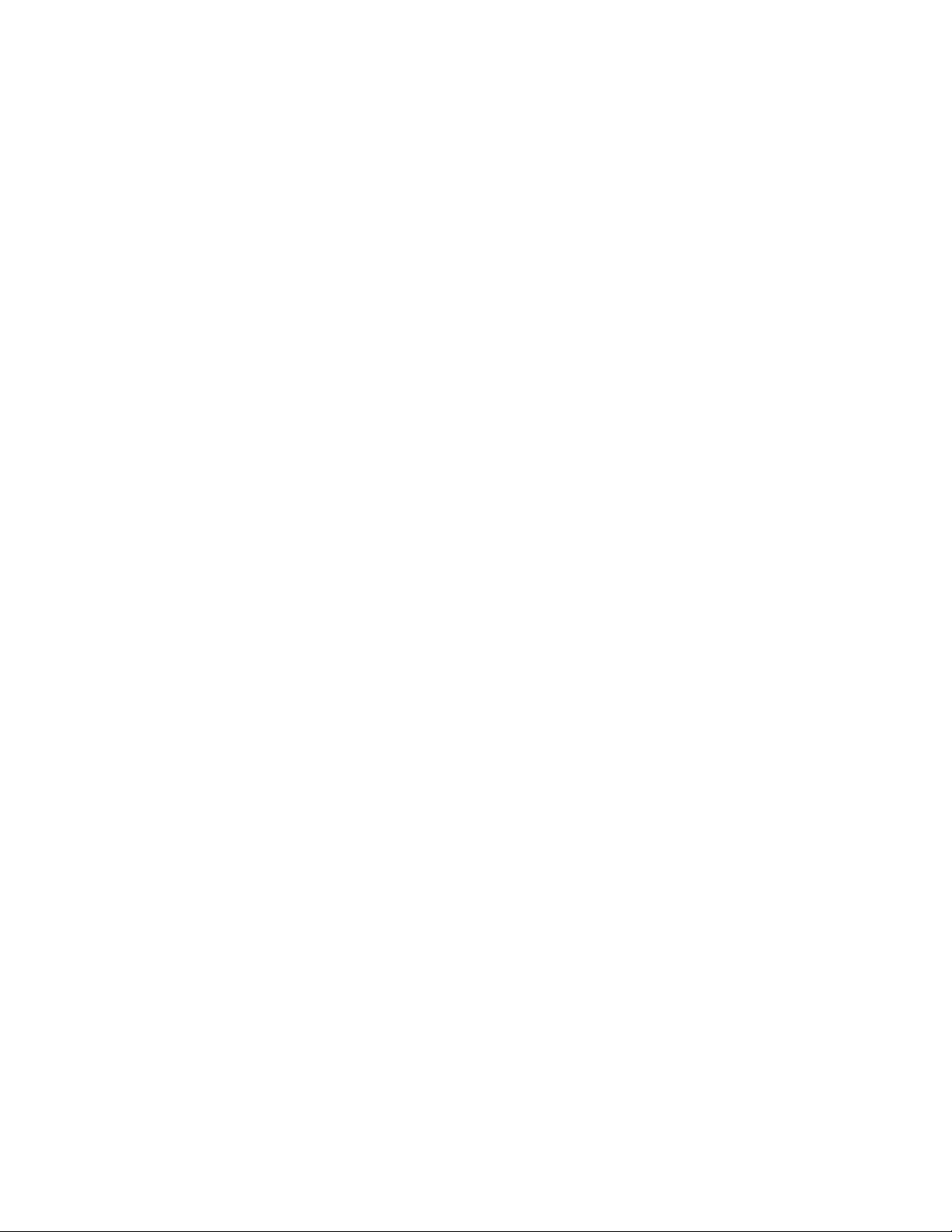
Chapter 1:
determine when the heat or air conditioning turns on. There can be only one RF
Thermostat per system.
Water-resistant personal help button* (60-906-95)
The water-resistant personal help button is a wireless device used for activating
police, medical or auxiliary alarms through your system. When the help button is
pressed, the light mounted under the cover will blink and an alarm signal is
transmitted.
X10 modules*
When the panel is powered using the line carrier power transformer, the system
can work with any of the following modules:
• X10 lamp module (13-403)
• X10 appliance module (13-402)
• X10 power horn/remote siren module (13-398)
• X10 universal module (13-399)
Note: Use of X10 modules has not been investigated by UL.
Interrogator 200 audio verification module* (60-787)
The audio verification module (AVM) gives the central station operator the ability
to hear what’s happening at the premises during an alarm and to speak directly
to the system user. The operator can then determine how serious an alarm is,
find out what kind of help is needed, and dispatch the appropriate assistance.
Only one AVM may be installed per panel.
Ethernet interface module (60-938)
The Ethernet interface module is designed to provide an additional reporting
method for Simon panels. The module reports events to the
premisesconnect.com web site and up to two Osborne-Hoffman (OH2000E)
network receivers.
Premisesconnect.com is used by:
• Installers - to aid in installation and maintenance of security systems.
• Dealers - to simplify customer and account management.
• First responders - to identify where and how to respond.
• Customers - to receive event notifications and to control their security system.
Dialog™ telephone interface module (DTIM) (60-879-95R)
The DTIM is a battery operated communication link between the security system
control panel and the central monitoring station. The DTIM receives radio signals
from the panel, then uses the phone line to report security system events to the
central station.
10 Simon 3 Installation Manual
Page 17
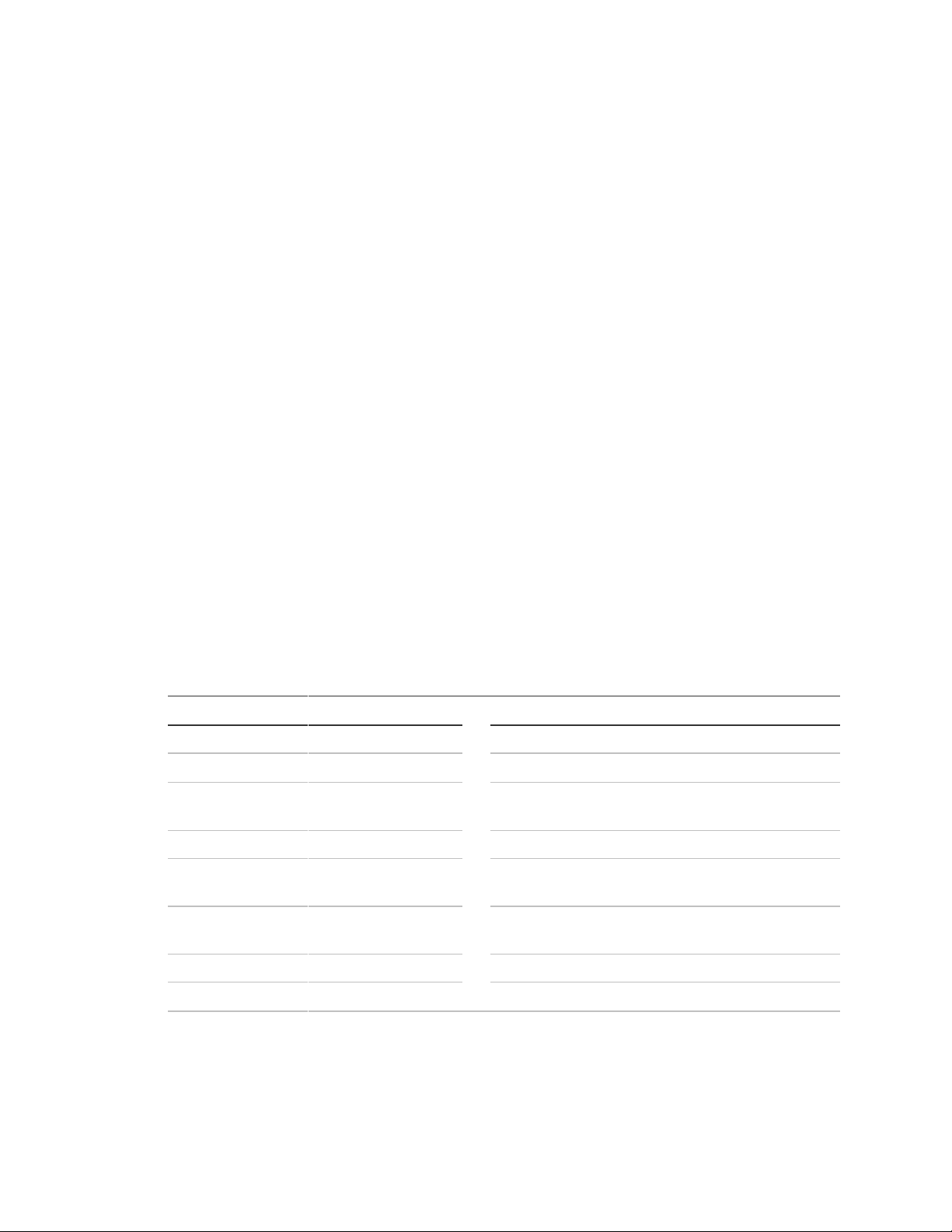
Chapter 1:
Device
Sensor group
Device
Sensor group
Keyfob
01, 03, 06, 07
Interior door
14
ELM keyfob
01, 03, 06, 07
Window sensor
13
Remote handheld
touchpad
01, 03, 06, 07
CO alarm
34
QS 1500 keypad
01, 03, 06, 07
Freeze sensor
29
Indoor motion
sensor
17 (intrusion), 25
(chime)
Water sensor
38
Outdoor motion
sensor
25
RF electronic
thermostat
36
Smoke sensor
26
Personal help button
01, 03
Exterior door
10
DTIM
08, 36
Note: The DTIM doesn’t support AVM, remote access or any call back from the
central station. It is for reporting purposes only.
* Not investigated for use by UL.
Planning sensor types and locations
The first step to an easy and successful installation is to decide what areas or
items to protect, which lights or appliances to operate, and the best location for
the panel, touchpad, sensors, and sirens.
Metal objects, mirrors, and metallic wallpaper can block signals sent by the
wireless sensors. Make sure there are no metal objects in the way when
installing the system.
Use the planning tables in “System configuration” on page 90 to determine the
appropriate sensor type for the sensors you will be adding. You’ll need to
understand the application for each sensor. For example, keyfobs are typically
programmed as sensor group 01 (Portable panic), used to send an intrusion
alarm to a central monitoring station. This sensor type is instant intrusion, it does
not require restoral or supervisory communication with the panel and it is active
in 4 arming levels (disarm, arm doors & windows, arm motion sensors, and arm
doors/windows and motions sensors).
Table 3 below shows devices and recommended sensor groups.
Table 3: Recommended sensor groups
Simon 3 Installation Manual 11
Page 18

Chapter 1:
Control panel
Locate the panel where alarm sounds can be heard and is easily accessible for
operation. Do not install the panel near a window or door where it can be
reached easily by an intruder.
Remote handheld touchpad
Locate Remote Handheld Touchpads where they will be convenient and offer
quick access to the user.
QS1500 keypad
Locate QS1500 Keypads where they will be convenient and offer quick access to
the user. When mounted, they must be within 600 feet (183 meters) of the control
panel.
Keyfob
Keyfobs attach to the owner’s key ring or can be conveniently carried.
Dialog telephone interface module
Mount the DTIM within 100 feet (30 meters) of the panel, but no closer than 10
feet (3 meters) to another DTIM or the panel.
X10 modules
The system can control up to 8 individual unit numbers on Lamp, Wall switch,
Appliance, and Universal Modules.
House code and unit numbers
Each device (lamp, appliance, etc.) controlled by the panel must have an
identification setting. The modules use two dials to set identification codes: one
with letters A through P and one with numbers 1 through 16.
The lettered dial sets the house code, which enables the system to differentiate
this home from other homes in the area. Set all modules (except the remote
siren) and the panel to the same house code.
The numbered dial sets the unit number, which identifies and lets you control a
specific device. Each device must have a unique unit number (1-8) to be
individually controlled. For example, lights and appliances operated from a
Remote Handheld Touchpad or operated by a sensor; or lights programmed to
go on during the entry/exit delay or at scheduled times.
All Lamp Modules with the same house code will turn on or flash as a group
during an alarm or when operating the “Light” button on a key-fob.
12 Simon 3 Installation Manual
Page 19
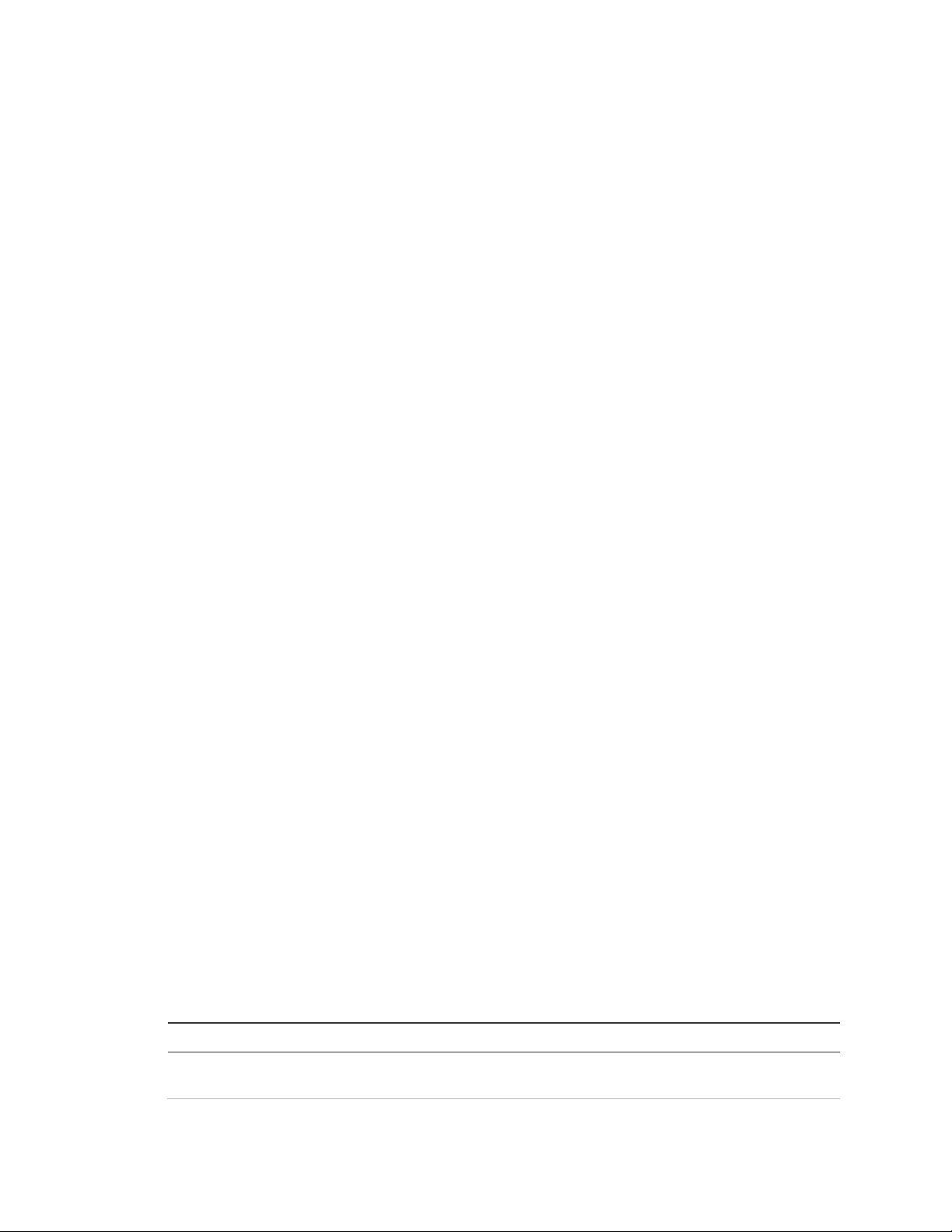
Chapter 1:
X10 device
Settings
Lamp, appliance,
universal
Set all modules to the same house code (A to O) except the remote
sirens.
Note: When unit numbers 9-16 are used for lamp modules, they can only be
controlled by an all on or all off command. A lamp will flash to the arming level if
its unit number is set to 10. A lamp set to unit number 10 will flash once if the
panel is disarmed, twice if doors & windows are armed, etc. The remote siren
can be set to any unit number to hear alarm sounds. Set it to unit number 9 to
also hear arming level beeps, status beeps, and trouble beeps. Do not use a
lamp module to control appliances. Use an appliance module, since the wattage
rating on Lamp Modules is less than on Appliance Modules.
Manually controlling lights
Lights with even unit numbers (2, 4, 6, 8) can be controlled from either the panel,
Remote Handheld Touchpad or QS1500 Keypad. Lights with odd unit numbers
(1, 3, 5,7) can only be controlled from a Remote Handheld Touchpad or QS1500
Keypad.
To fill out the home control planning table, do the following:
1. Set the house code on all modules (except the remote siren) to the same
letter.
2. Set the Remote Siren house code to the next alphabetical letter. For example,
if you chose house code B in step 1 above, set the remote siren house code
to C.
3. Set the module unit numbers.
4. List the location of the lamp or appliance in the Location column.
5. Write the location of each lamp module on an adhesive note and label the
module.
6. Decide if the device should be activated by sensors, entry/exit delay time, or a
combination. An example of sensor activation is using a motion sensor to turn
on a light. Record the information in the appropriate columns.
Note: The house code instructions that come with the power-horn siren won’t
work with this panel. Follow the house code instructions given here.
Use Table 4 below and Table 5 on page 14 to help you plan X10 module
installations.
If you are using a universal module to operate a device, make sure to assign a
unique unit number to this module, choosing from 1 to 8.
Table 4: X10 house code assignments
Simon 3 Installation Manual 13
Page 20
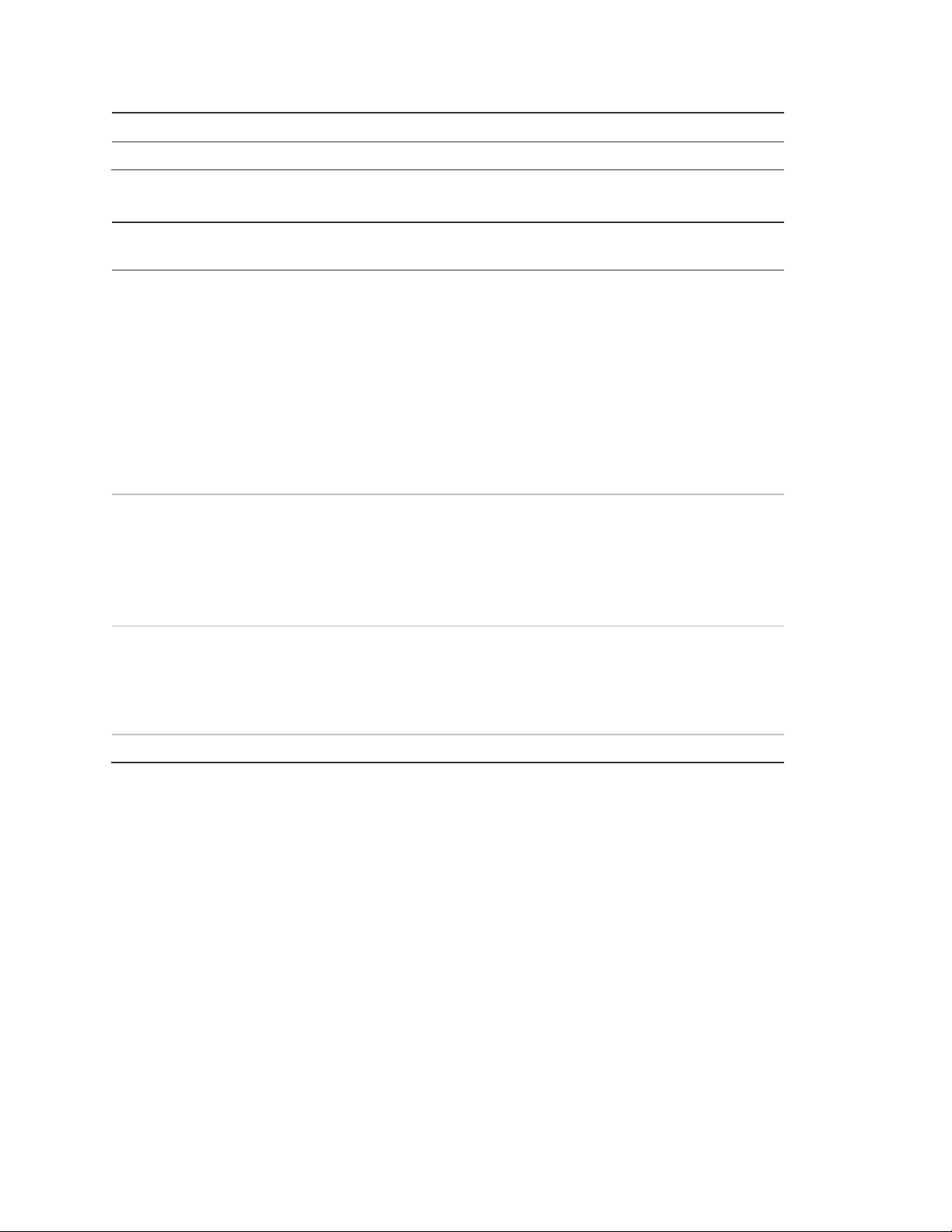
Chapter 1:
X10 device
Settings
Remote sirens
House code must be set to the next higher alphabetical letter.
Unit
number
Result
1 to 8
Used for sensor-activated, time-activated, and entry/exit delay lights.
• Sensor activated lights are enabled and disabled by pressing the Lights
Sensor Activated button on the panel.
• Time activated lights are enabled and disabled by pressing the Lights Time
Activated button on the panel.
• If using the universal module to operate a device, be sure to assign a unique
unit number.
• The Star button on the keyfob activates the universal module controlled device
or turns on special lights if programmed.
9
Used for remote siren or light control.
• For remote sire use, sirens with this setting sound alarms, arming level beeps,
status beeps, and trouble beeps.
• For light control, lamp modules with this setting are controlled by an all on or
all off command.
10
Used for remote siren or light control.
• For remote siren use, sirens with this setting only sound alarms.
• For light control, lamps will flash according to selected arming level and are
controlled by an all on or all off command.
11 to 16
Used for lamp modules and controlled by an all on or all off command.
Table 5: X10 unit number assignments
14 Simon 3 Installation Manual
Page 21
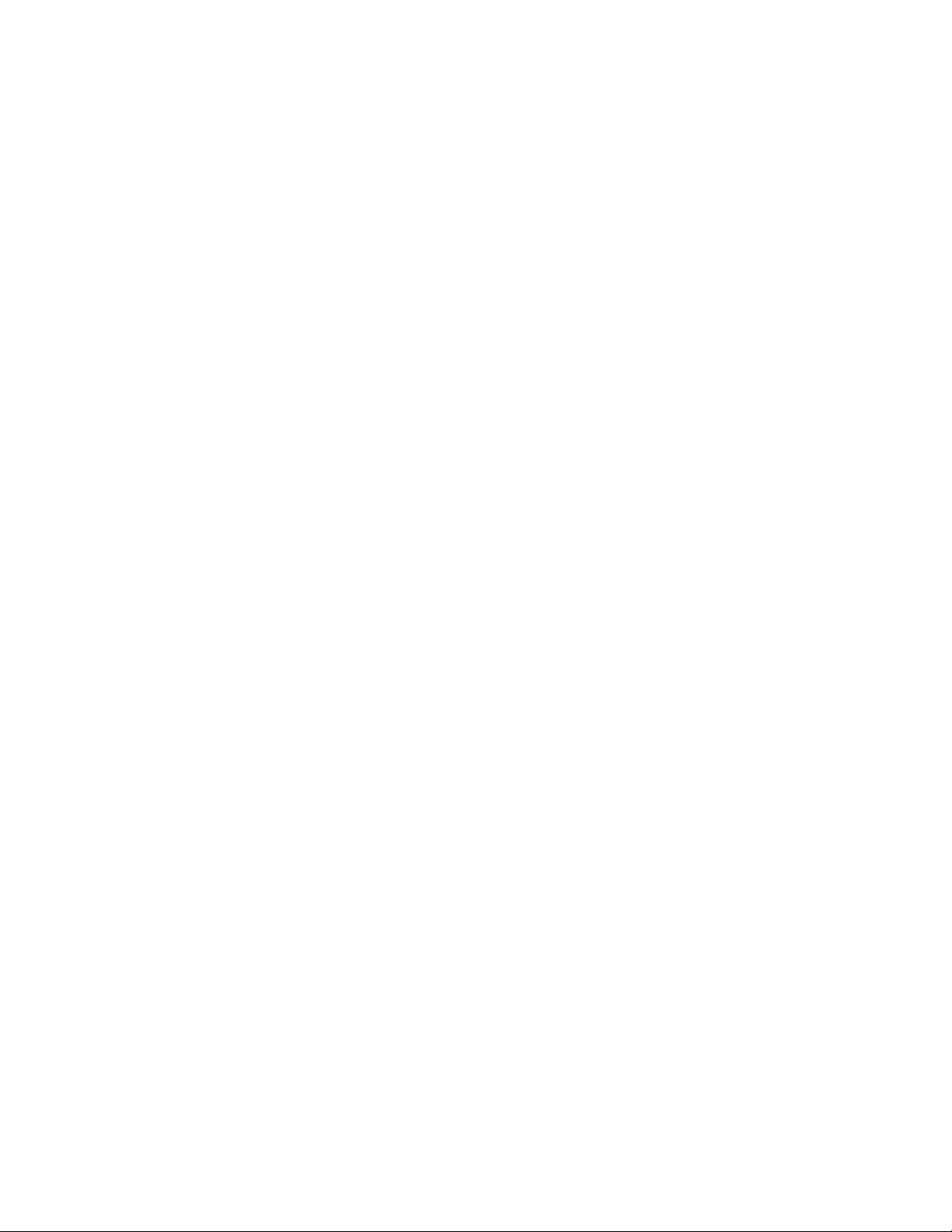
Chapter 2
Installation
This chapter provides an information on how to install the panel and system
components.
In this chapter:
Content
Installing the system 16
Opening the panel cover and chassis 16
Mounting the panel 16
Connecting hardwired devices 18
AC terminals 18
HWIN1, HWIN2, and DCOUT terminals 19
Wiring interior sirens 19
Wiring exterior sirens 20
Wiring hardwired contacts 21
Wiring a phone line to the panel 22
Full line seizure 22
No line seizure 24
Wiring the power transformer 24
Powering up the panel 25
Applying AC power 26
Installing X10 modules 26
Simon 3 Installation Manual 15
Page 22

Chapter 2:
Installing the system
This section describes how to open the panel for mounting, mount the panel,
connect sirens, hardwired contacts, and the AC power transformer.
Materials needed
• Pencil
• Phillips and flathead screwdrivers
Opening the panel cover and chassis
Tabs at the top of the panel secure and release the front cover and the chassis.
The plastic hinges on the panel bottom allow the cover and chassis to swing
down and out of the way (Figure 2 below).
Note: If Option 40 (trouble beeps) is on, the panel will sound six trouble beeps
every minute the panel cover is open.
Figure 2: Opening the cover
Mounting the panel
The panel must be securely mounted on a wall or on the optional Tabletop Base.
16 Simon 3 Installation Manual
Page 23
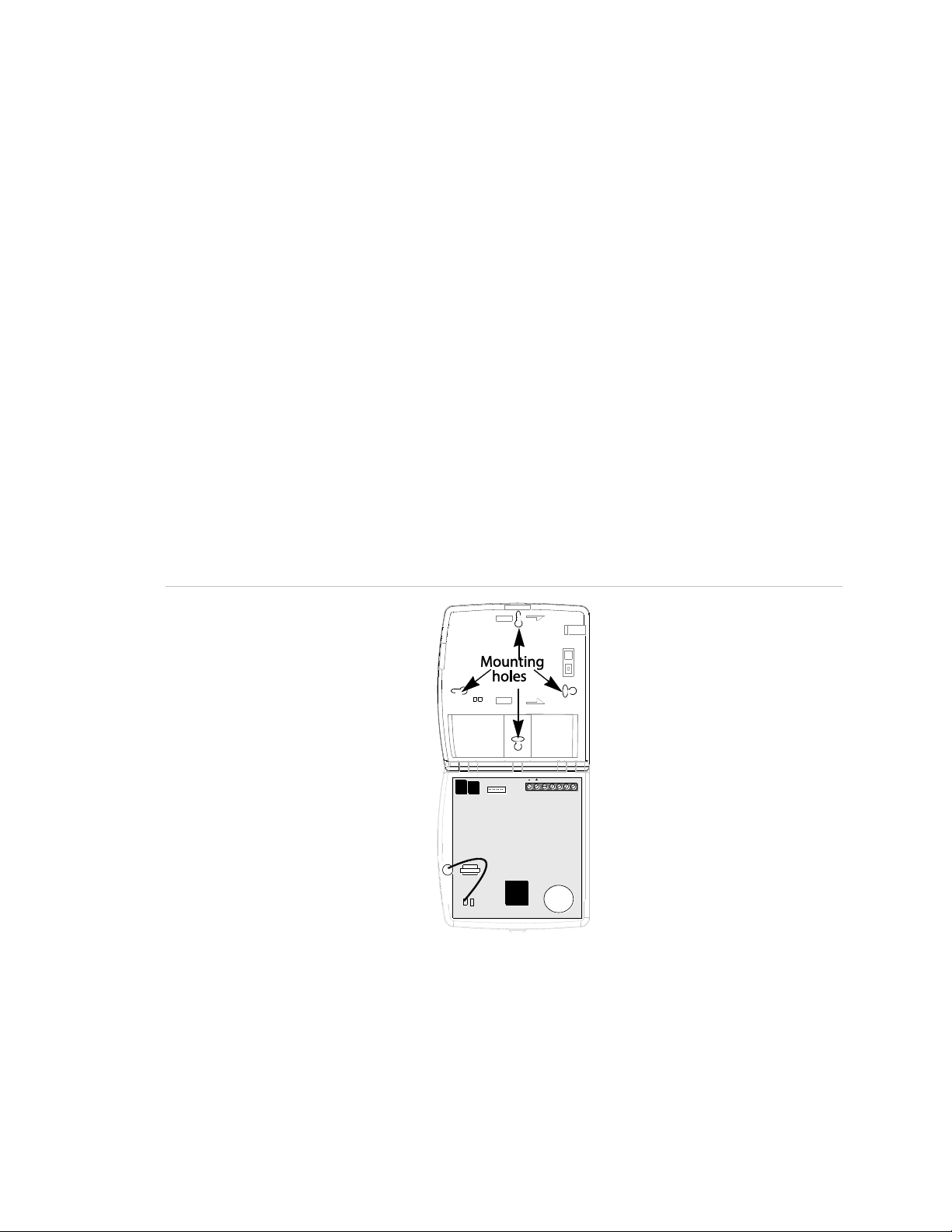
Chapter 2:
Wall mounted panel
The panel must be securely mounted to the wall using the four screws supplied
to prevent accidental movement and to protect the consumer from the system
wiring and terminals.
To wall mount the panel, do the following:
1. Choose a panel location.
2. Run all necessary power, phone, siren, and hardwired contact wires to the
desired panel location.
3. Hold the panel against the wall and mark the mounting hole locations
(Figure 3 below) with a pencil.
4. Insert wall anchors into holes where studs are not present.
5. Install all screws and tighten gently.
When choosing the AC outlet location for the AC power transformer, make sure
the outlet is not controlled by a switch or that it is not part of a ground fault
interrupt circuit (GFIC).
Figure 3: Wall-mount mounting holes
Tabletop mounted panel
The tabletop base must be fitted to the back of the panel if the panel is to be
used on a table or bench.
To mount the panel using a tabletop base, do the following:
1. Select a suitable location near power and phone line.
Simon 3 Installation Manual 17
Page 24
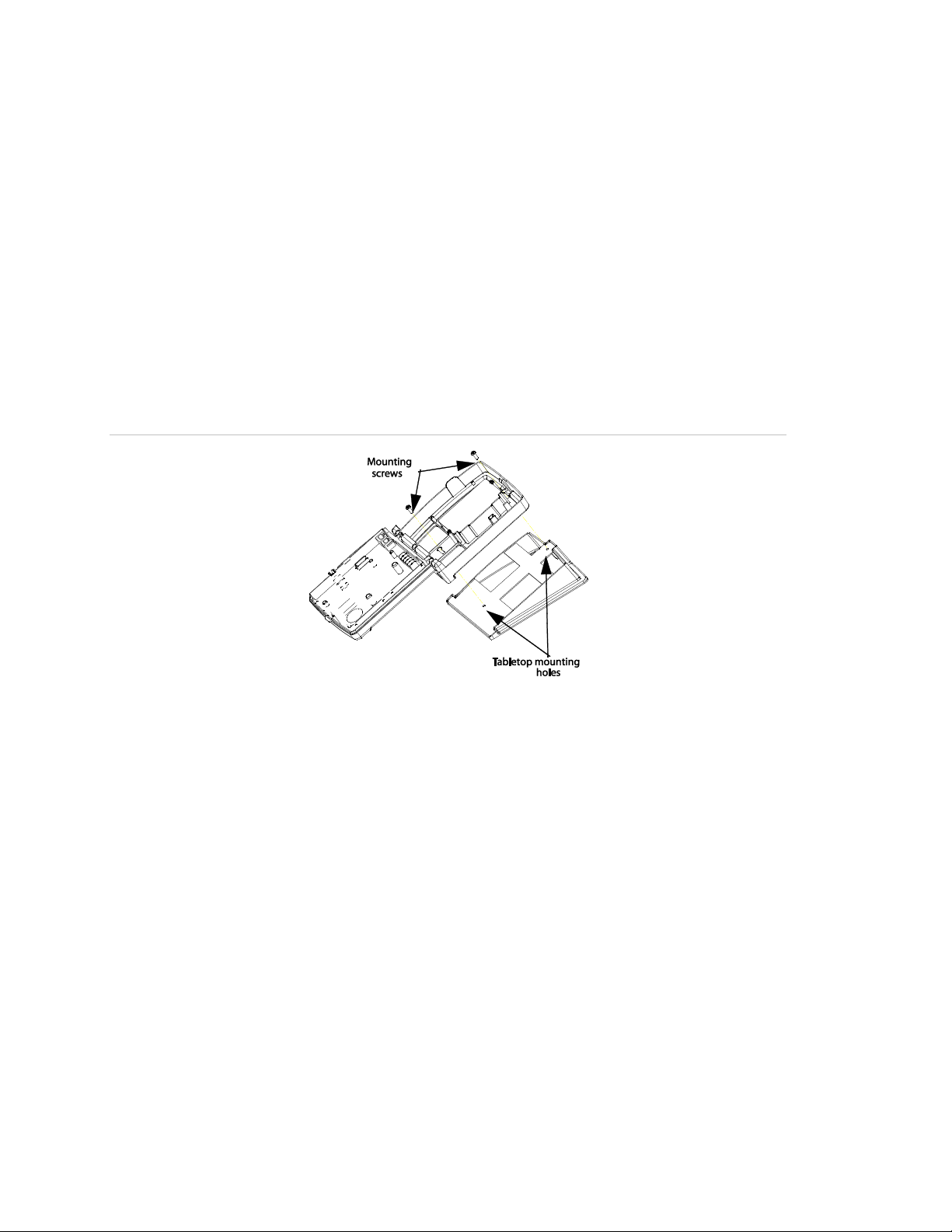
Chapter 2:
2. Run all necessary wires from the panel through the openings in the tabletop
base.
3. Place the panel back on the tabletop base until the top and bottom panel
mounting holes line up with the mounting holes on the tabletop base (Figure 4
below).
4. Secure the panel to the tabletop base with the screws provided.
5. Ensure the cables are neat and will not create a tripping hazard.
Note: A tabletop mounted application is only recommended when the panel
requires the power and telephone cable as the only hardwired connections. Use
the wall mounted position in all other applications.
Figure 4: Tabletop mounting holes
Connecting hardwired devices
The panel has seven screw terminals located on the upper-right corner of the
circuit board (see Figure 3 on page 15) for connecting AC power, sirens and/or
hardwired detectors.
Note: Program sensors and devices before you install them.
AC terminals
These terminals are used for connecting a Class II 9 VAC, 700 mA AC power
transformer. For systems with no X10 modules, use transformer part no. 22-109ITI. For systems with X10 modules, use transformer part no. 22-129-ITI.
All inputs and outputs are Class II power limited circuits.
18 Simon 3 Installation Manual
Page 25
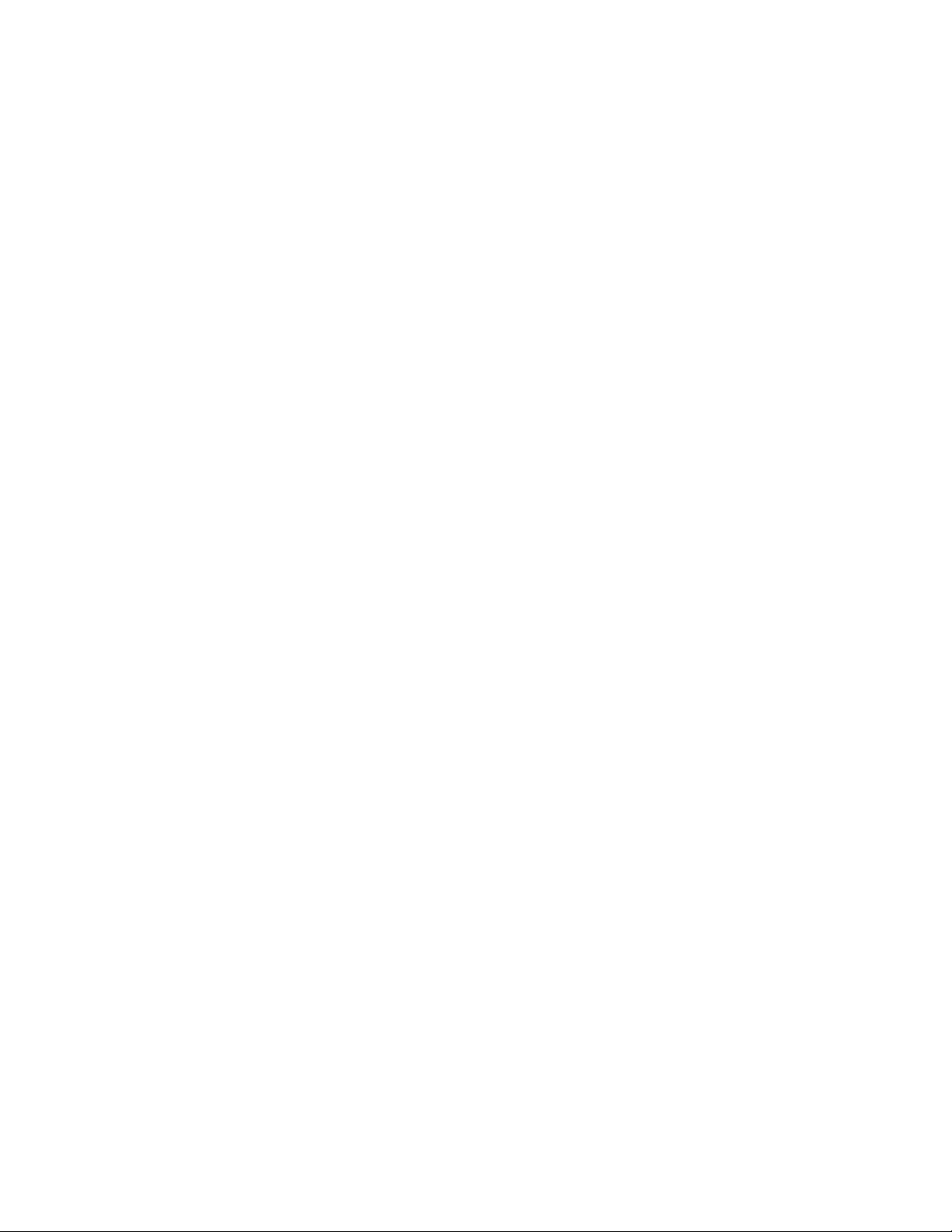
Chapter 2:
HWIN1, HWIN2, and DCOUT terminals
These terminals are dual purpose and can be used for either siren or hardwired
detector connections. Options 96 and 97 control how the output on HWIN1 and
HWIN2 will function.
Sirens
From the factory, these terminals are set up for siren operation with HWIN1
handling interior sirens (status and alarm sounds), HWIN2 handling exterior
sirens (alarm sounds only), and DCOUT providing the positive (+) voltage.
With Option 53: Hardwired Siren Supervision turned on, sirens connected to
HWIN1 and HWIN2 are supervised and require a 4.7 kohm resistor in the circuit.
If either of these terminals is not used with Option 53 on, you must connect a 4.7
kohm resistor between the unused terminal and DCOUT.
Note: The total current available from the DCOUT terminal is 250 mA (50 mA
with the Ethernet interface module installed) at up to 122°F (50°C).
Hardwired Detectors
To set up HWIN1 and/or HWIN2 for hardwired detectors, make the required
connections as described under “Wiring Hardwired Contacts,” then proceed to
Programming on page 17 to add (learn) them into panel memory.
Wiring interior sirens
Panel terminal HWIN1 can be used for connecting interior sirens and activates
for status and alarm sounds.
For circuit supervision, which allows the panel to detect if the siren wire is cut
(open), “Option 53: Hardwired siren supervision” on page 57 must be turned on
and interior sirens must be wired with a resistor in the circuit.
LD105 hardwired interior siren
Connect the LD105 hardwired interior siren (13-374) to the panel using a 4.7
kohm resistor (included with siren) as shown in Figure 5 on page 20. The resistor
must be connected across the siren wires as close to the siren as possible. Do
not install the resistor at the panel terminals. This does not provide supervision of
the wire.
Simon 3 Installation Manual 19
Page 26
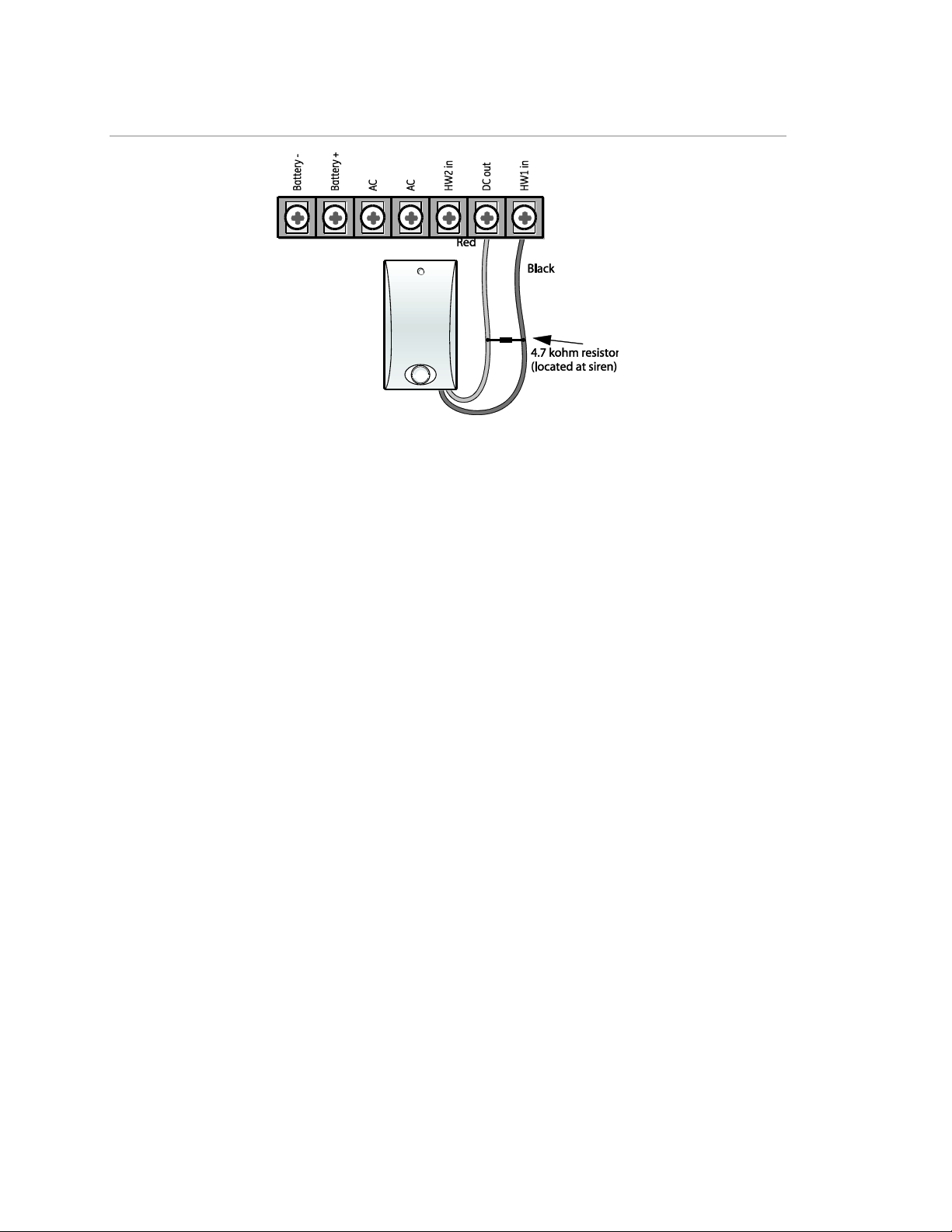
Chapter 2:
Figure 5: Hardwire interior siren with supervision
Note: If you are installing only an interior siren and no exterior siren and Option
53 is on, you must connect a 4.7 kohm resistor between the HWIN1 and DCOUT
terminals in addition to the resistor between HWIN2 and siren and Option 53 is
on, you must connect a 4.7 kohm resistor between the HWIN2 and DCOUT
terminals in addition to the resistor between HWIN1 and DCOUT.
Wiring exterior sirens
Panel terminal HWIN2 can be used for connecting exterior sirens and activates
when intrusion and fire alarms occur. Exterior sirens can be wired with or without
a resistor in the circuit for supervision. For circuit supervision which allows the
panel to detect if the siren wire is cut (open), “Option 53: Hardwired siren
supervision” on page 57 must be turned on.
Hardwired exterior siren with supervision
Connect the hardwired exterior siren (13-046) to the panel using a 4.7 kohm
resistor (included with siren) as shown in Figure 6 on page 21. The resistor must
be connected across the siren wires as close to the siren as possible. Do not
install the resistor at the panel terminals. This does not provide supervision of the
wire.
20 Simon 3 Installation Manual
Page 27
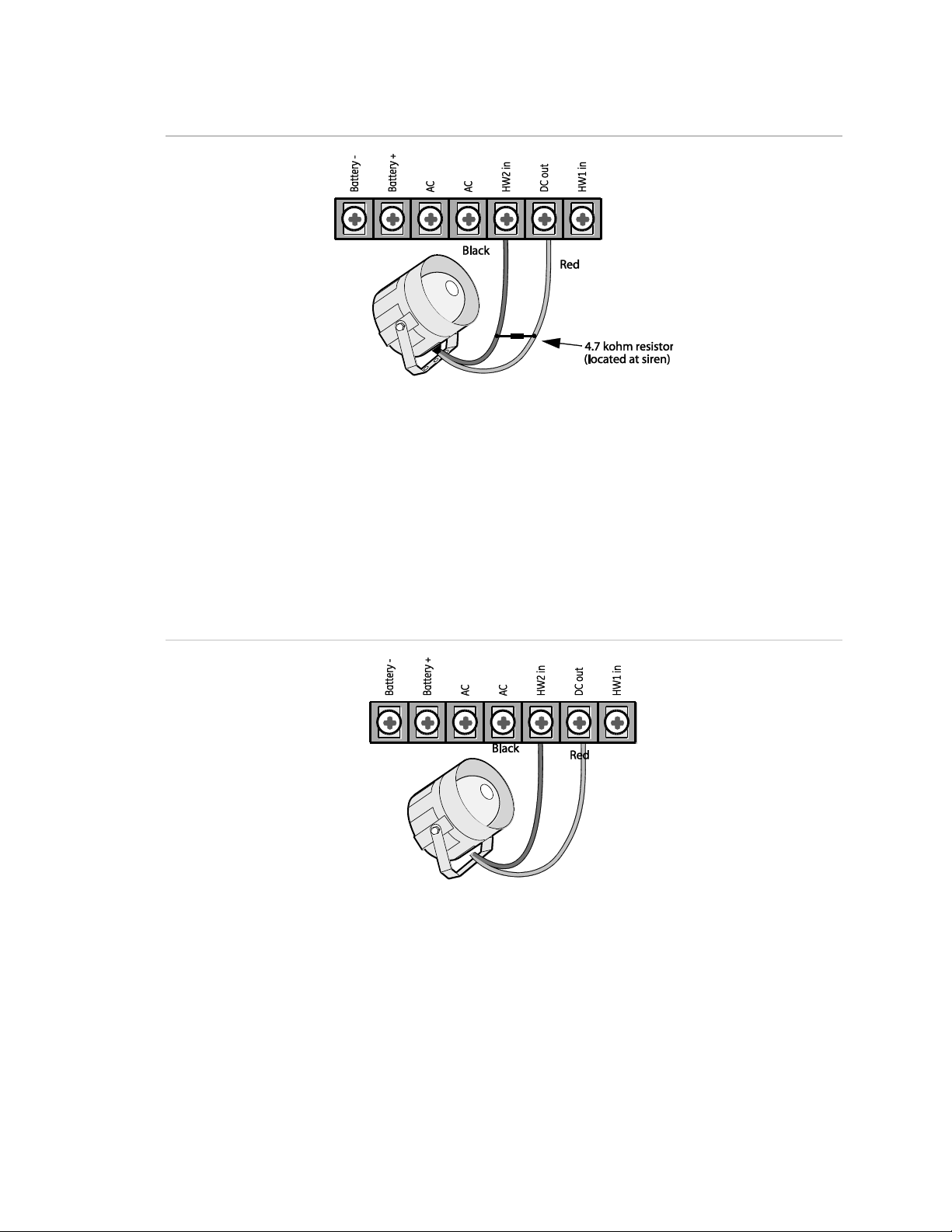
Chapter 2:
Figure 6: Hardwire exterior siren with supervision
Note: If you are installing only an exterior siren and no interior siren and Option
53 is on, you must connect a 4.7 kohm resistor between the HWIN1 and DCOUT
terminals in addition to the resistor between HWIN2 and DCOUT shown in
Figure 6 above.
Hardwired exterior siren without supervision
With Option 53 turned off, connect the Hardwired Exterior Siren (13-046) to the
panel without a resistor as shown in Figure 7 below.
Figure 7: Hardwire exterior siren without supervision
Wiring hardwired contacts
You can connect hardwired reed switches (normally closed loop only) to HWIN1
and/or HWIN2, if either terminal is not being utilized for a hardwired siren. Other
types of hardwired detectors should not be used.
The total resistance of the wire loop must not exceed 3 ohms. This allows you to
use up to 200 feet (61 meters) of 2-conductor, 22-gauge stranded wire.
Simon 3 Installation Manual 21
Page 28
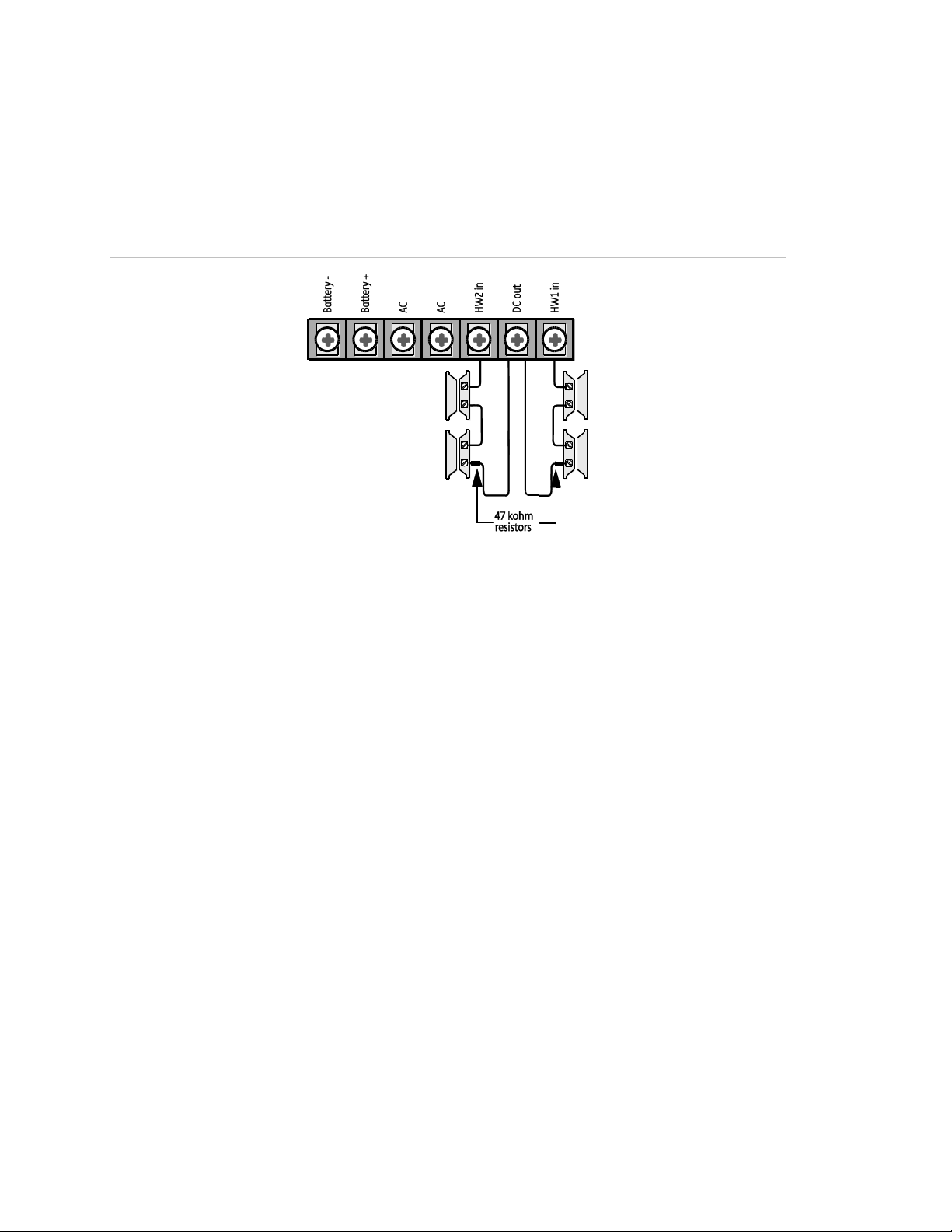
Chapter 2:
Connect hardwired reed switches to the panel using a 47 kohm resistor as shown
in Figure 8 below. The resistor must be connected at the last switch in the circuit.
Do not install the resistor at the panel terminals. This does not provide
supervision of the wire.
Figure 8: Normally closed hardwire reed switches
Wiring a phone line to the panel
You can connect a phone line to the panel for systems monitored by a central
monitoring station and/or systems that notify users by a digital pager or voice
event notification.
Basically, there are two methods for connecting the panel to a phone line; full line
seizure and no line seizure.
Full line seizure
This method requires that the panel be wired ahead (or in front) of all other
phones, answering machines, computers, or other devices on the phone line.
This allows the panel to take over (seize) the phone line, even if another device
on the line is in use.
An RJ-31X (CA-38A) jack should be installed when wiring for full line seizure.
This lets the user quickly and easily disconnect the panel from the phone line in
case the panel disables the phone line due to a malfunction.
Note: For UL Listed systems, the RJ31X jack must be mounted within 5 feet
(1.5meters) of the panel.
22 Simon 3 Installation Manual
Page 29
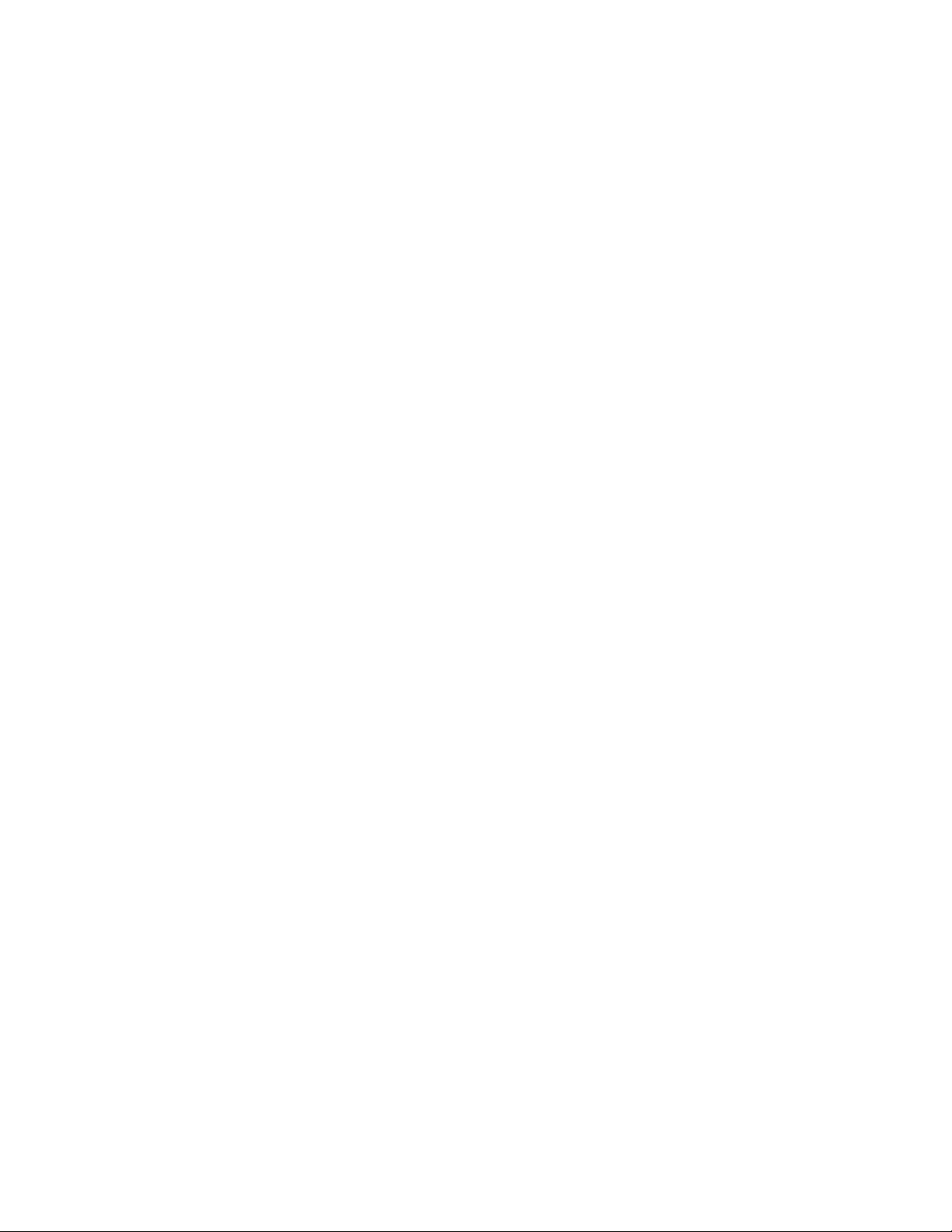
Chapter 2:
Full line seizure wiring with an RJ31X
For full-line seizure with an RJ31X, see Figure 9 on page 24 and do the
following:
1. Run a 4-conductor cable from the TELCO block to the RJ-31X (A).
2. Connect the 4-conductor cable wires to the RJ-31X (B).
3. Disconnect the Green and Red premises phone jack wires from the TELCO
block and splice them to the 4-conductor cable Black and White (or Yellow)
wires (C). Use weatherproof wire connectors for these splices.
4. Connect the 4-conductor cable Green and Red wires to the TELCO block TIP
(+)and Red to RING (-) posts (D).
5. Connect the phone cord included with the panel to the RJ31X and the panel
LINEIN jack (E).
Note: For UL listed systems, the RJ31X jack must be mounted within 5 ft. (1.5 m)
of the panel.
Full line seizure with one premises phone
If a single phone is all that exists on the premises, full line seizure can be
accomplished without an RJ-31X.
For full seizure with a premises phone, see Figure 9 on page 24 and do the
following:
1. Disconnect the phone from the premises phone jack and plug it into the panel
PHONE jack (A). This jack is disconnected automatically whenever the panel
reports.
2. Connect the phone cord included with the panel to the panel LINE IN jack and
the premises phone jack (B).
Note: If the customer ever adds a phone or other phone device to another phone
jack, full line seizure no longer exists. Inform the customer to contact you if they
want to add a phone or other device so that you can rewire for full line seizure by
adding an RJ-31X.
Simon 3 Installation Manual 23
Page 30
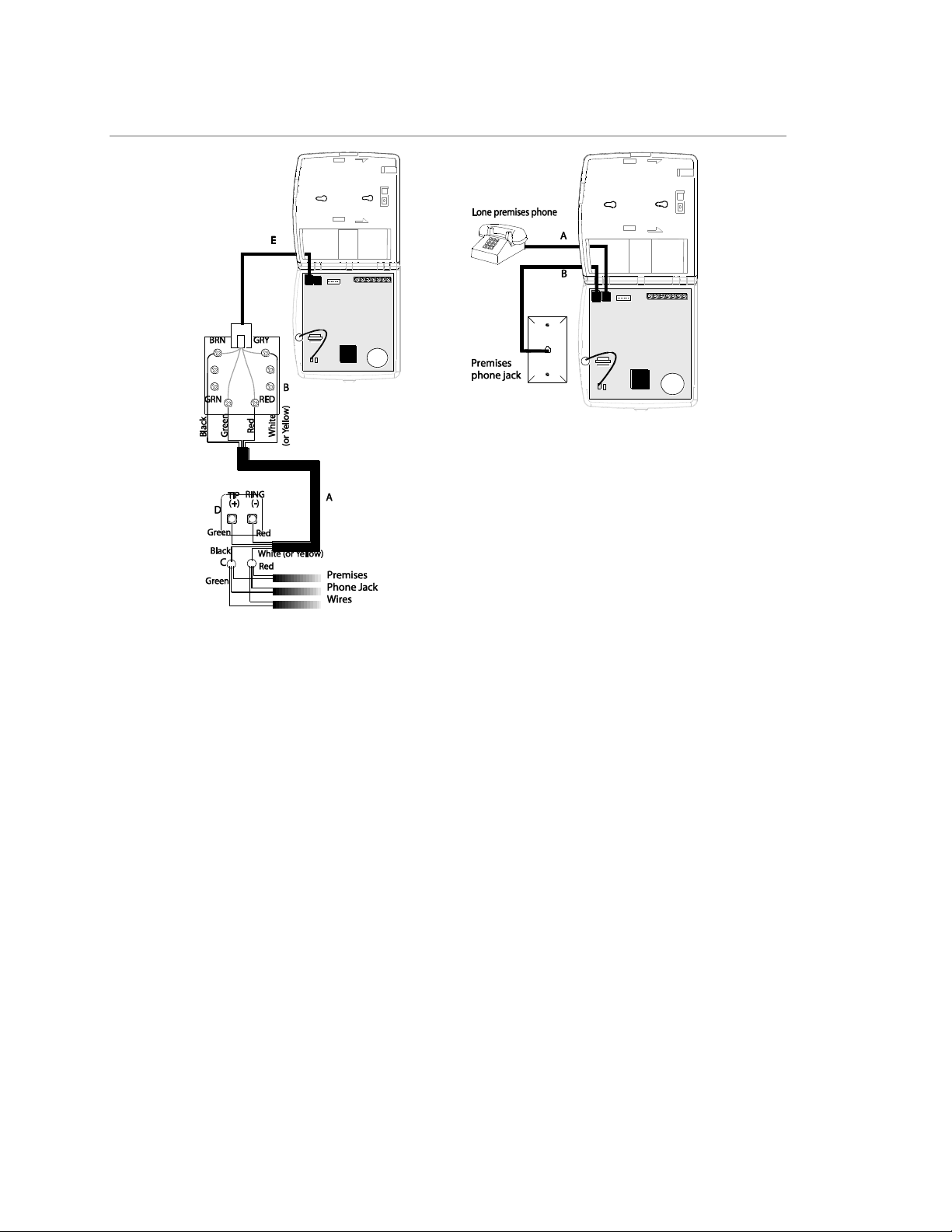
Chapter 2:
Figure 9: Full line seizure wiring
No line seizure
This method is typically used where DSL (digital subscriber line) service exists.
DSL allows multiple devices on a single phone line to be used simultaneously.
Connecting the panel LINE IN jack to an available phone jack on the premises is
all that is required. An in-line filter may be required to ensure panel reporting is
successful. Connecting the panel to a standard phone (voice) line in this manner
should be avoided. Other devices in use at the same time the panel is using the
line can prevent reports from going through.
Note: For UL installations, installer needs to verify line seizure.
Wiring the power transformer
Connect the power transformer to the panel AC terminals as shown in Figure 10
on page 25.
Note: Do not plug in the transformer at this time
24 Simon 3 Installation Manual
Page 31

Chapter 2:
Figure 10: Power transformer wiring
Powering up the panel
When applying power to the panel connect the battery first, then plug in the AC
power transformer. This sequence prevents a battery fault condition.
Installing the panel backup battery
To install the panel backup battery, do the following:
1. Remove the cover from the battery compartment (Figure 11 below).
2. Connect the red and black battery leads (included with panel) to the panel
terminals and then to the battery.
3. Place the battery in the compartment, running the wires through the openings
in the top and bottom of the compartment.
Figure 11: Installing the backup battery
4. Replace the cover to the battery compartment (Figure 12 on page 26).
Simon 3 Installation Manual 25
Page 32

Chapter 2:
Figure 12: Battery installed
Caution: Tighten the screws to the battery compartment securely. Failure to do
so could result in damage to the panel board when the cover and chassis are
closed.
Applying AC power
Make sure the outlet is not controlled by a switch and that it is not part of a
ground fault interrupt circuit (GFIC).
To apply AC power, do the following:
1. Remove the center screw from the outlet cover plate and hold the cover plate
in place.
WARNING: Use extreme caution when securing the transformer to a metal outlet
cover. You could receive a serious shock if a metal cover drops down onto the
prongs of the plug while you are securing the transformer and outlet cover to the
outlet box.
2. Plug the transformer into the lower receptacle of the outlet so that the hole in
the transformer tab lines up with the outlet cover screw hole. The panel voice
should announce Hello, system XX is OK.
3. Insert the cover plate screw through the transformer tab and the outlet cover
plate. Tighten the screw firmly.
Installing X10 modules
To install lamp and appliance modules, do the following:
26 Simon 3 Installation Manual
Page 33

Chapter 2:
1. Set the unit code dial to a unit number different from all other X10 modules
(between 1 and 8).
2. Set the house code for the installation.
3. Plug the module into a wall outlet.
4. Plug the lamp/appliance into the module.
Caution: Do not plug appliances or lamps with 300-watt or larger bulbs into lamp
modules.
To install universal modules, do the following:
1. Set the unit code dial to a unit number different from all other X10 modules
(between 1 and 8).
2. Set the house code for the installation.
3. Set the module switches to momentary and relay only.
4. Connect the module terminals to the desired device terminals.
5. Plug the universal module into a wall outlet.
Note: See Light and appliances control to program a keyfob to activate a
universal module controlled device.
Simon 3 Installation Manual 27
Page 34
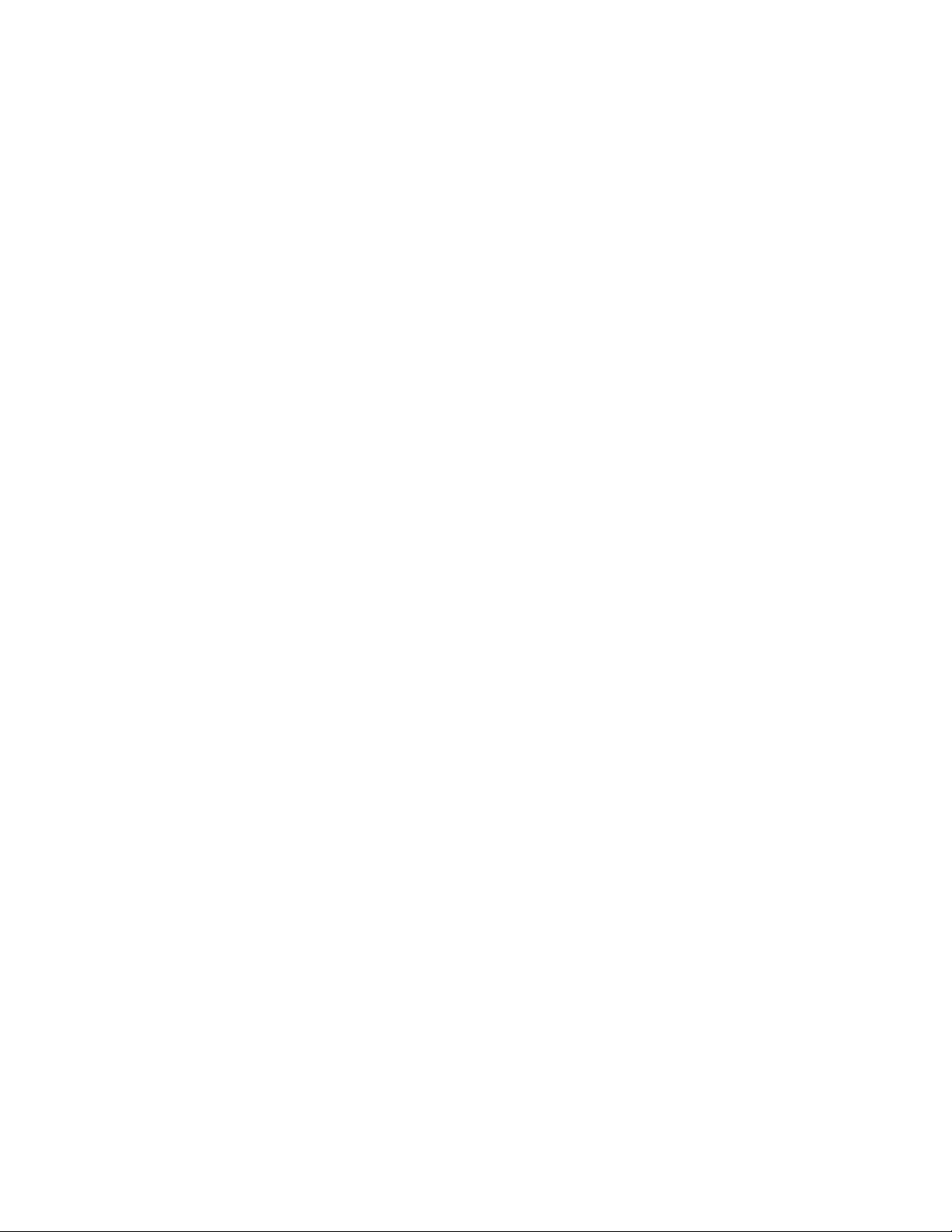
Page 35

Chapter 3
Programming
This chapter provides information on programming your system.
In this chapter:
Content
Program mode 30
Reset memory to the factory defaults 30
Set the clock 31
Adding (learning) sensors 31
X10 module operation 34
Ethernet interface module 36
Numbered options 36
Programming system access codes 70
Simon 3 Installation Manual 29
Page 36

Chapter 3:
Program mode
There are two codes you can use to enter program mode.
Utility Access Code 1 (Dealer Code) - Depending upon how Option 54 is set,
the default utility access code is 654321, 54321, 4321 (factory default), or 321.
This code can be used for all programming.
Utility Access Code 2 (Installer Code) - Depending upon how Option 54 is set,
the default access code is 654321, 54321, 4321 (factory default), or 321. This
code is limited to changing all but the following: Utility Access Code 1, Options 4,
5, 6, 8, 9, 12, 13, 54, and 69.
To enter program mode, do the following:
1. Open the panel cover.
2. Enter Utility Access Code 1 or 2 using the numbered keys.
The panel is now in program mode. Follow the programming arrows on the panel
label. The system prompts you through programming steps with beeps and voice
messages.
Caution: Do not power down the panel while in programming mode or all
programming will be lost. The panel stores programmed information only when
you exit program mode (close the cover and leave closed for at least five
seconds).
Program the panel in this order:
1. Set the panel clock.
2. Add (learn) sensors.
3. Set house code and light and appliance controls (entry/exit activated lights,
sensor activated lights, time activated lights).
4. Change numbered options as needed.
Close the cover to exit program mode when you are finished programming.
Reset memory to the factory defaults
To reset memory to factory defaults, do the following:
1. Open the panel cover and enter Utility Access code 1.
2. Unplug the transformer and disconnect the battery.
3. Simultaneously press and hold Cancel, Clock set, and Minutes +.
30 Simon 3 Installation Manual
Page 37
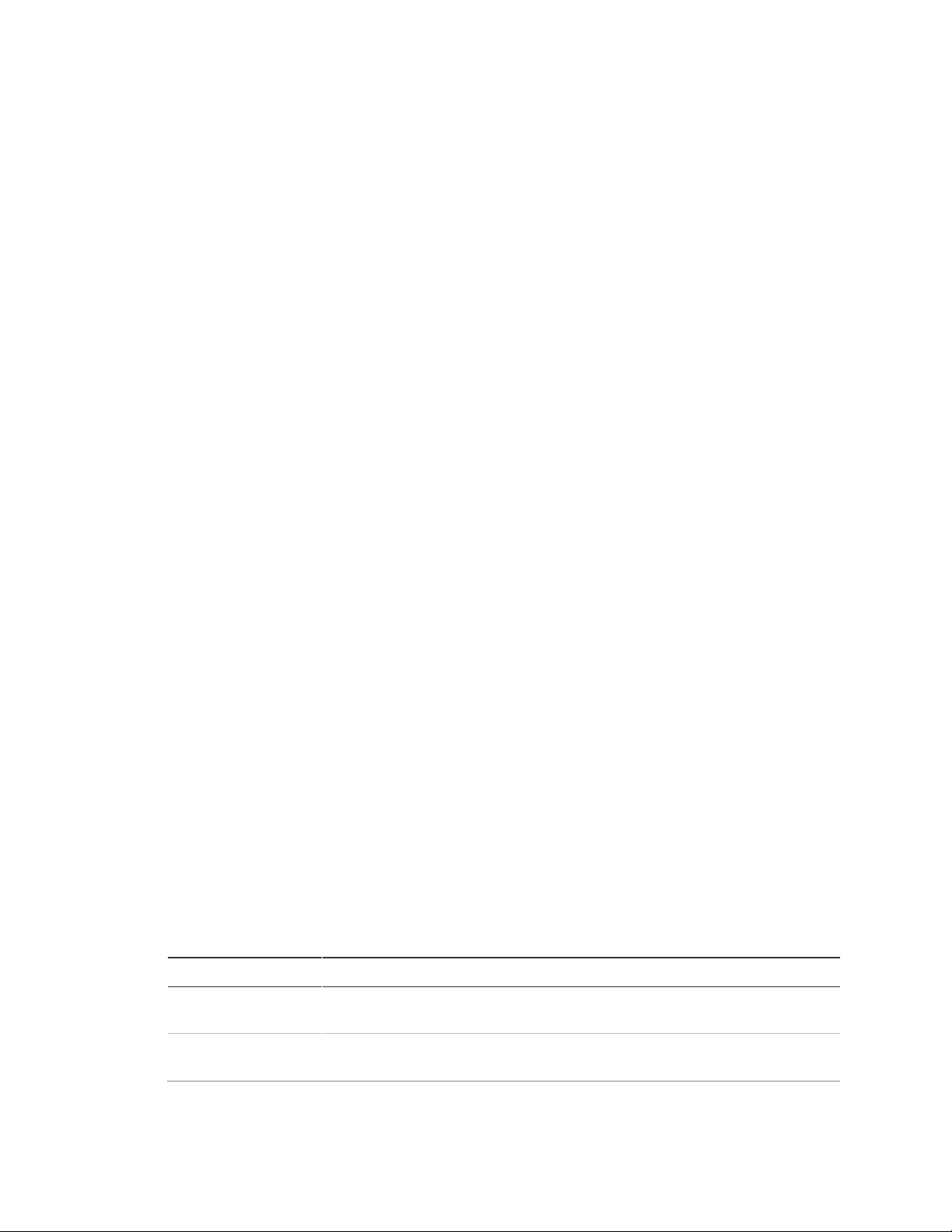
Chapter 3:
Device
Programming
Door/window sensor
Press the button on the top of the sensor (cover removed) or trip the
tamper.
Motion sensor
Press the button on the back of the sensor (mounting plate removed) or
trip the tamper.
4. Restore power to the panel with the battery while pressing the three buttons.
The panel announces, Hello, System XX OK. Release the buttons.
5. Plug in the transformer to the outlet.
Note: If Option 8 (phone lock) is on, options 4, 5, 6, 7, 8, 9, 12, 13, 54, 56, and
dealer code will not reset to their defaults.
Set the clock
To reset the clock, do the following:
1. Press Clock Set from the Start Menu.
2. Press the Hours + and – keys and listen to the voice prompts. Stop when
panel voice announces the correct hour.
3. Press the Minutes + and – keys and listen to the voice prompts. Stop when
the panel announces the correct minutes.
4. Press Done. The panel announces the set time.
Adding (learning) sensors
These instructions describe how to add sensors, touchpads and other system
devices into panel memory. The panel recognizes a sensor when you press a
sensor program button, press and release a tamper switch, press a sensor test
button, or put a sensor into alarm.
The hardwired inputs must have sirens or hardwired sensors with 47 kohm
resistors connected between the DCOUT and HWIN1 or HWIN2 terminals before
learning in a sensor. If one of these connections is not made, the panel will learn
in a hardwired zone.
Note: If you are installing a sensor on a gun case, jewelry box, or similar usage,
and the sensor is active in level one, you must sub-disarm to avoid putting the
panel into alarm when the sensor and the magnet are separated.
Table 6 below describes the programming button location for each device.
Table 6: Device programming
Simon 3 Installation Manual 31
Page 38

Chapter 3:
Device
Programming
Smoke sensor
Trip the tamper, press the test button, remove the base, or put the sensor
in alarm.
Keyfob
Press and hold Lock and Unlock buttons together.
ELM keyfob
Remote handheld
touchpad
Press the Emergency buttons.
QS1500 keypad
Press Light off button six times.
Hardwired sensors
Separate the sensor from the magnet.
CO alarm
Plug in the module, wait five to seven seconds, and press and hold the
Test button for nine beeps.
Freeze and water
Trip the tamper or press and hold the button on top of the sensor (cover
removed) until the control panel confirms programming. If the button is not
held down long enough, system status reports the sensor as open.
Dialog RF electronic
thermostat
Unplug the thermostat from the base plate, wait a few seconds, then plug
the thermostat back into the base plate.
Personal help button
Press the help button until the light blinks.
DTIM
(When changes are
made to panel
programming options
that affect DTIM, the
DTIM is not updated
until panel
programming mode
is existed. After a few
minutes, the DTIM
should be updated.)
Press and release the DTIM tamper switch as follows:
1. Press three times, holding the tamper switch down on the third press
until the LED flashes three times. Release after the third flash.
2. Immediately press two times, holding the tamper switch down on the
second press until the LED flashes two times. Release after the second
flash.
3. Immediately press and hold, then wait for the panel to beep once
indicating it learned the DTIM. Release the tamper switch.
When adding (learning) sensors, the panel uses an ascending numbering
sequence starting with 1. You can override this by entering a 2 digit sensor
number using the numbered keys immediately after entering the sensor group.
Use Table 22 on page 90 (that you filled out during system planning), to help
program sensors.
Note: For a more specific location name, press Option # for compass directions
(north, northeast, east, southeast, south, southwest, west, northwest).
32 Simon 3 Installation Manual
Page 39

Chapter 3:
Add hardwired or RF sensors or remote control
To add a hardwired sensor, an RF sensor, or a remote control, see Figure 13
below and do the following:
1. Press Add. The panel announces Select from Main Menu.
2. Press Sensor/Remote. The panel announces Press button on sensor.
3. Press the sensor program button or release sensor tamper switch. The panel
announces Keychain Remote. Press sensor again for next name or press
Done to select.
4. Press Sensor/Remote repeatedly until you hear the name or item you want to
use. An alphabetical list of names the panel uses appears in “System
configuration” on page 90. Each name may be used more than once.
5. Press Done when you hear the desired name. The panel announces Use
numbered keys to enter sensor group.
6. Enter the 2-digit sensor group. The panel announces the sensor group and
the first available sensor number, then prompts you to press Done to accept.
7. Press Done. The panel confirms programming by announcing the sensor
number, name, and group.
Figure 13: Programming label
Simon 3 Installation Manual 33
Page 40

Chapter 3:
Delete sensors
To delete sensors, do the following:
1. Press Delete. The panel announces Select from Main Menu.
2. Press Sensor/Remote repeatedly until you hear the name and number you
want deleted, then press Done. The panel announces that the sensor is
deleted.
X10 module operation
Use the following procedures to program X10 module operations into panel
memory. Notice that the Light Control button is used to program all X10 module
operations (light, appliance, and universal).
House code
To program the house code, do the following:
1. Press Add.
2. Press Light Control repeatedly until you hear the desired house code letter.
3. Press Done.
4. Set the HOUSE dial on each lamp, appliance, and universal module, to the
same letter.
5. Set the HOUSE dial on power horn/remote sirens to the next sequential
alphabetical letter.
Entry/exit activated module
To add an entry/exit activated module, do the following:
1. Press Add.
2. Press Light Control.
3. Press Unit # repeatedly until you hear the unit number that matches the one
you chose for the module.
4. Press Entry/Exit Delay. The panel confirms your programming.
To delete an entry/exit-activated module, do the following:
1. Press Delete.
2. Press Light Control.
3. Press Unit # repeatedly until you hear the unit number you want deleted.
4. Press Entry/Exit Delay, then press Done. The panel confirms your
programming.
34 Simon 3 Installation Manual
Page 41

Chapter 3:
Sensor-activated module
To add a sensor-activated module, do the following:
1. Press Add.
2. Press Light Control.
3. Press Unit # repeatedly until you hear the unit number that matches the one
you chose for the module.
4. Press Sensors until you hear the sensor you want to control the light.
5. Press Done. The panel confirms your programming.
Note: A keyfob button can also be programmed to control a light or appliance
module.
To delete a sensor-activated module, do the following:
1. Press Delete.
2. Press Light Control.
3. Press Unit # repeatedly until you hear the unit number you want deleted.
4. Press Sensors until you hear the one you want deleted.
5. Press Done. The panel confirms your programming.
Time-activated module
To add a time-activated module, do the following:
1. Press Add.
2. Press Light Control.
3. Press Unit # until you hear the unit number that matches the one you chose
on the module.
4. Press Time.
5. Press Hours and Minutes to set the beginning of the schedule.
6. Press Done.
7. Press Hours and Minutes to set the end of the schedule.
8. Press Done. The panel confirms your programming.
To delete a time-activated module, do the following:
1. Press Delete.
2. Press Light Control.
3. Press Unit # repeatedly until you hear the unit number you want deleted.
Simon 3 Installation Manual 35
Page 42

Chapter 3:
4. Press Time.
5. Press Done. The panel confirms your programming
Ethernet interface module
The following are requirements for an ethernet interface module:
• Broadband Internet connection (DSL or cable modem)
• An available 10Base-T or 10/100Base-T Ethernet port
Note: Devices between the Ethernet interface module and the transmission line
(hub, router, cable modem, etc. must be UL listed and must not receive power
from a switched outlet.
Caution: If connecting devices (hub, router, cable modem) do not have a battery
backup, the system will lose communication with the reporting station if AC
power is lost.
In order to program the module through the Simon panel you must activate the
connection between the panel and module. Activating the communication
channel and gaining access to the module’s remote options is accomplished by
turning Option 89: Serial port protocol on page 60 on.
To activate the Ethernet interface module, do the following:
1. Enter Utility Access Code 1 (Dealer Code) if you are not already in program
mode.
2. Press Add.
3. Press Option #.
4. Press 8, then 9.
5. Press Done. The panel announces Option 89 is on.
6. Verify both the red and green LEDs on the module and ethernet connector
are blinking.
See Options 89 to 92 for custom programming options. Refer to the Ethernet
Interface Installation Instructions (466-2161) for more information on this module.
Numbered options
Numbered options let you customize system operation according to dealer and
user needs.
36 Simon 3 Installation Manual
Page 43

Chapter 3:
Activity
Piezo beep response
Arm doors/windows
Exit delay: Two beeps sound every five seconds and two times per
second during the last ten seconds.
Silent exit: Two beeps sound at the beginning of the exit delay and two
more sound just before the exit delay expires.
Entry delay: Two beeps sound every five seconds and two times per
second during the last ten seconds.
Arm motion sensors
Exit delay: Three beeps sound every five seconds and three times per
second during the last ten seconds.
Silent exit: Three beeps sound at the beginning of the exit delay and three
more sound just before the exit delay expires.
Entry delay: Three beeps sound every five seconds and three times per
second during the last ten seconds.
The “Option settings” on page 95 lists all system options and their characteristics.
Fill in the last column of the table before programming to help speed up the
programming process.
Although the panel voice prompts you through programming, it is not necessary
to wait for the complete message before pressing the next button in the
programming sequence.
There are two ways to reach the desired option setting.
• Press Add or Delete, then press Option # repeatedly until you hear the
option you want changed.
Or—
• Press Add or Delete, Option #, then enter the option number using the
numbered keys.
The instructions in the following section use the last method.
Option 1: Panel piezo beeps
This option determines whether the panel piezo produces beeps based on
system activity (on) or is silent (off). Default is on.
To turn this option on, press Add, Option #, 01, Done.
To turn this option off, press Delete, Option #, 01, Done.
Note: For all UL listed systems, Option 1 must be on (added).
Table 7 below describes all possible beeps.
Table 7: Possible piezo beeps
Simon 3 Installation Manual 37
Page 44

Chapter 3:
Activity
Piezo beep response
Arm doors/windows
and motion sensors
Exit delay: Four beeps sound every five seconds and four times per
second during the last ten seconds.
Silent exit: Four beeps sound at the beginning of the exit delay and Four
more sound just before the exit delay expires.
Entry delay: Four beeps sound every five seconds and four times per
second during the last ten seconds.
Disarm
One beep.
Chime doors
Two beeps (when programmed).
Chime special
motion
Three beeps (when programmed).
Trouble beeps
Six times every minute. Press System Status to stop beeps for four hours.
No activity
Twenty beeps every minute for five minutes (when programmed).
Option 02: Panel voice
This option determines whether the panel announces all status, alarm, and
program mode messages (on), or only announces messages for canceled
alarms, open sensors (protesting), when System Status is pressed, or if the
panel is in program mode (off). Default is on.
To turn this option on, press Add, Option #, 02, Done.
To turn this option off, press Delete, Option #, 02, Done.
Option 03: Latchkey
This option determines whether the panel reports a latchkey alarm if the system
is not disarmed at a preset time between midnight and 11:59 P.M. (on). If the
latchkey feature is disabled (off), the panel will not report a latchkey alarm.
Default is off.
To turn this option on, do the following:
1. Press Add, Option #, 03.
2. Press the Hours +/- buttons to select the correct hour.
3. Press the Minutes +/- buttons to select the correct minute.
4. Done.
To turn this option off, press Delete, Option #, 03, Done.
Note: The system clock must be set for the latchkey feature to work.
38 Simon 3 Installation Manual
Page 45

Chapter 3:
Option 04: Primary phone number
This option lets you program up to a 26-digit central monitoring station receiver
phone number for monitored systems (on), or delete an existing primary phone
number (off). Default is off.
Press Test for each required pause, Add for a *, and Delete for a # (each of
which uses one of the 26 available places). You must press Done if you enter
fewer than 26 digits. The phone number is automatically stored without pressing
Done if you use all 26 places.
To set this option, press Add, Option #, 04. Use the numbered keys to enter the
phone number (up to 26 digits) and press Done.
To turn this option off, press Delete, Option #, 04, Done.
Option 05: Secondary phone number
This option lets you program up to a 26-digit central monitoring station
receiver/numeric pager/voice event notification phone number for monitored
systems (on), or delete an existing secondary phone number (off). Default is off.
Press Test for each required pause, Add for a *, and Delete for a # (each of
which uses one of the 26 available places). You must press Done if you enter
fewer than 26 digits. The phone number is automatically stored without pressing
Done if you use all 26 places.
Note: For numeric pagers, add two pauses at the end of the number. Some
pagers may require three, four, or more additional pauses to work correctly.
Pagers that require the panel to dial more than 26 digits will not work. The panel
calls a numeric pager twice for each report. Silent alarms report to a pager as an
intrusion alarm.
To set this option, press Add, Option #, 05. Use the numbered keys to enter the
phone number (up to 26 digits) and press Done.
To turn this option off, press Delete, Option #, 05, Done.
Option 06: Downloader phone number
This option lets you program up to a 26-digit phone number for a computer
modem for using ToolBox Downloader (on), or delete an existing phone number
(off). Default is off.
Press Test for each required pause, Add for a *, and Delete for a # (each of
which uses one of the 26 available places). You must press Done if you enter
fewer than 26 digits. The phone number is automatically stored without pressing
Done if you use all 26 places.
Simon 3 Installation Manual 39
Page 46
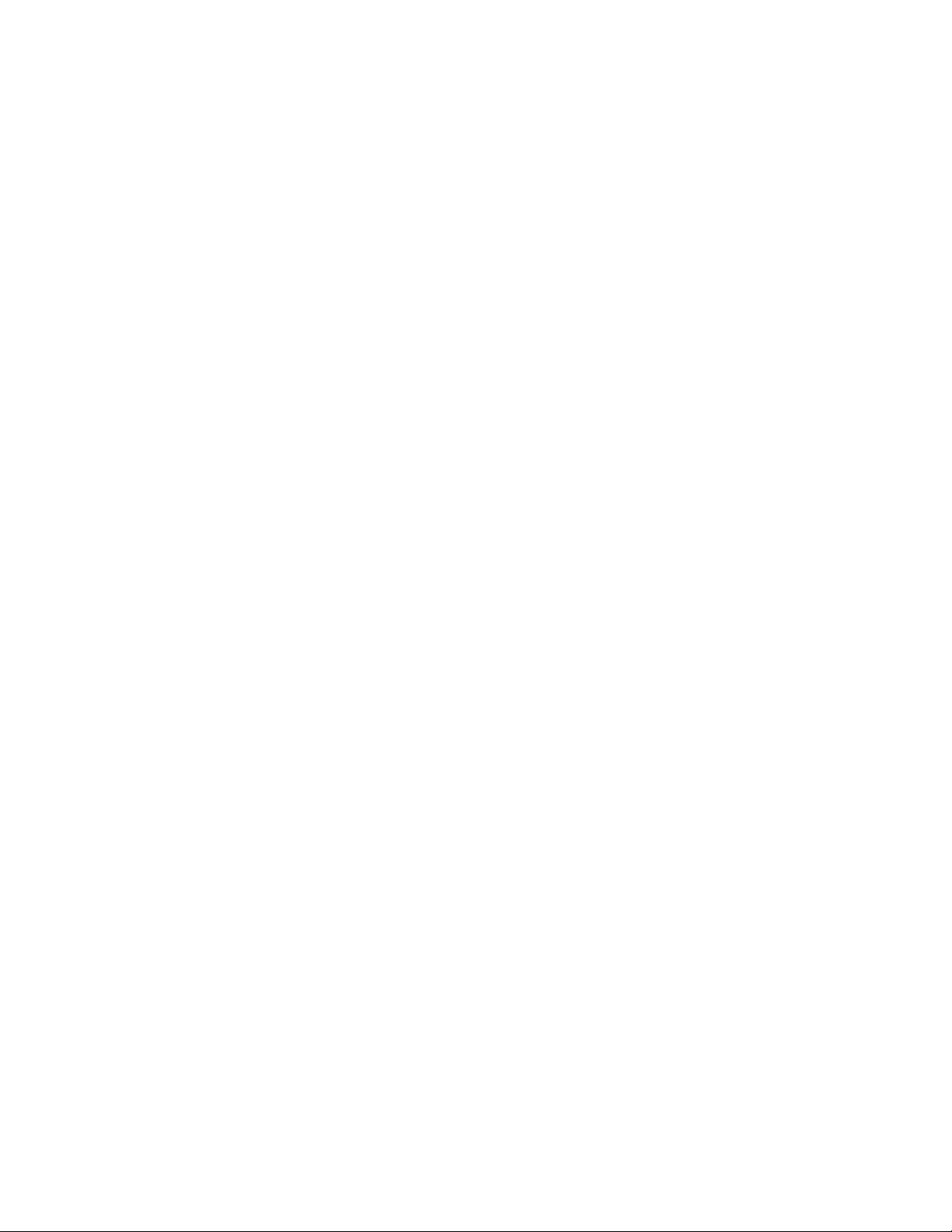
Chapter 3:
To set this option, press Add, Option #, 06. Use the numbered keys to enter the
phone number (up to 26 digits) and press Done.
To turn this option off, press Delete, Option #, 06, Done.
Option 07: Account number
This option lets you program up to a 10-character alphanumeric account number
(on) or delete an existing account number (off). Default is 00000.
To enter letters (A - F only), press 9 then the Minutes + button. The panel
announces the letter A. Continue pressing the Minutes + button to progress
through the alphabet. You must press Done if you enter fewer than 10
characters. The account number is automatically stored without pressing Done if
you enter 11 characters (only the first 10 are stored).
The CID format only supports account numbers with letters B through F, or
numbers 0 through 9 (or a combination of those letters and numbers).
To set this option, press Add, Option #, 07. Use the keys to enter the account
number (up to 10 characters) and press Done.
To turn this option off, press Delete, Option #, 07, Done.
Option 08: Phone jack
This option prevents resetting of phone/reporting related Options 04, 05, 06, 07,
08, 09, 12, 13, 54, 56 and Utility Code 1 when a memory clear is performed (on),
or resets these options to their default values when a memory clear is performed
(off). Default is off.
To turn this option on, press Add, Option #, 08, Done.
To turn this option off, press Delete, Option #, 08, Done.
Option 09: Downloader code
This option lets you set a unique five-digit code that is required for initiating
ToolBox sessions (on) or sets the code to its default (off). Default is 12345.
The code must be five digits long and can range from 00000 to 99999. The
downloader code must match the downloader access code in the ToolBox
account to perform ToolBox sessions.
Note: The downloader code should always be changed from the default setting
to avoid competitor theft.
40 Simon 3 Installation Manual
Page 47

Chapter 3:
To set this option, press Add, Option #, 09. Use the numbered keys to enter the
downloader code (five digits) and press Done.
To turn this option off, press Delete, Option #, 09, Done.
Option 10: Entry delay
This option determines how much time the user has to disarm the system after
entering the armed premises through a designated delay door, before an alarm
occurs. Beeps sound during the entire delay time to remind the user to disarm
the system. Default is 030 seconds.
When turned on, the entry delay can be set from 005 to 254 seconds (030 to 254
if SIA Limits Option 69 is on). All entries must be three digits. When turned off,
the entry delay is set to 005 seconds.
Note: For UL listed systems, the entry delay must not exceed 45 seconds.
To set this option, press Add, Option #, 10. Use the numbered keys to enter the
three-digit delay time and press Done.
To turn this option off, press Delete, Option #, 10, Done.
Option 11: Exit delay
Determines how much time the user has to leave the premises through a
designated delay door after arming the system. Beeps sound after arming the
system to remind the user to leave the armed premises. Default is 060 seconds.
If a delay door is opened after the exit delay expires, the entry delay begins. If
the user arms the system with no delay and opens a delay door after the exit
delay expires, an alarm occurs.
When turned on, the exit delay can be set from 005 to 254 seconds (045 to 254 if
SIA Limits Option 69 is on). All entries must be three digits. When turned off, the
exit delay is set to 005 seconds.
Note: For UL listed systems, the exit delay must not exceed 60 seconds.
To set this option, press Add, Option #, 11. Use the numbered keys to enter the
three-digit delay time and press Done.
To turn this option off, press Delete, Option #, 11, Done.
Simon 3 Installation Manual 41
Page 48

Chapter 3:
Setting
number
Content
Format
Off
None
None
00
All
SIA
01
All
Contact ID
02
Alarms only
SIA
03
Alarms only
Contact ID
04
Nonalarms only
SIA
05
Nonalarms only
Contact ID
06
Phone failure (backup)
SIA
07
Phone failure (backup)
Contact ID
08
Latchkey, No Activity, Phone Test, Openings, Closings,
Fail to Open/Close, AC Power Restorals/Failures
Pager
09
Same as setting 08 plus Alarms
Pager
10
Alarms and Latchkey only (“Option 43: Numeric
pager/voice event notification phone number” on page
53 and “Option 44: Numeric pager/voice event
notification phone 3 reports” on page 54).
Voice event notification
Option 12: Phone 1 reports
This option determines the primary phone number (Option 4) report content and
reporting format. All entries must be two digits. Table 8 describes the phone
report choices. Default is 00.
Note: UL has only verified reporting compatibility with the CS5000 Digital Alarm
Communicator Receiver. For UL listed systems, Phone 1 Reports must be set to
00 or 01.
Alarms include: Fire, Intrusion, Emergency, Silent, and Alarm Cancels.
Nonalarms include: Latchkey, No Activity, Openings, Closings, Fail to Open, Fail
to Close, Force Armed, AC Power Failure, CPU Low Battery, and Trouble
Restorals.
This option must be turned off if using a DTIM to transmit on the regular phone
line.
To set this option, press Add, Option #, 12, Use the numbered keys to enter 00
to 10 (see Table 8 below) and press Done.
To turn this option off, press Delete, Option #, 12, Done.
Table 8: Phone report choices
42 Simon 3 Installation Manual
Page 49

Chapter 3:
Option 13: Phone 2 reports
This option determines the secondary phone number (Option 5) report content
and reporting format. Table 8 on page 42 describes the choices. All entries must
be two digits. Default is off
Note: This option must be turned off if using a DTIM to transmit on the regular
phone line.
To set this option, press Add, Option #, 13. Use the numbered keys to enter 00
to 10 and press Done.
To turn this option off, press Delete, Option #, 13, Done.
Option 14: DTMF dialing
This option determines whether the panel uses DTMF (on) or pulse (off) for
dialing programmed phone numbers. Default is on.
To turn this option on, press Add, Option #, 14, Done.
To turn this option off, press Delete, Option #, 14, Done.
Option 15: No activity timeout
This option determines whether the panel sends a no activity report to a central
station or pager when the programmed time period elapses (on), or if the feature
is disabled (off). Default is off.
No activity means control panel, remote handheld, and keyfob buttons have not
been pressed and sensors have not been tripped within a specified period of time
(except sensors in group 25).
The timeout can be set from 02 to 24 hours. All entries must be two digits.
To set this option, press Add, Option #, 15. Use the numbered keys to enter a
time 02 to 24 (all entries must be two digits) and press Done.
To turn this option off, press Delete, Option #, 15, Done.
Option 16: Auto phone test
This option determines whether the panel automatically performs a periodic
phone test (on) or not (off). Default is off.
The test interval can be from 001 to 254 days. Entries must be three digits. The
time of day the panel performs the test is determined by Option 72 (supervisory
time), which must be turned on for this feature to work.
Simon 3 Installation Manual 43
Page 50

Chapter 3:
Note: For UL 1635 listed systems, this option must be set to 001 days.
To set this option, press Add, Option #, 16. Use the numbered keys to enter the
number of days 001 to 254 (all entries must be three digits) and press Done.
To turn this option off, press Delete, Option #, 16, Done.
Option 17: Dialer delay
This option determines whether the panel delays dialing programmed phone
numbers before sending reports (on), or if dialing begins immediately (off).
Default is 030.
If Option 21 (opening reports) is on, the panel does not delay dialing if the system
is disarmed before the delay time expires. The panel dials immediately for both
the alarm and opening report.
Note: Regardless of this option setting, the panel always dials immediately for
alarms from sensors in groups 0 to 8, and 26, for alarms triggered by the control
panel or remote handheld touchpad emergency buttons, and for programming,
AC power failure, and low battery reports.
The delay time can be set from 005 to 254 seconds (015 to 045 if Option 69: SIA
limits is on). Entries must be three digits.
Note: For UL installations, this option must not exceed 45 seconds.
To set this option, press Add, Option #, 17. Use the numbered keys to enter the
time 005 to 254 seconds (all entries must be three digits) and press Done.
To turn this option off, press Delete, Option #, 17, Done.
Option 18: Alarm cancel report
This option sets the time frame that determines whether the panel reports an
alarm cancel message to the central station. Default is 006.
If the system is disarmed from an alarm state within the programmed time, the
panel sends an alarm cancel message to the central station. An alarm cancel
message is not reported if the system is disarmed after the programmed time
expires. The time can be set from 006 to 255 minutes. Entries must be three
digits. When set to 255, the panel always reports alarm cancel messages.
Turning off this option disables alarm cancel reporting.
To set this option, press Add, Option #, 18. Use the numbered keys to enter the
time 006 to 255 minutes (all entries must be three digits) and press Done.
To turn this option off, press Delete, Option #, 18, Done.
44 Simon 3 Installation Manual
Page 51

Chapter 3:
Option 19: RF timeout
This option determines the time period the panel must receive at least one
supervisory signal from learned sensors before identifying a sensor failure and
sounding trouble beeps. Any sensor failure is reported immediately and again at
the supervisory time (“Option 72: Supervisory time” on page 62).
The timeout can be set from 02 to 36 hours. Entries must be two digits. Default is
12 hours.
Setting this feature to 2 hours (02) may cause false reports. For UL 1635 listed
systems, RF timeout must be set to less than 4 (04) hours. For UL 1023 listed
systems, RF timeout must be set to less than 24 hours.
To set this option, press Add, Option #, 19. Use the numbered keys to enter the
time 02 to 36 hours (all entries must be two digits) and press Done.
To turn this option off, press Delete, Option #, 19, Done.
Option 20: Manual phone test
This option determines whether the user can perform a manual phone test to
verify communication to a central station/pager (on), or not (off). Default is on.
To turn this option on, press Add, Option #, 20, Done.
To turn this option off, press Delete, Option #, 20, Done.
Option 21: Opening reports
This options determines whether the panel sends opening reports to a central
station or pager whenever the system is disarmed (on), or not (off). Default is off.
To turn this option on, press Add, Option #, 21, Done.
To turn this option off, press Delete, Option #, 21, Done.
Option 22: Closing reports
This option determines whether the panel sends closing reports to a central
station or pager whenever the system is armed (on), or not (off). Default is off.
To turn this option on, press Add, Option #, 22, Done.
To turn this option off, press Delete, Option #, 22, Done.
Simon 3 Installation Manual 45
Page 52

Chapter 3:
Option 23: Force armed report
This option determines whether the panel sends a force armed report to a central
station or pager if the user bypasses protesting sensors (indirect bypass) when
arming the system (on), or not (off). Default is off.
To turn this option on, press Add, Option #, 23, Done.
To turn this option off, press Delete, Option #, 23, Done.
Option 24: AC power failure report
This option determines whether the panel sends AC power failure reports to a
central station or pager after the programmed time expires (on), or not (off).
Default is off.
When the panel is without AC power for 30 seconds, the panel LEDs turn off.
When the panel is without AC power for the programmed time, an AC power
failure is reported. The panel reports an AC power restoral when AC power
returns to the panel.
The time can be set from 005 to 254 minutes. Entries must be three digits.
Note: For UL listed systems, this option must be set to 15 minutes.
To set this option, press Add, Option #, 24. Use the numbered keys to enter the
time 005 to 254 minutes (all entries must be three digits) and press Done.
To turn this option off, press Delete, Option #, 24, Done.
Option 25: CPU low battery report
This option determines whether the panel sends a low CPU battery report to the
central station when the panel backup battery voltage drops below 5.4 volts (on),
or not (off). Default is on.
Note: For UL listed systems, this option must be on.
To turn this option on, press Add, Option #, 25, Done.
To turn this option off, press Delete, Option #, 25, Done.
Option 26: Fail to communicate
This option determines whether the panel and interior sirens sound trouble beeps
if it is unable to successfully send a report to a central station or pager (on), or
not (off). Default is on.
Note: For UL listed systems, this option must be on.
46 Simon 3 Installation Manual
Page 53

Chapter 3:
Setting
Control panel answers after:
1
Ring/hang/ring or 10 rings
2
Ring/hang/ring/hang/ring or 10 rings
3
Ring/hang/ring/hang/ring/hang/ring or 10 rings
4
10 rings
5
Ring/hang/ring
6
Ring/hang/ring/hang/ring
7
Ring/hang/ring/hang/ring/hang/ring
Off
Disabled, no remote (offsite) access
To turn this option on, press Add, Option #, 26, Done.
To turn this option off, press Delete, Option #, 26, Done.
Option 27: Ring/hang/ring
This option determines when the panel answers a remote phone access or
Toolbox call. Depending on whether an answering machine exists at the panel
location, offsite access to the panel can be done with a series of phone calls or
just one. Default is 1.
For offsite access where an answering machine does not exist, the user or
ToolBox operator calls the panel location once and listens for 10 rings. The panel
should answer after the tenth ring.
For offsite access where an answering machine exists, the user or ToolBox
operator must do the following:
1. Call the panel location.
2. Let the phone ring once, then hang up.
3. Wait at least 10 seconds but not more than 40, then call the panel location
again. The panel should answer on the first ring.
If set to 1 or 5, perform steps 1 to 3 once.
If set to 2 or 6, perform steps 1 to 3 twice.
If set to 3 or 7, perform steps 1 to 3 three times.
Table 9 below shows the available settings.
Table 9: Ring/hang/ring settings
To set this option, press Add, Option #, 27. Use the numbered keys to enter 1 to
7 and press Done.
Simon 3 Installation Manual 47
Page 54

Chapter 3:
To turn this option off, press Delete, Option #, 27, Done.
Option 28: No delay from keyfob
This option determines whether a keyfob arms the system with no delay (on) or
not (off). Default is off.
Note: When this feature is on, the system must be disarmed before entering the
premises, since it is disabling the entry delay. If Option 58 (remote touchpad
arming) is on, keyfobs cannot disarm the system and will cause an alarm upon
entering.
To turn this option on, press Add, Option #, 28, Done.
To turn this option off, press Delete, Option #, 28, Done.
Option 29: Panel piezo alarms
This option determines whether the panel piezo emits alarm sounds (on) or not
(off). Default is on.
Note: For UL listed systems where this option is off, at least one UL listed
external audible signal device must be used and Option 53 (hardwired siren
supervision) must be on.
To turn this option on, press Add, Option #, 29, Done.
To turn this option off, press Delete, Option #, 29, Done.
Option 30: Panel panic alarms
This option determines whether the panel panic buttons (police, auxiliary, and
fire) activate alarms when pressed (on), or not (off). Default is on.
To turn this option on, press Add, Option #, 30, Done.
To turn this option off, press Delete, Option #, 30, Done.
Option 31: Downloader enable
This option determines whether the panel can be accessed using ToolBox (on),
or not (off). Default is on.
To turn this option on, press Add, Option #, 31, Done.
To turn this option off, press Delete, Option #, 31, Done.
48 Simon 3 Installation Manual
Page 55

Chapter 3:
Option 32: 300 baud
This option determines whether the baud rate used by the panel for central
station or ToolBox communication is 300 bps (on) or 110 bps (off). Default is on.
To turn this option on, press Add, Option #, 32, Done.
To turn this option off, press Delete, Option #, 32, Done.
Option 33: Audio verification
This option determines whether the system can perform two-way voice audio
sessions with a central station operator (on), or not (off). Default is off.
Panel voice announcements are silenced during audio sessions. If the operator
does not terminate the session correctly, panel announcements may not occur
for up to 90 seconds after the operator hangs up. If this option is off, Option 47
(AVM mode) and Option 48 (panic talk - AVM) will not work.
Note: For this option to work correctly, the panel must have a two-way voice
microphone or an Interrogator 200 Audio Voice Module attached.
To turn this option on, press Add, Option #, 33, Done.
To turn this option off, press Delete, Option #, 33, Done.
Option 34: Fail to open report
This option determines whether the panel sends a fail to open report to a central
station or pager if the system has not been disarmed by the programmed time
(on), or not (off). Default is off.
Note: System time must be set correctly for this feature to work.
To set this option, do the following:
1. Press Add, Option #, 34.
2. Press the Hours +/- buttons to select the correct hour.,
3. Press the Minutes +/- buttons to select the correct minute.
4. Press Done.
To turn this option off, press Delete, Option #, 34, Done.
Simon 3 Installation Manual 49
Page 56

Chapter 3:
Option 35: Fail to close report
This option determines whether the panel sends a fail to close report to a central
station or pager if the system has not been armed by the programmed time (on),
or not (off). Default is off.
Note: System time must be set correctly for this feature to work.
To set this option, do the following:
1. Press Add, Option #, 35.
2. Press the Hours +/- buttons to select the correct hour.
3. Press the Minutes +/- buttons to select the correct minute.
4. Press Done.
To turn this option off, press Delete, Option #, 35, Done.
Option 36: Sensor activated light lockout start time
This option sets the start time that determines when the panel prevents the
sensor activated lights feature from turning on sensor activated lights. Default is
off.
Note: System time must be set correctly for this feature to work.
When a time value is set (on) and the sensor activated lights feature is on, the
panel prevents sensor activated lights from turning on between the programmed
start time (this option) and the programmed stop time (Option 37). Both Options
36 and 37 must have a time programmed for this feature to work correctly. When
both Options 36 and 37 are turned off and the sensor activated lights feature is
on, sensor activated lights turn on at all times.
To set this option, do the following:
1. Press Add, Option #, 36.
2. Press the Hours +/- buttons to select the correct hour.
3. Press the Minutes +/- buttons to select the correct minute.
4. Press Done.
To turn this option off, press Delete, Option #, 36, Done.
Option 37: Sensor activated light lockout stop time
This option sets the stop time that determines when the panel prevents the
sensor activated lights feature from turning on sensor activated lights. Default is
off.
50 Simon 3 Installation Manual
Page 57

Chapter 3:
Note: System time must be set correctly for this feature to work.
When a time value is set (on) and the sensor activated lights feature is on, the
panel prevents sensor activated lights from turning on between the programmed
start time (Option 36) and the programmed stop time (this option). Both Options
36 and 37 must have a time programmed for this feature to work correctly. When
both Options 36 and 37 are turned off and the sensor activated lights feature is
on, sensor activated lights turn on at all times.
To set this option, do the following:
1. Press Add, Option #, 37.
2. Press the Hours +/- buttons to select the correct hour.
3. Press the Minutes +/- buttons to select the correct minute.
4. Press Done.
To turn this option off, press Delete, Option #, 37, Done.
Option 38: Autoarm
This option determines how long the system protests (announces open/failed
sensors) when attempting to arm with open/failed sensors, before bypassing
these sensors and automatically arming the rest of the system. Default is on.
Note: The panel protests an arming attempt when it has not received a restore
(close) signal from sensors learned into restore-specific sensor groups. Sensors
learned into group 26 (Fire) cannot be bypassed. See “System configuration” on
page 90 to identify sensor groups with restore signal requirements.
When this option is on, the panel announces all open/failed sensors repeatedly
for four minutes, then automatically bypasses the open sensors and arms the
rest of the system. If a sensor is opened during the exit delay and then left open,
the panel will go into alarm after the exit delay has expired. This option must be
on for Option 52 (unvacated premises) and 59 (exit extension) to work correctly.
If there are open sensors, pressing the Arm Doors & Windows button a second
time (before the four-minute time expires) bypasses all open sensors and arms
the rest of the system. Pressing this button a third time eliminates the entry
delay. If there are no open sensors, pressing the Arm Doors & Windows button a
second time (before the exit delay expires) eliminates the entry delay.
Note: For UL Listed systems, this option must be on.
When this option is off, the panel announces all open/failed sensors once, then
automatically bypasses the open sensors and arms the rest of the system after
the exit delay has expired. If other sensors are opened during the exit delay, they
will also be bypassed if left open.
Simon 3 Installation Manual 51
Page 58

Chapter 3:
Note: If a Group 13 (instant perimeter) sensor is opened during the exit delay,
the panel goes into immediate alarm.
To turn this option on, press Add, Option #, 38, Done.
To turn this option off, press Delete, Option #, 38, Done.
Option 39: Siren timeout
This option determines how long sirens sound alarms if no one is present to
disarm the system. The time can be set from 002 to 254 minutes. Entries must
be three digits. When this feature is turned off, sirens sound alarms until the
alarm is canceled (system is disarmed). Default is 004 minutes.
Note: For UL listed systems, this option must be set to at least four minutes.
To set this option, press Add, Option #, 39. Use the numbered keys to enter the
time 002 to 254 minutes (all entries must be three digits) and press Done.
To turn this option off, press Delete, Option #, 39, Done.
Option 40: Trouble beeps
This option determines whether the panel, X10, and hardwired interior sirens
sound six beeps every minute when a trouble condition occurs (on) or not (off).
Default is on.
The following conditions cause trouble beeps:
• AC power failure (when Option 24 is on).
• Low CPU battery.
• Sensor failure (supervisory).
• Sensor trouble (i.e. low battery, tamper, etc.).
• Fail to communicate.
• Restoration of power (if no DTIM installed).
• No activity timer has timed out. Trouble beeps continue for five minutes and if
the panel does not see activity, trouble beeps stop and the panel reports the
no activity to the central station.
Trouble beeps can be silenced by arming or disarming the system, or by
pressing the Status button. Trouble beeps resume four hours later if the trouble
condition is not cleared.
Note: For UL listed systems, this option must be on.
To turn this option on, press Add, Option #, 40, Done.
To turn this option off, press Delete, Option #, 40, Done.
52 Simon 3 Installation Manual
Page 59

Chapter 3:
Option 41: Chime voice
This option determines whether the panel announces the sensor number and
name (on) or only sounds beeps (off), when the chime doors or chime special
motion features are on and sensors in groups 10, 13, and 25 are tripped while
the system is disarmed. Default is off.
To turn this option on, press Add, Option #, 41, Done.
To turn this option off, press Delete, Option #, 41, Done.
Option 42: Speaker level
This option sets the volume of voice messages from the panel speaker. Default is
8.
The volume can be set from 1 (lowest) to 8 (highest). Resetting this option
returns the setting to the default value (8).
To set this option, press Add, Option #, 42. Use the numbered keys to enter 1 to
8 and press Done.
To turn this option off (return to default), press Delete, Option #, 42, Done.
Option 43: Numeric pager/voice event notification phone
number
This option lets you program up to a 26-digit phone number for numeric pager or
voice event notification (on), or delete an existing phone number (off). Default is
off.
When used to call a numeric pager, a three-digit code appears on the pager
display to identify the report. When used to call a remote phone (voice event
notification), a person at the remote phone location can hear system voice alarm
announcements. See “Voice event notification” on page 82.
Press Test for each required pause, Add for a *, and Delete for a # (each of
which uses one of the 26 available places). You must press Done if you enter
fewer than 26 digits. The phone number is automatically stored without pressing
Done if you use all 26 places.
Note: Some pagers may require more than three or four additional pauses after
the last digit to work correctly (see “Option 05: Secondary phone number” on
page 39).
To set this option, press Add, Option #, 43. Use the numbered keys to enter the
phone number (up to 26 digits) and press Done.
To turn this option off, press Delete, Option #, 43, Done.
Simon 3 Installation Manual 53
Page 60

Chapter 3:
Settin
g
Content
Format
Off
None
None
08
Latchkey, No Activity, Phone Test, Openings, Closings, Fail to
Open/Close, AC Power Restorals/Failures
Numeric pager
09
Same as setting 08 plus Alarms
Numeric pager
10
Alarms and Latchkey only
Voice event notification
Settin
g
When restorals are reported
Off
No restoral reporting
1
Immediately after sensor is closed or restored after dial delay
2
After siren timeout expires if sensor is restored
3
When system is disarmed if sensor is restored
Option 44: Numeric pager/voice event notification phone
3 reports
This option determines the report content and reporting format when Option 43 is
programmed. All entries must be two digits. Default is off.
To set this option, press Add, Option #, 44. Use the numbered keys to enter 08,
09, or 10 (all entries must be two digits) and press Done.
To turn this option off, press Delete, Option #, 44, Done.
Table 10 below shows the report choice.
Table 10: Report choices
Option 45: Sensor alarm restoral report
This option determines whether the panel reports sensor alarm restorals (on), or
not (off). Default is off.
To set this option, press Add, Option #, 45. Use the numbered keys to enter 1,
2, or 3 and press Done.
To turn this option off, press Delete, Option #, 45, Done.
Table 11 below describes the possible settings.
Table 11: Report settings
54 Simon 3 Installation Manual
Page 61
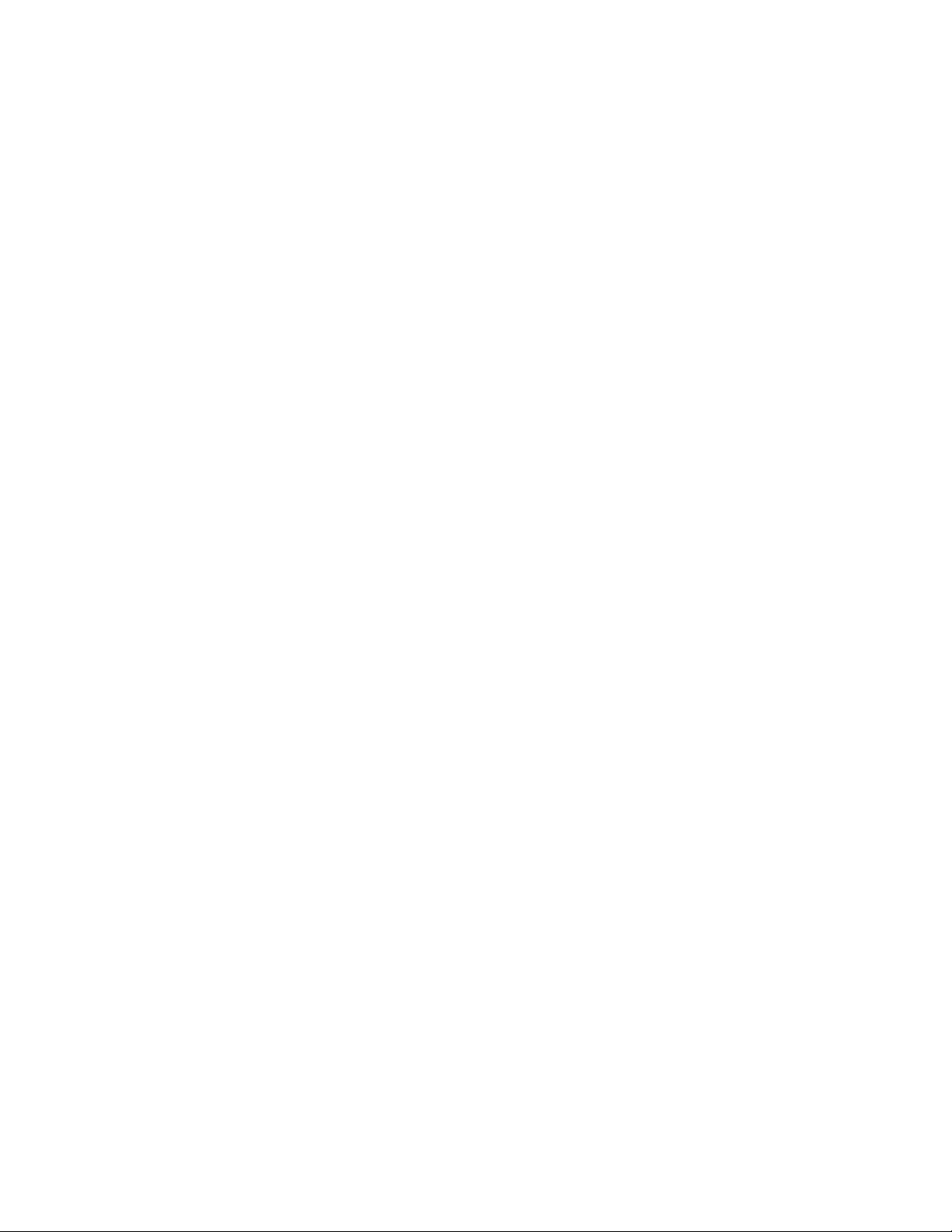
Chapter 3:
Option 46: Fire shutdown - AVM
This option determines whether system sirens are silenced during a two-way
audio session (on) or not (off). Beeps sound every 10 seconds while sirens are
silenced. Default is off.
To turn this option on, press Add, Option #, 46, Done.
To turn this option off, press Delete, Option #, 46, Done.
Option 47: AVM mode
This option determines whether the panel hangs up and waits for a callback from
the central station operator before starting an audio session (on), or stays on line
with the central station for an instant audio session (off). Default is off.
Note: Option 33 (audio verification) must be on for this feature to work.
To set this option to callback, press Add, Option #, 47, Done.
To set this option to instant, press Delete, Option #, 47, Done.
Option 48: Panic talk - AVM
This option determines whether the central station operator can talk to the user
during a silent alarm (off) or just listen in on the premises (on). Default is off
Silent alarms occur when sensors learned into groups 02 or 03 are tripped, when
the panic code is entered, or when the panel Police button is pressed and Option
74 (silent panel police panic) is turned on.
Note: Option 33 (audio verification) must be on for this feature to work.
To turn this option on, press Add, Option #, 48, Done.
To turn this option off, press Delete, Option #, 48, Done.
Option 49: Arming LEDs shutdown
This option determines whether the panel LEDs (buttons) turn off 30 seconds
after the last button press (on), or remain on for the entire arming period (off).
Default is off.
To turn this option on, press Add, Option #, 49, Done.
To turn this option off, press Delete, Option #, 49, Done.
Simon 3 Installation Manual 55
Page 62

Chapter 3:
Option 50: RF jam detect
This option determines whether the panel checks for and reports RF
interference/jam to the central station (on), or not (off). Default is off.
If this option is on and the panel receives a constant 319.5 MHz signal, the panel
speaker announces RF Failure and reports the condition to the central station.
Touchpads will announce Option 50 Detected. If this option is off, the panel does
not detect an RF jam.
Note: For UL listed systems, this option must be on.
To turn this option on, press Add, Option #, 50, Done.
To turn this option off, press Delete, Option #, 50, Done.
Option 51: 24-hour sensor tamper
This option determines whether the system (armed or disarmed) goes into and
reports an alarm anytime a sensor tamper switch is tripped (on), or only when the
system is armed and a tamper switch of an armed sensor is tripped (off). Default
is off.
To turn this option on, press Add, Option #, 51, Done.
To turn this option off, press Delete, Option #, 51, Done.
Option 52: Unvacated premises
This option determines whether the system automatically arms down to level 2
(Arm Doors & Windows) if the user arms the system to level 4 (Arm Doors &
Windows, + Arm Motion Sensors) without leaving the premises (on), or remains
at the armed level chosen by the user (off). Default is on.
Note: If Options 81 and 82 are programmed, the RF thermostat will change from
energy saving mode to normal operating mode when the panel is armed to level
2.
This feature does not work from a keyfob.
Option 38 (autoarm) must be on for this feature to work.
To turn this option on, press Add, Option #, 52, Done.
To turn this option off, press Delete, Option #, 52, Done.
56 Simon 3 Installation Manual
Page 63

Chapter 3:
Setting
Default code
Master
Utility 1
Utility 2
3
123
3321
321
4
1234
4321
4321
5
12345
54321
54321
6
123456
654321
654321
Option 53: Hardwired siren supervision
This option determines whether the panel monitors hardwired sirens for open
conditions (on), or not (off). If this option is turned on, sirens connected to the
panel terminals require an EOL resistor in the wire circuit (see “Installing the
system” on page 16 for siren wiring). If this option is turned off, EOL resistors are
not required whether sirens are connected or not. Default is off.
Note: For UL listed systems, this feature must be on and EOL resistors installed.
Also for UL listed systems, this feature must be on if Option 29 (panel piezo
alarms) is off.
To turn this option on, press Add, Option #, 53, Done.
To turn this option off, press Delete, Option #, 53, Done.
Option 54: Access code length
This option determines how many digits are in all access codes. Turning on this
option lets you set the access code length to 3, 4, 5, or 6 digits. Turning off this
option resets the access code length to the default setting. Changing the access
code length changes the Master, Utility 1, and Utility 2 access codes to their
respective defaults as described in Table 12 below. Default is 4.
Changing the access code length clears/deletes any user codes that were
previously programmed. If the customer wants the access code length changed,
it should be set before programming any new (unprogrammed) access codes,
whenever possible.
To set this option, press Add, Option #, 54. Use the numbered keys to enter 3,
4, 5, or 6 and press Done.
To reset this option (to default), press Delete, Option #, 54, Done.
Table 12: Default codes
Simon 3 Installation Manual 57
Page 64

Chapter 3:
Option 55: Status beep volume
This option determines the panel piezo volume level for status sounds such as
arming, trouble, and status beeps. The volume can be set from 01 (lowest) to 10
(highest). Resetting this option returns the volume to the default setting. Entries
must be two digits. Default is 07.
To set this option, press Add, Option #, 55. Use the numbered keys to enter 01
to 10 (entries must be two digits) and press Done.
To reset this option (return to default), press Delete, Option #, 55, Done.
Option 56: Call waiting
This option lets you program up to a 26-digit number or code that disables call
waiting or any other phone service before dialing central station, pager, or voice
event notification phone numbers (on). When this option is turned off, the panel
dials only the central station or pager phone numbers. Default is off.
Caution: Do not change Option 56 from its default if the customer doesn’t have
call waiting. Verify with the customer that they have call waiting with their phone
service provider before changing this option from its default. Changing this option
from its default without call waiting will prohibit the panel from calling the central
station.
Press Test for each required pause, Add for a *, and Delete for a # (each of
which uses one of the 26 available places). You must press Done if you enter
fewer than 26 digits. The phone number is automatically stored without pressing
Done if you use all 26 places.
To set this option, press Add, Option #, 56. Use the numbered keys to enter the
phone number (up to 26 digits) and press Done.
To reset this option (return to default), press Delete, Option #, 56, Done.
Option 57: Supervisory/tamper report
This option determines whether the panel sends supervisory reports to a central
station as a tamper (on) or a supervisory (off). Default is off.
This option is typically used only in Europe where a supervisory condition is
required to report as a tamper.
To report supervisories as tamper reports, press Add, Option #, 57, Done.
To report supervisories as supervisory reports, press Delete, Option #, 57,
Done.
58 Simon 3 Installation Manual
Page 65
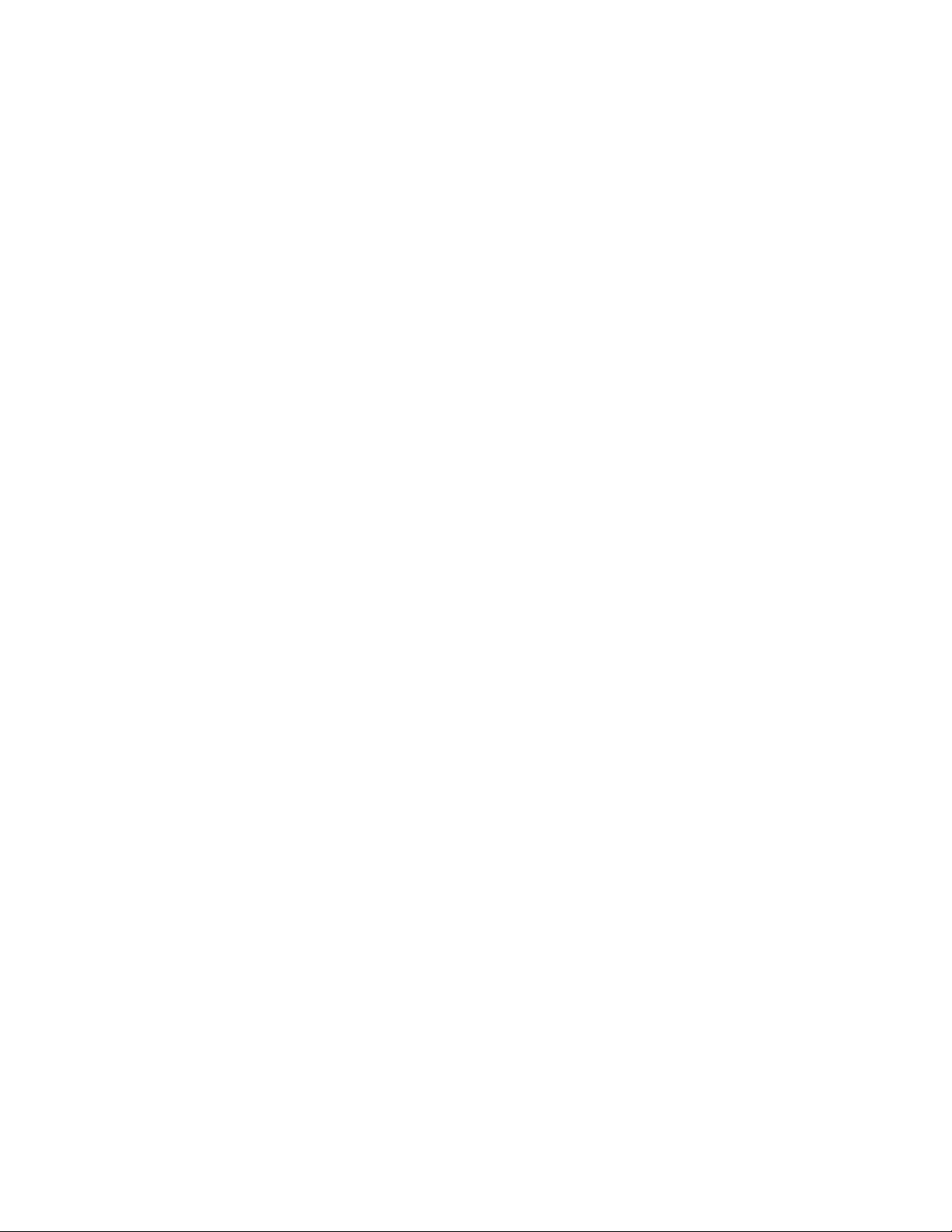
Chapter 3:
Option 58: Remote touchpad arming
This option determines whether keychain and remote touchpads can disarm the
system only during exit and entry delays (on), or arm and disarm the system
anytime (off). Default is off.
Caution: If this option and Option 28 (no delay from keyfob) are on, users cannot
enter and/or disarm using remote touchpads without causing an alarm.
To turn this option on, press Add, Option #, 58, Done.
To turn this option off, press Delete, Option #, 58, Done.
Option 59: Exit extension
This option determines whether the panel restarts the exit delay time if the user
enters the armed premises during the initial exit delay period (on), or not (off).
Turning this feature on allows users to reenter during the exit delay period,
without disarming and then rearming the system. Turning this feature off requires
the user to disarm and rearm the system. Option 38 (autoarm) must be on for exit
extension to work. Default is on.
Note: For UL listed systems, this option must be off.
To turn this option on, press Add, Option #, 59, Done.
To turn this option off, press Delete, Option #, 59, Done.
Option 60: Secure arming
This option determines whether an access code is required when arming the
system (on) or not (off). This option does not affect keyfob arm/disarm operation.
Default is off.
To turn this option on, press Add, Option #, 60, Done.
To turn this option off, press Delete, Option #, 60, Done.
Option 61: Demo mode
This option determines whether the panel operates as a demonstration model
(on) or a standard panel (off). Turning on this feature disables low battery
supervision and allows the microphone to remain on continuously during an AVM
session. System time setting is not required when this setting is on. Default is off.
To turn this option on, press Add, Option #, 61, Done.
To turn this option off, press Delete, Option #, 61, Done.
Simon 3 Installation Manual 59
Page 66

Chapter 3:
Option 62: Supervisory protest
Determines whether the panel protests arming if it has not received a supervisory
signal from any sensor 15 minutes before arming (on) or not (off). Default is off.
Note: This feature must be turned on for European installations, but turned off for
U.S. installations.
To turn this option on, press Add, Option #, 62, Done.
To turn this option off, press Delete, Option #, 62, Done.
Option 63: 24-hour time
This option determines whether the panel uses a 24-hour clock (on) or 12-hour
clock (off). Default is off.
To set this option to a 24-hour clock, press Add, Option #, 63, Done.
To reset this option to a 12-hour clock, press Delete, Option #, 63, Done.
Option 64: No arm on panel low battery.
This option determines whether the system prevents users from arming if a low
CPU battery condition exists (on) or not (off). Default is off.
To turn this option on, press Add, Option #, 64, Done.
To turn this option off, press Delete, Option #, 64, Done.
Option 65: No usage report
This option determines whether the panel sends a no usage report to the central
station if the user has not operated the system before the programmed time
expires (on) or not (off). The timer starts each time the system is disarmed.
Default is off.
This is a customer service feature that alerts the central station if a customer is
not using their security system. The service provider can then contact the
customer to find out why the system is not being used, and help correct any
problems for the customer.
The time can be set from 001 to 254 days. Entries must be three digits.
To set this option, press Add, Option #, 65. Use the numbered keys to enter 001
to 254 days (entries must be three digits) and press Done.
To reset this option to its default (off), press Delete, Option #, 65, Done.
60 Simon 3 Installation Manual
Page 67
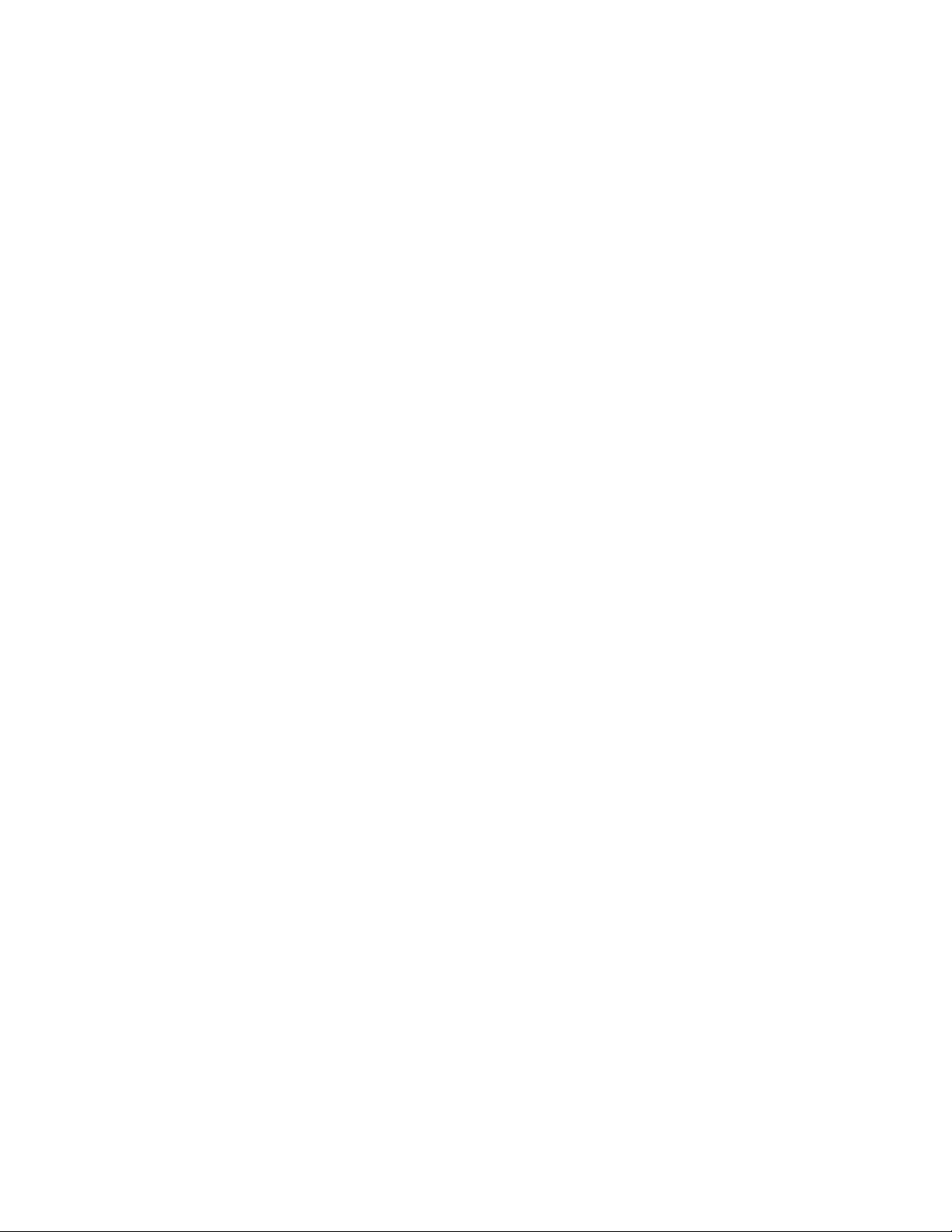
Chapter 3:
Option 66: External siren delay
This option determines whether external siren activation is delayed 30 seconds
after an alarm caused by a delayed sensor (on), or if external siren activation is
immediate upon alarm activation (off). Default is off.
To turn this option on, press Add, Option #, 66, Done.
To turn this option off, press Delete, Option #, 66, Done.
Option 67: Quick exit
This option determines whether pressing the Disarm button when the system is
armed activates the exit delay time to allow exit and reentry without disarming the
system (on) or not (off). Default is off.
This feature is useful if the user wants to step outside briefly and return. If the
system is armed and the user presses the Disarm button, the panel announces
Exit time on and sounds exit delay beeps. This allows a designated entry/exit
door to be open for up to two minutes without causing an alarm. When the door
is closed, the beeps stop and the door is armed again.
Note: For UL listed systems, this option must be off.
To turn this option on, press Add, Option #, 67, Done.
To turn this option off, press Delete, Option #, 67, Done.
Option 68: Swinger shutdown
This option determines whether the panel prevents the same sensor from
activating an alarm more than once in a single arming period (on) or not (off).
Default is on.
Swinger shutdown does not affect smoke and fire sensors.
To turn this option on, press Add, Option #, 68, Done.
To turn this option off, press Delete, Option #, 68, Done.
Option 69: SIA limits
This option determines whether entry, exit, and dialer delay times fall within SIA
limits (on) or factory ranges (off). Default is on.
If Options 10, 11, or 17 are set outside the SIA limits while Option 69 is off,
turning Option 69 on will not affect Options 10, 11, or 17 until they are manually
changed.
Simon 3 Installation Manual 61
Page 68

Chapter 3:
Affected option
SIA limits (Option 68 on)
Factory 68 (Option 68 off)
Option 10: Entry delay
030 to 254 seconds
005 to 254 seconds
Option 11: Exit delay
045 to 254 seconds
005 to 254 seconds
Option 17: Dialer delay
015 to 045 seconds
005 to 254 seconds
When this option is off, there are no CS reports for sensor tests.
Note: This option is not investigated for use by UL.
Table 13 shows the available settings when this option is on or off.
Table 13: SIA limits
To turn this option on, press Add, Option #, 69, Done.
To turn this option off, press Delete, Option #, 69, Done.
Option 70: Not available
Option 71: Programming report
This option determines whether the panel sends a report to the central station
anytime the programming mode is entered/exited (on) or not at all (off). Default is
off.
The panel sends a report whenever the dealer (Utility 1) or installer (Utility 2)
code is used to enter programming mode and another report is sent when the
programming session ends (when the cover is closed).
To turn this option on, press Add, Option #, 71, Done.
To turn this option off, press Delete, Option #, 71, Done.
Option 72: Supervisory time
This option determines when the panel reports supervisory conditions (sensor
failures) and automatic phone tests to the central station. Default is 12:00am.
Note: The panel clock must be set to the correct time for this option and Option
16 (auto phone test) to work correctly.
To set the supervisory time, do the following:
1. Press Add, Option #, 72.
2. Press the Hours +/- buttons to select the correct hour.
3. Press the Minutes +/- buttons to select the correct minute.
62 Simon 3 Installation Manual
Page 69

Chapter 3:
4. Press Done.
To turn this option off, press Delete, Option #, 72, Done.
Option 73: Modem sensitivity
This option determines whether the modem sensitivity is set to normal (off) or
high (on). Default is off.
Note: This feature should be used only if the panel experiences consistent
trouble reporting to the central station. Otherwise, leave this option off.
To turn this option on, press Add, Option #, 73, Done.
To turn this option off, press Delete, Option #, 73, Done.
Option 74: Silent panel police panic
This option determines whether pressing the panel police panic button causes an
audible (off) or silent (on) alarm. Default is off.
Note: For UL Listed systems, this option must be off (audible).
To turn this option on, press Add, Option #, 74, Done.
To turn this option off, press Delete, Option #, 74, Done.
Option 75: VOX mic gain
This option sets the mic gain (sensitivity) that triggers the voice-activated
switching (VOX). Room size, acoustics, and furnishings where the panel or
Interrogator 200 are located will influence the setting. The available settings are
01 (low) to 64 (high). Entries must be two digits. Default is 14.
For panels with a built-in microphone, we recommend a setting of 14. For
systems using the Interrogator 200, a setting of 07 should be used.
To set this option, press Add, Option #, 75. Use the numbered keys to enter 01
to 64 (entries must be two digits) and press Done.
To turn this option off (return to default), press Delete, Option #, 75, Done.
Option 76: VOX gain range
This option sets the gain range for the voice-activated switching (VOX). The
available settings are 01 (low) to 64 (high). Entries must be two digits. Default is
64.
Simon 3 Installation Manual 63
Page 70

Chapter 3:
For best results, this option should be set equal to or greater than Option 75
(VOX mic gain). For panels with a built-in microphone, this option should be set
to the default value.
Note: This option works in conjunction with Option 75 (VOX mic gain). It is
important to follow the setting recommendations as described to achieve
acceptable operation.
To set this option, press Add, Option #, 76. Use the numbered keys to enter 01
to 64 (entries must be two digits) and press Done.
To turn this option off (return to default), press Delete, Option #, 76, Done.
Option 77: Manual mic gain
This option determines the gain level (sensitivity) during two-way audio sessions,
when Option 33 (audio verification) is set to 0 or 1 (speak). Room size, acoustics,
and furnishings where the panel or Interrogator 200 are located will influence the
setting. The available settings are 01 (low) to 64 (high). Entries must be two
digits. Default is 64.
For panels with a built-in microphone, we recommend a setting of 64. For
systems using the Interrogator 200, use a setting of 20.
To set this option, press Add, Option #, 77. Use the numbered keys to enter 01
to 64 (entries must be two digits) and press Done.
To turn this option off (return to default), press Delete, Option #, 77, Done.
Option 78: VOX receiver gain
This option determines the receiver gain level during two-way audio sessions.
This option can be set from 01 to 10. Entries must be two digits. Default is 06.
If the VOX is switching the speaker on when the central station operator is not
talking, lower both this setting and Option 75 (VOX mic gain). If the VOX is not
switching the speaker on when the central station operator is talking, raise this
setting and lower Option 75.
Note: Changing this setting does not affect speaker volume.
To set this option, press Add, Option #, 78. Use the numbered keys to enter 01
to 10 (entries must be two digits) and press Done.
To turn this option off (return to default), press Delete, Option #, 78, Done.
64 Simon 3 Installation Manual
Page 71

Chapter 3:
Option 79: Panel cover tamper
This option determines whether the panel activates a tamper alarm anytime the
cover is opened (on), or only when the system is armed (off). Default is off.
To enter program mode when this option is on, you must first enter the master
access code, then open the cover and enter program mode within 10 seconds.
To turn this option on, press Add, Option #, 79, Done.
To turn this option off, press Delete, Option #, 79, Done.
Option 80: Alarm report verification
This option determines whether the panel verifies successful alarm reports to the
central station/pager with the voice message Phone communication okay (on), or
not (off). Default is off.
To turn this option on, press Add, Option #, 80, Done.
To turn this option off, press Delete, Option #, 80, Done.
Option 81: Heating set point
This option lets you adjust the heating set point. You can set the heating set point
between 51°F and 91°F. Default is off.
If the room temperature falls below the heating set point, the RF electronic
thermostat will turn the furnace on until the room temperature returns to the
heating set point. Refer to the Dialog RF Electronic Thermostat Instructions (466-
1931) for more information on its use.
To adjust the heating set point, press Add, Option #, 81. Use the numbered
keys to enter 51 to 91 and press Done.
To turn this option off, press Delete, Option #, 81, Done.
Option 82: Cooling set point
This option lets you adjust the cooling set point. You can set the cooling set point
between 51°F and 91°F. Default is off.
If the room temperature rises above the cooling set point, the RF electronic
thermostat will turn the air conditioner on until the room temperature returns to
the cooling set point. Refer to the Dialog RF Electronic Thermostat Instructions
(466-1931) for more information on its use.
To adjust the cooling set point, press Add, Option #, 82. Use the numbered keys
to enter 51 to 91 and press Done.
Simon 3 Installation Manual 65
Page 72

Chapter 3:
To turn this option off, press Delete, Option #, 82, Done.
Option 83: X10/RF light control
This option determines what type of light control will be used by the panel. If this
option is on, the panel uses the RF light control modules to control lights. If this
option is off, the panel uses X10 modules to control lights. Default is off.
To turn this option on (RF light control), press Add, Option #, 83, Done.
To turn this option off (X10 light control, default), press Delete, Option #, 83,
Done.
Option 84: European compliance
For European installations. Default is off.
Option 85: Smoke supervision
This option determines how often the panel must receive supervisory signals
from the smoke sensors. If this option is on, the panel must receive at least one
supervisory signal from smoke sensors every four hours or it will identify a sensor
failure and sound trouble beeps. If this option is off, the time for receiving
supervisory signals is determined by Option 19 (RF timeout). Default is off.
Note: For UL 985 listed systems, this option must be on.
To turn this option on, press Add, Option #, 85, Done.
To turn this option off, press Delete, Option #, 85, Done.
Option 86: Fire alarm verify
This option determines when a fire alarm is reported to the central station. If this
option is on, a single smoke sensor must stay in alarm for at least one minute
before the panel reports the alarm to the central station. If a second (different)
smoke sensor goes into alarm before the siren timeout (Option 39) expires, the
panel immediately reports the alarm to the central station. If this option is off, the
panel immediately reports an alarm to the central station when a smoke sensor
goes into alarm. Default is off.
To turn this option on, press Add, Option #, 86, Done.
To turn this option off, press Delete, Option #, 86, Done.
66 Simon 3 Installation Manual
Page 73
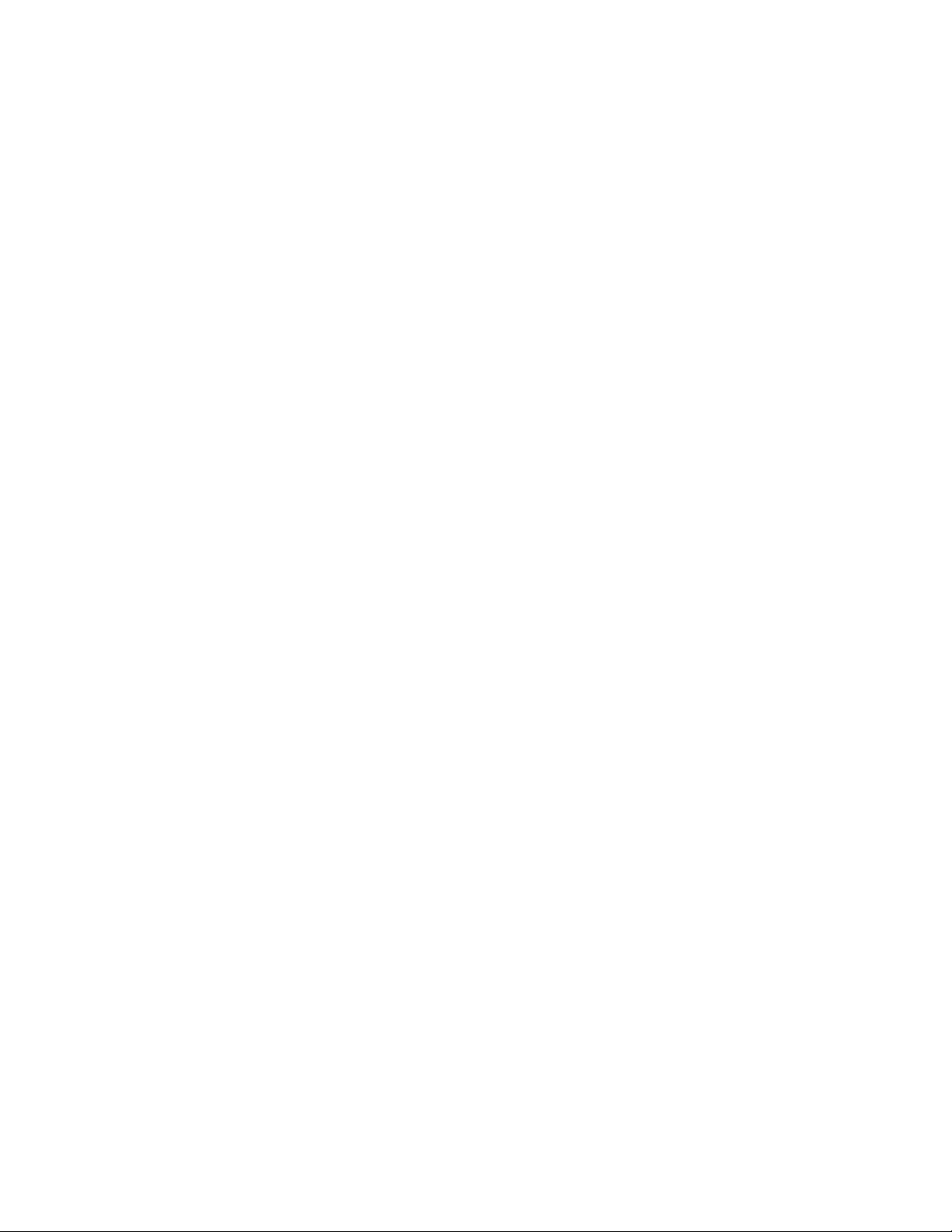
Chapter 3:
Option 87: Two-way RF touchpad voice
This option determines the amount of broadcast speech that is sent to two-way
RF touchpads (Dialog QS1500 Touchtalk Interactive Keypad). If this option is on,
the panel will send broadcast speech messages to the touchpads for arming,
disarming, alarm cancel, and dialer abort events. If this option is off, the panel
only sends broadcast speech messages to the touchpads for voice chime events.
Refer to the Dialog QS1500 Touchtalk Interactive Keypad Instructions (466-
2105) for more information on its use. Default is off.
To turn this option on, press Add, Option #, 87, Done.
To turn this option off, press Delete, Option #, 87, Done.
Option 88: Custom defaults
DO NOT attempt to change or program this option without authorization from
UTC Fire & Security. Changing this option could make your panel inoperable.
Option 89: Serial port protocol
This option determines if the Ethernet interface module is enabled. If this option
is on, the Ethernet interface module protocol on the serial port connector is
enabled. If this option is off, the downloader protocol on the serial port connector
is disabled. Default is off.
To turn this option on, press Add, Option #, 89, Done.
To turn this option off, press Delete, Option #, 89, Done.
Option 90: Comm channel 1 reports
This option determines which reports are sent to central station receiver 1 by the
Ethernet interface module. Default is off.
• Off = no reports
• 0 = all event reports
• 1 = alarms and manual comm test
When this option is on, only SIA accounts will report phone communication
failures to premisesconnect.com.
To set this option, press Add, Option #, 90. Use the numbered keys to enter 0 or
1 and press Done.
To turn this option off, press Delete, Option #, 90, Done.
Simon 3 Installation Manual 67
Page 74

Chapter 3:
Option 91: Comm Channel 2 reports
This option determines which reports are sent to central station receiver 2 by the
Ethernet interface module. Default is off.
• Off = no reports
• 0 = all event reports
• 1 = alarms and manual comm test
When this option is on, only SIA accounts will report phone communication
failures to premisesconnect.com.
To set this option, press Add, Option #, 91. Use the numbered keys to enter 0 or
1 and press Done.
To turn this option off, press Delete, Option #, 91, Done.
Option 92: Comm channel 3 reports
This option determines which reports are sent to premisesconnect.com by the
Ethernet interface module. Default is off.
• Off = no reports
• 0 = all event reports
When this option is on, only SIA accounts will report phone communication
failures to premisesconnect.com.
To set this option, press Add, Option #, 92. Use the numbered keys to enter 0
and press Done.
To turn this option off, press Delete, Option #, 92, Done.
Option 93: DTIM reports phone 1
This option determines what events the DTIM reports on phone 1 (Option 04).
Default is off.
See “Option 12: Phone 1 reports” on page 42, for more information on Phone 1
reporting formats.
• Off = no reports
• 0 = all events SIA format
• 1 = all events CID format
• 2 = alarms and manual phone test SIA format
• 3 = alarms and manual phone test CID format
• 4 = non alarms only SIA format
• 5 = non alarms only CID format
68 Simon 3 Installation Manual
Page 75

Chapter 3:
To set this option, press Add, Option #, 93. Use the numbered keys to enter 0 to
5 and press Done.
To turn this option off, press Delete, Option #, 93, Done.
Option 94: DTIM reports phone 2
This option determines what events the DTIM reports on phone 2 (Option 05).
Default is off.
See “Option 13: Phone 2 reports” on page 43, for more information on Phone 2
reporting formats.
• Off = no reports
• 0 = all events SIA format
• 1 = all events CID format
• 2 = alarms and manual phone test SIA format
• 3 = alarms and manual phone test CID format
• 4 = non alarms only SIA format
• 5 = non alarms only CID format
• 6 = backup channel SIA format
• 7 = backup channel CID format
To set this option, press Add, Option #, 94. Use the numbered keys to enter 0 or
7 and press Done.
To turn this option off, press Delete, Option #, 94, Done.
Option 95: Not available
Option 96: HWIN2 output function
This option determines how the HWIN2 output will function. Default is 1
• Off = no output
• 1 = exterior siren output
• 2 = output activated when armed
• 3 = output activated when disarmed
• 4 = fail to communicate output; activates when fail to communicate condition
occurs (Option 26 must be on)
• 5 = alarm output activated when panel is in alarm
When hardwired sensors are on HWIN2, this option should be set to off.
To set this option, press Add, Option #, 96. Use the numbered keys to enter 0 or
5 and press Done.
Simon 3 Installation Manual 69
Page 76

Chapter 3:
To turn this option off, press Delete, Option #, 96, Done.
Option 97: HWIN1 output function
This option determines how the HWIN1 output will function. Default is 1
• Off = no output
• 1 = interior siren output
• 2 = output activated when armed
• 3 = output activated when disarmed
• 4 = fail to communicate output; activates when fail to communicate condition
occurs (Option 26 must be on)
• 5 = alarm output activated when panel is in alarm
When hardwired sensors are on HWIN1, this option should be set to off.
To set this option, press Add, Option #, 97. Use the numbered keys to enter 0 or
5 and press Done.
To turn this option off, press Delete, Option #, 97, Done.
Programming system access codes
The system has the following access codes:
Utility access code 1 (dealer code) - Depending upon how Option 54 is set,
the default utility access code is 654321, 54321, 4321 (factory default), or
321. This code can be used for all programming.
Utility access code 2 (installer code) - Depending upon how Option 54 is
set, the default access code is 654321, 54321, 4321 (factory default), or 321.
This code is limited to changing all but the following: Utility Access Code 1,
Options 4, 5, 6, 8, 9, 12, 13, 54, 56 and 69.
Utility access code 3 - For future use.
Master access code - Depending on how Option 54 is set, the default master
access code is 123456, 12345, 1234 (factory default), or 123. This code is
used to: disarm the panel, subdisarm the panel, program light control, set the
system clock, program the master code, program access codes 1 to 5,
program the panic code, perform a sensor or phone test, and program options
1, 2, 3, 31, 36, 37, 41, 42, 43, 55, 81, and 82.
Access codes (1 to 5) - The panel can have up to five secondary user
access codes. These can be used by children, a baby sitter, or a service
70 Simon 3 Installation Manual
Page 77

Chapter 3:
person to disarm (or arm if Option 60 is on). These codes cannot be used for
programming.
Panic Code - The panic code is able to arm, disarm, or subdisarm the panel
and send a silent alarm to the central station. There will be no indication of an
alarm at the panel.
Note: Because different codes can be entered using the same button presses
you have to use caution when programming the panic code. You need to ensure
that the panic code does not use the same button presses as other access
codes. For example, if the master code is 1234, do not program the panic code
to be 2244. The panel would interpret these codes to be the same code.
Add a code
To add a code, do the following:
1. Press Add.
2. Press Access Code. Continue pressing this button until you hear the access
code to be changed.
3. Press Done.
4. Use the numbered keys to enter the new access code. The panel announces
the new code.
Delete a code
To delete a code, do the following:
1. Press Delete.
2. Press Access Code. Continue pressing this button until you hear the access
code to be deleted.
3. Press Done. The panel announces the code is deleted.
Simon 3 Installation Manual 71
Page 78

Page 79

Chapter 4
Testing the system
This chapter describes how to test the control panel, sensors, phone
communication, central station communication and the X10 lamp modules. You
should test the system after installing, after servicing, and after adding or
removing devices from the system.
In this chapter:
Content
Control panel 74
Sensor testing 75
Sensor/panel communication 77
Phone communication 78
Offsite phone operation 78
Central station communication 79
Dialog telephone interface module (DTIM 80
Pager communication 80
Two-way voice operation 81
Voice event notification 82
RF thermostat operation 82
Personal help button 83
X10 operation 83
Manual lamp module control 83
X10 siren and lamp module functions 83
Simon 3 Installation Manual 73
Page 80

Chapter 4:
Arming level
Description
0
Subdisarm (master access and panic codes only) and bypasses 24-hour intrusion
sensors (master access code only). Fire sensors (group 26) cannot be
subdisarmed.
1
Disarm the system.
2
Arm doors and windows.
3
Arm motion sensors.
4
Arm doors, windows, and motion sensors.
Control panel
Test the Control Panel by pressing the buttons as described below.
Note: An access code is required when arming if Option 60: Secure arming on
page 53 is on.
ARM Doors & Windows - The panel arms doors and windows. Press twice to
eliminate the programmed entry delay. The button will blink when No Entry Delay
is on.
ARM Motion Sensors - The panel will arm motion sensors. Press twice to turn
latchkey on. The button blinks when latchkey is on.
DISARM - The panel will prompt you to enter an access code. Enter the
appropriate code and the panel will disarm doors, windows, and motion sensors.
Table 14 below describes the arming levels.
Table 14: Arming levels
Note: Forty key presses for invalid codes (i.e. 10 invalid 4-digit codes) will cause
a system access alarm. The alarm locks all touchpads, except keychains, for 90
seconds.
• No beeps verify subdisarms (LED blinks).
• One beep indicates the system is disarmed.
• Two beeps verify that door/window sensors are armed.
• Three beeps verify that motion sensors are armed.
• Four beeps verify that both door/window and motion sensors are armed.
SYSTEM STATUS - Press to determine system status and system time.
CHIME Doors - Press to enable two beeps that sound from interior sirens, panel
siren, and the X10 power horn siren (if set to unit number 9) when a protected
door or window learned into sensor group 10 or 13 is opened. If “Option 41:
Chime voice” on page 53 is on, the panel speaker also announces the sensor
name and number.
74 Simon 3 Installation Manual
Page 81

Chapter 4:
Sensor
Tripping the sensor
Door/window
Open the secured door or window.
Freeze
Remove the sensor cover. Apply ice in a plastic bag to the sensor (for 10
to 15 minutes). Do not allow the sensor to get wet.
CHIME Special Motion - Press to enable three beeps that sound from interior
sirens, panel siren, and the X10 power horn siren (if set to unit number 9) when a
motion sensor that is programmed as sensor type 25 is activated. If there are no
sensors learned into sensor group 25, this function will not be available. If
“Option 41: Chime voice” on page 53 is on, the panel speaker also announces
the sensor name and number.
LIGHTS Time Activated - Press to enable system controlled lights to turn on/off
at a scheduled time.
LIGHTS Sensor Activated - Press to enable system controlled lights to turn on
for four minutes when a specific sensor is tripped.
AUX, POLICE, FIRE - Press and hold or press twice quickly to activate a
nonmedical, police, or fire emergency alarm.
Sensor testing
We recommend that you test the sensors after all programming is completed and
whenever a sensor-related problem occurs. To test the sensors, do the following:
1. Place all sensors in their secured (nonalarm) state.
2. Open the panel cover.
3. Enter the appropriate access code.
4. Press Test. The panel announces Sensor test, press again to change or
Done to select.
5. Press Done.
Note: While the sensor test is a valuable installation and service tool, it only tests
sensor operation for the current conditions. You should do a sensor test after any
change in environment, equipment, or programming.
The panel will prompt you to trip each sensor one at a time. You may follow the
panel voice prompting or test the sensors in any order. Table 15 below describes
how to trip the sensors.
Table 15: Tripping sensors
Simon 3 Installation Manual 75
Page 82
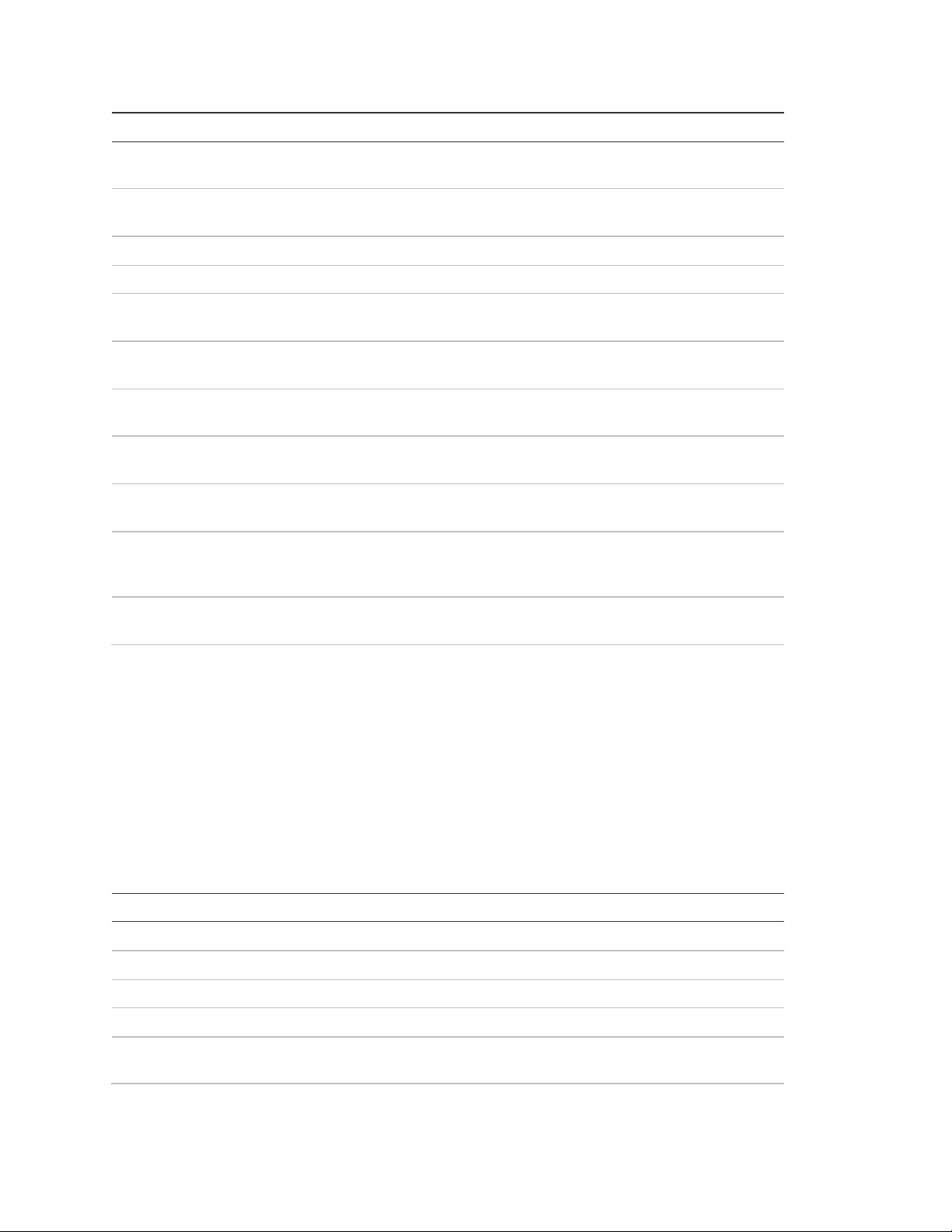
Chapter 4:
Sensor
Tripping the sensor
Water
Press a wet rag or wet finger over both of the round gold-plated terminals
on the bottom of the detector.
Carbon monoxide
alarm
Unplug the CO alarm. Plug it back in, wait five minutes, then press the
test/reset button until the unit beeps eight times.
Glass guard
Tap the glass 3 or 4 in. (8 cm) from the sensor.
Motion sensor
Avoid the motion sensor field of view for five minutes, then enter its view.
Rate-of rise heat
detector
Rub your hands together until warm, then place one hand on the detector
for 30 seconds.
Shock
Tap the glass twice, away from the sensor. Wait at least 30 seconds
before testing again.
Smoke
Press and hold the test button until the system sounds transmission
beeps.
Personal help button
Press and hold the button until the light blinks and the panel sounds at
least seven beeps
Keyfob
Press and hold the Lock and Unlock buttons simultaneously for three
seconds.
Remote handheld
touchpad/QS1500
keypad
Press and hold the two Emergency buttons simultaneously for three
seconds.
RF electronic
thermostat/DTIM
Automatically tested when the sensor test begins.
Sensor type
Number of beeps
Wireless intrusion sensors
7 to 8
Wireless smoke and heat sensors
7 to 8
Wireless environmental/personal help buttons
7 to 8
Hardwired loops, RF thermostat, DTIM
1
Emergency buttons (remote handheld touchpads
only)
7 to 8
6. Interior sirens and speakers sound transmission beeps and a voice
announcement identifies the tripped sensor. Each beep represents one RF
packet. Count the number of beeps and refer to Table 16 for minimum
requirements. After the beeps, the panel announces, Sensor Name is
activated, sensor status is XX (XX = number of RF packets). The system will
continue to prompt for sensors that have not yet been tested. When all
sensors have been tested the panel will announce, Sensor test complete,
press Done.
Table 16: Minimum beep requirements
76 Simon 3 Installation Manual
Page 83

Chapter 4:
Note: If a sensor does not meet the minimum transmission beep requirements,
see “Sensor/panel communication” below.
7. Press Done. The panel announces, Sensor Test OK.
8. If you press Cancel or Done and the panel has not heard from all sensors,
the panel will respond, Sensor test canceled or failure.
Sensor/panel communication
The panel antenna can be put into the wall to increase the panel RF range.
Caution: Do not do this for installations that require antenna tamper for external
antennas
If sirens do not beep when a sensor is tripped, use an RF Sniffer (60-401) test
tool to verify that the sensor is transmitting. Constant beeps from the RF Sniffer
indicate a runaway (faulty) sensor. Replace the sensor.
If possible, locate sensors within 100 ft. (30 m) of the panel. While a sensor may
have a range of 500 ft. (152 m) or more out in the open, the environment at the
installation site can have a significant effect on transmitter range. A change in
sensor location may help overcome adverse wireless conditions and can be
accomplished by the following:
• Reposition the sensor.
• Relocate the sensor.
• If necessary, replace the sensor.
To reposition a sensor, do the following:
1. Rotate the sensor and test for improved sensor communication at 90 and
180degrees from the original position.
2. If poor communication persists, relocate the sensor.
To relocate a sensor, do the following:
1. Test the sensor a few inches from the original position.
2. Increase the distance from the original position and retest until an acceptable
location is found.
3. Mount the sensor in the new location.
4. If no location is acceptable, replace the sensor.
To replace a sensor, do the following:
1. Test a known good sensor at the same location.
Simon 3 Installation Manual 77
Page 84

Chapter 4:
2. If the transmission beeps remain below the minimum level, avoid mounting a
sensor at that location.
3. If the known good sensor functions, contact UTC Fire & Security for repair or
replacement of the problem sensor.
Phone communication
Perform a phone test to check the phone communication between the panel and
the central station.
To perform a phone test or Downloader (DL) phone test, do the following:
1. Open the panel cover.
2. Enter the appropriate access code.
3. Press Test twice to perform a phone test, or press Test three times to perform
a DL phone test.
4. Press Done. The panel confirms that a phone test or downloader phone test
has begun. When the phone test is complete, the panel will announce Phone
Test is OK within three minutes. The panel will say Phone test is on three
times if you have a pager. Your pager will display 101 101 if the phone test to
the pager was successful.
Note: Not investigated for use by UL.
If the test is unsuccessful, the System Status button will light and the panel will
say Phone communication failure within 10 minutes.
If the phone test fails, do the following:
1. Check that the panel is connected to the phone jack.
2. Check the phone number programmed into the panel.
3. Perform the phone test again.
4. If the phone test fails again, check the phone connection wiring.
Offsite phone operation
Test the system from a remote phone by calling the panel and using the
commands in Table 17 on page 79.
78 Simon 3 Installation Manual
Page 85

Chapter 4:
System failure
Phone command
Disarm
* + CODE + 1
Arm doors/windows
* + CODE + 2
Arm motion sensors
* + CODE + 3
Arm doors/windows with no entry delay
* + CODE + 2 + 2
Arm motion sensors with latchkey
* + CODE + 3 + 3
Arm doors/windows and motion
sensors
* + CODE + 2 + 3
Arm doors/windows with no entry delay
and motion sensors with latchkey
* + CODE + 2 + 2 + 3 + 3
Toggle lights
* + CODE + 0
System status
* + CODE + # + 1
Audio verification
* + CODE + 5 + X (X = a command from audio
verification set)
Terminate session
* + CODE + 9
Arm or disarm from:
Reports as user:
Panel, remote handheld touchpad, or
QS1500 keypad
0
Keyfob
1 to 24 (sensor number)
Table 17: Remote phone operation
Central station communication
After performing sensor and phone tests, check that the system is reporting
alarms successfully to the central station.
To test communication with the central station, do the following:
1. Call the central station and tell the operator that you will be testing the
system.
2. Arm the system.
3. Test each of the wireless panic buttons and trip at least one sensor of each
type (fire, intrusion, etc.) to verify that the appropriate alarms are working
correctly.
4. When you finish testing the system, call the central station to verify that the
alarms were received.
Table 18 below provides the sensor/user reporting codes.
Table 18: Reporting codes
Simon 3 Installation Manual 79
Page 86

Chapter 4:
Arm or disarm from:
Reports as user:
Panel auxiliary panic
25
Panel tamper
26
Panel police tamper
27
Panel fire panic
28
Utility access code 1
28
Utility access code 2
29
Master code
30
Access codes 1 to 5
31 to 35
Panic code
36
Dialog telephone interface module (DTIM)
The following describes the basic steps for testing transmitting range from the
DTIM to the panel. For complete testing instructions, refer to the DTIM
documentation. Be sure to attach the cover onto the DTIM before testing wireless
communication.
To test transmitting range, do the following:
1. Place the DTIM in the desired location, between 10 and 100 ft (3 and 30 m)
from the panel.
2. Put the panel into sensor test mode (see “Sensor testing” on page 75). The
panel should sound one beep. This indicates good reception from the DTIM to
the panel.
Note: If you don’t hear a beep, test the DTIM in different locations. Mounting
locations should be limited to areas where the panel responds with a beep. Also,
you may not get any beeps if a neighboring Simon panel is in a downloading
session with ToolBox®.
3. To retest transmitting range after relocating the DTIM (or after a neighboring
system is finished downloading), you must exit and reenter sensor test mode.
4. Exit from test mode after determining acceptable locations.
Pager communication
Use Table 19 on page 81 to determine what the numeric message is reporting.
80 Simon 3 Installation Manual
Page 87
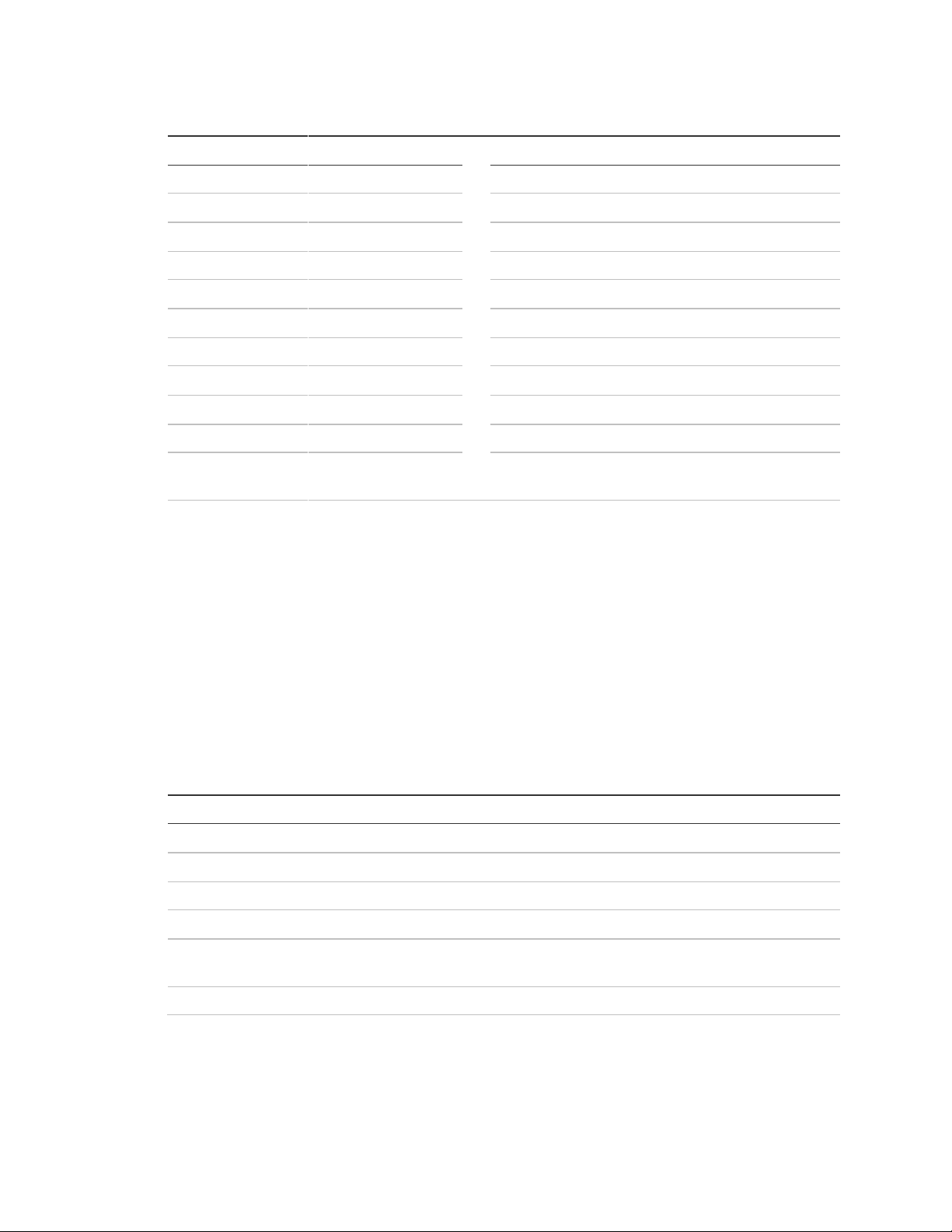
Chapter 4:
Reports
Numerics message
Reports
Numeric message
Phone test
-101 -101
Fail to open
-112 -112
AC power restoral
-102 -102
Fail to close
-113 -113
AC power failure
-103 -103
Bypass
-114 -114
Latchkey
-104 -104
Restoral
-115 -115
No activity
-105 -105
Supervisory
-116 -116
Panic code
-106 -106
Trouble
-117 -117
Emergency
-107 -107
Tamper
-118 -118
Intrusion
-108 -108
Gas
-119 -119
Fire
-109 -109
Freeze
-120 -120
Openings
-110 -110
Environmental
-121 -121
Closings
-111 -111
Programming/sensor
test
-122 -122
Phone button
Function
0 or 1
Speak.
2
VOX operation.
3 or 6
Listen.
7
Extend session for 90 more seconds.
88
Terminate session with call back (the panel answers on the first ring if called
within five minutes).
99
Terminate session with no call back.
Table 19: Pager reporting message
Two-way voice operation
To initiate an audio session, the central station operator must do the following:
1. After the panel has completed reporting the alarm, pick up the CS phone and
press the * button to start the audio session.
2. Press 1 or 0 to speak, 2 for VOX operation, and 3 or 6 to listen (see Table 20
below).
3. Press 99 to terminate the session.
Table 20: Audio verification set
Note: Panel voice announcements are silenced during AVM sessions. If the
operator does not terminate the session correctly, panel announcements may not
occur for up to 90 seconds after the operator hangs up.
Simon 3 Installation Manual 81
Page 88
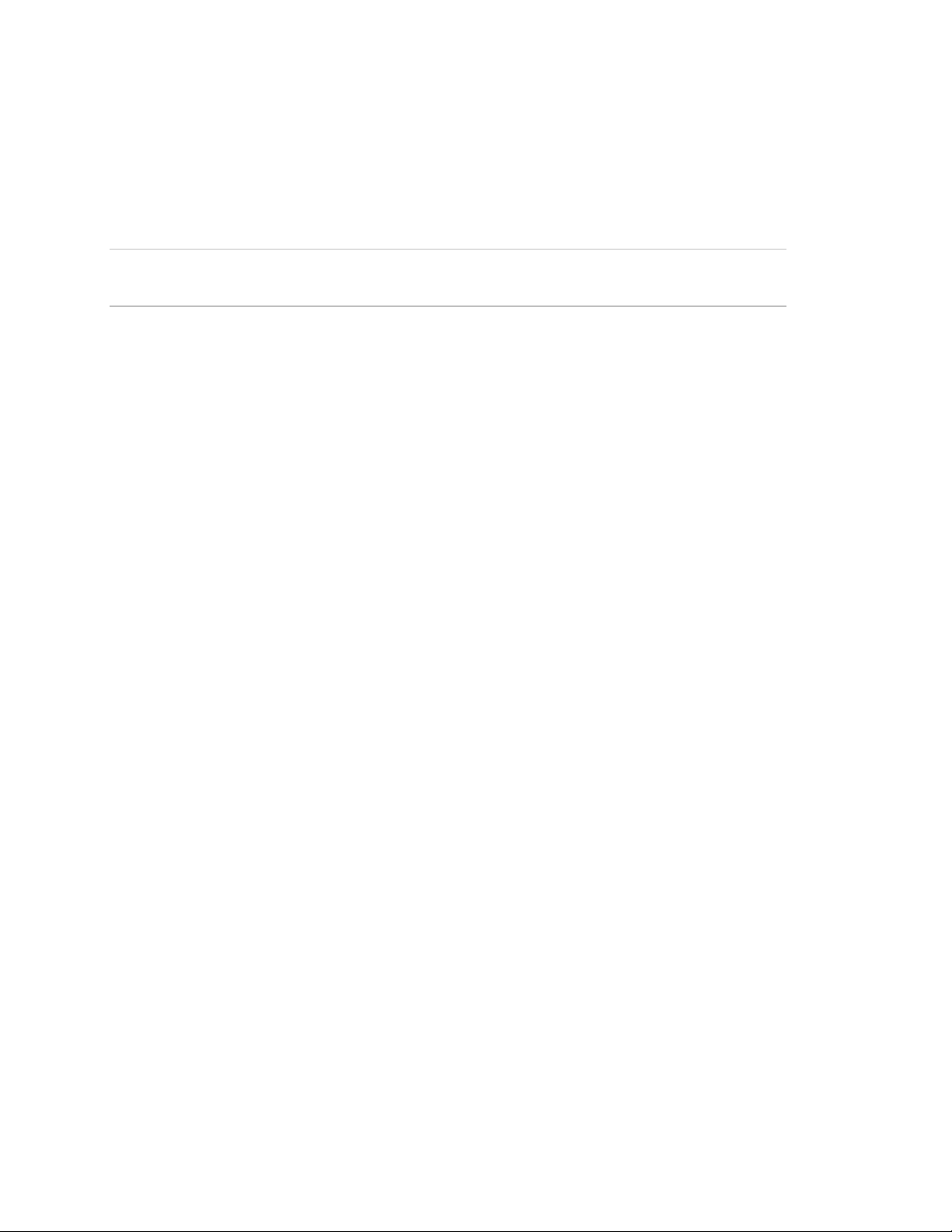
Chapter 4:
Voice event notification
Testing this feature requires two people; one at the alarm site and the other at
the location the panel is programmed to call (option 5 and/or 43). The panel only
reports alarms and latchkey when this feature is set up.
Caution: If the system is monitored by a central station, contact them first before
setting off any alarms to avoid a false dispatch.
To test voice event notification, do the following:
1. Contact the central monitoring station (if system is monitored) to inform them
you are testing the system and not to dispatch authorities.
2. At the system site, put the system into an alarm condition.
3. At the calling location, pick up the phone after it starts ringing. You should
hear the panel voice announce Press star for alarm.
4. Press * and the panel voice identifies the alarm. If there is more than one
alarm in progress, you must press * for the panel voice to identify them.
5. After all alarms have been identified, the panel announces Press # to exit.
6. Press # to terminate the call. You must terminate the call by pressing #.
Otherwise, the panel may not disconnect from the phone line for up to two
minutes.
RF thermostat operation
The following information is important for the RF Thermostat to function through
your control panel:
• The panel needs to be armed to Level 4 (doors/windows and motion sensors)
for Energy Saving Mode to work.
• If there are no motion sensors in the system, the Motion Sensors button must
still be pressed (armed to level 4).
• Both options can be turned on at the same time.
• Thermostat has to be in auto mode for Options 81 and 82 to work correctly.
• If Options 81 and 82 are programmed, the RF thermostat will go from Energy
Saving Mode to normal operating mode when the panel is armed to level 2.
82 Simon 3 Installation Manual
Page 89
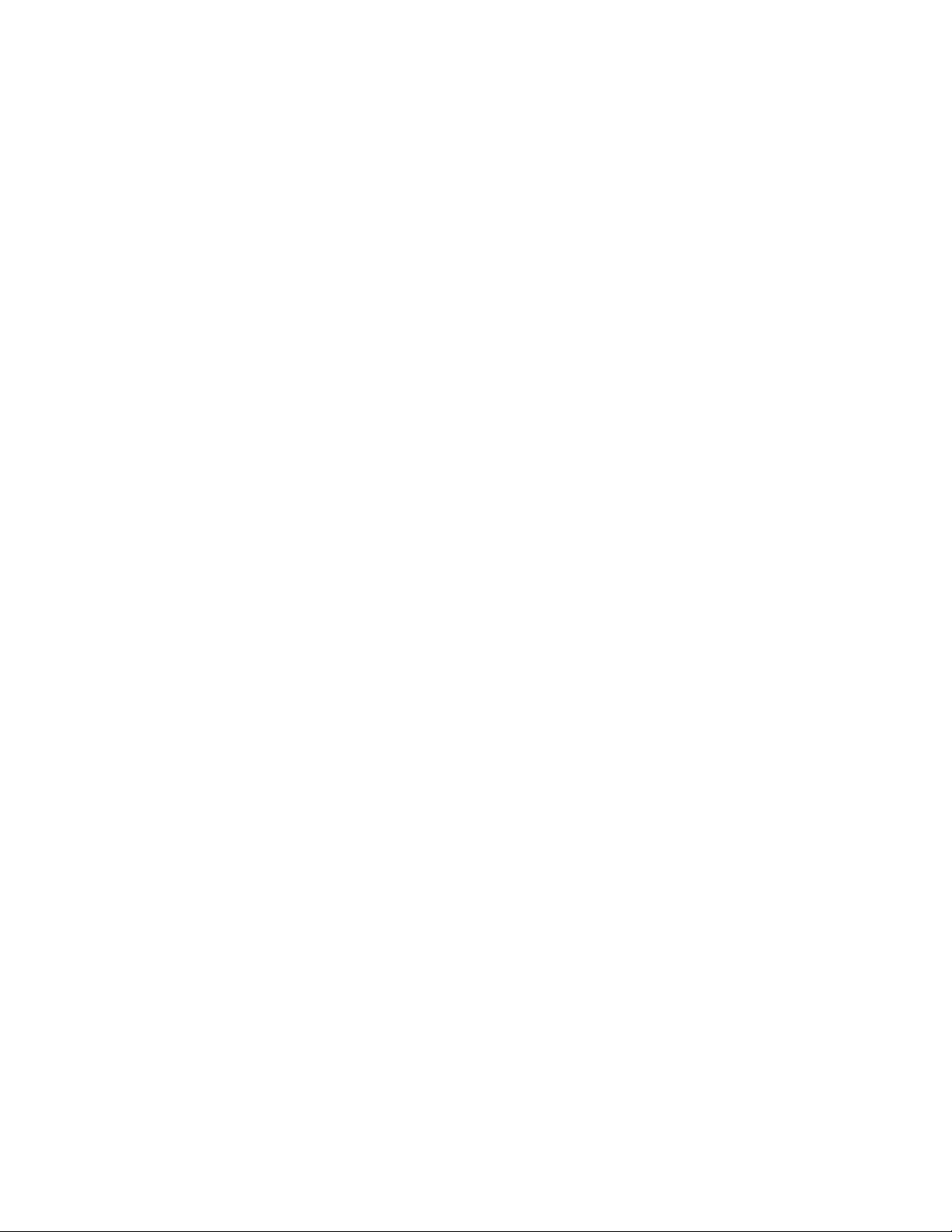
Chapter 4:
Personal help button
The following information is important for the personal help button to function
through your control panel:
• Test the help button from several locations within the premises to check for a
consistent response.
• Instruct the user to test the help button weekly
• Decide how the user wants to access the help button (wall mount, belt clip,
wrist band or necklace).
For more information on the personal help button refer to the Water Resistant
Personal Help Button documentation.
X10 operation
The following sections describe how to test X10 lamp, siren, appliance, and
universal module operation.
Manual lamp module control
Control panel - Press the Lights On button and enter the number of the lamp
module to test individual lamp modules 2, 4, 6, and 8. The panel responds with
Lights # on/off. Press the Lights On button twice to turn on all lamp modules.
Press the Lights Off button twice to turn off all lamp modules.
Keyfob - Press the Light button repeatedly to turn all lights on and off. The panel
responds with Lights on/off.
Remote Handheld Touchpad/QS1500 Keypad - Press the Lights On button
and the unit number of the lamp module to test individual lamp modules 1 to 8.
The panel responds with Lights # on/off. Pressing the Lights On or Lights Off
button twice, turns all the lights on or off.
X10 siren and lamp module functions
All sirens turn off when the system is disarmed or when the siren timeout expires.
Siren priority is as follows:
1. Fire (highest priority)
2. Intrusion
3. Emergency
Simon 3 Installation Manual 83
Page 90

Chapter 4:
Fire
Intrusion
Emergency
X10 lights
Steady
Flashing
Steady
X10 siren
Steady
Steady
Alarm beeps
Interior and panel siren
Temporal 3
Steady
Fast on/off
Exterior siren
Temporal 3
Steady
If an alarm of greater priority occurs during an alarm of lower priority, the greater
priority alarm sirens sound. Fire alarms sound a temporal 3 pattern (0.5 seconds
on, 0.5 seconds off for three beeps then 1.5 seconds off).
Note: The X10 siren must be set to unit number 9 to hear emergency alarms and
status beeps. To hear emergency alarms only, set it to unit number 10.
Table 21 below describes alarm siren and X10 light functions.
Table 21: X10 siren and lamps
84 Simon 3 Installation Manual
Page 91

Chapter 5
Troubleshooting and
support
This chapter provides information to help you troubleshoot problems and contact
technical support in case you need assistance with your UTC Fire & Security
equipment.
In this chapter:
Content
Troubleshooting 86
Troubleshooting your system 86
Simon 3 Installation Manual 85
Page 92

Chapter 5:
Troubleshooting
This section provides information to help you diagnose and solve various
problems that may arise while configuring or using your UTC Fire & Security
product and offers technical support contacts in case you need assistance at :
www.interlogix.com/customer-support
Troubleshooting your system
System status
• How do I clear System Status (alarm memory)?
From a disarmed state press System Status, listen to the status message, the
press Disarm.
• The panel announces Siren 1 failure or Siren 2 failure.
Turn option 53 off if a hardwired siren or sensor is not connected.
Check for the correct end-of-line resistor in HWIN 1 and 2 circuits.
• Panel announces low battery.
Check that the panel backup battery is connected.
Check panel backup battery voltage. If less than 5.4 volts, replace battery,
clear system status message and run a sensor test.
If AC power has been off for an extended period, the backup battery could still
be charging.
• Panel announces RF failure. Touchpads announce option 50 detected.
Option 50 is RF jam detect. The control panel has detected RF interference.
• Panel announces that a sensor is open.
See “Sensors” on page 87.
• Panel announces system time is not set.
Set the system time.
Control panel
• Panel announces function not available when Chime Doors button is pressed.
No sensors are programmed using sensor type 10 or 13.
• Panel announces function not available when Chime Special Motion button is
pressed.
No sensors are programmed using sensor type 25.
86 Simon 3 Installation Manual
Page 93

Chapter 5:
• Panel announces function not available when Lights Time Activated button is
pressed.
No time activated lights have been programmed.
• Panel announces function not available when Lights Sensor Activated button
is pressed.
No sensor activated lights have been programmed.
• Panel announces invalid, sensor already programmed as sensor name.
This sensor is already programmed. Delete the sensor if not correctly
programmed.
Options (programmed by the homeowner)
• Panel does not beep.
Turn on (add) option 1.
• Latchkey does not function.
Latchkey time (option 3) is not set. Set latchkey time.
Latchkey is not enabled. Enable latchkey by pressing Arm Motion Sensors
button twice.
The phone number is not programmed properly, Reprogram the phone
number (options 13 or 43).
System time is not set. Set system time.
Sensors
• A sensor does not work.
Make sure the battery is good and installed correctly.
Check for interference from metal objects. Move or rotate the sensor.
Move the sensor to a new location.
• Door or window is closed, but the panel announces it is open.
Ensure that the arrow on the magnet and the guide line on the transmitter are
aligned and within 1/4 inch of each other.
The sensor tamper switch may be open (cover off).
• Motion sensors go off continuously.
Be sure the sensor is mounted on a solid surface and the viewing field is free
from sources of changing temperature.
• Motion sensor does not respond to motion.
Simon 3 Installation Manual 87
Page 94

Chapter 5:
Make sure the sensor battery is good and installed correctly. Wait two
minutes after installing a new battery to test the sensor.
Adjust the sensor mounting, leave the area for three minutes, then retest.
The environment may be too hot or too cold. Outdoor sensors will operate
between 32 and 120°F (0 to 49°C).
Dirt or dust may be causing the problem. Wipe the sensor with a clean, damp
cloth.
X10 modules
• All lamp or siren modules are not working.
Be sure the panel transformer is plugged into an outlet that is not controlled
by a switch.
Check that the panel is powered using the line carrier power transformer.
House code may be programmed incorrectly.
• One lamp or siren module is not working.
Unplug nearby equipment that may be causing interference (light dimmer
switches, televisions, appliances with older motors).
Check that the switch on the lamp or appliance is turn on and remains on.
Make sure the lamp has a working bulb.
Make sure the lamp or appliance is plugged into the lamp/appliance module,
the module is plugged into the outlet and the outlet is not controlled by a
switch.
Make sure the House and Unit codes are correct.
Move the module to a different outlet that is on the same phase (branch) of
the household electrical circuit as the panel.
• Time or sensor activated light is not working.
Make sure you have programmed the light to be activated by a timer or
sensor.
Make sure the system clock is set.
Make sure these functions have been enabled by pressing the Lights Time
Activated/Sensor Activated button on the panel. The functions are enabled
if the button is lit.
88 Simon 3 Installation Manual
Page 95

Appendix A
System configuration and
emergency planning
This appendix provides system configuration tables, emergency planning
information and specifications.
In this appendix:
Content
System configuration 90
Cross-zoning 93
Home control planning 94
System access codes 95
Option settings 95
Specifications 100
Quick reference table 101
Emergency planning 102
Simon 3 Installation Manual 89
Page 96

Sensor
number
Device
Sensor
group
Sensor
name/location
Notes
01
02
03
04
05
06
07
08
09
10
11
12
13
14
15
16
17
18
19
20
21
22
23
24
System configuration
Table 22 below provides a place to record your system devices, sensor group
numbers, and sensor names.
Table 22: system device information
Sensor names in alphabetical order are:
Attic, Back door, Back window, Basement, Basement window, Bathroom,
Bathroom window, Bedroom, Bedroom window, Child’s room, Child’s room
90 Simon 3 Installation Manual
Page 97

Type
Name/application
Siren type
Delay
Restora
l
Supervisor
y
Active
in levels
00
Fixed panic. 24-hour audible
fixed emergency button
Intrusion
I
No
Yes
1234
01
Portable panic. 24-hour
audible portable emergency
button
Intrusion
I
No
No
1234
02
Fixed panic. 24-hour silent
fixed emergency buttons.
Status light will not blink.
Silent
I
No
Yes
01234
03
Portable panic. 24-hour silent
portable emergency buttons.
Status light will not blink.
Silent
I
No
No
01234
04
Fixed auxiliary. 24-hour
auxiliary sensor.
Emergency
I
No
Yes
01234
05
Fixed auxiliary. 24-hour
emergency button. Siren shut
off confirms CS report.
Emergency
I
No
Yes
01234
06
Portable auxiliary. 24-hour
portable auxiliary button.
Emergency
I
No
No
01234
07
Portable auxiliary. 24-hour
portable auxiliary button. Siren
shut off confirms CS report.
Emergency
I
No
No
01234
08
Special intrusion. Such as gun
cabinets and wall safes. DTIM
(tamper only).
Intrusion
I
Yes
Yes
1234
09
Special intrusion. Such as gun
cabinets and wall safes.
Intrusion
S
Yes
Yes
1234
10
Entry/exit/delay.
Entry/exit/delay that requires a
standard delay time. Chime.
Intrusion
S
Yes
Yes
24
window, Closet, Den, Den window, Dining room, Dining room window,
Downstairs, Downstairs window, Front door, Front window, Garage, Garage
door, Garage window, Guest room, Guest room window, Hallway, Keychain
remote, Kitchen, Kitchen window, Laundry room, Laundry room window, Living
room, Living room window, Master bedroom, Master bedroom window, Medicine
cabinet, Module, Office, Office window, Patio door, Phone communication
module, Porch, Porch window, Special chime, System panic, Touchpad remote,
Upstairs, Upstairs window, Utility room
Table 23 below describes sensor group characteristics.
Table 23: Sensor group characteristics
Simon 3 Installation Manual 91
Page 98

Type
Name/application
Siren type
Delay
Restora
l
Supervisor
y
Active
in levels
13
Instant perimeter. Exterior
doors and windows. Chime
Intrusion
I
Yes
Yes
24
14
Instant interior. Interior doors.
Intrusion
F
Yes
Yes
234
15
Instant interior. Interior PIR
motion sensors.
Intrusion
F
No
Yes
234
16
Instant interior. Interior doors
Intrusion
F
Yes
Yes
34
17
Instant interior. PIR motion
sensors and sound sensors.
Intrusion
F
No
Yes
34
18
Instant interior. Cross-Zone#
PIR motion sensors.
Intrusion
F
No
Yes
34
19
Delayed interior. Interior doors
that initiate a delay before
going into alarm.
Intrusion
S
Yes
Yes
34
20
Delayed interior. PIR motion
sensors that initiate a delay
before going into alarm.
Intrusion
S
No
Yes
34
21
Local instant interior. 24-hour
local alarm zone protecting
anything that opens and
closes. No reports.
Intrusion
I
Yes
Yes
1234
22
Local delayed interior. Same
as group 21, plus activation
initiates a delay before going
into alarm. No reports.
Intrusion
S
Yes
Yes
1234
23
Local instant auxiliary. 24-hour
local alarm zone protecting
anything that opens and
closes. No reports.
Emergency
I
Yes
Yes
01234
24
Local instant auxiliary. 24-hour
local alarm zone protecting
anything that opens and
closes. Sirens shut off at
restoral. No reports.
Emergency
I
Yes
Yes
01234
25
Local special chime. Notify the
user when a door is opened.
Sounds emit from a local
annunciator. Direct bypass
and unbypass when no special
motion chime sensors are in
the security system. No
reports.
Three
beeps
I
No
Yes
01234
26
Fire. 24-hour fire, rate-of -rise
heat, and smoke sensors.
Fire I Yes
Yes
01234
92 Simon 3 Installation Manual
Page 99

Type
Name/application
Siren type
Delay
Restora
l
Supervisor
y
Active
in levels
27
Lamp control or other
customer feature. No reports
Silent
I
Yes
Yes
01234
28
PIR motion sensor, sound
sensor, or pressure mat. No
reports.
Silent
I
No
Yes
01234
29
Auxiliary. Freeze sensors.
Trouble
beeps
I
Yes
Yes
01234
32
PIR motion sensor or sound
sensor. No reports.
Silent
I
No
No
01234
34
Carbon monoxide alarm
Emergency
I
Yes
Yes
01234
35
Entry/exit delay interior PIR
motion sensor
Intrusion
S
No
Yes
234
36
Special intrusion. Such as gun
cabinets and wall safes.
Reports as tamper if tripped.
RF thermostat. DTIM (tamper
only).
Intrusion
I
Yes
Yes
1234
37
Light switch control. X10
modules turn either on or off
when a door is opened. No
reports.
Silent
I
No
Yes
01234
38
Auxiliary. Water sensors.
Trouble
beeps
I
Yes
Yes
01234
Delays:
Cross-zoning
Cross-zone (two-trip) refers to two different Group 18 sensors that must be
tripped within two minutes of each other to report an alarm to the central station.
Figure 14 on page 94 shows the path of a person walking from the kitchen to the
living room. When the person is detected walking through the kitchen, the motion
sensor in the kitchen is tripped, sounding a local alarm. If motion is detected by
the living room motion sensor within two minutes, an alarm report will be sent to
the central station.
Simon 3 Installation Manual 93
I - Instant delay (no delay, immediate alarm).
S - Standard delay (alarm sounds after programmed entry delay time).
F - Follower delay (alarm sounds immediately if entry/exit delay is not active,
otherwise
Page 100

Module
Activated by
Time activated
Unit #
Type
Location
Sensor
Entry/exit
Start time
Stop type
Example
Lamp
Hall lamp
Module
Yes
8 p.m.
10:30 p.m.
Note: We do not recommend cross-zoning for exit/entry zones. Each zone has
the ability to individually protect the intended area (e.g. motion detector patterns
overlap).
Figure 14: Cross-zone detection
Home control planning
Table 24 below provides a space to record your home control plan.
Table 24: Home control planning
94 Simon 3 Installation Manual
