Page 1
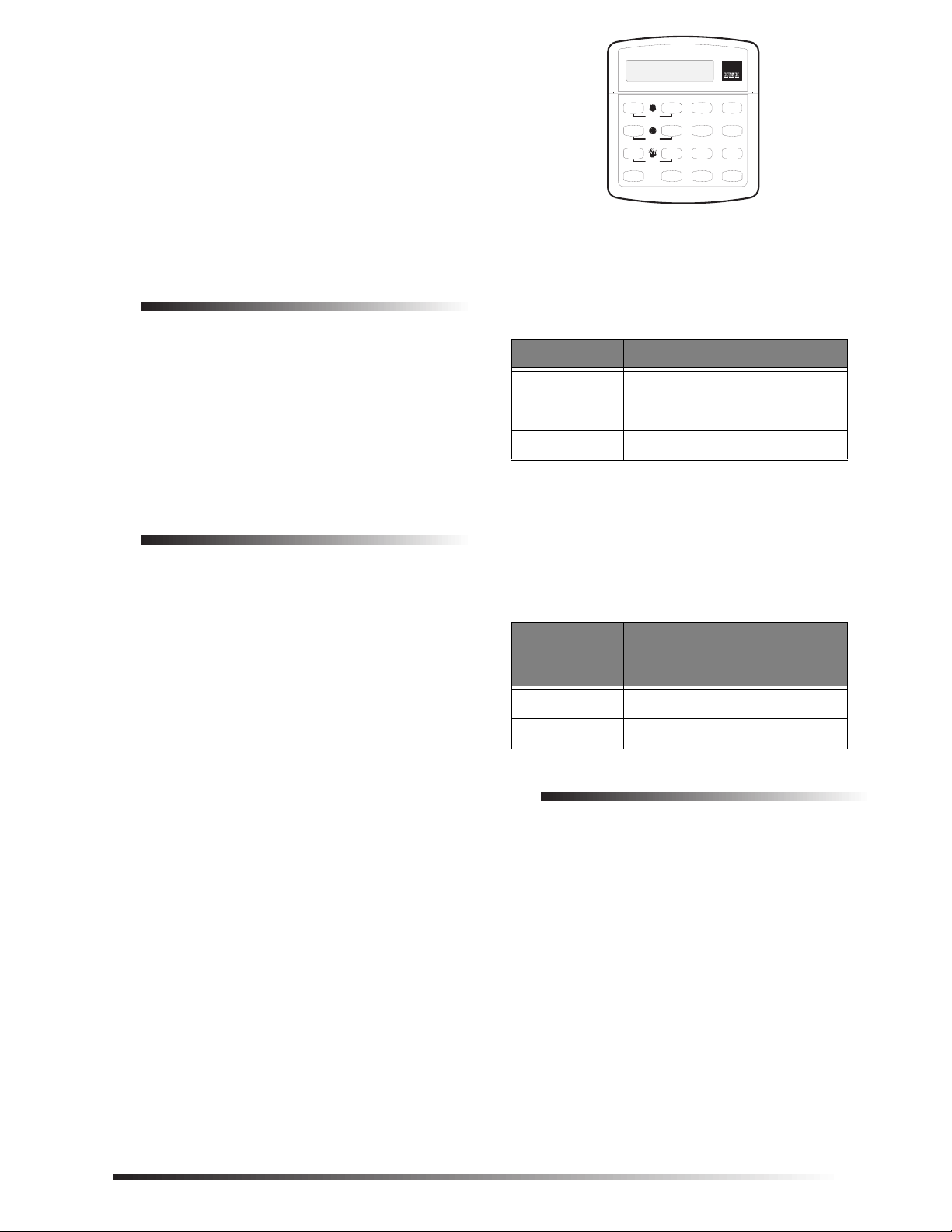
ITI Part No. 60-746-01
Status
Features
press both
Lights
System
Away
Pager
Off
No Delay
press both
press both
Test System Weekly
Silent
Stay
D
*
7
0
#
8
B
A
4
1
5
6
2
3
Bypass
Menu
C
9
SuperBus 2000
®
2x16 LCD Alphanumeric
Touchpad
Document Number: 466-1712 Rev. B
November 2000
Product Summary
The SuperBus 2x16 LCD (liquid crystal display) Alphanumeric Touchpad lets you control all programming and operation of a compatible security system (see the section
“Specifications”). The 2-line, 16-character display provides
messages to indicate the current system status.
The touchpad includes police, fire, and auxiliary panic buttons that can be activated anytime.
A built in speaker provides alarm sounds, status sounds, and
button-press beeps.
Installation Guidelines
❑ Mount the touchpad in an environmentally controlled
area (32°F to 120°F) (0°C to 49°C).
❑ When mounting the touchpad, allow at least 4¼ inches
on the left side for the Quick Guide slide-out card.
❑ For Concord Express systems, up to 4 bus devices can
be connected to the panel.
For Concord systems (all software versions) up to 16
bus devices can be connected to the panel.
❑ For Concord systems with software versions 1.0–1.6,
each bus device must have a different unit number setting to operate correctly. The touchpad unit number is
factory set to 001.
For Concord panels with software version 2.0 or later
and Concord Express panels, bus unit numbers are
assigned automatically.
Installation Instructions
❑ Table 1 describes the power used by the touchpad.
Table 1. Touchpad Power Usage
Current (mA) Condition
90 Maximum alarm current
57 Typical operation
12 Standby current (no AC power)
❑ Do not exceed the maximum available power when
using panel power for bus devices and hardwire detectors (see the specific panel Installation Instructions for
maximum available power).
❑ Table 2 describes the maximum wire lengths allowed
between the touchpad and the panel.
Table 2. Maximum Touchpad Wire Lengths
Wire Gauge
(Unshielded
or Shielded)
Maximum Wire Length
Between Touchpad and
Panel
18 750 feet
22 300 feet
Tools and Equipment Needed
❑ 4-conductor, 22- or 18-gauge wire
❑ Screwdriver
❑ Drill/bits
❑ #6 screws and anchors (included)
❑ Panhead screws for a gang box installation
❑ Saw or utility knife for cutting wallboard
1
Page 2
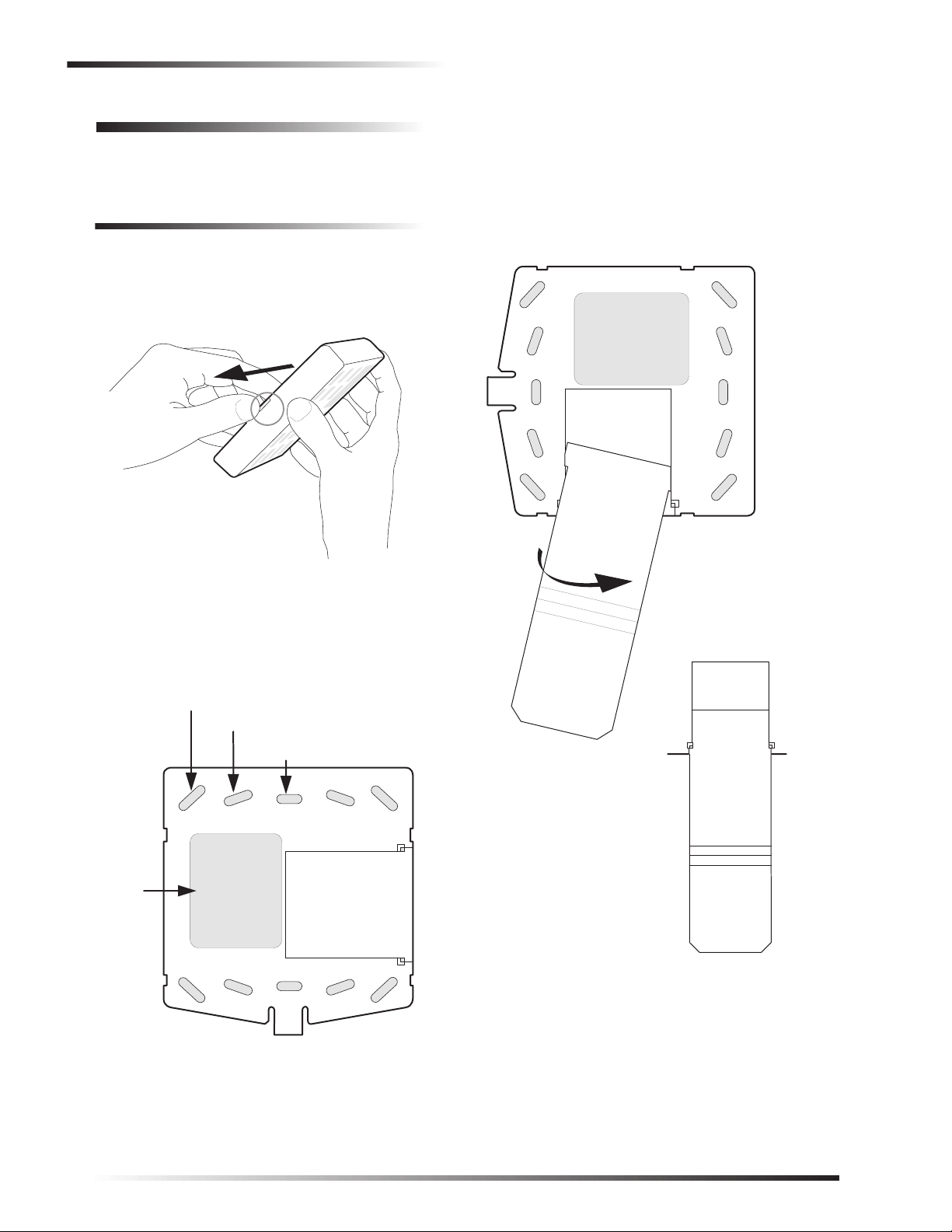
Installation
Installation
The touchpad can be installed on a wall or electrical gang
box, either single- or dual-gang.
Installing the Mounting Plate
1. Separate the mounting plate from the touchpad by
pressing the tab at the bottom and sliding the mounting
plate down (see Figure 1).
LIFT AND PULL
MOUNTING
PLATE TAB
TAB
4. Looking at the back side of the mounting plate, turn it
so the tab is on the left (see A in Figure 3) and position
the Quick Guide slide-out card into the slots on back of
the mounting plate as shown in Figure 3 (A). Make
sure the card is unfolded and the “Zon es” secti on is facing you.
5. Slide the card in the direction of the arrow in Figure 3
(A) until it snaps into the position shown in Figure 3
(B).
A
8581G07A.DSF
Figure 1. Separating the Touchpad from the Mounting
Plate
2. Place the mounting plate on the wall and mar k th e four
mounting holes (see Figure 2). Be sure to leave a 4¼inch clearance on the left side to allow for the Quick
Guide slide-out card.
WALL-MOUNTING HOLES (4)
DUAL-GANG MOUNTING HOLES (4)
SINGLE-GANG
MOUNTING HOLES (2)
WIRE
ACCESS
AREA
SWING CARD OVER IN
DIRECTION OF ARROW
UNTIL CARD SNAPS
08 _______
07 _______
06 _______
05 _______
04 _______
03 _______
02 _______
01
ZONES
_______
INTO PLACE
B
01 _______
02 _______
03 _______
04 _______
05 _______
06 _______
07 _______
08 _______
Figure 3. Inserting the Quick Guide Slide-Out Card into
the Mounting Plate
ZON ES
8581G08A.DSF
8581G02A.DS4
Figure 2. Marking the Mounting Holes
3. Insert anchors at the marked locations where studs are not present.
2
6. Position the mounting plate in its normal mounting
position (tab at the bottom) and fold the card toward
you at all three scored lines. The “Zones” section
should be facing you and the folds should create a tab
to slide the card in and out.
Page 3

Power Up
Note
Note
T
7. Align the mounting plate wall-mount holes with the
wall anchors and secure the back-plate to the wall using
the screws provided.
OR
If installing the back-plate on an electrical gang box,
line up the appropriate gang box holes on the mounting
plate with the gang box holes an d secure th e back-p late
to the gang box using the screws provided.
Note
Do not overtighten screws or the back-plate may bend
and prevent the touchpad from mounting properly.
8. For wall-mounted installations, cut a hole in the wall in
the wire access area of the mounting plate to pull your
cable through for wiring.
Wiring
Wiring consists of connecting the touchpad to the panel terminals.
1. Disconnect the panel transformer and backup battery.
2. Run a 4-conductor, 18- to 22-gauge wire from the panel to the touchpad location.
3. Splice the 4-conductor cable wires to the red, black,
green, and white wires located on the back of the
touchpad.
4. Connect the touchpad wiring to the panel terminals as shown in Figure 4.
+12V
A
BUS
GND
3 4 5
B
6
Attaching the Touchpad to the Mounting Plate
Align the four slots on the touchpad with the four tabs on
the mounting plate and slide the keypad down until you
hear the latch on the mounting plate click into place.
Power Up
After making all wiring connections from the touchpad to
the panel, you are ready to power up the panel. Upon power
up, the panel scans the bus for connected devices and automatically learns the unit number of each bus device.
If you plan on installing systems with no
alphanumeric touchpads, it is recommended that you
keep an alphanume ri c t ou c hpad with you, specifically
for programming. This touchpad can be quickly connected and disconnected from the header pins on the
lower portion of the panel circuit b oard, a s describ ed
later in this document.
To power up the panel and verify bus communication:
1. Verify that all wiring between the panel and touchpad is correct.
2. Connect the panel battery and plug in the panel transformer. Alphanumeric touchpads should show a date
and time display.
If the touchpad does not display the date and time,
see “Troubleshooting.”
Connecting the Touchpad for System Programming Only
For installations that don’t include an alphanumeric touchpad as a permanent part of the system, you can connect one
BACK OF
OUCHPAD
Figure 4. Wiring the Touchpad to Panel Terminals
+12V/RED
BUS B/WHITE
BUS A/GREEN
GND/BLACK
8666G09A.DSF
for system programming to the Programming Touchpad
Header on the panel.
To do this you must first connect a Programming Touchpad
Cable (60-791) to the touchpad wires (see Programming
Touchpad Cable Installation Instructions—466-1604,
included with the cable). Then, use the appropriate procedure for connecting the touchpad.
3
Page 4

Testing
F
To connect a programming touchpad to a Concord
Express or Concord panel with software version
2.0 or later:
1. With the panel powered up, connect the cable to the Programming Touchpad Header (see Figure 5).
PROGRAMMING
TOUCHPAD
Test System Weekly
A41
B
C
D
Stay
Off
23
press both
Silent
No Delay
5
press both
Features
System
Menu
8
7
press both
Status
Lights
Bypass
0#
*
Away
Pager
6
9
CABLE (60-791)
8642G29A.DS
Figure 5. Connecting a Programming Touchpad—
Concord Express Shown, Concord Similar
2. Activate the service touchpad by pressing 8 + CODE + 0 + 2.
3. Enter program mode by pressing 8 + installer/dealer
CODE + 0 + 0 and program the panel using the
panel Installation Instructions.
4. When programming is completed, simply disconnect the programming touchpad.
To connect a programming touchpad to a Concord panel with software versions 1.0–1.6:
2. Press ƒ. The display shows the lowest unit number and
its device name.
3. Press A or B until the display shows the programming touchpad unit number.
4. Press D to delete the device and its unit number from
panel memory. The display shows:
UNIT - TYPE
14-NONE
5. Exit program mode and disconnect the programming cable from the panel header.
Testing
CAUTION
Contact the centr al monitorin g station
before
activating
alarms, to avoid dispatching local police and fire
departments.
Test the touchpad by arming/disarming the system, activating the touchpad panics, bypassing sensors, and by turning
chime and lights on/off to verify correct operation. Refer to
the panel Owner’s Manual
for system operating instruc-
tions.
Adjusting Display Brightness and Contrast
The touchpad display can be adjusted for easier viewing to
help compensate for lighting conditions in the touchpad
location.
The brightness adjustment lightens or darkens the background. The contrast adjustment lightens or darkens the
text.
1. Disconnect AC and backup battery power.
2. Connect the cable plug onto the panel Programming Touchpad Header pins (see Figure 5).
3. Reconnect the AC and backup battery power. The
touchpad briefly displays ***********,
SCANNING BUS DEVICES, then shows a time and
date display.
Note
If the touchpad does not respond as described in step
3, there may be a bu s co n fli ct. To correct th is, ch a ng e
the touchpad uni t number as descri be d in the section
“Changing the Touchpad Unit Number.”
Removing the programming touchpad from Concord panels with software versions 1.0–1.6:
To prevent a trouble condition, you must delete the programming touchpad unit number from Concord pane l memory before disconnecting it.
1. After programming is completed, return to the ACCES-
SORY MODULES menu, then press ƒ. The display
should read BUS DEVICES.
To adjust display brightness:
1. Enter user programming mode by pressing 9 + user,
partition, or system master CODE. The display
shows SYSTEM MENU, then TIME AND DATE
(Concord panels with software versions 1.0–1.6 display
USER CODES.)
2. Press B until the display shows OPTIONS, then press
ƒ. The display shows DOWNLOADING ON/OFF
(current setting).
3. Press B twice and the display shows TOUCHPAD BRIGHTNESS 2 (default setting).
4. Enter a setting from 0 (darkest background) to 3
(brightest background), then press ƒ.
5. The display flashes the entered selection, then stops
after pressing ƒ and displays the new setting and
brightness level.
6. Exit user programming mode b y entering:
‚ + 0 + 0 + ƒ for Concord panels with software
versions 2.0 or later
or
‚ + 7 + ƒ for Concord panels with software versions
1.0–1.6.
4
Page 5

Troubleshooting
Note
Note
Note
Note
To adjust display contrast:
1. Enter configuration mode by pressing the D and 6
buttons together for at least two seconds. The display
shows DA nnn.
2. Press and release the 1 and 2 buttons together repeat-
edly, until the desired contrast level is displayed.
3. Press ‚ and the display briefly shows DONE, then
shows the time and date.
Troubleshooting
Table 3 describes what to do if the touchpad does not operate correctly.
Table 3. Troubleshooting
Problem Action/Solution
Touchpad doesn’t
power up (no
display and no
beeps when buttons
are pressed).
Touchpad displ ay
appears blank, but
beeps sound when
buttons are pressed.
Touchpad displ ay
shows a flashing *,
indicating a trouble
condition and
system doesn’t
respond to
commands from
touchpad.
1. Check for correct wiring connections at touchpad and panel terminals.
2. Make sure panel battery
is connected correctly
and that the panel transformer is plugged in.
3. Make sure panel transformer is not plugged
into an electrical outlet
controlled by a switch.
Relocate transformer to
an unswitched outlet
location, if necessary.
1. Check the touchpad display contrast setting. It
may be set to 0 (no display).
1. Check for correct bus wiring connections (green and white wires) at touchpad and panel terminals.
2. Make sure touchpad unit
number is set to a different number than all other
bus devices. If necessary ,
change the touchpad unit
number (see procedure
on this page). (Concord
panels with software versions 1.0-1.6 only.)
Changing the Touchpad Unit Number
(Concord Panels with Software Version 1.0-1.6 Only)
Use the following guidelines when changing device unit
numbers to avoid communication conflicts between bus
devices and the panel:
❑ All bus devices with DIP switches (LED Touchpads,
ESMs, HIMs, etc.) must be set to the desired unit number before applying power and entering program mode.
❑ Whenever possible, assign touchpad unit numbers
before all other panel programming.
To change the touchpad unit number:
1. At the touchpad, press and hold the D and 6 buttons
together for at least 2 seconds. The display should
show DA n, where n is the touchpad current unit num-
ber (000 - 015).
At this time, the touchp ad is in configur ation mod e and
no longer communicating to the panel. The system
may immediately in dicate a bus failure. Ignore the failure and continue with the pr ocedur e. The bus f ailure
will clear after successfully changing the touchpad
unit number.
2. Press ƒ. The display shows ENTER _.
3. Enter the desired three digit unit number (000 - 015),
then press ƒ. The display shows DA n, where n is the
new touchpad unit number.
Do not use unit number 15 in Concord RF systems.
4. Press ‚ to exit from the configuration mode.
If the new touchpad unit number was previously
learned by the panel, communication between the
touchpad and the pan el begins immedia tely . Howe ver ,
if the new touchpad unit number has never been
learned by the panel, continue with step five.
5. Force the panel to scan bus devices as follows: ❑ For systems where this is the only installed touch-
pad, remove panel AC and battery power, then reapply power.
❑ For systems with more than one touchpad, go to
another system touchpad and enter 8 + installer/
dealer CODE (default = 4321) + 0 + 1. The
display shows SCANNING BUS DEVICES, then a
time and date display.
The touchpad and all other bus devices should operate correctly and any bus failures should be cleared.
If the panel still indi cates a bu s failure th e panel may
have previously learned a unit number that is no
longer used by any bus device. See the specific panel
Installation Instructions
deleting unused unit numbers.
for more information on
5
Page 6

Specifications
Specifications
Compatibility: Concord, Concord Express
Power Requirements: 12 VDC nominal (See Table 1 for
additional power requirements.)
Temperature Range: 32°F (0°C) to 120°F (49°C)
Maximum Humidity: 70% relative, non-condensing
Dimensions: 5.0” x 4.50” x 0.75” (L x W x D)
UL Listings (see note): UL 985 Household Fire Warning
System Units
UL 1023 Household Burglar-Alarm
System Units
UL 1610 Central Station Burglar-
Alarm Units
Note
See specific panel
complete UL installation requirements for the system
you are installing.
Installation In st ruct ions
(Commercial Burglary)
for
Notices
FCC Part 15 Information to the User
Changes or modifications not expressly approved by Interactive Technologies, Inc. can void the user’s authority to operate the equipment.
FCC Part 15 Class A
This equipment has been tested and found to comply with the limits for
a class A digital device, pursuant to part 15 of the FCC rules. These
limits are designed to provide reasonable protection against harmful
interference when the equipment is operated in a commercial environment.
This equipment generates, uses, and can radiate radio frequency energy
and, if not installed and used in accordance with the instru ctio n manual,
may cause harmful interference to radio communications. Operation of
this equipment in a residential area is likely to cause harmful interference in which case users will be required to correct the interference at
their own expense.
FCC Part 15 Class B
This equipment has been tested and found to comply with the limits for
a Class B digital device, pursuant to part 15 of the FCC Rules. These
limits are designed to provide reasonable protectio n against interference
in a residential installation.
This equipment generates, uses, and can radiate radio frequency energy
and, if not installed and used in accordance with the instructions, may
cause harmful interference to radio communications. However, there is
no guarantee that interference will not occur in a particular installation.
If this equipment does cause harmful interference to radio or television
reception, which can be determined by turning the equipment off and
on, the user is encouraged to try to correct the interference by one or
more of the following measures:
❑ Reorient or relocate the receiving antenna.
❑ Increase the separation between the equipment and receiver.
❑ Connect the affected equipment and the panel receiver to separate
outlets, on different branch circuits.
❑ Consult the dealer or an experienced radio/TV technician for help.
2266 Second Street North
North Saint Paul, MN 55109-2900
T: 651/777-2690
F: 651/779-4890
1-800-777-1415
www.itii.com
©2000 Interlogix ™ Inc. Interlogix and Co ncord are trademarks of Interlogix,
Inc. ITI and SuperBus are registered trademarks of Interlogix, Inc.
6
