Intergraph RenderGL MAX User Manual
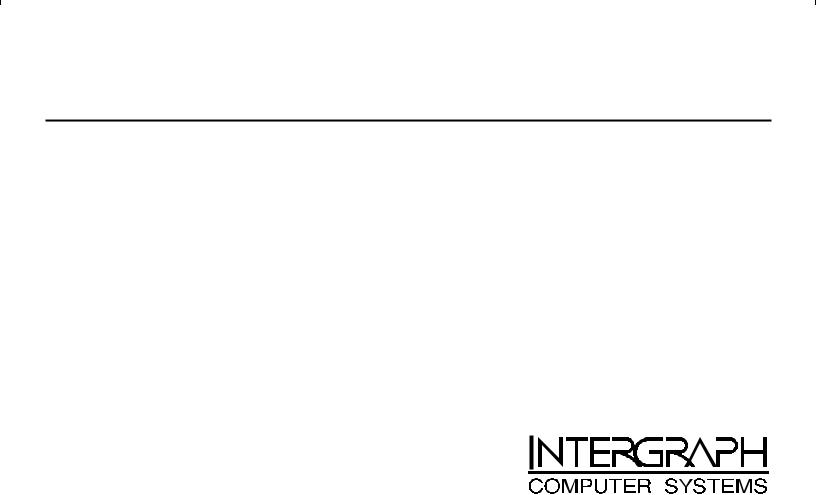
RenderGL MAX
Preview Renderer Getting Started Guide
August 1998
DSA085410

Copyright
ã 1998 Intergraph Computer Systems. All rights reserved. This document contains information protected by copyright, trade secret, and trademark law. This document may not, in whole or in part, be reproduced in any form or by any means, or be used to make any derivative work, without written consent from Intergraph Computer Systems.
Use, duplication, or disclosure by the United States Government is subject to restrictions as set forth in subdivision (c)(1)(ii) of the rights in technical data and computer software clause at DFARS 252.227-7013. Unpublished rights are reserved under the copyright laws of the United States.
Intergraph Computer Systems, Huntsville AL 35894-0001
Notice
Information in this document is subject to change without notice and should not be considered a commitment by Intergraph Computer Systems. Intergraph Computer Systems shall not be liable for technical or editorial errors in, or omissions from, this document. Intergraph Computer Systems shall not be liable for incidental or consequential damages resulting from the furnishing or use of this document.
All warranties given by Intergraph Computer Systems about equipment or software are set forth in your purchase contract. Nothing stated in, or implied by, this document or its contents shall be considered or deemed a modification or amendment of such warranties.
Trademarks
Intergraph Computer Systems and the Intergraph Computer Systems logo are registered trademarks of Intergraph Computer Systems. RenderGL is a trademark of Intergraph Computer Systems.
Microsoft, Windows, Windows NT, and the Microsoft logo are registered trademarks of Microsoft Corporation. Intel and Pentium are registered trademarks of Intel Coporation. Autodesk, Kinetix, and 3D Studio MAX are registered trademarks, and the Kinetix logo is a trademark of Autodesk, Inc. Kinetix is a division of Autodesk, Inc. in the USA and/or other countries.
Open GL is a registered trademark of Silicon Graphics, Inc. InstallShield and UninstallShield are registered trademarks of InstallShield Corporation, a business unit of Stirling Technologies, Inc.
Other brands and product names are trademarks of their respective owners and are hereby acknowledged.

|
iii |
Contents |
|
Preface ................................................................................................................................................................................ |
v |
About This Document .......................................................................................................................................................... |
v |
Document Conventions ........................................................................................................................................................ |
v |
Finding Additional RenderGL MAX Information ................................................................................................................ |
vi |
Customer Support................................................................................................................................................................ |
vi |
Software Support Services...................................................................................................................................... |
vi |
World Wide Web................................................................................................................................................... |
vi |
Intergraph Bulletin Board Service ........................................................................................................................ |
vii |
FAXLink ............................................................................................................................................................. |
vii |
Telephone........................................................................................................................................................... |
viii |
More Support Options......................................................................................................................................... |
viii |
1 Getting Started ................................................................................................................................................................ |
1 |
Hardware and Software Requirements .................................................................................................................................. |
1 |
Installing RenderGL MAX ................................................................................................................................................... |
1 |
Removing RenderGL MAX.................................................................................................................................................. |
2 |
2 The Interface ................................................................................................................................................................... |
3 |
RenderGL MAX Parameters................................................................................................................................................. |
3 |
3 Using RenderGL MAX.................................................................................................................................................... |
5 |
Setting Up RenderGL MAX as the Current Renderer ........................................................................................................... |
5 |
Rendering a Scene ................................................................................................................................................................ |
7 |
4 Frequently Asked Questions............................................................................................................................................ |
9 |
Index ................................................................................................................................................................................. |
11 |

iv

v
Preface
The RenderGL MAX Preview Renderer Getting Started Guide provides information on the installation and removal of RenderGL MAX, as well as a brief discussion of the application parameters and usage. RenderGL MAX is an OpenGL hardware-assisted plug-in preview renderer for 3D Studio MAX. It adds fast, high-quality preview and draft rendering capability to 3D Studio MAX with advanced features such as bump mapping, 3D textures, raytracing, and Phong shading.
About This Document
The RenderGL MAX Getting Started Guide is organized as follows:
uChapter 1, “Getting Started,” lists the minimum system requirements and describes how to install and remove the RenderGL MAX plugin for 3D Studio MAX.
uChapter 2, “The Interface,” contains information on all of the RenderGL MAX parameters.
uChapter 3, “Using RenderGL MAX,” shows you how to set up RenderGL MAX as the current renderer and render a scene.
uChapter 4, “Frequently Asked Questions,” addresses issues you may encounter while using RenderGL MAX.
Document Conventions
Font |
|
Meaning |
Bold |
|
Commands, words, or characters that you key in literally. |
Italic |
|
Variable values that you supply, or cross-references. |
Monospace |
|
Output displayed on the screen. |

vi
Font Meaning
SMALL CAPS Key names on the keyboard, such as D, ALT or F3; names of files and directories. You can type filenames and directory names in the dialog boxes or the command line in lowercase unless directed otherwise.
CTRL+D |
Press a key while simultaneously pressing another key; for example, press CTRL and D simultaneously. |
Finding Additional RenderGL MAX Information
Additional RenderGL MAX information is available in the RenderGL MAX online Help ( RGLMAX.HLP). You can look up information on parameters and options using the Find button and key words, or simply browse the file. If you are unfamiliar with using online documents, press F1 to activate Windows Help, which will instruct you on using and customizing Help.
Customer Support
Intergraph Computer Systems offers an assortment of customer support options.
Software Support Services
Intergraph Computer Systems provides complimentary software support for 30 or 90 days following shipment of your software. This includes World Wide Web access, Intergraph Bulletin Board Service access, FAXLink service, and telephone (Help Desk) support. At the end of the complimentary support period, you can purchase other levels of software support.
World Wide Web
You can visit Intergraph Computer Systems on the World Wide Web at http://www.intergraph.com. On these pages, you can get news and product information, technical support information, software updates and fixes, and more.

vii
Intergraph Bulletin Board Service
On the Intergraph Bulletin Board Service (IBBS), you can get technical support information, software updates and fixes, and more.
To connect to the IBBS:
1.Set your system’s communications protocol for eight (8) data bits, no parity, one (1) stop bit, and any baud rate up to 14,400.
2.Using a modem, call 1-256-730-8786. Outside the United States, call one of the mirror sites listed on World Wide Web; see the Software Support pages at http://www.intergraph.com.
3.At the login prompt, key in your user ID. If you have not connected before, key in new to create a user ID.
4.Follow the menus to find what you need. The IBBS provides clear choices and online help.
If you have trouble connecting to or using the IBBS, call the Customer Response Center at 1-800-633-7248 (product entry IBBS) or leave a message for the IBBS System Operator at 1-256-730-1413.
FAXLink
To use the FAXLink:
uCall 1-800-240-4300 for information on how to get technical support information using the FAXLink.
uCall 1-256-730-9000 to order documents (up to five per call).
