Intel True Scale Fabric 12000 Series, True Scale Fabric 12200, True Scale Fabric 12800, True Scale Fabric 12300 Reference Manual
Page 1
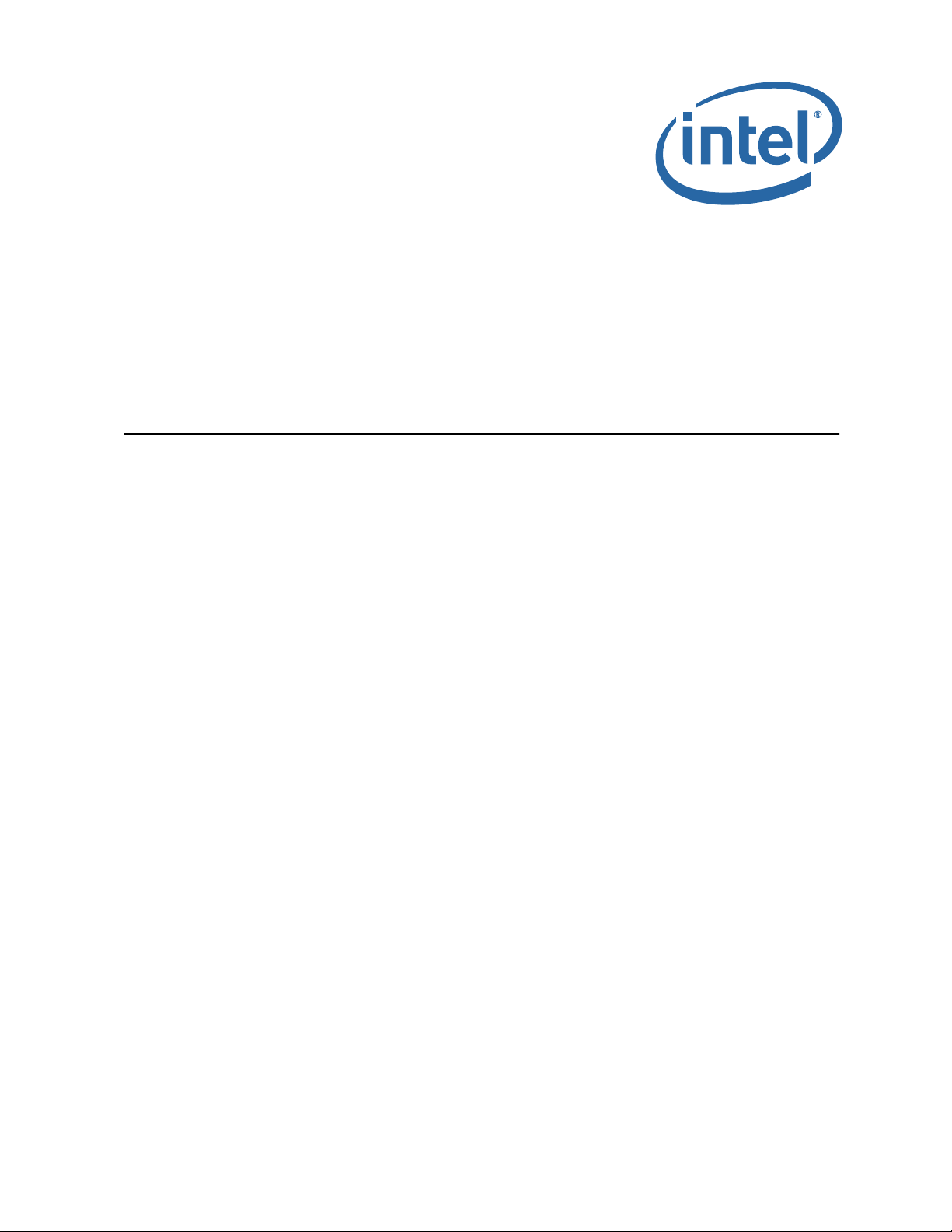
True Scale Fabric Switches 12000 Series CLI
Reference Guide
July 2015
Order Number: G91931004US
Page 2
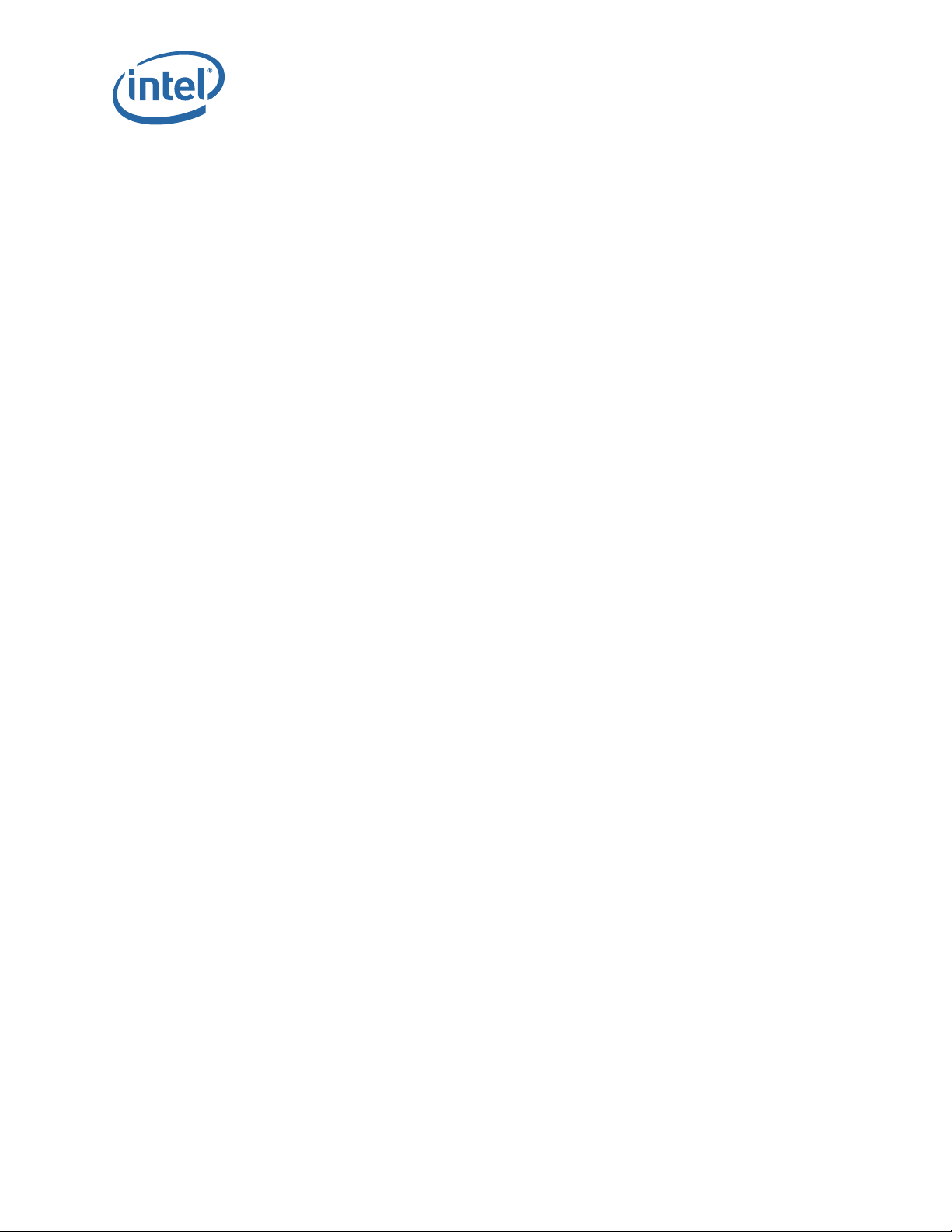
INFORMATION IN THIS DOCUMENT IS PROVIDED IN CONNECTION WITH INTEL PRODUCTS. NO LICENSE, EXPRESS OR IMPLIED, BY ESTOPPEL OR
OTHERWISE, TO ANY INTELLECTUAL PROPERTY RIGHTS IS GRANTED BY THIS DOCUMENT. EXCEPT AS PROVIDED IN INTEL'S TERMS AND CONDITIONS OF
SALE FOR SUCH PRODUCTS, INTEL ASSUMES NO LIABILITY WHATSOEVER AND INTEL DISCLAIMS ANY EXPRESS OR IMPLIED WARRANTY, RELATING TO
SALE AND/OR USE OF INTEL PRODUCTS INCLUDING LIABILITY OR WARRANTIES RELATING TO FITNESS FOR A PARTICULAR PURPOSE, MERCHANTABILITY,
OR INFRINGEMENT OF ANY PATENT, COPYRIGHT OR OTHER INTELLECTUAL PROPERTY RIGHT.
A "Mission Critical Application" is any application in which failure of the Intel Product could result, directly or indirectly, in personal injury or death. SHOULD
YOU PURCHASE OR USE INTEL'S PRODUCTS FOR ANY SUCH MISSION CRITICAL APPLICATION, YOU SHALL INDEMNIFY AND HOLD INTEL AND ITS
SUBSIDIARIES, SUBCONTRACTORS AND AFFILIATES, AND THE DIRECTORS, OFFICERS, AND EMPLOYEES OF EACH, HARMLESS AGAINST ALL CLAIMS
COSTS, DAMAGES, AND EXPENSES AND REASONABLE ATTORNEYS' FEES ARISING OUT OF, DIRECTLY OR INDIRECTLY, ANY CLAIM OF PRODUCT LIABILITY,
PERSONAL INJURY, OR DEATH ARISING IN ANY WAY OUT OF SUCH MISSION CRITICAL APPLICATION, WHETHER OR NOT INTEL OR ITS SUBCONTRACTOR
WAS NEGLIGENT IN THE DESIGN, MANUFACTURE, OR WARNING OF THE INTEL PRODUCT OR ANY OF ITS PARTS.
Intel may make changes to specifications and product descriptions at any time, without notice. Designers must not rely on the absence or characteristics of
any features or instructions marked "reserved" or "undefined". Intel reserves these for future definition and shall have no responsibility whatsoever for
conflicts or incompatibilities arising from future changes to them. The information here is subject to change without notice. Do not finalize a design with
this information.
The products described in this document may contain design defects or errors known as errata which may cause the product to deviate from published
specifications. Current characterized errata are available on request.
Contact your local Intel sales office or your distributor to obtain the latest specifications and before placing your product order.
Copies of documents which have an order number and are referenced in this document, or other Intel literature, may be obtained by calling 1-800-5484725, or go to: http://www.intel.com/design/literature.htm
Intel and the Intel logo are trademarks of Intel Corporation in the U.S. and/or other countries.
*Other names and brands may be claimed as the property of others.
Copyright © 2015, Intel Corporation. All rights reserved.
True Scale Fabric Switches 12000 Series CLI
Reference Guide July 2015
2 Order Number: G91931004US
Page 3
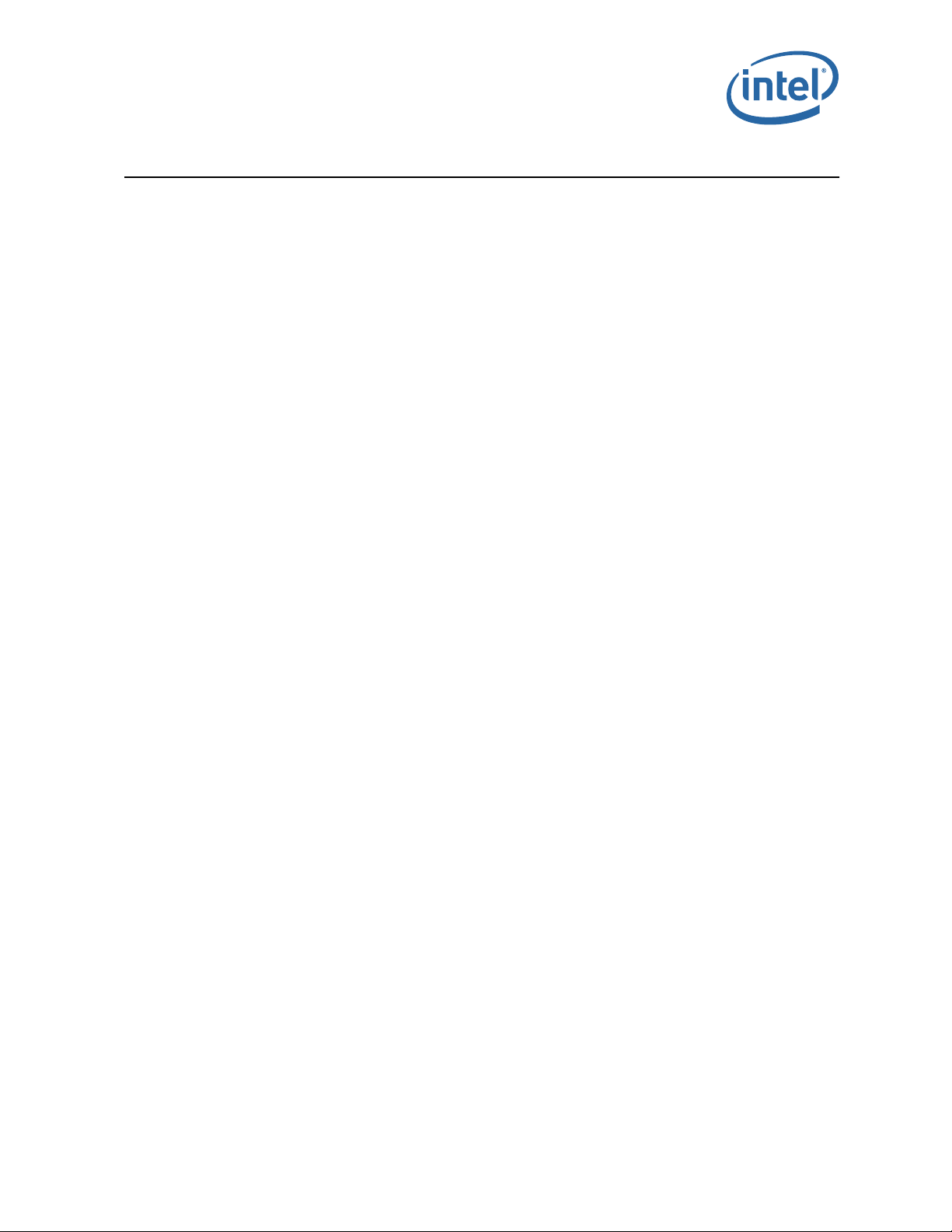
12000 Series CLI
Contents
1.0 Introduction ..............................................................................................................5
1.1 Intended Audience ..............................................................................................5
1.2 Related Materials.................................................................................................5
1.3 Documentation Conventions .................................................................................5
1.4 Laser Safety Information ......................................................................................6
1.5 Electrostatic Discharge Sensitivity (ESDS) Precautions..............................................6
1.6 License Agreements.............................................................................................6
1.7 Technical Support................................................................................................6
2.0 Switch Command Line Interface ................................................................................7
2.1 Overview............................................................................................................7
2.2 Commands and Functional Groups ......................................................................... 8
2.3 Online Help ........................................................................................................9
2.4 Keyboard Shortcuts .............................................................................................9
2.4.1 Accessing the CLI .....................................................................................9
2.5 Groups and Commands ...................................................................................... 10
2.5.1 General................................................................................................. 10
2.5.2 Chassis ................................................................................................. 31
2.5.3 Network ................................................................................................ 37
2.5.4 Firmware .............................................................................................. 47
2.5.5 Subnet Management ............................................................................... 53
2.5.6 Log ...................................................................................................... 89
2.5.7 Key Management ................................................................................... 95
2.5.8 IbSwitchInfo ..........................................................................................96
2.5.9 TimeManagement ................................................................................. 114
2.5.10 SNMP ................................................................................................. 117
2.5.11 CaptureInfo ......................................................................................... 122
July 2015 Reference Guide
Order Number: G91931004US 3
True Scale Fabric Switches 12000 Series CLI
Page 4
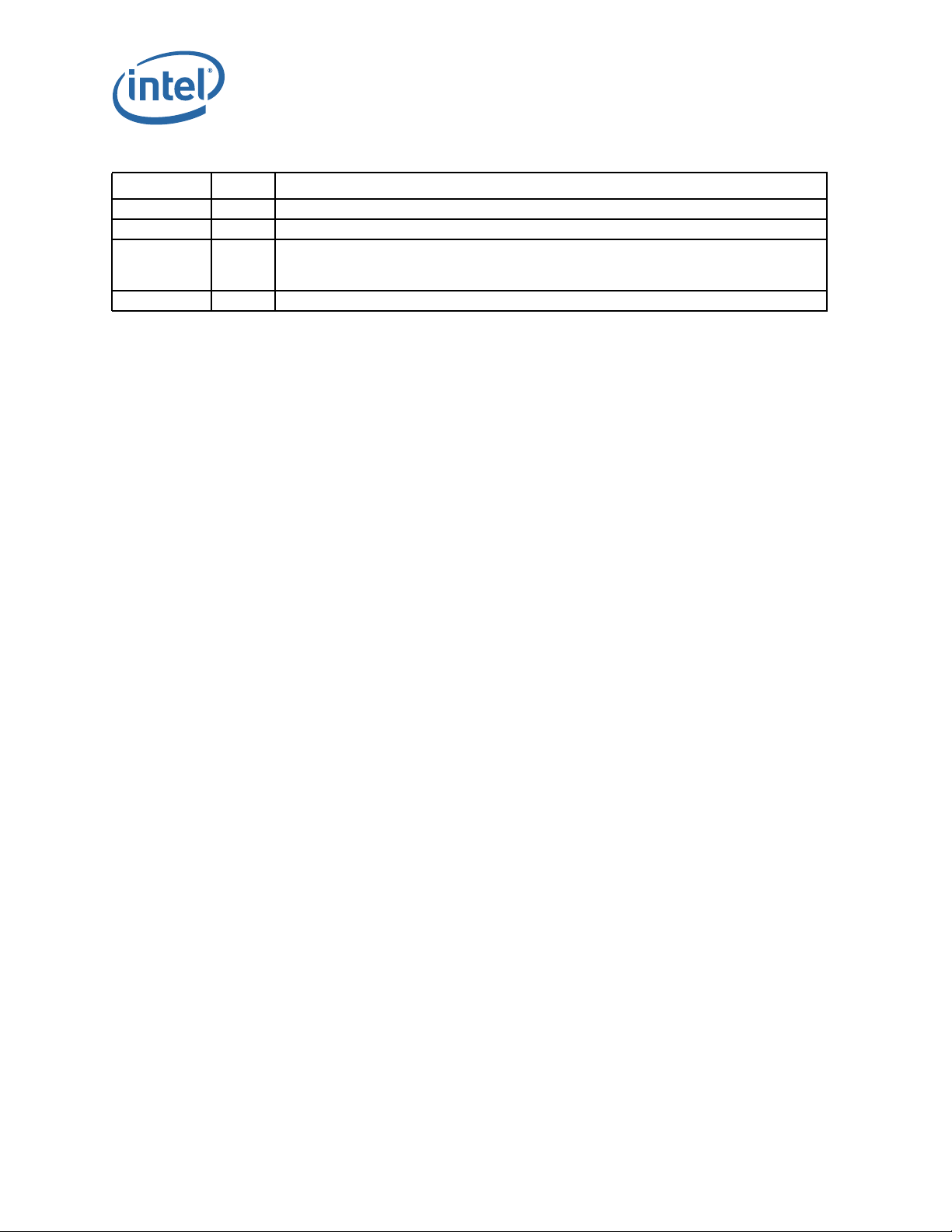
Date Revision Description
May 2013 001US Initial release
January 2014 002US Updated document File Info meta data
• Updated information for “ismShowStateDump” on page 110
August 2014 003US
July 2015 004US Document revision incremented for release 7.4
• Updated information for “ismShowStateDump (12300)” on page 110
• Update Support link info in Section 1.7, “Technical Support” on page 6
§ §
12000 Series CLI
True Scale Fabric Switches 12000 Series CLI
Reference Guide July 2015
4 Order Number: G91931004US
Page 5
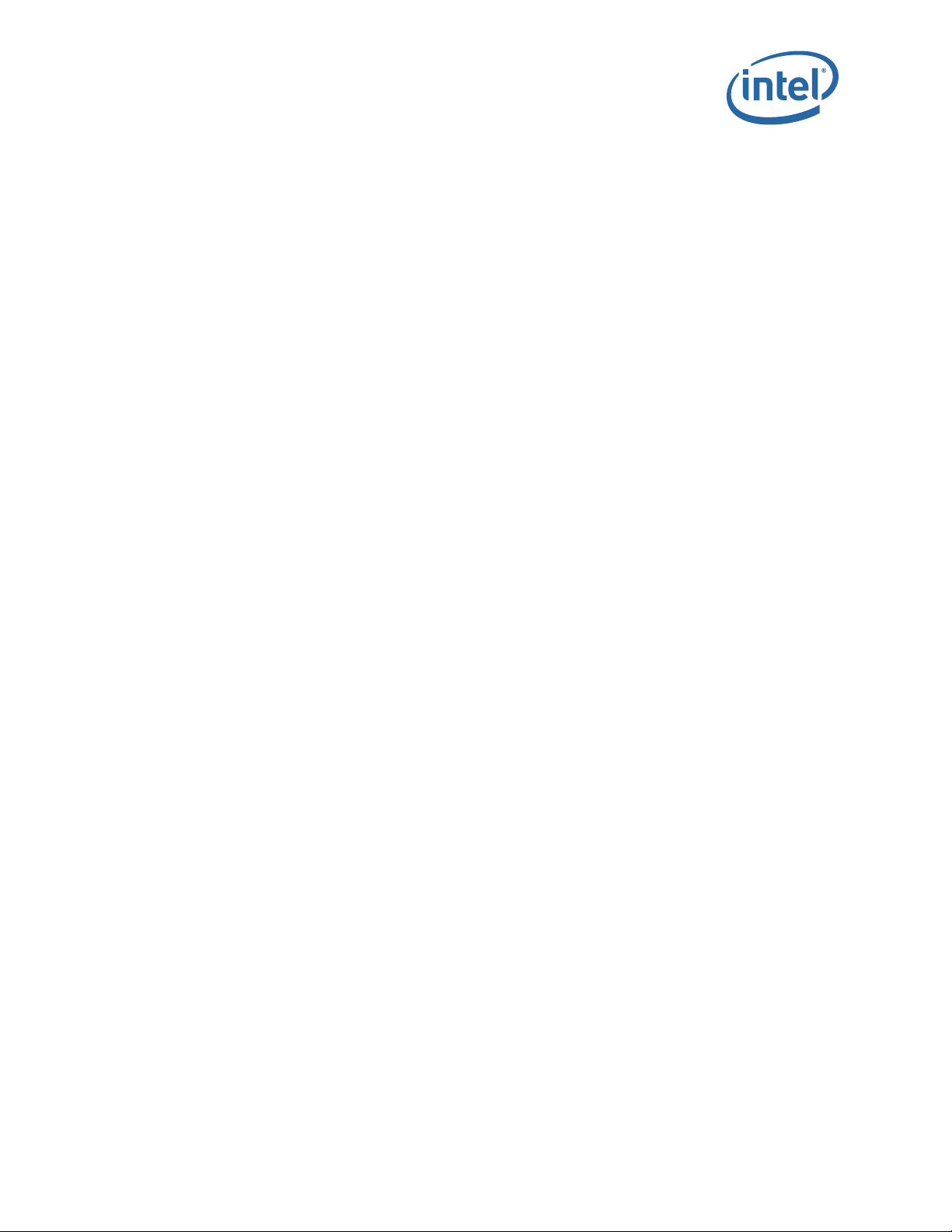
12000 Series CLI
1.0 Introduction
This manual describes the command line interface (CLI) task information for the Intel®
True Scale Fabric Switches 12200, 12300, and 12800.
This manual is organized as follows:
This section describes the intended audience and technical support.
Section 2.0 describes the 12000 switch CLI commands.
1.1 Intended Audience
This manual is intended to provide network administrators and other qualified
personnel a reference for the command line interface of the Intel
switches.
1.2 Related Materials
• Intel® True Scale Fabric Switches 12000 Series Hardware Installation Guide
®
• Intel
• Intel
• Intel
True Scale Fabric Switches 12000 Series User Guide
®
True Scale Fabric Switches 12000 Series Release Notes
®
True Scale Fabric Switch 12200 Release Notes
1.3 Documentation Conventions
This guide uses the following documentation conventions:
• Note: provides additional information.
• Caution: indicates the presence of a hazard that has the potential of causing
damage to data or equipment.
• Warning: indicates the presence of a hazard that has the potential of causing
personal injury.
• Text in blue font indicates a hyperlink (jump) to a figure, table, or section in this
guide, and links to Web sites are also shown in blue. For example:
— Table 2 lists problems related to the user interface and remote agent.
— See “Installation Checklist” on page 6.
— For more information, visit www.intel.com.
• Text in bold font indicates user interface elements such as a menu items, buttons,
check boxes, or column headings. For example:
— Click the Start button, point to Programs, point to Accessories, and then
click Command Prompt.
— Under Notification Options, select the Warning Alarms check box.
• Text in
For example:
• Key names and key strokes are indicated with UPPERCASE:
Courier font indicates a file name, directory path, or command line text.
— To return to the root directory from anywhere in the file structure:
— Enter the following command:
— Press CTRL+P.
cd /root and press ENTER.
Type
sh ./install.bin
®
12000 series
July 2015 Reference Guide
Order Number: G91931004US 5
True Scale Fabric Switches 12000 Series CLI
Page 6
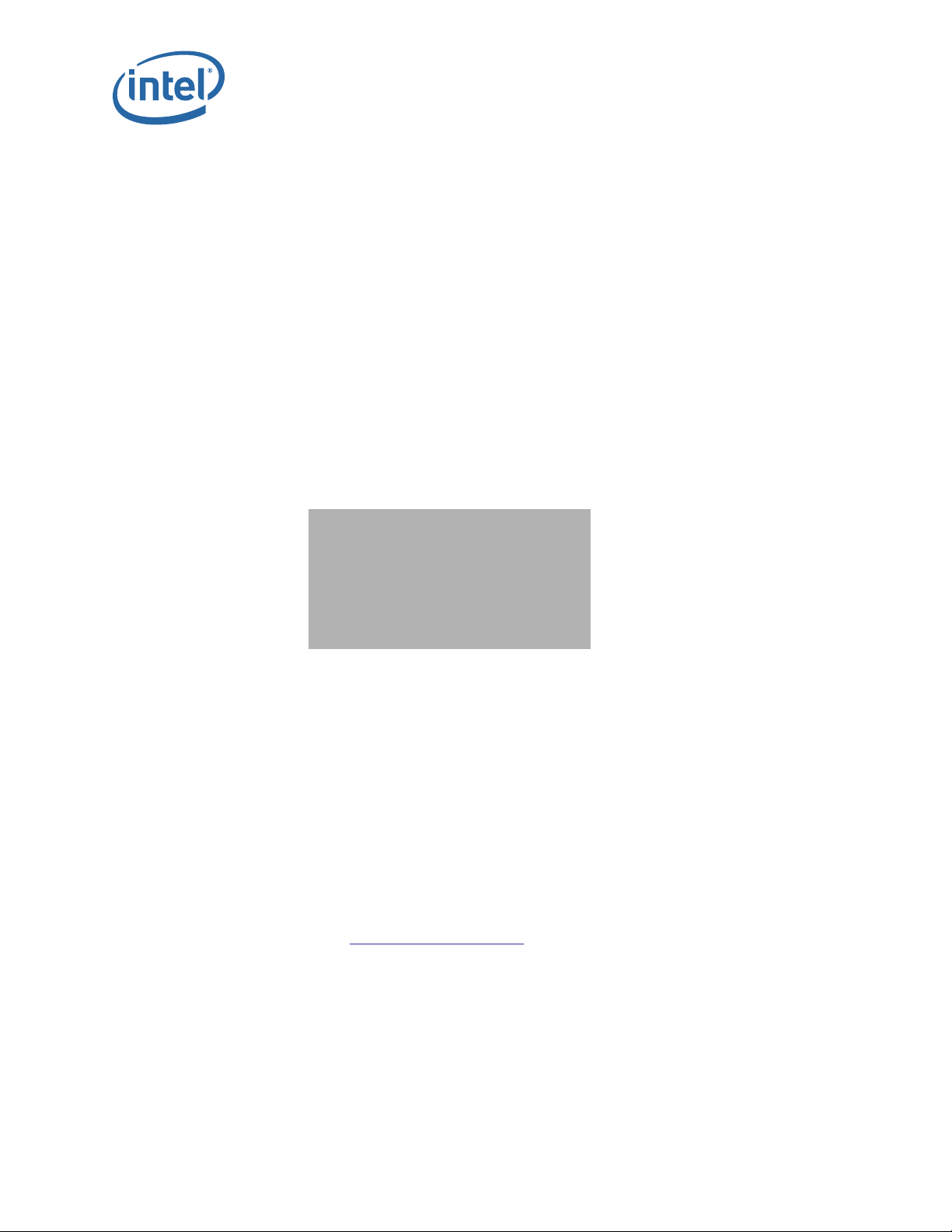
— Press the UP ARROW key.
• Text in italics indicates terms, emphasis, variables, or document titles. For
example:
— For a complete listing of license agreements, refer to the Intel Software End
User License Agreement.
— What are shortcut keys?
— To enter the date type mm/dd/yyyy (where mm is the month, dd is the day,
and yyyy is the year).
• Topic titles between quotation marks identify related topics either within this
manual or in the online help throughout this document.
1.4 Laser Safety Information
This product may use Class 1 laser optical transceivers to communicate over the fiber
optic conductors. The U.S. Department of Health and Human Services (DHHS) does not
consider Class 1 lasers to be hazardous. The International Electrotechnical Commission
(IEC) 825 Laser Safety Standard requires labeling in English, German, Finnish, and
French stating that the product uses Class 1 lasers. Because it is impractical to label the
transceivers, the following label is provided in this manual.
12000 Series CLI
1.5 Electrostatic Discharge Sensitivity (ESDS) Precautions
The assemblies used in the switch chassis are ESD sensitive. Observe ESD handling
procedures when handling any assembly used in the switch chassis.
1.6 License Agreements
Refer to the Intel® Software End User License Agreement for a complete listing of all
license agreements affecting this product.
1.7 Technical Support
Intel True Scale Technical Support for products under warranty is available during local
standard working hours excluding Intel Observed Holidays. For customers with
extended service, consult your plan for available hours. For Support information, see
the Support link at
www.intel.com/truescale.
§ §
True Scale Fabric Switches 12000 Series CLI
Reference Guide July 2015
6 Order Number: G91931004US
Page 7
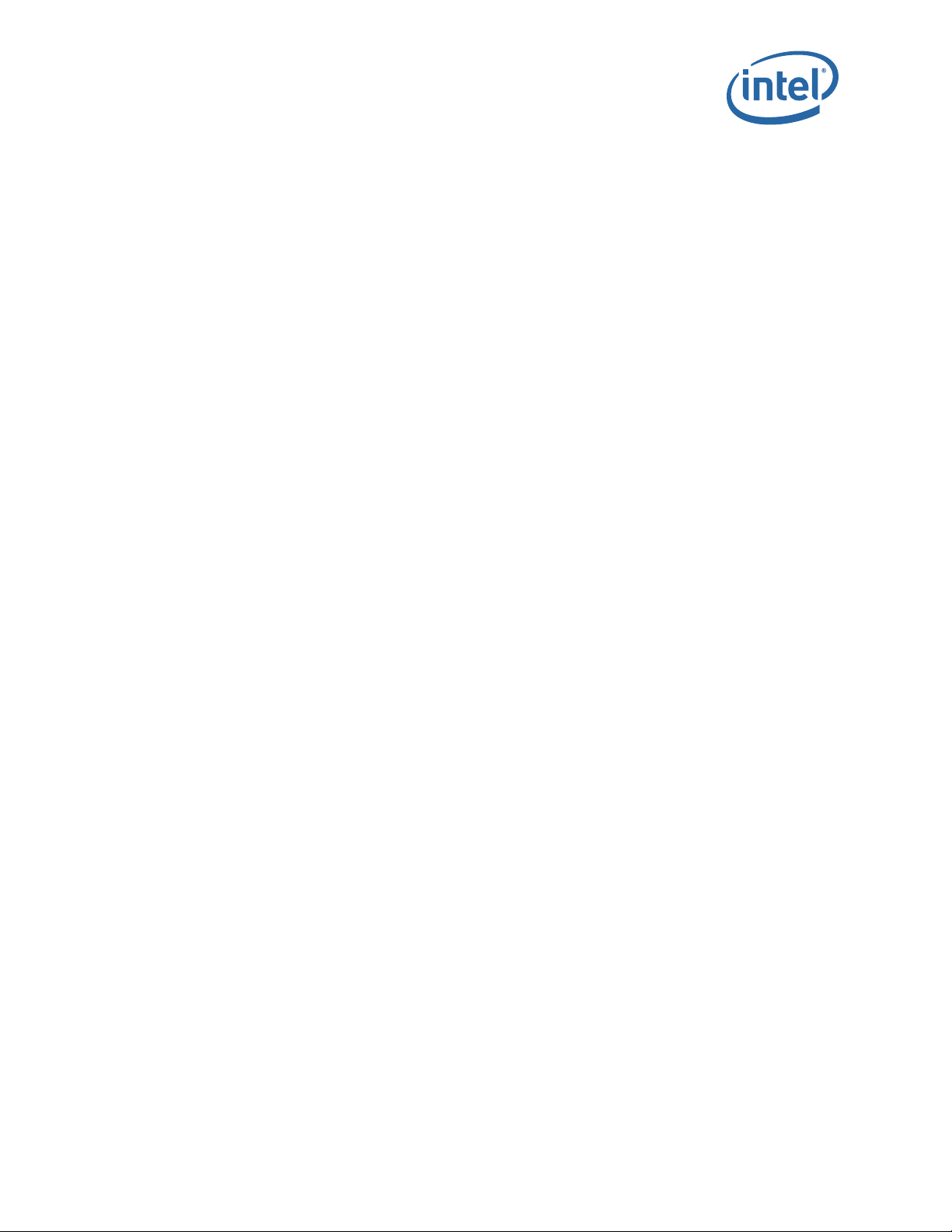
12000 Series CLI
2.0 Switch Command Line Interface
2.1 Overview
This section details the usage of the Command Line Interface (CLI) feature for the
®
Intel
12000 family of switches:
®
• The Intel
• The Intel
• The Intel
— 12800-040
— 12800-120
— 12800-180
— 12800-360
The CLI allows the user to perform remote configuration and management tasks, that
in many respects mirrors the functionality of the Chassis Viewer GUI.
The CLI is accessed via a terminal attached to the RS232 port(s) or via the OOB
management port using Telnet and secure shell (SSH) of:
• The 12200 chassis
• The 12300 chassis
• The SEEB module(s) of the 12800 series
12200
®
12300
®
12800 Series:
Accessing the CLI through the serial port does not require a login and password (unless
configured to do so) and defaults to administrator privileges. Providing access through
the serial port means that users will always have access to the switch, even if Telnet
and SSH are not functioning.
For a standalone switch, the user would Telnet to the IP address(es) of the unit. Once
connected, the CLI works as any telnet session does.
To access the CLI using Telnet and SSH, a login and password is required. There are
two user modes, operator and administrator with the following access privileges:
Operator:
• Read only access.
Administrator:
• Read and write Access.
• Reboot access.
• Can change operator and administrator passwords.
• Can disable user login and passwords. This would allow all users administrator-level
access without the need for a user name or password.
• Can view all current user sessions
• Can access all of the commands executed from any open operator session.
• Can log out any open user sessions
• Can send messages to the open user sessions
The CLI allows multiple users to be logged in simultaneously. However, some
commands will be locked to a user(s) if another user is executing the same command.
July 2015 Reference Guide
Order Number: G91931004US 7
True Scale Fabric Switches 12000 Series CLI
Page 8
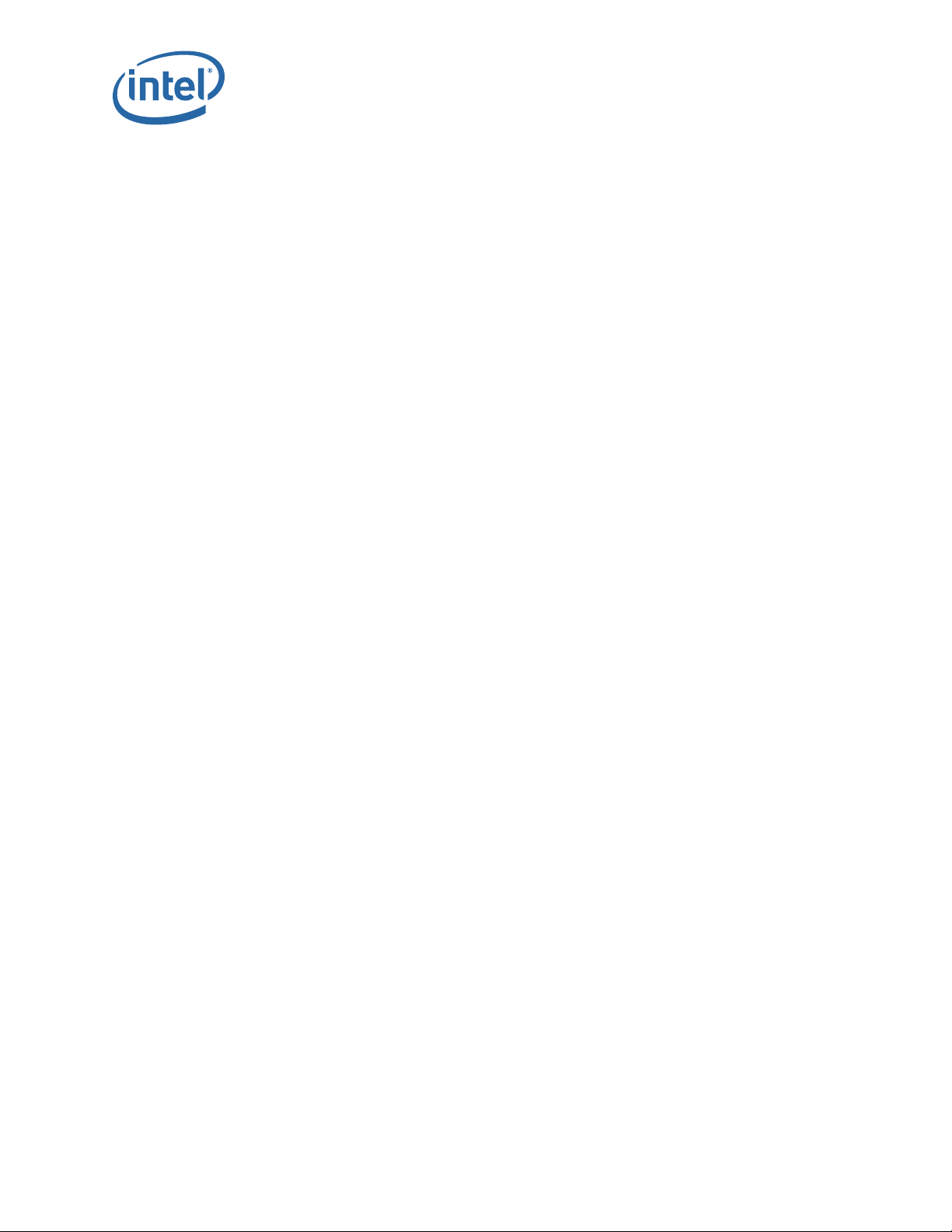
2.2 Commands and Functional Groups
The list of available commands can be accessed by typing list. To keep the list short,
the commands are grouped into functional groups, which are:
General:
General commands for user management and CLI configuration.
Deprecated:
Commands that have been deprecated.
The Deprecated group contains CLI commands that have been replaced or are to
be removed. Please use the new command where appropriate.
Chassis:
Chassis management commands. (FRU info, fan/power supply state, etc).
Network:
Ethernet interface management commands.
Firmware:
Provides commands for updating the firmware via a File Transfer Protocol (FTP)
server or Secure Copy Protocol (SCP) (if using SSH to access the Bridge Module).
The switch has the ability to store the location of the firmware files for future
upgrades. Additionally, the Firmware functional group includes commands for
viewing the current firmware revisions and for changing the boot image.
12000 Series CLI
SubnetManagement:
IB subnet manager configuration and management.
Log:
Provides commands for viewing log files as well as configuring logging parameters.
KeyManagement:
License key management.
IbSwitchInfo:
Provides commands for displaying IB statistics for all IB ports on the switch, as well
as for configuring port statistic thresholds.
TimeManagement:
Provides commands for retrieving and setting the current system time, as well as
commands for setting the time zone and daylight saving time parameters.
SNMP:
Provides commands for configuring SNMP trap destinations and security
parameters required to access the switch from an SNMP manager.
CaptureInfo:
Provides commands for capturing switch-specific information for the purposes of
analysis and debugging.
To list commands within a functional group, simply type in the functional group name.
For example, to list all of the firmware commands, type list
Firmware. The system
displays information similar to the following:
-> list Firmware
fwUpdateSlot Update units firmware
fwUpdateChassis Update units firmware
True Scale Fabric Switches 12000 Series CLI
Reference Guide July 2015
8
Page 9
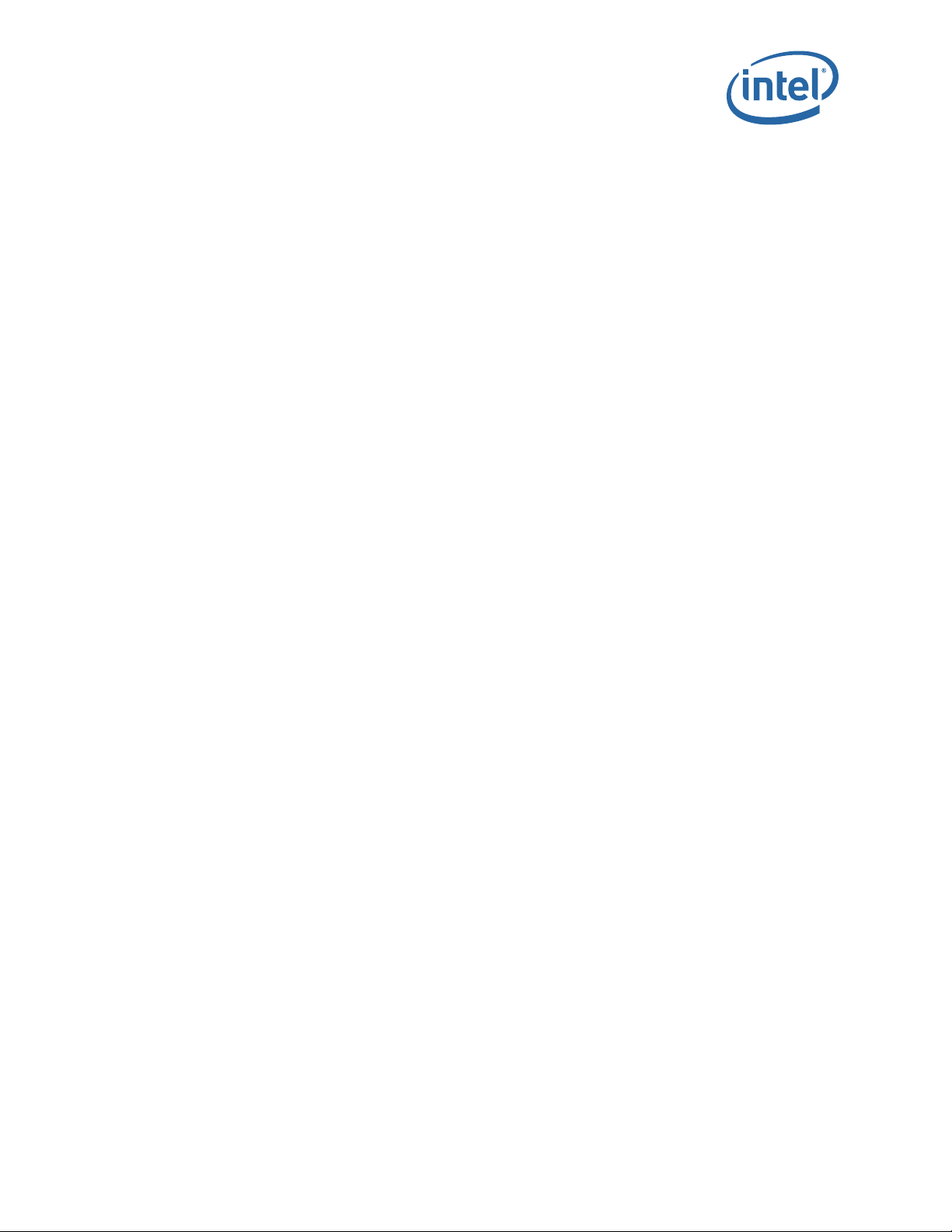
12000 Series CLI
fwListFiles List the contents of the firmware ramdisk
fwShowUpdateParams Display firmware default update parameters
fwSetUpdateParams Configure firmware default update parameters
showCapability Display the capabilities/features
showLastScpRetCode Display the return code from the last SCP Firmware Push
fwVersion Display Firmware revisions
bootQuery Query boot image information
bootSelect Change boot selection
2.3 Online Help
The online help for the CLI provides, for each command, all necessary information to
successfully execute the command. For example, typing
help) displays the following information for the list command:
NAME
list
SYNOPSIS
list [group] [-noprompt] [-verbose]
DESCRIPTION
List available commands.
OPTIONS
group - List the commands in that particular group
-noprompt - Just list the command groups.
-verbose - Print full help for each command, instead of summary.
NOTES
Specify the group name or use 'all' to list all available commands.
help list (can also type list
2.4 Keyboard Shortcuts
• The CLI keeps a history of recently executed commands. This history is available
via the Up and Down arrow keys.
• Users may edit the current command with the Left and Right arrow keys.
• Tab completion: pressing the Tab key after typing at least one character either
completes a command or lists all the available commands that begin with the
characters already typed.
2.4.1 Accessing the CLI
The CLI can be accessed via Telnet, SSH, or through the switch RS232 serial port. The
following instructions use Telnet.
1. Telnet to the IP address of the switch (the default IP address is 192.168.100.9)
with the following command:
telnet <IP ADDRESS>
July 2015 Reference Guide
Order Number: G91931004US 9
True Scale Fabric Switches 12000 Series CLI
Page 10
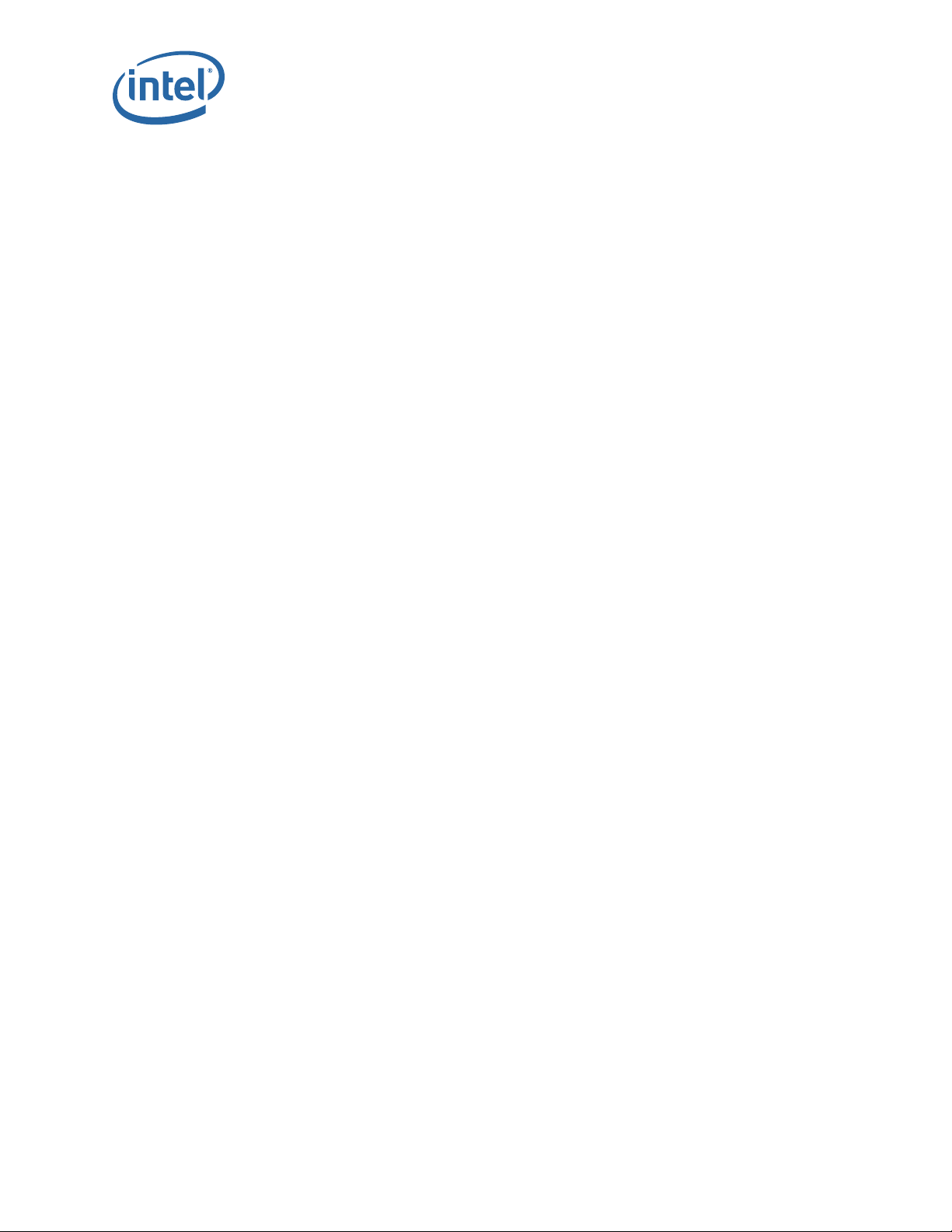
2. The system prompts for a user name. The CLI has the following default user
names:
Operator access: operator
Administrator access: admin
Type the appropriate user name and press Enter.
3. The system prompts for a password. The CLI has the following default passwords:
Operator access: operpass
Administrator access: adminpass
Type the appropriate password and press Enter. The system responds with:
Welcome to the <SWITCH> CLI. Type 'list' for the list of commands.
2.5 Groups and Commands
This section lists all CLI functional groups along with the commands for each group.
The commands for all 12000 switches are listed. Any commands specific to a switch(es)
is noted. For more specific information for each functional group, the user would
execute the
the user would execute the
2.5.1 General
help <GROUP NAME> command. For more specific command information,
help <COMMAND NAME> command.
12000 Series CLI
2.5.1.1 help
Displays help information for a specific command.
Syntax
help [command]
Options
command – The command to display help for.
Sample Output
-> help list
NAME
list
SYNOPSIS
list [group] [-noprompt]
DESCRIPTION
List available commands.
OPTIONS
group - List the commands in that particular group
True Scale Fabric Switches 12000 Series CLI
Reference Guide July 2015
10
Page 11
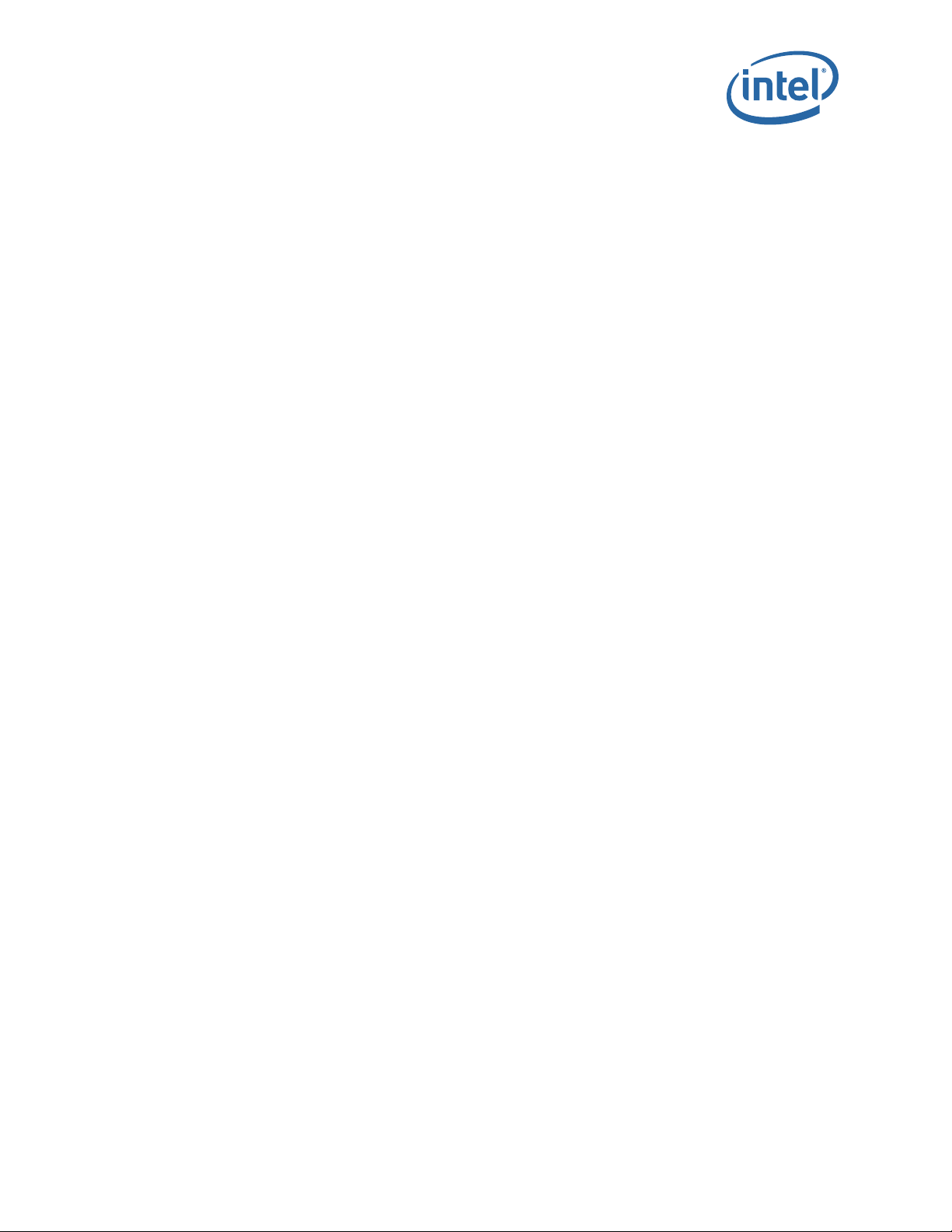
12000 Series CLI
-noprompt - Just list the command groups.
Notes
General Help
Type list or ? for the list of commands.
To get help on a particular command type: <command name> help.
For convenience purposes you can also type: help <command name>
Use the Up and Down arrow keys to browse command history, Left and
Right arrow keys to edit the current command and the Tab key for
tab completion of a command.
Two alternate key bindings exist for the backspace and delete
keys. If these keys are not responding as expected use the
swapBsDel command to swap the bindings.
Commands are grouped into subcategories. To list the commands in a
subcategory type in the category heading. Category headings are
identified by starting with a capital letter. For example, to list
all the commands that handle log configuration type Log.
In each help description, items in brackets (e.g. [<command>] in this help description)
represent optional parameters. User selectable input is indicated by items within the '
and '
text that needs to be entered. When there is more than one choice, the options are
specified within '
characters.
2.5.1.2 list
Displays a list of all valid commands.
Syntax
list [all] [group] [-noprompt] [-verbose]
Options
all – List the commands for all groups.
group – Displays a list of commands for a particular group
-noprompt – Displays a list of the command groups only.
-verbose – Print full help for each command, instead of summary.
Sample Output
list
List of Valid Commands:
General General commands for user management and CLI configuration.
Deprecated These commands have been deprecated
Network Snmp configuration commands.
Firmware Update firmware and display current revision levels.
<'
>' symbols(e.g. <command>). Text outside the '<' and '>' characters is the actual
{' and '}' characters, where the options are separated by '|'
July 2015 Reference Guide
Order Number: G91931004US 11
True Scale Fabric Switches 12000 Series CLI
Page 12

Log Log file display and configuration
IbSwitchInfo InfiniBand port configuration and statistics
TimeManagement Display and configure the system time
Snmp Snmp configuration commands.
Type the name of the group you want to list or return to exit:
Notes
Use '
list all' to display brief help for all available commands.
Use '
list all -verbose' to display verbose help for all commands.
Use '
list -noprompt' to display the list of command groups.
2.5.1.3 history
Displays the command history for this session.
Syntax
history
12000 Series CLI
Options
None.
Sample Output
-> history
command history [30 max lines]:
list
Deprecated
Network
Firmware
Log
IbSwitchInfo
TimeManagement
Snmp
Ethernet
help
list
history
2.5.1.4 reboot (12200 Managed, 12300, 12800 Series)
Reboots the device.
True Scale Fabric Switches 12000 Series CLI
Reference Guide July 2015
12
Page 13
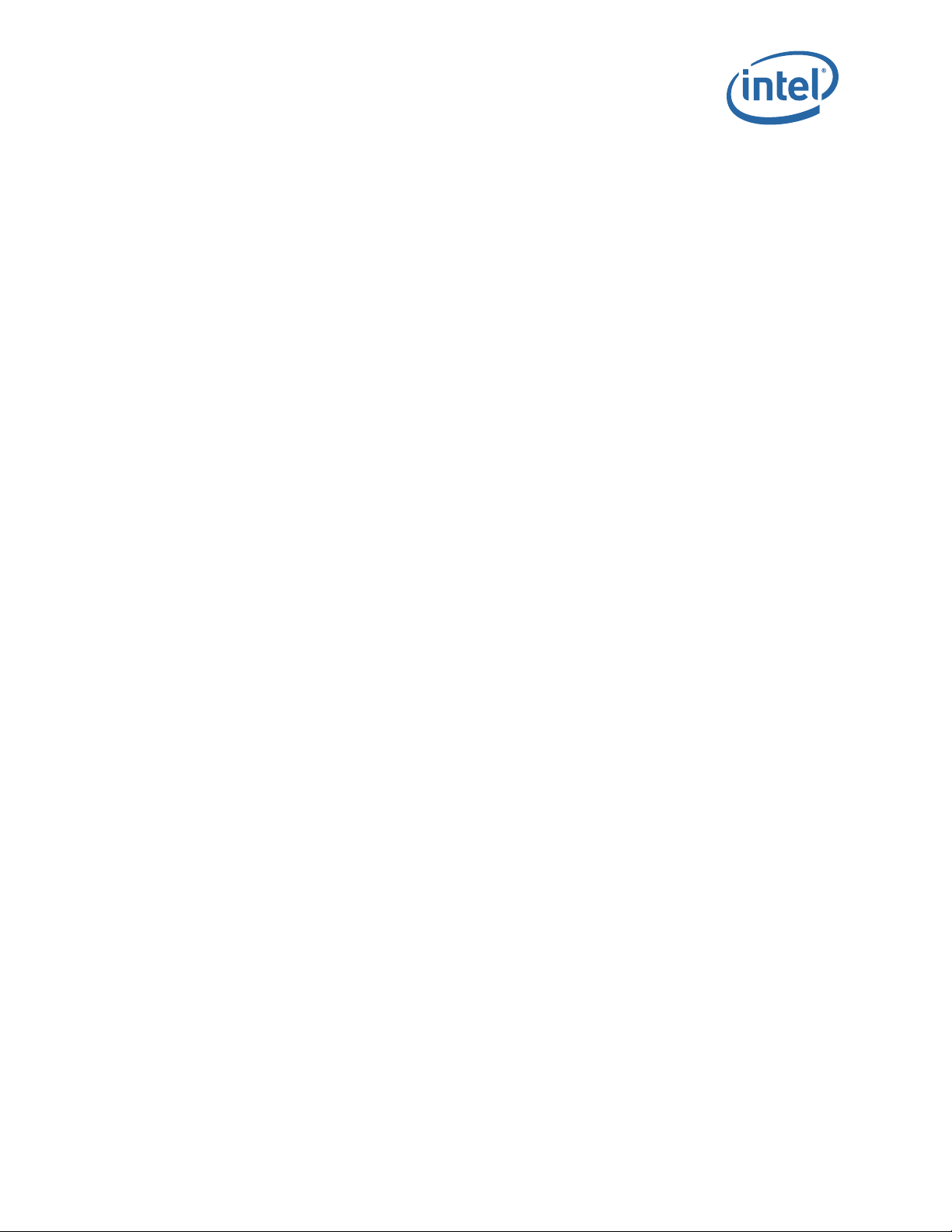
12000 Series CLI
Syntax
reboot [now][-m][slot n][-s][-n][all]
Options
now – Does not prompt the user before rebooting.
-m – (12200 and 12300) Reboot Intel
(12800) Reboot Master (local) Management Module (non-disruptive).
®
True Scale Edge Switch (non-disruptive).
slot n – Reset specific device where n = slotNumber (disruptive). For a 12200 and
12300, 0 is the only valid slot number. For 12800 switches, only
management module slot numbers are valid.
-s – (12200 and 12300) N/A
(12800) Reboot Slave (remote) Management Module
-n – (12800) Reboot Slave (remote) management card only (non-disruptive)
(12200 and 12300) N/A
all – Reboot All local devices (excludes -n/-m/-s).
Sample Output
-> reboot
Disruptive reboot selected
Proceed with reboot? [N]
Notes
You may reboot the local (Master) Management Module or the remote (Slave)
Management Module with one or multiple arguments.
Non-disruptive arguments will not interfere with switch traffic.
Providing the argument all performs disruptive reboot of all present Management
Modules and cards.
If rebooting the local device from telnet, ssh, etc., you will have to reconnect after
rebooting.
Default (no arguments) reboots local device disruptively after prompt.
See also: '
resetCard', 'showInventory'.
2.5.1.5 killCliSession
Terminates an existing CLI session
Syntax
killCliSession sessionNumber
Options
sessionNumber – The sessionNumber that is returned from the who command.
July 2015 Reference Guide
Order Number: G91931004US 13
True Scale Fabric Switches 12000 Series CLI
Page 14
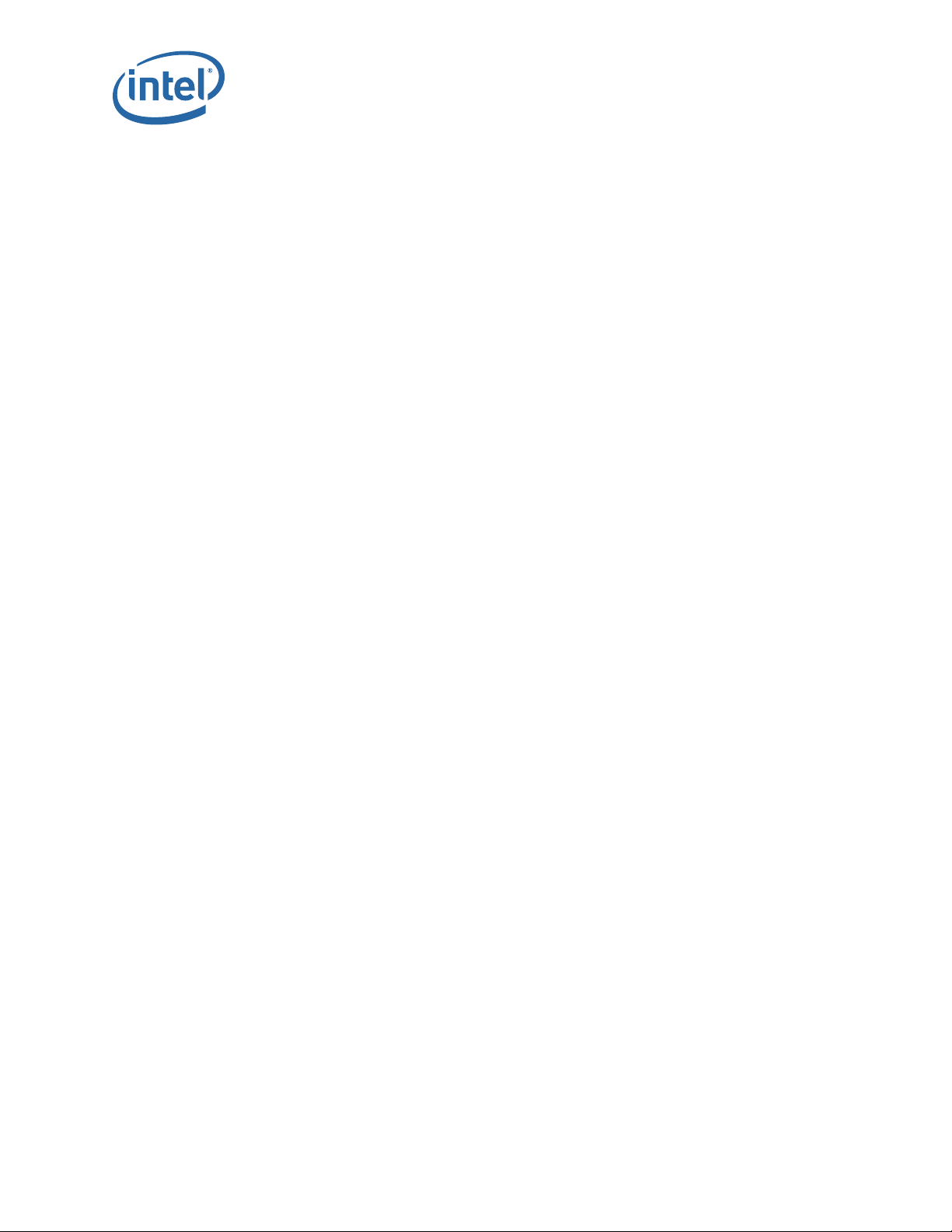
Sample Output
-> killCliSession
must supply session number
Notes
This command logs out remote sessions. Use 'who' to obtain the list of active sessions.
2.5.1.6 who
Displays currently active CLI sessions.
Syntax
who
Options
None.
Sample Output
user role index logged in last cmd type ip address
----------------------------------------------------------------------------------
admin admin 0 13:19:03 07/11/2008 09:41:20 07/11/2008 serial 0.0.0.0
12000 Series CLI
Notes
Displays a list of currently active CLI sessions. Note that a session can be 'active', but
no user information available (in most cases, this indicates the session is waiting for
the user to enter login information).
For each session the following information is displayed:
• user: user name of the logged in user
• role: security role of the user
• index: internal session index
• logged in: timestamp of when the user logged in
• last cmd: timestamp of the users last command
• type: method used to connect to the system
• ip address: ip address of the user (if applicable)
2.5.1.7 broadcast
Write a message to all active CLI sessions
Syntax
broadcast msg
Options
msg – Message (Note: the message text must be encapsulated in quotes "".
True Scale Fabric Switches 12000 Series CLI
Reference Guide July 2015
14
Page 15
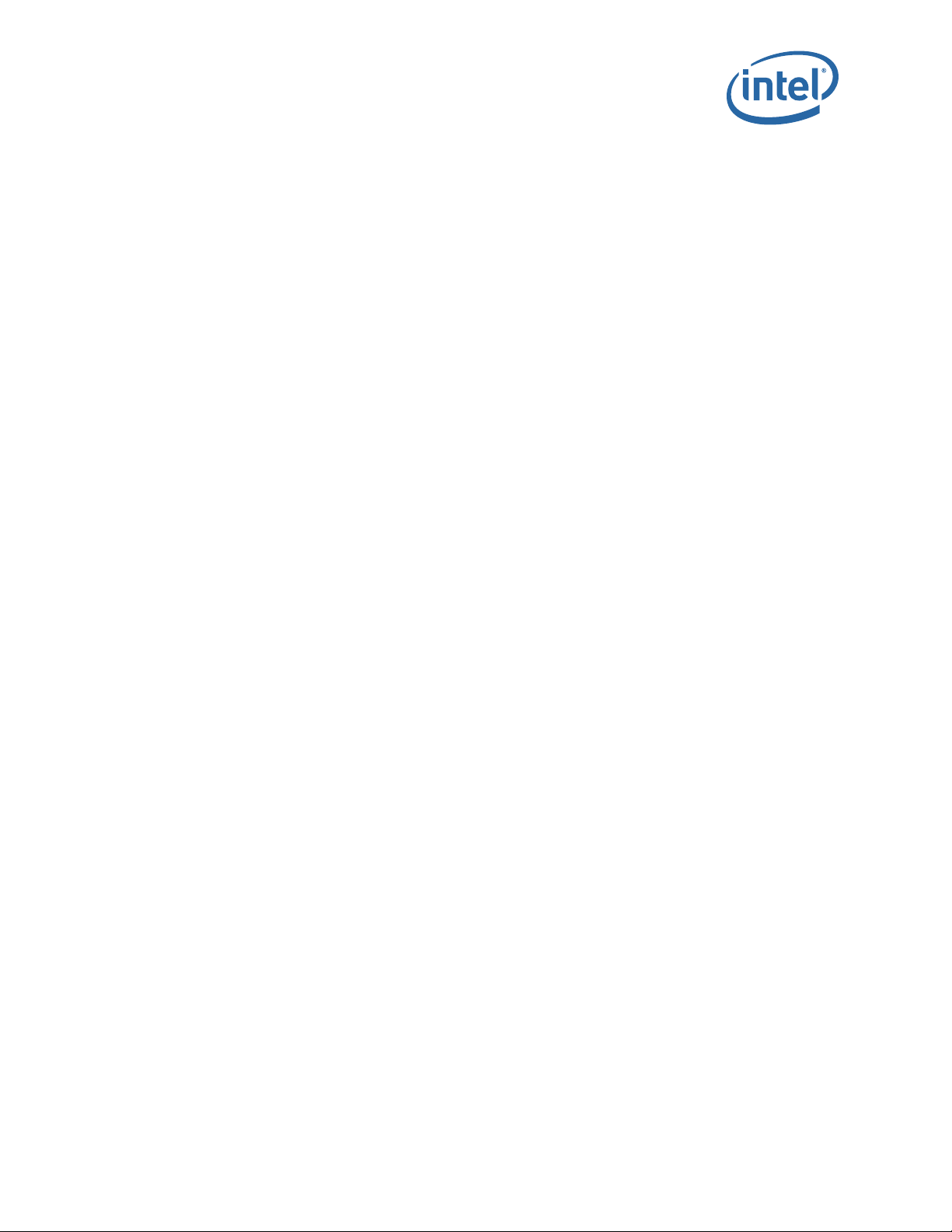
12000 Series CLI
Sample Output
-> broadcast "The system will be rebooted in 5 minutes."
Notes
Writes the supplied message to all other active CLI sessions. The message to be written
must be encapsulated in quotes, and non-empty.
2.5.1.8 swapBsDel
Swaps the backspace and delete character key bindings.
Syntax
swapBsDel
Options
None.
Sample Output
-> swapBsDel
Notes
Terminals may bind the backspace and delete key bindings differently. This command
swaps two commonly used bindings, which allow the user to use the backspace and
delete keys properly without having to adjust their terminal settings. Backspace and
delete swapping is persistently maintained per user (i.e. each login account can have a
separate binding).
2.5.1.9 setTermWidth
Change the terminal width for text formatting purposes.
Syntax
setTermWidth width
Options
width – Width of the user’s terminal window. Minimum width is 20 characters.
Sample Output
-> setTermWidth 100
Notes
Allows modification of the terminal width used for text formatting purposes. Note that
not all commands adhere to this setting. The minimum width is 20 characters.
2.5.1.10 getTermWidth
Displays the terminal width for text formatting purposes.
Syntax
getTermWidth
July 2015 Reference Guide
Order Number: G91931004US 15
True Scale Fabric Switches 12000 Series CLI
Page 16
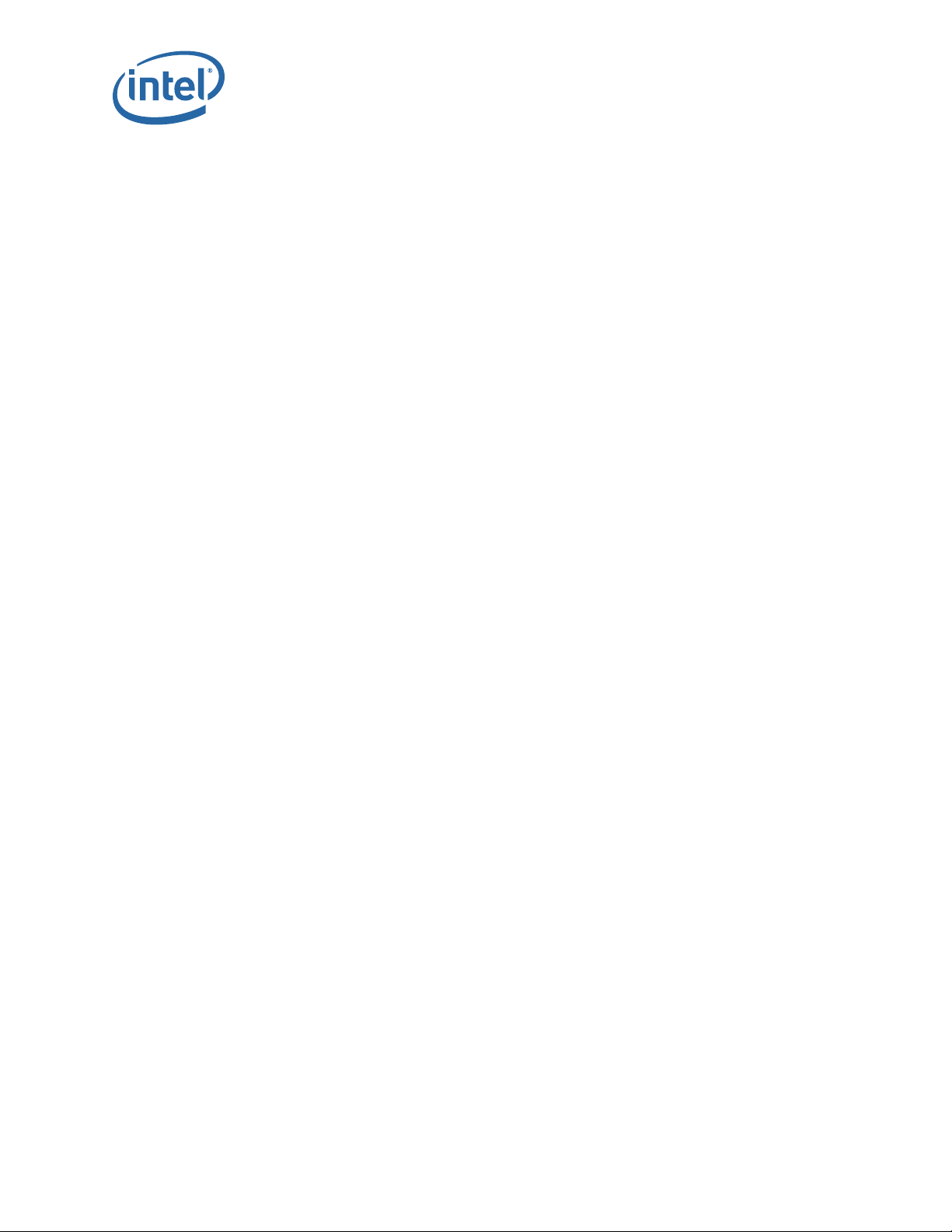
Options
None.
Sample Output
-> getTermWidth
Current terminal width: 80 characters.
Notes
Displays the terminal width used for text formatting purposes. Note that not all
commands adhere to this setting.
2.5.1.11 prompt
Set the CLI prompt (global for all active CLI sessions).
Syntax
prompt str
Options
12000 Series CLI
str – The new prompt.
Sample Output
prompt -> "12300->"
12300->
Notes
This changes the prompt for all CLI sessions. The prompt may not exceed 11 characters
and is not saved across reboots. If the prompt contains a space, asterisk, comma,
parenthesis or semicolon it must be enclosed with double quotes “”. For example: “
prompt*”. Also, if a prompt is not accepted try to enclose it with double quotes. In
order for some FastFabric Tools to function correctly, the prompt must end in “
trailing space).
2.5.1.12 case
Display or change the case sensitivity for the command interpreter for the CLI session.
Syntax
case [off | on]
Options
off | on – Turn case sensitivity off or on.
Sample Output
*a
->” (note
-> case off
Case sensitivity is now off
True Scale Fabric Switches 12000 Series CLI
Reference Guide July 2015
16
Page 17
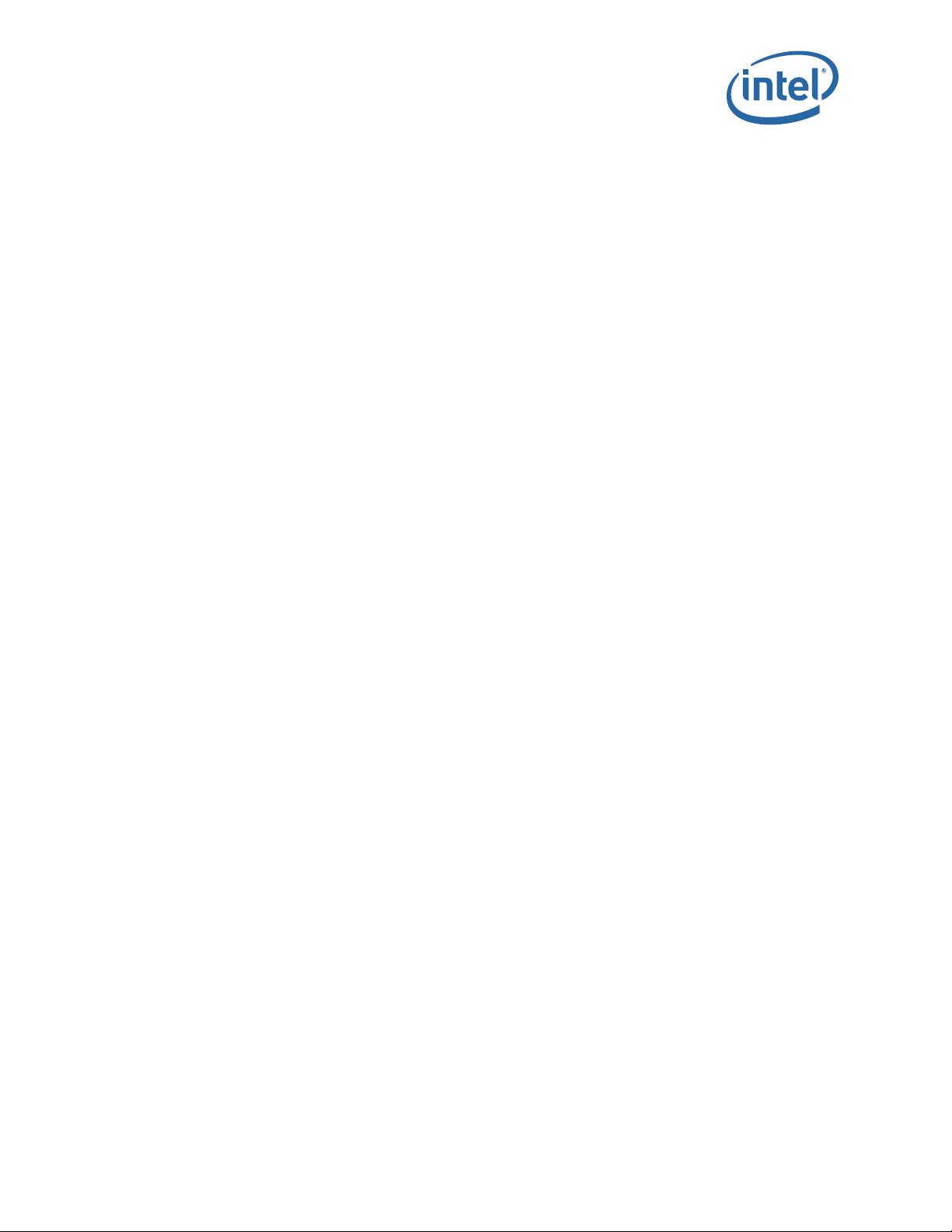
12000 Series CLI
Notes
This displays or changes the case sensitivity for the command interpreter for the CLI
session. If an option is not specified the current case sensitivity is displayed, otherwise
the case sensitivity is turned on or off depending on the specified option. When case
sensitivity is on, the CLI input must match the exact character case (lower and upper
case) as specified in the help text. When case sensitivity is turned off, the input may be
any combination of upper and lower case.
2.5.1.13 showLastRetCode
Display the return code from the last executed command.
Syntax
showLastRetCode [-brief]
Options
-brief – Displays just the numeric value of the return code.
Sample Output
-> showLastRetCode
Last Exit Code: 0: Success
Notes
This allows for automated systems to determine if a command was successful or not.
2.5.1.14 echo
Echoes text back to the output.
Syntax
echo [<text> ...]
Options
[<text> ...] – Text to be echoed..
Sample Output
-> echo test
test
Notes
This echoes the text for each argument back to the output. If there are multiple
arguments they are separated by spaces.
2.5.1.15 rlogin
Creates I/O terminal to local cards.
Syntax
rlogin [hostName]
July 2015 Reference Guide
Order Number: G91931004US 17
True Scale Fabric Switches 12000 Series CLI
Page 18
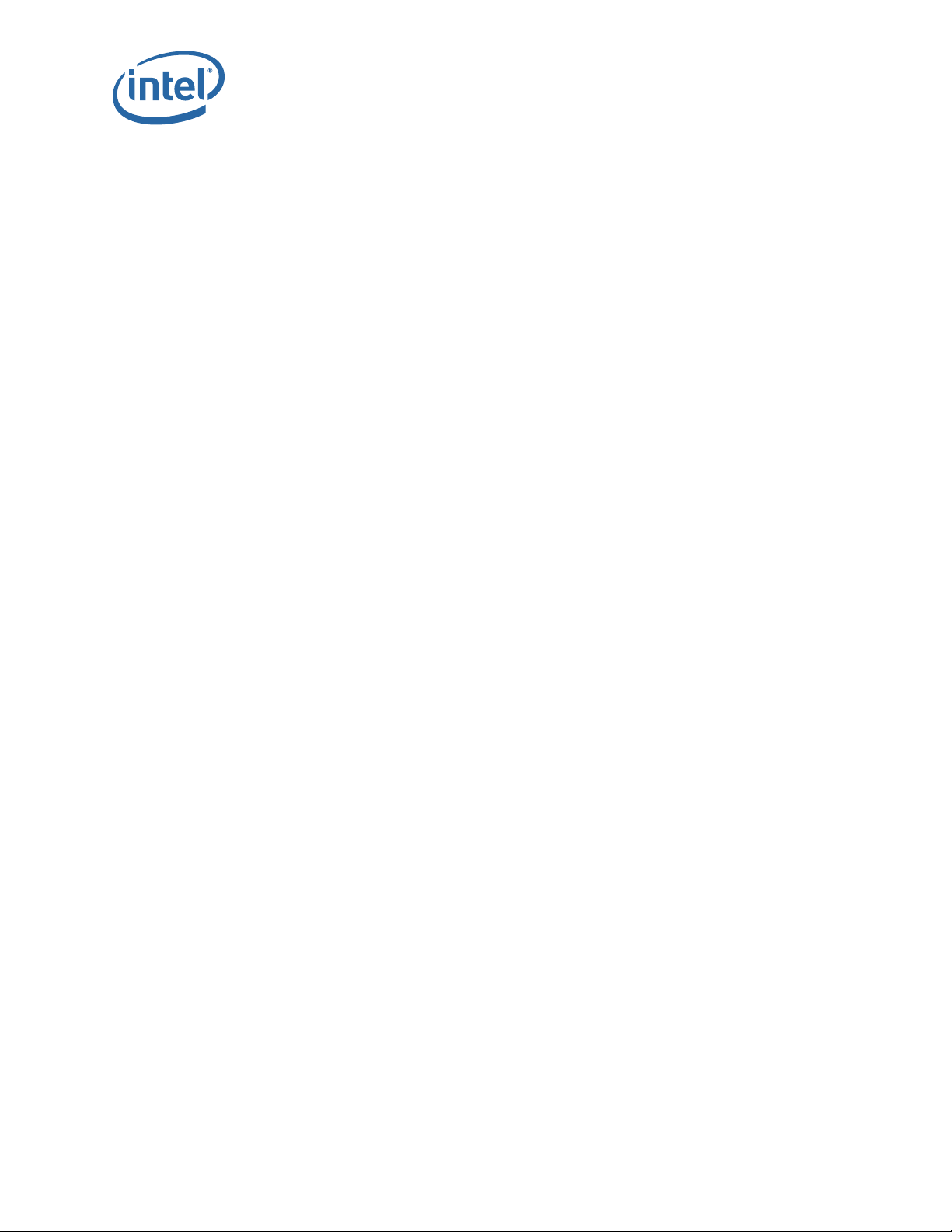
Options
hostName – The name of the device to connect.
Sample Output
-> rlogin Slave
Notes
This command allows users to open a terminal to local I/O devices within the chassis.
The command
2.5.1.16 rcmd
Creates I/O terminal to local cards.
Syntax
rcmd [hostName]
Options
hostName – The name of the device to connect.
12000 Series CLI
rcmd is an alias of rlogin. See also hostShow.
Sample Output
-> rcmd Slave
Notes
This command allows users to open a terminal to local I/O devices within the chassis.
The command rcmd is an alias of rlogin. See also hostShow.
2.5.1.17 resetCard
Reboot a specific slot in the chassis.
Syntax
resetCard n [now]
Options
n – Chassis slot number.
now – No prompt before resetting the card.
Sample Output
-> resetCard 101 now
Notes
If you reset the switch you are connected to you will have to reconnect. You can find
out the valid slots for this device with the 'showInventory' command.
2.5.1.18 logout
Logout of the current CLI session.
True Scale Fabric Switches 12000 Series CLI
Reference Guide July 2015
18
Page 19
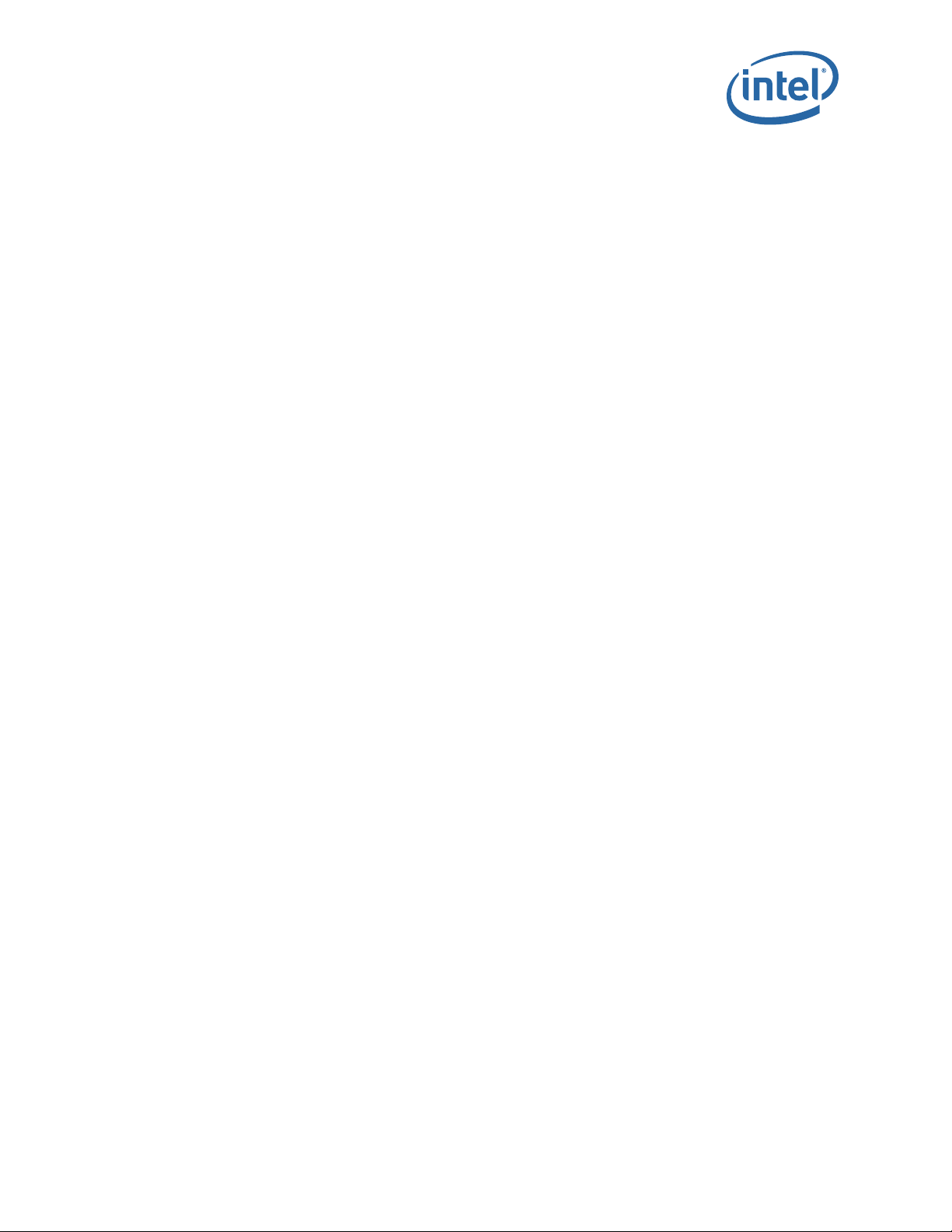
12000 Series CLI
Syntax
logout
Options
None.
Sample Output
logout
2.5.1.19 user
Change user accounts.
Syntax
user [user]
Options
user – Name of user account to change to.
Sample Output
-> user operator
User changed to: operator
Notes
Use this command to change to the 'operator' account, or to the 'admin' account. The
minimum password length is 8 characters. The maximum length is 40 characters.
2.5.1.20 passwd
Change users password(s).
Syntax
passwd [user name]
Options
user name – Name of the user whose password needs to be changed.
Sample Output
-> passwd operator1
User password changed successfully
Notes
Allows the modification of the user's password.
2.5.1.21 userAdd
Add a user account.
July 2015 Reference Guide
Order Number: G91931004US 19
True Scale Fabric Switches 12000 Series CLI
Page 20

Syntax
userAdd [role] [user name] [password]
Options
role – Can be either admin or operator.
user name – The name of the user to be added.
password – Optional password. If not supplied the default password for that role is
used.
Sample Output
-> userAdd admin Bob
User added: Bob
Password is set to the default password for this role: admin
2.5.1.22 userRem
Remove a user account.
Syntax
12000 Series CLI
userRem [user name]
Options
user name – Name of the user to be removed.
Sample Output
-> userRem Bob
User deleted: Bob
2.5.1.23 userListShow
List all user accounts for this device.
Syntax
userListShow
Options
None.
Sample Output
-> userListShow
user name role
operator1 operator
USERID admin
Bob admin
True Scale Fabric Switches 12000 Series CLI
Reference Guide July 2015
20
Page 21
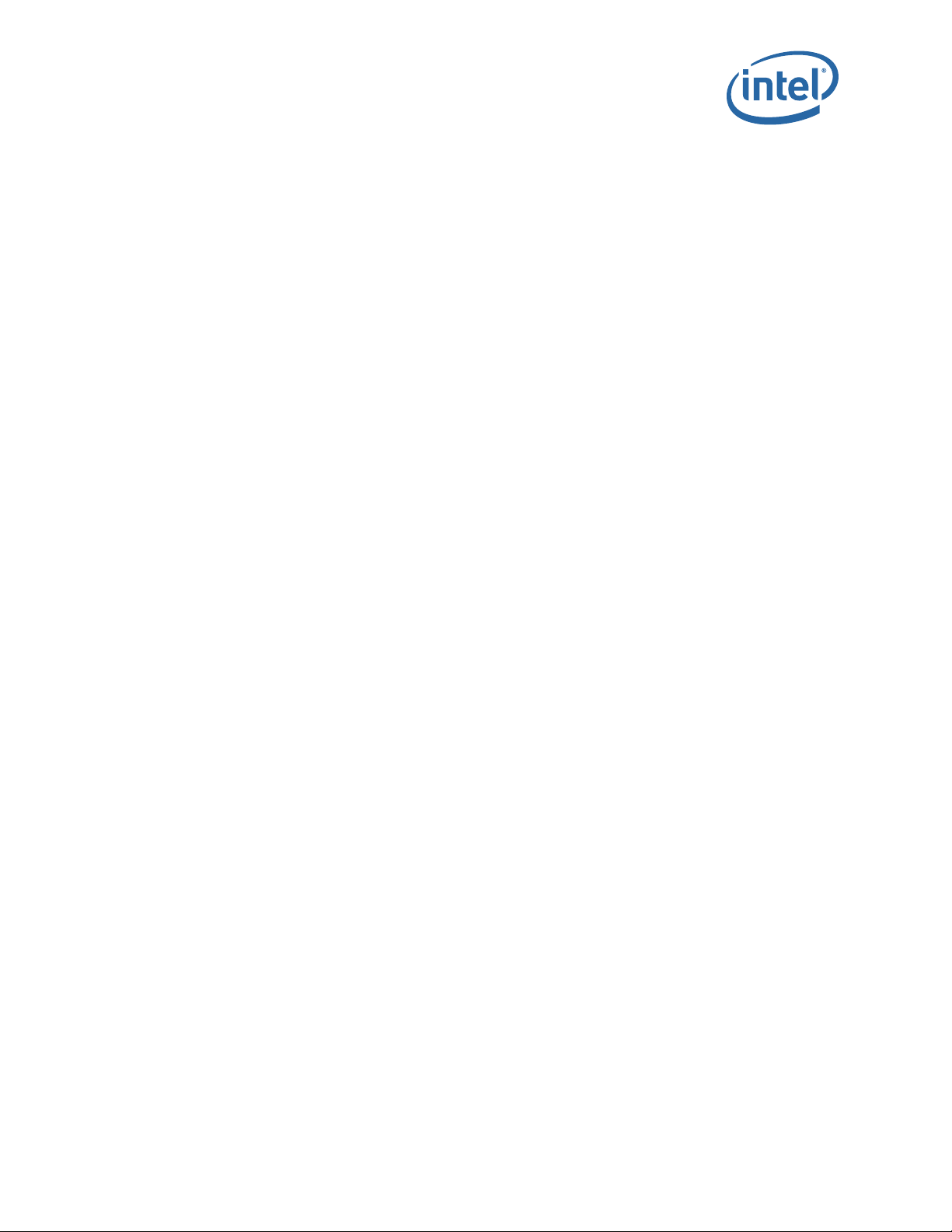
12000 Series CLI
2.5.1.24 sshKey
Adds, displays, and removes SSH public keys for individual users..
Syntax
sshKey <cmd> [-u <user name>] [<input>]
Options
show – Displays the SSH public keys in the users authorized_keys file.
add “<key>” – Add key to the users authorized_keys file. Must be enclosed within
double-quotes ("<key>").
rem <index> – Remove key at <index> for the user.
rem -all – Remove all keys for the usern.
-u <user name> – Perform the operation on the user <user name> (for admins
only).
Sample Output
-> sshKey show
Index Key
-----------------------------------
1 "ssh-rsa AAAAB3NzaC1yc2EAAAABIwAAAQEArNiSexu30rZjs1HAXbDBwTgJgcxLF..."
Notes
Adds, displays, and removes SSH public keys for individual users. Users with
administrative privileges may use the -u option to manage keys for other users.
2.5.1.25 loginMode
Allows the user to change the user interface authentication requirements.
Syntax
loginMode [mode]
Options
[mode] – Determines how users are able to login.
Sample Output
-> sshKey show
Index Key
-----------------------------------
1 "ssh-rsa AAAAB3NzaC1yc2EAAAABIwAAAQEArNiSexu30rZjs1HAXbDBwTgJgcxLF..."
July 2015 Reference Guide
Order Number: G91931004US 21
True Scale Fabric Switches 12000 Series CLI
Page 22

Notes
This command displays or changes how users are authenticated when connecting to
the GUI or CLI. With no parameters, the current login mode is displayed. The login
mode can be changed by specifying a single integer parameter indicating which of the
following modes should become active:
0 - Username and password required
1 - Password is not required
2 - Username / password are not required
3 - LDAP Authentication
When user names are disabled, all users will be logged on as the administrative user.
There is no way to change this behavior.
2.5.1.26 setldapSvrIpAddr
Modify the LDAP Server IP Address.
Syntax
setldapSvrIpAddr [ipaddress]
12000 Series CLI
Options
ipaddress – The IP address of the ldap server you wish to set to authenticate in the
format "192.168.0.1"
Sample Output
-> setldapSvrIpAddr 192.168.0.29
Notes
This sets the LDAP server ip address. The LDAP server will be contacted for remote
authentication.
2.5.1.27 setldapSvrPort
Modify the LDAP Server Port.
Syntax
setldapSvrPort [port]
Options
port – The port of the LDAP server to be authenticated.
Sample Output
-> setldapSvrPort 389
Notes
Sets the LDAP server port. The LDAP server will be contacted for remote
authentication.
True Scale Fabric Switches 12000 Series CLI
Reference Guide July 2015
22
Page 23
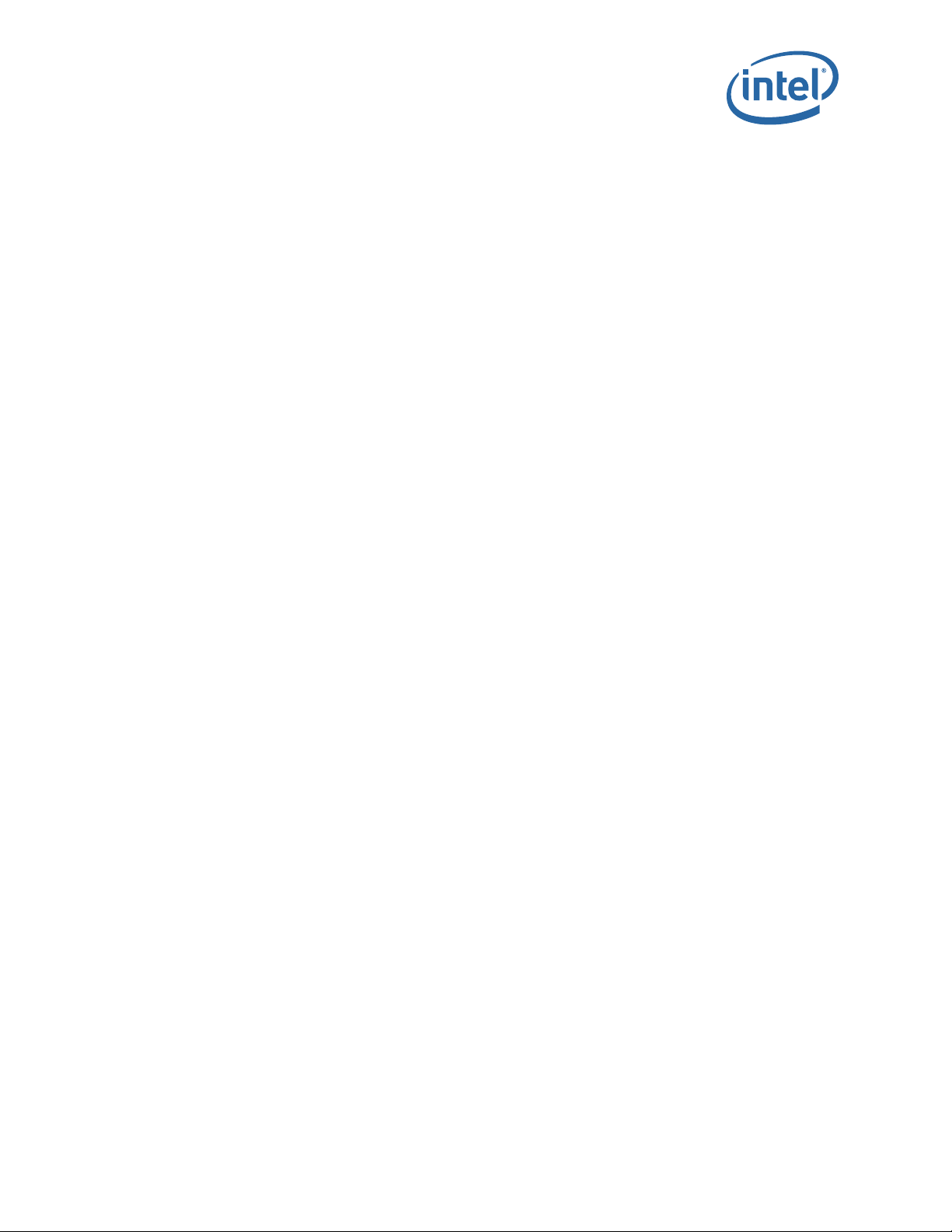
12000 Series CLI
2.5.1.28 idleTimeoutGet
Retrieves the UI idle timeout value.
Syntax
idleTimeoutGet [--all] [--cli] [--gui]
Options
--all – Display all timeouts. This is the default if no options are specified.
--cli – Display the timeout for CLI sessions.
--gui – Display the timeout for GUI sessions.
Sample Output
-> idleTimeoutSet --all 700
Timeout is set to 700 seconds.
Notes
Displays the system idle timeouts for the GUI and CLI interfaces. If set to zero, the
timeout is disabled.
2.5.1.29 idleTimeoutSet
Set the UI idle timeout value.
Syntax
idleTimeoutSet [--all | --cli | --gui] seconds]
Options
seconds – Idle timeout value (in seconds).
--all – Set the idle timeout for both the CLI and the GUI to the same value.
--cli – Set the idle timeout for the CLI. This is the default if no identifier is specified.
--gui – Set the idle timeout for the GUI.
Sample Output
-> idleTimeoutSet --all 700
Timeout is set to 700 seconds.
Notes
Modifies the idle timeout for the CLI or GUI interfaces. Timeouts are in number of
seconds, with zero meaning the timeout is disabled.
2.5.1.30 sessionTimeoutDisable
Disable the idle timeout for the current CLI session.
July 2015 Reference Guide
Order Number: G91931004US 23
True Scale Fabric Switches 12000 Series CLI
Page 24
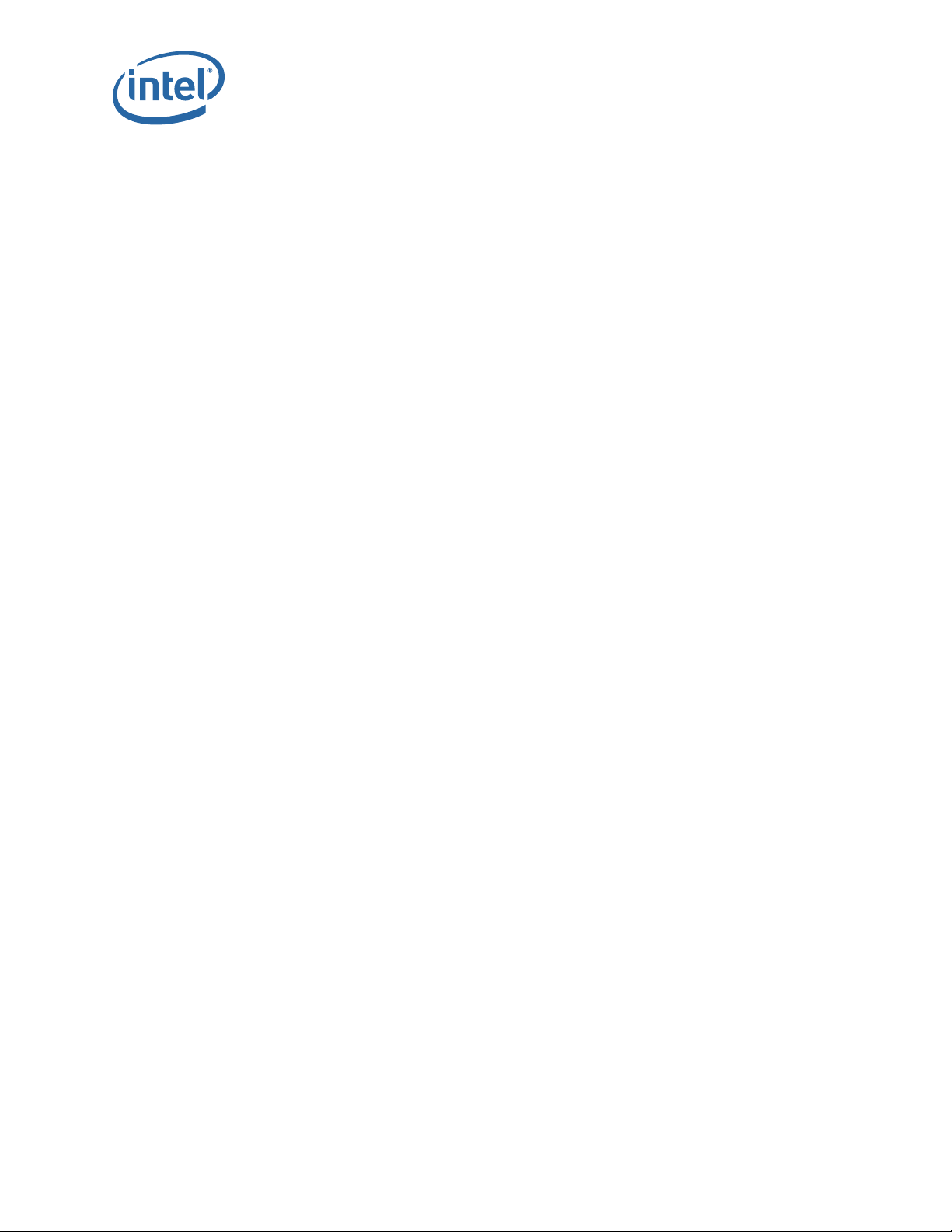
Syntax
sessionTimeoutDisable
Options
None.
Sample Output
-> sessionTimeoutDisable
Disabled session idle timeout.
Notes
Disables the idle timeout for the current CLI session. This value does not persist across
instances of the session (i.e., each time you log on, it will default back to the system
default value).
2.5.1.31 sessionTimeoutEnable
Enable the idle timeout for the CLI session.
Syntax
12000 Series CLI
sessionTimeoutEnable
Options
None.
Sample Output
-> sessionTimeoutEnable
Enabled session idle timeout.
Notes
Enables the idle timeout for the current CLI session. This value does not persist across
instances of the session (i.e., with each log on, it defaults back to the system default
value).
2.5.1.32 loginMsgGet
Displays the CLI login message for this device.
Syntax
loginMsgGet
Options
None.
Sample Output
-> loginMsgGet
Welcome message: Be certain to logout when you are finished using the CLI.
True Scale Fabric Switches 12000 Series CLI
Reference Guide July 2015
24
Page 25
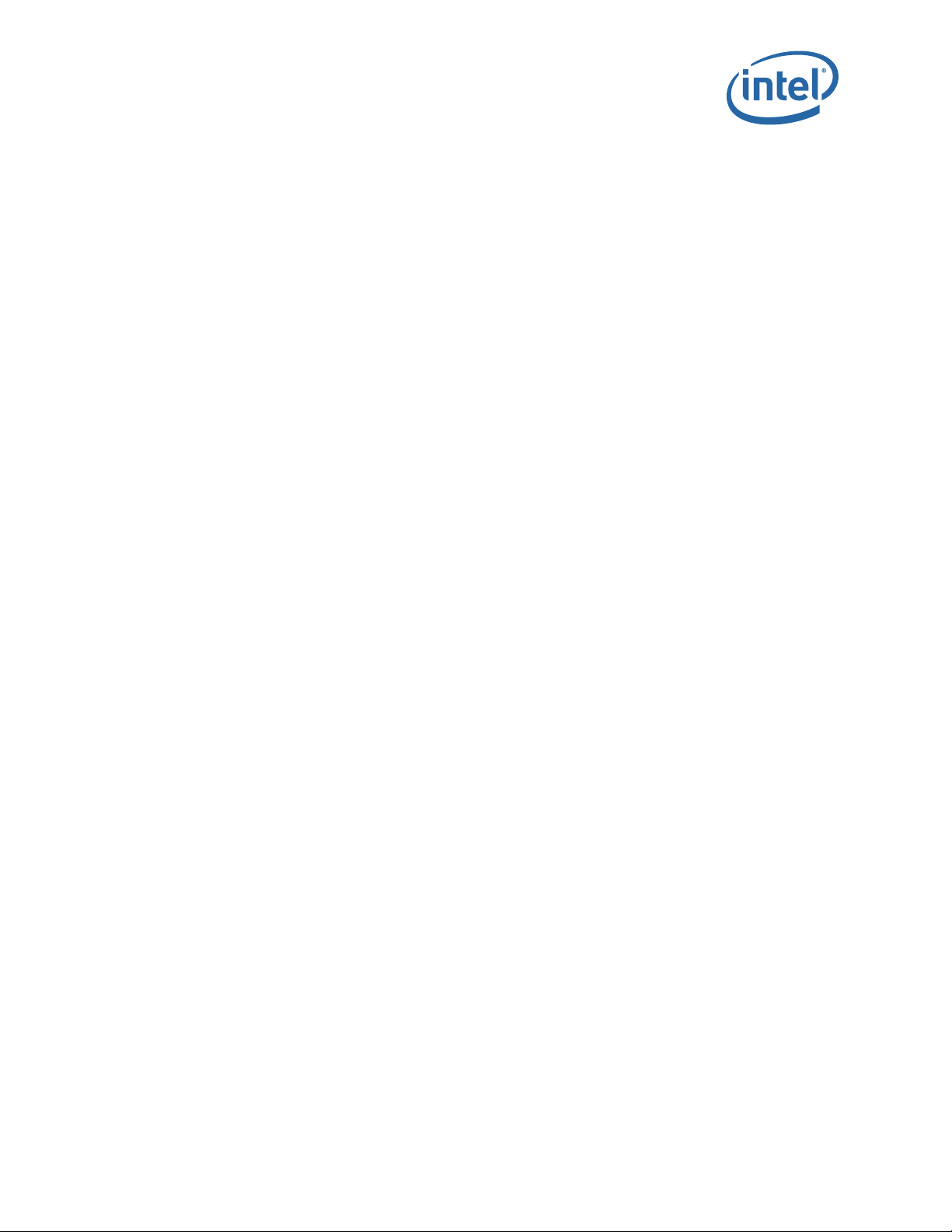
12000 Series CLI
Notes
Displays the current login welcome message for the CLI. This message can be
customized with the
2.5.1.33 loginMsgSet
Set the CLI login message for this device.
Syntax
loginMsgSet [message] [-clear]
Options
message – The login message (should be encapsulated in quotes “ “).
-clear – Clear welcome message.
Sample Output
-> loginMsgSet "Be certain to logout when you are finished using the CLI."
Welcome message set successfully
loginMsgSet command.
Notes
This command can be used to modify the welcome message displayed when logging
onto the CLI. The current message can be viewed with the
2.5.1.34 loginNameGet
Display the name of the device displayed when logged into via telnet.
Syntax
loginNameGet
Options
None.
Sample Output
-> loginNameGet
login-name: Switch1
Notes
The login name is an arbitrary string displayed prior to a user attempting a login to a
new CLI session. This command displays the current value of this string.
2.5.1.35 loginNameSet
loginMsgGet command.
Modify the string displayed to users prior to attempting a login for a new CLI session.
Syntax
loginNameSet [option]
July 2015 Reference Guide
Order Number: G91931004US 25
True Scale Fabric Switches 12000 Series CLI
Page 26
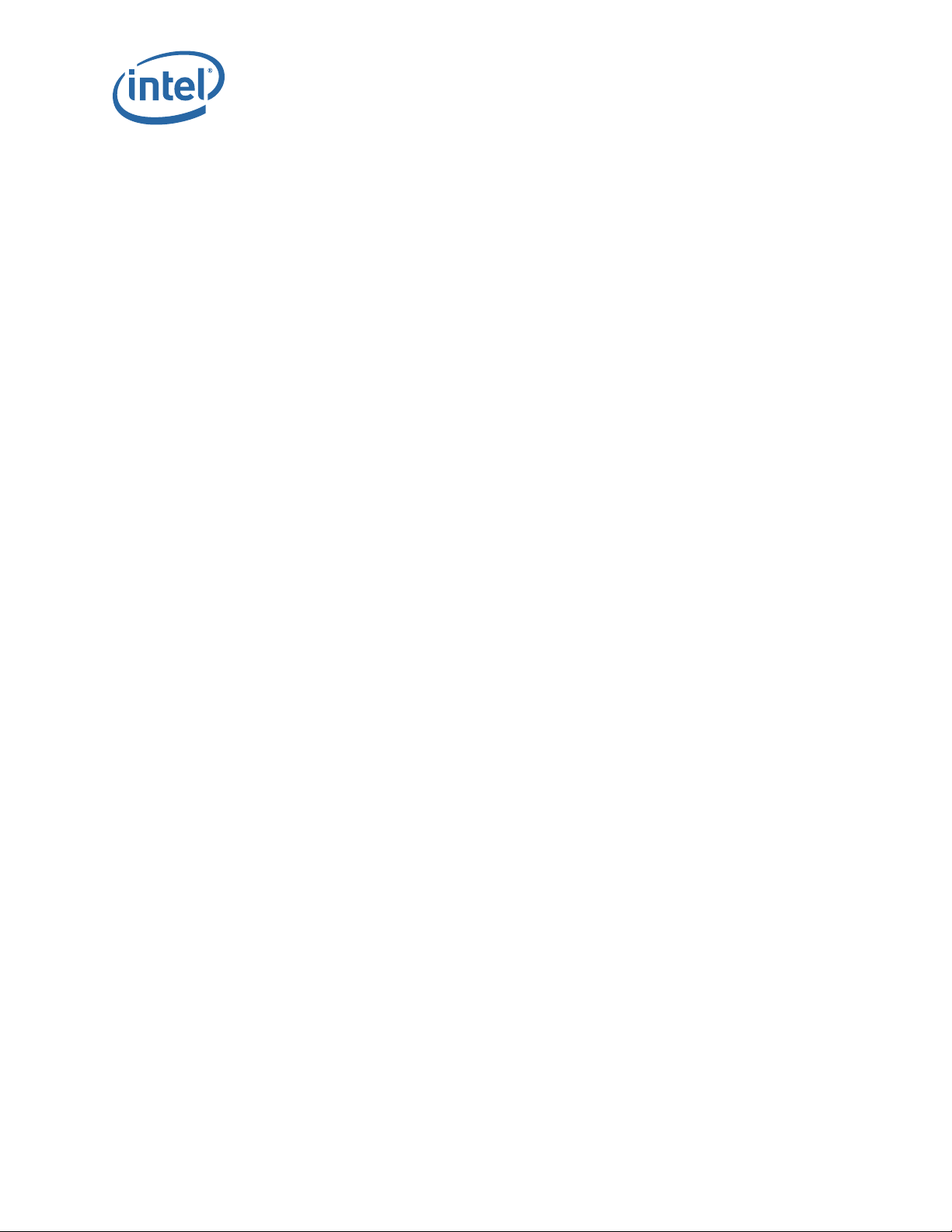
Options
name – Set the login name.
-clear – Clear the login name.
Sample Output
-> loginNameSet Switch1
login-name set successfully
Notes
The login name is an arbitrary string displayed prior to a user attempting a login to a
new CLI session. This command modifies this string. The current name can be viewed
with the
loginNameGet command.
2.5.1.36 serialAuthGet
Displays the current serial authentication status.
Syntax
serialAuthGet
12000 Series CLI
Options
None.
Sample Output
-> serialAuthGet
Serial authentication is currently disabled.
Notes
Displays whether user login and authentication is required on the serial console of the
system.
2.5.1.37 serialAuthSet
Enable or disable authentication on the systems serial console.
Syntax
serialAuthSet [enable]
Options
enable – Boolean value to enable or disable serial authentication.
Sample Output
-> serialAuthSet 1
Serial authentication set to enabled.
True Scale Fabric Switches 12000 Series CLI
Reference Guide July 2015
26
Page 27
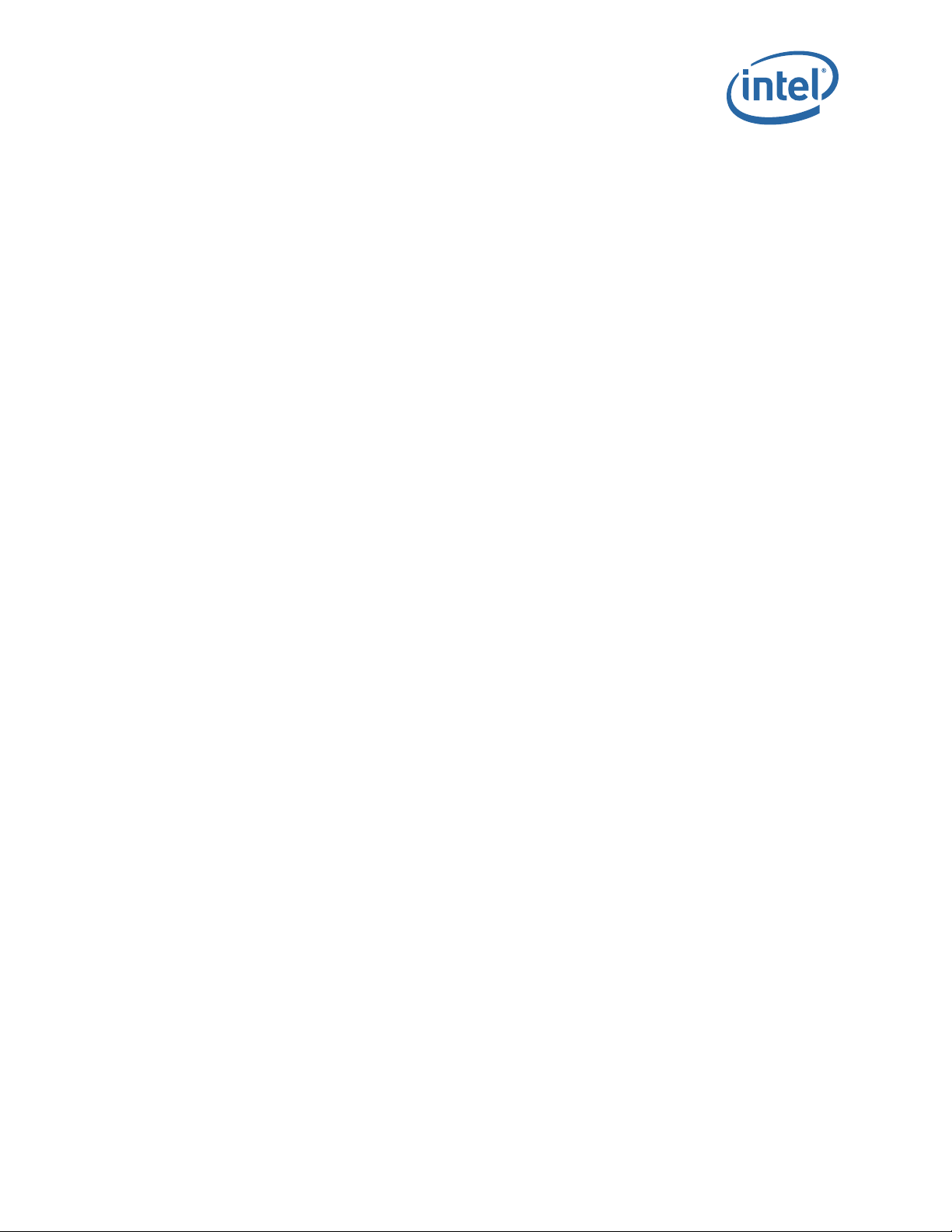
12000 Series CLI
Notes
This command is used to enable or disable user authentication on the serial console.
Use 1 as the only parameter to enable authentication, or 0 to disable authentication.
Exit and re-login for the setting to take effect. The login mode must be set to 0 or 1 for
authentication to take place on the serial port.
2.5.1.38 uiConfig
View or configure the user interfaces to this device.
Syntax
uiConfig [-telnet 0|1] [-https 0|1] [-http 0|1] [-ftp 0|1] [-snmp 0|1]
Options
telnet – Enable/disable access to the device via telnet..
https – Enable or disable https access.
http – Enable or disable http access.
ftp – Enable or disable ftp access.
snmp – Enable or disable SNMP access.
Sample Output
-> uiconfig -telnet 0
Successfully modified configuration.
Option Value
-----------------------
telnet 0
http 1
https 0
ftp 1
snmp 1
Notes
There are several access methods for this device. With no arguments, this command
displays which access methods are available, and whether each method is enabled or
disabled.
This command can also be used to enable or disable various access methods. Use '
-
<proto> 0' to disable a protocol, and '-<proto> 1' to enable. Multiple operations
may be specified in a single command.
A reboot is not required for this command. Depending on the specific method, it may
take 5-10 seconds for the changes. Note that existing connections (for example a
telnet session) will not be affected by disabling the underlying access method.
Any access method supported by the device (but not listed here) cannot be configured
and is always enabled.
July 2015 Reference Guide
Order Number: G91931004US 27
True Scale Fabric Switches 12000 Series CLI
Page 28
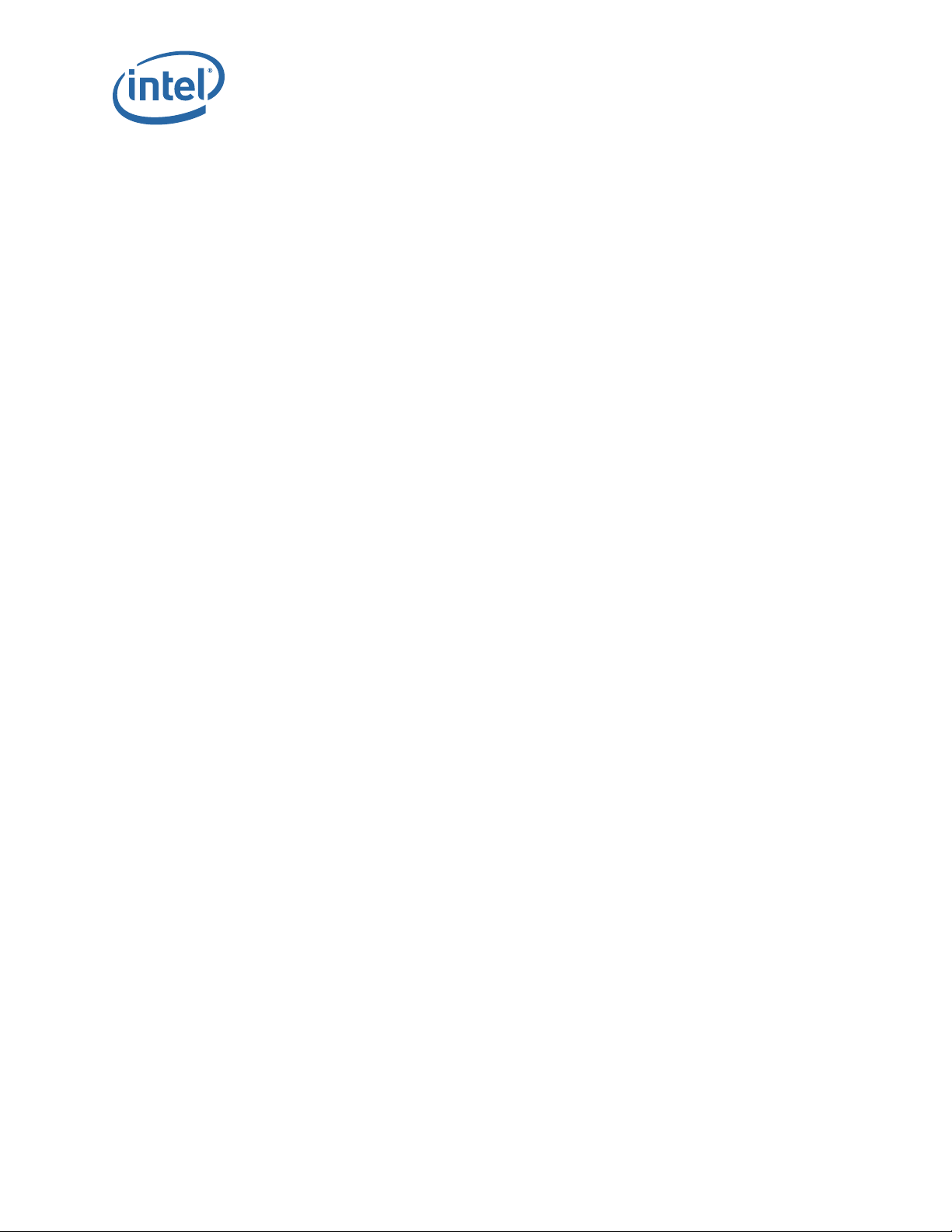
2.5.1.39 genPost
Displays General POST results and runs tests
Syntax
genPost
Options
None.
Sample Output
MasterMM202-> genpost
ID Gen POST Name Result ENA DEM PWR Result-Ext
---------------------------------------------------------------------------
* POST TEST CPU NO-RUN Y N Y
* POST TEST MEM DRAM NO-RUN Y N Y
* POST TEST BOOTROM IMG CHKSUM NO-RUN Y N Y
* POST TEST RUN-TIME IMG CHKSUM NO-RUN Y N Y
* POST TEST JMP RAM NO-RUN Y N Y
6 POST TEST I2C PROBE NO-RUN Y Y N
7 POST TEST FAN TRAYS NO-RUN Y Y N
8 POST TEST PWR SUPPLIES NO-RUN Y Y N
9 POST TEST REAL-TIME CLOCK NO-RUN Y Y N
10 POST TEST PROTO NO-RUN Y Y N
12000 Series CLI
Notes
Displays General POST results and runs tests.
2.5.1.40 IpoIbConfigShow
Displays the IPoIB Enable/Disable setting.
Syntax
IpoIbConfigShow
Options
None.
Sample Output
-> IpoIbConfigShow
2.5.1.41 IpoIbConfigEnable
Enable IPoIB feature.
True Scale Fabric Switches 12000 Series CLI
Reference Guide July 2015
28
Page 29
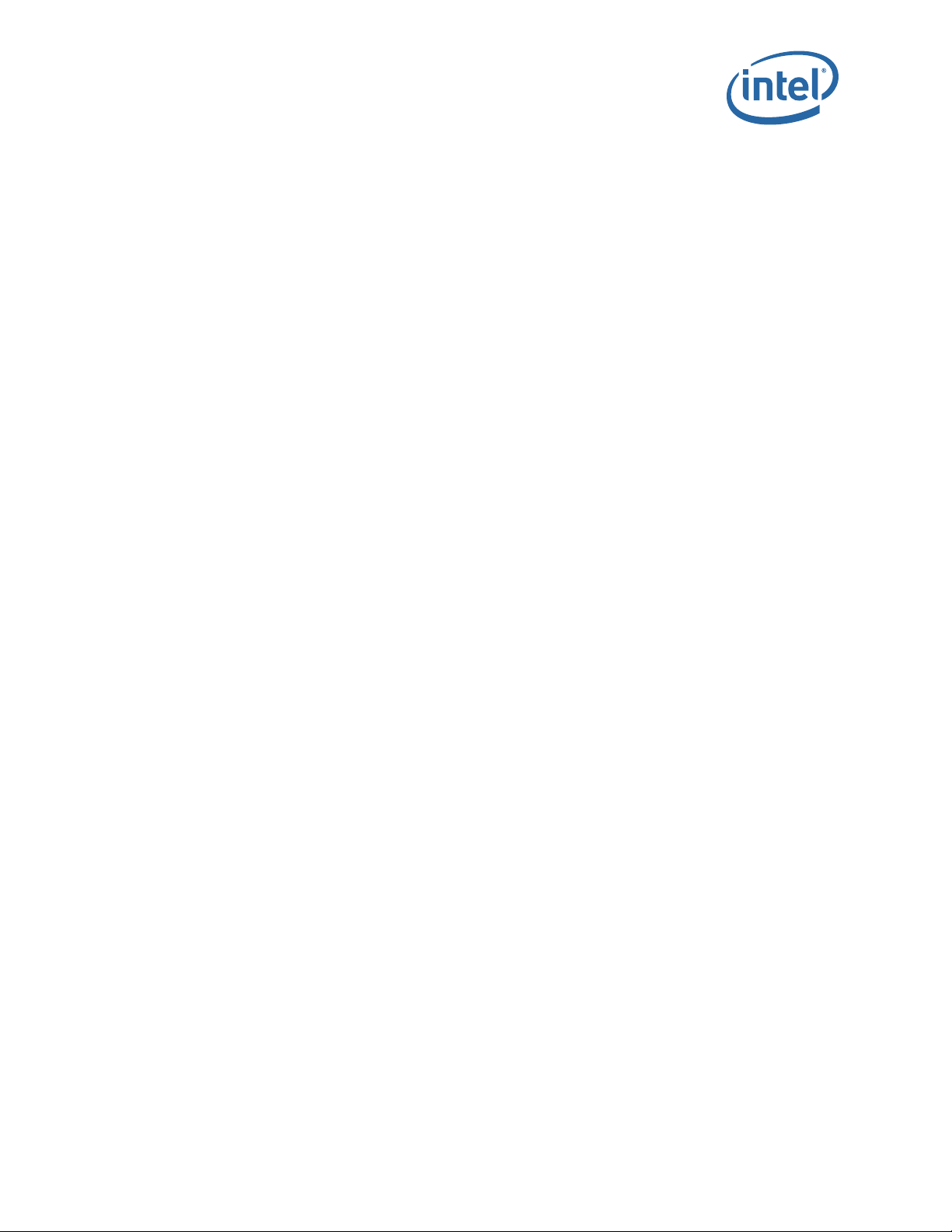
12000 Series CLI
Syntax
IpoIbConfigEnable <- IpoIb enable>
Options
None.
Sample Output
-> IpoIbConfigEnable
2.5.1.42 IpoIbConfigDisable
Disables the IPoIB feature.
Syntax
IpoIbConfigDisable
Options
None.
Sample Output
-> IpoIbConfigDisable
2.5.1.43 IpoIbAddressShow
Displays the IpoIb IP address and associated netmask.
Syntax
IpoIbAddressShow
Options
None.
Sample Output
-> IpoIbAddressShow
Notes
IPoIB must be enabled to display these fields.
2.5.1.44 IpoIbAddressSet
Change the IpoIb IP address and associated network mask.
Syntax
IpoIbAddressSet -h ipaddress -m netMask
Options
-h ipaddress – the new IP address in dotted notation format 'xxx.xxx.xxx.xxx'.
-m netMask – network mask. (in hexidecimal format).
July 2015 Reference Guide
Order Number: G91931004US 29
True Scale Fabric Switches 12000 Series CLI
Page 30
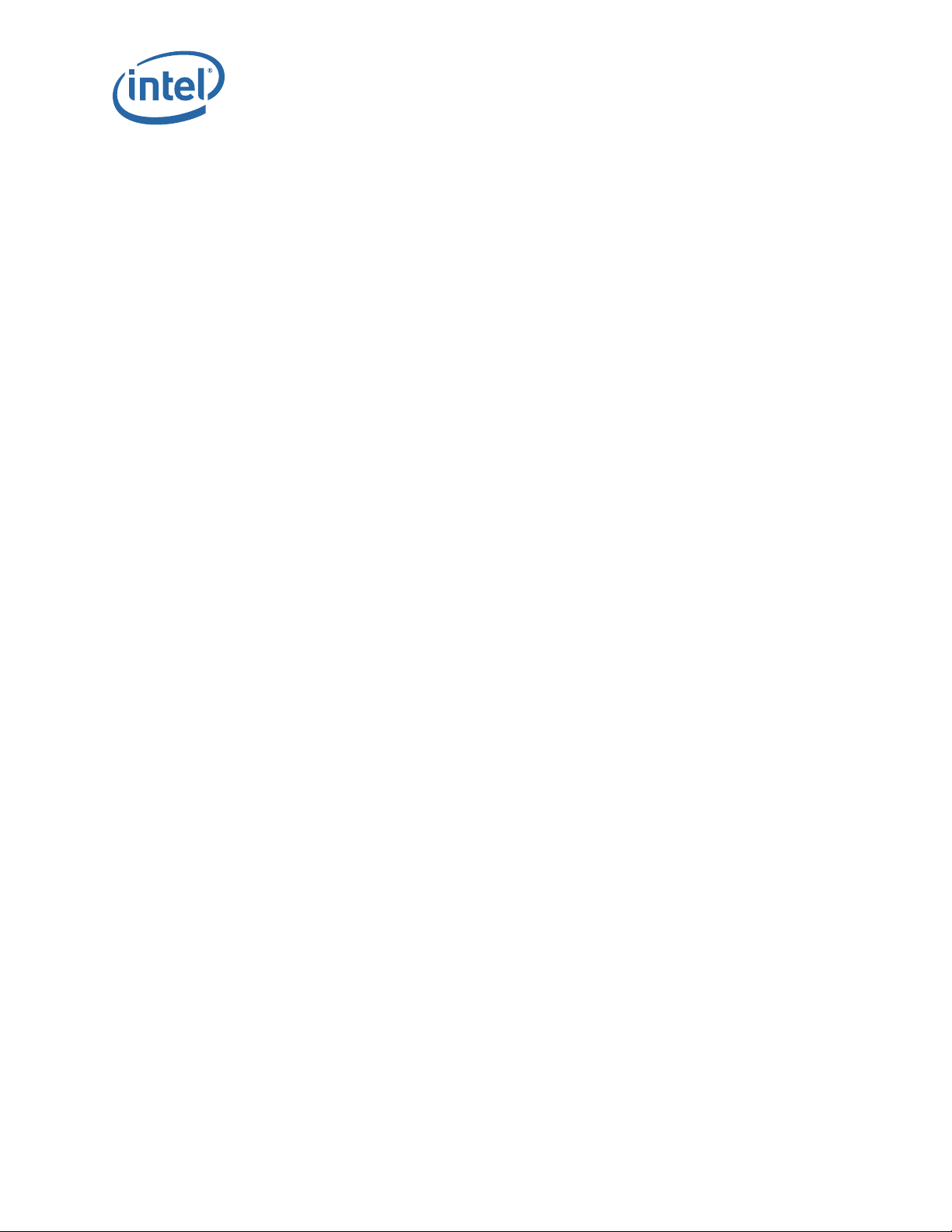
Sample Output
-> IpoIbAddressSet -h 123.45.6.789
Notes
IPoIB must be enabled to display these fields.
2.5.1.45 IpoIbAddressSetIPv6
Changes the IPoIB IPv6 address and netmask.
Syntax
IpoIbAddressSetIPv6 <ipv6Address/netMaskLen>
Options
<ipv6Address/netMaskLen> – See NOTES.
Sample Output
-> IpoIbAddressSetIPv6 <ipv6Address/netMaskLen>
Notes
12000 Series CLI
The
<ipv6Address/netMaskLen> is made up of two major components, separated
by a '/'. The
ipv6Address is in notation format 'a:b:c:d:e:f:g:h', where embedded 0s
can be shortened (for example, 'a:b::g:h'). The
128 inclusive.
2.5.1.46 IpoIbAddressShowIPv6
Displays the IPoIB IPv6 Address and associated netmask settings.
Syntax
IpoIbAddressShowIPv6
Options
None.
Sample Output
-> IpoIbAddressShowIPv6
2.5.1.47 exit
Exit the CLI.
Syntax
exit
Options
netMaskLen is a value between 0 and
None.
Sample Output
exit
True Scale Fabric Switches 12000 Series CLI
Reference Guide July 2015
30
Page 31

12000 Series CLI
2.5.2 Chassis
2.5.2.1 hwCheck
Runs a system check at the chassis level and returns current hardware status.
Syntax
hwCheck
Options
n
– 0=default, 1=verbose
Sample Output
-> hwCheck
Chassis hardware status: GOOD
Notes
Returns OK or provides detailed status/warning/error information. If an error/warning
is detected, this command automatically provides verbose information.
2.5.2.2 hwMonitor
Displays current port states, fan speeds, temperatures, and voltages.
Syntax
hwMonitor [slot] [onepass]
Options
slot – Slot number to display. 0 for current slot of the management board.
onepass – Display the current values and exits. Do not continuously monitor.
Sample Output
(Sample 1)
-> hwMonitor 0
System monitor, Uptime: 0 days 4 hours 55 minutes 37 seconds
MODULES MODULES(cont) MODULES(cont) Power & Fans
SLOT|P|TMP|VLT SLOT|P|TMP|VLT SLOT|P|TMP|VLT SLOT|P|SPEED SLOT|P|SPEED
| |E|W|E|W | |E|W|E|W | |E|W|E|W | | | |
M201 |*| | | | L101 |*| | | | | | | | | P201| | F201|*| 6840
M202 |*| | | | L102 |*| | | | | | | | | P202|*| F202|*| 6480
S105A|*| | | | L103 |*| | | | | | | | | P203| | F203|*| 6480
S105B|*| | | | L104 |*| | | | | | | | | P204|*| F204|*| 6840
Max Temp=60C (Management Module 202)
Legend: P=pres/abs TMP=Temperature VLT=Voltage E=Err W=Warn (X=Err/Warn found)
July 2015 Reference Guide
Order Number: G91931004US 31
True Scale Fabric Switches 12000 Series CLI
Page 32

12000 Series CLI
(Sample 2)
-> hwMonitor 0
System monitor, Uptime: 0 days 4 hours 57 minutes 2 seconds
DETAIL FOR DEVICE:
Leaf 101
Temperatures: Base Board: [fusion]=31C [asic]=40C
Voltages: Base Board
[FPGA_1.5V_AUX]=1.555 [PCIE_1.5V_BULK]=1.480 [3.3V_AUX]=3.312
[VDD_1.0V_BULK]=0.980 [AVTR_1.2V_BULK]=1.161 [AVDD_1.5V_BULK]=1.474
[3.3V_BULK]=3.290 [AVTT_1.5_BULK]=1.485 [PLL_2.5_BULK]=2.391
InfiniBand Port Status
L101P01[ Down ] L101P02[ Down ] L101P03[ Down ]
L101P04[ Down ] L101P05[ Down ] L101P06[ Down ]
L101P07[ Down ] L101P08[ Down ] L101P09[ Down ]
L101P10[ Down ] L101P11[ Down ] L101P12[ Down ]
L101P13[ Down ] L101P14[ Down ] L101P15[ Down ]
L101P16[ Down ] L101P17[ Down ] L101P18[Active]
L101P19S105BP18[Active] L101P20S105BP17[Active] L101P21S105AP21[Active]
L101P22S105BP15[Active] L101P23S105AP23[Active] L101P24S105AP24[Active]
L101P25S105AP25[Active] L101P26S105AP26[Active] L101P27S105AP27[Active]
L101P28S105AP28[Active] L101P29S105AP29[Active] L101P30S105AP30[Active]
L101P31S105BP06[Active] L101P32S105BP05[Active] L101P33S105BP04[Active]
L101P34S105BP03[Active] L101P35S105BP02[Active] L101P36S105BP01[Active]
Notes
To exit monitoring, press the Enter key.
The slot number may require a prefix. The prefix for a Leaf is 'L', the prefix for a Spine
is 'S', the prefix for a Mangement Module is 'M', the prefix for a Power Supply is 'P', the
prefix for a Fan is 'F', and the prefix for the Chassis is 'C'. The Leaf, Spine and
Management Module slots do not require a prefix. The Power Supply, Fan and Chassis
slots require a prefix since their slot numbers overlap with the Leaf, Spine and
Management Module slot numbers.
2.5.2.3 showIBNodeDesc
Displays the IB Node subnet management agent (SMA) Description..
Syntax
showIBNodeDesc [-d]
Options
-d – Show the default Node Name for this unit.
True Scale Fabric Switches 12000 Series CLI
Reference Guide July 2015
32
Page 33

12000 Series CLI
Sample Output
-> showIBNodeDesc
IB Node (SMA) Description is = Intel 12300 GUID=0x00066a00030001xa
Notes
Entering this command with no parameters displays the current Node Description. The
-d option will display the unit's default value.
2.5.2.4 setIBNodeDesc
Set the IB Node (SMA) Description.
Syntax
setIBNodeDesc <nodeString>
Options
<nodeString> – New node string.
Sample Output
-> setIBNodeDesc "Intel 12300 GUID=0x00066a00da0xx"
IB Node (SMA) Description successfully changed to = Intel 12300
Notes
New node name must be enclosed in quotes. Node name must be no more than 64
characters.
2.5.2.5 setIBNodeDescFormat
Changes the IB Node (SMA) description format modifier.
Syntax
setIBNodeDescFormat [format]
Options
format – Use 0 or 1 to set the format
Sample Output
-> setIBNodeDescFormat
Format = 0
Notes
If the format is not specified, then the current format selection value is displayed.
When the format is 0, the SMA node description is in a verbose format. When the
format is one the format is brief. The brief format is more consistent with the CLI/GUI
Port Stat port naming.
2.5.2.6 fruInfo
Displays the EEProm contents.
July 2015 Reference Guide
Order Number: G91931004US 33
True Scale Fabric Switches 12000 Series CLI
Page 34

12000 Series CLI
Syntax
fruInfo [slot|'-all']
Options
slot – Slot that you wish to display EEProm contents. Defaults to 0 (chassis EEProm)
Sample Output
-> fruInfo
xInfo_ChassisInfo:
RecType: 1 LastRec: 0 LenMult: 0
ReadOnly: 1 RecordFormat: 2 RecLen:
14
LogicalLen: 020
HdrChkSum: c6
ChassisGuid: 00066a000300012a
SlotCount: 1 (IB Mods in Chassis)
SlotNumbers: 81 (pairs:ext0|Slt1)
CmeAccess: 80 (bits:ext0|Slt1|Cme)
SlotNumber: 0 <-Record accessed via this slot
CmeAccessBits: 2 (Access slot relative)
ProxyAccess: 0 (Access slot relative)
LockDrivesCTR: 0 (Clear to Remove interlock)
MechLock: 1
NodeCount: 0
...
Notes
The '
-all' parameter performs this command against all available slots for the device.
2.5.2.7 chassisQuery
Displays information about modules inserted in the chassis that support firmware
updates. This includes information regarding cardType, Board Support Package (BSP)
and SlotNumber.
Syntax
chassisQuery [-master] [-slave] [slot] [-showType] [-type card_type] [ignoreInvalidType]
Options
-master – Display the master slot number
-slave – Display slave slot number
n – slot number (numeric)
True Scale Fabric Switches 12000 Series CLI
Reference Guide July 2015
34
Page 35

12000 Series CLI
-showType – display the card type
-type card_type – display slots that have given card type
-ignoreInvalidType – do not return an error if an invalid card type is supplied
Sample Output
MasterMM202-> chassisQuery
slots: 201 202
Notes
Entering this command with no parameters will display all currently occupied card slots.
2.5.2.8 showInventory
Displays a detailed list of all hardware within the chassis.
Syntax
showInventory
Options
None.
Sample Output
MasterMM202-> showInventory
___________________________________
Leaf 101
-----------------------------------
GUID - 00066A00EC002712
Manufacturer Id - 00066A
Manufacturer Name - SST
Mfg Date/Time - 2009/04/09 10:00
Model - 12800-LF18
Part Number - 220052-004-B
Product Name - 12800 QDR 18P Leaf Module
Serial Number - USF1150920031
Version - 004-B
...
2.5.2.9 setBeacon
Allows the user to view/set the chassis beacon.
Syntax
setBeacon [beacon]
July 2015 Reference Guide
Order Number: G91931004US 35
True Scale Fabric Switches 12000 Series CLI
Page 36

Options
beacon – 1=on, 0=off.
Sample Output
-> setBeacon 0
Notes
Calling this function with no argument displays its current value.
2.5.2.10 setSystemContact
Allows the user to set/show the chassis system contact.
Syntax
setSystemContact [contact]
Options
contact – System contact string.
Sample Output
12000 Series CLI
-> setSystemContact [contact string]
Notes
If the system contact is not specified, the current system contact is displayed.
2.5.2.11 setSystemName
Allows the user to set/show the chassis system name.
Syntax
setSystemName [name]
Options
name – System name string
Sample Output
-> setSystemName [name string]
Notes
If the system name is not specified, the current system name is displayed.
2.5.2.12 setSystemLocation
Allows the user to set/show the chassis system location.
Syntax
setSystemLocation [location]
True Scale Fabric Switches 12000 Series CLI
Reference Guide July 2015
36
Page 37

12000 Series CLI
Options
location – System location string
Sample Output
-> setSystemLocation [location string]
Notes
If the system location is not specified, the current system location is displayed.
2.5.3 Network
2.5.3.1 ifShow
Displays information for all the network interfaces for the switch, including the
management port and the internal Ethernet network.
Syntax
ifShow [ifName]
Options
ifName – The network interface name.
Sample Output
-> ifShow
sbe0 (unit number 0):
Flags: (0x8063) UP BROADCAST MULTICAST ARP RUNNING
Type: ETHERNET_CSMACD
Internet address: 192.168.100.9
Broadcast address: 192.168.111.255
Internet address: 172.26.3.19
Broadcast address: 172.26.15.255
Netmask 0xfffff000 Subnetmask 0xfffff000
Net 0xc0a86000 Subnet 0xc0a86000
Ethernet address is 00:06:6a:01:99:c8
Metric is 0
Maximum Transfer Unit size is 1500
2524301 octets received
6604130 octets sent
28728 packets received
14310 packets sent
19665 broadcast packets received
31 broadcast packets sent
0 multicast packets received
July 2015 Reference Guide
Order Number: G91931004US 37
True Scale Fabric Switches 12000 Series CLI
Page 38

0 multicast packets sent
Notes
This routine displays the attached network interfaces for debugging and diagnostic
purposes. If
If
ifName is omitted, all attached interfaces are displayed.
2.5.3.2 routeShow
Displays the OOB LAN IP routes.
Syntax
routeShow
Options
None.
Sample Output
-> routeShow
12000 Series CLI
ifName is given, only the interfaces belonging to that group are displayed.
ROUTE NET TABLE
destination gateway flags Refcnt Use Interface
----------------------------------------------------------------------------
0.0.0.0 172.26.0.1 3 2 18966 sbe0
0.0.0.0 172.26.3.35 3 0 0 sbe0
127.1.0.0 127.1.1.2 101 0 0 sbe1
127.2.0.0 127.2.0.1 101 0 0 sbe1
172.26.0.0 172.26.3.35 101 0 0 sbe0
172.26.0.0 172.26.3.19 101 -1 0 sbe0
----------------------------------------------------------------------------
ROUTE HOST TABLE
destination gateway flags Refcnt Use Interface
----------------------------------------------------------------------------
127.0.0.1 127.0.0.1 5 3 14209 lo0
----------------------------------------------------------------------------
2.5.3.3 ping
Send ping packets to a specified host.
Syntax
ping [ipAddress] [packetCount]
True Scale Fabric Switches 12000 Series CLI
Reference Guide July 2015
38
Page 39

12000 Series CLI
Options
IpAddress – The IP address of the network host to ping.
packetCount – The number of packets with which to ping the host (default is 5).
Sample Output
-> ping 172.26.0.254
PING 172.26.0.254: 56 data bytes
64 bytes from 172.26.0.254: icmp_seq=0. time=0. ms
64 bytes from 172.26.0.254: icmp_seq=1. time=0. ms
64 bytes from 172.26.0.254: icmp_seq=2. time=0. ms
64 bytes from 172.26.0.254: icmp_seq=3. time=0. ms
64 bytes from 172.26.0.254: icmp_seq=4. time=0. ms
----172.26.0.254 PING Statistics----
5 packets transmitted, 5 packets received, 0% packet loss
round-trip (ms) min/avg/max = 0/0/0
Notes
This routine spawns a process to send ping packets to the specified IP address. If
packetCount is given, the process exits after that number of packets are sent. If
packetCount is omitted, a default the number of packets defaults to 5.
2.5.3.4 ping6
Sends ping packets to a specified IPv6 address.
Syntax
ping6 [-n] [-q] [-v] [-c <packetCount>] [-I <interface>] <ipv6Address>
Options
-n – Numeric output only.
-q – Only display summary lines.
-v – Verbose output.
-c <packetCount> – The number of packets to ping the host with (default is 5).
-I <interface> – The local interface name to use (useful for link local ping).
ipv6Address – The network host to ping, scoped address accepted.
Sample Output
-> ping6 ipv6Address
Notes
This routine spawns a process to send ping packets to the specified IPv6 address. If
packetCount is given, the process exits after that number of packets are sent. If
packetCount is omitted, a default the number of packets defaults to 5.
July 2015 Reference Guide
Order Number: G91931004US 39
True Scale Fabric Switches 12000 Series CLI
Page 40

2.5.3.5 showChassisIpAddr
Displays the chassis IP address.
Syntax
showChassisIpAddr
Options
None.
Sample Output
-> showChassisIpAddr
Chassis IP Address: 172.26.0.221 Net mask: 255.255.240.0
2.5.3.6 setChassisIpAddr
Change the OOB LAN IP address and network mask.
Syntax
setChassisIpAddr -h ipaddress -m netMask
12000 Series CLI
Options
-h ipaddress – The new IP address in dotted notation format 'xxx.xxx.xxx.xxx'.
-m netMask – The network mask. (may be in dotted notation or hexidecimal format)
Sample Output
-> setChassisIpAddr -h 172.26.0.221 -m 255.255.240.0
Notes
Changing the chassis IP address will drop the connection to the CLI if not using the
console port and may cause the device to become unreachable.
2.5.3.7 setChassisIpv6Addr
Changes the chassis IPv6 address.
Syntax
setChassisIpv6Addr [<ipv6Address> /<maskLen>]
Options
<ipv6Address> – The new IPv6 address in notation format 'a:b:c:d:e:f:g:h',
embedded 0s can be shortened, eg a:b::g:h.
<maskLen> – Network mask length. (0-128).
Sample Output
-> setChassisIpv6Addr <ipv6Address>
True Scale Fabric Switches 12000 Series CLI
Reference Guide July 2015
40
Page 41

12000 Series CLI
Notes
Changing the chassis IPv6 address may drop the connection to the CLI if not using the
console port, and may cause the device to become unreachable.
2.5.3.8 delChassisIpv6Addr
Deletes the chassis IPv6 address.
Syntax
delChassisIpv6Addr <ipv6Address>
Options
None.
Sample Output
-> delChassisIpv6Addr <ipv6Address>
Notes
Changing the chassis IPv6 address may drop the connection to the CLI if not using the
console port, and may cause the device to become unreachable. This command does
not affect link-local or autoconfigured addresses.
2.5.3.9 showChassisIpv6Addr
Displays the chassis IPv6 address.
Syntax
showChassisIpv6Addr
Options
None.
Sample Output
-> showChassisIpv6Addr
2.5.3.10 autoConfIPv6Enable
Enables IPv6 address autoconfiguration.
Syntax
autoConfIPv6Enable
Options
None.
Sample Output
-> autoConfIPv6Enable
July 2015 Reference Guide
Order Number: G91931004US 41
True Scale Fabric Switches 12000 Series CLI
Page 42

Notes
This command allows prefix learning from attached routers, and does not affect linklocal or manually configured addresses.
2.5.3.11 autoConfIPv6Disable
Disables IPv6 address autoconfiguration.
Syntax
autoConfIPv6Disable
Options
None.
Sample Output
-> autoConfIPv6Disable
Notes
Prevents prefix learning from attached routers, and does not affect link-local or
manually configured addresses.
12000 Series CLI
2.5.3.12 autoConfIPv6Show
Displays IPv6 address autoconfiguration setting(s).
Syntax
autoConfIPv6Show
Options
None.
Sample Output
-> autoConfIPv6Show
2.5.3.13 ndpShow
Displays the IPv6 Neighbors table.
Syntax
ndpShow
Options
None.
Sample Output
-> ndpShow
2.5.3.14 showDefaultRoute
Displays the default gateway IP address.
True Scale Fabric Switches 12000 Series CLI
Reference Guide July 2015
42
Page 43

12000 Series CLI
Syntax
showDefaultRoute
Options
None.
Sample Output
-> showDefaultRoute
Gateway IP Address: 172.26.0.254
Notes
This is the IP address for the default gateway to route packets from the OOB
mangement port to an external network.
2.5.3.15 setDefaultRoute
Change the default gateway IP address.
Syntax
setDefaultRoute -h ipaddress
Options
-h ipaddress – The default gateway IP address in dotted decimal format
(xxx.xxx.xxx.xxx).
Sample Output
setDefaultRoute -h 172.26.0.235
Notes
This allows the user to configure the IP address for the default gateway to route
packets from the OOB management port to an external network.
2.5.3.16 arpShow
Displays the contents of the ARP table.
Syntax
arpShow
Options
None.
Sample Output
-> arpShow
LINK LEVEL ARP TABLE
destination gateway flags Refcnt Use Interface
--------------------------------------------------------------------------
July 2015 Reference Guide
Order Number: G91931004US 43
True Scale Fabric Switches 12000 Series CLI
Page 44
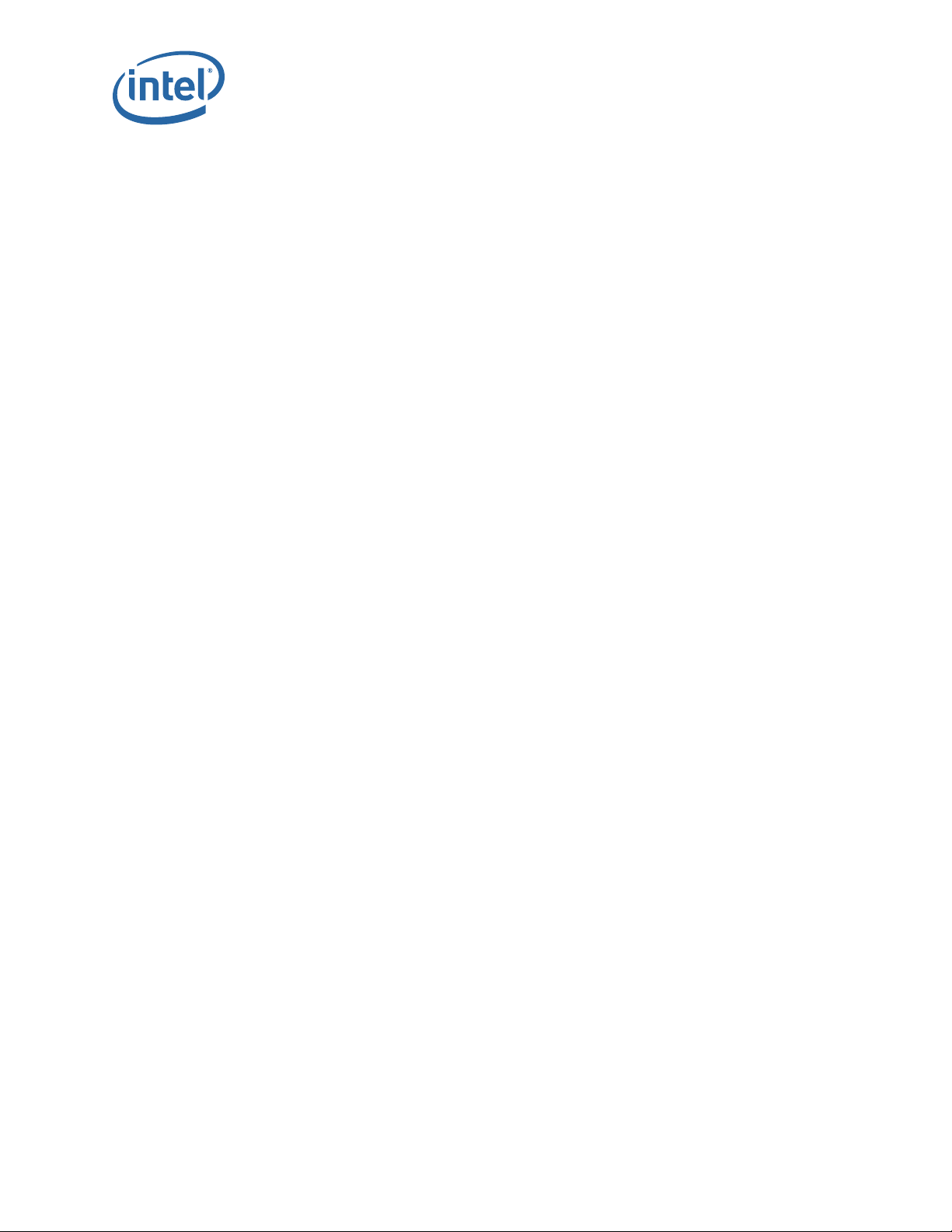
127.1.1.1 02:06:6a:ff:ff:fd 405 3 12121958 sbe1
127.2.0.2 02:06:6a:ff:ff:fd c05 2 71421 sbe1
172.26.0.1 00:19:e8:a0:69:f9 405 1 0 sbe0
172.26.3.35 00:06:6a:01:99:c8 405 1 0 lo0
--------------------------------------------------------------------------
2.5.3.17 hostShow
Displays a list of remote hosts names, internet address and alias(es).
Syntax
hostShow
Options
None.
Sample Output
-> hostShow
hostname inet address aliases
-------- ------------ -------
localhost 127.0.0.1 CHASSIS
slot1 127.1.0.1
slot2 127.1.0.2
slot3 127.1.0.3
slot4 127.1.0.4
slot5 127.1.0.5
slot6 127.1.0.6
slot7 127.1.0.7
slot8 127.1.0.8
slot9 127.1.0.9
slot10 127.1.0.10
slot11 127.1.0.11
slot12 127.1.0.12
slot13 127.1.0.13
slot14 127.1.0.14
slot15 127.1.0.15
slot16 127.1.0.16
slot17 127.1.0.17
slot18 127.1.0.18
slot19 127.1.0.19
slot20 127.1.0.20
12000 Series CLI
True Scale Fabric Switches 12000 Series CLI
Reference Guide July 2015
44
Page 45

12000 Series CLI
slot21 127.1.0.21
slot22 127.1.0.22
slot23 127.1.0.23
slot24 127.1.0.24
slot25 127.1.0.25
slot26 127.1.0.26
slot27 127.1.0.27
slot28 127.1.0.28
slot29 127.1.0.29
slot30 127.1.0.30
slot31 127.1.0.31
slot32 127.1.0.32
slot33 127.1.0.33
slot34 127.1.0.34
slot35 127.1.0.35
slot36 127.1.0.36
mm1 127.1.1.1 switchA
mm2 127.1.1.2 switchB
Master 127.2.0.1
Slave 127.2.0.2
WRS-Template 172.26.3.35
home 10.32.2.150
2.5.3.18 dhcpEnable
Enable the DHCP client for this system.
Syntax
dhcpEnable
Options
None.
Sample Output
-> dhcpEnable
DHCP is enabled
Notes
Enables the DHCP client subsystem, requests a DHCP lease, and then configures the
interface with the lease data from the server,
July 2015 Reference Guide
Order Number: G91931004US 45
True Scale Fabric Switches 12000 Series CLI
Page 46
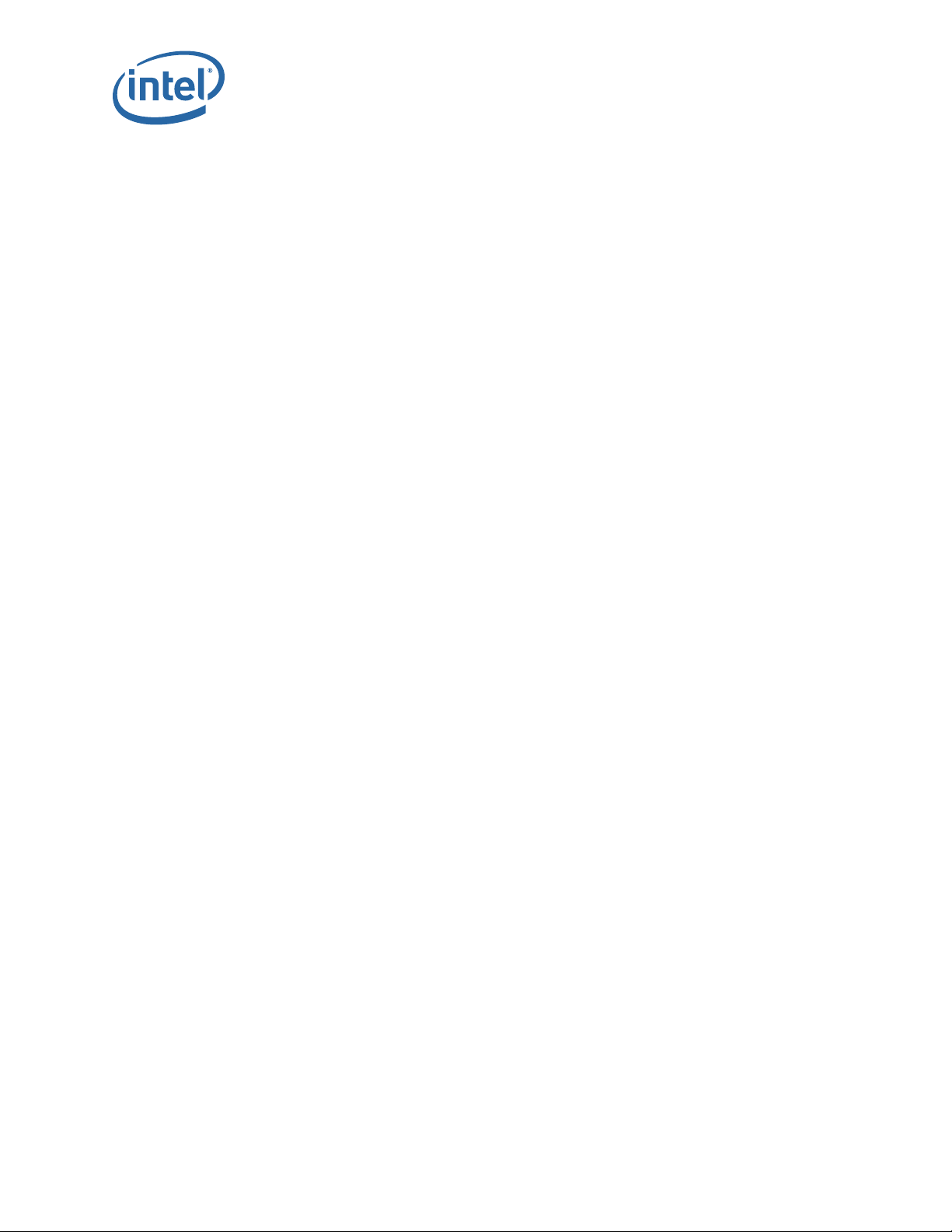
2.5.3.19 dhcpDisable
Disable the DHCP client and release any acquired IP address
Syntax
dhcpDisable
Options
None.
Sample Output
MasterMM202-> dhcpDisable
DHCP is disabled
Notes
Any DHCP-acquired IP address will be released. The interface will then be configured to
the default static values from the current bootline.
2.5.3.20 dhcpShow
12000 Series CLI
Display DHCP client information.
Syntax
dhcpShow [-v]
Options
-v – verbose output
Sample Output
MasterMM202-> dhcpShow
Client state = BOUND
Assigned IP address: 172.26.3.35
Client subnet mask: 255.255.240.0
DHCP server: 172.26.1.20
Default IP router: 172.26.0.1
Client lease duration: 518400 secs (421299 remaining)
2.5.3.21 dnsParamsShow
Displays the stored domain named server (DNS) parameters.
Syntax
dnsParamsShow
Options
None.
True Scale Fabric Switches 12000 Series CLI
Reference Guide July 2015
46
Page 47

12000 Series CLI
Sample Output
-> dnsParamsShow
DNS Resolver : Enabled
DNS Server Address : xxx.xxx.xxx.xxx
Local Domain Name : st.intel.com
Notes
This command retrieves the stored configuration parameters used for domain name
resolution.
2.5.3.22 dnsParamsSet
Changes the DNS configuration parameters.
Syntax
dnsParamsSet [-s <ipaddress>] [-d <domain name>] [-e <1 or 0>]
Options
-s <ipaddress> – DNS server IP address in dotted notation format
(xxx.xxx.xxx.xxx)
-d <domain name> – The local domain name where this switch is installed (limit 32
chars).
-e <1 or 0> – 1 = enable the DNS resolver, 0 = disable the DNS resolver.
Sample Output
dnsParamsSet -e 0
MasterMM202-> dnsParamsShow
DNS Resolver : Disabled
DNS Server Address : xxx.xxx.xxx.xxx
Local Domain Name : st.intel.com
Notes
The DNS resolver cannot be enabled until both the server address and local domain
name have been configured. It is necessary to manually reboot the switch in order to
start or stop the DNS resolver.
2.5.4 Firmware
2.5.4.1 fwUpdate (12300)
Updates the firmware.
Syntax
fwUpdate [host user password dir filename]
July 2015 Reference Guide
Order Number: G91931004US 47
True Scale Fabric Switches 12000 Series CLI
Page 48

Options
host – The name of the host where the firmware file resides.
user – The FTP user name.
password – The FTP user password.
dir – After logging in, the directory to cd to.
filename – The name of the firmware file.
Sample Output
-> fwUpdate
Enter 1 for FTP, 2 for local file: 1
Ftp Server IP Address:[192.168.0.195]
Ftp user name:[ftp] xxxxx
Ftp password:[ftp] xxxxx
File Directory:[PATH TO FIRMWARE FILE]
File name:[xxx.pkg]
12000 Series CLI
Notes
Firmware update works by using ftp to retrieve the firmware file, then writes the file to
flash. Omitting any of the options causes the user to be prompted for the information.
2.5.4.2 fwUpdateSlot
Updates the firmware on a specific line card.
Syntax
fwUpdateSlot slotnumber [host user password dir filename]
Options
slotnumber – The chassis slot numberto update.
host – The name of the host where the firmware file resides.
user – The FTP user name.
password – The FTP user password.
dir – After logging in, the directory to cd to.
filename – The name of the firmware file.
Sample Output
-> fwUpdateSlot 1
Enter 1 for FTP, 2 for local file: 1
Ftp Server IP Address:[192.168.0.195]
Ftp user name:[ftp] xxxxx
Ftp password:[ftp] xxxxx
True Scale Fabric Switches 12000 Series CLI
Reference Guide July 2015
48
Page 49

12000 Series CLI
File Directory:[PATH TO FIRMWARE FILE]
File name:[xxxx.pkg]
Notes
Firmware update works by using ftp to retrieve the firmware file, then writes the file to
flash. Omitting any of the options causes the user to be prompted for the information.
2.5.4.3 fwUpdateChassis
Updates the firmware for all cards in a chassis of a particular type, or everything.
Syntax
fwUpdateChassis (all,management,evic, fvic) [noprompt] [reboot]
Options
(all,management,evic, fvic) – Type of card to update. See notes for details.
noprompt – Will not prompt the user for ftp information (uses the saved values).
reboot – Upon successful completion, reboots the updated cards .
Sample Output
-> fwUpdateChassis all reboot
Notes
Firmware update works by retrieving the firmware file from an ftp server. The file is
saved locally and then written to flash. Using the ’all’ option, all cards in the chassis will
be updated. This assumes that all firmware files are in the same location. The user will
be prompted for the names of each file for each line card type present. The system can
save the values entered as defaults for future firmware updates.
2.5.4.4 fwListFiles
Lists the contents of the firmware directory.
Syntax
fwListFiles
Options
None.
Sample Output
-> fwListFiles
Listing Directory /firmware:
[PATH TO FIRMWARE FILE] / [FIRMWARE FILE NAME]
Notes
The firmware directory temporarily stores firmware files before they are written to
flash.
July 2015 Reference Guide
Order Number: G91931004US 49
True Scale Fabric Switches 12000 Series CLI
Page 50

2.5.4.5 fwShowUpdateParams
Display the default update firmware settings.
Syntax
fwShowUpdateParams
Options
None.
Sample Output
-> fwShowUpdateParams
Firmware update ftp configuration settings:
host:[0.0.0.0]
user:[ftp]
password:[ftp]
directory:[]
filename management:[]
filename evic:[]
filename fvic:[]
12000 Series CLI
2.5.4.6 fwSetUpdateParams
Change the default update firmware settings.
Syntax
fwSetUpdateParams -c cardtype [-h hostname] [-u user name] [-p password] [-d
directory] [-f filename]
Options
-c - cardtype – Choices are: 'management', 'fvic', 'evic'
-h - hostname – The host name or IP address of the FTP server.
-u - user name – The name of the user accessing the ftp server.
-p - password – The password of the user accessing the ftp server.
-d - directory – The directory containing the firmware file.
-f - filename – The firmware file name.
Notes
Modifies the default update firmware parameters. Except for the filename option, all
parameters are shared across all card types. The cardtype parameter is only required
when specifying the filename.
True Scale Fabric Switches 12000 Series CLI
Reference Guide July 2015
50
Page 51

12000 Series CLI
2.5.4.7 showCapability
Display capability and feature information for a specific release.
Syntax
showCapability [-key feature]
Options
-key feature – Displays information for a particular feature.
Sample Output
-> showCapability
fwPush: 1
2.5.4.8 showLastScpRetCode
Displays the return code from the last SCP Firmware Push.
Syntax
showLastScpRetCode slot | -all
Options
slot – The slot number in the chassis.
-all – All slots in the chassis.
Sample Output
-> showLastScpRetCode 101
SCP: Slot 101 Last Exit Code: 0: Success
Notes
This allows for automated systems to determine if a SCP firmware push was successful
or not.
2.5.4.9 fwVersion
Displays the firmware versions for a unit.
Syntax
fwVersion [slot]
Options
slot – Slot number.
Sample Output
Management Module 201 Information -----------------
Firmware Version: 5.0.0.0.73
Firmware build: 5_0_0_0_73
July 2015 Reference Guide
Order Number: G91931004US 51
True Scale Fabric Switches 12000 Series CLI
Page 52

Firmware BSP: xt3
MBC Version: None
Bootrom Version: 5.0.0.0.57
2.5.4.10 bootQuery
Displays boot image version information.
Syntax
bootQuery [slot] [-active | -alternate | -all]
Options
slot – Slot number.
-active – Displays the version of the active firmware image.
-alternate – Displays t]he version of the alternate firmware image.
-all – Displays the versions for the primary and alternate firmware images.
Sample Output
12000 Series CLI
MasterMM202-> bootQuery 201
Primary firmware version: 5.0.0.0.73
2.5.4.11 bootSelect
Selects the next boot image to be used.
Syntax
bootSelect [slot] [-i index] [-alternate] [-version <version>] [-noprompt]
Options
slot – The slot number using the next boot image.
-i index – The index of the boot image to be used next.
-alternate – Chooses the alternate image to be used next.
-version <version> – Chooses a specific version to be the image to be used next.
-noprompt – Displays the current configuration only.
Sample Output
MasterMM202-> bootSelect 201
Currently installed firmware versions
index : alias : version
--------------------------
*# 1 : image1 : 5.0.0.0.73;
2 : image2 : 5.0.0.0.72;
True Scale Fabric Switches 12000 Series CLI
Reference Guide July 2015
52
Page 53

12000 Series CLI
* - indicates Primary image (will run at next reboot)
# - indicates Active image
Default boot image index = 1
...
Notes
This command allows the user to set the next boot image for the device. A '*' next to
the image entry indicates the currently selected bootimage. A '#' indicates the
currently active boot image.
2.5.5 Subnet Management
2.5.5.1 smControl
Starts and stops the embedded subnet manager.
Syntax
smControl start | stop | restart | status
Options
Start – Start the SM.
Stop – Stop the SM.
restart – Restarts the SM.
status – Prints out the SM Status.
Sample Output
-> smControl start
Starting the SM...
2.5.5.2 smConfig
Configure startup parameters of the embedded subnet manager.
Syntax
smConfig [query] [startAtBoot yes|no] [startOnSlaveCmu yes|no]
Options
query – Display present settings, no change
startAtBoot – Start the subnet manager at chassis boot
startOnSlaveCmu – Start subnet manager on the slave CMU
Sample Output 1:
-> smConfig
Start at boot? [Y]
July 2015 Reference Guide
Order Number: G91931004US 53
True Scale Fabric Switches 12000 Series CLI
Page 54

Start on slave CMU? [N]
Sample Output 2:
-> smconfig startAtBoot yes startOnSlaveCmu yes
Saving....
Saving complete...
Notes
Use this command to configure the subnet manager. Changes to these parameters do
not take effect until the chassis management card(s) is rebooted. This command is only
available on the master chassis management card.
2.5.5.3 smShowLids
Displays the LID of the subnet manager.
Syntax
smShowLids
Options
12000 Series CLI
None.
Sample Output
sm_state = MASTER count = 572781 LMC = 0, Topology Pass count = 339, Priority =
0, Mkey = 0x0
----------------------------------------------------------------------------------
-------
Intel 12300 GUID=0x00066a00da000000 172.26.2.2 MM 1, Ch
----------------------------------------------------------------------------------
-------
Node[ 0] => 00066a000600013c (2) ports=24, path=
Port ---- GUID ---- (S) LID LMC _VL_ __MTU__ _WIDTH_
____SPEED____ CAP_MASK N# P#
0 00066a000600013c 4 LID=0001 LMC=0000 8 8 2k 2k 4X 4X 2.5
2.5 00000a4a 0 0
4 0000000000000000 4 8 8 2k 2k 4X 4X 2.5/
5 5.0 00000000 1 22 4 22
5 0000000000000000 4 8 8 2k 2k 4X 4X 2.5/
5 5.0 00000000 1 23 4 23
6 0000000000000000 4 8 8 2k 2k 4X 4X 2.5/
5 5.0 00000000 1 24 4 24
7 0000000000000000 4 8 8 2k 2k 4X 4X 2.5/
5 5.0 00000000 2 24 7 24
8 0000000000000000 4 8 8 2k 2k 4X 4X 2.5/
5 5.0 00000000 2 23 7 23
9 0000000000000000 4 8 8 2k 2k 4X 4X 2.5/
5 5.0 00000000 2 22 7 22
True Scale Fabric Switches 12000 Series CLI
Reference Guide July 2015
54
Page 55

12000 Series CLI
22 0000000000000000 4 8 8 2k 2k 4X 4X 2.5/
5 5.0 00000000 3 16 22 16
23 0000000000000000 4 8 8 2k 2k 4X 4X 2.5/
5 5.0 00000000 3 18 22 18
24 0000000000000000 4 8 8 2k 2k 4X 4X 2.5/
5 5.0 00000000 3 17 22 17
...
Notes
Use this command to display the current LID of the subnet manager.
2.5.5.4 smPriority
Display the priority of the embedded subnet manager.
Syntax
smPriority
Options
None.
Sample Output
-> smPriority
The SM Priority is 0
Notes
The priority of the Subnet Manager (SM) determines which subnet manager will
become the master SM for the fabric. Zero is the lowest priority and fifteen is the
highest. The SM with the highest priority becomes the master SM for the fabric. The
elevated priority value determines what the priority of the SM will be if it becomes the
Master. This allows persistent failovers that do not automatically fail back by
configuring the elevated priority to be higher than all normal priorities. This feature is
effectively disabled when set to the default of zero. The subnet manager must be
running to display the priority.
2.5.5.5 smSweepRate
Display or dynamically set the sweep rate of the subnet manager.
Syntax
smSweepRate [sweepRate]
Options
sweepRate – The sweep rate (in seconds) of the subnet manager. Valid values are 3-
86400, or 0 to turn the sweep off. The sweepRate is the interval between the end of
one sweep and the start of the next sweep.
Sample Output
-> smSweepRate 300
July 2015 Reference Guide
Order Number: G91931004US 55
True Scale Fabric Switches 12000 Series CLI
Page 56

The SM sweep rate has been set to 300 seconds
Notes
The sweep rate determines how often the subnet manager scans the fabric for changes
and events. The subnet manager must be running to display or dynamically set the
sweep rate of the embedded subnet manager. Changes to sweepRate made with the
smSweepRate command will only affect the subnet manager that is currently running
and will not be persistent.
2.5.5.6 smForceSweep
Force a fabric sweep by the embedded subnet manager.
Syntax
smForceSweep
Options
None.
Sample Output
-> smForceSweep
12000 Series CLI
Notes
Use this command to force a sweep by the subnet manager.
2.5.5.7 bmForceSweep
Force a fabric sweep by the embedded baseboard manager.
Syntax
bmForceSweep
Options
None.
Sample Output
-> bmForceSweep
Notes
Use this command to force a sweep by the baseboard manager.
2.5.5.8 smShowGroups
Display multicast group information within the embedded subnet manager.
Syntax
smShowGroups [-h]
Options
-h – Display the host name as part of the output.
True Scale Fabric Switches 12000 Series CLI
Reference Guide July 2015
56
Page 57

12000 Series CLI
Sample Output
-> smShowGroups
Multicast Groups:
join state key: F=Full N=Non S=SendOnly Member
0xff12601bffff0000:00000001ffffd5bb (c001)
qKey = 0x00000000 pKey = 0xFFFF mtu = 4 rate = 3 life = 19 sl = 0
0x0011750000ffd5bb F
0xff12401bffff0000:00000000ffffffff (c000)
qKey = 0x00000000 pKey = 0xFFFF mtu = 4 rate = 3 life = 19 sl = 0
0x00066a01a0007116 F 0x0002c902003fffd5 F 0x00066a00a00001ac F
0x00066a01a000015d F 0x00066a00a00001a3 F 0x00066a00a00001dc F
0x00066a00a000035a F 0x0011750000ffd5c2 F 0x0011750000ffd664 F
0x0011750000ffd9c2 F 0x0011750000ffd9f8 F 0x0011750000ffd5b9 F
0x0011750000ffda4a F 0x0011750000ffd5bb F 0x0011750000ffd9de F
Notes
Use this command to display multicast group information in the subnet manager. This
command is not available unless the subnet manager is in the Master mode.
2.5.5.9 smShowServices
Display subnet administration service records of the subnet manager.
Syntax
smShowServices
Options
None.
Sample Output
-> smShowServices
******************************************************************
There is 1 Service Records
*********************************************************
Service ID = 0x1100D03C34834444
Service GID = 0xFE80000000000000:00066A000600013C
Service P_Key = 0x0000
Service Lease = infinite
Service Key =
0x00 0x00 0x00 0x00 0x00 0x00 0x00 0x00 0x00 0x00 0x00 0x00 0x00 0x00 0x00 0x00
July 2015 Reference Guide
Order Number: G91931004US 57
True Scale Fabric Switches 12000 Series CLI
Page 58

12000 Series CLI
Service Name = Intel Fabric Executive service Rev 1.1
Service Data 8 =
0x00 0x00 0x00 0x00 0x00 0x00 0x00 0x00 0x00 0x00 0x00 0x00 0x00 0x00 0x00 0x00
Service Data 16 =
0x0000 0x0000 0x0000 0x0000 0x0000 0x0000 0x0000 0x0000
Service Data 32 =
0x0000 0x0000 0x0000 0x0000
Service Data 64 =
0x0000000000000000 0x0000000000000000
Service Expire Time = 0x0100000000000000
Notes
The components (fields) of each service record are displayed. Each service record is
stored in a location identified by a 'Slot' number which is displayed before any
component of that Service Record. If a group of slots do not contain Service Records,
the first slot of the empty group is displayed as 'empty'. This command is not available
unless the subnet manager is in the Master mode.
2.5.5.10 smShowSubscriptions
Display event forwarding (subscription) table in the embedded subnet manager.
Syntax
smShowSubscriptions
Options
None.
Sample Output
-> smShowSubscriptions
******************************************************************
There are 2 subscriptions
******************************************************************
Subscriber GID = 0xFE80000000000000:00066A00D8000163
Subscriber LID = 0x0071
Subscriber PKey = 0xFFFF
Subscriber Start LID = 0x0001
Subscriber End LID = 0xBFFF
Subscriber Record ID = 0x00000001
Subscriber Inform Info =
GID = 0x0000000000000000:0000000000000000
Start LID = 0xFFFF
End LID = 0x0000
True Scale Fabric Switches 12000 Series CLI
Reference Guide July 2015
58
Page 59

12000 Series CLI
Is Generic? = Yes
Subscribe? = Subscribe
Type = All Types
Trap Number = 0x0040
Queue Pair Number = 0x000001
Response Time Value = 19
Producer Type = Subnet Management
******************************************************************
Subscriber GID = 0xFE80000000000000:00066A01A0007116
Subscriber LID = 0x0007
Subscriber PKey = 0xFFFF
Subscriber Start LID = 0x0001
Subscriber End LID = 0xBFFF
Subscriber Record ID = 0x00000036
Subscriber Inform Info =
GID = 0x0000000000000000:0000000000000000
Start LID = 0xFFFF
End LID = 0x0000
Is Generic? = Yes
Subscribe? = Subscribe
Type = All Types
Trap Number = 0x0043
Queue Pair Number = 0x000001
Response Time Value = 18
Producer Type = Channel Adapter
******************************************************************
There are 2 subscriptions
Notes
Use this command to display the event forwarding (subscription) table in the subnet
manager. This command is not available unless the subnet manager is in the Master
mode.
2.5.5.11 smMasterLMC
Display the LMC value of the subnet manager to be used on CA ports.
Syntax
smMasterLMC
Options
None.
July 2015 Reference Guide
Order Number: G91931004US 59
True Scale Fabric Switches 12000 Series CLI
Page 60

Sample Output
-> smMasterLMC
Notes
The value of the LMC determines how many LID's are assigned to an endport; 2 LMC
LIDs are assigned to endports based on this value. For example, setting the LMC to a
value of 3 will assign 8 LIDs per endport. The allowable LMC values are between 0 and
7, inclusive. The subnet manager must be running as MASTER to display the LMC value.
2.5.5.12 smShowMasterLid
Display the LID of the subnet manager.
Syntax
smShowMasterLid
Options
None.
Sample Output
12000 Series CLI
-> smShowMasterLid
The SM LID is 0x0001
Notes
Use this command to display the LID of the master subnet manager.
2.5.5.13 smShowLidMap
Display the LID-to-port GUID map for the subnet manager.
Syntax
smShowLidMap
Options
None.
Sample Output
-> smShowLidMap
----------------------------------------------------------------------------------
SM is currently in the MASTER state, with Topology Pass count = 341
----------------------------------------------------------------------------------
Lid 0x0001: guid = 0x00066a000600013c, pass = 341, Intel 12300
GUID=0x00066a00da000100 172.26.2.2 Spine 1, Ch
Lid 0x0002: guid = 0x00066a0007000170, pass = 341, Intel 12300
GUID=0x00066a00da000100 172.26.2.2 Leaf 4, Chi
Lid 0x0003: guid = 0x00066a100600013c, pass = 341, Intel 12300
GUID=0x00066a00da000100 172.26.2.2 Spine 1, Ch
Lid 0x0006: guid = 0x00066a00a0000248, pass = 229
True Scale Fabric Switches 12000 Series CLI
Reference Guide July 2015
60
Page 61

12000 Series CLI
Lid 0x0007: guid = 0x00066a01a0007116, pass = 341, st149
Lid 0x0008: guid = 0x0000000000000000, pass = 0
Lid 0x0028: guid = 0x0000000000000000, pass = 0
Lid 0x002a: guid = 0x0000000000000000, pass = 0
Notes
Use this command to display the LID-to-port GUID map of the subnet manager. This
command is not available unless the subnet manager is in the Master mode.
2.5.5.14 smShowMaxLid
Display the highest LID allocated by the subnet manager.
Syntax
smShowMaxLid
Options
None.
Sample Output
-> smShowMaxLid
The maximum LID is 0x0138
Notes
Use this command to display the highest LID allocated by the subnet manager. This
command is not available unless the subnet manager is in the Master mode.
2.5.5.15 smSwitchLifetime
Allows the user to display/dynamically set the default switch lifetime of the subnet
manager.
Syntax
smSwitchLifetime [lifetime}
Options
lifetime – The packet lifetime value between 0 and 31, inclusive.
Sample Output
-> smSwitchLifetime 15
SM switch packet lifetime: 15 (~134217 microseconds)
Notes
The switch lifetime value determines the maximum time a packet may remain within a
switch, calculated using the formula: 4.096 * (2 switchlifetime) in microseconds. The
packet lifetime values may be between 0 and 31, inclusive (default = 13). The subnet
manager must be running to display or dynamically set the default switch lifetime.
Changes will only affect the SM that is currently running and will not be persistent.
July 2015 Reference Guide
Order Number: G91931004US 61
True Scale Fabric Switches 12000 Series CLI
Page 62

2.5.5.16 smHoqLife
Display or dynamically set the head of queue packet lifetime for switch ports.
Syntax
smHoqLife [lifetime]
Options
lifetime – The packet lifetime value between 0 and 31, inclusive.
Sample Output
-> smHoqLife 9
SM HOQ Liftime: 9 (~2097 microseconds)
Notes
Use this command to display the maximum lifetime that a packet may remain at the
head of a virtual lane transmission queue before it is discarded by a switch. Packet
lifetime values are between 0 and 31, inclusive (default = 11). These are calculated
using the formula: 4.096 * (2 ^ switchlifetime) in microseconds. The subnet manager
must be running to display, or to dynamically set the Hoq lifetime. Changes to Hoq
lifetime set with the smHoqLife command only affect the currently running SM and will
not be persistent.
12000 Series CLI
2.5.5.17 smVLStall
Allows the user to display/dynamically set the VL stall value of the subnet manager.
Syntax
smVLStall [packets]
Options
packets – The number of sequential packets dropped before port enters VL stalled
state.
Sample Output
-> smVLStall 5
SM VL Stall Threshhold: 5 packets
Notes
Use this command to set the VL stall value for ports in the fabric. This value determines
the how quickly a virtual lane for a particular switch or endport enters a 'stalled' state
after dropping packets (default = 7 packets). The subnet manager must be running to
display or to dynamically set VLStall. Changes to VLStall with the smVLStall command
only affect the currently-running subnet manager and will not be persistent.
2.5.5.18 smShowSMParms
Display subnet manager parameters switch lifetime, HOQ lifetime, VLStall val, pkt
lifetime, and dynamic PLT.
True Scale Fabric Switches 12000 Series CLI
Reference Guide July 2015
62
Page 63

12000 Series CLI
Syntax
smShowSMParms
Options
None.
Sample Output
-> smShowSMParms
SM priority is set to 4
SM LMC is set to 0
SM sweep rate is set to 300
SM max retries on receive set to 3
SM max receive wait interval set to 250 millisecs
switchLifetime set to 15
HoqLife set to 9
VL Stall set to 5
packetLifetime constant is set to 18
Dynamic PLT ON using values: 1 hop=16, 2 hops=17, 3 hops=17, 4 hops=18, 5 hops=18,
6 hops=18, 7 hops=18, 8+hops=19
SM DBSync interval set to 900
SM topology errors threshold set to 0, max retry to 3
Notes
Use this command to display a sampling of subnet manager parameters.
2.5.5.19 smPKeys
Configure a partition key (PKey) in the PKey table.
Syntax
smPKeys
Options
None.
Sample Output
-> smPKeys
Notes
PKeys are used for partitioning the subnet. Only configure PKeys if the host driver
supports this. Invalid configuration of the PKey may render the fabric inoperable. The
subnet manager must be running to display PKeys.
2.5.5.20 smInfoKey
Set the subnet manager key (SMInfo) value.
July 2015 Reference Guide
Order Number: G91931004US 63
True Scale Fabric Switches 12000 Series CLI
Page 64

Syntax
smInfoKey
Options
None.
Sample Output
-> smInfoKey
SM Key: 0x0000000000000001 (1 decimal).
Notes
Use this command to set the SM key. SM must be offline and key value is up to 8 byte
hex. The subnet manager must be running to display the SMInfo key value.
2.5.5.21 smMgmtKey
Set the subnet manager management key (portInfo) value.
Syntax
smMgmtKey
12000 Series CLI
Options
None.
Sample Output
-> smMgmtKey 0x11
SM management key: 0x0000000000000011 (17 decimal)
Notes
Use this command to set the SM management key. SM must be offline and mkey value
is up to 8 byte hex. The subnet manager must be running to display the SMInfo key
value.
2.5.5.22 smOptionConfig
Use this command to configure support for non-default modes of operation.
Syntax
smOptionConfig [clear | default | [def-mcgrp-create] [dyn-plt]]
Options
clear – Clears all set options.
default – Enable the default set of options (i.e., def-mcgrp-create and dyn-pit).
def-mcgrp-create – Auto create default multicast group. If using only this option,
dyn-pit will be disabled.
dyn-pit – Enable dynamic packet lifetimes for pathrecord queries. If using only this
option, def-mcgrp-create will be disabled.
True Scale Fabric Switches 12000 Series CLI
Reference Guide July 2015
64
Page 65

12000 Series CLI
Sample Output
-> smOptionConfig dyn-plt
[dyn-plt] Dynamic packet lifetime support is enabled
Virtual Fabric: Default
Multicast Group: 0
[def-mcgrp-create] Default multicast group auto-creation is enabled
Notes
The subnet manager must be running to display the non-default modes of operation.
2.5.5.23 smDefBcGroup
Displays the default multicast group configuration.
Syntax
Options
smDefBcGroup
None.
Sample Output
-> smDefBcGroup
Notes
The subnet manager must be running to display default multicast group information.
• Valid MTU values are 1(256), 2(512), 3(1024), 4(2048), and 5(4096)
• Valid RATE values are 2(2.5GB), 3(10GB), 4(30GB), 5(5GB), 6(20GB), 7(40GB),
8(60GB), 9(80GB), 10(120GB)
• Valid Values for SL are 0 to 0xF
• Valid Values for QKEY are 0 to 0xFFFFFFFF
• Valid Values for FlowLabel are 0 to 0xFFFFF
• Valid Values for TClass are 0 to 0xff
2.5.5.24 smGidPrefix
Set the Subnet Prefix (default=0xfe80000000000000).
Syntax
smGidPrefix [prefix]
Options
None.
Sample Output
-> smGidPrefix
July 2015 Reference Guide
Order Number: G91931004US 65
True Scale Fabric Switches 12000 Series CLI
Page 66

Subnet Prefix: 0xfe80000000000001
Notes
Use this command to set the subnet prefix of the SM. The SM must be offline and the
subnet prefix value is 8 byte hex. The subnet manager must be running to display
default multicast group information.
2.5.5.25 smSubnetSize
Set/display the subnet size for the subnet manager.
Syntax
smSetSubnetSize
Options
None.
Sample Output
-> smSubnetSize
Notes
12000 Series CLI
Use this command to tune the SM to handle the configured fabric size. The subnet
manager must be running to display subnet size information.
2.5.5.26 smTopoErrorThresh
Set/display the error threshold for a topology sweep.
Syntax
smTopoErrorThresh
Options
None.
Sample Output
-> smTopoErrorThresh 100
Set topology error threshold to:100
Notes
Sets the maximum number of errors the SM may encounter during a sweep before
abandoning the sweep. The subnet manager must be running to display the error
threshold for a topology sweep.
2.5.5.27 smTopoAbandonThresh
Set/display the maximum consecutive times the SM can abandon a sweep due to too
many errors (default = 3).
Syntax
smTopoAbandonThresh
True Scale Fabric Switches 12000 Series CLI
Reference Guide July 2015
66
Page 67

12000 Series CLI
Options
None.
Sample Output
-> smTopoAbandonThresh 3
Set topology sweep abandonment threshold to:3
Notes
The subnet manager must be running to display this information.
2.5.5.28 smMaxRetries
Displays the maximum number of subnet manager receive retries (default = 3).
Syntax
smMaxRetries
Options
None.
Sample Output
-> smMaxRetries 3
Set max retries to:3
-> smMaxRetries
Max retries: 3
Notes
The subnet manager must be running to display this information.
2.5.5.29 smRcvWaitTime
Displays the maximum time (in milliseconds) to wait for a reply to a subnet manager
packet (default = 250 milliseconds).
Syntax
smRcvWaitTime
Options
None.
Sample Output
-> smRcvWaitTime 250
Set recieve wait time to: 250 milliseconds
-> smRcvWaitTime
July 2015 Reference Guide
Order Number: G91931004US 67
True Scale Fabric Switches 12000 Series CLI
Page 68

Recieve wait time: 250 milliseconds
Notes
The subnet manager must be running to display this information.
2.5.5.30 smNonRespDropTime
Displays the seconds to wait before dropping a non-responsive node (default = 600
seconds).
Syntax
smNonRespDropTime
Options
None.
Sample Output
-> smNonRespDropTime 300
Set Nonresponsive node drop time to: 300 seconds
12000 Series CLI
-> smNonRespDropTime
Non-responsive node drop time: 300 seconds
Notes
The subnet manager must be running to display this information.
2.5.5.31 smNonRespDropSweeps
Displays the sweeps to wait before dropping a non-responsive node (default = 3
sweeps).
Syntax
smNonRespDropSweeps
Options
None.
Sample Output
-> smNonRespDropSweeps 3
Set Nonresponsive node drop sweeps to: 3 sweeps
-> smNonRespDropSweeps
Non-responsive node drop sweeps: 3 sweeps
Notes
The subnet manager must be running to display this information.
True Scale Fabric Switches 12000 Series CLI
Reference Guide July 2015
68
Page 69

12000 Series CLI
2.5.5.32 smLogLevel
Displays or dynamically sets the Subnet Manager logging level.
Syntax
smLogLevel [<loglevel>]
Options
loglevel – logging level 1-7
Levels: 1=WARN+, 2=INFINI_INFO+, 3=INFO+, 4=VERBOSE+, 5=DEBUG2+,
6=DEBUG3+, 7=TRACE+.
Sample Output
-> smLogLevel 4
Notes
The subnet manager (SM) must be running to use this command. Changes made with
this command will only affect the currently running SM, and will be forgotten if the FM
is restarted or the chassis is rebooted. To make persistent changes edit the FM XML
configuration file.
2.5.5.33 smLogMode
Displays or dynamically sets the Subnet Manager logging mode.
Syntax
smLogMode [<logmode>]
Options
logmode – logging mode 0 or 1
Levels: 1=WARN+, 2=INFINI_INFO+, 3=INFO+, 4=VERBOSE+, 5=DEBUG2+,
6=DEBUG3+, 7=TRACE+
Sample Output
-> smLogMode 1
Notes
The Subnet manager must be running to use this command. Changes made with this
command will only affect the currently running SM, and will be forgotten if the FM is
restarted or the chassis is rebooted. To make persistent changes edit the FM XML
configuration file.
2.5.5.34 smLogMask
Displays or dynamically sets the Subnet Manager logging mask for a specific
subsystem.
Syntax
smLogMask <subsystem> [<mask>]
July 2015 Reference Guide
Order Number: G91931004US 69
True Scale Fabric Switches 12000 Series CLI
Page 70

Options
subsystem – The Fabric Manager (FM) subsystem.
Subsystems: CS, MAI, CAL, DVR, IF3, SM, SA, PM, PA, BM, FE, APP
mask – The bit mask needed for logging to enable.
Sample Output
-> smLogMask SM
Notes
The Subnet manager must be running to use this command. Changes made with this
command will only affect the currently running SM, and will be forgotten if the FM is
restarted or the chassis is rebooted. To make persistent changes edit the FM XML
configuration file.
2.5.5.35 smMcLidTableCap
Displays the limit of the multicast LIDs that are available for allocation.
Syntax
smMcLidTableCap
12000 Series CLI
Options
None.
Sample Output
-> smMcLidTableCap 1024
Set mc lid limit to 1024
-> smMcLidTableCap
Mc lid limit: 1024
Notes
Setting this value to zero disables limiting multicast LIDs. The subnet manager must be
running to display this information.
2.5.5.36 smMasterPingInterval
Displays the ping interval (in seconds) of the subnet manager.
Syntax
smMasterPingInterval
Options
None.
Sample Output
-> smMasterPingInterval 4
True Scale Fabric Switches 12000 Series CLI
Reference Guide July 2015
70
Page 71

12000 Series CLI
Set master ping interval to 3 seconds
-> smMasterPingInterval
Master ping interval: 4 seconds
Notes
Value must be between 3 and 10. The subnet manager must be running to display this
information.
2.5.5.37 smMasterPingFailures
Displays the number of allowable master ping failures.
Syntax
smMasterPingFailures
Options
None.
Sample Output
-> smMasterPingFailures 3
Set master ping failures to 3 failures
-> smMasterPingFailures
Master ping failures: 3 failures
Notes
Value must be between 2 and 5. The subnet manager must be running to display this
information.
2.5.5.38 smDbSyncInterval
Displays how often a Master subnet manager should perform a full synchronization with
the standby subnet manager(s).
Syntax
smDbSyncInterval
Options
None.
Sample Output
-> smDbSyncInterval
SM DB full sync interval currently set to 15 minutes
-----SM DB SYNCHRONIZATION interval set to 900 seconds, 2 SM(s) in fabric-----
July 2015 Reference Guide
Order Number: G91931004US 71
True Scale Fabric Switches 12000 Series CLI
Page 72

MASTER SM node at Intel 12300 GUID=0x00066a00d90003fa, LID 0x0008, PortGuid
0x00066a00d90003fa
Sync Capability is SUPPORTED
STANDBY SM node at st44, LID 0x0100, PortGuid 0x00066a00a0000357
Sync Capability is SUPPORTED
Full sync status is SYNCHRONIZED
Time of last Full sync is THU APR 10 15:37:47 2008
Time of last INFORM records sync is THU APR 10 15:37:47 2008
Time of last GROUP records sync is THU APR 10 15:37:47 2008
Time of last SERVICE records sync is THU APR 10 15:37:47 2008
Notes
Value must be between 0 and 60 minutes (0 = OFF). The subnet manager must be
running to display this information.
2.5.5.39 smDynamicPlt
Set/display dynamic packet lifetime values.
12000 Series CLI
Syntax
smDynamicPlt [index] [plt]
Options
index – The index of the entry in the table to be changed. Range is 1-9.
plt – The packet lifetime value. The range is 0-63.
Sample Output
-> smDynamicPlt
Index: 1 PLT Value: 16 (~268435 usec)
Index: 2 PLT Value: 17 (~536870 usec)
Index: 3 PLT Value: 17 (~536870 usec)
Index: 4 PLT Value: 18 (~1073741 usec)
Index: 5 PLT Value: 18 (~1073741 usec)
Index: 6 PLT Value: 18 (~1073741 usec)
Index: 7 PLT Value: 18 (~1073741 usec)
Index: 8 PLT Value: 19 (~2147483 usec)
Index: 9 PLT Value: 19 (~2147483 usec)
Dynamic packet lifetime values for pathrecord queries are enabled
(use the smOptionConfig command to change)
-> smDynamicPlt 1 15
True Scale Fabric Switches 12000 Series CLI
Reference Guide July 2015
72
Page 73

12000 Series CLI
Index: 1 PLT Value: 15 (~134217 usec)
Index: 2 PLT Value: 17 (~536870 usec)
Index: 3 PLT Value: 17 (~536870 usec)
Index: 4 PLT Value: 18 (~1073741 usec)
Index: 5 PLT Value: 18 (~1073741 usec)
Index: 6 PLT Value: 18 (~1073741 usec)
Index: 7 PLT Value: 18 (~1073741 usec)
Index: 8 PLT Value: 19 (~2147483 usec)
Index: 9 PLT Value: 19 (~2147483 usec)
Dynamic packet lifetime values for pathrecord queries are enabled
(use the smOptionConfig command to change)
Notes
Setting values to numbers greater than 19 give an effectively-infinite packet lifetime.
The subnet manager must be running to display dynamic packet lifetime values.
2.5.5.40 sm1xLinkMode
Displays how the subnet manager handles 1x links.
Syntax
sm1xLinkMode
Options
None.
Sample Output
-> sm1xLinkMode
Mode is 'off'. Erroneous 1x links will be activated normally.
-> sm1xLinkMode ignore
-> sm1xLinkMode
Mode is 'ignore'. Erroneous 1x links will not be activated.
Notes
When set to 'off', all links come up normally. When set to 'ignore', links that only come
up at 1x (when they were enabled for a higher rate) are forced down. These downed
ports can be queried to aid debugging errors in the fabric. The subnet manager must
be running to display this information.
2.5.5.41 smTrapThreshold
Display the port auto-disable urgent trap threshold value (in minutes).
Syntax
smTrapThreshold
July 2015 Reference Guide
Order Number: G91931004US 73
True Scale Fabric Switches 12000 Series CLI
Page 74

Options
None.
Sample Output
-> smTrapThreshold
Trap Threshold is 0 (disabled).
-> smTrapThreshold 20
-> smTrapThreshold
Trap Threshold is 20 traps/minute.
Notes
When enabled, ports generating urgent traps at a rate higher than the threshold will be
disabled. This value can range from 10 to 100 traps/minute. Set the value to 0 to
disable this feature. The subnet manager must be running to display this information.
2.5.5.42 smAppearanceMsgThresh
12000 Series CLI
Displays the threshold for appearance and disappearance messages.
Syntax
smAppearanceMsgThresh
Options
None.
Sample Output
-> smAppearanceMsgThresh
Message Threshold is 0 (disabled).
-> smAppearanceMsgThresh 3
-> smAppearanceMsgThresh
Message Threshold is 3 messages/sweep.
Notes
This command sets the threshold for the number of fabric appearance and
disappearance log messages that may be logged as NOTICEs per sweep by the SM. A
value of zero causes all such messages to be logged at the NOTICE level. A value
greater than zero will cause the priority of any subsequent messages to be logged at
the INFO priority. The subnet manager must be running to display this information.
True Scale Fabric Switches 12000 Series CLI
Reference Guide July 2015
74
Page 75

12000 Series CLI
2.5.5.43 smPmBmStart
Allows the user to set/display whether the performance manager and baseboard
manager starts along with the subnet manager.
Syntax
smPmBmStart [enable] [disable]
Options
enable – Enable the start of the PM and BM at SM start-up.
disable – Disable the start of the PM and BM at SM start-up.
Sample Output
-> smPmBmStart
SM is enabled
PM is enabled
BM is enabled
FE is enabled
-> smPmBmStart disable
SM is enabled
PM is disabled
BM is disabled
FE is enabled
2.5.5.44 smShowRemovedPorts
Displays the ports that have been automatically removed from the fabric.
Syntax
smShowRemovedPorts
Options
None.
Sample Output
-> smShowRemovedPorts
Disabled Ports:
Node 0x00066a0007000001: QLgoic 12300 GUID=0x00066a00da000001 Leaf 1, Chip A
Port 12: Trap Threshold Exceeded
Port 23: 1x Link Width
July 2015 Reference Guide
Order Number: G91931004US 75
True Scale Fabric Switches 12000 Series CLI
Page 76

Notes
This displays ports that have been removed from the fabric automatically by the SM,
such as when a 1x link mode is set to 'ignore' or when a port has exceeded its urgent
trap threshold. This command is not available unless the subnet manager is in Master
mode.
2.5.5.45 smShowCounters
Display various statistics and counters maintained by the subnet manager.
Syntax
smShowCounters
Options
None.
Sample Output
-> smShowCounters
COUNTER: THIS SWEEP LAST SWEEP TOTAL
------------------------------------ ---------- ---------- ----------
SM State transition to DISCOVERY: 0 0 2
SM State transition to MASTER: 0 0 1
SM State transition to STANDBY: 0 0 1
SM State transition to INACTIVE: 0 0 0
Total transmitted SMA Packets: 123 711 2181
Direct Routed SMA Packets: 123 711 2122
LID Routed SMA Packets: 0 0 40
SMA Query Retransmits: 0 0 18
SMA Query Retransmits Exhausted: 0 0 3
SM TX GET(Notice): 0 0 0
SM TX SET(Notice): 0 0 0
SM RX TRAP(Notice): 0 0 0
SM TX TRAPREPRESS(Notice): 0 0 0
SM TX GET(NodeDescription): 0 148 444
SM TX GET(NodeInfo): 0 148 444
SM TX GET(SwitchInfo): 0 6 18
...
12000 Series CLI
Notes
This command is not available unless the subnet manager is in Master mode.
2.5.5.46 smResetCounters
Resets various statistics and counters maintained by the subnet manager.
True Scale Fabric Switches 12000 Series CLI
Reference Guide July 2015
76
Page 77

12000 Series CLI
Syntax
smResetCounters
Options
None.
Sample Output
-> smResetCounters
2.5.5.47 pmShowCounters
Displays various statistics and counters about the performance manager (PM).
Syntax
pmShowCounters
Options
None.
Sample Output
-> pmShowCounters
2.5.5.48 pmResetCounters
Resets various statistics and counters about the performance manager (PM).
Syntax
pmResetCounters
Options
None.
Sample Output
-> pmResetCounters
2.5.5.49 pmShowRunningTotals
Displays Running Total Counters for the Performance Manager (PM) for all ports in a
fabric.
Syntax
pmShowRunningTotals
Options
None.
Sample Output
-> pmShowRunningTotals
July 2015 Reference Guide
Order Number: G91931004US 77
True Scale Fabric Switches 12000 Series CLI
Page 78

2.5.5.50 bmPriority
Displays the priority of the embedded baseboard manager.
Syntax
bmPriority
Options
None.
Sample Output
-> bmPriority
The BM Priority is 0
The BM Elevated Priority is disabled
Notes
The priority of the Baseboard Manager (BM) determines which BM will become the
master BM for the fabric. The priority values are 0 (lowest) and 15 (highest). The BM
with the highest priority becomes the master BM for the fabric. The elevated priority
value determines what the priority of the BM will be if it becomes Master. This allows
persistent failovers that do not automatically fail back by configuring the elevated
priority to be higher than all normal priorities. This feature is effectively disabled when
set to the default of zero. The subnet manager must be running to display the priority.
12000 Series CLI
2.5.5.51 pmPriority
Display the priority of the embedded performane manager.
Syntax
pmPriority
Options
None.
Sample Output
-> pmPriority
The PM Priority is 0
The PM Elevated Priority is disabled
Notes
The priority of the Performance Manager (PM) determines which PM will become the
master PM for the fabric. The priority values are 0 (lowest) and 15 (highest). The PM
with the highest priority becomes the master PM for the fabric. The elevated priority
value determines what the priority of the PM will be if it becomes Master. This allows
persistent failovers that do not automatically fail back by configuring the elevated
priority to be higher than all normal priorities. This feature is effectively disabled when
set to the default of zero. The subnet manager must be running to display the priority.
True Scale Fabric Switches 12000 Series CLI
Reference Guide July 2015
78
Page 79

12000 Series CLI
2.5.5.52 smRestorePriority
Restore normal priorities from elevated states for the SM, BM, and PM.
Syntax
smRestorePriority [sm | bm | pm | all]
Options
sm – Restore normal SM priority
bm – Restore normal BM priority
pm – Restore normal PM priority
all – Restore normal priorities for the SM, BM and PM.
Sample Output
-> smRestorePriority
Notes
This command restores the normal priorities of various subnet managers after they
have elevated their priority following a failover. Issuing this command allows the
'unsticking' of a sticky failover. Issuing this command without arguments will restore
the normal priorities of the SM, BM, and PM.
2.5.5.53 smResetConfig
Resets the XML configuration for the embedded subnet manager (ESM) to factory
defaults. This command is only available on the Master chassis management card.
Syntax
smResetConfig [-noprompt]
Options
-noprompt – proceed with a configuration reset without a confirmation prompt.
Sample Output
-> smResetConfig
Proceed with configuration reset? [N] y
Default XML configuration file has been generated.
2.5.5.54 smShowConfig
Displays the XML configuration file.
Syntax
smShowConfig [-infoOnly | -contentOnly] [-noprompt]
Options
-infoOnly – Displays the timestamp for the XML configuration file.
July 2015 Reference Guide
Order Number: G91931004US 79
True Scale Fabric Switches 12000 Series CLI
Page 80

12000 Series CLI
-contentOnly – Displays the contents of the XML configuration file.
-noprompt – Do not prompt to 'Continue' for each page of displayed output.
Sample Output
-> smShowConfig
<!-- Common FM configuration, applies to all FM instances/subnets -->
<Common>
<!-- Various sets of Applications which may be used in Virtual Fabrics -->
<!-- Applications defined here are available for use in all FM instances. -->
<!-- Additional Applications may be defined here or per FM instance. -->
<!-- Applications specified per FM instance will add to -->
<!-- instead of replace these Application definitions. -->
<Applications>
<!-- Each Application can have one or more ServiceIDs and/or MGIDs. -->
<!-- These will be matched against PathRecord and Multicast SA queries -->
<!-- so that the returned SLID/DLID, PKey, SL, etc are appropriate for -->
<!-- the Virtual Fabric(VF) which contains the application(s). -->
<!-- Every Application must have a unique <Name> -->
<!-- The name must be unique among all Application names within an -->
<!-- FM instance. -->
<!-- When defined at Common level must be unique within all instances. -->
<!-- The name is limited to 64 characters and is case sensitive. -->
<!-- ServiceIDs are 64 bit values which identify applications within the -->
<!-- PathRecord query and are typically used within the InfiniBand -->
<!-- Communication Manager (CM) protocol to identify the application for -->
Continue? [Y]
...
Notes
With no arguments, the XML configuration file timestamp and contents will be
displayed, one screen at a time. Enter Y or Enter at the prompt to continue displaying
command output. Enter N at the prompt to terminate the output. The -infoOnly and contentOnly flags will limit the information displayed. Use the -noprompt flag to send
all output to the screen at once.This command is only available on the Master Chassis
management card.
2.5.5.55 smLooptestStart
Starts the SM Loop Test in normal mode.
True Scale Fabric Switches 12000 Series CLI
Reference Guide July 2015
80
Page 81

12000 Series CLI
Syntax
smLooptestStart [<packets>]
Options
<packets> – The number of 256 byte packets used when starting the SM Loop Test.
Valid values are 0-10.
Sample Output
-> XEdge-> smLooptestStart
Waiting for SM to complete startup....N|2011/09/15 14:24:17.180U: Thread "esm_top"
(0xccace3f0)
MSG:NOTICE|SM:Intel 12200 GUID=0x00066a00e30027xx:port 0|COND:#5 SM state
to master|NODE:Intel 12200 GUID=0x00066a00e3002711:port
0:0x00066a00e3002711|DETAIL:transition from DISCOVERING to MASTER
topology_loopTest: DONE
W|2011/09/15 14:24:17.280U: Thread "esm_top" (0xccace3f0)
MSG:WARNING|SM:Intel 12200 GUID=0x00066a00e30027xx:port 0|COND:#1
Redundancy lost|NODE:Intel 12200 GUID=0x00066a00e30027xx:port
0:0x00066a00e3002711|DETAIL:SM redundancy not available
topology_loopTest: DONE
..................done
The SM Loop Test is being started
Loop Test is setup, but no packets have been injected and no traffic is running
Notes
Use this command to start the SM Loop Test with the specified number of 256-byte
packets. Valid values for the number of packets are 0-to-10 (default=0). If the number
of packets is 0, then no packets will be injected. If the SM has not been previously
started, this command will start the SM. Note that the Loop Test will only function if the
SM is in the Master state.
2.5.5.56 smLooptestFastModeStart
Starts the SM Loop Test in fast mode.
Syntax
smLooptestFastModeStart [<packets>]
Options
<packets> – The number of 256-byte packets used when starting the SM Loop Test
in Fast Mode. Valid values are 0-to-10.
Sample Output
-> XEdge-> smLooptestFastModeStart
Waiting for SM to complete startup...Local LID changed to: 0
.N|2011/09/15 14:19:28.280U: Thread "esm_top" (0xcca0d828)
MSG:NOTICE|SM:Intel 12200 GUID=0x00066a00e30027xx:port 0|COND:#5 SM state
to master|NODE:Intel 12200 GUID=0x00066a00e30027xx:port
July 2015 Reference Guide
Order Number: G91931004US 81
True Scale Fabric Switches 12000 Series CLI
Page 82

12000 Series CLI
0:0x00066a00e3002711|DETAIL:transition from DISCOVERING to MASTER
Local LID changed to: 1
Local LID changed to: 1
topology_loopTest: DONE
W|2011/09/15 14:19:28.390U: Thread "esm_top" (0xcca0d828)
MSG:WARNING|SM:Intel 12200 GUID=0x00066a00e30027xx:port 0|COND:#1
Redundancy lost|NODE:Intel 12200 GUID=0x00066a00e3002711:port
0:0x00066a00e3002711|DETAIL:SM redundancy not available
topology_loopTest: DONE
..................done
The SM Loop Test is being started in Fast Mode
Notes
Use this command to start the SM Loop Test in Fast Mode with the specified number of
256-byte packets. Valid values for the number of packets are 0-to-10. The default is
four (that is, if the command is executed without any stated packets, it will start up and
inject 4 packets). If the number of packets is 0, then no packets will be injected. If the
SM has not been previously started, this command will start the SM. Note that the Loop
Test will only function if the SM is in the Master state.
2.5.5.57 smLooptestStop
Stops the SM Loop Test.
Syntax
smLooptestStop
Options
None.
Sample Output
-> XEdge-> smLooptestStop
Waiting for SM to complete shutdownA|2011/09/15 14:21:46.500U: Thread "esm_Start"
(0x85738dd8)
ESM: SM Control: Initiating shutdown of the subnet manager. Some errors and
warnings are common during this process 0
N|2011/09/15 14:21:46.500U: Thread "esm_Start" (0x85738dd8)
MSG:NOTICE|SM:Intel 12200 GUID=0x00066a00e3002711:port 0|COND:#7 SM
shutdown|NODE:Intel 12200 GUID=0x00066a00e3002711:port 0:0x00066a00e3002711
........N|2011/09/15 14:21:54.720U: Thread "INVALID" (0xcca13ac8)
MSG:NOTICE|SM:Intel 12200 GUID=0x00066a00e3002711:port 0|COND:#13 SM state
to inactive|NODE:Intel 12200 GUID=0x00066a00e3002711:port
0:0x00066a00e3002711|DETAIL:transition from MASTER to NOTACTIVE
...A|2011/09/15 14:21:57.720U: Thread "esm_Start" (0x85738dd8)
ESM: SM Control: Subnet manager shutdown complete. 0
...................done
The SM Loop Test is being stopped
True Scale Fabric Switches 12000 Series CLI
Reference Guide July 2015
82
Page 83

12000 Series CLI
Notes
Use this command to stop the SM Loop Test. Returns switch LFT’s back to normal.
2.5.5.58 smLooptestInjectPackets
Injects packets into the SM Loop Test.
Syntax
smLooptestInjectPackets [<packets>]
Options
<packets> – The number of packets to inject into the SM Loop Test. Valid values are
1-to-10.
Sample Output
-> XEdge-> smLooptestInjectPackets 2
Sending 2 packets to all loops
Packets have been injected into the SM Loop Test
XEdge-> topology_loopTest: DONE
Notes
Use this command to inject packets into the SM Loop Test. Valid values for number of
packets are 1-to-10 (default=1).
2.5.5.59 smLooptestInjectAtNode
Injects packets to a specific switch node for the SM Loop Test.
Syntax
smLooptestInjectAtNode [<node index>]
Options
<node index> – The node index of the switch to inject packets.
Sample Output
-> XEdge-> smLooptestInjectAtNode 3
Sending 2 packets to node index 3
Packets have been injected into the SM Loop Test for node 3
XEdge-> topology_loopTest: DONE
Notes
Use this command to inject packets into the SM Loop Test at a particular switch node.
2.5.5.60 smLooptestInjectEachSweep
Injects packets on each sweep for the SM Loop Test.
July 2015 Reference Guide
Order Number: G91931004US 83
True Scale Fabric Switches 12000 Series CLI
Page 84

Syntax
smLooptestInjectEachSweep [<inject/not inject>]
Options
<inject/not inject> – Inject (1) or do not Inject (0) packets on each sweep for
the SM Loop Test. Valid values are 1 or 0.
Sample Output
-> XEdge-> smLooptestInjectEachSweep 1
sm_looptest_inject_packets_each_sweep: loop test will inject packets every sweep,
numPackets=2
The SM Loop Test will inject packets every sweep
Notes
Use this command to inject (1) or not inject (0) packets on each sweep for the SM Loop
Test.
2.5.5.61 smLooptestPathLength
Sets the loop path length for the SM Loop Test.
12000 Series CLI
Syntax
smLooptestPathLength [<length>]
Options
<length> – The loop path length for the SM Loop Test. Valid values are 2-to-4.
Sample Output
-> XEdge-> smLooptestPathLength 3
The SM Loop Test path length has been set to 3
XEdge-> topology_loopTest: DONE
Notes
Use this command to set the loop path length for the SM Loop Test. Valid values for
loop path length are 2-to-4 (default=3).
2.5.5.62 smLooptestMinISLRedundancy
Sets the minimum ISL redundancy in fast mode for the SM Loop Test.
Syntax
smLooptestMinISLRedundancy [<loops>]
Options
<loops> – The minimum number of loops to include in each ISL for the SM Loop
Test.
True Scale Fabric Switches 12000 Series CLI
Reference Guide July 2015
84
Page 85

12000 Series CLI
Sample Output
-> XEdge-> smLooptestMinISLRedundancy 3
XEdge-> topology_loopTest: DONE
Notes
Use this command to set the minimum number of loops (default=4) to include each ISL
for the SM Loop Test in Fast Mode. This command is only applicable if running the Loop
Test in Fast Mode.
2.5.5.63 smLooptestShowLoopPaths
Displays the loop paths for the SM Loop Test.
Syntax
smLooptestShowLoopPaths [<node index>]
Options
<node index> – The node index of the node to print the loop paths.
Sample Output
-> XEdge-> smLooptestShowLoopPaths
Node Idx: 0, Guid: 0x00066a00e3002711 Desc Intel 12200 GUID=0x00066a00e3002711
--------------------------------------------------------------------------
Node Node Node Path
Idx Lid NODE GUID #Ports LID PATH[n:p->n:p]
---- ------ ------------------ ------ ------ ---------------
0 0x0001 0x00066a00e3002711 36 0x0040 0:9->0:33
0 0x0001 0x00066a00e3002711 36 0x0042 0:33->0:9
--------------------------------------------------------------------------
There are 2 total loop paths of <=4 links in length in the fabric!
Two LIDs are used per loop path to inject packets in clockwise and anti-clockwise
directions
Notes
Use this command to print the loop paths through a node specified by node index, or all
nodes (default) for the SM Loop Test.
2.5.5.64 smLooptestShowSwitchLft
Displays the switch LFT for the SM Loop Test.
Syntax
smLooptestShowSwitchLft [<node index>]
July 2015 Reference Guide
Order Number: G91931004US 85
True Scale Fabric Switches 12000 Series CLI
Page 86

Options
<node index> – The node index of the switch to print the switch LFT..
Sample Output
-> XEdge-> smLooptestShowSwitchLft
Node[0000] LID=0x0001 GUID=0x00066a00e3002711 [Intel 12200
GUID=0x00066a00e3002711] Linear Forwarding Table
LID PORT
------ ----
0x0001 0000
0x0005 0031
0x0009 0017
0x0010 0011
0x0016 0021
0x001d 0022
0x0021 0025
0x0040 0009
0x0041 0033
0x0042 0033
0x0043 0009
12000 Series CLI
Notes
Use this command to print the switch LFT specified by the switch index, or all switches
(default) for the SM Loop Test.
2.5.5.65 smLooptestShowTopology
Displays the topology for the SM Loop Test.
Syntax
smLooptestShowTopology
Options
None.
Sample Output
-> XEdge-> smLooptestShowTopology
sm_state = MASTER count = 481 LMC = 0, Topology Pass count = 4, Priority = 0,
Mkey = 0x0000000000000000
----------------------------------------------------------------------------------
-------
Intel 12200 GUID=0x00066a00e3002711
----------------------------------------------------------------------------------
-------
True Scale Fabric Switches 12000 Series CLI
Reference Guide July 2015
86
Page 87

12000 Series CLI
Node[ 0] => 00066a00e3002711 (2) ports=36, path=
Port ---- GUID ---- (S) LID LMC _VL_ __MTU__ __WIDTH__
___SPEED____ CAP_MASK N# P#
0 00066a00e3002711 4 LID=0001 LMC=0000 1 1 4k 4k 1X-8X 4X
2.5-10 5.0 0200004a 0 0
9 0000000000000000 4 1 1 2k 2k 4X 4X
2.5-10 10.0 00000000 0 33
11 0000000000000000 4 1 1 2k 2k 4X 4X
2.5-10 10.0 00000000 1 1
17 0000000000000000 4 1 1 2k 2k 4X 4X
2.5-10 10.0 00000000 2 1
21 0000000000000000 4 1 1 2k 2k 4X 4X
2.5-10 10.0 00000000 3 1
22 0000000000000000 4 1 1 2k 2k 4X 4X
2.5-10 10.0 00000000 4 1
25 0000000000000000 4 1 1 2k 2k 4X 4X
2.5-10 10.0 00000000 5 1
31 0000000000000000 4 1 1 2k 2k 4X 4X
2.5-10 10.0 00000000 6 1
33 0000000000000000 4 1 1 2k 2k 4X 4X
2.5-10 10.0 00000000 0 9 9
----------------------------------------------------------------------------------
-------
st164 HCA-1
----------------------------------------------------------------------------------
-------
Node[ 1] => 0002c9000100d050 (1) ports=2, path=11
Port ---- GUID ---- (S) LID LMC _VL_ __MTU__ __WIDTH__
___SPEED____ CAP_MASK N# P#
1 0002c9000100d051 4 LID=0010 LMC=0000 8 1 2k 2k 1X/4X 4X
2.5-10 10.0 02510868 0 11 11
----------------------------------------------------------------------------------
-------
st10 HCA-1
----------------------------------------------------------------------------------
-------
Node[ 2] => 00117500007eaa56 (1) ports=2, path=17
Port ---- GUID ---- (S) LID LMC _VL_ __MTU__ __WIDTH__
___SPEED____ CAP_MASK N# P#
1 00117500007eaa56 4 LID=0009 LMC=0000 2 1 4k 2k 1X/4X 4X
2.5-10 10.0 07610868 0 17 17
----------------------------------------------------------------------------------
-------
st166 HCA-1
----------------------------------------------------------------------------------
-------
Node[ 3] => 00117500007ec376 (1) ports=1, path=21
Port ---- GUID ---- (S) LID LMC _VL_ __MTU__ __WIDTH__
July 2015 Reference Guide
Order Number: G91931004US 87
True Scale Fabric Switches 12000 Series CLI
Page 88

12000 Series CLI
___SPEED____ CAP_MASK N# P#
1 00117500007ec376 4 LID=0016 LMC=0000 2 1 4k 2k 1X/4X 4X
2.5-10 10.0 07610868 0 21 21
----------------------------------------------------------------------------------
-------
compute000 HCA-1
----------------------------------------------------------------------------------
-------
Node[ 4] => 0002c90300032de8 (1) ports=2, path=22
Port ---- GUID ---- (S) LID LMC _VL_ __MTU__ __WIDTH__
___SPEED____ CAP_MASK N# P#
1 0002c90300032de9 4 LID=001d LMC=0000 8 1 2k 2k 1X/4X 4X
2.5-10 10.0 02510868 0 22 22
----------------------------------------------------------------------------------
-------
compute001 HCA-1
----------------------------------------------------------------------------------
-------
Node[ 5] => 0002c90300033694 (1) ports=2, path=25
Port ---- GUID ---- (S) LID LMC _VL_ __MTU__ __WIDTH__
___SPEED____ CAP_MASK N# P#
1 0002c90300033695 4 LID=0021 LMC=0000 8 1 2k 2k 1X/4X 4X
2.5-10 10.0 02510868 0 25 25
----------------------------------------------------------------------------------
-------
st9 HCA-1
----------------------------------------------------------------------------------
-------
Node[ 6] => 00117500007eaa1c (1) ports=1, path=31
Port ---- GUID ---- (S) LID LMC _VL_ __MTU__ __WIDTH__
___SPEED____ CAP_MASK N# P#
1 00117500007eaa1c 4 LID=0005 LMC=0000 2 1 4k 2k 1X/4X 4X
2.5-10 10.0 07610868 0 31 31
Notes
Use this command to print the topology for the SM Loop Test.
2.5.5.66 smLooptestShowConfig
Displays the configuration for the SM Loop Test.
Syntax
smLooptestShowConfig
Options
None.
True Scale Fabric Switches 12000 Series CLI
Reference Guide July 2015
88
Page 89

12000 Series CLI
Sample Output
-> XEdge-> smLooptestShowConfig
Loop Test is running with following parameters:
Max Path Length #Packets Inject Point
--------------- -------- ------------
4 00004 All Nodes
FastMode=1, FastMode MinISLRedundancy=4, InjectEachSweep=0, TotalPktsInjected
since start=4
Notes
Use this command to print the configuration for the SM Loop Test.
2.5.6 Log
2.5.6.1 logShow
Displays the log file.
Syntax
logShow
Options
None.
Sample Output
-> logshow
W|2006/10/04 20:26:31.176U: Thread "Log" (0x8fdab3b0)
Log: Unable to Send Trap: 523:Bad:65535
W|2006/10/04 20:26:31.176U: Thread "CPU1" (0x1)
Fcpi: Target Device 1 (2e7 p1) NPort Id 0x0106d1: Connection Restored
W|2006/10/04 20:26:31.196U: Thread "Log" (0x8fdab3b0)
Log: Unable to Send Trap: 523:Bad:65535
W|2006/10/04 20:26:31.216U: Thread "CPU1" (0x1)
Fcpi: Target Device 2 (b31 p2) NPort Id 0x0106d2: Connection Restored
W|2006/10/04 20:26:31.236U: Thread "CPU1" (0x1)
Fcpi: Target Device 3 (d94 p3) NPort Id 0x0106d3: Connection Restored
W|2006/10/04 20:26:31.246U: Thread "Log" (0x8fdab3b0)
Log: Unable to Send Trap: 523:Bad:65535
W|2006/10/04 20:26:31.256U: Thread "CPU1" (0x1)
Fcpi: Target Device 6 (ac6 p6) NPort Id 0x0106d6: Connection Restored
July 2015 Reference Guide
Order Number: G91931004US 89
True Scale Fabric Switches 12000 Series CLI
Page 90

W|2006/10/04 20:26:31.276U: Thread "Log" (0x8fdab3b0)
Log: Unable to Send Trap: 523:Bad:65535
W|2006/10/04 20:26:31.326U: Thread "Log" (0x8fdab3b0)
Log: Unable to Send Trap: 523:Bad:65535
W|2006/10/04 20:28:29.912U: Thread "tTelnetd" (0x8fe143e0)
Osa: telnetd: connection requested by 192.168.0.107
W|2006/10/04 20:46:26.113U: Thread "tTelnetd" (0x8fe143e0)
Osa: telnetd: connection requested by 192.168.0.107
W|2006/10/05 19:37:08.727U: Thread "tTelnetd" (0x8fe143e0)
Osa: telnetd: connection requested by 192.168.0.46
W|2006/10/05 20:19:20.101U: Thread "tTelnetd" (0x8fe143e0)
Notes
This command displays the log file that is contained in RAM.
2.5.6.2 logClear
Clears the log file.
12000 Series CLI
Syntax
logClear [-noprompt]
Options
-noprompt – delete all log messages without prompting the user
Sample Output
-> logClear
Ram Log cleared
Notes
This command deletes all entries in the log file.
2.5.6.3 logConfigure
Configures the log settings.
Syntax
logConfigure
Options
None.
Sample Output
-> logConfigure
Type Q or X to exit.
True Scale Fabric Switches 12000 Series CLI
Reference Guide July 2015
90
Page 91

12000 Series CLI
Please enter the number corresponding to what you want to configure.
index : name : description
--------------------------
1 : Device : Logging device. (IE. Ram, syslog, etc)
2 : Preset : General log filter.
Select: 1
Configurable devices
index : name : |D|F|E|A|W|P|C|I|P|N|1|2|3|4|5|
----------------------------------------------------
1 : Ram : |X|X|X|X|X| | | | |X| | | | | |
3 : Console : |X|X|X|X|X| | | | |X| | | | | |
5 : Syslog : |X|X|X|X|X| | | | |X| | | | | |
Type Q or X to exit
Enter the device index you wish to configure: 1
Level: Dump [1]
Level: Fatal [1]
Level: Error [1]
Level: Alarm [1]
Level: Warning [1]
Level: Partial [0]
Level: Config [0]
Level: Info [0]
Level: Periodic [0]
Level: Notice [1]
Level: Debug1 [0]
Level: Debug2 [0]
Level: Debug3 [0]
Level: Debug4 [0]
Level: Debug5 [0]
Log device configuration changed
...
Notes
This is an interactive command to configure log settings. This involves setting the log
levels that are active.
Definitions
July 2015 Reference Guide
Order Number: G91931004US 91
True Scale Fabric Switches 12000 Series CLI
Page 92

• Preset: Enable or disable each log level that may be generated on the system. The
log presets act as a general filter. For example, if the Info logging level is disabled
in the presets, no Info messages will be shown on any output device, regardless of
Info log setting for a device.
• Device: Enable a device to display or process log messages of each level. The level
must also be active in Preset for log messages to be processed for a device.
• Syslog: Configure the syslog host ip address and port.
2.5.6.4 logResetToDefaults
Restores the log file default settings.
Syntax
logResetToDefaults [-noprompt]
Options
-noprompt – Restore the defaults without prompting the user.
Sample Output
-> logResetToDefaults
Log configuration has been reset
12000 Series CLI
2.5.6.5 logSyslogConfig
Configure the syslog host IP address.
Syntax
logSyslogConfig [-h xxx.xxx.xxx.xxx] [-p xxxx] [-f xx] [-m x]
Options
-h ip_address – Sets the host IP address in dotted decimal format
(xxx.xxx.xxx.xxx).
-p port – The host port number on which the syslog server is listening.
-f facility – The syslog facility to use in the messages.
-m mode – Determines whether the syslog is to be put into a special OEM mode.
Sample Output
-> logSyslogConfig -h 172.26.0.202
Successfully configured the syslog host
Notes
If configured the device can forward its log messages to a syslog host. This command
allows a user to configure the host and port to send messages to and the facility to use
in the messages. The facility value assignments are:
• 0 kern
• 1 user
• 2 mail
True Scale Fabric Switches 12000 Series CLI
Reference Guide July 2015
92
Page 93

12000 Series CLI
• 3 daemon
• 4 auth
• 5 syslog
• 6 lpr
• 7 news
• 8 uucp
• 9 cron
• 10 authpriv
• 11 ftp
• 12 ntp
• 13 audit
• 14 alert
• 15 clock
• 16 local0
• 17 local1
• 18 local2
• 19 local3
• 20 local4
• 21 local5
• 22 local6
• 23 local7
Additional configuration may be necessary to fully configure the log system.
2.5.6.6 logShowConfig
Display the current log configuration settings.
Syntax
logShowConfig
Options
None.
Sample Output
Log Configuration for Slot 101:
------------------------------
Configurable devices
index : name : |D|F|E|A|W|P|C|I|P|N|1|2|3|4|5|
----------------------------------------------------
1 : Ram : |X|X|X|X|X| | | | |X| | | | | |
3 : Console : |X|X|X|X|X| | | | |X| | | | | |
5 : Syslog : |X|X|X|X|X| | | | |X| | | | | |
July 2015 Reference Guide
Order Number: G91931004US 93
True Scale Fabric Switches 12000 Series CLI
Page 94

Configurable presets
index : name : state
------------------------------
1 : Dump : Enabled
2 : Fatal : Enabled
3 : Error : Enabled
4 : Alarm : Enabled
5 : Warning : Enabled
6 : Partial : Disabled
7 : Config : Disabled
8 : Info : Disabled
9 : Periodic : Disabled
15 : Notice : Enabled
10 : Debug1 : Disabled
11 : Debug2 : Disabled
12 : Debug3 : Disabled
13 : Debug4 : Disabled
14 : Debug5 : Disabled
12000 Series CLI
2.5.6.7 logSyslogTest
Test the Syslog configuration.
Syntax
logSyslogTest [severityType]
Options
-e – Send Error severity CSM test message to Syslog.
-w – Send Warning severity CSM test message to Syslog
-n – Send Warning severity CSM test message to Syslog.
Sample Output
-> logSyslogTest -e
Currently configured Syslog host is: 0.0.0.0 port 514 facility 22
Syslog configuration has been tested
Notes
This command tests the Syslog configuration by sending CSM message(s) to registered
Syslog servers.
True Scale Fabric Switches 12000 Series CLI
Reference Guide July 2015
94
Page 95

12000 Series CLI
2.5.7 Key Management
2.5.7.1 showKeys
Display the license keys for the unit.
Syntax
showKeys
Options
None.
Sample Output
-> showKeys
--------------------------------------------------------
Key number: 1
Key: XX7P91-2V9H6F-946XS3-3SCEV5-XXMZ5R-S
Description: Subnet Manager License
Status: Active
Notes
License keys unlock various product software features.
2.5.7.2 addKey
Add a license key.
Syntax
addKey [key]
Options
key – The license key to add.
Sample Output
-> addKey XXxxx-YYYYY-ZZZZZ-11111-222222-3
2.5.7.3 removeKey
Remove a license key.
Syntax
removeKey
Options
None.
Sample Output
-> removeKey
July 2015 Reference Guide
Order Number: G91931004US 95
True Scale Fabric Switches 12000 Series CLI
Page 96

--------------------------------------------------------
Key number: 1
Key: XX7P91-XXXH6F-XXXQS3-YYCEV5-YYYZ5R-S
Description: Subnet Manager License
Status: Active
Please enter the key number you wish to remove:
Notes
After entering this command a list of available keys will be displayed. The keys are
shown along with an associated number. At the prompt, enter the number of the key
you wish to remove.
2.5.8 IbSwitchInfo
2.5.8.1 ismPortStats
Displays statistics for all ports.
12000 Series CLI
Syntax
ismPortStats [-clear] [-noprompt] [-cols <columns>] [-leaf <slot>] [-spine <slot>]
[-port <port>]
Options
-clear – Clears the statistics. Statistics are displayed first, then cleared.
-noprompt – Does not give the user a 'Continue' prompt for each page of display.
-cols <columns> – Sets the number of columns to be displayed per line.
-port <port> – Specifies a port(s) to display.
-leaf <slot> (12800 only) – Displays all ports for a specific leaf.
-spine <slot> (12800 only) – Displays all ports for a specific spine.
Sample Output
-> ismPortStats
Name HSSM_BAY-1 HSSM_BAY-2
PhysState Up Up
PortState Act Act
LinkWidth 4X 4X
LinkSpeed 2.5Gbps 2.5Gbps
SymblErrors 0 0
ErrRecovery 0 0
LinkDowned 0 0
RcvErrors 0 0
True Scale Fabric Switches 12000 Series CLI
Reference Guide July 2015
96
Page 97

12000 Series CLI
RmtPhysErr 0 0
TxDiscards 0 0
InPKeyViol 0 0
OutPKeyViol 0 0
InRawViol 0 0
OutRawViol 0 0
LLIntegrity 0 0
ExcesBufOvr 0 0
Notes
Port statistic descriptions:
• PhysState - The physical state of the port.
• PortState - The state of the link on this port.
• LinkWidth - The currently active link width on this port.
• LinkSpeed - The currently active link speed on this port. Port speed is LinkWidth *
LinkSpeed.
• SymblErrors - The number of times a 8B10B encoding violation, or a disparity
violation was detected. If multiple errors are detected simultaneously (in more than
one lane), the counter only increments by one.
• ErrRecovery - The number of times the link error recovery proccess happened
successfully.
• LinkDowned - The number of times the link error recovery process failed.
• RcvErrors - Number of errors received on the port.
• RmtPhysErr - Number of remote physical errors received on the port.
• TxDiscards - Number of port transmit discards.
• InPKeyViol - Number of times PKey inbound invalid.
• OutPKeyViol - Number of times PKey outbound invalid.
• InRawViol - Number of times raw inbound packet discarded.
• OutRawViol - Number of times raw outbound packet was discarded.
• LLIntegrity - Number of local link integrity errors.
• ExcesBufOvr - Number of excessive buffer overrun errors.
The -leaf and -spine options are only available on platforms with removable leaf and
spine modules.
ismPortStats will not return meaningful information until three things have occurred
1) The SM has configured a LID for the switches in the chassis
2) The chassis software has discovered that the switches have been assigned a LID and
has polled for port statistic information.
3) The management leaf is down or not installed.
July 2015 Reference Guide
Order Number: G91931004US 97
True Scale Fabric Switches 12000 Series CLI
Page 98

2.5.8.2 ismPortCounters
Displays a table comparision of transmit, receive and error counters cooresponding to
each port of the module.
Syntax
ismPortCounters [-clear] [-active] [-errors] [-potential] [-stats] [-noprompt]
Options
-clear – Clears the counters. Counters are first displayed, then cleared.
-active – Displays only the counters for ports in the active state.
-errors – Displays only the counters for ports with receive symbol errors.
-potential – Displays only the counters for ports with active link or width under
their maximum supported value.
-stats – Displays the optional link error counters associated with each switch port.
-noprompt – Does not give the user a 'Continue' prompt for each page of display on
switches with more than 24 ports.
12000 Series CLI
Sample Output
-> ismPortCounters -errors
No ports with symbol errors.
Notes
Port counter descriptions:
• Transmit, Packets - The number of packets transmitted by the port, not including
flow control packets.
• Transmit, Words - The number of data words transmitted by the port, not including
flow control and VCRC data.
• Transmit, Discard - The number of transmit packets discarded by the port due to
congestion or errors.
• Receive, Packets - The number of data packets received by the port, not including
flow control packets.
• Receive, Words - The number of data words received by the port, not including flow
control and VCRC data.
• Symbol, Errors - Number of symbol errors received on the port.
• Active, Speed - The active link speed of the port.
• Active, Width - The active link width of the port.
• Active, Potential - The port utilization based on the maximum supported link speed
and maximum supported link width.
Optional Statistics
• PhysState - The physical state of the port.
• PortState - The state of the link on this port.
• LinkWidth - The currently active link width on this port.
• LinkSpeed - The currently active link speed on this port.
True Scale Fabric Switches 12000 Series CLI
Reference Guide July 2015
98
Page 99

12000 Series CLI
• SymblErrors - The number of 8B10B encoding or disparity violations.
• ErrRecovery - The number of link error recovery proccess successes.
• LinkDowned - The number of link error recovery process failures.
• RcvErrors - Number of errors received on the port.
• RmtPhysErr - Number of remote physical errors received on the port.
• TxDiscards - Number of port transmit discards.
• InPKeyViol - Number of times PKey inbound invalid.
• OutPKeyViol - Number of times PKey outbound invalid.
• InRawViol - Number of times raw inbound packet discarded.
• OutRawViol - Number of times raw outbound packet was discarded.
• LLIntegrity - Number of local link integrity errors.
• ExcesBufOvr - Number of excessive buffer overrun errors.
The user is prompted to continue the output after each group of 24 ports are displayed.
This command is best displayed with a terminal width of at least 120 columns.
2.5.8.3 ismLinearFwdb
Displays the entries in the linear forwarding table. LIDs and a cooresponding port are
shown. A packet addressed to a LID will be forwared to the cooresonding port listed in
the displayed table.
Syntax
ismLinearFwdb [switch]
Options
switch – switch number.
Sample Output
-> ismLinearFwdb
Switch Leaf 101 Linear Fwdb (LFTTOP = 0x27):
LID :: Port
0001 18 (L101P18)
0003 22 (L101P22S105BP15)
0004 21 (L101P21S105AP21)
0005 21 (L101P21S105AP21)
0006 21 (L101P21S105AP21)
0009 19 (L101P19S105BP18)
0014 0 ( )
001a 21 (L101P21S105AP21)
0027 20 (L101P20S105BP17)
Switch Leaf 102 Linear Fwdb (LFTTOP = 0x27):
LID :: Port
July 2015 Reference Guide
Order Number: G91931004US 99
True Scale Fabric Switches 12000 Series CLI
Page 100

0001 19 (L102P19S105BP36)
0003 21 (L102P21S105BP34)
0004 25 (L102P25S105AP07)
0005 21 (L102P21S105BP34)
0006 21 (L102P21S105BP34)
0009 20 (L102P20S105BP35)
0014 21 (L102P21S105BP34)
001a 0 ( )
0027 15 (L102P15)
...
Notes
The 'set' option is not available on the Intel
2.5.8.4 ismMultiFwdb
Displays the Multicast Forwarding database for the switch.
®
9000 products.
12000 Series CLI
Syntax
ismMultiFwdb [switch]
Options
switch – Switch identifier.
Sample Output
-> ismMultiFwdb
Switch Leaf 101 Multicast Fwdb:
c000 18 (L101P18) 19 (L101P19S105BP18) 21 (L101P21S105AP21)
c001 18 (L101P18) 19 (L101P19S105BP18) 21 (L101P21S105AP21)
c002 19 (L101P19S105BP18) 21 (L101P21S105AP21)
c003 18 (L101P18) 19 (L101P19S105BP18) 21 (L101P21S105AP21)
c004 19 (L101P19S105BP18) 21 (L101P21S105AP21)
c005 19 (L101P19S105BP18) 21 (L101P21S105AP21)
c006 19 (L101P19S105BP18) 21 (L101P21S105AP21)
c007 19 (L101P19S105BP18) 21 (L101P21S105AP21)
c008 19 (L101P19S105BP18) 21 (L101P21S105AP21)
c009 19 (L101P19S105BP18) 21 (L101P21S105AP21)
c00a 18 (L101P18) 19 (L101P19S105BP18) 21 (L101P21S105AP21)
c00b 18 (L101P18) 19 (L101P19S105BP18) 21 (L101P21S105AP21)
c00c 18 (L101P18) 19 (L101P19S105BP18) 21 (L101P21S105AP21)
...
True Scale Fabric Switches 12000 Series CLI
Reference Guide July 2015
100
