Page 1
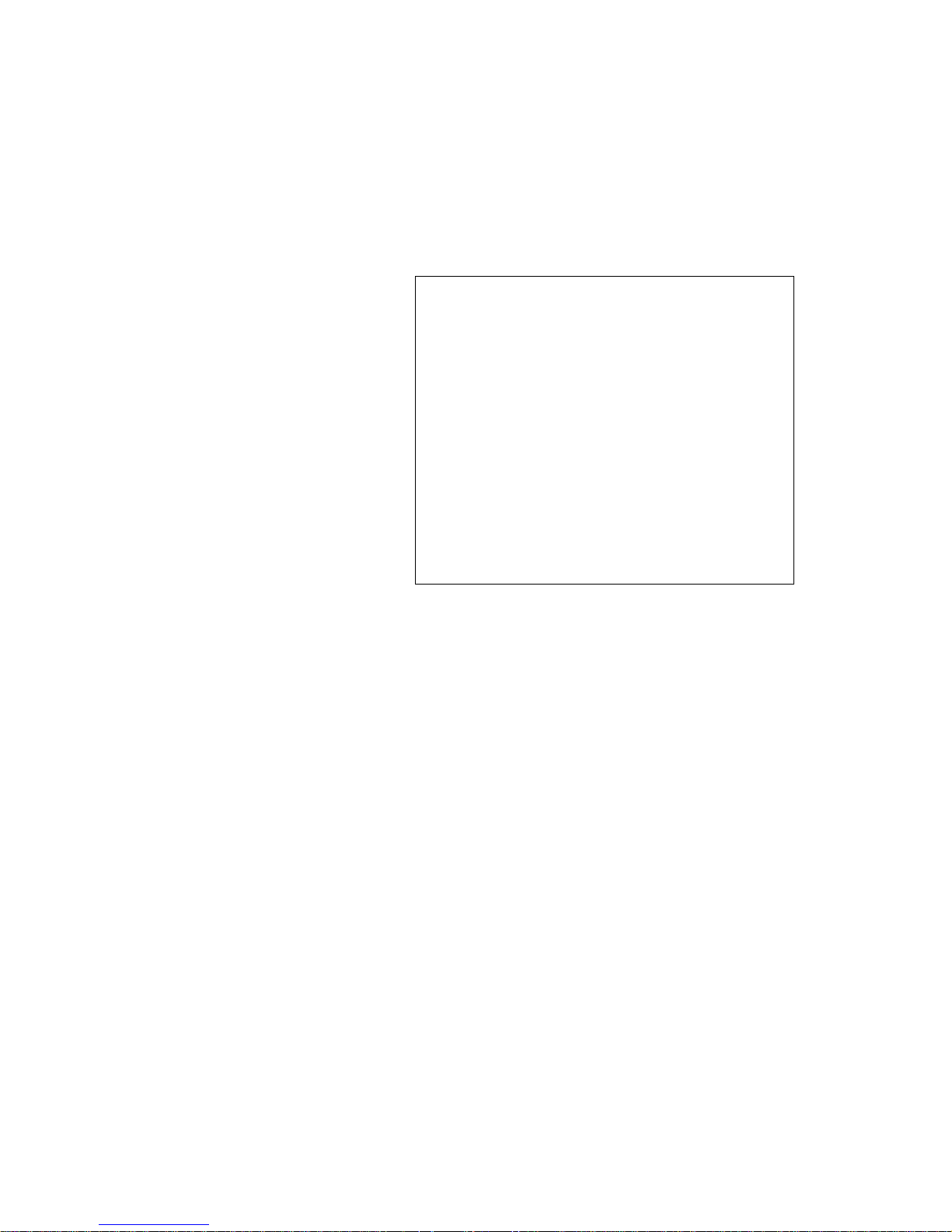
TPC-1770/1780
Intel Touch Panel Computer
with High Luminance 17"
SXGA TFT LCD
User Manual
Page 2
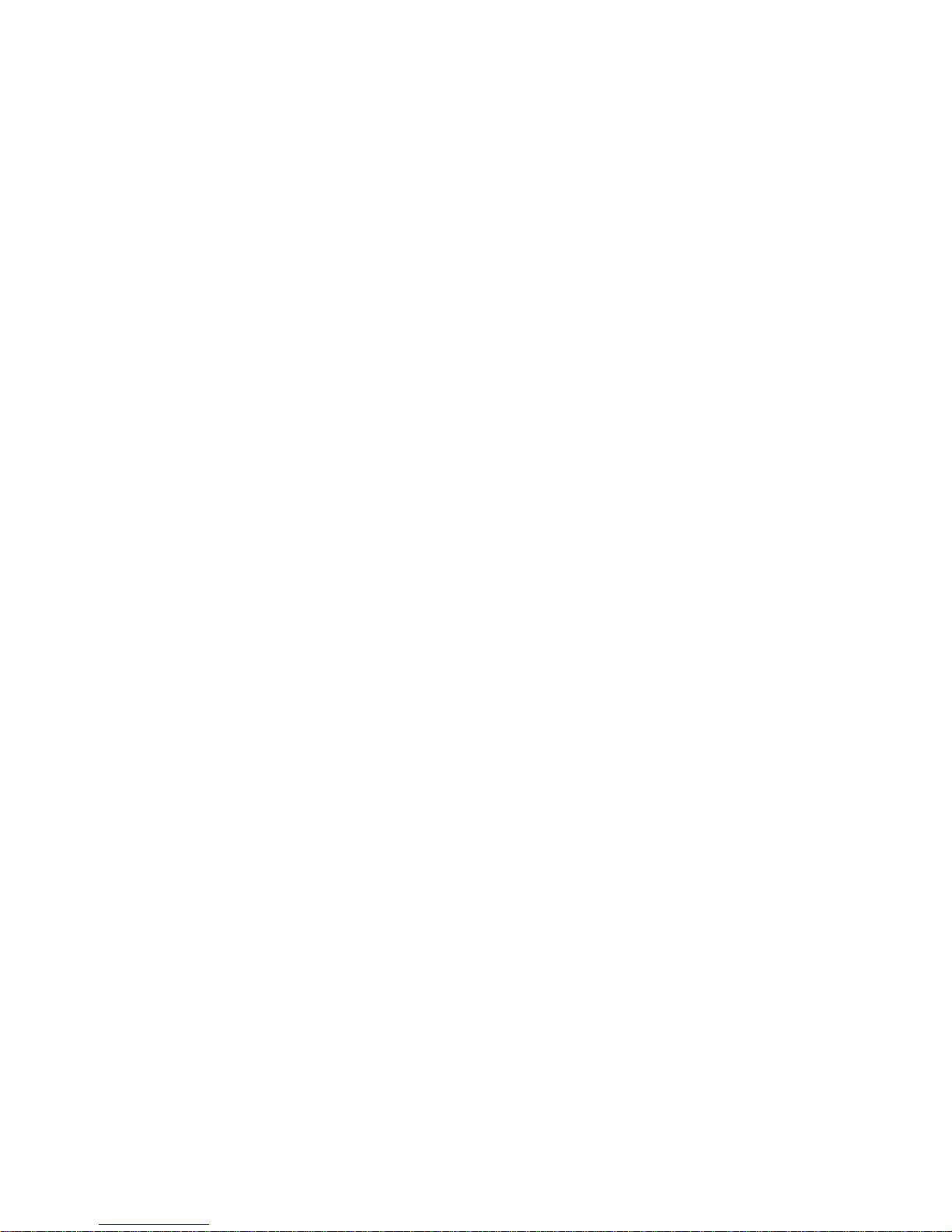
TPC-1770/1780 User Manual ii
Copyright
The documentation and the software included with this product are copyrighted 2008 by Advantech Co., Ltd. All rights are reserved. Advantech
Co., Ltd. reserves the right to make improvements in the products
described in this manual at any time without notice. No part of this manual may be reproduced, copied, translated or transmitted in any form or
by any means without the prior written permission of Advantech Co., Ltd.
Information provided in this manual is intended to be accurate and reliable. However, Advantech Co., Ltd. assumes no responsibility for its use,
nor for any infringements of the rights of third parties, which may result
from its use.
Acknowledgements
Intel and Pentium are trademarks of Intel Corporation.
Microsoft Windows and MS-DOS are registered trademarks of
Microsoft Corp.
All other product names or trademarks are properties of their respective
owners.
Part No. 2003177000 1st Edition
Printed in Taiwan May 2008
Page 3
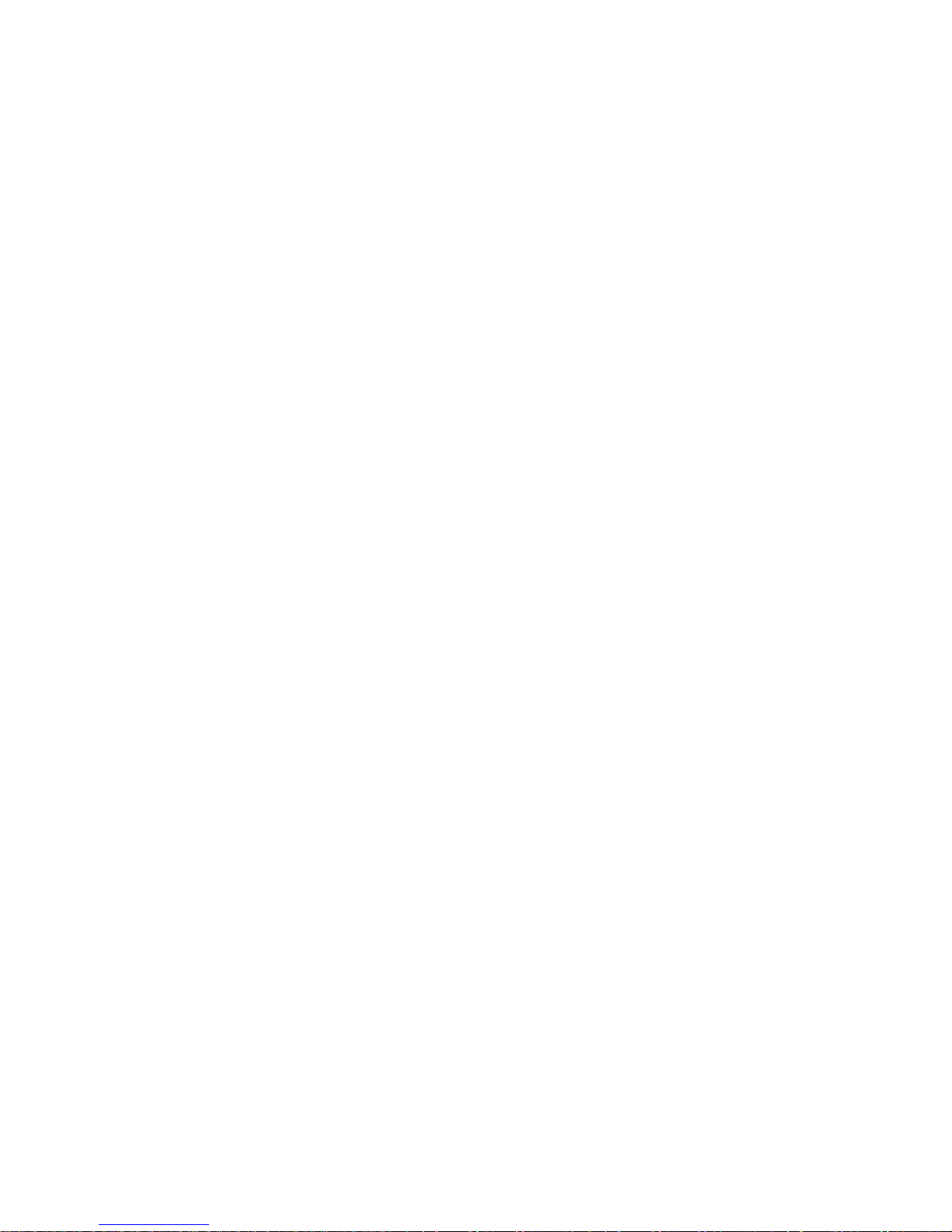
iii
Product Warranty (2 years)
Advantech warrants to you, the original purchaser, that each of its products will be free from defects in materials and workmanship for two years
from the date of purchase.
This warranty does not apply to any products which have been repaired or
altered by persons other than repair personnel authorized by Advantech,
or which have been subject to misuse, abuse, accident or improper installation. Advantech assumes no liability under the terms of this warranty as
a consequence of such events.
Because of Advantech’s high quality-control standards and rigorous testing, most of our customers never need to use our repair service. If an
Advantech product is defective, it will be repaired or replaced at no
charge during the warranty period. For out-of-warranty repairs, you will
be billed according to the cost of replacement materials, service time and
freight. Please consult your dealer for more details.
If you think you have a defective product, follow these steps:
1. Collect all the information about the problem encountered. (For
example, CPU speed, Advantech products used, other hardware
and software used, etc.) Note anything abnormal and list any
onscreen messages you get when the problem occurs.
2. Call your dealer and describe the problem. Please have your manual, product, and any helpful information readily available.
3. If your product is diagnosed as defective, obtain an RMA (return
merchandize authorization) number from your dealer. This allows
us to process your return more quickly.
4. Carefully pack the defective product, a fully-completed Repair and
Replacement Order Card and a photocopy proof of purchase date
(such as your sales receipt) in a shippable container. A product
returned without proof of the purchase date is not eligible for warranty service.
5. Write the RMA number visibly on the outside of the package and
ship it prepaid to your dealer.
Page 4
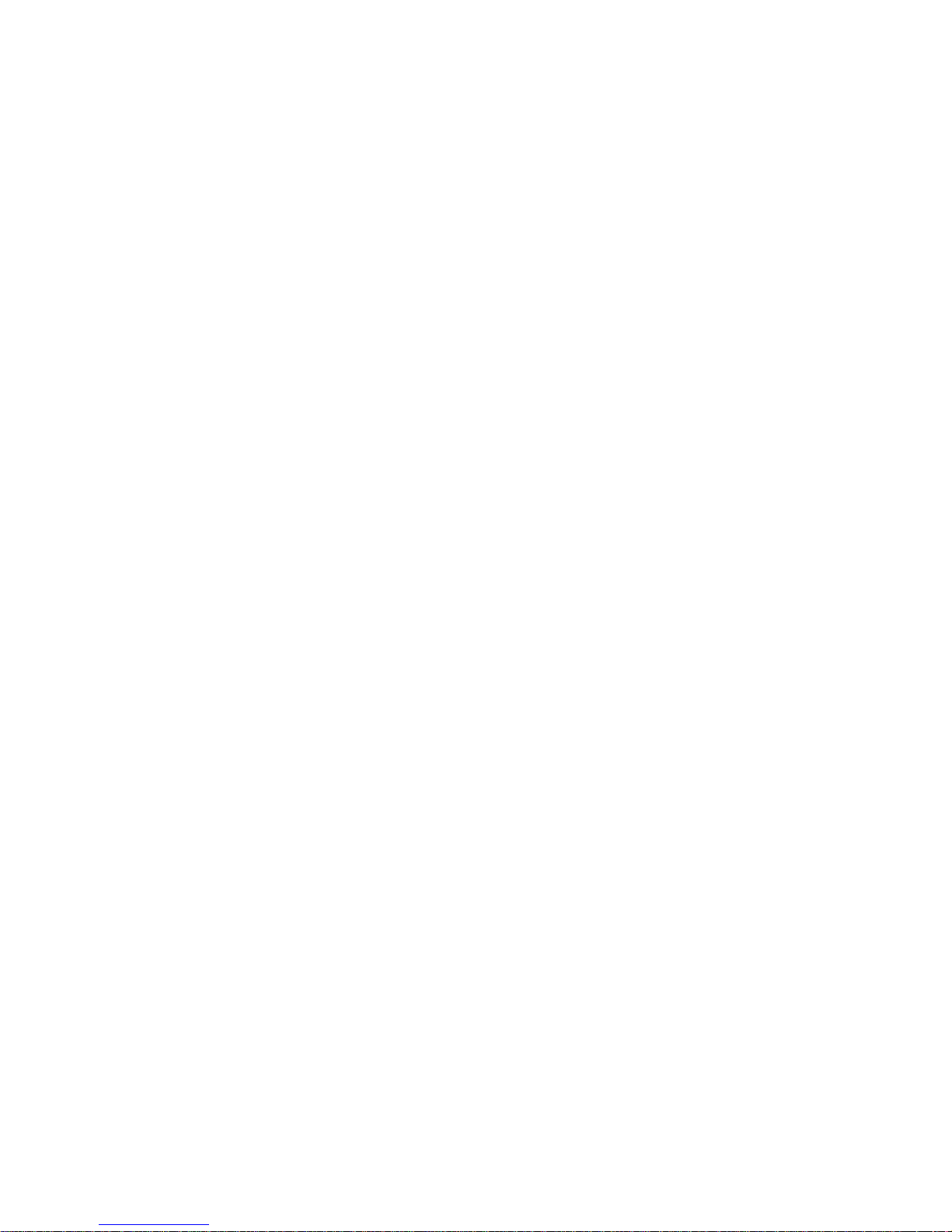
TPC-1770/1780 User Manual iv
Declaration of Conformity
CE
This product has passed the CE test for environmental specifications
when shielded cables are used for external wiring. We recommend the use
of shielded cables. This kind of cable is available from Advantech. Please
contact your local supplier for ordering information.
FCC Class A
Note: This equipment has been tested and found to comply with the limits
for a Class A digital device, pursuant to part 15 of the FCC Rules. These
limits are designed to provide reasonable protection against harmful
interference when the equipment is operated in a commercial environment. This equipment generates, uses, and can radiate radio frequency
energy and, if not installed and used in accordance with the instruction
manual, may cause harmful interference to radio communications. Operation of this equipment in a residential area is likely to cause harmful interference in which case the user will be required to correct the interference
at his own expense.
Technical Support and Assistance
Step 1. Visit the Advantech web site at www.advantech.com/support
where you can find the latest information about the product.
Step 2. Contact your distributor, sales representative, or Advantech's cus-
tomer service center for technical support if you need additional
assistance. Please have the following information ready before
you call:
- Product name and serial number
- Description of your peripheral attachments
- Description of your software (operating system, version, application software, etc.)
- A complete description of the problem
- The exact wording of any error messages
Page 5
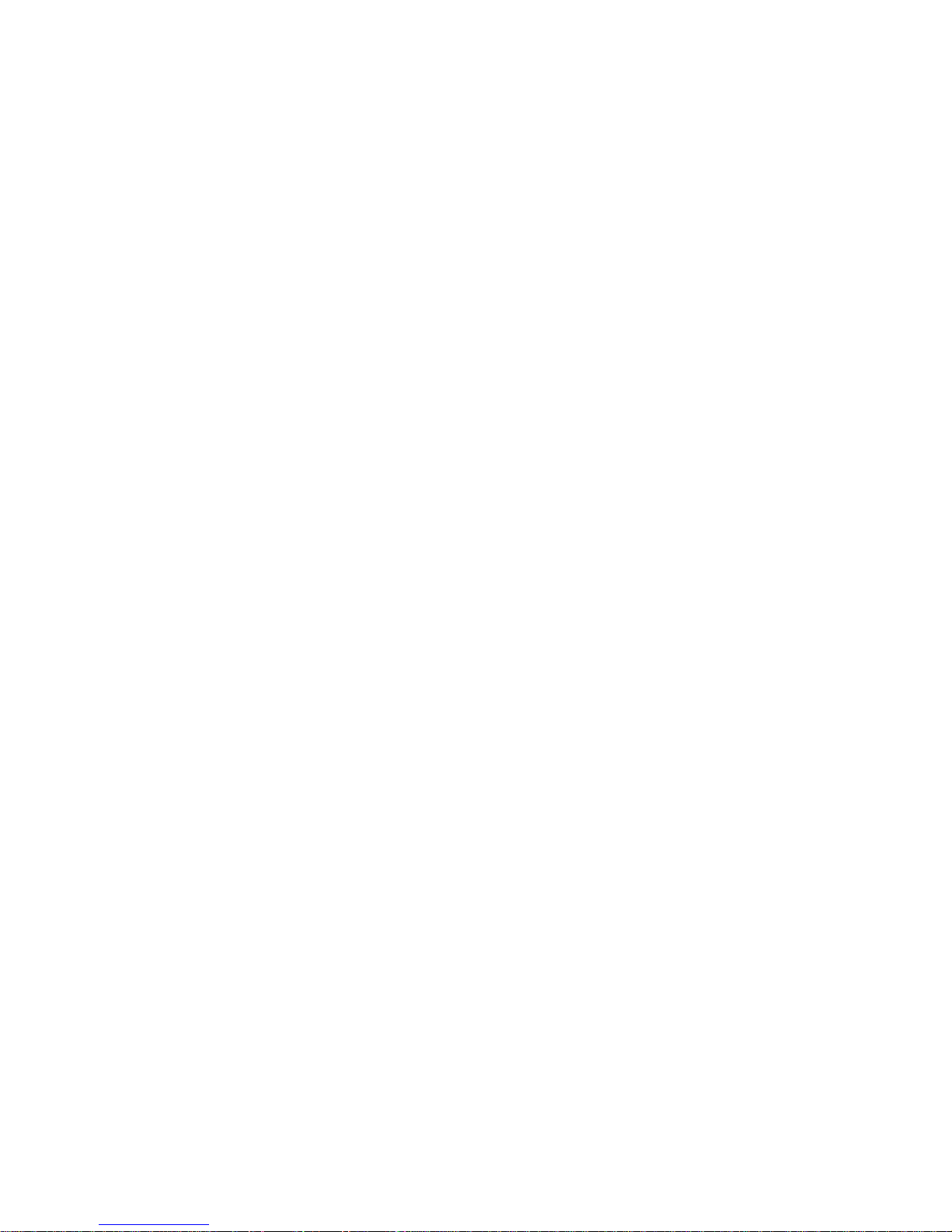
v
Safety Instructions
1. Read these safety instructions carefully.
2. Keep this User's Manual for later reference.
3. Disconnect this equipment from any AC outlet before cleaning.
Use a damp cloth. Do not use liquid or spray detergents for cleaning.
4. For plug-in equipment, the power outlet socket must be located
near the equipment and must be easily accessible.
5. Keep this equipment away from humidity.
6. Put this equipment on a reliable surface during installation. Dropping it or letting it fall may cause damage.
7. The openings on the enclosure are for air convection. Protect the
equipment from overheating. DO NOT COVER THE OPENINGS.
8. Make sure the voltage of the power source is correct before connecting the equipment to the power outlet.
9. Position the power cord so that people cannot step on it. Do not
place anything over the power cord.
10. All cautions and warnings on the equipment should be noted.
11. If the equipment is not used for a long time, disconnect it from the
power source to avoid damage by transient overvoltage.
12. Never pour any liquid into an opening. This may cause fire or electrical shock.
13. Never open the equipment. For safety reasons, the equipment
should be opened only by qualified service personnel.
14. If one of the following situations arises, get the equipment checked
by service personnel:
a. The power cord or plug is damaged.
b. Liquid has penetrated into the equipment.
c. The equipment has been exposed to moisture.
d. The equipment does not work well, or you cannot get it to work
according to the user's manual.
e. The equipment has been dropped and damaged.
f. The equipment has obvious signs of breakage.
15. DO NOT LEAVE THIS EQUIPMENT IN AN ENVIRONMENT
WHERE THE STORAGE TEMPERATURE MAY GO BELOW -
Page 6
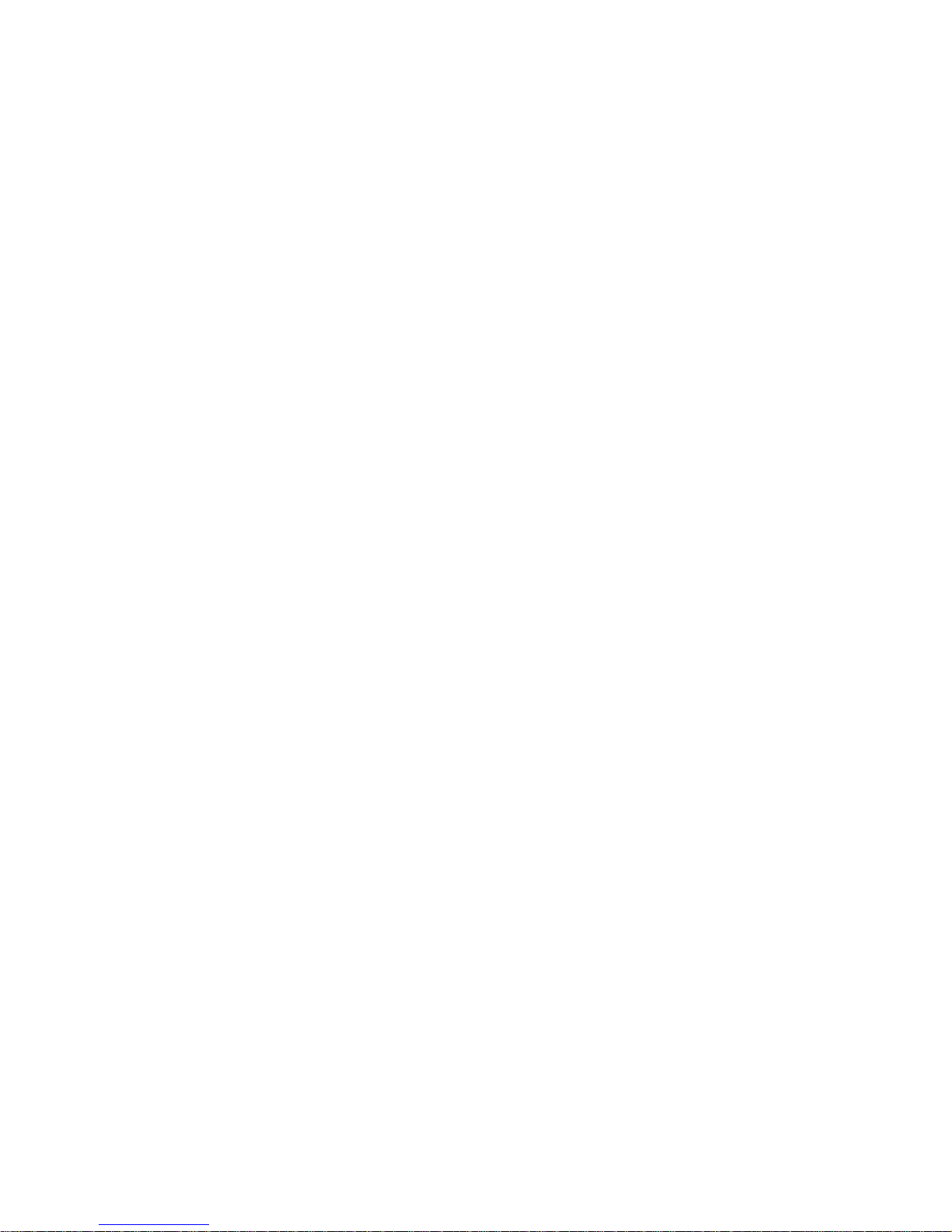
TPC-1770/1780 User Manual vi
20° C (-4° F) OR ABOVE 60° C (140° F). THIS COULD DAMAGE THE EQUIPMENT. THE EQUIPMENT SHOULD BE IN A
CONTROLLED ENVIRONMENT.
16. CAUTION: DANGER OF EXPLOSION IF BATTERY IS
INCORRECTLY REPLACED. REPLACE ONLY WITH THE
SAME OR EQUIVALENT TYPE RECOMMENDED BY THE
MANUFACTURER, DISCARD USED BATTERIES ACCORDING TO THE MANUFACTURER'S INSTRUCTIONS.
The sound pressure level at the operator's position according to IEC 7041:1982 is no more than 70 dB (A).
DISCLAIMER: This set of instructions is given according to IEC 704-1.
Advantech disclaims all responsibility for the accuracy of any statements
contained herein.
Page 7
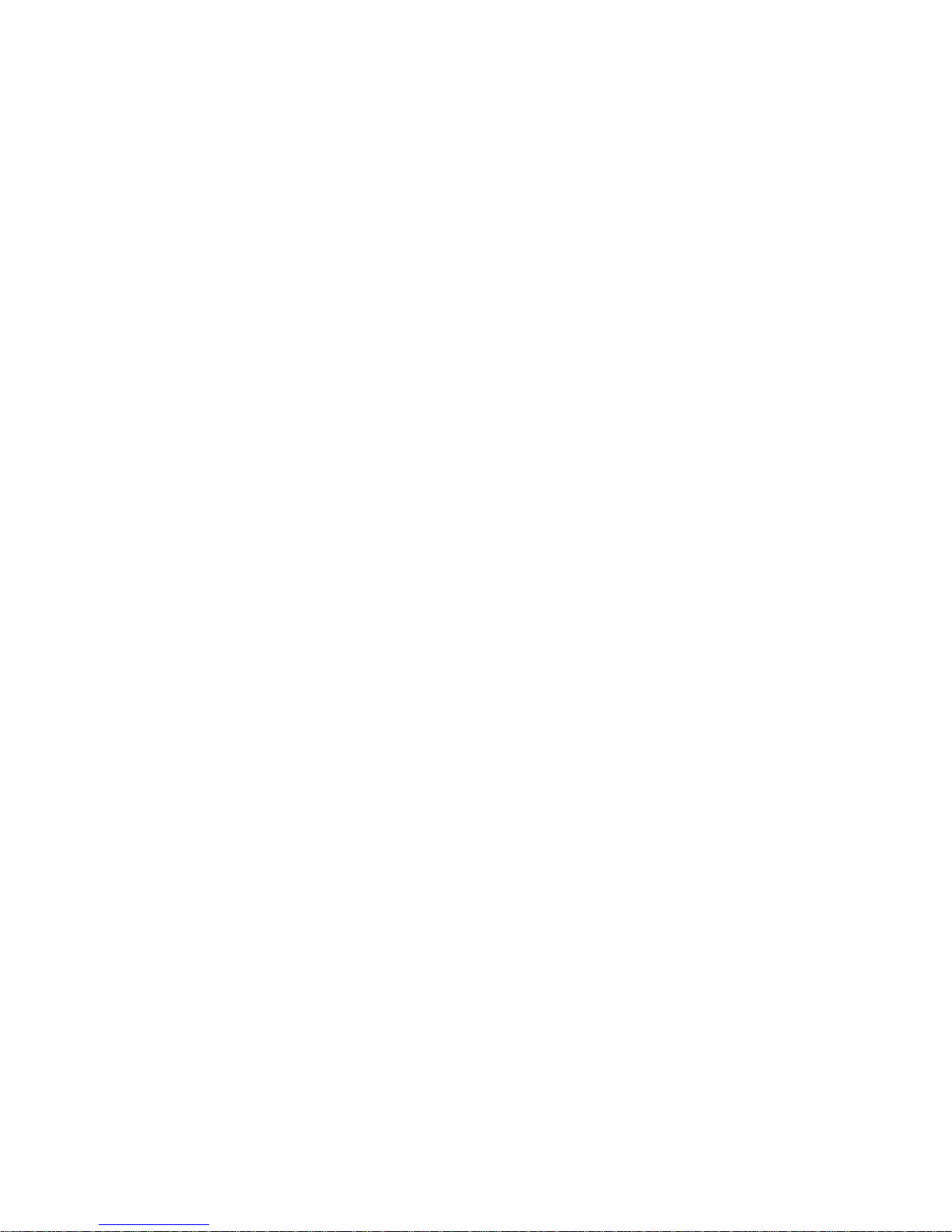
vii Table of Contents
Contents
Chapter 1 General Information ....................................... 2
1.1 Introduction ....................................................................... 2
1.2 Specifications .................................................................... 2
1.2.1 System Kernel ................................................................ 2
1.2.2 I/O Ports ......................................................................... 3
1.2.3 Safety and Environment ................................................. 3
1.3 LCD Specifications ........................................................... 4
1.4 Touchscreen Specifications............................................... 5
1.5 Power................................................................................. 5
1.6 I/O Port Arrangement........................................................ 6
Figure 1.1:I/O Port Arrangement ................................... 6
1.7 Panel Mounting ................................................................. 7
Figure 1.2:Panel Mounting ............................................ 7
1.8 Dimensions & Cutout........................................................ 8
Figure 1.3:Dimensions ................................................... 8
Chapter 2 System Setup.................................................. 10
Figure 2.1:Install CompactFlash memory card ............ 10
Figure 2.2:Power connector ......................................... 10
Figure 2.3:Power Receptor .......................................... 11
Figure 2.4:Power Button .............................................. 11
Chapter 3 I/O Connector & Setting Mode ................... 14
3.1 TPC-1770 ........................................................................ 14
3.1.1 CN1 (COM3, COM4), CN2A (COM1) ....................... 16
3.1.2 TPC-1780 ..................................................................... 17
3.1.3 COM1,COM3,COM4 : Serial port RS232 .................. 19
Chapter 4 Software Configuration ................................ 22
4.1 Utilities & Drivers ........................................................... 22
4.1.1 Intel Chipset Software Installation Utility ................... 22
4.1.2 VGA Drivers (Intel(R) Graphics Driver) ..................... 22
4.1.3 LAN Driver .................................................................. 23
4.1.4 Touchscreen Driver ...................................................... 23
4.1.5 Audio Driver ................................................................ 23
Chapter 5 Windows XP Embedded ............................... 26
5.1 EWF ................................................................................ 26
5.2 HORM ............................................................................. 26
5.3 Advantech Utilities.......................................................... 27
5.3.1 Version Information ..................................................... 27
5.3.2 EWF Enable and Disable ............................................. 27
5.3.3 HORM ......................................................................... 28
Appendix A WDT Programming ...................................... 30
A.1 Overview ......................................................................... 30
Page 8
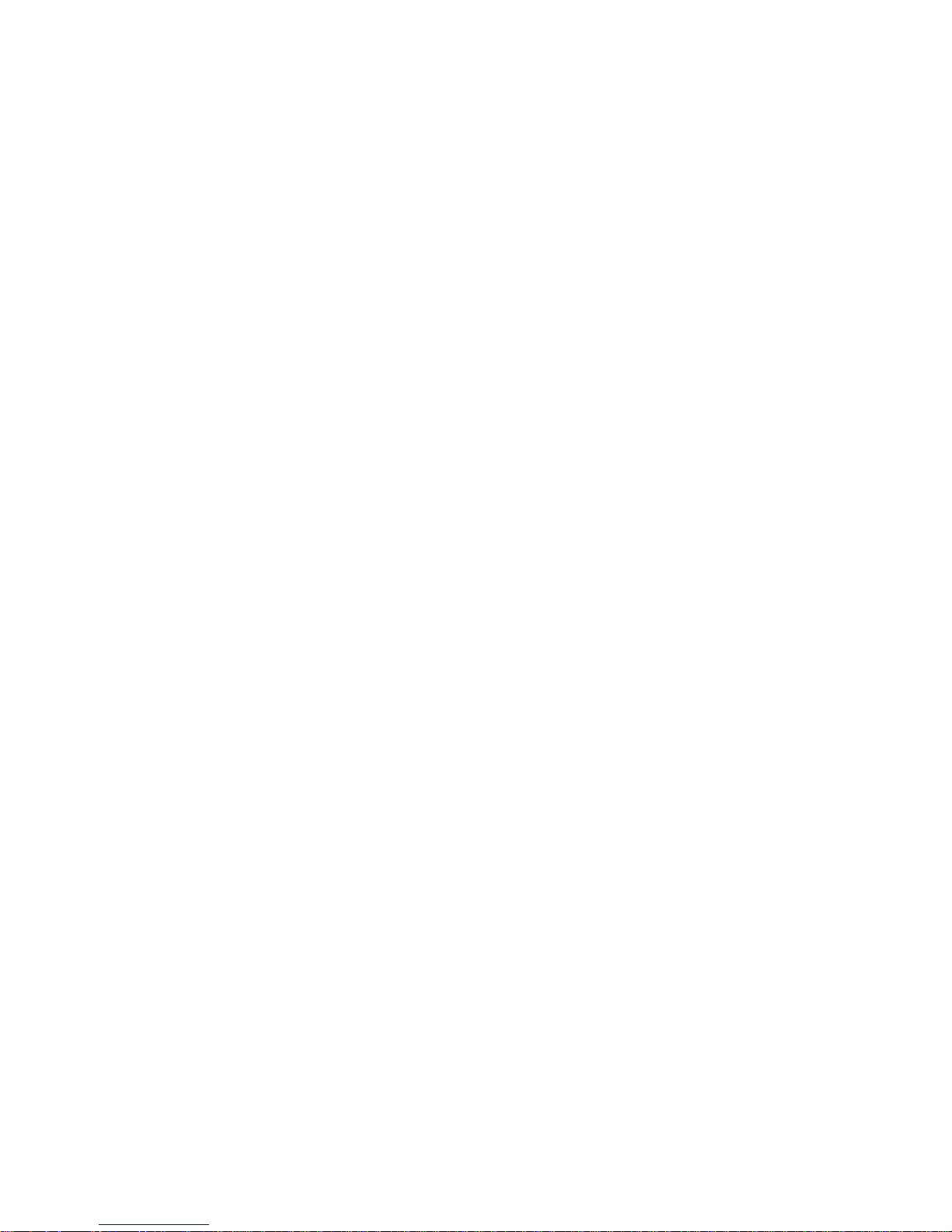
TPC-1770/1780 User Manual viii
A.2 Watchdog Timer Programming....................................... 31
Table A.1:Watchdog Runtime Registers ..................... 31
A.3 Example Programs .......................................................... 32
Appendix B HDD Kit Assembly ........................................ 44
Figure B.1:Removing the Rear HDD Cover ................ 44
Figure B.2:Removing the Top Screws ......................... 44
Figure B.3:Installing the HDD ..................................... 45
Figure B.4:Pasting the Mylar ....................................... 45
Figure B.5:Attaching the HDD .................................... 46
Appendix C Fuse Specifications ........................................ 48
C.1 Fuse Specifications.......................................................... 48
C.2 Fuse Replacement ........................................................... 48
Figure C.1:Fuse Replacement ...................................... 48
Page 9
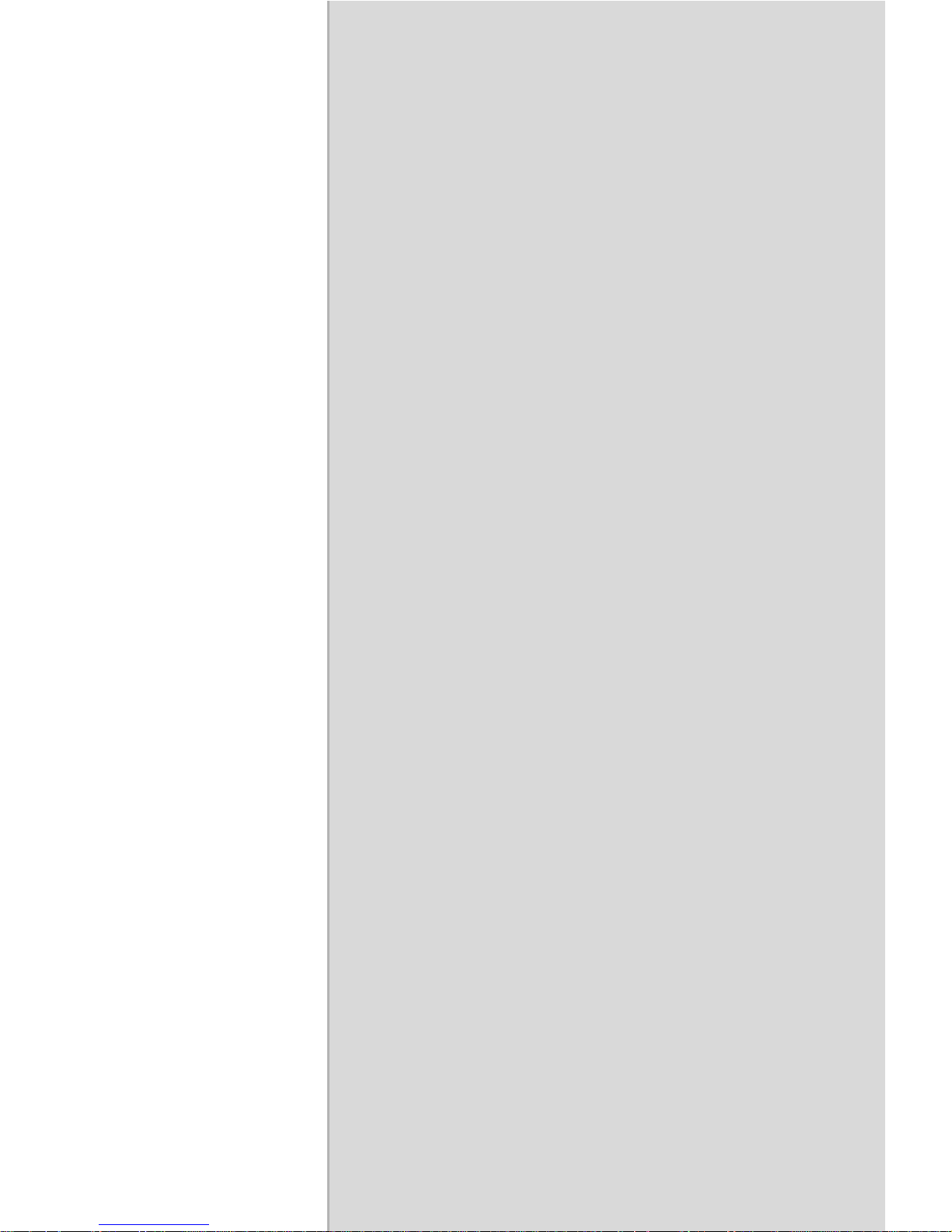
2
CHAPTER
1
General Information
Sections include:
• Introduction
• Specifications
• LCD Specifications
• Touchscreen Specifications
• Power
• I/O Ports Arrangement
• Panel Mounting
• Dimensions & Cutout
Page 10
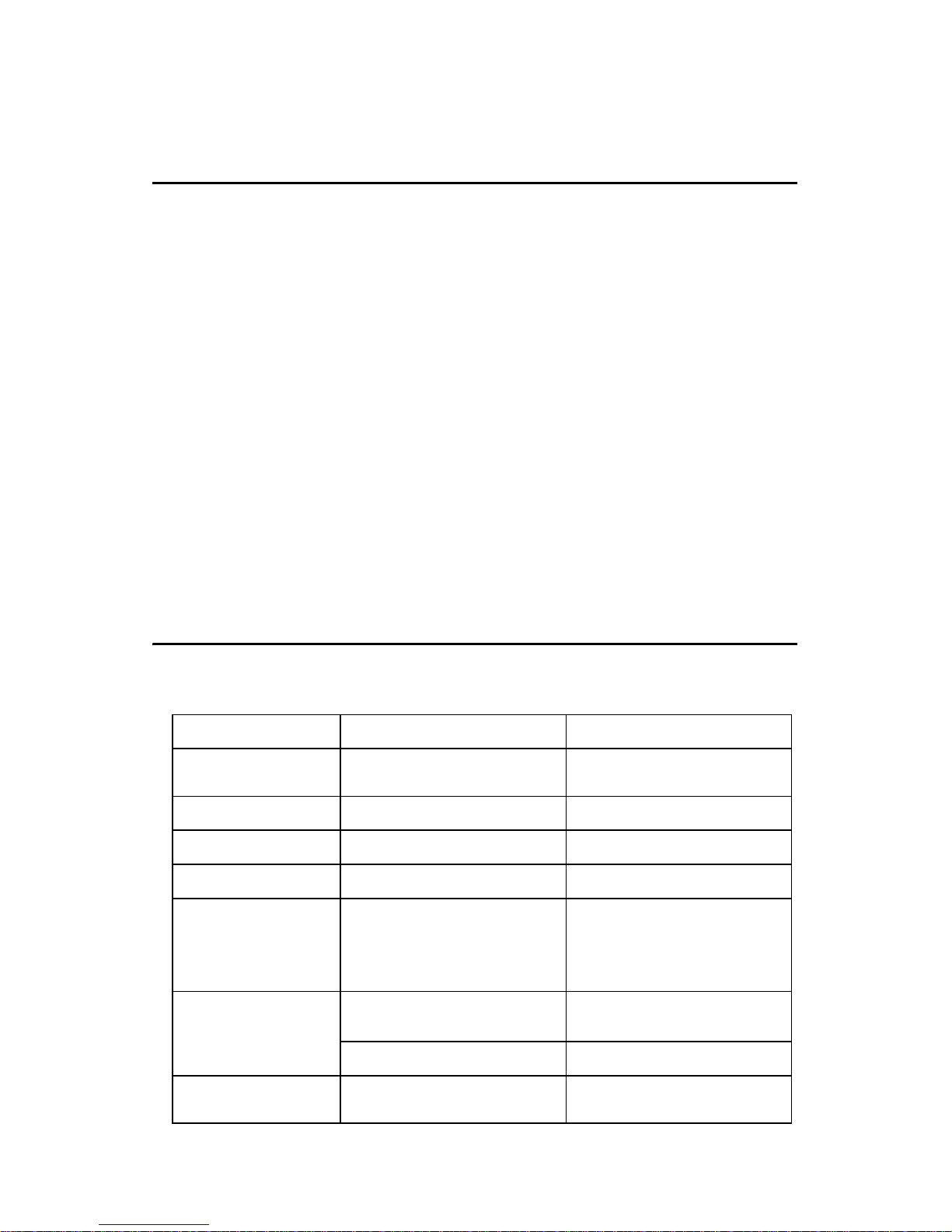
TPC-1770/1780 User Manual 2
Chapter 1 General Information
1.1 Introduction
The TPC-1770/1780 TPC is state-of-the-art HMI. This 17" display operator interface is an x86-based platform with these key features:
Fanless:
By using a low power processor, the system does not have to rely on fans,
which are unreliable, and cause dust to circulate inside the equipment.
Bright Display:
The bright TFT LCD display suits industrial demands for clear interfaces.
Powerful Communication Capability:
The TPC-1770/1780 provides powerful IO interface for easily communicating with other devices. The IO interface includes serial ports, Ethernet
and USB 2.0 support.
Embedded Windows Support:
In addition to the OS support of Windows XP, Advantech offers platform
support for XP embedded.
1.2 Specifications
1.2.1 System Kernel
Item TPC-1770H TPC-1780H
CPU
Intel® Celeron M 1GHz
w/ 0 L2 cache
Intel® Core 2 Duo L7400
1.5GHz w/ 4M L2 cache
BIOS
Award 4MB Award 4MB
North Bridge
915GME 945GME
South Bridge
ICH6M ICH7M-DH
Memory
DIMM 240pin DDR2
400MHz, Single Channel, Default 512MB,
Up to 2G
SO-DIMM 200pin DDR2
533MHz, Dual Channel,
Default 512MB x 2,
Up to 4G
Storage
CF Card Slot x 1
(TYPE Ⅱ )
CF Card Slot x 1
(TYPE Ⅱ )
2.5" SATA x 1 2.5" SATA x 1
Watchdog timer
Super I/O SMSC
SCH3114, Interval 1sec
Super I/O SMSC
SCH3114, Interval 1sec
Page 11
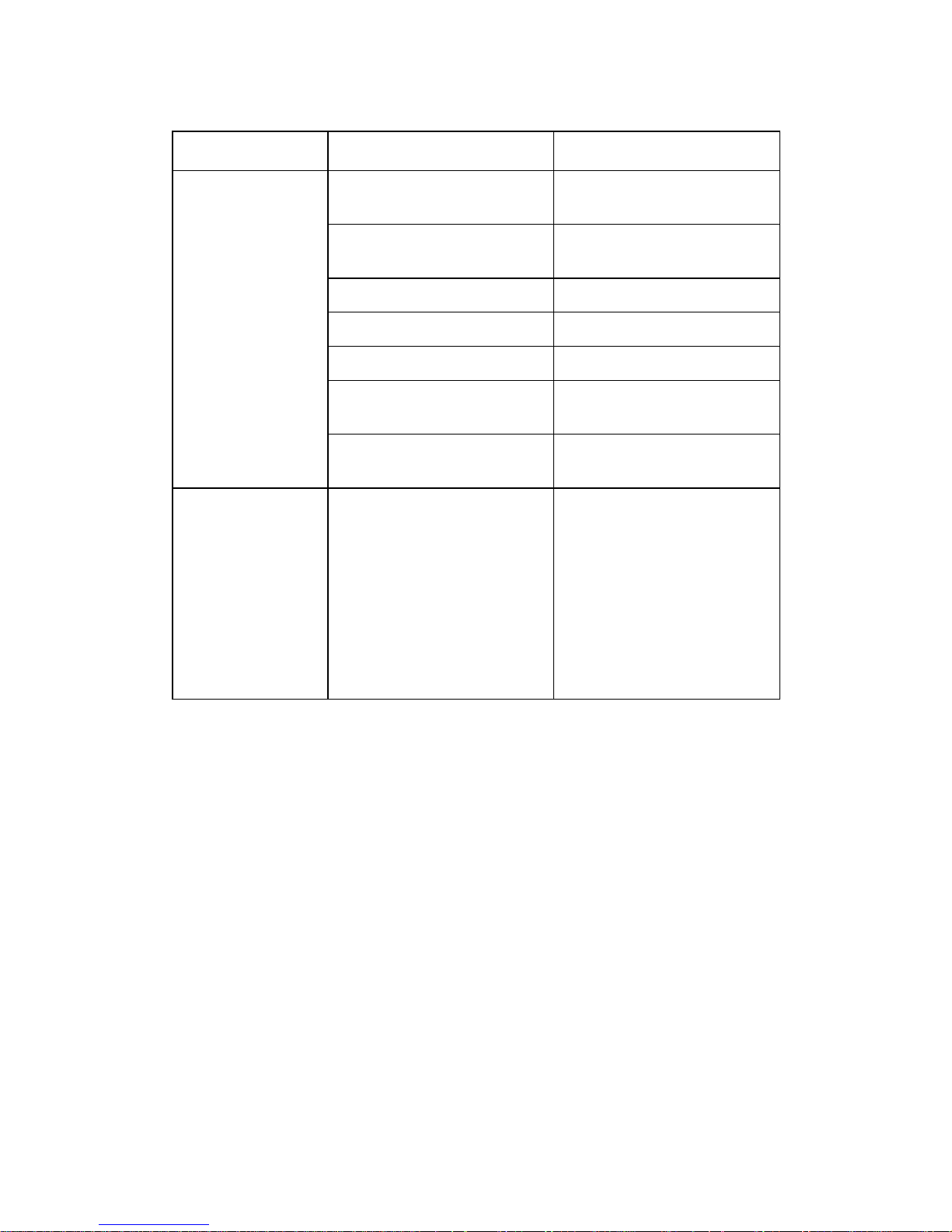
3 Chapter 1
1.2.2 I/O Ports
1.2.3 Safety and Environment
Safety
FCC Class A and CE certified
BSMI certified
UL certified
The front bezel is compliant with NEMA 4
Environment
Operating Temperature: 0~45° C
Storage Temperature: -20~70° C
Humidity: 10~95% @ 40 relative humidity (non-condensing)
Vibration: 1Grms (5~500Hz)
Item TPC-1770H TPC-1780H
I/O port
10/100/1000 Base-T x 2,
(Realtek RTK8111B)
10/100/1000 Base-T x 2,
(Realtek RTK8111B)
RS-232 x 3 (COM1,
COM3, COM4)
RS-232 x 3 (COM1,
COM3, COM4)
VGA x 1 VGA x 1
USB 2.0 x 4 USB 2.0 x 4
PS/2 Mouse interface x 1 PS/2 Mouse interface x 1
PS/2 Keyboard interface
x 1
PS/2 Keyboard interface
x 1
Mic-in, Line-in, Line-out
(AC97)
Mic-in, Line-in, Line-out
(AC97)
Expansion Bus
PCI
PCI-E x1 2ports
SDVO
LPC
USB 2ports
SMBUS
GPIO Support: NO
SerIRQ: Yes
PCI
PCI-E x1 4ports
SDVO
LPC
USB 2ports
SMBUS
GPIO Support: 2
SerIRQ: Yes
Page 12
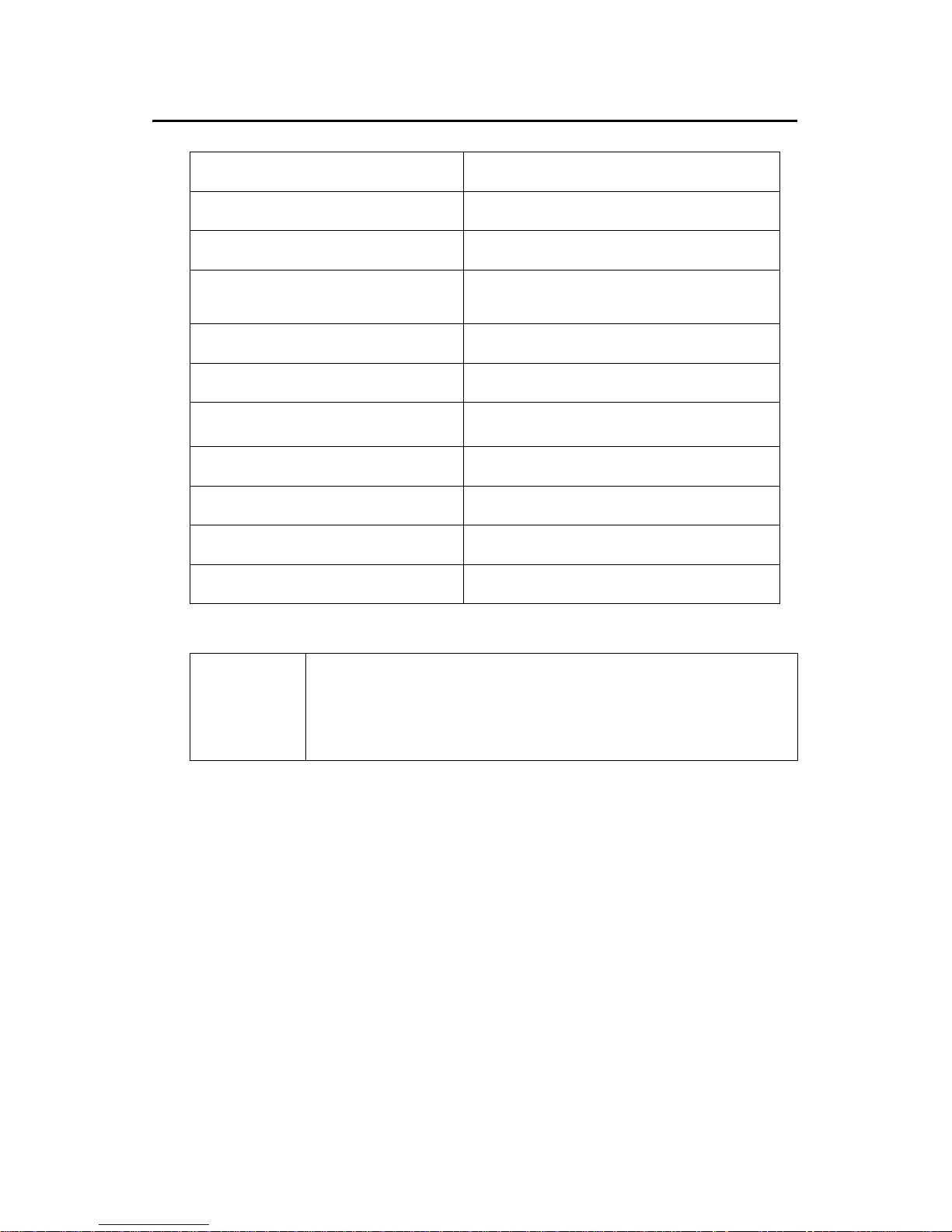
TPC-1770/1780 User Manual 4
1.3 LCD Specifications
Display Type
TFT color LCD
Size (diagonal)
17”
Maximum Resolution
1280 x 1024 (SXGA)
Maximum colors
16.7M colors
(RGB 6-bit + FRC data)
Pixel Pitch (W x H)
0.264 x 0.264 mm
Viewing Angle
160° (H), 160° (V); CR>=10
Luminance (cd / m
2
)
300
Contrast Ratio
800:1
Operating Temperature
0~50° C (Ambient)
Backlight
4 CCFL
Backlight Life Time
50,000 hours
Note There might be several bright or dark pixels on the
LCD. This comes from the production of the LCD.
Such phenomenon is claimed to be normal according to the LCD manufacturers.
Page 13
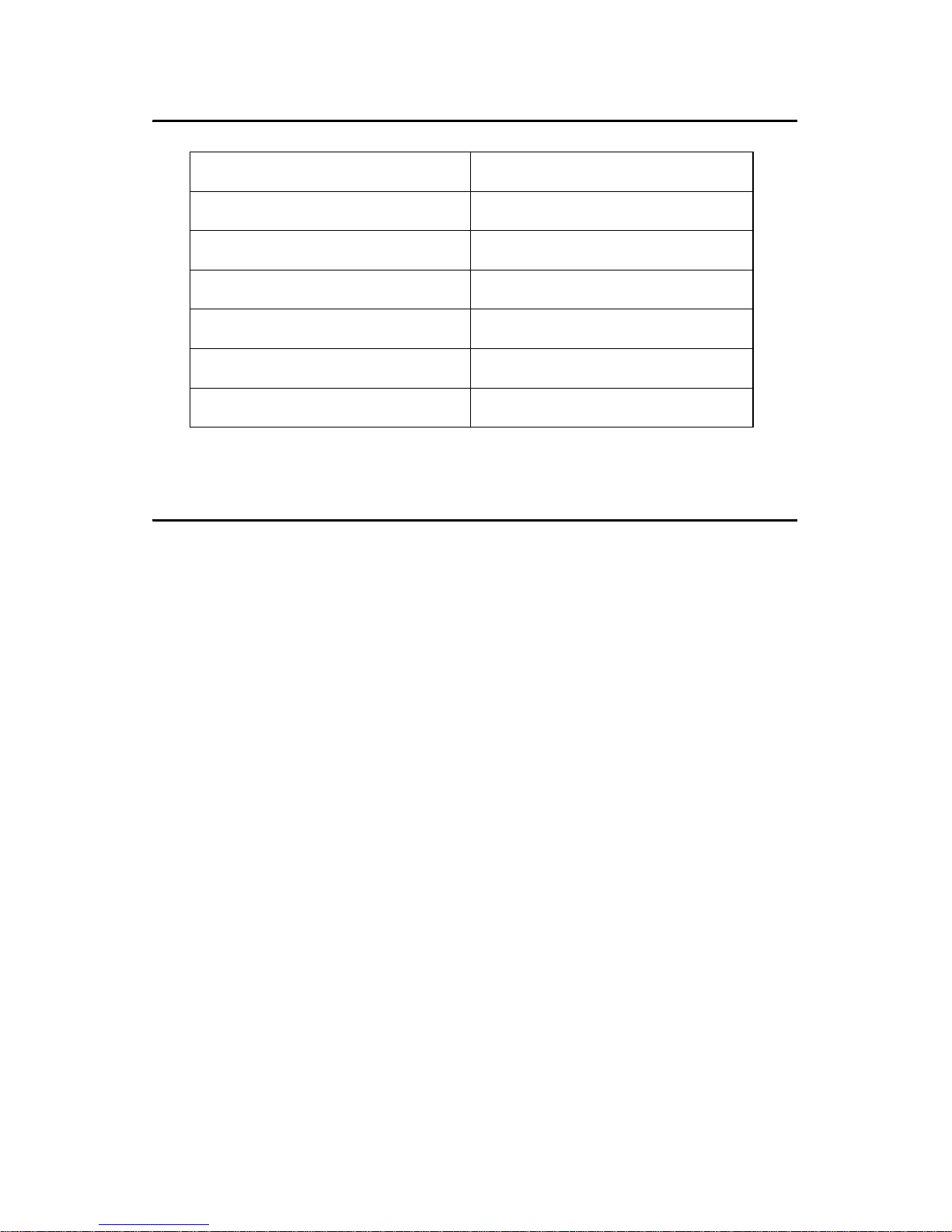
5 Chapter 1
1.4 Touchscreen Specifications
1.5 Power
Input voltage: 18 ~ 32 Vdc, 5.55-3.12A Max (the fuse will be open
circuit as input level exceeds 33Vdc)
Touchscreen Type
Resistive
Base Glass Construction
Tempered Glass
Resolution
1024 x 1024
Light Transmission
80% typical
Controller
USB Interface
Power Rating
3.3 to 5V
Durability
1 million touches
Page 14

TPC-1770/1780 User Manual 6
1.6 I/O Port Arrangement
The arrangement of the I/O ports is shown in Figure 1.1.
Figure 1.1: I/O Port Arrangement
Page 15

7 Chapter 1
1.7 Panel Mounting
1. There is a piece of adhesive waterproof gasket on the AL front
bezel. Make sure the waterproof gasket is in position before
installing the TPC-1770/1780 to the panel opening.
2. Install the TPC-1770/1780 to the panel opening.
3. Find out the ten clampers and ten long screws in the accessory
pack. Hook those clampers to those holes around the four sides
of the bezel. Insert the screws to every clamper and fasten them.
These screws will then push on the mounting panel and fix the
unit.
4. The mounting panel thickness is suggested to be less than 5.5mm
(0.216 inch).
Figure 1.2: Panel Mounting
Page 16
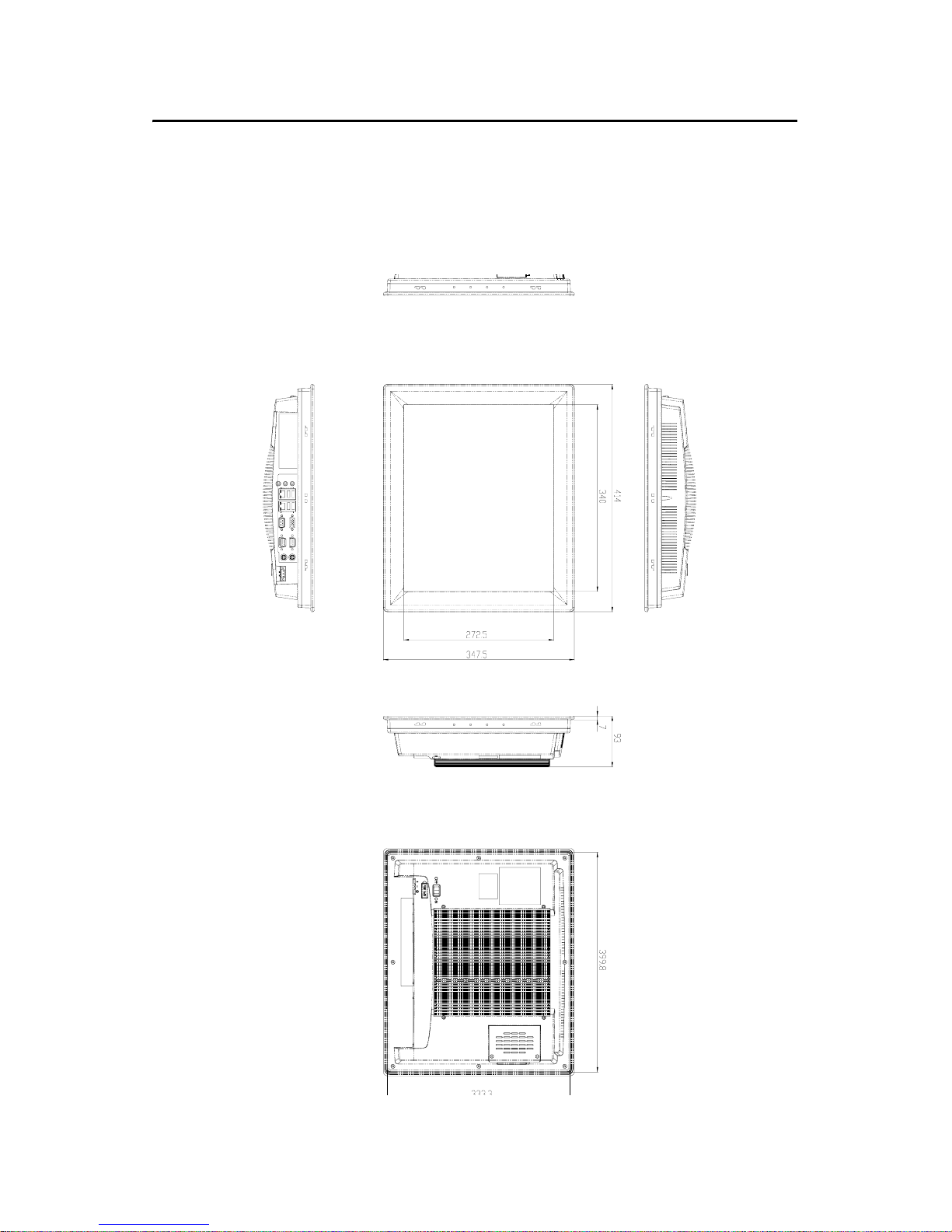
TPC-1770/1780 User Manual 8
1.8 Dimensions & Cutout
Weight: 8 Kg (without HDD)
Dimensions: 414 x 347.5 x 93 mm (16.3" x 13.68" x 3.66") (WxHxD)
Cutout: 400.8 x 334.3 mm (suggested)
Figure 1.3: Dimensions
Page 17
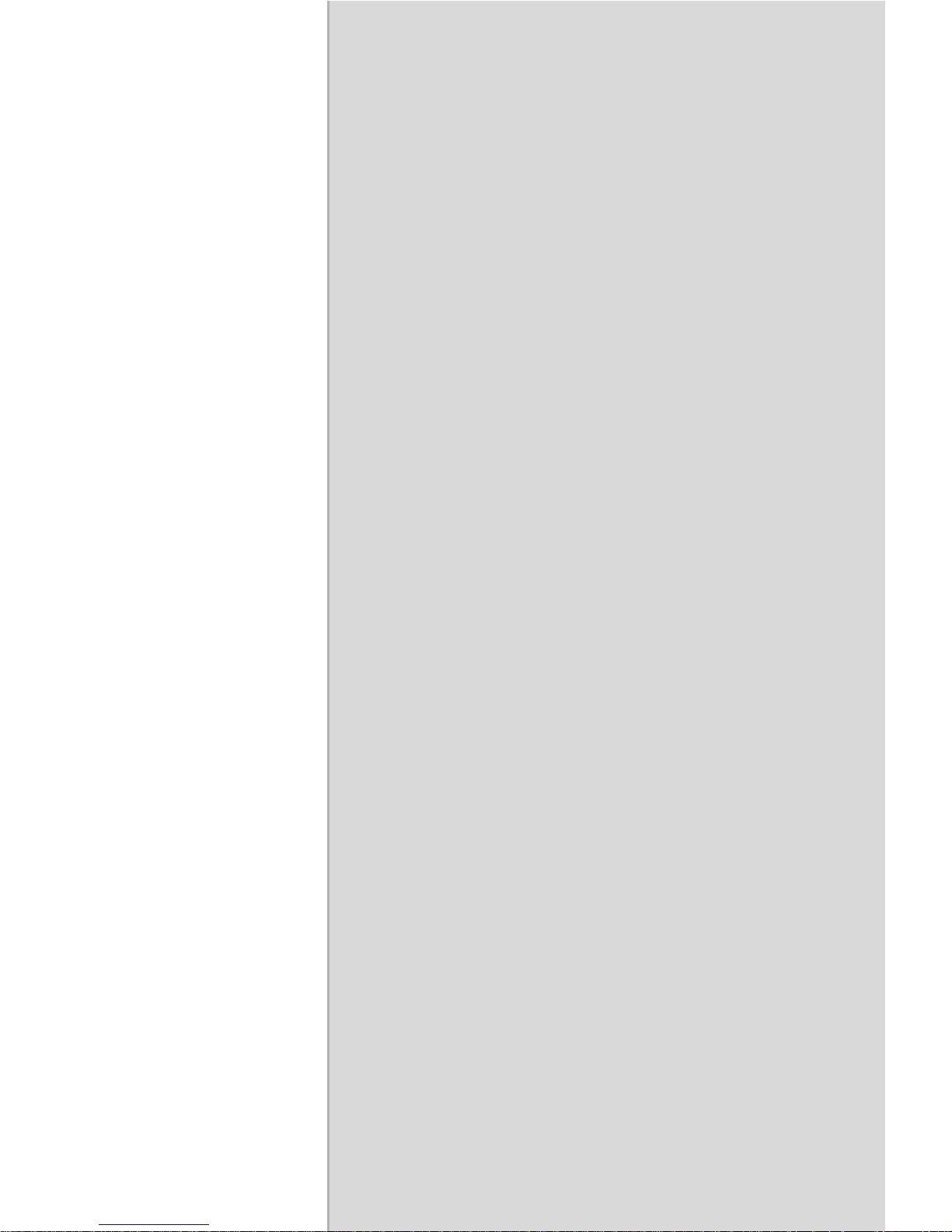
2
CHAPTER
2
System Setup
Page 18

TPC-1770/1780 User Manual 10
Chapter 2 System Setup
This chapter provides a brief explanation for operating the TPC-1770/
1780. It is easy to make the TPC-1770/1780 start working with the below
step-by-step.
Step 1: Unpack the TPC-1770/1780 package. Please check the packing
list at the beginning of this manual.
Step 2: Install a CompactFlash containing Windows XP Embedded or
other operating system.
Figure 2.1: Install CompactFlash memory card
Step 3: Connect the power connector to the 24VDC power lines. The
power lines can either be of some power adapter or in-house power
source.
Figure 2.2: Power connector
Warning It is suggested to turn OFF system power as plug in
or pull out the memory card, though the CompactFlash memory is supposed to be hot swappable.
Page 19

11 Chapter 2
Figure 2.3: Power Receptor
Step 4: Plug the power lines to the system power receptor.
Step 5: Push the power button to power on the system as the figure 2.4.
Figure 2.4: Power Button
Page 20

TPC-1770/1780 User Manual 12
Page 21

2
CHAPTER
3
I/O Connectors &
Setting Mode
Page 22

TPC-1770/1780 User Manual 14
Chapter 3 I/O Connector & Setting Mode
3.1 TPC-1770
Page 23

15 Chapter 3
CN1A
COM3 RS-232 COM 3
CN1B
COM4 RS-232 COM4
CN2A
COM1 RS-232 COM1
CN2B
VGA port Connector to VGA output
CN3
Audio Jack Connector to Audio
CN4
PS/2 KB/MS PS/2 connector for KB/MS
CN5A
LAN1 RTL8111B
CN5B,
CN5C
USB1, USB2 USB port
CN6A
LAN2 RTL8111B
CN6B,
CN6C
USB3, USB4 USB port
CN8
USB 5 USB optional port
CN9
USB 6 USB optional port
CN12
IDE Connector 2.5î IDE connector
CN13
ATX Connector ATX power input
CN14
Inverter connector Inverter power output
CN15
Touch connector Connector Touch sensor
CN16
LVDS Connector Connector LVDS panel
CN18
FAN connector Connect CPU FAN
CN19
PANSWIN Connector PW01
SA1
SATA Connector SATA connector 1
SA2
SATA Connector SATA connector 2
JP2
LCD resolution LCD resolution selection
JP3
CMOS clear Clear CMOS
Page 24

TPC-1770/1780 User Manual 16
3.1.1 CN1 (COM3, COM4), CN2A (COM1)
Serial Port RS232 Connector Definitions
PIN RS-232
1 NDCD
2NRX
3NTX
4NDTR
5GND
6NDSR
7NRTS
8NCTS
9NRI
6
5
9
1
Page 25

17 Chapter 3
3.1.2 TPC-1780
CN21
CN12
CPU
945GME
ICH7M-DH
CN1
CN14 CN17 CN5
CN10
CN6 CN7
CN20 CN19
CN15 CN2 CN3 CN4
CN18
CN13
CL
K
GF1
GF2
JP1
CN16
CN9
SA1
SA2
CN8
CN11
JP2
JP3
JP4
II I
CN1
CN2
CN8 CN5
CN10
CN7 CN6
CN3
CN9
R41
5
2
4
3
1
Page 26

TPC-1770/1780 User Manual 18
CON. # Function Description
CN1 DDR2 SO-DIM*2 Up to 4GB
CN2 INVERTER TDK TBD266LR-1
CN3 INVERTER VRCtrl Control inverter brightness by Digital VR
DS1804
CN4 LVDS Dual channels LVDS
CN5 VGA + COM1 VGA + Full DB9 Serial Port COM1
CN6 LAN1 + USB*2
10/100/1000MB Ethernet LAN1 + USB*2
CN7 LAN2 + USB*2
10/100/1000MB Ethernet LAN2 + USB*2
CN8 USB Inside USB port 1
CN9 USB Inside USB port 2
CN10 AUDIO Line-out / Line-in / MIC by ALC650
CN11 BUZZER SELECT Select internal or external buzzer
CN12 CPU FAN CPU fan, work @ 12V
CN13 FWH BIOS FWH, Flash P/N 46LF004B
CN14 PS/2 KB + MS PS/2 keyboard & mouse
CN15 TOUCH PANEL 8-wired touch panel sensor signals
CN16 IDE Secondary IDE, Internal IDE
44pin(2mm) connector
CN17 COM3 + COM4 Full DB9 Serial Port COM3 & COM4
CN18 BOOT Ctrl Receive external push-button signal /
reset / HDDLED
CN19 SNMP I2C BUS I2C bus for SNMP measure, WINBOND
W83782G
CN20 BUZZER OUTPUT External buzzer output, depend on CN11
CN21 ATX Power-input Standard ATX Power input
SA1 SATA1 Primary IDE, Master
SA2 SATA2 Primary IDE, Slave
JP1 LVDS PWR Select For 5V Panel: 1-2 (default) , For 3.3V
panel: 2-3
JP2 CLEAR CMOS Normal: open (default) , Clear CMOS:
short
JP3 BATTERY Verify Normal: 1-2 (default) , just for battery
current measure
Page 27

19 Chapter 3
3.1.3 COM1,COM3,COM4 : Serial port RS232
Connector Definitions
JP4 LVDS PANEL Sel. 1024 * 768 24bit 1280 * 1024 48bit
(Default)
800 * 600 24bit 1600*1200 48bit
VGA only
Pin Signal
1 NDCD
2 NRX
3NTX
4 NDTR
5GND
6 NDSR
7NRTS
8 NCTS
9 NRI
6
5
9
1
Page 28

TPC-1770/1780 User Manual 20
Page 29

2
CHAPTER
4
Software Configuration
Sections include:
• Utilities & Drivers
Page 30

TPC-1770/1780 User Manual 22
Chapter 4 Software Configuration
A support CD-ROM for TPC-1770/1780 is available and along with the
product. There are related utilities and drivers for TPC-1770/1780
included. Please install the Chipset INF driver, VGA graphics driver,
LAN driver, audio driver, Advantech.com driver,
Touchscreen driver and
Watchdog Timer (WDT) driver sequentially.
4.1 Utilities & Drivers
The following utilities and drivers are provided for TPC-1770/1780. You
can also find the updated utilities and drivers from the support website.
4.1.1 Intel Chipset Software Installation Utility
Path: \TPC-1770H\XP\Chipset\
\TPC-1780H\XP\Chipset\
\TPC-1780H\VISTA32\Chipset\
\TPC-1780H\VISTA64\Chipset\
Available for the OS’s below:
• Microsoft Windows XP
• Microsoft Vista
4.1.2 VGA Drivers (Intel(R) Graphics Driver)
Path: \TPC-1770H\XP\VGA\
\TPC-1780H\XP\VGA\
\TPC-1780H\VISTA32\VGA\
\TPC-1780H\VISTA64\VGA\
Available for the OS’s below:
• Microsoft Windows XP
• Microsoft Vista
Page 31

23 Chapter 4
4.1.3 LAN Driver
Path: \TPC-1770H\XP\LAN\
\TPC-1780H\XP\LAN\
\TPC-1780H\VISTA32\LAN\
\TPC-1780H\VISTA64\LAN\
Available for the OS’s below:
• Microsoft Windows XP
• Microsoft Vista
4.1.4 Touchscreen Driver
Path: \TPC-1770H\XP\TouchScreen\
\TPC-1780H\XP\TouchScreen\
\TPC-1780H\VISTA32\TouchScreen\
\TPC-1780H\VISTA64\TouchScreen\
Available for the OS’s below:
• Microsoft Windows XP
• Microsoft Vista
4.1.5 Audio Driver
Path: \TPC-1770H\XP\Audio\
\TPC-1780H\XP\Audio\
\TPC-1780H\VISTA32\Audio\
\TPC-1780H\VISTA64\Audio\
Available for the OS’s below:
• Microsoft Windows XP
• Microsoft Vista
Page 32

TPC-1770/1780 User Manual 24
Page 33

2
CHAPTER
5
Windows XP Embedded
Sections include:
• EWF
• HORM
• Advantech Utilities
Page 34

TPC-1770/1780 User Manual 26
Chapter 5 Windows XP Embedded
TPC-1770/1780 is in support of embedded windows platform. This section is to state the important features, EWF and HORN, provided in windows XP embedded.
5.1 EWF
EWF stands for Enhanced Write Filter. It provides an upper filter in the
storage device driver stack that redirects disk write operations to volatile
(RAM) or non-volatile (disk) storage. EWF protects a volume from write
access. The benefits are as the following.
Write-protect one or more partitions on your system.
Enable read-only media, such as CD-ROM or flash, to boot and run.
Prolong the lifespan of write-sensitive storage, such as CompactFlash.
TPC-1770/1780 XPE provides EWF RAM RDG mode on system partition. All wirte to system partition will be redirected to RMA once this
mode is enabled. This mode is manually enabled by customers after they
finish all their changes on system such as installing their applications or
adjusting system setting.
Advantech provides a pair of utilities to operate EWF, OSLock and
OSUnLock. The setting is stated in the section later.
5.2 HORM
HORM stands for Hibernate Once Resume Many. In HORM environment, a single hibernation file is used to boot the system repeatedly. To
set a HORM environment, please follow the steps below.
Please make sure EWF is disabled. You can run OSUnLock to disable
EWF.
Enable hibernation support:
Run ‘power options’ in control panel, and then select ‘Enable Hibernation’ in hibernation pane.
Page 35

27 Chapter 5
Enable EWF:
Run OSLock, and then system reboot automatically.
Open those software that customers want to directly use after system
resume from hibernation.
Hibernate via Advantech HORM utility:
Please Click Start Menu->All Programs->Advantech->HORM
HORM environment remains all along unless the following events occur:
Run EWF commit command (ewfmgr c: -commit) and then reboot.
Select “Discard hibernation file” by clicking F8 when system is starting
Also, HORM cannot fit your system if free space in C partition is not
enough. The hibernation file required is dependent on the RAM size you
use on the system. In other words, the hibernation file is 512MB that is
the same as memory size used on TPC-1770/1780.
5.3 Advantech Utilities
5.3.1 Version Information
Start menu-> All Programs -> Advantech
This states the current XPE runtime information including hardware platform, version, build number, release date, XPE QFEs installed in component database and XP Pro Patches you installed manually.
5.3.2 EWF Enable and Disable
The two utilities assist users to enable or disable EWF. Please go to Start
Menu-> All Programs-> Advantech. The default setting of EWF is disabled. Users can protect C partition from any disk writing via OSLock
that is to enable EWF RAM REG Mode. In this mode, any changes on C
partition including modification on files or registry will be redirected to
memory, thus these changes will be discarded in the next system startup.
To exit this environment is via OSUnLock. Please visit MSDN website
for further information about EWF.
Page 36

TPC-1770/1780 User Manual 28
5.3.3 HORM
This is to create HORM environment. Please go to Start Menu-> All Programs-> Advantech. This utility firstly dismounts all local physical volumes that are not protected by EWF. It requires users to input the volume
list.
Please follow the steps before running this utility to create full HORM
environment.
Enable Hibernation via Power Options in Control Panel
Make C: partition EWF-enabled via OSLock
Make sure that all volumes to be dismounted are not in use.
Page 37

2
APPENDIX
A
Watchdog Timer
Programming
Page 38

TPC-1770/1780 User Manual 30
Appendix A WDT Programming
A.1 Overview
The TPC-1770/1780 cards’ watchdog timer can be used to monitor system software operation and take corrective action if the software fails to
function after the programmed period. This section describes the operation of the watchdog timer, and how to program it.
The watchdog timer is built into the super I/O controller
SMSC SCH3114. It provides the following functions for user programming:
• Can be enabled and disabled by user's program.
• Timer can be set from 1 to 255 seconds or 1 to 255 minutes.
• Generates an interrupt or resets signal if the software fails to reset the
timer after time-out.
Page 39

31 Chapter A
A.2 Watchdog Timer Programming
The I/O port address of the watchdog timer is 2E(hex) and 2F(hex), 2E
(hex) is the address port. 2F(hex) is the data port. You must first assign
the address of register by writing address value into address port 2E(hex),
then write/read data to/from the assigned register through data port 2F
(hex).
Table A.1: Watchdog Runtime Registers
Name REG
OFFSET
(HEX)
DESCRIPTION
WDT_TIME_
OUT
65 Watch-dog Timeout
Bits[6:0] Reserved
Bit[7] WDT Time-out Value Units Select
= 0 Minutes
= 1 Seconds
WDT_VAL 66 Watch-dog Timer Time-out Value
Binary coded, units = minutes or seconds, selectable via Bit[7] of
WDT_TIME_OUT register (0x65).
0x00 Time out disabled
0x01 Time-out = 1 minute (second)
…..
0xFF Time-out = 255 minutes (seconds)
WDT_CFG 67 Bit[0] Reserved
Bit[1] Keyboard Enable
=1 WDT is reset upon a Keyboard interrupt.
=0 WDT is not affected by Keyboard
interrupts.
Bit[2] Mouse Enable
=1 WDT is reset upon a Mouse interrupt.
=0 WDT is not affected by Mouse interrupts.
Bit[7:3] Reserved
WDT_CTRL 68 Bit[1] Reserved
Bit[2] Force Timeout,
=1 Forces WD timeout event; this bit is
self-clearing
Bit[7:3] Reserved
Page 40

TPC-1770/1780 User Manual 32
A.3 Example Programs
1. Enable watchdog timer and set 10 seconds of timeout interval
;----------------------------
; enter configuration state
;----------------------------
mov dx, 2Eh
mov al, 55h
out dx, al
;----------------------------
; select watchdog registers
;----------------------------
mov al, 7
mov dx, 2Eh
out dx, al
mov dx, 2Fh
mov al, 0ah
out dx, al
;----------------------------
; get base address
;----------------------------
mov al, 60h
mov dx, 2Eh
out dx, al
mov dx, 2Fh
in al, dx
mov ah, al
mov al, 61h
Page 41

33 Chapter A
mov dx, 2Eh
out dx, al
mov dx, 2Fh
in al, dx
; now, AX contains the base address
mov bx, ax ; save base address in BX
;----------------------------
; exit configuration state
;----------------------------
mov dx, 2Eh
mov al, 0AAh
out dx, al
;----------------------------
; select WDT pin
;----------------------------
mov dx, bx
add dx, 47h
mov al, 0Ch
out dx, al
;----------------------------
; select WDT timeout unit
;----------------------------
mov dx, bx
add dx, 65h
mov al, 80h ; second
out dx, al
Page 42

TPC-1770/1780 User Manual 34
;----------------------------
; select WDT timeout value
;----------------------------
mov dx, bx
add dx, 66h
mov al, 10 ; 10 seconds
out dx, al
2. Enable watchdog timer and set 5 minutes of timeout interval
;----------------------------
; enter configuration state
;----------------------------
mov dx, 2Eh
mov al, 55h
out dx, al
;----------------------------
; select watchdog registers
;----------------------------
mov al, 7
mov dx, 2Eh
out dx, al
mov dx, 2Fh
mov al, 0ah
out dx, al
;----------------------------
; get base address
;----------------------------
mov al, 60h
Page 43

35 Chapter A
mov dx, 2Eh
out dx, al
mov dx, 2Fh
in al, dx
mov ah, al
mov al, 61h
mov dx, 2Eh
out dx, al
mov dx, 2Fh
in al, dx
; now, AX contains the base address
mov bx, ax ; save base address in BX
;----------------------------
; exit configuration state
;----------------------------
mov dx, 2Eh
mov al, 0AAh
out dx, al
;----------------------------
; select WDT pin
;----------------------------
mov dx, bx
add dx, 47h
mov al, 0Ch
out dx, al
Page 44

TPC-1770/1780 User Manual 36
;----------------------------
; select WDT timeout unit
;----------------------------
mov dx, bx
add dx, 65h
mov al, 00h ; minute
out dx, al
;----------------------------
; select WDT timeout value
;----------------------------
mov dx, bx
add dx, 66h
mov al, 5 ; 5 minutes
out dx, al
3. Enable watchdog timer to be reset upon mouse interrupt
(Note: WDT timeout value must be set before this function can work)
;----------------------------
; enter configuration state
;----------------------------
mov dx, 2Eh
mov al, 55h
out dx, al
;----------------------------
; select watchdog registers
;----------------------------
mov al, 7
mov dx, 2Eh
Page 45

37 Chapter A
out dx, al
mov dx, 2Fh
mov al, 0ah
out dx, al
;----------------------------
; get base address
;----------------------------
mov al, 60h
mov dx, 2Eh
out dx, al
mov dx, 2Fh
in al, dx
shl al, 8
mov al, 61h
mov dx, 2Eh
out dx, al
mov dx, 2Fh
in al, dx
; now, AX contains the base address
mov bx, ax ; save base address in BX
;----------------------------
; exit configuration state
;----------------------------
mov dx, 2Eh
mov al, 0AAh
out dx, al
Page 46

TPC-1770/1780 User Manual 38
;----------------------------
; select WDT configuration
;----------------------------
mov dx, bx
add dx, 67h
in al, dx
or al, 04h ; reset upon mouse interrupt
out dx, al
4. Enable watchdog timer to be reset upon keyboard interrupt
(Note: WDT timeout value must be set before this function can work)
;----------------------------
; enter configuration state
;----------------------------
mov dx, 2Eh
mov al, 55h
out dx, al
;----------------------------
; select watchdog registers
;----------------------------
mov al, 7
mov dx, 2Eh
out dx, al
mov dx, 2Fh
mov al, 0ah
out dx, al
;----------------------------
; get base address
Page 47

39 Chapter A
;----------------------------
mov al, 60h
mov dx, 2Eh
out dx, al
mov dx, 2Fh
in al, dx
shl al, 8
mov al, 61h
mov dx, 2Eh
out dx, al
mov dx, 2Fh
in al, dx
; now, AX contains the base address
mov bx, ax ; save base address in BX
;----------------------------
; exit configuration state
;----------------------------
mov dx, 2Eh
mov al, 0AAh
out dx, al
;----------------------------
; select WDT configuration
;----------------------------
mov dx, bx
add dx, 67h
in al, dx
Page 48

TPC-1770/1780 User Manual 40
or al, 02h ; reset upon keyboard interrupt
out dx, al
5. Force timeout
(Note: WDT timeout value must be set before this function can work)
;----------------------------
; enter configuration state
;----------------------------
mov dx, 2Eh
mov al, 55h
out dx, al
;----------------------------
; select watchdog registers
;----------------------------
mov al, 7
mov dx, 2Eh
out dx, al
mov dx, 2Fh
mov al, 0ah
out dx, al
;----------------------------
; get base address
;----------------------------
mov al, 60h
mov dx, 2Eh
out dx, al
mov dx, 2Fh
in al, dx
Page 49

41 Chapter A
shl al, 8
mov al, 61h
mov dx, 2Eh
out dx, al
mov dx, 2Fh
in al, dx
; now, AX contains the base address
mov bx, ax ; save base address in BX
;----------------------------
; exit configuration state
;----------------------------
mov dx, 2Eh
mov al, 0AAh
out dx, al
;----------------------------
; Force timeout
;----------------------------
mov dx, bx
add dx, 68h
in al, dx
or al, 04h ; force timeout
out dx, al
Page 50

TPC-1770/1780 User Manual 42
Page 51

2
APPENDIX
B
HDD Kit Assembly
Page 52

TPC-1770/1780 User Manual 44
Appendix B HDD Kit Assembly
Please follow the assembly procedure to install the HDD into the system.
1. Remove the rear HDD cover.
Figure B.1: Removing the Rear HDD Cover
2. Deassemble the HDD kit from the system.
Figure B.2: Removing the Top Screws
Page 53

45 Appendix B
3. Put the HDD into the HDD bracket and fasten the screws..
Figure B.3: Installing the HDD
4. Paste the Mylar (from assembly box)
Figure B.4: Pasting the Mylar
Page 54

TPC-1770/1780 User Manual 46
5. Put the HDD to the system and fasten the screws.
Figure B.5: Attaching the HDD
6. Re-attach the rear cover and fasten the screws.
The HDD has been installed successfully.
Page 55

2
APPENDIX
C
Fuse Specifications
Page 56

TPC-1770/1780 User Manual 48
Appendix C Fuse Specifications
C.1 Fuse Specifications
Rating: 250VAC, 5Amp
Size: 5 x 20mm
C.2 Fuse Replacement
Step 1: Remove the fuse cover
Step 2: Replace the damaged fuse with a new one
Step 3: Place the fuse cover back in position
Figure C.1: Fuse Replacement
Note The fuse is set to break as the input voltage
exceeds 33VDC for your protection.
Warning Do NOT replace the fuse unless it is damaged.
Do NOT replace the fuse with a different rating.
