Page 1
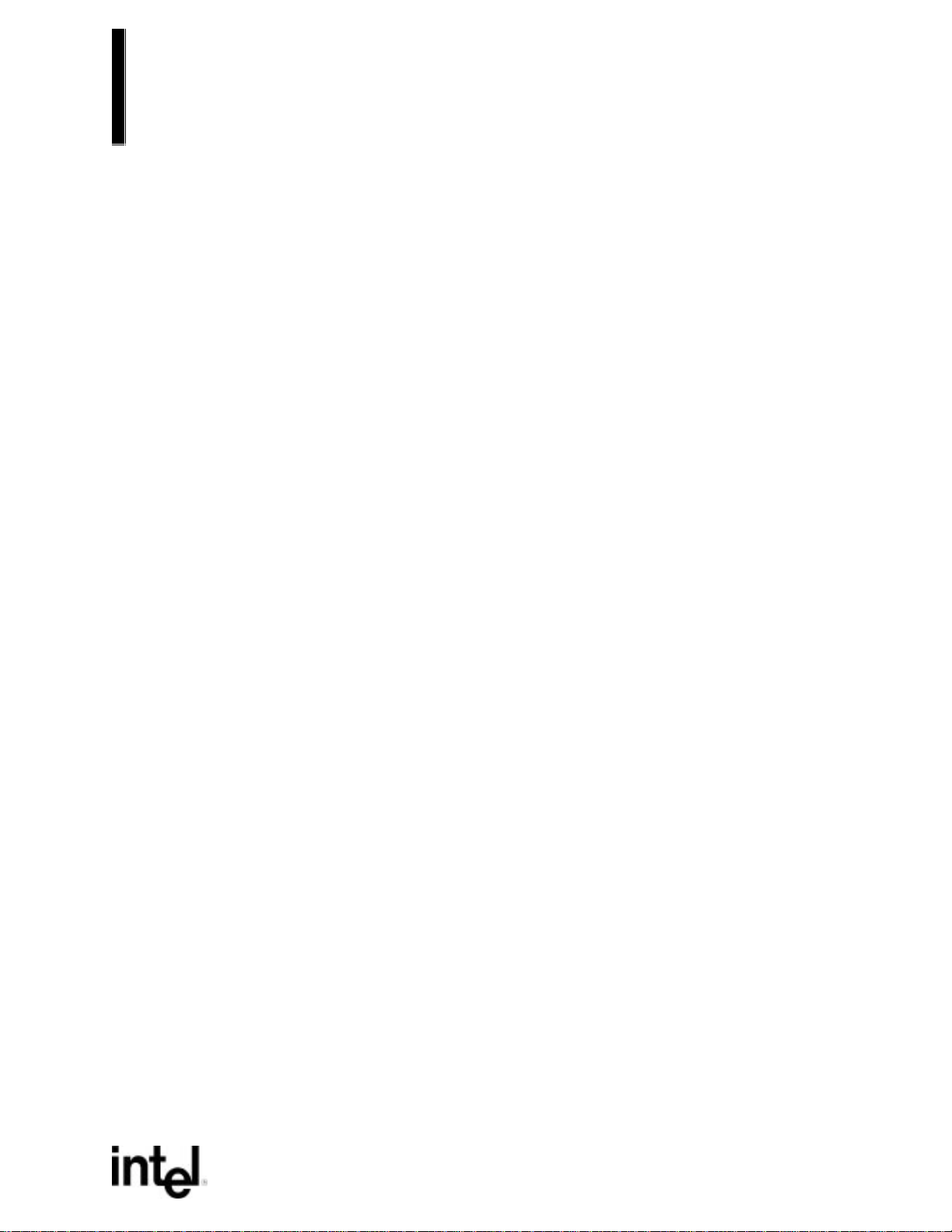
TE430VX
Motherboard
Technical Product Specification
Order Number 281817-003
May 1996
Page 2
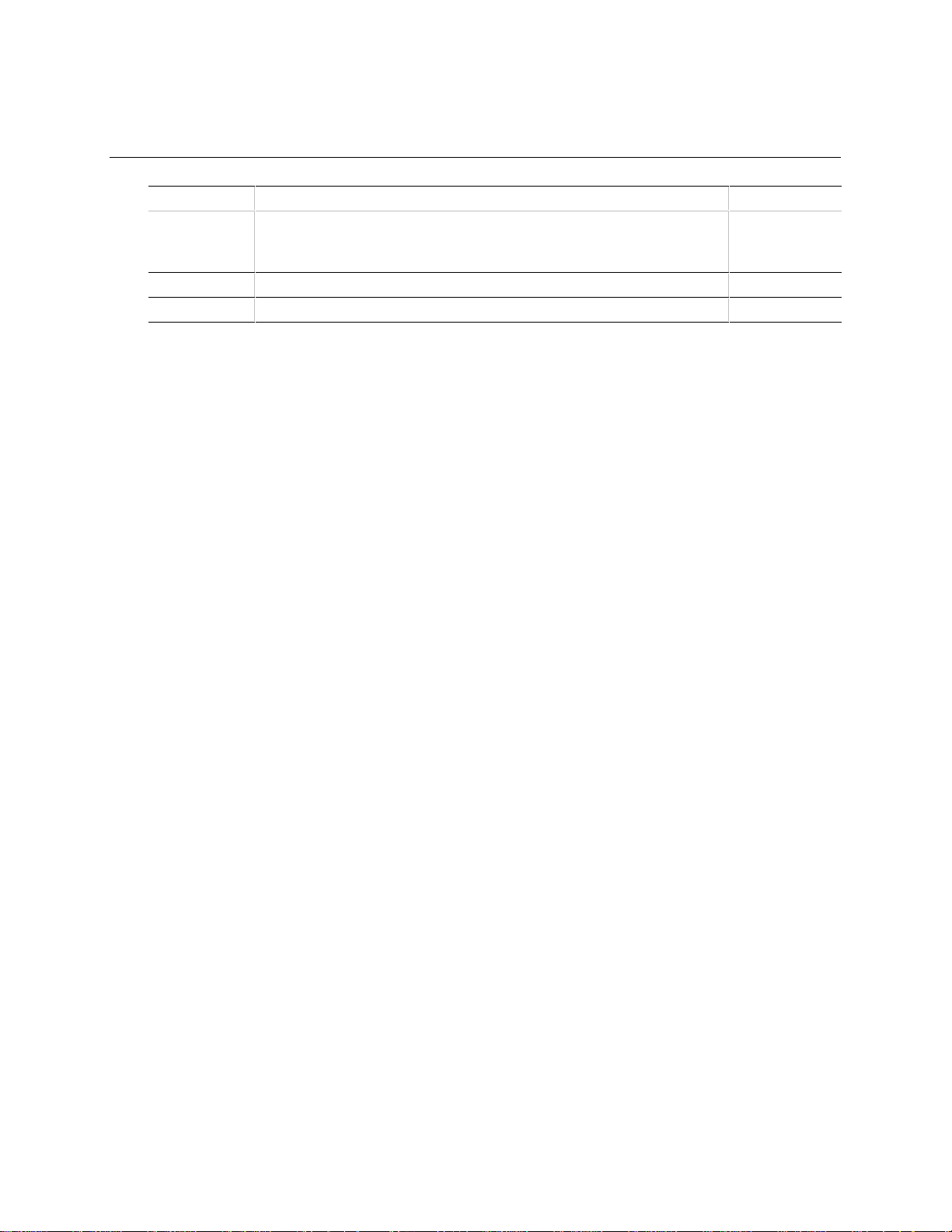
Revision History
Revision
-003
-002
-001
Revision History Date
Fixed drawing designators, added USB module, corrected inaccuracies,
reworded sections for clarity, removed reference to Creative Labs Vibra
16S with Yamaha FM Synthesis
Changed Name of product from Advanced/TE to TE430VX throughout 4/96
Preliminary release of the TE430VX Technical Product Specification. 3/96
This product specification applies only to standard TE430VX ATX motherboards with BIOS
identifier 1.00.01.CY0.
Changes to this specification will be published in the TE430VX Motherboard Specification Update
before being incorporated into a revision of this document.
5/96
Intel Corporation disclaims all warranties and liabilities for the use of this document and the information contained herein,
Information in this document is provided in connection with Intel products. No license, express or implied, by estoppel or
otherwise, to any intellectual property rights is granted by this document. Except as provided in Intel’s Terms and Conditions of
Sale for such products, Intel assumes no liability whatsoever, and Intel disclaims any express or implied warranty, relating to
sale and/or use of Intel products including liability or warranties relating to fitness for a particular purpose, merchantability, or
infringement of any patent, copyright or other intellectual property right. Intel products are not intended for use in medical, life
saving, or life sustaining applications.
Intel retains the right to make changes to specifications and product descriptions at any time, without notice.
TE430VX motherboard may contain design defects or errors known as errata. Current characterized errata are available on
The
request.
Contact your local Intel sales office or your distributor to obtain the latest specifications before placing your product order.
†
Third-party brands and names are the property of their respective owners.
Copies of documents which have an ordering number and are referenced in this document, or other Intel literature, may be
obtained from:
Intel Corporation
P.O. Box 7641
Mt. Prospect, IL 60056-7641
or call in North America 1-800-879-4683, Europe 44-0-1793-431-155, France 44-0-1793-421-777,
Germany 44-0-1793-421-333, Japan (fax only) 81-0-120-478-832, other Countries 708-296-9333
Copyright 1996, Intel Corporation
Page 3
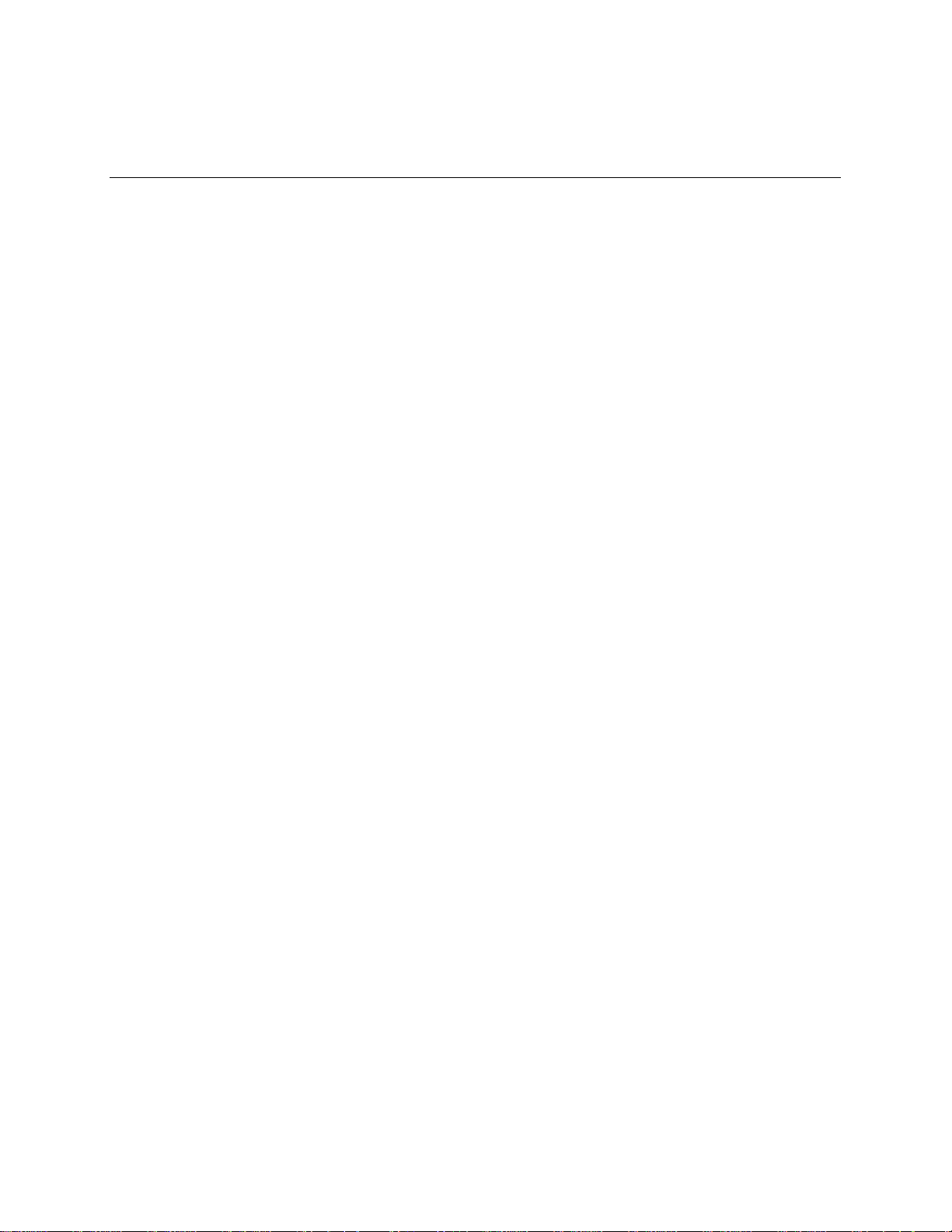
Table of Contents
1 Motherboard Description
1.1 Overview............................................................................................................7
1.2 Motherboard Manufacturing Options..................................................................9
1.3 Form Factor .......................................................................................................9
1.4 Microprocessor.................................................................................................10
1.4.1 Microprocessor Upgrade ....................................................................10
1.5 Memory............................................................................................................10
1.5.1 System Memory..................................................................................10
1.5.2 Second Level Cache...........................................................................11
1.6 Chipset.............................................................................................................11
1.6.1 82430VX System Controller (TVX).....................................................11
1.6.2 82430VX Data Path (TDX)..................................................................12
1.6.3 PCI ISA/IDE Xcelerator (PIIX3)...........................................................12
1.6.4 IDE SUPPORT....................................................................................12
1.7 Ultra I/O Interface Controller (SMC FDC37C93FR).........................................13
1.7.1 Floppy controller.................................................................................13
1.7.2 Keyboard and mouse interface...........................................................13
1.7.3 Real time clock, CMOS RAM and battery...........................................13
1.7.4 IrDA (infra-red) support .......................................................................14
1.7.5 Consumer IR Support.........................................................................14
1.7.6 Parallel port.........................................................................................14
1.8 Graphics Subsystem (S3 Trio64V+)................................................................. 14
1.8.1 Resolutions supported........................................................................15
1.8.2 Graphics Drivers and Utilities..............................................................15
1.9 Audio Subsystem (Creative Labs Vibra 16C)...................................................15
1.9.1 Vibra 16C resource map.....................................................................16
1.9.2 Audio Drivers......................................................................................16
1.10 Motherboard Connectors .................................................................................17
1.10.1 CD-ROM Connector - J2F2 ................................................................18
1.10.2 Wave Table Connector - J2F3............................................................18
1.10.3 Telephony Connector - J2F1 ..............................................................18
iii
Page 4
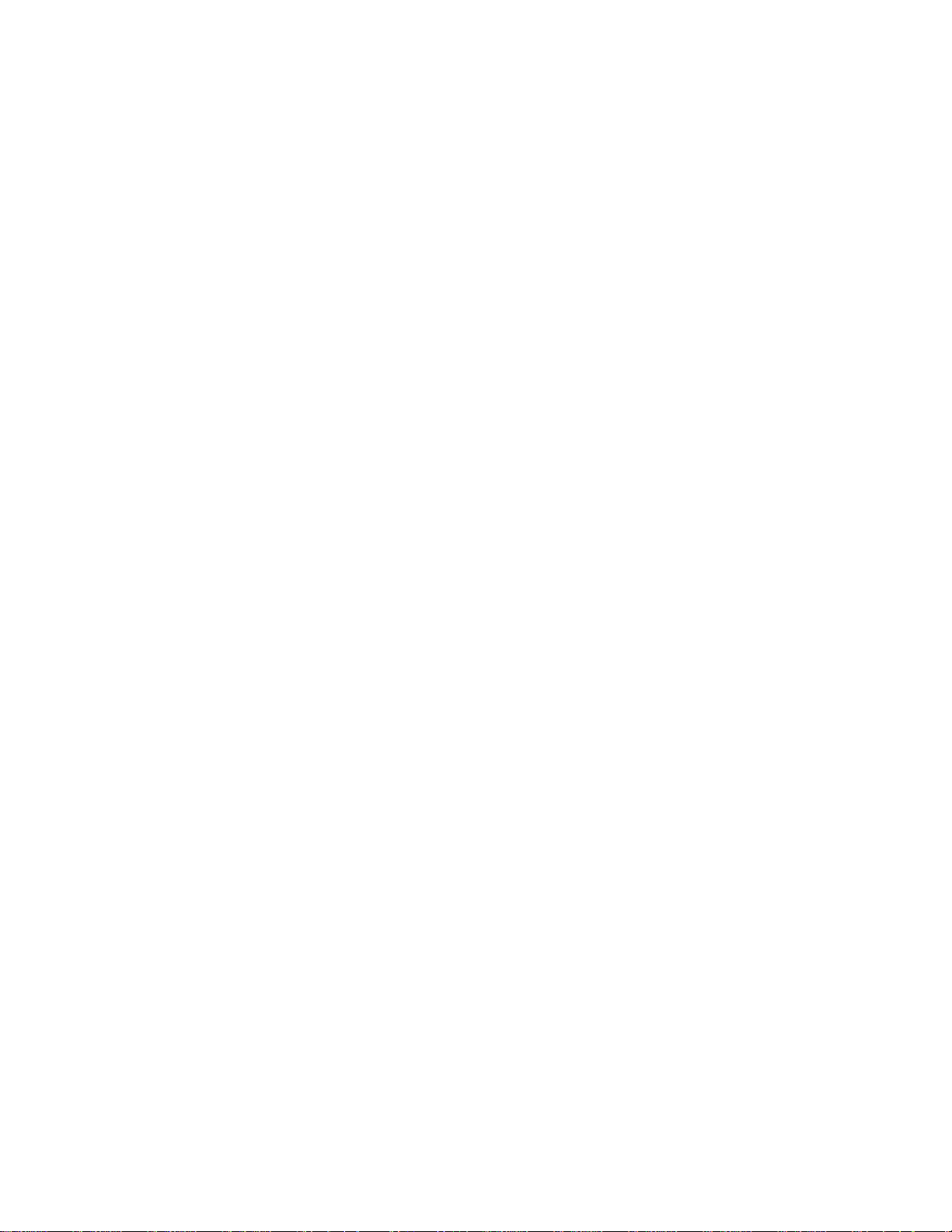
TE430VX Motherboard Technical Product Specification
1.10.4 Power Connector - J7M2....................................................................18
1.10.5 Floppy Drive Connector - J10H1 ........................................................19
1.10.6 IDE Connectors - J9H1, J9H2.............................................................19
1.10.7 Front Panel I/O Connectors - J9E2.....................................................20
1.10.8 ISA Connectors- J1A1, J1A2, J1B1....................................................21
1.10.9 PCI Connectors - J2C1, J2D1, J2E1, J2E2 ........................................22
1.10.10 Power Supply Connectors ..................................................................23
1.10.11 Front panel Connectors......................................................................24
1.10.12 Back Panel Connectors ......................................................................26
1.10.13 Add-in Board Expansion Connectors..................................................27
1.11 Jumper Settings...............................................................................................28
1.11.1 CPU Configuration (J9C1-C, D)..........................................................29
1.11.2 Clear CMOS (J9C1-A, Pins 4,5,6) ......................................................29
1.11.3 Password clear (J9C1-A, Pins 1,2,3)..................................................29
1.11.4 CMOS Setup Access (J9C1-B, Pins 1,2,3).........................................29
1.11.5 CPU Voltage (J6M1)...........................................................................30
1.11.6 BIOS Recovery (J7A1)........................................................................30
1.12 Reliability..........................................................................................................30
1.13 Environmental..................................................................................................30
1.14 Power Consumption.........................................................................................31
1.15 Regulatory Compliance....................................................................................31
1.15.1 Safety ..................................................................................................31
1.15.2 EMI ..................................................................................................... 32
1.15.3 Product Certification Markings............................................................32
1.15.4 Installation Requirements ...................................................................33
2 Motherboard Resources
2.1 Memory Map....................................................................................................37
2.2 I/O Map............................................................................................................37
2.3 oft-Off Control...................................................................................................39
2.4 CI Configuration Space Map............................................................................39
2.5 MA Channels....................................................................................................39
2.6 nterrupts ...........................................................................................................40
iv
Page 5
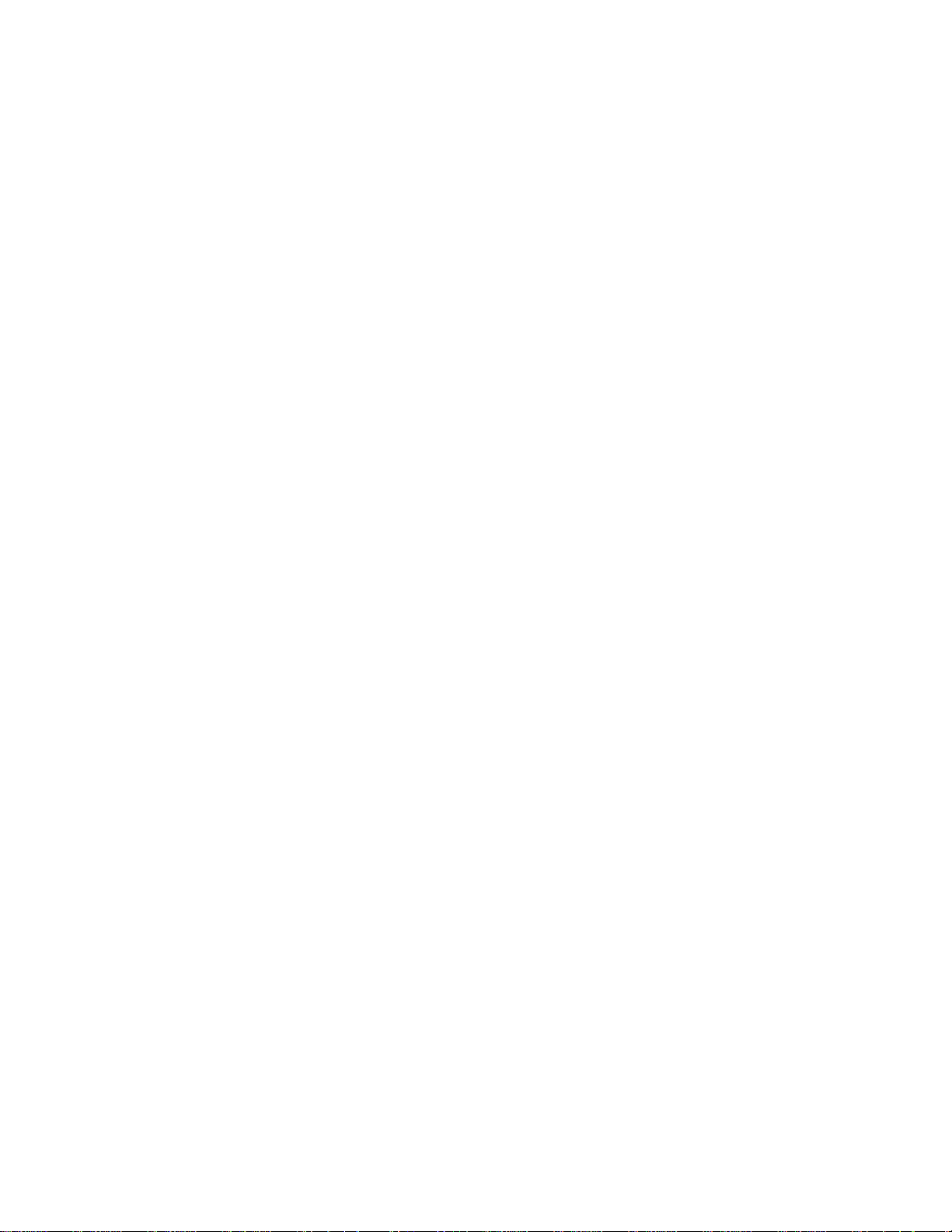
3 Motherboard BIOS and Setup Utility
3.1 Introduction......................................................................................................41
3.2 BIOS Flash Memory Organization ...................................................................41
3.3 BIOS Upgrades................................................................................................42
3.4 PCI IDE Support...............................................................................................42
3.5 PCI Auto-configuration.....................................................................................43
3.6 ISA Plug and Play............................................................................................43
3.7 Advanced Power Management........................................................................44
3.8 Language Support............................................................................................44
3.9 Boot Options....................................................................................................44
3.10 Flash LOGO Area ............................................................................................45
3.11 Setup Enable Jumper.......................................................................................45
3.12 BIOS Setup Program .......................................................................................45
3.12.1 Overview of the Setup Menu Screens ................................................45
Contents
3.12.2 Main BIOS Setup Screen....................................................................46
3.12.3 Floppy Options Subscreen .................................................................47
3.12.4 IDE Device Configuration Subscreen ................................................. 48
3.12.5 Boot Options Subscreen.....................................................................49
3.12.6 Advanced Screen ...............................................................................50
3.12.7 Peripheral Configuration Subscreen...................................................51
3.12.8 Advanced Chipset Configuration Subscreen ......................................52
3.12.9 Power Management Configuration Subscreen...................................53
3.12.10 Plug and Play Configuration Subscreen.............................................54
3.12.11 Security Screen ..................................................................................55
3.12.12 Security Screen Options.....................................................................56
3.12.13 Exit Screen .........................................................................................56
4 Error Messages and Beep Codes
4.1 BIOS Beep Codes ............................................................................................59
4.2 PCI Configuration Error Messages ..................................................................59
4.3 BIOS Error Messages......................................................................................60
4.4 ISA NMI Messages ..........................................................................................61
v
Page 6
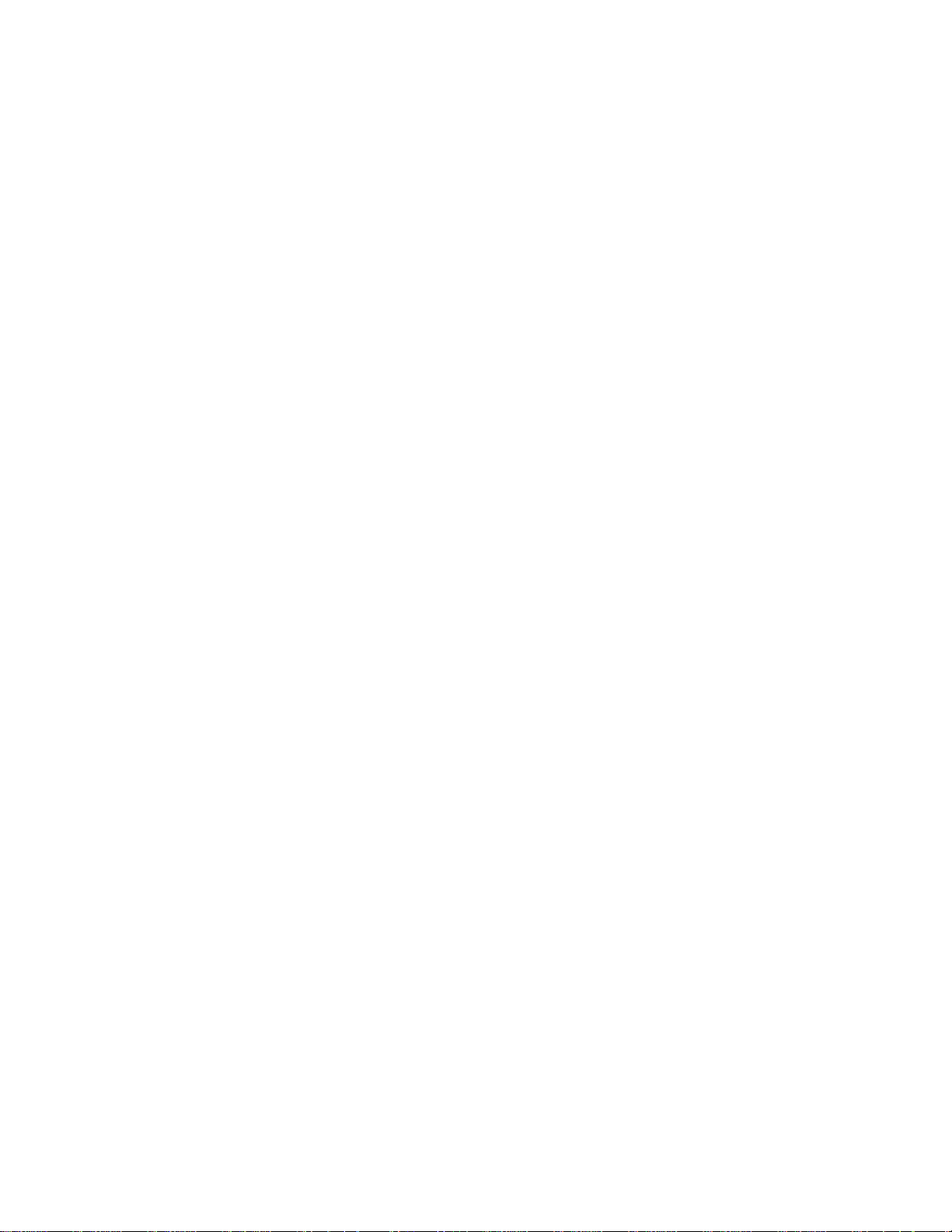
Page 7
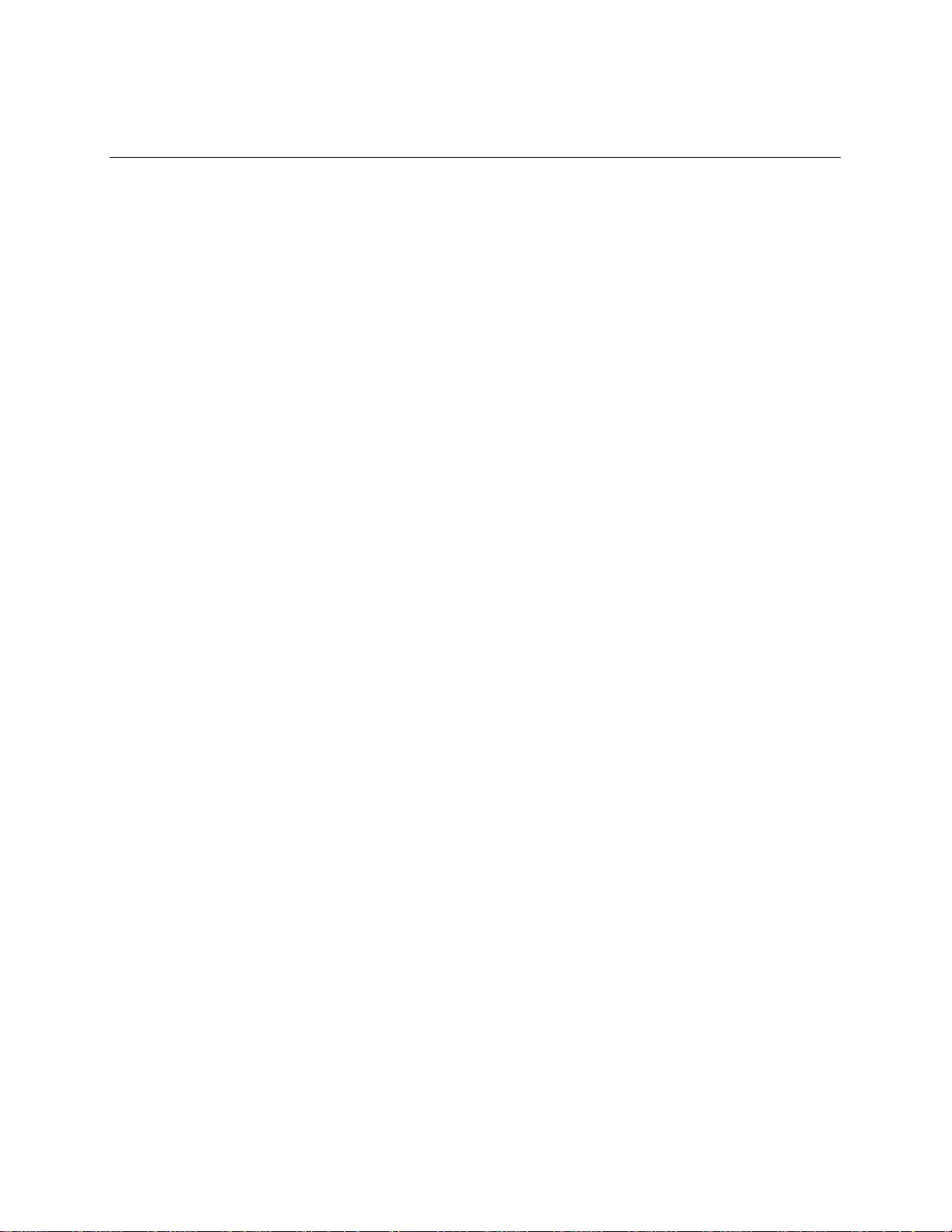
1 Motherboard Description
1.1 Overview
The TE430VX design accepts Pentium processors operating at 75 MHz, 90 MHz, 100 MHz,
120 MHz, 133 MHz, 150 MHz, 166 MHz, and 200MHz. There is an option of having 256 KB of
Pipeline Burst SRAM soldered onto the motherboard, or a Card Edge Low Profile (CELP)
connector for cache expandability. The memory subsystem is designed to support up to 128 MB of
EDO DRAM, or up to 64 MB of a new memory architecture called SDRAM, in standard 168-pin
DIMM sockets. A type 7 Pentium OverDrive
processors.
The TE430VX motherboard utilizes Intel's 82430VX PCISet. The 82430VX PCIset contains an
integrated PCI Bus Mastering IDE controller with two high performance IDE interfaces for up to
four IDE devices (such as hard drives, CD-ROM readers, and so forth). The SMC FDC37C932FR
Ultra I/O controller integrates the standard PC I/O functions: floppy interface, two FIFO serial
ports, one EPP/ECP capable parallel port, a Real Time Clock, keyboard controller, and support for
†
an IrDA
compatible infrared interface. To provide for the increasing number of multimedia
applications, a Creative Labs Vibra16C audio codec is integrated onto the motherboard. The Vibra
16C provides 16-bit stereo, Sound Blaster
†
also is the S3
Trio64† V+ video subsystem. Up to four PCI local bus slots provide a high
bandwidth data path for data-movement intensive functions such as video or networking, and up to
three ISA slots complete the I/O mix. A total of six expansion slots may be populated with full
length add-in cards: one PCI and ISA slot share the same chassis I/O panel.
socket provides upgrades to future OverDrive
†
Pro compatible audio. Integrated onto the motherboard
7
Page 8
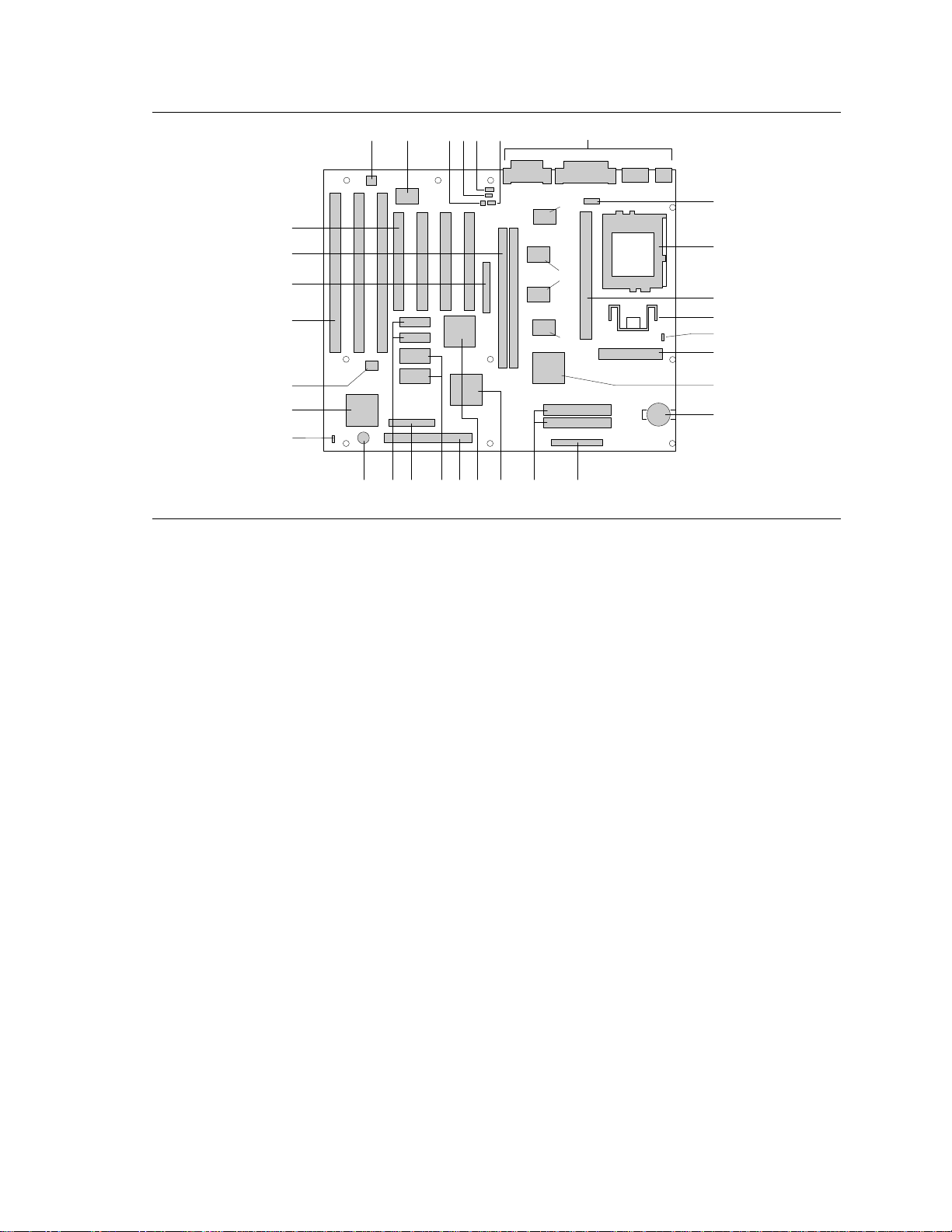
TE430VX Motherboard Technical Product Specification
OM04814
BC
G
D
E
I
J
K
H
M
O
Q
P
R
W
Y
S
T
UAAXZ V
FF
HH
EE
A
GG
CC
F
N
DD
L
BB
Figure 1. Motherboard Features
Tigereye board diagram
A. Optional Yamaha† FM synthesizer R. 82430VX TDX
B. Optional Creative Labs Audio device S. Floppy connector
C. Optional telephony connector T IDE connectors
D. Optional CD-ROM audio connector U. PIIX3 PCI/ISA/IDE Xcelerator
E. Creative Labs ModemBlaster connector V. Optional S3 Trio64V+ graphics controller
F. Wave Table connector W. Front panel connectors
G. External I/O X. Optional video memory sockets
H. COM 2 connector Y. Configuration jumper block
I. Socket 7 Z. Optional video memory
J. Optional CELP socket AA. Onboard speaker
K. Voltage regulator BB. Fan connector
L. Voltage regulator jumper CC. SMC FDC37C932FR Ultra I/O controller
M. Power connector DD.. Intel 1 Mbit Flash component
N. 82430VX TXC EE. ISA add-in board connectors
O. Battery FF. Optional VESA
P. 82430VX TDX
Q. Optional Pipeline Burst SRAM HH. PCI add-in board connectors
GG. DIMM sockets
†
feature connector
8
Page 9
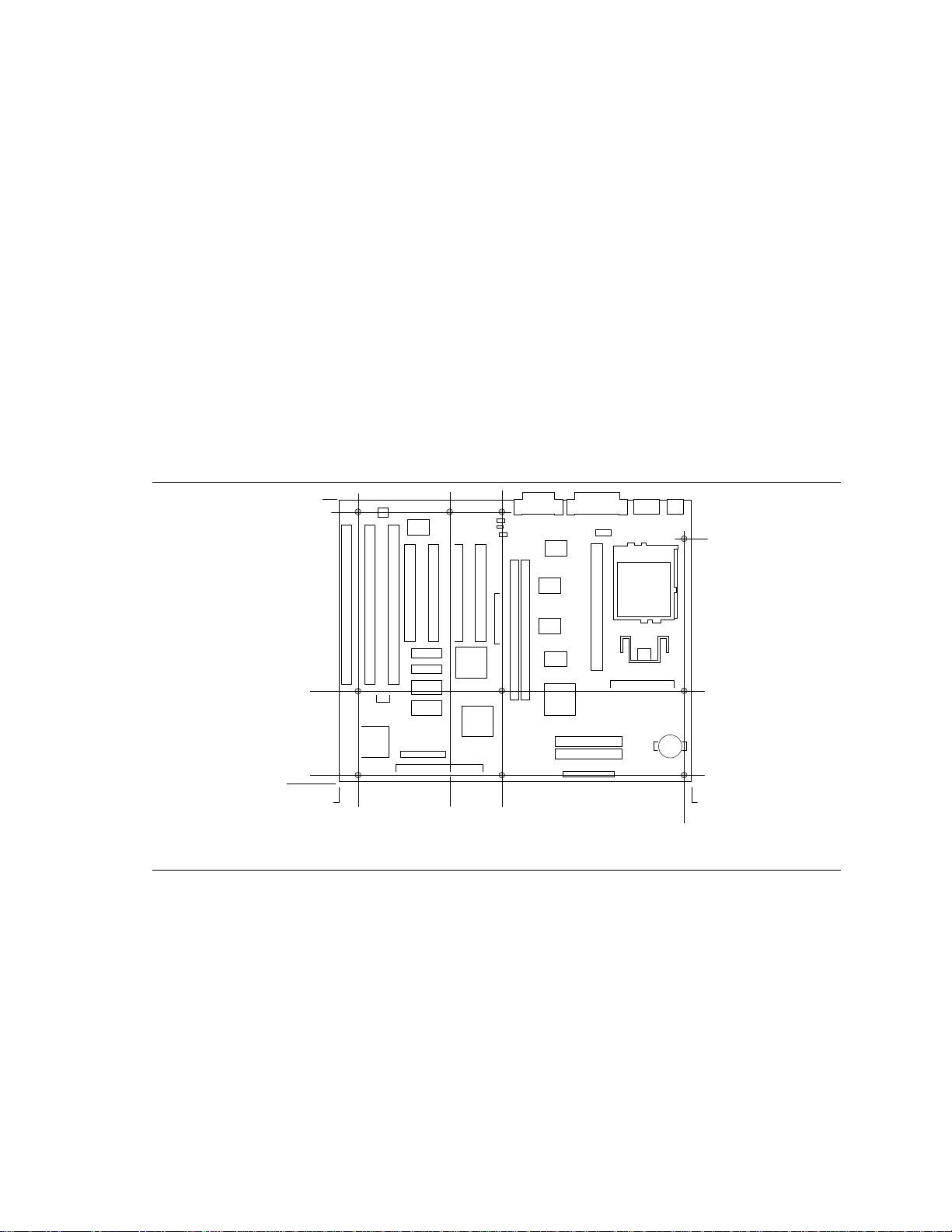
Motherboard Description
1.2 Motherboard Manufacturing Options
• Creative Labs Vibra 16C Audio
• S3 Trio64V+ Video
• CELP Module or soldered 256k PBSRAM with GWE
• USB
• Split Plane Voltage Support for Socket 7
• Flash Recovery
1.3 Form Factor
The motherboard is designed to fit standard ATX form factor chassis. Figure 2 illustrates the
motherboard’s dimensions. The motherboard meets the standard ATX specification guidelines in
that the outer dimensions are 12" x 9.6". Location of the I/O connectors, riser slot, and mounting
holes also meet the standard ATX specification.
0.250
9.350
8.950
2.850
0.0
0.650 11.350
0.0
3.100 4.900
11.100
Figure 2. Motherboard Dimensions
8.500
OM04522
9
Page 10
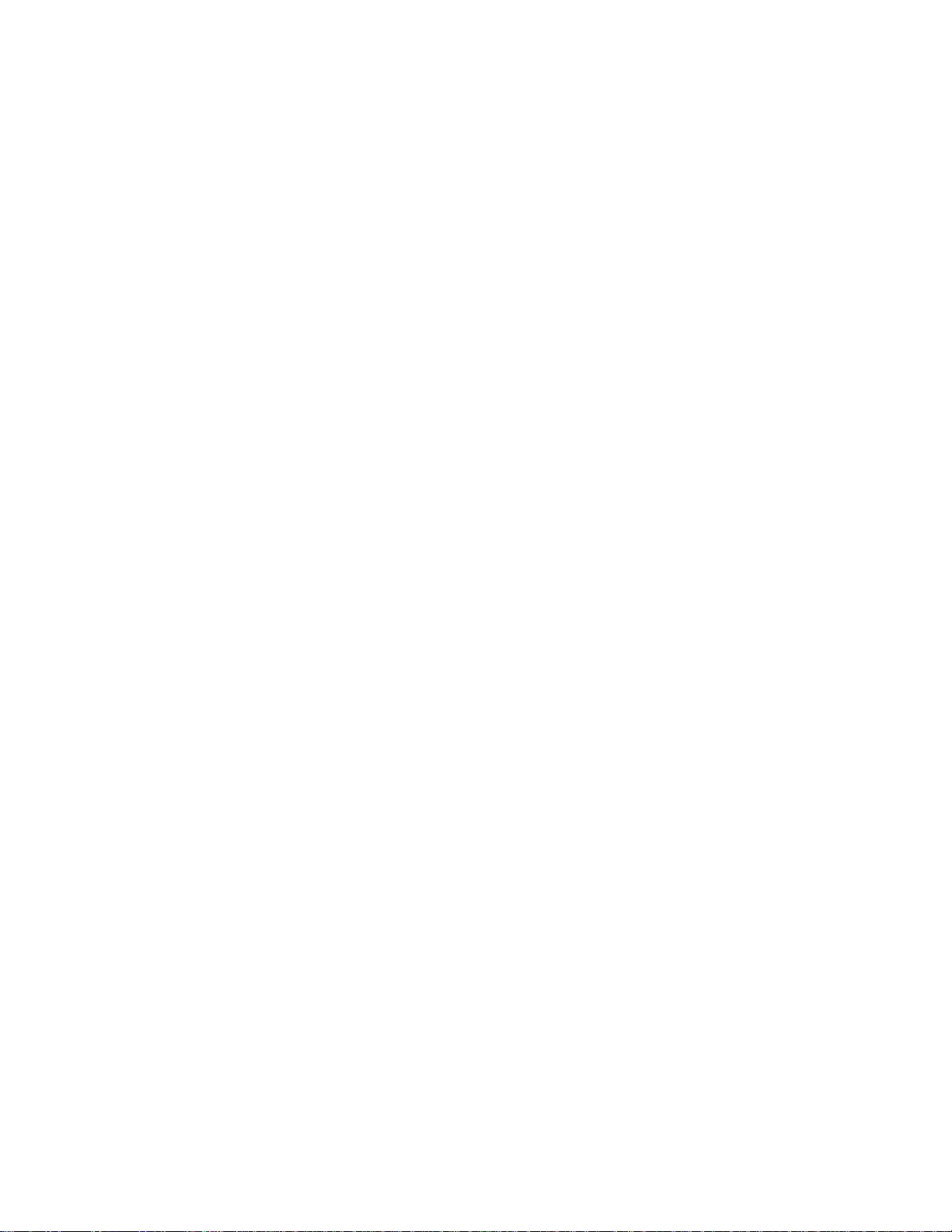
TE430VX Motherboard Technical Product Specification
1.4 Microprocessor
The motherboard is designed to operate with 3.3 volt Pentium Processors running at 75, 90, 100,
120, 133, 150, 166, and 200MHz. An onboard linear voltage regulator circuit provides the
required 3.3 volts from the 5.0 volt tap of the power supply. An on-board jumper enables use of
VRE specified processors.
The Pentium processor maintains full backward compatibility with 8086, 80286, i386 and
Intel486 processors. It supports both read and write burst mode bus cycles and also includes
separate 8 KB on-chip code and data caches that employ a write-back policy.
The Pentium processor is an advanced numeric coprocessor that significantly increases the speed of
floating point operations, while maintaining backward compatibility with i486DX math
coprocessor and complying to ANSI/IEEE standard 754-1985.
This motherboard does not support the keep-out zones around the socket 7 that allow use of a
“piano wire” type heatsink clip. Intel recommends using only metal heatsink clips.
1.4.1 Microprocessor Upgrade
The motherboard provides a 321-pin Socket 7 ZIF processor socket. Socket 7 supports upgrades to
higher performance Pentium OverDrive processors.
1.5 Memory
1.5.1 System Memory
The motherboard provides two 168-pin DIMM(Dual Inline Memory Module) sites for DRAM
memory expansion. The sockets support 1 Meg x 64 (8 MB), 2 Meg x 64 (16 MB), and 4 Meg x
64 (32 MB) SDRAM DIMM modules and 1 Meg x 64 (8 MB), 2 Meg x 64 (16 MB), 4 Meg x 64
(32 MB) and 8 Meg x 64 (64 MB) EDO(Extended Data Out) DIMM modules. For systems
configured with EDO or SDRAM DIMM modules, minimum memory size is 8MB for EDO
systems. Maximum memory size is 128MB for EDO systems. Maximum memory size is 64MB
for SDRAM systems.
The two DIMM sockets are arranged as Bank 0 and Bank 1. Each bank consists of one socket and
a 64-bit wide data path. Bank 0 only, Bank 1 only, or both banks may be populated. EDO and
SDRAM may be installed in the same system. The system BIOS automatically detects memory
size and type so no jumper settings are required. Gold leaded DIMMs are required to be used
when adding system memory.
1.5.1.1 EDO DRAM
E D O (or Hyper Page) DRAM improves the DRAM read performance. EDO DRAM holds the
memory data valid until the next CAS# falling edge unlike standard fast page mode DRAM, which
tri-states the memory data when CAS# negates to precharge for the next cycle. With EDO, the
CAS# precharge overlaps the data valid time allowing CAS# to negate earlier while still satisfying
the memory data valid window time.
10
Page 11
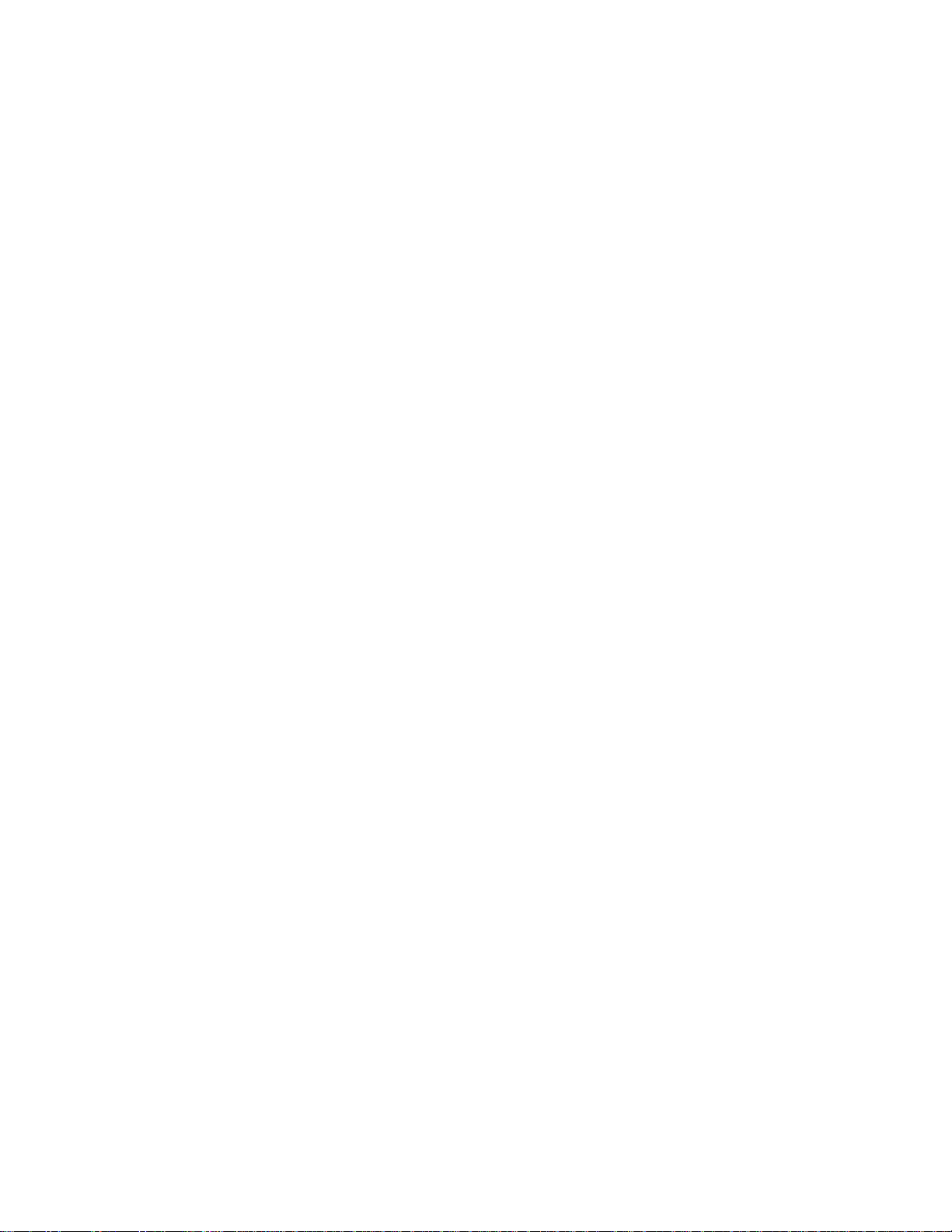
Motherboard Description
1.5.1.2 SDRAM
Synchronous Dynamic Random Access Memory, (SDRAM) is designed to improve main memory
performance. SDRAM is synchronous to the memory clock unlike standard Fast Page DRAM, or
EDO DRAM. All the timing is dependent on the number of memory clock cycles. This makes the
timing design simpler and makes a faster memory speed easier to achieve. Discrete SDRAM
components must meet the 66 MHz PC SDRAM Specification version 1.0 to function correctly.
1.5.2 Second Level Cache
The Pentium processor's internal cache can be complemented by a second level cache using highperformance Pipelined Burst SRAM with GWE (Global Write Enabled) or Asynchronous Cache.
One factory option is an integrated 256 KB direct mapped write-back second level cache
implemented with two 32k x 32 Pipeline Burst SRAM devices that take advantage of the Global
Write Enable pin. A 5v 8 KB x 8 external Tag SRAM provides caching support for up to 64 MB
of system memory.
A second factory option is a Type 1 CELP connector, specified by Intel’s COAST Module
Specification version 3.0. The Type 1 CELP connector has a keying “hip” located at one end of
the connector. This connector allows the use of both a GWE PBSRAM COAST module, and a
GWE Asynchronous COAST module. The GWE Asynchronous modules must be built for Intel’s
82430VX designs and are not interchangeable with Asynchronous modules built for 82430FX
designs. The reason for this incompatibility is the additional logic added to the 82430VX modules
to account for the GWE functionality built into the chipset.
1.6 Chipset
The Intel 82430VX PCIset consists of the 82430VX System Controller (TVX), two Data Paths
(TDX) and one 82371SB PCI ISA/IDE Xcelerator (PIIX3) bridge chip.
1.6.1 82430VX System Controller (TVX)
The 82430VX TVX provides all control signals necessary to drive a second level cache and the
DRAM array, including multiplexed address signals. The TVX also controls system access to
memory and generates snoop controls to maintain cache coherency. The TVX comes in a 208-pin
QFP package that features:
• CPU interface control
• Integrated L2 write-back cache
controller
Pipeline Burst SRAM
256 or 512 KB direct-mapped
• Integrated DRAM controller
64 bit path to memory
Support for SDRAM and EDO
DRAM
8 MB to 128 MB main memory
• Fully synchronous PCI bus interface
25/30/33 MHz
PCI to DRAM > 100 Mbytes/sec
Up to 4 PCI masters in addition to
the PIIX3 and IDE
11
Page 12
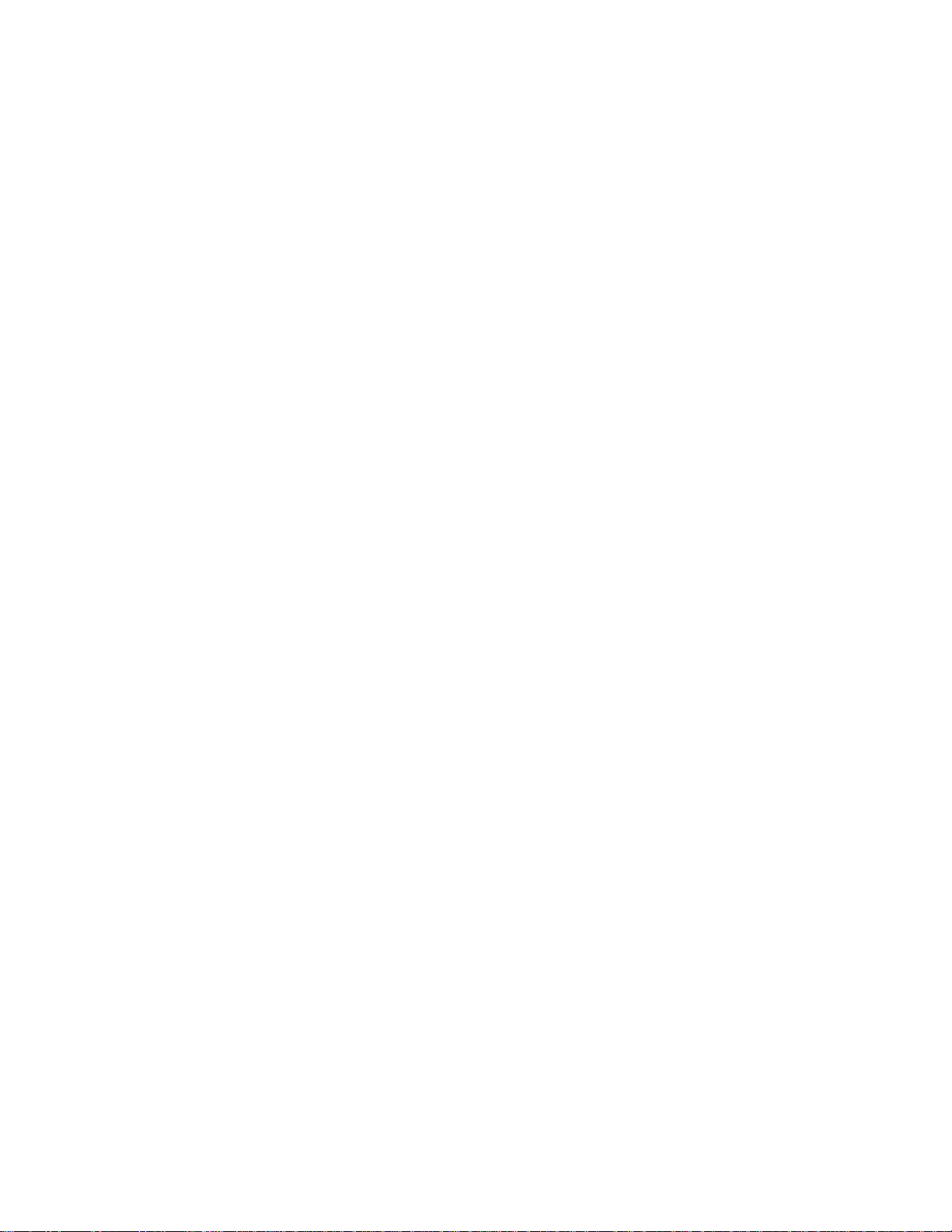
1.6.2 82430VX Data Path (TDX)
Two 82430VX TDX data path components provide a 64-bit microprocessor to memory path. The
TDX components are controlled by the TVX. They each add one load to the PCI bus and perform
all of the required byte and word swapping. The TDX devices come in a 208 pin QFP package.
1.6.3 PCI ISA/IDE Xcelerator (PIIX3)
The PIIX3 provides the interface between the PCI and ISA buses and integrates a dual channel fast
IDE interface capable of supporting up to 4 devices. The PIIX3 integrates seven 32-bit DMA
channels, five 16-bit timer/counters, two eight-channel interrupt controllers, PCI-to-AT interrupt
mapping circuitry, NMI logic, ISA refresh address generation, and PCI/ISA bus arbitration
circuitry together onto the same device. The PIIX3 comes in a 208-pin QFP package that features:
• PCI Bus and ISA Bus interface
• Universal Serial Bus controller
Host/hub controller
• Integrated fast IDE interface
Support for up to 4 devices
PIO Mode 4 transfers up to
16 MB/sec
Integrated 8 x 32-bit buffer for
bus master PCI IDE burst
transfers
Bus master mode
• PCI 2.1 compliance
• Enhanced fast DMA controller
• Interrupt controller and steering
• Counters/timers
• SMI interrupt logic and timer with
fast on/off mode
1.6.4 IDE SUPPORT
The motherboard provides two independent bus-mastering PCI IDE interfaces that support PIO
Mode 3 and Mode 4 devices. The system BIOS supports Logical Block Addressing (LBA) and
Extended Cylinder Sector Head (ECHS) translation modes as well as ATAPI (e.g. CD-ROM)
devices on both IDE interfaces. The system BIOS automatically detects IDE device transfer rate
and translation mode.
Normally, programmed I/O operations require a substantial amount of CPU bandwidth. In true
multi-tasking operating systems like Windows
mastering IDE can be used to complete other tasks while disk transfers are occurring. When used
in conjunction with the appropriate driver for the Windows 95 environment, the IDE interface can
operate as a PCI bus master capable of supporting PIO Mode 4 devices with transfer rates of up to
16 MB/sec.
†
95, the CPU bandwidth freed up by using bus
12
Page 13
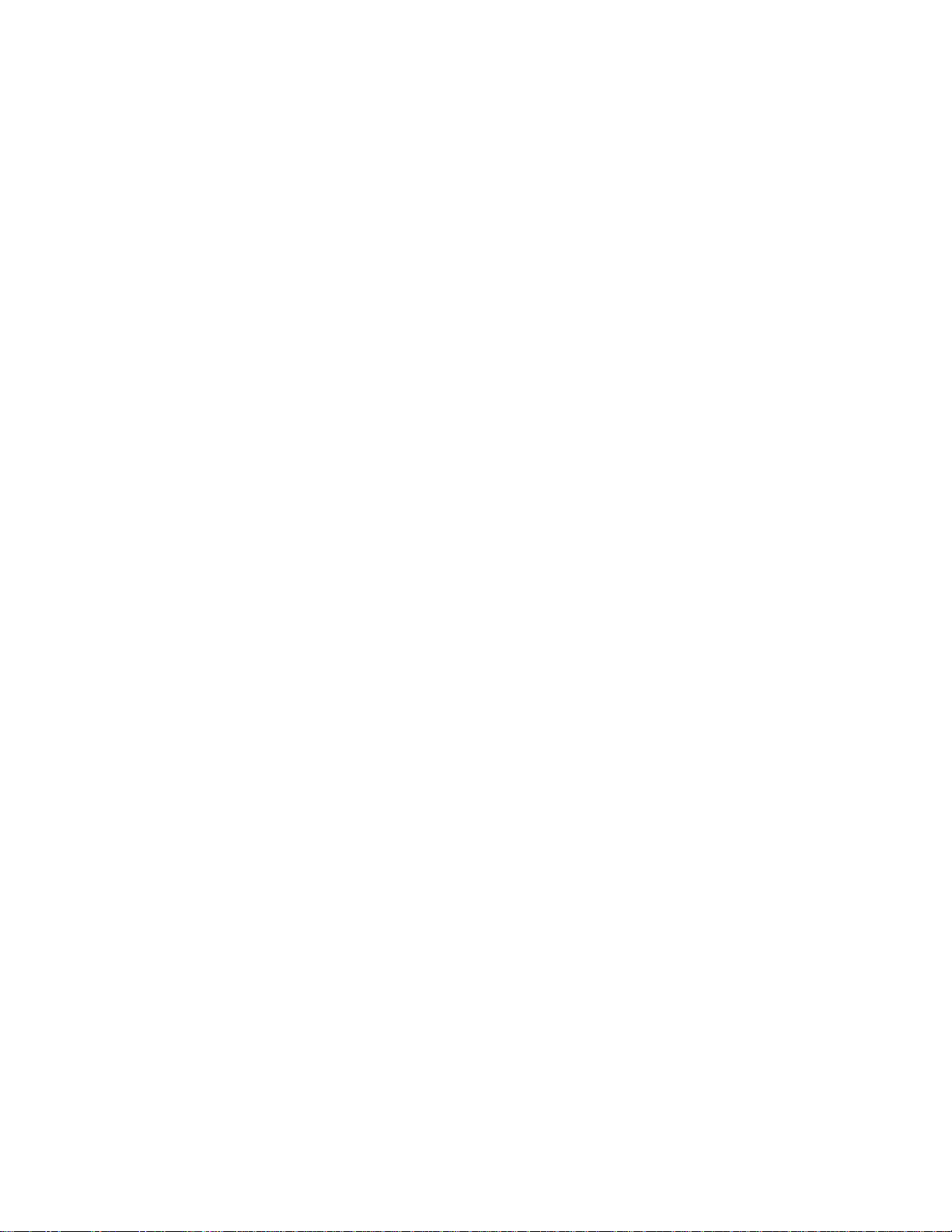
Motherboard Description
1.7 Ultra I/O Interface Controller (SMC FDC37C93FR)
1.7.1 Floppy controller
The SMC FDC37C93FR is software compatible with the DP8473 and 82077 floppy disk
controllers. The floppy interface can be configured for 360 KB or 1.2 MB 5¼" media or for
720 KB, 1.2 MB, 1.44 MB, or 2.88 MB 3½" media in the BIOS setup. By default, the Floppy A
interface is configured for 1.44 MB and Floppy B is disabled. Another setup option prevents the
user from being able to write to floppy. Configuring the floppy interface for 1.25 MB 3 ½"
(3-mode floppy) requires the use of special floppy drives and a driver to for the specific operating
system.
1.7.2 Keyboard and mouse interface
PS/2† keyboard/mouse connectors are located on the back panel side of the motherboard. The 5V
lines to these connectors are protected with a PolySwitch
healing fuse, re-establishing the connection after an over-current condition is removed. While this
device eliminates the possibility of having to replace a fuse, care should be taken to turn off the
system power before installing or removing a keyboard or mouse. The system BIOS can detectand
correct keyboards and mice plugged into the wrong PS/2 style connector.
The integrated 8042 microcontroller contains the AMI Megakey keyboard/mouse controller code
which, besides providing traditional keyboard and mouse control functions, supports PowerOn/Reset (POR) password protection. The POR password can be defined by the user via the Setup
program. The keyboard controller also provides for the following "hot key" sequences:
• <CTRL><ALT><DEL>: System software reset. This sequence performs a software reset of
the system by jumping to the beginning of the BIOS code and running the POST operation.
• <CTRL><ALT><+> and <CTRL><ALT><->: Turbo mode selection. <CTRL><ALT><->
sets the system for de-turbo mode, emulating an 25 MHz AT, and <CTRL><ALT><+> sets
the system for turbo mode. Changing the Turbo mode may be prohibited by an operating
system, or when the CPU is in Protected mode or virtual x86 mode under DOS.
• <CTRL><ALT><defined in setup>: A power down hot-key sequence takes advantage of the
SMM features of the Pentium Processor to greatly reduce the system’s power consumption
while maintaining the responsiveness necessary to service external interrupts. A security hotkey sequence provides password protection to the system.
†
circuit which acts much like a self-
1.7.3 Real time clock, CMOS RAM and battery
The integrated Real Time Clock (RTC) is DS1287 and MC146818 compatible and provides a time
of day clock, 100-year calendar with alarm features. The RTC can be set via the BIOS SETUP
program. The RTC also supports 242-byte battery-backed CMOS RAM in two banks which is
reserved for BIOS use. The CMOS RAM can be set to specific values or cleared to the system
default values using the BIOS SETUP program. Also, the CMOS RAM values can be cleared to
the system defaults by using a configuration jumper on the motherboard.
An external coin-cell style battery provides power to the RTC and CMOS memory. The battery
has an estimated lifetime of three years if the system is not plugged into the wall socket. When the
system is plugged in, power is supplied from the ATX power supply’s 5v standby current to extend
the life of the battery.
13
Page 14
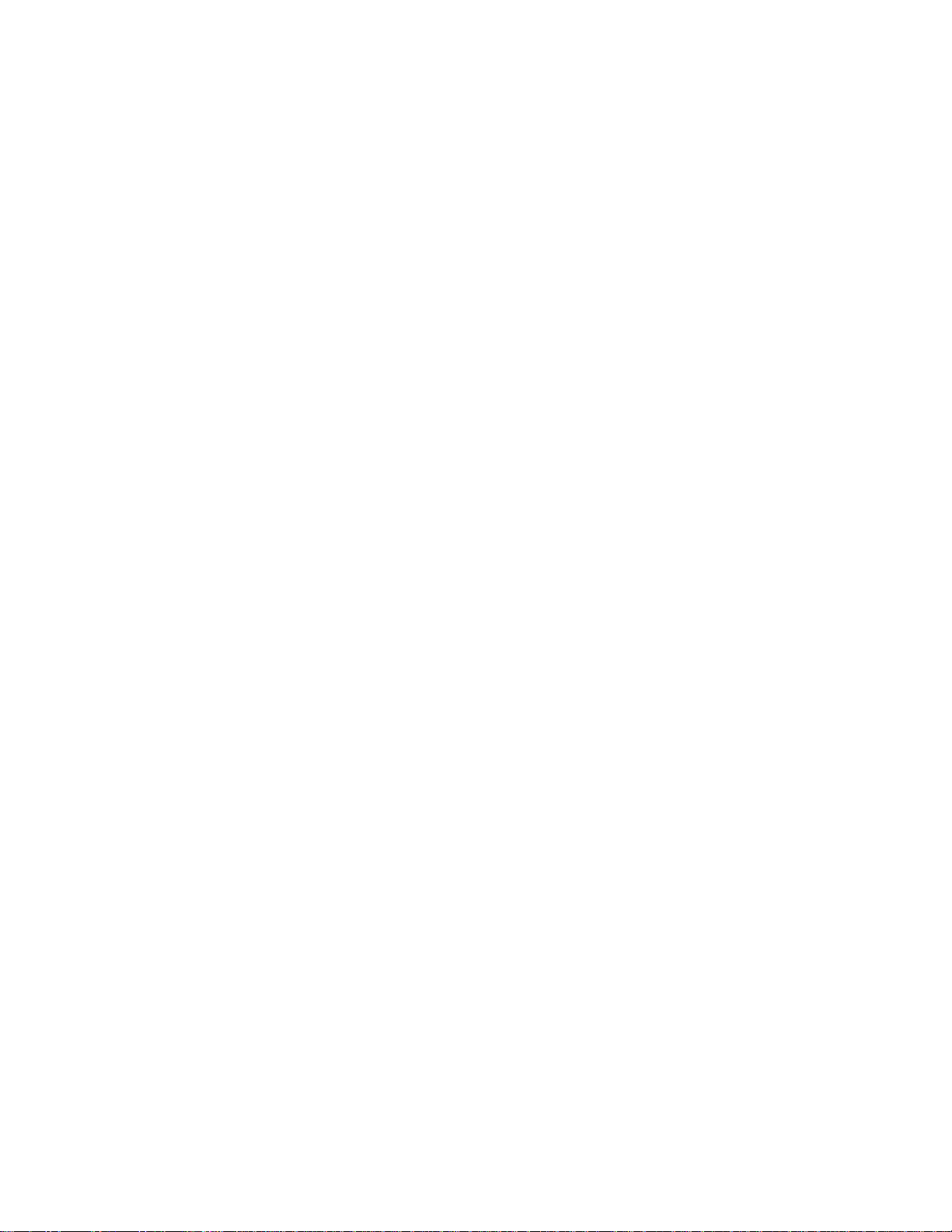
TE430VX Motherboard Technical Product Specification
1.7.4 IrDA (infra-red) support
A 5-pin interface on the front panel I/O connector is provided to allow connection to a Hewlett
†
Packard
HSDSL-1000 compatible Infra-red (IrDA) transmitter/receiver. Once the module is
connected to the front panel I/O header, Serial port 2 can be re-directed to the IrDA module. When
configured for IrDA, the user can transfer files to or from portable devices such as laptops, PDA’s
and printers using application software such as LapLink
transfers at 115kbps from a distance of 1 meter.
1.7.5 Consumer IR Support
The motherboard also has a signal pin to support Consumer IR devices(remote controls). A
software and hardware interface is required to implement consumer IR on with the motherboard.
1.7.6 Parallel port
A 25-pin D-Sub header is provided on the back panel for a multi-mode bi-directional parallel port.
The parallel port operates in standard mode, Enhanced Parallel Port (EPP) version 1.7 mode, with
BIOS and Driver support, and a high speed Extended Capabilities Port (ECP) compatible mode.
EPP Mode requires a driver provided by the peripheral manufacturer to operate correctly.
1.8 Graphics Subsystem (S3 Trio64V+)
The motherboard is available with an S3 Trio64 V+ SVGA graphics controller with 1 MB of
graphics memory upgradeable to 2 MB. The graphics DRAM can be upgraded to 2 MB by
installing two 256 KB x 16 SOJ memory devices in the provided sockets. The Trio64 V+ has a
64-bit graphics engine and incorporates the S3 Streams Processor that enables the device to convert
YUV formatted video data to RGB and provides acceleration for scaling the video display without
compromising picture quality or frame rate. The on-chip RAMDAC/clock synthesizer is capable
of output pixel data rates of 135 MHz providing non-interlaced screen resolutions of up to
1280x1024x256 colors at 75 Hz with 2 MB of DRAM. Hardware acceleration for graphics
functions such as BitBLTs with ROPs, 2-point line draws, trapezoidal and polygon fills, clipping
and cursor support provide high performance operation under Windows and other GUI
environments. In addition, a fast linear addressing scheme based upon DCI reduces software
overhead by mapping the display memory into the CPU’s upper memory address space and
permitting direct CPU access to the display memory.
†
. The IrDA specification provides for data
The motherboard supports the 26-pin VESA feature connector for synchronizing graphics output
with an external NTSC or PAL signal and a shared frame buffer interface to maximize multi-media
performance. Boards configured with the Trio64 V+ will have a 34 pin feature connector that
supports the VESA requirements as well as the LPB (Local Peripheral Bus) that provides a glueless
bi-directional interface to a video companion device such as an MPEG/live video decoder. The
motherboard also supports other VESA standards such as the VESA DPMS protocol to put a
DPMS compliant monitor into power savings modes and the VESA Display Data Channel
(DDC2B) that permits transfer of monitor identification and resolution support data for ease of use.
When a monitor is not plugged into the system on power-up, the video will default to color mode,
†
rather than monochrome. This is a deviation from the VGA
14
specification.
Page 15
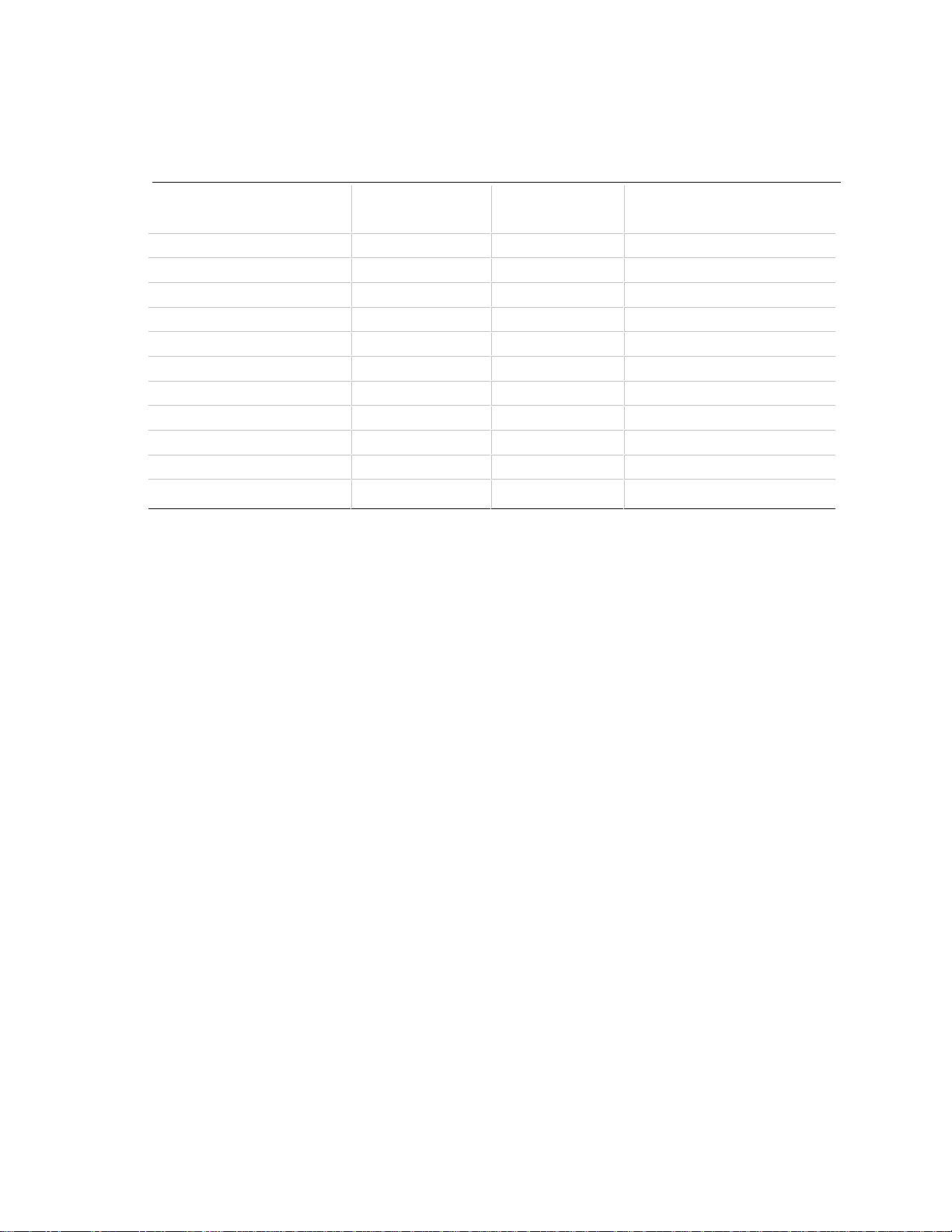
1.8.1 Resolutions supported
Table 1. Graphics Resolutions
Motherboard Description
Supported by
Resolution
640x480x16 colors Yes Yes
640x480x256 colors Yes Yes 60,72,75,85
640x480x64k colors Yes Yes 60,72,75
640x480x16.7m colors No Yes 60,72,75
800x600x256 colors Yes Yes 56,60,72,75,85
800x600x64k colors Yes Yes 60,72,75
800x600x16.7m colors No Yes 60,72,75
1024x768x256 colors Yes Yes 43(IL),60,70,75,85
1024x768x64k colors No Yes 43(IL),60,70,75
1280x1024x16 colors Yes Yes 45(IL),60,72,75
1280x1024x256 colors No Yes 45(IL),60,72,75
1 MB DRAM
Supported by
2 MB DRAM Refresh Rate (Hz)
1.8.2 Graphics Drivers and Utilities
Graphics drivers and utilities for Windows 3.11 and Windows 95 are provided on the foundation
software CD. These drivers come in a compressed form and are extracted by using an installation
utility. Also included is a Windows 3.1x control panel applet called Galileo which allows the user
to change the screen resolution, number of colors, and large or small fonts while in Windows.
Windows NT
†
drivers are embedded in the O.S.
Graphics drivers for OS/2
†
2.11 and OS/2 WARP, MS-DOS† applications such as AutoCAD† and
Microstation, and driver updates for Windows 3.11 and Windows NT may be downloaded from the
†
Intel Applications Support BBS. Drivers for SCO UNIX
are available from SCO.
1.9 Audio Subsystem (Creative Labs Vibra 16C)
The motherboard features a 16-bit stereo audio subsystem. The audio subsystem is based upon the
Creative Labs Vibra 16C (CT2505) multimedia Codec. The Vibra 16C provides all the digital
audio and analog mixing functions required for recording and playing of audio on personal
computers. The Creative Labs Vibra 16C is a single chip VLSI solution which integrates FM
synthesis, is Sound Blaster compatible and Roland MPU-401 UART mode compatible. Creative
Labs Vibra 16C also provides MPCII, Adlib, and Multimedia PC Level 2 compliance to meet all of
the requirements of today’s multi-media applications.
The Vibra 16C has been implemented as a Plug and Play motherboard device. This means that
there is a device node defined for the Vibra 16C and the BIOS must configure it. Although it is
not a Plug and Play device, the Vibra 16C is very flexible in that it accommodates a variety of I/O
addresses, DMA channels and interrupts.
15
Page 16
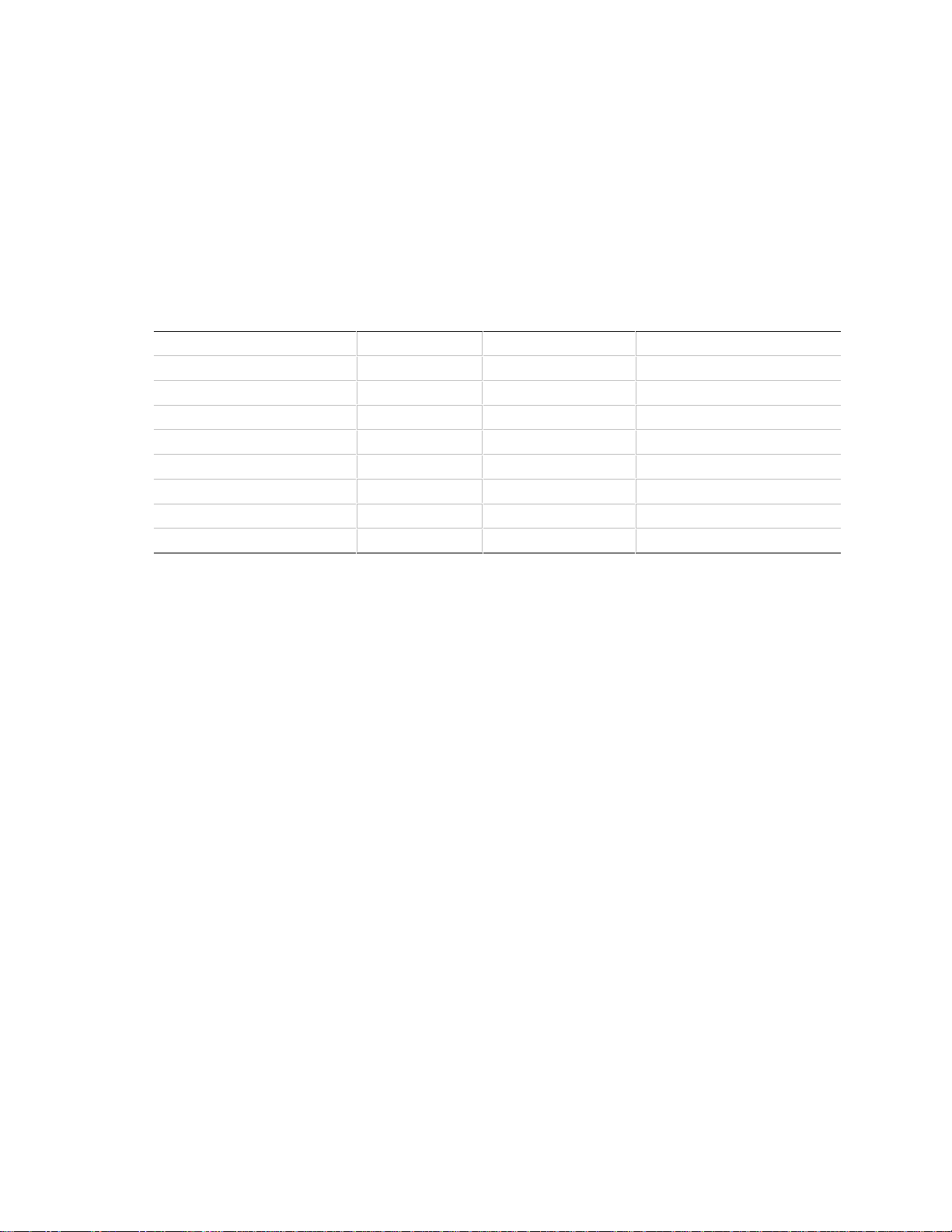
TE430VX Motherboard Technical Product Specification
The audio subsystem requires up to two DMA channels (to support full duplex operation) and one
interrupt. When the Vibra 16C is programmed for full duplex operation, two DMA channels are
assigned: one of the channels will be a 16-bit channel and the other will be 8 bits. The system can
be configured to use either DMA channels 1 or 3 (8 bit channels) and DMA channels 5 or 7 (16 bit
channels). The interrupt can be mapped to IRQ 5, 7, 9, or 10. The base address register is also
configurable for a variety of base addresses ranging from I/O address 220 through address 280 (see
the resource map below for more details). The ICU (ISA Configuration Utility) must be installed
and configured before installing the DOS and Windows audio drivers.
1.9.1 Vibra 16C resource map
Device Interrupt (IRQ) DMA Channel I/O Address
Creative Labs 16C Base 2/9 8 bit DMA 1 (default) 220h-233h (default)
5 (default) 8 bit DMA 3 240h-253h
7 16 bit DMA 5 (default) 260h-273h
10 16 bit DMA 7 280h-293h
FM Synthesis 388h-38Bh
Joystick (midi-port) 200h-207h
MPU-401 default is disabled 300h-301h
330h-331h
1.9.2 Audio Drivers
Audio software and utilities are provided via the foundation software CD for the motherboard for
DOS, Windows 3.1x, and Windows 95. A setup program installs the appropriate software
programs and utilities onto the system hard drive. Included in the audio software are DOS utilities
that allow the user to play a CD-ROM, control sound volume and mixer settings, run diagnostics,
and switch between Sound Blaster Pro and Windows Sound System modes. Windows drivers and
utilities include the Windows sound driver, audio input control panel, audio mixer control panel,
and a business audio transport utility.
16
Page 17
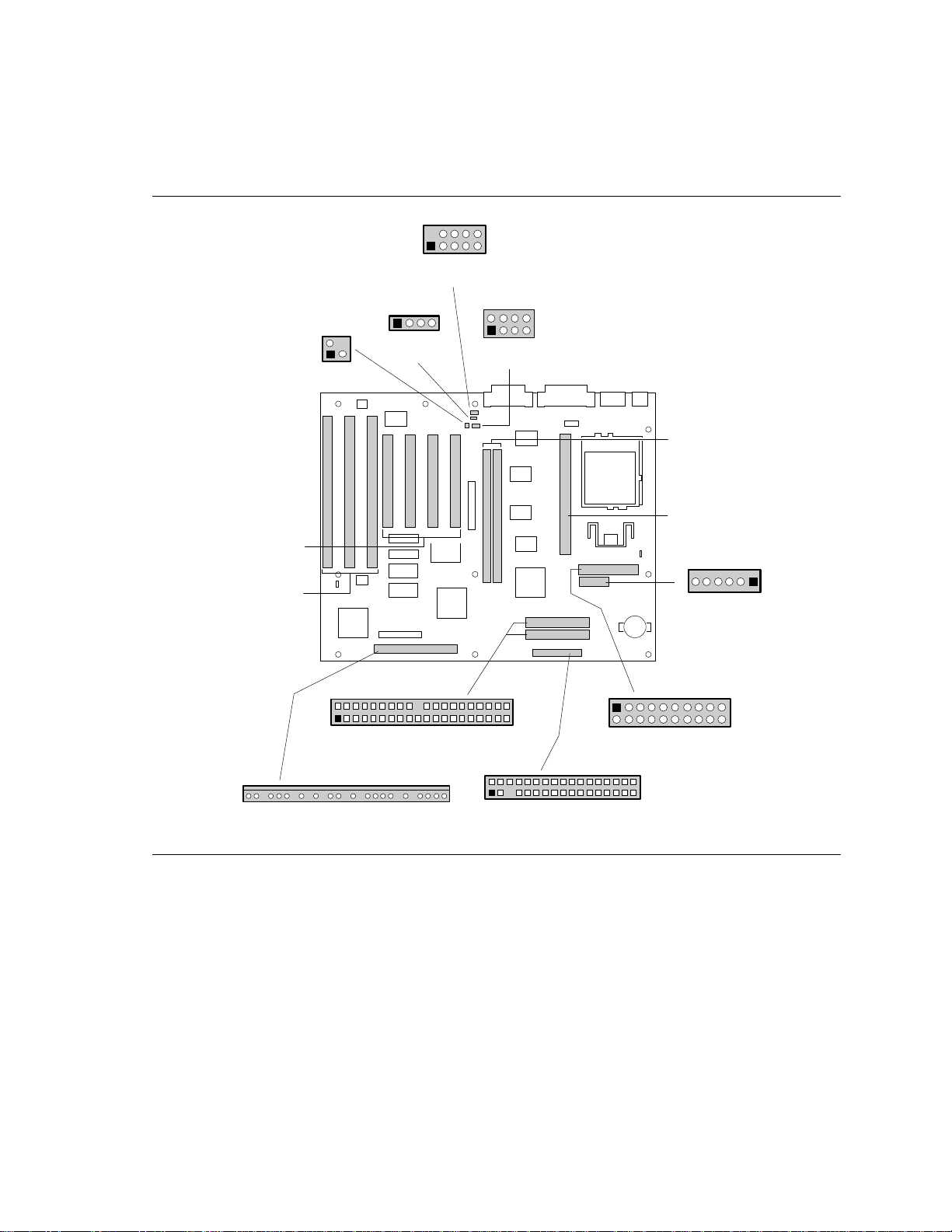
Motherboard Description
OM04551
PCI IDE Connector(2)
1
39
2
40
20
J9H1
J9H2
J10H1
234
1335
Floppy Drive Connector
J2C1, J2D1
J2E1, J2E2
PCI
Connectors(4)
J1A1, J1A2
J1B1
ISA
Connectors(3)
1
J1F1
Mod-blast
Connector
2
9
10
14
J2F2
CDROM
Connector
1
J2F3
Wave Table
Connector
2
7
Front Panel I/O Connector
J9E2
27 1
A
(J3F1)
B(J3G1)
DIMM
Sockets(2)
AB
(J2J1)
CELP
Cache
Socket
1
J7M2
Power Connector
20
16
J7L1
3.3 Volt Power
Connector
J2F1
Telephony
Connector
1
1.10 Motherboard Connectors
Figure 3 shows the connectors on the motherboard. Pin call outs and signal names follow Figure 3.
Figure 3. Motherboard Connector Locations
17
Page 18
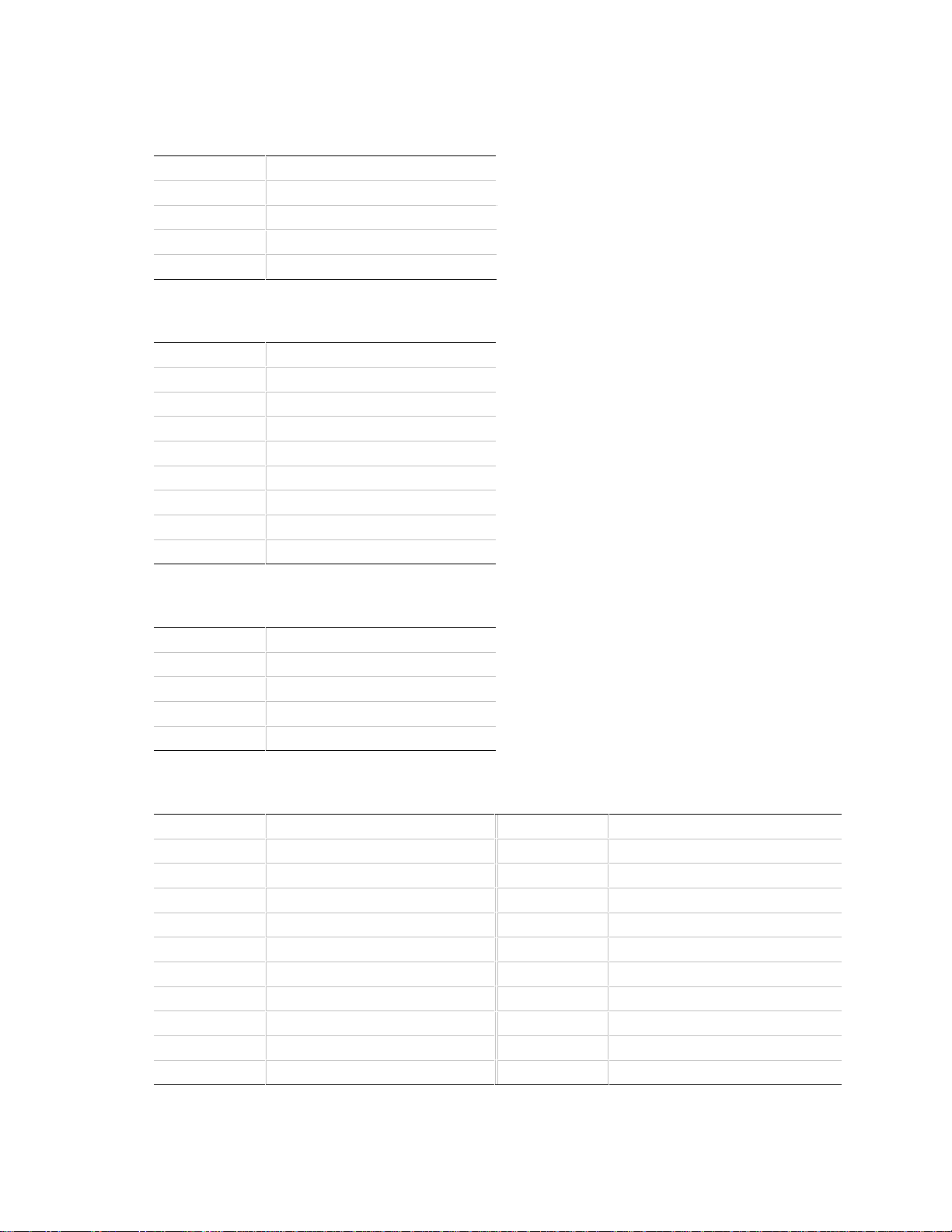
TE430VX Motherboard Technical Product Specification
1.10.1 CD-ROM Connector - J2F2
Pin Signal Name
1 Ground
2 CD Audio Left Speaker
3 Ground
4 CD Audio Right Speaker
1.10.2 Wave Table Connector - J2F3
Pin Signal Name
1 Wave Right
2 Ground
3 Wave Left
4 Ground
5 Key
6 Ground
7 MIDI_In
8 MIDI Out
1.10.3 Telephony Connector - J2F1
Pin Signal Name
1 Mic In
2 Ground
3 Mono Out
4 Key
1.10.4 Power Connector - J7M2
Pin Signal Name Pin Signal Name
1 +3.3V 11 +3.3V
2 +3.3V 12 -12V
3 Ground 13 Ground
4 +5V 14 PS-ON
5 Ground 15 Ground
6 +5V 16 Ground
7 Ground 17 Ground
8 PW-OK 18 -5V
9 +5VSB 19 +5V
10 +12V 20 +5V
18
Page 19
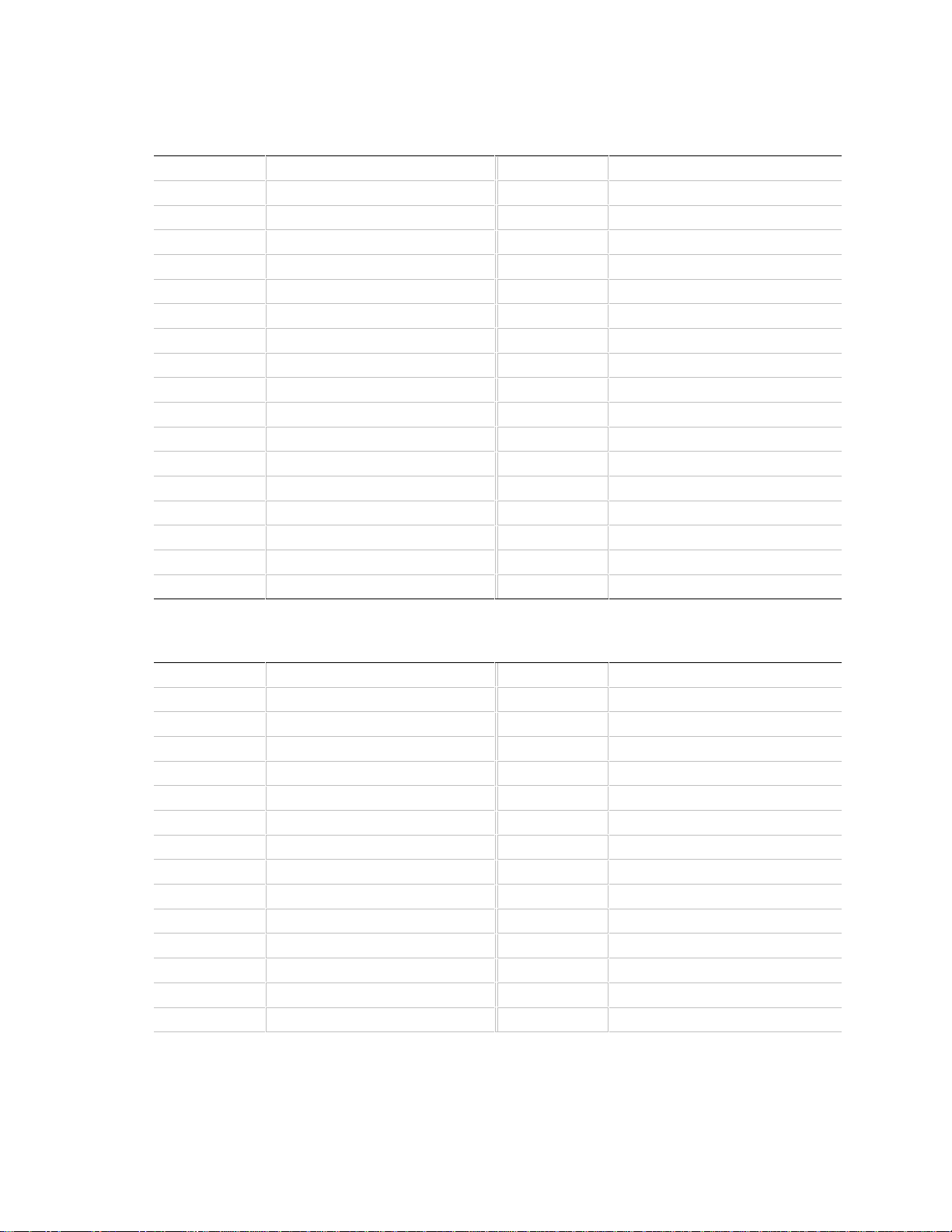
1.10.5 Floppy Drive Connector - J10H1
Pin Signal Name Pin Signal Name
1 Ground 2 DENSEL
3 Ground 4 Reserved
5 Key 6 FDEDIN
7 Ground 8 Index #
9 Ground 10 Motor Enable A #
11 Ground 12 Drive Select B #
13 Ground 14 Drive Select A #
15 Ground 16 Motor Enable B #
17 MSEN1 18 DIR #
19 Ground 20 STEP #
21 Ground 22 Write Data #
23 Ground 24 Write Gate #
25 Ground 26 Track 00 #
27 MSEN0 28 Write Protect #
29 Ground 30 Read Data #
31 Ground 32 Side 1 Select #
33 Ground 34 Diskette Change #
Motherboard Description
1.10.6 IDE Connectors - J9H1, J9H2
Pin Signal Name Pin Signal Name
1 Reset IDE 2 Ground
3 Host Data 7 4 Host Data 8
5 Host Data 6 6 Host Data 9
7 Host Data 5 8 Host Data 10
9 Host Data 4 10 Host Data 11
11 Host Data 3 12 Host Data 12
13 Host Data 2 14 Host Data 13
15 Host Data 1 16 Host Data 14
17 Host Data 0 18 Host Data 15
19 Ground 20 Key
21 DDRQ0 (DDRQ1) 22 Ground
23 I/O Write # 24 Ground
25 I/O Read # 26 Ground
27 IOCHRDY 28 Vcc pull-up
continued
☛
19
Page 20

TE430VX Motherboard Technical Product Specification
IDE Connectors - J9H1, J9H2 (continued)
Pin Signal Name Pin Signal Name
29 DDACK0 (DDACK1) # 30 Ground
31 IRQ14 (IRQ15) 32 Reserved
33 Addr 1 34 Reserved
35 Addr 0 36 Addr 2
37 Chip Select 1P (1S) # 38 Chip Select 3P (3S) #
39 Activity # 40 Ground
1.10.7 Front Panel I/O Connectors - J9E2
Pin Signal Name
1 Power On
2 Power Return
3 Sleep Req
4 Sleep Driver
5 Key
6 +5V
7 Key
8 IR_RX
9 Ground
10 IR_TX
11 IR_SL1
12 Key
13 +5V
14 Key
15 HD ACTIVE
16 +5V
17 Key
18 Ground
19 Key
20 LED_PWR
21 Key
22 Ground
23 Reset
24 +5V
25 Key
26 SPKR_DAT connect
27 SPKR_DAT
20
Page 21

1.10.8 ISA Connectors- J1A1, J1A2, J1B1
Pin Signal Name Pin Signal Name
B1 GND A1 IOCHKB2 RSTDRV A2 SD7
B3 Vcc A3 SD6
B4 IRQ9 A4 SD5
B5 -5 V A5 SD4
B6 DRQ2 A6 SD3
B7 -12 V A7 SD2
B8 0WS- A8 SD1
B9 +12 V A9 SD0
B10 GND A10 IOCHRDY
B11 SMEMW- A11 AEN
B12 SMEMR- A12 SA19
B13 IOW- A13 SA18
B14 IOR- A14 SA17
B15 DACK3- A15 SA16
B16 DRQ3 A16 SA15
B17 DACK1- A17 SA14
B18 DRQ1 A18 SA13
B19 REFRESH- A19 SA12
B20 SYSCLK A20 SA11
B21 IRQ7 A21 SA10
B22 IRQ6 A22 SA9
B23 IRQ5 A23 SA8
B24 IRQ4 A24 SA7
B25 IRQ3 A25 SA6
B26 DACK2- A26 SA5
B27 TC A27 SA4
B28 BALE A28 SA3
B29 Vcc A29 SA2
B30 OSC A30 SA1
B31 GND A31 SA0
KEY KEY
D1 MEMCS16- C1 SBHED2 IOCS16- C2 LA23
D3 IRQ10 C3 LA22
Motherboard Description
continued
☛
21
Page 22

TE430VX Motherboard Technical Product Specification
ISA Connectors (continued)
Pin Signal Name Pin Signal Name
D4 IRQ11 C4 LA21
D5 IRQ12 C5 LA20
D6 IRQ15 C6 LA19
D7 IRQ14 C7 LA18
D8 DACK0- C8 LA17
D9 DRQ0 C9 MEMRD10 DACK5- C10 MEMWD11 DRQ5 C11 SD8
D12 DACK6- C12 SD9
D13 DRQ6 C13 SD10
D14 DACK7- C14 SD11
D15 DRQ7 C15 SD12
D16 Vcc C16 SD13
D17 Master- C17 SD14
D18 GND C18 SD15
1.10.9 PCI Connectors - J2C1, J2D1, J2E1, J2E2
Pin Signal Name Pin Signal Name Pin Signal Name Pin Signal Name
A1 Vcc B1 -12 V A32 AD16 B32 AD17
A2 +12 V B2 TCK A33 3.3 V B33 CBE2A3 TMS B3 GND A34 FRAME- B34 GND
A4 TD1 B4 TD0 A35 GND B35 IRDYA5 Vcc B5 Vcc A36 TRDY- B36 3.3 V
A6 INTA- B6 Vcc A37 GND B37 DEVSELA7 INTC- B7 INTB- A38 STOP- B38 GND
A8 Vcc B8 INTD- A39 3.3 V B39 PLOCKA9 Reserved B9 Prsnt1# A40 SDONE B40 PERRA10 Vcc B10 Reserved A41 SBO- B41 3.3 V
A11 Reserved B11 Prsnt2# A42 GND B42 SERRA12 GND B12 GND A43 PAR B43 3.3 V
A13 GND B13 GND A44 AD15 B44 CBE1A14 Reserved B14 Reserved A45 3.3 V B45 AD14
A15 SPCIRST- B15 GND A46 AD13 B46 GND
A16 Vcc B16 PCLKE A47 AD11 B47 AD12
A17 AGNT- B17 GND A48 GND B48 AD10
22
continued
☛
Page 23

Motherboard Description
PCI Connectors - J2C1, J2D1, J2E1, J2E2 (continued)
Pin Signal Name Pin Signal Name Pin Signal Name Pin Signal Name
A18 GND B18 REQA- A49 AD9 B49 GND
A19 Reserved B19 Vcc A50 KEY B50 KEY
A20 AD30 B20 AD31 A51 KEY B51 KEY
A21 3.3 V B21 AD29 A52 CBEO- B52 AD8
A22 AD28 B22 GND A53 3.3 V B53 AD7
A23 AD26 B23 AD27 A54 AD6 B54 3.3 V
A24 GND B24 AD25 A55 AD4 B55 AD5
A25 AD24 B25 3.3 V A56 GND B56 AD3
A26 IDSEL B26 CBE3- A57 AD2 B57 GND
A27 3.3 V B27 AD23 A58 AD0 B58 AD1
A28 AD22 B28 GND A59 Vcc B59 Vcc
A29 AD20 B29 AD21 A60 SREQ64- B60 SACK64A30 GND B30 AD19 A61 Vcc B61 Vcc
A31 AD18 B31 3.3 V A62 Vcc B62 Vcc
1.10.10 Power Supply Connectors
When used with a power supply that supports remote power on/off, the motherboard can turn off
the system power via software control (“soft-off” is a manufacturing option). The Powerman
utility supplied for Windows 3.1x allows for soft-off as does the shutdown icon in Windows 95
Start menu. The system BIOS will turn the system power off when it receives the proper APM
command from the OS. For example, Windows 95 will issue this APM command when the user
selects “Shutdown the computer” option. APM must be enabled in the system BIOS and OS in
order for the soft-off feature to work correctly. In order for the system to recognize the presence of
a “soft-off” power supply, the supply must tie pin 14 of the PWS Control connector (J7M2) to
ground. If power to the system is interrupted due to a power outage or the power cord being
unplugged, when power is reapplied, the system will return to the state it was in when the power
was disconnected. If the system was turned on when power was disconnected, the system will turn
back on when power is reapplied.
CAUTION
If the coin-cell battery is removed from the motherboard and AC power is disconnected, the next
time the system is plugged in, power will automatically be turned on without pushing the “on”
button. BIOS can detect this condition, and will attempt to turn off the power supply when this
occurs. This is due to functionality of the SMC I/O controller.
23
Page 24

TE430VX Motherboard Technical Product Specification
1.10.11 Front panel Connectors
The motherboard provides header connectors to support functions typically located on the chassis
bezel. Front panel features supported include:
• System Reset
• Power LED
• Hard Drive activity LED
• System Speaker
• Infra-Red (IrDA) port
• Sleep/Resume
Speaker Reset Sleep LED HD LED Infrared Sleep Pwr On
OM04524
Figure 4. Front Panel I/O Connectors
1.10.11.1 Speaker
The speaker provides error beep code information during the Power-On Self Test if the system
cannot use the video interface. As a manufacturing option, an on-board piezoelectric speaker may
be present. The on-board speaker may be disabled by removing a jumper from the front panel
speaker connector and connecting an off-board speaker in its place. The speaker is not connected
to the Creative Labs audio subsystem, so it will not receive output from the audio subsystem.
24
Page 25

Motherboard Description
1.10.11.2 Reset
This header can be connected to a momentary SPST type switch that is normally open. When the
switch is closed, the system will hard reset and run POST.
1.10.11.3 Sleep or Power LED
This header can be connected to an LED to provide a light when the system is powered on. This
LED will also blink when the system is in a power-managed state.
1.10.11.4 HD LED
This header can be connected to an LED to provide a visual indicator for when an IDE hard drive
connected to the onboard IDE controller is being read or written.
1.10.11.5 Infra-Red (IrDA) connector
Serial port 2 can be configured to support an IrDA module via a 5 pin header connector . Once
configured for IrDA, the user can transfer files to or from portable devices such as laptops, PDA’s
and printers using application software such as LapLink. The IrDA specification provides for data
transfers at 115 Kbps from a distance of 1 meter. A pin is also designated for hardware Consumer
IR support.
1.10.11.6 Sleep / resume
When Advanced Power Management (APM) is activated in the system BIOS and the Operating
System’s APM driver is loaded, Sleep mode (Stand-By) can be entered in one of three ways: an
optional front panel “Sleep/Resume” button, a user defined keyboard hot key, or prolonged system
inactivity. The Sleep/Resume button is supported by a 2-pin header (pins 3 and 4) located on the
front panel I/O connector (J9E2). Closing the “Sleep” switch will generate an SMI (System
Management Interrupt) to the processor which immediately goes into System Management Mode
(SMM), the so called “Sleep” mode.
The front panel “Sleep” switch must be a momentary two pin SPST type that is normally open.
The function of the Sleep/Resume button can also be achieved via a keyboard hot-key sequence, or
by a time-out of the system inactivity timer. Both the keyboard hot-key and the inactivity timer are
programmable in the BIOS setup (timer is set to 10 minutes by default). To re-activate the system,
or “Resume”, the user must simply press the sleep/resume button again, or use the keyboard or
mouse. Mouse activity will only “wake up” the system if a mouse driver is loaded. While the
system is in “sleep” mode it is fully capable of responding to and servicing external interrupts
(such as in-coming FAX) even though the monitor will only turn on if a user interrupt
(keyboard/mouse) occurs as mentioned above
25
Page 26

TE430VX Motherboard Technical Product Specification
1.10.11.7 Remote ON/OFF and Soft Power Support
For power supplies that support the Remote ON/OFF feature, this 2 pin header (see Figure 4 pins
1 and 2 of J9E2) should be connected to the system power ON/OFF switch. The power ON/OFF
button should be a momentary SPST switch that is normally open. The power supply control
signal (PS_ON) is supported via the primary power connector. Traditional power supplies with
mechanical ON/OFF switches that do not support remote ON/OFF or “soft-off” will by-pass this
circuit.
After turning the system ON by pushing the power ON/OFF button, the TE430VX motherboard
(with a power supply that supports remote power on/off) can be turned OFF from one of two
sources: the front panel power ON/OFF switch, or a “soft off” signal (coming from the Super I/O
controller) that can be controlled by the operating system. In “soft off”, an APM command issued
to the system BIOS will cause the power supply to turn OFF via the “PS ON” control signal on the
power connector. For example, Windows 95 will issue this APM command when the user clicks
on the Shutdown icon. Power can be restored by simply pressing the power ON/OFF switch at
which time the system will power back up and run POST.
1.10.12 Back Panel Connectors
The back panel provides external access to PS/2 style keyboard and mouse connectors, two USB
connectors, one parallel port, one serial port, a VGA connector, a MIDI/game port, and the external
audio jacks which are integrated on the motherboard. Figure 5 shows the general location of the
I/O connectors.
26
Page 27
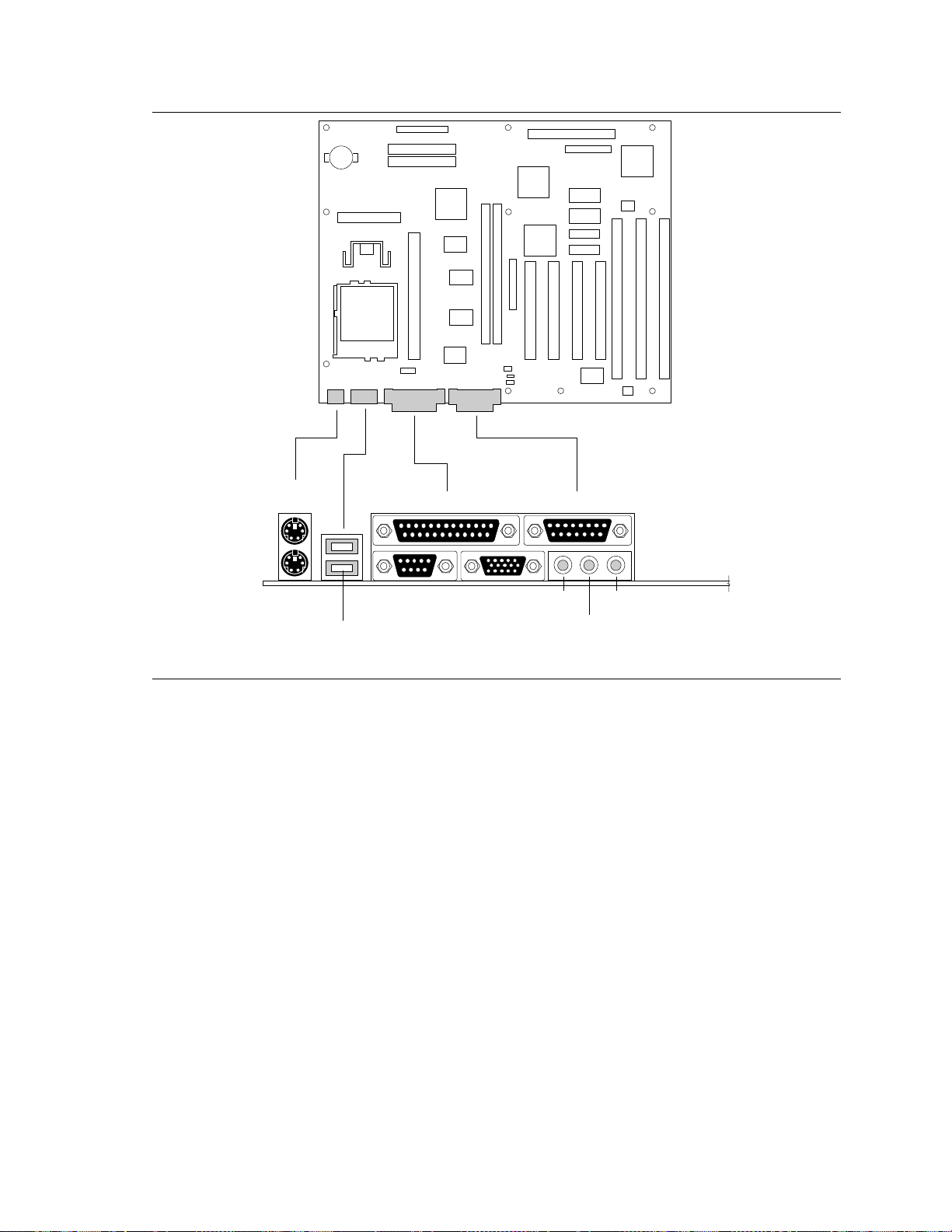
Motherboard Description
PS/2
Mouse
PS/2
Keyboard
USB
Connectors
Parallel Port
COM 1
VGA
MIDI/Game Port
Line Out
Mic In
Line In
OM04523
Figure 5. I/O Connections
1.10.13 Add-in Board Expansion Connectors
Expansion Slots support up to four PCI and up to three ISA add-in boards. The PCI bus is fully
compliant with the PCI 2.1 specification and supports up to four bus master devices through the
four PCI connectors.
27
Page 28

TE430VX Motherboard Technical Product Specification
1.11 Jumper Settings
J7A1
1
3
Bios
Recovery
Jumper
J6M1
1
3
Voltage
Regulator
Jumper
465
Pin-1
32
J9C1
A B C D
Configuration Jumper
OM04525
Figure 6. Jumper Locations
Table 2. Configuration Jumper Settings
Function Jumper Configuration
Host Bus Speed
(Note: These jumpers also set PCI and
ISA clock speeds.)
CPU Speed Ratio J9C1-D See Table 3
CMOS Clear J9C1-A 4-5 Keep (Default)
Password Clear J9C1-A 1-2 Password Enabled (Default)
CMOS Setup Access J9C1-B * 1-2 Access Allowed (Default)
Reserved J9C1-B Not jumpered
J9C1-C See Table 3
5-6 Clear
2-3 Password Clear/Disabled
2-3 Access Denied
28
Page 29

Motherboard Description
1.11.1 CPU Configuration (J9C1-C, D)
These allow the motherboard to be switched between different speeds of the Pentium processor.
These jumpers also affect the PCI and ISA clock speeds according to the following table.
Table 3. CPU/SYSTEM Speed Settings
CPU Freq. (MHz) Host Bus Freq. (MHz) J9C1-C dJ9C1-D
200 66 1-2,5-6 2-3,5-6
166 66 1-2,5-6 1-2,5-6
150 60 2-3,4-5 1-2,5-6
133 66 1-2,5-6 2-3,4-5
120 60 2-3,4-5 2-3,4-5
100 66 1-2,5-6 1-2,4-5
90 60 2-3,4-5 1-2,4-5
75 50 2-3,5-6 1-2,4-5
reserved - 2-3,5-6 2-3,5-6
reserved - 2-3,4-5 2-3,5-6
reserved - 1-2,4-5 1-2,4-5
reserved - 1-2,4-5 2-3,4-5
reserved - 1-2,4-5 1-2,5-6
1.11.2 Clear CMOS (J9C1-A, Pins 4,5,6)
Allows CMOS settings to be reset to default values by moving the jumper from pins 4-5 to pins
5-6 and turning the system on. When the system reports that “NVRAM cleared by jumper”, the
system can be turned off, and the jumper should be returned to the 4-5 position to restore normal
operation. This procedure should be done whenever the system BIOS is updated. Default is for
this jumper to be on pins 4-5.
1.11.3 Password clear (J9C1-A, Pins 1,2,3)
Allows system password to be cleared by moving the jumper from pins 1-2 to pins 2-3 and turning
the system on. The system should then be turned off and the jumper should be returned to the 3-5
position to restore normal operation. This procedure should only be done if the user password has
been forgotten. The password function is effectively disabled if this jumper is in the 1-3 position.
Default is for the password to be enabled (3-5 position).
1.11.4 CMOS Setup Access (J9C1-B, Pins 1,2,3)
Allows access to CMOS Setup utility to be disabled by moving this jumper from the 1-2 position
to the 2-3 position. Default is for access to setup to be enabled (1-2 position).
29
Page 30

TE430VX Motherboard Technical Product Specification
1.11.5 CPU Voltage (J6M1)
This jumper block changes the output of the on-board voltage regulator. Pins 2-3 should be
jumpered for processors that require standard voltage regulation, pins 1-2 should be jumpered for
processors that require the VRE specification. This jumper should not be changed by the user
unless changing to a new processor type. Some upgrade processors may require a different setting,
check the processor's documentation for the correct setting. (Standard = 3.135-3.63V,
VRE = 3.465-3.63V)
1.11.6 BIOS Recovery (J7A1)
This jumper allows the BIOS to be recovered if it has been corrupted by moving the jumper from
the 1-2 position to the 2-3 position and inserting a recovery diskette. Default setting is for normal
operation (1-2 position).
1.12 Reliability
The Mean-Time-Between-Failures (MTBF) data is calculated from predicted data @ 55C.
Motherboard 80,798 hours
1.13 Environmental
Table 4. Motherboard Environmental Specifications
Parameter Specification
Temperature
Non-Operating
Operating
DC Voltage
+5 V
-5 V
+12 V
-12 V
+3.3 V
Vibration
Unpackaged 5 Hz to 20 Hz : 0.01g² Hz sloping up to 0.02 g² Hz
Packaged 10 Hz to 40 Hz : 0.015g² Hz (flat)
o
C to +70oC
-40
o
C to +55oC
+0
±5 %
±5 %
±5 %
±5 %
±5 %
20 Hz to 500 Hz : 0.02g² Hz (flat)
40 Hz to 500 Hz : 0.015g² Hz sloping down to 0.00015 g² Hz
30
Page 31
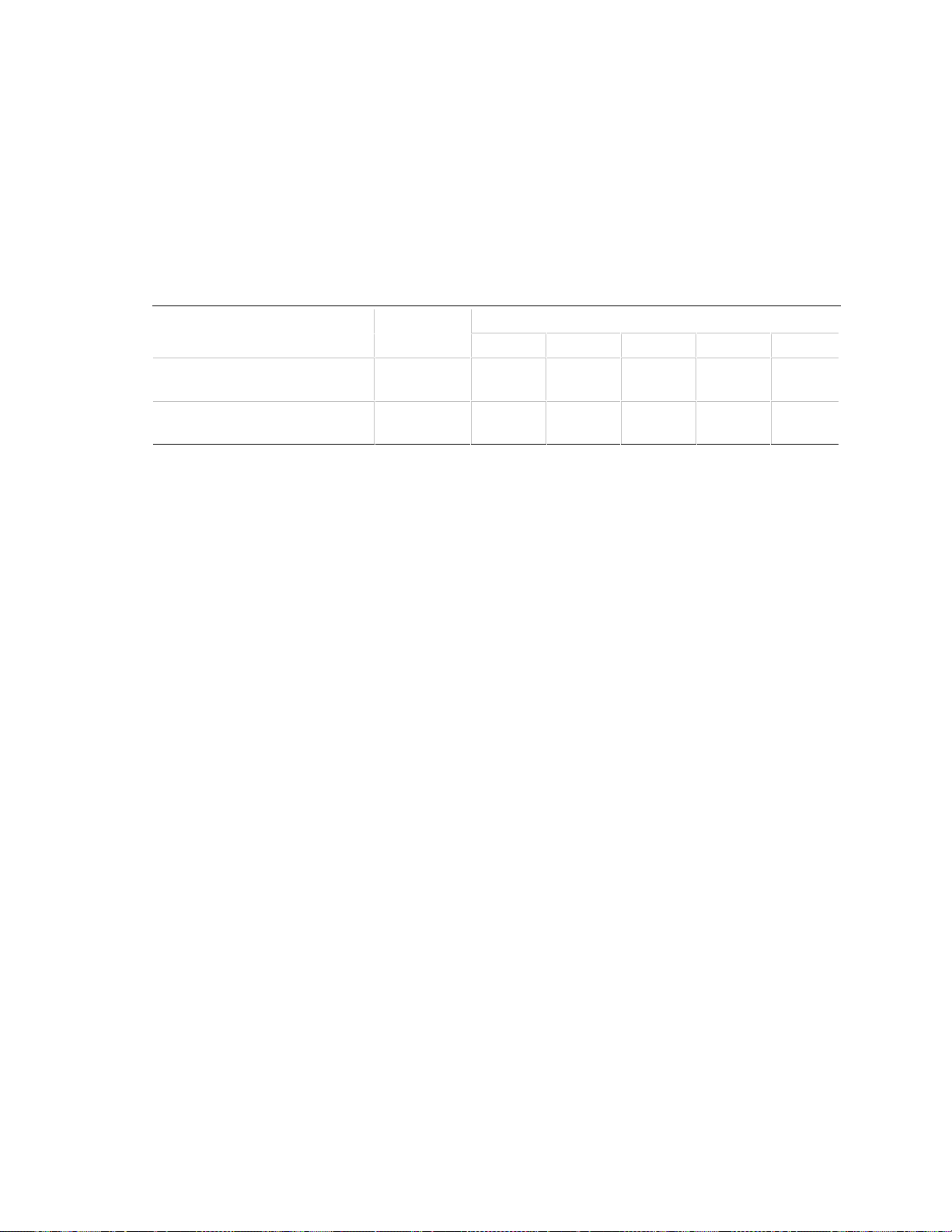
Motherboard Description
1.14 Power Consumption
Tables 4 and 5 list the voltage and current specifications for a hypothetical system configured with
the motherboard and the following components: a 200 MHz Pentium Processor, 16 MB RAM,
256 KB cache, 3.5-inch floppy drive, 1 GB hard drive, and a 4x IDE CD-ROM. This information
is preliminary and is provided only as a guide for calculating approximate total system power
usage with additional resources added.
Table 5. Power Usage
DC (amps)
AC (watts) +3.3 V +5 V -5 V +12 V -12 V
APM enabled, Awake
Windows 95 installed 28.0 TBD TBD TBD TBD TBD
APM enabled, Asleep
Windows 95 installed TBD23.5 TBD TBD TB D TBD TBD
1.15 Regulatory Compliance
This printed circuit assembly complies with the following safety and EMI regulations when
correctly installed in a compatible host system:
1.15.1 Safety
1.15.1.1 UL 1950 - CSA 950-95, 3rd edition, dated 3-28-95
The Standard for Safety of Information Technology Equipment including Electrical
Business Equipment. (USA & Canada)
1.15.1.2 CSA C22.2 No. 950-93, 3rd Edition
The Standard for Safety of Information Technology Equipment including Electrical
Business Equipment. (Canada)
1.15.1.3 EN 60 950, 2nd Edition, 1992 (with Amendments. 1, 2 & 3)
The Standard for Safety of Information Technology Equipment including Electrical
Business Equipment. (European Union)
1.15.1.4 IEC 950, 2nd edition, 1991 (with Amendments 1, 2 & 3)
The Standard for safety of Information Technology Equipment including Electrical
Business Equipment. (International)
1.15.1.5 EMKO-TSE (74-SEC) 207/94
Summary of Nordic deviations to EN 60950. (Norway, Sweden, Denmark & Finland)
31
Page 32
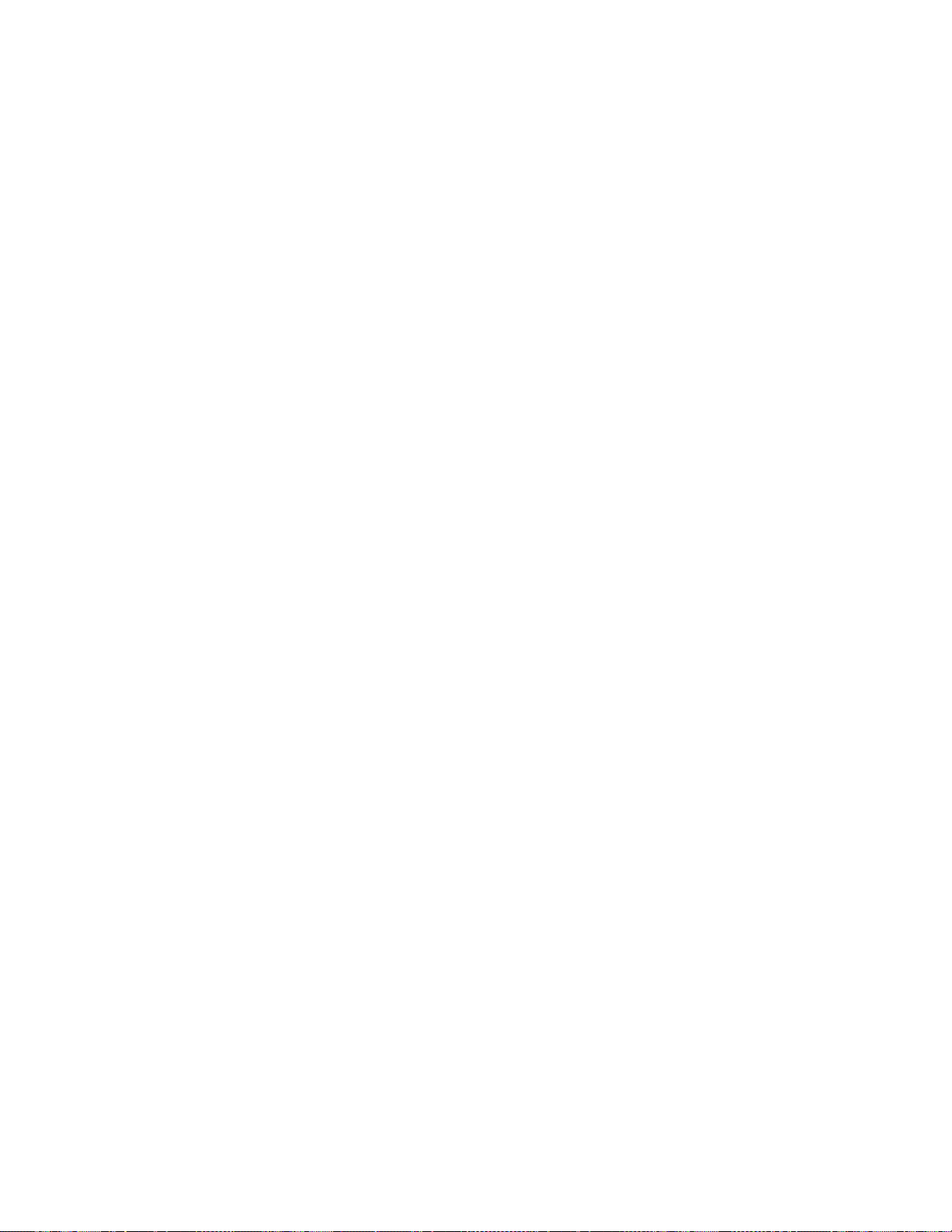
TE430VX Motherboard Technical Product Specification
1.15.2 EMI
1.15.2.1 CISPR 22, 2nd Edition, 1993
Limits and methods of measurement of Radio Interference Characteristics of Information
Technology Equipment. (International)
1.15.2.2 EN 55 022, 1995
Limits and methods of measurement of Radio Interference Characteristics of Information
Technology Equipment. (Europe)
1.15.2.3 EN 50 082-1 (1992)
Generic Immunity Standard; Currently compliance is determined via testing to IEC 801-2, -3 and
-4. (Europe)
1.15.2.4 VCCI Class 2 (ITE)
Implementation Regulations for Voluntary Control of Radio Interference by Data Processing
Equipment and Electronic Office Machines. (Japan)
1.15.2.5 FCC Class B
This equipment has been verified to be within the energy emission limits for Class B digital
devices defined in the FCC Rules, Subpart B.
These limits are designed to provide reasonable protection against harmful interference in a
residential installation. This equipment generates and uses energy of about the same frequency as
radio and TV signals. Installed correctly, it will not interfere with your radio and TV. However,
we do not guarantee that is will not interfere.
For more information about interference, you can order the following booklet from the U.S.
Government Printing Office, Washington, DC 20402. Ask for stock number 004-000-00345-4:
“How to identify and Resolve Radio-TV interference Problems” (USA)
1.15.2.6 ICES-003, Issue 2
Interference-Causing Equipment Standard, Digital Appartus. (Canada)
1.15.3 Product Certification Markings
1.15.3.1 European CE Marking
Marking on the board or shipping container.
1.15.3.2 UL Recognition
UL Recognized Marking consists of UL File No. E139761 on component side of board PB No. on
solder side of board. Board material flammability is 94V-1 or -0.
32
Page 33

Motherboard Description
1.15.3.3 Canadian Compliance
Marking consists of small c followed by a stylized backward UR on component side of board.
1.15.4 Installation Requirements
CAUTION
To avoid an adverse impact on the compliance with safety or regulatory requirements due to
installation of this board assembly, the following guidelines must be followed.
1.15.4.1 Follow Installation Instructions
Be sure to read and adhere to all of these instructions, and the instructions supplied with the host
system and associated modules. If the instructions of the host system appear to be incompatible
with these instructions or the instructions of any associated modules, contact the suppliers’
technical support organizations for the products involved to determine the appropriate action for
continued safety and regulatory compliance of the resultant system. Failure to read and follow
instructions provided by host system and module suppliers may result in increased safety risk and
non-compliance with regional laws and regulations.
1.15.4.2 Assure Host System Compatibility
For electromagnetic compatibility, the host system enclosure and power supply should have passed
electromagnetic compatibility testing using a board with a microprocessor from the same family as
the microprocessor on this board, operating at the same or higher microprocessor speed. Also,
only peripherals (computer input/output devices, terminals, printers, etc.) that are CE Marked and
certified by the FCC to comply with Class B limits may be attached to this board. Pay particular
attention to the installation instructions of the host system and other modules, particularly
concerning certifications, external I/O cable shielding and filtering, mounting, grounding and
bonding requirements to assure appropriate shielding effectiveness. Otherwise electromagnetic
compatibility testing must be repeated on a representative sample of the complete system.
For safety, if mismating of connectors could result in a hazard, assure that all connectors are
sufficiently keyed to prevent mismating.
1.15.4.3 Use Only In Intended Applications
This product was evaluated for use in systems installed in offices, homes, schools, computer rooms
or similar applications. Other applications, such as medical, industrial, alarm systems and test
equipment may necessitate a re-evaluation of the product suitability.
33
Page 34

TE430VX Motherboard Technical Product Specification
1.15.4.4 Assure Host System & Accessory Certifications
Assure that the host system, any other subassemblies such as board & drive assemblies being
added in, and internal or external wiring, are properly certified for the region(s) the end-product
will be used in. Proof of certification can be determined by the marks on the product. For
example:
Europe
The CE Marking signifies compliance with all relevant EU requirements. If the host system does
not bear the CE Marking, obtain a supplier’s Declaration of Conformity to the appropriate
standards required by the European EMC Directive and Low Voltage Directive. Other Directives,
such as the Machinery and Telecommunications Directives, may also apply depending on the type
of product. No regulatory assessment is necessary for low voltage DC wiring used internally, or
wiring used externally when provided with appropriate overcurrent protection. Appropriate
protection is achieved by max. 8 Amp current limiting circuit or a max. 5 Amp fuse or Positive
Temperature Coefficient Resistor (PTC). All Intel motherboards presently have PTC’s on all
external ports which provide DC power externally.
U.S.
For safety, a certification mark by a Nationally Recognized Testing Laboratory (NRTL) such as
UL, CSA or ETL. External wiring must be UL Listed and suitable for the use. Internal wiring
must be UL Listed or Recognized and rated appropriately for the voltages and temperatures
involved. For electromagnetic interference, the FCC mark: Class A for commercial or industrial
only; or Class B for all applications other than described in Item 1.14.3.3 above.
Canada
For safety, a nationally recognized certification mark such as CSA or cUL. No regulatory
assessment is necessary for low voltage DC wiring used internally, or wiring used externally when
provided with appropriate overcurrent protection. Appropriate protection is achieved by max.
8 Amp current limiting circuit or a max. 5 Amp fuse or Positive Temperature Coefficient Resistor
(PTC). All Intel motherboards presently have PTC’s on all external ports which provide DC power
externally.
1.15.4.5 Installation Precautions
During installation and initial test, use caution to avoid personal injury and damage to wiring due
to sharp pins on connectors and printed circuit assemblies, rough chassis edges and corners, and
hot components. Adhere to warnings and limitations regarding accessibility into areas designated
only for authorized technical personnel.
34
Page 35

Motherboard Description
1.15.4.6 Battery Marking
There is insufficient space on this board product to provide the required replacement and disposal
instructions for the battery. The following marking must be placed permanently and legibly on the
host system as near as possible to the battery:
CAUTION
Danger of explosion if battery is incorrectly replaced
Replace with only the same or equivalent type recommended by the manufacturer. Dispose of used
batteries according to the manufacturer’s instructions.
1.15.4.7 Overload Protection:
Unless the power supply is provided with inherent overcurrent protection, use caution to avoid
overloading the power supply output. This can be accomplished by assuring that the calculated
total current load of all the modules within the system is less than the output current rating of the
power supply. Failure to accomplish this could result in overheating in the power supply, which
could result in a fire or could cause damage to insulation separating hazardous AC line circuitry
from low-voltage user accessible circuitry. If the load drawn by a particular module cannot be
determined by the markings and instructions supplied with the module, contact the module
supplier’s technical support organization.
35
Page 36

Page 37

2 Motherboard Resources
2.1 Memory Map
Table 6. Memory Map
Address Range
(Decimal) Address Range (hex) Size Description
1024K-131072K 100000-8000000 127M Extended Memory
960K-1023K F0000-FFFFF 64K AMI System BIOS
952K-959K EE000-EFFFF 8K Main BIOS (available as UMB)
948K-951K ED000-EDFFF 4K ESCD (Plug and Play configuration area)
944K-947K EC000-ECFFF 4K OEM LOGO (available as UMB)
896K-943K E0000-EBFFF 47K AMI System BIOS
800-895K C8000-DFFFF 96K Available HI DOS memory (open to ISA and
640K-799K A0000-C7FFF 160K On-board video memory and BIOS
639K 9FC00-9FFFF 1K Extended BIOS Data (moveable by QEMM†,
512K-638K 80000-9FBFF 127K Extended conventional
0K-511K 00000-7FFFF 512K Conventional
PCI bus)
386MAX
†
)
2.2 I/O Map
Table 7. I/O Map
Address (hex) Size Description
0000 - 000F 16 bytes PIIX3 - DMA 1
0020 - 0021 2 bytes PIIX3 - Interrupt Controller 1
0040 - 0043 4 bytes PIIX3 - Timer 1
0060 1 byte Keyboard Controller Byte - Reset IRQ
0061 1 byte PIIX3 - NMI, speaker control
0064 1 byte Kbd Controller, CMD/STAT Byte
0070, bit 7 1 bit PIIX3 - Enable NMI
0070, bits 6:0 7 bits PIIX3 - Real Time Clock, Address
0071 1 byte PIIX3 - Real Time Clock, Data
continued
☛
37
Page 38

TE430VX MotherboardMotherboard Technical Product Specification
Table 7. I/O Map (continued)
Address (hex) Size Description
0080 - 008F 16 bytes PIIX3 - DMA Page Register
0094-009F 12 bytes PIIX3 - DMA Page Register
00A0 - 00A1 2 bytes PIIX3 - Interrupt Controller 2
00C0 - 00DE 31 bytes PIIX3 - DMA 2
00EA - 00EB 2 bytes Motherboard Resources
00F0 - 00FF 16 byte Numeric Data Processor
0170 - 0177 8 bytes Secondary IDE Channel
01F0 - 01F7 8 bytes Primary IDE Channel
0200 - 0207 8 bytes Gameport Joystick
0220 - 022F 16 bytes Audio - Vibra 16 Base (default)
0270 - 0273 4 bytes I/O read port for Plug and Play
02F8 - 02FF 8 bytes On-Board Serial Port 2
0330 - 0331 2 bytes Audio - MUP-401
0376 1 byte Sec IDE Chan Cmd Port
0378 - 037B 4 bytes Parallel Port 1
0388 - 038B 4 bytes Audio - FM Synthesis
03B0 - 03BB 4 bytes S3 Trio64 V+
03C0 - 03DF 16 bytes S3 Trio64 V+
03F0 - 03F5 6 bytes Floppy Channel 1
03F6 1 byte Pri IDE Chan Cmd Port
03F7 (Write) 1 byte Floppy Chan 1 Cmd
03F7, bit 7 1 bit Floppy Disk Chg Chan 1
03F7, bits 6:0 7 bits Pri IDE Chan Status Port
03F8 - 03FF 8 bytes On-Board Serial Port 1
04D0 - 04D1 2 bytes Edge/level triggered
LPT + 400h 8 bytes ECP port, LPT + 400h
0CF8 - 0CFB* 4 bytes PCI Config Address Reg.
0CF9 1 byte Turbo & Reset Control Reg.
0CFC-0CFF* 4 bytes PCI Config Data Reg
FF00 - FF07 8 bytes IDE Bus Master Reg.
FFA0 - FFA7 8 bytes Primary Bus Master IDE Registers
FFA8 - FFAF 8 bytes Secondary Bus Master IDE Registers
* Only by DWORD accesses.
38
Page 39

2.3 Soft-Off Control
The motherboard design supports Soft-off control via the SMM code in the BIOS
2.4 PCI Configuration Space Map
Table 8. PCI Configuration Space Map
Function
Bus Number (hex) Dev Number (hex)
00 00 00 Intel 82430VX (TVX)
00 07 00 Intel 82371FB (PIIX3 ) PCI/ISA bridge
00 07 01 Intel 82371FB (PIIX3 ) IDE Bus Master
00 07 02 Intel 82371FB (PIIX3 ) USB
00 0D 00 PCI Expansion Slot: J2C1
00 0E 00 PCI Expansion Slot: J2D1
00 0F 00 PCI Expansion Slot: J2E1
00 10 00 PCI Expansion Slot: J2E2
Number (hex) Description
Motherboard Resources
2.5 DMA Channels
Table 9. DMA Channels
DMA Data Width System Resource
0 8- or 16-bits Open
1 8- or 16-bits Audio (default)
2 8- or 16-bits Floppy
3 8- or 16-bits Parallel Port
4 Reserved - Cascade channel
5 16-bits Audio (default)
6 16-bits Open
7 16-bits Open
39
Page 40

TE430VX MotherboardMotherboard Technical Product Specification
2.6 Interrupts
Table 10. Interrupts
IRQ System Resource
NMI I/O Channel Check
0 Reserved, Interval Timer
1 Reserved, Keyboard buffer full
2 Reserved, Cascade interrupt from slave PIC
3 Serial Port 2
4 Serial Port 1
5 Creative 16C Audio (default)
6 Floppy
7 Parallel Port 1
8 Real Time Clock
9 User available
10 User available
11 User available
12 Onboard Mouse Port if present, else user available
13 Reserved, Math coprocessor
14 Primary IDE if present, else user available
15 Secondary IDE if present, else user available
40
Page 41

3 Motherboard BIOS and Setup Utility
3.1 Introduction
The motherboard uses an Intel BIOS, which is stored in Flash EEPROM and upgraded using a
floppy disk-based program. In addition to the Intel BIOS, the Flash EEPROM also contains the
Setup utility, Power-On Self Tests (POST), APM 1.1, the PCI auto-configuration utility, and
Windows 95 ready Plug and Play. This motherboard also supports system BIOS shadowing,
allowing the BIOS to execute from 64-bit on-board write-protected DRAM.
Hardware has been added to the board so only Intel compiled BIOS can be flashed into the Flash
EEPROM. This was done for extended virus protection.
The BIOS displays a sign-on message during POST identifying the type of BIOS and a five-digit
revision code. The initial production BIOS in the motherboard will be identified as 1.00.0x.CY0.
†
Information on BIOS functions can be found in the IBM
Technical Reference published by IBM, and the ISA and EISA Hi-Flex AMIBIOS Technical
Reference published by AMI. Both manuals are available at most technical bookstores
3.2 BIOS Flash Memory Organization
PS/2 and Personal Computer BIOS
The Intel PA28FB100BX 1 Mb Flash component is organized as 128K x 8 (128 KB). The Flash
device is divided into four areas, as described in Table 11.
Table 11. Flash Memory Organization
System Address FLASH Memory Area
FFFFE000H FFFFFFFFH 8 KB Boot Block (erasable only if jumpered)
FFFFD000H FFFFDFFFH 4 KB Plug and Play ESCD Storage Area
FFFFC000H FFFFCFFFH 4 KB Custom LOGO and Vital Product Data
FFFE0000H FFFFBFFFH 112 KB System BIOS Reserved during boot
41
Page 42

TE430VX MotherboardMotherboard Technical Product Specification
3.3 BIOS Upgrades
Flash memory makes distributing BIOS upgrades easy. A new version of the BIOS can be
installed from a diskette. BIOS upgrades are available to be down loaded from the secure section
on the Intel bulletin board, or Intel’s FTP site.
The disk-based Flash upgrade utility, FMUP.EXE, has three options for BIOS upgrades:
• The Flash BIOS can be updated from a file on a disk;
• The current BIOS code can be copied from the Flash EEPROM to a disk file as a backup in the
event that an upgrade cannot be successfully completed; or
• The BIOS in the Flash device can be compared with a file to ensure the system has the correct
version.
The upgrade utility ensures the upgrade BIOS extension matches the target system to prevent
accidentally installing a BIOS for a different type of system.
3.4 PCI IDE Support
The two local bus IDE connectors with independent I/O channel support are setup up automatically
by the BIOS if the user selects “Autoconfiguration” in setup. The IDE interface supports PIO
Mode 3, and Mode 4 hard drives and recognition of ATAPI CD-ROMs, tape drives, and any other
ATAPI devices. The BIOS will determine the capabilities of each drive and configure them to
optimize capacity and performance. For the high capacity hard drives typically available today, the
drive will be automatically be configured for Logical Block Addressing (LBA) for maximum
capacity and to PIO Mode 3 or 4 depending on the capability of the drive. The user is able to
override the auto-configuration options by using the manual mode setting. The ATAPI
Specification Revision 2.5 recommends that an ATAPI device be configured as shown in the table
below.
Table 12. Recommendations for Configuring an ATAPI Device
Primary Cable Secondary Cable
Drive 0 Drive 1 Drive 0 Drive 1
ATA Normal, no ATAPI
ATA ATAPI Disk and CD-ROM for enhanced
IDE systems
ATA ATAPI Legacy IDE System with only one
cable
ATA ATAPI ATAPI Enhanced IDE with CD-ROM and
a tape or two CD-ROMs
ATAPI ATAPI CD-ROM as only IDE
device in the system
42
Page 43
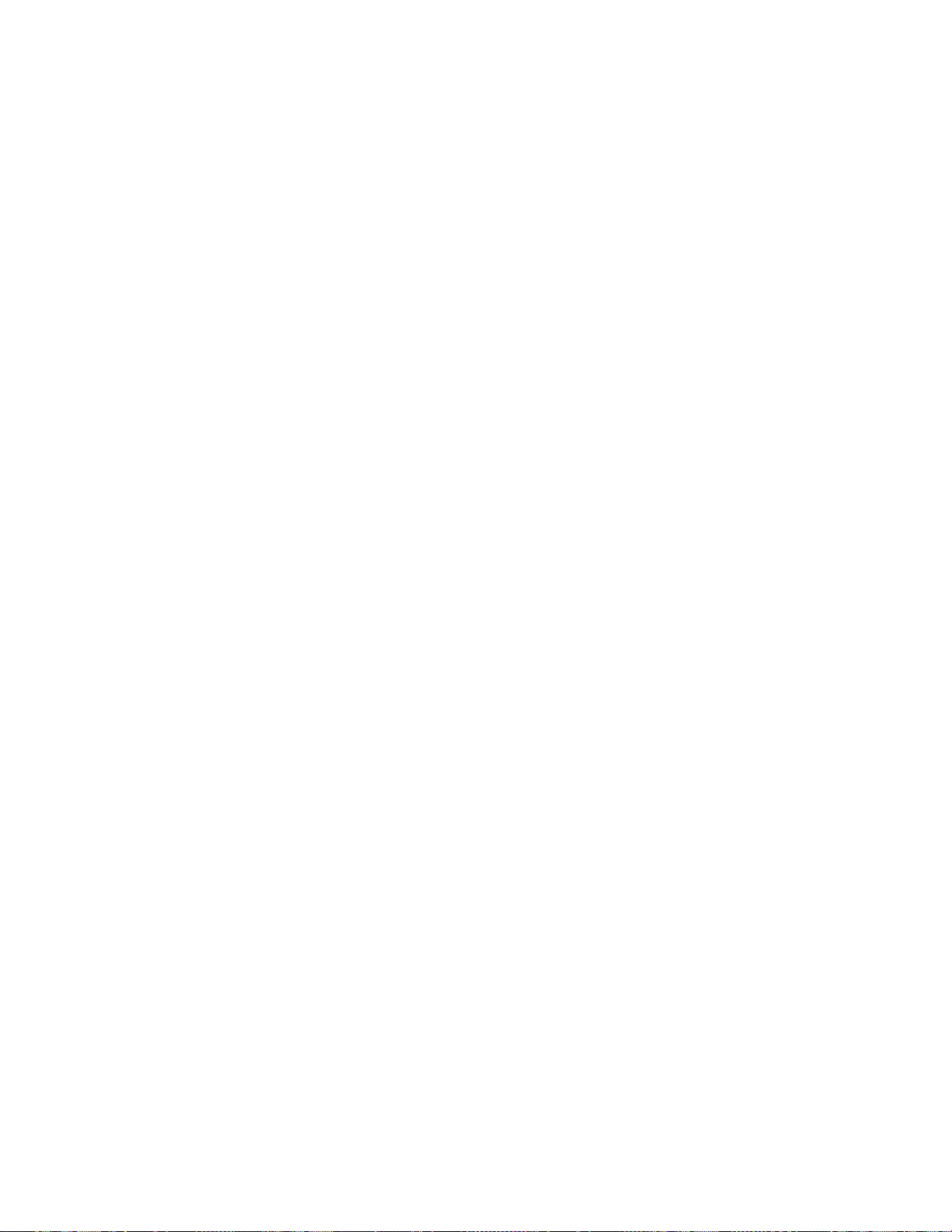
Motherboard BIOS and Setup Utility
3.5 PCI Auto-configuration
The PCI auto-configuration utility operates in conjunction with the system Setup utility to allow
the insertion and removal of PCI cards to the system without user intervention (Plug and Play).
When the system is turned on after adding a PCI add-in card, the BIOS automatically configures
interrupts, I/O space, and other parameters. PCI interrupts are distributed to available ISA
interrupts that have been not been assigned to an ISA card, or system resources. Those interrupts
left set to “available” in the CMOS setup will be considered free for PCI add-in card use. It is
nondeterministic as to which PCI interrupt will be assigned to which ISA IRQ.
The PCI Auto-Configuration function complies with version 2.10 of the PCI BIOS specification.
System configuration information is stored in ESCD format. The ESCD data may be cleared by
setting the CMOS clear jumper to the ON position.
PCI specification 2.1 for add-in card auto-configuration is also a part of the Plug and Play BIOS.
Peer-to-peer hierarchical PCI Bridge 1.0 is supported, and by using an OEM supplied option ROM
or TSR, a PCI-to-PCMCIA bridge capability is possible as well.
3.6 ISA Plug and Play
The BIOS incorporates ISA Plug and Play capabilities as delivered by Plug and Play Release 1.0A
(Plug and Play BIOS V.. 1.0A, ESCD V.. 1.03). When used in conjunction with the ISA
Configuration Utility (ICU) for DOS or Windows 3.x, the system allows auto-configuration of
Plug and Play ISA cards, PCI cards, and resource management for legacy ISA cards. Because the
BIOS supports configuring devices across PCI bridges, release 1.41 or greater of the ICU must be
used with the motherboard to properly view and change system settings. System configuration
information is stored in ESCD format. The ESCD data may be cleared by setting the CMOS clear
jumper to the ON position.
The BIOS also has a setup option to support the Windows 95 run time Plug and Play utilities.
When this option is selected, only devices critical to booting are assigned resources by the BIOS.
Device Node information is available for all devices to ensure compatibility with Windows 95.
Copies of the IAL Plug and Play specification may be obtained via the Intel BBS , or via
†
CompuServe
by typing Go PlugPlay.
43
Page 44

TE430VX MotherboardMotherboard Technical Product Specification
3.7 Advanced Power Management
The BIOS has support for Advanced Power Management (APM version 1.1). The energy saving
Stand By mode can be initiated by a keyboard hot key sequence set by the user, a time-out period
set by the user, or by a suspend/resume button tied to the front panel sleep connector.
When in Stand-by mode, the motherboard reduces power consumption by utilizing the Pentium
processor’s System Management Mode (SMM) capabilities and also spinning down hard drives
and turning off VESA DPMS compliant monitors. The user may select which DPMS mode (Stand
By, Suspend, or Off) send to the monitor in setup. The ability to respond to external interrupts is
fully maintained while in Stand-by mode allowing the system to service requests such as in-coming
Fax's or network messages while unattended. Any keyboard or mouse activity brings the system
out of the energy saving Stand By mode. When this occurs the monitor and IDE drives are turned
back on immediately.
APM is enabled in BIOS by default, however, the system must be configured with an APM driver
in order for the system power saving features to take effect. Windows 95 will enable APM
automatically upon detecting the presence of the APM BIOS.
3.8 Language Support
The BIOS setup screen and help messages are supported in 32 languages. There are 5 languages
translated at this time for use; American English, German, Italian, French, and Spanish.
Translations of other languages will available at a later date.
With a 1 Mb Flash BIOS, only one language can be resident at a time. The default language is
American English, and will always be present unless another language is programmed into the
BIOS using the Flash Language Update Program (FLUP) available on the Intel BBS.
3.9 Boot Options
Booting from CD-ROM is supported in adherence to the “El Torito” bootable CD-ROM format
specification developed by Phoenix Technologies and IBM. Under the Boot Options field in setup,
CD-ROM is one of four possible boot devices which are defined in priority order. The default
setting is for floppy to be the primary boot device and hard drive to be the secondary boot device.
If CD-ROM is selected, it must be the first device. The third and fourth devices are set to disabled
in the default configuration.. The user can add also select network as a boot device. The network
option allows booting from a network add-in card with a remote boot ROM installed.
NOTE
✏
A copy of “El Torito” is available on Phoenix Web page (http://www.ptltd.com/techs/specs.html).
44
Page 45

Motherboard BIOS and Setup Utility
3.10 Flash LOGO Area
The motherboard supports a 4 KB programmable FLASH user area located at EC000-ECFFF. An
OEM may use this area to display a custom logo. The BIOS accesses the user area just after
completing POST. A utility is available from Intel to assist with installing a logo into flash for
display during POST. Contact your local Intel Sales office or authorized distributor for further
information.
3.11 Setup Enable Jumper
A motherboard configuration jumper controls access to the BIOS Setup utility. By setting the
jumper to the disable position, the user is prevented from accessing the Setup utility during the
Power-on Self Test or at any other time. The message prompting the user to press <F1> to enter
setup is also disabled.
3.12 BIOS Setup Program
The ROM-based Setup utility allows the configuration to be modified without opening the system
for most basic changes. The Setup utility is accessible only during the Power-On Self Test (POST)
by pressing the <F1> key after the POST memory test has begun and before boot begins. A
prompt may be enabled that informs users to press the <F1> key to access Setup. A jumper setting
on the motherboard can be set to prevent user access to Setup for security purposes.
3.12.1 Overview of the Setup Menu Screens
The Setup program initially displays the Main menu screen. In each screen there are options for
modifying the system configuration. Select a menu screen by pressing the left <←> or right <→>
arrow keys. Use the up <↑> or down <↓> arrow keys to select items in a screen. Use the <Enter>
key to select an item for modification. For certain items, pressing <Enter> will bring up a
subscreen. After you have selected an item, use the arrow keys to modify the setting.
45
Page 46

TE430VX MotherboardMotherboard Technical Product Specification
Table 13. Overview of the Setup Menu Screens
Setup Menu Screen Description
Main For setting up and modifying some of the basic options of a PC, such as time,
date, diskette drives, hard drives.
Advanced For modifying the more advanced features of a PC, such as peripheral
configuration and advanced chipset configuration.
Security For specifying passwords that can be used to limit access to the system.
Exit For saving or discarding changes.
Setup Subscreen Description
Floppy Options For configuring your diskette drives.
IDE Device Configuration For configuring your IDE devices.
Boot Options For modifying options that affect the system boot up, such as the boot
sequence.
Peripheral Configuration For modifying options that affect the serial ports, the parallel port, and the disk
drive interfaces.
Advanced Chipset
Configuration
Power Management
Configuration
Plug and Play
Configuration
For modifying options that affect memory and system busses.
For accessing and modifying Advanced Power Management (APM) options.
For modifying options that affect the system’s Plug and Play capabilities.
3.12.2 Main BIOS Setup Screen
This section describes the Setup options found on the main menu screen. If you select certain
options from the main screen (e.g., Hard Disk), the Setup program switches to a subscreen for the
selected option.
3.12.2.1 System Date
Specifies the current date. Select the month from a pop-up menu.
3.12.2.2 System Time
Specifies the current time.
3.12.2.3 Floppy Options
When selected, this pops up the Floppy Options menu.
3.12.2.4 Primary Master
Reports if an IDE device is connected to the system. When selected, this brings up the IDE Device
Configuration subscreen.
46
Page 47

Motherboard BIOS and Setup Utility
3.12.2.5 Primary Slave
Reports if an IDE device is connected to the system. When selected, this brings up the IDE Device
Configuration subscreen.
3.12.2.6 Secondary Master
Reports if an IDE device is connected to the system. When selected, this brings up the IDE Device
Configuration subscreen.
3.12.2.7 Secondary Slave
Reports if an IDE device is connected to the system. When selected, this brings up the IDE Device
Configuration subscreen.
3.12.2.8 Language
Specifies the language of the text strings used in the Setup program and the BIOS. The options are
any installed languages.
3.12.2.9 Boot Options
When selected, this brings up the Boot Options subscreen.
3.12.2.10 Video Mode
Reports the video mode. There are no options.
3.12.2.11 Mouse
Reports if a mouse is installed or not. There are no options.
3.12.2.12 Base Memory
Reports the amount of base memory. There are no options.
3.12.2.13 Extended Memory
Reports the amount of extended memory. There are no options.
3.12.3 Floppy Options Subscreen
3.12.3.1 Floppy A:
Reports if a diskette drive is connected to the system. There are no options.
3.12.3.2 Floppy B:
Reports if a second diskette drive is connected to the system. There are no options.
47
Page 48

TE430VX MotherboardMotherboard Technical Product Specification
3.12.3.3 Floppy A: Type
Specifies the physical size and capacity of the diskette drive. The options are Disabled, 360 KB,
5.25-inch; 1.2 MB, 5.25-inch; 720 KB, 3.5-inch; 1.44/1.25 MB, 3.5-inch; 2.88 MB, 3.5-inch. The
default is 1.44/1.25 MB, 3.5-inch.
3.12.3.4 Floppy B: Type
Specifies the physical size and capacity of the diskette drive. The options are Disabled, 360 KB,
5.25-inch; 1.2 MB, 5.25-inch; 720 KB, 3.5-inch; 1.44/1.25 MB, 3.5-inch; 2.88 MB, 3.5-inch. The
default is Disabled.
3.12.3.5 Floppy Access
Specifies read/write access for all attached floppy drives. The options are Read/Write and Read
Only. The default is Read/Write.
3.12.4 IDE Device Configuration Subscreen
3.12.4.1 IDE Device Configuration
Used to manually configure the hard drive or have the system auto configure it. The options are
Auto Configured, User Definable and Disabled. The default is Auto Configured. If you select
User Definable then the Number of Cylinders, Number of Heads, and Number of Sectors items can
be modified.
3.12.4.2 Number of Cylinders
If IDE Device Configuration is set to User Definable, you must type the correct number of
cylinders for your hard disk. If Hard Disk Type is set to Auto Configured, this reports the number
of cylinders for your hard disk and cannot be modified.
3.12.4.3 Number of Heads
If IDE Device Configuration is set to User Definable, you must type the correct number of heads
for your hard disk. If Hard Disk Type is set to Auto Configured, this reports the number of heads
for your hard disk and cannot be modified.
3.12.4.4 Number of Sectors
If IDE Device Configuration is set to User Definable, you must type the correct number of sectors
for your hard disk. If Hard Disk Type is set to Auto Configured, this reports the number of sectors
for your hard disk and cannot be modified.
3.12.4.5 Maximum Capacity
Reports the maximum capacity of your IDE Device. It is calculated from the number of cylinders,
heads, and sectors. There are no options here.
48
Page 49

Motherboard BIOS and Setup Utility
3.12.4.6 IDE Translation Mode
Specifies the IDE translation mode. The options are Standard CHS (standard cylinder head sector
−less than 1024 cylinders), Logical Block, Extended CHS (extended cylinder head sector−greater
than 1024 cylinders), and Auto Detected (BIOS detects IDE drive support for LBA). The default is
Auto Detected.
CAUTION
Do not change this from the option selected when the hard drive was formatted. Changing the
option can result in corrupted data.
3.12.4.7 Multiple Sector Setting
Sets the number of sectors transferred by an IDE drive per interrupt generated. The options are
Disabled, 4 Sectors/Block, 8 Sectors/Block, or Auto Detected. The default is Auto Detected.
Check the specifications for your hard disk drive to determine which setting provides optimum
performance for your drive.
3.12.4.8 Fast Programmed I/O Modes
Sets how fast transfers on the IDE interface occur. The options are Disabled or Auto Detected.
The default is Auto Detected. If set to Disabled, transfers occur at a less than optimized speed. If
set to Auto Detected, transfers occur at the drive's maximum speed.
3.12.5 Boot Options Subscreen
This section describes the options available on the Boot Options subscreen.
3.12.5.1 First, Second, Third, Fourth Boot Device
Sets which drives the system checks to find an operating system to boot from. The following
options are available:
First Boot Device: Select Disabled, Floppy, Hard Disk, CD-ROM, Network.
Second, Third, Fourth Device: Select Disabled, Floppy, Hard Disk, Network.
3.12.5.2 System Cache
Enables or disables both the primary and the secondary cache memory. The options are Enabled or
Disabled. The default is Enabled.
3.12.5.3 Boot Speed
Sets the system’s boot speed. The options are Deturbo and Turbo. The default is Turbo. If Turbo
is selected, boot-up occurs at full speed. If Deturbo is selected, the board operates at a slower
speed.
49
Page 50
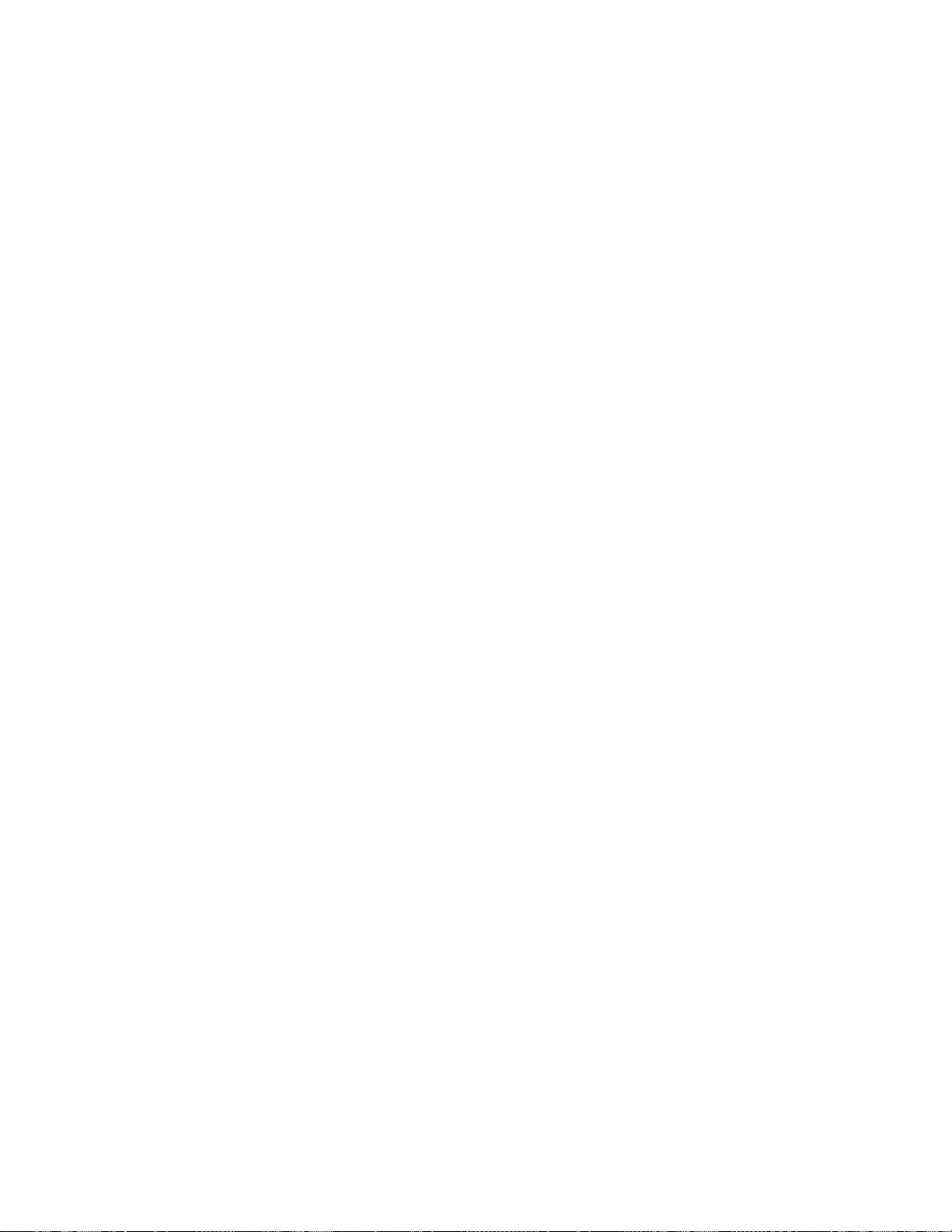
TE430VX MotherboardMotherboard Technical Product Specification
3.12.5.4 Num Lock
Sets the beginning state of the Num Lock feature on your keyboard. The options are On and Off.
The default is Off.
3.12.5.5 Setup Prompt
Turns on (or off) the “Press <F1> Key if you want to run Setup” prompt during the power-up
sequence. The options are Enabled and Disabled. The default is Enabled.
NOTE
✏
This option has no effect on your ability to access the Setup program. It only toggles the prompt.
3.12.5.6 Typematic Rate Programming
Sets the typematic rates. The options are Default and Override. The default is Default. Choosing
Override enables Typematic Rate Delay and Typematic Rate.
3.12.5.7 Typematic Rate Delay
Sets how long it takes for the key-repeat function to start when you hold down a key on the
keyboard. The options are 250, 500, 750, and 1000 millisecond delays. The default is 250. If
Typematic Rate Programming is set to Default, this option will not be visible.
3.12.5.8 Typematic Rate
Sets the speed at which characters repeat when you hold down a key on the keyboard. The higher
the number, the faster the characters repeat. The options are 6, 8, 10, 12, 15, 20, 24, and 30
characters per second. The default is 6. If Typematic Rate Programming is set to Default, this
option will not be visible.
3.12.6 Advanced Screen
This section describes the Setup options found on the Advanced menu screen. If you select certain
options from the Advanced screen (e.g., Peripheral Configuration), the Setup program switches to a
subscreen for the selected option. Subscreens are described in the sections following the
description of the Advanced screen options.
3.12.6.1 Processor Type
Reports the CPU type. There are no options.
3.12.6.2 Processor Speed
Reports the CPU clock speed. There are no options.
3.12.6.3 Cache Size
Reports the size of the secondary cache. There are no options. If your system contains no L2
cache, this item will not appear.
50
Page 51

Motherboard BIOS and Setup Utility
3.12.6.4 Peripheral Configuration
When selected, this brings up the Peripheral Configuration subscreen.
3.12.6.5 Advanced Chipset Configuration
When selected, this brings up the Advanced Chipset Configuration subscreen.
3.12.6.6 Power Management Configuration
When selected and enabled, this brings up the Advanced Power Management subscreen.
3.12.6.7 Plug and Play Configuration
When selected, this brings up the Plug and Play Configuration subscreen.
3.12.7 Peripheral Configuration Subscreen
This section describes the screens for the peripheral configuration subscreen.
3.12.7.1 Configuration Mode
Enables you to choose between setting the peripheral configuration yourself, or having the system
do it. The options are Auto and Manual. The default is Auto.
When Auto is selected, the system peripherals are automatically configured during power up. The
options below for PCI IDE Interface, Floppy Interface, Serial Port 1 and Serial Port 2 Addresses,
Serial Port 2 IR Mode, and the Parallel Port Address cannot be modified. The settings displayed
for those options reflect the current state of the hardware.
3.12.7.2 PCI IDE Interface
Enables or disables the PCI IDE hard disk interface. The options are Enabled and Disabled. The
default is Enabled. (If Configuration Mode is set to Auto, this option cannot be modified.)
3.12.7.3 Floppy Interface
Enables or disables the diskette drive interface. The options are Enabled and Disabled. The
default is Enabled. (If Configuration Mode is set to Auto, this option cannot be modified.)
3.12.7.4 Serial Port 1 Address
Selects the address of the serial port. The options are Disabled; COM1, 3F8h; COM2, 2F8h;
COM3, 3E8h; and COM4, 2E8h. The default is COM1, 3F8h. If the Configuration Mode is set to
Auto, the Setup program assigns the first free COM port (normally COM1, 3F8h) as the serial port
1 address, regardless of what is selected under the Serial Port 1 Address option. (If Configuration
Mode is set to Auto, this option cannot be modified.)
3.12.7.5 Serial Port 2 Address
Selects the address of the serial port. The options are Disabled; COM1, 3F8h; COM2, 2F8h;
COM3, 3E8h; and COM4, 2E8h. The default is COM2, 2F8h. If the Configuration Mode is set to
51
Page 52

TE430VX MotherboardMotherboard Technical Product Specification
Auto, the Setup program assigns the first free COM port (normally COM2, 2F8h) as the serial port
2 address, regardless of what is selected under the Serial Port 2 Address option. (If Configuration
Mode is set to Auto, this option cannot be modified.)
NOTE
✏
If either serial port address is set, the address it is set to will not appear in the options dialog box
of the other serial port. If an ATI
COM4, 2E8h address will not appear in the options dialog box of either serial port.
†
mach32† or an ATI mach64† video controller is active, the
3.12.7.6 Serial Port 2 IR Mode
Makes Serial Port 2 available to infrared applications. The options are Enabled and Disabled. The
default is Disabled. (If Configuration Mode is set to Auto, this option cannot be modified.)
3.12.7.7 Parallel Port Address
Selects the address and IRQ of the parallel port. The options are Disabled; LPT3, 3BCh, IRQ7;
LPT1, 378h, IRQ7; LPT1, 378h, IRQ5; and LPT2, 278h, IRQ5. The default is LPT1, 378h, IRQ7.
If the Configuration Mode is set to Auto, the setup program assigns LPT1, 378h, IRQ7 as the
parallel port address, regardless of what is selected under the Parallel Port Address option. (If
Configuration Mode is set to Auto, this option cannot be modified.)
3.12.7.8 Parallel Port Mode
Selects the mode for the parallel port. The options are Compatible, Bi-directional, EPP, and ECP.
The default is Compatible. Compatible means the parallel port operates in AT-compatible mode.
Bi-directional means the parallel port operates in bi-directional PS/2-compatible mode. EPP and
ECP mean the parallel port operates high-speed, bi-directionally. This option is not affected by the
Configuration Mode field above.
3.12.8 Advanced Chipset Configuration Subscreen
This section describes the options available on the Advanced Chipset Configuration Subscreen.
3.12.8.1 Base Memory Size
Sets the size of the base memory. The options are 512 KB and 640 KB. The default is 640 KB.
3.12.8.2 ISA LFB Size
Sets the size of the linear frame buffer. The options are Disabled and 1 MB. The default is
Disabled. If this is set to 1 MB, then the ISA LFB Base Address field will appear.
3.12.8.3 ISA LFB Base Address
Reports the base address of the LFB. There are no options. This field will not appear if the ISA
LFB Size is set to Disabled.
52
Page 53

Motherboard BIOS and Setup Utility
3.12.8.4 Video Palette Snoop
Controls the ability of a primary PCI graphics controller to share a common palette with an ISA
add-in video card. The options are Enabled and Disabled. The default is Disabled.
3.12.8.5 Latency Timer (PCI Clocks)
Sets the length of time an agent on the PCI bus can hold the bus when another agent has requested
the bus. Valid numbers are between 0 and 256. The default is 66.
3.12.8.6 PCI Burst
Controls the support for PCI to memory burst mode data transfers. The options are Enabled and
Disabled. The default is Enabled.
3.12.8.7 DIMM Type Detection
Reports the type of memory found in each of the two memory banks. There are no options.
3.12.9 Power Management Configuration Subscreen
This section describes the options available on the Power Management Subscreen.
3.12.9.1 Advanced Power Management
Enables or disables the Advanced Power Management (APM) support in your system’s BIOS. The
options are Enabled and Disabled. The default is Enabled. Power Management will only work
with APM-capable operating systems to manage power consumption in your system. If Advanced
Power Management is set to Disabled, none of the fields in the Advanced Power Management
subscreen will be visible.
3.12.9.2 IDE Drive Power Down
Sets any IDE drives to spin down when the system goes into power managed mode. The options
are Enabled and Disabled. The default is Enabled.
3.12.9.3 Inactivity Timer
Sets how long the system must be inactive before it enters power managed mode. Enter the
number of minutes. The range is 0 to 255 minutes. The default is 10 minutes.
3.12.9.4 VESA Video Power Down
Sets the command issued to your graphics card when the system goes into power managed mode.
The options are Disabled, Standby, Suspend, and Sleep. The default is Sleep.
3.12.9.5 Hot Key
Sets the hot key that, when pressed while holding down the <Ctrl> and <Alt> keys, causes the
system to enter power managed mode. All alphabetic keys are valid.
53
Page 54
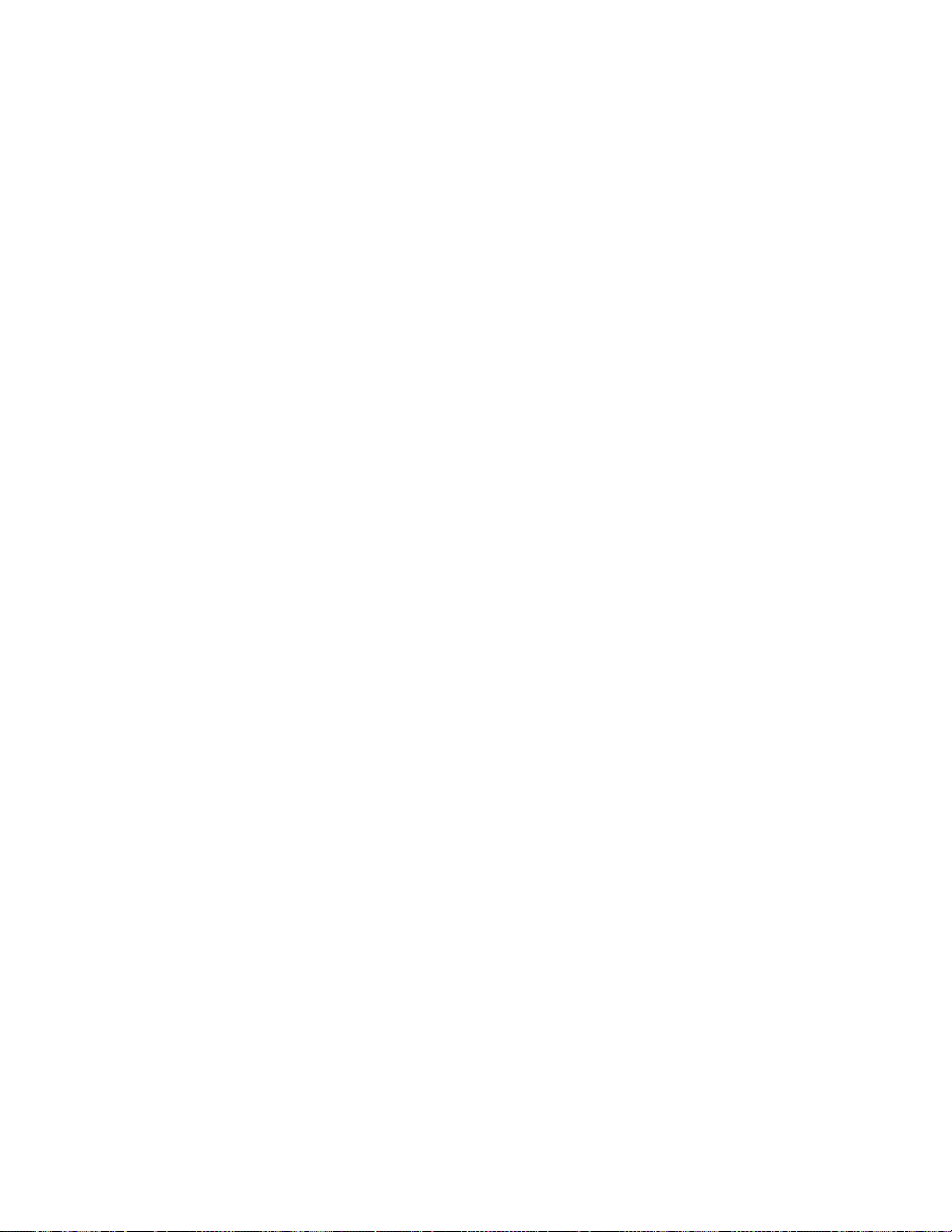
TE430VX MotherboardMotherboard Technical Product Specification
3.12.10 Plug and Play Configuration Subscreen
This section describes the options found on the Plug and Play configuration subscreen.
3.12.10.1 Configuration Mode
Sets how the BIOS gets information about ISA cards that do not have Plug and Play capabilities.
The options are Use Setup Utility and Use ICU (ISA Configuration Utility). The default is Use
Setup Utility.
If Use ICU is selected, the BIOS will depend on run-time software to ensure that there are no
conflicts between ISA boards with Plug and Play capabilities and those without. Only Boot With
PnP OS will be visible.
3.12.10.2 Boot with PnP OS
Enables the PC to boot with an operating system capable of managing Plug and Play add-in cards.
The options are None, Other, and Windows 95. The default is Windows 95.
3.12.10.3 ISA Shared Memory Size
Enables you to “unshadow” a block of the upper memory area. The options are Disabled, 16 KB,
32 KB, 48 KB, 64 KB, 80 KB, and 96 KB. The default is Disabled. If this is set to Disabled, the
ISA Shared Memory Base Address (described below) will not be visible.
Shadowing is a technique that copies a block of memory from an add-in card’s ROM to the same
address in system memory. This provides faster access and achieves higher performance. By
default, all upper memory is shadowed.
3.12.10.4 ISA Shared Memory Base Address
Sets the base address for the ISA Shared Memory. The options are C8000h, CC000h, D0000h,
D4000h, D8000h, and DC000h. The default is C8000h. This setting could affect the ISA Shared
Memory Size item. The value entered in the ISA Shared Memory Size item cannot extend to the
E0000h address. For example, if a size of 64K was selected, options D4000h, D8000h, and
DC000h will not be available.
3.12.10.5 IRQ 3, 4, 5, 7, 9, 10, 11, 12, 14, 15
Sets the status of the IRQ. The options are Available and Used By ISA Card. The default is
Available. The PCI auto-configuration code looks here to see if these interrupts are available for
use by a PCI add-in board. If an interrupt is available, the PCI auto-configuration code can assign
the interrupt to be used by the system. If your system contains an ISA agent that uses one of these
interrupts, select Used By ISA Card for that interrupt.
54
Page 55

Motherboard BIOS and Setup Utility
NOTE
✏
IRQ 3, 4, 5, and 7 may not be available in this option, depending on the setting chosen for the
COM1, COM2 and parallel ports in the Peripheral Configuration Subscreen.
IRQ 14 and 15 will not show up as user available. If the on-board IDE controller is not used,
these interrupts will be available to ISA cards. These interrupts can not be used for PCI cards.
3.12.11 Security Screen
This section describes the two access modes that can be set using the options found on the Security
screen, and then describes the Security screen options themselves.
3.12.11.1 Administrative and User Access Modes
The options on the Security screen menu make it possible to restrict access to the Setup program
by enabling you to set passwords for two different access modes: Administrative mode and User
mode.
In general, Administrative mode has full access to the Setup options, whereas User mode has
restricted access to the options. Thus, by setting separate Administrative and User passwords, a
system administrator can limit who can change critical Setup values. The actual limitations depend
on whether either the Administrative or User passwords or both are set. (See the table below for a
description of how the passwords actually work together.)
To limit access to who can boot the system, set the User password. This is the password that the
system asks for before booting. If only the Administrative password is set, the system boots up
without asking for a password. If both passwords are set, you can enter either password to boot the
system.
The following table shows the effects of setting the Administrative and User passwords. (The table
is for reference only, and is not shown on the Security screen.) In the table, the statement “Can
change a limited number of options” means you can change the system date and time, the power
management hot key, the User password, the security hot key, and unattended start.
Table 14. Administrative and User Password Functions
Administrative mode
Password Set
Neither Can change all
Administrative only Can change all options Can change a limited
User only N/A Can change all options User
Both Can change all options Can change a limited
* If no password is set, any user can change all Setup options.
can . . .
options*
User mode can . . . Password Required During
Boot Process
Can change all
options*
number of options
number of options
None
None
Administrative or User
55
Page 56

TE430VX MotherboardMotherboard Technical Product Specification
3.12.12 Security Screen Options
3.12.12.1 User Password is
Reports if there is a User password set. There are no options.
3.12.12.2 Administrative Password is
Reports if there is an Administrative password set. There are no options.
3.12.12.3 Set User Password
Sets the User password. The password can be up to seven alphanumeric characters.
3.12.12.4 Set Administrative Password
Sets the Administrative password. The password can be up to seven alphanumeric characters.
3.12.12.5 Unattended Start
Controls when the security password is requested. The options are Enabled and Disabled. The
default is Disabled. The User password must be enabled before you can enable this option. If
Enabled is selected, the system boots, but the keyboard will be locked until the User password is
entered.
3.12.12.6 Security Hot Key (CTRL-ALT-)
Sets a hot key that, when pressed, locks the keyboard until the User password is entered. The
Keyboard LEDs flash to indicate that the keyboard is locked. When you enter the User password,
you do not have to press the <Enter> key.
3.12.13 Exit Screen
This section describes the different ways to exit and save or not save changes made in the Setup
program.
3.12.13.1 Exit Saving Changes
Saves the changes to CMOS RAM and exits the Setup program. You can also press the <F10> key
anywhere in the Setup program to do this.
3.12.13.2 Exit Discarding Changes
Exits the Setup program without saving any changes. This means that any changes made while in
the Setup program are discarded and NOT SAVED. Pressing the <Esc> key in any of the four
main screens will do this.
56
Page 57

Motherboard BIOS and Setup Utility
3.12.13.3 Load Setup Defaults
Resets all of the setup options to their defaults. You can also press the <F5> key anywhere in the
Setup program to do this.
This selection loads the default Setup values from the ROM table.
3.12.13.4 Discard Changes
Discards any changes you made during the current Setup session without exiting the program. You
can also press the <F6> key anywhere in the Setup program to do this.
This selection loads the CMOS RAM values that were present when the system was turned on.
57
Page 58

Page 59
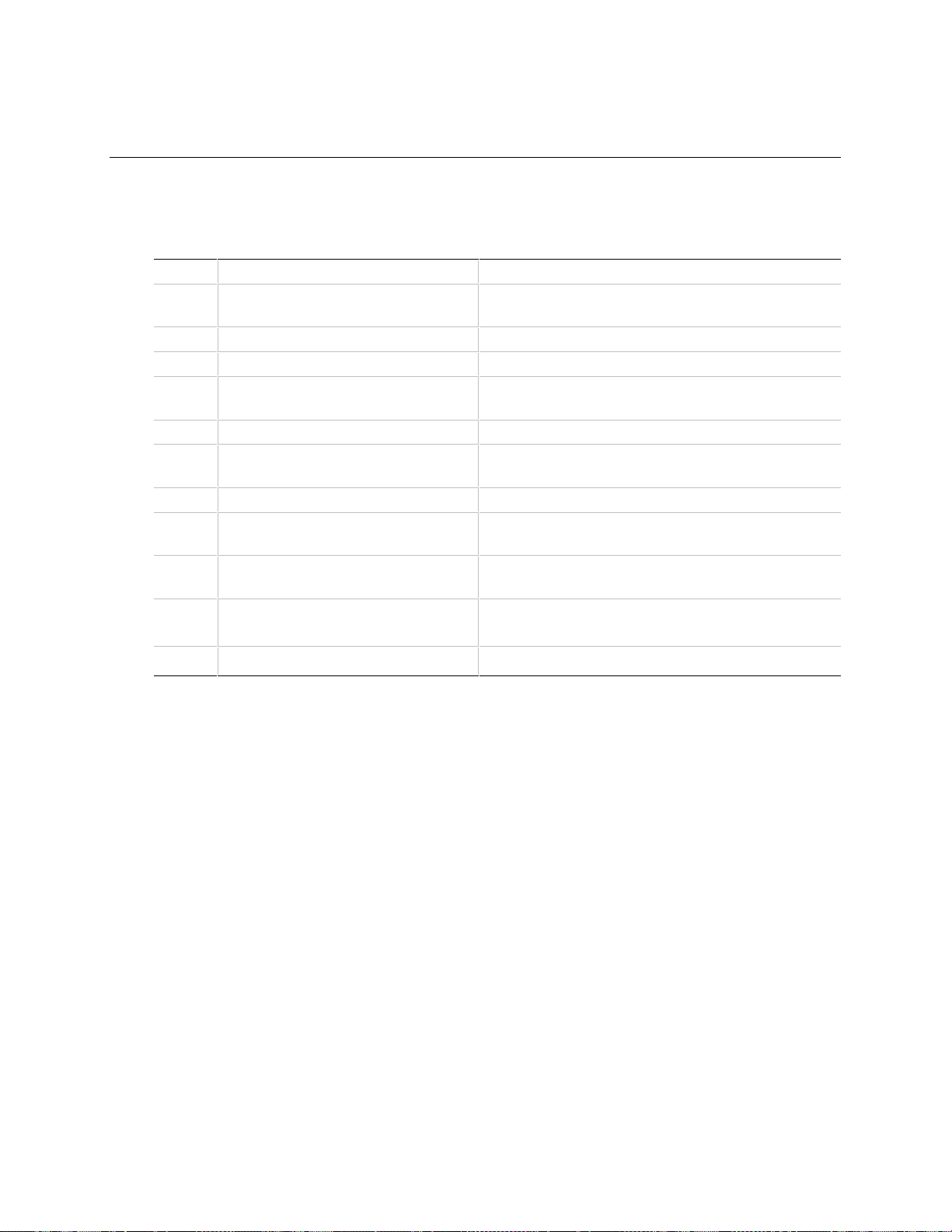
4 Error Messages and Beep Codes
4.1 BIOS Beep Codes
Beeps Error Message Description
1 Refresh Failure The memory refresh circuitry on the motherboard is
faulty.
2 Parity Error Parity is not supported on this product, will not occur.
3 Base 64 KB Memory Failure Memory failure in the first 64 KB.
4 Timer Not Operational Memory failure in the first 64 KB of memory, or Timer 1
on the motherboard is not functioning.
5 Processor Error The CPU on the motherboard generated an error.
6 8042 - Gate A20 Failure The keyboard controller (8042) may be bad. The BIOS
cannot switch to protected mode.
7 Processor Exception Interrupt Error The CPU generated an exception interrupt.
8 Display Memory Read/Write Error The system video adapter is either missing or its
memory is faulty. This is not a fatal error.
9 ROM Checksum Error ROM checksum value does not match the value
encoded in BIOS.
10 CMOS Shutdown Register Rd/Wrt
Error
The shutdown register for CMOS RAM failed.
11 Cache Error/ External Cache Bad The external cache is faulty.
4.2 PCI Configuration Error Messages
The following PCI messages are displayed as a group with bus, device and function information.
<'NVRAM Checksum Error, NVRAM Cleared'>, \ ; String
<'System Board Device Resource Conflict'>, \ ; String
<'Primary Output Device Not Found'>, \ ; String
<'Primary Input Device Not Found'>, \ ; String
<'Primary Boot Device Not Found'>, \ ; String
<'NVRAM Cleared By Jumper'>, \ ; String
<'NVRAM Data Invalid, NVRAM Cleared'>, \ ; String
<'Static Device Resource Conflict'>, \ ; String
The following messages chain together to give a message such as:
PCI I/O Port Conflict: Bus: 00, Device 0D, Function: 01
59
Page 60

TE430VX MotherboardMotherboard Technical Product Specification
If and when more than 15 PCI conflict errors are detected the log full message is displayed.
<'PCI I/O Port Conflict:'>, \ ; String
<'PCI Memory Conflict: '>, \ ; String
<'PCI IRQ Conflict: '>, \ ; String
<' Bus '>, \ ; String
<', Device '>, \ ; String
<', Function '>, \ ; String
<‘,PCI Error Log is Full.'>, \ ; String
<'Floppy Disk Controller Resource Conflict '>, \ ; Text
<'Primary IDE Controller Resource Conflict '>, \ ; Text
<'Secondary IDE Controller Resource Conflict '>, \ ; Text
<'Parallel Port Resource Conflict '>, \ ; Text
<'Serial Port 1 Resource Conflict '>, \ ; Text
<'Serial Port 2 Resource Conflict '>, \ ; Text
4.3 BIOS Error Messages
Error Message Explanation
8042 Gate - A20 Error Gate A20 on the keyboard controller is not working.
Address Line Short! Error in the address decoding circuitry on the motherboard.
Cache Memory Bad, Do Not
Enable Cache!
CH-2 Timer Error There is an error in timer 2.
CMOS Battery State Low CMOS RAM is powered by a battery. The battery power is low. Replace
CMOS Checksum Failure After CMOS RAM values are saved, a checksum value is generated for
CMOS System Options Not Set The values stored in CMOS RAM are either corrupt or nonexistent. Run
CMOS Display Type Mismatch The video type in CMOS RAM does not match the type detected by the
CMOS Memory Size Mismatch The amount of memory on the motherboard is different than the
CMOS Time and Date Not Set Run Setup to set the date and time in CMOS RAM.
Diskette Boot Failure The boot disk in floppy drive A: is corrupt. It cannot be used to boot the
Cache memory is defective.
the battery.
error checking. The previous value is different from the current value.
Run Setup.
Setup.
BIOS. Run Setup.
amount in CMOS RAM. Run Setup.
system. Use another boot disk and follow the screen instructions.
60
continued
☛
Page 61

Error Messages and Beep Codes
BIOS Error Messages (continued)
Error Message Explanation
DMA Error Error in the DMA controller.
DMA #1 Error Error in the first DMA channel.
DMA #2 Error Error in the second DMA channel.
FDD Controller Failure The BIOS cannot communicate with the floppy disk drive controller.
After the system is powered down, check all appropriate connections.
HDD Controller Failure The BIOS cannot communicate with the hard disk drive controller. After
the system is powered down, check all appropriate connections.
INTR #1 Error Interrupt channel 1 failed POST.
INTR #2 Error Interrupt channel 2 failed POST.
Invalid Boot Diskette The BIOS can read the disk in floppy drive A:, but cannot boot the
system. Use another boot disk.
Keyboard Is Locked...Unlock It The keyboard lock on the system is engaged. The system must be
unlocked to continue.
Keyboard Error There is a timing problem with the keyboard. Set the Keyboard option in
Standard CMOS Setup to Not Installed to skip the keyboard POST
routines.
KB/Interface Error There is an error in the keyboard connector.
Off Board Parity Error Parity error in memory installed in an expansion slot. The format is:
OFF BOARD PARITY ERROR ADDR (HEX) = (XXXX)
XXXX is the hex address where the error occurred.
On Board Parity Error Parity is not supported on this product, this error will not occur.
Parity Error ???? Parity error in system memory at an unknown address.
4.4 ISA NMI Messages
ISA NMI Message Explanation
Memory Parity Error at xxxxx Memory failed. If the memory location can be determined, it is displayed as
I/O Card Parity Error at
xxxxx
DMA Bus Time-out A device has driven the bus signal for more than 7.8 microseconds.
xxxxx. If not, the message is Memory Parity Error ????.
An expansion card failed. If the address can be determined, it is displayed
as xxxxx. If not, the message is I/O Card Parity Error ????.
61
Page 62
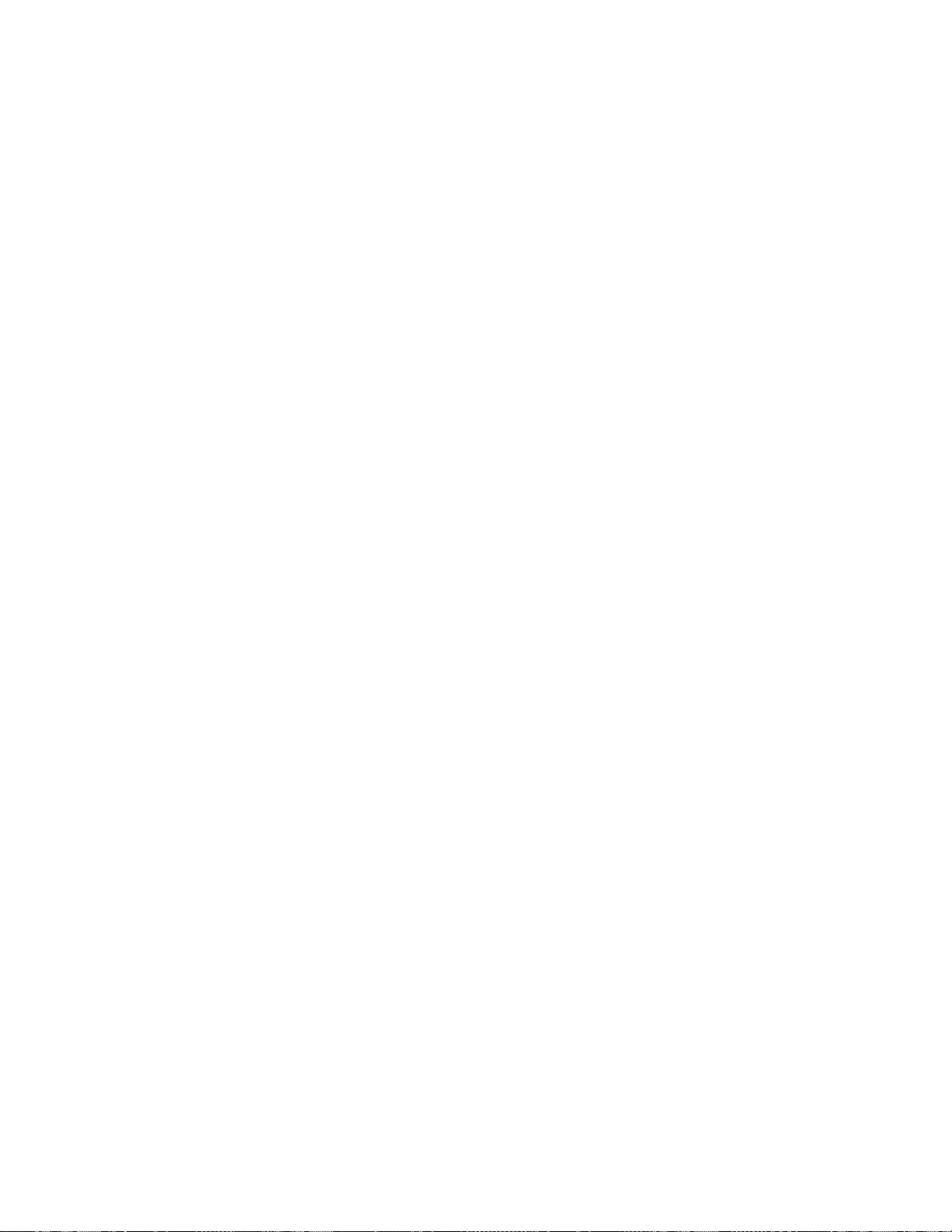
