Page 1
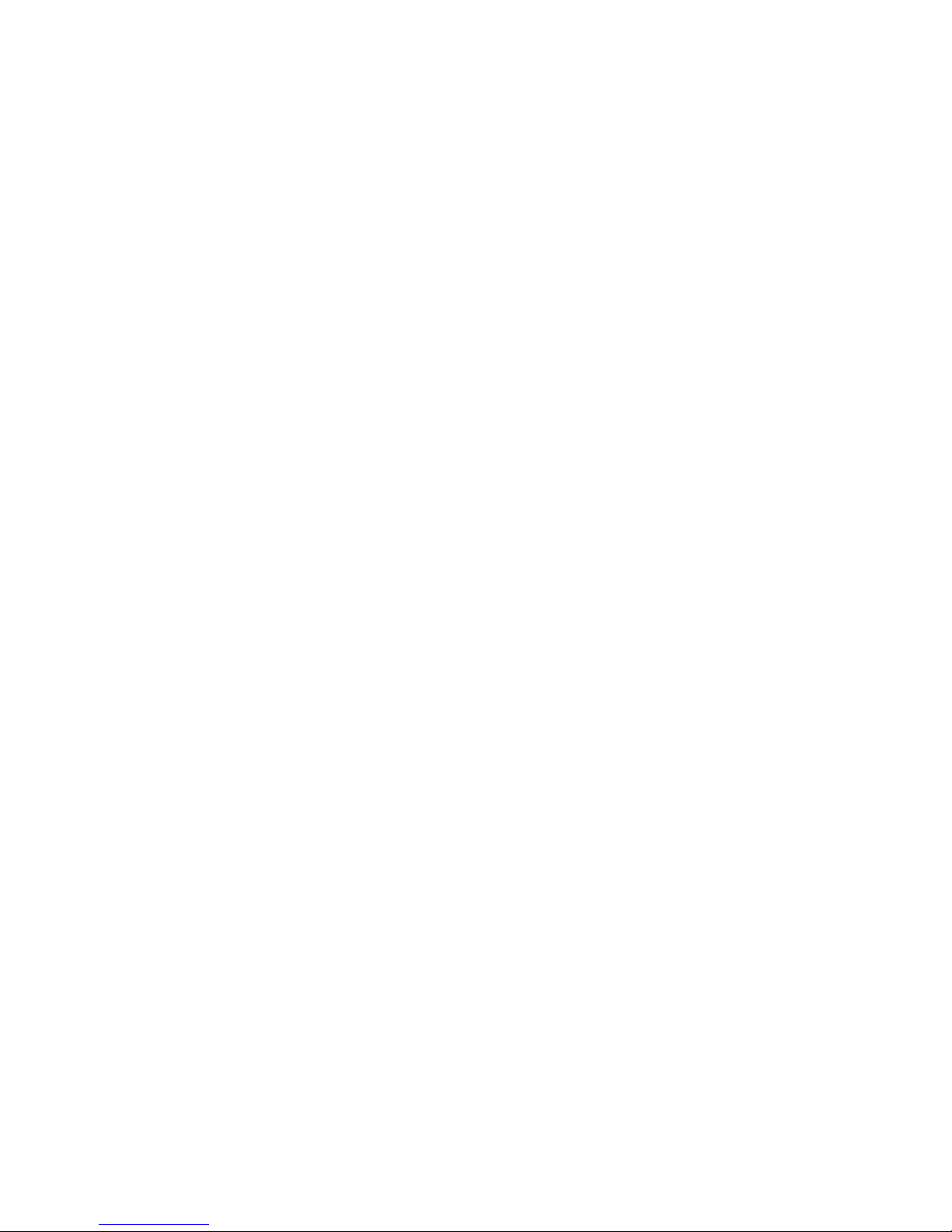
935-G4H875-000
A77100333
G4H875-N
G4H875-C
G4H875-B
Rev. A+
System Board
User’s Manual
Page 2
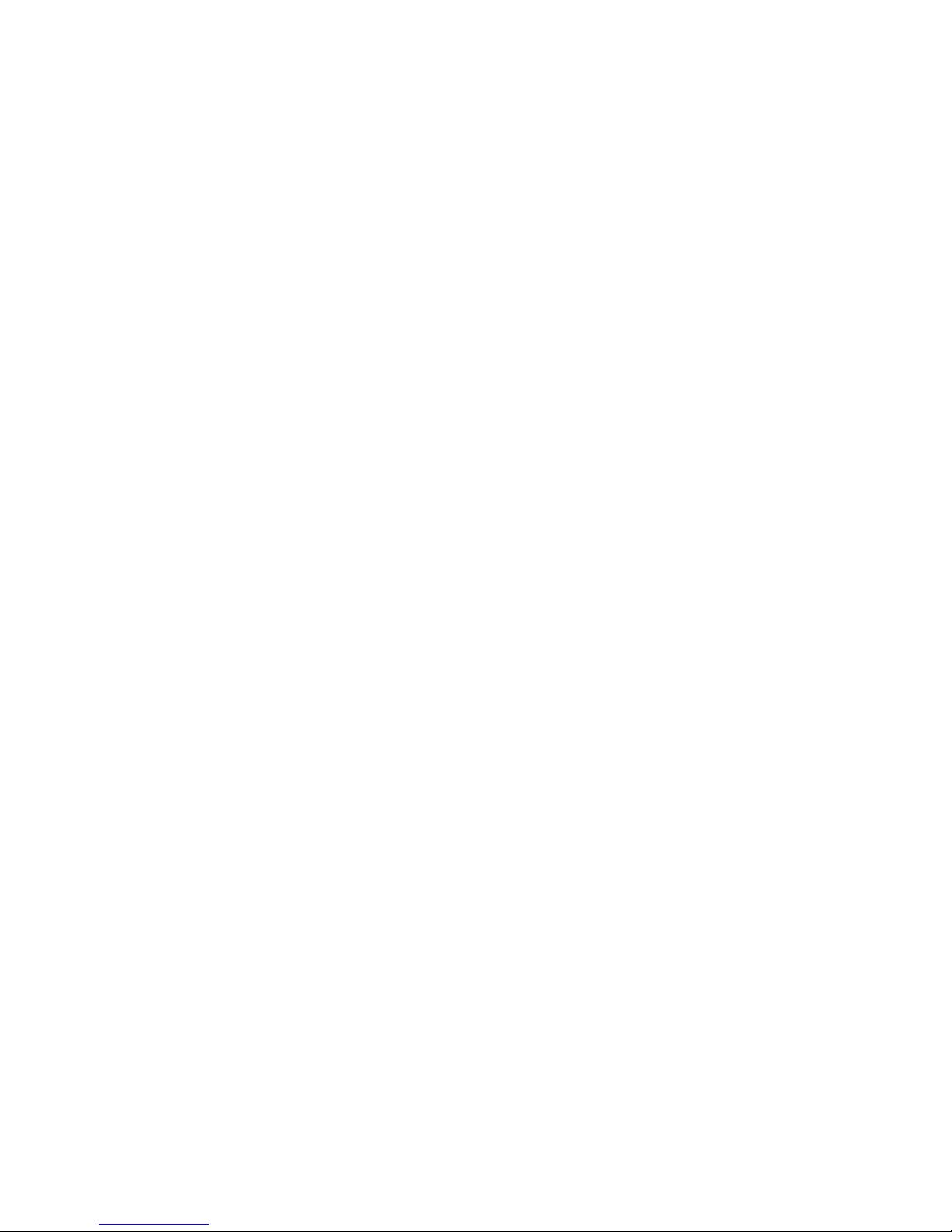
Copyright
This publication contains information that is protected by copyright.
No par t of it may be reproduced in any for m or by any means or
used to make any transformation/adaptation without the prior
written per mission from the copyright holder s.
This publication is provided for informational purposes only. The
manufacturer makes no representations or warranties with respect to
the contents or use of this manual and specifically disclaims any
express or implied warranties of merchantability or fitness for any
par ticular pur pose. The user will assume the entire risk of the use or
the results of the use of this document. Fur ther, the manufacturer
reser ves the right to revise this publication and make changes to its
contents at any time, without obligation to notify any person or
entity of such revisions or changes.
© 2004. All Rights Reserved.
Trademarks
Windows® 98 SE, Windows® ME, Windows® 2000, Windows NT
®
4.0 and Windows® XP are registered trademarks of Microsoft
Corporation. Intel®, Pentium® 4 and Celeron are registered trademarks of Intel Corporation. Award is a registered trademark of
Award Software, Inc. Other trademarks and registered trademarks
of products appearing in this manual are the properties of their
respective holders.
Caution
To avoid damage to the system:
• Use the correct AC input voltage range
..
..
.
To reduce the r isk of electr ic shock:
• Unplug the power cord before removing the system chassis
cover for installation or servicing. After installation or servicing,
cover the system chassis before plugging the power cord.
Page 3
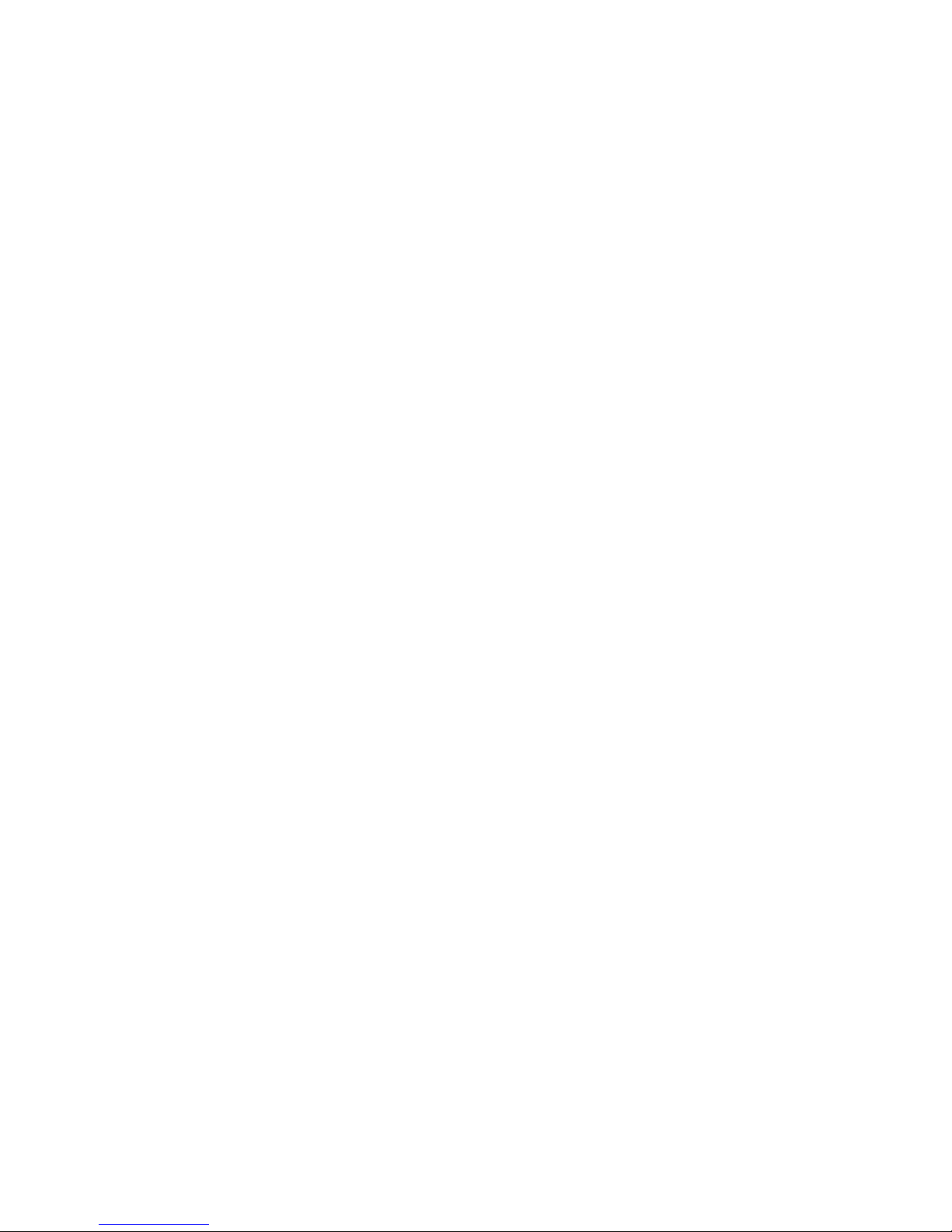
Battery:
• Danger of explosion if batter y incor rectly replaced.
• Replace only with the same or equivalent type recommend
by
the manufacturer.
• Dispose of used batteries according to the battery
manufacturer’s
instructions.
Joystick or MIDI por t:
• Do not use any joystick or MIDI device that requires more than
10A current at 5V DC. There is a risk of fire for devices that
exceed this limit.
FCC and DOC Statement on Class B
This equipment has been tested and found to comply with the limits
for a Class B digital device, pur suant to Par t 15 of the FCC rules.
These limits are designed to provide reasonable protection against
harmful interference when the equipment is operated in a residential
installation. This equipment generates, uses and can radiate radio
frequency energy and, if not installed and used in accordance with
the instruction manual, may cause harmful interference to radio
communications. However, there is no guarantee that interference
will not occur in a par ticular installation. If this equipment does cause
harmful interference to radio or television reception, which can be
determined by turning the equipment off and on, the user is
encouraged to try to correct the interference by one or more of the
following measures:
• Reorient or relocate the receiving antenna.
• Increase the separation between the equipment and the receiver.
• Connect the equipment into an outlet on a circuit different from
that to which the receiver is connected.
• Consult the dealer or an experienced radio TV technician for
help.
Notice:
1. The changes or modifications not expressly approved by the
par ty responsible for compliance could void the user's authority
to operate the equipment.
2. Shielded interface cables must be used in order to comply with
the emission limits.
Page 4
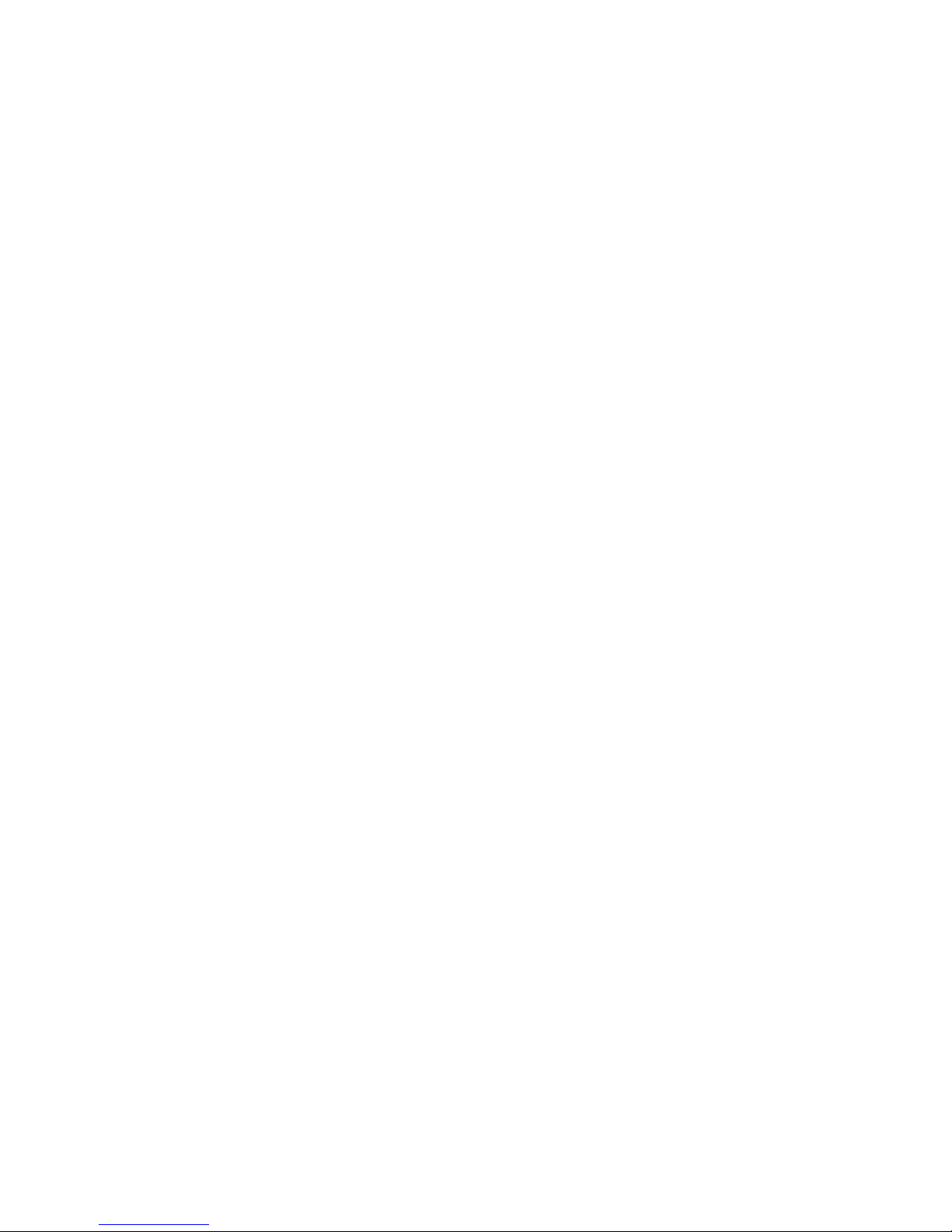
Notice
An electronic file of this manual is included in the CD. To view
the user’s manual, insert the CD into a CD-ROM drive. The
autorun screen (Main Board Utility CD) will appear. Click “User’s
Manual” on the main menu.
Page 5
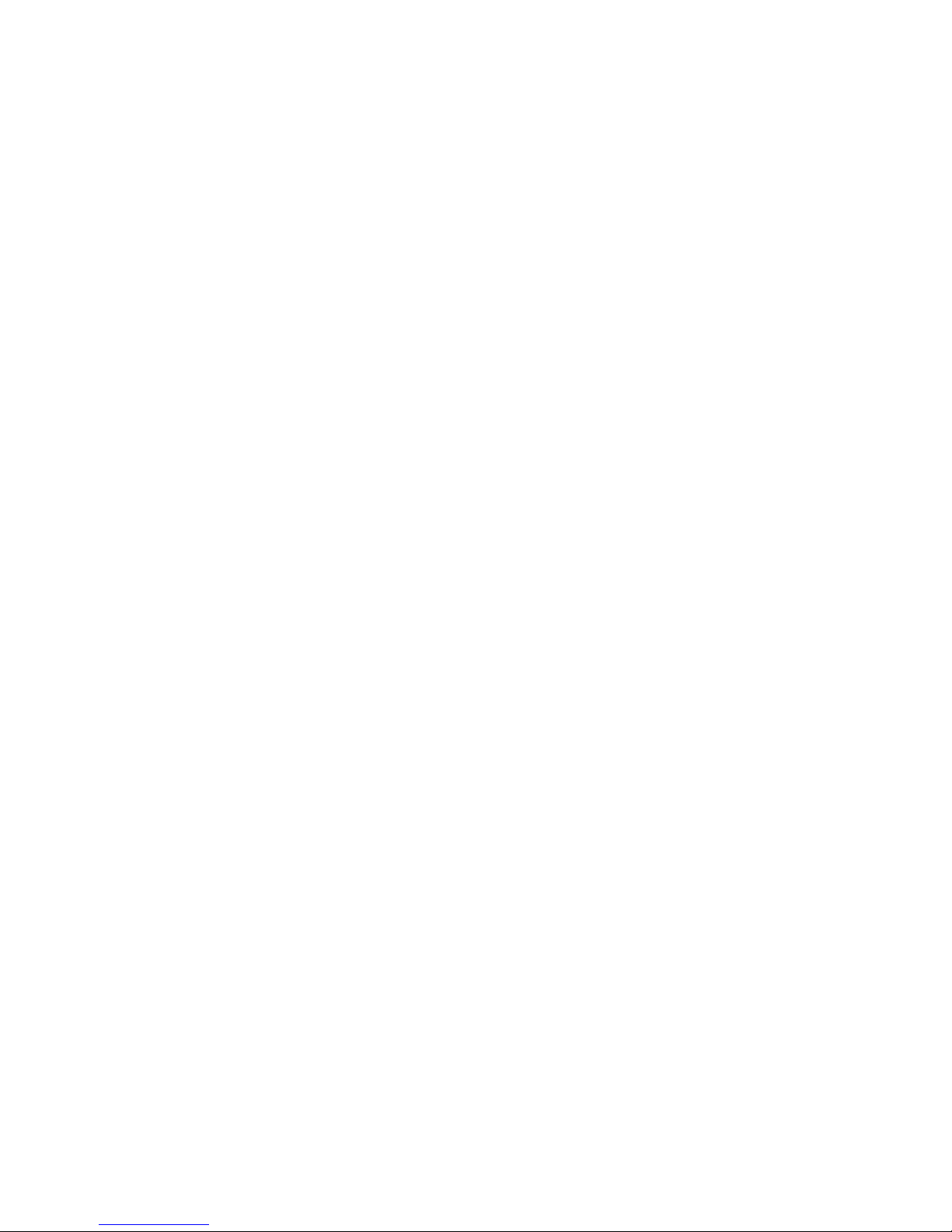
Table of Contents
Chapter 1 - Introduction
1.1 Features and Specifications..................................................................................
1.2 Hyper-Threading Technology Functionality Requirements.....
1.3 Package Checklist.............................................................................................................
Chapter 2 - Hardware Installation
2.1 System Board Layout .............................................................................................
2.2 System Memor y..............................................................................................................
2.3 CPU...............................................................................................................................................
2.4 Jumper Settings................................................................................................................
2.5 Rear Panel I/O Ports.................................................................................................
2.6 I/O Connectors...............................................................................................................
Chapter 3 - BIOS Setup
3.1 Award BIOS Setup Utility.................................................................................
3.2 Updating the BIOS..................................................................................................
Chapter 4 - Supported Softwares
4.1 Desktop Management Interface......................................................................
4.2 Driver s, Utilities and Software Applications.....................................
4.3 Installation Notes.............................................................................................................
7
15
15
16
19
24
29
35
44
60
100
102
105
113
Page 6
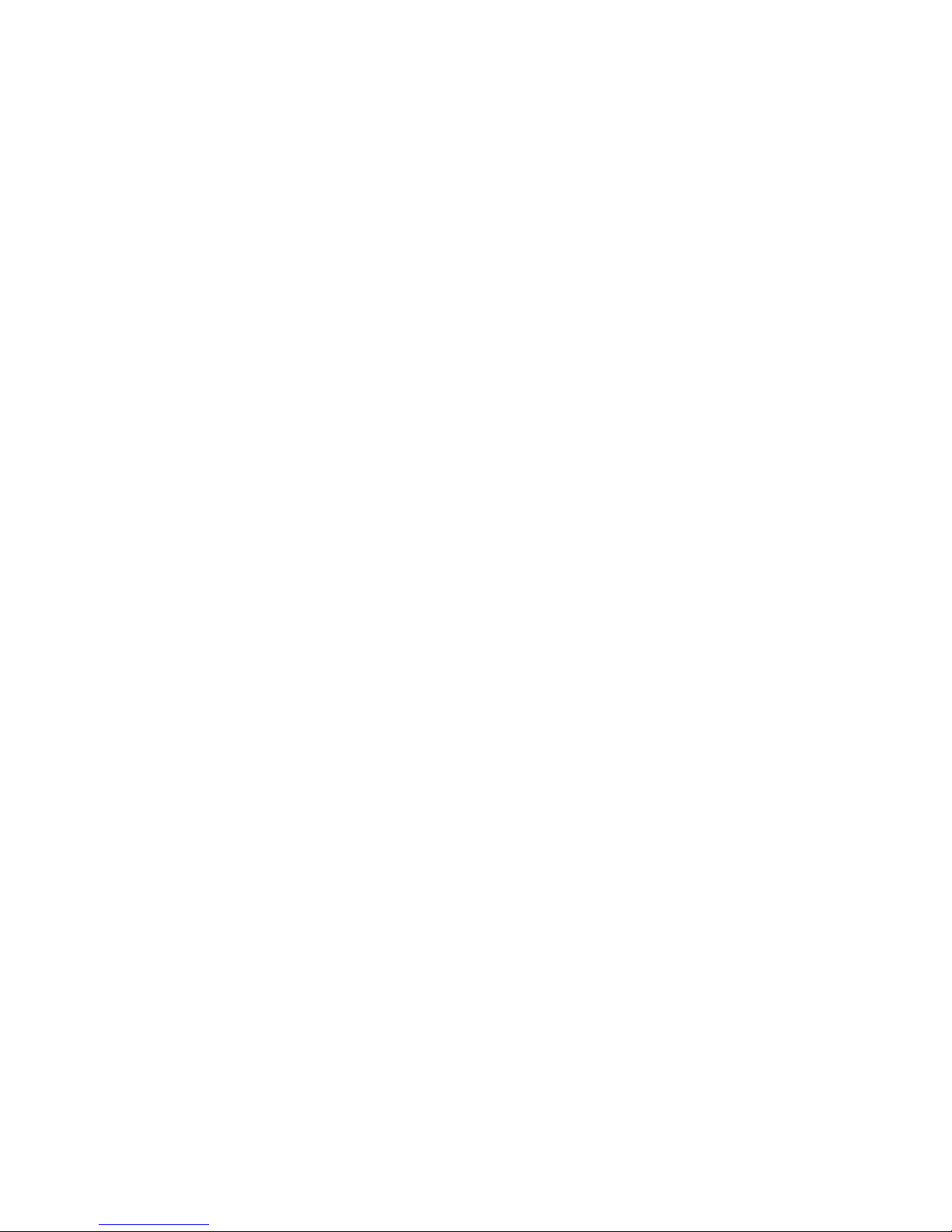
Introduction
1
6
Appendix A - Enabling the Hyper-Threading
Technology
A.1 Enabling the Hyper-Threading Technology.........................................
Appendix B - CPU Fan Protection
B.1 CPU Fan Protection.............................................................................................
Appendix C - CPU Temperature Protection
C.1 CPU T emperature Protection.......................................................................
Appendix D - System Error Messages
D.1 POST Beep..................................................................................................................
D.2 Error Messages..........................................................................................................
Appendix E - Troubleshooting
E.1 Troubleshooting Checklist..............................................................................
114
117
118
119
119
121
Page 7
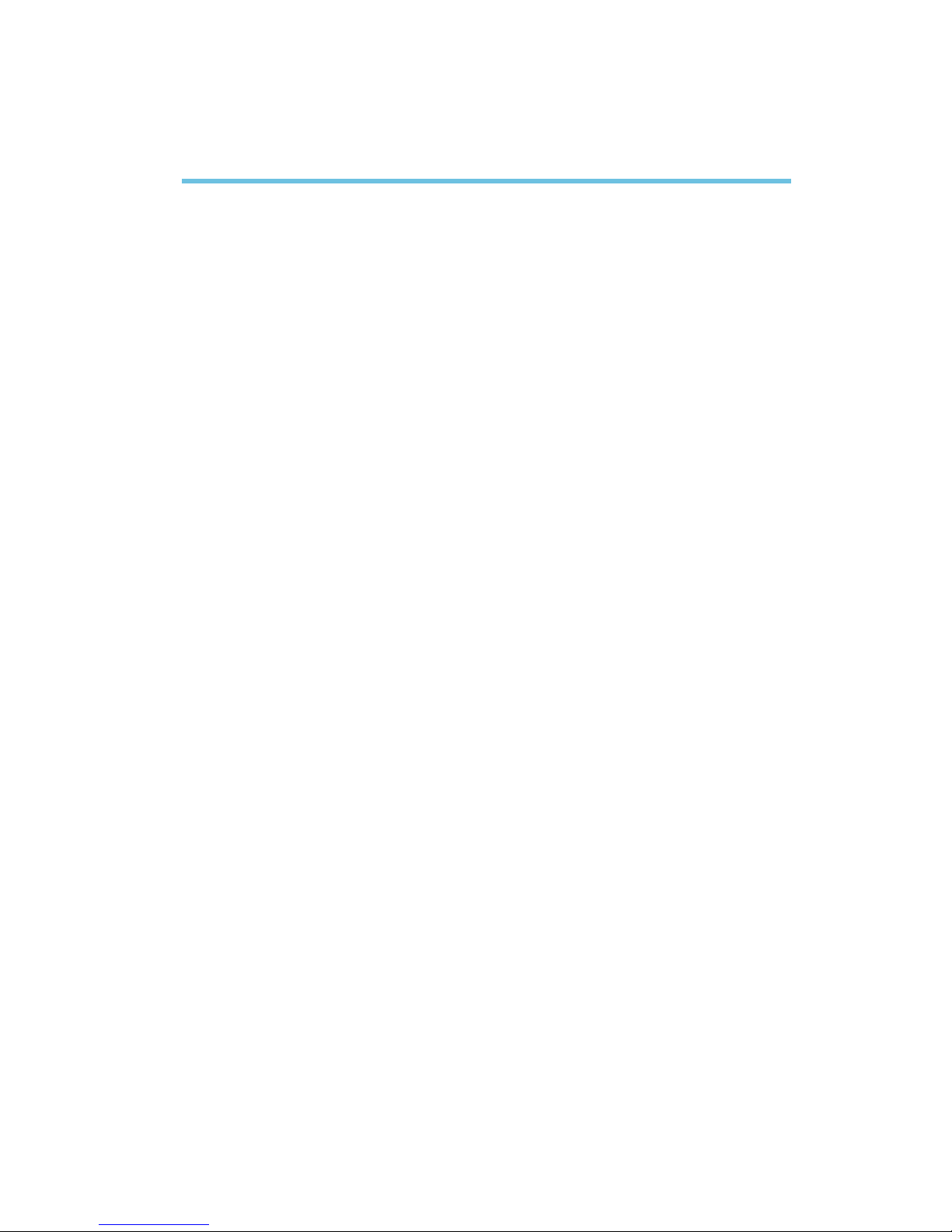
1
Introduction
7
1.1 Features and Specifications
1.1.1 Features
Chipset
• Intel® 875P chipset
- Intel® 82875P Memor y Controller Hub (MCH)
- Intel® Hance Rapids I/O Controller Hub
Processor
The system board is equipped with Socket 478 for installing one
of the following suppor ted processors.
• Intel® Pentium® 4 (Prescott and Northwood) processor up to
3.2GHz+
- Intel Hyper-Threading Technology
- FSB: 533MHz and 800MHz
• Intel® Celeron® processor
- 400MHz system data bus
System Memory
• Suppor ts dual channel (128-bit wide) memory interface
- Each channel suppor ts 2 DIMM sockets
• Suppor ts up to 4GB system memor y
• Suppor ts Dynamic mode to optimize system perfor mance
• Synchronous operation with processor system bus
- PC2100/PC2700/PC3200 (DDR266/DDR333/DDR400)
with 800MHz FSB CPU (suppor ts PAT mode). DDR333 will
run at 320MHz memory frequency when used with 800MHz
FSB CPU.
- Use PC2100/PC2700 (DDR266/DDR333) with 533MHz
FSB CPU
- Use PC2100 (DDR266) with 400MHz FSB CPU
• Suppor ts ECC/non-ECC DIMMs
• Supports unbuffered DIMMs
Chapter 1 - Introduction
Page 8
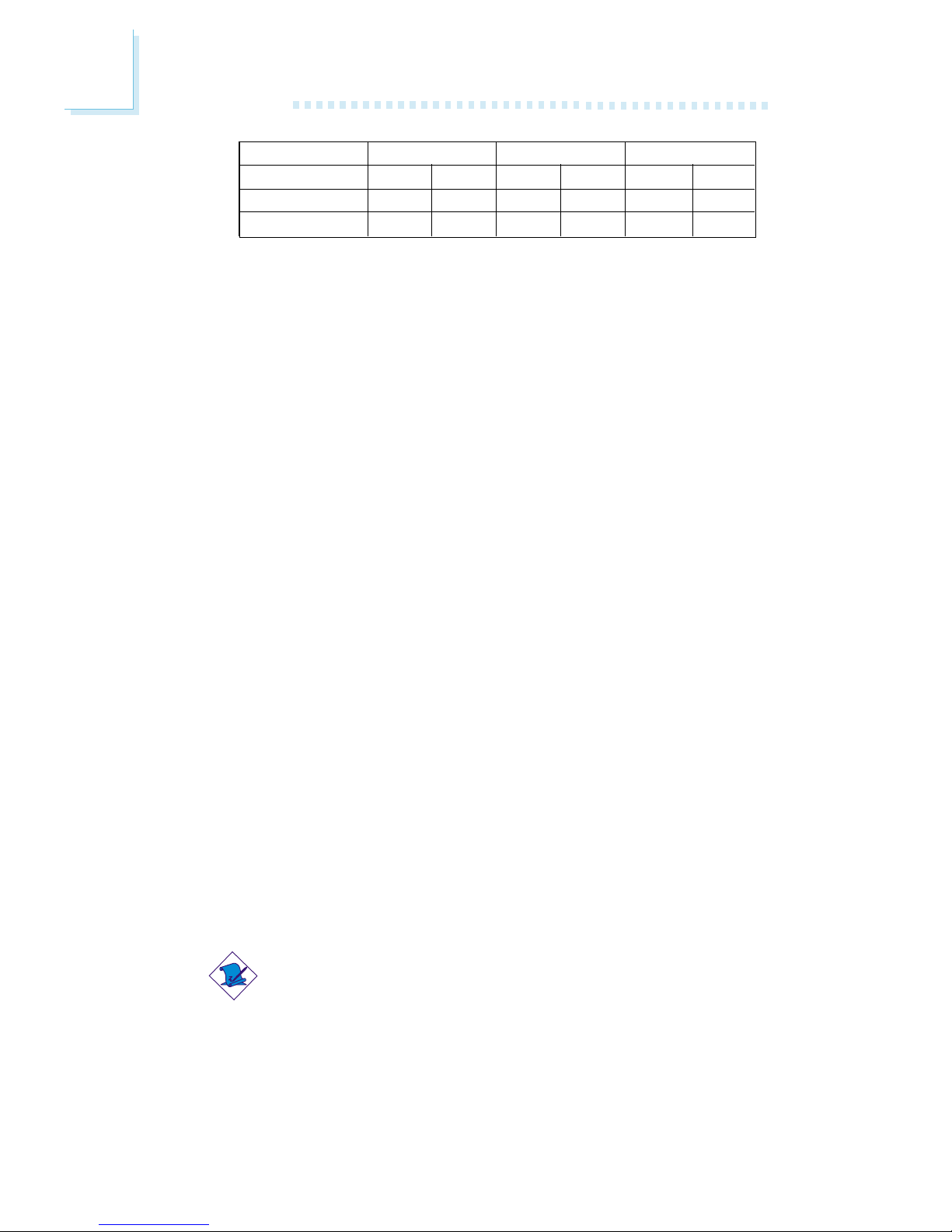
Introduction
1
8
Performance Acceleration Technology (P AT)
PAT mode is supported only when the system uses DDR400
with 800MHz FSB CPU. PAT performs data transactions directly
from the CPU to the system memory, bypassing the normal path
of operation. This reduces the MCH timing therefore providing
improved system performance.
Expansion Slots
• 1 AGP slot
• 4 PCI slots
• 1 PCI-X 64-bit/66MHz slot
AGP (Accelerated Graphics Port)
• Suppor ts AGP 3.0 (AGP 4x and 8x) and AGP 2.0 (AGP 1x and
4x) spec.
• Supports 1.5V AGP 8x (2.13GB/sec.) and AGP 4x (1066MB/
sec.) add-in cards.
AGP is an interface designed to support high performance 3D
graphics cards for 3D graphics applications. It handles large
amounts of graphics data with the following features:
• Pipelined memory read and write operations that hide
memor y access latency.
• Demultiplexing of address and data on the bus for nearly
100 percent efficiency.
Note:
AGP 2x and 3.3V AGP cards are not supported.
Density Width
Single/Double
184-pin DDR
Density
128 Mbit
X8
SS/DS
128/256MB
X16
SS/DS
64MB/NA
256 Mbit
X8
SS/DS
256/512MB
X16
SS/DS
128MB/NA
512 Mbit
X8
SS/DS
512/1024MB
X16
SS/DS
256MB/NA
Page 9
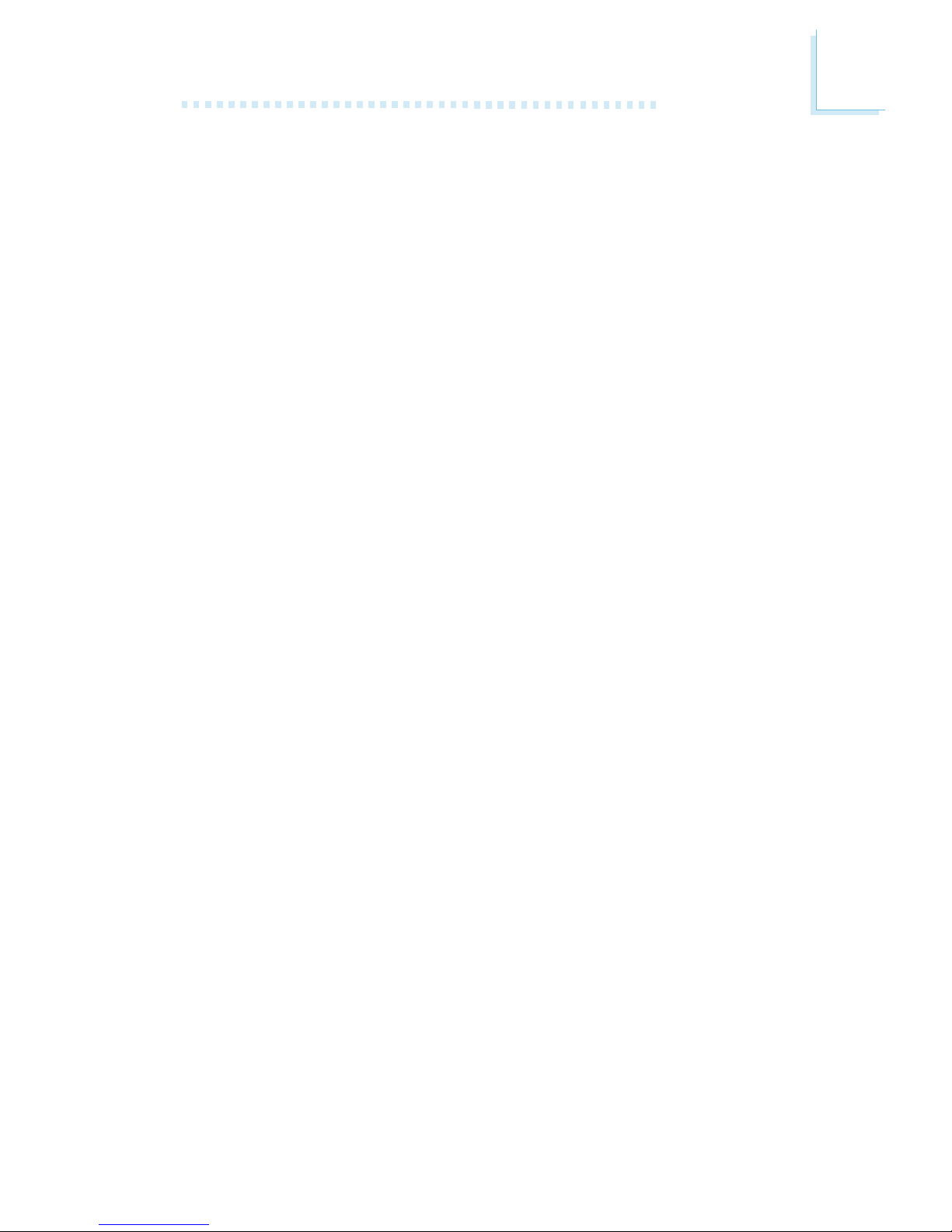
1
Introduction
9
Onboard Audio Features
• 18-bit stereo full-duplex codec with independent variable sampling rate
• High quality differential CD input
• Tr ue stereo line level outputs
• 2-channel audio output
Onboard LAN Features
• 82547EI Gigabit LAN CSA interface (G4H875-N only)
- Integrated power management functions
- Full duplex suppor t at both 10, 100 and 1000 Mbps
- Supports IEEE 802.3u auto-negotiation
- Supports wire for management
• 82551QM fast ethernet controller (G4H875-N, G4H875-C and
G4H875-B)
- Integrated IEEE 802.3, 10BASE-T and 100BASE-TX compat-
ible PHY
- Glueless 32-bit PCI master interface
- Glueless CardBus master interface
- 128 Kbyte Flash interface
- Thin BGA 15 mm2 package
Compatibility
• PCI 2.2 and AC ’97 compliant
• Intel AGP version 3.0
PCI Bus Master IDE Controller
• Supports ATA/33, ATA/66 and ATA/100 hard drives
• PIO Mode 4 Enhanced IDE (data transfer rate up to 14MB/sec.)
• Bus mastering reduces CPU utilization during disk transfer
• Suppor ts ATAPI CD-ROM, LS-120 and ZIP
IrDA Interface
The system board is equipped with an IrDA connector for wireless
connectivity between your computer and peripheral devices. The
IRDA (Infrared Data Association) specification supports data
transfers of 115K baud at a distance of 1 meter.
Page 10
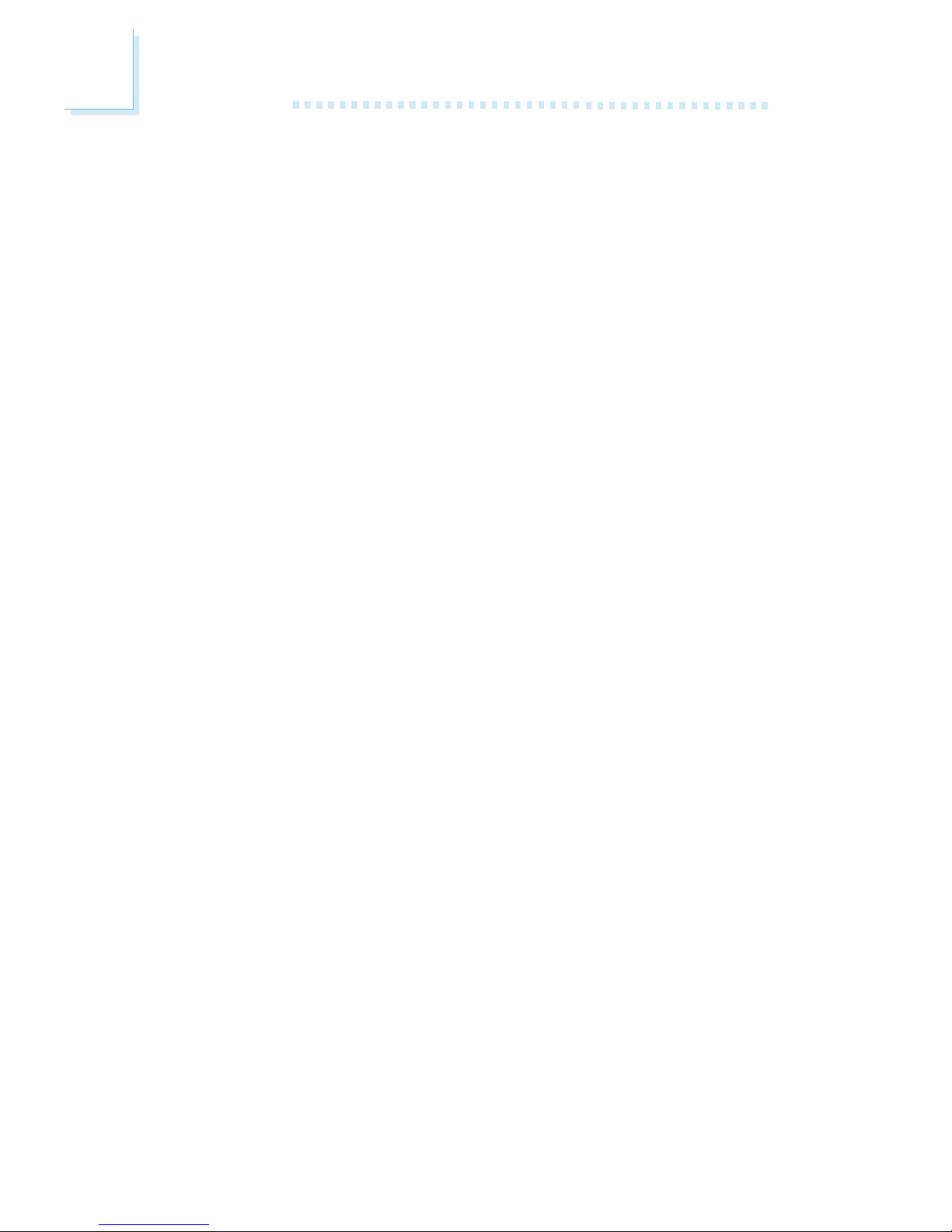
Introduction
1
10
USB Ports
The system board supports USB 2.0 and USB 1.1 ports. USB 1.1
supports 12Mb/second bandwidth while USB 2.0 supports
480Mb/second bandwidth providing a marked improvement in
device transfer speeds between your computer and a wide range
of simultaneously accessible external Plug and Play peripherals.
BIOS
• Award BIOS, Windows® 98SE/2000/ME/XP Plug and Play
compatible
• Supports DMI 2.0 function
• 4Mbit or 8Mbit flash memory
• Supports optional BIOS Write Protect function by hardware
Desktop Management Interface (DMI)
The system board comes with a DMI 2.0 built into the BIOS. The
DMI utility in the BIOS automatically records various information
about your system configuration and stores these information in the
DMI pool, which is a part of the system board's Plug and Play
BIOS. DMI, along with the appropriately networked software, is
designed to make inventory, maintenance and troubleshooting of
computer systems easier. Refer to chapter 4 for instr uctions on using
the DMI utility.
Rear Panel I/O Ports (PC 99 color-coded connectors)
• 1 mini-DIN-6 PS/2 mouse port
• 1 mini-DIN-6 PS/2 keyboard port
• 2 DB-9 serial por ts
• 1 DB-25 parallel por t
• 4 USB 2.0/1.1 por ts (G4H875-N and G4H875-C only)
2 USB 2.0/1.1 por ts (G4H875-B only)
• 2 RJ45 LAN por ts (G4H875-N only)
1 RJ45 LAN por t (G4H875-B and G4H875-C only)
• 3 audio jacks: line-out, line-in and mic-in
Page 11
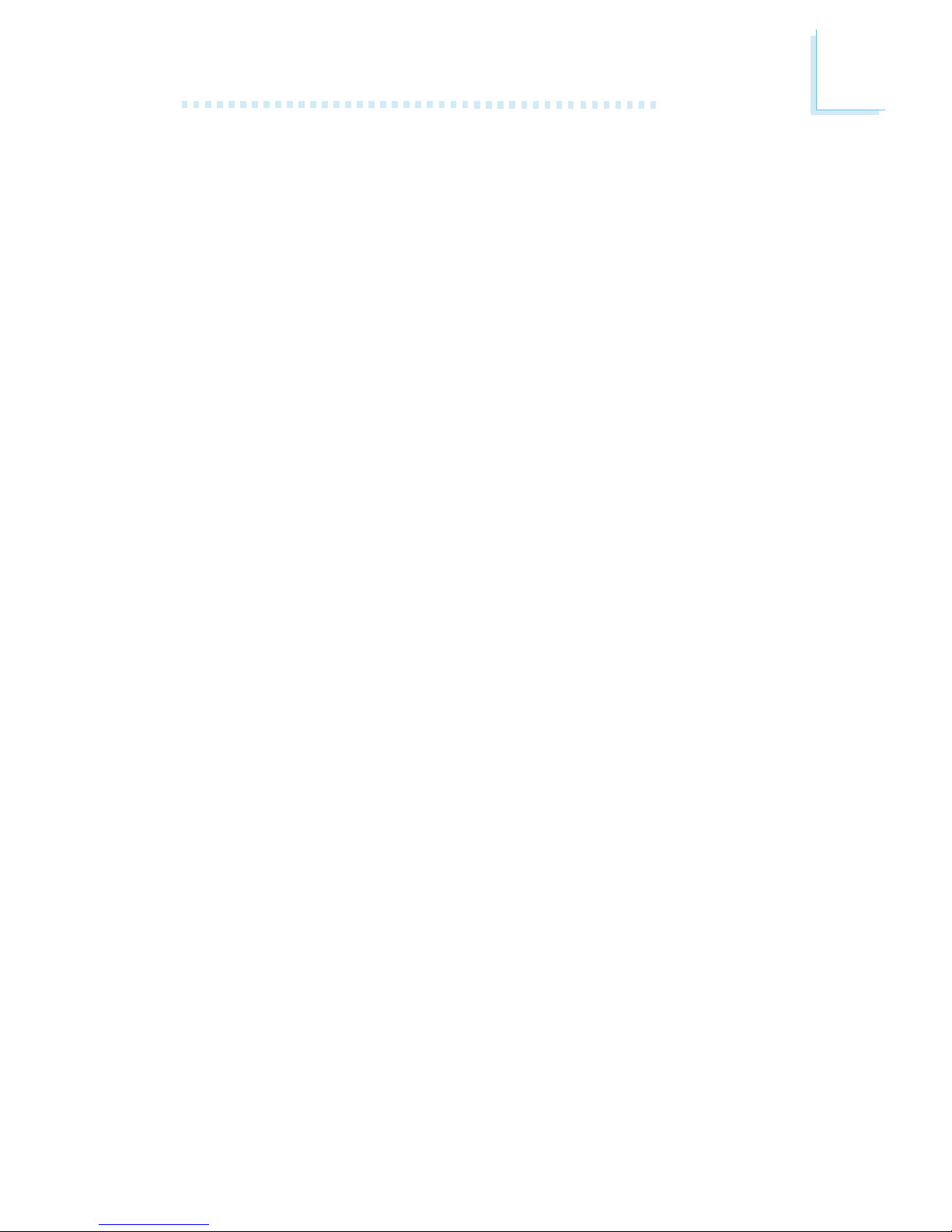
1
Introduction
11
I/O Connectors
• 1 connector for 2 additional external USB 2.0/1.1 ports
(G4H875-B only)
• 2 connector s for 2 external ser ial por ts (G4H875-N only)
• 1 front audio connector for external line-out and mic-in jacks
• 1 connector for an external game/MIDI port
• 2 internal audio connectors (CD-in and AUX-in)
• 1 connector for IrDA interface
• 2 Serial ATA connectors
• 2 IDE connectors
• 1 floppy connector
• 2 ATX power supply connectors
• 1 Wake-On-LAN connector
• CPU fan, chassis fan, second fan and NB fan connectors
1.1.2 System Health Monitor Functions
The system board is capable of monitoring the following “system
health” conditions.
• Monitors CPU/system temperature and overheat alarm
• Monitors Vcore/VCC3/±12V/VCC/VBAT/5VSB voltages and
failure alarm
• Monitors the fan speed of the chassis fan, CPU fan and NB
fan; and failure alarm
• Read back capability that displays temperature, voltage and fan
speed
Page 12
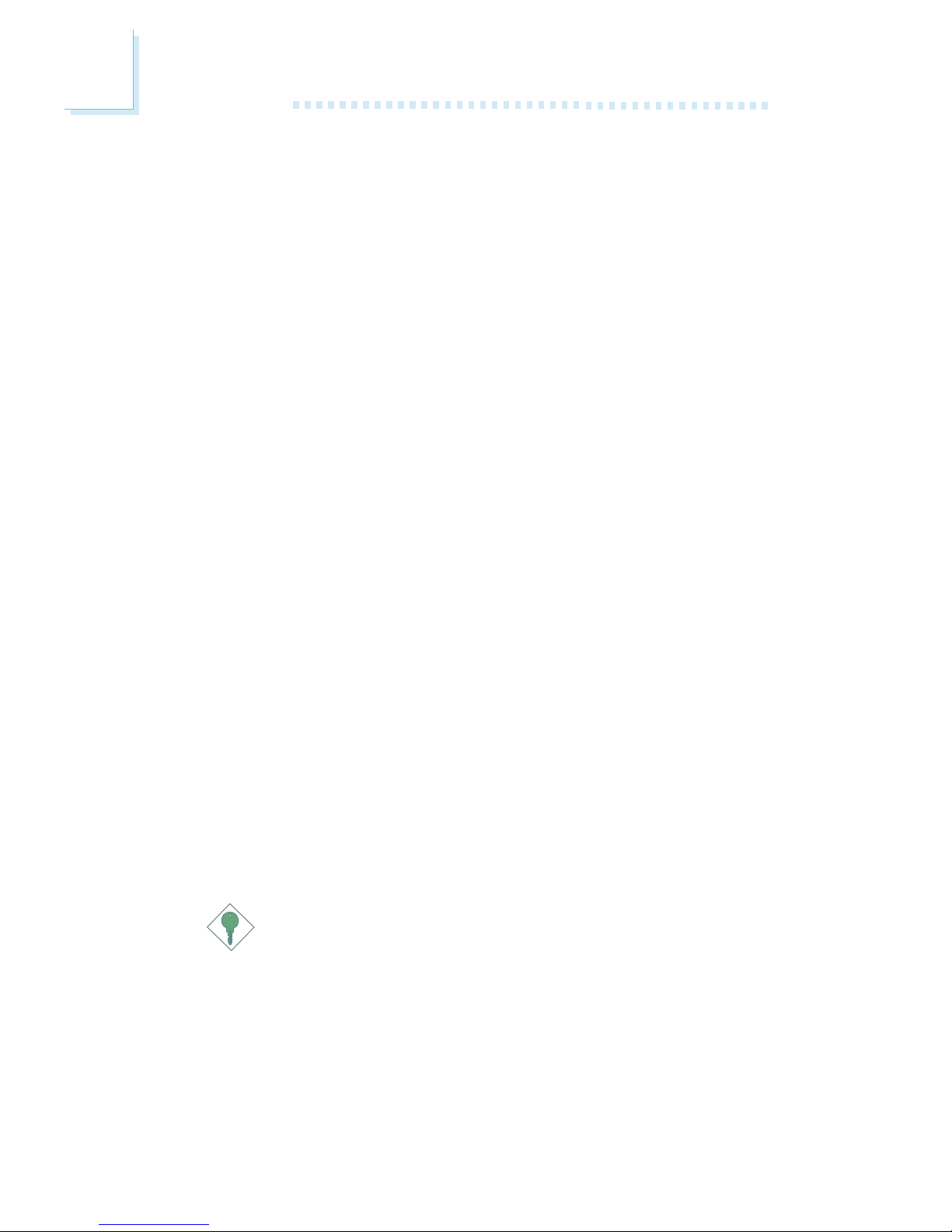
Introduction
1
12
1.1.3 Intelligence
CPU Fan Protection
The CPU Fan Protection function has the capability of monitoring the
CPU fan when the system boots. Once it has detected that the CPU
fan did not rotate, 5 warning beeps will sound then the system will
automatically power-off. This preventive measure has been added to
protect the CPU from damage and insure a safe computing environment.
CPU Temperature Protection
The CPU Temperature Protection function has the capability of
monitoring the CPU’s temperature during system boot-up. Once the
system has detected that the CPU’s temperature exceeded the
temperature limit defined in the BIOS, 5 warning beeps will sound then
the system will automatically power-off.
Dual Function Power Button
Depending on the setting in the “Soft-Off By PWR-BTTN” field of
the Power Management Setup, this switch will allow the system to
enter the Soft-Off or Suspend mode.
Wake-On-Ring
This feature allows the system that is in the Suspend mode or Soft
Power Off mode to wake-up/power-on to respond to calls coming
from an external modem or respond to calls from a modem PCI
card that uses the PCI PME (Power Management Event) signal to
remotely wake up the PC.
Important:
If you are using a modem add-in card, the 5VSB power source
of your power supply must support a minimum of ≥720mA.
Page 13
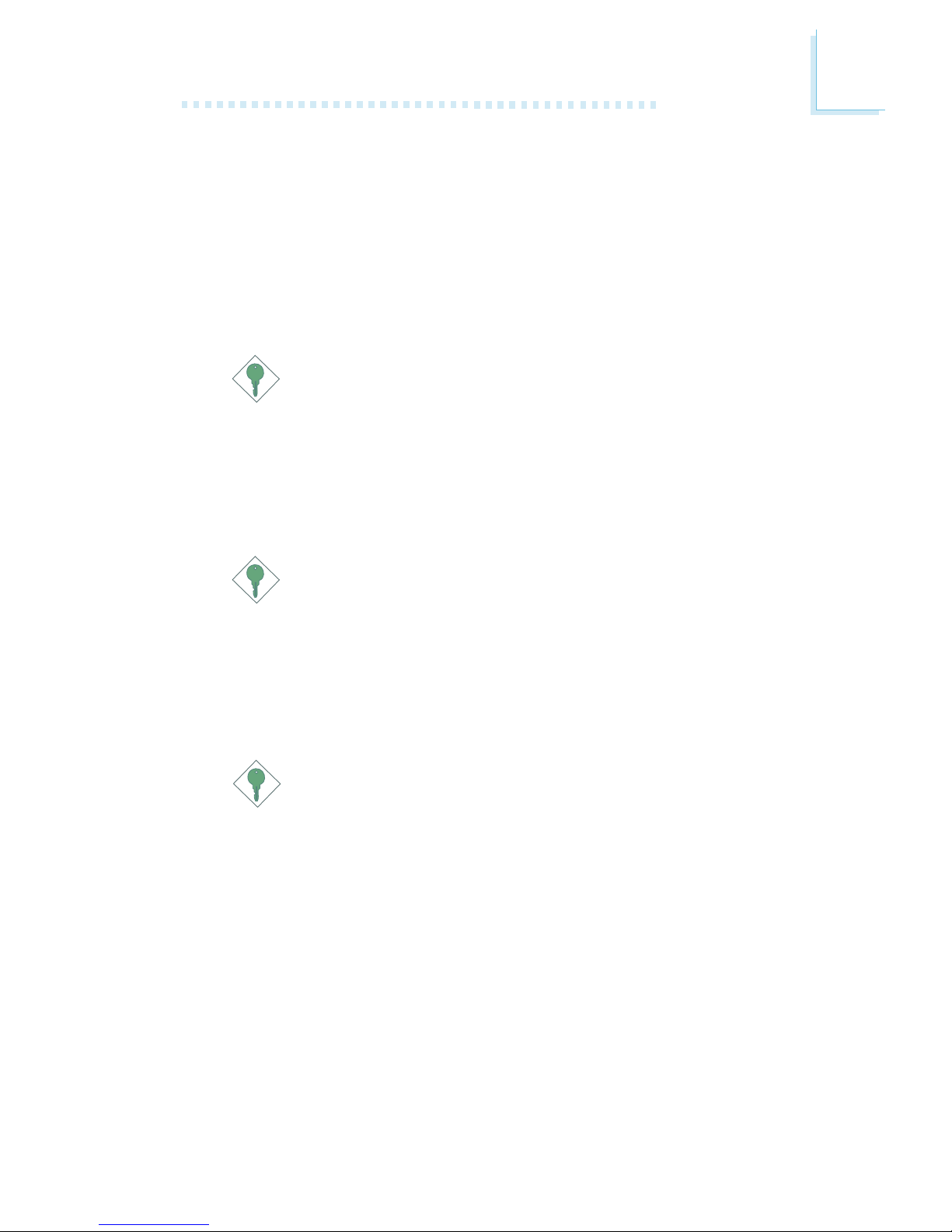
1
Introduction
13
Wake-On-LAN
This feature allows the network to remotely wake up a Soft Power
Down (Soft-Off) PC. It is supported via the onboard LAN por t, via
a PCI LAN card that uses the PCI PME (Power Management Event)
signal or via a LAN card that uses the Wake-On-LAN connector.
However, if your system is in the Suspend mode , you can power-on
the system only through an IRQ or DMA interr upt.
Important:
The 5VSB power source of your power supply must support
≥
720mA.
Wake-On-PS/2 Keyboard/Mouse
This function allows you to use the PS/2 keyboard or PS/2
mouse to power-on the system.
Important:
The 5VSB power source of your power supply must support
≥
720mA.
Wake-On-USB Keyboard
This function allows you to use a USB keyboard to wake up a
system from the S3 (STR - Suspend To RAM) state.
Important:
• If you are using the Wake-On-USB Keyboard function for 2
USB ports, the 5VSB power source of your power supply
must support ≥1.5A.
• If you are using the Wake-On-USB Keyboard function for 3
or more USB ports, the 5VSB power source of your power
supply must support ≥2A.
RTC Timer to Power-on the System
The RTC installed on the system board allows your system to
automatically power-on on the set date and time.
Page 14
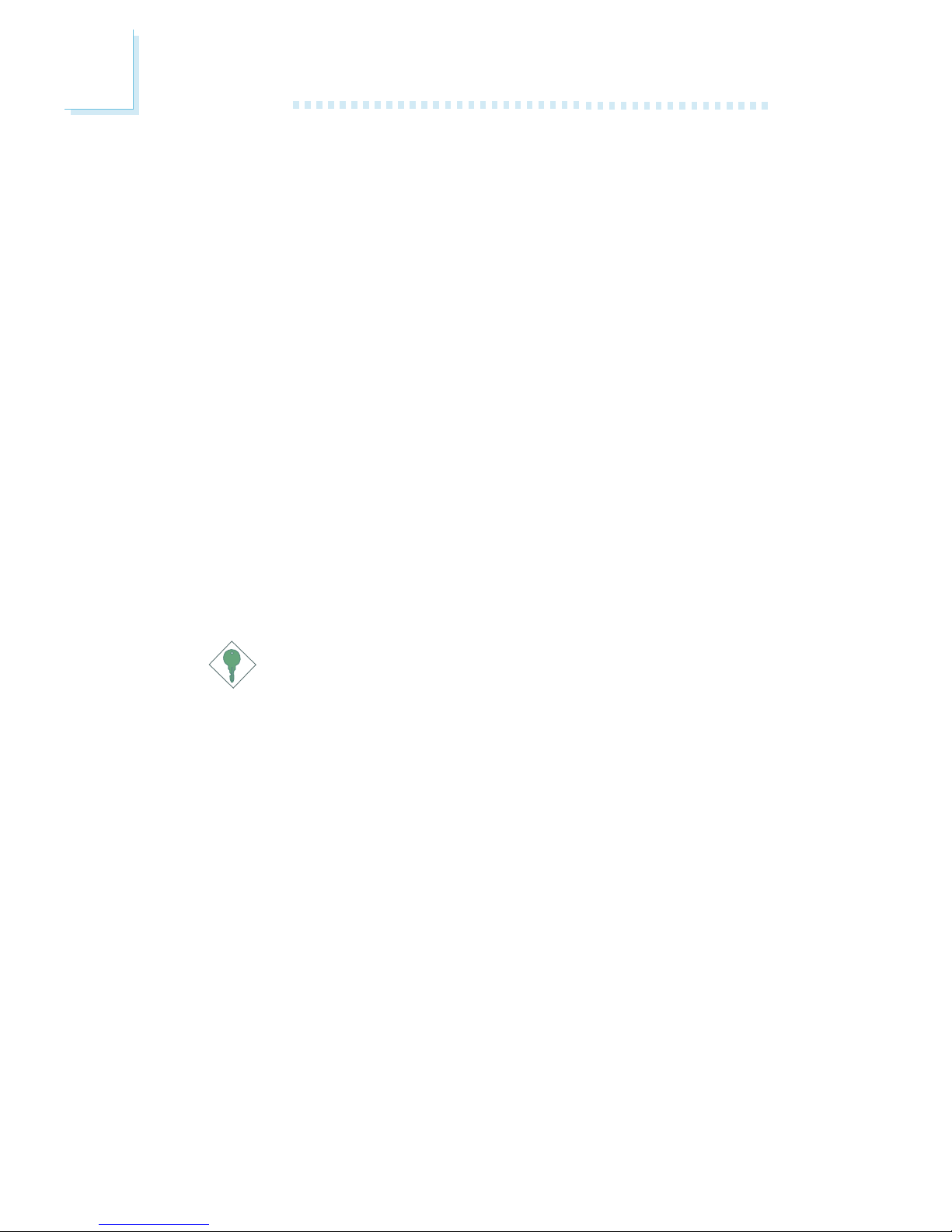
Introduction
1
14
ACPI
The system board is designed to meet the ACPI (Advanced Configuration and Power Interface) specification. ACPI has energy saving
features that enables PCs to implement Power Management and
Plug-and-Play with operating systems that suppor t OS Direct Power
Management. Currently, only Windows
®®
®®
®
98SE/2000/ME/XP suppor ts
the ACPI function. ACPI when enabled in the Power Management
Setup will allow you to use the Suspend to RAM function.
With the Suspend to RAM function enabled, you can power-off the
system at once by pressing the power button or selecting “Standby”
when you shut down Windows
®®
®®
®
98SE/2000/ME/XP without having
to go through the sometimes tiresome process of closing files,
applications and operating system. This is because the system is
capable of storing all programs and data files during the entire
operating session into RAM (Random Access Memory) when it
powers-off. The operating session will resume exactly where you left
off the next time you power-on the system.
Important:
The 5VSB power source of your power supply must support
≥
1A.
AC Power Failure Recovery
When power returns after an AC power failure, you may choose to
either power-on the system manually, let the system power-on
automatically or return to the state where you left off before power
failure occurs.
Page 15

1
Introduction
15
1.2 Hyper-Threading Technology Functionality
Requirements
Enabling the functionality of Hyper-Threading Technology for your
computer system requires ALL of the following platforms.
Components:
• CPU - an Intel® Pentium® 4 Processor with HT Technology
• Chipset - an Intel® chipset that suppor ts HT Technology
• BIOS - a BIOS that suppor ts HT Technology and has it enabled
• OS - an operating system that includes optimizations for HT
Technology
Please refer to Appendix A for information about enabling the
functionality of the Hyper-Threading Technology. For more information
on Hyper-Threading Technology, go to: www.intel.com/info/
hyperthreading.
1.3 Package Checklist
The system board package contains the following items:
! One system board
! One user’s manual
! One IDE cable
! One floppy cable
! One serial ATA data cable
! One I/O shield
! One “Main Board Utility” CD
If any of these items are missing or damaged, please contact your
dealer or sales representative for assistance.
Page 16

16
2
Hardware Installation
2.1 System Board Layout
Chapter 2 - Hardware Installation
G4H875-N
KB/Mouse
COM 1
COM 2
Parallel
LAN 1; USB 1-2
Intel
Gigabit
82547EI
Intel
82551QM
Line-out
Line-in
Mic-in
LAN 2; USB 3-4
Socket 478
1
PS/2 KB/Mouse
power select (JP2)
1
USB 1-4 power
select (JP3)
Intel
82875P
AGP
PCI Slot 1
PCI Slot 2
PCI Slot 3
1
Chassis
open (J6)
PCI Standby LED
BIOS
I/O
1
Game
AUX-in
1
CD-in
Audio Codec
1
Front audio
1
S/PDIF
1
IrDA
1
WOL
DIMM
Standby
LED
1
CPU fan
1
+12V power
1
2nd fan
DDR 1
DDR 2
DDR 1
DDR 2
Channel 0 Channel 1
1
AT X p ow er
11
IDE 2 IDE 1
Intel
Hance
Rapids
1
1
S ATA 2
S ATA 1
FDD
1
1
Chassis
fan
ATX-SW
PWR-LED
1
1
COM 3
1
COM 4
RESET
SPEAKER
HD-LED
Battery
PCI-X Slot 1
1
Clear CMOS (JP5)
1
North bridge
fan
LED 1
LED 2
LED 4
LED 5
Diagnostic
LEDs
PCI Slot 4
1
Power-on
select (JP6)
2
1
ON
BIOS Write
Protect (SW1)
Page 17
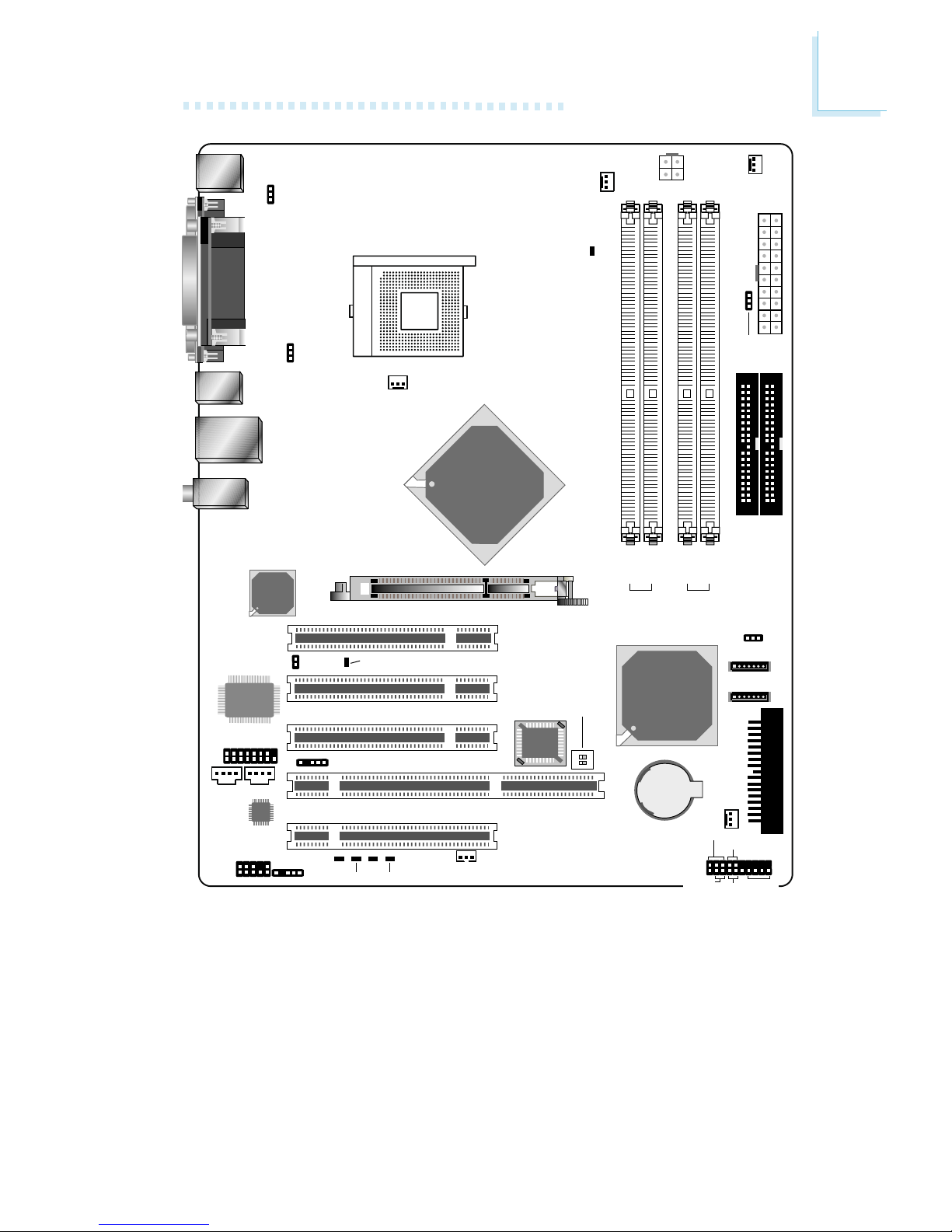
17
2
Hardware Installation
KB/Mouse
COM 1
COM 2
Parallel
LAN; USB 1-2
Intel
82551QM
Line-out
Line-in
Mic-in
USB 3-4
Socket 478
1
PS/2 KB/Mouse
power select (JP2)
1
USB 1-4 power
select (JP3)
Intel
82875P
AGP
PCI Slot 1
PCI Slot 2
PCI Slot 3
1
Chassis
open (J6)
PCI Standby LED
BIOS
I/O
1
Game
AUX-in
1
CD-in
Audio Codec
1
Front audio
1
S/PDIF
1
IrDA
1
WOL
DIMM
Standby
LED
1
CPU fan
1
+12V power
1
2nd fan
DDR 1
DDR 2
DDR 1
DDR 2
Channel 0 Channel 1
1
AT X p ow er
11
IDE 2 IDE 1
Intel
Hance
Rapids
1
1
SATA 2
SATA 1
FDD
1
1
Chassis
fan
ATX-SW
PWR-LED
1
RESET
SPEAKER
HD-LED
Battery
PCI-X Slot 1
1
Clear CMOS (JP5)
1
North bridge
fan
LED 1
LED 2
LED 4
LED 5
Diagnostic
LEDs
PCI Slot 4
1
Power-on
select (JP6)
2
1
ON
BIOS Write
Protect (SW1)
G4H875-C
Page 18
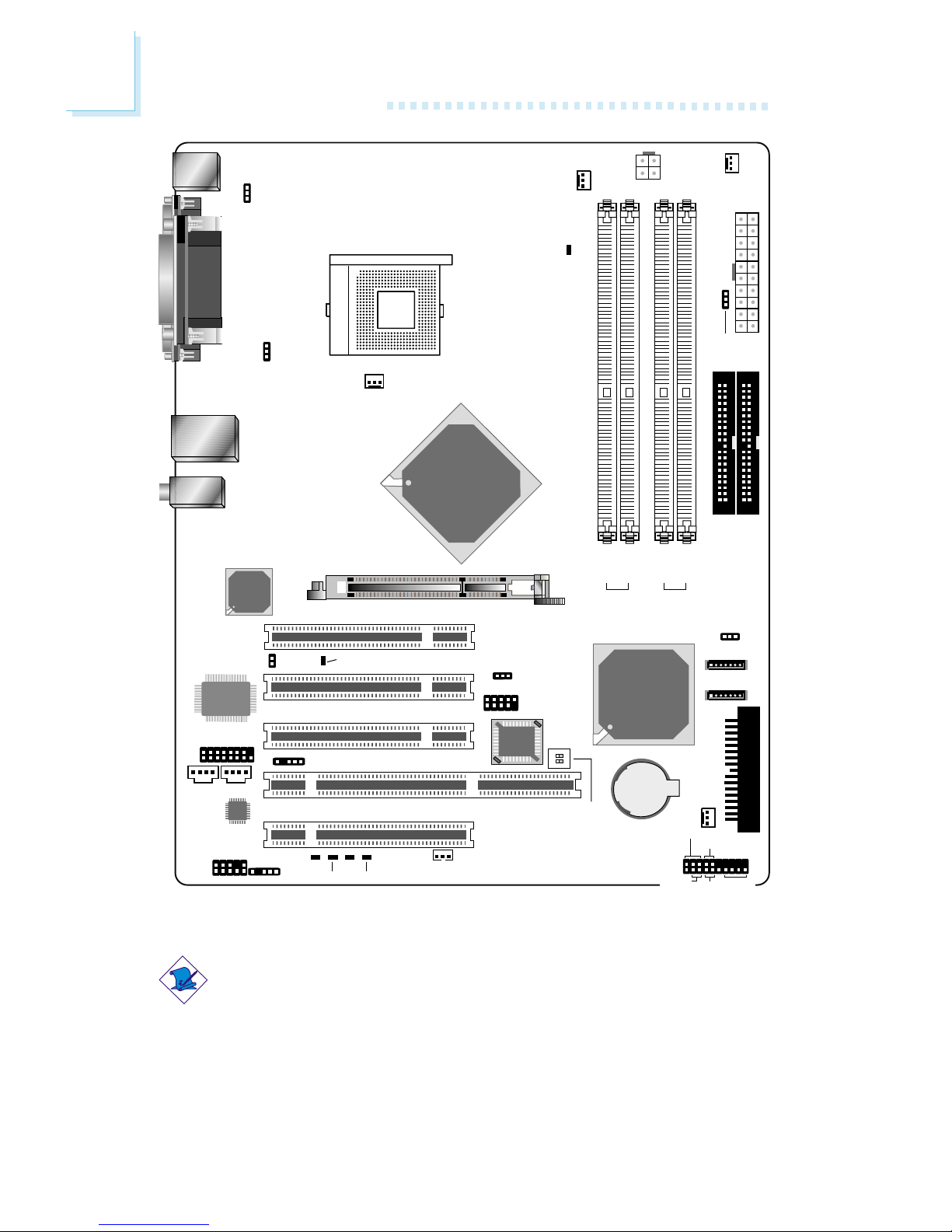
18
2
Hardware Installation
G4H875-B
Note:
The illustrations on the following pages are based on the G4H875-N
system board.
KB/Mouse
COM 1
COM 2
Parallel
LAN 1; USB 1-2
Intel
82551QM
Line-out
Line-in
Mic-in
Socket 478
1
PS/2 KB/Mouse
power select (JP2)
1
USB 1-2 power
select (JP3)
Intel
82875P
AGP
PCI Slot 1
PCI Slot 2
PCI Slot 3
1
Chassis
open (J6)
PCI Standby LED
1
USB 3-4 power
select (JP4)
1
USB 3-4
BIOS
I/O
1
Game
AUX-in
1
CD-in
Audio Codec
1
Front audio
1
S/PDIF
1
IrDA
1
WOL
DIMM
Standby
LED
1
CPU fan
1
+12V power
1
2nd fan
DDR 1
DDR 2
DDR 1
DDR 2
Channel 0 Channel 1
1
AT X p ow er
11
IDE 2 IDE 1
Intel
Hance
Rapids
1
1
SATA 2
SATA 1
FDD
1
1
Chassis
fan
ATX-SW
PWR-LED
1
RESET
SPEAKER
HD-LED
Battery
PCI-X Slot 1
1
Clear CMOS (JP5)
1
North bridge
fan
LED 1
LED 2
LED 4
LED 5
Diagnostic
LEDs
PCI Slot 4
1
Power-on
select (JP6)
2
1
ON
BIOS Write
Protect (SW1)
Page 19
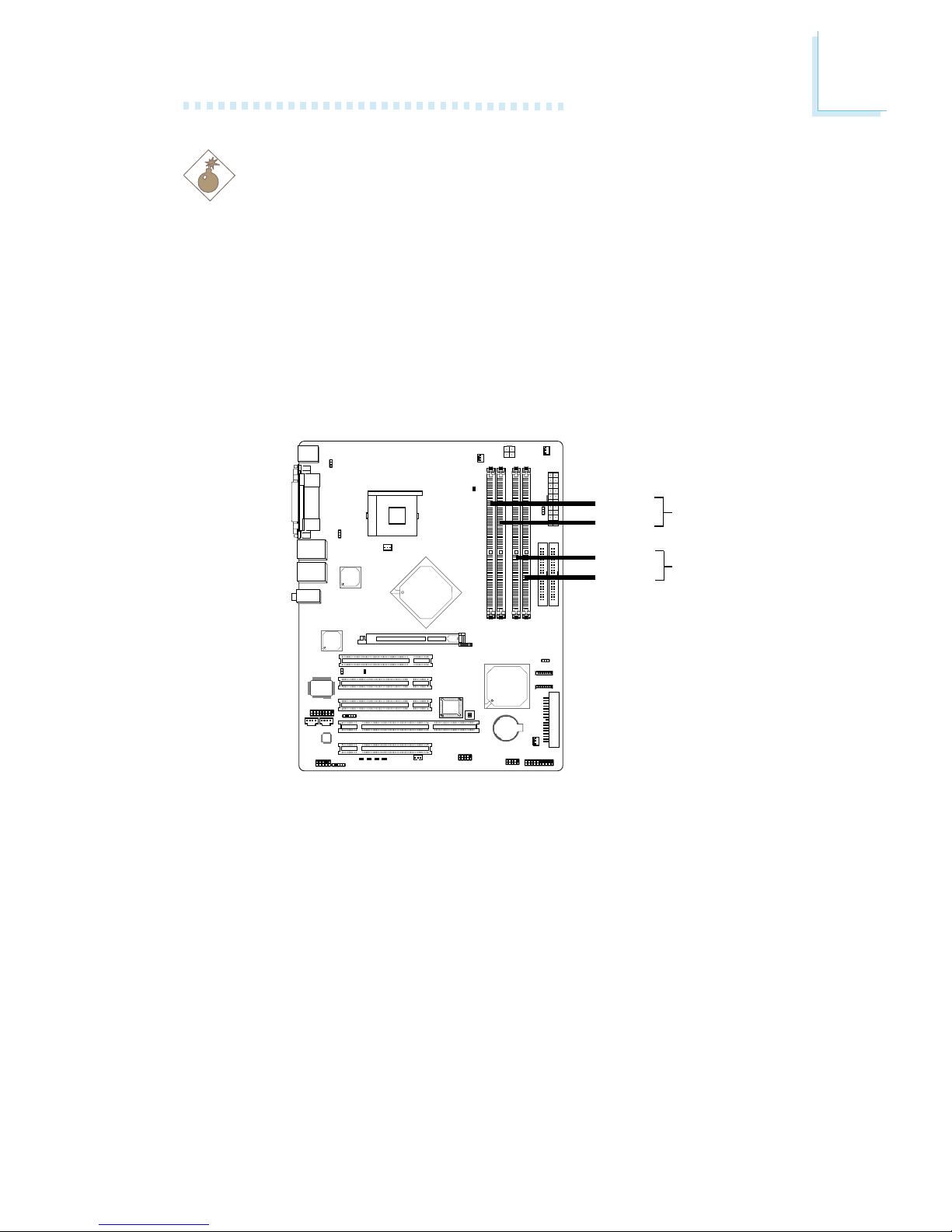
19
2
Hardware Installation
2
1
ON
2.2 System Memory
Warning:
Electrostatic discharge (ESD) can damage your system board,
processor, disk drives, add-in boards, and other components. Perform
the upgrade instruction procedures described at an ESD workstation
only. If such a station is not available, you can provide some ESD
protection by wearing an antistatic wrist strap and attaching it to a
metal part of the system chassis. If a wrist strap is unavailable,
establish and maintain contact with the system chassis throughout
any procedures requiring ESD protection.
The system board supports DDR SDRAM DIMM. Double Data
Rate SDRAM (DDR SDRAM) is a type of SDRAM that doubles the
data rate through reading and writing at both the rising and falling
edge of each clock. This effectively doubles the speed of operation
therefore doubling the speed of data transfer.
The four DDR DIMM sockets on the system board are divided into
2 channels:
Channel 0 - DDR 1 and DDR 2
Channel 1 - DDR 1 and DDR 2
.
.
.
.
.
.
.
.
DDR 1
DDR 2
DDR 1
DDR 2
Channel 0
Channel 1
Page 20
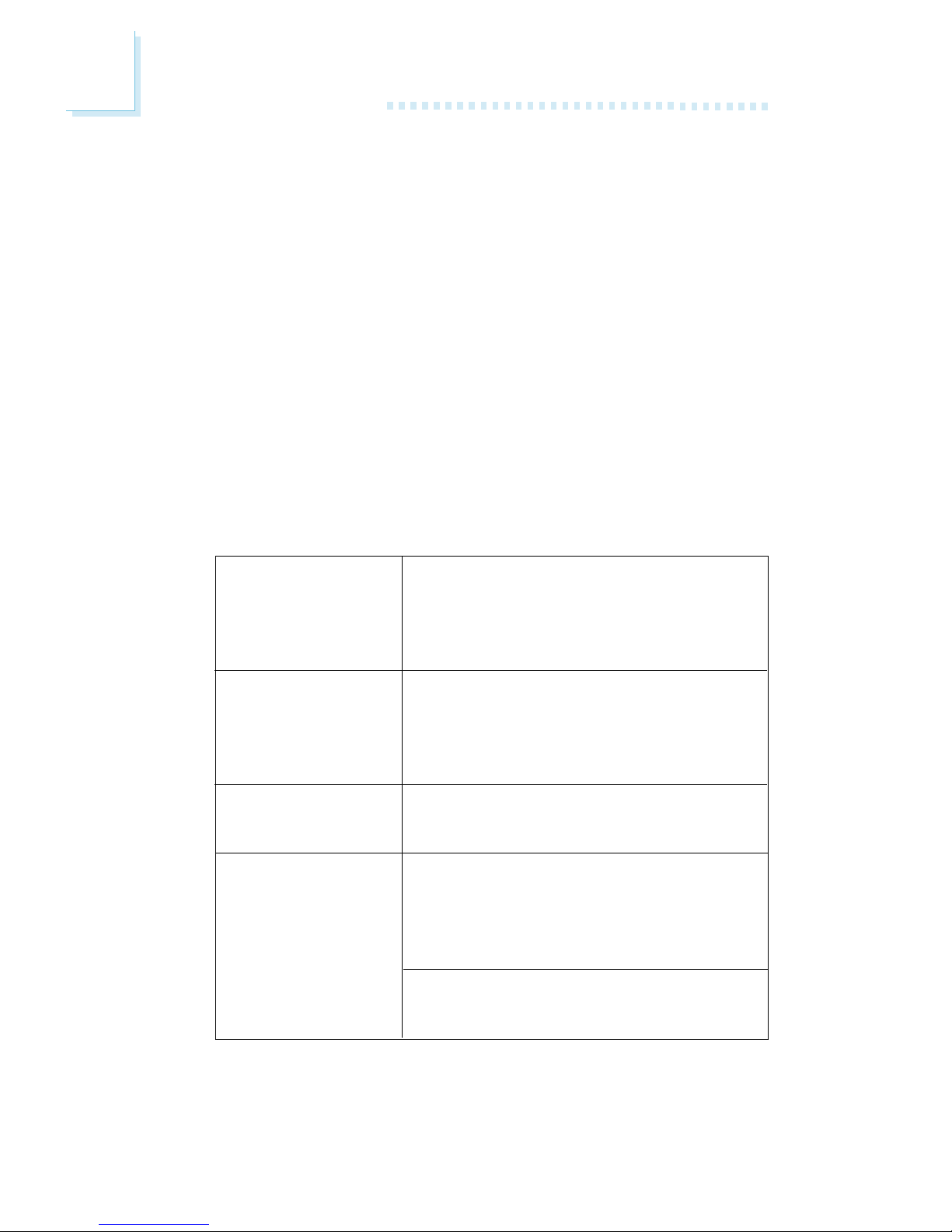
20
2
Hardware Installation
The system board supports the following memory interface.
Single Channel (SC)
Data will be accessed in chunks of 64 bits (8B) from the memory
channels.
Virtual Single Channel (VSC)
If both channels are populated with different memor y configurations,
the MCH defaults to Virtual Single Channel.
Dual Channel (DC)
Dual channel provides better system performance because it doubles
the data transfer rate.
Dynamic Mode Addressing
This mode minimizes the overhead of opening/closing pages in
memor y banks allowing for row switching to be done less often.
• DIMMs are on the same channel.
• DIMMs in a channel can be identical or
completely different.
• Not all slots need to be populated.
• DIMMs of different memory configura-
tions are on different channels.
• Odd number of slots can be populated.
• DIMMs of the same memory configuration are on different channels.
• In single channel, requires even
number or rows (side of the DIMM)
populated. This mode can be enabled
with 1 SS, 2 SS or 2 DS.
• In VSC mode, both channels must have
identical row structure.
Single Channel
Virtual Single
Channel
Dual Channel
Dynamic Mode
Addressing
Page 21
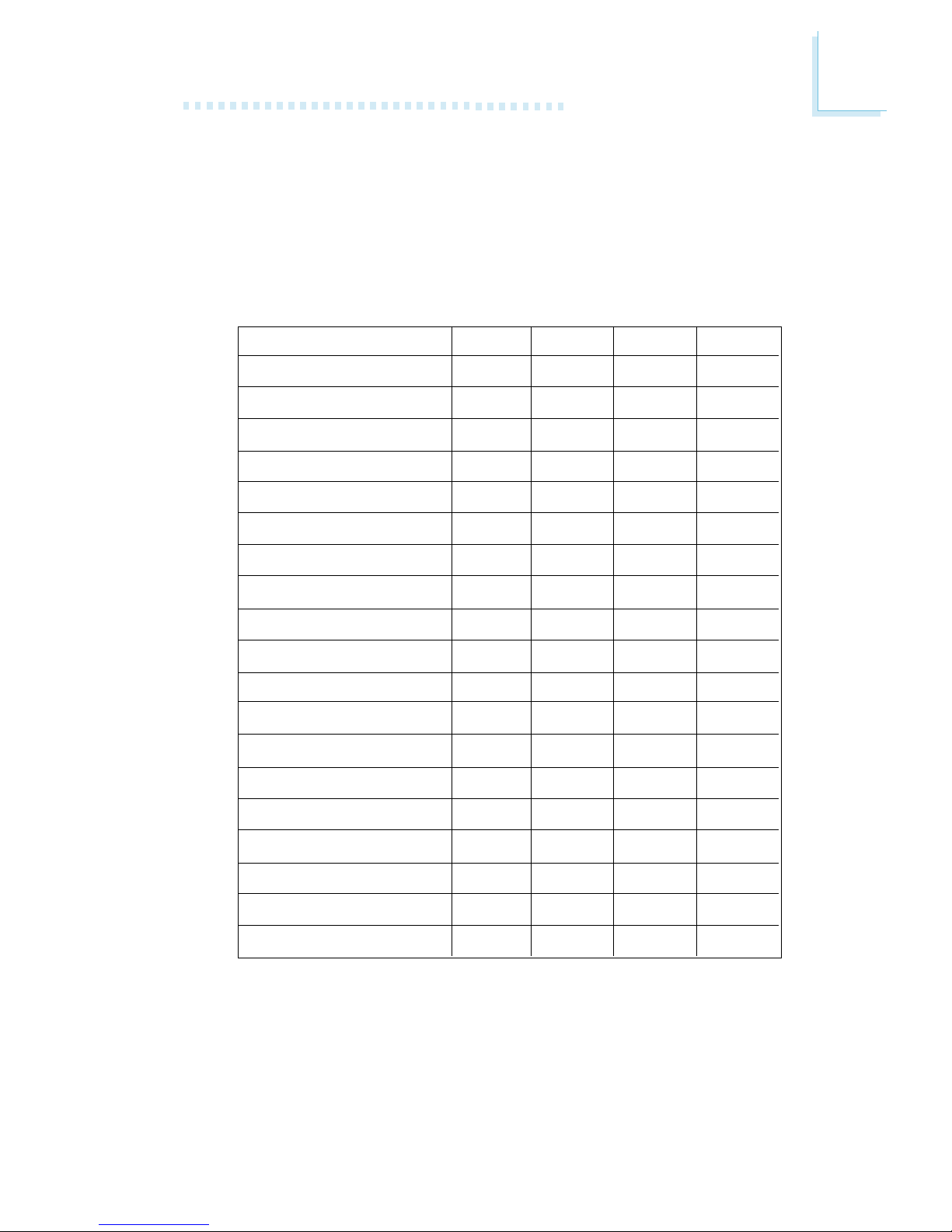
21
2
Hardware Installation
The table below lists the various optimal operating modes that should
be configured for the memory channel oper ation.
Config
No memory
Single channel A
Single channel A
Single channel A
Single channel B
Single channel B
Single channel B
Virtual single channel
Virtual single channel
Virtual single channel
Virtual single channel
Virtual single channel
Virtual single channel
Virtual single channel
Virtual single channel
Virtual single channel
Dual channel
Dual channel
Dual channel
DDR 1
E
P
P
E
E
E
E
E
E
E
P
P(**)
p(**)
P
P(**)
P(**)
E
P(*)(1,3)
P(*)(1,3)
DDR 2
E
E
P
P
E
E
E
P(**)
P
P(**)
E
E
E
P(**)
P
P(**)
P(*)(2,4)
E
P(*)(2,4)
DDR 3
E
E
E
E
P
P
E
E
P
P
E
P(**)
P(**)
E
P(**)
P(**)
E
P(*)(1,3)
P(*)(1,3)
DDR 4
E
E
E
E
E
P
P
P(**)
E
P(**)
P
E
P
P(**)
E
P(**)
P(*)(2,4)
E
P(*)(2,4)
Continued on the next page...
BIOS Setting
Configure the system memory in the Advanced Chipset Features
submenu of the BIOS.
Page 22
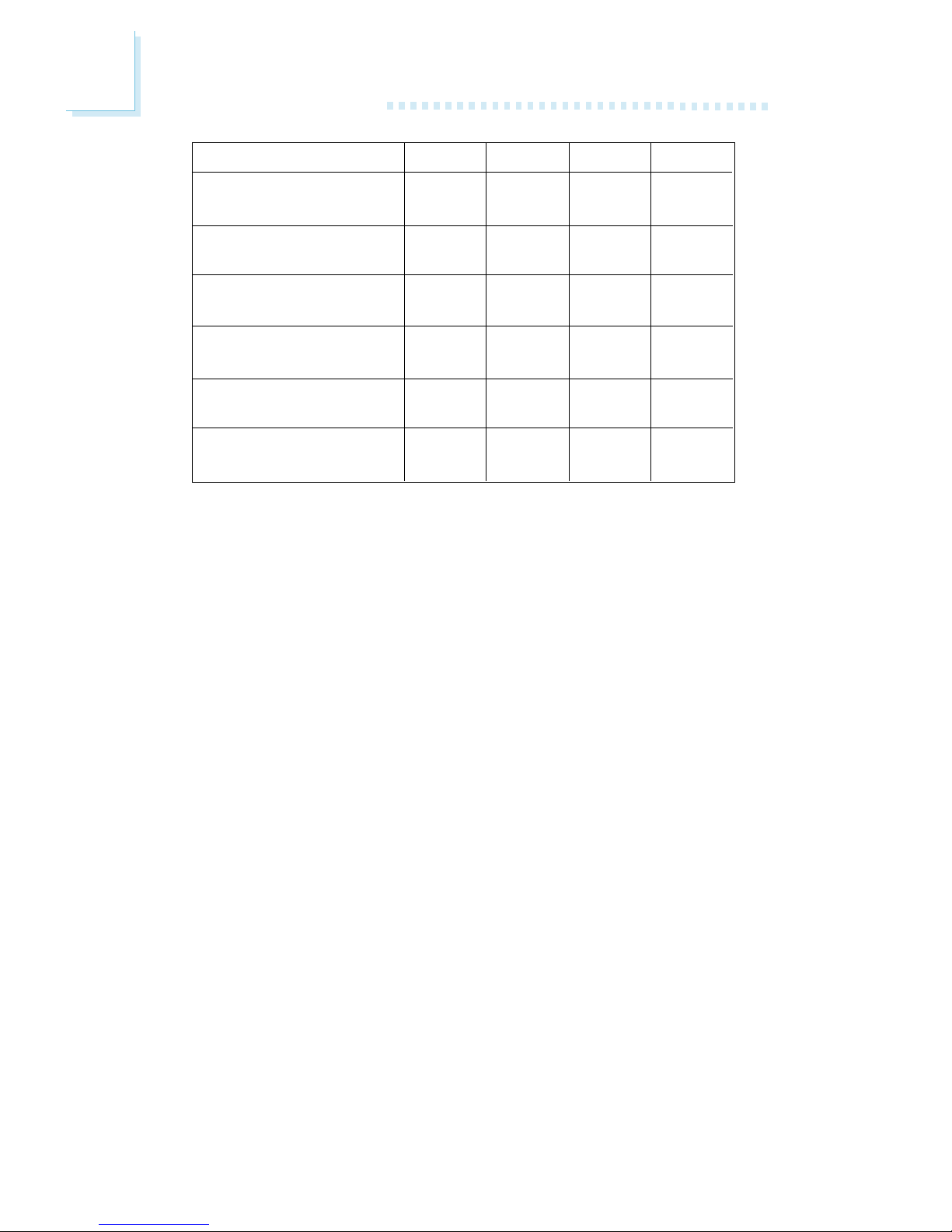
22
2
Hardware Installation
Config
Dynamic Mode Addressing
Dynamic Mode Addressing
Dynamic Mode Addressing
Dynamic Mode Addressing
Dynamic Mode Addressing
Dynamic Mode Addressing
DDR 1
E
P(*)(1,3)
DS
P(*)(1,3)
DS
E
P(*)(1,3)
SS
P(*)(1,3)
SS
DDR 2
P(*)(2,4)
DS
E
P(*)(2,4)
DS
P(*)(2,4)
SS
E
P(*)(2,4)
SS
DDR 3
E
P(*)(1,3)
DS
P(*)(1,3)
DS
E
P(*)(1,3)
SS
P(*)(1,3)
SS
DDR 4
P(*)(2,4)
DS
E
P(*)(2,4)
DS
P(*)(2,4)
SS
E
P(*)(2,4)
SS
P - denotes populated
E - denotes empty
* - denotes DIMMs are identical
** - denotes DIMMs are not identical
SS - denotes Single Sided DIMM
DS - denotes Double Sided DIMM
1, 2, 3 or 4 - denotes the DDR DIMM slot
Page 23
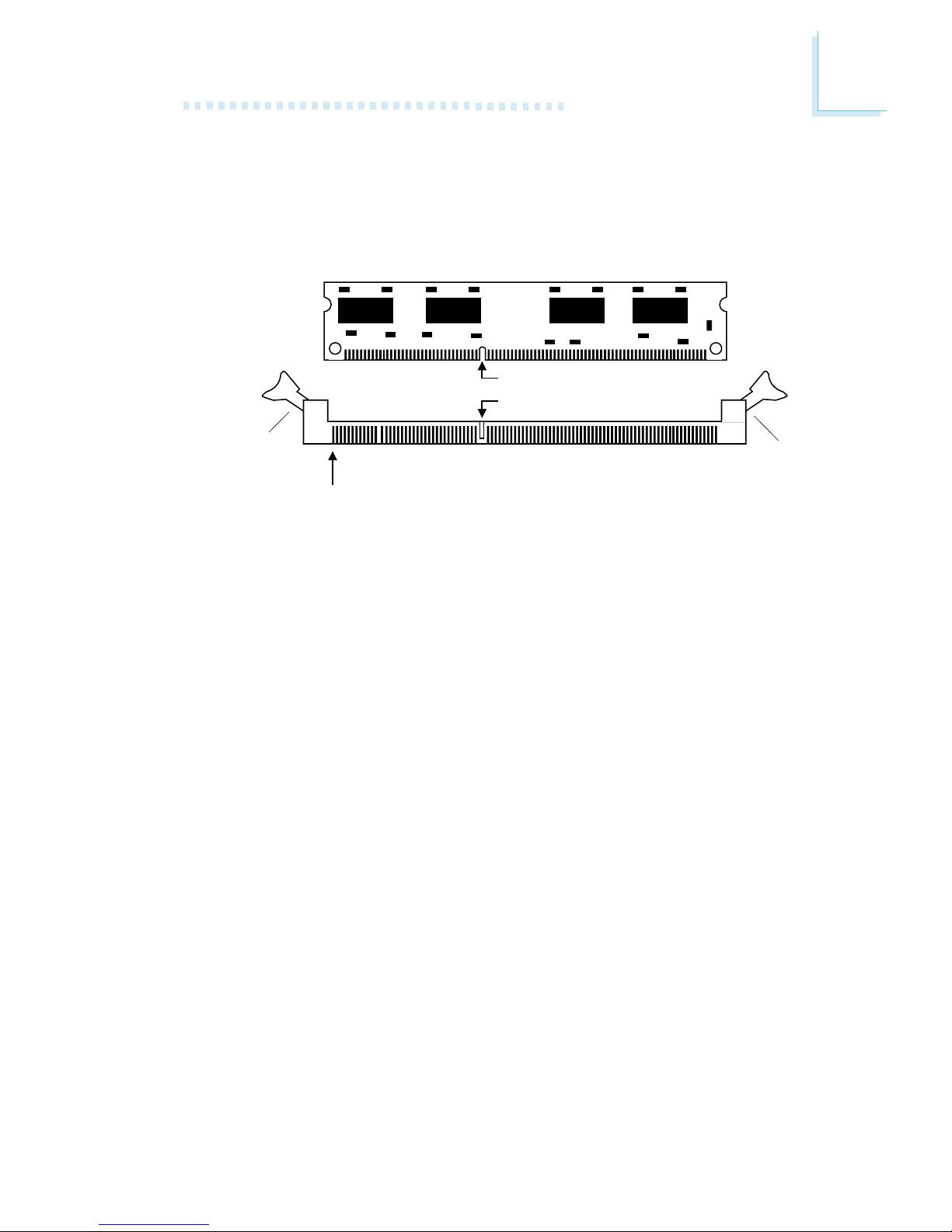
23
2
Hardware Installation
2.2.1 Installing the DIM Module
A DIM module simply snaps into a DIMM socket on the system
board. Pin 1 of the DIM module must correspond with Pin 1 of the
socket.
1. Pull the “tabs” which are at the ends of the socket to the side .
2. Position the DIMM above the socket with the “notch” in the
module aligned with the “key” on the socket.
3. Seat the module vertically into the socket. Make sure it is
completely seated. The tabs will hold the DIMM in place .
Pin 1
Notch
Key
Tab
Tab
Page 24

24
2
Hardware Installation
2.3 CPU
2.3.1 Overview
The system board is equipped with a surface mount 478-pin CPU
socket. This socket is exclusively designed for installing an Intel
processor.
2.3.2 Installing the CPU
1. Locate Socket 478 on the system board.
2. Unlock the socket by pushing the lever sideways, away from the
socket, then lifting it up to a 90o angle. Make sure the socket is
lifted to at least this angle otherwise the CPU will not fit in properly.
Lever
Page 25
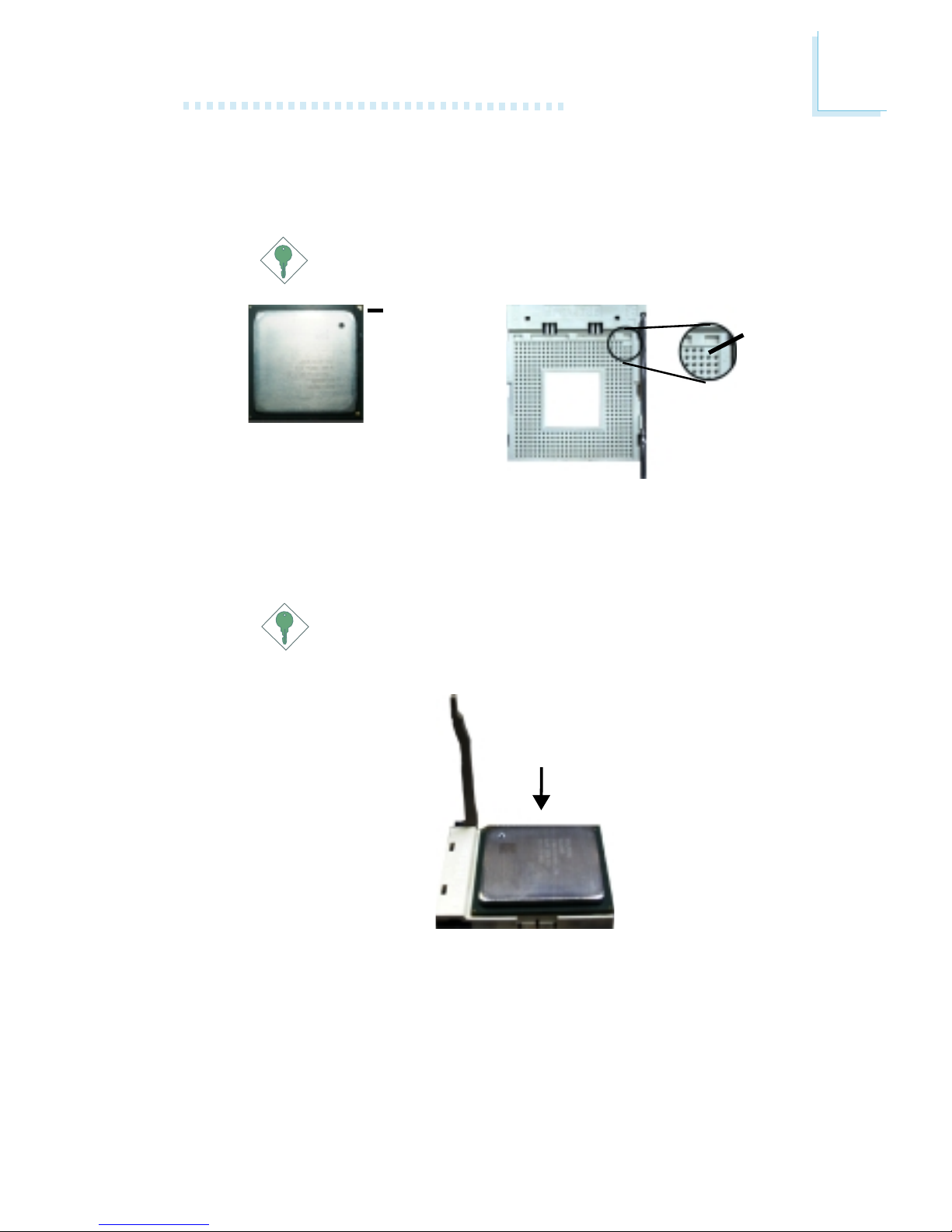
25
2
Hardware Installation
3. Position the CPU above the socket then align the gold mar k on
the corner of the CPU (designated as pin 1) with pin 1 of the
socket.
Important:
Handle the CPU by its edges and avoid touching the pins.
Gold mar k
4. Insert the CPU into the socket until it is seated in place. The
CPU will fit in only one orientation and can easily be inserted
without exer ting any force.
Important:
Do not force the CPU into the socket. Forcing the CPU into
the socket may bend the pins and damage the CPU.
Pin 1
Page 26
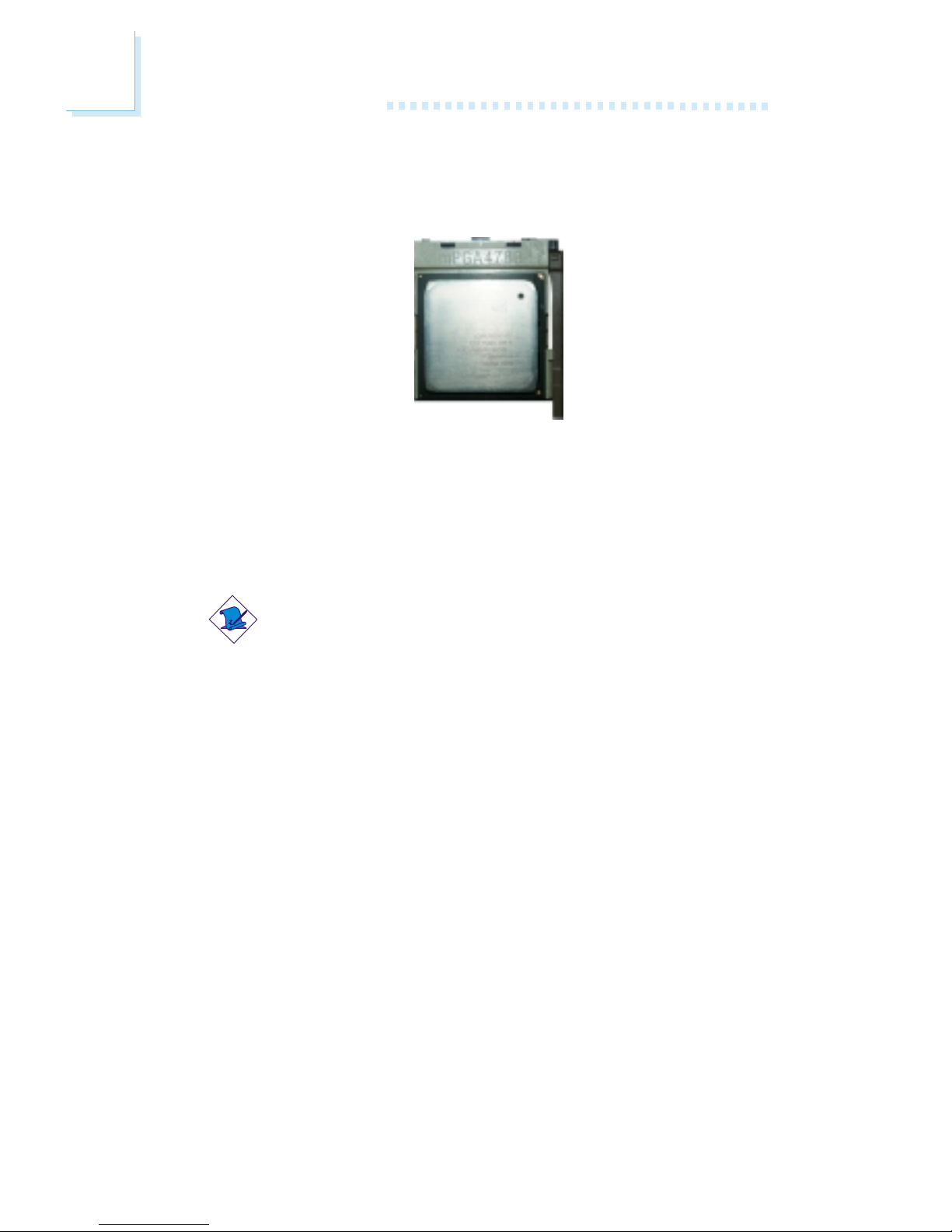
26
2
Hardware Installation
5. Once the CPU is in place, push down the lever to lock the
socket. The lever should click on the side tab to indicate that the
CPU is completely secured in the socket.
2.3.3 Installing the Fan and Heat Sink
The CPU must be kept cool by using a CPU fan with heatsink.
Without sufficient air circulation across the CPU and heat sink, the
CPU will overheat damaging both the CPU and system board.
Note:
• Only use Intel® certified fan and heat sink.
• An Intel® boxed processor package contains a retention
mechanism, heat sink, fan and installation guide. If the
installation procedure in the installation guide differs from
the one in this section, please follow the installation guide in
the package.
• If you are installing a non-boxed processor, the heat sink,
fan and retention mechanism assembly may look different
from the one shown in this section but the procedure will
more or less be the same.
Page 27

27
2
Hardware Installation
1. The system board comes with the retention module base already
installed.
Retention
module base
Retention
hole
Retention
hole
Retention
hole
Retention
hole
2. Position the fan / heat sink and retention mechanism assembly
on the CPU, then align and snap the retention legs’ hooks to the
retention holes at the 4 corner s of the retention module base.
Note:
You will not be able to snap the hooks into the holes if the
fan / heat sink and retention mechanism assembly did not
fit properly onto the CPU and retention module base.
Unsnapped
Fan / heat sink
and retention
mechanism
assembly
Snapped
Page 28
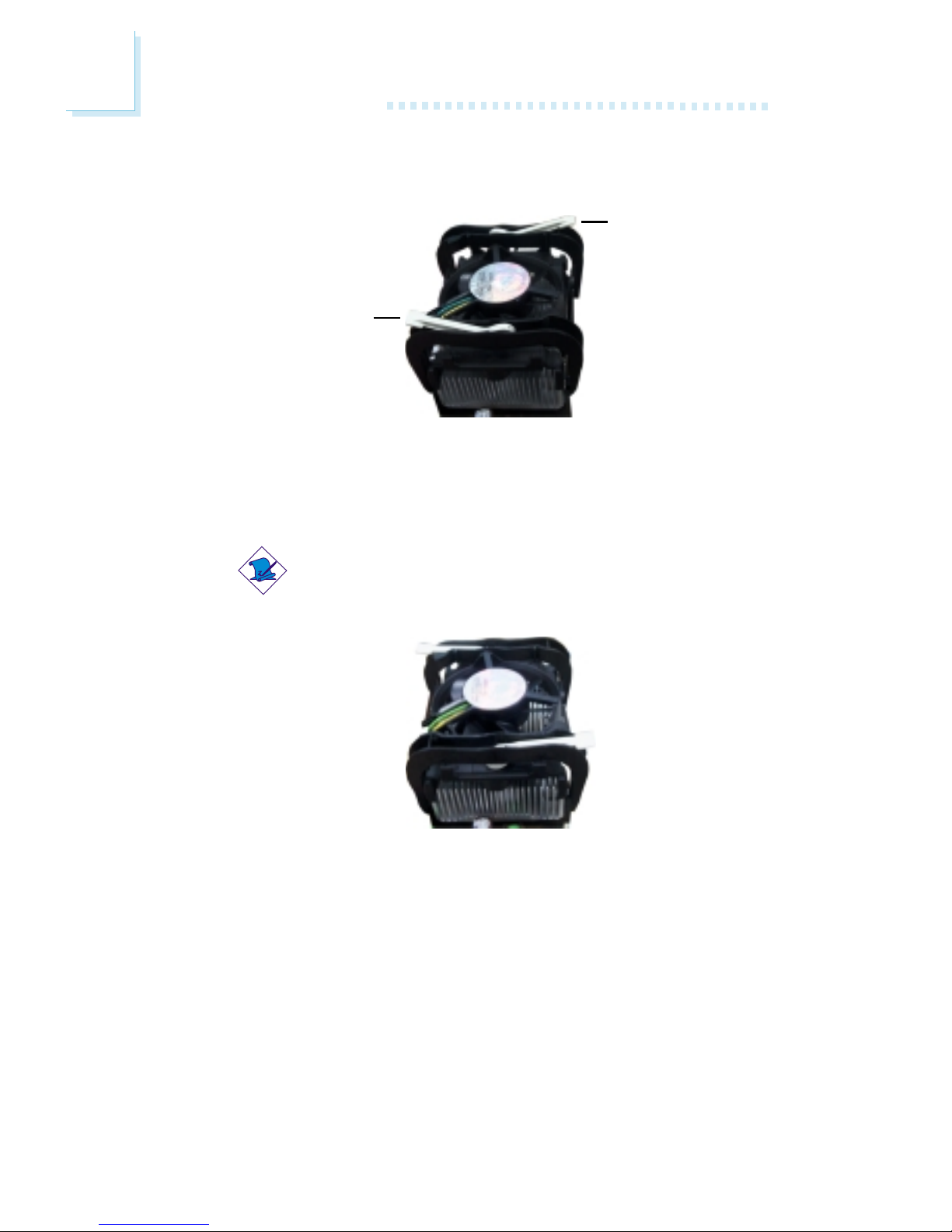
28
2
Hardware Installation
3. The retention levers at this time remains unlocked as shown in
the illustration below.
Retention lever
Retention lever
4. Move the retention levers to their opposite directions then push
them down. This will secure the fan / heat sink and retention
mechanism assembly to the retention module base.
Note:
You will not be able to push the lever down if the direction
is incorrect.
5. Connect the CPU fan’s cable connector to the CPU fan
connector on the system board.
Page 29
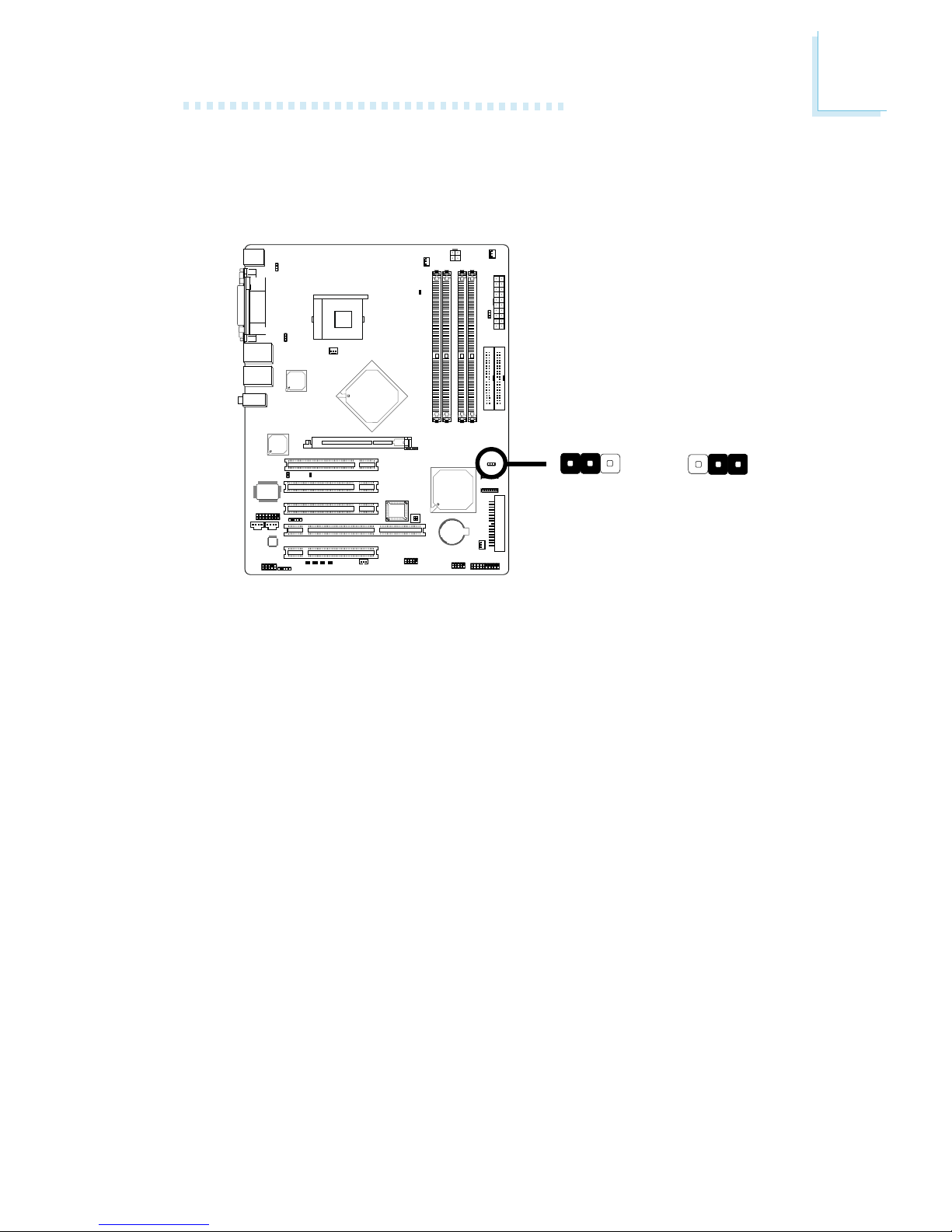
29
2
Hardware Installation
2
1
O
N
2.4 Jumper Settings
2.4.1 Clearing CMOS Data
If you encounter the following,
a) CMOS data becomes corrupted.
b) You forgot the supervisor or user password.
c) You are unable to boot-up the computer system because the
processor’s ratio/clock was incorrectly set in the BIOS.
you can reconfigure the system with the default values stored in the
ROM BIOS.
To load the default values stored in the ROM BIOS, please follow
the steps below.
1. Power-off the system.
2. Set JP5 pins 2 and 3 to On. Wait for a few seconds and set JP5
back to its default setting, pins 1 and 2 On.
3. Now power-on the system.
If your reason for clearing the CMOS data is due to incorrect
setting of the processor’s ratio/clock in the BIOS, please proceed
to step 4.
2-3 On:
Clear CMOS Data
1-2 On: Normal
(default)
!
JP5
312
312
Page 30
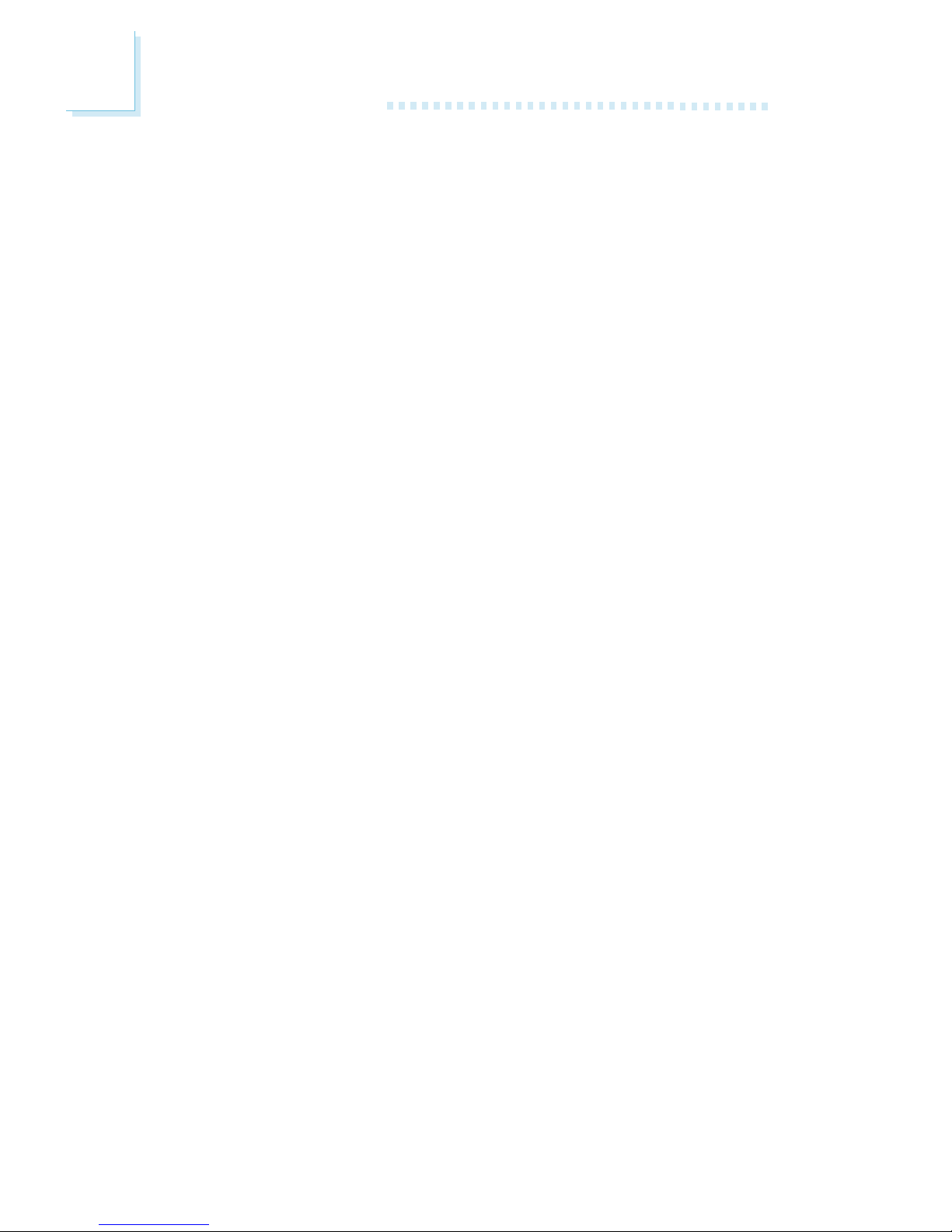
30
2
Hardware Installation
4. After powering-on the system, press <Del> to enter the main
menu of the BIOS.
5. Select the Frequency/Voltage Control submenu and press
<Enter>.
6. Set the “CPU Clock Ratio” or “CPU Clock” field to its default
setting or an appropriate bus clock or frequency ratio. Refer
to the Frequency/Voltage Control section in chapter 3 for
more information.
7. Press <Esc> to return to the main menu of the BIOS setup
utility. Select “Save & Exit Setup” and press <Enter>.
8. Type <Y> and press <Enter>.
Page 31

31
2
Hardware Installation
2
1
ON
2.4.2 PS/2 Keyboard/Mouse Wake Up
!
JP2
2-3 On: 5VSB1-2 On: VCC
(default)
3
1
2
3
1
2
This jumper is used to select the power of the PS/2 Keyboard/
Mouse port. Selecting 5VSB will allow you to use the Wake-OnPS/2 Keyboard/Mouse function.
BIOS Setting:
“Power On Function” (“Super IO Device” section) in the Integrated Peripherals submenu of the BIOS must be set accordingly.
Refer to chapter 3 for more information.
Warning:
The 5VSB power source of your power supply must support
≥
2A.
.
.
.
.
.
.
.
.
Page 32

32
2
Hardware Installation
2
1
ON
2.4.3 USB Keyboard Wake Up
These jumpers are used to select the power of the USB ports.
Selecting 5VSB will allow you to use the Wake-On-USB Keyboard function.
On the G4H875-N and G4H875-C system boards, JP3 is for
setting USB 1-4 that are at the rear I/O panel. USB 3-4 are not
present at the rear I/O panel of the G4H875-B system board,
therefore JP3 on this board is for setting USB 1-2 only.
On the G4H875-B system board, JP4 is for setting the external
por ts connected to J12 (USB 3-4 connector).
BIOS Setting:
“USB KB WakeUp From S3(S4)” in the Power Management Setup
submenu of the BIOS must be set to Enabled. Refer to chapter 3
for more information.
Important:
• If you are using the Wake-On-USB Keyboard function for 2
USB ports, the 5VSB power source of your power supply
must support ≥2A.
• If you are using the Wake-On-USB Keyboard function for 3
or more USB ports, the 5VSB power source of your power
supply must support ≥2A.
!
USB 1-4
(JP3)
3
1
2
3
1
2
2-3 On: 5VSB
1-2 On: VCC
(default)
2-3 On: 5VSB
1-2 On: VCC
(default)
!
USB 3-4
(JP4)
132
132
Page 33

33
2
Hardware Installation
2
1
O
N
2.4.4 Power-on Select
!
1-2 On:
Power-on via
power button
(default)
3
1
2
3
1
2
JP6
2-3 On:
Power-on via
AC power
This jumper is used to select the method of powering on the
system. If you want the system to power-on once AC power
comes in, set JP6 pins 2 and 3 to On. If you want to use the
power button, set pins 1 and 2 to On.
Page 34

34
2
Hardware Installation
SW1 is used to configure the BIOS Write Protect function. When
this function is enabled, the system will be protected from unnecessar y updating or flashing of the BIOS. It secures the BIOS therefore
any updates to it will not take effect.
1 On:
The BIOS is basically protected but will allow you to update changes
ONLY by using the “Save & Exit Setup” function in the BIOS setup
utility. This prevents accidental flashing of the BIOS.
2 On:
The BIOS Write Protect function is enabled. The BIOS is secured
therefore you cannot update or flash the BIOS.
1 and 2 Off:
The BIOS Write Protect function is disabled. You can update or flash
the BIOS anytime needed.
2.4.5 BIOS Write Protect
“White” represents the switch’s position.
2
1
ON
2
1
ON
2
1
ON
!
SW1
1 On: Write only
to BIOS utility
2 On:
BIOS Write
Protected
1-2 Off:
BIOS Not Write
Protected
2
1
ON
Page 35

35
2
Hardware Installation
2.5 Rear Panel I/O Ports
PS/2
K/B
COM 1
USB 1-2
USB 3-4
COM 2
PS/2
Mouse
LAN 2
Parallel
LAN 1
Line-out
Line-in
Mic-in
G4H875-N
PS/2
K/B
COM 1 USB 1-2COM 2
PS/2
Mouse
Parallel
LAN
Line-out
Line-in
Mic-in
G4H875-B
PS/2
Mouse
LAN
Parallel
USB 4
Line-out
Line-in
Mic-in
PS/2
K/B
COM 1 USB 1-2USB 3COM 2
G4H875-C
Page 36

36
2
Hardware Installation
2
1
O
N
2.5.1 PS/2 Mouse and PS/2 Keyboard Ports
The system board is equipped with an onboard PS/2 mouse
(Green) and PS/2 keyboard (Purple) por ts - both at location CN1
of the system board. The PS/2 mouse por t uses IRQ12. If a mouse
is not connected to this port, the system will reserve IRQ12 for
other expansion cards.
Warning:
Make sure to turn off your computer prior to connecting or
disconnecting a mouse or keyboard. Failure to do so may
damage the system board.
Wake-On-PS/2 Keyboard/Mouse
The Wake-On-PS/2 Keyboard/Mouse function allows you to use
the PS/2 keyboard or PS/2 mouse to power-on the system. To
use this function:
• Jumper Setting:
JP2 must be set to “2-3 On: 5VSB”. Refer to “PS/2 Keyboard/
Mouse Wake Up” in this chapter for more information.
• BIOS Setting:
“Power On Function” (“Super IO Device” section) in the Integrated Peripherals submenu of the BIOS must be set accordingly. Refer to chapter 3 for more information.
PS/2 Mouse
PS/2 Keyboard
"
.
.
.
.
.
.
.
.
Page 37

37
2
Hardware Installation
2
1
ON
COM 1 COM 2
2.5.2 Serial Ports
"
G4H875-N is equipped with 2 onboard serial ports (COM 1:
CN3 and COM 2: CN4) - both in Teal/Turquoise color. It is also
equipped with two 9-pin connectors (COM 3: J14 and COM 4:
J16) for connecting external ser ial por ts.
G4H875-C and G4H875-B are each equipped with COM 1 (CN3)
and COM 2 (CN4). COM 3 and COM 4 are not present on these
boards.
To use J14 or J16 to connect external serial ports, please refer to
the following description. The serial ports may be mounted on a
card-edge bracket. Install the card-edge bracket to the system
chassis then insert the cable connector to J14 or J16. Make sure
the colored stripe on the ribbon cable is aligned with pin 1 of
J14 or J16.
Serial ports are RS-232C asynchronous communication ports
with 16C550A-compatible UARTs that can be used with modems,
serial printers, remote display terminals, and other serial devices.
BIOS Setting
Select the serial ports’ I/O address in the Integrated Peripherals
submenu (“Super IO Device” section) of the BIOS. Refer to
chapter 3 for more information.
COM 3
COM 4
1
9
2
CD
TD
RD
DTR
SG
RTS
DSR
CTS
RI
"
G4H875-N only
Page 38

38
2
Hardware Installation
2
1
ON
2.5.3 Parallel Port
The system board has a standard parallel port (Burgundy) at
location CN7 for interfacing your PC to a parallel printer. It suppor ts SPP, ECP and EPP.
Setting
SPP
(Standard Parallel Port)
ECP
(Extended Capabilities P ort)
EPP
(Enhanced Parallel Port)
Function
Allows normal speed operation but
in one direction only .
Allows parallel port to operate in
bidirectional mode and at a speed
faster than the SPP’s data transfer
rate.
Allows bidirectional parallel port operation at maximum speed.
BIOS Setting
Select the parallel port’s mode in the Integrated Peripherals
submenu (“Super IO Device” section) of the BIOS. Refer to
chapter 3 for more information.
Parallel
"
Page 39

39
2
Hardware Installation
2
1
ON
2.5.4 Universal Serial Bus Ports
The system board supports USB 2.0/1.1 ports. USB allows data
exchange between your computer and a wide range of simultaneously accessible external Plug and Play peripherals.
G4H875-N and G4H875-C are each equipped with four onboard
USB 2.0/1.1 ports (Black) are at locations CN5 (USB 3-4) and
CN6 (USB 1-2) of the system board.
G4H875-B is equipped with two onboard USB por ts (USB 1-2) at
location CN6. It is also equipped with a connector at location J12
for connecting additional external USB ports.
To use J12 to connect external USB ports, please refer to the
following description. The USB por ts may be mounted on a cardedge bracket. Install the card-edge bracket to the system chassis
then insert the connector that is attached to the USB port cables
to J12. Make sure pin 1 of the cable connector is aligned with pin
1 of J12.
USB 2
USB 1
"
"
USB
3-4
(J12)
"
1
VCC
-Data
+Data
Ground
Key
VCC
-Data
+Data
Ground
N. C.
2
10
9
USB 4
USB 3
G4H875-N/C only
G4H875-B only
G4H875-N/C/B
Page 40

40
2
Hardware Installation
BIOS Setting
Configure USB in the Integrated Peripherals submenu (“Onboard
Device” section) of the BIOS. Refer to chapter 3 for more information.
Driver Installation
You may need to install the proper dr ivers in your operating system
to use the USB device. Refer to your operating system’s manual or
documentation for more information.
If you are using a USB 2.0 device, install the “Intel USB 2.0 Dr ivers”.
Refer to chapter 4 for more information.
Wake-On-USB Keyboard
The Wake-On-USB Keyboard function allows you to use a USB
keyboard to wake up a system from the S3 (STR - Suspend To
RAM) state. To use this function:
• Jumper Setting:
JP3 and/or JP4 must be set to “2-3 On: 5VSB”. Refer to “USB
Keyboard Wake Up” in this chapter for more information.
• BIOS Setting:
“USB KB WakeUp From S3(S4)” in the Power Management
Setup submenu of the BIOS must be set to Enabled. Refer to
chapter 3 for more information.
Important:
• If you are using the Wake-On-USB Keyboard function for 2
USB ports, the 5VSB power source of your power supply
must support ≥2A.
• If you are using the Wake-On-USB Keyboard function for 3
or more USB ports, the 5VSB power source of your power
supply must support ≥2A.
Page 41

41
2
Hardware Installation
2.5.5 RJ45 LAN Port
G4H875-N is equipped with 2 onboard RJ45 LAN ports. LAN 1
which is controlled by the Intel 82551QM chip is at location CN6
and LAN 2 which is controlled by the Intel Gigabit 82547EI chip is
at location CN5.
G4H875-C and G4H875-B are each equipped with the LAN 1
por t only.
LAN allows the system board to connect to a local area network
by means of a network hub.
BIOS Setting
Enable or disable the Gigabit LAN in the Integrated Peripherals
submenu (“Onboard Device” section) of the BIOS. Refer to
chapter 3 for more information.
Driver Installation
Install the “Intel LAN Drivers”. Refer to chapter 4 for more information.
"
"
LAN 2
LAN 1
G4H875-N only
2
1
O
N
Page 42

42
2
Hardware Installation
2
1
ON
Line-out
Line-in
Mic-in
"
2.5.6 Audio
"
Front
audio
Mic-in, Line-in and Line-out
The mic-in, line-in and line-out jacks are at location CN2 of the
system board. A jack is a one-hole connecting interface for inserting a plug.
• Mic-in Jack (Pink)
This jack is used to connect an external microphone.
• Line-in Jack (Light Blue)
This jack can be connected to the line-out jack of any external audio devices such as Hi-fi set, CD player, AM/FM radio
tuner, synthesizer, etc. Connect a stereo cable from the lineout jack of your external device to this line-in jack.
• Line-out Jack (Lime)
This jack is used to connect external speakers for audio output
from the system board. Using this jack disables the front au-
dio’s line-out function.
Mic
Mic Power
AuD_R_Out
N. C.
AuD_L_Out
GND
AuD_Vcc
Key
10
9
AuD_R_Return
AuD_L_Return
1
2
Page 43

43
2
Hardware Installation
The front audio is disabled.
The rear audio is enabled.
The front audio is enabled.
The rear audio is disabled.
Pins 5-6 and 9-10 shor t
(default)
Pins 5-6 and 9-10 open
Front Audio
The front audio connector (J3) allows you to connect to the
line-out and mic-in jacks that are at the front panel of your system. Using this connector will disable the rear audio’s line-out
and mic-in functions.
Remove the jumper caps from pins 5-6 and pins 9-10 of J3 prior
to connecting the front audio cable connector. Make sure pin 1
of the cable connector is aligned with pin 1 of J3. If you are not
using this connector, make sure to replace the jumper caps back
to their original pin locations.
Driver Installation
Install the “Audio Drivers”. Refer to chapter 4 for more information.
Page 44

44
2
Hardware Installation
2
1
O
N
2.6 I/O Connectors
2.6.1 Game/MIDI Port
The system board is equipped with a 15-pin connector at location J2 for connecting an external game/MIDI port. The game/
MIDI port may be mounted on a card-edge bracket. Install the
card-edge bracket to the system chassis then connect the game/
MIDI port cable to connector J2. Make sure the colored stripe
on the ribbon cable is aligned with pin 1 of connector J2.
BIOS Setting
Configure the game port in the Integrated Peripherals submenu
(“Super I/O Device” section) of the BIOS. Refer to chapter 3 for
more information.
1
15
2
"
Page 45

45
2
Hardware Installation
2
1
O
N
2.6.2 Internal Audio Connectors
The CD-in (J1) and AUX-in (J4) connectors are used to receive
audio from a CD-ROM drive, TV tuner or MPEG card.
14
Right audio
channel
Left audio
channel
Ground Ground
14
Right audio
channel
Left audio
channel
Ground Ground
AUX-in
CD-in
"
Page 46

46
2
Hardware Installation
2
1
ON
2.6.3 S/PDIF Connector
"
The S/PDIF connector (J5) is used to connect external S/PDIF
por ts. The S/PDIF ports may be mounted on a card-edge bracket.
Install the card-edge bracket to the system chassis then connect
the audio cable connector to J5. Make sure pin 1 of the audio
cable connector is aligned with pin 1 of J5.
15
+5V
Key
SPDIF out
GND
SPDIF in
Page 47

47
2
Hardware Installation
2
1
O
N
2.6.4 Floppy Disk Drive Connector
The system board is equipped with a shrouded floppy disk drive
connector for connecting a standard floppy disk drive. To prevent
improper floppy cable installation, the shrouded floppy disk
header has a keying mechanism. The 34-pin connector on the
floppy cable can be placed into the header only if pin 1 of the
connector is aligned with pin 1 of the header.
Connecting the Floppy Disk Drive Cable
Install one end of the floppy disk drive cable into the shrouded
floppy disk header (J21) on the system board and the other endmost connector to the floppy drive. The colored edge of the
daisy chained ribbon cable should be aligned with pin 1 of J21.
BIOS Setting
Enable or disable this function in the Integrated Peripherals
submenu (“Super I/O Device” section) of the BIOS. Refer to
chapter 3 for more information.
!
Page 48

48
2
Hardware Installation
2
1
ON
2.6.5 Serial ATA Connectors
Connect one end of the SATA cable to J22 (SATA 2) or J23
(SATA 1) and the other end to your serial ATA device.
BIOS Setting
Configure the Serial ATA drives in the Integrated Peripherals
submenu (“OnChip IDE Device” section) of the BIOS. Refer to
chapter 3 for more information.
!
SATA 2
SATA 1
GND
TXP
TXN
GND
RXN
RXP
GND
17
17
Page 49

49
2
Hardware Installation
2
1
O
N
2.6.6 IDE Disk Drive Connector
The system board is equipped with two shrouded PCI IDE headers
that will interface four Enhanced IDE (Integrated Drive Electronics)
disk drives. To prevent improper IDE cable installation, each shrouded
PCI IDE header has a keying mechanism. The 40-pin connector on
the IDE cable can be placed into the header only if pin 1 of the
connector is aligned with pin 1 of the header.
Each IDE connector supports 2 devices, a Master and a Slave.
Use an IDE ribbon cable to connect the drives to the system
board. An IDE ribbon cable have 3 connectors on them, one that
plugs into an IDE connector on the system board and the other
2 connects to IDE devices. The connector at the end of the cable
is for the Master drive and the connector in the middle of the
cable is for the Slave drive.
Connecting the IDE Disk Drive Cable
Install one end of the IDE cable into the IDE 1 header (J26) on
the system board and the other connectors to the IDE devices.
If you are adding a third or fourth IDE device, use another IDE
cable and install one end of the cable into the IDE 2 header
(J24) on the system board and the other connectors to the IDE
devices.
40
39
21
40
39
21
IDE 1IDE 2
!
!
IDE 1
IDE 2
Page 50

50
2
Hardware Installation
Note:
Refer to your disk drive user’s manual for information about
selecting proper drive switch settings.
Adding a Second IDE Disk Drive
When using two IDE drives, one must be set as the master and
the other as the slave. Follow the instructions provided by the
drive manufacturer for setting the jumpers and/or switches on
the drives.
The system board supports Enhanced IDE or ATA-2, ATA/33,
ATA/66 or ATA/100 hard dr ives. We recommend that you use hard
drives from the same manufacturer. In a few cases, drives from two
different manufacturers will not function proper ly when used together.
The problem lies in the hard drives, not the system board.
Important:
If you encountered problems while using an ATAPI CD-ROM
drive that is set in Master mode, please set the CD-ROM drive
to Slave mode. Some ATAPI CD-ROMs may not be recognized
and cannot be used if incorrectly set in Master mode.
BIOS Setting
Enable or disable the onboard primary or secondary IDE in the
Integrated Peripherals submenu (“OnChip IDE Device” section)
of the BIOS. Refer to chapter 3 for more information.
Page 51

51
2
Hardware Installation
2
1
ON
2.6.7 IrDA Connector
Connect your IrDA cable to connector J7 on the system board.
Note:
The sequence of the pin functions on some IrDA cable may be
reversed from the pin function defined on the system board.
Make sure to connect the cable to the IrDA connector
according to their pin functions.
BIOS Setting
Configure IrDA in the Integrated Peripherals submenu (“Super IO
Device” section) of the BIOS.
Driver Installation
You may need to install the proper drivers in your operating
system to use the IrDA function. Refer to your operating system’s
manual or documentation for more information.
"
15
VCC
N. C.
IRRX
Ground
IRTX
Page 52

52
2
Hardware Installation
2
1
O
N
!
2.6.8 Cooling Fan Connectors
Connect the CPU fan’s cable connector to the CPU fan connector (J13) on the system board. Connect the Intel 875P fan’s cable
connector to the NB fan connector (J27) on the system board.
The chassis fan (J19) and second fan (J25) connectors are used
to connect additional cooling fans. The cooling fans will provide
adequate airflow throughout the chassis to prevent overheating
the CPU and system board components.
BIOS Setting
The system is capable of monitoring the speed of the CPU fan,
NB fan and chassis fan. The “PC Health Status” submenu of the
BIOS will display the current speed of these cooling fans. Refer
to chapter 3 for more information.
More Information
Refer to appendix B for information on using the CPU Fan Protection function.
!
Sense
!
!
Chassis fan
NB fan
CPU fan
1
3
N. C.
Power
Ground
2nd fan
1
3
Sense
Power
Ground
1
3
Sense
Power
Ground
13
Ground
Power
Page 53

53
2
Hardware Installation
2
1
ON
2.6.9 Wake-On-LAN Connector
Your LAN card package should include a cable . Connect one end of
the cable to the wakeup header on the card and the other end to
location J10 on the system board. The network will detect Magic
Packet and assert a wake up signal to power-up the system. Refer
to the add-in card’s manual for details. Note: Your LAN card must
suppor t the remote wake up function.
Important:
The 5VSB power source of your power supply must support
≥
720mA.
BIOS Setting
To use the Wake-On-LAN function, you must enable the “Wake
Up On LAN Connector” field in the Power Management Setup
of the BIOS.
1
3
WOL
Ground
+5VSB
!
Page 54

54
2
Hardware Installation
2
1
ON
2.6.10 Chassis Open Connector
2
1
Ground
Chassis signal
"
The system board supports the chassis intrusion detection function. To use this function, connect the chassis intrusion sensor
cable from the chassis to J6. Whenever a chassis component has
been removed, the sensor sends signal to J6 alerting you of a
chassis intrusion event. To disable this function, place a jumper
cap over J6.
Hardware Doctor Utility
Install “Hardware Doctor”. By default, the chassis intrusion detection function is disabled. When enabled, a warning message will
appear when the chassis is open. The utility can also be
configured so that a beeping alarm will sound when the chassis is
open. Refer to the “Hardware Doctor” section in chapter 4 for
more information.
Page 55

55
2
Hardware Installation
2
1
ON
2.6.11 LEDs
DIMM Standby Power LED
This LED will turn red when the system’s power is on or when it
is in the Suspend state (Power On Suspend or Suspend to RAM).
It will not light when the system is in the Soft-Off state.
PCI Standby Power LED
This LED will turn red when the system is in the power-on, SoftOff or Suspend (Power On Suspend or Suspend to RAM) state.
Important:
If the DIMM Standby Power LED or PCI Standby Power LED is
lighted, you must power-off the system then turn off the power
supply’s switch or unplug the power cord prior to installing any
memor y modules or add-in cards.
Diagnostic LEDs
The 4 diagnostic LEDs are used to indicate the current condition
of the system. Refer to the table on the next page for a list of
LEDs’ status and their corresponding system condition.
PCI Standby
Power LED
DIMM Standby
Power LED
LED 1
LED 2
LED 4
LED 5
!
Diagnostic LEDs
Page 56

56
2
Hardware Installation
Early program chipset register before POST.
Testing memory presence.
Detecting memory size.
No memory present.
Programming DRAM tim-
ing register.
Calculating DRAM size
variable including row, column and bank.
Initializing JEDEC of current DRAM row.
Checking CMOS checksum
and battery.
Initializing the clock generator.
Initializing USB.
Testing all memory
(cleared all extended
memory to 0).
Initializing the onboard Super IO.
Detecting and installing an
IDE device.
Final initialization.
Booting the system.
LED 1
On
Off
On
Off
On
Off
On
Off
On
Off
On
Off
On
Off
On
LED 2
Off
On
On
Off
Off
On
On
Off
Off
On
On
Off
Off
On
On
LED 4
Off
Off
Off
On
On
On
On
Off
Off
Off
Off
On
On
On
On
LED 5
Off
Off
Off
Off
Off
Off
Off
On
On
On
On
On
On
On
On
Page 57

57
2
Hardware Installation
2
1
ON
2.6.12 Power Connectors
We recommend that you use a power supply that complies with the
ATX12V Power Supply Design Guide Version 1.1. An ATX12V
power supply has a standard 20-pin ATX main power connector
and a 4-pin +12V power connector that must be inserted onto
CN9 and CN8 connectors respectively.
The 4-pin +12V power connector enables the delivery of more
+12VDC current to the processor’s Voltage Regulator Module
(VRM).
The system board requires a minimum of 250 Watt power supply
to operate. Your system configuration (amount of memory, add-in
cards, peripherals, etc.) may exceed the minimum power requirement.
To ensure that adequate power is provided, use a 300 Watt (or
greater) power supply.
!
+12V
10
1
20
11
3.3V
3.3V
Ground
+5V
Ground
+5V
Ground
PW-OK
5VSB
+5V
3.3V
-12V
Ground
PS-ON
Ground
Ground
Ground
-5V
+5V
!
+12V
12
43
Ground
Ground
+12V
Page 58

58
2
Hardware Installation
2
1
ON
2.6.13 Front Panel Connectors
HD-LED: Primary/Secondary IDE LED
This LED will light when the hard drive is being accessed.
RESET: Reset Switch
This switch allows you to reboot without having to power off the
system thus prolonging the life of the power supply or system.
SPEAKER: Speaker Connector
This connects to the speaker installed in the system chassis.
ATX-SW: ATX Power Switch
Depending on the setting in the BIOS setup, this switch is a “dual
function power button” that will allow your system to enter the SoftOff or Suspend mode. Refer to “Soft-Off By PWR-BTTN” in the
Power Management Setup (Chapter 3).
!
J18
1
2
19
20
HD-LED
PWR-LED
ATX-SW
RESET
SPEAKER
Page 59

59
2
Hardware Installation
PWR-LED: Power/Standby LED
When the system’s power is on, this LED will light. When the system
is in the S1 (POS - Power On Suspend) state, it will blink every
second. When the system is in the S3 (STR - Suspend To RAM)
state, it will blink every second.
Note:
If a system did not boot-up and the Power/Standby LED did
not light after it was powered-on, it may indicate that the CPU
or memory module was not installed properly. Please make
sure they are properly inserted into their corresponding socket.
Pin
3
5
14
16
8
10
18
20
7
9
13
15
17
19
2
4
6
HD-LED
(Primary/Secondary IDE LED)
Reserved
ATX-SW
(ATX power switch)
Reserved
RESET
(Reset switch)
SPEAKER
(Speaker connector)
PWR-LED
(Power/Standby LED)
Pin Assignment
HDD LED Power
HDD
N. C.
N. C.
PWRBT+
PWRBT-
N. C.
N. C.
Ground
H/W Reset
Speaker Data
N. C.
Ground
Speaker Power
LED Power (+)
LED Power (+)
LED Power (-) or Standby Signal
Page 60

60
3
BIOS Setup
3.1 Award BIOS Setup Utility
The Basic Input/Output System (BIOS) is a program that takes care
of the basic level of communication between the processor and
peripherals. In addition, the BIOS also contains codes for various
advanced features found in this system board. This chapter explains
the Setup Utility for the Award BIOS.
After you power up the system, the BIOS message appear s on the
screen and the memory count begins. After the memory test, the
following message will appear on the screen:
Press DEL to enter setup
If the message disappears before you respond, restart the system or
press the “Reset” button. You may also restart the system by
pressing the <Ctr l> <Alt> and <Del> keys simultaneously.
When you press <Del>, the main menu screen will appear.
Chapter 3 - BIOS Setup
Page 61

61
3
BIOS Setup
The settings on the screen are for reference only. Your ver sion may not be identical
to this one.
3.1.1.1 Date
The date format is <day>, <month>, <date>, <year>. Day displays
a day, from Sunday to Saturday. Month displays the month, from
January to December. Date displays the date, from 1 to 31. Year
displays the year, from 1990 to 2098.
3.1.1.2 Time
The time format is <hour>, <minute>, <second>. The time is based
on the 24-hour militar y-time clock. For example, 1 p.m. is 13:00:00.
Hour displays hours from 00 to 23. Minute displays minutes from
00 to 59. Second displays seconds from 00 to 59.
3.1.1 Standard CMOS Features
Use the arrow keys to highlight “Standard CMOS Features” and
press <Enter>. A screen similar to the one below will appear.
Page 62

62
3
BIOS Setup
The settings on the screen are for reference only. Your version may not be identical
to this one.
IDE HDD Auto Detection
Detects the parameter s of the drive. The parameter s will automatically be shown on the screen.
IDE Channel 0 Master/Slave and IDE Channel 1 Master/Slave
The drive type information should be included in the documentation
from your hard disk vendor. If you select ”Auto”, the BIOS will autodetect the HDD & CD-ROM drive at the POST stage and show
the IDE for the HDD & CD-ROM drive. If a hard disk has not
been installed, select “None”.
Access Mode
For hard drives larger than 528MB, you would typically select the
LBA type . Cer tain oper ating systems require that you select CHS or
Large . Please check your operating system’s manual or Help desk on
which one to select.
3.1.1.3 IDE Channel 0 Master, IDE Channel 0 Slave, IDE Channel 1
Master and IDE Channel 1 Slave
Move the cursor to the “IDE Channel 0 Master”, “IDE Channel 0
Slave”, “IDE Channel 1 Master” or “IDE Channel 1 Slave” field, then
press <Enter>.
Note:
The fields in this section will vary in accordance to the settings
in the “On-Chip Serial ATA” field (“OnChip IDE Device” section)
of the Integrated Per ipherals submenu.
Page 63

63
3
BIOS Setup
Capacity
Displays the approximate capacity of the disk drive. Usually the size
is slightly greater than the size of a formatted disk given by a disk
checking program.
Cylinder
This field displays the number of cylinders.
Head
This field displays the number of read/write heads.
Precomp
This field displays the number of cylinders at which to change the
write timing.
Landing Zone
This field displays the number of cylinders specified as the landing
zone for the read/write heads.
Sector
This field displays the number sectors per track.
3.1.1.4 Drive A
This field identifies the type of floppy disk drive installed.
None No floppy drive is installed
360K, 5.25 in. 5-1/4 in. standard drive; 360KB capacity
1.2M, 5.25 in. 5-1/4 in. AT-type high-density dr ive; 1.2MB capacity
720K, 3.5 in. 3-1/2 in. double-sided drive; 720KB capacity
1.44M, 3.5 in. 3-1/2 in. double-sided drive; 1.44MB capacity
2.88M, 3.5 in. 3-1/2 in. double-sided drive; 2.88MB capacity
Page 64

64
3
BIOS Setup
3.1.1.5 Video
This field selects the type of video adapter used for the primary
system monitor. Although secondary monitor s are suppor ted, you do
not have to select the type. The default setting is EGA/VGA.
EGA/VGA Enhanced Gr aphics Adapter/Video Gr aphics Arr ay. For
EGA, VGA, SVGA and PGA monitor adapters.
CGA 40 Color Graphics Adapter. Power up in 40-column
mode.
CGA 80 Color Graphics Adapter. Power up in 80-column
mode.
Mono Monochrome adapter. Includes high resolution mono-
chrome adapters.
3.1.1.6 Halt On
This field determines whether the system will stop if an error is
detected during power up. The default setting is All Errors.
No Errors The system boot will not stop for any errors detected.
All Errors The system boot will stop whenever the BIOS detects
a non-fatal error.
All, But Keyboard The system boot will not stop for a keyboard
error; it will stop for all other er rors.
All, But Diskette The system boot will not stop for a disk error;
it will stop for all other errors.
All, But Disk/Key The system boot will not stop for a disk or
keyboard error ; it will stop for all other errors.
3.1.1.7 Base Memory
Displays the amount of base (or conventional) memory installed in
the system. The value of the base memory is typically 512K for
systems with 512K memor y installed on the motherboard or 640K
for systems with 640K or more memory installed on the
motherboard.
Page 65

65
3
BIOS Setup
3.1.1.8 Extended Memory
Displays the amount of extended memor y detected dur ing boot-up.
3.1.1.9 Total Memory
Displays the total memor y available in the system.
Page 66

66
3
BIOS Setup
3.1.2 Advanced BIOS Features
The Advanced BIOS Features allows you to configure your system
for basic operation. Some entries are defaults required by the system
board, while other s, if enabled, will improve the performance of your
system or let you set some features according to your preference.
The screen above list all the fields available in the Advanced BIOS Features
submenu, for ease of reference in this manual. In the actual CMOS setup, you have
to use the scroll bar to view the fields. The settings on the screen are for reference
only. Your version may not be identical to this one.
3.1.2.1 CPU Feature
This field is used to configure the CPU that is installed on the
system board.
3.1.2.2 Hard Disk Boot Priority
This field is used to select the boot sequence of the hard drives.
Move the cursor to this field then press <Enter>. Use the Up or
Down arrow keys to select a device then press <+> to move it up
or <-> to move it down the list.
3.1.2.3 CPU L1 & L2 Cache
These fields speed up the memory access. The default value is
enabled. Enable the external cache for better performance.
Page 67

67
3
BIOS Setup
3.1.2.4 CPU L3 Cache
This field is used to enable or disable the CPU’s L3 cache .
3.1.2.5 Hyper-Threading Technolog y (for Intel® Pentium® 4 Processor
with Hyper-Threading Technology only)
This field is used to enable the functionality of the Intel® Pentium® 4
Processor with Hyper-Threading Technology and will appear only
when using this processor.
3.1.2.6 Quick Power On Self Test
This field speeds up Power On Self Test (POST) whenever the
system is powered on. The BIOS will shor ten or skip some check
items during POST. To attain the shortest POST time, select “Fast”.
3.1.2.7 First Boot Device, Second Boot Device, Third Boot Device and
Boot Other Device
Select the drive to boot first, second and third in the “First Boot
Device” “Second Boot Device” and “Third Boot Device” fields
respectively. The BIOS will boot the operating system according to
the sequence of the drive selected. Set “Boot Other Device” to
Enabled if you wish to boot from another device.
3.1.2.8 Boot Up Floppy Seek
When enabled, the BIOS will check whether the floppy disk drive
installed is 40 or 80 tracks. Note that the BIOS cannot distinguish
between 720K, 1.2M, 1.44M and 2.88M drive types as they are all 80
tracks. When disabled, the BIOS will not search for the type of floppy
disk drive by track number. Note that there will not be any warning
message if the drive installed is 360KB.
3.1.2.9 Boot Up NumLock Status
This allows you to determine the default state of the numeric
keypad. By default, the system boots up with NumLock on wherein
the function of the numeric keypad is the number keys. When set to
Off, the function of the numeric keypad is the arrow keys.
Page 68

68
3
BIOS Setup
3.1.2.10 Gate A20 Option
This entr y allows you to select how gate A20 is handled. Gate A20
is a device used to address memor y above 1 Mbyte. Initially, gate A20
was handled via the keyboard controller. Today, while keyboards still
provide this support, it is more common, and much faster, for the
system chipset to provide suppor t for gate A20.
Fast The chipset controls Gate A20.
Normal A pin in the keyboard controller controls Gate A20.
3.1.2.11 Typematic Rate Setting
Disabled Continually holding down a key on your keyboard will
cause the BIOS to repor t that the key is down.
Enabled The BIOS will not only report that the key is down,
but will first wait for a moment, and, if the key is still
down, it will begin to report that the key has been
depressed repeatedly. For example , you would use such
a feature to accelerate cursor movements with the
arrow keys. You can then select the typematic r ate and
typematic delay in the “Typematic Rate (Chars/Sec)”
and “Typematic Delay (Msec)” fields below .
3.1.2.12 Typematic Rate (Chars/Sec)
This field allows you to select the rate at which the keys are
accelerated.
3.1.2.13 Typematic Delay (Msec)
This field allows you to select the delay between when the key was
first depressed and when the acceler ation begins.
Page 69

69
3
BIOS Setup
3.1.2.14 Security Option
This field determines when the system will prompt for the password
- everytime the system boots or only when you enter the BIOS
setup. Set the password in the Set Supervisor/User Password
submenu.
System The system will not boot and access to Setup will be
denied unless the correct password is entered at the
prompt.
Setup The system will boot, but access to Setup will be denied
unless the correct password is entered at the prompt.
3.1.2.15 APIC Mode
Leave this field in its default setting.
3.1.2.16 MPS Version Control for OS
This field is used to select the MPS version that the system board is
using.
3.1.2.17 OS Select for DRAM > 64MB
This field allows you to access the memory that is over 64MB in
OS/2.
3.1.2.18 Report No FDD For WIN 95
The options are Yes and No.
3.1.2.19 Small Logo(EPA) Show
Enabled The EPA logo will appear during system boot-up.
Disabled The EPA logo will not appear during system boot-up.
Page 70

70
3
BIOS Setup
3.1.3 Advanced Chipset Features
This section gives you functions to configure the system based on
the specific features of the chipset. The chipset manages bus speeds
and access to system memory resources. These items should not
be altered unless necessary. The default settings have been chosen
because they provide the best operating conditions for your system.
The only time you might consider making any changes would be if
you discovered some incompatibility or that data was being lost
while using your system.
3.1.3.1 DRAM Timing Selectable
This field is used to select the timing of the DRAM.
By SPD The EEPROM on a DIMM has SPD (Serial Pres-
ence Detect) data str ucture that stores information
about the module such as the memory type,
memor y size , memory speed, etc . When this option
is selected, the system will run according to the
information in the EEPROM. This option is the
default setting because it provides the most stable
condition for the system. The “CAS Latency Time”
to “DRAM RAS# Precharge” fields will show the
default settings by SPD.
The settings on the screen are for reference only. Your ver sion may not be identical
to this one.
Page 71

71
3
BIOS Setup
Manual If you want your system to run at a performance
better than the one “by SPD”, select “Manual” then
select the best option in the “C AS Latency Time”
to “DRAM RAS# Precharge” fields.
3.1.3.2 CAS Latency Time
This field is used to select the local memor y clock periods.
3.1.3.3 Active to Precharge Delay
The options are 5, 6, 7 and 8.
3.1.3.4 DRAM RAS# to CAS# Delay
The options are 2, 3 and 4.
3.1.3.5 DRAM RAS# Precharge
This field controls RAS# precharge (in local memor y clocks).
3.1.3.6 Memory Frequency For
This field is used to select the memor y clock speed of the DIMM.
The system board supports DDR266, DDR333 or DDR400 when
using 800MHz FSB CPU.
DDR333 will run at 320MHz memory frequency when used with
800MHz FSB CPU. Under such circumstance, make sure this field is
set to Auto or DDR320.
Refer to chapter 1 (System Memor y section) for detailed specification of the memor y supported by the system board.
3.1.3.7 System Bandwidth
The options are HPS3, MPS1, MPS2, LPS1, LPS2 and LPS3.
LPS denotes Low Bandwidth for overclocking.
MPS denotes Middle Bandwidth for overclocking.
HPS denotes High Bandwidth for overclocking.
Page 72

72
3
BIOS Setup
3.1.3.8 System BIOS Cacheable
When this field is enabled, accesses to the system BIOS ROM
addressed at F0000H-FFFFFH are cached, provided that the cache
controller is enabled. The larger the range of the Cache RAM, the
higher the efficiency of the system.
3.1.3.9 Video BIOS Cacheable
As with caching the system BIOS, enabling the Video BIOS cache will
allow access to video BIOS addresssed at C0000H to C7FFFH to
be cached, if the cache controller is also enabled. The larger the range
of the Cache RAM, the faster the video performance.
3.1.3.10 Memory Hole At 15M-16M
In order to improve system performance, cer tain space in memory can
be reserved for ISA cards. This memor y must be mapped into the
memor y space below 16MB . When enabled, the CPU assumes the 1516MB memor y range is allocated to the hidden ISA address range
instead of the actual system DRAM. When disabled, the CPU assumes
the 15-16MB address range actually contains DRAM memor y. If more
than 16MB of system memor y is installed, this field must be disabled
to provide contiguous system memor y.
3.1.3.11 AGP Aperture Size (MB)
This field is relevant to the memory-mapped graphics data of the
AGP card installed in your system. Leave this in its default setting.
3.1.3.12 Init Display First
This field is used to select whether to initialize the AGP or PCI first
when the system boots.
AGP When the system boots, it will first initialize the AGP.
PCI Slot When the system boots, it will first initialize PCI.
Page 73

73
3
BIOS Setup
3.1.3.13 DRAM Data Integrity Mode
The ECC (Error Checking and Cor rection) function is suppor ted only
in x72 (72-bit) PC SDRAM DIMMs. If you are using x64 (64-bit) PC
SDRAM DIMMs, set this field to Non-ECC .
Non-ECC Uses x64 PC SDRAM DIMM.
ECC This option allows the system to recover from memory
failure. It detects single-bit and multiple-bit errors, then
automatically corrects single-bit er ror.
Page 74

74
3
BIOS Setup
3.1.4 Integrated Peripherals
The settings on the screen are for reference only. Your ver sion may not be identical
to this one.
3.1.4.1 OnChip IDE Device
Move the cursor to this field and press <Enter>. The following
screen will appear.
The settings on the screen are for reference only. Your ver sion may not be identical
to this one.
Page 75

75
3
BIOS Setup
IDE HDD Block Mode
Enabled The IDE HDD uses the block mode. The system BIOS
will check the hard disk drive for the maximum block
size the system can transfer. The block size will depend
on the type of hard disk drive.
Disabled The IDE HDD uses the standard mode.
IDE DMA Transfer Access
This field, when Enabled, will enhance the IDE DMA transfer of an
IDE hard disk drive.
On-Chip Primary PCI IDE and On-Chip Secondary PCI IDE
These fields allow you to enable or disable the primar y and secondary IDE controller. Select Disabled if you want to add a different
hard drive controller.
IDE Primary Master/Slave PIO and IDE Secondary Master/Slave
PIO
PIO means Programmed Input/Output. Rather than have the BIOS
issue a series of commands to effect a transfer to or from the disk
drive, PIO allows the BIOS to tell the controller what it wants and
then let the controller and the CPU perform the complete task by
themselves. Your system suppor ts five modes, 0 (default) to 4, which
primar ily differ in timing. When Auto is selected, the BIOS will select
the best available mode after checking your drive.
Auto The BIOS will automatically set the system according
to your hard disk drive’s timing.
Mode 0-4 You can select a mode that matches your hard disk
drive’s timing. Caution: Do not use the wrong setting
or you will have drive error s.
Page 76

76
3
BIOS Setup
IDE Primary Master/Slave UDMA and IDE Secondary Master/
Slave UDMA
These fields allow you to set the Ultra DMA in use. When Auto is
selected, the BIOS will select the best available option after checking
your hard drive or CD-ROM.
Auto The BIOS will automatically detect the settings for
you.
Disabled The BIOS will not detect these categories.
On-Chip Serial ATA
Disabled Disables the onboard SATA.
Auto The system will detect the existing SATA and
IDE drives then automatically set them to the
available master/slave mode.
Combined Mode This option allows you to use both IDE and
SATA drives; allowing a maximum of 4 drives.
You must manually set the SATA drives’ master/slave mode in the “Serial ATA Por t0 Mode”
and “Serial AT A P ort1 Mode” fields.
Enhanced Mode This option allows you to use both IDE and
SATA drives; allowing a maximum of 6 drives.
SATA Only This option automatically sets the SATA drives
to Primary Master and Secondary Master
modes. Since both drives are in master mode,
you cannot set the IDE drives to Master mode.
The “Serial ATA Port0 Mode” and “Serial ATA
Por t1 Mode” fields will not be configurable.
Serial ATA Port0 Mode and Serial ATA Port1 Mode
These fields are used to select the master/slave mode of the serial
ATA drives. Make sure they do not conflict with the settings of the
IDE hard drives.
Page 77

77
3
BIOS Setup
3.1.4.2 Onboard Device
Move the cursor to this field and press <Enter>. The following
screen will appear.
The settings on the screen are for reference only. Your ver sion may not be identical
to this one.
USB Controller
Enabled Enables the onboard USB.
Disabled Disables the onboard USB.
USB 2.0 Controller
If you are using a USB 2.0 device, this field must be set to Enabled.
USB Keyboard Suppor t
By default, this field is Disabled. However, if you are using a USB
keyboard under DOS, make sure to enable this function.
USB Mouse Support
This field is used to enable or disable the USB mouse.
AC97 Audio
Auto Select this option when using the onboard AC97 codec.
Disabled Select this option when using a PCI sound card.
Page 78

78
3
BIOS Setup
3.1.4.3 Super IO Device
Move the cursor to this field and press <Enter>. The following
screen will appear.
The settings on the screen are for reference only. Your version may not be identical
to this one.
Power On Function
This field allows you to use the keyboard or PS/2 mouse to poweron the system.
Button only Default setting. Uses the power button to power
on the system.
Password When this option is selected, set the password you
would like to use to power-on the system in the
“KB Power On Password” field.
Hot Key When this option is selected, select the function key
you would like to use to power-on the system in
the “Hot Key Power On” field.
Mouse Left When this option is selected, double-click the left
button of the mouse to power-on the system.
Mouse Right When this option is selected, double-click the right
button of the mouse to power-on the system.
Any Key Press any key to power-on the system.
CSA LAN (Giga-LAN) - G4H875-N only
This field is used to enable or disable the onboard CSA Gigabit
LAN.
Page 79

79
3
BIOS Setup
Keyboard 98 When this option is selected, press the “wake up”
key of the Windows 98 compatible keyboard to
power-on the system.
KB Power On Password
Move the cursor to this field and press <Enter>. Enter your password. You can enter up to 5 characters. Type in exactly the same
password to confirm, then press <Enter>.
The power button will not function once a keyboard password has
been set in this field. You must type the correct password to poweron the system. If you forgot the password, power-off the system and
remove the battery. Wait for a few seconds and install it back
before powering-on the system.
Hot Key Power On
This field is used to select a function key that you would like to use
to power-on the system.
Onboard FDC Controller
Enabled Enables the onboard floppy disk controller.
Disabled Disables the onboard floppy disk controller.
Onboard Serial Port 1 and Onboard Serial Port 2
Auto The system will automatically select an I/O address for
the onboard serial por t 1 and ser ial por t 2.
3F8/IRQ4, 2F8/IRQ3, 3E8/IRQ4, 2E8/IRQ3 Allows you to manu-
ally select an I/O address for the onboard serial por t 1
and serial port 2.
Disabled Disables the onboard serial por t 1 and/or serial port 2.
UART Mode Select
This field is used to select the type of IrDA standard suppor ted by
your IrDA device. For better transmission of data, your IrDA
peripheral device must be within a 30o angle and within a distance
of 1 meter.
Page 80

80
3
BIOS Setup
RxD, TxD Activ e
The options are Hi, Lo; Lo, Hi; Lo, Lo; and Hi, Hi.
IR Transmission Delay
If this field is Enabled, transmission of data will be slower. This is
recommended when you encounter transmission problem with your
device. The options are: Enabled and Disabled.
UR2 Duplex Mode
Half Data is completely transmitted before receiving data.
Full Transmits and receives data simultaneously.
Use IR Pins
The options are IR-Rx2Tx2 and RxD2TxD2.
Onboard Parallel Port
378/IRQ7, 3BC/IRQ7, 278/IRQ5 Selects the I/O address and
IRQ for the onboard parallel por t.
Disabled Disables the onboard parallel port.
Parallel Port Mode
The options are SPP, EPP, ECP and ECP+EPP. These apply to a
standard specification and will depend on the type and speed of
your device. Refer to your peripher al’s manual for the best option.
SPP
Allows normal speed oper ation but in one direction only.
“ECP (Extended Capabilities Port)”
Allows parallel port to operate in bidirectional mode and at a
speed faster than the normal mode’s data transfer rate .
“EPP (Enhanced Parallel Port)”
Allows bidirectional parallel por t oper ation at maximum speed.
Page 81

81
3
BIOS Setup
If you selected EPP, the “EPP Mode Select” field is selectable. If you
selected ECP, the “ECP Mode Use DMA” field is selectable. If you
selected ECP+EPP, both “EPP Mode Select” and “ECP Mode Use
DMA” are selectable.
EPP Mode Select
This field is used to select the EPP mode of the parallel por t.
ECP Mode Use DMA
This is used to select a DMA channel of the parallel port.
PWR ON After Power-Fail
Off When power returns after an AC power failure, the
system’s power is off. You must press the Power
button to power-on the system.
On When power returns after an AC power failure, the
system will automatically power-on.
Former-Sts When power returns after an AC power failure, the
system will return to the state where you left off
before power failure occurs. If the system’s power is
off when AC power failure occurs, it will remain off
when power returns. If the system’s power is on
when AC power failure occurs, the system will poweron when power returns.
Game Port Address
This field is used to select the game por t’s address.
Midi Port Address
This field is used to select the midi port’s address. If you have
selected the midi por t’s address, you may select its IRQ in the “Midi
Port IRQ” field.
Midi Port IRQ
This field is used to select the midi por t’s IRQ.
Page 82

82
3
BIOS Setup
Onboard Serial Port 3 (G4H875-N only)
This field is used to select the serial por t 3’s I/O address.
Onboard Serial Port 3 IRQ (G4H875-N only)
This field is used to select the serial por t 3’s IRQ address. This field
is not configurable if the “Onboard Serial Port 3” field is set to
Disabled.
Onboard Serial Port 4 (G4H875-N only)
This field is used to select the serial por t 4’s I/O address.
Onboard Serial Port 4 IRQ (G4H875-N only)
This field is used to select the serial por t 4’s IRQ address. This field
is not configurable if the “Onboard Serial Port 4” field is set to
Disabled.
3.1.4.4 Onboard LAN Boot ROM
Enable this field if you wish to use the boot ROM (instead of a disk
drive) to boot-up the system and access the local area network
directly.
If you wish to change the boot ROM’s settings, type the <Shift> and
<F10> keys simultaneously when prompted during boot-up. Take
note: you will be able to access the boot ROM’s program (by typing
<Shift> + <F10>) only when this field is enabled.
Page 83

83
3
BIOS Setup
3.1.5 Power Management Setup
The Power Management Setup allows you to configure your system
to most effectively save ener gy.
3.1.5.1 ACPI Function
This function should be enabled only in operating systems that support ACPI. Currently, only Windows
®®
®®
®
98SE/2000/ME/XP supports
this function. If you want to use the Suspend to RAM function, make
sure this field is enabled then select “S3(STR)” in the “ACPI Suspend
Type” field.
3.1.5.2 ACPI Suspend Type
This field is used to select the type of Suspend mode.
S1(POS) Enables the Power On Suspend function.
S3(STR) Enables the Suspend to RAM function.
The screen above list all the fields available in the Power Management Setup
submenu, for ease of reference in this manual. In the actual CMOS setup, you have
to use the scroll bar to view the fields. The settings on the screen are for reference
only. Your version may not be identical to this one.
Page 84

84
3
BIOS Setup
3.1.5.3 Run VGABIOS if S3 Resume
When this field is set to Auto, the system will initialize the VGA BIOS
when it wakes up from the S3 state. This can be configured only if
the “ACPI Suspend Type” field is set to “S3(STR)”.
3.1.5.4 Power Management
This field allows you to select the type (or degree) of power saving
by changing the length of idle time that elapses before the Suspend
mode and HDD Power Down fields are activated.
Min Saving Minimum power saving time for the Suspend Mode
(1 hour) and HDD Power Down (15 min.)
Max Saving Maximum power saving time for the. Suspend
Mode and HDD Power Dow n = 1 min.
User Define Allows you to set the power saving time in the
“Suspend Mode” and “HDD Power Down” fields.
3.1.5.5 Video Off Method
This determines the manner in which the monitor is blanked.
V/H SYNC + Blank This selection will cause the system to turn
off the ver tical and horizontal synchronization
por ts and write blanks to the video buffer.
Blank Screen This option only wr ites blanks to the video buffer.
DPMS Initializes display power management signaling. Use
this option if your video board suppor ts it.
3.1.5.6 Video Off In Suspend
This field is used to activate the video off feature when the system
enters the Suspend mode . The options are Yes and No.
3.1.5.7 Suspend Type
The options are Stop Grant and PwrOn Suspend.
Page 85

85
3
BIOS Setup
3.1.5.8 MODEM Use IRQ
This field is used to set an IRQ channel for the modem installed in
your system.
3.1.5.9 Suspend Mode
This is selectable only when the Power Management field is set to
User Define. When the system enter s the Suspend mode according
to the power saving time selected, the CPU and onboard
peripherals will be shut off.
3.1.5.10 HDD Power Down
This is selectable only when the Power Management field is set to
User Define. When the system enter s the HDD Power Down mode
according to the power saving time selected, the hard disk drive will
be powered down while all other devices remain active.
3.1.5.11 Soft-Off by PWR-BTTN
This field allows you to select the method of powering off your
system.
Delay 4 Sec. Regardless of whether the Power Management func-
tion is enabled or disabled, if the power button is
pushed and released in less than 4 sec, the system
enters the Suspend mode. The purpose of this
function is to prevent the system from powering off
in case you accidentally “hit” or pushed the power
button. Push and release again in less than 4 sec to
restore. Pushing the power button for more than 4
seconds will power off the system.
Instant-Off Pressing and then releasing the power button at
once will immediately power off your system.
Page 86

86
3
BIOS Setup
3.1.5.12 Wake-Up by PCI Card
Enabled This field should be set to Enabled only if your PCI
card such as LAN card or modem card uses the PCI
PME (Power Management Event) signal to remotely
wake up the system. Access to the LAN card or PCI
card will cause the system to wake up. Refer to the
card’s documentation for more information.
Disabled The system will not wake up despite access to the PCI
card.
3.1.5.13 Power On by Ring
Set this field to Enabled to use the modem ring-on function. This will
allow your system to powe r-on to respond to calls coming from an
external modem.
3.1.5.14 Wake Up On LAN
Set this field to Enabled to allow the networ k to remotely wake up
a Soft Power Down (Soft-Off) PC . However, if your system is in the
Suspend mode, you can wake up the system only through an IRQ
or DMA interr upt.
3.1.5.15 Wake Up On LAN Connector
If you are using a LAN card that supports the remote wake up
function, set this field to Enabled.
3.1.5.16 USB KB WakeUp From S3(S4)
This field, when enabled, allows you to use a USB keyboard to wake
up a system that is in the S3 (STR - Suspend To RAM) state. This
can be configured only if the “ACPI Suspend Type” field is set to
“S3(STR)”.
Page 87

87
3
BIOS Setup
3.1.5.17 Resume By Alarm
Enabled When Enabled, you can set the date and time you
would like the Soft Power Down (Soft-Off) PC to
power-on in the “Date (of Month) Alarm” and “Time
(hh:mm:ss) Alarm” fields. However, if the system is being
accessed by incoming calls or the network (Resume On
Ring/LAN) prior to the date and time set in these
fields, the system will give priority to the incoming calls
or network.
Disabled Disables the automatic power-on function. (default)
3.1.5.18 Date (of Month) Alarm
0 The system will power-on everyday according to the
time set in the “Time (hh:mm:ss) Alarm” field.
1-31 Select a date you would like the system to power-on.
The system will power-on on the set date, and time set
in the “Time (hh:mm:ss) Alarm” field.
3.1.5.19 Time (hh:mm:ss) Alarm
This is used to set the time you would like the system to power-on.
If you want the system to power-on everyday as set in the “Date
(of Month) Alarm” field, the time set in this field must be later than
the time of the RTC set in the Standard CMOS Features submenu.
3.1.5.20 Reload Global Timer Events
When enabled, access to the specified field (Primary IDE 0/1, Secondary IDE 0/1, FDD/COM/LPT Port or PCI PIRQ[A-D]#) will
cause the system to wake up completely from the power management mode. When disabled, the system will not wake up from the
power management mode despite access to the specified field.
Page 88

88
3
BIOS Setup
3.1.6 PnP/PCI Configurations
This section describes configuring the PCI bus system. It covers
some ver y technical items and it is strongly recommended that only
experienced user s should make any changes to the default settings.
The settings on the screen are for reference only. Your version may not be identical
to this one.
3.1.6.1 Reset Configuration Data
Enabled The BIOS will reset the Extended System Configuration
Data (ESCD) once automatically. It will then recreate a
new set of configuration data.
Disabled The BIOS will not reset the configuration data.
3.1.6.2 Resources Controlled By
The Award Plug and Play BIOS has the capability to automatically
configure all of the boot and Plug and Play compatible devices.
Auto The system will automatically detect the settings for you.
Manual Choose the specific IRQ in the “IRQ Resources” field
respectively.
Page 89

89
3
BIOS Setup
3.1.6.3 IRQ Resources
Move the cursor to this field and press <Enter>. The “IRQ-3” to
“IRQ-15” fields will appear. Set each system inter rupt to either PCI
Device or Reser ved.
3.1.6.4 PCI/VGA Palette Snoop
This field determines whether the MPEG ISA/VESA VGA cards can
work with PCI/VGA or not. The default value is Disabled.
Enabled MPEG ISA/VESA VGA cards work with PCI/VGA.
Disabled MPEG ISA/VESA VGA cards does not work with PCI/
VGA.
3.1.6.5 INT Pin 1 Assignment to INT Pin 8 Assignment
By default, an IRQ is automatically assigned to the PCI devices that
are installed in the PCI slots.
If a PCI device has not been assigned an IRQ, you must manually
assign an IRQ for the device. During system boot-up, you will see
“NA” for the device that does not have an IRQ assigned.
The settings on the screen are for reference only. Your ver sion may not be identical
to this one.
Page 90

90
3
BIOS Setup
3.1.7 PC Health Status
3.1.7.1 Shutdown Temperature
You can prevent the system from overheating by selecting a temperature in this field. If the system detected that its temperature
exceeded the one set in this field, it will automatically shutdown.
3.1.7.2 Current System Temperature, Current CPU Temperature,
Chassis Fan, CPU Fan and NB Fan
These fields show the internal temperature of the system, current
temperature of the CPU, and the current fan speed of the chassis, CPU
and NB fans in RPM (Revolutions Per Minute).
3.1.7.3 Vcore
These fields show the voltage of the processor.
The settings on the screen are for reference only. Your version may not be identical
to this one.
Page 91

91
3
BIOS Setup
3.1.7.4 VCC3(V), +12(V), -12(V), VCC(V), VB AT(V) and 5VSB(V)
These fields show the output voltage of the power supply.
Note:
The onboard hardware monitor function is capable of detecting
“system health” conditions but if you want a warning message
to pop-up or a warning alarm to sound when an abnormal
condition occurs, you must install the Hardware Doctor utility.
This utility is included in the CD that came with the system
board. Refer to the Hardware Doctor section in chapter 4 for
more information.
3.1.7.5 Intrusion Events
When the system detected an intrusion event, a beeping alarm will
sound aler ting you of an intrusion event. Determine and settle the
problem then perform the following steps to clear the instrusion event.
1. Restart the system.
2. Press <Del> to enter the BIOS setup.
3. Move the cursor to “PC Health Status” then press <Enter>.
4. Select the “Reset” option in the “Intr usion Events” field.
5. Press <Esc> to return to the main menu of the BIOS setup.
6. Move the cursor to “Save & Exit Setup” then press <Enter>.
7. Type “Y” and press <Enter>.
8. The system will restart with the intrusion event already cleared.
3.1.7.6 Intrusion Detection
The system board provides real-time detection of any chassis
intrusion events. To use this function, set this field to Enabled.
Page 92

92
3
BIOS Setup
3.1.8 Frequency/Voltage Control
The settings on the screen are for reference only. Your version may not be identical
to this one.
3.1.8.1 CPU Clock Ratio
This field is used to select the CPU’s frequency ratio.
Important:
The frequency ratio of some processors may have been locked
by the manufacturer. If you are using this kind of processor,
setting an extended ratio for the processor will have no effect.
The system will instead use its factor y default ratio.
3.1.8.2 Auto Detect PCI Clk
When enabled, the system will automatically send clock signals to
existing PCI devices.
3.1.8.3 Spread Spectrum
Leave this field in its default setting. Do not alter this setting unless
advised by an engineer or technician.
3.1.8.4 Async AGP/PCI CLK
This field is used to select the bus clock of the AGP and PCI.
Page 93

93
3
BIOS Setup
3.1.8.5 CPU Clock
This field provides several options for selecting the external system
bus clock of the processor. The available options allow you to adjust
the processor’s bus clock by 1MHz increment.
Important:
Selecting an external bus clock other than the default setting
may result to the processor’s or system’s instability and are not
guaranteed to provide better system performance.
Page 94

94
3
BIOS Setup
3.1.9 Load Fail-Safe Defaults
The “Load Fail-Safe Defaults” option loads the troubleshooting
default values permanently stored in the ROM chips. These settings
are not optimal and turn off all high performance features. You
should use these values only if you have hardware problems.
Highlight this option in the main menu and press <Enter>.
If you want to proceed, type <Y> and press <Enter>. The default
settings will be loaded.
Page 95

95
3
BIOS Setup
3.1.10 Load Optimized Defaults
The “Load Optimized Defaults” option loads optimized settings from
the BIOS ROM. Use the default values as standard values for your
system. Highlight this option in the main menu and press <Enter>.
Type <Y> and press <Enter> to load the Setup default values.
Page 96

96
3
BIOS Setup
3.1.11 Set Supervisor Password
If you want to protect your system and setup from unauthorized
entr y, set a supervisor’s password with the “System” option selected
in the Advanced BIOS Features. If you want to protect access to
setup only, but not your system, set a super visor’s password with the
“Setup” option selected in the Advanced BIOS Features. You will not
be prompted for a password when you cold boot the system.
Use the arrow keys to highlight “Set Supervisor Password” and
press <Enter>.
Type in the password. You are limited to eight characters. When
done, the message below will appear :
Confirm Password:
You are asked to verify the password. Type in exactly the same
password. If you type in a wrong password, you will be prompted
to enter the correct password again. To delete or disable the
password function, highlight “Set Supervisor Password” and press
<Enter>, instead of typing in a new password. Press the <Esc> key
to return to the main menu.
Page 97

97
3
BIOS Setup
3.1.12 Set User Password
If you want another user to have access only to your system but
not to setup, set a user’s password with the “System” option selected in the Advanced BIOS Features. If you want a user to enter a
password when trying to access setup, set a user’s password with
the “Setup” option selected in the Advanced BIOS Features.
Using user’s password to enter Setup allows a user to access only
“Set User Password” that appear s in the main menu screen. Access
to all other options is denied.
Use the arrow keys to highlight “Set User Password” and press
<Enter>.
Type in the password. You are limited to eight characters. When
done, the message below will appear :
Confirm Password:
You are asked to verify the password. Type in exactly the same
password. If you type in a wrong password, you will be prompted
to enter the correct password again. To delete or disable the
password function, highlight “Set User Password” and press <Enter>,
instead of typing in a new password. Press the <Esc> key to return
to the main menu.
Page 98

98
3
BIOS Setup
3.1.13 Save & Exit Setup
When all the changes have been made, highlight “Save & Exit Setup”
and press <Enter>.
Type “Y” and press <Enter>. The modifications you have made will
be written into the CMOS memory, and the system will reboot. You
will once again see the initial diagnostics on the screen. If you wish to
make additional changes to the setup, press <Ctrl> <Alt> <Esc>
simultaneously or <Del> after memor y testing is done.
Page 99

99
3
BIOS Setup
3.1.14 Exit Without Saving
When you do not want to save the changes you have made,
highlight “Exit Without Saving” and press <Enter>.
Type “Y” and press <Enter>. The system will reboot and you will
once again see the initial diagnostics on the screen. If you wish to
make any changes to the setup, press <Ctrl> <Alt> <Esc> simultaneously or <Del> after memor y testing is done.
Page 100

100
3
BIOS Setup
3.2 Updating the BIOS
To update the BIOS, you will need the new BIOS file and a flash
utility, AWDFLASH.EXE. Please contact technical support or your
sales representative for the files.
Note:
AWDFLASH.EXE wor ks only in DOS mode.
1. Save the new BIOS file along with the flash utility
AWDFLASH.EXE to a floppy disk.
2. Reboot the system and enter the Award BIOS Setup Utility to
set the first boot dr ive to “Floppy”.
3. Save the setting and reboot the system.
4. After the system booted from the floppy disk, execute the flash
utility by typing AWDFLASH.EXE. The following screen will appear.
5. Type the new BIOS file name onto the gray area that is next to
“File Name to Program” then press <Enter>.
Award BIOS Flash Utility V.8.15B
(C) Phoenix Technologies Ltd. All Rights Reserved.
(The current BIOS information will appear in this area.)
File Name to Program :
