Page 1
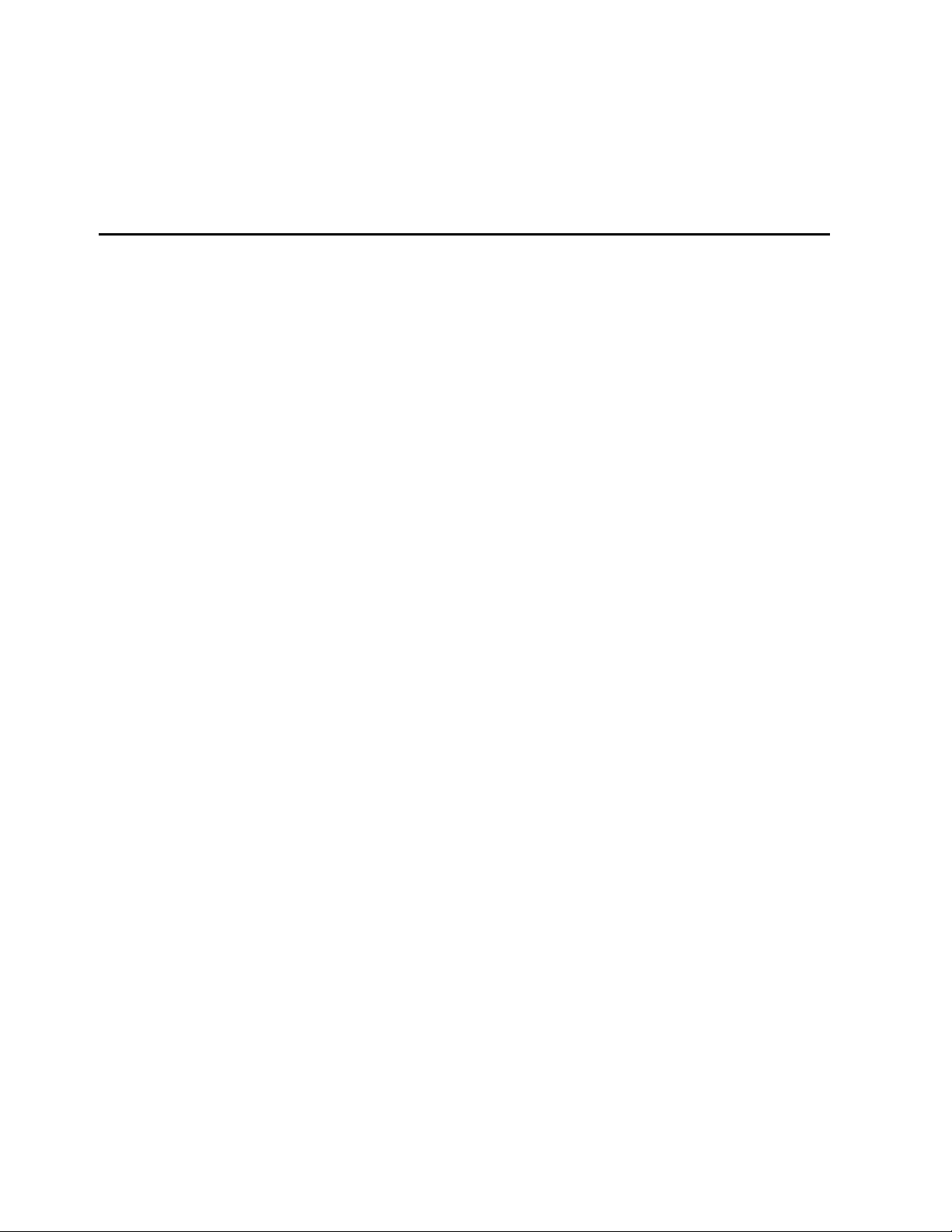
Intel® Server Board STL2 Product Guide
A Guide for Technically Qualified Assemblers of Intel® Identified Subassemblies/Products
Order Number: A28570-001
Page 2
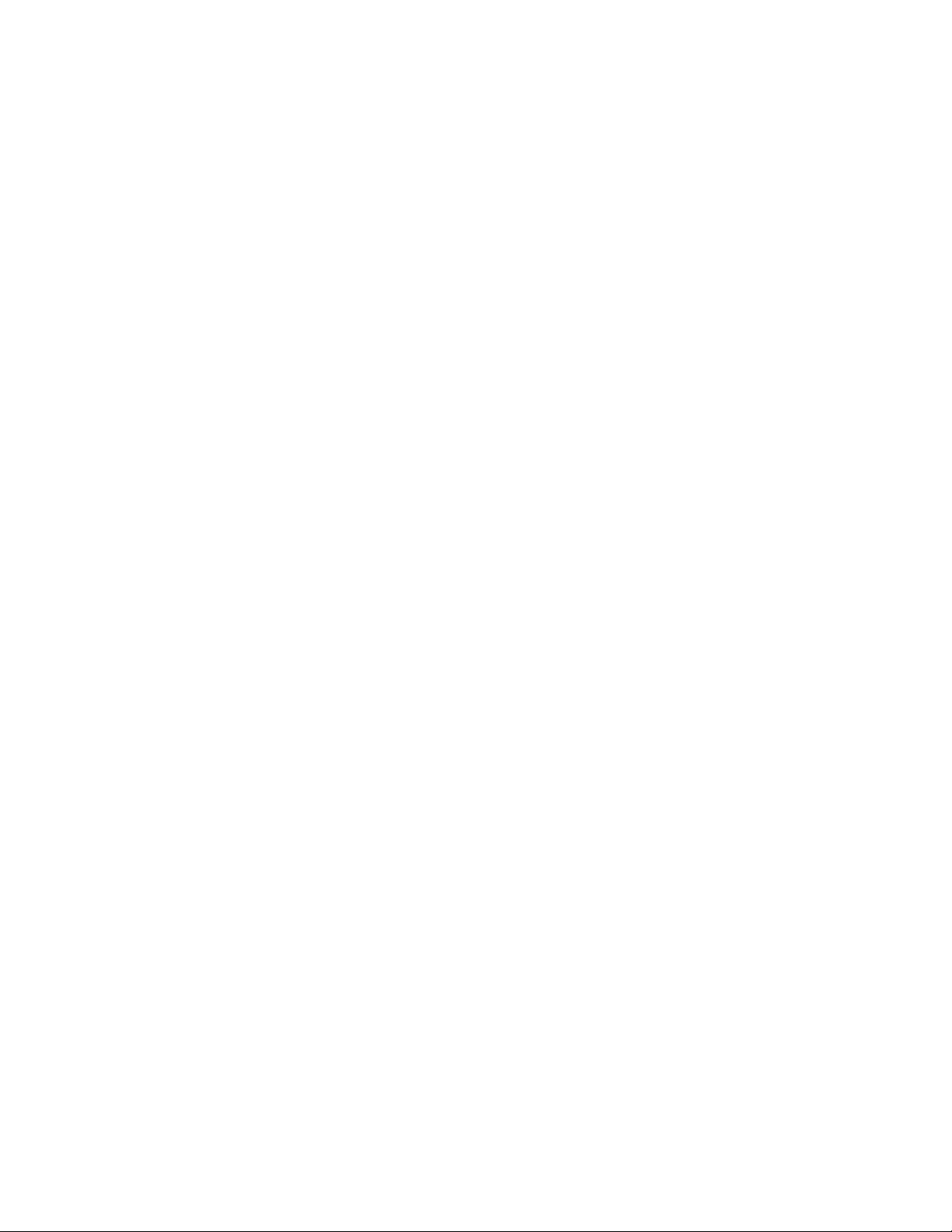
Disclaimer
Intel Corporation (Intel) makes no warranty of any kind with regard to this material, including, but not limited to,
the implied warranties of merchantability and fitness for a particular purpose. Intel assumes no responsibility
for any errors that may appear in this document. Intel makes no commitment to update nor to keep current the
information contained in this document. No part of this document may be copied or reproduced in any form or
by any means without prior written consent of Intel.
An Intel® product, when used in accordance with its associated documentation, is "Year 2000 Capable" when,
upon installation, it accurately stores, displays, processes, provides, and/or receives date data from, into, and
between the twentieth and twenty-first centuries, including leap year calculations, provided that all other
technology used in combination with said product properly exchanges date data with it.
†
Third party brands and trademarks are the property of their respective owners.
Copyright 2000 Intel Corporation.
Page 3
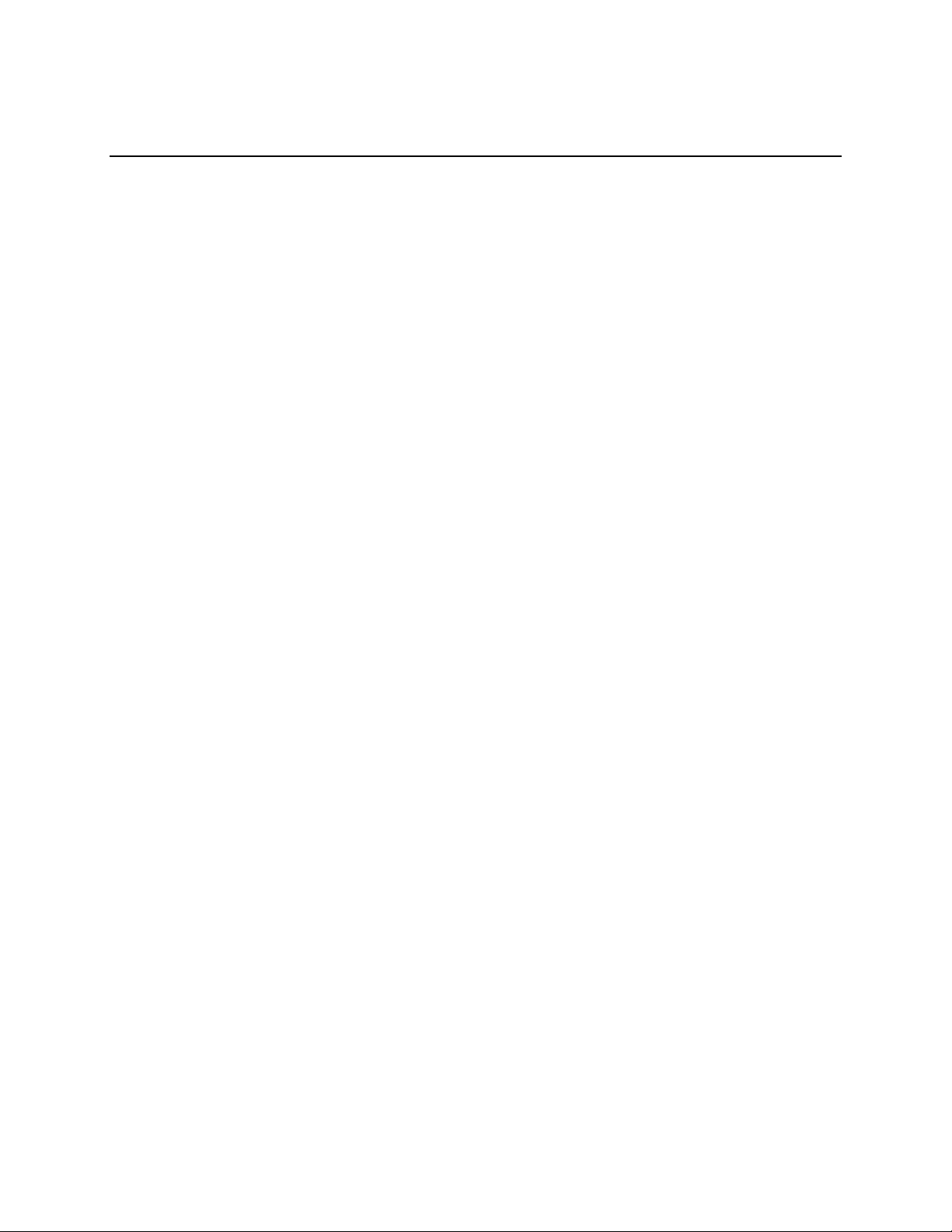
Contents
1 Description
Server Board Features......................................................................................................... 7
Back Panel Connectors............................................................................................... 8
Server Board Connector and Component Locations.................................................... 9
Processor.................................................................................................................. 10
Memory ..................................................................................................................... 10
Add-in Board Slots .............................................................................................................11
Video.................................................................................................................................. 12
SCSI Controller .................................................................................................................. 12
IDE Controller..................................................................................................................... 12
Network Controller..............................................................................................................13
Network Teaming Features........................................................................................ 13
Keyboard and Mouse......................................................................................................... 15
ACPI .................................................................................................................................. 15
Security..............................................................................................................................16
Security with Mechanical Locks and Monitoring......................................................... 16
Software Locks.......................................................................................................... 16
2 Upgrading
Tools and Supplies Needed................................................................................................ 19
Cautions............................................................................................................................. 19
Memory.............................................................................................................................. 20
Processors......................................................................................................................... 21
Adding or Replacing a Processor............................................................................... 22
Removing a Processor............................................................................................... 27
Installing or Removing a Terminator .......................................................................... 27
Install the Voltage Regulator Module......................................................................... 28
Replacing the Back up Battery ........................................................................................... 28
3 Configuration Software and Utilities
Hot Keys............................................................................................................................. 31
Power-On Self Test (POST)............................................................................................... 32
Using BIOS Setup.............................................................................................................. 33
Record Your Setup Settings....................................................................................... 33
If You Cannot Access Setup...................................................................................... 33
Starting Setup............................................................................................................ 33
Setup Menus ............................................................................................................. 34
Main Menu................................................................................................................. 34
Primary Master/Slave Submenu ................................................................................ 35
Processor Speed Submenu....................................................................................... 35
Advanced Menu......................................................................................................... 35
Security Menu............................................................................................................ 39
System Hardware Menu............................................................................................40
Boot Menu................................................................................................................. 40
Exit Menu................................................................................................................... 41
iii
Page 4
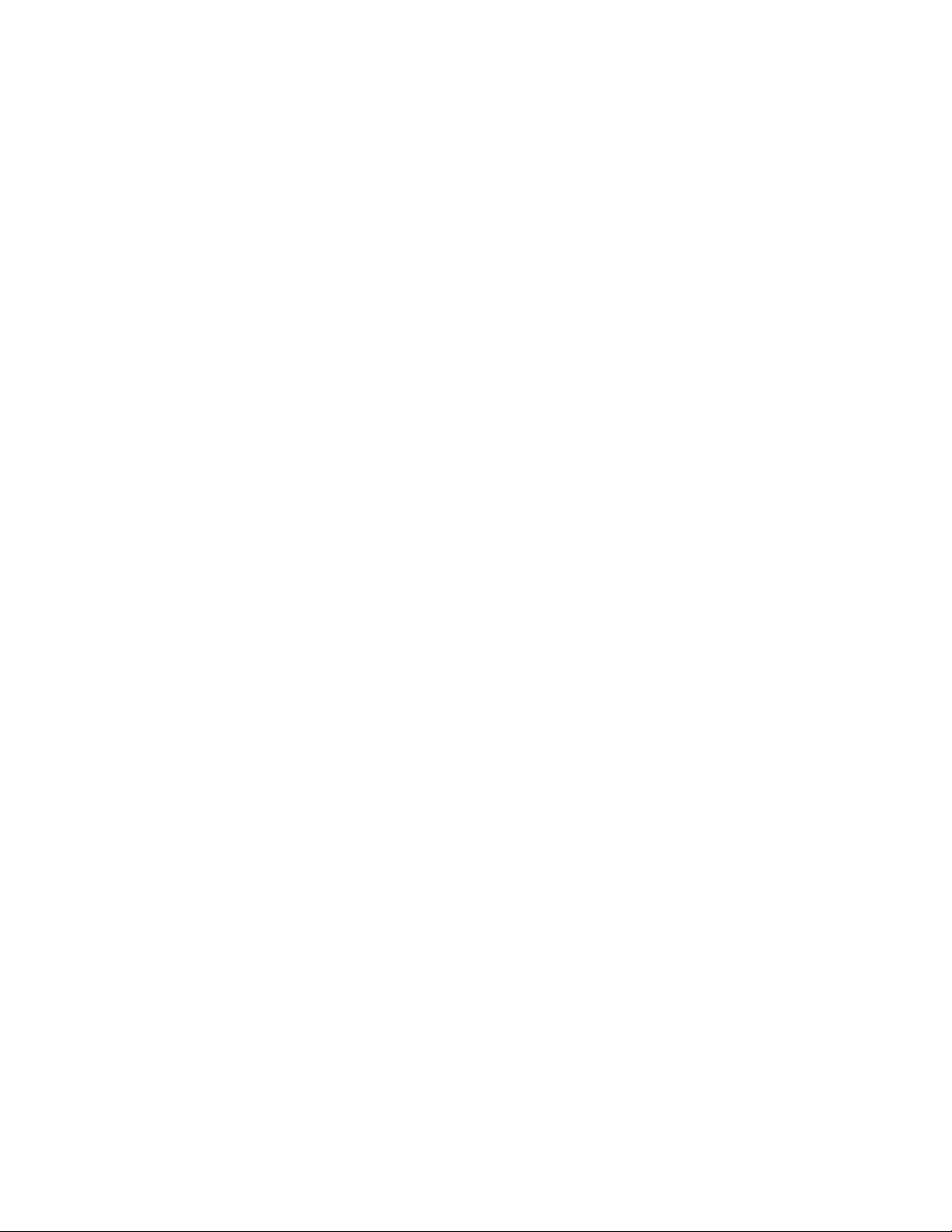
Using the System Setup Utility........................................................................................... 42
What You Need to Do................................................................................................ 42
Running the SSU from the CD................................................................................... 42
Running the SSU Remotely via an Emergency Management Card............................ 43
Starting the SSU........................................................................................................ 43
Customizing th e SSU................................................................................................. 44
Launching a Task ...................................................................................................... 44
SEL Manager Add-in................................................................................................. 45
SDR Manager Add-in................................................................................................. 46
FRU Manager Add-in................................................................................................. 47
Exiting the SSU.......................................................................................................... 47
FRUSDR Load Utility.......................................................................................................... 48
When to Run the FRUSDR Load Utility...................................................................... 48
What You Need to Do................................................................................................ 48
How You Use the FRUSDR Load Utility..................................................................... 48
Upgrading the BIOS........................................................................................................... 52
Preparing for the Upgrade ......................................................................................... 52
Upgrading the BIOS................................................................................................... 53
Recovering the BIOS................................................................................................. 53
Changing the BIOS Language................................................................................... 54
Using the Firmware Update Utility...................................................................................... 55
Running the Firmware Update Utility.......................................................................... 55
Using the Adaptec SCSI Utility........................................................................................... 55
Running the SCSI Utility ............................................................................................ 55
4 Solving Problems
Resetting the System ......................................................................................................... 57
Initial System Startup..........................................................................................................57
Checklist.................................................................................................................... 57
Running New Application Software..................................................................................... 58
Checklist.................................................................................................................... 58
After the System Has Been Running Correctly................................................................... 58
Checklist.................................................................................................................... 58
More Problem Solving Procedures..................................................................................... 59
Preparing the System for Diagnostic Testing............................................................. 59
Monitoring POST....................................................................................................... 59
Verifying Proper Operation of Key System Lights ...................................................... 59
Confirming Loading of the Operating System............................................................. 59
Specific Problems and Corrective Actions.......................................................................... 60
Power Light Does Not Light....................................................................................... 60
No Characters Appear on Screen.............................................................................. 60
Characters Are Distorted or Incorrect......................................................................... 61
System Cooling Fans Do Not Rotate Properly........................................................... 61
Diskette Drive Activity Light Does Not Light............................................................... 62
Hard Disk Drive Activity Light Does Not Light ............................................................ 62
CD-ROM Drive Activity Light Does Not Light ............................................................. 62
Cannot Connect to a Server....................................................................................... 62
Problems with Network.............................................................................................. 63
PCI Installation Tips................................................................................................... 63
iv Intel Server Board STL2 Product Guide
Page 5
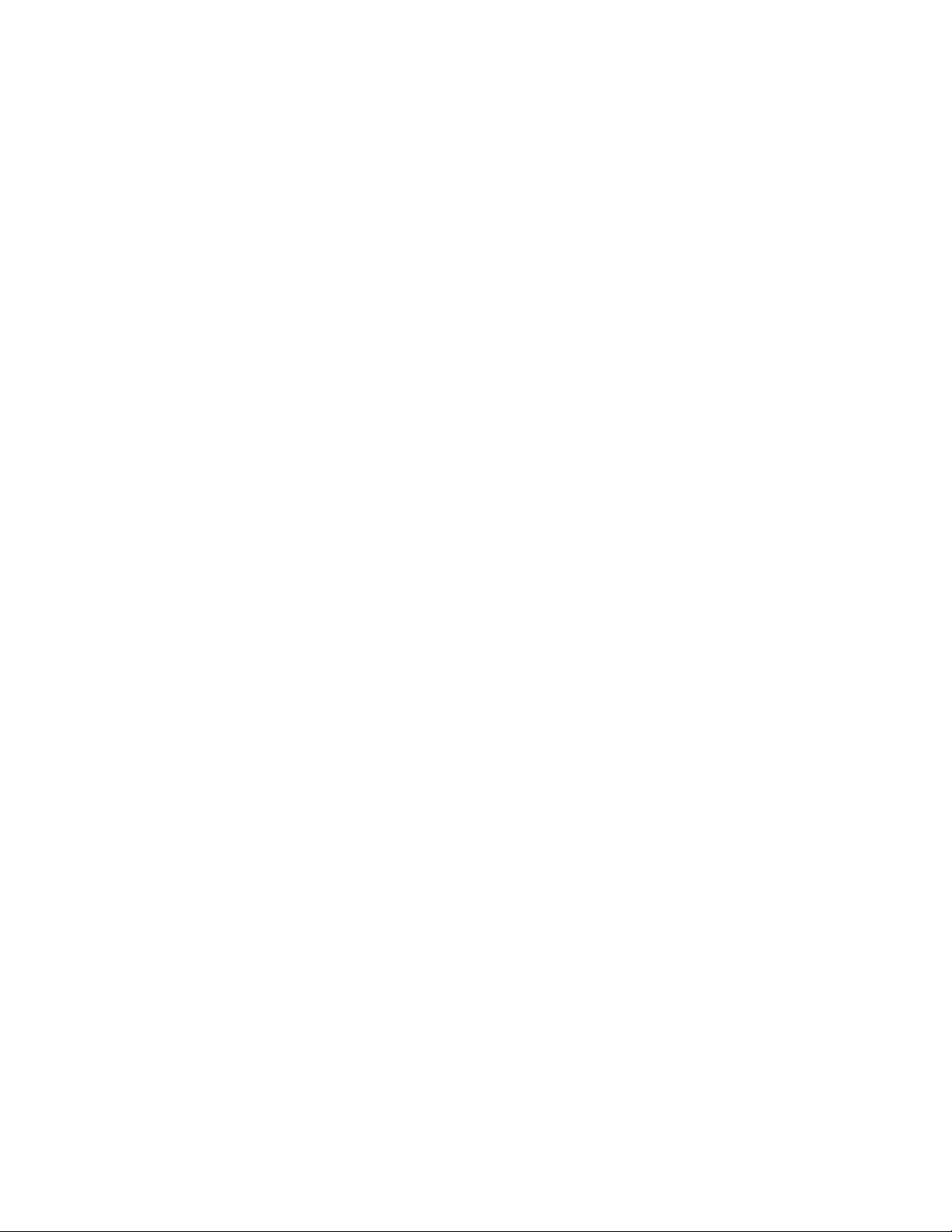
Problems with Application Software.................................................................................... 64
Bootable CD-ROM Is Not Detected.................................................................................... 64
5 Technical Reference
Server Board Jumpers........................................................................................................ 65
6 Regulatory and Integration Information
Product Regulatory Compliance......................................................................................... 67
Product Safety Compliance........................................................................................ 67
Product EMC Compliance.......................................................................................... 67
Product Regulatory Compliance Markings................................................................. 67
Electromagnetic Compatibility Notices................................................................................ 68
USA / FCC................................................................................................................. 68
Europe (CE Declaration of Conformity)...................................................................... 68
BSMI (Taiwan)........................................................................................................... 69
Replacing the Back up Battery ........................................................................................... 70
7 Equipment Log and Power Consumption Worksheets
Equipment Log...................................................................................................................71
Current Usage........................................................................................................... 73
Calculating Power Consumption................................................................................ 73
Index...................................................................................................................................... 77
Figures
1. Back Panel Connectors............................................................................................... 8
2. Server Board Connector and Component Locations.................................................... 9
3. Installing DIMMs........................................................................................................ 20
4. Raise the Locking Bar................................................................................................ 22
5. Insert the Pro c e ssor................................................................................................... 23
6. Lower the Locking Bar............................................................................................... 23
7. Place the Heatsink..................................................................................................... 24
8. Attach the Heatsink.................................................................................................... 24
9. Connect the Processor Fan....................................................................................... 25
10. Processor Clock Speed Jumper................................................................................. 26
11. Installing a Terminator............................................................................................... 27
12. Installing a VRM ........................................................................................................ 28
13. Replacing the Back up Battery................................................................................... 29
14. Jumper Locations...................................................................................................... 65
Tables
1. Server Board Features ................................................................................................ 7
2. Software Security Features........................................................................................ 17
3. CPU Clock Speed (5E1)............................................................................................ 26
4. Configuration Utilities ................................................................................................. 31
5. Hot Keys .................................................................................................................. 31
6. Configura tion Jumper (1J1 5 )..................................................................................... 65
7. Configuration Jumper (1L4)....................................................................................... 66
8. Power Usage Worksheet 1........................................................................................ 74
9. Power Usage Worksheet 2........................................................................................ 75
Contents v
Page 6
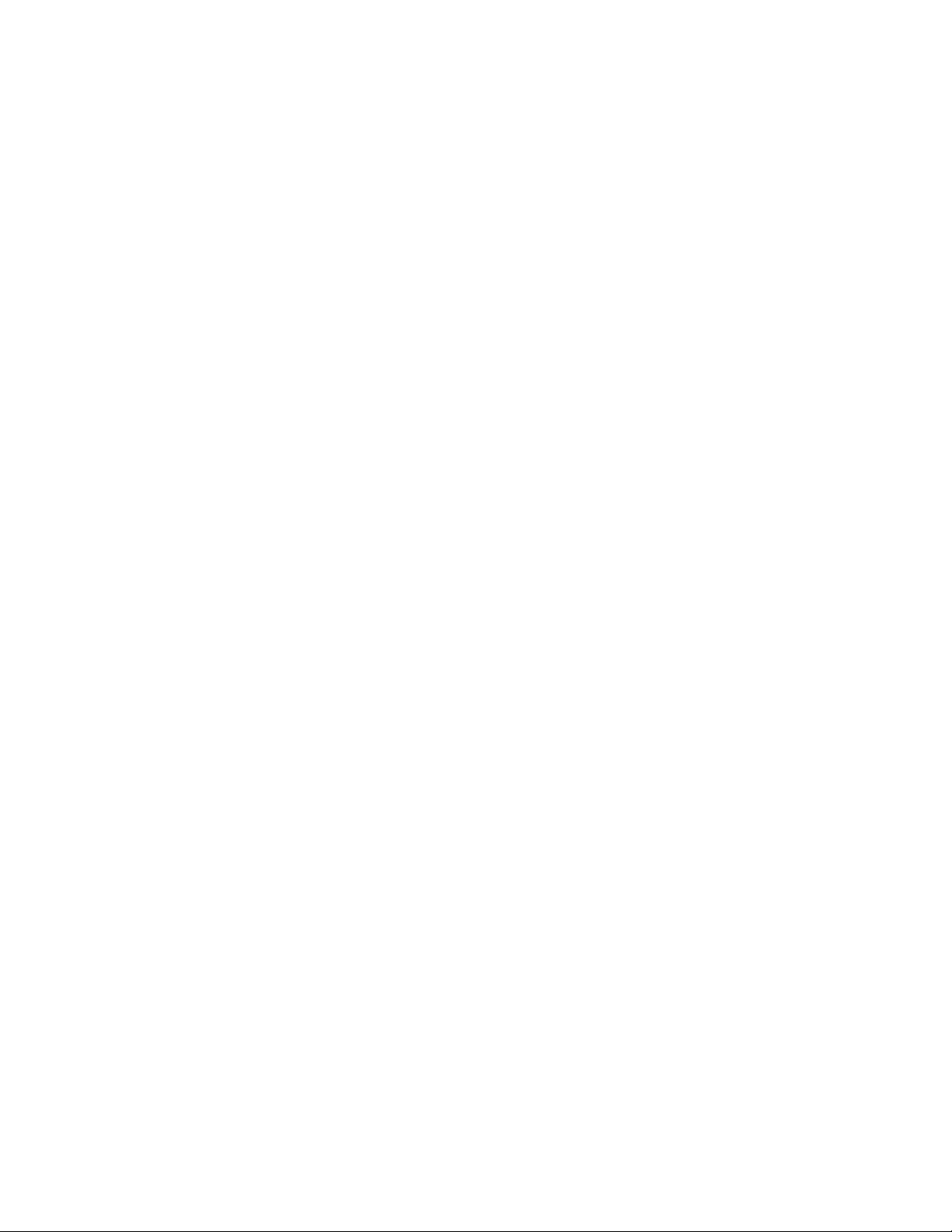
vi Intel Server Board STL2 Product Guide
Page 7
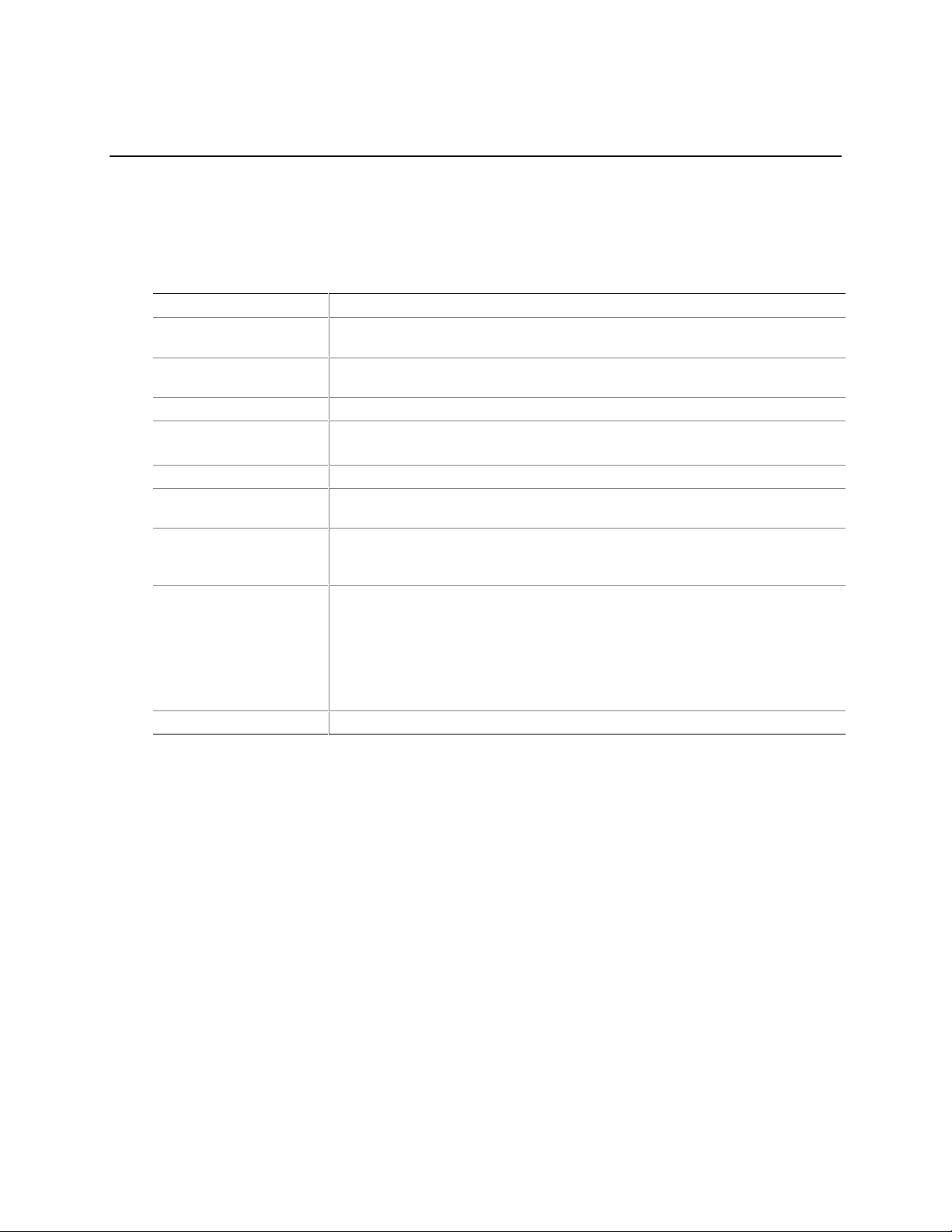
1 Description
Server Board Features
Table 1. Server Board Features
Feature Description
Processor Up to two Intel® Pentium® III processors in a Flip Chip Pin Grid Array (FC-PGA)
package.
Memory (DRAM) Four 72 bit sockets for 168-pin, gold contact, 133 MHz, 3.3V, PC/133 compliant,
registered, ECC, SDRAM dual inline memory modules (DIMM).
Video Memory 4 MB of video memory.
PCI bus Four standard PCI (PCI-33/32 bit) expansion slots for add-in boards.
Two PCI-66 MHz/64 bit expansion slots.
Graphics Integrated onboard ATI Rage IIC 64 bit SVGA controller.
SCSI Adaptec† AIC- AIC7899, supporting onboard Ultra2 (LVD) wide and Ultra-wide
SCSI interfaces.
Network Integrated onboard NIC, an Intel® 82559 single chip PCI LAN controller for 10 or
100 Mbps TX Fast Ethernet networks. RJ-45 Ethernet connector at I/O back
panel.
System I/O PS/2†-compatible keyboard and mouse ports, 6 pin DIN.
Advanced parallel port, supporting Enhanced Parallel Port (EPP) level 1.7
and 1.9, ECP, compatible 25 pin.
VGA video port, 15 pin.
Two serial ports, 9 pin.
RJ-45 Ethernet port.
Two USB ports.
Form Factor Server ATX form factor, ATX 2.01 compliant I/O.
7
Page 8
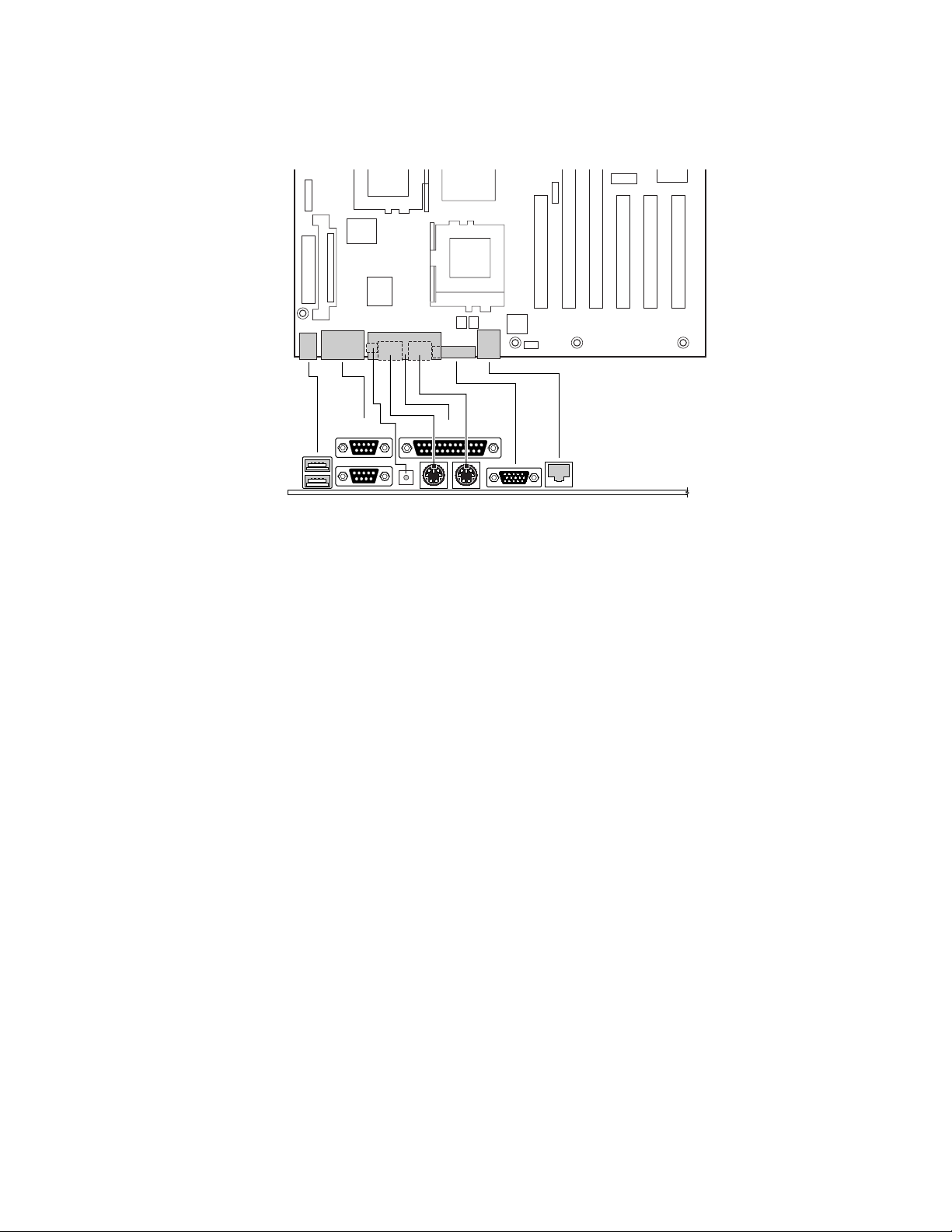
Back Panel Connectors
C
A
B
A. USB connectors
B. Serial port 2 connector
C. Serial port 1 connector
D. NMI switch
E. Parallel port connector
F. Keyboard connector
G. Mouse connector
H. Video connector
I. Network connector
E
G
FD
HI
OM10672
Figure 1. Back Panel Connectors
8 Intel Server Board STL2 Product Guide
Page 9
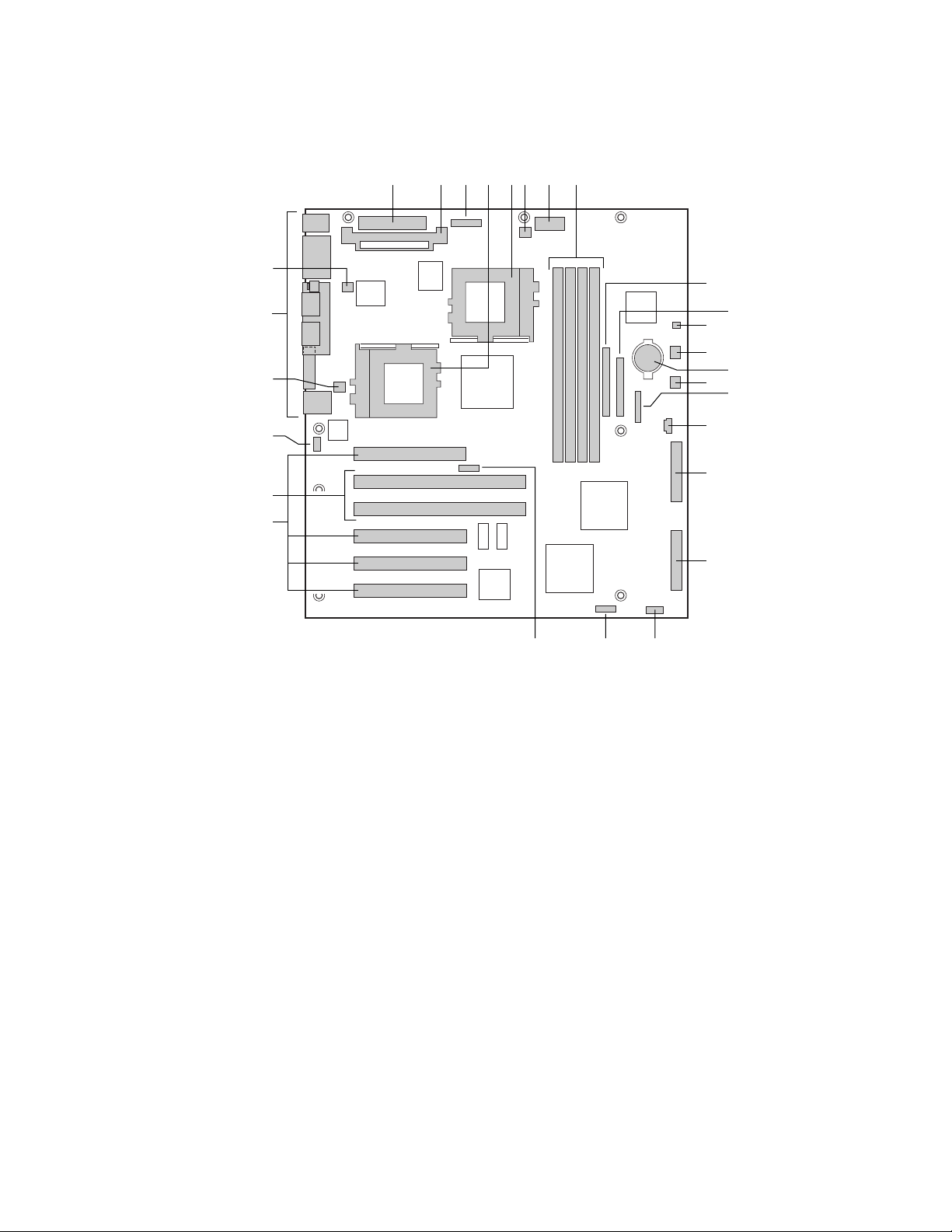
Server Board Conne ctor and Component Loca tions
G
FCADB E H
AA
Z
Y
X
W
V
T S
A. Main power connector (P33)
B. VRM socket (P32)
C. Auxiliary power connector (P34)
D. Primary processor (P13)
E. Secondary processor (P14)
F. Secondary processor heatsink
fan connector (P36)
G. Power supply signal connector
(P37)
H. DIMM slots (P15-P18)
I. IDE connector (P19)
J. Floppy drive connector (P20)
K. Two pin speaker connector
(P31)
L. System fan connector FAN3A
(P29)
M. Battery
U
N. System fan connector FAN2A (P27)
O. Front panel connector(P23)
P. Four pin speaker connector (P25)
Q. Ultra Single Ended (SE) SCSI connector
(P9)
R. Ultra160 LVD SCSI connector (P8)
S. Configuration jumper block (1L4)
T. Configuration jumper block (1J15)
U. CPU speed jumper block (5E1)
V. 33 MHz/32-bit PCI connectors
W. 66 MHz/64-bit PCI connectors
X. Chassis intrusion connector (pins 1-2 of
6A)
Y. System fan connector FAN1 (P11)
Z. I/O ports
AA. Primary processor heatsink fan
connector (P12)
Figure 2. Server Board Connector and Component Locations
I
K
L
N
P
Q
R
OM10670
J
M
O
Description 9
Page 10
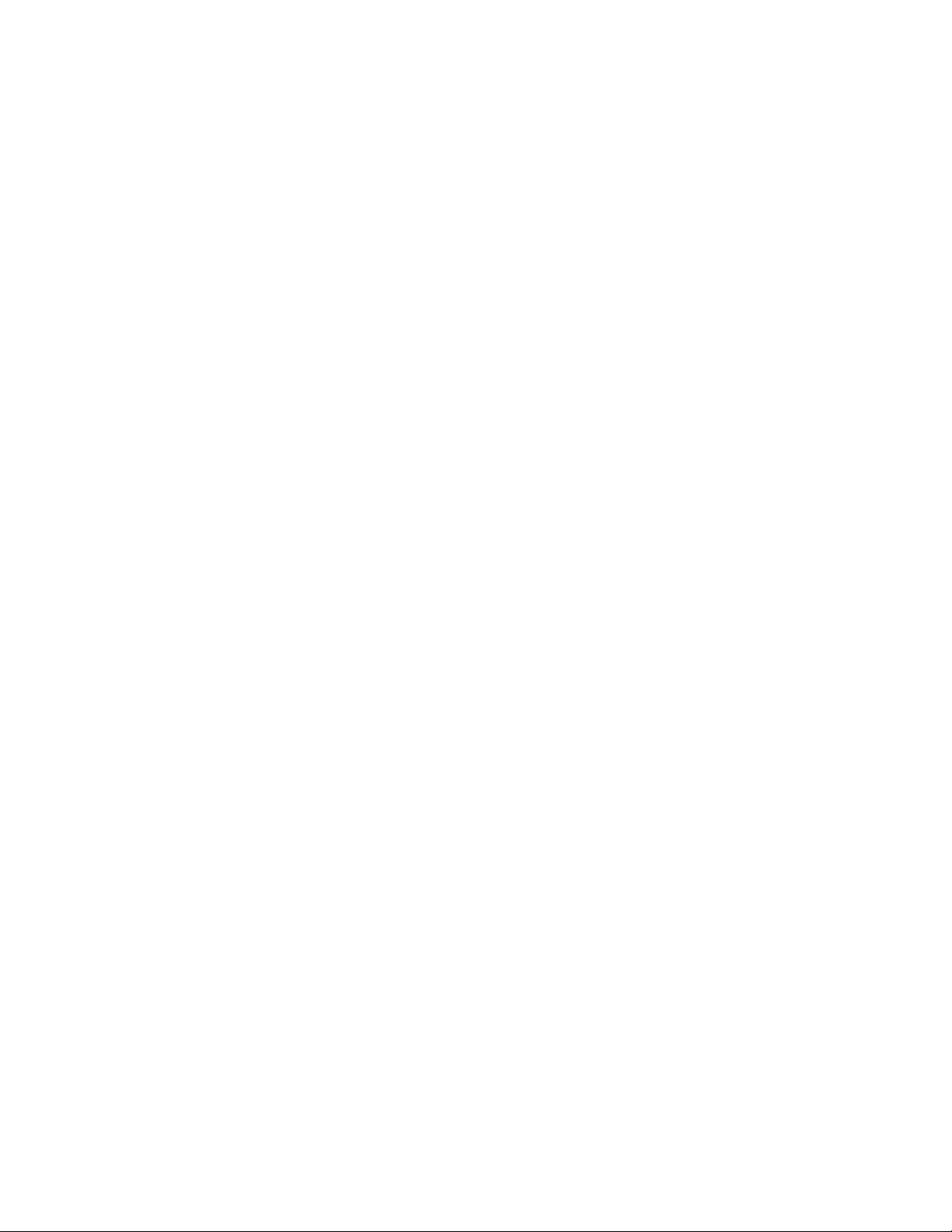
Processor
The STL2 server board accommodates one or two Intel Pentium III processors for the PGA370
socket. This processor uses the same core and offers the same performance as the Intel Pentium III
processor for the slot 2 connector, but utilizes a new package technology called flip chip pin grid
array, or FC-PGA. The processor external interface operates at a maximum of 133 MHz.
Memory
The system board contains four 168-pin DIMM sockets. Memory is partitioned as four banks of
registered SDRAM DIMMs (PC133 compatible), each providing 72 bits of noninterleaved memory
(64-bit main memory plus ECC).
Memory should be added in order from slot 1 to slot 4.
The controller automatically detects, sizes, and initializes the memory array, depending on the type,
size, and speed of the installed DIMMs, and reports memory size and allocation to the server via
configuration registers.
NOTE
✏
Use DIMMs that have been tested for compatibility with the server board.
Contact your sales representative or dealer for a current list of approved
memory modules. Check the Intel Customer Support website for the latest
tested memory list:
http://support.intel.com/support/motherboards/server/STL2/compat.htm
10 Intel Server Board STL2 Product Guide
Page 11
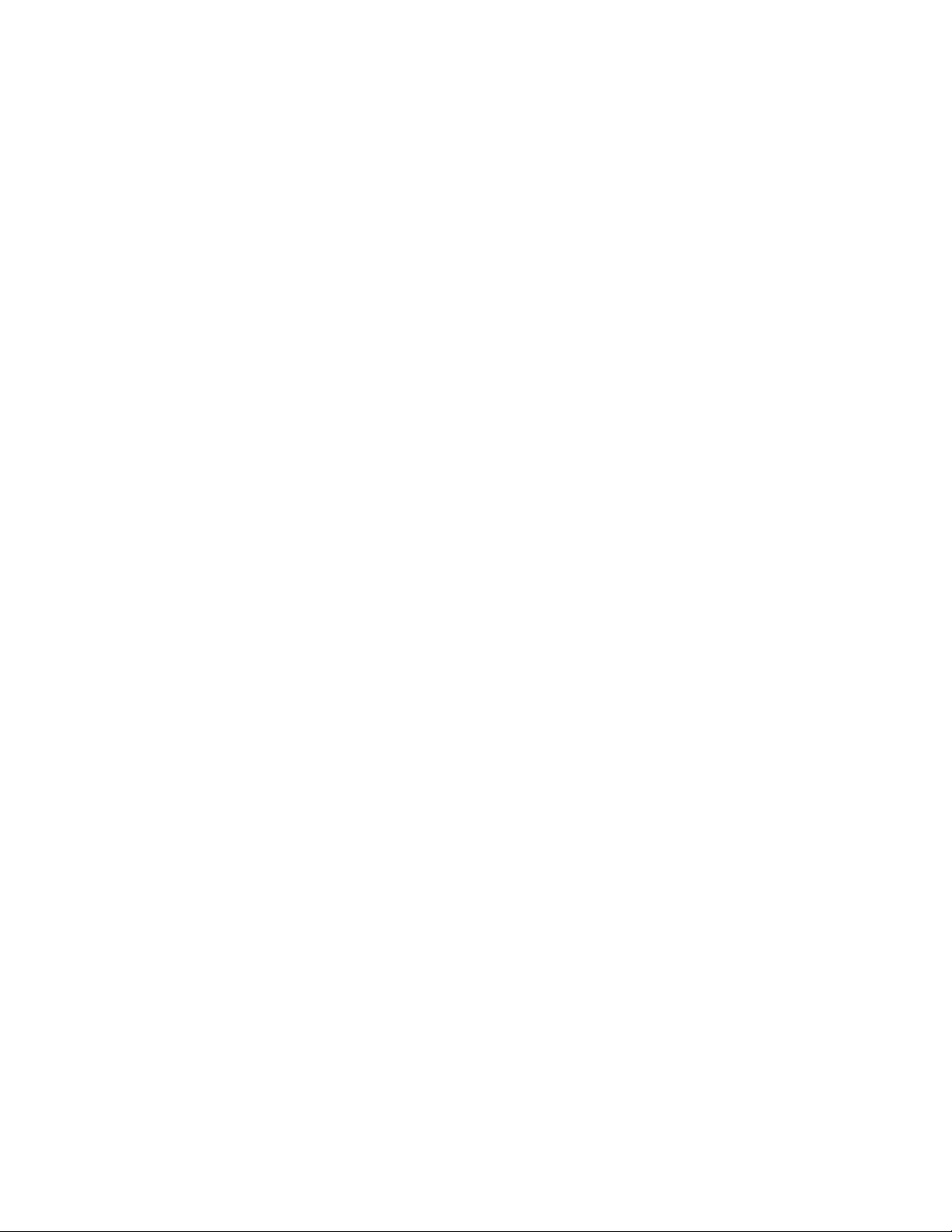
Add-in Board Slots
The server board has three full length and one half length standard PCI (PCI-33/32 bit) connectors.
PCI features:
• Bus speed up to 33 MHz
• 32 bit memory addressing
• 5 V signaling environment
• Burst transfers of up to 133 Mbps
• 8, 16, or 32 bit data transfers
• Plug and Play ready
• Parity enabled
The server board has two full length PCI-66/64 bit. PCI features:
• Bus speed up to 66 MHz
• 32 bit memory addressing
• 5 V/3.3 V signaling environment
• Burst transfers of up to 528 Mbps
• 8, 16, 32, or 64 bit data transfers
• Plug and Play ready
• Parity enabled
✏
NOTE
If you install a PCI-33 card into one of the PCI-66 slots, the bus speed for all
three slots will be lowered to 33 MHz.
Description 11
Page 12
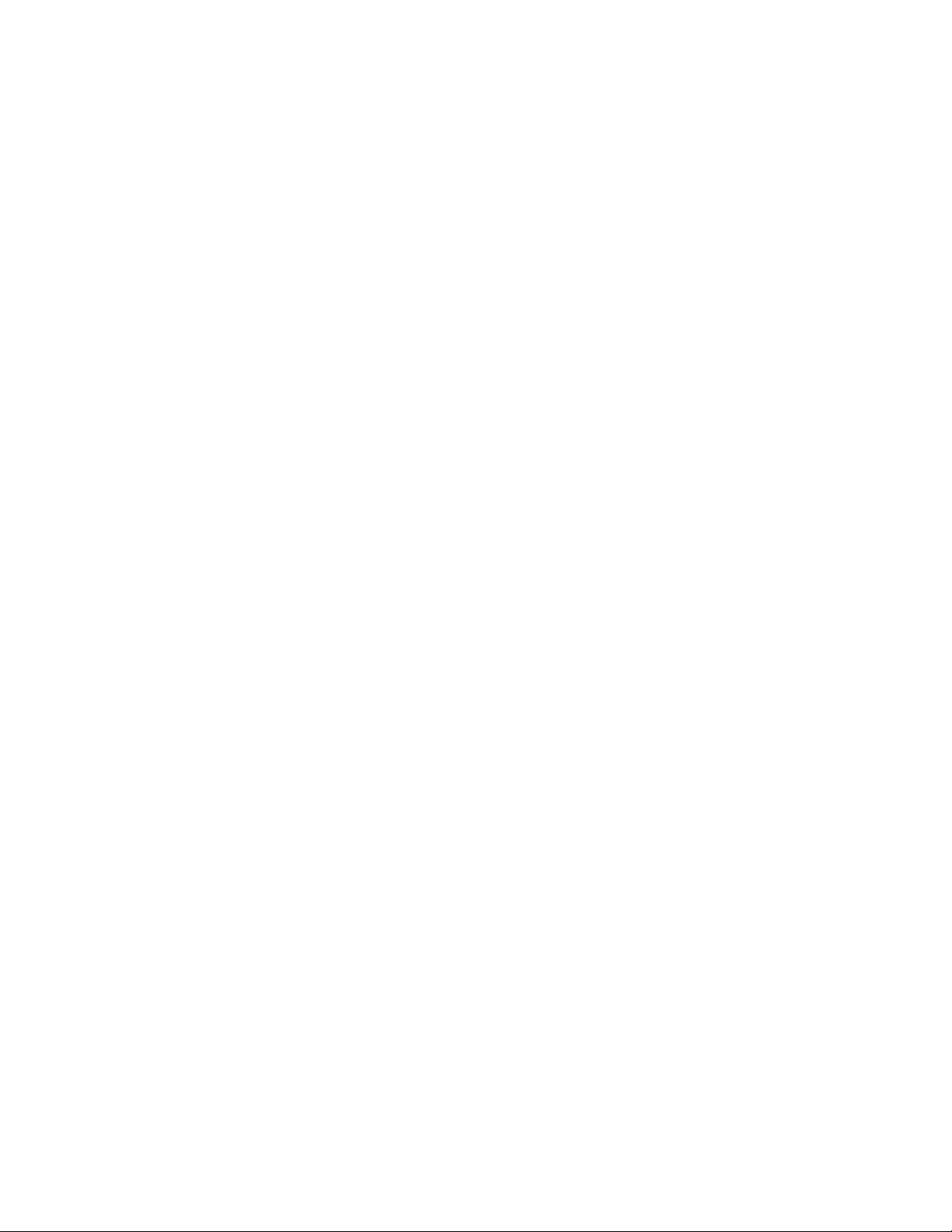
Video
The system has an integrated ATI Rage IIC 64 bit high-performance SVGA subsystem that
supports the following:
• BIOS compatibility with VGA, EGA, CGA, Hercules Graphics, and MDA
• 4 MB of 10 ns onboard Synchronous Graphics Memory (SGRAM)
• Pixel resolutions up to 1280 X 1024
• Analog VGA monitors (single and multiple frequency, interlaced and noninterlaced) with a
maximum vertical retrace noninterlaced frequency of 100 Hz.
SCSI Controller
The embedded Adaptec AIC-7899 dual function SCSI controller provides both Ultra160 (LVDS)
and Ultra wide (SE) SCSI interfaces as two independent PCI functions.
The SCSI bus is terminated on the server board with active terminators that cannot be disabled.
The onboard device must always be at one end of the bus. The device at the end of the cable must
be terminated. LVDS devices generally do not have termination capabilities. Non-LVDS devices
generally are terminated through a jumpe r or resis tor pack.
IDE Controller
The system includes a single channel enhanced IDE 32 bit interface controller for intelligent disk
drives with disk controller electronics onboard. The controller has a connector located on the
system board that supports a master and a slave device.
The device controls:
• PIO and DMA transfer modes
• DMA-33 capable
• Mode 4 timings
• Transfer rates up to 33 MB/s
• Buffering for PCI/IDE burst transfers
• Master/slave IDE mode
• Up to two devices.
12 Intel Server Board STL2 Product Guide
Page 13
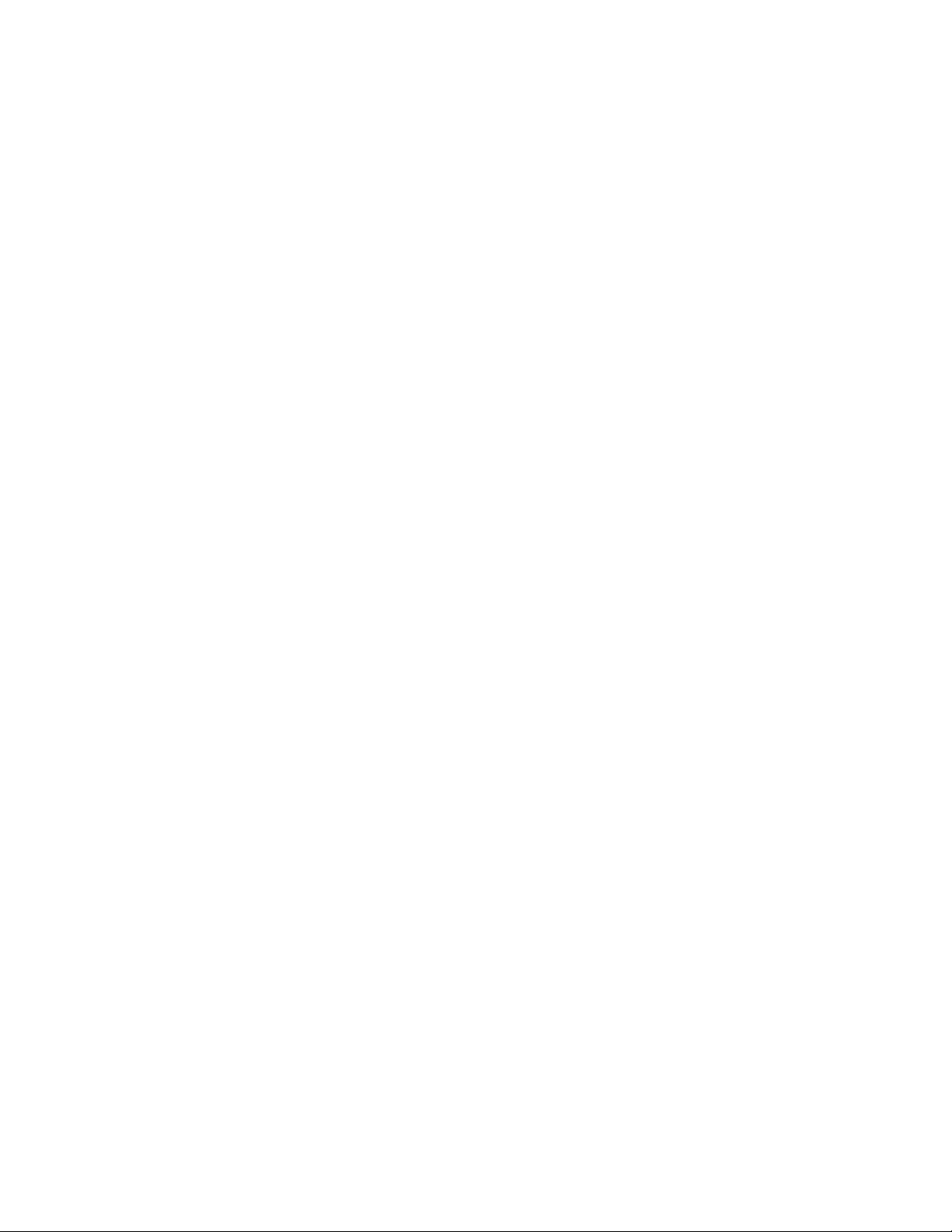
Network Controller
NOTE
✏
To ensure EMC product regulation compliance, the end system must be used
with a shielded LAN cable.
The server board includes a 10BASE-T/100BASE-TX network solution based on the Intel 82559
single chip Fast Ethernet PCI Bus Controller. As a PCI bus master, the controller can burst data at
up to 132 MB/s. The controller contains two receive and transmit FIFO buffers that prevent data
overruns or underruns while waiting for access to the PCI bus. The controller has the following:
• 32 bit PCI bus master interface (direct drive of bus), compatible with PCI Bus Specification,
Revision 2.1
• Chained memory structure with improved dynamic transmit chaining for enhanced
performance
• Programmable transmit threshold for improved bus utilization
• Early receive interrupt for concurrent processing of receive data
• Onchip counters for network management
• Autodetect and autoswitching for 10 or 100 Mbps network speeds
• Support for both 10 Mbps and 100 Mbps networks, capable of full or half duplex, with back-to-
back transmit at 100 Mbps
Network Teaming Features
The network controller provides several options for increasing throughput and fault tolerance when
running Windows NT
• Adapter Fault Tolerance (AFT) - provides automatic redundancy for your adapter. If the
primary adapter fails, the secondary takes over. AFT works with any hub or switch.
• Adaptive Load Balancing (ALB) - creates a team of 2 - 4 adapters to increase transmission
throughput. Also includes AFT. Works with any 10Base-TX or 100Base-TX switch.
• Fast EtherChannel
reception throughput. Also includes AFT. Requires an FEC-enabled switch.
To set up an option, read the instructions in the Windows NT 4.0 or NetWare 4.1x readme files.
†
4.0, Windows† 2000 or NetWare† 4.1x or newer:
†
(FEC) - creates a team of 2, 3 or 4 adapters to increase transmission and
Description 13
Page 14
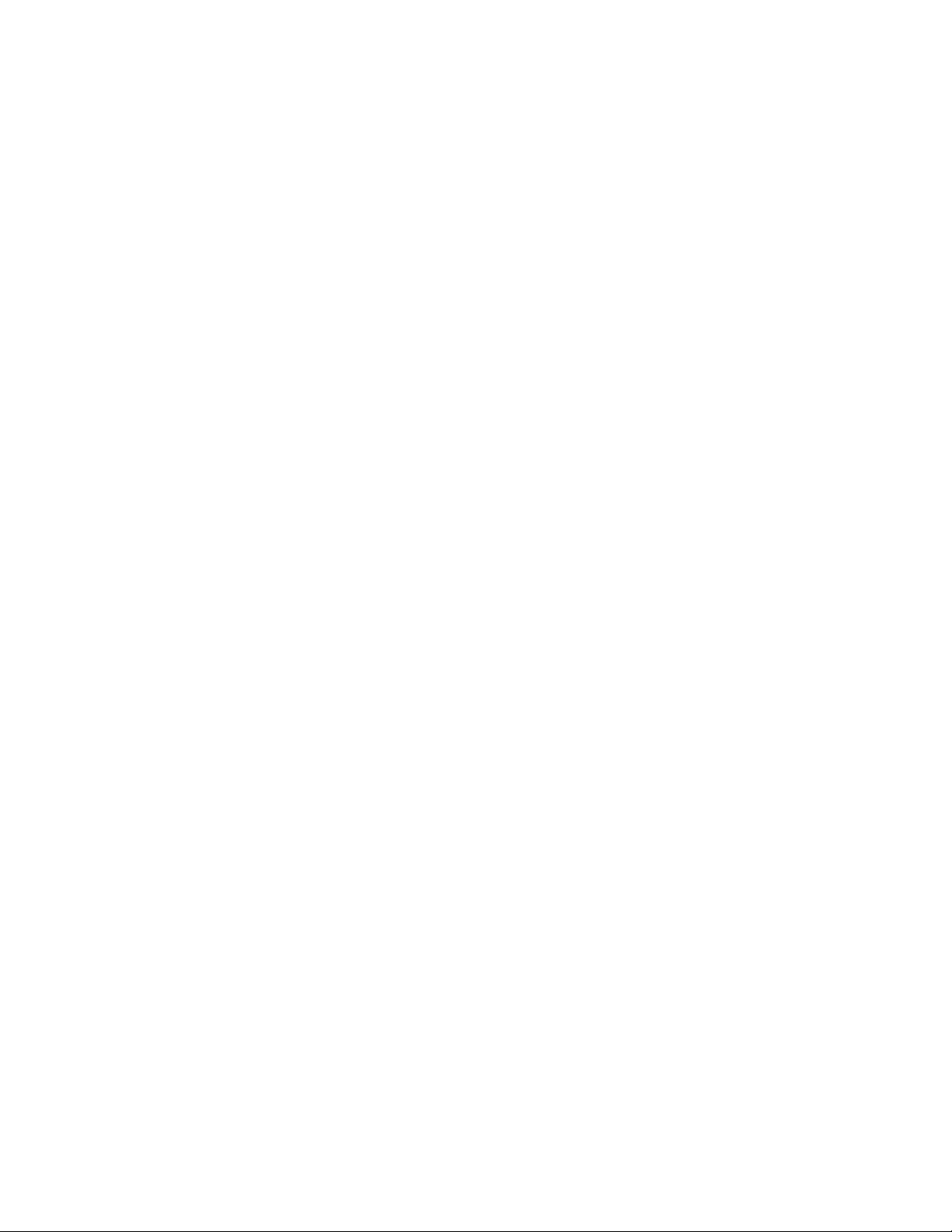
General Configuration Notes
1. Windows NT versions prior to 4.0 don’t support Adapter Teaming options.
2. Adapter Teaming options require NT 4.0 with Service Pack 4.0 or Service Pack 3.0 and Hotfix.
3. In Windows NT, teaming options cannot be implemented on adapters that have been
configured for VLANs. NetWare can support teaming options and VLANs on the same
adapters.
Adapter Fault Tolerance
Adapter Fault Tolerance (AFT) is a simple, effective, and fail-safe approach to increase the
reliability of server connections. AFT gives you the ability to set up link recovery to the server
adapter in case of a cable, port, or network interface card failure. By assigning two PRO/100
Intelligent Server adapters as a team, AFT enables you to maintain uninterrupted network
performance.
AFT is implemented with two PRO/100 Intelligent Server adapters: a primary adapter and a
backup, or secondary, adapter. During normal operation, the backup will have transmit disabled. If
the link to the primary adapter fails, the link to the backup adapte r auto mat ica lly takes ove r.
Preferred Primary Adapter
With multiple adapters installed, you can specify one as the Preferred Primary adapter. For
example if you have a server with a PRO/100 Intelligent Server adapter as the primary adapter and
a PRO/100+ adapter as the secondary, you would want the PRO/100 Intelligent Server adapter to be
the preferred primary. In this scenario, if the PRO/100 Intelligent Server adapter fails, the
PRO/100+ will take over. Then when the PRO/100 Intelligent Server adapter is replaced, it will
automatically revert to being the primary adapter in the team.
If a Preferred Primary is not selected, PROSet will attempt to select the best adapter, based on
adapter model and speed.
Mixed Adapter Teaming
AFT supports up to four PRO/1000 or PRO/100 adapters per team, in any mix.
Adaptive Load Balancing
Adaptive Load Balancing (ALB) is a simple and efficient way to increase your server’s transmit
throughput. With ALB you group PRO/100 Intelligent Server adapters in teams to provide an
increased transmit rate (up to 400 Mbps) using a maximum of four adapters. The ALB software
continuously analyzes transmit loading on each adapter and balances the rate across the adapters as
needed. Adapter teams configured for ALB also provide the benefits of AFT. Receive rates remain
at 100 Mbps.
To use ALB, you must have two, three, or four PRO/100 Intelligent Server adapters installed in
your server or workstation and linked to the same network switch.
14 Intel Server Board STL2 Product Guide
Page 15
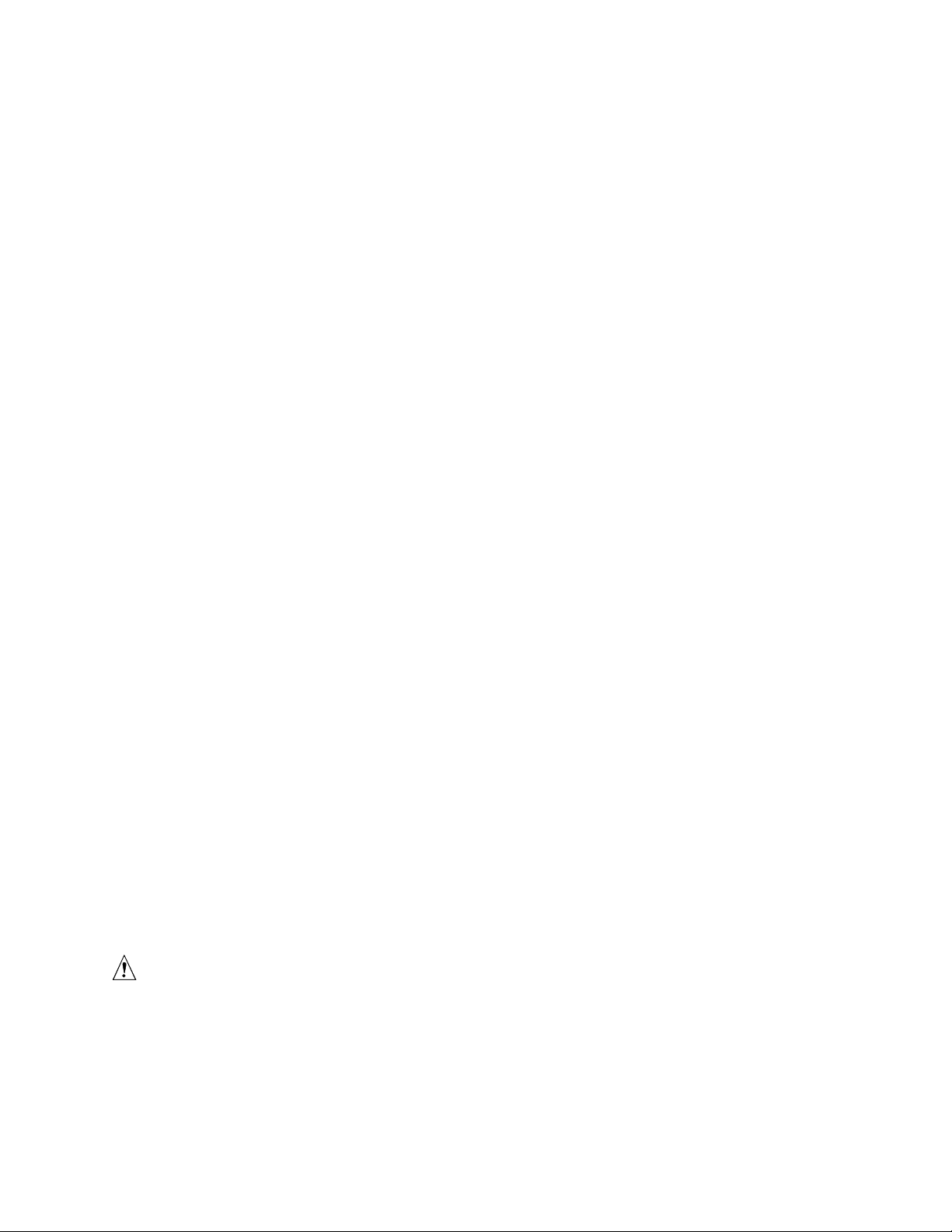
Cisco Fast EtherChannel
Fast EtherChannel (FEC) is a performance technology developed by Cisco to increase your server’s
throughput. Unlike ALB, FEC can be configured to increase both transmission and reception
channels between your server and switch. FEC works only with FEC-enabled switches, such as the
Catalyst 5000 series. With FEC, as you add adapters to your server, you can group them in teams
to provide up to 800 Mpbs at full duplex, with a maximum of four PRO/100 Intelligent Server
adapters. The FEC software continuously analyzes loading on each adapter and balances network
traffic across the adapters as needed. Adapter teams configured for FEC also provide the benefits
of AFT.
To use FEC, you must have two or four PRO/100 Intelligent Server adapters installed in your
server and linked to the same FEC-enabled Cisco switch.
Keyboard and Mouse
The keyboard/mouse controller is PS/2-compatible. The server may be locked automatically if
there is no keyboard or mouse activity for a predefined length of time, if specified through the
System Setup Utility (SSU). Once the inactivity (lockout) timer has expired, the keyboard and
mouse do not respond until the previously stored password is entered.
ACPI
The STL2 supports the Advanced Configuration and Power Interface (ACPI) as defined by the
ACPI 1.0 and PC97 specifications. An ACPI aware operating system can put the system into a
state where the hard drives spin down, the system fans stop, and all processing is halted. However,
the power supply will still be on and the processors will still be dissipating some power, so the
power supply fan and processor fans will still run.
The STL2 supports sleep states s0, s1, s4, and s5. With future versions of Microsoft Windows 9X
that support ACPI, the BIOS will only support sleep states s0, s1, and s5. With future versions of
Microsoft Windows NTx that support ACPI, the BIOS will support sleep states s0, s1, s4, and s5.
• s0: Normal running state.
• s1: Processor sleep state. No context will be lost in this state and the processor caches will
maintain coherency.
• s4: Hibernate or Save to Disk: The memory and machine state are saved to disk. Pressing the
power button or other wakeup event will restore the system state from the disk and resume
normal operation. This assumes that no hardware changes have been made to the system while
it was off.
• s5: Soft off: Only the RTC section of the PIIX4 and the BMC are running in this state.
CAUTION
The system is off only when the AC power is disconnected.
Description 15
Page 16
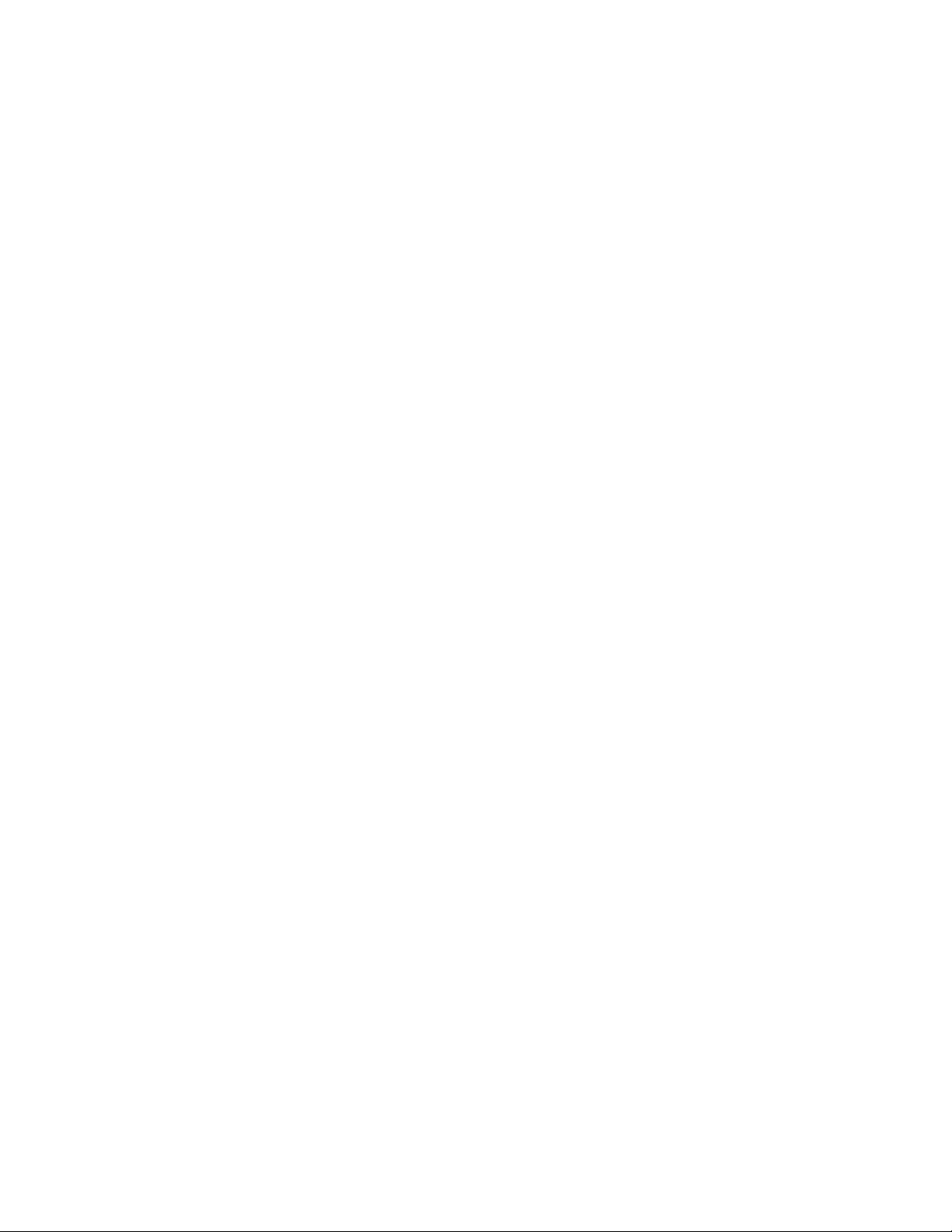
Security
To help prevent unauthorized entry or use of the server, Intel® Server Control server management
software monitors the system intrusion switch.
Security with Mechanical Locks and Monitoring
If installed, you can activate the chassis intrusion alarm switch. When the side door is opened, the
switch transmits an alarm signal to the server board, where BMC firmware and server management
software process the signal. The system can be programmed to respond to an intrusion by
powering down or by locking the keyboard, for example.
Software Locks
The BIOS Setup and the System Setup Utility (SSU) provide a number of security features to
prevent unauthorized or accidental access to the system. Once the security measures are enabled,
you can access the system only after you enter the correct password(s). For example:
• Enable the keyboard lockout timer so that the server requires a password to reactivate the
keyboard and mouse after a specified time out period1 to 120 minutes.
• Set and enable an supervisor password.
• Set and enable a user password.
• Set secure mode to prevent keyboard or mouse input and to prevent use of the front panel reset
and power switches.
• Activate a hot key combination to enter secure mode quickly.
• Disable writing to the diskette drive when secure mode is set.
• Disable access to the boot sector of the operating system hard disk drive.
Using Passwords
You can set either the user password, the supervisor password, or both passwords. If only the user
password is set, you:
• Must enter the user password to enter BIOS Setup or the SSU.
• Must enter the user password to boot the server if Password on Boot is enabled in either the
BIOS Setup or SSU.
• Must enter the user password to exit secure mode.
If only the supervisor password is set, you:
• Must enter the supervisor password to enter BIOS Setup or the SSU.
• Must enter the supervisor password to boot the server if Password on Boot is enabled in either
the BIOS Setup or SSU.
• Must enter the supervisor password to exit secure mode.
If both passwords are set, you:
• May enter the user password to enter BIOS Setup or the SSU. However, you will not be able to
change many of the options.
• Must enter the supervisor password if you want to enter BIOS Setup or the SSU and have
access to all of the options.
16 Intel Server Board STL2 Product Guide
Page 17
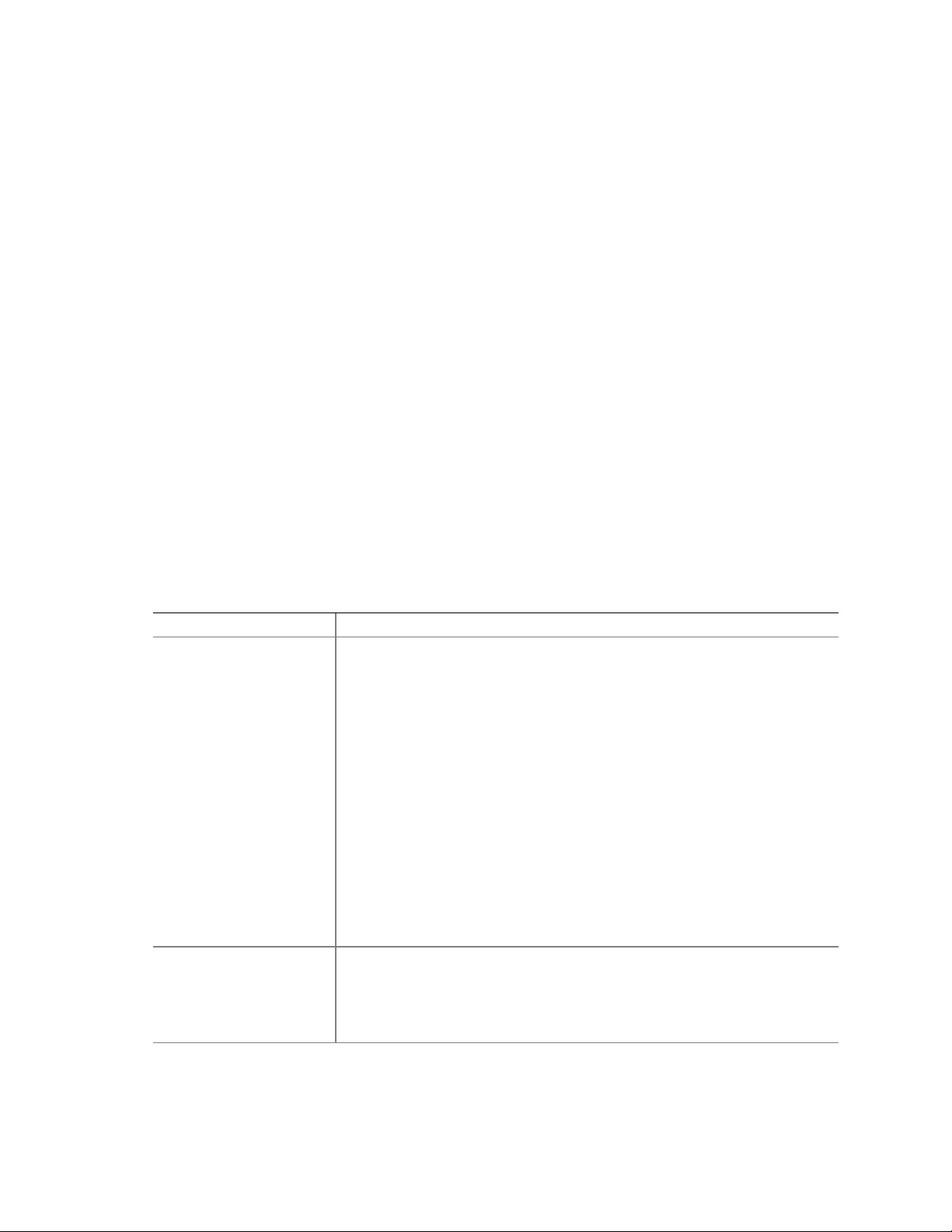
• May enter either password to boot the server if Password on Boot is enabled in either the BIOS
Setup or SSU.
• May enter either password to exit secure mode.
Secure Mode
Configure and enable the secure boot mode by using the SSU. When secure mode is in effect:
• You can boot the server and the operating system will run, but you must enter the user
password to use the keyboard or mouse.
• You cannot turn off system power or reset the server from the front panel switches.
Secure mode has no effect on functions enabled via the Server Manager Module or power control
via the real time clock.
Taking the server out of secure mode does not change the state of system power. That is, if you
press and release the power switch while secure mode is in effect, the system will not be powered
off when secure mode is later removed. However, if the front panel power switch remains
depressed when secure mode is removed, the server will be powered off.
Summary of Software Security Features
The table below lists the software security features and describes what protection each offers. In
general, to enable or set the features listed here, you must run the SSU and go to the Security
Subsystem Group, menu. The table also refers to other SSU menus and to the Setup utility.
Table 2. Software Security Features
Feature Description
Secure mode How to enter secure mode:
• Setting and enabling passwords automatically places the system in secure
mode.
• If you set a hot-key combination (through Setup), you can secure the
system simply by pressing the key combination. This means you do not
have to wait for the inactivity time-out period.
When the system is in secure mode:
The server can boot and run the operating system, but mouse and keyboard
input is not accepted until the user password is entered.
At boot time, if a CD is detected in the CD-ROM drive or a diskette in drive A,
the system prompts for a password. When the password is entered, the
server boots from CD or diskette and disables the secure mode.
If there is no CD in the CD-ROM drive or diskette in drive A, the server boots
from drive C and automatically goes into secure mode. All enabled secure
mode features go into effect at boot time.
To leave secure mode: Enter the correct password(s).
Disable writing to diskette In secure mode, the server will not boot from or write to a diskette unless a
password is entered.
To write protect access to diskette whether the server is in secure mode or
not, use the Setup main menu, Floppy Options, and specify Floppy Access as
read only.
continued
Description 17
Page 18
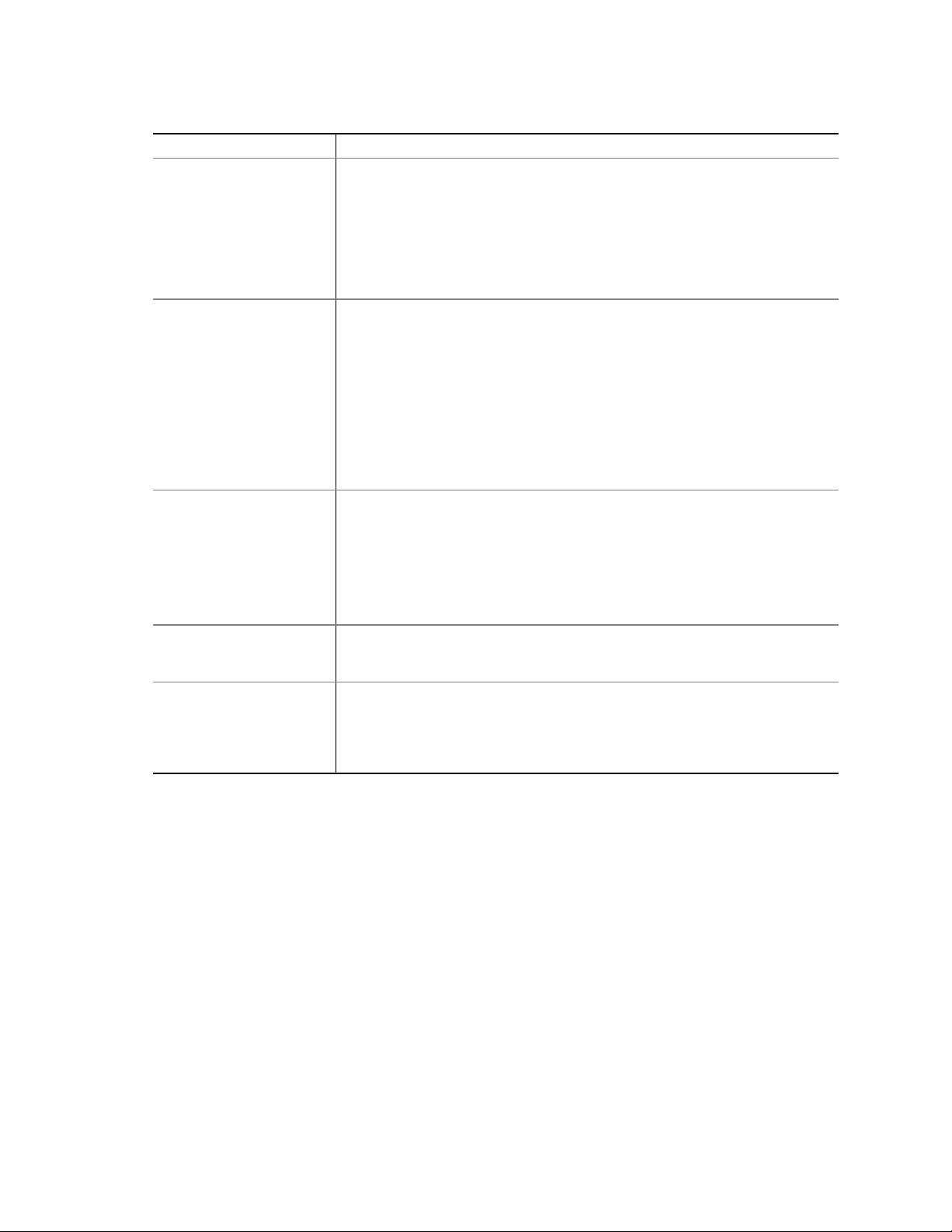
Table 2. Software Security Features (continued)
Feature Description
Set a time out period so
that keyboard and mouse
input are not accepted
Also, screen can be
blanked, and writes to
diskette can be inhibited
Specify and enable an inactivity time out period of from 1 to 120 minutes.
If no keyboard or mouse action occurs for the specified period, attempted
keyboard and mouse input will not be accepted.
The monitor display will go blank, and the diskette drive will be write protected
(if these security features are enabled through Setup).
To resume activity: Enter the correct password(s).
Control access to using
the SSU: set supervisor
password
Control access to the
system other than SSU:
set user password
Boot without keyboard The system can boot with or without a keyboard. During POST, before the
Specify the boot sequence The sequence that you specify in setup will determine the boot order. If
To control access to setting or changing the system configuration, set an
supervisor password and enable it through Setup.
If both the supervisor and user passwords are enabled, either can be used to
boot the server or enable the keyboard and/or mouse, but only the supervisor
password will allow Setup to be changed.
To disable a password, change it to a blank entry or press CTRL-D in the
Change Password menu of the Supervisor Password Option menu found in
the Security Subsystem Group.
To clear the password if you cannot access Setup, change the Clear
Password jumper (see Chapter 5).
To control access to using the system, set a u ser password and enable it
through Setup.
To disable a password, change it to a blank entry or press CTRL-D in the
Change Password menu of the User Password Option menu found in the
Security Su bsystem Group.
To clear the password if you cannot access Setup, change the Clear
Password jumper (see Chapter 5).
system completes the boot sequence, the BIOS automatically detects and
tests the keyboard if it is present and displays a message.
secure mode is enabled (a user password is set), then you will be prompted
for a password before the server fully boots. If secure mode is enabled and
the “Secure Boot Mode” option is also enabled, the server will fully boot but
will require a password before accepting any keyboard or mouse input.
18 Intel Server Board STL2 Product Guide
Page 19
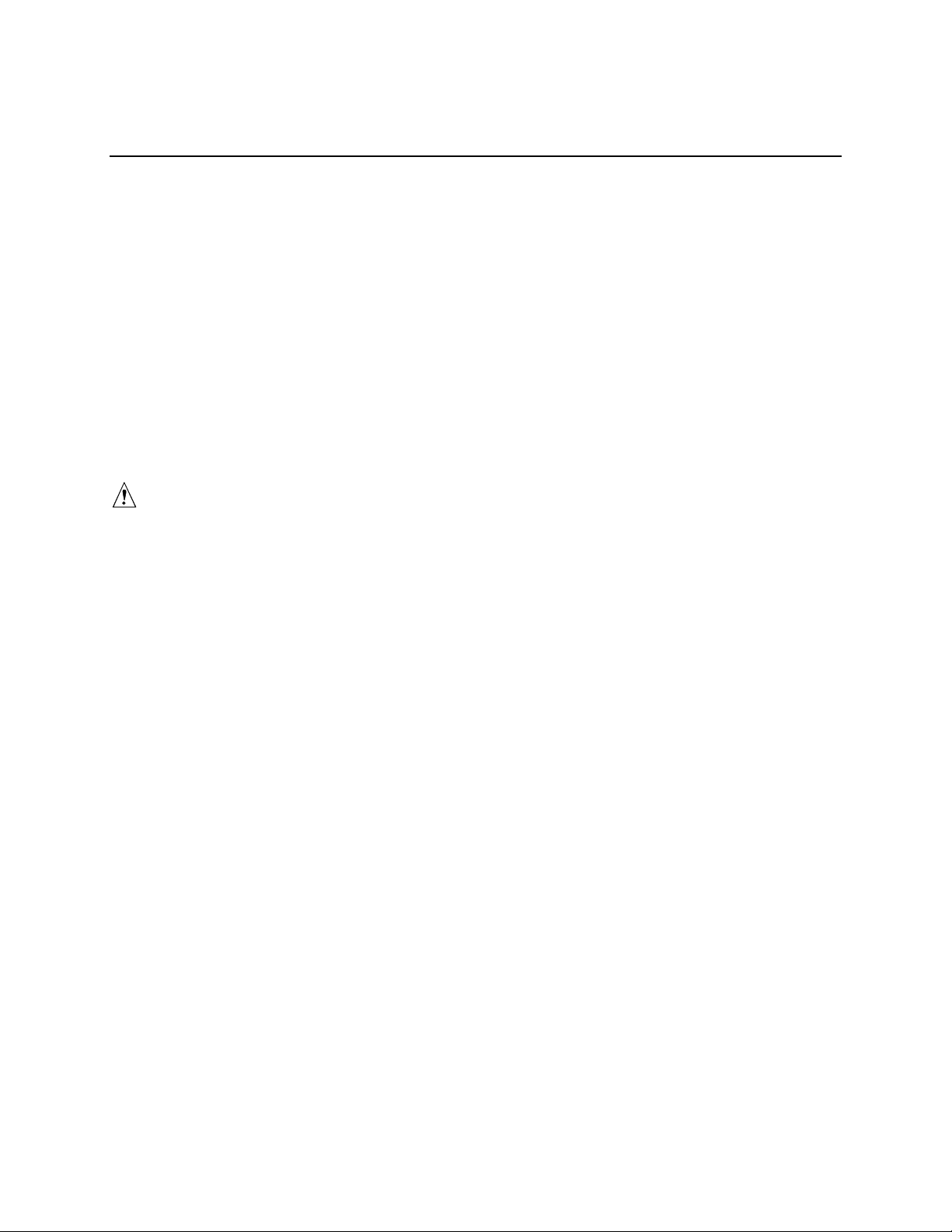
2 Upgrading
Tools and Supplies Needed
• Phillips (cross head) screwdriver (#1 bit and #2 bit)
• Jumper removal tool or needle nosed pliers
• Pen or pencil
• Antistatic wrist strap and conductive foam pad (recommended)
Cautions
These warnings and cautions apply throughout this chapter. Only a technically qualified person
should configure the server board.
CAUTIONS
System power on/off: The power button DOES NOT turn off the system
AC power. To remove power from system, you must unplug the AC power
cord from the wall outlet. Make sure the AC power cord is unplugged before
you open the chassis, add, or remove any components.
Hazardous conditions, devices & cables: Hazardous electrical
conditions may be present on power, telephone, and communication cables.
Turn off the server and disconnect the power cord, telecommunications
systems, networks, and modems attached to the server before opening it.
Otherwise, personal injury or equipment damage can result.
Electrostatic discharge (ESD) & ESD protection: ESD can damage
disk drives, boards, and other parts. We recommend that you perform all
procedures in this chapter only at an ESD workstation. If one is not
available, provide some ESD protection by wearing an antistatic wrist strap
attached to chassis groundany unpainted metal surfaceon your server
when handling parts.
ESD and handling boards: Always handle boards carefully. They can
be extremely sensitive to ESD. Hold boards only by their edges. After
removing a board from its protective wrapper or from the server, place the
board component side up on a grounded, static free surface. Use a
conductive foam pad if available but not the board wrapper. Do not slide
board over any surface.
Installing or removing jumpers: A jumper is a small plastic encased
conductor that slips over two jumper pins. Some jumpers have a small tab on
top that you can grip with your fingertips or with a pair of fine needle nosed
pliers. If your jumpers do not have such a tab, take care when using needle
nosed pliers to remove or install a jumper; grip the narrow sides of the
19
Page 20

jumper with the pliers, never the wide sides. Gripping the wide sides can
damage the contacts inside the jumper, causing intermittent problems with
the function controlled by that jumper. Take care to grip with, but not
squeeze, the pliers or other tool you use to remove a jumper, or you may
bend or break the stake pins on the board.
Memory
Only PC133-compliant SDRAM is supported by the server board. Install from 64 MB to 4 GB of
registered memory, using up to four single- or double-banked DIMMs.
DIMMs must be installed in order from slot 1 to slot 4, no empty slots between installed DIMMs.
Slot 1 is the slot farthest from the processors.
Installed DIMMs must be the same speed and must all be registered. For a list of supported
memory, call your service representative or visit the Intel Support website:
http://support.intel.com/support/motherboards/server/STL2/compat.htm
2
4
1
3
OM10673
Figure 3. Installing DIMMs
20 Intel Server Board STL2 Product Guide
Page 21
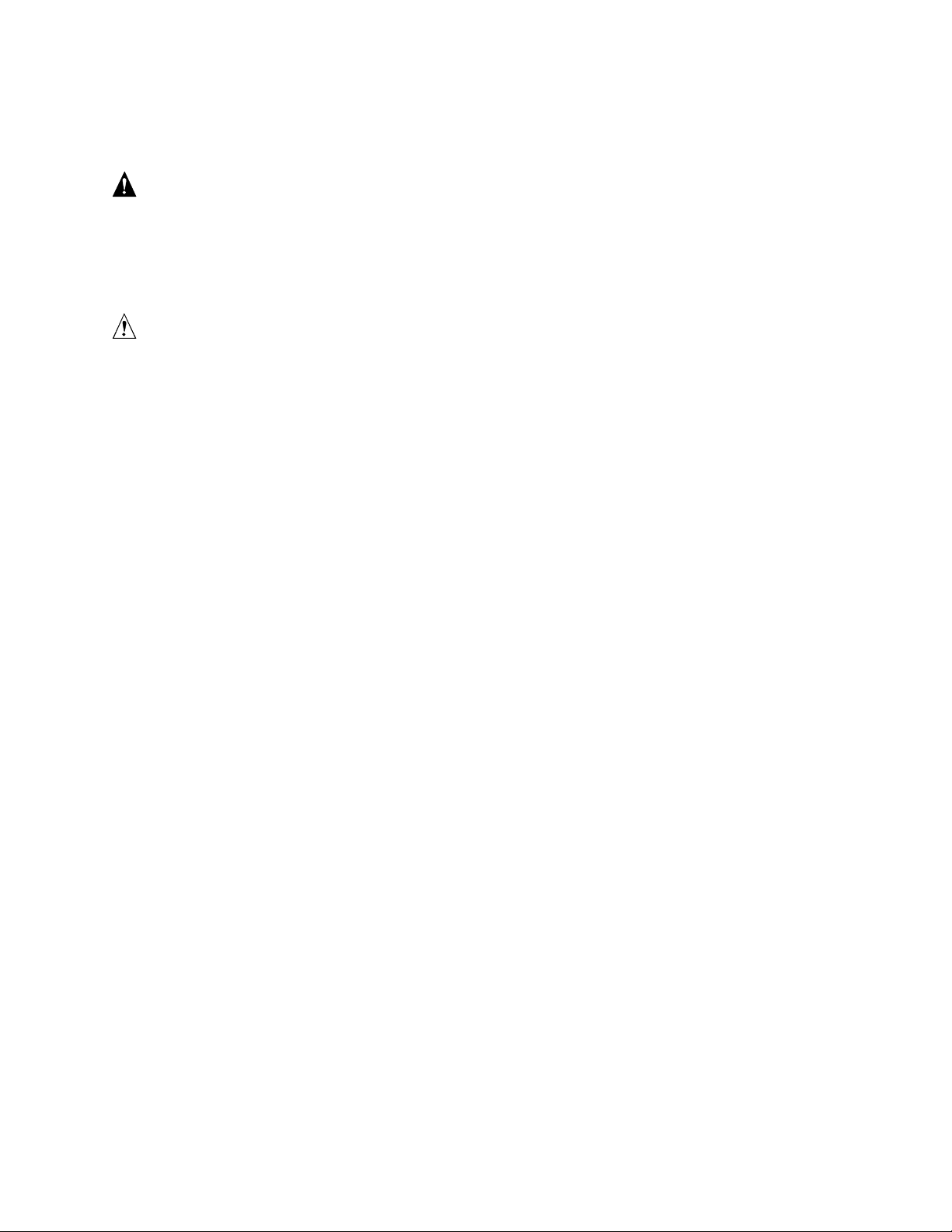
Processors
WARNING
If the server has been running, any installed processor and heat sink on
the processor board(s) will be hot. To avoid the possibility of a burn, be
careful when removing or installing server board components that are
located near processors.
CAUTIONS
Processor must be appropriate: You may damage the server if you
install a processor that is inappropriate for your server. Make sure your
server can handle a newer, faster processor (thermal and power
considerations). For exact information about processor interchangeability,
contact your customer service representative or visit the Intel Customer
Support website:
http://support.intel.com/support/motherboards/server/STL2
ESD and handling processors: Reduce the risk of electrostatic
discharge (ESD) damage to the processor by doing the following: (1) Touch
the metal chassis before touching the processor or server board. Keep part of
your body in contact with the metal chassis to dissipate the static charge
while handling the processor. (2) Avoid moving around unnecessarily.
Upgrading 21
Page 22
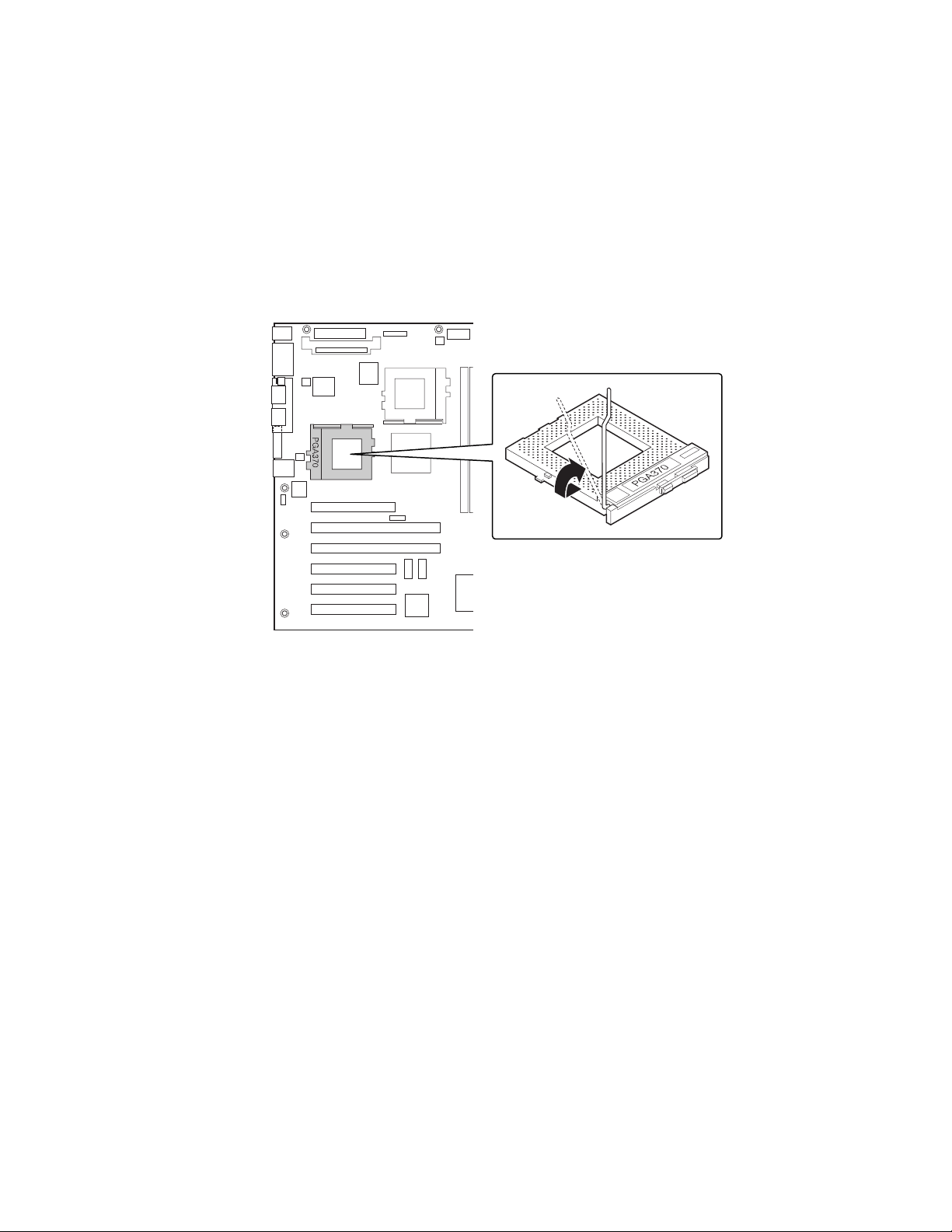
Adding or Replacing a Processor
If you are adding a second processor to your system, you must first remove the terminator from the
secondary processor socket. The second processor must be compatible with the first processor
(within one stepping, same voltage, same speed, see the Intel support website for specifics).
1. Observe the safety and ESD precautions at the beginning of this chapter and the additional
cautions given here.
2. Remove the side cover (see your system or chassis documentation for instructions).
3. Raise the locking bar on the socket.
OM10686
Figure 4. Raise the Locking Bar
4. Aligning the pins of the processor with the socket, insert the processor into the socket. Note
what the processor speed is so you can set the jumpers correctly.
22 Intel Server Board STL2 Product Guide
Page 23
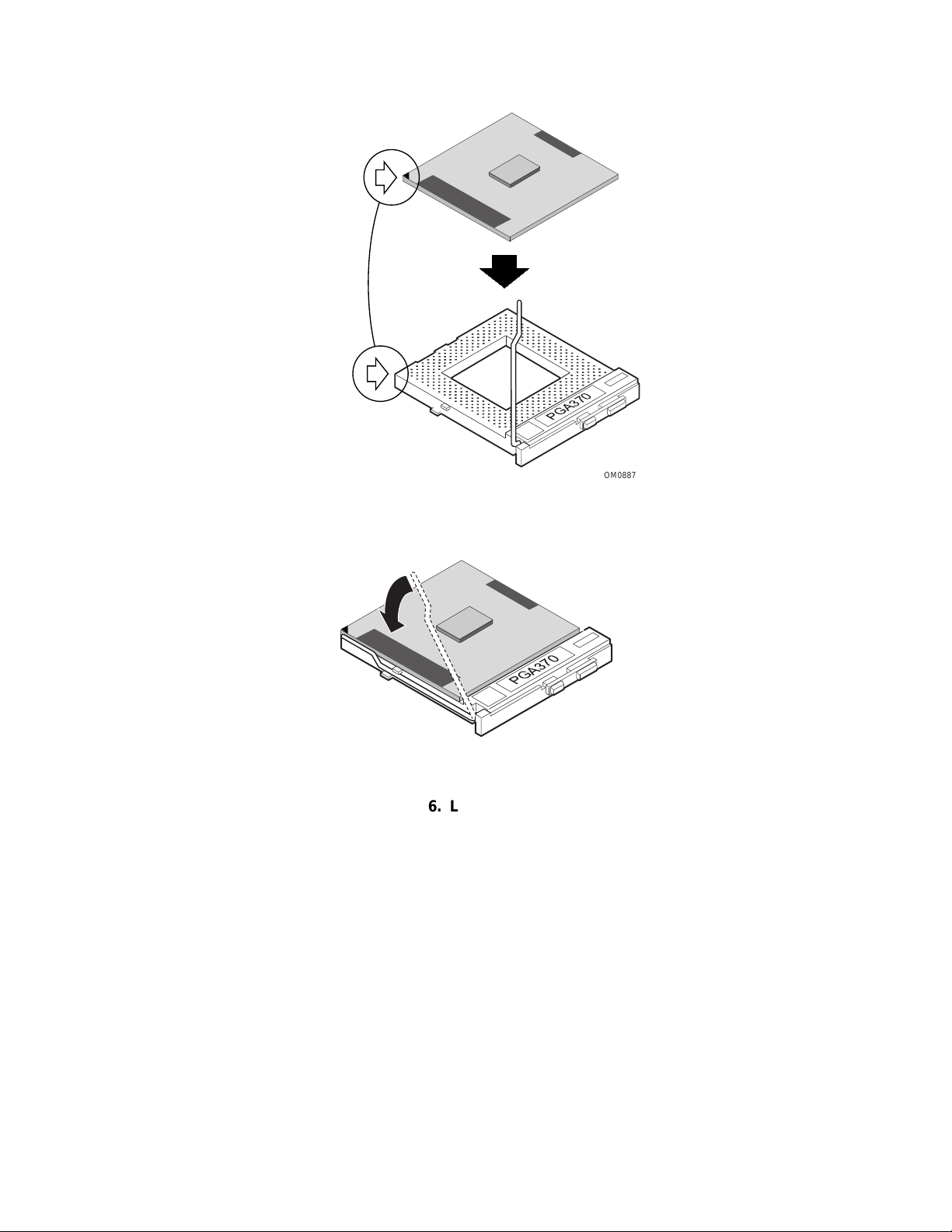
Figure 5. Insert the Processor
5. Lower the locking bar completely.
Figure 6. Lower the Locking Bar
PGA370
OM08879
PGA370
OM08880
Upgrading 23
Page 24
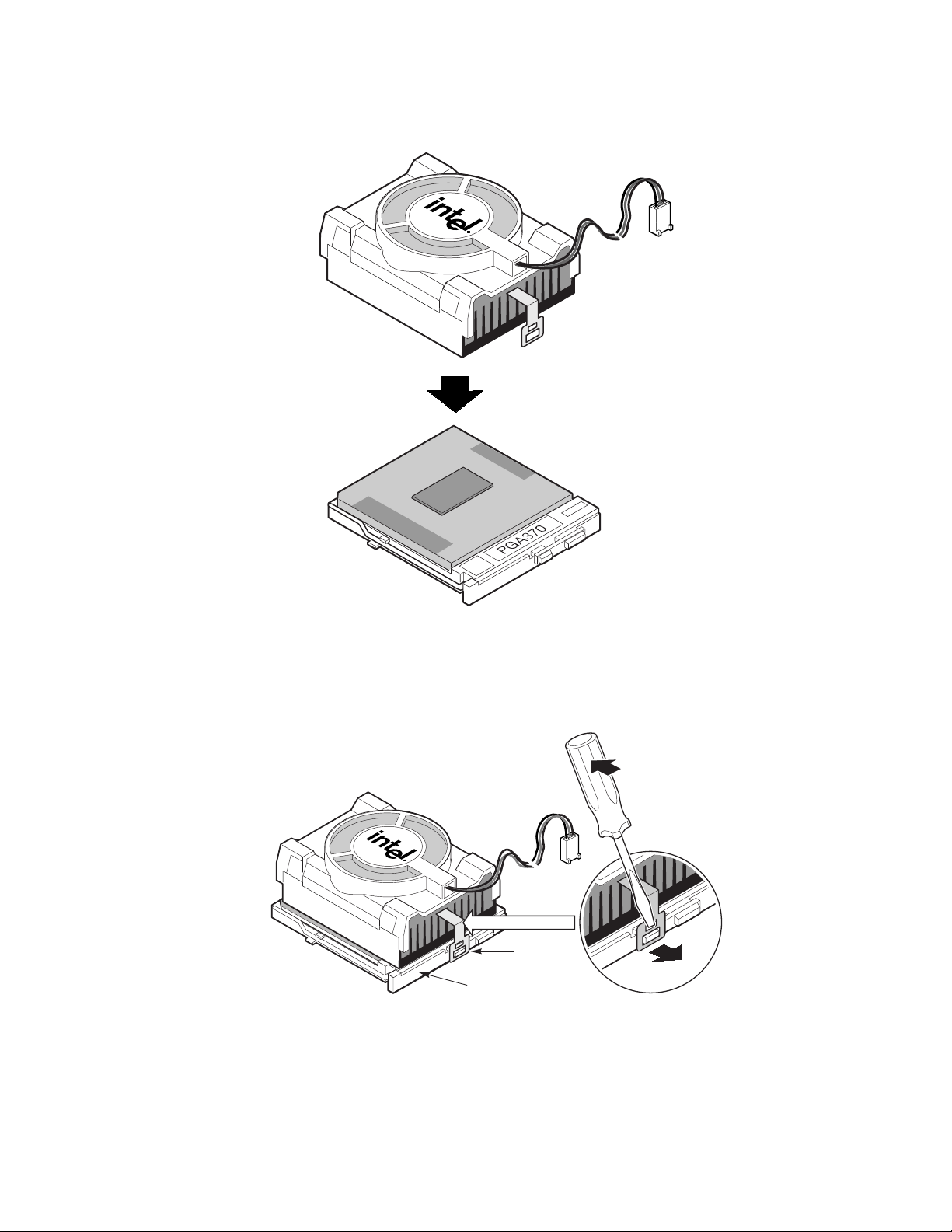
6. Place the fan heatsink on top of the processor.
OM10680
Figure 7. Place the Heatsink
7. Attach the fan heatsink clip to the processor socket. We recommend attaching the side away
from the fan cable first. Then use a screw driver or other tool to attach the remaining side.
PGA370
Figure 8. Attach the Heatsink
A
B
OM10681
24 Intel Server Board STL2 Product Guide
Page 25

8. Connect the processor fan cable to the processor fan connector.
P36
P12
Figure 9. Connect the Processor Fan
PGA370
OM10671
Upgrading 25
Page 26

9. If you are installing faster processors, you must configure the speed jumpers.
4
28
121110
Figure 10. Processor Clock Speed Jumper
Table 3. CPU Clock Speed (5E1)
CPU
Speed
667
733
800
867
933
1000
Pins
1-2
Pins
3-4
Pins
5-6
Pins
7-8
ää
ä
ää ä
ää
ää
ä
Pins
9-10
Pins
11-12
1
3
765
5E1
9
OM10674
26 Intel Server Board STL2 Product Guide
Page 27

Removing a Proces sor
1. Observe the safety and ESD precautions at the beginning of this chapter and the additional
cautions given here.
2. Unplug the heatsink fan.
3. Detach the heatsink clip from the processor socket. See the documentation that shipped with
your processor for more detail.
4. Remove the heatsink from the processor.
5. Raise the locking bar on the socket.
6. Remove the processor from the socket.
7. If you removed the processor from the secondary socket and are not replacing it, you must
install a terminator in its place.
Installing or Removing a Terminator
1. Observe the safety and ESD precautions at the beginning of this chapter and the additional
cautions given here.
2. Raise the locking bar on the socket.
3. Aligning the pins of the processor terminator wi th the sock et, ins er t the termin ato r into the
socket.
4. Lower the locking bar completely.
Do these steps in reverse to remove the terminator.
OM10679
Figure 11. Installing a Terminator
Upgrading 27
Page 28

Install the Voltage Regulator Module
If you are installing two processors, you must install a voltage regulator module (VRM).
Orient the VRM as shown and press it into the connector. Make sure the plastic latches engage the
VRM.
C
B
A
OM10677
Figure 12. Installing a VRM
Replacing the Back up Battery
The lithium battery on the server board powers the real time clock (RTC) for up to 10 years in the
absence of power. When the battery starts to weaken, it loses voltage, and the server settings stored
in CMOS RAM in the RTC (for example, the date and time) may be wrong. Contact your customer
service representative or dealer for a list of approved devices.
WARNING
Danger of explosion if battery is incorrectly replaced. Replace only with
the same or equivalent type recommended by the equipment
manufacturer. Discard used batteries according to manufacturer’s
instructions.
ADVARSEL!
Lithiumbatteri - Eksplosionsfare ved fejlagtig håndtering. Udskiftning
må kun ske med batteri af samme fabrikat og type. Levér det brugte
batteri tilbage til leverandøren.
ADVARSEL
Lithiumbatteri - Eksplosjonsfare. Ved utskifting benyttes kun batteri
som anbefalt av apparatfabrikanten. Brukt batteri returneres
apparatleverandøren.
28 Intel Server Board STL2 Product Guide
Page 29

VARNING
Explosionsfara vid felaktigt batteribyte. Använd samma batterityp eller
en ekvivalent typ som rekommenderas av apparattillverkaren. Kassera
använt batteri enligt fabrikantens instruktion.
VAROITUS
Paristo voi räjähtää, jos se on virheellisesti asennettu. Vaihda paristo
ainoastaan laitevalmistajan suosittelemaan tyyppiin. Hävitä käytetty
paristo valmistajan ohjeiden mukaisesti.
1. Observe the safety and ESD precautions at the beginning of this chapter.
2. Open the chassis.
3. Insert the tip of a small flat bladed screwdriver, or equivalent, under the tab in the plastic
retainer. Gently push down on the screwdriver to lift the battery.
4. Remove the battery from its socket.
5. Dispose of the battery according to local ordinance.
6. Remove the new lithium battery from its package, and, being careful to observe the correct
polarity, insert it in the battery socket.
7. Reinstall the plastic retainer on the lithium battery socket.
8. Close the chassis.
9. Run Setup to restore the configuration settings to the RTC.
OM10678
Figure 13. Replacing the Back up Battery
Upgrading 29
Page 30

30 Intel Server Board STL2 Product Guide
Page 31

3 Configuration Software and Utilities
This chapter describes the Power On Self Test (POST) and server configuration utilities. The table
below briefly describes the utilities.
Table 4. Configuration Utilities
Utility Description and brief procedure Page
BIOS Setup If the system does not have a diskette drive, or the drive is disabled or
misconfigured, use Setup to enable it.
Or, you can move the CMOS jumper on the server board from the default
setting (Protect CMOS memory) to the Clear setting; this will allow most server
configurations to boot. Then run the SSU to configure the server.
System Setup
Utility (SSU)
FRUSDR Load
Utility
BIOS Upgrade
Utility
Firmware Update
Utility
Using the Adaptec
SCSI Utility
Use for viewing and clearin g the system event log, viewing the system
management FRU information, or viewing the system management SDR
repository.
Use to update the Field Replacement Unit (FRU), Sensor Data Record (SDR),
and SM BIOS (SMB) flash components.
Use to upgrade the BIOS. 53
Use to update the Firmware. 55
Use to configure or view the settings of the SCSI host adapters and onboard
SCSI devices in the server.
33
42
48
55
Hot Keys
Use the keyboard’s numeric pad to enter numbers and symbols.
Table 5. Hot Keys
To do this: Press these keys
Clear memory and reload the operating
systemthis is a system reset.
Secure your system immediately. <Ctrl+Alt>+hotkey (Set your hot key combination with
<Ctrl+Alt+Del>
Setup.)
31
Page 32

Power-On Self Test (POST)
Each time you turn on the system, POST starts running. POST checks the server board, processor,
memory, keyboard, and most installed peripheral devices. During the memory test, POST displays
the amount of memory that it is able to access and test. The length of time needed to test memory
depends on the amount of memory installed. POST is stored in flash memory.
1. Turn on your video monitor and server. After a few seconds POST begins to run.
2. After the memory test, these screen prompts and messages appear:
Press <F2> key if you want to run SETUP
3. If you do not press <F2> and do NOT have a device with an operating system loaded, the
above message remains for a few seconds while the boot process continues, and the system
beeps once. Then this message appears:
Operating system not found
If you do not press <F2> and DO have an operating system loaded, the boot process continues,
and this message appears:
Press <Ctrl><A> to enter SCSI Utility
4. Press <Ctrl+A> if there are SCSI devices installed. When the utility opens, follow the
displayed instructions to configure the onboard SCSI host adapter settings and to run the
SCSI utilities. Also see “Using the Adaptec SCSI Utility” on page 55. If you do not enter the
SCSI utility, the boot process continues.
5. Press <Esc> during POST to pop up a boot menu when POST finishes. From this menu you
can choose the boot device or enter BIOS Setup.
After POST completes, the system beeps once.
What appears on the screen after this depends on whether you have an operating system loaded and
if so, which one.
If the system halts before POST completes running, it emits a beep code indicating a fatal system
error that requires immediate attention. If POST can display a message on the video display screen,
it causes the speaker to beep twice as the message appears.
Note the screen display and write down the beep code you hear; this information is useful for your
service representative. For a listing of beep codes and error messages that POST can generate, see
the “Solving Problems” chapter in this manual.
32 Intel Server Board STL2 Product Guide
Page 33

Using BIOS Setup
This section describes the BIOS Setup options. Use Setup to change the server configuration
defaults. You can run Setup with or without an operating system being present. Setup stores most
of the configuration values in battery backed CMOS; the rest of the values are stored in flash
memory. The values take effect when you boot the server. POST uses these values to configure
the hardware; if the values and the actual hardware do not agree, POST generates an error message.
You must then run Setup to specify the correct configuration.
Record Your Setup Settings
If the default values ever need to be restored (after a CMOS clear, for example), you must run
Setup again. Referring to the worksheets could make your task easier.
If You Cannot Access Setup
If the diskette drive is misconfigured so that you cannot access it to run a utility from a diskette,
you may need to clear CMOS memory. You will need to open the server, change a jumper setting,
use Setup to check and set diskette drive options, and change the jumper back. For a step-by-step
procedure, see Chapter 5, under the heading, “CMOS Jumper.”
Starting Setup
You can enter and start Setup under several conditions:
• When you turn on the server, after POST completes the memory test
• When you reboot the server by pressing <Ctrl+Alt+Del> while at the DOS operating system
prompt
• When you have moved the CMOS jumper on the server board to the “Clear CMOS” position
(enabled); for the procedure, see Chapter 5, under the heading “CMOS Jumper”
In the three conditions listed above, after rebooting, you will see this prompt:
Press <F2> to enter SETUP
NOTE
✏
If the BIOS setup option “POST Diagnostic Screen” is enabled (Default),
you will not see the message “Press <F2> to enter SETUP”. This message is
hidden by the Manufacturer’s Splash screen. To see the message, press the
<ESC> key while the splash screen is displayed. This will temporarily
disable the splash screen allowing you to see the message.
In a fourth condition, when CMOS/NVRAM has been corrupted, you will see other prompts but not
the <F2> prompt:
Warning: cmos checksum invalid
Warning: cmos time and date not set
In this condition, the BIOS will load default values for CMOS and attempt to boot.
Configuration Software and Utilities 33
Page 34

Setup Menus
To: Press
Get general help <F1> or <Alt+H>
Move between menus
Go to the previous item
Go to the next Item
Change the value of an item + or Select an item or display a submenu <Enter>
Leave a submenu or exit Setup <Esc>
Reset to Setup defaults <F9>
Save and exit Setup <F10>
When you see this: What it means
On screen, an option is shown but you
cannot select it or move to that field.
On screen, the phrase Press Enter
appears next to the option.
The rest of this section lists the features that display onscreen after you press <F2> to enter Setup.
Not all of the option choices are described, because (1) a few are not user selectable but are
displayed for your information, and (2) many of the choices are relatively self explanatory.
← →
↑
↓
You cannot change or configure the option in that menu screen.
Either the option is autoconfigured or autodetected, or you must
use a different Setup screen.
Press <Enter> to display a submenu that is either a separate full
screen menu or a popup menu with one or more choices.
Main Menu
You can make the following selections on the Main Menu itself. Use the submenus for other
selections.
Feature Choices Description
System Time HH:MM:SS Sets the system time.
System Date MM/DD/YYYY Sets the system date .
Diskette A Disabled
1.44/1.25 MB
Diskette B Disabled
1.44/1.25 MB
Hard Disk Pre-Delay
Primary Master Enters submenu.
Primary Slave Enters submenu.
Processor Speed N/A Enters submenu.
Language
Disabled
Enabled
English (US)
Français
Deutsch
Italiano
Español
Selects the diskette type.
Selects the diskette type.
Adds a delay before first access of the hard drive.
Selects which language BIOS displays.
34 Intel Server Board STL2 Product Guide
Page 35

Primary Master/Slave Submenu
Feature Choices Description
Type User
Auto
CD ROM
ATAPI
Removable
Multimode Transfers Disabled
Enabled
LBA Mode Control Disabled
Enabled
32 Bit I/O
Transfer Mode Transfer Mode is automatically selected
Ultra DMA Mode DMA mode is automatically selected
Disabled
Enabled
Processor Speed Submenu
Feature Choices Description
Processor Speed N/A This field is informational only.
Processor #1 type N/A This field is informational only.
Cache RAM N/A This field is informational only.
Processor #2 type N/A This field is informational only.
Cache RAM N/A This field is informational only.
Processor #1 Status N/A
Processor #2 Status
Clear Processor Errors <Enter> Clears the processor errors.
Processor Error Pause
Processor Serial #
Disable
Enabled
Disabled
Enabled
User configures the attached drive
System detects
The attached drive is a CD-ROM
The attached drive is a removable media device (tape
drive, zip drive)
Enables large block addressing
Pauses the boot processor on a processor error.
Enables the processor serial number feature.
Advanced Menu
You can make the following selections on the Advanced Menu itself. Use the submenus for the
three other selections that appear on the Advanced Menu.
Feature Choices Description
Memory Reconfiguration Enters submenu.
Peripheral Configuration Enters submenu.
PCI Device Enters submenu.
Option ROM Enters submenu.
Numlock Enters submenu.
Reset Configuration Yes
No
Installed O/S Other
PNP OS
Configuration Software and Utilities 35
Select Yes if you want to clear the server configuration
data during the next bo ot. The system automatically resets
this field to No during the next boot.
Select PnP O/S if you are booting a Plug and Play capable
operating system.
Page 36

Memory Reconfiguration Submenu
Feature Choices Description
System Memory N/A This field is informational only.
Extended Memory N/A This field is informational only.
DIMM Group #1
Status
DIMM Group #2
Status
DIMM Group #3
Status
DIMM Group #4
Status
Clear DIMM Error Press <Enter> Clears the memory error status.
DIMM Error Pause
N/A This field is informational only.
N/A This field is informational only.
N/A This field is informational only.
N/A This field is informational only.
Enabled
Disabled
Enabled causes the system to pause at the end of POST if a
memory error occurred.
36 Intel Server Board STL2 Product Guide
Page 37

Peripheral Configuration Submenu
Feature Choices Description
Serial Port 1 Disabled
3F8, IRQ 3
3F8, IRQ 4
2F8, IRQ 3
2F8, IRQ 4
3E8, IRQ 3
3E8, IRQ 4
2E8, IRQ 3
2E8, IRQ 4
Auto Auto forces BIOS to configure the port.
Serial Port 2 Disabled
3F8, IRQ 3
3F8, IRQ 4
2F8, IRQ 3
2F8, IRQ 4
3E8, IRQ 3
3E8, IRQ 4
2E8, IRQ 3
2E8, IRQ 4
Auto Auto forces BIOS to configure the port.
Parallel Port Disabled
398, IRQ 5
378, IRQ 7
278, IRQ 5
278, IRQ 7
3BC, IRQ 5
3BC, IRQ 7
Auto Auto forces BIOS to configure the port.
Parallel Mode Output only
Bi-directional
EPP
ECP, DMA 1
ECP, DMA 3
Diskette Controller Disabled
Enabled
Mouse Disabled
Enabled
Auto Detect
SCSI Controller Disabled
Enabled
LAN Controller Disabled
Enabled
VGA Controller Enabled
Disabled
USB Controller Disabled
Enabled
Selects parallel port mode.
Enables onboard diskette controller.
Enables the mouse.
Enables the onboard SCSI controller.
Enables the onboard LAN controller.
Enables the on board VGA controller.
Enables the onboard USB controller.
Configuration Software and Utilities 37
Page 38

PCI Device Submenu
Feature Choices Description
PCI IRQ 1-14 Disabled
Option ROM Submenu
Feature Choices Description
On Board SCSI Enabled
On Board LAN Enabled
PCI Slot1-6 Enabled
Auto Select
IRQ3
IRQ4
IRQ5
IRQ6
IRQ7
IRQ9
IRQ10
IRQ11
IRQ12
Disabled
Disabled
Disabled
Configure which IRQ resource to allocate for 14 interrupt
signal in PCI bus.
Enables option ROM scan of the onboard SCSI chip.
There are 2 SCSI channels that are controlled by the same
option ROM.
Enables option ROM scan of the onboard LAN controller.
Enables option ROM scan of the PCI slots.
Numlock Submenu
Feature Choices Description
Numlock Auto
Key Click Disabled
Keyboard auto-repeat rate 2/sec
Keyboard auto-repeat delay 1/4 sec
On
Off
Enabled
6/sec
10/sec
13.3/sec
18.5/sec
21.8/sec
26.7/sec
30/sec
1/2 sec
3/4 sec
1 sec
Selects the power on state for Num Lock.
Enables or disables the audible key click.
Sets the numbers of time per second a key will repeat
while it is held down.
Sets the delay before a key starts to repeat when it is
held down.
38 Intel Server Board STL2 Product Guide
Page 39

Security Menu
You can make the following selections on the Security Menu itself. Enabling the Supervisor
Password field requires a password for entering Setup. The passwords are not case-sensitive.
Feature Choices Description
Supervisor
Password is
User Password is Clear
Set Supervisor
Password
Set User Password Press Enter
Password on Boot Disabled
Fixed Disk Boot
Sector
Diskette Acces s Everyone
Power Switch Mask Unmasked
Secure Mode Enters Submenu. This is only available if both the user and
Option ROM Menu
Mask
Clear
Set
Set
Press Enter
Enabled
Normal
Write Protect
Supervisor
Masked
Unmasked
Masked
Status only; user cannot modify.
Status only; user cannot modify. Once set, this can be disabled
by setting it to a null string, or by clearing password jumper on
server board.
When the <Enter> key is pressed, you are prompted for a
password; press ESC key to abort. Once set, this can be cleared
by setting it to a null string, or by clearing password jumper on
server board (see Server Board Jumpers in Chapter 5).
When the <Enter> key is pressed, you are prompted for a
password; press ESC key to abort. Once set, this can be cleared
by setting it to a null string, or by clearing password jumper on
server board (see Server Board Jumpers in Chapter 5).
Requires password entry before boot. System will remain in
secure mode until password is entered. Password on Boot takes
precedence over Secure Mode Boot.
Protects the boot sector on the boot drive against some viruses.
Limits the use of the diskette drive to system supervisors.
Supervisor password must be set to enable this feature.
If set to Masked, you cannot turn off the power using the power
switch after rebooting the OS.
supervisor passwords are set.
If set to masked, you cannot enter the Adaptec BIOS
configuration by pressing CNTL A.
Secure Mode Submenu
Feature Choices Description
Secure Mode Timer Disabled
Secure Mode Hot Key Disabled
Ctrl-Alt-[ ] [ ]
Secure Mode Boot Disabled
Floppy Write Protect Disabled
1 min
2 min
5 min
10 min
20 min
1 hr
2 hr
Enabled
[0-9, A, B, ..., Z]
Enabled
Enabled
Period of keyboard/PS/2 mouse inactivity specified for secure
mode to activate. A password is required for secure mode to
function. Cannot be enabled unless at least one password is
enabled.
Enables Quicklock feature Cannot be enabled unless at least
one password is enabled.
Key assigned to start the Quicklock feature.
System will boot in secure mode. You must enter a
password to unlock the system. Cannot be enabled unless at
least one password is enabled.
When secure mode is activated, the diskette drive is write
protected. You must enter a password to disable. Cannot be
enabled unless at least one password is enabled.
Configuration Software and Utilities 39
Page 40

System Hardware Menu
You can make the following selections on the Server Menu itself.
Feature Choices Description
Wake On Event Enters submenu.
AC-LINK Stay Off
Last State
Power On
Error Log Initialization Press <Enter> key Clears the SEL.
Console Redirection Enters submenu.
Wake on Event Submenu
Feature Choices Description
Wake On LAN
Wake On Ring Disabled
†
Disabled
Enabled
Enabled
Console Redirection Submenu
Sets what happens when AC power is lost and restored.
Stay Off means the server will not power up. Last State
means the server will power up if it was powered when
AC was lost. Power On means the server will always
power up when AC is regained.
Enables remote power on via network command.
Enables remote power on via serial port.
Feature Choices Description
COM Port Address Disabled
Baud Rate 57.6K
Flow Control No Flow Control
Console Connection Direct
Boot Menu
Feature Device Description
Boot Diagnostics Screen Enabled
Boot Device Priority Enters submenu.
Hard Drive Enters submenu.
Removable Devices Enters submenu.
Serial Port 2 (3F8/IRQ4)
Serial Port 2 (2F8/IRQ3)
19.2k
XON/XOFF
Via modem
Disabled
When enabled, console redirection uses the I/O port
specified. All keyboard/mouse and video will be
directed to this port. This is designed to be used only
under DOS in text mode.
When console redirection is enabled, specifies the baud
rate to be used.
None disallows flow control.
XON/XOFF is software-flow control.
Sets what the console connection is.
40 Intel Server Board STL2 Product Guide
Page 41

Boot Device Priority Submenu
Use the up or down arrow keys to select a device; then press the <+> or <-> keys to move the
device higher or lower in the boot priority list.
Boot Priority Device Description
1. Diskette Drive Attempts to boot from the diskette drive.
2. ATAPI CD-ROM Drive Attempts to boot from an ATAPI CD-ROM drive.
3. Hard Drive Attempts to boot from a hard drive device.
4. Intel UNDI, PXE-2.0 Attempts to boot from a network connection.
Requires the presence of a PXE server.
Hard Drive Submenu
Choices Description
Hard Drive 1 Autodetected hard drive.
Hard Drive 2 Autodetected hard drive.
Hard Drive 3 Autodetected hard drive.
Bootable Add in Card Autodetected Add-in card.
Removable Devices
Choices Description
Diskette A Autodetected diskette drive.
Exit Menu
You can make the following selections on the Exit Menu. Select an option using the up or down
arrow keys; then press <Enter> to execute the option. Pressing <Esc> does not exit this menu.
You must select one of the items from the menu or menu bar to exit.
Choices Description
Save Changes & Exit Exits after writing all modified Setup item values to NVRAM.
Exit Without Saving Change Exits leaving NVRAM unmodified.
Get Default Values Loads default values for all Setup items.
Load Previous Values Loads values of all Setup items from previously saved custom defaults.
Save Changes Writes all Setup item values to NVRAM.
Configuration Software and Utilities 41
Page 42

Using the System Setup Utility
The System Setup Utility (SSU) is on the Server Board Resource software CD shipped with the
server board. The SSU provides a graphical user interface (GUI) over an extensible framework for
server configuration. The SSU framework supports the following functions and capabilities:
• allows viewing and clearing of the system’s critical event log
• allows the viewing of the system management FRU information
• allows the viewing of the system management SDR repository
What You Need to Do
The SSU may be run directly from the Server Resource CD (by booting the server system to the CD
and selecting “Utilities”) or from a set of DOS diskettes.
If you choose to run the SSU from a set of DOS diskettes, you must create the SSU diskettes from
the Server Resource CD by booting to the CD and selecting “Create Diskettes.” Alternatively, if
you have a Windows 95 or Windows NT workstation, you can insert the CD into that system and
create diskettes from the “Utilities” menu of the graphical user interface.
If your diskette drive is disabled, or improperly configured, you must use the flash resident Setup
utility to enable it so that you can use the SSU. If necessary, you can disable the drive after you
exit the SSU. Information entered using the SSU overrides any entered using Setup.
Running the SSU from the CD
Running the ssu.bat file provided on the SSU media starts the SSU. If the server boots directly
from the SSU media, the ssu.bat file is automatically run. If it boots from a different media, the
SSU can be started manually or by another application. When the SSU starts in the local execution
mode (the default mode), the SSU accepts input from the keyboard and/or mouse. The SSU
presents a VGA based Graphical User Interface (GUI) on the primary monitor.
The SSU runs from writable, nonwritable, removable, and nonremovable media. If the SSU is run
from nonwritable media, user preference settings (such as screen colors) can not be saved.
The SSU supports the ROM-DOS V6.22 operating system. It may run on other ROM-DOScompatible operating systems but they are not supported. The SSU will not operate from a “DOS
box” running under an operating system such as Windows.
42 Intel Server Board STL2 Product Guide
Page 43

Running the SSU Remotely via an Emergency Management Card
Using graphical hardware redirection via the emergency management card 2, you can see the SSU
Console in VGA graphics mode, control the mouse, and control the keyboard from a local system
connected to a remote server by a network or modem.
The emergency management card 2 provides video memory, keyboard, and mouse redirection
support. Video memory and user input are sent to a remote location through either a modem or
Ethernet link and displayed by the Remote Control console. This solution requires an emergency
management card 2 card installed in the remote server and the Remote Control software available
on the local system. The SSU will execute exclusively on the remote server. Any files required for
the SSU to execute must be on the remote server.
Starting the SSU
SSU consists of a collection of task oriented modules plugged into a common framework called the
Application Framework (AF). The Application Framework provides a launching point for
individual tasks and a location for setting customization information. For full functionality the SSU
requires the availability of the AF.INI, AF.HLP, plus any .ADN files and their associated .HLP and
.INI files.
1. Turn on your video monitor and your system.
2. There are two ways to start the SSU.
a. After creating set of three SSU diskettes from the CD: Insert the first SSU diskette in
drive A, and press the reset button or <Ctrl+Alt+Del> to reboot your server from the
diskette. Insert the second diskette when prompted.
b. Directly from the Server Resource CD: Insert the Server Resource CD into your
CD ROM drive and press the reset button or <Ctrl-Alt-Del> to reboot. When prompted to
do so, press <F2> to enter BIOS Setup. From the Boot Menu, select the Boot Device
Priority option and then select CD-ROM as your primary boot device. Save those settings
and exit BIOS Setup. The server will boot from the CD-ROM and display a menu of
options. Follow the instructions in the menu to start the SSU.
3. When the SSU title appears on the screen, press <Enter> to continue.
4. The mouse driver loads if it is available; press <Enter > to continue.
5. This message appears:
Please wait while the Application Framework loads....
6. When the main window of the SSU appears, you can customize the user interface before
continuing.
Configuration Software and Utilities 43
Page 44

Customizing the SSU
The SSU lets you customize the user interface according to your preferences. The AF sets these
preferences and saves them in the AF.INI file so that they take effect the next time you start the
SSU. There are four user customizable settings:
• Color - this button lets you change the default colors associated with different items on the
screen with predefined color combinations. The color changes are instantaneous.
• Mode - this button lets you set the desired expertise level.
novice
intermediate
expert
The expertise level determines which tasks are visible in the Available Tasks section and what
actions each task performs. For a new mode setting to take effect, you must exit the SSU and
restart it.
• Language - this button lets you change the strings in the SSU to strings of the appropriate
language. For a new language setting to take effect, you must exit the SSU and restart it.
• Other - this button lets you change other miscellaneous options in the SSU. The changes take
effect immediately.
To change the interface default values:
Use the mouse to click on the proper button in the Preferences section of the SSU Main
window.
or
Use the tab and arrow keys to highlight the desired button, and press the spacebar or <Enter>.
or
Access the menu bar with the mouse or hot keys (Alt + underlined letter).
NOTE
✏
If you run the SSU from nonwritable media (like a CD-ROM), these
preferences will be lost when you exit the SSU.
Launching a Task
It is possible to have many tasks open at the same time, although so me task s may require complete
control to avoid possible conflicts. The tasks achieve complete control by keeping the task as the
center of operation until you close the task window.
To launch a task:
In the SSU Main window, double-click on the task name under Available Tasks to display the
main window for the selected task.
or
Highlight the task name, and click on OK.
or
Use the tab and arrow keys to highlight the desired button, and press the spacebar or <Enter>.
44 Intel Server Board STL2 Product Guide
Page 45

SEL Manager Add-in
Clicking on the SEL Manager Add-in task brings up the Server Event Log (SEL) viewer. You can
load and view the current SEL data stored in the BMC, save the currently loaded SEL data to a file,
view previously saved SEL data, or clear the SEL.
When the SEL Manager is first invoked, it loads the System Event Log entries from the server. If
there are no SEL entries, a message box is displayed.
The SEL Manager main window is based on a multi-column format. All SEL entries are displayed
in this window, one system event per row. Each column can be sorted by clicking on the column
heading. The event number is tied to the particular event even if any other column sorts the list.
The following keyboard keys are used to scroll the event columns. The F4 key shifts the event
columns left, while the F5 key shifts the event columns right.
The SEL Manager has the following menus:
File Menu
The File menu has the following options:
• Open Open a SEL data file for viewing.
• Save As… Save the currently loaded SEL data to a file.
• Exit Quits the SEL Viewer.
SEL Menu
The SEL menu has the following options:
• Properties Displays information about the SEL. These fields are display only.
• Clear SEL Clears the SEL entries from the NV storage area and from the SEL Manager main
window.
• Reload Reloads the SEL entries from the NV storage area.
Help
The Help menu has the following option:
• Help Topics Displays the help information for the SEL Manager Add-in.
Configuration Software and Utilities 45
Page 46

SDR Manager Add-in
Clicking on the SDR Manager Add-in task brings up the Sensor Data Record (SDR) viewer. You
can load and view the current SDR data stored in the NV storage area, save the currently loaded
SDR data to a file, or view previously saved SDR data. The SDR Manager main window provides
access to all the features of the add-in through menus. The F4 key shifts the SDR columns left,
while the F5 key shifts the SDR columns right.
The SDR Viewer has the following menus:
File Menu
The File menu has the following options:
• Open Open a SDR data file for viewing.
• Save As… Save the currently loaded SDR data to a file.
• Exit Quits the SDR Viewer.
SDR Menu
The SDR menu has the following options:
• Properties Displays SDR information from the BMC. These fields are display only.
• Reload Reloads the SDR entries from the server.
Help
The Help menu has the following option:
• Help Topics Displays the help information for the SDR Manager Add-in.
46 Intel Server Board STL2 Product Guide
Page 47

FRU Manager Add-in
Clicking on the FRU Manager Add-in task brings up the Field Replacement Unit (FRU) viewer.
You can load and view the current FRU data stored in the NV storage area, save the currently
loaded FRU data to a file, or view previously saved FRU data. The FRU Manager main window
provides access to all the features of the add-in thro ugh menu s. The F4 key shifts the FRU columns
left, while the F5 key shifts the FRU columns right.
The FRU Viewer has the following menus:
File Menu
The File menu has the following options:
• Open Open a FRU data file for viewing.
• Save AS… Save the currently loaded FRU data to a file.
• Exit Quits the FRU Viewer.
FRU Menu
The FRU menu has the following options:
• Properties Displays FRU information from the BMC. These fields are display only.
• Reload Reloads the FRU entries from the server.
Help
The Help menu has the following option:
• Help Topics Displays the help information for the FRU Manager Add-in.
Exiting the SSU
Exiting the SSU causes all windows to close.
1. Exit the SSU by opening the menu bar item File in the SSU Main window.
2. Click on Exit.
or
Highlight Exit, and press <Enter>.
Configuration Software and Utilities 47
Page 48

FRUSDR Load Utility
The Field Replacement Unit (FRU) and Sensor Data Record (SDR) Load Utility is a DOS-based
program used to update the server management subsystem’s product level FRU, SDR, and the SM
BIOS (SMB) nonvolatile storage components (EEPROMs). The load utility
• discovers the product configuration based on instructions in a master configuration file
• displays the FRU information
• updates the nonvolatile storage device (EEPROM) associated with the Baseboard Management
Controller (BMC) that holds the SDR and FRU area
• updates the SMB area located in the BIOS nonvolatile storage device
• generically handles FRU devices that may not be associated with the BMC
When to Run the FRUSDR Load Utility
You should run the FRUSDR Load Utility each time you upgrade or replace the hardware in your
server, excluding add-in boards, hard drives, and RAM. For example, if you replace an array of
fans, you need to run the utility. It programs the sensors that need to be monitored for server
management.
Because the firmware must reload to properly initialize the sensors after programming, turn the
server off and remove the AC power cords from the server. Wait approximately 30 seconds, and
reconnect the power cords.
What You Need to Do
The FRUSDR Load Utility may be run directly from the Configuration Software CD or from a
diskette you create from the CD. It can be extracted from the CD by booting to the CD and
selecting “Make Diskettes” or by inserting the CD into a PC running Windows 95 or NT and
selecting the “Utilities” secti on.
NOTE
✏
If your diskette drive is disabled, or improperly configured, you must use
BIOS Setup to enable it. If necessary, you can disable the drive after you are
done with the FRUSDR utility.
How You Use the FRUSDR Load Utility
†
This utility is compatible with ROM-DOS Ver. 6.22, MS-DOS
utility accepts CFG, SDR and FRU load files. The executable file for the utility is frusdr.exe. The
utility requires the following supporting files:
• one or more .fru files describing the system’s field replaceable units
• a .cfg file describing the system configuration
• a .sdr file describing the sensors in the system
Ver. 6.22, and later versions. The
48 Intel Server Board STL2 Product Guide
Page 49

Command Line Format
The basic command line format is
frusdr [/?] [/h] [/d {smb, fru, sdr}] [/cfg filename.cfg] /p
Command Description
frusdr Is the name of the utility.
/? or /h Displays usage information.
/d {smb, fru, sdr} Only displays requested area.
/cfg filename.cfg Uses custom CFG file.
/p Pause between blocks of data.
Parsing the Command Line
The FRUSDR Load Utility allows only one command line function at a time. A command line
function may consist of two parameters; for example, cfg filename.cfg. Any invalid parameters
result in displaying an error message and exiting the program. You can use either a slash (/) or a
minus sign (-) to specify command line options. The /p flag may be used in conjunction with any
of the other options.
Displaying Usage Information
When the utility is run with the /? or /h command line flags, the following message is displayed:
FRU & SDR Load Utility Version X.XX
Usage: frusdr Is the name of the utility.
/? Or /h Displays usage information.
/d {smb,fru,sdr} Only displays requested area.
/cfg filename.cfg Uses custom CFG file.
/p Pause between blocks of data.
Displaying a Given Area
When the utility is run with the /d SMB, /d FRU, or /d SDR command line flag, the indicated area
is displayed. Each area represents a sensor; one sensor for each instrumented device in the server.
If the given display function fails because of an inability to parse the data present or a hardware
failure, the utility displays an error message and exits.
Displaying SM BIOS Area
The SM BIOS area is displayed in ASCII format when the field is ASCII or as a number when the
field is a number. Each SM BIOS area displayed is headed with the SM BIOS area designated
name. Each field has a field name header followed by the field in ASCII or as a number.
Configuration Software and Utilities 49
Page 50

Displaying FRU Area
The FRU area is displayed in ASCII format when the field is ASCII or as a number when the field
is a number. Each FRU area displayed is headed with the FRU area designated name. Each field
has a field name header followed by the field in ASCII or as a number. The Board, Chassis, and
Product FRU areas end with an END OF FIELDS CODE that indicates there is no more data in this
area. The Internal Use area is displayed in hex format, 16 bytes per line.
Displaying SDR Area
The SDR nonvolatile storage area is displayed in the following hex format. The data is separated
by a Sensor Record Number X header, where X is the number of that sensor record in the
SDR area. The next line after the header is the sensor record data in hex format delineated by
spaces. Each line holds up to 16 bytes. The data on each line is followed by the same data in
ASCII format; nonprintable characters are substituted by a period (.).
Using Specified CFG File
The utility can be run with the command line parameter of -cfg filename.cfg. The filename can be
any DOS accepted, eight-character filename string. The utility loads the specified CFG file and
uses the entries in the configuration file to probe the hardware and to select the proper SDRs to load
into nonvolatile storage.
Displaying Utility Title and Version
The utility displays its title:
FRU & SDR Load Utility, Version X.XX
Where X.XX is the revision number for the utility.
Configuration File
The configuration file is in ASCII text. The utility executes commands formed by the strings
present in the configuration file. These commands cause the utility to perform various tasks needed
to ultimately load the proper SDRs into the nonvolatile storage of the BMC and possibly generic
FRU devices. Some of the commands may be interactive and require you to make a choice.
Prompting for Product Level FRU Information
Through the use of a Configuration File, the utility may prompt you for FRU information.
Filtering Sensor Data Record From the SDR File
The MASTER.SDR file has all the possible SDRs for the system. These records may need to be
filtered based on the current product configuration. The configuration file directs the filtering of
the SDRs.
Updating the SDR Nonvolatile Storage Area
After the utility validates the header area of the supplied SDR file, it updates the SDR repository
area. Before programming, the utility clears the SDR repository area. The SDR file is loaded via
the .cfg File. Then the utility filters all tagged SDRs depending on the product configuration set in
the Configuration File. Nontagged SDRs are automatically programmed. The utility also copies all
written SDRs to the SDR.TMP file. It contains an image of what was loaded, and the TMP file is
also useful for debugging the server.
50 Intel Server Board STL2 Product Guide
Page 51

Updating FRU Nonvolatile Storage Area
After the configuration is determined, the utility updates the FRU nonvolatile storage area. First it
verifies the Common Header area and checksum from the specified FRU file. The Internal Use
Area is read out of the specified .FRU file and is programmed into the nonvolatile storage. The
Chassis, Board, Product and MultiRecord areas are read out of the specif ied .FRU file, if they exist,
then those areas are programmed into the FRU nonvolatile storage. All the areas are also written to
the FRU.TMP file, which is useful for debugging the server.
Updating SMB FRU Nonvolatile Storage Area
After programming the BMC FRU area, the corresponding SMB fields are automatically updated
when the server is re-booted.
Cleaning Up and Exiting
If an update was successfully performed, the utility displays an appropriate message and then exits
with a DOS exit code of zero.
If the utility fails, it immediately exits with an error message and a non-zero DOS exit code.
Configuration Software and Utilities 51
Page 52

Upgrading the BIOS
Preparing for the Upgrade
Before you upgrade the BIOS, prepare for the upgrade by recording the current BIOS settings,
obtaining the upgrade utility, and making a copy of the current BIOS.
Recording the Current BIOS Settings
1. Boot the computer and press <F2> when you see the message:
Press <F2> Key if you want to run SETUP
2. Write down the current settings in the BIOS Setup program.
NOTE
✏
Do not skip step 2. You will need these settings to configure your computer
at the end of the procedure.
Obtaining the Upgrade Utility
You can upgrade to a new version of the BIOS using the new BIOS files and the BIOS upgrade
utility, PHLASH.EXE. You can obtain the BIOS upgrade file and the PHLASH.EXE utility
through your computer supplier or from the Intel Customer Support website:
http://support.intel.com/support/motherboards/server/STL2
NOTE
✏
Please review the instructions distributed with the upgrade utility before
attempting a BIOS upgrade.
This upgrade utility allows you to:
• Upgrade the BIOS in flash memory.
• Update the language section of the BIOS.
The following steps explain how to upgrade the BIOS.
Creating a Bootable Floppy Diskette
1. Use a DOS or Windows 95 system to create the floppy disk.
2. Insert a floppy disk in floppy drive A.
3. At the C:\ prompt, for an unformatted floppy disk, type:
format a:/s
or, for a formatted floppy disk, type:
sys a:
4. Press <Enter>
52 Intel Server Board STL2 Product Guide
Page 53

Creating the BIOS Upgrade Floppy Diskette
The BIOS upgrade file is a compressed self-extracting archive that contains the files you need to
upgrade the BIOS.
1. Copy the BIOS upgrade file to a temporary directory on your hard disk.
2. From the C:\ prompt, change to the temporary directory.
3. To extract the file, type the name of the BIOS upgrade file, for example:
10006BI1.EXE
4. Press <Enter>. The extracted file contains the following files:
LICENSE.TXT
README.TXT
BIOS.EXE
5. Read the LICENSE.TXT file, which contains the software license agreement and the
README.TXT file, which contains the instructions for the BIOS upgrade.
6. Insert the bootable floppy disk into drive A.
7. To extract the BIOS.EXE file to the floppy disk, change to the temporary directory that holds
the BIOS.EXE file and type:
BIOS A:
8. Press <Enter>.
9. The floppy disk now holds the BIOS upgrade and recovery files.
Upgrading the BIOS
1. Boot the computer with the floppy disk in drive A. The BIOS upgrade utility screen appears.
2. When you are prompted to reboot the server, remove the floppy disk and reboot.
3. As the computer boots, check the BIOS identifier (version number) to make sure the upgrade
was successful.
4. To enter the Setup program, press <F2> when you see the message:
Press <F2> Key if you want to run SETUP
5. For proper operation, load the Setup program defaults.
6. Set the options in the Setup program to the settings you wrote down before the BIOS upgrade.
7. Save the settings and exit.
Recovering the BIOS
It is unlikely that anything will interrupt the BIOS upgrade; however, if an interruption occurs, the
BIOS could be damaged. The following steps explain how to recover the BIOS if an upgrade fails.
The following procedure use recovery mode for the Setup program.
NOTE
✏
Because of the small amount of code available in the nonerasable boot block
area, there is no video support. You will not see anything on the screen
during the procedure. Monitor the procedure by listening to the speaker and
looking at the floppy drive LED.
Configuration Software and Utilities 53
Page 54

1. Turn off all peripheral devices connected to the computer. Turn off the computer.
2. Remove the computer cover.
3. Locate jumper block 3N7.
4. Jumper pins 9-10 (see Figure 14 on page 65).
5. Insert the bootable BIOS upgrade floppy disk into floppy drive A.
6. Replace the cover, turn on the computer, and allow it to boot. The recovery process will take a
few minutes.
7. Listen to the speaker.
8. Two beeps and the end of activity in drive A indicate successful BIOS recovery.
9. A series of continuous beeps indicates failed BIOS recovery.
10. If recovery fails, return to step 1 and repeat the recovery process.
11. If recovery is successful, turn off the computer. Remove the computer cover and continue with
the following steps.
12. Remove the jumper from pins 9-10.
13. Replace the computer cover. Leave the upgrade disk in drive A and turn on the computer.
14. Continue with the BIOS upgrade (see page 53).
Changing the BIOS Language
You can use the BIOS upgrade utility to change the language the BIOS uses for messages and the
Setup program. Use a bootable floppy disk containing the Intel flash utility and language files.
1. Boot the computer with the bootable floppy disk in drive A. The BIOS upgrade utility screen
appears.
2. Select
3. Select
4. Select drive A and use the arrow keys to select the correct
5. When the utility asks for confirmation that you want to flash the new language into memory,
select
6. When the utility displays the message
<Enter>.
7. The computer will reboot and the changes will take effect.
Update Flash Memory From a File.
Update Language Set. Press <Enter>.
.lng file. Press <Enter>.
Continue with Programming. Press <Enter>.
upgrade is complete, remove the floppy disk. Press
54 Intel Server Board STL2 Product Guide
Page 55

Using the Firmware Update Utility
The Firmware Update Utility is a DOS-based program used to update the Baseboard Management
Controller’s firmware code. You only need to run the Firmware Update Utility if new firmware
code becomes necessary.
Running the Firmware Update Utility
1. Create a DOS bootable diskette. The version of DOS must be 6.0 or higher.
2. Copy the file ANSI.SYS to the diskette. Without this file, the procedure will run correctly, but
the screen will not be readable.
3. Expand the file (for example, STL2FWSDR.ZIP) to the diskette.
4. Insert the diskette into the drive and boot to it. The utility will run automatically.
5. Shut the system down and remove any floppy disks that may be in the system.
6. Disconnect the AC power cord from the system and wait 60 seconds.
7. Connect the AC power cord and power up the system.
Using the Adaptec SCSI Utility
The Adaptec SCSI utility detects the SCSI host adapters on the server board. The utility runs out of
BIOS and is used to
• Change default values
• Check and/or change SCSI device settings that may conflict with those of other devices in the
server
Running the SCSI Utility
1. When this message appears on the video monitor:
Press Ctrl-A to run SCSI Utility...
2. Press <Ctrl+A> to run this utility. When it appears, choose the host adapter that you want to
configure.
Another Adaptec utility that is available on the STL2 Resource CD is the Adaptec EZ SCSI utility.
It is designed to be installed from diskettes on to a DOS or Windows operating system.
Configuration Software and Utilities 55
Page 56

56 Intel Server Board STL2 Product Guide
Page 57

4 Solving Problems
This chapter helps you identify and solve problems that might occur while you are using the
system.
Resetting the System
To do this: Press:
Soft boot reset, which clears system memory and reloads the operating system. <Ctrl+Alt+Del>
Clear system memo ry, restart POST, and reload the operating system. Reset butt on
Cold boot reset. Turn the system power off and then on. This clears system memory,
restarts POST, reloads the operating system, and halts power to all peripherals.
Initial System Startup
Problems that occur at initial system startup are usually caused by incorrect installation or
configuration. Hardware failure is a less frequent cause.
Checklist
q Are the power supplies turned on? Check the switches on the back of the chassis.
q Are all cables correctly connected and secured?
q Are the processors or processor termination board fully seated in their slots on the server
board?
q Are all add-in PCI boards fully seated in their slots on the server board?
q Are all jumper settings on the server board correct?
q Are all jumper and switch settings on add-in boards and peripheral devices correct? To check
these settings, refer to the manufacturer’s documentation that comes with them. If applicable,
ensure that there are no conflicts—for example, two add-in boards sharing the same interrupt.
q Are all DIMMs installed correctly?
q Are all peripheral devices installed correctly?
q If the system has a hard disk drive, is it properly formatted or configured?
q Are all device drivers properly installed?
q Are the configuration settings made in Setup correct?
q Is the operating system properly loaded? Refer to the operating system documentation.
q Did you press the system power on/off switch on the front panel to turn the server on (power on
light should be lit)?
q Is the system power cord properly connected to the system and plugged int o a
NEMA 5-15R outlet for 100-120 V∼ or a NEMA 6-15R outlet for 200-240 V∼?
q Is AC power available at the wall outlet?
q Are all integrated components from the tested components lists? Check the tested memory, and
chassis lists, as well as the supported hardware and operating system list on the Intel Customer
Support website.
Power off/on
57
Page 58

Running New Application Software
Problems that occur when you run new application software are usually related to the software.
Faulty equipment is much less likely, especially if other software runs correctly.
Checklist
q Does the system meet the minimum hardware requirements for the software? See the software
documentation.
q Is the software an authorized copy? If not, get one; unauthorized copies often do not work.
q If you are running the software from a diskette, is it a good copy?
q If you are running the software from a CD-ROM disk, is the disk scratched or dirty?
q If you are running the software from a hard disk drive, is the software correctly installed? Were
all necessary procedures followed and files installed?
q Are the correct device drivers installed?
q Is the software correctly configured for the system?
q Are you using the software correctly?
If the problems persist, contact the software vendor’s customer service representative.
After the System Has Been Running Correctly
Problems that occur after the system hardware and software have been running correctly often
indicate equipment failure. Many situations that are easy to correct, however, can also cause such
problems.
Checklist
q If you are running the software from a diskette, try a new copy of the software.
q If you are running the software from a CD-ROM disk, try a different disk to see if the problem
occurs on all disks.
q If you are running the software from a hard disk drive, try running it from a diskette. If the
software runs correctly, there may be a problem with the copy on the hard disk drive. Reinstall
the software on the hard disk, and try running it again. Make sure all necessary files are
installed.
q If the problems are intermittent, there may be a loose cable, dirt in the keyboard (if keyboard
input is incorrect), a marginal power supply, or other random component failures.
q If you suspect that a transient voltage spike, power outage, or brownout might have occurred,
reload the software and try running it again. (Symptoms of voltage spikes include a flickering
video display, unexpected system reboots, and the system not responding to user commands.)
NOTE
✏
Random errors in data files: If you are getting random errors in your data
files, they may be getting corrupted by voltage spikes on your power line. If
you are experiencing any of the above symptoms that might indicate voltage
spikes on the power line, you may want to install a surge suppressor between
the power outlet and the system power cord.
58 Intel Server Board STL2 Product Guide
Page 59

More Problem Solving Procedures
This section provides a more detailed approach to identifying a problem and locating its source.
Preparing the System for Diagnostic Testing
CAUTION
Turn off devices before disconnecting cables: Before disconne ct ing any
peripheral cables from the system, turn off the system and any external
peripheral devices. Failure to do so can cause permanent damage to the
system and/or the peripheral devices.
1. Turn off the system and all external peripheral devices. Disconnect all of them from the
system, except the keyboard and video monitor.
2. Make sure the system power cord is plugged into a properly grounded AC outlet.
3. Make sure your video display monitor and keyboard are correctly connected to the system.
Turn on the video monitor. Set its brightness and contrast controls to at least two thirds of their
maximum ranges (see the documentation supplied with your video display monitor).
4. If the operating system normally loads from the hard disk drive, make sure there is no diskette
in drive A. Otherwise, place a diskette containing the operating system files in drive A.
5. Turn on the system. If the power LED does not light, see “Power Light Does Not Light” on
page 60.
Monitoring POST
See Chapter 3.
Verifying Proper Operation of Key Syste m Lights
As POST determines the system configuration, it tests for the presence of each mass storage device
installed in the system. As each device is checked, its activity light should turn on briefly. Check
for the following:
q Does the diskette drive activity light turn on briefly? If not, see “Diskette Drive Activity Light
Does Not Light” on page 62.
q If a second diskette drive is installed, does its activity light turn on briefly? If not, see “Diskette
Drive Activity Light Does Not Light” on page 62.
Confirming Loading of the Operating System
Once the system boots up, the operating system prompt appears on the screen. The prompt varies
according to the operating system. If the operating system prompt does not appear, see “Ini tia l
System Startup” on page 57.
Solving Problems 59
Page 60

Specific Problems and Corrective Actions
This section provides possible solut ions for these spec ifi c prob le ms :
• Power light does not light.
• There is no beep or an incorrect beep pattern.
• No characters appear on screen.
• Characters on the screen appear distorted or incorrect.
• System cooling fans do not rotate.
• Diskette drive activity light does not light.
• CD-ROM drive activity light does not light.
• There are problems with application software.
• The bootable CD-ROM is not detected.
Try the solutions in the order given. If you cannot correct the problem, contact your service
representative or authorized dealer for help.
Power Light Does Not Light
Check the following:
q Is the system operating normally? If so, the power LED is probably defective or the cable from
the front panel to the server board is loose.
q Are there other problems with the system? If so, check the items listed under “System Cooling
Fans Do Not Rotate Properly.”
If all items are correct and problems persist, contact your service representative or authorized dealer
for help.
No Characters Appear on Screen
Check the following:
q Is the keyboard functioning? Check to see that the “Num Lock” light is functioning.
q Is the video monitor plugged in and turned on?
q Are the brightness and contrast controls on the video monitor properly adjusted?
q Are the video monitor switch settings correct?
q Is the video monitor signal cable properly installed?
q Is the onboard video controller enabled?
60 Intel Server Board STL2 Product Guide
Page 61

If you are using an add-in video controller board, do the following:
1. Verify that the video controller board is fully seated in the server board connector.
2. Reboot the system for changes to take effect.
3. If there are still no characters on the screen after you reboot the system and POST emits a beep
code, write down the beep code you hear. This information is useful for your service
representative.
4. If you do not receive a beep code and characters do not appear, the video display monitor or
video controller may have failed. Contact your service representative or authorized dealer
for help.
Characters Are Distorted or Incorrect
Check the following:
q Are the brightness and contrast controls properly adjusted on the video monitor? See the
manufacturer’s documentation.
q Are the video monitor signal and power cables properly installed?
If the problem persists, the video monitor may be faulty or it may be the incorrect type. Contact
your service representative or authorized dealer for help.
System Cooling Fans Do Not Rotate Properly
If the system cooling fans are not operating properly, system components could be damaged.
Check the following:
q Is AC power available at the wall outlet?
q Is the system power cord properly connected to the system and the wall outlet?
q Did you press the power button?
q Is the power on light lit?
q Have any of the fan motors stopped (use the server management subsystem to check the fan
status)?
q Are the fan power connectors properly connected to the server board?
q Is the cable from the front panel board connected to the server board?
q Are the power supply cables properly connected to the server board?
q Are there any shorted wires caused by pinched cables or power connector plugs forced into
power connector sockets the wrong way?
If the switches and connections are correct and AC power is available at the wall outlet, contact
your service representative or authorized dealer for help.
Solving Problems 61
Page 62

Diskette Drive Activity Light Does Not Light
Check the following:
q Are the diskette drive power and signal cables properly installed?
q Are all relevant switches and jumpers on the diskette drive set correctly?
q Is the diskette drive properly configured?
q Is the diskette drive activity light always on? If so, the signal cable may be plugged in
incorrectly.
If you are using the onboard diskette controller, use the Setup Utility to make sure that “Onboard
Floppy” is set to “Enabled.” If you are using an add-in diskette controller, make sure that
“Onboard Floppy” is set to “Disabled.”
If the problem persists, there may be a problem with the diskette drive, server board, or drive signal
cable. Contact your service representative or authorized dealer for help.
Hard Disk Drive Activity Light Does Not Light
The hard disk drive activity light is not connected to the STL2 server board.
CD-ROM Drive Activity Light Does Not Light
Check the following:
q Are the power and signal cables to the CD-ROM drive properly installed?
q Are all relevant switches and jumpers on the drive set correctly?
q Is the drive properly configured?
q Is the onboard IDE controller enabled?
Cannot Connect to a Server
q Make sure you are using the drivers that are shipped on the system Configuration Software CD
for the onboard network controller.
q Make sure the driver is loaded and the protocols are bound.
q Make sure the network cable is securely attached to the connector at the system back panel. If
the cable is attached but the problem persists, try a different cable.
q Make sure the hub port is configured for the same duplex mode as the network controller.
q Check with your LAN administrator about the correct networking software that needs to be
installed.
q If you are directly connecting two servers (no hub), you will need a crossover cable (see your
hub documentation for more information on crossover cables).
q Check the network controller LEDs that are visible through an opening at the system back
panel.
62 Intel Server Board STL2 Product Guide
Page 63

Problems with Network
The server hangs when the drivers are loaded.
q Change the PCI BIOS interrupt settings. Try the “PCI Installation Tips” below.
Diagnostics pass, but the connection fails.
q Make sure the network cable is securely attached.
q Make sure you specify the correct frame type in your NET.CFG file.
The Activity LED doesn’t light.
The network activity light is not connected to the STL2 server board.
The controller stopped working when an add-in adapter was installed.
q Make sure the cable is connected to the port from the onboard network controller.
q Make sure your PCI BIOS is current. Try the “PCI Installation Tips” below.
q Make sure the other adapter supports shared interrupts. Also, make sure your operating system
supports shared interrupts; OS/2
q Try reseating the add in adapter.
The add-in adapter stopped working without apparent cause.
q Try reseating the adapter first; then try a different slot if necessary.
q The network driver files may be corrupt or deleted. Delete and then reinstall the drivers.
q Run the diagnostics.
†
does not.
PCI Installation Tips
Some common PCI tips are listed here.
q Reserve interrupts (IRQs) and/or memory addresses specifically for ISA adapters. This
prevents PCI cards from trying to use the same settings ISA cards are using. Use the SSU to
keep track of ISA adapter resources.
q Certain drivers may require interrupts that are not shared with other PCI drivers. The SSU can
be used to adjust the interrupt numbers for PCI devices. For certain drivers, it may be
necessary to alter settings so that interrupts are not shared.
Solving Problems 63
Page 64

Problems with Application Software
If you have problems with application software, do the following:
q Verify that the software is properly configured for the system. See the software installation and
operation documentation for instructions on setting up and using the software.
q Try a different copy of the software to see if the problem is with the copy you are using.
q Make sure all cables are installed correctly.
q Verify that the server board jumpers are set correctly. See Chapter 5.
q If other software runs correctly on the system, contact your vendor about the failing software.
If the problem persists, contact the software vendor’s customer service representative for help.
Bootable CD-ROM Is Not Detected
Check the following:
q Is the BIOS set to allow the CD-ROM to be the first bootable device?
64 Intel Server Board STL2 Product Guide
Page 65

5 Technical Reference
Server Board Jumpers
28
4
1
3
121110
765
9
1J15
28
4
1L4
1
3
765
121110
9
OM10683
Figure 14. Jumper Locations
Table 6. Configuration Jumper (1J15)
Jumper Name Pins What it does at system reset
CMOS clear 1-2 If these pins are jumpered, the CMOS settings will be cleared on the next
reset. These pins should not be jumpered for normal operation.
Password Disable 3-4 If these pins are jumpered, the password will be cleared on the next reset.
These pins should not be jumpered for normal operation.
Reserved 5-6 Reserved. These pins should not be jumpered for normal operation.
Reserved 7-8 Reserved. These pins should not be jumpered for normal operation.
Reserved 9-10 If these pins a re jumpered, the system will attempt BIOS recovery. These
pins should not be jumpered for normal operation.
Reserved 11-12 Reserved. These pins should be jumpered for normal operation.
65
Page 66

Table 7. Configuration Jumper (1L4)
Jumper Name Pins What it does at system reset
FRB 3 1-2 If these pins are jumpered, FRB is disabled.
Front Cover Chassis
Intrusion Sensor
Reserved 5-6 Reserved. These pins should be jumpered.
Reserved 7-8 Reserved. These pins should not be jumpered.
Reserved 9-10 Reserved. These pins should not be jumpered.
Reserved 11-12 Reserved. These pins should not be jumpered.
3-4 This is an alternate connector for the chassis intrusion switch. The
preferred connector is pins 1-2 on block 6A.
66 Intel Server Board STL2 Product Guide
Page 67

6 Regulatory and Integration Information
Product Regulatory Compliance
Product Safety Complia nce
The SBT2 complies with the following safety requirements:
• UL 1950 - CSA 950 (US/Canada)
• EN 60 950 (European Union)
• IEC60 950 (International)
• CE – Low Voltage Directive (73/23/EEC) (European Union)
• EMKO-TSE (74-SEC) 207/94 (Nordics)
Product EMC Compliance
The SBL2 has been has been tested and verified to comply with the following electromagnetic
compatibility (EMC) regulations when installed a compatible Intel host system. For information on
compatible host system(s) refer to Intel’s Server Builder website or contact your local Intel
representative.
• FCC (Class A Verification) – Radiated & Conducted Emissions (USA)
• ICES-003 (Class A) – Radiated & Conducted Emissions (Canada)
• CISPR 22 (Class A) – Radiated & Conducted Emissions (International)
• EN55022 (Class A) – Radiated & Conducted Emissions (European Union)
• EN55024 (Immunity) (European Union)
• EN61000-3-2 & -3 (Power Harmonics & Fluctuation and Flicker)
• CE – EMC Directive (89/336/EEC) (European Union)
• VCCI (Class A) – Radiated & Conducted Emissions (Japan)
• AS/NZS 3548 (Class A) – Radiated & Conducted Emissions (Australia / New Zealand)
• RRL (Class A) Radiated & Conducted Emissions (Korea)
• BSMI (Class A) Radiated & Conducted Emissions (Taiwan)
Product Regulatory Compliance Markings
This product is provided with the following Product Certification Markings.
• cURus Recognition Mark
• CE Mark
• Russian GOST Mark
• Australian C-Tick Mark
• Taiwan BSMI Certification Number 3892I921 and BSMI EMC Warning
67
Page 68

Electromagnetic Compatibility Notices
USA / FCC
This device complies with Part 15 of the FCC Rules. Operation is subject to the following two
conditions: (1) this device may not cause harmful interference, and (2) this device must accept any
interference received, inc luding inte rf eren ce tha t may cause unde si red opera tion.
For questions related to the EMC performance of this product, contact:
Intel Corporation
5200 N.E. Elam Young Parkway
Hillsboro, OR 97124
1-800-628-8686
This equipment has been tested and found to comply with the limits for a Class A digital device,
pursuant to Part 15 of the FCC Rules. These limits are designed to provide reasonable protection
against harmful interference in a residential installation. This equipment generates, uses, and can
radiate radio frequency energy and, if not installed and used in accordance with the instructions,
may cause harmful interference to radio communications. However, there is no guarantee that
interference will not occur in a particular installation. If this equipment does cause harmful
interference to radio or television reception, which can be determined by turning the equipment off
and on, the user is encouraged to try to correct the interference by one or more of the following
measures:
• Reorient or relocate the receiving antenna.
• Increase the separation between the equipment and the receiver.
• Connect the equipment to an outlet on a circuit other than the one to which the receiver is
connected.
• Consult the dealer or an experienced radio/TV technician for help.
Any changes or modifications not expressly approved by the grantee of this device could void the
user’s authority to operate the equipment.
the modified product.
Only peripherals (computer input/output devices, terminals, printers, etc.) that comply with FCC
Class A or B limits may be attached to this computer product. Operation with noncompliant
peripherals is likely to result in interference to radio and TV reception.
All cables used to connect to peripherals must be shielded and grounded. Operation with cables,
connected to peripherals, that are not shielded and grounded may result in interference to radio and
TV reception.
The customer is responsible for ensuring compliance of
Europe (CE Declaration of Conformity)
This product has been tested in accordance too, and complies with the Low Voltage Directive
(73/23/EEC) and EMC Directive (89/336/EEC). The product has been marked with the CE Mark to
illustrate its complian ce.
68 Intel Server Board STL2 Product Guide
Page 69

BSMI (Taiwan)
The BSMI Certification number 3892I921 is silk screened on the component side of the server
board; and the following BSMI EMC warning is located on solder side of the server board.
Regulatory and Integration Information 69
Page 70

Replacing the Back up Battery
The lithium battery on the server board powers the real time clock (RTC) for up to 10 years in the
absence of power. When the battery starts to weaken, it loses voltage, and the server settings stored
in CMOS RAM in the RTC (for example, the date and time) may be wrong. Contact your customer
service representative or dealer for a list of approved devices.
WARNING
Danger of explosion if battery is incorrectly replaced. Replace only with
the same or equivalent type recommended by the equipment
manufacturer. Discard used batteries according to manufacturer’s
instructions.
ADVARSEL!
Lithiumbatteri - Eksplosionsfare ved fejlagtig håndtering. Udskiftning
må kun ske med batteri af samme fabrikat og type. Levér det brugte
batteri tilbage til leverandøren.
ADVARSEL
Lithiumbatteri - Eksplosjonsfare. Ved utskifting benyttes kun batteri
som anbefalt av apparatfabrikanten. Brukt batteri returneres
apparatleverandøren.
VARNING
Explosionsfara vid felaktigt batteribyte. Använd samma batterityp eller
en ekvivalent typ som rekommenderas av apparattillverkaren. Kassera
använt batteri enligt fabrikantens instruktion.
VAROITUS
Paristo voi räjähtää, jos se on virheellisesti asennettu. Vaihda paristo
ainoastaan laitevalmistajan suosittelemaan tyyppiin. Hävitä käytetty
paristo valmistajan ohjeiden mukaisesti.
70 Intel Server Board STL2 Product Guide
Page 71

7 Equipment Log and Power Consumption
Worksheets
Equipment Log
Use the blank equipment log provided here to record information about your system. You will
need some of this information when you run the SSU.
Manufacturer Name and
Item
System
Server board
Primary Processor speed
and cache
Secondary Processor speed
and cache
Video display
Model Number Serial Number Date Installed
Keyboard
Mouse
Diskette drive A
Diskette drive B
Tape drive
CD-ROM drive
Hard disk drive 1
Hard disk drive 2
Hard disk drive 3
Hard disk drive 4
Hard disk drive 5
continued
71
Page 72

Equipment Log (continued)
Item
Manufacturer Name and
Model Number Serial Number Date Installed
72 Intel Server Board STL2 Product Guide
Page 73

Current Usage
NOTE
✏
Both processors pull power from +5V. This may limit the number of drives
and/or add-in cards you may install.
As an overall current usage limitation on the power supply, do not exceed a combined power output
of 195 watts for the +5 and +3.3 volt outputs.
The PCI slots on the server board are rated at a maximum of 5 amperes per slot. The maximum
power allowed for each slot is 20 watts at +5 volts. The average current usage per slot should not
exceed 3.0 amperes per slot; that is, 15 watts.
The cooling efficiency varies per slot; the re fore, en sure th at adequ ate coo ling is avail able in the
target slot—especially in an expansion slot drawing more than 2.0 amperes.
Calculating Power Consumption
The total combined wattage for the system configuration must be less than the output of your power
supply. Use the two worksheets in this section to calculate the power used by your server boards.
For current and voltage requirements of add-in boards and peripherals, see your vendor documents.
Equipment Log and Power Consumption Worksheets 73
Page 74

Worksheet, Calculating DC Power Usage
1. List the current for each board and device in the appropriate voltage level column.
2. Add the currents in each column. Then go to the next worksheet.
Table 8. Power Usage Worksheet 1
Current (maximum) at voltage level:
Device +3.3 V +5 V 5 V Standby +12 V –12 V
Server board 46 A 12.5 A .18 A .006A
Primary Processor
(866MHz/256MB)
Secondary Processor
(866MHz/256MB)
Terminator, if no second processor
Memory (four 64 MB DIMMs) 5.5 A
PCI slot 1 2.0 A .1 A
PCI slot 2 3.03 A .1 A
PCI slot 3 3.03 A .1 A
PCI slot 4 2.0 A .1 A
PCI slot 5 2.0 A .1 A
PCI slot 6 2.0 A .1 A
PCI slot 7 2.0 A .1 A
1st 3.5-inch hard disk drive
2nd 3.5-inch hard disk drive
3rd 3.5-inch hard disk drive
4th 3.5-inch hard disk drive
5th 3.5-inch hard disk drive
6th 3.5-inch hard disk drive
7th 3.5-inch hard disk drive
3.5-inch diskette drive
CD-ROM drive
Fans (3 chassis and 2 processor) 1.32 A
4.78 A
4.78 A
Total Current
74 Intel Server Board STL2 Product Guide
Page 75

Worksheet, Total Combined Power Used by the System
1. From the previous worksheet, enter the total current for each column.
2. Multiply the voltage by the total current to get the total wattage for each voltage level.
3. Add the total wattage for each voltage level to arrive at a total combined power usage on the
power supply.
Table 9. Power Usage Worksheet 2
Voltage level and total current
(V X A = W)
(+3.3 V) X (______ A) ________ W
(+5 V) X (______ A) ________ W
(–5 V) X (______ A) ________ W
(+12 V) X (______ A) ________ W
(–12 V) X (______ A) ________ W
Total Combined Wattage ________ W
Total Watts
for each voltage level
Equipment Log and Power Consumption Worksheets 75
Page 76

76 Intel Server Board STL2 Product Guide
Page 77

Index
A
Adapter Fault Tolerance, 13, 14
Adaptive Load Balancing, 13, 14
Add-in boards
IDE bus slots, 11
administrative password, 16
limiting access to SCU, 18
Advanced Menu, configuring in Setup, 35
AFT. See Adapter Fault Tolerance
ALB. See Adaptive Load Balancing
audible beep error codes, 32
B
Back Panel Connectors, 8
battery
disposing of sa fely, 29, 70
installing, 29
removing, 29, 70
beep codes, 32
BIOS
changing the language, 53
recovering, 52
upgrading, 5 0
Boot Device Pri ority menu, confi guring,
Setup, 41
Boot menu, configuring, Setup, 40
boot sequence
booting without keyboard, 18
setting in Setup, 18
bootable media
required by POST, 32
booting cold, 57
bus termination requirements, SCSI devices,
12
CMOS, clear to reconfigure diskette drive, 33
configuration, limiting access to system with
administrative password, 18
configuring server board jumpers
location on server board, 65
configuring system
SCU, 31
Setup, 31
Console Redirec tion menu, configuring in
Setup, 40
controller
keyboard/mouse, 15
network, 7, 13
SCSI, 12
video, 7
Controller
IDE, 12
video, 12
D
diagnostics, pre pa ring system for testing, 59
diskette
enabling/disabling floppy writes, 17
no booting in secure mode wi thout
password, 17
reconfiguring if cannot enter Setup, 33
running SCU from, 32
E
equipment log, 71
ESD
add-in boar ds, 19
avoiding damage to prod uct, 19
do not touch processor pins, 21
Exit menu, configuring, Setup, 41
C
Caution
avoid damaging jumpers whe n
changing, 19
avoid touching processor pins, 21
selecting cor rect processor, 21
Chassis Intrusion, 66
F
fan, heat sin k, disconnecting, 22, 27
Fast EtherChannel, 13, 15
FC-PGA, 10
feature summary
back panel connectors, 8
board, 7
77
Page 78

FEC. See Fast EtherChannel
Firmware Update Utility, 53
form factor, 7
FRUSDR load utility, 31
when to run, 47
FRUSDR Load Utility, 47
H
heat sink, fan, 22, 27
hot key option, quick reference, 31
I
I/O
PCI expansion slots, 7
ports provi ded, 7
IDE, feature summary, 11
IDE controller, 12
intrusion detect ion, 16
J-K
jumpers, do not damage when changing, 19
keyboard
compatibility, 15
lockout timer, seting in SCU, 15
L
language, cha nging in BIOS, 53
lithium backup battery
disposing of sa fely, 29, 70
installing, 29
removing, 29, 70
M
memory
amount tested, POST, 32
capacity, 7
DIMM requirements, 10
video amou nt, 7
what type to install, 7
Memory, 10
mouse
compatibility, 15
inactivity timer, 15
N
network, controller, 7, 13
Network Teaming, 13
P
password, 16
administrative, 16
administrator, 16
entering to unblank screen, 18
user, 16
using to reactivate keyboard/mouse, 18
using to reactivate keyboard/mouse, 15
PCI
embedded devices, 7
expansion sl ots, 7
slot current ratings, 73
PCI Configur ation Menu, conf iguring in
Setup, 39
PGA370, 10
POST
bootable media required, 32
memory, amount tested, 32
power supply
calculating power usage, 73
current usage, 73
worksheet, calculating DC power, 74
problems
after runnin g new application software, 58
after system has been running
correctly, 58
application software, 64
bootable CD-ROM not detected, 64
cannot connect to network server, 62
CD-ROM drive activity light, 62
confirm OS loa ding, 60
diskette drive light, 62
hard drive light, 62
initial system startup, 57
network, 63
no characters on screen, 60
PCI installation tips, 63
power light, 60
preparing syste m for diagnostic testing, 59
random error in data files, 59
screen characters incorrect, 61
system cooling fans do not rotate, 61
system lights, 59
processor, 21
removing, 22, 27
selecting the correct processor, 21
78 Intel Server Board STL2 Product Guide
Page 79

R
real time clock, running SCU to configure
settings, 29
removing term ination boar d, 22, 27
reset system, 31, 57
S
SC242 connector, 10
SCSI, bus termination requirements, 12
SCSI controller, 12
SCU, administra tive password limits
access to, 18
changing co nfiguration, 31
inactivity (lockout) timer, 15
software locking feature, 16
secure mode, 17
affects boot sequence, 18
enter by setting passwords, 17
no booting from diskette without
password, 17
using hot keys to enter, 31
security, 16, 17
alarm switches, 16
boot sequence, 18
enabling/disabling floppy writes, 17
locking mouse, keyboard with tim er,
15, 18
password, 18
secure mode, 17
secure mode, setting in SCU, 17
software lock, SCU, 16
unattended start, 18
using hot key combination, 31
video blanking, 18
Security menu, configuring, Setup, 39
server board, component loc ations, figur e, 9
configuratio ns, 65
server management, intrusion d etection, 16
Server menu, configuring in Setup, 40
Setup
Advanced menu, 35
Boot Device Pri ority menu, 41
Boot menu, 40
cannot enter, need to reconfigure
diskette, 33
changing co nfiguration, 31
Console Redirec tion menu, 40
description, 33
Exit menu, 41
Main menu, 34
PCI Configura tion menu, 39
recording settings, 33
security menu contents, 39
server menu contents, 40
soft boot, 57
SSU. See system setup utility
switches, alarm, 16
Switches
DC power, 57
reset, 57
System Configuration Utility. See SCU
System setup utility
customizing, 44
exiting, 47
launching a task, 44
location, 42
running, 43
locally, 42
T
termination board, removing, 22, 27
timer
keyboard or mouse inactive, 15
lockout (inactivity), setting in SCU, 15
U
upgrade Flash utility, 51
user password, 16
limit access to using system, 18
utilities
Firmware update, 53
FRUSDR load, 31
SCSI, 31
SCU, 31
Setup, 31, 33
Utilities, FRUSDR load utilit y, 47
V
video
blanking for security, 18
memory, 7
video controller, 7
Video controller, 12
Index 79
Page 80

W
Warning
components may be hot, 21
dispose of lithium battery safel y, 29 , 70
ESD can damage product, 19
worksheet
calculating DC power usage, 74
write to diskette, disabling, 17
80 Intel Server Board STL2 Product Guide
