Page 1

Intel® Server Board S5000VSA
User’s Guide
A Guide for Technically Qualified Assemblers of Intel® Identified Subassemblies/
Products
Intel Order Number D36977-002
Page 2

Disclaimer
Information in this document is provided in connection with Intel® products. No license, express or implied, by
estoppel or otherwise, to any intellectual property rights is granted by this document. Except as provided in Intel's
Terms and Conditions of Sale for such products, Intel assumes no liability whatsoever, and Intel disclaims any
express or implied warranty, relating to sale and/or use of Intel products including liability or warranties relating to
fitness for a particular purpose, merchantability, or infringement of any patent, copyright or other intellectual property
right. Intel products are not designed, intended or authorized for use in any medical, life saving, or life sustaining
applications or for any other application in which the failure of the Intel product could create a situation where
personal injury or death may occur. Intel may make changes to specifications and product descriptions at any time,
without notice.
Intel server boards contain a number of high-density VLSI and power delivery components that need adequate
airflow for cooling. Intel's own chassis are designed and tested to meet the intended thermal requirements of these
components when the fully integrated system is used together. It is the responsibility of the system integrator that
chooses not to use Intel developed server building blocks to consult vendor datasheets and operating parameters to
determine the amount of airflow required for their specific application and environmental conditions. Intel Corporation
can not be held responsible if components fail or the server board does not operate correctly when used outside any
of their published operating or non-operating limits.
Intel, Intel Pentium, and Intel Xeon are trademarks or registered trademarks of Intel Corporation or its subsidiaries in
the United States and other countries.
* Other names and brands may be claimed as the property of others.
Copyright © 2006, Intel Corporation. All Rights Reserved
ii Intel® Server Board S5000VSA User’s Guide
Page 3
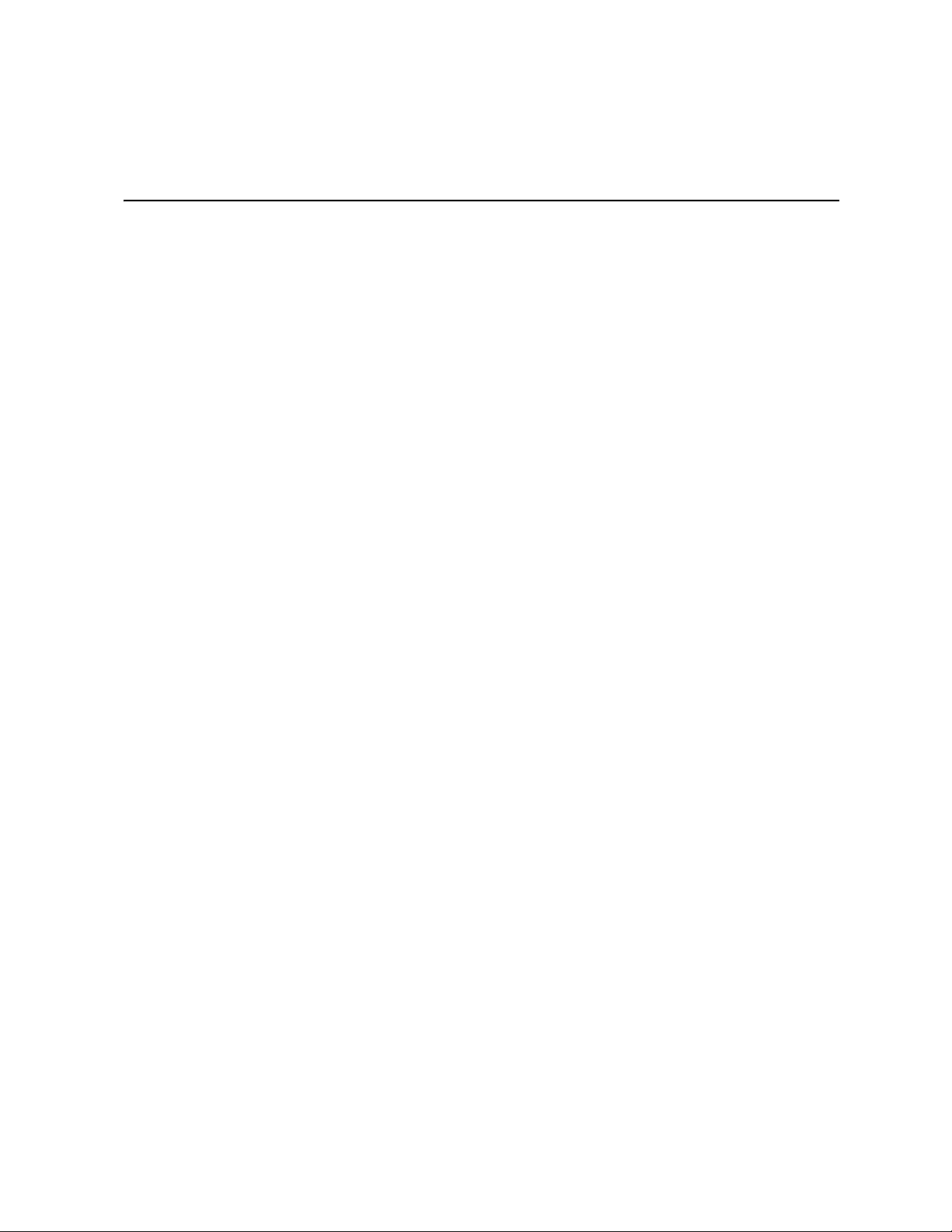
Safety Information
Important Safety Instructions
Read all caution and safety statements in this document before performing any of the
instructions. See also Intel Server Boards and Server Chassis Safety Information on the
®
Deployment Assistant and/or at http://support.intel.com/support/motherboards/
Intel
server/sb/cs-010770.htm.
Wichtige Sicherheitshinweise
Lesen Sie zunächst sämtliche Warnund Sicherheitshinweise in diesem Dokument, bevor
Sie eine der Anweisungen ausführen. Beachten Sie hierzu auch die Sicherheitshinweise zu
Intel-Serverplatinen und Servergehäusen auf der Intel
http://support.intel.com/support/motherboards/server/sb/cs-010770.htm.
®
Deployment Assistant oder unter
Consignes de sécurité
Lisez attention toutes les consignes de sécurité et les mises en garde indiquées dans ce
document avant de suivre toute instruction. Consultez Intel Server Boards and Server
Chassis Safety Information sur le Intel
site http://support.intel.com/support/motherboards/server/sb/cs-010770.htm.
®
Deployment Assistant ou bien rendez-vous sur le
Instrucciones de seguridad importantes
Lea todas las declaraciones de seguridad y precaución de este documento antes de realizar
cualquiera de las instrucciones. Vea Intel Server Boards and Server Chassis Safety
Information en el Intel
motherboards/server/sb/cs-010770.htm.
®
Deployment Assistant y/o en http://support.intel.com/support/
Page 4
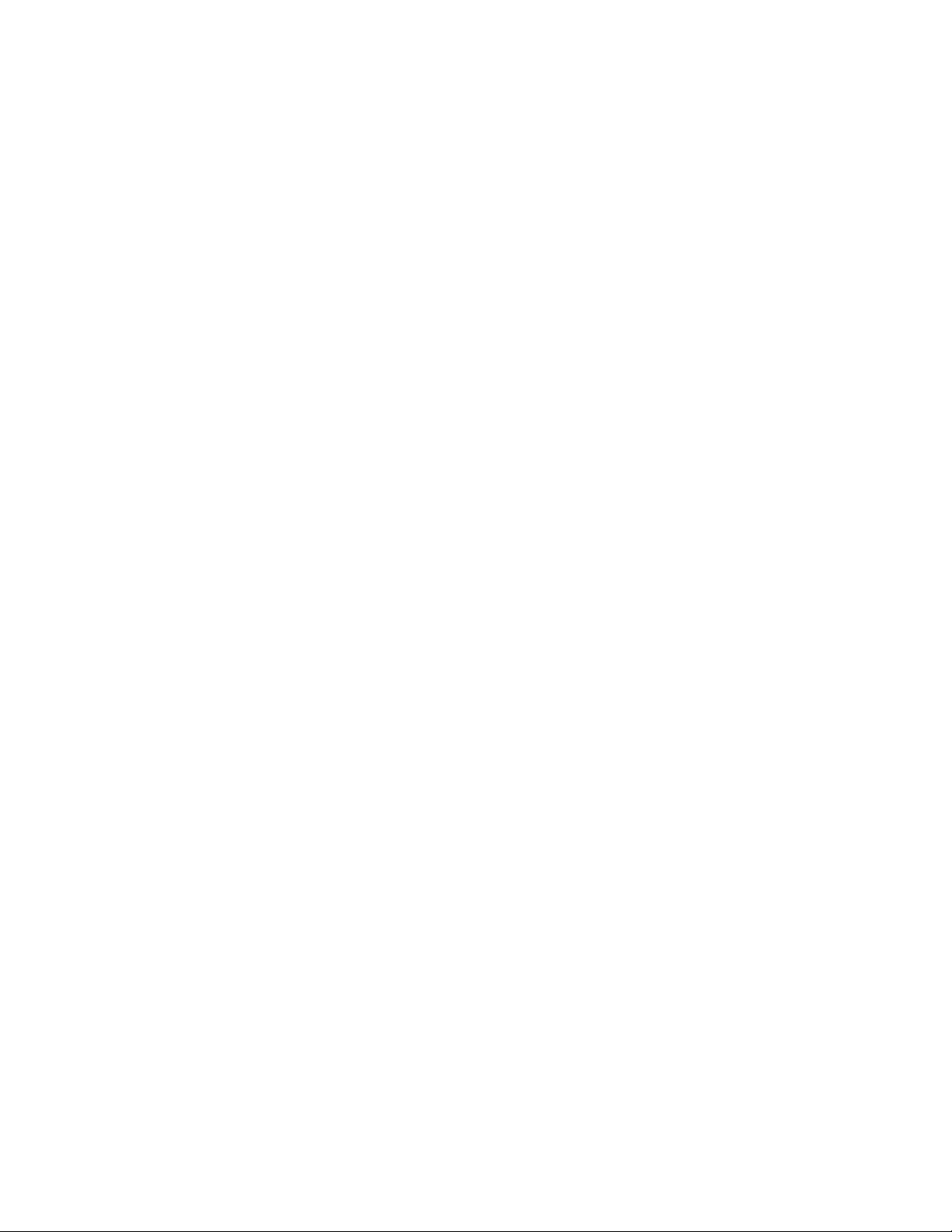
重要安全指导
在执行任何指令之前,请阅读本文档中的所有注意事项及安全声明。 和/或
http://support.intel.com/support/motherboards/server/sb/CS-010770.htm
上的 Intel
Server Boards and Server Chassis Safety Information(《Intel
服务器主板与服务器机箱安全信息》)。
iv Intel® Server Board S5000VSA User’s Guide
Page 5

Warnings
Heed safety instructions: Before working with your server product, whether you are
using this guide or any other resource as a reference, pay close attention to the safety
instructions. You must adhere to the assembly instructions in this guide to ensure and
maintain compliance with existing product certifications and approvals. Use only the
described, regulated components specified in this guide. Use of other products /
components will void the UL listing and other regulatory approvals of the product and
will most likely result in noncompliance with product regulations in the region(s) in which
the product is sold.
System power on/off: The power button DOES NOT turn off the system AC power. To
remove power from system, you must unplug the AC power cord from the wall outlet.
Make sure the AC power cord is unplugged before you open the chassis, add, or remove
any components.
Hazardous conditions, devices and cables: Hazardous electrical conditions may be
present on power, telephone, and communication cables. Turn off the server and
disconnect the power cord, telecommunications systems, networks, and modems attached
to the server before opening it. Otherwise, personal injury or equipment damage can
result.
Electrostatic discharge (ESD) and ESD protection: ESD can damage disk drives,
boards, and other parts. We recommend that you perform all procedures in this chapter
only at an ESD workstation. If one is not available, provide some ESD protection by
wearing an antistatic wrist strap attached to chassis ground any unpainted metal surface on
your server when handling parts.
ESD and handling boards: Always handle boards carefully. They can be extremely
sensitive to ESD. Hold boards only by their edges. After removing a board from its
protective wrapper or from the server, place the board component side up on a grounded,
static free surface. Use a conductive foam pad if available but not the board wrapper. Do
not slide board over any surface.
Installing or removing jumpers: A jumper is a small plastic encased conductor that slips
over two jumper pins. Some jumpers have a small tab on top that you can grip with your
fingertips or with a pair of fine needle nosed pliers. If your jumpers do not have such a tab,
take care when using needle nosed pliers to remove or install a jumper; grip the narrow
sides of the jumper with the pliers, never the wide sides. Gripping the wide sides can
damage the contacts inside the jumper, causing intermittent problems with the function
controlled by that jumper. Take care to grip with, but not squeeze, the pliers or other tool
you use to remove a jumper, or you may bend or break the pins on the board.
Intel® Server Board S5000VSA User’s Guide v
Page 6

vi Intel® Server Board S5000VSA User’s Guide
Page 7
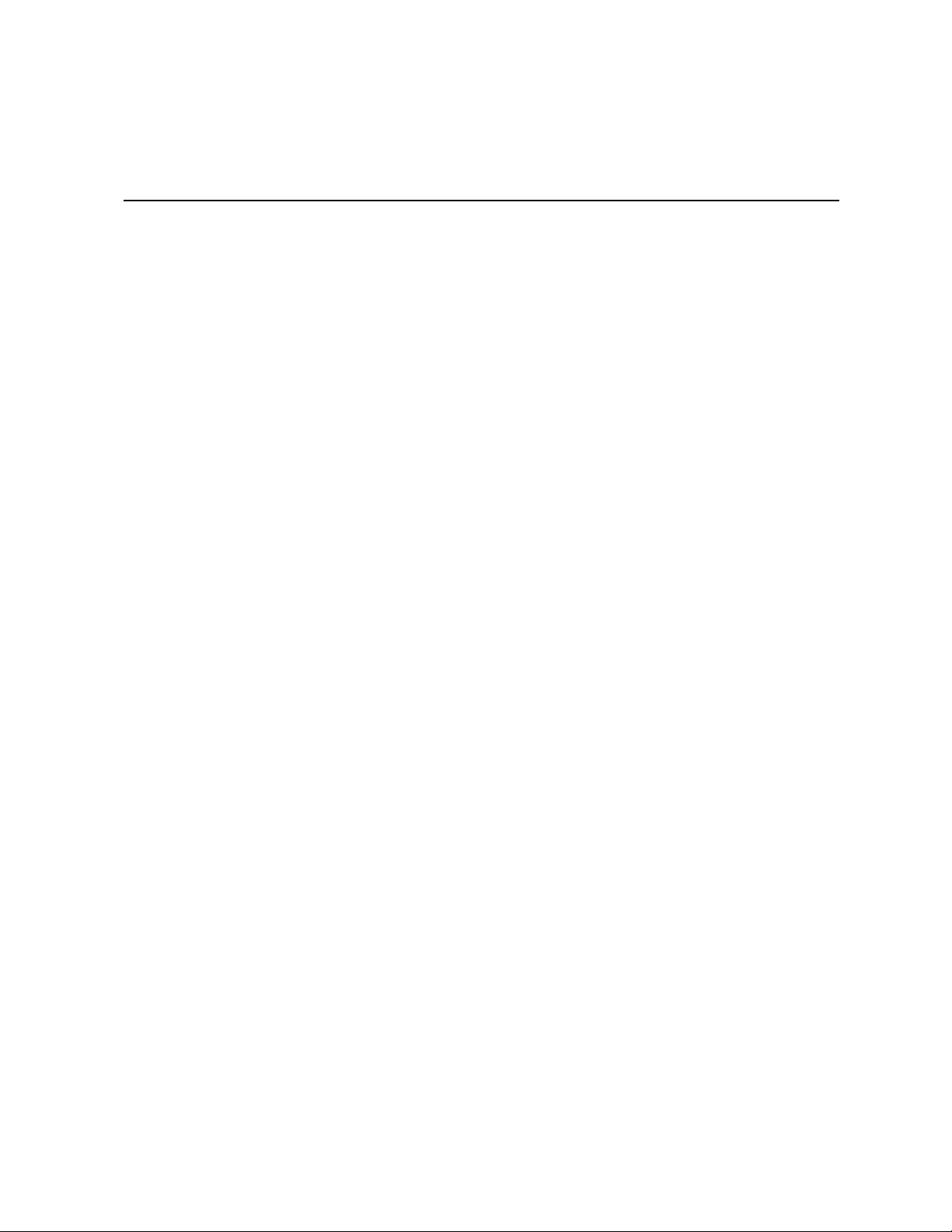
Preface
About this Manual
Thank you for purchasing and using the Intel® Server Board S5000VSA.
This manual is written for system technicians who are responsible for troubleshooting,
upgrading, and repairing this server board. This document provides a brief overview of
the features of the board/chassis, a list of accessories or other components you may need,
troubleshooting information, and instructions on how to add and replace components on
the Title of document. For the latest version of this manual, see http://support.intel.com/
support/motherboards/server/S5000VSA/.
Manual Organization
Chapter 1 provides a brief overview of the Intel® Server Board S5000VSA. In this
chapter, you will find a list of the server board featu res, photos of the product, and product
diagrams to help you identify components and their locations.
Chapter 2 provides instructions on using the utilities that are shipped with the board or
that may be required to update the system. This includes how to navigate through the
BIOS Setup screens, how to perform a BIOS update, and how to reset the password or
CMOS. Information about the specific BIOS settings and screens is available in the Intel
S5000 Server Board Family Data Sheet. See "Additional Information and Software" for a
link to the Intel
Chapter 3 provides instructions on adding and replacing components. Use this chapte r for
step-by-step instructions and diagrams for installing or replacing components such as the
memory , processor, control panel board, and the battery, among other components.
Chapter 4 provides troubleshooting information. In this chapter, you will find BIOS error
messages and POST code messages. You will also find suggestions for performing
troubleshooting activities to identify the source of a problem.
®
S5000 Server Board Family Data Sheet.
®
Page 8

Product Accessories
This server board is compatible with the following Intel® Server Chassis:
• Intel
• Intel
®
Server Chassis SC5299DP
®
Server Chassis SC5299BRP
You may need or want to purchase one or more of the following accessory items for your
server:
Processor, memory DIMMs, hard drive, CD-ROM or DVD-ROM drive, RAID controller ,
operating system.
For information about which accessories, memory, proce ssors, and third-party hardware
have been tested and can be used with your board, and for ordering information for Intel
products, see http://support.intel.com/support/motherboards/server/S5000VSA/
compat.htm.
Additional Information and Software
If you need more information about this product or information about the accessories that
can be used with this server board, use the following resources. These files are available at
http://support.intel.com/support/motherboards/server/S5000VSA/
Unless otherwise indicated in the table below, once on this Web page, type the document
or software name in the search field at the left side of the screen and select the option to
search "This Product."
Table 1. Additional Information and Software
For this information or
software
For in-depth technical
information about this
product
For BIOS settings and
chipset information
If you just received this
product and need to
install it
For virtual system tours
and interactive repair
information
Accessories or other Intel
server products
®
Server Board S5000VSA Technical Product Specification
Intel
®
Intel
S5000 Server Board Family Data Sheet
®
Intel
Server Board S5000VSA Quick Start User's Guide in the
product box
A link to the SMaRT Tool is available under "Other Resources" at
the right side of the screen at
http://support.intel.com/support/motherboards/server/S5000VSA
Spares and Configuration Guide
Use this Document or Software
viii Intel® Server Board S5000VSA User’s Guide
Page 9

Table 1. Additional Information and Software
For this information or
software
Hardware (peripheral
boards, adapter cards)
and operating systems
that have been tested with
this product
Chassis that have been
tested with this product
Processors that have
been tested with this
product
DIMMs that have been
tested with this product
To make sure your system
falls within the allowed
power budget
For software to manage
your Intel
For drivers Driver (for an extensive list of available drivers)
For firmware and BIOS
updates, or for BIOS
recovery
®
server
Tested HardwareOperating Systems List
Reference Chassis List
Supported Processors
Tested Memory List
Power Budget Tool
®
Intel
System Management Software
Operating System Driver (for operating system drivers)
Firmware Updates
Use this Document or Software
For diagnostics test
software
Diagnostics
See also the Intel® Server Deployment Toolkit CD that came with your server board.
Intel® Server Board S5000VSA User’s Guide ix
Page 10
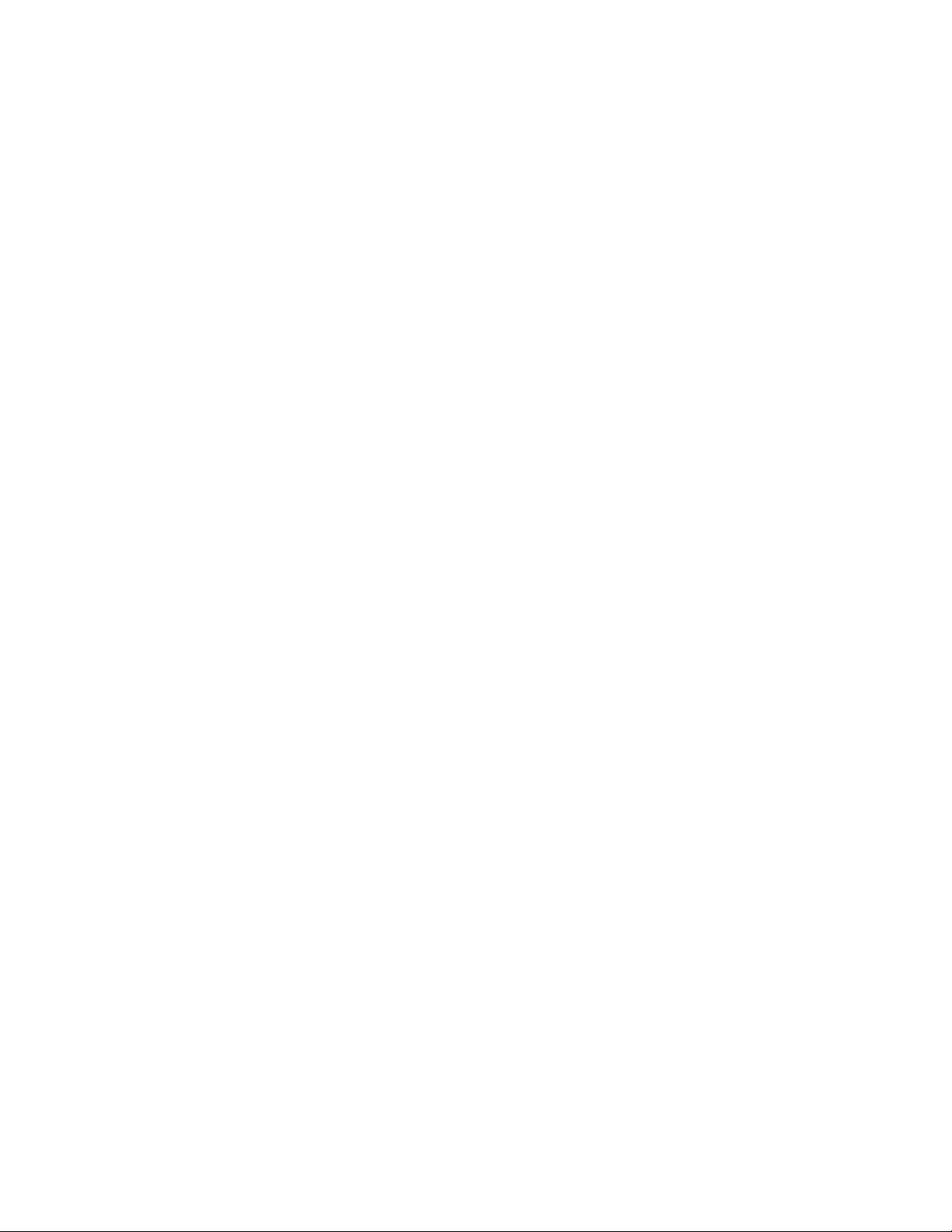
x Intel® Server Board S5000VSA User’s Guide
Page 11
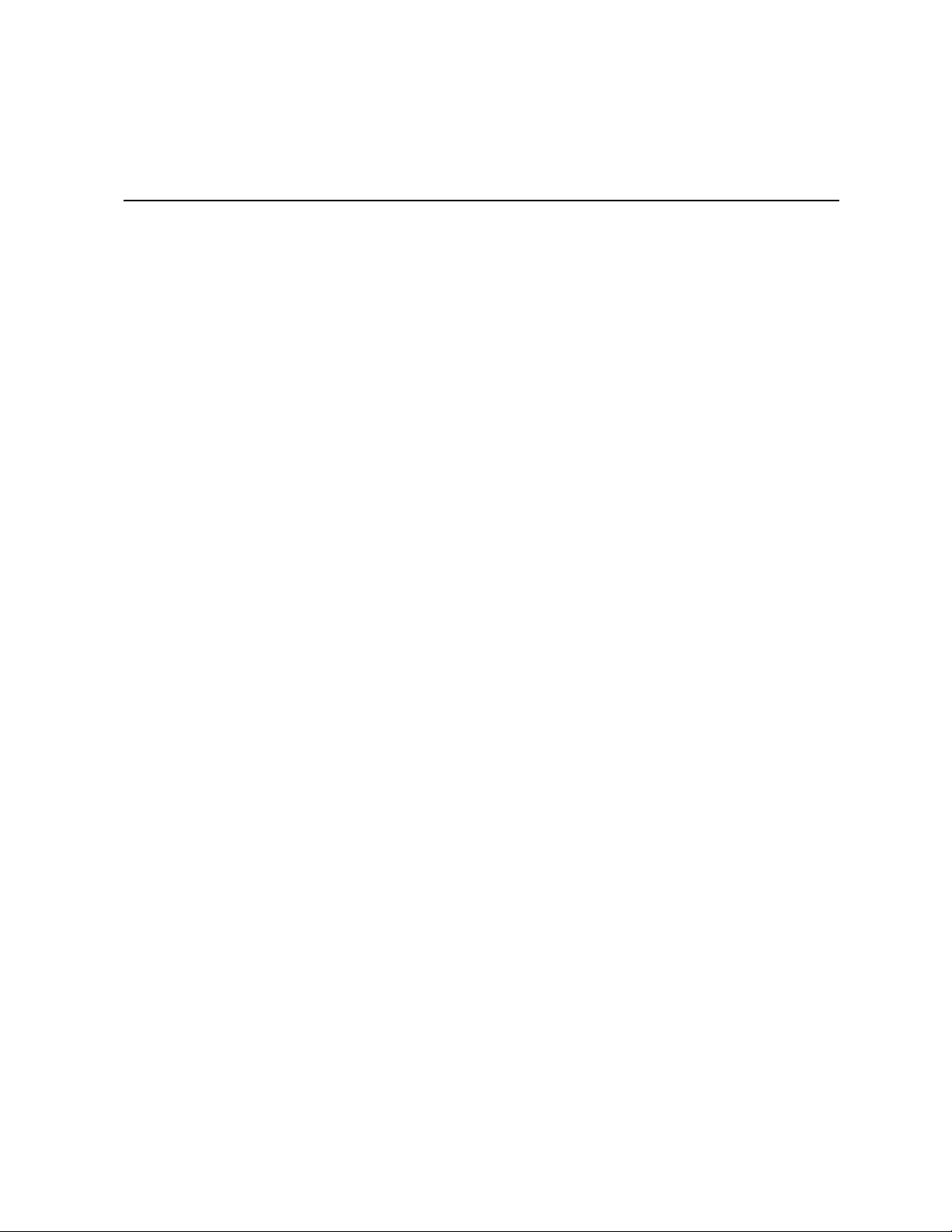
Contents
Safety Information ..................................................................................................... iii
Important Safety Instructions ................................................................................................ iii
Wichtige Sicherheitshinweise ............................................................................................... iii
Consignes de sécurité .......................................................................................................... iii
Instrucciones de seguridad importantes ............................................................................... iii
Warnings ................................................................................................................................ v
Preface .......................................................................................................................vii
About this Manual ................................................................................................................ vii
Manual Organization ............................................................................................................vii
Product Accessories ............................................................................................................viii
Additional Information and Software ....................................................................................viii
Chapter 1: Server Board Features ............................................................................ 1
RAID Support .........................................................................................................................3
SATA Server Board .......................................................................................................3
SAS Server Board .........................................................................................................4
Connector and Component Locations ...................................................................................5
Configuration Jumpers ...........................................................................................................7
Back Panel Connectors .........................................................................................................8
Hardware Requirements ........................................................................................................9
Processor ......................................................................................................................9
Memory ..........................................................................................................................9
Power Supply ..............................................................................................................10
Optional Hardware ...............................................................................................................10
Hard Disk Drives ..........................................................................................................10
®
Intel
Local Control Panel ...........................................................................................10
Chapter 2: Server Utilities ........................................................................................11
Using the BIOS Setup Utility ................................................................................................11
Starting Setup ..............................................................................................................11
If You Cannot Access Setup ........................................................................................11
Setup Menus ...............................................................................................................11
Upgrading the BIOS .............................................................................................................13
Preparing for the Upgrade ...........................................................................................13
Upgrading the BIOS ....................................................................................................14
Clearing the Password .........................................................................................................15
Chapter 3: Hardware Installations and Upgrades .................................................17
Before You Begin .................................................................................................................17
Tools and Supplies Needed ........................................................................................17
Intel® Server Board S5000VSA User’s Guide xi
Page 12
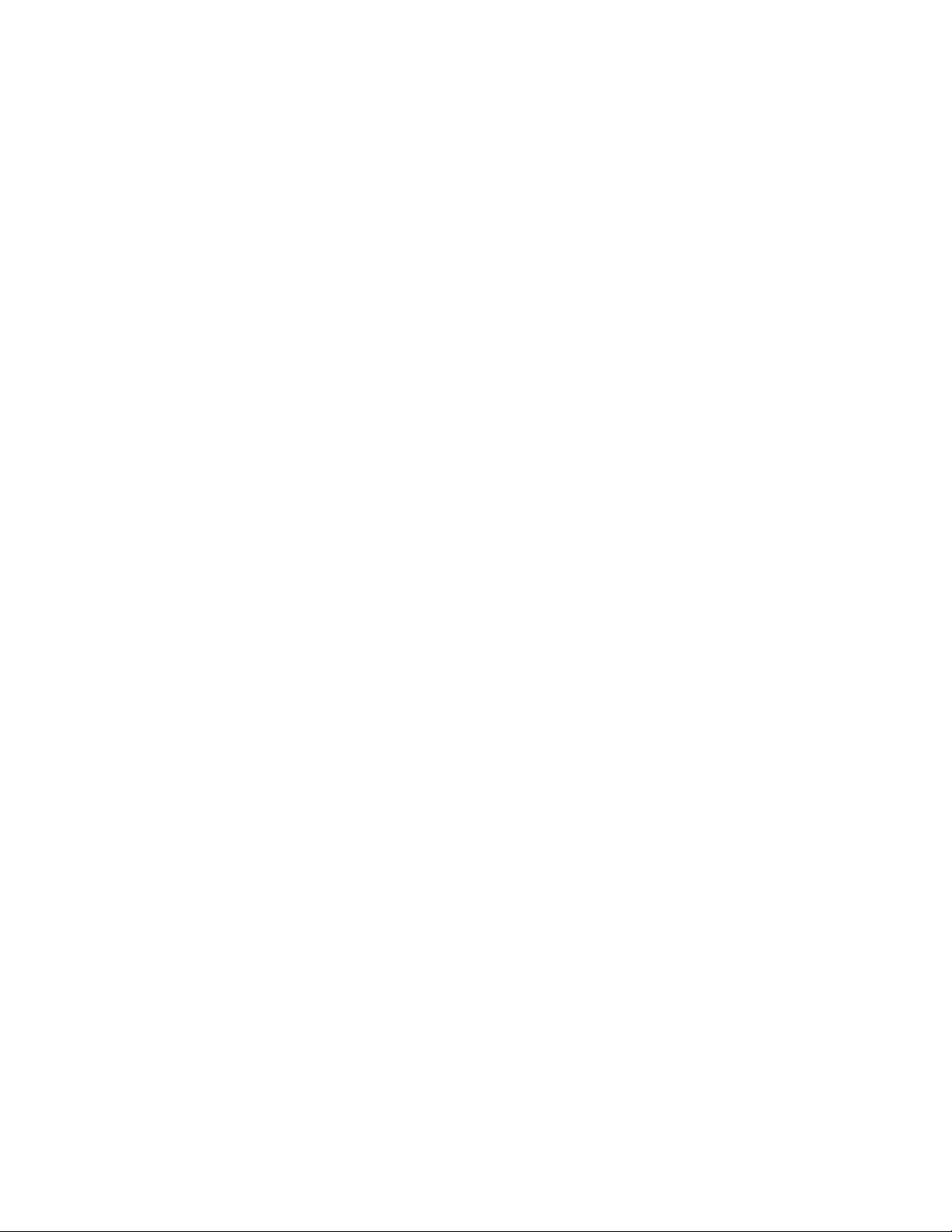
Installing and Removing Memory ........................................................................................ 17
Installing DIMMs .......................................................................................................... 17
Removing DIMMs ........................................................................................................ 19
Installing the Processor ............................................................................................... 20
Installing the Heat Sink(s) ........................................................................................... 22
Removing a Processor ................................................................................................ 23
Replacing the Backup Battery ............................................................................................. 24
Appendix A: Getting Help ........................................................................................27
World Wide Web .................................................................................................................27
Telephone ........................................................................................................................... 27
Appendix B: Regulatory and Compliance Information .........................................31
Product Regulatory Compliance .......................................................................................... 31
Product Safety Compliance ......................................................................................... 31
Certifications / Registrations / Declarations ................................................................ 32
Product Regulatory Compliance Markings .................................................................. 32
Electromagnetic Compatibility Notices ................................................................................ 33
FCC (USA) .................................................................................................................. 33
Industry Canada (ICES-003) ....................................................................................... 34
Europe (CE Declaration of Conformity) ....................................................................... 34
Taiwan Declaration of Conformity (BSMI) ................................................................... 34
Korean Compliance (RRL) .......................................................................................... 35
CNCA (CCC-China) .................................................................................................... 35
Restriction of Hazardous Substances (RoHS) Compliance ................................................ 36
End-of-Life / Product Recycling ........................................................................................... 36
Appendix C: Troubleshooting .................................................................................37
Resetting the System .......................................................................................................... 37
Problems following Initial System Installation ...................................................................... 37
First Steps Checklist ................................................................................................... 38
Hardware Diagnostic Testing .............................................................................................. 38
Verifying Proper Operation of Key System Lights ....................................................... 39
Confirming Loading of the Operating System ............................................................. 39
Specific Problems and Corrective Actions .......................................................................... 39
Power Light Does Not Light ........................................................................................ 40
No Characters Appear on Screen ............................................................................... 40
Characters Are Distorted or Incorrect ......................................................................... 41
System Cooling Fans Do Not Rotate Properly ............................................................ 41
CD-ROM Drive or DVD-ROM Drive Activity Light Does Not Light .............................. 42
Cannot Connect to a Server ........................................................................................ 42
Problems with Network ............................................................................................... 42
System Boots when Installing PCI Card ..................................................................... 43
Problems with Newly Installed Application Software ................................................... 43
Problems with Application Software that Ran Correctly Earlier .................................. 44
xii Intel® Server Board S5000VSA User’s Guide
Page 13

Devices are not Recognized under Device Manager (Windows* Operating System) . 44
Hard Drive(s) are not Recognized ...............................................................................44
Bootable CD-ROM Disk Is Not Detected .....................................................................45
LED Information ...........................................................................................................45
BIOS POST Beep Codes ............................................................................................46
Appendix D: Intel® Server Issue Report Form ....................................................... 47
Intel® Server Board S5000VSA User’s Guide xiii
Page 14
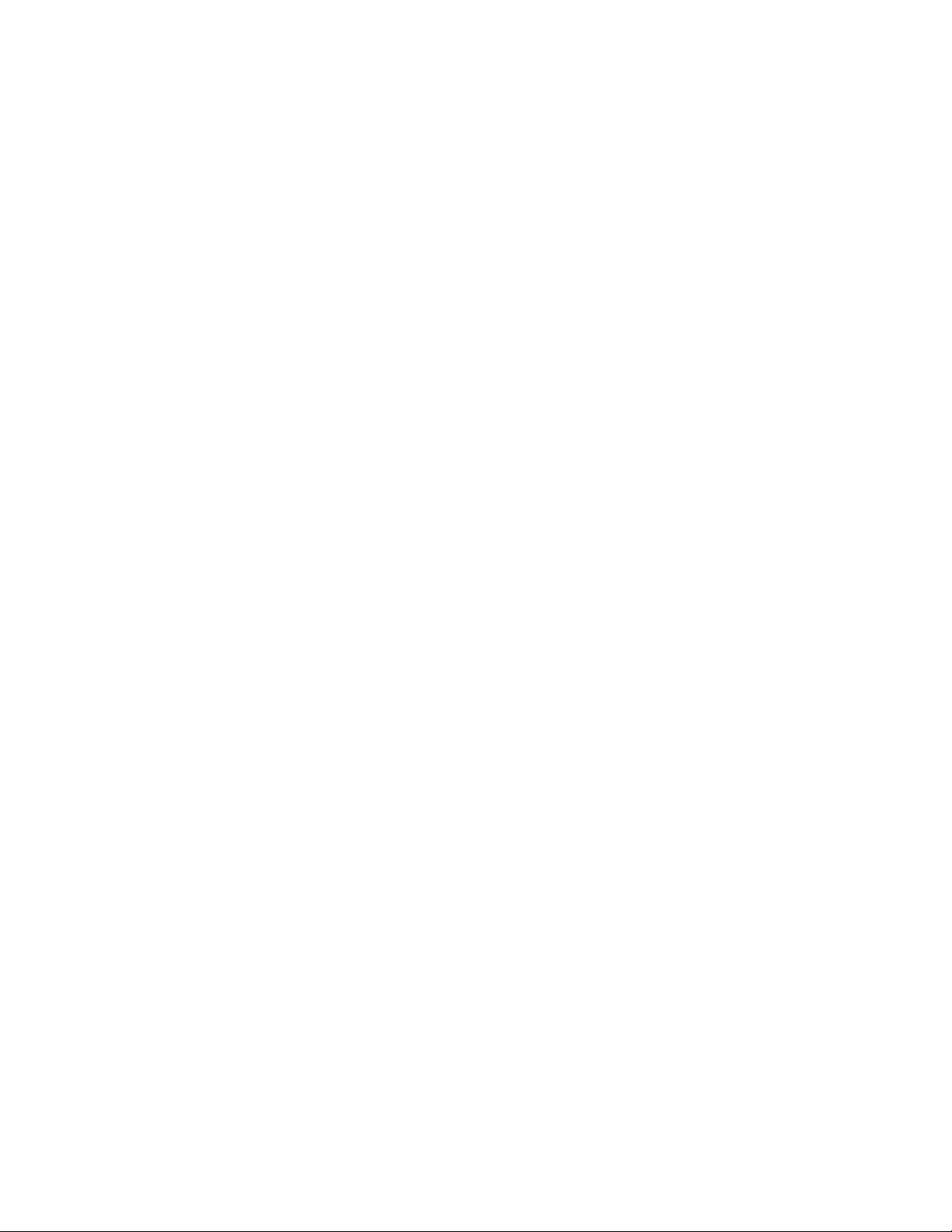
xiv Intel® Server Board S5000VSA User’s Guide
Page 15

List of Tables
Table 1. Additional Information and Software .........................................................................viii
Table 2. Server Board Features ................................................................................................2
Table 3. NIC LED Descriptions .................................................................................................8
Table 4. Setup Menu Key Use ................................................................................................12
Table 5. Product Certification Markings ..................................................................................32
Table 6. Resetting the System ................................................................................................37
Table 7. LED Information ........................................................................................................45
Table 8. POST Error Beep Codes ...........................................................................................46
Intel® Server Board S5000VSA User’s Guide xv
Page 16

xvi Intel® Server Board S5000VSA User’s Guide
Page 17
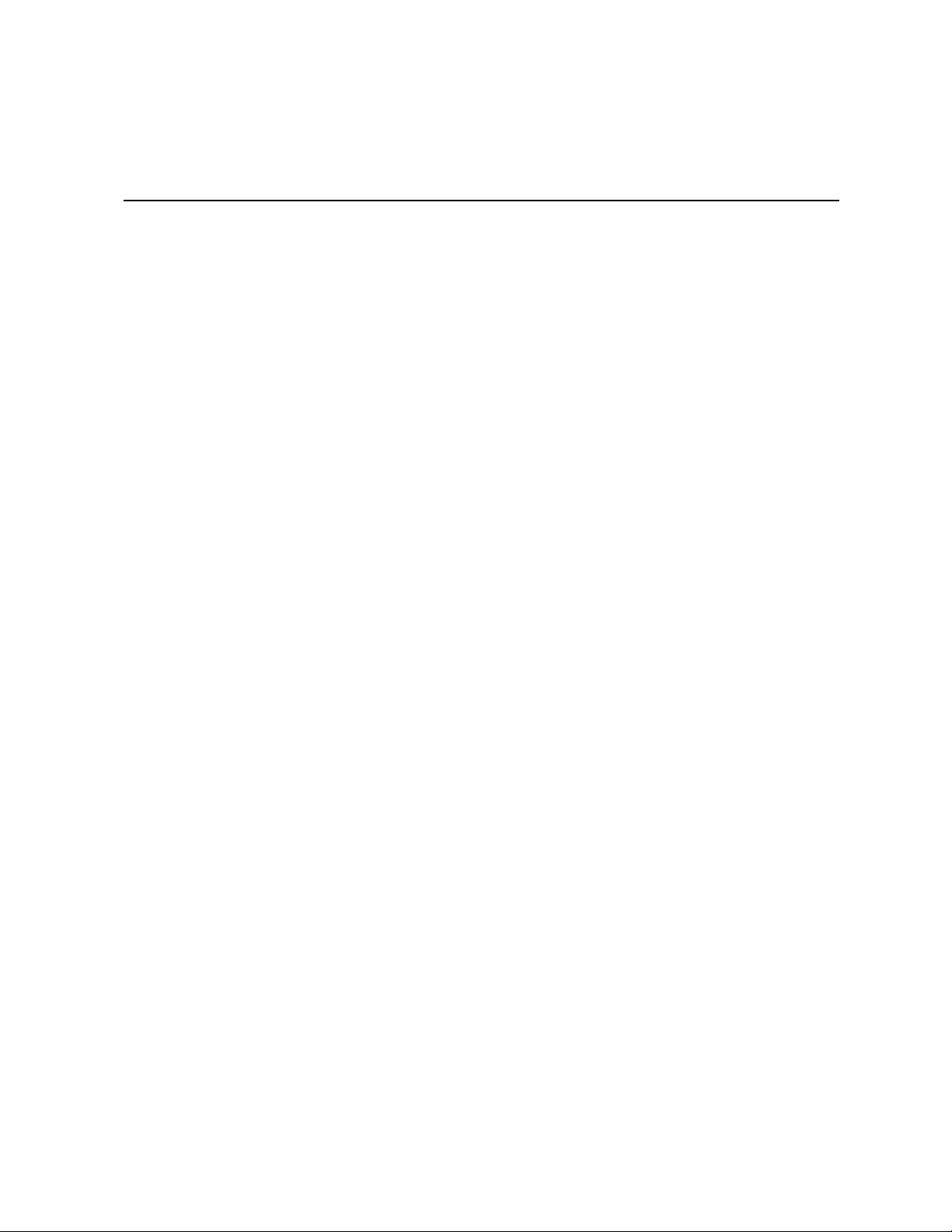
List of Figures
Figure 1. Intel® Server Board S5000VSA.................................................................................. 1
Figure 2. Server Board Connector and Component Locations ................................................. 6
Figure 3. Configuration Jumper Descriptions............................................................................ 7
Figure 4. Back Panel Connectors.............................................................................................. 8
Figure 5. Password Clear Jumper........................................................................................... 15
Figure 6. CMOS Clear Jumper................................................................................................ 16
Figure 7. Installing Memory..................................................................................................... 18
Figure 8. Lifting the Socket Handle ......................................................................................... 20
Figure 9. Open the Load Plate ................................................................................................ 20
Figure 10. Removing the Shipping Cover ............................................................................... 21
Figure 11. Installing the Processor.......................................................................................... 21
Figure 12. Removing the Protective Socket Cover ................................................................. 21
Figure 13. Installing the Heat Sink .......................................................................................... 22
Figure 14. Replacing the Backup Battery................................................................................ 25
Intel® Server Board S5000VSA User’s Guide xvii
Page 18

xviii Intel® Server Board S5000VSA User’s Guide
Page 19

1 Server Board Features
This chapter briefly describes the main features of the Intel® Server Board S5000VSA.
This chapter provides a photograph of the product, a list of the server board features, and
diagrams showing the location of important components and connections on the server
board.
Figure 1. Intel
®
Server Board S5000VSA
Page 20
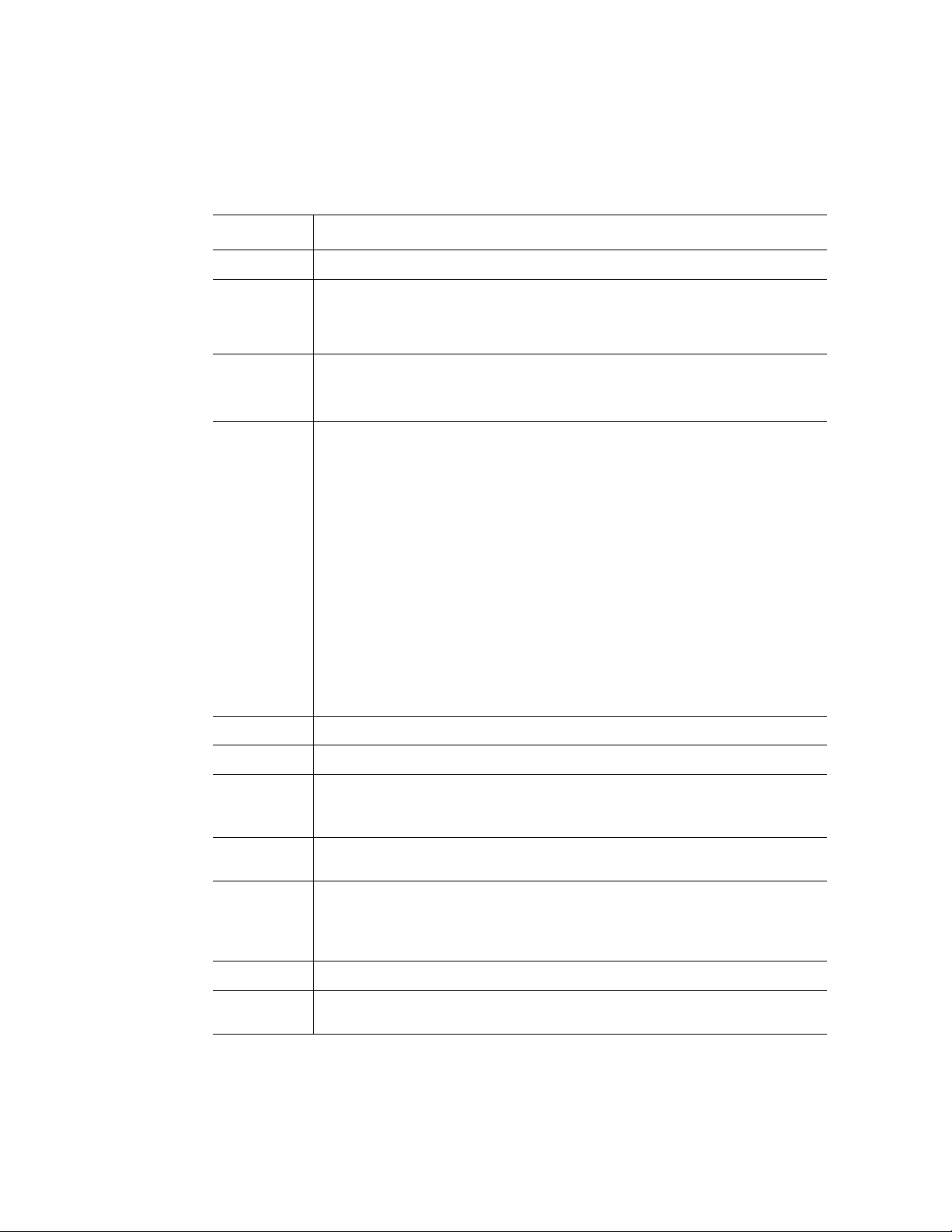
Table 2 summarizes the features of the server board.
Table 2. Server Board Features
Feature Description
Processor Support for up to two Dual-Core Intel® Xeon® processors 5000 sequence
Memory
• Entry SATA sku: four DIMM sockets supporting stacked DDR2 533/667
MHz FBDIMM memory (up to 8 GB of total system memory)
• All other board skus: eight DIMM sockets supporting stacked DDR2 533/667
MHz FBDIMM memory (up to 16 GB of total system memory)
®
Chipset Intel
5000V chipset, consisting of:
®
• Intel
• Intel
5000V Memory Controller Hub (MCH)
®
Enterprise South Bridge (ESB2-E)
1
Peripheral
Interfaces
External connections:
• Stacked PS/2* ports for keyboard and mouse
• DB9 Serial A port
• Two RJ45 NIC connectors for 10/100/1000 Mb connections
• Four USB 2.0 ports
Internal connections:
• One USB port header, which supports two USB 2.0 ports
• One DH10 Serial B header
• Six Serial ATA connectors with embedded RAID 0/1/10 support for
S5000VSASATA and S5000VSASCSI SKUs. Optional RAID 5 support
requires an AXXRAKSW5 RAID key.
• Four SAS and two SATA connectors with embedded RAID 0/1/10 support for
S5000VSASAS SKU. Optional RAID 5 support requires an AXXRAKSW5
RAID key.
• One ATA-133 connector
• SSI-compliant 34-pin, high-density 100-pin, and alternate 50-pin control
panel headers
I/O Controll National Semiconductor* PC87427 controller
Video On-board ATI* ES1000 video controller with 16MB external video memory
Hard drive
• ATA-133 support: one IDE channel capable of supporting up to two drives
• SATA support
• SAS support (optional)
®
LAN Intel
82563EB dual port controller for 10/100/1000 Mbit/sec Ethernet LAN
connectivity
Expansion
Capabilities
• One 32-bit/33MHz, 5V PCI connector
• One full length 64-bit/133MHz PCI-X* connector
• One 64-bit/100MHz PCI-X* connector
• Two x4 PCI Express* connectors
Fans Support for up to six system fans and two processor fans
®
System
Management
1 Although current design supports use of DDR2 667 modules, no memory validation has been performed with the
server board due to limited sample availability of these modules.
2 Intel® Server Board S5000VSA User’s Guide
System Management Software
Intel
Page 21

RAID Support
The Intel® Server Board S5000VSA is available in both SATA and SAS models. The
SATA model has order code S5000VSASATA. The SAS model has order code
S5000VSASAS. The SAS model provides both SAS and SAT A support; the SATA model
provides only SATA support.
For information on configuring RAID, see the RAID Software Guide that is included on
the Intel
®
Server Deployment Toolkit CD.
SATA Server Board
The Intel® Server Board S5000VSA provides an embedded SAT A controller that supports
both 1.5 and 3.0 Gbps data transfer rates.
The BIOS Setup utility provides multiple drive configuration options on the Advanced |
ATA Controller setup page, some of which affect the ability to configure RAID. The
“Onboard SAT A Controller” option is enabled by default. When this option is enabled, the
“SATA Mode” option can be set to either Legacy or Enhanced. The Legacy and Enhanced
modes affect the RAID configuration as follows:
• Legacy supports four disk drives and does not provide RAID support.
• Enhanced supports six disk drives and is required for RAID configurations.
When the enhanced mode is selected, you can choose to enable or disable “AHCI Mode”
or “Configure SATA as RAID”. Intel
by the option, “Configure SATA as RAID.” The Intel
Technology II feature provides RAID modes 0, 1, and 10.
For RAID 0, 1, and 10, enclosure management is provided through the SATA_SGPIO
connector on the server board when a cable is attached between this connector on the
server board and to the backplane I
®
Embedded Server RAID Technology II is enabled
2
C interface.
®
Embedded Server RAID
®
If RAID 5 is desired, the optional Intel
RAID Activation Key AXXRAKSW5 (available
post-release) can be installed. To enable RAID 5, this activation key is placed on the
SATA_Key connector that is located at the left side of the server board. For information
on how to install the Intel
®
RAID Activation Key AXXRAKSW5 accessory to enable
RAID 5, see the documentation that is included with the accessory kit.
®
Notes: For assistance in navigating through the F2 BIOS Setup utility, see the Intel
Server
Board S5000VSA Technical Product Specification.
For information on setting up RAID, see the RAID Software Guide that is included on the
®
Intel
Server Deployment Toolkit CD.
Intel® Server Board S5000VSA User’s Guide 3
Page 22

SAS Server Board
In addition to the SATA features described above, SAS models of the server board (order
code S5000VSASAS) also have a dual-mode 4-port Serial Attached SCSI (SAS)
controller that supports both SAS and SAT A hard disk drives. This controll er is capable of
data transfer rates of up to 3.0 Gbps per port.The SAS controller (in RAID mode) supports
eight physical drives and eight logical arrays. The SAS controller (in native mode)
supports up to 120 physical drives when expanders are used.
The BIOS Setup utility includes options on the Advanced | Mass Storage setup page to
enable or disable the SAS option ROM and the SAS controller . Both of these options must
be enabled to use RAID.
• When the SAS controller is enabled, the two black SATA ports on the server board
continue to function as SAT A ports. The four blue ports can be used as either SAS or
SAT A ports. When the SAS controller is disabled in the BI OS Setup utility, only the
two black SATA ports will be available.
• When the SAS option ROM is enabled in the BIOS Setup utility, Intel
Server RAID T echnology II is available. This enables SAS RAID modes 0, 1, or 10
for the four blue ports on the server board. The SAS controller can mix SAS and
SATA drives.
If the SAS option ROM is disabled in the BIOS Setup utility, but the SAS controller is
enabled, the four blue ports on the server board continue to function as either SAS or
SATA ports and the two black ports on the server board continue to function as SATAonly ports. However, RAID support is not available unless enabled in the BIOS for either
SATA or SAS.
®
Embedded
SAS server boards can use either or both of the SAS and SATA controllers. Either one or
two Intel
controller and/or one for the SATA controller. The RAID controllers have separate
configuration utilities available at boot, but they share the Intel
®
RAID Activation Keys AXXRAKSW5 can be installed, one for the SAS
®
RAID Web Console 2
management utility.
Both SAS and SATA controllers support SGPIO enclosure management. Two SGPIO
connectors are available on SAS models of the server board, one for the SAS controller
and one for the SATA controller.
®
If RAID 5 is desired, the optional Intel
RAID Activation Key AXXRAKSW5 (available
post-release) can be installed. To enable RAID 5, this activation key is placed on the
SAS_Key connector that is located at the left side of the server board. For information on
how to install the Intel
®
RAID Activation Key AXXRAKSW5 accessory to enable RAID
5, see the documentation that is included with the accessory kit.
Notes: For assistance in navigating through the BIOS Setup utility, see the Intel
S5000VSA Technical Product Specification.
For information on RAID configuration through the BIOS console and Intel
Console 2, see the RAID Software Guide.
®
Server Board
®
RAID Web
4 Intel® Server Board S5000VSA User’s Guide
Page 23

Connector and Component Locations
A C DB E F IHG
UU
TT
SS
RR
QQ
J
K
L
M
PP
OO
NN
MM
LL
KK
JJ
HH
GG
N
O
P
II
AA XEE W
SFF DD BBCCZ Y V U T
Q
R
AF000173
Intel® Server Board S5000VSA User’s Guide 5
Page 24

A. PCI 32/33 Slot 1 B. PCIe* x4 Slot 3 C. PCI-X* 64/133 Slot 4
D. PCI-X 64/100 Slot 5 E. PCIe x4 Slot 6 F. Back Panel I/O Ports
G. Diagnostic LEDs H. System ID LED I. System Status LED
J. System Fan 6 K. System Fan 5 L. Main Power Connector
M. Auxiliary Signal Connector N. DIMM Sockets O. Processor 1 Socket
P. Processor 2 Socket Q. Processor Fan 2 Header R. Processor Fan 1 Header
S. Processor Voltage Regulator T. Battery U. Processor Power Connector
V. IPMB Header W. SAS RAID 5 Key X. IDE Connector
Y. LCP Header Z. SAS_SES2 AA. SAS SGPIO
BB. System Fan 3 CC. System Fan 4 DD. System Fan 2
EE. System Fan 1 FF. SATA SGPIO GG. USB 4-5
HH. SATA 0 Connector II. SATA 1 Connector JJ. SATA 2/SAS 0 Connector
KK. SATA 3/SAS 1 Connector LL. SATA 4/SAS 2 Connector MM. SATA 5/SAS 3 Connector
NN. Backplane Connector B OO. Front Panel Header PP. Backplane Connector A
QQ. USB 6 RR. SATA RAID 5 Key SS. Speaker
TT. Serial B EMP Connector UU. Chassis Intrusion
Figure 2. Server Board Connector and Component Locations
6 Intel® Server Board S5000VSA User’s Guide
Page 25

Configuration Jumpers
CMOS
CLR
2
3
J1J1
Default
CLEAR
CMOS
PASSWORD
CLR
2
3
J1J2
Default
CLEAR
PASSWORD
AF000187
Jumper Name Jumper Purpose
CMOS Clear If pins 2-3 are jumpered, the CMOS settings will be cleared on the next
reset. These pins should be jumpered on 1-2 for normal operation.
Password Clear If pins 2-3 are jumpered, administrator and user passwords will be cleared
on the next reset. These pins should be jumpered on 1-2 for normal
operation.
BIOS Select If pins 2-3 are jumpered, the BIOS in the lower bank will be selected on
the next reset. These pins should be jumpered on 1-2 for normal operation.
Figure 3. Configuration Jumper Descriptions
Intel® Server Board S5000VSA User’s Guide 7
Page 26

Back Panel Connectors
H G EF
A. Mouse B. Serial Port B
C. NIC 1 (10/100/1000 Mb) D. NIC 2 (10/100/1000 Mb)
E. USB 2-3 F. USB 0-1
G. Video H. Keyboard
C DBA
AF000184
Figure 4. Back Panel Connectors
The NIC LEDs at the right and left of each NIC provide the following information.
Table 3. NIC LED Descriptions
LED LED State Description
Left Off No network connection
Solid Amber Network connection in place
Blinking Amber Transmit/receive activity
Right Off 10 Mbps connection (if left LED is on or blinking)
Solid Amber 100 Mbps connection
Solid Green 1000 Mbps connection
8 Intel® Server Board S5000VSA User’s Guide
Page 27

Hardware Requirements
To avoid integration difficulties and possible board damage, your system must meet the
requirements outlined below. For a list of qualified components, see the links under
"Additional Information and Software."
Processor
One or two Dual-Core Intel®Xeon® processor 5000 sequence. For a complete list of
supported processors, see the links under "Additional Information and Software."
Memory
The server board provides eight DIMM sockets across two channels, Channel A and
Channel B. Channel A consists of DIMM sockets A1, A2, A3, and A4. Channel B
consists of DIMM sockets B1, B2, B3, and B4. The entry SATA SKU provides four
DIMM sockets where DIMM sockets A3, A4, B3, and B4 are depopulated.
A minimum of one 512 MB DIMM is required in DIMM socket A1. DIMMs must be
installed starting with the lowest number slot in a given channel.
In non-mirrored mode, all DIMMs with the same slot number within a given branch must
match (size, technology, manufacturer). It is not required to match DIMMs between
different slot numbers.
DIMMs must meet the following requirements:
• Use only Fully Buffered DIMMs (FBD) with DDR2 DRAM technology.
• Use only FBD DDR2-533 and FBD DDR2-667 stacked DIMM modules.
In determining your memory requirements, the need for memory sparing or memory
mirroring must be considered. For a complete list of supported memory DIMMs, see the
links under "Additional Information and Software."
Memory Sparing and Mirroring
Note: Memory sparing and mirroring featur es ar e currently disabled and will be made available
after production launch.
The chipset includes hardware that supports memory mirroring and memory on-line
sparing. Both memory mirroring and memory on-line sparing provide a way to prevent
data loss in case a DIMM fails.
With memory mirroring the system maintains two copies of all data in the memory
subsystem. If a DIMM fails, the data is not lost because the second copy of the data is
available from the mirrored DIMM in the opposite channel. The system will not fail due
to memory error unless both the primary and the mirrored copy of the data become corrupt
at the same time.
Intel® Server Board S5000VSA User’s Guide 9
Page 28
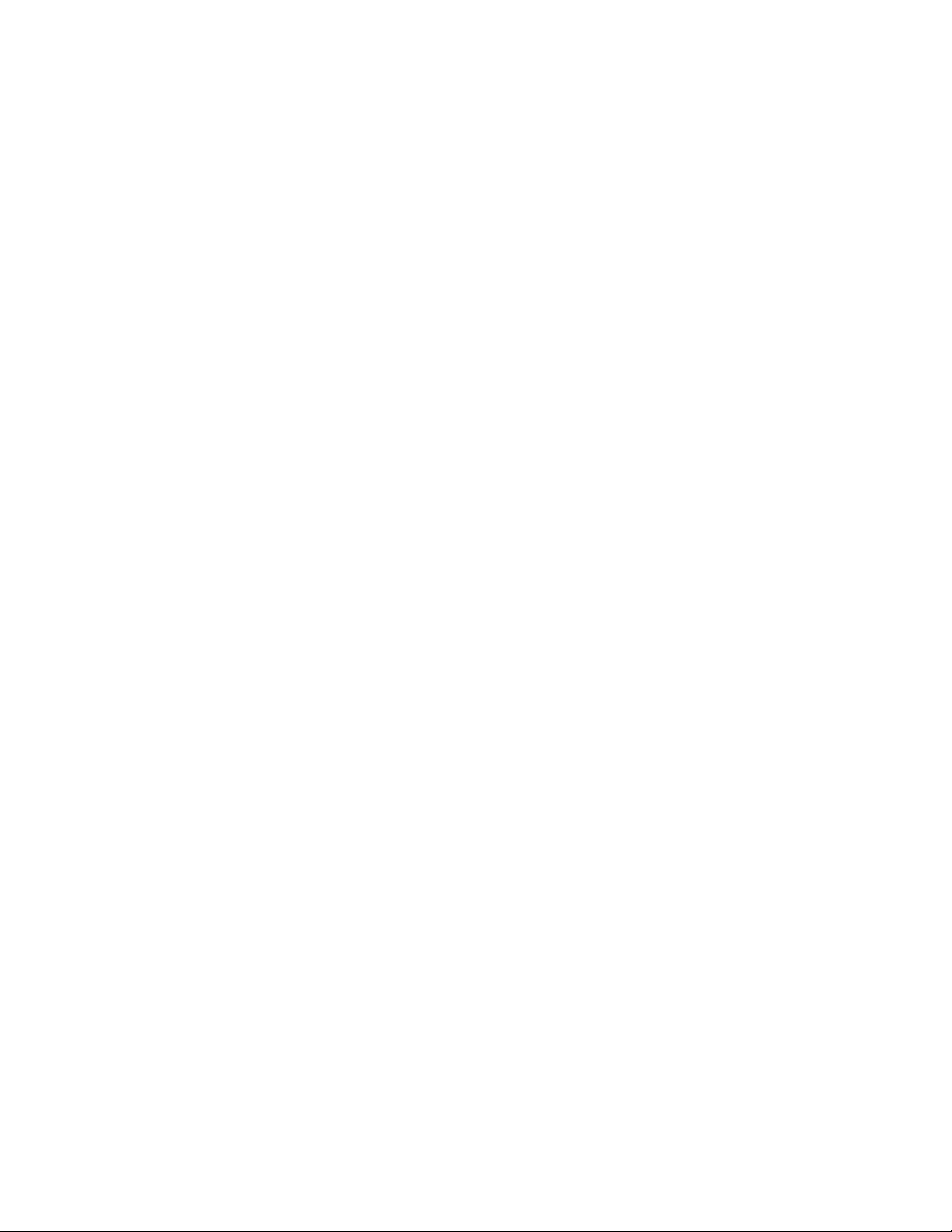
In a mirrored system, the maximum usable memory is one-half of the installed memory,
with a minimum of four DIMMs installed. Since the data is duplicated across DIMMs, it
means that up to one-half of the installed DIMMs are actively in use at any one time. The
remaining DIMMs are used for mirroring.
Memory mirroring and memory sparing are mutually exclusive. Only one can be active at
a time. See the Intel
additional information regarding the memory sub-system.
®
Server Board S5000VSA Technical Product Specification for
Power Supply
A minimum of 550 Watts is required. Your supply must provide a minimum of 3A of 5V
standby current or the board will not boot.
Optional Hardware
Hard Disk Drives
The server board supports different hard disk drive options, depending on the versio n of
the server board purchased.
• The Intel
connection. The six SATA ports are near the front left side of the server board. The
IDE connection supports one or two ATA-133 devices. IDE devices can be
connected to the standard IDE connector located near the SATA ports.
• The Intel
connection. The four SAS ports are near the front left side of the server board. The
IDE connection supports one or two ATA-133 devices. IDE devices can be
connected to the standard IDE connector located near the SAS ports.
• The Intel
connection and an LSI Logic* LSI20320-R-B single channel Ultra 320 SCSI
controller.
®
Server Board S5000VSASATA provides six SATA ports and one IDE
®
Server Board S5000VSASAS provides four SAS ports and one IDE
®
Server Board S5000VSASCSI provides six SATA ports, one IDE
See the documentation included with your server chassis for additional drive information
and drive installation instructions.
Intel® Local Control Panel
The Intel® Local Control Panel provides enhanced system control by utilizing a LCD
display, which provides additional controls and indicators beyond the standard control
panel.
10 Intel® Server Board S5000VSA User’s Guide
Page 29

2 Server Utilities
Using the BIOS Setup Utility
This section describes the BIOS Setup Utility options, which is used to change server
configuration defaults. You can run BIOS Setup with or without an operating system
being present. See “Additional Information and Software” for a link to the Intel
Server Board Family Data Sheet where you will find details about specific BIOS setup
screens.
Starting Setup
You can enter and start BIOS Setup under several conditions:
• When you turn on the server, after POST completes the memory test.
• When you have moved the CMOS jumper on the server board to the "Clear CMOS"
position (enabled).
In the two conditions listed above, during the Power On Self Test (POST), you will see
this prompt:
Press <F2> to enter SETUP
®
S5000
In a third condition, when CMOS/NVRAM has been corrupted, you will see other
prompts but not the <F2> prompt:
Warning: CMOS checksum invalid
Warning: CMOS time and date not set
In this condition, the BIOS will load default values for CMOS and attempt to boot.
If You Cannot Access Setup
If you are not able to access BIOS Setup, you might need to clear the CMOS memory. For
instructions on clearing the CMOS, see "Clearing the CMOS".
Setup Menus
Each BIOS Setup menu page contains a number of features. Except for those features that
are provided only to display automatically configured information, each feature is
associated with a value field that contains user-selectable parameters. These parameters
can be changed if the user has adequate security rights. If a value cannot be changed for
any reason, the feature's value field is inaccessible.
Page 30

“Setup Menu Key Use” describes the keyboard commands you can use in the BIOS Setup
menus.
Table 4. Setup Menu Key Use
Key to Press Description
<F1> Pressing <F1> on any menu invokes the general help window.
Left and right arrows The left and right arrow keys are used to move between the major menu
pages. The keys have no affect if a submenu or pick list is displayed.
Up arrow Select Item up - The up arrow is used to select the previous value in a
menu item's option list, or a value field pick list. Pressing the <Enter> key
activates the selected item.
Down arrow Select Item down - The down arrow is used to select the next value in a
menu item's option list, or a value field pick list. Pressing the <Enter> key
activates the selected item.
<F5> or <-> Change Value - The minus key or the <F5> function key is used to
change the value of the current item to the previous value. This key
scrolls through the values in the associated pick list without displaying
the full list.
<F6> or <+> Change Value - The plus key or the <F6> function key is used to change
the value of the current menu item to the next value. This key scrolls
through the values in the associated pick list without displaying the full
list. On 106-key Japanese keyboards, the plus key has a different scan
code than the plus key on the other keyboard, but it has the same effect.
<Enter> Execute Command - The <Enter> key is used to activate submenus
when the selected feature is a submenu, or to display a pick list if a
selected feature has a value field, or to select a sub-field for multi-valued
features like time and date. If a pick list is displayed, the <Enter> key will
undo the pick list, and allow another selection in the parent menu.
<Esc> Exit - The <Esc> key provides a mechanism for backing out of any field.
<F9> Setup Defaults - Pressing <F9> causes the following to appear:
This key will undo the pressing of the <Enter> key. When the <Esc> key
is pressed while editing any field or selecting features of a menu, the
parent menu is re-entered. When the <Esc> key is pressed in any
submenu, the parent menu is re-entered. When the <Esc> key is
pressed in any major menu, the exit confirmation window is displayed
and the user is asked whether changes can be discarded.
Setup Confirmation
Load default configuration now?
[Yes] [No]
If "Yes" is selected and the <Enter> key is pressed, all Setup fields are
set to their default values. If "No" is selected and the <Enter> key is
pressed, or if the <Esc> key is pressed, the user is returned to where
they were before <F9> was pressed without affecting any existing field
values.
12 Intel® Server Board S5000VSA User’s Guide
Page 31

Key to Press Description
<F10> Save and Exit - Pressing <F10> causes the following message to
appear:
If "Yes" is selected and the <Enter> key is pressed, all changes are
saved and Setup is exited. If "No" is selected and the <Enter> key is
pressed, or the <Esc> key is pressed, the user is returned to where they
were before <F10> was pressed without affecting any existing values.
Upgrading the BIOS
The upgrade utility allows you to upgrade the BIOS in flash memory. The code and data in
the upgrade file include the following:
• On-board system BIOS, including the recovery code, BIOS Setup Utility, and
strings.
• On-board video BIOS, and other option ROMs for devices embedded on the server
board.
Table 4. Setup Menu Key Use
Setup Confirmation
Save Configuration changes and exit now?
[Yes] [No]
• OEM binary area
• Microcode
• A way to change the BIOS language
Preparing for the Upgrade
The steps below explain how to prepare to upgrade the BIOS, including ho w to record th e
current BIOS settings and how to obtain the upgrade utility.
Note: In the unlikely event that a BIOS error occurs during the BIOS update pr ocess, a r ecovery
process may need to be followed to return the system to service. See “Additional
Information and Software” for a link to necessary software and instrutions.
Recording the Current BIOS Settings
1. Boot the computer and press <F2> when you see the message:
Press <F2> Key if you want to run SETUP
2. Write down the current settings in the BIOS Setup program.
Note: Do not skip step 2. You will need these settings to configure your computer at the end of
the procedure.
Intel® Server Board S5000VSA User’s Guide 13
Page 32

Obtaining the Upgrade
Download the BIOS image file to a temporary folder on your hard drive or a USB flash
device. See “Additional Information and Software” for a link to the update software.
Note: Review the instructions and release notes that are provided in the readme file distributed
with the BIOS image file before attempting a BIOS upgrade. The release notes contain
critical information regarding jumper settings, specific fixes, or other information to
complete the upgrade.
Upgrading the BIOS
Follow the instructions in the readme file that came with the BIOS upgrade. When the
update completes, remove the bootable media from which you performed the upgrade.
Caution: Do not power down the system during the BIOS update process! The system will reset
automatically when the BIOS update process is completed.
Note: You may encounter a CMOS Checksum error or other problem after reboot. If this
happens, shut down the system and boot it again. CMOS checksum err ors r equir e that you
enter Setup, check your settings, save your settings, and exit Setup.
14 Intel® Server Board S5000VSA User’s Guide
Page 33

Clearing the Password
If the user or administrator password(s) is lost or forgotten, moving the password clear
jumper into the "clear" position clears both passwords. The password clear jumper must
be restored to its original position before a new password(s) can be set.
1. Power down the system and disconnect the AC power.
2. Open the server chassis.
3. Move the jumper (J1J2) from the normal operation position, Password Clear
Protect, at pins 1 and 2 to the Password Clear Erase position, covering pins 2 and 3
as indicated in the following diagram.
CMOS
CLR
2
3
J1J1
Default
CLEAR
CMOS
PASSWORD
CLR
2
3
J1J2
Default
CLEAR
PASSWORD
AF000187
Figure 5. Password Clear Jumper
4. Reconnect the AC power, power up the system.
5. Power down the system and disconnect the AC power.
6. Return the Password Clear jumper to the Password Clear Protect position, covering
pins 1 and 2.
7. Close the server chassis.
8. Reconnect the AC power and power up the server.
Intel® Server Board S5000VSA User’s Guide 15
Page 34

Clearing the CMOS
If you are not able to access the BIOS setup screens, the CMOS Clear jumper will need to
be used to reset the configuration RAM.
1. Power down the system and disconnect the AC power.
2. Open the server.
3. Move the jumper (J1J1) from the normal operation position, CMOS Clear by BMC,
at pins 1 and 2 to the CMOS Clear Force Erase position, covering pins 2 and 3 as
indicated in the following diagram.
CMOS
CLR
2
3
J1J1
Default
CLEAR
CMOS
PASSWORD
CLR
2
3
J1J2
Default
CLEAR
PASSWORD
AF000187
Figure 6. CMOS Clear Jumper
4. Reconnect the AC power, power up the system.
5. When the system begins beeping, power it down and disconnect the AC power.
6. Return the CMOS Clear jumper to the CMOS Clear by BMC location, covering
pins 1 and 2.
7. Close the server chassis.
8. Reconnect the AC power and power up the system.
16 Intel® Server Board S5000VSA User’s Guide
Page 35

3 Hardware Installations and
Upgrades
Before You Begin
Before working with your server product, pay close attention to the “Safety Information”
at the beginning of this manual.
Tools and Supplies Needed
• Phillips* (cross head) screwdriver (#1 bit and #2 bit)
• Needle nosed pliers
• Antistatic wrist strap and conductive foam pad (recommended)
Installing and Removing Memory
The silkscreen on the board for the DIMMs displays DIMM A1, DIMM A2, DIMM A3,
DIMM A4, DIMM B1, DIMM B2, DIMM B3, and DIMM B4 starting from the center of
the board. See "Memory" for a discussion of the memory requirements and options. See
“Additional Information and Software” for a link to the list of tested DIMMs.
Installing DIMMs
To install DIMMs, follow these steps:
1. Observe the safety and ESD precautions in “Safety Information”.
2. Tu rn off all peripheral devices connected to the server. Turn off the server.
3. Disconnect the AC power cord from the server.
4. Remove the server's cover. See the documentation that came with your server
chassis for instructions on removing the server's cover.
5. Locate the DIMM sockets (see Figure 7).
Page 36

DIMM A4
Socket
DIMM A3
Socket
DIMM A2
Socket
DIMM A1
Socket
DIMM B1
Socket
DIMM B2
Socket
DIMM B3
Socket
DIMM B4
Socket
C
D
B
A
AF000174
Figure 7. Installing Memory
6. Make sure the clips at either end of the DIMM socket(s) are pushed outward to the
open position.
7. Holding the DIMM by the edges, remove it from its anti-static package.
8. Position the DIMM above the socket. Align the notch on the bottom edge of the
DIMM with the key in the DIMM socket. The arrow in the inset in Figure 7 is
pointing to the key in the socket.
9. Insert the bottom edge of the DIMM into the socket.
10. When the DIMM is inserted, push down on the top edge of the DIMM until the
retaining clips snap into place. Make sure the clips are firmly in place.
18 “Intel® Server Board S5000VSA User’s Guide”
Page 37

11. Replace the server's cover and reconnect the AC power cord. See the
documentation that came with your server chassis for instructions on installing the
server's cover.
Removing DIMMs
To remove a DIMM, follow these steps:
1. Observe the safety and ESD precautions in “Safety Information”.
2. Tu rn off all peripheral devices connected to the server. Turn off the server.
3. Remove the AC power cord from the server.
4. Remove the server's cover. See the documentation that came with your server
chassis for instructions on removing the server's cover.
5. Gently spread the retaining clips at each end of the socket. The DIMM lifts from
the socket.
6. Holding the DIMM by the edges, lift it from the socket, and store it in an anti-static
package.
7. Reinstall and reconnect any parts you removed or disconnected to reach the DIMM
sockets.
8. Replace the server's cover and reconnect the AC power cord. See the
documentation that came with your server chassis for instructions on installing the
server's cover.
Installing or Replacing the Processor
Caution: Processor must be appropriate: You may damage the server board if you install a
processor that is inappropriate for your server. See “Additional Information and
Software” for a link to the list of compatible processor(s).
Caution: ESD and handling processors: Reduce the risk of electrostatic discharge (ESD) damage to
the processor by doing the following: (1) Touch the metal chassis before touching the
processor or server board. Keep part of your body in contact with the metal chassis to
dissipate the static charge while handling the processor. (2) Avoid moving around
unnecessarily.
“Intel® Server Board S5000VSA User’s Guide” 19
Page 38

Installing the Processor
To install a processor, follow these instructions:
1. Observe the safety and ESD precautions in “Safety Information”.
2. Turn off all peripheral devices connected to the server. Turn off the server.
3. Disconnect the AC power cord from the server.
4. Remove the server's cover. See the documentation that came with your server
chassis for instructions on removing the server's cover.
5. Locate the processor socket and raise the socket handle completely (see Figure 8).
Figure 8. Lifting the Socket Handle
6. Push the rear tab with your finger tip to bring the front end of the load plate up
slightly . Open the load plate as shown (see Figure 9).
AF000176
A
B
AF000177
Figure 9. Open the Load Plate
Note: Do not touch the socket pins; they are very sensitive and easily damaged.
20 “Intel® Server Board S5000VSA User’s Guide”
Page 39

7. Take the processor out of the box an d remove the protective shipping cover (see
Figure 10).
A
AF000180
Figure 10. Removing the Shipping Cover
8. Orient the processor with the socket so that the processor cutouts match the socket
notches. Install the processor as shown in Figure 11.
A
B
AF000181
Figure 11. Installing the Processor
Note: Make sure the alignment triangle mark and the alignment triangle cutout align correctly.
9. Remove the protective socket cover (see Figure 12).
A
B
AF000178
Figure 12. Removing the Protective Socket Cover
10. Lower the CPU load plate and lower the socket lever completely.
Note: Retain the protective socket cover for use when removing a processor that will not be
replaced.
“Intel® Server Board S5000VSA User’s Guide” 21
Page 40

Installing the Heat Sink(s)
The heat sink has Thermal Interface Material (TIM) located on the bottom of it. Use
caution when you unpack the heat sink so you do not damage the TIM.
1. Set the heat sink over the processor, lining up the four captive screws with the four
posts surrounding the processor.
2. Loosely screw in the captive screws on the heat sink corners in a diagonal manner.
Do no fully tighten one screw before tightening another.
3. Gradually and equally tighten each captive screw until each is firmly tightened.
3
2
1
4
AF000179
Figure 13. Installing the Heat Sink
4. Reinstall and reconnect any parts you removed or disconnected to reach the
processor sockets.
5. Replace the server's cover and reconnect the AC power cord. See the
documentation that came with your server chassis for instructions on installing the
server's cover.
22 “Intel® Server Board S5000VSA User’s Guide”
Page 41
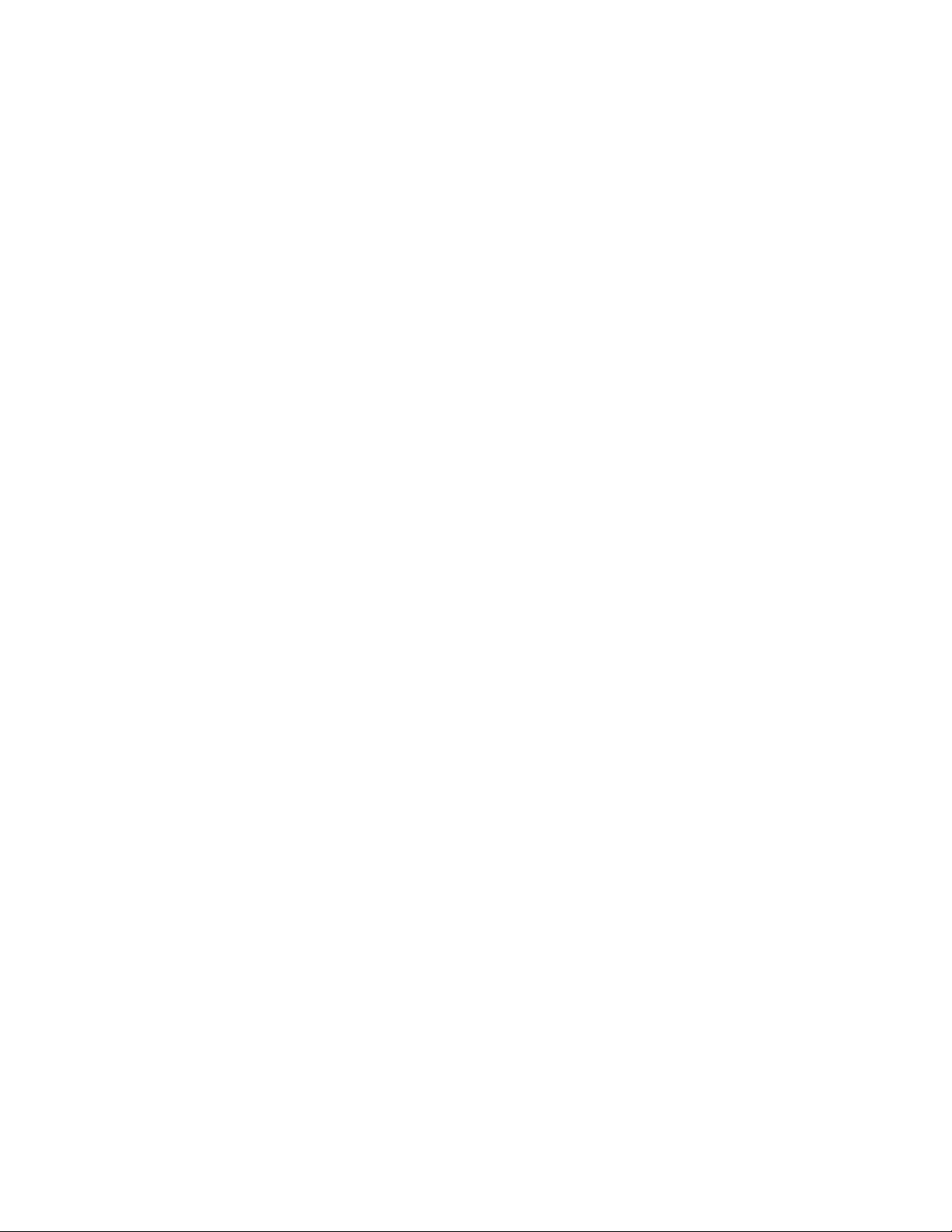
Removing a Processor
1. Observe the safety and ESD precautions in “Safety Information”.
2. Tu rn off all peripheral devices connected to the server. Turn off the server.
3. Remove the AC power cord from the server.
4. Remove the server's cover. See the documentation that came with your server
chassis for instructions on removing the server's cover.
5. Unplug the processor fan cable from the server board.
6. Loosen the four captive screws on the corners of the heat sink.
7. Twist the heat sink slightly to break the seal between the heat sink and the
processor.
8. Lift the heat sink from the processor. If it does not pull up easily, twist the heat sink
again. Do not force the heat sink from the processor. Doing so could damage the
processor.
9. Lift the processor lever.
10. Raise the CPU load plate.
11. Remove the processor.
12. If installing a replacement processor, see “Installing the Processor”. Otherwise,
install the protective socket cover over the empty processor socket and reinstall the
chassis cover.
“Intel® Server Board S5000VSA User’s Guide” 23
Page 42
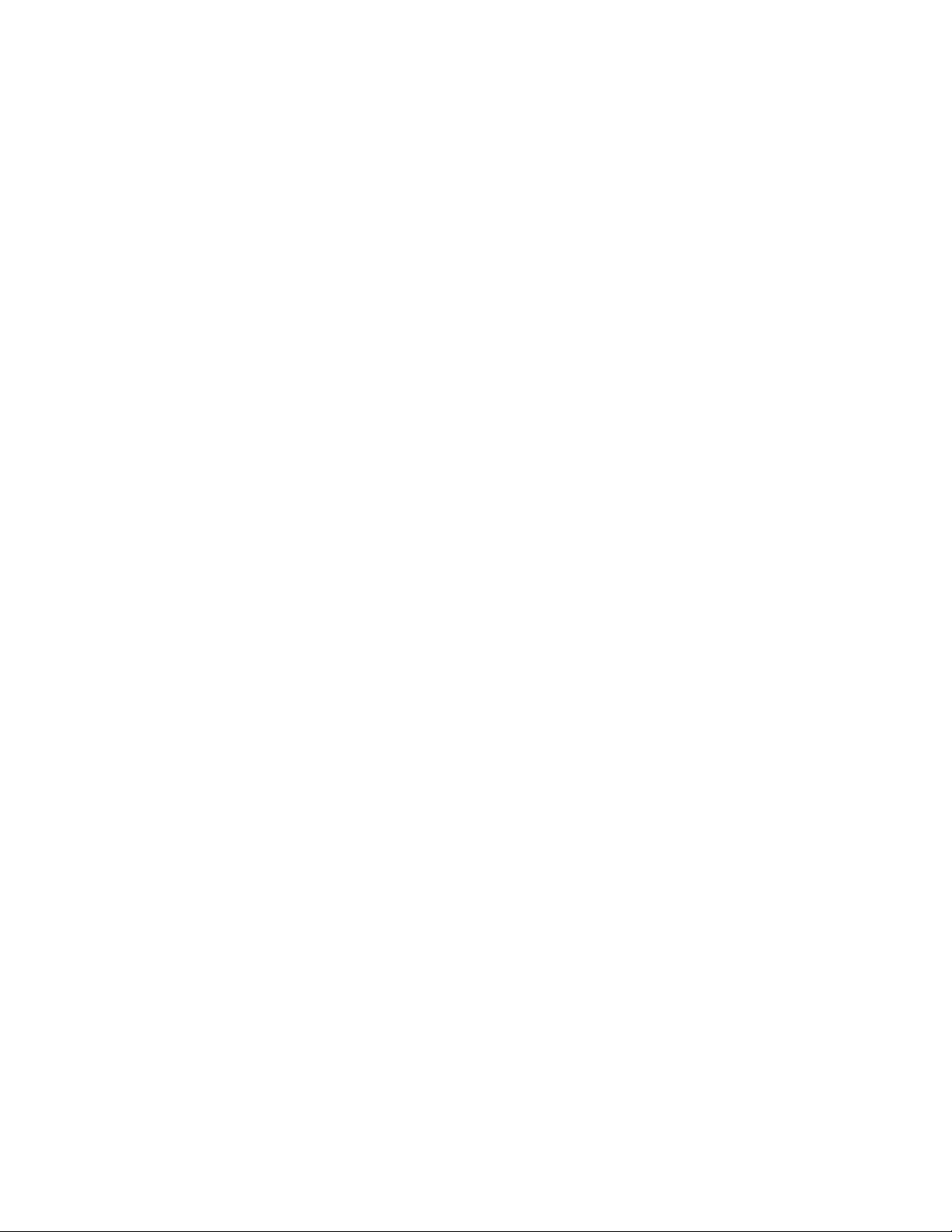
Replacing the Backup Battery
The lithium battery on the server board powers the RTC for up to 10 years in the absence
of power. When the battery start s to weaken, it loses voltage, and the server settings stored
in CMOS RAM in the RTC (for example, the date and time) may be wrong . Cont act yo ur
customer service representative or dealer for a list of approved devices.
Warning: Danger of explosion if battery is incorrectly replaced. Replace only with the same or
equivalent type recommended by the equipment manufacturer. Discard used batteries
according to manufacturer's instructions.
Advarsel: Lithiumbatteri - Eksplosionsfare ved fejlagtig håndtering. Udskiftning må kun ske med
batteri af samme fabrikat og type. Levér det brugte batteri tilbage til leverandøren.
Advarsel: Lithiumbatteri - Eksplosjonsfare. Ved utskifting benyttes kun batteri som anbefalt av
apparatfabrikanten. Brukt batteri returneres apparatleverandøren.
Varning: Explosionsfara vid felaktigt batteribyte. Använd samma batterityp eller en ekvivalent typ
som rekommenderas av apparattillverkaren. Kassera använt batteri enligt fabrikantens
instruktion.
Varoitus: Paristo voi räjähtää, jos se on virheellisesti asennettu. Vaihda paristo ainoastaan
laitevalmistajan suosittelemaan tyyppiin. Hävitä käytetty paristo valmistajan ohjeiden
mukaisesti.
24 “Intel® Server Board S5000VSA User’s Guide”
Page 43

1. Observe the safety and ESD precautions in “Safety Information”.
2. Tu rn off all peripheral devices connected to the server. Turn off the server.
3. Disconnect the AC power cord from the server.
4. Remove the server's cover and locate the battery. See the documentation that came
with your server chassis for instructions on removing the server's cover.
5. Insert the tip of a small flat bladed screwdriver, or an equivalent, under the tab in
the plastic retainer. Gently push down on the screwdriver to lift the battery.
6. Remove the battery from its socket.
AF000183
Figure 14. Replacing the Backup Battery
7. Dispose of the battery according to local ordinance.
8. Remove the new lithium battery from its package, and, being careful to observe the
correct polarity, insert it in the battery socket.
9. Close the chassis.
10. Run Setup to restore the configuration settings to the RTC.
“Intel® Server Board S5000VSA User’s Guide” 25
Page 44

26 “Intel® Server Board S5000VSA User’s Guide”
Page 45
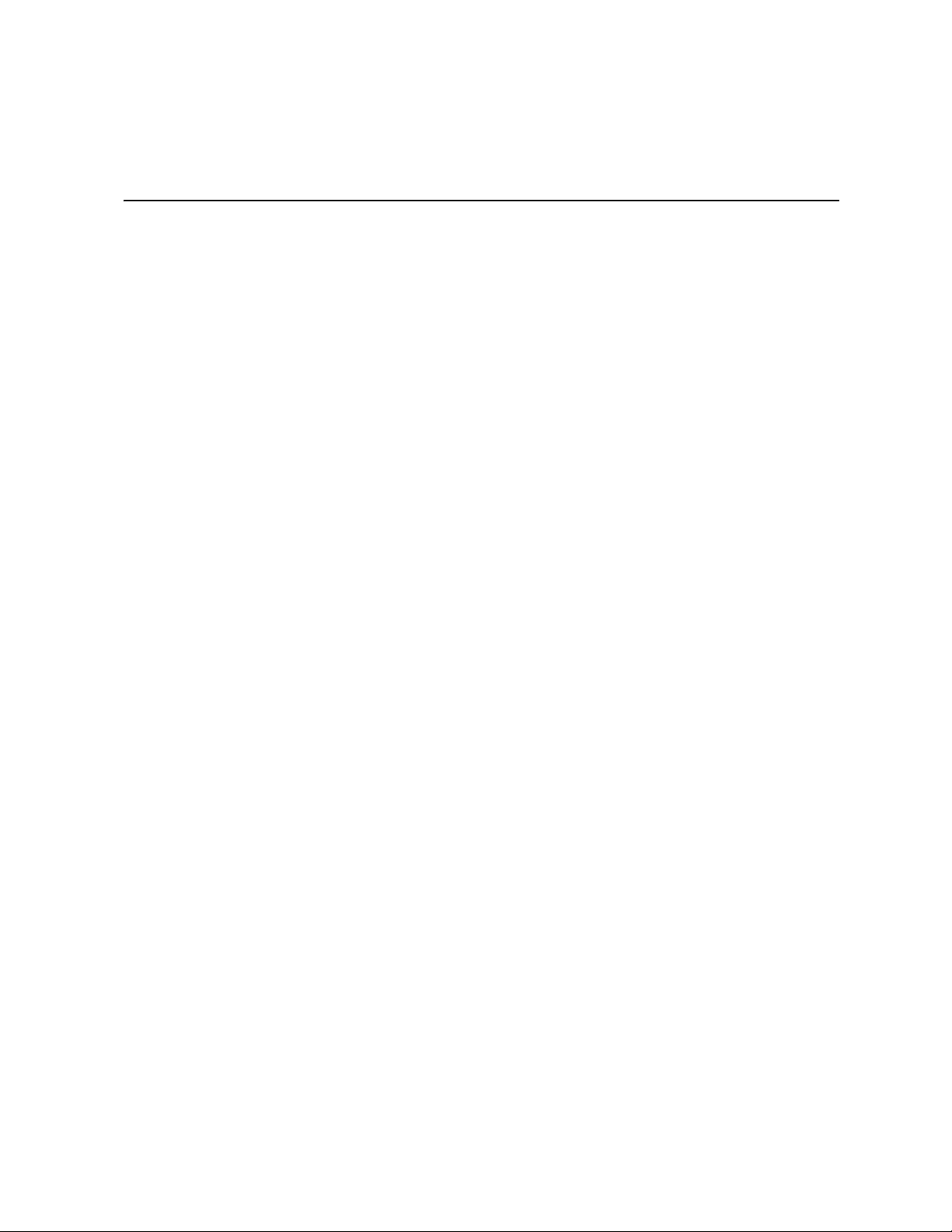
Appendix A: Getting Help
World Wide Web
http://support.intel.com/support/motherboards/server/S5000VSA.
Telephone
All calls are billed US $25.00 per incident, levied in local currency at the applicable credit
card exchange rate plus applicable taxes. (Intel reserves the right to change the pricing for
telephone support at any time without notice).
®
Before calling, fill out an “Intel
on the following pages. However, for the fastest service, please submit your form via the
Internet.
For an updated support contact list, see http://www.intel.com/support/9089.htm/
Server Issue Report Form”. A sample form is provided
U.S. and Canada
1-800-404-2284
Europe
Belgium ..... 02 714 3182
Denmark ... 38 487077
Finland ...... 9 693 79297
France........ 01 41 918529
Germany ... 069 9509 6099
Holland...... 020 487 4562
Italy............ 02 696 33276
Norway...... 23 1620 50
Spain..........91 377 8166
Sweden....... 08 445 1251
UK.............. 870 6072439
Page 46
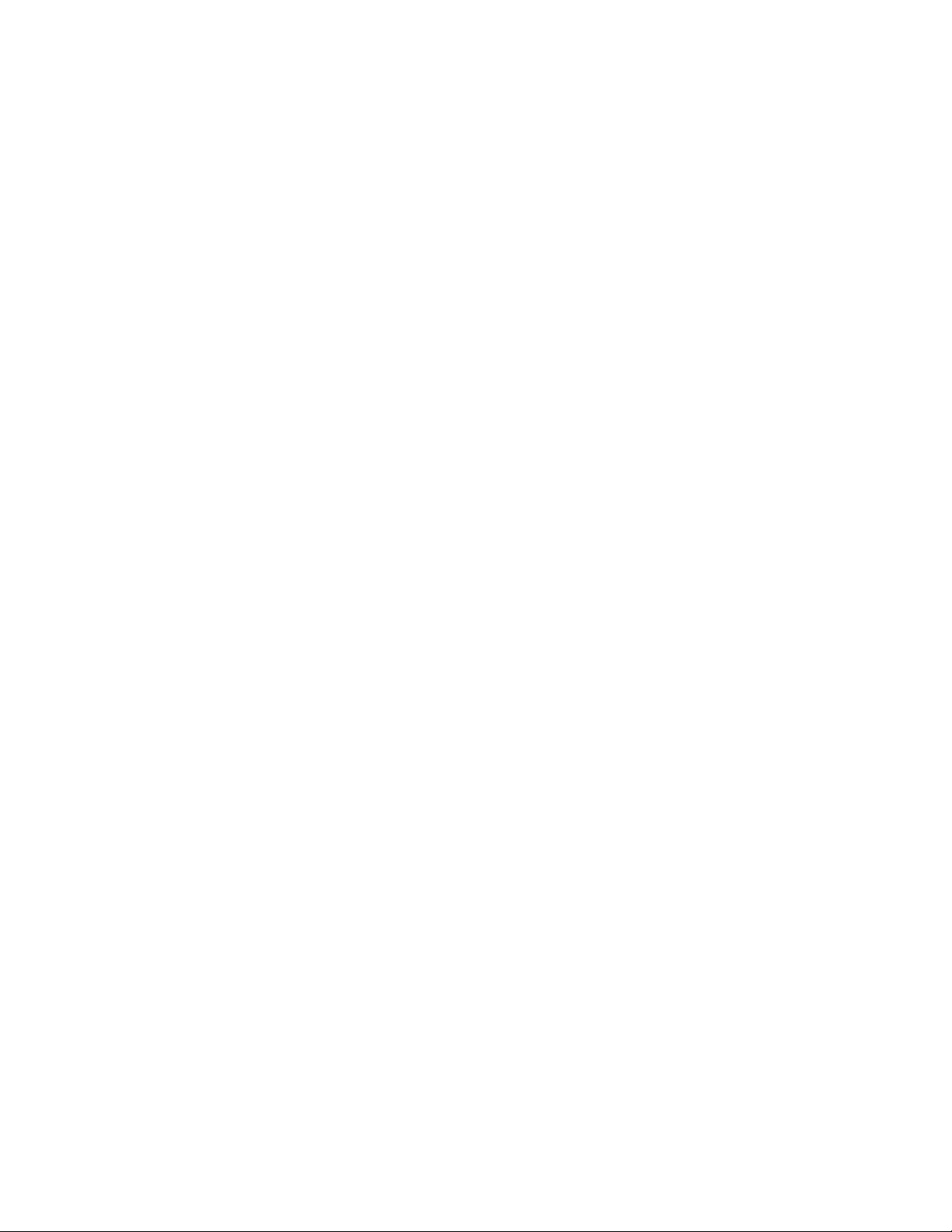
In Asia-Pacific Region
Australia.... 1800 649931
Cambodia.. 63 2 636 9797 (via Philippines)
China......... 800 820 1100 (toll-free)
.................... 8 621 33104691 (not toll-free)
Hong Kong 852 2 844 4456
India........... 0006517 2 68303634 (manual toll-free. You need an IDD-equipped
telephone)
Indonesia... 803 65 7249
Korea......... 822 767 2595
Malaysia.... 1 800 80 1390
Myanmar... 63 2 636 9796 (via Philippines)
New Zealand 0800 444 365
Pakistan..... 632 63684 15 (IDD via Philippines)
Philippines 1 800 1 651 0117
Singapore .. 65 6213-1311
Taiwan ....... 2 2545-1640
Thailand.... 1 800 631 0003
Vietnam ..... 632 6368416 (IDD via Philippines)
Japan
Domestic.... 0120 868686
Outside country 81 298 47 0800
Latin America
Argentina .. Contact AT&T USA at 0-800 222 1288. Once connected, dial 800 843 4481
Brazil......... 001-916 377 0180
Chile
Easter Island.. ............ Contact AT&T USA at 800 800 311. Once
connected, dial 800 843 4481
Mainland and Juan .. Contact AT&T USA at 800 225 288. Once
connected, dial 800 843 4481
28 Intel® Server Board S5000VSA User’s Guide
Page 47
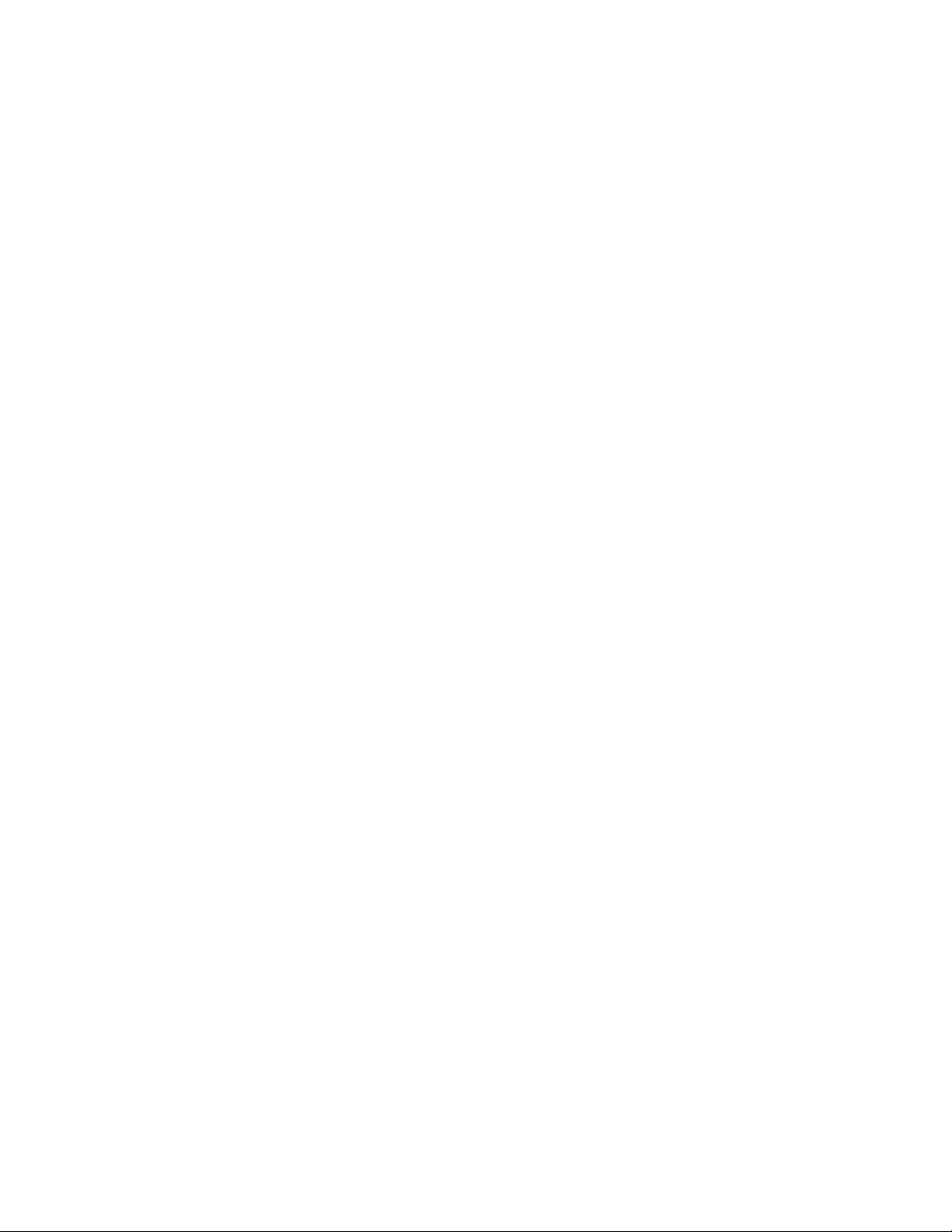
Colombia... Contact AT&T USA at 01 800 911 0010. Once connected, dial 800 84 3 4481
Costa Rica. Contact AT&T USA at 0 800 0 114 114. Once connected, dial 800 843 4481
Ecuador
(Andimate).... Contact AT&T USA at 1 999 119. Once connected,
dial 800 843 4481
(Pacifictel)..... Contact AT&T USA at 1 800 225 528. Once connected, dial
800 843 4481
Guatemala. Contact AT&T USA at 99 99 190. Once connected, dial 800 843 4481
Mexico ....... Contact AT&T USA at 001 800 462 628 4240. Once connected, dial 800 843
4481
Miami ........ 1 800 621 8423
Panama...... Contact AT&T USA at 00 800 001 0109. Once connected, dial 800 843 4481
Paraguay ... 001 916 377 0114
Peru ...........001 916 377 0114
Uruguay..... 001 916 377 0114
Venezuela... Contact AT&T USA at 0 800 2255 288. Once connected, dial 800 843 4481
Intel® Server Board S5000VSA User’s Guide 29
Page 48
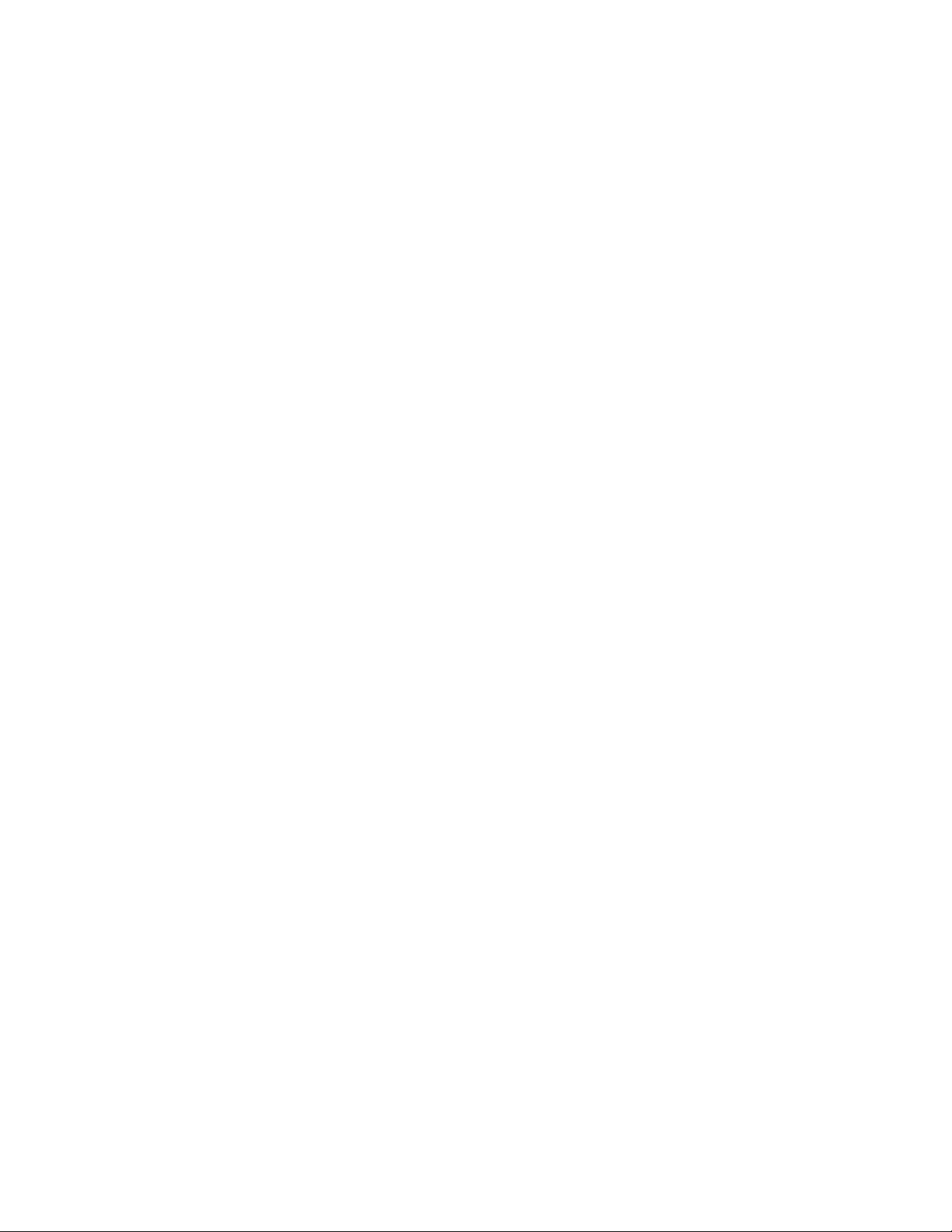
30 Intel® Server Board S5000VSA User’s Guide
Page 49

Appendix B: Regulatory and
Compliance Information
Product Regulatory Compliance
Product Safety Compliance
The Intel® Server Board S5000VSA complies with the following safety requirements:
• UL60950 - CSA 60950 (USA / Canada)
• EN60950 (Europe)
• IEC60950 (International)
• CB Certificate & Report, IEC60950 (report to include all country national
deviations)
• GOST R 50377-92 - Listed on one System License (Russia)
• Belarus License - Listed on System License (Belarus)
• CE - Low Voltage Directive 73/23/EEE (Europe)
• IRAM Certification (Argentina)
Product EMC Compliance - Class A Compliance
Note: Legally this product is required to comply with Class A emission requirements as it is
intended for a commercial type market place. Intel targets 10db margin to Class A Limits.
®
The Intel
the following electromagnetic compatibility (EMC) regulations when installed a
compatible Intel
Server Builder Web site or contact your local Intel representative.
• FCC /ICES-003 - Emissions (USA/Canada) Verification
• CISPR 22 - Emissions (International)
• EN55022 - Emissions (Europe)
• EN55024 - Immunity (Europe)
• CE - EMC Directive 89/336/EEC (Europe)
• AS/NZS 3548 Emissions (Australia / New Zealand)
• BSMI CNS13438 Emissions (Taiwan)
Server Board S5000VSA has been has been tested and verified to comply with
®
host system. For information on compatible host system(s) see Intel's
• GOST R 29216-91 Emissions - Listed on one System License (Russia)
Page 50

• GOST R 50628-95 Immunity -Listed on one System License (Russia)
• Belarus License - Listed on one System License (Belarus)
• RRL MIC Notice No. 1997-41 (EMC) & 1997-42 (EMI) (Korea)
Certifications / Registrations / Declarations
• UL Certification (US/Canada)
• CE Declaration of Conformity (CENELEC Europe)
• FCC/ICES-003 Class A Attestation (USA/Canada)
• C-Tick Declaration of Conformity (Australia)
• MED Declaration of Conformity (New Zealand)
• BSMI Certification (Taiwan)
• GOST - Listed on one System License (Russia)
• Belarus - Listed on one System License (Belarus)
• RRL Certification (Korea)
• Ecology Declaration (International)
Product Regulatory Compliance Markings
This product is marked with the following Product Certification Markings:
Table 5. Product Certification Markings
Regulatory
Compliance
UL Mark USA/Canada
CE Mark Europe
FCC Marking (Class A) USA
EMC Marking (Class
A)
Canada CANADA ICES-003 CLASS A
Region Marking
CANADA NMB-003 CLASSE A
32 Intel® Server Board S5000VSA User’s Guide
Page 51

Table 5. Product Certification Markings
Regulatory
Compliance
BSMI Marking (Class
A)
RLL MIC Mark Korea
Taiwan
Region Marking
Electromagnetic Compatibility Notices
FCC (USA)
This device complies with Part 15 of the FCC Rules. Operation is subject to the following
two conditions: (1) this device may not cause harmful interference, and (2) this device
must accept any interference received, including interference that may caus e undesired
operation.
For questions related to the EMC performance of this product, contact:
Intel Corporation
5200 N.E. Elam Young Parkway
Hillsboro, OR 97124-6497
1-800-628-8686
This equipment has been tested and found to comply with the limits for a Class A digital
device, pursuant to Part 15 of the FCC Rules. These limits are designed to provide
reasonable protection against harmful interference in a residential installation. This
equipment generates, uses, and can radiate radio frequency energy and, if not installed and
used in accordance with the instructions, may cause harmful interference to radio
communications. However, there is no guarantee that interference will not occur in a
particular installation. If this equipment does cause harmful interference to radio or
television reception, which can be determined by turning the equipment off and on, the
user is encouraged to try to correct the interference by one or more of the following
measures:
• Reorient or relocate the receiving antenna.
• Increase the separation between the equipment and the receiver.
Intel® Server Board S5000VSA User’s Guide 33
Page 52

• Connect the equipment to an outlet on a circuit other than the one to which the
receiver is connected.
• Consult the dealer or an experienced radio/TV technician for help.
Any changes or modifications not expressly approved by the grantee of this device could
void the user's authority to operate the equipment. The customer is responsible for
ensuring compliance of the modified product.
Only peripherals (computer input/output devices, terminals, printers, etc.) that comply
with FCC Class A or B limits may be attached to this computer product. Operation with
noncompliant peripherals is likely to result in interference to radio and TV reception.
All cables used to connect to peripherals must be shielded and grounded. Operation with
cables, connected to peripherals, that are not shielded and grounded may result in
interference to radio and TV reception.
Industry Canada (ICES-003)
Cet appareil numérique respecte les limites bruits radioélectriques applicables aux
appareils numériques de Classe A prescrites dans la norme sur le matériel brouilleur:
"Apparelis Numériques", NMB-003 édictee par le Ministre Canadian des
Communications.
This digital apparatus does not exceed the Class A limits for radio noise emissions from
digital apparatus set out in the interference-causing equipment standard entitled: "Digital
Apparatus," ICES-003 of the Canadian Department of Communications.
Europe (CE Declaration of Conformity)
This product has been tested in accordance too, and complies with the Low Voltage
Directive (73/23/EEC) and EMC Directive (89/336/EEC). The product has been marked
with the CE Mark to illustrate its compliance.
Taiwan Declaration of Conformity (BSMI)
The BSMI Certification Marking and EMC warning is located on the outside rear area of
the product.
34 Intel® Server Board S5000VSA User’s Guide
Page 53

Korean Compliance (RRL)
English translation of the notice above:
1. Type of Equipment (Model Name): On License and Product
2. Certification No.: On RRL certificate. Obtain certificate from local Intel
representative
3. Name of Certification Recipient: Intel Corporation
4. Date of Manufacturer: Refer to date code on product
5. Manufacturer/Nation: Intel Corporation/Refer to country of origin marked on
product
CNCA (CCC-China)
The CCC Certification Marking and EMC warning is located on the outside rear area of
the product.
声明
此为A级产品,在生活环境中,该产品可能会造成无
线电干扰。在这种情况下,可能需要用户对其干扰采
取可行的措施。
Intel® Server Board S5000VSA User’s Guide 35
Page 54

Restriction of Hazardous Substances (RoHS)
Compliance
Intel has a system in place to restrict the use of banned substances in accordance with the
European Directive 2002/95/EC. Compliance is based on declaration that materials
banned in the RoHS Directive are either (1) below all applicable substance threshold
limits or (2) an approved/pending RoHS exemption applies.
Note: RoHS implementing details are not fully defined and may change.
Threshold limits and banned substances are noted below.
• Quantity limit of 0.1% by mass (1000 PPM) for:
—Lead
—Mercury
— Hexavalent Chromium
— Polybrominated Biphenyls Diphenyl Ethers (PBDE)
• Quantity limit of 0.01% by mass (100 PPM) for:
—Cadmium
End-of-Life / Product Recycling
Product recycling and end-of-life take-back systems and requirements vary by country.
Contact the retailer or distributor of this product for information about product recycling
and / or take-back.
36 Intel® Server Board S5000VSA User’s Guide
Page 55

Appendix C: Troubleshooting
This chapter helps you identify and solve problems that might occur while you are using
the system.
For any issue, first ensure you are using the latest firmware and files. Firmware upgrades
include updates for BIOS, the baseboard management controller (BMC), and the hot-swap
controller (HSC). See “Additional Information and Software” for a link to the software
updates. In addition to the server firmware and files, also update any drivers used for
components you have installed in your system, such as video drivers, network drivers, and
SCSI drivers.
Intel provides a package called the "Platform Confidence Test" that may help with your
diagnostics. See “Additional Information and Software” for a link to this software.
If you are unable to resolve your server problems on your own, see “Getting Help” for
assistance.
Resetting the System
Before going through in-depth troubleshooting, attempt first to perform reset your system
using one of the methods below.
Table 6. Resetting the System
To do this Press
Soft boot reset to clear the system memory and reload the operating
system
Clear system memory, restart POST, and reload the operating system Reset button
Cold boot reset. Turn the system power off and then on. This clears
system memory, restarts POST, reloads the operating system, and halts
power to all peripherals
<Ctrl+Alt+Del>
Power off/on
button
Problems following Initial System Installation
Problems that occur at initial system startup are usually caused by an incorrect installation
or configuration. Hardware failure is a less frequent cause. If the problem you are
experiencing is with a specific software application, see “Problems with Newly Installed
Application Software”.
Page 56
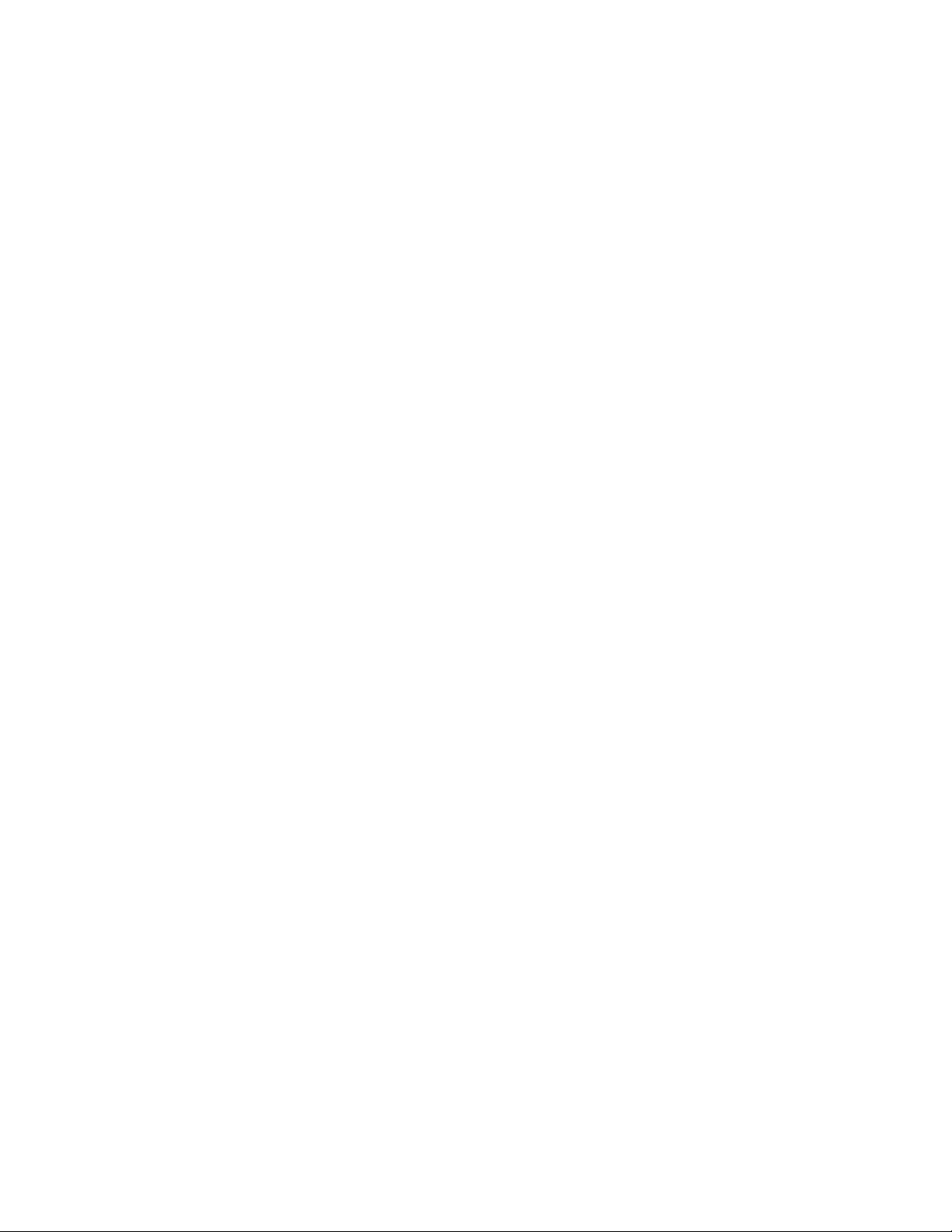
First Steps Checklist
• Is AC power available at the wall outlet?
• Are the power supplies plugged in? Check the AC cable(s) on the back of the chassis
and at the AC source.
• Are all cables correctly connected and secured?
• Are the processors fully seated in their sockets on the server board?
• Are all standoffs in the proper location and not touching any co mponents, causing a
potential short?
• Are all add-in PCI boards fully seated in their slots on the server board?
• Are all jumper settings on the server board correct?
• Are all jumper and switch settings on add-in boards and peripheral devices correct?
To check these settings, refer to the manufacturer's documentation that comes with
them. If applicable, ensure that there are no conflicts-for example, two add-in boards
sharing the same interrupt.
• Are all peripheral devices installed correctly?
• If the system has a hard disk drive, is it properly formatted or configured?
• Are all device drivers properly installed?
• Are the configuration settings made in Setup correct?
• Is the operating system properly loaded? See the operating system documentation.
• Did you press the system power on/off switch on the front panel to turn the server on
(power on light should be lit)?
• Is the system power cord properly connected to the system and plugged into a
NEMA 5 15R outlet for 100-120V or a NEMA 6-15R outlet for 200-240V ?
• Are all integrated components from the tested components lists? Check the tested
memory, and chassis lists, as well as the supported hardware and operating system
list. See “Additional Information and Software” for links to the tested component
lists.
Hardware Diagnostic Testing
This section provides a more detailed approach to identifying a hardware problem and
locating its source.
Caution: Turn off devices before disconnecting cables: Before disconnecting any peripheral cables
from the system, turn off the system and any external peripheral devices. Failure to do so
can cause permanent damage to the system and/or the peripheral devices.
1. Turn off the system and all external peripheral devices. Disconnect each device
from the system, except for the keyboard and the video monitor.
2. Make sure the system power cord is plugged into a properly grounded AC outlet.
38 Intel® Server Board S5000VSA User’s Guide
Page 57

3. Make sure your video display monitor and keyboard are correctly connected to the
system. Turn on the video monitor. Set its brightness and contrast controls to at
least two thirds of their maximum ranges (see the documentation supplied with
your video display monitor).
4. If the operating system normally loads from the hard disk drive, make sure there is
no diskette in drive A and no CD-ROM disk in the CD-ROM drive.
5. If the power LED does light, attempt to boot from a CD-ROM disk.
6. Turn on the system. If the power LED does not light, see “Power Light Does Not
Light”.
Verifying Proper Operation of Key System Lights
As POST determines the system configuration, it tests for the presence of each mass
storage device installed in the system. As each device is checked, its activity light should
turn on briefly. Check for the following:
• Does the diskette drive activity light turn on briefly? If not, see “CD-ROM Drive or
DVD-ROM Drive Activity Light Does Not Light”.
• If system LEDs are illuminated, see “Make sure the BIOS is configured to allow the
CD-ROM to be the first bootable device.” for a description of the light and steps to
take to correct the problem.
Confirming Loading of the Operating System
Once the system boots up, the operating system prompt appears on the screen. The prompt
varies according to the operating system. If the operating system prompt does not appear,
see “No Characters Appear on Screen”.
Specific Problems and Corrective Actions
This section provides possible solutions for these specific problems:
• Power light does not light.
• No characters appear on screen.
• Characters on the screen appear distorted or incorrect.
• System cooling fans do not rotate.
• Diskette drive activity light does not light.
• Hard disk drive activity light does not light.
• CD-ROM drive activity light does not light.
• There are problems with application software.
• The bootable CD-ROM is not detected.
Intel® Server Board S5000VSA User’s Guide 39
Page 58

Try the solutions below in the order given. If you cannot correct the problem, contact your
service representative or authorized dealer for help.
Power Light Does Not Light
Check the following:
• Did you press the power-on button?
• Is the system operating normally? If so, the power LED might be defective or the
cable from the control panel to the server board might be loose.
• Have you securely plugged the server AC power cord into the power supply?
• Some ATX power supplies have a power switch on the back of the power supply,
next to the fan. If your system has one, is it turned on?
• Remove all add-in cards and see if the system boots. If successful, add the cards
back in one at a time with a reboot between each addition.
• Make sure the memory DIMMs comply with the system requirements.
• Make sure the memory DIMMs have been populated according to the system
requirements.
• Remove the memory DIMMs and re-seat them.
• Make sure the processor(s) comply with the system requirements.
• Make sure the processor(s) have been populated according to the system
requirements.
• Remove the processor(s) and re-seat them.
• Make sure the chassis standoffs are installed only below mounting holes. Misplaced
standoffs can contact the pins on the bottom of the server board and cause a short.
No Characters Appear on Screen
Check the following:
• Is the keyboard functioning? Test it by turning the "Num Lock" function on and off
to make sure the Num Lock light is functioning.
• Is the video monitor plugged in and turned on? If you are using a switch box , is it
switched to the correct system?
• Are the brightness and contrast controls on the video monitor properly adjusted?
• Is the video monitor signal cable properly installed?
• Does this video monitor work correctly if plugged into a different system?
• Is the onboard video controller enabled in the BIOS?
• Remove all add-in cards and see if the video returns. If successful, add the cards
back in one at a time with a reboot between each addition.
• Make sure the memory DIMMs comply with the system requirements.
40 Intel® Server Board S5000VSA User’s Guide
Page 59

• Make sure the memory DIMMs have been populated according to the system
requirements.
• Remove the memory DIMMs and re-seat them.
• Make sure the processor(s) comply with the system requirements.
• Make sure the processor(s) have been populated according to the system
requirements.
• Remove the processor(s) and re-seat them.
If you are using an add-in video controller board, do the following:
1. Verify that the video works using the onboard video controller.
2. Verify that the video controller board is fully seated in the server board connector.
3. Reboot the system for changes to take effect.
4. If there are still no characters on the screen after you reboot the system and POST
emits a beep code, write down the beep code you hear. This information is useful
for your service representative.
5. If you do not receive a beep code and characters do not appear, the video display
monitor or video controller may have failed. Contact your service representative or
authorized dealer for help.
Characters Are Distorted or Incorrect
Check the following:
• Are the brightness and contrast controls properly adjusted on the video monitor? See
the manufacturer's documentation.
• Are the video monitor's signal and power cables properly installed?
• Does this video monitor work correctly if plugged into a different system?
System Cooling Fans Do Not Rotate Properly
If the system cooling fans are not operating properly, it is an indication of possible system
component failure.
Check the following:
• Is the power-on light lit? If not, see “Power Light Does Not Light”.
• If your system has LED lights for the fans, is one or more of these LEDs lit?
• Are any other control panel LEDs lit?
• Have any of the fan motors stopped? Use the server management subsystem to
check the fan status.
• Have your fans speeded up in response to an overheating situation?
• Have your fans speeded up in response to a fan that has failed?
Intel® Server Board S5000VSA User’s Guide 41
Page 60
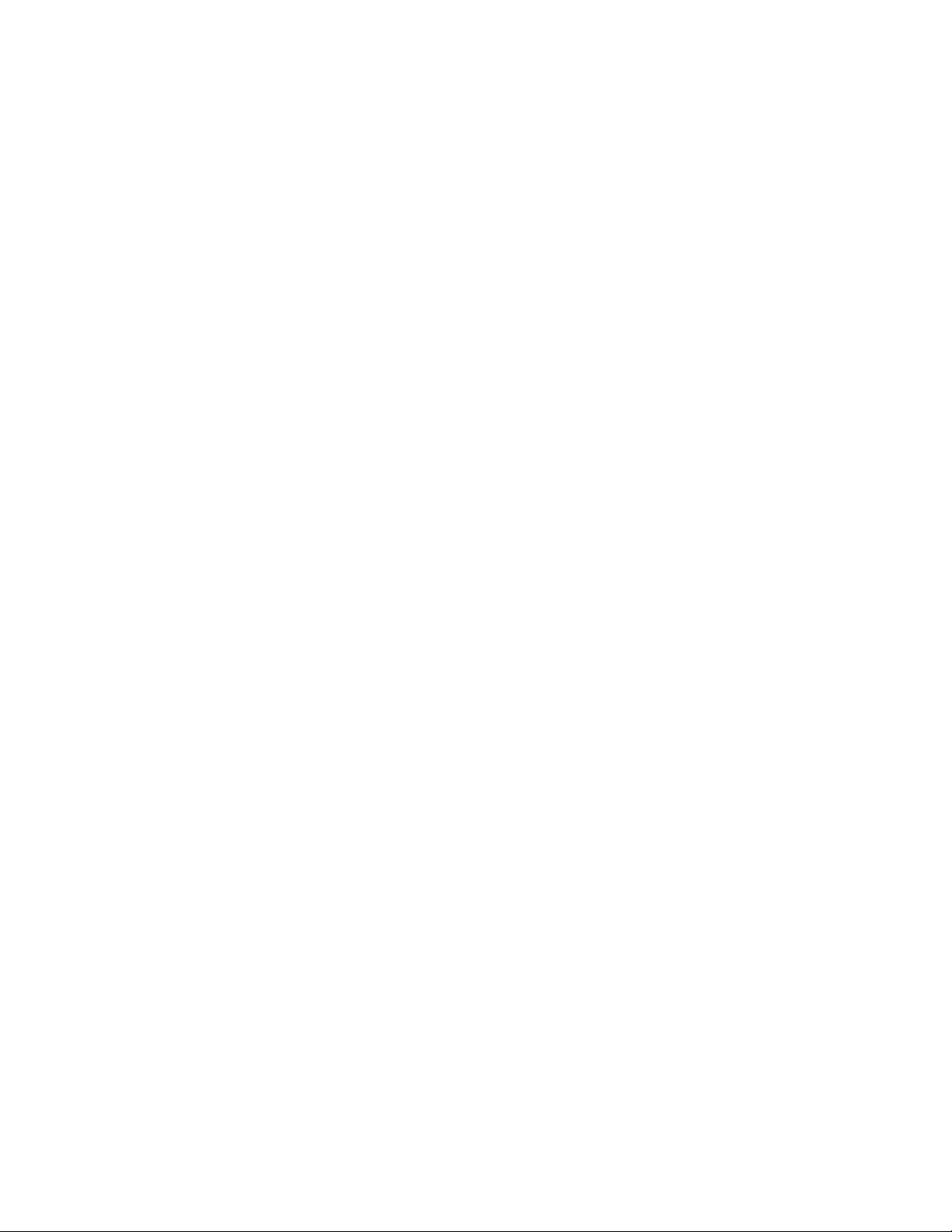
• Are the fan power connectors properly connected to the server board?
• Is the cable from the control panel board connected to the both the control panel
board and to the server board?
• Are the power supply cables properly connected to the server board?
• Are there any shorted wires caused by pinched-cables or have power connector
plugs been forced into power connector sockets the wrong way?
CD-ROM Drive or DVD-ROM Drive Activity Light Does Not
Light
Check the following:
• Are the CD-ROM/DVD-ROM drive's power and signal cables properly installed?
• Are all relevant switches and jumpers on the drive set correctly?
• Is the drive properly configured?
Cannot Connect to a Server
• Make sure the network cable is securely attached to the correct connector at the
system back panel.
• Try a different network cable.
• Make sure you are using the correct and the current drivers. See “Additional
Information and Software” for a link to the current drivers.
• Make sure the driver is loaded and the protocols are bound.
• Make sure the hub port is configured for the same duplex mode as the network
controller.
• Make sure the correct networking software is installed.
• If you are directly connecting two servers (without a hub), you will need a crossover
cable.
• Check the network controller LEDs next to the NIC connectors.
Problems with Network
The server hangs when the drivers are loaded
• Certain drivers may require interrupts that are not shared with other PCI drivers. For
these drivers, it may be necessary to alter settings so that interrupts are not shared.
See the documentation that came with your PCI card(s) for information on changing
interrupts.
42 Intel® Server Board S5000VSA User’s Guide
Page 61
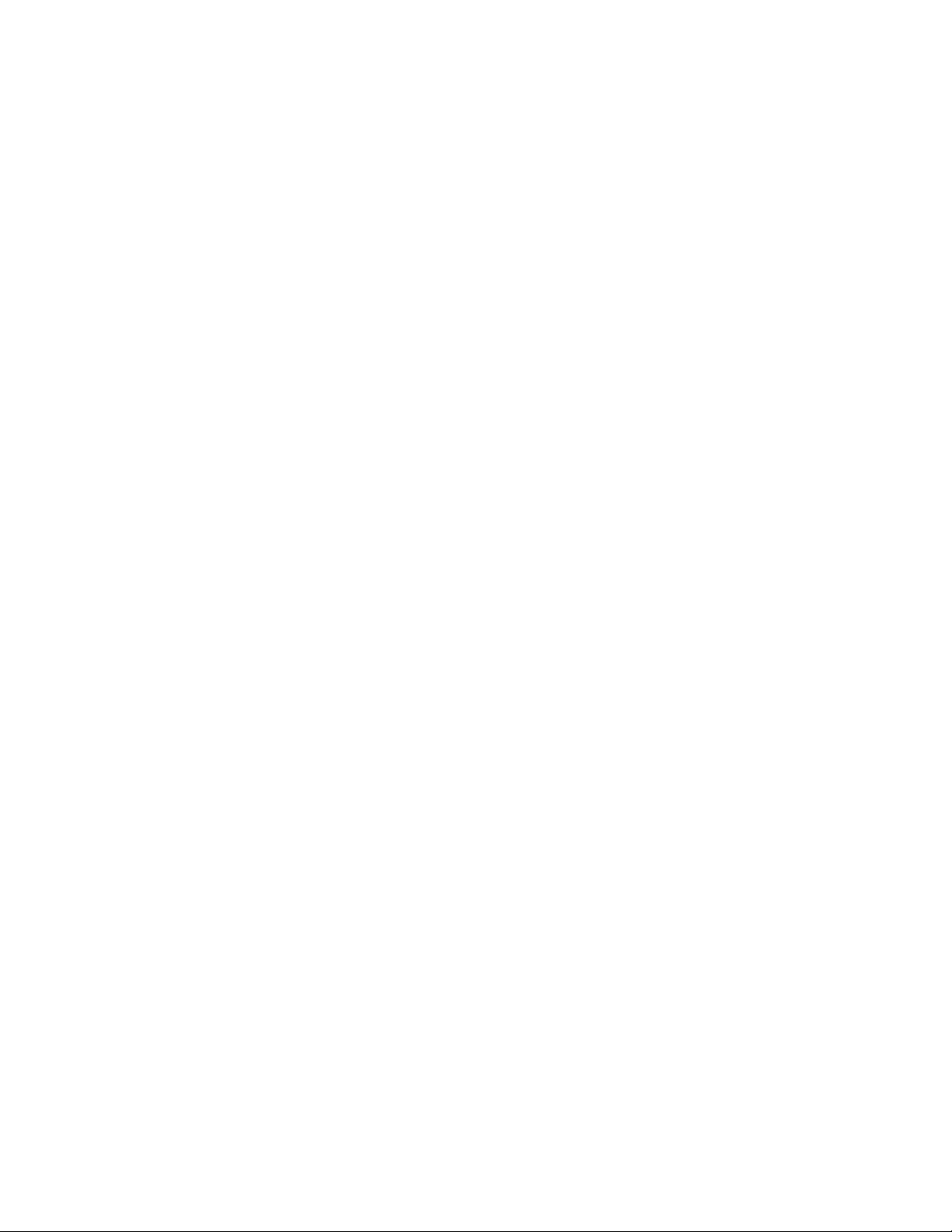
Diagnostics pass but the connection fails
• Make sure the network cable is securely attached.
• Make sure you specify the correct frame type in your NET.CFG file.
• The controller stopped working when an add-in adapter was installed.
• Make sure the cable is connected to the port from the onboard network controller.
• Make sure your BIOS is current. See “Additional Information and Software” for a
link to the current version.
• Make sure the other adapter supports shared interrupts. Make sure your operating
system supports shared interrupts.
• Try reseating the add-in adapter.
The add-in adapter stopped working without apparent cause
• Reseat the adater.
• Put the adapter in a different slot.
• The network driver files may be corrupt or deleted. Delete and then reinstall the
drivers.
• Run diagnostics.
System Boots when Installing PCI Card
System Server Management features require full-time "standby" power. This means some
parts of the system have power going to them whenever the power cord is plugged in,
even if you have turned the system power off with the power button on the front panel. If
you install a PCI card with the AC power cord plugged in, a signal may be sent to
command the system to boot. Before installing a PCI card, you should always:
• Turn off the server power by using the power button on the front of the system.
• Unplug the AC power cord(s) from the server.
Problems with Newly Installed Application Software
Problems that occur when you run new application software are usually related to the
software, not the server hardware. Faulty equipment is unlikely, especially if other
software runs correctly.
Check the following:
• Make sure the system meets the minimum hardware requirements for the software.
See the software documentation.
• Make sure the software is properly installed and configured for the system. See the
software documentation.
Intel® Server Board S5000VSA User’s Guide 43
Page 62

• Use only an authorized copy. Unauthorized copies often do not work.
• If you are running the software from a CD-ROM or DVD-ROM, try a different disk.
• Make sure the correct device drivers installed.
If the problems persist, contact the software vendor's customer service representative.
Problems with Application Software that Ran Correctly
Earlier
Problems that occur after the system hardware and software have been running correctly
sometimes indicate equipment failure. However, they can also be caused by file
corruption or changes to the software configuration.
Check the following:
• If you are running the software from a CD-ROM or DVD-ROM, try a different disk.
• Check your system for a virus infection.
• Uninstall and reinstall the software. Make sure all necessary files are installed.
• If the problems are intermittent, there may be a loose cable, dirt in the keyboard (if
keyboard input is incorrect), a marginal power supply, or other random component
failures.
• If you suspect that a transient voltage spike, power outage, or brownout might have
occurred, reload the software and try running it again. Symptoms of voltage spikes
include a flickering video display, unexpected system reboots, and the system not
responding to user commands.
Note: Random errors in data files: If you are getting random errors in your data files, they may
be getting corrupted by voltage spikes on your power line. If you are experiencing any of
the above symptoms that might indicate voltage spikes on the power line, you may want to
install a surge suppressor between the power outlet and the system power cord.
Devices are not Recognized under Device Manager
(Windows* Operating System)
The Windows* operating systems do not include all of the drivers for the Intel® chipsets,
onboard NICs, and other components. See “Additional Information and Software” for a
link to the current drivers and chipset files.
Hard Drive(s) are not Recognized
Check the following:
• Make sure the drive is not disabled in BIOS Setup.
• Make sure the drive is connected correctly and that is plugged into the power supply.
44 Intel® Server Board S5000VSA User’s Guide
Page 63

• Make sure the drive is compatible. See “Additional Information and Software” for a
link to the tested drives.
• Make sure you have not exceeded the power budget for the server. See “Additional
Information and Software” for a link to software to check your power budget.
• If using SCSI drives, verify that each SCSI ID number is unique on the SCSI bus.
See your drive documentation for details on setting the SCSI ID for your drives.
• If using ATA drives, verify that the master/slave settings are set correctly. See your
drive documentation for details on setting the master/slave settings.
• If using a RAID configuration with SCSI or SATA drives, make sure the RAID card
is installed correctly.
Bootable CD-ROM Disk Is Not Detected
Check the following:
• Make sure the BIOS is configured to allow the CD-ROM to be the first bootable
device.
LED Information
The Intel® Server Board [ProductCode] includes LEDs that can aid in troubleshooting
your system. A table of these LEDs with a description of their use is listed below.
Table 7. LED Information
LED Name Function Location LED Color Notes
Power Indicates system power
is on or off
ID Aid in server
identification from the
back panel
System Fault Visible fault warning Control panel
Front control
panel
Front control
panel and
board rear left
corner
and board rear
left corner
Green Off = Power is off or in sleep
Blue Press ID LED button or use
Green or
Amber
state S5
On = Power is on or in sleep
stats S0
Server Management software
to turn the LED on and off.
Green = No Fault
Green blinking = degraded
condition
Amber blinking = non-critical
error
Amber = critical or nonrecoverable error
Intel® Server Board S5000VSA User’s Guide 45
Page 64

BIOS POST Beep Codes
The table below lists the POST error beep codes. Prior to system video initialization, the
BIOS uses these beep codes to inform users of error conditions. Please note that not all
error conditions are supported by BIOS beep codes.
Table 8. POST Error Beep Codes
Number of
Beeps
1, 2, or 3 Memory error. Reseat the memory or replace the DIMMs with known good
modules.
4 - 7 or 9 - 11 Fatal error indicating a possible serious system problem. Remove all add-in
cards and re-start the system. If the error still occurs, contact your system
manufacturer. If the beep codes are not generated after the add-in cards
are removed, insert the cards one at a time, booting the system between
each card addition, until the beeps again occur to reveal the malfunctioning
card.
8 Replace or reseat the system video add-in card. If on-board video is bing
used, the server board may be faulty.
Reason for Beeps and Action to Take
46 Intel® Server Board S5000VSA User’s Guide
Page 65

Appendix D: Intel® Server Issue Report
Form
Note: An on-line / automatic submission version of this form is available at http://
support.intel.com/support/motherboards/server/S5000SVA/. For the fastest service,
please submit your form via the Internet.
Date Submitted: _______________________________________________________
Company Name: ___________________________________________ ___ __ __ ____
Contact Name: ________________________________________________________
Email Address: _______________________________________________________
Intel Server Product: ___________________________________________________
Priority (Critical, Hot, High, Low): _______________________________________
Brief Problem Description. Provide a brief description below. See the last page for space
to include a detailed problem description.
____________________________________________________________________
____________________________________________________________________
____________________________________________________________________
____________________________________________________________________
____________________________________________________________________
Board / Chassis Information
Baseboard Revision - PBA#: _____________________________________________
Baseboard Serial Number: _______________________________________________
Chassis Model:________________________________________________________
CPU1 Speed/Stepping/Spec: _____________________________________________
CPU2 Speed/Stepping/Spec: _____________________________________________
System BIOS Version: __________________________________________________
HSC Firmware Version:_________________________________________________
Page 66

DIMM Configuration
DIMM A1 MB and Vendor / part number:__________________________________
DIMM A2 MB and Vendor / part number:__________________________________
DIMM A3 MB and Vendor / part number:__________________________________
DIMM A4 MB and Vendor / part number:__________________________________
DIMM B1 MB and Vendor / part number: __________________________________
DIMM B2 MB and Vendor / part number: __________________________________
DIMM B3 MB and Vendor / part number: __________________________________
DIMM B4 MB and Vendor / part number: __________________________________
Operating System Information
Operating System:_____________________________________________________
Version: _____________________________________________________________
Service Pack:_________________________________________________________
Add-in Card, Peripheral, Video, NIC
Check each box below as applicable, and provide the requested information.
Peripheral Card or Peripheral Description Driver Revision IRQ # I/O Base Address NIC
Peripheral Description
PCI 32/33
PCI Slot 1
PCIe* x4
PCI Slot 3
PCI Slot 6
PCI-X* 64/133
PCI Slot 4
PCI Slot 5
Video
On-board Video
Driver
Revision
IRQ
I/O Base
Address
FW
Revision
48 Intel® Server Board S5000VSA User’s Guide
Page 67
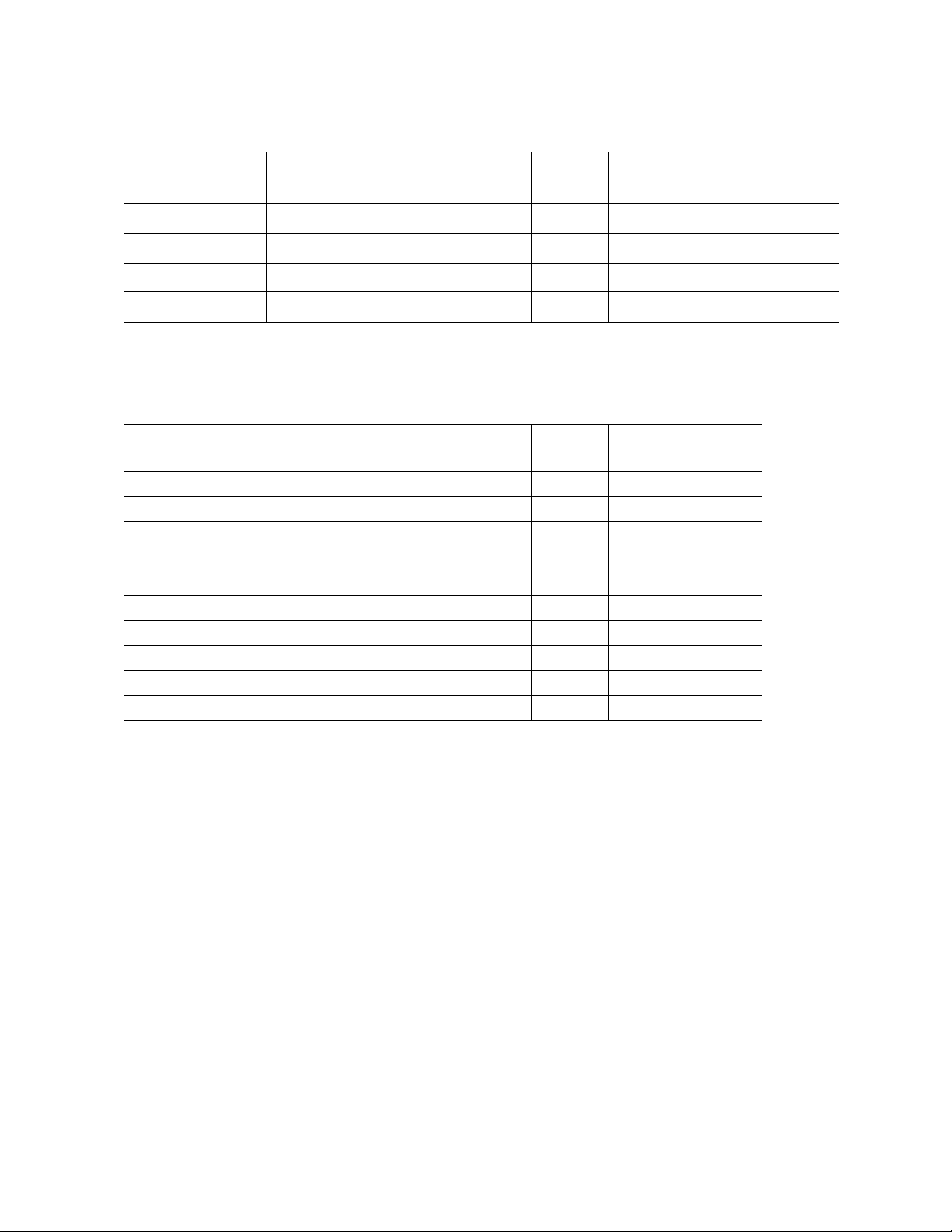
Peripheral Description
Add-in Video
NIC
On-Board NIC1
On-Board NIC2
Hard Drive Information
Driver
Revision
IRQ
I/O Base
Address
FW
Revision
Drive Type (SATA,
SAS, etc)
Management Information
On-Board Platform Instrumentation only ___________________________________
®
Intel
System Management______________________________________________
Make/Model
Hot-swap
or Fixed
IRQ
FW
Revision
Control Panel Information
Standard Control Panel _________________________________________________
®
Local Control Panel_______________________________________________
Intel
Intel® Server Board S5000VSA User’s Guide 49
Page 68
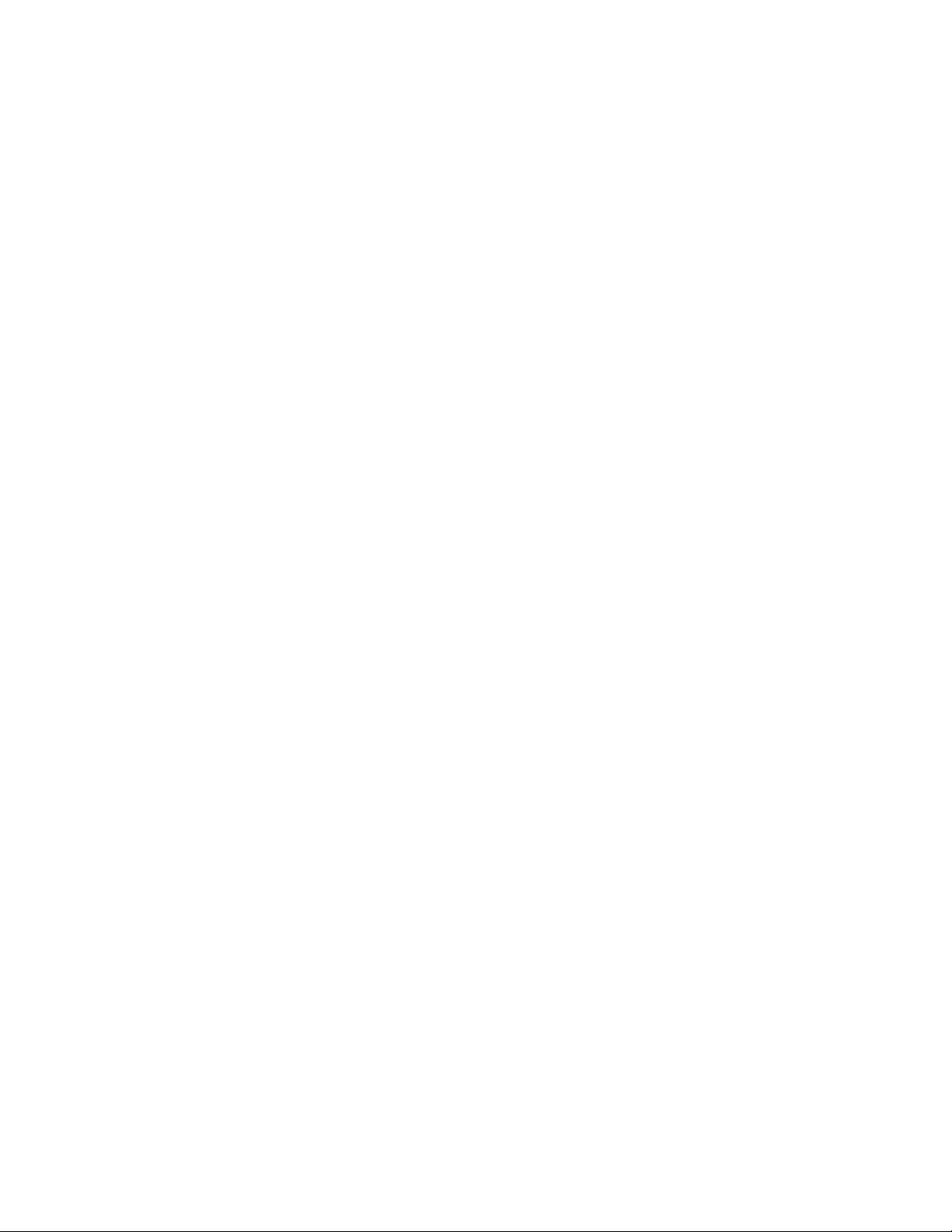
Complete Problem Description
In the space below, provide a complete description of the steps used to reproduce the
problem or a complete description of where the problem can be found. Please also include
any details on troubleshooting already done.
____________________________________________________________________
____________________________________________________________________
____________________________________________________________________
____________________________________________________________________
____________________________________________________________________
____________________________________________________________________
____________________________________________________________________
____________________________________________________________________
____________________________________________________________________
____________________________________________________________________
____________________________________________________________________
____________________________________________________________________
____________________________________________________________________
____________________________________________________________________
____________________________________________________________________
____________________________________________________________________
____________________________________________________________________
____________________________________________________________________
____________________________________________________________________
____________________________________________________________________
____________________________________________________________________
50 Intel® Server Board S5000VSA User’s Guide
