Page 1
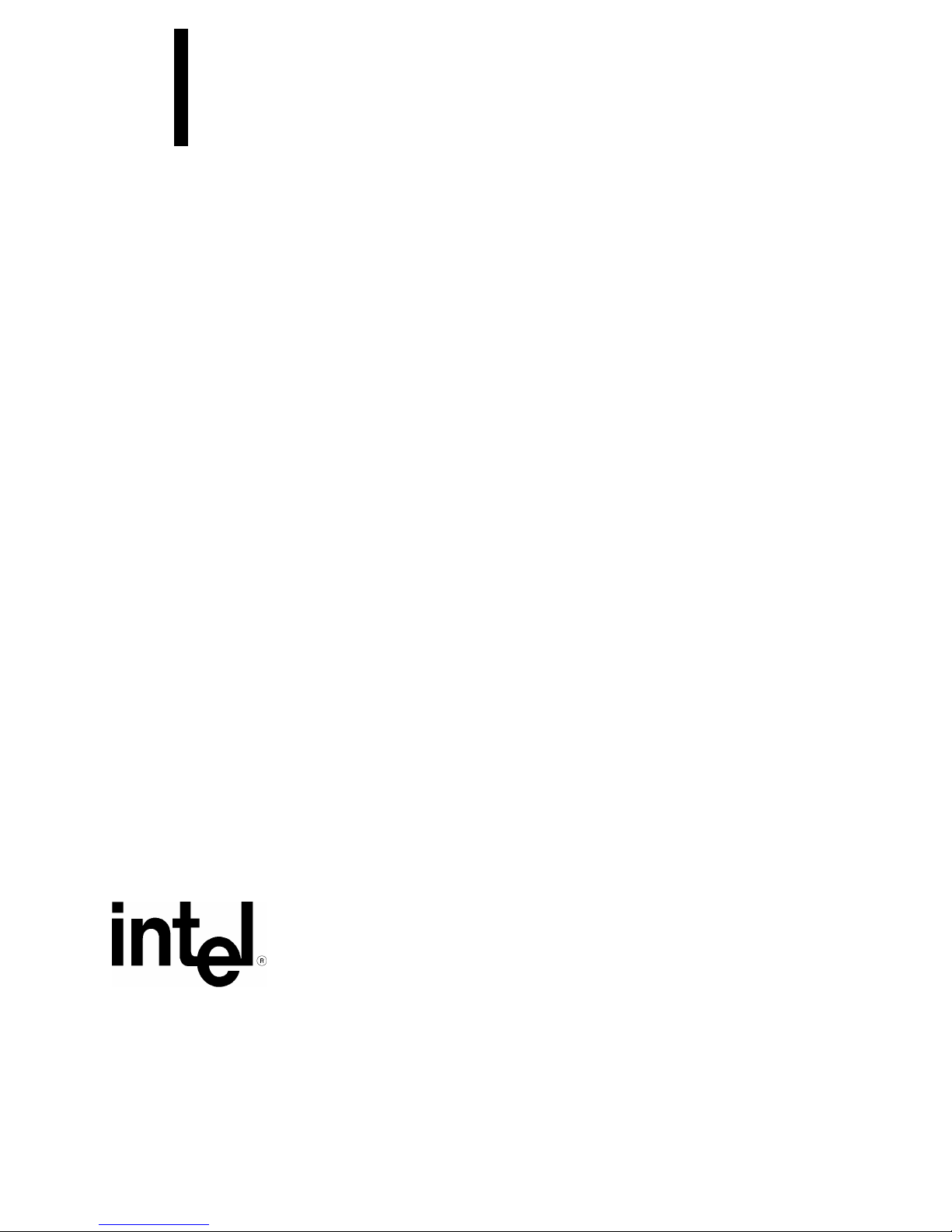
N440BX & T440BX Server Boards
Installation and Operating Summary of the
Mylex* AcceleRAID* 200 RAID Controller
Revision 1.0
September 2, 1998
Page 2
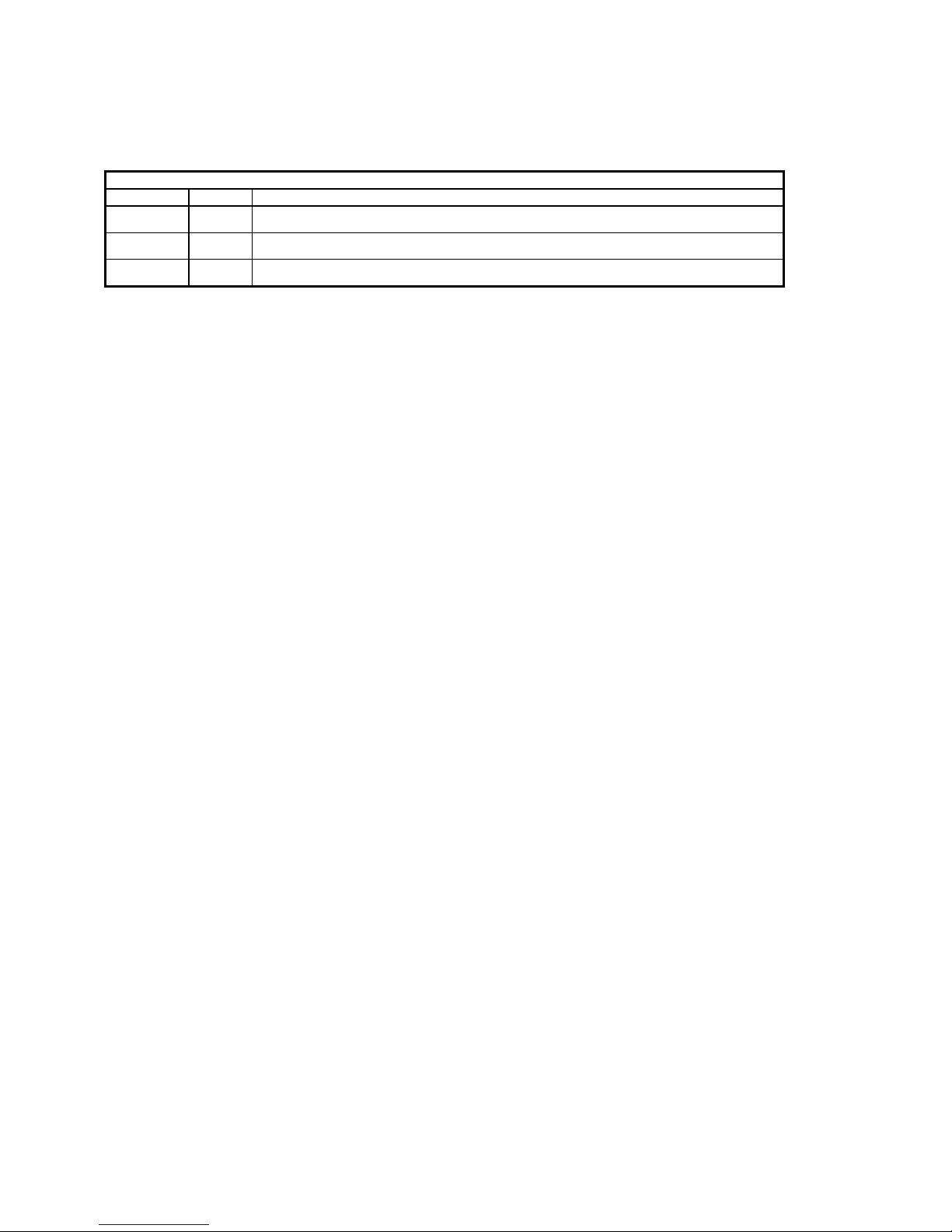
Revision History
Date Rev Modifications
9/2/98 1.0 Initial release
Intel Corporation 1998
Information in this document is provided in connection with Intel products. No license, express or implied, by estoppel or
otherwise, to any intellectual property rights is granted by this document. Except as provided in Intel's Terms and Conditions of
Sale for such products, Intel assumes no liability whatsoever, and Intel disclaims any express or implied warranty, relating to sale
and/or use of Intel products including liability or warranties relating to fitness for a particular purpose, merchantability, or
infringement of any patent, copyright or other intellectual property right. Intel products are not intended for use in medical, life
saving, or life sustaining applications. Intel may make changes to specifications and product descriptions at any time, without
notice.
The N440BX may contain design defects or errors known as errata which may cause the product to deviate from published
specifications. Current characterized errata are available on request.
Pentium is a registered trademark and MMX is a trademark of Intel Corporation.
* Third-party brands and names are the property of their respective owners
2
Page 3
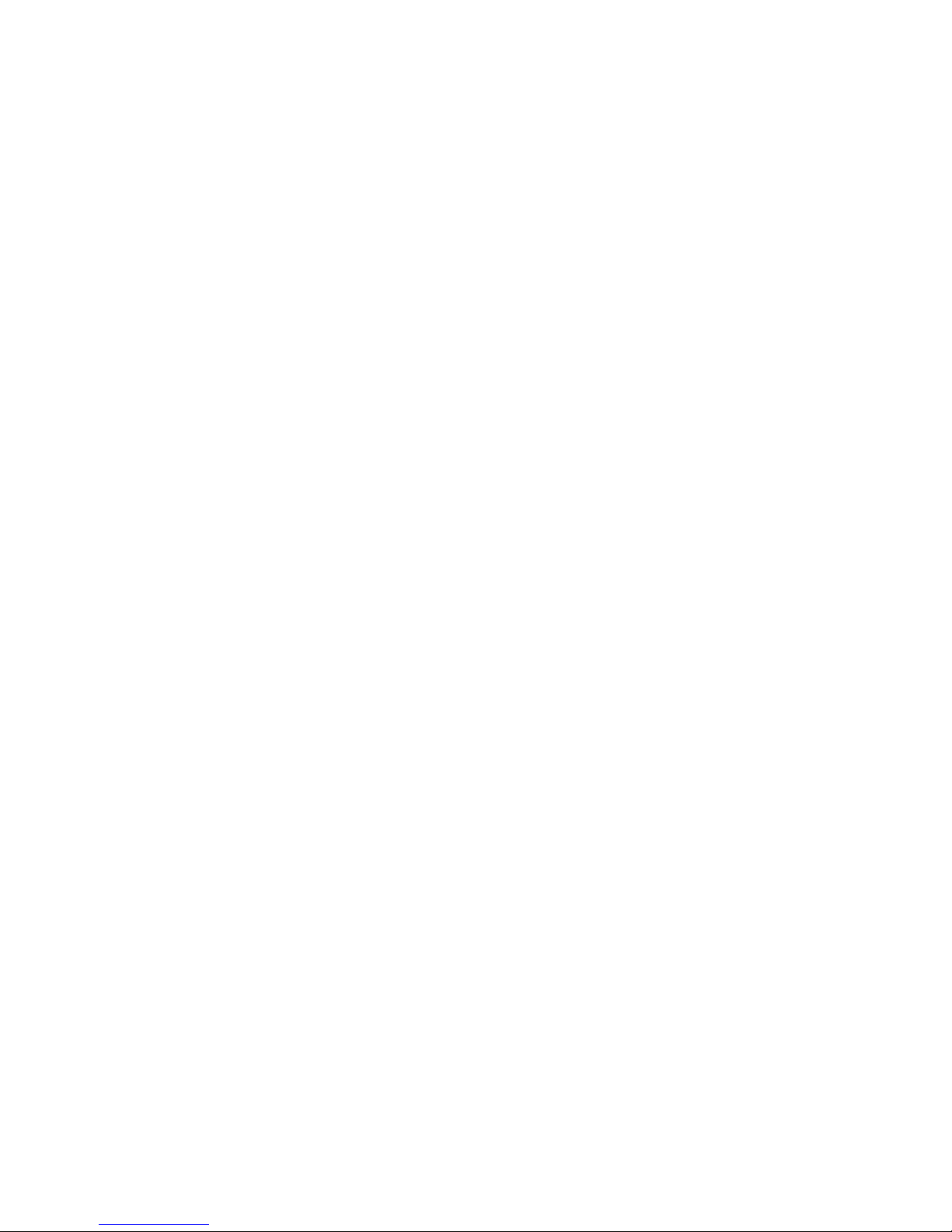
CONTENTS
INTRODUCTION...................................................................................................................................4
MYLEX* ACCELERAID 200................................................................................................................4
ASSUMPTIONS......................................................................................................................................4
EXAMPLE: CONFIGURING AND INITIALIZING A RAID ARRAY USING A MYLEX
ACCELERAID 200 AND THE DACCF UTILITY...............................................................................5
SUMMARY .............................................................................................................................................5
INSTALLING THE MYLEX ACCELERAID 200 HARDWARE & STARTING THE DACCF UTILITY.....................5
USING “AUTOMATIC CONFIGURATION” TO CREATE A RAID5 ARRAY WITH 3 OR MORE DRIVES ..................7
USING “NEW CONFIGURATION” TO CREATE A CUSTOM RAID ARRAY .......................................................7
BACKING UP THE CONFIGURATION INFORMATION TO A FLOPPY..................................................................8
INITIALIZING THE RAID ARRAY..............................................................................................................8
EXITING THE DACCF UTILITY SOFTWARE...............................................................................................8
INSTALLING AN OPERATING SYSTEM.......................................................................................................9
TROUBLESHOOTING .......................................................................................................................10
APPENDIX A: MYLEX ACCELERAID 200 DRIVER SUPPORT....................................................11
3
Page 4
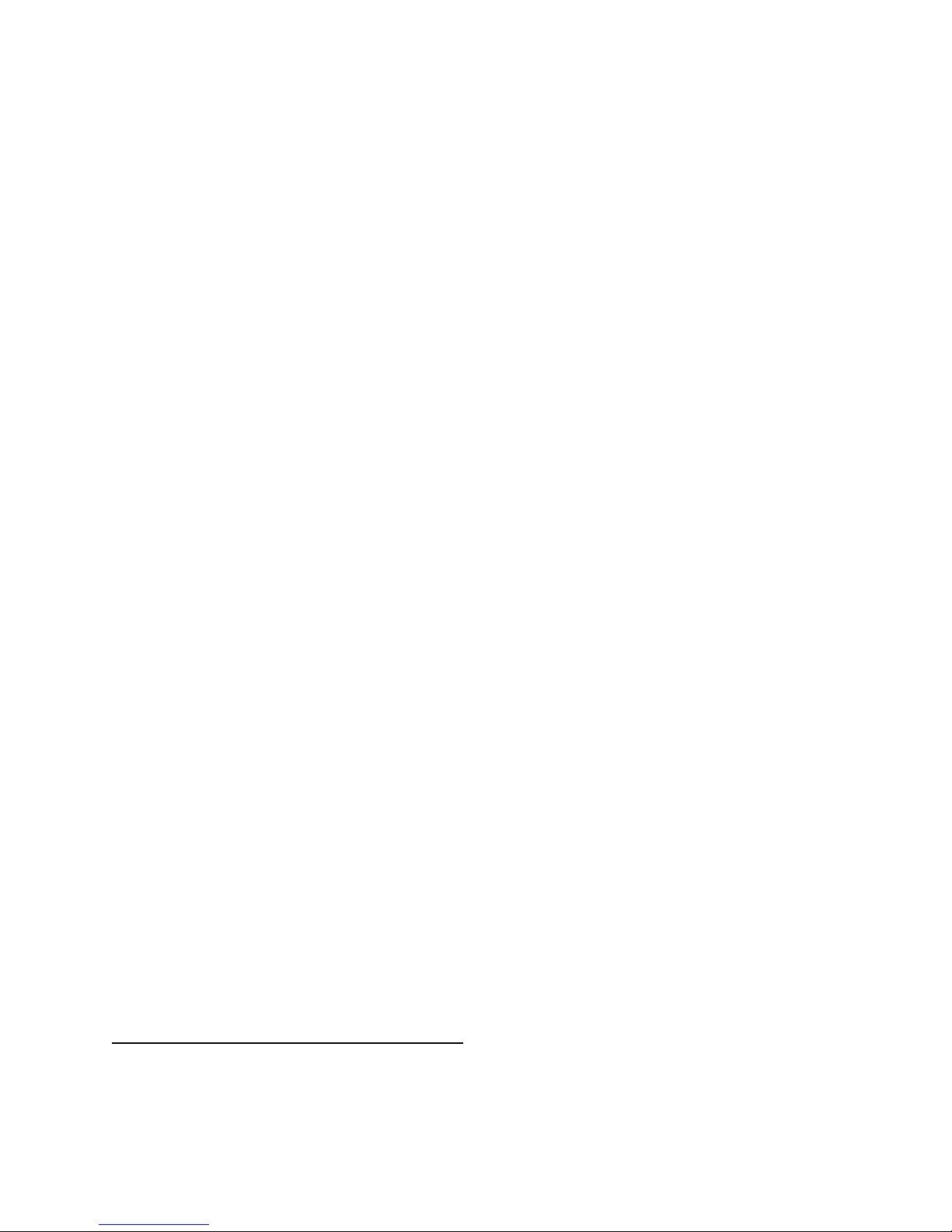
Introduction
This document is intended to serve as a “quick start guide” to the integration of the Mylex AcceleRAID 200 RAID
Controller into an Intel® N440BX or T440BX based server system, and subsequent configuration of a RAID array.
It is not intended to replace the Mylex AcceleRAID 200 Hardware and Software manuals that ship with that product.
There is a wealth of usable information in those publications and the user is strongly encouraged to read them in
their entirety.
As a brief review, the following definitions apply to RAID (Redundant Array of Independent Disks). RAID 0 = data
striping with no parity, it is used for performance but provides no fault tolerance. RAID 1 = mirroring, used for
maximum fault tolerance but has the disadvantage of paying for twice the storage space you have available for actual
data. RAID 3 = data striping with a dedicated parity drive, fault tolerant but has the disadvantage of losing fault
tolerance if the parity drive fails. RAID 3 has relatively high performance read but lower write performance due to
the bottleneck of the dedicated parity drive. RAID 5 = data striping with parity distributed across all drives,
optimized for true fault tolerance while still retaining high read/write data rate transfer capability.
A “Zero-channel” RAID adapter is designed to use the on-board SCSI channels of the Server Board so that the
manufacturer of the RAID solution can reduce cost by eliminating the SCSI interface from their product.
Mylex AcceleRAID 200
AcceleRAID 200 series adapters are designed to support PCI-based motherboards with embedded SCSI chips and
systems that have a PCI expansion slot designated for add-in RAID controllers. The AcceleRAID 200 adapter
upgrades Symbios SCSI chips mounted on the system board to advanced RAID SCSI channels through use of
interrupts routed to the designated PCI slot. Intel's N440BX, T440BX, NA440BX & NC440BX are examples of
such Server boards and systems. AcceleRAID adapters bring the performance and fault tolerance of RAID to entry
level and mid-range server applications at the lowest overall price.
On Intel N440BX and T440BX Server Boards, control of the on-board SCSI channels is given to the zero-channel
RAID controller by routing the interrupts from the on-board SCSI channels directly to the RAID adapter when a
zero-channel RAID product is detected in the system. Thus, the RAID adapter can effectively control the behavior of
the SCSI channels using the PCI bus and mask the SCSI interrupts from the system. The system interrupt controller
will never see interrupts from the SCSI controller directly, it will only see interrupts from the RAID adapter.
In the case of the N440BX Server Board, where there are two SCSI channels, both channels reside on the single
Symbios* 53C876 onboard SCSI controller. The Symbios SCSI BIOS or the Mylex AcceleRAID 200 must control
both SCSI channels. It is not possible to have each device control one channel.
The AcceleRAID’s performance is made possible by the use of Intel’s i960®RD 66MHz processor and the new
Mylex 86238 RAID controller chip. AcceleRAID 200 also provides full RAID 0, 1, 0+1, 3, 5, 10, 30, 50 and JBOD
(Just a Bunch of Disks) level configuration capabilities. ECC cache, supporting 4MB to 128 MB SIMM cache
memory, provides error detection and correction for maximum data protection.
Assumptions
It is assumed that the integrator has a basic familiarity with RAID, and SCSI (Small Computer System Interface). If
not, RAID and SCSI primers can be found on the Intel Corporation site
http://www.intel.com/business/ibp/servers/encyc.htm
It is further assumed that the integrator has configured an Intel N440BX or T440BX based Server system with the
following minimum components. An Intel N440BX or T440BX Server Board integrated in an approved chassis, a
minimum of one Intel Pentium® II Processor, a processor terminator card in the secondary slot 1 connector (for Intel
4
Page 5

N440BX if only one Intel Pentium® II Processor is installed), at least one 32MB SDRAM DIMM module, a floppy
disk drive, and a minimum of three identical SCSI hard disk drives. If RAID 1 (mirroring) is the intended
application, a minimum of two identical SCSI hard disk drives is required. A DOS bootable disk will also be
needed. Refer to the N440BX or T440BX tested chassis and power supply document, tested memory document, and
the supported Hardware and Operating System document for Intel tested components. These documents can be found
at the Intel Corporation sites http://support.intel.com/support/motherboards/server/n440bx for the Intel N440BX
Server Board or http://support.intel.com/support/motherboards/server/t440bx for the Intel T440BX Server
Board.
Example: Configuring and initializing a RAID array using a Mylex
AcceleRAID 200 and DACCF utility
Summary
1. Disable the SCSI option ROM scan in BIOS setup.
2. Boot the system with a DOS bootable floppy disk and then run the DACCF utility.
3. Using the Mylex DACCF utility define and configure one or more logical drives using “Automatic
Configuration” for a RAID5 array with 3 or more identical drives or “New Configuration” to create a custom
RAID array.
4. Save (Backup) the configuration to a floppy.
5. Initialize the system drives.
6. Install the Network Operating system.
Installing the Mylex AcceleRAID 200 hardware & starting the DACCF utility
Hardware configuration used for this example:
Intel N440BX Server Board, Intel Astor chassis, two Intel Pentium II Processors with 100MHz System Bus,
operating at 400MHz, 64MB Micron* PC/100-compliant 100MHz SDRAM (two 32MB 168pin Gold DIMMS), 5
Seagate* ST32107WC Hard Disk Drives, Mylex AcceleRAID 200 RAID controller, Teac* Floppy diskette drive.
Notice!
During the system POST, the AcceleRAID 200 BIOS will allow you to
select <ALT-M> to enter the BIOS. In the AcceleRAID BIOS menu there
is an option labeled “Configure MDAC”. This function is intended to be
the equivalent of the DACCF (Disk Array Controller ConFiguration)
utility, but run from the RAID controller card’s BIOS. As of the writing
of this document this option is not enabled. If you choose this option the
system will hang and must be rebooted. A firmware upgrade is required
in order to correct the problem. The user is requested to contact Mylex to
obtain the firmware upgrade for the AcceleRAID 200. Presently the
DACCF utility disk that came with the “Disk Array Controller
Configuration Utilities Installation Guide and User Manual” must be
used.
5
Page 6

1. The Mylex AcceleRAID 200 should come with the minimum 4MB EDO SIMM cache memory installed.
Important: A minimum of 4MB of cache memory is required. The cache memory must be installed before
AcceleRAID 200 will be operational. The SIMM slot must be populated with one EDO DRAM SIMM.
2. Ensure system is powered off and unplugged.
Warning: Unplug the power cord!
The Intel N440BX and T440BX Server Boards have an 800mA +5V Standby
power requirement that powers the Server Board full time. Simply “turning
off” the system does not disconnect all power from the system. Unplug the
power cord!
3. Insert the Mylex AcceleRAID 200 into PCI Slot #3 (the number of each PCI slot is indicated by text on the
board next to the PCI slot connector). This is the “RAID-upgradeable” PCI slot with IRQ routing to accept a
zero-channel RAID controller card.
4. Connect wide SCSI cable to the properly ID’d and terminated hard drives. For this example (in an Intel Astor
chassis) connect the cable from the wide connector on the N440BX to J5A1 (wide connector) on the hot-swap
backplane of the Intel Astor chassis. Close the chassis access panel and plug in the system power cord.
Note: The SCSI backplane in the Astor chassis is designed so that the SCA drive inserted in the BOTTOM
drive bay is assigned SCSI ID 0. It is important to install the Operating System or “boot drive” on the
physical drive in this location unless installing the O/S on a logical drive connected to the RAID Controller.
In the Astor chassis, the managed SCSI Hot Swap Back Plane (HSBP) assigns SCSI device IDs and ensures
proper termination. Jumpers on the HSBP control configuration of SCSI ID’s for the Hot Swap drives.
Consult the Astor Chassis Subassembly Product Guide for further information on jumper settings and their
definitions.
5. Power on the system and enter the BIOS Setup by pressing <F2>.
6. Select the <Advanced> menu, …<PCI Configuration>…<PCI Device, Embedded SCSI Devices>…<Option
ROM Scan> and set to disable. This is required to allow the Mylex AcceleRAID 200 controller to take control
of the SCSI channels embedded in the Server Board without conflicts.
7. Select <F10> and then <YES> to save and exit the BIOS Setup program.
8. Either boot the system to a DOS bootable floppy diskette or boot the system to the ROM-DOS* operating system
on the “N440BX Server Board Resource CD” and then change to the A:\ prompt.
9. Remove the boot diskette if used and insert the DACCF Configuration Utility diskette found with the Disk Array
Controller Configuration Manual.
10. At the prompt run the DACCF Configuration Utility by typing a:\daccfg\daccf.exe
11. The DACCF utility will search for and spin up the SCSI drives in the system. This may take a few minutes.
12. To perform an “Automatic Configuration” creating a RAID5 array using 3 or more identical drives proceed to
the next section: “Using “Automatic Configuration” to create a RAID5 array with 3 or more drives” – this is the
easiest method to configure a RAID array. For other RAID configurations skip to the section titled: “Using
“New Configuration” to create a custom RAID array”
6
Page 7

Using “Automatic Configuration” to create a RAID5 array with 3 or more drives
1. To create a RAID5 array using 3 or more identical drives choose “Automatic Configuration” from the Main
Menu of the DACCF utility.
2. The program will prompt “Do you wish to have a standby drive”. A standby drive is also known as a “Hot
Spare”. A standby drive is an installed, unused drive that automatically replaces a drive that fails. It must be in
addition to the drive required for the RAID (i.e. at least 3 drives + 1 for the standby.) The standby drive should
be an identical drive to the drives in the RAID but a larger drive may be used. If a Standby drive is available
and desired choose <Yes>. “Do you want to have Write Cache enabled?” Select <NO> to set the write policy of
the system drive to “write through”. Select <YES> to set the write policy to “write back”. The system will
show: “Saving Configuration, please wait.”
Write back or Write Through?
A write back policy results in better performance under light to medium loads
at the expense of fault tolerance. In a power failure/system crash, any data in
the cache will be lost. A write through policy will result in lower
performance, but no data can be lost in a power failure/system crash.
3. A screen will appear which details the number of system drives, RAID level, cache settings, number of physical
drives, and capacity of the drives. It should also display “Automatic Configuration successfully done. Created
system drive is available for immediate use.”
4. Select <Enter> to go to the main menu.
5. Proceed to the section titled “
6. Backing up the configuration information to a floppy”
Using “New Configuration” to create a custom RAID array
1. At the Main Menu of the DACCF utility choose “New Configuration”.
2. Under the “New Configuration” menu choose <1. Define Pack>
3. The table on the left shows boxes for each possible drive location. A status will appear in each box for which a
drive is installed under the appropriate channel and drive ID. Drives that are installed and ready will have
“RDY” displayed. “ONL” represents drives that are currently online. A “RDY” drive can be assigned to a
RAID pack (or array).
4. Use the arrow keys to move around on the drive table, select <Enter> on each drive that you wish to be included
in the RAID. Each selected drive will change from “RDY” to “ONL”. Note: Drives with higher ID’s (above 6)
will be off the screen – you will have to arrow down to see them and select them.
5. When the desired number of drives has been selected select <ESC> to return to the “Pack Definition” menu.
Note: if all available drives are selected it will automatically return to the “Pack Definition” menu.
6. Choose <Arrange Pack>.
7. Arrow to one of the drives you have selected and select<Enter>.
8. The program will return you to the “New Configuration” Menu – choose <2. Define System Drive>.
9. At “System Drive Definition” choose <1. Create System Drive>
10. Choose the “RAID Level” you desire (depends on the performance / redundancy tradeoff required for your
application). Refer to the introduction of this document for more information on RAID levels.
11. “Enter Size (MB):” Type a value in the window less than or equal to the default value. This default value is the
amount of space which is yet unassigned on the RAID array. You can create multiple System “drives” till the
RAID array space is fully used.
12. When finished creating system drives, select <ESC> twice to exit the Configuration section of DACCF.
13. At the “Save Configuration?” prompt choose <YES>.
14. Proceed to the next section:
15. Backing up the configuration information to a floppy
7
Page 8

Backing up the configuration information to a floppy
Backing up the configuration to floppy allows the configuration to be restored if it is lost. This is useful if for some
reason the RAID card fails. A new card can be installed and the configuration loaded. Without the configuration,
the exact configuration must be re-created with the DACCF utility or the data on the RAID array will be unreadable.
1. From the main menu of DACCF, choose <07. Tools>. The program will respond: “Starting drive(s) Please
wait.”
2. From the Tools menu choose <Backup/Restore configuration>.
3. At the caution prompt press any key to continue.
4. At the “Backup/Restore Configuration” prompt, choose <Backup Configuration>.
5. Insert a blank formatted floppy and enter the filename at the prompt: a:\filename. Where “filename” is the
name of the configuration file. Example: a:\RaidConf to save to the “A” drive with the filename
“Raidconf”
6. At the warning: “Existing File, if any will be overwritten!” choose <YES>. The program will respond with
“Saving Configuration to a file.” And then “Configuration saved to a file. Press any key to continue.”
7. Press any key, then <ESC>
8. It is advisable to make a second copy of the configuration information also. One copy can be taken off site and
the other taped into the server chassis to ensure it will be available if needed.
9. Proceed to the next section: Initializing the RAID array to prepare the drives for use.
Initializing the RAID array
1. From the main menu choose <05. Initialize System Drive>
2. From the “Initialize System Drive” menu choose <1. Select System Drive>
3. Arrow over one of the created system drives and select <ENTER> on it. A check will appear to it. If there are
additional system drives that have been created which you would like to initialize select them also.
4. Select <ESC> to return to the “Initialize System Drive” menu.
5. Select <2. Start Initialization>
6. At the prompt: “Do you want to proceed with initialization?” select <YES>
7. The initialization process will take awhile, dependent on the capacity of the drives in use. After the
initialization is complete, select any key (as prompted) to save the configuration.
Exiting the DACCF utility software.
1. At the main menu select <ESC> to exit the software.
2. The program will prompt you to make sure that you have made a backup of the configuration and ask you if you
really want to exit. Choose <YES>.
3. Remove the floppy from the “A” drive.
4. Power off the system.
5. The system is now ready to have the operating system installed on the RAID system drive.
8
Page 9

Installing an Operating System
Microsoft* Windows* NT 4.0 is used as an example of a Network Operating System installation. Please refer to
Appendix A for further details on drivers supported by Mylex for the AcceleRAID 200.
Important!
Do not install the Symbios Logic drivers for the Operating
System being installed. Instead, use the Mylex AcceleRAID 200
drivers for that particular Operating System
Warning!
Booting to the Microsoft Windows NT CD will cause the Mylex
AcceleRAID 200 to mark all system drives as dead.
Additionally, do not attempt an “<F6> Quick Install” as the
result will be the same. The array will need to be reconfigured
or restored from a floppy.
Microsoft Windows NT 4.0 Server Installation:
Do not attempt to install Microsoft Windows NT 4.0 Server by booting from the CD. The AcceleRAID 200
drivers will not install correctly when installing NT by booting the NT 4.0 Server CD. In addition to the
failure of the install, the system drives connected to the Mylex adapter will be reported as having failed. If
this is done, the configuration will have to be re-entered or restored from backup floppy.
The installation requires using the three install floppy diskettes in addition to the CD – this allows the user
to perform a “Custom” installation which allows skipping detection of the Symbios Logic SCSI controller
and separate installation the Mylex drivers. Below is a summary of the Windows NT4.0 install process with
the Mylex AcceleRAID 200. For more detailed information refer to instructions on installing NT 4.0 found
in the Mylex “Disk Array Controller Software Kit Installation Guide and User Manual.”
1. Boot the system with the Windows NT 4.x setup diskette #1.
2. Insert setup diskette #2 when prompted and press <ENTER>.
3. Press <ENTER> again when prompted.
4. Select Custom Setup in the Windows NT Setup screen.
5. Next, choose S to skip the automatic detection scan.
6. Choose S to specify an additional device.
7. Choose Other in the list of supported adapters displayed and press <ENTER>.
8. When prompted for the Manufacturer’s supplied hardware support disk, insert the Mylex AcceleRAID
Software Kit diskette #1 into the floppy disk drive and press <ENTER>.
9
Page 10

9. Select the DAC960 NT SCSI Driver in the list and press <ENTER>.
10. Repeat Steps 6 and 7 above, if you have drivers to install for other controllers, such as an IDE/ATAPI
CD-ROM. When prompted, insert the manufacturer’s supplied hardware. When you have no other
drivers to install, or when you have finished press <ENTER> to continue installation.
11. Insert Windows NT 4.x setup diskette #3 when prompted.
12. Follow the rest of the on screen instructions to complete the NT installation.
Troubleshooting
This section is not intended to be a tutorial on repair and system troubleshooting. It is intended to provide hints for
the technician. If the problem system has just been assembled, a first step should be to check the system against the
assembly procedures in the printed Intel N440BX (or T440BX) Server Board Quick Start Guide’s and the electronic
Intel N440BX (or T440BX) Server Board Product guides found on their respective Resource CD in the Server Board
Kit.
Trouble Shooting Information
Problem Possible Solution
System fails to boot General: Check power. Check that cables, connectors and socketed
components are properly seated. Remove all components except minimal
memory and a processor and reboot. If possible check individual
components (especially processors and memory) in a known good system.
1. Check for processor termination card in empty slot 1.
2. Check for approved memory DIMM modules.
3. Ensure that the power supply is attached to correct connectors (two
along the edge of the board for the two Intel chassis, one closer to the
center of the board for 20-pin ATX standard power supply).
4. Ensure the Power Supply is providing at least 800mA of +5V standby
current to support WOL*, if not, disable WOL via Server Board
jumper.
5. Ensure correct (EDO) cache memory installed in the Mylex
AcceleRAID 200.
System will not boot from the N440BX
Server Board Resource CDROM
AcceleRAID 200 not properly
recognized during POST
1. Incorrect BIOS Boot priority order. Press <F2> during the server’s
POST and configure in BIOS set-up.
2. In the AcceleRAID BIOS settings (accessed by “Alt-M” during boot),
“BIOS” must be enabled and “CD-ROM boot” enabled.
1. Ensure AcceleRAID 200 Card is inserted into PCI Slot 3
2. Ensure <SCSI Option ROM> disabled in server BIOS setup
OS “hangs” during install 1. Ensure Symbios drivers are not installed, use Mylex AcceleRAID 200
“System Drives Dead” after NT install
attempt
Other For further support information, check
10
drivers. If not, both devices will attempt to take control of the SCSI
channels on the Server Board
2. Cannot install Microsoft NT by booting off the CDROM. Must use
floppies.
You have attempted to install NT 4.0 by booting off the CDROM. This
does not work. The Mylex controller thinks that the drives are dead. To fix
you must run DACCF again and “restore” your configuration from floppy
or re-enter the configuration exactly as entered when the drives were
created.
http://support.intel.com/support/motherboards/server/n440bx
http://support.intel.com/support/motherboards/server/t440bx
Page 11

Appendix A: Mylex AcceleRAID 200 Driver Support
Operating System Driver Support
• Windows NT 3.51, 4.0 & Advanced Server
• NetWare 3.x, 4.x (non NWPA) & SMP
• SCO UnixWare 2.1, 7.0, UNIX OSR 5.x
• OS/2.x,3.x &SMP
• DOS 5.x, 6.x and above
Mylex web site: www.mylex.com
11
