Page 1
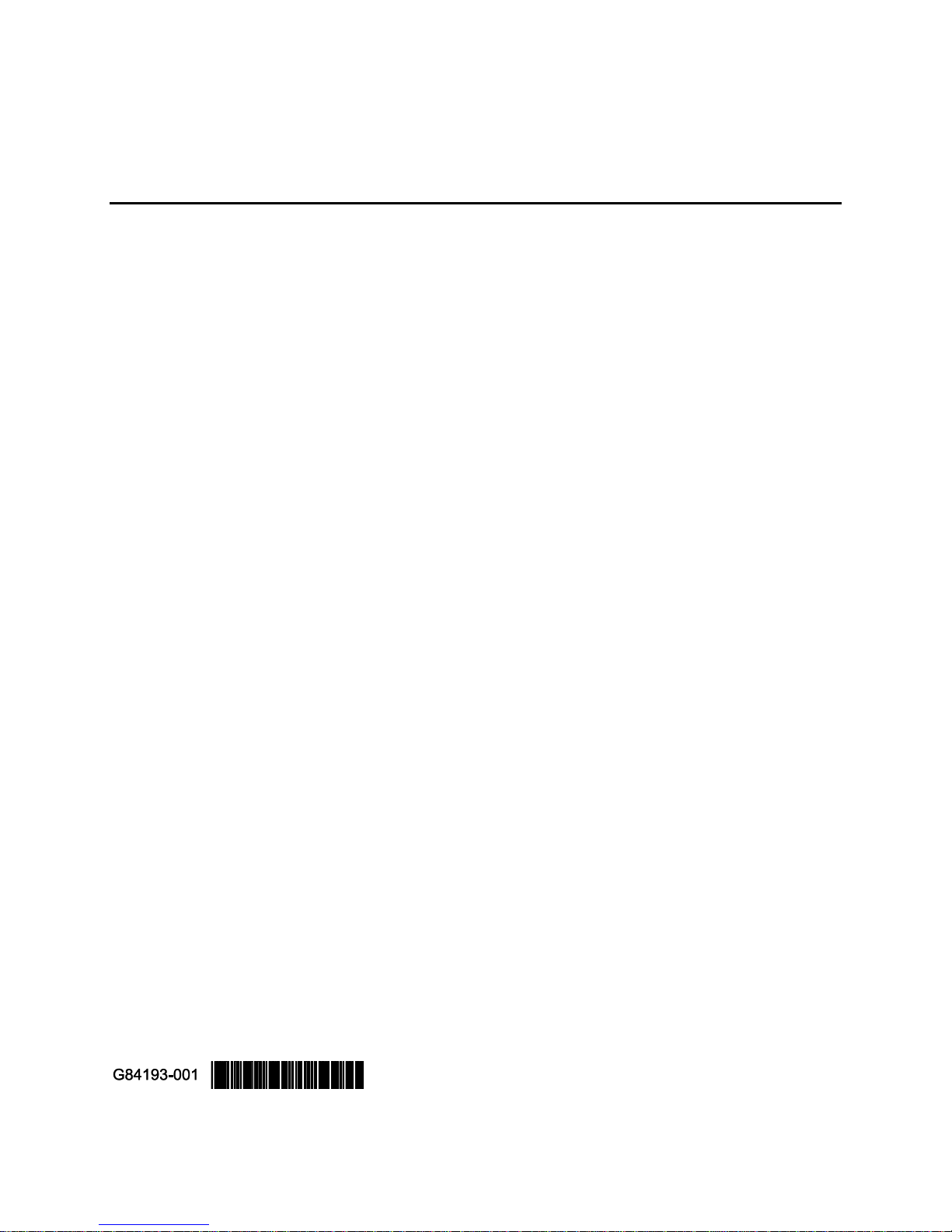
i
Intel® Storage System JBOD 2000 Family
Quick Installation User's Guide
A Guide for Technically Qualified Assemblers of Intel® identified Subassemblies/Products
Order Number: G84193-001
Page 2

Table of Contents
ii
Disclaimer
INFORMATION IN THIS DOCUMENT IS PROVIDED IN CONNECTION WITH INTEL® PRODUCTS. NO LICENSE,
EXPRESS OR IMPLIED, BY ESTOPPEL OR OTHERWISE, TO ANY INTELLECTUAL PROPERTY RIGHTS IS GRANTED
BY THIS DOCUMENT. EXCEPT AS PROVIDED IN INTEL®'S TERMS AND CONDITIONS OF SALE FOR SUCH
PRODUCTS, INTEL® ASSUMES NO LIABILITY WHATSOEVER AND INTEL® DISCLAIMS ANY EXPRESS OR
IMPLIED WARRANTY, RELATING TO SALE AND/OR USE OF INTEL® PRODUCTS INCLUDING LIABILITY OR
WARRANTIES RELATING TO FITNESS FOR A PARTICULAR PURPOSE, MERCHANTABILITY, OR INFRINGEMENT
OF ANY PATENT, COPYRIGHT OR OTHER INTELLECTUAL PROPERTY RIGHT.
A "Mission Critical Application" is any application in which failure of the Intel® Product could result, directly or indirectly, in
personal injury or death. SHOULD YOU PURCHASE OR USE INTEL®'S PRODUCTS FOR ANY SUCH MISSION
CRITICAL APPLICATION, YOU SHALL INDEMNIFY AND HOLD INTEL® AND ITS SUBSIDIARIES,
SUBCONTRACTORS AND AFFILIATES, AND THE DIRECTORS, OFFICERS, AND EMPLOYEES OF EACH,
HARMLESS AGAINST ALL CLAIMS COSTS, DAMAGES, AND EXPENSES AND REASONABLE ATTORNEYS' FEES
ARISING OUT OF, DIRECTLY OR INDIRECTLY, ANY CLAIM OF PRODUCT LIABILITY, PERSONAL INJURY, OR
DEATH ARISING IN ANY WAY OUT OF SUCH MISSION CRITICAL APPLICATION, WHETHER OR NOT INTEL® OR
ITS SUBCONTRACTOR WAS NEGLIGENT IN THE DESIGN, MANUFACTURE, OR WARNING OF THE INTEL®
PRODUCT OR ANY OF ITS PARTS.
Intel® may make changes to specifications and product descriptions at any time, without notice. Designers must not rely on the
absence or characteristics of any features or instructions marked "reserved" or "undefined". Intel® reserves these for future
definition and shall have no responsibility whatsoever for conflicts or incompatibilities arising from future changes to them. The
information here is subject to change without notice. Do not finalize a design with this information.
The products described in this document may contain design defects or errors known as errata which may cause the product to
deviate from published specifications. Current characterized errata are available on request.
Contact your local Intel® sales office or your distributor to obtain the latest specifications and before placing your product order.
Copies of documents which have an order number and are referenced in this document, or other Intel® literature, may be obtained
by calling 1-800-548-4725, or go to: http://www.intel.com/design/literature.
Page 3
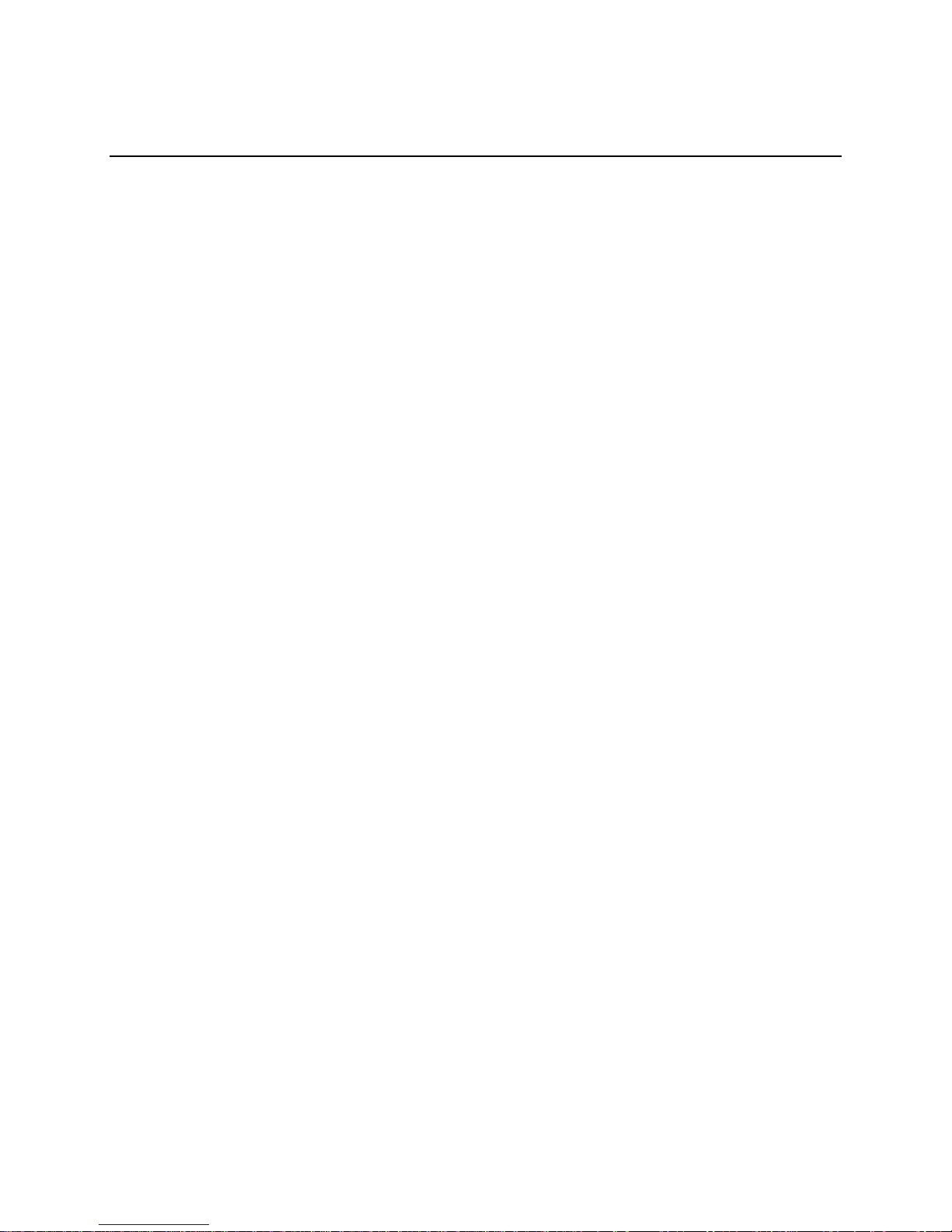
Table of Contents
iii
Table of Contents
Safety Information .............................................................................................................................................. v
General Installation Process .............................................................................................................................. 1
Before You Begin ......................................................................................................................................... 2
Tools and Supplies needed .................................................................................................................. 2
System Reference ................................................................................................................................ 2
Cable Routing ............................................................................................................................................... 2
Installing a Hot-swap Hard Disk Drive ................................................................................................. 2
Installing a Hard Disk Drive into 3.5” Hard Drive Carrier ................................................................... 3
Installing a Hard Disk Drive into 2.5” Hard Drive Carrier ................................................................... 5
Installing Second Power Supply Module (Optional) ............................................................................ 6
Installing the Rack Handles .................................................................................................................. 7
Finishing Up ................................................................................................................................................. 8
Warranty Information .................................................................................................................................... 9
Page 4
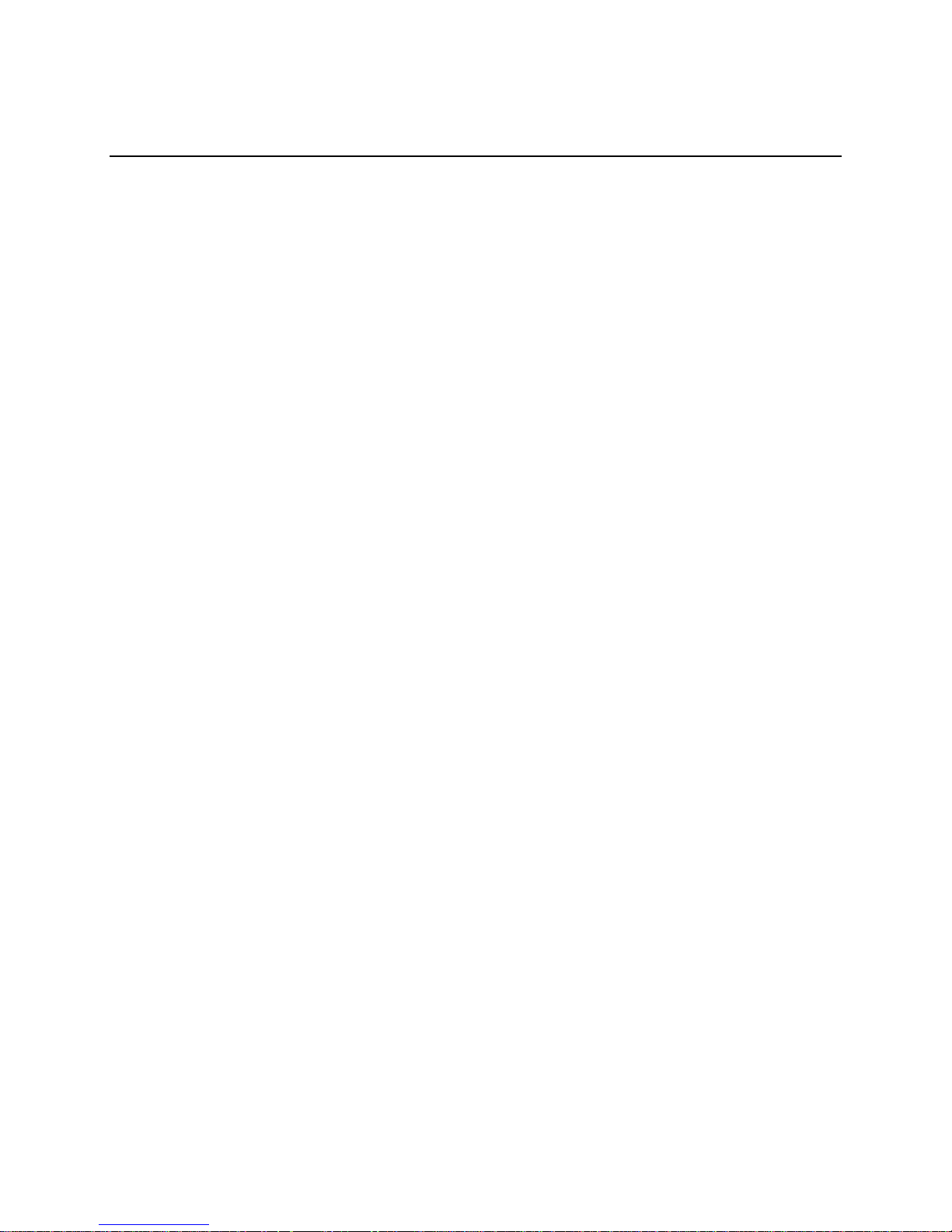
List of Figures
iv
List of Figures
Figure 1. Installing Hard Disk Drive – Removing 3.5” HDD carrier ................................................................... 3
Figure 2. Installing Hard Disk Drive – Removing 3.5” HDD interface bracket ................................................... 3
Figure 3. Installing Hard Disk Drive – Installing 3.5” HDD ................................................................................ 3
Figure 4. Installing Hard Disk Drive – Installing 2.5” HDD ................................................................................ 4
Figure 5. Installing Hard Disk Drive – Inserting 3.5” HDD assembly ................................................................. 4
Figure 6. Installing Hard Disk Drive – Removing 2.5” HDD carrier ................................................................... 5
Figure 7. Installing Hard Disk Drive – Removing plastic drive blank ................................................................. 5
Figure 8. Installing Hard Disk Drive – Installing 2.5” HDD ................................................................................ 5
Figure 9. Installing Hard Disk Drive – Inserting 2.5” HDD assembly ................................................................. 6
Figure 10. Removing the filler panel .................................................................................................................... 6
Figure 11. Installing the power supply module ..................................................................................................... 6
Figure 12. Removing the power supply module ................................................................................................... 7
Figure 13. Installing the Rack Hand ..................................................................................................................... 7
Figure 14. Connecting Intel® Storage System JBOD 2000 Family to RAID controller ....................................... 8
Page 5
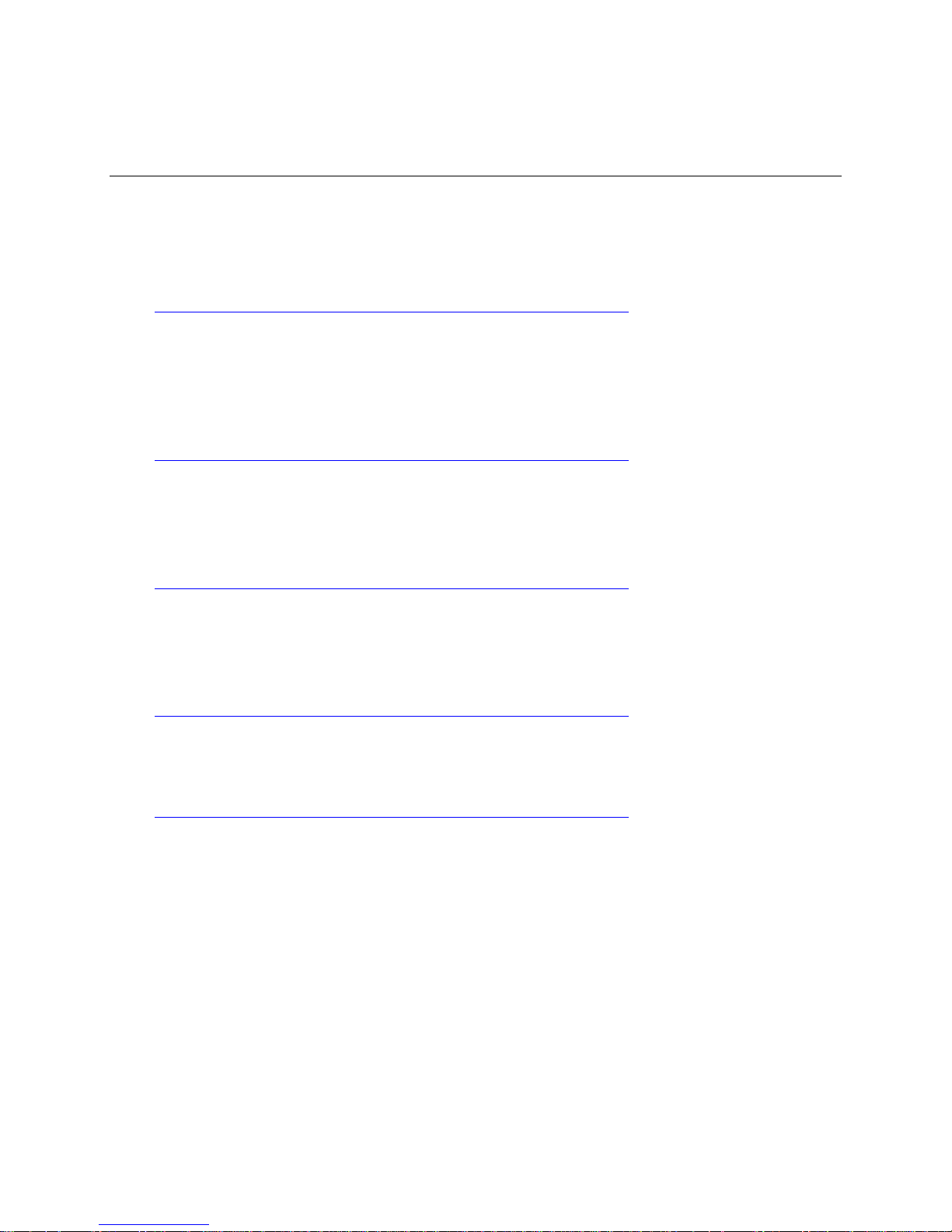
Safety Information
v
Safety Information
Important Safety Instructions
Read all caution and safety statements in this document before performing any of the instructions.
See also Intel® Server Boards and Server Chassis Safety Information on the Intel® Server
Deployment Toolkit 3.0 CD and/or at
http://www.intel.com/support/motherboards/server/sb/cs-010770.htm.
Wichtige Sicherheitshinweise
Lesen Sie zunächst sämtliche Warnund Sicherheitshinweise in diesem Dokument, bevor Sie eine
der Anweisungen ausführen. Beachten Sie hierzu auch die Sicherheitshinweise zu
Intel®-Serverplatinen und Servergehäusen auf der Intel® Server Deployment Toolkit 3.0 CD oder
unter
http://www.intel.com/support/motherboards/server/sb/cs-010770.htm.
Consignes de sécurité
Lisez attention toutes les consignes de sécurité et les mises en garde indiquées dans ce document
avant de suivre toute instruction. Consultez Intel® Server Boards and Server Chassis Safety
Information sur le Intel® Server Deployment Toolkit 3.0 CD ou bien rendez-vous sur le site
http://www.intel.com/support/motherboards/server/sb/cs-010770.htm.
Instrucciones de seguridad importantes
Lea todas las declaraciones de seguridad y precaución de este documento antes de realizar
cualquiera de las instrucciones. Vea Intel® Server Boards and Server Chassis Safety Information en
el Intel® Server Deployment Toolkit 3.0 CD y/o en
http://www.intel.com/support/motherboards/server/sb/cs-010770.htm.
重要安全指导
在执行任何指令之前,请阅读本文档中的所有注意事项及安全声明。和/或
http://www.intel.com/support/motherboards/server/sb/cs-010770.htm 上的 Intel® Server Boards
and Server Chassis Safety Information(《Intel 服务器主板与服务器机箱安全信息》)。
Page 6

Safety Information
vi
Warnings
Heed safety instructions: Before working with your product, whether you
are using this guide or any other resource as a reference, pay close attention
to the safety instructions. You must adhere to the assembly instructions in
this guide to ensure and maintain compliance with existing product
certifications and approvals. Use only the described, regulated components
specified in this guide. Use of other products/components will void the UL
listing and other regulatory approvals of the product and will most likely
result in noncompliance with product regulations in the region(s) in which
the product is sold.
System power on/off: The power button DOES NOT turn off the system AC
power. To remove power from the system, you must unplug the AC power
cord from the wall outlet. Make sure the AC power cord is unplugged before
you open the chassis, add, or remove any components.
Hazardous conditions, devices and cables: Hazardous electrical conditions
may be present on power, telephone, and communication cables. Turn off the
server and disconnect the power cord, telecommunications systems, networks,
and modems attached to the server before opening it. Otherwise, personal
injury or equipment damage can result.
ElectroStatic Discharge (ESD) and ESD protection: ESD can damage disk
drives, boards, and other parts. We recommend that you perform all the
procedures in this chapter only at an ESD workstation. If one is not available,
provide some ESD protection by wearing an antistatic wrist strap attached to
chassis ground - any unpainted metal surface - on your server when handling
the parts.
ESD and handling boards: Always handle boards carefully. They can be
extremely sensitive to ESD. Hold boards only by their edges. After removing
a board from its protective wrapper or from the server, place the board
component side up on a grounded, static free surface. Use a conductive foam
pad if available but not the board wrapper. Do not slide board over any
surface.
Page 7

General Installation Process
General Installation Process
* 2.5" hard drive bay system as shown
1
Page 8

General Installation Process
Before You Begin
Before working with your server product, pay close attention to the Safety Information at the
beginning of this manual.
Note: Whenever you service the system, you must first power down the server and unplug all peripheral
devices and the power cord.
Tools and Supplies needed
Phillips* (cross head) screwdriver (#2 bit)
Needle nosed pliers
Anti-static wrist strap and conductive foam pad (recommended)
System Reference
All references to left, right, front, top, and bottom assume the reader is facing the front of the
chassis as it would be positioned for normal operation.
Cable Routing
When you add or remove components from your server system, make sure your cables are routed
correctly before reinstalling the server system cover. Use caution to make sure no cables or wires are
pinched and that the airflow from the fans is not blocked. Use the figures below to determine the
correct cable routing.
Note: Red lines are for power connection, dot lines are for optional device connection.
Installing a Hot-swap Hard Disk Drive
Caution: If you do not install all drives, empty drive bays must be occupied by carriers with plastic drive blank
provided to maintain proper system cooling.
2
Page 9

General Installation Process
Installing a Hard Disk Drive into 3.5” Hard Drive Carrier
1. Remove the drive carrier by pressing the green button and opening the lever (see letter A). Slide the
carrier out (see letter B).
Figure 1. Installing Hard Disk Drive – Removing 3.5” HDD carrier
2. Remove the four screws securing the HDD interface bracket and remove the HDD interface bracket
(see letter C).
Figure 2. Installing Hard Disk Drive – Removing 3.5” HDD interface bracket
3. Install the hard disk drive using the same four screws as shown. Make sure the connector end of the
drive matches the backplane connector (see letter D).
Figure 3. Installing Hard Disk Drive – Installing 3.5” HDD
3
Page 10

General Installation Process
For installing 2.5” Hard Disk Drive as an option:
A. Break off the tab on the HDD interface bracket (see letter d1).
B. Install the HDD interface bracket from top.
C. Secure the bracket with three screws as shown (see letter d2).
D. Slide the 2.5" HDD into the bracket to align the screw holes with the right and left rail (see
letter d3).
E. Secure the hard disk drive using the four screws for 2.5" HDD (see letter d4).
Figure 4. Installing Hard Disk Drive – Installing 2.5” HDD
4. With the lever open, insert the hard disk drive assembly into the chassis (see letter E). Push in the
lever to lock it into place (see letter F).
Figure 5. Installing Hard Disk Drive – Inserting 3.5” HDD assembly
4
Page 11

General Installation Process
Installing a Hard Disk Drive into 2.5” Hard Drive Carrier
1. Remove the drive carrier by pressing the green latch to unlock (see letter A). Pull out the black lever
and slide the carrier out (see letter B).
Figure 6. Installing Hard Disk Drive – Removing 2.5” HDD carrier
2. Remove the four screws securing the plastic drive blank from the 2.5" HDD carrier (see letter C).
Disengage the plastic drive blank from the HDD carrier. Remove the plastic drive blank from the
2.5" HDD carrier (see letter D).
Figure 7. Installing Hard Disk Drive – Removing plastic drive blank
3. Install the hard disk drive using the four screws as shown. Make sure the connector end of the drive
matches the backplane connector (see letter E).
Figure 8. Installing Hard Disk Drive – Installing 2.5” HDD
5
Page 12

General Installation Process
4. With the lever open, insert the hard disk drive assembly into the chassis, then push in the lever to
lock it into place (see letter F).
Figure 9. Installing Hard Disk Drive – Inserting 2.5” HDD assembly
Installing Second Power Supply Module (Optional)
1. Use the 'finger hole' to remove the filler panel.
Figure 10. Removing the filler panel
2. Insert the power supply module into the power supply cage and push all the way until it clicks into
place.
Figure 11. Installing the power supply module
6
Page 13

General Installation Process
Note: To remove a power supply module, push the green latch in the direction shown while pulling out of
the system by the handle.
Figure 12. Removing the power supply module
Installing the Rack Handles
Note: Rack handles are required to install the bezel. For detailed instructions, see the Service Guide.
Figure 13. Installing the Rack Hand
7
Page 14

General Installation Process
Finishing Up
Before using this Intel® Storage System JBOD 2000 Family, you must finish making I/O connections and plug
in the power cord(s).
1. Verify that the system top cover is installed.
2. Install the server into the rack using the instructions provided with the rack mounting kit.
3. Connect the Intel® Storage System JBOD 2000 Family system to your RAID controller external
mini SAS port with the correct cable.
4. Connect the power cord(s).
Figure 14. Connecting Intel® Storage System JBOD 2000 Family to RAID controller
8
Page 15

Warranty Information
To obtain warranty information, visit the following Intel® website:
http://www.intel.com/p/en_US/support/warranty
Warranty
9
