Page 1

®
Intel
Core 2 Duo based CPU Board
hardware documentation
Revision 0A
Page 2

Revision
Revision Changes Date / Name
0A First Edition 30.10.07 / ac
Page 3

DISCLAIMER
Copyright
© 2007 ELTEC Elektronik AG. The information, data, and figures in this document including respective references have
been verified and found to be legitimate. In particular in the event of error they may, therefore, be changed at any time
without prior notice. The complete risk inherent in the utilization of this document or in the results of its utilization
shall be with the user; to this end, ELTEC Elektronik AG shall not accept any liability. Regardless of the applicability of
respective copyrights, no portion of this document shall be copied, forwarded or stored in a data reception system or
entered into such systems without the express prior written consent of ELTEC Elektronik AG, regardless of how such acts
are performed and what system is used (electronic, mechanic, photocopying, recording, etc.). All product and company
names are registered trademarks of the respective companies.
Our General Business, Delivery, Offer, and Payment Terms and Conditions shall otherwise apply.
Federal communications commission statement
Þ This device complies with FCC Rules Part 15. Operation is subject to the following two conditions:
Þ This device may not cause harmful interference, and
Þ This device must accept any interference received including interference that may cause undesired operation.
Þ This equipment has been tested and found to comply with the limits for a Class B digital device, pursuant to Part 15
of the FCC Rules. These limits are designed to provide reasonable protection against harmful interference in a
residential installation. This equipment generates, uses and can radiate radio frequency energy and, if not installed
and used in accordance with manufacturer’s instructions, may cause harmful interference to radio communications.
However, there is no guarantee that interference will not occur in a particular installation. If this equipment does
cause harmful interference to radio or television reception, which can be determined by turning the equipment off
and on, the user is encouraged to try correct the interference by one or more of the following measures:
Þ Reorient or relocate the receiving antenna.
Þ Increase the separation between the equipment and receiver.
Þ Connect the equipment to an outlet on a circuit different from that to which the receiver is connected.
Þ Consult the dealer or an experienced radio/TV technician for help.
Þ The us of shielded cables for connection of the monitor to the graphics card is required to assure compliance with
FCC regulations. Changes or modifications to this unit not expressly approved by the party responsible for
compliance could void the user’s authority to operate this equipment.
Canadian department of communications statement
Þ This digital apparatus does not exceed the Class B limits for radio noise emissions from digital apparatus set out in
the Radio Interference Regulations of the Canadian Department of Communications.
Þ This class B digital apparatus complies with Canadian ICES-003
III
Page 4

SAFETY INFORMATION
Electrical safety
Þ To prevent electrical shock hazard, disconnect the power cable from the electrical outlet before reloading the
system.
Þ When adding or removing devices to or from the system, ensure that the power cables for the devices are
unplugged before the signal cables are connected. If possible, disconnect all power cables from the existing system
before you add device.
Þ Before connecting or removing signals cables from motherboard, ensure that all power cables are unplugged.
Þ Make sure that your power supply is set to the correct voltage in your area. If you are not sure about the voltage of
the electrical outlet you are using, contact your local power company.
Þ If the power supply is broken, do not try to fix it by yourself. Contact a qualified service technician or your retailer.
Operation safety
Þ Before installing the motherboard and adding devices on it, carefully read the manuals that came with the
package.
Þ Before using the product, make sure all cables are correctly connected and the power cables are not damaged. If
you detect any damage, contact your dealer immediately.
Þ To avoid short circuits, keep paper clips, screws, and staples away from connectors, slots sockets and circuitry.
Þ Avoid dust, humidity, and temperature extremes. Do not place the product in any area where it may become wet.
Þ Place the product on a stable surface.
Þ If you encounter technical problems with the product, contact a qualified service technician or your retailer.
EMC Rules
This unit has to be installed in a shielded housing. If not installed in a properly shielded enclosure, and used in
accordance with the instruction manual, this product may cause radio interference in which case the user may be
required to take adequate measures at his or her own expense
IMPROTANT INFORMATION
This product is not an end user product. It was developed and manufactured for further processing by trained personnel.
RECYCLING
Please recycle packaging environmentally friendly:
Packaging materials are recyclable. Please do not dispose packaging into domestic waste but recycle it.
Please recycle old or redundant devices environmentally friendly:
Old devices contain valuable recyclable materials that should be reutilized. Therefore please dispose
.... old devices at collection points which are suitable.
.
IV
Page 5

hardware documentation
table of contents
1. Specification .......................................................................................................1
1.1. Blockdiagram....................................................................................................................1
1.2. Main Features ...................................................................................................................2
1.3. Overview........................................................................................................................... 3
1.3.1. Technical Details..................................................................................................................................... 3
1.3.1.1. CPU ..........................................................................................................................................3
1.3.1.2. Memory Configuration............................................................................................................... 3
1.3.1.3. Chip Set .................................................................................................................................... 3
1.3.1.4. Graphics Interface ..................................................................................................................... 4
1.3.1.5. Boot PROM ...............................................................................................................................4
1.3.1.6. Ethernet Interfaces.................................................................................................................... 4
1.3.1.7. COM Express Interface...............................................................................................................4
1.3.1.8. Timer ........................................................................................................................................ 4
1.3.1.9. Operating Systems .................................................................................................................... 4
1.3.1.10. Miscellaneous ........................................................................................................................... 4
1.3.1.11. Industry-grade Case .................................................................................................................. 4
1.4. Installation ....................................................................................................................... 5
1.4.1. Introduction ........................................................................................................................................... 5
1.4.2. DIMM Installation ................................................................................................................................... 5
1.4.3. Board Installation................................................................................................................................... 5
1.5. Cooling Requirements .......................................................................................................6
1.6. Testing the Installation ...................................................................................................... 6
2. BIOS Setup ........................................................................................................ 6
2.1.1. Power On Self Test..................................................................................................................................6
2.2. Intel Boot Agent / PXE ....................................................................................................... 8
2.2.1. Boot Agent Setup.................................................................................................................................... 8
2.2.2. Setup Screen options ..............................................................................................................................8
2.2.3. Diagnostics Information........................................................................................................................ 10
3. Interface Connectors .........................................................................................11
3.1. COMExpress Connector .....................................................................................................11
4. Board Parameters.............................................................................................. 13
4.1. Host Bus ..........................................................................................................................13
I
Page 6

hardware documentation
4.2. COM Express ....................................................................................................................13
4.3. Memory ...........................................................................................................................13
4.4. PCI Local Bus ...................................................................................................................13
4.5. Network ...........................................................................................................................13
4.6. USB .................................................................................................................................13
4.7. Video I/O .........................................................................................................................13
4.8. MTBF Values ................................................................................................................... 14
4.9. Environmental Conditions................................................................................................ 14
5. Programmers Reference..................................................................................... 15
5.1. Interrupts.........................................................................................................................15
II
Page 7

hardware documentation
list of table
Table 3.1: COMExpress Connector ................................................................................................................................11
Table 4.1: Resolution Table..........................................................................................................................................14
III
Page 8

hardware documentation
list of figures
Figure 1.1: Blockdiagram ............................................................................................................................................. 1
Figure 2.1: Intel Boot Agent Setup Screen..................................................................................................................... 8
Figure 2.2: Setup Screen with Diagnostic Messages......................................................................................................10
Figure 4.1: Resolution Table........................................................................................................................................14
Figure 5.1: Interrupt Routing Scheme ..........................................................................................................................15
IV
Page 9

1. Specification
1.1. Blockdiagram
hardware documentation
CPU
Merom
ICH
E6300ESB
PCI-X
GTL - Bus
Hublink PCIExpress
MCH
E7520
PCI 32/33
Memorybus
2 Channel DDR2
Memory
DDR2
max 4 Gbyte
USB2
LPC
SATA
EIDE
GbE
i82541PI
Video
SM712
BIOS
GbE
COM Express
Connector
Figure 1.1: Blockdiagram
1
Page 10

hardware documentation
1.2. Main Features
Þ COM Express CPU board
Þ Intel® Core 2 Duo T7400 or L7400
Þ Up to 4 GB DDR2-400 memory on two DIMM modules
Þ 10/100/1000 Mbps network interface, attached to PCI-X
Þ On-board graphics up to 1280 x 1024
Þ COM Express format with PCI and PCI Express interfaces
Þ USB 2.0
2
Page 11

hardware documentation
1.3. Overview
1.3.1. Technical Details
The EUROCOM 450 is a Intel® Core 2 Duo T7400 or L7400 based single board computer on a COM Express board for
compact industrial real-time systems. The board is based on the Intel chip set E7520 (Lindenhurst) for server systems,
which is on Intel’s Embedded Program for long-lifetime products. The COM module contains all of a CPU’s logic, userspecific I/O can be implemented on an easytodo carrier board.
1.3.1.1. CPU
A Intel® Core 2 Duo processor is supported; Intel® Core 2 Duo is the successor of the Core Duo CPU. CPU clocks
between 1.5 and 2.16 GHz are supported. The CPU has FPU, MMU, first level cache (32kB each for instruction and data)
and a L2 cache (4 MB unified) on the chip. Each of the two cores contains dual integer units, that can operate in parallel
for certain instructions. Special care has been taken to achieve a low power consumption and a good relationship
between clock and computing performance: the new CPUs do not increase clock speeds whole sacrificing power
consumption; instead, they use a parallel implementation with relatively low consumption. The second-level cache, due
to its location in the CPU itself, runs with the full CPU clock.
CPU Intel® Core 2 Duo® T7400 Intel® Core 2 Duo® L7400
L1 cache (Instr/Data) 32/32 KB 32/32 KB
L2 cache 4 MB on-chip 4 MB on-chip
Bus speed (FSB) 667 MHz 667 MHz
CPU core Merom (Dual Core) Merom (Dual Core)
Speedstep x x
CPU speed 2.16 GHz 1.5 GHz
Power consumption 34 W 17 W
The low power consumption of the CPU makes it possible to build systems withstanding high ambient
temperatures with simple cooling.
1.3.1.2. Memory Configuration
The 64-bit wide memory allows configurations of up to 4 GBytes with DDR2-400 RAMs in two DIMM modules, error
detection and single-bit error correction is supported. The DIMMs must be registered and must support ECC.
1.3.1.3. Chip Set
The chip set, an Intel E7520, contains the DDR2 RAM memory controller with ECC, the interrupt controller, three 8-lane
(x8) PCI Express ports and the PCI host bridge for 32-bit/33-MHz PCI, as well as for PCI-X. Additionally, it has logic to
access an 8-bit ROM, it has timers, a DMA controller, and it generates clocks.
3
Page 12

hardware documentation
1.3.1.4. Graphics Interface
The on-board graphics controller is a PCI-based chip (SM 712). Maximum display resolution is 1280 * 1024 * 60 Hz @24
bit/pixel.
Resolution fps
800x600 60, 75, 85
1024x768 60, 75, 85
1280x1024 60
1.3.1.5. Boot PROM
Boot code is stored in a Flash EPROM (size 512 or 1024 kB) which enables easy code updates. The boot proms contains
the BIOS, an version from AMI with PXE netboot.
1.3.1.6. Ethernet Interfaces
The network interfaces uses a PCI-X-based Ethernet controller i82541PI for 10/100/1000 Mbps transfers with 10BaseT
(twisted pair), 100Base TX or 1000Base TX connectivity. Automatic speed detection is included. A Link signal and an
Activity signal allow a connection of LEDs for an easy first check if the Ethernet connection works.
1.3.1.7. COM Express Interface
The COM Express interface is implemented as type 2. The interface uses the signals: two x8 PCIe, one x4 PCIe, one x1
PCIe, PCI 33/32, VGA, UB 2.0, one Ethernet port, IDE, serial ATA.
1.3.1.8. Timer
The EUROCOM 450 has three standard PC programmable timers for timing interrupts in the 1 us to 1000 ms range.
1.3.1.9. Operating Systems
As a Core 2 Duo based CPU board with a complete BIOS, the EUROCOM 450 can of course be run under Windows.
Compliant with the ELTEC Linux Initiative, the EUROCOM 450 additionally supports implementations of Standard Linux
and Embedded Linux - applications for both operating systems can be designed under Linux. Linux is best when a full
operating system is needed. Embedded Linux is for applications with the smallest footprint.
1.3.1.10. Miscellaneous
The EUROCOM 450 is intended for use on COM Express carrier boards, that can be equipped with additional I/O, such as
network interfaces, super I/O chips, field busses, as well as all I/O connectors that are needed.
1.3.1.11. Industry-grade Case
As an option, the EUROCOM 450 can be ordered in an industrial-grade case, made of steel. This case has a
motherboard-style carrier with three free PCIe slots and two free PCI slots; it has a power supply with sufficient cooling
fans for the EUROCOM 450 and the peripheral boards.
4
Page 13

hardware documentation
1.4. Installation
1.4.1. Introduction
Do always observe precautions for handling electrostatic devices when unplugging boards from the rack or otherwise
handling boards. Avoid touching integrated circuits except in an electrostatic free environment. Electrostatic discharge
can damage circuits or shorten their lifetime.
Þ Carefully remove the board from the shipping carton.
Þ Save the original shipping container and packing material for storing or reshipping the board.
Þ Inspect the board for any shipping damage. If undamaged, the board can be prepared for system installation.
1.4.2. DIMM Installation
If the EUROCOM 450 is not shipped with DRAM DIMMs, the user must insert his own DIMMs (PC3200, registered, with
ECC) on the board. The EUROCOM 450 is not able to run without DRAM. DIMM installation can be done easily. The board
has two DIMM sockets, X501 and X601. The BIOS software detects automatically if the banks are populated. Also the size
of the DIMMs is detected automatically. The DIMMs are simply plugged into the socket (it fits only in one orientation).
The two latches on the socket must hold the DIMMs. Otherwise the DIMMs are not properly connected. As the chipset
provides a two channel memory interface it is recommended two populate both sockets to get best memory performance
1.4.3. Board Installation
All add-on modules on the EUROCOM 450 are already installed when shipped. There is no reason to remove add-on
modules. The EUROCOM 450 requires a carrier board. Before the board has plugged onto the carrier, the heatspreader
and heatsink must be installed.
First install the heat conducting paste on the CPU and the chipset, followed by the small heatspreader and the Gap
Pads.
Then connect the large heatspreader.
5
Page 14

hardware documentation
At least plug the modul onto the carrierboard and fix it.
Make sure that the power supply within the rack meets the power requirements specified in Section "Power
Requirements". Also the operating requirements must meet the values specified in Section "Environmental Conditions".
1.5. Cooling Requirements
Cooling of the EUROCOM 450 and especially of the processor is essential. Depending on the processor
frequency and the type of heatsink used different maximum air temperatures can be tolerated. See
Section 'Environmental Conditions' for a detailed list of specified air temperatures.
1.6. Testing the Installation
After power is switched on the BIOS displays a message on the CRT screen. It takes some time before
the BIOS is ready to display. After system boot from harddisk or floppy drive the keyboard should work.
The driver software for the mouse should detect the mouse device. If a network is installed, other network
devices (if existent) should be accessible (e.g. from Windows file manager). These default configurations
may be different depending on the required CPU frequency.
2. BIOS Setup
The EUROCOM 450 is delivered with an BIOS from AMI. The BIOS includes a setup menu to configure basic settings.
ELTEC ships the EUROCOM 450 with optimized BIOS settings. If desired, most of the BIOS settings can be changed
(some settings are hardwired). Also if the battery for the CMOS RAM is weak, the RAM may loose its contents making a
new setting of the setup necessary. Caution should be taken because some changes of settings may cause an erroneous
system behaviour.
It may happen that the values in the nonvolatile memory inhibit starting of the EUROCOM 450. In this case board can
be reset to the default values by the following procedure:
Þ remove the board from the carrierboard
Þ wait about 10 seconds
Þ reinstall board
2.1.1. Power On Self Test
When the EUROCOM 450 is powered on, the BIOS tests and initializes the hardware and programs the chipset and other
peripheral components. During this time, Power On Self Test (POST) progress codes are written by the system BIOS to
I/O port 80h, allowing the user to monitor the progress with a special monitor. A later chapter lists the POST codes and
their meanings.
6
Page 15

hardware documentation
During early POST, no video is available to display error messages should a critical error be encountered; therefore,
POST uses beeps on the speaker to indicate the failure of a critical system component during this time. A later chapter
lists the Beep codes and their meanings.
7
Page 16
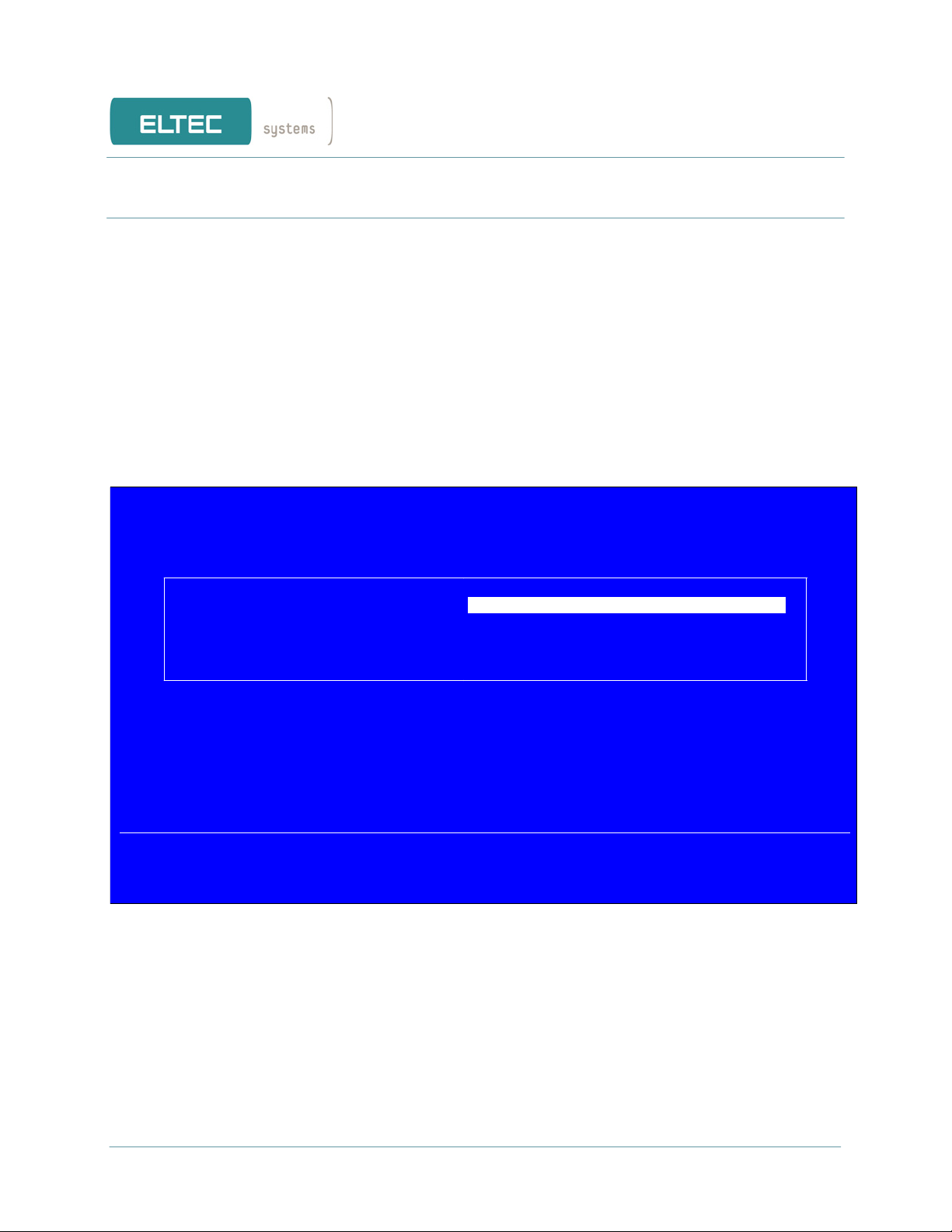
hardware documentation
2.2. Intel Boot Agent / PXE
The Intel Boot Agent is a software product that allows the EUROCOM 450 to boot using a program code image supplied
by a remote server. The Intel Boot Agent complies with the Pre-boot eXecution Environment (PXE) Version 2.1
Specification.
2.2.1. Boot Agent Setup
To enter the Boot Agent setup, press Ctrl+S on the keyboard while the POST is running.
2.2.2. Setup Screen options
The setup contains a singe screen with four options.
Intel(R) Boot Agent GE v1.2.19
Setup Menu
Network Boot Protocol
Boot Order
Show Setup Promt
Setup Menu Wait Time
PXE (Preboot eXecution Environment)
Try local drives first, then network
Enabled
2 seconds
Select remote boot protocol.
<ESC> <SPACE> <ENTER> <E>
Cancel Changes Change Value Next Option Save Configuration
Figure 2.1: Intel Boot Agent Setup Screen
Network Boot Protocol
This option selects a remote boot protocol. At this time is “PXE (Preboot eXecution Environment) “ the only possible
selection.
Boot Order
This option selects the boot order between local drives and network boot.
8
Page 17

hardware documentation
Try local drives first, then network
If this option is selected then the BOOT Agent tries to boot from the local drives first. If this fails then the network boot
is tried.
Try network only
If this option is selected then the BOOT Agent tries to boot from the network. Local drives are ignored.
Try local drives only
If this option is selected then the BOOT Agent tries to boot from the local drives only.
Try network first, then local drives
If this option is selected then the BOOT Agent tries to boot from the network first. If this fails then the local drives are
tried.
Show Setup Prompt
Select whether Ctrl+S message appears during initialization. Possible choices are
Enabled and Disabled.
Setup Menu Wait Time
Select the number of seconds to wait for Ctrl+S during initialization.
Possible choices are 0, 2, 3 and 5 seconds.
9
Page 18

hardware documentation
2.2.3. Diagnostics Information
Anytime the configuration setup menu is displayed, you may press the D key to display diagnostics information on the
screen. The information displayed appears similar to that shown in the lower half of the screen image below. Once you
press the D key, the information displayed remains until you reboot your computer.
Intel(R) Boot Agent GE v1.2.19
Setup Menu
Network Boot Protocol
Boot Order
Show Setup Promt
Setup Menu Wait Time
PXE (Preboot eXecution Environment)
Try local drives first, then network
Enabled
2 seconds
Diagnostic Support Information
PWA Number 00E300-000 MAC Address 00005B00D8A1
Memory C0100000 I/O CC00 IRQ 0A UMB CC800
PCI ID 8086/1076/8086/1076/05 Slot 0200
Flags 0108:4100:0000:0001:00FF:L
Select remot boot protocol
<ESC> <SPACE> <ENTER> <E>
Cancel Changes Change Value Next Option Save Configuration
Figure 2.2: Setup Screen with Diagnostic Messages
Diagnostics information may include the following items:
Item Description
PWA Number The Printed Wire Assembly number identifies the adapter's model and version.
MAC Address The unique ethernet address assigned to the device.
I/O The I/O address for PCI access determined by the software. On cards without an I/O address, all zeroes
are displayed.
Memory The memory map PCI access address determined by the software.
Slot The slot number
10
Page 19

hardware documentation
3. Interface Connectors
3.1. COMExpress Connector
Table 3.1: COMExpress Connector
Row A Row B Row C Row D
A1 GND B1 GND C1 GND D1 GND
A2 GBE0_MDI3- B2 GBE0_ACT# C2 IDE_D7 D2 IDE_D5
A3 GBE0_MDI3+ B3 LPC_FRAME# C3 IDE_D6 D3 IDE_D10
A4 GBE0_LINK100# B4 LPC_AD0 C4 IDE_D3 D4 IDE_D11
A5 GBE0_LINK1000# B5 LPC_AD1 C5 IDE_D15 D5 IDE_D12
A6 GBE0_MDI2- B6 LPC_AD2 C6 IDE_D8 D6 IDE_D4
A7 GBE0_MDI2+ B7 LPC_AD3 C7 IDE_D9 D7 IDE_D0
A8 GBE0_LINK# B8 LPC_DRQ0# C8 IDE_D2 D8 IDE_REQ
A9 GBE0_MDI1- B9 LPC_DRQ1# C9 IDE_D13 D9 IDE_IOW#
A10 GBE0_MDI1+ B10 LPC_CLK C10 IDE_D1 D10 IDE_ACK#
A11 GND B11 GND C11 GND D11 GND
A12 GBE0_MDI0- B12 PWRBTN# C12 IDE_D14 D12 IDE_IRQ
A13 GBE0_MDI0+ B13 SMB_CK C13 IDE_IORDY D13 IDE_A0
A14 GBE0_CTREF B14 SMB_DAT C14 IDE_IOR# D14 IDE_A1
A15 SUS_S3# B15 SMB_ALERT# C15 PCI_PME# D15 IDE_A2
A16 SATA0_TX+ B16 SATA1_TX+ C16 PCI_GNT2# D16 IDE_CS1#
A17 SATA0_TX- B17 SATA1_TX- C17 PCI_REQ2# D17 IDE_CS3#
A18 SUS_S4# B18 SUS_STAT# C18 PCI_GNT1# D18 IDE_RESET#
A19 SATA0_RX+ B19 SATA1_RX+ C19 PCI_REQ1# D19 PCI_GNT3#
A20 SATA0_RX- B20 SATA1_RX- C20 PCI_GNT0# D20 PCI_REQ3#
A21 GND B21 GND C21 GND D21 GND
A22 SATA2_TX+ B22 SATA3_TX+ C22 PCI_REQ0# D22 PCI_AD1
A23 SATA2_TX- B23 SATA3_TX- C23 PCI_RESET# D23 PCI_AD3
A24 SUS_S5# B24 PWR_OK C24 PCI_AD0 D24 PCI_AD5
A25 SATA2_RX+ B25 SATA3_RX+ C25 PCI_AD2 D25 PCI_AD7
A26 SATA2_RX- B26 SATA3_RX- C26 PCI_AD4 D26 PCI_C/BE0#
A27 BATLOW# B27 WDT C27 PCI_AD6 D27 PCI_AD9
A28 ATA_ACT# B28 AC_SDIN2 C28 PCI_AD8 D28 PCI_AD11
A29 AC_SYNC B29 AC_SDIN1 C29 PCI_AD10 D29 PCI_AD13
A30 AC_RST# B30 AC_SDIN0 C30 PCI_AD12 D30 PCI_AD15
A31 GND B31 GND C31 GND D31 GND
A31 GND B31 GND C31 GND D31 GND
A32 AC_BITCLK B32 SPKR C32 PCI_AD14 D32 PCI_PAR
A33 AC_SDOUT B33 I2C_CK C33 PCI_C/BE1# D33 PCI_SERR#
A34 BIOS_DISABLE# B34 I2C_DAT C34 PCI_PERR# D34 PCI_STOP#
A35 THRMTRIP# B35 THRM# C35 PCI_LOCK# D35 PCI_TRDY#
A36 USB6- B36 USB7- C36 PCI_DEVSEL# D36 PCI_FRAME#
A37 USB6+ B37 USB7+ C37 PCI_IRDY# D37 PCI_AD16
A38 USB_6_7_OC# B38 USB_4_5_OC# C38 PCI_C/BE2# D38 PCI_AD18
A39 USB4- B39 USB5- C39 PCI_AD17 D39 PCI_AD20
A40 USB4+ B40 USB5+ C40 PCI_AD19 D40 PCI_AD22
A41 GND B41 GND C41 GND D41 GND
A42 USB2- B42 USB3- C42 PCI_AD21 D42 PCI_AD24
A43 USB2+ B43 USB3+ C43 PCI_AD23 D43 PCI_AD26
A44 USB_2_3_OC# B44 USB_0_1_OC# C44 PCI_C/BE3# D44 PCI_AD28
A45 USB0- B45 USB1- C45 PCI_AD25 D45 PCI_AD30
A46 USB0+ B46 USB1+ C46 PCI_AD27 D46 PCI_IRQC#
A47 VCC_RTC B47 EXCD1_PERST# C47 PCI_AD29 D47 PCI_IRQD#
A48 EXCD0_PERST# B48 EXCD1_CPPE# C48 PCI_AD31 D48 PCI_CLKRUN#
A49 EXCD0_CPPE# B49 SYS_RESET# C49 PCI_IRQA# D49 PCI_M66EN
A50 LPC_SERIRQ B50 CB_RESET# C50 PCI_IRQB# D50 PCI_CLK
A51 GND B51 GND C51 GND D51 GND
A52 PCIE_TX5+ B52 PCIE_RX5+ C52 PEG_RX0+ D52 PEG_TX0+
A53 PCIE_TX5- B53 PCIE_RX5- C53 PEG_RX0- D53 PEG_TX0A54 GPI0 B54 GPO1 C54 TYPE0# D54 PEG_LANE_RV#
A55 PCIE_TX4+ B55 PCIE_RX4+ C55 PEG_RX1+ D55 PEG_TX1+
11
Page 20

hardware documentation
A56 PCIE_TX4- B56 PCIE_RX4- C56 PEG_RX1- D56 PEG_TX1A57 GND B57 GPO2 C57 TYPE1# D57 TYPE2#
A58 PCIE_TX3+ B58 PCIE_RX3+ C58 PEG_RX2+ D58 PEG_TX2+
A59 PCIE_TX3- B59 PCIE_RX3- C59 PEG_RX2- D59 PEG_TX2A60 GND B60 GND C60 GND D60 GND
A61 PCIE_TX2+ B61 PCIE_RX2+ C61 PEG_RX3+ D61 PEG_TX3+
A62 PCIE_TX2- B62 PCIE_RX2- C62 PEG_RX3- D62 PEG_TX3A63 GPI1 B63 GPO3 C63 RSVD D63 RSVD
A64 PCIE_TX1+ B64 PCIE_RX1+ C64 RSVD D64 RSVD
A65 PCIE_TX1- B65 PCIE_RX1- C65 PEG_RX4+ D65 PEG_TX4+
A66 GND B66 WAKE0# C66 PEG_RX4- D66 PEG_TX4A67 GPI2 B67 WAKE1# C67 RSVD D67 GND
A68 PCIE_TX0+ B68 PCIE_RX0+ C68 PEG_RX5+ D68 PEG_TX5+
A69 PCIE_TX0- B69 PCIE_RX0- C69 PEG_RX5- D69 PEG_TX5A70 GND B70 GND C70 GND D70 GND
A71 LVDS_A0+ B71 LVDS_B0+ C71 PEG_RX6+ D71 PEG_TX6+
A72 LVDS_A0- B72 LVDS_B0- C72 PEG_RX6- D72 PEG_TX6A73 LVDS_A1+ B73 LVDS_B1+ C73 SDVO_DATA D73 SDVO_CLK
A74 LVDS_A1- B74 LVDS_B1- C74 PEG_RX7+ D74 PEG_TX7+
A75 LVDS_A2+ B75 LVDS_B2+ C75 PEG_RX7- D75 PEG_TX7A76 LVDS_A2- B76 LVDS_B2- C76 GND D76 GND
A77 LVDS_VDD_EN B77 LVDS_B3+ C77 RSVD D77 IDE_CBLID#
A78 LVDS_A3+ B78 LVDS_B3- C78 PEG_RX8+ D78 PEG_TX8+
A79 LVDS_A3- B79 LVDS_BKLT_EN C79 PEG_RX8- D79 PEG_TX8A80 GND B80 GND C80 GND D80 GND
A81 LVDS_A_CK+ B81 LVDS_B_CK+ C81 PEG_RX9+ D81 PEG_TX9+
A82 LVDS_A_CK- B82 LVDS_B_CK- C82 PEG_RX9- D82 PEG_TX9A83 LVDS_I2C_CK B83 LVDS_BKLT_CTRL C83 RSVD D83 RSVD
A84 LVDS_I2C_DAT B84 VCC_5V_SBY C84 GND D84 GND
A85 GPI3 B85 VCC_5V_SBY C85 PEG_RX10+ D85 PEG_TX10+
A86 KBD_RST# B86 VCC_5V_SBY C86 PEG_RX10- D86 PEG_TX10A87 KBD_A20GATE B87 VCC_5V_SBY C87 GND D87 GND
A88 PCIE0_CK_REF+ B88 RSVD C88 PEG_RX11+ D88 PEG_TX11+
A89 PCIE0_CK_REF- B89 VGA_RED C89 PEG_RX11- D89 PEG_TX11A90 GND B90 GND C90 GND D90 GND
A91 RSVD B91 VGA_GRN C91 PEG_RX12+ D91 PEG_TX12+
A92 RSVD B92 VGA_BLU C92 PEG_RX12- D92 PEG_TX12A93 GPO0 B93 VGA_HSYNC C93 GND D93 GND
A94 RSVD B94 VGA_VSYNC C94 PEG_RX13+ D94 PEG_TX13+
A95 RSVD B95 VGA_I2C_CK C95 PEG_RX13- D95 PEG_TX13A96 GND B96 VGA_I2C_DAT C96 GND D96 GND
A97 VCC_12V B97 TV_DAC_A C97 RSVD D97 PEG_ENABLE#
A98 VCC_12V B98 TV_DAC_B C98 PEG_RX14+ D98 PEG_TX14+
A99 VCC_12V B99 TV_DAC_C C99 PEG_RX14- D99 PEG_TX14A100 GND B100 GND C100 GND D100 GND
A101 VCC_12V B101 VCC_12V C101 PEG_RX15+ D101 PEG_TX15+
A102 VCC_12V B102 VCC_12V C102 PEG_RX15- D102 PEG_TX15A103 VCC_12V B103 VCC_12V C103 GND D103 GND
A104 VCC_12V B104 VCC_12V C104 VCC_12V D104 VCC_12V
A105 VCC_12V B105 VCC_12V C105 VCC_12V D105 VCC_12V
A106 VCC_12V B106 VCC_12V C106 VCC_12V D106 VCC_12V
A107 VCC_12V B107 VCC_12V C107 VCC_12V D107 VCC_12V
A108 VCC_12V B108 VCC_12V C108 VCC_12V D108 VCC_12V
A109 VCC_12V B109 VCC_12V C109 VCC_12V D109 VCC_12V
A110 GND B110 GND C110 GND D110 GND
12
Page 21

hardware documentation
4. Board Parameters
4.1. Host Bus
Þ 667 MHz
4.2. COM Express
COMExpress interface according to specification
Þ Type 2
Þ PCI Express (2 * x8, 1 * x4, 1 * x1)
Þ PCI 32/33
Þ 2 * SATA
Þ 1 * IDE
Þ 1 * VGA
Þ 1 * LVDS
Þ 1 * GbE
Þ 4 * USB 2.0
Þ 1 * AC97
4.3. Memory
Þ 2 x DIMM DDR2-400 (PC3200) up to 4096 MB
4.4. PCI Local Bus
Þ CPU to PCI Transfer Options:
o Write post buffer
o Max. 120 MB/s (peak)
Þ PCI to Memory Transfer Options:
o Max. 120 MB/s (peak)
Þ Clock Speed: 33 MHz
Þ Four PCI interrupts rerouted to selectable ISA interrupts
4.5. Network
Þ 1 Channel
Þ 10BaseT/100BaseTx/1000BaseT (twisted-pair)
Þ Transfer Speed: max. 10/100/1000 Mbit/s
4.6. USB
Þ 4 ports
Þ USB 2.0 1.5 / 12 / 480 Mb/s
Þ Supply current for external devices: 500 mA (protected against shortcut).
4.7. Video I/O
Þ Dotclock: max. 100 MHz
13
Page 22

hardware documentation
Þ CLUT: 4/8/16/24 bit/pixel
Þ 16, 256, 32 K, 64 K, 16 M colors depending on screen resolution
Þ Video Resolution: 640 x 480 – 1024 x 768
Þ Vertical Frequencies: max 85 Hz
Table 4.1: Resolution Table
Resolution [pixel x pixel] Colordepth [bit / pixel] Refresh [Hz]
1280 x 1024 24 60
1024 x 768 24 85
1024 x 768 16 85
1024 x 768 8 85
800 x 600 24 85
800 x 600 16 85
800 x 600 8 85
640 x 480 24 85
640 x 480 16 85
640 x 480 8 85
4.8. MTBF Values
Þ t.b.d. (computed after MTL HDBK-217E)
Þ t.b.d. (realistic value from industry standard experience)
Þ ESD Values: 2 kV (Human body method)
4.9. Environmental Conditions
Storage Temperature: -40 °C - 70 °C, at 10% - 100% non-condensing.
Operating Temperature: 0 °C - 55 °C (2 m/s forced air cooling). This temperature is measured on the air intake of the PC
case.
Maximum Operating Humidity: 85 % relative
14
Page 23

hardware documentation
5. Programmers Reference
5.1. Interrupts
The EUROCOM 450 uses the PC interrupts for different purposes. First there are the PC compatible interrupt sources like
timer, keyboard, EIDE, real-time clock and coprocessor. These interrupt sources require dedicated interrupt numbers,
which are fixed. Never use these interrupt numbers for other modules.
The PCI interrupts INTA, INTB, INTC and INTD are routed via the ICH to one of the ISA interrupts. The used interrupt
number must be defined in the BIOS setup menu. If not specified, the BIOS automatically sets the routing for the PCI
interrupts.
IRQ 1
to
IRQ15
Configure by
BIOS Setup
IRQ A
PCIPCI-X
IRQ B
IRQ C
IRQ D
IRQ 0
IRQ 1
Configure by
BIOS Setup
and Drivers
VGA
LAN
CPU
Carrier
PCI Slots
IRQ 2
IRQ 3
Figure 5.1: Interrupt Routing Scheme
15
