Page 1
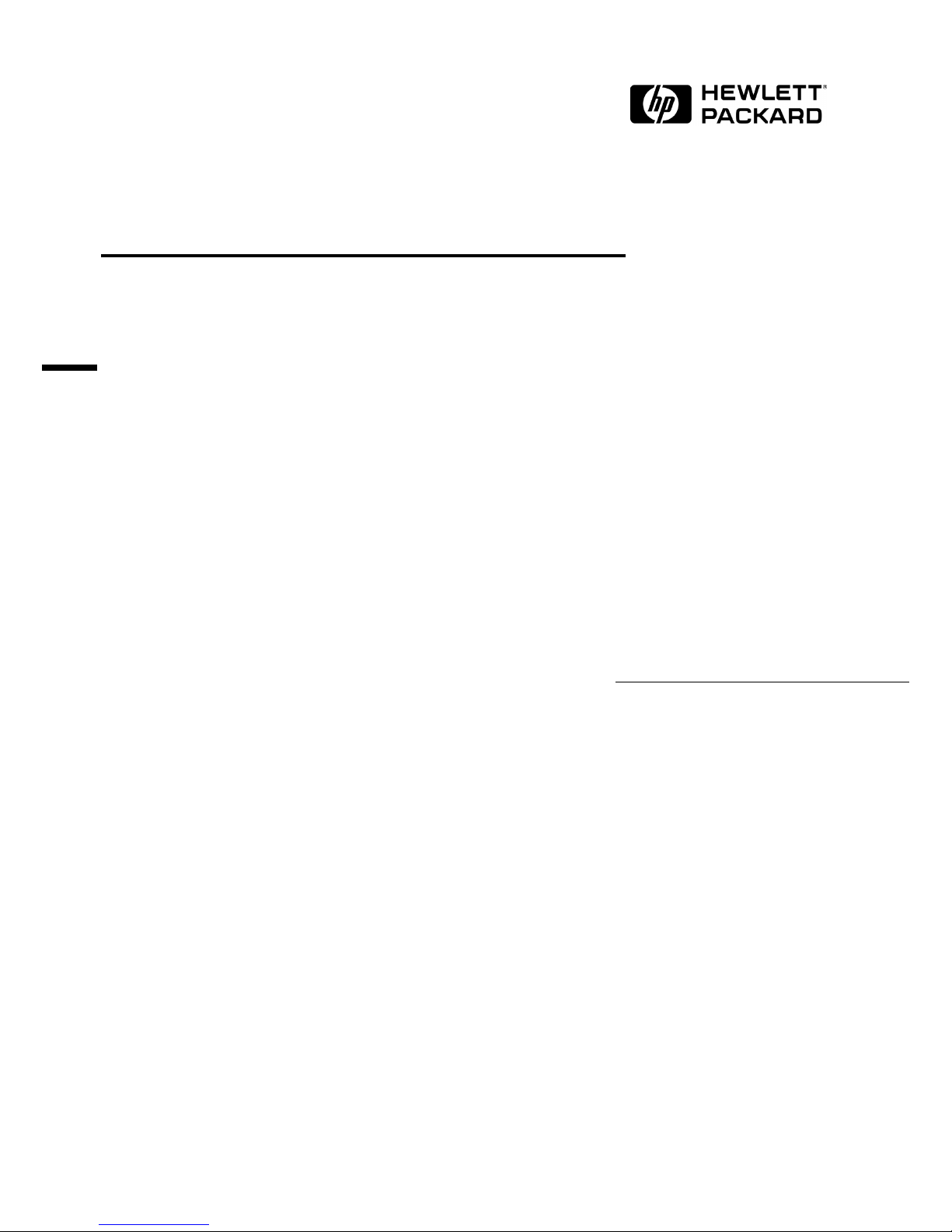
Intel EtherExpress PRO 10+ ISA
Ethernet Adapter
Installation Guide
Page 2
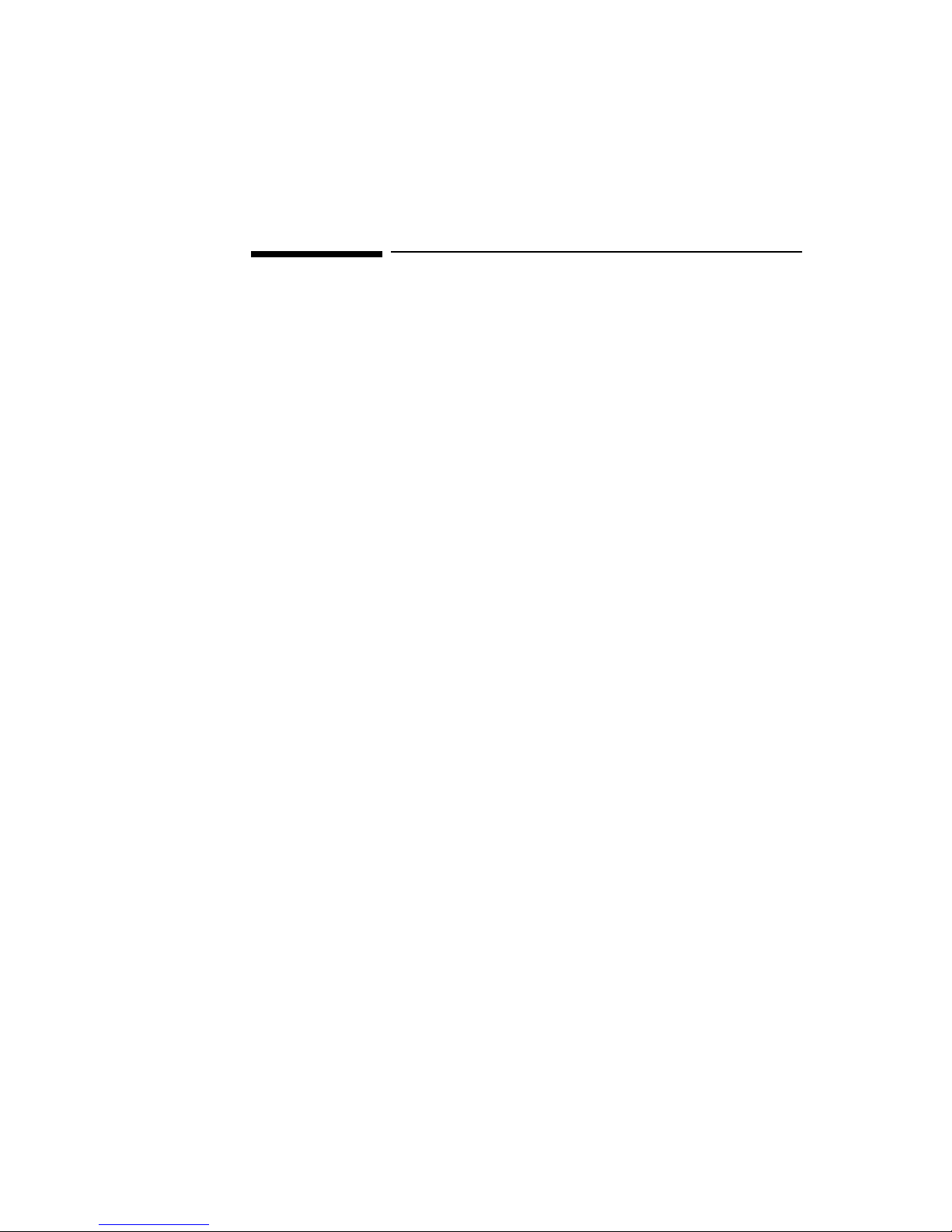
Notice
The information contained in this document is subject to change without notice.
Hewlett-Packard makes no warranty of any kind with regard to this
material, including, but not limited to, the implied warranties of
merchantability and fitness for a particular purpose.
Hewlett-Packard shall not be liable for errors contained herein or for incidental
or consequential damages in connection with the furnishing, performance, or use
of this material.
Hewlett-Packard assumes no responsibility for the use or reliability of its
software on equipment that is not furnished by Hewlett-Packard.
This document contains proprietary information that is protected by copyright.
All rights are reserved. No part of this document may be photocopied,
reproduced, or translated to another language without the prior written consent
of Hewlett-Packard Company.
Microsoft®, Windows® and MS-DOS® are registered trademarks of Microsoft
Corporation.
MMX
TM
is a trademark of Intel Corporation.
Pentium® is a registered trademark of Intel Corporation.
Hewlett-Packard France
Commercial Desktop Computing Division
38053 Grenoble Cedex 9
France
©1999 Hewlett Packard Company
Page 3
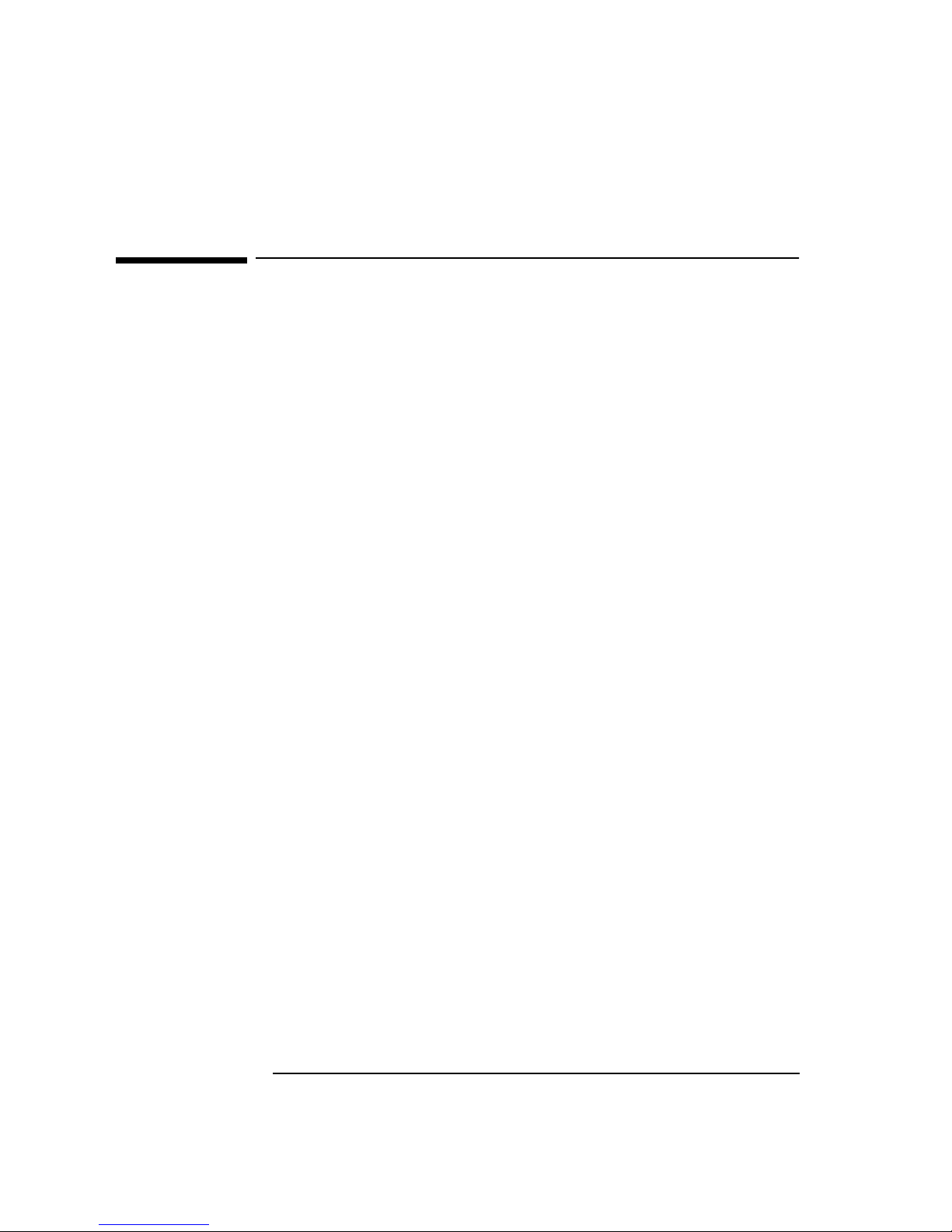
General information to read before installing
General information to read before installing
On all systems: before installing LAN card, go into Bios setup and set PnP OS option field
to NO.
• How to change LAN card configuration if needed (Advanced users only)
This is a general advisory on how to forcibly modify resources for ISA and PCI network
cards.
ISA cards:
• For ISA network adapters, start the configuration tool provided in driver
kit (See install documentation)
• Under CMOS setup, go to Advanced > PnP/PCI ISA IRQ Resource Exclusion > reserve an IRQ for the adapter.
PCI cards:
• For PCI network adapters, go to CMOS setup > Advanced > PnP/PCI ISA
IRQ Resource Exclusion > reserve the IRQ for Legacy ISA.
• ISA cards can’t use IRQ9
• IRQ 9 is reported as being used by ACPI during POST. This is due to ISA’s
inability to share IRQs.
• Using a different IRQ (e.g. 5, 7, 10, and 11) will work. For this:
1 Install the NIC then power up the system.
2 Press F2 to go to CMOS setup.
3 Set PnP OS to NO and reserve IRQ 5, 7, 10, or 11 (explained in installation
section)
4 Save the configuration settings and boot to the applicable OS.
5 Follow installation steps.
Sound conflict under Win 95 on VLi8 only
• On VLi8, LAN cards cause an IRQ conflict with the embedded sound device under Win95.
• To solve the problem: Reserve IRQ 5 and sett PNP OS to no. For this:
1 Install the NIC then power up the system
Page 4
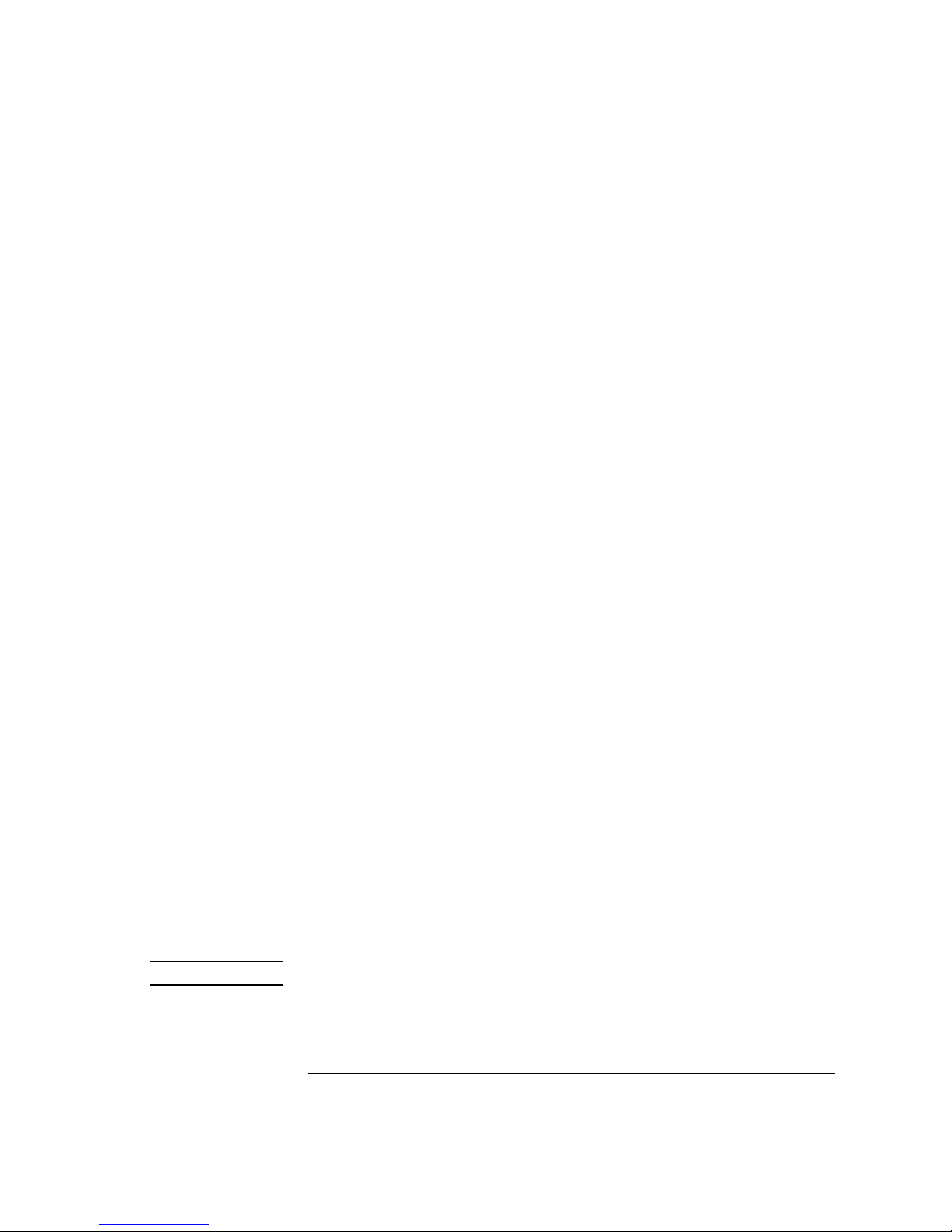
General information to read before installing
2 Press F2 to go to CMOS setup.
3 Set PNP OS to NO and reserve IRQ 5.
4 Save settings and boot to applicable OS.
5 Remote boot:
6 Remote boot fails HP tests on Vectra VEi7.
7 Message during boot on VEi8:
8 Message “EtherExpress PRO flash routines disabled. ROM shadowing
problem.” appears when warm or cold booting the system.
The work-around for the above issues is to disable Plug and Play on the
NIC using the Intel SOFTSET2 utility and to disable shadowing in the
CMOS for the address region used by the NIC flash ram. Both must be
done. Disabling only the shadowing will not fix the problem.
1 Boot into DOS 6.22.
2 Run Intel’s SOFTSET2 utility. Go to “View adapter configuration” and
take down the Flash chip address for later use.
3 Go back to main menu of SOFTSET2 and go to Change adapter config-
uration > Advanced Options menu > Set Plug and Play to Disabled.
For remote boot set Remote boot program to NDIS or Netware ODI depending on the OS of the remote boot server. Save settings and exit
SOFTSET2.
4 The system will reboot.
5 Press F2 to go into CMOS settings. Go to Advanced > Shadow Options
> At a minimum, disable shadowing for the address region noted in
step 2. Save settings and exit SOFTSET2.
6 Reboot the system.
7 The Intel Flashstart configuration utility starts by default. Press the
spacebar twice to go to main menu > Exit. Note that after exiting, the
user will be given the option to start the Flashstart utility again on the
next reboot.
Another option to prevent the issues from occurring is to disable the
Flash memory feature on the NIC.
NOTE This option disables remote boot.
1 Run Intel SOFTSET2 utility.
Page 5
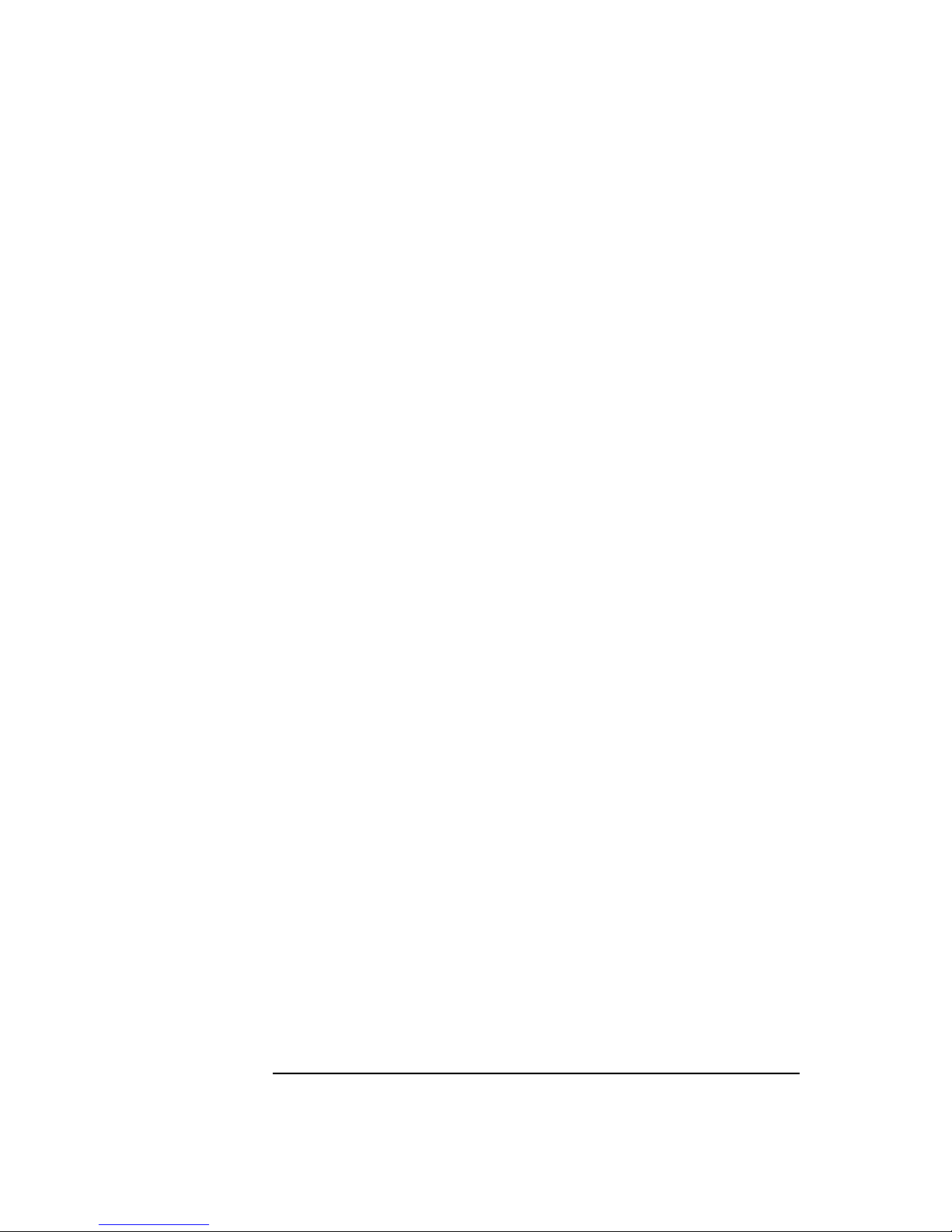
General information to read before installing
9 From main menu go to Change adapter configuration > Change “Flash
Memory” to Disabled.
Page 6
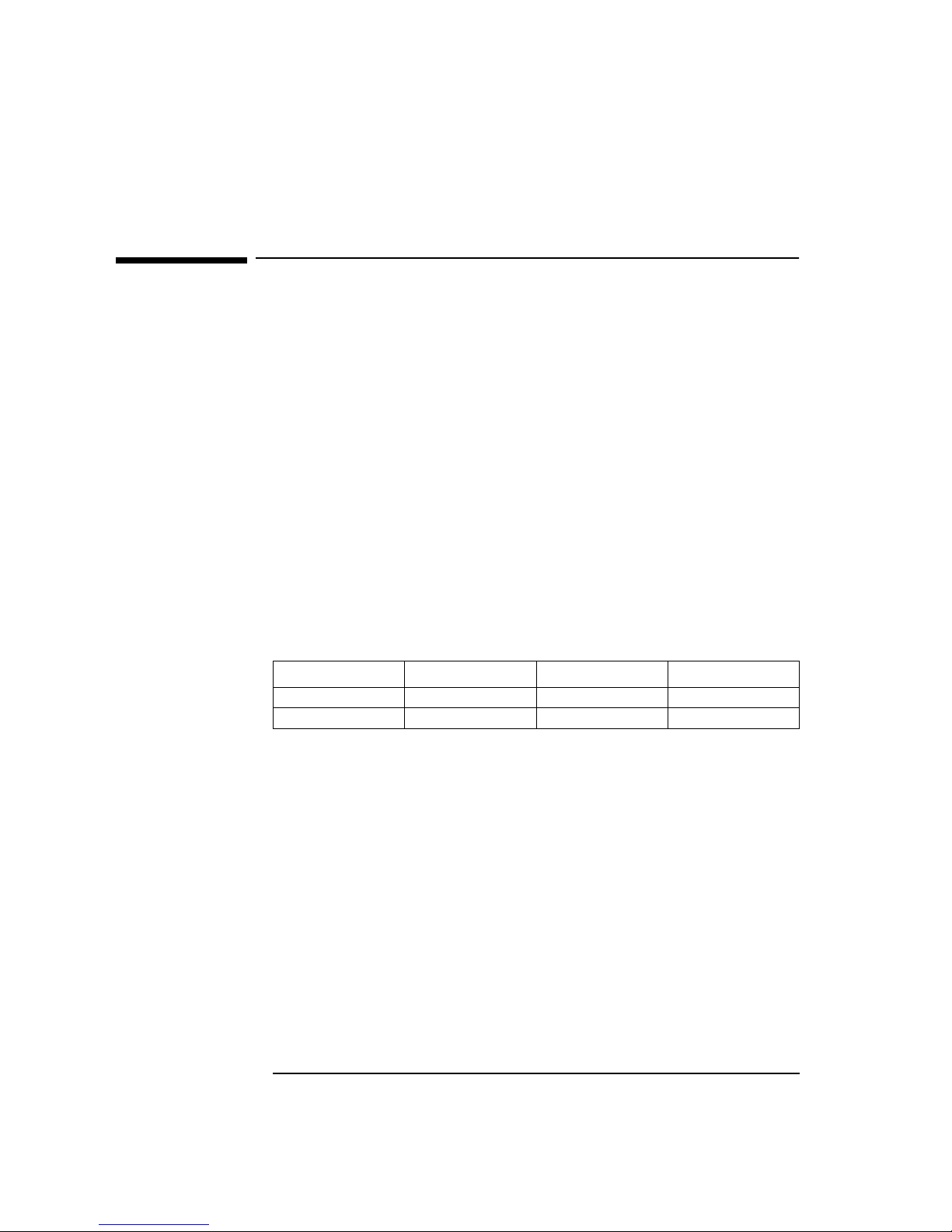
1 Installing the Intel EtherExpress PRO 10+ ISA Ethernet Adapter
Microsoft Windows 95 SR2.5
1 Installing the Intel EtherExpress PRO 10+ ISA Ethernet
Adapter
Microsoft Windows 95
SR2.5
Connecting to a
Windows NT 3.51 Server
Requirements
• HP Vectra with Windows 95 SR2.5.
• Intel EtherExpress PRO 10+ ISA Ethernet card and driver disk version
3.50.
• Driver File: PROW95.VXD, version 1.43a
• Microsoft Windows 95 SR2.5 media.
• Microsoft Windows NT 3.51 Server system that supports NetBEUI,
NWLink IPX/SPX Compatible Transport, and NWLink NetBIOS network
protocols.
Device Configuration
Procedure
1 With the HP Vectra turned off, install the Intel EtherExpress PRO 10+ ISA
adapter card into an ISA slot.
2 Connect network cable media to the EtherExpress PRO 10+ card.
3 Power on the machine and start Windows 95SR2.5 in MS-DOS mode.
4 Insert the EtherExpress PRO 10+ driver disk, “PRO/10+ ISA LAN Adapter
Configuration and Driver Diskette” and execute “SOFTSET2.EXE”.
5 Select “View Adapter Configuration” and verify the resource settings
listed above under the heading “Device Configuration”.
6 Save any required changes and exit.
7 Remove the Intel driver diskette from the floppy drive and restart the
system.
Device Configuration Vectra Vli8 Vectra VEi7 Vectra VEi8
Interrupt 05 03 07
I/O Address 210 210 210
Page 7
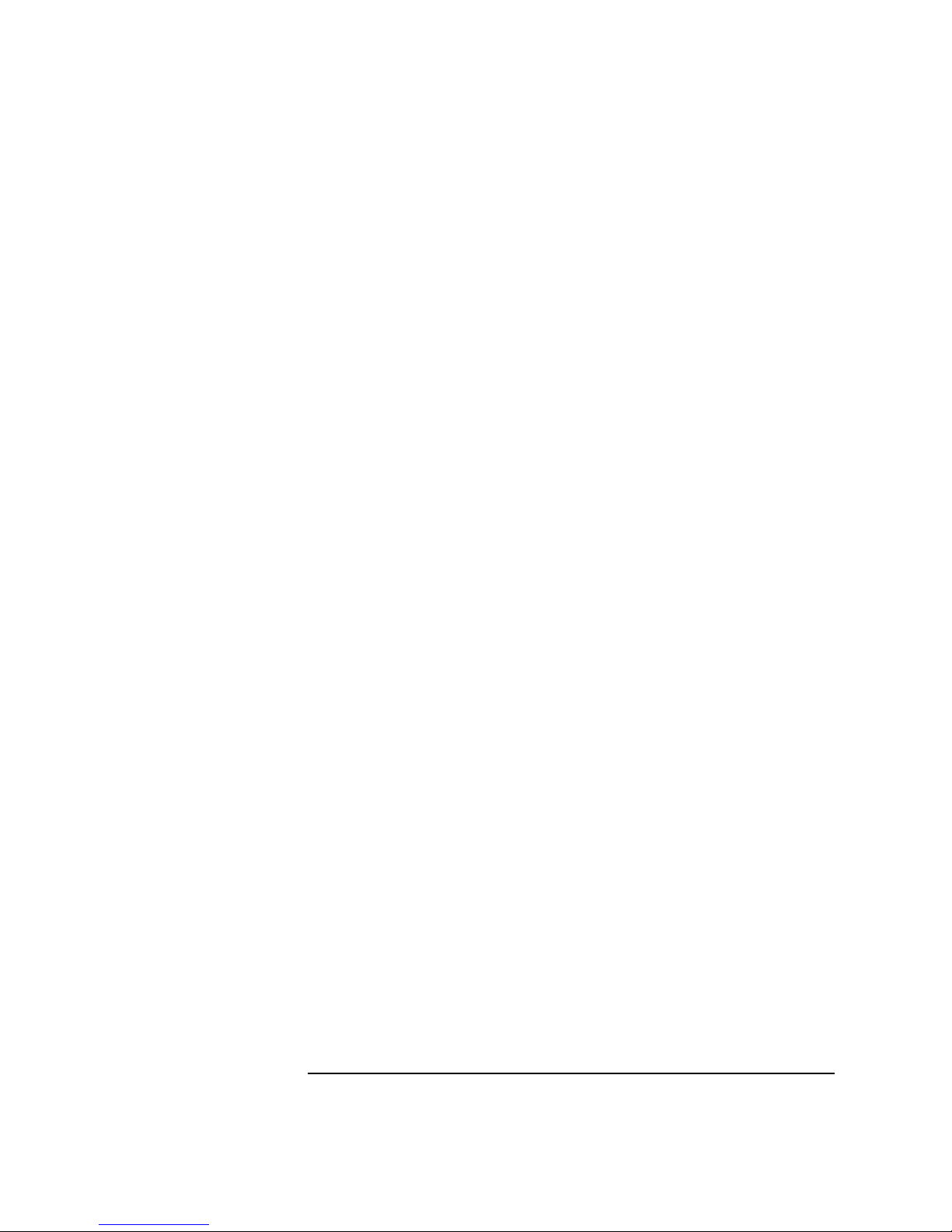
1 Installing the Intel EtherExpress PRO 10+ ISA Ethernet Adapter
Connecting to a Windows NT 3.51 Server
8 Windows 95SR2.5 will automatically recognize the Intel ethernet card as
“Intel EtherExpress PRO/10 (PnP Enabled)”.
9 Insert the “PRO/10+ ISA LAN Adapter Configuration and Driver Diskette”
in the floppy drive and click on “Next” from the Update Device Driver
Wizard dialog box.
10 When Windows 95 detects the updated driver, “Intel EtherExpress{TM}
PRO/10+ {PnP Enabled}”, click on “Finish”.
11 Insert the Windows 95 CDROM when prompted. The system will copy all
the necessary files to complete the installation.
12 Click on “OK” when the system prompts for the computer and workgroup
names.
13 Enter the Computer Name, Workgroup, and Computer Description in the
appropriate spaces and click on “Close” (Contact your network
administrator if you do not have the required information).
14 Remove the Intel diskette from the floppy drive and click on “YES” to
restart the system when prompted.
15 Right-click on the “Network Neighborhood” icon and select “Properties”.
16 Accept the default Network Protocols and the Primary Network Logon
(Client for Microsoft Networks) as seen below and click on “OK”. (If you
do not have the required information, contact your network
administrator)
17 Client for Microsoft Networks
Client for Microsoft Networks
Intel EtherExpress[TM] PRO/10+ [PnP Enabled]
IPX/SPX-compatible Protocol
NetBEUI
18 Click on “OK” to accept the configuration.
19 Specify the path to your Windows 95 files when prompted.
Page 8
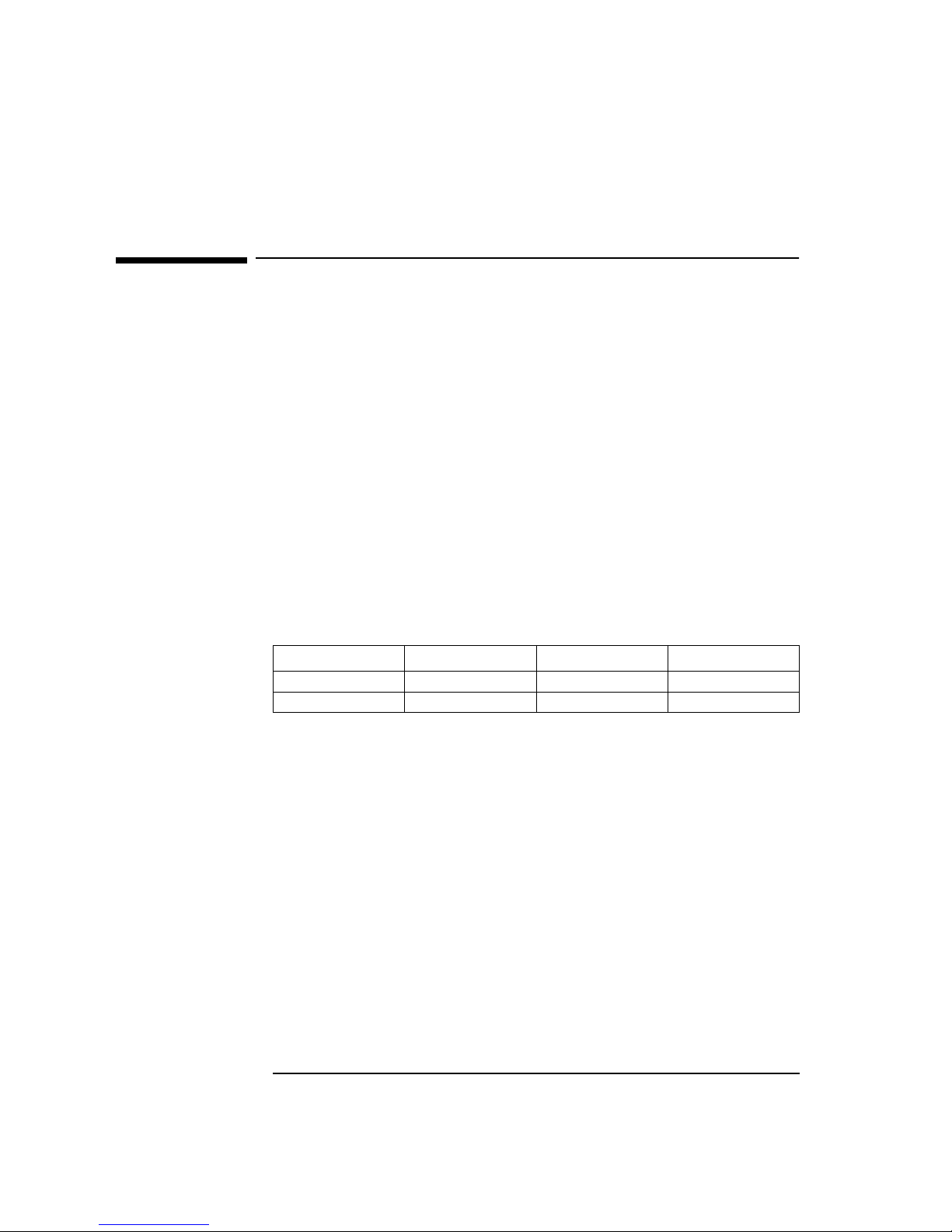
2 Installing the Intel EtherExpress PRO 10+ ISA Ethernet Adapter
Microsoft Windows 95 SR2.5
2 Installing the Intel EtherExpress PRO 10+ ISA Ethernet
Adapter
Microsoft Windows 95
SR2.5
Connecting to a
Windows NT 4.0 Server
Requirements
• HP Vectra with Windows 95 SR2.5.
• Intel EtherExpress PRO 10+ ISA Ethernet card and driver disk version
3.50.
• Driver File: PROW95.VXD, version 1.43a
• Microsoft Windows 95 SR2.5 media.
• Microsoft Windows NT 4.0 Server system that supports NetBEUI, NWLink
IPX/SPX Compatible Transport, and NWLink NetBIOS network protocols.
Device Configuration
Procedure
1 With the HP Vectra turned off, install the Intel EtherExpress PRO 10+ ISA
adapter card into an ISA slot.
2 Connect network cable media to the EtherExpress PRO 10+ card.
3 Power on the machine and start Windows 95SR2.5 in MS-DOS mode.
4 Insert the EtherExpress PRO 10+ driver disk, “PRO/10+ ISA LAN Adapter
Configuration and Driver Diskette” and execute “SOFTSET2.EXE”.
5 Select “View Adapter Configuration” and verify the resource settings
listed above under the heading “Device Configuration”.
6 Save any required changes and exit.
7 Remove the Intel driver diskette from the floppy drive and restart the
system.
8 Windows 95SR2.5 will automatically recognize the Intel ethernet card as
“Intel EtherExpress PRO/10 (PnP Enabled)”.
Device Configuration Vectra Vli8 Vectra VEi7 Vectra VEi8
Interrupt 05 03 07
I/O Address 210 210 210
Page 9
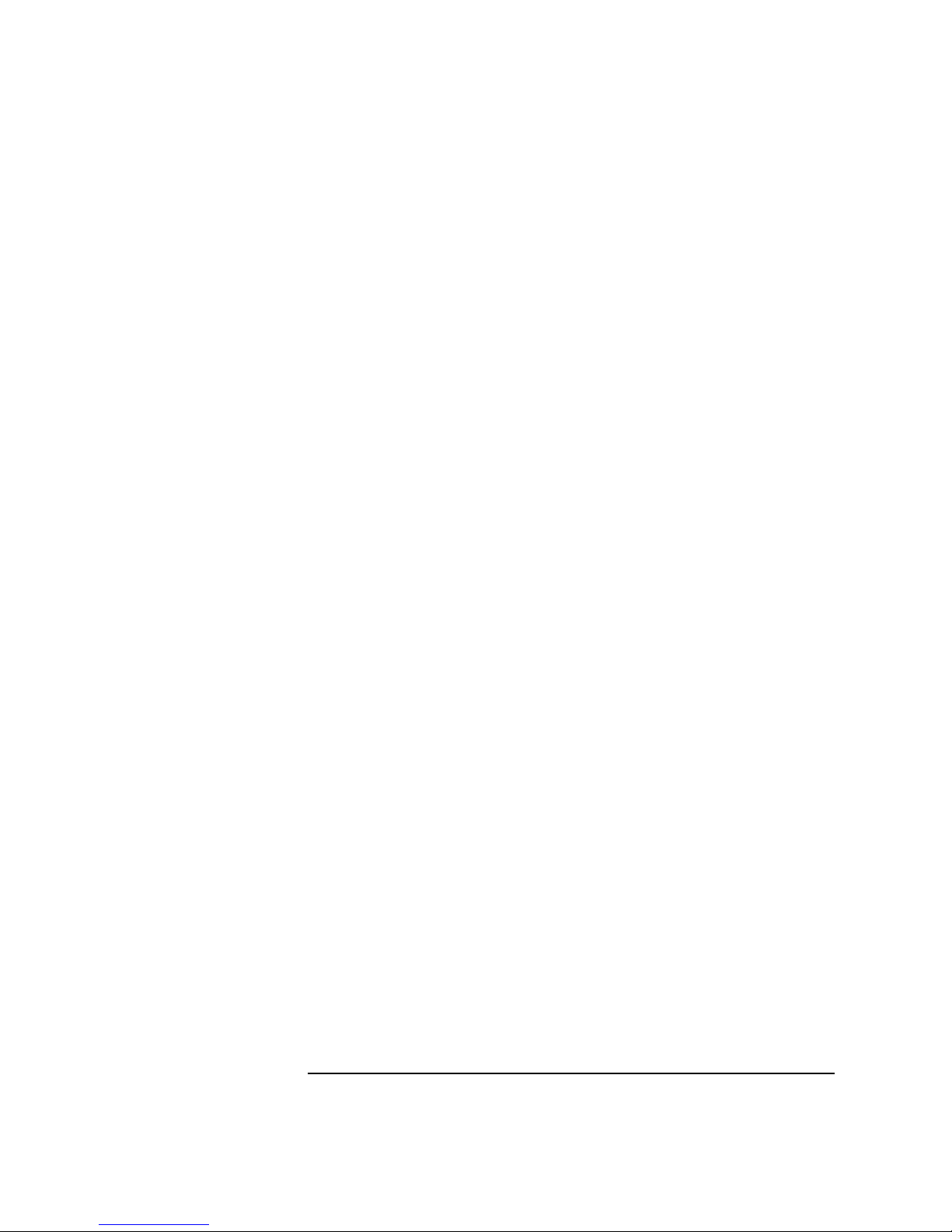
2 Installing the Intel EtherExpress PRO 10+ ISA Ethernet Adapter
Connecting to a Windows NT 4.0 Server
9 Insert the “PRO/10+ ISA LAN Adapter Configuration and Driver Diskette”
in the floppy drive and click on “Next” from the Update Device Driver
Wizard dialog box.
10 When Windows 95 detects the updated driver, “Intel EtherExpress{TM}
PRO/10+ {PnP Enabled}”, click on “Finish”.
11 Insert the Windows 95 CDROM when prompted. The system will copy all
the necessary files to complete the installation.
12 Click on “OK” when the system prompts for the computer and workgroup
names.
13 Enter the Computer Name, Workgroup, and Computer Description in the
appropriate spaces and click on “Close” (Contact your network
administrator if you do not have the required information).
14 Remove the Intel diskette from the floppy drive and click on “YES” to
restart the system when prompted.
15 Right-click on the “Network Neighborhood” icon and select “Properties”.
16 Accept the default Network Protocols and the Primary Network Logon
(Client for Microsoft Networks) as seen below and click on “OK”. (If you
do not have the required information, contact your network
administrator)
17 Client for Microsoft Networks
Client for Microsoft Networks
Intel EtherExpress[TM] PRO/10+ [PnP Enabled]
IPX/SPX-compatible Protocol
NetBEUI
18 Click on “OK” to accept the configuration.
19 Specify the path to your Windows 95 files when prompted.
Page 10
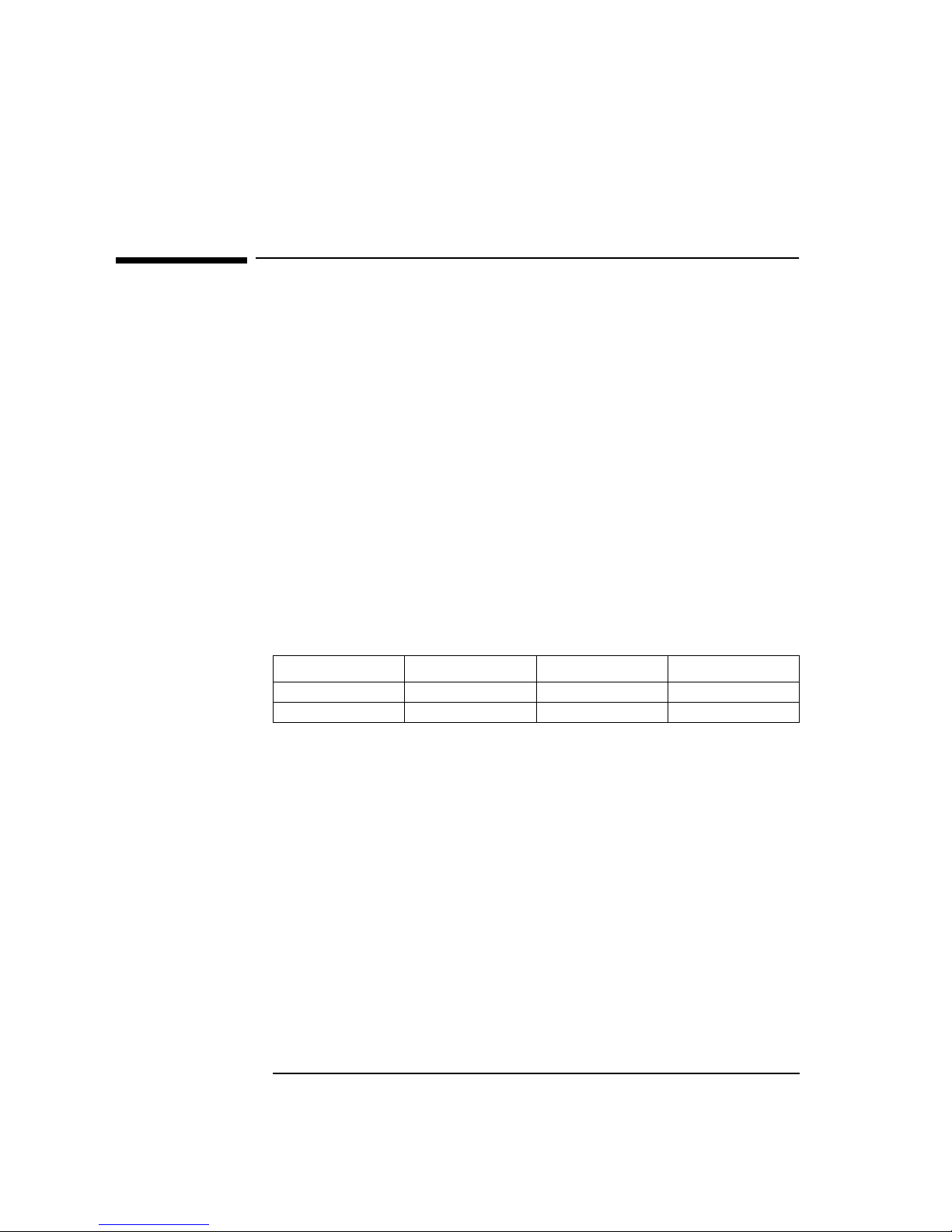
3 Installing the Intel EtherExpress PRO 10+ ISA Ethernet Adapter
Microsoft Windows 95 SR2.5
3 Installing the Intel EtherExpress PRO 10+ ISA Ethernet
Adapter
Microsoft Windows 95
SR2.5
Connecting to a Novell
Netware 3.12 Server
Requirements
• HP Vectra with Windows 95 SR2.5.
• Intel EtherExpress PRO 10+ ISA Ethernet card and drivers disk version
3.50.
• Driver File: PROW95.VXD, version 1.43a
• Microsoft Windows 95 SR2.5 media.
• Novell NetWare 3.12 Server system that supports IPX network protocol.
• Novell Client for Windows 95 v2.5 installation media.
Device Configuration
Procedure
1 With the HP Vectra turned off, install the Intel EtherExpress PRO 10+ ISA
adapter card into an ISA slot.
2 Connect network cable media to the EtherExpress PRO 10+ card.
3 Power on the machine and start Windows 95SR2.5 in MS-DOS mode.
4 Insert the EtherExpress PRO 10+ driver disk, “PRO/10+ ISA LAN Adapter
Configuration and Driver Diskette” and execute “SOFTSET2.EXE”.
5 Select “View Adapter Configuration” and verify the resource settings
listed above under the heading “Device Configuration”.
6 Save any required changes and exit.
7 Remove the Intel driver diskette from the floppy drive and restart the
system.
8 Windows 95SR2.5 will automatically recognize the Intel ethernet card as
“Intel EtherExpress PRO/10 (PnP Enabled)”.
Device Configuration Vectra Vli8 Vectra VEi7 Vectra VEi8
Interrupt 05 03 07
I/O Address 210 210 210
Page 11
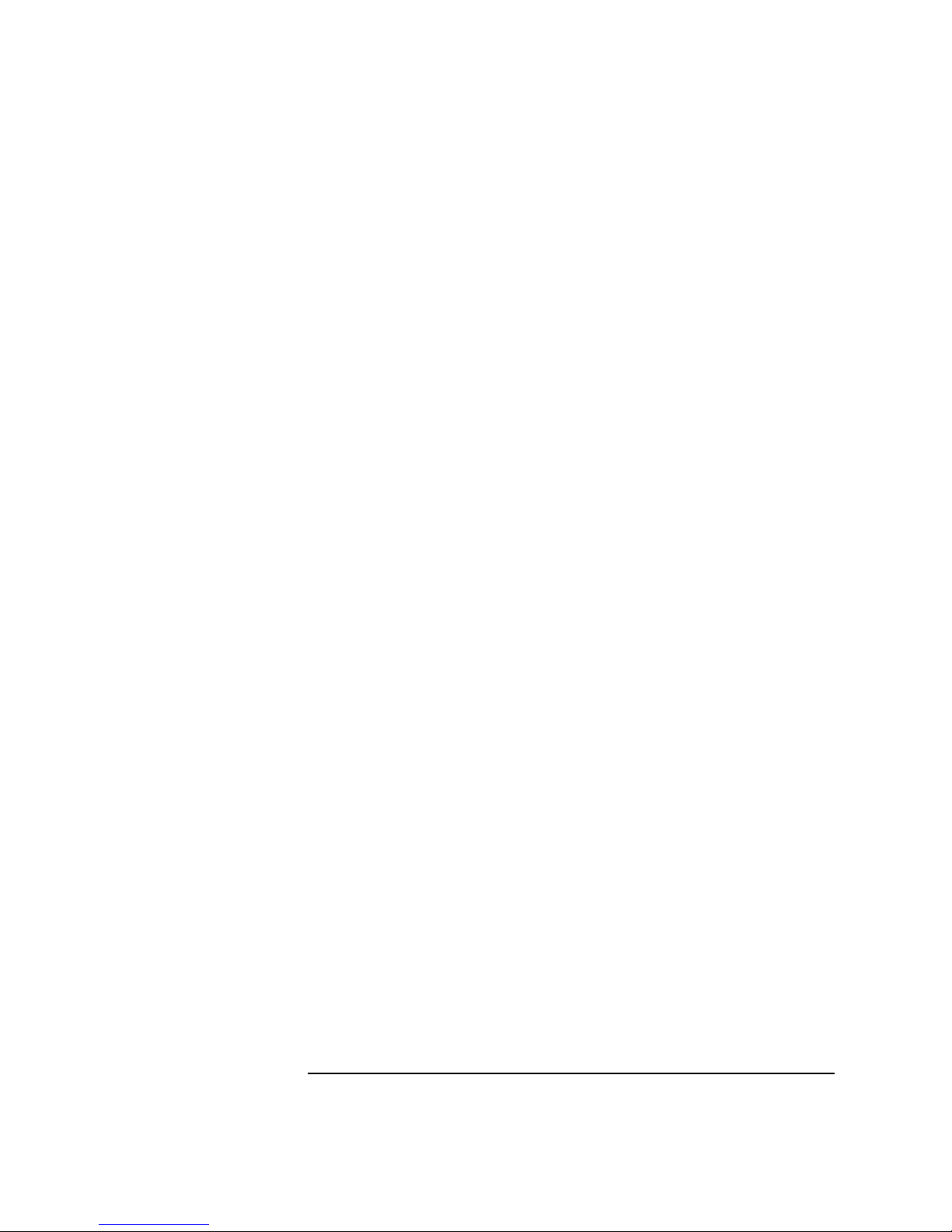
3 Installing the Intel EtherExpress PRO 10+ ISA Ethernet Adapter
Connecting to a Novell Netware 3.12 Server
9 Insert the “PRO/10+ ISA LAN Adapter Configuration and Driver Diskette”
in the floppy drive and click on “Next” from the Update Device Driver
Wizard dialog box.
10 When Windows 95 detects the updated driver, “Intel EtherExpress{TM}
PRO/10+ {PnP Enabled}”, click on “Finish”.
11 Insert the Windows 95 CDROM when prompted. The system will copy all
the necessary files to complete the installation.
12 Click on “OK” when the system prompts for the computer and workgroup
names.
13 Enter the Computer Name, Workgroup, and Computer Description in the
appropriate spaces and click on “Close” (Contact your network
administrator if you do not have the required information).
14 Remove the Intel diskette from the floppy drive and click on “YES” to
restart the system when prompted.
15 Insert the “Novell Client for Windows 95 v.2.5” CD in the CDROM and
execute “Setup.exe”.
16 Click on “Yes” to accept the License Agreement.
17 Select “Custom” installation and click on “Next”.
18 Select “Bindery (NetWare 3.x)” and click on “Next”.
19 Click on “Install” to start the installation.
20 Click on “Yes” to set the Preferred Server. (If you do not have the
required information, contact your network administrator).
21 Click on “Reboot” to complete the installation.
22 Right-click on the “Network Neighborhood” icon and select “Properties”.
23 Accept the default Network Protocols and the Primary Network Logon to
(Novell NetWare Client) as seen below and click on “OK”. (If you do not
have the required information, contact your network administrator)
24 Novell NetWare Client
Novell NetWare Client
Intel EtherExpress™ PRO/10+ [PnP Enabled]
IPX 32-bit Protocol for the Novell NetWare Client
IPX/SPX-compatible Protocol
NetBEUI
25 When prompted, specify the path to your Windows 95 files.
26 Click on “Yes” when prompted to restart the system.
Page 12

4 Installing the Intel EtherExpress PRO 10+ ISA Ethernet Adapter
Microsoft Windows 95 SR2.5
4 Installing the Intel EtherExpress PRO 10+ ISA Ethernet
Adapter
Microsoft Windows 95
SR2.5
Connecting to a Novell
Netware 4.11 Server
Requirements
• HP Vectra with Windows 95 SR2.5.
• Intel EtherExpress PRO 10+ ISA Ethernet card and drivers disk version
3.50.
• Driver File: PROW95.VXD, version 1.43a
• Microsoft Windows 95 SR2.5 media.
• Novell NetWare 4.11 Server system that supports IPX network protocol.
• Novell Client for Windows 95 v2.5 installation media.
Device Configuration
Procedure
1 With the HP Vectra turned off, install the Intel EtherExpress PRO 10+ ISA
adapter card into an ISA slot.
2 Connect network cable media to the PRO 10+ card.
3 Power on the machine and start Windows 95SR2.5 in MS-DOS mode.
4 Insert the Intel drivers disk, “EtherExpress Ethernet Drivers” and
execute “SOFTSET2.EXE”.
5 Select “CONFIGURE NIC” and verify the resource settings listed above
under the heading “Device Configuration”.
6 If changes are required, save those changes and exit.
7 Remove the Intel Software driver diskette and restart the system.
8 When Windows 95 restarts, a message will appear to indicate that a new
hardware has been found.
Device Configuration Vectra Vli8 Vectra VEi7 Vectra VEi8
Interrupt 5 03 07
I/O Address 210 210 210
Page 13

4 Installing the Intel EtherExpress PRO 10+ ISA Ethernet Adapter
Connecting to a Novell Netware 4.11 Server
9 Click on “Next” to continue installation then insert the Intel EtherExpress
drivers disk.
10 Click on “Other Locations…”, set the path to “A:\” and click on “Finish”.
11 When prompted for the file”EPRONDI.DLL” with the Intel EtherExpress
drivers disk inserted, set the path to “A:\” and click “OK”.
12 Click “OK” to the “Network dialog box to provide computer / workgroup
names.
13 Specify your Computer Name, Workgroup, and Computer Description. (If
you do not have the required information, contact your network
administrator).
14 Click on “Close” button, and files will copy.
15 When prompted for the file”NETAPI.DLL”, set the path to your Windows
95 files and click “OK”.
16 Click on the “Yes” button to finish the installation and restart your
computer.
Page 14

5 Installing the Intel EtherExpress PRO 10+ ISA Ethernet Adapter
Microsoft Windows NT 4.0 Workstation
5 Installing the Intel EtherExpress PRO 10+ ISA Ethernet
Adapter
Microsoft Windows NT
4.0 Workstation
Connecting to a
Windows NT 3.51 Server
Requirements
• HP Vectra with Windows NT 4.0 Workstation.
• Intel EtherExpress PRO 10+ ISA Ethernet card and driver disk version
3.50.
• Driver File: EPRO.SYS, version 3.66
• Microsoft Windows NT 4.0 Workstation media.
• Microsoft Windows NT 4.0 Service Pack 4 media.
• Microsoft Windows NT 3.51 Server system that supports NetBEUI,
NWLink IPX/SPX Compatible Transport, and NWLink NetBIOS network
protocols.
Device Configuration
Procedure
1 With the HP Vectra turned off, install the Intel EtherExpress PRO 10+ ISA
adapter card into an ISA slot.
2 Connect network cable media to the PRO 10+ card.
3 Power on the machine and start in MS-DOS mode.
4 Insert the Intel drivers disk, “EtherExpress Ethernet Drivers” and
execute “SOFTSET2.EXE”.
5 Select “CONFIGURE NIC” and verify the resource settings listed above
under the heading “Device Configuration”.
6 If changes are required, save those changes and exit.
7 Remove the Intel Software driver diskette and restart the system.
Device Configuration Vectra Vli8 Vectra VEi7 Vectra VEi8
Interrupt 05 03 07
I/O Address 210 210 210
Page 15

5 Installing the Intel EtherExpress PRO 10+ ISA Ethernet Adapter
Connecting to a Windows NT 3.51 Server
8 Log onto Windows NT4 Workstation with administrator privileges
(Contact your network administrator if you do not have the required
information).
9 Right-click on the “Network Neighborhood” icon and select “Properties”.
10 Click on “Yes” when prompted to install Windows NT Networking.
11 Select “Wired to the network” and click on “Next”.
12 Click on the “Select from list…” button and then the “Have Disk…”
button.
13 Insert the Intel “PRO/10+ ISA LAN Adapter Configuration and Driver
Diskette” disk into the floppy drive.
14 Set the path to “A:\NT\” in the dialog-box and click on “OK”.
15 Choose by highlighting the “Intel EtherExpress[TM] PRO/10 or PRO/10+
ISA LAN Adapter” and click on “OK”.
16 With “Intel EtherExpress[TM] PRO/10 or PRO/10+ ISA LAN Adapter”
listed in the “Network Adapters” window, click on “Next”.
17 Select the applicable network protocols and click on ”Next” (Contact your
network administrator if you do not have the required information).
18 At the “Network Services:” prompt, accept default settings and click on
“Next”.
19 Click on “Next” to continue the network card installation.
20 Set the path to “D:\I386” (D:\ represents the CD-ROM drive with the
Windows NT4 Workstation CD) in the dialog box and click on “OK”.
21 Click on “OK” at the “Intel ProSET” dialog box to accept the
configuration.
22 At the “Show Bindings for:” prompt, accept the default settings and click
on “Next”.
23 Click on “Next” to start the network.
24 Specify your Computer Name, Workgroup or Domain (Contact your
network administrator if you do not have the required information) and
click on “Next”.
25 Click on “Finish” to complete the installation.
26 Select “Yes” at the prompt to shut down and restart your computer for the
new settings to take effect.
27 Install the Windows NT4 Service Pack 4 application to correct the error
messages in the Event Viewer.
28 Install the Hewlett-Packard Soft-Power Down application once the
Service Pack 4 has been installed.
Page 16

6 Installing the Intel EtherExpress PRO 10+ ISA Ethernet Adapter
Microsoft Windows NT 4.0 Workstation
6 Installing the Intel EtherExpress PRO 10+ ISA Ethernet
Adapter
Microsoft Windows NT
4.0 Workstation
Connecting to a
Windows NT 4.0 Server
Requirements
• HP Vectra with Windows NT 4.0 Workstation.
• Intel EtherExpress PRO 10+ ISA Ethernet card and drivers disk version
3.50.
• Driver File: EPRO.SYS, version 3.66
• Microsoft Windows NT 4.0 Workstation media.
• Microsoft Windows NT 4.0 Service Pack 4 media.
• Microsoft Windows NT 4.0 Server system that supports NetBEUI, NWLink
IPX/SPX Compatible Transport, and NWLink NetBIOS network protocols.
Device Configuration
Procedure
1 With the HP Vectra turned off, install the Intel EtherExpress PRO 10+ ISA
adapter card into an ISA slot.
2 Connect network cable media to the PRO 10+ card.
3 Power on the machine and start in MS-DOS mode.
4 Insert the Intel drivers disk, “EtherExpress Ethernet Drivers” and
execute “SOFTSET2.EXE”.
5 Select “CONFIGURE NIC” and verify the resource settings listed above
under the heading “Device Configuration”.
6 If changes are required, save those changes and exit.
7 Remove the Intel Software driver diskette and restart the system.
Device Configuration Vectra Vli8 Vectra VEi7 Vectra VEi8
Interrupt 05 03 07
I/O Address 210 210 210
Page 17

6 Installing the Intel EtherExpress PRO 10+ ISA Ethernet Adapter
Connecting to a Windows NT 4.0 Server
8 Log onto Windows NT4 Workstation with administrator privileges
(Contact your network administrator if you do not have the required
information).
9 Right-click on the “Network Neighborhood” icon and select “Properties”.
10 Click on “Yes” when prompted to install Windows NT Networking.
11 Select “Wired to the network” and click on “Next”.
12 Click on the “Select from list…” button and then the “Have Disk…”
button.
13 Insert the Intel “PRO/10+ ISA LAN Adapter Configuration and Driver
Diskette” disk into the floppy drive.
14 Set the path to “A:\NT\” in the dialog-box and click on “OK”.
15 Choose by highlighting the “Intel EtherExpress[TM] PRO/10 or PRO/10+
ISA LAN Adapter” and click on “OK”.
16 With “Intel EtherExpress[TM] PRO/10 or PRO/10+ ISA LAN Adapter”
listed in the “Network Adapters” window, click on “Next”.
17 Select the applicable network protocols and click on ”Next” (Contact your
network administrator if you do not have the required information).
18 At the “Network Services:” prompt, accept default settings and click on
“Next”.
19 Click on “Next” to continue the network card installation.
20 Set the path to “D:\I386” (D:\ represents the CD-ROM drive with the
Windows NT4 Workstation CD) in the dialog box and click on “OK”.
21 Click on “OK” at the “Intel ProSET” dialog box to accept the
configuration.
22 At the “Show Bindings for:” prompt, accept the default settings and click
on “Next”.
23 Click on “Next” to start the network.
24 Specify your Computer Name, Workgroup or Domain (Contact your
network administrator if you do not have the required information) and
click on “Next”.
25 Click on “Finish” to complete the installation.
26 Select “Yes” at the prompt to shut down and restart your computer for the
new settings to take effect.
27 Install the Windows NT4 Service Pack 4 application to correct the error
messages in the Event Viewer.
28 Install the Hewlett-Packard Soft-Power Down application once the
Service Pack 4 has been installed.
Page 18

7 Installing the Intel EtherExpress PRO 10+ ISA Ethernet Adapter
Microsoft Windows NT 4.0 Workstation
7 Installing the Intel EtherExpress PRO 10+ ISA Ethernet
Adapter
Microsoft Windows NT
4.0 Workstation
Connecting to a Novell
NetWare 3.12 Server
Requirements
• HP Vectra with Windows NT 4.0 Workstation.
• Intel EtherExpress PRO 10+ ISA Ethernet card and drivers disk version
3.50.
• Driver File: EPRO.SYS, version 3.66
• Microsoft Windows NT 4.0 Workstation media.
• Microsoft Windows NT 4.0 Service Pack 4 media.
• Novell NetWare 3.12 Server system that supports IPX network protocol.
• Novell IntranetWare Client for Windows NT v4.11b installation media.
Device Configuration
Procedure
1 With the HP Vectra turned off, install the Intel EtherExpress PRO 10+ ISA
adapter card into an ISA slot.
2 Connect network cable media to the PRO 10+ card.
3 Power on the machine and start in MS-DOS mode.
4 Insert the Intel driver disk, “EtherExpress Ethernet Drivers” and execute
“SOFTSET2.EXE”.
5 Select “CONFIGURE NIC” and verify the resource settings listed above
under the heading “Device Configuration”.
6 If changes are required, save those changes and exit.
7 Remove the Intel Software driver diskette and restart the system.
Device Configuration Vectra Vli8 Vectra VEi7 Vectra VEi8
Interrupt 05 03 07
I/O Address 210 210 210
Page 19

7 Installing the Intel EtherExpress PRO 10+ ISA Ethernet Adapter
Connecting to a Novell NetWare 3.12 Server
8 Log onto Windows NT4 Workstation with administrator privileges
(Contact your network administrator if you do not have the required
information).
9 Right-click on the “Network Neighborhood” icon and select “Properties”.
10 Click on “Yes” when prompted to install Windows NT Networking.
11 Select “Wired to the network” and click on “Next”.
12 Click on the “Select from list…” button and then the “Have Disk…”
button.
13 Insert the Intel “PRO/10+ ISA LAN Adapter Configuration and Driver
Diskette” disk into the floppy drive.
14 Set the path to “A:\NT\” in the dialog-box and click on “OK”.
15 Choose by highlighting the “Intel EtherExpress[TM] PRO/10 or PRO/10+
ISA LAN Adapter” and click on “OK”.
16 With “Intel EtherExpress[TM] PRO/10 or PRO/10+ ISA LAN Adapter”
listed in the “Network Adapters” window, click on “Next”.
17 Select the applicable network protocols and click on ”Next” (Contact your
network administrator if you do not have the required information).
18 At the “Network Services:” prompt, accept default settings and click on
“Next”.
19 Click on “Next” to continue the network card installation.
20 Set the path to “D:\I386” (D:\ represents the CD-ROM drive with the
Windows NT4 Workstation CD) in the dialog box and click on “OK”.
21 Click on “OK” at the “Intel ProSET” dialog box to accept the
configuration.
22 At the “Show Bindings for:” prompt, accept the default settings and click
on “Next”.
23 Click on “Next” to start the network.
24 Specify your Computer Name, Workgroup or Domain (Contact your
network administrator if you do not have the required information) and
click on “Next”.
25 Click on “Finish” to complete the installation.
26 Select “Yes” at the prompt to shut down and restart your computer for the
new settings to take effect.
27 Insert the “Novell IntranetWare Client v.4.11” CD in the CD-ROM and
execute “Setupnw.exe”.
28 Click on “Continue” to continue with the Novell IntranetWare Client
installation.
Page 20

7 Installing the Intel EtherExpress PRO 10+ ISA Ethernet Adapter
Connecting to a Novell NetWare 3.12 Server
29 Click on “Yes” to agree to the Software License Agreement to begin
installation.
30 Click on the “Reboot” button at the completion of the Novell NetWare
Client installation to restart the machine for changes to take effect.
31 Click on the “IntranetWare” tab of the Novell IntranetWare Client Services
Login screen.
32 Select “Bindery Login” and specify the Server Name (Contact your
network administrator if you do not have the required information).
33 Click on the “Login” tab and specify your Name and Password to login.
34 Install the Windows NT4 Service Pack 4 application to correct the error
messages in the Event Viewer.
35 Install the Hewlett-Packard Soft Power Down application once the
Service Pack 4 has been installed.
Page 21

8 Installing the Intel EtherExpress PRO 10+ ISA Ethernet Adapter
Microsoft Windows NT 4.0 Workstation
8 Installing the Intel EtherExpress PRO 10+ ISA Ethernet
Adapter
Microsoft Windows NT
4.0 Workstation
Connecting to a Novell
NetWare 4.11 Server
Requirements
• HP Vectra with Windows NT 4.0 Workstation.
• Intel EtherExpress PRO 10+ ISA Ethernet card and driver disk version
3.50.
• Driver File: EPRO.SYS, version 3.66
• Microsoft Windows NT 4.0 Workstation media.
• Microsoft Windows NT 4.0 Service Pack 4 media.
• Novell NetWare 4.11 Server system that supports IPX network protocol.
• Novell IntranetWare Client for Windows NT v4.11b installation media.
Device Configuration
Procedure
1 With the HP Vectra turned off, install the Intel EtherExpress PRO 10+ ISA
adapter card into an ISA slot.
2 Connect network cable media to the PRO 10+ card.
3 Power on the machine and start in MS-DOS mode.
4 Insert the Intel driver disk, “EtherExpress Ethernet Drivers” and execute
“SOFTSET2.EXE”.
5 Select “CONFIGURE NIC” and verify the resource settings listed above
under the heading “Device Configuration”.
6 If changes are required, save those changes and exit.
7 Remove the Intel Software driver diskette and restart the system.
Device Configuration Vectra Vli8 Vectra VEi7 Vectra VEi8
Interrupt 05 03 07
I/O Address 210 210 210
Page 22

8 Installing the Intel EtherExpress PRO 10+ ISA Ethernet Adapter
Connecting to a Novell NetWare 4.11 Server
8 Log onto Windows NT4 Workstation with administrator privileges
(Contact your network administrator if you do not have the required
information).
9 Right-click on the “Network Neighborhood” icon and select “Properties”.
10 Click on “Yes” when prompted to install Windows NT Networking.
11 Select “Wired to the network” and click on “Next”.
12 Click on the “Select from list…” button and then the “Have Disk…”
button.
13 Insert the Intel “PRO/10+ ISA LAN Adapter Configuration and Driver
Diskette” disk into the floppy drive.
14 Set the path to “A:\NT\” in the dialog-box and click on “OK”.
15 Choose by highlighting the “Intel EtherExpress[TM] PRO/10 or PRO/10+
ISA LAN Adapter” and click on “OK”.
16 With “Intel EtherExpress[TM] PRO/10 or PRO/10+ ISA LAN Adapter”
listed in the “Network Adapters” window, click on “Next”.
17 Select the applicable network protocols and click on ”Next” (Contact your
network administrator if you do not have the required information).
18 At the “Network Services:” prompt, accept default settings and click on
“Next”.
19 Click on “Next” to continue the network card installation.
20 Set the path to “D:\I386” (D:\ represents the CD-ROM drive with the
Windows NT4 Workstation CD) in the dialog box and click on “OK”.
21 Click on “OK” at the “Intel ProSET” dialog box to accept the
configuration.
22 At the “Show Bindings for:” prompt, accept the default settings and click
on “Next”.
23 Click on “Next” to start the network.
24 Specify your Computer Name, Workgroup or Domain (Contact your
network administrator if you do not have the required information) and
click on “Next”.
25 Click on “Finish” to complete the installation.
26 Select “Yes” at the prompt to shut down and restart your computer for the
new settings to take effect.
27 Insert the “Novell IntranetWare Client v.4.11” CD in the CD-ROM and
execute “Setupnw.exe”.
28 Click on “Continue” to continue with the Novell IntranetWare Client
installation.
Page 23

8 Installing the Intel EtherExpress PRO 10+ ISA Ethernet Adapter
Connecting to a Novell NetWare 4.11 Server
29 Click on “Yes” to agree to the Software License Agreement to begin
installation.
30 Click on the “Reboot” button at the completion of the Novell NetWare
Client installation to restart the machine for changes to take effect.
31 Click on the “IntranetWare” tab of the Novell IntranetWare Client Services
Login screen.
32 Select “NDS Login” and specify the Preferred Server Name (Contact your
network administrator if you do not have the required information).
33 Click on the “Login” tab and specify your Name and Password to login.
34 Install the Windows NT4 Service Pack 4 application to correct the error
messages in the Event Viewer.
35 Install the Hewlett-Packard Soft Power Down application once the
Service Pack 4 has been installed.
Page 24

9 Installing the Intel EtherExpress PRO 10+ ISA Ethernet Adapter
Microsoft Windows NT 3.51 Workstation
9 Installing the Intel EtherExpress PRO 10+ ISA Ethernet
Adapter
Microsoft Windows NT
3.51 Workstation
Connecting to a
Windows NT 3.51 Server
Requirements
• HP Vectra with Windows NT 3.51 Workstation.
• Intel EtherExpress PRO 10+ ISA Ethernet card and driver disk version
3.50.
• Driver File: EPRO.SYS, version 3.66
• Microsoft Windows NT 3.51 Workstation media.
• Microsoft Windows NT 3.51 Service Pack 5 media.
• Microsoft Windows NT 3.51 Server system that supports NetBEUI,
NWLink IPX/SPX Compatible Transport, and NWLink NetBIOS network
protocols.
Device Configuration
Procedure
1 With the HP Vectra turned off, install the Intel EtherExpress PRO 10+ ISA
adapter card into an ISA slot.
2 Connect network cable media to the PRO 10+ card.
3 Power on the machine and start in MS-DOS mode.
4 Insert the Intel driver disk, “EtherExpress Ethernet Drivers” and execute
“SOFTSET2.EXE”.
5 Select “CONFIGURE NIC” and verify the resource settings listed above
under the heading “Device Configuration”.
6 If changes are required, save those changes and exit.
7 Remove the Intel Software driver diskette and restart the system.
8 Log into Windows NT with administrator privileges.
Device Configuration Vectra Vli8 Vectra VEi7 Vectra VEi8
Interrupt 05 03 07
I/O Address 210 210 210
Page 25

9 Installing the Intel EtherExpress PRO 10+ ISA Ethernet Adapter
Connecting to a Windows NT 3.51 Server
9 Open the “Network” icon in the “Control Panel” program group.
10 Click on “YES” in the “Network Settings” dialog box to install Windows NT
Networking.
11 Insert the Windows NT 3.51Workstation CD in the CD-ROM drive.
12 Set the path to “D:\I386” (D:\ represents the CD-ROM drive with the
Windows NT 3.51 CD) in the dialog-box of the Windows NT Setup window
and click on “Continue”.
13 Click on the “Do Not Detect” button from the “Network Adapter Card
Detection” window, and click on the “Continue” button in the following
“Network Adapter Card Detection” window.
14 From the “Drop Down List”, scroll down and select “<Other> Requires
disk from manufacturer”, then click on “Continue”.
15 Set the path to “A:\NT” in the “Insert Disk” dialog box, and then insert the
Intel “EtherExpress PRO/10+ ISA LAN Adapter Configuration and Driver”
diskette in the floppy drive and click “OK”.
16 Select “Intel EtherExpress[TM] PRO/10 or PRO/10+ ISA LAN Adapter” in
the “Select OEM Option” dialog box, and click “OK”.
17 Click on “OK” at the Intel PROSet dialog box to accept the configurations.
18 Choose the appropriate network protocols by clicking the check boxes in
the “Windows NT Setup” dialog box and click on the “Continue” button
(Contact your network administrator if you do not have the required
information).
19 Press “OK” to continue form “Network Settings” dialog box.
20 If applicable, press “OK” to continue form “NWLink IPX/SPX Protocol
Configuration” dialog box.
21 At the “Domain/Workgroup Settings” dialog box, click on “OK” to accept
the default “Workgroup” as your workgroup name.
22 To complete the installation, remove the floppy disk, and click on “Restart
computer” in the “Windows NT Workstation Networking Setup” dialog
box.
23 Install the Windows NT3.51 Service Pack 5 application.
Page 26

10 Installing the Intel EtherExpress PRO 10+ ISA Ethernet Adapter
Microsoft Windows NT 3.51 Workstation
10 Installing the Intel EtherExpress PRO 10+ ISA Ethernet
Adapter
Microsoft Windows NT
3.51 Workstation
Connecting to a
Windows NT 4.0 Server
Requirements
• HP Vectra with Windows NT 3.51 Workstation.
• Intel EtherExpress PRO 10+ ISA Ethernet card and drivers disk version
3.50.
• Driver File: EPRO.SYS, version 3.66
• Microsoft Windows NT 3.51 Workstation media.
• Microsoft Windows NT 3.51 Service Pack 5 media.
• Microsoft Windows NT 4.0 Server system that supports NetBEUI, NWLink
IPX/SPX Compatible Transport, and NWLink NetBIOS network protocols.
Device Configuration
Procedure
1 With the HP Vectra turned off, install the Intel EtherExpress PRO 10+ ISA
adapter card into an ISA slot.
2 Connect network cable media to the PRO 10+ card.
3 Power on the machine and start in MS-DOS mode.
4 Insert the Intel driver disk, “EtherExpress Ethernet Drivers” and execute
“SOFTSET2.EXE”.
5 Select “CONFIGURE NIC” and verify the resource settings listed above
under the heading “Device Configuration”.
6 If changes are required, save those changes and exit.
7 Remove the Intel Software driver diskette and restart the system.
8 Log into Windows NT with administrator privileges.
Device Configuration Vectra Vli8 Vectra VEi7 Vectra VEi8
Interrupt 05 03 07
I/O Address 210 210 210
Page 27

10 Installing the Intel EtherExpress PRO 10+ ISA Ethernet Adapter
Connecting to a Windows NT 4.0 Server
9 Open the “Network” icon in the “Control Panel” program group.
10 Click on “YES” in the “Network Settings” dialog box to install Windows NT
Networking.
11 Insert the Windows NT 3.51Workstation CD in the CD-ROM drive.
12 Set the path to “D:\I386” (D:\ represents the CD-ROM drive with the
Windows NT 3.51 CD) in the dialog-box of the Windows NT Setup window
and click on “Continue”.
13 Click on the “Do Not Detect” button from the “Network Adapter Card
Detection” window, and click on the “Continue” button in the following
“Network Adapter Card Detection” window.
14 From the “Drop Down List”, scroll down and select “<Other> Requires
disk from manufacturer”, then click on “Continue”.
15 Set the path to “A:\NT” in the “Insert Disk” dialog box, and then insert the
Intel “EtherExpress PRO/10+ ISA LAN Adapter Configuration and Driver”
diskette in the floppy drive and click “OK”.
16 Select “Intel EtherExpress[TM] PRO/10 or PRO/10+ ISA LAN Adapter” in
the “Select OEM Option” dialog box, and click “OK”.
17 Click on “OK” at the Intel PROSet dialog box to accept the configurations.
18 Choose the appropriate network protocols by clicking the check boxes in
the “Windows NT Setup” dialog box and click on the “Continue” button
(Contact your network administrator if you do not have the required
information).
19 Press “OK” to continue form “Network Settings” dialog box.
20 If applicable, press “OK” to continue form “NWLink IPX/SPX Protocol
Configuration” dialog box.
21 At the “Domain/Workgroup Settings” dialog box, click on “OK” to accept
the default “Workgroup” as your workgroup name.
22 To complete the installation, remove the floppy disk, and click on “Restart
computer” in the “Windows NT Workstation Networking Setup” dialog
box.
23 Install the Windows NT3.51 Service Pack 5 application.
Page 28

11 Installing the Intel EtherExpress PRO 10+ ISA Ethernet Adapter
Microsoft Windows NT 3.51 Workstation
11 Installing the Intel EtherExpress PRO 10+ ISA Ethernet
Adapter
Microsoft Windows NT
3.51 Workstation
Connecting to a Novell
NetWare 4.11 Server
Requirements
• HP Vectra with Windows NT 3.51 Workstation.
• Intel EtherExpress PRO 10+ ISA Ethernet card and drivers disk version
3.50.
• Driver File: EPRO.SYS, version 3.66
• Microsoft Windows NT 3.51 Workstation media.
• Microsoft Windows NT 3.51 Service Pack 5 media.
• Novell NetWare 4.11 Server system that supports IPX network protocol.
• Novell IntranetWare Client for Windows NT v4.11b installation media.
Device Configuration
Procedure
1 With the HP Vectra turned off, install the Intel EtherExpress PRO 10+ ISA
adapter card into an ISA slot.
2 Connect network cable media to the PRO 10+ card.
3 Power on the machine and start in MS-DOS mode.
4 Insert the Intel driver disk, “EtherExpress Ethernet Drivers” and execute
“SOFTSET2.EXE”.
5 Select “CONFIGURE NIC” and verify the resource settings listed above
under the heading “Device Configuration”.
6 If changes are required, save those changes and exit.
7 Remove the Intel Software driver diskette and restart the system.
8 Log into Windows NT with administrator privileges.
Device Configuration Vectra Vli8 Vectra VEi7 Vectra VEi8
Interrupt 05 03 07
I/O Address 210 210 210
Page 29

11 Installing the Intel EtherExpress PRO 10+ ISA Ethernet Adapter
Connecting to a Novell NetWare 4.11 Server
9 Open the “Network” icon in the “Control Panel” program group.
10 Click on “YES” in the “Network Settings” dialog box to install Windows NT
Networking.
11 Insert the Windows NT 3.51Workstation CD in the CD-ROM drive.
12 Set the path to “D:\I386” (D:\ represents the CD-ROM drive with the
Windows NT 3.51 CD) in the dialog-box of the Windows NT Setup window
and click on “Continue”.
13 Click on the “Do Not Detect” button from the “Network Adapter Card
Detection” window, and click on the “Continue” button in the following
“Network Adapter Card Detection” window.
14 From the “Drop Down List”, scroll down and select “<Other> Requires
disk from manufacturer”, then click on “Continue”.
15 Set the path to “A:\NT” in the “Insert Disk” dialog box, and then insert the
Intel “EtherExpress PRO/10+ ISA LAN Adapter Configuration and Driver”
diskette in the floppy drive and click “OK”.
16 Select “Intel EtherExpress[TM] PRO/10 or PRO/10+ ISA LAN Adapter” in
the “Select OEM Option” dialog box, and click “OK”.
17 Click on “OK” at the Intel PROSet dialog box to accept the configurations.
18 Choose the appropriate network protocols by clicking the check boxes in
the “Windows NT Setup” dialog box and click on the “Continue” button
(Contact your network administrator if you do not have the required
information).
19 Press “OK” to continue form “Network Settings” dialog box.
20 If applicable, press “OK” to continue form “NWLink IPX/SPX Protocol
Configuration” dialog box.
21 At the “Domain/Workgroup Settings” dialog box, click on “OK” to accept
the default “Workgroup” as your workgroup name.
22 To complete the installation, remove the floppy disk, and click on “Restart
computer” in the “Windows NT Workstation Networking Setup” dialog
box.
23 Insert the Novell IntranetWare Client v.4.11 application CD in the CD-
ROM drive and execute “Setupnw.exe”.
24 Click on the “Continue” button to proceed with the installation of the
Novell IntranetWare Client.
25 Click on the “Reboot” button to restart the machine for the changes to
take effect.
26 Install the Windows NT3.51 Service Pack 5 application.
Page 30

12 Installing the Intel EtherExpress PRO 10+ ISA Ethernet Adapter
Microsoft Windows for Workgroups 3.11
12 Installing the Intel EtherExpress PRO 10+ ISA Ethernet
Adapter
Microsoft Windows for
Workgroups 3.11
Connecting to a
Microsoft Windows
NT4.0 Server
Requirements
• HP Vectra with Windows for Workgroups 3.11.
• Intel EtherExpress PRO 10+ ISA Ethernet card and driver disk version
3.50.
• Driver File: EPRO.386, version 3.01
• Microsoft Windows for Workgroups 3.11 media.
• Microsoft Windows NT 4.0 Server system that supports NetBEUI, NWLink
IPX/SPX Compatible Transport, and NWLink NetBIOS network protocols.
Device Configuration
Procedure
1 With the HP Vectra turned off, install the Intel EtherExpress PRO 10+ ISA
adapter card into an ISA slot.
2 Connect network cable media to the PRO 10+ card.
3 Power on the machine and start in MS-DOS mode.
4 Insert the Intel driver disk, “EtherExpress Ethernet Drivers” and execute
“SOFTSET2.EXE”.
5 Select “CONFIGURE NIC” and verify the resource settings listed above
under the heading “Device Configuration”.
6 If changes are required, save those changes and exit.
7 Remove the Intel Software driver diskette and restart the system.
8 After Windows loads, open the “NETWORK” Program Group, and double-
click on “Network Setup”.
9 Click on the “Networks” button in the “Network Setup” dialog box.
Device Configuration Vectra Vli8 Vectra VEi7 Vectra VEi8
Interrupt 05 03 07
I/O Address 210 210 210
Page 31

12 Installing the Intel EtherExpress PRO 10+ ISA Ethernet Adapter
Connecting to a Microsoft Windows NT4.0 Server
10 Click on the “Install Microsoft Windows Network:” option, and click “OK”.
11 Click on the “Drivers” button from the “Network Setup” dialog box, and
click on “Add Adapter”.
12 Click “OK” to accept the default choice of “Unlisted or Updated Network
Adapter”.
13 Type the path “A:\WFW” in the “Install Driver” dialog box, and then insert
the Intel driver disk into the floppy drive, and click “OK”.
14 Select “Intel EtherExpress[TM] PRO/10 LAN Adapter” in the “Unlisted or
Updated Network Adapter” dialog box, and click “OK”.
15 Confirm the Interrupt Settings and click “OK”.
16 Confirm the Base I/O Port Settings and click “OK”.
17 Confirm the Transceiver Type settings and click “OK”.
18 Confirm the Link Speed settings and click “OK”.
19 Confirm the Power Management settings and click “OK”.
20 Confirm the AllFramesCRT settings and click “OK”.
21 Confirm the DynamicCRTMax settings and click “OK”.
22 Confirm the DynamicCRTIncrement settings and click “OK”.
23 Confirm the DynamicCRTInterval settings and click “OK”.
24 Make sure that the “Intel EtherExpress[TM] PRO/10 LAN Adapter
[NDIS2/NDIS3]” is selected in “Network Drivers”.
25 Accept the applicable network protocols, and then click on “CLOSE”.
26 At the “Network Setup” dialog box, click on “OK”.
27 Specify your User Name, Workgroup, and Computer Name in “Microsoft
Windows Network Names” dialog box, and click on “OK”. (The Drivers
will now start to copy).
28 To complete the installation, remove the Intel diskette from the floppy
drive and click on “Restart Computer” button in the “Windows Setup”
dialog box.
Page 32

13 Installing the Intel EtherExpress PRO 10+ ISA Ethernet Adapter
Microsoft Windows for Workgroups 3.11
13 Installing the Intel EtherExpress PRO 10+ ISA Ethernet
Adapter
Microsoft Windows for
Workgroups 3.11
Connecting to a Novell
NetWare 4.11 Server
Requirements
• HP Vectra with Windows for Workgroups V.3.11.
• Intel EtherExpress PRO 10+ ISA Ethernet card and drivers disk version
3.50.
• Driver File: EPRO.386, version 3.01
• Microsoft Windows for Workgroups V.3.11 media.
• Novell NetWare 4.11 Server system that supports IPX network protocols.
• NetWare Client for DOS and MS Windows v1.21 installation media.
Device Configuration
Procedure
1 With the HP Vectra turned off, install the Intel EtherExpress PRO 10+ ISA
adapter card into an ISA slot.
2 Connect network cable media to the PRO 10+ card.
3 Power on the machine and start in MS-DOS mode.
4 Insert the Intel driver disk, “EtherExpress Ethernet Drivers” and execute
“SOFTSET2.EXE”.
5 Select “CONFIGURE NIC” and verify the resource settings listed above
under the heading “Device Configuration”.
6 If changes are required, save those changes and exit.
7 Remove the Intel Software driver diskette and restart the system.
8 From the location of the “NetWare Client for DOS and Windows v1.21”
installation files, execute “Install.exe”.
Device Configuration Vectra Vli8 Vectra VEi7 Vectra VEi8
Interrupt 05 09 07
I/O Address 210 210 210
Page 33

13 Installing the Intel EtherExpress PRO 10+ ISA Ethernet Adapter
Connecting to a Novell NetWare 4.11 Server
9 Select option 5 “Select the driver for your network board” and press
“Enter”.
10 Select “OTHER DRIVERS”from the Network Board selection.
11 Insert the Intel Pro 10+ driver disk into the floppy drive.
12 Type the path “A:\DOS” when prompted and press “Enter”.
13 Select “Intel EtherExpress Pro/10 LAN Adapter” and hit “Enter”.
14 Accept the default network board settings and press “F10” to save it.
15 Select option 6 “Highlight here and press <Enter> to install” and press
“Enter” to begin installation.
16 When the installation is finished, remove the Intel driver disk from the
floppy drive and press <CTR><ALT><DEL> to restart the system.
17 You may login to a server from the DOS prompt or load Windows for
Workgroup v3.11 and use the “NetWare User Tools” from the NetWare
Tools folder to login to a server. (If you do not have the required
information, contact your network administrator).
Page 34

Page 35

