Page 1
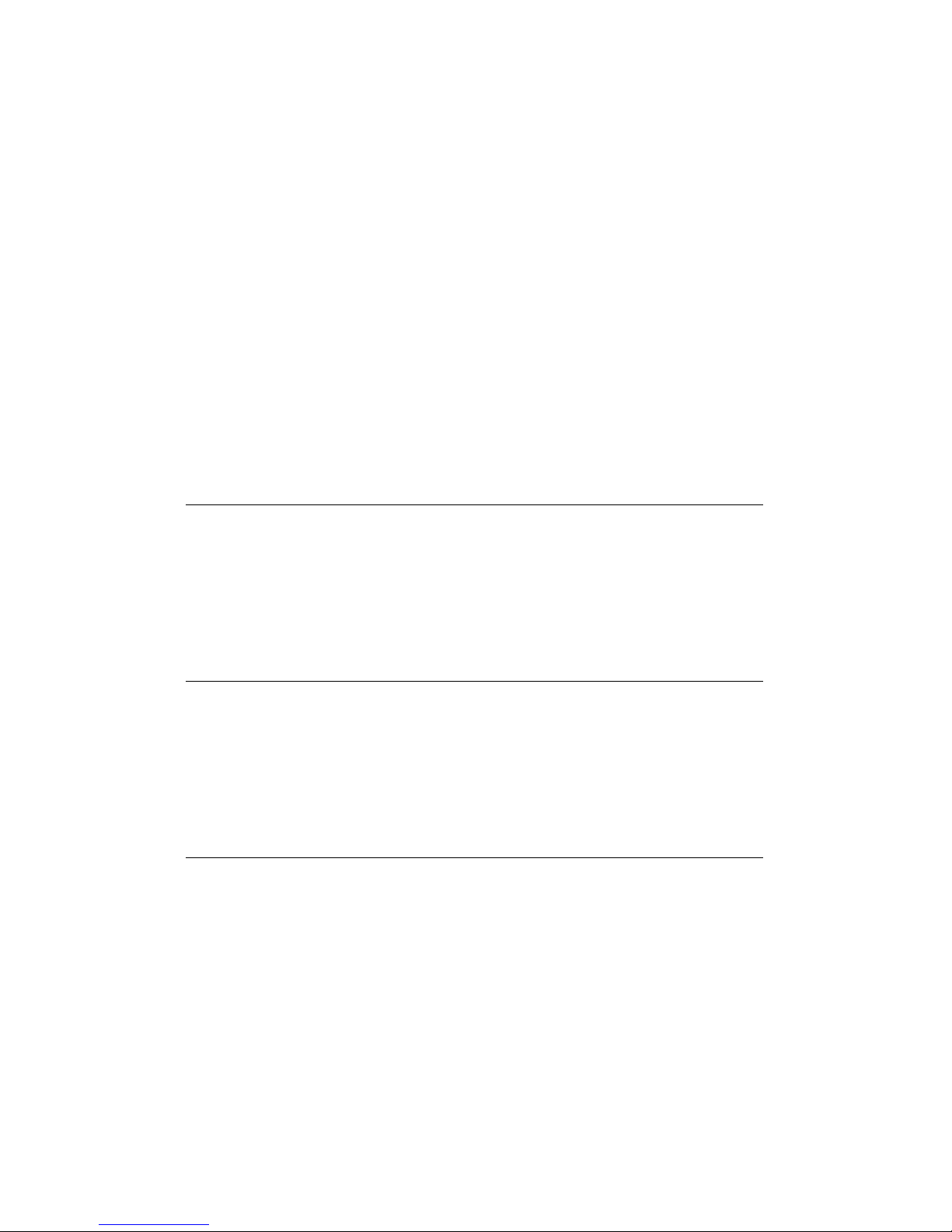
Intel EtherExpress™ PRO/100
LAN+Modem 56 PC Card
User’s Guide
How to Use This Manual
This Users Guide contains the latest information on the EtherExpress
PRO/100 LAN+Modem56 PC Card available at press time. It is designed
to help both new and experienced users with installation and configura-
tion.
Installation and Configuration Overview
For an overview, see the Quick Installation Card. For complete technical
details and troubleshooting information, see the chapter covering your
operating system (Chapter 2 Windows 95, Chapter 3 Windows NT, or
Chapter 4 Windows 3.x/MS-DOS) in this Users Guide.
How to Find More Information
Use the Table of Contents, Index, and page and text headings in this Users
Guide to help you find what you need. Check the README file on Disk 2,
Network Drivers disk. To check for updated drivers, visit our Customer
Support web site at:
http://support.intel.com
See Appendix A for additional support information.
Page 2
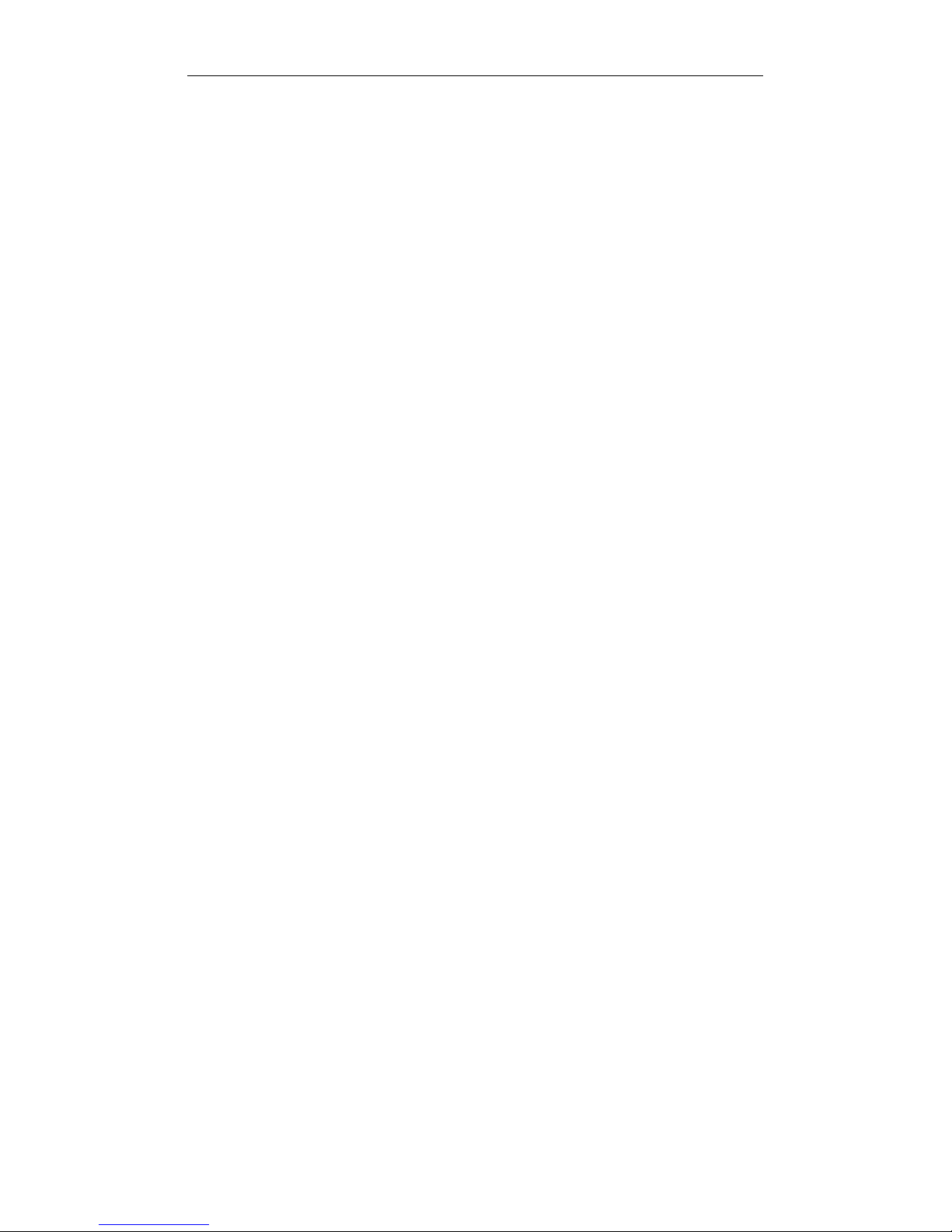
ii PRO/100 LAN+Modem PC Card User's Guide
Copyright © 1997 Intel Corporation. All rights reserved.
Intel Corporation
5200 N.E. Elam Young Parkway
Hillsboro, OR 97124-6497
Intel Corporation assumes no responsibility for errors or omissions in this guide.
Nor does Intel make any commitment to update the information contained
herein.
*
Other product and corporate names may be trademarks of other companies
and are used only for explanation and to the owners benefit, without intent to
infringe.
September 1997 687759-001
Page 3
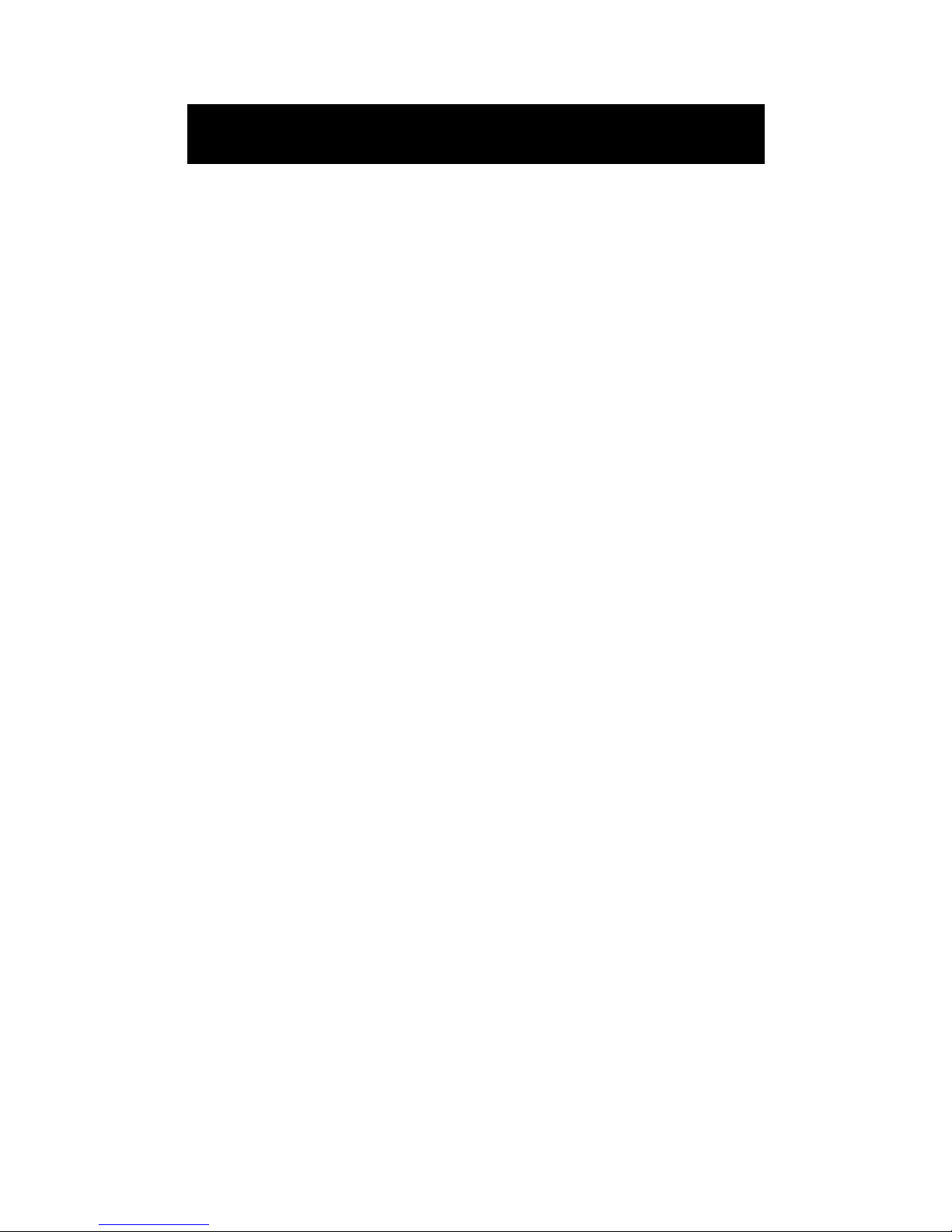
Contents
Hardware Installation ..................................... 1-1
Software Supplied...................................................................1-2
Hardware Installation ..............................................................1-3
Unpacking and Inspection.......................................................1-3
Other Required Equipment .....................................................1-4
Installing Card and Cables...................................................... 1-5
PRO/100 Modem and Ethernet Connections..........................1-6
Windows* 95 Installation ............................... 2-1
Which V ersion of Windows 95?...............................................2-1
How Can I Tell Which Version I Have? ....................................2-1
Additional Information in this Chapter .....................................2-2
Windows 95 Installation (Retail Version) ................................. 2-2
Windows 95 OSR2 Installation
(OEM V ersion) ..................................................................2-4
How to Install for Windows 95 and NetWare* .........................2-8
Utilities.....................................................................................2-8
Power-Saving Modes ..............................................................2-9
Windows 95 Troubleshooting ..................................................2-9
Troubleshooting Checklist .....................................................2-10
Windows 95 Driver Parameters Reference ...........................2-13
Windows NT Installation................................ 3-1
Which Version of Windows NT? ..............................................3-1
How Can I Tell Which Version and Service Pack I Have? .......3-2
Additional Information in this Chapter .....................................3-2
Windows NT 4.0 Installation....................................................3-3
Windows NT 3.51 Installation..................................................3-5
Power-Saving Modes ..............................................................3-7
Utilities.....................................................................................3-7
Windows NT Driver Parameters Reference ............................3-8
Windows 3.x/DOS Installation....................... 4-1
Installation under MS-DOS .....................................................4-2
Windows 3.x Modem Driver Settings ....................................4-36
Windows 3.x Network Driver Parameters .............................4-37
ODI Settings (for M16BODI.COM)........................................ 4-38
Error Messages for Windows 3.x and MS-DOS Drivers ....... 4-47
Page 4
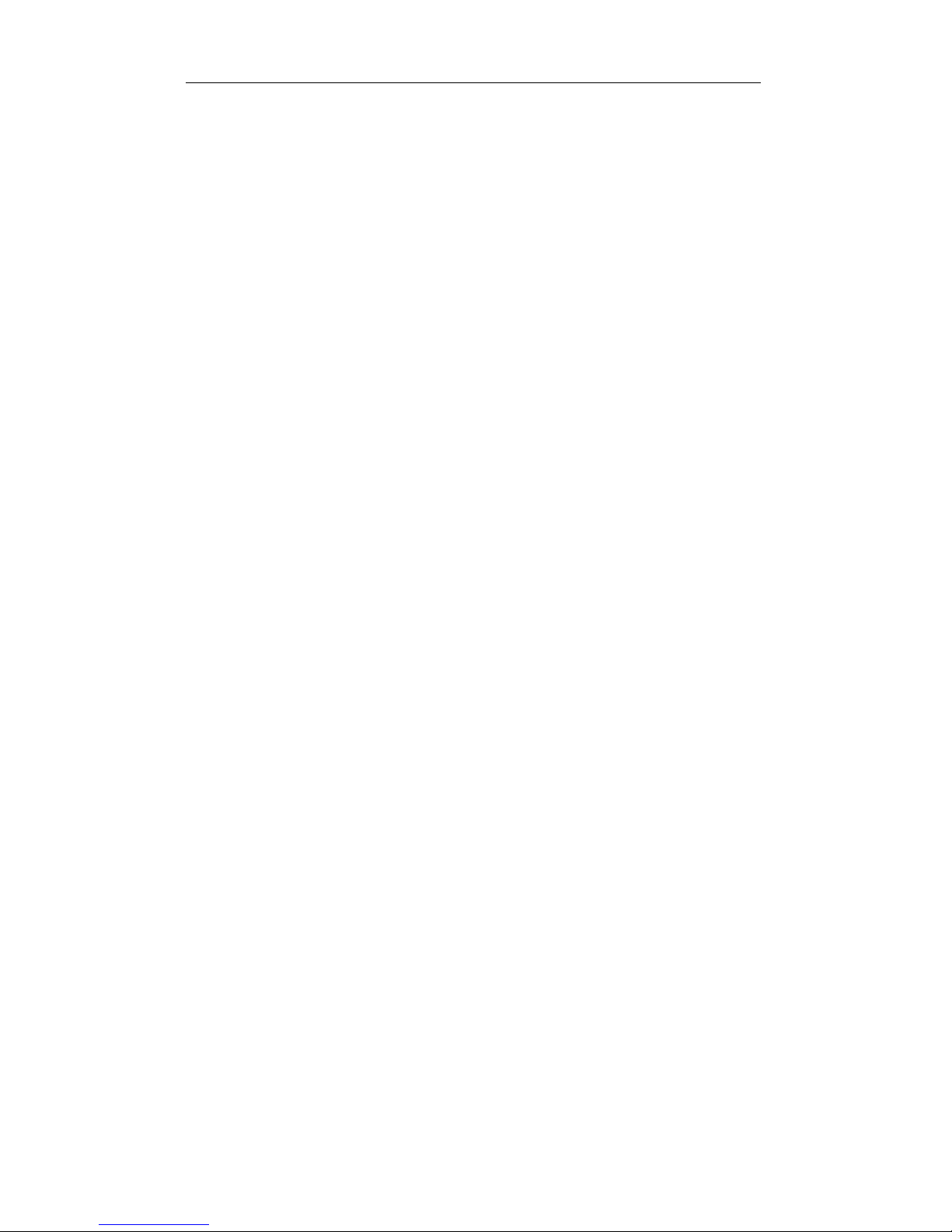
iv PRO/100 LAN+Modem PC Card User's Guide
Windows 3.x Troubleshooting................................................4-51
Computer-Specific Application Notes (Windows 3.x)............4-60
Utilities and Applications .............................. 5-1
Utilities.....................................................................................5-1
Country Identifier Utility........................................................... 5-1
Modem Test Utility................................................................... 5-2
Diagnostic Test Utility (M16BTEST.EXE) ................................5-3
COM port monitor (Windows 3.x only) .................................... 5-5
Communications Application Notes and Modem
Script Files ......................................................................5-6
Modem Reference .......................................... 6-1
Result Codes...........................................................................6-1
AT Command Reference......................................................... 6-4
S-Register Reference............................................................6-25
Automated Customer Support..................... A-1
Specifications................................................ B-1
Limited W arranty ........................................... C-1
Agency Notices ............................................. D-1
Software License Agreement........................E-1
Index.........................................................Index-1
Page 5
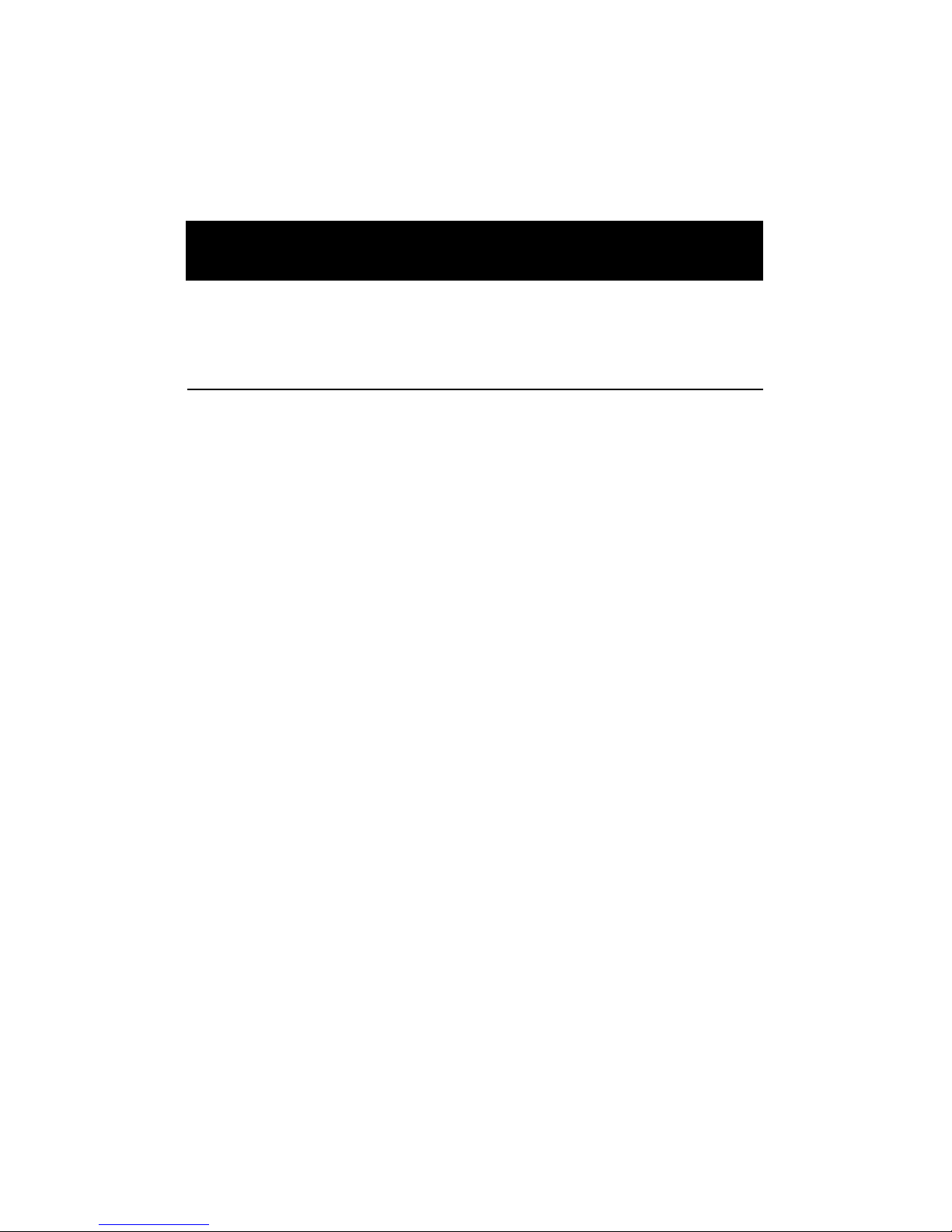
CHAPTER 1
Hardware Installation
Introduction
The PRO/100 PC Card is the ideal high-speed, multifunction solution for
portable PC users. It supports 10 and 100Mbps Ethernet networks and
modem speeds up to 56Kbps for high-performance connectivity in any
environment. The PRO/100 PC Card plugs into your computers Type II
PC Card slot for simultaneous connection to an Ethernet LAN and the
telephone network.
56K Technology
The PRO/100 PC Card uses K56flex* modem technology to reach speeds
up to 56Kbps. K56flex Technology enables notebook users to access
information and E-mail on corporate networks, the Internet and other
online services at speeds up to 56Kbps over standard phone lines.
These higher speeds are achieved by avoiding conversion from digital to
analog lines in the connection between the user and service provider.
Ordinary connections begin over an analog line, are converted to digital
by the phone company and are converted back to analog in the final
segment before arriving at the service provider. In order to achieve 56K
connections, there can only be one digital to analog conversion. This
requires the service provider to have a direct digital connection and
therefore, avoids one conversion of the signal. By avoiding this conver-
sion, data download speeds up to 56K are possible. Data sent upstream by
the user travels at the standard V.34 rate. Also, the modems at both ends
of the call must be compatible to achieve speeds up to 56K. If the
modems at both ends of the call are not compatible, they will negotiate a
standard V.34 connection.
Page 6
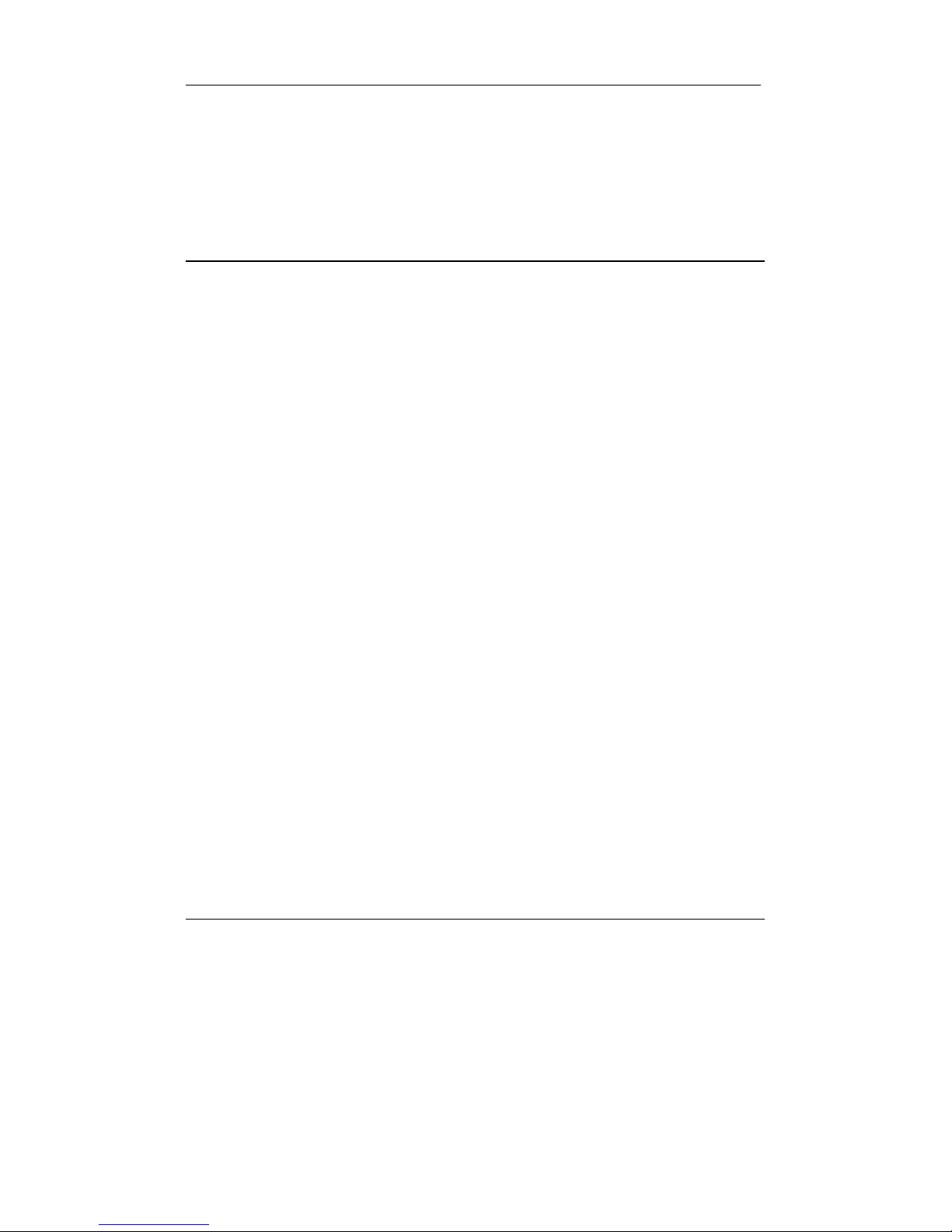
1-2 PRO/100 LAN+Modem PC Card User’s Guide
With K56flex technology, current country-specific regulations may limit
download speeds. Additional factors such as phone line conditions, can
affect the performance of the PRO/100 PC Card. You can find more
detailed technical information on K56flex performance on Intel's support
web site, support.intel.com.
Model
MBLA1656 Combination card that provides access to
10Base-T and 100Base-TX networks and
modem speeds up to 56Kbps. An Ethernet
Adapter Cable (RJ-45) and Modem Cable
(RJ-11) are supplied. It provides access to
both 10Mbps and 100Mbps networks with a
single Ethernet Adapter Cable, and auto-
senses 10Mbps or 100Mbps network speed.
Requires Category 5 (data grade)
unshielded twisted pair (UTP) cabling
for 100Mbps network connections.
Software Supplied
Intel drivers and other software are supplied on 3.5-inch 1.44 megabyte
disks. All popular network operating systems, including NetWare, Win-
dows 95, Windows NT, Windows 3.x, and Windows for Workgroups are
supported.
An easy-to-use Installation Program for Windows 3.x is provided on the
Intel Installation Disk, which includes the country identifier utility for local
modem settings.
Additional Features
The PRO/100 PC Card is a Type II PC Card conforming to the Personal
Computer Memory Card International Association (PCMCIA) PC Card
Standard. It supports HotSwap, suspend/resume power management, full-
duplex transmission at 10Mbps, and Advanced Look-Ahead Pipelining.
Page 7
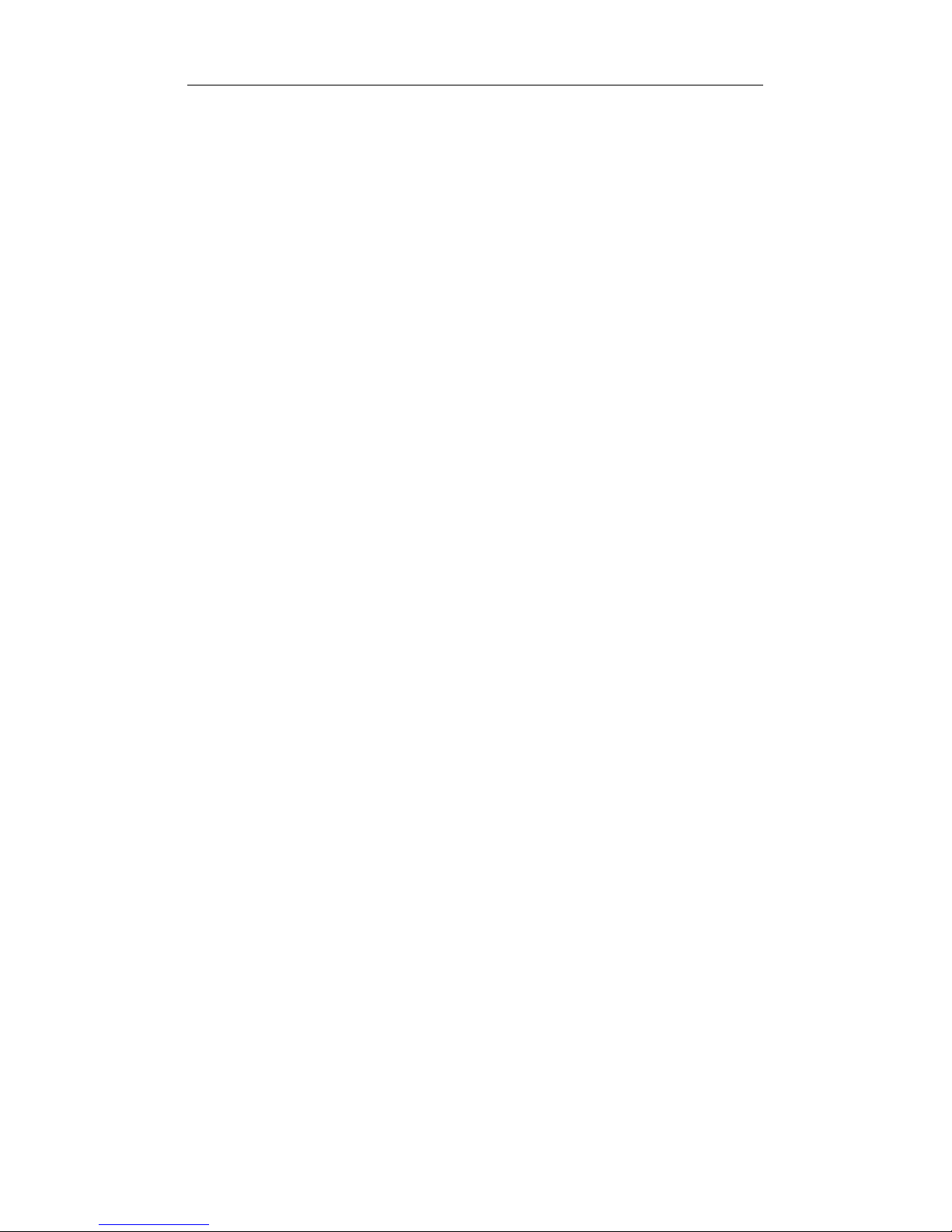
Hardware Installation 1-3
HotSwap
This card supports HotSwap on a PC Card computer that is running
Microsoft Windows 95 or Windows 3.x/MS-DOS using Card and Socket
Services. This feature allows the PRO/100 PC Card to be removed from
the computer, temporarily replaced with another type of PC card, then
reinserted without loss of the local area network connection.
Power Management Suspend/Resume
Power management features such as suspend/resume are supported by the
PRO/100 PC Card on PCMCIA systems running Windows 95 or Win-
dows NT, or Windows 3.x/MS-DOS using Card and Socket Services. This
means that when the computer enters a reduced power or power saving
mode, an ongoing local area network connection will remain active for the
period of time allowed by the network operating system
Hardware Installation
Note
Hardware installation requirements may vary with different
operating systems. For example, if your system is configured for
automatic detection of the card (for example, under Windows
95), the computer should be ON and standard operating
software loaded when the card is inserted. For installation
instructions specific to your particular environment, see the
appropriate chapter: Chapter 2. Installation with Windows 95,
Chapter 3. Installation with Windows NT, and Chapter 4.
Installation with Windows 3.x/MS-DOS.
The PRO/100 PC Card is compatible with Type II PC Card slots. The
hardware installation procedures outlined here are typical. Installation and
removal procedures vary on different PC Card-capable computers and
under different operating systems.
Unpacking and Inspection
After opening the PRO/100 PC Card box, verify that all parts are included
and have not been damaged during transportation. Retain the packing
materials.
Page 8
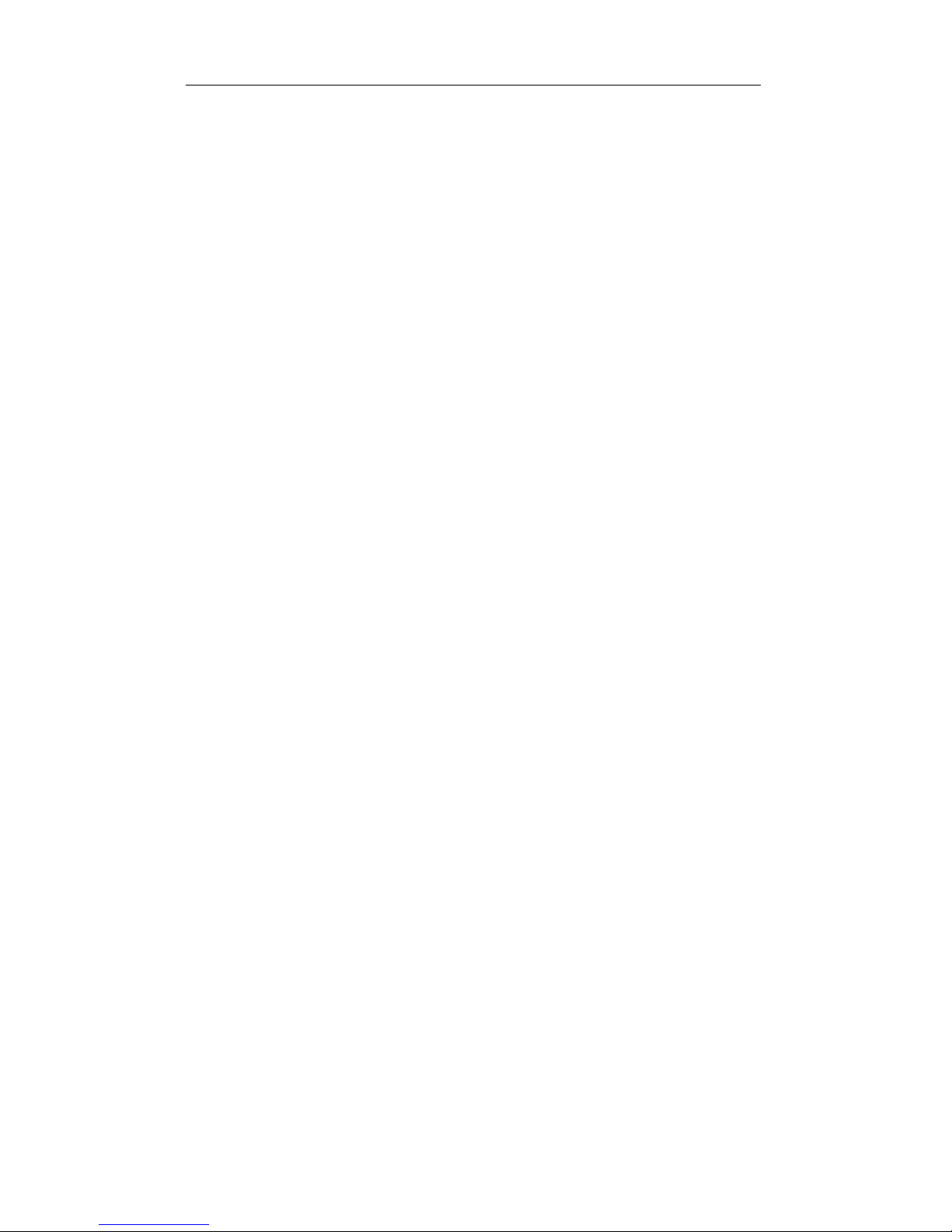
1-4 PRO/100 LAN+Modem PC Card User’s Guide
Package Contents
EtherExpress PRO/100 LAN+Modem PC Card PC Card (Model
MBLA1656)
Model MBLA-1656: Ethernet adapter cable with a 15-pin PC Card
connector at one end and female RJ-45 connector at the other for
10Base-T or 100Base-TX connectivity
Modem cable with RJ-11 telephone connector
Intel EtherExpress PRO/100 LAN+Modem PC Card User's
Guide
(this book)
Intel EtherExpress PRO/100 LAN+Modem PC Card Quick
Start card
Software on two 1.44 MB 3.5-inch diskettes
Protective adapter case
6-foot telephone cable
Product registration card
Other Required Equipment
1 For LAN operations: a local area network supporting 10 or
100Mbps Ethernet, as required, and a network operating system
supported by the PRO/100 PC Card.
Note
Since the PRO/100 PC Card automatically detects the speed of
the network to which it is connected, it may be safely connected
to either a 100Base-TX or 10Base-T network, as specified in
items 2 and 3 below.
2 For connection to a 100Base-TX Ethernet network, a Category 5
(data grade) unshielded twisted pair (UTP) network cable terminat-
ing in a male RJ-45 connector and connected to a 100Mbps hub or
switch.
3 For connection to a 10Base-T Ethernet network, a network cable
terminating in a male RJ-45 connector and connected to a 10Mbps
hub or switch.
Page 9
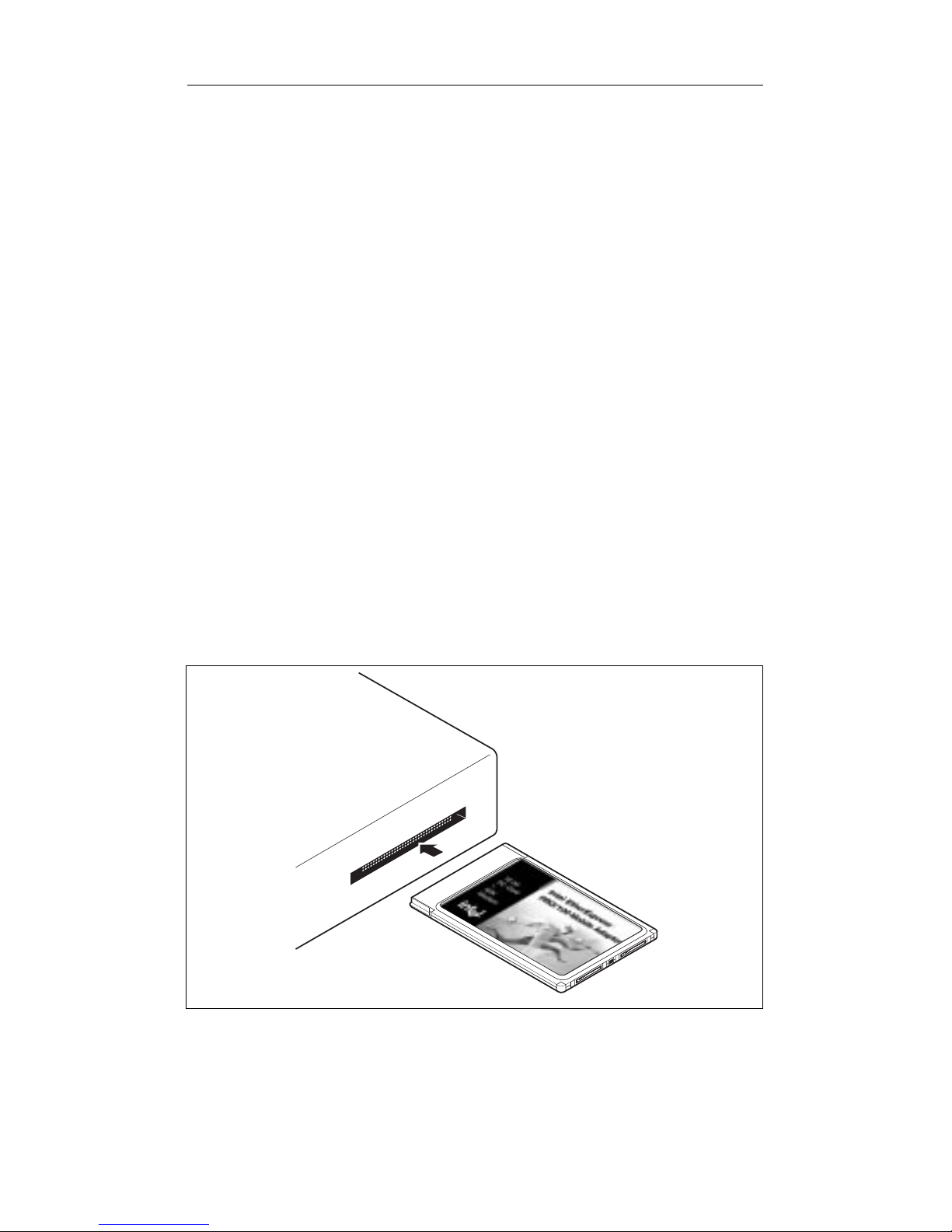
Hardware Installation 1-5
4 For modem operations: an analog telephone line or PABX
connection (RJ-11), and if needed, an RJ-11 adapter for the local
telephone system.
Note
Do not connect to a digital telephone line or digital PABX
system. The hardware on the adapter will protect your modem
from inadvertent connection to a digital line.
Installing Card and Cables
Inserting the PRO/100 PC Card into the PC Card Slot
1 Grasp the PRO/100 PC Card by the edges with the Intel logo
facing upward and the 68-pin PC Card connector next to the card
slot.
2 Insert the card into the PC card slot and push it in until it is firmly
seated. If you have more than one PC card slot, the PRO/100 PC
Card will automatically detect which slot it is in.
Inserting the PRO/100 PC Card into the Computer.
Page 10
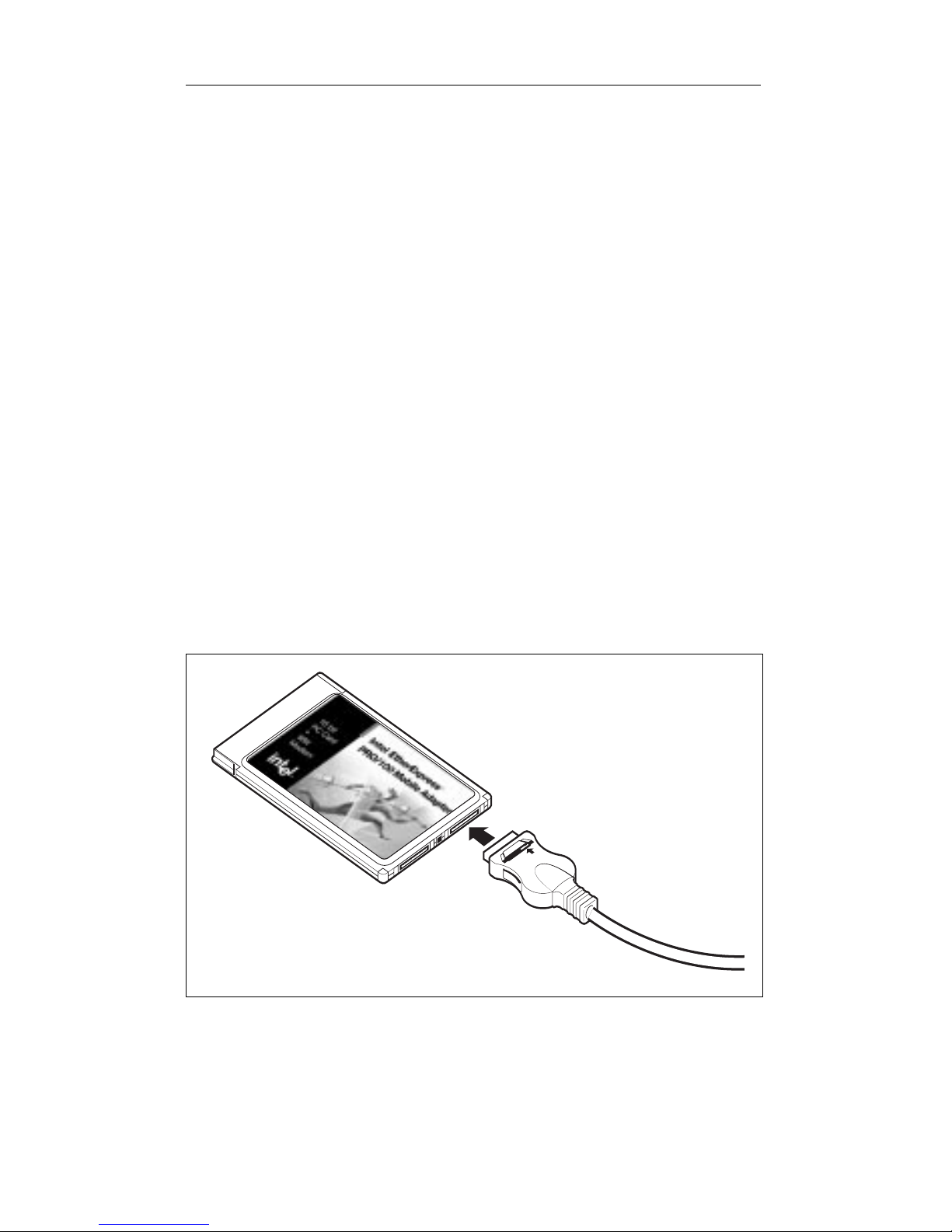
1-6 PRO/100 LAN+Modem PC Card User’s Guide
Note
The PRO/100 PC Card may feel hot to the touch, after
prolonged periods of normal use in some environments. This is
normal and is not known to affect operation of the Intel card,
the host computer, or any other peripheral device. However, to
avoid discomfort, use caution when removing the card from your
computer after extended use (see your computer manual for
removal procedures).
PRO/100 Modem and Ethernet Connections
Connecting the Modem Cable to the PRO/100
Hold the PC Card with the top (card label and network graphic)
facing you. Grasp the flat connector on the end of the Modem
Cable with the network graphic on top, and plug it in to the
matching receptacle on the right side of the PRO/100 PC Card.
The cable connector will click into place. Do not force the connec-
tion.
Attaching the Modem Cable to the PRO/100.
Connecting the Modem Cable to the Telephone Line
Plug one end of a male analog telephone line cable into the RJ-11
jack on the Modem Cable, and the other end into an analog (single-
line) RJ-11 telephone wall jack.
MODEM CABLE
Page 11
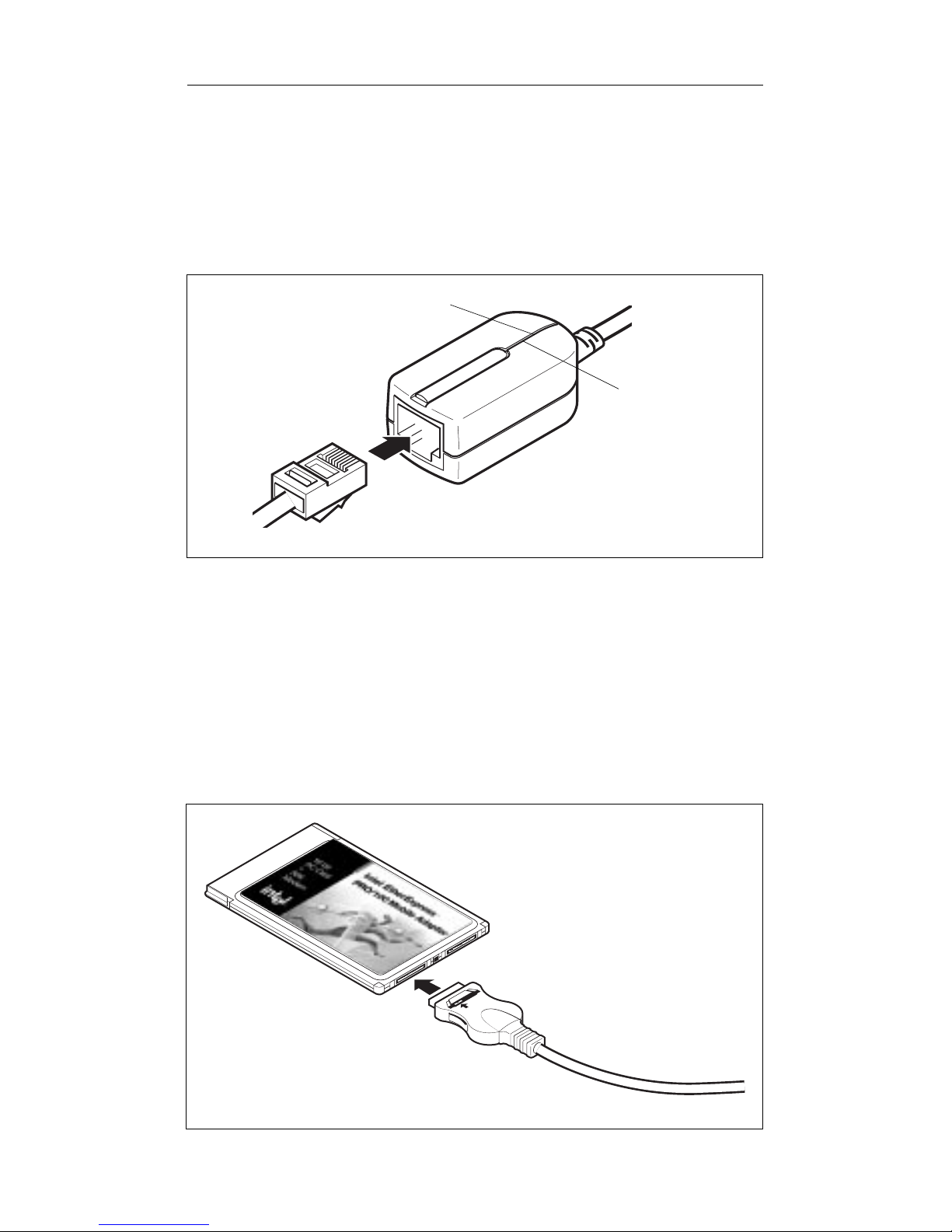
Hardware Installation 1-7
Caution
The PRO/100 PC Card will not work with digital telephone lines
or digital PABX systems. The adapter hardware will protect your
modem against damage from inadvertent connection to a digital
line.
Connecting the Telephone Cable to the Modem Cable.
Connecting the Ethernet Adapter Cable to the PRO/100
Hold the PC Card with the top facing upward. Grasp the flat
connector on the end of the Ethernet Adapter Cable with the
network graphic on top, and plug it in to the matching receptacle on
the left side of the PRO/100 PC Card. The cable connector will
click into place. Do not force the connection.
Attaching the Ethernet Adapter Cable to the PRO/100.
MODEM CABLE
CARRIER
DETECT
(GREEN)
TRANSMIT/RECEIVE
(YELLOW)
TELEPHONE
CABLE
PC-3808
ETHERNET
ADAPTER CABLE
Page 12
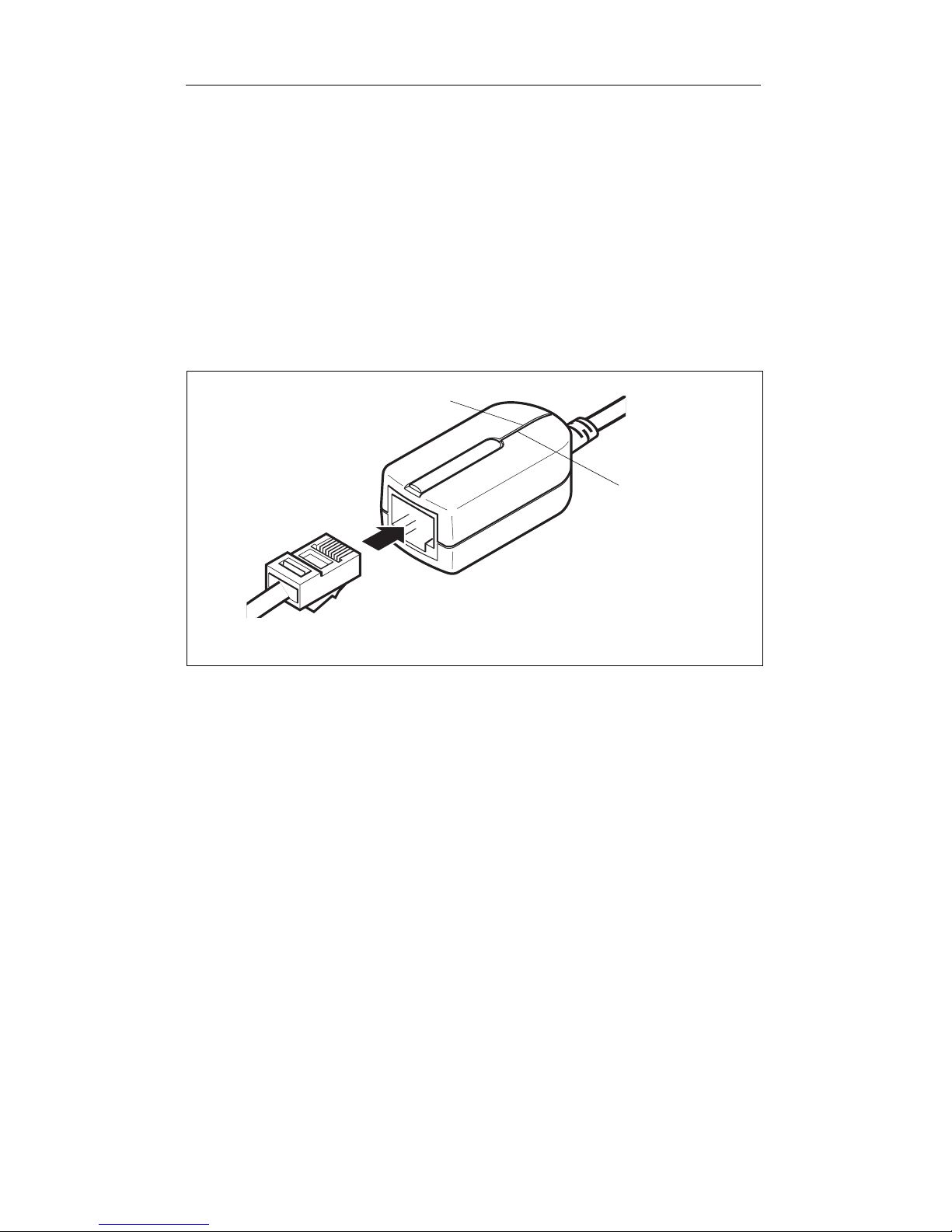
1-8 PRO/100 LAN+Modem PC Card User’s Guide
Connecting to a Twisted Pair network.
Caution
For safety reasons, do not interchange the telephone (RJ-11) and
Ethernet (RJ-45) cables by forcing the Ethernet cable into the
modem sloton the PRO/100 PC Card.
Plug the male RJ-45 connector at the end of the network cable into
the female RJ-45 connector on the Ethernet Adapter Cable.
Connecting the Ethernet Adapter Cable to the Network.
RJ-45 TWISTED PAIR ETHERNET CONNECTOR
LINK INTEGRITY
Orange = 100 Mbps
Green = 10 Mbps
LAN ACTIVITY
(YELLOW)
Page 13
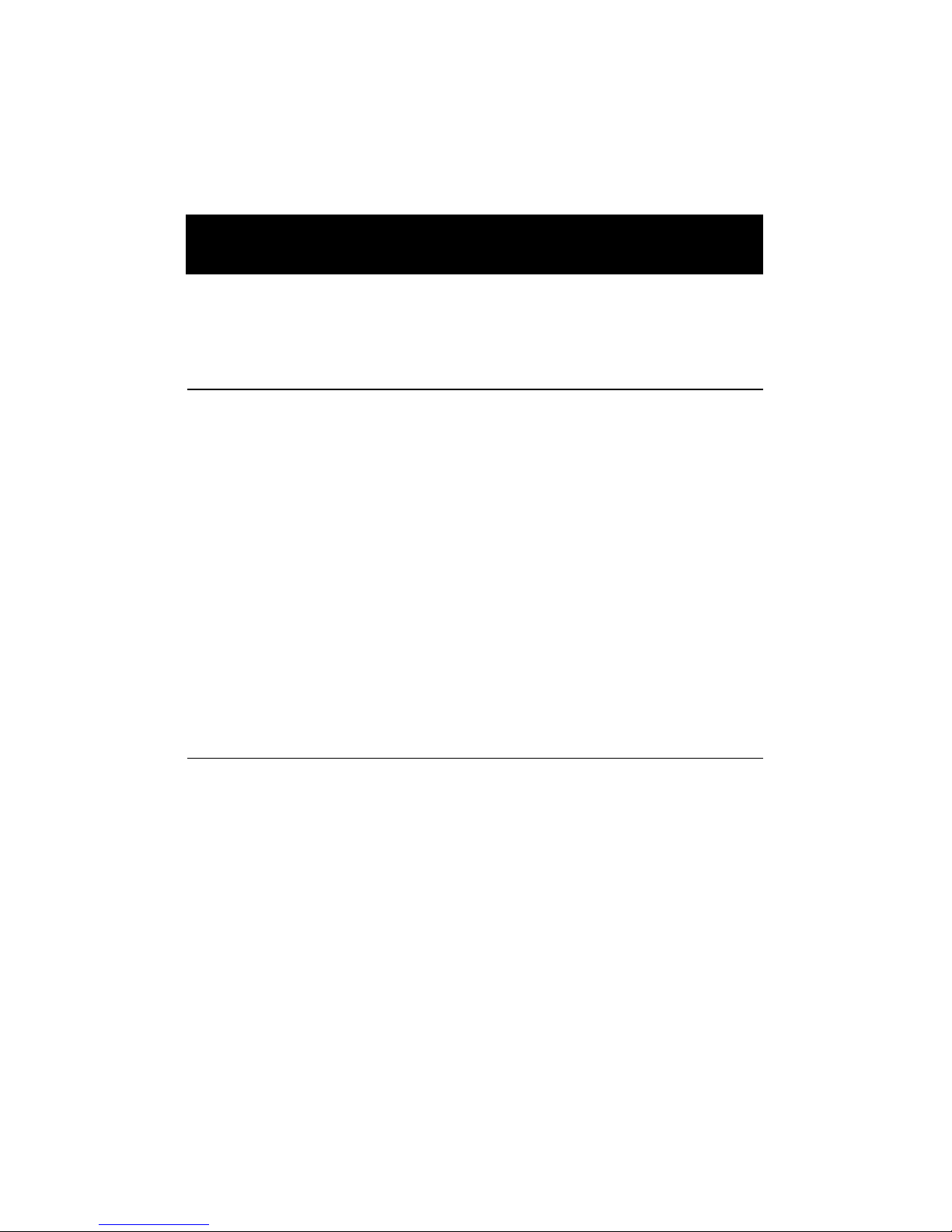
CHAPTER 2
Windows 95 Installation
Which V ersion of Windows 95?
Two Versions and Two Installation Paths
Currently two versions of Windows 95 are available:
The standard retail version (designated 4.00.950 or 4.00.950a)
OEM Service Release Version 2 (designated 4.00.950b, also known
as OSR2)
Installation procedures are presented in two separate sections:
Windows 95 Installation (Retail Version)
Windows 95 OSR2 Installation (OEM Version)
How Can I Tell Which Version I Have?
1 In Windows 95, click Start, Settings, and Control Panel.
2 In Control Panel, double-click the System icon.
3 In the System Properties window, click the General tab (if not
already displayed) and view information under System.
For Microsoft Windows 95 4.00.950 or 4.00.950a, follow the
installation instructions under the heading Windows 95 Installation
(Retail Version)
Page 14
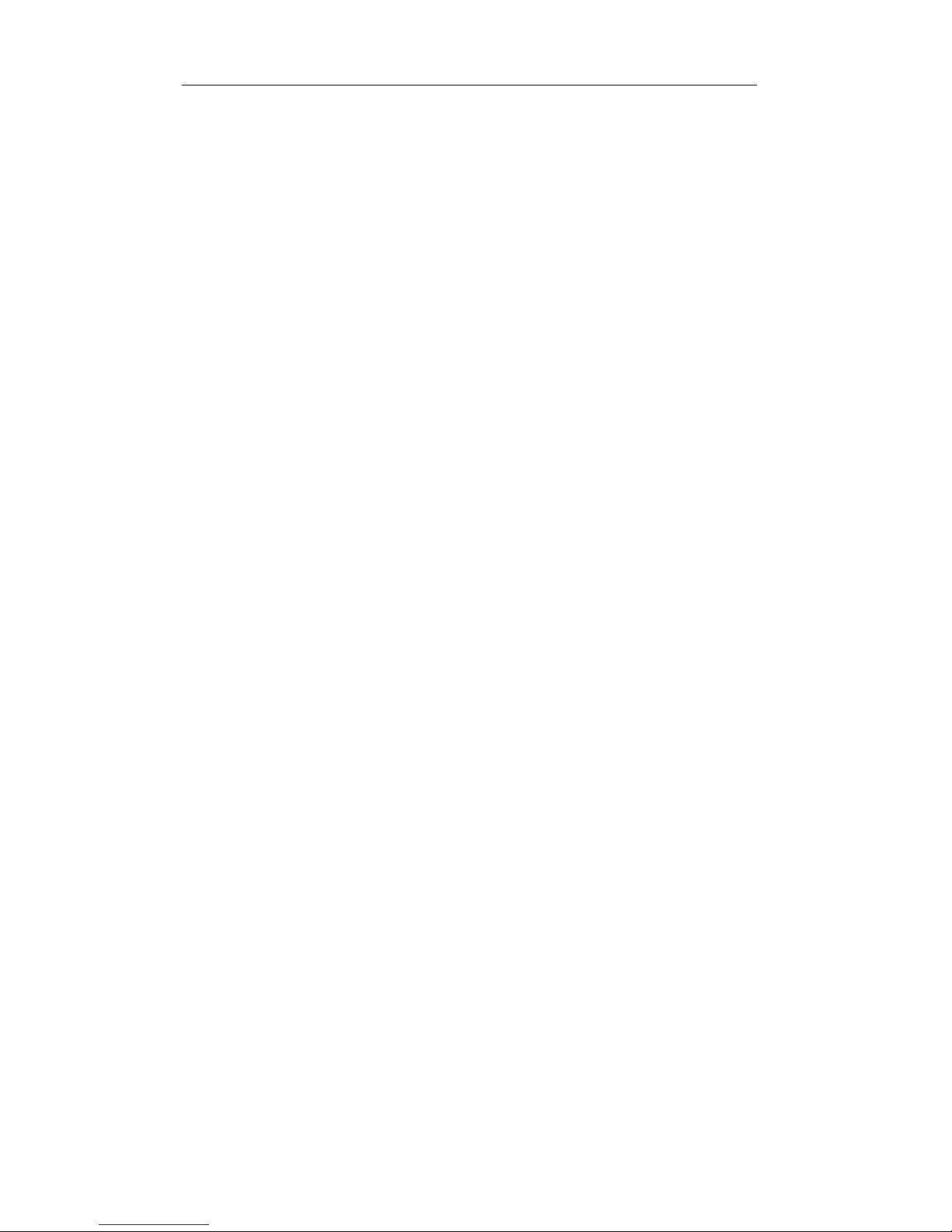
2-2 PRO/100 LAN+Modem PC Card User’s Guide
For Microsoft Windows 95 4.00.950b, follow the installation
instructions under the heading Windows 95 OSR2 Installation
(OEM Version)
Additional Information in this Chapter
This chapter also contains the following Windows 95 information:
How to Install for Windows 95 and NetWare
Power Saving Modes
Utilities
Troubleshooting
Driver Parameters Reference
Windows 95 Installation (Retail Version)
Overview
Installation under the standard retail version of Windows 95 should be a
plug and play operation: Windows 95 should recognize the Intel card
when it is inserted and prompt for the Intel software disk. The Intel files
will be copied to the hard drive and the computer will restart. The country
identifier utility will launch automatically.
Important Notes
Please note the following important information before starting the install
process.
The usual path for Windows 95 files installed on your hard drive is
C:\WINDOWS\OPTIONS\CABS. The CAB files are com-
pressed versions of the Windows 95 distribution files. Organization
of the CD-ROM version of these files mirrors the diskette version:
If prompted to insert the disk labeled "Windows 95 Disk 1" the
corresponding CD-ROM file and path would be
"c:\windows\options\cabs\disk1.cab".
All the Intel files required for Windows 95 installation can be found
on Intel Disk 1.
Page 15
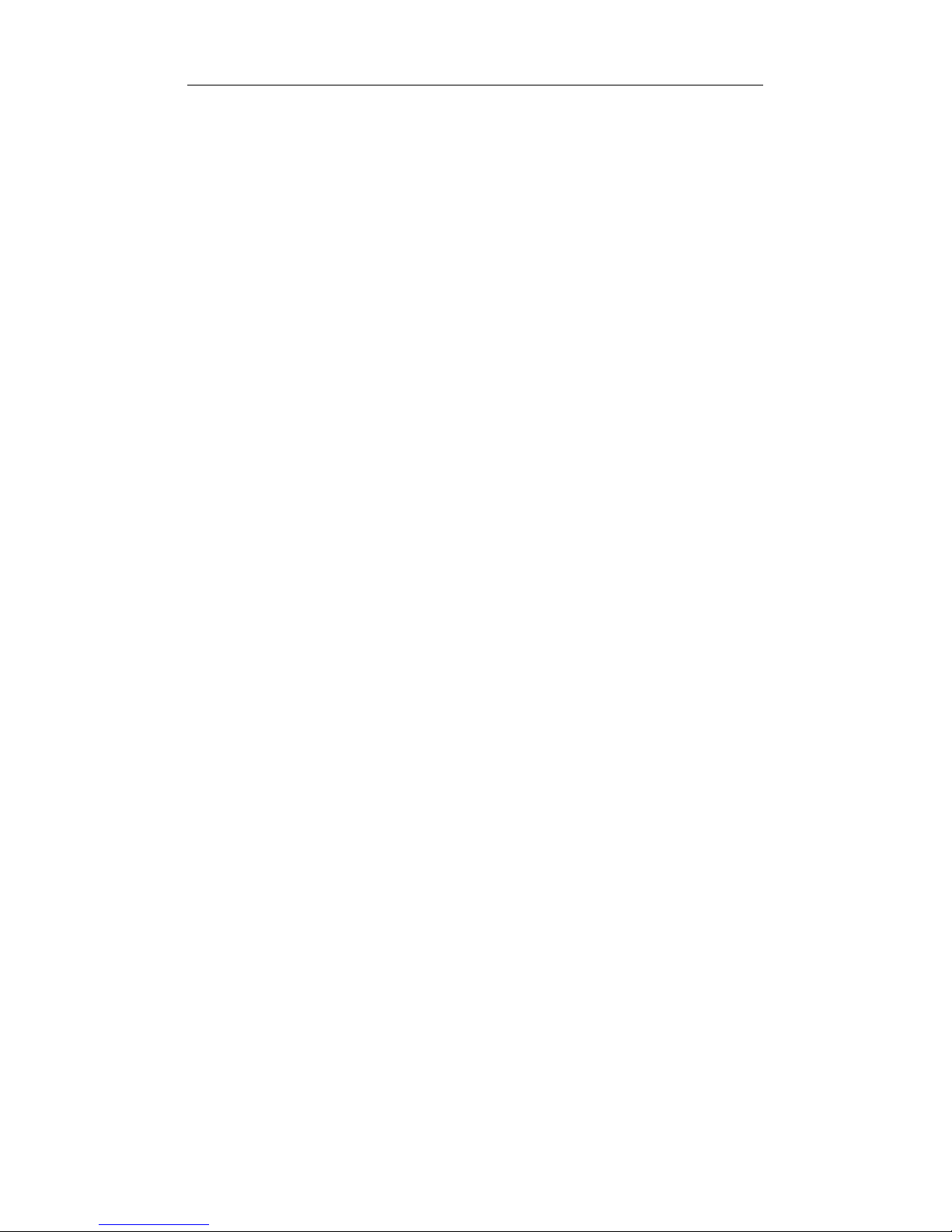
Windows 95 Installation 2-3
Windows 95 troubleshooting information is provided in this chapter
following the installation sections.
Recommended Installation Steps
Insertion, Detection, and Prompt for Disk
1 With the computer powered-up and Windows 95 running, insert the
PRO/100 PC Card into the PC Card slot in the computer. Windows
95 will detect the insertion of the adapter. (If it does not, see item 3
of the Troubleshooting Checklist: Be sure that PCMCIA support is
enabled ... later in this chapter.)
2 At the New Hardware Found screen specifying Intel EtherExpress
PRO/100 LAN+Modem PC Card, select Driver from disk provided
by hardware manufacturer and click OK.
3 At the Install From Disk screen, insert Intel Disk 1, Installation
Disk and verify the specified path (for example: A:\). Click OK.
4 Intel files will be copied from the Intel disk and Windows 95 will
recognize the modem and network functionality of the Intel adapter.
Windows 95 Network Installation
In most cases Windows 95 network files will need to be installed, using
CAB files from diskette or CD-ROM. If another PC Card modem or
network adapter was installed previously on your system, some of these
files may already be present.
5 If prompted for Windows 95 networking files, click OK at the
Insert Disk screen.
6 At the Copying Files screen, specify the path to Windows 95
installation files (usually c:\windows\options\cabs) and click OK.
7 At the System Settings Change screen, remove the Intel disk from
the disk drive and click Yes. If Windows 95 networking was
installed, the computer will restart.
Country Identifier Utility
8 After the computer restarts and Windows 95 reloads, the country
identifier utility will be launched automatically. At the country
identifier utility screen, make the appropriate selection and complete
Page 16
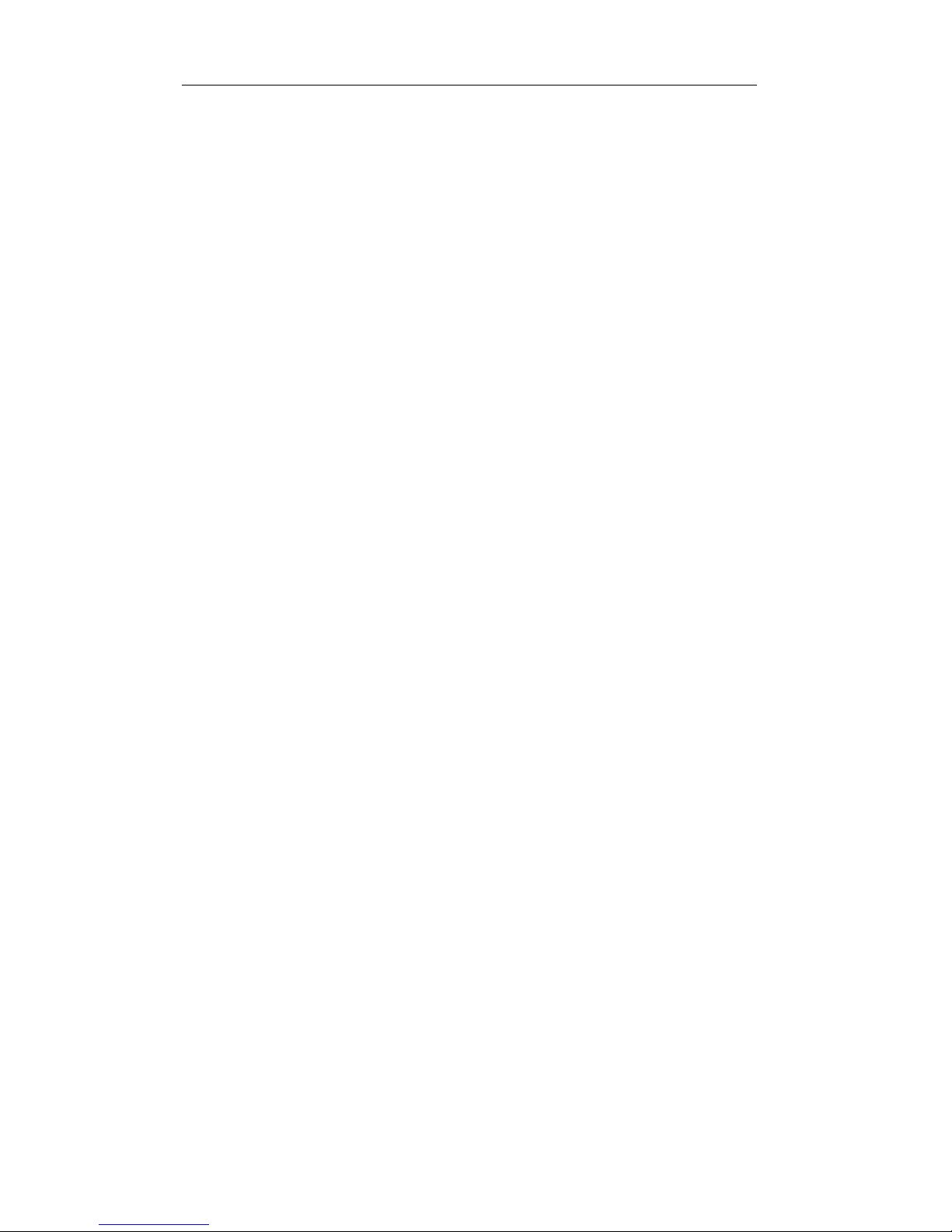
2-4 PRO/100 LAN+Modem PC Card User’s Guide
the program. (For details on this utility, see Chapter 5. Utilities and
Applications.)
Windows 95 OSR2 Installation
(OEM V ersion)
Overview
Installation under the OSR2 version of Windows 95 should be performed
using the Update Device Driver Wizard, as described below. Windows 95
will recognize the Intel card when it is inserted and display the Update
Device Driver Wizard window. Intel and Windows files will be located or
copied as required and the computer will restart. The Intel country
identifier utility will launch automatically.
Important Notes
Please note the following important information before starting the install
process.
You may be prompted more than once for Intel or Windows 95
files, due to limitations in OSR2.
The usual path for Windows 95 files installed on your hard drive is
C:\WINDOWS\OPTIONS\CABS. The "CAB" files are com-
pressed versions of the Windows 95 distribution files. Organization
of the CD-ROM version of these files mirrors the diskette version:
If prompted to insert the disk labeled "Windows 95 Disk 1" the
corresponding CD-ROM would typically be
c:\windows\options\cabs\disk1.cab.
All the Intel files required for Windows 95 OSR2 installation can be
found on Intel Disk 1.
Windows 95 troubleshooting information is provided in this chapter
following the installation sections.
Page 17

Windows 95 Installation 2-5
Recommended Installation Steps
Insertion, Detection, and Prompt for Disk
1 With the computer powered-up and Windows 95 running, insert the
PRO/100 PC Card into the PC card slot in the computer.
2 Windows 95 will detect the Intel adapter and then display the
following Update Device Driver Wizard screen (if the adapter is not
detected, see Troubleshooting Item 3: Be sure that PCMCIA
support is enabled ... under Windows 95 Troubleshooting later in
this chapter).
3 Insert Intel Disk 1. Click Next>.
4 On the Update Device Driver Wizard screen click Finish.
Page 18

2-6 PRO/100 LAN+Modem PC Card User’s Guide
Copying Intel Files
5 At the Insert Disk screen, click
OK.
6 At the Copying Files... screen, specify A:\ in the Copy files from:
box and click
OK.
Copying Windows 95 Network Files
In most cases Windows 95 network files will need to be installed, using
CAB files from diskette or CD-ROM. If another PC Card modem or
network adapter was installed previously on your system, some of these
files may already be present.
Page 19
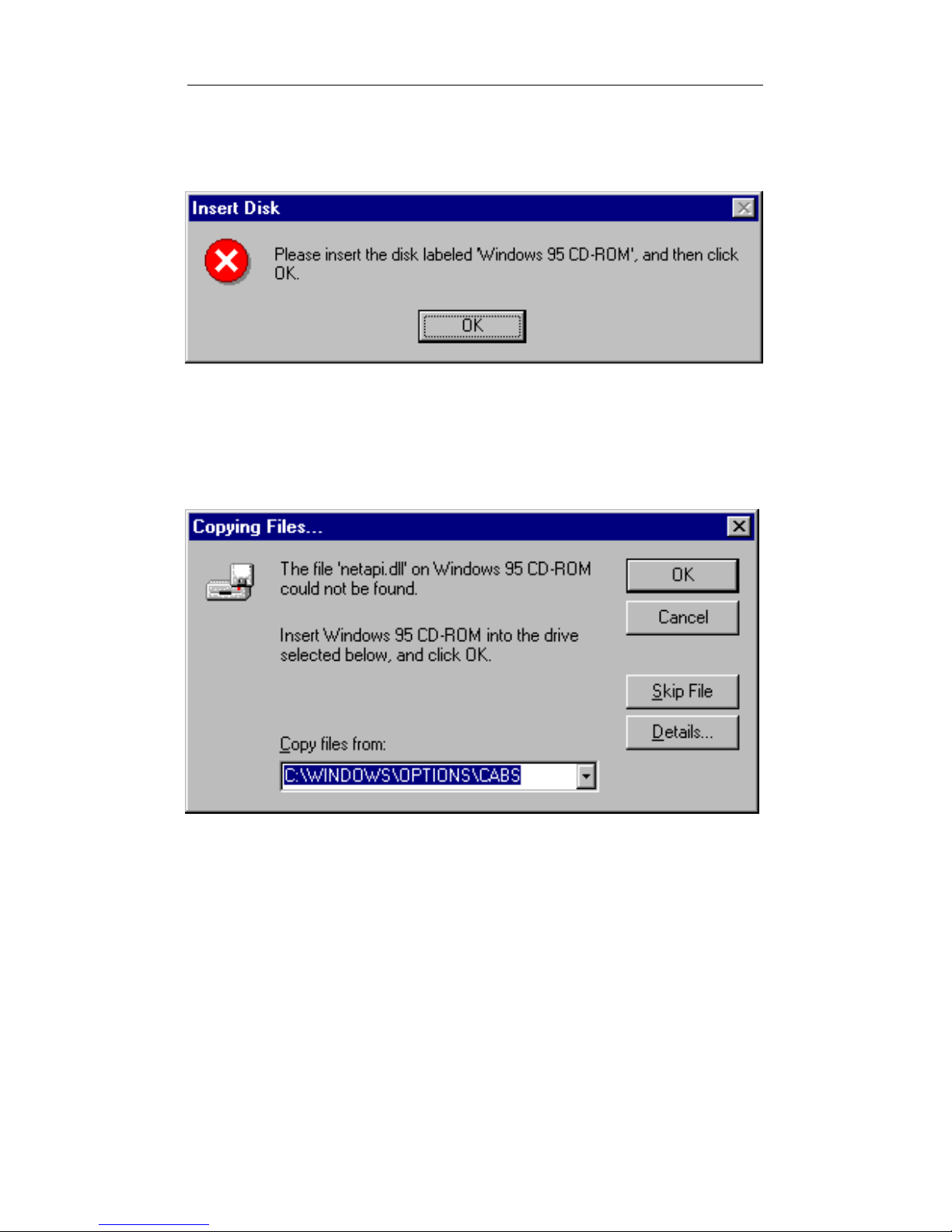
Windows 95 Installation 2-7
7 Windows 95 will detect new hardware and copy files. At the Insert
Disk screen, click OK.
8 At the Copying Files... screen, specify the path to the Windows 95
files (usually c:\windows\options\cabs) in the Copy files from: box
and click OK.
9 At the System Settings Change screen, remove the Intel disk from
the disk drive and click Yes. The computer will restart.
Country Identifier Utility
10 After the computer restarts and Windows 95 reloads, the country
identifier utility will launch automatically. At the country identifier
utility screen make the appropriate selection and complete the
program. (For details on this utility, see Chapter 5. Utilities and
Applications.)
Page 20
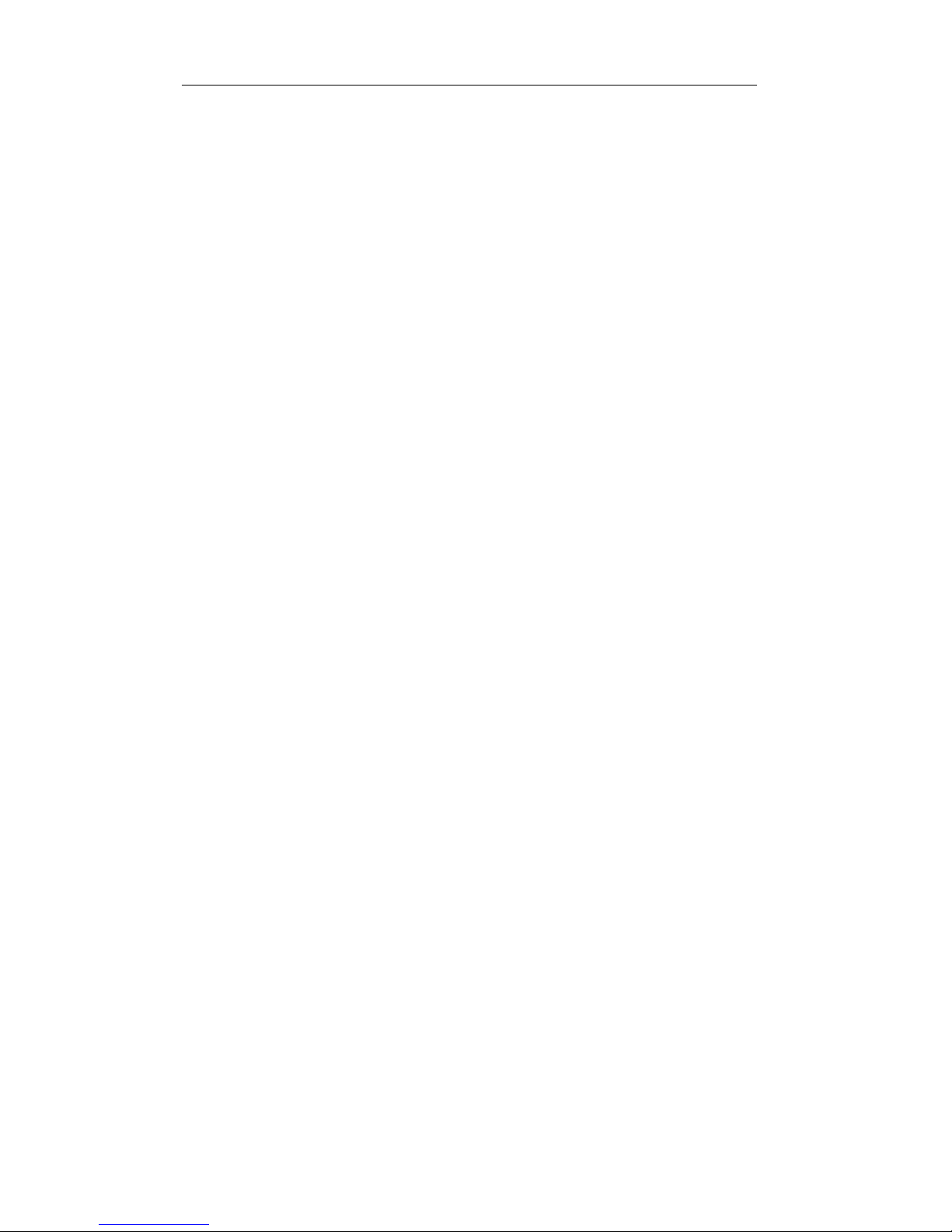
2-8 PRO/100 LAN+Modem PC Card User’s Guide
How to Install for Windows 95 and NetWare
1 Install the PRO/100 PC Card driver and verify the installation as
described above in the installation procedures.
2 In the Control Panel, double-click the Network icon.
3 From the Configuration tab in the Network window, click Add.
4 From the Select Network Component Type window, select Client
and click Add.
5 Under Manufacturers in the Select Network Client window, select
Microsoft.
6 In the Network Clients window, select Client for NetWare Net-
works.
7 Click OK (you will be returned to the Network window).
8 From the Configuration tab in the Network window, click Add.
9 From the Select Network Component Type window, select Protocol
and click Add.
10 Select Microsoft as the manufacturer and IPX/SPX-compatible
Protocol under Network Protocols, then click OK to return to the
Network window.
11 Click OK to close the Network window, then restart the computer
when prompted.
Utilities
Several utilities are provided with the PRO/100 PC Card that run under
Microsoft Windows or MS-DOS. The utilities are:
Country Identifier Utility (Windows 95, NT, 3.x)
Modem Test (Windows 95, NT, 3.x)
Diagnostic Test (MS-DOS prompt required)
Page 21
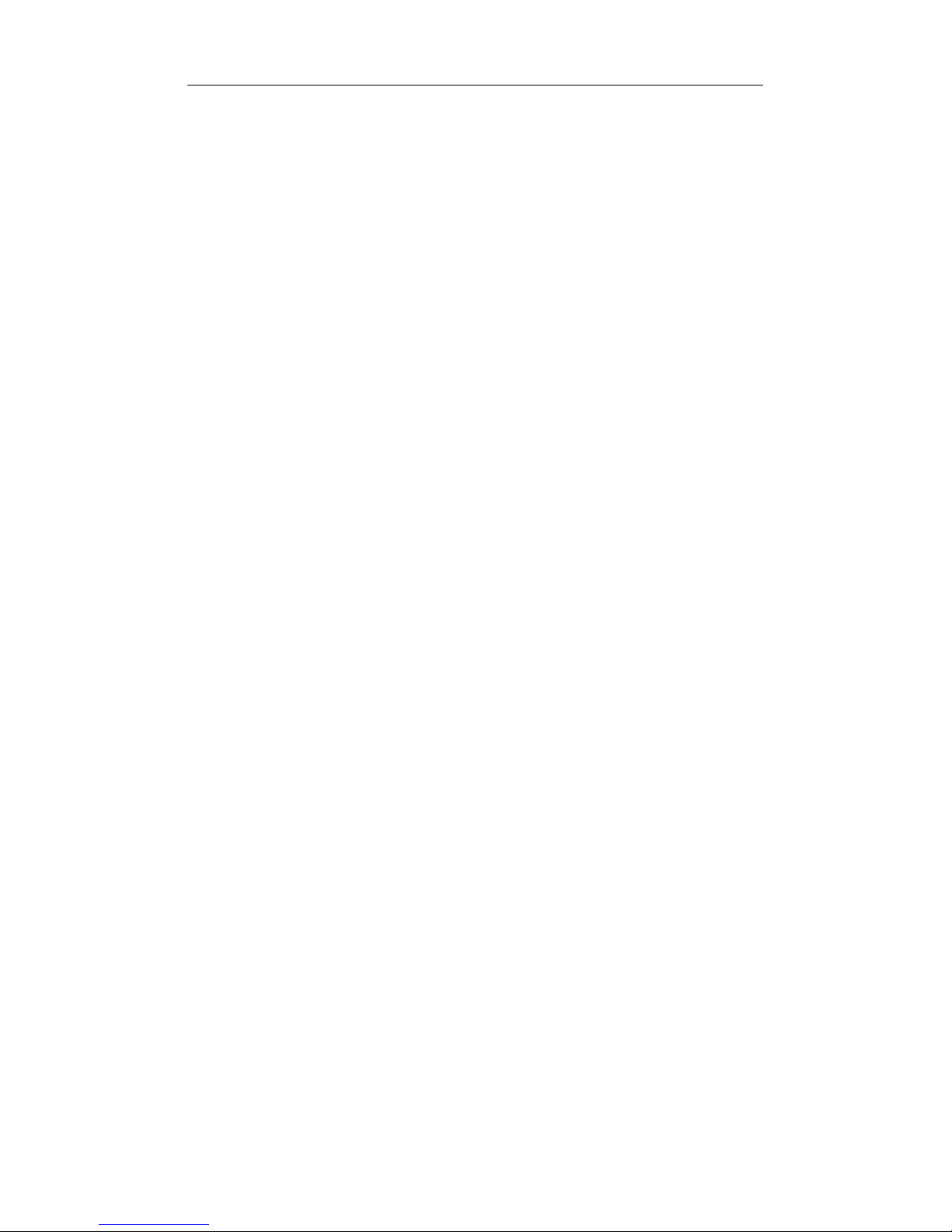
Windows 95 Installation 2-9
These utilities are automatically copied to your hard drive during installa-
tion under Windows 95, and icons for the utilities are installed in a
Windows program group at the time of installation. See Chapter 5.
Utilities and Applications for additional information.
Power-Saving Modes
The PRO/100 PC Card has two power-saving modes to reduce adapter
power consumption under certain conditions: Network-only mode and
Modem-only mode (Network & Modem is the default).
Network-only mode disables the modem function on the adapter. This
mode should only be used when the modem will not be needed. Modem-
only mode disables the network function on the adapter. It should only be
used when the network will not be needed. When the Intel adapter is set
to either Network-only or Modem-only mode, it remains in that mode
until re-configured to a different mode.
To specify a power-saving mode under Windows 95, select Network from
Control Panel, select the Configuration tab, select Intel EtherExpress
PRO/100 LAN+Modem PC Card and click Properties, select the
Advanced tab, and select a mode in the Function(s) property (Network &
Modem is the default).
Windows 95 Troubleshooting
Quick Troubleshooting (Device Conflicts)
1 To review the adapter configuration, right-click the My Computer
icon and select Properties.
2 Select the Device Manager tab.
3 Proceed according to your version of Windows 95 (see the begin-
ning of this chapter for information):
For Windows 95 (Retail Version), expand the item Multifunction
Adapters.
Page 22
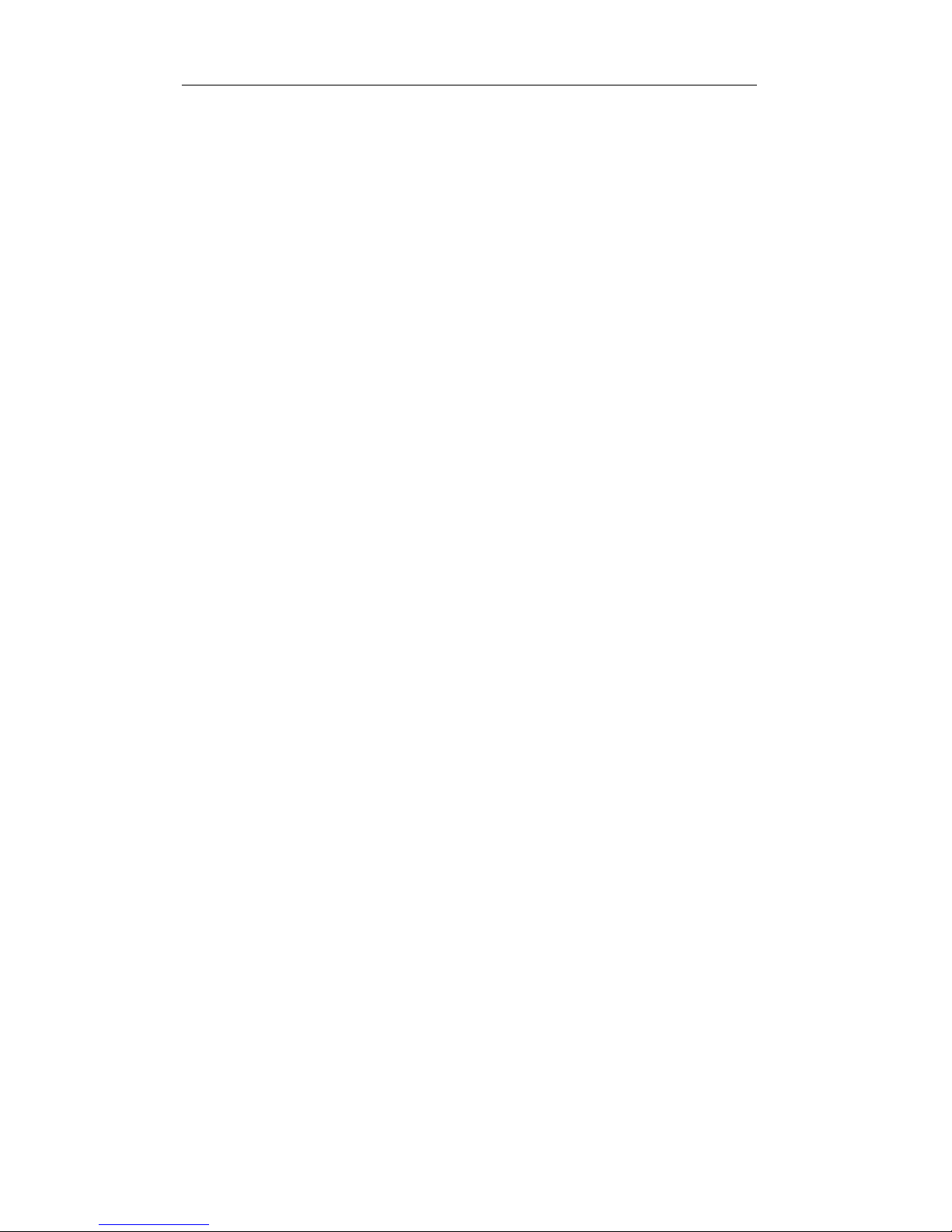
2-10 PRO/100 LAN+Modem PC Card User’s Guide
For Windows 95 OSR2 (OEM Version), expand the item
Modem.
4 For either version, select Intel EtherExpress PRO/100
LAN+Modem PC Card (Multi-function Parent Device) and click
Properties.
5 From the Properties window, select the Resources tab.
6 Confirm that there are no conflicts with other installed devices.
Troubleshooting Checklist
The following section suggests troubleshooting steps to follow when the
Intel PC Card adapter is not automatically detected or not correctly
identified. These conditions are generally resolved by one or more of the
measures below. Detailed instructions for each measure follow.
1 Be sure you have the latest firmware and driver.
2 Run the Intel diagnostic utility M16BTEST.
3 Be sure PCMCIA support is enabled in Windows 95.
4 Create C:\WINDOWS\MODEMLOG.TXT to help resolve issues
with the modem.
5 Check other sources for updated troubleshooting information.
Note
When these directions or Windows 95 prompts you to shut down
or restart the computer, select Start, Shut Down, Shut down the
computer? Leave the computer turned off for a few seconds, and
then turn it back on. Do not press CTRL+ALT+DEL or use
your computers reset button to restart your computer--this can
lead to device malfunctions. On some machines, all hardware is
not reset unless power is cycled.
Page 23
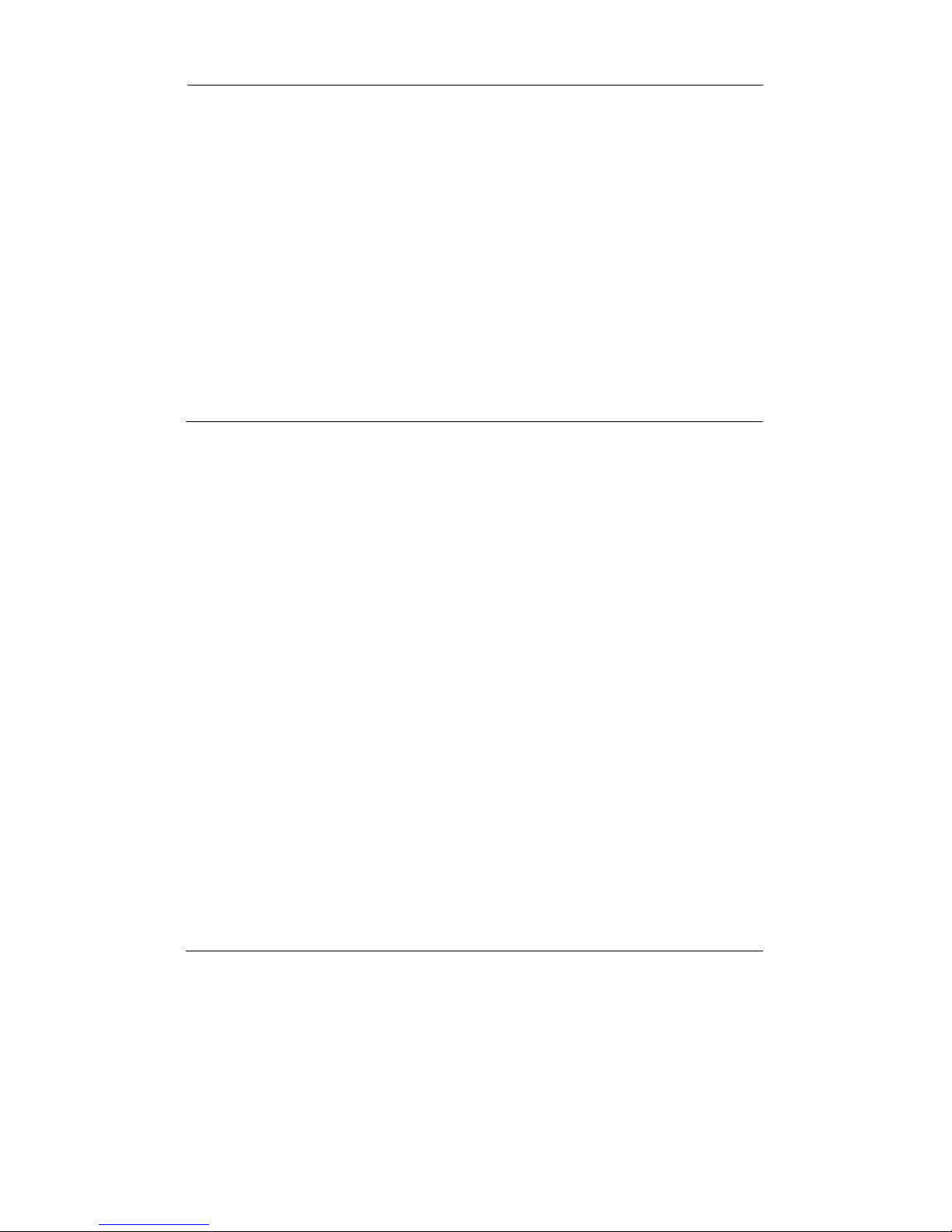
Windows 95 Installation 2-11
1 Be sure you have the latest firmware and
driver.
To determine what firmware and driver version you have, click My
Computer, Control Panel, Modems, highlight the Intel EtherExpress
PRO 100 LAN+Modem PC Card (Modem), click Diagnostics, click the
Port the Intel modem is using, click More Info. The firmware information
for the adapter should display.
To find out what the latest versions are, and to download updated
versions if necessary, access the Intel BBS or web site (see the Intel
Automated Customer Support information toward the end of this guide).
2 Run the Intel diagnostic utility
M16BTEST.
To verify correct operation of the PRO/100 PC Card, run the Intel
diagnostic test utility provided on Disk 2, Network Drivers Disk. Follow
the steps below.
1 Shut down Windows 95 and power the machine off.
2 Restart Windows 95. Press the F8 key when the message Starting
Windows 95 appears on the screen. Choose Safe Mode Command
Prompt Only from the Startup menu (or press Shift+F5 to go
directly to the command prompt).
3 Run M16BTEST.EXE at the MS-DOS prompt. (See Chapter 5.
Utilities and Applications for more detailed instructions.)
4 If your Intel PC Card does not test properly, try the same procedure
on another computer. If the card still does not work, contact Intel
Customer Support.
3 Be sure that PCMCIA support is enabled
in Windows 95.
In some cases, Windows 95 PCMCIA support may not have been installed
or enabled during an upgrade or installation, due to previous machine
configurations or options selected during installation. If this Windows 95
support is not enabled, run the PCMCIA Wizard by double-clicking on
Page 24
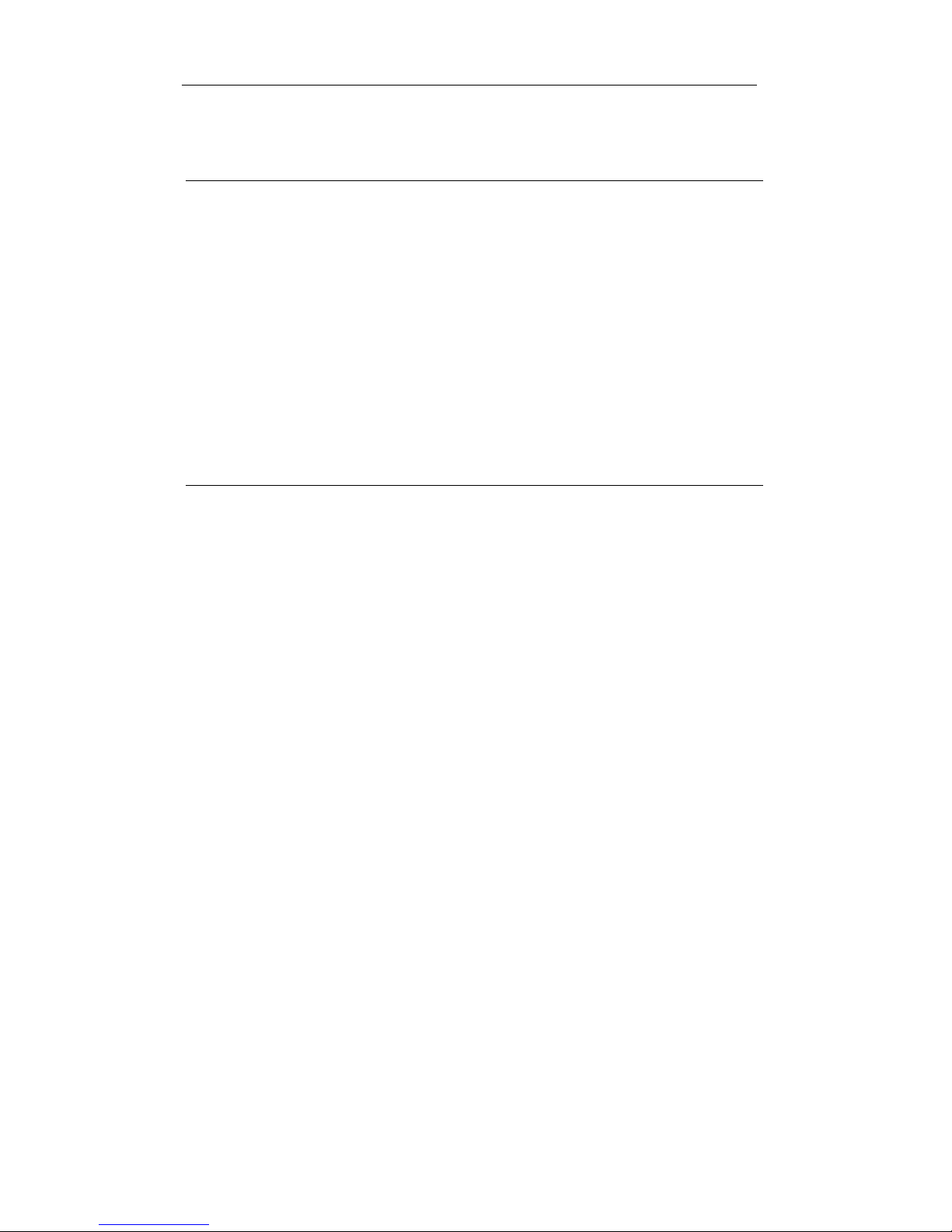
2-12 PRO/100 LAN+Modem PC Card User’s Guide
the PCMCIA icon in the Control Panel, so that Windows 95 will automati-
cally detect the type of PCMCIA controller in the machine.
4 Create C:\WINDOWS\MODEMLOG.TXT
to record the status of the modem.
Double-click My Computer, Control Panel, Modems, highlight the Intel
EtherExpress PRO 100 LAN+Modem PC Card (Modem), click Proper-
ties, Connection, Advanced, check the box Record a log file, remove any
modem strings in the box Extra settings, then click OK. If you try to dial
again and get disconnected, the file C:\WINDOWS\MODEMLOG.TXT
will be created. Review the information in that file with Intel Customer
Support.
5 Check other sources for updated
troubleshooting information.
The following information may also be helpful:
1 Review the HARDWARE.TXT file in the Windows 95 directory.
This file is written by Microsoft and describes machine specific
problems when the software was released.
2 Review the README.TXT file by clicking on the README icon
in the Program Group (or read from Intel Disk 1, Installation Disk).
This file will contain information about the driver that may not have
been available when this user manual was published.
3 Use the Intel BBS or website for updated troubleshooting informa-
tion for Windows 95. See Appendix A. Intel Automated Customer
Support, for access information.
4 Contact your computer vendor for updated information.
Page 25
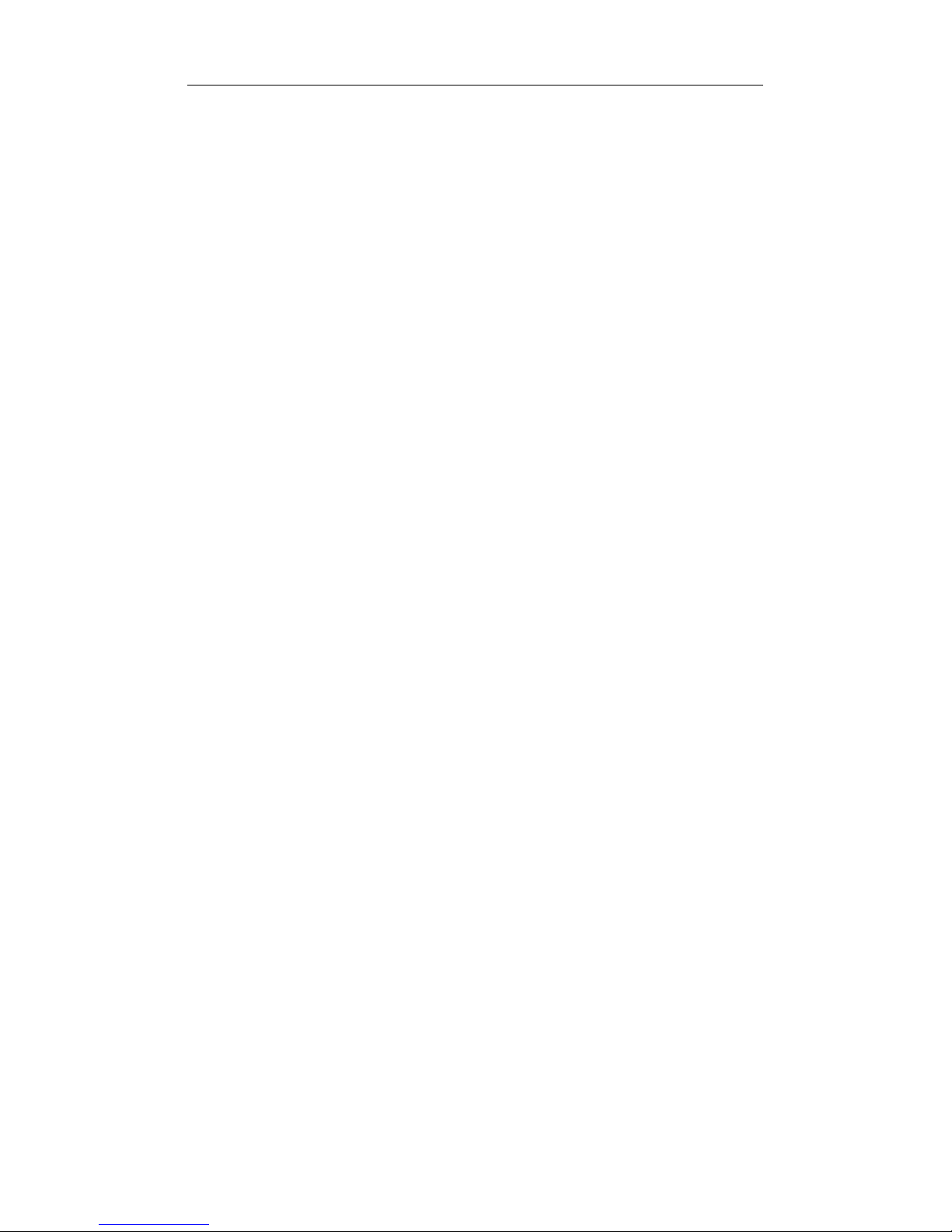
Windows 95 Installation 2-13
Windows 95 Driver Parameters Reference
Caution
Under most circumstances it will not be necessary to make
modifications directly to the registry. Incorrect settings can
result in undesirable changes to the configuration of Windows
95. Consult Intel Customer Support for assistance if you find it
necessary to modify the registry.
M16B.SYS (NDIS 3) Settings for Microsoft Windows 95
M16B.SYS is an NDIS 3 LAN adapter. It conforms to the Microsoft
Network Driver Interface Specification (NDIS). It supports both Win-
dows NT and Windows 95.
Windows 95 Support
The M16B.SYS driver also supports the networking environment in
Microsoft Windows 95.
The files necessary for using M16B.SYS with Windows 95 include:
NETM16B.INF Intel network installation file for Win-
dows 95
M16B.SYS Intel NDIS 3 driver for Windows 95
MDMM16B.INF Intel modem installation file
MFM16B.INF Intel multifunction installation file
Page 26

2-14 PRO/100 LAN+Modem PC Card User’s Guide
There are user-configurable parameters for the M16B.SYS driver that can
be modified using the Network Control Panel applet built into Windows
95. This applet queries the user for parameter selections and then sets the
corresponding parameters in the registry. The user-configurable param-
eters are as follows:
Parameter Default Valid Values Registry Value
DIRECT ENABLE OFF OFF, ON 0
EARLY TRANSMIT ON OFF 0
ON 1
FULL DUPLEX OFF OFF 0
ON 1
FUNCTION(S) NETWORK&MODEM
NETWORK&MODEM 0
NETWORK ONLY 1
MODEM ONLY 2
LINE SPEED AUTO AUTO DETECT 0
10MBPS 1
100MBPS 2
LINK INTEGRITY ON OFF 0
ON 1
MODE I/O I/O 0
MEMORY MAPPED 1
NETWORKADDRESS
TRANSMITBUFFERSIZE 7168 1024-29696 1024-29696
The network node address can be modified by specifying a value for
NetworkAddress such as 00A0C9112233. If the user does NOT specify
a NetworkAddress then the M16B.SYS driver uses the network node
address contained in the PRO/100 Card information structure.
There are parameters in the Windows 95 registry which specify the
configuration of the EtherExpress PRO/100 LAN+Modem PC Card
hardware to the M16B.SYS driver. Many of these parameters correspond
directly to the user-configurable parameters. These parameters are found
in the registry at the following location:
HKEY_LOCAL_MACHINE\SYSTEM\CURRENTCONTROLSET\SERVICES\CLASS\NET\000X
Page 27
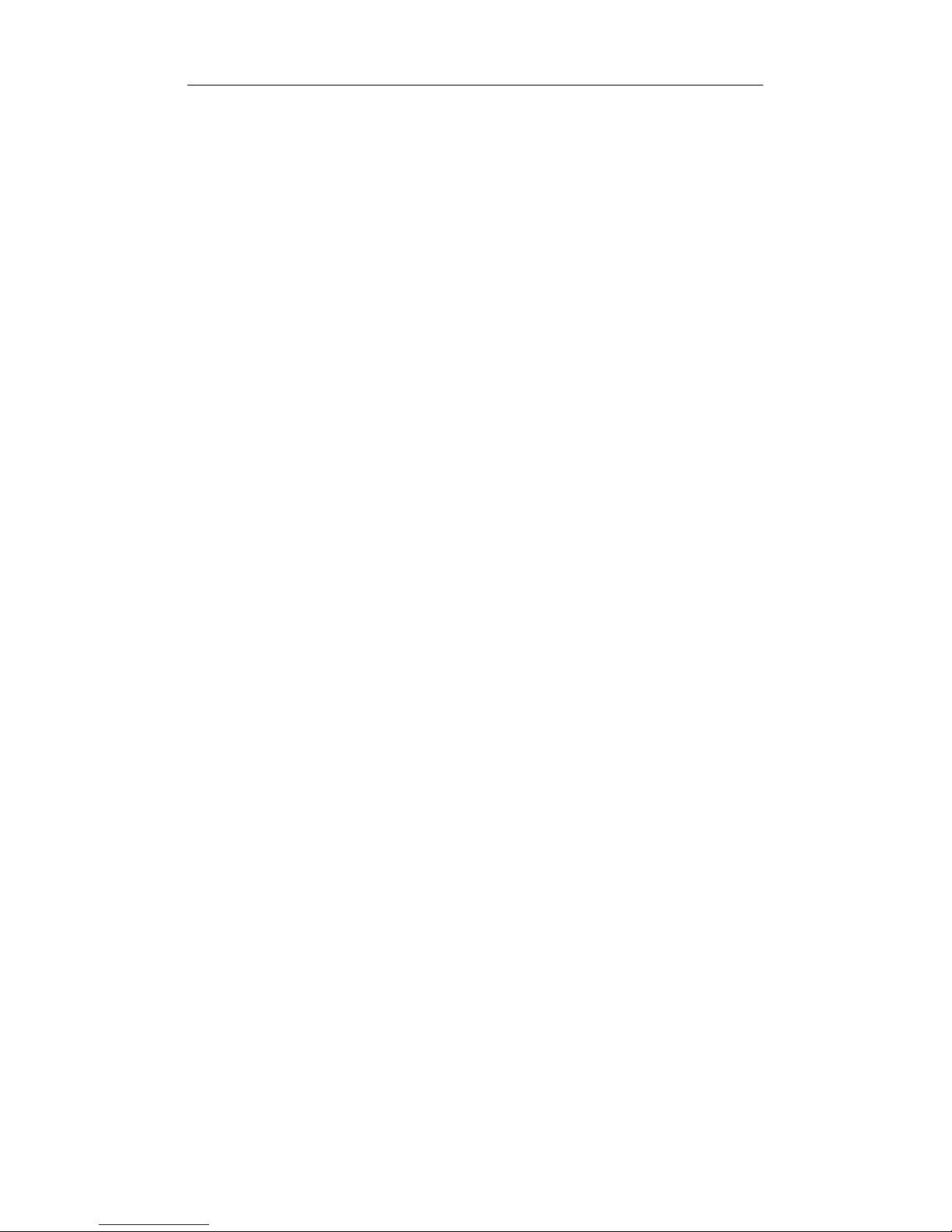
Windows 95 Installation 2-15
Caution
Under most circumstances it will not be necessary to make
modifications directly to the registry. Incorrect settings can
result in undesirable changes to the configuration of Windows
95 or NT.
The registry parameters are as follows:
Keyword Default Valid Values
DEVICEVXDS M16B.SYS
DEVLOADER NDIS
DIRECTENABLE 0 0-1
DRIVERDESC INTEL ETHEREXPRESS PRO/100
LAN+MODEM PC CARD (NETWORK)
EARLYTRANSMIT 1 0-1
ENUMPROPPAGES NETDI.DLL,ENUMPROPPAGES
FULLDUPLEX 0 0-1
FUNCTIONENABLE 0 0-2
INFPATH NETM16B.INF
INTERRUPTNUMBER 04 00 00 00
IOBASEADDRESS 02 00 00 00
LINESPEED 0 0-2
LINKINTEGRITY 1 0-1
MEMORYBASEADDRESS 01 00 00 00
MODE 0 0-1
NETWORKADDRESS
PLATFORMTYPE 1 1
TRANSMITBUFFERSIZE 11264 1024-29696
InterruptNumber, IoBaseAddress, and MemoryBaseAddress are NOT
user-configurable and their values are assigned by the Windows 95
Configuration Manager.
Page 28
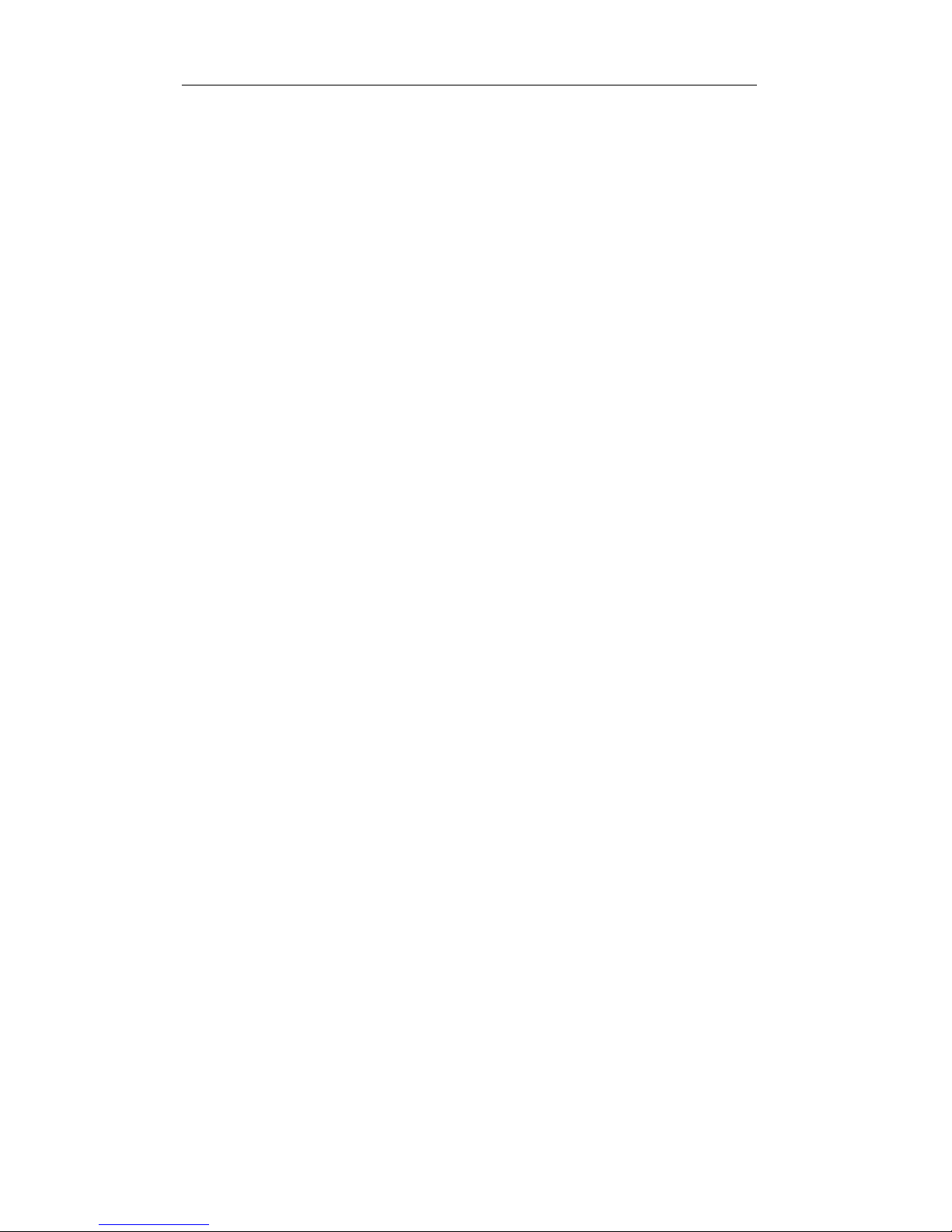
2-16 PRO/100 LAN+Modem PC Card User’s Guide
Page 29
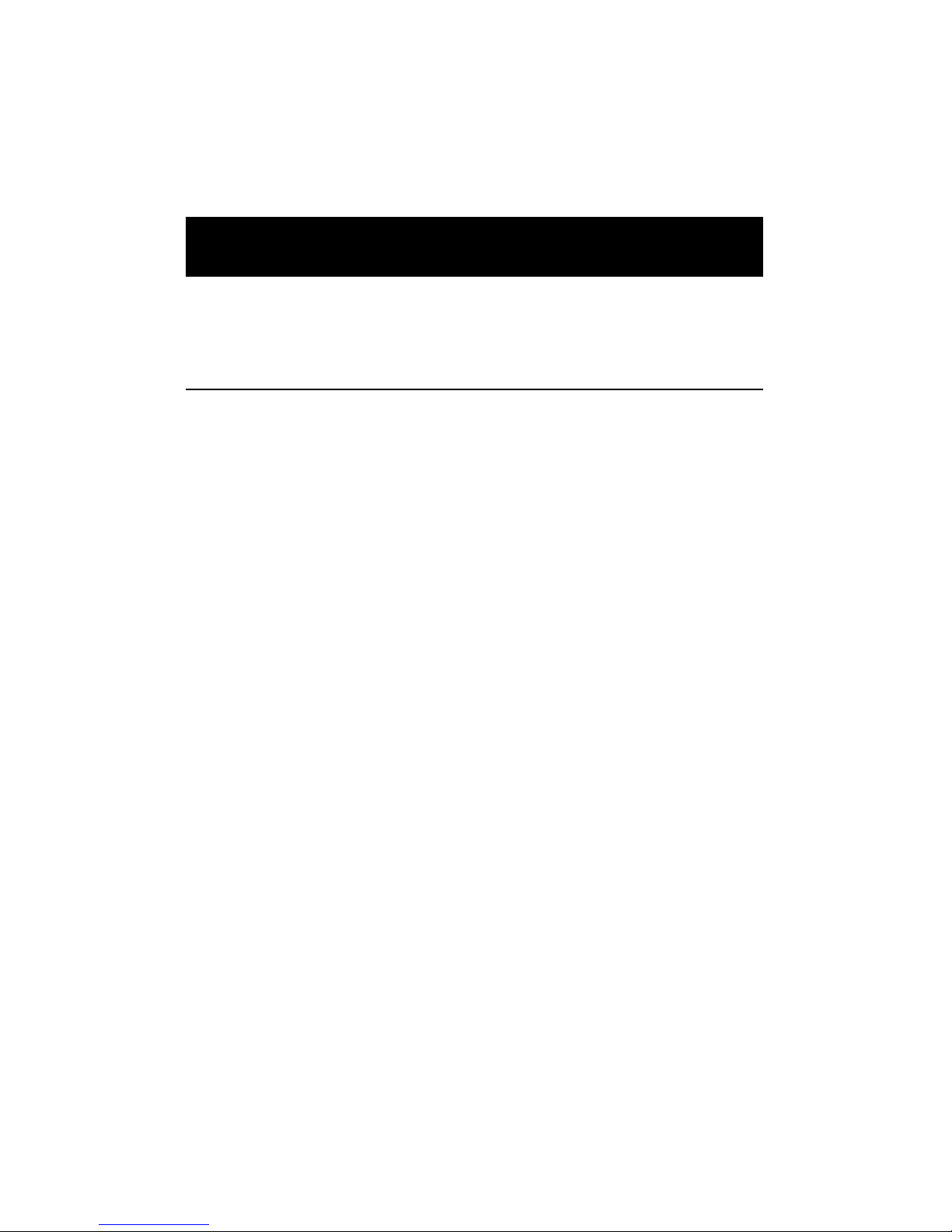
CHAPTER 3
Windows NT Installation
Which V ersion of Windows NT?
Two Versions and Two Installation Paths
Installation of the PRO/100 PC Card is different for versions 4.0 and 3.51
of Windows NT. Before starting the installation you must know what
version of Windows NT you have. If youre using version 3.51, you must
also know the version of any software Service Pack installed.
Currently two versions of Windows NT are supported:
Windows NT Version 4.0
Windows NT Version 3.51 (including Service Packs)
Installation procedures are presented in two separate sections:
Windows NT 4.0 Installation
Windows NT 3.51 Installation
Page 30
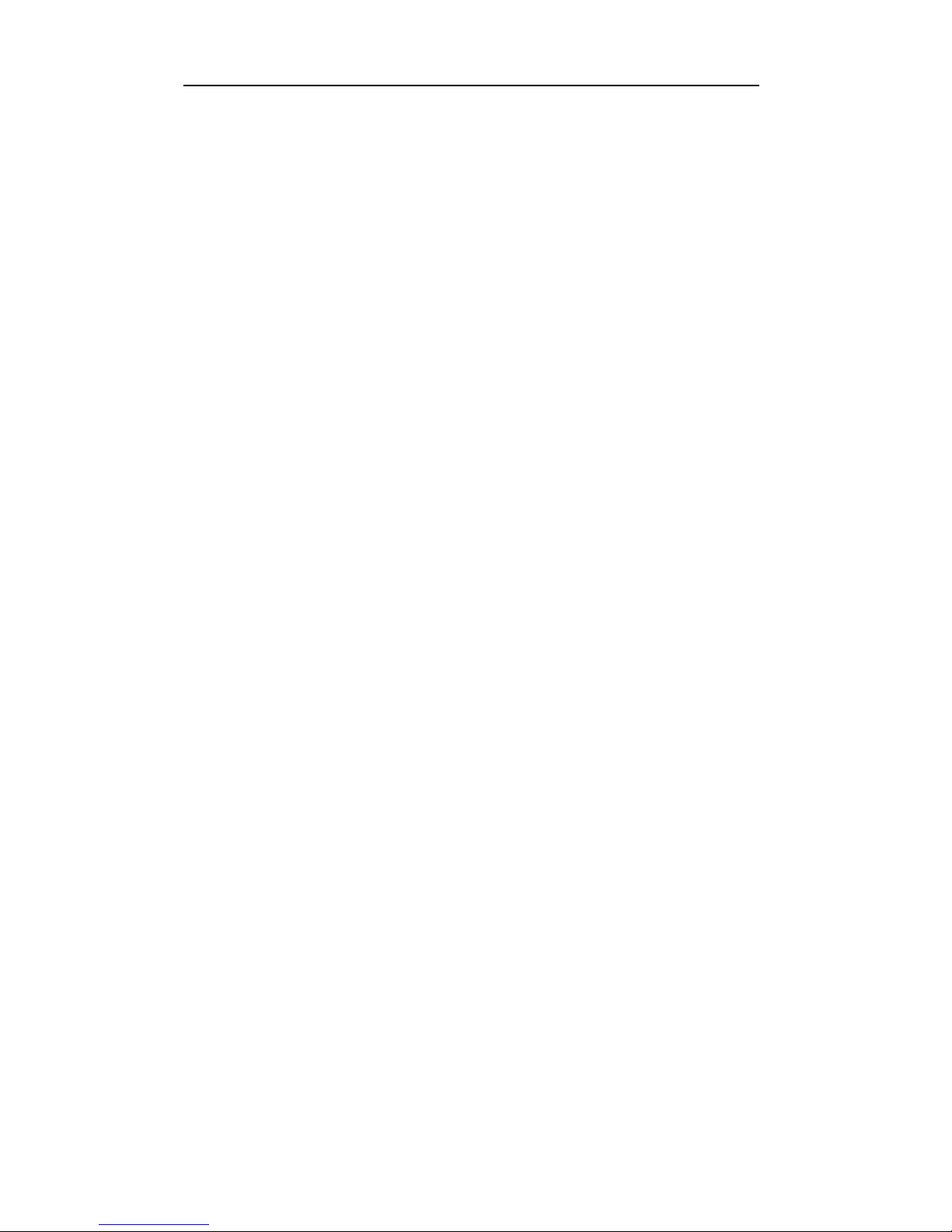
3-2 PRO/100 LAN+Modem PC Card User’s Guide
How Can I Tell Which Version and Service
Pack I Have?
If you don't know what version you have, follow the steps below.
If you know you have Version 4.0, skip to the Windows NT 4.0
Installation section. No additional version information is required.
If you know you have Version 3.51, follow the steps below to
determine what Service Pack version is installed. This information is
required in step 9 of the Windows NT 3.51 Installation section.
To obtain version and Service Pack information, proceed as follows:
1 Open the Windows NT Diagnostics application in the Administra-
tive Tools folder. The Administrative Tools folder can be found in
the Program Manager window (Windows NT 3.51 interface) or by
selecting Start and Programs (Windows NT 4.0 interface).
2 In the Diagnostics application, version information can be found
either by selecting the Version tab or by clicking the OS Version ...
button.
3 If the version is 3.51, be sure to note the value of the Service Pack
field:
For Windows NT Version 3.51 with Service Pack 5 or greater,
follow step 9a in the installation instructions for Windows NT
3.51.
For all other versions of Windows NT 3.51, follow step 9b in the
installation instructions for Windows NT 3.51.
Additional Information in this Chapter
This chapter also contains the following information:
Power Saving Modes
Utilities
Driver Parameters Reference
Page 31

Windows NT Installation 3-3
Windows NT 4.0 Installation
Installing the PRO/100 PC Card under Windows NT 4.0 requires
installing the network driver and the modem separately. The network
driver must be installed first.
PCMCIA Services Verification
Before installing the Intel adapter, make sure that PCMCIA services are
enabled on your computer.
1 Select Devices from the Control Panel.
2 Scroll down the Device list to the PCMCIA device. The Status
should be Started and the Startup should be Boot. If this is not how
PCMCIA is configured, then click Startup and set the Startup Type
to Boot and click OK.
Network Driver Installation
Use the following procedure to install the network driver:
3 Shutdown the computer and turn off the power.
4 Insert the PRO/100 PC Card into the PC Card slot in the com-
puter.
5 Power-up the computer.
6 Select Network from the Control Panel.
Page 32

3-4 PRO/100 LAN+Modem PC Card User’s Guide
7 Select the Adapters tab and click Add.
8 On the Select Network Adapters screen, click Have Disk. Insert
Intel Disk 1, Installation Disk and make sure the specified path is
correct, for example: A:\. Click OK.
9 Select Intel EtherExpress PRO/100 LAN+Modem PC Card and
click OK.
10 At the PRO/100 PC Card Setup screen, choose appropriate
settings. Click OK.
11 At the Network screen click Close.
12 At the Network Settings Change screen, remove the Intel disk from
the disk drive and click Yes. The computer will shut down and
restart.
Modem Setup
After the computer has been restarted, use the following procedure to
install the modem:
13 Select Modems from the Control Panel.
14 At the Install New Modem screen make sure that the "Dont detect
my modem; I will select it from a list" checkbox is NOT checked.
Click Next. NT will query the COM ports looking for the Intel
modem. It should find the Intel modem as shown below. Click
Next>.
Page 33

Windows NT Installation 3-5
15 The country identifier utility will be autmatically launched. At the
country identifier utility screen, make the appropriate country
selection.
16 At the Install New Modem screen click Finish.
17 At the Modems Properties screen click Dialing Properties... to set
up dialing properties (not necessary if a modem had been previously
installed). Click Close.
Windows NT 3.51 Installation
PCMCIA Services Verification
Before installing the Intel adapter, make sure that PCMCIA services are
enabled on your computer.
1 Select Devices from the Control Panel.
2 Scroll down the Device list to the PCMCIA device. The Status
should be Started and the Startup should be Boot. If this is not how
PCMCIA is configured, then click Startup and set the Startup Type
to Boot and click OK.
Network Driver Installation and Modem Setup
3 Shutdown the computer turn off the power.
4 Insert the PRO/100 PC Card into the PC Card slot in the com-
puter.
5 Power-up the computer.
6 Select Network from the Control Panel.
7 At the Network Settings screen click Add Adapter....
8 In the Network Adapter Card: pull-down box select <Other>
Requires disk from manufacturer and click Continue.
9 Insert Intel Disk 1, Installation Disk and make sure the specified
path is correct (see below), according to the Service Pack version
installed (see the version detection section earlier in the chapter if
you don't know what Service Pack version you have).
Page 34

3-6 PRO/100 LAN+Modem PC Card User’s Guide
9a For Windows NT 3.51 with Service Pack 5 or greater, specify:
\A:
9b For all other versions of Windows NT 3.51 specify:
A:\NT351.
Click OK.
10 Select Intel EtherExpress PRO/100 LAN+Modem PC Card and
click OK.
11 At the PRO/100 PC Card Setup screen, choose appropriate
settings. Click OK.
12 The Network Settings screen should show Intel EtherExpress
PRO/100 LAN+Modem PC Card under Installed Adapter Cards.
Click OK.
13 At the Network Settings Change screen, remove the Intel disk from
the disk drive and click Yes. The computer will be shutdown and
restarted.
14 To install the country identifier utility under any version of Win-
dows NT 3.51, run the Intel Installation Program from Intel Disk 1,
Installation Disk. Use the Program Manager File/Run sequence.
Type A:\SETUP in the Command Line box, and click OK. The
country identifier utility will be copied to your hard drive and an
icon installed in the Startup Group and Intel Mobile Program
Group. The program can be run by clicking on the appropriate icon,
or it will load automatically the next time the computer is restarted.
Page 35

Windows NT Installation 3-7
Power-Saving Modes
The PRO/100 PC Card has two power-saving modes to reduce adapter
power consumption under certain conditions: Network-only mode and
Modem-only mode.
Network-only mode disables the modem function on the PRO/100. This
mode should only be used when the modem will not be needed. Modem-
only mode disables the network function on the PRO/100. It should only
be used when the network will not be needed. When the adapter is set for
either mode, it remains in that mode until re-configured to a different
mode.
To specify a power-saving mode under Windows NT 4.0, select Network
from Control Panel, select the Adapters tab, select the Intel EtherExpress
PRO/100 LAN+Modem PC Card, click Properties, and select a mode in
Power-Saving Options/Function(s) (Network & Modem is the default).
Under Windows NT 3.51, select Network from Control Panel, select the
Intel EtherExpress PRO/100 LAN+Modem PC Card, click Configure,
and select a mode in Power-Saving Options/Functons(s).
Utilities
Several utilities are provided with the PRO/100 PC Card that run under
Microsoft Windows or MS-DOS:
Country Identifier utility (Windows 95, NT, 3.x)
Modem test (Windows 95, NT, 3.x)
Diagnostic test (MS-DOS)
These utilities are automatically copied to your hard drive and launched
during installation under Windows NT version 4.0 or version 3.51 with
Service Pack 5 or greater. For pre-Service Pack 5 versions of NT 3.51, run
the Intel Installation Program from Intel Disk 1, Installation Disk, after
installing Windows NT version 3.51. Icons for these utilities are also
installed in the Windows program group at the time of installation. See
Chapter 5. Utilities and Applications for additional information.
Page 36

3-8 PRO/100 LAN+Modem PC Card User’s Guide
Windows NT Driver Parameters Reference
M16B.SYS (NDIS 3) Settings for Microsoft Windows NT
M16B.SYS is an NDIS 3 network interface card (NIC) driver. It conforms
to the Microsoft Network Driver Interface Specification (NDIS). It
supports both Windows NT and Windows 95.
Caution
Under most circumstances it will not be necessary to make
modifications directly to the registry. Incorrect settings can
result in undesirable changes to the configuration of Windows
95 or NT. The M16B.SYS driver supports the networking
environment in Microsoft Windows NT versions 3.51 and
greater.
The files necessary for using M16B.SYS include:
For Windows NT 4.0
M16B.DLL Intel PRO/100 installation DLL
OEMSETNT.INF Intel installation file for Windows NT
MDMM16B.INF Modem support file for Windows NT 4.0
M16B.SYS Intel NDIS 3 driver for Windows NT
For Windows NT 3.51
M16B.DLL Intel PRO/100 installation DLL
OEMSETNT.INF Intel installation file for Windows NT
MODEM.IN_ Compressed modem support file for
Windows NT 3.51
M16B.SYS Intel NDIS 3 driver for Windows NT
There are user-configurable parameters to the M16B.SYS driver which can
be modified using the Network Control Panel built into Windows NT.
This applet uses the OEMSETNT.INF file to set the corresponding
parameters in the registry. The user-configurable parameters are as
follows:
Page 37

Windows NT Installation 3-9
Parameter Default Valid Values Registry Value
DIRECT ENABLE DISABLED DISABLED 0
ENABLED 1
EARLY TRANSMIT ENABLED DISABLED 0
ENABLED 1
FULL DUPLEX DISABLED DISABLED 0
ENABLED 1
FUNCTION(S) NETWORK NETWORK & MODEM 0
NETWORK ONLY 1
MODEM ONLY 2
INTERRUPT 5 3, 4, 5, 7, SAME
10, 11, 15
I/O PORT 0X320 0X200-0X3D0 SAME
I/O PORT 0X2E8 3F8,2F8,3E8,2E8 SAME
LINE SPEED AUTO DETECT AUTO DETECT 0
10MBPS 1
100MBPS 2
LINK INTEGRITY ENABLED DISABLED 0
ENABLED 1
MEMORY ADDRESS 0XD4000 0XA0000 - 0XFE000 SAME
MODE I/O I/O 0
MEMORY MAPPED 1
The network node address can be modified by manually editing the
registry and adding the parameter NetworkAddress with a hexadecimal
string value, such as 00A0C7112233. If the user does NOT specify a
NetworkAddress then the M16B.SYS driver uses the network node
address contained in the PRO/100 PC Card information structure.
There are parameters in the Windows NT registry which specify the
configuration of the PRO/100 PC Card hardware to the M16B.SYS
driver. Many of these parameters correspond directly to the user-
configurable parameters. These parameters are found in the registry at the
following location:
HKEY_LOCAL_MACHINE\SYSTEM\CURRENTCONTROLSET\SERVICES\M16B1\PARAMETERS\
Page 38

3-10 PRO/100 LAN+Modem PC Card User’s Guide
The registry parameters are as follows:
Keyword Default Valid Values
BUSNUMBER 0
BUSTYPE 0X1
DIRECTENABLE 0 0-1
EARLYTRANSMIT 0X1 0-1
FULLDUPLEX 0 0-1
FUNCTIONENABLE 0 0 -2
INTERRUPTNUMBER 0X5 3,4,5,7,8,9,A,B,F
IOBASEADDRESS 0X2E8 3F8,2F8,3E8,2E8
IOBASEADDRESS_1 0X320 0X200 - 0X3D0
IOLENGTH 0X07
IOLENGTH_1 0XF
LINESPEED 0 0-2
LINKINTEGRITY 0X1 0-1
MEMORYMAPPEDBASEADDRESS 0XD6000 A2000-FF000
MEMORYMAPPEDSIZE 0X1000
MODE 0 0-1
MODEMFUNCTION 0X01 0-1
NETWORKADDRESS
PCCARDATTRIBUTEMEMORYADDRESS 0XD4000 A0000 - FE000
PCCARDATTRIBUTEMEMORYOFFSET 0XF000
PCCARDATTRIBUTEMEMORYSIZE 0X2000
PCCARDMEMORYWINDOWOFFSET 0
PCMCIA 1 0-1
PLATFORMTYPE 0 0-1
TRANSMITBUFFERSIZE 0X1C00 0X0400-0X1E800
Page 39

CHAPTER 4
Windows 3.x/DOS Installation
This chapter contains comprehensive information on how to install and
configure the PRO/100 PC Card for systems running Microsoft Windows
3.x and MS-DOS. The topics covered are:
Installation under MS-DOS
Installation under Windows 3.x
Windows 3.x Network Operating System Alphabetical Reference
Windows 3.x Modem Configuration Notes
Windows 3.x Network Driver Parameters
Error Messages for Windows and Windows 3.x/DOS Drivers
Windows 3.x Troubleshooting
Computer-Specific Application Notes (Windows 3.x)
Page 40

4-2 PRO/100 LAN+Modem PC Card User’s Guide
Installation under MS-DOS
For systems running MS-DOS without Windows, see Manual Installa-
tion in the Alphabetical Reference section later in this chapter.
Installation under Windows 3.x (including
Windows for Workgroups)
Run the Intel Installation Program if you are using Windows 3.1 or
Windows for Workgroups 3.11. Proceed as follows:
1 With Windows running, insert Disk 1, Installation Disk, into your
disk drive.
2 From the Program Manager, choose File, then Run. In the Com-
mand Line box, type the following:
A:SETUP
3 Press Enter or click OK.
4 Select your network operating system from the list displayed and
click OK.
5 Follow the on-screen instructions. Note the following variations for
NetWare and other network operating systems:
Novell NetWare Installation
With Novell NetWare highlighted, click the OK button. Intel
provides all software necessary to configure your NetWare client
workstation. Upon completion, the Installation Program will reboot
your system. When your system comes back up, log in to the
network.
Note
The NetWare VLM shell is used to connect to your NetWare
server. The Intel Installation Program will decompress and
configure the necessary files. If you do not plan to use the
Installation Program, see Manual Installation in the
Alphabetical Reference later in this chapter for instructions on
how to decompress and load the NetWare VLM files.
If you need NETX shell support, contact your System Adminis-
trator.
Page 41

Windows 3.x/MS-DOS Installation 4-3
Installation of Other Network Operating Systems
For listed network operating systems other than Novell NetWare,
highlight your network operating system and click the OK button.
6 Once you have completed the steps prompted by the Intel Installa-
tion Program, exit the program and find your network operating
system in this chapter of the Users Guide, using the Alphabetical
Reference. Follow the procedures indicated there to complete the
installation.
The Installation Program will modify your AUTOEXEC.BAT,
CONFIG.SYS, and network configuration files to match the
optimum configuration for your system.
Completing the Installation
Use the instructions in the next section Windows 3.x Network Operating
System Alphabetical Reference under the following circumstances:
To complete the installation of network drivers under Windows 3.x
after you have run the Intel Installation Program. Find your network
operating system in the alphabetical listing and follow the steps
there.
To install network drivers manually under a network operating
system not supported by the Intel Installation Program. See the
instructions under Generic Installation or Manual Installation in
the Windows 3.x Network Operating System Alphabetical Refer-
ence.
Windows 3.x Network Operating System
Alphabetical Reference
This section is organized in alphabetical order by network operating
system vendor or topic. Unless otherwise indicated, these instructions are
designed to be used with the Intel Installation Program. They assume a
first-time installation of client software on a workstation, using the
configuration values set by the Intel Installation Program or, when the
Installation Program is not used, using the default values listed in Win-
dows 3.x Network Driver Parameters Reference later in this chapter.
Page 42

4-4 PRO/100 LAN+Modem PC Card User’s Guide
The PRO/100 PC Card supports ODI, NDIS (version 2.01) and packet
drivers under Windows 3.x. To determine which of these drivers you need
for your networking environment, consult your network administrator or
network documentation.
Artisoft LANtastic version 6.0
NDIS 2.0 Driver
1 Run the Intel Installation Program from the Installation Disk.
2 Choose Artisoft LANtastic from the Select Network Operating
System screen.
3 Follow the prompts to complete the Intel segment of the installa-
tion.
4 Run the Artisoft LANtastic 6.0 install program. Specify
C:\LANTASTI as the destination directory (or the drivers directory
as specified in the Intel Installation Program).
5 At the Select network adapter screen, choose NDIS Support for
Network Adapters.
6 When prompted for the manufacturers driver disk on the Enter
NDIS driver directory screen, insert the Intel Network Drivers
Disk.
7 Complete the Artisoft installation.
8 Reboot the computer and start LANtastic.
AT&T StarGROUP LAN Manager version
2.1a
NDIS 2.0 Driver
See Microsoft LAN Manager.
Page 43

Windows 3.x/MS-DOS Installation 4-5
Bany an VINES version 5.5
NDIS 2.0 Driver
Prior to installing the Banyan Vines client software, it is necessary to
determine the Interrupt Number for the PRO/100 PC Card. After you
have installed the Adapter, follow these steps to determine the Interrupt
Number:
1 Insert Intel Disk 2, Network Drivers Disk in the floppy drive.
2 At the DOS prompt, enter
M16BTEST.EXE
3 Press Enter.
4 When the Main Menu opens, run Test.
The IRQ number will be displayed when the Test is complete.
5 Write down the IRQ number to use when you proceed with the
installation.
For example, if the IRQ=6, write down the number 6.
Now continue with the Banyan Vines installation as follows:
1 In Windows 3.x run the Intel Installation Program from Intel Disk
1. Installation Disk, as described at the beginning of this chapter.
2 Choose Banyan VINES from the Select Network Operating System
screen.
3 Follow the prompts to complete the Intel segment of the installa-
tion. The Installation Program also creates a \VINES directory on
your hard disk.
4 Copy the files from the VINES Master disk into the VINES
directory.
5 Copy the PROTOCOL.INI file from the \NDIS directory on Intel
Disk 2. Network Drivers Disk into the VINES directory.
6 Change to the VINES directory.
7 Type PCCONFIG and select Network Card Settings, followed by
NDIS Ethernet.
8 Enter the IRQ value you wrote down in step 5 of the M16BTEST
procedure described above.
Page 44

4-6 PRO/100 LAN+Modem PC Card User’s Guide
9 At the PROTOCOL.INI bindings prompt, type INTELNET.
10 Press F10 to save and Esc to return to the main menu.
11 Select Login Environment Settings, followed by Default Communi-
cations Driver, followed by NDIS Ethernet.
12 Press Esc to return to the Main Menu and press F10 to save.
13 Manually add these lines to your AUTOEXEC.BAT file:
CD\VINES
BAN
DEC PATHWORKS versions 5.x or 6.x
NDIS 2.0 Driver
These instructions are based on PATHWORKS documentation for
configuration of a PC as a client workstation, using a system service
already installed on a LAN Manager server and the LAN Manager SETUP
diskette.
Prior to installing the DEC PATHWORKS client software, it is necessary
to determine the Interrupt Number for the PRO/100 PC Card. After you
have installed the PRO/100 PC Card, follow these steps to determine the
Interrupt Number:
1 Insert the Intel Network Drivers Disk in the floppy drive.
2 At the DOS prompt, enter
M16BTEST.EXE
3 Press Enter.
4 When the Main Menu opens, run Test.
The IRQ number will be displayed when the Test is complete.
5 Write down the IRQ number to use when you proceed with the
installation.
For example, if the IRQ=6, write down the number 6.
Page 45

Windows 3.x/MS-DOS Installation 4-7
Now continue with the DEC PATHWORKS installation as follows:
1 In Windows 3.x run the Intel Installation Program from Intel Disk
1. Installation Disk, as described at the beginning of this chapter.
2 Choose DEC PATHWORKS from the Select Network Operating
System screen.
3 Follow the prompts to complete the Intel segment of the installa-
tion.
4 Check the README file on your PATHWORKS SETUP disk for
requirements such as lastdrive, setver, etc. You will need 500 K of
free conventional memory and about 1 MB of extended memory to
run PATHWORKS SETUP. Be sure you have a lastdrive statement
in your CONFIG.SYS file (lastdrive=g will work in most cases).
5 Use a text editor to modify the file A:\NDIS\PI.TPL on the
PATHWORKS SETUP disk, as follows (A:\NDIS is a hidden
directory. You can access it by typing CD A:\NDIS):
Change the line
;NI_IRQ = [IRQ VALUE FROM STEP 5 OF THE FIRST PROCEDURE ABOVE]
to read
NI_IRQ = [IRQ VALUE FROM STEP 5 OF THE FIRST PROCEDURE ABOVE]
The NI_IRQ value must be the same as the interrupt value you will
use for the Intel adapter.
6 Run the SETUP program from the PATHWORKS SETUP disk for
LAN Manager.
7a For Pathworks 5.0, choose Configure PC.
7b For Pathworks 6.0, select Yes for the Has the Pathworks software
been installed to a LAN Manager file Service.
8 In the Select Drive Window, choose Network.
9 Select DECnet as transport.
10 When prompted to choose a network adapter, choose Other.
11 When prompted for driver information, in the Other Adapter
window use the following:
a. for PATHWORKS 5.0:
NDIS DRIVER PATH: A:\
Page 46

4-8 PRO/100 LAN+Modem PC Card User’s Guide
NDIS DRIVER FILE: M16BNDIS.EXE
NDIS DRIVER NAME: INTEL$
b. for PATHWORKS 5.1:
DRIVER FILE: A:\M16BNDIS.EXE
PROTOCOL.INI STUB: A:\DEC\PROTOCOL.INI
c. for PATHWORKS 6.0:
DRIVER FILE: A:\M16BNDIS.EXE
PROTOCOL.INI STUB: A:\DEC\PROTOCOL.INI
Skip the Additional Files section.
12 Insert Intel Disk 2, Network Drivers Disk when prompted.
13 Enter your node information when prompted.
14 Save the PROTOCOL.INI file with the default settings.
At this point, the SETUP program will try to connect to the
DECnet server. Once connected, the SETUP program will map a
logical drive to your system service.
15 Highlight the logical drive mapped by the SETUP program, and
press Enter to run PWSETUP.
16 Press Enter to confirm the Software Destination C:\PW.
17 Choose Express (or Custom if you have a lot of prior installation
experience).
18 Select an appropriate Workstation Template, or create one.
19 Under Network Adapter Information, choose other network
adapter, with NDIS enabled, and enter the following information:
IN THE NON-SUPPORTED NETWORK ADAPTER WINDOW
DRIVER FILE: A:\M16BNDIS.EXE
PROTOCOL.INI STUB: A:\DEC\PROTOCOL.INI
Skip the Additional Files section and ensure Ethernet box is
enabled.
20 Insert Intel Disk 2, Network Drivers Disk when prompted.
21 In the Network Adapter Information window, select M16BNDIS
Unsupported Network Adapter with NDIS Box enabled
Page 47

Windows 3.x/MS-DOS Installation 4-9
22 In LAN Manager System Service Connection Information window,
enter username and press Enter.
23 Enter the Windows directory path.
24 Press Enter to add the STARTNET.BAT file to your
AUTOEXEC.BAT file.
25 A PROTOCOL.INI file created by SETUP will display in edit
mode.
a Remove the semicolon at the beginning of the ni_irq line, as
follows:
Change the line
;NI_IRQ = [IRQ VALUE FROM STEP 5 OF THE FIRST PROCEDURE ABOVE]
to read
NI_IRQ = [IRQ VALUE FROM STEP 5 OF THE FIRST PROCEDURE ABOVE]
The ni_irq value must be the same as the interrupt value used for
the Intel adapter.
b Verify that the [M16BNDIS]` section has the following lines and
settings:
[M16BNDIS]
DRIVERNAME=INTEL$
26 Exit SETUP and reboot to start the network. (Some machines may
require a cold boot at this pointpower the computer down and
back up again.)
FTP Software LANWatch
Packet and NDIS 2.0 Drivers
FTP Softwares LANWatch network monitor software can be installed
using Intels packet or NDIS 2.0 drivers. For information on which driver
is appropriate for your network environment, refer to the FTP LANWatch
documentation.
FTP Software LANWatch Packet Driver Installation
1 Run the Intel Installation Program from the Installation Disk.
Page 48

4-10 PRO/100 LAN+Modem PC Card User’s Guide
2 Choose FTP LANWatch from the Select Network Operating
System screen.
3 Follow the prompts to complete the Intel segment of the installa-
tion.
4 Install LANWatch according to the instructions in your FTP
LANWatch manual.
5 Copy the file M16BPD.COM from the C:\INTEL\M16B directory
to the directory where your LANWatch files are stored.
6 (This step is not required for LANWatch versions 3.0 and later.)
Using a text editor, add the following line to your CONFIG.SYS
file:
DEVICE = [
PATH
]IFCUST.SYS
where [path] is the drive and directory where your LANWatch files
are stored.
7 Reboot the PC.
8 Change to the directory of where your LANWatch files are stored
and run M16BPD.COM.
9 Run LW.EXE.
FTP Software LANWatch NDIS 2.0 Driver Installation
1 Run the Installation Program from Intel Disk 1, Installation Disk.
2 Choose FTP LANWatch from the Select Network Operating
System screen.
3 Follow the prompts to complete the Intel segment of the installa-
tion.
4 Install LANWatch according to the instructions in your FTP
LANWatch manual.
5 Using a text editor, add the following lines to your CONFIG.SYS
file:
DEVICE = C:\NDIS\PROTMAN.SYS /I:C:\NDIS
DEVICE = C:\NDIS\FTPSOFT.DOS
DEVICE = C:\NDIS\M16BNDIS.EXE
DEVICE = C:\NDIS\DIS_PKT.GUP
(Include the following line for LANWatch versions earlier than 3.0
only)
Page 49

Windows 3.x/MS-DOS Installation 4-11
DEVICE = C:\LW\IFCUST.SYS
6 Create a directory called NDIS on your hard disk, by typing:
MD NDIS
7 At the DOS prompt, copy M16BNDIS.EXE from the
C:\INTEL\M16B directory on your hard disk and the file
PROTOCOL.FTP from the \NDIS directory on the Intel Network
Drivers Disk to the \NDIS directory you created in Step 6.
8 Use a text editor to modify the PROTOCOL.FTP file to match the
keywords and values in the sample PROTOCOL.INI file in the
\INTEL\M16B directory.
9 Copy all the files from the \NDIS directory on the FTP Unsup-
ported Software Disk A to the \NDIS directory created in Step 6.
10 Reboot the PC.
11 Change to the \NDIS directory and run NETBIND.EXE.
12 Run LW.EXE.
FTP Software PC/TCP
Packet, NDIS 2.0, and ODI Drivers
The PC/TCP Generic Ethernet Kernel ETHDRV.EXE can be installed
using Intels Packet, ODI, or NDIS drivers. PC/TCP can also be used
concurrently with NetWare. For information on which driver is appropri-
ate for your network environment, see the FTP PC/TCP documentation.
For environments using values other than those set by the Intel Installa-
tion Program, see the heading Windows 3.x Network Driver Parameters
later in this chapter.
FTP PC/TCP 3.X with OnNet 1.1 and Windows for
Workgroups 3.11
1 Run the Installation Program from Intel Disk 1, Installation Disk.
2 From the Select Network Operating System screen, choose Win-
dows for Workgroups then FTP PC/TCP 3.x.
3 Follow the prompts to complete the Intel segment of the installa-
tion.
4 Run the PC/TCP installation program OnNet 1.1
Page 50

4-12 PRO/100 LAN+Modem PC Card User’s Guide
5 Follow the prompts to the Network Card Screen, then select Other
NDIS Driver or Updated Packet Driver.
6 Insert Intel Disk 2, Network Drivers Disk when prompted.
7 Choose the appropriate driver then follow prompts to complete the
installation.
8a For NDIS installation, reboot the PC.
8b For ODI installation, do not reboot. Continue with step 9.
Additional Steps for ODI Installation
If you are using an ODI driver, continue with the following steps:
9 Change to the directory into which PC/TCP was installed.
10 Use a text editor to change the file PCTCP.INI as follows:
In the section PCTCP ifcust 0 change the line
INTERFACE-TYPE=NDIS
to read
INTERFACE-TYPE=PKTDRV
11 Save the file and exit the text editor.
12 Change to the C:\ (root) directory.
13 Use a text editor to modify the AUTOEXEC.BAT file as follows
(\PCTCP is the default installation directory):
Move the line containing the STARTNET.BAT command or the
lines containing the network driver files to immediately above the
line
SET PCTCP=C:\PCTCP\PCTCP.INI
Add the line
C:\PCTCP\ODIPKT
after the line
PCTCP=C:\PCTCP\PCTCP.INI
14 Save the file and exit the text editor.
15 Copy the file ODIPKT from disk 5 of the FTP PC/TCP installation
disks to the directory into which PC/TCP was installed.
16 Reboot the PC.
Page 51

Windows 3.x/MS-DOS Installation 4-13
FTP PC/TCP 3.X with OnNet 1.1 with Windows 3.1
1 Run the Installation Program from Intel Disk 1, Installation Disk.
2 From the Select Network Operating System screen, choose FTP
PC/TCP.
3 Follow the prompts to complete the Intel installation.
4 Run the PC/TCP installation program OnNet 1.1.
5 When prompted, insert Intel Disk 2, Network Drivers Disk.
6 Follow prompts to complete the PC/TCP installation.
7a For an NDIS installation, reboot the PC.
7b For ODI installation, do not reboot. Continue with step 8.
Additional Steps for ODI Installation
If you are using an ODI driver, continue with the following steps:
8 Change to the directory into which PC/TCP was installed.
9 Use a text editor to change the file PCTCP.INI as follows:
In the section PCTCP ifcust 0 change the line
INTERFACE-TYPE=NDIS
to read
INTERFACE-TYPE=PKTDRV
10 Save the file and exit the text editor.
11 Change to the C:\ (root) directory.
12 Use a text editor to modify the AUTOEXEC.BAT file as follows
(\PCTCP is the default installation directory):
Move the line containing the STARTNET.BAT command or the
lines containing the network driver files to immediately above the
line
SET PCTCP=C:\PCTCP\PCTCP.INI
Add the line
C:\PCTCP\ODIPKT
after the line
PCTCP=C:\PCTCP\PCTCP.INI
13 Save the file and exit the text editor.
Page 52

4-14 PRO/100 LAN+Modem PC Card User’s Guide
14 Copy the file ODIPKT from disk 5 of the FTP PC/TCP installation
disks to the directory into which PC/TCP was installed.
15 Reboot the PC.
FTP Software PC/TCP Packet Driver Installation with
OnNet 1.1
1 Run the Installation Program from Intel Disk 1, Installation Disk.
2 Choose FTP PC/TCP from the Select Network Operating System
screen.
3 Follow the prompts to complete the Intel segment of the installa-
tion.
4 Exit to DOS, switch to the C:\INTEL\M16B directory and run
M16BPD.COM.
5 Install PC/TCP software according to the directions given in the
PC/TCP documentation.
6 Copy the file M16BPD.COM from the C:\INTEL\M16B directory
to the PC/TCP directory specified in the PC/TCP install procedure.
7 Edit the AUTOEXEC.BAT file and add the following lines:
C:\PCTCP\M16BPD.COM
C:\PCTCP\ETHDRV.EXE
8 (This step is not required for PC/TCP versions 2.10 and later.)
Using a text editor, add the following lines to your CONFIG.SYS
file:
DEVICE=[
PATH
]IPCUST.SYS
DEVICE=[
PATH
]IFCUST.SYS
where [path] is the drive and directory specified at the PC/TCP
installation.
9 Reboot the PC.
10 Change to the directory where your PC/TCP files are stored and
run M16BPD.COM by typing:
M16BPD
11 Run the ETHDRV.EXE kernel program supplied with PC/TCP.
This loads the PC/TCP kernel into memory. The packet driver must
always load before the kernel.
Page 53

Windows 3.x/MS-DOS Installation 4-15
12 Continue your server or workstation startup as instructed in the
PC/TCP documentation.
ODI with FTP Software PC/TCP and NetWare
If you need to run Novell NetWare concurrently with FTP PC/TCP,
proceed as follows:
1 Run the Installation Program from Intel Disk 1, Installation Disk.
2 Choose FTP PC/TCP from the Select Network Operating System
screen.
3 Follow the prompts to complete the Intel segment of the installa-
tion.
4 Install PC/TCP according to the instructions in your FTP PC/TCP
manual.
5 (This step is not required for PC/TCP versions 2.10 and later.)
Using a text editor, add the following lines to your CONFIG.SYS
file:
DEVICE=[
PATH
]IPCUST.SYS
DEVICE=[
PATH
]IFCUST.SYS
where [path] is the drive and directory specified in the PC/TCP
installation.
6 Copy NET.CFG from the C:\INTEL\M16B directory and the files
LSL.COM and M16BODI.COM from the root directory of the
Intel Network Drivers Disk to the PC/TCP directory created in the
PC/TCP install procedure.
7 To start the workstation, load the software as follows:
LSL
M16BODI
IPXODI
ODIPKT (USE THE VERSION SUPPLIED WITH PC/TCP)
ETHDRV
VLM
8 Change to the network drive (usually F:\LOGIN).
9 Log in to the network.
Page 54

4-16 PRO/100 LAN+Modem PC Card User’s Guide
Generic Installation
If your network operating system is not listed in the Intel Installation
Program, you can try selecting Generic NDIS Driver or Generic ODI
Driver in the Intel Installation Program and clicking the Install button. A
sample configuration file containing parameters optimized for your system
will be created in the \INTEL\M16B directory on your hard disk. For
NDIS, this will be a custom PROTOCOL.INI file. For ODI, it will be a
custom NET.CFG file. Use this sample file to assist you in configuring the
actual configuration file for your system (or use the sample file itself if
appropriate).
HP LAN Manager
NDIS 2.0 Driver
See Microsoft LAN Manager.
IBM Local Area Network Support Program
IBM Local Area Network Support Program (version
1.36)
NDIS 2.0 Driver
1 Run the Installation Program from Intel Disk 1, Installation Disk.
2 Choose IBM LAN Support Program from the Select Network
Operating System screen.
3 Follow the prompts to complete the Intel segment of the installa-
tion.
4 Install the IBM Local Area Network Support Program according to
the instructions in the IBM Local Area Network Support Program
Users Guide.
5 Under Environment Information, respond no to the question
Do you have adapter option disks?
6 Choose any adapter from the list provided.
7 If prompted to do so, insert the Intel Disk 2, Network Drivers Disk
when prompted and type the path
A:\NDIS
Page 55

Windows 3.x/MS-DOS Installation 4-17
8 Press Esc twice to bypass error messages.
9 Continue with the installation until finished.
10 Use a text editor to add the following two lines in your
CONFIG.SYS file at the location indicated by the rem statement
concerning insertion of the driver name:
DEVICE=\LSP\M16BNDIS.EXE
11 Copy M16BNDIS.EXE from the directory C:\INTEL\M16B to
the C:\LSP directory on your hard disk.
12 Use a text editor to edit the PROTOCOL.INI keyword settings in
the C:\LSP directory to match the keywords contained in the
sample PROTOCOL.INI file located at C:\INTEL\M16B as
required (unless you are using Intel PRO/100 default settings).
13 Save the files and reboot the PC.
IBM Local Area Network Support Program (version 1.2)
NDIS 2.0 Driver
1 Run the Installation Program from Intel Disk 1, Installation Disk.
2 Choose IBM LAN Support Program from the Select Network
Operating System screen.
3 Follow the prompts to complete the Intel segment of the installa-
tion.
4 Install the IBM Local Area Network Support Program according to
the instructions in the IBM Local Area Network Support Program
Users Guide. The following instructions refer to the prompts and
messages displayed with the Configuration Aid automated install
software provided with the LAN Support Program.
5 If a message appears during the LAN Support Program installation
indicating there are no IBM LAN adapters installed in the worksta-
tion, bypass the message by pressing Enter.
6 Answer [N]o to program support for the PC Network Adapter.
7 Answer [Y]es to use of programs needing the NETBIOS interface.
8 When prompted, select the Etherand Network family of network
cards.
9 Continue with the installation until finished.
Page 56

4-18 PRO/100 LAN+Modem PC Card User’s Guide
10 Use a text editor to replace the line in your CONFIG.SYS file that
reads:
DEVICE=\XX.DOS
with the line
DEVICE=\M16BNDIS.EXE
11 Still in the CONFIG.SYS file, add the parameter O=N (where O is
a letter, not zero) to the line
DEVICE=\DXMT0MOD.SYS
as follows
DEVICE=\DXMT0MOD.SYS O=N
12 Copy M16BNDIS.EXE from the directory C:\INTEL\M16B to
the root directory of your hard disk or boot disk.
13 Change to the LANMAN directory on your hard disk or boot disk.
14 Use a text editor to modify the PROTOCOL.INI file in the C:\LSP
directory as follows:
Under the ETHERAND section, change the line that reads
BINDINGS = TCMAC2
to:
BINDINGS = INTELNET
Underneath that section insert a new section that reads:
[INTELNET]
DRIVERNAME = INTEL$
15 Use a text editor to edit the keyword settings in the
PROTOCOL.INI file in the C:\LSP directory to match the
keywords contained in the sample PROTOCOL.INI file located at
C:\INTEL\M16B as required (unless you are using Intel PRO/100
default settings).
16 Save the file and reboot the PC.
IBM PC LAN and IBM DOS LAN Requester
1 Install the IBM LAN Support Program according to the instructions
under the heading IBM Local Area Network Support Program,
which immediately precedes this one.
Page 57

Windows 3.x/MS-DOS Installation 4-19
2 Reboot the PC.
3 Install IBM PC LAN or IBM DOS LAN Requester according to the
instructions in the IBM documentation.
4 Reboot the PC.
Manual Installation
All network drivers provided on Intel Disk 2, Network Drivers Disk can
be installed manually, without the Intel Installation Program. You must
copy the correct driver files to your hard disk and make appropriate
changes to CONFIG.SYS, AUTOEXEC.BAT, and configuration files
such as NET.CFG (for ODI) or PROTOCOL.INI (for NDIS). Manual
installation should only be performed by a system administrator or
someone with equivalent knowledge of the installation process for
your network operating system.
Note
For manual installation of Novell NetWare with VLM (available
only under MS-DOS or Windows 3.x) you must first decompress
the VLM files by running the MS-DOS batch file
DCOMPVLM.BAT from the Network Drivers Disk, as follows:
DCOMPVLM [
PATH
]
where [path] is the directory for NetWare files (usually
C:\NWCLIENT). DCOMPVLM will decompress and copy all
required files to the designated directory.
For an overview of the installation process, see the instructions provided
for your network operating system in the alphabetical section of this
chapter. Consult the section Windows 3.x Network Driver Parameters
later in this chapter for detailed information on configuration files and
settings. For additional information, consult your network operating
system documentation.
Page 58

4-20 PRO/100 LAN+Modem PC Card User’s Guide
Microsoft LAN Manager
Microsoft LAN Manager (version 2.1)
NDIS 2.0 Driver
1 Run the Installation Program from Intel Disk 1, Installation Disk.
2 Choose Microsoft LAN Manager from the Select Network Operat-
ing System screen.
3 Follow the prompts to complete the Intel segment of the installa-
tion.
4 Begin installation of LAN Manager using setup.
5 When prompted to select the available network adapter driver,
choose Other Driver.
6 When prompted, insert Intel Disk 2, Network Drivers Disk.
7 Select Intel EtherExpress PRO/100 LAN+Modem PC Card
from the menu.
8 Continue with the installation until it is completed.
9 If installing Microsoft LAN Manager to run under Windows
proceed to step 10. Otherwise, skip to step 15.
10 Run Windows.
11 Choose setup from Main group.
12 Select Startup, and under the Options screen select Change
System Settings.
13 Select Network then scroll to LAN Manager version 2.1.
14 Follow the prompts to complete the installation.
15 Reboot the PC.
Microsoft LAN Manager (version 2.1) with Windows for
Workgroups 3.11
1 Run the Installation Program from Intel Disk 1, Installation Disk.
2 Choose Microsoft Windows for Workgroups from the Select
Network Operating System screen.
3 Select Yes on the Attached to Network File Server screen.
4 Select Microsoft LAN Manager.
Page 59

Windows 3.x/MS-DOS Installation 4-21
5 Follow the prompts to complete the Intel segment of the installa-
tion.
6 Start Windows and, in the Network program group, double-click on
the Network Setup icon.
7 If you have not installed network support, choose Networks in the
Network Setup dialog box, select Install Microsoft Windows
Network, and click OK. Otherwise proceed with step 8.
8 In the Network Setup dialog box, choose Drivers.
9 In the Network Drivers dialog box, choose Add Adapter.
10 In the Add Network Adapter box, choose Unlisted or Updated
Network Adapter and click OK.
11 When prompted for an unlisted, updated, or vendor-provided
network driver disk, insert the Intel Network Drivers Disk.
12 Select Intel M16B NDIS 2.01 Real Mode, and click OK.
13 Close the Network Drivers dialog box and click OK in the Network
Setup box.
14 Complete the installation process, inserting Intel Disk 2, Network
Drivers Disk if required.
15 Continue with the installation until it is completed.
16 Click on the Control Panel in the Main group.
17 Select Startup from the Control Panel.
18 In the Options for Enterprise Networking window click Log on to
Windows NT or LAN Manager Domain.
19 Save, exit, and reboot the PC.
Windows for Workgroups
NDIS 2.01 and ODI Drivers
Instructions are provided for installing Intel network drivers for the first
time on a system using Windows for Workgroups version 3.11 alone or
with NetWare. These instructions assume that Windows for Workgroups
has already been installed. Remove any earlier version of the Intel drivers
before installing the new version. No NDIS 3 driver is supplied for
Windows for Workgroups.
Page 60

4-22 PRO/100 LAN+Modem PC Card User’s Guide
The following topics are covered for Windows for Workgroups:
How to install for Windows for Workgroups version 3.11 and
NetWare using the ODI driver
How to install for Windows for Workgroups 3.11 using the NDIS
2.0 driver
How to Disable Windows for Workgroups Networking
For troubleshooting tips for Windows for Workgroups, see Chapter 4.
Troubleshooting.
Windows for Workgroups Version 3.11 and NetWare
(Using the ODI driver)
1 To configure Windows for Workgroups with NetWare, run the Intel
Installation Program from Disk 1 and choose Windows for Work-
groups.
2 Choose YES to Connect to Network Server.
3 Choose Novell NetWare as your network server.
4 When the installation is complete, reboot the computer.
5 At the Intel menu, choose Load Intel EtherExpress PRO/100
LAN+Modem PC Card for Network Access.
6 From the DOS prompt, run the NetWare Client install. Be sure to
install support for Windows.
7 When the Novell Client install program asks for an ODI driver,
insert the Intel Network Drivers Disk.
8 Complete the installation process and reboot the computer.
9 Log in to NetWare.
10 Start Windows for Workgroups and, in the Network program
group, double-click on the Network Setup icon.
Windows for Workgroups Network Setup will detect the NetWare
configuration and automatically select Novell NetWare as an
additional network. It will also prompt for Novell support files
(from Novell Client diskettes) if required during the installation. (If
necessary, use the Novell decompression utility to decompress the
required files.)
Page 61

Windows 3.x/MS-DOS Installation 4-23
Windows for Workgroups Setup will also attempt to determine what
NetWare driver model you are using. If for some reason Windows
for Workgroups was unable to detect the driver model, you should
select IPXODI and LSL as the driver type.
Note that you can install NetWare as an additional network under
Windows for Workgroups, as follows:
11 In the Network Setup dialog box, choose Networks.
12 To install both Windows for Workgroups and NetWare, choose
Install Microsoft Windows Network.
13 Choose Other under Additional Network Support, then select the
NetWare configuration appropriate for your network.
14 If you want to share your files or printers with others, select
Sharing.
15 In the Network Setup dialog box, choose Drivers.
16 In the Network Drivers dialog box, choose Add Adapter.
17 In the Add Network Adapter box, choose Unlisted or Updated
Network Adapter and click OK.
18 When prompted for an unlisted, updated, or vendor-provided
network driver disk, insert the Intel Network Drivers Disk and
click OK.
19 Select Intel M16B ODI for NetWare and click OK.
20 Close the Network Drivers dialog box and click OK in the Network
Setup box.
21 Complete the installation process, inserting Intel Disk 2: Network
Drivers Disk if required.
22 Reboot the computer.
Note
Verify that the following lines have been added to your
AUTOEXEC.BAT and STARTNET.BAT files. If they are not
there, add them manually using a text editor.
Page 62

4-24 PRO/100 LAN+Modem PC Card User’s Guide
Add the following command to the AUTOEXEC.BAT file,
where \WINDOWS is the directory into which Microsoft
Windows was installed:
C:\WINDOWS\NET START
Add the following command to the STARTNET.BAT file in
your NWCLIENT directory, where \WINDOWS is the directory
into which Microsoft Windows was installed:
C:\WINDOWS\ODIHLP.EXE
Windows for Workgroups 3.11 Using the NDIS 2.0
Driver
1 Run the Installation Program from Intel Disk 1, Installation Disk.
2 Choose Microsoft Windows for Workgroups installation from the
Select Network Operating System screen.
3 Choose No on the Attached to Network File Server screen.
4 Follow the prompts to complete the Intel segment of the installa-
tion.
5 Start Windows for Workgroups and double-click on the Network
Setup icon in the Network Group.
6 If you have not installed network support, choose Networks in the
Network Setup dialog box, select Install Microsoft Windows
Network, and click OK. Otherwise proceed to Step 7. Click the
Sharing button to share files and printers.
7 In the Network Setup dialog box, choose Drivers.
8 In the Network Drivers dialog box, choose Add Adapter.
9 In the Add Network Adapter box, choose Unlisted or Updated
Network Adapter and click OK.
10 When prompted for an unlisted, updated, or vendor-provided
network driver disk, insert the Intel Network Drivers Disk.
11 Select Intel M16B NDIS 2.01 Real Mode and click OK.
12 Close the Network Drivers dialog box and click OK in the Network
Setup box.
13 Complete the installation process, inserting Intel Disk 2, Network
Drivers Disk if required.
Page 63

Windows 3.x/MS-DOS Installation 4-25
How to Remove an Existing Windows for Workgroups
Installation
1 Start Windows and select Network Setup in the Network program
group.
2 In the Network Setup dialog box, choose Drivers.
3 In the Network Drivers dialog box, choose Remove to discard any
existing network adapter drivers.
4 Choose Close and return to the Network Setup dialog box.
5 Exit the Network Setup program and exit Windows.
6 At the DOS prompt, change to the Windows system directory, as
follows
CD \WINDOWS\SYSTEM
7 Make a directory called OEM, as follows
MKDIR OEM
8 Type
DIR OEM?.INF
to see a list of driver configuration files.
9 Use the DOS EDIT program to view each OEM file to determine
which ones reference Intel.
10 Copy the old Intel configuration files to the OEM directory.
11 Delete the old Intel configuration files from the Windows system
directory.
12 Restart Windows.
13 Follow the instructions for installing drivers for Windows for
Workgroups alone or Windows for Workgroups and NetWare.
Page 64

4-26 PRO/100 LAN+Modem PC Card User’s Guide
Novell NetWare
ODI Driver
The Intel ODI driver allows for the concurrent use of Novell NetWare
and other protocols that support Novells Open Data-Link Interface
(ODI) specification.
NetWare
1 Run the Intel Installation Program from the Installation Disk.
2 Choose Novell NetWare from the Select Network Operating
System screen.
3 Follow the prompts to complete the installation.
4 The Intel Installation Program will reboot the computer and verify
the NetWare connection.
5 Log in to the network.
Note
The Intel Installation Program uses the NetWare VLM shell to
connect to your NetWare server. The Installation Program
decompresses and copies all the required files.
If you are installing manually, without the Intel Installation
Program (under MS-DOS or Windows 3.x) you must first
decompress the VLM files by running the MS-DOS batch file
DCOMPVLM.BAT from the Network Drivers Disk, as follows:
DCOMPVLM [
PATH
]
where [path] is the directory for NetWare files (usually
C:\NWCLIENT). DCOMPVLM will decompress and copy all
required files to the designated directory.
If you need NETX shell support, contact your System Adminis-
trator.
Page 65

Windows 3.x/MS-DOS Installation 4-27
SunSoft PC-NFS (version 3.5)
NDIS 2.0 Driver
1 Run the Intel Installation Program from the Installation Disk.
2 Choose SunSoft PC-NFS from the Select Network Operating
System screen.
3 Follow the prompts to complete the Intel installation.
4 Install PC-NFS for Ethernet according to instructions in the PC-
NFS documentation. Choose NDIS setup, and follow the
instructions to complete the setup. Note the prompt that tells you
that further manual modifications will have to be made.
5 Reboot the computer. You will see some error messages. Disregard
them and continue with these instructions.
6 Rename the file PROTOCOL.NFS in the C:\LANMAN directory
to PROTOCOL.INI. Use an text editor to edit the
PROTOCOL.INI file as follows:
Replace the items
[YOUR-MAC-MODULE]
DRIVERNAME = YOURMAC$
OPTION1 = VALUE1 ETC.
[NFS-NDIS]
DRIVERNAME = NFSLINK1
BINDINGS = YOUR-MAC-MODULE
with
[INTELNET]
DRIVERNAME = INTEL$
[NFS-NDIS]
DRIVERNAME = NFSLINK$
BINDINGS = INTELNET
7 Copy M16BNDIS.EXE from the C:\INTEL\M16B directory to
the C:\LANMAN directory.
8 Use a text editor to insert the following lines in your CONFIG.SYS
file:
Page 66

4-28 PRO/100 LAN+Modem PC Card User’s Guide
DEVICE=C:\LANMAN\M16BNDIS.EXE
between the two lines
DEVICE=C:\LANMAN\PROTMAN.SYS
DEVICE=C:\LANMAN\NFS-NDIS.SYS
as follows:
DEVICE=C:\LANMAN\PROTMAN.SYS
DEVICE=C:\LANMAN\M16BNDIS.EXE
DEVICE=C:\LANMAN\NFS-NDIS.SYS
9 Verify that your AUTOEXEC.BAT file contains a line that reads
C:\LANMAN\NETBIND
before the line that reads
NET INIT
10 Configure PC-NFS options according to your PC-NFS documenta-
tion, and reboot the computer.
Ungermann-Bass Net/One for DOS
NDIS 2.0 Driver
The PRO/100 PC Card is supported on Ungermann-Bass Net/One LAN
Manager and MS-NET networks. There are two NDIS driver packages
available from UB: XNS BNS/NDIS and TCP BNS/NDIS. These
packages, used with a Intel NDIS driver, provide files that support DOS
workstations. They are available from UB and authorized UB representa-
tives.
Ungermann-Bass Net/One LAN Manager version 2.1
Installation
1 Begin installation of LAN Manager 2.1 using setup.
2 When prompted to select the available network adapter driver,
choose Other Driver.
3 When prompted, insert the Intel Network Drivers Disk.
4 Select Intel EtherExpress PRO/100 LAN+Modem PC Card
from the menu.
Page 67

Windows 3.x/MS-DOS Installation 4-29
5 Continue with the installation until it is completed.
6 Following the UB instructions, modify your CONFIG.SYS file by
adding the following lines:
For DOS:
DEVICE = [
PATH
]M16BNDIS.EXE
where [path] is the drive and directory in which you installed your
network operating system.
7 Use a text editor to modify your PROTOCOL.INI file as follows:
For each protocol that you want to bind, set the protocol
definition area of the PROTOCOL.INI file to:
BINDINGS = UBLOOP
At the end of the file, add the following fragments:
[UBLOOP]
DRIVERNAME = UBLOOP$
BINDINGS = INTELNET
;INTEL ADAPTER
[INTELNET]
DRIVERNAME = INTEL$
8 Reboot the PC.
Wollongong PathWay Access for DOS
NDIS and ODI Drivers
Wollongong PathWay Access for DOS can be installed using Intel NDIS
or ODI drivers. Installation instructions for both types of driver are
provided below. For information on which driver is appropriate for your
network environment, refer to the Wollongong PathWay Access for DOS
documentation.
Wollongong PathWay NDIS Installation
1 Run the Installation Program from Intel Disk 1, Installation Disk.
2 Choose Wollongong PathWay Access from the Select Network
Operating System screen.
Page 68

4-30 PRO/100 LAN+Modem PC Card User’s Guide
3 Follow the prompts to complete the Intel segment of the installa-
tion.
4 Install PathWay Access for DOS Kernel and Drivers programs
according to the instructions in the PathWay Access for DOS
manual. Before rebooting the PC, continue with the following steps.
5 Use a text editor to modify the CONFIG.SYS file. After the
statement that reads
DEVICE=C:\PATHWAY\PWTCP.SYS
add the lines
DEVICE=\PATHWAY\[PROTMAN FILE] /I:C:\PATHWAY
DEVICE=\PATHWAY\M16BNDIS.EXE
where [PROTMAN FILE] is equal to the PROTMAN2.EXE or
PROTMAN.EXE file that is located in your PATHWAY directory.
(Refer to the Wollongong PathWay Access for DOS manual for
information regarding the differences between these two files.)
6 Copy the file M16BNDIS.EXE from C:\INTEL\M16B directory
to the PATHWAY directory on your hard disk or boot disk.
7 Continue with the custom instructions in the PathWay Access for
DOS manual.
8 Reboot the PC.
Wollongong PathWay ODI Installation
1 Run the Intel Installation Program from the Installation Disk.
2 Choose Wollongong PathWay Access from the Select Network
Operating System screen.
3 Follow the prompts to complete the Intel segment of the installa-
tion.
4 Install PathWay Access for DOS Kernel and Drivers programs
according to the instructions in the PathWay Access for DOS
manual. Before rebooting the PC, perform the following steps.
5 Run the MS-DOS batch file DCOMPVLM.BAT from the Network
Drivers Disk, as follows:
DCOMPVLM PATHWAY
DCOMPVLM.BAT will decompress and copy all required files
Page 69

Windows 3.x/MS-DOS Installation 4-31
from the Intel Network Drivers Disk to the PATHWAY directory
on your hard disk or boot disk. (The files are LSL.COM,
M16BODI.COM, IPXODI.COM, VLM.EXE, and NET.CFG.)
6 Change to the PATHWAY directory and load the software in the
following order:
LSL
M16BODI
IPXODI (ONLY IF USING NOVELL NETWARE)
VLM (ONLY IF USING NOVELL NETWARE)
7 Load the Wollongong file ODI.EXE.
8 Continue with the instructions in the PathWay Access for DOS
manual.
9 Reboot the PC.Windows 3.x
Windows 3.x Modem Configuration Notes
The PRO/100 PC Card doubles as a LAN card and fax/modem. As a
modem, the PRO/100 PC Card features Hayes and Microcom compatibil-
ity and the latest in data transmission, data compression, and error control
techniques. It can be used with most standard communications and fax
software packages.
Note
Unless Card and Socket Services are being used under Windows
3.x, the PRO/100 PC Card requires that a LAN+modem driver
(M16BODI.COM, M16BNDIS.EXE, or M16BPD.COM) or a
modem-only driver (IMENABLE.COM) be loaded before the
modem can be used.
For more detailed modem information, see Chapter 6. Modem Reference
in this Users Guide.
Page 70

4-32 PRO/100 LAN+Modem PC Card User’s Guide
Using Network or Modem
Communications under Windows 3.x
All Intel Windows 3.x network drivers initialize both the LAN and the
modem. When a network driver is loaded, the modem driver is automati-
cally initialized.
Using Modem Communications Only under Windows
3.x
If you want to use the modem under Windows 3.x without loading a
network driver, and you are NOT using Card and Socket Services, reboot
the computer and run the utility IMENABLE.COM (found in the root
directory of Intel Disk 2, Network Drivers Disk) from the DOS prompt
before launching Windows or your communications program:
IMENABLE
Installing Communications and Fax Software
The PRO/100 PC Card is compatible with most popular communications
and fax software packages (see Chapter 5. Utilities and Applications for
application-specific information).
Running Windows Communications and Fax Software
Windows 3.x-based fax and communications programs can be started
immediately once the modem has been initialized.
Running DOS Communications and Fax Software
DOS-based communications software should be run from a DOS prompt
without Windows loaded. DOS software can also be run in a DOS box
with Windows loaded.
Page 71

Windows 3.x/MS-DOS Installation 4-33
COM Por ts, IRQs, and I/O Base Addresses
Automatic COM Port Detection
The PRO/100 PC Card drivers will automatically configure a COM port
on the system. The driver scans the BIOS table for the first unused COM
port, then checks to see if the corresponding IRQ is in use. If it is, it
moves to the next available COM port.
This process takes precedence over the network resources. If you specify a
network IRQ that is the same as the first available COM IRQ (3 or 4), the
driver will respond with an error.
To force a COM port, use the COMx keyword described in the following
heading. If you do not want a COM port, add the NOCOM keyword to
your configuration file or command line.
Manually Setting COM Port, Interrupt, and I/O Address
Values
Use the COMx keyword to manually specify which COM port the PRO/
100 PC Card should use when providing erial port emulation for modem
operations. Values for x can be 1, 2, 3, or 4. Each of these settings also
activates a specific set of predefined values for I/O address and interrupt
level, as follows:
PORT IRQ IOADDRESS
COM1 4 03F8
COM2 3 02F8
COM3 4 03E8
COM4 3 02E8
Do not select a COM port that is currently used by any other system
device, such as the PC Card interface itself, or a mouse or trackball.
Note
Configure your communications software to the COM port you
selected with the COMx keyword.
By default the LAN drivers will select the first open COM port. You can
add the COMx keyword and a port number to the LAN driver configura-
Page 72

4-34 PRO/100 LAN+Modem PC Card User’s Guide
tion to activate serial port emulation. The COMx keyword can also be
stated on the command line with the modem-only driver
IMENABLE.COM.
Use the keywords COMIRQ and COMBASE to override the values set
with COM1, COM2, COM3, or COM4 in case of a conflict between LAN
and modem settings.
Sample NET.CFG File (ODI Driver) with COM Port Setting
LINK DRIVER M16BODI
INT 10
PORT 280
MEM D2000
COM3
Sample PROTOCOL.INI (NDIS Driver) with COM Port
Setting
[INTELNET]
DRIVERNAME=INTEL$
IRQ=10
IOADDRESS=0X320
MEM=0XD2000
MODE=IO
COM4
Sample Packet Driver Command Line with COM Port
Setting
M16BPD COM3 MEM=D8000
Sample IMENABLE.COM Command Line
IMENABLE COM3 MEM=D8000
Page 73

Windows 3.x/MS-DOS Installation 4-35
Changing Interrupt or I/O Address Settings
The COMIRQ keyword is used to override the predefined interrupt value
for a specific COM port in case of a conflict between LAN and modem
settings. It can also be used with COMBASE to select a user-defined
COM port. Default is keyword not used. Setting is a decimal value which
must be different from the value used with the INTERRUPT keyword.
The COMBASE keyword can be used to override the predefined I/O
port value for a specific COM port in case of a conflict between LAN and
modem settings. It can also be used with COMIRQ to select a user-
defined COM port. The default condition is keyword not used.
Parameter setting is a hexadecimal value in the range 248 to 3F8 which
must be different from the value used with the IOADDRESS or PORT
keyword. Serial emulation mode requires 8 addresses.
The SHAREIRQ keyword is only valid when no Card Services are being
used. It instructs the driver that the modem and LAN interfaces must
share the IRQ line. State this keyword to configure the interface for one
physical IRQ and one logical IRQ, instead of the two separate physical
IRQs normally used by the PC Card controller.
Preventing Memory Conflicts
Memory allocation conflicts can cause the Intel driver to fail to load. The
PRO/100 PC Card requires an 8K memory block located between C000
and EFFF, with a default starting address of D2000.
Some computers require that a different address be used. To change the
memory address at which the Intel driver loads, use the MEMORY or
MEM keyword in the driver configuration file or on the driver command
line.
Memory Manager Exclusions
When using a memory manager such as EMM386, the memory manager
will try to control the upper memory blocks where the Intel driver
normally loads. To prevent conflicts, add a statement to the EMM386
command line excluding an 8K memory block between C000 and EFFF
for the Intel driver. For example,
DEVICE=C:\PATH\EMM386.EXE NOEMS X=CC00-CDFF
Page 74

4-36 PRO/100 LAN+Modem PC Card User’s Guide
Here are some examples of MEMORY keyword settings and the corre-
sponding 8K exclusion:
Configuration Keyword Setting Exclusion
NET.CFG MEM CC000 X=CC00-CDFF
PROTOCOL.INI MEMORY=D4000 X=D400-D5FF
Command Line MEMORY=C8000 X=C800-C9FF
Notes
Memory settings used to configure the PRO/100 PC Card
always use 5 digits. Memory settings on the EMM386 command
line only require 4 digits.
With Card and Socket Services, the memory exclusion is
generally much larger than that required without them. This
exclusion range should not be reduced.
Windows and EMM386
If you are using EMM386 and Windows, you should add an
EMMEXCLUDE= line to the [386enh] section of the SYSTEM.INI file.
The exclusion range should match the exclusion on the EMM386 line.
If you are not using EMM386, but are using Windows, then you MUST
add an EMMEXCLUDE= statement to the [386enh] section of the
SYSTEM.INI file. The exclusion range must match the memory window
the PRO/100 PC Card is using.
Windows 3.x Modem Driver Settings
The modem utility IMENABLE.COM searches for an available COM
port or one specified by the user and configures the Intel adapter hard-
ware accordingly.
Modem Driver Configuration Notes
If you want to use the modem without loading a network driver, and you
are not using Card and Socket Services or the equivalent under Microsoft
Windows 95 or NT, you have to load the modem driver
IMENABLE.COM, supplied on Disk 2. Network Drivers Disk. (If you
load a network driver such as M16BNDIS, M16BODI, or M16BPD, you
Page 75

Windows 3.x/MS-DOS Installation 4-37
do not need IMENABLE.COM because the network drivers also initialize
the modem.)
Reboot the computer and run IMENABLE.COM from the DOS prompt
before launching Windows or a communications program.
IMENABLE.COM Keywords
KEYWORD DEFAULT VALID VALUES
COMX AUTO (X = 1, 2, 3, OR 4)
COMIRQ NOT USED (3 TO 15)
COMBASE NOT USED (0X248 TO 0X3F8)
IOWAITSTATES= AUTO (1, 2, OR 3)
MEMORY= 0XD2000 (0XC0000 TO 0XE0000)
MEMWAITSTATES= AUTO (1, 2, OR 3)
SLOT= AUTO (HARDWARE DEPENDENT)
OFF NOT USED (DISABLES IMENABLE)
Modem Driver Example
A typical sequence for loading the modem driver IMENABLE.COM with
default configuration settings is as follows:
IMENABLE.COM COMX
where COMx is a COM port value such as COM3 or COM4. If other
nondefault configuration settings are used, these must also be stated on
the IMENABLE.COM command line. For example,
IMENABLE COM4 COMBASE=0X320 COMIRQ=10
Windows 3.x Network Driver Parameters
The following paragraphs present configuration guidelines for each of the
driver types: NDIS, ODI, and packet. These guidelines are followed by a
comprehensive keyword reference section and a list of error messages.
All of the drivers described here automatically detect the speed of the
network to which the adapter is attached (10Mbps or 100Mbps), unless
otherwise noted. Speed can also be specified with the LINESPEED
keyword.
Page 76

4-38 PRO/100 LAN+Modem PC Card User’s Guide
ODI Settings (for driver M16BODI.COM)
Custom parameters for networks using the ODI driver can be entered
manually, using an ASCII editor, in the NET.CFG file.
DOS ODI Driver Configuration Notes (M16BODI.COM)
The ODI driver M16BODI.COM conforms to the Novell ODI Specifi-
cation: 16-bit DOS Client HSMs. It is a DOS-based
terminate-and-stay-resident (TSR) program. The driver will configure itself
according to the options specified in the NET.CFG file. This file is
supplied on Disk 2, Network Drivers Disk and must be present in the
same directory as the ODI driver. Files required for using
M16BODI.COM are
M16BODI.INS Intel installation information file
NET.CFG Network configuration file
M16BODI.COM Intel ODI driver
Most installations will be able to use the settings detected by the driver. If
any parameters need to be changed, use an ASCII text editor to open and
modify the NET.CFG file and insert the appropriate keywords and values
after the line
LINK DRIVER M16BODI
Parameters can also be implemented on the command line. Keyword
syntax can be found below. Keywords are not case sensitive. A Keyword
Alphabetical Reference follows the discussion of keyword syntax.
NET.CFG Example
LINK DRIVER M16BODI
INT 5
PORT 280
MEM D2000
Page 77

Windows 3.x/MS-DOS Installation 4-39
M16BODI.COM Keywords
KEYWORD DEFAULT VALID VALUES
COMX AUTO (X = 1, 2, 3, OR 4)
COMIRQ= AUTO (3 TO 15)
COMBASE= AUTO (0X248 TO 0X3F8)
INTERRUPT AUTO (3 - 15)
IOADDRESS AUTO (240 - 380)
IOWAITSTATES 0 (1 - 3)
LINESPEED AUTO (10 OR 100)
LINKDISABLE (NO KEYWORD = LINK INTEGRITY ENABLED)
LINK DRIVER M16BODI (REQUIRED FIRST ITEM IN NET.CFG)
MEMORY AUTO (C0000 - EE000)
MEMWAITSTATES 0 (1 - 3)
MODE MEM (MEM OR IO)
NOCHECK (NO KEYWORD = ADAPTER RESOURCE VERI-
FICATION ENABLED)
NOCOM (NO KEYWORD = MODEM ENABLED)
NOEARLYRX (NO KEYWORD = EARLY RECEIVE ENABLED)
NOEARLYTX (NO KEYWORD = EARLY TRANSMIT ENABLED)
NOLED (NO KEYWORD = LEDS ENABLED)
S (COMMAND LINE ONLY: SHOW RESIDENT LAN
DRIVERS)
SHAREIRQ
SOCKET AUTO (1 - 4)
U NOT USED (COMMAND LINE ONLY:
UNLOAD M16BODI)
WORDSIZE 16 (8 OR 16)
ODI Driver Example
A typical load sequence for the ODI driver M16BODI.COM in a
NetWare environment would be
LSL
M16BODI
IPXODI
VLM
Page 78

4-40 PRO/100 LAN+Modem PC Card User’s Guide
NDIS 2.0.1 Settings (for driver
M16BNDIS.EXE)
Custom parameters for the NDIS driver can be entered manually, using an
ASCII editor, in the PROTOCOL.INI file.
NDIS 2.0.1 DOS Driver Configuration Notes
The DOS NDIS driver M16BNDIS.EXE conforms to the Microsoft
Network Driver Interface Specification (NDIS) version 2.0.1. It is a DOS-
based executable terminate-and-stay-resident (TSR) program that will
configure itself according to the options specified in the PROTOCOL.INI
file, which is supplied on Disk 2. Network Drivers Disk.
The files required for using M16BNDIS.EXE are:
PROTOCOL.INI Configuration and binding informa
tion file
M16BDOS.NIF Intel installation file for Microsoft
LAN Manager
M16BNDIS.EXE Intel DOS NDIS 2.0.1 driver
Most installations will be able to use the settings detected by the driver. If
any parameters need to be changed, use an ASCII text editor to modify
the PROTOCOL.INI file with the appropriate keywords and values.
Keyword syntax for PROTOCOL.INI can be found below. Keywords are
not case sensitive, and can be abbreviated to a unique sequence of initial
characters (for example, IN for INTERRUPT, IO for IOADDRESS). A
Keyword Alphabetical Reference follows the keyword listings.
PROTOCOL.INI Example
[INTELNET]
DRIVERNAME=INTEL
MEM=0XD2000
MODE=IO
Page 79

Windows 3.x/MS-DOS Installation 4-41
NDIS 2.0.1 Keywords (M16BNDIS.EXE)
KEYWORD DEFAULT VALID VALUES
COMX AUTO (X = 1, 2, 3, OR 4)
COMIRQ= AUTO (3 TO 15)
COMBASE= AUTO (0X248 TO 0X3F8)
DRIVERNAME=INTEL$ (REQUIRED FIRST ITEM IN PROTOCOL.INI)
INTERRUPT= AUTO (3 - 15)
IOADDRESS= AUTO (240 - 380)
IOWAITSTATES= 0 (1 - 3)
LINESPEED= AUTO (10 OR 100)
LINKDISABLE (NO KEYWORD = LINK INTEGRITY ENABLED)
MEMORY= AUTO (C0000 TO EE000)
MEMWAITSTATES= 0 (1 - 3)
MODE= MEM (MEM OR IO)
NOCHECK (NO KEYWORD = ADAPTER RESOURCE VERI
FICATION ENABLED)
NOCOM (NO KEYWORD = MODEM ENABLED)
NOEARLYRX (NO KEYWORD = EARLY RECEIVE ENABLED)
NOEARLYTX (NO KEYWORD = EARLY TRANSMIT ENABLED)
NOLED (NO KEYWORD = LEDS ENABLED)
SHAREIRQ
SOCKET= AUTO (1 - 4)
WORDSIZE= 16 (8 OR 16)
Packet Driver Settings (for driver
M16BPD.COM)
Packet driver parameters must be stated on the M16BPD.COM command
line when running the packet driver.
Packet Driver Configuration Notes
The Intel packet driver M16BPD.COM conforms to FTP Softwares
public domain packet-driver specification. It is a DOS-based terminate-
and-stay-resident (TSR) program. The driver file M16BPD.COM is located
in the \PKTDRV directory on Disk 2, Network Drivers Disk.
Page 80

4-42 PRO/100 LAN+Modem PC Card User’s Guide
Refer to your network documentation for instructions on how to install
the packet driver with your network.
Keywords are not case sensitive, and can be abbreviated to a unique
sequence of initial characters (for example, IN for INTERRUPT).
Packet Driver Keywords
KEYWORD DEFAULT VALID VALUES
COMX AUTO (X = 1, 2, 3, OR 4)
COMIRQ= AUTO (3 TO 15)
COMBASE= AUTO (0X248 TO 0X3F8)
INTERRUPT= AUTO (3 - 15)
IOADDRESS= AUTO (240 - 380)
IOWAITSTATES= 0 (1 - 3)
LINESPEED= AUTO (10 OR 100)
LINKDISABLE (NO KEYWORD = LINK INTEGRITY ENABLED)
MEMORY= AUTO (C0000 - E8000)
MEMWAITSTATES= 0 (1 - 3)
MODE= MEM (MEM OR IO)
NOCHECK (NO KEYWORD = ADAPTER RESOURCE VERI
FICATION ENABLED)
NOCOM (NO KEYWORD = MODEM ENABLED)
NOEARLYRX (NO KEYWORD = EARLYRX ENABLED)
NOEARLYTX (NO KEYWORD = EARLYTX ENABLED)
NOLED (NO KEYWORD = LEDS ENABLED)
SHAREIRQ
SINT 60 (60 - 80)
SOCKET= AUTO (1 - 4)
WORDSIZE= 16 (8 OR 16)
Packet Driver Example
A typical sequence for loading the packet driver M16BPD.COM with
default configuration settings is as follows:
M16BPD
ETHDRV
Page 81

Windows 3.x/MS-DOS Installation 4-43
If nondefault configuration settings are used, these must be stated on the
M16BPD.COM command line. For example,
M16BPD IOADDRESS=320 INT=7
ETHDRV
Driver Keyword Alphabetical Reference
? displays a summary of command line options.
COMx specifies which COM port the PRO/100 PC Card
should use when providing serial port emulation
for modem operations. Values for x can be 1, 2, 3,
or 4. Each of these values instructs the driver to
use pre-defined values for I/O address and
interrupt level, and to enable the specified I/O
address in the COM port BIOS table. The modem
driver IMENABLE.COM defaults to COM3. Use
the keywords COMIRQ and COMBASE to
override the values set with COM1, COM2,
COM3, or COM4 in case of a conflict between
LAN and modem settings.
COMBASE can be used to override the pre-defined I/O port
value for a specific COM port in case of a conflict
between LAN and modem settings. It can also be
used with COMIRQ to select a user-defined COM
port. Default is no keyword. Parameter setting is a
hexadecimal value in the range 248 to 3F8 which
must be different from the value used with the
IOADDRESS or PORT keyword. Serial emulation
mode requires 8 addresses.
COMIRQ is used to override the pre-defined interrupt value
for a specific COM port in case of a conflict
between LAN and modem settings. It can also be
used with COMBASE to select a user-defined
COM port. Default is no keyword. Parameter
setting is a decimal value which must be different
from the value used with the INTERRUPT
keyword.
Page 82

4-44 PRO/100 LAN+Modem PC Card User’s Guide
FRAME (ODI) designates support for multiple Ethernet
frame types. One or more types can be used. Refer
to your NetWare documentation for more
information. The Intel ODI drivers default frame
type is 802.2, but the NET.CFG file supplied with
the ODI driver on Disk 2, Network Drivers Disk
sets both 802.2 and 802.3. Therefore if your
networks frame type is 802.3, you must use Intels
NET.CFG with the ODI driver.
INTERRUPT specifies a LAN interrupt to use. It requires a
decimal value designating the PRO/100 PC Card
port hardware interrupt (for example, INT 5 or
INT 7). Default (if parameter not specified) is 5.
Any value supported by the PC Card hardware can
be used.
INTERRUPTNUMBERSee INTERRUPT.
IOADDRESS specifies the LAN I/O address to use, in hexadeci-
mal notation. Default address is 320.
IOBASEADDRESS see IOADDRESS.
IOWAITSTATES specifies the number of wait states that should be
added to I/O accesses to the card. Values are a
decimal number from 1 to 3. On some machines it
may be necessary for the driver to run with I/O
waitstates. By default, the driver will attempt to
automatically configure this parameter. The
keyword is provided as a troubleshooting aid.
LINKINTEGRITY ON or OFF. See LINKDISABLE.
LINKDISABLE disables the link integrity check on the network
twisted pair cabling (for operation with non-IEEE
10BASE-T networks such as StarLAN 10).
Without the LINKDISABLE keyword in the
driver command line, the driver defaults to link
integrity ENABLED.
Page 83

Windows 3.x/MS-DOS Installation 4-45
MEMORY specifies the memory location to use. It is specified
in hexadecimal notation and is not a segment
value. Specify the full address for all drivers. For
example, D2000, not D200. The PRO/100 PC
Card uses 4 Kbytes of memory (1000 hexadecimal)
for the LAN. Use the MODE IO setting to disable
MEMORY MODE. Default is D2000. Possible
values are C0000 through E0000.
MEMORYBASEADDRESS
see MEMORY.
MEMWAITSTATESspecifies the number of wait states that should be
added to memory accesses to the card. Values are
decimal 1 to 3. On extremely fast machines it may
be necessary for the driver to run with waitstates.
By default, the driver will attempt to automatically
configure this parameter. The keyword is provided
as a troubleshooting aid.
MODE specifies whether to run the network in memory-
mapped or I/O mode. Values are the ASCII
strings MEMORY or IO. The default setting is
MEM. Set this keyword to IO to disable requests
for memory-mapped mode on systems that only
support an I/O driven card.
NOCHECK disables verification of adapter resources. This
keyword is intended to be used as a troubleshoot-
ing tool.
NOCOM the PRO/100 PC Card driver will configure a
COM port by default. The NOCOM keyword can
be used to defeat this feature. If the keyword is not
used, the modem is enabled. LAN operations are
not affected.
NOEARLYRX disables Advanced Look-ahead Pipelining features
of the PRO/100 PC Card. You may need this
keyword for NDIS version 2.01 drivers which do
not fully support the early RX feature.
Page 84

4-46 PRO/100 LAN+Modem PC Card User’s Guide
NOEARLYTX disables early transmit features of the PRO/100
PC Card. Try using this keyword if you are
experiencing a large number of transmit overruns.
NOLEDS turns off network LED indicators on LAN adapter
cables to conserve battery power.
PORT (ODI) specifies the LAN I/O address to use, in
hexadecimal notation. Default address is 320.
SHAREIRQ is optional when no Card Services are being used.
It instructs the driver that the modem and LAN
interfaces must share the IRQ line. State this
keyword to configure the interface for one physical
IRQ and one logical IRQ, instead of the two
separate physical IRQs normally used by the PC
Card controller.
SINT (Packet Driver) is number from hexadecimal 60 to
80 designating a software interrupt. Default is 60.
SLOT Same as SOCKET but used with
IMENABLE.COM.
SOCKET forces the driver to look in the selected socket
specifically for a PRO/100 PC Card. If no
keyword is stated, the driver will scan all PC Card
slots looking for the right card. Valid values are
from 1 to the number of PC Card slots supported
by the computer being used. This keyword may be
useful if you have a memory card or other PC Card
device in socket 1 and a PRO/100 PC Card in
socket 2. Then set the keyword to SOCKET=2 in
your configuration file or on the command line.
WORDSIZE this parameter specifies the size of the data path
for the LAN controller. Values are 8 or 16 decimal.
Default is 16. Since the modem always uses an 8-
bit data path, this keyword does not affect the
modem.
Page 85

Windows 3.x/MS-DOS Installation 4-47
Error Messages for Windows 3.x and
MS-DOS drivers
Except as noted, these messages are specific to the PRO/100 PC Card.
For an explanation of other messages that may appear on the screen, see
your computer and network operating system documentation.
A PCMCIA card was not detected
If the SOCKET keyword was stated, then no PC Card was detected in the
slot specified. If the SOCKET keyword was not used, then no PC Card
was detected in any slot.
An invalid I/O address was specified
The PRO/100 PC Card requires 32 consecutive I/O locations. This
message indicates that the I/O address specified does not start on a 32-
byte boundary. Examples of valid I/O addresses, in hexadecimal notation,
are 300, 320, 240. Examples of invalid I/O addresses are 301, 325, 247.
M16BODI only supports the BUS ID PC Card, not the selected
BUS ID. Either delete the BUS ID keyword from the NET.CFG file
or change its value to 3.
This message applies only to the ODI driver. Do not use the keyword
BUS ID in the ODI NET.CFG file. If you do use it, you must set the
value to 3.
Network Controller running in 8-bit mode
The Network Interface Controller (NIC) has been forced to run in 8-bit
mode with the keyword WORDSIZE set at 8 (default is 16-bit mode).
This option is used when the PC Card hardware does not support 16-bit
mode.
Network Controller running in I/O mode
The Network Interface Controller (NIC) has been forced to run in I/O-
only mode with the keyword MODE set at IO (default is MEM). This
option is used when the PC Card hardware does not support perfor-
mance-enhancing memory-mapped I/O mode.
Page 86

4-48 PRO/100 LAN+Modem PC Card User’s Guide
The card is unreadable, possible memory conflict
The Card Information Structure (CIS) of the PC Card was unreadable.
This could be a result of failure to exclude the selected memory range
from the memory managers loaded on the machine. Either exclude a 8K
memory range, select a memory range that has already been excluded, or
include the NOCHECK keyword in the configuration file.
Please specify a different interrupt for the modem
The LAN adapter and modem cannot be configured for the same
interrupt. Either select a different modem interrupt (using the COMIRQ
keyword or a different COM port value), or select a different LAN
interrupt (using the INTERRUPT keyword).
The COMBASE keyword is required in this configuration
If the COMIRQ keyword has been specified, but COM1, COM2, COM3,
or COM4 has NOT been specified, the COMBASE keyword must be
specified with an appropriate value.
The COMIRQ keyword is required in this configuration
If the COMBASE keyword has been specified, but COM1, COM2,
COM3, or COM4 has NOT been specified, the COMIRQ keyword must
be specified with an appropriate value.
The Network Controller is not responding
A PRO/100 PC Card was detected, but subsequent attempts to initialize
the network controller failed. Try setting the WORDSIZE parameter to 8.
Please specify a decimal number for the INTERRUPT keyword
This message applies only to the NDIS 2.0 Driver. The value specified
under the INTERRUPT keyword in the PROTOCOL.INI file must be a
decimal not a hexadecimal number.
Page 87

Windows 3.x/MS-DOS Installation 4-49
Please specify a hexadecimal number for the IOADDRESS keyword
This message applies only to the NDIS 2.0 Driver. The value specified
under the IOADDRESS keyword in the PROTOCOL.INI file must be a
hexadecimal number.
Please specify a hexadecimal number for the MEMORY keyword
This message applies only to the NDIS 2.0 Driver. The value specified
under the MEMORY keyword in the PROTOCOL.INI file must be a
hexadecimal number.
Please specify either 8 or 16 for the WORDSIZE keyword
This message applies to both the ODI and NDIS 2.0 drivers. The value
specified under the WORDSIZE keyword in the NET.CFG or
PROTOCOL.INI file must be either 8 or 16.
Please specify a nonzero decimal number for the SOCKET keyword
This message applies to both the ODI and NDIS 2.0 drivers. The value
specified under the SOCKET keyword in the NET.CFG or
PROTOCOL.INI file must be a decimal number other than zero.
Please specify 0, 1, 2, or 3 for the MEMWAITSTATES keyword
This message applies to both the ODI and NDIS 2.0 drivers. The value
specified under the MEMWAITSTATES keyword in the NET.CFG or
PROTOCOL.INI file must be either 0, 1, 2, or 3.
Please specify 0, 1, 2, or 3 for the IOWAITSTATES keyword
This message applies to both the ODI and NDIS 2.0 drivers. The value
specified under the IOWAITSTATES keyword in the NET.CFG or
PROTOCOL.INI file must be either 0, 1, 2, or 3.
The memory test failed - Please select a different memory address
The memory test will write data into the memory, read them back, and
verify if they are the same. In this case, the memory written and read back
were found to be different.
Page 88

4-50 PRO/100 LAN+Modem PC Card User’s Guide
The I/O test failed - Please select a different I/O address
The driver failed the I/O test. Try a different I/O address.
The IRQ test failed - Please select a different IRQ
The driver failed the IRQ test. Try a different IRQ address.
Please specify either IO or MEM for the MODE keyword
This message applies to both the ODI and NDIS 2.0 drivers. The value
specified under the MODE keyword in the NET.CFG or
PROTOCOL.INI file must be either IO or MEM.
Please specify a decimal number for the COMIRQ keyword
This message applies to both the ODI and NDIS 2.0 drivers. The value
specified under the COMIRQ keyword in the NET.CFG or
PROTOCOL.INI file must be a decimal number.
Please specify a hexadecimal number ending in 8 for the
COMBASE keyword
This message applies to both the ODI and NDIS 2.0 drivers. The value
specified under the COMBASE keyword in the NET.CFG or
PROTOCOL.INI file must be a hexadecimal number in the range 248 to
3F8.
No standard COM ports available. Please use custom COM port
(COMIRQ, COMBASE)
This message applies to both the ODI and NDIS 2.0 drivers. All COM
ports (COM1 - COM4) are being used. Create a custom COM port by
adding the COMIRQ and COMBASE keywords, with assigned values, to
the NET.CFG or PROTOCOL.INI file.
The selected COM IRQ is in use by another device
The IRQ value set for the COM port is already in use by another device.
Assign a different IRQ value for the COM port.
Page 89

Windows 3.x/MS-DOS Installation 4-51
The selected COM port already exists
The COM port is already in use by another device. Assign a different I/O
port for the COM port.
Windows 3.x Troubleshooting
Important
For application notes covering installation and configuration
issues pertaining to specific computers, Card and Socket
Services, and communications software packages, see Chapter 5.
Utilities and Applications.
A driver failed to load, and I’m using Card
and Socket Services
Card and Socket Services are a set of drivers designed to support the PC
Card (PCMCIA) standard. These drivers are generally supplied by the
computer manufacturer. Among other functions they
••
••
• Hide the PCMCIA socket hardware implementation from the PRO/
100 PC Card driver.
••
••
• Control the allocation of resources (memory windows, I/O ports,
interrupts) to the PRO/100 PC Card.
Recommendations for Use of Card and Socket Services with the PRO/100 PC Card.
A. If the memory manager EMM386.EXE is being used, verify that the
memory required for the PRO/100 PC Card has been excluded from use
by the memory manager in the CONFIG.SYS. The memory exclusion
required when using Card and Socket Services is generally larger than the
exclusion needed by the
PRO/100 PC Card alone. The safest setting when troubleshooting is to
remark out the entire C and D memory ranges, as follows:
DEVICE=C:\PATH\EMM386.EXE NOEMS X=C000-DFFF
Page 90

4-52 PRO/100 LAN+Modem PC Card User’s Guide
After the driver has been successfully loaded, the memory exclusion may
be reduced through trial and error or in accordance with the Card and
Socket Services documentation. The system must be rebooted before the
revised settings take effect.
B. When the PRO/100 PC Card driver is loaded it either reads a configu-
ration file or uses command line parameters to determine which resources
it should use. The following is a list of driver types, driver file names, and
the configuration method used by each:
Type File Name Configuration Method
ODI M16BODI.COM reads NET.CFG configuration file
NDIS2 M16BNDIS.EXE reads PROTOCOL.INI configuration file
Packet M16BPD.EXE uses COMMAND LINE parameters
Test M16BTEST.EXE uses COMMAND LINE parameters
C. Card and Socket Services will generally try to assign a set of resources
(interrupt, memory window, I/O window) to the PRO/100 PC Card. The
resources configured for the PRO/100 PC Card (in a configuration file or
on a command line) must match the resources assigned by Card and
Socket Services. If they do not, the driver will generally fail to load.
The way resources are assigned to the PC Card varies among Card and
Socket Services manufacturers. The following section provides guidelines
for the most popular Card and Socket Services. Review your Card and
Socket Services documentation. To use Card and Socket Services with the
PRO/100 PC Card, you must know what resources will be assigned by
Card and Socket Services, then specify the same resources when configur-
ing the PRO/100.
IBM
The following are the files generally loaded with IBM Card and Socket
Services.
DEVICE=C:\THINKPAD\IBMDSS01.SYS /S0=2
DEVICE=C:\THINKPAD\IBMDOSCS.SYS
DEVICE=C:\THINKPAD\DICRMU01.SYS /MA=C800-CFFF (/MA SHOULD
MATCH THE EMM386 EXCLUSION)
DEVICE=C:\THINKPAD\AUTODRV.SYS C:\THINKPAD\AUTODRV.INI (CALLED
A “GENERIC” CARD DRIVER)
Page 91

Windows 3.x/MS-DOS Installation 4-53
The AUTODRV.INI file is used to assign resources to the PRO/100 PC
Card. The AUTODRV.INI file should be edited to read as follows:
ETHERNET.
CARDID=ETHER,CREDI
;OPTION=IGNORE (THE SEMICOLON IS REQUIRED)
PORT1=320, IRQ=5, MEMORY1=C800, WAITSTATE=1
The same resources should be specified in the PRO/100 PC Card driver
initialization file.
Phoenix
The Phoenix Card and Socket Services super client driver PCMSCD.EXE
should NOT be configured with the PCM.EXE program to support the
PRO/100 PC Card. Use the default setup and the following sequence of
commands in your CONFIG.SYS file.
DEVICE=C:\PCMPLUS3\PCMSS.EXE
DEVICE=C:\PCMPLUS3\PCMCS.EXE
DEVICE=C:\PCMPLUS3\PCMRMAN.SYS
DEVICE=C:\PMCPLUS3\PCMSCD.EXE (CALLED A “GENERIC” CARD DRIVER)
Be sure to verify that an EMM386 memory exclusion has been stated to
cover the region where the Intel card loads.
SystemSoft
The SystemSofts CardSoft Card and Socket Services are loaded in the
CONFIG.SYS file and generally include the following lines:
DEVICE=C:\CARDSOFT\SOCKET_SERVICES_DRIVER (THIS FILE VARIES
BY MACHINE TYPE)
DEVICE=C:\CARDSOFT\CS.EXE
DEVICE=C:\CARDSOFT\CSALLOC.EXE C:\CARDSOFT\CSALLOC.INI
DEVICE=C:\CARDSOFT\CARDID.EXE (CALLED A “GENERIC” CARD DRIVER)
Resources assigned by CardSoft Card and Socket Services are controlled
by the files CSALLOC.INI and CARDID.INI. CSALLOC.INI contains a
list of resources available to Card and Socket Services. CARDID.INI
controls how resources will be assigned to specific types of cards. The
setting in the PRO/100 PC Card driver configuration file should match
Page 92

4-54 PRO/100 LAN+Modem PC Card User’s Guide
the resources assigned by the LAN1xxxxxx keywords in the CARDID.INI
file. The LAN1MEMORYBASE2 entry can be ignored.
A driver failed to load, and I’m NOT using
Card and Socket Services
A. Verify that a block of memory for use by the PRO/100 PC Card has
been excluded from any memory manager being loaded. Memory manag-
ers are generally loaded in the CONFIG.SYS. The following example is
given for EMM386.EXE and a PRO/100 PC Card loading at its default
memory address of D2000:
DEVICE=C:\PATH\EMM386.EXE NOEMS X=D200-D3FF
B. Verify that power management has been disabled and the PCMCIA
socket is powered/enabled in the computer systems CMOS setup. These
settings may not be present in all machines. Consult your computer
documentation for information on how to access and modify the system
setup.
C. Reboot the machine by turning off the power and turning it back on
again (cold boot). If the driver still fails to load, the cause is generally a
resource conflict. Common causes of resource conflicts include sound
systems, other PCMCIA adapters, and built in ROMs. The resources
required for a PRO/100 PC Card include a memory window (MEM
keyword), a LAN interrupt (INT keyword, and an I/O address
(IOADDRESS keyword). The default settings are indicated below.
Review your computer documentation to determine what resources are
available, or use a trial and error approach. The table below shows a
suggested trial and error sequence. If you use this method, be sure to add a
memory exclusion from C000-DFFF to the EMM386 line until a suitable
memory location has been found. Then the memory exclusion can be
reduced to an 8K window. Perform a cold boot between each trial to
ensure that the PRO/100 PC Card and PC Card sockets are completely
reset.
When the PRO/100 PC Card driver is loaded it either reads a configura-
tion file or uses command line parameters to determine which resources it
should use. The following is a list of driver types, driver file names, and
the configuration method used by each:
Page 93

Windows 3.x/MS-DOS Installation 4-55
Type File Name Configuration Method
ODI M16BODI.COM reads NET.CFG configuration file
NDIS2 M16BNDIS.EXE reads PROTOCOL.INI configuration file
Packet M16BPD.EXE uses COMMAND LINE parameters
Test M16BTEST.EXE uses COMMAND LINE parameters
The default resources used by the PRO/100 PC Card when no other
setting is stated are:
MEMORY AUTO
IRQ AUTO
IOADDRESS (NDIS) AUTO
PORT (ODI) AUTO
Troubleshooting combinations for driver configuration without Card and
Socket Services:
TRIAL MEM INT IOADDRESS WORDSIZE
Default D2000 5 320 16
1 CC000 5 320 16
2 D2000 10 320 16
3 CC000 10 320 16
4 D2000 11 320 16
5 CC000 11 320 16
6 D2000 15 320 16
7 CC000 15 320 16
8 D2000 5 340 8
9 CC000 5 340 8
10 D2000 10 340 8
11 CC000 10 340 8
12 D2000 11 340 8
13 CC000 11 340 8
14 D2000 15 340 8
15 D2000 15 340 8
Page 94

4-56 PRO/100 LAN+Modem PC Card User’s Guide
If none of the above settings allows the driver to load, it may be necessary
to add an IOWAITSTATES=2 and MEMWAITSTATES=2 parameter to
the appropriate PRO/100 PC Card driver configuration file or command
line.
D. If the driver still fails to load after youve tried the combinations above,
your machine may require the use of Card and Socket Services. See the
preceding section.
E. Machine-specific notes:
IBM 755, 360, 355 - Set the keyword WORDSIZE=8 in your configura-
tion file or on the command line (WORDSIZE 8 for the ODI driver).
The driver loaded successfully, but I can’t
get on the network
A. Check all connections and verify that the cable drop is good (try a cable
that is known to work on another workstation).
B. Reboot by powering down the machine (cold boot). On some ma-
chines the PC Card controller chipset is not properly reset on a warm
boot, and this can cause network errors.
C. In a NetWare environment, verify that the frame type running on your
network server is the same as the FRAME type listed first in the
NET.CFG. If you are not sure what the correct Ethernet frame type is,
check with your system administrator. On a multi-server network, add a
preferred server statement to the NET.CFG.
D. There could be an interrupt conflict. Try loading the driver with a
different interrupt specified in the PRO/100 PC Card configuration file.
(This may also require some re-configuration of Card and Socket Services,
if theyre being used.)
E. If the problem persists, and youre on a 10BASE-T network, try
patching directly into the hub. If the adapter works when plugged directly
into the hub, but not when attached via a longer cable run, verify that the
cable run length is within the IEEE 10BASE-T specification (100 meters).
If the cable length is correct, the adapter may be defective. Contact Intel
Customer Support.
Page 95

Windows 3.x/MS-DOS Installation 4-57
The driver loaded, but my DOS modem
software won’t work
The PRO/100 PC Card is configured to add a second interrupt and I/O
address window in order to emulate a standard serial port interface. Use
the COMx keyword in your driver configuration file or as a command line
parameter to enable serial port emulation. If no COMx keyword is used,
the Intel driver will configure the PRO/100 PC Card at the first available
COM port.
Pre-set default resources corresponding to the COM port value are used,
as follows:
PORT IRQ IOADDRESS
COM1 4 03F8
COM2 3 02F8
COM3 4 03E8
COM4 3 02E8
The default setting for the COM port address can be changed by the
COMBASE keyword. The default setting for the IRQ can be changed by
the COMIRQ keyword. A second keyword that affects interrupt usage is
SHAREIRQ. The SHAREIRQ keyword forces the modem side to share
the interrupt that the network side is using. The INT or INTERRUPT
keyword is used to set the interrupt the network side uses. Card and
Socket Services also has an effect on interrupt usage.
To troubleshoot the issues described above, proceed as follows:
1 Verify that the phone line is an analog phone line (the type used
with other modems and fax machines). Connecting the PRO/100
PC Card to a digital phone line will not damage the adapter, but is
not recommended.
2 Verify that the COMx keyword is present in the driver configuration
file or as a command line parameter as appropriate.
3 Observe the COM port number stated when the driver loads. It
should match the value of x assigned to the COMx keyword
(decimal values or 1, 2, 3, or 4) in the driver configuration file
(NET.CFG for M16BODI, PROTOCOL.INI for M16BNDIS) or
as a command line parameter for the packet driver (M16BPD) or
Page 96

4-58 PRO/100 LAN+Modem PC Card User’s Guide
modem driver (IMENABLE). If they do not match, either there are
multiple COMx keywords listed in the file or there are multiple
configuration files.
4 Run Microsoft Diagnostics (MSD) and see if the COM port shows
up. On some machines MSD will not show what COM port was
configured for the PRO/100 PC Card. If it doesnt, try the
following command:
ECHO ATDTNNNNNNN > COMX:
where nnnnnnn is a telephone you can hear ring, and x is the COM
port number. If the phone rings, this indicates that the COM port is
correctly configured and that the modem is able to dial.
5 If the COM port does not show up after running MSD, try
changing the x the COMx keyword to a different port value (start
with COM4 and try each value in sequence through COM1). Power
down the computer between trials.
The modem works in DOS, but not in
Windows
A. Verify that there are no communications/fax programs automatically
loading on Windows startup or running in the background.
B. If you are using Card and Socket Services, try the following:
1 In Windows, select Control Panel, Ports, and under Advanced, set
the selected COM port IOADDRESS to default, set the INTER-
RUPT LEVEL to the value specified by the INT or INTERRUPT
keyword in the LAN configuration file. You should also modify the
SYSTEM.INI file as follows: set COMxIRQ=y, where x is the
COM port the PRO/100 PC Card is configured as, and y is the
interrupt the LAN driver is using (as stated in the NET.CFG or
PROTOCOL.INI file).
2 If you are using the M16BODI driver and you receive a blue
warning screen stating that A hardware interrupt has occurred, try
adding the following section to the SYSTEM.INI file:
[VIPX]
VIRTUALIZE IRQX = OFF
where x is the interrupt number (in hexadecimal notation) used by
the M16BODI driver.
Page 97

Windows 3.x/MS-DOS Installation 4-59
3 Turn computer power off and then on again (cold boot).
4 Start the Windows Terminal program in the Accessories group.
Select a COM port under the setting/communications options, click
OK to get back to the terminal screen. Change to modem command
mode and type AT, then press enter. If the modem responds with
OK, the trial configuration was correct.
5 In some cases an interrupt conflict will not be apparent until a
Windows mouse driver is loaded. It will then be necessary to cold
boot the machine, load the PRO/100 PC Card driver and re-start at
step 1. above.
C. Try disabling Card and Socket Services if they are enabled (see Item 2
of these Symptoms and Solutions).
D. If you are NOT using Card and Socket Services, try the following:
1 Verify the following entries in the Windows SYSTEM.INI file:
BOOT.
COMM.DRV=COMM.DRV
386ENH.
DEVICE=*VCD
You may need to remark out any *VCD.386 added by other
programs (IBMVCD.386, PCMVCD.386, SSVCD.386).
2 In Windows, go into the Control Panel, then Ports, and under the
Advanced options, set the selected COM port IOADDRESS and
INTERRUPT to default settings.
3 Exit Windows and turn computer off and on again (cold boot).
4 Start the Windows Terminal program in the Accessories group.
Select a COM port under the setting/communications options, click
OK to get back to the terminal screen. Change to modem command
mode and type AT, then press enter. If the modem responds with
OK, the trial configuration was correct.
5 In some cases an interrupt conflict will not be apparent until a
Windows mouse driver is loaded. It will then be necessary to cold
boot the machine, load the PRO/100 PC Card driver and re-start at
step 1. above.
Page 98

4-60 PRO/100 LAN+Modem PC Card User’s Guide
I can't hear the modem
A. Be sure the computer speaker is enabled in the computers CMOS
setup utility.
B. To enable modem sound, include the following AT command in any
communications package modem initialization string:
M1
or as a standalone command preceded by the letters AT:
ATM1
The PRO/100 PC Card does not have a built-in speaker. It relies on the
PC Card software to direct signals to the computers speaker. A few
computers do not properly direct the PRO/100 PC Card audio to the
system speaker. The modem will connect and operate normally, but no
sound will be heard. On some PCs you can set the speaker on or off or
change volume levels with a keyboard sequence. See your computer
documentation.
Computer-Specific Application Notes
(Windows 3.x)
If you are using Card and Socket Services and are experiencing problems,
find your computer in the list below and review the information provided.
The examples of Card and Socket Services driver stacks and
EMM386.EXE lines have been verified and are known to be reliable.
Sample Card and Socket Services configuration files and their known
problems are also supplied.
Ambra
DEVICE=C:\DOS\EMM386.EXE NOEMS X=D000-DCFF
DEVICE=C:\PCM3\CNFIGNAM.EXE /DEFAULT
DEVICE=C:\PCM3\PCMSS.EXE
DEVICE=C:\PCM3\PCMCS.EXE
DEVICE=C:\PCM3\PCMRMAN.SYS
DEVICE=C:\PCM3\PCMSCD.EXE
REM DEVICE=C:\PCM3\PCMATA.SYS
REM DEVICE=C:\PCM3\PCMFFCS.EXE
Page 99

Windows 3.x/MS-DOS Installation 4-61
REM DEVICE=C:\PCM3\DBLFALSH.EXE
REM DEVICE=C:\PCM3\MS-FLASH.SYS
The configuration above will work with the PRO/100 PC Card driver at
memory location D8000.
AST Power Exec
DEVICE=C:\DOS\EMM386.EXE NOEMS X=D000-DFFF
DEVICE=C:\CARDSOFT\SS365SL.EXE
DEVICE=C:\CARDOSFT\CS.EXE
DEVICE=C:\CARDSOFT\CSALLOC.EXE
REM DEVICE=C:\CARDSOFT\ATADRV.EXE
REM DEVICE=C:\CARDSOFT\MTSRAM.EXE
REM DEVICE=C:\CARDSOFT\MTDDRV.EXE
DEVICE=C:\CARDSOFT\CARDID.EXE
The above configuration will work with the PRO/100 PC Card driver at
memory location D2000.
Austin Notebooks series
DEVICE=C:\DOS\EMM386.EXE X=D000-D7FF
DEVICE=C:\PCMCIA\CARDSOCK.SYS /IO:240
DEVICE=C:\PCMCIA\CTALKCS.EXE
DEVICE=C:\PCMCIA\CARDTALK.SYS /A /IOW=320-31F /MEMW=D000-D7FF
The above configuration will work with the PRO/100 PC Card driver at
memory location D2000.
Compaq Contura Aero
DEVICE=C:\DOS\EMM386.EXE NOEMS X=D000-D5FF
DEVICE=C:\CPQDOS\SSVLSI.EXE
DEVICE=C:\CPQDOS\CS.EXE
DEVICE=C:\CPQDOS\CSALLOC.EXE C:\CPQDOS\CSALLOC.INI
REM DEVICE=C:\CPQDOS\ATADRV.EXE
DEVICE=C:\CPQDOS\CARDID.EXE C:\CPQDOS\CARDID.INI
REM DEVICE=C:\CPQDOS\MEMDRV.EXE
REM DEVICE=C:\CPQDOS\DBLFLASH.EXE
Page 100

4-62 PRO/100 LAN+Modem PC Card User’s Guide
REM DEVICE=C:\CPQDOS\MS-FLASH.SYS
The above configuration uses only the drivers necessary for the Intel
adapter. This configuration will work with the PRO/100 PC Card driver at
memory location D2000.
Compaq LTE Elite models
DEVICE=C:\DOS\EMM386.EXE NOEMS X=D000-DFFF
DEVICE=C:\CPQDOS\SSVLSI.EXE
DEVICE=C:\CPQDOS\CS.EXE
DEVICE=C:\CPQDOS\CSALLOC.EXE C:\CPQDOS\CSALLOC.INI
DEVICE=C:\CPQDOS\ATADRV.EXE
DEVICE=C:\CPQDOS\CARDID.EXE C:\CPQDOS\CARDID.INI
DEVICE=C:\CPQDOS\MEMDRV.EXE
DEVICE=C:\CPQDOS\DBLFLASH.EXE
DEVICE=C:\CPQDOS\MS-FLASH.SYS
The above configuration will work with the PRO/100 PC Card driver at
memory location D2000.
Dell Latitude XP series
DEVICE=C:\DOS\EMM386.EXE NOEMS X=D000-DBFF
DEVICE=C:\CARDSOFT\SSVADEM.EXE
DEVICE=C:\CARDOSFT\CS.EXE
DEVICE=C:\CARDSOFT\CSALLOC.EXE
REM DEVICE=C:\CARDSOFT\ATADRV.EXE
REM DEVICE=C:\CARDSOFT\MTSRAM.EXE
REM DEVICE=C:\CARDSOFT\MTDDRV.EXE
DEVICE=C:\CARDSOFT\CARDID.EXE
INSTALL=C:\CARDSOFT\CS_APM.EXE
The above configuration will work with the PRO/100 PC Card driver at
memory location D2000.
