Page 1

Intel EtherExpress
™
PRO/100 ISA
LAN Adapter
Installation Guide
Page 2
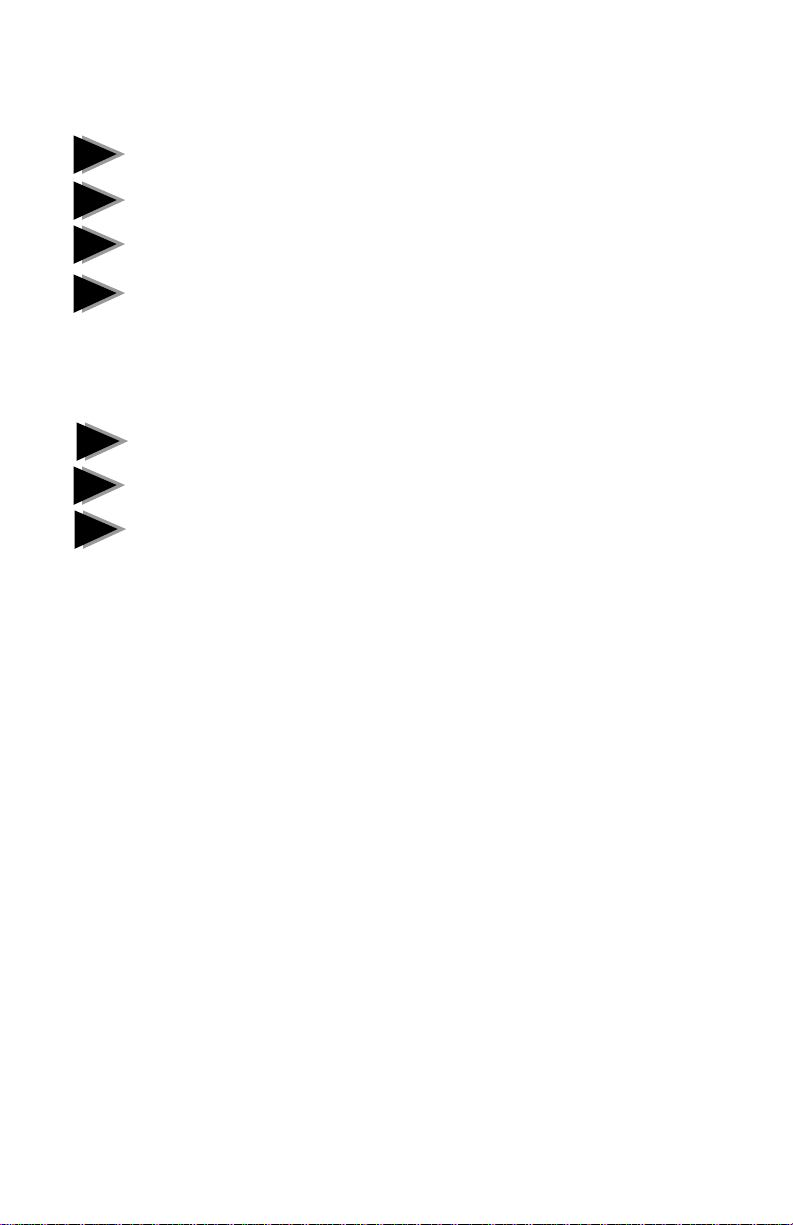
Contents
1
2
3
4
⇔⇔
⇔
⇔⇔
!
✔
Use the Correct Wiring............................................ 2
Put the Adapter in the Computer............................3
Configure the Adapter .............................................4
Run the CONFIG Program
• DOS and Windows* 3.1........................................................ 5
• Windows NT* ........................................................................ 8
• Windows 95 ........................................................................ 11
• Other operating systems................................................... 13
Duplex Mode and Speed Selection ..................... 13
Troubleshooting ................................................... 15
Technical Information........................................... 18
• Adapter Configuration Notes ............................................. 19
Copyright © 1995, 1996 Intel Corporation. All rights reserved.
Intel Corporation
5200 N.E. Elam Young Parkway
Hillsboro, Oregon 97124-6497
Intel Corporation assumes no responsibility for errors or omissions in this guide. Nor
does Intel make any commitment to update the information contained herein.
*
Other product and corporate names may be trademarks of other companies and are
used only for explanation and to the owners’ benefit, without intent to infringe.
Second edition November 1996 647709-002
Page 3
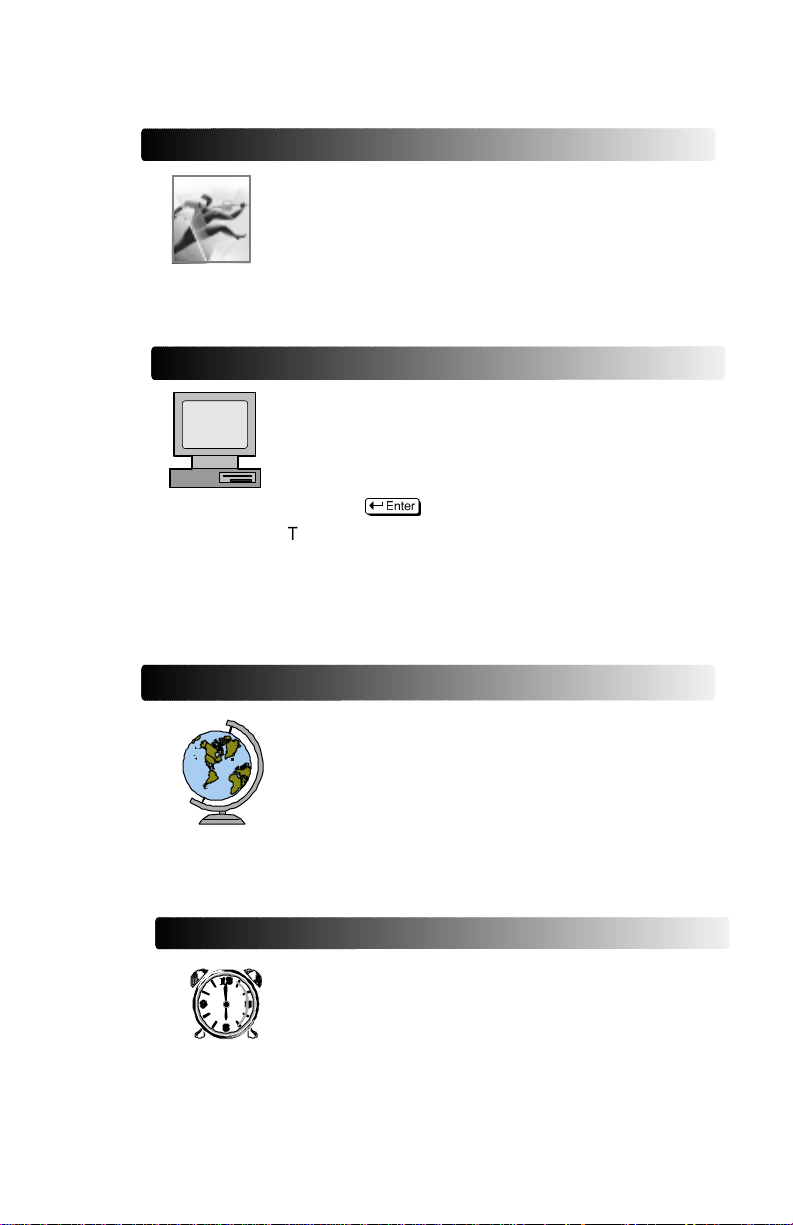
Where to go for more information
Intel Fast Ethernet Networking Solutions
Intel offers a complete line of Fast Ethernet products,
including adapters, hubs, switches, and management
software. For more information, data sheets, white
papers, or demos, visit our networking website:
http://www.intel.com/comm-net/sns
README files
Readme
Readme
Files
Files
For detailed infor mation about the adapter, see the
README files. To view them, insert the Intel
Configuration and Drivers disk in a floppy drive,
switch to that drive, and type
README
Topics include:
• Installing adapter drivers
• Latest news and general adapter information
• Hardware specifications and cabling information
• Adapter installation and special configurations
• Running diagnostics
E
World Wide Web and Online Services
You can use your modem or Internet connection to
download drivers, troubleshooting tips, and more.
(When downloading new drivers, make sure the
archive is for the PRO/100 ISA adapter. Online
services include:
• World Wide Web
• Internet FTP server
• Intel BBS
See the inside back cover for details.
Late Breaking News
This printed document provides useful information
about adapter compatibility and gives special
installation release notes. Look for the
News
document in your shipping container.
Late Breaking
1
Page 4

1
Use the Correct Wiring
To reliably operate your network at 100 Mbps, you must use Twisted Pair
Ethernet (TPE) category 5 data grade wire and category 5 RJ-45 connectors
with this adapter. While ca tegory 3 or 4 wire and connectors may initially
seem to work, they will soon cause data loss. See page 18 for more
information on wiring.
For your reference, we’ve also printed the adapter’s Ethernet address on a
sticker on the back of the adapter. The Ethernet address is sometimes called
the Node address or the MAC address. Use the Ethernet address to identify
the adapter when configuring multiple adapters.
12-digit
Ethernet Address
MAC=00AA00 0B432EMAC=00AA00 0B432E
MAC=00AA00 0B432E
Use last six digits in multiple
adapter installations; see
page 7.
Always use category 5 (CAT5)
cabling when operating at 100
Mbps. Use category 3, 4, or 5 at 10
Mbps.
PC-3218
2
Page 5

2
Put the Adapter in the Computer
1 Turn off and unplug your computer. Then remove its cover.
Warning: Turn off the power before removing the computer cover.
Failure to do so could shock you and damage the adapter or
computer.
2 Remove the cover bracket from a 16-bit ISA slot.
3 Push the adapter in the slot until the adapter is seated firmly. Then,
secure the adapter bracket with the screw you removed in step 2 .
PC-3219
4 If you are installing multiple adapters, insert one adapter at a time and
then run CONFIG for each new adapter, as described in the appropriate
section on pages 5 - 11.
5 Replace the computer cover and plug in the power cord.
6 Connect a twisted-pair Ethernet (TPE) category 5 (CAT 5) cable to the
adapter. If y ou’re in a residential environment, make sure the cable is
shielded.
3
Page 6

3
Configure the Adapter
Standard ISA Computers (not Plug & Play)
If you don’t have a Plug and Play computer, you need to manually configure
the PRO/100 ISA adapter. On most computers, CONFIG.EXE will try to
assign an available interrupt and I/O address to the adapter. However, you
may need to change the assigned values if your computer will not boot or run
properly following the configuration process.
The next step in the process depends on your operating system and network
type. Windo ws 3.1 and Windows NT users configure and test the adapter
before starting the operating system. Windows 95 users start the operating
system Windows 95 first and then configure and test the adapter. Choose your
operating system and proceed as shown here:
• DOS, Windows 3.1, NetWare users: go to pa ge 5
• Windows NT users: go to page 8
• Windows 95 users: go to page 10
• All others: go to page 12
Plug and Play computers
Plug and Play computers automatically detect and configure add-in boards.
You do not have to run the Intel CONFIG utility to configure the Intel
EtherExpress PRO/100 ISA adapter if your computer is Plug and Play.
However, you may need to configure your computer’s CMOS setup utility to
allocate an IRQ and I/O address for the adapter. For more information about
Plug and Play resources, read your computer user’s guide.
To start the automatic configuration, turn your computer on. It automatically
configures the PRO/100 ISA adapter while it boots. Configuration is complete
when the DOS prompt appears.
The next step in the process depends on your operating system and network
type:
• DOS, Windows 3.1, NetWare* users: go to pa ge 5
• Windows NT users: go to page 8
• Windows 95 users: go to page 10
• All others: go to page 12
The CONFIG program you run in the following procedures works
NOTE:
4
best with a mouse. Load your mouse driver from DOS before
starting CONFIG. If you don’t use a mouse, you can move around
in CONFIG by using the
window, press a and use the arrow keys.
T
key. To access a menu or close a
Page 7

4
Run the Config Program
DOS and Windows 3.1
Connecting to NetWare networks
1
Run CONFIG.EXE to test and configure the adapter
The CONFIG program lets you test the adapter to see if there are any
problems with adapter hardware, cabling, or the network connection.
CONFIG works better with a mouse, however you can use it without a mouse.
To move, use the
1 If your computer already has network drivers installed, restart the
computer without loading them. For example, if your computer has
version 6.0 of DOS or newer, press 5 during DOS startup to bypass
the regular boot files. Or, edit your startup files, typing REM in front of
each line that loads a network driver.
2 Insert the Intel PRO/100 ISA Configuration and Driver disk in a floppy
drive, switch to that drive, and at the DOS prompt, type
CONFIG
3 The CONFIG program indicates if it found a Plug and Play manager in
your computer. Choose the next ste p accordingly.
For Plug and Play computers, run Express and exit CONFIG. If you
want to check adapter IRQ and I/O address settings, click Custom after
Express is done.
For non-Plug and Play computers, run Express and exit CONFIG. If
your computer locks-up after installing the adapter and running Express,
you may need to manually configur e the adapter. Follow the instructions
in the Custom Config section below.
If you want to test the adapter with another PRO/100 ISA adapter on the
network (ping-pong test), see the Test procedure on the next page before
continuing.
CONFIG runs a series of diagnostic tests that makes sure the adapter and
network are functioning prop e rly. If CONFIG finds a problem, it displays
the results and some possible solutions.
If you put more than one Intel PRO/100 ISA adapter in your computer,
click the Custom button on the bottom of the screen. A separate window
for each installed adapter appears.
4 When CONFIG finishes the tests, click Exit.
T
E
key. To close a window, press a to get a menu.
Custom Config (optional for most computers)
On some computers, you may need to run Custom Config. If you need to
know what resources were assigned to your adapter, or if you need to
5
Page 8
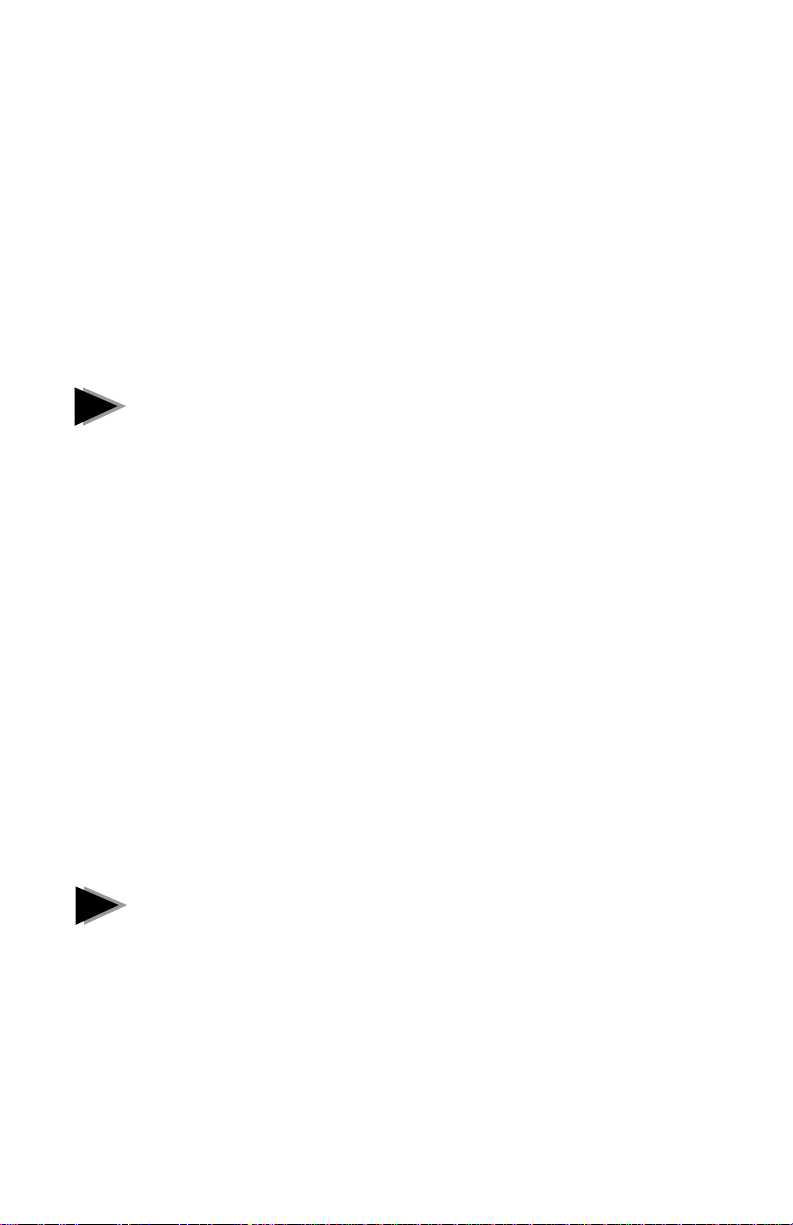
manually assign a resource to the adapter, run Custom Config .
1 Start CONFIG as described above.
2 When the main menu appears, click Custom.
3 The window that appears shows the I/O address and IRQ assigned to the
adapter. On non-Plug and Play computers, the Lock Resources box may
be checked if you ran Express prior to Custom. If it is not, click it at this
time. A list of I/O address and IRQ choices are available from the pull
down menus. Save any changes by clicking on the Adapter menu and
clicking Save Setting.
4 The Ethernet ID for the adapter, current speed and duplex mode are
displayed in this window. See page 13 for Duplex and Speed
information.
2
Install NetWare* client drivers.
Use your NetWare disks to run the VLM Client Installation program. Refer to
your NetWare documentation and our README files for more information.
All NetWare drivers are located in the \netware directory.
Test the adapter with a responder on the network (optional)
CONFIG can test the network more thoroughly if you run a Ping-Pong test.
1 Go to another computer on the network that has a PRO/100 ISA adapter
installed. (The other adapter must be the same model. For example, the
test will not work with a PRO/100 PCI adapter.)
2 Run the CONFIG utility and select Custom. From there, choose
Diagnostics from the menu bar and then Ping-Pong. Set this adapter up
as a Slave.
3 Return to the first computer and use CONFIG to set it up as a Master.
4 In the panel that appears, enter the number of repetitions you want to run
(such as 1000). Click OK to start the test.
5 When the test finishes, the pass or fail results appear. Click OK on both
computers to return to the main window.
!
Troubleshooting
✔ Make sure:
• On non-Plug and Play computers, I/O address and IRQ do not conflict
with another add-in card.
• You run the Diagnostics, via Express or Diag. buttons.
• You use the drivers that come with this adapter.
• You use category 5 wiring and connectors when operating at 100
Mbps.
6
Page 9

• The adapter is seated firmly in its slot.
• The network cable is securely attached.
✔ Check the link statement in your NET.CFG file. For example, the link
statement for a NetWare client should be similar to:
LINK DRIVER E100ISA
Frame Ethernet_802.2
✔ Test the adapter (see the test pr ocedure on the previous page).
✔ Check with your LAN administrator. You may need to install
supplemental networking software.
Installing multiple adapters in a server or workstation
Run CONFIG for each adapter you want to install. While the CONFIG
program can detect all the PRO/100 ISA adapters in your computer, you still
need to perform the installation process above before you can use the adapter.
When installing more than one adapter in a NetWare client
NOTE:
workstation, you must add the following line to each NET.CFG
file you use:
SERIAL XXXXXX
where XXXXXX are the last six digits of the adapter’s Ethernet
MAC address. The address is printed on a label on the back of
the adapter. See the illustration on page 2 and refer to the
README files for more information.
Client example:
LINK DRIVER E100ISA
Frame Ethernet_802.2
Serial 4A67C1
Server example:
LOAD E100ISA FRAME=ethernet_802.2 SERIAL 4A67C1
7
Page 10
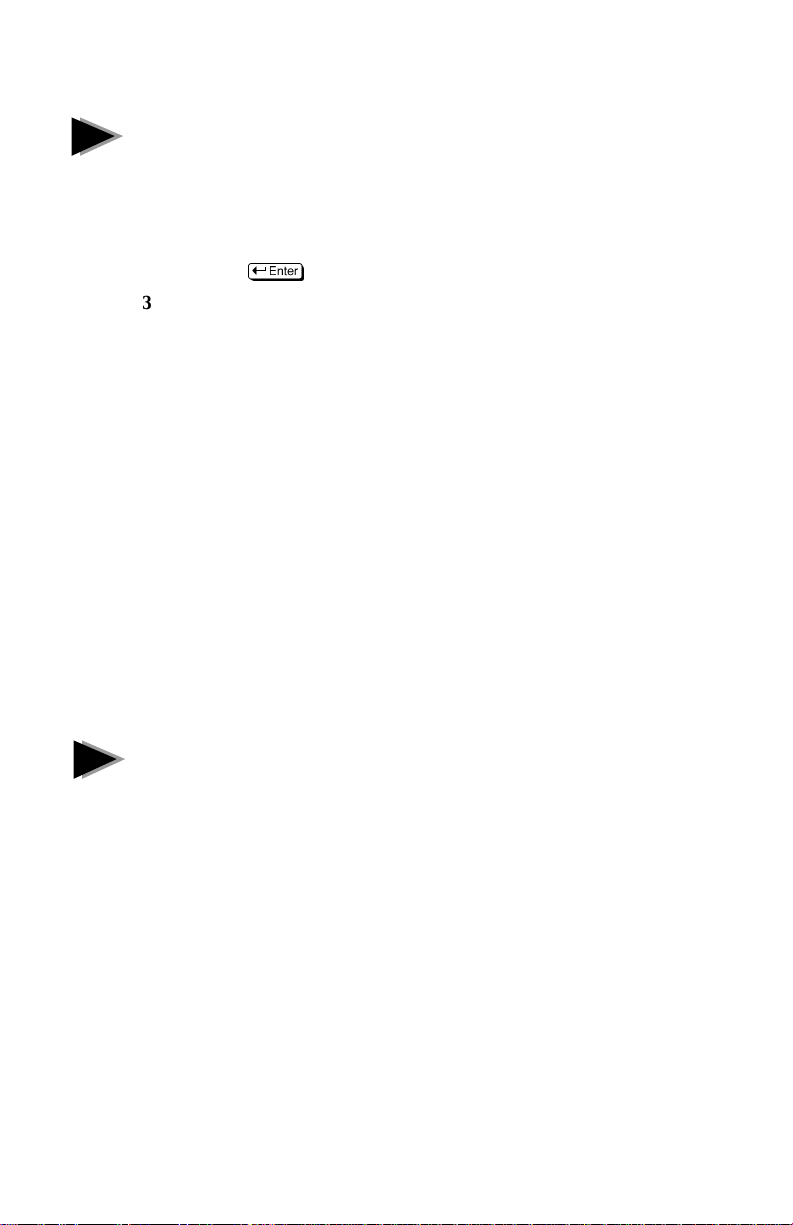
Window s NT
1
Test and configure the adapter
1 Restart your computer in MS-DOS mode. (Do not use an MS-DOS
window.)
2 Insert the Intel PRO/100 ISA Configuration and Drivers disk in a floppy
drive, switch to that drive, and type:
CONFIG
3 The CONFIG program indicates if it found a Plug and Play manager in
your computer. Choose the next step accordingly.
For Plug and Play computers, run Express and then check adapter IRQ
and I/O address settings by clicking Custom after Express is done. Click
the “Lock Resources and Activate” box to freeze the values. Save the
configuration and exit Config.
For non-Plug and Play computers, run Custom. Select an IRQ and I/O
address that does not conflict with another device. Click the “Lock
Resources and Activate” box to freeze the values. Save the configuration
and exit Config.
4 If you put more than one Intel PRO/100 ISA adapter in your computer,
click the Custom button on the bottom of the screen. A separate windo w
for each installed adapter appears. Pull down the Diagnostics menu to
test each adapter separately. To check or change ada pter IRQ and I/O
address settings, modify each adapter window as necessary. If you make
any changes, pull down the Adapter menu and save your configuration
for each adapter. Exit CONFIG when done.
5 Restart your computer and start Windows NT.
E
Install and configure network drivers
2
After putting the adapter in the computer and restarting Windows NT, you
must configure it in Windows NT.
Windows NT 4.0 procedure:
1 Double-click the Network icon in the Control Panel.
2 Click the Ada pters tab in the window that appears.
3 Click Add. A list of adapter appears. Do not select an adapter from this
list.
4 Insert the Intel Configur ation and Drivers disk in drive A and Click the
Have Disk button. The Insert Disk window appears. Click OK.
5 The PRO/100 ISA adapter name appears in the Select OEM Option
window. Click OK.
6 A window appears requesting the adapter serial number. Follow the
instructions on the screen for single or multiple adapter installations.
8
Page 11
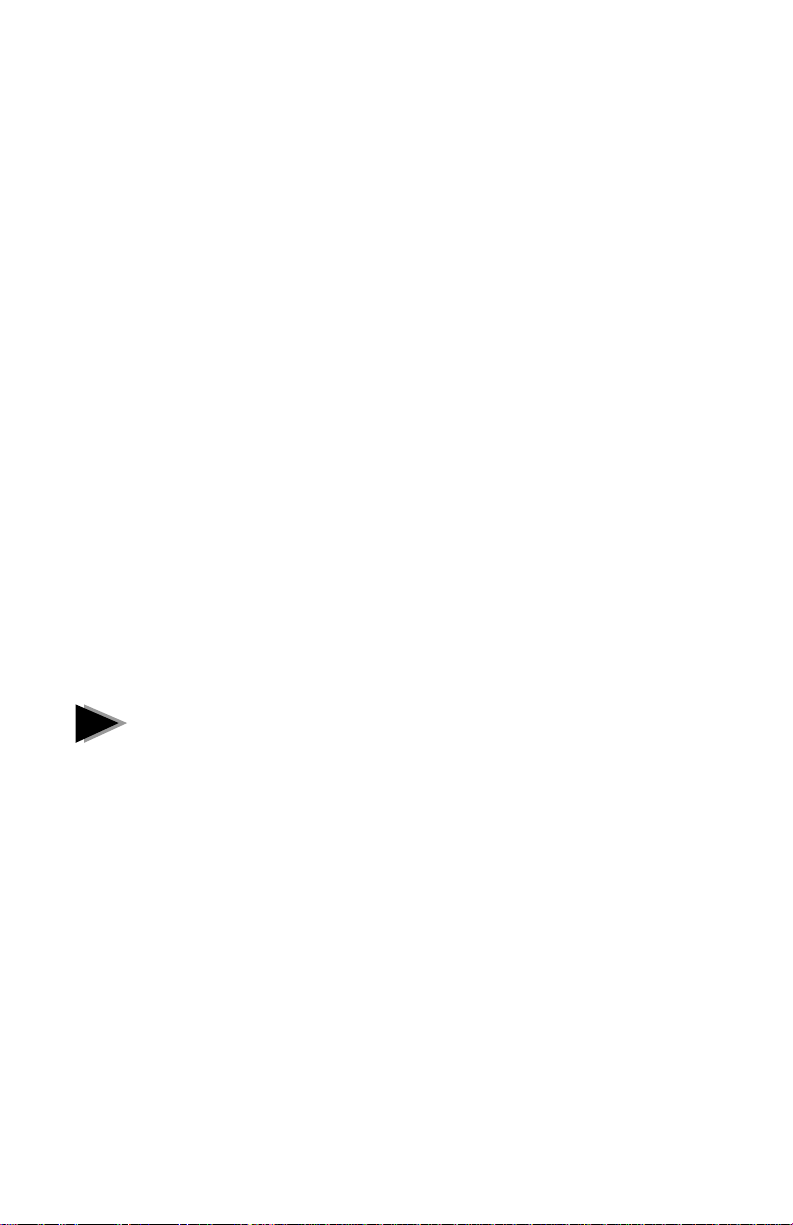
Click OK to continue.
7 Click Close to complete driver installation.
8 Restart Windows NT when prompted.
To install multiple adapters, repeat this procedure for each new adapter. See
page 10 for specific information.
Windows NT 3.51 procedure:
1 Double-click the Network icon in the Control Panel.
2 Click the Add Adapter button.
3 Don’t select an Intel adapter from the list. Instead, scroll to the end of
the list and select
<Other> Requires disk from manufacturer
Click Continue.
4 The Insert Disk window appears. Insert the Intel Configuration and
Drivers disk in drive A and click OK.
5 The PRO/100 ISA adapter name appears in the Select OEM Option
window. Click OK.
6 A window appears requesting the adapter serial number. Follow the
instructions on the screen for single or multiple adapter installations.
Click OK to continue.
7 Click OK in the Network Settings dialog box. When prompted, restart
Windows NT.
Troubleshooting
!
✔ Make sure:
• On non-Plug and Play computers, make sure the I/O address and IRQ
• On Plug and Play computers, make sure the I/O address and IRQ do not
• You run the Diagnostics, via Express or Diag. buttons
• You use the drivers that come with this adapter.
• The driver is loaded and the protocols are bound. Check the Network
• You use category 5 wiring when operating at 100 Mbps.
• The adapter is seated firmly in its slot.
• The network cable is securely attached.
do not conflict with resourses used by another card.
conflict with resourses used by non-Plug and Play cards.
Bindings dialog box by double-clicking the Network icon in the Control
Panel to make sure.
9
Page 12
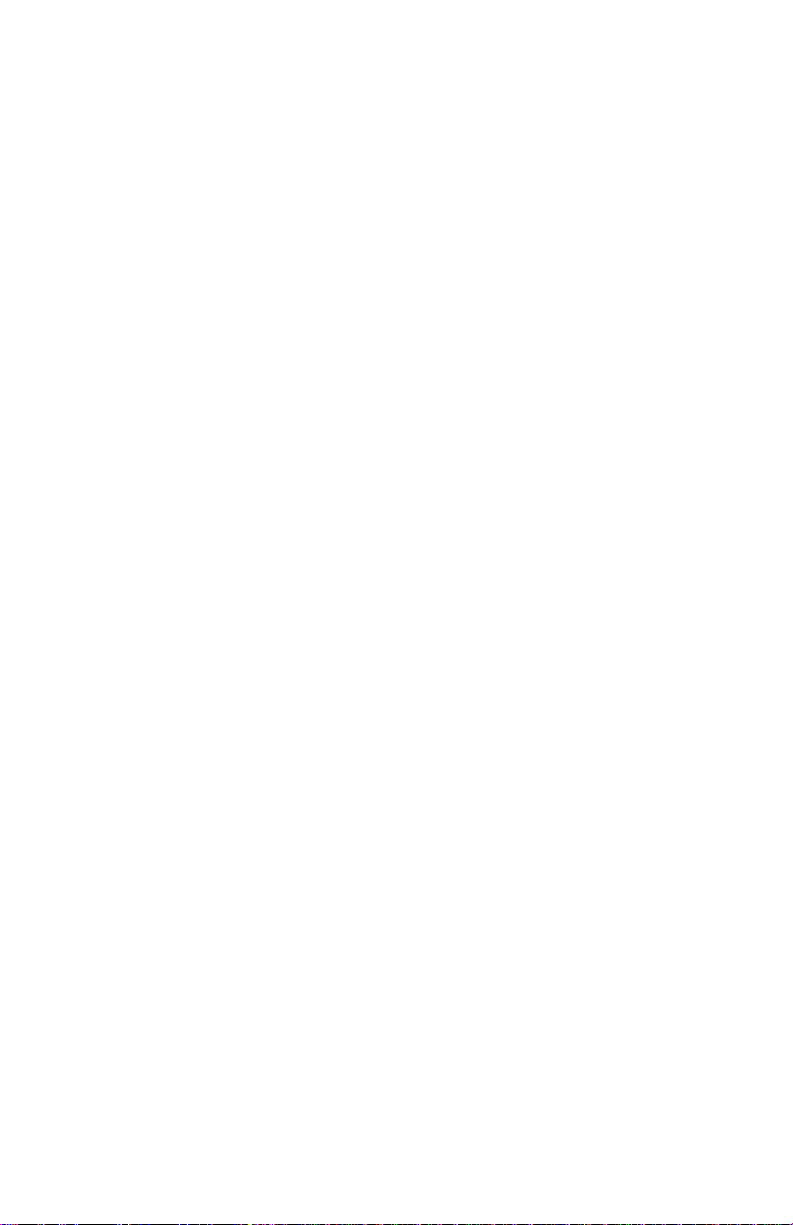
✔ Test the adapter (see the test procedure on the previous page).
✔ Check with your LAN administrator. You may need to install
supplemental networking software.
Installing multiple adapters
Repeat the procedure under Install and configure netw ork drivers above for
each adapter you want to install. While the CONFIG program can detect all
the PRO/100 ISA adapters in your computer, you still need to perform the
installation process above before you can use the adapter.
10
Page 13

Window s 9 5
1
Add the adapter to Windows 95
After putting the adapter in the computer, start Windows 95. Keep your
Windows 95 disks or CD-ROM nearby, as you will need them during this
procedure.
1 The New Hardware Found dialog box should appear. Select Driver from
disk provided by hardware manufacturer.
NOTE:
2 Insert the Intel Configuration and Drivers disk in drive A and click OK.
Windows 95 displays Intel EtherExpress PRO/100 ISA Adapter. Click
OK to copy the driver files to your computer. Insert the Windows 95
media as prompted.
3 Restart your computer when prompted. After Windows 95 restarts, try
connecting to your network or accessing a network drive.
4 If you can connect to the network after Windows 95 restarts, configura-
tion is complete.
If the New Hardware Found dialog box doesn’t appear, configure
the adapter using the Network icon in the Control Panel. See the
procedure at the end of this section.
If you can’t connect to the network
If you can’t connect, run the DOS-based CONFIG utility. To run
CONFIG, first restart your computer in MS-DOS mode, insert the Intel
Configuration and Drivers disk in drive A, switch to that drive, and at the
DOS prompt, type:
CONFIG
1 For single adapter installations, click Express.
2 For standard ISA Bus computers (not Plug and Play or EISA), you can
check the values that CONFIG assigned to the PRO/100 ISA adapter by
clicking Custom. Modify any settings if necessary.
3 If you have more than one PRO/100 ISA adapter in your computer, click
the Custom button. A window opens for each installed adapter. The
window on top is the active window.
4 Choose Diagnostics from the pull-down menu for each adapter. If
diagnostics fail, read all the troubleshooting material here and on page
15.
5 To leave the CONFIG program, click Exit.
6 Restart your computer and Windows 95. Double-click on the Network
Neighborhood icon to see if you’re connected to the network. If you
can’t connect, you may need to change network protocols.
E
11
Page 14

Troubleshooting
!
✔ Make sure:
• You use the drivers that come with this adapter.
• You run CONFIG after installing drivers.
• You use category 5 wiring when operating at 100 Mbps.
• The adapter is seated firmly in its slot.
• The network cable is securely attached.
✔ Test the adapter (run CONFIG and click D i ag.).
✔ Check with your LAN administrator. You may need to install supple-
mental networking software.
Installing multiple adapters
Repeat the procedure under Configure the adapter and install network dr ivers
above for each adapter you want to install. While the CONFIG program can
detect all the PRO/100 ISA adapters in your computer, you still need to
perform the installation process above before you can use the adapter.
Manually adding the adapter (optional method)
You won’t need to follow this if Windows 95 al ready detected your new PRO/
100 ISA adapter .
12
1 Double-click the Network icon in Control Panel. The Network window
appears.
2 Click the Ad d button. Click Adapter on the list that appears. Then click
Add.
3 Click Have Disk in the Select Device window. Insert the Intel
Configuration and Drivers disk in a drive A and clic k O K .
Windows 95 displays Intel EtherExpress PRO/100 ISA Adapter name.
Click OK to copy the driver files to your computer. Insert your Windows
95 disks or CDROM when prompted.
4 Click OK when the Network window reappears. Restart your computer
when prompted.
Page 15

Other Operating Systems
See the README files on the Intel PRO/100 ISA Configuration and Drivers
disk for instructions on configuring with other operating systems not covered
in this guide.
To view the help files, insert the Intel Configuration and Drivers disk in a
DOS computer floppy drive, switch to that drive, and type
⇔⇔
⇔
⇔⇔
README
Then choose the item of interest from the list.
E
Duplex Mode and Speed
Selection
Duplexing is a performance option that lets you choose how the adapter sends
and receives packets over the network. The speed setting refers to either 10 or
100 Mbps. Running the adapter at full duplex requires a full duplex switch.
In its default mode, the PRO/100 ISA adapter automatically senses the speed
and duplex mode of your network. If you want to run in full duplex mode and
you have a switch that doesn’t support auto-negotiation, you’l l need to
manually configure for full duplex. If you are installing the PRO/100 ISA
adapter in a NetWare server, refer to the README files for complete
configuration information.
Manually configuring duplex mode and speed
To manually set duplex mode and speed, use the MEDIATYPE keyword. For
Windows 95 and NT, you can select the keyword from within the operating
system. For NetWare drivers, you’ll need to edit the NET.CFG file. The
following steps summarize each method. See the README files for complete
information.
(optional)
Windows 95 or NT 3.51
1 Double-click the Network icon in the Control Panel.
2 Select the Intel PRO/100 ISA Adapter and click Properties in Windows
95 or Configure in Windows NT.
3 Click Advanced. Select MediaType in the window that appears.
4 From the pull-down menu, choose the correct duplex/speed mode.
5 Click OK on any open windows and then click Close (Windows 95 only)
13
Page 16

to complete configuration.
6 Restart the computer when prompted.
Windows NT 4.0
1 Double-click the Network icon in the Control Panel.
2 Click the Adapters tab.
3 Select the Intel PRO/100 ISA Adapter and click Properties.
4 Click Advanced. Select MediaType in the window tha t appears.
5 From the pull-down menu, choose the correct duplex/speed mode.
6 Click OK on any open windows and then click Close to complete
configuration.
7 Restart the computer when prompted.
NetWare
If you are using Novell NetWare server or c lient software you’ll need to
modify specific configuration files for full duplex. In particular, you must
specify the speed/duplex mode with the MEDIATYPE keyword. See the
README file for your driver for information and examples. Here is a basic
summary of the MEDIATYPE choices:
Keyword:
This keyword's “string” value specifies the requested media type and media
speed to use, according to the following table:
MEDIATYPE = String
14
String E-Net Duplex Cable/wiring
AUTO 10 or 100 Either See below
HALF10 10BASE-T Half Cat. 3, 4, 5
FULL10 10BASE-T Full Cat. 3, 4, 5
HALF100 100BASE-T Half Cat. 5
FULL100 100BASE-T Full Cat. 5
Page 17

!
Troubleshooting
If the adapter can’t connect to the network
Make sure the cable is installed properly
The network cable must be securely attached at all connections. If the cable is
attached but the problem persists, try a different cable.
If you’re operating at 100 Mbps, you must use TPE category 5 wiring. See
the 100 Mbps Cabling Specifications README file for a list of recommended cables and information on how to install the cabling properly.
If you’re directly connecting two workstations (no hub), you can use a
crossover cable. See the 100 Mbps Cabling Specifications README file for
information on crossover cables.
Check the LED lights on the adapter
The PRO/100 ISA adapter has three diagnostic LEDs below the cable
connector. These lights indicate if there’s a pr oblem with the connector,
cable, or hub. The figure below identifies each LED. The table describes LED
meanings.
100
LNK
ACT
Speed
Link
Activity
PC-3708
15
Page 18

LED Indication Meaning
ACT
(Activity)
LNK (Link) On The adapter and the hub port are
100 (Speed) On The adapter is operating at 100 Mpbs.
On or
Flashing
Off The adapter is not sending or receiving
Off The adapter and/or hub port is not
Off The adapter is operating at 10 Mpbs.
The adapter is sending or receiving
network data. The frequency of the
flashes varies according to the amount of
network traffic.
network data.
receiving power; the cable connection
between the hub and adapter is good.
receiving power or the cabling between
the adapter and hub is faulty.
Make sure you’re using the correct drivers
You must use the drivers that come with this PRO/100 ISA adapter. Refer to
the README files on the driver disk for more detailed installation instructions. See page 1 for instructions on viewing the README files.
16
Test the adapter
Test the adapter by running the diagnostics. Run diagnostics from the DOS
prompt after restarting your computer. Don’t load network d rivers. R e fer to
the specific instructions in this guide for each operating system.
Check the README files
The README files on the Intel PRO/100 ISA Installation Disk may assist
you in solving a problem. To view the README files, insert the disk into a
floppy drive, switch to that drive and type:
README
E
Then choose the topic of interest from the list of choices.
Page 19

Common problems and possible solutions
I’m using a Plug and Play computer and need to change the I/O address or
interrupt values of the PRO/100 ISA adapter.
• Manually override the automatic configuration values by running CONFIG
and clicking Custom. Click the Lock Resources and Activate box to change
values. Save the configuration before exiting.
While starting, my computer reports a resource conflict.
• Run Express CONFIG and restart your computer.
The Ethernet address is ‘unknown’ when I select Custom Config.
• This is normal on some computers. After making your IRQ and I/O address
settings, save your configuration file. Go back to the main CONFIG window
and click Custom again. Ethernet address now displays.
In multi-adapter computers, the adapters fail to keep their I/O and address
settings.
• Run CONFIG and choose Custom. For each installed adapter, click the Lock
Resources and Activate box. Set the IRQ and I/O addresses again if necessary.
Save the settings before exiting.
Diagnostics pass, but the connection fails.
• Make sure the network cable is securely attached.
• Make sure you’re using category 5 cabling/connectors when operating at
100 Mbps.
• Check duplex setting for possible mis-match.
Link LED does not light.
• Check all connections at the adapter and hub.
• Make sure speed and duplex modes are correct for hub. See page 13 for details.
Activity LED does not light.
• Make sure you’ve loaded the network drivers.
• The network may be idle; try sending data from this workstation.
• Try another cable.
• The adapter isn’t transmitting or receiving data; tr y another adapter.
Data is corrupted or sporadic.
• Make sure you’re using category 5 cabling/connectors when operating at
100 Mbps.
• Try another port on the hub and/or another cable.
The adapter stopped working after adding a second adapter.
• Run CONFIG to check for conflicting interrupts or I/O addresses.
• Try reseating the adapter.
• For multiple adapters, add serial parameter for each adapter. See page 7.
The adapter stopped working without apparent cause.
• Try reseating the adapter or try a different slot.
• The network driver files may be corrupt or deleted. Reinstall the drivers.
• Try a different PRO/100 ISA adapter.
• Try another port on the hub and/or another cable.
17
Page 20
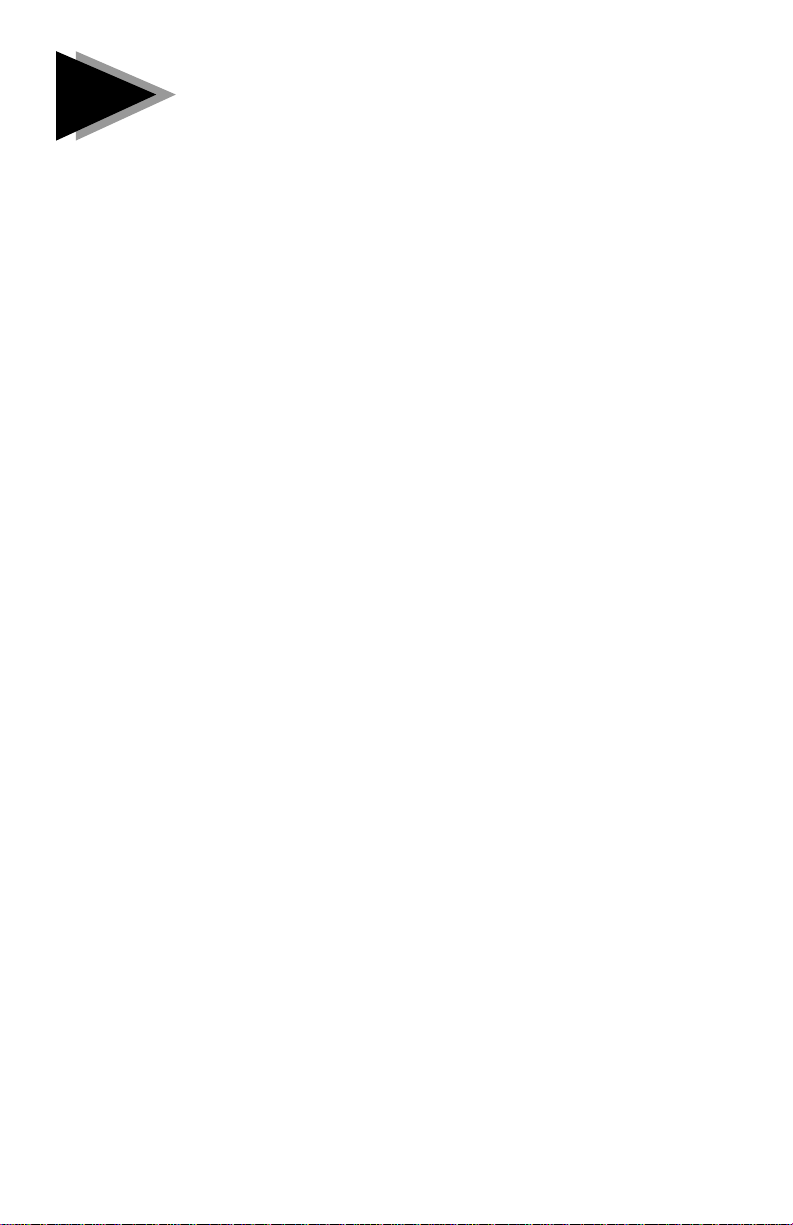
✔✔
✔
✔✔
Technical information
Fast Ethernet Wiring
100BASE-TX Specification: The 100BASE-TX specification supports
100 Mbps transmission over two pairs of twisted pair Ethernet (TPE) wiring.
In two-pair wiring, one pair of wires is used for transmission, and the second
is used for collision detection and receive.
Because a 125 MHz frequency is used on the wire, 100BASE-TX calls for
category 5 (CAT 5) wiring. Segment lengths are limited to 100 meters with
100BASE-TX for signal timing reasons.
Refer to the 100 Mbps Cabling Information README file for more information.
Fast Ethernet hubs
New hubs and switches, such as Intel’s Express 100BASE-T Fast Ethernet
Stakable Hub and Express 100BASE-TX Switching Hub, are becoming
available to support a variety of configurations. These hubs are divided into
two basic types: shared and switching. You can use EtherExpress PRO/100
adapters with either a hub or a switch for 10 Mbps or 100 Mbps operation.
For the latest information on Intel hubs and switches, visit our website at
http://www.intel.com.
18
Shared hubs (also called repeaters or concentrators)
In a shared hub network environment, computers are connected to hubs. All
ports share a fixed amount of bandwidth, or data capacity. A 100 Mbps hub
means that all nodes on the hub must share the 100 Mbps of bandwidth. As
stations are added to the hub, the effective bandwidth available to any individual station gets smaller. With an Intel Stackable hub, all ports in the entire
stack share the 100 Mbps of bandwidth.
Think of this hub as a single-lane highway that everyone shares. As the number of vehicles on the highway increases, the traffic becomes cong ested and
transit time for individual cars increases.
On the shared hub, all nodes must operate at the same speed, either 10 Mbps
or 100 Mbps. Fast Ethernet hubs provide 100 Mbps of available bandwidth,
ten times more than what’s available with a 10BASE-T hub.
Hubs, such as Intel’s, use a well-established, uncomplicated design, making
them highly cost-effective for connecting computers within a workgroup.
Shared hubs are the most common type of Ethernet hubs in the installed
base.
Page 21

Switching hubs (switches)
In a switching hub network environment, each port gets a fixed, dedicated
amount of bandwidth. In the highway scenario, each car has its own lane on a
multi-lane highway and there is no sharing.
In a switching hub environment, data is sent only to the port which leads to
the proper destination station. Network bandwidth is not shared among all stations and each new station added to the switching hub gets access to the full
bandwidth of the network.
If a new user is added to a 100 Mbps switching hub, the new computer receives its own dedicated 100 Mbps link and doesn’t impact the 100 Mbps
bandwidth of other users. Switching hubs can effectively increase the overall
bandwidth available on the network, significantly improving performance.
Adapter Configuration Notes
Manual configuration
If you install your new PRO/100 ISA in a non-Plug and Play computer you
can manually assign an I/O Address and IRQ to the adapter using Custom
Config in the CONFIG program. Check the “Lock Resources and Activate”
box to choose an available IRQ and address. When done, save the configuration before exiting the CONFIG program.
Moving the adapter to another computer
If you move a PRO/100 ISA adapter from a non-Plug and Play computer to a
Plug and Play one, you must run the CONFIG program again and follow the
instructions exactly. The CONFIG program first deactivates the Lock Resources feature. Then it prompts you to restart your computer. When the computer starts again, the Plug and Play resources are properly assigned to the
PRO/100 ISA adapter.
Adapter defaults
The PRO/100 ISA adapter default settings for speed and duplex mode are
“Automatic.” However, when attaching to a device that is not auto-negotiating, the defaults are half duplex and 10 Mbps. To manually change speed or
duplex settings, use the driver keywords for your operating system. See page
13 for details.
Overriding adapter settings
On some networks you may need to override or specifically identify the speed
and duplex settings on the PRO/100 ISA adapter. All network drivers allow
you to do this with the MEDIATYPE keyword. Refer to page 14.
19
Page 22

Network Software License Agreement
BY USING THIS SOFTWARE, YOU ARE AGREEING TO BE BOUND BY THE TERMS OF THIS
AGREEMENT. DO NOT USE THIS SOFTWARE UNTIL YOU HAVE CAREFULLY READ AND AGREED TO
THE FOLLOWING TERMS AND CONDITIONS. IF YOU DO NOT AGREE TO THE TERMS OF THIS
AGREEMENT, PROMPTLY RETURN THE SOFTWARE PACKAGE AND ANY ACCOMPANYING ITEMS.
LICENSE: Intel Corpora tion (“Intel”) grants you the nonexclusive right to use the enclosed software program (the
“Software”). You will not use, copy, modify, rent, sell or transfer the Software or any portion thereof except as
provided in this Agreement.
You may:
1. Install/use the Softwa re on a single computer or on a single local area network (“LAN”) server;
2. Copy the Software solely for backup or archival purposes, including copying the Software into memory.
RESTRICTIONS:
Will Not:
You
1. Sublicense the Software;
2. R everse engineer, decompile, or disassemble the Software;
3. Copy the Software, in whole or in part, except as provided in this Agreement.
TRANSFER: You may transfer the Software to another party if the receiving party agrees to the terms of this
Agreement and you retain no copies of the Software and accompanying documenta tion. Transfer of the Software
terminates your right to use the Software.
OWNERSHIP AND COPYRIGHT OF SOFTWARE: Title to the Software and all copies thereof remain with
Intel or its vendors. The Software is copyrighted and is protected by United States and international copyright
laws. You will not remove the copyright notice from the Software. You agree to prevent any unauthorized copying
of the Software.
DUAL MEDIA SOFTWARE: If the Software package contains multiple media, you ma y only use the disks
appropriate for your single-user computer or LAN.
WARRANTY: Intel w arrants that it has the right to license you to use the Software. The Software is provided “AS
IS.” Intel warrants that the media on which the Software is furnished will be free from defects in material and
workmanship for a period of one (1) year from the date of purchase. Upon retur n of such defective media, Intel’s
entire liability and your exclusive remedy shall be the replacement of the Softw are.
THE ABOVE WARRANTIES ARE THE ONLY WARRANTIES OF ANY KIND EITHER EXPRESS OR
IMPLIED INCLUDING WARRANTIES OF MERCHANTABILITY OR FITNESS FOR ANY PARTICULAR
PURPOSE.
LIMITATION OF LIABILITY: NEITHER INTEL NOR ITS VENDORS SHALL BE LIABLE FOR ANY
LOSS OF PROFITS, LOSS OF USE, LOSS OF DATA, INTERRUPTIONS OF BUSINESS, NOR FOR
INDIRECT, SPECIAL, INCIDENTAL OR CONSEQUENTIAL DAMAGES OF ANY KIND WHETHER
UNDER THIS AGREEMENT OR OTHERWISE, EVEN IF ADVISED OF THE POSSIBILITY OF SUCH
DAMAGES.
AUDIT: Intel reserves the right to have audits conducted to verify your compliance with this Agreement.
TERMINATION OF THIS LICENSE: Intel may terminate this license at any time if you are in breach of any of
its terms and conditions. Upon termination, you will immediately destroy the Software or return all copies of the
Softwa re and documentation to Intel.
U.S. GOVERNMENT RESTRICTED RIGHTS: The Software and documentation were developed at private
expense and are provided with “RESTRICTED RIGHTS.” Use , duplication, or disc losure by the Government is
subject to restrictions as set forth in FAR 52.227-14 and DFAR 252.227-7013
et seq. or its successor.
20
EXPORT LAWS: You agree that the distribution and export/re-export of the Software is in compliance with the
laws, regulations, orde rs or other restrictions of the U.S. Export Administration Regulations.
APPLICABLE LAW: This Agreement is governed by the laws of the State of Califor nia and the United States,
including patent and copyright laws. Any claim arising out of this Agreement will be brought in Santa Clara
County, California.
Page 23

Limited Lifetime Hardware Warrant y
Intel warrants to the original owner that the hardware product delivered in this package will be free from defects in
material and workmanship. This warranty does not cover the product if it is damaged in the process of being
installed or improperly used.
THE ABOVE WARRANTY IS IN LIEU OF ANY OTHER WARRANTY, WHETHER EXPRESS, IMPLIED OR
STATU TORY, INCLUDING BUT NOT LIMITED TO ANY WARRANTY OF MERCHANTABILITY, FITNESS
FOR A P ARTICULAR PURPOSE ARISING OUT OF ANY PROPOSAL, SPECIFICATION, OR SAMPLE.
This warranty does not cover replacement of adapter products damaged by abuse, accident, misuse, neglect,
alteration, repair, disaster, improper installation, or improper testing. If the product is found to be otherwise
defective, Intel, at its option, will replace or repair the product at no charge except as set forth below, or refund
your purchase price provided that you deliver the product along with a Return Material Authorization (RMA)
number (see below), along with proof of purchase (if not registered), either to the dealer from whom you
purchased it or to Intel with an explanation of any deficiency. If you ship the product, you must assume the risk of
damage o r loss in transit. You must use the original container (or the equivalent) and pay the shipping charge. Intel
may replace or repair the adapter product with either new or reconditioned parts, and any part or product replaced
becomes Intel’s property. Repaired or replaced products will be returned at the same revision level as received or
higher, at Intel’s option. Intel reserves the right to replace discontinued product with an equivalent current
generation product.
This warranty gives you specific legal rights and you may have other rights which vary from state to state. All
parts or components contained in this hardware product are covered by Intel’s limited warranty for this product;
the product may contain fully tested, r ecy cled parts, wa rranted as if new. For warranty information call one of the
numbers below.
Returning a defective product
From North America:
Before returning any product, contact Intel Customer Support and obtain a Return Material Authorization (RMA)
number by calling +1 503 264-7000.
If the Customer Support Group verifies that the product is defective, they will have the RMA department issue you
an RMA number to place on the outer package of the product. Intel cannot accept any product without an RMA
number on the package.
All other locations:
Return the product to the place of purchase for a refund or replacement.
INTEL ADAPTER MONEY-BACK GUARANTEE (North America Only)
Intel wants you to be completely satisfied with the Intel adapter product that you have purchased. Any time within
ninety (90) days of purchase, you may return your Intel adapter to the original place of purchase for a full refund
of the purchase price from your dealer. Resellers and Distributors, respectively, accepting returns and refunding
money back to their customers may return Intel adapters to their original place of purchase. Intel guarantees that it
will accept returns under this policy and refund the original purchase price to customers purchasing directly from
Intel.
Limitation of Liability and Remedies
INTEL SHALL HAVE NO LIABILITY FOR ANY INDIRECT, SPECULATIVE, CONSEQUENTIAL,
INCIDENTAL, PUNITIVE OR SPECIAL DAMAGES ARISING FROM THE USE OF OR INABILITY TO USE
THIS PRODUCT INCLUDING, WITHOUT LIMITATION, LOSS OF USE, BUSINESS INTERRUPTIONS,
LOSS OF PROFITS, AND LOSS OF GOODWILL, WHETHER ANY SUCH DAMAGES ARISE OUT OF
CONTRACT NEGLIGENCE, TORT, OR UNDER ANY WARRANTY, IRRESPECTIVE OF WHETHER INTEL
HAS ADVANCE NOTICE OF THE POSSIBILITY OF ANY SUCH DAMAGES. NOTWITHSTANDING THE
FOREGOING, INTEL’S TOTAL LIABILITY FOR ALL CLAIMS UNDER THIS AGREEMENT SHALL NOT
EXCEED THE PRICE PAID FOR THE PRODUCT. THESE LIMITATIONS ON POTENTIAL LIABILITIES
WERE AN ESSENTIAL ELEMENT IN SETTING THE PRODUCT PRICE. INTEL NEITHER ASSUMES NOR
AUTHORIZES ANYONE TO ASSUME FOR IT ANY OTHER LIABILITIES.
Some states do not allow the exclusion or limitation of incidental or consequential damages, so the above
limitations may not apply to you.
Software provided with the hardware product is not covered under the hardware warranty described above. See the
applicable software license agreement which shipped with the adapter product for details on any software
warranty.
April 28, 1994
21
Page 24
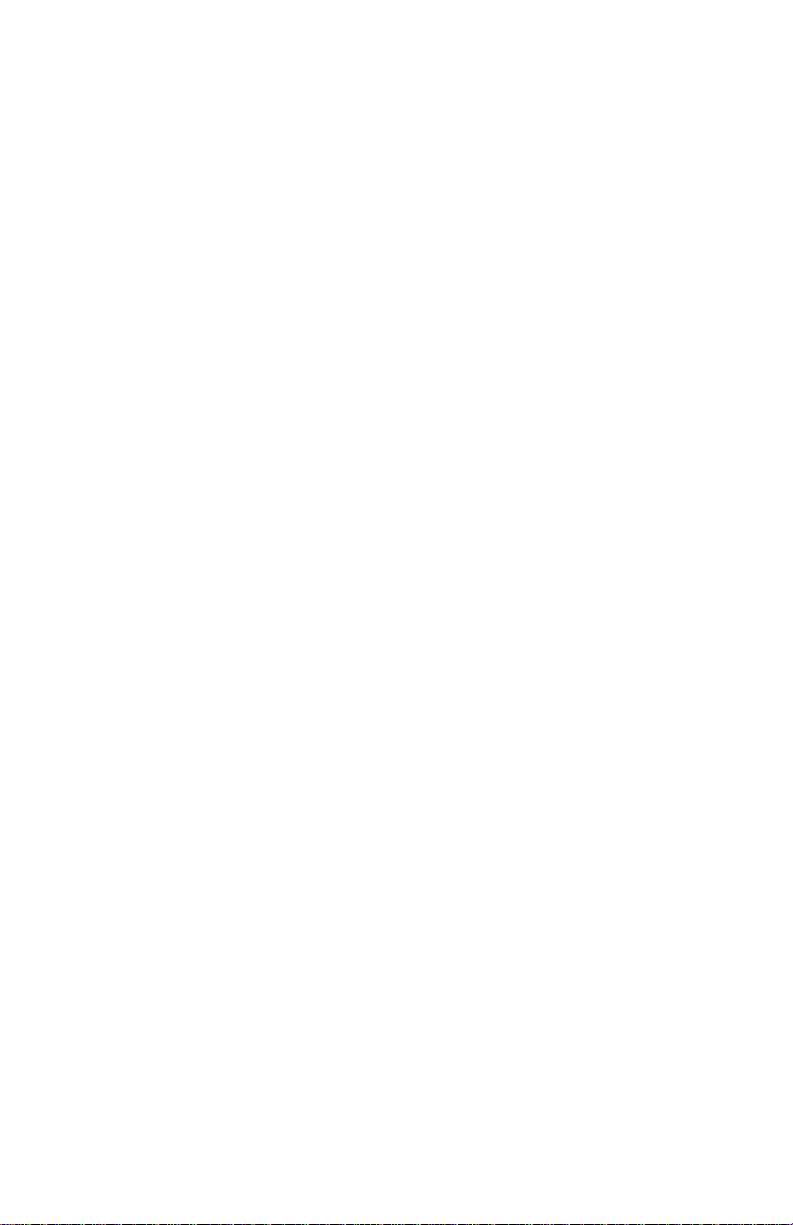
FCC Compliance Statement
This product has been tested and found to comply with the limits for a Class B computing device pursuant to Part
15 of the FCC rules. These limits are designed to pr ovide reasonable protection against harmful interference in a
residential installation. Installed correctly, it probably will not interfere with r adio or TV reception. However we do
not guarantee the absence of interference.
This product generates and uses energy of about the same frequency as radio and TV broadcasts. Installed
incorrectly, it may interfere with reception of radio and TV broadcasts.
If you suspect this product is causing interference, t u rn your computer on and off while the radio or TV is showing
interference. If the interference disappears when you turn the computer off and reappear s when you tur n t he
computer on, something in the computer is causing interference.
To reduce interference, try these suggestions:
• Change the direction of the radio or TV antenna.
• Move the computer, radio or TV. For example, if the computer is to the right of the TV, move it to the left of the
TV. Or move them farther apart.
• Plug the computer into a different electrical outlet than the radio or TV.
• Ensure that all expansion slots (on the back or side of the computer) are co vered. Also ensure that all metal
retaining brackets are tightly attached to the computer.
NOTE
This device complies with Part 15 of the FCC Rules. Operation is subject to the following two conditions: (1) This
device may not cause harmful interference, and (2) this device must accept any interference received, including
interference that may cause undesired operation.
CAUTION
If the device is changed or modified without permission from Intel, the user may void his or her authority to
operate the equipment.
Canadian Compliance (Industry Canada)
When tested in at least one intended host:
This digital apparatus does not exceed the Class B limits for radio noise emissions from digital apparatus set out in
the interference-causing equipment standard entitled “Digital Apparatus”, ICES-003 of the Canadian Department
of Communications.
Cet appareil numérique respecte les limites bruits radioélectriques applicables aux appareils numériques de Class
B prescrites dans la norme sur le matériel brouilleur: “Appareils Numériques”, NMB-003 édictée par le Ministre
Canadien des Communications.
Manufacturer Declaration
This certifies that EtherExpress PRO/100 adapters comply with the EU Directive, 89/336/EEC, using the EMC
standards EN55022 (Class B) and EN50082-1. This product also meets or exceeds EN60950 safety requirements.
This product has been tested and verified to meet CISPR 22 Class B requirements.
Intel Corporation - Network Products Division
Hillsboro, Oregon 97124-6497 USA
22
