Page 1

Intel
®
Desktop Board
D865GVHZ Product Guide
Order Number: C70847-001
Page 2
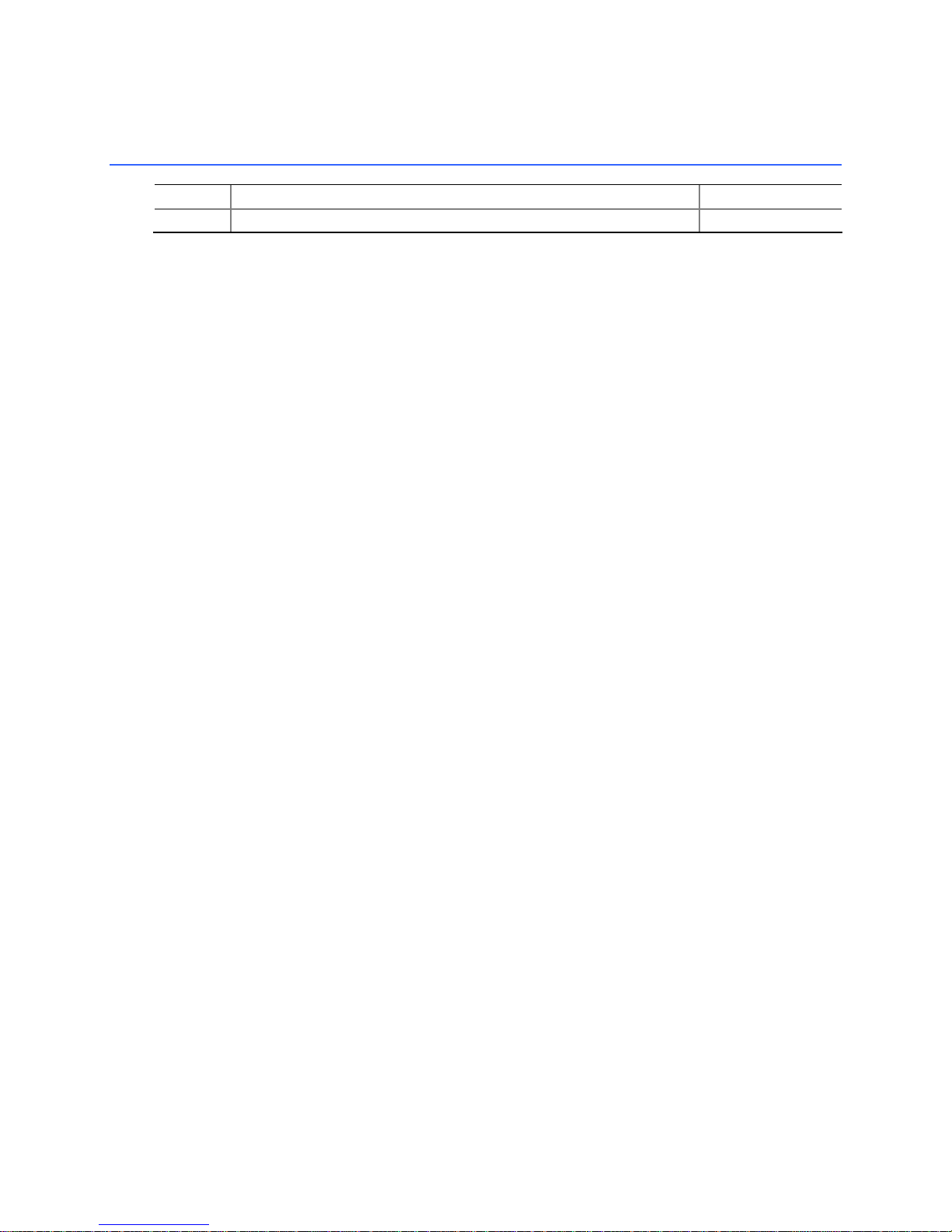
Revision History
Revision Revision History Date
-001
If an FCC declaration of conformity marking is present on the board, the following statement applies:
Final version of the Intel
FCC Declaration of Conformity
This device complies with Part 15 of the FCC Rules. Operation is subject to the following two conditions: (1) this device
may not cause harmful interference, and (2) this device must accept any interference received, including interference that
may cause undesired operation.
For questions related to the EMC performance of this product, contact:
Intel Corporation
5200 N.E. Elam Young Parkway
Hillsboro, OR 97124
1-800-628-8686
This equipment has been tested and found to comply with the limits for a Class B digital device, pursuant to Part 15 of the
FCC Rules. These limits are designed to provide reasonable protection against harmful interference in a residential
installation. This equipment generates, uses, and can radiate radio frequency energy and, if not installed and used in
accordance with the instructions, may cause harmful interference to radio communications. However, there is no guarantee
that interference will not occur in a particular installation. If this equipment does cause harmful interference to radio or
television reception, which can be determined by turning the equipment off and on, the user is encouraged to try to correct
the interference by one or more of the following measures:
• Reorient or relocate the receiving antenna.
• Increase the separation between the equipment and the receiver.
• Connect the equipment to an outlet on a circuit other than the one to which the receiver is connected.
• Consult the dealer or an experienced radio/TV technician for help.
Any changes or modifications to the equipment not expressly approved by Intel Corporation could void the user’s authority to
use the equipment.
Canadian Department of Communications Compliance Statement
This digital apparatus does not exceed the Class B limits for radio noise emissions from digital apparatus set out in the
Radio Interference Regulations of the Canadian Department of Communications.
Le présent appareil numerique német pas de bruits radioélectriques dépassant les limites applicables aux appareils
numériques de la classe B prescrites dans le Réglement sur le broullage radioélectrique édicté par le ministére des
Communications du Canada.
Disclaimer
Information in this document is provided in connection with Intel® products. No license, express or implied, by estoppel or
otherwise, to any intellectual property rights is granted by this document. Except as provided in Intel’s Terms and Conditions
of Sale for such products, Intel assumes no liability whatsoever, and Intel disclaims any express or implied warranty, relating
to sale and/or use of Intel products including liability or warranties relating to fitness for a particular purpose, merchantability,
or infringement of any patent, copyright or other intellectual property right. Intel products are not intended for use in medical,
life saving, or life sustaining applications. Intel may make changes to specifications and product descriptions at any time,
without notice.
Desktop Board D865GVHZ may contain design defects or errors known as errata which may cause the product to deviate
from published specifications. Current characterized errata are available on request.
Contact your local Intel sales office or your distributor to obtain the latest specifications and before placing your product
order.
Copies of documents which have an ordering number and are referenced in this document, or other Intel literature, may be
obtained from Intel Corporation by going to the World Wide Web site at: http://www.intel.com/ or by calling
1-800-548-4725.
Intel, Pentium, and Celeron are registered trademarks of Intel Corporation or its subsidiaries in the United States and other
countries.
* Other names and brands may be claimed as the property of others.
Copyright © 2004, Intel Corporation. All rights reserved.
®
Desktop Board D865GVHZ Product Guide.
March 2004
Page 3
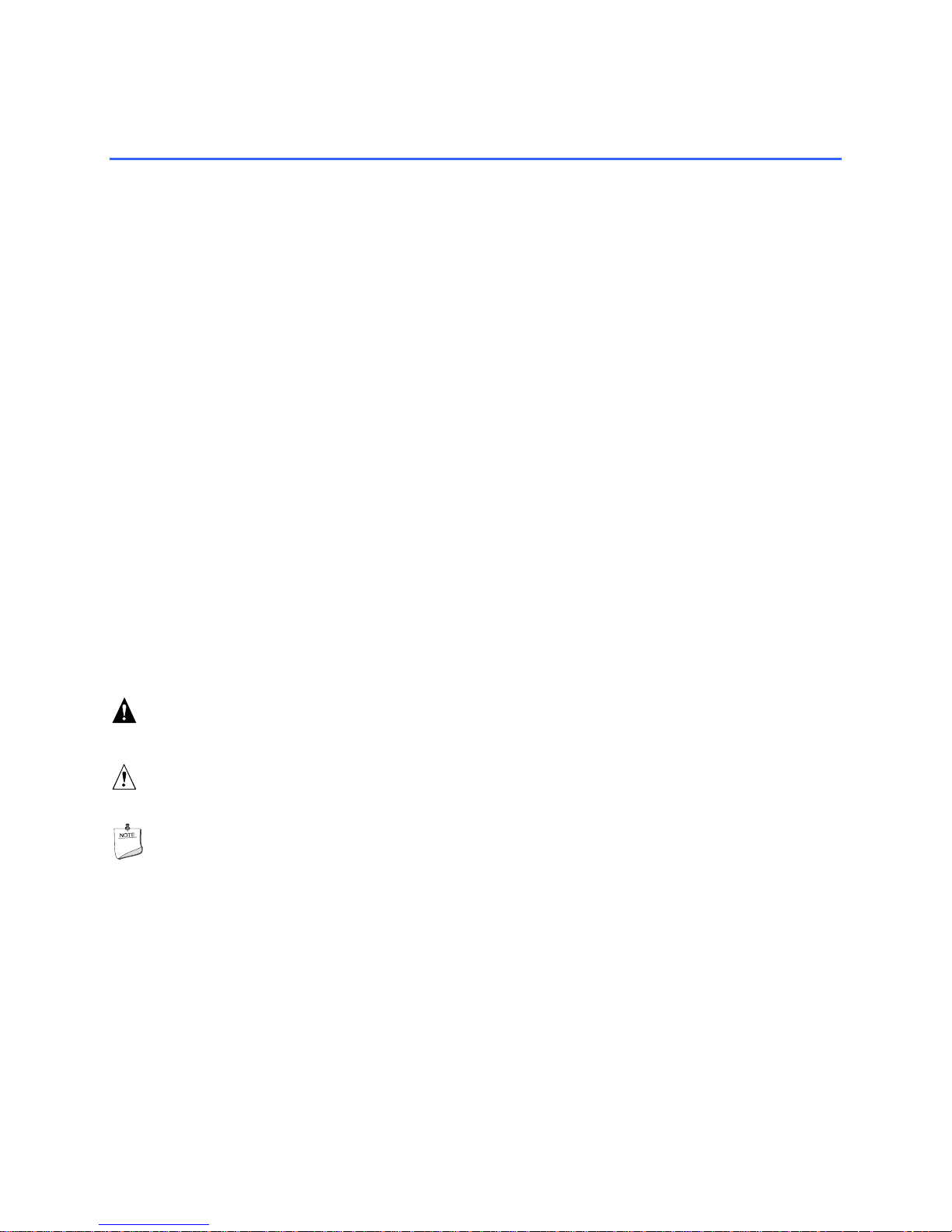
Preface
This Product Guide gives information about board layout, component installation, BIOS Setup
menus, and regulatory requirements for Intel
®
Desktop Board D865GVHZ.
Intended Audience
The Product Guide is intended for technically qualified personnel.
Information Layout
The chapters in this Product Guide are arranged as follows:
1 Desktop Board Features: a summary of product features.
2 Installing and Replacing Desktop Board Components: instruction on how to install the desktop
board and other hardware components.
3 Updating the BIOS: instructions on how to update the BIOS.
4 Using the BIOS Setup Program: contents of the BIOS Setup menus and submenus.
5 Desktop Board Resources: Memory map, DMA channels, and interrupts.
A Error Messages and Indicators: BIOS error messages and beep codes.
B Regulatory Compliance: Regulatory compliance information.
Conventions
The following conventions are used in this manual:
WARNING
Warnings indicate conditions that, if not observed, can cause personal injury.
CAUTION
Cautions warn the user about how to prevent damage to hardware or loss of data.
NOTE
Notes call attention to important information.
iii
Page 4
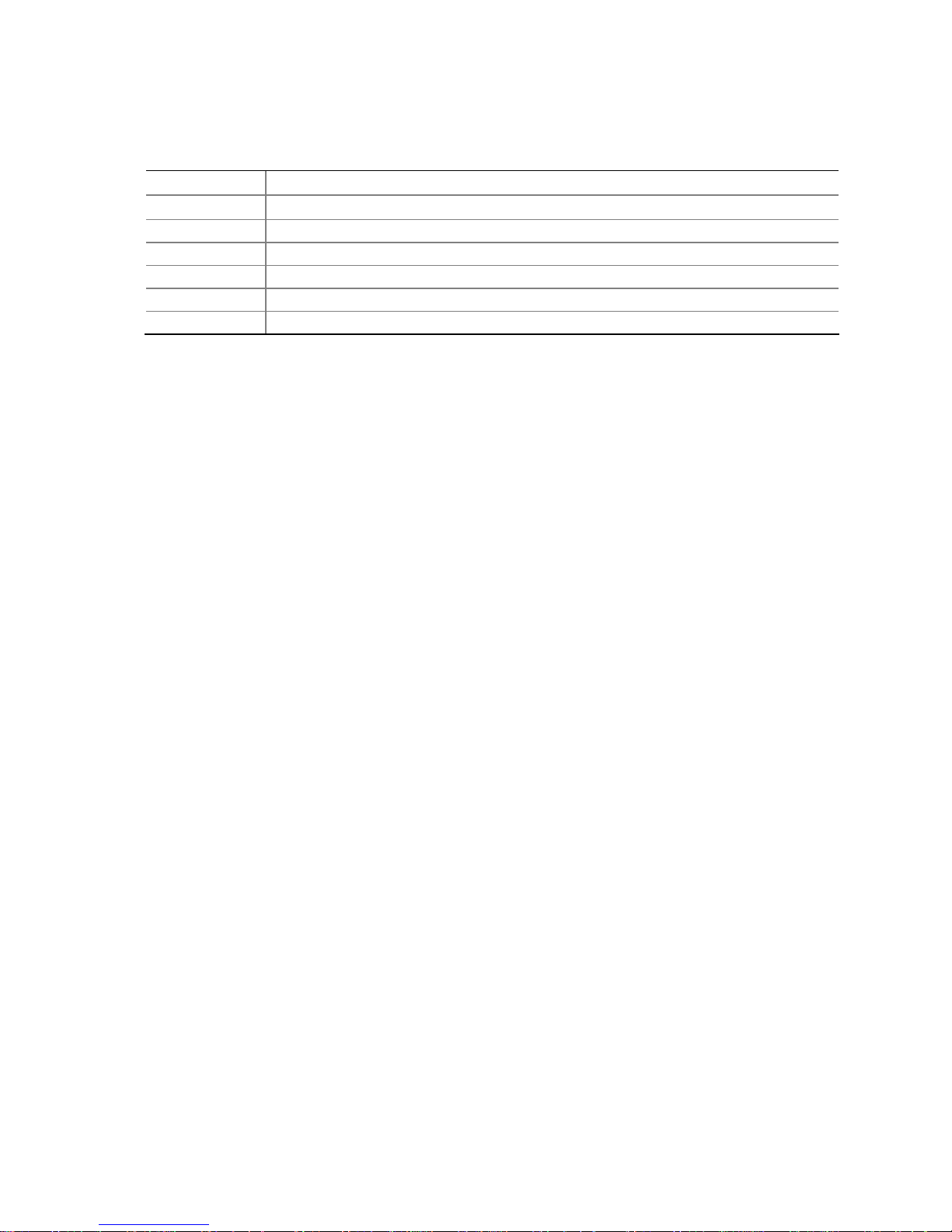
Intel Desktop Board D865GVHZ Product Guide
Notations
Term Description
GB Gigabyte (1,073,741,824 bytes)
KB Kilobyte (1024 bytes)
MB Megabyte (1,048,576 bytes)
Mbit Megabit (1,048,576 bits)
MHz Megahertz (one million hertz)
* Third-party brands and names that are the property of their respective owners.
iv
Page 5
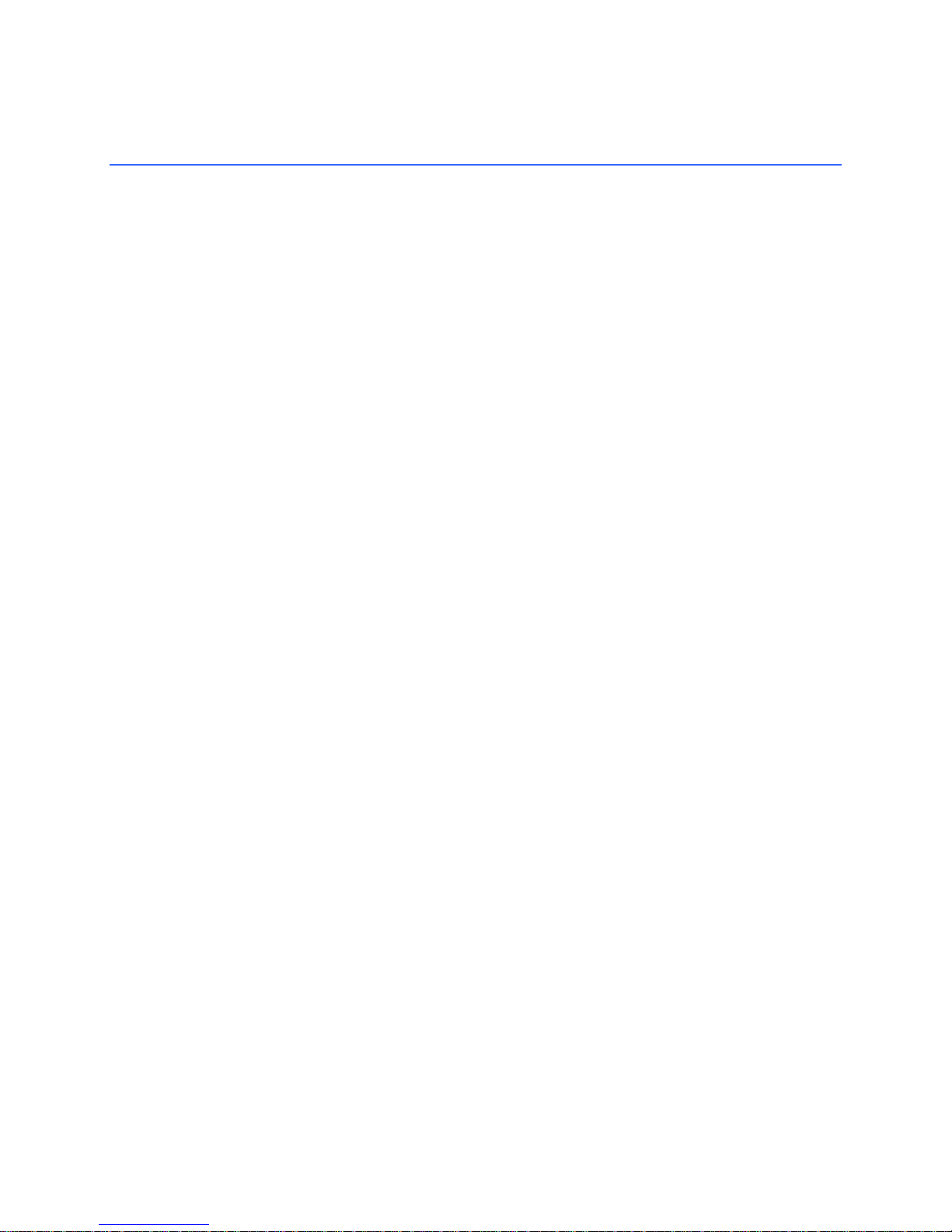
Contents
1 Desktop Board Features
Supported Operating Systems ............................................................................................10
Desktop Board Components...............................................................................................11
Processor............................................................................................................................13
Main Memory......................................................................................................................14
®
Intel
865GV Chipset..........................................................................................................15
Graphics Subsystem...........................................................................................................15
Audio Subsystem................................................................................................................15
LAN Subsystem ..................................................................................................................15
LAN Subsystem Software...........................................................................................15
RJ-45 LAN Connector LEDs.......................................................................................15
Input/Output (I/O) Controller................................................................................................16
Hi-Speed USB 2.0 Support..................................................................................................16
Enhanced IDE Interface......................................................................................................17
BIOS...................................................................................................................................17
PCI Auto Configuration...............................................................................................17
SATA/IDE Auto Configuration.....................................................................................17
Security Passwords....................................................................................................17
Chassis Intrusion.................................................................................................................18
Power Management Features.............................................................................................18
ACPI...........................................................................................................................18
Power Connectors......................................................................................................18
Fan Connectors..........................................................................................................18
Fan Speed Control (Intel
Suspend to RAM (Instantly Available PC Technology) ...............................................19
Resume on Ring.........................................................................................................19
Wake from USB..........................................................................................................19
Wake from PS/2 Keyboard/Mouse..............................................................................19
PME# Wakeup Support..............................................................................................20
Speaker...............................................................................................................................20
Battery.................................................................................................................................20
Real-Time Clock..................................................................................................................20
®
Precision Cooling Technology)..........................................18
2 Installing and Replacing Desktop Board Components
Before You Begin................................................................................................................21
Installation Precautions.......................................................................................................22
Installation Instructions........................................................................................................22
Ensure Electromagnetic Compatibility (EMC) Compliance..........................................22
Chassis and Component Certifications.......................................................................23
Prevent Power Supply Overload.................................................................................23
Place Battery Marking ................................................................................................23
Use Only for Intended Applications.............................................................................24
Installing the I/O Shield .......................................................................................................24
Installing and Removing the Desktop Board........................................................................25
v
Page 6
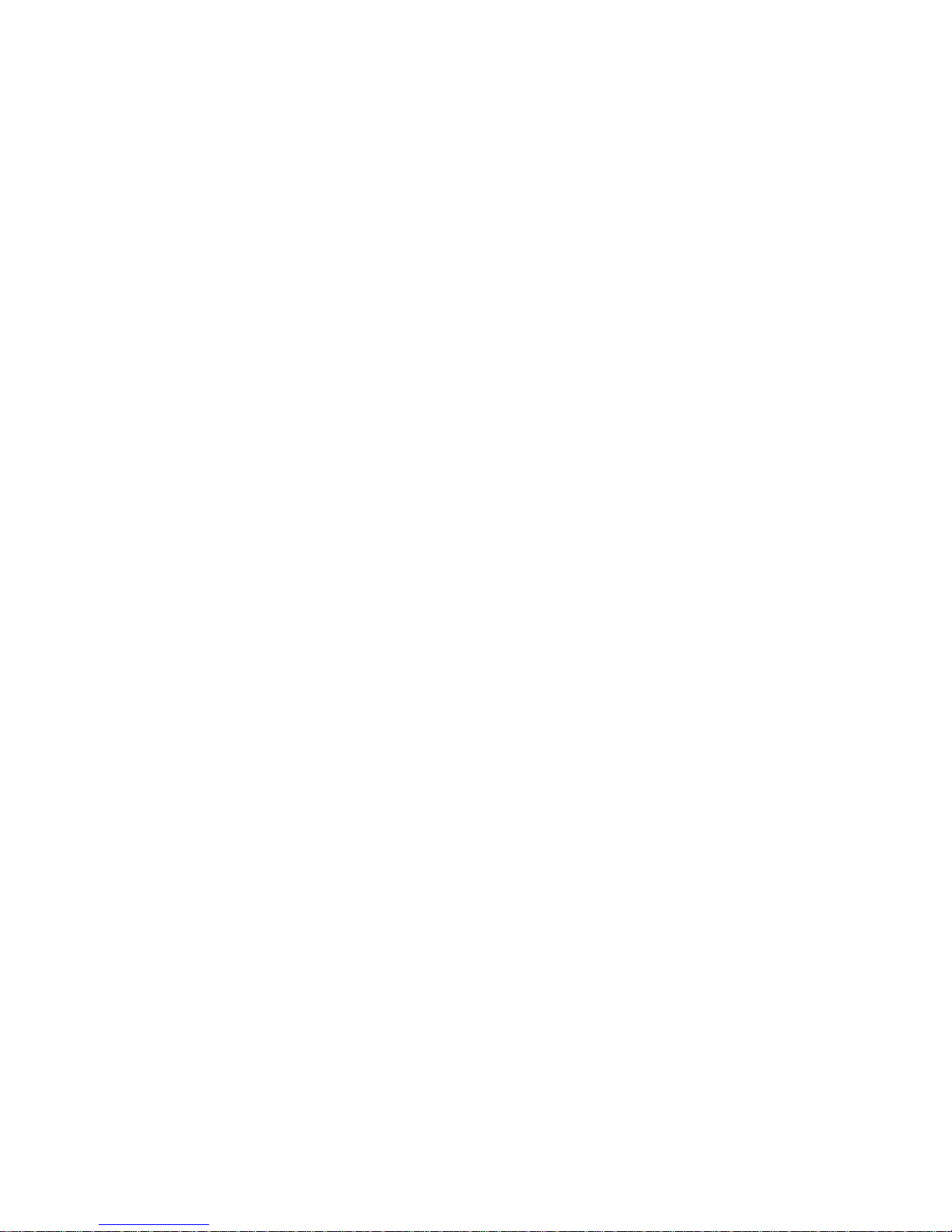
Intel Desktop Board D865GVHZ Product Guide
Installing and Removing a Processor
..................................................................................26
Installing a Processor.................................................................................................26
Installing the Processor Fan Heat Sink.......................................................................26
Connecting the Processor Fan Heat Sink Cable.........................................................27
Removing the Processor............................................................................................27
Installing and Removing Memory........................................................................................28
Installing DIMMs.........................................................................................................29
Removing DIMMs.......................................................................................................29
Connecting the IDE Cable...................................................................................................30
Connecting the Serial ATA Cable........................................................................................31
Connecting Internal Headers...............................................................................................33
Connecting the Front Panel Header...........................................................................34
Connecting the USB 2.0 Header.................................................................................34
Installing a Front Panel Audio Solution.......................................................................35
Connecting Hardware Control and Power Cables ...............................................................36
Connecting the Chassis Intrusion Cable.....................................................................37
Connecting Fans........................................................................................................37
Connecting Power Supply Cables..............................................................................37
Add-In Card and Peripheral Interface Connectors...............................................................38
Setting the BIOS Configuration Jumper Block.....................................................................39
Clearing BIOS Passwords...................................................................................................40
Back Panel Connectors.......................................................................................................41
Replacing the Battery..........................................................................................................42
3 Updating the BIOS
Updating the BIOS with the Intel® Express BIOS Update Utility...........................................47
Updating the BIOS with the Iflash Memory Update Utility....................................................48
Obtaining the BIOS Update File..................................................................................48
Updating the BIOS......................................................................................................48
Recovering the BIOS..................................................................................................49
4 Using the BIOS Setup Program
Maintenance Menu..............................................................................................................52
Main Menu..........................................................................................................................53
Advanced Menu..................................................................................................................54
PCI Configuration Submenu.......................................................................................55
Boot Configuration Submenu......................................................................................56
Peripheral Configuration Submenu.............................................................................57
ATA/IDE Configuration Submenu...............................................................................59
PATA Submenu..........................................................................................................60
Diskette Configuration Submenu................................................................................62
Event Log Configuration Submenu.............................................................................63
Video Configuration Submenu....................................................................................64
USB Configuration Submenu......................................................................................65
Chipset Configuration Submenu.................................................................................66
Fan Control Submenu ................................................................................................68
Security Menu.....................................................................................................................69
Power Menu........................................................................................................................70
ACPI Submenu...........................................................................................................71
vi
Page 7
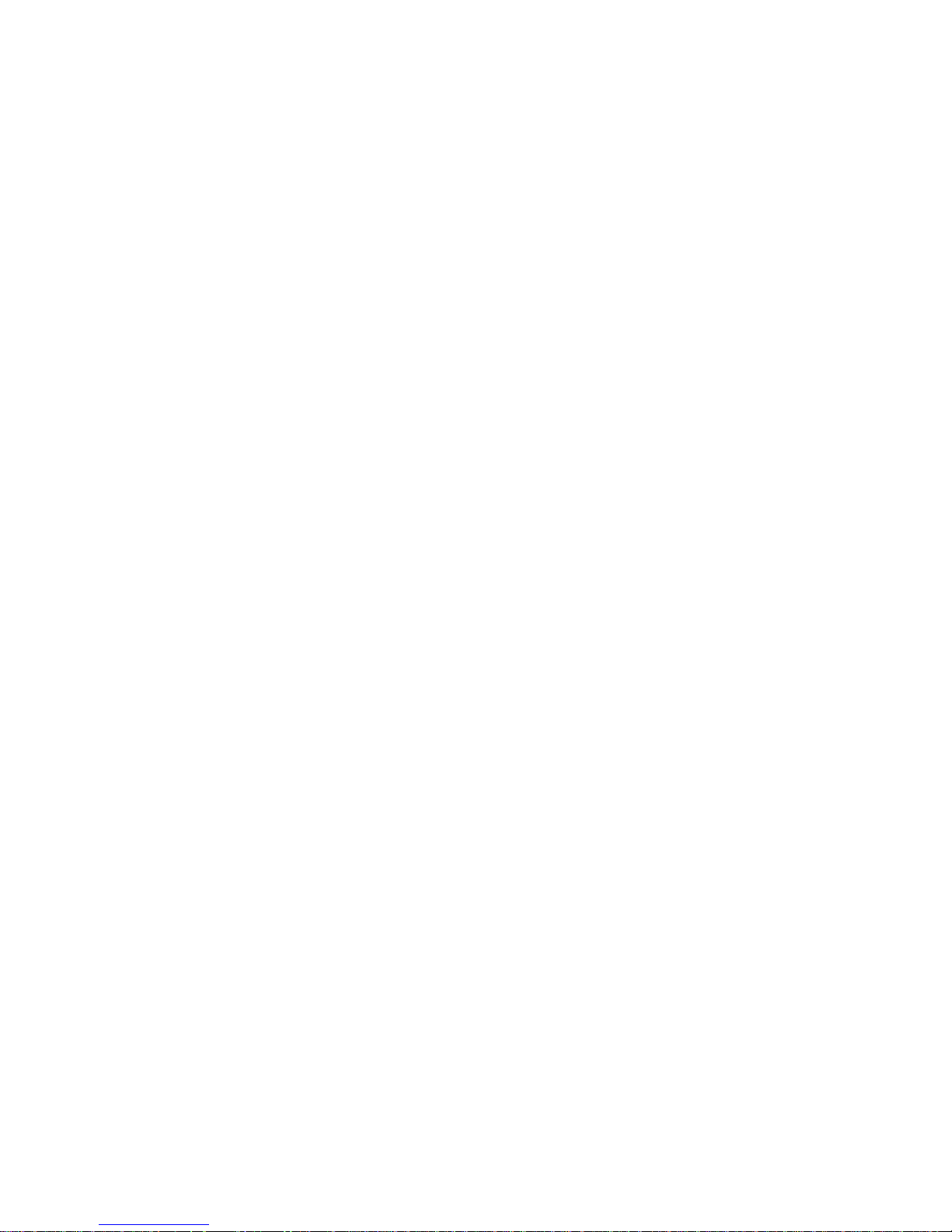
Contents
Boot Menu
Exit Menu............................................................................................................................77
...........................................................................................................................72
Boot Device Priority Submenu....................................................................................73
Hard Disk Drives Submenu........................................................................................74
Removable Devices Submenu ...................................................................................75
ATAPI CD-ROM Drives..............................................................................................76
5 Desktop Board Resources
Memory Map.......................................................................................................................79
DMA Channels....................................................................................................................79
Interrupts.............................................................................................................................80
A Error Messages and Indicators
BIOS Beep Codes...............................................................................................................81
BIOS Error Messages.........................................................................................................82
B Regulatory Compliance
Safety Regulations..............................................................................................................85
European Union Declaration of Conformity Statement ........................................................85
Product Ecology Statements...............................................................................................86
EMC Regulations................................................................................................................87
Product Certification Markings (Board Level)......................................................................88
Figures
1. Desktop Board D865GVHZ Components......................................................................11
2. Installing the I/O Shield.................................................................................................24
3. Location of Mounting Screw Holes................................................................................25
4. Installing a Processor....................................................................................................26
5. Connecting the Processor Fan Heat Sink Cable to the Processor Fan Connector........27
6. Installing a Memory Module..........................................................................................28
7. Connecting the IDE Cable ............................................................................................31
8. Connecting the Serial ATA Cable .................................................................................32
9. Internal Headers...........................................................................................................33
10. Location of Hardware Control Headers and Power Connectors....................................36
11. PCI Bus Add-in Card and Peripheral Interface Connectors...........................................38
12. Location of the BIOS Configuration Jumper Block ........................................................39
13. Back Panel Connectors................................................................................................41
14. Removing the Battery...................................................................................................45
Tables
1. Feature Summary...........................................................................................................9
2. Desktop Board Components.........................................................................................12
3. Supported Processors..................................................................................................13
4. RJ-45 10/100 Ethernet LAN Connector LEDs...............................................................16
5. Front Panel Header ......................................................................................................34
6. USB 2.0 Header............................................................................................................34
7. Front Panel Audio Header Signal Names......................................................................35
8. Jumper Settings for the BIOS Setup Program Modes...................................................39
9. BIOS Setup Program Menu Bar....................................................................................51
vii
Page 8
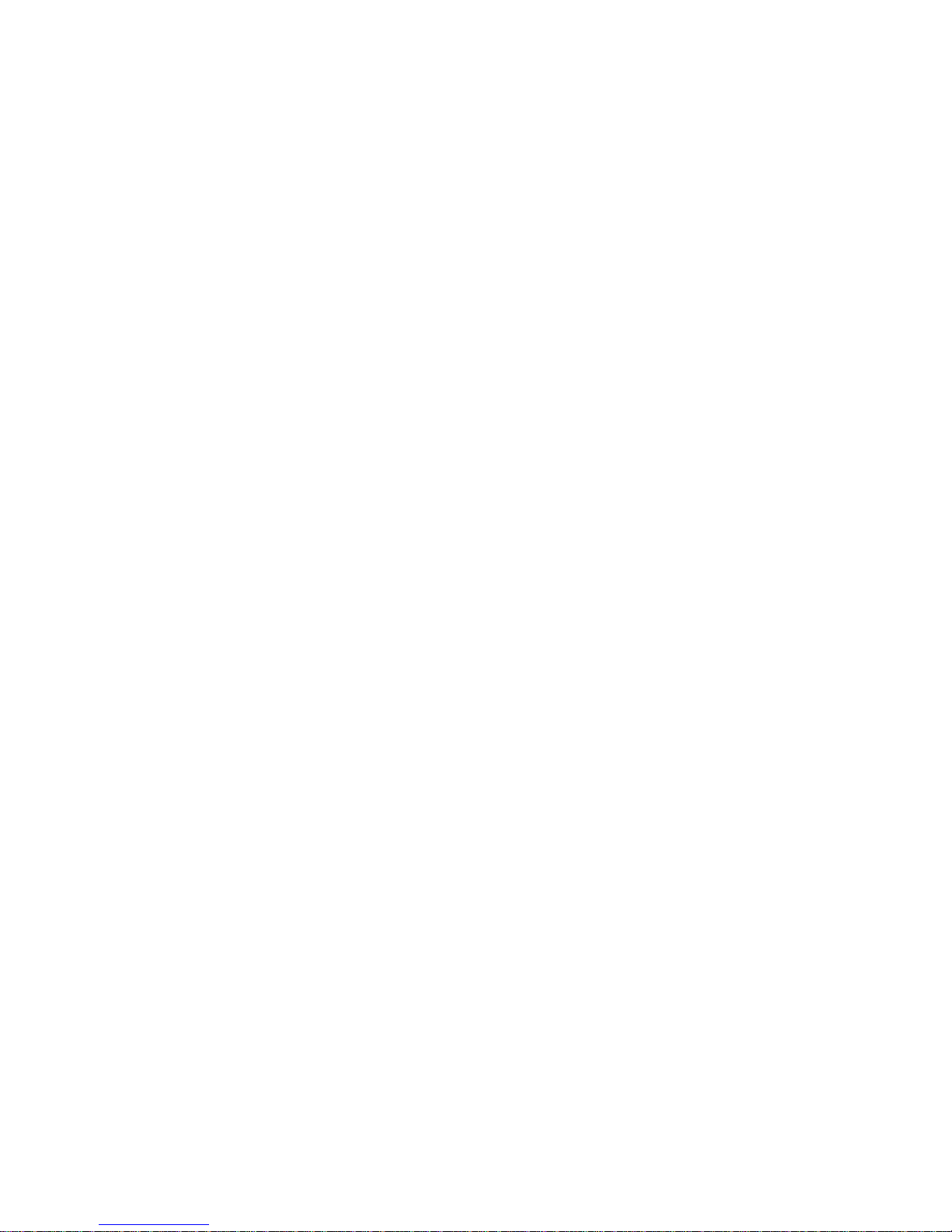
Intel Desktop Board D865GVHZ Product Guide
BIOS Setup Program Function Keys.............................................................................52
10.
11. Maintenance Menu.......................................................................................................52
12. Main Menu....................................................................................................................53
13. Advanced Menu............................................................................................................54
14. PCI Configuration Submenu.........................................................................................55
15. Boot Configuration Submenu........................................................................................56
16. Peripheral Configuration Submenu...............................................................................57
17. ATA/IDE Configuration Submenu .................................................................................59
18. PATA Submenus..........................................................................................................60
19. Diskette Configuration Submenu ..................................................................................62
20. Event Log Configuration Submenu...............................................................................63
21. Video Configuration Submenu......................................................................................64
22. USB Configuration Submenu........................................................................................65
23. Chipset Configuration Submenu...................................................................................66
24. Hardware Management................................................................................................68
25. Security Menu...............................................................................................................69
26. Power Menu .................................................................................................................70
27. ACPI Submenu.............................................................................................................71
28. Boot Menu....................................................................................................................72
29. Boot Device Priority Submenu......................................................................................73
30. Hard Disk Drives Submenu...........................................................................................74
31. Removable Devices Submenu......................................................................................75
32. ATAPI CD-ROM Drives Submenu.................................................................................76
33. Exit Menu......................................................................................................................77
34. System Memory Map....................................................................................................79
35. DMA Channels..............................................................................................................79
36. Interrupts......................................................................................................................80
37. Beep Codes..................................................................................................................81
38. BIOS Error Messages...................................................................................................82
39. Safety Regulations........................................................................................................85
40. EMC Regulations..........................................................................................................87
41. Product Certification Markings......................................................................................88
viii
Page 9
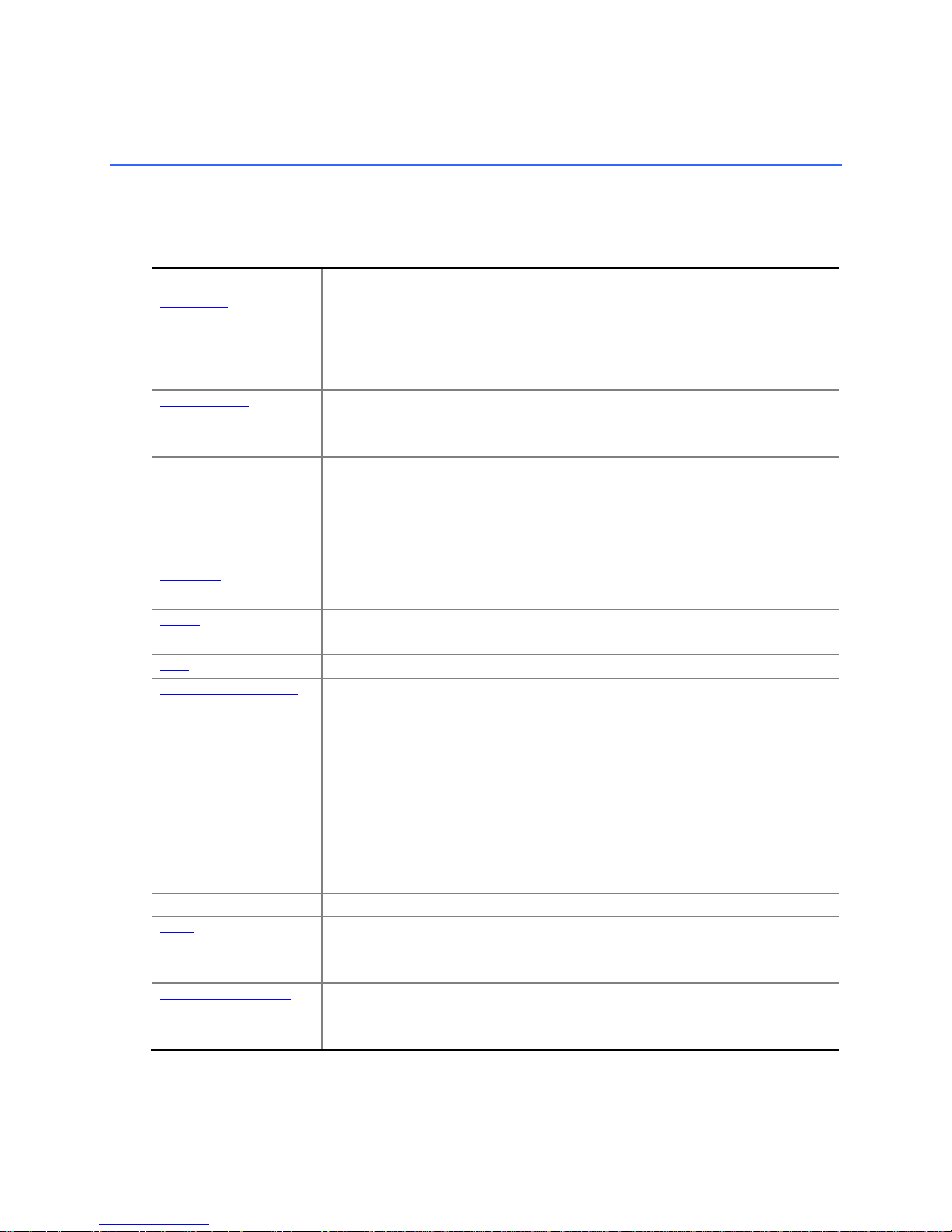
1 Desktop Board Features
This chapter describes the main features of Intel® Desktop Board D865GVHZ. Table 1
summarizes these features.
Table 1. Feature Summary
Form Factor MicroATX at 9.6-inches by 8.5-inches
Processor Support for:
®
Pentium® 4 processor (2.2 GHz or higher) in the mPGA478-pin
Intel
package with 800/533/400 MHz system bus
Intel® Celeron® processor (2.0 GHz or higher) in the mPGA478-pin package
with 400 MHz system bus
Two 184-pin, 2.5 V DDR SDRAM Dual Inline Memory Module (DIMM) sockets
Dual channel 400/333/266 MHz DDR SDRAM interface
Designed to support up to 4 GB of system memory
®
82865GV Graphics and Memory Controller Hub (GMCH) with
Accelerated Hub Architecture (AHA) bus
®
82801EB I/O Controller Hub (ICH5)
®
Extreme Graphics 2
®
Pro 10/100 Ethernet LAN (Intel® 82502EZ) and RJ-45 connector
— Four ports routed to the back panel
— Four ports routed to two internal USB headers
Main Memory
Chipset
Graphics
Audio
LAN (optional)
Peripheral Interfaces
Expansion Capabilities
BIOS
Power Management
•
•
•
•
•
Intel®865GV chipset consisting of:
• Intel
• Intel
• 4 Mbit Firmware Hub (FWH)
• Intel 865GV chipset
• Integrated Intel
• Intel 865GV chipset (AC ’97)
• Realtek* audio codec
Intel
• Up to eight USB 2.0 ports
• Two IDE interfaces with Ultra DMA-33 and ATA-66/100 support
• Two Serial ATA (SATA) connectors
• One diskette drive interface
• One parallel port
• One serial port
• One VGA port
• PS/2* keyboard and mouse ports
Three PCI bus add-in card connectors (SMBus routed to PCI bus 2)
• Intel/AMI BIOS
• 4 Mbit symmetrical flash memory
• Support for SMBIOS
• Support for Advanced Configuration and Power Interface (ACPI)
• Suspend to RAM (STR)
• Wake on USB, PCI, RS-232, PS/2, LAN, and front panel
9
Page 10
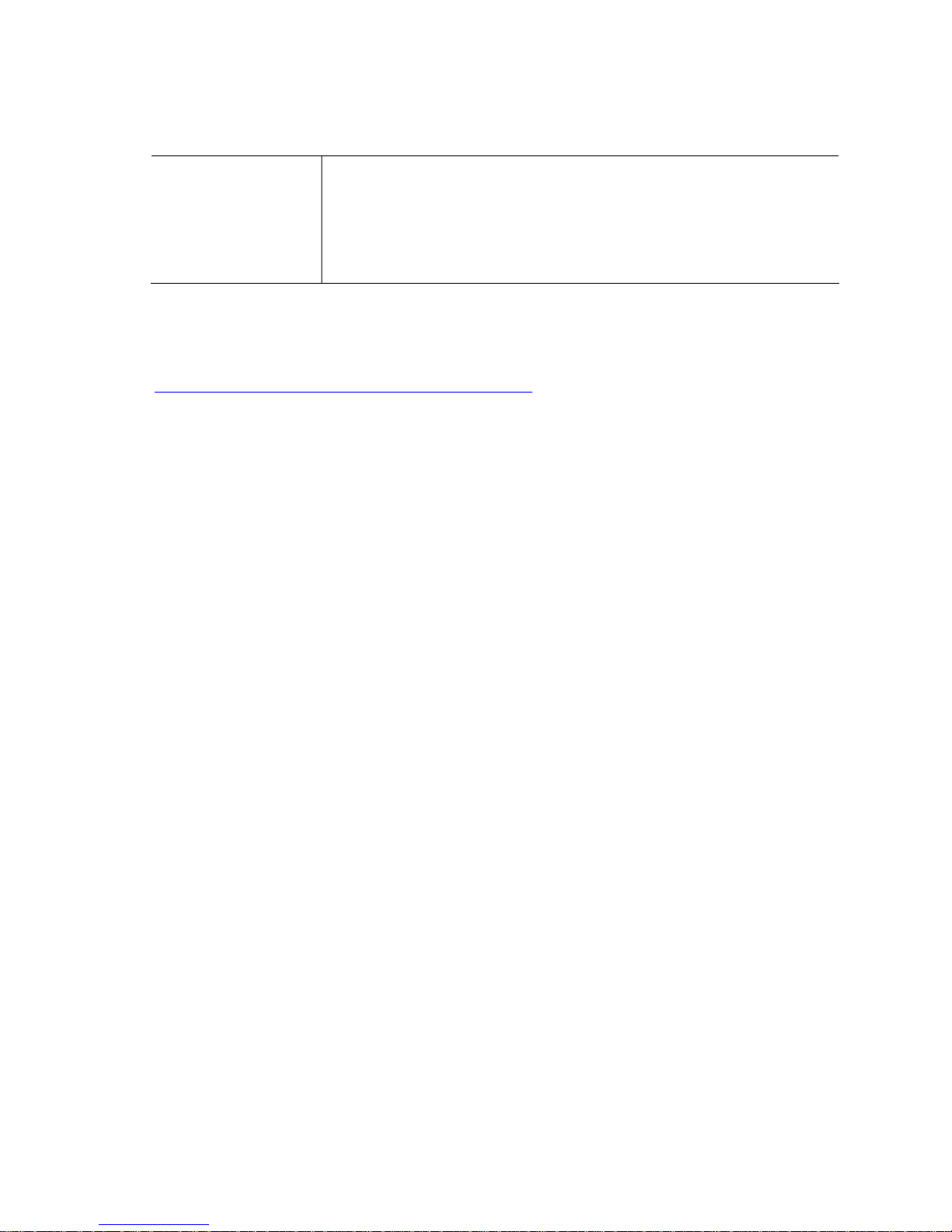
Intel Desktop Board D865GVHZ Product Guide
Table 1. Feature Summary (continued)
Hardware Management Hardware monitor with:
•
Three fan sensing inputs
•
Temperature sensing
®
•
•
Precision Cooling Technology fan speed control that automatically
Intel
adjusts chassis fan speed based on system temperature
Voltage sensing
Related Links
For more information about Intel Desktop Board D865GVHZ, including the Technical Product
Specification (TPS), BIOS updates, and device drivers, go to:
http://support.intel.com/support/motherboards/desktop/
Supported Operating Systems
The desktop board supports the following operating systems:
• Microsoft Windows* 98 SE
• Microsoft Windows Me
• Microsoft Windows 2000 Professional
• Microsoft Windows XP Professional
10
Page 11
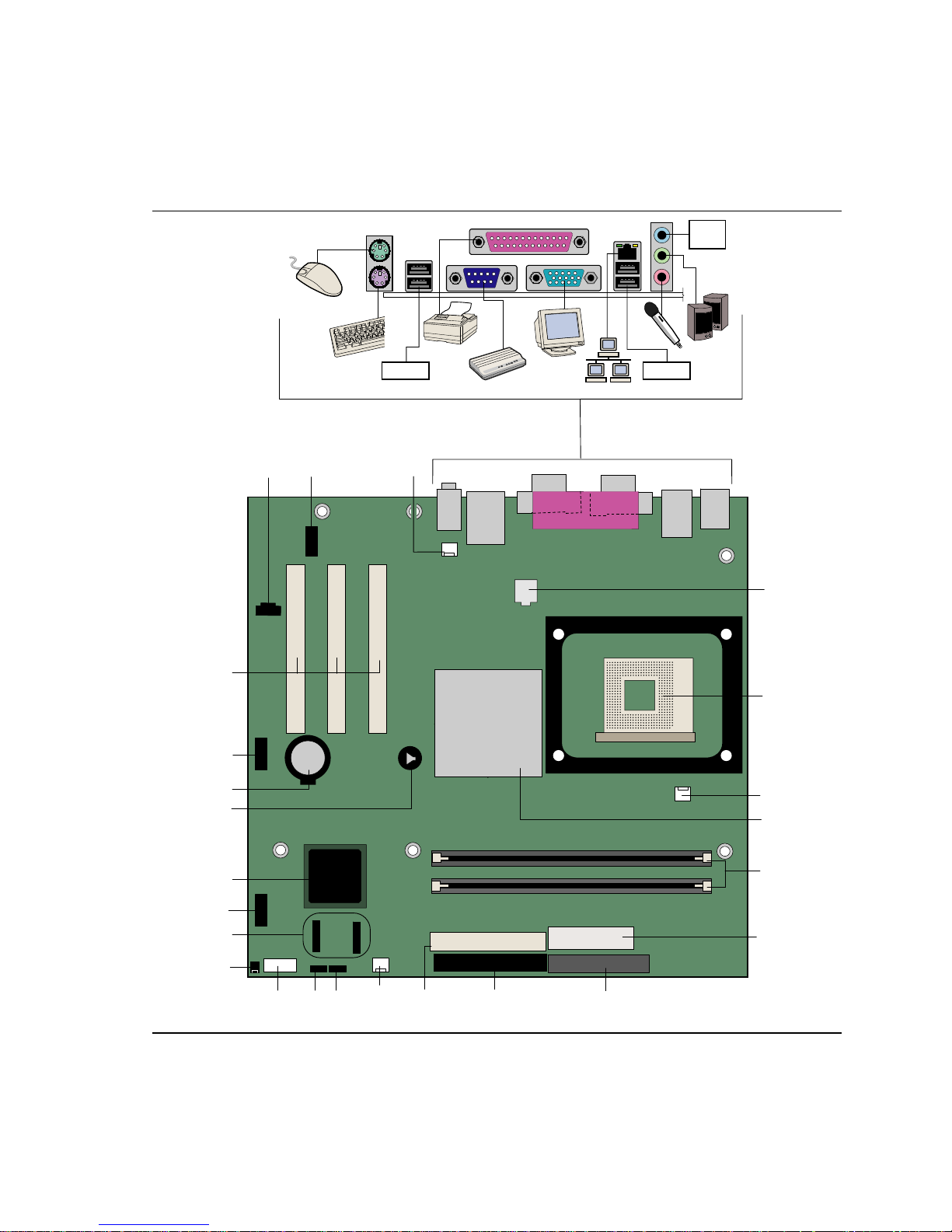
Desktop Board Features
Desktop Board Components
Figure 1 shows the approximate location of the major components on Desktop Board D865GVHZ.
ine
L
In
W
USB 2.0
B
A
C
USB 2.0
D
X
E
V
U
F
G
T
S
R
Q
O
P
Figure 1. Desktop Board D865GVHZ Components
H
I
N
K
J
OM17019
L
M
11
Page 12
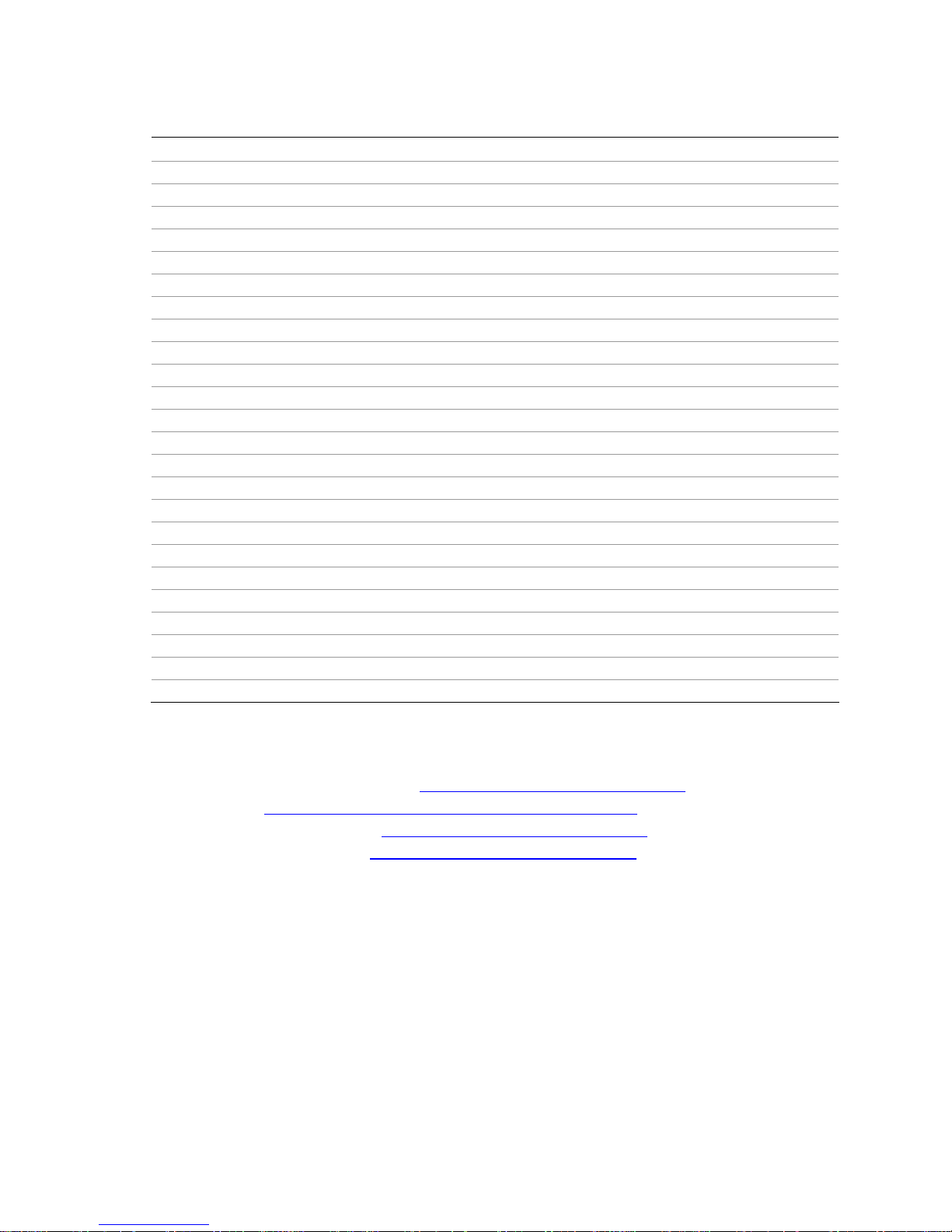
Intel Desktop Board D865GVHZ Product Guide
Table 2. Desktop Board Components
Label Description
A CD-ROM audio connector (ATAPI-style)
B Front panel audio header
C Rear chassis fan header
D 12 V processor core voltage connector
E Processor socket
F Processor fan header
G Intel 82865GV (GMCH)
H DIMM sockets
I Main power connector
J Diskette drive connector
K Primary IDE connector
L Secondary IDE connector
M Front chassis fan header
N BIOS configuration jumper
O Alternate power/sleep LED header
P Front panel header
Q Chassis intrusion header
R Serial ATA connectors
S USB 2.0 header
T Intel 82801EB (ICH5)
U Speaker
V Battery
W USB 2.0 header
X PCI bus add-in card connectors
Related Links
Go to the following links for the latest information about:
• Intel Desktop Board D865GVHZ, http://www.intel.com/design/motherbd
• Processors, http://support.intel.com/support/motherboards/desktop
• Audio software and utilities, http://www.intel.com/design/motherbd
• LAN software and drivers, http://www.intel.com/design/motherbd
12
Page 13
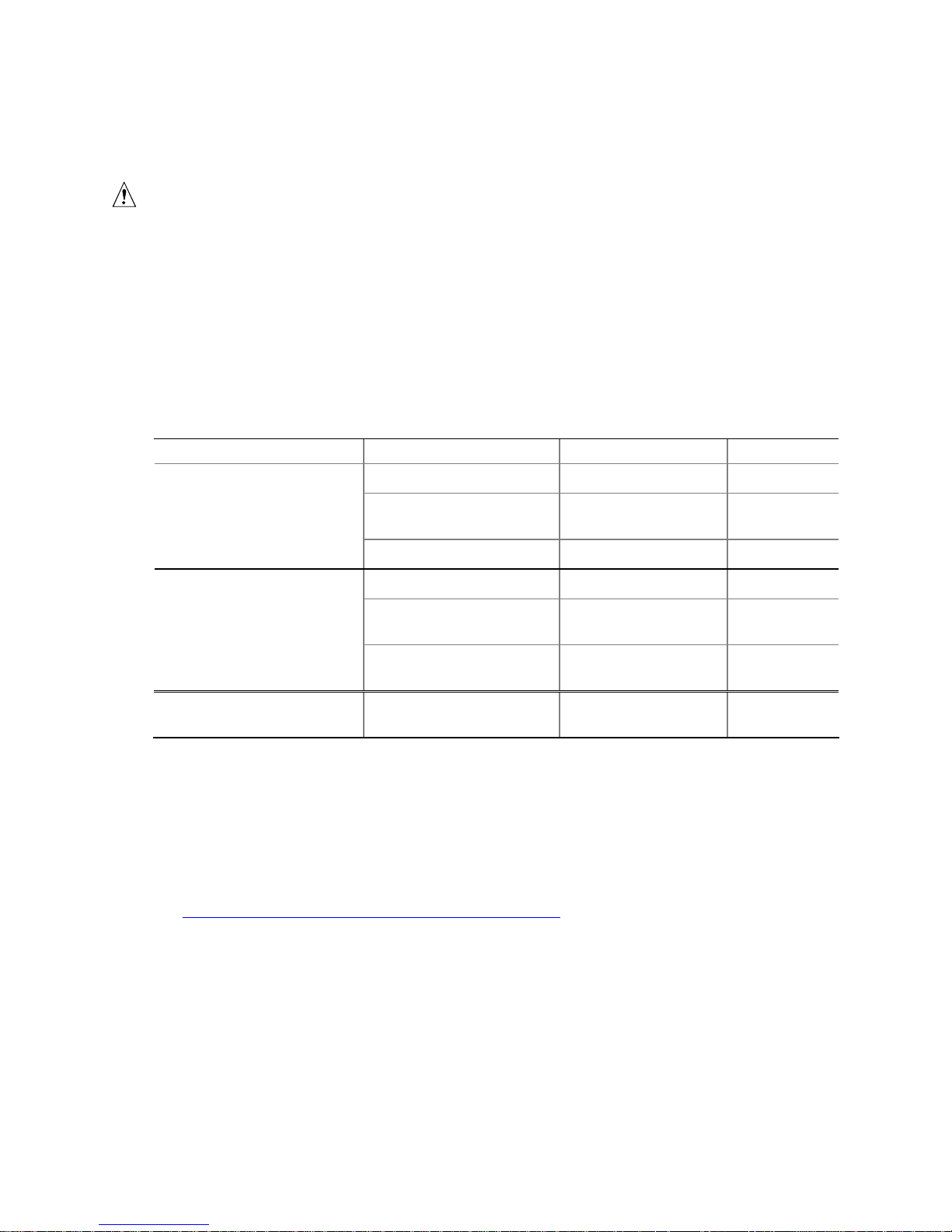
Desktop Board Features
Processor
CAUTION
Failure to use an ATX12V power supply, or not connecting the 12 V processor core voltage power
supply connector to Desktop Board D865GVHZ may result in damage to the desktop board and/or
power supply.
Desktop Board D865GVHZ supports a single Intel Pentium 4 processor or Intel Celeron processor.
Processors are not included with the desktop board and must be purchased separately.
The processor connects to the Intel desktop board through the mPGA478-pin socket. The Intel
processors may be removed and replaced to accommodate supported higher speed processors.
Desktop Board D865GVHZ supports the processors listed in Table 3.
Table 3. Supported Processors
Type Designation (GHz) FSB Frequency (MHz) L2 Cache (KB)
®
Intel® Pentium® 4 processor
featuring Hyper-Threading
Technology
Intel Pentium 4 processor
Intel® Celeron® processor
3.40E, 3.20E, 2.80E 800 1024
3.2, 3.0, 2.80C, 2.60C,
2.40C
3.06 533 512
2.80A, 2.40A 533 1024
2.8, 2.66, 2.53, 2.4B, and
2.26
2.6, 2.5, 2.40, 2.20, 2A,
1.80A, and 1.60A
2.8, 2.7, 2.6, 2.5, 2.4, 2.3,
2.2, 2.1, and 2.0
800 512
533 512
400 512
400 128
Desktop Board D865GVHZ requires an ATX12V compliant power supply to function according to
desktop board specifications. The board has two ATX12V compliant power supply connectors that
are needed to provide extra power to the Intel 865GV chipset and Intel processor.
Related Links
Go to the following link or sections in this manual for more information about:
• The latest supported Intel processors for Desktop Board D865GVHZ
http://support.intel.com/support/motherboards/desktop/
• Installing or upgrading the processor, page 26 in Chapter 2
• The location of the ATX12V compliant power supply connectors, page 37
13
Page 14

Intel Desktop Board D865GVHZ Product Guide
Main Memory
NOTE
To be fully compliant with all applicable Intel® SDRAM memory specification addendums, the
board should be populated with DIMMs that support the Serial Presence Detect (SPD) data
structure. If your memory modules do not support SPD, you will see a notification to this effect on
the screen at power up. The BIOS will attempt to configure the memory controller for normal
operation.
The desktop board supports system memory as defined below:
•
Dual channel and up to four 184-pin Double Data Rate (DDR) SDRAM Dual Inline Memory
Module (DIMMs) connectors with gold-plated contacts.
•
Supported memory configurations are:
Front Side Bus Frequency
Memory Speed Processor
DDR400 Pentium 4 processor 800 400
DDR333
Pentium 4 processor
or Celeron processor
Pentium 4 processor 533 or 400 266 DDR266
Celeron processor 400 266
(MHz)
800 320Pentium 4 processor
533 333
400 266
Memory Speed Outcome
(MHz)
• Support for:
Unbuffered, non-registered DIMMs
Serial Presence Detect (SPD) memory only
Support for Suspend to RAM (STR), S3 ACPI state
Non-ECC DDR
2.5 V memory
NOTE
System resources, such as PCI, require physical memory address locations that reduce available
memory addresses above 3 GB. This may result in less than 4 GB of memory being available to the
operating system and applications.
Related Links
Go to the following links or section in this manual for more information about:
• The latest list of tested memory, http://support.intel.com/support/motherboards/desktop/
• SDRAM specifications, http://www.intel.com/technology/memory/pcsdram/spec/
• Installing memory, page 28 in Chapter 2
14
Page 15

Intel®865GV Chipset
The Intel 865GV chipset consists of the following devices:
•
Intel 82865GV Graphics and Memory Controller Hub (GMCH) with AHA bus
•
Intel 82801EB I/O Controller Hub (ICH5) with AHA bus
•
Firmware Hub (FWH)
Related Link
For more information about the Intel 865GV chipset, go to:
http://developer.intel.com/design/nav/pcserver.htm
Graphics Subsystem
The graphics subsystem features the following:
•
The Intel 865GV chipset
• Intel Extreme Graphics 2
Desktop Board Features
Audio Subsystem
The audio subsystem features the following:
• Intel 865GV chipset (AC ’97)
• Realtek ALC202A audio codec
Related Links
Go to the following link or sections in this manual for more information about:
• Audio drivers and utilities, http://support.intel.com/support/motherboards/desktop/
• Installing the front panel audio solution, page 34 in Chapter 2
LAN Subsystem
The optional LAN provides a Fast PCI LAN subsystem. The LAN subsystem provides the
following functions:
• 10/100 Ethernet LAN (Intel 82502EZ)
• Support for RJ-45 connector with status indicator LEDs
• Programmable transit threshold
• Configurable EEPROM that contains the MAC address
LAN Subsystem Software
For LAN software and drivers, refer to the D865GVHZ link on Intel’s World Wide Web site at:
http://support.intel.com/support/motherboards/desktop
RJ-45 LAN Connector LEDs
Two LEDs are built into the RJ-45 LAN connector. Table 4 describes the LED states when the
board is powered up and the 10/100 Ethernet LAN subsystem is operating.
15
Page 16
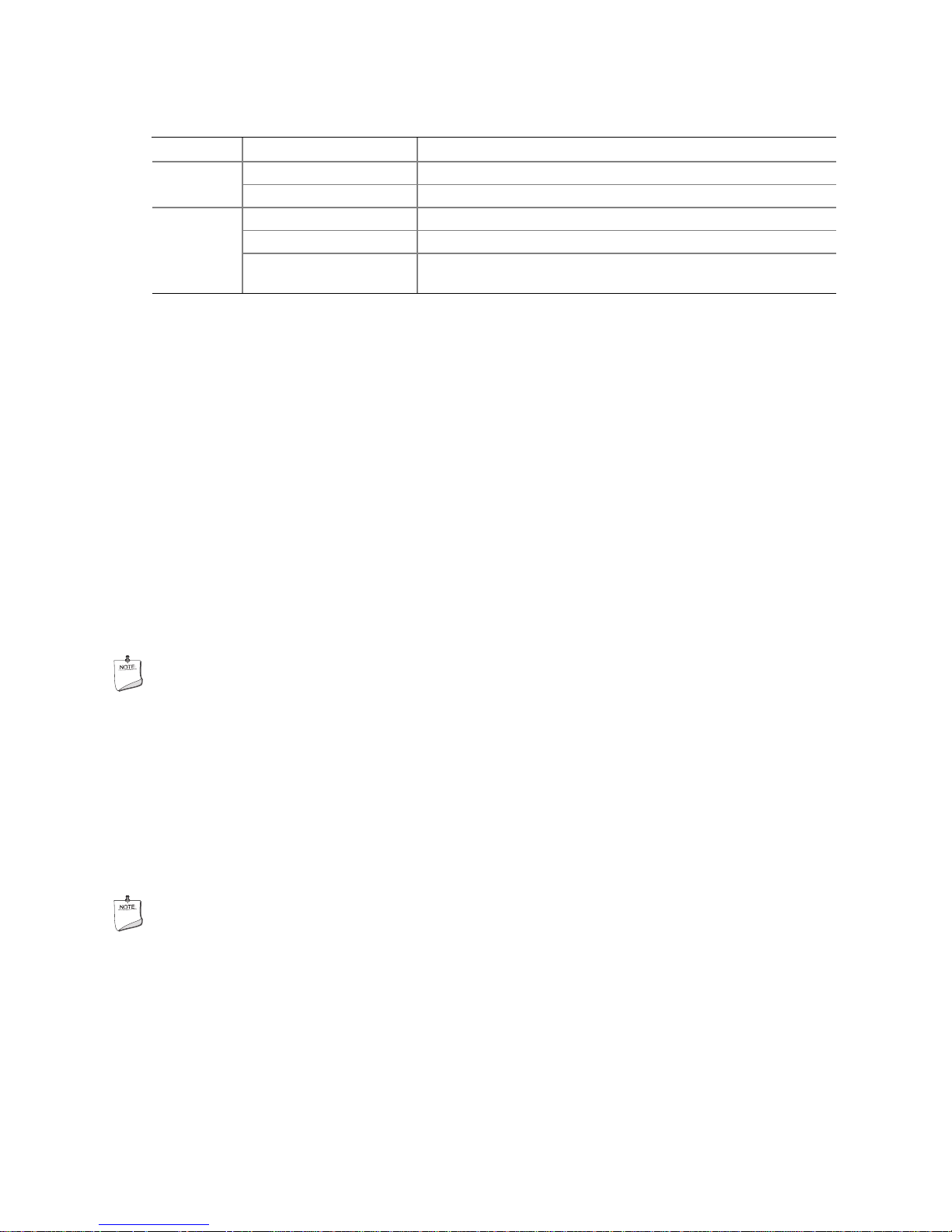
Intel Desktop Board D865GVHZ Product Guide
Table 4. RJ-45 10/100 Ethernet LAN Connector LEDs
LED Color LED State Indicates
Off 10 Mbit/sec data rate is selected.Green
On 100 Mbit/sec data rate is selected.
Yellow
Off LAN link is not established.
On (steady state) LAN link is established.
On (brighter and pulsing) The computer is communicating with another computer on the
LAN.
Input/Output (I/O) Controller
The super I/O controller features the following:
•
Low pin count (LPC) interface
•
One serial port
•
One parallel port with Extended Capabilities Port (ECP) and Enhanced Parallel Port
(EPP) support
• Serial IRQ interface compatible with serialized IRQ support for PCI systems
• PS/2-style mouse and keyboard interfaces
• Interface for one 1.44 MB or 2.88 MB diskette drive
• Intelligent power management, including a programmable wake up event interface
• PCI power management support
Hi-Speed USB 2.0 Support
NOTE
Computer systems that have an unshielded cable attached to a USB port might not meet FCC
Class B requirements, even if no device or a low-speed USB device is attached to the cable.
Use a shielded cable that meets the requirements for a full-speed USB device.
The desktop board supports up to eight USB 2.0 ports via ICH5; four ports routed to the back
panel and four routed to two internal USB 2.0 headers. USB 2.0 ports are backward compatible
with USB 1.1 devices. USB 1.1 devices will function normally at USB 1.1 speeds.
Disabling Hi-Speed USB in the BIOS reverts all USB 2.0 ports to USB 1.1 operation. This may be
required to accommodate operating systems that do not support USB 2.0.
NOTE
USB devices are limited to USB 1.1 transfer rates prior to operating system and driver
initialization.
16
Page 17
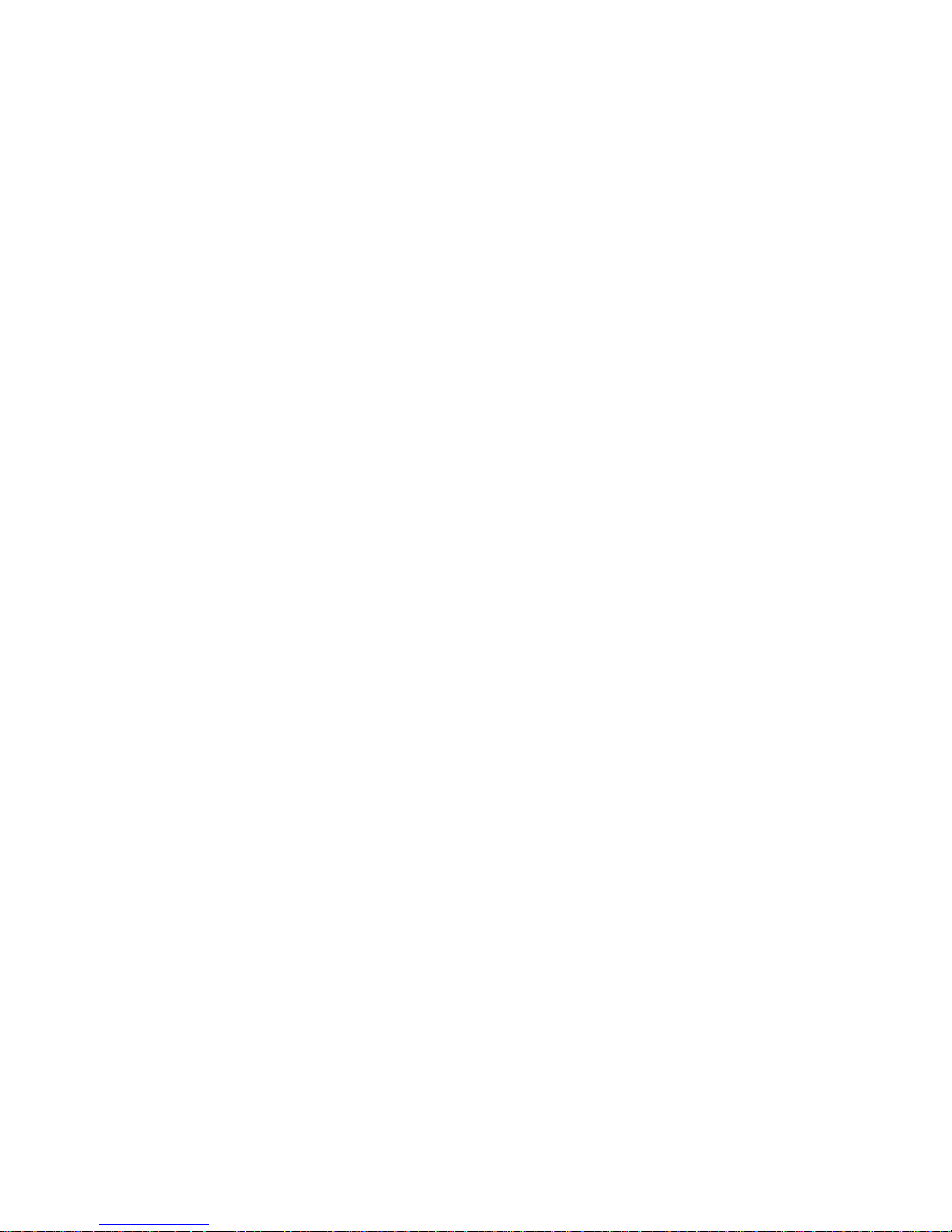
Desktop Board Features
Enhanced IDE Interface
The ICH5’s IDE interface handles the exchange of information between the processor and
peripheral devices like hard disks, CD-ROM drives, and Iomega Zip* drives inside the computer.
The interface supports:
•
Up to four IDE devices (such as hard drives)
•
ATAPI-style devices (such as CD-ROM drives)
•
Older PIO Mode devices
•
Ultra DMA-33 and ATA-66/100 protocols
•
Laser Servo (LS-120) drives
BIOS
The BIOS provides the Power-On Self-Test (POST), the BIOS Setup program, the PCI and IDE
auto-configuration utilities, and the video BIOS. The BIOS is stored in the Firmware Hub.
The BIOS can be updated by following the instructions in Chapter 3 on page 47.
PCI Auto Configuration
If you install a PCI add-in card in your computer, the PCI auto-configuration utility in the BIOS
automatically detects and configures the resources (IRQs, DMA channels, and I/O space) for that
add-in card. You do not need to run the BIOS Setup program after you install a PCI add-in card.
SATA/IDE Auto Configuration
If you install a SATA or IDE device (such as a hard drive) in your computer, the SATA/IDE autoconfiguration utility in the BIOS automatically detects and configures the device for your computer.
You do not need to run the BIOS Setup program after installing a SATA/IDE device. You can
override the auto-configuration options by specifying manual configuration in the BIOS Setup
program.
To use ATA-66/100 features, the following items are required:
• An ATA-66/100 peripheral device
• An ATA-66/100 compatible cable
• ATA-66/100 operating system device drivers
Security Passwords
The BIOS includes security features that restrict whether the BIOS Setup program can be accessed
and who can boot the computer. A supervisor password and a user password can be set for the
Setup and for booting the computer, with the following restrictions:
• The supervisor password gives unrestricted access to view and change all Setup options. If
only the supervisor password is set, pressing <Enter> at the password prompt of Setup gives the
user restricted access to Setup.
• If both the supervisor and user passwords are set, you must enter either the supervisor password
or the user password to access Setup. Setup options are then available for viewing and
changing depending on whether the supervisor or user password was entered.
17
Page 18
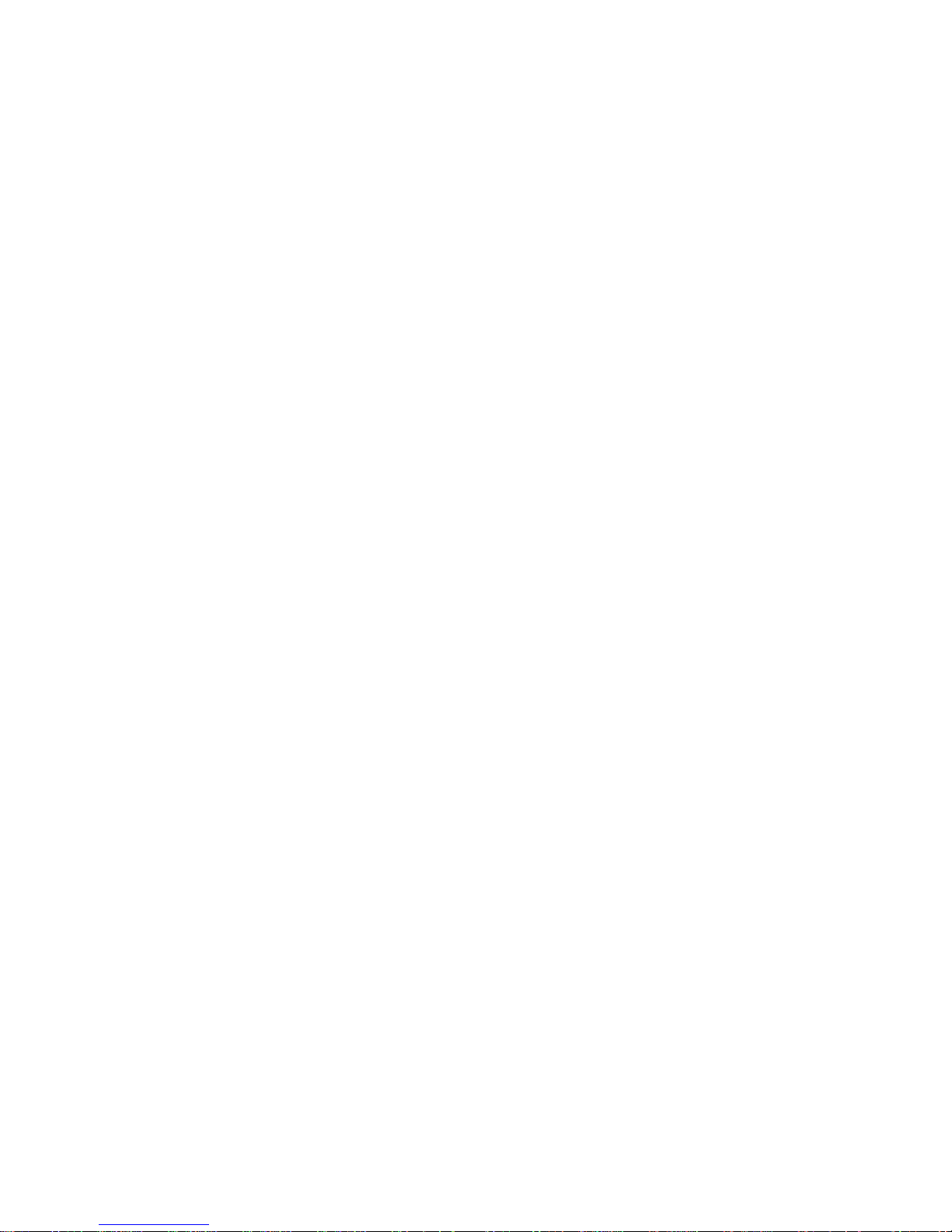
Intel Desktop Board D865GVHZ Product Guide
•
Setting a user password restricts who can boot the computer. The password prompt is
displayed before the computer is booted. If only the supervisor password is set, the computer
boots without asking for a password. If both passwords are set, you can enter either password
to boot the computer.
Chassis Intrusion
The board supports a chassis security feature that detects if the chassis cover has been removed.
The security feature uses a mechanical switch on the chassis that can be connected to the chassis
intrusion header on the desktop board. See Figure 10 on page 36 for the location of the chassis
intrusion header.
Power Management Features
Power management is implemented at several levels, including:
•
Advanced Configuration and Power Interface (ACPI)
•
Hardware support:
Power connectors
Fan connectors
Suspend to RAM (Instantly Available PC technology)
Resume on Ring
Wake from USB
Wake from PS/2 keyboard/mouse
PME# wakeup support
ACPI
ACPI gives the operating system direct control over the power management and Plug & Play
functions of a computer. The use of ACPI with the desktop board requires an operating system that
provides full ACPI support.
Power Connectors
The desktop board has two power connectors. See Figure 10 on page 36 for the location of the
power connectors.
Fan Connectors
The desktop board has two chassis fan connectors (Intel Precision Cooling Technology) and one
processor fan connector. See Figure 10 on page 36 for the location of the fan connectors.
Fan Speed Control (Intel® Precision Cooling Technology)
Intel Precision Cooling Technology automatically adjusts the chassis fan speeds depending on the
system’s temperature. This feature reduces system fan noise by lowering the speed of the chassis
fans connected to the front and rear chassis fan connectors. The processor fan connector is not
controlled.
18
Page 19
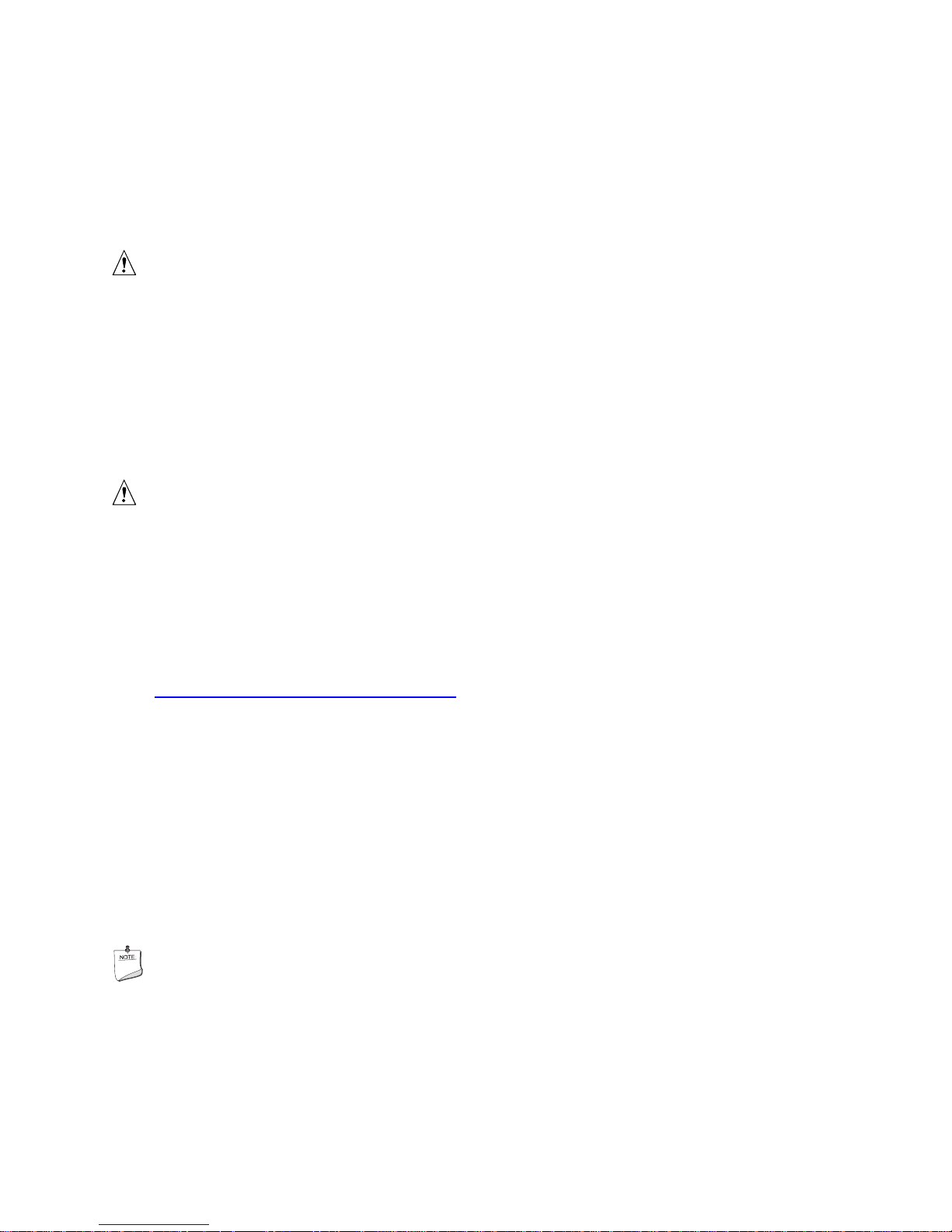
Desktop Board Features
The fan speed control feature can be disabled in the BIOS, resulting in the chassis fans always
operating at full speed. This feature should be disabled if a self-controlled fan is attached to a
chassis fan connector.
Overall system noise reduction will vary based on system configuration and environment.
Suspend to RAM (Instantly Available PC Technology)
CAUTION
For Instantly Available PC technology, the 5 V standby line for the power supply must be capable
of delivering adequate +5 V standby current. Failure to provide adequate standby current when
using this feature can damage the power supply and/or effect ACPI S3 sleep state functionality.
Instantly Available PC technology enables the board to enter the ACPI S3 (Suspend-to-RAM) sleep
state. While in the S3 sleep state, the computer will appear to be off. When signaled by a wake-up
device or event, the system quickly returns to its last known awake state.
If the system has a dual-colored power LED on the front panel, the sleep state is indicated by the
LED turning amber.
CAUTION
Power supplies used with this desktop board must be able to provide enough standby current to
support the standard Instantly Available (ACPI S3 sleep state) configuration. If the standby
current necessary to support multiple wake events from the PCI and/or USB buses exceeds power
supply capacity, the desktop board may lose register settings stored in memory.
Related Link
For more information about standby current requirements for these desktop boards, refer to the TPS
by selecting the Technical Documentation link at:
http://developer.intel.com/design/motherbd/
Resume on Ring
The operation of Resume on Ring can be summarized as follows:
• Resumes operation from either ACPI S1 or ACPI S3 state
• Requires only one call to access the computer
• Detects incoming call similarly for external and internal modems
• Requires modem interrupt be unmasked for correct operation
Wake from USB
USB bus activity wakes the computer from an ACPI S1 or S3 state.
NOTE
Wake from USB requires the use of a USB peripheral that supports Wake from USB.
Wake from PS/2 Keyboard/Mouse
PS/2 keyboard/mouse activity wakes the computer from an ACPI S1 or S3 state.
19
Page 20
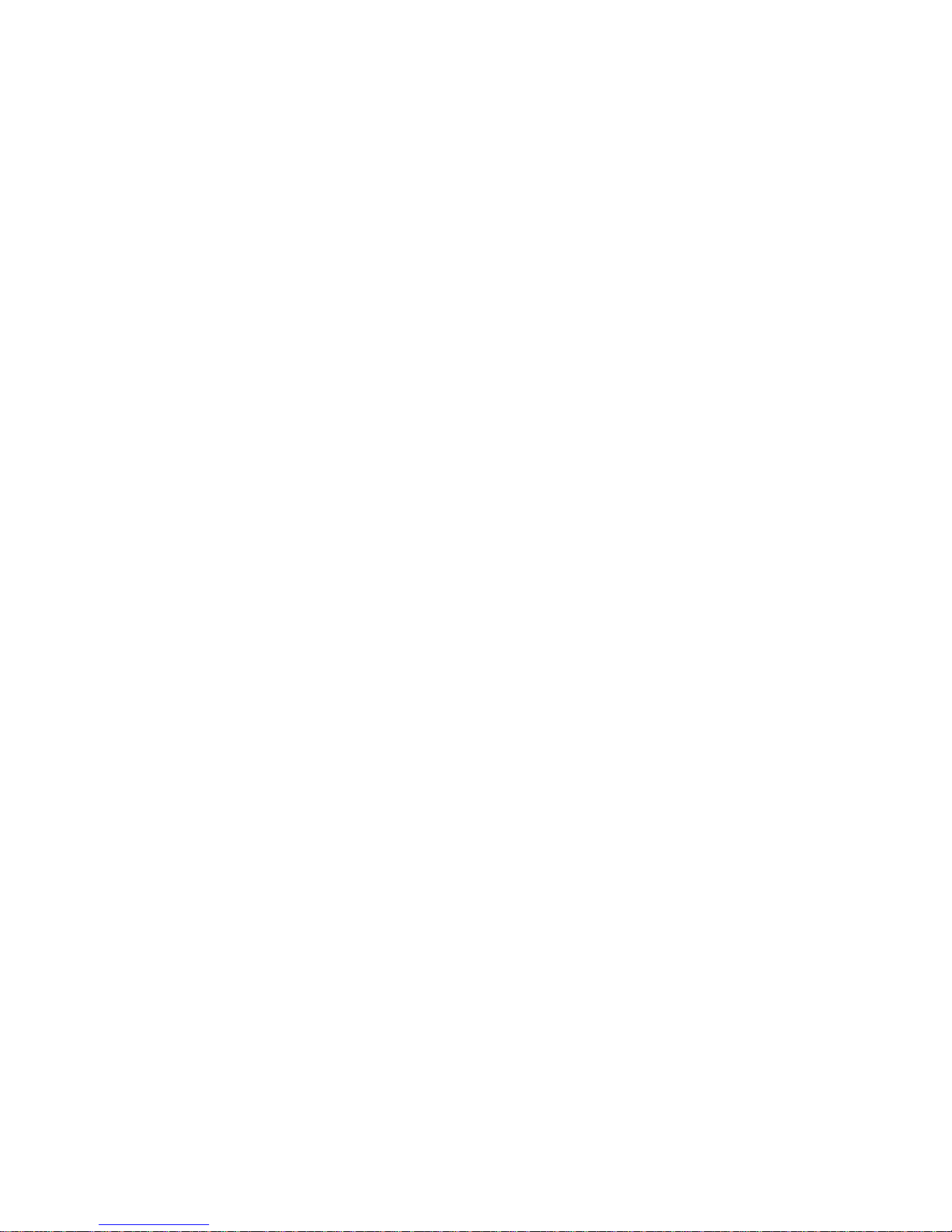
Intel Desktop Board D865GVHZ Product Guide
PME# Wakeup Support
When the PME# signal on the PCI bus is asserted, the computer wakes from an ACPI S1, S3,
or S5 state.
Speaker
A speaker is mounted on the desktop board. The speaker provides audible error code (beep code)
information during the Power-On Self-Test (POST). For a list of the beep codes, see Table 37 on
page 81.
Battery
The battery on the desktop board keeps the values in CMOS RAM and the clock current when the
computer is turned off. See page 42 in Chapter 2 for instructions on how to replace the battery.
Real-Time Clock
The desktop board has a time-of-day clock and 100-year calendar. The battery on the desktop
board keeps the clock current when the computer is turned off.
20
Page 21
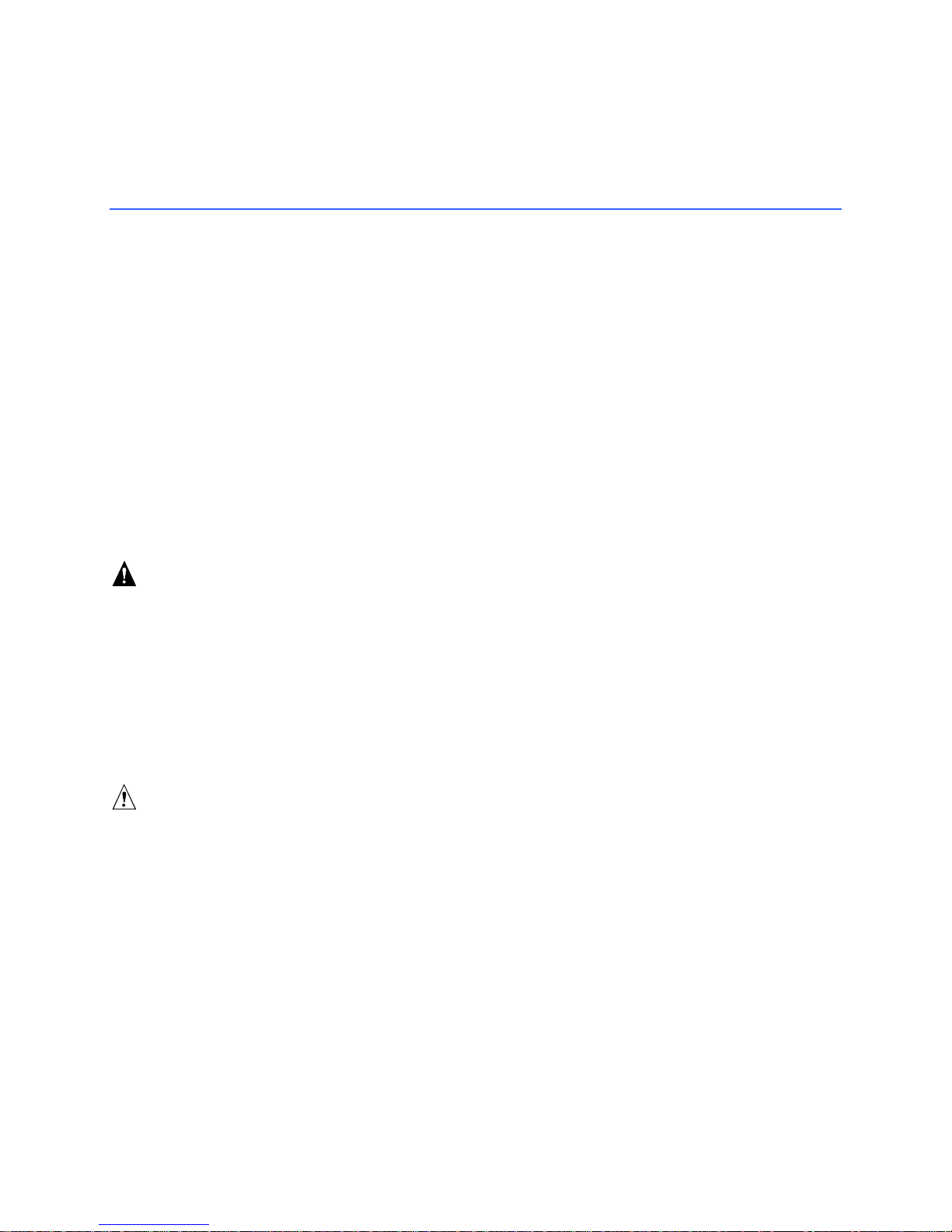
2 Installing and Replacing Desktop
Board Components
This chapter tells you how to:
•
Install the I/O shield
•
Install and remove the desktop board
•
Install and remove a processor and memory
•
Connect the IDE and/or Serial ATA cable
•
Connect internal headers
•
Connect hardware control and power cables
•
Locate the add-in card and peripheral interface connectors
•
Set the BIOS configuration jumper
•
Clear passwords
• Identify back panel connectors
• Replace the battery
Before You Begin
WARNINGS
The procedures in this chapter assume familiarity with the general terminology associated with
personal computers and with the safety practices and regulatory compliance required for using
and modifying electronic equipment.
Disconnect the computer from its power source and from any telecommunications links,
networks, or modems before performing any of the procedures described in this chapter. Failure
to disconnect power, telecommunications links, networks, or modems before you open the
computer or perform any procedures can result in personal injury or equipment damage. Some
circuitry on the board can continue to operate even though the front panel power button is off.
CAUTION
Many of the internal and front panel connectors provide operating voltage (+5 V dc and +12 V dc,
for example) to devices inside the computer chassis, such as fans and internal peripherals. These
connectors are not overcurrent protected. Do not use these connectors for powering devices
external to the computer chassis. A fault in the load presented by the external devices could cause
damage to the computer, the interconnecting cable, and the external devices themselves.
21
Page 22
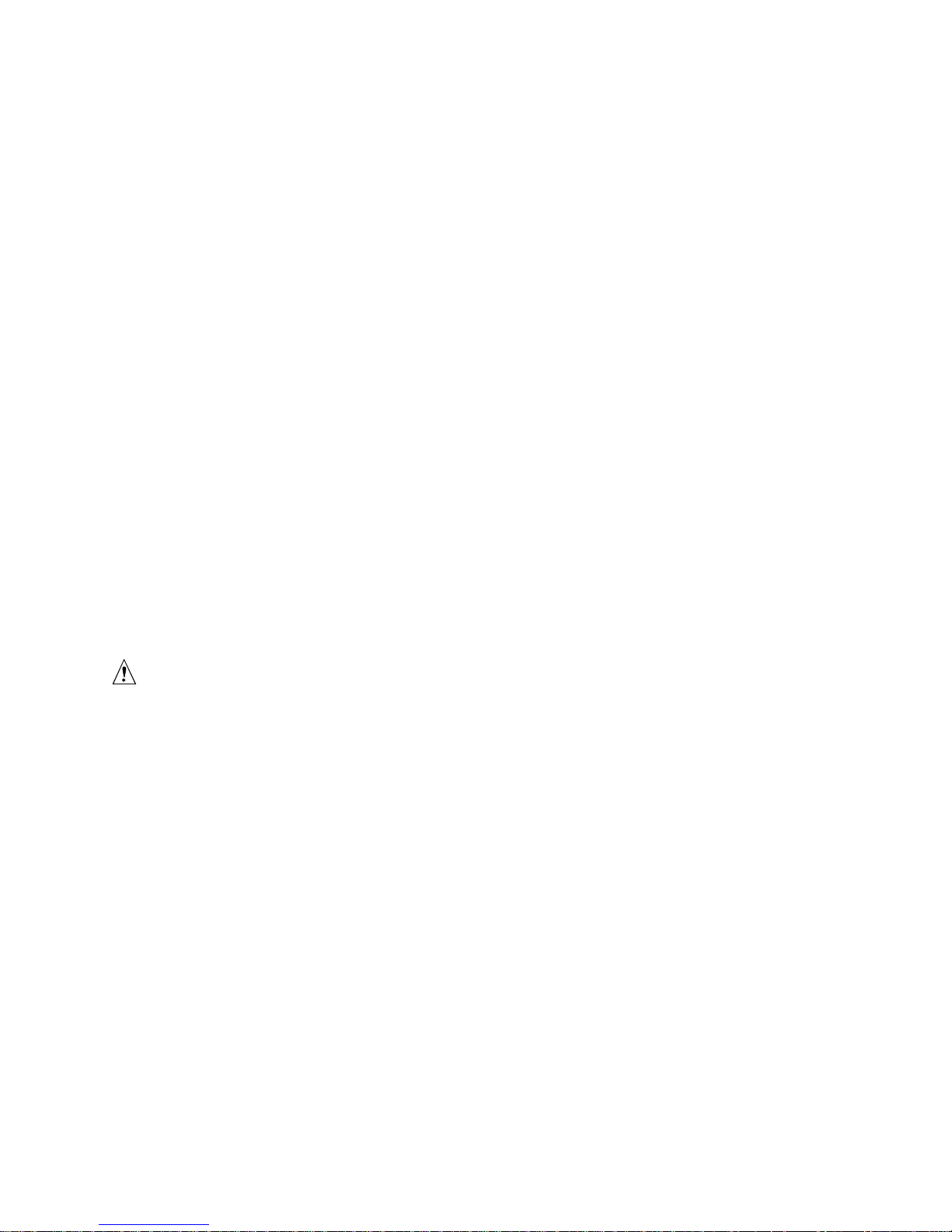
Intel Desktop Board D865GVHZ Product Guide
Follow these guidelines before you begin:
•
Always follow the steps in each procedure in the correct order.
•
Set up a log to record information about your computer, such as model, serial numbers,
installed options, and configuration information.
•
Electrostatic discharge (ESD) can damage components. Perform the procedures described in
this chapter only at an ESD workstation using an antistatic wrist strap and a conductive foam
pad. If such a station is not available, you can provide some ESD protection by wearing an
antistatic wrist strap and attaching it to a metal part of the computer chassis.
Installation Precautions
When you install and test the Intel desktop board, observe all warnings and cautions in the
installation instructions.
To avoid injury, be careful of:
•
Sharp pins on connectors
• Sharp pins on printed circuit assemblies
• Rough edges and sharp corners on the chassis
• Hot components (like processors, voltage regulators, and heat sinks)
• Damage to wires that could cause a short circuit
Observe all warnings and cautions that instruct you to refer computer servicing to qualified
technical personnel.
Installation Instructions
CAUTION
Follow these guidelines to meet safety and regulatory requirements when installing this board
assembly.
Read and adhere to all of these instructions and the instructions supplied with the chassis and
associated modules. If the instructions for the chassis are inconsistent with these instructions or the
instructions for associated modules, contact the supplier’s technical support to find out how you can
ensure that your computer meets safety and regulatory requirements. If you do not follow these
instructions and the instructions provided by chassis and module suppliers, you increase safety risk
and the possibility of noncompliance with regional laws and regulations.
Ensure Electromagnetic Compatibility (EMC) Compliance
Before computer integration, make sure that the power supply and other modules or peripherals, as
applicable, have passed Class B EMC testing and are marked accordingly.
In the installation instructions for the host chassis, power supply, and other modules pay close
attention to the following:
• Product certifications or lack of certifications
• External I/O cable shielding and filtering
• Mounting, grounding, and bonding requirements
• Keying connectors when mating the wrong connectors could be hazardous
22
Page 23
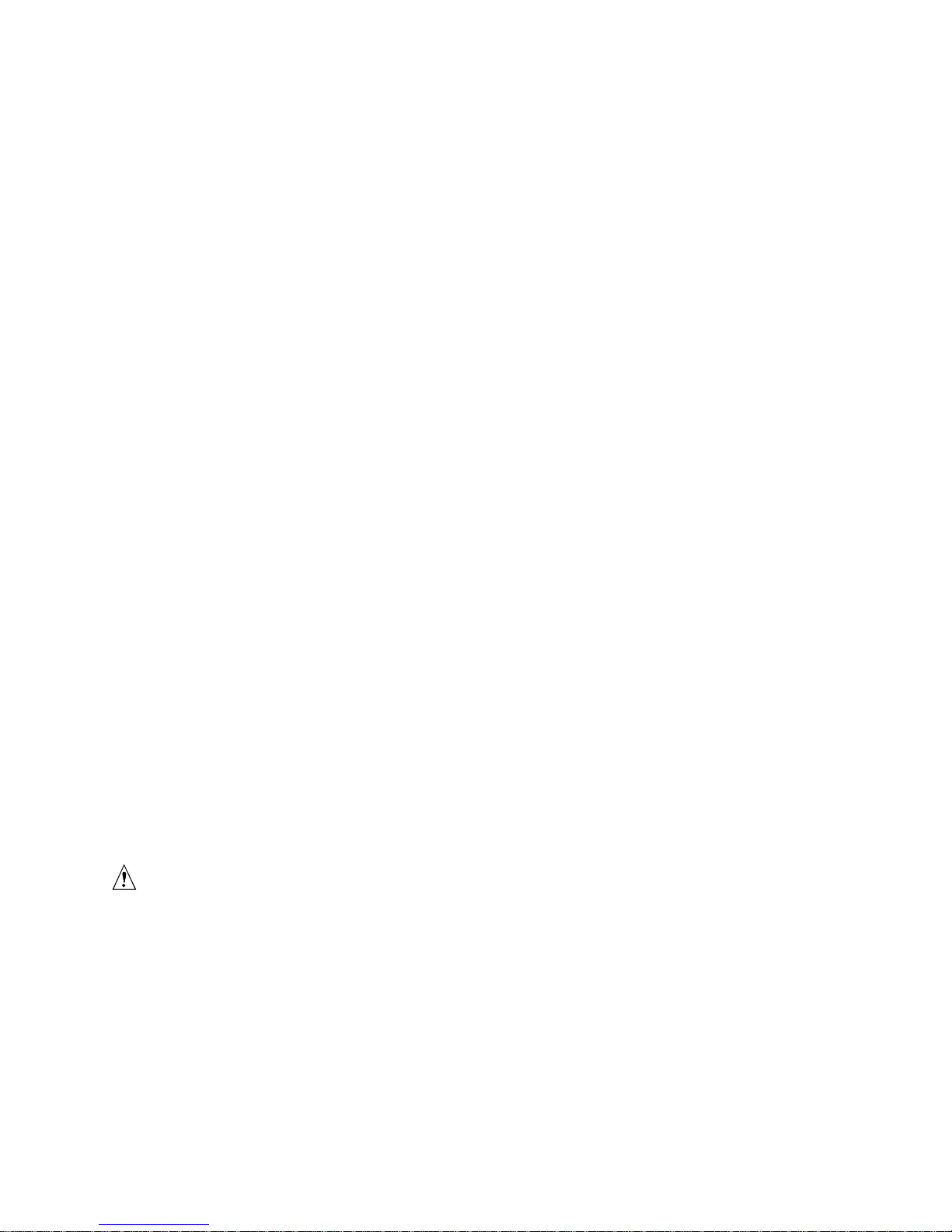
Installing and Replacing Desktop Board Components
If the power supply and other modules or peripherals, as applicable, are not Class B EMC
compliant before integration, then EMC testing is required on a representative sample of the newly
completed computer.
Chassis and Component Certifications
Ensure that the chassis and certain components; such as the power supply, peripheral drives, wiring,
and cables; are components certified for the country or market where used. Agency certification
marks on the product are proof of certification. Typical product certifications include:
•
In Europe
The CE marking signifies compliance with all applicable European requirements. If the chassis
and other components are not properly CE marked, a supplier’s Declaration of Conformity
statement to the European EMC directive and Low Voltage directive (as applicable), should be
obtained. Additionally, other directives, such as the Radio and Telecommunications Terminal
Equipment (R&TTE) directive may also apply depending on product features.
•
In the United States
A certification mark by a Nationally Recognized Testing Laboratory (NRTL) such as UL, CSA,
or ETL signifies compliance with safety requirements. Wiring and cables must also be UL
listed or recognized and suitable for the intended use. The FCC Class B logo for home or
office use signifies compliance with electromagnetic interference (EMI) requirements.
• In Canada
A nationally recognized certification mark such as CSA or cUL signifies compliance with
safety requirements. The Industry Canada statement at the front of this product guide
demonstrates compliance with Canadian EMC regulations. Industry Canada recognizes and
accepts FCC certification as denoting compliance with national electromagnetic interference
(emissions) requirements.
Prevent Power Supply Overload
Do not overload the power supply output. To avoid overloading the power supply, make sure that
the calculated total current loads of all the modules within the computer is less than the output
current rating of each of the power supplies output circuits.
Place Battery Marking
There is insufficient space on this desktop board to provide instructions for replacing and disposing
of the Lithium ion coin cell battery. For system safety certification, the following statement or
equivalent statement is required to be permanently and legibly marked on the chassis near the
battery.
CAUTION
Risk of explosion if the battery is replaced with an incorrect type. Batteries should be recycled
where possible. Disposal of used batteries must be in accordance with local environmental
regulations.
23
Page 24
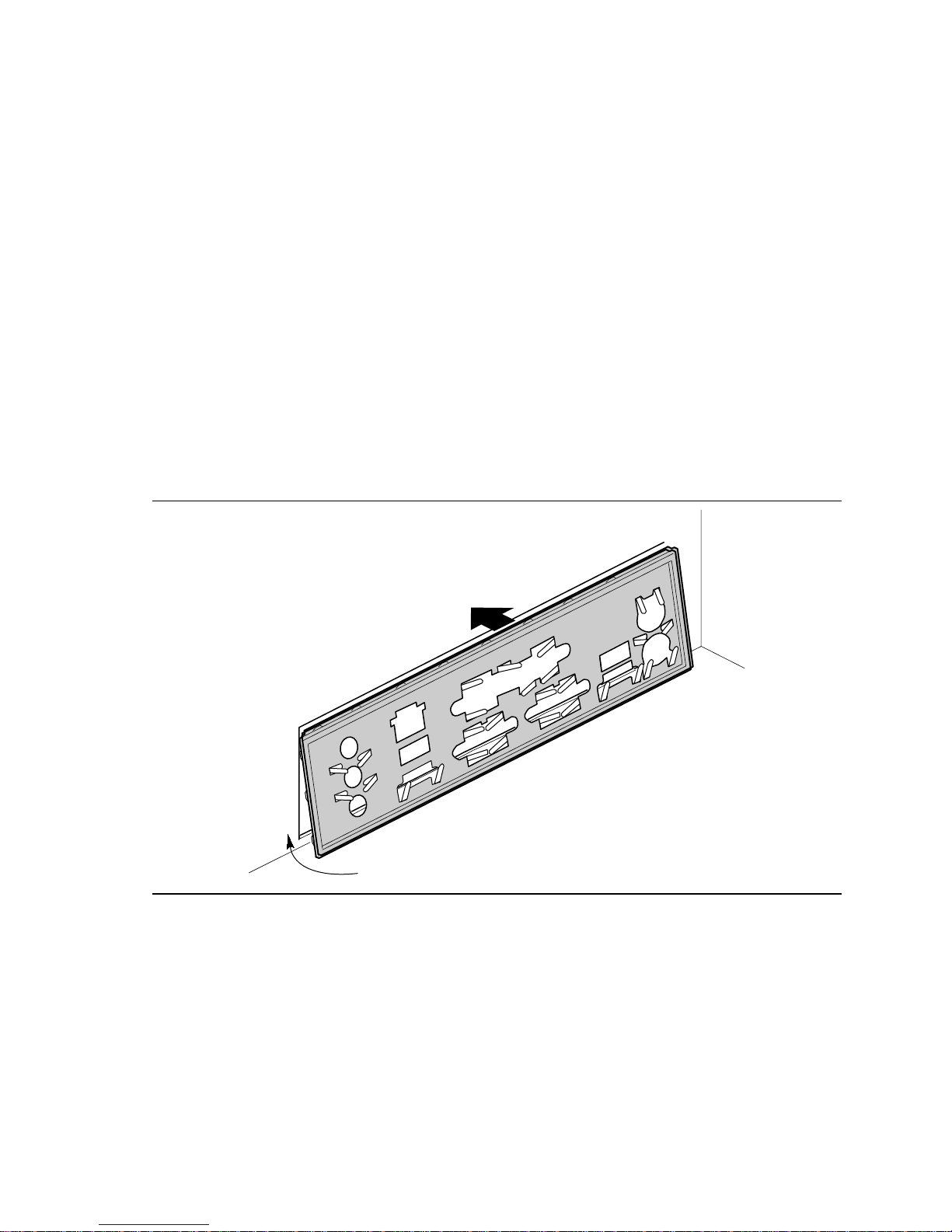
Intel Desktop Board D865GVHZ Product Guide
Use Only for Intended Applications
All Intel desktop boards are evaluated as Information Technology Equipment (I.T.E.) for use in
personal computers for installation in homes, offices, schools, computer rooms, and similar
locations. The suitability of this product for other applications or environments, such as medical,
industrial, alarm systems, test equipment, etc. may require further evaluation.
Related Links
For information about regulatory compliance, go to Appendix B on page 85.
Installing the I/O Shield
The desktop board comes with an I/O shield. When installed in the chassis, the shield blocks radio
frequency transmissions, protects internal components from dust and foreign objects, and promotes
correct airflow within the chassis.
Install the I/O shield before installing the desktop board in the chassis. Place the shield inside the
chassis as shown in Figure 2. Press the shield into place so that it fits tightly and securely. If the
shield doesn’t fit, obtain a properly-sized shield from the chassis supplier.
24
OM17020
Figure 2. Installing the I/O Shield
Page 25
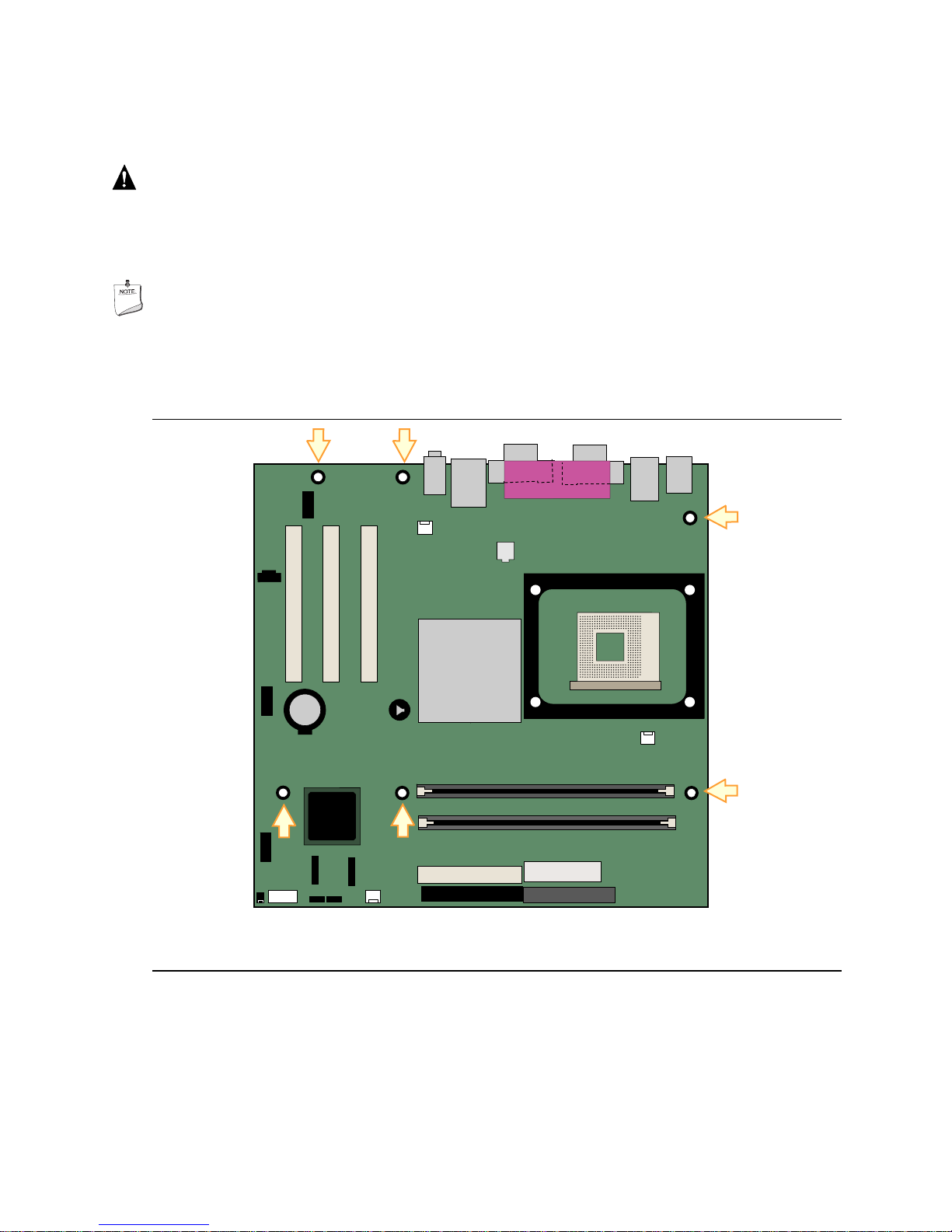
Installing and Replacing Desktop Board Components
Installing and Removing the Desktop Board
WARNING
Only qualified technical personnel should do this procedure. Disconnect the computer from its
power source before performing the procedures described here. Failure to disconnect the power
before you open the computer can result in personal injury or equipment damage.
NOTE
Refer to Appendix B for regulatory requirements.
Refer to your chassis manual for instructions on installing and removing the desktop board.
Figure 3 shows the location of the six mounting screw holes for Desktop Board D865GVHZ.
OM17021
Figure 3. Location of Mounting Screw Holes
25
Page 26
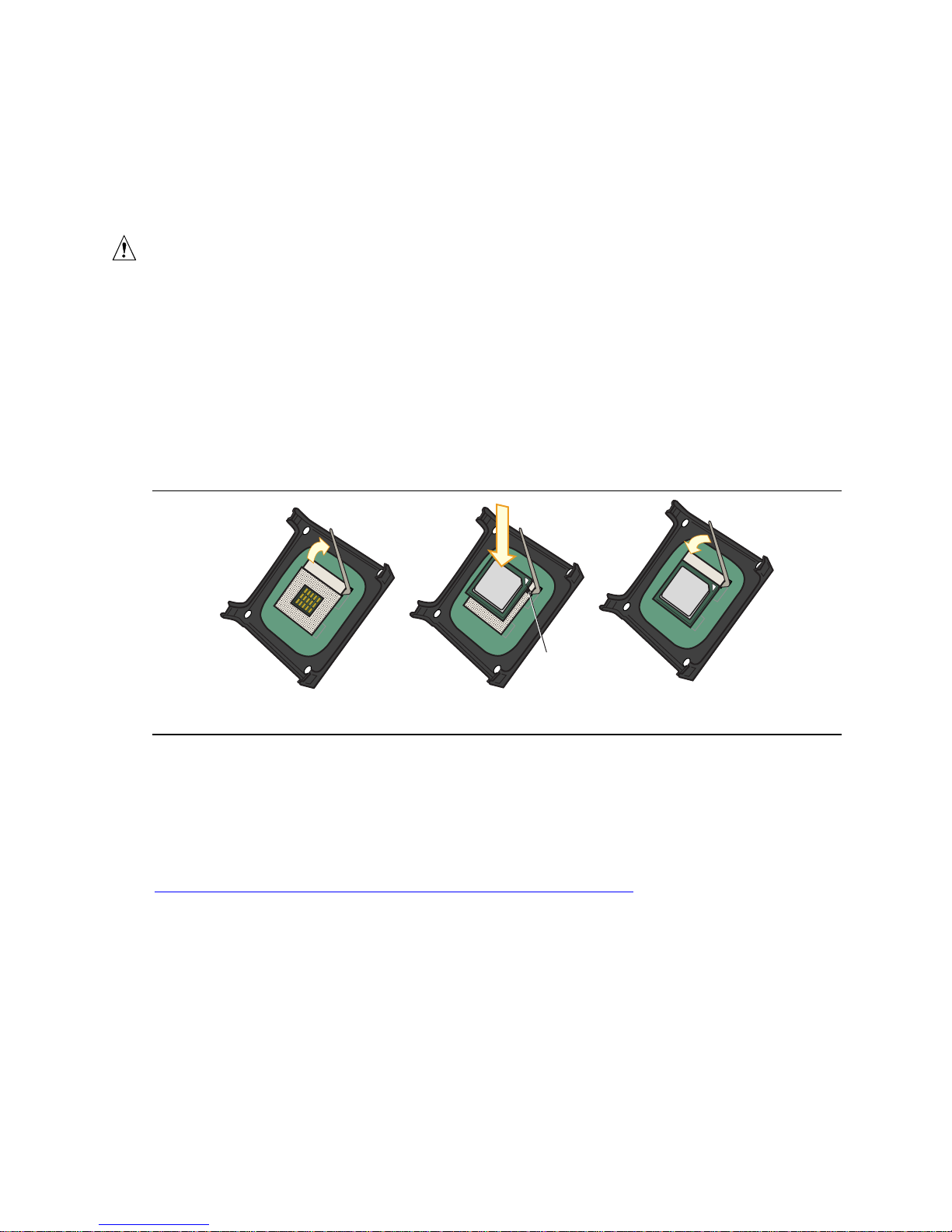
Intel Desktop Board D865GVHZ Product Guide
Installing and Removing a Processor
Instructions on how to install the processor to the desktop board are given below.
Installing a Processor
CAUTION
Before installing or removing the processor, make sure that AC power has been removed by
unplugging the power cord from the computer. Failure to do so could damage the processor and
the board.
To install a processor, follow these instructions:
1. Observe the precautions in “Before You Begin” on page 21.
2. Locate the processor socket and raise the socket lever completely.
3. Install the processor so that the corner with the triangle marking (A) is aligned with the corner
where the lever is attached to the socket (see Figure 4).
4. Lower the lever to its original position.
mPGA478B
mPGA478B
mPGA478B
A
OM15028
Figure 4. Installing a Processor
Installing the Processor Fan Heat Sink
Desktop Board D865GVHZ has an integrated processor fan heat sink retention mechanism (RM).
For instructions on how to install the processor fan heat sink to the integrated processor fan heat
sink RM, refer to the boxed processor manual or the Intel World Wide Web site at:
http://support.intel.com/support/processors/pentium4/intnotes478.htm
26
Page 27
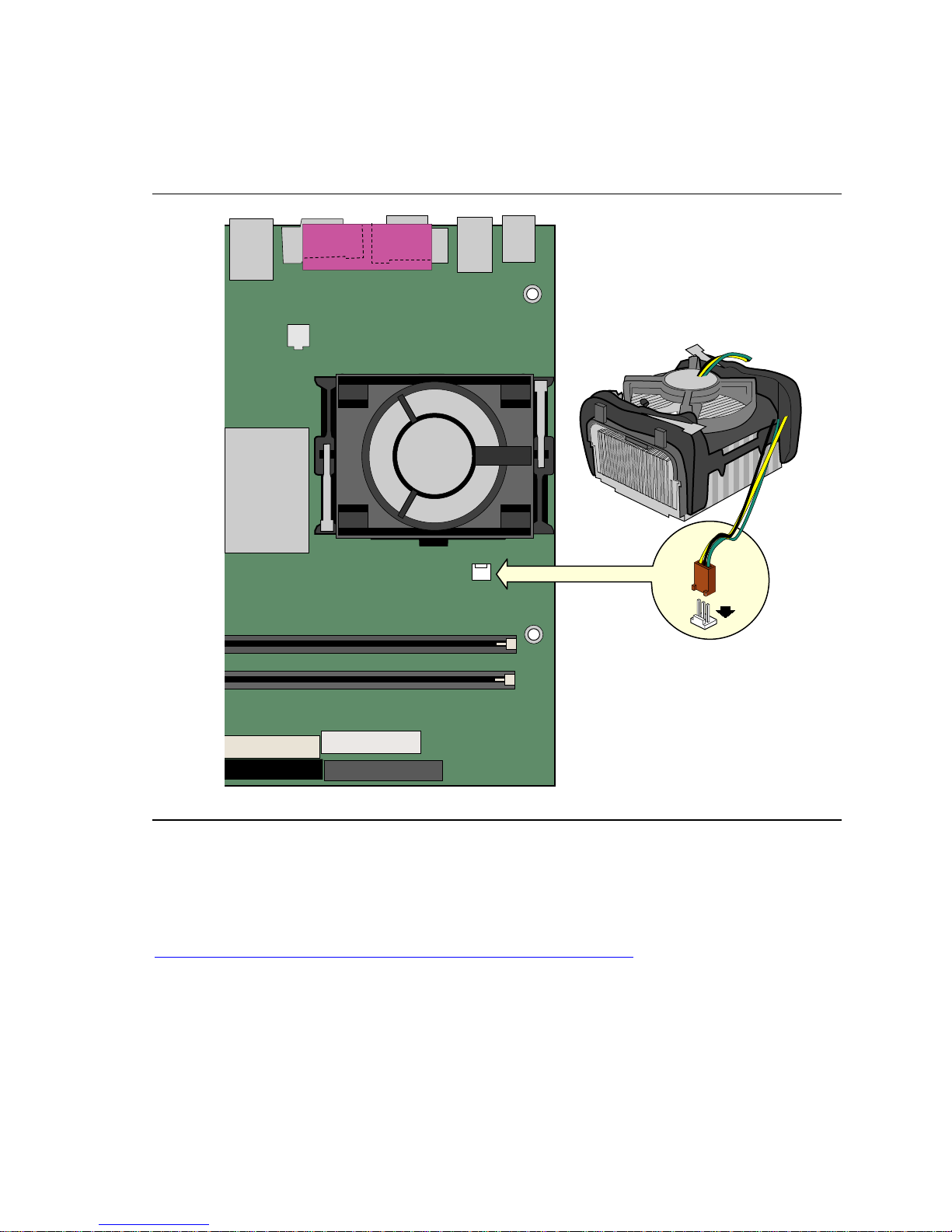
Installing and Replacing Desktop Board Components
Connecting the Processor Fan Heat Sink Cable
Connect the processor fan heat sink cable to the processor fan connector (see Figure 5).
Figure 5. Connecting the Processor Fan Heat Sink Cable to the Processor Fan Connector
Removing the Processor
For instruction on how to remove the processor fan heat sink and processor, refer to the processor
installation manual or the Intel World Wide Web site at:
http://support.intel.com/support/processors/pentium4/intnotes478.htm
OM17022
27
Page 28

Intel Desktop Board D865GVHZ Product Guide
Installing and Removing Memory
CAUTION
To be fully compliant with all applicable Intel SDRAM memory specification addendums, the board
requires DIMMs that support the Serial Presence Detect (SPD) data structure. You can access the
PC Serial Presence Detect Specification at:
http://www.intel.com/technology/memory/pcsdram/spec/
Desktop Board D865GVHZ has two 184-pin DIMM sockets arranged as Channel A and
Channel B, as shown in Figure 6.
Refer to the “Main Memory” section on page 14 for memory requirements.
CHANNEL A
CHANNEL B
Figure 6. Installing a Memory Module
OM17023
28
Page 29

Installing and Replacing Desktop Board Components
Installing DIMMs
To install DIMMs, follow these steps:
1. Observe the precautions in “Before You Begin” on page 21.
2. Turn off all peripheral devices connected to the computer. Turn off the computer and
disconnect the AC power cord.
3. Remove the computer’s cover and locate the DIMM sockets (see Figure 6).
4. Make sure the clips at either end of the DIMM socket(s) are pushed outward to the
open position.
5. Holding the DIMM by the edges, remove it from its anti-static package.
6. Position the DIMM above the socket. Align the small notch in the bottom edge of the DIMM
with the key in the socket (see inset in Figure 6).
7. Insert the bottom edge of the DIMM into the socket.
8. When the DIMM is inserted, push down on the top edge of the DIMM until the retaining clips
snap into place. Make sure the clips are firmly in place.
9. Replace the computer’s cover and reconnect the AC power cord.
Removing DIMMs
To remove a memory module, follow these steps:
1. Observe the precautions in “Before You Begin” on page 21.
2. Turn off all peripheral devices connected to the computer. Turn off the computer.
3. Remove the AC power cord from the computer.
4. Remove the computer’s cover.
5. Gently open the retaining clips at each end of the DIMM socket. The DIMM pops out of
the socket.
6. Hold the DIMM by the edges, lift it away from the socket, and store it in an anti-static package.
7. Reinstall and reconnect any parts you removed or disconnected to reach the DIMM sockets.
8. Replace the computer’s cover and reconnect the AC power cord.
29
Page 30

Intel Desktop Board D865GVHZ Product Guide
Connecting the IDE Cable
The two IDE cables support the Ultra DMA-33 and ATA-66/100 transfer protocols. Each of the
cables can connect two drives to the desktop board. Figure 7 shows the correct installation of the
cable.
NOTE
ATA-66/100 compatible cables are backward compatible with drives using slower IDE transfer
protocols. If an ATA-66/100 disk drive and a disk drive using any other IDE transfer protocol are
attached to the same cable, the maximum transfer rate between the drives may be reduced to that of
the slowest drive.
NOTE
Do not connect an ATA device as a slave on the same IDE cable as an ATAPI master device. For
example, do not connect an ATA hard drive as a slave to an ATAPI CD-ROM drive.
For correct function of the cable:
• Observe the precautions in “Before You Begin” on page 21.
• Attach the cable end with the single connector to the Intel desktop board (A).
• Attach the cable end with the two closely spaced connectors to the drives (B).
30
Page 31

Installing and Replacing Desktop Board Components
OM15238
A
B
Figure 7. Connecting the IDE Cable
OM17024
Connecting the Serial ATA Cable
The SATA cable (4-conductor) supports the Serial ATA protocol and connects a single drive to the
desktop board. Either end of the cable can be connected to the SATA drive or the connector on the
board (see Figure 8).
For correct cable function:
1. Observe the precaution in “Before You Begin” on page 23.
2. Attach either cable end to the connector (A) on the board.
3. Attach either cable end to the connector (B) on the drive.
31
Page 32

Intel Desktop Board D865GVHZ Product Guide
A
OM15238
B
Figure 8. Connecting the Serial ATA Cable
OM17025
32
Page 33

Installing and Replacing Desktop Board Components
Connecting Internal Headers
Figure 9 shows the location of internal headers.
1
3
A
5
7
9
2
4
6
10
F
4
E
D
1
3
2
1
3
5
7
1
3
5
7
2
4
6
8
10
2
4
6
8
10
B
3
1
4
8
2
6
9
7
5
3
1
Item Description
A Front panel audio
B Alternate power/sleep LED
C Front panel
D USB 2.0
E USB 2.0
F CD-ROM audio
Figure 9. Internal Headers
C
OM17026
33
Page 34

Intel Desktop Board D865GVHZ Product Guide
Connecting the Front Panel Header
Before connecting the front panel header, observe the precautions in “Before You Begin” on
page 21.
Figure 9-C on page 33 shows the location of the front panel header. Table 5 shows the pin
assignments for the front panel header.
Table 5. Front Panel Header
Pin Signal In/Out Description Pin Signal In/Out Description
Hard Drive Activity LED Power LED
1 HD_PWR Out Hard disk LED pull-
up (330 ) to +5 V
3 HDA# Out Hard disk active LED 4 HDR_BLNK_YEL Out Front panel yellow
Reset Switch On/Off Switch
5 Ground Ground 6 SWITCH_ON# In Power switch
7 FP_RESET# In Reset switch 8 Ground Ground
9 +5 V Out Power 10 N/C Not connected
2 HDR_BLNK_GRN Out Front panel green
LED
LED
Connecting the USB 2.0 Header
Before connecting the USB 2.0 header, observe the precautions in “Before You Begin” on page 21.
Figure 9-D and E on page 33 shows the location of the USB 2.0 header. Table 6 shows the pin
assignments for the header.
Table 6. USB 2.0 Header
USB Port A USB Port B
Pin Signal Name Pin Signal Name
1 Power 2 Power
3 D- 4 D5 D+ 6 D+
7 Ground 8 Ground
9 Key (no pin) 10 Not connected
Note: USB ports may be assigned as needed.
34
Page 35

Installing and Replacing Desktop Board Components
Installing a Front Panel Audio Solution
Figure 9-A shows the location of the front panel audio header. Table 7 shows the pin assignments
for the front panel audio header.
Table 7. Front Panel Audio Header Signal Names
Pin Signal Name Pin Signal Name
1 AUD-MIC 2 AUD-GND
3 AUD-MIC-BIAS 4 AUD-VCC
5 AUD-FPOUT-R 6 AUD-RET-R
7 HP-ON 8 KEY
9 AUD-FPOUT-L 10 AUD-RET-L
To install the cable that connects the front panel audio solution to the front panel audio header,
follow these steps:
1. Observe the precautions in “Before You Begin” on page 21.
2. Turn off all peripheral devices connected to the computer. Turn off the computer and
disconnect the AC power cord.
3. Remove the cover.
4. Locate the front panel audio header. Remove the two jumpers from the header to disable the
back panel audio connectors.
5. Install a correctly keyed and shielded front panel audio cable.
6. Connect the audio cable to the front panel audio solution.
7. Replace the cover.
To restore back panel operations, follow these steps:
1. Observe the precautions in “Before You Begin” on page 21.
2. Turn off all peripheral devices connected to the computer. Turn off the computer and
disconnect the AC power cord.
3. Remove the cover.
4. Remove the front panel audio cable.
5. Install a jumper on pins 5-6 (rear R channel).
6. Install a jumper on pins 9-10 (rear L channel).
7. Replace the cover.
35
Page 36

Intel Desktop Board D865GVHZ Product Guide
Connecting Hardware Control and Power Cables
Figure 10 shows the location of the chassis intrusion and fan headers, and power connectors.
Chassis
rear fan
1
12 V
Processor core
voltage connector
Chassis intrusion
connector
1
Chassis
front fan
1
1
2
Processor
fan
1
Main power
connector
2
1
Figure 10. Location of Hardware Control Headers and Power Connectors
36
OM17027
Page 37

Installing and Replacing Desktop Board Components
Connecting the Chassis Intrusion Cable
Connect the chassis intrusion cable to the header shown in Figure 10.
Connecting Fans
Connect the processor’s fan heat sink cable to the processor fan header on the board. Connect
chassis fan cables to the board fan headers. See Figure 10 for fan header locations.
Connecting Power Supply Cables
CAUTION
Failure to use an ATX12V power supply, or not connecting the 12 V processor core voltage power
supply connector to the desktop board may result in damage to the desktop board and/or power
supply.
Figure 10 shows the location of power connectors.
1. Observe the precautions in “Before You Begin” on page 21.
2. Connect the 12 V processor core voltage power supply cable to the 2x2 connector.
3. Connect the main power cable to the 2x10 connector.
37
Page 38

Intel Desktop Board D865GVHZ Product Guide
Add-In Card and Peripheral Interface Connectors
Figure 11 shows the PCI bus add-in card and peripheral interface connectors for Desktop Board
D865GVHZ.
B
A
C
F
Item Description
A PCI bus add-in card connector 3
B PCI bus add-in card connector 2 (SMBus routed)
C PCI bus add-in card connector 1
D Floppy drive
E Primary IDE
F Secondary IDE
E
D
OM17028
Figure 11. PCI Bus Add-in Card and Peripheral Interface Connectors
38
Page 39

Installing and Replacing Desktop Board Components
Setting the BIOS Configuration Jumper Block
CAUTION
Always turn off the power and unplug the power cord from the computer before changing the
jumper. Moving the jumper with the power on may result in unreliable computer operation.
The location of the desktop board’s BIOS configuration jumper is shown in Figure 12.
3
1
OM17029
Figure 12. Location of the BIOS Configuration Jumper Block
The three-pin BIOS jumper block enables all board configurations to be done in BIOS Setup.
Table 8 shows the jumper settings for the Setup program modes.
Table 8. Jumper Settings for the BIOS Setup Program Modes
Jumper Setting Mode Description
1
3
3
1
1
3
Normal (default) (1-2) The BIOS uses the current configuration and passwords for
booting.
Configure (2-3) After the Power-On Self-Test (POST) runs, the BIOS displays
the Maintenance Menu. Use this menu to clear passwords.
Recovery (None) The BIOS recovers data from a recovery diskette in the event
of a failed BIOS update.
39
Page 40

Intel Desktop Board D865GVHZ Product Guide
Clearing BIOS Passwords
This procedure assumes that the board is installed in the computer and the BIOS configuration
jumper block is set to normal mode.
1. Observe the precautions in “Before You Begin” on page 21.
2. Turn off all peripheral devices connected to the computer. Turn off the computer. Disconnect
the computer’s power cord from the AC power source (wall outlet or power adapter).
3. Remove the computer cover.
4. Find the BIOS configuration jumper block (see Figure 12).
5. Place the jumper on pins 2-3 as shown below.
3
1
6. Replace the cover, plug in the computer, turn on the computer, and allow it to boot.
7. The computer starts the Setup program. Setup displays the Maintenance menu.
8. Use the arrow keys to select Clear Passwords. Press <Enter> and Setup displays a pop-up
screen requesting that you confirm clearing the password. Select Yes and press <Enter>.
Setup displays the maintenance menu again.
9. Press <F10> to save the current values and exit Setup.
10. Turn off the computer. Disconnect the computer’s power cord from the AC power source.
11. Remove the computer cover.
12. To restore normal operation, place the jumper on pins 1-2 as shown below.
1
3
13. Replace the cover, plug in the computer, and turn on the computer.
40
Page 41

Installing and Replacing Desktop Board Components
Back Panel Connectors
NOTE
The line out connector, located on the back panel, is designed to power either headphones or
amplified speakers only. Poor audio quality may occur if passive (non-amplified) speakers are
connected to this output.
Figure 13 shows the back panel connectors.
Line
In
USB 2.0
USB 2.0
OM17031
Figure 13. Back Panel Connectors
41
Page 42

Intel Desktop Board D865GVHZ Product Guide
Replacing the Battery
A coin-cell battery (CR2032) powers the real-time clock and CMOS memory. When the computer
is not plugged into a wall socket, the battery has an estimated life of three years. When the
computer is plugged in, the standby current from the power supply extends the life of the battery.
The clock is accurate to ± 13 minutes/year at 25 ºC with 3.3 VSB applied.
When the voltage drops below a certain level, the BIOS Setup program settings stored in CMOS
RAM (for example, the date and time) might not be accurate. Replace the battery with an
equivalent one. Figure 14 on page 45 shows the location of the battery.
CAUTION
Risk of explosion if the battery is replaced with an incorrect type. Batteries should be recycled
where possible. Disposal of used batteries must be in accordance with local environmental
regulations.
PRÉCAUTION
Risque d'explosion si la pile usagée est remplacée par une pile de type incorrect. Les piles usagées
doivent être recyclées dans la mesure du possible. La mise au rebut des piles usagées doit
respecter les réglementations locales en vigueur en matière de protection de l'environnement.
FORHOLDSREGEL
Eksplosionsfare, hvis batteriet erstattes med et batteri af en forkert type. Batterier bør om muligt
genbruges. Bortskaffelse af brugte batterier bør foregå i overensstemmelse med gældende
miljølovgivning.
OBS!
Det kan oppstå eksplosjonsfare hvis batteriet skiftes ut med feil type. Brukte batterier bør kastes i
henhold til gjeldende miljølovgivning.
VIKTIGT!
Risk för explosion om batteriet ersätts med felaktig batterityp. Batterier ska kasseras enligt de
lokala miljövårdsbestämmelserna.
VARO
Räjähdysvaara, jos pariston tyyppi on väärä. Paristot on kierrätettävä, jos se on mahdollista.
Käytetyt paristot on hävitettävä paikallisten ympäristömääräysten mukaisesti.
VORSICHT
Bei falschem Einsetzen einer neuen Batterie besteht Explosionsgefahr. Die Batterie darf nur durch
denselben oder einen entsprechenden, vom Hersteller empfohlenen Batterietyp ersetzt werden.
Entsorgen Sie verbrauchte Batterien den Anweisungen des Herstellers entsprechend.
42
Page 43

Installing and Replacing Desktop Board Components
AVVERTIMENTO
Esiste il pericolo di un esplosione se la pila non viene sostituita in modo corretto. Utilizzare solo
pile uguali o di tipo equivalente a quelle consigliate dal produttore. Per disfarsi delle pile usate,
seguire le istruzioni del produttore.
PRECAUCIÓN
Existe peligro de explosión si la pila no se cambia de forma adecuada. Utilice solamente pilas
iguales o del mismo tipo que las recomendadas por el fabricante del equipo. Para deshacerse de
las pilas usadas, siga igualmente las instrucciones del fabricante.
WAARSCHUWING
Er bestaat ontploffingsgevaar als de batterij wordt vervangen door een onjuist type batterij.
Batterijen moeten zoveel mogelijk worden gerecycled. Houd u bij het weggooien van gebruikte
batterijen aan de plaatselijke milieuwetgeving.
ATENÇÃO
Haverá risco de explosão se a bateria for substituída por um tipo de bateria incorreto. As baterias
devem ser recicladas nos locais apropriados. A eliminação de baterias usadas deve ser feita de
acordo com as regulamentações ambientais da região.
AŚCIAROŽZNAŚĆ
, . ,
, .
.
UPOZORNÌNÍ
V p#ípad' vým'ny baterie za nesprávný druh m7že dojít k výbuchu. Je-li to možné, baterie by m'ly
být recyklovány. Baterie je t#eba zlikvidovat v souladu s místními p#edpisy o životním prost#edí.
Προσοχή
BCDEFGH IJKLMKNO PHQ RIESTS UG CGEJCVWUS CNM S µCQVQEJQ QKVHIQVQUVQYGJ QCZ µJQ [QKYQUµRKNM
V\CNM. ]H µCQVQEJGO YQ CERCGH KQ QKQIMI[^KNKVQH ZVQK IDVH VRVNHN GJKQH LMKQVZ. _ QCZEEH`S VWK
FESUHµNCNHSµRKWK µCQVQEH^K CERCGH KQ PJKGVQH U\µaWKQ µG VNMO IQVD VZCN CGEHbQ[[NKVHIN\O
IQKNKHUµN\O.
VIGYÁZAT
Ha a telepet nem a megfelelf típusú telepre cseréli, az felrobbanhat. A telepeket lehetfség szerint
újra kell hasznosítani. A használt telepeket a helyi környezetvédelmi elfírásoknak megfelelfen kell
kiselejtezni.
43
Page 44

Intel Desktop Board D865GVHZ Product Guide
AWAS
Risiko letupan wujud jika bateri digantikan dengan jenis yang tidak betul. Bateri sepatutnya
dikitar semula jika boleh. Pelupusan bateri terpakai mestilah mematuhi peraturan alam sekitar
tempatan.
OSTRZEŻENIE
Istnieje niebezpieczekstwo wybuchu w przypadku zastosowania niewmanciwego typu baterii. Zupyte
baterie nalepy w miarq mopliwonci utylizowar zgodnie z odpowiednimi przepisami ochrony
nrodowiska.
PRECAUŢIE
Risc de explozie, dacu bateria este înlocuitu cu un tip de baterie necorespunzutor. Bateriile trebuie
reciclate, dacu este posibil. Depozitarea bateriilor uzate trebuie su respecte reglementurile locale
privind protecxia mediului.
ВНИМАНИЕ
y yyy y z{ y { y .
|y } yyy }y. ~yyy • }
y y, z{y y.
UPOZORNENIE
Ak batériu vymeníte za nesprávny typ, hrozí nebezpe€enstvo jej výbuchu.
Batérie by sa mali pod•a možnosti vždy recyklova‚. Likvidácia použitých batérií sa musí vykonáva‚
v súlade s miestnymi predpismi na ochranu životného prostredia.
POZOR
Zamenjava baterije z baterijo druga€nega tipa lahko povzro€i eksplozijo.
„e je mogo€e, baterije reciklirajte. Rabljene baterije zavrzite v skladu z lokalnimi
okoljevarstvenimi predpisi.
การระวัง
ระวังการระเบิดที่เกิดจากเปลี่ยนแบตเตอรี่ผิดประเภท หากเปนไปได ควรนําแบตเตอรี่ไปรีไซเคิล
การทิ้งแบตเตอรี่ใชแลวตองเปนไปตามกฎขอบังคับดานสิ่งแวดลอมของทองถิ่น.
UYARI
Yanl†‡ türde pil tak†ld†‰†nda patlama riski vard†r. Piller mümkün oldu‰unda geri
dönü‡türülmelidir. Kullan†lm†‡ piller, yerel çevre yasalar†na uygun olarak at†lmal†d†r.
OСТОРОГА
•yy• Ž y y, • y yy y.
•{ }y, yy Ž yy. ~y yyy •
‘ y y y , { zz .
44
Page 45

Installing and Replacing Desktop Board Components
To replace the battery, follow these steps:
1. Observe the precautions in “Before You Begin” (see page 21).
2. Turn off all peripheral devices connected to the computer. Disconnect the computer’s power
cord from the AC power source (wall outlet or power adapter).
3. Remove the computer cover.
4. Locate the battery on the board (see Figure 14).
5. With a medium flat-bladed screwdriver, gently pry the battery free from its connector. Note the
orientation of the “+” and “-” on the battery.
6. Install the new battery in the connector, orienting the “+” and “-” correctly.
7. Replace the computer cover.
Figure 14. Removing the Battery
OM17030
45
Page 46

Intel Desktop Board D865GVHZ Product Guide
46
Page 47

3 Updating the BIOS
This chapter tells you how to update the BIOS by either using the Intel® Express BIOS Update
utility or the Iflash Memory Update utility, and how to recover the BIOS if an update fails.
Updating the BIOS with the Intel® Express BIOS
Update Utility
With the Intel Express BIOS Update utility you can update the system BIOS while in the Windows
environment. The BIOS file is included in an automated update utility that combines the
functionality of the Intel
installation wizards.
To update the BIOS with the Intel Express BIOS Update utility:
1. Go to the Intel World Wide Web site:
http://support.intel.com/support/motherboards/desktop/
2. Navigate to the Desktop Board D865GVHZ page and click the Express BIOS Update utility
file for the Desktop Board D865GVHZ BIOS.
3. Download the file to your hard drive. (You can also save this file to a diskette. This is useful if
you are updating the BIOS for multiple identical systems.)
4. Close all other applications. This step is required. Your system will be rebooted at the last
Express BIOS Update window.
5. Double-click the executable file from the location on your hard drive where it was saved. This
runs the update program.
6. Follow the instructions provided in the dialog boxes to complete the BIOS update.
®
Flash Memory Update Utility and the ease-of use of Windows-based
47
Page 48

Intel Desktop Board D865GVHZ Product Guide
Updating the BIOS with the Iflash Memory Update
Utility
With the Iflash Memory Update utility you can update the system BIOS from a floppy disk or other
bootable media. The utility available from the Web provides a simple method for creating a
bootable flash memory update floppy that will automatically update your BIOS.
Obtaining the BIOS Update File
You can update to a new version of the BIOS by using the BIOS update file. The BIOS update file
is a compressed self-extracting archive that contains all the files you need to update the BIOS. The
BIOS update file contains:
•
New BIOS files
•
BIOS recovery files
•
Iflash Memory Update utility
You can obtain the BIOS update file through your computer supplier or by navigating to the
Desktop Board D865GVHZ page on the Intel World Wide Web site:
http://support.intel.com/support/motherboards/desktop
NOTE
Review the instructions distributed with the update utility before attempting a BIOS update.
The Intel Flash Memory Update Utility allows you to:
• Update the BIOS in flash memory
• Update the language section of the BIOS
Updating the BIOS
CAUTION
The AUTOEXEC.BAT file provided with the update files updates the BIOS. Do not interrupt the
process or the system may not function.
1. Boot the computer with the BIOS update diskette in drive A. During system boot, the
AUTOEXEC.BAT file provided with the update files will automatically run the BIOS update
process.
2. When the update process is complete, the monitor will display a message telling you to remove
the diskette and to reboot the system.
3. As the computer boots, check the BIOS identifier (version number) to make sure the update
was successful. If a logo appears, press
<Esc> to view the POST messages.
48
Page 49

Updating the BIOS
Recovering the BIOS
It is unlikely that anything will interrupt the BIOS update; however, if an interruption occurs, the
BIOS could be damaged. The following steps explain how to recover the BIOS if an update fails.
The following procedure uses recovery mode for the Setup program. See page 39 for more
information on Setup modes.
NOTE
Because of the small amount of code available in the boot block area, there is no video support.
You will not see anything on the screen during this procedure. Monitor the procedure by listening
to the speaker and looking at the diskette drive LED.
1. Turn off the computer, disconnect the computer’s power cord, and disconnect all external
peripherals.
2. Remove the computer cover and locate the configuration jumper block (see Figure 12).
3. Remove the jumper from all pins as shown below to set recovery mode for Setup.
1
3
4. Insert the bootable BIOS update diskette into diskette drive A.
5. Replace the computer cover, connect the power cord, turn on the computer, and allow it to
boot. The recovery process will take a few minutes.
6. Listen to the speaker:
• Upon applying power, drive A will begin to show activity. In about a minute, two beeps
are heard and drive A activity ceases (temporarily) indicating the successful recovery of the
BIOS core. Drive A activity will begin again followed by two more beeps indicating the
successful recovery of the boot block. This sequence of events indicates a successful BIOS
recovery.
• A series of continuous beeps indicates a failed BIOS recovery.
7. If recovery fails, return to step 1 and repeat the recovery process.
8. If recovery is successful, turn off the computer, and disconnect its power cord.
9. Remove the computer cover and continue with the following steps.
10. On the jumper block, reinstall the jumper back on pins 1-2 as shown below to set normal mode
for Setup.
1
3
11. Leave the update diskette in drive A, replace the computer cover, and connect the computer’s
power cord.
12. Turn on the computer and continue with the BIOS update.
49
Page 50

Intel Desktop Board D865GVHZ Product Guide
50
Page 51

4 Using the BIOS Setup Program
The BIOS Setup program can be used to view and change the BIOS settings for the computer. The
BIOS Setup program is accessed by pressing the <F2> key after the Power-On Self-Test (POST)
memory test begins and before the operating system boot begins.
NOTE
The BIOS Setup menus described in this section may not show the latest settings. For the latest
BIOS settings, refer to the Intel
the Intel World Wide Web site:
http://support.intel.com/support/motherboards/desktop
NOTE
For reference purposes, you should write down the current Setup settings. When you make changes
to the settings, update this record.
NOTE
The Setup menus described in this section apply to the desktop boards with BIOS identifier
BF865.10A.86A. Boards with other BIOS identifiers might have differences in some of the
Setup menu screens.
®
Desktop Board D865GVHZ Technical Product Specification or
Table 9 shows the BIOS Setup program menu bar.
Table 9. BIOS Setup Program Menu Bar
Maintenance Main Advanced Security Power Boot Exit
Clears passwords
and Boot Integrity
Service (BIS)*
credentials, and
configures extended
configuration
memory settings
* For information about the BIS, refer to the Intel Web site at:
http://developer.intel.com/design/security/index1.htm
Allocates
resources for
hardware
components
Configures
advanced
features
available
through the
chipset
Sets passwords
and security
features
Configures
power
management
features
Selects boot
options and
power supply
controls
Saves or
discards
changes to set
program options
51
Page 52

Intel Desktop Board D865GVHZ Product Guide
F1
P9
F10
ESC
Table 10 shows the function keys available for menu screens.
Table 10. BIOS Setup Program Function Keys
BIOS Setup Program Function Key Description
<> or <>
<> or <>
<Tab> Moves cursor to the next field
<Enter> Executes command or selects the submenu
<F9> Load the default configuration values for the current menu
<F10> Save the current values and exits the BIOS Setup program
<Esc> Exits the menu
Selects a different menu screen
Moves cursor up or down
Maintenance Menu
Maintenance Main Advanced Security Power Boot Exit
Clear All Passwords
CPU Frequency Multiplier [13 To 1 Ratio]
CPU Stepping Signature [F29]
CPU Microcode Update Rev. [<none loaded>]
Ratio Actual Value: [13]
Enter
Select Screen
Select Item
Select Sub-Menu
General Help
Setup Defaults
Save and Exit
Exit
The menu shown in Table 11 is used to clear the Setup passwords. Setup only displays this menu
in configure mode. See page 39 for information about setting configure mode.
Table 11. Maintenance Menu
Feature Options Description
Clear All Passwords • Ok
• Cancel
Clear Trusted Platform Module • Ok
• Cancel
CPU Frequency
CPU Stepping Signature No options Displays processor’s Stepping Signature.
CPU Microcode Update Revision No options Displays processor’s Microcode Update Revision.
Ratio Actual Value No options Displays ratio value.
No options
Clears both the user and supervisor BIOS passwords.
Clears Ownership and all keys from the TPM.
Displays CPU frequency.
52
Page 53

Main Menu
F1
P9
F10
ESC
Main Advanced Security Power Boot Exit
BIOS Version xxxxx10A.86A.xxxx.xxx
Processor Type Intel® Pentium® 4
Hyper-Threading Technology [Enabled]
Processor Speed X.XX GHz
System Bus Speed XXX MHz
System Memory Speed XXX MHz
Cache RAM XXX KB
Total Memory XXX MB
Memory Mode Dual Channel
Memory Channel A Slot 0 XXX MB (DDRYYY)
Memory Channel A Slot 1 Not Installed
Memory Channel B Slot 0 XXX MB (DDRYYY)
Memory Channel B Slot 1 Not Installed Enter
Language [English]
System Time [xx.xx.xx]
Using the BIOS Setup Program
Select Screen
Select Item
Select Sub-Menu
General Help
Setup Defaults
Save and Exit
Exit
Table 12 describes the Main Menu. This menu reports processor and memory information and is
used to configure the system date and system time.
Table 12. Main Menu
Feature Options Description
BIOS Version No options Displays the version of the BIOS.
Processor Type No options Displays processor type.
Hyper-Threading
Technology
Processor Speed No options Displays processor speed.
System Bus Speed No options Displays the system bus speed.
System Memory Speed No options Displays the current system memory speed.
Cache RAM No options Displays the size of second-level cache and whether it
Total Memory No options Displays the total amount of RAM.
Memory Mode No options Displays the amount and type (as defined by SPD) of
Language
System Time Hour, minute, and
• Enabled (default)
• Disabled
• English (default)
• Français
second
Enables or disables Hyper-Threading Technology.
is ECC-capable.
the RAM in the memory banks.
Selects the current default language used by the
BIOS.
Specifies the current time.
53
Page 54

Intel Desktop Board D865GVHZ Product Guide
incorrect values
F1
P9
F10
ESC
Advanced Menu
Main Advanced Security Power Boot Exit
Setup Warning:
Setting items on this screen to
may cause your system to malfunction!
PCI Configuration
Boot Configuration
Peripheral Configuration
IDE Configuration
Diskette Configuration
Event Log Configuration
Video Configuration
USB Configuration
Chipset Configuration
Fan Control Configuration
Enter
Select Screen
Select Item
Select Sub-Menu
General Help
Setup Defaults
Save and Exit
Exit
Table 13 describes the Advanced Menu. This menu is used to set advanced features that are
available through the chipset.
Table 13. Advanced Menu
Feature Options Description
PCI Configuration No options
Boot Configuration No options
Peripheral Configuration No options
IDE Configuration No options Specifies type of connected IDE device.
Diskette Configuration No options
Event Log Configuration No options
Video Configuration No options
USB Configuration No options
Chipset Configuration No options
Fan Control Configuration No options
Configures individual PCI slot’s IRQ priority. When selected,
displays the PCI Configuration submenu.
Configures Plug & Play and the Numlock key, and resets
configuration data. When selected, displays the Boot
Configuration submenu.
Configures peripheral ports and devices. When selected,
displays the Peripheral Configuration submenu.
Configures the floppy drive(s). When selected, displays the
Diskette Configuration submenu.
Configures event logging. When selected, displays the Event
Log Configuration submenu.
Configures video features. When selected, displays the
Video Configuration submenu.
Configures USB features. When selected, displays the USB
Configuration submenu.
Configures chipset features. When selected, displays the
Chipset Configuration submenu.
Configures fan control features. When selected, displays the
Fan Control Configuration submenu.
54
Page 55

PCI Configuration Submenu
Enter
F1
P9
F10
ESC
Main Advanced Security Power Boot Exit
PCI Configuration
PCI Slot 1 IRQ Priority [Auto]
PCI Slot 2 IRQ Priority
PCI Slot 3 IRQ Priority
Using the BIOS Setup Program
Select Screen
Select Item
Select Sub-Menu
General Help
Setup Defaults
Save and Exit
Exit
The submenu shown in Table 14 is used to configure the IRQ priority of PCI slots individually.
Table 14. PCI Configuration Submenu
Feature Options Description
PCI Slot 1 IRQ Priority
PCI Slot 2 IRQ Priority
PCI Slot 3 IRQ Priority
• Auto (default)
• 3
• 5
• 9
• 10
• 11
Allows selection of IRQ priority.
55
Page 56

Intel Desktop Board D865GVHZ Product Guide
F1
P9
ESC
Boot Configuration Submenu
Main Advanced Security Power Boot Exit
Boot Configuration
Plug & Play O/S [No]
Numlock [On]
ASF Support [Enabled]
Enter
F10 Save and Exit
Select Screen
Select Item
Select Sub-Menu
General Help
Setup Defaults
Exit
The submenu shown in Table 15 is used to set the Plug & Play options and the power-on state of
the Numlock key.
Table 15. Boot Configuration Submenu
Feature Options Description
Plug & Play O/S
Numlock
ASF Support
• No (default)
• Yes
• Off
• On (default)
• Disabled
• Enabled (default)
Specifies if manual configuration is desired.
No lets the BIOS configure all devices in the system. This
setting is appropriate when using a Plug and Play
operating system.
Yes lets the operating system configure Plug & Play (PnP)
devices not required for boot if your system has a Plug &
Play operating system. This option is available for use
during lab testing.
Specifies the power-on state of the Numlock feature on the
numeric keypad of the keyboard.
Configures LAN ASF (Alert Standard Format) feature.
56
Page 57

Peripheral Configuration Submenu
F1
P9
F10
ESC
Main Advanced Security Power Boot Exit
Peripheral Configuration
Serial Port A [Auto]
Parallel Port [Auto]
Mode [Bi-directional]
Audio [Enabled]
Onboard LAN [Enabled]
ASF Support [Enabled]
Using the BIOS Setup Program
Enter
Select Screen
Select Item
Select Sub-Menu
General Help
Setup Defaults
Save and Exit
Exit
This submenu shown in Table 16 is used for configuring computer peripherals.
Table 16. Peripheral Configuration Submenu
Feature Options Description
Serial Port A • Disabled
• Enabled
• Auto (default)
Base I/O Address
(This feature is present
only when Serial Port A
is set to Enabled)
Interrupt
(This feature is present
only when Serial Port A
is set to Enabled)
Parallel Port • Disabled
• 3F8 (default)
• 2F8
• 3E8
• 2E8
• IRQ 3
• IRQ 4 (default)
• Enabled
• Auto (default)
Configures serial port A.
Auto assigns the first free COM port, normally COM1,
the address 3F8h, and the interrupt IRQ4.
An * (asterisk) displayed next to an address indicates
a conflict with another device.
Specifies the base I/O address for serial port A, if
serial port A is Enabled.
Specifies the interrupt for serial port A, if serial port A
is Enabled.
Configures the parallel port.
Auto assigns LPT1 the address 378h and the
interrupt IRQ7.
An * (asterisk) displayed next to an address indicates
a conflict with another device.
continued
57
Page 58

Intel Desktop Board D865GVHZ Product Guide
Table 16. Peripheral Configuration Submenu (continued)
Feature Options Description
Mode
Base I/O Address
(This feature is present
only when Parallel Port
is set to Enabled)
Interrupt
(This feature is present
only when Parallel Port
is set to Enabled)
Audio
Onboard LAN
(This feature is present
only when there is
onboard LAN)
ASF Support
•
Output only
•
Bi-directional (default)
•
EPP
•
ECP
•
378 (default)
•
278
•
IRQ 5
•
IRQ 7 (default)
• Disabled
• Enabled (default)
• Disabled
• Enabled (default)
• Disabled
• Enabled (default)
Selects the mode for the parallel port. Not available
if the parallel port is disabled.
Output Only operates in AT*-compatible mode.
Bi-directional operates in PS/2-compatible mode.
EPP is Extended Parallel Port mode, a high-speed
bi-directional mode.
ECP is Enhanced Capabilities Port mode, a high-
speed bi-directional mode.
Specifies the base I/O address for the parallel port,
if Parallel Port is Enabled.
Specifies the interrupt for the parallel port, if Parallel
Port is Enabled.
Enables or disables onboard audio.
Enables or disables the LAN device.
Enables or disables Alert Standard Format.
58
Page 59

ATA/IDE Configuration Submenu
[PATA Primary Master :
Main Advanced Security Power Boot Exit
IDE Configuration
ATA/IDE Configuration [Legacy]
Legacy IDE Channels [PATA Pri and Sec]
PCI IDE Bus Master [Enabled]
Hard Disk Pre-Delay [Disabled]
Using the BIOS Setup Program
[PATA Primary Slave :
[PATA Secondary Master :
[PATA Secondary Master :
xxxxxxx]
Not Detected]
xxxxxxx]
Xxxxxxx]
Enter
F1 General Help
P9 Setup Defaults
F10 Save and Exit
ESC Exit
This submenu shown in Table 17 is used to configure IDE device options.
Table 17. ATA/IDE Configuration Submenu
Feature Options Description
ATA/IDE Configuration • Disabled
• Legacy
• Enhanced (default)
Legacy IDE Channels • PATA Pri only
• PATA Sec only
• PATA Pri and Sec (default)
• SATA P0/P1 only
• SATA P0/P1, PATA Sec
• SATA P0/P1, PATA Pri
PCI IDE Bus Master • Disabled
• Enabled (default)
Hard Disk Pre-Delay
NOTE: SATA hard drives are not supported on desktop board D865GVHZ.
• Disabled (default)
• 3 Seconds
• 6 Seconds
• 9 Seconds
• 12 Seconds
• 15 Seconds
• 21 Seconds
• 30 Seconds
Specifies the integrated IDE controller.
Disabled disables the integrated IDE controller.
Legacy enables up to two IDE channels for OS
requiring legacy IDE operation.
Enhanced all SATA and PATA resources.
Configures PATA and SATA resources for OS
requiring legacy IDE operation.
Allows a PCI device to initiate a transaction as
a master.
Specifies the hard disk drive pre-delay. Causes
the BIOS to insert a delay before attempting to
detect IDE drives in the system.
Select Screen
Select Item
Select Sub-Menu
59
Page 60

Intel Desktop Board D865GVHZ Product Guide
Enter
P9
F10
ESC
PATA Submenu
Main Advanced Security Power Boot Exit
[PATA Port-0 :
Type [Auto]
Maximum Capacity [Auto]
Configuration Options
Selected by BIOS
LBA Mode : [Supported]
Block Mode: 16 sectors
PIO Mode : Mode 4
Ultra DMA : Mode 6
Cable Detected : Serial
Xxxxxxxx ]
F1 General Help
Select Screen
Select Item
Select Sub-Menu
Setup Defaults
Save and Exit
Exit
There are four IDE submenus: Primary master, primary slave, secondary master, and secondary
slave. Table 18 shows the format of these IDE submenus. For brevity, only one example is shown.
Table 18. PATA Submenus
Feature Options Description
Drive Installed None Displays the type of drive installed.
Type
Maximum Capacity None Displays the capacity of the drive.
LBA Mode Control
(Note)
Block Mode
PIO Mode
(Note)
NOTE: SATA hard drives are not supported on desktop board D865GVHZ.
• Auto (default)
• User
None Specifies LBA mode control.
• Disabled
• Auto (default)
• Auto (default)
• 0
• 1
• 2
• 3
• 4
Specifies the IDE configuration mode for IDE devices.
Auto fills-in capabilities from ATA/ATAPI device.
User allows capabilities to be changed.
Check the hard disk drive’s specifications for optimum
setting.
Specifies the PIO mode.
60
continued
Page 61

Table 18. SATA and PATA Submenus (continued)
Feature Options Description
DMA Mode
S.M.A.R.T.
•
Auto (default)
•
SWDMA 0
•
SWDMA 1
•
SWDMA 2
•
MWDMA 0
•
MWDMA 1
•
MWDMA 2
•
UDMA 0
•
UDMA 1
•
UDMA 2
•
UDMA 3
•
UDMA 4
•
UDMA 5
• Auto (default)
• Disable
• Enable
Cable Detected
(Note)
Note: These configuration options appear only if an IDE device is installed.
None Displays the type of cable connected to the IDE interface:
Specifies the Ultra DMA mode for the drive.
Self-monitoring analysis and reporting technology.
40-conductor or 80-conductor (for ATA-66/100 devices) or
Serial ATA.
Using the BIOS Setup Program
61
Page 62

Intel Desktop Board D865GVHZ Product Guide
Enter
F1
P9
F10
ESC
Diskette Configuration Submenu
Main Advanced Security Power Boot Exit
Diskette Configuration
Diskette Controller [Enabled]
Floppy A [1.44/1.25MB 3½"]
Diskette Write Protect [Disabled]
This submenu shown in Table 19 is used to configure the floppy drive.
Table 19. Diskette Configuration Submenu
Feature Options Description
Diskette Controller
Floppy A
Diskette Write Protect
• Disabled
• Enabled (default)
• Disabled
• 360 KB 5¼”
• 1.2 MB 5¼”
• 720 KB 3½”
• 1.44 MB 3½” (default)
• 2.88 MB 3½”
• Disabled (default)
• Enabled
Configures the integrated floppy controller.
Selects the floppy drive type.
Disables or enables diskette drive write protection.
Select Screen
Select Item
Select Sub-Menu
General Help
Setup Defaults
Save and Exit
Exit
62
Page 63

Event Log Configuration Submenu
Enter
F1
P9
F10
ESC
Main Advanced Security Power Boot Exit
Event Log Configuration
Event Log [Space Available]
View Event Log
Clear Event Log
Event Logging [Enabled]
ECC Event Logging [Enabled]
Using the BIOS Setup Program
Mark Events As Read
Select Screen
Select Item
Select Sub-Menu
General Help
Setup Defaults
Save and Exit
Exit
The submenu shown in Table 20 is used to configure the event logging features.
Table 20. Event Log Configuration Submenu
Feature Options Description
Event Log No options Indicates if there is space available in the event log.
View Event Log [Enter] Displays the contents of the DMI event log.
Clear Event Log No options Discards all events in the event log.
Event Logging
ECC Event Logging
Mark Events As Read [Enter] Marks all DMI events in the event log as read.
• Disabled
• Enabled (default)
• Disabled
• Enabled (default)
Enables or disables event logging.
Enabled allows logging of DMI events.
63
Page 64

Intel Desktop Board D865GVHZ Product Guide
Enter
F1
P9
F10
ESC
Video Configuration Submenu
Main Advanced Security Power Boot Exit
Video Configuration
AGP Aperture Size [ 64MB]
Primary Video Adapter [AGP]
Frame Buffer Size [1MB]
The submenu shown in Table 21 is used to configure video features.
Table 21. Video Configuration Submenu
Feature Options Description
AGP Aperture Size
Primary Video Adapter
Frame Buffer Size
• 4 MB
• 8 MB
• 16 MB
• 32 MB
• 64 MB (default)
• 128 MB
• 256 MB
• AGP (default)
• PCI
• 512 KB
• 1 MB (default)
• 8 MB
Amount of system memory available for direct access by
the graphics device.
Allows selecting an AGP or PCI video controller as the
display device that will be active when the system boots.
Controls how much system RAM is reserved for use by
the internal graphics device.
Select Screen
Select Item
Select Sub-Menu
General Help
Setup Defaults
Save and Exit
Exit
64
Page 65

USB Configuration Submenu
Enter
F1
P9
F10
ESC
Main Advanced Security Power Boot Exit
USB Configuration
High-Speed USB [Enabled]
Legacy USB Support [Enabled]
USB 2.0 Legacy Support [FullSpeed]
Using the BIOS Setup Program
The submenu shown in Table 22 is used to configure USB features.
Table 22. USB Configuration Submenu
Feature Options Description
High Speed USB
Legacy USB Support
USB 2.0 Legacy Support
• Disabled
• Enabled (default)
• Disabled
• Enabled (default)
• Full Speed (default)
• Hi Speed
Disable this option when a USB 2.0 driver is not
available.
Enables support for legacy USB.
Configures Legacy USB transfer rate:
Full Speed: 12 Mbps
Hi Speed: 480 Mbps
Select Screen
Select Item
Select Sub-Menu
General Help
Setup Defaults
Save and Exit
Exit
65
Page 66

Intel Desktop Board D865GVHZ Product Guide
Enter
F1
P9
F10
ESC
Chipset Configuration Submenu
Main Advanced Security Power Boot Exit
Chipset Configuration
Setup Warning:
Setting items on this screen to incorrect values
may cause your system to malfunction!
ISA Enable Bit [Enabled]
PCI Latency Timer [32]
CSA Device [Auto]
Do you wish to continue? [Continue]
Burn-In Mode [Default]
Extended Configuration [Default]
Chipset Memory Timing Control
Graphics Core Frequency [Auto]
SDRAM Frequency [Auto]
Select Screen
Select Item
Select Sub-Menu
General Help
Setup Defaults
Save and Exit
Exit
The submenu shown in Table 23 is used to configure advanced chipset features.
Table 23. Chipset Configuration Submenu
Feature Options Description
ISA Enable Bit
PCI Latency Timer
CSA Device
Do you wish to continue?
Burn-In Mode
• Enabled (default)
• Disabled
• 32 (default)
• 64
• 96
• 128
• 160
• 192
• 224
• 248
• Auto (default)
• Disable
• No (default)
• Continue
• Default (default)
• -2.0%
• -1.0%
• +1.0%
• +2.0%
• +3.0%
• +4.0%
Some older expansion devices require this option
to be enabled.
Set PCI latency time.
Alters host and I/O clock frequencies.
continued
66
Page 67

Table 23. Chipset Configuration Submenu (continued)
Feature Options Description
Extended Configuration
Graphics Core Frequency
SDRAM Frequency
SDRAM Timing Control
CPC Override
SDRAM RAS Act. To Pre.
SDRAM CAS# Latency
SDRAM RAS# to CAS#
delay
SDRAM RAS# Precharge
•
Default (default)
•
User Defined
•
Auto (default)
•
266 MHz
•
333-320 MHz
•
Auto (default)
•
266 MHz
•
333 MHz
•
400 MHz
•
Auto (default)
•
Manual – Aggressive
•
Manual – User Defined
• Auto (default)
• Enabled
• Disabled
• 8 (default)
• 7
• 6
• 5
• 2.0
• 2.5
• 3.0 (default)
• 4
• 3 (default)
• 2
• 4
• 3 (default)
• 2
Chooses the default or user defined settings for
the extended configuration options.
Allows override of detected graphics core
frequency value.
Allows override of detected memory frequency
value.
Auto allows timings to be programmed according
to the memory detected.
Manual – Aggressive selects the most aggressive
user defined timings.
Manual – User Defined allows manual override of
detected SDRAM settings.
Controls Command Per Clock/1n rule mode.
When enabled, allows DRAM controller to attempt
Chip Select assertions in two consecutive
common clocks.
Selects length of time from read to pre-change.
Corresponds to tRAS, min.
Selects the number of clock cycles required to
address a column in memory. Corresponds
to CL.
Selects the number of clock cycles between
addressing a row and addressing a column.
Corresponds to tRCD.
Selects the length of time required before
accessing a new row.
Using the BIOS Setup Program
67
Page 68

Intel Desktop Board D865GVHZ Product Guide
Enter
F1
P9
F10
ESC
Fan Control Submenu
Main Advanced Security Power Boot Exit
Fan Control Configuration
Setup Warning:
These options will not take effect until power has
been completely removed from the system. After
saving the BIOS settings and turning the system
off, unplug the power cord from the system and wait
for at least 30 seconds before reapplying power and
turning the system back on.
Fan Control [Enabled]
Lowest Fan Speed [Slow]
Select Screen
Select Item
Select Sub-Menu
General Help
Setup Defaults
Save and Exit
Exit
The menu shown in Table 24 is used to configure hardware management features.
Table 24. Hardware Management
Feature Options Description
Fan Control
Lowest Fan Speed
• Disabled
• Enabled (default)
• Slow (default)
• Off
Disables or enables system fan control.
This option defines the fan speed at the lowest system
temperature.
Slow allows the fans to continue to run at a reduced speed
at low system temperatures.
Off turns off the fans at low system temperatures.
68
Page 69

Security Menu
Enter
F1
P9
F10
Main Advanced Security Power Boot Exit
Supervisor Password : Not Installed
User Password : Not Installed
Set Supervisor Password
Set User Password
Chassis Intrusion [Disabled]
Using the BIOS Setup Program
ESC Exit
Select Screen
Select Item
Select Sub-Menu
General Help
Setup Defaults
Save and Exit
The menu shown in Table 25 is used to set passwords and security features.
Table 25. Security Menu
If no password entered previously:
Feature Options Description
Supervisor Password No options Reports if there is a supervisor password set.
User Password No options Reports if there is a user password set.
Set Supervisor Password Password can be up to seven
alphanumeric characters.
Set User Password Password can be up to seven
alphanumeric characters.
Clear User Password
(Note 1)
User access Level
(Note 2)
Chassis Intrusion
Notes:
1. This feature appears only if a user password has been set.
2. This feature appears only if both a user password and a supervisor password have been set.
• Yes (default)
• No
• Limited
• No access
• View Only
• Full (default)
• Disabled (default)
• Enabled
Specifies the supervisor password.
Specifies the user password.
Clears the user password.
Sets BIOS Setup Utility access rights for
user level.
Enables or disables the chassis intrusion
feature.
69
Page 70

Intel Desktop Board D865GVHZ Product Guide
Enter
F1
P9
F10
ESC
Power Menu
Main Advanced Security Power Boot Exit
ACPI
After Power Failure [Last State]
The options below are not related to ACPI and may
be ignored when shutting down using an ACPI OS.
Wake on PCI PME [Stay Off]
Select Screen
Select Item
Select Sub-Menu
General Help
Setup Defaults
Save and Exit
Exit
The menu shown in Table 26 is used to set power management features.
Table 26. Power Menu
Feature Options Description
ACPI No Options When selected, displays the ACPI submenu.
After Power Failure
Wake on PCI PME
• Stay Off
• Last State (default)
• Power On
• Stay Off (default)
• Power-On
Determines the mode of operation if a power loss
occurs.
Stay Off keeps the power off until the power button is
pressed.
Last State restores the previous power state before
power loss occurred.
Power On restores power to the computer.
Determines how the system responds to a PCI-PME
wake up event.
70
Page 71

ACPI Submenu
Enter
F1
P9
F10
ESC
Main Advanced Security Power Boot Exit
Using the BIOS Setup Program
Advanced Configuration and Power Interface
ACPI Suspend State [S1 State]
Wake on LAN from S5 [Stay Off]
S1 is the safest mode but
consumes more power. S3
consumes low power but
drivers may not support
this state.
The submenu represented in Table 27 is for setting the ACPI features.
Table 27. ACPI Submenu
Feature Options Description
ACPI Suspend Mode
Wake on LAN* from S5
• S1 State (default)
• S3 State
• Stay Off (default)
• Power On
Specifies the ACPI sleep state.
In ACPI soft-off mode only, determines how the
system responds to a LAN wake up event when the
system is in the ACPI soft-off mode.
Select Screen
Select Item
Select Sub-Menu
General Help
Setup Defaults
Save and Exit
Exit
71
Page 72

Intel Desktop Board D865GVHZ Product Guide
Enter
F1
P9
ESC
Boot Menu
Main Advanced Security Power Boot Exit
Silent BOOT [Enabled]
Intel ® Rapid BIOS Boot [Enabled]
Scan User Flash Area [Enabled]
PXE Boot to LAN [Disabled]
USB Boot [Enabled]
Boot Device Priority
Hard Disk Drives
Removable Devices
ATAPI CD-ROM Drives
F10 Save and Exit
Select Screen
Select Item
Select Sub-Menu
General Help
Setup Defaults
Exit
The menu shown in Table 28 is used to set the boot features and the boot sequence.
Table 28. Boot Menu
Feature Options Description
Silent Boot
Intel® Rapid BIOS Boot
Scan User Flash Area
PXE Boot to LAN
USB Boot
Boot Device Priority No options Specifies the boot sequence from the available types of
Hard Disk Drives No options Specifies the boot sequence from the available hard
Removable Devices No options Specifies the boot sequence from the available removable
ATAPI CD-ROM Drives No options Specifies the boot sequence from the available ATAPI
• Disabled
• Enabled (default)
• Disabled
• Enabled (default)
• Disabled
• Enabled (default)
• Disabled (default)
• Enabled
• Disabled
• Enabled (default)
Disabled displays normal POST messages.
Enabled displays OEM logo instead of POST messages.
Allows BIOS to skip certain tests while booting.
Enables the BIOS to scan the flash ROM for user binary
files that are executed at boot time.
Disables or enables PXE boot to LAN.
Disables or enables booting to USB boot devices.
boot devices.
disk drives.
devices.
CD-ROM drives.
72
Page 73

Boot Device Priority Submenu
Enter
F1
P9
F10
ESC
Main Advanced Security Power Boot Exit
1st Boot Device [1st FLOPPY DRIVE]
2nd Boot Device [xxxxxxxxxxx]
3rd Boot Device [xxxxxxxxxxx]
Using the BIOS Setup Program
Specifies the boot
sequence from the
available devices.
A device enclosed in
parenthesis has been
disabled in the
corresponding type
menu.
The submenu represented in Table 29 is for setting boot devices priority.
Table 29. Boot Device Priority Submenu
Feature
1st Boot Device
2nd Boot Device
3rd Boot Device
Options Description
• Removable Device
• Hard Drive
• ATAPI CD-ROM
• Disabled
Specifies the boot sequence from the available devices. To
specify boot sequence:
1. Select the boot device with <> or <>.
2. Press <Enter> to set the selection as the intended boot
device.
The operating system assigns a drive letter to each boot device in
the order listed. Changing the order of the devices changes the
drive lettering. The default settings for the first through final boot
devices are, respectively listed below. The BIOS supports up to
sixteen total boot devices in any combination of the boot device
types below, with respect to these maximums per type.
• Removable Device (maximum of four).
• Hard Drive (maximum of 12).
• ATAPI CD-ROM (maximum of four).
• A device enclosed in parenthesis has been disabled in the
corresponding type menu.
Select Screen
Select Item
Select Sub-Menu
General Help
Setup Defaults
Save and Exit
Exit
73
Page 74

Intel Desktop Board D865GVHZ Product Guide
Enter
F1
P9
F10
ESC
Hard Disk Drives Submenu
Main Advanced Security Power Boot Exit
1st Drive [xxxxxxxxxxxxx]
2nd Drive [xxxxxxxxxxxxx]
3rd Drive [xxxxxxxxxxxxx]
4th Drive [xxxxxxxxxxxxx]
Specifies the boot
sequence from the
available devices. Select
the boot device with
UpArrow or DownArrow key.
Press Enter to set the
selections as the intended
boot device. ARMD = ATAPI
Removable Media Device.
Select Screen
Select Item
Select Sub-Menu
General Help
Setup Defaults
Save and Exit
Exit
The submenu shown in Table 30 is for setting hard disk drives.
Table 30. Hard Disk Drives Submenu
Feature Options Description
1st Hard Disk Drive
(Note)
Note: This boot device submenu appears only if at least one boot device of this type is installed. This list will display up to
12 hard disk drives, the maximum number of hard disk drives supported by the BIOS.
Dependent on installed
hard drives
Specifies the boot sequence from the available hard disk
drives. To specify boot sequence:
1. Select the boot device with <> or <>.
2. Press <Enter> to set the selection as the intended
boot device.
74
Page 75

Removable Devices Submenu
Enter
F1
P9
F10
ESC
Main Advanced Security Power Boot Exit
1st Drive [1st FLOPPY DRIVE]
Using the BIOS Setup Program
Specifies the boot
sequence from the
available devices. Select
the boot device with
UpArrow or DownArrow key.
Press Enter to set the
selections as the intended
boot device. ARMD = ATAPI
Removable Media Device.
Select Screen
Select Item
Select Sub-Menu
General Help
Setup Defaults
Save and Exit
Exit
The submenu in shown Table 31 is for setting removable devices.
Table 31. Removable Devices Submenu
Feature Options Description
1st Removable Device
(Note)
Note: This boot device submenu appears only if at least one boot device of this type is installed. This list will
display up to four removable devices, the maximum number of removable devices supported by the BIOS.
Dependent on installed
removable devices
Specifies the boot sequence from the available
removable devices. To specify boot sequence:
1. Select the boot device with <> or <>.
2. Press <Enter> to set the selection as the
intended boot device.
75
Page 76

Intel Desktop Board D865GVHZ Product Guide
F1
P9
F10
ESC
ATAPI CD-ROM Drives
Main Advanced Security Power Boot Exit
1st Drive [xxxxxxx]
nd
2
Drive [xxxxxxx]
Specifies the boot
sequence from the
available devices.
Select the boot device
with UpArrow or
DownArrow key. Press
Enter to set the
selections as the
intended boot device.
ARMD = ATAPI Removable
Media Device.
Enter
Select Screen
Select Item
Select Sub-Menu
General Help
Setup Defaults
Save and Exit
Exit
The submenu shown in Table 32 is for setting ATAPI CD-ROM drives.
Table 32. ATAPI CD-ROM Drives Submenu
Feature Options Description
1st ATAPI CD-ROM Drive
(Note)
Note: This boot device submenu appears only if at least one boot device of this type is installed. This list will display
up to four ATAPI CD-ROM drives, the maximum number of ATAPI CD-ROM drives supported by the BIOS.
Dependent on installed
ATAPI CD-ROM drives
Specifies the boot sequence from the available
ATAPI CD-ROM drives. To specify boot sequence:
1. Select the boot device with <> or <>.
2. Press <Enter> to set the selection as the
intended boot device.
76
Page 77

Exit Menu
Enter
F1
P9
F10
ESC
Main Advanced Security Power Boot Exit
Exit Saving Changes
Exit Discarding Changes
Load Optimal Defaults
Load Custom Defaults
Save Custom Defaults
Discard Changes
Using the BIOS Setup Program
Select Screen
Select Item
Select Sub-Menu
General Help
Setup Defaults
Save and Exit
Exit
The menu shown in Table 33 is used to exit the BIOS Setup program, saving changes, and loading
and saving defaults.
Table 33. Exit Menu
Feature Description
Exit Saving Changes Exits and saves the changes in CMOS SRAM.
Exit Discarding Changes Exits without saving any changes made in the BIOS Setup program.
Load Optimal Defaults Loads optimal defaults.
Load Custom Defaults Loads the custom defaults for Setup options.
Save Custom Defaults Saves the current values as custom defaults. Normally, the BIOS reads the
Setup values from flash memory. If this memory is corrupted, the BIOS reads the
custom defaults. If no custom defaults are set, the BIOS reads the factory
defaults.
Discard Changes Discards changes without exiting Setup. The option values present when the
computer was turned on are used.
77
Page 78

Intel Desktop Board D865GVHZ Product Guide
78
Page 79

5 Desktop Board Resources
Memory Map
Table 34. System Memory Map
Address Range (decimal) Address Range (hex) Size Description
1024 K - 2097152 K 100000 - 7FFFFFF 2047 MB Extended Memory
960 K - 1024 K F0000 - FFFFF 64 KB Runtime BIOS
896 K - 960 K E0000 - EFFFF 64 KB Reserved
800 K - 896 K C8000 - DFFFF 96 KB Available high DOS memory (open to the
PCI bus)
640 K - 800 K A0000 - C7FFF 160 KB Video memory and BIOS
639 K - 640 K 9FC00 - 9FFFF 1 KB Extended BIOS data (movable by
memory manager software)
512 K - 639 K 80000 - 9FBFF 127 KB Extended conventional memory
0 K - 512 K 00000 - 7FFFF 512 KB Conventional memory
DMA Channels
Table 35. DMA Channels
DMA Channel Number Data Width System Resource
0 8 or 16 bits
1 8 or 16 bits Parallel port
2 8 or 16 bits Floppy drive
3 8 or 16 bits Parallel port (for ECP or EPP)
4 8 or 16 bits DMA controller
5 16 bits Open
6 16 bits Open
7 16 bits Open
79
Page 80

Intel Desktop Board D865GVHZ Product Guide
Interrupts
Table 36. Interrupts
IRQ System Resource
NMI I/O channel check
0 Reserved, interval timer
1 Reserved, keyboard buffer full
2 Reserved, cascade interrupt from slave PIC
3 COM2*
4 COM1*
5 LPT2 (Plug and Play option) **
6 Floppy drive controller
7 LPT1*
8 Real time clock
9 **
10 **
11 **
12 Onboard mouse port (if present, else user available)
13 Reserved, math coprocessor
14 Primary IDE/Serial ATA (if present, else user available)
15 Secondary IDE/Serial ATA (if present, else user available)
* Default, but can be changed to another IRQ.
** Dynamically allocated for all PCI/AGP devices and slots.
80
Page 81

A Error Messages and Indicators
Desktop Board D865GVHZ reports POST errors in two ways:
•
By sounding a beep code
•
By displaying an error message on the monitor
BIOS Beep Codes
The BIOS beep codes are listed in Table 37. The BIOS also issues a beep code (one long tone
followed by two short tones) during POST if the video configuration fails (a faulty video card or no
card installed) or if an external ROM module does not properly checksum to zero.
Table 37. Beep Codes
Number of Beeps Description
1 Refresh failure
2 Parity cannot be reset
3 First 64 K memory failure
4 Timer not operational
5 Processor failure (Reserved; not used)
6 8042 GateA20 cannot be toggled (memory failure or not present)
7 Exception interrupt error
8 Display memory R/W error
9 (Reserved; not used)
10 CMOS Shutdown register test error
11 Invalid BIOS (such as, POST module not found)
81
Page 82

Intel Desktop Board D865GVHZ Product Guide
BIOS Error Messages
When a recoverable error occurs during the POST, the BIOS displays an error message describing
the problem.
Table 38. BIOS Error Messages
Error Message Explanation
GA20 Error An error occurred with Gate-A20 when switching to protected
mode during the memory test.
Pri Master HDD Error
Pri Slave HDD Error
Sec Master HDD Error
Sec Slave HDD Error
Pri Master Drive - ATAPI Incompatible
Pri Slave Drive - ATAPI Incompatible
Sec Master Drive - ATAPI Incompatible
Sec Slave Drive - ATAPI Incompatible
A: Drive Error
B: Drive Error
CMOS Battery Low The battery may be losing power. Replace the battery soon.
CMOS Display Type Wrong The display type is different than what has been stored in CMOS.
CMOS Checksum Bad The CMOS checksum is incorrect. CMOS memory may have been
CMOS Settings Wrong CMOS values are not the same as the last boot. These values
CMOS Date/Time Not Set The time and/or date values stored in CMOS are invalid. Run
DMA Error Error during read/write test of DMA controller.
FDC Failure Error occurred trying to access diskette drive controller.
HDC Failure Error occurred trying to access hard disk controller.
Checking NVRAM..... NVRAM is being checked to see if it is valid.
Update OK! NVRAM was invalid and has been updated.
Updated Failed NVRAM was invalid but was unable to be updated.
Keyboard Is Locked The system keyboard lock is engaged. The system must be
Keyboard Error Error in the keyboard connection. Make sure keyboard is
KB/Interface Error Keyboard interface test failed.
Could not read sector from corresponding drive.
Corresponding drive is not an ATAPI device. Run Setup to make
sure device is selected correctly.
No response from the diskette drive.
Check Setup to make sure type is correct.
corrupted. Run Setup to reset values.
have either been corrupted or the battery has failed.
Setup to set correct values.
unlocked to continue to boot.
connected properly.
continued
82
Page 83

Error Messages and Indicators
Table 38. BIOS Error Messages (continued)
Error Message Explanation
Memory Size Decreased Memory size has decreased since the last boot. If no memory was
removed, then memory may be bad.
Memory Size Increased Memory size has increased since the last boot. If no memory was
added, there may be a problem with the system.
Memory Size Changed Memory size has changed since the last boot. If no memory was
added or removed, then memory may be bad.
No Boot Device Available System did not find a device to boot.
Off Board Parity Error A parity error occurred on an offboard card. This error is followed
by an address.
On Board Parity Error A parity error occurred in onboard memory. This error is followed
by an address.
Parity Error A parity error occurred in onboard memory at an unknown
address.
NVRAM / CMOS / PASSWORD
cleared by Jumper
<CTRL_N> Pressed CMOS is ignored and NVRAM is cleared. User must enter Setup.
NVRAM, CMOS, and passwords have been cleared. The system
should be powered down and the jumper removed.
83
Page 84

Intel Desktop Board D865GVHZ Product Guide
84
Page 85

B Regulatory Compliance
This appendix contains the following regulatory compliance information for Desktop Board
D865GVHZ:
•
Safety regulations
•
European Union Declaration of Conformity statement
•
Product Ecology statements
•
Electromagnetic Compatibility (EMC) regulations
•
Product certification markings
Safety Regulations
Desktop Board D865GVHZ complies with the safety regulations stated in Table 39 when correctly
installed in a compatible host system.
Table 39. Safety Regulations
Regulation Title
UL 60950-1:2003/
CSA C22.2 No. 60950-1-03
EN 60950-1:2002 Information Technology Equipment – Safety - Part 1: General
IEC 60950-1:2001, First Edition Information Technology Equipment – Safety - Part 1: General
Information Technology Equipment – Safety - Part 1: General
Requirements (USA and Canada)
Requirements (European Union)
Requirements (International)
European Union Declaration of Conformity Statement
We, Intel Corporation, declare under our sole responsibility that the product Intel® Desktop Board
D865GVHZ is in conformity with all applicable essential requirements necessary for CE marking,
following the provisions of the European Council Directive 89/336/EEC (EMC Directive) and
Council Directive 73/23/EEC (Safety/Low Voltage Directive).
The product is properly CE marked demonstrating this conformity and is for distribution within all
member states of the EU with no restrictions.
This product follows the provisions of the European Directives 89/336/EEC and 73/23/EEC.
85
Page 86

Intel Desktop Board D865GVHZ Product Guide
Dansk Dette produkt er i overensstemmelse med det europæiske direktiv 89/336/EEC &
73/23/EEC.
Dutch Dit product is in navolging van de bepalingen van Europees Directief 89/336/EEC &
73/23/EEC.
Suomi Tämä tuote noudattaa EU-direktiivin 89/336/EEC & 73/23/EEC määräyksiä.
Français Ce produit est conforme aux exigences de la Directive Européenne 89/336/EEC &
73/23/EEC.
Deutsch Dieses Produkt entspricht den Bestimmungen der Europäischen Richtlinie 89/336/EEC &
73/23/EEC.
Icelandic Þessi vara stenst reglugerð Evrópska Efnahags Bandalagsins númer 89/336/ EEC &
73/23/EEC.
Italiano Questo prodotto è conforme alla Direttiva Europea 89/336/EEC & 73/23/EEC.
Norsk Dette produktet er i henhold til bestemmelsene i det europeiske direktivet 89/336/ EEC &
73/23/EEC.
Portuguese Este produto cumpre com as normas da Diretiva Européia 89/336/EEC &
73/23/EEC.
Español Este producto cumple con las normas del Directivo Europeo 89/336/EEC & 73/23/EEC.
Svenska Denna produkt har tillverkats i enlighet med EG-direktiv 89/336/EEC & 73/23/EEC.
Product Ecology Statements
The following information is provided to address worldwide product ecology concerns and
regulations.
Disposal Considerations
This product contains the following materials that may be regulated upon disposal: lead solder on
the printed wiring board assembly.
Recycling Considerations
Intel encourages its customers to recycle its products and their components (e.g., batteries, circuit
boards, plastic enclosures, etc.) whenever possible. In the U.S., a list of recyclers in your area can
be found at:
http://www.eiae.org
In the absence of a viable recycling option, products and their components must be disposed of in
accordance with all applicable local environmental regulations.
86
Page 87

Regulatory Compliance
EMC Regulations
Desktop Board D865GVHZ complies with the EMC regulations stated in Table 40 when correctly
installed in a compatible host system.
Table 40. EMC Regulations
Regulation Title
FCC Class B Title 47 of the Code of Federal Regulations, Parts 2 and 15, Subpart B,
Radio Frequency Devices. (USA)
ICES-003 (Class B) Interference-Causing Equipment Standard, Digital Apparatus. (Canada)
EN55022: 1998 (Class B) Limits and methods of measurement of Radio Interference Characteristics of
Information Technology Equipment. (European Union)
EN55024: 1998 Information Technology Equipment – Immunity Characteristics Limits and
methods of measurement. (European Union)
AS/NZS 3548 (Class B) Australian Communications Authority, Standard for Electromagnetic
Compatibility. (Australia and New Zealand)
CISPR 22, 3rd Edition,
(Class B)
CISPR 24: 1997 Information Technology Equipment – Immunity Characteristics – Limits and
VCCI (Class B) Voluntary Control for Interference by Information Technology Equipment
Limits and methods of measurement of Radio Disturbance Characteristics of
Information Technology Equipment. (International)
Methods of Measurement. (International)
(Japan)
Japanese Kanji statement translation: This is a Class B product based on the standard of the
Voluntary Control Council for Interference from Information Technology Equipment (VCCI). If
this is used near a radio or television receiver in a domestic environment, it may cause radio
interference. Install and use the equipment according to the instruction manual.
Korean Class B statement translation: This is household equipment that is certified to comply with
EMC requirements. You may use this equipment in residential environments and other nonresidential environments.
87
Page 88

Intel Desktop Board D865GVHZ Product Guide
Product Certification Markings (Board Level)
Desktop Board D865GVHZ has the following product certification markings:
Table 41. Product Certification Markings
Description Mark
UL joint US/Canada Recognized Component mark. Includes adjacent UL file
number for Intel desktop boards: E210882 (component side).
FCC Declaration of Conformity logo mark for Class B equipment; includes Intel
name and D865GVHZ model designation (component side).
CE mark. Declares compliance to European Union (EU) EMC directive
(89/336/EEC) and Low Voltage directive (73/23/EEC) (component side). The
CE mark should also be on the shipping container.
Australian Communications Authority (ACA) C-tick mark. Includes adjacent
Intel supplier code number, N-232. The C-tick mark should also be on the
shipping container.
Printed wiring board manufacturer’s recognition mark: consists of a unique UL
recognized manufacturer’s logo, along with a flammability rating (solder side).
V-0 or 94V-0
88
