
Intel
®
Desktop Board
D865PCK Product Guide
Order Number: C89982-001

Revision History
Revision Revision History Date
-001
If an FCC declaration of conformity marking is present on the board, the following statement applies:
Preliminary version of the Intel
®
Desktop Board D865PCK Product Guide.
FCC Declaration of Conformity
This device complies with Part 15 of the FCC Rules. Operation is subject to the following two conditions: (1) this device
may not cause harmful interference, and (2) this device must accept any interference received, including interference that
may cause undesired operation.
For questions related to the EMC performance of this product, contact:
Intel Corporation
5200 N.E. Elam Young Parkway
Hillsboro, OR 97124
1-800-628-8686
This equipment has been tested and found to comply with the limits for a Class B digital device, pursuant to Part 15 of the
FCC Rules. These limits are designed to provide reasonable protection against harmful interference in a residential
installation. This equipment generates, uses, and can radiate radio frequency energy and, if not installed and used in
accordance with the instructions, may cause harmful interference to radio communications. However, there is no guarantee
that interference will not occur in a particular installation. If this equipment does cause harmful interference to radio or
television reception, which can be determined by turning the equipment off and on, the user is encouraged to try to correct
the interference by one or more of the following measures:
• Reorient or relocate the receiving antenna.
• Increase the separation between the equipment and the receiver.
• Connect the equipment to an outlet on a circuit other than the one to which the receiver is connected.
• Consult the dealer or an experienced radio/TV technician for help.
Any changes or modifications to the equipment not expressly approved by Intel Corporation could void the user’s authority to
use the equipment.
Canadian Department of Communications Compliance Statement
This digital apparatus does not exceed the Class B limits for radio noise emissions from digital apparatus set out in the
Radio Interference Regulations of the Canadian Department of Communications.
Le présent appareil numerique német pas de bruits radioélectriques dépassant les limites applicables aux appareils
numériques de la classe B prescrites dans le Réglement sur le broullage radioélectrique édicté par le ministére des
Communications du Canada.
Disclaimer
Information in this document is provided in connection with Intel® products. No license, express or implied, by estoppel or
otherwise, to any intellectual property rights is granted by this document. Except as provided in Intel’s Terms and
Conditions of Sale for such products, Intel assumes no liability whatsoever, and Intel disclaims any express or implied
warranty, relating to sale and/or use of Intel products including liability or warranties relating to fitness for a particular
purpose, merchantability, or infringement of any patent, copyright or other intellectual property right. Intel products are not
intended for use in medical, life saving, or life sustaining applications. Intel may make changes to specifications and product
descriptions at any time, without notice.
Desktop Board D865PCK may contain design defects or errors known as errata which may cause the product to deviate
from published specifications. Current characterized errata are available on request.
Contact your local Intel sales office or your distributor to obtain the latest specifications and before placing your product
order.
Copies of documents which have an ordering number and are referenced in this document, or other Intel literature, may be
obtained from Intel Corporation by going to the World Wide Web site at: http://www.intel.com/ or by calling
1-800-548-4725.
Intel, Pentium, and Celeron are registered trademarks of Intel Corporation or its subsidiaries in the United States and other
countries.
* Other names and brands may be claimed as the property of others.
Copyright © 2004, Intel Corporation. All rights reserved.
October 2004

Preface
This Product Guide gives information about board layout, component installation, BIOS Setup
menus, and regulatory requirements for Intel
®
Desktop Board D865PCK.
Intended Audience
The Product Guide is intended for technically qualified personnel.
Information Layout
The chapters in this Product Guide are arranged as follows:
1 Desktop Board Features: a summary of product features.
2 Installing and Replacing Desktop Board Components: instruction on how to install the desktop
board and other hardware components.
3 Updating the BIOS: instructions on how to update the BIOS.
A Error Messages and Indicators: BIOS error messages and beep codes.
B Regulatory Compliance: Regulatory compliance information.
Conventions
The following conventions are used in this manual:
WARNING
Warnings indicate conditions that, if not observed, can cause personal injury.
CAUTION
Cautions warn the user about how to prevent damage to hardware or loss of data.
NOTE
Notes call attention to important information.
Notations
Term Description
GB Gigabyte (1,073,741,824 bytes)
KB Kilobyte (1024 bytes)
MB Megabyte (1,048,576 bytes)
Mbit Megabit (1,048,576 bits)
MHz Megahertz (one million hertz)
* Third-party brands and names that are the property of their respective owners.
iii

Intel Desktop Board D865PCK Product Guide
iv
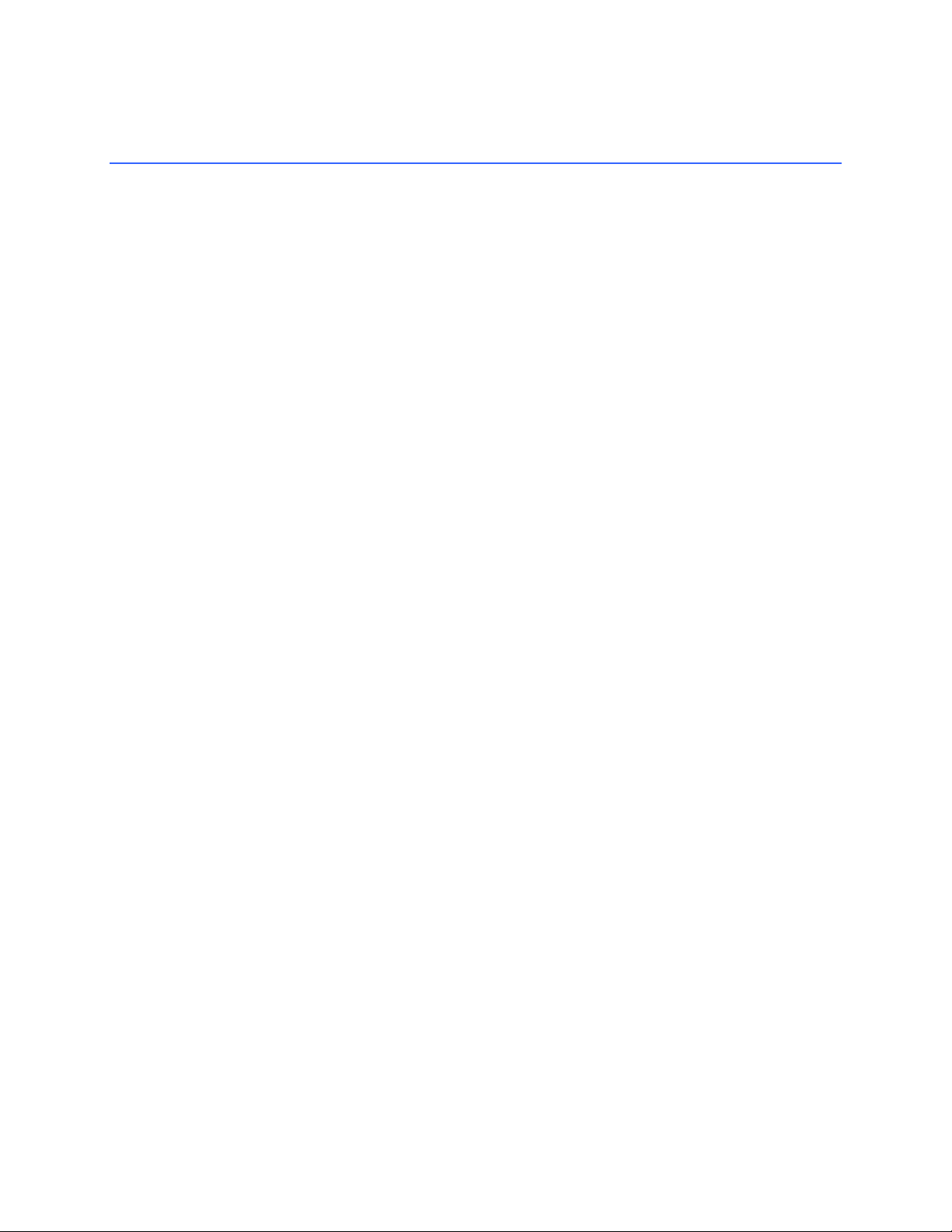
Contents
1 Desktop Board Features
Supported Operating Systems..............................................................................................10
Desktop Board Components.................................................................................................11
Processor..............................................................................................................................13
Main Memory ........................................................................................................................14
Intel® 865P Chipset...............................................................................................................15
Graphics Subsystem.............................................................................................................15
Audio Subsystem..................................................................................................................15
LAN Subsystem ....................................................................................................................15
LAN Subsystem Software............................................................................................15
RJ-45 LAN Connector LEDs........................................................................................16
Input/Output (I/O) Controller..................................................................................................16
Hi-Speed USB 2.0 Support...................................................................................................17
Enhanced IDE Interface........................................................................................................17
Accelerated Graphics Port (AGP).........................................................................................17
BIOS......................................................................................................................................18
PCI Auto Configuration ................................................................................................18
IDE Auto Configuration ................................................................................................18
Security Passwords......................................................................................................18
Chassis Intrusion...................................................................................................................18
Power Management Features...............................................................................................19
ACPI.............................................................................................................................19
Power Connectors........................................................................................................19
Fan Connectors............................................................................................................19
Suspend to RAM (Instantly Available PC Technology)................................................19
Resume on Ring ..........................................................................................................20
Wake from USB ...........................................................................................................20
Wake from PS/2 Keyboard/Mouse...............................................................................20
PME# Wakeup Support................................................................................................20
Speaker.................................................................................................................................20
Battery...................................................................................................................................20
Real-Time Clock....................................................................................................................20
2 Installing and Replacing Desktop Board Components
Before You Begin..................................................................................................................21
Installation Precautions.........................................................................................................22
Installation Instructions..........................................................................................................22
Ensure Electromagnetic Compatibility (EMC) Compliance..........................................22
Chassis and Component Certifications........................................................................23
Prevent Power Supply Overload..................................................................................23
Place Battery Marking..................................................................................................23
Use Only for Intended Applications..............................................................................24
Installing the I/O Shield.........................................................................................................24
Installing and Removing the Desktop Board.........................................................................25
v

Intel Desktop Board D865PCK Product Guide
Installing and Removing a Processor....................................................................................26
Installing a Processor...................................................................................................26
Installing the Processor Fan Heat Sink........................................................................26
Connecting the Processor Fan Heat Sink Cable..........................................................27
Removing the Processor..............................................................................................27
Installing and Removing Memory..........................................................................................28
Installing DIMMs...........................................................................................................29
Removing DIMMs.........................................................................................................29
Installing and Removing an AGP Card .................................................................................30
Installing an AGP Card.................................................................................................30
Removing the AGP Card..............................................................................................30
Connecting the IDE Cable.....................................................................................................31
Connecting Internal Headers ................................................................................................32
Connecting the Front Panel Header.............................................................................33
Connecting the USB 2.0 Header..................................................................................33
Installing a Front Panel Audio Solution........................................................................34
Connecting Hardware Control and Power Cables ................................................................35
Connecting the Chassis Intrusion Cable......................................................................36
Connecting Fans..........................................................................................................36
Connecting Power Supply Cables................................................................................36
Add-In Card and Peripheral Interface Connectors................................................................37
Setting the BIOS Configuration Jumper Block......................................................................38
Clearing BIOS Passwords.....................................................................................................39
Back Panel Connectors.........................................................................................................40
Replacing the Battery............................................................................................................41
3 Updating the BIOS
Updating the BIOS with the Intel® Express BIOS Update Utility...........................................47
Updating the BIOS with the Iflash Memory Update Utility.....................................................48
Obtaining the BIOS Update File...................................................................................48
Updating the BIOS.......................................................................................................48
Recovering the BIOS ...................................................................................................49
A Error Messages and Indicators
BIOS Beep Codes.................................................................................................................51
BIOS Error Messages...........................................................................................................52
B Regulatory Compliance
Safety Regulations................................................................................................................55
European Union Declaration of Conformity Statement.........................................................55
Product Ecology Statements.................................................................................................57
EMC Regulations..................................................................................................................58
Product Certification Markings (Board Level)........................................................................59
vi

Figures
1. Desktop Board D865PCK Components .........................................................................11
2. LAN Connector LED Locations.......................................................................................16
3. Installing the I/O Shield...................................................................................................24
4. Location of Mounting Screw Holes.................................................................................25
5. Installing a Processor.....................................................................................................26
6. Connecting the Processor Fan Heat Sink Cable to the Processor Fan Connector........27
7. Installing a DIMM............................................................................................................28
8. Removing the AGP Card................................................................................................30
9. Connecting the IDE Cable..............................................................................................31
10. Internal Headers .............................................................................................................32
11. Location of Hardware Control Headers and Power Connectors.....................................35
12. PCI Bus Add-in Card and Peripheral Interface Connectors ...........................................37
13. Location of the BIOS Configuration Jumper Block .........................................................38
14. Back Panel Connectors ..................................................................................................40
15. Removing the Battery.....................................................................................................45
16. F2 Key ............................................................................................................................47
Contents
Tables
1. Feature Summary.............................................................................................................9
2. Desktop Board Components ..........................................................................................12
3. RJ-45 10/100 Ethernet LAN Connector LEDs................................................................16
4. Front Panel Header ........................................................................................................33
5. USB 2.0 Header .............................................................................................................33
6. Front Panel Audio Header Signal Names.......................................................................34
7. Jumper Settings for the BIOS Setup Program Modes....................................................38
8. Beep Codes....................................................................................................................51
9. BIOS Error Messages.....................................................................................................52
10. Safety Regulations .........................................................................................................55
11. EMC Regulations............................................................................................................58
12. Product Certification Markings........................................................................................59
vii

Intel Desktop Board D865PCK Product Guide
viii

1 Desktop Board Features
This chapter describes the main features of Intel® Desktop Board D865PCK. Table 1 summarizes
these features.
Table 1. Feature Summary
Form Factor MicroATX at 9.6-inches by 9.6-inches
Processor Support for:
®
Pentium® 4 processor in an mPGA478-pin package with 533/400 MHz
system bus
®
Celeron® D processor in an mPGA478-pin package with 533/400 MHz
system bus
®
Celeron processor in an mPGA478-pin package with 400 MHz system
bus
®
865P chipset consisting of:
Architecture (AHA) bus
®
82801EB I/O Controller Hub (ICH5)
®
Pro 10/100 Ethernet LAN (Intel® 82562EX) and RJ-45 connector
— Four ports routed to the back panel
— Two ports routed to the internal USB front panel header
®
Platform Innovation Framework
®
Express BIOS Update
Main Memory
Chipset
Graphics
Audio
LAN
Peripheral Interfaces
Expansion Capabilities
BIOS
• Intel
• Intel
• Intel
• Two 184-pin, 2.5 V SDRAM Dual Inline Memory Module (DIMM) sockets
• Dual channel 333/266 MHz DDR SDRAM interface
• Designed to support up to 2 GB of system memory
Intel
• Intel® 82865P Memory Controller Hub (MCH) with Accelerated Hub
• Intel
• 8 Mbit Firmware Hub (FWH)
• Intel 865P chipset
• 1.5 V and 0.8 V only AGP connector
• Single AGP port via the connector or integrated graphics
• AGP 3.0 including 1x/4x/8x AGP data transfers and 1x/4x/8x Fast Writes
• Intel 865P chipset (AC ’97)
• Realtek* audio codec
Intel
• Up to six USB 2.0 ports
• Two IDE interfaces with Ultra DMA-33 and ATA-66/100 support
• One diskette drive interface
• One parallel port
• One serial port
• PS/2* keyboard and mouse ports
Three PCI bus add-in card connectors (SMBus routed to PCI bus 2)
• Intel
• Intel® Rapid BIOS Boot
• Intel
• Support for SMBIOS
continued
9

Intel Desktop Board D865PCK Product Guide
Table 1. Feature Summary (continued)
Power Management • Support for Advanced Configuration and Power Interface (ACPI)
• Suspend to RAM (STR)
• Wake on USB, PCI, RS-232, PS/2, LAN, and front panel
Related Links
For more information about Intel Desktop Board D865PCK, including the Technical Product
Specification (TPS), BIOS updates, and device drivers, go to:
http://support.intel.com/support/motherboards/desktop/
Supported Operating Systems
The desktop board supports the following operating systems:
• Microsoft Windows* 98 SE
• Microsoft Windows Me
• Microsoft Windows 2000 Professional
• Microsoft Windows XP Professional
10

Desktop Board Features
Desktop Board Components
Figure 1 shows the approximate location of the major components on Desktop Board D865PCK.
Line
In
W
T
B
A
V
U
S
C
D
E
F
G
H
I
J
R
P
Q
N
O
M
L
K
OM17401
Figure 1. Desktop Board D865PCK Components
11

Intel Desktop Board D865PCK Product Guide
Table 2. Desktop Board Components
Item Description
A ATAPI CD-ROM connector
B Front panel audio header
C AGP connector
D Rear chassis fan header
E 12 V processor core voltage connector
F Processor socket
G Processor fan header
H Intel 82865P (MCH)
I DIMM sockets
J Main power connector
K Diskette drive connector
L Primary IDE connector
M Secondary IDE connector
N Front chassis fan header
O Chassis intrusion header
P Speaker
Q BIOS configuration jumper
R Alternate power/sleep LED header
S Front panel header
T Intel 82801EB (ICH5)
U USB 2.0 header
V Battery
W PCI bus add-in card connectors
Related Links
Go to the following links for the latest information about:
• Intel Desktop Board D865PCK, http://www.intel.com/design/motherbd
• Processors, http://support.intel.com/support/motherboards/desktop
• Audio software and utilities, http://www.intel.com/design/motherbd
• LAN software and drivers, http://www.intel.com/design/motherbd
12

Desktop Board Features
Processor
CAUTION
Failure to use an ATX12V power supply, or not connecting the 12 V processor core voltage power
supply connector to Desktop Board D865PCK may result in damage to the desktop board and/or
power supply.
Desktop Board D865PCK requires an ATX12V compliant power supply to function according to
desktop board specifications. The board has two ATX12V compliant power supply connectors that
are needed to provide extra power to the Intel 865P chipset and Intel processor.
Desktop Board D865PCK supports a single Intel Pentium 4 processor, Intel Celeron D processor, or
Intel Celeron processor. Processors are not included with the desktop board and must be purchased
separately.
The processor connects to the Intel desktop board through the mPGA478-pin socket. The Intel
processors may be removed and replaced to accommodate supported higher speed processors.
The supported processors list for the Desktop Board D865PCK is located on the web at:
®
http://support.intel.com/support/motherboards/desktop/
Related Links
Go to the following link or sections in this manual for more information about:
• Installing or upgrading the processor, page 26 in Chapter 2
• The location of the ATX12V compliant power supply connectors, page 35
13

Intel Desktop Board D865PCK Product Guide
Main Memory
NOTE
To be fully compliant with all applicable Intel® SDRAM memory specification addendums, the
board should be populated with DIMMs that support the Serial Presence Detect (SPD) data
structure. If your memory modules do not support SPD, you will see a notification to this effect on
the screen at power up. The BIOS will attempt to configure the memory controller for normal
operation.
The desktop board supports system memory as defined below:
• Dual channel and up to four 184-pin Double Data Rate (DDR) SDRAM Dual Inline Memory
Module (DIMMs) connectors with gold-plated contacts.
• Unbuffered, non-registered DIMMs
• Serial Presence Detect (SPD) memory only
• Support for Suspend to RAM (STR), S3 ACPI state
• Non-ECC DDR
• 2.5 V memory
Related Links
Go to the following links or section in this manual for more information about:
• The latest list of tested memory, http://support.intel.com/support/motherboards/desktop/
• SDRAM specifications, http://www.intel.com/technology/memory/pcsdram/spec/
• Installing memory, page 28 in Chapter 2
14

Intel® 865P Chipset
The Intel 865P chipset consists of the following devices:
• Intel 82865P Memory Controller Hub (MCH) with AHA bus
• Intel 82801EB I/O Controller Hub (ICH5) with AHA bus
• Firmware Hub (FWH)
Related Link
For more information about the Intel 865P chipset, go to:
http://developer.intel.com/design/nav/pcserver.htm
Graphics Subsystem
The graphics subsystem features the following:
• The Intel 865P chipset
• 1.5 V and 0.8 V only AGP connector
• Single AGP port via the connector or integrated graphics
• AGP 3.0 including 1x/4x/8x data transfers and 1x/4x/8x Fast Writes
Desktop Board Features
Audio Subsystem
The audio subsystem features the following:
• Intel 865P chipset (AC ’97)
• Realtek ALC202A audio codec
Related Links
Go to the following link or sections in this manual for more information about:
• Audio drivers and utilities, http://support.intel.com/support/motherboards/desktop/
• Installing the front panel audio solution, page 33 in Chapter 2
LAN Subsystem
The optional LAN provides a Fast PCI LAN subsystem. The LAN subsystem provides the
following functions:
• 10/100 Ethernet LAN (Intel 82562EX)
• Support for RJ-45 connector with status indicator LEDs
• Programmable transit threshold
• Configurable EEPROM that contains the MAC address
LAN Subsystem Software
For LAN software and drivers, refer to the D865PCK link on Intel’s World Wide Web site at:
http://support.intel.com/support/motherboards/desktop
15

Intel Desktop Board D865PCK Product Guide
RJ-45 LAN Connector LEDs
Two LEDs are built into the RJ-45 LAN connector (see Figure 2).
OM17386
Figure 2. LAN Connector LED Locations
Table 3 describes the LED states when the board is powered up and the 10/100 Ethernet LAN
subsystem is operating.
Table 3. RJ-45 10/100 Ethernet LAN Connector LEDs
LED Color LED State Indicates
Off LAN link is not established Green
On LAN link is established
Blinking LAN activity is occurring
Off 10 Mbits/sec data rate is selected Yellow
On (steady state) 100 Mbits/sec data rate is selected
Input/Output (I/O) Controller
The super I/O controller features the following:
• Low pin count (LPC) interface
• One serial port
• One parallel port with Extended Capabilities Port (ECP) and Enhanced Parallel Port
(EPP) support
• Serial IRQ interface compatible with serialized IRQ support for PCI systems
• PS/2-style mouse and keyboard interfaces
• Interface for one 1.44 MB or 2.88 MB diskette drive
• Intelligent power management, including a programmable wake up event interface
• PCI power management support
16

Desktop Board Features
Hi-Speed USB 2.0 Support
NOTE
Computer systems that have an unshielded cable attached to a USB port might not meet FCC
Class B requirements, even if no device or a low-speed USB device is attached to the cable.
Use a shielded cable that meets the requirements for a full-speed USB device.
The desktop board supports up to six USB 2.0 ports via ICH5; four ports routed to the back
panel and two routed to the internal USB 2.0 headers. USB 2.0 ports are backward compatible with
USB 1.1 devices. USB 1.1 devices will function normally at USB 1.1 speeds.
Disabling Hi-Speed USB in the BIOS reverts all USB 2.0 ports to USB 1.1 operation. This may be
required to accommodate operating systems that do not support USB 2.0.
NOTE
USB devices are limited to USB 1.1 transfer rates prior to operating system and driver
initialization.
Enhanced IDE Interface
The ICH5’s IDE interface handles the exchange of information between the processor and
peripheral devices like hard disks, CD-ROM drives, and Iomega Zip* drives inside the computer.
The interface supports:
• Up to four IDE devices (such as hard drives)
• ATAPI-style devices (such as CD-ROM drives)
• Older PIO Mode devices
• Ultra DMA-33 and ATA-66/100 protocols
• Laser Servo (LS-120) drives
Accelerated Graphics Port (AGP)
NOTE
Desktop Board D865PCK is only compatible with 0.8 V and 1.5 V AGP cards.
The AGP connector is keyed for 0.8 V and 1.5 V AGP cards only; the connector is not mechanically
compatible with legacy 3.3 V AGP cards. Do not attempt to install a legacy 3.3 V AGP card.
AGP is a high-performance interface for graphics-intensive applications, such as 3D graphics.
AGP is independent of the PCI bus and is intended for exclusive use with graphical display devices.
The AGP 3.0 connector supports 8x, 4x, and 1x AGP cards.
Related Links
For information about installing the AGP card, see page 30 in Chapter 2.
17

Intel Desktop Board D865PCK Product Guide
BIOS
The BIOS provides the Power-On Self-Test (POST), the BIOS Setup program, the PCI and IDE
auto-configuration utilities, and the video BIOS. The BIOS is stored in the Firmware Hub.
The BIOS can be updated by following the instructions in Chapter 3 on page 47.
PCI Auto Configuration
If you install a PCI add-in card in your computer, the PCI auto-configuration utility in the BIOS
automatically detects and configures the resources (IRQs, DMA channels, and I/O space) for that
add-in card. You do not need to run the BIOS Setup program after you install a PCI add-in card.
IDE Auto Configuration
If you install an IDE device (such as a hard drive) in your computer, the IDE auto-configuration
utility in the BIOS automatically detects and configures the device for your computer. You do not
need to run the BIOS Setup program after installing an IDE device. You can override the autoconfiguration options by specifying manual configuration in the BIOS Setup program.
To use ATA-66/100 features, the following items are required:
• An ATA-66/100 peripheral device
• An ATA-66/100 compatible cable
• ATA-66/100 operating system device drivers
Security Passwords
The BIOS includes security features that restrict whether the BIOS Setup program can be accessed
and who can boot the computer. A supervisor password and a user password can be set for the
Setup and for booting the computer, with the following restrictions:
• The supervisor password gives unrestricted access to view and change all Setup options. If
only the supervisor password is set, pressing <Enter> at the password prompt of Setup gives the
user restricted access to Setup.
• If both the supervisor and user passwords are set, you must enter either the supervisor password
or the user password to access Setup. Setup options are then available for viewing and
changing depending on whether the supervisor or user password was entered.
• Setting a user password restricts who can boot the computer. The password prompt is
displayed before the computer is booted. If only the supervisor password is set, the computer
boots without asking for a password. If both passwords are set, you can enter either password
to boot the computer.
Chassis Intrusion
The board supports a chassis security feature that detects if the chassis cover has been removed.
The security feature uses a mechanical switch on the chassis that can be connected to the chassis
intrusion header on the desktop board. See Figure 11 on page 35 for the location of the chassis
intrusion header.
18

Desktop Board Features
Power Management Features
Power management is implemented at several levels, including:
• Advanced Configuration and Power Interface (ACPI)
• Hardware support:
⎯ Power connectors
⎯ Fan connectors
⎯ Suspend to RAM (Instantly Available PC technology)
⎯ Resume on Ring
⎯ Wake from USB
⎯ Wake from PS/2 keyboard/mouse
⎯ PME# wakeup support
ACPI
ACPI gives the operating system direct control over the power management and Plug & Play
functions of a computer. The use of ACPI with the desktop board requires an operating system that
provides full ACPI support.
Power Connectors
The desktop board has two power connectors. See Figure 11 on page 35 for the location of the
power connectors.
Fan Connectors
The desktop board has two chassis fan connectors (Intel Precision Cooling Technology) and one
processor fan connector. See Figure 11 on page 35 for the location of the fan connectors.
Suspend to RAM (Instantly Available PC Technology)
CAUTION
For Instantly Available PC technology, the 5 V standby line for the power supply must be capable
of delivering adequate +5 V standby current. Failure to provide adequate standby current when
using this feature can damage the power supply and/or effect ACPI S3 sleep state functionality.
CAUTION
Power supplies used with this desktop board must be able to provide enough standby current to
support the standard Instantly Available (ACPI S3 sleep state) configuration. If the standby
current necessary to support multiple wake events from the PCI and/or USB buses exceeds power
supply capacity, the desktop board may lose register settings stored in memory.
19

Intel Desktop Board D865PCK Product Guide
Instantly Available PC technology enables the board to enter the ACPI S3 (Suspend-to-RAM) sleep
state. While in the S3 sleep state, the computer will appear to be off. When signaled by a wake-up
device or event, the system quickly returns to its last known awake state.
If the system has a dual-colored power LED on the front panel, the sleep state is indicated by the
LED turning amber.
Related Link
For more information about standby current requirements for these desktop boards, refer to the TPS
by selecting the Technical Documentation link at:
http://developer.intel.com/design/motherbd/
Resume on Ring
The operation of Resume on Ring can be summarized as follows:
• Resumes operation from either ACPI S1 or ACPI S3 state
• Requires only one call to access the computer
• Detects incoming call similarly for external and internal modems
• Requires modem interrupt be unmasked for correct operation
Wake from USB
USB bus activity wakes the computer from an ACPI S1 or S3 state.
NOTE
Wake from USB requires the use of a USB peripheral that supports Wake from USB.
Wake from PS/2 Keyboard/Mouse
PS/2 keyboard/mouse activity wakes the computer from an ACPI S1 or S3 state.
PME# Wakeup Support
When the PME# signal on the PCI bus is asserted, the computer wakes from an ACPI S1, S3,
or S5 state.
Speaker
A speaker is mounted on the desktop board. The speaker provides audible error code (beep code)
information during the Power-On Self-Test (POST). For a list of the beep codes, see Table 8 on
page 51.
Battery
The battery on the desktop board keeps the values in CMOS RAM and the clock current when the
computer is turned off. See page 41 in Chapter 2 for instructions on how to replace the battery.
Real-Time Clock
The desktop board has a time-of-day clock and 100-year calendar. The battery on the desktop
board keeps the clock current when the computer is turned off.
20

2 Installing and Replacing Desktop
Board Components
This chapter tells you how to:
• Install the I/O shield
• Install and remove the desktop board
• Install and remove a processor and memory
• Install and remove an AGP card
• Connect the IDE cable
• Connect internal headers
• Connect hardware control and power cables
• Locate the add-in card and peripheral interface connectors
• Set the BIOS configuration jumper
• Clear passwords
• Identify back panel connectors
• Replace the battery
Before You Begin
WARNINGS
The procedures in this chapter assume familiarity with the general terminology associated with
personal computers and with the safety practices and regulatory compliance required for using
and modifying electronic equipment.
Disconnect the computer from its power source and from any telecommunications links,
networks, or modems before performing any of the procedures described in this chapter. Failure
to disconnect power, telecommunications links, networks, or modems before you open the
computer or perform any procedures can result in personal injury or equipment damage. Some
circuitry on the board can continue to operate even though the front panel power button is off.
CAUTION
Many of the internal and front panel connectors provide operating voltage (+5 V dc and +12 V dc,
for example) to devices inside the computer chassis, such as fans and internal peripherals. These
connectors are not overcurrent protected. Do not use these connectors for powering devices
external to the computer chassis. A fault in the load presented by the external devices could cause
damage to the computer, the interconnecting cable, and the external devices themselves.
21

Intel Desktop Board D865PCK Product Guide
Follow these guidelines before you begin:
• Always follow the steps in each procedure in the correct order.
• Set up a log to record information about your computer, such as model, serial numbers,
installed options, and configuration information.
• Electrostatic discharge (ESD) can damage components. Perform the procedures described in
this chapter only at an ESD workstation using an antistatic wrist strap and a conductive foam
pad. If such a station is not available, you can provide some ESD protection by wearing an
antistatic wrist strap and attaching it to a metal part of the computer chassis.
Installation Precautions
When you install and test the Intel desktop board, observe all warnings and cautions in the
installation instructions.
To avoid injury, be careful of:
• Sharp pins on connectors
• Sharp pins on printed circuit assemblies
• Rough edges and sharp corners on the chassis
• Hot components (like processors, voltage regulators, and heat sinks)
• Damage to wires that could cause a short circuit
Observe all warnings and cautions that instruct you to refer computer servicing to qualified
technical personnel.
Installation Instructions
CAUTION
Follow these guidelines to meet safety and regulatory requirements when installing this board
assembly.
Read and adhere to all of these instructions and the instructions supplied with the chassis and
associated modules. If the instructions for the chassis are inconsistent with these instructions or the
instructions for associated modules, contact the supplier’s technical support to find out how you can
ensure that your computer meets safety and regulatory requirements. If you do not follow these
instructions and the instructions provided by chassis and module suppliers, you increase safety risk
and the possibility of noncompliance with regional laws and regulations.
Ensure Electromagnetic Compatibility (EMC) Compliance
Before computer integration, make sure that the power supply and other modules or peripherals, as
applicable, have passed Class B EMC testing and are marked accordingly.
In the installation instructions for the host chassis, power supply, and other modules pay close
attention to the following:
• Product certifications or lack of certifications
• External I/O cable shielding and filtering
• Mounting, grounding, and bonding requirements
• Keying connectors when mating the wrong connectors could be hazardous
22

Installing and Replacing Desktop Board Components
If the power supply and other modules or peripherals, as applicable, are not Class B EMC
compliant before integration, then EMC testing is required on a representative sample of the newly
completed computer.
Chassis and Component Certifications
Ensure that the chassis and certain components; such as the power supply, peripheral drives, wiring,
and cables; are components certified for the country or market where used. Agency certification
marks on the product are proof of certification. Typical product certifications include:
• In Europe
The CE marking signifies compliance with all applicable European requirements. If the chassis
and other components are not properly CE marked, a supplier’s Declaration of Conformity
statement to the European EMC directive and Low Voltage directive (as applicable), should be
obtained. Additionally, other directives, such as the Radio and Telecommunications Terminal
Equipment (R&TTE) directive may also apply depending on product features.
• In the United States
A certification mark by a Nationally Recognized Testing Laboratory (NRTL) such as UL, CSA,
or ETL signifies compliance with safety requirements. Wiring and cables must also be UL
listed or recognized and suitable for the intended use. The FCC Class B logo for home or
office use signifies compliance with electromagnetic interference (EMI) requirements.
• In Canada
A nationally recognized certification mark such as CSA or cUL signifies compliance with
safety requirements. The Industry Canada statement at the front of this product guide
demonstrates compliance with Canadian EMC regulations.
Prevent Power Supply Overload
Do not overload the power supply output. To avoid overloading the power supply, make sure that
the calculated total current loads of all the modules within the computer is less than the output
current rating of each of the power supplies output circuits.
Place Battery Marking
There is insufficient space on this desktop board to provide instructions for replacing and disposing
of the Lithium ion coin cell battery. For system safety certification, the following statement or
equivalent statement is required to be permanently and legibly marked on the chassis near the
battery.
CAUTION
Risk of explosion if the battery is replaced with an incorrect type. Batteries should be recycled
where possible. Disposal of used batteries must be in accordance with local environmental
regulations.
See page 20 for other language translations of this caution statement.
23

Intel Desktop Board D865PCK Product Guide
Use Only for Intended Applications
All Intel desktop boards are evaluated as Information Technology Equipment (I.T.E.) for use in
personal computers for installation in homes, offices, schools, computer rooms, and similar
locations. The suitability of this product for other applications or environments, such as medical,
industrial, alarm systems, test equipment, etc. may require further evaluation.
Related Links
For information about regulatory compliance, go to Appendix B on page 55.
Installing the I/O Shield
The desktop board comes with an I/O shield. When installed in the chassis, the shield blocks radio
frequency transmissions, protects internal components from dust and foreign objects, and promotes
correct airflow within the chassis.
Install the I/O shield before installing the desktop board in the chassis. Place the shield inside the
chassis as shown in Figure 3. Press the shield into place so that it fits tightly and securely. If the
shield doesn’t fit, obtain a properly-sized shield from the chassis supplier.
24
Figure 3. Installing the I/O Shield
OM16828

Installing and Replacing Desktop Board Components
Installing and Removing the Desktop Board
WARNING
Only qualified technical personnel should do this procedure. Disconnect the computer from its
power source before performing the procedures described here. Failure to disconnect the power
before you open the computer can result in personal injury or equipment damage.
NOTE
Refer to Appendix B for regulatory requirements.
Refer to your chassis manual for instructions on installing and removing the desktop board.
Figure 4 shows the location of the eight mounting screw holes for Desktop Board D865PCK.
Figure 4. Location of Mounting Screw Holes
OM17402
25

Intel Desktop Board D865PCK Product Guide
Installing and Removing a Processor
Instructions on how to install the processor to the desktop board are given below.
Installing a Processor
CAUTION
Before installing or removing the processor, make sure that AC power has been removed by
unplugging the power cord from the computer. Failure to do so could damage the processor and
the board.
To install a processor, follow these instructions:
1. Observe the precautions in “Before You Begin” on page 21.
2. Locate the processor socket and raise the socket lever completely.
3. Install the processor so that the corner with the triangle marking (A) is aligned with the corner
where the lever is attached to the socket (see Figure 5).
4. Lower the lever to its original position.
mPGA478B
mPGA478B
mPGA478B
A
OM15028
Figure 5. Installing a Processor
Installing the Processor Fan Heat Sink
Desktop Board D865PCK has an integrated processor fan heat sink retention mechanism (RM).
For instructions on how to install the processor fan heat sink to the integrated processor fan heat
sink RM, refer to the boxed processor manual or the Intel World Wide Web site at:
http://support.intel.com/support/processors/pentium4/intnotes478.htm
26

Installing and Replacing Desktop Board Components
Connecting the Processor Fan Heat Sink Cable
Connect the processor fan heat sink cable to the processor fan connector (see Figure 6).
OM17403
Figure 6. Connecting the Processor Fan Heat Sink Cable to the Processor Fan Connector
Removing the Processor
For instruction on how to remove the processor fan heat sink and processor, refer to the processor
installation manual or the Intel World Wide Web site at:
http://support.intel.com/support/processors/pentium4/intnotes478.htm
27

Intel Desktop Board D865PCK Product Guide
Installing and Removing Memory
CAUTION
To be fully compliant with all applicable Intel SDRAM memory specification addendums, the board
requires DIMMs that support the Serial Presence Detect (SPD) data structure. You can access the
PC Serial Presence Detect Specification at:
http://www.intel.com/technology/memory/pcsdram/spec/
Desktop Board D865PCK has two 184-pin DIMM sockets arranged as Channel A and Channel B,
as shown in Figure 7.
Refer to the “Main Memory” section on page 14 for memory requirements.
Channel A
Channel B
Figure 7. Installing a DIMM
DIMM 0
DIMM 0
OM17404
28

Installing and Replacing Desktop Board Components
Installing DIMMs
CAUTION
Install memory in the DIMM sockets prior to installing an AGP video card to avoid interference
with the memory retention mechanism.
To install DIMMs, follow these steps:
1. Observe the precautions in “Before You Begin” on page 21.
2. Turn off all peripheral devices connected to the computer. Turn off the computer and
disconnect the AC power cord.
3. Remove the computer’s cover and locate the DIMM sockets (see Figure 7).
4. Remove the AGP video card if it interferes with the DIMM clips from being easily opened and
closed.
5. Make sure the clips at either end of the DIMM socket(s) are pushed outward to the
open position.
6. Holding the DIMM by the edges, remove it from its anti-static package.
7. Position the DIMM above the socket. Align the small notch in the bottom edge of the DIMM
with the key in the socket (see inset in Figure 7).
8. Insert the bottom edge of the DIMM into the socket.
9. When the DIMM is inserted, push down on the top edge of the DIMM until the retaining clips
snap into place. Make sure the clips are firmly in place.
10. Reinstall the AGP card if it was removed prior to installing the DIMMs.
11. Replace the computer’s cover and reconnect the AC power cord.
Removing DIMMs
To remove a memory module, follow these steps:
1. Observe the precautions in “Before You Begin” on page 21.
2. Turn off all peripheral devices connected to the computer. Turn off the computer.
3. Remove the AC power cord from the computer.
4. Remove the computer’s cover.
5. Remove the AGP card if it interferes with the DIMM clips from being easily opened
and closed.
6. Gently open the retaining clips at each end of the DIMM socket. The DIMM pops out of
the socket.
7. Hold the DIMM by the edges, lift it away from the socket, and store it in an anti-static package.
8. Reinstall the AGP card if you removed it before taking out the DIMMs.
9. Reinstall and reconnect any parts you removed or disconnected to reach the DIMM sockets.
10. Replace the computer’s cover and reconnect the AC power cord.
29

Intel Desktop Board D865PCK Product Guide
Installing and Removing an AGP Card
CAUTION
When installing any AGP card in the desktop board, ensure that it is fully seated in the AGP
connector before you power on the system. If the card is not fully seated in the AGP connector, an
electrical short may result across the AGP connector pins. Depending on the over-current
protection of the power supply, certain board components and/or traces may be damaged.
The AGP connector supports 0.8 V (4x and 1x) and 1.5 V (8x) AGP cards. The desktop board has
an integrated AGP card retention mechanism (RM).
Installing an AGP Card
Follow these instructions to install an AGP card:
1. Observe the precautions in “Before You Begin” on page 21.
2. Place the card in the AGP connector.
3. Press down on the card until it is completely seated in the AGP connector and the card retention
notch snaps into place around the RM pin.
4. Secure the card’s metal bracket to the chassis back panel with a screw.
Removing the AGP Card
Follow these instructions to remove the AGP card from the RM (see Figure 8):
1. Observe the precautions in “Before You Begin” on page 21.
2. Remove the screw (B) that secures the card’s metal bracket (A) to the chassis back panel.
3. Push back on the RM lever (C), as shown in Figure 8, until the retention pin completely clears
the notch in the card.
4. Pull the card straight up (D).
B
A
D
30
C
Figure 8. Removing the AGP Card
OM15031

Installing and Replacing Desktop Board Components
Connecting the IDE Cable
The two IDE cables support the Ultra DMA-33 and ATA-66/100 transfer protocols. Each of the
cables can connect two drives to the desktop board. Figure 9 shows the correct installation of the
cable.
NOTE
ATA-66/100 compatible cables are backward compatible with drives using slower IDE transfer
protocols. If an ATA-66/100 disk drive and a disk drive using any other IDE transfer protocol are
attached to the same cable, the maximum transfer rate between the drives may be reduced to that of
the slowest drive.
NOTE
Do not connect an ATA device as a slave on the same IDE cable as an ATAPI master device. For
example, do not connect an ATA hard drive as a slave to an ATAPI CD-ROM drive.
For correct function of the cable:
• Observe the precautions in “Before You Begin” on page 21.
• Attach the cable end with the single connector to the Intel desktop board (A).
• Attach the cable end with the two closely spaced connectors to the drives (B).
A
B
Figure 9. Connecting the IDE Cable
OM17405
31

Intel Desktop Board D865PCK Product Guide
Connecting Internal Headers
Figure 10 shows the location of internal headers.
A
1
3
5
7
9
2
4
6
10
B
1
2
3
4
C
2
1
4
3
6
5
8
7
10
32
D
2
1
3
4
5
6
7
8
9
E
1
3
OM17406
Item Description
A Front panel audio
B ATAPI CD-ROM
C USB 2.0
D Front panel
E Alternate power/sleep LED
Figure 10. Internal Headers

Installing and Replacing Desktop Board Components
Connecting the Front Panel Header
Before connecting the front panel header, observe the precautions in “Before You Begin” on
page 21. Figure 10-D on page 32 shows the location of the front panel header. Table 4 shows the
pin assignments for the front panel header.
Table 4. Front Panel Header
Pin Signal In/Out Description Pin Signal In/Out Description
Hard Drive Activity LED Power LED
1 HD_PWR Out Hard disk LED pull-
up (330 Ω) to +5 V
3 HDA# Out Hard disk active LED 4 HDR_BLNK_YEL Out Front panel yellow
Reset Switch On/Off Switch
5 Ground Ground 6 SWITCH_ON# In Power switch
7 FP_RESET# In Reset switch 8 Ground Ground
9 +5 V Out Power 10 N/C Not connected
2 HDR_BLNK_GRN Out Front panel green
LED
LED
Connecting the USB 2.0 Header
Before connecting the USB 2.0 header, observe the precautions in “Before You Begin” on page 21.
Figure 10-E on page 32 shows the location of the USB 2.0 header. Table 5 shows the pin
assignments for the header.
Table 5. USB 2.0 Header
USB Port A USB Port B
Pin Signal Name Pin Signal Name
1 Power 2 Power
3 D- 4 D5 D+ 6 D+
7 Ground 8 Ground
9 Key (no pin) 10 Not connected
Note: USB ports may be assigned as needed.
33

Intel Desktop Board D865PCK Product Guide
Installing a Front Panel Audio Solution
Figure 10-B shows the location of the front panel audio header. Table 6 shows the pin assignments
for the front panel audio header.
Table 6. Front Panel Audio Header Signal Names
Pin Signal Name Pin Signal Name
1 AUD-MIC 2 AUD-GND
3 AUD-MIC-BIAS 4 AUD-VCC
5 AUD-FPOUT-R 6 AUD-RET-R
7 HP-ON 8 KEY
9 AUD-FPOUT-L 10 AUD-RET-L
To install the cable that connects the front panel audio solution to the front panel audio header,
follow these steps:
1. Observe the precautions in “Before You Begin” on page 21.
2. Turn off all peripheral devices connected to the computer. Turn off the computer and
disconnect the AC power cord.
3. Remove the cover.
4. Locate the front panel audio header. Remove the two jumpers from the header to disable the
back panel audio connectors.
5. Install a correctly keyed and shielded front panel audio cable.
6. Connect the audio cable to the front panel audio solution.
7. Replace the cover.
To restore back panel operations, follow these steps:
1. Observe the precautions in “Before You Begin” on page 21.
2. Turn off all peripheral devices connected to the computer. Turn off the computer and
disconnect the AC power cord.
3. Remove the cover.
4. Remove the front panel audio cable.
5. Install a jumper on pins 5-6 (rear R channel).
6. Install a jumper on pins 9-10 (rear L channel).
7. Replace the cover.
34

Installing and Replacing Desktop Board Components
Connecting Hardware Control and Power Cables
Figure 11 shows the location of the chassis intrusion and fan headers, and power connectors.
A
1
B
C
2
1
OM17407
1
F
2
1
1
D
E
Item Description
A Chassis rear fan
B 12 V processor core voltage connector
C Processor fan
D Main power connector
E Chassis front fan
F Chassis intrusion header
Figure 11. Location of Hardware Control Headers and Power Connectors
35

Intel Desktop Board D865PCK Product Guide
Connecting the Chassis Intrusion Cable
Connect the chassis intrusion cable to the header shown in Figure 11.
Connecting Fans
Connect the processor’s fan heat sink cable to the processor fan header on the board. Connect
chassis fan cables to the board fan headers. See Figure 11 for fan header locations.
Connecting Power Supply Cables
CAUTION
Failure to use an ATX12V power supply, or not connecting the 12 V processor core voltage power
supply connector to the desktop board may result in damage to the desktop board and/or power
supply.
Figure 11 shows the location of power connectors.
1. Observe the precautions in “Before You Begin” on page 21.
2. Connect the 12 V processor core voltage power supply cable to the 2x2 connector.
3. Connect the main power cable to the 2x10 connector.
36

Installing and Replacing Desktop Board Components
Add-In Card and Peripheral Interface Connectors
Figure 12 shows the PCI bus add-in card and peripheral interface connectors for Desktop Board
D865PCK.
B
C
A
D
G
Item Description
A PCI bus add-in card connector 3
B PCI bus add-in card connector 2 (SMBus routed)
C PCI bus add-in card connector 1
D AGP
E Floppy drive
F Primary IDE
G Secondary IDE
F
E
OM17408
Figure 12. PCI Bus Add-in Card and Peripheral Interface Connectors
37

Intel Desktop Board D865PCK Product Guide
Setting the BIOS Configuration Jumper Block
CAUTION
Always turn off the power and unplug the power cord from the computer before changing the
jumper. Moving the jumper with the power on may result in unreliable computer operation.
The location of the desktop board’s BIOS configuration jumper is shown in Figure 13.
3
1
OM17409
Figure 13. Location of the BIOS Configuration Jumper Block
The three-pin BIOS jumper block enables all board configurations to be done in BIOS Setup.
Table 7 shows the jumper settings for the Setup program modes.
Table 7. Jumper Settings for the BIOS Setup Program Modes
Jumper Setting Mode Description
Normal (default) (1-2) The BIOS uses the current configuration and passwords for
3
1
1
Configure (2-3) After the Power-On Self-Test (POST) runs, the BIOS displays
3
Recovery (None) The BIOS recovers data from a recovery diskette in the event
1
3
booting.
the Maintenance Menu. Use this menu to clear passwords.
of a failed BIOS update.
38

Installing and Replacing Desktop Board Components
Clearing BIOS Passwords
This procedure assumes that the board is installed in the computer and the BIOS configuration
jumper block is set to normal mode.
1. Observe the precautions in “Before You Begin” on page 21.
2. Turn off all peripheral devices connected to the computer. Turn off the computer. Disconnect
the computer’s power cord from the AC power source (wall outlet or power adapter).
3. Remove the computer cover.
4. Find the BIOS configuration jumper block (see Figure 13).
5. Place the jumper on pins 2-3 as shown below.
3
1
6. Replace the cover, plug in the computer, turn on the computer, and allow it to boot.
7. The computer starts the Setup program. Setup displays the Maintenance menu.
8. Use the arrow keys to select Clear Passwords. Press <Enter> and Setup displays a pop-up
screen requesting that you confirm clearing the password. Select Yes and press <Enter>.
Setup displays the maintenance menu again.
9. Press <F10> to save the current values and exit Setup.
10. Turn off the computer. Disconnect the computer’s power cord from the AC power source.
11. Remove the computer cover.
12. To restore normal operation, place the jumper on pins 1-2 as shown below.
3
1
13. Replace the cover, plug in the computer, and turn on the computer.
39

Intel Desktop Board D865PCK Product Guide
Back Panel Connectors
NOTE
The line out connector, located on the back panel, is designed to power either headphones or
amplified speakers only. Poor audio quality may occur if passive (non-amplified) speakers are
connected to this output.
Figure 14 shows the back panel connectors.
Line
In
OM17410
Figure 14. Back Panel Connectors
40

Installing and Replacing Desktop Board Components
Replacing the Battery
A coin-cell battery (CR2032) powers the real-time clock and CMOS memory. When the computer
is not plugged into a wall socket, the battery has an estimated life of three years. When the
computer is plugged in, the standby current from the power supply extends the life of the battery.
The clock is accurate to ± 13 minutes/year at 25 ºC with 3.3 VSB applied.
When the voltage drops below a certain level, the BIOS Setup program settings stored in CMOS
RAM (for example, the date and time) might not be accurate. Replace the battery with an
equivalent one. Figure 15 on page 45 shows the location of the battery.
41

Intel Desktop Board D865PCK Product Guide
42

Installing and Replacing Desktop Board Components
43

Intel Desktop Board D865PCK Product Guide
.
44

Installing and Replacing Desktop Board Components
To replace the battery, follow these steps:
1. Observe the precautions in “Before You Begin” (see page 21).
2. Turn off all peripheral devices connected to the computer. Disconnect the computer’s power
cord from the AC power source (wall outlet or power adapter).
3. Remove the computer cover.
4. Locate the battery on the board (see Figure 15).
5. With a medium flat-bladed screwdriver, gently pry the battery free from its connector. Note the
orientation of the “+” and “-” on the battery.
6. Install the new battery in the connector, orienting the “+” and “-” correctly.
7. Replace the computer cover.
OM17411
Figure 15. Removing the Battery
45

Intel Desktop Board D865PCK Product Guide
46

3 Updating the BIOS
The BIOS Setup program can be used to view and change the BIOS settings for the computer. The
BIOS Setup program is accessed by pressing the <F2> key (see Figure 16) after the Power-On SelfTest (POST) memory test begins and before the operating system boot begins.
F2
OM17050
Figure 16. F2 Key
This chapter tells you how to update the BIOS by either using the Intel Express BIOS Update utility
or the Iflash Memory Update utility, and how to recover the BIOS if an update fails.
Updating the BIOS with the Intel® Express BIOS
Update Utility
With the Intel Express BIOS Update utility you can update the system BIOS while in the Windows
environment. The BIOS file is included in an automated update utility that combines the
functionality of the Intel
installation wizards.
To update the BIOS with the Intel Express BIOS Update utility:
1. Go to the Intel World Wide Web site:
http://support.intel.com/support/motherboards/desktop/
2. Navigate to the Desktop Board D865PCK page and click the Express BIOS Update utility file
for the Desktop Board D865PCK BIOS.
3. Download the file to your hard drive. (You can also save this file to a diskette. This is useful if
you are updating the BIOS for multiple identical systems.)
4. Close all other applications. This step is required. Your system will be rebooted at the last
Express BIOS Update window.
5. Double-click the executable file from the location on your hard drive where it was saved. This
runs the update program.
6. Follow the instructions provided in the dialog boxes to complete the BIOS update.
®
Flash Memory Update Utility and the ease-of use of Windows-based
47

Intel Desktop Board D865PCK Product Guide
Updating the BIOS with the Iflash Memory Update
Utility
With the Iflash Memory Update utility you can update the system BIOS from a floppy disk or other
bootable media. The utility available from the Web provides a simple method for creating a
bootable flash memory update floppy that will automatically update your BIOS.
Obtaining the BIOS Update File
You can update to a new version of the BIOS by using the BIOS update file. The BIOS update file
is a compressed self-extracting archive that contains all the files you need to update the BIOS. The
BIOS update file contains:
• New BIOS files
• BIOS recovery files
• Iflash Memory Update utility
You can obtain the BIOS update file through your computer supplier or by navigating to the
Desktop Board D865PCK page on the Intel World Wide Web site:
http://support.intel.com/support/motherboards/desktop
NOTE
Review the instructions distributed with the update utility before attempting a BIOS update.
The Intel Flash Memory Update Utility allows you to:
• Update the BIOS in flash memory
• Update the language section of the BIOS
Updating the BIOS
CAUTION
The AUTOEXEC.BAT file provided with the update files updates the BIOS. Do not interrupt the
process or the system may not function.
1. Boot the computer with the BIOS update diskette in drive A. During system boot, the
AUTOEXEC.BAT file provided with the update files will automatically run the BIOS update
process.
2. When the update process is complete, the monitor will display a message telling you to remove
the diskette and to reboot the system.
3. As the computer boots, check the BIOS identifier (version number) to make sure the update
was successful. If a logo appears, press
<Esc> to view the POST messages.
48

Updating the BIOS
Recovering the BIOS
It is unlikely that anything will interrupt the BIOS update; however, if an interruption occurs, the
BIOS could be damaged. The following steps explain how to recover the BIOS if an update fails.
The following procedure uses recovery mode for the Setup program. See page 38 for more
information on Setup modes.
NOTE
Because of the small amount of code available in the boot block area, there is no video support.
You will not see anything on the screen during this procedure. Monitor the procedure by listening
to the speaker and looking at the diskette drive LED.
1. Turn off the computer, disconnect the computer’s power cord, and disconnect all external
peripherals.
2. Remove the computer cover and locate the configuration jumper block (see Figure 13).
3. Remove the jumper from all pins as shown below to set recovery mode for Setup.
1
3
4. Insert the bootable BIOS update diskette into diskette drive A.
5. Replace the computer cover, connect the power cord, turn on the computer, and allow it to
boot. The recovery process will take a few minutes.
6. Listen to the speaker:
• Upon applying power, drive A will begin to show activity. In about a minute, two beeps
are heard and drive A activity ceases (temporarily) indicating the successful recovery of the
BIOS core. Drive A activity will begin again followed by two more beeps indicating the
successful recovery of the boot block. This sequence of events indicates a successful BIOS
recovery.
• A series of continuous beeps indicates a failed BIOS recovery.
7. If recovery fails, return to step 1 and repeat the recovery process.
8. If recovery is successful, turn off the computer, and disconnect its power cord.
9. Remove the computer cover and continue with the following steps.
10. On the jumper block, reinstall the jumper back on pins 1-2 as shown below to set normal mode
for Setup.
3
1
11. Leave the update diskette in drive A, replace the computer cover, and connect the computer’s
power cord.
12. Turn on the computer and continue with the BIOS update.
49

Intel Desktop Board D865PCK Product Guide
50

A Error Messages and Indicators
Desktop Board D865PCK reports POST errors in two ways:
• By sounding a beep code
• By displaying an error message on the monitor
BIOS Beep Codes
The BIOS beep codes are listed in Table 8. The BIOS also issues a beep code (one long tone
followed by two short tones) during POST if the video configuration fails (a faulty video card or no
card installed) or if an external ROM module does not properly checksum to zero.
Table 8. Beep Codes
Number of Beeps Description
1 Refresh failure
2 Parity cannot be reset
3 First 64 K memory failure
4 Timer not operational
5 Processor failure (Reserved; not used)
6 8042 GateA20 cannot be toggled (memory failure or not present)
7 Exception interrupt error
8 Display memory R/W error
9 (Reserved; not used)
10 CMOS Shutdown register test error
11 Invalid BIOS (such as, POST module not found)
51

Intel Desktop Board D865PCK Product Guide
BIOS Error Messages
When a recoverable error occurs during the POST, the BIOS displays an error message describing
the problem.
Table 9. BIOS Error Messages
Error Message Explanation
GA20 Error An error occurred with Gate-A20 when switching to protected
mode during the memory test.
Pri Master HDD Error
Pri Slave HDD Error
Sec Master HDD Error
Sec Slave HDD Error
Pri Master Drive - ATAPI Incompatible
Pri Slave Drive - ATAPI Incompatible
Sec Master Drive - ATAPI Incompatible
Sec Slave Drive - ATAPI Incompatible
A: Drive Error
B: Drive Error
CMOS Battery Low The battery may be losing power. Replace the battery soon.
CMOS Display Type Wrong The display type is different than what has been stored in CMOS.
CMOS Checksum Bad The CMOS checksum is incorrect. CMOS memory may have been
CMOS Settings Wrong CMOS values are not the same as the last boot. These values
CMOS Date/Time Not Set The time and/or date values stored in CMOS are invalid. Run
DMA Error Error during read/write test of DMA controller.
FDC Failure Error occurred trying to access diskette drive controller.
HDC Failure Error occurred trying to access hard disk controller.
Checking NVRAM..... NVRAM is being checked to see if it is valid.
Update OK! NVRAM was invalid and has been updated.
Updated Failed NVRAM was invalid but was unable to be updated.
Keyboard Is Locked The system keyboard lock is engaged. The system must be
Keyboard Error Error in the keyboard connection. Make sure keyboard is
KB/Interface Error Keyboard interface test failed.
Could not read sector from corresponding drive.
Corresponding drive is not an ATAPI device. Run Setup to make
sure device is selected correctly.
No response from the diskette drive.
Check Setup to make sure type is correct.
corrupted. Run Setup to reset values.
have either been corrupted or the battery has failed.
Setup to set correct values.
unlocked to continue to boot.
connected properly.
continued
52
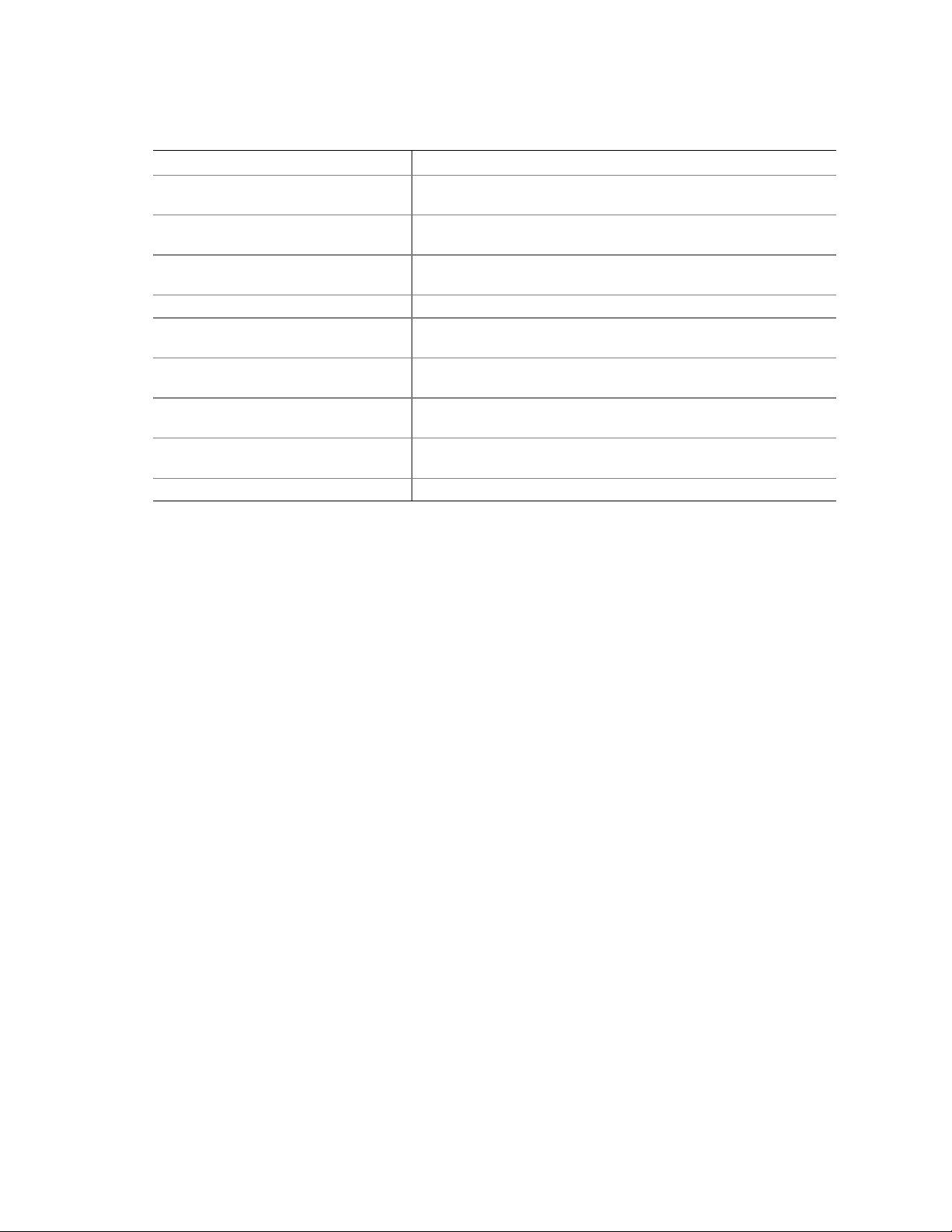
Error Messages and Indicators
Table 9. BIOS Error Messages (continued)
Error Message Explanation
Memory Size Decreased Memory size has decreased since the last boot. If no memory was
removed, then memory may be bad.
Memory Size Increased Memory size has increased since the last boot. If no memory was
added, there may be a problem with the system.
Memory Size Changed Memory size has changed since the last boot. If no memory was
added or removed, then memory may be bad.
No Boot Device Available System did not find a device to boot.
Off Board Parity Error A parity error occurred on an offboard card. This error is followed
by an address.
On Board Parity Error A parity error occurred in onboard memory. This error is followed
by an address.
Parity Error A parity error occurred in onboard memory at an unknown
address.
NVRAM / CMOS / PASSWORD
cleared by Jumper
<CTRL_N> Pressed CMOS is ignored and NVRAM is cleared. User must enter Setup.
NVRAM, CMOS, and passwords have been cleared. The system
should be powered down and the jumper removed.
53

Intel Desktop Board D865PCK Product Guide
54

B Regulatory Compliance
This appendix contains the following regulatory compliance information for Desktop Board
D865PCK:
• Safety regulations
• European Union Declaration of Conformity statement
• Product Ecology statements
• Electromagnetic Compatibility (EMC) regulations
• Product certification markings
Safety Regulations
Desktop Board D865PCK complies with the safety regulations stated in Table 10 when correctly
installed in a compatible host system.
Table 10. Safety Regul ations
Regulation Title
UL 60950-1:2003/
CSA C22.2 No. 60950-1-03
EN 60950-1:2002 Information Technology Equipment – Safety - Part 1: General
IEC 60950-1:2001, First Edition Information Technology Equipment – Safety - Part 1: General
Information Technology Equipment – Safety - Part 1: General
Requirements (USA and Canada)
Requirements (European Union)
Requirements (International)
European Union Declaration of Conformity Statement
We, Intel Corporation, declare under our sole responsibility that the product Intel® Desktop Board
D865PCK is in conformity with all applicable essential requirements necessary for CE marking,
following the provisions of the European Council Directive 89/336/EEC (EMC Directive) and
Council Directive 73/23/EEC (Safety/Low Voltage Directive).
The product is properly CE marked demonstrating this conformity and is for distribution within all
member states of the EU with no restrictions.
This product follows the provisions of the European Directives 89/336/EEC and 73/23/EEC.
55

Intel Desktop Board D865PCK Product Guide
Čeština Tento výrobek odpovídá požadavkům evropských směrnic 89/336/EEC a 73/23/EEC.
Dansk Dette produkt er i overensstemmelse med det europæiske direktiv 89/336/EEC &
73/23/EEC.
Dutch Dit product is in navolging van de bepalingen van Europees Directief 89/336/EEC &
73/23/EEC.
Eesti Antud toode vastab Euroopa direktiivides 89/336/EEC ja 73/23/EEC kehtestatud nõuetele.
Suomi Tämä tuote noudattaa EU-direktiivin 89/336/EEC & 73/23/EEC määräyksiä.
Français Ce produit est conforme aux exigences de la Directive Européenne 89/336/EEC &
73/23/EEC.
Deutsch Dieses Produkt entspricht den Bestimmungen der Europäischen Richtlinie 89/336/EEC &
73/23/EEC.
Ελληνικά Το παρόν προϊόν ακολουθεί τις διατάξεις των Ευρωπαϊκών Οδηγιών 89/336/ΕΟΚ και
73/23/ΕΟΚ.
Magyar E termék megfelel a 89/336/EEC és 73/23/EEC Európai Irányelv előírásainak.
Icelandic Þessi vara stenst reglugerð Evrópska Efnahags Bandalagsins númer 89/336/ EEC &
73/23/EEC.
Italiano Questo prodotto è conforme alla Direttiva Europea 89/336/EEC & 73/23/EEC.
Latviešu Šis produkts atbilst Eiropas Direktīvu 89/336/EEC un 73/23/EEC noteikumiem.
Lietuvių Šis produktas atitinka Europos direktyvų 89/336/EEC ir 73/23/EEC nuostatas.
Malti Dan il-prodott hu konformi mal-provvedimenti tad-Direttivi Ewropej 89/336/EEC u
73/23/EEC.
Norsk Dette produktet er i henhold til bestemmelsene i det europeiske direktivet 89/336/ EEC &
73/23/EEC.
Polski Niniejszy produkt jest zgodny z postanowieniami Dyrektyw Unii Europejskiej 89/336/EWG
i 73/23/EWG.
Portuguese
Este produto cumpre com as normas da Diretiva Européia 89/336/EEC &
73/23/EEC.
Español Este producto cumple con las normas del Directivo Europeo 89/336/EEC & 73/23/EEC.
Slovensky..Tento produkt je v súlade s ustanoveniami európskych direktív 89/336/EEC a
73/23/EEC.
Slovenščina Izdelek je skladen z določbami evropskih direktiv 89/336/EGS in 73/23/EGS.
Svenska Denna produkt har tillverkats i enlighet med EG-direktiv 89/336/EEC & 73/23/EEC.
Türkçe Bu ürün, Avrupa Birliği’nin 89/336/EEC ve 73/23/EEC yönergelerine uyar.
56

Regulatory Compliance
Product Ecology Statements
The following information is provided to address worldwide product ecology concerns and
regulations.
Disposal Considerations
This product contains the following materials that may be regulated upon disposal: lead solder on
the printed wiring board assembly.
Recycling Considerations
Intel encourages its customers to recycle its products and their components (e.g., batteries, circuit
boards, plastic enclosures, etc.) whenever possible. In the U.S., a list of recyclers in your area can
be found at:
http://www.eiae.org
In the absence of a viable recycling option, products and their components must be disposed of in
accordance with all applicable local environmental regulations.
57

Intel Desktop Board D865PCK Product Guide
EMC Regulations
Desktop Board D865PCK complies with the EMC regulations stated in Table 11 when correctly
installed in a compatible host system.
Table 11. EMC Regulations
Regulation Title
FCC Class B Title 47 of the Code of Federal Regulations, Parts 2 and 15, Subpart B,
Radio Frequency Devices. (USA)
ICES-003 (Class B) Interference-Causing Equipment Standard, Digita l App aratus. (Canada)
EN55022: 1998 (Class B) Limits and methods of measurement of Radio Interference Characteristics of
Information Technology Equipment. (European Union)
EN55024: 1998 Information Technology Equipment – Immunity Characteristics Limits and
methods of measurement. (European Union)
AS/NZS 3548 (Class B) Australian Co mmunications Authority, Standard for Electromagnetic
Compatibility. (Australia and New Zealand)
CISPR 22, 3rd Edition,
(Class B)
CISPR 24: 1997 Information Technology Equipment – Immunity Characteristics – Limits and
VCCI (Class B) Voluntary Control for Interference by Information Technology Equipment
Limits and methods of measurement of Radio Disturbance Characteristics of
Information Technology Equipment. (International)
Methods of Measurement. (International)
(Japan)
Japanese Kanji statement translation: This is a Class B product based on the standard of the
Voluntary Control Council for Interference from Information Technology Equipment (VCCI). If
this is used near a radio or television receiver in a domestic environment, it may cause radio
interference. Install and use the equipment according to the instruction manual.
Korean Class B statement translation: This is household equipment that is certified to comply with
EMC requirements. You may use this equipment in residential environments and other nonresidential environments.
58

Regulatory Compliance
Product Certification Markings (Board Level)
Desktop Board D865PCK has the following product certification markings:
Table 12. Product Certification Mar kings
Description Mark
UL joint US/Canada Recognized Component mark. Includes adjacent UL file
number for Intel desktop boards: E210882 (component side).
FCC Declaration of Conformity logo mark for Class B equipment; includes Intel
name and D865PCK model designation (component side).
CE mark. Declares compliance to European Union (EU) EMC directive
(89/336/EEC) and Low Voltage directive (73/23/EEC) (component side). The
CE mark should also be on the shipping container.
Australian Communications Authority (ACA) C-tick mark. Includes adjacent
Intel supplier code number, N-232. The C-tick mark should also be on the
shipping container.
Japan VCCI (Voluntary Control Council for Interference) mark
S. Korea MIC (Ministry of Information and Communication) mark.
Printed wiring board manufacturer’s recognition mark: consists of a unique UL
recognized manufacturer’s logo, along with a flammability rating (solder side).
V-0 or 94V-0
59

Intel Desktop Board D865PCK Product Guide
60
