Page 1
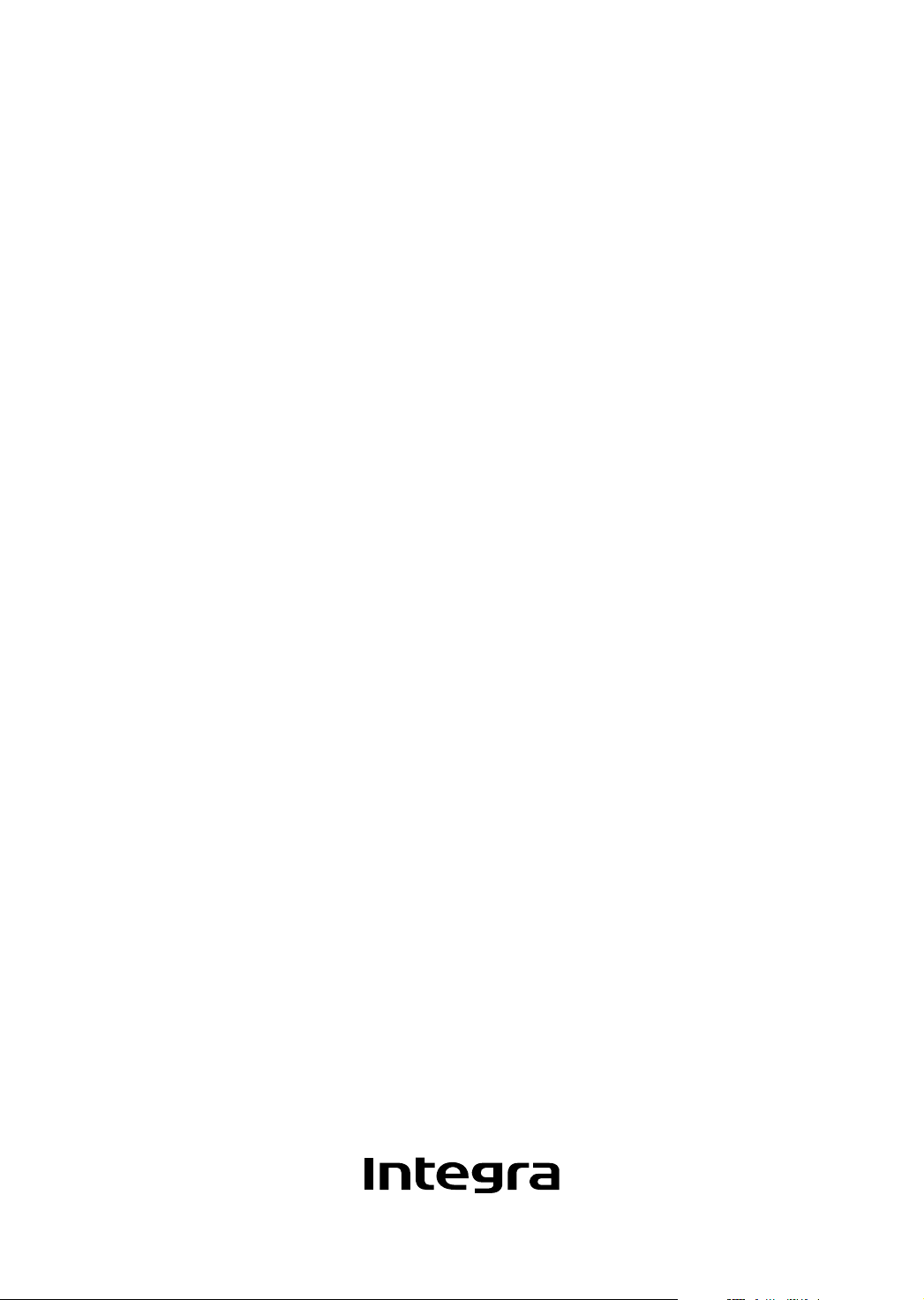
DVD Player
DPS-5.5
Instruction Manual
Page 2
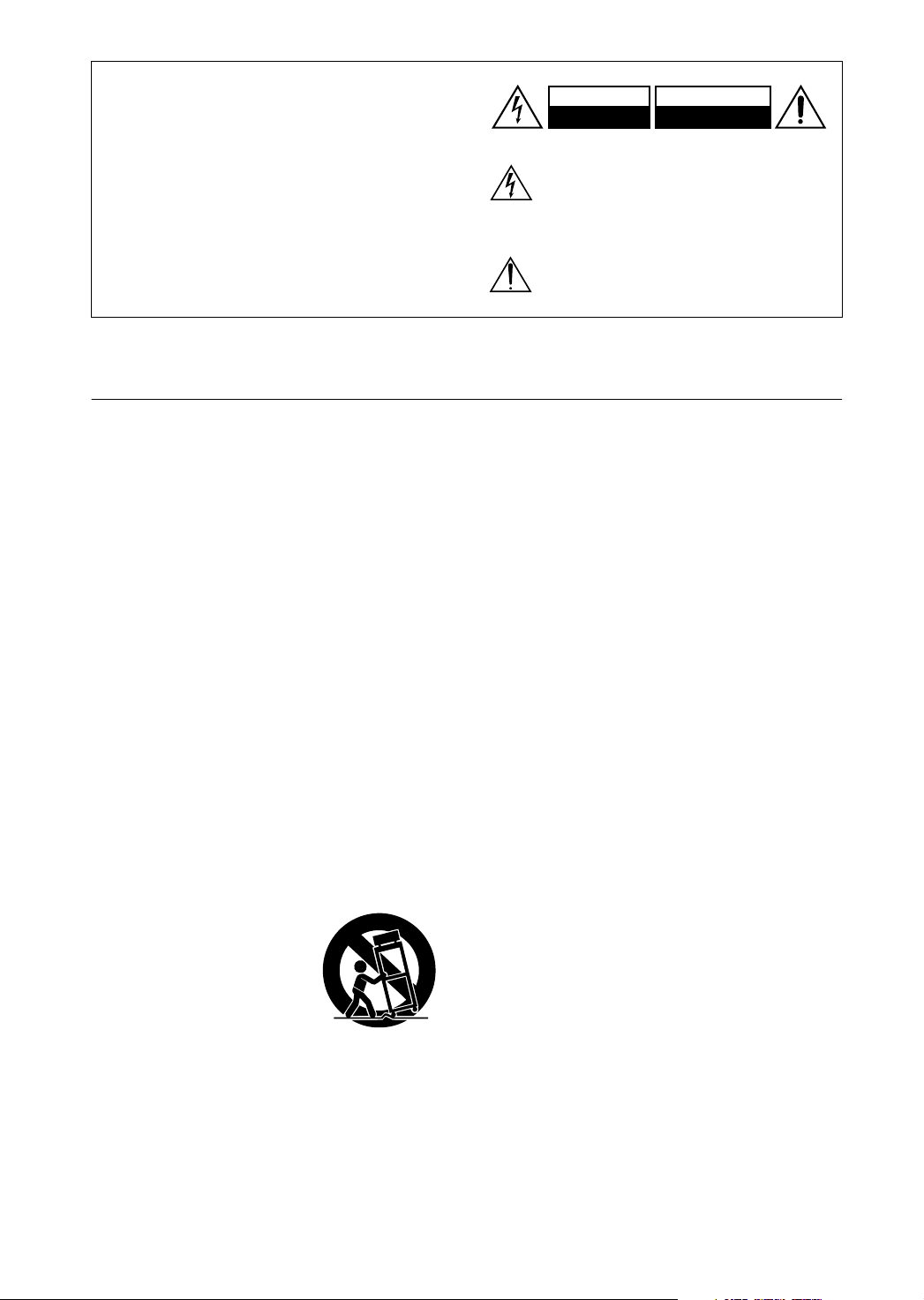
WARNING:
TO REDUCE THE RISK OF FIRE OR ELECTRIC
SHOCK, DO NOT EXPOSE THIS APPARATUS
TO RAIN OR MOISTURE.
CAUTION:
TO REDUCE THE RISK OF ELECTRIC SHOCK,
DO NOT REMOVE COVER (OR BACK). NO
USER-SERVICEABLE PARTS INSIDE. REFER
SERVICING TO QUALIFIED SERVICE
PERSONNEL.
Important Safety Instructions
WARNING
RISK OF ELECTRIC SHOCK
DO NOT OPEN
The lightning flash with arrowhead symbol, within an
equilateral triangle, is intended to alert the user to the
presence of uninsulated “dangerous voltage” within
the product’s enclosure that may be of sufficient
magnitude to constitute a risk of electric shock to
persons.
The exclamation point within an equilateral triangle is
intended to alert the user to the presence of important
operating and maintenance (servicing) instructions in
the literature accompanying the appliance.
AVIS
RISQUE DE CHOC ELECTRIQUE
NE PAS
OUVRIR
1. Read these instructions.
2. Keep these instructions.
3. Heed all warnings.
4. Follow all instructions.
5. Do not use this apparatus near water.
6. Clean only with dry cloth.
7. Do not block any ventilation openings. Install in
accordance with the manufacturer’s instructions.
8. Do not install near any heat sources such as radiators, heat registers, stoves, or other apparatus
(including amplifiers) that produce heat.
9. Do not defeat the safety purpose of the polarized or
grounding-type plug. A polarized plug has two
blades with one wider than the other. A grounding
type plug has two blades and a third grounding
prong. The wide blade or the third prong are provided for your safety. If the provided plug does not
fit into your outlet, consult an electrician for
replacement of the obsolete outlet.
10. Protect the power cord from being walked on or
pinched particularly at plugs, convenience receptacles, and the point where they exit from the apparatus.
11. Only use attachments/accessories specified by the
manufacturer.
12.
Use only with the cart, stand,
PORTABLE CART WARNING
tripod, bracket, or table specified by the manufacturer, or
sold with the apparatus.
When a cart is used, use caution when moving the cart/
apparatus combination to
avoid injury from tip-over.
S3125A
13. Unplug this apparatus during lightning storms or
when unused for long periods of time.
14. Refer all servicing to qualified service personnel.
Servicing is required when the apparatus has been
damaged in any way, such as power-supply cord or
plug is damaged, liquid has been spilled or objects
have fallen into the apparatus, the apparatus has
been exposed to rain or moisture, does not operate
normally, or has been dropped.
15. Damage Requiring Service
Unplug the apparatus form the wall outlet and refer
servicing to qualified service personnel under the
following conditions:
A. When the power-supply cord or plug is damaged,
B. If liquid has been spilled, or objects have fallen
into the apparatus,
C. If the apparatus has been exposed to rain or
water,
D. If the apparatus does not operate normally by
following the operating instructions. Adjust only
those controls that are covered by the operating
instructions as an improper adjustment of other
controls may result in damage and will often
require extensive work by a qualified technician
to restore the apparatus to its normal operation,
E. If the apparatus has been dropped or damaged in
any way, and
F. When the apparatus exhibits a distinct change in
performance this indicates a need for service.
16. Object and Liquid Entry
Never push objects of any kind into the apparatus
through openings as they may touch dangerous voltage points or short-out parts that could result in a
fire or electric shock.
The apparatus shall not be exposed to dripping or
splashing and no objects filled with liquids, such as
vases shall be placed on the apparatus.
Don’t put candles or other burning objects on top of
this unit.
17. Batteries
Always consider the environmental issues and follow local regulations when disposing of batteries.
18. If you install the apparatus in a built-in installation,
such as a bookcase or rack, ensure that there is adequate ventilation.
Leave 20 cm (8") of free space at the top and sides
and 10 cm (4") at the rear. The rear edge of the shelf
or board above the apparatus shall be set 10 cm (4")
away from the rear panel or wall, creating a flue-like
gap for warm air to escape.
2
Page 3
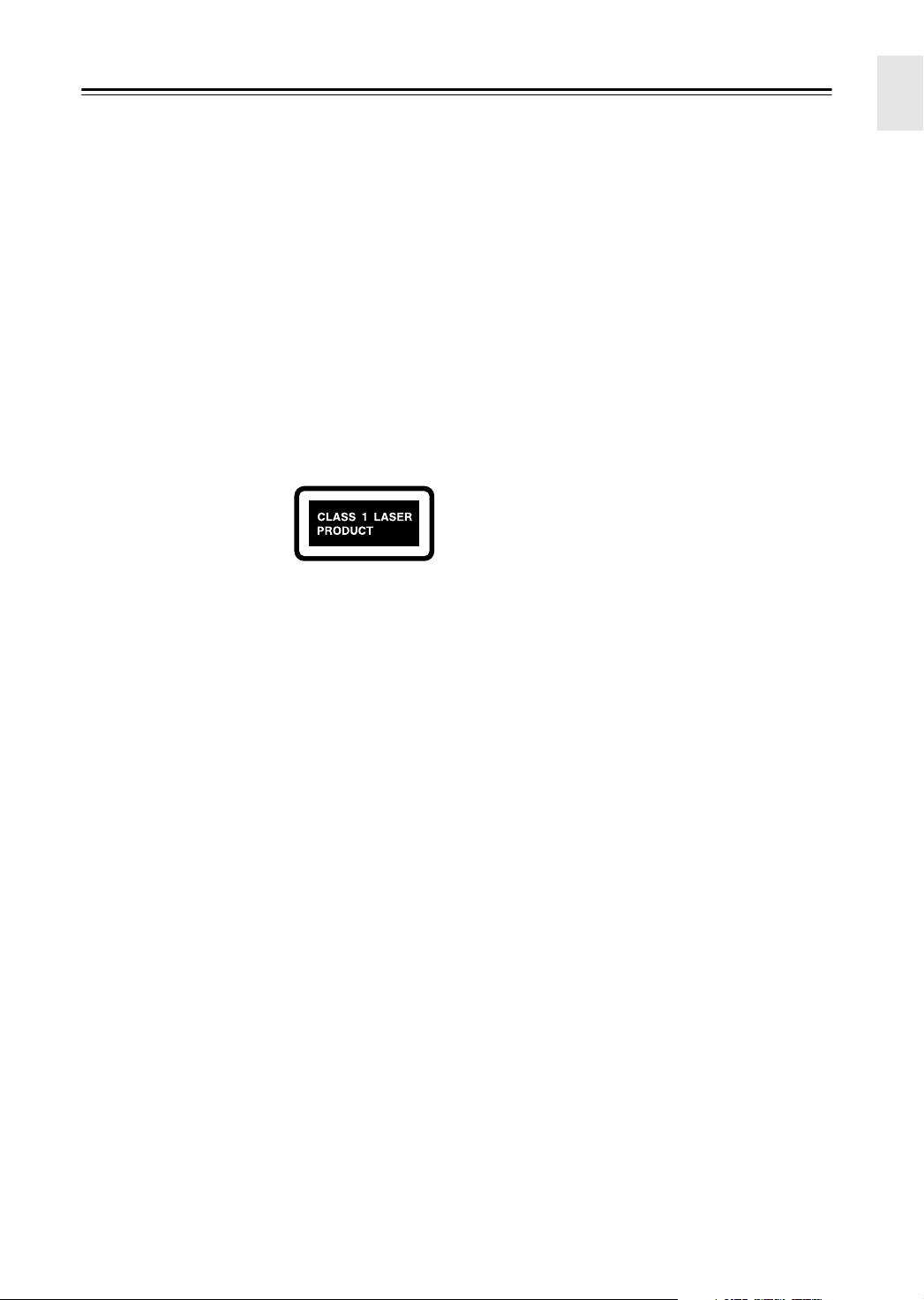
Precautions
This unit contains a semiconductor laser system and is
classified as a “CLASS 1 LASER PRODUCT”. So, to
use this model properly, read this Instruction Manual
carefully. In case of any trouble, please contact the store
where you purchased the unit.
To prevent being exposed to the laser beam, do not try
to open the enclosure.
DANGER:
VISIBLE AND INVISIBLE LASER RADIATION
WHEN OPEN AND INTERLOCK FAILED OR
DEFEATED. DO NOT STARE INTO BEAM.
CAUTION:
THIS PRODUCT UTILIZES A LASER. USE OF
CONTROLS OR ADJUSTMENTS OR PERFORMANCE OF PROCEDURES OTHER THAN THOSE
SPECIFIED HEREIN MAY RESULT IN HAZARDOUS RADIATION EXPOSURE.
The label on the right is
applied on the rear panel
except for USA and Canadian
models.
1. This unit is a CLASS 1 LASER PRODUCT and employs a
laser inside the cabinet.
2. To prevent the laser from being exposed, do not remove the
cover. Refer servicing to qualified personnel.
For U.S. model
The laser is covered by a housing which prevents exposure during operation or maintenance. However, this
product is classified as a Laser Product by CDRH (Center for Devices and Radiological Health) which is a
department of the Food and Drug Administration.
According to their regulations 21 CFR section 1002.30,
all manufactures who sell Laser Products must maintain
records of written communications between the manufacturer, dealers and customers concerning radiation
safety. If you have any complaints about instructions or
explanations affecting the use of this product, please
feel free to write to the address on the back page of this
manual. When you write us, please include the model
number and serial number of your unit.
In compliance with Federal Regulations, the certification, identification and the period of manufacture are
indicated on the rear panel.
FCC INFORMATION FOR USER
CAUTION:
The user changes or modifications not expressly
approved by the party responsible for compliance could
void the user’s authority to operate the equipment.
NOTE:
This equipment has been tested and found to comply
with the limits for a Class B digital device, pursuant to
Part 15 of the FCC Rules.
These limits are designed to provide reasonable protection against harmful interference in a residential installation. This equipment generates, uses and can radiate
radio frequency energy and, if not installed and used in
accordance with the instructions, may cause harmful
interference to radio communications. However, there is
no guarantee that interference will not occur in a particular installation.
If this equipment does cause harmful interference to
radio or television reception, which can be determined
by turning the equipment off and on, the user is encouraged to try to correct the interference by one or more of
the following measures:
• Reorient or relocate the receiving antenna.
• Increase the separation between the equipment and receiver.
• Connect the equipment into an outlet on a circuit different from
• that to which the receiver is connected.
• Consult the dealer or an experienced radio/TV technician
for help.
3
Page 4
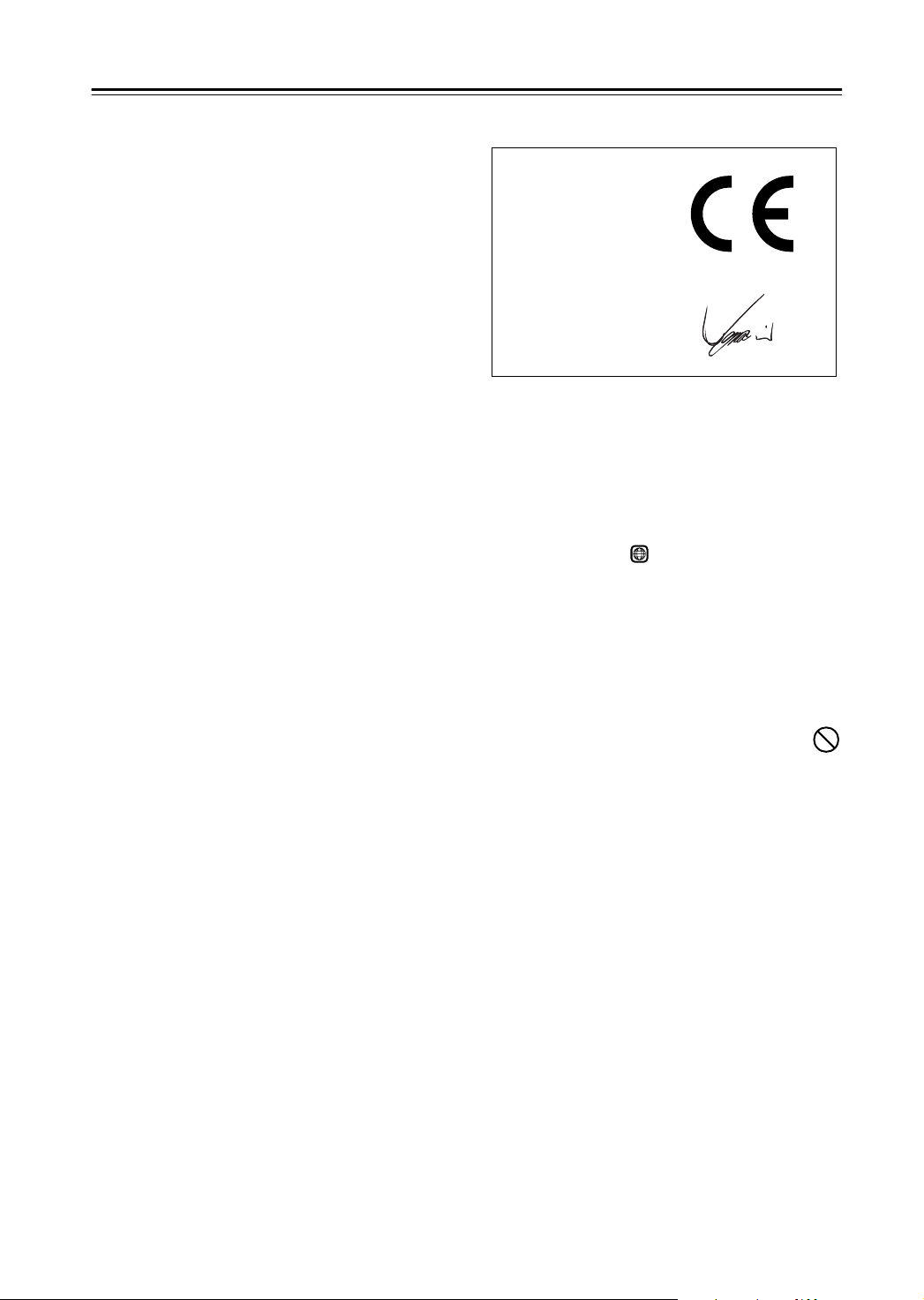
Precautions
—Continued
For Canadian model
NOTE:
Canadian ICES-003.
For models having a power cord with a polarized plug:
CAUTION:
MATCH WIDE BLADE OF PLUG TO WIDE SLOT,
FULLY INSERT.
This class B digital apparatus complies with
TO PREVENT ELECTRIC SHOCK,
Modèle pour les Canadien
REMARQUE:
est conforme à la norme NMB-003 du Canada.
Sur les modèles dont la fiche est polarisee:
ATTENTION:
TRIQUES, INTRODUIRE LA LAME LA PLUS
LARGE DE LA FICHE DANS LA BORNE CORRESPONDANTE DE LA PRISE ET POUSSER
JUSQU’AU FOND.
Cet appareil numérique de la classe B
POUR ÉVITER LES CHOCS ÉLEC-
For British models
Replacement and mounting of an AC plug on the power
supply cord of this unit should be performed only by
qualified service personnel.
IMPORTANT
The wires in the mains lead are coloured in accordance
with the following code:
Blue: Neutral
Brown: Live
As the colours of the wires in the mains lead of this
apparatus may not correspond with the coloured markings identifying the terminals in your plug, proceed as
follows:
The wire which is coloured blue must be connected to
the terminal which is marked with the letter N or
coloured black.
The wire which is coloured brown must be connected to
the terminal which is marked with the letter L or
coloured red.
IMPORTANT
A 5 ampere fuse is fitted in this plug. Should the fuse
need to be replaced, please ensure that the replacement
fuse has a rating of 5 amperes and that it is approved by
ASTA or BSI to BS1362. Check for the ASTA mark or
the BSI mark on the body of the fuse.
IF THE FITTED MOULDED PLUG IS UNSUITABLE
FOR THE SOCKET OUTLET IN YOUR HOME
THEN THE FUSE SHOULD BE REMOVED AND
THE PLUG CUT OFF AND DISPOSED OF SAFELY.
THERE IS A DANGER OF SEVERE ELECTRICAL
SHOCK IF THE CUT OFF PLUG IS INSERTED
INTO ANY 13 AMPERE SOCKET.
If in any doubt, consult a qualified electrician.
For European Models
Declaration of Conformity
We,
ONKYO EUROPE
ELECTRONICS GmbH
LIEGNITZERSTRASSE
6, 82194 GROEBENZELL,
GERMANY
declare in own responsibility, that the ONKYO product described
in this instruction manual is in compliance with the corresponding
technical standards such as EN60065, EN55013, EN55020 and
EN61000-3-2, -3-3.
GROEBENZELL, GERMANY
I. MORI
ONKYO EUROPE ELECTRONICS GmbH
1. Region Numbers
The DVD standard uses region numbers to control how
discs can be played around the world, the world being
divided into six regions. This unit will only play DVD
discs that match its region number, which can be found
on its rear panel (e.g., ).
2. About this Manual
This manual explains how to use all of this unit’s functions. Although the DVD standard offers many special
features, not all discs use them all, so depending on the
disc being played, this unit may not respond to certain
functions. See the disc’s sleeve notes for supported features.
When you attempt to use a DVD feature that is
not available, this logo may appear onscreen,
indicating that the feature is not supported by
the current disc or this unit.
3. Recording Copyright
Unless it’s for personal use only, recording copyrighted
material is illegal without the permission of the copyright holder.
4. Power
WARNING
BEFORE PLUGGING IN THE UNIT FOR THE
FIRST TIME, READ THE FOLLOWING SECTION
CAREFULLY.
AC outlet voltages vary from country to country. Make
sure that the voltage in your area meets the voltage
requirements printed on this unit’s rear panel (e.g., AC
120 V, 60 Hz).
1
4
Page 5
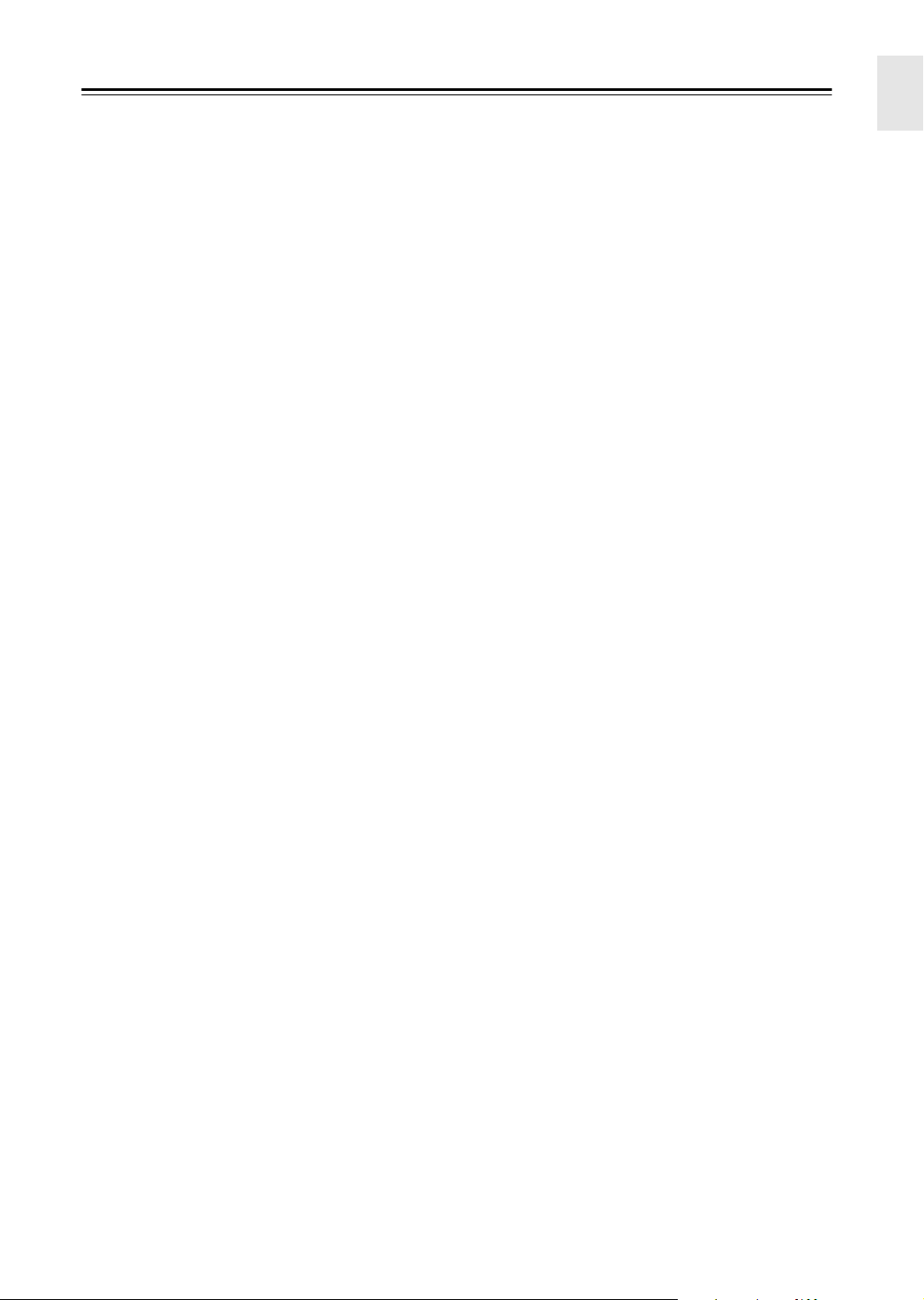
Precautions
—Continued
5. Never Touch this Unit with Wet Hands
Never handle this unit or its power cord while your
hands are wet or damp. If water or any other liquid gets
inside this unit, have it checked by the dealer from
whom you purchased this unit.
6. Installing this Unit
• Install this unit in a well-ventilated location.
Ensure that there’s adequate ventilation all around
this unit, especially if it’s installed in an audio rack. If
the ventilation is inadequate, the unit may overheat,
leading to malfunction.
• Do not expose this unit to direct sunlight or heat
sources, because its internal temperature may rise,
shortening the life of the optical pickup.
•Avoid damp and dusty places, and places subject to
vibrations from loudspeakers. Never put the unit on
top of, or directly above a loudspeaker.
• Install this unit horizontally. Never use it on its side or
on a sloping surface, because it may cause a malfunction.
• If you install this unit near a TV, radio, or VCR, the
picture and sound quality may be affected. If this
occurs, move this unit away from the TV, radio, or
VCR.
7. Care
Occasionally, you should dust this unit all over with a
soft cloth. For stubborn stains, use a soft cloth dampened with a weak solution of mild detergent and water.
Dry the unit immediately afterwards with a clean cloth.
Do not use abrasive cloths, thinners, alcohol, or other
chemical solvents, because they may damage the finish
or remove the panel lettering.
8. Handling Notes
• If you need to transport this unit, use the original
packaging to pack it how it was when you originally
bought it.
• Do not use volatile liquids, such as insect sprays, near
this unit. Do not leave rubber or plastic items on this
unit for a long time, because they may leave marks on
the case.
• This unit’s top and rear panels may get warm after
prolonged use. This is normal.
• When you’ve finished using this unit, remove all discs
and turn off the power.
• If you do not use this unit for a long time, it may not
work properly the next time you turn it on, so be sure
to use it occasionally.
9. To Obtain a Clear Picture
This unit is a high-tech, precision device. If the lens on
the optical pickup, or the disc drive mechanism
becomes dirty or worn, the picture quality may be
affected. To maintain the best picture quality, we recommend regular inspection and maintenance (cleaning or
worn part replacement) every 1,000 hours of use
depending on the operating environment. Contact the
dealer from whom you purchased this unit.
10. Moisture Condensation
Moisture condensation may damage this unit.
Read the following carefully:
When you take a glass containing a cold drink outside
on a summer’s day, drops of water, called condensation,
form on the outside of the glass. Similarly, moisture
may condense on the lens of the optical pickup, one of
the most important parts inside this unit.
• Moisture condensation can occur in the following situations:
— The unit is moved from a cold place to a warm
place.
—A heater is turned on, or cold air from an air con-
ditioner is hitting the unit.
— In the summer, when this unit is moved from an
air conditioned room to a hot and humid place.
— The unit is used in a humid place.
• Do not use this unit when there’s the possibility of
moisture condensation occurring. Doing so may damage your discs and certain parts inside this unit.
If condensation does occur, remove all discs and
leave this unit turned on for two to three hours. By
this time, the unit will have warmed up and any condensation will have evaporated. To reduce the risk of
condensation, keep this unit connected to a wall outlet.
5
Page 6
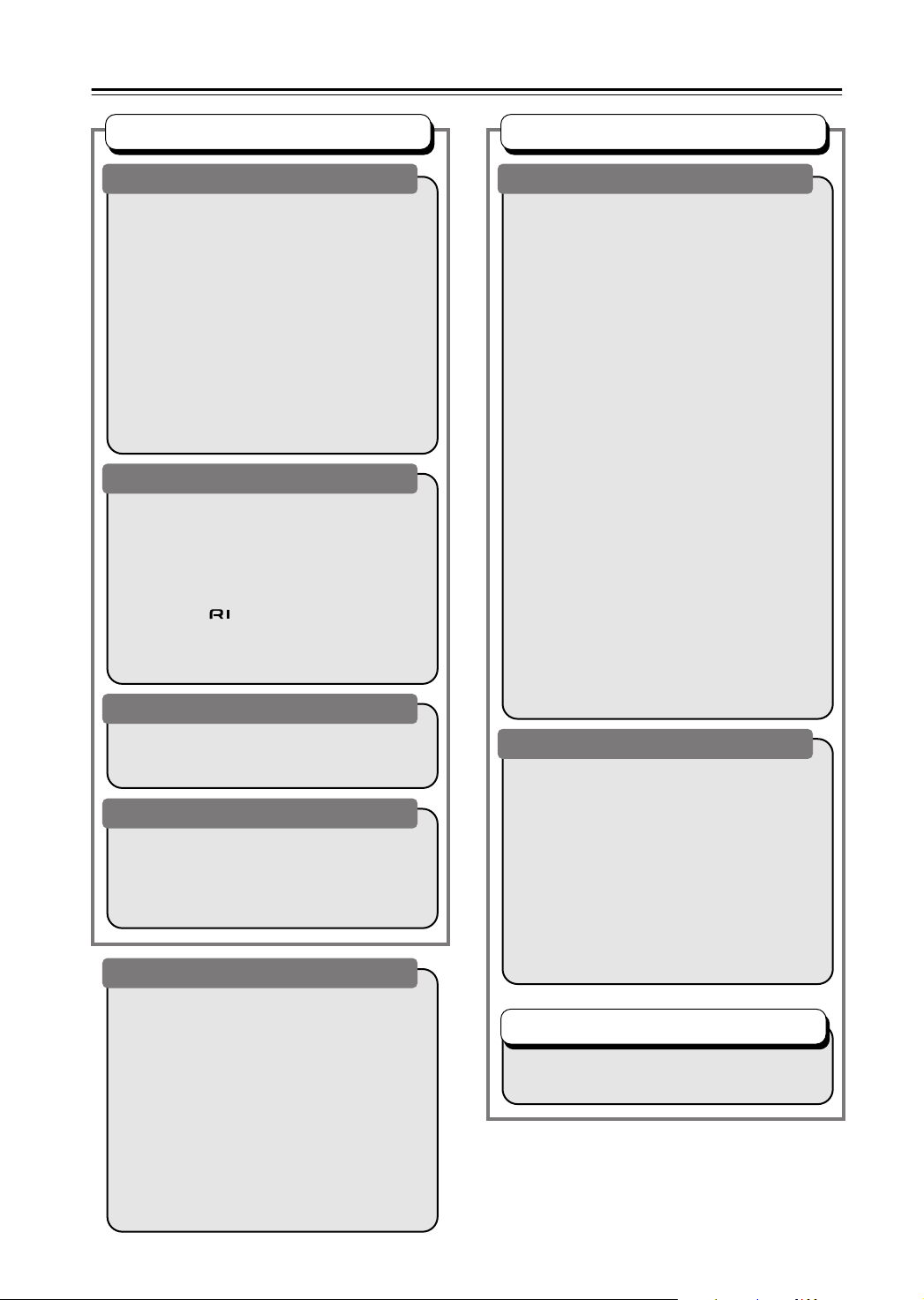
Table of Contents
Basic Operation
Overview
Important Safety Instructions.............................. 2
Precautions ........................................................ 3
Introduction......................................................... 8
Supplied Accessories ..................................... 8
DPS-5.5 Features........................................... 8
Disc Notes ...................................................... 9
Before Using the DPS-5.5 ................................ 12
Installing the Batteries .................................. 12
Using the Remote Controller ........................ 12
Front & Rear Panels......................................... 13
Front Panel ................................................... 13
Display.......................................................... 14
Rear Panel.................................................... 15
Remote Controller ........................................ 16
Connections
Connecting the DPS-5.5................................... 18
Before Making Any Connections .................. 18
AV Cables & Connectors.............................. 18
Basic Setup .................................................. 19
Connecting Your TV ..................................... 20
Connecting to an AV Receiver ..................... 20
Connecting -compatible Components .... 21
Controlling AV Components
that are Out of Range................................. 22
Connecting the Power/Turning on the DPS-5.5 ...23
Getting Started and Setting up
Getting Started ................................................. 24
Using the on-screen displays ....................... 24
Setting up with the Setup Navigator ............. 24
Basic Playback
Playing discs................................................. 26
Basic playback controls ................................ 27
Resume and Last Memory ........................... 27
DVD-Video disc menus ................................ 28
Video CD PBC menus .................................. 28
Miscellaneous information
Additional information....................................... 50
Screen sizes and disc formats...................... 50
Resetting the player...................................... 50
Setting the TV system .................................. 50
Titles, chapters and tracks............................ 51
DVD-Video regions....................................... 51
Selecting languages using the language
code list ...................................................... 51
Country code list........................................... 52
Language code list ....................................... 53
Glossary ........................................................... 56
Troubleshooting................................................ 57
Specifications ................................................... 60
Advanced Operation
Playback Techniques
Playing discs ..................................................... 29
Using the Disc Navigator to browse
the contents of a disc.................................. 29
Scanning discs.............................................. 30
Playing in slow motion................................... 30
Frame advance/frame reverse...................... 31
Looping a section of a disc............................ 31
Using repeat play .......................................... 32
Using random play ........................................ 33
Creating a program list.................................. 34
Editing a program list ....................................35
Other functions available
from the program menu .............................. 36
Searching a disc............................................ 36
Switching subtitles......................................... 37
Switching DVD audio language..................... 37
Switching VR format DVD-RW
audio channel ............................................. 37
Switching audio channel when playing
a Video CD ................................................. 37
Zooming the screen ......................................38
Switching camera angles .............................. 38
Displaying disc information ...........................39
Viewing JPEG discs.......................................... 40
Viewing JPEG discs...................................... 40
Using the JPEG Disc Navigator
and Photo Browser ..................................... 40
Using the Photo Browser ..............................41
Zooming the screen ......................................41
Detailed Settings
Audio Settings menu......................................... 42
Audio DRC .................................................... 42
Video Adjust menu............................................ 43
Video Adjust.................................................. 43
Initial Settings menu.......................................... 44
Using the Initial Settings menu...................... 44
Digital Audio Out settings.............................. 44
Video Output settings.................................... 45
Language settings......................................... 46
Display settings............................................. 47
Options.......................................................... 48
PhotoViewer.................................................. 49
Using the remote controller
Using the Remote controller
with Other Brand’s TVs ................................. 54
6
Page 7
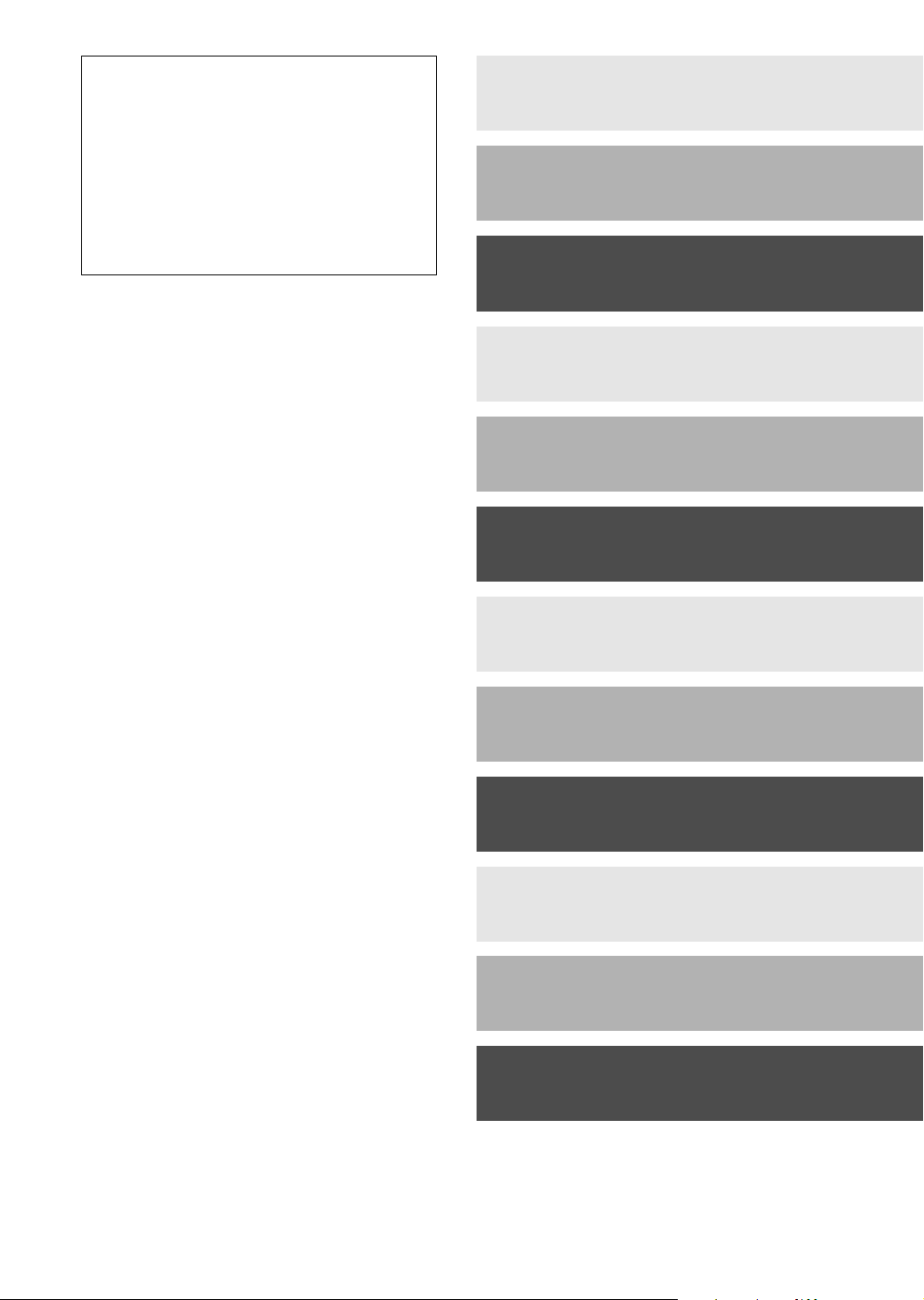
Thank you for purchasing the Integra
DPS-5.5 DVD Player. Read this manual
carefully before using your new DVD
Player. A good understanding of its features and operation will allow you to
achieve optimum performance and
enjoyment.
Keep this manual for future reference.
Important Safety Instructions........ 2
Introduction..................................... 8
Connecting the DPS-5.5 ............... 18
Getting Started.............................. 24
Playing discs................................. 29
Viewing JPEG discs ..................... 40
Audio Settings menu.................... 42
Video Adjust menu ....................... 43
Initial Settings menu..................... 44
Additional information ................. 50
Using the Remote controller with
Other Brand’s TVs ...................... 54
Troubleshooting ........................... 57
7
Page 8
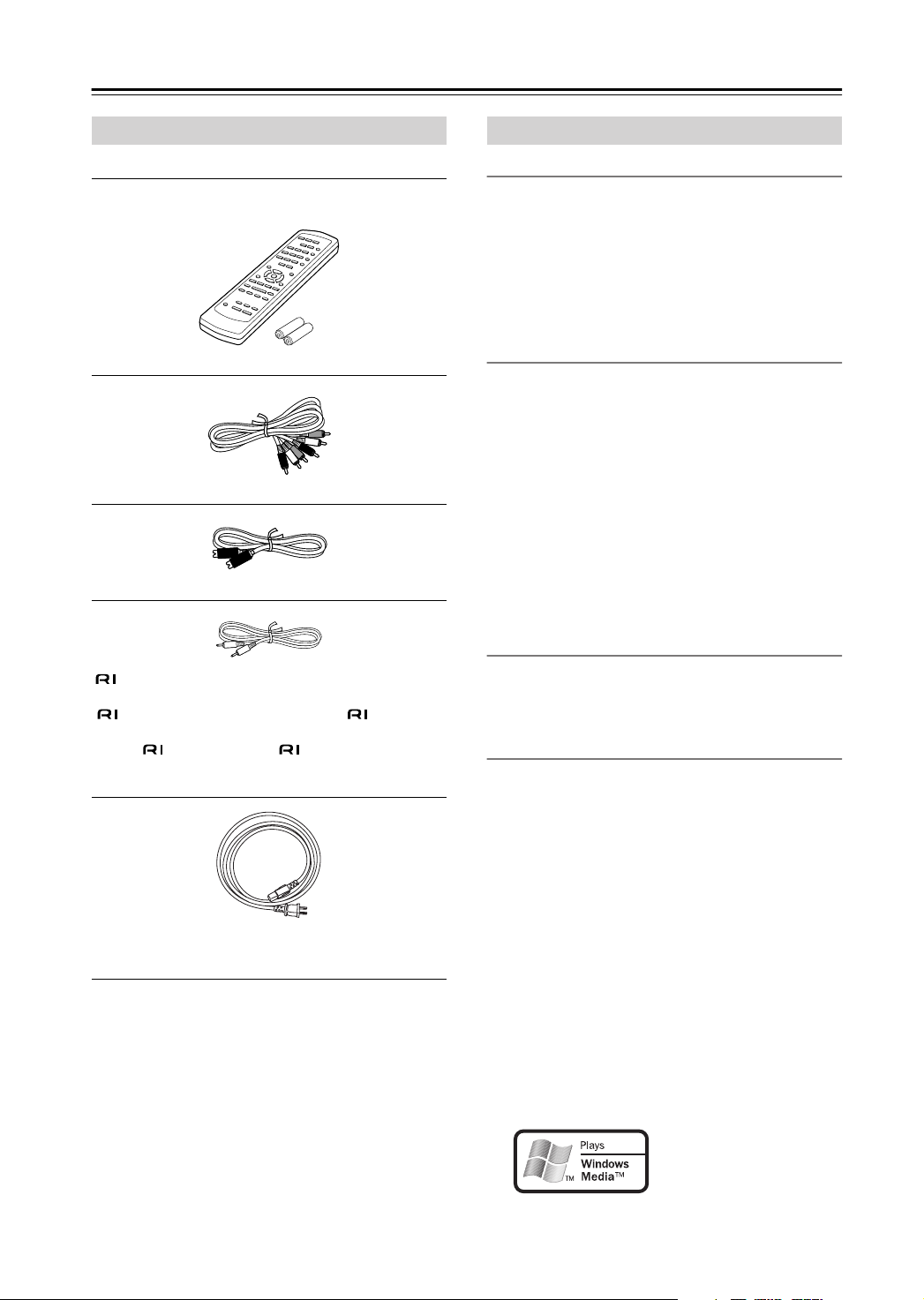
Introduction
Supplied Accessories
Make sure you have the following accessories:
RC-536DV
Remote controller & 2 batteries (AA, R6)
AV cable (RCA/phono) (59-1/16" / 1.5 m)
S-Video cable (59-1/16" / 1.5 m)
cable (31-7/16" / 0.8 m)
This cable is used to connect the DVD player to other
-compatible Integra components for (Remote
Interactive) control.
To use , in addition to an connection, you must
make an analog audio connection (RCA) between the
DVD player and your Integra AV receiver.
DPS-5.5 Features
Highlights
• Dolby*1 Digital and DTS
•DVD-Video / Video CD / Audio CD playback
• CD-R, CD-RW (Video CD, audio CD, MP3/WMA*3/
JPEG)
•DVD-R (DVD-Video)
•DVD-RW (DVD-Video, VR format)
•Vector Linear Shaping Circuitry
Video
• Advanced 54 MHz/10-bit video D/A converter
• Component video output
• S-Video and composite video outputs
• Frame-by-frame playback
• Slow motion playback
•Fast forward and reverse
• Repeat playback
• Random playback
• Supports 4:3 and 16:9 aspect ratio TVs
• Multiple camera angle support
•Parental Lock function
• Screen Saver function
Audio
• Direct digital path for signal purity
• 192 kHz/24-bit D/A converter
• Optical / Coaxial digital output
Others
• Dynamic Range Control setting
• Adjustable display brightness
• Full-function remote controller
• Use the remote controller to control your TV
*2
Power cord (70-7/8" / 1.8 m)
Shape may vary depending on the area which it was purchased.
* In catalogs and on packaging, the letter added to the end of
the product name indicates the color of the DPS-5.5. Specifications and operation are the same regardless of color.
8
*1. Manufactured under license from Dolby Laboratories.
“Dolby” and the double-D symbol are trademarks of Dolby
Laboratories.
*2. “DTS” and “DTS Digital Out” are trademarks of Digital The-
ater Systems, Inc.
*3. Windows Media, and the Win-
dows logo are trademarks, or registered trademarks of Microsoft
Corporation in the United States
and/or other countries.
Page 9
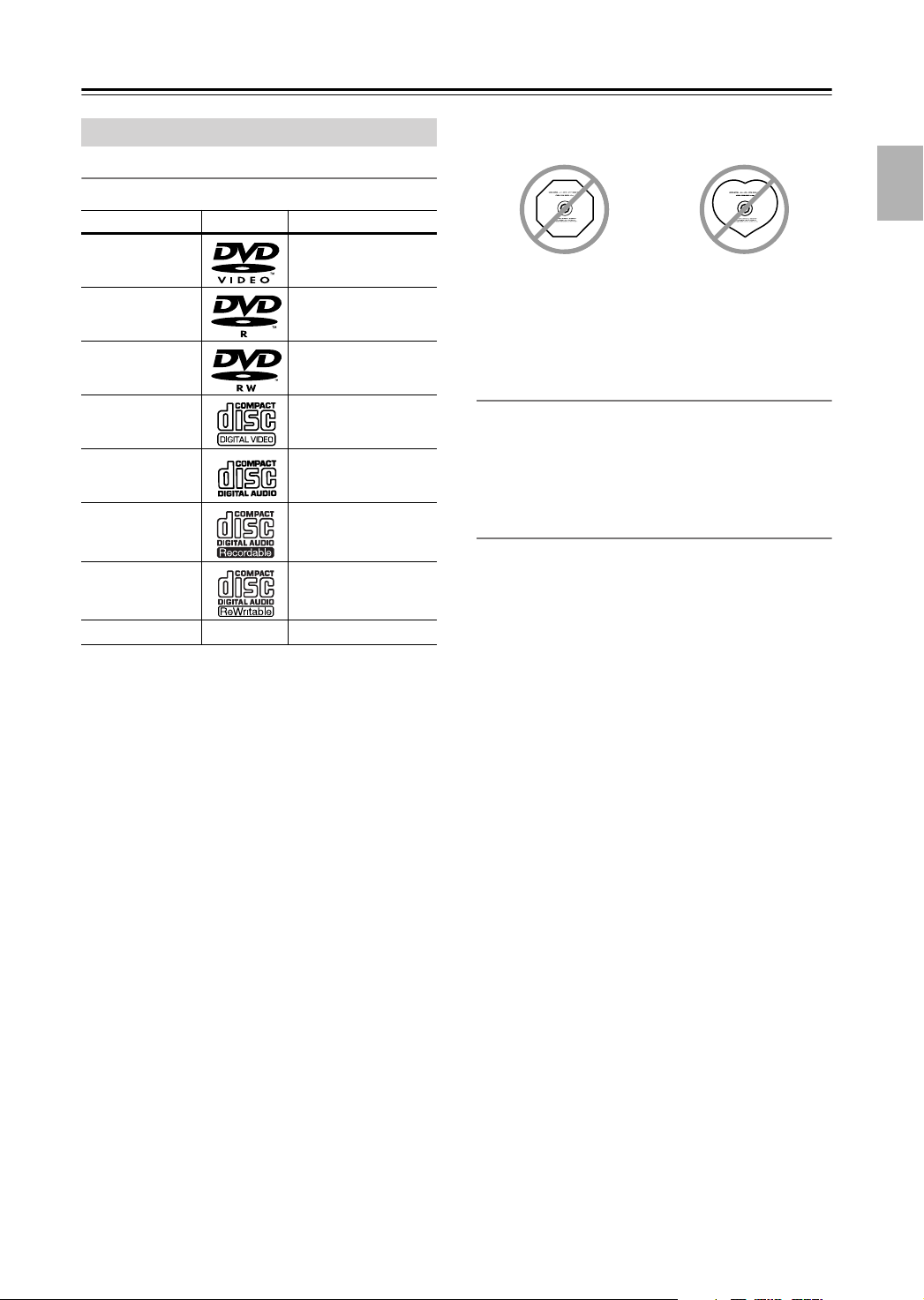
Introduction
—Continued
Disc Notes
Supported Discs
The DPS-5.5 supports the following discs.
Disc Logo Format or file type
DVD-Video
DVD-R
DVD-RW
Video CD
Audio CD
CD-R
CD-RW
JPEG CD
• Some audio CDs feature copy protection that doesn’t
conform to the official CD standard. Since these are
nonstandard discs, they may not play properly in the
DPS-5.5.
• The DPS-5.5 supports CD-R and CD-RW discs
recorded in Video CD format, audio CD format, or
ISO 9660 Level 1 or 2 format with MP3, WMA, and
JPEG files. It also supports DVD-R and DVD-RW
discs recorded in DVD-Video format. However, some
CD-R, CD-RW, DVD-R, and DVD-RW discs may not
work properly for any of the following reasons:
incomplete disc finalization, disc burner characteristics, disc characteristics, the disc is damaged or dirty.
See the manual supplied with your disc burner for
more information. Condensation or dirt on the optical
pickup lens can also affect playback.
• The DPS-5.5 supports 8 cm and 12 cm discs.
• The DPS-5.5 does not support disc types not listed.
See page 51 for
region information.
DVD-Video
DVD-Video,
VR format
Including PBC
PCM and DTS
Video CD, audio CD,
MP3, WMA, JPEG
Video CD, audio CD,
MP3, WMA, JPEG
JPEG
• Don’t use discs with an unusual shape, such as those
shown below, because you may damage the DPS-5.5.
• Don’t use discs that have residue from adhesive tape,
rental discs with peeling labels, or discs with custommade labels or stickers. Doing so may damage the
DPS-5.5 and you may not be able to remove the disc
properly.
Discs Made on Personal Computers
Discs made on personal computers, including those of a
compatible format, may not work properly in the DPS-
5.5 because of incorrect settings in the disc burning soft-
ware. Check the manuals supplied with your disc burning software for additional compatibility information.
About WMA
WMA is short for Windows Media Audio and refers to
an audio compression technology developed by
Microsoft Corporation. WMA data can be encoded by
using Windows Media Player version 8 or later or Windows Media Player for Windows XP.
Windows Media and the Windows logo are trademarks
or registered trademarks of Microsoft Corporation in the
United States and/or other countries.
9
Page 10
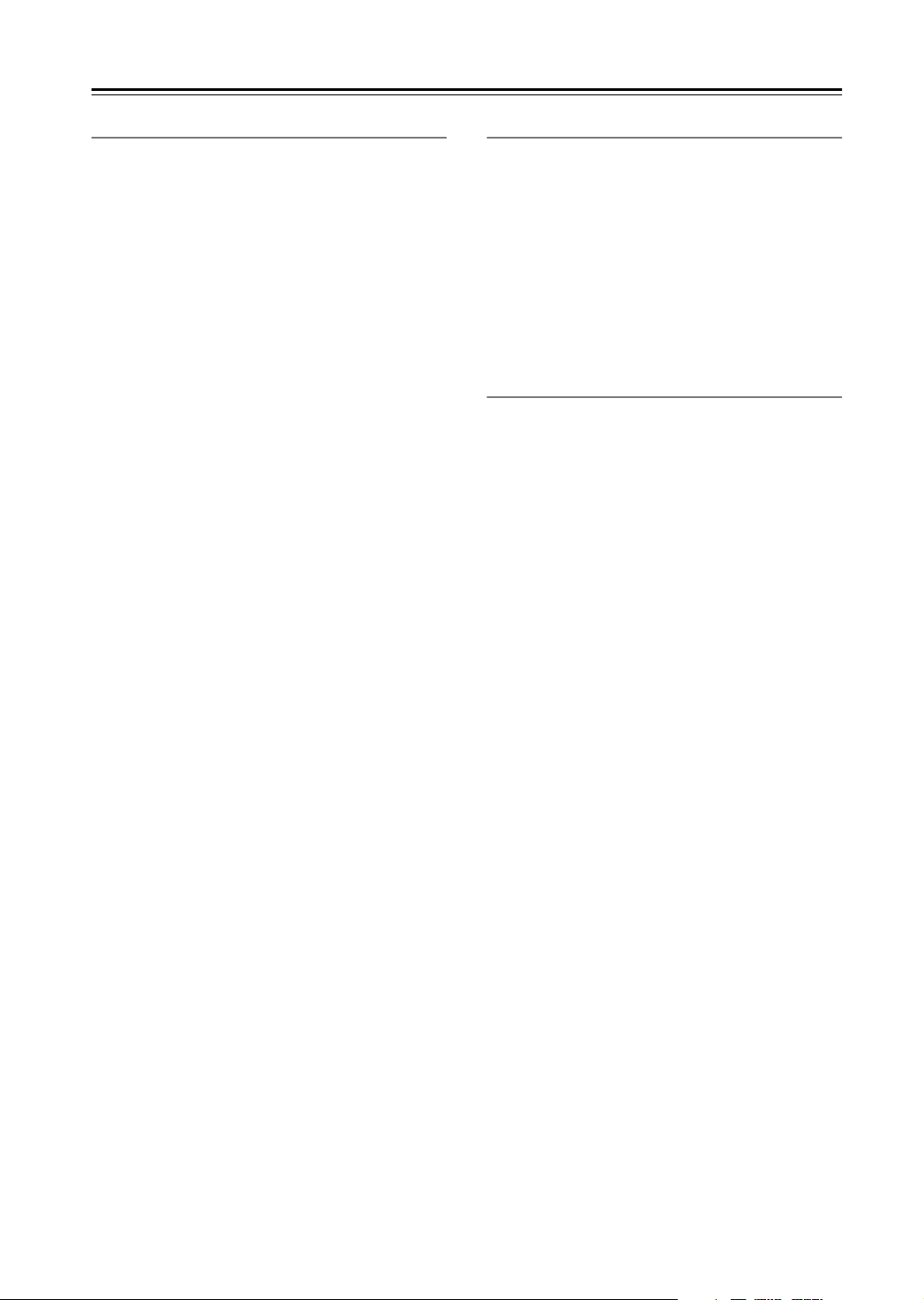
Introduction
—Continued
MP3/WMA Compatibility
• This unit will play CD-R, and CD-RW discs containing files saved in the MPEG-1 Audio Layer 3 (MP3)
or Windows Media Audio (WMA) format with a sampling rate of 32*, 44.1 or 48 kHz. Incompatible files
will not play and the message “Can’t play this format”
will be displayed (“NO PLAY” in the front panel display).
* This unit will not play 32 kHz WMA files encoded
at 20 kbps.
• Fixed bit-rate MP3 files are recommended. Variable
bit-rate (VBR) MP3 files are playable, but playing
times may not be shown correctly.
• This player is compatible with WMA data encoded
using Windows Media Player version 8 (or less) or
Windows Media Player for Windows XP.
• This player is not compatible with lossless-encoding
or variable bit-rate (VBR) WMA files.
• WMA files encoded with DRM (Digital Rights Management) copy protection will not play and the message “Can’t play this format” will be displayed (“NO
PLAY” in the front panel display).
• WMA/MP3 discs must be ISO 9660 Level 1 or 2 compliant. CD physical format: Mode1, Mode2 XA
Form1. Romeo and Joliet file systems are both compatible with this player.
• Use CD-R or CD-RW media for recording your files.
The disc must be finalized (i.e. the session must be
closed) in order to play in this unit. This player is not
compatible with multi-session discs. Only the first session of a multi-session disc will be recognized.
• This player only plays tracks that are named with the
file extension .mp3, .MP3, .wma, or .WMA.
• When naming MP3 and WMA files, add the corresponding file name extension (.mp3 or .wma). Files
are played according to the file extension. To prevent
noise and malfunctions, do not use these extensions
for other kinds of files.
• This player can recognize up to 999 files (WMA/MP3/
JPEG) and up to 499 folders. If a disc exceeds these
limits, only files and folders up to these limits will be
playable. Files and folders are read/displayed in alphabetical order. Note that if the file structure is very complex, you may not be able to read/play all files on the
disc.
•Folder and track names (excluding the file extension)
are displayed.
• There are many different recording bit rates available
to encode MP3 files. This unit was designed to be
compatible with all of them. Audio encoded at
128 Kbps should sound close to standard audio CD
quality. This player will play lower bit-rate files, but
please note that the sound quality becomes noticeably
worse at lower bit-rates.
JPEG Compatibility
• Baseline JPEG and EXIF 2.1* still image files up to 8
mega-pixels are supported (maximum vertical and
horizontal resolution is 5120 pixels).
(*File format used by digital still cameras)
• JPEG discs must be ISO 9660 Level 1 or 2 compliant.
CD physical format: Mode1, Mode2 XA Form1.
Romeo and Joliet file systems are both compatible
with this player.
• This player only displays files that are named with the
file extension .jpg or .JPG.
Copyright
It is forbidden by law to copy, broadcast, show, broadcast
on cable, play in public, or rent copyrighted material
without permission.
DVD-Video discs are copy-protected, and any recordings made from these discs will be distorted.
This product incorporates copyright protection technology that is protected by method claims of certain U.S.
patents and other intellectual property rights owned by
Macrovision Corporation and other rights owners. Use
of this copyright-protection technology must be authorized by Macrovision Corporation, and is intended for
home and other limited viewing uses only, unless otherwise authorized by Macrovision Corporation. Reverse
engineering or disassembly is prohibited.
10
Page 11
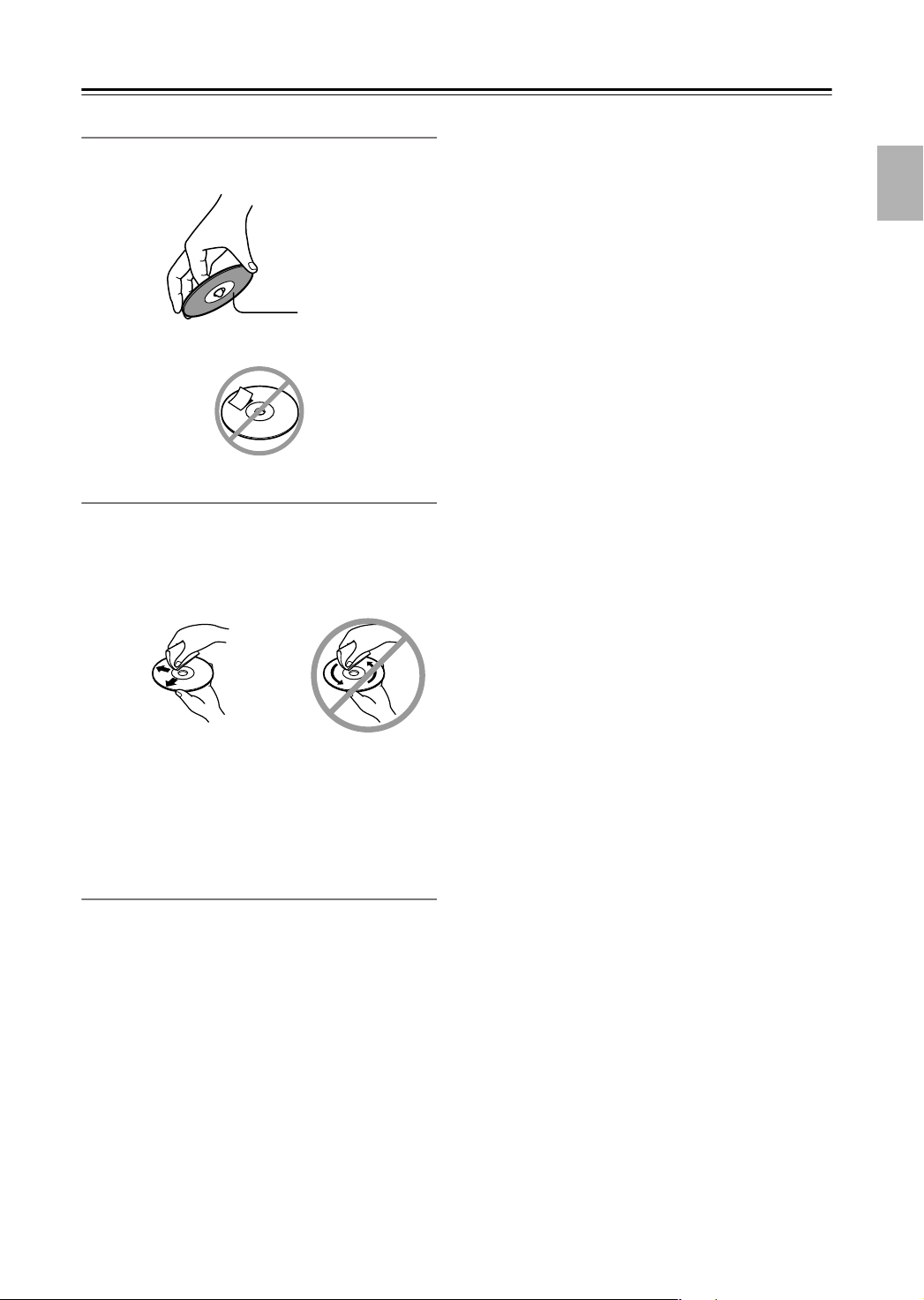
Introduction
Handling Discs
•Never touch the underside of a disc. Always hold discs
by the edge, as shown.
•Never attach adhesive tape or sticky labels to discs.
Cleaning Discs
•For best results, keep your discs clean. Fingerprints
and dust can affect the sound and picture quality and
should be removed as follows. Using a clean soft
cloth, wipe from the center outwards, as shown. Never
wipe in a circular direction.
—Continued
Underside
✔
•To remove stubborn dust or dirt, wipe the disc with a
damp soft cloth, and then dry it with a dry cloth.
•Never use solvent-based cleaning fluids, such as thinner or benzine, commercially available cleaners, or
antistatic sprays intended for vinyl records, because
they may damage the disc.
Storing Discs
• Don’t store discs in places subject to direct sunlight, or
near heat sources.
• Don’t store discs in places subject to moisture or dust,
such as in a bathroom or near a humidifier.
•Always store discs in their cases and vertically. Stacking, or putting objects on unprotected discs may cause
warping, scratches, or other damage.
11
Page 12
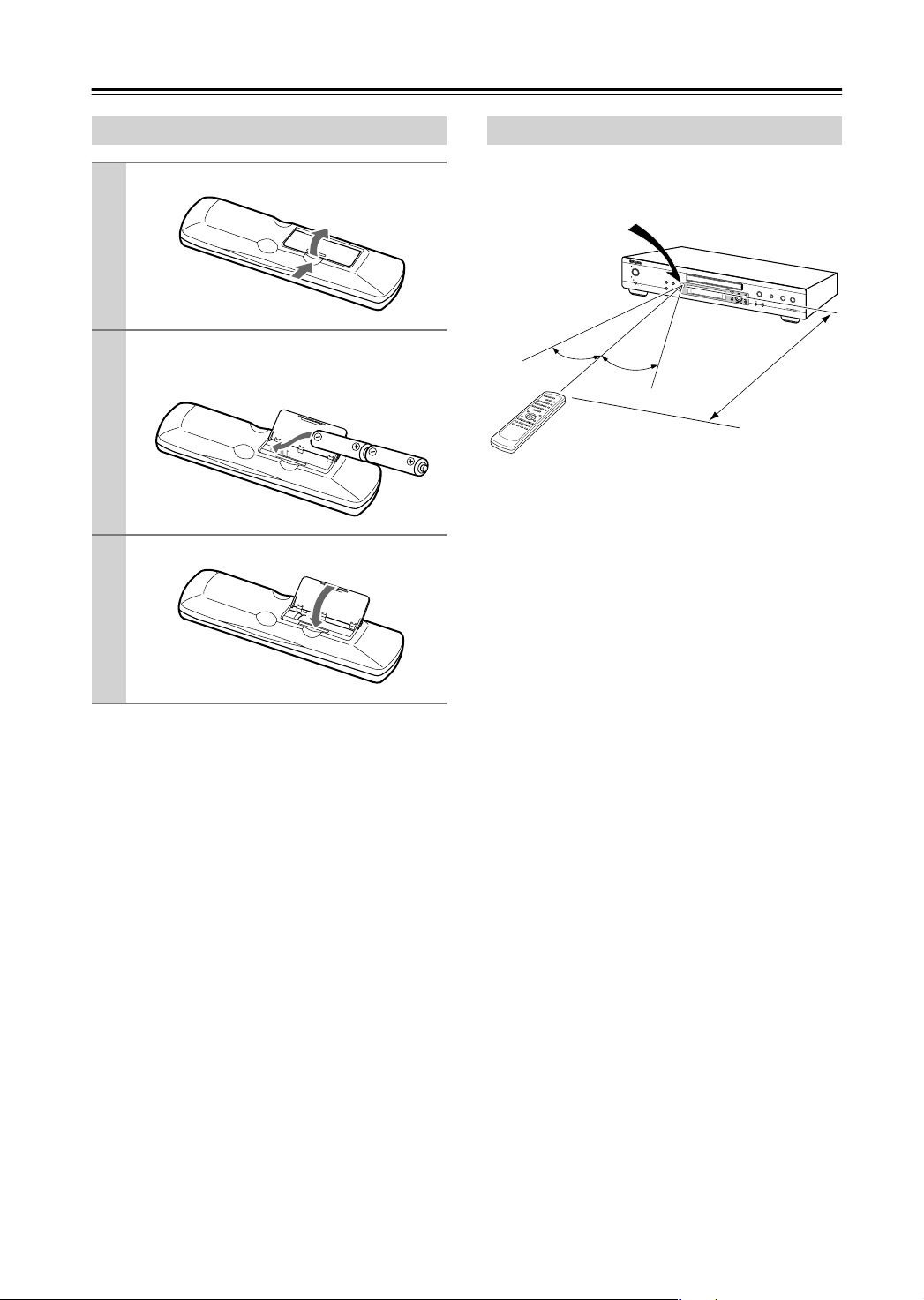
Before Using the DPS-5.5
Installing the Batteries
Open the battery compartment, as shown.
1
Insert the two supplied batteries (AA) in
2
accordance with the polarity diagram
inside the battery compartment.
Close the battery compartment.
3
Notes:
• The supplied batteries should last for about six
months, although this will vary with usage.
• If the remote controller doesn’t work reliably, try
replacing both batteries.
• Don’t mix new and old batteries, or different types of
batteries.
• If you intend not to use the remote controller for a long
time, remove the batteries to prevent possible leakage
and corrosion.
• Flat batteries should be removed as soon as possible to
prevent possible leakage and corrosion.
Using the Remote Controller
To use the remote controller, point it at the DPS-5.5’s
remote control sensor, as shown below.
Remote control sensor
DPS-5.5
S
t
a
n
d
b
y
/
O
n
S
t
an
db
y
Dis
play
P
o
w
Play M
e
r
ode
On
D
O
imme
f
f
r
C
lea
r
30˚
30˚
Notes:
• The remote controller may not work reliably if the
DPS-5.5 is subjected to bright light, such as direct
sunlight or inverter-type fluorescent lights. Keep this
in mind when installing the DPS-5.5.
• If another remote controller of the same type is used in
the same room, or the DPS-5.5 is installed close to
equipment that uses infrared rays, the remote controller may not work reliably.
• Don’t put anything, such as a book, on the remote controller, because the buttons may be pressed inadvertently, thereby draining the batteries.
• The remote controller may not work reliably if the
DPS-5.5 is installed in a rack behind colored glass
doors. Keep this in mind when installing the DPS-5.5.
• The remote controller will not work if there’s an obstacle between it and the DPS-5.5’s remote control sensor.
O
p
e
n
/
C
l
o
se
P
a
u
s
e
S
to
p
P
la
y
D
P
S
-
5.5
Approx. 16 ft. (5 m)
12
Page 13
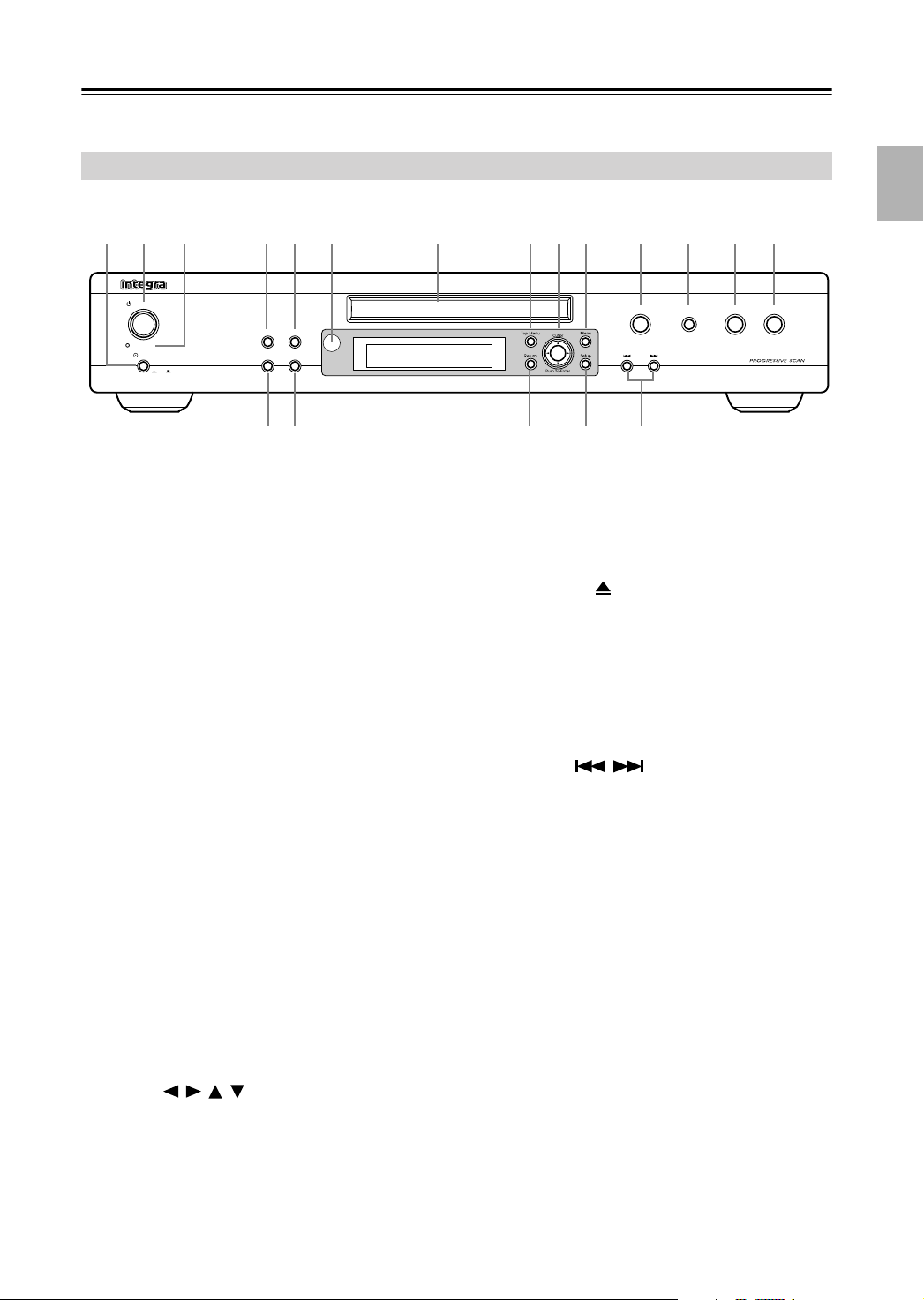
Front & Rear Panels
For detailed information, refer to the pages in brackets.
Front Panel
B C D E F G H I J K
Standby/On
Display
Standby
Power
On
O f f
Dimmer
Play Mode
Clear
S R Q P O
A
Power switch [23]
This is the main power switch. When set to Off, the
DPS-5.5 is completely shutdown. When set to On,
the DPS-5.5 can be set to On or Standby.
Don’t turn on the power until you’ve completed,
and double checked all connections (pages 18–22).
Standby/On button [23, 26]
B
This button is used to set the DPS-5.5 to On or
Standby. For models with a Power switch, this button has no effect unless the Power switch is set to
On.
C
Standby indicator [23]
This indicator lights up when the DPS-5.5 is in
Standby.
D
Display button [39]
This button is used to display information about the
current disc, title, chapter, or track, including the
elapsed time, remaining time, total time, and so on.
Play Mode button [31–36]
E
This button is used to open and close the Play Mode
menu.
Remote control sensor [12]
F
This sensor receives control signals from the remote
controller.
Disc tray [26]
G
Discs are loaded here.
H
Top Menu button [28]
This button is used to display the top menu of a
DVD-Video disc.
I
Cursor /// & Enter buttons [24]
The four cursor buttons located around the central
[Enter] button are used to navigate DVD-Video
menus and the onscreen setup menus.
The central [Enter] button is used to start playback
of the selected title, chapter, or track and to confirm
settings.
L M NA
Open /Close
J
Menu button [28]
This button is used to display a menu on a
DVD-Video disc or to open the Disc Navigator
when using a Video CD, audio CD, WMA/MP3/
JPEG disc, or VR format DVD-RW disc.
K
Open/Close button [26]
This button is used to open and close the disc tray.
L
Pause button [27]
This button is used to pause playback.
Stop button [27]
M
This button is used to stop playback.
Play button [26, 27]
N
This button is used to start playback.
Down/Up / buttons [27]
O
The Down button is used to select the previous
chapter or track. During playback it selects the
beginning of the current chapter or track.
The Up button is used to select the next chapter or
track.
P
Setup button [24]
This button is used to open and close the onscreen
setup menus.
Q
Return button [24, 28]
This button is used to return to the main menu without saving your changes.
R
Clear button [35]
This button is used to cancel various functions.
S
Dimmer button
This button is used to adjust the display brightness.
Pause
PlayStop
DPS-5.5
13
Page 14
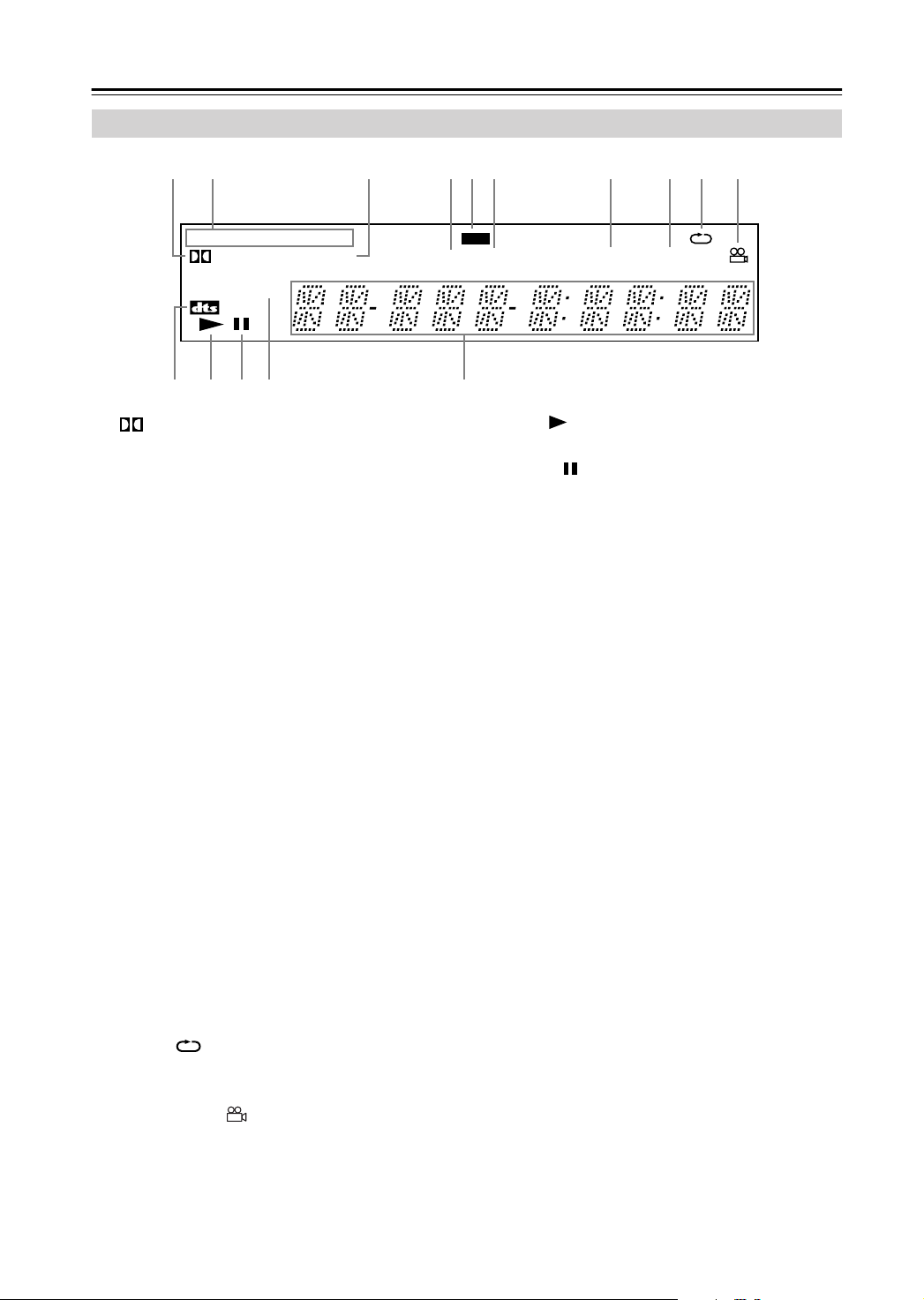
Front & Rear Panels
Display
—Continued
31 2
DVD
D
PROGRESSIVE
A
1
2
3
4
5
6
7
8
9
0
A
D indicator
This indicator appears when playing Dolby Digital
material.
Disc type indicators
These indicators show the type of disc loaded.
TITLE indicator
This indicator appears while title numbers are being
displayed. While stopped, the total number of titles
on the current DVD-Video disc is displayed here.
During playback, the number of the current title is
displayed.
TRACK indicator
This indicator appears while track numbers are
being displayed. While stopped, the total number of
tracks on the current Video CD, audio CD, or MP3/
WMA disc are displayed. During playback, the
number of the current track is displayed.
GUI (Graphical User Interface) indicator
This indicator appears when the onscreen setup
menu is open.
CHP indicator
This indicator appears while the number of the current chapter is being displayed.
TOTAL indicator
This indicator appears while the total time is being
displayed.
REMAIN indicator
This indicator appears while the remaining time is
being displayed.
Repeat indicator
This indicator appears when A–B playback or
repeat playback is used.
Camera angle indicator
This indicator appears if the DVD-Video disc being
played features multiple camera angles.
DTS indicator
This indicator appears when playing DTS material.
C
V CD
TITLE
D
GUI
TRACK CHP
EB
654970
TOTAL
B
Play indicator
This indicator is shown during playback.
Pause indicator
C
This indicator appears when playback is paused.
PROGRESSIVE indicator
D
This indicator appears when the Progressive Scanning function is on.
Message & time area
E
Time information, such as total time, remaining
time, and so on, is displayed here in hours, minutes,
and seconds. Other messages are also displayed.
8
REMAIN
14
Page 15
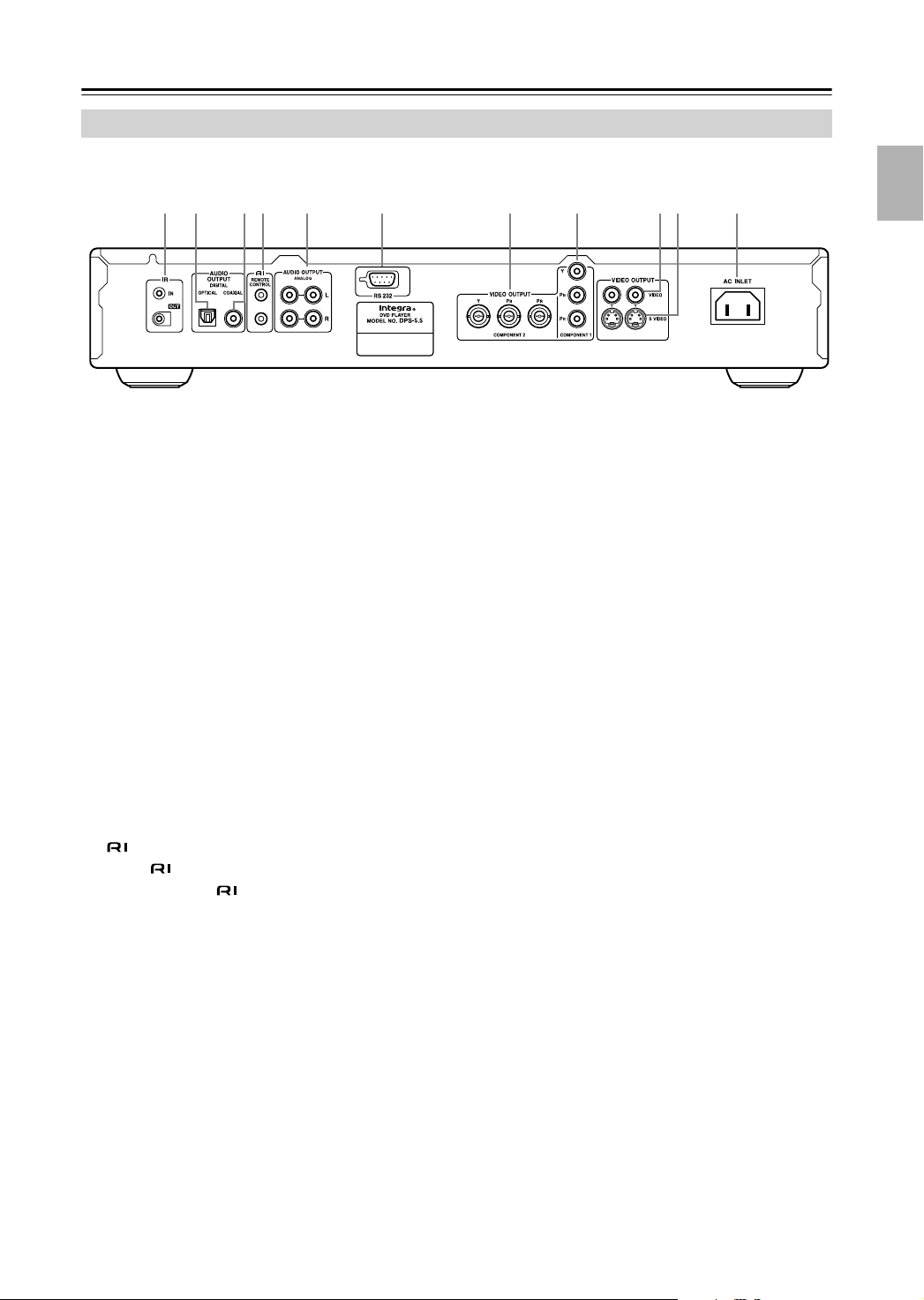
Front & Rear Panels
Rear Panel
1 2 43 5 6 7 8 9J K
—Continued
IR IN/OUT (22)
A
The IR IN connector can be used to connect a commercially available IR receiver, which can be used
to pickup signals from the remote controller when
the DPS-5.5 is located in another room, installed in
a rack, or is out of range of the remote controller
The IR OUT connector can be used to connect a
commercially available IR emitter, which can be
used to pass remote controller signals received by
the IR IN along to other AV components.
B
OPTICAL DIGITAL AUDIO OUTPUT [20]
This optical digital audio output can be connected to
an optical digital audio input on a hi-fi amp, AV
receiver, or surround sound decoder (Dolby Digital,
DTS).
COAXIAL DIGITAL AUDIO OUTPUT [20]
C
This coaxial digital audio output can be connected
to a coaxial digital audio input on a hi-fi amp, AV
receiver, or surround sound decoder (Dolby Digital,
DTS).
D
jacks [21]
These (Remote Interactive) connectors can be
connected to the connectors on your other Inte-
gra AV components for interactive control.
For remote control operation, you must make an
analog RCA/phono connection between your DPS-
5.5 and the other AV component, even if they are
connected digitally.
E
ANALOG AUDIO OUTPUT [19]
These RCA/phono connectors can be connected to the analog audio inputs on your TV,
hi-fi amp, AV receiver.
RS 232
F
This RS-232 port can be connected to an external
controller.
COMPONENT 2 VIDEO OUTPUT [20]
G
These BNC connectors can be used to connect
a TV or projector with BNC component video
inputs.
COMPONENT 1 VIDEO OUTPUT [20]
H
These RCA/phono connectors can be used to connect a TV, projector or AV receiver with component
video inputs.
I
VIDEO OUTPUT [19]
These RCA/phono connectors can be used to connect TVs, projectors or AV receivers with composite
video inputs.
J
S VIDEO OUTPUT [20]
These connectors can be used to connect TVs or
projectors with S-Video inputs.
K
AC INLET [23]
The supplied power cord is connected here.
The other of the power cord should be connected to a suitable wall outlet.
15
Page 16
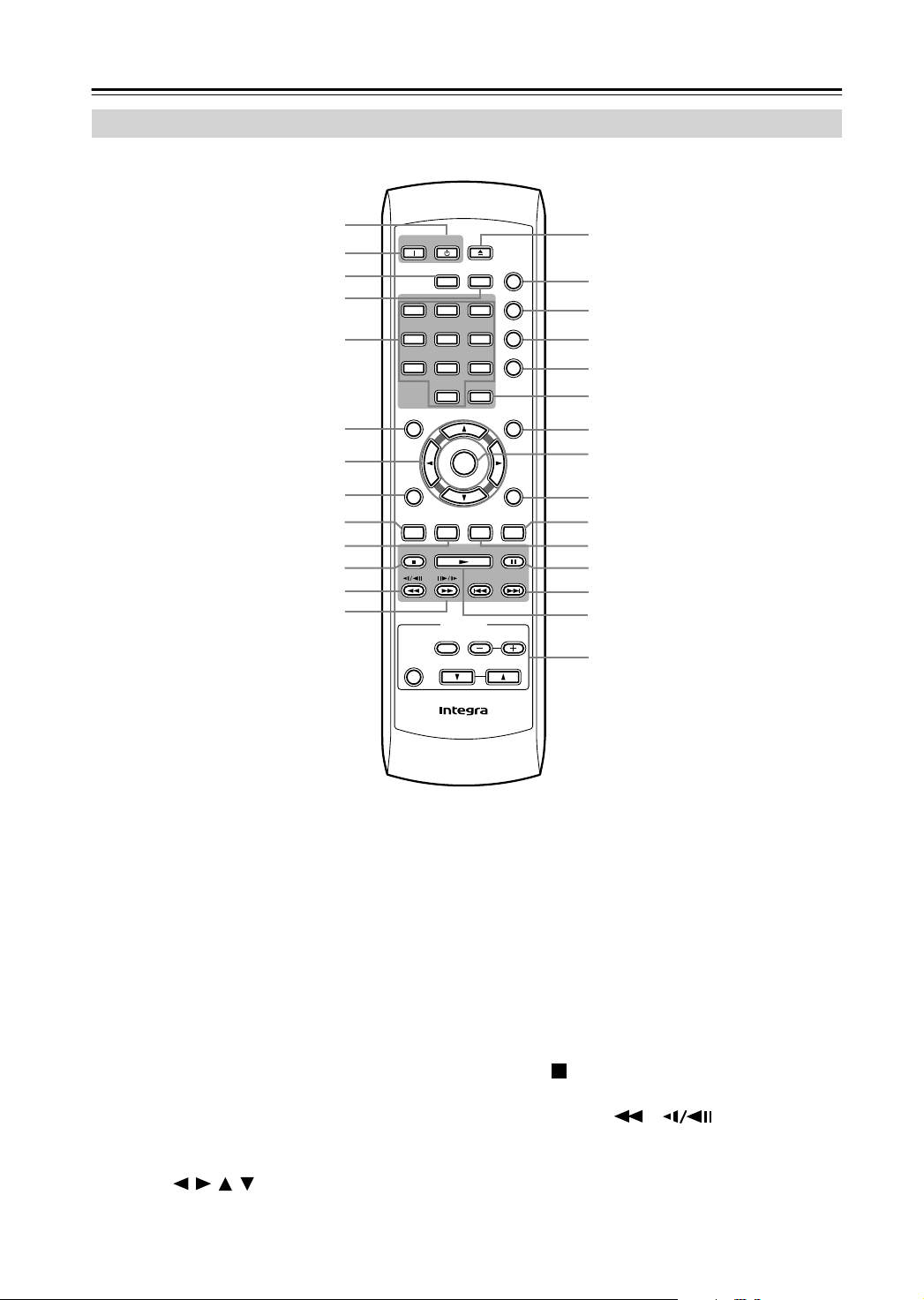
Front & Rear Panels
Remote Controller
—Continued
1
2
3
4
5
6
7
8
9
J
K
L
M
Standby
On
Repeat A-B
123
7
8
0
Top Menu
Enter
Return
Audio
Angle Subtitle Zoom
Stop
Play Pause
TV Control
On/
Standby
-
RC
536DV
Open/
Close
Random
Play Mode
645
Dimmer
9
Clear
Down Up
ChannelTV/Video
Volume
Display
Menu
Setup
N
O
P
Q
R
S
T
U
V
W
X
Y
Z
a
b
16
A
Standby button [23]
This button is used to set the DPS-5.5 to Standby.
On button [23]
B
This button is used to turn on the DPS-5.5.
Repeat button [32]
C
This button is used to set the repeat playback functions.
A-B button [31]
D
This button is used to set the A–B Repeat Playback
function.
Number buttons [36]
E
These buttons are used to enter title, chapter, and
track numbers and to enter times for locating specific points in time.
Top Menu button [28]
F
This button is used to display the top menu on a
DVD-Video disc.
G
Cursor /// buttons [24]
These buttons are used to navigate onscreen menus.
H
Return button [24, 28]
This button is used to return to the main menu without saving your changes.
I
Audio button [37]
This button is used to select foreign language
soundtracks and audio formats (e.g., Dolby Digital
or DTS) on DVD-Video discs.
For Video CDs you can select left-channel, rightchannel, or stereo.
Angle button [38]
J
This button is used to select camera angles on
DVD-Video discs.
K
Stop button [27]
This button is used to stop playback.
L
Fast Reverse / ( ) button [27, 30,
31]
This button is used for fast reverse, reverse slow
motion, and reverse frame-by-frame playback.
Page 17
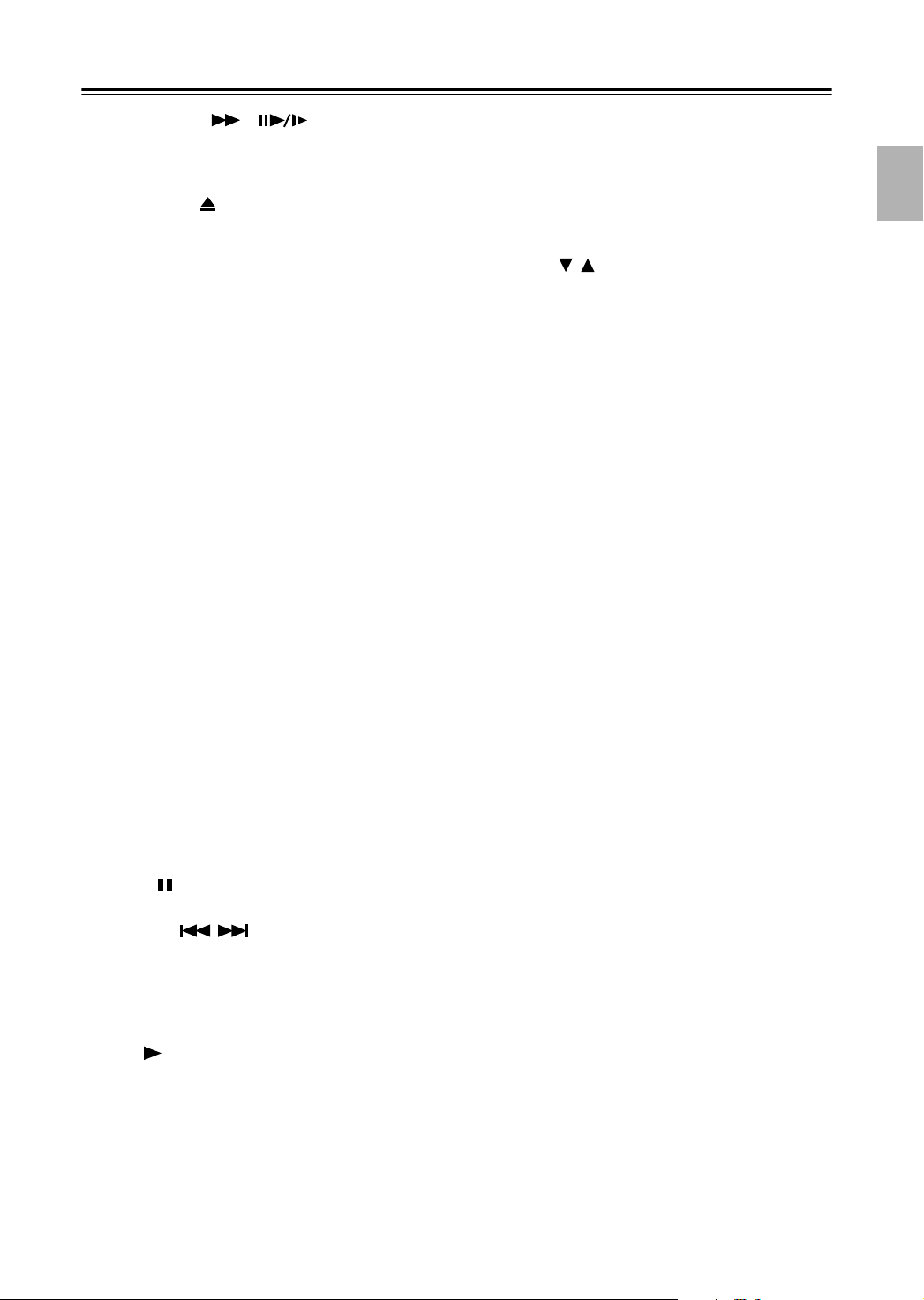
Front & Rear Panels
M
Fast Forward / ( ) button [27, 30,
31]
This button is used for fast forward, slow motion,
and frame-by-frame playback.
N
Open/Close button [26]
This button is used to open and close the disc tray.
Random button [33]
O
This button is used with the Random Playback function.
Play Mode button [31]
P
This button is used to open and close the Play Mode
menu.
Display button [39]
Q
This button is used to display information about the
current disc, title, chapter, or track, including the
elapsed time, remaining time, total time, and so on.
R
Dimmer button
This button is used to adjust the display brightness.
Clear button [35]
S
This button is used to cancel various functions.
Menu button [28]
T
This button is used to display the menu on a
DVD-Video disc or to open the Disc Navigator
when using a Video CD, audio CD, WMA/MP3/
JPEG disc, or VR format DVD-RW disc.
U
Enter button [24]
This button is used to start playback of the selected
title, chapter, or track, and to confirm settings.
V
Setup button [24]
This button is used to open and close the onscreen
setup menus.
W
Zoom button [38]
This button is used with the Zoom function.
Subtitle button [37]
X
This button is used to select subtitles on
DVD-Video discs.
Y
Pause button [27]
This button is used to pause playback.
Z
Down/Up / buttons [27]
The Down button is used to select the previous
chapter or track. During playback it selects the
beginning of the current chapter or track.
The Up button is used to select the next chapter or
track.
a
Play button [27]
This button is used to start playback.
—Continued
TV Control buttons [54]
b
TV/Video button
Used to select TV or VCR on your TV.
Channel –/+ buttons
Used to select channels on your TV.
On/Standby button
Used to set your TV to On or Standby.
Volume / buttons
Used to adjust your TV’s volume.
17
Page 18
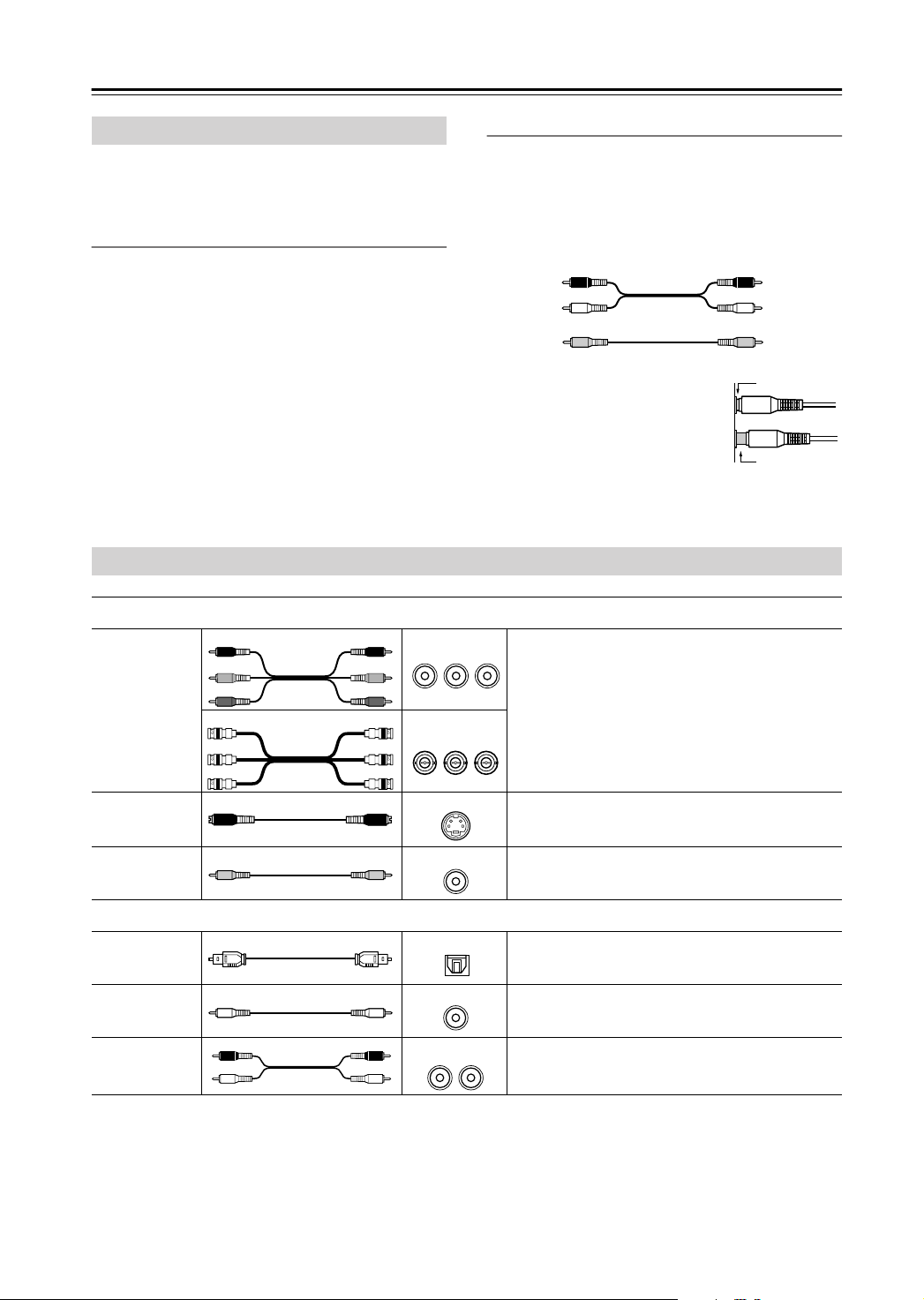
Connecting the DPS-5.5
Before Making Any Connections
• Read the manuals supplied with your AV components.
• Don’t connect the power cord until you’ve completed
all audio and video connections.
Optical Digital Inputs
The DPS-5.5’s optical digital connectors have a shuttertype cover that opens when an optical plug is inserted,
and closes when it’s removed. Push the plug in all the
way.
AV Cables & Connectors
C
R
P
R
P
B
P
R
P
B
YPB PR
//
C
B
Y
C
R
YP
//
C
B
Y
Component
video
S-Video
R
P/ /
R
C
C
B
P
B
Y
C
R
P/ /
R
C
B
P
B
Y
RCA/phono AV Connection Color Coding
RCA/phono AV connections are usually color coded:
red, white, and yellow. Use red plugs to connect rightchannel audio inputs and outputs (typically labeled “R”).
Use white plugs to connect left-channel audio inputs and
outputs (typically labeled “L”). And use yellow plugs to
connect composite video inputs and outputs.
Right (red)
Left (white)
(Yellow)
Analog audio
Composite video
• Push each plug in all the way to
make a good connection (loose
connections can cause noise or
malfunctions).
•To prevent interference, keep
audio and video cables away from
power cords and speaker cables.
Video
Component video separates the luminance (Y)
and color difference signals (P
R
, PB), providing
the best picture quality. Some TV manufacturers
label their component video inputs differently.
COMPONENT
P
B
S VIDEO
The DPS-5.5 has RCA/phono and BNC compo-
2
R
nent video outputs.
S-Video provides better picture quality than composite video.
Right (red)
Left (white)
(Yellow)
Right!
Wrong!
18
Composite
video
Optical
digital
Coaxial
digital
Analog
VIDEO
Audio
OPTICAL
COAXIAL
AUDIO
LR
Composite video can be found on virtually all
TVs, VCRs, and video equipment.
Optical digital audio connections provide better
audio quality than analog connections.
Coaxial digital audio connections provide better
audio quality than analog connections.
RCA/phono analog audio connectors can be
found on virtually all AV components.
Page 19

Connecting the DPS-5.5
—Continued
Basic Setup
The setup described here is a basic setup that allows you to play discs using just the AV cable supplied with the player.
In this setup, stereo audio is played through the speakers in your TV.
VIDEO IN
TV
L
R
ANALOG
INPUT
• This player is equipped with copy protection technology. Do not connect this player to your TV via a VCR
using AV cables, as the picture from this player will
not appear properly on your TV. (This player may also
not be compatible with some combination TV/VCRs
for the same reason; refer to the manufacturer for more
information.)
• When connecting to your TV as shown above, do not
set the “Component Out” setting (page 45) to “Progressive.”
1. Connect the VIDEO OUTPUT and AUDIO OUT-
PUT ANALOG L/R jacks to a set of A/V inputs
on your TV.
Use the supplied AV cable, connecting the red and
white plugs to the audio outputs and the yellow plug
to the video output. Make sure you match up the left
and right audio outputs with their corresponding
inputs for correct stereo sound.
See the following page if you want to use a component or S-Video cable for the video connection.
2. Connect the supplied AC power cord to the AC
INLET, then plug into a power outlet.
To power outlet
Important
• Before unplugging the player from the power outlet,
make sure you first switch it into standby using either
the front panel Standby/On button, or the remote controller, and wait of the “GOOD BYE” message to disappear from the player’s display.
•For the above reasons, do not plug this player into a
switched power supply found on some amplifiers and
AV receivers.
Australian model
• When TV System is set to “AUTO” or “NTSC”, and
playing an NTSC disc only:
Out” (page 45) is set to “Progressive”, there is no
video output from the “VIDEO OUTPUT” (composite) and “S VIDEO” jacks.
video on more than one monitor simultaneously, make
sure that it is set to Interlace. Switch the player to
standby then, using the front panel controls, press
Standby/On while pressing to switch the player
back to “Interlace.”
North American model
•
When “Component Out” (page 45) is set to “Progressive”, there is no video output from the
“VIDEO OUTPUT” (composite) and “S VIDEO”
jacks.
If you want to display video on more than one
monitor simultaneously, make sure that it is set to
Interlace. Switch the player to standby then, using the
front panel controls, press Standby/On while pressing
to switch the player back to “Interlace.”
When “Component
If you want to display
19
Page 20

Connecting the DPS-5.5
—Continued
Connecting Your TV
• Connect the DVD Player to the TV directly. If you
connect the DVD Player to a VCR, TV/VCR combination, or video selector, the playback picture may be
distorted as DVD videos are copy protected.
Using S-Video
If your TV (or other equipment) has an S-Video input,
you can use this instead of the standard (composite) output for a better quality picture.
• Use an S-Video cable (supplied) to connect the SVIDEO OUTPUT to an S-Video input on your TV (or
monitor or AV receiver).
• The DPS-5.5 has two S-Video output connectors.
They output the same video signal.
• Line up the small triangle above the jack with the same
mark on the plug before plugging in.
S VIDEO IN
TV
YPB PR
COMPONENT
VIDEO IN
TV
Note:
•To set up the player for use with a progressive scan TV,
see “Component Out” on page 45.
Connecting to an AV Receiver
Although you can reproduce the DVD Player’s sound
from the TV speakers with the connections on page 19,
connecting with an amplifier provides you high quality
dynamic sounds.
To reproduce Dolby Digital surround and DTS surround
sound, you need to connect to an amplifier with a Dolby
Digital and DTS decoder respectively.
Using Component Video
You can use the component video output instead of the
standard video out jack to connect this player to your TV
(or other equipment).
This should give you the best quality picture from the
three types of video output available.
• Use a component video cable (not supplied) to connect the COMPONENT VIDEO OUTPUT jacks to a
component video input on your TV, monitor or AV
receiver.
• If your TV or projector has BNC component video
inputs, use a BNC component video cable to connect
them to the DPS-5.5’s BNC component video outputs.
• The DPS-5.5 has two component video outputs. The
COMPONENT 1 output uses RCA/phono connectors.
The COMPONENT 2 output uses BNC connectors.
They output the same video signal.
20
Before connecting
• When you connect the DVD Player to the amplifier, be
sure to turn off the power and unplug both units from
the wall outlet before making any connections. Otherwise, the speakers may be damaged.
• Connect the plugs securely.
To enjoy surround sound you need to connect this player
to an AV receiver using a digital output. This player has
both coaxial and optical digital jacks; use whichever is
convenient.
In addition to a digital connection, we recommend also
connecting using the stereo analog connection.
To record the audio from a CD-R disc etc. to a cassette
or CDR recorder that’s connected to the AV receiver, and
when your AV receiver has Zone2, you must connect the
DPS-5.5’s analog audio outputs to the AV receiver.
You’ll probably also want to connect a video output to
your AV receiver. You can use any of the video outputs
available on this player (the illustration on next page
shows a standard (composite) connection).
Page 21

Connecting the DPS-5.5
—Continued
1. Connect one of DIGITAL AUDIO OUTPUT jacks
on this player to a digital input on your AV
receiver.
OPTICAL
AV receiver
COAXIAL
This enables you to listen to surround sound.
For an optical connection, use an optical cable (not sup-
plied) to connect the “OPTICAL DIGITAL AUDIO
OUTPUT” jack to an optical input on your AV receiver.
For a coaxial connection, use a coaxial cable (similar to
the supplied video cable) to connect the “COAXIAL
DIGITAL AUDIO OUTPUT” jack to a coaxial input on
your AV receiver.
2. Connect the analog AUDIO OUTPUT L/R and
VIDEO OUTPUT jacks on this player to a set of
analog audio and video inputs on your AV
receiver.
AV receiver
DVD
IN
3. Connect the AV receiver’s video output to a video
input on your TV.
Tip:
• The DPS-5.5 has two composite video output connec-
tors and two pairs of stereo analog audio output connectors. They output the same video and audio signals
respectively.
•You usually have to connect the same kind of video
cable between your DVD player and AV receiver, and
between your AV receiver and TV.
Connecting -compatible
Components
IN
L
REMOTE
CONTROL
AV receiver
• The remote controller supplied with Integra AV
receiver or amplifiers can be used to control the DPS-
5.5.
• The function of the upper and lower connectors are
the same. Connect to either one.
•For remote control operation, you must make an ana-
log RCA/phono connection between your DPS-5.5
and the AV receiver or amplifier, even if they are connected digitally.
R
DVD
FRONT
L
R
The diagram shows standard video connections, but you
can alternatively use the S-Video or component video
connections if they’re available.
21
Page 22

Connecting the DPS-5.5
—Continued
Controlling AV Components that are Out of Range
You can use the following multi-room kits to control the
DPS-5.5 when it’s out of range of the remote controller:
• Onkyo Multi-Room System (IR Remote Controller
Extension System)
• Multiroom AV distribution and control systems such
as those made by Niles® and Xantech®.
Controlling Other Out-of-range AV Components
If another AV component is out of range of its remote
controller, you can use a commercially available IR
emitter to retransmit the remote controller signals
received at the DPS-5.5’s IR IN, as shown below.
Controlling the DPS-5.5 When It’s Out of Range
If the DPS-5.5 is located in another room, installed in a
cabinet, or out of range of its remote controller, you can
use a commercially available IR receiver to pickup the
remote controller signals and feed them to the DPS-5.5,
as shown below.
IR receiver
IR IN
DPS-5.5
Connecting
block
IR receiver
: Signal flow
IR IN
IR OUT
Other
component
Connecting
block
DPS-5.5
IR emitter
Remote controller
Connect the IR emitter to the DPS-5.5’s IR OUT, and
place the IR emitter in front of the other AV component’s
remote control sensor (usually located on its front
panel), as shown below. See the instructions supplied
with the IR emitter.
Other component
Remote control
from connecting block
Miniplug cable
sensor
IR emitter
Remote controller
Inside
cabinet
Connect the IR receiver to the DPS-5.5 as shown below.
from connecting block
Miniplug cable
DPS-5.5
22
: Signal flow
Miniplug
IR Emitter
DPS-5.5
:Signal flow
Only remote controller signals received by the DPS-
5.5’s IR IN are fed through to the IR OUT. Signals
picked up by the DPS-5.5’s remote control sensor are not
output.
Page 23

Connecting the Power/Turning on the DPS-5.5
Before connecting
• The DPS-5.5 is shipped with the Power switch in the
on position ( On). When the power cord is plugged
in for the first time, the DPS-5.5 will automatically
enter the standby state and the Standby indicator will
light (same condition after step 2 below).
• Make sure that all the connections on pages 18 – 22
are complete (the connection to a TV is required).
Standby/On
Standby/On
Standby
Power
Display
Play Mode
Clear
Dimmer
O f f
On
Open /Close
PlayStop
Pause
DPS-5.5
Power
1
Plug the supplied power cord
into the AC INLET and then into
the power outlet on the wall.
• Do not use a power cord other than
the one supplied with the DPS-5.5.
The power cord supplied is designed
for use with the DPS-5.5 and should
not be used with any other device.
•Never have the power cord disconnected from the DPS-5.5 while the
other end is plugged into the wall
outlet. Doing so may cause an electric shock. Always connect by plugging into the wall outlet last and
disconnect by unplugging from the
wall outlet first.
3
Standby/On
Press Standby/On on the DVD
Player or On on the remote controller.
The DVD Player turns on and the
Standby indicator turns off.
•To put the DVD Player in the standby
mode, press Standby/On on the DVD
Player, or Standby on the remote
controller. Be sure to set the volume
to minimum before putting the DVD
Player in the standby mode for the
next use to avoid sudden loud sound
reproduction.
• While the Standby indicator lights
up, the DVD Player can receive signals from the remote controller.
However, if you press Power on the
DVD Player to switch off the main
power, the remote controller cannot
be used to turn on the DVD Player.
• Setting the Standby button to standby
does not shut off the power completely.
Note:
• This player features a screen saver and an auto power
off function. If the player is stopped and no button is
pressed for five minutes, the screen saver starts. If the
disc tray is closed but no disc is playing and no control
is pressed for 30 minutes, the player automatically
goes into standby.
2
Power
Press Power to switch on the
main power.
The DVD Player enters standby mode.
On
O f f
The Standby indicator lights up.
• The buttons on the remote controller
do not operate if the Power switch is
set to Off.
•To switch off the main power, press
Power again.
To a wall outlet
23
Page 24

Getting Started
645
Stop
Setup
Using the on-screen displays
For ease of use, this player makes extensive use of graphical on-screen displays (OSDs).
Make sure that you select the input on the TV (by using
the TV remote) to view the on-screen displays.
You should get used to the way these work as you’ll need
to use them when setting up the player, using some of the
playback features, such as program play, and when making more advanced settings for audio and video.
All the screens are navigated in basically the same way,
using the cursor buttons (///)to change the
highlighted item and pressing Enter to select it.
Standby
Stop
On
123
7
Top Menu
Return
Audio
Stop
Open/
Close
Repeat A-B
Random
Play Mode
Display
645
Dimmer
8
9
Clear
0
Enter
Angle Subtitle Zoom
Play Pause
Down Up
TV Control
ChannelTV/Video
Menu
Setup
Enter
SetupReturn
Note:
Throughout this manual, “Select” means use the cur-
sor buttons to highlight an item on-screen, then press
Enter.
Button What it does
Setup
Enter
Enter
Return
Display/exit the on-screen display.
Changes the highlighted menu item.
Selects the highlighted menu item
(both Enter buttons work in exactly the
same way).
Returns to the main menu without saving changes.
24
///
Setting up with the Setup Navigator
Using the Setup Navigator you can make a number of
other initial settings for this player. We recommend
using the Setup Navigator, especially if you connected
this player to an AV receiver for playing surround sound.
To answer some of the questions about digital audio formats you may need to look at the instructions that came
with your AV receiver.
Top Menu
Return
Audio
Stop
1
2
Stop
If a disc is playing, press Stop ( ).
Turn on your TV and make sure
that you select the input on the TV
(by using the TV remote) to view
the setup navigator.
3
Press Setup.
The on-screen display (OSD) appears.
4
5
Select “Setup Navigator.”
Select a DVD language.
Some DVD discs feature on-screen
menus, soundtracks and subtitles in several languages. Set your preferred language here.
Setup Navigator
Audio Out Settings
AV Receiver Func.
7
8
9
Clear
0
Enter
Angle Subtitle Zoom
Play Pause
Down Up
TV Control
ChannelTV/Video
Audio Settings
Play Mode
Initial Settings
Audio Settings
Play Mode
Initial Settings
DVD LanguageLanguage Settings
Dimmer
Menu
Setup
HOME MENU
DVD
HOME MENU
DVD
///
Enter
Setup
Video Adjust
Disc Navigator
Setup Navigator
Video Adjust
Disc Navigator
Setup Navigator
English
French
German
Italian
Spanish
Other Language
Page 25

Getting Started
—Continued
6
7
8
The available languages vary between
models.
• North American model: English, French,
Spanish, German, Italian, Other Language.
• Australian model: English, French, Spanish, Chinese (traditional), Other Language.
• Note that the language you choose
here may not be available on all discs.
• If you want to select a language other
than those listed, select “Other Language.” See “Selecting languages
using the language code list” on
page 51 for detailed information.
Did you connect this player to an
amplifier or AV receiver?
Select “Connected” or “Not Connected.”
Setup Navigator
Language Settings
Audio Out Settings
AV Receiver Func.
AV Receiver
Connected
Not Connected
• If you selected “Not Connected” here,
that completes setup using the Setup
Navigator. Press Enter to exit.
Did you connect this player to an
AV receiver using a digital output?
Select “Connected” or “Not Connected.”
Setup Navigator
Language Settings
Audio Out Settings
AV Receiver Func.
AV Receiver
Digital Audio Out
Connected
Not Connected
• If you selected “Not Connected” here,
that completes setup using the Setup
Navigator. Press Enter to exit.
Is your AV receiver Dolby Digital
compatible?
Select “Compatible,” “Not Compatible”
or “Don’t Know.”
Setup Navigator
Audio Out Settings
AV Receiver Func.
Dolby DigitalLanguage Settings
Compatible
Not Compatible
Don't Know
9
10
11
12
Is your AV receiver DTS compatible?
Select “Compatible,” “Not Compatible”
or “Don’t Know.”
Setup Navigator
Language Settings
Audio Out Settings
AV Receiver Func.
Dolby Digital
DTS
Compatible
Not Compatible
Don't Know
Notes:
• If you set the player to DTS on a nonDTS compatible disc, you will have no
sound outputting because the disc is
not have a DTS soundtrack.
• When a DVD disc is loaded into the
DVD player, the disc would default to
Dolby digital format. For DTS playback you would need to select DTS in
the table of contents of the movie.
Usually in “Language” or in “Audio
Setup”.
Is your AV receiver MPEG compatible?
Select “Compatible,” “Not Compatible”
or “Don’t Know.”
Setup Navigator
Language Settings
Audio Out Settings
AV Receiver Func.
Dolby Digital
DTS
MPEG
Compatible
Not Compatible
Don't Know
Is your AV receiver compatible
with 96 kHz Linear PCM audio?
Select “Compatible,” “Not Compatible”
or “Don’t Know.”
Setup Navigator
Language Settings
Audio Out Settings
AV Receiver Func.
Dolby Digital
DTS
MPEG
96kHz Linear PCM
Compatible
Not Compatible
Don't Know
Press Enter to complete the setup,
or press Setup to quit the Setup
Navigator without making any
changes.
Setup Navigator
Language Settings
Audio Out Settings
AV Receiver Func.
Dolby Digital
DTS
Settings complete
MPEG
Press ENTER to exit
96kHz Linear PCM
Compatible
Not Compatible
Unknown
ENTER
Congratulations, setup is complete!
25
Page 26

Getting Started
Play
Play
Remote
controller
—Continued
Playing discs
The basic playback controls for playing DVD,
CD, Video CD and WMA/MP3/JEPG discs are covered
here.
Standby/On
Standby/On
Standby
Power
On
O f f
1
Standby/On
Remote
controller
On
Open/Close
On
Display
Play Mode
Clear
Dimmer
On Standby
Repeat A-B
123
645
78
9
Clear
0
Top Menu
Enter
Return
Audio
Angle Subtitle Zoom
Stop
Play Pause
Down Up
TV Control
ChannelTV/Video
Open/
Close
Random
Play Mode
Display
Dimmer
Menu
Setup
Open /Close
If the player isn’t already on, press
DVD player’s Standby/On or the
remote controller’s On to switch it
on.
If you’re playing a DVD or Video CD,
also turn on your TV and make sure that
it is set to the correct video input.
Pause
Open/
Close
Play
Play
PlayStop
DPS-5.5
3
4
Load a disc.
Load a disc with the label side facing up,
using the disc tray guide to align the disc
(if you’re loading a double-sided DVD
disc, load it with the side you want to
play face down).
Press Play ( ) to start playback.
If you’re playing a DVD or Video CD, a
menu may appear. See “DVD-Video disc
menus” on page 28 and “Video CD PBC
menus” on page 28 for more on how to
navigate these.
If you’re playing an WMA/MP3 disc, it
may take a few seconds before playback
starts, depending on the complexity of
the file structure on the disc.
If you loaded a CD/CD-R/RW containing JPEGs, a slideshow will start. See
“Viewing JPEG discs” on page 40 for
more on playing these discs.
• See also “PhotoViewer” on page 49 if
the disc contains both WMA/MP3
audio files and JPEG picture files (by
default, you will not be able to play the
WMA/MP3 files).
26
2
Open /Close
controller
Remote
Open/
Close
Press Open/Close to open the disc
tray.
Page 27

Getting Started
—Continued
Basic playback controls
The table below shows the basic controls on the remote
controller for playing discs.
Standby
On
Numbers
Top Menu
Return
Audio
Stop
Stop
/
Button What it does
Starts playback.
DVD and Video CD: If the display shows
RESUME or LAST MEM playback starts
from the resume or last memory point
(see also “Resume and Last Memory”
right colum.)
Pauses a disc that’s playing, or restarts a
paused disc.
Stops playback.
DVD and Video CD: Display shows
RESUME. Press Stop ( ) again to cancel
the resume function (see also “Resume
and Last Memory” right colum).
Press to start fast reverse scanning.
Press Play ( ) to resume normal play-
back.
Press to start fast forward scanning.
Press Play ( ) to resume normal play-
back.
Skips to the start of the current track or
chapter, then to previous tracks/chapters.
While the Resume function is active,
pressing this button starts playback from
the beginning of the title (DVD) or the first
track (VCD).
Skips to the next track or chapter.
Use to enter a title, chapter, or track number.
Press Enter to select (or wait a few seconds).
Numbers
• If the disc is stopped, playback starts
from the selected title (for DVD) or track
number (for CD/Video CD/WMA/MP3).
• If the disc is playing, playback jumps to
the start of the selected chapter or track.
Repeat A-B
123
645
78
9
Clear
0
Enter
Angle Subtitle Zoom
Play Pause
Down Up
TV Control
ChannelTV/Video
Open/
Close
Random
Play Mode
Display
Dimmer
Menu
Setup
Play
Pause
UpDown
/
Front panel controls
Pause
Standby/On
Standby
Power
Display
Play Mode
Clear
Dimmer
On
O f f
Open /Close
Play
PlayStop
Pause
DPS-5.5
Stop/
The Play, Stop, and Pause buttons on the front panel
work in exactly the same way as their remote control
equivalents. The combined / buttons on the
front panel work slightly differently from the remote buttons.
Press and hold for fast scan; press for track/chapter skip.
See Front panel on page 13 for the location and descrip-
tion of all the front panel controls for your model.
Notes:
•You may find with some DVD discs that some playback controls don’t work in certain parts of the disc.
This is not a malfunction.
•Track skip and number buttons for track selection do
not work with unfinalized CD-R/RW discs.
Resume and Last Memory
When you stop playback of a DVD or Video CD disc,
“RESUME” is shown in the display indicating that you
can resume playback again from that point.
If the disc tray is not opened, the next time you start playback the display shows “RESUME” and playback
resumes from the resume point.
For DVD discs only: If you take the disc out of the
player, the play position is stored in memory. When you
load the disc next time, the display shows “LAST MEM”
and you can resume playback (this works for up to five
discs).
If you want to clear the resume/last memory point, press
Stop ( ) while “RESUME” or “LAST MEM” is displayed.
Notes:
• When a Video CD is loaded, the Resume point is lost
if the player is switched off or the disc tray opened.
•For the Last Memory function to work, you must press
Stop ( ) to stop playback before opening the disc tray.
• The Last Memory function doesn’t work with VR format DVD-RW discs.
27
Page 28

Getting Started
—Continued
DVD-Video disc menus
On Standby
123
Numbers
78
Top Menu
Return
Many DVD-Video discs contain menus from which you
Top Menu
Return
Audio
Stop
On/
can select what you want to watch. They may give access
to additional features, such as subtitle and audio language selection, or special features such as slideshows.
See the disc packaging for details.
Sometimes DVD-Video menus are displayed automati-
cally when you start playback; others only appear when
you press Menu or Top Menu.
Button What it does
Top Menu
Menu
///
Enter
Return
Numbers
Displays the “top menu” of a DVD
disc—this varies with the disc.
Displays a DVD disc menu—this varies with the disc and may be the same
as the “top menu.”
Moves the cursor around the screen.
Selects the current menu option.
Returns to the previously displayed
menu screen.
Highlights a numbered menu option
(some discs only). Press Enter to
select.
Open/
Close
Repeat A-B
Play Mode
645
9
Clear
0
Enter
Angle Subtitle Zoom
Play Pause
Down Up
TV Control
ChannelTV/Video
Random
Display
Dimmer
Menu
Setup
///
Menu
Enter
Video CD PBC menus
On Standby
123
Numbers
78
Top Menu
Return
Some Video CDs have menus from which you can
Return
Audio
Stop
On/
choose what you want to watch. These are called PBC
(Playback control) menus.
You can play a PBC Video CD without having to navigate the PBC menu by starting playback using a number
button to select a track, rather than the Play ( ) button.
Button What it does
Return
Numbers
Displays the PBC menu.
Use to enter a numbered menu option.
Press Enter to select.
Displays the previous menu page (if
there is one).
Displays the next menu page (if there
is one).
Open/
Close
Repeat A-B
Random
Play Mode
645
9
Clear
0
Enter
Angle Subtitle Zoom
Play Pause
Down Up
TV Control
ChannelTV/Video
Display
Dimmer
Menu
Setup
Enter
UpDown
/
28
Page 29

Playing discs
Introduction
Most of the features described in this chapter make use
of on-screen displays. For an explanation of how to navigate these, see “Using the on-screen displays” on
page 24.
Many of the functions covered in this chapter apply to
DVD discs, Video CDs, CDs and WMA/MP3/JPEG
discs, although the exact operation of some varies
slightly with the kind of disc loaded.
Some DVD discs restrict the use of some functions (random or repeat, for example). This is not a malfunction.
When playing Video CDs, some of the functions are not
available during PBC playback. If you want to use them,
start the disc playing using a number button to select a
track.
Using the Disc Navigator to browse
the contents of a disc
Use the Disc Navigator to browse through the contents
of a disc to find the part you want to play. You can use the
Disc Navigator when a disc is playing or stopped.
78
Top Menu
Return
Audio
Stop
645
Dimmer
9
Clear
0
Enter
Angle Subtitle Zoom
Play Pause
Down Up
Menu
Setup
///
Enter
Setup
Disc Navigator
DVD
Title 1-10
Title 01
Title 02
Title 03
Title 04
Title 05
Title 06
Title 07
Title 08
Chapter 1-3
Chapter 001
Chapter 002
Chapter 003
For a VR (Video Recording) mode DVDRW disc select between the “Playlist”
and “Original” areas of the disc, or a title.
Press (cursor right) to preview the
title.
• It’s not possible to switch between
“Original” and “Playlist” during playback.
• Not all VR format DVD-RW discs
have a Playlist.
Disc Navigator
DVD-RW
Original
Play List
Title(1-03)
01. 3/31 FIRST LEAGUE
02. 4/28 SECOND LEAGUE
03. 4/29 FINAL ROUND
The screen for CDs and Video CDs
shows a list of tracks.
Disc Navigator
CD
Track 1-10
Trac k 01
Trac k 02
Trac k 03
Trac k 04
Trac k 05
Trac k 06
Trac k 07
Trac k 08
1
2
Setup
Press Setup and select “Disc Navigator” from the on-screen display.
Alternatively, if a VR format DVD-RW,
CD, Video CD or WMA/MP3/JPEG disc
is loaded, you can press Menu, which
takes you straight to the Disc Navigator
screen.
HOME MENU
DVD
Audio Settings
Play Mode
Initial Settings
Video Adjust
Disc Navigator
Setup Navigator
Select what you want to play.
Depending on the type of disc you have
loaded, the Disc Navigator looks slightly
different.
The screen for DVD discs shows the
titles on the left and the chapters on the
right. Select a title, or a chapter within a
title.
The screen for an WMA/MP3 disc shows
the folder names on the left and the track
names on the right (note that if there are
more than 16 folders or names that contain accented or non-roman characters,
tracks and folders may show up with
generic names “-F_033”, “T_035”, etc.).
Select a folder, or a track within a folder.
Disc Navigator
WMA/MP3
Folder 1-17
001. ACP
002. Nth Degree
003. Pfeuti
004. Live
005. Glitch music
006. CodHead
007. Thermo
008. Missing Man
Track 1-10
001. Gravity deluxe
002. Tesla's patent
003. Border dispute
004. Delayed by rain
005. Accident incident
006. Pigeon post
007. Outernational
008. Vacuum tube
Playback starts after you press Enter.
Tips:
• The Disc Navigator is not available unless there is a
disc loaded.
• It’s not possible to use the Disc Navigator when playing a Video CD in PBC mode, or an unfinalized CDR/RW disc.
• Another way to find a particular place on a disc is to
use one of the search modes. See “Searching a disc”
on page 36.
29
Page 30

Playing discs
Pause
Play
—Continued
Scanning discs
You can fast-scan discs forward or backward at various
different speeds.
1
On Standby
Top Menu
Return
Audio
Stop
/
On/
During playback, press or
to start scanning.
Repeat A-B
123
645
78
9
Clear
0
Enter
Angle Subtitle Zoom
Play Pause
Down Up
TV Control
ChannelTV/Video
Open/
Close
Random
Play Mode
Display
Dimmer
Menu
Setup
Play
Playing in slow motion
You can play DVDs and Video CDs at four different forward slow motion speeds. DVD-Video discs can also be
played at two reverse speeds. (With Video CDs and VR
format DVD-RWs, you can only use forward slow
motion playback.)
1
On Standby
Top Menu
Return
Audio
Stop
/
On/
During playback, press Pause ( ).
Repeat A-B
123
645
78
9
Clear
0
Enter
Angle Subtitle Zoom
Play Pause
Down Up
TV Control
ChannelTV/Video
Open/
Close
Random
Play Mode
Display
Dimmer
Menu
Setup
Play
Pause
2
3
Play
Press repeatedly to increase the
scanning speed.
• WMA/MP3 tracks can only be
scanned at one speed.
• The scanning speed is shown onscreen (i.e., Scan1 ).
To resume normal playback, press
Play ( ).
• Sound can be heard while scanning
audio CDs and MP3 discs.
• There is no sound while scanning
DVDs, Video CDs and WMA discs,
and no subtitles while scanning DVDs.
• When scanning a Video CD or WMA/
MP3 track, playback automatically
resumes at the end or beginning of the
track.
• Depending on the disc, normal playback may automatically resume when
a new chapter is reached on a DVD
disc.
2
3
4
Press and hold or or
until slow motion playback starts.
• The slow motion speed is shown
onscreen.
• There is no sound during slow motion
playback.
Press repeatedly to change the
slow motion speed.
• The slow motion speed is displayed
onscreen.
To resume normal playback, press
Play ( ).
Notes:
• The picture quality during slow
motion playback is not as good as during normal playback.
• Depending on the disc, normal playback may automatically resume when
a new chapter is reached.
30
Page 31

Playing discs
645
—Continued
Frame advance/frame reverse
You can advance or back up a DVD disc frame-byframe. With Video CDs and VR format DVD-RWs, you
can only use frame advance.
78
Top Menu
Return
Audio
Stop
/
1
2
Pause
During playback, press Pause ( ).
Press or to reverse
or advance a frame at a time.
Dimmer
9
Clear
0
Menu
Enter
Setup
Angle Subtitle Zoom
Play Pause
Down Up
TV Control
ChannelTV/Video
Play
Pause
Looping a section of a disc
The A-B Repeat function allows you to specify two
points (A and B) within a track (CD and Video CD) or
title (DVD) that form a loop which is played over and
over.
Note:
•You can’t use A-B Repeat with WMA/MP3 discs,
Video CDs in PBC 1mode, or unfinalized CD-R/RW
discs.
On Standby
123
78
Top Menu
Return
Audio
Stop
On/
Repeat A-B
645
9
Clear
0
Enter
Angle Subtitle Zoom
Play Pause
Down Up
TV Control
ChannelTV/Video
Open/
Close
Random
Play Mode
Display
Dimmer
Menu
Setup
A-B
Play Mode
///
Enter
3
Play
To resume normal playback, press
Play ( ).
Tips:
• The picture quality when using frame
reverse is not as good as frame
advance.
• Depending on the disc, normal playback may automatically resume when
a new chapter is reached.
• When changing direction with a DVD
disc, the picture may “move” in an
unexpected way. This is not a malfunction.
1
Play Mode
2
Enter
During playback, press Play Mode
and select “A-B Repeat” from the
list of functions on the left.
Play Mode
A-B Repeat
Repeat
Random
Program
Search Mode
A(Start Point)
B(End Point)
Off
Press Enter on “A (Start Point)” to
set the loop start point.
Play Mode
A-B Repeat
Repeat
Random
Program
Search Mode
A(Start Point)
B(End Point)
Off
31
Page 32

Playing discs
Play Mode
—Continued
3
Enter
Press Enter on “B (End Point)” to
set the loop end point.
Play Mode
A-B Repeat
Repeat
Random
Program
Search Mode
A(Start Point)
B(End Point)
Off
After pressing Enter, playback jumps
back to the start point and plays the loop.
• The minimum loop time is 2 seconds.
4
To resume normal playback, select
“Off” from the menu.
Using the A-B button
With the A-B button you can quickly set the A-B Repeat
function. Simply press the A-B button to set the A point.
“A” appears on the display. Press the A-B button again to
set the B point. “B” appears on the display and A-B
repeat playback starts. To cancel A-B repeat playback,
press the Clear button.
Using repeat play
There are various repeat play options, depending on the
kind of disc loaded. It’s also possible to use repeat play
together with program play to repeat the tracks/chapters
in the program list (see “Creating a program list” on
page 34).
Note:
•You can’t use Repeat play with Video CDs in PBC
mode, or unfinalized CD-R/RW discs.
On Standby
Repeat
Top Menu
Return
Audio
Stop Play Pause
Repeat A-B
123
645
78
9
Clear
0
Enter
Angle Subtitle Zoom
Open/
Close
Random
Play Mode
Display
Dimmer
Menu
Setup
Play Mode
///
Enter
1
During playback, press Play Mode
and select “Repeat” from the list of
functions on the left.
Play Mode
Title Repeat
Chapter Repeat
Repeat Off
2
A-B Repeat
Repeat
Random
Program
Search Mode
Select a repeat play option.
If program play is active, select “Program Repeat” to repeat the program list,
or “Repeat Off” to cancel.
For DVD discs, select “Title Repeat” or
“Chapter Repeat” (or “Repeat Off”).
Play Mode
A-B Repeat
Repeat
Random
Program
Search Mode
Title Repeat
Chapter Repeat
Repeat Off
For CDs and Video CDs, select “Disc
Repeat” or “Track Repeat” (or “Repeat
Off”).
Play Mode
A-B Repeat
Repeat
Random
Program
Search Mode
Disc Repeat
Track Repeat
Repeat Off
For WMA/MP3 discs, select “Disc
Repeat”, “Folder Repeat” or “Track
Repeat” (or “Repeat Off”).
Play Mode
A-B Repeat
Repeat
Random
Program
Search Mode
Disc Repeat
Folder Repeat
Track Repeat
Repeat Off
Using the Repeat Button
With the Repeat button you can quickly set the Repeat
Playback function. Press Repeat repeatedly to select one
of the repeat options. Repeat playback starts when the
current title, chapter, or track has finished playing.
To cancel repeat playback, press Clear.
Notes:
•You can’t use repeat and random play at the same
time.
• If you switch camera angle during repeat play, repeat
play is canceled.
32
Page 33

Playing discs
—Continued
Using random play
Use the random play function to play titles or chapters
(DVD-Video) or tracks (CD, Video CD and WMA/MP3
discs) in a random order.
You can set the random play option when a disc is playing or stopped.
•You can’t use random play with VR format DVD-RW
discs, Video CDs playing in PBC mode, or while a
DVD disc menu is being displayed.
Clear
1
Play Mode
On Standby
123
78
Top Menu
Return
Audio
Stop
Press Play Mode and select “Random” from the list of functions on
the left.
Play Mode
A-B Repeat
Repeat
Random
Program
Search Mode
Open/
Close
Repeat A-B Random
Play Mode
Display
645
Dimmer
9
Clear
0
Menu
Enter
Setup
Angle Subtitle Zoom
Play Pause
Random Title
Random Chapter
Random Off
Random
Play Mode
///
Enter
For WMA/MP3 discs, select “Random
All” (all folders) or “Random Track”
(current folder only), (or “Random Off”).
Play Mode
A-B Repeat
Repeat
Random
Program
Search Mode
Random All
Random Track
Random Off
Using the Random Button
With the Random button you can quickly set the Random
Playback function. Press Random repeatedly to select
one of the random options. Press Enter, the random playback starts.
To cancel random playback, press Clear.
Tips:
•To stop the disc and cancel random playback, press
Stop ( ).
•To cancel random playback without stopping playback, press Clear. The disc will play to the end, then
stop.
• During random play, the and buttons function a little differently to normal: returns to the
beginning of the current track/chapter. You can’t go
back further than this. selects another track/chapter at random from those remaining.
•You can’t use random play together with program or
repeat play.
2
Select a random play option.
For DVD discs, select “Random Title” or
“Random Chapter,” (or “Random Off”).
Play Mode
A-B Repeat
Repeat
Random
Program
Search Mode
Random Title
Random Chapter
Random Off
For CDs and Video CDs, select “On” or
“Off” to switch random play on or off.
Play Mode
A-B Repeat
Repeat
Random
Program
Search Mode
On
Off
33
Page 34

Playing discs
—Continued
Creating a program list
This feature lets you program the play order of titles/
chapters/folders/tracks on a disc.
•You can’t use Program play with VR format DVD-RW
discs, Video CDs playing in PBC mode, or while a
DVD disc menu is being displayed.
1
Play Mode
2
On Standby
123
78
Top Menu
Return
Audio
Stop
On/
Press Play Mode and select “Program” from the list of functions on
the left.
Play Mode
A-B Repeat
Repeat
Random
Program
Search Mode
Select “Create/Edit” from the list of
program options.
Play Mode
A-B Repeat
Repeat
Random
Program
Search Mode
Open/
Close
Repeat A-B
Random
Play Mode
645
9
Clear
0
Enter
Angle Subtitle Zoom
Play Pause
Down Up
TV Control
ChannelTV/Video
Create/Edit
Playback Start
Playback Stop
Program Delete
Program Memory Off
Create/Edit
Playback Start
Playback Stop
Program Delete
Program Memory Off
Display
Dimmer
Menu
Setup
Play Mode
///
Enter
Play
For a DVD disc, you can add a whole
title, or a chapter within a title to the program list.
•To add a title, select the title.
Program
Program Step
01. 01
02.
03.
04.
05.
06.
07.
08.
Title 1~38
Title 01
Title 02
Title 03
Title 04
Title 05
Title 06
Title 07
Title 08
Chapter 1~4
Chapter 001
Chapter 002
Chapter 003
Chapter 004
•To add a chapter, first highlight the
title, then press (cursor right) and
select a chapter from the list.
Program
Program Step
01. 01-003
02.
03.
04.
05.
06.
07.
08.
Title 1-38
Title 01
Title 02
Title 03
Title 04
Title 05
Title 06
Title 07
Title 08
Chapter 1-4
Chapter 001
Chapter 002
Chapter 003
Chapter 004
For a CD or Video CD, select a track to
add to the program list.
Program
Program Step
01. 04
02.
03.
04.
05.
06.
07.
08.
Track 1~12
Track 01
Track 02
Track 03
Track 04
Track 05
Track 06
Track 07
Track 08
For an WMA/MP3 disc, you can add a
whole folder, or a track within a folder to
the program list.
•To add a folder, select the folder.
Program
Program Step
01. 001
02.
03.
04.
05.
06.
07.
08.
Folder 1-6
001. ACP
002. Nth Degree
003. Pfeuti
004. Live
005. Glitch music
006. CodHead
Track 1-10
001. Gravity deluxe
002. Tesla's patent
003. Border dispute
004. Delayed by rain
005. Accident incident
006. Pigeon post
007. Outernational
008. Vacuum tube
34
3
The Program edit screen that appears
depends on the kind of disc loaded.
On the left side is the program list, then
to the right is a list of titles (if a DVD disc
is loaded), tracks (for CDs and Video
CDs), or folder names (for WMA/MP3
discs). On the far right is a list of chapters
(for DVD) or track names (for WMA/
MP3).
Select a title, chapter, folder or
track for the current step in the
program list.
•To add a track, first find the folder, then
press (cursor right) and select a
track name from the list.
Program
Program Step
01. 001-003
02.
03.
04.
05.
06.
07.
08.
Folder 1-6
001. ACP
002. Nth Degree
003. Pfeuti
004. Live
005. Glitch music
006. CodHead
Track 1-10
001. Gravity deluxe
002. Tesla's patent
003. Border dispute
004. Delayed by rain
005. Accident incident
006. Pigeon post
007. Outernational
008. Vacuum tube
After pressing Enter to select the title/
chapter/folder/track, the program step
number automatically moves down one.
Page 35

Playing discs
—Continued
4
Repeat step 3 to build up a program list.
A program list can contain up to 24 titles/
chapters/folders/tracks.
5
Play
To play the program list, press
(play).
Program play remains active until you
turn off program play (see below), erase
the program list (see below), eject the
disc or switch off the player.
Tips:
•To save your program list and exit the program edit
screen without starting playback, press Play Mode or
Setup. (Don’t press Return—your program list won’t
be saved.)
• During program play, press to skip to the next
program step; press to go back to the previous
program step.
• Press Clear during playback to switch off program
play. Press while stopped to erase the program list.
Editing a program list
After creating a program list, you can add, delete and
change steps.
1
Play Mode
2
On Standby
123
78
Top Menu
Return
Audio
Stop
Press Play Mode and select “Program” from the list of functions on
the left.
Select “Create/Edit” from the list of
program options.
Repeat A-B
645
9
Clear
0
Enter
Angle Subtitle Zoom
Play Pause
Down Up
Open/
Close
Random
Play Mode
Display
Dimmer
Menu
Setup
Play Mode
Clear
///
Enter
3
Clear
4
To clear a step, highlight the step
number and press Clear.
To insert a step in the middle of the
program list, highlight the step
where you want the new step to
appear, then select a title/chapter/
folder/track to add.
After pressing Enter, the new step is
inserted into the list.
5
To add a step to the end of the program list, highlight the next free
step then select a title/chapter/
folder/track to add.
Tips:
•To save your program list and exit the program edit
screen without starting playback, press Play Mode or
Setup.
• If you want to exit the program edit screen without
saving the changes you made, press Return.
35
Page 36

Playing discs
On Standby
Play Mode
123
645
7
8
9
0
Enter
—Continued
Other functions available from the
program menu
As well as creating and editing a program list, you can
start program play, cancel program play, erase the program list, and memorize a program list from the Play
Mode menu.
1
Play Mode
On Standby
123
78
Top Menu
Return
Audio
Stop
Press Play Mode and select “Program” from the list of functions on
the left.
Play Mode
A-B Repeat
Repeat
Random
Program
Search Mode
Open/
Close
Repeat A-B
Random
Play Mode
Display
645
Dimmer
9
Clear
0
Enter
Angle Subtitle Zoom
Play Pause
Down Up
Create/Edit
Playback Start
Playback Stop
Program Delete
Program Memory Off
Menu
Setup
Play Mode
///
Enter
Searching a disc
You can search DVD discs by title or chapter number, or
by time. CDs can be searched by track number, and
Video CDs by track number or time. WMA/MP3 discs
can be searched by folder or track number.
Numbers
Top Menu
Return
Audio
Stop Play Pause
1
Press Play Mode and select
“Search Mode” from the list of
functions on the left.
The search options that appear depend on
the kind of disc loaded. The screen below
shows the DVD search options.
Play Mode
A-B Repeat
Repeat
Random
Program
Search Mode
Repeat A-B
123
645
78
9
Clear
0
Enter
Angle Subtitle Zoom
Open/
Close
Random
Play Mode
Display
Dimmer
Menu
Setup
Title Search
Chapter Search
Time Search
Play Mode
///
Enter
36
2
Select a program play function.
•
Create/Edit
•
Playback Start
—See above
—Starts playback of a
saved program list
•
Playback Stop
—Turns off program
play, but does not erase the program
list
•
Program Delete
—Erases the program
list and turns off program play
•
Program Memory (DVD only)
—
Select “On” to save the program list
for the disc loaded. (Select “Off” to
cancel the program memory for the
disc loaded)
Notes:
• Program lists are saved for the DVD disc loaded.
When you load a disc with a saved program list, program play is automatically turned on.
•You can save program lists for up to 24 discs. After
that, the oldest one is replaced with the new one saved.
2
3
4
Select a search mode.
Use the number buttons to enter a
title, chapter, folder or track number, or a time.
Play Mode
A-B Repeat
Repeat
Random
Program
Search Mode
Title Search
Chapter Search
Time Search
Input Chapter
0 0 1
•For a time search, enter the number of
minutes and seconds into the currently
playing title (DVD) or track (Video
CD) you want playback to resume
from. For example, press 4, 5, 0, 0 to
have playback start from 45 minutes
into the disc. For 1 hour, 20 minutes
and 30 seconds, press 8, 0, 3, 0.
Press Enter to start playback.
Page 37

Playing discs
—Continued
Notes:
• The disc must be playing in order to use time search.
• Search functions are not available with Video CDs in
PBC mode, or unfinalized CD-R/RW discs.
Switching subtitles
Some DVD discs have subtitles in one or more languages; the disc box will usually tell you which subtitle
languages are available.
You can switch subtitle language during playback.
Subtitle
Top Menu
Return
Audio
Stop
Press Subtitle repeatedly to select
a subtitle option.
Subtitle English1/2
Enter
Angle Subtitle Zoom
Play Pause
Down Up
TV Control
ChannelTV/Video
Current / Total
Menu
Setup
Subtitle
Notes:
• Some discs only allow you to change subtitle language
from the disc menu. Press Top Menu to access.
•To set subtitle preferences, see “Subtitle Language”
on page 46.
Switching DVD audio language
When playing a DVD disc recorded with dialog in two or
more languages, you can switch audio language during
playback.
Audio
Top Menu
Return
Audio
Stop
Menu
Enter
Angle Subtitle Zoom
Play Pause
Down Up
TV Control
ChannelTV/Video
Setup
Switching VR format DVD-RW audio
channel
When playing a VR format DVD-RW disc recorded with
dual-mono audio, you can switch between the main, sub,
and mixed channels during playback.
Audio
Audio
Top Menu
Return
Audio
Stop
Press Audio repeatedly to select
an audio channel option.
Audio Dolby Digital 1+1CH1L
Enter
Angle Subtitle Zoom
Play Pause
Down Up
TV Control
ChannelTV/Video
Menu
Setup
Switching audio channel when
playing a Video CD
When playing a Video CD, you can switch between stereo, just the left channel or just the right channel.
Audio
Audio
Top Menu
Return
Audio
Stop
Press Audio repeatedly to select
an audio channel option.
Audio Stereo
Enter
Angle Subtitle Zoom
Play Pause
Down Up
TV Control
ChannelTV/Video
Menu
Setup
Audio
Press Audio repeatedly to select
an audio language option.
Current /Total
Audio French Dolby Digital 3/2.1CH1/2
Notes:
• Some discs only allow you to change audio language
from the disc menu. Press Top Menu to access.
•To set audio language preferences, see “Audio Language” on page 46.
37
Page 38

Playing discs
Angle
—Continued
Zooming the screen
Using the zoom feature you can magnify a part of the
screen by a factor of 2 or 4, while watching a DVD or
Video CD.
1
Zoom
78
Top Menu
Return
Audio
Stop
During playback, use the Zoom
button to select the zoom factor.
• Normal
•2x
•4x
645
9
Clear
0
Enter
Angle Subtitle Zoom
Play Pause
Down Up
TV Control
ChannelTV/Video
Normal
Zoom 2x
Display
Dimmer
Menu
Setup
///
Zoom
Zoom 2
Switching camera angles
Some DVD discs feature scenes shot from two or more
angles—check the disc box for details.
When a multi-angle scene is playing, a icon appears
on screen to let you know that other angles are available
(this can be switched off if you prefer—see “Angle Indicator” on page 47).
Angle
During playback (or when
paused), press Angle to switch
angle.
Top Menu
Return
Audio
Stop
Enter
Angle Subtitle Zoom
Play Pause
Down Up
TV Control
ChannelTV/Video
Menu
Setup
Zoom 4x
Zoom 4x
• Since DVD and Video CD have a fixed
resolution, picture quality will deteriorate, especially at 4x zoom. This is not
a malfunction.
2
During the navigator square is displayed at the top of the screen, use
the cursor buttons to change the
zoomed area.
You can change the zoom factor and the
zoomed area freely during playback.
• If the navigation square at the top of
the screen disappears, press Zoom
again to display it.
Notes:
•We do not recommend using DVD disc menus when
the screen is zoomed as menu options will not be highlighted.
• If you are displaying subtitles, these will disappear
when the screen is zoomed. They will reappear when
you return the screen to normal.
38
Page 39

Playing discs
—Continued
Displaying disc information
Various track, chapter and title information, as well as
the video transmission rate for DVD discs, can be displayed on-screen while a disc is playing.
Display
On Standby
123
78
Top Menu
To show/switch the information
displayed, press Display.
When a disc is playing, the information
appears at the top of the screen. Keep
pressing Display to change the displayed
information.
•DVD displays
Play DVD
Title
Audio
Play DVD
Chapter
Tr. Rate 8.6Mbps
Open/
Close
Repeat A-B
Random
Play Mode
Display
645
Dimmer
9
Clear
0
Menu
Current / Total Elapsed
1. French
Dolby Digital 3/2.1CH AngleSubtitle
Current / Total Elapsed
2.0511/38
2.0511/38
Display
Total
Remain
4.57
Remain
4.57
Total
7.02
7.02
1. English 1
Note:
•You can see disc information (number of titles/chapters, tracks, folders and so on) from the Disc Navigator
screen. See “Using the Disc Navigator to browse the
contents of a disc” on page 29.
• VR format DVD-RW displays
Play DVD-RW Original
Current / Total Elapsed
Title
Audio Dolby Digital 2/0CH1Subtitle
Play DVD-RW Original
Current / Total
Chapter
Tr. Rate 4.3Mbps
1/1
Remain
0.081/32
30.22
- -
• CD and Video CD displays
Play CD
Current / Total Elapsed
Track
Play CD
Disc
1.072/16
Elapsed
28.00
Remain
4.40
Remain
30.20
• WMA/MP3 disc displays
Play MP3
Current / Total Elapsed
Track
Track Name Outernational
Play MP3
Current / Total
Folder
Folder Name ACP
2/7
Remain
0.181/17
12.42
• JPEG disc displays
Play JPEG
Current / Total
File
File Name FL000001
Play JPEG
Folder
Folder Name Holiday
1/40
Current / Total
1/40
Tota l
Tota l
Total
Total
58.20
30.30
5.47
13.00
39
Page 40

Viewing JPEG discs
Menu
Enter
Enter
Viewing JPEG discs
After loading a CD/CD-R/RW containing JPEG pictures, press Play ( ) to start a slideshow from the first
folder/picture on the disc. The player displays the pictures in each folder in alphabetical order.
Pictures are automatically adjusted so that they fill as
much of the screen as possible (if the aspect ratio of the
picture is different to your TV screen you may notice
black bars at the sides, or at the top and bottom of the
screen).
On Standby
123
78
Top Menu
Return
Angle
Play
Audio
Stop
On/
While the slideshow is running:
Button What it does
Pauses the slideshow; press again to
restart.
Displays the previous picture.
Displays the next picture.
Pauses the slideshow and rotates the
Angle
currently displayed picture 90˚ clockwise. Press Play ( ) to restart slideshow).
Pauses the slideshow and zooms the
Zoom
screen (see below). Press Play ( ) to
restart slideshow).
Menu
Displays the Disc Navigator screen
(see below).
Notes:
• The Pause ( ), Angle and Zoom buttons do not work
while the display shows “LOADING.”
• The time it takes for the player to load a file increases
with large file sizes.
• Up to 999 files are viewable on a disc. If there are more
files than this on a disc, only the first 999 files are
viewable.
Open/
Close
Repeat A-B
645
9
Clear
0
Enter
Angle Subtitle Zoom
Play Pause
Down Up
TV Control
ChannelTV/Video
Random
Play Mode
Display
Dimmer
Menu
Setup
Menu
Zoom
Pause
UpDown
/
Using the JPEG Disc Navigator and
Photo Browser
Use the JPEG Disc Navigator to find a particular folder
or picture by filename; use the Photo Browser to find a
picture within a folder by thumbnail image.
1
2
3
On Standby
123
78
Top Menu
Return
Audio
Stop
On/
Press Menu to display the Disc
Navigator screen.
JPEG
The left column shows the folders on the
disc, the right column shows the files in a
folder.
Use the cursor buttons (///
) to navigate.
When a file is highlighted, a thumbnail
image is displayed.
• When a folder is highlighted you can
press Enter to open the Photo Browser
screen for that folder. See below for
more on using the Photo Browser.
To resume the slideshow from the
highlighted file, press Enter.
Repeat A-B
Clear
0
Enter
Angle Subtitle Zoom
Play Pause
Down Up
TV Control
Disc Navigator
645
9
ChannelTV/Video
Open/
Close
Random
Play Mode
Display
Dimmer
Menu
Setup
Folder 1-2
001. F_001
002. F_002
///
Menu
Enter
File 1-40
001. FL000001
002. FL000002
003. FL000003
004. FL000004
005. FL000005
006. FL000006
007. FL000007
008. FL000008
40
Page 41

Viewing JPEG discs
—Continued
Using the Photo Browser
The Photo Browser displays nine thumbnail images at a
time from the current folder.
1
Enter
On Standby
123
78
Top Menu
Return
Audio
Stop
From the Disc Navigator screen,
highlight a folder to display then
press Enter.
The Photo Browser screen opens with the
first nine pictures displayed as thumbnails.
Open/
Close
Repeat A-B
Random
Play Mode
Display
645
Dimmer
9
Clear
0
Menu
Enter
Setup
Angle Subtitle Zoom
Play Pause
Down Up
TV Control
ChannelTV/Video
Photo Browser 2 / 40 Live at Soft
Enter
///
UpDown
/
Zooming the screen
Using the zoom feature you can magnify a part of the
screen by a factor of 2 or 4, while viewing pictures from
a JPEG disc.
1
Play
Zoom
On Standby
Top Menu
Return
Audio
Stop
During slideshow playback, use
the Zoom button to select the
zoom factor.
• Normal
•2x
•4x
Repeat A-B
123
645
78
9
Clear
0
Enter
Angle Subtitle Zoom
Play Pause
Down Up
TV Control
ChannelTV/Video
Open/
Close
Random
Play Mode
Display
Dimmer
Menu
Setup
Normal
///
Zoom
2
3
Enter
Enter
Use the cursor buttons (///
) to highlight a thumbnail pic-
ture.
• Use the track skip buttons ( and
) to see the previous / next page of
thumbnails. Keep the button pressed if
you want to skip several pages; release
when you reach the page you want.
•To return to the Disc Navigator screen,
press Return.
Press Enter to display the selected
thumbnail full size on screen.
The slideshow resumes from the selected
picture.
2
3
Enter
Play
Zoom 2x
Zoom 4x
• The slideshow is paused when the
screen is zoomed.
• Since JPEG pictures have a fixed resolution, picture quality may deteriorate,
especially at 4x zoom. This is not a
malfunction.
Use the cursor buttons (///
) to change the zoomed area.
You can change the zoom factor and the
zoomed area freely.
• When you change the zoom area, this
becomes the new “default” zoom area
for the disc loaded.
To resume the slideshow, press
Play ( ).
41
Page 42

Audio Settings menu
Audio DRC
■
Default setting: Off
When watching Dolby Digital DVDs at low volume, it’s
easy to lose the quieter sounds completely—including
some of the dialog.
Switching Audio DRC (Dynamic Range Control) to On
can help by bringing up the quieter sounds, while controlling loud peaks.
How much of a difference you hear depends on the material you’re listening to. If the material doesn’t have wide
variations in volume, you may not notice much change.
On Standby
123
78
Top Menu
/
Return
Audio
Stop
Open/
Close
Repeat A-B
645
9
Clear
0
Enter
Angle Subtitle Zoom
Play Pause
Down Up
TV Control
ChannelTV/Video
Random
Play Mode
Display
Dimmer
Menu
Setup
Enter
Setup
• Audio DRC is only effective through the digital output
when “Digital Out” (see page 44) is set to “On”, and
“Dolby Digital Out” (see page 44) is set to “Dolby
Digital > PCM”.
• The effect of Audio DRC depends on your speakers
and AV receiver settings.
1
Setup
2
Press Setup and select “Audio Settings” from the on-screen display.
HOME MENU
DVD
Audio Settings
Play Mode
Initial Settings
Video Adjust
Disc Navigator
Setup Navigator
Highlight Audio DRC, then use the
/ (cursor left/right) buttons to
change to “On” or “Off”, as
Enter
3
Enter
required.
Audio Settings
Audio DRC
Off
Press Enter to make the setting
and exit the Audio Settings screen.
Notes:
• Audio DRC is only effective with Dolby Digital audio
sources.
42
Page 43

Video Adjust menu
Video Adjust
■
Default setting: Standard
From the Video Adjust screen you can select the standard
video presentation or define presets of your own.
1
2
Setup
Enter
On Standby
123
Top Menu
/
Return
Audio
Stop
Press Setup and select “Video
Adjust” from the on-screen display.
Use the / (cursor left/right)
buttons to select a preset.
Repeat A-B
78
0
Enter
Angle Subtitle Zoom
Play Pause
TV Control
Audio Settings
Play Mode
Initial Settings
Video Adjust
Open/
Close
Random
Play Mode
Display
645
Dimmer
9
Clear
Menu
Setup
Down Up
ChannelTV/Video
HOME MENU
Enter
Setup
DVD
Video Adjust
Disc Navigator
Setup Navigator
Standard
4
5
Enter
Adjust the picture quality settings.
Memory1
Recall Settings
Contrast
Brightness
Chroma Level
Memory1
min max
min max
min max
• Use the / (cursor up/down) buttons to select a setting.
• Use the / (cursor left/right) buttons to adjust the current setting.
• Press Display to switch between full
and single view.
•To use the settings from another preset, select “Recall Settings,” and then
use the / (cursor left/right) buttons to select Memory 1, Memory 2, or
Standard.
You can adjust any or all of the following
picture quality settings:
•
Contrast
—Adjusts the contrast
between light and dark.
•
Brightness
—Adjusts the overall
brightness.
•
Chroma Level
—Adjusts how satu-
rated colors appear.
Press Enter to save the preset and
exit the Video Adjust screen.
3
Enter
•With the Standard option, the default
settings are used. If you choose this
option, go to step 5.
•With the Memory 1-2 options, you can
store and recall your own settings. If
you select this option, go to step 3.
Press (cursor down) to select
“Detailed Settings” then press
Enter.
Video Adjust
Memory1
Detailed Settings
43
Page 44

Initial Settings menu
Using the Initial Settings menu
The Initial Settings menu gives you complete control in
setting up your DVD player, including audio, and video
output settings, audience limitation settings, among others.
If an option is grayed out it means that it cannot be
changed at the current time. This is usually because a
disc is playing. Stop the disc, then change the setting.
1
Setup
2
While playback is stopped, press
Setup and select “Initial Settings”
from the on-screen display.
HOME MENU
DVD
Audio Settings
Play Mode
Initial Settings
Video Adjust
Disc Navigator
Setup Navigator
Select the setup category from the
list on the left, then select an item
from the menu list to the right.
3
Make the setting you want.
Note:
• The language options shown in the onscreen display
illustrations on the following pages may not correspond to those available in your country or region.
Digital Audio Out settings
Digital Out
You only need to make this setting if you connected this
player to an AV receiver (or other component) using one
of the digital outputs.
■
Default setting: On
Initial Settings
Digital Audio Out
Video Output
Language
Display
Options
If at any time you need to switch off the digital audio
output, set this to “Off”, otherwise leave it “On”.
Note that you can’t switch on/off the optical and coaxial
outputs individually.
Digital Out
Dolby Digital Out
DTS Out
96 kHz PCM Out
MPEG Out
On
Off
Dolby Digital Out
You only need to make this setting if you connected this
player to an AV receiver (or other component) using one
of the digital outputs.
■
Default setting: Dolby Digital
Initial Settings
Digital Audio Out
Video Output
Language
Display
Options
Digital Out
Dolby Digital Out
DTS Out
96 kHz PCM Out
MPEG Out
Dolby Digital
Dolby Digital > PCM
If your AV receiver (or other connected component) is
Dolby Digital compatible, set to “Dolby Digital”, otherwise set to “Dolby Digital > PCM”.
DTS Out
You only need to make this setting if you connected this
player to an AV receiver (or other component) using one
of the digital outputs.
■
Default setting: DTS
Initial Settings
Digital Audio Out
Video Output
Language
Display
Options
Digital Out
Dolby Digital Out
DTS Out
96 kHz PCM Out
MPEG Out
DTS
Off
If your AV receiver (or other connected component) has
a built-in DTS decoder, set this to “DTS”, otherwise set
to “Off”. Check the manual that came with the other
component if you’re unsure whether it is DTS compatible.
Note:
• If you set to DTS with a non-DTS compatible amplifier, noise will be output when you play a DTS disc.
96kHz PCM Out
You only need to make this setting if you connected this
player to an AV receiver (or other component) using one
of the digital outputs.
■
Default setting: 96 kHz > 48kHz
Initial Settings
Digital Audio Out
Video Output
Language
Display
Options
Digital Out
Dolby Digital Out
DTS Out
96 kHz PCM Out
MPEG Out
96 kHz > 48kHz
96 kHz
If your AV receiver (or other connected component) is
compatible with high sampling rates (96 kHz), set this to
“96 kHz,” otherwise set it to “96 kHz > 48 kHz” (96 kHz
audio is converted to a more compatible 48 kHz). Check
the manual that came with the other component if you’re
unsure whether it is 96 kHz compatible.
44
Page 45

Initial Settings menu
—Continued
MPEG Out
You only need to make this setting if you connected this
player to an AV receiver (or other component) using one
of the digital outputs.
■
Default setting: MPEG > PCM
Initial Settings
Digital Audio Out
Video Output
Language
Display
Options
Digital Out
Dolby Digital Out
DTS Out
96 kHz PCM Out
MPEG Out
MPEG
MPEG > PCM
If your AV receiver (or other connected component) is
compatible with MPEG audio, set this to “MPEG”, otherwise set it to “MPEG > PCM” (MPEG audio is converted to more compatible PCM audio). Check the
manual that came with the other component if you’re
unsure whether it is MPEG audio compatible.
Video Output settings
TV Screen
■
Default setting: 4:3 (Letter Box)
■
Default setting: Interlace
Initial Settings
Digital Audio Out
Video Output
Language
Display
Options
TV Screen
Component Out
S-Video Out
Progressive
Interlace
If you have a progressive-scan compatible TV, set this to
“Progressive” for flicker-free video output. If your TV is
not compatible with progressive-scan video, set to Interlace.
Check the operating instructions that came with your TV
if you’re unsure about its compatibility.
• When setting to “Progressive”, you have to press Enter
once more to confirm. See also below for important
information on progressive scan video.
About progressive scan video
Compared to interlace video, progressive scan video
effectively doubles the scanning rate of the picture,
resulting in a very stable, flicker-free image. Progressive
scan video is available only from the component video
output.
Initial Settings
Digital Audio Out
Video Output
Language
Display
Options
TV Screen
Component Out
S-Video Out
4:3 (Letter Box)
4:3 (Pan&Scan)
16:9 (Wide)
If you have a widescreen TV, select the “16:9 (Wide)”
setting—widescreen DVD software is then shown using
the full screen area. When playing software recorded in
conventional (4:3) format, the settings on your TV will
determine how the material is presented—see the manual that came with your TV for details on what options
are available.
If you have a conventional TV, select either “4:3 (Letter
Box)” or “4:3 (Pan & Scan)”. In Letter Box mode, widescreen software is shown with black bars at the top and
bottom of the screen. Pan & Scan chops the sides off
widescreen material to make it fit the 4:3 screen (so even
though the image looks larger on the screen, you’re actually seeing less of the picture). See also “Screen sizes
and disc formats” on page 50. Pan & Scan only works
with DVD-Video discs that support Pan & Scan.
Component Out
You only need to make this setting if you connected this
player to a progressive scan compatible TV using the
component video outputs.
Important
• Australian model and when TV system is set to
“AUTO” or “NTSC” only:
(see above) is set to “Progressive”, there is no video
output from the VIDEO OUT (composite) and
S (S-video) jacks.
If you want to display video on
more than one monitor simultaneously, make sure that
it is set to “Interlace.” See also “Setting the TV system” on page 50.
North American model
•
When Component Out (see above) is set to “Progressive”, there is no video output from the VIDEO
OUT (composite) and S (S-video) jacks.
to display video on more than one monitor simultaneously, make sure that it is set to “Interlace.” See also
“Setting the TV system” on page 50.
•
If you connect a TV that is not compatible with a
progressive scan signal and switch the player to
progressive, you will not be able to see any picture
at all.
In this case, switch everything off and reconnect
using the supplied video cable (see “Basic Setup” on
page 19), then switch back to Interlace. Switch the
player to standby then, using the front panel controls,
press
Standby/On while pressing to switch the
player back to “Interlace.”
• Australian model and when TV system is set to
“AUTO” or “NTSC” only: When set to “Progressive”,
PAL and NTSC discs are both output as progressive
NTSC video. When TV System is set to “PAL” only:
Progressive cannot be selected. See page 50.
When Component Out
If you want
45
Page 46

Initial Settings menu
—Continued
Compatibility of this unit with progressive-scan TVs.
This player is compatible with progressive video Macro
Vision System Copy Guard.
CONSUMERS SHOULD NOTE THAT NOT ALL
HIGH DEFINITION TELEVISION SETS ARE FULLY
COMPATIBLE WITH THIS PRODUCT AND MAY
CAUSE ARTIFACTS TO BE DISPLAYED IN THE
PICTURE. IN CASE OF 525 PROGRESSIVE SCAN
PICTURE PROBLEMS, IT IS RECOMMENDED
THAT THE USER SWITCH THE CONNECTION TO
THE “STANDARD DEFINITION” OUTPUT. IF
THERE ARE QUESTIONS REGARDING OUR TV
SET COMPATIBILITY WITH THIS MODEL 525p
DVD PLAYER, PLEASE CONTACT OUR CUSTOMER SERVICE CENTER.
S-Video Out
You only need to make this setting if you connected this
player to your TV using an Svideo cable.
■
Default setting: S2
Initial Settings
Digital Audio Out
Video Output
Language
Display
Options
TV Screen
Component Out
S-Video Out
S1
S2
If you find that the picture is stretched or distorted on the
default “S2” setting, try changing it to “S1”.
Tips:
•You can switch between the languages recorded on a
DVD disc during playback using the Audio button.
(This does not affect this setting.) See “Switching
DVD audio language” on page 37.
• Some DVD discs set the audio language automatically
when loaded, overriding the “Audio Language” setting.
• Discs with two or more audio languages usually allow
you to select the audio language from the disc menu.
Press Menu to access the disc menu.
Subtitle Language
■
Default setting: English
Initial Settings
Digital Audio Out
Video Output
Language
Display
Options
Audio Language
Subtitle Language
DVD Menu Lang.
Subtitle Display
English
French
German
Italian
Spanish
Other Language
This setting is your preferred subtitle language for DVD
discs. If the language you specify here is recorded on a
disc, the player automatically plays the disc with those
subtitles.
The DVD format recognizes 136 different languages.
Select “Other Language” if you want to specify a language other than those listed. See also “Selecting languages using the language code list” on page 51.
Language settings
Audio Language
■
Default setting: English
Initial Settings
Digital Audio Out
Video Output
Language
Display
Options
Audio Language
Subtitle Language
DVD Menu Lang.
Subtitle Display
English
French
German
Italian
Spanish
Other Language
This setting is your preferred audio language for DVD
discs. If the language you specify here is recorded on a
disc, the player automatically plays the disc in that language.
The DVD format recognizes 136 different languages.
Select “Other Language” if you want to specify a language other than those listed. See also “Selecting languages using the language code list” on page 51.
The available languages vary between models.
• North American model: English, French, Spanish, German,
Italian, Other Language.
• Australian model: English, French, Spanish, Chinese (traditional), Other Language.
46
Page 47

Initial Settings menu
—Continued
The available languages vary between models.
• North American model: English, French, Spanish, German,
Italian, Other Language.
• Australian model: English, French, Spanish, Chinese (traditional), Other Language.
Tips:
•You can change or switch off the subtitles on a DVD
disc during playback using the Subtitle button. (This
does not affect this setting.) See “Switching subtitles”
on page 37.
• Some DVD discs set the subtitle language automatically when loaded, overriding the “Subtitle Language”
setting.
• Discs with two or more subtitle languages usually
allow you to select the subtitle language from the disc
menu. Press Menu to access the disc menu.
DVD Menu Language
■
Default setting: w/Subtitle Lang.
Initial Settings
Digital Audio Out
Video Output
Language
Display
Options
Audio Language
Subtitle Language
DVD Menu Lang.
Subtitle Display
w/Subtitle Lang.
English
French
German
Italian
Spanish
Other Language
Some multilingual discs have disc menus in several languages. This setting specifies in which language the disc
menus should appear. Leave on the default setting for
menus to appear in the same language as your “Subtitle
Language”—see above.
The DVD format recognizes 136 different languages.
Select “Other Language” if you want to specify a language other than those listed. See also “Selecting languages using the language code list” on page 51.
The available languages vary between models.
• North American model: English, French, Spanish, German,
Italian, Other Language.
• Australian model: English, French, Spanish, Chinese (traditional), Other Language.
Subtitle Display
■
Default setting: On
Initial Settings
Digital Audio Out
Video Output
Language
Display
Options
Audio Language
Subtitle Language
DVD Menu Lang.
Subtitle Display
On
Off
When set to “On”, the player displays subtitles according to the “Subtitle Language” setting. Set to “Off” to
switch subtitles off altogether.
Display settings
OSD Language
■
Default setting: English
Initial Settings
Digital Audio Out
Video Output
Language
Display
Options
OSD Language
On Screen Display
Angle Indicator
This sets the language of this player’s onscreen displays.
The available languages vary between models.
• North American model: English, Français, Español, Deutsch,
Italiano.
• Australian model: English, Français, Español, .
On Screen Display
■
Default setting: On
Initial Settings
Digital Audio Out
Video Output
Language
Display
Options
OSD Language
On Screen Display
Angle Indicator
This sets whether operation displays are shown onscreen (“Play”, “Resume”, “Scan” and so on.)
English
français
Deutsch
Italiano
Español
On
Off
Angle Indicator
■
Default setting: On
Initial Settings
Digital Audio Out
Video Output
Language
Display
Options
OSD Language
On Screen Display
Angle Indicator
On
Off
If you prefer not to see the camera icon onscreen during
multi-angle scenes on DVD discs, change this setting to
“Off”.
47
Page 48

Initial Settings menu
—Continued
Options
Parental Lock
■
Default level: Off
■
Default password: none
■
Default Country code: us (2119)
Some DVD-Video discs feature a Parental Lock level. If
your player is set to a lower level than the disc, the disc
won’t play. This gives you some control about what your
children watch on your DVD player.
Some discs also support the Country code feature. The
player does not play certain scenes on these discs,
depending on the Country code you set.
Before you can set the Parental Lock level or the Country
code you must register a password.
As the password owner, you can change the Parental
Lock level or Country code whenever you like. You can
also change the password.
Notes:
• Not all discs that you may consider inappropriate for
your children use the Parental Lock feature. These
discs will always play without requiring the password
first.
• If you forget your password, you’ll need to reset the
player to its factory settings (see “Resetting the
player” on page 50), then register a new password.
Registering a new password
You must register a password before you can change the
Parental Lock level or enter a Country code.
Press Enter to register the password and
3
return to the Options menu screen.
If you forget your password, you can reset the
player then register a new one. See “Resetting the
player” on page 50 for how to reset the player.
Changing your password
To change your password, confirm your existing password then enter a new one.
Select “Password Change”.
1
Initial Settings
Digital Audio Out
Video Output
Language
Display
Options
Use the number buttons to enter your
2
existing password, then press Enter.
Parental Lock
PhotoViewer
Password Change
Level Change
Country Code
The numbers appear as asterisks as you enter
them.
Initial Settings
Digital Audio Out
Video Output
Language
Display
Options
Parental Lock: Password Change
Password
New Password
****
48
Select “Password”.
1
Initial Settings
Digital Audio Out
Video Output
Language
Display
Options
Use the number buttons to enter a 4-digit
2
password.
Initial Settings
Digital Audio Out
Video Output
Language
Display
Options
Parental Lock
PhotoViewer
Parental Lock: Register Code Number
****
Password
Level Change
Country Code
The numbers you enter show up as asterisks (*)
on-screen.
Enter a new password.
3
Initial Settings
Digital Audio Out
Video Output
Language
Display
Options
Press Enter to register the new password
4
and return to the Options menu screen.
Parental Lock: Password Change
Password
New Password
****
****
Page 49

Initial Settings menu
—Continued
Setting/changing the Parental Lock level
Select “Level Change”.
1
Initial Settings
Digital Audio Out
Video Output
Language
Display
Options
Use number buttons to enter your pass-
2
word, then press Enter.
Initial Settings
Digital Audio Out
Video Output
Language
Display
Options
Select a new level.
3
Initial Settings
Digital Audio Out
Video Output
Language
Display
Options
Parental Lock
PhotoViewer
Parental Lock : Level Change
Password
1 2 3 4 5 6 7 8 off
Parental Lock : Level Change
Password
1 2 3 4 5 6 7 8 off
Password Change
Level Change
Country Code
****
****
Press (cursor left) repeatedly to lock more levels (more discs will require the password);press
(cursor right) to unlock levels. You can’t lock
level 1.
To cancel the Parental Lock function, select “Off.”
Press Enter to set the new level and return
4
to the Options menu screen.
Setting/changing the Country code
You may also want to refer to the “Country code list” on
page 52.
Select “Country Code”.
1
Initial Settings
Digital Audio Out
Video Output
Language
Display
Options
Use number buttons to enter your pass-
2
word, then press Enter.
Initial Settings
Digital Audio Out
Video Output
Language
Display
Options
Parental Lock
PhotoViewer
Parental Lock: Country Code
Password
Country Code List Code
Password Change
Level Change
Country Code
us
****
2 1 1 9
Select a Country code.
3
There are two ways you can do this.
• Select by code letter: Use / (cursor up/
down) to change the Country code.
Initial Settings
Digital Audio Out
Video Output
Language
Display
Options
Parental Lock: Country Code
Password
Country Code List Code
us
****
2 1 1 9
• Select by code number: Press (cursor right)
then use the number buttons to enter the 4-digit
Country code (you can find the “Country code
list” on page 52.)
Initial Settings
Digital Audio Out
Video Output
Language
Display
Options
Press Enter to set the new Country code
4
and return to the Options menu screen.
Parental Lock: Country Code
Password
Country Code List Code
us
****
2 1 1 9
Note:
• Changing the Country code does not take effect until
the next disc is loaded (or the current disc is reloaded).
PhotoViewer
■
Default setting: On
Initial Settings
Digital Audio Out
Video Output
Language
Display
Options
This setting is important if you load a disc that contains
both WMA/MP3 audio files and JPEG picture files.
The default “On” setting allows you to view only the
JPEG files on this kind of disc. Set to “Off” to be able to
play the WMA/MP3 audio files.
Note:
• Changing the PhotoViewer setting does not take effect
until the next disc is loaded (or the current disc is
reloaded).
Parental Lock
PhotoViewer
On
Off
49
Page 50

Additional information
Stop
Standby/On
Standby/On
Standby/On
Screen sizes and disc formats
DVD-Video discs come in several different screen aspect
ratios, ranging from TV programs, which are generally
4:3, to Cinema- Scope widescreen movies, with an
aspect ratio of up to about 7:3.
Televisions, too, come in different aspect ratios; “standard” 4:3 and widescreen 16:9.
Widescreen TV users
If you have a widescreen TV, the TV Screen setting
(page 45) of this player should be set to “16:9 (Wide)”.
When you watch discs recorded in 4:3 format, you can
use the TV controls to select how the picture is presented. Your TV may offer various zoom and stretch
options; see the instructions that came with your TV for
details.
Please note that some movie aspect ratios are wider than
16:9, so even though you have a widescreen TV, these
discs will still play in a “letter box” style with black bars
at the top and bottom of the screen.
Standard TV users
If you have a standard TV, the “TV Screen” setting
(page 45) of this player should be set to “4:3 (Letter
Box)” or “4:3 (Pan&Scan)”, depending on which you
prefer.
Set to “4:3 (Letter Box)”, widescreen discs are shown
with black bars top and bottom.
Resetting the player
Use this procedure to reset all the player’s settings to the
factory default.
1
2
Switch the player into standby.
Using the front panel buttons, hold
down the Stop ( ) button and
press
Standby/On to switch the
player back on.
Setting the TV system
(Australian model)
The default setting of this player is “AUTO”, and unless
you notice that the picture is distorted when playing
some discs, you should leave it set to “AUTO”. If you
experience picture distortion with some discs, set the TV
system to match your country or region’s system. Doing
this, however, may restrict the kinds of disc you can
watch. The table below shows what kinds of disc are
compatible with each setting (“AUTO” , “PAL” and
“NTSC”).
Set to “4:3 (Pan&Scan)”, widescreen discs are shown
with the left and right sides cropped.
Although the picture looks larger, you don’t actually see
the whole picture.
Please note that many widescreen discs override the
player’s settings so that the disc is shown in letter box
format regardless of the setting.
Note:
• Using the “16:9 (Wide)” setting with a standard 4:3
TV, or either of the “4:3” settings with a widescreen
TV, will result in a distorted picture.
50
Standby/On
1
2
Standby/On
Standby
Power
Display
Play Mode
Clear
Dimmer
On
O f f
If the player is on, press Standby/
On to switch it to standby.
Using the front panel controls,
hold down then press
Open /Close
Pause
Standby/On to switch the TV system.
The TV system changes as follows:
AUTO NTSC PAL
Note:
•You have to switch the player into standby (press
Standby/On) before each change.
PlayStop
DPS-5.5
Page 51

Additional information
—Continued
Disc Player setting
Type Format NTSC PAL AUTO
DVD NTSC
Video CD NTSC
PA L
CD/no
disc
–
NTSC
NTSC
NTSC PAL PAL
NTSC PAL
MOD.PA
L
MOD.PA
L
NTSC
NTSC
NTSC or
PA L
Titles, chapters and tracks
DVD discs are generally divided into one or more titles.
Titles may be further subdivided into chapters.
Title 1 Title 2 Title 3
Chapter 1 Chapter 2 Chapter 3 Chapter 1 Chapter 1 Chapter 2
CDs and Video CDs are divided into tracks.
Tra c k 1 Track 2 Track 3 Track 1 Track 1 Track 2
CD-ROMs contain folders and files. MP3 and WMA
files are referred to as tracks. Folders may contain further
folders.
.mp3
Folder A Folder B Folder C
Track 1 Track 2 Track 3 Track 1 File 1 File 2
.mp3
.mp3
.mp3
.jpg
.jpg
Selecting languages using the
language code list
Some of the language options (such as “DVD Language”
in the Setup Navigator) allow you to set your prefered
language from any of the 136 languages listed in the language code list on page 53.
1
2
3
Enter
Enter
On Standby
Top Menu
Return
Audio
Stop Play Pause
Select “Other Language”.
Use the
buttons to select either a code
letter or a code number.
Use the
buttons to select a code letter or
a code number.
See “Language code list” on page 53
for a complete list of languages and
codes.
Repeat A-B
123
645
78
9
Clear
0
Enter
Angle Subtitle Zoom
Open/
Close
Random
Play Mode
Display
Dimmer
Menu
Setup
/
/
///
(cursor left/right)
(cursor up/down)
DVD-Video regions
All DVD-Video discs carry a region mark on the case
somewhere that indicates which region(s) of the world
the disc is compatible with. Your DVD player also has a
region mark, which you can find on the rear panel. Discs
from incompatible regions will not play in this player.
Discs marked “ALL” will play in any player.
The diagram below shows the various DVD regions of
the world.
1
2
4
2
5
6
3
5
1
2
4
51
Page 52

Additional information
Country code list
—Continued
Country Country code
Argentina 0118 ar
Australia 0121 au
Austria 0120 at
Belgium 0205 be
Brazil 0218 br
Canada 0301 ca
Chile 0312 cl
China 0314 cn
Denmark 0411 dk
Finland 0609 fi
France 0618 fr
Germany 0405 de
Hong Kong 0811 hk
India 0914 in
Indonesia 0904 id
Italy 0920 it
Japan 1016 jp
Korea, Republic of 1118 kr
Malaysia 1325 my
Mexico 1324 mx
Netherlands 1412 nl
New Zealand 1426 nz
Norway 1415 no
Pakistan 1611 pk
Philippines 1608 ph
Por tugal 1620 pt
Russian Federation 1821 ru
Singapore 1907 sg
Spain 0519 es
Sweden 1905 se
Switzerland 0308 ch
Taiwan 2023 tw
Thailand 2008 th
United Kingdom 0702 gb
USA 2119 us
Country code
letter
52
Page 53

Additional information
Language code list
—Continued
Language
Japanese ja 1001
English en 0514
French fr 0618
German de 0405
Italian it 0920
Spanish es 0519
Chinese zh 2608
Dutch nl 1412
Por tuguese pt 1620
Swedish sv 1922
Russian ru 1821
Korean ko 1115
Greek el 0512
Afar aa 0101
Abkhazian ab 0102
Afrikaans af 0106
Amharic am 0113
Arabic ar 0118
Assamese as 0119
Aymara ay 0125
Azerbaijani az 0126
Bashkir ba 0201
Byelorussian be 0205
Bulgarian bg 0207
Bihari bh 0208
Bislama bi 0209
Bengali bn 0214
Tibetan bo 0215
Breton br 0218
Catalan ca 0301
Corsican co 0315
Czech cs 0319
Welsh cy 0325
Danish da 0401
Bhutani dz 0426
Esperanto eo 0515
Estonian et 0520
Basque eu 0521
Persian fa 0601
Finnish fi 0609
Fiji fj 0610
Faroese fo 0615
Frisian fy 0625
Irish ga 0701
Scots-Gaelic gd 0704
Galician gl 0712
Guarani gn 0714
Gujarati gu 0721
Hausa ha 0801
Hindi hi 0809
Language
code
letter
Language
code
Language
Croatian hr 0818
Hungarian hu 0821
Armenian hy 0825
Interlingua ia 0901
Interlingue ie 0905
Inupiak ik 0911
Indonesian in 0914
Icelandic is 0919
Hebrew iw 0923
Yiddish ji 1009
Javanese jw 1023
Georgian ka 1101
Kazakh kk 1111
Greenlandic kl 1112
Cambodian km 1113
Kannada kn 1114
Kashmiri ks 1119
Kurdish ku 1121
Kirghiz ky 1125
Latin la 1201
Lingala ln 1214
Laothian lo 1215
Lithuanian lt 1220
Latvian lv 1222
Malagasy mg 1307
Maori mi 1309
Macedonian mk 1311
Malayalam ml 1312
Mongolian mn 1314
Moldavian mo 1315
Marathi mr 1318
Malay ms 1319
Maltese mt 1320
Burmese my 1325
Nauru na 1401
Nepali ne 1405
Norwegian no 1415
Occitan oc 1503
Oromo om 1513
Oriya or 1518
Panjabi pa 1601
Polish pl 1612
Pashto,Push
to
Quechua qu 1721
RhaetoRomance
Kirundi rn 1814
Romanian ro 1815
Kinyarwanda rw 1823
Sanskrit sa 1901
Language
code
letter
Language
code
ps 1619
rm 1813
Language
Sindhi sd 1904
Sangho sg 1907
SerboCroatian
Sinhalese si 1909
Slovak sk 1911
Slovenian sl 1912
Samoan sm 1913
Shona sn 1914
Somali so 1915
Albanian sq 1917
Serbian sr 1918
Siswati ss 1919
Sesotho st 1920
Sundanese su 1921
Swahili sw 1923
Tamil ta 2001
Telugu te 2005
Tajik tg 2007
Thai th 2008
Tigrinya ti 2009
Tu r kmen tk 2011
Tagalog tl 2012
Setswana tn 2014
Tonga to 2015
Tu r kish tr 2018
Tsonga ts 2019
Tatar tt 2020
Tw itw2023
Ukrainian uk 2111
Urdu ur 2118
Uzbek uz 2126
Vietnamese vi 2209
Volapük vo 2215
Wolof wo 2315
Xhosa xh 2408
Yo r uba yo 2515
Zulu zu 2621
Language
code
letter
sh 1908
Language
code
53
Page 54

Using the Remote controller with Other Brand’s
TVs
Learning a pre-programming code
Numbers
On/
Standby
On Standby
123
78
Top Menu
Return
Audio
Stop
On/
Standby
Open/
Close
Repeat A-B
Random
Play Mode
Display
645
Dimmer
9
Clear
0
Enter
Angle Subtitle Zoom
Play Pause
Down Up
TV Control
ChannelTV/Video
Volume
-
RC
536DV
Menu
Setup
///
Enter
TV Control
You can make RC-536DV remote controller to operate a
TV from other brand than Integra by storing the pre-programming code of the brand in the RC-536DV.
5
Press some operation buttons
for the component that you want
to operate to check if the system
operates properly.
If the system operates properly, the
code is correct. If the component does
not operate properly, return to step 2.
Notes:
•With some brand’s components, some buttons may not
work correctly.
• If more than one code is given in the table, try the code
one by one until you reach the code for your component (i.e. if the first code does not work, then try the
next).
• The code can be retained by changing the batteries
within 1 minute. If the code is lost, store the pre-programming code again.
Controlling a TV
1
On/
Standby
Press On/Standby to turn on the
device.
1
2
3
On/
Standby
Enter
4
123
7
8
0
Find the 3-digit number for the
brand name of the component
that you want to operate in the
table on page 55.
Turn on the TV that you want to
operate.
While holding down the On/
Standby on the RC-536DV that
you want to program, press
Enter, and then release both buttons.
(Make sure you press On/Standby
before Enter.)
Within 10 seconds, enter the 3digit code number.
645
9
2
Channel
Volume
TV/Video
Press the desired operation button.
+ : Changes the TV channel
upward.
–:Changes the TV channel down-
ward.
: Increases the TV volume.
: Decrease the TV volume.
TV/Video : Switches the TV/VCR
inputs.
54
Page 55

Using the Remote controller with Other Brand’s TVs
—Continued
Pre-programming Code List
Brand Code
AIWA 100. 101
AKAI 102, 103, 104
AUDIO SONIC 105
BELL&HOWELL 106
BLAUPUNKT 107
BRIONVEGA 108, 109
CENTURION 110
COLTINA 111, 112, 113
CORONAD 114
CROWN 115, 116
DAEWOO 117, 118, 119, 120, 121
DUAL 122
EMERSON 123, 124, 125, 126, 127
FENNER 128, 129
FERGUSON 130, 131
FISHER 132
FUNAI 133, 134, 135
FUJITSU GENERAL 136, 137,138
GE • PANA 139, 140
GE • RCA 141
GOLD STAR 142, 143
GOODMANS 144
GRUNDIG 145, 146
HITACHI 147, 148, 149, 150
HYPER 151
INNO-HIT 152
IRRADIO 103
JVC 153, 154, 155, 156, 157
KENDO 158
KTV 159, 160
LUXOR 161
MAGNAVOX 162, 163
MARANTZ 164
MARK 165
MATSUI 166, 167, 168, 169
MITSUBISHI 170, 171, 172, 173
MIVAR 174, 175
NEC 176, 177
NOKIA 178, 179, 180, 181
NOKIA OCEANIC 181
NORDMENDE 182, 183
OKANO 152
ORION 184, 185, 186
PANASONIC 187, 188, 189, 190
PHILIPS 162, 191, 152
PIONEER 192, 193
PROSCAN 194
QUASAR 195
RADIOSHARK 196
RCA 141, 197, 198, 110, 199, 200
SABA 201, 182, 183
Brand Code
SAMSUNG 202, 203, 204, 205, 206, 207, 208
SANYO 209, 210, 211, 212
SCHNEIDER 103
SEARS 213
SELECO 214, 215
SHARP 216, 217
SONY 218, 219, 220, 221, 222, 223
SYMPHONIC 224, 225
TELEFUNKEN 201, 226, 227
THOMSON 228
TOSHIBA 213, 229
UNIVERSUM 230
ZENITH 231, 232
55
Page 56

Glossary
Analog audio
An electrical signal that directly represents sound. Compare this to digital audio which can be an electrical signal, but is an indirect representation of sound. See also
“Digital audio”.
Aspect ratio
The width of a TV screen relative to its height. Conventional TVs are 4:3 (in other words, the screen is almost
square); widescreen models are 16:9 (the screen is
almost twice as wide as it is high).
Digital audio
An indirect representation of sound by numbers. During
recording, the sound is measured at discrete intervals
(44,100 times a second for CD audio) by an analog-todigital converter, generating a stream of numbers.
On playback, a digital-to-analog converter generates an
analog signal based on these numbers. See also “Sampling frequency” and “Analog audio”.
Dolby Digital
Using a maximum of 5.1 channels of audio,
this high quality surround system is used in many of the
finer movie theaters around the world.
The on-screen display shows which channels are active,
for example showing 3/2.1. The 3 being the two front
channels and the center channel; the 2 being the surround
channels, and the .1 being the LFE channel.
DRM
DRM (digital rights management) is a type of server
software developed to enable secure distribution of paid
content over the web, recently incorporated by WMA
(Windows Media Audio ).
DTS
DTS stands for Digital Theater Systems. DTS is
a surround system different from Dolby Digital that has
become a popular surround sound format for movies.
Dynamic range
The difference between the quietest and loudest sounds
possible in an audio signal (without distorting or getting
lost in noise).
Dolby Digital and DTS soundtracks are capable of a very
wide dynamic range, delivering dramatic cinema-like
effects.
EXIF (Exchangeable Image File)
A file format developed by Fuji Photo Film for digital
still cameras. Digital cameras from various manuafcturers use this compressed file format which carries date,
time and thumbnail information, as well as the picture
data.
File extension
A tag added to the end of a filename to indicate the type
of file. For example, “.mp3” indicates an MP3 file.
ISO 9660 format
International standard for the volume and file structure
of CD-ROM discs.
JPEG
A file format used for still images, such as photographs
and illustrations. JPEG files are identified by the file
extension “.jpg” or “.JPG”. Most digital cameras use this
format.
MP3
MP3 (MPEG1 audio layer 3) is a compressed audio file
format. Files are recognized by their file extension
“.mp3” or “.MP3”.
MPEG audio
An audio format used on Video CDs and some DVD
discs. This unit can convert MPEG audio to PCM format
for wider compatibility with digital recorders and AV
amplifiers. See also “PCM (Pulse Code Modulation)”.
MPEG video
The video format used for Video CDs and DVDs. Video
CD uses the older MPEG-1 standard, while DVD uses
the newer and much better quality MPEG-2 standard.
PBC (PlayBack Control) (Video CD only)
A system of navigating a Video CD through on-screen
menus recorded onto the disc. Especially good for discs
that you would normally not watch from beginning to
end all at once—karaoke discs, for example.
PCM (Pulse Code Modulation)
The most common system of encoding digital audio,
found on CDs and DAT. Excellent quality, but requires a
lot of data compared to formats such as Dolby Digital
and MPEG audio. For compatibility with digital audio
recorders (CD, MD and DAT) and AV amplifiers with
digital inputs, this unit can convert Dolby Digital, DTS
and MPEG audio to PCM. See also “Digital audio”.
Regions (DVD-Video only)
These associate discs and players with particular areas of
the world. This unit will only play discs that have compatible region codes. You can find the region code of
your unit by looking on the rear panel. Some discs are
compatible with more than one region (or all regions).
Sampling frequency
The rate at which sound is measured to be turned into
digital audio data. The higher the rate, the better the
sound quality, but the more digital information is generated. Standard CD audio has a sampling frequency of
44.1kHz, which means 44,100 samples (measurements)
per second. See also “Digital audio”.
WMA
WMA is short for Windows Media Audio and refers to
an audio compression technology developed by
Microsoft Corporation. WMA data can be encoded by
using Windows Media Player version 8 or Windows
Media Player for Windows XP.
56
Page 57

Troubleshooting
If you have any trouble using your DPS-5.5, check the following table for possible causes and remedies. If you still can’t
resolve the issue yourself, please contact the dealer from whom you purchased this unit.
Symptoms Causes Remedies
Connect the power cord to a suitable wall outlet
(page 23).
Tu rn off the DPS-5.5, wait five seconds, then try
turning it on again. If that fails, disconnect the
power cord from the wall outlet, wait five seconds,
reconnect it, then try turning it on again.
Place the disc in the center of the disc tray
(page 26).
Use only compatible discs (page 9).
Place the disc in the center of the disc tray
(page 26).
Tu rn off the Parental Lock function (page 48).
If the region number on the disc does not match
the region number on the DPS-5.5, the disc can’t
be played (page 51).
A little picture distortion may occur when using
these functions. This is normal.
Connect the DPS-5.5 directly to your TV
(page 19).
On your TV, select the input to which the DPS-5.5
is connected.
Check the video cable and correct as necessary
(page 19).
Before you disconnect the power cord, set the
DPS-5.5 to Standby by pressing the [Standby/On]
button, and wait until “GOOD BYE” has disappeared from the display.
Connect the DPS-5.5 directly to your TV
(page 19).
Reset the DPS-5.5 to its initial settings (page 45).
Select normal playback (pages 31–35).
Can’t turn on the DPS-5.5?
The disc tray won’t close
properly?
Can’t start playback?
The picture distorts occa-
DVD Player
sionally?
Picture instability or noise?
No picture?
Settings are not saved?
Brightness is unstable or
the picture is noisy?
Chapters or tracks don’t
play in the correct order?
The power cord is not connected.
The [Power] switch is set to Off. Set the [Power] switch to On (page 23).
External interference is affecting the DPS-
5.5’s digital circuitry.
The disc is not centered in the disc tray.
The disc is dirty. Remove the disc and clean it (page 11).
No disc is loaded. Load a disc (page 26).
The disc cannot be played because it’s
incompatible.
The disc is upside down. Load the disc the correct way up (page 26).
The disc is not centered in the disc tray.
The disc is dirty. Remove the disc and clean it (page 11).
The disc uses parental lock and the Parental Lock function is on.
The DVD-Video disc is intended for use in
another region.
The disc is dirty. Remove the disc and clean it (page 11).
Yo u’re using the Fast Forward or Fast
Reverse function.
The DPS-5.5 is connected to your TV via a
VCR or other video equipment and a
copy-protection system is affecting the
picture.
The wrong input source is selected on
your TV.
The video cable is not connected properly.
If there’s a power failure, or the power
cord is disconnected inadvertently, any
settings are lost.
The DPS-5.5 is connected to your TV via a
VCR or other video equipment and a
copy-protection system is affecting the
picture.
Your TV doesn’t support progressive scanning.
You are using repeat playback, program
playback, or random playback.
57
Page 58

Troubleshooting
—Continued
Buttons on the DPS-5.5 and
remote controller don’t
work?
No sound?
The picture appears
stretched or the wrong
shape?
DVD Player
Audio CD playback skips or
jumps or is noisy?
An audio CD is loaded but
the DPS-5.5 displays “NO
DISC”?
The first track doesn’t play?
Locating a specific point
takes longer than usual?
Playback starts in the middle of a track?
Some sections of a track are
skipped?
Playback stops in the middle of a track?
The DPS-5.5 displays the
wrong messages?
Some MP3 files don’t play?
Power supply voltage fluctuations and
other anomalies, such as static electricity,
can interfere with normal operation.
The 96 kHz PCM Out setting is set to
“96 kHz.”
The Digital Out setting is set to “Off.” Change the Digital Out setting to “On” (page 44).
The wrong input source is selected on
your TV, hi-fi amp, or AV receiver.
The audio cable is not connected properly.
The TV, hi-fi amp, or AV receiver connected to the DPS-5.5’s audio outputs is
either not on or its volume is turned
down.
A DPS-5.5 Digital Audio Out setting is set
incorrectly.
Playback is paused. Resume playback (page 27).
The DVD-Video disc or CD uses the DTS
audio format and you are using the analog
outputs.
The TV Screen setting is wrong.
Your TV is connected with an S-Video
cable.
The loaded audio CD uses copy control.
MP3 files without a “.mp3” or “.MP3” filename extension are not recognized.
The MP3 disc contains over 499 folders
and 999 files.
The MP3 disc is a multisession disc.
Tu rn off the DPS-5.5, wait five seconds, then turn
it on again. If that doesn’t resolve the issue, disconnect the power cord from the wall outlet, wait five
seconds, reconnect it, then try again.
Change the 96 kHz PCM Out setting to “96 kHz >
48 kHz,” or use analog connections (page 44).
On your TV, hi-fi amp, or AV receiver, select the
input to which the DPS-5.5 is connected.
Check the audio cable and correct as necessary
(page 20).
Tu rn on the TV, hi-fi amp, or AV receiver and set
its volume as appropriate.
Check the Digital Audio Out settings and correct
as necessary (page 44).
DTS audio is only output by the digital outputs. To
play DTS material you need to connect one of the
DPS-5.5’s digital outputs to a digital input on a
hi-fi amp or AV receiver that has a DTS decoder
built-in (page 20).
Set the TV Screen setting to match the aspect ratio
of your TV (page 45).
If you’ve used an S-Video cable to connect your
TV, in some cases the picture may appear
stretched. In this case, try changing the S-Video
Out setting to “S1” (page 46).
Copy-controlled CDs are special discs that don’t
conform to the audio CD standard and, therefore,
may not work properly with the DPS-5.5.
Use the correct filename extension (page 10).
The DPS-5.5 recognizes only the first 499 folders
and 999 files. Folders in excess of this aren’t recognized and cannot be played (page 10).
The DPS-5.5 doesn’t fully support multisession
discs. Only files in the first session can be played
(page 10).
58
Page 59

Troubleshooting
—Continued
Can’t play MP3/WMA/
JPEG discs?
Can’t select MP3 files?
Can’t play WMA files?
DVD Player
Can’t view JPEG files?
The system functions do
not work.
Buttons on the DPS-5.5
work OK but those on the
remote controller don’t?
Remote Controller
The disc is not ISO9660 Level 1 or 2 format.
The disc has not been finalized. Finalize the disc (page 10).
MP3 files without a “.mp3” or “.MP3” filename extension are not recognized.
WMA files without a “.wma” or “.WMA”
filename extension are not recognized.
The WMA file’s copyright option is on. Don’t use the copyright option (page 10).
JPEG files without a “.jpg” or “.JPG” filename extension are not recognized.
Only Baseline JPEG files are supported.
Progressive JPEG files are not.
Connecting only the cable does not
complete the system connection.
There are no batteries in the remote
controller.
The batteries are flat. Replace with new batteries (page 12).
The batteries are installed incorrectly.
Yo u’re not pointing the remote controller
at the DPS-5.5’s remote sensor.
Yo u’re too far away from the DPS-5.5.
A strong light source is interfering with
the DPS-5.5’s remote sensor.
If the DPS-5.5 is installed in a cabinet with
colored glass doors, the remote controller
may not work reliably when the doors are
closed.
Correct format should be used when recording is
ISO 9660 and closed session(page 10).
Use the correct filename extension (page 10).
Use the correct filename extension (page 10).
Use the correct filename extension (page 10).
Use Baseline JPEG files (page 10).
Make sure that the cable and audio pin cables
are connected correctly. (page 21)
Install new batteries (page 12).
Check the batteries and correct as necessary
(page 12).
Point the remote controller at the DPS-5.5’s
remote sensor (page 12).
Use the remote controller closer to the DPS-5.5
(page 12). The remote controller has a range of
approximately 16 ft. (5 meters).
Make sure that the DPS-5.5 is not subjected to
direct sunshine or inverter-type fluorescent lights.
Relocate if necessary.
Open the doors, or use a cabinet without colored
glass.
The DPS-5.5 contains a microcomputer for signal processing and control functions. In very rare situations, severe interference, noise from an external source, or static electricity may cause it to lockup. In the unlikely even that this should
happen, unplug the power cord from the wall outlet, wait at least five seconds, and then plug it back in again.
59
Page 60

Specifications
Signal System
Composite Video Output/Impedance
S-Video Output/Impedance
Component Video Output/Impedance
Frequency response
S/N Ratio
Audio Dynamic Range
THD (Total Harmonic Distortion)
Wow and Flutter
Audio Output (Digital/Optical)
Audio Output/Impedance (Digital/Coaxial)
Audio Output/Impedance (Analog)
■
General
Power Supply
Power Consumption
Stand-by Power Consumption
Dimensions (W x H x D)
Weight
Operation Condition Temperature
Disc Compatibility
DVD Linear Sound
Audio CD 4 Hz–20 kHz (44.1kHz)
North American model: Standard NTSC,
Australian model: PAL/AUTO
1.0 V (p-p)/75 Ω negative sync, RCA/phono
Y: 0.7 V (p-p)/75 Ω negative sync, 4-pin mini DIN
C: 0.286 V (p-p)/75
Y: 1.0 V (p-p)/75
PB/PR: 0.7 V (p-p)/75 Ω RCA/ phono, BNC
4 Hz–44 kHz (96kHz)
4 Hz–22 kHz (48kHz)
106 dB
96 dB
0.008 % (1kHz)
Below threshold of measurability
–22.5 dBm
0.5 p-p/75
2.0 V (rms)/470
North American model: 120 V AC, 60 Hz
Australian model: 100–240 V AC, 50/60 Hz
15 W
North American model: 0.90 W
Australian model: 0.96 W
435 X 81 X 313 mm (17-1/8" X 3-3/16" X 12-5/16")
7.3 lbs.
3.3 kg
5˚ C–35˚ C
DVD-video, DVD-R/RW, Audio CD, CD-R/RW, Video CD, MP3,
WMA, JPEG
Disc that have not been property finalized may only be partially
playable or not playable at all
Ω
Ω
Ω
Ω
Specifications and features subject to change without notice.
Integra Division of
ONKYO U.S.A. CORPORATION
18 park Way, Upper Saddle River, N.J. 07458, U.S.A.
Tel: 201-785-2600 Fax: 201-785-2650 http://www.integrahometheater.com
Integra Division of
ONKYO CORPORATION
Sales & Product Planning Div.: 2-1, Nisshin-cho, Neyagawa-shi, OSAKA 572-8540, JAPAN
Tel: 072-831-8023 Fax: 072-831-8124
SN 29343798
(C) Copyright 2004 ONKYO CORPORATION Japan. All rights reserved.
60
En
Printed in Japan
I0405-1
* 2 9 3 4 3 7 9 8 *
