Page 1
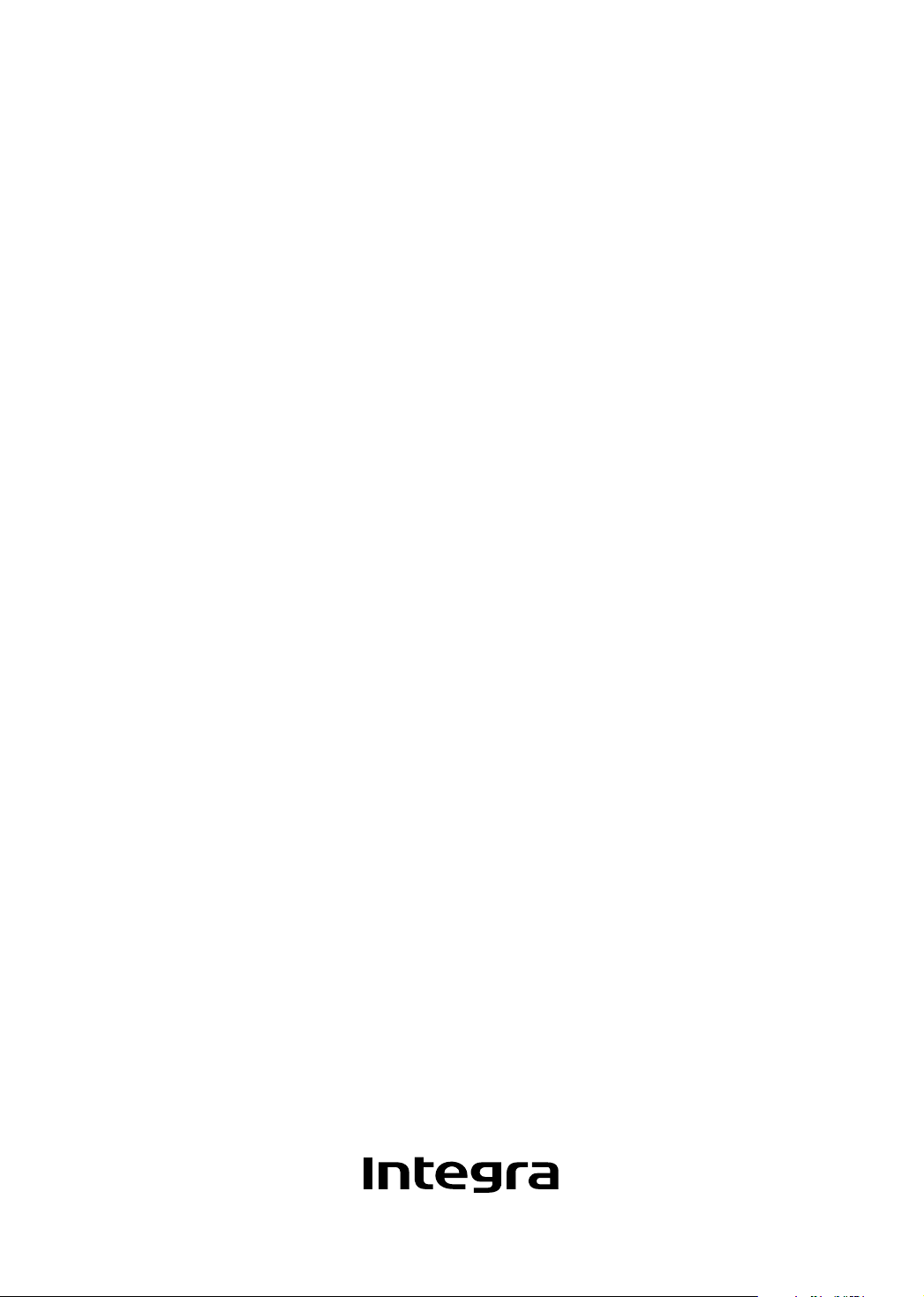
Super Audio CD &
DVD Audio/Video Player
DPS-10.5
Instruction Manual
Page 2
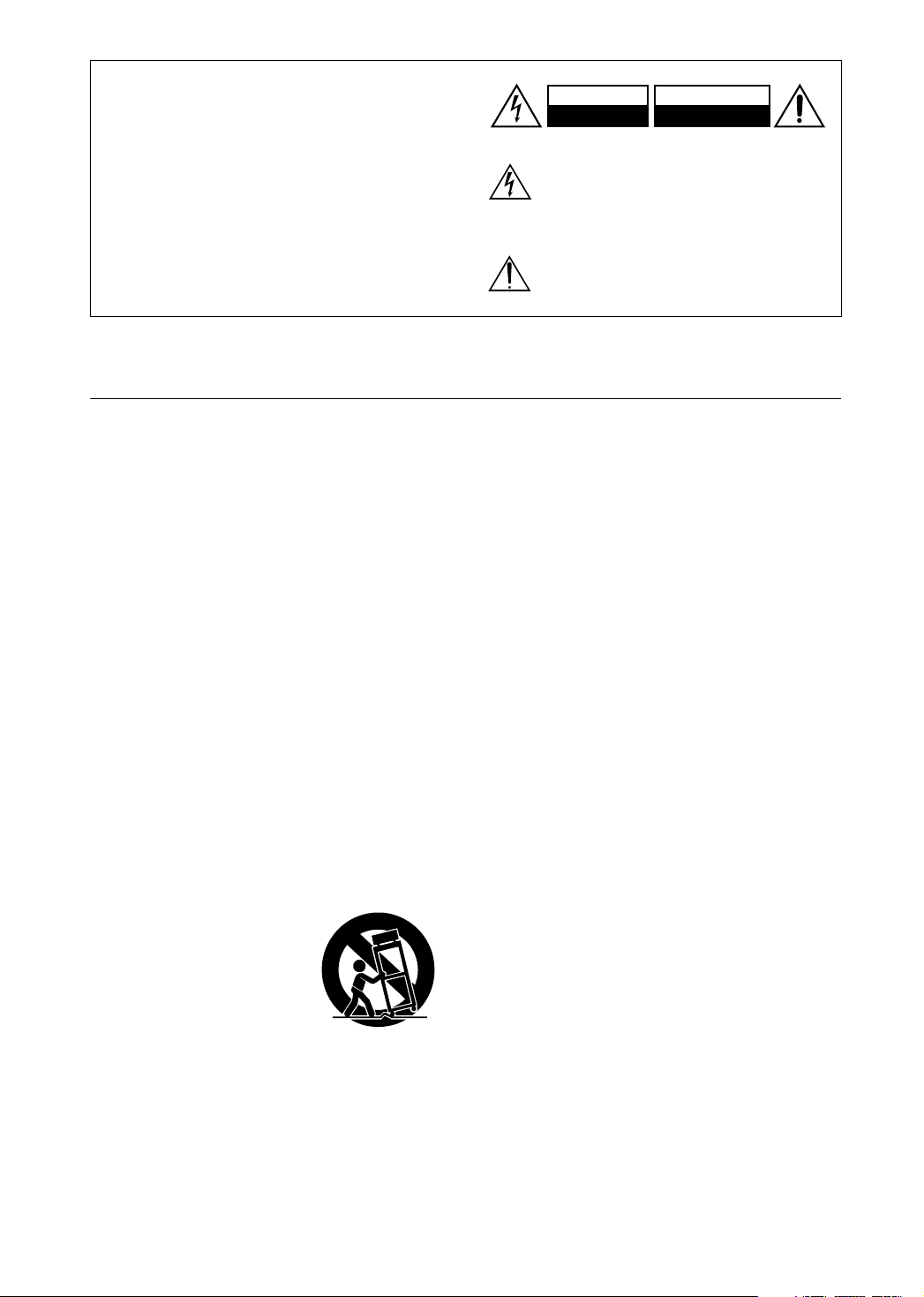
WARNING:
TO REDUCE THE RISK OF FIRE OR ELECTRIC
SHOCK, DO NOT EXPOSE THIS APPARATUS
TO RAIN OR MOISTURE.
CAUTION:
TO REDUCE THE RISK OF ELECTRIC SHOCK,
DO NOT REMOVE COVER (OR BACK). NO
USER-SERVICEABLE PARTS INSIDE. REFER
SERVICING TO QUALIFIED SERVICE
PERSONNEL.
Important Safety Instructions
WARNING
RISK OF ELECTRIC SHOCK
DO NOT OPEN
The lightning flash with arrowhead symbol, within an
equilateral triangle, is intended to alert the user to the
presence of uninsulated “dangerous voltage” within
the product’s enclosure that may be of sufficient
magnitude to constitute a risk of electric shock to
persons.
The exclamation point within an equilateral triangle is
intended to alert the user to the presence of important
operating and maintenance (servicing) instructions in
the literature accompanying the appliance.
AVIS
RISQUE DE CHOC ELECTRIQUE
NE PAS
OUVRIR
1. Read these instructions.
2. Keep these instructions.
3. Heed all warnings.
4. Follow all instructions.
5. Do not use this apparatus near water.
6. Clean only with dry cloth.
7. Do not block any ventilation openings. Install in
accordance with the manufacturer’s instructions.
8. Do not install near any heat sources such as radiators, heat registers, stoves, or other apparatus
(including amplifiers) that produce heat.
9. Do not defeat the safety purpose of the polarized or
grounding-type plug. A polarized plug has two
blades with one wider than the other. A grounding
type plug has two blades and a third grounding
prong. The wide blade or the third prong are provided for your safety. If the provided plug does not
fit into your outlet, consult an electrician for
replacement of the obsolete outlet.
10. Protect the power cord from being walked on or
pinched particularly at plugs, convenience receptacles, and the point where they exit from the apparatus.
11. Only use attachments/accessories specified by the
manufacturer.
12.
Use only with the cart, stand,
PORTABLE CART WARNING
tripod, bracket, or table specified by the manufacturer, or
sold with the apparatus.
When a cart is used, use caution when moving the cart/
apparatus combination to
avoid injury from tip-over.
S3125A
13. Unplug this apparatus during lightning storms or
when unused for long periods of time.
14. Refer all servicing to qualified service personnel.
Servicing is required when the apparatus has been
damaged in any way, such as power-supply cord or
plug is damaged, liquid has been spilled or objects
have fallen into the apparatus, the apparatus has
been exposed to rain or moisture, does not operate
normally, or has been dropped.
15. Damage Requiring Service
Unplug the apparatus form the wall outlet and refer
servicing to qualified service personnel under the
following conditions:
A. When the power-supply cord or plug is damaged,
B. If liquid has been spilled, or objects have fallen
into the apparatus,
C. If the apparatus has been exposed to rain or
water,
D. If the apparatus does not operate normally by
following the operating instructions. Adjust only
those controls that are covered by the operating
instructions as an improper adjustment of other
controls may result in damage and will often
require extensive work by a qualified technician
to restore the apparatus to its normal operation,
E. If the apparatus has been dropped or damaged in
any way, and
F. When the apparatus exhibits a distinct change in
performance this indicates a need for service.
16. Object and Liquid Entry
Never push objects of any kind into the apparatus
through openings as they may touch dangerous voltage points or short-out parts that could result in a
fire or electric shock.
The apparatus shall not be exposed to dripping or
splashing and no objects filled with liquids, such as
vases shall be placed on the apparatus.
Don’t put candles or other burning objects on top of
this unit.
17. Batteries
Always consider the environmental issues and follow local regulations when disposing of batteries.
18. If you install the apparatus in a built-in installation,
such as a bookcase or rack, ensure that there is adequate ventilation.
Leave 20 cm (8") of free space at the top and sides
and 10 cm (4") at the rear. The rear edge of the shelf
or board above the apparatus shall be set 10 cm (4")
away from the rear panel or wall, creating a flue-like
gap for warm air to escape.
2
Page 3
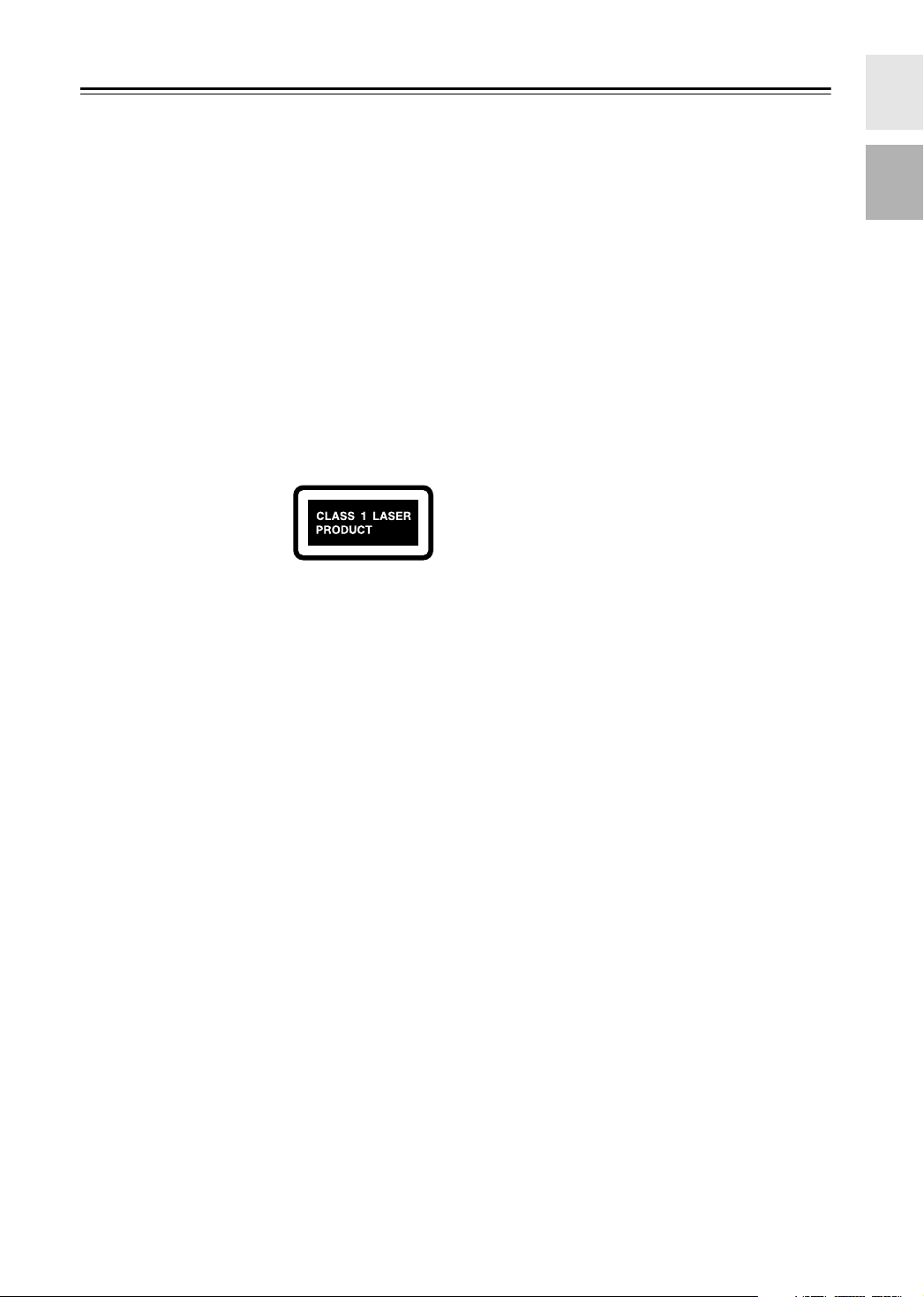
Precautions
This unit contains a semiconductor laser system and is
classified as a “CLASS 1 LASER PRODUCT”. So, to
use this model properly, read this Instruction Manual
carefully. In case of any trouble, please contact the store
where you purchased the unit.
To prevent being exposed to the laser beam, do not try
to open the enclosure.
DANGER:
VISIBLE AND INVISIBLE LASER RADIATION
WHEN OPEN AND INTERLOCK FAILED OR
DEFEATED. DO NOT STARE INTO BEAM.
CAUTION:
THIS PRODUCT UTILIZES A LASER. USE OF
CONTROLS OR ADJUSTMENTS OR PERFORMANCE OF PROCEDURES OTHER THAN THOSE
SPECIFIED HEREIN MAY RESULT IN HAZARDOUS RADIATION EXPOSURE.
The label on the right is
applied on the rear panel
except for USA and Canadian
models.
1. This unit is a CLASS 1 LASER PRODUCT and employs a
laser inside the cabinet.
2. To prevent the laser from being exposed, do not remove the
cover. Refer servicing to qualified personnel.
For U.S. model
The laser is covered by a housing which prevents exposure during operation or maintenance. However, this
product is classified as a Laser Product by CDRH (Center for Devices and Radiological Health) which is a
department of the Food and Drug Administration.
According to their regulations 21 CFR section 1002.30,
all manufactures who sell Laser Products must maintain
records of written communications between the manufacturer, dealers and customers concerning radiation
safety. If you have any complaints about instructions or
explanations affecting the use of this product, please
feel free to write to the address on the back page of this
manual. When you write us, please include the model
number and serial number of your unit.
In compliance with Federal Regulations, the certification, identification and the period of manufacture are
indicated on the rear panel.
FCC INFORMATION FOR USER
CAUTION:
The user changes or modifications not expressly
approved by the party responsible for compliance could
void the user’s authority to operate the equipment.
NOTE:
This equipment has been tested and found to comply
with the limits for a Class B digital device, pursuant to
Part 15 of the FCC Rules.
These limits are designed to provide reasonable protection against harmful interference in a residential installation. This equipment generates, uses and can radiate
radio frequency energy and, if not installed and used in
accordance with the instructions, may cause harmful
interference to radio communications. However, there is
no guarantee that interference will not occur in a particular installation.
If this equipment does cause harmful interference to
radio or television reception, which can be determined
by turning the equipment off and on, the user is encouraged to try to correct the interference by one or more of
the following measures:
• Reorient or relocate the receiving antenna.
• Increase the separation between the equipment and receiver.
• Connect the equipment into an outlet on a circuit different from
• that to which the receiver is connected.
• Consult the dealer or an experienced radio/TV technician
for help.
3
Page 4
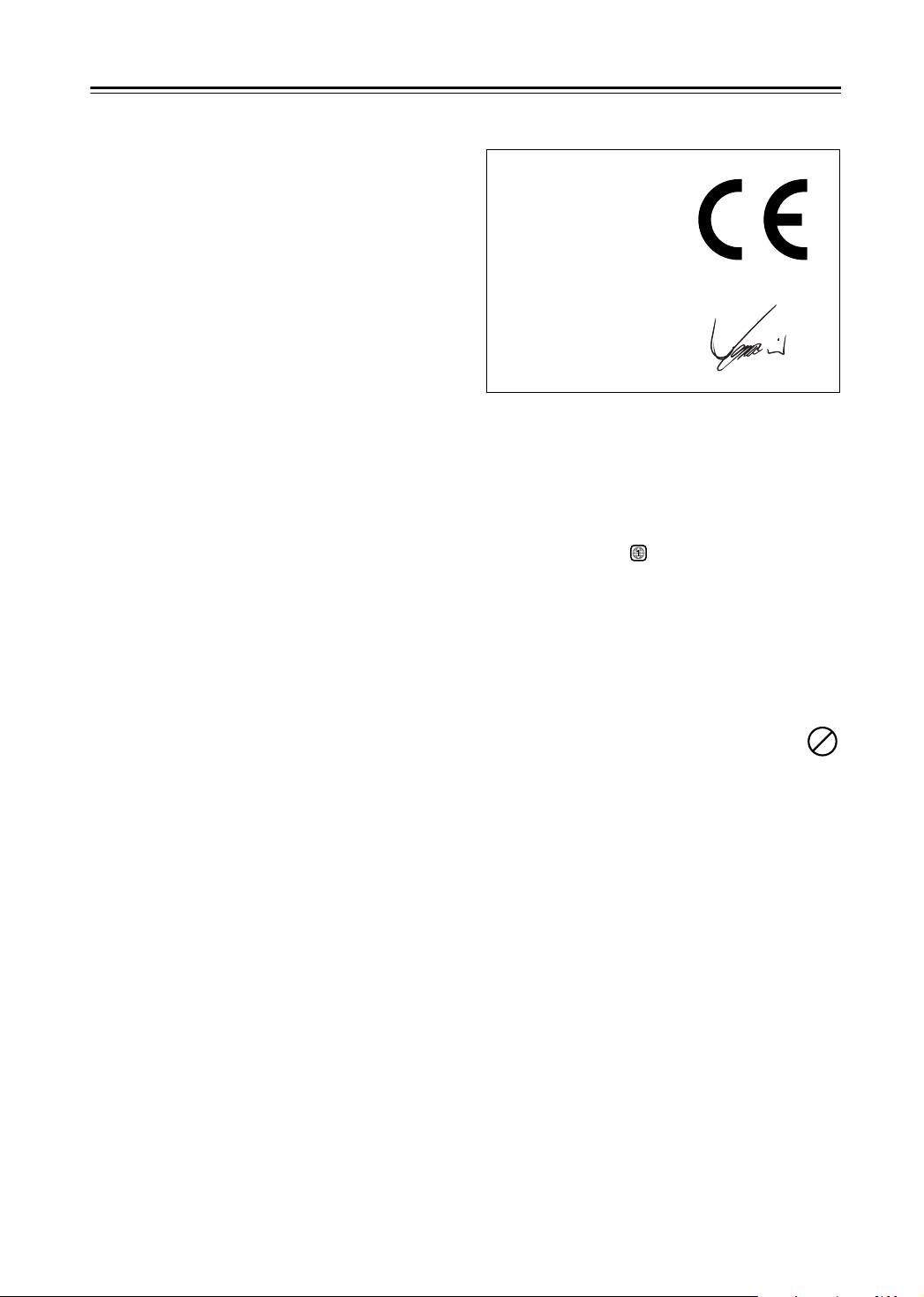
Precautions
—Continued
For Canadian model
NOTE:
Canadian ICES-003.
For models having a power cord with a polarized plug:
CAUTION:
MATCH WIDE BLADE OF PLUG TO WIDE SLOT,
FULLY INSERT.
This class B digital apparatus complies with
TO PREVENT ELECTRIC SHOCK,
Modèle pour les Canadien
REMARQUE:
est conforme à la norme NMB-003 du Canada.
Sur les modèles dont la fiche est polarisee:
ATTENTION:
TRIQUES, INTRODUIRE LA LAME LA PLUS
LARGE DE LA FICHE DANS LA BORNE CORRESPONDANTE DE LA PRISE ET POUSSER
JUSQU’AU FOND.
Cet appareil numérique de la classe B
POUR ÉVITER LES CHOCS ÉLEC-
For British models
Replacement and mounting of an AC plug on the power
supply cord of this unit should be performed only by
qualified service personnel.
IMPORTANT
The wires in the mains lead are coloured in accordance
with the following code:
Blue: Neutral
Brown: Live
As the colours of the wires in the mains lead of this
apparatus may not correspond with the coloured markings identifying the terminals in your plug, proceed as
follows:
The wire which is coloured blue must be connected to
the terminal which is marked with the letter N or
coloured black.
The wire which is coloured brown must be connected to
the terminal which is marked with the letter L or
coloured red.
IMPORTANT
A 5 ampere fuse is fitted in this plug. Should the fuse
need to be replaced, please ensure that the replacement
fuse has a rating of 5 amperes and that it is approved by
ASTA or BSI to BS1362. Check for the ASTA mark or
the BSI mark on the body of the fuse.
IF THE FITTED MOULDED PLUG IS UNSUITABLE
FOR THE SOCKET OUTLET IN YOUR HOME
THEN THE FUSE SHOULD BE REMOVED AND
THE PLUG CUT OFF AND DISPOSED OF SAFELY.
THERE IS A DANGER OF SEVERE ELECTRICAL
SHOCK IF THE CUT OFF PLUG IS INSERTED
INTO ANY 13 AMPERE SOCKET.
If in any doubt, consult a qualified electrician.
For European Models
Declaration of Conformity
We,
ONKYO EUROPE
ELECTRONICS GmbH
LIEGNITZERSTRASSE 6,
82194 GROEBENZELL,
GERMANY
declare in own responsibility, that the ONKYO product
described in this instruction manual is in compliance with the
corresponding technical standards such as EN60065,
EN55013, EN55020 and EN61000-3-2, -3-3.
GROEBENZELL, GERMANY
I. MORI
ONKYO EUROPE ELECTRONICS GmbH
1. Region Numbers
The DVD standard uses region numbers to control how
discs can be played around the world, the world being
divided into six regions. This unit will only play DVD
discs that match its region number, which can be found
on its rear panel (e.g., ).
2. About this Manual
This manual explains how to use all of this unit’s functions. Although the DVD standard offers many special
features, not all discs use them all, so depending on the
disc being played, this unit may not respond to certain
functions. See the disc’s sleeve notes for supported features.
When you attempt to use a DVD feature that is
not available, this logo may appear onscreen,
indicating that the feature is not supported by
the current disc or this unit.
3. Recording Copyright
Unless it’s for personal use only, recording copyrighted
material is illegal without the permission of the copyright holder.
4. Power
WARNING
BEFORE PLUGGING IN THE UNIT FOR THE
FIRST TIME, READ THE FOLLOWING SECTION
CAREFULLY.
AC outlet voltages vary from country to country. Make
sure that the voltage in your area meets the voltage
requirements printed on this unit’s rear panel (e.g., AC
120 V, 60 Hz).
4
Page 5
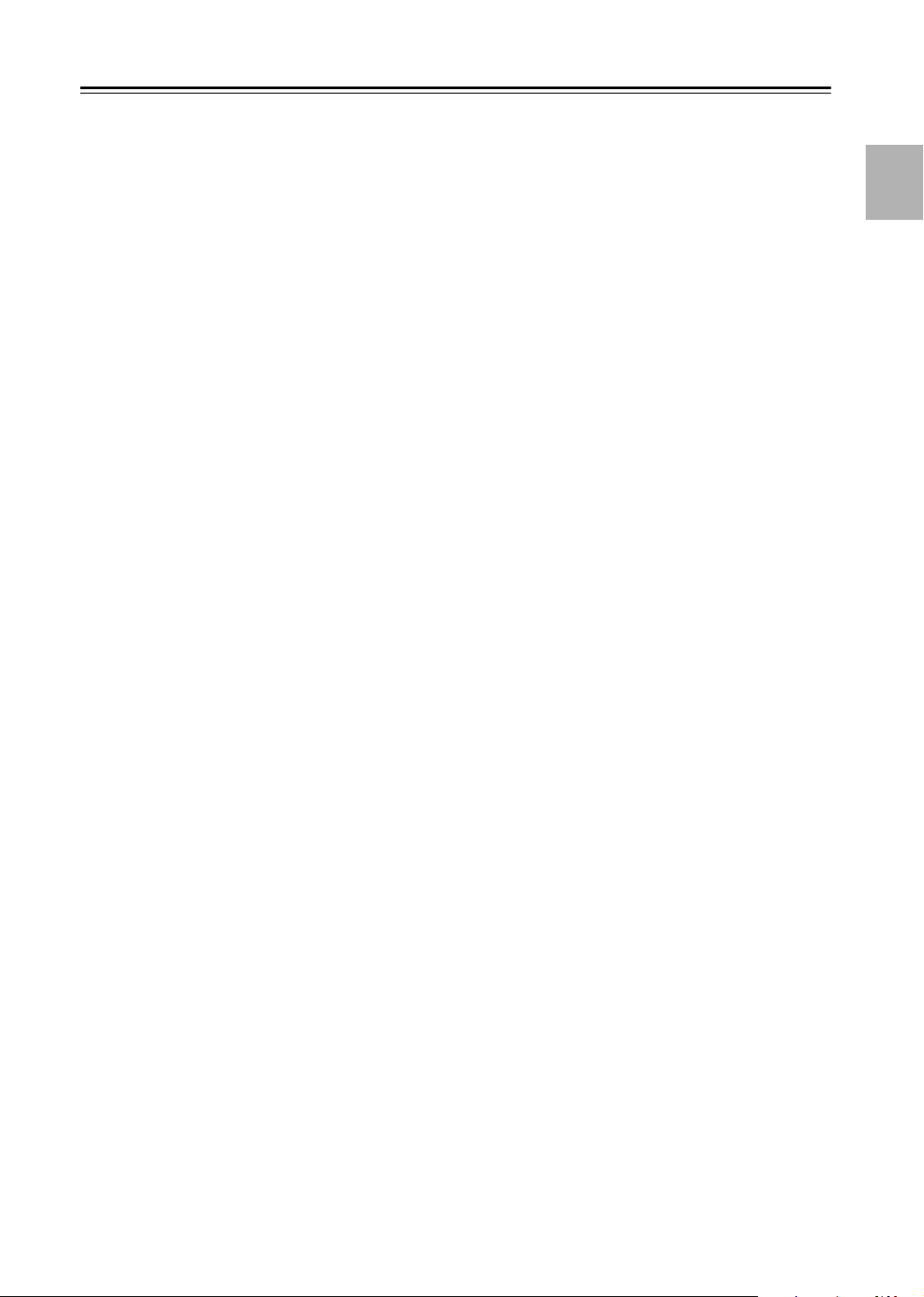
Precautions
—Continued
5. Never Touch this Unit with Wet Hands
Never handle this unit or its power cord while your
hands are wet or damp. If water or any other liquid gets
inside this unit, have it checked by the dealer from
whom you purchased this unit.
6. Installing this Unit
• Install this unit in a well-ventilated location.
Ensure that there’s adequate ventilation all around
this unit, especially if it’s installed in an audio rack. If
the ventilation is inadequate, the unit may overheat,
leading to malfunction.
• Do not expose this unit to direct sunlight or heat
sources, because its internal temperature may rise,
shortening the life of the optical pickup.
•Avoid damp and dusty places, and places subject to
vibrations from loudspeakers. Never put the unit on
top of, or directly above a loudspeaker.
• Install this unit horizontally. Never use it on its side or
on a sloping surface, because it may cause a malfunction.
• If you install this unit near a TV, radio, or VCR, the
picture and sound quality may be affected. If this
occurs, move this unit away from the TV, radio, or
VCR.
7. Care
Occasionally, you should dust this unit all over with a
soft cloth. For stubborn stains, use a soft cloth dampened with a weak solution of mild detergent and water.
Dry the unit immediately afterwards with a clean cloth.
Do not use abrasive cloths, thinners, alcohol, or other
chemical solvents, because they may damage the finish
or remove the panel lettering.
8. Handling Notes
• If you need to transport this unit, use the original
packaging to pack it how it was when you originally
bought it.
• Do not use volatile liquids, such as insect sprays, near
this unit. Do not leave rubber or plastic items on this
unit for a long time, because they may leave marks on
the case.
• This unit’s top and rear panels may get warm after
prolonged use. This is normal.
• When you’ve finished using this unit, remove all discs
and turn off the power.
• If you do not use this unit for a long time, it may not
work properly the next time you turn it on, so be sure
to use it occasionally.
9. To Obtain a Clear Picture
This unit is a high-tech, precision device. If the lens on
the optical pickup, or the disc drive mechanism
becomes dirty or worn, the picture quality may be
affected. To maintain the best picture quality, we recommend regular inspection and maintenance (cleaning or
worn part replacement) every 1,000 hours of use
depending on the operating environment. Contact the
dealer from whom you purchased this unit.
10. Moisture Condensation
Moisture condensation may damage this unit.
Read the following carefully:
When you take a glass containing a cold drink outside
on a summer’s day, drops of water, called condensation,
form on the outside of the glass. Similarly, moisture
may condense on the lens of the optical pickup, one of
the most important parts inside this unit.
• Moisture condensation can occur in the following sit-
uations:
— The unit is moved from a cold place to a warm
place.
—A heater is turned on, or cold air from an air con-
ditioner is hitting the unit.
— In the summer, when this unit is moved from an
air conditioned room to a hot and humid place.
— The unit is used in a humid place.
• Do not use this unit when there’s the possibility of
moisture condensation occurring. Doing so may damage your discs and certain parts inside this unit.
If condensation does occur, remove all discs and
leave this unit turned on for two to three hours. By
this time, the unit will have warmed up and any condensation will have evaporated. To reduce the risk of
condensation, keep this unit connected to a wall outlet.
5
Page 6
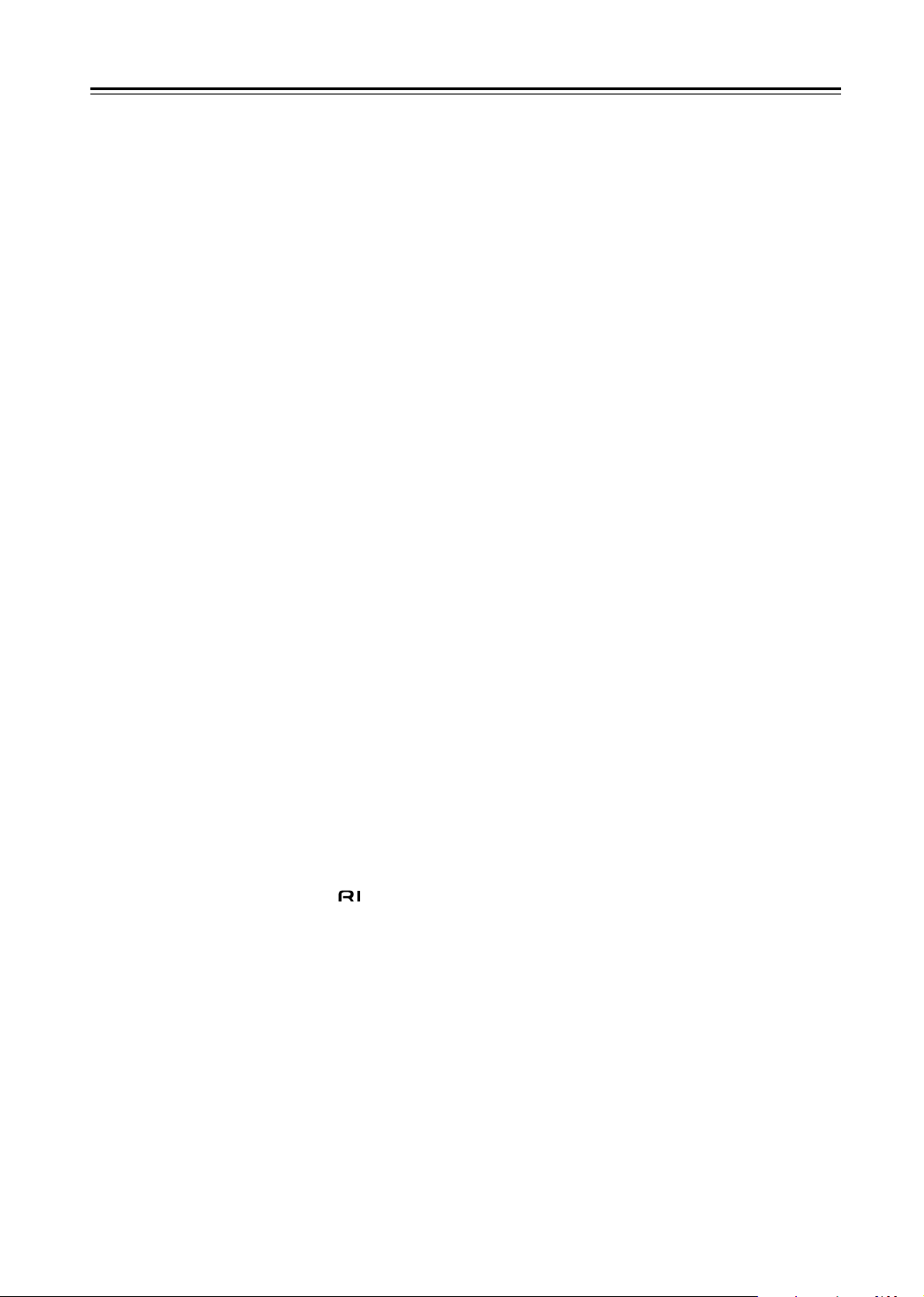
Contents
Important Safety Instructions ................... 2
Precautions................................................. 3
Introduction ................................................ 8
DPS-10.5 Features ...................................... 8
Supplied Accessories................................... 9
Disc Notes.................................................. 10
Terminology ............................................... 13
Before Use ................................................ 15
Installing the Remote’s Batteries................ 15
Using the Remote Controller...................... 15
Getting to Know the DPS-10.5 ................ 16
Front Panel................................................. 16
Display ....................................................... 17
Rear Panel ................................................. 18
Remote Controller ...................................... 20
Connecting ............................................... 23
Before Making Any Connections................ 23
AV Cables & Connectors ........................... 23
Video Formats & DPS-10.5 Inputs &
Outputs ................................................... 24
Audio Formats & DPS-10.5 Outputs .......... 25
Getting Connected ..................................... 26
Connecting a Standard TV......................... 27
Connecting an HDTV or Projector.............. 28
Connecting a Component with an HDMI
Input........................................................ 28
Connecting an AV Receiver’s video
Inputs ...................................................... 30
Connecting i.LINK-compatible
Components ........................................... 31
Connecting to an AV Receiver’s Audio
Inputs ...................................................... 32
Connecting a Stereo Amp .......................... 34
Connecting Standard Video Equipment for
Progressive Upconversion...................... 35
Connecting Components with .............. 36
Controlling Components That Are Out of
Range ..................................................... 36
Connecting the Power Cord ....................... 37
Turning On the DPS-10.5........................... 38
Turning On the DPS-10.5 with the Remote
Controller ................................................ 38
Initial Setup............................................... 39
First Time Setup......................................... 39
Basic Playback .........................................41
Loading Discs............................................. 41
Starting, Pausing & Stopping Playback...... 42
Navigating Disc Menus............................... 43
Selecting Chapters & Titles by Number...... 44
Selecting Tracks by Number ...................... 45
Fast Forward & Reverse............................. 46
Frame-by-Frame Playback ......................... 46
Slow-motion Playback ................................ 47
Adjusting the Display Brightness................ 47
Navigating MP3 Discs ................................ 48
Viewing a Slideshow of JPEG Images ....... 49
Making a Playlist with the Disc Navigator... 50
Advanced Playback..................................52
Zooming...................................................... 52
Time Search ............................................... 52
Repeat Playback ........................................ 53
A–B Repeat Playback................................. 53
Random Playback ...................................... 54
Memory Playback....................................... 55
Selecting Camera Angles........................... 57
Selecting Soundtracks................................ 58
Selecting Subtitles...................................... 58
Last Memory............................................... 59
Displaying Information................................ 59
Turning Off the Video Circuits .................... 62
Selecting the Video Input Source ............... 62
Setting the HDMI Output Resolution .......... 62
Setting the Picture’s Aspect Ratio .............. 63
Using the Picture Control Menu.................. 63
Configuring the DPS-10.5 ........................64
Using the Onscreen Setup Menus.............. 66
Picture Menu .............................................. 68
Audio Menu ................................................ 70
Language Menu.......................................... 77
Display Menu.............................................. 78
Operation Menu.......................................... 78
Initial Setup Menu....................................... 80
Selecting Other Languages........................ 80
Language Code List ................................... 81
Controlling Other Components...............82
Entering Remote Control Codes................. 82
Learning the Commands of Other Remote
Controllers............................................... 87
Deleting the Learnt Commands of One
Mode ....................................................... 88
Deleting the Learnt Commands
of All Modes ............................................ 88
Troubleshooting .......................................89
Specifications ...........................................91
6
Page 7
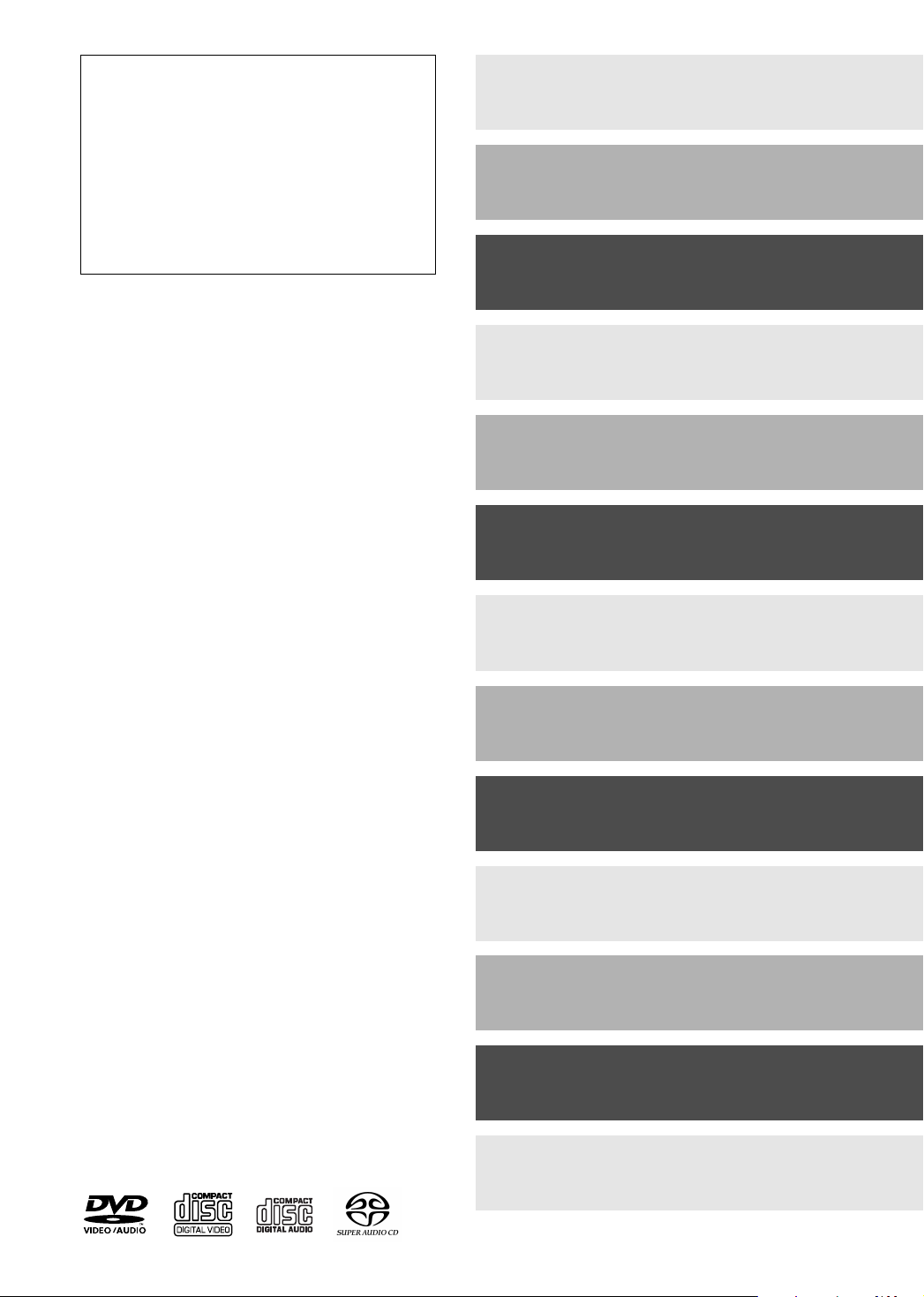
Thank you for purchasing the Integra
DPS-10.5 Super Audio CD & DVD Audio/
Video Player. Read this manual carefully before using your new player. A
good understanding of its features and
operation will allow you to achieve optimum performance and enjoyment.
Keep this manual for future reference.
Important Safety Instructions........ 2
Precautions ..................................... 3
Introduction..................................... 8
Before Use..................................... 15
Getting to Know the DPS-10.5 ..... 16
Connecting .................................... 23
Initial Setup ................................... 39
Basic Playback.............................. 41
Advanced Playback ...................... 52
Configuring the DPS-10.5 ............ 64
Controlling Other Components ... 82
Troubleshooting ........................... 89
Specifications ............................... 91
7
Page 8
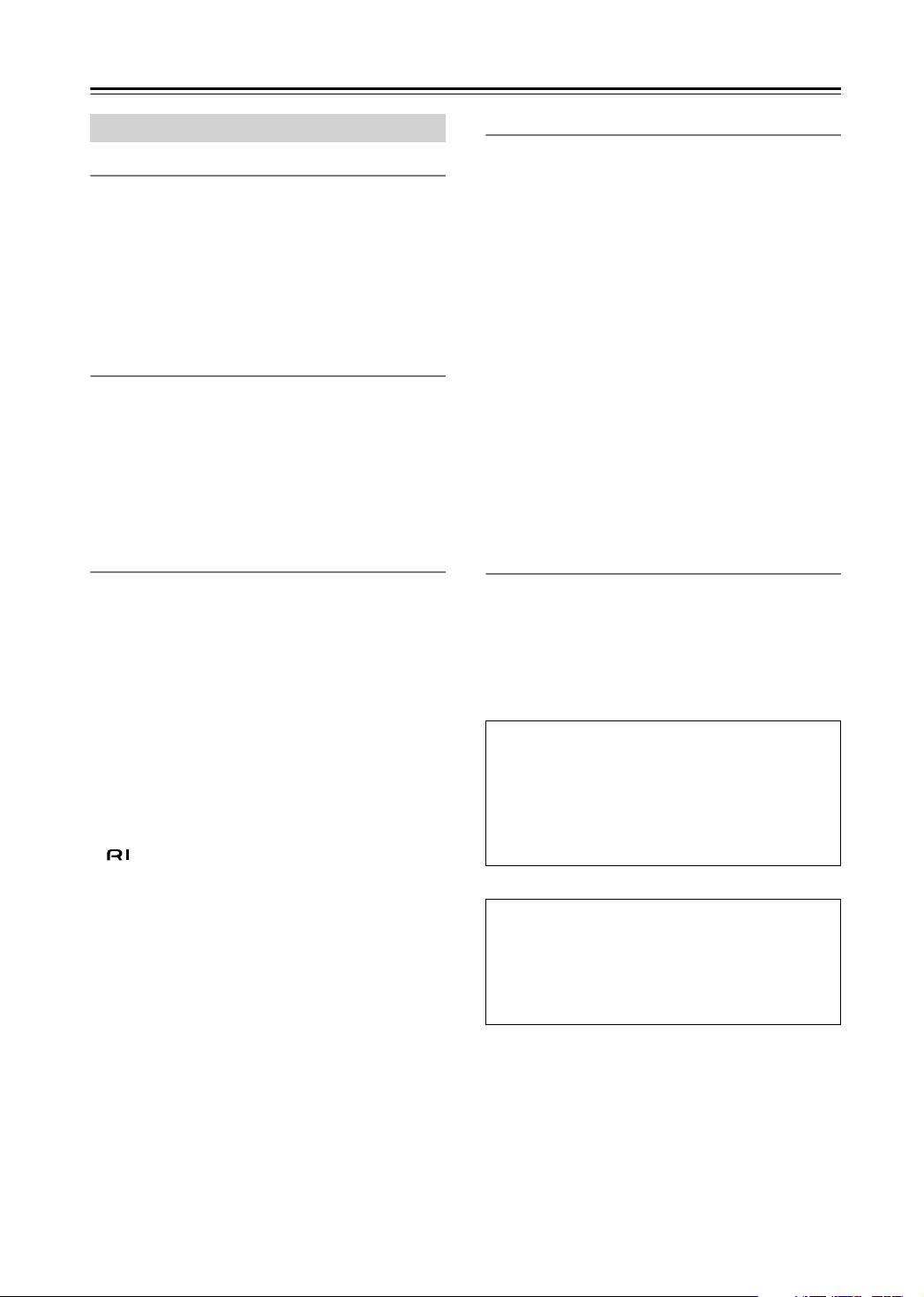
Introduction
DPS-10.5 Features
Highlights
• THX Ultra certification
•DVD-Video, DVD-Audio, and SACD universal player
• Dual-laser pickup
• VCD, DVD-VR, CD, and MP3 playback
• JPEG picture display and slideshow
• CD-R/RW, DVD-R/RW
• Backlit, preprogrammed leaning remote controller
Processing
• Dolby2 Digital and DTS
• 192 kHz/24-bit audio D/A converters
• 216 MHz/14-bit video D/A converters
• Progressive upconversion with 3:2 and 2:2 reverse
pulldown
• Direct Digital Path
• VLSC—Vector Linear Shaping Circuitry
Connections
• HDMI digital video and digital audio out
•2 i.LINK multichannel digital audio sockets
•4 digital audio outputs—2 optical, 2 coaxial
• HD component video output
•1 component video output, 2 S-Video outputs, 2 composite video outputs
• 5.1-channel analog audio output
• Dedicated downmix analog audio output
• S-Video and composite video inputs with progressive
upconversion
• Bidirectional RS-232 port
• IR in/out
• compatible
• 12 V trigger input
1
3
4
5
Functions
• Disc Navigator for MP3 and JPEG discs
•Title, chapter, group, track, folder (MP3) and time
search
• Frame-by-frame playback
• Slow motion playback
•Fast forward and reverse
• Last Memory function allows you to resume playback
from a specific point on a DVD-Video disc or VCD
• Repeat playback: title, chapter, group, track, folder
(MP3/JPEG)
• Random playback: title, chapter, group, track, folder
(MP3/JPEG)
• Supports 4:3 and 16:9 aspect ratio TVs
• Supports up to 8 soundtracks/languages
• Supports up to 32 subtitle languages
• Multiple camera angles
•Parental Lock
• Screen Saver
Others
• Auto Power Off function
•Toroidal power supply transformer
• Silent slide disc tray
• Aluminium front panel
• Adjustable display brightness with off setting
THX Ultra
Before any home theater component can be THX Ultra
certified, it must pass a rigorous series of quality and
performance tests. Only then can a product feature the
THX Ultra logo, which is your guarantee that the
Home Theater products you purchase will give you
superb performance for many years to come.
1. THX is a trademark or registered trademark of THX Ltd. All
rights reserved.
2. Manufactured under license from Dolby Laboratories.
“Dolby”, “Pro Logic” and the double-D symbol are trademarks
of Dolby Laboratories.
3. “DTS” and “DTS Digital Surround” are registered trademarks
of Digital Theater Systems, Inc.
4. VLSC is a trademark of Onkyo Corporation.
5. HDMI, the HDMI logo and High-Definition Multimedia Interface are trademarks or registered trademarks of HDMI Licensing, LLC.
6. The i.LINK logo is a trademark of Sony Corporation, registered in the U.S. and other countries.
7. Niles is a registered trademark of Niles Audio Corporation.
8. Xantech is a registered trademark of Xantech Corporation.
8
THX notice
Please note that the analog audio output setup features
of this player have not been evaluated by THX
engineers and did not certify their technical performance. For optimum results THX recommends the use
of the digital audio outputs.
Page 9
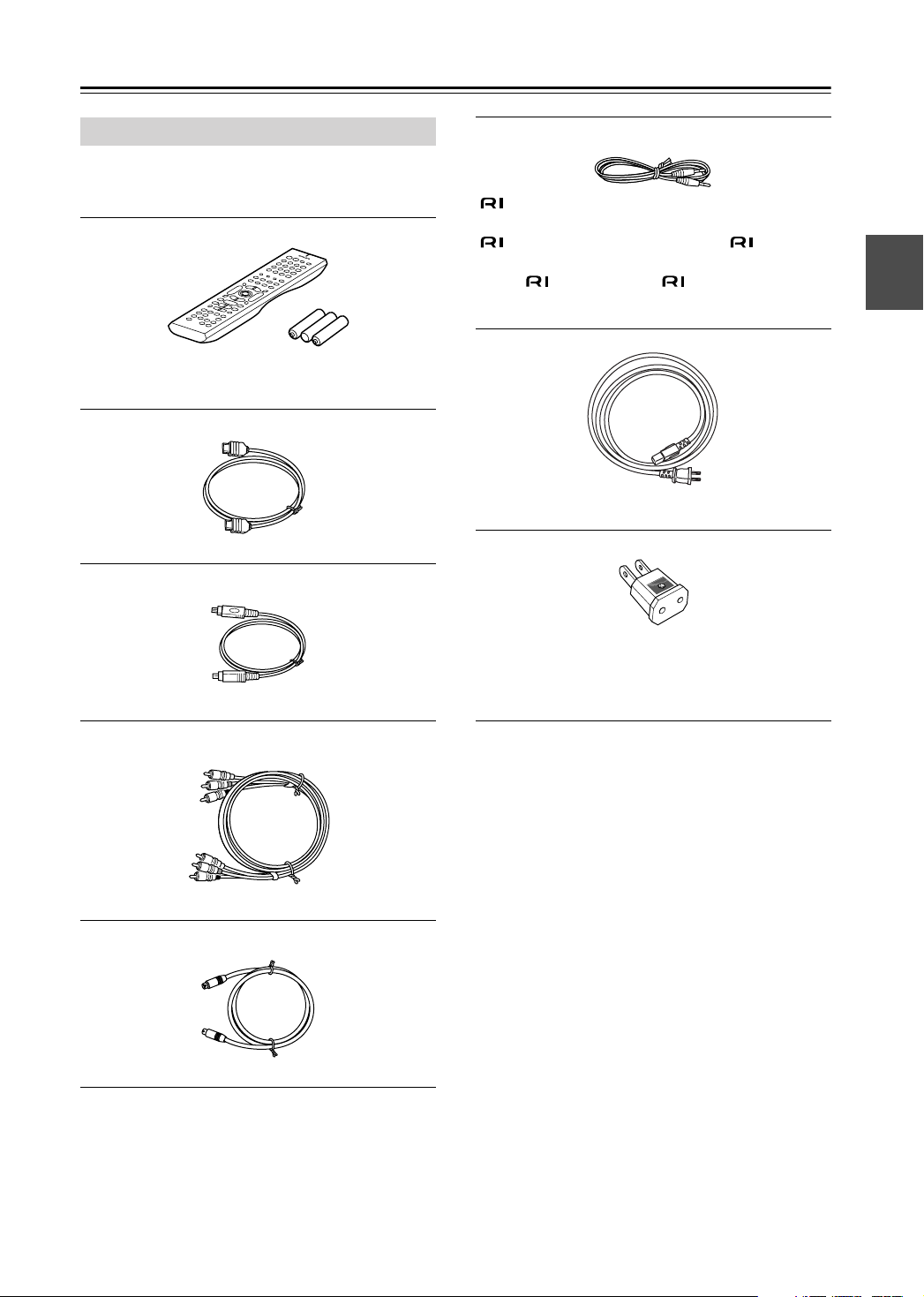
Introduction
—Continued
Supplied Accessories
Make sure you have the following accessories. If anything is missing, contact the dealer from whom you purchased this unit.
Remote controller (RC-562DV) &
three batteries (AA/R6)
HDMI cable
cable
This cable is used to connect the DVD player to other
-compatible Integra components for (Remote
Interactive) control.
To use , in addition to an connection, you must
make an analog audio connection (RCA) between the
DVD player and your Integra AV receiver.
Power cord
(Plug type varies from country to country.)
i.LINK cable
AV cable (RCA)
S-Video cable
Power-plug adapter
Only supplied in certain countries. Use this adapter if
your AC outlet does not match with the plug on the
DPS-10.5’s power cord. (Adapter varies from country to
country.)
* In catalogs and on packaging, the letter added to the end of
the product name indicates the color of the DPS-10.5.
Specifications and operation are the same regardless of
color.
9
Page 10
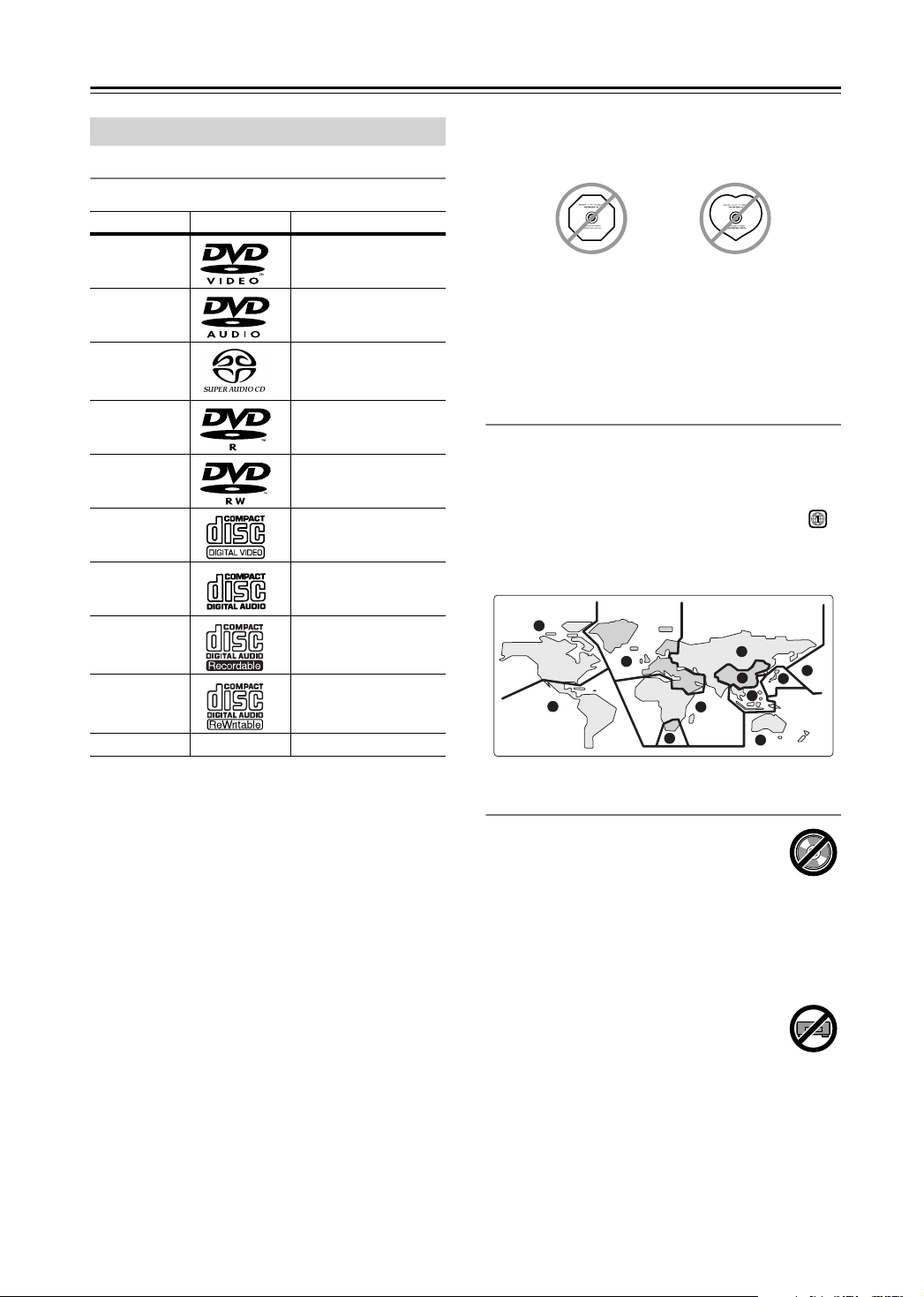
Introduction
—Continued
Disc Notes
Supported Discs
The DPS-10.5 supports the following discs.
Disc Logo Format or file type
DVD-Video
DVD-Audio
SACD
DVD-R
DVD-RW
VCD
CD
CD-R
CD-RW
DVD-Video
DVD-Audio
Super Audio CD (single layer, dual layer,
hybrid)
DVD-Video
DVD-Video, DVD-VR
Video CD (Version 1.1
and 2.0)
Audio CD (PCM and
DTS)
Video CD, audio CD,
MP3, JPEG
Video CD, audio CD,
MP3, JPEG
• Don’t use discs with an unusual shape, such as those
shown below, because they may damage the
DPS-10.5.
• Don’t use discs that have residue from adhesive tape,
rental discs with peeling labels, or discs with custommade labels or stickers. Doing so may damage the
DPS-10.5 and you may not be able to remove the disc
properly.
DVD-Video Regions
The DVD-Video standard uses region numbers to control how discs can be played around the world, the world
being divided into six regions, as shown. The DPS-10.5
will only play DVD-Video discs that match its region
number, which can be found on the rear panel (e.g., ).
If you attempt to play a disc intended for another region,
a message saying that the disc cannot be played appears.
Discs marked
ALL
will play in any DVD player.
1
2
4
5
6
3
5
1
2
JPEG CD
JPEG
• Some audio CDs feature copy protection that doesn’t
conform to the official CD standard. Since these are
nonstandard discs, they may not play properly in the
DPS-10.5.
• The DPS-10.5 supports CD-R and CD-RW discs
recorded in Video CD format, audio CD format, or
ISO9660 Level 2 format with MP3 or JPEG files. It
also supports DVD-R and DVD-RW discs recorded in
DVD-Video or DVD-Audio format, and DVD-RW
discs recorded in DVD-VR format. However, some
CD-R/RW and DVD-R/RW discs may not work properly for any of the following reasons: incomplete disc
finalization, disc burner characteristics, disc characteristics, the disc is damaged or dirty. See the manual
supplied with your disc burner for more information.
Condensation or dirt on the optical pickup lens can
also affect playback.
• Since the DPS-10.5 does not support DVD-VR discs
with CPRM (Content Protection for Recordable
Media), do not attempt to play such discs.
• The DPS-10.5 does not support disc types not listed.
• The DPS-10.5 supports 8 cm and 12 cm discs.
2
4
Unsupported DVD Features
DVD offers many special features, including
multiple soundtracks, subtitles, camera
angles, and so on. However, not all discs use
all of these features. When you attempt to use
a feature that is not supported by the current disc, for
example, you press the remote controller’s [Audio] button while playing a disc with only one soundtrack, this
icon will appear onscreen, indicating that the disc
doesn’t support that feature.
Similarly, if a disc uses features that are not
supported by the DPS-10.5, for example, special interactive menu functions, this icon will
appear onscreen, indicating that the feature is
not supported by the DPS-10.5.
10
Page 11
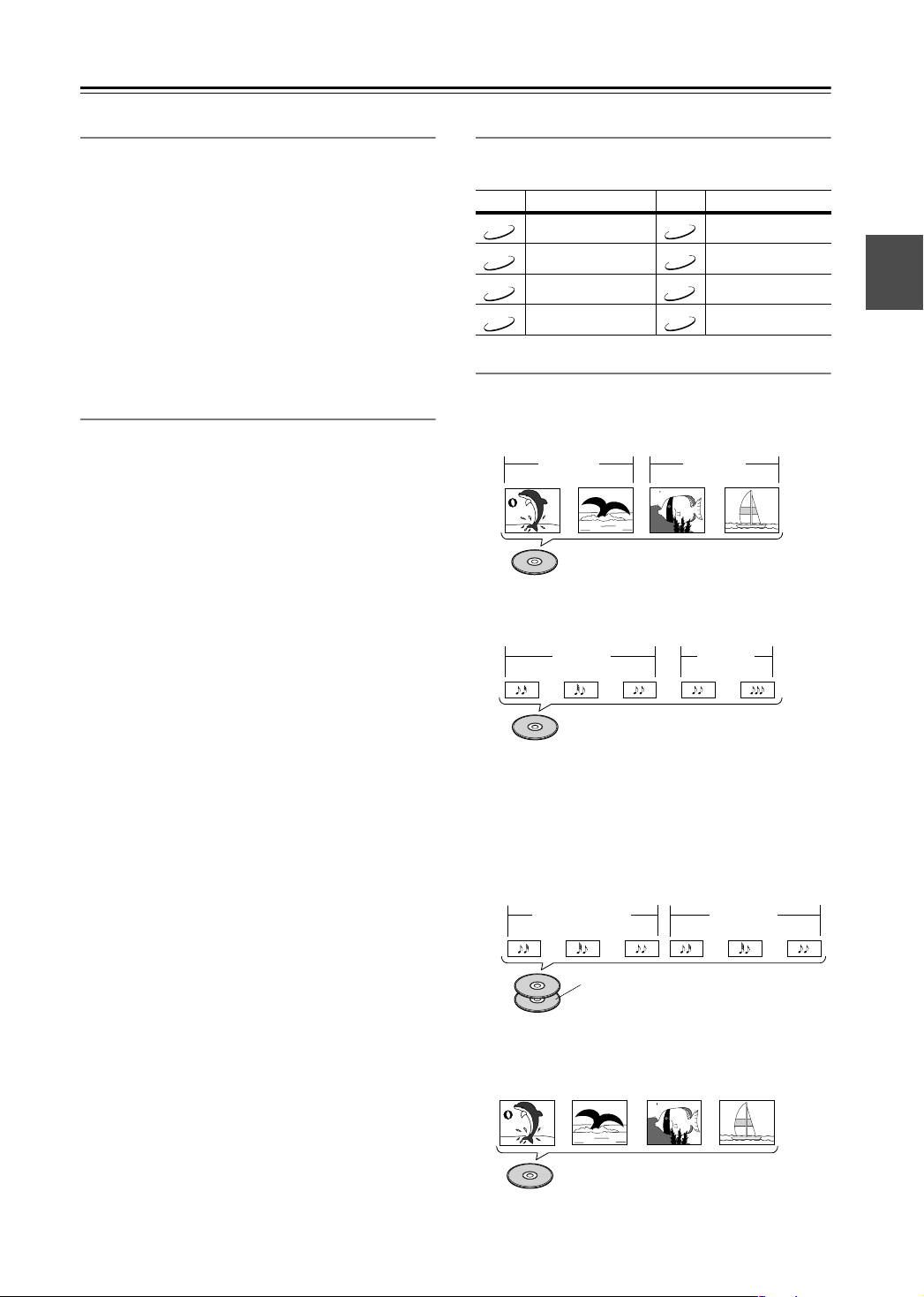
Introduction
—Continued
Video CDs
The DPS-10.5 supports Version 1.1 and Version 2.0 of
the Video CD standard. Version 2.0 supports PBC (Playback Control).
•
Video CD (Version 1.1)
On the DPS-10.5, the contents of Video CDs that conform to Version 1.1 of the Video CD standard are handled as tracks.
•
Video CD with PBC (Version 2.0)
In addition to the functions supported by Version 1.1,
Version 2.0 offers playback control via interactive
menus and search functions. Note that the DPS-10.5
doesn’t support all PBC functions.
MP3 & JPEG Compatibility
• The DPS-10.5 can play/display MP3 and JPEG files
recorded on CD-R and CD-RW discs.
• Discs must be in ISO9660 Level 2 format (folders can
be up to eight levels deep).
• Discs must be finalized.
• The DPS-10.5 can only recognize the first session on
multisession discs.
•You can determine the order in which the DPS-10.5
plays/displays your MP3 songs and JPEG pictures by
prefixing file and folder names with a three-digit number. For example 001.Root, 002.Folder, and so on, and
001.Track.mp3, 002.Track.mp3, and so on.
• Only the first eight characters of folder and track
names (excluding the filename extension) appear on
the display.
• The folder numbered “001” appears as “ROOT” in the
Disc Navigator.
• The DPS-10.5 supports up to 999 folders and up to
672 files.
• If you try to play an incompatible file, the message
“This format cannot be played” appears on the display.
■
MP3
• MP3 files must be MPEG1 Audio Layer 3 format, 44.1
or 48 kHz, fixed bit-rate.
• MP3 files must have a “.mp3” or “.MP3” filename
extension.
•Variable bit-rates (VBR) from 64 kbps to 384 kbps are
supported. (Playing times of VBR files may be displayed incorrectly.)
■
JPEG
• JPEG files must have a “.jpg” or “.jpeg” filename
extension (either uppercase or lowercase is OK).
• Baseline JPEG files are supported. Progressive JPEG
files are not.
• Only JPEG files with the following brightness/color
difference ratios are supported: 4:4:4, 4:2:2, and 4:1:1.
• JPEG files must be less than 5 MB in size.
Function Support
The following icons are used throughout this manual to
indicate which discs can be used with each function.
Icon Disc type Icon Disc type
DVD-Video Video CD
DVD-V
DVD-Audio Audio CD
DVD-A
Super Audio CD MP3
SACD
DVD-VR JPEG
DVD-VR
VCD
CD
MP3
JPEG
Disc Content Organization
■
DVD-Video
DVD-Video discs typically contain one or more
titles, which may be subdivided into chapters.
Title 1
Chapter 1 Chapter 2
DVD-Video
■
DVD-Audio
DVD-Audio discs contain groups and tracks.
Group 1 Group 2
Track 2
DVD-Audio
Track 3
■
Track 1
SACD
SACDs have two separate areas for storing audio
tracks—one for multichannel audio, the other for 2channel stereo audio. In addition, hybrid SACDs
have an extra layer for playback in standard CD
players. You can specify how the DPS-10.5 handles
SACDs on page 76.
Multichannel area
Track 1
■
VCD
Track 2
Track 3
CD layer of a hybrid SACD
SACD
VCDs contain video tracks.
Track 1 Track 2 Track 3 Track 4
“”
Video CD
Chapter 1
Track 1
Title 2
Stereo area
Track 2
Chapter 2
Track 2Track 1
Track 3
11
Page 12
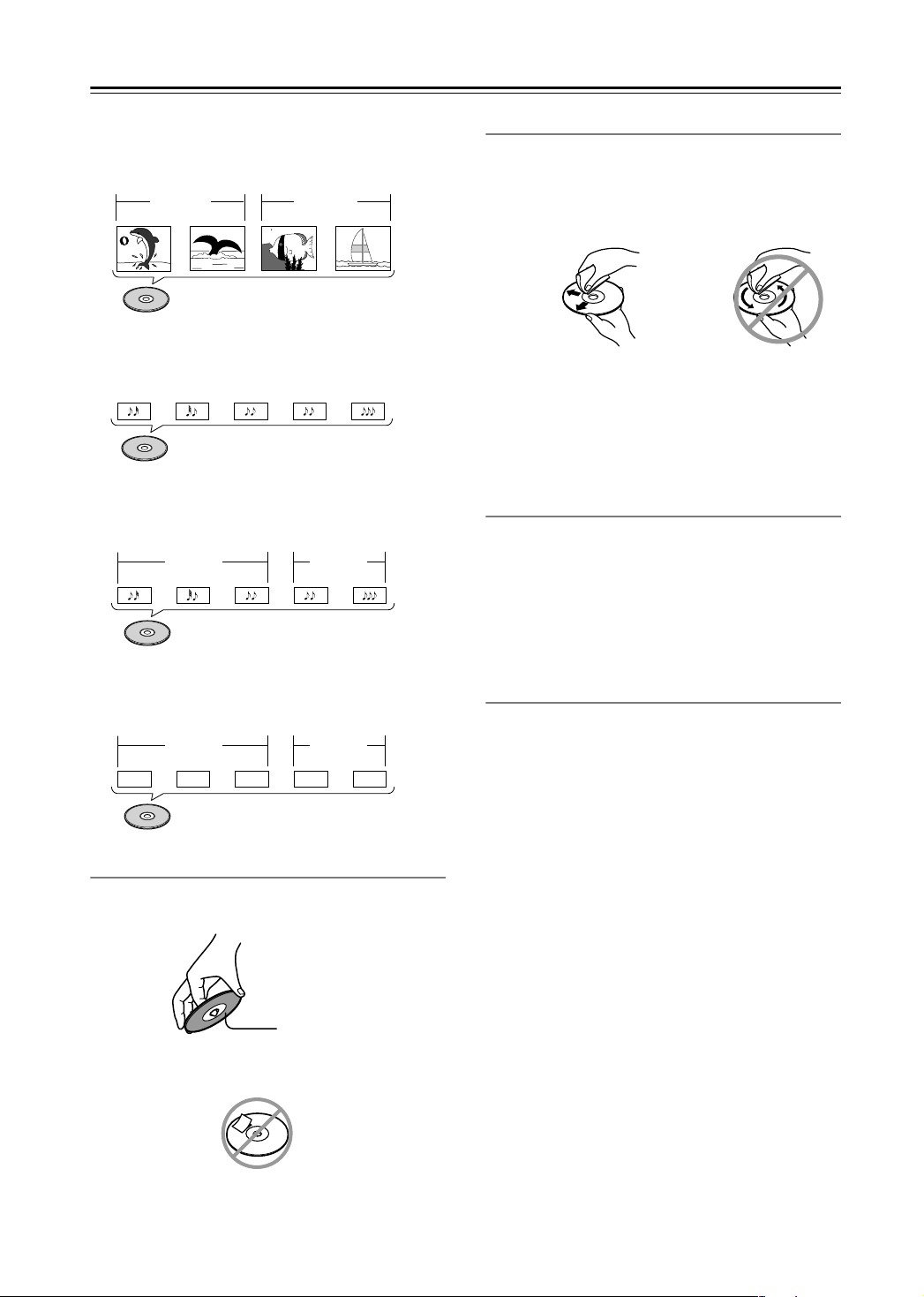
Introduction
■
DVD-VR
—Continued
DVD-VR discs contain programs, which may be
subdivided into cells. They may also contain
playlists.
Program 1
Cell 1 Cell 2
Cell 1
Program 2
Cell 2
Cleaning Discs
•For best results, keep your discs clean. Fingerprints
and dust can affect the sound and picture quality and
should be removed as follows. Using a clean, soft
cloth, wipe from the center outwards, as shown. Never
wipe in a circular direction.
DVD-VR
■
CD
CDs contain tracks.
Track 2 Track 4Track 3Track 1 Track 5
Audio CD
■
MP3
MP3 discs contain MP3 tracks organized into
folders.
Folder 1 Folder 2
Track 2
Track 3
MP3 (CD-R/CD-RW)
Track 2Track 1
■
Track 1
JPEG
JPEG discs contain pictures organized into folders.
On the DPS-10.5, JPEG files as handled as tracks.
Folder 1 Folder 2
Track 1
Track 2
Track 3
JPEG (CD-R/CD-RW)
Track 2Track 1
Handling Discs
•Never touch the underside of a disc. Always hold a
disc by the edge, as shown.
✔
•To remove stubborn dust or dirt, wipe the disc with a
damp, soft cloth, and then dry it with a dry cloth.
•Never use solvent-based cleaning fluids, such as thinner or benzine, commercially available cleaners, or
antistatic sprays intended for vinyl records, because
they may damage the disc.
Storing Discs
• Don’t store discs in places subject to direct sunlight, or
near heat sources.
• Don’t store discs in places subject to moisture or dust,
such as in a bathroom or near a humidifier.
•Always store discs in their cases and vertically. Stacking, or putting objects on unprotected discs may cause
warping, scratches, or other damage.
Copyright
It is forbidden by law to copy, broadcast, show, broadcast
on cable, play in public, or rent copyrighted material
without permission.
Commercial DVD-Video discs are copy-protected, and
any recordings made from these discs will be distorted.
This product incorporates copyright protection technology that is protected by U.S. patents and other intellectual property rights. Use of this copyright protection
technology must be authorized by Macrovision, and is
intended for home and other limited viewing uses only
unless otherwise authorized by Macrovision. Reverse
engineering or disassembly is prohibited.
Underside
•Never attach adhesive tape or sticky labels to discs.
12
Page 13
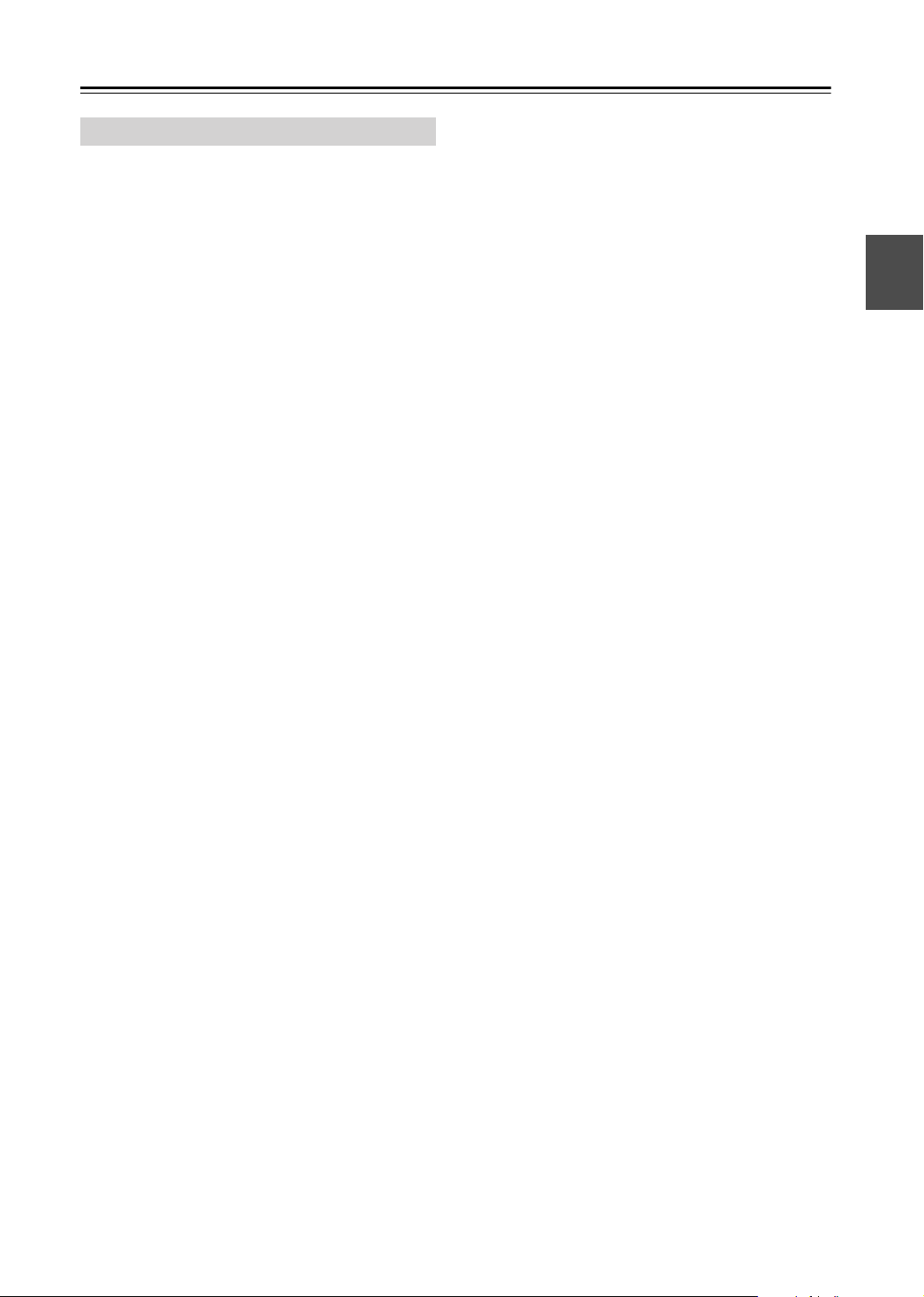
Introduction
—Continued
Terminology
■
CD-R (compact disc recordable):
that can be recorded only once. Can be used for VCD,
CD, MP3, or JPEG.
■
CD-RW (compact disc rewritable):
CD that can be recorded over and over again. Can be
used for VCD, CD, MP3, or JPEG.
■
Chapter:
vided into chapters.
■
Component video:
that separates the luminance (Y) and color difference
signals (P
S-Video.
■
Composite video:
combines the luminance and color signals together.
■
Direct Digital Path:
that uses dedicated shielded cables to connect the digital
audio outputs, protecting the digital output signals
against the possibility of noise and interference.
■
Dolby Digital:
ignated surround sound format for DVD-Video, HDTV,
and select digital broadcasts (cable, satellite, over-theair). A Dolby Digital bitstream may contain mono, stereo, Dolby Surround, or 5.1-channel audio information.
■
Dolby Pro Logic:
ater equipment to decode Dolby Surround material.
Dolby Surround.
■
Dolby Surround:
sound format uses matrix encoding to deliver four channels (left, right, center, and surround) over two audio
channels. Can be used with VHS video, analog TV, and
other analog stereo systems. The movie theater version is
known as
■
Downmixing:
audio channels into fewer channels. For example, a 5.1channel surround mix can be downmixed to two channels for reproduction on stereo systems.
■
Downsampling:
pling rate of digital audio.
■
DTS (Digital Theater Systems):
Digital, the DTS surround-sound format offers up to 5.1channels
more faithful sound.
■
DVD-Audio:
(5.1) channels of 24-bit/96 kHz digital audio or two
channels of 24-bit/192 kHz digital audio.
■
DVD-R (DVD recordable):
that can be recorded only once. Can be used for
DVD-Video or DVD-Audio.
Titles on DVD-Video discs can be subdi-
A video connection format
R
, PB), providing better picture quality than
A video connection format that
Unique Onkyo technology
Once known as
The decoders used in home the-
The original Dolby surround-
Dolby Stereo
of information,
.
The process of mixing multiple
The process of reducing the sam-
but uses less compression for a
The DVD format for storing up to six
A type of DVD disc
AC-3,
Like Dolby
A type of CD
A type of
this is the
des-
See
■
DVD-RW (DVD rewritable):
that can be recorded over and over again. Can be used for
DVD-Video, DVD-Audio, or DVD-VR.
■
DVD-Video:
on DVD, with interactive menus, multiple soundtracks,
subtitles, camera angles, and so on.
■
DVD-VR (DVD Video Recording):
mat used by DVD recorders for storing video on
DVD-RW discs. Recorded programs can be deleted or
arranged into playlists.
■
Field:
of the screen. There are two fields per frame.
laced Scanning
■
Frame:
With the NTSC color system there are 30 frames per second (25 for PAL).
■
HD:
Abbreviation for
(high-definition TV).
■
HDMI (High Definition Multimedia Interface):
A new connection format that greatly simplifies AV connections by carrying uncompressed SD or HD digital
video and up to eight channels of digital audio all in one
cable.
■
i.LINK:
format. Commonly used on AV equipment. It’s a bidirectional format, so connected components can talk to each
other for optimal setup and perfectly synchronized audio
transmission.
■
i.LINK Audio:
(5.1) channels and up to 24-bit/192 kHz digital audio
over i.LINK (IEEE 1394). Officially known as the A&M
Protocol—
col
.
■
IEEE 1394:
used for video, audio, and computer applications.
also
A&M Protocol
■
Interlaced scanning:
scanning the screen in horizontal lines from top to bottom. With Interlaced scanning, two scans (
used to make each picture (
gressive scanning.
■
JPEG (Joint Photographic Experts Group):
The acronym commonly used to refer to the compressed
file format used to store digital images.
■
LFE (low-frequency effects):
sound channel used for low-frequency effects.
■
Linear PCM:
mat used for audio CDs. PCM stands for
Modulation.
■
MP3 (MPEG 1 Audio Layer 3):
pressed file format for storing digital music.
The format for storing MPEG2 video
In interlaced scanning, a field is a single scan
and
Progressive Scanning.
An individual TV picture is called a frame.
high definition
Another name for the IEEE 1394 connection
The protocol for carrying up to six
Audio and Music Data Transmission Proto-
High-speed digital connection format
and
i.LINK.
The uncompressed digital audio for-
A type of DVD disc
TV pictures are made by
frame
).
Contrast with
The surround-
Popular com-
The DVD for-
See
Inter-
, as in HDTV
See
fields
) are
Pro-
Pulse Code
13
Page 14
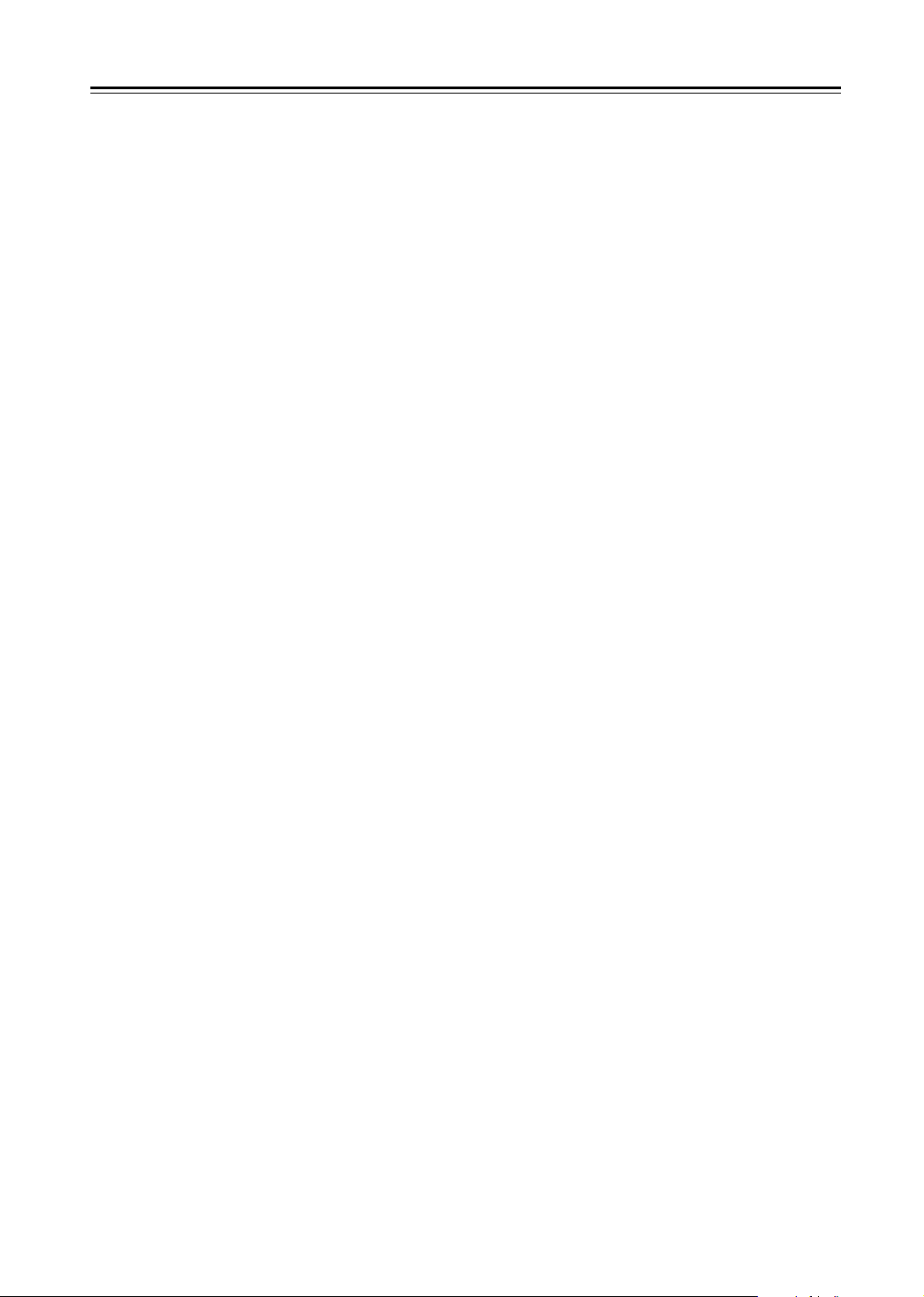
Introduction
■
MPEG1 (Moving Picture Experts Group 1):
The compressed digital video format used for VCDs.
■
MPEG2 (Moving Picture Experts Group 2):
The compressed digital video format used for DVDs,
offering better picture quality than MPEG1.
■
NTSC:
States, Japan, Taiwan, and Korea.
■
PAL:
The color TV system used in most of Europe,
the United Kingdom, Australia, Brazil, and China.
■
PBC (Playback Control):
standard supports interactive menus and search functions.
■
Progressive scanning:
scanning the screen in horizontal lines from top to bottom. With progressive scanning, each picture (
made by scanning the entire screen from top to bottom in
one go, resulting is a clearer and stabler picture.
with
Interlaced scanning.
■
S-Video:
the luminance (Y) and color (C) signals, providing better
picture quality than composite video.
■
SACD (Super Audio CD):
Stream Digital (DSD) technology for audio performance
superior to that of standard CDs. It also supports multichannel audio, and hybrid discs can be played in standard CD players.
■
SD:
Abbreviation for
SDTV (standard-definition TV)
■
THX:
Founded in 1983 by George Lucas, THX
develops quality assurance programs to ensure that movies are experienced as the director intended.
■
THX Ultra:
by THX to ensure faithful sound and picture reproduction of movies in cinemas and home theaters.
■
Title:
The contents of DVD-Video discs are orga-
nized into titles.
■
Upconversion:
a higher quality. For example, converting S-Video to
component video, or standard definition TV pictures to
HDTV.
■
Upsampling:
audio to a higher sampling rate.
■
VCD (Video CD):
video on CD.
■
VLSC (Vector Linear Shaping Circuitry):
Unique Onkyo circuitry that reduces pulse noise in analog audio signals converted from digital sources.
—Continued
The color TV system used in the United
Version 2.0 of the VCD
TV pictures are made by
frame
Contrast
A video connection format that separates
SACD uses Direct
standard definition
A quality assurance program developed
The process of converting video to
The process of converting digital
The format for storing MPEG1
, as in
) is
14
Page 15
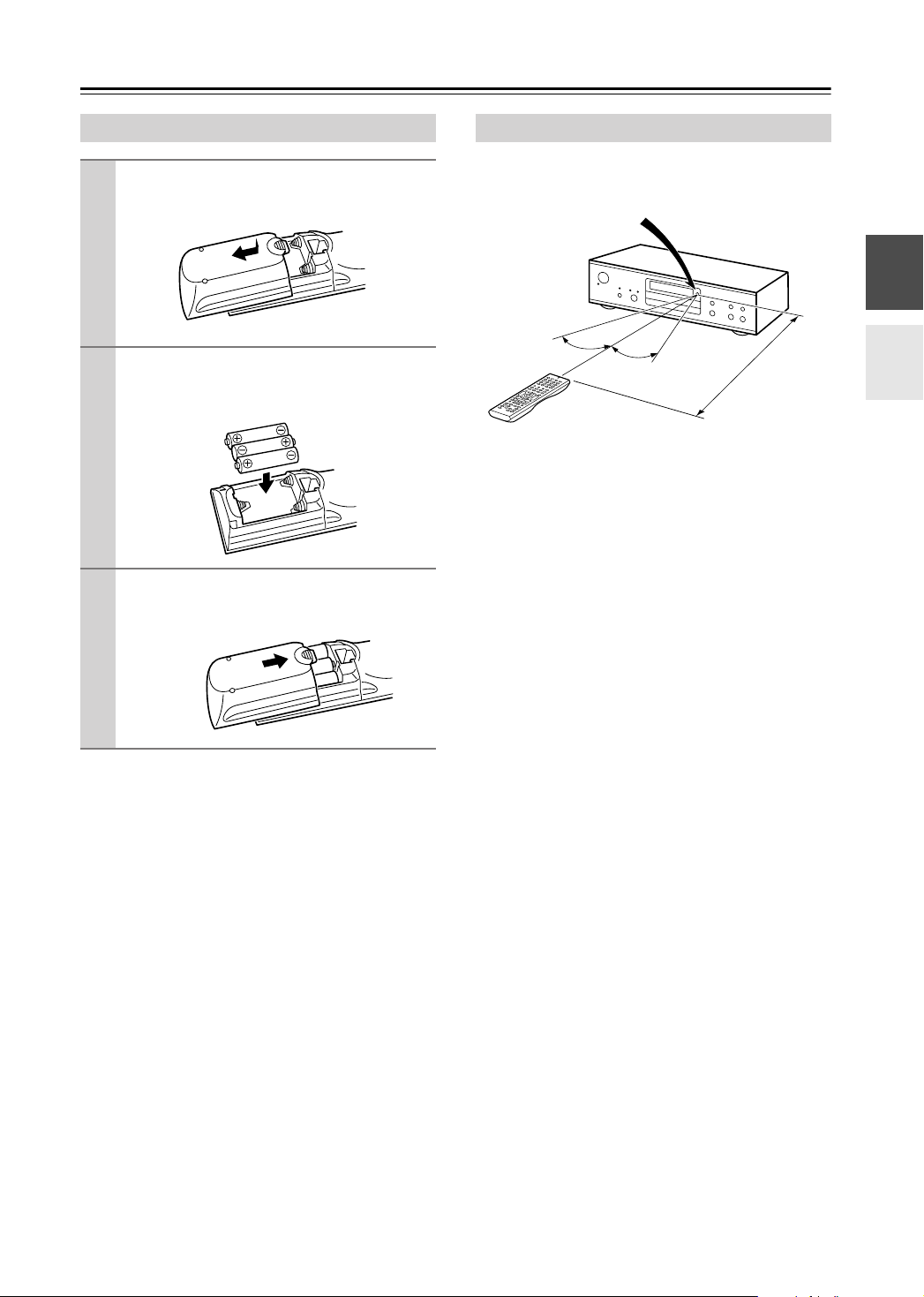
Before Use
Installing the Remote’s Batteries
To open the battery compartment, press
1
the small hollow and slide off the cover.
Insert the three supplied batteries (AA/R6)
2
in accordance with the polarity markings
inside the battery compartment.
Put the cover onto the remote controller
3
and slide it shut.
Notes:
• The supplied batteries should last for about six
months, although this will vary with usage.
• If the remote controller doesn’t work reliably, try
replacing both batteries.
• Don’t mix new and old batteries, or different types of
batteries.
• If you intend not to use the remote controller for a long
time, remove the batteries to prevent possible leakage
and corrosion.
• Flat batteries should be removed as soon as possible to
prevent possible leakage and corrosion.
Using the Remote Controller
To use the remote controller, point it at the DPS-10.5’s
remote control sensor, as shown below.
Remote control sensor
DPS-10.5
30˚
Notes:
• The remote controller may not work reliably if the
DPS-10.5 is subjected to bright light, such as direct
sunlight or inverter-type fluorescent lights. Keep this
in mind when installing the DPS-10.5.
• If another remote controller of the same type is used in
the same room, or the DPS-10.5 is installed close to
equipment that uses infrared rays, the remote controller may not work reliably.
• Don’t put anything, such as a book, on the remote controller, because the buttons may be pressed inadvertently, thereby draining the batteries.
• The remote controller may not work reliably if the
DPS-10.5 is installed in a rack behind colored glass
doors. Keep this in mind when installing the
DPS-10.5.
• The remote controller will not work if there’s an obstacle between it and the DPS-10.5’s remote control sensor.
30˚
(5 m)
Approx. 16 ft.
15
Page 16
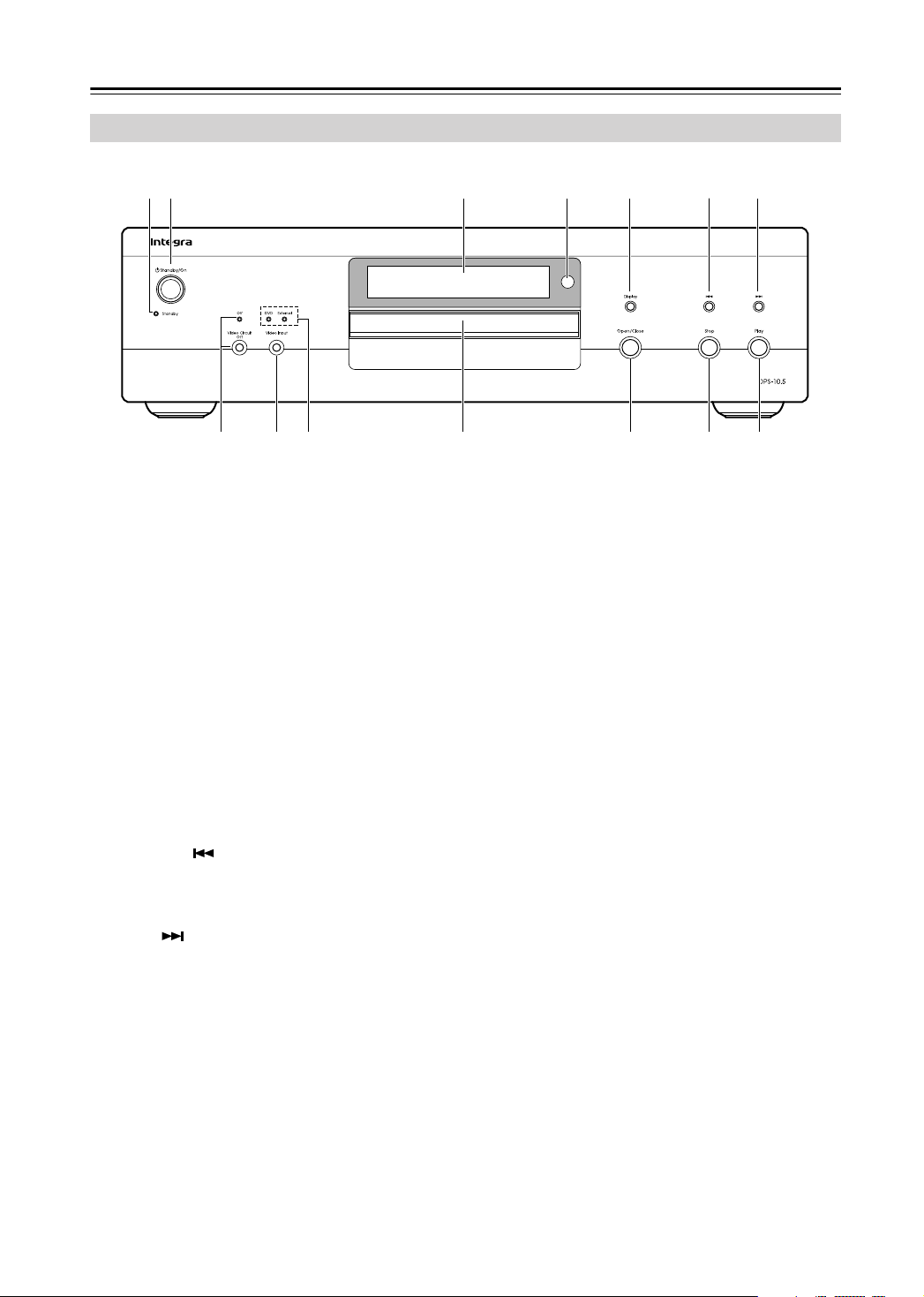
Getting to Know the DPS-10.5
Front Panel
B1CDEFG
H L M NKJI
For detailed information, refer to the pages in parenthesis.
Standby indicator (38)
A
The Standby indicator lights up when the DPS-10.5
is set to Standby.
B
Standby/On button (38)
This button is used to set the DPS-10.5 to On or
Standby.
C
Display
See “Display” on page 17 for more information.
D
Remote control sensor (15)
This sensor receives control signals from the remote
controller.
E
Display button (59)
This button is used to display information about the
disc, title, chapter, group, or track, including the
elapsed time, remaining time, total time, and so on.
F
Previous [ ] button (44, 45, 48)
This button is used to select the previous chapter or
track. During playback it selects the beginning of
the current chapter or track.
G
Next [ ] button (44, 45, 48)
This button is used to select the next chapter or
track.
H
Video Circuit Off button & indicator (62)
This button is used to turn off all of the internal
video circuitry, eliminating the possibility of interference when playing audio-only discs. The Off
indicator lights up when the video circuitry is turned
off.
I
Video Input button (62)
This button is used to select the video input source:
DVD (the DPS-10.5) or External (S-Video input or
composite video input).
DVD & External indicators (62)
J
These indicators show the currently selected video
input source: DVD or External.
Disc tray (41)
K
Discs are loaded onto the disc tray.
L
Open/Close button (41)
This button is used to open and close the disc tray.
M
Stop button (42)
This button is used to stop playback.
Play button (42)
N
This button is used to start playback.
16
Page 17
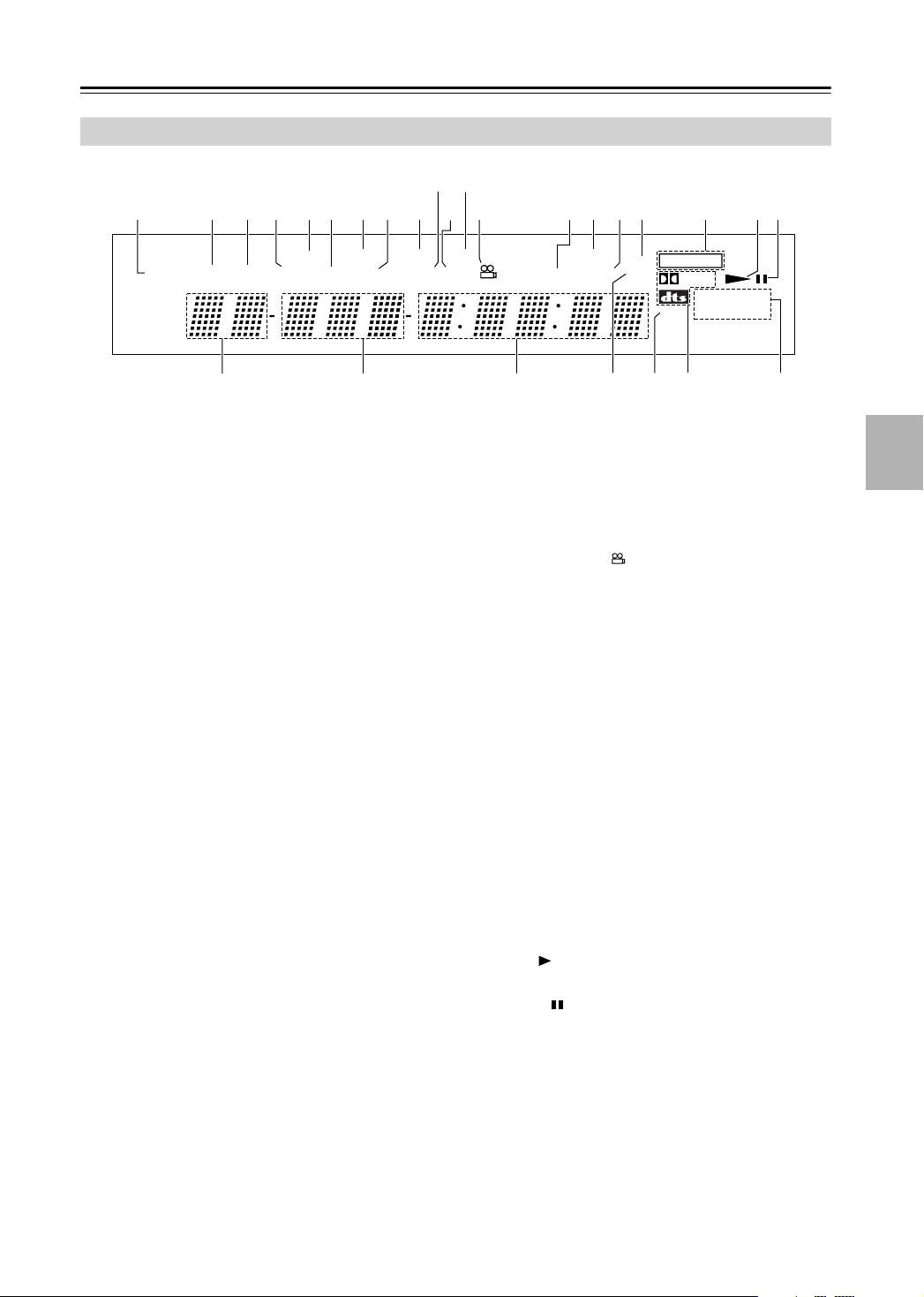
Getting to Know the DPS-10.5
Display
1
DISC TITLE GROUP CHP TRACK TOTAL REMAIN
2 3 4 8 AC D F H I7
5 G
6 E
MEMORY RANDOM
PBC
—Continued
09B
V.OFF
LAST M
REPEAT
-
B
A
IEEE
1394
HDMI
JPEG
EXT VIDEO
D PL
DVD
MP
3
SACD V C D
-
AUDIO
J
K
L M NQ
For detailed information, refer to the pages in parenthesis.
1
DISC indicator (53, 54)
This indicator appears when using the Repeat function’s Disc Repeat option or the Random function’s
Disc Random option.
2
TITLE indicator
While stopped, the total number of titles on the current DVD-Video disc is displayed here. During
playback, the number of the current title is displayed.
GROUP indicator
3
While stopped, the total number of groups on the
current DVD-Audio disc is displayed here. During
playback, the number of the current group is displayed.
4
PBC indicator
This indicator appears when the VCD currently
playing supports PBC (Playback Control).
5
MEMORY indicator (55)
This indicator appears when using the Memory
function.
6
CHP indicator
This indicator appears while the number of the current chapter is being displayed.
7
RANDOM indicator (54)
This indicator appears when using the Random
function.
8
TRACK indicator
This indicator appears while track numbers are
being displayed. While stopped, the total number of
tracks on a VCD, SACD, DVD-Audio group, audio
CD, or MP3 disc are displayed. During playback,
the number of the current track is displayed.
LAST M indicator (59)
9
This indicator appears when using the Last Memory
function.
REPEAT indicator (53)
0
This indicator appears when using the Repeat function.
PO
A-B indicators (53)
A
These indicators appear when using the A-B Repeat
function.
V.OFF indicator (62)
B
This indicator appears while the video circuits are
turned off.
Camera angle indicator (57)
C
This indicator appears if the DVD-Video title currently playing features multiple camera angles.
TOTAL indicator (59)
D
This indicator appears while the total time is being
displayed.
IEEE 1394 indicator
E
This indicator appears when the DPS-10.5 is properly connected to an i.LINK (IEEE 1394) component.
REMAIN indicator (59)
F
This indicator appears while the remaining time is
being displayed.
HDMI indicator
G
This indicator appears when the DPS-10.5 is properly connected to an HDMI component.
EXT VIDEO indicator (62)
H
The EXT VIDEO indicator appears when the External video source is selected.
Play indicator (42)
I
This indicator appears during playback.
Pause indicator (42)
J
This indicator appears when playback is paused.
K
Title/Group number
Title and group numbers appears here.
L
Chapter & track number
Chapter and track numbers appears here.
M
Time display
Time information, such as total time, remaining
time, and so on, is displayed here in hours, minutes,
and seconds. Other messages are also displayed.
17
Page 18
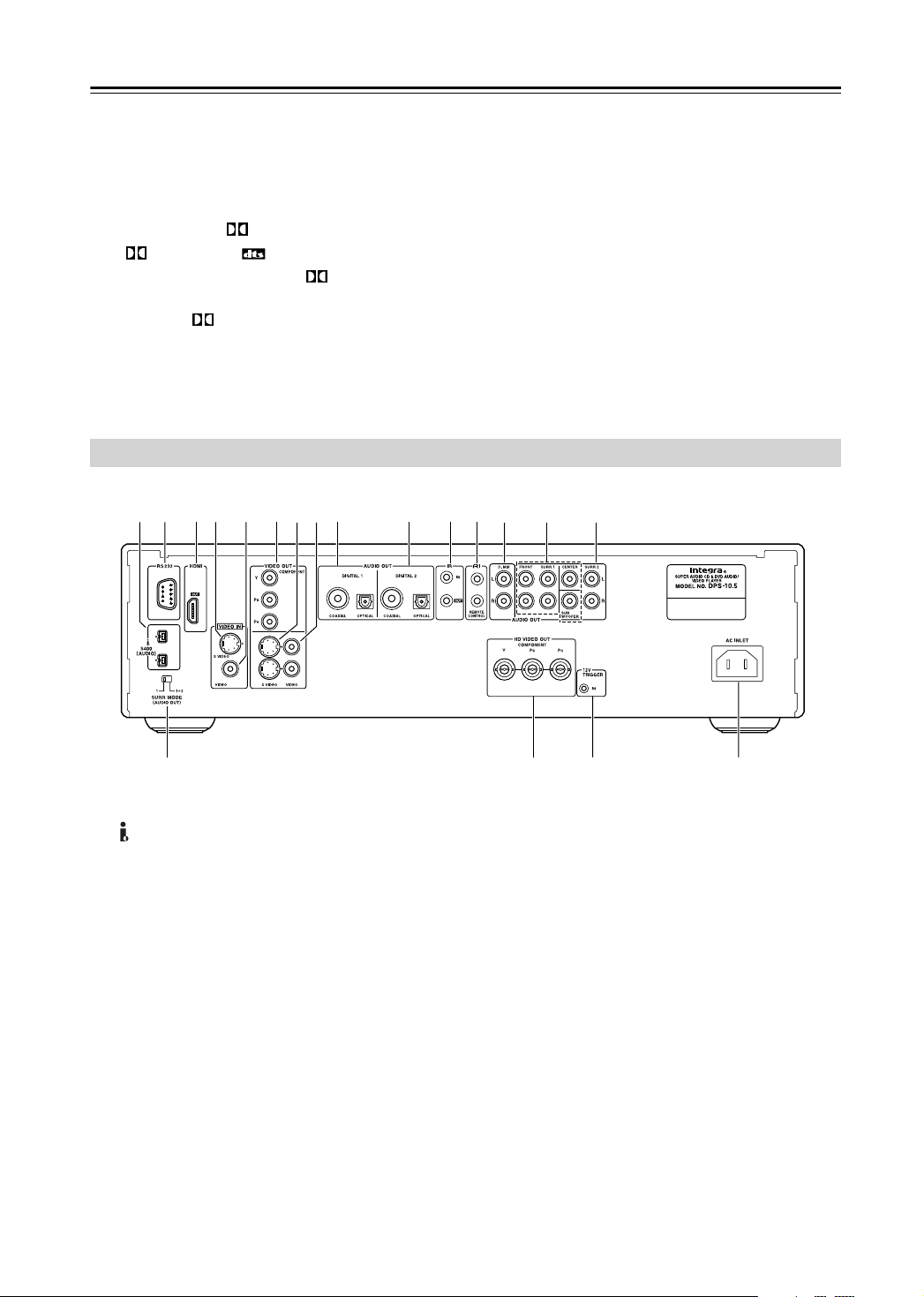
Getting to Know the DPS-10.5
—Continued
JPEG indicator
N
This indicator appears while a JPEG picture is being
displayed.
MP3 indicator
O
This indicator appears when playing an MP3 track.
Dolby Digital ( D), Dolby Pro Logic
P
( PL) & DTS ( ) indicators
The Dolby Digital indicator ( D) appears when
a Dolby Digital soundtrack is selected. The Dolby
Pro Logic ( PL) indicator appears when the
Rear Panel
5
1B 34 J
67
9K
8
DPS-10.5’s Dolby Pro Logic decoder is on. The
DTS indicator appears when a DTS soundtrack is
selected.
DVD-AUDIO & SACD VCD indicators
Q
These indicators show the type of disc loaded.
DVD:
DVD-Video, DVD-VR
L
M
DVD-AUDIO:
SACD:
VCD:
Video CD
CD:
Audio CD, MP3, JPEG
N
DVD-Audio
Super Audio CD
O
18
P
i.LINK S400 (AUDIO) (31)
A
These sockets can output up to
to 192 kHz/24-bit digital audio in
and can be connected to the i.LINK
compatible AV receiver or other component. The
actual output signal depends on the disc currently
playing. Since
tion, connected components can talk to each
other for optimal setup and perfectly synchronized audio transmission.
RS 232
B
This bidirectional RS-232 port can be connected to
an external controller.
HDMI OUT (28)
C
This HDMI socket outputs digital video and audio
and can be connected to an HDMI input on a compatible TV or other component.
i.LINK is a bidirectional connec-
six channels and up
i.LINK format
sockets
on a
RQ
D
VIDEO IN S VIDEO (35)
This input accepts S-Video and can be connected to
an S-Video output on a satellite/cable tuner or other
component.
When the video input source is set to External,
video signals received here are upconverted to progressive video and output by the HD VIDEO OUT
COMPONENT output.
VIDEO IN VIDEO (35)
E
This input accepts composite video and can be connected to a composite video output on a satellite/
cable tuner or other component.
When the video input source is set to External,
video signals received here are upconverted to progressive video and output by the HD VIDEO OUT
COMPONENT output.
VIDEO OUT COMPONENT (Y, PR, PB) (27)
F
These sockets output component video and can be
connected to a component video input on a TV or
projector. They output only interlaced video.
S
Page 19
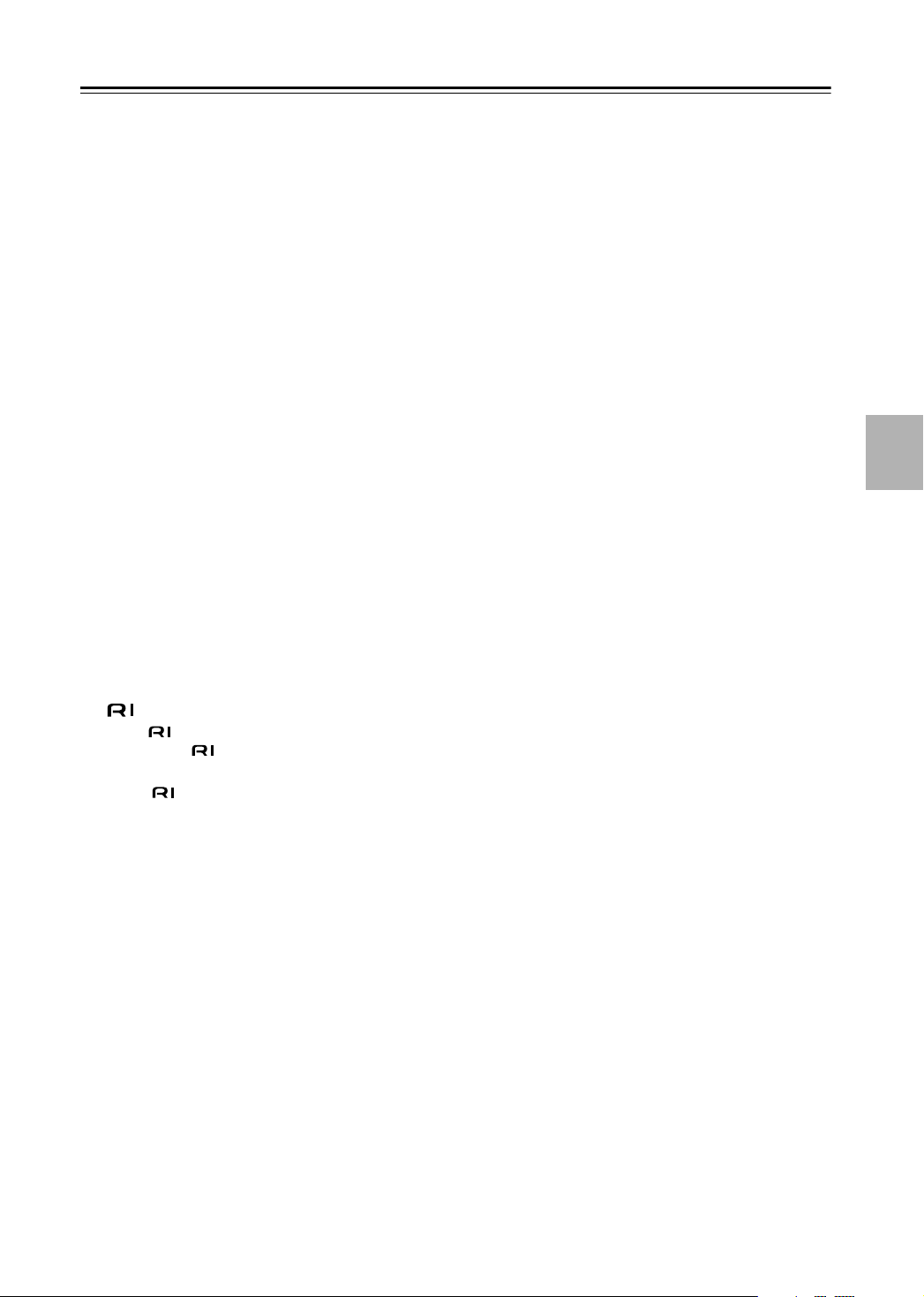
Getting to Know the DPS-10.5
—Continued
VIDEO OUT S VIDEO (27)
G
These two sockets output S-Video and can be connected to an S-Video input on a TV or projector.
VIDEO OUT VIDEO (27)
H
These two sockets output composite video and can
be connected to a composite video input on a TV or
projector.
I
DIGITAL 1 AUDIO OUT (32, 34)
These sockets output digital audio and can be connected to the digital audio input on a hi-fi amp, AV
receiver, surround sound decoder (Dolby Digital,
DTS), or other component. There’s a coaxial output
and an optical output.
DIGITAL 2 AUDIO OUT (32, 34)
J
These sockets output digital audio and can be connected to the digital audio inputs on a hi-fi amp, AV
receiver, surround sound decoder (Dolby Digital,
DTS), or other component. There’s a coaxial output
and an optical output.
K
IR IN/OUT (36)
The IR IN socket can be used to connect a commercially available IR receiver, which can be used to
pickup signals from the remote controller when the
DPS-10.5 is located in another room, installed in a
rack, or is out of range of the remote controller
The IR OUT connector can be used to connect a
commercially available IR emitter, which can be
used to pass remote controller signals received by
the IR IN along to other components.
L
M
N
O
REMOTE CONTROL (36)
These (Remote Interactive) sockets can be connected to the sockets on other Integra AV components for interactive control.
To use you must make an analog audio connection between the DPS-10.5 and your Integra AV
receiver, even if they are connected digitally.
D.MIX AUDIO OUT (27, 28, 34)
These sockets output analog audio and can be connected to a stereo analog audio input on a TV, hi-fi
amp, or other component. If the source audio is
multichannel (Dolby Digital, DTS, DVD-Audio,
SACD), they output a 2-channel downmix.
FRONT, SURR 1, CENTER & SUBWOOFER
AUDIO OUT (33)
These sockets output 5.1-channel analog audio and
can be connected to a 5.1-channel analog audio
input on an AV receiver, surround sound decoder
(Dolby Pro Logic), or other component.
SURR 2 AUDIO OUT (33)
These sockets output the same analog audio as the
SURR1 outputs and can be connected to the analog
surround back left and right inputs on a 7.1-channel
AV receiver or other component. When using these
sockets, the SURR MODE switch should be set to
1+2.
SURR MODE (AUDIO OUT) switch (33)
P
This switch is used to set the surround output mode
of the analog multichannel audio outputs. If you
connect the SURR 2 outputs to a 7.1-channel AV
receiver or amp, set this switch to 1+2. This reduces
the output level by 3 dB. If you’re not using the
SURR 2 outputs, set this switch to 1.
HD VIDEO OUT COMPONENT (28)
Q
These BNC sockets output HD component video
and can be connected to the HD component video
input on an HDTV or projector.
When a video signal is fed to a VIDEO IN socket
(S-Video or composite), and the video input source
is set to External, that video signal is upconverted to
progressive and output here.
R
12V TRIGGER IN
This socket can be connected to the 12-volt trigger
output on an AV receiver or other component so that
the DPS-10.5 can be turned on remotely.
S
AC INLET (37)
The supplied power cord should be connected here.
19
Page 20
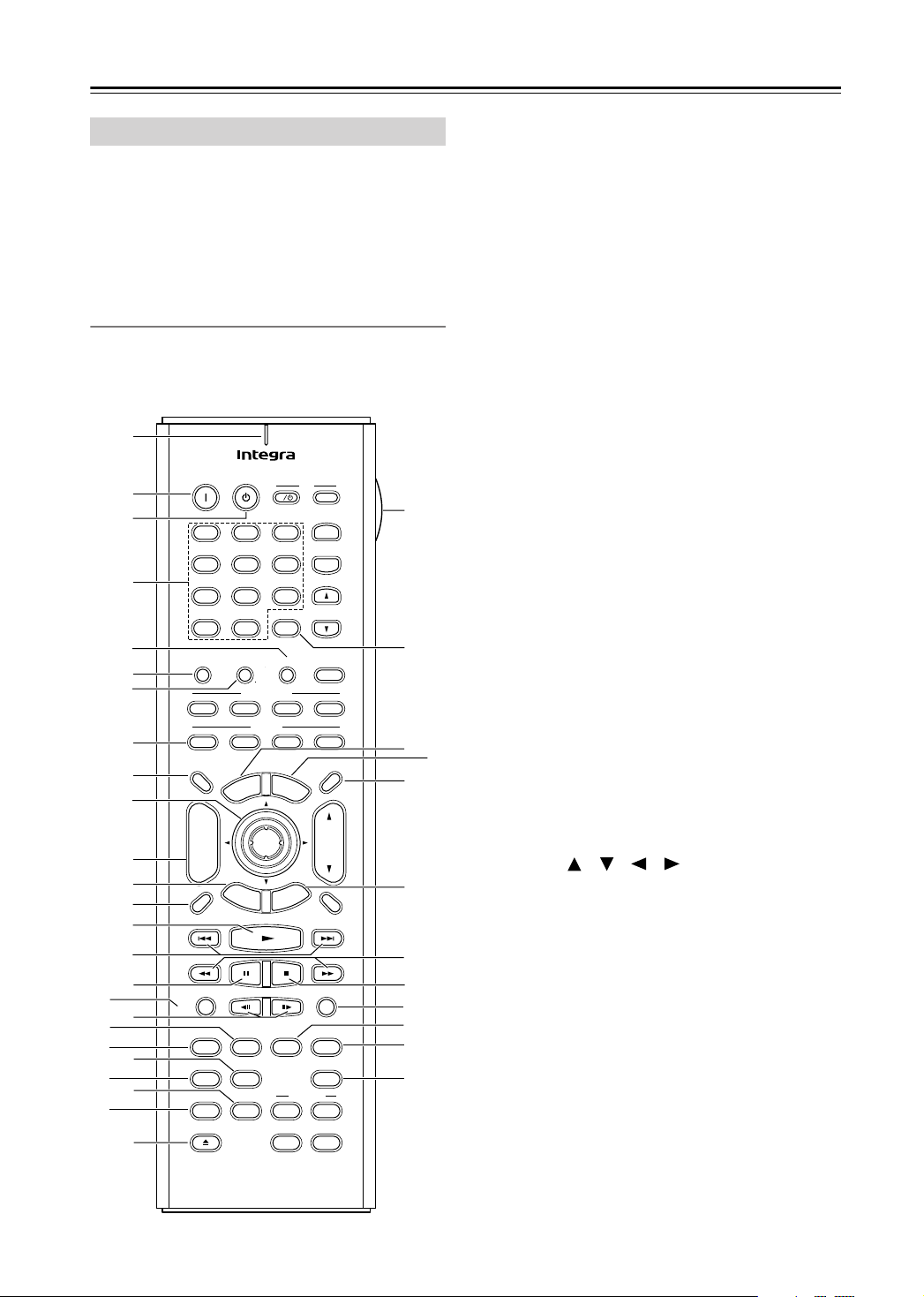
Getting to Know the DPS-10.5
—Continued
Remote Controller
The DPS-10.5’s remote controller is a multipurpose
device that can be used to control not just the DPS-10.5
but an Integra AV receiver, TV, and VCR. This section
explains how it’s used to control the DPS-10.5 or an Integra AV receiver. See page 86 for information on using it
to control TVs and VCRs.
Controlling the DPS-10.5
(DVD Mode)
In DVD mode, the remote controller controls the
DPS-10.5. To select DVD mode, press the [DVD] Mode
button.
A
Q
S
T
V
X
B
C
D
E
F
G
H
I
J
K
L
M
N
O
P
R
U
W
Y
On Standby
123
456
789
+
10 0
Search Memory Dimmer
Amp Input
DVD
V1 V2
DVD Amp VCR
On
Zoom
Audio
Sel
M
p
o
T
+
CH
Zoom
L Mode
-
R
e
t
u
Display
Last Memory
Rec
Video Input Video Off
Open/Close
Step/Slow
LM RD
Subtitle
Audio
A-B
Repeat
V OffV In
T
V
Input
I
Z
+
T
V CH
-
T
V VOL
Clear
Amp Input
InputDMS
V3
Mode
u
n
e
Enter
r
n
M
e
n
t
e
S
Picture Control
u
p
u
TV
VOL
Muting
a
b
d
e
c
f
Random
g
h
AngleSubtitleAudio
Angle
L3
Resolution
Rsltn
AspectA-BRepeat
Aspect
Learning
L2L1
L4
i
j
k
For detailed information, refer to the pages in parenthesis.
Tx/Learn indicator (82)
A
This indicator lights up when the remote controller
is transmitting commands. It’s also used when configuring the remote controller for use with a TV or
VCR.
On button (38)
B
This button is used to turn on the DPS-10.5.
Standby button (38)
C
This button is used to set the DPS-10.5 to Standby.
D
Number buttons (44, 45, 52)
These buttons are used to enter title, chapter, group,
and track numbers and to enter times for locating
specific points in time.
To enter a single-digit number, simply press the corresponding button. To enter a double-digit number,
enter the numbers in order from left-to-right (e.g., to
enter 14, press [1] then [4].
The [+10] button is used to enter multiples of ten
(i.e., 10, 20, 30, and so on). For example, to enter
the number 25, press the [+10] button twice followed by the [5] button.
Dimmer button (47)
E
This button is used to adjust the display brightness.
Search button (44, 45, 52)
F
This button is used to search for titles, chapters,
groups, tracks, and specific points in time.
Memory button (55)
G
This button is used with the Memory function.
H
DVD Mode button
This button is used to select the remote controller’s
DVD mode.
I
Zoom On button (52)
This button is used to turn the Zoom function on
and off.
Arrow [ ]/[ ]/[ ]/[ ] & Enter buttons (39)
J
The arrow buttons are mainly used to navigate
onscreen menus. The [Enter] button is used to confirm choices.
Zoom [+/–] button (52)
K
This button is used with the Zoom function to zoom
in and out.
Return button (43, 48, 66)
L
This button is used to return to the previously displayed onscreen setup menu.
Display button (59)
M
This button is used to display information about the
current disc, title, chapter, group, or track, including
the elapsed time, remaining time, total time, and so
on.
20
RC-562DV
Page 21
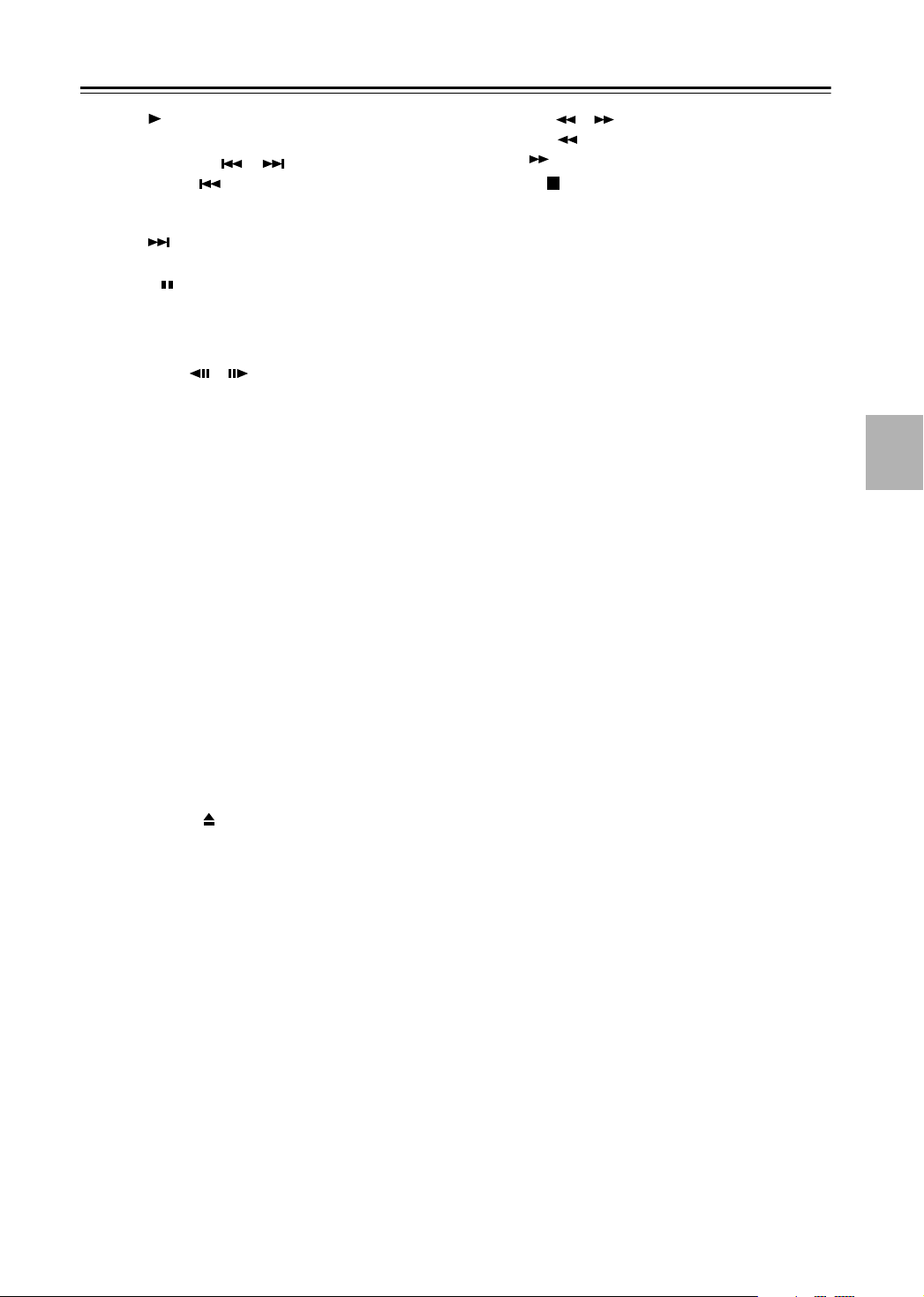
Getting to Know the DPS-10.5
—Continued
Play [ ] button (42)
N
This button is used to start playback.
Previous/Next [ ]/[ ] buttons (44, 45, 48)
O
The Previous [ ] button is used to select the previous chapter or track. During playback it selects
the beginning of the current chapter or track. The
Next [ ] button is used to select the next chapter
or track.
P
Pause [ ] button (42)
This button is used to pause playback.
Q
Last Memory button (59)
This button is used with the Last Memory function.
R
Step/slow [ ]/[ ] buttons (46, 47)
These buttons are used for frame-by-frame playback
and slow-motion playback.
S
Subtitle button (58)
This button is used to select subtitles.
Audio button (58)
T
This button is used to select foreign language
soundtracks and audio formats (e.g., Dolby Digital
or DTS). It’s also used to select the multichannel
area, 2-channel area, or CD layer on SACDs.
U
A-B button (53)
This button is used to set the A–B Repeat function.
V
Repeat button (53)
This button is used to set the Repeat function.
Video Off button (62)
W
This button is used to turn off all of the internal
video circuitry for pure audio playback.
Video Input button (62)
X
This button is used to select the video input source:
DVD (the DPS-10.5) or External (S-Video input or
composite video input).
Y
Open/close [ ] button (41)
This button is used to open and close the disc tray.
Z
Light button
This button is used to turn on or off the remote controller’s illuminated buttons.
a
Clear button (44, 45)
This button is used to cancel functions and to clear
entered numbers.
b
Top Menu button (43)
This button is used to select a DVD’s top menu.
Menu button (43)
c
This button is used to select a DVD’s menu.
Picture Control button (63)
d
This button is used to open the Picture Control
menu.
Setup button (66)
e
This button is used to access the onscreen setup
menus (OSD).
FR/FF [ ]/[ ] buttons (46)
f
The FR [ ] button is used to start fast reverse. The
FF [ ] button is used to start fast forward.
g
Stop [ ] button (42)
This button is used to stop playback.
Random button (54)
h
This button is used with the Random function.
Angle button (57)
i
This button is used to select different camera angles.
j
Resolution button (62)
This button is used to select a video resolution for
the HDMI OUT.
k
Aspect button (63)
This button is used to set the picture’s aspect ratio.
21
Page 22
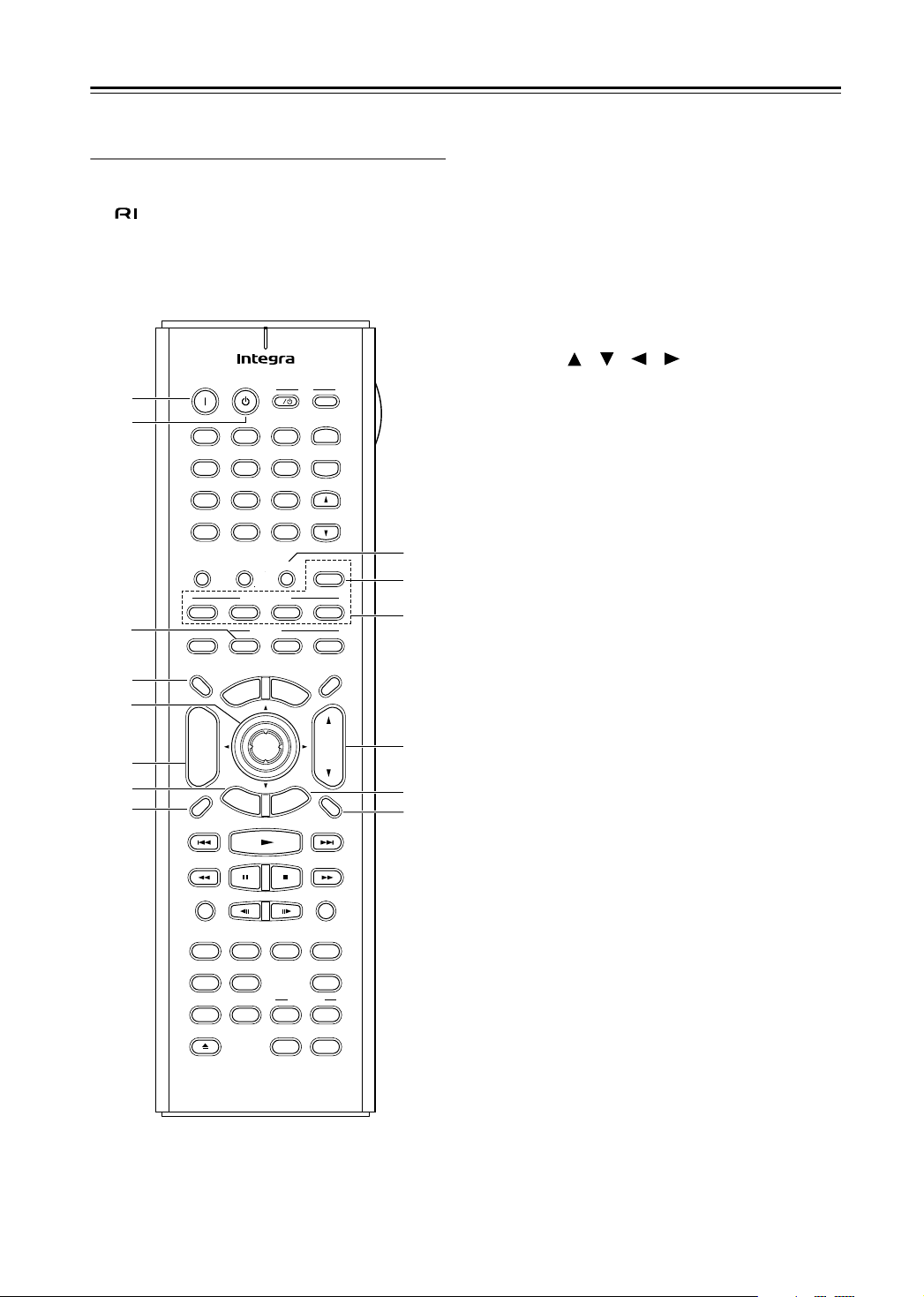
Getting to Know the DPS-10.5
—Continued
Controlling an Integra AV Receiver
(Amp Mode)
In Amp mode, the remote controller can be used to control an Integra AV receiver connected to the DPS-10.5
via . To select Amp mode, press the [Amp] Mode
button.
A
B
C
D
E
F
G
H
On Standby
123
456
789
+
10 0
Search Memory Dimmer
Amp Input
DVD
V1 V2
DVD Amp VCR
On
Zoom
Audio
Sel
e
M
p
o
T
+
CH
Zoom
L Mode
-
R
e
t
u
r
Display
Last Memory
Rec
Video Input Video Off
Open/Close
Step/Slow
LM RD
Subtitle
Audio
A-B
Repeat
V OffV In
n
n
Mode
u
Enter
I
Clear
M
S
AngleSubtitleAudio
Angle
L3
e
n
t
e
T
u
p
u
Learning
V
Input
+
V CH
T
-
T
V VOL
Amp Input
InputDMS
V3
TV
Picture Control
VOL
Muting
Random
Resolution
Rsltn
AspectA-BRepeat
Aspect
L2L1
L4
I
J
K
L
M
N
A
On button
This button is used to turn the AV receiver on.
Standby button
B
This button is used to set the AV receiver to
Standby.
Amp Mode button
C
This button is used to select the remote controller’s
Amp mode.
Audio Sel button
D
This button is used to select the audio input signal
format on the AV receiver.
E
Arrow [ ]/[ ]/[ ]/[ ] & Enter buttons
The arrow buttons are mainly used to navigate
onscreen menus. The [Enter] button is used to confirm choices.
F
CH & L Mode [+/–] button
This button is used to select listening modes and
radio presets on the AV receiver.
G
Return button
This button is used to return to the previously displayed menu of the AV receiver’s onscreen setup
menus (OSD).
H
Display button
This button is used to display various information
about the input source currently selected on the AV
receiver.
Dimmer button
I
This button is used to adjust the display brightness
on the AV receiver.
Amp Input button
J
This button is used to select the input source on the
AV receiver.
Amp Input (DVD, V1, V2, V3) buttons
K
These buttons are used to select the input source on
the AV receiver: DVD, Video 1, Video 2, or Video 3.
VOL button
L
This button is used to set the volume of the AV
receiver.
Setup button
M
This button is used to access the AV receiver’s
onscreen setup menus (OSD).
Muting button
N
This button is used to mute the AV receiver.
22
RC-562DV
Page 23
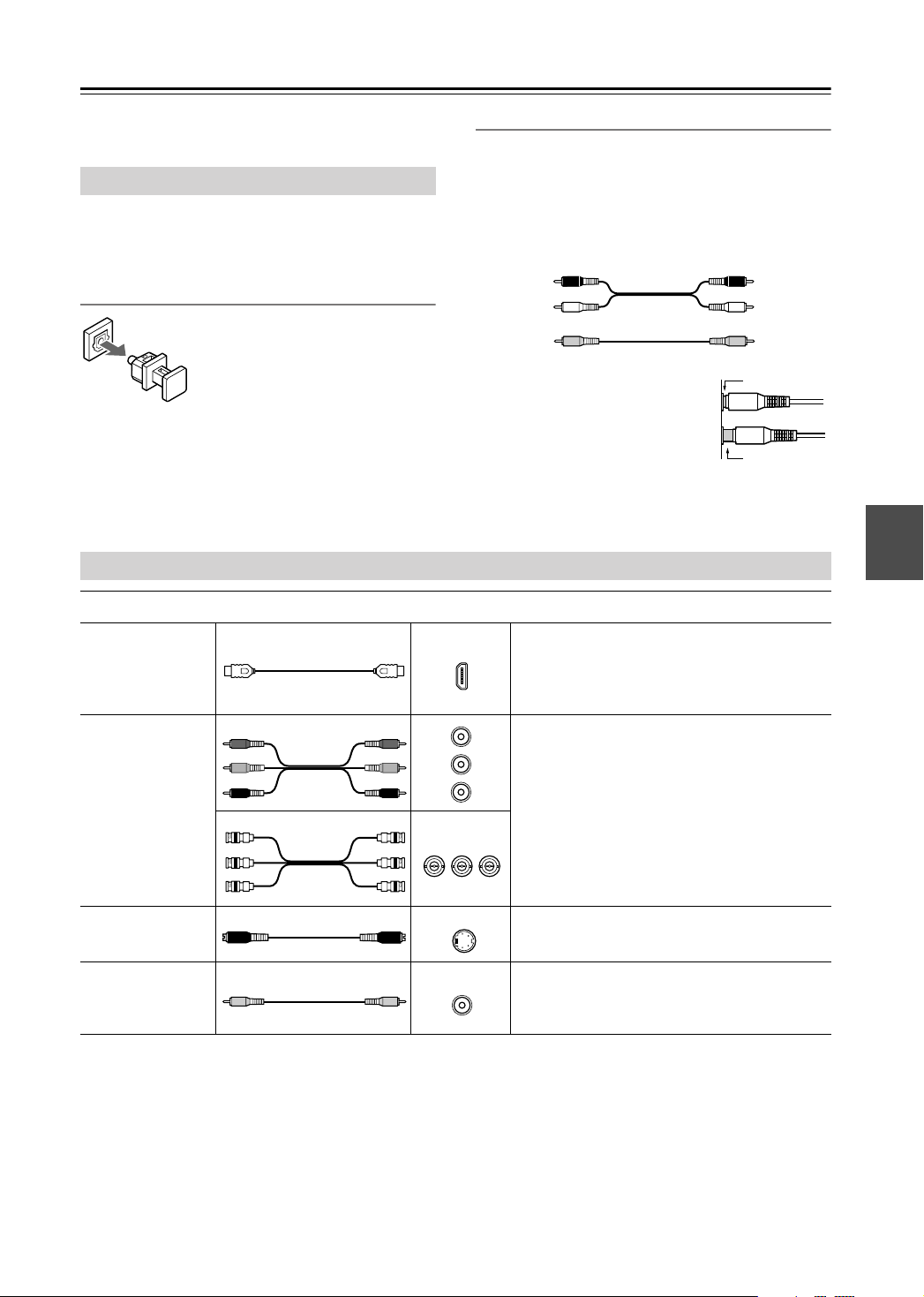
Connecting
This chapter explains how to connect the DPS-10.5 to
your other AV components.
Before Making Any Connections
• Read the manuals supplied with your AV components.
• Don’t connect the power cord until you’ve completed
all audio and video connections.
Optical Digital Outputs
The DPS-10.5’s optical digital output sockets have dust caps for keeping out dust and dirt when they’re not
in use. Remove the cap before inserting an optical plug, and push the plug
in all the way to make a good connection. Keep the dust cap in a safe place
for future use.
AV Cables & Connectors
RCA AV Connection Color Coding
RCA-type AV connections are usually color coded: red,
white, and yellow. Use red plugs to connect right-channel audio inputs and outputs (typically labeled “R”). Use
white plugs to connect left-channel audio inputs and outputs (typically labeled “L”). And use yellow plugs to
connect composite video inputs and outputs.
Right (red)
Left (white)
(Yellow)
• Push each plug in all the way to
make a good connection (loose
connections can cause noise or
malfunctions).
•To prevent interference, keep
audio and video cables away
from power cords and speaker cables.
Video
Analog audio
Composite video
Right (red)
Left (white)
(Yellow)
Right!
Wrong!
HDMI
Component
video
S-Video
Composite video
HDMI
standard or high definition digital video and up
to eight channels of digital audio, for the best
picture and sound quality.
HDMI connections can carry uncompressed,
Y
/
P
B
C
B
P
R
C
R
/
Y
Y
/
C
B
P
B
R
P
/
B
P
C
R
PR
Component video connections separate the
luminance (Y) and color difference signals (P
R
PB) and provide picture quality better than
S-Video and composite video. (Some manufac-
,
turers label their component video sockets
P
P
R
C
R
/
/
P
B
C
B
Y
R
C
R
/
/
C
B
P
B
Y
PBYPR
S VIDEO
slightly differently.)
The DPS-10.5’s HD VIDEO OUT COMPO-
NENT sockets are BNC connectors.
S-Video connections provide better picture
quality than composite video.
VIDEO
Composite video is commonly used on TVs,
VCRs, and other video equipment. Use only
dedicated composite video cables.
23
Page 24
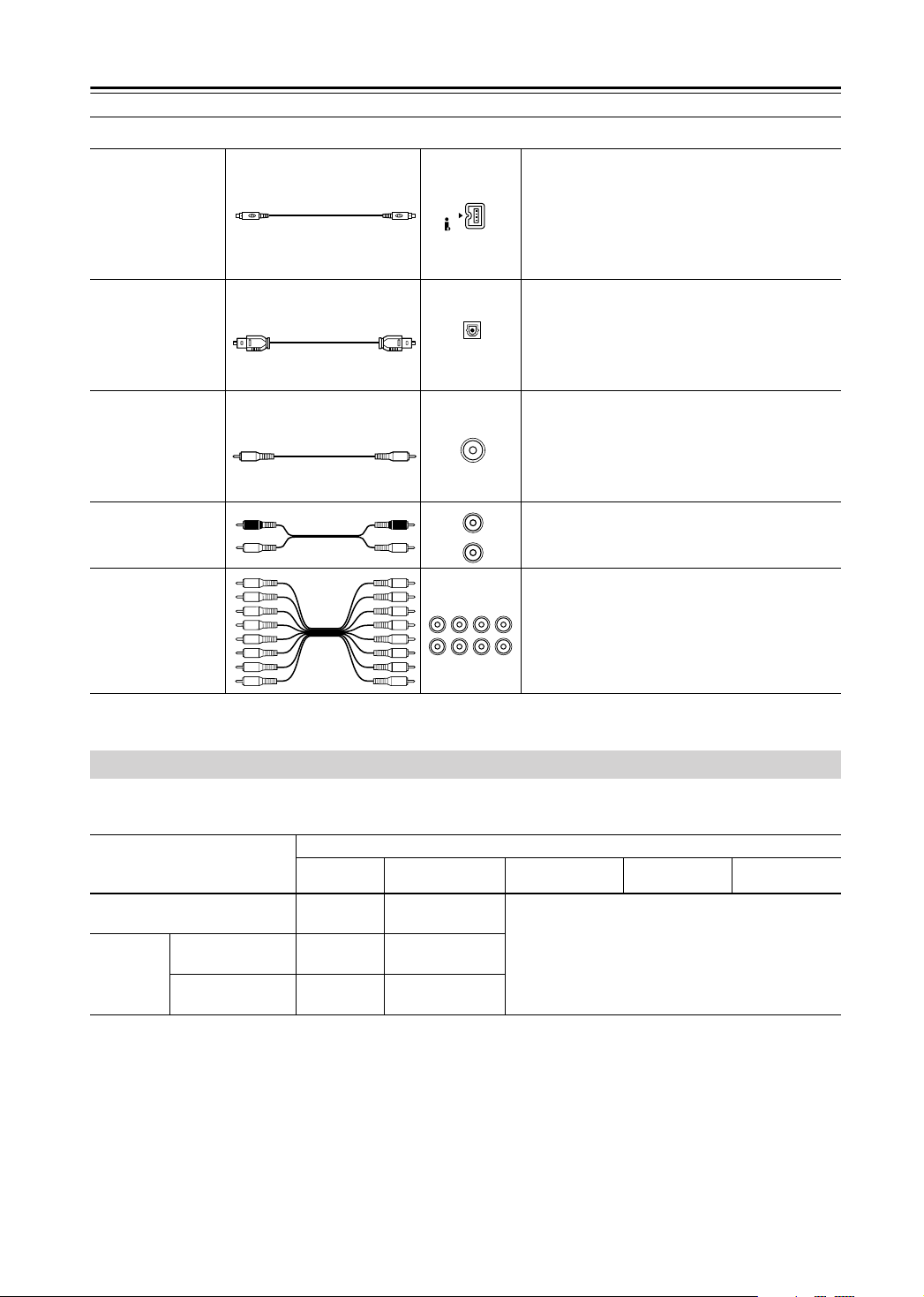
Connecting
—Continued
Audio
i.LINK
Optical digital
Coaxial digital
Analog
Multichannel
analog audio
cable (RCA)
OPTICAL
COAXIAL
L
R
FRONT SURR 1CENTER SURR
SUB
WOOFER
i.LINK (IEEE 1394) connections can
carry up
to six (5.1) channels and up to 24-bit/
192 kHz digital audio, and can be used for
multichannel digital audio (DVD-Video,
DVD-Audio, SACD) and stereo digital audio
(VCD, CD, MP3).
Optical digital audio connections can carry
Dolby Digital or DTS multichannel digital
(DVD-Video,
audio
DVD-Audio
) or
stereo
digital audio (DVD-Video, DVD-Audio,
SACD, VCD, CD, MP3)
.
Coaxial digital audio connections can carry
Dolby Digital or DTS multichannel digital
(DVD-Video,
audio
DVD-Audio
) or
stereo
digital audio (DVD-Video, DVD-Audio,
SACD, VCD, CD, MP3)
.
RCA analog audio connectors can be found on
virtually all AV components.
This cable carries multichannel analog audio
and it’s typically used to connect DVD players
2
L
with individual 5.1/7.1-channel analog audio
outputs. Several standard analog audio cables
R
can be used instead of a multichannel cable.
Video Formats & DPS-10.5 Inputs & Outputs
The DPS-10.5 supports several video input formats. The following table shows what’s output by each video output when
each of the video inputs is selected. It also shows whether or not the video is upconverted to progressive video.
DPS-10.5 video output
Selected video input
DVD (i.e., DPS-10.5)
S VIDEO VIDEO IN
External
VIDEO VIDEO IN
a. Only works with components that support HDCP (High-bandwidth Digital Content Protection).
b. Resolutions supported by the connected TV can be selected by pressing the [Resolution] button (see page 62).
HDMI OUT
DVD
External
External
HD VIDEO OUT
a
COMPONENT
b
b
b
DVD
(progressive)
External
(progressive)
External
(progressive)
COMPONENT
VIDEO OUT
S VIDEO VIDEO
OUT
DVD (interlaced)
VIDEO VIDEO
OUT
24
Page 25
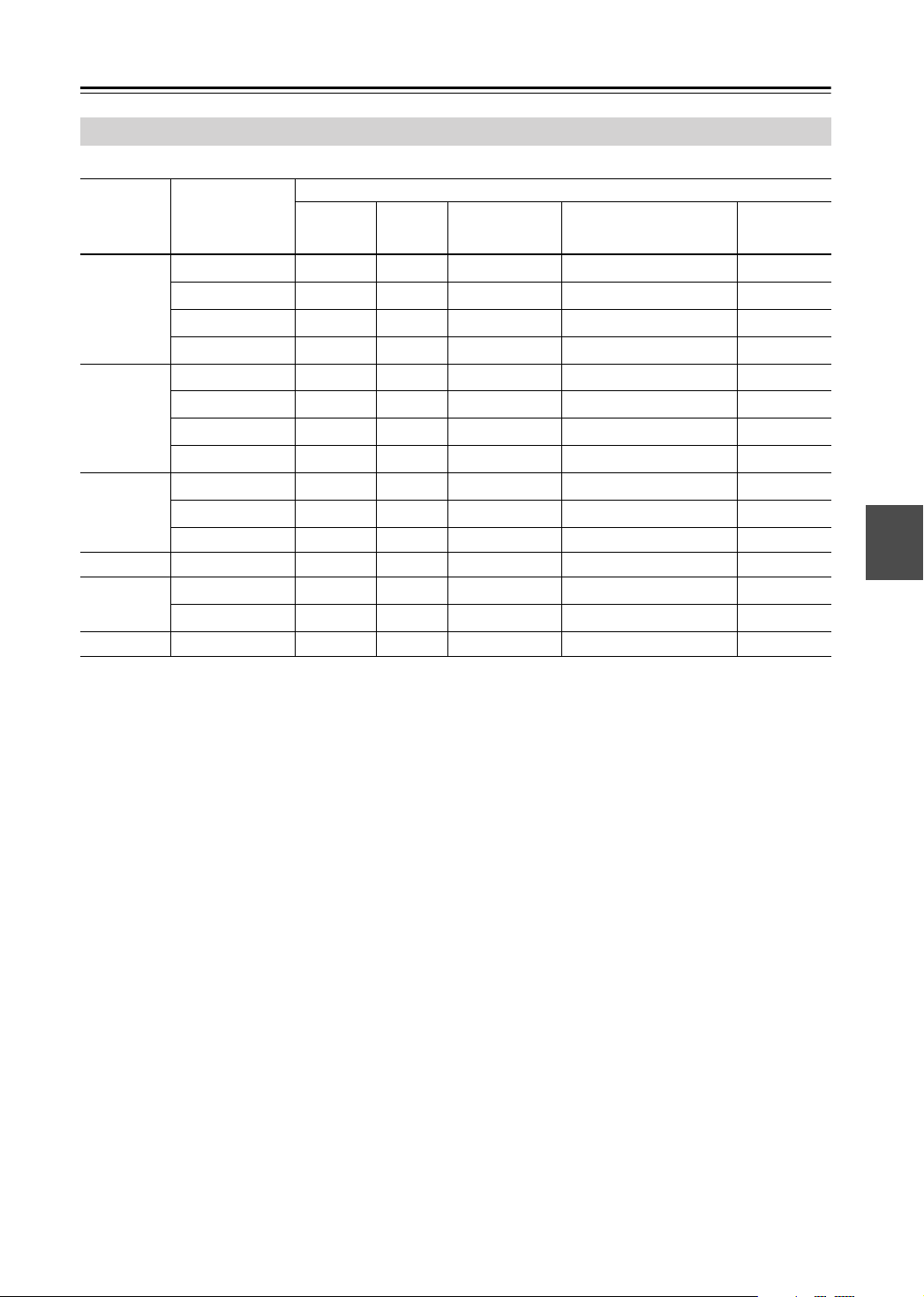
Connecting
—Continued
Audio Formats & DPS-10.5 Outputs
The DPS-10.5 supports many digital audio formats. The following table shows which outputs work with each format.
DPS-10.5 audio output
Disc type Audio format
PCM
DVD-Video
DVD-Audio
p
SACD
VCD
CD
MP3
a. The Digital Out/Digital 2 settings apply to the HDMI OUT (see page 71). Components must support HDCP (High-bandwidth Digital
Content Protection) in order to play DVD-Video. The DPS-10.5 does.
b. The Digital Out/Digital 1 settings apply to the i.LINK sockets (see page 70). Components must support DTCP (Digital Transmission
Content Protection) in order to play DVD-Video, DVD-Audio, and SACD. The DPS-10.5 does.
c. If the Digital Out setting is set to Off, nothing is output by these outputs (see page 70).
d. 2-channel stereo sources are output only by the FRONT AUDIO OUT sockets. For multichannel sources, the Downmix Setting determines
how the FRONT AUDIO OUT sockets work (see page 72).
e. 2-channel sources, including Dolby Surround, are output as they are. Multichannel sources are down mixed.
f. To output PCM at sampling rates other than 44.1 kHz and 48 kHz, set the Linear PCM Out setting to Down Sample On (see page 71).
g. Protected high sampling rate digital audio (96 kHz) will be down sampled to 48 kHz.
h. You can choose whether or not to downsample 96 kHz audio to 48 kHz (see page 71).
i. Set the Dolby Pro Logic setting to On to add surround sound (see page 72).
j. To use with an HDMI TV that does not support this format, set the appropriate Digital Out/Digital 2 setting (i.e., Dolby Digital Out, DTS
Out, or MPEG Out) to downmix to PCM (see page 71).
k. Set the Dolby Pro Logic setting to Auto or On to decode Dolby Surround material. Set it to On to add surround sound to 2-channel Dolby
Digital material (see page 72).
l. Only the 2-channel audio information is used.
m. High sampling rate DVD-Audio (192 kHz/176 kHz) will be down sampled to 96 kHz, 88.2 kHz, 48 kHz, or 44.1 kHz depending on the
disc.
n. Some DVD-Audio discs may not allow PCM output from the DIGITAL 1/2 AUDIO OUTs.
o. Multichannel DVD-Audio will be down mixed to stereo.
p. By default the DPS-10.5 plays the multichannel area, although you can change this (see page 76).
q. When the i.LINK Output Setting is set to On, SACD audio is output from the i.LINK sockets, but not the analog audio outputs. When it’s
set to Off, SACD audio is output from the analog audio outputs, but not the i.LINK sockets (see page 71).
Dolby Digital
DTS
l
MPEG
PCM
Dolby Digital
m
DTS
MPEG
Stereo area
Multichannel area
Hybrid disc CD layer
MPEG1
PCM
DTS
MP3
HDMI OUT
(digital)
i.LINK
a
(digital)
f
✓
j
✓
j
✓
j
✓
✗✓
✗✓
✗✓
✗✓
✗
✗
✓✓ ✓ ✓ ✓
✓✓ ✓ ✓ ✓
✓✓
j
✓
✓✓ ✓ ✓ ✓
DIGITAL 1 & 2
AUDIO OUT
b
g
✓
(digital)
c
h
✓
✓✓
✓✓ ✓ ✓
✓✓ ✓ ✓
n, h
✓
o
✓
o
✓
o
✓
q
✓
q
✓
✗✓✓
✗✓✓
h
✓
✓✓ ✓ ✓
FRONT, SURR 1, CENTER,
SUBWOOFER, SURR 2
d
(analog)
i
✓
k
✓
✓✓
✓✓
✓✓
✓✓
i
✓
D.MIX
AUDIO OUT
e
(analog)
✓
✓
✓
25
Page 26
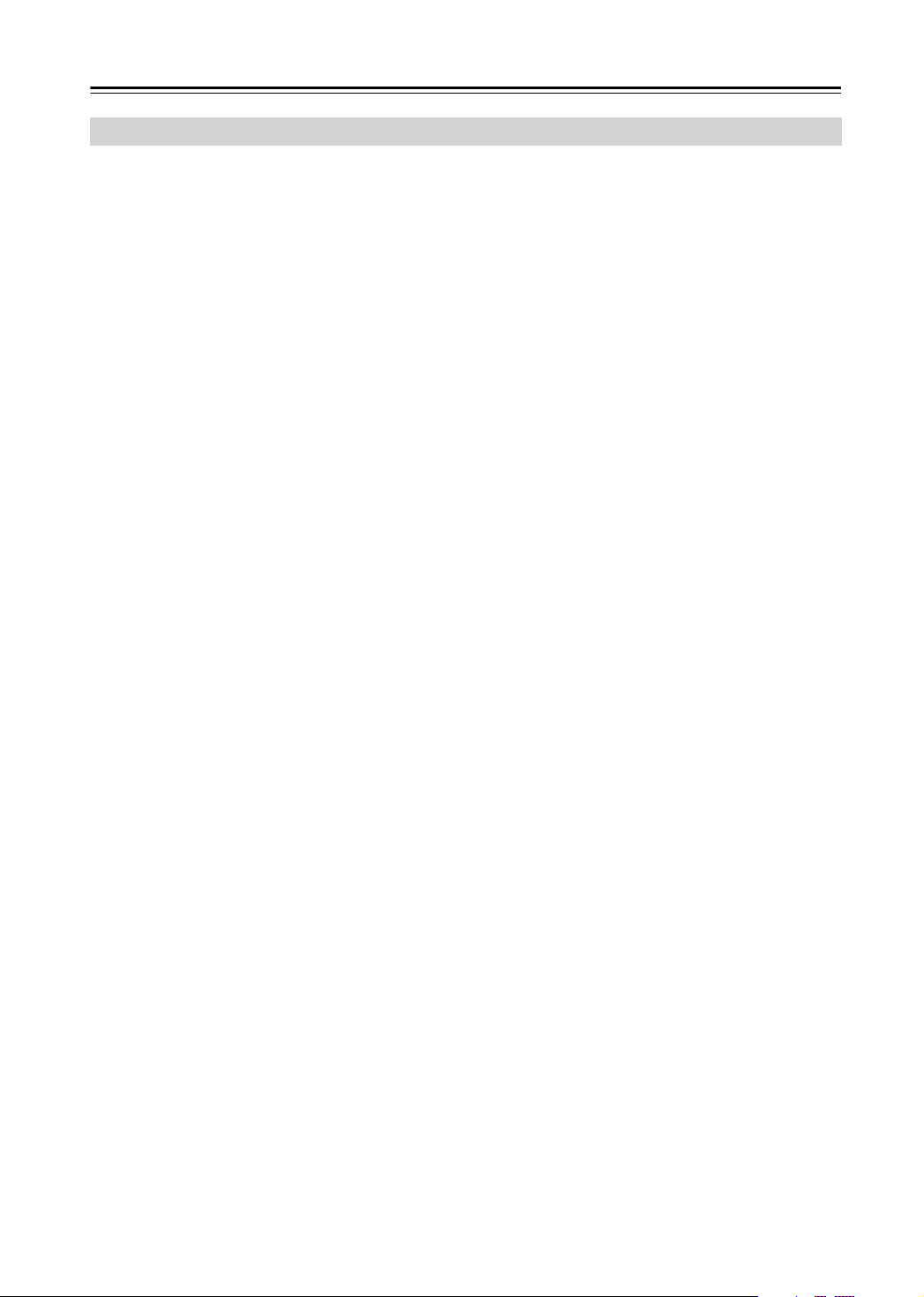
Connecting
—Continued
Getting Connected
If you’re not sure how to connect the DPS-10.5 to your other components, check what type of sockets they have and use
the following map to locate the appropriate hookup information.
▼
Video Output Connections
▼
Components with an HDMI input - - - - - - - - - - - - - - - - - - - - - - - - - - - - - - - - - - page 28 (E)
▼
Components with a component video input
▼
Digital HDTV or projector - - - - - - - - - - - - - - - - - - - - - - - - - - - - - - - - - - - - - - - - - - - - - page 28 (D)
▼
Components that support progressive scanning- - - - - - - - - - - - - - - - - - - - - - - - - - - - - page 28 (D)
▼
Components that do not support progressive scanning- - - - - - - - - - - - - - - page 27 (A), page 30 (F)
▼
Components with an S-Video input - - - - - - - - - - - - - - - - - - - - - - page 27 (B), page 30 (G)
▼
Components with a composite video input - - - - - - - - - - - - - - - - - page 27 (C), page 30 (H)
▼
Audio Output Connections
▼
Components with digital audio inputs
▼
Components that support Dolby Digital and DTS - - - - - - - - - - - - - - - - - - - - - - - - - - - - page 32 (J)
▼
Components that do not support Dolby Digital and DTS - - - - - - - - - - - - - - - - - - - - - - - page 34 (M)
▼
Components with analog audio inputs
▼
Components with a multichannel audio input - - - - - - - - - - - - - - - - - - - - - - - - - - - - - - - page 33 (K)
▼
Components with a 2-channel audio input - - - - - - - - - - - - - - - - - - - - - - - - - - - - - - - - - page 34 (L)
▼
i.LINK Components - - - - - - - - - - - - - - - - - - - - - - - - - - - - - - - - - - - - - - page 31 (I)
▼
Video Input Connections
▼
Components with an S-Video output - - - - - - - - - - - - - - - - - - - - - - - - - - - - - - - page 35 (N)
▼
Components with a composite video output - - - - - - - - - - - - - - - - - - - - - - - - - - page 35 (N)
26
Page 27
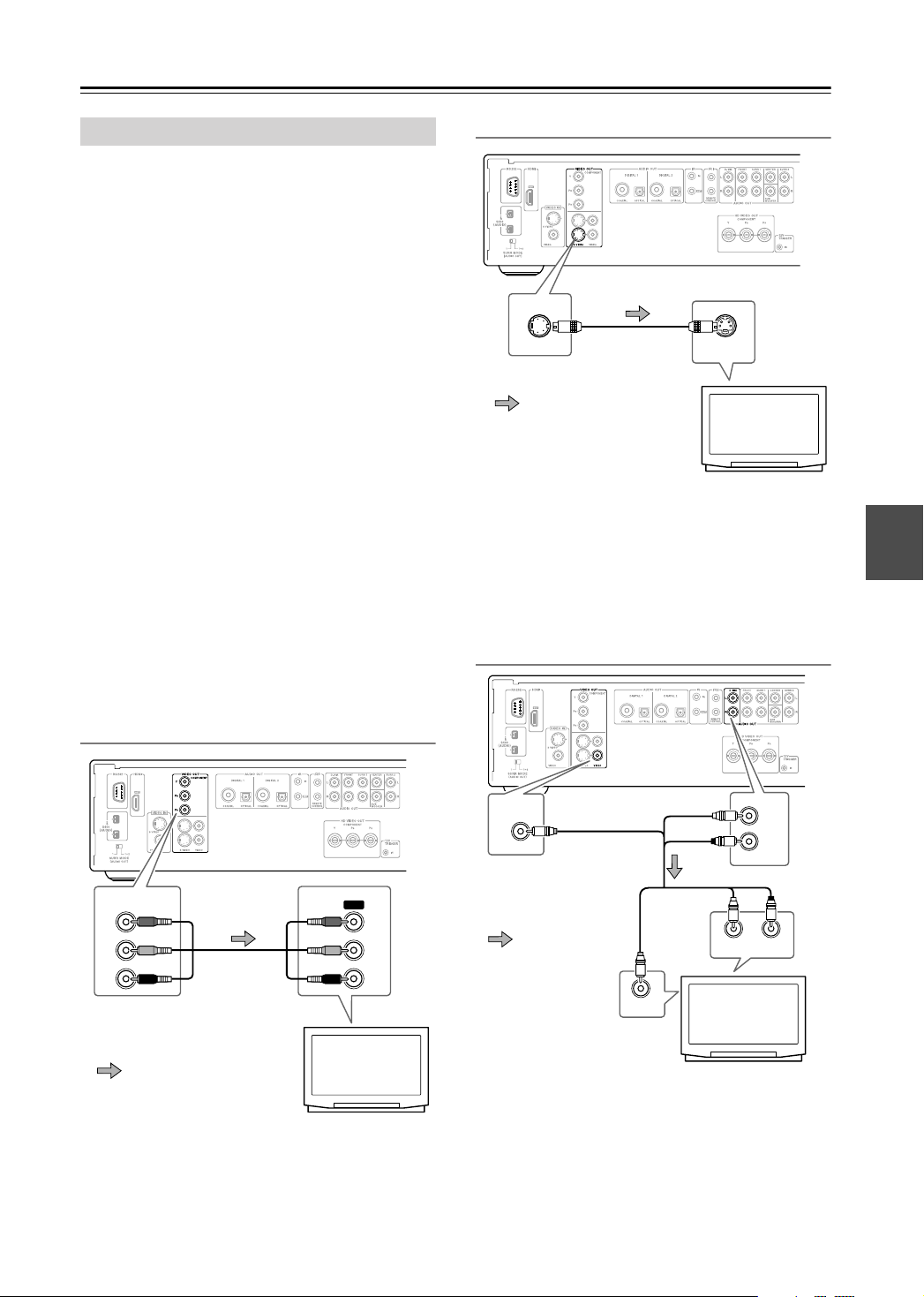
Connecting
—Continued
Connecting a Standard TV
This section shows how to connect the DPS-10.5 to a
standard TV, in which the TV handles both the video and
audio. If your TV has a Dolby Pro Logic decoder builtin, you’ll be able to enjoy DVDs that bear the Dolby Surround logo.
To fully enjoy the Dolby Digital and DTS soundtracks
available on most DVD-Video discs, or the multichannel
audio of DVD-Audio and SACD, you need a suitable AV
receiver (see page 32).
The DPS-10.5 has three types of video output for use
with standard TVs:
composite video
Component video
your TV supports it, use a commercially available component video cable to connect the DPS-10.5’s COMPONENT VIDEO OUT to the component video input on
your TV. If your TV supports progressive scanning, you
must use a component video connection to take advantage of it.
If you don’t have component video,
ter picture quality than composite video, so if your TV
supports it, use the supplied S-Video cable to connect the
DPS-10.5’s S VIDEO VIDEO OUT to an S-Video input
on your TV. Failing that, use the supplied
video
cable to connect the DPS-10.5’s VIDEO VIDEO
OUT to a composite video input on your TV.
component video, S-Video
, and
.
offers the best picture quality, so if
S-Video
offers bet-
composite
B. Using S-Video
VIDEO OUT
S VIDEO
S-Video cable
(supplied)*
S VIDEO IN
Signal flow
* The DPS-10.5’s two S-Video
sockets output the same video
signal.
TV
Audio connection not shown here. Make a suitable audio
connection to your TV, AV receiver, or amp.
C. Using Composite Video
A. Using Component Video
VIDEO OUT
COMPONENT
Y
P
B
PR
Component
video cable
(RCA)
Signal flow
Audio connection not shown here. Make a suitable audio
connection to your TV, AV receiver, or amp.
IN
Y
B
P
PR
TV
VIDEO OUT
VIDEO
(yellow)
AV RCA cable
(supplied)*
Signal flow
VIDEO IN
* The DPS-10.5’s two compos-
ite video sockets output the
same video signal.
(yellow)
D. MIX
(white)
(red)
(white)
L
R
OUT
AUDIO
(red)
LR
ANALOG INPUT
TV
27
Page 28
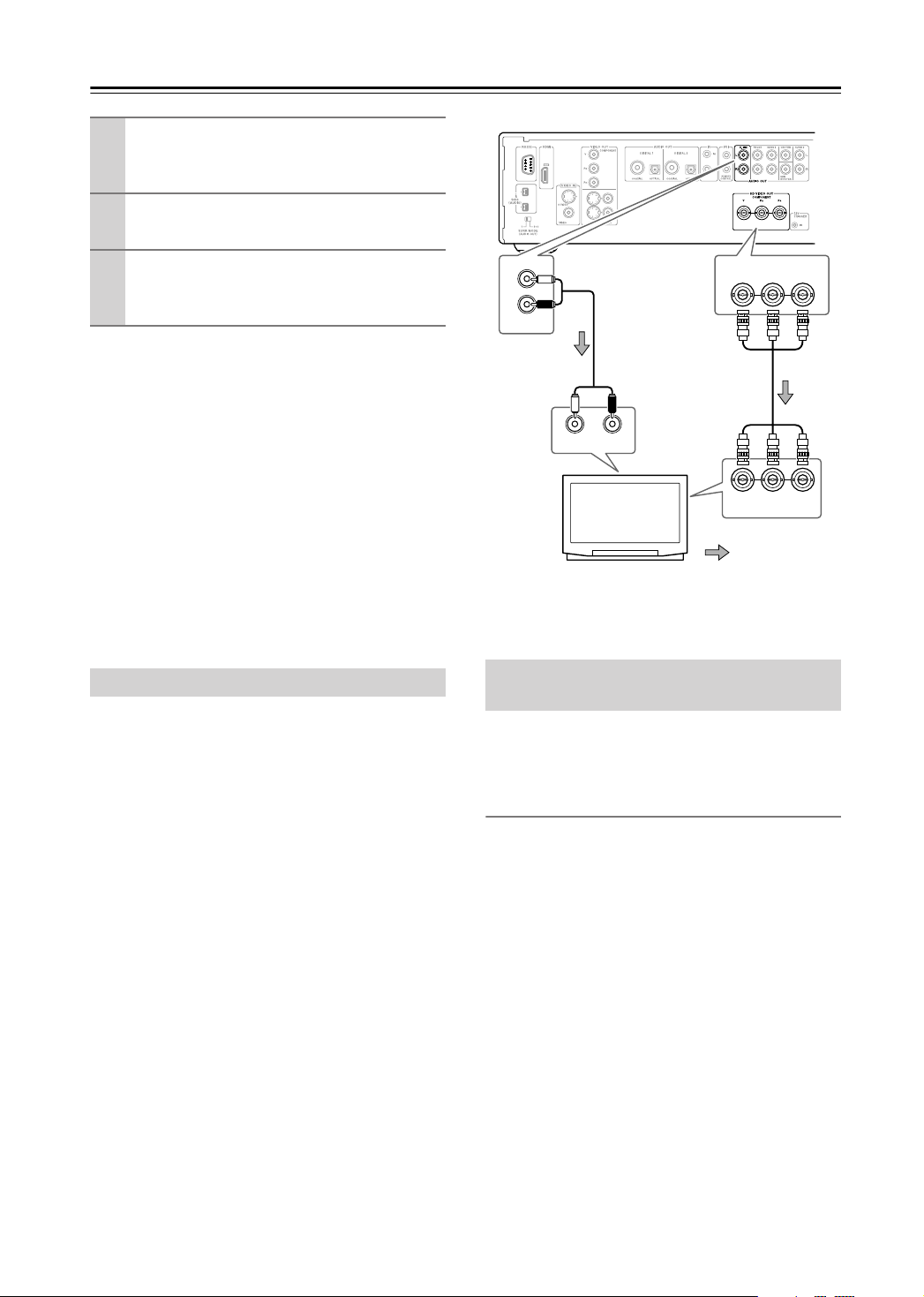
Connecting
Turn off the DPS-10.5 and your TV, and dis-
1
connect their power cords from the wall
—Continued
outlets.
Connect the DPS-10.5 to your TV as
2
shown.
When you’ve completed all connections,
3
see “Turning On the DPS-10.5” on
page 38.
Notes:
• Before making any connections, turn off the DPS-10.5
and your TV and disconnect their power cords from
the wall outlets.
• Also refer to the hookup pages in your TV’s manual.
• Connect the DPS-10.5’s video outputs directly to your
TV. Don’t connect a VCR or other video equipment in
between. Doing so may result in picture distortion,
because of the copy protection system used on
DVD-Video discs.
• See the tables on page 24 for details on how the
DPS-10.5 outputs video and audio from each output.
D. Connecting an HDTV or Projector
This section shows how to connect the DPS-10.5 to an
HDTV (plasma, LCD) or projector.
Use a commercially available component video cable
(BNC) to connect the DPS-10.5’s HD VIDEO OUT
COMPONENT socket to a component video input on
your HDTV. Use the supplied AV cable (RCA) to connect the DPS-10.5’s D.MIX AUDIO OUT to an analog
audio input on your HDTV.
Notes:
• The yellow plugs on the supplied AV RCA cable are
not used in this example.
• Don’t connect a standard TV to the HD VIDEO OUT
COMPONENT socket, because you’ll get no picture.
• See the tables on page 24 for details on how the
DPS-10.5 outputs video and audio from each output.
D. MIX
L
R
AUDIO
(white)
AV RCA cable
(red)
OUT
(white)
(supplied)
LR
ANALOG INPUT
HDTV, projector
(red)
COMPONENT
YPB PR
Component
video cable
(BNC)
YPB PR
COMPONENT IN
Signal flow
E. Connecting a Component with an
HDMI Input
This section shows how to connect the DPS-10.5 to a AV
receiver, HDTV, or projector that has an HDMI input
socket.
What is HDMI?
HDMI (High Definition Multimedia Interface) is a new
connection format that can carry uncompressed, standard or high definition digital video and up to eight channels of digital audio. Until now, several separate video
and audio cables have been required to connect AV components together. With HDMI, a single cable is all that’s
necessary to achieve the best picture and audio quality.
HDMI video is compatible with DVI (Digital Visual
Interface). To send HDMI video to a DVI input requires
an HDMI-to-DVI cable. The DPS-10.5 supports HDCP
(High-bandwidth Digital Content Protection), and for an
HDMI-to-DVI connection to work, the other component
must also support it. Note that this may not work with
some DVI components.
28
Page 29

Connecting
—Continued
Using HDMI
Use the supplied HDMI cable to connect the DPS-10.5’s
HDMI OUT to an HDMI input on your AV receiver.
Alternatively, you can connect the DPS-10.5 directly to
the HDMI input on your TV.
HDTV, projector
HDMI
Signal flow
HDMI
IN
HDMI cable
(supplied)
Notes:
• Use the Digital Out/Digital 2 settings to match the
HDMI output format with your HDTV (see page 71).
• The DPS-10.5 supports HDCP (High-bandwidth Digital Content Protection), a protection system for digital
video. HDMI components that you connect to the
DPS-10.5 must also support HDCP.
• The DPS-10.5 supports High-Definition Multimedia
Interface Specification Information Version 1.0.
• See the tables on page 24 for details on how the
DPS-10.5 outputs video and audio from its HDMI
OUT socket.
HDMI & the DPS-10.5
When playing a DVD, or when watching an external
video input source, the HDMI OUT works as follows.
DVD
a
b
b
b
Selected video input
DVD playback (i.e.,
DPS-10.5)
External
a. Only works with components that support HDCP (High-band-
b. Resolutions supported by the connected TV can be selected by
S VIDEO VIDEO IN
VIDEO VIDEO IN
width Digital Content Protection).
pressing the [Resolution] button (see page 62).
HDMI OUT
External
External
On the DPS-10.5, you can select a resolution suitable for
use with the connected HDTV or projector (see
page 62).
■
Audio Formats
The DPS-10.5’s HDMI OUT supports the following
audio formats:
• PCM (48 kHz, 44.1 kHz)
• Dolby Digital
• DTS
• MPEG
If your HDMI-compatible TV or projector doesn’t sup-
port Dolby Digital, DTS, or MPEG, the HDMI OUT will
not output digital audio in that format. In this case, set
the Digital Out/Digital 2 setting (i.e., Dolby Digital Out,
DTS Out, or MPEG Out) to downmix to PCM (see
page 71).
To output 96 kHz PCM audio from a DVD-Video disc,
set the Linear PCM Out setting to Down Sample On (see
page 71).
Note that audio from DVD-Audio and SACD discs is not
output by the HDMI OUT. For these formats you need to
use the analog multichannel output (see page 33) or
i.LINK (see page 31).
■
Video
The DPS-10.5’s HDMI OUT supports the following
video resolutions:
• 640 x 480p (VGA), 60 Hz
• 720 x 480p (progressive), 60 Hz
• 720 x 576p (progressive), 50 Hz
• 1280 x 720p (progressive), 50/60 Hz
• 1920 x 1080i (interlaced
),
50/60 Hz
• Through Source Resolution (external input video is
output at the same resolution. DVD playback is output
at 480p or 576p)
If the connected HDTV or projector doesn’t support a
resolution, you may get no picture.
29
Page 30

Connecting
—Continued
Connecting an AV Receiver’s video
Inputs
This section shows how to connect the DPS-10.5’s video
outputs to an AV receiver’s video inputs.
Component video offers the best picture quality, so if
your AV receiver supports it, use a commercially available component video cable to connect the DPS-10.5’s
COMPONENT VIDEO OUT to a component video
input on your AV receiver. If your AV receiver supports
progressive scanning, you must use a component video
connection to take advantage of it.
If you don’t have component video, S-Video offers better
picture quality than composite video, so if your AV
receiver supports it, use the supplied S-Video cable to
connect the DPS-10.5’s S VIDEO VIDEO OUT to an
S-Video input on your AV receiver. Failing that, use the
supplied composite video cable to connect the
DPS-10.5’s VIDEO VIDEO OUT to a composite video
input on your AV receiver.
F. Using Component Video
G. Using S-Video
OUT
VIDEO
S VIDEO
S
VIDEO IN
Signal flow
AV receiver
H. Using Composite Video
VIDEO OUT
COMPONENT
Y
P
B
Y
P
B
P
P
R
VIDEO IN
R
Signal flow
AV receiver
Notes:
• The COMPONENT VIDEO OUT supports interlaced
video.
• HD COMPONENT VIDEO OUT supports progressive video.
VIDEO OUT
VIDEO
VIDEO IN
Signal flow
AV receiver
30
Page 31

Connecting
—Continued
I. Connecting i.LINK-compatible
Components
This section shows how to connect the DPS-10.5 to an
i.LINK-compatible component, such as an AV receiver.
What is i.LINK?
i.LINK
is a brand name for
serial connection format commonly used on computers,
camcorders, and other AV equipment to carry digital
video and audio or other data.
mat, so connected components can talk to each other
for optimal setup and synchronized operation.
Connecting a single i.LINK cable between the DPS-10.5
and an i.LINK-compatible AV receiver is all you need do
to fully enjoy the multichannel audio of DVD-Video,
DVD-Audio, and SACD.
Other advantages of i.LINK include automatic setup and
source selection. For example, when you start playback
on the DPS-10.5, an AV receiver connected via i.LINK
will automatically select the DPS-10.5 as its input
source.
What is i.LINK Audio?
i.LINK Audio is the standard for carrying up to six (5.1)
channels and up to 24-bit/192 kHz digital audio over
i.LINK (IEEE 1394). It’s officially known as the A&M
Protocol—
col
The DPS-10.5 can output digital audio from
DVD-Video, DVD-Audio, SACD, VCD, CD, and MP3
discs.
Audio and Music Data Transmission Proto-
.
Using i.LINK
Use the supplied i.LINK cable to connect one of the
DPS-10.5’s i.LINK sockets to an i.LINK socket on your
i.LINK-compatible AV receiver or other component. The
DPS-10.5 has two i.LINK sockets, so you can easily
connect other i.LINK-compatible components.
IEEE 1394
, the high-speed
It’s a bidirectional for-
Notes:
• Make sure that the i.LINK plugs are fully inserted.
• Don’t disconnect any i.LINK cables while the
DPS-10.5 is on.
•A short circuit may occur if the metallic part of an
i.LINK plug comes into contact with the DPS-10.5’s
metal case, so make sure that your connections are
secure, and don’t leave one end of an i.LINK cable
disconnected.
• Since i.LINK carries digital audio only, you must
make separate connections for video (see pages 27 and
28).
• i.LINK cables are available with 4-pin or 6-pin connectors and it’s OK to use both types together. The
DPS-10.5’s i.LINK sockets accepts only 4-pin plugs.
The maximum cable length is 3.5 m.
• Protected 96 kHz digital audio from DVD-Video discs
will be down sampled to 48 kHz before being output
from the i.LINK sockets.
•To output multichannel audio from a DVD-Audio
disc, the Analog Audio Out setting must be set to
Multi Channel (see page 72).
• The Digital Out/Digital 1 settings affect i.LINK output (see page 70).
• See the table on page 25 for details on how the
DPS-10.5 outputs audio from its i.LINK sockets.
■
SACD Playback
When the i.LINK Output Setting (see page 71) is set to
On, SACD audio is output from the i.LINK sockets, but
not the analog audio outputs. When it’s set to Off, SACD
audio is output from the analog audio outputs, but not the
i.LINK sockets.
The DPS-10.5’s i.LINK interface complies with the following specifications:
1) IEEE Std 1394a-2000, Standard for a High Performance Serial Bus
2) Audio and Music Data Transmission Protocol 2.0
In accordance with the standard for AM824 sequence
adaptation layers, the DPS-10.5 is compatible with
IEC60958 bitstream, DVD-Audio, and SACD.
i.LINK cable
(supplied)
AV receiver, etc.
31
Page 32

Connecting
—Continued
Connecting Several i.LINK Components
With i.LINK it’s possible to connect up to 17 components together, making the digital audio and control signals of each component available to all the other
components. By using what’s called an
it’s possible to connect up to 63 components together.
Multiple i.LINK components must be connected in
series (Fig. 1) or in a tree-like system (Fig. 2).
Fig. 1
i.LINK cables
Fig. 2
i.LINK cables
i.LINK will not work if any of the connections form a
loop, as shown below.
i.LINK repeater,
• i.LINK operation may be interrupted if a connected
component is turned on or off, or its i.LINK settings
are turned on or off.
Connecting to an AV Receiver’s
Audio Inputs
This section shows how to connect the DPS-10.5’s audio
outputs to an AV receiver’s audio inputs.
J. Digital Audio Connection
(Dolby Digital & DTS)
To fully enjoy the Dolby Digital and DTS soundtracks
available on most DVD-Video discs, you need to connect
one of the DPS-10.5’s digital audio outputs (DIGITAL 1
or DIGITAL 2) to a digital audio input on an AV receiver
that supports Dolby Digital and DTS. You can also enjoy
Dolby Surround, if your receiver supports Dolby Pro
Logic.
Use an optical or coaxial digital audio cable to connect
one of the DPS-10.5’s DIGITAL 1 or DIGITAL 2 outputs (OPTICAL or COAXIAL) to a corresponding digital audio input on your AV receiver, as shown.
Notes:
• The DPS-10.5 is fully compatible with i.LINK Audio
and works with other i.LINK Audio-compatible components, such as AV receivers, CD players, and so on.
It may not work reliably when connected to DV camcorders or computers with i.LINK or IEEE 1394 sockets. Refer to the manuals supplied with your other
components for compatibility information.
• Components must support DTCP (Digital Transmission Content Protection) in order to play DVD-Video,
DVD-Audio, and SACD over i.LINK. The DPS-10.5
does.
• i.LINK currently supports three transmission speeds:
S100 (100 Mbps), S200 (200 Mbps), and S400
(400 Mbps). The DPS-10.5 supports S400. Components of any speed can be connected together,
although for best performance, slower components
should be connected at the edges of the system (as
shown by the shaded components in Fig. 1 and Fig. 2).
• When several i.LINK components are connected
together, i.LINK may not work properly if certain
components are on standby. i.LINK will work properly while the DPS-10.5 is on standby. However, the
system will not work at all if any component is fully
shutdown (i.e., power switch set to off). Refer to the
manuals supplied with your other components for
more information.
DIGITAL
COAXIAL
COAXIAL IN
1
Only one connection
required! Choose
coaxial or optical
AV receiver
DIGITAL
OPTICAL
OPTICAL IN
Signal flow
1
32
Page 33

Connecting
—Continued
Notes:
• Dolby Digital, DTS, DVD-Audio, and SACD can also
be fully enjoyed by using i.LINK (page 31).
• In addition to a digital connection, it’s recommended
that you also connect the D.MIX AUDIO OUT to a
spare analog audio input on your AV receiver, as this
will allow you to record audio to a cassette recorder or
CD recorder. If your AV receiver supports Zone 2, you
must make an analog audio connection in order to
select the DPS-10.5 as the input source for Zone 2.
• Make sure that the digital output (Digital 1 Out or Digital 2 Out) is set to Dolby Digital (see page 70). Otherwise you won’t get surround sound. Likewise for
DTS (see page 70).
• When playing Dolby Digital or DTS soundtracks, be
sure to select Dolby Digital or DTS decoding, respectively, on your AV receiver. Refer to your AV
receiver’s manual.
K. Analog Audio Connection
(Dolby Digital, DTS, DVD-Audio &
SACD)
To fully enjoy the multichannel audio of DVD-Audio
and SACD, you need to connect the DPS-10.5’s 5.1channel analog audio output to a multichannel analog
audio input on an AV receiver. Dolby Digital and DTS
soundtracks can also be fully enjoyed with this type of
connection.
Use a multichannel analog audio cable (RCA) to connect
the DPS-10.5’s FRONT, SURR 1, CENTER, and SUBWOOFER AUDIO OUTs to a 5.1-channel analog audio
input on the AV receiver. (You can use several separate
RCA audio cables instead of a multichannel cable.) Set
the SURR MODE (AUDIO OUT) switch to 1.
If your AV receiver supports 7.1-channels and you’re
using back surround speakers, connect the DPS-10.5’s
SURR 2 AUDIO OUTs to the receiver’s surround back
left and right inputs as well, and set the DPS-10.5’s
SURR MODE (AUDIO OUT) switch to 1+2.
FRONT SURR 1CENTER SURR
AUDIO OUT
Signal flow
AV receiver
SUB
WOOFER
FRONT
SUB
SURR
2
L
R
R
L
CENTER
Notes:
• Refer to the hookup information supplied with your
AV receiver.
•You can experience Dolby Digital only with DVDs
that bear the Dolby Digital logo. Likewise, you can
experience DTS only with DVDs or CDs that bear the
DTS logo.
•DVD-Video discs may contain Dolby Digital and DTS
soundtracks. The Dolby Digital soundtrack will be
selected by default. To play the DTS soundtrack, use
the movie’s main menu and look under Language or
Audio Setup. Alternatively, use the remote controller’s
[Audio] button (see page 58).
• See the table on page 25 for details on how the
DPS-10.5’s audio outputs handle Dolby Digital, DTS,
DVD-Audio, and SACD.
33
Page 34

Connecting
—Continued
Connecting a Stereo Amp
This section explains how to connect the DPS-10.5 to a
stereo hi-fi amp or receiver for sound quality better than
that provided by most TVs. This is great for listening to
your CDs and MP3s. DVD-Video discs and VCDs will
sound better too. You can also enjoy Dolby Surround, if
your receiver supports Dolby Pro Logic.
L. Analog Connection
Use an RCA audio cable to connect the DPS-10.5’s
D.MIX AUDIO OUT to a stereo analog audio input on
your amp or receiver.
D. MIX
L
R
OUT
RL
AUDIO
IN
Stereo amp
Notes:
• See the table on page 25 for details on how the
DPS-10.5 outputs audio from the D.MIX AUDIO
OUT.
AUDIO
Signal flow
M. Digital Connection
Use an optical or coaxial digital audio cable to connect
one of the DPS-10.5’s DIGITAL 1 or DIGITAL 2 outputs (OPTICAL or COAXIAL) to a corresponding digital audio input on your amp or receiver.
COAXIAL
Only one connection
required! Choose
coaxial or optical
COAXIAL IN
Stereo amp
Notes:
• Be sure to configure the digital output (Digital 1 Out
or Digital 2 Out) for PCM (see page 70). Otherwise an
unpleasant digital noise may be heard, which may
damage your equipment.
• The DPS-10.5 doesn’t support AC-3RF, so don’t connect it to the AC-3RF input on a Dolby Digital
receiver.
• See the table on page 25 for details on how the
DPS-10.5 outputs audio from the DIGITAL AUDIO
OUTs.
OPTICAL
OPTICAL IN
Signal flow
34
Page 35

Connecting
—Continued
N. Connecting Standard Video
Equipment for Progressive
Upconversion
If your TV supports progressive scanning, you can connect another video component (satellite/cable tuner, LD
player, etc.) to the DPS-10.5 and it will upconvert interlaced video to progressive for improved picture quality.
This is also useful when your TV doesn’t have enough
video inputs to connect all of your components.
You can connect your other video component to the
DPS-10.5’s S-Video or composite VIDEO IN input, as
shown
.
To use the other component, on the DPS-10.5, set
the video input source to External (see page 62
Satellite/cable tuner, etc.
S VIDEO OUT
Only one connection
required! Choose
S-Video or composite video.
VIDEO IN
S VIDEO
VIDEO OUT
VIDEO IN
VIDEO
ANALOG
OUT
R
L
).
(red)
(white)
Notes:
• If the source video signal is unstable or of poor quality,
the picture may be distorted or flicker.
• The S-Video VIDEO IN has priority. If there’s no signal present at that input, the DPS-10.5 uses the composite video input.
• See the table on page 24 for details on how the
DPS-10.5’s video outputs work with each video input
source.
About the HD COMPONENT VIDEO OUT
When a video signal is fed to the S-Video or composite
VIDEO IN socket, and the video input source is set to
External, that video signal is upconverted to progressive
and output by the HD VIDEO OUT COMPONENT
socket.
Compatibility of this unit with progressive-scan TVs.
This player is compatible with progressive video Macro
Vision System Copy Guard.
CONSUMERS SHOULD NOTE THAT NOT ALL
HIGH DEFINITION TELEVISION SETS ARE FULLY
COMPATIBLE WITH THIS PRODUCT AND MAY
CAUSE ARTIFACTS TO BE DISPLAYED IN THE
PICTURE. IN CASE OF 525 OR 625 PROGRESSIVE
SCAN PICTURE PROBLEMS, IT IS RECOMMENDED THAT THE USER SWITCH THE CONNECTION TO THE “STANDARD DEFINITION”
OUTPUT. IF THERE ARE QUESTIONS REGARDING OUR TV SET COMPATIBILITY WITH THIS
MODEL 525p AND 625p DVD PLAYER, PLEASE
CONTACT OUR CUSTOMER SERVICE CENTER.
COMPONENT
YPB PR
Component video
cable (BNC)
YPB PR
COMPONENT IN
AV RCA cable
(white) (red)
LR
ANALOG INPUT
TV
35
Page 36

Connecting
—Continued
Connecting Components with
With (Remote Interactive) you can control the
DPS-10.5 by using the remote controller supplied with
your Integra -compatible AV receiver.
Integra AV receiver
DIGITAL IN
OPTICAL
OPTICAL
RS
232
S400
(
)
AUDIO
1+21
SURR
MODE
(
)
AUDIO OUT
HDMI
OUT
S
(supplied)
Y
P
B
PR
IN
VIDEO
VIDEO
S VIDEO VIDEO
VIDEO
REMOTE
CONTROL
cable
REMOTE
CONTROL
VIDEO OUT
COMPONENT
To use you must
make an analog audio
connection (RCA)
between the DPS-10.5
and the other component
even if they are already
connected digitally.
IR
OUT
AUDIO
DIGITAL 1DIGITAL
2
IN
OUT
REMOTE
COAXIAL OPTICAL OPTICALCOAXIAL
CONTROL
IN
AUDIO
L
R
D. MIX
L
R
AUDIO
D. MIX FRONT SURR 1CENTER SURR
L
R
AUDIO OUT
HD VIDEO
OUT
COMPONENT
YPB PR
OUT
2
L
R
SUB
WOOFER
12
V
TRIGGER
IN
Controlling Components That Are
Out of Range
You can use the following multiroom kits to control the
DPS-10.5 when it’s out of range of the remote controller:
• Multiroom kits such as those made by Niles and Xantech.
HDMI
RS
232
S400
(
)
AUDIO
1+21
MODE
SURR
(
)
AUDIO OUT
Controlling the DPS-10.5 When It’s Out of
Range
If the DPS-10.5 is located in another room, installed in a
cabinet, or is out of range of its remote controller, you
can use a commercially available IR receiver to pick up
the remote controller signals and feed them to the
DPS-10.5, as shown below.
IR IN
DPS-10.5
VIDEO OUT
COMPONENT
Y
OUT
P
B
PR
VIDEO
IN
S
VIDEO
S VIDEO VIDEO
VIDEO
Connecting
block
AUDIO
DIGITAL 1DIGITAL
COAXIAL OPTICAL OPTICALCOAXIAL
IR
OUT
IR
D. MIX FRONT SURR 1CENTER SURR
2
IN
L
OUT
R
REMOTE
CONTROL
AUDIO OUT
HD VIDEO
YPB PR
IN
OUT
COMPONENT
2
L
R
SUB
WOOFER
OUT
12
V
TRIGGER
IN
IR receiver
Notes:
• Push the plugs in all the way to make a good connection.
• Use only cables for connections.
•
To use you must make an analog audio connection (RCA) between the DPS-10.5 and Integra AV
receiver, even if they are already connected digitally.
• The DPS-10.5 has two sockets. You can connect
either one to the Integra AV receiver. The other socket
is for connecting additional -compatible components.
• Connect the DPS-10.5’s socket to only Integra
components. Connecting to other manufacturer’s
components may cause them to malfunction.
36
Inside
cabinet
Remote controller
Signal flow
Page 37

Connecting
—Continued
Connect the IR receiver to the DPS-10.5 as shown below.
from connecting block
Miniplug cable
Signal flow
IR
IN
OUT
DPS-10.5
Controlling Other Out-of-range
Components
For another component that is out of range of its remote
controller, you can use a commercially available IR
emitter to retransmit the remote controller signals
received at the DPS-10.5’s IR IN, as shown below.
IR receiver
IR IN
IR OUT
Connecting
block
DPS-10.5
IR emitter
Remote controller
picked up by the DPS-10.5’s remote control sensor are
not.
Connecting the Power Cord
Notes:
• Before connecting the power cord, complete all of the
necessary audio and video connections.
• Do not use a power cord other than the one supplied
with the DPS-10.5, which is designed exclusively for
use with the DPS-10.5 and should not be used with
any other component.
•Never disconnect the power cord from the DPS-10.5
while the other end is still plugged into a wall outlet.
Doing so may cause an electric shock. Always disconnect the power cord from the wall outlet first.
• The DPS-10.5 is shipped with the Standby/On button
in the On position ( ). When the power cord is connected for the very first time, the DPS-10.5 will go on
standby and the Standby indicator will light up.
•To completely shutdown the DPS-10.5, set the
Standby/On button to the Off position ( ).
DVD CHANGER
-
ODEL NO.
DPC
7.4
AC INLET
Other
component
Signal flow
Connect the IR emitter to the DPS-10.5’s IR OUT, and
place the IR emitter in front of the other AV component’s
remote control sensor (usually located on its front
panel), as shown below. See the instructions supplied
with the IR emitter.
Other component
Remote control
from connecting block
Miniplug cable
IR
IN
OUT
DPS-10.5
Miniplug
IR Emitter
sensor
IR emitter
Signal flow
Only remote controller signals received by the
DPS-10.5’s IR IN are fed through to the IR OUT. Signals
Plug the supplied power cord into the
1
DPS-10.5’s AC INLET.
Plug the other end of the power cord into
2
a suitable AC wall outlet.
The Standby indicator lights up.
37
Page 38

Connecting
—Continued
Turning On the DPS-10.5
Standby/On
1
Press the [Standby/On] button.
The display light ups and the Standby indicator goes off.
The very first time you turn on the DPS-10.5, the Initial Setup menu appears onscreen (see
page 39).
Press the [Standby/On] button again to enter Standby.
Turning On the DPS-10.5 with the Remote Controller
On Standby
T
V
Input
On
DVD
The DPS-10.5 must be in Standby mode for this procedure to work.
123
456
789
+
10 0
Search Memory Dimmer
DVD
DVD Amp VCR
Zoom
On
Audio
p
o
T
Sel
+
CH
Zoom
L Mode
-
R
e
Display
Amp Input
V1 V2
Mode
u
n
e
M
Enter
t
u
r
n
I
+
V CH
T
-
V VOL
T
Clear
Amp Input
InputDMS
V3
TV
Picture Control
M
e
n
u
VOL
p
u
t
e
S
Muting
38
1
2
DVD
Mode
Press the [DVD] Mode button to select DVD mode.
This is the mode for controlling the DPS-10.5.
On
Press the [On] button.
To set the DPS-10.5 to Standby, press the [Standby] button.
Page 39

Initial Setup
This chapter explains the settings you need to make the
very first time the DPS-10.5 is turned on.
On Standby
V
T
Input
I
V1 V2
M
p
o
T
R
e
t
u
Amp Input
Mode
u
n
e
Enter
r
n
Step/Slow
+
V CH
T
-
V VOL
T
Clear
Amp Input
InputDMS
V3
TV
Picture Control
M
e
n
u
VOL
p
u
t
e
S
Muting
Random
AngleSubtitleAudio
Resolution
Enter
123
456
789
+
10 0
Search Memory Dimmer
DVD
DVD Amp VCR
Zoom
On
Audio
Sel
+
CH
Zoom
L Mode
-
Display
Last Memory
Rec
LM RD
First Time Setup
The very first time you turn on the DPS-10.5, the Initial
Setup menu appears onscreen.
2
3
The On-Screen Language menu
appears next.
Use the Up and Down [ ]/[ ]
buttons to select a language, and
then press [Enter].
See page 77 for more information on
the language options.
The i.LINK Output Setting menu
appears next.
Use the Up and Down [ ]/[ ]
buttons to select Off or On for the
i.LINK Output Setting (i.LINK),
and then press [Enter].
See page 71 for more information on
the i.LINK Output Setting.
If the i.LINK Output Setting is set to
Off, the Analog Audio Out menu
appears next.
Here you need to make a few settings to get the
DPS-10.5 up and running. You can change these settings
later (see page 64).
1
Remote controller
Enter
Use the Up and Down [ ]/[ ]
buttons to select a TV shape, and
then press [Enter].
Select 4:3 Letter box or 4:3 Normal if
you have a 4:3 TV. Select 16:9 Wide-
Enter
screen if you have a widescreen TV.
See page 68 for more information.
4
If it’s set to On, the Initial Setup menu
closes.
On the Analog Audio Out menu,
use the Up and Down [ ]/[ ]
buttons to select 2 Channel or
Multi Channel (default), and then
press [Enter].
Choose 2 Channel if you’re connecting
the FRONT AUDIO OUTs to a stereo
amp.
Choose Multi Channel if you’re connecting the FRONT, SURR 1/SURR 2,
CENTER, and SUBWOOFER AUDIO
OUTs to a multichannel amp.
If you select 2 Channel, the setup is
complete and the Initial Setup menu
closes. If you select Multi Channel,
continue with this procedure.
39
Page 40

Initial Setup
—Continued
5
Remote controller
Enter
6
Remote controller
Enter
7
Remote controller
Enter
Press the [Enter] button, use the
Up and Down [ ]/[ ] buttons to
select On or Off, and then press
the [Enter] button.
Choose Off if your multichannel amp
has its own speaker setup function.
Choose On if your multichannel amp
has no speaker setup function.
If you select Off, the following settings
cannot be set and the Initial Setup menu
closes. If you select On, the Speaker
Setting menu appears.
Here you can specify the size of the
speakers being fed from the FRONT,
SURR 1/SURR 2, CENTER, and
SUBWOOFER AUDIO OUTPUTs.
For speakers with a cone diameter
larger than 6-1/2 inches (16 cm), specify
Large. For those with a smaller
diameter, specify
Small. See page 72
for more information.
Press the [Enter] button, use the
Left and Right [ ]/[ ] buttons to
set the Subwoofer setting, and
then press [Enter] again.
Off:
Select if no subwoofer is being
used.
On (default):
Select if a subwoofer is
being used.
Use the Left and Right [ ]/[ ]
buttons to set the Front Speaker
setting, and then press the
[Enter] button.
Large:
Select if the front speakers are
large.
Small (default):
Select if the front
speakers are small.
Note that if the Subwoofer setting is set
to Off, this setting is fixed at Large.
8
Remote controller
Use the Left and Right [ ]/[ ]
buttons to set the Center Speaker
setting, and then press the
[Enter] button.
Large:
Enter
Select if the center speaker is
large.
Small (default):
Select if the center
speaker is small.
Off:
Select if no center speaker is being
used.
Note that if the Front Speaker Size is
set to Small, the Large option cannot be
selected.
9
Remote controller
Use the Left and Right [ ]/[ ]
buttons to set the Surround
Speaker setting, and then press
the [Enter] button.
Large:
Enter
Select if the surround speakers
are large.
Small (default):
Select if the surround
speakers are small.
Off:
Select if no surround speakers are
being used.
The Initial Setup menu closes and the
setup is complete.
The DPS-10.5 is now ready for use. See
page 41 for information on playing
discs.
Notes:
•You can change the language of the onscreen setup
menus, and specify your preferred languages for DVD
menus, soundtracks, and subtitles on the Language
menu (see page 77).
• When a DVD doesn’t have menus, soundtracks, and
subtitles in different languages, its default language is
used.
• When the DPS-10.5 is plugged in and set to Standby,
it automatically checks if it’s connected to any other
i.LINK components. If it is, the default setting for the
i.LINK Output Setting becomes On. If not, the default
becomes Off.
40
Page 41

Basic Playback
This chapter explains the DPS-10.5’s basic playback
functions.
Don’t forget to turn on your TV or projector and select
the video input to which the DPS-10.5 is connected.
If you’re using an AV receiver or hi-fi amp for audio
playback, turn that on as well and select the audio input
to which the DPS-10.5 is connected.
Open/Close
On Standby
T
V
Input
I
V1 V2
M
p
o
T
R
e
t
u
Subtitle
A-B
V OffV In
RC-562DV
Amp Input
u
n
e
r
n
Step/Slow
+
V CH
T
-
V VOL
T
Clear
Amp Input
InputDMS
V3
Mode
TV
Picture Control
M
e
n
u
Enter
VOL
p
u
t
e
S
Muting
Random
AngleSubtitleAudio
Resolution
Rsltn
Angle
AspectA-BRepeat
Aspect
Learning
L2L1
L4
L3
Open/Close
123
456
789
+
10 0
Search Memory Dimmer
DVD
DVD Amp VCR
Zoom
On
Audio
Sel
+
CH
Zoom
L Mode
-
Display
Last Memory
Rec
LM RD
Audio
Repeat
Video Input Video Off
Open/Close
Loading Discs
VCD
CD
MP3
DVD-A
DVD-V
SACD
DVD-VR
This section explains how to load discs.
1
Press the Open/Close [ ]
button.
The disc tray opens.
Remote controller
Open/Close
2
Place the disc, label side up, onto
the tray.
Make sure that the disc is seated properly.
JPEG
If you’re loading a double-sided DVD,
load it with the side that you want to
play facing down.
3
Press the Open/Close [ ]
button.
The disc tray closes and the relevant
disc type indicator appears on the dis-
Remote controller
Open/Close
play.
DVD
See page 42 for information on playing
discs.
Tip:
If you press the Play [ ] button,
the disc tray will close and, depending
on the type of disc, playback will start
automatically.
Notes:
• The disc tray can be opened even while the DPS-10.5
is on Standby, so you don’t have to turn it on to remove
a disc. (The disc tray will take slightly longer to open.)
• The DPS-10.5 supports 8 cm and 12 cm discs. To
avoid damaging your discs and the DPS-10.5, put the
disc in the center of the disc bay.
• Only load discs that are supported by the DPS-10.5
(see page 10). Don’t load cartridge-type discs.
•To avoid personal injury, keep your hands away from
the disc tray as it closes.
•Always use the Open/Close [ ] button to open and
close the disc tray. Never push the disc tray, and don’t
touch it or obstruct it while it’s opening or closing.
Don’t press down on the tray while it’s open, and don’t
load anything other than supported discs. Doing so
may damage your discs and the DPS-10.5.
• Since the DPS-10.5 does not support DVD-VR discs
with CPRM (Content Protection for Recordable
Media), do not attempt to play such discs.
41
Page 42

Basic Playback
—Continued
Stop
On Standby
V
T
Input
I
Amp Input
V1 V2
e
M
p
o
T
R
e
t
u
r
n
Step/Slow
Subtitle
A-B
V OffV In
RC-562DV
+
V CH
T
-
V VOL
T
Clear
Amp Input
InputDMS
V3
Mode
TV
Picture Control
u
M
n
e
n
u
Enter
VOL
p
u
t
e
S
Muting
Random
AngleSubtitleAudio
Resolution
Rsltn
Angle
AspectA-BRepeat
Aspect
Learning
L2L1
L4
L3
123
456
789
+
10 0
Search Memory Dimmer
DVD
DVD Amp VCR
Zoom
On
Audio
Sel
+
CH
Zoom
L Mode
-
Display
Last Memory
Rec
LM RD
Audio
Repeat
Video Input Video Off
Open/Close
Starting, Pausing & Stopping
Playback
VCD
CD
DVD-A
SACD
DVD-V
DVD-VR
This section explains how to start, pause, and stop
playback.
■
Start To start playback, press the Play
[] button.
Playback starts and the Play indicator appears on the display.
If you’re playing a DVD-Video disc, or
Remote controller
a VCD with PBC (Playback Control),
you may need to start playback from a
menu (see page 43).
See page 48 for more on MP3 discs.
■
Pause To pause playback, press the
Remote controller
Pause [ ] button.
Playback pauses and the Pause indicator appears on the display.
To resume playback, press the Play [ ]
button.
Playback resumes and the Pause
indicator disappears.
MP3
Play
JPEG
■
Stop To stop playback, press the Stop
[] button.
Playback stops and the Play indicator disappears.
Remote controller
Notes:
• During playback, you can select chapters or tracks by
using the Next [ ] and Previous [ ] buttons. The
first press of the Previous [ ] button selects the
beginning of the current chapter or track.
• When you stop playback of a DVD-Video disc or
VCD, the DPS-10.5 remembers the point at which
playback was stopped and “Resume” appears
onscreen for a few seconds. To resume playback from
that point, press the Play [ ] button. To cancel the
Resume function, press the Stop [ ] button again. The
Resume function is reset when the disc is removed
from the DPS-10.5.
•With the Last Memory function you can resume playback from any point even if the disc has been removed
(see page 59).
• Do not move the DPS-10.5 or subject it to vibration
during playback. Doing so may damage the disc and
the DPS-10.5.
•You can improve the picture quality of paused playback with the Pause/Still setting (see page 78).
• Prolonged display of the same picture or menu may
cause irreparable damage to your TV screen known as
screen burn-in
. To prevent this, don’t keep playback
paused for too long and always press the Stop [ ] button when you’ve finished playing a DVD-Video disc
or VCD. The DPS-10.5 features a screen saver to protect your TV from the effects of burn-in (see page 78).
•With some DVD-Video discs, you may experience
picture noise that is not normally visible with standard
TV broadcasts. This is usually because DVD-Video
uses a lot of high-resolution video data. The amount of
noise, if any, will depend on your particular TV and
the problem can sometimes be alleviated by turning
down the TV’s sharpness control.
42
Page 43

Basic Playback
—Continued
On Standby
T
V
Input
I
Amp Input
V1 V2
e
M
p
o
T
R
e
t
u
r
Step/Slow
Subtitle
A-B
V OffV In
RC-562DV
+
V CH
T
-
V VOL
T
Clear
Amp Input
InputDMS
V3
Mode
TV
Picture Control
u
M
n
e
n
u
Enter
VOL
p
u
t
e
n
S
Muting
Random
AngleSubtitleAudio
Resolution
Rsltn
Angle
AspectA-BRepeat
Aspect
Learning
L2L1
L4
L3
Enter
123
456
789
+
10 0
Search Memory Dimmer
DVD
DVD Amp VCR
Zoom
On
Audio
Sel
+
CH
Zoom
L Mode
-
Display
Last Memory
Rec
LM RD
Audio
Repeat
Video Input Video Off
Open/Close
Navigating Disc Menus
VCD
DVD-V
DVD-Video discs usually have a menu from which you
can select titles, chapters, and other options, including
soundtracks, subtitles, and audio formats (e.g., Dolby
Digital or DTS). VCDs that support PBC (Playback
Control) may also have an onscreen menu (see page 11).
1
Load a DVD-Video disc or VCD
(page 41).
With DVD-Video discs, a menu usually
appears automatically. If it doesn’t, try
pressing the [Top Menu] button.
With VCDs that support PBC, you may
have to press the Play [ ] button to display the menu.
2
Remote controller
Use the remote controller’s arrow
[], [], [], [] buttons to
select items on the menu, and
use the [Enter] button to confirm
Enter
your choice.
If you select a playback option (e.g.,
subtitles), another menu will usually
appear, in which case you use the arrow
buttons to select items and the [Enter]
button to confirm your choice.
Enter
For VCDs that feature PBC, you have
to enter a number to select a menu item,
which you can do by using the remote
controller’s number buttons. If the
VCD’s menu consists of several pages,
use the Next [ ] and Previous [ ]
buttons to view them. During playback,
you can return to the menu by pressing
the [Return] button.
Notes:
• Not all DVDs and VCDs have menus.
• Menu operation varies from disc-to-disc. See the
disc’s sleeve notes for details.
• On some DVDs, options such as foreign language
soundtracks, subtitles, and audio formats appear on a
separate menu called the
chapters appear on what’s called the
disc menu,
and titles and
title menu
. To display the disc menu, press the [Menu] button. If no
menu appears, press the [Top Menu] button.
•With Some DVDs, foreign language soundtracks or
audio formats can be selected during playback by
using the remote controller’s [Audio] button (see
page 58). Similarly, subtitles can be selected by using
the remote controller’s [Subtitle] button (see page 58).
•To use the menu on a VCD that supports PBC, you
must turn on PBC (see page 80).
• If PBC is off (see page 80), or your VCD doesn’t support it, you can use the Next [ ] and Previous [ ]
buttons, or the remote controller’s number buttons to
select tracks on a VCD.
• PBC menus can be hidden or displayed while playback is stopped by pressing the [Top Menu] button.
43
Page 44

Basic Playback
—Continued
On Standby
V
T
Input
I
Amp Input
V1 V2
e
M
p
o
T
R
e
t
u
r
Step/Slow
Subtitle
A-B
V OffV In
RC-562DV
+
V CH
T
-
V VOL
T
Clear
Amp Input
InputDMS
V3
Mode
TV
Picture Control
u
M
n
e
n
u
Enter
VOL
p
u
t
e
n
S
Muting
Random
AngleSubtitleAudio
Resolution
Rsltn
Angle
AspectA-BRepeat
Aspect
Learning
L2L1
L4
L3
Number
buttons
Search
123
456
789
+
10 0
Search Memory Dimmer
DVD
DVD Amp VCR
On
Zoom
Audio
Sel
+
CH
Zoom
L Mode
-
Display
Last Memory
Rec
LM RD
Audio
Repeat
Video Input Video Off
Open/Close
Selecting Chapters & Titles by
Number
DVD-VR
DVD-V
With the Search function you can select chapters and
titles by number.
1
2
Remote controller
Search
S
Load a DVD-Video disc (page 41).
Press the [Search] button.
The Disc Navigator Search window
appears onscreen.
Current title
Total number of titles
Current chapter
Total number of chapters
With some DVDs you can select only
titles, and the Chapter Current/Total
information is not displayed. Some
discs won’t even allow you to select
titles.
3
Remote controller
If you want to select a title, press
the Left [ ] button to move the
cursor to the current title
number.
Enter
Entered title number appears here
4
Remote controller
123
456
789
+
10 0
Use the number buttons to specify a chapter or title number.
To enter, for example, “2,” press the [2]
button.
Entered chapter number appears here
To enter, for example, “12,” press the
[1] button followed by the [2] button.
To clear a number, press the [Clear]
button.
5
Remote controller
Press the Play [ ] or [Enter] button to start playback of the specified chapter or title.
During playback, you can select other
chapters with the Next [ ] and Previous [ ] buttons. The first press of the
Previous [ ] button selects the beginning of the current chapter.
Notes:
• During playback you can select chapters directly by
using the number buttons. To select chapter #2, simply
press [2] and playback starts. To select chapter #10,
press [+10] and [0] and playback starts.
• If a DVD-Video disc contains only one title, you won’t
be able to select titles. Likewise, if it contains no chapters, you won’t be able to select chapters.
•DVD-Video discs usually have menus for selecting
titles and chapters (see page 43).
•With some discs you may not be able to select titles
and chapters by number.
44
Page 45

Basic Playback
—Continued
On Standby
V
T
Input
I
Amp Input
V1 V2
e
M
p
o
T
R
e
t
u
r
Step/Slow
Subtitle
A-B
V OffV In
RC-562DV
+
V CH
T
-
V VOL
T
Clear
Amp Input
InputDMS
V3
Mode
TV
Picture Control
u
M
n
e
n
u
Enter
VOL
p
u
t
e
n
S
Muting
Random
AngleSubtitleAudio
Resolution
Rsltn
Angle
AspectA-BRepeat
Aspect
Learning
L2L1
L4
L3
Number
buttons
Search
123
456
789
+
10 0
Search Memory Dimmer
DVD
DVD Amp VCR
On
Zoom
Audio
Sel
+
CH
Zoom
L Mode
-
Display
Last Memory
Rec
LM RD
Audio
Repeat
Video Input Video Off
Open/Close
Selecting Tracks by Number
VCD
CD
DVD-A
SACD
With the Search function you can select tracks by number.
1
2
Remote controller
Search
S
Load a DVD-Audio, SACD, VCD,
CD, or MP3 disc (page 41).
During playback, press the
[Search] button.
The Disc Navigator Search window
appears onscreen.
This is what appears for CDs.
MP3
Total number of tracks
Current track
3
Remote controller
123
456
789
+
10 0
Use the number buttons to enter
a track number.
To enter, for example, “5,” press the [5]
button.
To enter, for example, “11,” press the
[1] button twice.
To clear a number, press the [Clear]
button.
If you’re playing a DVD-Audio disc
and you want to select a track in
another group, press the Left [ ] button
to select the group number and enter the
number of that group first.
4
Remote controller
Press the Play [ ] button to start
playback of the specified track.
You can also select tracks during playback by using the Next [ ] and Previous [ ] buttons. The first press of
the Previous [ ] button selects the
beginning of the current track.
Notes:
•You can select tracks directly at any time by using the
number buttons (i.e., without pressing the [Search]
button). To select track #2, simply press [2] and playback starts. To select track #10, press [+10] and [0]
and playback starts.
• If PBC is on (see page 80), and the currently playing
VCD supports it, you may be able to select tracks from
a menu (see page 43).
•You can’t use the [Search] function during random
playback.
45
Page 46

Basic Playback
—Continued
-
456
789
Clear
10 0
Amp Input
V1 V2
Mode
On
u
M
n
e
e
n
M
u
p
o
T
+
Enter
R
p
e
u
t
t
u
e
r
n
S
Step/Slow
LM RD
AngleSubtitleAudio
Angle
Subtitle
A-B
Learning
V OffV In
L3
RC-562DV
T V VOL
Amp Input
InputDMS
V3
TV
Picture Control
VOL
Muting
Random
Resolution
Rsltn
AspectA-BRepeat
Aspect
L2L1
L4
+
Search Memory Dimmer
DVD
DVD Amp VCR
Zoom
Audio
Sel
CH
Zoom
L Mode
-
Display
Last Memory
Rec
Audio
Repeat
Video Input Video Off
Open/Close
Fast Forward & Reverse
VCD
CD
DVD-A
DVD-V
SACD
DVD-VR
This section explains how to fast forward and reverse.
■
Fast
forward
During playback, press the FF [ ]
button to start fast forward.
Playback fast forwards and “Fast
Remote controller
Forward1” appears onscreen.
To change the fast-forward speed, press
the FF [ ] button repeatedly to cycle
through the speeds: Fast Forward1, Fast
Forward2, and so on.
To resume normal playback,
press the Play [ ] button.
■
Fast
reverse
During playback, press the FR [ ]
button to start fast reverse.
Playback reverses and “Fast Reverse1”
Remote controller
appears onscreen.
To change the fast-reverse speed, press
the FR [ ] button repeatedly to cycle
through the speeds: Fast Reverse1, Fast
Reverse2, and so on.
To resume normal playback,
press the Play [ ] button.
Notes:
• There are five fast forward and reverse speeds for
DVD-Video and DVD-Audio, and three for SACD,
VCD, CD, and MP3.
• No sound is output during fast forward or reverse of a
DVD-Video disc or VCD.
• Sound is output intermittently during fast forward or
reverse of DVD-Audio, SACD, CD, and MP3 discs.
•For DVD-VR discs, fast forward and reverse cannot
straddle chapters.
MP3
Frame-by-Frame Playback
DVD-A
DVD-V
With frame-by-frame playback you can view individual
picture frames one at a time either forward or backward.
■
Forward
frame-byframe
Remote controller
■
Backward
frame-byframe
Remote controller
■
Resume
playback
Remote controller
Notes:
• Backward frame-by-frame playback does not work
with DVD-VR and VCD discs.
•You can improve the picture quality of frame-byframe playback with the Pause/Still setting (see
page 78).
•With some discs the picture may shake when using
backward frame-by-frame playback.
• No sound is output during frame-by-frame playback.
• Some DVD-Audio discs feature browsable pictures,
which you can select with the Step/Slow Back and
Forward [ ]/[ ] buttons.
• Prolonged display of the same picture or menu may
cause irreparable damage to your TV screen known as
screen burn-in
frame for too long. The DPS-10.5 features a screen
saver to protect your TV from the effects of burn-in
(page 78).
VCD
DVD-VR
While paused, press the Step/
Slow Forward [ ] button.
Press it repeatedly to view subsequent frames.
While paused, press the Step/
Slow Back [ ] button.
Press it repeatedly to view previous frames.
To resume normal playback,
press the Play [ ] button.
. To prevent this, don’t display the same
46
Page 47

Basic Playback
—Continued
On Standby
123
456
789
+
Clear
10 0
Search Memory Dimmer
Amp Input
DVD
V1 V2
Mode
DVD Amp VCR
Zoom
On
u
M
n
e
Audio
M
p
o
T
Sel
+
CH
Zoom
Enter
L Mode
-
R
e
t
u
r
n
Display
Step/Slow
Last Memory
Rec
LM RD
AngleSubtitleAudio
Angle
Subtitle
Audio
A-B
Repeat
Video Input Video Off
V OffV In
Open/Close
RC-562DV
Slow-motion Playback
DVD-V
VCD
DVD-VR
Notes:
• There are four slow-motion speeds for DVD-Video/
V
T
Input
I
+
V CH
T
-
T
V VOL
Amp Input
InputDMS
V3
TV
Picture Control
e
n
u
VOL
p
u
t
e
S
Muting
Random
Resolution
Rsltn
AspectA-BRepeat
Aspect
Learning
L2L1
L4
L3
Dimmer
DVD-VR and three for VCD.
• Backward slow-motion playback does not work with
DVD-VR and VCD discs.
• No sound is output during slow-motion playback.
Adjusting the Display Brightness
VCD
CD
MP3
DVD-A
SACD
DVD-V
DVD-VR
You can adjust the brightness of the display as follows.
1
Remote controller
Dimmer
D
Press the [Dimmer] button
repeatedly to cycle through the
following options:
dim, dimmer, off, normal.
JPEG
With slow-motion playback you can watch a scene
slowly either forward or backward.
■
Forward
slow
motion
Remote controller
During playback, press the Step/
Slow Forward [ ] button.
Forward slow-motion playback starts
and “Slow1” appears onscreen.
To change the slow-motion speed, press
the Step/Slow Forward [ ] button
repeatedly to cycle through the speeds:
Slow1, Slow2, and so on.
■
Backward
slow
motion
Remote controller
During playback, press the Step/
Slow Back [ ] button.
Backward slow-motion playback starts
and “Reverse Slow1” appears
onscreen.
To change the slow-motion speed, press
the Step/Slow Back [ ] button
repeatedly to cycle through the speeds:
Reverse Slow1, Reverse Slow2, and so
on.
■
Resume
playback
Remote controller
To resume normal playback,
press the Play [ ] button.
47
Page 48

Basic Playback
—Continued
Navigating MP3 Discs
MP3
This section explains how to play MP3 tracks with the
Disc Navigator.
1
2
Remote controller
Enter
3
Remote controller
Enter
Load an MP3 disc (page 41).
The Disc Navigator appears.
Initially, the Track list shows all of the
folders at the root level. Pressing the
Play [ ] button at this point will play
all tracks in all folders in hierarchical
order.
The DPS-10.5 numbers folders and
tracks in hierarchical order. You can use
these numbers to select folders and
tracks directly with the Search function
(see page 45).
To open a folder, use the Up and
Down [ ]/[ ] buttons to select
it, and then press [Enter].
The Track list shows the files and
subfolders in the currently open
folder.
Use the Up and Down [ ]/[ ]
buttons to select files and subfolders in the open folder.
To open a folder in the Track list, press
the [Enter] button. To close a folder
(i.e., move back up the directory tree),
press the [Return] button. Alternatively,
select the item at the top of the Track
list and press the Play [ ] or [Enter]
button.
To get back to the root level, press the
[Top Menu] button. Alternatively,
select the item at the top of the Folder
list and press the Play [ ] or [Enter]
button.
4
Remote controller
or
Enter
5
Remote controller
To play a track, select it in the
Track list, and then press the Play
[] or [Enter] button.
If available, the following information
about the currently selected track is displayed: Title, Artist, and Album.
During playback, the following information is displayed in the upper-right
corner: folder number, track number,
and elapsed time.
Tr ack number
Elapsed time
Folder number
Playlist number
Subsequent tracks in the same folder
are played in order.
To play all of the tracks in a folder,
select the folder in the Track list (not
the folder at the top of the list), and then
press the Play [ ] button.
You can select the next or previous
track during playback by using the
Next [ ] and Previous [ ] buttons.
The first press of the Previous [ ]
button selects the beginning of the current chapter or track.
If during playback you press the [Display] button to view information about
an MP3 track (see “Displaying Information” on page 61), press the [Menu]
button to return to the Disc Navigator.
Press the Stop [ ] button to stop
playback.
48
Page 49

Basic Playback
—Continued
Notes:
•You can use the Repeat function to play MP3 tracks
repeatedly (see page 53).
•You can use the Random function to play MP3 tracks
randomly (see page 54).
• During random playback, the remote controller’s
arrow [ ], [ ], [ ], [ ] buttons cannot be used with
the Disc Navigator.
•You can also use the Disc Navigator to create a playlist
of MP3 tracks (see page 50).
Viewing a Slideshow of JPEG Images
JPEG
This section explains how to display a slideshow of
JPEG images on your TV.
1
Load a JPEG disc (page 41).
Depending on the type of JPEG disc,
either the first nine pictures appear in
thumbnail-size or the Disc Navigator
appears.
3
Remote controller
Enter
Use the Up and Down [ ]/[ ]
buttons to select images and
subfolders in the open folder.
A thumbnail-size preview and file size
and creation date information for the
currently selected image is displayed.
To open a folder in the Track list, press
the [Enter] button. To close a folder
(i.e., move back up the directory tree),
press the [Return] button. Alternatively,
select the item at the top of the Track
list and press the Play [ ] or [Enter]
button.
To get back to the root level, press the
[Top Menu] button. Alternatively,
select the item at the top of the Folder
list and press the Play [ ] or [Enter]
button.
2
Remote controller
Enter
Initially, the Folder list shows all of the
folders at the root level. Pressing the
Play [ ] button at this point will start a
slideshow of all images in all folders in
hierarchical order.
The DPS-10.5 numbers folders and
files in hierarchical order.
To open a folder, use the Up and
Down [ ]/[ ] buttons to select
it, and then press [Enter].
The Track list shows the images
and subfolders in the currently
open folder.
4
Remote controller
or
Enter
To start a slideshow, select an
image in the Track list, and then
press the Play [ ] or [Enter] button.
Subsequent images in the same folder
are displayed in order, with each image
being displayed for five seconds. To
display an image for longer, press the
Pause [ ] button. Press the Play [ ]
button to resume.
To start a slideshow consisting of all of
the images in a folder, select the folder
in the Track list (not the folder at the top
of the list), and then press the Play [ ]
button.
49
Page 50

Basic Playback
—Continued
5
You can use the following functions during the slideshow:
To display the next or previous image,
use the Next [ ] or Previous [ ]
button.
To flip a picture 180 degrees, use the
Up and Down [ ]/[ ] buttons (not
while zoomed in).
To rotate a picture counterclockwise or
clockwise, use the Left and Right [ ]/
[] buttons (not while zoomed in).
To zoom in or out, use the FF [ ] and
FR [ ] buttons. Alternatively, press
the [ZOOM ON] button and use the
Zoom [+/–] button. While zoomed in,
use the [ ]/[ ] and [ ]/[ ] buttons to
move around the picture. The slideshow pauses while zoomed in. To cancel the zoom and resume the slideshow,
press the Play [ ] button.
6
Remote controller
To stop the slideshow, press the
Stop [ ] or [Menu] button.
Depending on the type of JPEG disc,
either the first nine pictures appear in
thumbnail-size or the Disc Navigator
appears.
The slideshow stops automatically
when all pictures have been displayed.
Notes:
• If the folder containing the JPEG images also contains
some MP3 tracks, the DPS-10.5 will play those tracks
while showing the slideshow.
• If the selected JPEG file’s resolution is 640 x 480 pixels or less, a thumbnail-size preview is shown. If the
resolution exceeds 640 x 480, a preview will only be
shown if the file contains thumbnail data.
•You can use the Repeat function to display JPEG
images repeatedly (see page 53).
•You can use the Random function to display JPEG
images randomly (see page 54).
Making a Playlist with the Disc
Navigator
MP3
JPEG
On Standby
T
V
Input
I
V1 V2
M
p
o
T
R
e
t
u
Subtitle
A-B
V OffV In
RC-562DV
Amp Input
n
e
r
n
Step/Slow
+
V CH
T
-
V VOL
T
Clear
Amp Input
InputDMS
V3
Mode
TV
Picture Control
u
M
e
n
u
Enter
VOL
p
u
t
e
S
Muting
Random
AngleSubtitleAudio
Resolution
Rsltn
Angle
AspectA-BRepeat
Aspect
Learning
L2L1
L4
L3
123
456
789
+
10 0
Memory
Search Memory Dimmer
DVD
DVD Amp VCR
Zoom
On
Audio
Sel
+
CH
Zoom
L Mode
-
Display
Last Memory
Rec
LM RD
Audio
Repeat
Video Input Video Off
Open/Close
This section explains how to use the Disc Navigator to
make a playlist of MP3 and JPEG files.
1
Remote controller
Memory
M
With the Disc Navigator open,
press the [Memory] button.
The playlist appears in the right pane of
the Disc Navigator.
Folder list Track list Play List
50
Page 51

Basic Playback
—Continued
2
Remote controller
Enter
To add a file to the playlist, use
the [ ], [ ], [ ], [ ] buttons to
select it in the Track list, and then
press the [Enter] button.
To add an entire folder to the playlist,
select the folder at the top of the Track
list and press [Enter]. The folder number followed by “ALL” appears in the
playlist.
3
Remote controller
4
Remote controller
To open a folder in the Track list, press
the [Enter] button. To close a folder
(i.e., move back up the directory tree),
press the [Return] button. Alternatively,
select the item at the top of the Track
list and press the Play [ ] button.
To start the playlist, select any
item in the Track list except the
top folder and press the Play [ ]
button.
To close the Disc Navigator Play List
window, press the [Memory] button.
To stop the playlist, press the
Stop [ ] button.
51
Page 52

Advanced Playback
On Standby
T
V
Input
I
+
123
V CH
Number
buttons
+
Search
Zoom On
Zoom +/–
Search Memory Dimmer
DVD
DVD Amp VCR
Zoom
Audio
Sel
+
CH
Zoom
L Mode
-
Display
Last Memory
Rec
Zooming
DVD-VR
DVD-V
With the Zoom function you can enlarge any part of the
picture.
1
Remote controller
Zoom On
VCD
During playback, press the
[Zoom On] button.
The Zoom x1 window appears
onscreen.
456
789
Clear
10 0
Amp Input
V1 V2
Mode
On
u
M
n
e
e
n
M
u
p
o
T
Enter
R
p
e
u
t
t
u
e
r
n
S
Step/Slow
LM RD
T
-
V VOL
T
Amp Input
InputDMS
V3
TV
Picture Control
VOL
Muting
Random
Notes:
• The Zoom function may not work with some DVDs.
• The Zoom function can also be used while playback is
paused or during slow-motion playback.
• The Zoom function cannot be used to zoom menus.
Time Search
DVD-VR
VCD
DVD-A
DVD-V
SACD
With the Time Search function you can locate specific
points.
1
Remote controller
Search
S
2
Remote controller
123
456
789
+
10 0
Press the [Search] button twice.
The Disc Navigator Search window
appears onscreen.
Use the number buttons to enter
a time.
To enter, for example, 1 hour, 25 minutes, 30 seconds, press the [1], [2], [5],
[3], and [0] buttons.
CD
MP3
2
Remote controller
+
CH
Zoom
L Mode
-
3
Remote controller
Enter
4
Remote controller
Zoom On
Press the [+] part of the Zoom
[+/–] button to zoom in.
Press the [–] part of the Zoom
[+/–] button to zoom out.
The following levels of zoom are
available:
1/4, 1/2, x1, x2, x4
To see other areas of the picture
while zoomed, use the remote
controller’s arrow [ ], [ ], [ ],
[] buttons.
The Zoom Navigator shows which area
of the screen is currently zoomed.
To cancel the Zoom function,
press the [Zoom On] button.
To enter, for example, 2 minutes, 15
seconds, press [2], [1], and [5].
3
Remote controller
Press the Play [ ] button to
locate the specified point.
Playback starts from the specified
point.
Notes:
•Time search works within the currently playing title
(DVD-Video/DVD-VR) or track (DVD-Audio,
SACD, VCD, CD). If, for example, the current title is
one hour long and you enter 1 hour, 30 minutes, nothing will happen.
• In some cases, playback may start from a slightly different point to the one that you specify.
•Time search may not work with some discs.
•Time search cannot be used while a DVD-Video menu
is displayed onscreen, or while a VCD that supports
PBC is playing.
• The [Search] button cannot be used during random
playback.
52
Page 53

Advanced Playback
—Continued
On Standby
T
V
Input
I
V1 V2
M
p
o
T
R
e
t
u
Subtitle
A-B
V OffV In
RC-562DV
Amp Input
n
e
r
n
Step/Slow
+
V CH
T
-
V VOL
T
Clear
Amp Input
InputDMS
V3
Mode
TV
Picture Control
u
M
e
n
u
Enter
VOL
p
u
t
e
S
Muting
Random
AngleSubtitleAudio
Resolution
Rsltn
Angle
AspectA-BRepeat
Aspect
Learning
L2L1
L4
L3
Clear
A-B
Repeat
123
456
789
+
10 0
Search Memory Dimmer
DVD
DVD Amp VCR
Zoom
On
Audio
Sel
+
CH
Zoom
L Mode
-
Display
Last Memory
Rec
LM RD
Audio
Repeat
Video Input Video Off
Open/Close
Repeat Playback
DVD-V
DVD-A
With the Repeat function you can play a disc, title, chapter, group, track, or folder (MP3/JPEG) over-and-over
again.
1
Remote controller
Repeat
DVD-VR
VCD
CD
MP3
SACD
JPEG
Press the [Repeat] button repeatedly to select a repeat option.
The selected repeat option appears
onscreen and the REPEAT indicator
appears on the display.
The available options depend on the
type of disc, as follows:
DVD-Video, DVD-VR:
Chapter
Repeat, Title Repeat, Disc Repeat,
Repeat Off.
DVD-Audio:
Track Repeat, Group
Repeat, Disc Repeat, Repeat Off.
SACD, VCD, CD:
Track Repeat, Disc
Repeat, Repeat Off.
MP3, JPEG:
Track Repeat, Folder
Repeat, Disc Repeat, Repeat Off.
The Chapter Repeat, Title Repeat,
Track Repeat, and Group Repeat
options can be selected only during
playback.
3
Remote controller
Repeat
To cancel repeat playback, use
the [Repeat] button to select Off.
If you’re using the Repeat function with
the Disc Navigator (MP3/JPEG), the
Repeat function is off when the
MODE: field is blank.
Notes:
• Repeat playback may not work with some
DVD-Video discs.
• The Repeat function can be used in combination with
the Random function (see page 54).
• If the Memory function is on (see page 55), the selectable options are Memory Repeat, which plays the
playlist repeatedly, and Repeat Off.
•To use the Repeat function with a VCD that supports
PBC, you must first turn off PBC (see page 80).
A–B Repeat Playback
DVD-V
DVD-A
With the A–B Repeat function you can play a specified
section over-and-over again.
1
Remote controller
A-B
2
Remote controller
A-B
3
Remote controller
Clear
DVD-VR
VCD
SACD
CD
During playback, press the [A–B]
button to set the A point (i.e., the
start of the section you want to
repeat).
“A–” appears onscreen and REPEAT A
indicator appears on the display.
Press the [A–B] button again to
set the B point (i.e., the end of the
section you want to repeat).
Playback repeats between the A and B
points, and “A–B” appears onscreen
and REPEAT AB indicator appears on
the display.
To cancel A–B repeat playback,
press the [Clear] button, or use
the [A–B] button to select Off.
2
Remote controller
Press the Play [ ] button to start
repeat playback.
Notes:
• The A–B Repeat function may not work with some
DVD-Video discs and VCDs that support PBC.
• In some cases, the A and B points may be at slightly
different points to the ones that you specify.
• If you select a different camera angle during A–B
repeat playback, the original camera angle will be
selected when playback restarts from the A point.
53
Page 54

Advanced Playback
—Continued
Amp Input
V1 V2
e
M
p
o
T
R
e
t
u
r
Step/Slow
Subtitle
A-B
V OffV In
RC-562DV
+
T V CH
-
T
V VOL
Clear
Amp Input
InputDMS
V3
Mode
TV
Picture Control
u
M
n
e
n
u
Enter
VOL
p
u
t
e
n
S
Muting
Random
AngleSubtitleAudio
Resolution
Rsltn
Angle
AspectA-BRepeat
Aspect
Learning
L2L1
L4
L3
Random
123
456
789
+
10 0
Search Memory Dimmer
DVD
DVD Amp VCR
Zoom
On
Audio
Sel
+
CH
Zoom
L Mode
-
Display
Last Memory
Rec
LM RD
Audio
Repeat
Video Input Video Off
Open/Close
Random Playback
DVD-V
DVD-A
With the Random function you can enjoy a random
selection of titles, chapters, groups, tracks, MP3s, or
JPEG images.
1
2
Remote controller
Random
RD
VCD
CD
MP3
SACD
JPEG
Load a disc (page 41).
Press the [Random] button
repeatedly to select a random
option.
The selected random option appears
onscreen and the RANDOM indicator
appears on the display.
The options available depends on the
type of disc, as follows:
DVD-Video:
Title Random, Disc Ran-
dom, Random Off.
DVD-Audio:
Group Random, Disc
Random, Random Off.
SACD, VCD, CD:
Disc Random, Ran-
dom Off.
MP3/JPEG:
Folder Random (includes
files in subfolders), Disc Random, Random Off.
The Title Random and Group Random
options can be selected only during
playback.
With the Title Random option, chapters
within the current title are played at
random. With the Disc Random option,
titles, chapters, groups, tracks, or folders on the disc are played at random.
If you set the Random function during
playback, random playback begins
after the current chapter or track has
finished.
3
Remote controller
Press the Play [ ] button to start
random playback.
Random playback starts.
Random playback stops automatically
when all of the items have been played
once.
If the Repeat function is on (see
page 53), random playback starts all
over again when all items have been
played.
4
Remote controller
Random
RD
To cancel random playback, use
the [Random] button to select
Off.
If you’re using the Random function
with the Disc Navigator (MP3/JPEG),
the Repeat function is off when the
MODE: field is blank.
Notes:
•To select the next title, chapter, group, track, MP3, or
JPEG image during random playback, press the Next
[] button.
• Random playback may not work with some
DVD-Video and JPEG discs.
•To use the Random function with a VCD that supports
PBC, you must first turn off PBC (see page 80).
• If the Memory function is on (page 55), random playback is unavailable.
•You can’t use the [Search] button during random playback.
• During random playback, the remote controller’s
arrow [ ], [ ], [ ], [ ] buttons don’t work with the
Disc Navigator.
54
Page 55

Advanced Playback
—Continued
Memory
Enter
456
789
+
10 0
Search Memory Dimmer
DVD
DVD Amp VCR
Zoom
On
Audio
Sel
+
CH
Zoom
L Mode
-
Display
Last Memory
Rec
LM RD
Audio
Repeat
Video Input Video Off
V1 V2
M
p
o
T
R
e
t
u
Subtitle
A-B
V OffV In
Amp Input
n
e
r
n
Step/Slow
-
T V VOL
Clear
Amp Input
InputDMS
V3
Mode
TV
Picture Control
u
M
e
n
u
Enter
VOL
p
u
t
e
S
Muting
Random
AngleSubtitleAudio
Resolution
Rsltn
Angle
AspectA-BRepeat
Aspect
Learning
L2L1
Memory Playback
VCD
DVD-A
DVD-V
SACD
With the Memory function you can create a playlist of
titles, chapters, groups, or tracks.
1
Remote controller
Memory
M
Press the [Memory] button.
The Memory Play Setup window
appears onscreen and the MEMORY
indicator appears on the display.
CD
You can enter numbers directly by
using the remote controller’s number
buttons.
To add all of the titles, groups, folders,
chapters, or tracks on a disc, select the
top row, and then press the Down [ ]
button.
To select all, while entering a number in
the top row, press the [0] button.
2
Remote controller
Enter
The highlighted top row ( ) is used to
enter title/group/folder and chapter/
track numbers. Items in the Memory
List are numbered.
Move the cursor to the left when you
want to enter a title/group/folder number. Move it to the right to enter a chapter/track number. Make sure that the top
row is selected before you enter a number.
Enter the title/group/folder and
chapter/track numbers of the
item you want to add to the Memory List.
Use the remote controller’s Left and
Right [ ]/[ ] buttons to select the
parameters, and use the Up and Down
[ ]/[ ] buttons to select numbers from
001 to 999.
3
Remote controller
Enter
4
5
Remote controller
Press the [Enter] button.
The new item is added to the Memory
List as item #01.
In this example, All has been added to
the Memory List as item #01.
Repeat steps 2 and 3 to add more
items to the Memory List.
To play the Memory List, press
the Play [ ] button.
The Memory Play Setup window must
be open when you press the Play [ ]
button.
55
Page 56

Advanced Playback
—Continued
6
Remote controller
Notes:
• The playlist is deleted when the DPS-10.5 is set to
Standby.
•To use this function with a VCD that supports PBC,
you must first turn off PBC (see page 80).
•With some discs you won’t be able to make a playlist.
To stop playback, press the Stop
[] button.
Inserting New Items into the Memory List
1
Remote controller
Memory
M
2
Remote controller
Enter
Press the [Memory] button.
The Memory Play Setup window
appears onscreen.
Use the Left or Right [ ]/[ ]
button to move the cursor from
the top row.
You must move the cursor away from
the top row.
6
Remote controller
Enter
Press the [Enter] button.
The new item is inserted into the Memory List.
Deleting Items from the Memory List
1
Remote controller
Memory
M
2
Remote controller
Enter
3
Press the [Memory] button.
The Memory Play Setup window
appears onscreen.
Use the Left or Right [ ]/[ ]
button to move the cursor from
the top row.
You must move the cursor away from
the top row.
Use the Up and Down [ ]/[ ]
buttons to select the item that
you want to delete.
56
3
Remote controller
Enter
4
Remote controller
Enter
5
Use the Up and Down [ ]/[ ]
buttons to select the Memory List
item before which you want to
insert the new item.
Press the [Enter] button to insert
a new blank item.
The cursor moves to the top row.
Enter the title/group/folder and
chapter/track numbers of the
item that you want to insert.
4
Press the [Clear] button to delete
the item.
The item is deleted and subsequent
items move up the list.
Page 57

Advanced Playback
—Continued
Changing Items in the Memory List
1
Remote controller
Memory
M
2
Remote controller
Enter
3
Remote controller
Enter
4
5
6
Remote controller
Enter
Press the [Memory] button.
The Memory Play Setup window
appears onscreen.
Use the Left or Right [ ]/[ ]
button to move the cursor from
the top row.
You must move the cursor away from
the top row.
Use the Up and Down [ ]/[ ]
buttons to select the item that
you want to change.
Use the Left or Right [ ]/[ ]
button to move the cursor to the
top row.
Change the title/group/folder and
chapter/track numbers as
necessary.
Press the [Enter] button to enter
your changes.
Notes:
• The playlist is deleted when the DPS-10.5 is set to
Standby.
•To use this function with a VCD that supports PBC,
you must first turn off PBC (see page 80).
On Standby
V
T
Input
I
V1 V2
Subtitle
A-B
V OffV In
RC-562DV
Amp Input
Step/Slow
+
T
V CH
-
V VOL
T
Clear
Amp Input
InputDMS
V3
Mode
Random
AngleSubtitleAudio
Resolution
Rsltn
Angle
AspectA-BRepeat
Aspect
Learning
L2L1
L4
L3
Clear
Angle
123
456
789
+
10 0
Search Memory Dimmer
DVD
Display
Last Memory
Rec
LM RD
Audio
Repeat
Video Input Video Off
Open/Close
Selecting Camera Angles
DVD-V
Some DVDs feature multiple camera angles that allow
you to view scenes from different angles. When a DVD
features multiple camera angles, the camera indicator
appears on the display. Such discs usually have the camera angle logo ( ) printed on the sleeve.
1
Remote controller
Angle
Angle
Press the [Angle] button repeatedly to cycle through the available camera angles.
The number of the currently selected
camera angle appears onscreen. For
example, on a disc with three camera
angles, you’d see 1/3, 2/3, and 3/3.
Remote controller
Memory
M
To close the Memory Play Setup
window, press the [Memory]
button.
2
Remote controller
Clear
Press the [Clear] button to select
the default camera angle.
The camera indicator disappears
from the screen.
Notes:
•With some DVDs you may not be able to select different camera angles even though the camera indicator is displayed.
•With some DVDs you can select camera angles from
a menu.
57
Page 58

Advanced Playback
+
10 0
Cl
—Continued
ear
Search Memory Dimmer
Zoom
Audio
Sel
Display
Last Memory
Rec
Video Input Video Off
Open/Close
Amp Input
DVD
V1 V2
Mode
DVD Amp VCR
On
u
M
n
e
e
n
M
p
o
T
+
CH
Zoom
Enter
L Mode
-
R
e
t
u
e
r
n
S
Step/Slow
LM RD
AngleSubtitleAudio
Angle
Subtitle
Audio
A-B
Repeat
V OffV In
L3
RC-562DV
u
p
u
t
Learning
Amp Input
InputDMS
V3
TV
Picture Control
VOL
Muting
Random
Resolution
Rsltn
AspectA-BRepeat
Aspect
L2L1
L4
SubtitleAudio
Selecting Soundtracks
VCD
DVD-A
DVD-V
Some DVD-Video discs feature soundtracks in several
languages or audio formats (e.g., Dolby Digital or DTS).
Music DVD-Video discs and DVD-Audio discs sometimes feature audio in several formats, such as PCM,
Dolby Digital, or DTS. See the disc’s sleeve notes for
details.
Remote controller
Audio
Audio
SACD
During playback, press the
[Audio] button repeatedly to
cycle through the available
soundtracks.
The name of the selected soundtrack
appears onscreen for several seconds.
With VCDs, you can select Stereo,
Mono L (left), or Mono R (right).
With SACDs you can select Multichannel area, 2 channel area, or CD layer.
Selecting Subtitles
DVD-V
Some DVD-Video discs feature subtitles in several languages. See the disc’s sleeve notes for details.
During playback, press the [Sub-
Remote controller
Subtitle
Subtitle
Notes:
• When you stop playback and cancel the Resume function (see page 42), the subtitle language will revert to
your default subtile language (see page 77), or the
disc’s default subtitle language.
•With some DVDs you can select subtitles from a
menu, and you may not be able to select subtitles during playback.
•To check the subtitle language currently selected,
press the [Subtitle] button once. The current setting
will appear onscreen for several seconds.
title] button repeatedly to cycle
through the available subtitles.
The name of the selected subtitle
appears onscreen for several seconds.
To turn off subtitles, use the [Subtitle]
button to select “No Subtitle.”
Notes:
•With DVD-Video discs, when you stop playback and
cancel the Resume function (see page 42), the
soundtrack language will revert to your default language (see page 77), or the disc’s default language.
•With some discs, selecting another soundtrack may
cause the picture to skip momentarily.
•To listen to just the accompaniment on a karaoke CD,
select the Mono L (left) or Mono R (right) channel.
See the disc’s sleeve notes for details.
•With some DVDs you need to select soundtracks from
a menu, and you may not be able to select other
soundtracks during playback.
58
Page 59

Advanced Playback
—Continued
Display
On Standby
T
V
Input
I
V1 V2
M
p
o
T
R
e
t
u
Subtitle
A-B
V OffV In
RC-562DV
Amp Input
u
n
e
r
n
Step/Slow
+
V CH
T
-
V VOL
T
Clear
Amp Input
InputDMS
V3
Mode
TV
Picture Control
M
e
n
u
Enter
VOL
p
u
t
e
S
Muting
Random
AngleSubtitleAudio
Resolution
Rsltn
Angle
AspectA-BRepeat
Aspect
Learning
L2L1
L4
L3
Enter
Display
Last Memory
123
456
789
+
10 0
Search Memory Dimmer
DVD
DVD Amp VCR
Zoom
On
Audio
Sel
+
CH
Zoom
L Mode
-
Display
Last Memory
Rec
LM RD
Audio
Repeat
Video Input Video Off
Open/Close
Last Memory
VCD
DVD-V
With the Last Memory function you can resume playback from where you left off even if the disc has been
removed and the DPS-10.5 has been set to Standby. Last
Memory also remembers the soundtrack and subtitle settings you were using.
4
Remote controller
Enter
To resume playback from the last
memory point, select Yes, and
then press [Enter].
To start playback from the beginning,
select No, and then press [Enter].
To start playback from the beginning
and delete the last memory point, select
Memory Clear, and then press [Enter].
Notes:
• The Last Memory function can store the last point for
up to six DVDs. When you set the Last Memory function for a seventh disc, the first disc’s settings are
deleted.
• The Last Memory function can store the last point for
only one VCD, and that point will be lost when the
disc is removed.
• The Last Memory function may not work properly
with VCDs that support PBC.
• The Last Memory function will not work while a
menu is being displayed onscreen.
• The Last Memory function may not work with some
DVDs.
• If you inadvertently turn off the DPS-10.5 during
playback, you can resume playback from the last point
simply by pressing the Play [ ] button.
Displaying Information
DVD-VR
VCD
CD
DVD-V
DVD-A
SACD
MP3
1
Remote controller
Last Memory
LM
2
Remote controller
3
Remote controller
During playback, press the
[Last Memory] button.
The last memory point for the disc is
stored, the LAST M indicator appears,
and “Last Mem” appears on the display.
If the [Last Memory] button is pressed
again, the last memory point is updated.
To stop playback, press the Stop
[] button once or twice.
Now you may remove the disc
and turn off the DPS-10.5.
To resume playback, load the
disc, and then press the Play [ ]
button.
The Last Memory dialog box appears.
You can display various information about a disc, title,
chapter, group, or track onscreen and on the DPS-10.5’s
display.
During playback, press the [Display] button repeatedly.
The information displayed depends on
the type of disc. See the following
Remote controller
Display
tables.
59
Page 60

Advanced Playback
■
DVD-Video
Condition Onscreen DPS-10.5 Display
Normal
1st press
2nd press
3rd press
■
DVD-Audio
Condition Onscreen DPS-10.5 Display
Normal
1st press
2nd press
3rd press
No display Elapsed title time
No display Elapsed title time
No display Elapsed track time
No display Elapsed track time
—Continued
Current/total title number,
elapsed title time, remaining title
time, total title time, selected
soundtrack, selected subtitle,
number of camera angles.
Current/total chapter number,
elapsed chapter time, remaining chapter time, total chapter
time, bit rate.
Current/total track number,
elapsed track time, remaining
track time, total track time,
selected soundtrack, selected
subtitle, number of camera
angles.
Current/total group number,
elapsed group time, remaining
group time, total group time.
Remaining title time
Elapsed chapter time
Remaining track time
Elapsed group time
■
SACD
Condition Onscreen DPS-10.5 Display
Normal
1st press
2nd press
3rd press
4th press
5th press
a. If the disc has no title, “No Title” appears.
No display Elapsed track time
Current/total track number,
elapsed track time, remaining
track time, total track time.
As above plus number of audio
channels.
Current/total track number,
elapsed disc time, remaining
disc time, total disc time.
Title, artist name, album name.
No display Elapsed track time
Remaining track time
Elapsed disc time
Remaining disc time
a
Disc title
60
Page 61

Advanced Playback
■
VCD & CD
Condition Onscreen DPS-10.5 Display
Normal
1st press
No display Elapsed track time
—Continued
Current/total track number,
elapsed track time, remaining
track time, total track time.
Remaining track time
Current/total track number,
2nd press
3rd press
4th press
■
MP3
Condition Onscreen DPS-10.5 Display
Normal
1st press
2nd press
3rd press
4th press
Same as for 2nd press Remaining disc time
No display Elapsed track time
b
b
No display File name
elapsed disc time, remaining
disc time, total disc time.
Disc Navigator
Current/Total track number,
elapsed track time, current/total
folder number, file name, etc.
Title, artist name, album name,
year, genre, comment.
Disc Navigator Elapsed track time
a
Elapsed disc time
Elapsed track time
File name
Elapsed track time
a. If the Disc Navigator is not shown, press the [Menu] button.
b. When another folder is selected, its name is displayed for three seconds.
Notes:
•For DVD-Video and DVD-Audio discs, when the soundtrack, subtitle, or camera angle is changed, the setting is
displayed onscreen for 10 seconds. To cancel this display, press the [Display] button twice.
• When playback is started, paused, stopped, and so on, the status is displayed onscreen for five seconds.
•For DVD-VR discs, the bit rate is not displayed.
• No information is displayed when playing a VCD with PBC.
61
Page 62

Advanced Playback
—Continued
Off indicator
On Standby
V
T
Input
I
V1 V2
M
p
o
T
R
e
t
u
Subtitle
A-B
V OffV In
RC-562DV
Amp Input
u
n
e
r
n
Step/Slow
+
V CH
T
-
V VOL
T
Clear
Amp Input
InputDMS
V3
Mode
TV
Picture Control
M
e
n
u
Enter
VOL
p
u
t
e
S
Muting
Random
AngleSubtitleAudio
Resolution
Rsltn
Angle
AspectA-BRepeat
Aspect
Learning
L2L1
L4
L3
Resolution
Video Off
Video Curcuit Off
Video Input
123
456
789
+
10 0
Search Memory Dimmer
Video Input button & indicators
DVD
DVD Amp VCR
Zoom
On
Audio
Sel
+
CH
Zoom
L Mode
-
Display
Last Memory
Rec
LM RD
Audio
Repeat
Video Input Video Off
Open/Close
Turning Off the Video Circuits
You can turn off all of the output video circuitry, eliminating the possibility of interference, for a pure-audio
experience when playing audio-only discs.
1
Remote controller
Video Off
V Off
2
Notes:
• When the video circuitry is turned off, all of the
DPS-10.5’s video outputs don’t work. The VIDEO IN
inputs are not affected.
•With some discs you need start playback from a menu,
in which case you should turn off the video circuitry
after starting playback.
• Although intended for use with audio discs, this function can also be used to enjoy soundtracks and music
on DVD-Video discs and VCDs.
Press the remote controller’s
[Video Off] button or the
DPS-10.5’s [Video Circuit Off]
button.
The output video circuitry is turned off,
the Video Circuit Off indicator lights
up, and the V.OFF indicator appears on
the display.
To turn the video circuitry back
on, press the button again.
The output video circuitry is turned on,
the Video Circuit Off indicator goes off,
and the V.OFF indicator disappears
from the display.
Selecting the Video Input Source
This section explains how to select the video input
source when you’ve connected other video components
to the DPS-10.5’s video inputs, as shown on page 35.
Press the [Video Input] button
repeatedly to select the video
input source.
DVD:
The DPS-10.5.
External:
VIDEO IN (S VIDEO or
VIDEO).
Remote controller
Video Input
V In
The DVD and External indicators show
the currently selected video input
source.
Notes:
• See the table on page 24 for details on how the
DPS-10.5’s video outputs work with each video input
source.
Setting the HDMI Output Resolution
This section explains how to change the video resolution
when your TV or projector is connected to the HDMI
OUT.
Press the remote controller’s
Remote controller
Resolution
Rsltn
Notes:
•With HDMI, the TV reports to the DPS-10.5 what resolutions it supports, and then only those resolutions
can be selected.
• The letters i and p indicate
respectively
[Resolution] button.
The current resolution scrolls across
the display.
While the resolution is scrolling,
press the [Resolution] button
repeatedly to select another resolution.
The DPS-10.5 supports the following
resolutions:
640 x 480p:
720 x 480p:
720 x 576p:
1280 x 720p:
1920 x 1080i:
Through Source Resolution:
(VGA), 60 Hz
(progressive), 60 Hz
(progressive), 50 Hz
(progressive), 50/60 Hz
(interlaced
),
50/60 Hz
External
input video is output at the same resolution. DVD playback is output at 480p or
576p.
interlaced
and
progressive
.
62
Page 63

Advanced Playback
On Standby
123
456
789
+
10 0
Search Memory Dimmer
Amp Input
DVD
V1 V2
Mode
DVD Amp VCR
Zoom
On
u
n
e
Audio
M
p
o
T
Sel
+
CH
Zoom
Enter
L Mode
-
R
e
t
u
r
n
Display
Step/Slow
Last Memory
Rec
LM RD
Subtitle
Audio
A-B
Repeat
Video Input Video Off
V OffV In
Open/Close
RC-562DV
—Continued
T
V
Input
I
+
V CH
T
-
V VOL
T
Clear
Amp Input
InputDMS
V3
TV
Picture Control
M
e
n
u
VOL
p
u
t
e
S
Muting
Random
AngleSubtitleAudio
Resolution
Rsltn
Angle
AspectA-BRepeat
Aspect
Learning
L2L1
L4
L3
Picture
Control
Aspect
Notes:
• The aspect ratio cannot be changed during playback.
• When the DPS-10.5 is set to Standby, the aspect ratio
reverts to the TV Shape setting (see page 68).
Using the Picture Control Menu
The Picture Control menu provides quick access to the
Interlaced, Progressive, and AV Synchronization setup
memories.
1
Remote controller
Picture Control
Press the remote controller’s
[PICTURE CONTROL] button.
The Picture Control menu appears
onscreen.
Setting the Picture’s Aspect Ratio
This section explains how to set the picture’s aspect ratio.
Press the remote controller’s
Remote controller
Aspect
Aspect
[Aspect] button repeatedly to
select an aspect ratio.
Choose an aspect ratio to suit your TV
and how you want to see the picture
onscreen.
4:3 Letter box:
Choose this option if
you have a 4:3 aspect ratio TV. When
you watch widescreen video sources,
the entire picture will be visible but
there will be black bars at the top and
bottom of the screen.
4:3 Normal:
Choose this option if you
have a 4:3 aspect ratio TV and want to
use the full height of the screen when
watching widescreen video sources.
The picture will be cropped on both
sides. This option won’t work with
discs that don’t support pan and scan.
2
Remote controller
Enter
Use the Up and Down [ ]/[ ]
buttons to select Interlaced, Progressive, or AV Synchronization.
If you want to edit the settings of the
current setup memory, select Interlaced
Setting, Progressive Setting, or AV
Synchronization, and then press the
[Enter] or Right [ ] button. Editing
works the same as for the Picture setup
menu (see page 68).
16:9 Widescreen:
Choose this option if
you have a 16:9 widescreen TV.
63
Page 64

Configuring the DPS-10.5
This chapter explains the various settings on the onscreen setup menus. Settings are arranged into six groups:
Audio, Language, Display, Operation,
and
Initial Setup
. The following table lists all of the settings, with a brief descrip-
Picture,
tion and page number where you can find full details. (Certain settings cannot be selected or changed during playback.)
Menu Setting Description Page #
Picture
Audio
Language
TV Shape
Interlaced Setting Picture adjustments for interlaced scanning. 68
Progressive Setting Picture adjustments for progressive scanning. 69
PAL Output Setting (Australian model
only)
Digital
Out/
Digital1
(i.LINK)
Digital
Out/
Digital2
(HDMI)
Linear PCM Out
i.LINK Output Setting Turns the i.LINK output on and off. 71
Analog
Audio
Out
AV Synchronization Resynchronizes sound and picture. 75
Dynamic Range Control (Dolby
Digital only)
SACD Audio Setup
CD Audio Setup Configures the digital audio outputs for CD or DTS CD. 76
On-Screen Language
Disc Menu Language Specify your preferred language for disc menus. 77
Audio Language Specify your preferred language for soundtracks. 77
Subtitle Language Specify your preferred language for subtitles. 77
Dolby Digital Out Determines whether Dolby Digital audio is downmixed. 70
DTS Out Determines whether DTS audio is downmixed. 70
MPEG Out Determines whether MPEG audio is downmixed. 70
Digital Out Turns the DIGITAL 1 AUDIO OUTs on and off. 70
Dolby Digital Out Determines whether Dolby Digital audio is downmixed. 71
DTS Out Determines whether DTS audio is downmixed. 71
MPEG Out Determines whether MPEG audio is downmixed. 71
Digital Out Turns the DIGITAL 2 AUDIO OUTs on and off. 71
2 Channel Stereo, Lt/Rt
Dolby Pro
Logic Setting
Speaker
Multi
Channel
Setting
Speaker
Distance
Test Tone Adjust individual speaker levels with the test tone.
Selects a picture format to match the aspect ratio of your
TV.
Specify how the DPS-10.5 outputs video signals when
playing NTSC discs.
Determines whether 96 kHz digital audio is
downsampled.
Determines how the FRONT AUDIO OUT sockets
downmix multichannel audio.
Determines how the built-in Dolby Pro Logic decoder
works.
On,
Specify which speakers are connected and their sizes,
Off
and enable (on) or disable (off) the Speaker Setting.
Specify the distance between each speaker and the
On,
listener, and enable (on) or disable (off) the Speaker
Off
Distance setting.
Sets the Dynamic Range function. 76
Determines how SACD multichannel, 2-channel, and CD
tracks are played.
Specify a language for the onscreen setup menus and
messages.
68
70
71
72
76
77
64
Page 65

Configuring the DPS-10.5
Menu Setting Description Page #
Display
Operation
Initial Setup
On-Screen Display Turns onscreen messages and indicators on and off. 78
On-Screen Display Color Selects a color for onscreen setup menus and messages. 78
Background Selects a background color for when playback is stopped. 78
Screen Saver Sets the Screen Saver. 78
Pause/Still Selects Auto or Frame for paused and still pictures. 78
Parental Lock Sets the Parental Lock function. 79
Remote Confirmation Turns the remote controller beeper on and off. 79
Title/Group Stop
PBC Turns PBC (Playback Control) for VCDs on and off. 80
Priority Contents
Auto power off Sets the Auto power off function. 80
TV Shape
On-Screen Language
i.LINK Output Setting
Analog
Audio
Out
2 Channel
Multi
Channel
—Continued
Speaker
Setting
Determines if playback stops at the end of the current title
or group.
Determines what’s played on DVD-Audio discs with
DVD-Video content.
This is the menu that appears automatically the very first
time the DPS-10.5 is turned on.
On,
Off
80
80
39
65
Page 66

Configuring the DPS-10.5
—Continued
On Standby
T
V
Input
I
Amp Input
V1 V2
n
e
M
p
o
T
R
e
t
u
r
n
Step/Slow
Subtitle
A-B
V OffV In
RC-562DV
+
V CH
T
-
V VOL
T
Clear
Amp Input
InputDMS
V3
Mode
TV
Picture Control
u
M
e
n
u
Enter
VOL
p
u
t
e
S
Muting
Random
AngleSubtitleAudio
Resolution
Rsltn
Angle
AspectA-BRepeat
Aspect
Learning
L2L1
L4
L3
Setup
Enter
123
456
789
+
10 0
Search Memory Dimmer
DVD
DVD Amp VCR
Zoom
On
Audio
Sel
+
CH
Zoom
L Mode
-
Display
Last Memory
Rec
LM RD
Audio
Repeat
Video Input Video Off
Open/Close
Using the Onscreen Setup Menus
This section explains how to use the onscreen setup
menus.
4
Remote controller
Enter
5
Remote controller
Enter
Enter
6
Remote controller
When you’ve selected an item,
press the [Enter] button to see
the available options.
Use the arrow buttons to select
the options, and press the [Enter]
button to confirm your choice.
When you’ve finished, press the
[Setup] button again.
The settings are stored and the onscreen
setup menu closes.
1
2
Remote controller
3
Remote controller
Enter
Turn on the DPS-10.5 and your
TV.
On your TV, select the video input to
which the DPS-10.5 is connected.
Press the [Setup] button.
The onscreen setup menu appears.
(The menus vary slightly from country
to country.)
Use the remote controller’s arrow
buttons to navigate the menus.
Use the Left and Right [ ]/[ ] buttons
to move left and right. Use the Up and
Down [ ]/[ ] buttons to move up and
down.
66
Page 67

Configuring the DPS-10.5
—Continued
The following diagram shows how to navigate the onscreen setup menus.
[π]
[†]
or
Enter
[®]
or
or
[√]
Enter
[π]
Arrow button
[π] Up
[†] Down
Enter
[√] Left
[®] Right
Press at anytime to close the onscreen setup menus.
Enter
[†]
or
[®]
or
[√]
[π][†]
or
or
Start here
blank screen
67
Page 68

Configuring the DPS-10.5
—Continued
Picture Menu
TV Shape
With this setting you can select a picture format to match
the aspect ratio of your TV.
4:3 Letter box (default):
Choose this option if you have a 4:3 TV. When you
watch widescreen movies, the entire picture will be
visible but there will be black bars at the top and bottom of the screen, as shown.
Widescreen DVD movie
on 4:3 TV with the
4:3 Letter box setting
4:3 Normal
Choose this option if you have a 4:3 TV and want to
use the full height of the screen when watching
widescreen movies. The picture will be cropped on
both sides, as shown.
with discs that don’t support pan and scan
16:9 Widescreen
Choose this option if you have a 16:9 widescreen
TV.
Notes:
•With some DVDs, this setting may have no effect. See
the disc’s sleeve notes to see which picture format is
used.
This option will not work
.
Widescreen DVD movie
on 4:3 TV with the
4:3 Normal setting
Interlaced Setting
With this setting you can adjust various picture parameters for interlaced scanning. There are three setup memories (1, 2, 3) for storing your favorite settings. You
could, for example, use one for daytime viewing (e.g.,
sun shining through window) and one for nighttime
viewing (e.g., curtains drawn, lights down).
Parameter Range Description
Blacker than
black
Contrast –7...0...+7 Adjusts the picture
Brightness –7...0...+7 Adjusts the picture
Color –7...0...+7 Adjusts the picture
Tint –7...0...+7 Adjusts the picture tint.
Sharpness –6...0...+6 Adjusts the picture
S, Composite
Video
Component
Video
Gamma –7...0...+7 Adjusts the brightness
Y/C Time
Correction
DNR (Digital
Noise Reduction)
a. On the North American model, the options are Normal and
Dark.
b. The effect may not always be noticeable, and depending on the
video source, the picture may look better with it set to Off.
Off,
On (default)
Light, Normal
(default)
Dark (default),
Light
–4, –2, 0, +2, +4Corrects small shifts in
Off (default),
1, 2, 3
Makes black objects
look even blacker.
contrast.
brightness.
color.
sharpness.
Adjusts the black level
a
for the S-Video and
composite video
outputs.
Adjusts the black level
for the component
video outputs.
of darker colors.
color.
Reduces picture
noise.
b
68
Page 69

Configuring the DPS-10.5
g
On Standby
V
T
Input
I
V1 V2
M
p
o
T
R
e
t
u
Subtitle
A-B
Amp Input
u
n
e
r
n
Step/Slow
+
V CH
T
-
V VOL
T
Clear
Amp Input
InputDMS
V3
Mode
TV
Picture Control
M
e
n
u
Enter
VOL
p
u
t
e
S
Muting
Random
AngleSubtitleAudio
Resolution
Rsltn
Angle
AspectA-BRepeat
Aspect
Learnin
Enter
123
456
789
+
10 0
Search Memory Dimmer
DVD
DVD Amp VCR
Zoom
On
Audio
Sel
+
CH
Zoom
L Mode
-
Display
Last Memory
Rec
LM RD
Audio
Repeat
Video Input Video Off
Selecting the Interlaced Setting
1
Remote controller
Enter
or
—Continued
Setup
Progressive Setting
With this setting you can adjust various picture parameters for progressive scanning. There are three setup
memories (1, 2, 3) for storing your favorite settings. You
could, for example, use one for daytime viewing (e.g.,
sun shining through window) and one for nighttime
viewing (e.g., curtains drawn, lights down).
Parameter Range Description
Contrast –7...0...+7 Adjusts the picture con-
trast.
Brightness –7...0...+7 Adjusts the picture
brightness.
Color –7...0...+7 Adjusts the picture
color.
Tint –7...0...+7 Adjusts the picture tint.
Sharpness –7...0...+7 Adjusts the picture
sharpness.
Gamma –7...0...+7 Adjusts the brightness
of darker colors.
Y/C Time
Correction
–4...0...+4 Corrects small shifts in
color.
1
Remote controller
Enter
Enter
2
Remote controller
Enter
3
Remote controller
Select Interlaced Setting 1, 2, or
3, and then press the [Enter] or
Right [ ] button.
The parameters appear onscreen.
Use the Up and Down [ ]/[ ]
buttons to select the parameters,
press the [Enter] button, and
then use the Left and Right [ ]/
[] buttons to set them.
Press the [Enter] button.
The setting is stored.
Use the same procedure to set the other
parameters, pressing the [Enter] button
when you’ve set each one.
Press the [Setup] button to exit the
onscreen setup menu.
or
Enter
2
Remote controller
Enter
Select Progressive Setting 1, 2,
or 3, and then press the [Enter] or
Right [ ] button.
The parameters appear onscreen.
Use the Up and Down [ ]/[ ]
buttons to select the parameters,
press the [Enter] button, and
then use the Left and Right [ ]/
[] buttons to set them.
69
Page 70

Configuring the DPS-10.5
—Continued
3
Remote controller
Enter
When you’ve finished, press the
[Enter] button.
The setting is stored.
Use the same procedure to set the other
parameters, pressing the [Enter] button
when you’ve set each one.
Press the [Setup] button to exit the
onscreen setup menu.
PAL Output Setting (Australian model only)
With this setting you can specify how the DPS-10.5 outputs video signals when playing NTSC format
Auto (default)
Use this option if your TV or projector supports PAL
and NTSC. When you play a PAL disc, the video
output will be PAL. When you play an NTSC disc,
it’ll be NTSC. The DPS-10.5 does not convert the
format.
PA L
Use this option if your TV doesn’t support NTSC
playback, or the picture is distorted when watching
NTSC discs. The DPS-10.5 will convert NTSC format video to a PAL-compatible format known as
Mod PAL
Notes:
• This setting can be changed only when playback is
stopped.
•PAL and AUTO can also be selected from the front
panel. With the DPS-10.5 turned on, while holding
down the Next [ ] button, press the [Standby/On]
button to select “Auto” or “PAL.”
or
60 Hz PAL
.
discs
.
Audio Menu
Digital Out/Digital1 (i.LINK)
With these settings you can determine how the DPS-10.5
outputs digital audio from its i.LINK sockets and DIGITAL 1 AUDIO OUTs. The options you choose will
depend on the type of component that you connect to the
DIGITAL 1 AUDIO OUTs.
■
Dolby Digital Out
With this setting you can configure the DIGITAL 1
AUDIO OUTs to output Dolby Digital audio as it is or to
downmix it into 2-channel PCM.
Dolby Digital (default)
Choose this option if you’re connecting a component
with a built-in Dolby Digital decoder.
Dolby Digital > PCM
Choose this option if you’re connecting a stereo hi-fi
amp with a digital input, an AV receiver with a builtin Dolby Pro Logic decoder, or an external D/A
converter.
■
DTS Out
With this setting you can configure the DIGITAL 1
AUDIO OUTs to output DTS audio as it is or to downmix it into 2-channel PCM.
DTS (default)
Choose this option if you’re connecting a component
with a built-in DTS decoder.
DTS > PCM
Choose this option if you’re connecting a stereo hi-fi
amp with a digital input or an external D/A converter.
Notes:
• When playing the DTS audio of a DTS CD, set the CD
Audio Setup setting to DTS (see page 76).
■
MPEG Out
With this setting you can configure the DIGITAL 1
AUDIO OUTs to output MPEG audio as it is or to downmix it into 2-channel PCM.
MPEG
Choose this option if you’re connecting a component
with a built-in MPEG decoder.
MPEG > PCM (default)
Choose this option if you’re connecting a stereo hi-fi
amp with a digital input or an external D/A converter.
■
Digital Out
With this setting you can turn the DIGITAL 1 AUDIO
OUTs on or off. Depending on how you connect the
DPS-10.5 to your other components, this can be useful in
certain situations.
On (default)
DIGITAL 1 AUDIO OUTs are on.
Off
DIGITAL 1 AUDIO OUTs are off.
Notes:
• This setting has no effect on the analog audio outputs.
70
Page 71

Configuring the DPS-10.5
—Continued
Digital Out/Digital2 (HDMI)
With these settings you can determine how the DPS-10.5
outputs digital audio from its HDMI OUT and DIGITAL
2 AUDIO OUTs. The options you choose will depend on
the type of component that you connect to the DIGITAL
2 AUDIO OUTs.
■
Dolby Digital Out
With this setting you can configure the DIGITAL 2
AUDIO OUTs to output Dolby Digital audio as it is or to
downmix it into 2-channel PCM.
Dolby Digital (default)
Choose this option if you’re connecting a component
with a built-in Dolby Digital decoder.
Dolby Digital > PCM
Choose this option if you’re connecting a stereo hi-fi
amp with a digital input, an AV receiver with a builtin Dolby Pro Logic decoder, or an external D/A
converter.
■
DTS Out
With this setting you can configure the DIGITAL 2
AUDIO OUTs to output DTS audio as it is or to downmix it into 2-channel PCM.
DTS (default)
Choose this option if you’re connecting a component
with a built-in DTS decoder.
DTS > PCM
Choose this option if you’re connecting a stereo hi-fi
amp with a digital input or an external D/A converter.
Notes:
• When playing the DTS audio of a DTS CD, set the CD
Audio Setup setting to DTS (see page 76).
■
MPEG Out
With this setting you can configure the DIGITAL 2
AUDIO OUTs to output MPEG audio as it is or to downmix it into 2-channel PCM.
MPEG
Choose this option if you’re connecting a component
with a built-in MPEG decoder.
MPEG > PCM (default)
Choose this option if you’re connecting a stereo hi-fi
amp with a digital input or an external D/A converter.
■
Digital Out
With this setting you can turn the DIGITAL 2 AUDIO
OUTs on or off. Depending on how you connect the
DPS-10.5 to your other components, this can be useful in
certain situations.
On (default)
DIGITAL 2 AUDIO OUTs are on.
Off
DIGITAL 2 AUDIO OUTs are off.
Notes:
• This setting has no effect on the analog audio outputs.
Linear PCM Out
VCD
CD
DVD-V
DVD-A
DVD-VR
MP3
With this setting you can configure the DPS-10.5 to output digital audio with a high sampling rate (e.g., 96 kHz)
as it is or to downsample it to 48 kHz. This setting
applies to the DIGITAL 1 and DIGITAL 2 AUDIO
OUTs.
Down Sample On
Choose this option if the component connected to the
DIGITAL 1 or 2 AUDIO OUTs doesn’t support high
sampling rates.
Down Sample Off (default)
Choose this option if the connected component does
support high sampling rates.
Notes:
• Some copy-protected DVD-Video discs may use
96 kHz digital audio only for A/D conversion to the
analog audio outputs.
•With some discs, even if you select Down Sample Off,
digital audio will be downsampled to 48 kHz regardless, and in some cases, digital audio may not be output by the DPS-10.5’s digital audio outputs.
i.LINK Output Setting
SACD
This setting is used to configure the i.LINK sockets for
use with SACD. It also affects DVD-Audio output.
Off (default)
SACD audio is output by the analog audio outputs
but not the i.LINK sockets. Select this option if
you’re not using the i.LINK sockets.
On
SACD audio is output by the i.LINK sockets but not
the analog audio outputs. Select this option if you’re
using the i.LINK sockets.
Notes:
• When the DPS-10.5 is plugged in and set to Standby,
it automatically checks if it’s connected to any other
i.LINK components. If it is, the default setting for the
i.LINK Output Setting becomes On. If not, the default
becomes Off.
• When set to On, the Analog Audio Out Speaker Setting and Speaker Distance settings have no effect and
are unavailable, and multichannel SACD and
DVD-Audio is output as it is.
• When an i.LINK component is connected and an
SACD is loaded, if this setting is set to Off, the IEEE
1394 indicator will flash, in which case you should set
this setting to On.
71
Page 72

Configuring the DPS-10.5
—Continued
Analog Audio Out
DVD-A
DVD-A
SACD
SACD
DVD-V
With this setting you can configure the FRONT,
SURR 1/SURR 2, CENTER, and SUBWOOFER
AUDIO OUT sockets for use with a 2-channel amp or a
multichannel amp.
Notes:
• When the i.LINK Output Setting is set to On, this setting is unavailable.
■
2 Channel
Choose this option if you’re connecting just the
FRONT AUDIO OUT sockets to a stereo amp.
■
Stereo Lt/Rt (Downmix)
DVD-V
To access this setting, select 2 Channel, and then press
the [Enter] or Right [ ] button.
With this setting you can determine how the FRONT
AUDIO OUT sockets downmix multichannel audio
sources.
Stereo (default)
Choose this option if you’re connecting the FRONT
AUDIO OUT sockets to a stereo amp or TV. Multichannel audio is downmixed into stereo.
Lt/Rt
Choose this option if you’re connecting the FRONT
AUDIO OUT sockets to an AV receiver, TV, or other
component with a built-in Dolby Pro Logic decoder.
Multichannel audio is downmixed into an Lt/Rt mix,
which is a 2-channel mix containing front left, front
right, center, and surround channel information.
Off
The Dolby Pro Logic decoder is off.
Notes:
• In the Analog Audio Out, Speaker Setting, if Center
Speaker or Surround Speaker is set to Off (page 40,
74), the Dolby Pro Logic decoder will not work even
if you select Auto or On.
■
Speaker Setting, Speaker Distance
With these settings you can enable or disable the Speaker
Setting and Speaker Distance settings.
On
The Speaker Setting and Speaker Distance settings
are enabled. These settings are explained in the following sections.
Off
The Speaker Setting and Speaker Distance settings
are disabled. Select this option if you connect the
multichannel analog audio output to a multichannel
analog audio input on an AV receiver that has its own
speaker and distance settings.
Selecting Off is essentially the same as setting the
Speaker Setting Front, Center, and Surround settings
to Large, the Subwoofer setting to On, and the
Speaker Distance settings to zero.
■
Test Tone
The test tone is used to adjust the level of each speaker
(see page 75).
■
Multi Channel (default)
Choose this option if you’re connecting the FRONT,
SURR 1/SURR 2, CENTER, and SUBWOOFER
AUDIO OUTPUTs to a multichannel amp. When
Multi Channel is selected, you can also set the following settings:
• Dolby Pro Logic Setting
• Speaker Setting
• Speaker Distance
•Test Tone
■
Dolby Pro Logic Setting
This setting determines how the DPS-10.5’s built-in
Dolby Pro Logic decoder works with 2-channel material.
Auto (default)
The Dolby Pro Logic decoder automatically detects
and decodes only Dolby Surround material.
On
The Dolby Pro Logic decoder decodes Dolby Surround material and processes the following audio
formats: 2-channel Dolby Digital on DVD-Video
discs, 48 kHz (16-, 20-, and 24-bit) PCM audio on
DVD-Video discs, and 2-channel audio on CDs.
72
Page 73

Configuring the DPS-10.5
—Continued
On Standby
T
V
Input
I
V1 V2
M
p
o
T
R
e
t
u
Subtitle
A-B
V OffV In
RC-562DV
Amp Input
u
n
e
r
n
Step/Slow
+
V CH
T
-
V VOL
T
Clear
Amp Input
InputDMS
V3
Mode
TV
Picture Control
M
e
n
u
Enter
VOL
p
u
t
e
S
Muting
Random
AngleSubtitleAudio
Resolution
Rsltn
Angle
AspectA-BRepeat
Aspect
Learning
L2L1
L4
L3
Enter
123
456
789
+
10 0
Search Memory Dimmer
DVD
DVD Amp VCR
Zoom
On
Audio
Sel
+
CH
Zoom
L Mode
-
Display
Last Memory
Rec
LM RD
Audio
Repeat
Video Input Video Off
Open/Close
Setting the Speaker Settings
1
Remote controller
Enter
2
Remote controller
Enter
Use the Up and Down [ ]/[ ]
buttons to select Speaker Setting, press the [Enter] button, use
the Up and Down [ ]/[ ] buttons to select On, and then press
the [Enter] button.
When the Speaker Setting is set to Off,
these settings cannot be selected.
Use the Up
and
buttons to select Subwoofer,
press the [Enter] button, use the
Left and Right [ ]/[ ] buttons to
select an option, and then press
the [Enter] button.
Off:
Select if no subwoofer is being
used.
On (default):
Select if a subwoofer is
being used.
Setup
Down [ ]/[ ]
3
Remote controller
Enter
4
Remote controller
Enter
Use the Up and Down [ ]/[ ]
buttons to select Front Speaker,
press the [Enter] button, use the
Left and Right [ ]/[ ] buttons to
select an option, and then press
the [Enter] button.
When setting the
Speaker Setting, for
speakers with a
cone diameter
larger than 6-1/2
inches (16 cm),
specify
Large.
For
Cone diameter
those with a smaller diameter, specify
Small.
If you’re using THX-certified
speakers, specify
Large:
Select if the front speakers are
Small
for all speakers.
large.
Small (default):
Select if the front
speakers are small.
Note that if the Subwoofer setting is set
to Off, this setting is fixed at Large.
Use the Up and Down [ ]/[ ]
buttons to select Center Speaker,
press the [Enter] button, use the
Left and Right [ ]/[ ] buttons to
select an option, and then press
the [Enter] button.
Large:
Select if the center speaker is
large.
Small (default):
Select if the center
speaker is small.
Off:
Select if no center speaker is being
used.
Note that if the Front Speaker setting is
set to Small, the Large option cannot be
selected. And if the Subwoofer setting
is set to Off, only the Large and Off
options can be selected.
73
Page 74

Configuring the DPS-10.5
—Continued
5
Remote controller
Enter
Use the Up and Down [ ]/[ ]
buttons to select Surround
Speaker, press the [Enter] but-
ton, use the Left
and
[] buttons to select an option,
and then press the [Enter] button.
Large:
Select if the surround speakers
are large.
Small (default):
Select if the surround
speakers are small.
Off:
Select if no surround speakers are
being used.
If the Subwoofer setting is set to Off,
only the Large and Off options can be
selected.
6
Remote controller
When you’ve finished, press the
[Setup] button to exit setup, or
press the Left [ ] button repeatedly to go back to the main setup
menu.
Setting the Speaker Distances
1
Remote controller
Enter
Use the Up and Down [ ]/[ ]
buttons to select Speaker Distance, press the [Enter] button,
use the Up and Down [ ]/[ ]
buttons to select On, and then
press [Enter] again.
When the Speaker Distance is set to
Off, these settings cannot be selected.
Right [ ]/
2
Remote controller
Enter
3
Remote controller
Use the Up
and
Down [ ]/[ ]
buttons to select each speaker,
press the [Enter] button, use the
Left and Right [ ]/[ ] buttons to
specify the distance from each
speaker to the listening position,
and then press the [Enter] button.
Speaker distances can be specified in
steps of 1.0 ft. (0.3 m).
(The North American model displays
feet; other models display meters.)
Speaker Range Default
Front Left
Center
Front Right
Surround
Right
Surround Left
Subwoofer
1.0–30.0 ft.
(0.3–9 m)
12.0 ft.
(3.6 m)
7.0 ft.
(2.1 m)
12.0 ft.
(3.6 m)
Notes:
• If the distance between the furthest
and nearest speakers is greater than
20 feet, corrected values suitable for
home theater use will be set automatically.
When you’ve finished, press the
[Setup] button to exit setup, or
press the Left [ ] button repeatedly to go back to the main setup
menu.
74
Note:
• The Speaker Distance settings have no effect on
SACD (multichannel area and 2-channel area) and
192 kHz/176.4 kHz DVD-Audio.
Page 75

Configuring the DPS-10.5
—Continued
Setting Levels With the Test Tone
1
Remote controller
Enter
2
Remote controller
Enter
Use the Up
buttons to select Test Tone, and
then press the [Enter] button.
The Test Tone settings appear onscreen.
Use the Up
buttons to select each speaker,
press the [Enter] button, use the
Left and Right [ ]/[ ] buttons to
adjust the levels, and then press
the [Enter] button.
A test tone is output by each speaker as
it is selected.
Speaker levels can be adjusted in 1 dB
steps.
Speaker Range Default
Front Left
Center
Front Right
Surround
Right
Surround Left
Subwoofer
You cannot set the level of speakers that
are set to Off.
Down [ ]/[ ]
and
Down [ ]/[ ]
and
–12 dB to
0 dB
0 dB
AV Synchronization
When using progressive scanning you may find that the
picture and sound are out of sync. With this setting you
can delay the audio to correct this. There are three setup
memories (1, 2, 3) for storing settings for up to three
components. Memories 2 and 3 are already set at 50 ms,
which is a good staring point when compensating for the
video delay caused by a typical projector with a built-in
scaler.
On Standby
V
T
Input
I
+
123
V CH
T
789
Clear
Amp Input
V1 V2
Mode
u
M
n
e
e
n
M
u
p
o
T
Enter
R
e
u
t
t
u
e
r
n
S
Step/Slow
AngleSubtitleAudio
Angle
Subtitle
A-B
Learning
V OffV In
L3
RC-562DV
Picture Control
p
T
Amp Input
Random
Resolution
AspectA-BRepeat
-
V VOL
InputDMS
V3
TV
VOL
Muting
Rsltn
Aspect
L2L1
L4
Setup
Enter
456
+
10 0
Search Memory Dimmer
DVD
DVD Amp VCR
Zoom
On
Audio
Sel
+
CH
Zoom
L Mode
-
Display
Last Memory
Rec
LM RD
Audio
Repeat
Video Input Video Off
Open/Close
Selecting the AV Synchronization
1
Use the Up and Down [ ]/[ ]
buttons to select setup 1, 2, or 3,
and then press the [Enter] or
Right [ ] button.
The parameters appear onscreen.
3
Remote controller
When you’ve finished, press the
[Setup] button to exit setup, or
press the Left [ ] button repeatedly to go back to the main setup
menu.
75
Page 76

Configuring the DPS-10.5
—Continued
2
Use the Left and Right [ ]/[ ]
buttons to set the delay time.
Memory Range Default
3
Remote controller
1
2 50 ms
3 50 ms
0–100 ms
When you’ve finished, press the
[Setup] button.
The settings are stored.
0 ms
Notes:
• This setting affects only the analog multichannel output. To delay audio from the other outputs, use the
delay settings (i.e., the speaker distance settings) on
the connected AV receiver.
• The AV Synchronization setting has no effect on
SACD (multichannel area and 2-channel area) and
192 kHz/176.4 kHz DVD-Audio.
SACD Audio Setup
SACD
SACDs have two separate areas for storing audio
tracks—one for multichannel audio, the other for 2channel stereo audio. In addition, hybrid SACDs have
an extra layer for playback in standard CD players.
With this setting you can determine how SACDs are
played by the DPS-10.5.
2 ch Area
The 2-channel stereo audio
Multi ch Area (default)
The multichannel audio
CD Area
tracks
are played.
tracks
are played.
The CD layer of hybrid SACDs is played.
Notes:
• If Multi ch Area is selected, and an SACD that contains no multichannel area is loaded, the 2-channel
area will be played.
CD Audio Setup
CD
This setting configures the digital audio outputs for use
with normal CDs or DTS CDs.
PCM (default)
Choose this option when playing normal audio CDs.
DTS
Choose this option when playing DTS CDs.
Notes:
• This setting can be set only when the DTS Out setting
for Digital Out/Digital 1 or 2 is set to “DTS->PCM.”
Dynamic Range Control (Dolby Digital
only)
DVD-A
DVD-V
With the Dynamic Range Control you can reduce the
dynamic range of Dolby Digital material so that you can
still hear quiet parts even when listening at low volume
levels—ideal for watching movies late at night when you
don’t want to disturb anyone.
Off (default)
The full dynamic range is preserved.
On
The dynamic range is reduced.
Notes:
• The impact of the Dynamic Range Control depends on
the Dolby Digital material that you are playing and
with some material there will be little or no effect.
• This setting automatically reverts to Off when the
DPS-10.5 is turned on.
76
Page 77

Configuring the DPS-10.5
—Continued
Language Menu
(These menus vary slightly from country to country.)
On-Screen Language
With this setting you can select a language for the
onscreen setup menus and messages.
English (default):
Français:
Español:
Deutsch:
Italiano:
French
Spanish
German
Italian
Japanese
:
Disc Menu Language
DVD-V
With this setting you can specify your preferred language for DVD-Video disc menus. When you play a disc
with menus available in several languages, your preferred language will be selected automatically.
English (default):
French:
Spanish:
German:
Italian:
Japanese:
Others:
See “Selecting Other Languages” on page 80
Notes:
• Not all DVDs have menus in multiple languages.
•Even if a DVD has menus in multiple languages, this
setting may not always work.
• If a DVD has only one menu language, that will be
used.
•With some DVDs you can select languages from a
menu.
English
Audio Language
DVD-V
With this setting you can specify your preferred language for soundtracks. When you play a DVD-Video
disc with multiple language soundtracks, your preferred
language will be selected automatically.
English (default):
French:
Spanish:
German:
Italian:
Japanese:
Others:
See “Selecting Other Languages” on page 80
Notes:
• Not all DVDs have soundtracks in multiple languages.
•Even if a DVD has soundtracks in multiple languages,
this setting may not always work.
• If a DVD has only one soundtrack, that will be used.
•With some DVDs you can select languages from a
menu.
Subtitle Language
DVD-V
With this setting you can specify your preferred language for subtitles. When you play a DVD-Video disc
with multiple language subtitles, your preferred language will be selected automatically.
English:
French:
Spanish:
German:
Italian:
Japanese:
No Subtitle (default):
No subtitles will be displayed. This option is useful
with DVD-Video discs that display subtitles by
default.
Others:
See “Selecting Other Languages” on page 80
Notes:
• Not all DVDs have subtitles.
•Even if a DVD has subtitles in multiple languages, this
setting may not always work.
• If a DVD has only one subtitle language, that will be
used.
•With some DVDs you can select subtitles from a
menu.
77
Page 78

Configuring the DPS-10.5
—Continued
Display Menu
On-Screen Display
With this setting you can turn on or off onscreen messages, such as “Play,” “Stop,” and “Resume.”
Off
Onscreen messages off.
On (default)
Onscreen messages on.
On-Screen Display Color
With this setting you can set the color and theme for the
Disc Navigator.
Pearl (default)
Sapphire
Amethyst
Garnet
Background
With this setting you can select the color of the background that’s displayed while playback is stopped.
Blue
Gray
Graphic (default)
The theme picture specified for the On-Screen Display Color setting is used.
Operation Menu
Pause/Still
DVD-V
The Pause/Still setting determines how still pictures are
displayed when playback is paused and when frame-byframe playback is used.
Auto (default)
A frame or field is displayed depending on the disc.
Frame
A frame is displayed.
TV pictures are made up of fields, and there are two
fields per picture (
will provide the best picture quality, although in some
cases the picture may appear slightly blurred. Since a
field has only half as much information, the picture quality will be lower, but it won’t be blurred.
frame
). In general, the Frame option
Screen Saver
With the Screen Saver you can protect your TV against
screen burn-in, which can occur when the same picture
is displayed for a long time.
Off
Screen Saver off.
On (default)
Screen Saver on.
When the Screen Saver is set to On, and DVD-Video,
DVD-VR, or VCD playback is paused or stopped for 15
minutes, the screen saver automatically displays a moving image.
Once the screen saver has been activated, you can cancel
it by pressing either the Play [ ] or Pause [ ] button.
Notes:
• The Screen Saver also works with DVD-Audio,
SACD, CD, MP3, and JPEG discs.
78
Page 79

Configuring the DPS-10.5
—Continued
Parental Lock
DVD-V
With the Parental Lock function you can block access to
certain scenes that the authors have flagged as being
unsuitable for children.
On Standby
V
T
Input
I
V1 V2
M
p
o
T
R
e
t
u
Subtitle
A-B
V OffV In
RC-562DV
Amp Input
u
n
e
r
n
Step/Slow
+
V CH
T
-
V VOL
T
Clear
Amp Input
InputDMS
V3
Mode
TV
Picture Control
M
e
n
u
Enter
VOL
p
u
t
e
S
Muting
Random
AngleSubtitleAudio
Resolution
Rsltn
Angle
AspectA-BRepeat
Aspect
Learning
L2L1
L4
L3
Setup
Number
buttons
Enter
1
Remote controller
Enter
123
456
789
+
10 0
Search Memory Dimmer
DVD
DVD Amp VCR
On
Zoom
Audio
Sel
+
CH
Zoom
L Mode
-
Display
Last Memory
Rec
LM RD
Audio
Repeat
Video Input Video Off
Open/Close
Select Parental Lock–>On, and
then press the [Enter] button.
The Security Code box appears
onscreen.
3
Remote controller
Use the Up and Down [ ]/[ ]
buttons to specify the parental
lock level from 1 through 8, and
then press [Enter].
Enter
The parental lock is now set.
The parental lock levels conform to
U.S. movie ratings as follows:
•Level 7: NC-17
•Level 6: R
•Level 4: PG13
•Level 3: PG
•Level 1: G
4
Remote controller
When you’ve finished, press the
[Setup] button.
The settings are stored.
Notes:
• When entering the security code, you can use the
[CLEAR] button to delete numbers.
• This setting can be changed only when playback is
stopped.
• Once this setting has been turned on and a security
code set, if you want to turn off parental lock, or
change the parental lock level, you’ll be prompted to
enter the security code.
• Not all discs use parental lock. See the disc’s sleeve
notes for details.
• Discs with parental lock may cut certain scenes,
replace certain scenes with children-friendly scenes,
or prevent playback of the entire disc.
• If you forget the security code, instead of entering the
numbers, press the Stop [ ] button four times.
2
Remote controller
123
456
789
+
10 0
Use the number buttons to enter
a 4-digit security code.
The Level box appears onscreen.
Remote Confirmation
With this setting you can turn on or off the beeper that
confirms the successful reception of commands from the
remote controller.
Off (default)
Beeper off.
On
Beeper on.
79
Page 80

Configuring the DPS-10.5
—Continued
Title/Group Stop
DVD-A
DVD-V
With this setting you can determine whether or not playback stops when the title or group that’s currently playing ends.
Off (default)
Playback continues when the title or group ends.
On
Playback stops when the title or group ends.
PBC
VCD
This setting is used to enable or disable PBC (Playback
Control) for VCDs.
Off
PBC disabled.
On (default)
PBC enabled.
Notes:
• PBC functionality depends on the disc. See the disc’s
sleeve notes for details.
• Some VCDs that support PBC may not use all of the
PBC functions supported by the DPS-10.5.
Selecting Other Languages
This section explains how to select other languages for
disc menus, audio, and subtitles. It should be used in
conjunction with the Language settings on page 77.
1
Remote controller
Enter
2
Remote controller
Enter
3
Remote controller
Enter
Select Others from the Disc Menu
Language, Audio Language, or
Subtitle Language menu, and
then press [Enter].
The language code boxes appear.
Use the Left and Right [ ]/[ ]
buttons to select the code boxes,
and use the Up and Down [ ]/
[] buttons to enter a language
code.
See the table below for language codes.
When you’ve finished, press
[Enter].
Priority Contents
DVD-A
This setting determines what is played when a
DVD-Audio disc also contains DVD-Video material.
DVD-AUDIO (default)
The DVD-Audio material is played.
DVD-VIDEO
The DVD-Video material is played.
Auto power off
The Auto power off function automatically turns off the
DPS-10.5 after 20 minutes of inactivity.
Off (default)
Auto power off function off.
On
Auto power off function on.
Initial Setup Menu
This menu appears automatically the very first time the
DPS-10.5 is turned on. See “First Time Setup” on
page 39 for more information.
80
Page 81

Configuring the DPS-10.5
—Continued
Language Code List
Use this list when specifying other languages.
Language Code Language Code
Japanese JA Kirghiz KY
English EN Latin LA
French FR Lingala LN
German DE Laothian LO
Italian IT Lithuanian LT
Spanish ES Latvian LV
Chinese ZH Malagasy MG
Dutch NL Maori MI
Por tuguese PT Macedonian MK
Swedish SV Malayalam ML
Russian RU Mongolian MN
Korean KO Moldavian MO
Greek EL Marathi MR
Afar AA Malay MS
Abkhazian AB Maltese MT
Afrikaans AF Burmese MY
Amharic AM Nauru NA
Arabic AR Nepali NE
Assamese AS Norwegian NO
Aymara AY Occitan OC
Azerbaijani AZ Oromo OM
Bashkir BA Oriya OR
Byelorussian BE Panjabi PA
Bulgarian BG Polish PL
Bihari BH Pashto, Pushto PS
Bislama BI Quechua QU
Bengali BN
Tibetan BO Kirundi RN
Breton BR Romanian RO
Catalan CA Kinyarwanda RW
Corsican CO Sanskrit SA
Czech CS Sindhi SD
Welsh CY Sangho SG
Danish DA Serbo-Croatian SH
Bhutani DZ Sinhalese SI
Esperanto EO Slovak SK
Estonian ET Slovenian SL
Basque EU Samoan SM
Persian FA Shona SN
Finnish FI Somali SO
Fiji FJ Albanian SQ
Faroese FO Serbian SR
Frisian FY Siswati SS
Irish GA Sesotho ST
Scots-Gaelic GD Sundanese SU
Galician GL Swahili SW
Guarani GN Tamil TA
Gujarati GU Telugu TE
Hausa HA Tajik TG
Hindi HI Thai TH
Croatian HR Tigrinya TI
Hungarian HU Turkmen TK
Armenian HY Tagalog TL
Interlingua IA Setswana TN
Interlingue IE Tonga TO
Inupiak IK Turkish TR
RhaetoRomance
Language Code Language Code
Indonesian IN Tsonga TS
Icelandic IS Tatar TT
Hebrew IW Twi TW
Yiddish JI Ukrainian UK
Javanese JW Urdu UR
Georgian KA Uzbek UZ
Kazakh KK Vietnamese VI
Greenlandic KL Volapük VO
Cambodian KM Wolof WO
Kannada KN Xhosa XH
Kashmiri KS Yoruba YO
Kurdish KU Zulu ZU
RM
81
Page 82

Controlling Other Components
In addition to controlling the DPS-10.5, the remote controller can also be used to control your TV and VCR. To
do this you need to enter the appropriate control codes
for your TV and VCR. The remote controller can also
learn individual commands from another remote controller (see page 87).
Tx/Learn
indicator
TV
VCR
Standby
Number
buttons
On Standby
123
456
789
+
10 0
Search Memory Dimmer
Amp Input
DVD
V1 V2
DVD Amp VCR
Zoom
On
n
e
Audio
M
p
o
T
Sel
+
CH
Zoom
L Mode
-
R
e
t
u
r
n
Display
Step/Slow
Last Memory
Rec
LM RD
Subtitle
Audio
A-B
Repeat
Video Input Video Off
V OffV In
Open/Close
RC-562DV
V
T
Input
I
+
V CH
T
-
V VOL
T
Clear
Amp Input
InputDMS
V3
Mode
TV
Picture Control
u
M
e
n
u
Enter
VOL
p
u
t
e
S
Muting
Random
AngleSubtitleAudio
Resolution
Rsltn
Angle
AspectA-BRepeat
Aspect
Learning
L2L1
L4
L3
3
Remote controller
123
456
789
+
10 0
Use the number buttons to enter
the 4-digit remote control code.
If the code is accepted, the Tx/
Learn indicator flashes slowly
twice.
If the Tx/Learn indicator flashes
quickly three times, the code has not
been accepted, in which case you
should try again from step 2.
Notes:
• The learning mode will be cancelled if you don’t press
any buttons for 30 seconds.
• In some cases, not all of the remote controller’s buttons may work as expected.
• Individually learnt commands for the TV and VCR
modes (see page 87) are deleted when a new remote
control code is entered.
Entering Remote Control Codes
Entering the appropriate remote control code for your
TV and VCR will allow you to control them with the
DPS-10.5’s remote controller. You’ll need to perform
this procedure twice to enter the codes for both your TV
and VCR.
1
2
Remote controller
Mode
Standby
Look up the appropriate remote
control code for your TV or VCR.
See “Remote Control Codes” on
page 83
While holding down the [VCR] or
[TV] Mode button, press the
[Standby] button, and then
release both buttons.
TVVCR
The Tx/Learn indicator flashes slowly
once, and then remains lit.
82
Page 83

Controlling Other Components
—Continued
Remote Control Codes
When two or more codes are given,
try each one in turn, and choose the
one that works best.
TV
Manufacturer Control code
Admiral 1026, 1040, 1062
Akai 1002, 1067
Akura 1045
Alba 1035, 1043
Amplivision 1063
Amstrad 1035, 1067
Amtron 1009
Anam National 1003, 1009
Anitech 1035
AOC 1004, 1005, 1006
Arc en Ciel 1066
Arcam 1063
ASA 1040
Audiovox 1009
Autovox 1040, 1068
Baird 1069
Bang &
Olufsen
Baur
Beko 1052
Bell & Howell 1010, 1017
Binatone 1063
Blaupunkt
Boots 1063
Brionvega 1040
Bruns 1040
BSR 1048
Bush
Cascade 1035
Celebrity 1002
Century 1040
Cimline 1035, 1043
Citizen
Clatronic 1052
Colortyme 1004, 1006
Condor 1052
Contec 1035
Contec/Cony 1007, 1009
Continental
Edison
Craig 1009
Crosley 1040
Crown 1009, 1014, 1035, 1052
Curtis Mathes
Daewoo
Daytron 1004, 1006, 1025, 1035
Decca 1067
Dimensia 1001, 1034
1040
1036, 1054, 1055, 1058,
1059, 1068
1041, 1042, 1044, 1058,
1059
1035, 1043, 1048, 1050,
1053, 1057
1004, 1006, 1009, 1017,
1022, 1025
1066
1001, 1004, 1006, 1010,
1017, 1022, 1025, 1034
1004, 1005, 1006, 1025,
1035, 1053
TV
Manufacturer Control code
Dixi 1035
Dual 1057, 1068
Dumont 1004, 1039, 1040
Electroband 1002
Electrohome
Elta 1035
Emerson
Envision 1004, 1006
Erres 1037
Europhon 1067
Fidelity 1068
Finlux 1039, 1040, 1067
Firstline
Fisher
Formenti 1040
Frontech 1045, 1062
Fujitsu 1070
Funai 1009, 1045, 1048, 1070
GE
GEC 1038, 1063, 1067, 1069
Geloso 1035
Genexxa 1062
GoldStar
Goodmans 1043, 1053, 1063
Gorenje 1052
Graetz 1062, 1069
Granada 1063, 1067
Grundig
Hallmark 1004, 1006
Hanseatic 1060, 1068
Hantarex 1067
HCM 1035
Hinari 1035, 1043
Hitachi
Huanyu 1053
ICE 1045, 1063
Imperial 1052
Infinity 1014
Inno Hit 1056, 1067
Interfunk 1055, 1062, 1066, 1069
Intervision 1045, 1063
ITT 1062, 1068, 1069
JBL 1014
JC Penney
Jensen 1004, 1006
JVC
Kaisui 1035, 1063
Kapsch 1062, 1069
1002, 1003, 1004, 1006,
1008
1004, 1006, 1007, 1009,
1010, 1017, 1025, 1027,
1029, 1033, 1040, 1070
1035, 1043, 1048, 1049,
1063
1010, 1017, 1052, 1063,
1068
1001, 1003, 1004, 1006,
1011, 1012, 1019, 1034
1004, 1005, 1006, 1007,
1008, 1025, 1047, 1063
1039, 1041, 1042, 1058,
1059, 1064
1004, 1006, 1007, 1013,
1027, 1038, 1062, 1063,
1069
1001, 1004, 1005, 1006,
1011, 1012, 1016, 1019,
1022, 1025, 1034
1007, 1012, 1013, 1015,
1033
TV
Manufacturer Control code
Kathrein 1060
Kawasho 1002, 1004, 1006
Kendo 1043
Kenwood 1004, 1006, 1008
Kloss
Novabeam
Korting 1040
KTV 1009, 1025
LG 1005
Loewe 1014, 1040, 1055
Luxman 1004, 1006
LXI
M Electronic 1035, 1053, 1062, 1063
Magnadyne 1040, 1067, 1068
Magnafon 1067
Magnavox
Marantz 1004, 1006, 1014, 1060
Matsui
Megatron 1006
Memorex
Metz 1040, 1051, 1058
MGA 1004, 1005, 1006, 1008
Minerva 1039, 1058, 1059, 1064
Mitsubishi
Mivar 1047, 1056, 1067
Motorola 1003, 1026
MTC
Multitech 1009, 1035
NAD 1006, 1016
NEC 1003, 1004, 1005, 1006
Neckermann
Nikkai 1045
Nikko 1006
Oceanic 1062
Onwa 1009
Optonica 1021, 1026
Orion
Osaki 1045, 1063
Otto Versand
Palladium 1052
Panasonic
Pathe Marconi 1066
Philco
Philips
Phoenix 1040
Phonola 1037, 1040
1009
1001, 1006, 1010, 1014,
1016, 1017, 1034
1004, 1006, 1008, 1014,
1018, 1020
1035, 1043, 1048, 1050,
1063, 1064, 1067, 1068
1005, 1006, 1010, 1017,
1035
1004, 1005, 1006, 1008,
1040, 1055, 1058
1004, 1005, 1006, 1022,
1055
1040, 1041, 1054, 1059,
1060
1029, 1043, 1048, 1049,
1050, 1067, 1068
1036, 1041, 1043, 1054,
1055, 1058, 1059, 1060,
1063
1003, 1012, 1014, 1031,
1044, 1046, 1051, 1061,
1062, 1069
1003, 1004, 1005, 1006,
1007, 1008, 1014, 1018,
1040
1003, 1004, 1007, 1008,
1014, 1018, 1019, 1020,
1037, 1038, 1040, 1053
83
Page 84

Controlling Other Components
—Continued
TV
Manufacturer Control code
Pioneer 1004, 1006, 1027, 1062
Por tland 1004, 1005, 1006, 1025
Price Club 1022
Prism 1012
Profex 1035
Proline 1049
Proscan 1001, 1034
Protech 1035, 1045, 1063
Proton 1004, 1006, 1007
Pye 1037
Quasar 1003, 1012, 1031
Quelle
Radio Shack 1010, 1017, 1034
Radio Shack/
Realistic
Radiola 1037
Radiomarelli 1040, 1067
RCA
Realistic 1010, 1017, 1034
Rex 1045, 1062
RFT 1040
Roadstar 1035, 1045
Saba 1040, 1062, 1066, 1069
Saisho
Salora 1062
Sambers 1056, 1067
Sampo 1004, 1006, 1025
Samsung
Sansui 1029
Sanyo 1004, 1010, 1017
SBR 1037, 1038
Schaub Lorenz 1069
Schneider 1068
Scott
Sears
SEG 1045, 1063
SEI
Seleco 1062
Sharp
Shorai 1048
Siarem 1040, 1067
Siemens 1041, 1042, 1058, 1059
Singer 1040
Sinudyne
Solavox 1062
Sonoko 1035
Sonolor 1062
Sony
1036, 1039, 1054, 1055,
1058, 1059, 1068
1001, 1004, 1006, 1007,
1009, 1010, 1017, 1021,
1025
1001, 1003, 1004, 1005,
1006, 1008, 1027, 1034
1035, 1043, 1045, 1067,
1068
1004, 1005, 1006, 1007,
1008, 1022, 1025, 1035,
1045, 1047, 1052, 1056,
1060, 1063, 1065
1004, 1006, 1007, 1009,
1070
1001, 1004, 1006, 1008,
1010, 1015, 1016, 1017,
1028, 1034, 1070
1036, 1040, 1048, 1067,
1068
1004, 1006, 1007, 1021,
1023, 1025, 1026
1036, 1040, 1043, 1067,
1068
1002, 1030, 1032, 1036,
1054
84
TV
Manufacturer Control code
Soundesign 1004, 1006, 1009, 1070
Starlite 1009
Stern 1062
Sunkai 1043, 1048, 1049, 1050
Sylvania
Symphonic 1009, 1028
Tandy 1026, 1062, 1063
Tashiko 1038, 1063
Tatung 1003, 1063, 1067
Te c 1063
Technics 1012, 1044, 1061
Techwood 1004, 1006, 1012
Teknika
Teleavia 1066
Telecaption 1024
Telefunken 1066
Teletech 1035
Teleton 1063
Tensai 1048
Thomson 1066
Thorn 1054, 1055, 1058
Toshiba
Totevision 1025
Tr iumph 1067
Universal 1011, 1019
Universum 1045, 1052, 1058
Voxson 1040, 1062
Waltham 1063
Wards
Watt Radio 1068
Wega 1040
Yamaha 1004, 1005, 1006, 1008
Yo ko 1045, 1063
Zenith 1004
1004, 1006, 1008, 1014,
1018, 1020
1004, 1005, 1006, 1007,
1009, 1022, 1025, 1031,
1070
1010, 1016, 1017, 1022,
1024, 1039
1001, 1004, 1005, 1006,
1008, 1011, 1014, 1018,
1019, 1020, 1021, 1034,
1070
VCR
Manufacturer
Aiwa 2012, 2046, 2047
Akai 2003, 2004, 2022
Alba
Anitech 2033
ASA 2034
Baird 2036
Bell & Howell 2007
Blaupunkt 2039, 2042
Bush
Canon 2010, 2011
Carver 2014
Cimline 2033
Citizen 2008, 2009
Colortyme 2005
Craig 2008
Crown 2033
Curtis Mathes
Cyrus 2034
Daewoo 2012
Dansai 2033
Decca 2034
Dimensia 2001, 2026
Dumont 2034, 2036, 2037
Elcatech 2033
Emerson 2003, 2010, 2012, 2022
ESC 2043
Ferguson 2035
Finlandia 2034, 2036
Finlux 2034, 2036, 2037
Firstline 2033, 2041
Fisher 2007, 2030, 2036
Fuji 2004, 2010, 2024
Funai 2012
Garrard 2012
GE
GEC 2034
GoldHand 2033
GoldStar 2005, 2009
Goodmans 2031, 2033
Gradiente 2012
Graetz 2036, 2043
Granada 2030, 2034, 2036
Grandin 2033
Grundig
Harman
Kardon
HCM 2033, 2044
Hinari
Hitachi
Ingersol 2028
Interfunk 2034
ITT 2030, 2036, 2043, 2048
Control code
2033, 2041, 2044, 2045,
2047
2033, 2041, 2044, 2045,
2047
2001, 2005, 2008, 2009,
2010, 2011, 2023, 2026
2001, 2002, 2008, 2010,
2011, 2023, 2025, 2026
2029, 2033, 2034, 2039,
2040, 2042, 2044
2005
2028, 2033, 2043, 2044,
2047
2013, 2021, 2025, 2028,
2037, 2038, 2043
Page 85

Controlling Other Components
—Continued
VCR
Manufacturer Control code
JC Penney
Jensen 2013
JVC
Kaisui 2033
Kendo 2041, 2046
Kenwood 2005, 2006, 2007, 2009
Kodak 2010
Loewe 2028, 2034
Logik 2028, 2043
Luxor 2030, 2031, 2036
Magnavox
Marantz
Matsui 2028, 2041, 2046, 2047
Matsushita 2010
Memorex
Metz 2039
MGA 2022
Minerva 2039
Minolta 2013, 2021
Mitsubishi 2013, 2022, 2032, 2034
Motorola 2010
MTC 2008
Multitech 2008, 2012, 2033
NEC
Neckermann 2034
Nesco 2033
NOBLEX 2008
Nokia 2030, 2036, 2043
Nordmende 2048
Okano 2046
Olympus 2010
Optonica 2017
Orion
Osaki 2033
Otto Versand 2034
Palladium 2033
Panasonic 2010, 2011, 2042
Pentax 2013, 2021, 2025, 2037
Pentex
Research
Philco 2010, 2011, 2014
Philips
Phonola 2034
Pioneer 2006, 2013, 2032, 2034
Proline 2044
Proscan 2001, 2002, 2026
Pye 2034
Quasar 2010, 2011
Quelle 2034
Radio Shack 2017
Radio Shack/
Realistic
2005, 2006, 2007, 2008,
2010, 2011, 2013, 2014,
2021
2005, 2006, 2007, 2009,
2032, 2035, 2040, 2048
2010, 2011, 2014, 2019,
2020
2005, 2006, 2007, 2009,
2010, 2014, 2031, 2034
2007, 2008, 2010, 2012,
2019, 2030, 2036
2005, 2006, 2007, 2009,
2032
2028, 2041, 2045, 2046,
2047
2009
2010, 2014, 2017, 2034,
2048
2007, 2008, 2010, 2011,
2012, 2017
VCR
Manufacturer Control code
Radiola 2034
RCA
Realistic
Rex 2048
Roadstar 2033, 2043
Runco 2019
Saba 2040, 2048
Saisho 2028, 2041
Salora 2030
Samsung 2008, 2043, 2049
Sansui 2006, 2032
Sanyo 2007, 2008, 2030, 2036
Saville 2047
SBR 2034
Schaub Lorenz 2036
Schneider 2033, 2034
Scott 2015
Sears 2007, 2010, 2013, 2021
SEG 2043
SEI 2028, 2034
Sharp 2016, 2017, 2031
Shintom 2004, 2033, 2036
Shorai 2028
Siemens 2034, 2036, 2039
Singer 2010
Sinudyne 2028, 2034
Sonolor 2030, 2031
Sony 2004, 2018, 2024
STS 2010, 2021
Sunkai 2046
Sylvania 2010, 2011, 2012, 2014
Symphonic 2012
Tandy 2007
Tatung 2034
Teac 2012
Technics 2010, 2042
Teknika 2010, 2012
Telefunken 2048
Thomson 2048
Thorn 2035, 2036
Toshiba
Totevision 2008
Uher 2043
Unitech 2008
Universum 2034, 2039, 2043
Vector
Research
Video
Concepts
Wards
XR-1000 2010, 2012
Yamaha 2005, 2006, 2007, 2009
Yo ko 2043
Zenith 2004, 2019, 2024
2001, 2002, 2003, 2008,
2010, 2013, 2021, 2023,
2025, 2026, 2027
2007, 2008, 2010, 2011,
2012, 2017
2013, 2015, 2022, 2034,
2048
2005, 2006
2005, 2006, 2022
2008, 2010, 2012, 2013,
2017, 2021, 2027
85
Page 86

Controlling Other Components
—Continued
Controlling a TV
*
TV Input*
TV CH + –*
TV VOL
TV Mode
VOL
Muting
*
On
Standby
Number
buttons
CH + –
On Standby
123
456
789
+
10 0
Search Memory Dimmer
DVD
DVD Amp VCR
Zoom
On
Audio
Sel
+
CH
Zoom
L Mode
-
Display
Last Memory
Rec
LM RD
Audio
Repeat
Video Input Video Off
Open/Close
Amp Input
V1 V2
e
M
p
o
T
R
e
t
u
r
Step/Slow
Subtitle
A-B
V OffV In
RC-562DV
T
V
Input
I
+
T
V CH
-
T
V VOL
Clear
Amp Input
InputDMS
V3
Mode
TV
Picture Control
u
M
n
e
n
u
Enter
VOL
p
u
t
e
n
S
Muting
Random
AngleSubtitleAudio
Resolution
Rsltn
Angle
AspectA-BRepeat
Aspect
Learning
L2L1
L4
L3
1. Press the [TV] Mode button.
2. Point the remote controller at your TV, and use
the following buttons (you must enter appropriate
remote control code first, see page 82).
[On], [Standby]
TV [ ]*
TV [Input]*
TV CH [+]/[–]*
TV VOL [ ]/[ ]*
Number buttons
CH [+/–]
[TV] Mode
VOL [ ]/[ ]
[Muting]
*Buttons marked with an asterisk can be used to control a TV
regardless of the currently selected remote controller mode.
Set the TV to On or Standby
Set the TV to On or Standby
Selects TV’s VCR input
Selects channels on the TV
Adjusts the TV’s volume
Enter numbers
Selects channels on the TV
Selects the remote controller’s TV
mode
Adjusts the TV’s volume
Mutes the TV
Controlling a VCR
On
Standby
CH + –
Rec
On Standby
123
456
789
+
10 0
Search Memory Dimmer
DVD
DVD Amp VCR
Zoom
On
Audio
Sel
+
CH
Zoom
L Mode
-
Display
Last Memory
Rec
LM RD
Audio
Repeat
Video Input Video Off
Open/Close
1. Press the [VCR] Mode button.
2. Point the remote controller at your VCR, and use
the following buttons (you must enter appropriate
remote control code first, see page 82).
[On], [Standby]
CH [+/–]
[VCR] Mode
[]
[]
[]
[]
[]
[Rec]
Sets the VCR to On or Standby
Selects channels on the VCR
Selects the remote controller’s VCR
mode
Starts playback
Pauses playback
Stops playback
Rewinds
Fast forwards
Used to start recording
Amp Input
V1 V2
n
e
M
p
o
T
R
e
t
u
r
n
Step/Slow
Subtitle
A-B
V OffV In
RC-562DV
V
T
Input
I
+
V CH
T
-
V VOL
T
Clear
Amp Input
InputDMS
V3
Mode
TV
Picture Control
u
M
e
n
u
Enter
VOL
p
u
t
e
S
Random
AngleSubtitleAudio
Resolution
Rsltn
Angle
AspectA-BRepeat
Aspect
Learning
L2L1
L4
L3
VCR Mode
Muting
86
Page 87

Controlling Other Components
P
O
W
E
R
S
L
E
E
P
D
I
M
M
E
R
S
U
R
M
O
D
E
V
I
D
E
O
-
1
V
ID
E
O
-
2
T
A
P
E
D
V
D
C
D
C
D
D
V
D
T
U
N
E
R
T
U
N
E
R
P
H
O
N
O
IN
P
U
T
S
E
L
E
C
T
O
R
D
IS
C
T
A
P
E
V
O
L
U
M
E
L
E
V
E
L
C
H
S
E
L
P
R
E
S
E
T
M
U
T
I
N
G
T
E
S
T
T
O
N
E
M
U
L
T
I-
C
H
IN
P
U
T
R
E
M
O
T
E
C
O
N
T
R
O
L
LE
R
G
R
O
U
P
R
C
-3
8
5
S
On Standby
V
T
Input
On
Mode
123
456
789
+
10 0
Search Memory Dimmer
Amp Input
DVD
V1 V2
DVD Amp VCR
Zoom
On
e
Audio
M
p
o
T
Sel
+
CH
Zoom
L Mode
-
R
e
t
u
r
Display
Step/Slow
Last Memory
Rec
LM RD
Subtitle
Audio
A-B
Repeat
Video Input Video Off
V OffV In
Open/Close
RC-562DV
I
+
V CH
T
-
V VOL
T
Clear
Amp Input
InputDMS
V3
Mode
TV
Picture Control
u
M
n
e
n
u
Enter
VOL
p
u
t
e
n
S
Muting
Random
AngleSubtitleAudio
Resolution
Rsltn
Angle
AspectA-BRepeat
Aspect
Learning
L2L1
L4
L3
—Continued
Learning the Commands of Other
Remote Controllers
The DPS-10.5’s remote controller can learn individual
commands from other component’s remote controllers
and then be used to control those components. Commands can be learnt by the dedicated leaning buttons—
[L1], [L2], [L3], and [L4]—or any button. Each button
can learn up to four commands, one for each remote controller mode: DVD, Amp, VCR, and TV.
If you’ve entered a control code for a component
(page 82) and certain buttons don’t work as expected,
you can also use this function to program those buttons
individually.
Point the remote controllers at each other,
1
about 2 to 6 inches (5–15 cm) apart.
2–6" (5–15 cm)
RC-563DV
While holding down the [DVD], [Amp],
2
[VCR], or [TV] Mode button, press the [On]
button, and then release both buttons.
The Mode button and Tx/Learn indicator light up.
On the DPS-10.5’s remote controller, press
3
the button that you want to learn the new
command.
The Tx/Learn indicator goes off while the button
is being pressed, and comes back on again when
it’s released.
Use the dedicated leaning buttons—[L1], [L2],
[L3], and [L4]—or another button.
On the other remote controller, press and
4
hold the button whose command you want
to learn until the Tx/Learn indicator
flashes.
If the command is learnt successfully, the Tx/
Learn indicator flashes slowly twice, and then the
Mode button and Tx/Learn indicator remain lit.
If the Tx/Learn indicator flashes quickly three
times, the command has not been learnt, in which
case you should try again from step 3.
If the Tx/Learn indicator flashes quickly six times,
the remote controller’s memory is full and no
more commands can be learnt.
To learn more new commands, repeat
5
steps 3 and 4.
When you’ve finished, press the Mode button that
you pressed in step 2.
To use the learnt command, select the relevant
mode, and then press the button.
Notes:
• The following buttons cannot learn new commands:
[LIGHT] and the [DVD], [Amp], [VCR], and [TV]
Mode buttons.
• Learning mode is cancelled automatically if you don’t
press any buttons for 30 seconds.
• The DPS-10.5’s remote controller comes preprogrammed with the commands necessary for controlling Integra DVD players (DVD mode) and AV
receivers (Amp mode). However, you can reprogram
individual buttons if necessary. The original commands can be restored by resetting the remote
controller.
•To program a button that has already learnt a command, repeat this procedure. The previously learnt
command will be overwritten.
• Like most remote controllers, the DPS-10.5’s remote
controller uses infrared. Commands from remote controllers that don’t use infrared cannot be learnt.
• When the remote controller’s batteries expire, all
learnt commands may be lost and will have to be learnt
all over again, so keep your other remote controllers in
a safe place.
87
Page 88

Controlling Other Components
—Continued
Deleting the Learnt Commands of
One Mode
This section explains how to delete the learnt commands
of one mode: DVD, Amp, VCR, or TV.
ON
On Standby
456
789
+
10 0
Search Memory Dimmer
DVD
DVD Amp VCR
Zoom
On
Audio
Sel
+
CH
Zoom
L Mode
-
Display
While holding down the [DVD], [Amp],
1
[VCR], or [TV] Mode button, press the TV
[] button, and then release both buttons.
The Tx/Learn indicator flashes slowly three times,
and then remains lit.
Press the same Mode button again.
2
When the mode’s commands have been deleted,
the Tx/Learn indicator flashes slowly twice.
If the Tx/Learn indicator flashes quickly three
times, the commands have not been deleted, in
which case you should try again from step 1.
I
123
Clear
Amp Input
V1 V2
Mode
u
M
n
e
e
n
M
u
p
o
T
Enter
R
p
e
u
t
t
u
e
r
n
S
T
V
Input
V CH
T
T
V VOL
Amp Input
InputDMS
Picture Control
VOL
+
-
V3
TV
Mode
Muting
Deleting the Learnt Commands of All
Modes
This section explains how to delete the learnt commands
of all modes: DVD, Amp, VCR, and TV.
On Standby
123
456
789
+
10 0
Search Memory Dimmer
DVD
DVD Amp VCR
Zoom
On
Audio
Sel
+
CH
Zoom
L Mode
-
Display
While holding down the [Amp] Mode but-
1
ton, press the [Standby] button, and then
release both buttons.
The Tx/Learn indicator flashes slowly five times,
and then remains lit.
Press the [Amp] Mode button again.
2
It takes several seconds to delete the commands.
When they’ve all been deleted, the Tx/Learn indicator flashes slowly twice.
If the Tx/Learn indicator flashes quickly three
times, the commands have not been deleted, in
which case you should try again from step 1.
Amp Input
V1 V2
e
M
p
o
T
R
e
t
u
r
n
T
V
Input
I
V CH
T
T
V VOL
Clear
Amp Input
InputDMS
Mode
Picture Control
u
M
n
e
n
u
Enter
VOL
p
u
t
e
S
Standby
+
-
V3
TV
Amp
Muting
Notes:
• Learning mode is cancelled automatically if you don’t
press any buttons for 30 seconds.
88
Notes:
• Learning mode is cancelled automatically if you don’t
press any buttons for 30 seconds.
Page 89

Troubleshooting
Symptom Possible cause Remedy
Connect the power cord to a suitable wall outlet
(page 37).
Turn off the DPS-10.5, wait five seconds, then try
turning it on again. If that fails, disconnect the
power cord from the wall outlet, wait five seconds,
reconnect it, then try turning it on again.
The Auto power off function can be turned on or off
as required (page 80).
On your TV, select the input to which the DPS-10.5
is connected (pages 27, 28).
Check the video cable and correct as necessary
(pages 27, 28).
See page 24 for details on how the DPS-10.5 outputs video from each output.
On your hi-fi amp or AV receiver, select the input to
which the DPS-10.5 is connected (pages 32, 34).
Check the audio cable and correct as necessary
(pages 32, 34).
Check the Digital Out/Digital1 or Digital2 setting
and correct as necessary (pages 70, 71).
See page 25 for details on how the DPS-10.5 outputs audio from each output.
A little picture distortion may occur when using
these functions. This is normal.
Connect the DPS-10.5 directly to your TV (pages
27, 28).
Place the disc in the center of the disc tray
(page 41).
Turn off the Parental Lock function (page 79).
Set the Priority Contents setting to DVD-VIDEO
(page 80).
Set the SACD Audio Setup setting to Multi ch Area
(page 76).
Set the i.LINK Output Setting to On (page 71).
Check the i.LINK connections and correct as necessary (page 31).
Set the i.LINK Output Setting to Off (page 71).
Can’t turn on the
DPS-10.5?
The DPS-10.5 turns itself
off when it’s not being
used?
No picture?
No sound?
The picture distorts occasionally?
Picture instability or
noise?
Can’t start playback?
Can’t watch the
DVD-Video material on a
DVD-Audio disc?
Can’t play the multichannel area of a hybrid
SACD?
SACD audio is not output
by the i.LINK sockets?
SACD audio is not output
by the analog audio outputs?
The power cord is not connected.
External interference is affecting the
DPS-10.5’s digital circuitry.
The Auto power off function will turn the
DPS-10.5 off automatically after 20 minutes of
inactivity.
The wrong input source is selected on your TV.
The video cable is not connected properly.
Not all of the video outputs work with all disc
types and formats.
The wrong input source is selected on your
hi-fi amp or AV receiver.
The audio cable is not connected properly.
Your hi-fi amp or AV receiver is turned off. Turn on your hi-fi amp or AV receiver.
The Digital Out settings are incorrect.
Not all of the analog and digital audio outputs
work with all disc types and formats.
The disc is dirty. Remove the disc and clean it (page 12).
You’re using the Fast Forward or Fast Reverse
function.
The DPS-10.5 is connected to your TV via a
VCR or other video equipment whose copy
protection system is affecting the picture.
No disc loaded. Load a disc (page 41).
The disc is incompatible. Load only compatible discs (page 10).
The disc is upside down. Load the disc the correct way up (page 41).
The disc is not centered in the disc tray.
The disc is dirty. Remove the disc and clean it (page 12).
The disc supports parental lock and the Paren-
tal Lock function is on.
The Priority Contents setting is set to
DVD-AUDIO.
The SACD Audio Setup setting is not set to
Multi ch Area.
This is because the i.LINK Output Setting is
set to Off. If the DPS-10.5 is properly connected to an i.LINK component and an SACD
is loaded, the IEEE 1394 indicator will flash.
The i.LINK cables are not connected properly.
This is because the i.LINK Output Setting is
set to On.
89
Page 90

Troubleshooting
Symptom Possible cause Remedy
Can’t access the Analog
Audio Out settings?
Can’t play MP3 and JPEG
discs?
Can’t select MP3 files?
Can’t view JPEG files?
The message “NO PLAY”
appears on the display?
Buttons on the remote controller don’t work?
Buttons on the DPS-10.5
work OK but those on the
remote controller don’t?
—Continued
While the i.LINK Output Setting is set to On,
the Analog Audio Out Speaker Setting,
Speaker Distance, and Test Tone settings have
no effect and are unavailable.
The disc is not ISO 9660 Level 2 format. Use only ISO 9660 Level 2 format discs (page 11).
The disc has not been finalized. Finalize the disc (page 11).
MP3 files without a “.mp3” or “.MP3” file-
name extension are not recognized.
The MP3 disc is a multisession disc.
JPEG files without a “.jpg” or “.JPG” or
“.JPEG” filename extension are not recognized.
Only Baseline JPEG files are supported. Progressive JPEG files are not.
Only JPEG files with the following brightness/
color difference ratios are supported: 4:4:4,
4:2:2, and 4:1:1.
The JPEG file is too big. Use JPEG files that are less than 5 MB (page 11).
The disc is dirty. Remove the disc and clean it (page 12).
Power supply voltage fluctuations and other
anomalies, such as static electricity, can interfere with normal operation.
There are no batteries in the remote controller. Install new batteries (page 15).
The batteries are flat. Replace with new batteries (page 15).
The batteries are installed incorrectly.
You’re not pointing the remote controller at the
DPS-10.5’s remote sensor.
You’re too far away from the DPS-10.5.
A strong light source is interfering with the
DPS-10.5’s remote sensor.
If the DPS-10.5 is installed in a cabinet with
colored glass doors, the remote controller may
not work reliably when the doors are closed.
Set the i.LINK Output Setting to Off (page 71).
Use the correct filename extension (page 11).
Only files in the first session of a multisession disc
can be played (page 11).
Use the correct filename extension (page 11).
Use Baseline JPEG files (page 11).
Use JPEG files with the supported ratio (page 11).
Turn off the DPS-10.5, wait five seconds, then turn
it on again. If that doesn’t resolve the issue, disconnect the power cord from the wall outlet, wait five
seconds, reconnect it, then try again.
Check the batteries and correct as necessary
(page 15).
Point the remote controller at the DPS-10.5’s
remote sensor (page 15).
Use the remote controller closer to the DPS-10.5
(page 15). The remote controller has a range of
approximately 16 ft. (5 meters).
Make sure that the DPS-10.5 is not subjected to
direct sunshine or inverter-type fluorescent lights.
Relocate if necessary.
Open the doors, or use a cabinet without colored
glass.
■
Abnormal Behavior
The DPS-10.5 contains a microprocessor for signal processing and control functions. In very rare situations, severe
interference, noise from an external source, or static electricity may cause it to lockup. In the unlikely even that this
should happen, unplug the power cord from the wall outlet, wait at least five seconds, and then plug it back in again.
Alternatively, press and hold the Stop [ ] button until “Reset” appears on the display (about 10 seconds).
■
Restoring the Default Settings
To reset the DPS-10.5 to its factory defaults, turn it on and, while holding down the Stop [ ] button, press the
[Standby/On] button. “Initialize” appears on the display. When the reset is complete, “Complete” is displayed, and
the DPS-10.5 enters Standby mode.
90
Page 91

Specifications
Signal
System
Composite Video Output/Impedance
S-Video Output/Impedance
Component Video Output/Impedance
Frequency
Response
S/N Ratio
Audio Dynamic Range
THD (Total Harmonic Distortion)
Wow and Flutter
AudioOutput(Digital/Optical)
AudioOutput/Impedance (Digital/Coaxial)
AudioOutput/Impedance (Analog)
HDMI socket (HDMI OUT)
i.LINK socket
Power
Supply
Power Consumption
Stand-by Power Consumption
Dimensions (W x H x D)
Weight
Operation Condition Temperature
Disc Compatibility
North American models:
Australian models:
DVD Audio
DVD Linear Sound
Audio CD
North American models:
Australian models:
NTSC
PAL/NTSC
1.0 V(p-p)/75 Ω negative sync, RCA/phono
Y: 1.0 V(p-p)/75 Ω negative sync, 4-pin mini DIN
C: 0.286 V(p-p)/75
Y: 1.0 V(p-p)/75
PB/PR: 0.7 V(p-p)/75 Ω, RCA/phono, BNC
4 Hz–88 kHz (192 kHz)
4 Hz–44 kHz (96 kHz)
4 Hz–22 kHz (48 kHz)
4 Hz–20 kHz (44.1 kHz)
112 dB
106 dB
0.002 % (1 kHz)
Below threshold of measurability
–22.5 dBm
0.5V p-p / 75
2.0 V(rms) / 320
19-pin
4-pin (S400)
AC 120 V, 60 Hz
AC 230-240 V, 50 Hz
48 W
7.1 W
435 W x 123 H x 376 D mm
17. 1/8 W x 4. 13/16 H x 14. 13/16 D inches
12.1 kg
26.7 lbs
5 ˚C – 35 ˚C (41 F – 95 F)
DVD-Video, DVD-Audio, SACD, DVD-R (Video Mode), DVD-RW
(Video Mode/VR mode), Music CD/CD-R/RW, Video CD, MP3, JPEG
Disc that has not been property finalized may only be partially playable or not playable at all.
Ω
Ω
Ω
Ω
Specifications and features subject to change without notice.
91
Page 92

Integra Division of
ONKYO U.S.A. CORPORATION
18 park Way, Upper Saddle River, N.J. 07458, U.S.A.
Tel: 201-785-2600 Fax: 201-785-2650 http://www.integrahometheater.com
Integra Division of
ONKYO CORPORATION
Sales & Product Planning Div.: 2-1, Nisshin-cho, Neyagawa-shi, OSAKA 572-8540, JAPAN
Tel: 072-831-8023 Fax: 072-831-8124
SN 29343659
(C) Copyright 2004 ONKYO CORPORATION Japan. All rights reserved.
92
En
Printed in Japan
I0405-1
* 2 9 3 4 3 6 5 9 *
