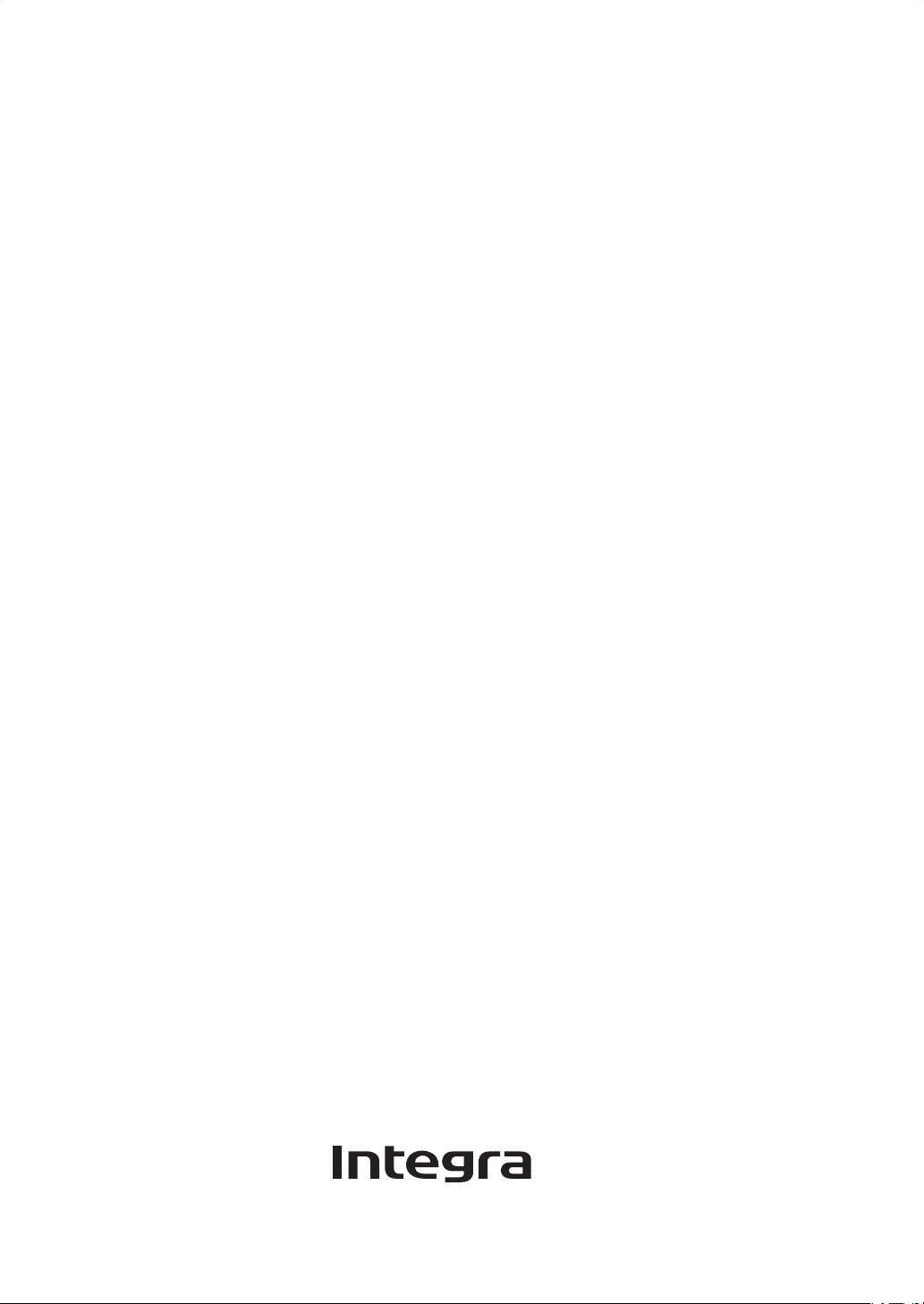
BLU-RAY DISC™ PLAYER
DBS-50.3
Instruction Manual
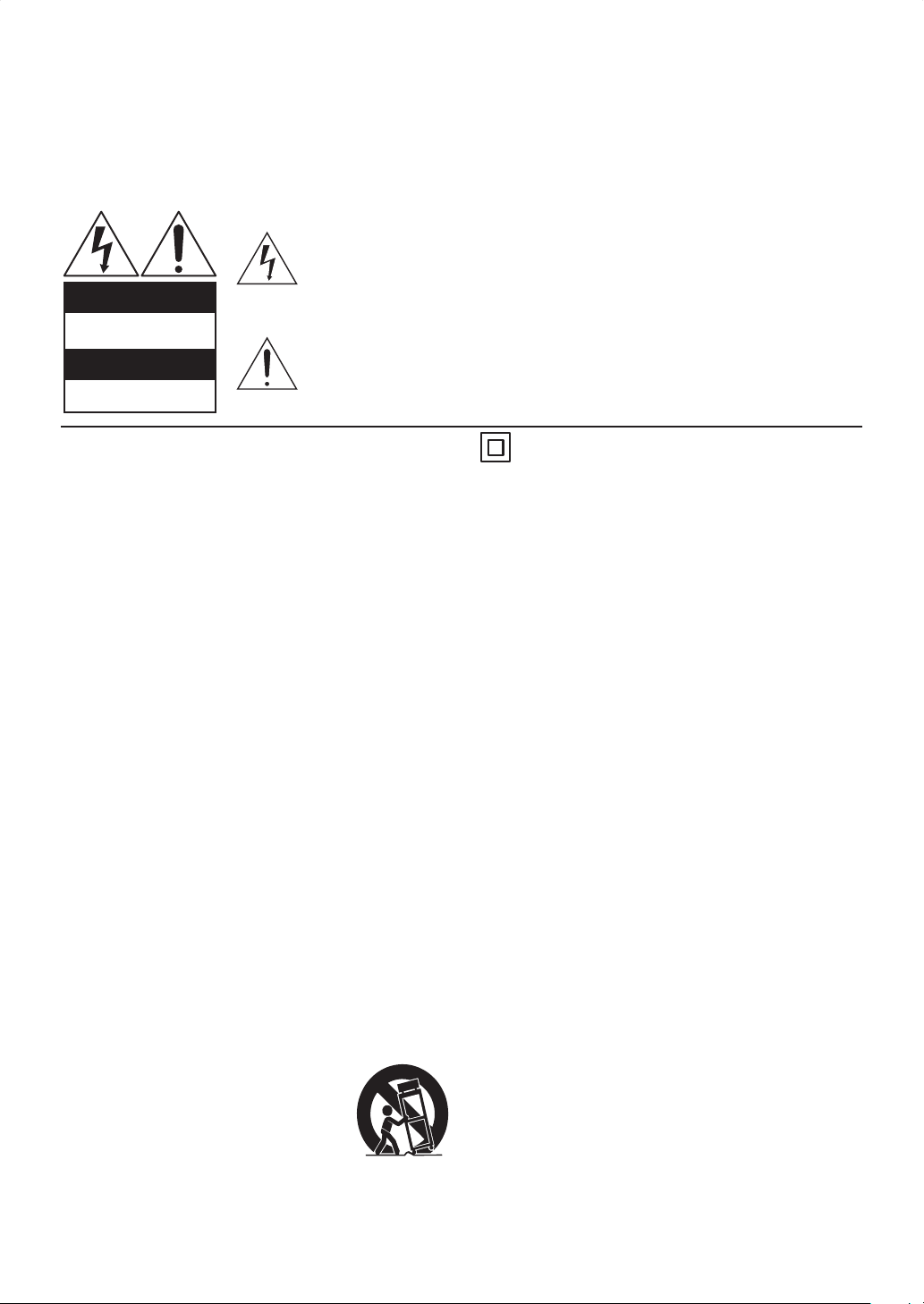
Important Safety Instructions
WARNING:
TO REDUCE THE RISK OF FIRE OR
ELECTRIC SHOCK, DO NOT EXPOSE THIS
APPARATUS TO RAIN OR MOISTURE.
CAUTION:
TO REDUCE THE RISK OF ELECTRIC
SHOCK, DO NOT REMOVE COVER (OR
BACK). NO USER-SERVICEABLE PARTS
INSIDE. REFER SERVICING TO QUALIFIED
SERVICE PERSONNEL.
The lightning flash with arrowhead symbol, within an equilateral triangle, is intended
to alert the user to the presence of uninsulated “dangerous voltage” within the
product’s enclosure that may be of sufficient magnitude to constitute a risk of
electric shock to persons.
WARNING
RISK OF ELECTRIC SHOCK
DO NOT OPEN
AVIS
RISQUE DE CHOC ELECTRIQUE
NE PAS OUVRIR
The important note and rating are located on the rear or
bottom of the cabinet.
The exclamation point within an equilateral triangle is intended to alert the user to
the presence of important operating and maintenance (servicing) instructions in the
literature accompanying the appliance.
The symbol for CLASS ll (Double Insulation)
Important Safety Instructions
1. Read these instructions.
2. Keep these instructions.
3. Heed all warnings.
4. Follow all instructions.
5. Do not use this apparatus near water.
6. Clean only with dry cloth.
7. Do not block any ventilation openings. Install in
accordance with the manufacturer’s instructions.
8. Do not install near any heat sources such as radiators,
heat registers, stoves, or other apparatus (including
amplifiers) that produce heat.
9. Do not defeat the safety purpose of the polarized or
grounding-type plug. A polarized plug has two blades
with one wider than the other. A grounding type plug
has two blades and a third grounding prong. The wide
blade or the third prong are provided for your safety.
If the provided plug does not fit into your outlet,
consult an electrician for replacement of the obsolete
outlet.
10. Protect the power cord from being walked on or
pinched particularly at plugs, convenience receptacles,
and the point where they exit from the apparatus.
11. Only use attachments / accessories specified by the
manufacturer.
12. Use only with the cart, stand,
tripod, bracket, or table specified
by the manufacturer, or sold with
the apparatus. When a cart is
used, use caution when moving the
cart / apparatus combination to avoid
injury from tip-over.
13. Unplug this apparatus during lightning storms or when
unused for long periods of time.
14. Refer all servicing to qualified service personnel.
Servicing is required when the apparatus has been
damaged in any way, such as power-supply cord or
plug is damaged, liquid has been spilled or objects
have fallen into the apparatus, the apparatus has
been exposed to rain or moisture, does not operate
normally, or has been dropped.
15. Damage Requiring Service
Unplug the apparatus from the wall outlet and refer
servicing to qualified service personnel under the
following conditions:
A. When the power-supply cord or plug is damaged,
B. If liquid has been spilled, or objects have fallen
into the apparatus,
C. If the apparatus has been exposed to rain or
water,
D. If the apparatus does not operate normally by
following the operating instructions. Adjust only
those controls that are covered by the operating
instructions as an improper adjustment of other
controls may result in damage and will often
require extensive work by a qualified technician
to restore the apparatus to its normal operation,
E. If the apparatus has been dropped or damaged in
any way, and
F. When the apparatus exhibits a distinct change in
performance this indicates a need for service.
16. Object and Liquid Entry
Never push objects of any kind into the apparatus
through openings as they may touch dangerous voltage
points or short-out parts that could result in a fire or
electric shock.
The apparatus shall not be exposed to dripping or
splashing and no objects filled with liquids, such as
vases shall be placed on the apparatus.
Don’t put candles or other burning objects on top of
this unit.
2
EN
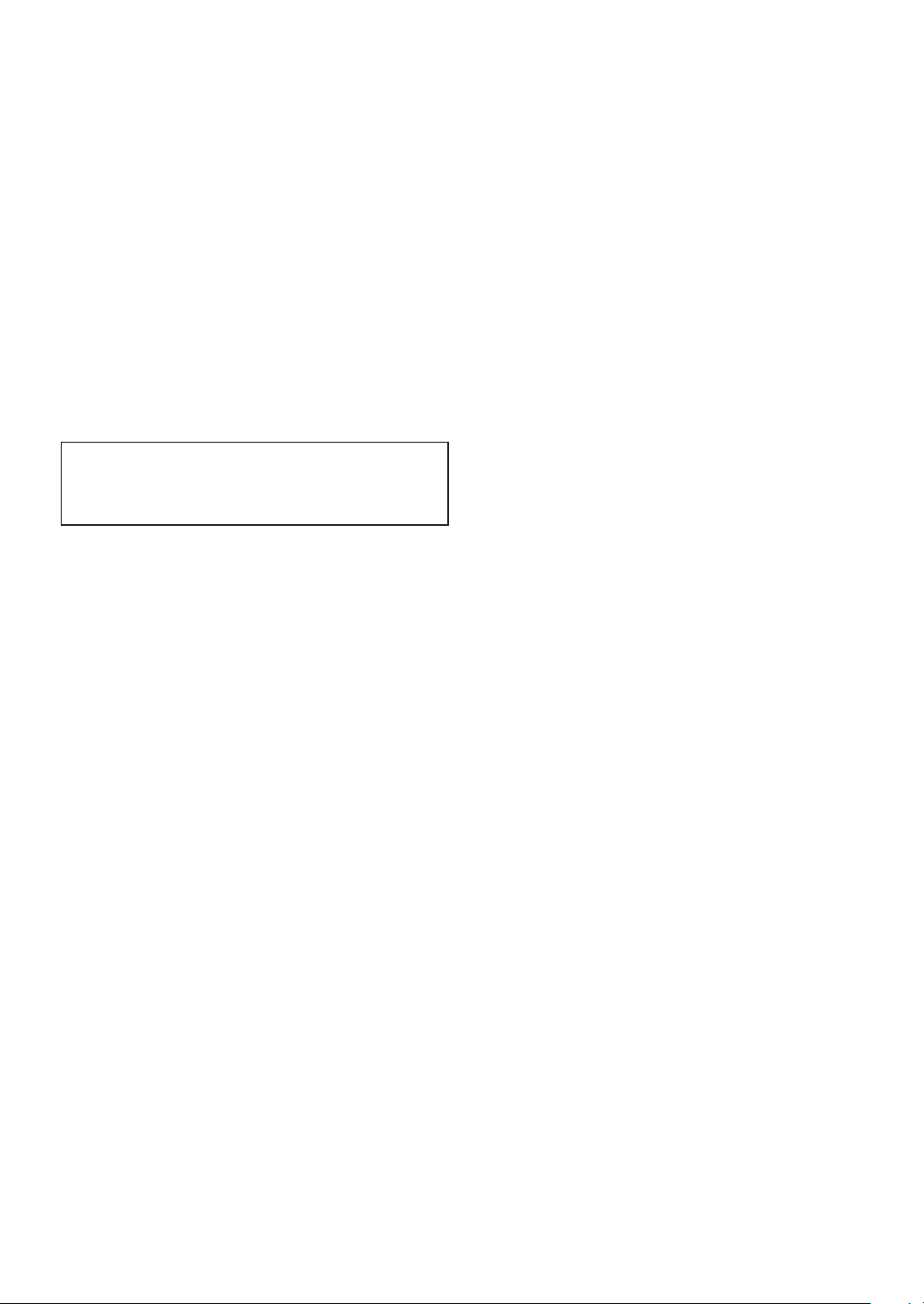
17. Batteries
Always consider the environmental issues and follow
local regulations when disposing of batteries.
18. If you install the apparatus in a built-in installation,
such as a bookcase or rack, ensure that there is
adequate ventilation.
Leave 20 cm (8”) of free space at the top and sides
and 10 cm (4”) at the rear. The rear edge of the shelf
or board above the apparatus shall be set 10 cm (4”)
away from the rear panel or wall, creating a flue-like
gap for warm air to escape.
19. Slots and openings in the cabinet at the sides and
underneath are provided for ventilation. To ensure
reliable operation and to protect the unit from
overheating, these openings must not be blocked or
covered. Avoid installation in enclosed spaces such as
bookcases unless suitable ventilation is provided.
Precautions
Do not place the unit on the furniture that is capable
of being tilted by a child and an adult leaning, pulling,
standing or climbing on it. A falling unit can cause serious
injury or even death.
1. Recording Copyright—Unless it’s for personal use
only, recording copyrighted material is illegal without
the permission of the copyright holder.
2. AC Fuse—The AC fuse inside the unit is not userserviceable. If you cannot turn on the unit, contact the
dealer from whom you purchased this unit.
3. Care—Occasionally you should dust the unit all over
with a soft cloth. For stubborn stains, use a soft cloth
dampened with a weak solution of mild detergent
and water. Dry the unit immediately afterwards with
a clean cloth. Don’t use abrasive cloths, thinners,
alcohol, or other chemical solvents, because they may
damage the finish or remove the panel lettering.
4. Power
WARNING
BEFORE PLUGGING IN THE UNIT FOR THE
FIRST TIME, READ THE FOLLOWING SECTION
CAREFULLY.
AC outlet voltages vary from country to country.
Make sure that the voltage in your area meets the
voltage requirements printed on the unit’s rear panel
(AC 120 V, 60 Hz).
The power cord plug is used to disconnect this unit
from the AC power source. Make sure that the plug is
readily operable (easily accessible) at all times.
Pressing the [ON/STANDBY] button to select Standby
mode does not fully disconnect from AC power
source. If you do not intend to use the unit for an
extended period, remove the power cord from the
AC outlet.
5. Preventing Hearing Loss
Caution
Excessive sound pressure from earphones and
headphones can cause hearing loss.
6. Batteries and Heat Exposure
Warning
Batteries (battery pack or batteries installed) shall not
be exposed to excessive heat as sunshine, fire or the
like.
7. Never Touch this Unit with Wet Hands—Never
handle this unit or its power cord while your hands
are wet or damp. If water or any other liquid gets
inside this unit, have it checked by the dealer from
whom you purchased this unit.
8. Handling Notes
• If you need to transport this unit, use the original
packaging to pack it how it was when you originally
bought it.
• Do not leave rubber or plastic items on this unit
for a long time, because they may leave marks on
the case.
• This unit’s top and rear panels may get warm after
prolonged use. This is normal.
• If you do not use this unit for a long time, it may
not work properly the next time you turn it on, so
be sure to use it occasionally.
• When you’ve finished using this unit, remove all
discs and turn off the power.
9. Installing this Unit
• Install this unit in a well-ventilated location.
• Ensure that there’s adequate ventilation all around
this unit, especially if it’s installed in an audio rack. If
the ventilation is inadequate, the unit may overheat,
leading to malfunction.
• Do not expose this unit to direct sunlight or heat
sources, because its internal temperature may rise,
shortening the life of the optical pickup.
• Avoid damp and dusty places, and places subject to
vibrations from loudspeakers.
• Never put the unit on top of, or directly above a
loud-speaker.
• Install this unit horizontally. Never use it on its
side or on a sloping surface, because it may cause a
malfunction.
• If you install this unit near a TV, radio, or VCR, the
picture and sound quality may be affected. If this
occurs, move this unit away from the TV, radio, or
VCR.
10. To Obtain a Clear Picture—This unit is a high-
tech, precision device. If the lens on the optical pickup,
or the disc drive mechanism becomes dirty or worn,
the picture quality may be affected. To maintain the
best picture quality, we recommend regular inspection
and maintenance (cleaning or worn part replacement).
every 1,000 hours of use depending on the operating
environment. Contact the dealer from whom you
purchased this unit for details.
EN
3
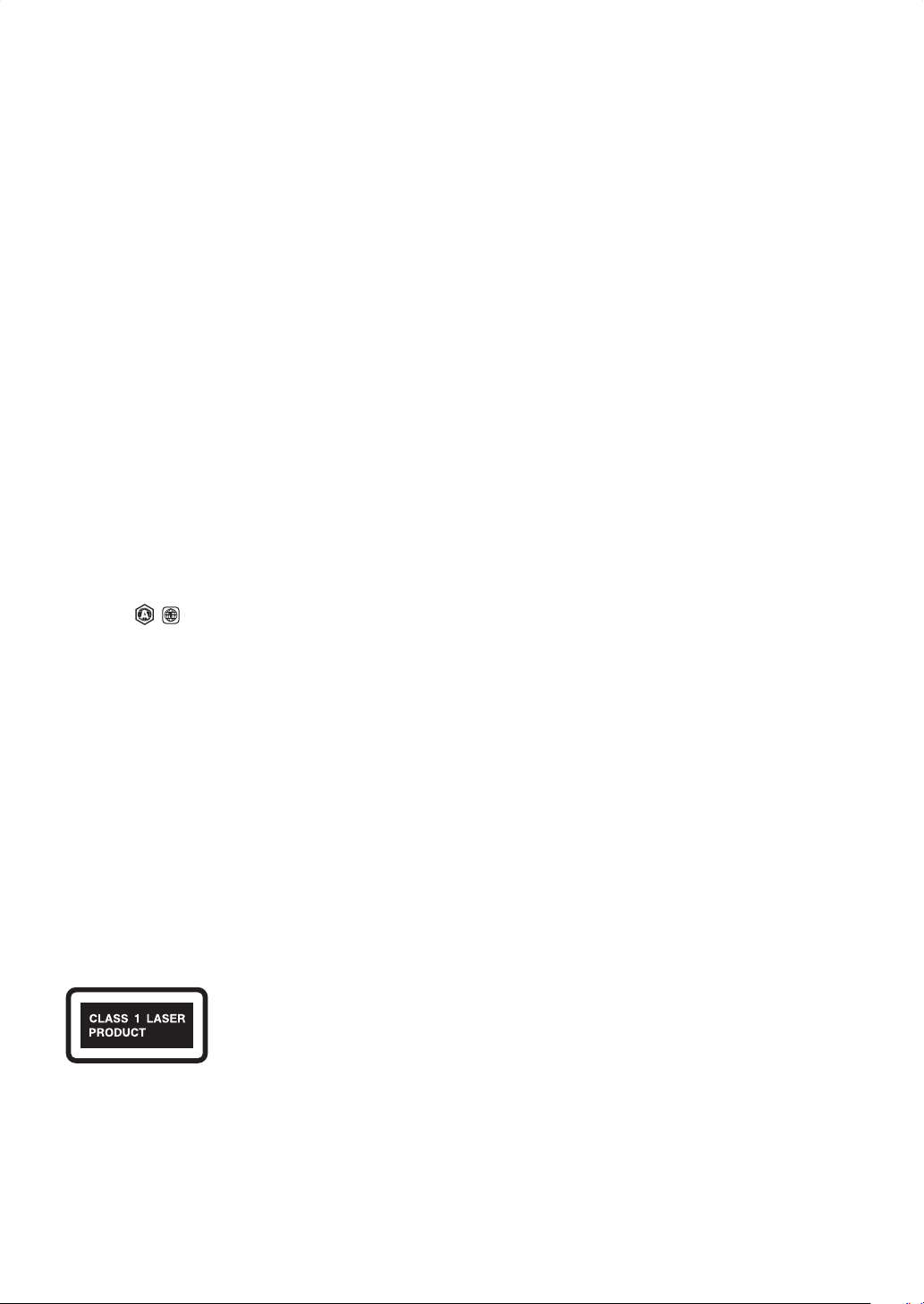
11. Moisture Condensation
Moisture condensation may damage this unit.
Read the following carefully:
Moisture may condense on the lens of the optical
pickup, one of the most important parts inside this
unit.
• Moisture condensation can occur in the following
situations:
– The unit is moved from a cold place to a warm
place.
– A heater is turned on, or cold air from an air
conditioner is hitting the unit.
– In the summer, when this unit is moved from an air
conditioned room to a hot and humid place.
– The unit is used in a humid place.
• Do not use this unit when there’s the possibility
of moisture condensation occurring. Doing so may
damage your discs and certain parts inside this unit.
If condensation does occur, unplug the power cord
and leave the unit for two to three hours in the room
temperature.
12. Region Codes—The Blu-ray Disc™ / DVD standard
uses region codes to control how discs can be played
around the world, the world being divided into three
regions (Blu-ray Disc™) or six regions (DVD). This
unit will only play Blu-ray Disc™ / DVD discs that
match its region code, which can be found on its rear
panel (
13. About this Manual—This manual explains how to
use all of this unit’s functions. Although the Blu-ray
Disc™ / DVD standard offers many special features,
not all discs use them all, so depending on the disc
being played, this unit may not respond to certain
functions. See the disc’s sleeve notes for supported
features.
LASER SAFETY
This apparatus is classified as a CLASS 1 LASER PRODUCT.
This apparatus employs a laser. Only a qualified service
person should remove the cover or attempt to service this
apparatus, due to possible eye injury.
CAUTION: Use of controls or adjustments or
, ).
performance of procedures other than
those specified herein may result in
hazardous radiation exposure.
1. This unit is a CLASS 1 LASER PRODUCT and employs
a laser inside the cabinet.
2. To prevent the laser from being exposed, do not
remove the cover. Refer servicing to qualified
personnel.
For U.S. Models
FCC Information for User
FCC WARNING:
The user changes or modifications not expressly approved
by the party responsible for compliance could void the
user’s authority to operate the equipment.
NOTE:
This equipment has been tested and found to comply with
the limits for a Class B digital device, pursuant to Part 15
of the FCC Rules. These limits are designed to provide
reasonable protection against harmful interference in a
residential installation.
This equipment generates, uses and can radiate radio
frequency energy and, if not installed and used in
accordance with the instructions, may cause harmful
interference to radio communications. However, there
is no guarantee that interference will not occur in a
particular installation. If this equipment does cause harmful
interference to radio or television reception, which can be
determined by turning the equipment off and on, the user
is encouraged to try to correct the interference by one or
more of the following measures:
• Reorient or relocate the receiving antenna.
• Increase the separation between the equipment and
receiver.
• Connect the equipment into an outlet on a circuit
different from that to which the receiver is connected.
• Consult the dealer or an experienced radio / TV
technician for help.
For Canadian Models
NOTE: THIS CLASS B DIGITAL APPARATUS COMPLIES
WITH CANADIAN ICES-003.
Modèle pour les Canadien
REMARQUE: CET APPAREIL NUMÉRIQUE DE LA CLASSE
B EST CONFORME À LA NORME NMB-003 DU CANADA.
4
EN
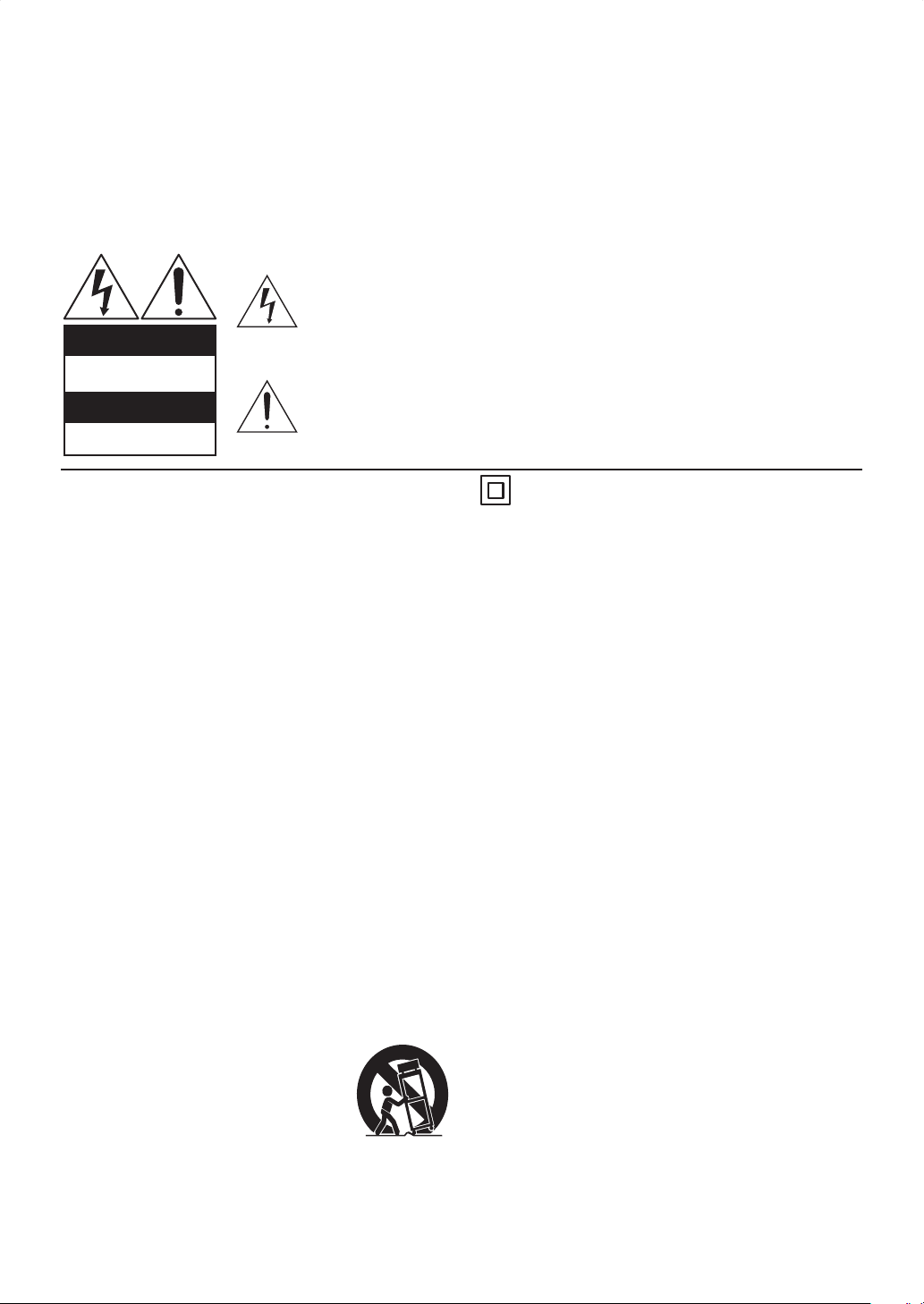
MISE EN GARDE:
POUR RÉDUIRE LE RISQUE D'INCENDIE OU
DE CHOC ÉLECTRIQUE, NE PAS EXPOSER
CET APPAREIL À LA PLUIE OU À L'HUMIDITÉ.
Le symbole représentant un éclair terminé par une pointe de flèche à l'intérieur d'un
triangle équilateral a pour but d'alerter l'utilisateur à la présence d'une « tension
dangereuse » non isolée, à l'intérieur du boîtier du produit, qui peut être d'une
magnitude suffisante pour constituer un risque de choc électrique.
WARNING
RISK OF ELECTRIC SHOCK
DO NOT OPEN
AVIS
RISQUE DE CHOC ELECTRIQUE
NE PAS OUVRIR
Le point d'exclamation à l'intérieur d'un triangle équilatéral a pour but d'avertir
l'utilisateur que la documentation accompagnant l'appareil contient des instructions
importantes sur l'utilisation et l'entretien (réparations).
ATTENTION:
POUR RÉDUIRE LE RISQUE DE CHOC
ÉLECTRIQUE, NE PAS ENLEVER LE
COUVERCLE (OU LE PANNEAU ARRIÈRE).
L'INTÉRIEUR NE COMPORTE AUCUNE
PIÈCE POUVANT ÊTRE RÉPARÉE PAR
L'UTILISATEUR. CONFIER TOUTE
RÉPARATION À DU PERSONNEL QUALIFIÉ.
La remarque importante et le niveau de classification sont
situés à l'arrière ou à la base du boîtier.
Le symbole pour CLASSE ll (isolation double)
Consignes de sécurité importantes
1. Veuillez lire ces instructions.
2. Conservez ces instructions.
3. Tenez compte de tous les avertissements.
4. Suivez toutes les instructions.
5. N’utilisez pas cet appareil à proximité d’une source
d’eau.
6. Nettoyez uniquement avec un tissu sec.
7. Ne bloquez pas les ouvertures de ventilation. Installez
en suivant les instructions du fabricant.
8. N’installez pas l’appareil à proximité de sources de
chaleur telles que radiateurs, bouches de chauffage,
poêles ou autres appareils (y compris amplificateurs)
qui produisent de la chaleur.
9. Ne supprimez pas la fonction de sécurité des fiches
polarisées ou des fiches de mise à terre. Une fiche
polarisée possède deux broches dont l’une est plus
large que l’autre. Une fiche de mise à terre possède
deux broches, ainsi qu’un troisième élément, un ergot
de mise à terre. La large broche ou le troisième
élément, l’ergot, sont installés pour votre sécurité.
Si la fiche fournie ne s’engage pas correctement dans
votre prise, veuillez consulter un électricien pour qu’il
effectue le remplacement de l’ancienne prise.
10. Évitez de marcher sur le cordon d’alimentation ou de le
pincer, en particulier au niveau des fiches, des socles de
prises d’alimentation et du point de sortie de l’appareil.
11. Utilisez uniquement les fixations / accessoires spécifiés
par le fabricant.
12. Utilisez uniquement le chariot, le
support, le trépied, la platine de
fixation ou la tablette spécifiée par le
fabricant ou vendue avec l’appareil.
Quand un chariot est utilisé, prenez
toutes les précautions nécessaires
lors du déplacement du module
chariot - appareil afin d’éviter le renversement et les
blessures subséquentes.
13. Débranchez cet appareil pendant les orages électriques
ou s’il n’est pas utilisé sur de longues périodes de temps.
14. Confiez toute réparation à un personnel qualifié.
Une réparation est nécessaire lorsque l’appareil a été
endommagé d’une manière quelconque, par exemple,
lorsque le cordon d’alimentation électrique ou la fiche
ont été endommagés, quand du liquide s’est répandu
dessus ou si des objets sont tombés dans l’appareil,
lorsque l’appareil a été exposé à la pluie ou à l’humidité,
ne fonctionne pas normalement ou s’il a fait une chute.
15. Dommages nécessitant une réparation
Débranchez l'appareil de la prise murale et confiezle en réparation à du personnel qualifié dans les
situations suivantes :
A. Lorsque le cordon d'alimentation ou la fiche sont
endommagés,
B. Si du liquide a été renversé, ou si des objets sont
tombés sur l'appareil,
C. Si l'appareil a été exposé à la pluie ou à l'eau,
Si l'appareil ne fonctionne pas normalement en
D.
suivant le mode d'emploi. Ne réglez que les
commandes mentionnées par le mode d'emploi, car
un réglage inapproprié des autres commandes peut
entraîner des dommages qui requièrent souvent
beaucoup de travail de la part d'un technicien qualifié
pour rétablir l'appareil à son fonctionnement normal,
E. Si l'appareil est tombé ou a été endommagé d'une
manière quelconque,
F. L'appareil dont la performance baisse de façon
marquée doit être réparé.
16. Pénétration par du liquide ou des objets
Ne poussez jamais d'objets d'aucune sorte dans
l'appareil par les ouvertures, car ils peuvent entrer
en contact avec des points de tension dangereux ou
provoquer des courts-circuits pouvant entraîner un
incendie ou un choc électrique.
L'appareil ne doit pas être exposé à des égouttements
ou à des éclaboussures, et aucun objet rempli de
liquide, tel un vase, ne doit être placé sur l'appareil.
Ne placez aucune bougie ni aucun autre objet en
ignition sur le dessus de l'unité.
FR
5
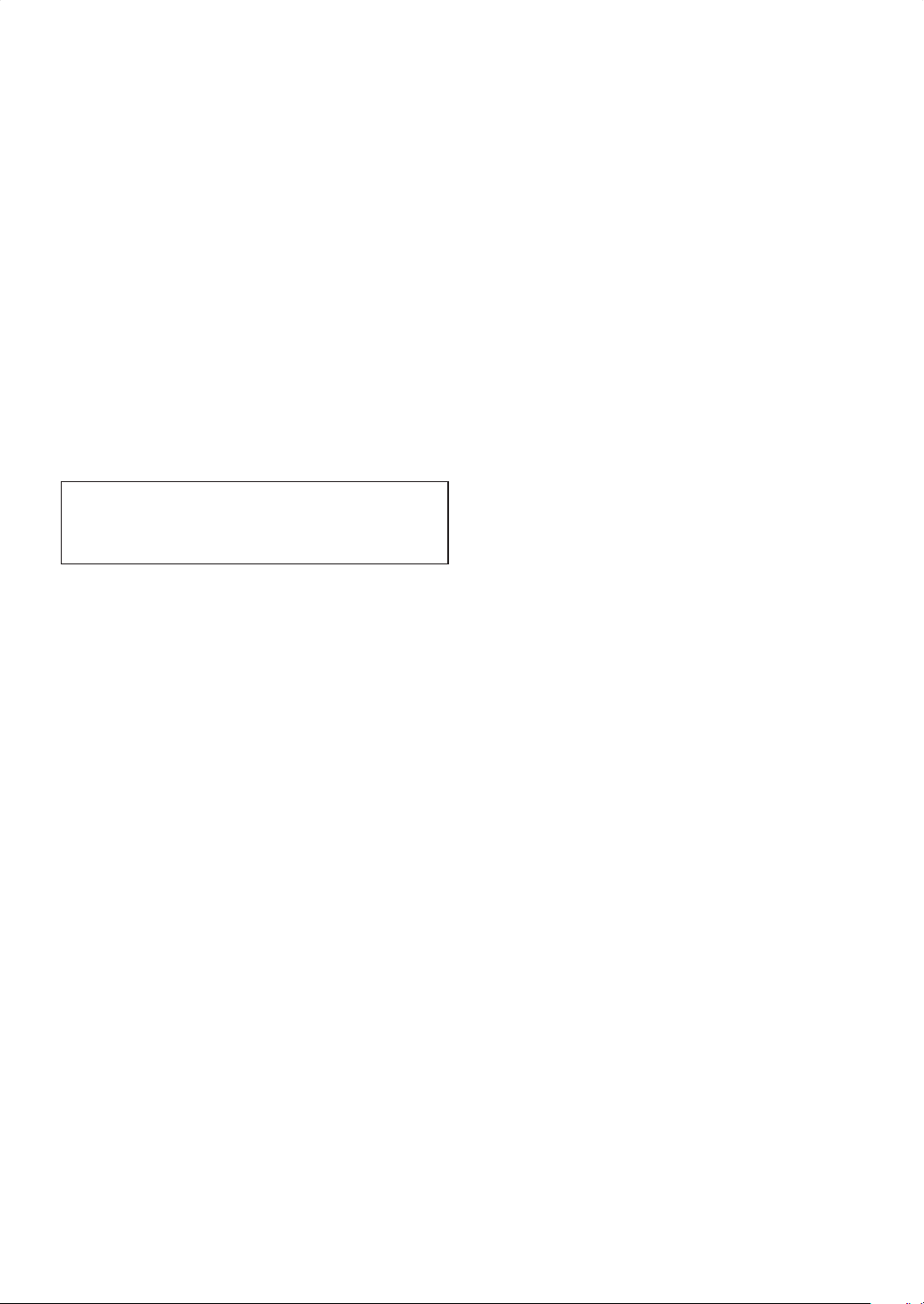
17. Piles
Prenez toujours en considération les aspects
environnementaux, et respectez les règlements locaux
lorsque vous mettez les piles au rebut.
18. Si vous installez l'appareil à l'intérieur d'une
bibliothèque ou d'une armoire, assurez-vous que la
ventilation est adéquate.
Laissez 20 cm (8 po) d'espace libre en haut et sur les
côtés, et 10 cm (4 po) à l'arrière. La bordure arrière
de la tablette ou de la planche au-dessus de l'appareil
doit être éloignée de 10 cm (4 po) du panneau arrière
ou du mur, de manière à créer un espace semblable à
un conduit d'échappement de l'air chaud.
19. L'armoire doit être pourvue d'ouvertures et de
fentes de ventilation sur les côtés et en dessous.
Afin d'assurer un fonctionnement fiable de l'appareil
et pour l'empêcher de surchauffer, ces ouvertures
ne doivent pas être bloquées ou couvertes. Évitez
d'installer l'appareil dans des espaces clos comme les
bibliothèques, sauf s'ils bénéficient d'une ventilation
appropriée.
Mesures de précaution
Ne placez pas cet appareil sur un meuble qui pourrait
être renversé par un enfant ou un adulte qui pourrait s’y
appuyer, le tirer ou monter dessus. La chute de l’appareil
peut causer des blessures graves ou même la mort.
1. Enregistrement protégé par droit d'auteur—À
moins de le faire pour son usage personnel seulement, il
est illégal d'enregistrer du contenu protégé par des droits
d'auteur sans la permission du détenteur du copyright.
2. Fusible c. a.—Le fusible c. a. à l'intérieur de l'appareil
ne peut être réparé par l'utilisateur. Si vous ne pouvez
pas allumer l'appareil, communiquez avec le détaillant
auprès de qui vous avez acheté cet appareil.
3. Entretien—Il est recommandé d'épousseter l'appareil
de temps à autre avec un chiffon doux. Pour les taches
tenaces, utilisez un chiffon doux humecté d'un solution
très diluée de détergent doux et d'eau. Séchez
l'appareil immédiatement après en l'essuyant avec
un chiffon doux. N'utilisez pas de chiffons abrasifs,
de diluants, d'alcool ou d'autres solvants chimiques,
car ils risquent d'endommager le fini et d'enlever les
inscriptions sur le panneau.
4. Alimentation
AVERTISSEMENT
AVANT DE BRANCHER L'APPAREIL POUR LA
PREMIÈRE FOIS, LISEZ ATTENTIVEMENT LA
SECTION SUIVANTE.
Les tensions c. a. varient d'un pays à l'autre.
Assurez-vous que la tension dans votre secteur est
conforme aux exigences de tension imprimées sur le
panneau arrière de l'appareil (120 V c. a., 60 Hz).
La fiche du cordon d'alimentation est utilisée pour
débrancher cet appareil de la source de courant c. a.
Assurez-vous que la fiche est rapidement utilisable
(facilement accessible) en tout temps.
Le fait d'appuyer sur la touche [ON/STANDBY] pour
sélectionner le mode de veille ne déconnecte pas
complètement l'appareil de la source d'alimentation
c. a. Si vous ne prévoyez pas utiliser l'appareil pendant
une période prolongée, débranchez le cordon
d'alimentation de la prise de courant c. a.
5. Prévention de la perte d'acuité auditive
Attention
Une pression acoustique excessive provenant des
oreillettes et des écouteurs peut causer une perte
d'acuité auditive.
6. Exposition des piles à la chaleur
Avertissement
Les piles (bloc-piles ou piles installées) ne doivent
pas être exposées à une source de chaleur excessive,
comme le soleil, le feu ou d'autres sources similaires.
7. Ne jamais toucher avec les mains mouillées—
Ne manipulez jamais cet appareil ou son cordon
d'alimentation lorsque vos mains sont mouillées ou
humides. Si de l'eau ou un autre liquide pénètre
à l'intérieur de l'appareil, faites-le inspecter par le
détaillant auprès de qui vous avez acheté cet appareil.
8. Remarques concernant la manutention
• Si vous devez transporter l'appareil, utilisez le
carton d'emballage original pour qu'il soit emballé
de la même manière que lorsque vous l'avez acheté.
• Ne laissez aucun article en caoutchouc ou en plastique
sur cet appareil pour une période prolongée, car ils
peuvent laisser des marques sur le boîtier.
• Les panneaux avant et arrière de l'appareil peuvent
devenir chauds après une utilisation prolongée.
C'est normal.
• Si vous n'utilisez pas cet appareil durant une
période prolongée, il risque de ne pas fonctionner
correctement lorsque vous le remettrez sous tension;
assurez-vous donc de l'utiliser de temps à autre.
• Lorsque vous cessez d'utilisez l'appareil, enlevez
tous les disques et éteignez l'appareil.
9. Installation de l'appareil
• Installez cet appareil dans un endroit bien ventilé.
• Assurez-vous qu'il y ait une ventilation adéquate
tout autour de cette unité, particulièrement si elle
est installée dans un bâti audio. Une ventilation
inadéquate entraînera une surchauffe de l'appareil
pouvant causer une défaillance.
• N'exposez pas cet appareil aux rayons directs
du soleil ou à des sources de chaleur, car sa
température interne peut augmenter, et abréger
ainsi la durée de vie de la tête de lecture optique.
• Évitez les endroits humides et poussiéreux, et les
endroits vulnérables aux vibrations en provenance
des haut-parleurs.
• Ne mettez jamais l'appareil sur un haut-parleur ou
directement au-dessus.
• Installez cet appareil à l'horizontale. Ne l'utilisez
jamais sur le côté ou sur une surface inclinée, car
cela peut entraîner une défaillance.
• Si vous installez cet appareil près d'un téléviseur, d'une
radio ou d'un VCR, la qualité de l'image et du son peut
être compromise. Si cela se produit, éloignez l'appareil
du téléviseur, de la radio ou du VCR.
10. Pour obtenir une image claire—Cet appareil
est un dispositif de précision à haute technicité. Si la
lentille sur la tête de lecture optique, ou le mécanisme
d'entraînement du disque deviennent encrassés ou
usés, la qualité de l'image peut en souffrir. Pour
maintenir une image de la meilleure qualité, nous
recommandons une inspection et un entretien
périodiques (nettoyage et remplacement des pièces
usées) toutes les 1000 heures d'utilisation selon
l'environnement d'utilisation. Pour plus de détails,
communiquez avec le détaillant auprès de qui vous
avez acheté cet appareil.
6
FR
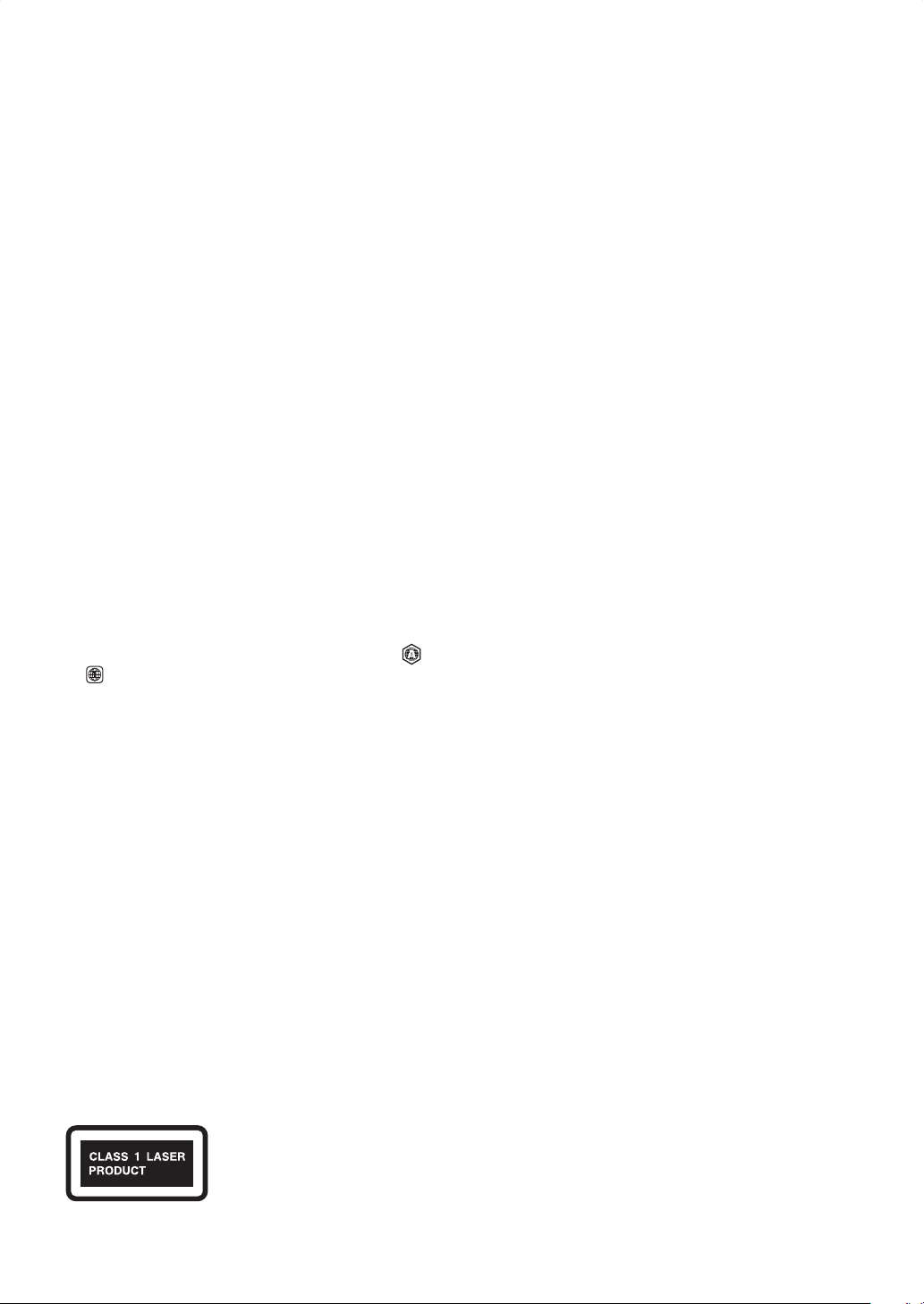
11. Condensation de l'humidité
La condensation de l'humidité peut
endommager cet appareil.
Lisez attentivement ce qui suit :
L'humidité peut se condenser sur la lentille de la
tête de lecture optique, l'une des pièces les plus
importantes de cet appareil.
• Il peut y avoir condensation de l'humidité dans les
situations suivantes :
– L’appareil est transporté d’un lieu chaud dans un lieu
froid.
– Un radiateur est allumé, ou l'air froid d'un
climatiseur atteint l'appareil.
– En été, lorsque l'appareil est déplacé d'une pièce
climatisée à une pièce chaude et humide.
– L'appareil est utilisé dans un endroit humide.
• N'utilisez pas cet appareil lorsqu'il y a possibilité
de condensation de l'humidité. Sinon, vous risquez
d'endommager vos disques ou certaines pièces à
l'intérieur de l'appareil.
S'il y a condensation, débranchez le cordon
d'alimentation et laissez l'appareil débranché pendant
deux à trois heures à la température de la pièce.
12. Codes de régions—La norme Blu-ray Disc™ / DVD
utilise des codes de régions pour contrôler la manière
dont les disques sont lus partout dans le monde, le
monde étant divisé en trois régions (Blu-ray Disc™)
ou six régions (DVD). Cet appareil ne peut lire que les
disques Blu-ray Disc™ / DVD qui correspondent à son
code de région indiqué sur le panneau arrière (
).
13. À propos de ce manuel—Ce manuel décrit
comment utiliser toutes les fonctions de l'appareil.
Bien que la norme Blu-ray Disc™ / DVD offre de
nombreuses fonctions spéciales, elles ne sont pas
toutes utilisées par tous les disques; ainsi, selon
le disque en lecture, il est possible que certaines
fonctions ne soient pas opérationnelles. Consultez les
notes sur la pochette du disque pour les fonctions
prises en charge.
SÉCURITÉ CONCERNANT LE LASER
Cet appareil est classé comme un PRODUIT LASER DE
CLASSE 1.
Cet appareil utilise un laser. Seul un employé qualifié devrait
ouvrir le couvercle ou tenter de réparer cet appareil
puisque le laser peut endommager la vue.
ATTENTION:
L’utilisation de commandes, l’ajustement
ou l’exécution de procédures autres que
celles spécifiées dans ce guide peuvent
entraîner le risque d’exposition à des
radiations dangereuses.
,
1. Cet appareil est un PRODUIT LASER DE CLASSE 1,
et utilise un laser à l'intérieur du boîtier.
2. Pour empêcher toute exposition du laser, ne retirez
pas le couvercle. Confiez les réparations à du
personnel qualifié.
Pour les modèles des États-Unis
Information de la FCC à l'intention de l'utilisateur
MISE EN GARDE DE LA FCC (FEDERAL
COMMUNICATIONS COMMISSION) :
Les changements ou modifications effectués par
l'utilisateur sans approbation de la partie responsable de
la conformité peuvent invalider l'autorité de l'utilisateur à
utiliser l'équipement.
REMARQUE :
Cet appareil a été testé et respecte les limitations
prévues pour un dispositif numérique de classe B selon la
réglementation de l’article 15 de la FCC. Ces limitations
sont conçues dans le but de fournir une protection
raisonnable contre de l’interférence nuisible à l’intérieur
d’un établissement résidentiel.
Cet appareil génère et utilise et peut émettre de l’énergie
de fréquence radio et, s’il n’est pas installé et utilisé selon
les directives, peut causer de l’interférence nuisible pour
les communications radio. Cependant, il est possible
que de l‘interférence soit présente dans une installation
précise. Si cet appareil cause de l’interférence nuisible
pour la réception radio ou télé, interférence qui peut être
vérifiée en allumant et en éteignant l’appareil, l’utilisateur
devrait tenter d’éliminer l’interférence par les moyens
suivants :
• Réorienter ou relocaliser l’antenne de réception.
• Augmenter la distance entre l’appareil et le récepteur.
• Brancher l’appareil dans une prise située sur un circuit
différent de celui du récepteur.
• Consulter le détaillant ou un technicien radio / TV
d'expérience.
Pour les modèles canadiens
REMARQUE : CET APPAREIL NUMÉRIQUE DE LA
CLASSE B EST CONFORME À LA NORME NMB-003 DU
CANADA.
FR
7
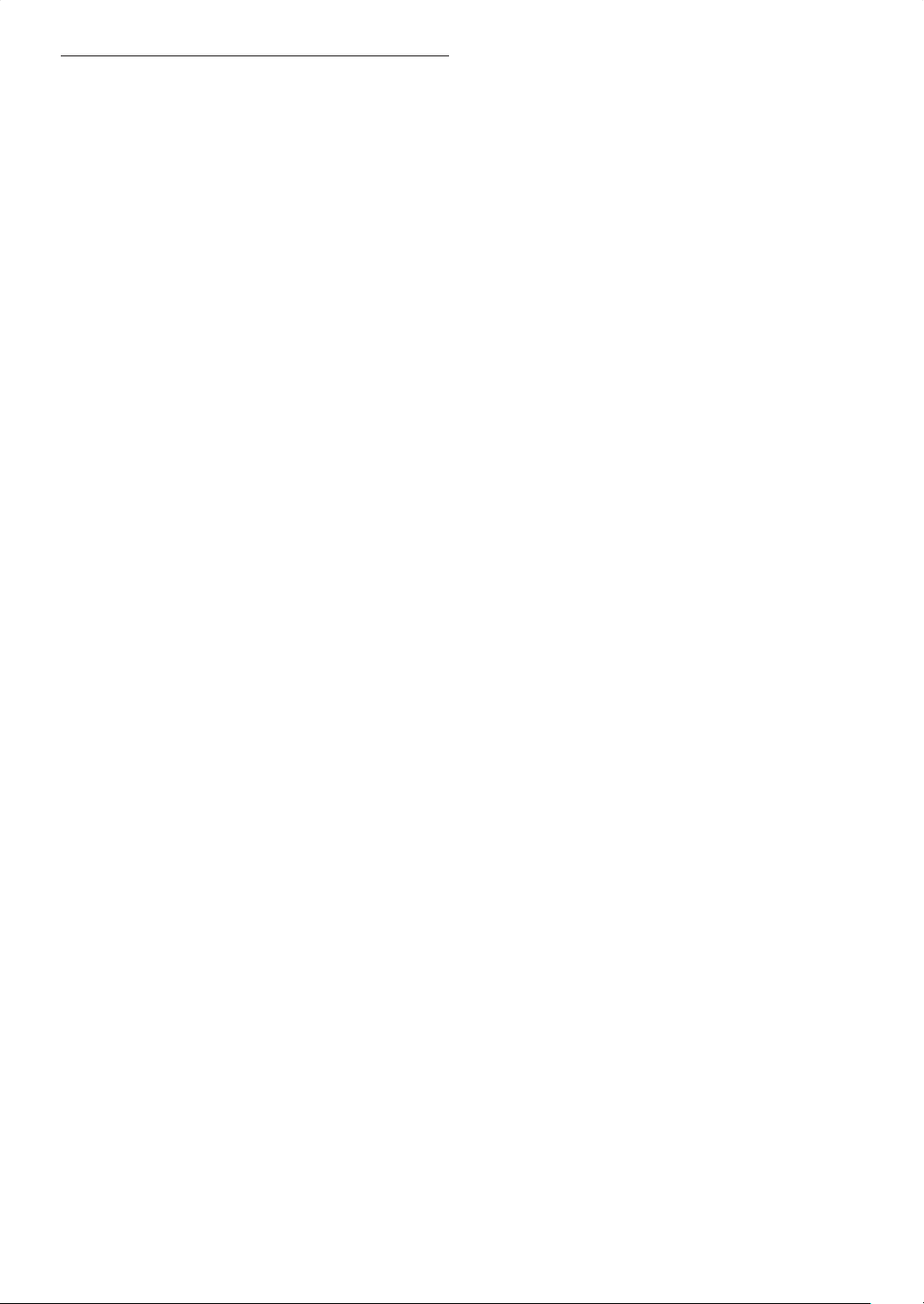
Introduction
1. SUPPLIED ACCESSORIES
• Remote Control
• Batteries (AA, 1.5V × 2)
• Audio / video cables
• AC cord
• Instruction Manual
ɶ Note about Recycling
• This unit’s packaging materials are recyclable and
can be reused. Please dispose of any materials in
accordance with your local recycling regulations.
• Batteries should never be thrown away or incinerated
but disposed of in accordance with your local
regulations concerning chemical wastes.
ɶ Maintenance
Servicing
• Please refer to relevant topics on
“TROUBLESHOOTING” on page 53 before returning
the product.
• If this unit becomes inoperative, do not try to
correct the problem by yourself. There are no userserviceable parts inside. Turn the unit to the standby
mode, unplug the power plug, and contact the dealer
from whom you purchased this unit.
Disc handling
• For best results, keep your discs clean. Fingerprints
and dust can affect the sound and picture quality and
should be removed as follows. Using a clean, soft
cloth, wipe from the center outwards, as shown.
Never wipe in a circular direction.
• To remove stubborn dust or dirt, wipe the disc with a
damp, soft cloth, and then dry it with a dry cloth.
• Never use solvent-based cleaning fluids, such as
thinner or benzine, commercially available cleaners, or
antistatic sprays intended for vinyl records, because
they may damage the disc.
IR signal check
• If the remote control is not working properly, you can
use a digital camera (including a cellular phone with
built-in camera) to see if it is sending out an infrared
signal.
With a digital camera (including built-in cell phone
cameras): Point a digital camera towards the remote
control. Push any button on the remote control and
look through the digital camera. If the infrared light
appears through the camera, the remote control is
working.
Copyright
• It is forbidden by law to copy, broadcast, show,
broadcast on cable, play in public, or rent copyrighted
material without permission. Commercial BD-video/
DVD-video discs are copy-protected, and any
recordings made from these discs will be distorted.
This item incorporates copy protection technology
that is protected by U.S. patents and other intellectual
property rights of Rovi Corporation. Reverse
engineering and disassembly are prohibited.
Note about AC cord
• Use only the supplied AC cord.
• Do not use the supplied AC cord to other units.
8
EN
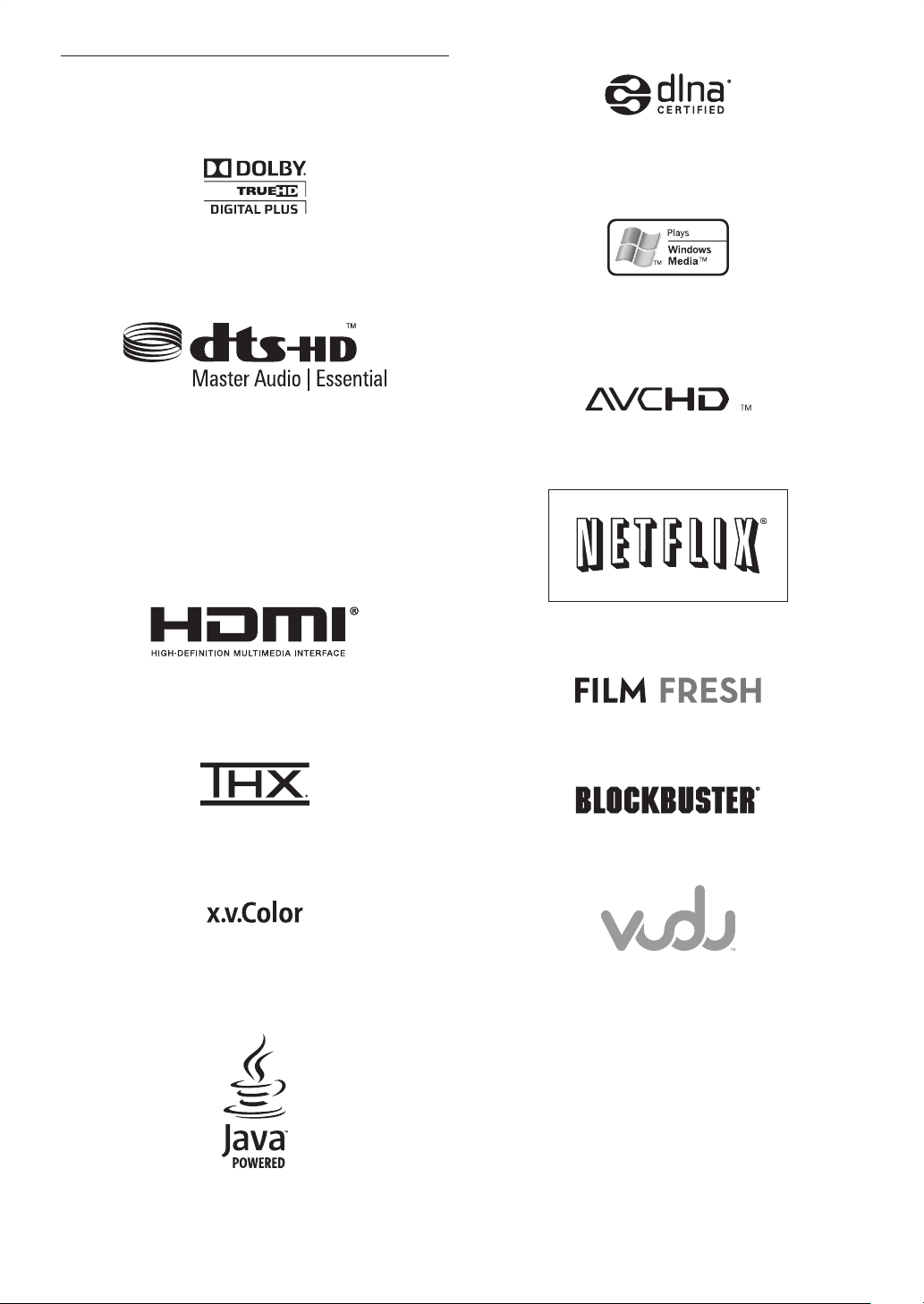
2. TRADEMARK INFORMATION
Manufactured under license from Dolby Laboratories. “Dolby”
and the double-D symbol are trademarks of Dolby Laboratories.
DLNA®, the DLNA Logo and DLNA CERTIFIED® are
trademarks, service marks, or certification marks of the Digital
Living Network Alliance.
Windows Media and the Windows logo are trademarks or
registered trademarks of Microsoft Corporation in the United
States and/or other countries.
Manufactured under license under U.S. Patent #’s: 5,451,942;
5,956,674; 5,974,380; 5,978,762; 6,226,616; 6,487,535; 7,392,195;
7,272,567; 7,333,929; 7,212,872 & other U.S. and worldwide
patents issued & pending. DTS and the Symbol are registered
trademarks, & DTS-HD, DTS-HD Master Audio | Essential and
the DTS logos are trademarks of DTS, Inc. Product includes
software. © DTS, Inc. All Rights Reserved.
HDMI, the HDMI Logo, and High-Definition Multimedia Interface
are trademarks or registered trademarks of HDMI Licensing LLC
in the United States and other countries.
THX and the THX logo are trademarks of THX Ltd. which are
registered in some jurisdictions. All rights reserved.
“AVCHD” and the “AVCHD” logo are trademarks of Panasonic
Corporation and Sony Corporation.
Netflix and the Netflix logo are trademarks or registered
trademarks of Netflix, Inc.
Film Fresh and the Film Fresh logo are registered trademarks of
Film Fresh Inc.
BLOCKBUSTER name, design and related marks are trademarks
of Blockbuster Inc.
“x.v.Color” and “x.v.Color” logo are trademarks of Sony
Corporation.
Java and all Java based trademarks and logos are trademarks or
registered trademarks of Oracle and/or its affiliates.
EN
VUDU™ is a trademark of VUDU, Inc.
9

Blu-ray Disc™, Blu-ray™, Blu-ray 3D™, BD-Live™,
BONUSVIEW™, and the logos are trademarks of the Blu-ray
Disc Association.
is a trademark of DVD Format/Logo Licensing
Corporation.
10
EN
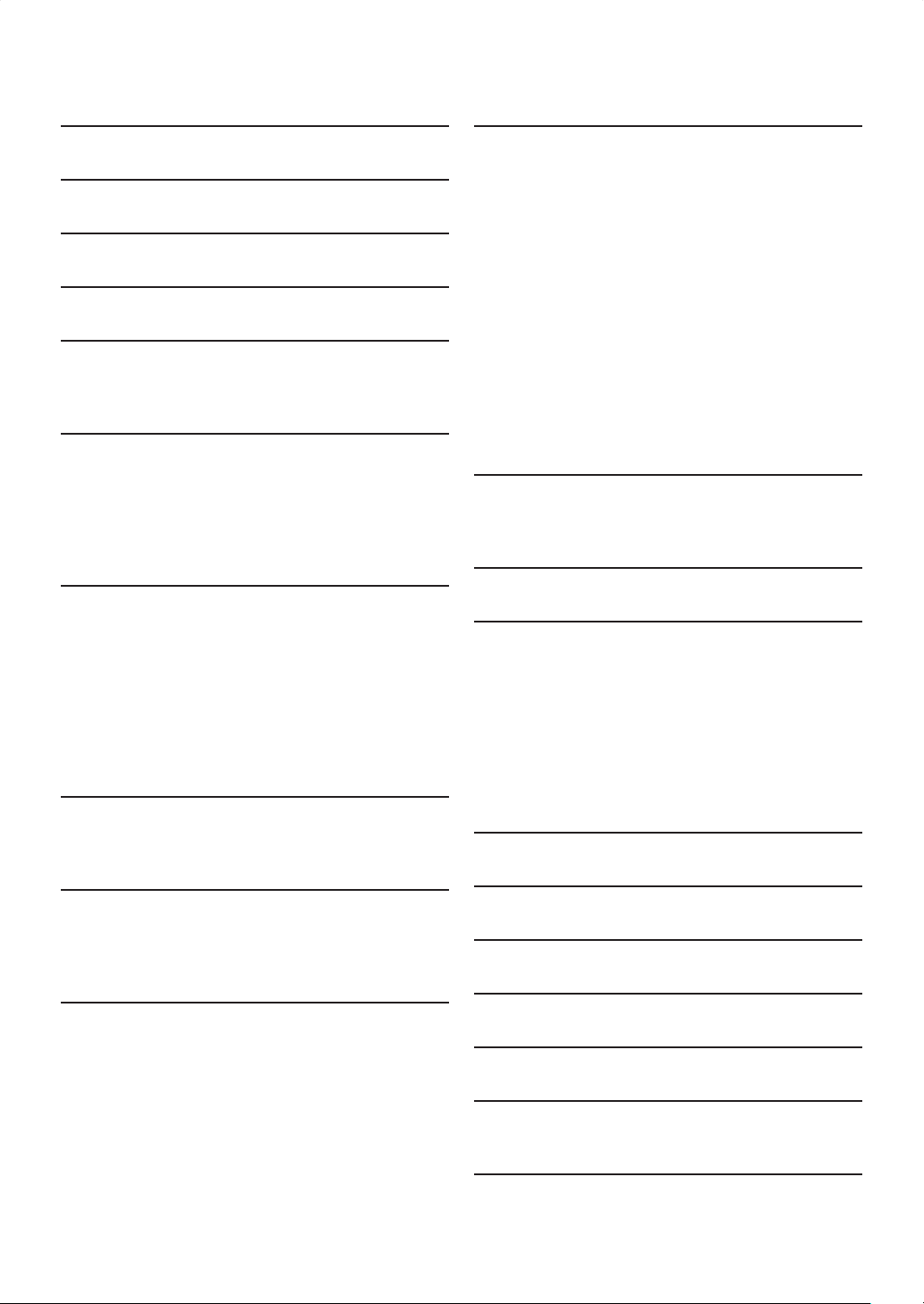
CONTENTS
Important Safety Instructions ....................................... 2
Consignes de sécurité importantes .............................5
1. SUPPLIED ACCESSORIES....................................... 8
2. TRADEMARK INFORMATION ............................ 9
3. FEATURES ................................................................12
3.1 Features .....................................................................12
3.2 Symbols Used in this Manual ................................ 13
4. FUNCTIONAL OVERVIEW.................................14
4.1 Front Panel ................................................................14
4.2 Rear Panel .................................................................14
4.3 Remote Control ......................................................14
4.4 Front Panel Display ................................................. 16
4.5 Guide to On-Screen Display ................................17
5. CONNECTIONS ....................................................18
5.1 Standard Video +
Standard Audio Connection ................................. 18
5.2 Component Video +
Standard Audio Connection ................................. 18
5.3 HDMI Video / Audio Connection ....................... 19
5.4 Connection to an Audio System ......................... 19
5.5 Connection to the Network ................................ 24
5.6 Connecting the AC Cord ...................................... 24
6. BEFORE YOU START ........................................... 25
6.1 Finding the Viewing Channel /
Source on Your TV .................................................25
9. SPECIAL PLAYBACK .............................................34
9.1 Fast Forward / Fast Reverse ................................. 34
9.2 Slow Forward Playback .......................................... 34
9.3 Step by Step Playback ............................................. 34
9.4 Repeat Playback .......................................................35
9.5 A-B Repeat ................................................................ 35
9.6 Slide Show ................................................................. 35
9.7 PiP (BONUSVIEW™) Setting ............................... 36
9.8 Enjoying BD-Live™ Discs Using Internet ..........36
9.9 Title / Chapter Search ............................................ 37
9.10 Track Search .............................................................37
9.11 Time Search .............................................................. 37
9.12 Switching Subtitles ...................................................38
9.13 Switching Audio Soundtrack ................................. 38
9.14 Switching Camera Angles ...................................... 39
9.15 Adjusting the Picture .............................................. 40
10. NETWORK SERVICES .......................................... 41
10.1 Before Using Network Services .......................... 41
10.2 Information on Network Services .......................41
11. LIST OF SETTINGS ................................................ 42
12. SETUPS ...................................................................... 45
12.1 Network Connection .............................................45
12.2 Analog Output..........................................................47
12.3 HDMI CEC ................................................................ 48
12.4 HDMI Output ...........................................................49
12.5 Video Resolution ..................................................... 49
12.6 Parental ...................................................................... 50
12.7 Software Update ......................................................51
12.8 Initialize ......................................................................52
13. TROUBLESHOOTING .......................................... 53
7. INFORMATION ON PLAYBACK ...................... 26
7.1 Information on Playback ........................................26
7.2 Guide to File List ..................................................... 28
7.3 How to Insert a Disc .............................................. 28
8. BASIC PLAYBACK ................................................. 29
8.1 Playing Back a Disc .................................................. 29
8.2 Playing Back a Blu-ray 3D™ Disc ........................ 30
8.3 Playing Back a USB Flash Drive ............................ 31
8.4 Playing Back Movie / Music /
Photo from DLNA Certified Home Media
Servers ....................................................................... 32
8.5 Using the Title / Disc / Pop-up Menu ................. 33
EN
14. GLOSSARY............................................................... 57
15. LANGUAGE CODE LIST ..................................... 59
16. SPECIFICATIONS ................................................... 60
17. NETWORK SERVICE DISCLAIMER .................. 61
18. IMPORTANT HEALTH AND SAFETY
INFORMATION FOR 3D TELEVISIONS..........62
OPEN SOURCE LICENSE ........................ end of book
11
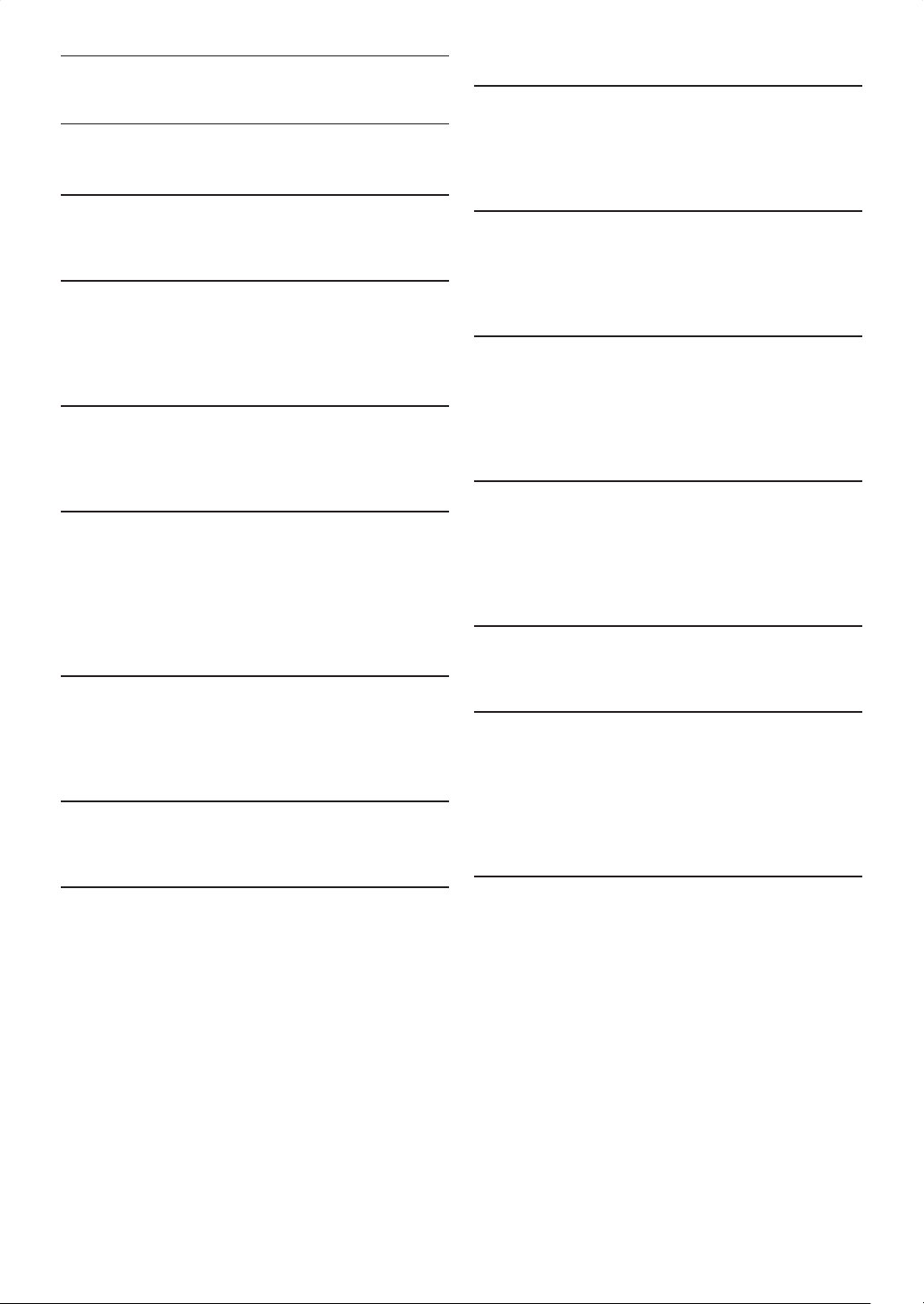
3. FEATURES
3.1 Features
Blu-ray Disc™
You can enjoy Blu-ray Disc™ which is capable of storing
five times more data than a conventional DVD.
Playing back Blu-ray 3D™ Disc
This unit can play back Blu-ray 3D™ discs which
contain stereoscopic 3D video. In order to enjoy 3D
video, connect this unit to a 3D capable TV using a 3D
compatible HDMI cable.
BD-Java
With some Blu-ray™ discs which support Java
applications, you can enjoy the interactive functions such
as games or interactive menus.
HDMI CEC (Consumer Electronics Control)
This unit supports HDMI CEC, which allows integrated
system control over HDMI and is part of the HDMI
standard. This function may not work properly on some
devices.
PiP (BONUSVIEW™)
Some BD-videos have the PiP function which enables you to
display the secondary video in the primary video. You can
call up the secondary video by pressing [PIP] whenever the
scene contains the secondary video.
BD-Live™
BD-Live™ (BD-ROM version 2 Profile 2.0) that
allows interactive functions to be used when this
unit is connected to the Internet in addition to the
BONUSVIEW™ function. The various functions differ
depending on the disc.
Pop-up menu
DVD upscaling for enhanced picture quality
Your current DVD will look even better than before
thanks to video upscaling. Upscaling will increase the
resolution of standard definition DVD to high definition
up to 1080p over an HDMI connection. The picture will
be less jagged and more realistic for a near high definition
experience.
Enjoy your content on different kinds of media
Full backwards compatibility with DVD, CD and USB
flash drive ensures that you can continue to enjoy your
current audio-video collection. Additionally, you can enjoy
AVCHD / MP3 / WMA / JPEG files.
Listen to rich multi-channel surround sound
Multi-channel surround sound, which realizes real-to-life
sound and makes you feel that you are really there.
Easy and simple connection to your HDTV via HDMI
Connect this unit to your HDTV with one single
HDMI (High-Definition Multimedia Interface) cable. It is
recommended to use a High Speed HDMI cable for better
compatibility. The high definition video output signal will be
transferred to your HDTV without conversion to analog
signals, so you will get excellent picture and sound quality,
completely free from noise. Thanks to other multiple
outputs, you can also easily connect to your home theater
system or amplifier.
Some BD-videos have a pop-up menu which is a navigation
menu that can be called up and be operated on the TV
screen without interrupting playback. You can call up the
pop-up menu by pressing [Pop Up Menu / Menu].
Contents in the pop-up menu vary depending on the disc.
HDMI Deep Color
Deep Color reduces posterization (color banding) effect
of the playback image.
HDMI 1080p/24 output (Blu-ray Disc™ only)
This unit is equipped with the feature which can provide
smooth movement during playback of film originated
material with the frame rate of 24 frames per second with
progressive. (Available only when the display device is
connected by an HDMI cable.) Refer to “Video Resolution”
on page 49.
Playing back contents from a USB flash drive
You can play back MP3 / WMA / JPEG files stored in a USB
flash drive. BD-ROM Profile 2.0 (BD-Live™) and Profile
1.1 discs sometimes store picture-in-picture commentary,
subtitles or other extras in the USB flash drive for use
during playback with the BD-video.
12
EN
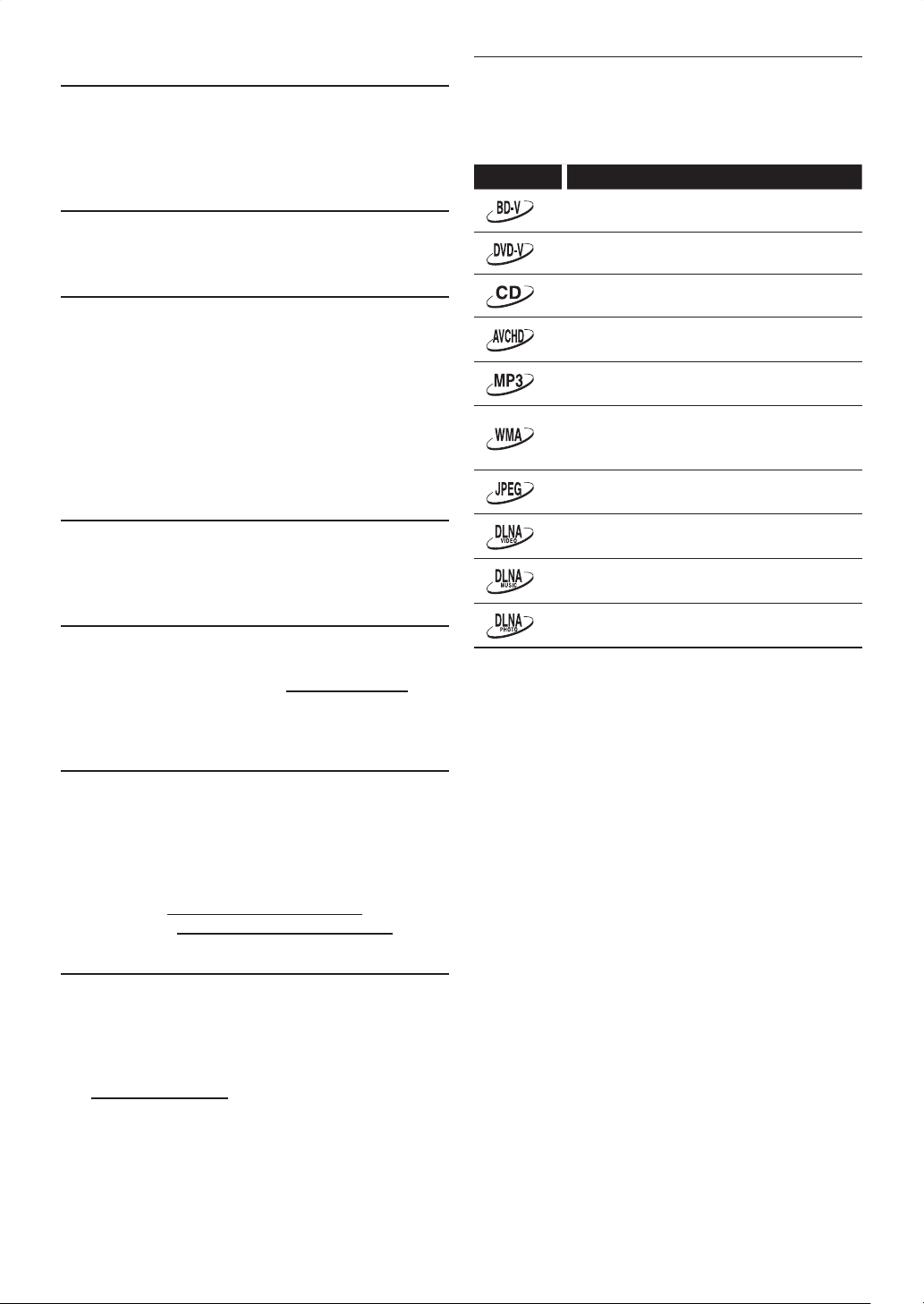
Playing back AVCHD files
This unit supports playback of AVCHD format files (new
format for high definition video camcorders) recorded on
disc. Your high definition personal archive is playable in
HD quality.
Analog 7.1ch surround output
This player is equipped with analog 7.1-channel surround
audio output jacks for playback.
3.2 Symbols Used in this Manual
To specify which media type each function is applicable to,
we put the following symbols at the beginning of each item
to operate.
Symbol Description
Description refers to BD-video
Description refers to DVD-video
x.v.Color
This unit supports playback of video contents on discs
recorded with “x.v.Color” technology. To watch this
video content with the “x.v.Color” space, a TV or other
display device supporting both video image reproduction
using “x.v.Color” standard and capability of manual
switching of its color space setting is required. Please refer
to the owner’s manual of your display device for further
information.
Enjoy contents stored on DLNA certified home media
servers
This unit is a DLNA certified media player that can play
movie, music and photo files stored on DLNA certified
home media servers connected to your home network.
Netflix
With this unit, you can enjoy movies and TV episodes
streamed instantly from Netflix via the Internet. In order
to use this feature, you must visit netflix.com/Integra on
your PC and become a Netflix member.
(This feature is available only in the United States.)
Film Fresh / Blockbuster
With this unit, you can enjoy movies and TV episodes
streamed instantly from Film Fresh / Blockbuster via
the Internet. In order to use this feature, you must visit
following website on your PC and become a Film Fresh /
Blockbuster member.
(This feature is available only in the United States.)
– Film Fresh : filmfresh.roxionow.com/Login
– Blockbuster : www.blockbuster.com/auth/login
Description refers to audio CD / DTS-CD
Description refers to DVD-RW/-R with AVCHD
files
Description refers to BD-RE/-R, DVD-RW/-R,
CD-RW/-R and USB flash drive with MP3 files
Description refers to BD-RE/-R, DVD-RW/-R,
CD-RW/-R and USB flash drive with Windows
Media™ Audio files
Description refers to BD-RE/-R, DVD-RW/-R,
CD-RW/-R and USB flash drive with JPEG files
Description refers to movie files in the DLNA
home server
Description refers to music files in the DLNA
home server
Description refers to photo files in the DLNA
home server
If you do not find any of the symbols listed above under
the function heading, the operation is applicable to all
media.
VUDU
This unit supports VUDU which is the leading HD
on-demand video service. With VUDU, you can also enjoy
various kinds of Internet applications. In order to use this
feature, you must connect this unit to the Internet.
For complete instructions on using VUDU service, please
visit www.vudu.com/docs to view an updated in-depth
online manual.
(This feature is available only in the United States.)
EN
13
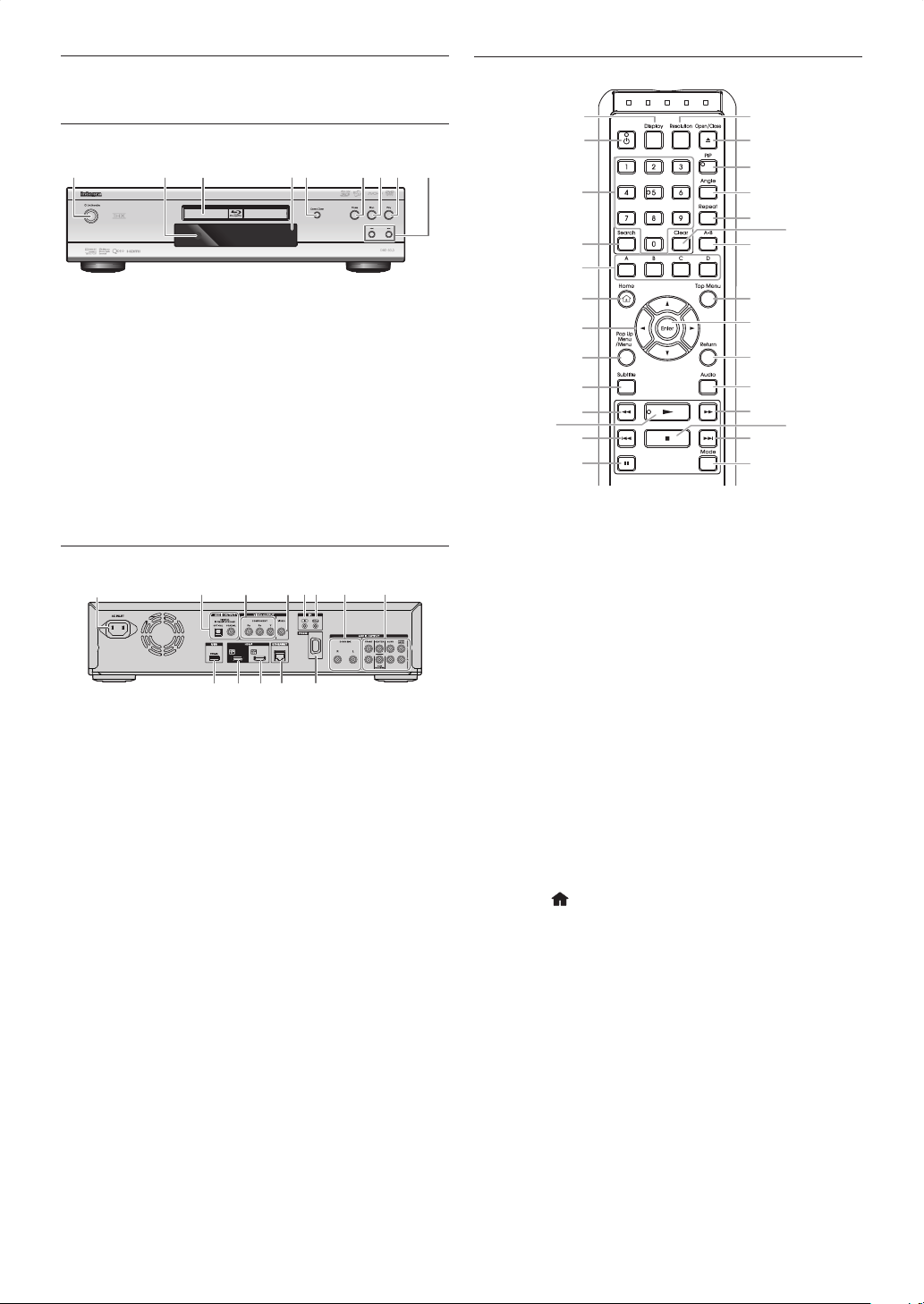
4. FUNCTIONAL OVERVIEW
4.3 Remote Control
4.1 Front Panel
315*4678*92
*
The unit can also be turned on by pressing these buttons.
1. . On / Standby button
2. Infrared sensor window
3. Disc tray
4. Display
5. Open / Close button*
6. Pause button
7. Stop button
8. Play button*
9. H / G (skip down / up) buttons
4.2 Rear Panel
2
1
1. AC INLET terminal
2. AUDIO OUTPUT (DIGITAL OPTICAL / COAXIAL)
jacks
3. VIDEO OUTPUT (COMPONENT) jacks
4. VIDEO OUTPUT (VIDEO) jack
5. IR IN jack
6. IR OUT jack
7. AUDIO OUTPUT (ANALOG L / R) jacks
8. AUDIO OUTPUT (ANALOG 7.1ch) jacks
9. CONTROL CONNECTOR (RS-232)
10. ETHERNET terminal
11. HDMI OUT SUB jack
12. HDMI OUT MAIN jack
13. USB input
C Caution
• Do not touch the inner pins of the jacks on the rear
panel. Electrostatic discharge may cause permanent
damage to the unit.
• This unit does not have an RF modulator.
• Do not connect any device other than USB flash drive,
USB card reader or USB hub into USB input. (e.g. PC,
external HDD, MP3 player, digital camera, keyboard,
mouse, etc.)
34
111213 10 9
6
5
78
1
2
14
15*
16
3
4
17
18
20
19
5
6
7
8
9
10
11*
12
13
* The unit can also be turned on by pressing these
buttons.
1. Display button
• Press to display the on-screen display menu.
2. . (on/standby) button
• Press to turn on the unit, or to turn the unit into
the standby mode. (To completely shut down the
unit, you must unplug the AC power cord.)
3. Number buttons
• Press to select a chapter during playback.
• Press to enter numbers in the input field.
4. Search button
• Press to display the search menu.
5. A / B / C / D buttons
• Press to activate shortcut keys on some BD-video
functions.
• When file list / thumbnail list is shown, press to
switch between pages.
6. Home
• Press to display the home menu.
7. Î / ï / Í / Æ buttons
• Press to select items or settings.
8. Pop Up Menu / Menu button
Blu-ray Disc™:
• Press to display the pop-up menu.
DVD:
• Press to display the disc menu.
9. Subtitle button
• Press to select subtitles on a disc.
10. ¢ (reverse) button
• During playback, press to fast reverse the playback.
11. ÆB (play) button*
• Press to start playback or resume playback.
button
21
22
23
24
25
27
28
26
14
EN

12. H (skip) button
• During playback, press once to return to the
beginning of the current title, chapter, track or file.
• During playback, press twice to return to the
previous title, chapter, track or file.
• During the JPEG playback, press to return to the
previous file.
13. Δ (pause) button
• Press to pause playback.
14. Resolution button
• Press to set the HDMI output mode.
15. Open / Close fl button*
• Press to open or close the disc tray.
16. PIP button
• Press to switch picture in picture feature on/off
(only applicable to BD-video which supports the PiP
(BONUSVIEW™) function).
17. Angle button
• Press to access various camera angles on the disc.
18. Repeat button
• Press to select repeat modes.
19. Clear button
• Press to clear the information once entered.
• Press to cancel the A point which was set in A-B
repeat mode.
20. A-B button
• Press to play back a defined section between point
A and B repeatedly.
21. Top Menu button
Blu-ray Disc™:
• Press to display the top menu.
DVD:
• Press to display the title menu.
22. Enter button
• Press to confirm or select menu items.
23. Return button
• Press to return to the previously displayed menu or
screen function.
24. Audio button
• Press to select the audio channel (such as audio
languages) on a disc.
25. ∫ (forward) button
• During playback, press to fast forward the playback.
• In pause mode, press to slow forward the playback.
26. Ê (stop) button
• Press to stop playback.
27. G (skip) button
• During playback, press to skip to the next chapter,
track or file.
• When playback is in pause mode, press to forward
the playback picture by picture.
28. Mode button
• During playback, press to display the play menu.
ɶ Installing the Batteries in the Remote Control
Install 2 AA (1.5V) batteries matching the polarity
indicated inside battery compartment of the remote
control.
C Caution
Incorrect use of batteries can result in hazards such as
leakage and bursting. Please observe the following:
• Do not mix alkaline, standard (carbon-zinc), or
rechargeable (ni-cad, ni-mh, etc) batteries.
• Do not mix new and old batteries together.
• Do not use different kinds of batteries together.
Although they may look similar, different batteries may
have different voltages.
• Make sure that the + and - ends of each battery match
the indications in the battery compartment.
• Remove batteries from battery compartment, when
the remote is not going to be used for a month or
more.
• When disposing of used batteries, please comply with
governmental regulations or environmental public
rules that apply in your country or area.
• Do not recharge, short-circuit, heat, burn or
disassemble batteries.
EN
15
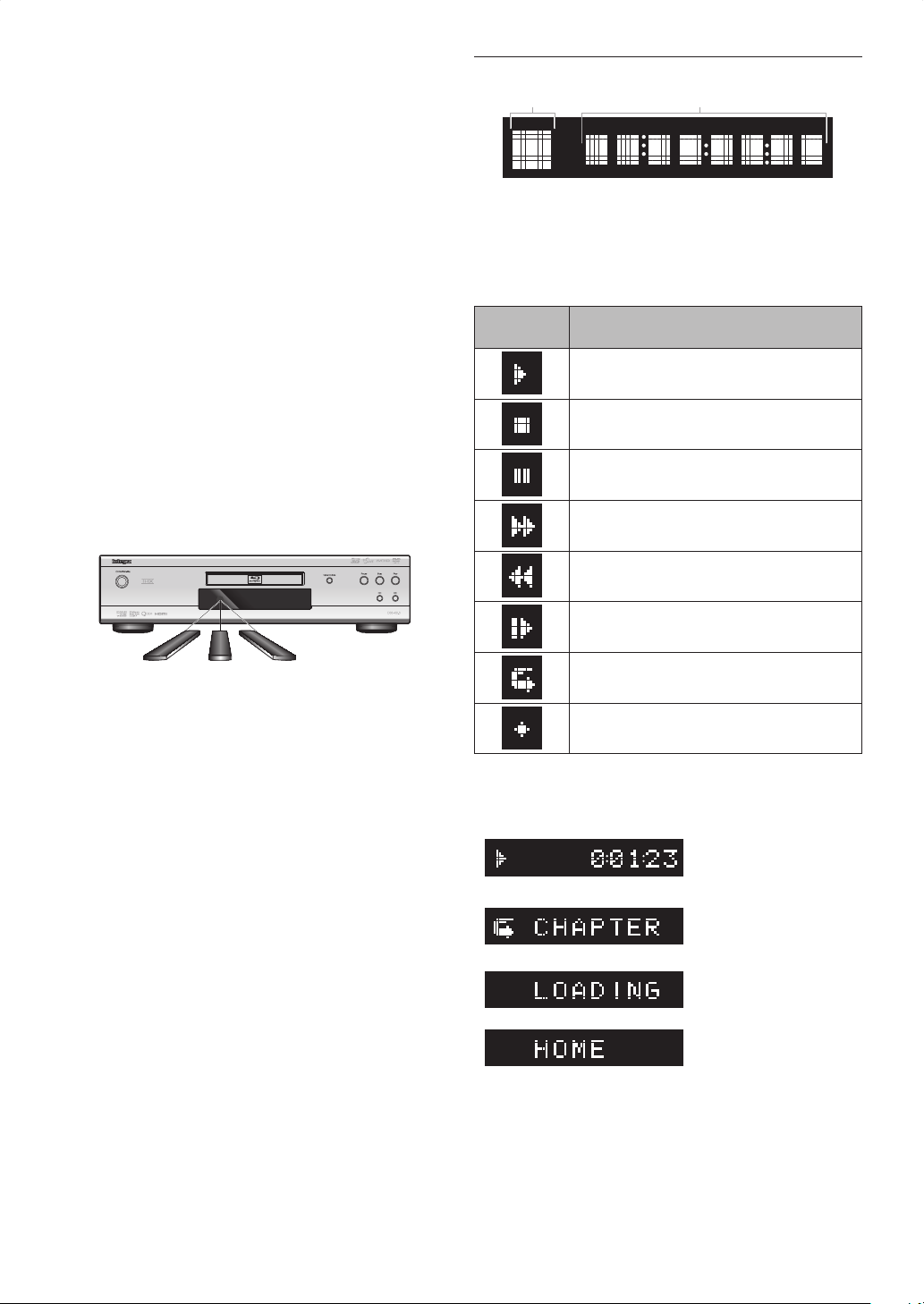
ɶ Using the Remote Control
Remote Control Usage Guidelines:
• Make sure that there are no obstacles between the
remote control and the infrared sensor window on
the unit.
• Remote operation may become unreliable if strong
sunlight or fluorescent light is shining on the infrared
sensor window of the unit.
• Remote controls of different devices can interfere
with each other. Avoid using a remote controls of
another device which is located close to the unit.
• Replace the batteries when you notice a fall-off in the
operating range of the remote control.
• The maximum operable ranges from the unit are as
follows.
– Line of sight:
approx. 23 feet (7 m)
– Either side of the center:
approx. 16 feet (5 m) within 30°
– Above:
approx. 16 feet (5 m) within 15°
–Below:
approx. 10 feet (3 m) within 30°
4.4 Front Panel Display
1 2
* Brightness of the display can be adjusted. Refer to
“Panel Display” in “LIST OF SETTINGS” on page 44.
1. Displays playback status icon. Refer to the table below.
2. Displays various kinds of information such as title
number, elapsed time, repeat mode, etc.
Playback Status
Icon
Playback is in progress
Stop mode
Pause mode
Fast forward mode
Fast reverse mode
Mode
30˚ 30˚
Slow forward mode
Appears while repeat function is set
Appears when DLNA home media server is
active
Example of Display Message
Title is being played back.
Indicating the current title
number and the elapsed
time.
Current chapter is in
chapter repeat mode.
Loading a disc, USB flash
drive or USB card reader.
Home menu is displayed.
16
EN
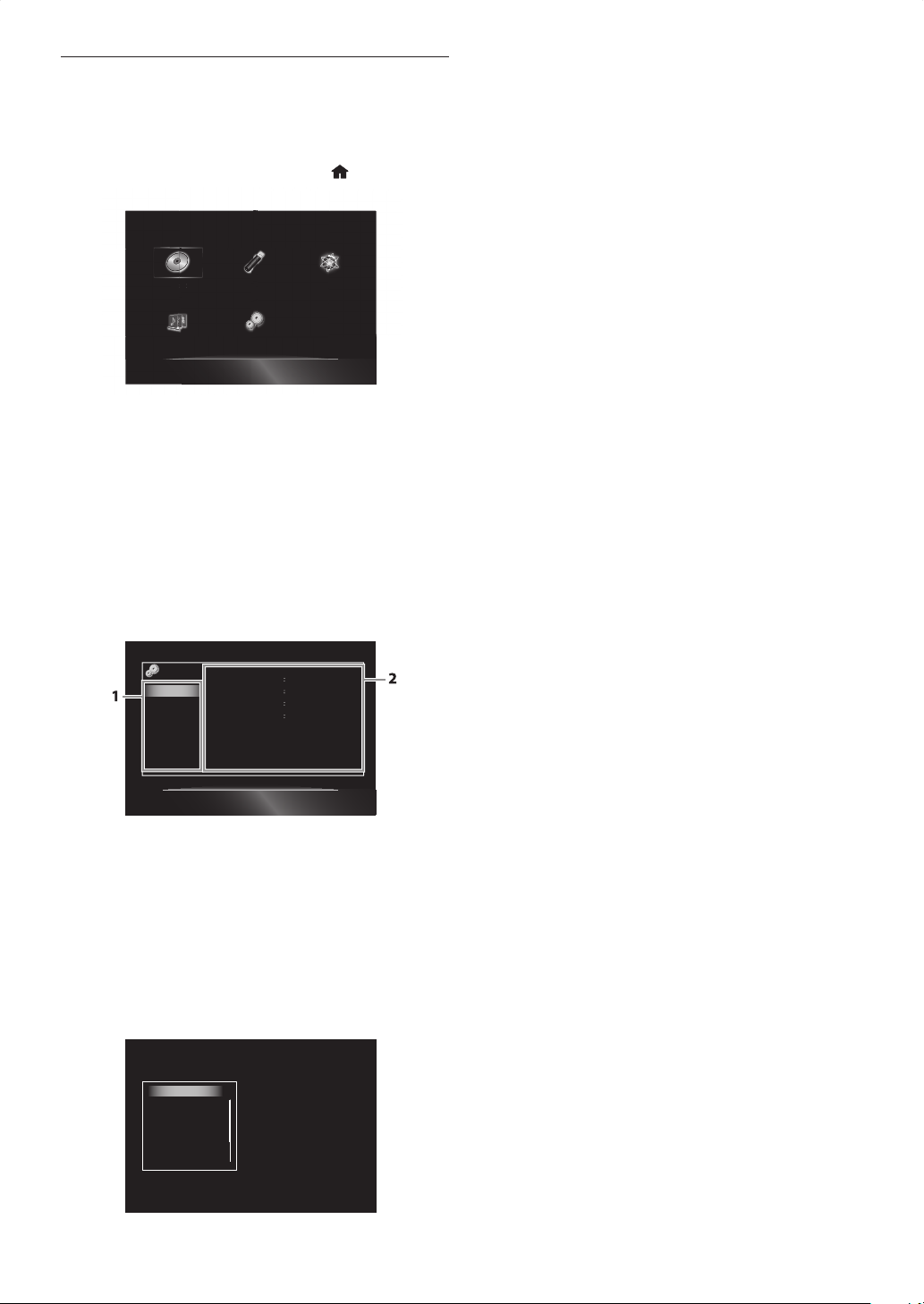
4.5 Guide to On-Screen Display
s
ɶ Home Menu
When you turn on the unit, home menu will appear
automatically. Otherwise, press [Home ].
DiscDi
“Disc”
“USB”
“NET APP”
“Home Network”
“Settings”
ɶ Setup Menu
Video Out
Audio Out
HDMI
Playback
Network
Others
1. Category
2. Menus /
Options
: Initiates playback of inserted disc, displays a list
of tracks / files or the media filter menu
: Displays a list of tracks / files on the connected
USB flash drive or the media filter menu
: To access the menu of network services
: To access the home network server (DLNA)
: To access the setup menu
Picture Control
TV Aspect 16:9 Wide
Component Output 480i
Still Mode Auto
Memory1
: Displays options for the highlighted item on
the left whenever available.
ɶ Play Menu
During playback, press [Mode] to display the play menu.
e.g.) Blu-ray Disc™
Search
Audio
Subtitle
Repeat
Picture Control
Angle
EN
17
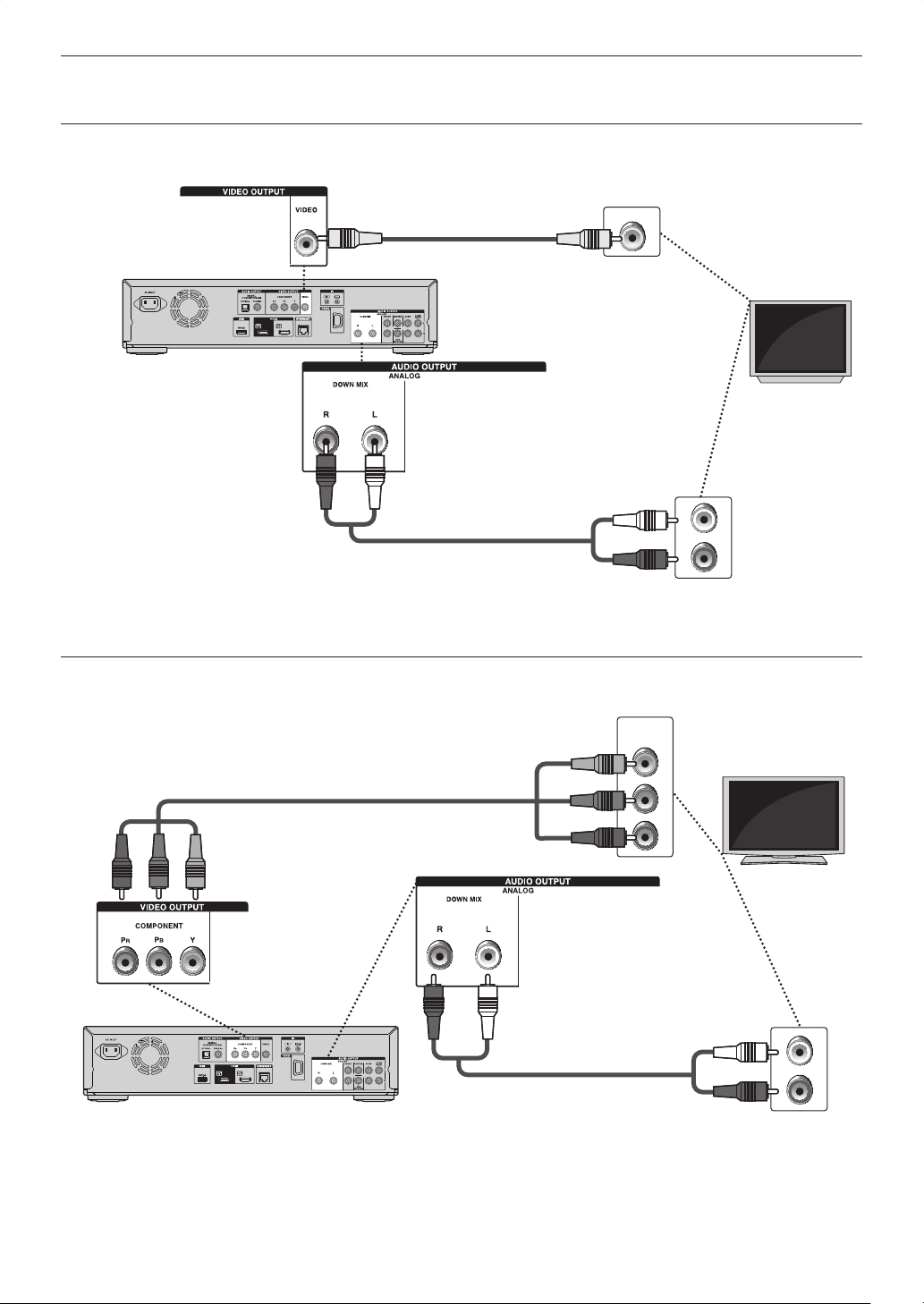
Connections
5. CONNECTIONS
5.1 Standard Video + Standard Audio Connection
(Supports only 480i resolution.)
Video cable (supplied)
VIDEO IN
Your TV
L
AUDIO IN
Audio cable (supplied)
R
• Connect this unit directly to the TV. If the audio / video cables are connected to a VCR then the pictures may be
distorted due to the copyright protection system.
5.2 Component Video + Standard Audio Connection
(Supports up to 1080i
(*1)
resolution.)
Component video cable (not supplied)
COMPONENT
VIDEO IN
Y
PB/CB
PR/CR
Your TV
(*1)
1080i : Outputs video data with a frame rate of 30 frames per second.
• When playing back a BD-video, video output is up to 480i resolution.
18
L
AUDIO IN
Audio cable (supplied)
R
EN
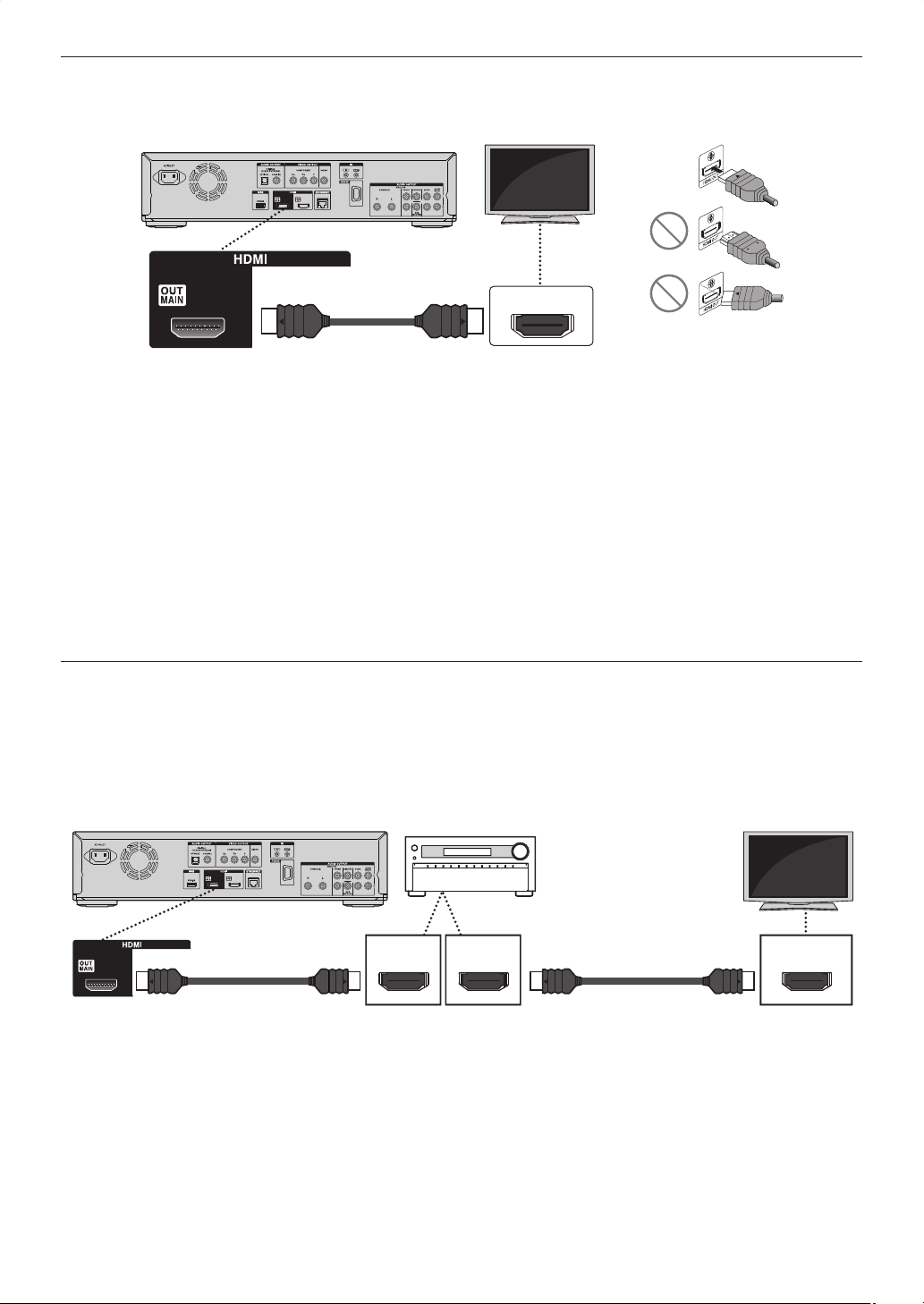
5.3 HDMI Video / Audio Connection
(Supports up to 1080i
(*1)
, 1080p
(*2)
, 1080p/24
(*3)
resolution.)
Your TV
✔
HDMI cable (not supplied)
HDMI IN
No analog audio connection required.
(*1)
1080i : Outputs video data with a frame rate of 30 frames per second.
(*2)
1080p : Outputs video data with a frame rate of 60 frames per second.
(*3)
1080p/24 : Outputs video data with a frame rate of 24 frames per second.
• Connect an HDMI cable to HDMI OUT MAIN jack and select “Main” in “HDMI Output”. Refer to “HDMI Output”
on page 49.
• Do not tilt the connector when inserting it into the HDMI jack, and make sure the shapes of the jack and the
connector are matched.
• When connected to an HDCP incompatible display device, the picture will not be displayed properly.
• Use an HDMI cable with the HDMI logo (a certified HDMI cable) for this connection.
High Speed HDMI cable (also known as HDMI category 2 cable) is recommended for better compatibility.
• To enjoy Blu-ray 3D™ video, connect this unit to a 3D capable TV using a 3D compatible HDMI cable.
5.4 Connection to an Audio System
• When you change the connections, all devices should be turned off.
• When making connections with external devices, please refer to their user manuals for additional setup help.
ɶ Connection using HDMI OUT MAIN jack Only
AV receiver/amplifier
with an HDMI input jack
Your TV
HDMI IN HDMI OUT
HDMI cable (not supplied)HDMI cable (not supplied)
HDMI IN
D Note
• To enjoy Blu-ray 3D™ video by this connection, you need to have 3D compatible AV receiver/amplifier and use 3D
compatible HDMI cables.
• Connect an HDMI cable to HDMI OUT MAIN jack and select “Main” in “HDMI Output”. Refer to “HDMI Output”
on page 49.
EN
19
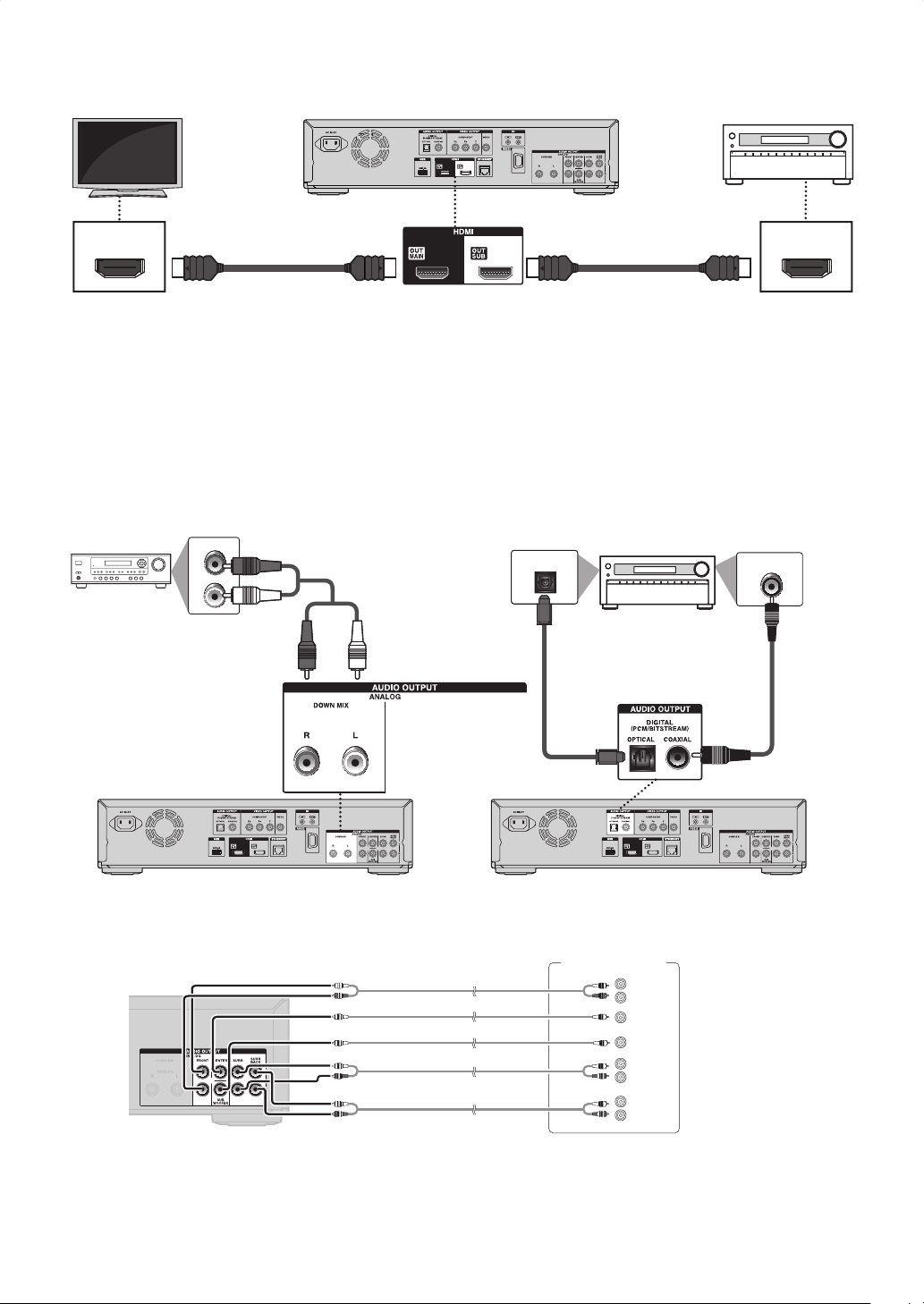
ɶ Connection using HDMI OUT MAIN and HDMI OUT SUB jacks
Your TV
AV receiver/amplifier
with an HDMI input jack
HDMI cable (not supplied)HDMI cable (not supplied)
HDMI INHDMI IN
D Note
• Connect HDMI cables to HDMI OUT MAIN and HDMI OUT SUB jacks and select “Dual (Main and Sub)” or
“AV Split (Main:V, Sub:A)” in “HDMI Output”. Refer to “HDMI Output” on page 49.
• HDMI CEC function is only available for HDMI OUT MAIN jack.
• When playing 3D contents with the unit set to “AV Split (Main:V, Sub:A)”, a compatible display device and AV
receiver/amplifier must be connected to the unit. Without a compatible device audio output will not occur.
ɶ 2-Channel Analog Audio Connection ɶ Digital Audio Connection
Stereo system with
analog audio input jacks
AUDIO IN
R
L
Audio cable
(supplied)
AV receiver / amplifier with a digital
audio optical / coaxial input jack
DIGITAL AUDIO INPUT
OPTICAL
DIGITAL AUDIO INPUT
COAXIAL
Digital audio
optical cable
(not supplied)
Digital audio
coaxial cable
(not supplied)
ɶ Surround Connections to a Device with 7.1/5.1-Channels of Analog Audio Inputs
Audio cable (supplied)
AV amplifier
FRONT
L
R
CENTER
SUB-
WOOFER
SURROUND
L
R
SURROUND
BACK
L
R
AV receiver / amplifier
with 7.1/5.1-channels of
analog audio input jacks
D Note
• If you connect to 5.1-channel surround system, do not connect to SURR BACK L/R (surround back L/R) jacks, then
set “Surround Back” in “Speaker Size” to “None”.
20
EN
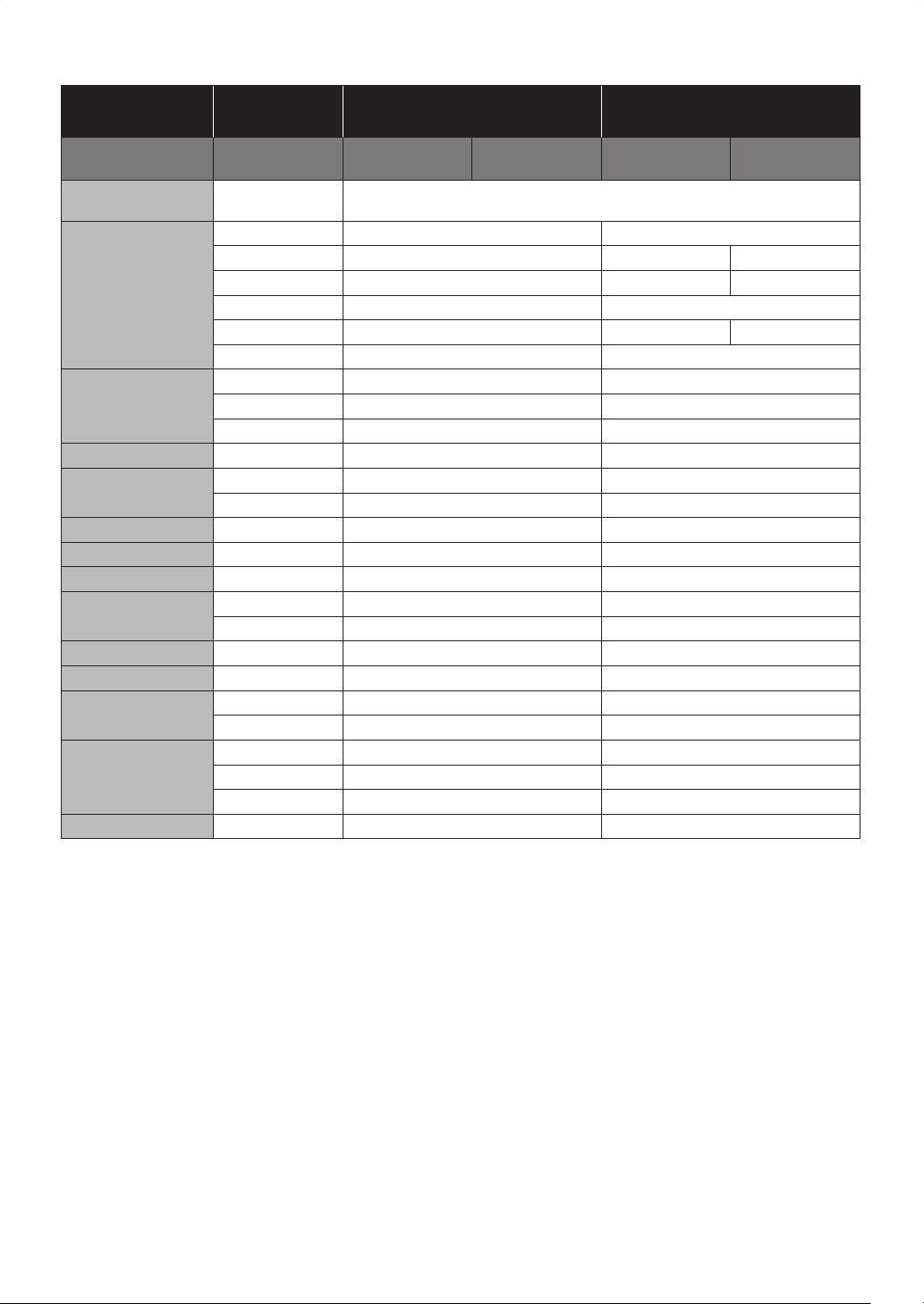
ɶ Audio Output from AUDIO OUTPUT (DIGITAL OPTICAL / COAXIAL) jacks
Media
ȼ
“Digital Output”
setting Ȼ
“BD Audio Mode”
setting Ȼ
“HD Audio Output” “Mix Audio Output” “HD Audio Output” “Mix Audio Output”
Audio SourceȼWhich audio format can be output depends on the compatibility of the connected
device.
“Bitstream” “LPCM”
Dolby Digital Dolby Digital DownMix 2ch LPCM
DownMix 2ch LPCM*1DownMix 2ch LPCM
DownMix 2ch LPCM*3DownMix 2ch LPCM
DownMix 2ch LPCM
DownMix 2ch LPCM*1DownMix 2ch LPCM
BD-video
Dolby Digital Plus Dolby Digital
Dolby TrueHD Dolby Digital
®
DTS
DTS-HD
®
DTS
DTS
®
®
LPCM DownMix 2ch LPCM DownMix 2ch LPCM
Dolby Digital Dolby Digital DownMix 2ch LPCM
DVD-video
DTS
®
DTS
®
DownMix 2ch LPCM
LPCM 2ch LPCM 2ch LPCM
DTS-CD DTS
AVCHD
Dolby Digital Dolby Digital DownMix 2ch LPCM
LPCM DownMix 2ch LPCM DownMix 2ch LPCM
®
DTS
®
DownMix 2ch LPCM
Audio CD LPCM 2ch LPCM 2ch LPCM
MP3 MP3 2ch LPCM 2ch LPCM
Windows Media™ Audio
Netflix
WMA 2ch LPCM 2ch LPCM
Dolby Digital Plus Dolby Digital DownMix 2ch LPCM
WMA 2ch LPCM 2ch LPCM
Film Fresh AAC 2ch AAC 2ch LPCM
Blockbuster AAC 2ch AAC 2ch LPCM
VUDU
Dolby Digital Plus Dolby Digital DownMix 2ch LPCM
MP3 2ch LPCM 2ch LPCM
Dolby Digital Dolby Digital DownMix 2ch LPCM
DLNA Video
MP2 2ch LPCM 2ch LPCM
LPCM DownMix 2ch LPCM DownMix 2ch LPCM
DLNA Music
MP3 / WMA / LPCM
2ch LPCM 2ch LPCM
*2
*4
*5
*1
*1
*1
) Fully decoded.
*2
) Only the independent substream is decoded.
*3
) Dolby TrueHD stream is decoded.
*4
) Only the Dolby Digital substream is decoded.
*5
) Only the core substream is decoded.
D Note
• When playing back a BD-video which only contains the primary audio, the audio output will be the same case as
“HD Audio Output” even if “BD Audio Mode” is set to “Mix Audio Output”.
• If the connected device is not compatible with AAC, audio will be output as LPCM depending on the capability of the
connected device.
EN
21
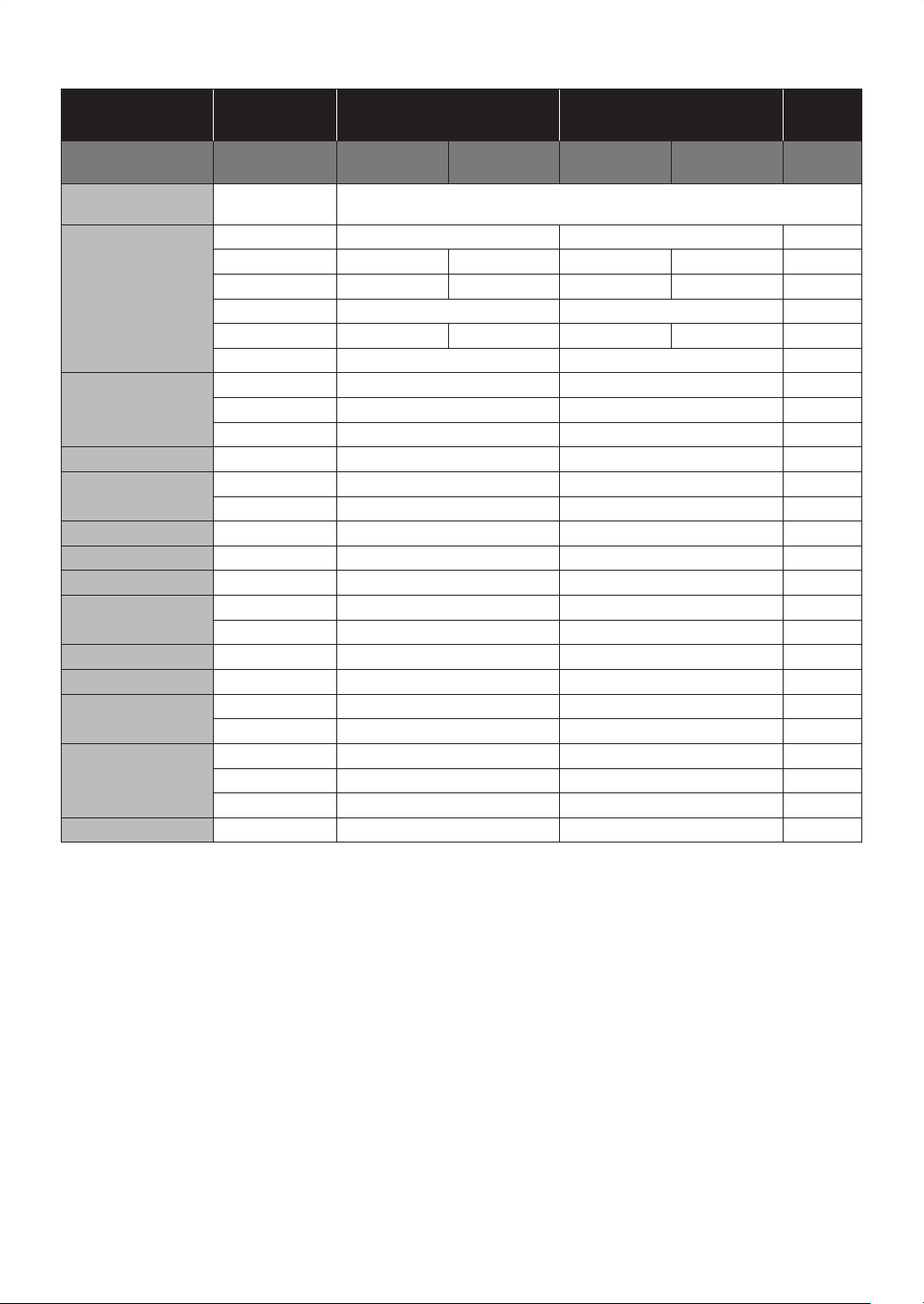
ɶ Audio Output from HDMI OUT jack
Media
ȼ
“Audio Output”
setting Ȼ
“BD Audio Mode”
setting Ȼ
“HD Audio Output” “Mix Audio Output” “HD Audio Output” “Mix Audio Output”
Audio SourceȼWhich audio format can be output depends on the compatibility of the connected
device.
“Bitstream” “LPCM” “Off”
Regardless
Dolby Digital Dolby Digital Multi LPCM Mute
BD-video
Dolby Digital Plus Dolby Digital Plus
Dolby TrueHD
®
DTS
®
DTS-HD
Dolby TrueHD
®
DTS
®
DTS-HD
Dolby Digital
Dolby Digital
®
DTS
Multi LPCM
Multi LPCM
*1
*3
Multi LPCM
Multi LPCM
Multi LPCM Mute
Multi LPCM
*1
Multi LPCM
*2
Mute
*4
Mute
*5
Mute
LPCM Multi LPCM Multi LPCM Mute
Dolby Digital Dolby Digital Multi LPCM Mute
DVD-video
DTS
®
DTS
®
Multi LPCM Mute
LPCM 2ch LPCM 2ch LPCM Mute
DTS-CD DTS
AVCHD
Dolby Digital Dolby Digital Multi LPCM Mute
LPCM Multi LPCM Multi LPCM Mute
®
DTS
®
Multi LPCM Mute
Audio CD LPCM 2ch LPCM 2ch LPCM Mute
MP3 MP3 2ch LPCM 2ch LPCM Mute
Windows Media™ Audio
Netflix
WMA 2ch LPCM 2ch LPCM Mute
Dolby Digital Plus Dolby Digital Plus DownMix 2ch LPCM
*1
Mute
WMA 2ch LPCM 2ch LPCM Mute
Film Fresh AAC 2ch AAC 2ch LPCM Mute
Blockbuster AAC 2ch AAC 2ch LPCM Mute
VUDU
Dolby Digital Plus Dolby Digital Plus DownMix 2ch LPCM
MP3 2ch LPCM 2ch LPCM Mute
*1
Mute
Dolby Digital Dolby Digital Multi LPCM Mute
DLNA Video
MP2 2ch LPCM 2ch LPCM Mute
LPCM Multi LPCM Multi LPCM Mute
DLNA Music
MP3 / WMA / LPCM
2ch LPCM 2ch LPCM Mute
*1
) Fully decoded.
*2
) Only the independent substream is decoded.
*3
) Dolby TrueHD stream is decoded.
*4
) Only the Dolby Digital substream is decoded.
*5
) Only the core substream is decoded.
D Note
• If the connected device is not compatible with the HDMI BITSTREAM, audio will be output as multi LPCM or
2-channel down-mixed LPCM depending on the capability of the connected device even if you select “Bitstream” in
“Audio Output” setting.
• If the connected device is not compatible with AAC, audio will be output as LPCM depending on the capability of the
connected device.
• When playing back a BD-video which only contains the primary audio, the audio output will be the same case as
“HD Audio Output” even if the “BD Audio Mode” is set to “Mix Audio Output”.
22
EN
