Page 1
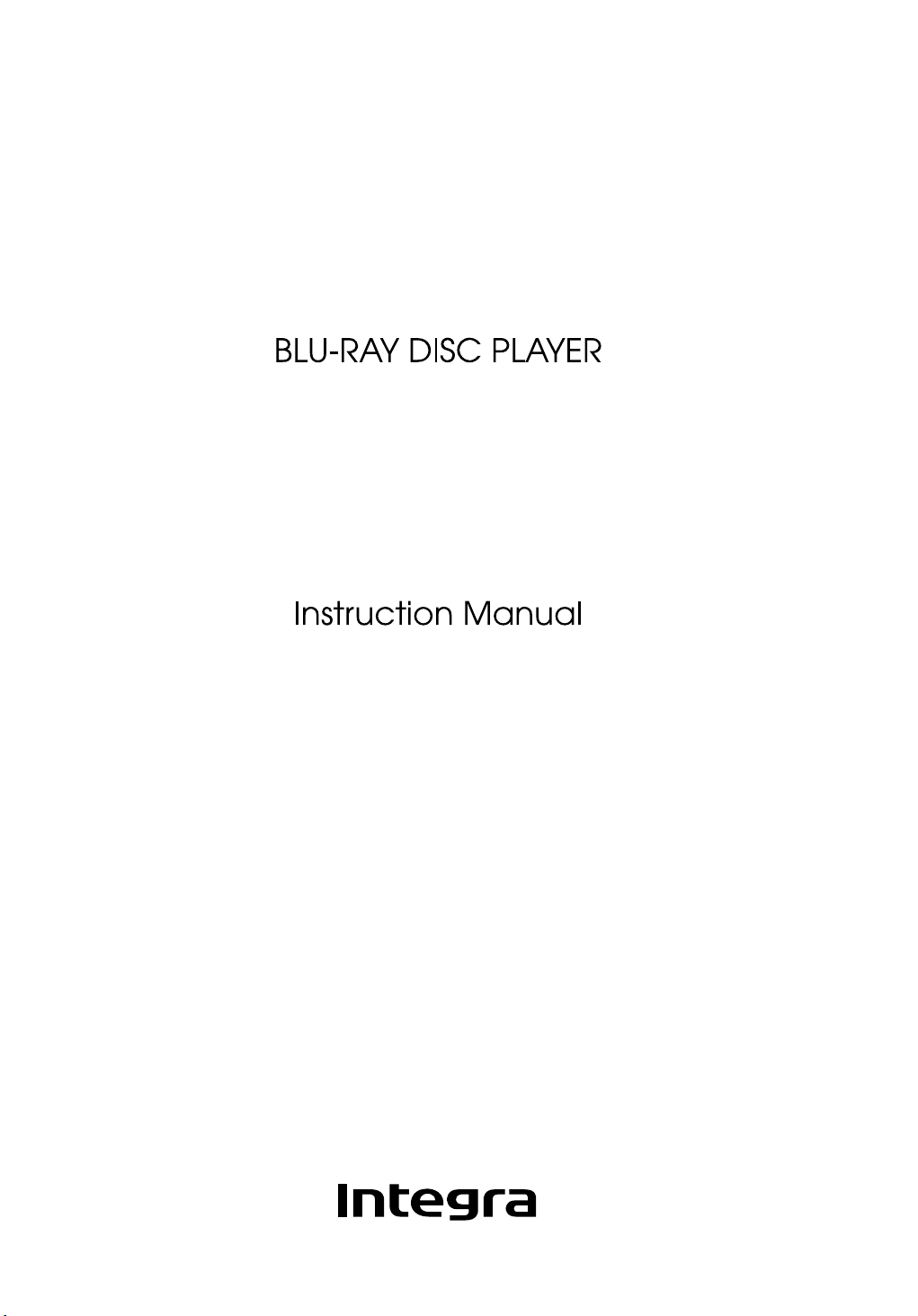
DBS-30.1
Page 2
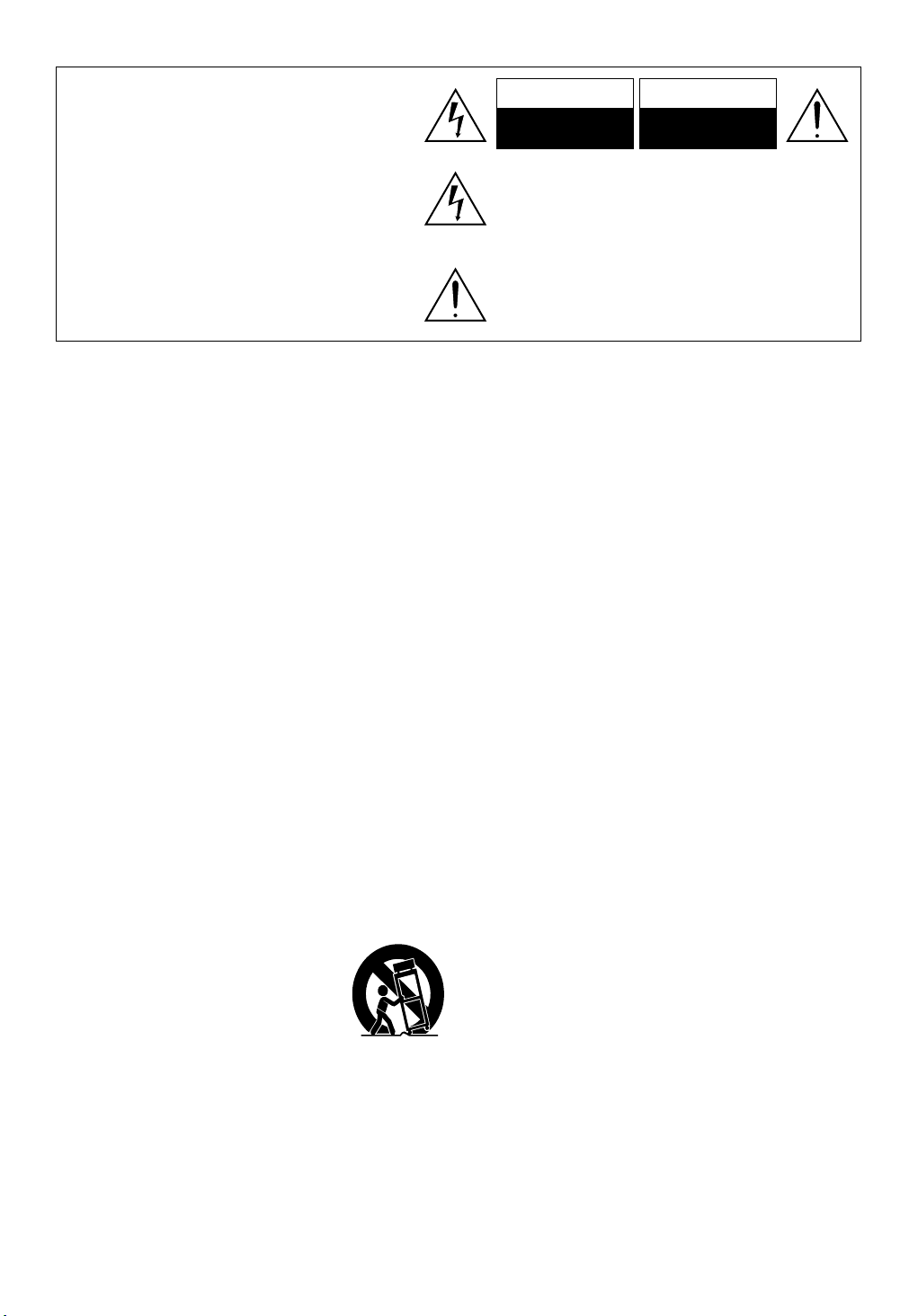
WARNING:
TO REDUCE THE RISK OF FIRE OR ELECTRIC
SHOCK, DO NOT EXPOSE THIS APPARATUS
TO RAIN OR MOISTURE.
CAUTION:
TO REDUCE THE RISK OF ELECTRIC SHOCK,
WARNING
RISK OF ELECTRIC SHOCK
DO NOT OPEN
The lightning flash with arrowhead symbol, within an equilateral
triangle, is intended to alert the user to the presence of uninsulated
“dangerous voltage” within the product’s enclosure that may be
of sufficient magnitude to constitute a risk of electric shock to
persons.
DO NOT REMOVE COVER (OR BACK). NO
USER-SERVICEABLE PARTS INSIDE. REFER
SERVICING TO QUALIFIED SERVICE
PERSONNEL.
The caution marking is located on the rear or bottom of the cabinet.
The exclamation point within an equilateral triangle is intended to
alert the user to the presence of important operating and maintenance (servicing) instructions in the literature accompanying the
appliance.
Important Safety Instructions
1. Read these instructions.
2. Keep these instructions.
3. Heed all warnings.
4. Follow all instructions.
5. Do not use this apparatus near water.
6. Clean only with dry cloth.
7. Do not block any ventilation openings. Install in
accordance with the manufacture’s instructions.
8. Do not install near any heat sources such as radiators,
heat registers, stoves, or other apparatus (including
amplifiers) that produce heat.
9. Do not defeat the safety purpose of the polarized or
grounding-type plug. A polarized plug has two blades
with one wider than the other. A grounding type plug
has two blades and a third grounding prong. The wide
blade or the third prong are provided for your safety. If
the provided plug does not fit into your outlet, consult
an electrician for replacement of the obsolete outlet.
10. Protect the power cord from being walked on
or pinched particularly at plugs, convenience
receptacles, and the point where they exit from the
apparatus.
11. Only use attachments/accessories specified by the
manufacturer.
12. Use only with the cart, stand, tripod, bracket, or table
specified by the manufacturer, or sold
with the apparatus. When a cart is used,
use caution when moving the cart/
apparatus combination to avoid injury
from tip-over.
13. Unplug this apparatus during lightning storms or
when unused for long periods of time.
14. Refer all servicing to qualified service personnel.
Servicing is required when the apparatus has been
damaged in any way, such as power-supply cord or
plug is damaged, liquid has been spilled or objects
have fallen into the apparatus, the apparatus has
been exposed to rain or moisture, does not operate
normally, or has been dropped.
15. Damage Requiring Service
Unplug the apparatus from the wall outlet and refer
servicing to qualified service personnel under the
following conditions:
A. When the power-supply cord or plug is damaged,
B. If liquid has been spilled, or objects have fallen into
the apparatus,
C. If the apparatus has been exposed to rain or water,
D. If the apparatus does not operate normally by
following the operating instructions. Adjust only
those controls that are covered by the operating
instructions as an improper adjustment of other
controls may result in damage and will often
require extensive work by a qualified technician to
restore the apparatus to its normal operation,
E. If the apparatus has been dropped or damaged in
any way, and
F. When the apparatus exhibits a distinct change in
performance this indicates a need for service.
16. Object and Liquid Entry
Never push objects of any kind into the apparatus
through openings as they may touch dangerous
voltage points or short-out parts that could result in a
fire or electric shock.
The apparatus shall not be exposed to dripping or
splashing and no objects filled with liquids, such as
vases shall be placed on the apparatus.
Don’t put candles or other burning objects on top of
this unit.
17. Batteries
Always consider the environmental issues and follow
local regulations when disposing of batteries.
18. If you install the apparatus in a built-in installation,
such as a bookcase or rack, ensure that there is
adequate ventilation.
Leave 20 cm (8”) of free space at the top and sides
and 10 cm (4”) at the rear. The rear edge of the shelf
or board above the apparatus shall be set 10 cm (4”)
away from the rear panel or wall, creating a flue-like
gap for warm air to escape.
AVIS
RISQUE DE CHOC ELEC TRIQUE
NE PAS OUVRIR
2
EN
Page 3
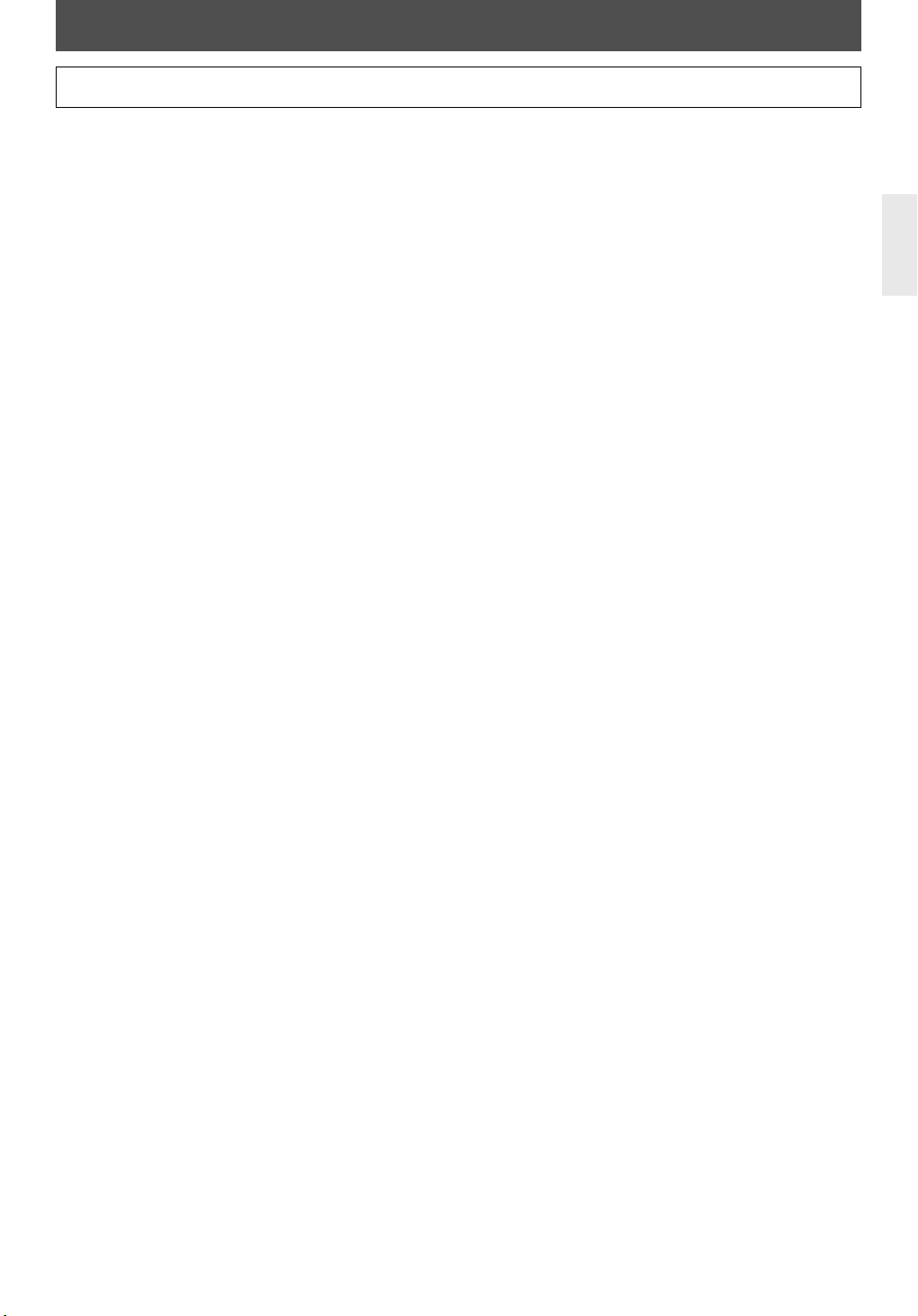
PRECAUTIONS
Do not place the unit on the furniture that is capable of being tilted by a child and an adult leaning, pulling, standing
or climbing on it. A falling unit can cause serious injury or even death.
1. Recording Copyright—Unless it’s for personal
use only, recording copyrighted material is illegal
without the permission of the copyright holder.
2. AC Fuse—The AC fuse inside the unit is not userserviceable. If you cannot turn on the unit, contact
the dealer from whom you purchased this unit.
3. Care—Occasionally you should dust the unit all
over with a soft cloth. For stubborn stains, use a
soft cloth dampened with a weak solution of mild
detergent and water. Dry the unit immediately
afterwards with a clean cloth. Don’t use abrasive
cloths, thinners, alcohol, or other chemical
solvents, because they may damage the finish or
remove the panel lettering.
4. Power
WARNING
BEFORE PLUGGING IN THE UNIT FOR THE FIRST
TIME, READ THE FOLLOWING SECTION CAREFULLY.
AC outlet voltages vary from country to country.
Make sure that the voltage in your area meets the
voltage requirements printed on the unit’s rear
panel (AC 120 V, 60 Hz).
The power cord plug is used to disconnect this unit
from the AC power source. Make sure that the plug
is readily operable (easily accessible) at all times.
Pressing [I/
mode does not fully shutdown the unit. If you do
not intend to use the unit for an extended period,
remove the power cord from the AC outlet.
5. Preventing Hearing Loss
Caution
Excessive sound pressure from earphones and
headphones can cause hearing loss.
6. Batteries and Heat Exposure
Warning
Batteries (battery pack or batteries installed) shall
not be exposed to excessive heat as sunshine, fire
or the like.
7. Never Touch this Unit with Wet Hands—
Never handle this unit or its power cord while your
hands are wet or damp. If water or any other liquid
gets inside this unit, have it checked by the dealer
from whom you purchased this unit.
8. Handling Notes
• If you need to transport this unit, use the original
packaging to pack it how it was when you
originally bought it.
• Do not leave rubber or plastic items on this unit
for a long time, because they may leave marks
on the case.
yy On / Standby] to select Standby
• This unit’s top and rear panels may get warm
after prolonged use. This is normal.
• If you do not use this unit for a long time, it may
not work properly the next time you turn it on,
so be sure to use it occasionally.
• When you’ve finished using this unit, remove all
discs and turn off the power.
9. Installing this Unit
• Install this unit in a well-ventilated location.
• Ensure that there’s adequate ventilation all
around this unit, especially if it’s installed in an
audio rack. If the ventilation is inadequate, the
unit may overheat, leading to malfunction.
• Do not expose this unit to direct sunlight or heat
sources, because its internal temperature may
rise, shortening the life of the optical pickup.
• Avoid damp and dusty places, and places subject
to vibrations from loudspeakers.
• Never put the unit on top of, or directly above a
loud-speaker.
• Install this unit horizontally. Never use it on its
side or on a sloping surface, because it may
cause a malfunction.
• If you install this unit near a TV, radio, or VCR, the
picture and sound quality may be affected. If this
occurs, move this unit away from the TV, radio, or
VCR.
10. To Obtain a Clear Picture—This unit is a high-
tech, precision device. If the lens on the optical
pickup, or the disc drive mechanism becomes dirty
or worn, the picture quality may be affected. To
maintain the best picture quality, we recommend
regular inspection and maintenance (cleaning or
worn part replacement). Contact the dealer from
whom you purchased this unit.
11. Moisture Condensation
Moisture condensation may damage this unit.
Read the following carefully:
Moisture may condense on the lens of the optical
pickup, one of the most important parts inside this
unit.
• Moisture condensation can occur in the
following situations:
—
The unit is moved from a cold place to a warm
place.
—
A heater is turned on, or cold air from an air
conditioner is hitting the unit.
—
In the summer, when this unit is moved from an
air conditioned room to a hot and humid place.
—
The unit is used in a humid place.
EN
3
Page 4
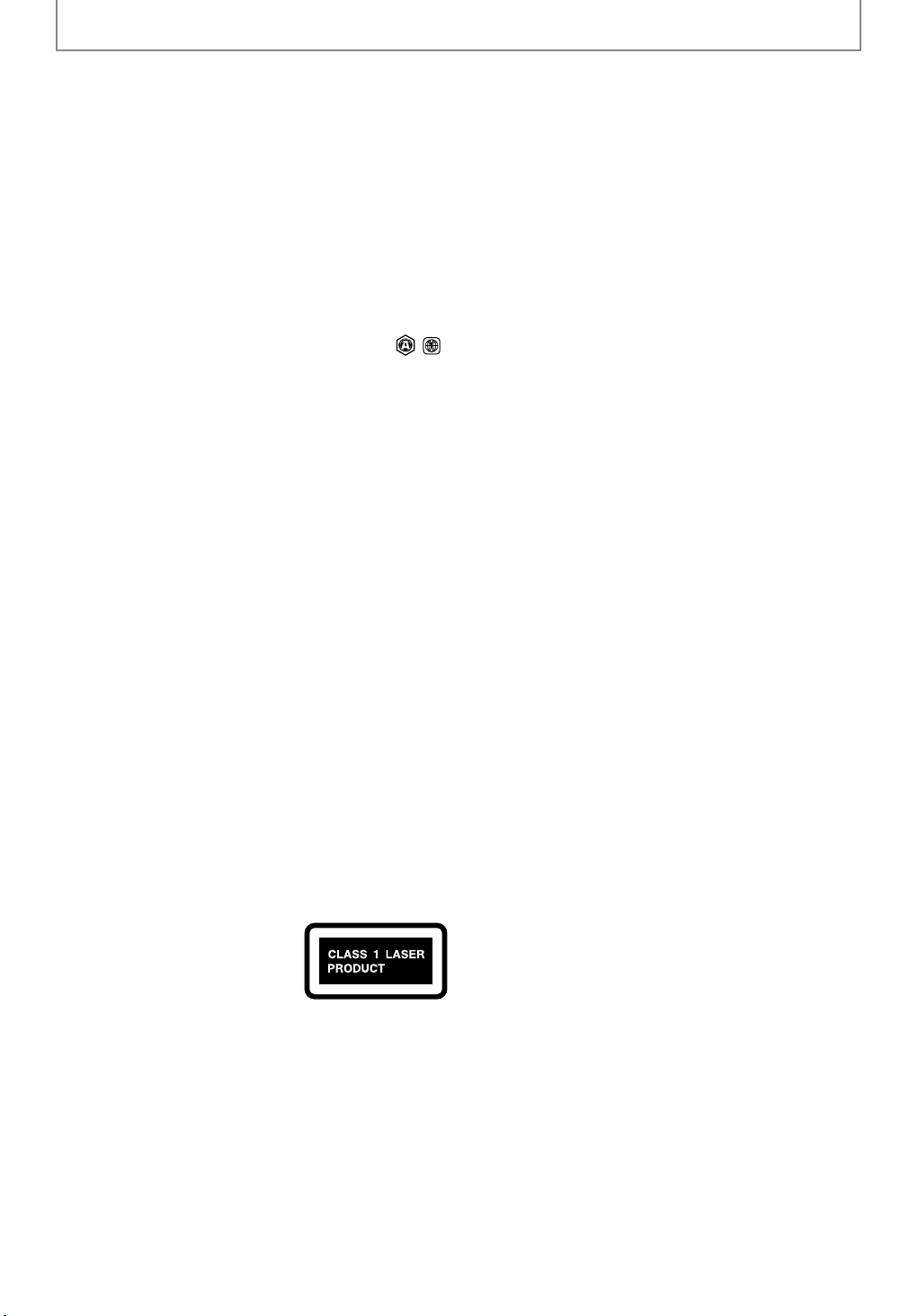
PRECAUTIONS
• Do not use this unit when there’s the possibility
of moisture condensation occurring. Doing so
may damage your discs and certain parts inside
this unit.
If condensation does occur, remove all discs and
leave this unit turned on for two to three hours. By
this time, the unit will have warmed up and any
condensation will have evaporated.
12. Region Codes—The BD/DVD standard uses
region codes to control how discs can be played
around the world, the world being divided into
three regions (BD) or six regions (DVD). This unit
will only play BD/DVD discs that match its region
code, which can be found on its rear panel (
13. About this Manual—This manual explains how
to use all of this unit’s functions. Although the
BD/DVD standard offers many special features, not
all discs use them all, so depending on the disc
being played, this unit may not respond to certain
functions. See the disc’s sleeve notes for supported
features.
This unit contains a semiconductor laser system and is
classified as a “CLASS 1 LASER PRODUCT”. So, to use this
model properly, read this Instruction Manual carefully.
In case of any trouble, please contact the store where
you purchased the unit.
To prevent being exposed to the laser beam, do not try
to open the enclosure.
DANGER:
VISIBLE AND INVISIBLE LASER RADIATION WHEN OPEN
AND INTERLOCK FAILED OR DEFEATED. DO NOT STARE
INTO BEAM.
CAUTION:
THIS PRODUCT UTILIZES A LASER. USE OF CONTROLS
OR ADJUSTMENTS OR PERFORMANCE OF PROCEDURES
OTHER THAN THOSE SPECIFIED HEREIN MAY RESULT IN
HAZARDOUS RADIATION EXPOSURE.
The label on the right is applied
on the rear panel.
, ).
For U.S. Models
FCC Information for User
CAUTION:
The user changes or modifications not expressly
approved by the party responsible for compliance
could void the user’s authority to operate the
equipment.
NOTE:
This equipment has been tested and found to comply
with the limits for a Class B digital device, pursuant
to Part 15 of the FCC Rules. These limits are designed
to provide reasonable protection against harmful
interference in a residential installation.
This equipment generates, uses and can radiate radio
frequency energy and, if not installed and used in
accordance with the instructions, may cause harmful
interference to radio communications. However, there
is no guarantee that interference will not occur in a
particular installation. If this equipment does cause
harmful interference to radio or television reception,
which can be determined by turning the equipment
off and on, the user is encouraged to try to correct the
interference by one or more of the following measures:
• Reorient or relocate the receiving antenna.
• Increase the separation between the equipment and
receiver.
• Connect the equipment into an outlet on a
circuit different from that to which the receiver is
connected.
• Consult the dealer or an experienced radio/TV
technician for help.
For Canadian Models
NOTE: THIS CLASS B DIGITAL APPARATUS COMPLIES
WITH CANADIAN ICES-003.
Modèle pour les Canadien
REMARQUE: CET APPAREIL NUMÉRIQUE DE LA CLASSE
B EST CONFORME À LA NORME NMB-003 DU CANADA.
1. This unit is a CLASS 1 LASER
PRODUCT and employs a laser inside
the cabinet.
2. To prevent the laser from being exposed, do not
remove the cover. Refer servicing to qualified
personnel.
4
EN
Page 5
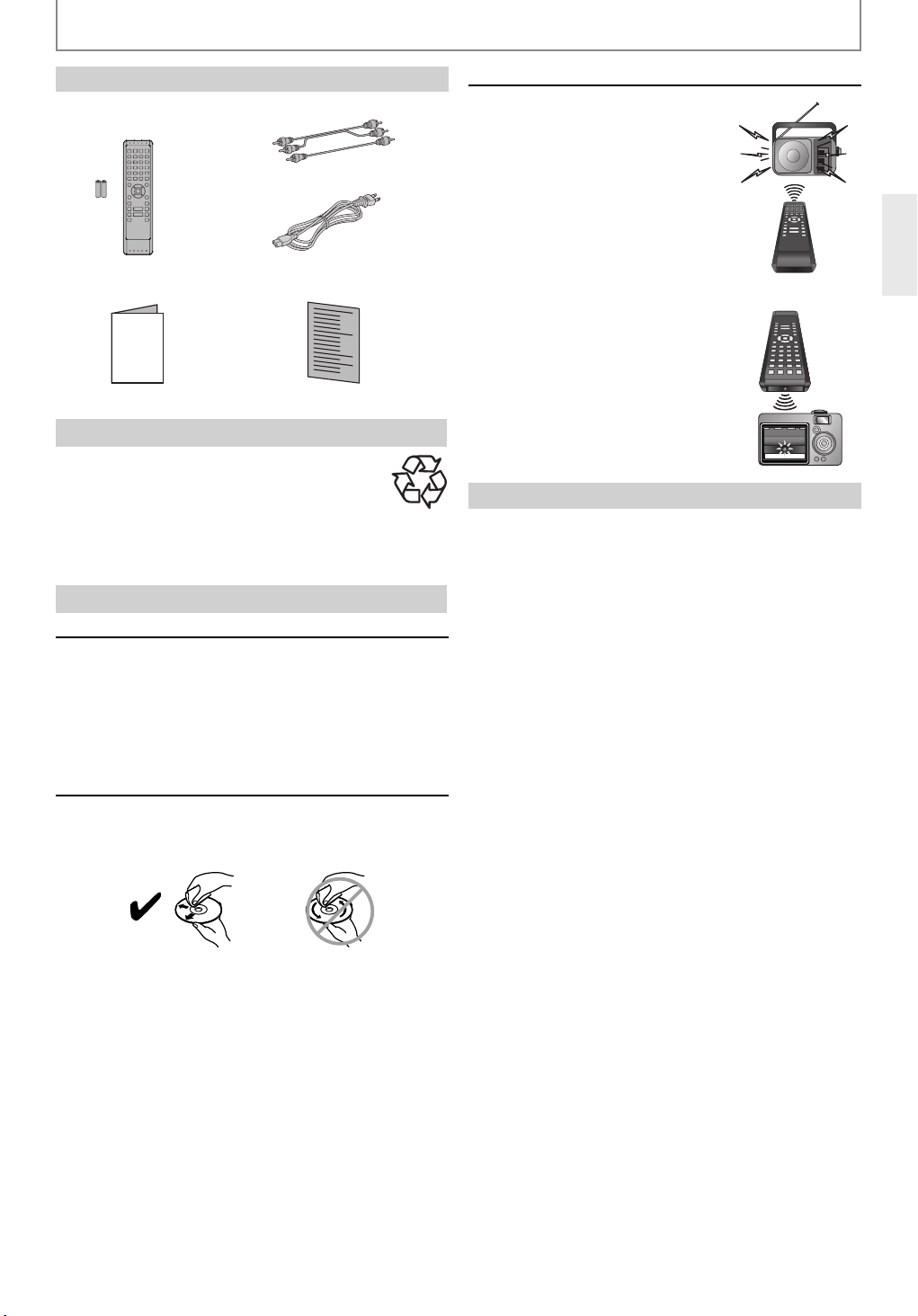
PRECAUTIONS
Supplied Accessories
remote control with
batteries (AAx2)
instruction manual
Instruction Manual
RCA audio / video cables
AC cord
quick start guide
Note about Recycling
• This unit’s packaging materials are recyclable and
can be reused. Please dispose of any materials in
accordance with your local recycling regulations.
• Batteries should never be thrown away or
incinerated but disposed of in accordance with your
local regulations concerning chemical wastes.
Maintenance
Servicing
• Please refer to relevant topics on “TROUBLESHOOTING” on
page 51 before returning the product.
• If this unit becomes inoperative, do not try to correct the
problem by yourself. There are no user-serviceable parts
inside. Turn the unit to the standby mode, unplug the
power plug, and please contact the dealer from whom you
purchased this unit.
Disc handling
• For best results, keep your discs clean. Fingerprints and dust
can affect the sound and picture quality and should be
removed as follows. Using a clean, soft cloth, wipe from the
center outwards, as shown. Never wipe in a circular direction.
IR signal check
• If the remote control is not working
properly, you can use an AM radio or
digital camera (including a cellular
phone with built-in camera) to see if it
is sending out an infrared signal.
• With an AM radio:
Tune the AM radio station to a nonbroadcasting frequency. Point the remote
control towards it, push any button and
listen. If the sound from the radio flutters, it
is receiving the remote control’s infrared
signal.
• With a digital camera
(including built-in cell phone
cameras):
Point a digital camera towards the
remote control. Push any button on
the remote control and look through
the digital camera. If the infrared light
appears through the camera, the
remote control is working.
Copyright
• It is forbidden by law to copy, broadcast, show,
broadcast on cable, play in public, or rent copyrighted
material without permission. Commercial BD-video/
DVD-video discs are copy-protected, and any recordings
made from these discs will be distorted. This product
incorporates copyright protection technology that is
protected by U.S. patents and other intellectual
property rights. Use of this copyright protection
technology must be authorized by Macrovision, and is
intended for home and other limited viewing uses only
unless otherwise authorized by Macrovision. Reverse
engineering or disassembly is prohibited.
• To remove stubborn dust or dirt, wipe the disc with a
damp, soft cloth, and then dry it with a dry cloth.
• Never use solvent-based cleaning fluids, such as thinner
or benzine, commercially available cleaners, or antistatic
sprays intended for vinyl records, because they may
damage the disc.
EN
5
Page 6
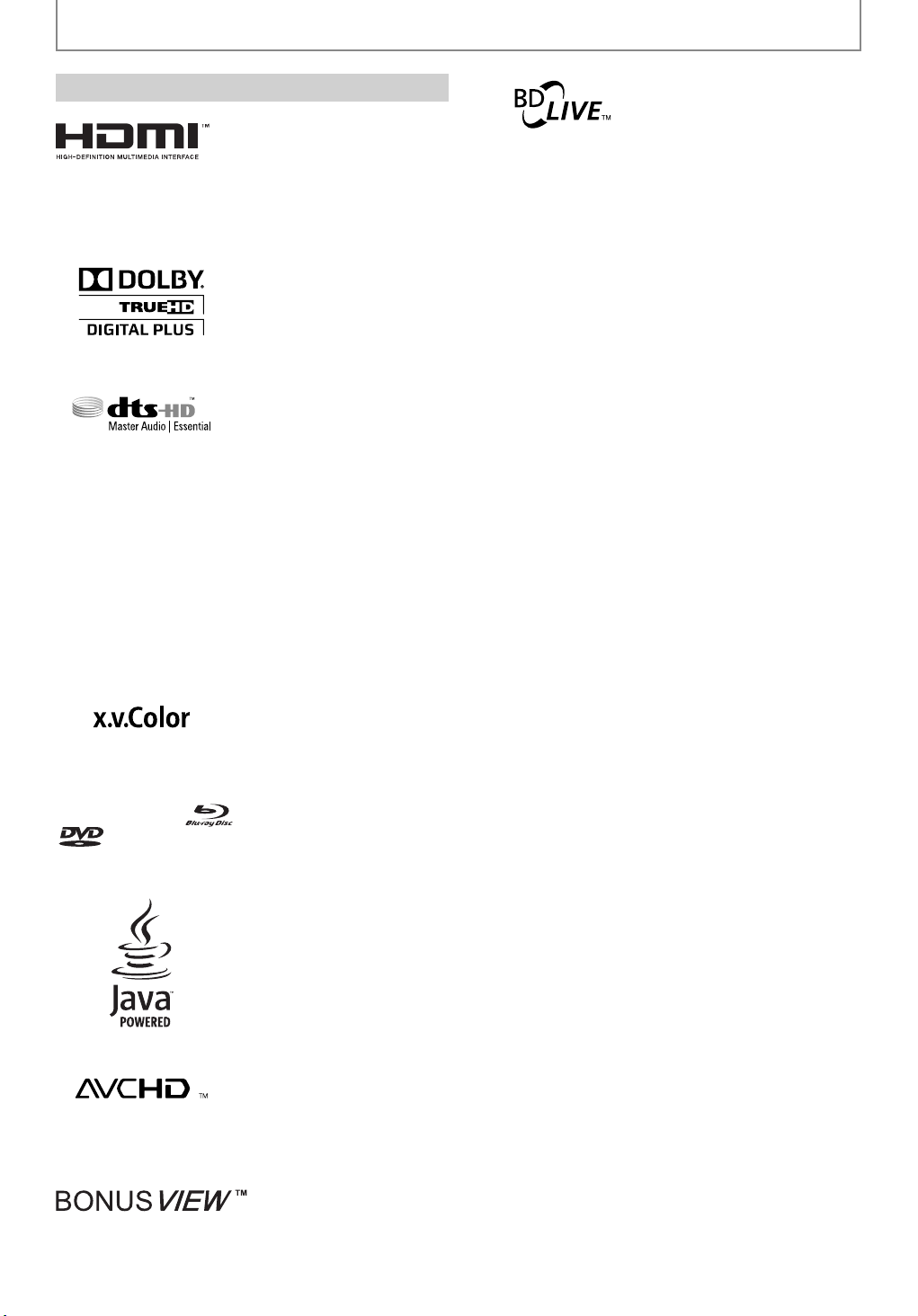
PRECAUTIONS
Trademark Information
HDMI, the HDMI logo and High-Definition Multimedia
Interface are trademarks or registered trademarks of
HDMI Licensing LLC.
Manufactured under license
from Dolby Laboratories.
Dolby and the double-D
symbol are trademarks of
Dolby Laboratories.
Manufactured under license
under U.S. Patent #’s:
5,451,942; 5,956,674;
5,974,380; 5,978,762;
6,226,616; 6,487,535;
7,392,195; 7,272,567;
7,333,929; 7,212,872 & other
U.S. and worldwide patents
issued & pending. DTS is a
registered trademark and the
DTS logos, Symbol, DTS-HD
and DTS-HD Master Audio |
Essential are trademarks of
DTS, Inc. ©1996-2008 DTS, Inc.
All Rights Reserved.
“BD-LIVE” logo is
trademark of Blu-ray Disc
Association.
“x.v.Color” and “x.v.Color”
logo are trademarks of Sony
Corporation.
“Blu-ray Disc“ and
is a trademark of DVD Format/Logo Licensing Corporation.
“BONUSVIEW” is trademark of Blu-ray Disc Association.
are trademarks.
Java and all other Java
trademarks and logos are
trademarks or registered
trademarks of Sun
Microsystems, Inc. in the
United States and / or other
countries.
“AVCHD” and the “AVCHD”
logo are trademarks of
Panasonic Corporation and
Sony Corporation.
6
EN
Page 7
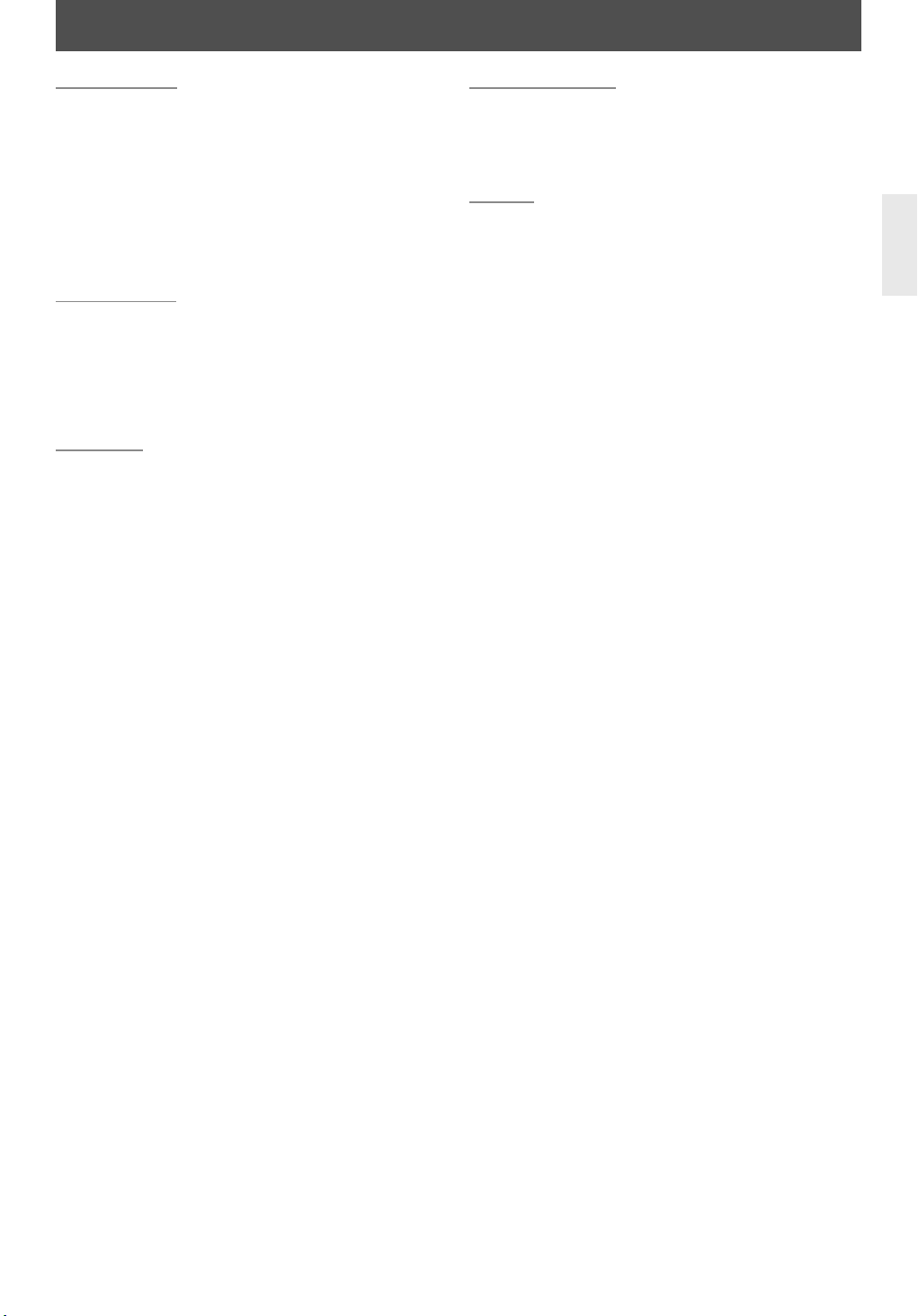
CONTENTS
Introduction
PRECAUTIONS . . . . . . . . . . . . . . . . . . . . . . . . . . . . . . . . . . . 3
FEATURES . . . . . . . . . . . . . . . . . . . . . . . . . . . . . . . . . . . . . . . 8
Features . . . . . . . . . . . . . . . . . . . . . . . . . . . . . . . . . . . . . . . . . . . .8
Symbols Used in this Manual . . . . . . . . . . . . . . . . . . . . . . . .8
FUNCTIONAL OVERVIEW . . . . . . . . . . . . . . . . . . . . . . . . . 9
Front Panel . . . . . . . . . . . . . . . . . . . . . . . . . . . . . . . . . . . . . . . . .9
Rear Panel . . . . . . . . . . . . . . . . . . . . . . . . . . . . . . . . . . . . . . . . . .9
Remote Control . . . . . . . . . . . . . . . . . . . . . . . . . . . . . . . . . . . 10
Front Panel Display. . . . . . . . . . . . . . . . . . . . . . . . . . . . . . . . 12
Connections
CONNECTIONS. . . . . . . . . . . . . . . . . . . . . . . . . . . . . . . . . . 13
Connection to the TV. . . . . . . . . . . . . . . . . . . . . . . . . . . . . . 13
Connection to an Audio System . . . . . . . . . . . . . . . . . . . 16
Connecting the AC Cord. . . . . . . . . . . . . . . . . . . . . . . . . . . 18
Network Connection with LAN . . . . . . . . . . . . . . . . . . . . 18
Controlling AV Components that are Out of Range. . 19
Playback
INFORMATION ON PLAYBACK . . . . . . . . . . . . . . . . . . . 20
BASIC PLAYBACK . . . . . . . . . . . . . . . . . . . . . . . . . . . . . . . 23
Playing Back a BD, DVD or a Disc with AVCHD Files. . 23
Operations Using Title Menu,
Disc Menu, and Pop-up Menu . . . . . . . . . . . . . . . . . . . . . . . 24
Pause . . . . . . . . . . . . . . . . . . . . . . . . . . . . . . . . . . . . . . . . . . . . . 24
Resume Playback . . . . . . . . . . . . . . . . . . . . . . . . . . . . . . . . . . . . 24
Playing Back an Audio CD or a Disc with MP3 Files. . . 25
Reading the SD Memory Card . . . . . . . . . . . . . . . . . . . . . 26
SPECIAL PLAYBACK . . . . . . . . . . . . . . . . . . . . . . . . . . . . . 27
Fast Forward / Fast Reverse. . . . . . . . . . . . . . . . . . . . . . . . 27
Slow Forward Playback . . . . . . . . . . . . . . . . . . . . . . . . . . . . 27
Step by Step Playback . . . . . . . . . . . . . . . . . . . . . . . . . . . . . 27
Repeat Playback . . . . . . . . . . . . . . . . . . . . . . . . . . . . . . . . . . 27
A-B Repeat. . . . . . . . . . . . . . . . . . . . . . . . . . . . . . . . . . . . . . . . 28
PIP (Picture in Picture) (BONUSVIEW) Setting . . . . . . . 28
Program Playback . . . . . . . . . . . . . . . . . . . . . . . . . . . . . . . . . 28
Random Playback . . . . . . . . . . . . . . . . . . . . . . . . . . . . . . . . . 29
Rapid Playback. . . . . . . . . . . . . . . . . . . . . . . . . . . . . . . . . . . . 30
Camera Angle. . . . . . . . . . . . . . . . . . . . . . . . . . . . . . . . . . . . . 30
Enjoying BD-Live Discs with Internet. . . . . . . . . . . . . . . 30
SEARCH . . . . . . . . . . . . . . . . . . . . . . . . . . . . . . . . . . . . . . . . 31
SPECIAL SETTINGS . . . . . . . . . . . . . . . . . . . . . . . . . . . . . . 32
Switching Subtitles. . . . . . . . . . . . . . . . . . . . . . . . . . . . . . . . 32
Switching Audio Soundtrack . . . . . . . . . . . . . . . . . . . . . . 32
Setting the BD Audio Mode . . . . . . . . . . . . . . . . . . . . . . . 33
Adjusting the Picture. . . . . . . . . . . . . . . . . . . . . . . . . . . . . . 33
Function Setup
FUNCTION SETUP . . . . . . . . . . . . . . . . . . . . . . . . . . . . . . . 34
Using the Setup Menu. . . . . . . . . . . . . . . . . . . . . . . . . . . . . 34
Network Connection . . . . . . . . . . . . . . . . . . . . . . . . . . . . . . 46
Software Upgrade. . . . . . . . . . . . . . . . . . . . . . . . . . . . . . . . . 49
Others
TROUBLESHOOTING . . . . . . . . . . . . . . . . . . . . . . . . . . . . 51
GLOSSARY . . . . . . . . . . . . . . . . . . . . . . . . . . . . . . . . . . . . . 53
LANGUAGE CODE . . . . . . . . . . . . . . . . . . . . . . . . . . . . . . . 55
SPECIFICATIONS . . . . . . . . . . . . . . . . . . . . . . . . . . . . . . . . 56
EN
7
Page 8
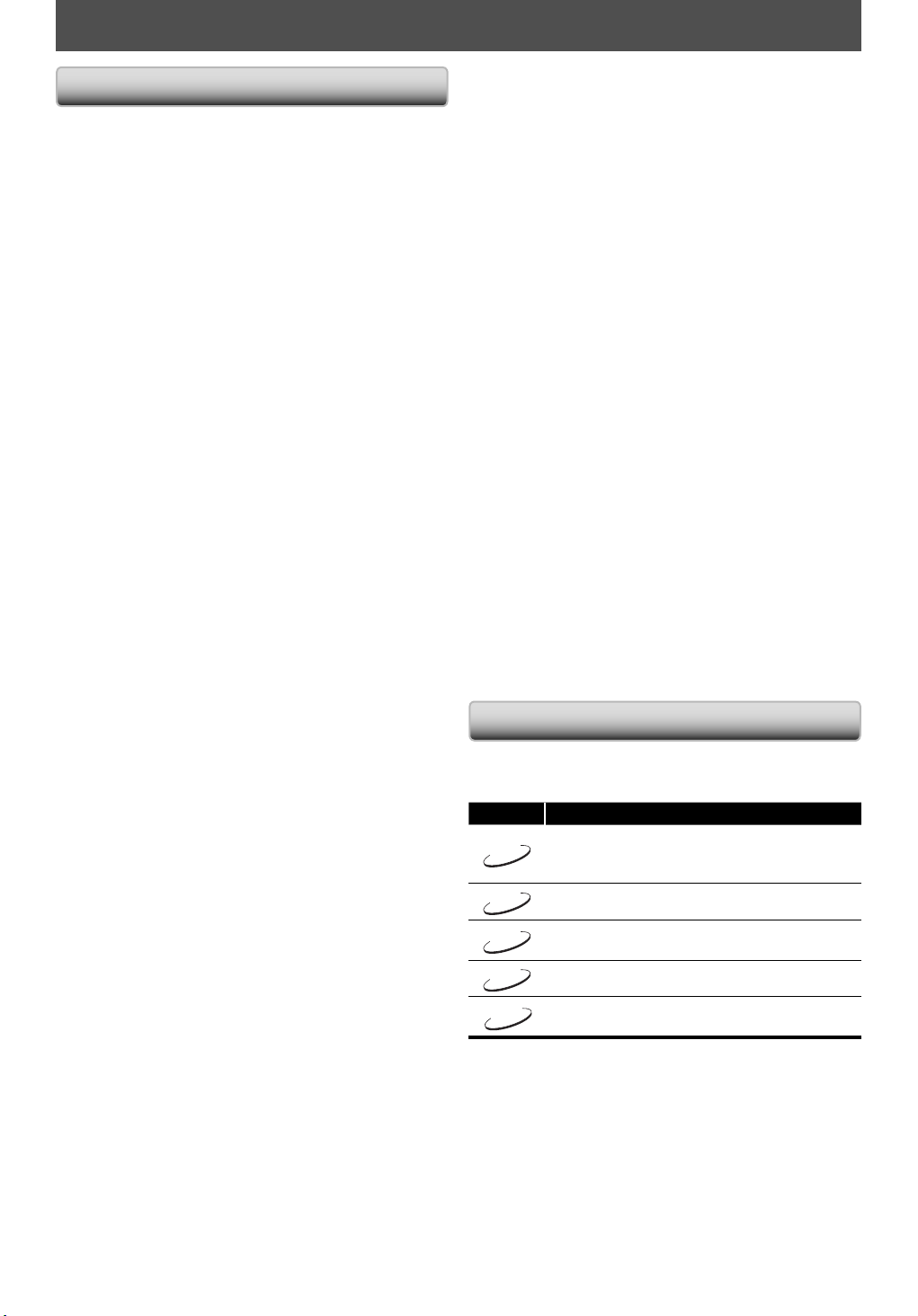
FEATURES
Features
Full high-definition video playback
Watch movies in the highest picture quality available for
your HDTV. This unit offers full high-definition video
playback up to 1080p resolution for an amazing viewing
experience. A highly detailed picture and increased
sharpness delivers a more true-to-life picture.
Upconvert DVD for enhanced picture quality
Your current DVD will look even better than before
thanks to video upconversion. Upconversion will increase
the resolution of standard definition DVD to high
definition up to 1080p over an HDMI connection. The
picture will be less jagged and more realistic for a near
high-definition experience.
Enjoy your content on different kinds of media
Full backwards compatibility with DVD, CD and SD Card
ensures that you can continue to enjoy your current audiovideo collection. Additionally, you can listen to MP3 files.
Listen to the rich multi-channel surround sound
Multi-channel surround sound, which realizes real-to-life
sound and makes you feel that you are really there.
Easy and simple connection to your HDTV via HDMI
Connect this unit to your HDTV with one single HDMI
(high definition multimedia interface) cable. It is
recommended to use High Speed HDMI Cable for better
compatibility. The high definition video output signal will
be transferred to your HDTV without conversion to
analogue signals, so you will get an excellent picture and
sound quality, completely free from noise.
Thanks to other multiple outputs, you can also easily
connect to your home theater system or amplifier.
About HDMI CEC (consumer electronics control)
This unit supports HDMI CEC, which allows integrated
system control over HDMI and is part of the HDMI
standard. The company does not guarantee 100%
interoperability with other brands of HDMI CEC compliant
devices.
PIP (Picture in Picture) (BONUSVIEW) setting
Some BD-video have the PIP (picture-in-picture) function
which enables you to display the secondary video in the
primary video. You can call up the secondary video by
pressing [PIP] whenever the scene contains the
secondary video.
BD-Live
BD-Live (BD-ROM ver. 2 (Profile 2.0/Profile 1.1)) that allows
interactive functions to be used when this unit is connected
to the Internet in addition to be BONUSVIEW function. The
various functions differ depending on the disc.
Pop-up menu
Some BD-video have pop-up menu which is a navigation
menu that can be called up and be operated on the TV
screen without interrupting the playback. You can call up
the pop-up menu by pressing [Pop Up Menu / Menu].
Contents in the pop-up menu vary depending on the disc.
HDMI Deep Color
Deep Color reduces the posterization effect of the
playback image. Refer to “HDMI Deep Color” in
“FUNCTION SETUP” on page 37.
1080p / 24 fps output (BD only)
HDMI
This unit is equipped with the feature which can provide
the smooth movement in the playback of film originated
material with the frame rate of 24 frames per second with
progressive. (Available only when the TV is connected by
an HDMI cable and compatible with 1080p24 frame input.)
Refer to “HDMI Video Resolution” in “FUNCTION SETUP”
on page 37.
Playing back the contents in SD Memory Card
You can play back AVCHD/MP3 stored in an SD Memory Card.
You can store picture-in-picture commentary, subtitles or
other extras for BD-ROM Ver. 2 (Profile 2.0/Profile 1.1) files in
an SD Memory Card and play back with the BD-video.
Playing back AVCHD files
This unit supports playback of AVCHD format files (new
format for high definition video camcorders) recorded on
disc/SD card. Your high definition personal archive is
playable in HD quality.
x.v.Color
This unit supports playback of video contents on discs
recorded with “x.v.Color” technology. To watch this video
content with the “x.v.Color” space, a TV or other display
device supporting both video image reproduction using
“x.v.Color” standard and capability of manual switching of
its color space setting is required. Please refer to the
owner’s manual of your display device for further
information.
Symbols Used in this Manual
To specify for which media type each function is, we put
the following symbols at the beginning of each item to
operate.
Symbol Description
BD-V
DVD-V
AVCHD
CD
MP3
If you do not find any of the symbols listed above under
the function heading, the operation is applicable to all
media.
Description refers to BD-video and
BD-RE (ver. 2.1) / BD-R (ver. 1.1/1.2/1.3)
recorded in BDMV format
Description refers to DVD-video
Description refers to DVD+RW/+R/-RW/-R
and SD Card / SDHC Card with AVCHD files
Description refers to audio CD / DTS-CD
Description refers to BD, DVD, CD-RW/-R and
SD Memory Card with MP3 files
Rapid playback
Playback in slightly faster speed while keeping the sound
output.
Rapid playback is available only on discs recorded in the
Dolby Digital format.
8
EN
Page 9
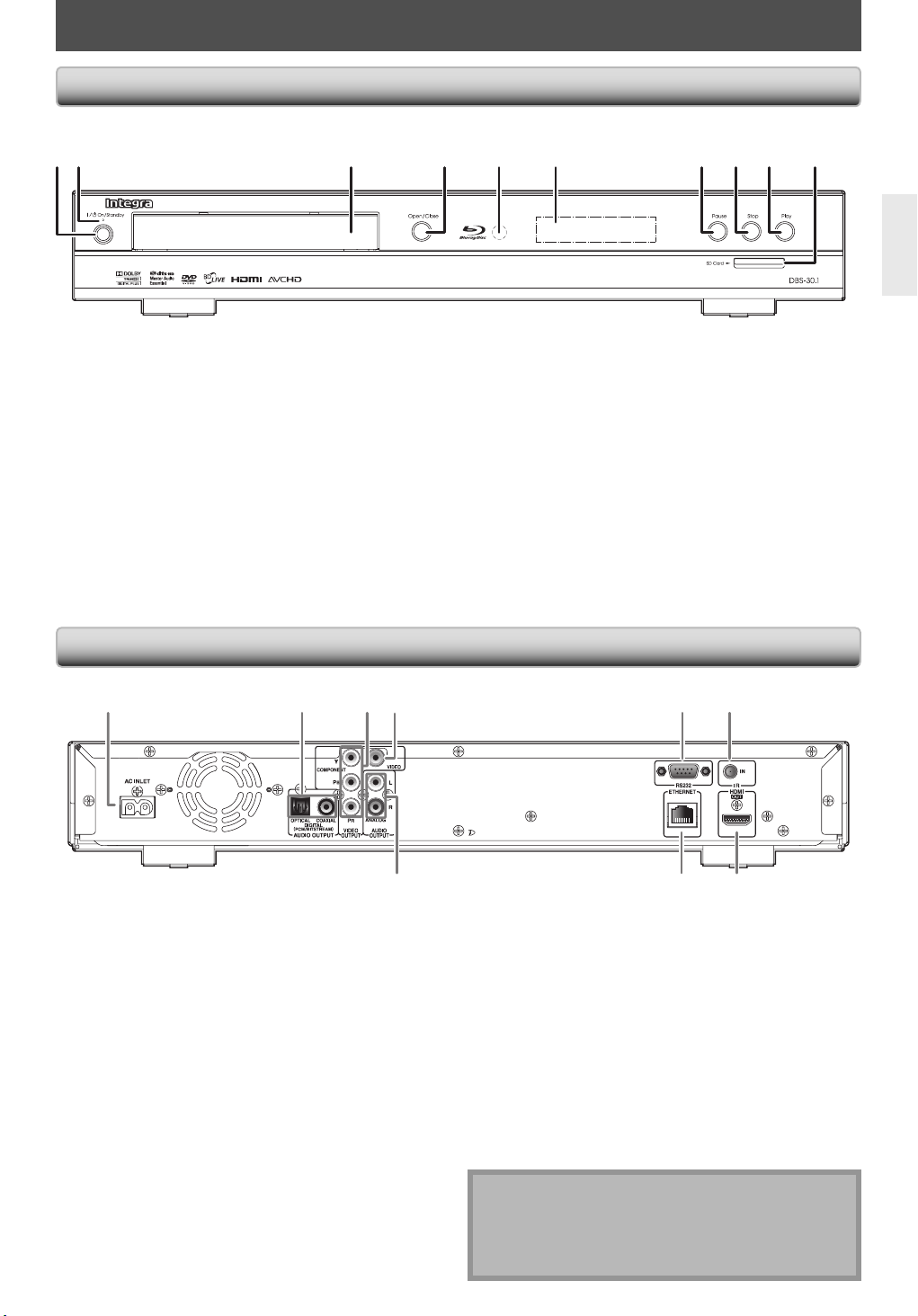
FUNCTIONAL OVERVIEW
Front Panel
3214*65789*10
* The unit can also be turned on by pressing these buttons.
I
/yy On / Standby button
1.
• Press to turn on the unit, or to turn the unit into the
standby mode. (To completely shut down the unit,
you must unplug the AC power cord)
2. Standby indicator
• This indicator lights up in red when the unit is in
standby mode and turns off when the unit is active.
3. Disc tray
• Place a disc when opening the disc tray.
4. Open / Close A button*
• Press to open or close the disc tray.
5. Infrared sensor window
• Receive signals from your remote control so that
you can control the unit from a distance.
6. Display
• Refer to “Front Panel Display” on page 12.
7. Pause k button
• Press to pause playback.
8. Stop C button
• Press to stop playback.
9. Play B button*
• Press to start or resume playback.
10. SD Card slot
• Insert an SD Memory Card, and play back the
contents in it.
Rear Panel
2 5 61
1. AC INLET terminal
• Use to connect the AC outlet with the AC cord.
2. AUDIO OUTPUT (DIGITAL OPTICAL / COAXIAL) jacks
• Use to connect an AV receiver / amplifier, Dolby
Digital / DTS decoder or other device with a digital
audio optical / coaxial input jack with a digital audio
optical / coaxial cable.
3. VIDEO OUTPUT (COMPONENT) jacks
• Use to connect a TV with component video inputs
with an RCA component video cable.
4. VIDEO OUTPUT (VIDEO) jack
• Use to connect a TV, an AV receiver or other device
with an RCA video cable.
5. CONTROL CONNECTOR (RS-232)
• This bidirectional RS-232 port can be connected to
an external controller.
EN
3
4
9 8 7
6. IR IN jack
• A commercially available IR receiver can be
connected to the IR IN jack, allowing you to control
the DVD player when it’s out of sight, for example,
installed in a cabinet.
7. HDMI OUT jack
• Use to connect a TV with an HDMI compatible port
with an HDMI cable.
8. ETHERNET terminal
• Use to connect a telecommunications equipment
with LAN cable.
9. AUDIO OUTPUT (ANALOG L / R) jacks
• Use to connect a TV, an AV receiver / amplifier or
other device with an RCA audio cable.
Note
• Do not touch the inner pins of the jacks on the rear
panel. Electrostatic discharge may cause permanent
damage to the unit.
• This unit does not have the RF modulator.
9
Page 10

FUNCTIONAL OVERVIEW
Remote Control
1
2
3
4
5
6
7
8
9
10
11*
12
13
* The unit can also be turned on by pressing these
buttons.
1. Display button
• Press to display the on-screen display menu.
I
2. On/Standby
• Press to turn on the unit, or to turn the unit into
the standby mode. (To completely shut down the
unit, you must unplug the AC power cord)
3. Number buttons
• Press to enter the title, chapter, track or file
number.
• Press to enter values in the input field.
4. Search button
• Press to display the search menu.
5. A / B / C / D button
• Press to select items on some BD menus.
• When file list / thumbnail list is shown, press to
switch between pages.
6. Top Menu button
• Press to display the top menu.
7. Cursor K / L /
• Press to select items or settings.
8. Setup button
• Press to display the setup menu.
9. Subtitle button
• Press to display the subtitle menu.
10. Rev E button
• During playback, press to fast reverse the playback.
/yy button
{
/ B buttons
14
15*
16
17
18
19
20
21
22
23
24
25
26
27
28
11. Play B button*
• Press to start playback or resume playback.
12. Skip H button
• During playback, press once to return to the
beginning of the current title, chapter, track or file.
• During playback, press twice to return to the
previous title, chapter, track or file.
13. Pause F button
• Press to pause playback.
• When playback is in pause mode, press repeatedly
to forward the playback step by step.
14. Resolution button
• Press to set the HDMI output mode.
15. Open / Close A button*
• Press to open or close the disc tray.
16. PIP button
• Press to switch picture-in-picture feature on or off
(only applicable to BD-video which supports the
PIP function).
17. Angle button
• Press to access various camera angles on the disc.
18. Repeat button
• Press to toggle between various repeat modes.
19. Clear button
• Press to clear the information once entered, to
clear the marker settings, or to cancel the
programming for audio CD, etc.
20. A-B button
• Press to play back a defined section between point
A and B repeatedly.
21. Pop Up Menu/Menu button
• Press to display the pop-up menu / disc menu.
22. Enter button
• Press to confirm or select menu items.
23. Return button
• Press to return to the previously displayed menu
screen.
24. Audio button
• Press to display the audio menu.
25. Fwd D button
• During playback, press to fast forward the
playback.
• In pause mode, press to slow forward the playback.
26. Stop C button
• Press to stop playback.
27. Skip G button
• During playback, press to skip to the next title,
chapter, track or file.
28. Mode button
• During BD, DVD or AVCHD files playback, press to
display the setting for the rapid playback and the
picture adjustment.
• During BD playback, press to turn the picture-inpicture feature on or off (only applicable to
BD-video which supports the PIP function).
• In stop mode with BD inserted, press to display a
menu for setting the BD audio mode.
• In stop mode with audio CD, or a disc with MP3
files inserted, press to display menus for program
and random playback.
10
EN
Page 11
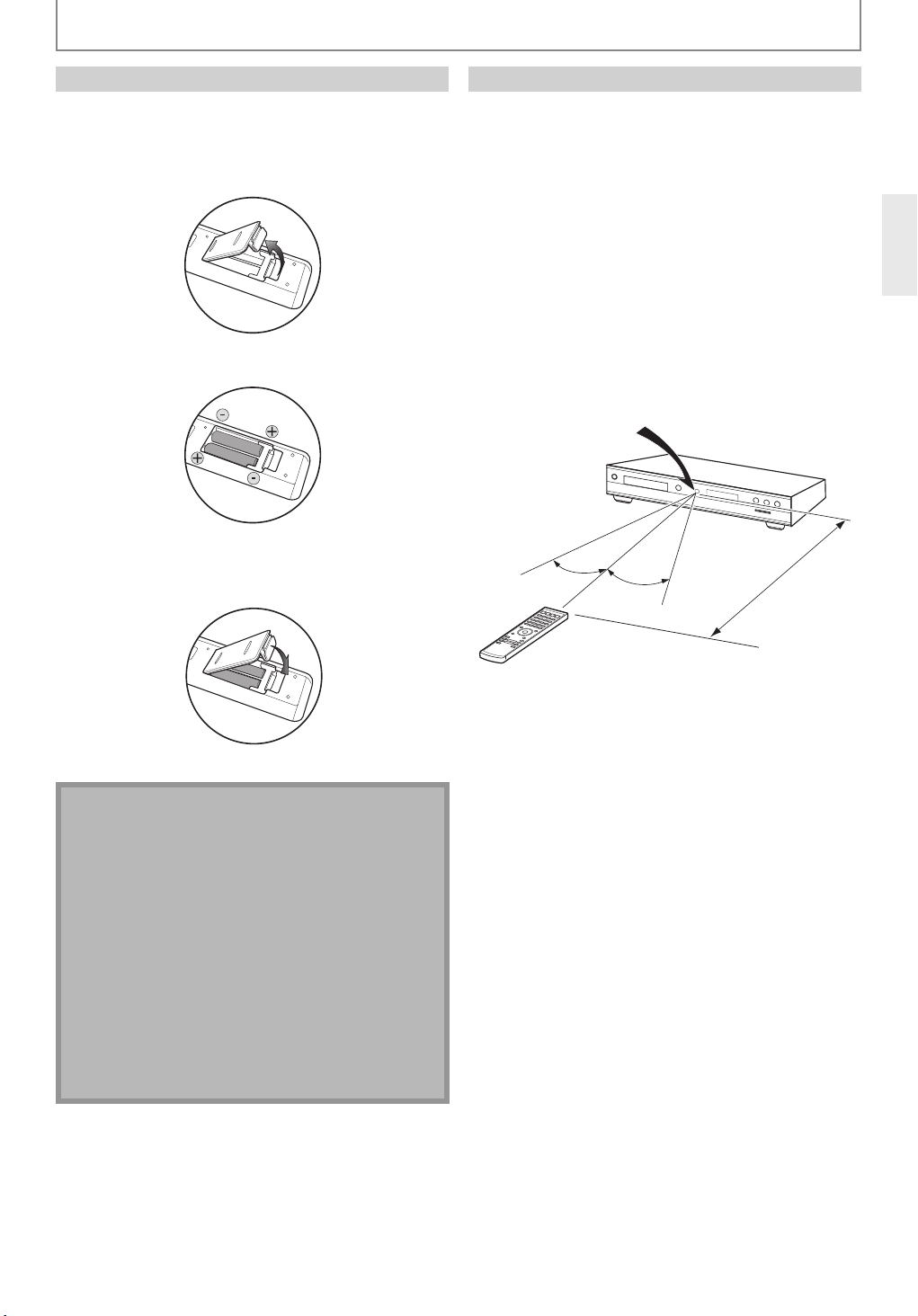
FUNCTIONAL OVERVIEW
Installing the Batteries in the Remote Control
Install the batteries (AAx2) matching the polarity
indicated inside battery compartment of the remote
control.
1 Open the cover.
2 Insert batteries.
Make sure to match + and - on the batteries to the
marks indicated in the battery compartment.
3 Close the cover.
Using a Remote Control
Keep in mind the following when using the remote
control:
• Make sure that there are no obstacles between the
remote control and the infrared sensor window on the
unit.
• Remote operation may become unreliable if strong
sunlight or fluorescent light is shining on the infrared
sensor window of the unit.
• Remote control for different devices can interfere with
each other. Avoid using remote control for other device
located close to the unit.
• Replace the batteries when you notice a fall off in the
operating range of the remote control.
• The maximum operable ranges from the unit are as
follows.
Infrared sensor window
Remote control sensor
DBS-30.1
30˚
30˚
x. 16 ft. (5 m)
Appro
Note
Incorrect use of batteries can result in hazards such as
leakage and bursting. Please observe the following:
• Do not mix new and old batteries together.
• Do not use different kinds of batteries together.
Although they may look similar, different batteries
may have different voltages.
• Make sure that the + and - ends of each battery
match the indications in the battery compartment.
• Remove batteries from battery compartment that is
not going to be used for a month or more.
• When disposing of used batteries, please comply with
governmental regulations or environmental public
instruction’s rules that apply in your country or area.
• Do not recharge, short-circuit, heat, burn or
disassemble batteries.
EN
11
Page 12
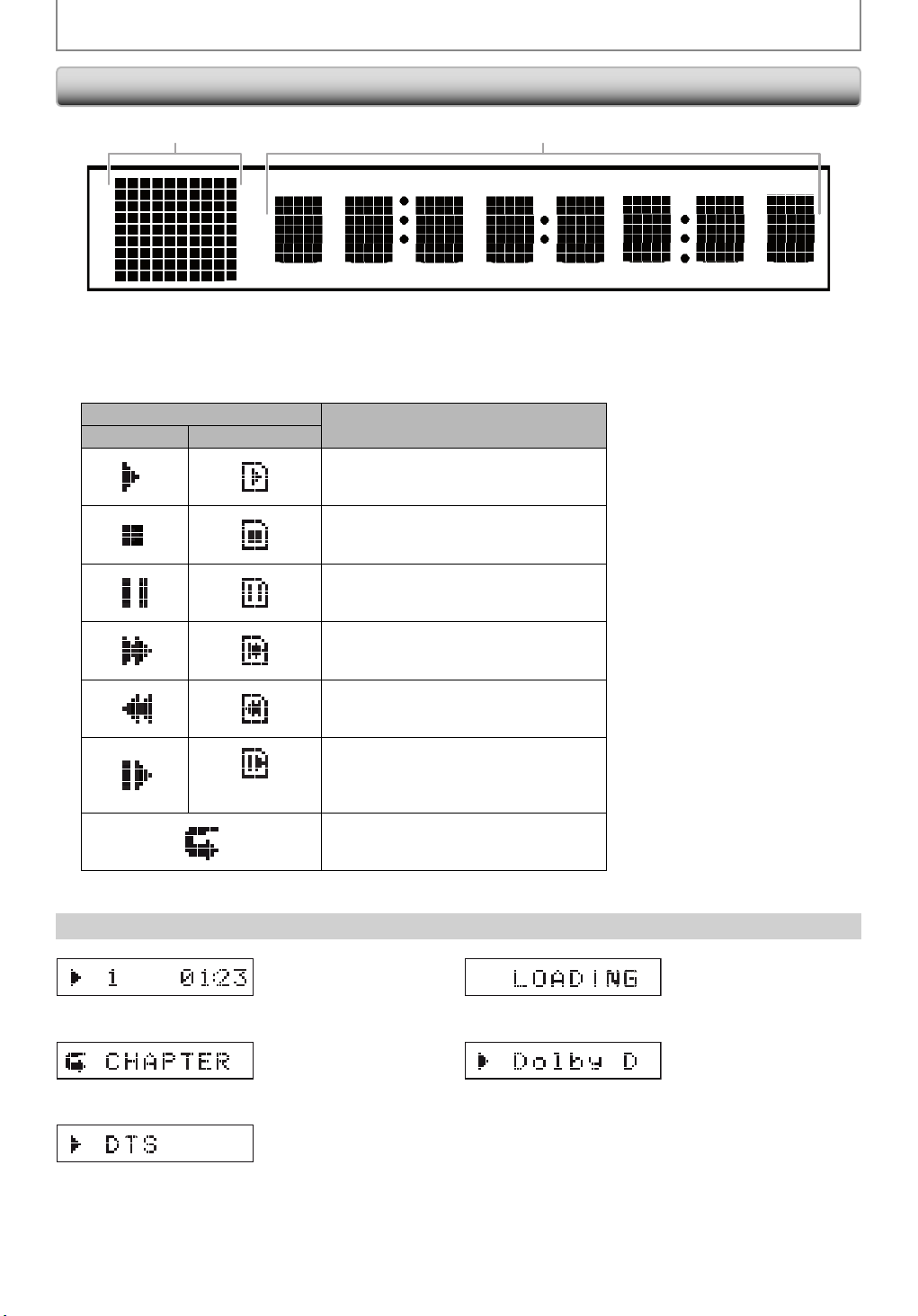
FUNCTIONAL OVERVIEW
Front Panel Display
1 2
• Brightness of the display can be adjusted. Refer to “Panel Display” in “FUNCTION SETUP” on page 44.
1. Displays playback status icon. Refer to the table below.
2. Displays various kinds of information such as title number, elapsed time, repeat mode, etc.
Playback status icon
Disc SD Memory Card
(for AVCHD only)
Example of Display Message
Mode
Playback is in progress
Stop mode
Pause mode
Fast forward mode
Fast reverse mode
Slow forward mode
Appears while repeat function is set
12
Title is being played back.
Indicating the current title
number and the elapsed
time.
Current chapter is in
chapter repeat mode.
DTS audio is being played
back.
Loading a disc.
Dolby Digital audio is
being played back.
EN
Page 13
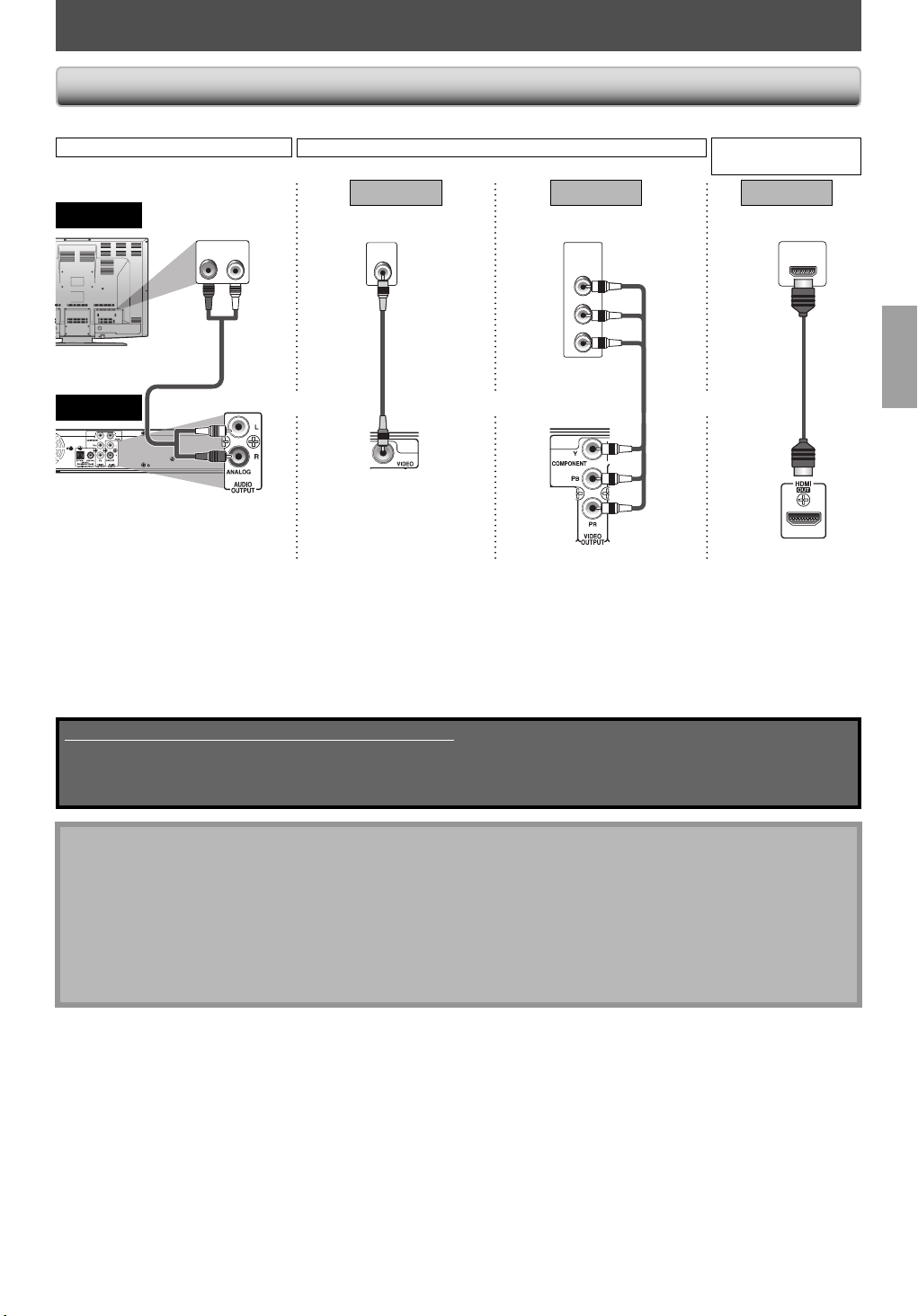
CONNECTIONS
Connection to the TV
• Make one of the following connections, depending on the capabilities of your existing device.
AUDIO CONNECTION
TV
standard audio
audio cable
this unit
RCA
AUDIO IN
Method 1
standard picture
LR
VIDEO
and or or
VIDEO CONNECTION
IN
RCA
video
cable
Method 2
better picture
COMPONENT
VIDEO IN
Y
(Green)
PB
(Blue)
PR
(Red)
RCA
component
video cable
(Green)
(Blue)
(Red)
1
*
AUDIO / VIDEO
CONNECTION
1, 2
Method 3
*
best audio / picture
HDMI IN
HDMI
cable
AUDIO OUTPUT
(ANALOG L/R)
1
*
This unit is compatible with the progressive scan system. The feature provides you with the higher quality pictures
VIDEO OUTPUT
(VIDEO)
HDMI OUTVIDEO OUTPUT
(COMPONENT)
than traditional output system does. To utilize this feature, a component or an HDMI connection is required. Refer
to “HDMI Video Resolution” or “Component Output” setting on page 37 to set the video resolution.
2
Analog audio connection is not required for this connection.
*
Supplied cables used in this connection are as follows:
• RCA audio cable (L/R) x 1
• RCA video cable x 1
Please purchase the rest of the necessary cables at your local store.
Note
• Connect this unit directly to the TV. If the RCA audio / video cables are connected to a VCR, pictures may be
distorted due to the copy-protection system.
• If the picture is not output properly to the TV because of “HDMI Video Resolution” or “Component Output” setting,
press and hold [Play B] on the front panel for more than 5 seconds. “HDMI Video Resolution” and “Component
Output” setting will be reset to the default automatically. You cannot change the video resolution during Blu-ray
Disc playback. To change the resolution, stop playback.
• A simple 1-cable connection with a device having an HDMI (high-definition multimedia interface) jack allows
digital transfer of both digital video signals and multi-channel audio signals.
EN
13
Page 14
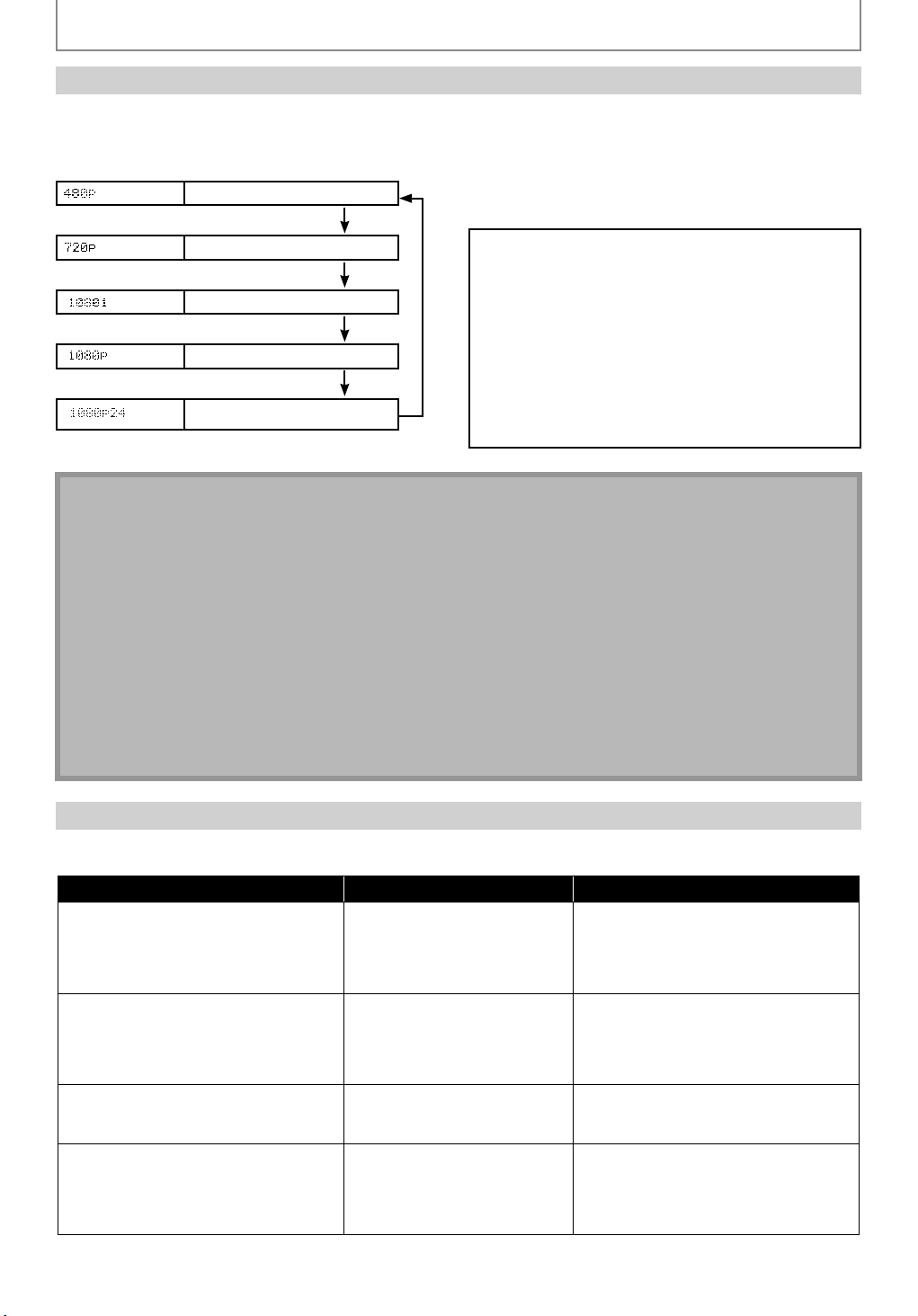
CONNECTIONS
HDMI Output Mode and Actual Output Signals
Press [Resolution] to change the resolution of the video signal being output from HDMI OUT jack. The video
resolution changes as follows every time [Resolution] is pressed.
Front Panel
Display
Press [Resolution]
Press [Resolution]
Press [Resolution]
Press [Resolution]
Press [Resolution]
Note
• When using HDCP-incompatible TV, the image will not be viewed properly.
• The audio signals from HDMI OUT jack (including the sampling frequency, the number of channels and bit length)
maybe limited by the device that is connected.
• Among the devices that support HDMI, some do not support audio output (e.g. projectors). In connections with
device such as this unit, audio signals are not output from HDMI OUT jack.
• Video and audio signals may be distorted temporarily when switching to / from the HDMI output mode.
• You cannot change the video resolution during Blu-ray Disc playback. To change the resolution, stop playback.
• You can also change the HDMI output mode from “HDMI Video Resolution” setting in “Video” menu. In this menu,
you can confirm what HDMI video resolutions are supported by connected TV. Refer to page 37.
• In order to get natural and high quality film reproduction of 24-frame film material, use an HDMI cable (High Speed
HDMI Cable is recommended) and select “1080p24” if the connected TV is compatible with 1080p24 frame input.
• Even if you set “HDMI Video Resolution” setting to “1080p24”, when the contents of the disc is not compatible for
1080p24 frame, 1080p60 frame will be output.
• It is recommended to use High Speed HDMI Cable (also known as HDMI category 2 cable) for better compatibility.
HDMI Video Resolution
480 Progressive
720 Progressive
1080 Interlaced
1080 Progressive
1080 Progressive 24 24 frame
Copyright protection system
To play back the digital video images of a BD / DVD
via an HDMI connection, it is necessary that both the
unit and the TV (or an AV receiver) support a
copyright protection system called HDCP (highbandwidth digital content protection system). HDCP is
copy protection technology that comprises data
encryption and authentication of the connected AV
device. This unit supports HDCP. Please read the
operating instructions of your TV (or AV receiver) for
more information.
HDMI Audio Setting
When using HDMI connections make “HDMI Audio Out” setting in “Audio” menu according to the specifications of the
device to be connected. Refer to page 39.
Device to be connected “HDMI Audio Out” setting Output HDMI audio signal
Device compatible with Dolby Digital,
Dolby Digital Plus, Dolby TrueHD, DTS
or DTS-HD decoding
Device compatible with 3 or more
channels of audio inputs (not Dolby
Digital, Dolby Digital Plus, Dolby
TrueHD, DTS or DTS-HD compatible)
Device compatible with 2-channel
audio input or device not compatible
with audio input
HDMI connection to a TV and digital
audio connection (optical/coaxial) to an
AV receiver
HDMI Multi (Normal) Dolby Digital, Dolby Digital Plus, Dolby
TrueHD, DTS, or DTS-HD bitstream are
output from HDMI OUT jack. Make the
speaker settings on the connected AV
receiver, etc.
HDMI Multi (LPCM) Multi-channel audio signals are output
from HDMI OUT jack. Make the speaker
settings with the speaker setting items
appear after you select “HDMI
Multi(LPCM)”. Refer to page 39.
HDMI 2ch Down-mixed 2-channel audio signals
are output from HDMI OUT jack.
Audio Mute HDMI audio will be mute, and Dolby
Digital / DTS bitstream or LPCM will be
output from AUDIO OUTPUT (DIGITAL
OPTICAL / COAXIAL) jacks depending on
“Digital Out” setting. Refer to page 40.
14
EN
Page 15
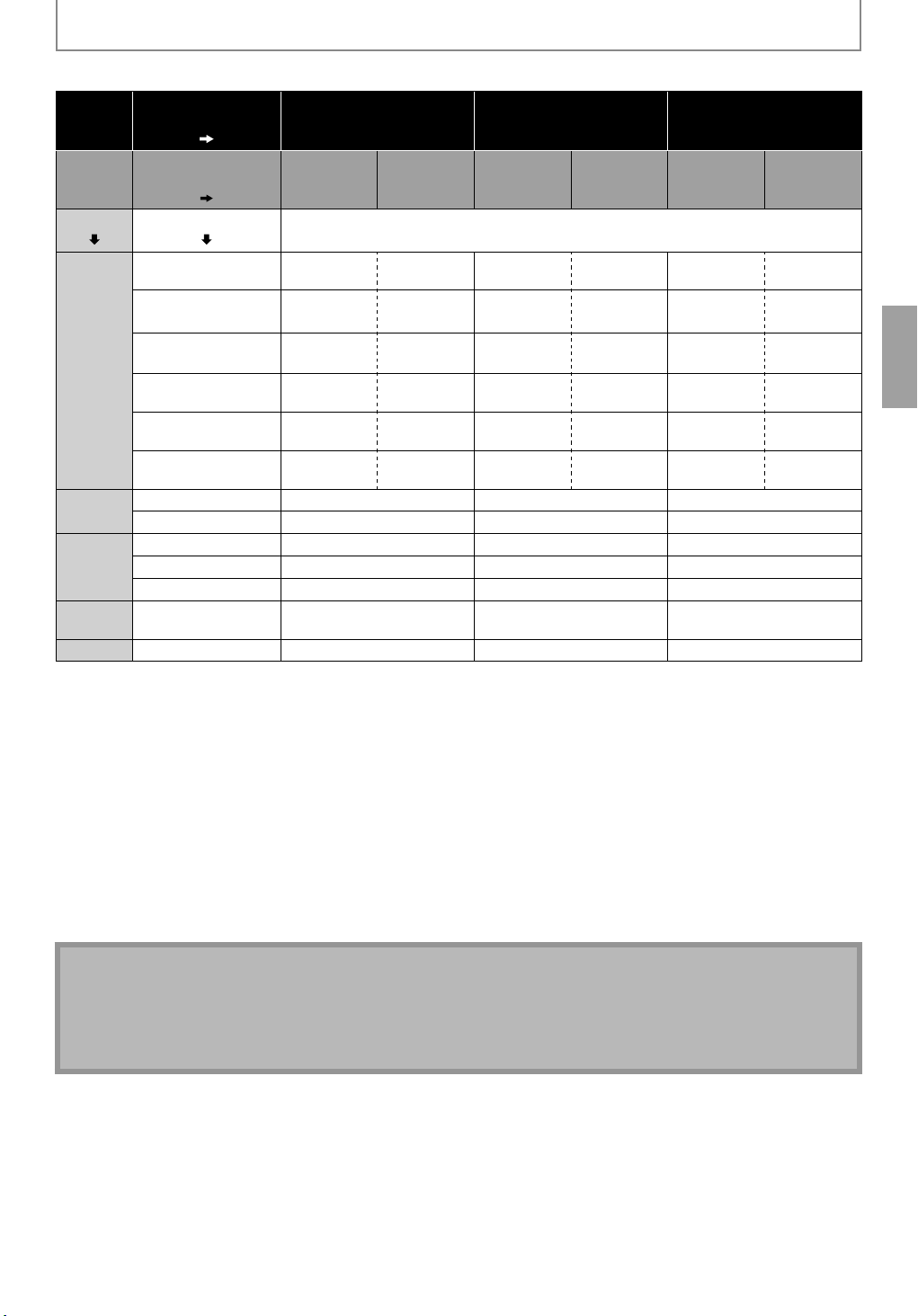
CONNECTIONS
■ Audio signals output from HDMI OUT jack
“HDMI Audio Out”
setting “HDMI Multi (Normal)” “HDMI Multi (LPCM)” “HDMI 2ch”
Media
“BD Audio Mode”
setting
Audio Source Which audio format can be output depends on the compatibility of the connected
“HD Audio
Output”
“Mix Audio
Output”
“HD Audio
Output”
“Mix Audio
Output”
“HD Audio
Output”
“Mix Audio
Output”
device.
BD-video
AVCHD
DVDvideo
Audio CD
/ MP3
2
4
7
6, 7
Downmix
2ch PCM
Downmix
2ch PCM
Downmix
2ch PCM
Downmix
2ch PCM
Downmix
2ch PCM
Downmix
2ch PCM
Dolby Digital
Dolby Digital Plus
Dolby TrueHD
DTS DTS DTS
DTS-HD DTS-HD DTS
Dolby Digital Dolby Digital
Dolby Digital
Plus
Dolby
TrueHD
Dolby Digital
Dolby Digital
Multi PCM Multi PCM
Multi PCM*1Multi PCM*
Multi PCM*3Multi PCM*
Multi PCM*7Multi PCM*
Multi PCM*
5, 7
LPCM Multi PCM Multi PCM Multi PCM Multi PCM
Multi PCM*
Dolby Digital Dolby Digital Multi PCM Downmix 2ch PCM
LPCM Multi PCM Multi PCM Downmix 2ch PCM
Dolby Digital Dolby Digital Multi PCM Downmix 2ch PCM
DTS DTS Multi PCM Downmix 2ch PCM
LPCM 2ch PCM 2ch PCM 2ch PCM
PCM 2ch PCM 2ch PCM 2ch PCM
1
*
3
*
5
*
Downmix
2ch PCM
Downmix
2ch PCM
Downmix
2ch PCM
Downmix
2ch PCM
Downmix
2ch PCM
Downmix
2ch PCM
DTS-CD DTS DTS Multi PCM Downmix 2ch PCM
*1 Full decoded.
2
*
Only the independent substream is decoded.
3
*
Dolby TrueHD stream is decoded.
4
*
Only the Dolby Digital substream is decoded.
5
*
Full decoded.
6
*
Only the core substream is decoded.
7
*
When audio source is Multi-channel, decorded as 7.1ch. However, number of the output audio channel will depend
on the number of the connected speakers.
2
*
4
*
6
*
• If the connected device is not compatible with the HDMI BITSTREAM, audio will be output as multi LPCM or 2-channel
down-mixed LPCM depending on the capability of the connected device even if you select “HDMI Multi(Normal)” in
“HDMI Audio Out” setting. Refer to page 39.
• When playing back a BD-video which only contains the primary audio, the audio output will be the same case as the
“HD Audio Output” even if the “BD Audio Mode” is set to “Mix Audio Output”.
Note
• The audio signals from HDMI OUT jack (including the sampling frequency, the number of channels and bit length)
maybe limited by the device that is connected.
• Among the devices that support HDMI, some do not support audio output (e.g. projectors). In connections with
device such as this unit, audio signals are not output from HDMI OUT jack.
• Video and audio signals may be distorted temporarily when switching to / from the HDMI output mode.
EN
15
Page 16
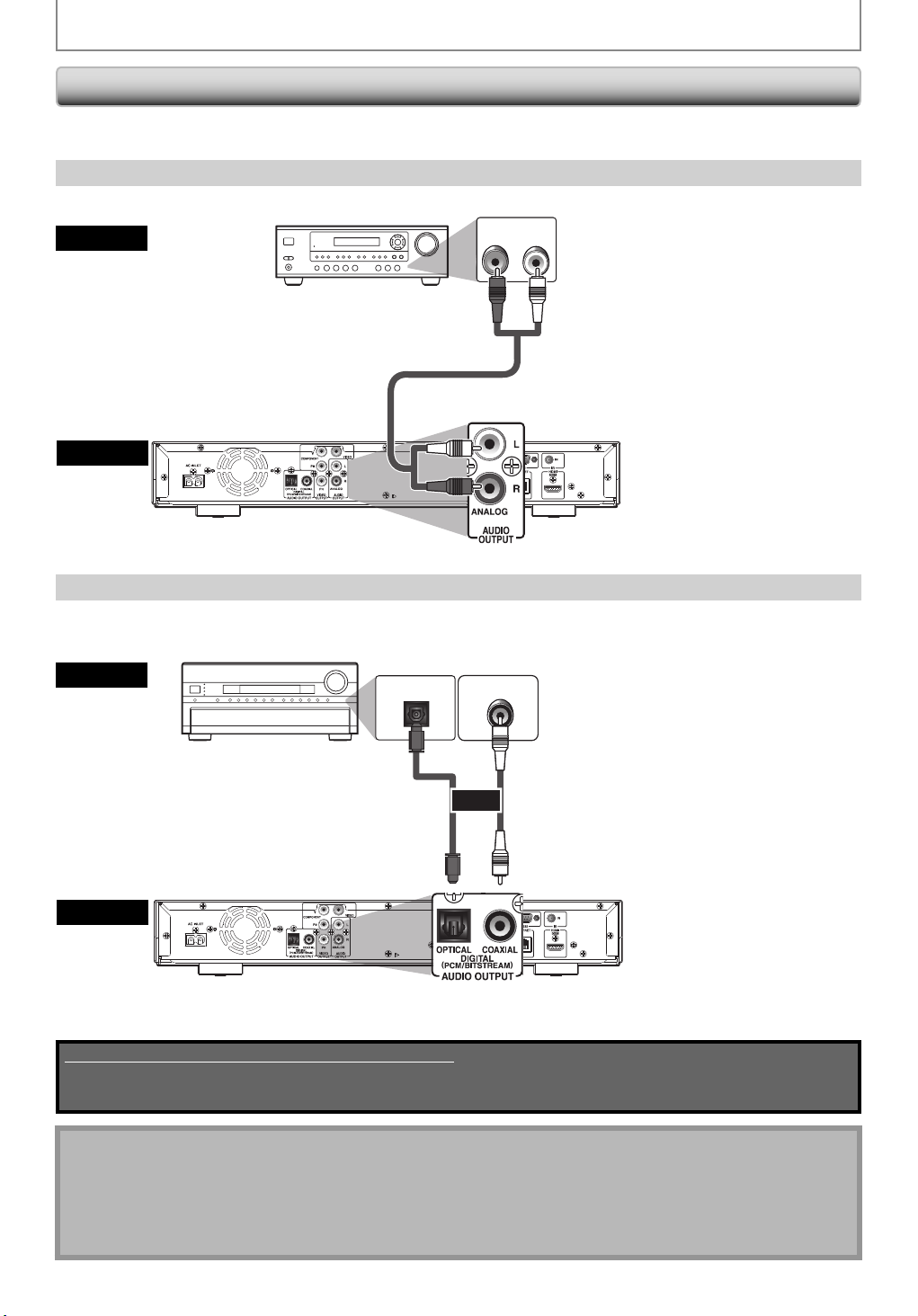
CONNECTIONS
Connection to an Audio System
• When you change the connections, all devices should be turned off.
• Refer to the manual accompanying external devices for more information.
2-Channel Analog Audio Connection
stereo system
AUDIO IN
audio
analog audio input jacks
RCA audio cable
this unit
AUDIO OUTPUT (ANALOG L/R)
LR
Digital Audio Connection
AV receiver / amplifier
audio
DIGITAL AUDIO INPUT
OPTICAL
digital audio
optical input jack
digital audio
optical cable
this unit
AUDIO OUTPUT (DIGITAL OPTICAL / COAXIAL)
Supplied cables used in this connection are as follows:
• RCA audio cable (L/R) x 1
Please purchase the rest of the necessary cables at your local store.
DIGITAL AUDIO INPUT
COAXIAL
or
digital audio
coaxial input jack
digital audio
coaxial cable
Note for Digital Audio Optical Cable
• Digital audio optical cable may be damaged when bent at sharp angles. Endure cables are coiled in loops with a
diameter of 6 inches (15cm) or more when storing them.
• Use a cable which is 9.8 feet (3m) or shorter.
• Insert cable plugs firmly into the connectors when making connections.
• If a plug has dust or is dirty, clean it with a soft cloth before inserting it into a connector.
16
EN
Page 17
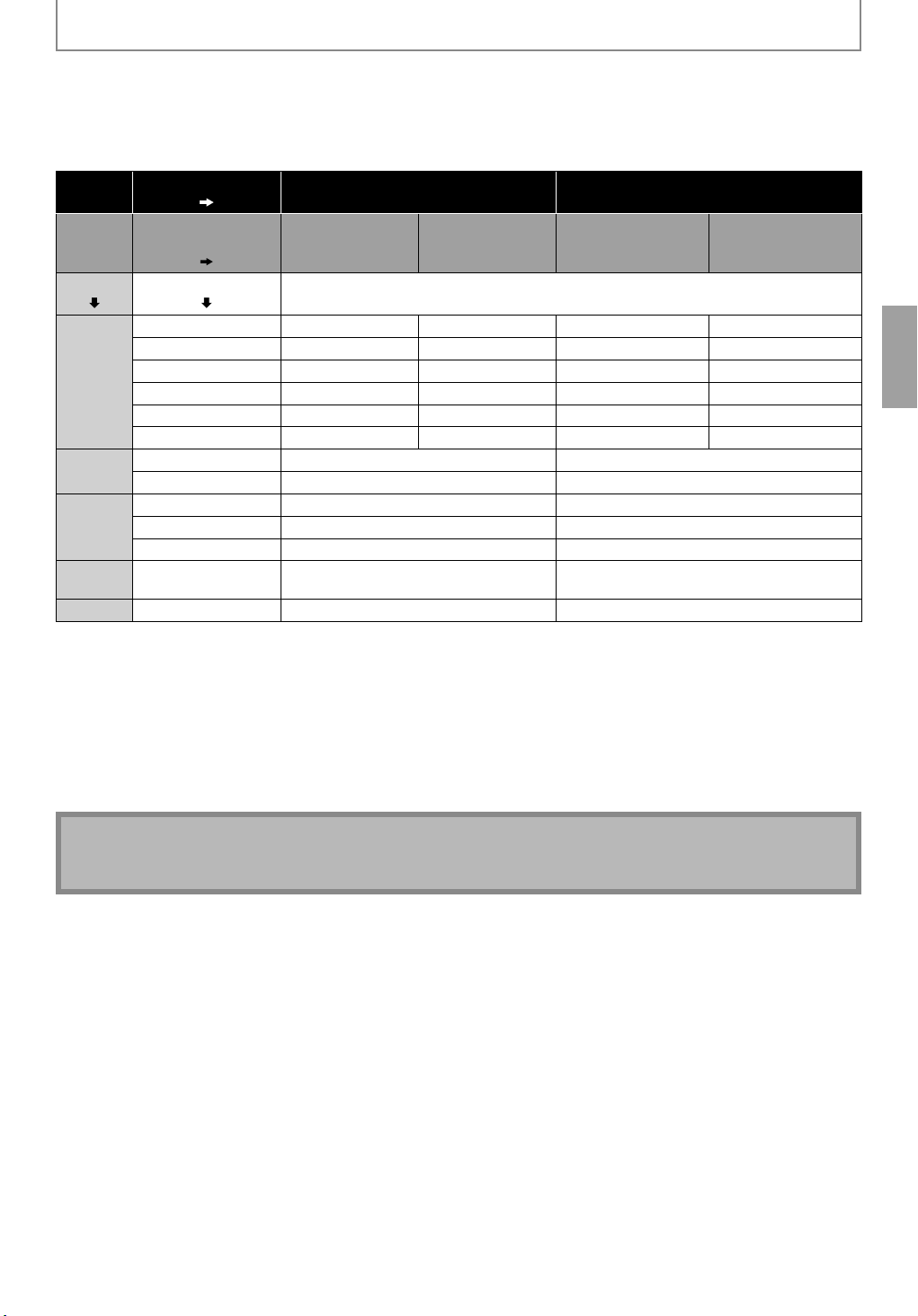
CONNECTIONS
■ Audio signals output from AUDIO OUTPUT (DIGITAL OPTICAL / COAXIAL) jacks
For the settings in the “Digital Out” to take effect, “HDMI Audio Out” should be set to “Audio Mute”. Otherwise, the
settings made in the “HDMI Audio Out” will have a priority, and the same signal as being output from the HDMI OUT
jack will be output from the AUDIO OUTPUT (DIGITAL OPTICAL / COAXIAL) jacks as well. (Except that Dolby Digital will
be output instead of Dolby Digital Plus and Dolby TrueHD, and DTS signal will be output instead of DTS-HD.)
Media
“Digital Out” setting
“BD Audio Mode”
setting
“HD Audio
Output”
Audio Source Which audio format can be output depends on the compatibility of the connected
“Bitstream” “LPCM”
“Mix Audio
Output”
“HD Audio Output” “Mix Audio Output”
device.
BD-video
AVCHD
DVDvideo
Audio CD
/ MP3
Dolby Digital
Dolby Digital Plus Dolby Digital
Dolby TrueHD
DTS DTS DTS Downmix 2ch PCM Downmix 2ch PCM
DTS-HD DTS DTS Downmix 2ch PCM
LPCM
Dolby Digital Dolby Digital Downmix 2ch PCM
LPCM Downmix 2ch PCM Downmix 2ch PCM
Dolby Digital Dolby Digital Downmix 2ch PCM
DTS DTS Downmix 2ch PCM
LPCM 2ch PCM 2ch PCM
PCM 2ch PCM 2ch PCM
Dolby Digital Dolby Digital
Dolby Digital
Dolby Digital Dolby Digital
Downmix 2ch PCM Downmix 2ch PCM
Downmix 2ch PCM Downmix 2ch PCM
Downmix 2ch PCM
Downmix 2ch PCM
*1Downmix 2ch PCM
*3Downmix 2ch PCM
*5Downmix 2ch PCM
Downmix 2ch PCM Downmix 2ch PCM
DTS-CD DTS DTS Downmix 2ch PCM
1
Full decoded.
*
2
*
Only the independent substream is decoded.
3
*
Dolby TrueHD stream is decoded.
4
*
Only the Dolby Digital substream is decoded.
5
*
Full decoded.
6
*
Only the core substream is decoded.
• When playing back a BD-video which only contains the primary audio, the audio output will be the same case as the
“HD Audio Output” even if the “BD Audio Mode” is set to “Mix Audio Output”.
2
*
4
*
6
*
Note
• In order to output LPCM signal from AUDIO OUTPUT (DIGITAL OPTICAL / COAXIAL) jacks while outputting the
HDMI audio signal, set “HDMI Audio Out” setting to “HDMI Multi(LPCM)”.
EN
17
Page 18
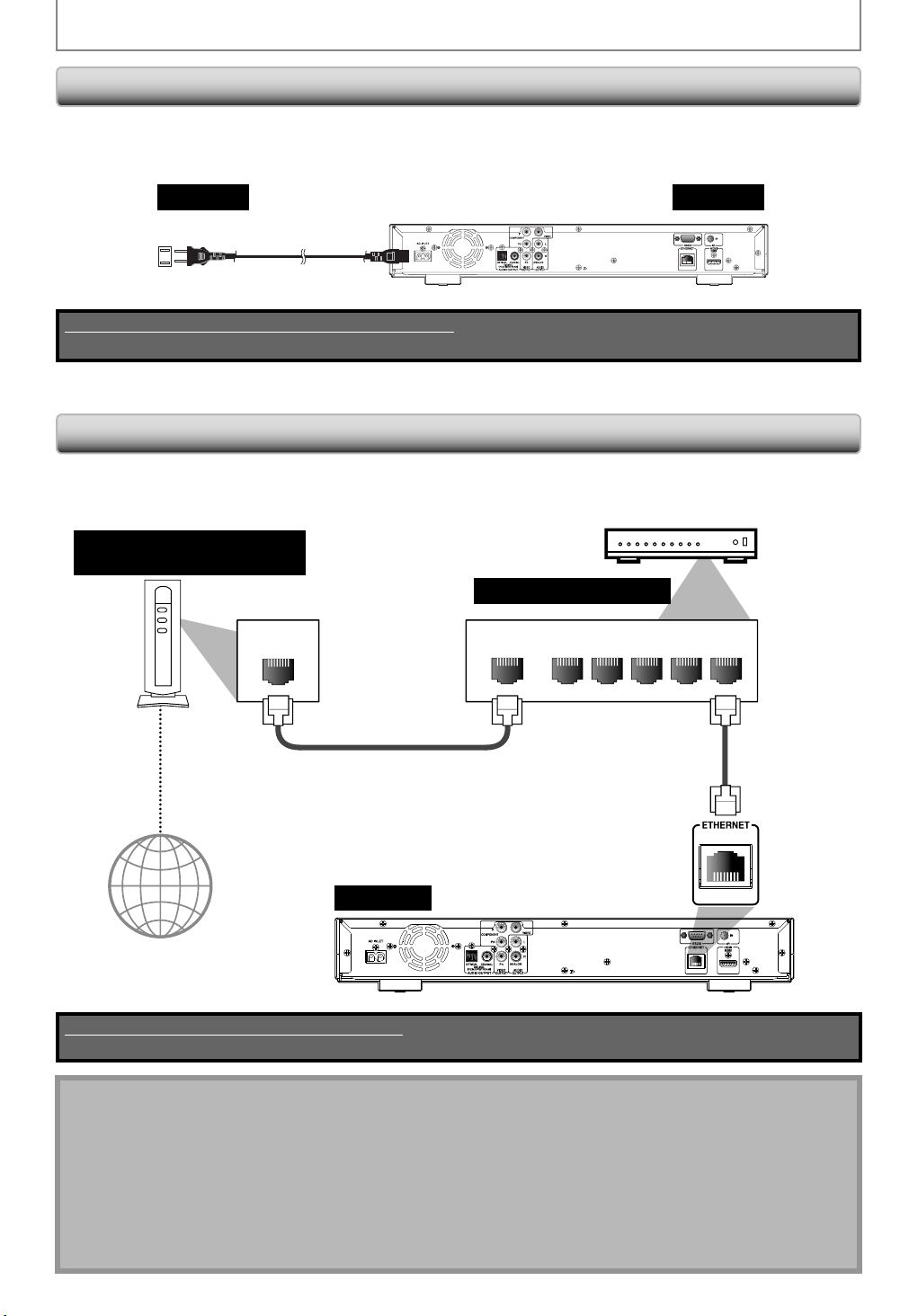
CONNECTIONS
Connecting the AC Cord
After you made all necessary connections, connect the AC cord to the AC INLET. Then connect the AC cord to the AC
outlet.
Insert the plugs securely. Incomplete connections will result in the generation of noise.
AC outlet
AC cordAC 120V, 60 Hz
Supplied cables used in this connection are as follows:
• AC cord x 1
Network Connection with LAN
• You can use a disc which offers BD-Live function by connecting the unit to the Internet.
(For BD-Live information, please refer to page 30)
Telecommunications
equipment (modem, etc.)
Hub or broadband router
LAN
this unit
NALNAW
12345
LAN cable
LAN cable
Internet
this unit
No supplied cables are used in this connection:
Please purchase the necessary cables at your local store.
Note
• After connecting to the Internet, set up necessary network settings.
• Do not insert any cable other than a LAN cable to the ETHERNET terminal to avoid damaging the unit.
• If your telecommunications equipment (modem, etc.) does not have broadband router functions, connect a
broadband router.
• If your telecommunications equipment (modem, etc.) has broadband router functions but there is no vacant port,
use a hub.
• For a broadband router, use a router which supports 10BASE-T/100BASE-TX.
• Do not connect your PC directly to the ETHERNET terminal of this unit.
• For the network setup, refer to “Network Connection” on pages 46-49.
18
EN
Page 19

CONNECTIONS
Controlling AV Components that are Out of Range
You can use the following multi-room kits to control the DBS-30.1 when it’s out of range of the remote controller:
• Multiroom kits such as those made by Niles and Xantech.
Controlling the DBS-30.1 When It’s Out of Range
If the DBS-30.1 is located in another room, installed in a cabinet, or out of range of its remote controller, you can use a
commercially available IR receiver to pickup the remote controller signals and feed them to the DBS-30.1, as shown
below.
Signal flow
Connecting
block
IR receiver
IR IN
DBS-30.1
Inside
cabinet
Connect the IR receiver to the DBS-30.1 as shown below.
Miniplug cable
Signal flow
Remote controller
from connecting block
DBS-30.1
EN
19
Page 20

INFORMATION ON PLAYBACK
Before you start playing back a disc, read the following information.
Playable Discs and Files
This unit is compatible to play back the following discs / files.
To play back a disc / file, make sure that it meets the
requirements for region codes and color systems as described
below. You can play back discs that have the following logos.
Other disc types are not guaranteed to play back.
Playable discs Logos
Blu-ray Disc
- BD-video
(single / double layer)
- BD-RE*
- BD-R (ver. 1.1/1.2/1.3)
DVD-video
DVD+RW (single layer)
DVD+R (single / double layer)
(finalized discs only)
DVD-RW (single layer)
(finalized video mode discs
only)
DVD-R (single / double layer)
(finalized video mode discs
only)
(ver. 2.1)
(single / double layer)
(Recorded in BDMV format)
(single / double layer)
(Recorded in BDMV format)
(Unclosed discs may not be
played back.)
Readable cards Playable files / data
SD Memory Card (8MB - 2GB)
SDHC Memory Card (4GB - 8GB)
miniSD Card (8MB - 2GB)
microSD Card (8MB - 2GB)
AVCHD, MP3, picture-inpicture commentary,
subtitles or other extras
for BD-ROM ver. 2 (Profile
2.0/Profile 1.1)
Note for SD Memory Cards
• Do not remove the SD Memory Card or turn the unit
to the standby mode while the contents of the card
is in playback. It may result in malfunction or loss of
the card’s data.
• Please keep the SD Memory Cards in their cases
when you are not using them.
• Do not try to open or modify the card.
• Do not touch the terminal surface with your fingers
or any metals.
• Do not attach additional labels or stickers to cards.
• Do not remove the label of the SD Memory Cards.
• This unit supports SD Memory Card with FAT12/
FAT16 file system, and SDHC Memory Card with
FAT32 file system.
• This unit may not read the SD Memory Cards
formatted on computer. If that is the case, please
reformat the SD Memory Cards in this unit and try
again.
• This unit does not support miniSDHC and microSDHC
Memory Card.
• For miniSD Card and microSD Card, the adapter is
necessary.
miniSD Card
adapter
miniSD Card
microSD Card
adapter
microSD Card
CD-DA (audio CD)
CD-RW
CD-R
DTS-CD
* Due to the intentional progression of the Blu-ray Disc format
by its standard setting authority, the company cannot
guarantee or warrant the playability of future extensions of the
Blu-ray Disc format with this product.
Playable files Media
AVCHD
MP3
DVD, SD Memory Card
(including SDHC), miniSD
Card, microSD
BD, DVD, CD-RW/-R,
SD Memory Card
(including SDHC), miniSD
Card, microSD Card
-
• Portions of this product are protected under
copyright law and are provided under license by
ARIS / SOLANA / 4C.
Unplayable Discs and Files
The following discs will not be played back in this unit.
• CD-ROM • CD-I (compact disc-interactive)
• DVD-RAM • VSD (video single disc)
• DVD-audio • video CD
• HD DVD • SVCD
• unfinalized disc
• BD / DVD / CD / SD Memory Card contains DivX®,
Windows Media™ Audio and JPEG files.
• Multi-session born BD-RE/-R with MP3 files.
• super audio CD - Only the sound on the CD layer can
be heard. The sound on the high-density super audio
CD layer cannot be heard.
• Playability of dual discs are not guaranteed.
• BD-RE / -R recorded in BDAV format or non compatible
recording format.
20
EN
Page 21

INFORMATION ON PLAYBACK
Color Systems
BD-video and DVD-video are recorded in different color
systems throughout the world. The most common color
system is NTSC (which is used primarily in the United
States and Canada).
This unit employs NTSC color system, so the disc you play
back must be recorded in the NTSC system. You cannot
play back the disc recorded in other color systems.
Region Codes
This unit has been designed to play back
BD-video with region “A” and DVD-video with
region “1” or “ALL“. You cannot play back
BD-video or DVD-video that are labeled for
other regions. Look for the symbols on the
right on your BD-video or DVD-video.
If these region symbols do not appear on
your BD-video or DVD-video, you cannot
play back the disc in this unit. The letter or
number inside the globe refers to region of
the world. A BD-video or DVD-video labeled
for a specific region can only be played back
in the unit with the same region code.
BD-video
DVD-video
Structure of Disc / SD Memory Card Contents
The contents of BD/DVD are generally divided into titles.
Titles may be further subdivided into chapters.
title 1
chapter 1 chapter 1chapter 2 chapter 2 chapter 3
BD / DVD /AVCHD
title 2
On-Screen Display
You can check information about the current disc by
pressing [Display].
To call the on-screen display menu, press [Display]
during playback. Every time you press [Display], the
information changes. Depending on the media, available
information varies.
BD-V AVCHD
off A Title / Chapter information
A Title information (elapsed time)
A Title information (remaining time)
A HDMI information A off
DVD-V
off A Chapter information (elapsed time)
A Chapter information (remaining time)
A Title information (elapsed time)
A Title information (remaining time)
A Bit rate information A HDMI information A off
CD
off (Track information (elapsed time))
A Track information (remaining time)
A Disc information* (elapsed time)
A Disc information* (remaining time)
A off (Track information (elapsed time))
(*not available during the program/random playback)
MP3
off (File information (elapsed time))
A File name information
A off (File information (elapsed time))
Audio CDs are divided into tracks.
track 1 track 2 track 3 track 4 track 5
Data discs or SD Memory Cards containing MP3 are
divided into folders, and the folders are subdivided into
files.
folder (group) 1 folder (group) 2
group(folder)1 group(folder)2
le (track) 1 le (track) 2 le (track) 3 le (track) 4 le (track) 5
audio CD
audio CD
MP3
EN
21
Page 22

INFORMATION ON PLAYBACK
■ Chapter information
<Title / Chapter information for BD and AVCHD>
1 2 3
1 1 / 10
T
4 5
<Chapter information for DVD>
2 6
3 / 5 0 : 01 : 02
CHAPTER
Current title number
1
Current chapter number / Total number of
2
chapters
Current repeat setting (Only when repeat setting
3
is active)
(C: Chapter repeat, T: Title repeat, AB : A-B repeat)
Indicates that the multi camera angle images are
4
available on the scene
Current playback status
5
Elapsed time / Remaining time of the current
6
chapter
■ Title information
1 2
3 / 5 0 : 01 : 02
Current title number / Total number of titles
1
Elapsed time / Remaining time of the current title
2
Indication of SD Memory Card playback
3
3
SD
■ Bit rate information
21
L1
Bit rate (The amount of video data currently being
1
read)
Layer number
2
(L0: Layer 0 is played back. L1: Layer 1 is played
back)
■ HDMI information
1
Video Info
B
HDMI video format
1
Resolution of the HDMI output image
2
B
HDMI audio format
3
Maximum numbers of audio channels that can be
4
Audio Info
Max Channel
YCbCr
PCM
:
2 ch
:
accepted by the connected device
2
/ 1080i:
43
Note
• If the HDMI cable is not connected, “---” will be
displayed for HDMI information.
■ Track / File information
1 3 42
SD T1 / 14 0 : 00: 51
Current track (file) number / Total number of track
B
1
(file)
Elapsed time of the current track and file /
2
B
Remaining time of the current track
Indication of SD Memory Card playback
3
Current repeat setting
4
(Only when repeat setting is
active)
(T: Track / File repeat, G: Group repeat,
A: All repeat, AB: A-B repeat)
B
■ Disc information
1 2
1 / 14 0 : 00: 51
Current track number / Total number of tracks
1
Elapsed time / Remaining time of the current disc
2
T
B
22
■ File name information
1
File_name_001
Media icon and file name
1
: MP3 file
EN
Page 23

BASIC PLAYBACK
Playing Back a BD, DVD or a Disc with AVCHD Files
DVD-V
BD-V
AVCHD
Press [On / Standby I /y].
1
Turn on the TV and select the
2
Press [Open / Close A ] to open the
3
Place the disc on the disc tray with its
4
appropriate input on the TV to which
the unit is connected.
disc tray.
label side facing up.
Align the disc to the
disc tray guide.
Press [Open / Close A ] to close the
5
6
7
disc tray.
It may take a while to load the disc.
Some discs may start playback automatically.
Press [Play B] to start playback.
For many of BD-video and DVD-video, a menu
screen may appear.
s
In this case, use [K / L /
desired item, then press [Enter].
Press [Stop C ] once to stop playback
temporarily.
Refer to “Resume Playback” on page 24.
To eject the disc:
Press [Open / Close A ] to open the disc tray,
then remove the disc before turning off the unit.
Note
• may appear at the top-right on the TV screen
when the operation is prohibited by the disc or this
unit.
• During the playback of 2-layered disc, pictures may
stop for a moment. This happens when the 1st layer
switches to the 2nd layer. This is not a malfunction.
• BD/DVD/AVCHD/menu varies depending on discs.
/ B] to select the
EN
23
Page 24

BASIC PLAYBACK
Operations Using Title Menu,
Disc Menu, and Pop-up Menu
DVD-V
BD-V
Many of BD-video and DVD-video disc contains title menu
(BD-video / DVD-video / AVCHD), disc menu (DVD-video)
or pop-up menu (BD-video) which guides you through
the available functions in the disc. The contents of the
menus may differ depending on the discs.
Title menu (BD-video / DVD-video / AVCHD)
AVCHD
1 Press [Top Menu].
• The title menu will appear.
2 Use [K / L /
s
/ B] to select an item, then
press [Enter].
3 Press [Top Menu] to exit.
Disc menu (DVD-video)
1 Press [Pop Up Menu / Menu].
• The disc menu will appear.
2 Use [K / L /
s
/ B] to select an item, then
press [Enter].
3 Press [Pop Up Menu / Menu] to exit.
Pause
1 During playback, press [Pause F ].
• Playback will be paused.
2 Press [Play B ] to return to normal
playback.
Note
• For BD and DVD, set “Still Mode” setting to “Field” in
“Video” menu if pictures in the pause mode are
blurred (refer to page 38).
Resume Playback
1 During playback, press [Stop C ].
• Resume message will appear on the TV screen.
Resume ON
Pop-up menu (BD-video)
• This is a special feature available for some BD-video.
When you press [Pop Up Menu / Menu], a menu pops
out on the TV screen while the contents still play back.
1 During the playback of BD-video, press
[Pop Up Menu / Menu].
• The pop-up menu will appear.
2 Use [K / L /
s
/ B] to select an item, then
press [Enter].
3 Press [Pop Up Menu / Menu] to exit.
Note
• Contents of menus and corresponding menu
operations may vary among discs. Refer to the
manual accompanying the disc for details.
Press ‘PLAY’ to play from here.
To play from the beginning,
press ‘STOP’ first and then ‘PLAY’.
e.g.) BD
2 Press [Play B ].
• In a few seconds, playback will resume from the
point at which it stopped last. To cancel the resume
playback and start playback the disc from the
beginning, press [Stop C ] again in stop mode.
• For MP3, playback will resume from the beginning
of the current file.
Note
• Resume playback may not be available for the BD
that supports Java applications (BD-Java).
• In the “Disc” mode, the resume information will be
cleared when;
- [Stop C ] is pressed while in the stop mode.
- the parental level is changed.
- the disc tray is opened.
• In the “SD Card” mode, the resume information will
be cleared when;
- [Stop C ] is pressed while in the stop mode.
- the SD Memory Card is removed.
- the unit is turned into the standby mode.
24
EN
Page 25

BASIC PLAYBACK
Playing Back an Audio CD or a Disc
with MP3 Files
MP3
CD
Insert an audio CD or a disc with MP3
1
To return to the first item:
To return to the track/file played last:
2
files.
• The file list will appear on the TV screen.
• Press [Top Menu].
• Press [Pop Up Menu / Menu].
Use [K / L] to select a desired folder
or file, then press [Enter].
Use [
s
/ B] to go back and forward
between the hierarchies.
• If you press [Enter] on the desired file,
playback will start.
1
- - / 20
File List
MP3_DISC
Folder_1
Folder_2
Folder_3
MP3_A
MP3_B
MP3_C
MP3_D
3
4
5 62
It is recommended that MP3 files to be played back in
this unit are recorded under the following
specifications:
• Sampling frequency: 32 kHz, 44.1 kHz or 48 kHz
• Constant bit rate: 112 kbps - 320 kbps
Note
• The system can recognize up to 255 folders / 999 files
for CD, 999 folders / 9999 files for BD, DVD and SD
Memory Card (including the files other than MP3).
When number of folder / files exceeds the limit, they
will be recognized by the order recorded.
• The name of folder and file can be displayed up to 28
characters. Unrecognizable characters will be
replaced with asterisks.
• The 9th and deeper hierarchies cannot be displayed
for CD and the 10th and deeper hierarchies cannot
be displayed for BD, DVD and SD Memory Card.
• Files whose extension is other than “.mp3 / .MP3” will
not be listed.
• Some unplayable folders or files may be listed due to
the recording status.
• This unit recognizes up to 8 characters of file name in
the SD Memory Card. Characters after 8th will not be
displayed.
• For the SD Memory Card playback, refer to “Reading
the SD Memory Card” on page 26.
• If a disc contains AVCHD files, the playback of other
files which are in the same disc is not available.
Page Up Page Down
e.g.) MP3
Track / File information
1
audio CD: “CD-DA” will be displayed.
2
MP3: Current folder name (Disc or SD
audio CD: List of the track number and time
3
MP3: List of the file / folder names in the
Operation Press [A] to go to the previous page.
4
guide: Press [B] to go to the next page.
Current page / Total page number
5
Playback status
6
Icons:
: Folder
: audio CD track
: MP3 file
Memory Card name will be displayed
for the top of the hierarchies.)
current folder / disc)
EN
25
Page 26

BASIC PLAYBACK
Reading the SD Memory Card
MP3
AVCHD
You can play back the AVCHD/MP3 files in an SD Memory
Card. With the SD Memory Card, you can also enjoy the
special additional contents for BD-ROM ver. 2 (Profile 2.0/
Profile 1.1) which can be downloaded from the Internet.
You can store the contents on an SD Memory Card via
computer and play them back with the BD-video. For more
information about the special additional contents, please
refer to the instruction book that came with the disc.
■ Setting the media mode
In stop mode, press [Setup].
1
Use [ K / L ] to select
2
[Enter].
Quick
Media Select Disc
HDMI Audio Out HDMI Multi (Normal)
HDMI Video Resolution Auto
Component Output 480i
Player Menu English
, then press
Inserting the SD Memory Card and Playback
Insert an SD Memory Card, with the
1
2
3
Removing the SD Memory Card
1
2
label side facing up, into the SD Card
slot until it clicks.
If no disc is in operation, “Media Select” screen
will appear on the TV screen.
Use [K / L] to select “SD Card”, then
press [Enter].
The file list will appear.
Follow the step 2 in “Playing Back an
Audio CD or a Disc with MP3 Files” on
page 25.
In stop mode, push the SD Memory
Card and then slowly remove your
finger.
Grasp the card and pull it out from
the SD Card slot.
This will set the unit to “Disc” mode.
SD Memory Card
26
Use [ K / L ] to select “Media Select”
3
4
setting.
Press [Enter] repeatedly to select “SD
Card”.
Quick
Media Select SD Card
HDMI Audio Out HDMI Multi (Normal)
HDMI Video Resolution Auto
Component Output 480i
Player Menu English
• This will set the unit to “SD Card” mode. To
play back the contents in any discs, exit “SD
Card” mode by selecting “Disc”.
Press [Setup] to exit.
5
Compatible Cards:
- SD Memory Card (8MB - 2GB)
- SDHC Memory Card (4GB - 8GB)
- miniSD Card (8MB - 2GB)
- microSD Card (8MB - 2GB)
• For miniSD Card and microSD Card, the adapter will
be required.
Note
• The “Media Select” screen will disappear under the
conditions listed below:
- when [Return] is pressed.
- when the setup menu is called up.
• Do not remove the card during its playback.
• This unit supports SD Memory Card with FAT12 /
FAT16 file system, and SDHC Memory Card with
FAT32 file system.
• Do not delete the folders or files in the SD Memory
Card with your computer. This unit might not read
the SD Memory Card.
• This unit recognizes up to 8 characters (including
“~1”) of file name in the SD Memory Card. Characters
after 8th will not be displayed.
EN
Page 27

SPECIAL PLAYBACK
Fast Forward / Fast Reverse
BD-V
DVD-V
AVCHD
CD
MP3
1 During playback, press [Fwd D]
repeatedly for fast forward.
During playback, press [Rev E] repeatedly for fast
reverse.
Every time you press [Fwd D] or [Rev E], the
playback speed will change.
2 Press [Play B] to return to normal
playback.
Note
• For BD, DVD and AVCHD, speed changes in 5 different
levels.
• For audio CD and MP3, speed changes in 3 different
levels.
• For audio CD and MP3, fast forward / fast reverse
search between different tracks are not available
during program and random playback.
• For MP3, fast forward / fast reverse search between
different files are not available.
Slow Forward Playback
DVD-V
BD-V
AVCHD
1 During playback, press [Pause F], then
press [Fwd D].
Every time you press [Fwd D], playback speed will
change.
2 Press [Play B] to return to normal
playback.
Note
• Slow forward speed changes in 3 different levels.
• Only slow forward is available.
• Set “Still Mode” setting to “Field” in “Video” menu if
pictures in the slow forward playback mode are
blurred (refer to page 38).
Step by Step Playback
DVD-V
BD-V
AVCHD
1 In pause mode, press [Pause F]
repeatedly.
Every time you press [Pause F], playback will
advance one step at a time.
2 Press [Play B] to return to normal
playback.
Note
• Only step by step forward is available.
• Set “Still Mode” setting to “Field” in “Video” menu if
pictures in step by step playback mode are blurred
(refer to page 38).
Repeat Playback
Available repeat functions vary depending the discs.
1 During playback, press [Repeat]
repeatedly to select the desired repeat
mode.
Repeat mode Available media
Chapter repeat
The current chapter will be played
back repeatedly.
Title repeat
The current title will be played back
repeatedly.
Track repeat
The current track or file will be
played back repeatedly.
Group repeat
The current folder will be played
back repeatedly.
All repeat
All tracks in the media will be
played back repeatedly.
MP3
BD-V
AVCHD
BD-V
AVCHD
CD
CD
DVD-V
DVD-V
MP3
MP3
EN
Note
• The repeat setting will be canceled when you stop
playback.
• The chapter, title, track or group repeat will be
cleared when moving to other chapter, title, track /
file or folder.
• Repeat playback does not function during A-B repeat
playback.
• Chapter and title repeat are not available with some
scenes.
• When the repeat setting is set for an MP3 folder, the
repeat setting will be cancelled if you select other
MP3 folder to playback.
27
Page 28

SPECIAL PLAYBACK
A-B Repeat
DVD-V
BD-V
AVCHD
CD
You can play back the specific part (between point A and
point B) repeatedly.
1 During playback, press [A-B] at the
desired starting point A.
2 During playback, press [A-B] at the
desired ending point B.
As soon as you set the point B, the part between point
A and point B will start playback repeatedly.
• To cancel the A-B repeat, press [A-B] again.
Note
• Point B should be set within the same title or track as
point A.
• A-B repeat is not available with some scenes.
• To cancel the A point which was set, press [Clear].
• A-B repeat does not function during chapter, title,
track, group or all repeat playback.
PIP (Picture in Picture) (BONUSVIEW) Setting
BD-V
Some BD-video have the PIP (picture-in-picture) function
which enables you to display the secondary video in the
primary video. You can call up the secondary video by
pressing [PIP] whenever the scene contains the
secondary video.
primary
video
secondary
video
Program Playback
MP3
CD
You can play back the disc in your desired order.
1 In stop mode, press [Mode].
• The program screen will appear.
2 Use [K / L] to select a track / file, then
press [Enter].
1 62 3 4
- - / 16
CD_DA
8
0:36
1:14
9
0:45
10
0:50
11
0:53
12
0:20
13
0:54
14
e.g.) audio CD
Track / File information
1
audio CD: “CD-DA” will be displayed.
2
MP3: Current disc, SD Memory Card, or
folder name will be displayed.
Track / File list: Track / File list in the original
3
order
Programmed list: Track / File list in the
4
programmed order
Cumulative playback time of all tracks in the
5
programmed list
Playback status
6
Current page / Total page number
7
Operation Guide: Press [A] to go to the previous
8
page in the track / file list.
Press [B] to go to the next page
in the track / file list.
Press [C] to go to the previous
page in the programmed list.
Press [D] to go to the next page
in the programmed list.
5
latoTmargorP
0 : 26 : 24
2
1:14
0:50
4
1:14
9
0:50
11
0:53
12
0:54
14
0:36
8
Page Prev Page NextPage DownPage Up
7
8
1 During playback, press [PIP].
PIP information will appear.
2 Use [K / L] to select the secondary video
you want.
• The secondary video will be displayed and the
secondary audio will be output.
3 Press [Return] or [PIP] to remove the PIP
information.
Note
• The secondary audio will not be output when the
secondary audio is set to “Off” or when “BD Audio
Mode” is set to “HD Audio Output”. Refer to
“Switching Audio Soundtrack” on page 32 and “Setting
the BD Audio Mode” on page 33.
28
• For MP3 files, use [K / L] to select a folder, then
press [Enter] first, and then use [K / L] to select a
file, then press [Enter].
• Press [Clear] to erase the last file of the program.
• Use [K / L] to select “All Clear” at the bottom of the
list to erase all the tracks / files in the program.
• The programmed tracks / files is displayed in the
right hand screen.
s
/ B] to go back forward between the
• Use [
hierarchy of folders.
EN
Page 29

SPECIAL PLAYBACK
3 Press [Play B ] to start program
playback.
• Program playback will start.
To exit from the program playback mode:
• Press [Return] in stop mode.
Note
• During program playback, press [Stop C ] once to
set the resume point, and then press [Play B ] to
resume program playback from where [Stop C ] was
pressed (audio CD) or from beginning of the file
where [Stop C ] was pressed (MP3).
• During program playback, press [Stop C ]. To go back
to the normal program playback, press [Return] to
exit from the program screen, then press [Play B ].
• The program will be cleared when;
- the unit is turned into the standby mode.
- the media mode is switched to the other mode.
- the disc / card is removed. (as for “Disc” mode, just
opening the disc tray will clear the program info.)
• Up to 99 tracks / files can be entered.
• To repeat the current track / file in the program,
press [Repeat] repeatedly until “
during playback. To repeat the entire program, press
[Repeat] repeatedly until “
playback.
• Playback from a desired track / file and random
playback are not available during program playback.
• Press [Mode] to switch to the random playback
mode.
Track” appears
All” appears during
Random Playback
MP3
CD
This function shuffles the playback order of tracks / files.
1 In stop mode, press [Mode] twice.
• The random screen will appear.
1 62 3 4 5
- - / 16
1 : 13 : 29
CD_DA
1 0:36
1:14
2
0:45
3
0:50
4
0:53
5
0:20
6
0:54
7
Page Down
e.g.) audio CD
Track / File information
1
audio CD: “CD-DA” will be displayed.
2
MP3: Current disc, SD Memory Card, or
folder name will be displayed.
Track / File list: Track / File list in the original
3
order
Operation guide: Press [A] to go to the previous
4
page in the track / file list.
Press [B] to go to the next page
in the track / file list.
Total playback time of all tracks
5
Playback status
6
latoTmodnaR
EN
2 Press [Play B ] to start random playback.
To exit from the random playback mode:
• Press [Mode] in stop mode.
Note
• During the random playback, press [Stop C ] once to
set the resume point, and then press [Play B ] to
resume random playback from where [Stop C ] was
pressed (audio CD) or from beginning of the file
where [Stop C ] was pressed (MP3).
• During random playback, press [Stop C ]. To cancel
the random playback, press [Mode] when the
random playback screen is displayed.
• Up to 99 tracks / files can be entered.
• To repeat the current track / file in the random
selection, press [Repeat] repeatedly until “
Track” appears during playback. To repeat the entire
random selection press [Repeat] repeatedly until
“
All” appears during playback.
• You cannot go back to the previous track / file during
random playback.
29
Page 30

SPECIAL PLAYBACK
Rapid Playback
DVD-VR
BD-V
This function plays back approximately at 1.3 times the
normal playback while keeping the sound output. This
function is available only on discs recorded in the Dolby
Digital format.
AVCHD
1 During playback, press [Mode]
repeatedly until the Rapid playback
setting appears.
Off
2
Press [Enter] or [s / B] to switch (x1.3), or
off.
“Off”: Plays back in normal speed.
”: Plays back approximately at 1.3 times of
“
normal playback.
3
Press [ B] to return to normal playback.
Note
• Picture adjustment and audio language setting
cannot be changed during this function.
• This function may not work at some points on a disc.
• During this function, 2ch LPCM will be output from
HDMI OUT jack and AUDIO OUTPUT (DIGITAL
OPTICAL / COAXIAL) jacks.
Camera Angle
DVD-V
BD-V
Some BD-video and DVD-video contain scenes which have
been shot simultaneously from various angles. You can
change the camera angle when
appears on the TV screen.
1 During playback, press [Angle].
• The selected angle will be displayed on the display
bar at the top of the TV screen.
2 Use [K / L] to select your desired angle.
1 / 3
Enjoying BD-Live Discs with Internet
BD-V
You can enjoy the BD-Live functions which enable you use
the interactive functions when the unit is connected the
Internet. (For the Network connection, refer to pages 46-49.)
Examples for BD-Live interactive functions :
• Download the additional contents such as the movie’s
trailer, subtitles and BD-J, etc.
•
While downloading, special video data may be played back.
Service and functions differ depending on the disc.
Follow the instructions given by the disc when using
the BD-Live function.
Note
• You must connect the unit to the Internet and set up
necessary settings in order to use the BD-Live function.
• For certain discs, setting for “BD-Live Setting” may
need to be changed.
• Depending on your connection environment, it may
take time to connect to the Internet or the Internet
may not be connected.
• When BD-Live functions are used and the unit is
connected to the Internet, you may be charged for
this communication.
• You must insert an SD memory card when using the
BD-Live function. (SD memory card of 1GB is
recommended.)
• Do not remove the SD memory Card when using the
BD-Live function.
Note for AACS Online
• The player or disc IDs may be sent to the content
provider when playing back a disc with BD-Live function.
• If you save your viewing history on the server by
using these IDs, you will be introduced to other
similar movies.
• You can save game score histories.
Note
• If “Angle Icon” setting is “Off” in “Others” menu,
will not appear. Refer to page 44.
30
EN
Page 31

SEARCH
Using [Skip H / G ]
1 During playback, press [Skip G] to
move to the next track. Press it
repeatedly to skip to subsequent tracks.
Press [Skip H ] once to go back to the
beginning of the current track. Press it
repeatedly to go to the previous tracks.
Note
• For BD and DVD, if title contains no chapters,
[Skip H / G ] changes the title.
Using [Search]
By using [Search], you can select following search
modes.
Search mode Available media
/
Chapter / Title search
Track search
Time search
Marker search
BD-V
CD
BD-V
CD
BD-V
DVD-V
MP3
DVD-V
DVD-V
AVCHD
AVCHD
AVCHD
Using [the Number buttons] (Direct Search)
Title Search
1
In stop mode, enter the title number you
want to search using [the Number buttons].
• Playback of the title will start in a few seconds.
Chapter Search
1 During playback of a title, enter the
chapter number you want to search
using [the Number buttons].
• Playback of the chapter will start in a few seconds.
Note
• As for the BD-video, how it performs will be strongly
determined by the disc, and may not perform as
described here.
Marker search
This feature allows you to assign a specific point on a title
or track to be called back later.
1 During playback, press [Search]
repeatedly until the marker setting
menu appears.
2 Use [
(1-9).
s
/ B] to select a marker number
1 During playback, press [Search]
repeatedly until your desired search
mode appears.
2 Enter the desired chapter, title, track, file
number or time to search for using
[the Number buttons].
• Chapter, title, track or time search will start.
• Press [Clear] to erase an incorrect input.
Note
• During program and random playback, search
functions are not available except the search using
[Skip H / G ].
• Time search is available only in the same track, file or
title.
• For BD/AVCHD, chapter and time search are available
only during playback.
___ __ : __ :__
3 When the disc reaches the point at which
you want to set a marker, press [Enter].
• The title or track and elapsed playback time will
appear on the TV screen.
4 Press [Search] or [Return] to exit.
5 To return to the marker later, call the
marker setting by pressing [Search]
repeatedly during playback or in stop
s
mode, and use [
marker, then press [Enter].
Note
• Opening the disc tray, changing to the standby
mode or selecting “
[Enter] will erase all markers.
• To clear a marker, use [
number to be cleared and press [Clear].
• You can mark up to 9 points.
• For BD/AVCHD, marker search between different titles
is not available.
• For BD
/AVCHD
during playback.
, you can return to the maker only
/ B] to select a desired
” at step 2 and pressing
s
/ B] to select the marker
EN
31
Page 32

SPECIAL SETTINGS
You can select the format of audio and video as you prefer depending on the contents of the disc you are playing back.
Switching Subtitles
Some BD and DVD may have subtitles in 1 or more
languages. For commercially available discs, the
supported languages can be found on the disc case.
Follow the steps below to switch the subtitle languages
during playback.
BD-V
1 During playback, press [Subtitle]
repeatedly to display “Primary Subtitle”,
“Secondary Subtitle” or “Subtitle Style”.
“Primary Subtitle”: Sets the subtitle for the
”Secondary Subtitle”: Sets the subtitle for the
“Subtitle Style”: Sets style of the subtitle.
primary video.
secondary video.
2 Use [K / L] to select your desired subtitle
or style.
Primary Subtitle / 41 JPN
• Use [{ / B] to switch between current subtitle
setting and “Off”.
3 Press [Subtitle] repeatedly to exit.
DVD-V
AVCHD
1 During playback, press [Subtitle].
2 Use [K / L] to select your desired
subtitle.
1 ENG / 4
• Use [{ / B] to switch between current subtitle
setting and “Off”.
3 Press [Subtitle] to exit.
Note
• Some discs will only allow you to change the
subtitles from the disc menu or pop-up menu. Press
[Top Menu] or [Pop Up Menu / Menu] to display the
disc menu or pop-up menu.
• If 4-digit-language code appears in the subtitle
menu, refer to “LANGUAGE CODE” on page 55.
• If the disc has no subtitle language or subtitle style,
“Not Available” will be displayed on the TV screen.
• During playback of the secondary video, the primary
subtitle setting is not available except when there is
no subtitle for the secondary video.
• Secondary subtitle setting is only available during
playback of the secondary video.
• If you choose a language that has a 3-letter-language
code, the code will be displayed every time you
change the subtitle language setting. If you choose
any other Languages, “---” will be displayed instead
(refer to page 55).
Switching Audio Soundtrack
Some BD and DVD contain multiple audio streams. Those
are often in different audio languages or audio formats.
For BD, available audio varies depending on “BD Audio
Mode” setting. Refer to page 39 for more information.
BD-V
1 During playback, press [Audio] repeatedly
to display “Primary” or “Secondary”.
“Primary”: Sets the audio for the primary video.
“Secondary”: Sets the audio for the secondary video.
2 Use [K / L] to select your desired audio
stream channel.
Primary 1 JPN Dolby D Multi-ch
• For “Secondary”, use [{ / B] to switch between
current audio setting and “Off”.
/ 2
3 Press [Audio] repeatedly to exit.
DVD-V
AVCHD
CD
1 During playback, press [Audio].
2 Use [K / L] to select your desired audio
stream channel.
1 ENG
e.g.) DVD-video
• For audio CD, you can select following options.
“Stereo”:
“L-ch”: Only left channel is active.
“R-ch”: Only right channel is active.
Both right and left channels are active (stereo).
/ 3Dolby D 3/2.1ch 48k
3 Press [Audio] to exit.
Note
• The secondary audio will not be output when the
secondary video is not displayed or when “BD Audio
Mode” is set to “HD Audio Output”.(For some BD,
secondary audio will be output even when secondary
video is off.)
• The sound mode cannot be changed during
playback of discs not recorded in multiple audio.
• Some discs allow to change audio language setting on
the disc menu. (Operation varies depending on the
discs. Refer to the manual accompanying the disc.)
• [Audio] may not work on some discs with multiple
audio streams or channels (e.g. DVD which allow to
change audio setting on the disc menu).
• If you select a language that has a 3-letter-language code,
the code will be displayed every time you change the
audio language setting. If you select any other languages,
“---” will be displayed instead (refer to page 55).
• If 4-digit-language code appears in the subtitle
menu, refer to “LANGUAGE CODE” on page 55.
• If the disc has no audio language, “Not Available” will
be displayed on the TV screen.
• For DTS-CD (5.1 music disc), “DTS” will be displayed.
(Selecting audio streams or channels is not available.)
32
EN
Page 33

SPECIAL SETTINGS
Setting the BD Audio Mode
BD-V
There are 2 ways to set “BD Audio Mode” setting;
whether to output the secondary and interactive audio
accompanied by the primary audio or only the primary
audio. Depending on the setting of the mode, Dolby
Digital, Dolby Digital Plus, Dolby TrueHD, DTS, or DTS-HD
output changes between multi LPCM and bitstream.
1
In stop mode with BD inserted, press [Mode].
2 Use [K / L] to select your desired setting.
BD Audio Mode Mix Audio Output
“Mix Audio Output”:
If it is available, BD-video’s secondary and interactive
audio will be output with the primary audio.
• The secondary audio is the audio for the secondary
video (Director’s comment etc.) and the interactive
audio is the audio for the interactive application
(Button click sounds etc.).
“HD Audio Output”:
Only the primary audio will be output. Set this mode in order
to output Dolby Digital, Dolby Digital Plus, Dolby TrueHD,
DTS or DTS-HD audio of BD through HDMI connection.
3 Press [Return] to exit.
• You can also set “BD Audio Mode” from the setup
menu. Refer to page 39.
Note
• In “Mix Audio Output” mode, if there is no secondary
and interactive audio, the audio will be output as
“HD Audio Output” mode.
• In “Mix Audio Output” mode, even if you set “HDMI
Multi(Normal)” in “HDMI Audio Out” setting, multi
LPCM will be output from HDMI OUT jack for BD
audio. Refer to page 14.
• In “Mix Audio Output” mode with HDMI audio being
output, 2-channel down-mixed LPCM will be output
from AUDIO OUTPUT (DIGITAL OPTICAL / COAXIAL)
jacks for BD audio.
• In “Mix Audio Output” mode with “HDMI Audio Out”
setting set to “Audio Mute” and “Digital Out”setting set
to “Bitstream”, DTS, DTS-HD and LPCM will be output as
Dolby Digital for BD audio. Refer to pages 14, 17.
• You can also set “ BD Audio Mode” setting from the
setup menu. Refer to page 39.
Adjusting the Picture
2 Use [K / L] to select a memory from
“Memory 1” to “Memory 5” to store your
setting, then press [Enter].
3 Use [K / L] to select a item to be
{
adjusted, then use [
adjust the setting.
2. Brightness
1. Contrast
7. Noise Reduction
item Description
Adjusts the
difference
1. Contrast
2. Brightness
3. Sharpness
4. Gamma
Correction
5. Color
6. Black Level
7. Noise
Reduction
(Not
available for
BD/AVCHD)
* Default setting
between the
bright and dark
parts of the
picture.
Adjusts the
brightness of the
picture.
Adjusts the
sharpness of the
picture for
frequency range.
Detailed
adjustment of
the picture’s
brightness.
Adjusts the balance between
green and red.
Adjusts the black
level.
Reduces the
noise of the
playback picture.
/ B] or [Enter] to
0
sB
+1
Off
adjustment range
-7 to +7(0*)
0 to +15(0*)
-6 to +6(0*)
0 to +5(0*)
-7 to +7(0*)
On*: Makes the dark
parts brighter.
Off : Shows the original
picture as recorded.
Off*
1 : Executes MPEG
noise reduction
which reduces the
block noise and
mosquito noise
on the subtitle on
movie.
2 : Executes 3D noise
reduction which
detects and deletes
the noise by comparing each picture
frames.
3 : Executes both
MPEG noise reduction and 3D noise
reduction.
DVD-V
BD-V
You can adjust the picture quality and store the setting
you have adjusted on memory 1-5.
AVCHD
1 During playback, press [Mode]
repeatedly until the picture adjustment
menu appears.
Memory1
EN
Note
• The setting remains even you turn the unit into the
standby mode except unplug the AC cord.
• For the picture output from HDMI OUT jack, “Black
Level” is not effective.
• For BD and AVCHD files, noise reduction is not
effective.
33
Page 34

FUNCTION SETUP
Using the Setup Menu
In the setup menu you can change the setting for audio,
video, language, etc. You cannot change the setting
during playback.
Setting items displayed in gray indicates they are not
available under the conditions at the time.
Quick
“Quick” menu contains setting items extracted from
“Custom” menu which may be used frequently.
In stop mode, press [Setup].
1
Use [K / L] to select
2
3
4
[Enter].
Use [K / L] to select your desired
setting items.
Quick
Media Select Disc
HDMI Audio Out HDMI Multi (Normal)
HDMI Video Resolution Auto
Component Output 480i
Player Menu English
Follow the procedure below
depending on the setting items.
A) If “ B “ does not appear on the right side
of the setting items when you highlight
the items:
Press [Enter] repeatedly to change
options.
B
B) If “
“ appears on the right side of the
setting
items:
1) Press [Enter].
2)
items
when you highlight the
Use [K / L] to select options, then press
[Enter].
• Use [s] or [Return] to go back to the
previous screen.
, then press
34
Press [Setup] to exit.
5
EN
Page 35

FUNCTION SETUP
Custom
“Custom” menu contains all the setting items.
In stop mode, press [Setup].
1
Use [K / L] to select
2
3
4
5
[Enter].
Use [K / L] to select your desired
setting category, then press [Enter].
: Language
: Video
: Audio
: Parental
: Others
• For “Parental” menu, follow the procedure on
page 43.
Use [K / L] to select your desired
setting items.
• The setting items which are not available with
current situation of this unit will be displayed
in gray and you cannot select them.
Follow the procedure below
depending on the setting items.
A) If “ B “ does not appear on the right side
of the setting items when you highlight
the items:
Press [Enter] repeatedly to change
options.
B
B) If “
“ appears on the right side of the
setting
items:
1) Press [Enter].
2) Use [K / L] to select options, then press
items
when you highlight the
[Enter].
• Use [s] or [Return] to go back to the
previous screen.
, then press
EN
Press [Setup] to exit.
6
35
Page 36

FUNCTION SETUP
■ Language
Language
Audio Original
Subtitle Off
Disc Menu English
Player Menu English
• For how to select the setting items and options, refer to “Custom” on page 35.
Setting items Options
Audio
Sets the language for audio.
Subtitle
Sets the language for subtitle.
Disc Menu
Sets the language for disc menu or
pop-up menu.
Player Menu
Sets the language for OSD
(on-screen display).
*) Settings with (*) are the default.
1
) “ Auto” activates the Get & Set Menu Language function. (Refer to page 45)
*
- “Auto” is available only when “HDMI CEC” is set to “On”.
- Inside the parentheses next to “Auto” will be the language which is currently selected by your TV.
• “Quick” menu consists of the setting menus frequently used, and they are accompanied with
• If you select “Other”, enter the 4-digit-number code for the desired language (Refer to “LANGUAGE CODE” on
page 55). Only the languages supported by the disc can be selected.
Original* / English / French / Spanish / German / Italian / Swedish / Dutch /
Russian / Chinese / Japanese / Korean / Danish / Finnish / Norwegian /
Icelandic / Hungarian / Romanian / Turkish / Greek / Irish / Portuguese /
Polish / Czech / Slovak / Bulgarian / Other
Off* / English / French / Spanish / German / Italian / Swedish / Dutch /
Russian / Chinese / Japanese / Korean / Danish / Finnish / Norwegian /
Icelandic / Hungarian / Romanian / Turkish / Greek / Irish / Portuguese /
Polish / Czech / Slovak / Bulgarian / Other
English* / French / Spanish / German / Italian / Swedish / Dutch / Russian /
Chinese / Japanese / Korean / Danish / Finnish / Norwegian / Icelandic /
Hungarian / Romanian / Turkish / Greek / Irish / Portuguese / Polish / Czech /
Slovak / Bulgarian / Other
Auto(XXXX)*1 / English* / Français / Español
.
36
EN
Page 37

FUNCTION SETUP
■ Video
Video
TV Aspect 16:9 Wide
HDMI Video Resolution Auto
HDMI Deep Color Auto
Component Output 480i
Progressive Mode Auto
Still Mode Auto
• For how to select the setting items and options, refer to “Custom” on page 35.
Setting items Options
TV Aspect
Sets the picture size according to
aspect ratio of the connected TV.
HDMI Video Resolution
Sets the HDMI video resolution.
HDMI Deep Color
Sets whether to output the picture
from HDMI OUT jack with Deep
Color or not.
Component Output
Sets the video resolution for
component output.
Progressive Mode
Sets the optimum progressive
mode for the image material
output from HDMI OUT jack and
VIDEO OUTPUT (COMPONENT)
jacks.
16:9 Wide*:
Select this when a wide-screen TV is connected. Discs recorded in wide-
screen format is played back over the entire TV screen.
4:3 Pan & Scan:
Select this to play back the discs recorded in wide-screen format with 4:3 TV
in the pan & scan mode (with the sides of the picture cut off). Discs which are
not specified for pan & scan are played back in the letter box mode.
4:3 Letter Box:
Select this to play back the discs recorded in wide-screen format with 4:3
TV in the letter box mode. (with black strips at the top and bottom).
16:9 Squeeze:
When playing back 4:3 images, the picture is displayed in the center of the
16:9 screen with a 4:3 aspect ratio.
Auto*:
HDMI video resolution will be selected automatically depending on the
connected HDMI device.
480p
720p
1080i
1080p
1080p24:
Gives a natural and high quality film reproduction of 24-frame film
material. The connected TV has to be compatible with 1080p24 frame
input.
Auto*:
The picture from HDMI OUT jack will be output with Deep Color to the
connected TV which supports HDMI Deep Color.
Off:
The picture from HDMI OUT jack will be output without Deep Color.
480i*
480p
720p
1080i
Auto*:
The progressive mode will detect 24-frame film material (movies) and
automatically select appropriate progressive mode.
Video:
Suited for playing back video material discs (TV shows or animation).
EN
37
Page 38

FUNCTION SETUP
Setting items Options
Still Mode*
Adjusts picture resolution and
quality in still mode.
*) Settings with (*) are the default.
1
) An individual picture on the TV screen is called “Frame”, which consists of two separate images called “Field”.
*
Some pictures may be blurred at the auto setting in “Still Mode” setting due to their data characteristics.
• “Quick” menu consists of the setting menus frequently used, and they are accompanied with
• If you set “HDMI Video Resolution” setting to “1080p24” and the contents of the BD are not compatible for
1080p24 frame, 1080p60 frame will be output.
• If the picture is not output properly to the TV because of “HDMI Video Resolution” or “Component Output”
setting, press and hold [Play B ] on the front panel for more than 5 seconds. Both settings will be reset to the
default automatically.
• If an HDMI cable is connected, for video resolution for the component output, you can only select video
resolution that currently output from HDMI OUT jack or “480i”.
• If the video resolution for the component output and HDMI video resolution do not match, the video resolution
for the component output will be switched to “480i”. VIDEO OUTPUT (COMPONENT) jacks may not output any
signals depending on the disc material.
• If you play back copy-protected DVD-video, 480p signal will be output from VIDEO OUTPUT (COMPONENT) jacks,
when “Component Output” setting is set to “720p” or “1080i”.
1
Auto*:
Automatically selects the best resolution setting (“Frame” or “Field”) based
on the data characteristics of the pictures.
Field:
Stabilizes the pictures, although the picture quality may become coarse
due to the limited amount of data. Select “Field” when the pictures are still
unstable even if “Auto” is selected.
Frame:
Displays relatively motionless pictures in higher resolution. “Frame”
improves the picture quality, although it may unstabilize the pictures due
to alternate output of 2-field data.
.
38
EN
Page 39

FUNCTION SETUP
■ Audio
Audio
BD Audio Mode HD Audio Output
HDMI Audio Out HDMI Multi (Normal)
Down Sampling On
DRC Auto
• For how to select the setting items and options, refer to “Custom” on page 35.
Setting items Options
BD Audio Mode
For BD, selects whether to output
the secondary and interactive
audio with primary audio if it is
available or only the primary
audio. Refer to “Setting the BD
Audio Mode” on page 33.
HDMI Audio Out
Sets the audio format for the audio
output from HDMI OUT and
AUDIO OUTPUT
(DIGITAL OPTICAL / COAXIAL)
jacks.
Down Sampling
Sets the digital audio output
when playing back BD or DVD
recorded in LPCM.
DRC
Sets whether to compress the
range of sound volume (dynamic
range control) when Dolby Digital,
Dolby Digital Plus or Dolby
TrueHD audio is played back.
*) Settings with (*) are the default.
• “Quick” menu consists of the setting menus frequently used, and they are accompanied with
• Under following circumstances, “HDMI Multi(Normal)”, “HDMI Multi(LPCM)” and “HDMI 2ch” are not available.
- HDMI cable is not connected to HDMI OUT jack.
- Connected TV is off.
- Connected TV is not compatible with audio output.
HD Audio Output*:
Outputs only the primary audio. Set this mode in order to output Dolby
Digital, Dolby Digital Plus, Dolby TrueHD, DTS or DTS-HD audio of BD
through HDMI connection.
Mix Audio Output:
Outputs the secondary and interactive audio with primary audio if it is available.
HDMI Multi(Normal)*:
The multi-channel audio signals are output from HDMI OUT jack with
bitstream or LPCM.
HDMI Multi(LPCM):
The multi-channel audio signals are output from HDMI OUT jack with LPCM.
• Refer to pages 40-42 for setting options.
HDMI 2ch:
The audio signals are output from the HDMI OUT jack with a downmixed to
2ch LPCM.
Audio Mute:
Mutes the HDMI audio signal, and set the signal format from AUDIO OUTPUT
(DIGITAL OPTICAL / COAXIAL) jacks.
• Refer to “Digital out setting” on page 40 for setting options.
On*:
LPCM signals are converted to 48 kHz for output.
• Set to “On” when using digital connections to an AV receiver that is not
compatible with sampling frequencies of 96 kHz.
Off:
For BD and DVD recorded in LPCM without copyright protection, 2-channel
audio signals up to 192 kHz are output as LPCM signals with no conversion.
Auto*:
When the discs recorded in Dolby TrueHD format are in playback, this unit detects
DRC setting of the disc and set “DRC” setting to “On” or “Off” automatically.
Off
On
.
EN
39
Page 40

FUNCTION SETUP
■ Digital out setting
When “Audio Mute” is selected in “HDMI Audio Out” setting, HDMI audio signal will be muted and the audio signals
output from AUDIO OUTPUT (DIGITAL OPTICAL / COAXIAL) jacks change depending on “Digital Out” setting.
Quick HDMI Audio Out Audio Mute Digital Out
Bitstream*:
When playing back discs recorded in Dolby Digital, Dolby Digital Plus, Dolby TrueHD, DTS or DTS-HD,
the corresponding core stream (Dolby Digital or DTS) are output.
LPCM:
LPCM signal will be output from AUDIO OUTPUT (DIGITAL OPTICAL / COAXIAL) jacks.
• This setting is not effective when the HDMI audio signal is output.
■ Speaker setting
This unit allows you to enjoy multi-channel surround sound such as 7.1-channel / 5.1-channel surround.
Front speaker (left) Front speaker (right)
Center speaker
Subwoofer
Surround speaker (left) Surround speaker (right)
Surround back speaker (right)Surround back speaker (left)
e.g.) basic layout with 7.1-channel surround system
To make the most of its feature, set up your speakers appropriately by referring to the following table.
Speaker setting options are available at the following locations;
<Speaker setting for the audio signal output from HDMI OUT jack>
(Available when you have HDMI cable connected to HDMI OUT jack)
Quick
Custom
HDMI Audio Out HDMI Multi(LPCM)
Audio HDMI Audio Out HDMI Multi(LPCM)
40
EN
Page 41

FUNCTION SETUP
How to navigate through “HDMI Multi(LPCM)”.
1 Use [K / L] to select your desired menu item then press [Enter].
2 Use [K / L] to select your setting items.
• Press [Return] to go back to the previous screen.
3 Use [
4 Press [Setup] to exit.
s
/ B] to select desired options. (Except for “Test Tone”, “Default” and setting
options in “Speaker Size” setting.)
For setting options in “Speaker Size” setting:
Press [Enter] to select desired options.
For “Test Tone”:
s
/ B] to select “Off”, “Manual” or “Auto”, then press [Enter].
Use [
• The test tone will be output. If you select “Manual”, use [K / L] to select desired speaker, then use [
the volume. If you select “Auto”, use [
• If you want to stop the test tone, press [Return].
For “Default”:
Press [Enter] to reset to the default.
Menu Setting items Options Descriptions
Speaker Size
Selects the desired
speaker to set. Then
change the setting
appropriately by
referring to the
descriptions.
Channel Level
Tests or sets the volume
for each speaker.
Front Large* Large:
Center Large*
Subwoofer On
Surround Large*
Surround Back Large*
Default Select “Default”, then press [Enter] to
Test Tone:
“Test Tone” is the
test tone which
can be output
from the speakers
so that you can
adjust the volume
for each speaker.
Front Lch 0 dB to -12 dB
Center 0 dB to -12 dB
Subwoofer 0 dB to -12 dB
Front Rch 0 dB to -12 dB
Surround Rch 0 dB to -12 dB
Surround Back
Rch
Surround Back
Lch
Surround Lch 0 dB to -12 dB
Default Select “Default”, then press [Enter] to
s
/ B] to adjust the volume of the speaker that outputs the test tone.
Small
Small
Small
Small
Off* Select “Off” to deactivate “Test Tone”.
Manual
Auto
(0 dB*)
(0 dB*)
(0 dB*)
(0 dB*)
(0 dB*)
0 dB to -12 dB
(0 dB*)
0 dB to -12 dB
(0 dB*)
(0 dB*)
For the large speakers with strong low
frequency reproduction capabilities.
Small:
For the small speakers which do not
provide strong bass sound.
You cannot change the setting of
“Subwoofer”. If connected device is not
compatible with subwoofer, “Subwoofer”
will be displayed in gray.
reset “Speaker Size” setting to the default.
Select “Manual”, then press [Enter] to
manually set the volume for the desired
speaker.
Select “Auto”, then press [Enter] to
automatically output the test tone from
each speaker.
If you have selected “Manual” in “Test
Tone”, select the desired speaker to set
and adjust the volume for the selected
speaker.
If you select “Auto” in “Test Tone”, test
tone will automatically be output in order.
Adjust the volume of the speaker that
outputs the test tone.
reset “Channel Level” setting to the
default.
s
/ B] to adjust
EN
41
Page 42

FUNCTION SETUP
Menu Setting items Options Descriptions
Delay Time
This is a parameter for
optimizing the timing at
which the sound is
output from the
speakers according to
their distance from the
listening position.
*) Settings with (*) are the default.
• For “Speaker Size” setting, the settings of each speaker size may be adjusted automatically corresponding to
each setting. (e.g. If “Front” is set to “Small”, you cannot set “Center”, “Surround”, and “Surround Back” to “Large”.)
• For “Delay Time”, the difference between the value of the “Front”, “Surround” and “Surround Back” setting
cannot exceed 15 ft (4.5m), and the difference between the value of the “Front” and “Center” setting cannot
exceed 5 ft (1.5m).
Distance Feet* Set the desired measure system. This
Meters
Front
Center
Surround
Surround Back
Default Select “Default”, then press [Enter] to
0ft to 60ft (12ft*)
(0m to 18m (3.6m*))
0ft to 60ft (12ft*)
(0m to 18m (3.6m*))
0ft to 60ft (10ft*)
(0m to 18m (3.0m*))
0ft to 60ft (10ft*)
(0m to 18m (3.0m*))
measure system will be used for
“Delay Time” setting. Press [Enter] (or
s
/ B]) to switch the settings.
[
Select the distance from the listening
position to the speaker to get the ideal
delay time.
reset “Delay Time” setting to the default.
42
EN
Page 43

FUNCTION SETUP
■ Parental
Ratings control allows you to set a limit, which prevents your children from viewing inappropriate materials. Playback
will be stopped if the ratings exceed the levels you set, and it will require you to enter a password before playing back
the disc.
Parental
BD Rating Level All
DVD Rating Level All
Password Change
1 Use [K / L] to select
, then press [Enter].
2 Use [the Number buttons] to enter your 4-digit password.
For the first time use: Use [the Number buttons] to enter any 4-digit number (except for 4737), then press [Enter].
That number will be used as the password from the second time. Record your password in case you forget it.
• If you forget the password, enter [4], [7], [3], [7]. The password will be cleared and rating level will be set to “All”.
• While you input the password, press [Clear] to clear the number, then re-enter the password.
3 Proceed to A – C
A) BD Rating Level
1) Use [K / L] to select “BD Rating Level”, then press [Enter].
2) Use [K / L] to select your desired option, then press [Enter].
“All”: To release the limitation.
“Age Setting”: To set the age limitation.
• After selecting “Age Setting”, use [the Number buttons] to enter the age from 0 – 254. (e.g. for age 15, press
[0], [1], [5])
3) Press [Setup] to exit.
B) DVD Rating Level
1) Use [K / L] to select “DVD Rating Level”, then press [Enter].
2) Use [K / L] to select your desired level, then press [Enter].
3) Press [Setup] to exit.
RATING EXPLANATIONS
• All : Parental control is inactive; all discs can be played back.
• 8 [Adult] : DVD software of any grades (adult/general/children) can be played back.
• 7 [NC-17] : No one under 17 admitted.
• 6 [R] : Restricted; under 17 requires accompanying parent or adult guardian.
• 5 [PGR] : Parental guidance recommended.
• 4 [PG-13] : Unsuitable for children under 13.
• 3 [PG] : Parental guidance suggested.
• 2 [G] : General audience.
• 1 [Kid Safe] : Suitable for children.
C) Password Change
1) Use [K / L] to select “Password Change”, then press [Enter].
2) Enter a new 4-digit password, then press [Enter].
3) Press [Setup] to exit.
Note
• The resume information will be cleared if you change the parental level when the resume information is on.
EN
43
Page 44

FUNCTION SETUP
■ Others
Others
Angle Icon On
Auto Power Off On
Panel Display Auto
HDMI CEC On
Media Select Disc
Network Connection Enable(Easy)
Software Upgrade
• For how to select the setting items and options, refer to “Custom” on page 35.
Setting items Options
Angle Icon On*:
The angle icon appears on the TV screen when playing back the scene with various
angle.
Off:
The angle icon disappears on the TV screen.
Auto Power Off On*:
If this unit is left with no activity for more than 30 minutes, this unit turns into the
standby mode automatically.
Off:
Sets off the auto power off.
Panel Display
Sets the brightness of the
front panel display.
HDMI CEC
Sets whether to utilize
HDMI CEC function.
Media Select
Selects the media to
playback.
Setting will be back to
“Disc” when you turn the
unit to the standby mode.
Network Connection Connection
Auto*:
Front panel display gets darker during playback.
Bright:
Front panel display gets brighter.
Dimmer:
Front panel display gets darker.
On*
Off
Disc*:
Select this when you play back a disc.
SD Card:
Select this when you play back an SD Memory Card.
Test
Enable(Easy)*
Enable
(Custom)
IP Address
Setting
Auto(DHCP)*
Manual IP Address
Subnet Mask
Default
Gateway
DNS
Setting
Auto(DHCP)*
Manual
Primary DNS
Secondary
DNS
Perform the network connection
test. After you change the IP
address or DNS setting, always
perform this test.
If you select “Enable(Easy)”,
Connection test will automatically
start.
Set the IP address.
In most cases, you can connect
to the Internet without making
any changes to the default
setting.
Set the DNS setting.
In most cases, you can connect
to the Internet without making
any changes to the default
setting.
44
EN
Page 45

FUNCTION SETUP
Setting items Options
Network Connection Enable
(Custom)
Disable Deactivate the network
Proxy
Setting
Connection
Speed
BD-Live
Setting
Do Not Use*
Use Proxy
Auto*
10BASE Half
10BASE Full
100BASE Half
100BASE Full
Allow*
Limited Allow
Prohibit
Address
Proxy Port
Set the proxy server.
In most cases, you can connect
to the Internet without using
proxy server.
Set the connection speed.
In most cases, you can connect
to the Internet without making
any changes to the default
setting.
You can restrict Internet access
Limited Allow when BD-Live
functions are used.
connection.
Software Upgrade
Allows you to upgrade this
unit’s firmware.
Refer to page 49.
*) Settings with (*) are the default.
• HDMI CEC allows integrated system control over HDMI and is part of the HDMI standard. In addition to Integra /
Onkyo AV components, it allows interoperability with CEC-compatible AV components and TVs made by other
manufacturers.
• When “HDMI CEC” setting is set to “On”, functions listed below will be available.
Direct Change
When this unit is turned on, the TV also is turned on and the appropriate external input channel will be selected
automatically. The appropriate external input channel can also be selected on your TV automatically when you
press [Play B] when the unit’s power is on.
Standby
When you press and hold [
first and then turns off the power of this unit also.
System Information
Get & Set Menu Language
• The unit recognizes the OSD language set for the TV and automatically sets the same language as the player
menu language (OSD menu language) for this unit.
• This feature is available only when “Auto(XXXX)” is selected in “Player Menu” in the setup menu. (Refer to “Player
Menu” on page 36.)
Current Version :
Indicates the current firmware version.
Disc Upgrade :
Allows you upgrade this unit’s firmware using a disc.
Network Upgrade :
You can upgrade the firmware version by connecting this unit to the Internet.
I
/y On / Standby] on the front panel for 2 seconds, it turns off the power of the TV
Note
• HDMI CEC is available only when the display device is connected by an HDMI cable, and when it supports HDMI CEC feature.
EN
45
Page 46

FUNCTION SETUP
Network Connection
Set up the network connection settings in order to use
the BD-Live function with a BD-Live disc.
Connection Test
After you made IP address/DNS settings or when a LAN
cable is connected, always perform the connection test
to check if the connection is correctly made.
1 In stop mode, press [Setup].
2 Use [K / L] to select , then press
[Enter].
3 Use [K / L] to select “Others”, then press
[Enter].
4 Use [K / L] to select “Network
Connection”, then press [Enter].
5 Use [K / L] to select “Connection Test”,
then press [Enter].
Connection test will start automatically and the test
result will appear right after the connection test finishes.
• “Testing...” : The test is in progress.
• “Pass” : Connection test is successfully completed.
• “Fail” : Connection test failed. Check the connection
settings.
Press [Enter] to go to the list of network status
confirmation screen.
Others
Connection Test
Enable(Easy)
Network settings are set to the following settings initially.
(In most cases, you can connect to the Internet without
making any changes to the default settings.)
- IP Address Setting Auto(DHCP)
- DNS Setting Auto(DHCP)
- Proxy Setting Do Not Use
- Connection Speed Auto
- BD-Live Setting Allow
If you want to set the network settings back to the default
settings as above (except “BD-Live Setting”), follow the
procedure below.
1 Follow steps 1 to 4 in “Connection Test” on
this page.
2 Use [K / L] to select “Enable(Easy)”, then
press [Enter].
• The unit will start the connection test automatically
and the test result will appear right after the test
finishes.
• After the connection test finishes, press [Enter] to
go to network status confirmation screen.
3 Press [Enter] to activate the network
settings and set the network connection
automatically. Press [Setup] to exit.
Note
• The setting of “BD-Live Setting” will not be set back to
the default, even if you follow the procedure.
IP Address xxx.xxx.xxx.xxx
Subnet Mask xxx.xxx.xxx.xxx
Default Gateway xxx.xxx.xxx.xxx
Primary DNS xxx.xxx.xxx.xxx
Secondary DNS xxx.xxx.xxx.xxx
then press ‘ENTER’.
6 Press [Enter] to go back to the previous
screen, or press [Setup] to exit.
Note
• If the connection test passes, you can enjoy the
BD-Live functions using the Internet without making
any extra settings.
• If the connection test fails, you may need to change
the MAC address settings of your router.
• “Connection Test” is not available when “Disable” is
selected in “Network Connection”.
Enable(Custom)
In following cases, select “Enable(Custom)” to set each
setting as necessary.
- When connection test failed with the setting of
“Enable(Easy)”.
- When instructed by your Internet service provider to make
specific settings in accordance with your network
environment.
• IP Address Setting / DNS Setting
1 Follow steps 1 to 4 in “Connection Test”
on this page.
2 Use [K / L] to select “Enable(Custom)”,
then press [Enter].
3 Use [K / L] to select “IP Address Setting”,
then press [Enter] repeatedly to select
the desired setting.
“Auto(DHCP)” : If your router has DHCP server
function, select “Auto(DHCP)”.
“Manual” : If your router does not have DHCP
server function, select “Manual”.
46
EN
Page 47

FUNCTION SETUP
xxx
xxx
xxx
xxx
xxx
xxx
xxx
xxx
xxx
xxx
xxx
xxx
xxx
xxx
xxx
xxx
xxx
xxx
If you select “Manual”, follow the following
instruction to set the IP address and DNS.
3-a) Use [K / L] to select “IP Address”, “Subnet Mask” or
“Default Gateway”, then press [Enter]. IP address
setting screen will appear. Enter IP address, subnet
mask and default gateway with cursor buttons and
number buttons.
Others
IP Address Setting
IP Address
xxx xxx
Subnet Mask
xxx
xxx xxx xxx xxx
Default Gateway
xxx
xxx xxx xxx xxx
then press ‘ENTER’.
• Enter the IP address number after checking the
specifications of your router.
• If the IP address number is unknown, check the IP
address number of other devices. (e.g. PC
connected via LAN cable) and assign a different
number from those of other devices.
3-b) After you enter all correctly, press [Enter].
• Confirmation message will appear. Select “Yes” to
complete the settings.
Others
IP Address Setting
Is Setting OK?
IP Address
Subnet Mask
Default Gateway
No
Yes
3-c) Use [K / L] to select “Primary DNS” or “Secondary
DNS”, then press [Enter]. DNS setting screen will
appear. Enter primary DNS and secondary DNS with
cursor buttons and number buttons.
Others
DNS Setting
Primary DNS
xxx xxx
Secondary DNS
xxx
xxx xxx xxx xxx
then press ‘ENTER’.
xxx
xxx xxx xxx
. . .
xxx
xxx
. . .
xxx
xxx
. . .
xxx . xxx . xxx . xxx
xxx . xxx . xxx . xxx
xxx . xxx . xxx . xxx
xxx
xxx xxx xxx
. . .
xxx
xxx
. . .
xxx
xxx
xxx
xxx
xxx
3-d) After you enter all correctly, press [Enter].
• Confirmation message will appear. Select “Yes” to
complete the settings.
Others
DNS Setting
Is Setting OK?
Primary DNS
Secondary DNS
No
Yes
xxx . xxx . xxx . xxx
xxx . xxx . xxx . xxx
4 Press [Return] to go back to the previous
screen, or press [Setup] to exit.
Note
• The range of input number is between 0 and 255.
• If you enter a number larger than 255, the number will
automatically be 255.
• The manually entered number will be saved even if
you change the setting to “Auto(DHCP)”.
• When you enter a wrong number, press [Clear] to
cancel. (the number will be back to “0”.)
• If you want to enter 1 or 2 digit number in one cell,
press [B] to move on to the next cell.
• If the entered IP address or the default gateway or
primary DNS number is same as the default setting, IP
address setting will be set to “Auto(DHCP)”. (The
manually entered number will be saved.)
• When IP address setting is set to “Manual”, the setting
of DNS setting will automatically be “Manual” and
when IP address setting is set to “Auto(DHCP)”, you
can set either “Auto(DHCP)” or “Manual” for DNS
setting.
• Proxy Setting
1 Follow steps 1 to 4 in “Connection Test”
on page 46.
2 Use [K / L] to select “Enable(Custom)”,
then press [Enter].
3 Use [K / L] to select “Proxy Setting”, then
press [Enter] repeatedly to select the
desired setting.
• For default settings, select “Do Not Use”.
• If you need to change the proxy setting as instructed
by your Internet service provider to set the
designated proxy address and port, select “Use”.
If you select “Use”, follow the following
instructions to set the proxy address and
proxy port.
• Enter the numbers instructed by your Internet
provider.
• If the number is unknown, check the number of
other devices (e.g. PC connected via LAN cable) and
assign the same number.
EN
47
Page 48

FUNCTION SETUP
OK
3-a) Use [K / L] to select “Proxy Address”, then press
[Enter]. Proxy address setting screen will appear.
Enter proxy address.
• The keyboard screen will appear.
Others
Proxy Address
_
34567890
1 34567890
223 4 5 6 7 8 9 0
234567890
abcde f gh i j
abcde f gh i j
abcde f gh i j
a b c d e f g h i j
k lmnopqr s t
k l m n o p q r s t
k lmnopqr s t
k lmnopqr s t
u v w x y z . - _ OK
uvwxyz . - _OK
uvwxyz . - _OK
uvwxyz . - _OK
OKa/A/@All ClearClear
[K / L/ s / B
[the Number buttons]
[Enter] : Enter the highlighted number/word.
[A] : Clear the entered number or word.
[B] :
[C] : Switch between abc ? ABC ? @!?
[D] : Set the entered number or word.
] : Move the highlight.
: Enter number.
Clear all the entered numbers or words.
3-b) After you enter proxy address correctly, press [D].
• Confirmation message will appear. Select “Yes” to
complete the settings.
Others
Proxy Address
Is Setting OK?
xxxxx
No
Yes
3-c) Use [K / L] to select “Proxy Port” , then press
[Enter]. Proxy port setting screen will appear. Enter
proxy port number with number buttons.
Others
Proxy Port
Please select the input Proxy Port.
then press ‘ENTER’.
xxxxx
3-d) After you enter proxy port correctly, press [Enter].
4 Press [Return] to go back to the previous
screen, or press [Setup] to exit.
Note
• The range of input number for the port number is
between 0 and 65535. (If you enter a number larger
than 65535, it will be regarded as 65535.)
• For proxy port, the selected ports may be blocked and
not be able to use depending on your network
environment.
48
• Connection Speed
You can set connection speed as your preference. (The
default setting is “Auto”.)
1 Follow steps 1 to 4 in “Connection Test”
on page 46.
2 Use [K / L] to select “Enable(Custom)”,
then press [Enter].
3 Use [K / L] to select “Connection Speed”,
then press [Enter].
4 Use [K / L] to select the desired setting,
then press [Enter].
“Auto”:
Set the appropriate connection speed automatically, in
accordance with your network environment.
“10BASE Half”:
Set the connection speed to “10BASE Half”.
“10BASE Full”:
Set the connection speed to “10BASE Full”.
“100BASE Half”:
Set the connection speed to “100BASE Half”.
“100BASE Full”:
Set the connection speed to “100BASE Full”.
5 Press [Return] to go back to the previous
screen, or press [Setup] to exit.
Note
• Choose a connection speed in accordance with your
network environment.
• The network connection may be disabled depending
on the device, when the settings are changed.
• BD-Live Setting
You can limit the Internet access from the BD-Live
functions. (The default setting is “Allow”.)
1 Follow steps 1 to 4 in “Connection Test”
on page 46.
2 Use [K / L] to select “Enable(Custom)”,
then press [Enter].
3 Use [K / L] to select “BD-Live Setting”,
then press [Enter].
4 Use [K / L] to select the desired setting,
then press [Enter].
“Allow”:
Internet access is permitted from all BD-Live contents.
“Limited Allow”:
Internet access is permitted only for BD-Live contents
which have content owner certificates. Internet access
without the certificates are prohibited.
“Prohibit”:
Internet access is prohibited from all BD-Live contents.
EN
Page 49

FUNCTION SETUP
5 Press [Return] to go back to the previous
screen, or press [Setup] to exit.
Disable
Deactivate all the network connection and settings.
1 Follow steps 1 to 4 in “Connection Test”
on page 46.
2 Use [K / L] to select “Disable”, then
press [Enter].
3 Press [Return] to go back to the previous
screen, or press [Setup] to exit.
Note
• The network connection can be reactivated by setting
the network connection to “Enable(Easy)” or
“Enable(Custom)”.
Software Upgrade
Current Version
You can confirm the current software version.
1 Follow steps 1 to 3 in “Connection Test”
on page 46.
2 Use [K / L] to select “Software Upgrade”,
then press [Enter].
3 Use [K / L] to select “Current Version”,
then press [Enter].
Others
Current Version
Current Version x.xxx
If you wish to check latest upgrade
or other product information,
please check our Website.
4 Press [Enter] or [Return] to exit.
Note
• Please visit www.integrahometheater.com to
download the latest firmware version.
Disc Upgrade
You can upgrade the software by using disc.
1 Follow steps 1 to 3 in “Connection Test”
on page 46.
2 Use [K / L] to select “Software Upgrade”,
then press [Enter].
3 Use [K / L] to select “Disc Upgrade”,
then press [Enter].
4 Use [K / L] to select “Yes”, then press
[Enter].
5 Disc tray will open automatically.
• Insert the disc for software upgrade and then press
[Open / Close A].
6 After completing loading disc,
confirmation message will appear.
Select “Yes” and press [Enter] to start
upgrading.
• It may take a while to complete the upgrading.
(Please wait until “100%” appears on the front panel
display.)
7 After the disc upgrade finishes, this unit
will restart and eject the disc.
Note
• Please do not unplug the AC power code while
executing the “Disc Upgrade”.
• All settings will remain the same even if you upgrade
the firmware version.
Network Upgrade
You can upgrade the software by connecting the unit to
the Internet.
1 Follow steps 1 to 3 in “Connection Test”
on page 46.
2 Use [K / L] to select “Software Upgrade”,
then press [Enter].
3 Use [K / L] to select “Network Upgrade”,
then press [Enter].
4 Use [K / L] to select “Yes”, then press
[Enter].
• This unit will then start checking for the latest
firmware version.
5 Confirmation message will appear.
Use [K / L] to select “Yes”, then press
[Enter].
• The unit will start downloading the latest firmware
version.
6 When the download completes,
confirmation message will appear. Press
[Enter].
• The unit will start upgrading the firmware version.
• It may take a while to complete the upgrading.
(Please wait until “100%” appears on the front panel
display.)
7 After upgrading finishes, this unit will
restart and open the disc tray
automatically.
Note
• Please do not unplug the AC power code or LAN cable
while executing the “Network Upgrade”.
• All settings will remain the same even if you upgrade
the software version.
• The disc tray will open automatically after upgrading
finishes. This is not a malfunction.
EN
49
Page 50

FUNCTION SETUP
Initialize
Initialize the setting or SD Memory Card.
In stop mode, press [Setup].
1
Use [K / L] to select , then press
2
3
[Enter].
Use [K / L] to select a desired option,
then press [Enter].
“Setup”: Resets the setup menu to the default.
“Format SD Card” (Available only when an SD
Memory Card is inserted.):
“Erase Saved BD-ROM Data (Player)”:
Clears the data saved for the BD-ROM
“Erase Saved BD-ROM Data (SD Card)”
(Available only when an SD Memory Card is
inserted.):
“Network Settings”:
The setting for “Parental”, “Network
Connection”and “Media Select” will
not be reset.
Initializes the SD Memory Card.
contents, such as BD-ROM game
scores, from this player.
Clears the supplemental data for the
BD-ROM playback, such as subtitle data,
from the SD Memory Card.
Resets the Network Settings menu to the
default.
Initialize
Setup
Format SD Card
Erase Saved BD-ROM Data (Player)
Erase Saved BD-ROM Data (SD Card)
Network Settings
Confirmation message will appear.
4
Use [K / L] to select “Yes”, then
press [Enter].
Press [Setup] to exit.
5
Caution
• Do not remove the SD Memory Card while executing
the “Format SD Card” or the “Erase Saved BD-ROM
Data (SD Card)”. It damages the card.
50
EN
Page 51

TROUBLESHOOTING
If the unit does not perform properly when operated as instructed in this manual, check the unit, consulting the
following checklist.
Problem Solution
No power - Check if the AC cord is properly connected.
- Unplug the AC cord once, and wait for 5-10 seconds and then plug it in again.
No sound or picture - Check if the connected TV is turned on.
- Check if the connections are made securely and correctly.
- Check whether the connected TV or other device supports HDCP. (This unit will
not output a video signal unless the other device supports HDCP.)
- Check whether the output format of this unit (HDMI FORMAT) matches the
supported input format of other connected device.
- When this unit is connected to the DVI jack on your TV or AV receiver, you
cannot hear any sound from the HDMI OUT if your TV or AV receiver only
supports DVI.
Distorted picture - Sometimes a small amount of picture distortion may appear.
This is not a malfunction.
- Connect this unit directly to the TV. If the RCA audio / video cables are
connected to a VCR, pictures may be distorted due to the copy right protection
system.
Completely distorted picture or
black / white picture with BD / DVD
No sound or distorted sound - Adjust the volume.
Picture freezes momentarily
during playback
Disc cannot be played back - Clean the disc.
SD Memory Card cannot be read. - The format of the card does not match to this unit or the card is not compatible.
No return to start-up screen
when disc is removed
The unit does not respond to the
remote control
Buttons do not work or the unit
stops responding
The unit does not respond to
some operating commands
during playback
The unit cannot read BD / DVD / CD- Condensation? (Let sit 1 or 2 hours)
Angle does not switch - The angle cannot be switched for BD / DVD which do not contain multiple
Playback does not start when
the title is selected
- Make sure the disc is compatible with this unit.
- Check that the speakers are connected correctly.
- Check the HDMI connections.
- Check the settings in “Audio” menu.
- Check the disc for fingerprints / scratches and clean with a soft cloth wiping
from center to edge.
- Clean the disc.
- Ensure the disc label is facing up.
- Check if the disc is defective by trying another disc.
- Cancel the ratings control or change the control level.
- Insert a correct disc that can be played back on this unit.
- Reset this unit by turning it off, then on again.
- Aim the remote control directly at infrared sensor window on the front panel.
- Reduce the distance to infrared sensor window.
- Replace the batteries in the remote control.
- Re-insert the batteries with their polarities (+ / - signs) as indicated.
- Check if a strong light source is not interfering with this unit’s infrared sensor.
Make sure that the unit is not subjected to direct sunshine or inverter-type
fluorescent lights. Relocate if necessary.
- If the BD player is installed in a cabinet with colored glass doors, the remote
control may not work reliably when the doors are closed. Open the doors, or use
a cabinet without colored glass.
- To completely reset the unit, unplug the AC cord from the AC outlet for 5-10
seconds.
- Operations may not be permitted by the disc.
Refer to the instructions of the disc.
- You are attempting to playback a disc other than one with one of the marks on
page 20.
- Wipe the dirt off the disc or replace the disc.
angles. In some cases multiple angles are only recorded for specific scenes.
- Check the settings in “Parental” menu.
EN
51
Page 52

TROUBLESHOOTING
Problem Solution
The password for rating level has
been forgotten
Cannot connect the network - Check if the LAN cable connection is properly made.
Cannot connect to the network
while my PC is connected to the
network
Cannot use the BD-Live function - Use an SD card with enough space.
The playback of BD-video or
download of data does not
perform properly.
“HDCP NOK” appears on the
front panel display
The BD player contains a microcomputer for signal processing and control functions. In very rare situations, severe
interference, noise from an external source, or static electricity may cause it to lockup. In the unlikely event that this
happens, unplug the power cord from the wall outlet, wait at least 5 seconds, and then plug it back in again.
- Enter the default password “4737”, then your forgotten password will be cleared.
- Turn on the modem or broadband router.
- Check the network setting.
- Check if the broadband router and/or modem is correctly connected.
- Check the “BD-Live Setting”.
- Check the content of your Internet service contract to see if your Internet service
provider prevents multiple terminals connecting at the same time.
- Check if an SD Card is correctly inserted.
Do not remove the card during playback as some BD-videos require an SD Card
during playback.
“HDCP NOK” appears under the following conditions:
- When the connected device does not support HDCP.
- When the connected device is recognized as an HDCP incompatible by HDMI SRM.
- When the connected device supports HDCP but cannot be recognized as an HDCP
compatible for some reason.
Note
• Some functions are not available in specific modes, but this is not a malfunction. Read the description in this
manual for details on correct operations.
• Some functions are prohibited on some discs.
52
EN
Page 53

GLOSSARY
Analog Audio
An electrical signal that directly represents sound.
Compare this to digital audio which can be an electrical
signal, but is an indirect representation of sound. See also
“Digital Audio”.
Aspect Ratio
The width of a TV screen relative to its height.
Conventional TVs are 4:3 (in other words, the TV screen is
almost square); widescreen models are 16:9 (the TV
screen is almost twice as wide as it is high).
AVCHD
AVCHD is a new format for high definition video
camcorders which can record and play high-resolution
HD images.
BD-Java
With some BD which support Java applications, you can
enjoy the interactive functions such as games or
interactive menus.
BD-Live
BD-Live is a BD-video (BD-ROM version 2 Profile 2.0/
Profile 1.1) which contains new functions (e.g. Internet
connection), in addition to the BONUSVIEW function.
Blu-ray Disc (BD)
Blu-ray Disc is a next generation optical video disc which
is capable of storing much more data than a conventional
DVD. The large capacity makes it possible to benefit from
the features such as high-definition videos, multi-channel
surround sounds, interactive menus and so on.
Chapter
Just as a book is split up into several chapters, a title on a
BD-video or DVD-video is usually divided into chapters.
See also “Title”.
Component Video Output
Each signal of luminance (Y) and component (PB/CB, PR/CR)
is independent to output so that you can experience
picture color as it is.
Also, due to compatibility with progressive video
(525p/480p), you can experience higher-density picture
than that in interlace (525i/480i).
Digital Audio
An indirect representation of sound by numbers. During
recording, the sound is measured at discrete intervals
(44,100 times a second for CD audio) by an analog-todigital converter, generating a stream of numbers. On
playback, a digital-to-analog converter generates an
analog signal based on these numbers. See also
“Sampling Frequency” and “Analog Audio”.
DNS Server
A server which translates Internet domain names into IP
addresses.
Dolby Digital
The system to compress digital sound developed by
Dolby Laboratories. It offers you sound of stereo (2ch) or
multi-channel audio.
Dolby Digital Plus
Dolby Digital Plus is the next generation digital audio
compression technology developed as an extension to
Dolby Digital. Blu-ray Disc supports 7.1 multi-channel
surround sound output.
Dolby TrueHD
Dolby TrueHD is a lossless coding technology developed
for next generation optical discs. Blu-ray Disc supports 7.1
multi-channel surround sound output.
DTS (Digital Theater System)
DTS is a multi-channel surround sound system. You can
enjoy movie dynamic and realistic sound like movie
theater. DTS surround sound technologies were developed
by DTS, Inc.
DTS-HD
DTS-HD is a lossless coding technology developed as an
extension of the original DTS Coherent Acoustics format.
Blu-ray Disc supports 7.1 multi-channel surround sound
output.
Gateway
IP address of the electronic devices (such as router) which
provide Internet access.
HDMI (high-definition multimedia interface)
A digital interface between audio and video source. It can
transmit component video, audio, and control signal with
one cable connection.
Hub
A device used for connecting multiple device to the
network.
IP Address
A set of numbers which are assigned to devices
participating in a computer network.
LAN (Local Area Network)
A group of computer networks covering a small area like a
company, school or home.
Local Storage
A storage area of sub contents for playing virtual packages
on BD-video.
MP3 (MPEG audio layer 3)
MP3 is a method of compressing files. You can copy MP3
files on BD, DVD, CD-RW/-R or SD Memory Card from the
computer and play back the files on this unit.
PCM (Pulse Code Modulation)
The most common system of encoding digital audio,
found on CD and DAT. Excellent quality, but requires a lot
of data compared to formats such as Dolby Digital and
MPEG audio. For compatibility with digital audio
recorders (CD, MD and DAT) and AV receivers with digital
inputs, this unit can convert Dolby Digital and MPEG
audio to PCM. See also “Digital Audio”.
Proxy Server
Proxy server is a server which acts as an intermediary
between a workstation user and the Internet to ensure
security.
EN
53
Page 54

GLOSSARY
Region Code
Regions associate discs and players with particular areas
of the world. This unit will only play back discs that have
compatible region codes. You can find the region code of
your unit by looking on the rear panel. Some discs are
compatible with more than one region (or all regions).
Router
A networking device which distinguishes the IP address
assigned to each device and routing and forwarding
information in the computer network.
Sampling Frequency
The rate which sound is measured by a specified interval
to turn into digital audio data. The numbers of sampling
in one second defines as sampling frequency. The higher
the rate, the better the sound quality.
Subnet Mask
A mask which is used to determine what subnet an IP
address belongs to.
Title
A collection of chapters on BD-video or DVD-video. See
also “Chapter”.
Track
Audio CD use tracks to divide up the content of a disc.
The BD-video or DVD-video equivalent is called a chapter.
See also “Chapter”.
Virtual Package
The function which copies data to other media (local
storage) from the Internet and play the secondary video,
secondary audio and the subtitle at the same time. The
method of the playback varies depending on discs.
x.v.Color
“x.v.Color” is a promotion name given to the products that
have the capability to realize a wide color space based on
the xvYCC specifications and is a trademark of Sony
Corporation.
54
EN
Page 55

LANGUAGE CODE
Language Code
A-B
Abkhazian 4748
Afar 4747
Afrikaans 4752
Albanian 6563
Amharic 4759
Arabic
Armenian 5471
Assamese 4765
Aymara 4771
Azerbaijani 4772
Bashkir 4847
Basque 5167
Bengali;Bangla 4860
Bhutani 5072
Bihari 4854
Bislama 4855
Breton 4864
Bulgarian [BUL] 4853
Burmese 5971
Byelorussian 4851
C-E
Cambodian 5759
Catalan 4947
Chinese [CHI] 7254
Corsican 4961
Croatian 5464
Czech [CZE] 4965
Danish [DAN] 5047
Dutch [DUT] 6058
English [ENG] 5160
Esperanto 5161
Estonian 5166
F-H
Faroese 5261
Fiji 5256
Finnish [FIN] 5255
4764
Language Code
French [FRE] 5264
Frisian 5271
Galician 5358
Georgian 5747
German [GER] 5051
Greek [GRE] 5158
Greenlandic 5758
Guarani 5360
Gujarati 5367
Hausa 5447
Hebrew 5569
Hindi 5455
Hungarian [HUN] 5467
I-K
Icelandic [ICE] 5565
Indonesian 5560
Interlingua 5547
Interlingue 5551
Inupiak 5557
Irish [IRI] 5347
Italian [ITA] 5566
Japanese [JPN] 5647
Javanese 5669
Kannada 5760
Kashmiri 5765
Kazakh 5757
Kinyarwanda 6469
Kirghiz 5771
Kirundi 6460
Korean [KOR] 5761
Kurdish 5767
L-N
Laothian 5861
Latin 5847
Latvian;Lettish 5868
Lingala 5860
Lithuanian 5866
Language Code
Macedonian 5957
Malagasy 5953
Malay 5965
Malayalam 5958
Maltese 5966
Maori 5955
Marathi 5964
Moldavian 5961
Mongolian 5960
Nauru 6047
Nepali 6051
Norwegian [NOR] 6061
O-R
Occitan 6149
Oriya 6164
Oromo(Afan) 6159
Panjabi 6247
Pashto;Pushto 6265
Persian 5247
Polish [POL] 6258
Portuguese [POR] 6266
Quechua 6367
Rhaeto-Romance 6459
Romanian [RUM] 6461
Russian [RUS] 6467
S
Samoan 6559
Sangho 6553
Sanskrit 6547
Scots Gaelic 5350
Serbian 6564
Serbo-Croatian 6554
Sesotho 6566
Setswana 6660
Shona 6560
Sindhi 6550
Singhalese 6555
Language Code
Siswat 6565
Slovak [SLO] 6557
Slovenian 6558
Somali 6561
Spanish [SPA] 5165
Sundanese 6567
Swahili 6569
Swedish [SWE] 6568
T
Tagalog 6658
Tajik 6653
Tamil 6647
Tatar 6666
Telugu 6651
Thai 6654
Tibetan 4861
Tigrinya 6655
Tonga 6661
Tsonga 6665
Turkish [TUR] 6664
Turkmen
Twi 6669
U-Z
Ukrainian 6757
Urdu 6764
Uzbek 6772
Vietnamese 6855
Volapuk 6861
Welsh 4971
Wolof 6961
Xhosa 7054
Yiddish 5655
Yoruba 7161
Zulu 7267
6657
Note
• If you choose a language that has a 3-letter-language code (written in bracket), the code will be displayed every
time you change the audio or subtitle language setting on page 32. If you choose any other languages, ‘---’ will be
displayed instead.
EN
55
Page 56

SPECIFICATIONS
General
Signal system NTSC color
Power requirements 120V AC, 60Hz
Power consumption 22W (standby: 0.7W)
Dimensions (width x height x depth) 17Weight 6.6 lbs ( 3.0kg )
Operating temperature 41°F (5°C) to 104°F (40°C)
Operating humidity Less than 80% (no condensation)
Terminals
Audio output (Analog)
RCA jack x 2 L/R: 2Vrms (output impedance: more than 1kΩ)
Video output
RCA jack x 1 1Vp-p (75Ω)
Component video output
RCA jack x 3 Y: 1Vp-p (75Ω) P
Audio output (Digital)
Rear
RCA jack x 1
Optical jack x 1
HDMI output
HDMI jack x 1 Video: 480p, 720p, 1080i, 1080p, 1080p24 / Audio
ETHERNET terminal 10BASE-T/100BASE-TX
1
/8 x 2-3/4 x 12-3/16 inches (435 x 69.3 x 310mm)
B: 700mVp-p (75Ω) PR: 700mVp-p (75Ω)
500mVp-p (75Ω)
Digital connector
Note
• The specifications and design of this product are subject to change without notice.
56
EN
Page 57

MEMO
EN
57
Page 58

MEMO
58
EN
Page 59

MEMO
EN
59
Page 60

Integra Division of
ONKYO U.S.A. CORPORATION
18 park Way, Upper Saddle River, N.J. 07458, U.S.A.
Tel: 201-818-9200 Fax: 201-785-2650 http://www.integrahometheater.com
Integra Division of
ONKYO CORPORATION
Sales & Product Planning Div.: 2-1, Nisshin-cho, Neyagawa-shi, OSAKA 572-8540, JAPAN
Tel: 072-831-8023 Fax: 072-831-8163
En
Printed in China
E5K55UD / 1VMNxxxxx ★★★★★
SN 29400134
(C) Copyright 2009 ONKYO CORPORATION Japan. All rights reserved.
Printed in China
* 2 9 3 4 4 8 9 2 *
E5K55UD / 1VMN27613 ★★★★★
