Page 1

Integra
®
Camino® ICP Monitor
Intracranial Pressure and Temperature Monitor
USER’S MANUAL
Page 2

Caution
Federal (USA) law restricts this device to sale by or on the order of a
physician.
Publication Name
Integra Camino ICP Monitor User’s Manual
Integra Part Number 60903733 Rev. B
Effective Date September 2012
Tradema rk Acknowledgements
Integra, the Integra logo, and Camino are registered trademarks of Integra
LifeSciences Corporation or its subsidiaries in the United States and/or
other countries. Delta-Cal is a trademark of Utah Medical Products, Inc.
Sani-Cloth is a registered trademark of Professional Disposables
International, Inc. Aptimax, Sealsure, and Sterrad are registered trademarks
of Johnson and Johnson. Tyvec is a registered trademark of E.I. duPont.
Kimguard and One-Step are registered trademarks of Kimberly-Clark
Worldwide, Inc.
0086
Copyright Information
©2012 Integra LifeSciences Corporation. All rights reserved.
No part of this document may be reproduced, stored in a retrieval system,
or transmitted, in any form or by any means—electronic, mechanical,
photocopying, recording, or otherwise—without the expressed, written
consent of Integra LifeSciences Corporation. Additional copies of this
document can be ordered from Integra LifeSciences Corporation.
Manufacturer:
Integra LifeSciences(Ireland) Limited
IDA Business and Technology Park
Sragh, Tullamore, County Offaly, Ireland
Distributed by:
Integra LifeSciences Corporation
311 Enterprise Drive
Plainsboro, NJ 08536 USA
Tel: 1-800-654-2873 (USA only)
1-(609) 275-0500
Fax: 1-609-275-5363
Internet Address: http://www.integralife.com
Made in Ireland. Printed in Ireland.
Page 3

This page is intentionally left blank.
Page 4

TABLE OF CONTENTS
List of Symbols and Abbreviations
Packaging and Label Symbols................................................................................................................ v
Software Symbols .................................................................................................................................. vi
List of Abbreviations .............................................................................................................................. vii
Chapter 1: System Overview
Indications for Use / Intended Use ..........................................................................................................1
Contraindications ....................................................................................................................................1
Intended User..........................................................................................................................................1
Intended Patient Population ....................................................................................................................1
Description of the Integra Camino ICP Monitor.......................................................................................2
Key Functions of Monitor................................................................................................................2
Reviewing the User’s Manual..................................................................................................................2
List of Warnings for Using the Monitor ....................................................................................................3
Parts of the Monitor.................................................................................................................................6
About the Front Panel.....................................................................................................................6
About the Rear Panel .....................................................................................................................7
About the Right Panel.....................................................................................................................8
About the Bottom Panel..................................................................................................................9
About the Left Panel .......................................................................................................................9
Chapter 2: Setting Up System for the First Time
Procedures for Initial Setup ...................................................................................................................11
Chapter 3: Setting Up System for Clinical Use
Setting Up System for Clinical Use .......................................................................................................19
Positioning the Monitor .................................................................................................................19
Attaching to Equipment Pole (if applicable) ..................................................................................19
Powering the System On and Off .................................................................................................20
Using the Battery for Power..........................................................................................................21
Storing the Battery........................................................................................................................22
About the Integra Catheters ..................................................................................................................23
Connecting the Integra® Camino® Fiber Optic Catheters (110-4 Series) ..............................................24
Connecting the Integra
Connecting to a Patient Bedside Monitor (if applicable) ......................................................................30
®
Camino® Flex Catheters .................................................................................27
i
Page 5

Procedures for Synchronizing the Two Monitors ......................................................................... 30
About Pressure and Temperature Measurements on the Patient Bedside Monitor..................... 33
Storing the System ............................................................................................................................... 33
Chapter 4: Monitoring the Patient’s ICP and Temperature
About the Touch Screen....................................................................................................................... 35
About the Synchronize to Monitor Button .................................................................................... 36
Reviewing the Status Bar............................................................................................................. 36
Verifying Status of Battery and AC Power .................................................................................. 36
Verifying Amount of Battery Charge Available ............................................................................. 37
About the Alarms .................................................................................................................................. 37
Monitoring the Patient’s ICP and Temperature ....................................................................................37
Monitoring Trend Data.......................................................................................................................... 39
Conditions that Reset Trend Data................................................................................................40
Setting the High ICP Alarm Limit .......................................................................................................... 41
Specifying the High ICP Alarm Limit ............................................................................................ 42
Disabling the High ICP Alarm ...................................................................................................... 43
Silencing the High ICP Alarm Temporarily................................................................................... 43
Restoring Default High ICP Alarm Limit Values........................................................................... 43
Customizing the User Settings ............................................................................................................. 44
Chapter 5: Responding to Physiological and Technical Alarms
About the Two Alarm Types ................................................................................................................. 47
About the Technical Messages ............................................................................................................ 47
Understanding the Alarm Symbols ....................................................................................................... 48
How the Monitor Prioritizes the Alarms ............................................................................................... 48
Audio and Visual Indicators for Medium and Low Priority Alarms ............................................... 49
Priorities of Physiological and Technical Alarms ......................................................................... 49
List of Priorities for Each Alarm.................................................................................................... 50
Responding to the Physiological Alarm (ICP above alarm limit) .......................................................... 51
Responding to Technical Alarms .......................................................................................................... 51
Responding to Irreversible System Failure Alarms ...................................................................... 51
Responding to ICP Catheter Failure Alarm.................................................................................. 52
Responding to Temperature Sensor Failure Alarm ..................................................................... 52
Responding to Low Battery Alarm ............................................................................................... 52
Responding to Monitor Overheating Alarm.................................................................................. 53
Responding to Cooling Fan Failure Alarm ................................................................................... 53
Responding to Accuracy Range Alarm ........................................................................................ 54
Responding to Battery Failure Alarm ........................................................................................... 55
ii
Page 6
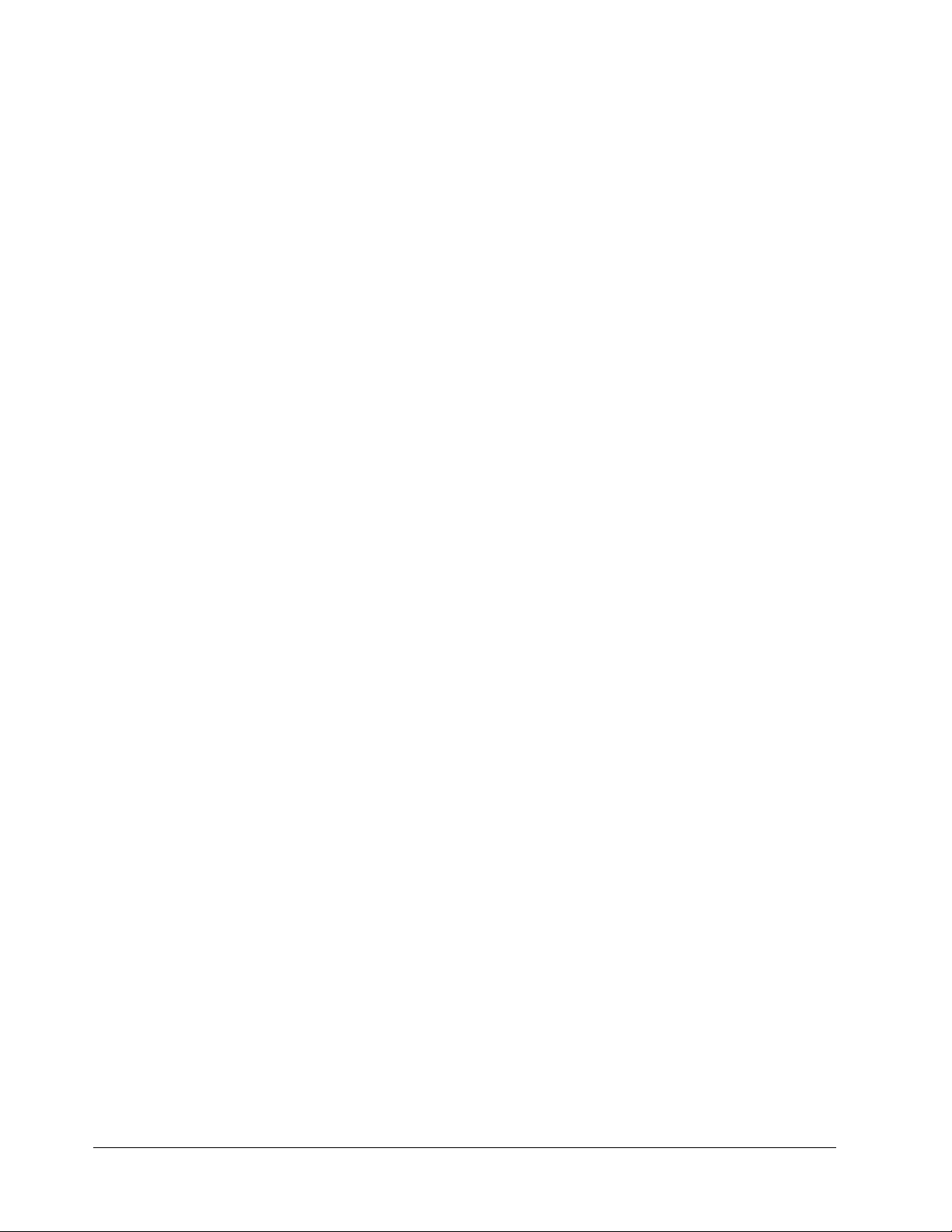
Chapter 6: Extracting Trend Data for Remote Evaluation
About Data Extraction ...........................................................................................................................57
Extracting Data to USB Drive ...............................................................................................................57
How the Monitor Stores Trend Data for Up to 5 Days ..................................................................58
Extract Data via Digital Streaming ........................................................................................................59
Conditions That Reset Trend Data During Recording...........................................................................59
Chapter 7: Cleaning and Sterilizing the System
Cleaning the System and Components.................................................................................................61
Cleaning Guidelines .....................................................................................................................61
Sterilizing the Integra® Camino® Fiber Optic Catheter Cable ................................................................63
Sterilizing the Integra® Camino® Flex Extension Cable .........................................................................65
Sterilization Parameters ...............................................................................................................65
About Single-Use Only Catheters .........................................................................................................66
Disposal of the Monitor System and Components ................................................................................66
Chapter 8: Troubleshooting the System
About the Troubleshooting Process ......................................................................................................67
Responding to System Status Messages .............................................................................................67
Responding to Problems During Use ....................................................................................................69
Responding to System Failure Messages.............................................................................................73
Chapter 9: Testing and Preventive Maintenance
About These Procedures ......................................................................................................................75
Use Fiber Optic Catheters for Each Test......................................................................................75
Testing Pressure Input ..........................................................................................................................76
Using a Graduated Drainage Bag ................................................................................................76
Using a Pressure Simulator (preferred method) ...........................................................................78
Testing Pressure Output .......................................................................................................................79
Testing Temperature Input....................................................................................................................80
Testing Temperature Output .................................................................................................................81
Testing High ICP Alarm Limit ................................................................................................................84
Testing AC Power and Battery Charge .................................................................................................85
AC Power .....................................................................................................................................85
Low Battery Alarm ........................................................................................................................85
Battery Charge .............................................................................................................................86
Inserting A New Battery ........................................................................................................................86
Determining Software Version ..............................................................................................................87
iii
Page 7

Testing Synchronizing to Patient Bedside Monitor ............................................................................... 87
Chapter 10: Contacting Integra for Technical Support and Annual Maintenance
About Technical Support ...................................................................................................................... 89
About Annual Maintenance .................................................................................................................. 89
Appendix A: Technical Specifications
List of Technical Specifications ............................................................................................................ 91
Classifications and Standards ............................................................................................................. 93
Manufacturer’s Declaration Table......................................................................................................... 94
General Notes.............................................................................................................................. 94
Appendix B: Integra Warranty
Warranty .............................................................................................................................................. 99
Index ..............................................................................................................................103
iv
Page 8
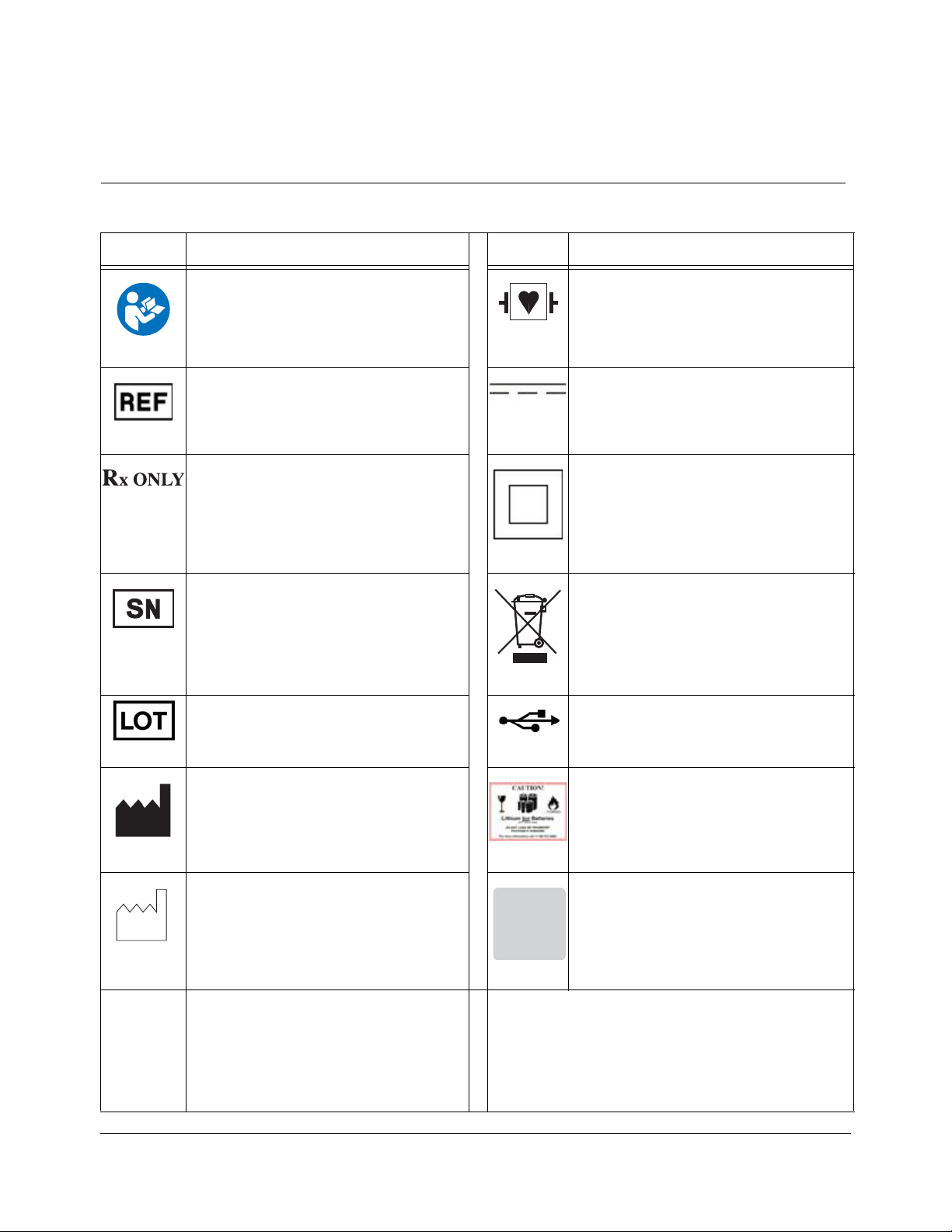
LIST OF SYMBOLS AND ABBREVIATIONS
CALIBRATIONCALIBRATION
VERIFIED.VERIFIED.
NEXT SCHEDULEDNEXT SCHEDULED
MAINTENANCE DUEMAINTENANCE DUE
72903759 Rev 1
ll
-20°C
+50°C
Packaging and Label Symbols
Symbol Definition Symbol Definition
Follow instructions for use Defibrillation-proof type CF applied part
Catalogue number Direct current
Caution: Federal (USA) law restricts this
device to sale by or on the order of a
physician.
Serial number Waste Electronics and Electrical
Batch code USB connection
Manufacturer Safety information for transporting
Date of manufacture Due date for annual maintenance
Class II equipment
Equipment
lithium ion batteries.
Temperature limitation
List of Symbols and Abbreviations • v
Page 9

Software Symbols
Symbol Description Symbol Definition
Active alarm AC power not being used/available
Audio paused Battery charge indicator
Inactive alarm No battery connected or faulty battery
High ICP alarm limit Battery being charged
AC power being used System information panel
On/Off power
vi • List of Symbols and Abbreviations
Page 10
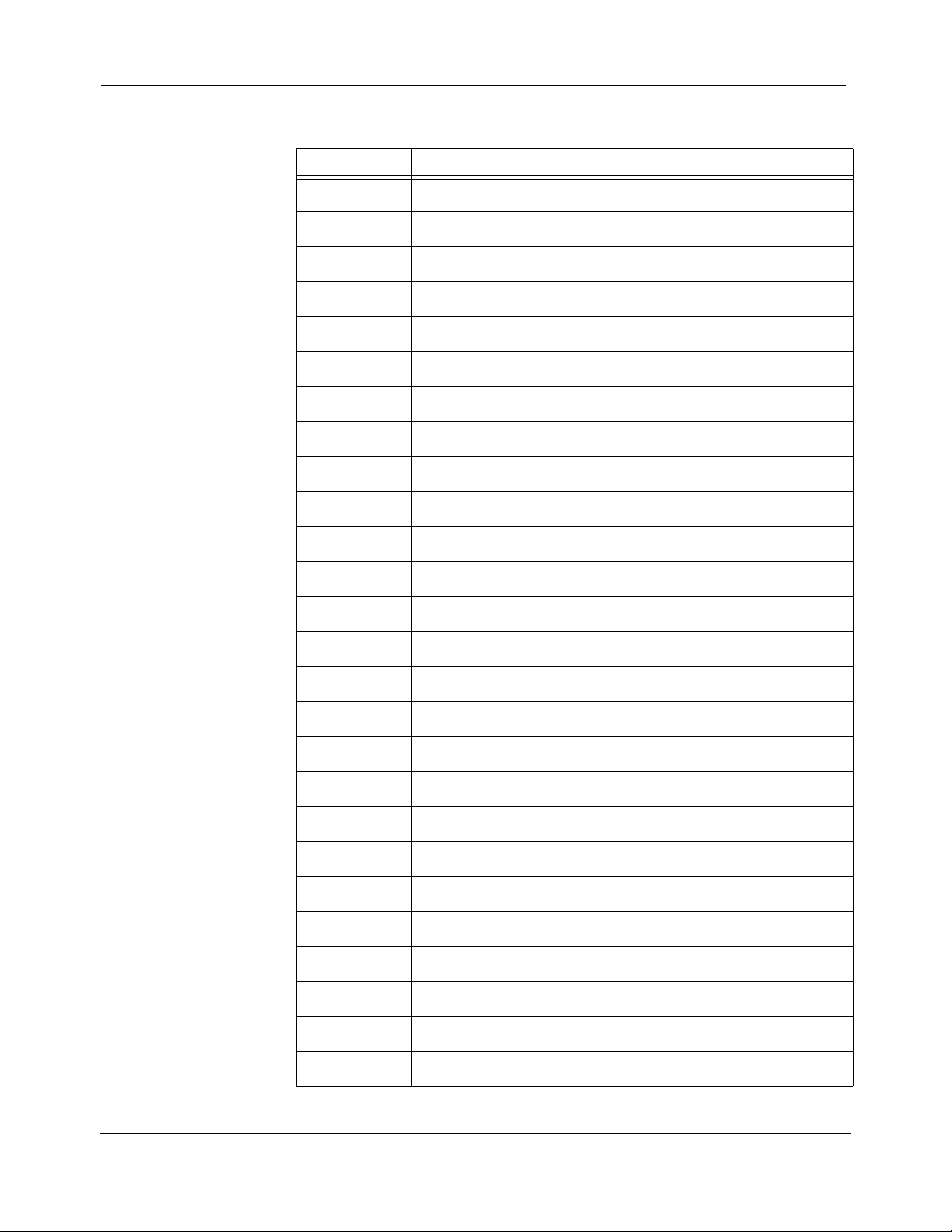
List of Abbreviations
Abbreviation Definition
AC Alternating Current
º
CCelsius
CAMCABL Preamplification cable used with Integra fiber optic catheters
CSV Comma-separated values
CT Computer tomography
dB Decibels
DC Direct Current
DMM Digital Multimeter
EtO Ethylene oxide
º
F Fahrenheit
FLEX Flex Catheter
FLEXEXT Flex Extension Cable
hPA Hectopascal pressure unit
ICP Intracranial pressure
ICT Intracranial temperature
IPA Isopropyl alcohol
LED Light Emmitting Diode
mm Millimeters
mmHg Millimeters of mercury
MR Magnetic resonance
OR Operating Room
PMIO Patient Monitor Input Output
TBI Traumatic brain injury
USB Universal Serial Bus
VVolt
WWatt
List of Symbols and Abbreviations • vii
Page 11

This page is intentionally left blank.
viii • List of Symbols and Abbreviations
Page 12

CHAPTER 1 SYSTEM OVERVIEW
Indications for Use / Intended Use................................................................. 1
Contraindications ............................................................................................ 1
Intended User................................................................................................... 1
Intended Patient Population ........................................................................... 1
Description of the Integra Camino ICP Monitor............................................ 2
Reviewing the User’s Manual ......................................................................... 2
List of Warnings for Using the Monitor ......................................................... 3
Parts of the Monitor......................................................................................... 6
Indications for Use / Intended Use
The Integra® Camino® ICP Monitor is indicated for use by qualified neurosurgeons
or neurointensivists for measurement of intracranial pressure and temperature.
Contraindications
The Integra Camino ICP Monitor and its accessories are contraindicated for use in
a Magnetic Resonance (MR) environment.
Intended User
The Integra Camino ICP Monitor is intended to be used by the following qualified
medical and biomedical professionals:
• A qualified neurosurgeon should perform the placement and handling of the
catheters.
• Designated qualified hospital staff (e.g. neurosurgeon, nurse, intensivist, trauma
physician, or physician’s assistant) should perform the operation of the monitor.
Chapter 9 provides instructions for testing and maintaining the monitor. The
procedures in this chapter are intended to be performed by the hospital’s
biomedical engineering staff.
Intended Patient Population
Patients undergoing treatment with this monitor under the cranial applications are
expected to have had a TBI, undergone a major neurosurgical procedure, or some
other traumatic, ischemic or hemorrhagic incident requiring controlled
monitoring of ICP and brain temperature.
Chapter 1 • System Overview • 1
Page 13

Description of the Integra Camino ICP Monitor
The Integra Camino ICP Monitor is a compact, portable device that provides tools
for continuously determining and monitoring intracranial pressure (ICP) and
intracranial temperature (ICT) directly in the brain, depending on which catheters
are connected to the system. This monitor supports the following catheters:
• Series of Integra® Camino® Fiber Optic Catheters (110-4 series) for measuring both
ICP and temperature.
• Integra® Camino® Flex Catheter for measuring ICP values.
All Integra catheters measure their respective values at the tip of the catheter. This
design eliminates the need for a fluid-filled system to communicate pressure (and
carry pressure waves) to an external transducer.
Key Functions of Monitor
During clinical use, the Integra Camino ICP Monitor provides several key functions
to facilitate the process for monitoring and analyzing patient data:
• Touch screen interface for evaluating patient ICP/ICT data and setting patient
parameters (see
• Physiological alarm that activates if the patient’s Mean ICP value exceeds a
user-specified limit for more than 5 seconds (see
page 35)
page 41)
• Rechargeable lithium ion battery that supplies power to monitor during patient
transport (see
• Storage of patient’s ICP trend data for up to 5 days (see page 39)
• Outputs for transferring patient data to a patient bedside monitor (see page 30)
• Outputs for extracting patient data to remote media types via USB drive or digital
streaming (see
For instructions on using the Integra catheters, see the directions for use supplied
with each respective catheter.
Reviewing the User’s Manual
Integra recommends that all physicians, nurses, and technicians who will be using,
operating, and maintaining the Integra Camino ICP Monitor review this user’s
manual prior to using the system. If there are additional questions after reading
this manual, contact Integra.
page 21)
page 57)
2 • Chapter 1 • System Overview
Page 14
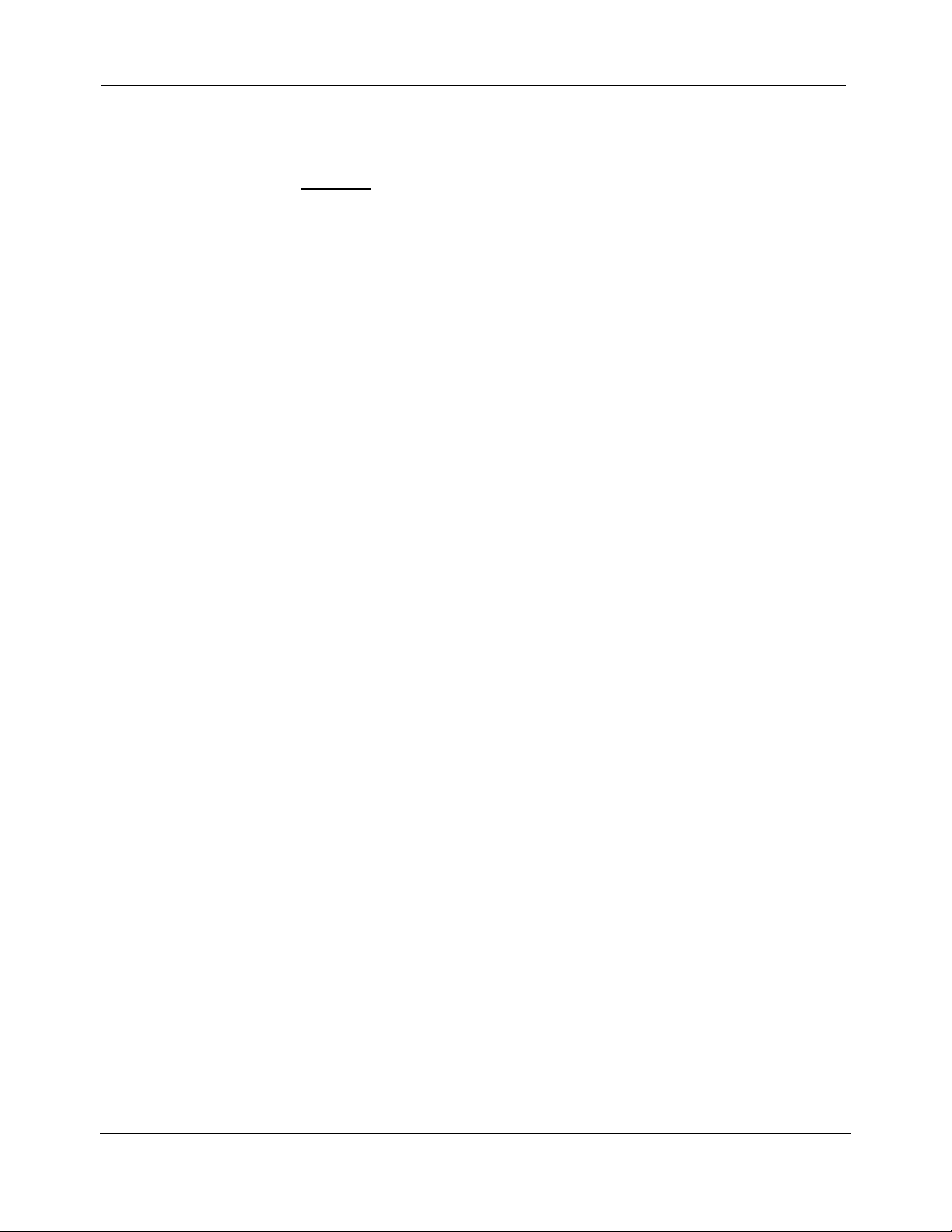
List of Warnings for Using the Monitor
Failure to observe one or more of the following warnings could compromise
patient safety or result in measurement errors.
Warnings
• Use of the Integra Camino ICP Monitor is restricted to one patient at a time.
• The Integra Camino ICP Monitor and its accessories are contraindicated for use in a
Magnetic Resonance (MR) environment.
• Always verify the high ICP alarm limit is set appropriately for each patient prior to
treatment.
• Selecting the
limit indefinitely. Use caution if this feature is selected. To re-enable this alarm, press
the
Alarm On and Accept buttons.
• No modification of the Integra Camino ICP Monitor is allowed.
• The Integra Camino ICP Monitor is a sensitive electronic device. When using the
monitor, always handle with care. If damage is suspected, contact Integra.
• Read the user’s manual from the patient bedside monitor’s manufacturer before
connecting the Integra Camino ICP Monitor to a patient bedside monitor.
• To prevent injury to the patient, user, or other persons, or damage to the monitor,
always verify that the monitor is clamped securely to the equipment pole.
• To reduce the risk of electric shock, do not disassemble the Integra Camino ICP
Monitor. Refer all servicing to qualified service personnel at Integra.
• To prevent electrical shock, only use the AC power adapter supplied by Integra
(REF # MONPWR). Using a different AC power adapter may not provide protection
against electric shock.
• Danger - Possible explosion hazard if used in the presence of flammable anaesthetics.
• Only use Integra supplied accessories on the Integra Camino ICP Monitor. This applies
in particular to catheters, catheter cables, battery, AC power adapter, and
USB-to-R232 adapter cable.
Alarm Off feature on the Alarm panel will disable the high ICP alarm
• If the Integra Camino ICP Monitor loses power and shuts down while it is connected to
a patient bedside monitor, do not use the ICP values on the patient bedside monitor
for patient measurements; the ICP values on the patient bedside monitor will be
invalid.
• Connect the monitor to an AC power supply immediately if the low battery alarm is
activated.
Chapter 1 • System Overview • 3
Page 15

Warnings
• When using the battery:
- Do not heat above 80 °C.
- Do not open battery.
- Do not dispose of in fire.
- Do not short circuit as battery may ignite, explode, leak, or get hot causing
personal injury.
- Replace battery with same part number only (REF # BAT1001).
- Use of another battery may present a risk of fire or explosion.
• To prevent injury to the patient, user, or other persons, make sure that the battery
cover is closed securely during monitor use.
• Do not connect an Integra Camino Fiber Optic Catheter and an Integra Camino Flex
Catheter simultaneously to the monitor. The Integra Camino ICP Monitor is designed
to report ICP measurements with either the Flex Catheter or Fiber Optic Catheter
connected to the monitor, but not both together.
• To prevent possible patient injury resulting from incorrect ICP measurements, always
perform the steps listed on page 23 before implanting a new Integra Camino Fiber
Optic Catheter into the patient. In particular, always make sure to adjust the new Fiber
Optic Catheter’s ICP value to zero before implantation while the catheter is in the air.
Never attempt to re-zero a catheter while the catheter is inside the patient.
• Once the Integra Camino Fiber Optic Catheter has been zeroed to the Integra Camino
ICP Monitor, do not replace the Fiber Optic Catheter Cable being used for patient
measurement. Replacing the Fiber Optic Catheter Cable with another cable after the
catheter has already been zeroed may result in inaccurate patient measurements.
• Once the Integra Camino Fiber Optic Catheter has been zeroed to the Integra Camino
ICP Monitor, do not transfer this zeroed catheter to any other monitor. Transferring a
zeroed catheter to a different monitor may result in inaccurate ICP measurements.
• To prevent possible patient injury resulting from incorrect ICP measurements, always
perform each of the steps listed on page 26 before implanting a new Integra Camino
Flex Catheter into the patient. In particular, always leave the Flex Catheter in the air
until the monitor completes the autozero (i.e. initialization) process successfully.
• Once the Integra Camino Flex Catheter has been initialized (autozeroed) by the Integra
Camino ICP Monitor, do not replace the Integra Camino Flex Extension Cable being
used for patient measurement. Replacing the Flex Extension Cable with another cable
after the Flex Catheter has already been initialized may result in inaccurate ICP
measurements.
• Once the Integra Camino Flex Catheter has been initialized (i.e. autozeroed) by the
Integra Camino ICP Monitor, do not transfer this initialized catheter to any other
monitor. Transferring an initialized catheter to a different monitor may result in
inaccurate ICP measurements.
4 • Chapter 1 • System Overview
Page 16
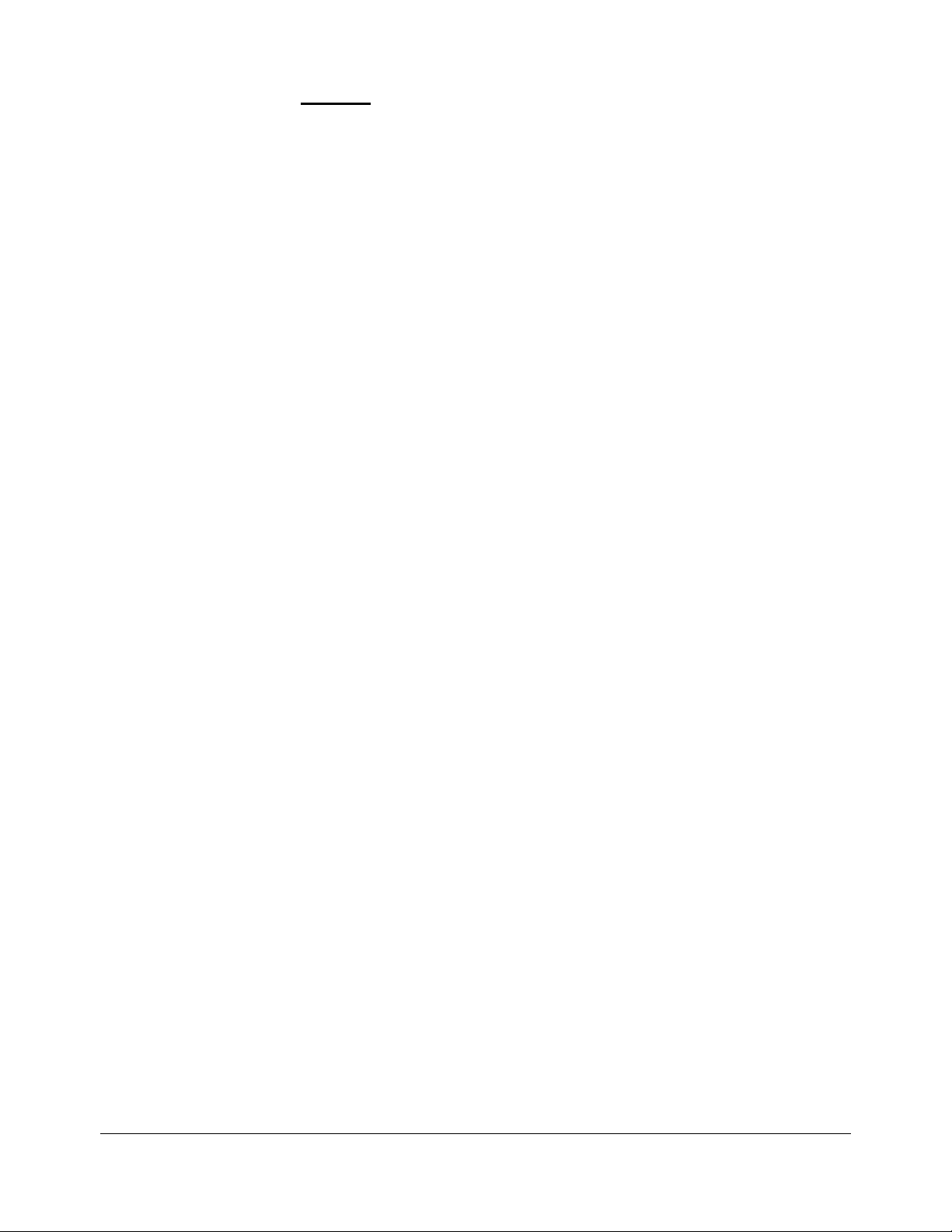
Warnings
• The Integra Camino ICP Monitor will only store the Mean ICP data from the most
recent 5 days. All stored trend data older than 5 days will be lost. If monitoring is
continued for more than 5 days, placement of a new catheter under sterile conditions
is recommended. Note that replacing a catheter will reset the trend data. Please
extract any data that you wish to retain prior to replacing the catheter.
• Do not autoclave or immerse the Integra Camino ICP Monitor in liquid as damage may
occur. If the monitor is exposed to liquids, turn off the unit, remove the AC power
adapter, dry the unit thoroughly, and send to biomed staff for evaluation before
reapplying power.
• Only use the cleaning agents listed in Chapter 7 for cleaning and disinfecting the
Integra Camino ICP Monitor system. Using solvents or cleaning agents not listed in
Chapter 7 may damage the plastic exterior of the Integra Camino ICP Monitor.
Chapter 1 • System Overview • 5
Page 17
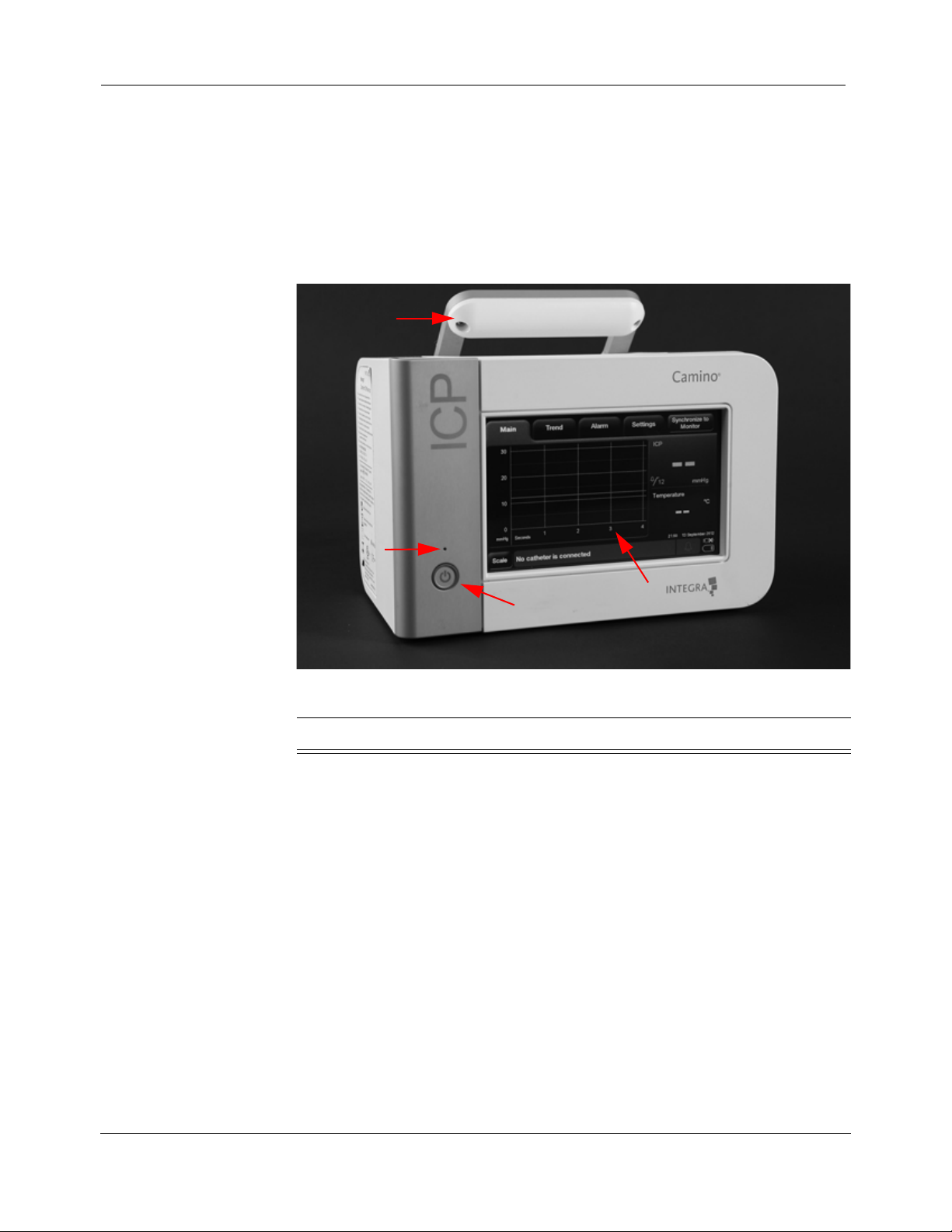
Parts of the Monitor
2
3
4
1
About the Front Panel
The Integra Camino ICP Monitor contains hardware, software, and electrical
components that support specific Integra catheters for monitoring the patient’s
ICP and temperature. The following section provides information on the different
parts of the monitor.
The front panel contains:
Number Item Description
1 Handle Handle used for carrying the monitor.
2 Power Status Green LED button that indicates the monitor is
being powered by the AC power adapter. Note
that this button does not illuminate if the monitor
3 Power Button Turns the monitor on and off. This button is
4 Touch Screen Provides software tools for viewing data and
is being powered by the battery.
illuminated when the power is on.
controlling parameters for monitoring the
patient’s ICP and ICT levels.
6 • Chapter 1 • System Overview
Page 18

About the Rear Panel
1
2
5
6
4
3
The rear panel contains:
Number Item Description
1 USB Port Connection port for extracting trend data via
USB transfer or digital streaming.
2 AC Power Adapter Port Connection port for the AC power cord.
3 PMIO Port Connection port for PMIO cable. This cable
is used to connect the Integra Camino ICP
Monitor to a patient bedside monitor.
4 Pole Clamp Clamping system for securing monitor to an
5 Air Vent Grated opening that allows air being
6 Cable Strap Rubber strap used to secure AC power
equipment pole.
circulated by the internal cooling fan to leave
the monitor.
adapter during transport.
Chapter 1 • System Overview • 7
Page 19

About the Right Panel
1
2
3
The right panel contains:
Number Item Description
1 Temperature Port Connection port for the temperature connector on
the Fiber Optic Catheter Cable.
2 Pressure Port Connection port for the ICP connector on the
Integra Camino Flex Extension Cable (pressure
only).
3 Pressure Port Connection port for the ICP connector on the
Fiber Optic Catheter Cable.
8 • Chapter 1 • System Overview
Page 20
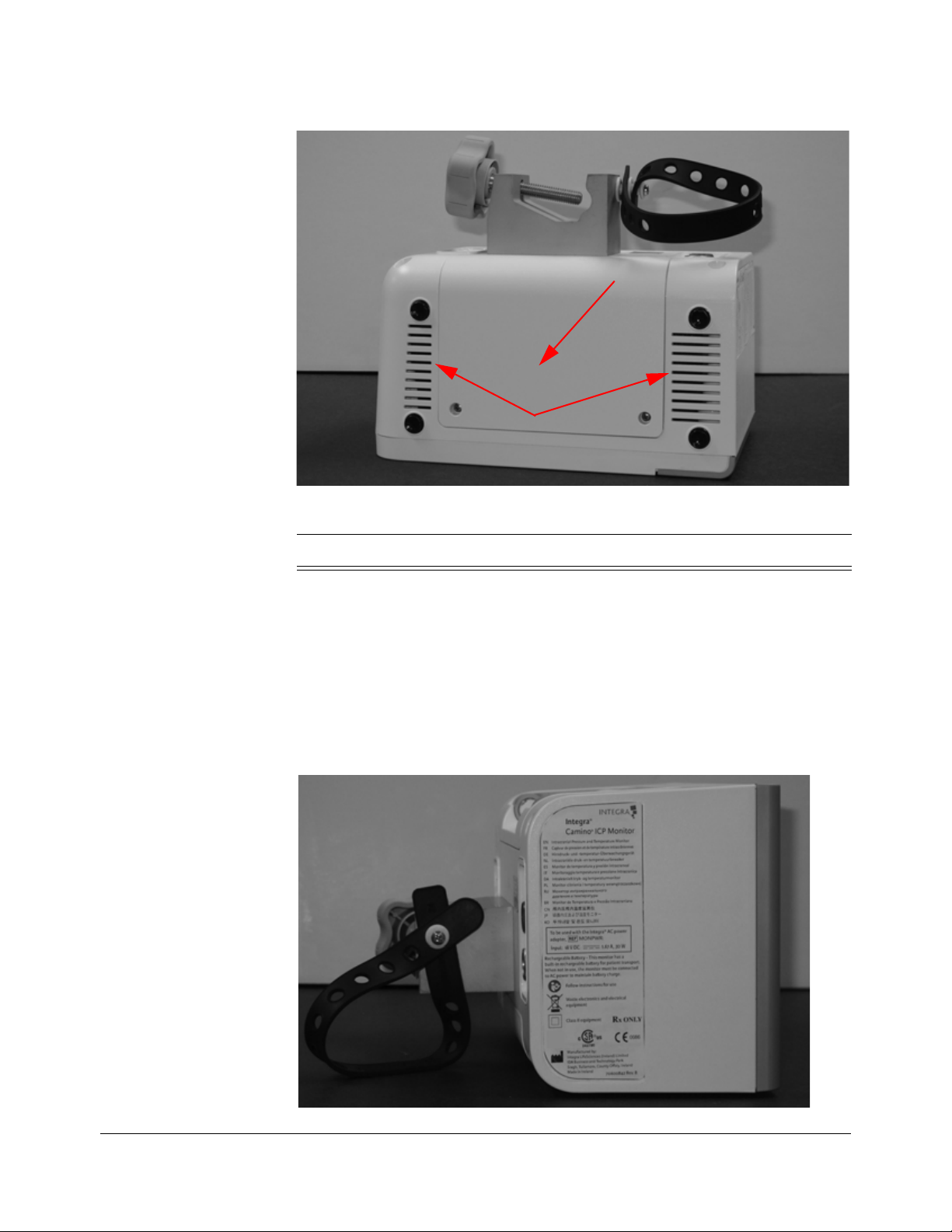
About the Bottom Panel
1
2
The bottom panel contains:
About the Left Panel
Number Item Description
1 Battery Door Cover Removable cover for accessing/replacing the
14.4V lithium ion battery.
2 Air Vent Grated opening that allows air being circulated
by the internal cooling fan to leave the monitor.
The left panel does not contain any usable connector ports or buttons.
Chapter 1 • System Overview • 9
Page 21
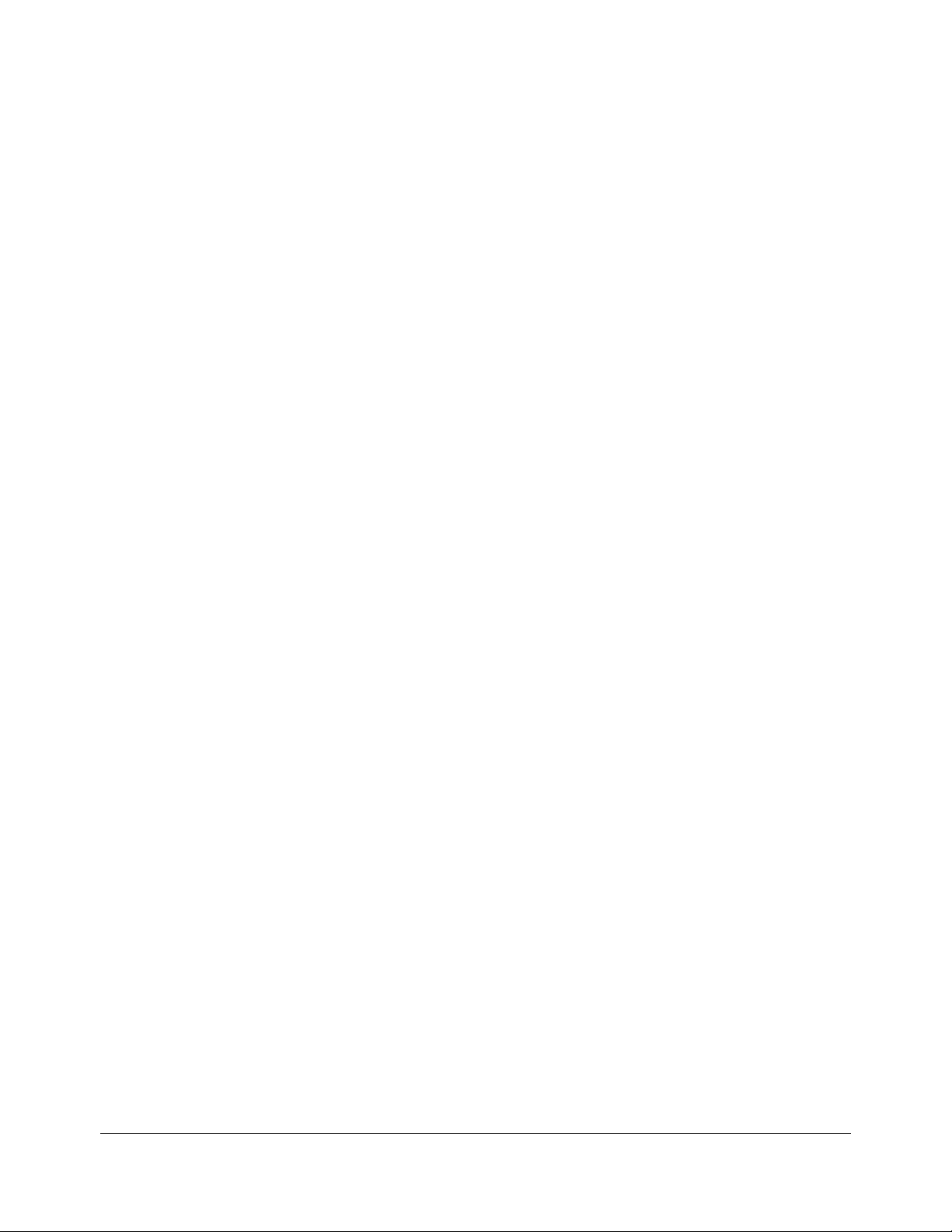
This page is intentionally left blank.
10 • Chapter 1 • System Overview
Page 22

CHAPTER 2 SETTING UP SYSTEM FOR THE FIRST TIME
Procedures for Initial Setup
Step 1: Unpack the System (REF # CAM02)
Remove the contents from the Integra® Camino® ICP Monitor shipping box and
verify the following items are included.
Warning
Only use Integra supplied accessories on the Integra Camino ICP
Monitor. This applies in particular to catheters, catheter cables, battery,
AC power adapter, and USB-to-R232 adapter cable.
Content Description
• Integra Camino ICP Monitor
•Quantity = 1
• AC power adapter (18 V DC , 1.67 A, 30 W)
•REF # MONPWR
•Quantity = 1
• 14.4 V lithium ion battery
•REF # BAT1001
•Quantity = 1
Chapter 2 • Setting Up System for the First Time • 11
Page 23
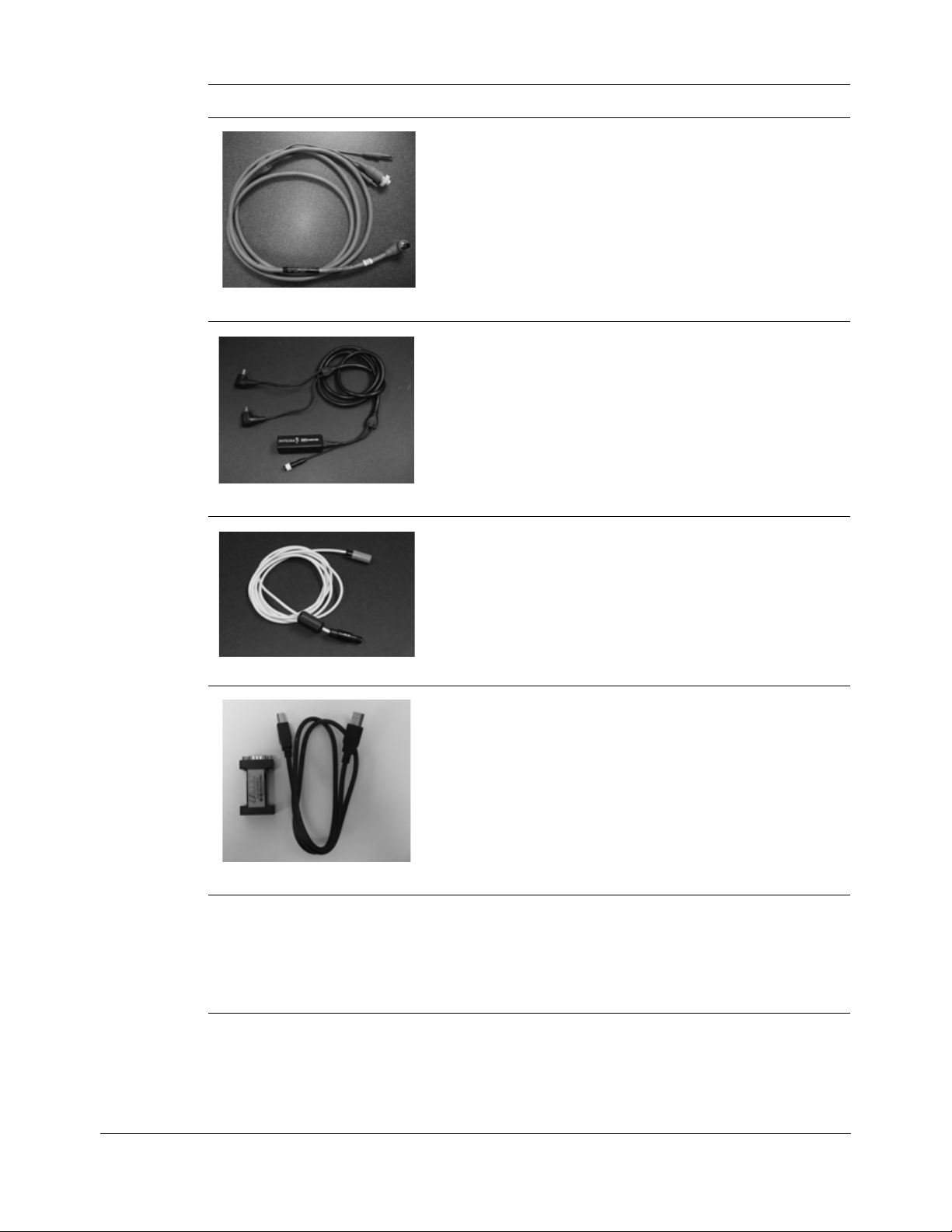
Content Description
• Integra® PMIO patient bedside monitor cable
• REF # PMIOMPM
•Quantity = 1
• Integra® Camino® Fiber Optic Catheter Cable
• REF # CAMCABL
•Quantity = 1
• Integra® Camino® Flex Extension Cable
•User manual
• REF # UM-CAM02
(where
XX refers to the country’s language code)
•Quantity = 1
• REF # FLEXEXT
•Quantity = 1
• USB-to-RS232 adapter cable
• REF # EXPORTCAB
•Quantity = 1
XX
After unpacking the contents, inspect the shipment for any signs of damage or
loss. If any damages are discovered, notify the carrier, the supplier, and retain all
shipping cartons for examination.
12 • Chapter 2 • Setting Up System for the First Time
Page 24

Step 2: Install the Battery
Perform the following steps with a Phillips screwdriver and the Integra-supplied
14.4 V lithium ion battery.
1. Make sure the monitor is unplugged and turned off.
2. Turn the monitor upside down so the handle is facing downward.
3. Remove the 2 screws to take off the battery cover.
4. Verify the Integra logo on the battery is facing up and insert the battery:
A. Align the battery’s connectors on the front of the battery to the connector
slots on the monitor.
B. Slide the battery’s connector into the monitor’s connector slots until the
battery is fully inserted into place.
5. Secure the battery cover to the monitor by re-inserting the two small screws.
Chapter 2 • Setting Up System for the First Time • 13
Page 25
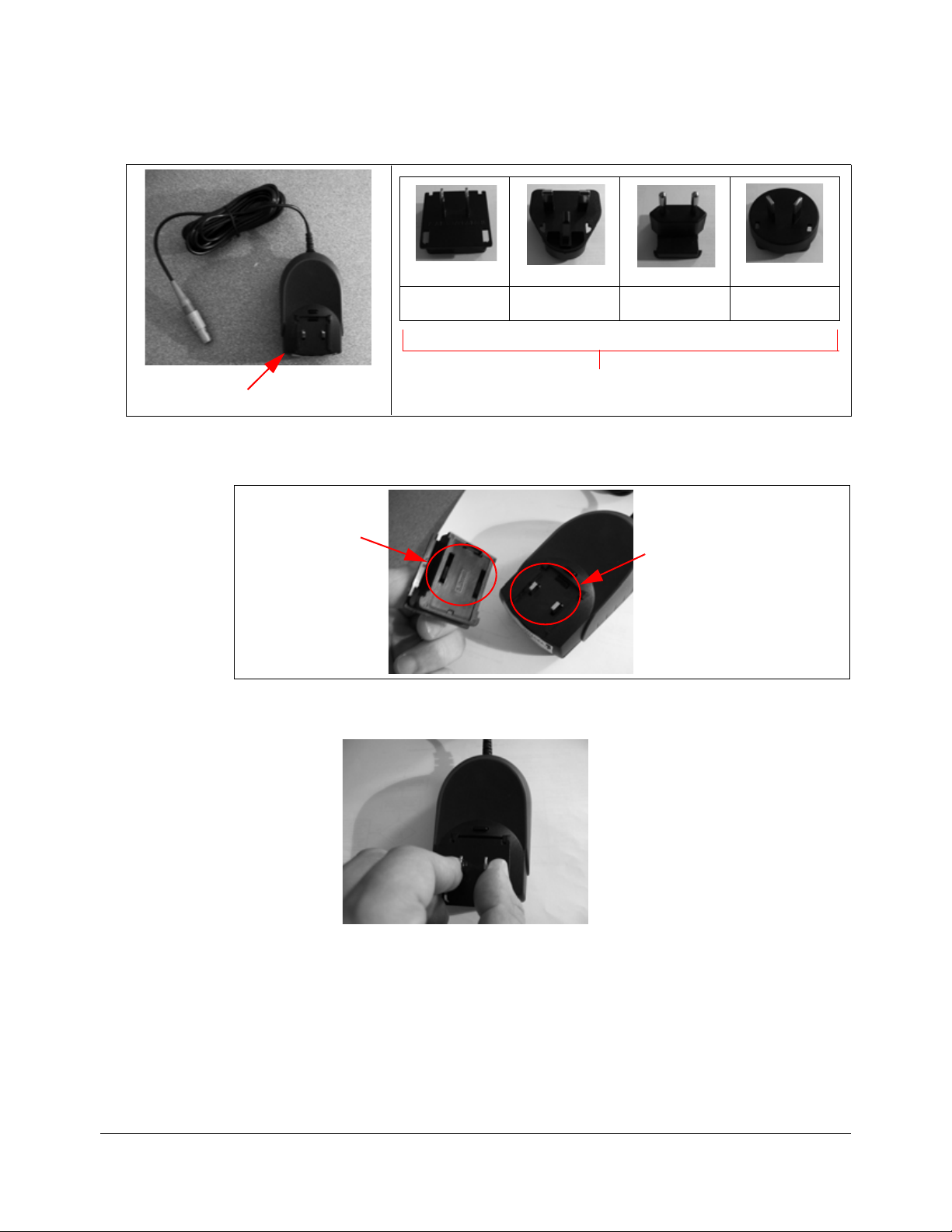
Step 3: Prepare the AC Power Adapter with Region-Specific Plug
Backside of AC power adapter
US UK Europe Australia
Region-Specific Adapter Plugs
Prongs on AC power adapter
Slots on
adapter plug
1. Remove the AC power adapter from the package and attach the region-specific
adapter plug to the backside of the AC power adapter.
A. Align the two slots on the adapter plug over the two prongs on the AC
power adapter.
B. Push the adapter plug down over the two prongs until the entire base of
the plug sits flush against the AC power adapter.
14 • Chapter 2 • Setting Up System for the First Time
Page 26
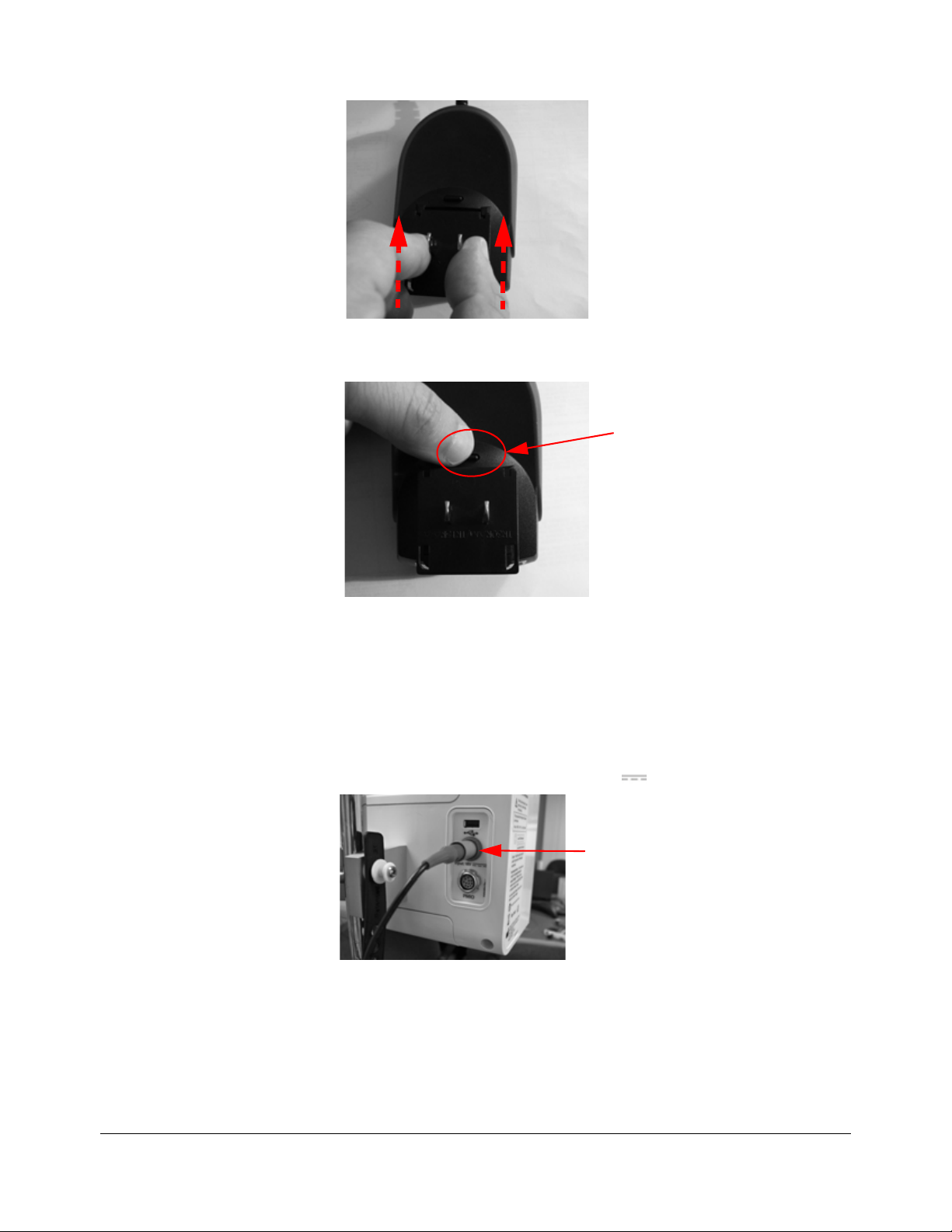
C. Gently slide the adapter plug forward until it snaps into place.
Press the release button to
remove adapter plug
Connector end of
AC power adapter
2. To remove the adapter plug, press the release button on the AC power adapter
and pull the plug away from the adapter.
Step 4: Plug the Monitor into AC Power
Perform the following steps with the Integra-supplied AC power adapter:
1. Place the monitor on a flat surface.
2. Connect the AC power adapter to the Integra Camino ICP Monitor:
A. On the back of the monitor, attach the connector end of the AC power
adapter into the port labeled
Input: 18 V .
B. Insert the plug end of the AC power adapter into a grounded AC wall
outlet.
3. Turn on the monitor. On the front of the monitor, press the power button; the
Integra Camino ICP Monitor will display the Integra logo before initiating the
monitor setup process.
Chapter 2 • Setting Up System for the First Time • 15
Page 27
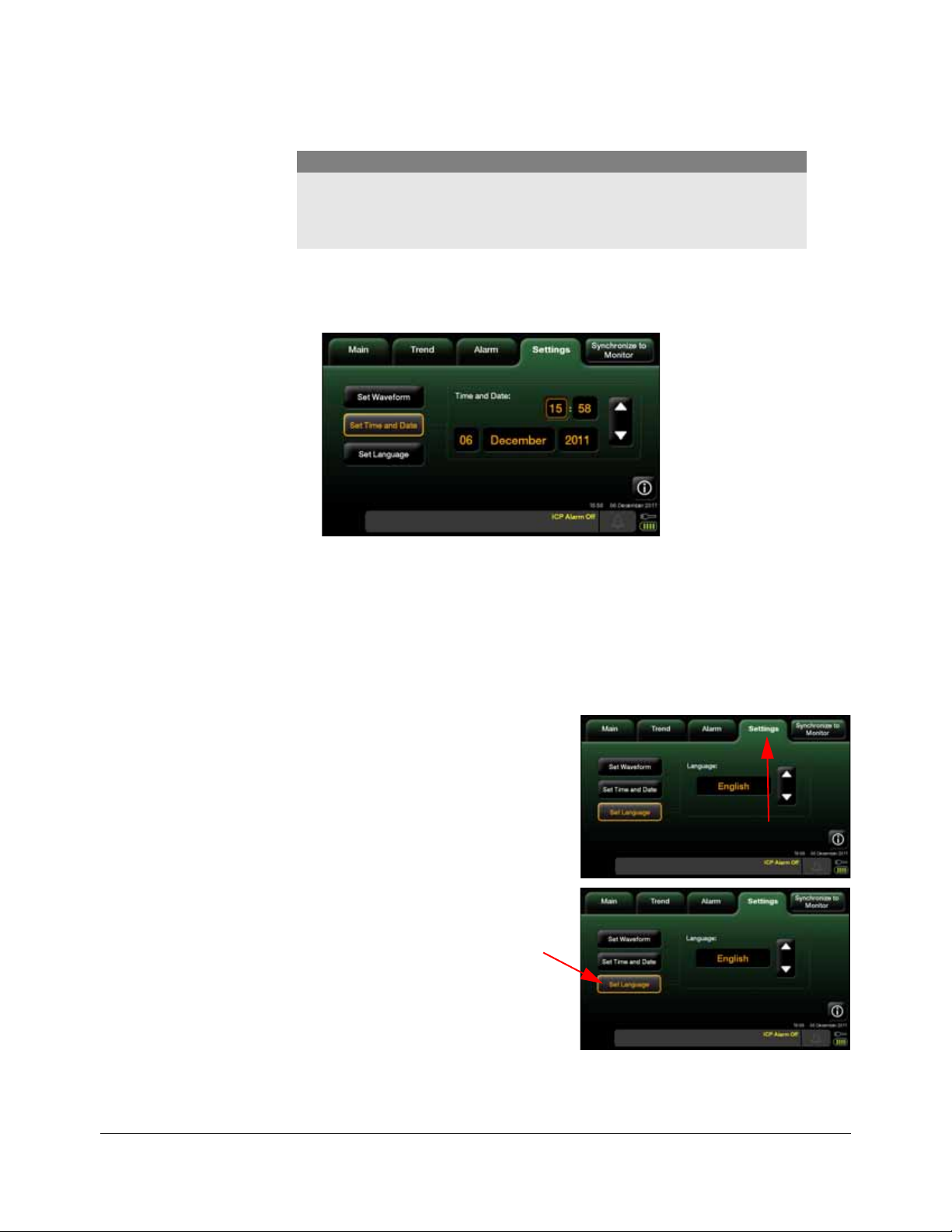
4. After the initial setup process completes, the Integra Camino ICP Monitor
Settings tab
Set Language
button
sounds a one-second startup tone and displays the
Main panel on the touch
screen.
Caution
The purpose of the startup tone verifies that the audio alarms are
functioning correctly. If this tone does not sound during the startup
process, contact Integra for service.
Step 5: Set the Time and Date
1. On the touch screen, press the Settings tab and select Set Time and Date.
2. On the displayed panel, press the desired field (hour, minutes, date, month, or
year) and use the arrows to specify the appropriate setting. Note that you may
adjust each of these settings prior to accepting them in the following step.
3. Press Accept; the Integra Camino ICP Monitor will display the selected time/date
on the touch screen.
Step 6: Specify the Language
1. On the touch screen, press the
Settings tab (fourth tab from the left)
2. Press Set Language.
16 • Chapter 2 • Setting Up System for the First Time
Page 28
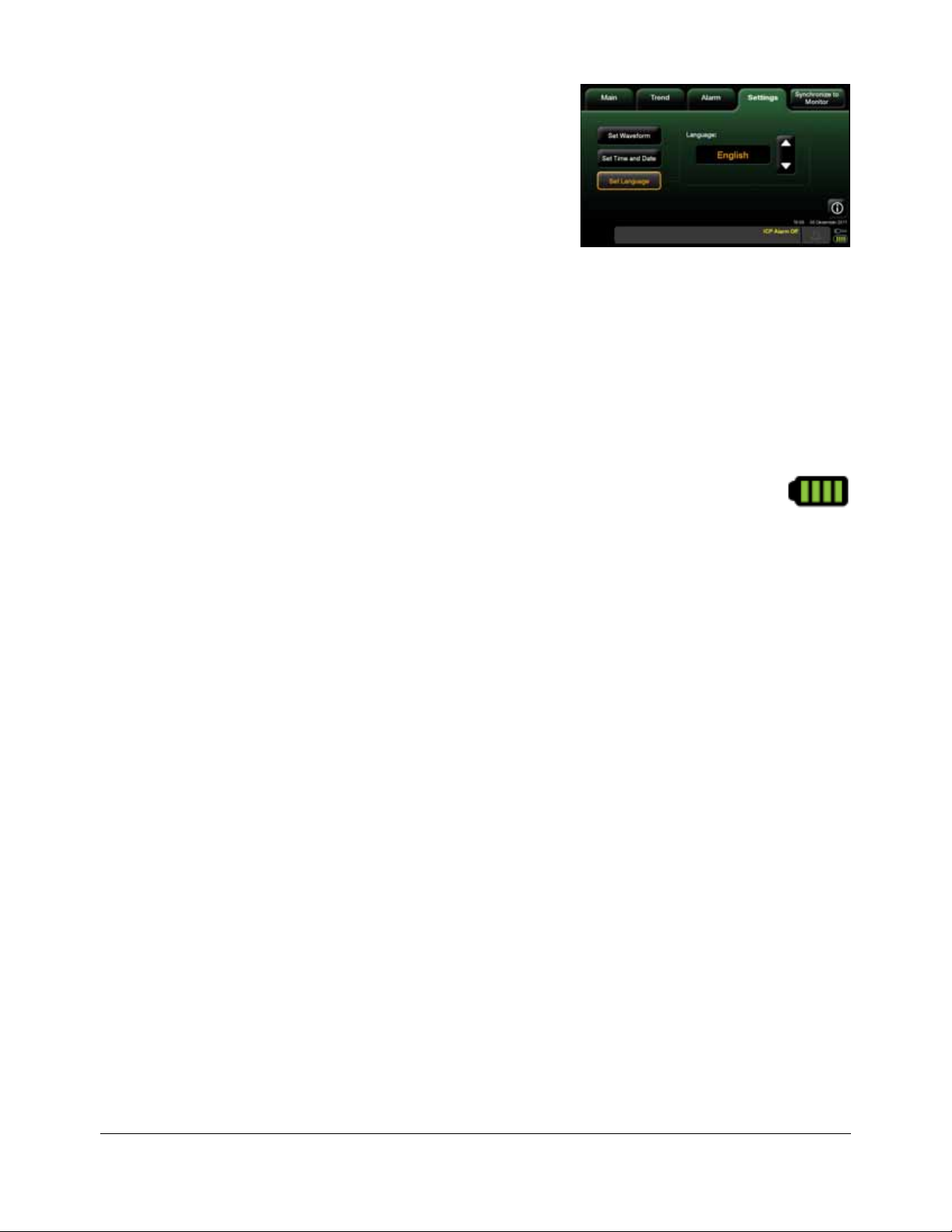
3. In the displayed Language: menu,
use the arrows to select the desired
language.
4. Press Accept; the Integra Camino ICP Monitor will display all of the text that
appears on the touch screen in the selected language.
Step 7: Use AC Power to Charge the Battery to Full Capacity
1. Turn off the monitor. On the front of the monitor, press the power button.
2. Keep the Integra Camino ICP Monitor on AC power with the monitor turned off
for 5 hours. This will re-charge the battery to full capacity.
3. After 5 hours, turn on the monitor by pressing the power button.
4. On the touch screen, view the battery power symbol on the status
bar to verify the symbol displays four green bars; this indicates the
battery has full charge.
Chapter 2 • Setting Up System for the First Time • 17
Page 29
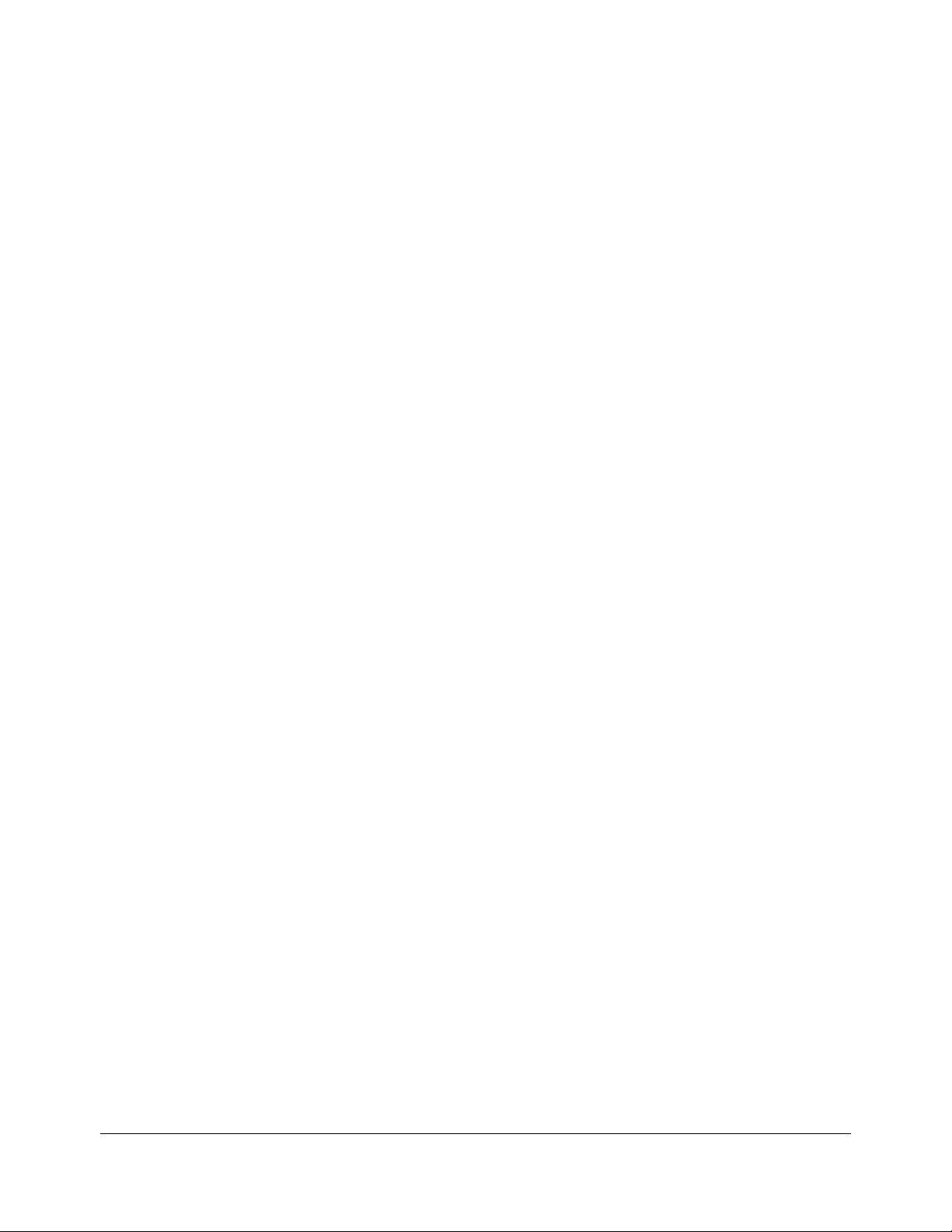
This page is intentionally left blank.
18 • Chapter 2 • Setting Up System for the First Time
Page 30
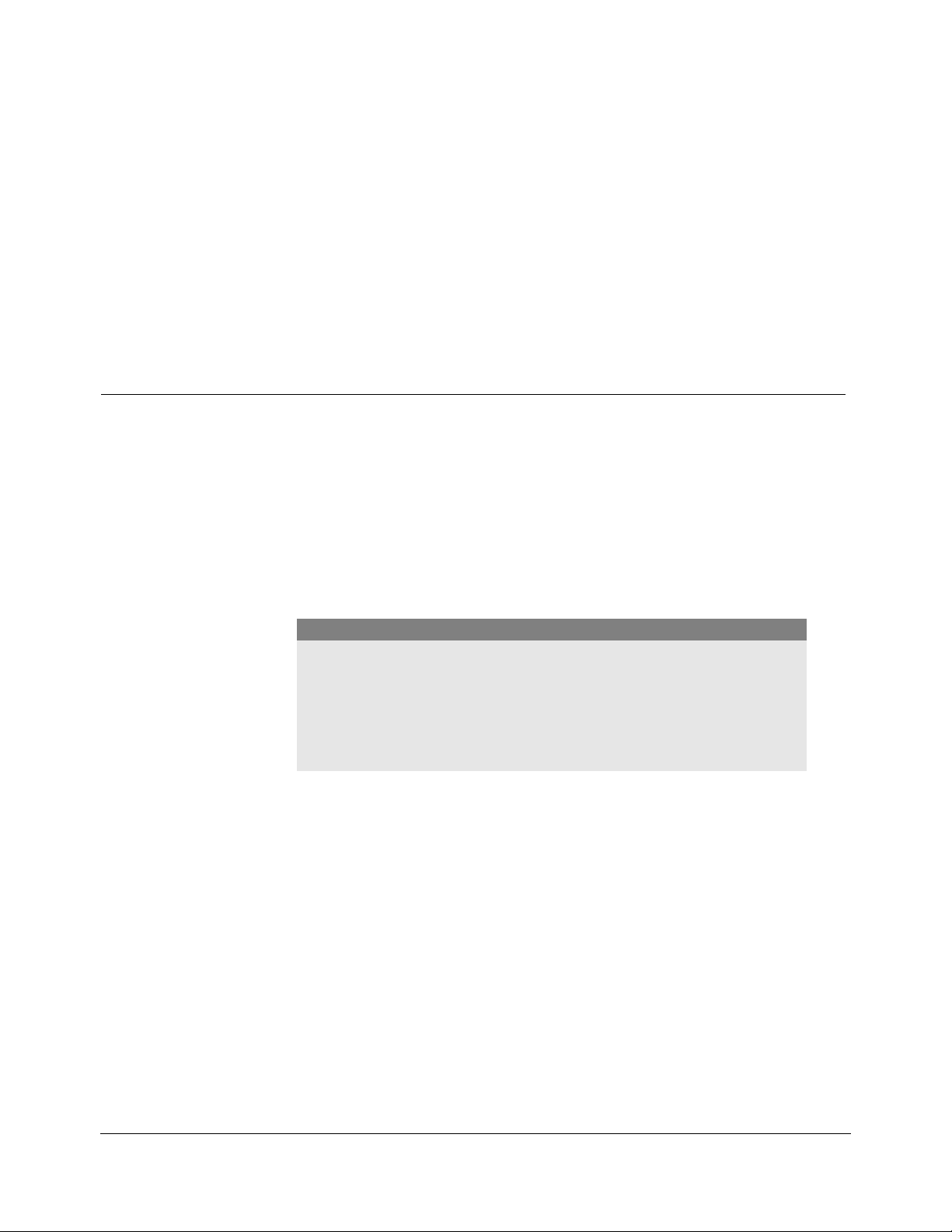
CHAPTER 3 SETTING UP SYSTEM FOR CLINICAL USE
Setting Up System for Clinical Use.............................................................. 19
About the Integra Catheters ......................................................................... 23
Connecting the Integra® Camino® Fiber Optic Catheters (110-4 Series) 24
Connecting the Integra® Camino® Flex Catheters .................................... 27
Connecting to a Patient Bedside Monitor (if applicable) ........................... 30
Storing the System........................................................................................ 33
Setting Up System for Clinical Use
The following section contains instructions for positioning the monitor, powering
the monitor, and connecting catheters to the monitor prior to clinical use.
Positioning the Monitor
The Integra® Camino® ICP Monitor is intended to be positioned on a hard flat
surface or securely clamped to an equipment pole or bed support next to the
patient. The distance between the patient and the monitor is restricted by the
length of the Integra catheter cable. It is not permitted to extend the Integra
catheter cable with non-Integra extension cables.
Caution
To prevent the monitor from overheating:
• Do not block the air vents on the rear and bottom of the unit
• Do not place the monitor on a soft or uneven surface, which may result in
blockage of the monitor’s air vents. For example, do not place the monitor
on the bed during patient transport.
Attaching to Equipment Pole (if applicable)
The Integra Camino ICP Monitor includes a clamp for attaching the monitor to an
equipment pole. To attach:
1. On the rear of the monitor, fit the pole clamp around the equipment pole.
Chapter 3 • Setting Up System for Clinical Use • 19
Page 31

2. Tighten the knob on the pole clamp to secure the monitor to the equipment
Pole clamp attached
Pole Clamp
to equipment pole
Connector end of
AC power adapter
AC power adapter
pole.
Note that the pole clamp supports equipment poles between 0.5 and 1.2 inches
(12.7 and 30.5 mm) in diameter.
Warning
To prevent injury to the patient, user, or other persons, or damage to the
monitor, always verify that the monitor is clamped securely to the
equipment pole.
Caution
To prevent liquid from dripping inside the monitor and damaging the
internal components, do not mount the monitor underneath an I.V. bag or
tube feed. If liquid does drip onto the monitor, dry the monitor
immediately.
Powering the System On and Off
Turning On the System
Warning
To prevent electrical shock, only use the AC power adapter supplied by
Integra (REF # MONPWR). Using a different AC power adapter may not
provide protection against electric shock.
1. Plug the monitor to an AC power outlet:
A. On the back of the monitor, attach the connector end of the AC power
adapter into the port labeled
Input: 18 V .
20 • Chapter 3 • Setting Up System for Clinical Use
Page 32

B. Insert the plug end of the AC power adapter into a grounded AC wall outlet.
Power Button
2. Turn on the monitor:
A. On the front of the monitor, press the power button.
B. Once the button illuminates, the Integra logo will appear
on the touch screen for a few seconds before initiating the
setup process.
3. After the setup process completes, the monitor will sound a one-second
startup tone and display the
Caution
Main panel:
The purpose of the startup tone verifies that the audio alarms are
functioning correctly. If this tone does not sound during the startup
process, contact Integra for service.
Warning
To prevent injury to the patient, user, or other persons, or damage to the
monitor, make sure to position the cables so that they are free from all foot
traffic.
Turning Off the System
On the front of the monitor, press the power button. If the monitor ever freezes
and does not turn off, press and hold the power button for several seconds to
perform a forced shutdown of the system.
Using the Battery for Power
The Integra Camino ICP Monitor includes a rechargeable 14.4 V lithium ion battery
that supplies power to the monitor for at least 1.5 hours when the battery is fully
charged; the battery is only intended for use during patient transport.
• To charge the battery to full capacity, turn off the monitor and plug it into an AC
• To ensure the battery maintains charge during patient use, always plug the
If the battery exhibits problems powering the monitor for 1.5 hours, perform the
"Battery Charge" test on page 86 to ensure the battery is functioning properly.
Battery Power Indicator
On the touch screen, a battery power indicator appears in the status
bar that displays the amount of battery charge available (see page 36).
outlet for at least 5 hours prior to use.
monitor to an AC outlet whenever possible.
• If the battery charge level drops to 15 minutes or less, the monitor will activate
visual warnings.
• If the battery charge level drops to 5 minutes or less, the monitor will sound an
alarm.
Chapter 3 • Setting Up System for Clinical Use • 21
Page 33

For more information on responding to low battery alarms, see page 52. For
specific information on testing/replacing the battery, see page 85.
Warning
When using the battery:
• Do not heat above 80 °C.
• Do not open battery.
• Do not dispose of in fire.
• Do not short circuit as battery may ignite, explode, leak, or get hot
causing personal injury.
• Replace battery with same part number only (REF # BAT1001).
• Use of another battery may present a risk of fire or explosion.
Warning
To prevent injury to the patient, user, or other persons, make sure that the
battery cover is closed securely during monitor use.
Caution
To ensure appropriate battery power with use of the Integra Camino ICP
Monitor, only use batteries supplied by Integra (REF # BAT1001). To o r de r
replacement batteries, contact Integra.
Storing the Battery
Notice
The Integra Camino ICP Monitor has been designed to operate during
use while a battery is installed in the unit (even if the battery is not being
used for power). As a result, always use the monitor with a battery
installed.
If the Integra Camino ICP Monitor will not be used for several months or longer,
remove the battery from the monitor prior to storing the monitor. Ensure the
battery is stored in a cool, dry, and well-ventilated area.
Notice
If the Integra Camino ICP Monitor is not used for a long duration of time,
the battery will lose charge. Always make sure the battery is charged to
full capacity prior to use. The Integra Camino ICP Monitor will charge the
battery while the monitor is plugged into AC power.
22 • Chapter 3 • Setting Up System for Clinical Use
Page 34

About the Integra Catheters
The Integra Camino ICP Monitor supports the following Integra catheters:
Catheter Measurements Description
Integra Camino Fiber Optic
(110-4 Series)
Integra Camino Flex ICP
ICP/Temperature
For complete instructions on using catheters, see the directions for use supplied
by Integra with each respective catheter.
Warning
Do not connect a Fiber Optic Catheter and a Flex Catheter simultaneously
to the monitor. The Integra Camino ICP Monitor is designed to report ICP
measurements with either the Flex Catheter or Fiber Optic Catheter
connected to the monitor, but not both together.
Fiber optic pressure/temperature catheters and
pressure transducer-tipped catheters.
A silicon strain gauge pressure transducer-tipped 9/10
FR catheter.
Chapter 3 • Setting Up System for Clinical Use • 23
Page 35

Connecting the Integra® Camino® Fiber Optic Catheters (110-4 Series)
Pressure
Fiber Optic Catheter Cable
Temperature
connector from
connector from
catheter cable
catheter cable
Connecting the Fiber Optic Catheters (110-4 series) to the Integra Camino ICP
Monitor requires the Integra Camino Fiber Optic Catheter Cable
(REF # CAMCABL)
Warning
To prevent possible patient injury resulting from incorrect ICP
measurements, always perform each of the following steps before
implanting a new Fiber Optic Catheter into the patient. In particular,
always make sure to adjust the new Fiber Optic Catheter’s ICP value to
zero before implantation while the catheter is in the air. Never attempt to
change the zero adjustment while the catheter is inside the patient.
Notice
Before implanting the catheter into the patient, ensure that the
temperature is at a reasonable value, such as room temperature.
To c on ne ct:
1. On the monitor’s right side, connect the Fiber Optic Catheter Cable to the ICP
and temperature ports:
:
A. Attach the cable’s ICP connector (P) into the port labeled ICP (CAMCABL).
To a tt ac h:
• Align the red dot on the cable connector with the red triangle on the
• Verify the cable is completely connected to the monitor before
B. If temperature will be monitored for the patient, attach the cable’s
temperature connector (
attach:
• Align the red dot on the cable connector with the red triangle on the
• Verify the cable is completely connected to the monitor before
24 • Chapter 3 • Setting Up System for Clinical Use
monitor’s port and push firmly.
proceeding.
T) into the port labeled ICT (CAMCABL). To
monitor’s port and push firmly.
proceeding.
Page 36

2. When operating in the sterile field, select the desired Integra® Camino®
ICP transducer from
Temperature thermistor from
catheter
ICP connector from
catheter cable
Temperature connector from
catheter cable
catheter
Zero adjustment tool
Transducer from catheter
Pressure Monitoring Kit (model 110-4 series). For instructions on using the kit,
see the directions for use supplied with each kit.
3. Remove the catheter from its sterile tray and firmly attach its ICP and
temperature connections to the Fiber Optic Catheter Cable:
A. Attach the ICP transducer from the catheter to the ICP connector on the
Fiber Optic Catheter Cable.
B. If applicable, attach the temperature thermistor from the catheter to the
temperature connector on the Fiber Optic Catheter Cable.
4. Note that when the temperature catheter is first connected and in open air
(room temperature), the Integra Camino ICP Monitor will:
• Sound an alarm; and
•Display "Temperature out of accuracy range" on the
status bar.
To silence the alarm temporarily (3 minutes) while the
catheter is still in air, press the yellow alarm button.
5. Verify that the ICP value reads 0 mmHg on the monitor. To
verify, press the
value does not read
A. Press the Scale button on the Main tab to select a waveform range of
-10 to 20 mmHg. Note that pressing the Scale button each time advances
to the next range.
B. Remove the black zero adjustment tool from the catheter kit.
C. Use the tool to adjust the screw located on the bottom of the catheter’s
transducer to increase/decrease the ICP value.
Main tab on the touch screen and view the ICP value. If the ICP
0 mmHg:
D. Set the ICP value to 0 mmHg.
Chapter 3 • Setting Up System for Clinical Use • 25
Page 37

6. Prior to implanting the catheter into the patient, disconnect the Fiber Optic
Catheter from the Fiber Optic Catheter Cable.
7. After implanting the catheter into the patient, reconnect the catheter to the
Fiber Optic Catheter Cable.
Warning
Once the Fiber Optic Catheter has been zeroed to the Integra Camino
ICP Monitor, do not replace the Fiber Optic Catheter Cable being used
for patient measurement. Replacing the Fiber Optic Catheter Cable with
a different cable after the ICP catheter has already been zeroed may
result in inaccurate patient measurements.
Warning
Once the Fiber Optic Catheter has been zeroed to the Integra Camino
ICP Monitor, do not transfer this zeroed catheter to any other monitor.
Transferring a zeroed catheter to a different monitor may result in
inaccurate ICP measurements.
Notice
If the patient only requires an ICP catheter, the temperature value on the
touch screen will appear blank (with two dashed lines).
26 • Chapter 3 • Setting Up System for Clinical Use
Page 38

Connecting the Integra® Camino® Flex Catheters
Flex Extension Cable
Black Barrel
Connect to
Monitor
Connecting the Integra Camino Flex Catheter to the Integra Camino ICP Monitor
requires the Integra Camino Flex Extension Cable (REF # FLEXEXT).
Warning
To prevent possible patient injury resulting from incorrect ICP
measurements, always perform each of the following steps before
implanting a new Integra Camino Flex Catheter into the patient. In
particular, always leave the Flex Catheter in the air until the monitor
successfully completes the initialization (i.e. autozero) process.
To c on ne ct:
1. On the monitor’s right side, attach the end of the Flex Extension Cable closest
the black barrel to the port labeled
ICP (FLEXEXT).
2. Remove the Flex Catheter from its packaging. For complete instructions on
using this catheter, see the directions for use supplied in the Flex Catheter
packaging.
Chapter 3 • Setting Up System for Clinical Use • 27
Page 39

3. When operating in the sterile field, attach the male end of the Flex Catheter
Female end
Male end of
Flex Catheter
Flex Extension Cable
ICP value on
Main panel
connector to the female end of the Flex Extension Cable connector (note the
alignment arrows on each connector):
4. When attached correctly, the Integra Camino ICP Monitor will display
"
Catheter is initializing" in the status bar.
5. Verify the following message appears to ensure that the initialization (i.e.
autozero) process has successfully completed:
28 • Chapter 3 • Setting Up System for Clinical Use
If the monitor reports a "Catheter failure" message in the status bar, replace
with a new catheter.
6. Press Accept; the ICP value, which may be non-zero, will appear on the Main
panel.
Page 40

Notice
Note the ICP value displayed may be non-zero; this value reflects the
hydration offset of the catheter while it is still in air. This value will
self-adjust automatically when the catheter is implanted into the patient.
7. Prior to implanting the catheter into the patient, disconnect the Flex Catheter
from the Flex Extension Cable. This will prevent the monitor from measuring
ICP while the catheter is traveling, which may trigger alarms caused by the
sudden changes in pressure (see the following section for details).
8. After implanting the catheter into the patient, reconnect the Flex Catheter to
the Flex Extension Cable.
Warning
Once the Flex Catheter has been initialized (i.e. autozeroed) by the
Integra Camino ICP Monitor, do not transfer this initialized catheter to
any other monitor. Transferring an initialized catheter to a different
monitor may result in inaccurate ICP measurements.
Warning
Once the Flex Catheter has been initialized (i.e. autozeroed) by the
Integra Camino ICP Monitor, do not replace the Flex Extension Cable
being used for patient measurement. Replacing the Flex Extension
Cable with a different cable after the Flex Catheter has already been
initialized may result in inaccurate ICP measurements.
Transient Pressure Changes During Implantation or Removal of
Catheter May Trigger Alarm
If the Flex Catheter is connected to the monitor during the implantation or
removal of a catheter, a sudden change in ICP measurements may occur while the
catheter is traveling. Depending on the level of pressure change, the ICP
measurements may temporarily exceed the ICP accuracy range for the monitor
(between -10 mmHg and 125 mmHg) and trigger one of the following alarms:
• "ICP out of accuracy range"; or
• "ICP catheter failure"
If either of these alarms is triggered during implantation or removal of the
catheter, disconnect and re-connect the Flex Catheter to the Flex Extension Cable.
Chapter 3 • Setting Up System for Clinical Use • 29
Page 41

Connecting to a Patient Bedside Monitor (if applicable)
The Integra Camino ICP Monitor provides outputs for connecting to a patient
bedside monitor. This connection requires two Integra cables:
Cables REF # Description
PMIO PMIOMPM
Monitor Adapter Cable ICPXX and ICTXX
To determine which monitor adapter cables are required for your particular patient
bedside monitor, contact Integra (see page 89).
Warning
Read the user’s manual from the patient bedside monitor’s manufacturer
before connecting the Integra Camino ICP Monitor to a patient bedside
monitor.
Procedures for Synchronizing the Two Monitors
Perform the following steps to verify that both the Integra Camino ICP Monitor
and the patient bedside monitor report the same ICP values, ±1 mmHg or 1 % of
monitor reading (whichever is greater).1 Note that these steps should be
performed in each of the following situations:
• When first connecting the Integra Camino ICP Monitor to a patient bedside
monitor.
Main cable for connecting Integra
monitor to patient bedside monitor.
Adapter cables that fit between the
PMIO cable and the vendor-specific
patient bedside monitor.
• If the Integra Camino ICP Monitor becomes disconnected from a patient bedside
monitor (e.g. due to patient transport to CT or OR), and then needs to be
re-connected.
• If, during use, the reported ICP values between the Integra Camino ICP Monitor
and the patient bedside monitor differ by more than ± 1 mmHg or 1 % of monitor
reading (whichever is greater).
Step 1: Connect the Two Monitors
Notice
To cancel the synchronization process during any of the following steps,
press
Done.
Connect the Integra Camino ICP Monitor to the patient bedside monitor:
A. On the rear panel of the Integra monitor, attach the connector end of the
PMIO cable to the port labeled
1. If the ICP value is above 100 mmHg, the difference between both monitors can
differ by 2 mmHg.
30 • Chapter 3 • Setting Up System for Clinical Use
PMIO.
Page 42

• Align the red dot on the PMIO cable connector with the red triangle on
PMIO cable
AC power adapter cable
the monitor’s port and push firmly.
• Verify the cable is completely connected to the monitor before
proceeding.
B. On the other end of the PMIO cable, attach the monitor adapter cable for
pressure (and temperature if applicable).
C. Attach the PMIO cable and adapter cable to the temperature/pressure
modules on the patient bedside monitor.
Notice
The Integra Camino ICP Monitor does not measure Cerebral Perfusion
Pressure (CPP) ranges. As a result, the CPP connector on the PMIO cable
will not be used.
Step 2: Press the "Synchronize to Monitor" Button
On the Integra Camino ICP Monitor’s touch screen, press
Synchronize to Monitor button; the Integra monitor
the
will transmit an ICP value of
0 mmHg for up to one minute.
A countdown will appear to display the amount time left to
zero the patient bedside monitor.
Step 3: Zero the Patient Bedside Monitor to the Integra Monitor
On the patient bedside monitor, follow the manufacturer’s instructions to zero the
monitor.
Step 4: Check Additional Values to Confirm Synchronization
Notice
The following synchronization checks at 25 mmHg, 50 mmHg, and
100 mmHg are not required, but are recommended by Integra.
On the Integra ICP Camino’s touch screen, press the Check Additional Values
button to transmit additional ICP values to the patient bedside monitor for scaling
verification:
• 25 mmHg
• 50 mmHg
• 100 mmHg
Chapter 3 • Setting Up System for Clinical Use • 31
Page 43

Note that pressing Check Additional Values each time advances to the next ICP
value. If you are not checking additional values, proceed to the final step,
"Complete the Synchronization Process" on page 32.
A. On the Integra Camino ICP Monitor’s touch screen, press the Check
Additional Values
button to transmit an ICP value at 25 mmHg for up to
one minute to the patient bedside monitor.
A countdown will appear to display the amount time left to confirm that the
value is also displayed on the patient bedside monitor.
B. Once the ICP value on the patient bedside monitor stabilizes, verify that the
patient bedside monitor reads the same value as the Integra Camino ICP
Monitor:
25 mmHg, ± 1 mmHg
C. Repeat steps A to B in this section for each additional value that you want to
check.
Step 5: Complete the Synchronization Process
After completing the synchronization process, press Done. Once the ICP value on
the patient bedside monitor stabilizes, verify that the patient bedside monitor
reads the same ICP value as the Integra Camino ICP Monitor (±1 mmH or 1 % of
monitor reading, whichever is greater).
During patient treatment, Integra recommends comparing the ICP values between
the two monitors while the clinical staff is:
• Recording ICP
• Tre at in g IC P
• Per the hospital’s unit policy.
Warning
If the Integra Camino ICP Monitor loses power and shuts down while it is
connected to a patient bedside monitor, do not use the ICP values on the
patient bedside monitor for patient measurements; the ICP values on the
patient bedside monitor will be invalid.
32 • Chapter 3 • Setting Up System for Clinical Use
Page 44

Notice
Cable strap
AC power adapter cord
After completing the synchronization process, always use the Integra
Camino ICP Monitor’s measurements over the patient bedside monitor’s
measurements. If drift occurs between the two monitors, use the Integra
Camino ICP Monitor’s ICP values for the patient’s measurements and
repeat the procedures for synchronizing the two monitors (see
page 30).
About Pressure and Temperature Measurements on the Patient Bedside Monitor
The Integra Camino ICP Monitor is designed to measure tissue pressure between
the range of -10 mmHg to 125 mmHg, and tissue temperature between the range of
°C and 42 °C. If the pressure or temperature value is outside these specific ranges
30
on the Integra Camino ICP Monitor while it is connected to the patient bedside
monitor, the Integra monitor will activate a low priority alarm for either an ICP or
temperature accuracy range alarm condition (see
alarm condition, the Integra monitor will also transmit either a pressure value of
mmHg or a temperature value of 15 °C to the patient bedside monitor to indicate
-15
that the Integra monitor is unable to make accurate measurements.
page 54). Depending on the type of
Storing the System
If the Integra Camino ICP Monitor will not be used for several months or longer,
remove the battery from the monitor prior to storing the monitor. During storage,
keep the monitor in a dry location that meets the following environmental
conditions:
• Temperature: -20 °C to 50 °C
• Humidity: 25% to 80% RH, non-condensing
Also ensure the storage location is safe from any liquids that may drip inside the
monitor and damage its internal components.
Using the Cable Strap to Wrap the AC Power Adapter
The Integra Camino ICP Monitor also includes an adjustable strap for securing the
AC power adapter cord during patient transport or storage. To use this cable strap,
wrap the rubber strap around the bundled adapter cord and secure it by inserting
the round plastic fastener through the desired hole.
Chapter 3 • Setting Up System for Clinical Use • 33
Page 45

This page is intentionally left blank.
34 • Chapter 3 • Setting Up System for Clinical Use
Page 46

CHAPTER 4 MONITORING THE PATIENT’S ICP AND
T
EMPERATURE
About the Touch Screen ............................................................................... 35
About the Alarms........................................................................................... 37
Monitoring the Patient’s ICP and Temperature........................................... 37
Monitoring Trend Data ........ ... ... .... ... ... ............................................. ... .... ... ... 39
Setting the High ICP Alarm Limit ................................................................. 41
Customizing the User Settings..................................................................... 44
About the Touch Screen
The Integra® Camino® ICP Monitor includes a touch screen for evaluating and
controlling parameters for monitoring the patient’s ICP and temperature. The
touch screen provides the following tabs for accessing and activating different
parameter:
Tab Description
Main Provides tools for evaluating the patient’s Mean ICP (mmHg) and
temperature (°C). For details, see page 37.
Trend Provides tools for monitoring for up to a 5-day history of the patient’s
intracranial pressure values. For details, see page 39.
Alarm Provides tools for specifying a high ICP alarm limit the monitor will
tolerate before sounding an alarm. For details, see page 37.
Settings Provides tools for specifying languages, date and time. This panel also
contains settings for specifying the animated waveform graph that
appears on the
Chapter 4 • Monitoring the Patient’s ICP and Temperature • 35
Main panel. For details, see page 44.
Page 47

About the Synchronize to Monitor Button
Status bar
If you are planning to display patient data from the Integra
Camino ICP Monitor to a patient bedside monitor, press the
Synchronize to Monitor button to initiate the process of
synchronizing the two monitors with each other. This process ensures that both
monitors are displaying identical ICP values for the patient. Note that this feature
provides synchronization checks at 0 mmHg, 25 mmHg, 50 mmHg, and 100
mmHg. Pressing the
the next measurement. For instructions on synchronizing the monitors, see page
30.
Reviewing the Status Bar
When using the Integra Camino ICP Monitor, the status bar on the bottom of the
touch screen will display messages to indicate the current states of alarms,
catheters, and AC/battery power.
Check Additional Values button each time will advance to
Verifying Status of Battery and AC Power
The Integra Camino ICP Monitor may be powered by either AC power or battery
charge. To determine the status of power for the monitor, view the battery and
plug symbols that appear on the bottom right of the touch screen
Symbol Status
Indicates AC power is being used.
Indicates AC power is not being used/available.
Indicates battery power is being used to power the monitor. Each green
bar represents the level of remaining battery charge (see following
section).
Indicates AC power is being used to charge the battery.
Indicates that either a battery is not connected or a battery is not
functioning properly.
For instructions on powering the monitor, see page 20.
:
36 • Chapter 4 • Monitoring the Patient’s ICP and Temperature
Page 48

Verifying Amount of Battery Charge Available
1
2
3
4
5
The Integra Camino ICP Monitor displays the following symbols on the status bar
to indicate battery charge levels
Symbol Color Available Charge
Green 75% to 100%
Green 50% to 75%
Green 25% to 50%
Green Less than 25%
Flashing Yellow Less than 5 minutes
If the level of battery charge falls to 15 minutes or less, the monitor will display an
error message on the status bar. If the level of battery charge falls to 5 minutes or
less, the monitor will activate a technical alarm. For more information, see page
52.
About the Alarms
The Integra Camino ICP Monitor activates one physiological alarm for exceeding
the high ICP alarm limit and several technical alarms for indicating
equipment-related problems. For instructions on setting the high ICP alarm limit,
see page 41. For detailed information on responding to each of these alarm types,
see Chapter 5.
Monitoring the Patient’s ICP and Temperature
Press the Main tab to view the patient’s Mean ICP and temperature values as
numerical data. The ICP may also be viewed as an animated waveform.
Chapter 4 • Monitoring the Patient’s ICP and Temperature • 37
Page 49

The information on this screen includes:
Parameter Description
1 Displays a graph showing the ICP in mmHg versus time as an
animated waveform (solid or line). To specify the waveform type,
press the
Settings tab. For instructions, see page 45.
2 Displays the Mean ICP in mmHg as numerical values.
3 Displays the high ICP alarm limit for the patient. If the patient’s Mean
ICP exceeds this limit for more than 5 seconds, an alarm will sound.
To specify this limit, see page 42.
4 Displays tissue temperature in degrees Celsius (°C).
5 Specifies the scales of pressure ranges for the ICP waveform.
About the Numerical Display of Mean ICP Values
The numerical ICP value that is displayed on the touch screen is the patient’s Mean
ICP value, which is a time-averaged representation of the continuously measured
ICP. This displayed value is rounded to the nearest 1 mmHg.
Scaling the ICP Waveform Ranges
If the ICP waveforms on the Main panel require resizing for clarity,
press the
Scale button to specify different waveform ranges. The
ranges include:
Ranges (mmHg) Increments (mmHg)
0 to 30 5
0 to 50 10
0 to 100 10
0 to 150 25
-10 to 20 5
Pressing the
Scale button each time advances to the next range. Note that the
purpose of the -10 to 20 mmHg range is to provide appropriate scaling when
zeroing the Fiber Optic Catheter (see page 24 instructions on zeroing the Fiber
Optic Catheter).
38 • Chapter 4 • Monitoring the Patient’s ICP and Temperature
Page 50

Monitoring Trend Data
1
2
3
4
5
8
6
7
Press the Trend tab to view a graph of recorded Mean ICP trend data in mmHg at
one-minute intervals. The Integra Camino ICP Monitor stores up to five days of
trend data that may be viewed in specific ranges of time. This data may also be
extracted from the monitor to other media types by either USB transfer or by
digital streaming. For instructions on extracting data, see page 57.
The information on this panel includes:
Items Description
1
Extract Data
Copies the patient’s trend data to a USB drive that has been connected
to the USB port on the rear of the monitor.
2
Data Streaming Enabled
Indicates that the feature for streaming patient trend data digitally to
another media type has been activated. This feature requires the use of
the USB-to-RS232 adapter cable (see Chapter 6).
3
ICP Scale
Specifies the range of the ICP values displayed on the Trend graph.
4
Time Scale
Specifies the range of time displayed on the Trend graph.
5 Displays the patient’s ICP trend data.
6 Displays Mean ICP in mmHg as a numerical value.
7 Displays the high ICP alarm limit. If the patient’s Mean ICP value
exceeds this limit for more than 5 seconds, an alarm will sound. To
specify this limit, see page 42.
8 Displays tissue temperature in degrees Celcius (°C).
Chapter 4 • Monitoring the Patient’s ICP and Temperature • 39
Page 51

Scaling Time Ranges for Trend Data
Press the Time Scale button to specify different time ranges to view
the trend data. The time ranges include:
• 3 hours
•12 hours
•24 hours
•48 hours
• 120 hours
Pressing the Time Scale button each time advances to the next time range.
Scaling the ICP Ranges for Trend Data
If the ICP waveforms on the Trend panel require resizing for optimal
viewing, press the
ICP Scale button to specify different waveform
ranges. The ranges include:
Ranges (mmHg) Increments (mmHg)
0 to 30 5
0 to 50 10
0 to 100 10
0 to 150 25
-10 to 20 5
Pressing the
Conditions that Reset Trend Data
Depending on the catheter type, some conditions may result in the loss of trend
data during the recording process. For details, see page 59.
ICP Scale button each time advances to the next waveform range.
40 • Chapter 4 • Monitoring the Patient’s ICP and Temperature
Page 52

Setting the High ICP Alarm Limit
6
5
2
1
4
3
Press the Alarm tab to specify settings for controlling the physiological alarm.
This panel includes arrows for specifying the high ICP alarm limit value, turning
the alarm on and off, and restoring the high ICP alarm limit from a customized
setting to the factory default setting (20 mmHg).
The information on this panel includes:
Item Description
Alarm On
1
Activates the physiological alarm settings. If this option is selected, the
monitor will sound an alarm if the patient’s displayed Mean ICP exceeds the
specified high ICP alarm limit for more than 5 seconds. By default, this
option is selected and set to 20 mmHg.
Alarm Off
2
Deactivates the physiological alarm settings. If this option is selected, the
monitor will disable the high ICP alarm and prevent a high ICP alarm from
sounding. In this mode, the monitor will display
ICP Alarm Off in the
status bar. Note that technical alarms cannot be disabled with this option.
High ICP Alarm Limit
3
Specifies the maximum ICP value that the monitor will tolerate before
activating the alarm. To specify this limit, press the arrows to a value
between -10 mmHg and +125 mmHg in 1 mmHg increments.
Restore Defaults
4
Restores customized settings for the high ICP alarm limit to the factory
default settings (20 mmHg). Pressing this button also activates the
button.
On
ICP
5
Displays the Mean ICP in mmHg as numerical values.
Alarm
6
Temperature
Displays tissue temperature in degrees Celsius (°C).
Chapter 4 • Monitoring the Patient’s ICP and Temperature • 41
Page 53

About the High ICP Alarm Limit Calculation
high ICP
alarm limit
high ICP
alarm limit
The Integra Camino ICP Monitor bases the high alarm limit on the patient’s Mean
ICP value, which is represented by the numerical ICP value that appears on the
touch screen (see page 38). The high ICP alarm is triggered if the patient’s
displayed Mean ICP value continuously remains above the high ICP alarm limit for
a period of 5 seconds.
Specifying the High ICP Alarm Limit
Warning
Always verify the high ICP alarm limit is set appropriately for each patient
prior to treatment.
1. On the touch screen, press the Alarm tab.
2. Press the Alarm On button; this will activate the alarm settings.
3. In the High ICP Alarm Limit field, use the arrows to specify the high ICP alarm
limit value for the patient. Note that the range limits are between -10 to +125
mmHg in 1 mmHg increments.
4. Press Accept. If the patient’s Mean ICP value exceeds this specified limit for more
than 5 seconds, the monitor will activate the physiological alarm. Note that
pressing
this alarm, see
Touch Screen Labels Indicating High ICP Alarm Limit
Cancel will revert all changes back to the previous values. To respond to
page 51.
Note that the alarm limit specified in step 3 appears in the Main and Trend screens
as the following indicator labels:
• A horizontal line in the graph corresponding to the specified high ICP alarm limit
• A numerical value next to the alarm limit symbol
42 • Chapter 4 • Monitoring the Patient’s ICP and Temperature
Page 54

Disabling the High ICP Alarm
To turn off the high ICP alarm and prevent the Integra Camino
ICP Monitor from sounding a physiological alarm, press
Off
and then Accept If this option is selected, the monitor will
display
ICP Alarm Off in the status bar. The monitor will also remove the
corresponding high ICP alarm limit indicator labels from the
screens. To turn on the high ICP alarm, press
Warning
Selecting the Alarm Off feature will disable the physiological alarm
indefinitely. Use caution if this feature is selected.
Silencing the High ICP Alarm Temporarily
To silence the physiological alarm temporarily, press the active
alarm symbol on the status bar. This will silence the alarm for
either 3 minutes or until the patient’s Mean ICP value falls within
the specified limit. In this silenced state, the status bar will display
and change the alarm symbol from active to inactive (see page 48). If the patient’s
Mean ICP value does not fall to within the specified alarm limit, the alarm tone will
resume.
Alarm
Main and Trend
Alarm On and then Accept.
Audio Paused
Restoring Default High ICP Alarm Limit Values
After specifying the high ICP alarm limit value on the Alarm tab,
the Integra Camino ICP Monitor saves this current value into
memory . If the monitor is turned off for any duration of time
and then turned back on, the last saved high ICP alarm limit value will be restored.
To restore the high ICP alarm limit from a customized setting to the factory default
settings (20 mmHg), press
Restore Defaults button will also activate the Alarm On mode automatically.
Restore Defaults and then Accept. Note that pressing
Chapter 4 • Monitoring the Patient’s ICP and Temperature • 43
Page 55

Customizing the User Settings
1
2
3
4
Press the Settings tab to control the appearance of specific graphical and textual
information that appears on the touch screen. This panel also includes a button
for determining system information regarding software and firmware.
The information on this panel includes:
Number Description
Set Waveform
1
Specifies the type of ICP waveform (line or fill) that is displayed on the
Main panel.
Set Time and Date
2
Specifies the time and date that is displayed on the monitor. The
purpose of the time/date display is for the
Extract Data feature (see
page 57).
3
4
Set Language
Specifies the language that is displayed on the software interface.
System Information
Displays information regarding the system’s software and firmware.
Service Mode
Provides diagnostic information for errors. This mode appears on the
System Information panel. This mode is password protected and is only
accessible by Integra staff.
44 • Chapter 4 • Monitoring the Patient’s ICP and Temperature
Page 56

Specifying Waveform Type
Waveform set to Fill mode.
The Integra Camino ICP Monitor provides options for displaying the ICP waveform
as either a line or filled graph.
1. On the the touch screen, press the Settings tab.
2. Press Set Waveform.
3. Specify the waveform type by selecting either Line or Fill.
4. Press Accept.
The selected waveform type will appear on the Main panel.
Specifying Time and Date
The Integra Camino ICP Monitor provides tools for setting the current time and
date that appears on the touch screen.
To set this information:
1. On the touch screen, press the Settings tab.
2. Press the Set Time and Date button.
3. On the displayed panel, press the desired field (hour, minutes, date, month, or
year) and use the arrows to specify the appropriate setting. Note that you may
adjust each of these settings prior to accepting them in the following step.
4. Press Accept; the Integra Camino ICP Monitor will display the selected time/date
on the touch screen.
Chapter 4 • Monitoring the Patient’s ICP and Temperature • 45
Page 57

Specifying Languages
The Integra Camino ICP Monitor provides options for displaying the onscreen text
indifferent languages:
The list of supported languages include:
•English •Spanish •Danish • Chinese (Simplified)
•French •Dutch •Polish • Portuguese (Brazilian)
•Italian • Japanese •Korean
•German
• Russian
To change languages from any screen:
1. On the touch screen, press the Settings tab.
2. On the left side of the panel, press Set Language.
3. In the displayed Language: menu, use the arrows to select the desired language.
4. Press Accept; the Integra Camino ICP Monitor will display all onscreen text to the
selected language.
Determining System Information
If you experience technical problems with your Integra Camino ICP
Monitor, you may need to provide Integra with information regarding
the system’s software and firmware versions. To determine this
information, press the information symbol.
About Extract Log and Service Mode Buttons
The Extract Log button only appears on the System
Information
panel if a USB drive is connected to the Integra
Camino ICP Monitor. Note that when attaching a USB drive, this
button may take several seconds to appear. Pressing the
Extract Log button will
copy system log information from the monitor to the USB drive. During a
troubleshooting session, the Integra technical staff may request this log file.
The
Service Mode button provides diagnostic information for
Integra staff to troubleshooting errors. This button is only
intended for Integra staff.
46 • Chapter 4 • Monitoring the Patient’s ICP and Temperature
Page 58

CHAPTER 5 RESPONDING TO PHYSIOLOGICAL AND
• Low battery level (15 minutes or less)
• Multiple catheters are connected
• Catheter initializing
• No catheter is connected
• Catheter initialization failure
• Cannot write to log file
T
ECHNICAL ALARMS
About the Two Alarm Types ......................................................................... 47
Understanding the Alarm Symbols.............................................................. 48
About the Technical Messages .................................................................... 47
How the Monitor Prioritizes the Alarms....................................................... 48
Responding to the Physiological Alarm (ICP above alarm limit).............. 51
Responding to Technical Alarms................................................................. 51
About the Two Alarm Types
The Integra® Camino® ICP Monitor activates two types of audio/visual alarms to
indicate problems that require immediate attention:
Alarm Type Description
Physiological Alerts the nurse/physician that the patient’s Mean ICP value being monitored has exceeded the
specified limit for more than 5 seconds.
Technical Alerts the nurse/physician that there is a problem with the monitor’s battery, electrical
components, software version, or catheter connections. These technical alarms include:
• Irreversible System Failures
• ICP catheter failure
• Temperature sensor failure
• Low battery level (5 minutes or less)
• Monitor overheating
Warning
Do not block the alarm speaker with any materials that might muffle the
alarm sound.
• Cooling fan failure
• Mean ICP is out of accuracy range
• Temperature range is out of accuracy range
• Battery failure
About the Technical Messages
In addition to the technical alarms, the Integra Camino ICP Monitor also displays
technical messages on the status bar to indicate problems with:
For information on responding to these messages, see page 67.
Chapter 5 • Responding to Physiological and Technical Alarms • 47
Page 59

Understanding the Alarm Symbols
On the status bar, the Integra Camino ICP Monitor displays different variations of
the alarm bell symbol to indicate three different alarm states: Active, Audio
Paused, and Inactive:
Symbol State Description
(yellow borders)
Audio Paused Indicates an active physiological or technical alarm that
(crossed-out yellow borders)
Inactive Indicates no physiological or technical alarms are active.
Active Indicates an active physiological or technical alarm. In
this state, the status bar displays the description of the
error that activated the alarm.
has been paused temporarily by pressing the active
alarm symbol. In this state, the status bar displays
Audio Paused. After 3 minutes of silence, the Audio
Paused
message disappears and the alarm will
re-activate automatically.
(greyed out)
How the Monitor Prioritizes the Alarms
The Integra Camino ICP Monitor assigns each error condition that may activate a
physiological or technical alarm type with a range of clinical priorities between
medium and low. These priorities are determined by two factors:
• The potential harm that may occur to the patient
• How quickly the onset of potential harm may occur if the user fails to respond
to the cause of the alarm.
Clinical Priority
Medium Reversible injury Prompt
Low Reversible injury Delayed
Potential Harm If
Alarm Is Ignored
Timeframe for
Potential Harm to Occur
48 • Chapter 5 • Responding to Physiological and Technical Alarms
Page 60

Audio and Visual Indicators for Medium and Low Priority Alarms
Depending on the clinical priority of the error condition that is causing the alarm,
the Integra Camino ICP Monitor activates audio and visual indicators to alert the
user of the condition
Clinical Priority Audio Indicators Visual Indicators
:
Medium • Sounds an alarm containing a burst
of three pulses, with a pulse
separation of 180 milliseconds and a
burst separation of 3 seconds.
• The volume of each alarm pulse
measures a sound pressure of 70 dB.
Low • Sounds an alarm containing a single
pulse, with a burst separation of
16seconds .
• The volume of the single alarm pulse
measures a sound pressure of 69 dB.
For specific information on which audio/visual indicators occur for each medium
priority and low priority alarm type, see
above alarm limit) on page 51, and Responding to Technical Alarms on page 51.
• A message will appear on the status bar that
identifies the error
• If a system failure occurs, a standalone message
window will appear that identifies an error code and
description of the failure
• The borders surrounding specific symbols (e.g,
alarm, battery) on the touch screen will flash yellow
• For some error conditions, the patient values will
flash yellow
• A message will appear on the status bar that
identifies the error.
• The patient values will appear yellow (not flashing)
• For battery-related errors, the battery symbol
indicates the battery has no remaining charge.
Responding to the Physiological Alarm (ICP
Priorities of Physiological and Technical Alarms
The Integra Camino ICP Monitor includes one medium priority physiological alarm
that gets activated if a patient’s Mean ICP value exceeds the user specified limit for
more than 5 seconds; there are no other physiological alarms. If two or more error
conditions occur simultaneously that can activate a physiological alarm and a
technical alarm, the physiological alarm will always take precedence (unless the
technical alarm is caused by an irreversible system failure, which results in the
monitor being unusable; see page 51 for details). The remaining technical alarms
will only become announced after the physiological alarm is resolved.
How the Monitor Prioritizes Between Two Technical Alarms
If two or more error conditions of the same clinical priority occur simultaneously
that can activate different technical alarms, the Integra Camino ICP Monitor
prioritizes which alarm it activates based on how the alarm condition affects the
safety of the patient or stability of the equipment. Note that a technical alarm
with a higher priority will always be activated over a technical alarm with a lower
priority; a lower priority alarm will not be announced until the higher priority
alarm is resolved.
Chapter 5 • Responding to Physiological and Technical Alarms • 49
Page 61

List of Priorities for Each Alarm
Notice
If any of the software, firmware, or electrical components inside the
monitor suffers a serious malfunction during a physiological alarm, the
Integra Camino ICP Monitor will activate an irreversible technical alarm
that will override the physiological alarm and indicate a system failure. If
this irreversible technical alarm is activated, the monitor will no longer
report patient values and the user will need to contact Integra for service.
For more information on this error condition, see page 51.
The following table lists the priorities of each alarm condition:
Alarm Priority Type of Error Condition Type of Clinical Priority
1 Irreversible System Failures (see page 51) Medium
2 High ICP alarm (see page 51) Medium
3 ICP catheter failure (see page 52) Medium
4 Temperature sensor failure (see page 52) Medium
5 Low battery level (5 minutes or less) (see page 52) Medium
6 Monitor overheating (see page 53) Medium
7 Cooling fan failure (see page 53) Low
8 Mean ICP is out of accuracy range (see page 54) Low
9 Temperature range is out of accuracy range (see page 54) Low
10 Battery failure (see page 55) Low
11 Low Battery level (15 minutes or less) N/A
12 Multiple catheters are connected N/A
13 Catheter initializing N/A
14 No catheter is connected N/A
15 Catheter initialization failure N/A
16 Cannot write to log file N/A
50 • Chapter 5 • Responding to Physiological and Technical Alarms
Page 62

Responding to the Physiological Alarm (ICP above alarm limit)
If the patient’s Mean ICP value exceeds the specified limit for more than 5 seconds,
the Integra Camino ICP Monitor will activate a medium priority physiological
alarm that will:
• Sound an alarm containing a burst of three pulses
• Display the following error message on the status bar: "ICP above alarm limit"
• Flash the alarm symbol on status bar
• Flash the Mean ICP value in yellow on the Main, Trend, and Alarm screens
To silence the alarm temporarily, press the flashing alarm symbol on the touch
screen. This will silence the alarm for either 3 minutes or until the patient’s Mean
ICP value falls within the specified alarm limit for at least one measurement. After
3 minutes, the alarm will reactivate. To turn off the alarm completely, press the
Alarm tab and select Alarm Off and Accept. For instructions on specifying the
high ICP alarm limit, see page 41.
Warning
Selecting the Alarm Off feature will disable the high ICP alarm limit
indefinitely. Use caution if this feature is selected.
Responding to Technical Alarms
Use the following guidelines to respond to each technical alarm.
Responding to Irreversible System Failure Alarms
If any of the software, firmware, or electrical components inside the monitor
suffers a serious malfunction during use, the Integra Camino ICP Monitor will stop
reporting measurement values on the touch screen and activate a medium priority
technical alarm. During this alarm mode, the monitor will:
• Sound an alarm containing a burst of three pulses
• Display a standalone message window that specifies an error code and a
description of the applicable system failure, which include the following:
• Sensor board failure
• Power board failure
• General software programming error
• Incompatible firmware error
For a complete list of error codes, see page 73. Please note that each of these
alarm conditions are irreversible. If any of these alarms occur, tend to the patient’s
need, note the specific error code, and contact Integra for service.
Chapter 5 • Responding to Physiological and Technical Alarms • 51
Page 63

Responding to ICP Catheter Failure Alarm
If the ICP catheter fails during initialization or use, the monitor will activate a medium
priority alarm that will:
• Sound an alarm containing a burst of three pulses
• Display the following error message on status bar: "Catheter failure"
• Remove the ICP and temperature values from the screen
To resolve this problem, disconnect the catheter. To resume monitoring ICP, the
entire catheter must be replaced.
Silencing the Catheter Failure Alarm Temporarily
Press the flashing alarm symbol on the touch screen. This will silence the alarm for
3 minutes. If the catheter is not disconnected within 3 minutes,
reactivate.
Responding to Temperature Sensor Failure Alarm
If the temperature catheter fails during use, the monitor will activate a medium
priority alarm that will:
• Sound an alarm containing a burst of three pulses
• Display the following error message on status bar: "Temperature sensor
failure"
the alarm will
• Remove the ICP and temperature values from the screen
To resolve this problem, disconnect the temperature cable. To resume monitoring
temperature, the entire catheter must be replaced.
Silencing the Catheter Failure Alarm Temporarily
Press the flashing alarm symbol on the touch screen. This will silence the alarm for
3 minutes. If the catheter is not disconnected within 3 minutes,
reactivate.
Responding to Low Battery Alarm
The Integra Camino ICP Monitor includes a replaceable 14.4 V lithium ion battery
that supplies power to the monitor for at least 1.5 hours. The battery is intended to
power the monitor during patient transport only; use AC power whenever
possible.
15 Minutes or Less of Remaining Power
If the battery power level drops to 15 minutes or less of remaining charge, the
Integra Camino ICP Monitor will display the following message on status bar:
Battery is low" If this occurs, plug in the monitor to an AC power outlet. This
"
warning message will not disappear until the monitor is connected to AC power.
the alarm will
52 • Chapter 5 • Responding to Physiological and Technical Alarms
Page 64

5 Minutes or Less of Remaining Power
If the battery power level drops to 5 minutes or less of remaining charge, the
Integra Camino ICP Monitor will activate a medium priority alarm that will:
• Sound an alarm containing a burst of three pulses
• Display the following message on the status bar: "Battery is low"
• Flash the battery symbol in yellow on status bar
If this occurs, plug in the monitor to an AC power outlet immediately. This alarm
will stop once the monitor is connected to AC power
Warning
Connect the monitor to an AC power supply immediately if the low
battery alarm is activated.
Silencing the Low Battery Alarm Temporarily
Press the flashing alarm symbol on the touch screen. This will silence the alarm for
3 minutes while you plug the monitor into an AC power outlet to charge the
battery. If the battery does not receive charge within 3 minutes, the alarm will
reactivate.
The Integra Camino ICP Monitor battery may be replaced by the hospital’s
biomedical engineer. For instructions, see page 86.
Responding to Monitor Overheating Alarm
If the temperature inside the Integra Camino ICP Monitor exceeds 80 °C, the
monitor will activate a medium priority alarm that will:
• Sound an alarm containing a burst of three pulses
• Display the following error message on status bar: "Monitor overheating,
check vent"
To resolve this problem, check the vents on the rear and bottom panels of monitor
to ensure nothing is blocking them. If something is blocking them, remove it
immediately. Once the temperature inside the monitor falls below 80
will stop and the message will disappear.
Silencing the Monitor Overheating Alarm Temporarily
Press the flashing alarm symbol on the touch screen. This will silence the alarm for
3 minutes while you clean the vent from any obstructions. If the temperature
inside the monitor does not fall below 80
reactivate.
Responding to Cooling Fan Failure Alarm
The Integra Camino ICP Monitor contains an internal fan that circulates air to cool
the internal electronic components. If the monitor detects the cooling fan has
stopped running,
the monitor will activate a low priority technical alarm that will:
°C, this alarm
°C within 3 minutes, the alarm will
• Sound an alarm containing a burst of one pulse every 16 seconds
• Display the following error message on status bar: "Cooling fan failure"
Chapter 5 • Responding to Physiological and Technical Alarms • 53
Page 65

If this problem occurs, turn off the monitor to prevent possible overheating. After
turning off the monitor, contact Integra for service.
Silencing the Cooling Fan Alarm Temporarily
Press the yellow alarm symbol on the touch screen. This will silence the alarm for 3
minutes while you turn off the monitor’s power to prevent possible overheating. If
the monitor remains on for 3 minutes while there is still a cooling fan error
condition, the alarm will reactivate.
Responding to Accuracy Range Alarm
The Integra Camino ICP Monitor is designed to measure ICP and tissue
temperature between specific clinical ranges:
Measurements Range
ICP Between -10 to +125 mmHg that includes the following levels of
accuracy depending on catheter type:
Fiber Optic Catheter:
• -10 to 50 mmHg (±2 mmHg)
• 51 to 125 mmHg (±6%)
Flex Catheter:
• -10 to 10 mmHg (±2 mmHg)
• 11 to 33 mmHg (±3 mmHg)
• 34 to 125 mmHg: ± (6% + 1 mmHg)
Te m p e r a t u r e
Between 30 °C to 42 °C (±0.3 °C)
If the measured ICP or temperature falls outside these ranges, the monitor will
activate a low priority alarm that will:
• Sound an alarm containing a burst of one single pulse every 16 seconds
• Display one of the following messages on the status bar:
"ICP is out of accuracy range" or "Temperature is out of accuracy range"
• Display the Mean ICP or temperature value in yellow on the Main, Trend, and
Alarm screens
To resolve this problem, the Mean ICP or temperature must fall within the rated
accuracy ranges listed in the above table.
Silencing the ICP and Temperature Accuracy Range Alarm Temporarily
Press the yellow alarm symbol on the touch screen. This will silence the alarm for 3
minutes while the Mean ICP or temperature values fall back within the rated
accuracy ranges displayed in the above table. If the Mean ICP or temperature
values remain outside the rated accuracy ranges for the 3 minutes, the alarm will
reactivate.
54 • Chapter 5 • Responding to Physiological and Technical Alarms
Page 66

Responding to Battery Failure Alarm
If the battery control system inside the Integra ICP Camino Monitor fails during
the use of the monitor, the monitor will no longer be able to report the amount of
remaining charge that battery has. If this problem occurs, the monitor will activate
a low priority technical alarm that will:
• Sound an alarm containing a burst of one single pulse every 16 seconds
• Battery power symbol on the touch screen will appear crossed-out.
• Displays the following message on the status bar:
"Battery Failure"
If this battery failure alarm activates, do not run the monitor on battery power. If
necessary, plug the monitor into an AC outlet to maintain power. After patient
treatment, try the following:
• Turn off the monitor and then turn it back on.
• Replace the battery.
If this alarm condition persists, contact Integra for service.
Silencing the Battery Failure Alarm Temporarily
Press the yellow alarm symbol on the touch screen. This will silence the alarm for 3
minutes. If the monitor remains on for 3 minutes while there is still a reported
battery failure, the alarm will reactivate.
Chapter 5 • Responding to Physiological and Technical Alarms • 55
Page 67

This page is intentionally left blank.
56 • Chapter 5 • Responding to Physiological and Technical Alarms
Page 68

CHAPTER 6 EXTRACTING TREND DATA FOR REMOTE
2011-04-20-13:38, 18.3
Mean ICP (mmHg)
Year
Month
Day
Time
E
VALUATION
About Data Extraction................................................................................... 57
Extracting Data to USB Drive ............. .......................................................... 57
Extract Data via Digital Streaming ............................................................... 59
Conditions That Reset Trend Data During Recording ............................... 59
About Data Extraction
The Integra® Camino® ICP Monitor provides two options for extracting Mean ICP
trend data:
• External USB Drive
• Digital streaming via the USB-to-RS232 adapter cable
Both media types are connected to the monitor via a USB connection that is
located on the rear panel.
Notice
The USB connector port on the Integra Camino ICP Monitor is only
intended for connecting a USB drive and USB-to-RS232 adapter cable for
extracting ICP trend data. The USB port is not intended to be connected
to a network connection (e.g. USB bluetooth adapter, USB ethernet
adapter, etc).
Extracting Data to USB Drive
Use the Extract Data feature to export up to 5 days worth of Mean ICP trend data
from the monitor to an external USB drive. When using this feature, the Integra
Camino ICP Monitor copies the data to the USB drive as a comma separated value
(
.csv) file. This .csv file records the date, time, and Mean ICP values in one-minute
intervals and displays the information as ASCII text. The following text provides a
sample
To extract the data to a USB drive:
.csv trend data entry:
Chapter 6 • Extracting Trend Data for Remote Evaluation • 57
Page 69

1. On the rear panel, attach the USB drive to the USB connector.
USB drive
AC power adapter
PMIO cable
2. On the touch screen, press the Trend tab and select Extract Data.
3. Verify the following message appears:
4. Press Accept, remove the USB drive, and view the .csv file in the desired output
device (e.g. laptop).
Notice
To ensure the complete transfer of trend data to the USB drive, do not
remove the USB drive until the message specified in step
confirming the extraction.
Note
In the .csv file, the timestamp for the data extraction is based on the
monitor’s date/time settings that are specified on the
countries where daylight savings are observed, the time must be
adjusted manually. For instructions, see
How the Monitor Stores Trend Data for Up to 5 Days
The Integra Camino ICP Monitor will only store the Mean ICP data from the most
recent 5 days. All stored trend data older than 5 days will be lost.
Warning
If monitoring is continued for more than 5 days, placement of a new
catheter under sterile conditions is recommended. Note that replacing a
catheter will reset the trend data. Please extract any data that you wish
to retain prior to replacing the catheter.
3 appears
Settings tab. In
page 45.
58 • Chapter 6 • Extracting Trend Data for Remote Evaluation
Page 70

Extract Data via Digital Streaming
USB end of
USB-to-RS232 adapter cable
adapter cable
Use the streaming data feature to export Mean ICP trend data digitally from the
Integra Camino ICP Monitor to a remote device via a USB-to-RS232 adapter cable.
Note that the Integra supplied USB-to-RS232 adapter cable is required to use this
feature. When streaming data, the monitor reports the mean ICP value in mmHg of
the current ICP trend data in one-minute intervals. The USB-to-RS232 adapter
cable delivers the information as 9600 baud, 8 data bits, 1 stop bit, even parity
configurations.
To connect the USB-to-RS232 adapter cable to a computer, you need a female to
female, null modem RS232 cable. To extract the data via digital streaming:
1. On the rear panel, attach the USB end of the USB-to-RS232 adapter cable to the
USB connector.
2. On the touch screen, press Trend and verify the following message appears on
screen: "
3. Connect the other end of the USB-to-RS232 adapter cable to the external
data streaming enabled"
monitoring device.
Conditions That Reset Trend Data During Recording
Depending on the catheter type being used to record the patient’s Mean ICP trend
data, the following conditions will result in trend data being reset for that patient:
Catheter Conditions
Integra® Camino® Fiber Optic
(110-4 Series)
• Monitor is turned off and then turn back on.
• Battery discharges completely, resulting in the monitoring
being turned off and then turned back on.
• The current ICP catheter is disconnected from the monitor and
then re-connected.
• The current temperature catheter is disconnected from the
monitor and then re-connected.
• The current catheter is replaced by a different catheter.
® Camino® Flex
Integra
• The current catheter is replaced by a different catheter.
Chapter 6 • Extracting Trend Data for Remote Evaluation • 59
Page 71

Warning
Replacing a catheter will reset the trend data. Please extract any data
that you wish to retain prior to replacing the catheter.
60 • Chapter 6 • Extracting Trend Data for Remote Evaluation
Page 72

CHAPTER 7 CLEANING AND STERILIZING THE SYSTEM
Cleaning the System and Components....................................................... 61
Sterilizing the Integra® Camino® Fiber Optic Catheter Cable ..... ... .... ... ... 63
Sterilizing the Integra® Camino® Flex Extension Cable............................ 65
About Single-Use Only Catheters ................................................................ 66
Disposal of the Monitor System and Components..................................... 66
Cleaning the System and Components
Before cleaning the surface and touch screen of the Integra® Camino® ICP Monitor,
note the following:
• Turn off the monitor before cleaning.
• To reduce the risk of shock, follow all safety notices and never open the monitor
case.
• The monitor is designed for surface cleaning only - do NOT immerse.
Cleaning Guidelines
• Never spray cleaning agents or other fluids directly onto the monitor.
• Use particular care when cleaning around the vents, connectors, and USB slot. Be
sure to wipe any excess fluid that accumulates in these areas.
• When cleaning the touch screen, do not use cloth or sponges that could scratch
the surface.
Use the following guidelines when cleaning the Integra Camino ICP Monitor and
each of its system components that are listed in the box below:
• External surface • Integra® Camino® Fiber Optic Catheter Cable • Cable Strap
• Touch screen • Integra® Camino® Flex Extension Cable
Note that each of these components should be cleaned immediately after
contamination.
Warning
Only use the cleaning agents listed in this section for cleaning and
disinfecting the Integra Camino ICP Monitor system. Using solvents or
cleaning agents not listed in the cleaning guidelines may damage the
plastic exterior of the Integra Camino ICP Monitor.
Chapter 7 • Cleaning and Sterilizing the System • 61
Page 73

Warning
Do not autoclave or immerse the Integra Camino ICP Monitor in liquid as
damage may occur. If the monitor is exposed to liquids, turn off the unit,
remove the AC power adapter, dry the unit thoroughly, and send to
biomed staff for evaluation before reapplying power.
Caution
The Fiber Optic Catheter Cable and Flex Extension Cable should not be
cleaned using automated cleaning methods.
Item Guideline
Preparation for Cleaning
Limits on Reprocessing
Recommended Manual
Cleaning Method
Ensure that all the connections between the cables, catheter, cable strap, AC
power adapter, USB-to-RS232 serial adapter, and monitor have been removed
before cleaning the Integra Camino ICP Monitor.
• The Fiber Optic Catheter Cable may be sterilized thirty (30) times and cleaned/
disinfected one hundred (100) times. Do not use the cable after reaching these
reprocessing limits. For tracking purposes, use the reprocessing record sheet
(doc # 92903867) supplied with your Fiber Optic Catheter Cable.
• The Flex Extension Cable may be sterilized thirty (30) times. Do not use the cable
after reaching this sterilization limit. For tracking purposes, use the reprocessing
record sheet (doc # MAN0000005) supplied with your FLEX Extension Cable.
• There are no limits on reprocessing the Integra Camino ICP Monitor and cable
strap.
Using either 70% IPA with a lint free wipe or a Super Sani-Cloth® (or equivalent
solution), thoroughly wipe all surfaces at least three (3) times and then inspect
the surfaces for visible residues. If residues remain, use a new Super Sani-Cloth
(or equivalent solution) or lint free wipe soaked with 70% IPA and continue
wiping the surfaces until they are visibly free of residues. If the Flex Extension
Cable or the Fiber Optic Catheter Cable cannot be thoroughly cleaned, discard
and replace the cables.
Recommended
Disinfection Method
Using either 70% IPA with a lint free wipe OR Super Sani-Cloth (or equivalent
solution), thoroughly wipe all surfaces once. Ensure that the surfaces remain
visibly wet for a minimum of two (2) minutes and use additional wipe(s), if
needed, to ensure continuous two (2) minute wet contact time. Let the
Camino ICP Monitor and any of its system components
Inspection and Functional
Te s t i n g
Containment and
Transportation
62 • Chapter 7 • Cleaning and Sterilizing the System
After each reprocessing event, visually inspect the Integra Camino ICP
Monitor and any of its system components for any wear and tear.
It is recommended that the Integra Camino ICP Monitor and any of its system
components be cleaned and disinfected as soon as is reasonably practical
after use.
Integra
air dry prior to reuse.
Page 74

Sterilizing the Integra® Camino® Fiber Optic Catheter Cable
The Fiber Optic Cable (REF # CAMCABL) is provided non-sterile.
Notice
The Fiber Optic Catheter Cable must be sterilized whenever it is to be
used in the sterile field. Prior to sterilization, clean this cable using the
guidelines listed on page 61.
Limits on Sterilization
The Fiber Optic Catheter Cable may be sterilized thirty (30) times and cleaned/
disinfected one hundred (100) times. Do not use the cable after reaching these
reprocessing limits. For tracking purposes, use the reprocessing record sheet (doc
# 92903867) supplied with your cable.
Sterilization Parameters
The Integra Camino Fiber Optic Catheter Cable supports EtO and Sterrad®
sterilization methods.
Notice
Prior to EtO sterilization, the cable should be individually packaged in a
self-sealing sterilization pouch with dimensions 10" x 15" (or equivalent
pouches designed for EtO gas sterilization).
Notice
Prior to Sterrad sterilization:
• The cable should be placed in a 12" x 15" Tyvek® Self-Seal Pouch (or
equivalent pouches designed for Sterrad sterilization);
- or -
• The cable should be placed in a 23" x 11" x 4" Sterrad® compatible
Aptimax® tray (or an equivalent instrument tray designed for Sterrad
sterilization) and wrapped in Kimguard® One-Step® Kc400 Sterilization
Wrap, then secured with Sterrad® compatible Sealsure® chemical
indicator tape (or equivalent sterilization wrap and indicator tape
designed for Sterrad sterilization).
Chapter 7 • Cleaning and Sterilizing the System • 63
Page 75

Following Sterilization
EtO Sterilization Cycle Parameters
for Fiber Optic Cable
Parameter Specification
Temperature 55 ±3 ºC
Exposure Time 60 minutes
Humidity 50-80% RH
Aeration at 55ºC > 8 hours
Concentration 725 ±25 mg/L
Sterrad® 100S Cycle Parameters
for Fiber Optic Cable
Stage Cycle Duration
Pre-Conditioning Pre-Plasma 10 minutes
Injection I 6 minutes
Phase 1 - Exposure 1 Diffusion I 2 minutes
Plasma I 2 minutes
Injection II 2 minutes
Phase 2 - Exposure 2 Diffusion II 2 minutes
Plasma II 2 minutes
Injection H2O2 Volume
(59% nominal concentration by weight)
1800
μl ±50 μl
Allow cables to cool down to ambient temperature before starting the monitoring
process. Before each use, visually inspect the sterilized cables for any possible
defects. Do not use defective cables.
64 • Chapter 7 • Cleaning and Sterilizing the System
Page 76

Sterilizing the Integra® Camino® Flex Extension Cable
The Flex Extension Cable (REF # FLEXEXT) is provided non-sterile.
Caution
A sterile Flex Extension Cable is required during implantation of the
catheter. Prior to sterilization, clean this cable using the guidelines listed
on page 61.
Limits on Sterilization
The Flex Extension Cable may be sterilized thirty (30) times. Do not use this cable
after reaching the sterilization limit. For tracking purposes, use the reprocessing
record sheet (doc # MAN0000005) supplied with your cable.
Sterilization Parameters
The Flex Extension Cable supports steam sterilization only. Prior to sterilization,
the cables should be packaged individually in a self-sealing sterilization pouch
with dimensions 7.5" x 13" or larger.
Steam Pre-Vacuum Sterilization Parameters
Option 1 (US) Option 2 (EU) Option 3 (EU)
Parameters Specifications Parameters Specifications Parameters Specifications
Temperature 132 ºC (270 ºF) Temperature 134 ºC to 137 ºC
(273 ºF to 279 ºF)
Exposure Time 4 minutes Exposure Time 3 minutes Exposure Time 18 minutes
Dry Cycle Time 20 minutes Dry Cycle Time 16 minutes Dry Cycle Time 20 minutes
Te m p e r a t u r e 1 3 4 ºC (273 ºF)
The Option 2 and Option 3 sterilization cycles are not considered by the United
States Food and Drug Administration (US FDA) to be standard sterilization cycles.
Users should only use sterilizers and accessories (such as sterilization wraps,
sterilization pouches, chemical indicators, biological indicators, and sterilization
containers) that have been cleared by the US FDA for the selected sterilization
cycle specifications (time and temperature).
Following Sterilization
Allow cables to cool down to ambient temperature before starting the monitoring
process. Before each use, visually inspect the sterilized cables for any possible
defects. Do not use defective cables.
Containment and Transportation of Sterilized Cables
It is recommended that the FLEX Extension Cable be sterilized as soon as possible
after use.
Storage of Sterilized Cables
Sterilized cables should be stored at room temperature in sterile pouches.
Chapter 7 • Cleaning and Sterilizing the System • 65
Page 77

About Single-Use Only Catheters
Integra catheters are intended for single use only. Reuse of the device
can result in contamination and/or disease transmission. This product
should not be resterilized. Resterilization may affect the performance
characteristics and the safety of the device.
Disposal of the Monitor System and Components
Unless stipulated otherwise in the sales contract, the end-of-life
Integra Camino ICP Monitor, cables and AC power adapter must be
returned to Integra for disposal or disposed according to the hospital
recommended procedure. The devices must be clean and free from
blood or other biological contaminants when returned for disposal.
Please contact Integra for further details.
66 • Chapter 7 • Cleaning and Sterilizing the System
Page 78

CHAPTER 8 TROUBLESHOOTING THE SYSTEM
About the Troubleshooting Process............................................................ 67
Responding to System Status Messages.................................................... 67
Responding to Problems During Use.......................................................... 69
Responding to System Failure Messages................................................... 73
About the Troubleshooting Process
This chapter provides guidelines for responding to technical errors, system
failures, and system messages that appear on the touch screen. For instructions
on responding to alarms, see Chapter 5.
Responding to System Status Messages
The following table lists each error message alphabetically that appears on the
touch screen:
System Message Cause Recommendation
Battery failure
Battery is low
Cannot write to log file
Catheter failure
Battery’s control system has failed. Plug Integra® Camino® ICP Monitor into AC
power outlet (see page 20).
After patient treatment, turn off Integra
Camino ICP Monitor and then turn back on.
Replace the battery (see page 86).
If problem persists, contact Integra.
Battery has 15 minutes or less of
charge.
Battery has 5 minutes or less of
charge (accompanied by alarm
tone).
Cannot write data to log file that is
used by Integra for servicing.
Sudden pressure change that may
occur during implantation or
removal of Flex Catheter.
Plug Integra Camino ICP Monitor into AC
power outlet (see page 20).
Plug Integra Camino ICP Monitor into AC
power outlet (see page 20).
Not resolvable. Contact Integra.
Disconnect and re-connect Flex Catheter
after completing the implantation or
removal process (see page 29).
Chapter 8 • Troubleshooting the System • 67
Page 79

System Message Cause Recommendation
Catheter breaks during use. Disconnect catheter and replace with new
one (see directions for use supplied with
catheter).
Catheter fails during initialization. Disconnect catheter and replace with new
one (see directions for use supplied with
catheter).
Catheter is initializing
Cooling fan failure
Data export failed. Could
not detect or write to a
USB drive.
ICP above alarm limit
ICP is out of accuracy
range
Integra Camino ICP Monitor is in
process of initializing new catheter
connection.
Cooling fan inside Integra Camino
ICP Monitor has stopped running.
Problem with connection or
compatibility of USB drive.
Patient’s Mean ICP value has
exceeded user-specified high ICP
alarm limit for more than 5 seconds.
Mean ICP value has exceeded the
range that the Integra Camino ICP
Monitor can measure accurately
(between -10 mmHg to
+125 mmHg).
Wait until Integra Camino ICP Monitor
completes catheter initialization process.
Turn off Integra Camino ICP Monitor to
prevent overheating and contact Integra (see
page 53).
See troubleshooting details on page 72: No
transfer of trend data via USB connection.
Respond to patient’s need immediately.
Once the patient’s Mean ICP value falls
within the alarm limit, the alarm will turn off
(see page 51).
If message appears during implantation or
removal of the Flex Catheter, disconnect and
re-connect the Flex Catheter to the Flex
Extension Cable (see page 29).
Monitor overheating,
check vent
More than one catheter
connected.
Temperature inside Integra Camino
ICP Monitor has exceeded 80 °C.
Two ICP catheters types (Fiber
Optic and Flex) are connected
simultaneously.
No catheter is connected
No ICP catheter is connected to
Integra Camino ICP Monitor.
68 • Chapter 8 • Troubleshooting the System
If message appears during patient
treatment, do not rely on ICP measurements
until the Mean ICP value falls within the
accuracy range.
Check air vent on rear panel of Integra
Camino ICP Monitor. If anything is blocking
vent, remove it (see page 53).
Remove the ICP catheter that will not be
used during patient treatment.
Connect ICP catheter (see page 24 for
connecting fiber optic catheters; see page 27
for connecting Integra Camino Flex
Catheters).
Page 80

System Message Cause Recommendation
Temperature is out of
accuracy range
Temperature value has fallen under
range that the Integra Camino ICP
Monitor can measure accurately
Do not rely on temperature measurements
until the temperature value falls within the
accuracy range (see page 54).
(between 30 °C to 42 °C).
Temperature sensor
failure
Temperature catheter broken. Disconnect temperature catheter and
replace with new one (see directions for use
supplied with catheter).
Responding to Problems During Use
The following table provides guidelines for responding to technical problems that
may occur with the Integra Camino ICP Monitor during use.
Problem Cause Recommendation
Integra Camino ICP
Monitor does not operate
with AC power.
AC power adapter not connected Attach AC power adapter to Integra Camino
ICP Monitor (see page 20).
Faulty AC power adapter cord Attach AC adapter cord to Integra Camino ICP
Monitor.
• Perform AC power test to ensure AC power
works (see page 85).
Integra Camino ICP
Monitor does not operate
on battery power.
• Contact Integra to order new AC power
adapter cord.
Battery not installed. • Attach AC power adapter to Integra Camino
ICP Monitor (see page 13).
• On touch screen, check battery indicator on
status bar to ensure the battery is installed
(see page 36).
• Install battery (see page 86).
Battery not charged • Attach AC power adapter to Integra Camino
ICP Monitor (see page 13).
• On touch screen, check battery indicator on
status bar to ensure the battery is installed
(see page 36).
Faulty battery • Attach AC adapter cord to Integra Camino
ICP Monitor.
• Perform battery charge test to ensure
battery holds charge properly (see page 86).
• Contact Integra to order new battery
Chapter 8 • Troubleshooting the System • 69
Page 81

Problem Cause Recommendation
Touch screen freezes System hardware error • Press and hold the power button for several
seconds to perform a forced shutdown of
the system.
• Press the power button to turn on the
system.
Integra Camino ICP
Monitor does not power on
or off when power button
is pressed.
The Mean
ICP value on the
touch screen displays two
dashes (
- -).
Firmware error • Disconnect AC adapter cord from Integra
Camino ICP Monitor and remove battery.
•Re-insert battery.
• Reconnect AC adapter cord to Integra
Camino ICP Monitor.
• Press the power button.
Poor connection between Fiber
Optic Catheter Cable and Integra
Make sure the cable is properly connected to
the Integra Camino ICP Monitor.
Camino ICP Monitor.
Poor connection between Fiber
Optic Catheter Cable or Flex
Extension Cable and the catheter.
Replace the catheter (see directions for use
supplied with catheter).
Faulty catheter Replace the catheter (see directions for use
supplied with catheter).
Damaged Fiber Optic Catheter
Cable
Replace Fiber Optic Catheter Cable (see page
24) .
Damaged Integra Camino Flex
Catheter Cable.
The temperature value on
Faulty catheter Replace the catheter (see directions for use
the touch screen displays
two dashes (
- -).
ICP only catheter in use Replace the catheter with ICP/temperature
Damaged Fiber Optic Catheter
Cable
ICP waveform appears too
ICP waveform not scaled correctly. On touch screen, press
small or too large.
70 • Chapter 8 • Troubleshooting the System
Replace Integra Camino Flex Catheter Cable
(see page 27).
supplied with catheter).
catheter (see directions for use supplied with
catheter).
Replace Fiber Optic Catheter Cable (see page
24) .
Main tab and use the
Scale button to adjust scaling factor (see
page 38).
Page 82

Problem Cause Recommendation
ICP waveform appears as a
solid wave instead of a line
wave.
ICP waveform appears as a
line wave instead of solid
wave.
Time/date appears
incorrectly.
Incorrect language is
displayed.
Discrepancy of
ICP
measurements between
the Integra Camino ICP
Monitor and the patient
bedside monitor.
Waveform Style is set to
Waveform Style is set to
mode.
Fill mode. On touch screen, press Settings tab and
Set Waveform->Line (see page 45).
select
Line
On touch screen, press Settings tab and
Set Waveform->Fill (see page 45).
select
Time and/or date is set incorrectly. On touch screen, press
Set Time and Date to specify current
select
time and date (see page 45).
Choice of language is set
incorrectly.
On touch screen, press
Set Language to specify language (see
select
page 46).
Patient bedside monitor is not
synchronized to the Integra
Camino ICP Monitor correctly.
Incorrect patient bedside monitor
adapter cable being used.
On the Integra Camino ICP Monitor, press
Synchronize to Monitor to re-calibrate the
two monitors (see page 30).
Verify correct patient bedside monitor cable is
being used (see page 30).
Settings tab and
Settings tab and
Discrepancy of
temperature
measurements between
the Integra Camino ICP
Monitor and the patient
bedside monitor.
PMIO cable or patient bedside
monitor adapter cable is faulty.
PMIO cable or patient bedside
monitor adapter cable is loose.
Patient bedside monitor has
malfunctioned.
Incorrect patient bedside monitor
adapter cable being used.
PMIO cable or patient bedside
monitor adapter cable is faulty.
PMIO cable or patient bedside
monitor adapter cable is loose.
Replace PMIO cable or patient bedside
monitor adapter cable (see page 30).
Check cable connections between Integra
Camino ICP Monitor and patient bedside
monitor (see page 30).
Refer to manufacturer’s troubleshooting
guide for the patient bedside monitor.
Verify correct patient bedside monitor cable is
being used (see page 30).
Replace PMIO cable or patient bedside
monitor adapter cable (see page 30).
Check cable connections between Integra
Camino ICP Monitor and patient bedside
monitor (see page 30).
Chapter 8 • Troubleshooting the System • 71
Page 83

Problem Cause Recommendation
No transfer of trend data
via digital streaming with
USB-to-RS232 adapter
cable.
No transfer of trend data
via USB connection.
Patient bedside monitor has
malfunctioned.
Loose USB-to-RS232 adapter
cable.
Refer to manufacturer’s troubleshooting
guide for the patient bedside monitor.
• Reconnect USB-to-RS232 adapter cable
(see page 59).
• On touch screen, press
Data Streaming Enabled message appears
Trend tab and verify
(see page 59).
Faulty USB-to-RS232 adapter
cable.
• Replace USB-to-RS232 adapter cable (see
page 59).
• On touch screen, press
Data Streaming Enabled message appears
Trend tab and verify
(see page 59).
External monitoring device is not
configured correctly for digital
See digital streaming requirements on page
59.
streaming.
No USB drive is connected. • Connect USB drive to rear panel (see page
57).
• On touch screen, press
Extract Data button. Verify confirmation
Trend tab and select
message appears that indicates successful
USB transfer (see page 57).
USB drive not seated properly in
monitor.
• Check connection of USB drive on rear
panel (see page 57).
• On touch screen, press
Extract Data button. Verify confirmation
Trend tab and select
message appears that indicates successful
USB transfer (see page 57).
USB drive has been removed
before completion of data
transfer.
• Re-connect USB drive to rear panel (see
page 57).
• On touch screen, press
Extract Data button. Verify confirmation
Trend tab and select
message appears that indicates successful
USB transfer (see page 57).
USB drive is corrupted. • Connect new USB drive to Integra Camino
ICP Monitor (see page 57).
• On touch screen, press
Extract Data button. Verify confirmation
Trend tab and select
message appears that indicates successful
USB transfer (see page 57).
72 • Chapter 8 • Troubleshooting the System
Page 84

Problem Cause Recommendation
Brand of USB drive is not
recognized by Integra Camino ICP
Monitor.
Insert different brand of USB drive into rear
panel of Integra Camino ICP Monitor (see
page 57).
Responding to System Failure Messages
If a system failure occurs, the Integra Camino ICP Monitor will display a message
window that identifies an error code and description of the problem. The
following table lists each error code associated with a system failure:
Error Codes Cause Recommendation
E0011, E2002, E2003, E2004, E2008, E2011,
E2024, E2025, E2026, E2032, E2037, E2041,
E2042, E2044, E2045, E2046, E2047, E2048,
E2049, E2051, E2057, E2061, E2101, E2103,
E2104, E2105
E0012, E1002, E1003, E1004, E1008, E1032,
E1033, E1041, E1042, E1044, E1045, E1046,
E1047, E1050, E1057, E1061, E1101, E1103, E1104,
E1105
Sensor board failure. Not resolvable, contact Integra.
Power board failure. Not resolvable, contact Integra.
E0013 General software error. Not resolvable, contact Integra.
E0015 Incompatible firmware error. Not resolvable, contact Integra.
Chapter 8 • Troubleshooting the System • 73
Page 85

This page is intentionally left blank.
74 • Chapter 8 • Troubleshooting the System
Page 86

CHAPTER 9 TESTING AND PREVENTIVE MAINTENANCE
Integra Camino Fiber Optic Catheter Cable
About These Procedures .............................................................................. 75
Testing Pressure Input........................ ... .... ... ... ... ... .... ... ... ... .... ... ... ... ... .......... 76
Testing Pressure Output............................ ... ... ............................................. 79
Testing Temperature Input ........................................................................... 80
Testing Temperature Output ........ ... ... ... .... ... ... ... ... .... ... ... ... .... ... ... ... ... .... ... ... 81
Testing High ICP Alarm Limit ....................................................................... 84
Testing AC Power and Battery Charge........................................................ 85
Inserting A New Battery ................................................................................ 86
Testing Synchronizing to Patient Bedside Monitor.................................... 87
About These Procedures
Notice
The procedures in this chapter are intended for the hospital’s biomedical
engineering staff.
Perform the following operational checks to verify that the Integra® Camino® ICP
Monitor is operating safely and effectively. Some checks may be helpful to
diagnose problems that may occur with the system. None of these checks require
disassembling the monitor.
Notice
The operational checks may be performed in any order.
Use Fiber Optic Catheters for Each Test
Each of the following tests requires the use of the:
• Integra® Camino® Fiber Optic Catheters (110-4 series)
• Integra® Camino® Fiber Optic Catheter Cable
Chapter 9 • Testing and Preventive Maintenance • 75
Page 87

Testing Pressure Input
Catheter’s Tip
Y-Hemostasis Valve
Perform the following ICP input tests with either a graduated drainage bag or a
pressure simulator.
Using a Graduated Drainage Bag
Note the following test guidelines:
Guidelines Requirements
Maintenance Interval
Equipment
Once every three months is suggested.
• Integra Camino Fiber Optic Catheter Cable
• New Integra Camino Fiber Optic Catheter (110-4 series,
ICP measurements only)
• I.V. bag with water
• I.V. pole
• Y-hemostasis valve
• Ruler
Notice
Before performing this test, verify that the Integra Camino ICP Monitor is
turned off and not connected to any cables.
1. Plug the Integra Camino ICP Monitor to an AC wall outlet.
2. On the right side of the monitor, attach the Fiber Optic Catheter Cable and a
functional Fiber Optic Catheter to the
3. Fill half of the I.V. bag with water.
4. Connect one end of the tubing to the I.V. bag and the other end to a
ICP (CAMCABL) port.
Y-hemostasis valve.
76 • Chapter 9 • Testing and Preventive Maintenance
Page 88

5. Insert the tip of the Fiber Optic Catheter into the Y-hemostasis valve through
End Cap
Water level and
catheter tip
7 mmHg position
18 mmHg position
the duckbill valve.
6. Open the valve from the I.V. bag and remove the end of the cap from the
Y-hemostasis valve. Let water flow until the tubing and Y-hemostasis valve fill
with water.
7. Verify that air bubbles are not present and replace the end cap.
8. Verify that the water level from the I.V. bag and the tip of the Fiber Optic
Catheter are at the same level. In this example, the catheter’s tip and the water
are leveled with the 10-inch mark of the ruler.
9. Turn on the monitor. On the touch screen, press the Main tab and verify the ICP
value reads 0. If not, use the black zero adjustment tool from the catheter kit
to set the ICP value to 0 mmHg.
10.Raise the I.V. bag 4 inches. The water level should be leveled with the 6-inch
mark of ruler. Note the following unit conversion:
1 inch H20 = 1.8683 mmHg
On the touch screen, verify the ICP value reads 7 ± 2 mmHg.
11. Raise I.V. bag for another 6 inches.
12.On the touch screen, verify the ICP value reads 18 ± 2 mmHg.
Chapter 9 • Testing and Preventive Maintenance • 77
Page 89

Using a Pressure Simulator (preferred method)
Catheter Tip
Tu b i n g
Pressure Simulator
Note the following test guidelines:
Guidelines Requirements
Maintenance Interval
Equipment
Once every three months is suggested.
• Integra Camino Fiber Optic Catheter Cable
• New Integra Camino Fiber Optic Catheter (part
#110-4BT, ICP/temperature measurements)
• Pressure simulator, between 0 and 125 mmHg (e.g.
Delta-Cal™ 650-950)
• Tubing and manifold assembly
Notice
Before performing this test, verify that the ICP Monitor is turned off and
not connected to any cables.
1. Plug the Integra Camino ICP Monitor to an AC wall outlet.
2. On the right side of the monitor, attach the Fiber Optic Catheter Cable and a
functional Fiber Optic Catheter to the
3. Turn on the monitor. On the touch screen, press the Main tab and verify the
ICP (CAMCABL) port.
ICP value reads 0. If not, use the black zero adjustment tool from the Fiber
Optic Catheter kit to set the ICP value to 0 mmHg.
4. Insert the Fiber Optic Catheter into the manifold.
5. Connect the other end of the manifold to the pressure simulator.
6. If necessary, adjust the pressure simulator to 0 mmHg.
7. Verify that the ICP values on both the pressure simulator and the Integra
monitor’s touch screen read 0 mmHg.
78 • Chapter 9 • Testing and Preventive Maintenance
Page 90

8. Adjust the pressure simulator control knob to the following pressures and
Testing Pressure Output
Note the following test guidelines:
verify the Integra ICP monitor displays the ICP value within the stated limits. It
will also be necessary to take into account the settings accuracy of the pressure
simulator:
Applied Pressure (mmHg) ICP Monitor (mmHg)
0 -2 to 2
20 18 to 22
40 38 to 42
60 56 to 64
100 94 to 106
125 117 to 133
Guidelines Requirements
Maintenance Interval
Equipment
Once every three months is suggested.
• Digital Multimeter (DMM), 1 mV (resolution)
• PMIO cable (part #PMIO-MPM)
• DC bench power supply (10 V DC)
Notice
Before performing this test, verify that the Integra Camino ICP Monitor is
turned off and not connected to any cables.
1. Plug the Integra Camino ICP Monitor to an AC wall outlet.
2. On the rear of the monitor, connect a PMIO cable to the PMIO connector, but
not to an external patient
3. Using the DC bench power supply and the Digital Multimeter (DMM), do the
bedside monitor.
following:
A. Set DC power supply to 10 ± 0.1 volts and connect “+” and “-” leads to pins “1”
4” of the six pin cannon connector, respectively.
and“
B. Connect the “+” and “-” leads of the DMM to pins “2” and “3” of the six pin
cannon connector, respectively.
Chapter 9 • Testing and Preventive Maintenance • 79
Page 91

4. Turn on the monitor. On the touch screen, press Synchronize to Monitor to
5. Turn off all test equipment, power down monitor, and then disconnect
Testing Temperature Input
Note the following test guidelines:
Guidelines Requirements
test the following ICP values.
Simulated Pressure (mmHg) Simulated Voltage (mVDC)
0 0.000 ± .25
25 1.250 ± .25
50 2.500 ± .25
100 5.000 ± .25
Note that pressing Check Additional Values each time will advance to the
next fixed ICP value:
all test equipment.
Maintenance Interval
Equipment
Once every three months is suggested.
• Digital Multimeter (DMM), 1 mV (resolution)
• Integra Camino Fiber Optic Catheter Cable
• Integra Camino Fiber Optic Catheter (part # 110-4BT,
ICP/temperature measurements)
• PMIO cable
•Resistors (10k x2)
• Potentiometer (10K x1, 10 turn)
Notice
Before performing this test, verify that the Integra Camino ICP Monitor is
turned off and not connected to any cables.
1. Plug the Integra Camino ICP Monitor to an AC wall outlet.
2. On the right side of the monitor, connect a Fiber Optic Catheter Cable to the
ICP and Temperature connectors.
3. Using a functional Fiber Optic Catheter, firmly connect the pressure transducer
connector to the Fiber Optic Catheter Cable.
4. Connect the leads of the Digital Multimeter (DMM) to pins 1 (1 Volt) and 3
(GND) of the Fiber Optic Catheter Cable temperature connector.
5. Turn on the monitor. Verify the DMM reads 1.0000 ± 0.002 VDC.
80 • Chapter 9 • Testing and Preventive Maintenance
Page 92

6. Turn off the monitor and remove the DMM leads from the Temperature
3 GND
2 Vin
.350V = 30.0 °C
.438V = 40.0 °C
1
10KΩ
10KΩ
10KΩ
1 Volt
Adjust this pot for the
voltages at Pin 2 above
Temperature Transducer Connector Test Circuit Diagram
connector.
7. Connect two 10KΩ resistors and a 10KΩ potentiometer to the temperature
transducer connector. Connect the leads of the DMM to pins 2 (Vin) and 3
(GND).
8. Turn on the monitor, and adjust the 10KΩ potentiometer to produce a reading
on the DMM of 0.350 VDC. On the touch screen, the
should read 30.0 ± 0.3 °C.
9. Adjust the 10KΩ potentiometer to produce a reading on the DMM of 0.438
VDC. T On the touch screen, the
10.Turn off monitor. On the right side of the monitor, remove all components
from the
Testing Temperature Output
Note the following test guidelines:
Guidelines Requirements
Maintenance Interval
Equipment
Temperature connector.
Once every three months is suggested.
• Digital Multimeter (DMM), 1 mV (minimum reading of
1 k and 2 k ohms having an accuracy of 1 ohm)
• Water bath or beaker with thermometer (between 30
and 40 °C)
• Fiber Optic Catheter Cable
Temperature value
Temperature value should read 40.0 ± 0.3 °C.
• Integra Camino Fiber Optic Catheter (part # 110-4BT,
ICP/temperature measurements)
• PMIO cable (part #PMIO-MPM)
Chapter 9 • Testing and Preventive Maintenance • 81
Page 93

Notice
Before performing this test, verify that the Integra Camino ICP Monitor is
turned off and not connected to any cables.
1. Plug the Integra Camino ICP Monitor to an AC wall outlet.
2. On the right side of the monitor, connect a Fiber Optic Catheter Cable to the
ICP and Temperature connections of the Camino.
3. Using a functional Fiber Optic Catheter, firmly connect the pressure transducer
connector to the Fiber Optic Catheter Cable.
4. On the rear of the monitor, connect a PMIO cable to the PMIO connector, but
not to an external patient
5. Connect the Digital Multimeter (DMM) leads to a ¼” jack connector:
bedside monitor.
•Set red to tip
• Set black to barrel.
• Set DMM to ohms.
6. Fill a water bath or beaker with warm water at approximately 32 °C and do the
following:
A. Place the Fiber Optic Catheter in the water.
B. If necessary, place thermometer in water.
C. On the touch screen, press the Main tab and verify the Temperature value
matches the thermometer reading to ± .3 of a degree C.
7. Using the table that appears after step 10, verify that the measured resistance
is between the low and high limits for the displayed temperature value.
8. Fill a water bath or beaker with warm water at approximately 38 °C and do the
following:
A. Place the Fiber Optic Catheter in the water.
B. On the touch screen, press the Main tab and verify the Temperature value
match the thermometer reading of ± .3 of a degree C.
9. Using the table that appears after step 10, verify that the measured resistance
is between the low and high limits for the displayed temperature value.
10. Disconnect DMM, and turn off monitor.
82 • Chapter 9 • Testing and Preventive Maintenance
Page 94

Output Temperature Range: 37 °C to 39 °C
Temperature (°C) Low High
37 1337 1367
37.1 1335 1361
37.2 1330 1359
37.3 1325 1354
37.4 1320 1349
37.5 1310 1344
37.6 1305 1334
37.7 1300 1329
37.8 1295 1324
37.9 1290 1319
38 1285 1314
38.1 1280 1309
38.2 1275 1304
38.3 1270 1299
38.4 1266 1294
38.5 1261 1290
38.6 1256 1285
38.7 1251 1280
38.8 1242 1275
38.9 1238 1266
39 1233 1262
Output Temperature Range: 31 °C to 33 °C
Temperature (°C) Low High
31 1727 1751
31.1 1718 1751
31.2 1709 1742
31.3 1692 1742
31.4 1692 1733
31. 5 1684 1716
31.6 1676 1708
31.7 1676 1700
31.8 1668 1700
31.9 166 0 1692
32 1652 1684
32.1 1635 1684
32.2 1635 1676
32.3 1627 1659
32.4 1627 1651
32 .5 1620 1651
32 .6 1612 1644
32.7 1604 1636
32.8 1597 1628
32.9 1582 1628
33 1582 1621
Temperature vs. Resistance Table
Chapter 9 • Testing and Preventive Maintenance • 83
Page 95

Testing High ICP Alarm Limit
Note the following test guidelines:
Guidelines Requirements
Maintenance Interval
Equipment
Once every three months is suggested.
• Integra Camino Fiber Optic Catheter Cable
• Integra Camino Fiber Optic Catheter (either part #
110-4BT or 110-4HMT)
• Pressure source device (either graduated drainage bag;
pressure gauge, between 0 and 125 mmHg (minimum);
or electronic pressure simulator, 0 to 125 mmHg
(minimum)
Notice
Before performing this test, verify that the Integra Camino ICP Monitor is
turned off and not connected to any cables.
1. Plug the Integra Camino ICP Monitor to an AC wall outlet.
2. On the right side of the monitor, connect a Fiber Optic Catheter Cable to the
ICP and Temperature connectors.
3. Using a functional Fiber Optic Catheter, firmly connect the pressure transducer
connector to the Fiber Optic Catheter Cable. Do not connect the temperature
transducer connector if you are using a 110-4BT or 110-4HMT model catheter.
4. Use one of the following pressure sources to provide pressure to the catheter
by using any of the methods described in the
ICP Input Tests section:
• Graduated Drainage Bag (page 76)
•Pressure Simulator (page 79)
5. Turn on the monitor. On the touch screen, press the Alarm tab and set the High
ICP Alarm Limit
6. Set the pressure source to 10 mmHg.
7. On the touch screen, press the Main tab and verify the ICP value displays
to 4 mmHg.
approximately 10 ± 2 mmHg. After about 5 seconds, verify the monitor:
• Sounds an alarm containing a burst of three pulses
• Displays the following error message on status bar: "ICP above alarm limit"
• Flashes the alarm symbol on status bar
• Flashes the current ICP value in yellow on the Main, Trend, and Alarm screens
8. Silence the alarm temporarily. On the touch screen, press the flashing alarm
symbol and verify the monitor:
• Silences the alarm
84 • Chapter 9 • Testing and Preventive Maintenance
Page 96

• Changes the active alarm symbol to the silenced alarm symbol
• Displays Audio Paused on the status bar.
9. Wait approximately 3 minutes and verify the monitor re-activates the alarms
specified in step
10.Decrease simulated pressure to 0 mmHg, and verify the alarms turn off.
11. On the touch screen, press the Alarm tab and select Alarm Off.
Testing AC Power and Battery Charge
AC Power
Integra recommends performing this test once every three months:
1. Plug the Integra Camino ICP Monitor to an AC power outlet.
2. Press the power button to turn on the monitor.
3. Verify the following:
• On the front of the monitor, check that the LED AC power indicator that
appears above the power button is illuminated.
• On the touch screen, verify the plug icon appears in the status bar.
7.
Low Battery Alarm
4. On the rear of the monitor, disconnect the power cord and verify
the following:
• On the front of the monitor, check that the green LED AC power indicator
turns off.
• On the touch screen, verify the plug icon appears crossed-out in
the status bar
.
If you experience AC power problems, contact Integra.
Integra recommends performing this test once every three months:
1. Run the Integra Camino ICP Monitor on battery power until the following
message appears: "
Battery is low", indicating that the battery has 15 minutes
or less of remaining charge before the monitor shuts off. Note a fully charged
battery will take over an hour before falling to the charge level that displays the
Battery is low message.
2. Keep running the monitor on battery power for another 10 minutes. After 10
minutes, verify that the monitor will:
• Sound an alarm containing a burst of three pulses
• Display the following error message on status bar: "Battery is low"
• Flash the battery symbol in yellow on the status bar
These audible and visual alarms indicate that the battery has approximately 5
minutes or less of remaining charge before the monitor shuts off. If problems with
low battery alarm persist, contact Integra.
Chapter 9 • Testing and Preventive Maintenance • 85
Page 97

Battery Charge
1. Run the Integra Camino ICP Monitor on battery power until the remaining
battery charge is depleted. Note the when the battery power falls to
approximately 5 minutes or less of remaining charge, the monitor will activate
an audible alarm. After the alarm sounds for approximately 5 minutes, the
monitor will automatically shut down.
2. Plug the monitor into an AC adapter outlet to start re-charging the battery.
3. Press the power button to turn on the monitor. On the touch
screen, verify that the battery power symbol that appears on the
status bar displays the electrical charge symbol.
4. Press the power button again to turn off the monitor. Continue charging the
battery to full capacity; The time for re-charging the battery while the monitor
is turned off will take less than 5 hours.
Notice
If the battery takes more than 5 hours to charge to full capacity, try
replacing the battery with a new one. To order a battery, contact Integra.
5. Once the battery reaches full charge, the battery power symbol will
display four green bars.
6. Unplug the monitor and run it on battery power only and verify that the battery
Inserting A New Battery
The Integra Camino ICP Monitor requires the Integra-supplied 14.4 V lithium ion
battery (REF # BAT1001) to provide battery power to the monitor during transport.
To order a replacement battery, contact Integra.
To i ns ert th e ba tt er y :
1. Verify that the Integra Camino ICP Monitor is turned off and the AC power
2. Turn the monitor upside down so the handle is facing downward.
3. Remove the 2 screws and take off the battery cover.
4. If necessary, remove the old battery by gently pulling the battery from the
5. Insert the new battery:
charge lasts a minimum of 1 hour and 30 minutes. If the battery charge does
not last a minimum of 1 hour and 30 minutes, contact Integra to order a new
battery.
adapter is unplugged.
monitor’s connector slots. Make sure to dispose of the old battery according to
local regulations.
A. Verify the Integra logo on the battery label is facing up.
B. Align the battery’s connectors on the front of the battery to the connector
slots on the monitor.
86 • Chapter 9 • Testing and Preventive Maintenance
Page 98

C. Slide the battery’s connector into the monitor’s connector slots until the
battery is fully inserted into place.
Notice
The battery for the Integra Camino ICP Monitor can only be inserted in
one orientation.
6. Secure the battery cover to the monitor by re-inserting the two small screws.
Warning
To prevent injury to the patient, user, or other persons, make sure to close
the battery cover securely. Note that the battery cover should remain
closed at all times during the monitor use.
Notice
If the monitor is not used, the battery will lose charge. Always make sure
the battery is charged to full capacity prior to use. The Integra Camino
ICP Monitor will charge the battery while the monitor is plugged into AC
power.
Determining Software Version
On the touch screen, press the Settings tab and select System Information.
Testing Synchronizing to Patient Bedside Monitor
Perform the procedures for synchronizing the Integra Camino ICP Monitor to a
patient bedside monitor on page 30.
Chapter 9 • Testing and Preventive Maintenance • 87
Page 99

This page is intentionally left blank.
88 • Chapter 9 • Testing and Preventive Maintenance
Page 100

CHAPTER 10 CONTACTING INTEGRA FOR TECHNICAL
CALIBRATION
VERIFIED.
NEXT SCHEDULED
MAINTENANCE DUE
S
UPPORT AND ANNUAL MAINTENANCE
About Technical Support
If the Integra® Camino® ICP Monitor fails to perform as specified, and the cause
cannot be determined, do not use or attempt to repair it. Instead, contact Integra
for technical service:
Integra LifeSciences Corporation
311 Enterprise Drive
Plainsboro, NJ 08536 USA
Tel: 1-800-654-2873 (USA only)
1-(609) 275-0500
Fax: 1-609-275-5363
For service and repairs outside the United States, contact your local authorized
Integra representative.
Warning
To reduce the risk of electric shock, do not disassemble the Integra
Camino ICP Monitor. Refer all servicing to qualified service personnel at
Integra.
Warning
No modification of the Integra Camino ICP Monitor is allowed.
About Annual Maintenance
The Integra Camino ICP Monitor requires annual maintenance to be performed by
Integra at their service center to ensure proper function and calibration of the
monitor. During this process, Integra will also evaluate the battery’s usage,
number of re-charge cycles, and calibration status and replace it with a new one if
necessary.
• To determine the next due date for annual maintenance, see the label
that appears on the rear panel.
• To schedule the Integra Camino ICP Monitor for annual maintenance,
contact Integra.
CALIBRATION
VERIFIED.
NEXT SCHEDULED
MAINTENANCE DUE
72903759 Rev 1
Chapter 10 • Contacting Integra for Technical Support and Annual Maintenance • 89
