Insignia NS-RC01G09 Instruction Manual

NS-RC01G09 INSTRUCTION GUIDE
PROVIDED BY: www.ReplacementRemotes.com
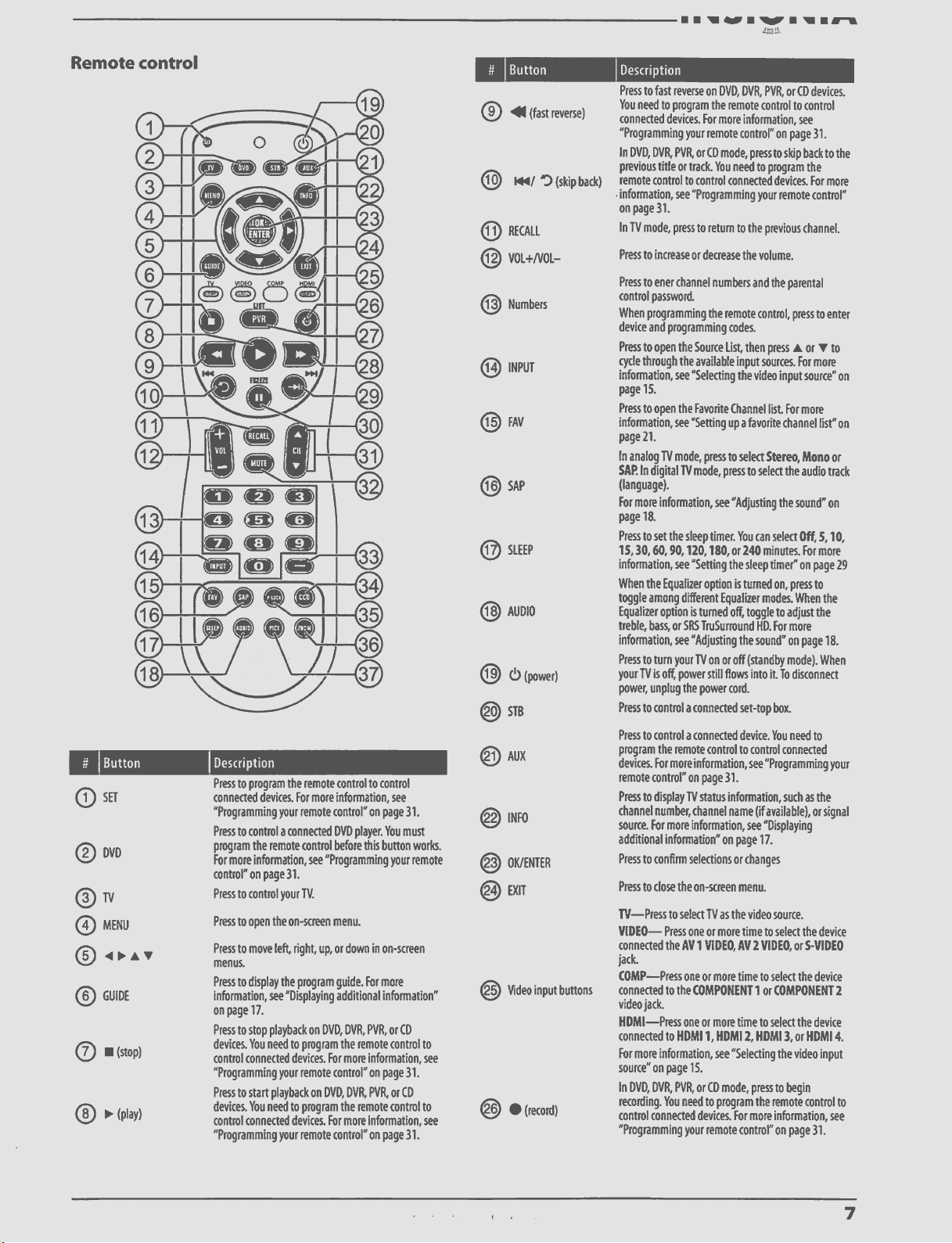
• • 11 aiiir • NI" • 1111 • B-1,
4mit,
Remote control
Button
C) SET
DVD
TV
0 MENU
0 41 P. A V
0 GUIDE
C:) III (stop)
io• (play)
Description
Press to program the remote control to control
connected devices. For more information, see
"Programming your remote control" on page 31.
Press to control a connected DVD player. You must
program the remote control before this button works.
For more information, see "Programming your remote
control" on page 31.
Press to control your TV.
Press to open the on-screen menu.
Press to move left, right, up, or down in on-screen
menus.
Press to display the program guide. For more
information, see 'Displaying additional information"
on page 17.
Press to stop playback on DVD, DVR, PVR, or CD
devices. Yo u need to program the remote control to
control connected devices. For more information, see
"Programming your remote control" on page 31.
Press to start playback on DVD, DVR, PVR, or CD
devices. Yo u need to program the remote control to
control connected devices. For more information, see
"Programming your remote control" on page 31.
Button
(") 41 (fast reverse)
0 M.4/ 4D (skip back)
0 R• ECALL
0 VOL-I-NOL--
(ij Numbers
0 INPUT
@ FAV
0 SAP
13 SLEEP
C) AU D I O
() 0• (power)
@ ST13
@ A UX
@ INFO
@ OK/ENTER
@ EXIT
(1) V• ideo input bonons
• (record)
Description
Press to fast reverse on DVD, DVR, PVR, or CD devices.
You need to program the remote control to control
connected devices. For more information, see
"Programming your remote control" on page 31.
In DVD, DVR, PVR, or CD mode, press to skip back to the
previous title or track. You need to program the
remote control to control connected devices. For more
• information, see "Programming your remote control"
on page 31.
In TV mode, press to return to the previous channel.
Press to increase or decrease the volume.
Press to ener channel numbers and the parental
control password.
When programming the remote control, press to enter
device and programming codes.
Press to open the Source List, then press A or v to
cycle through the available input sources. For more
information, see "Selecting the video input source" on
page 15.
Press to open the Favorite Channel list. For more
information, see "Setting up a favorite channel list" on
page 21.
In analog TV mode, press to select Stereo, Mono or
SAP. In digital TV mode, press to select the audio track
(language).
For more information, see 'Adjusting the sound" on
page 18.
Press to set the sleep timer. You can select Off, 5,10,
15, 30, 60, 90, 120, 180, or 240 minutes. For more
information, see "Setting the sleep timer' on page 29
When the Equalizer option is turned on, press to
toggle among different Equalizer modes. When the
Equalizer option is turned off, toggle to adjust the
treble, bass, or SRS TruSur mund HD. For more
information, see "Adjusting the sound" on page 18.
Press to turn your TV on or off (standby mode). When
your TV is off, power still flows into it. To disconnect
power, unplug the power cord.
Press to control a connected set-top box.
Press to control a connected device. You need to
program the remote control to control connected
devices. For more information, see "Programming your
remote control" on page 31.
Press to display TV status information, such as the
channel number, channel name (if available), or signal
source. For more information, see "Displaying
additional information" on page 17.
Press to confirm selections or changes
Press to close the on-screen menu.
TV—Press to select TV as the video source.
VIDEO— Press one or more time to select the device
connected the AV 1 VIDEO, AV 2 VIDEO, or S-VIDEO
jack.
COMP—Press one or more time to select the device
connected to the COMPONENT 1 or COMPONENT 2
video jack.
HDMI—Press one or more time to select the device
connected to HDMI 1, HDMI 2, HDMI 3, or HMI 4.
For more information, see "Selecting the video input
source" on page 15.
In DVD, DVR, PVR, or CD mode, press to begin
recording. You need to program the remote control to
control connected devices. For more information, see
"Programming your remote control" on page 31.
7
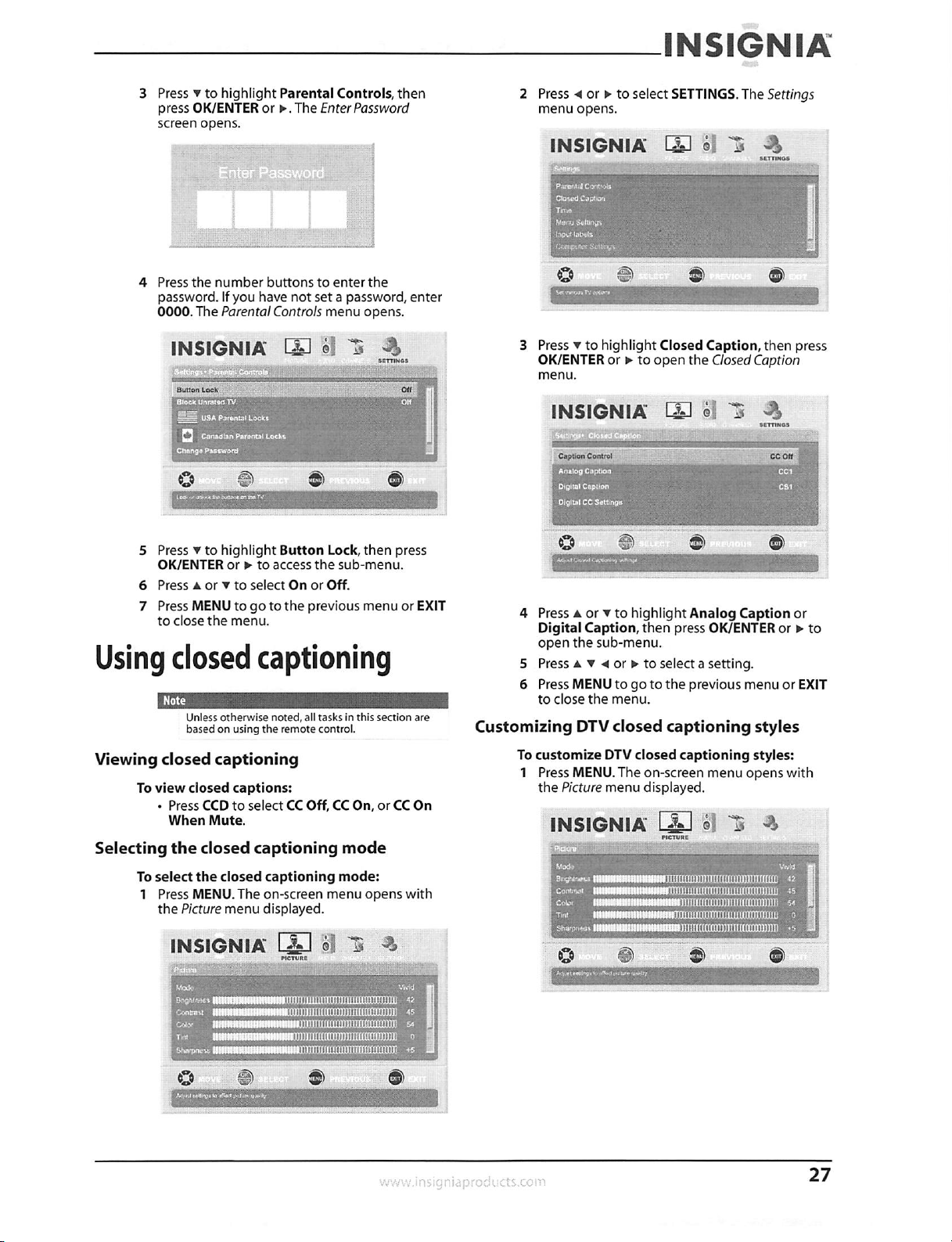
INSIGNIA
3 Press v to highlight Parental Controls, then
press OK/ENTER or lo• The Enter Password
screen opens.
4 Press the number buttons to enter the
password. If you have not set a password, enter
0000. The Parental Controls menu opens.
INSIGNIA I-11
011
USA claril.-Octis.
Catub41411 Parrots' Locks
Owns. Password
_17fOWIMI _flownstimplop
2 Press 4 or o• to select SETTINGS. The Settings
menu opens.
INSIGNIA 15*1 i--.?"
1
Paws's C
Closed Cools:al
Too
Menu Solands
,1Arop lotwis
Sartinv,
3 Press v to highlight Closed Caption, then press
OK/ENTER or to open the Closed Caption
menu.
INSIGNIA
Cattton Control
ift, I 0, •:401
SE,INGS
CC Off
5 Press v to highlight Button Lock, then press
OK/ENTER or o. to access the sub-menu.
6 Press A or v to select On or Off.
7 Press MENU to go to the previous menu or EXIT
to close the menu.
Using closed captioning
Unless otherwise noted, all tasks in this section are
based on using the remote control.
Viewing closed captioning
To view closed captions:
• Press CCD to select CC Off, CC On, or CC On
When Mute.
Selecting the closed captioning mode
To select the closed captioning mode:
1 Press MENU. The on-screen menu opens with
the Picture menu displayed.
INSIGNIA I
PIMA.
4 Press A or v to highlight Ana log Caption or
Digital Caption, then press OK/ENTER or N. to
open the sub-menu.
5 Press A V 4 or to select a setting.
6 Press MENU to go to the previous menu or EXIT
to close the menu.
Customizing DTV closed captioning styles
To customize DIV closed captioning styles:
1 Press MENU. The on-screen menu opens with
the Picture menu displayed.
INSIGNIA I I
111111 1111111111111 42
Btithirkew
Conttont
Colo,
Tint
Shatim4,im
111111111111
1111ft 1111111 11 111111111 45
win
I III
III
laDDIOM
1111111 0
Co 11
MI 1 i I I 1 1 1 I I I I I I I I I I I I I 111
-
Co (p) ©
I NM I I 1 11 I I I I I I II I I I I
,vw.iniJgclaprocts.com
27
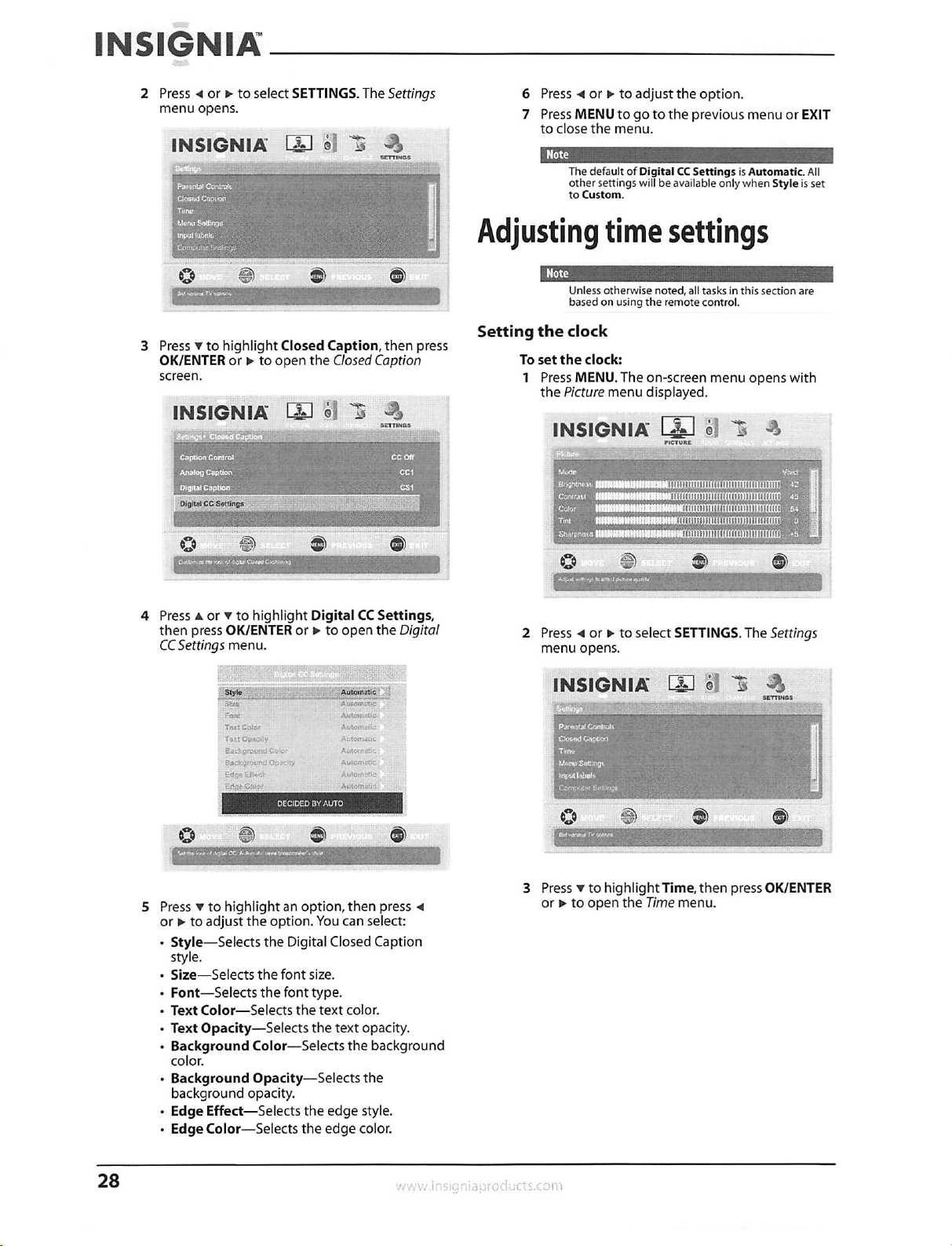
INSIGNIA
2 Press 4 or o- to select SETTINGS. The Settings
menu opens.
INSIGNIA 11.1
Co fa
3 Press v to highlight Closed Caption, then press
OK/ENTER or lo to open the Closed Caption
screen.
INSIGNIA T-t-1 g
DAgaol CC Settings
St 'Mak:
CO
dt)
6 Press 4 or o• to adjust the option.
7 Press MENU to go to the previous menu or EXIT
to close the menu.
The default of Digital CC Settings is Automatic . All
other settings will be available only when Style is set
to Custom.
Adjusting time settings
Unless otherwise noted, all tasks in this section are
based on using the remote control.
Setting the clock
To set the clock:
1 Press MENU. The on-screen menu opens with
the Picture menu displayed.
INSIGNIA 15. 1 J-1i
Mune
BrIgntrie
Contrast
Coke
Tint
Sbartinets
PICTURE
4 Press A or v to highlight Digital CC Settings,
then press OK/ENTER or o- to open the Digital
CC Settings menu.
Sryie Aut o°Istic
OR,
DECIDED BY AUTO
Co
Vat
5 Press v to highlight an option, then press 4
or s•- to adjust the option. You can select:
• Style—Selects the Digital Closed Caption
style.
• Size—Selects the font size.
• Font—Selects the font type.
• Text Color—Selects the text color.
• Text Opacity—Selects the text opacity.
• Background Color—Selects the background
color.
• Background Opacity—Selects the
background opacity.
• Edge Effect—Selects the edge style.
• Edge Color—Selects the edge color.
2 Press 4 or o- to select SETTINGS. The Settings
menu opens.
Brustitit Cenvott
Ctesset Ception
Tom,
Menu Swings.
Input Melt
''Orinn•uter Fo•tiortal
CO 74,7k1)
It
,-Inoppouno. 1 1 1
3 Press v to highlight Time, then press OK/ENTER
or o. to open the Time menu.
28
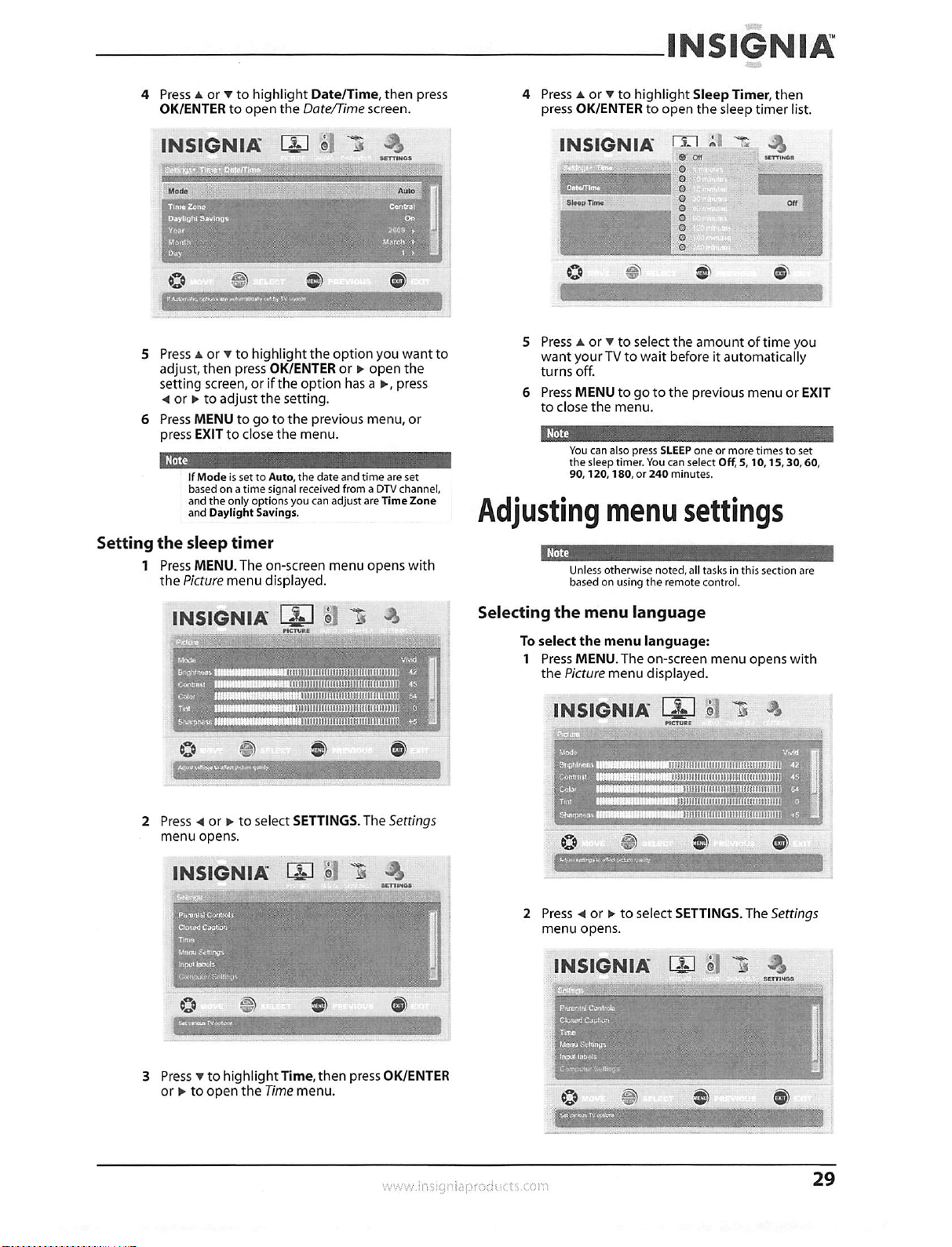
INSIGNIA
4 Press A or v to highlight Date/Time, then press
OK/ENTER to open the Date/Time screen.
INSIGNIA 15-1 0 7';
Mode
Co ft) dt
V1111121111111111111111111111111
5 Press A or v to highlight the option you want to
adjust, then press OK/ENTER or o. open the
setting screen, or if the option has a to, press
4 or o to adjust the setting.
6 Press MENU to go to the previous menu, or
press EXIT to close the menu.
Note
If Mode is set to Auto, the date and time are set
based on a time signal received from a DTV channel,
and the only options you can adjust are Time Zone
and Daylight Savings.
Setting the sleep timer
I Press MENU. The on-screen menu opens with
the Picture menu displayed.
Auto
4 Press A or v to highlight Sleep Timer, then
press OK/ENTER to open the sleep timer list.
INSIGNIA
- -
:43
011
0
0
0
0
0
0
0
5 Press A or v to select the amount of time you
want your TV to wait before it automatically
turns off.
6 Press MENU to go to the previous menu or EXIT
to close the menu.
_Note
You can also press SLEEP one or more times to set
the sleep timer. You can select Off, 5, 10,15, 30, 60,
90, 120, 180, or 240 minutes.
Adjusting menu settings
Note
Unless otherwise noted, all tasks in this section are
based on using the remote control.
707
INSIGNIA
loghte,214 —1111
C441red11111 iltIlitill 1111111MM 45
gleio,
rut 0
11)6
5.1 it -14
Ill llllllIjiIlllltIlllIilIll 42
111111111111111111111111 I
tit
ZIENIOrm"P""""ww!"-
2 Press 4 or o• to select SETTINGS. The Settings
menu opens.
INSIGNIA 1-7.1 j-1;
demote!
ClowdeaptidO
Time
M4,4.150E410
Input Wets
contp,errSeitiods
SUM*.
Selecting the menu language
To select the menu language:
Press MENU. The on-screen menu opens with
the Picture menu displayed.
INSIGNIA A (•91
FICIORE
0 le
mgoggpmppiwoupoutc
2 Press Ai or o- to select SETTINGS. The Settings
menu opens.
INSIGNIA I-LI 0 —E7i
—
3 Press v to highlight Time, then press OK/ENTER
or o- to open the Time menu.
,duCtS.COM
0:0
aliamminoinionn
29
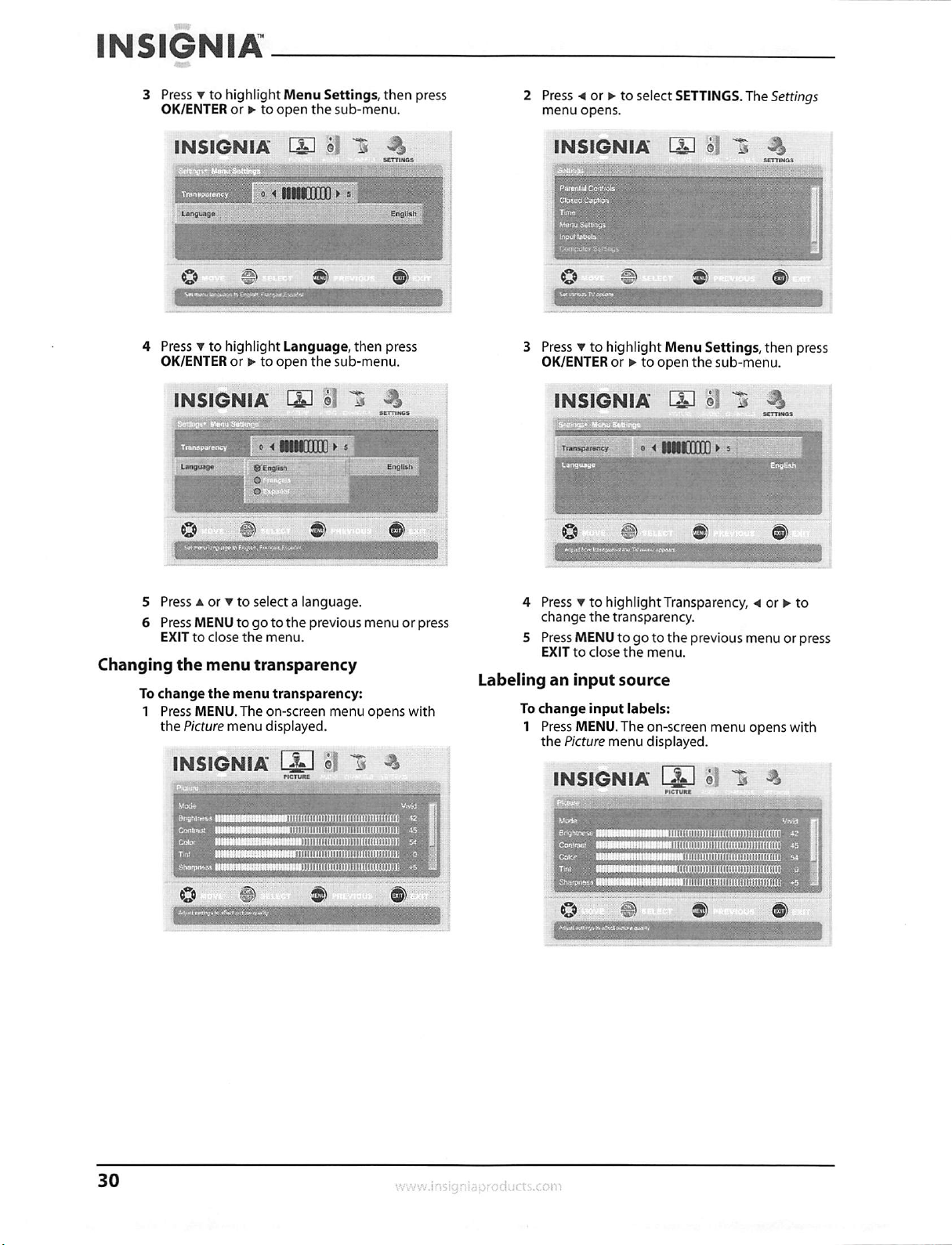
INSIGNIA
3 Press v to highlight Menu Settings, then press
OK/ENTER or P. to open the sub-menu.
INSIGNIA 1 SO
sse
.CTiIE3
Enghsh
co
tzsmomminnantaic
4 Press v to highlight Language, then press
OK/ENTER or 11- to open the sub-menu.
INSIGNIA 14:1 ;11
, a mom 5
Languagn
Co
e
0
0
Strrl no,
2 Press 41 or PP to select SETTINGS. The Settings
menu opens.
INSIGNIA L=1 4
0 Nu. It CD
3 Press v to highlight Menu Settings, then press
OK/ENTER or to open the sub-menu.
INSIGNIA 1-5.1 4
'11111111.- _
0,.0Y 0 uncap , 5
.11-10103
5 Press A or 7 to select a language.
6 Press MENU to go to the previous menu or press
EXIT to close the menu.
Changing the menu transparency
To change the menu transparency:
1 Press MENU. The on-screen menu opens with
the Picture menu displayed.
INSIGNIA
hicstk• V:sid
009,001111111 42
C000,1, .111111111111111/1111110MMUIDMID 40
CakmmTwuwmnmuwJm54
TM 11111111111111111111MIDIUM
ShagNWSs
:Tfa. I e
PICTUnt
4 Press v to highlight Transparency, 4 or to
change the transparency.
5 Press MENU to go to the previous menu or press
EXIT to close the menu.
Labeling an input source
To change input labels:
1 Press MENU. The on-screen menu opens with
the Picture menu displayed.
INSIGNIA 15.1 4
PICTUlte -111
Co It
MONIMEME
30
www.insigniaproducts.com

INSIGNIA
2 Press 4 or 10- to select SETTINGS. The Settings
menu opens.
3 Press v to highlight Input labels, then press
OK/ENTER or o. to open the Input Labels screen.
INSIGNIA 1-1:1
sErriliGs
cv .
co ia)
2 Press 4 or P. to select SETTINGS. The Settings
menu opens.
INSIGNIA 111 ;' —
-Dowd —
'Mono &Munn
'
, St tong,
Co
;5)1
nErrmis
Note
You may need to scroll down to see the Reset to
Default option.
3 Press v to highlight Reset to Default, then
press OK/ENTER to confirm.
4 Press MENU to go to the previous menu or press
EXIT to close the menu.
Programming your remote
control
4 Press A or v to select the input you want to
change the label for (for example, AV 1).
5 Press to• to move the cursor to the label selection
field.
6 Press A or v to select the label you want (—,
VCR, DVD, Set Top Box, Satellite, Cable Box,
DVD/PVR, BD, HD, Game, Camcorder,
Receiver, PC, or Other), then press OK/ENTER
to confirm the change.
7 Press 4 or to check Yes or No, then press
OK/ENTER to confirm.
8 To change another input label, press 4 to move
the cursor to the input selection field, then
repeat step 4 to step 7.
9 Press MENU to go to previous menu or press
EXIT to close the on-screen menu.
Resetting settings to the
To reset settings to the
1 Press MENU. The on-screen
defaults
defaults:
menu opens
the Picture menu displayed.
INSIGNIA
tA)de
engtnnoso •
Cooltaut it i ii111111111111111i1111 11
Color
Sovoness 11 11111111111111111111 Iii
roc•tor
11111 111111111111 1111 1111111
liii 1111 11111111111111111
1111111111 11 1111111111111111 UI 0
with 5
47.
45
•"5
To program your remote to control home theater
devices, follow these steps.
Before proceeding, find the codes for the devices
you want to program in "Manufacturers' codes" on
page 35 and write them down or highlight them.
To program your remote control:
1 Turn on the device (for example, a DVD player)
and, if needed, load media such as a DVD.
2 Press the device key on the remote for the
device that you want to program (TV, DVD, STB,
or AUX).
3 Press and hold SET until the red LED blinks
twice, then release.
4 Enter the first five-digit code for the device and
brand that you wish to program. The LED blinks
once as each digit is entered. If the code is valid,
the LED blinks twice.
Note
It the LED does not blink twice, repeat steps 2 to 4
and try entering the code again.
Aim the remote at the device and press
(power). The device should turn off. If it does
not, repeat Steps 3 through 5, trying each code
for your brand until you find one that works. If
you cannot find a code that works, see
"Searching for your code" below.
6
Repeat Steps ito 5 for the other devices you
want to control. For future reference, write down
each working device code.
Co 0, tit to
insig nia prod ucts.com
31
