Page 1
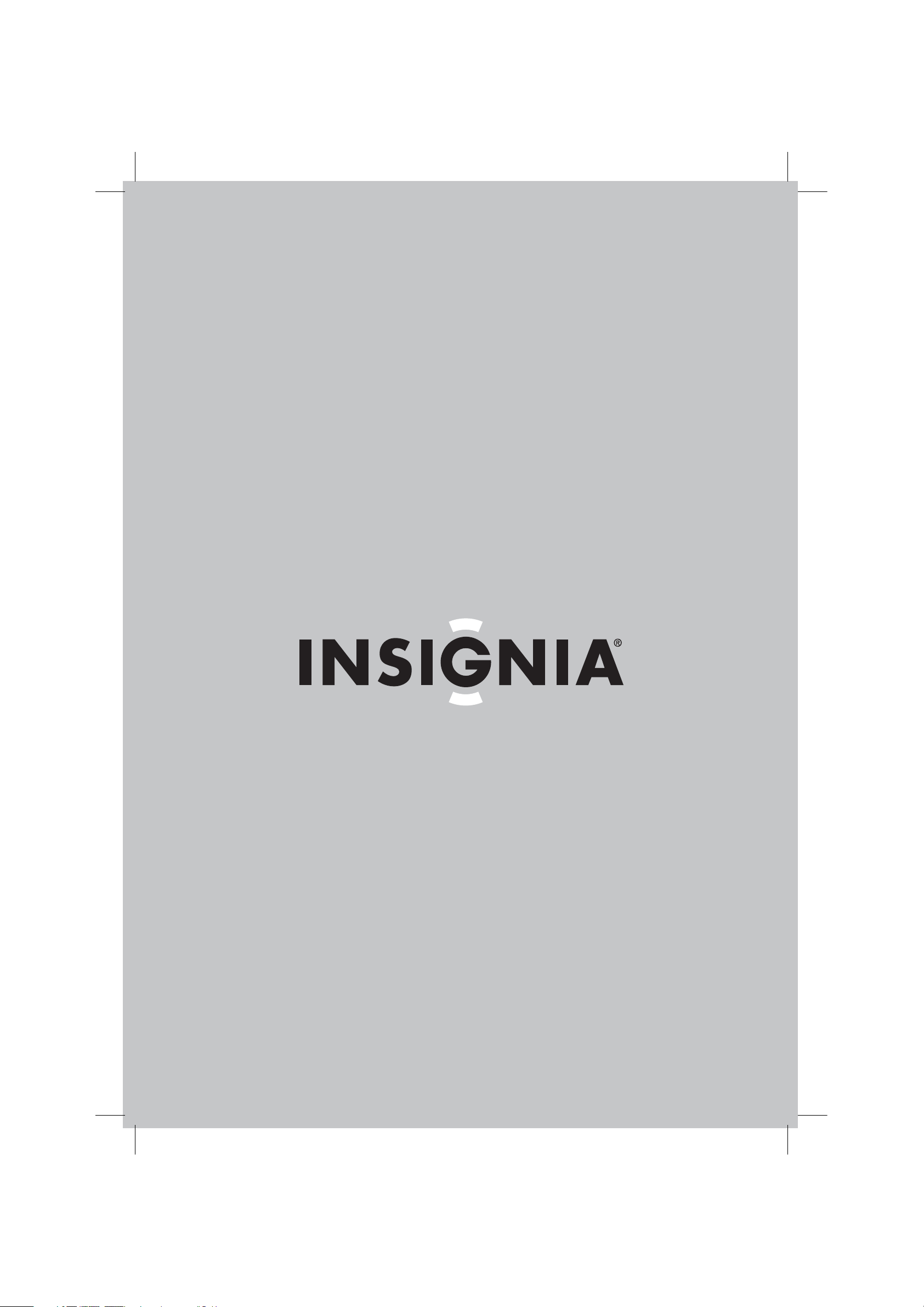
User Guide | Guide de l’utilisateur
20" Round Tube TV | Téléviseur à tube rond de 20 po
NS-R20C
Page 2

Page 3

Insignia NS-R20C
Safety information
Round Tube TV
Contents
Introduction . . . . . . . . . . . . . . . . . . . . . . . . . . . . . .1
Safety information . . . . . . . . . . . . . . . . . . . . . . . . .1
Features. . . . . . . . . . . . . . . . . . . . . . . . . . . . . . . . .2
Front . . . . . . . . . . . . . . . . . . . . . . . . . . . . . . . . . .2
Back . . . . . . . . . . . . . . . . . . . . . . . . . . . . . . . . . .3
Remote . . . . . . . . . . . . . . . . . . . . . . . . . . . . . . . .3
Setting up your TV . . . . . . . . . . . . . . . . . . . . . . . . .3
Installing remote control batteries . . . . . . . . . . . .3
Connecting an outside antenna or cable TV . . . .4
Connecting a standard video device . . . . . . . . . .4
Connecting an S-Video device . . . . . . . . . . . . . .5
Using your TV . . . . . . . . . . . . . . . . . . . . . . . . . . . .5
Turning your TV on and off . . . . . . . . . . . . . . . . .5
Selecting the TV signal source . . . . . . . . . . . . . .5
Memorizing channels . . . . . . . . . . . . . . . . . . . . .5
Deleting a memorized channel . . . . . . . . . . . . . .5
Changing channels . . . . . . . . . . . . . . . . . . . . . . .5
Adjusting the picture . . . . . . . . . . . . . . . . . . . . . .5
Selecting the picture mode . . . . . . . . . . . . . . . . .6
Adjusting the volume . . . . . . . . . . . . . . . . . . . . . .6
Adjusting the sound. . . . . . . . . . . . . . . . . . . . . . .6
Selecting the sound mode. . . . . . . . . . . . . . . . . .6
Setting the sleep timer. . . . . . . . . . . . . . . . . . . . .6
Selecting the closed caption mode . . . . . . . . . . .6
Selecting the OSD language . . . . . . . . . . . . . . . .6
Setting up parental controls. . . . . . . . . . . . . . . . .6
Using the on-screen display (OSD). . . . . . . . . . .7
OSD menus. . . . . . . . . . . . . . . . . . . . . . . . . . . . .7
Maintaining. . . . . . . . . . . . . . . . . . . . . . . . . . . . . . .8
Troubleshooting . . . . . . . . . . . . . . . . . . . . . . . . . . .8
Specifications. . . . . . . . . . . . . . . . . . . . . . . . . . . . .8
Legal notices . . . . . . . . . . . . . . . . . . . . . . . . . . . . .9
90-Day Limited Warranty . . . . . . . . . . . . . . . . . . .11
Français. . . . . . . . . . . . . . . . . . . . . . . . 13
CAUTION
RISK OF ELECTRIC SHOCK
DO NOT OPEN
Warning
To reduce the risk of electric shock, do not remove
the cover or back. No user serviceable parts
inside. Refer servicing to qualified service
personnel.
To reduce the risk of fire or electric shock, do not
expose your TV to rain or moisture.
Caution
To prevent electric shock, match the wide blade
on the power cord plug to the wide slot on an
electric outlet. If the plug does not fit, consult a
licensed electrician to replace the obsolete outlet.
Do not modify the power cord plug, or you will
defeat this safety feature.
This symbol indicates that dangerous voltage
constituting a risk of electric shock is present
within your TV. This label is located on the back
of your TV.
This symbol indicates that there are important
operating and maintenance instructions in the
literature accompanying your TV.
This symbol indicates that this product
incorporates double insulation between
hazardous mains voltage and user accessible
parts. When servicing, use only identical
replacement parts.
Important safety
instructions
Introduction
Congratulations on your purchase of a
high-quality Insignia product. Your NS-R20C
represents the state of the art in television
design and is designed for reliable and
trouble-free performance.
1 Read these instructions.
2 Keep these instructions.
3 Heed all warnings.
4 Follow all instructions.
5 Do not use this apparatus near water.
6 Clean only with a dry cloth.
7 Do not block any ventilation openings. Install
in accordance with the manufacturer’s
instructions.
8 Do not install near any heat sources such as
radiators, heat registers, stoves, or other
apparatus (including amplifiers) that produce
heat.
9 Do not defeat the safety purpose of the
polarized or grounding-type plug. A polarized
plug has two blades with one wider than the
other. A grounding type plug has two blades
and a third grounding prong. The wide blade
or the third prong is provided for your safety.
If the provided plug does not fit into your
outlet, consult an electrician for replacement
of the obsolete outlet.
www.insignia-products.com
1
Page 4
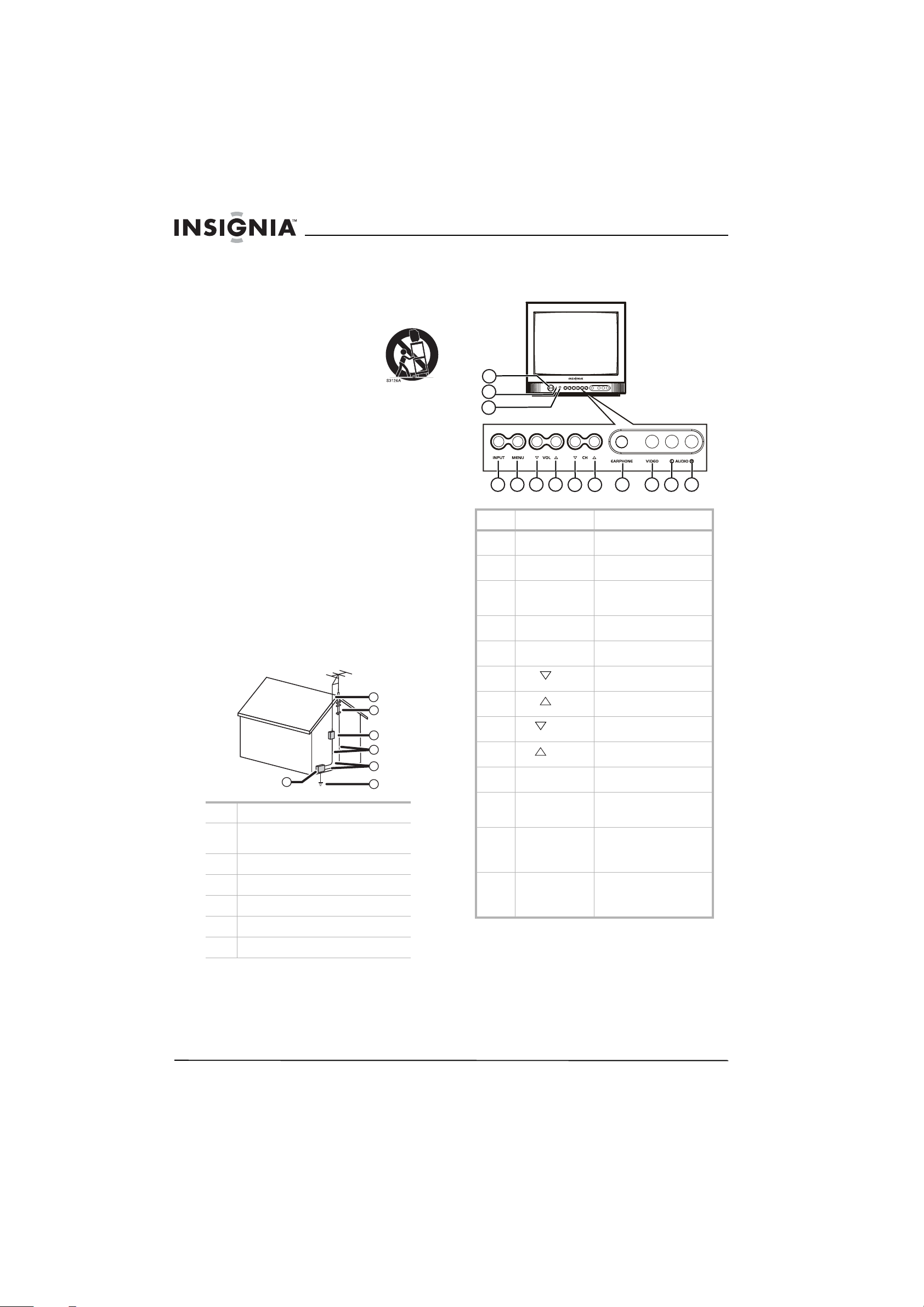
Insignia NS-R20C Round Tube TV
10 Protect the power cord from being walked on
or pinched particularly at plugs, convenience
receptacles, and the point where they exit
from the apparatus.
11 Only use attachments or accessories
specified by the manufacturer.
12 Use only with a cart, stand,
tripod, bracket, or table
specified by the manufacturer.
13 Unplug this apparatus during
lightning storms or when
unused for long periods of time.
14 Refer all servicing to qualified service
personnel.
Servicing is required when the apparatus has
been damaged in any way, such as the
power-supply cord or plug is damaged, liquid
has been spilled or objects have fallen into
the apparatus, the apparatus has been
exposed to rain or moisture, does not operate
normally, or has been dropped.
15 If an outside antenna or cable system is
connected to your TV, make sure that the
antenna or cable system is grounded to
provide some protection against voltage
surges and built-up static charges. Article
810 of the National Electrical Code,
ANSI/NFPA No. 70, provides information with
respect to correct grounding of the mast and
supporting structure, grounding of the lead-in
wire to an antenna discharge unit, size of
grounding conductors, location of the
antenna-discharge unit, connection to
grounding electrodes, and requirements for
the grounding electrode.
7
6
5
4
3
1
1 Electric service equipment
2 Power service grounding electrode
system
3 Ground clamps
4 Grounding conductors
5 Antenna discharge unit
6 Grounding clamp
2
Features
Front
1
2
3
6
4 5
7
8 9
No. Component Description
1 Power button Press to turn your TV on or
2 Power indicator Turns red when your TV is in
3 Remote control
4 INPUT Press to select the video
5 MENU Press to open the on-screen
6
7
8
9
10 EARPHONE Plug a set of headphones
11 VIDEO Plug a video cable into this
12 AUDIO L Plug the left audio cable into
13 AUDIO R Plug the right audio cable
sensor
VOL
VOL
CH
CH
10 11
off.
Standby mode.
Receives signals from the
remote control. Do not
block.
input source.
display (OSD).
Press to decrease the
volume.
Press to increase the
volume.
Press to change to a lower
channel number.
Press to change to a higher
channel number.
into this jack.
jack and into the VIDEO OUT
jack on an external device.
this jack and into the left
AUDIO OUT jack on an
external device.
into this jack and into the
right AUDIO OUT jack on an
external device.
12
13
7 Antenna lead-in wire
2
www.insignia-products.com
Page 5

Insignia NS-R20C Round Tube TV
Back
No. Jack Description
1 Antenna Plug an outside antenna into
this jack.
2 S-VIDEO Plug an S-Video cable into
this jack and into the jack on
an S-Video device.
3 AUDIO IN R/L Plug the left and right audio
cables into these jacks and
into the left and right AUDIO
OUT jacks on an external
device.
Remote
No. Button Description
2 Number buttons Press to change the channel.
3 DISPLAY Press to display channel
4 AUDIO Press to select the sound
5 CCD Press to turn closed
6
7 MENU Press to open the on-screen
8 POWER Press to turn your TV on or
9 RECALL Press to go to the previous
10 PICTURE Press to select the picture
11 INPUT Press to select the video
CH , CH ,
VOL , VOL
To enter a two-digit channel
number, press the two
buttons within 1.5 seconds
of each other. For example,
to select channel 12, press 1
then press 2. The channel
changes in about 1.5
seconds. If you press 0
before you press 1, the
channel changes
immediately.
information.
mode. Your can select
STANDARD, NEWS, MUSIC,
or MEMORY. You can set up
your own sound mode
settings and save them
under the MEMORY mode.
captioning on or off.
Press the channel buttons to
change channels.
Press the volume buttons to
increase or decrease the
volume.
display (OSD).
off. If your TV is in standby
(power saving) mode, press
to exit standby mode.
channel you were watching.
mode. You can select
STANDARD, DYNAMIC,
MILD, or MEMORY. You can
set up your own audio mode
settings and save them
under the MEMORY mode.
input source.
No. Button Description
1 MUTE Press to mute the sound.
Press again to restore the
sound.
www.insignia-products.com
Setting up your TV
Installing remote control batteries
To install remote control batteries:
1 Remove the battery cover.
2 Insert two AAA batteries into the battery
compartment. Make sure that the + and –
symbols on the battery match the + and –
symbols inside the battery compartment.
3 Replace the battery cover.
3
Page 6
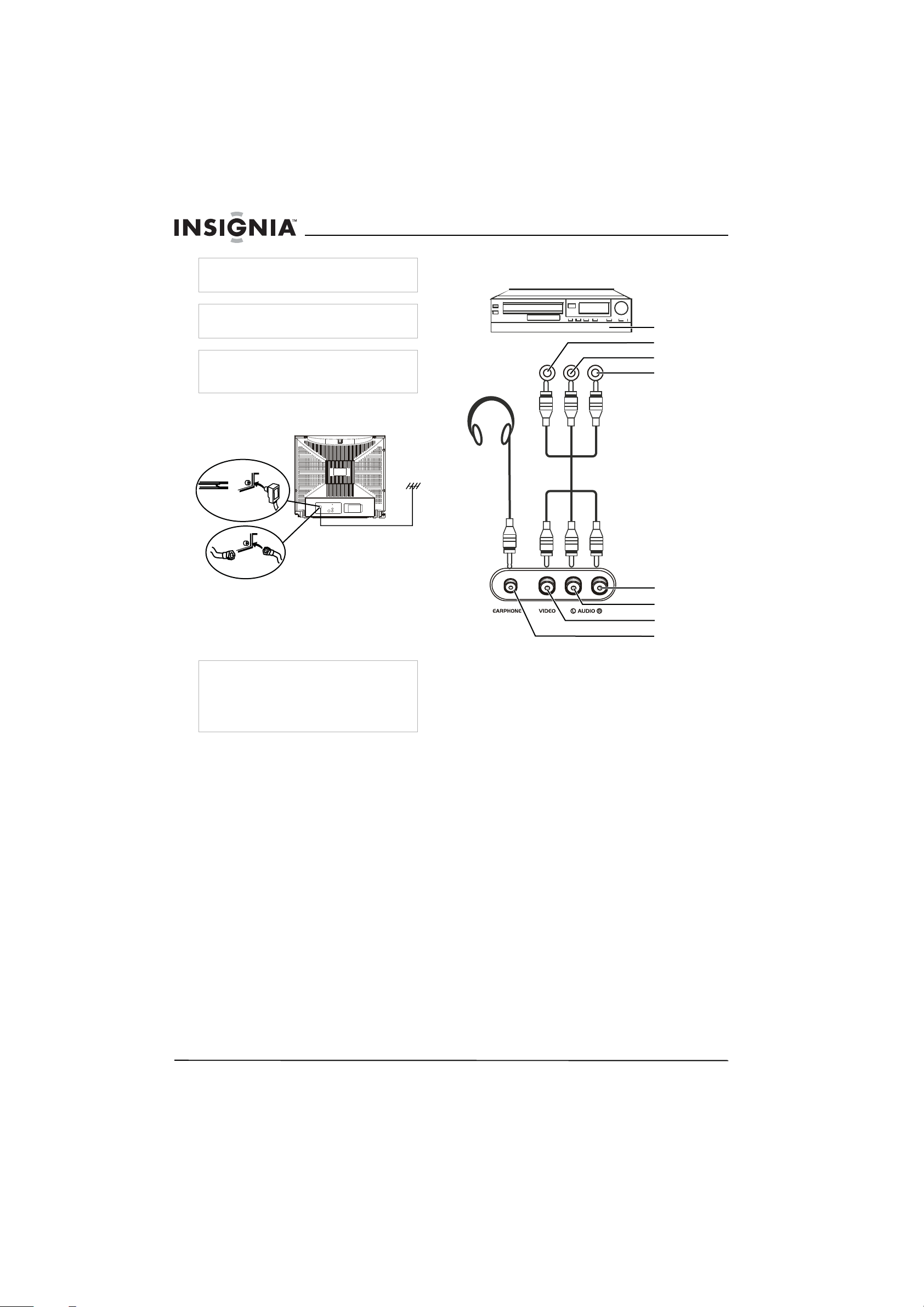
Insignia NS-R20C Round Tube TV
Warning
Do not throw batteries into fire. Dispose of used
batteries as hazardous waste.
Caution
Do not drop or disassemble the remote control. Do
not get the remote control wet.
Caution
When the remote control will not be used for a
long period of time or when the batteries are word
out, remove the batteries to prevent leakage.
Connecting an outside antenna or cable
TV
Connecting a standard video device
Non-S-Video device
To video out (yellow)
To L audio out (white)
To R audio out (red)
To connect an antenna or cable TV:
1 Plug a 75-ohm cable into the antenna jack on
the back of your TV.
2 Plug the other end of the cable into a cable
TV or outside antenna source.
Note
If you use a 300-ohm flat cable, you need to
connect a 300-to-75-ohm converter to the flat
cable, then connect the converter to the antenna
jack on the back of your TV.
We recommend using a 75-ohm cable to reduce
interference caused by radio waves.
R AUDIO (red)
L AUDIO (white)
VIDEO (yellow)
Headphones
To connect a standard video device:
1 Plug a video cable into the VIDEO jack on the
front of your TV, then plug the other end of
the video cable into the VIDEO OUT jack on
the video device.
2 Plug the left and right audio cables into the
AUDIO L and AUDIO R jacks on the front of
your TV, then plug the other ends into the left
and right AUDIO OUT jacks on the device.
4
www.insignia-products.com
Page 7
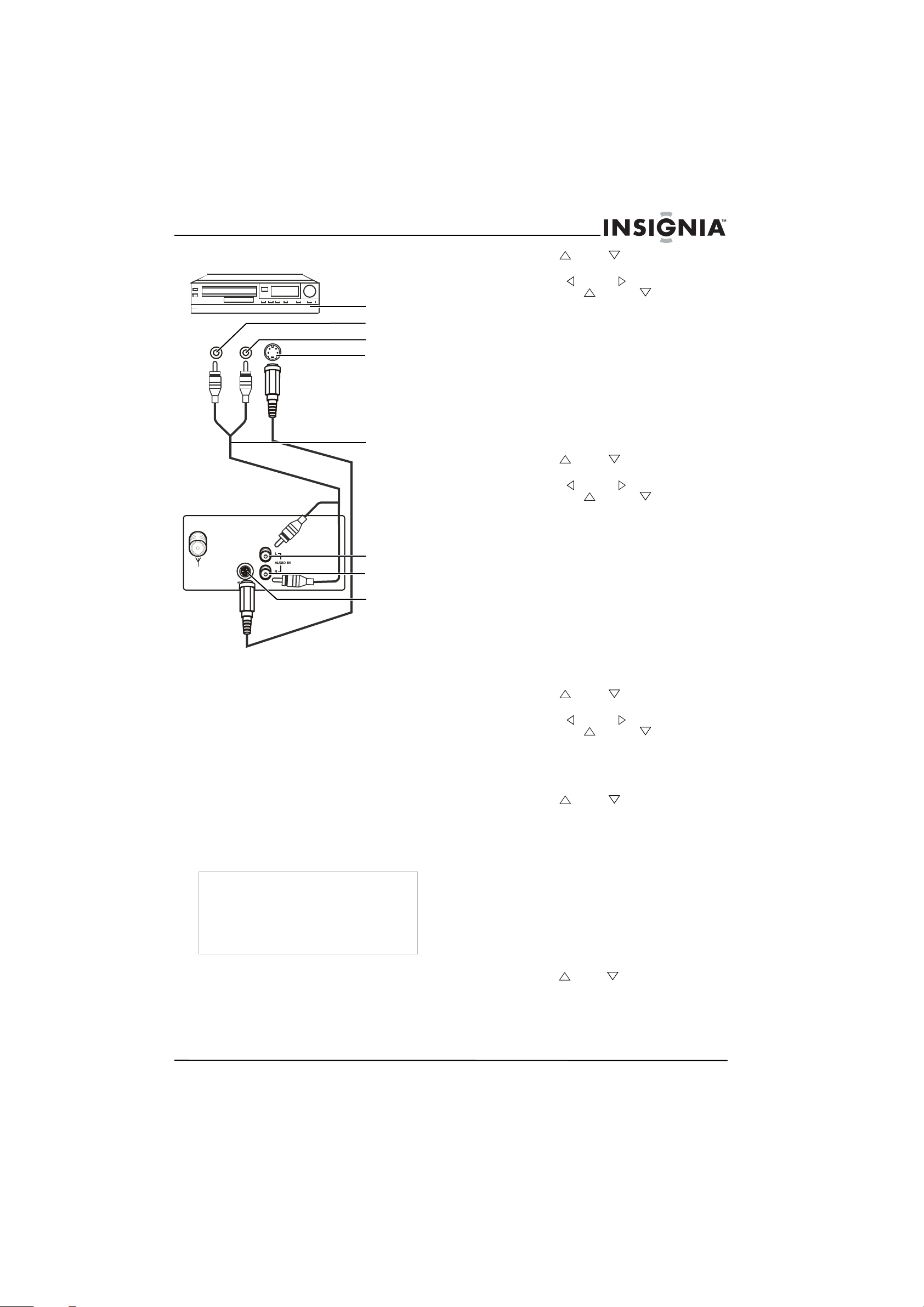
Insignia NS-R20C Round Tube TV
Connecting an S-Video device
To connect an S-Video device:
1 Plug an S-Video cable into the S-VIDEO jack
on the back of your TV, then plug the other
end of the cable into the S-VIDEO OUT jack
on the S-Video device.
2 Plug the left and right audio cables into the
AUDIO L and AUDIO R jacks on the back of
your TV, then plug the other ends into the left
and right AUDIO OUT jacks on the device.
Using your TV
Turning your TV on and off
To turn your TV on and off:
1 Plug the power cord into a power outlet.
2 Press POWER.
Note
The power indicator turns off when your TV is
active.
The power indicator turns red when your TV is in
standby mode.
If your TV has a blue screen or a screen saver
displayed, your TV goes into standby mode after
five minutes.
Selecting the TV signal source
To select the TV signal source:
1 Press MENU. The on-screen display (OSD)
opens.
2 Press MENU one or more times to highlight
Tuning.
S-Video device
To L audio out (white)
To R audio out (red)
To S-Video out
Audio cable
L AUDIO (white)
R AUDIO (red)
S-VIDEO
3 Press CH or CH to highlight
SOURCE.
4 Press VOL or VOL on the remote
control or VOL or VOL on the front of
your TV to select AIR (outside antenna) or
CABLE (cable TV).
Memorizing channels
When you memorize channels, your TV scans
for available channels in your viewing area and
stores the channel information in memory.
To memorize channels:
1 Press MENU. The on-screen display (OSD)
opens.
2 Press MENU one or more times to highlight
Tuning.
3 Press CH or CH to highlight AUTO
SEARCH.
4 Press VOL or VOL on the remote
control or VOL or VOL on the front of
your TV to start scanning for channels. This
process may take several minutes.
5 If you want to stop scanning, press MENU.
Deleting a memorized channel
If you to skip a channel when you use a channel
buttons, you can delete the channel from
memory.
To delete a memorized channel:
1 Tune to the channel you want to delete.
2 Press MENU. The on-screen display (OSD)
opens.
3 Press MENU one or more times to highlight
Tuning.
4 Press CH or CH to highlight DELETE
CH.
5 Press VOL or VOL on the remote
control or VOL or VOL on the front of
your TV to select YES.
Changing channels
To change channels:
• Press CH or CH .
Or, press the number buttons to enter the
channel number. For example, to select
channel 12, press 1 then press 2. The
channel changes in about 1.5 seconds. If you
press 0 before you press 1, the channel
changes immediately.
Adjusting the picture
To adjust the picture:
1 Press MENU. The on-screen display (OSD)
opens.
2 Press MENU one or more times to highlight
Picture.
3 Press CH or CH to highlight the option
you want to adjust. You can select
BRIGHTNESS, CONTRAST, COLOR,
SHARPNESS, TINT, or COLOR TEMP.
www.insignia-products.com
5
Page 8

Insignia NS-R20C Round Tube TV
4 Press VOL or VOL on the remote
control or VOL or VOL on the front of
your TV to adjust the option.
Selecting the picture mode
To select the picture mode:
• Press PICTURE one or more times to select
the picture mode you want. You can select
STANDARD, DYNAMIC, MILD, or
MEMORY. You can set up your own audio
mode settings and save them under the
MEMORY mode.
Adjusting the volume
To adjust the volume:
• Press VOL or VOL on the remote
control or VOL or VOL on the front of
your TV.
Adjusting the sound
To adjust the sound:
1 Press MENU. The on-screen display (OSD)
opens.
2 Press MENU one or more times to highlight
Sound.
3 Press CH or CH to highlight the option
you want to adjust. You can select VOLUME,
TREBLE, BASS, BALANCE, SURROUND,
or STEREO.
4 Press VOL or VOL on the remote
control or VOL or VOL on the front of
your TV to adjust the option.
Selecting the sound mode
To select the sound mode:
• Press AUDIO one or more times to select the
sound mode. Your can select STANDARD,
NEWS, MUSIC, or MEMORY. You can set
up your own sound mode settings and save
them under the MEMORY mode.
Setting the sleep timer
To set the sleep timer:
• Press SLEEP one or more times to select the
amount of time you want your TV to wait
before it automatically turns off. You can
select 30, 60, 90, or 120 minutes.
Selecting the closed caption mode
To select the closed caption mode:
1 Press MENU. The on-screen display (OSD)
opens.
2 Press MENU one or more times to highlight
Function.
3 Press CH or CH to highlight the CCD.
4 Press VOL or VOL on the remote
control or VOL or VOL on the front of
your TV to select a closed caption mode. You
can select:
• OFF–Turns off closed captions.
• CC1–Displays captions in the primary
language for a TV program.
• CC2–Displays captions in a secondary
language for a TV program.
• CC3–Displays information provided by
the broadcaster.
• CC4–Displays information provided by
the broadcaster.
• T1–Displays information such as a
program guide. This option covers a large
portion of the screen.
• T2–Display information provided by the
broadcaster. This option covers a large
portion of the screen.
• T3–Display information provided by the
broadcaster. This option covers a large
portion of the screen.
• T4–Display information provided by the
broadcaster. This option covers a large
portion of the screen.
Selecting the OSD language
To select the OSD language:
1 Press MENU. The on-screen display (OSD)
opens.
2 Press MENU one or more times to highlight
Function.
3 Press CH or CH to highlight
LANGUAGE.
4 Press VOL or VOL on the remote
control or VOL or VOL on the front of
your TV to select a language. You can select
ENGLISH, FRENCH, or SPANISH.
Setting up parental controls
To set up parental controls:
1 Press MENU. The on-screen display (OSD)
opens.
2 Press MENU one or more times to highlight
Function.
3 Press CH or CH to highlight V-CHIP.
4 Press VOL on the remote control or
VOL on the front of your TV.
5 Press the number buttons to enter the
password. The default password is 0358.
6 Press CH or CH to select MPAA, then
press VOL or VOL on the remote
control to select the MPAA rating you want to
block. The rating you select and all higher
ratings are blocked. You can select:
• N/R–Not rated.
• G–General. Appropriate for all children.
• PG–Parental guidance suggested.
• PG-13–Content may not be appropriate
for children under 13.
• R–Restricted. Content may not be
appropriate for children under 17 without
parental guidance.
• NC-17–Content is not appropriate for
children under 16.
• X–Adults only.
7 Press CH or CH to select TVPG
SETTING, then press VOL or VOL on
the remote control to open the TVPG
SETTING sub-menu.
6
www.insignia-products.com
Page 9
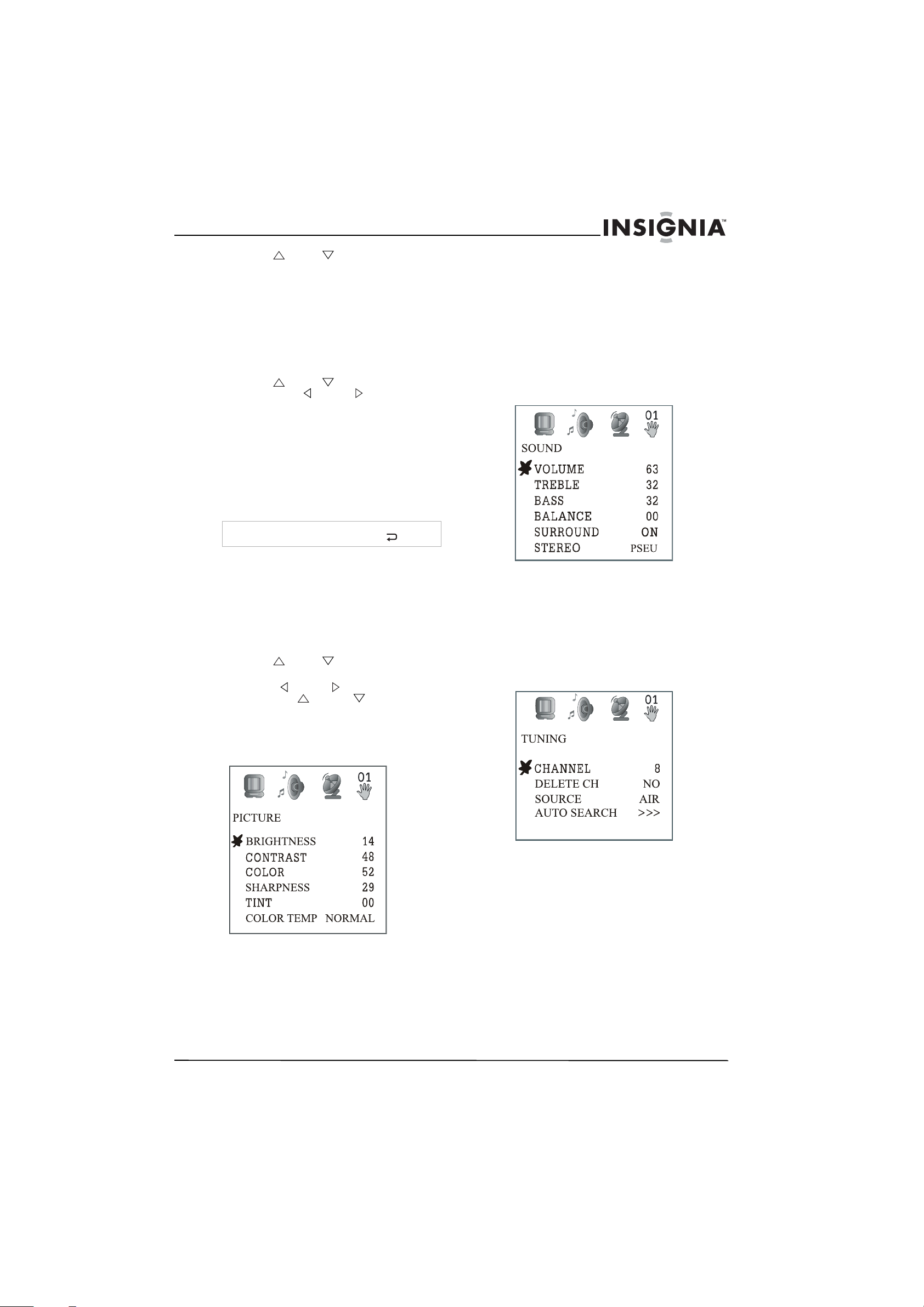
Insignia NS-R20C Round Tube TV
8 Press CH or CH to select the rating
you want to block. The rating you select and
all higher ratings are blocked. You can select:
• TV-Y–All children.
• TV-Y7–Children 7 and over.
• TV-G–General audiences.
• TV-PG–Parental guidance suggested.
• TV-14–Parental guidance strongly
suggested.
• TV-MA–Mature audiences.
9 Press CH or CH to select CONTENT,
then press VOL or VOL on the remote
control to block TV programs with certain
types of content. (CONTENT items are only
available when CONTENT is turned on). You
can select:
• D–Sexually explicit dialog.
• FV–Fantasy violence.
• L–Adult language.
• S–Sexual situations
• V–Violence.
Tip
To return to a previous menu, select
Using the on-screen display (OSD)
Your TV has an OSD that lets you adjust setting
for your TV.
To use the OSD:
1 Press MENU. The OSD opens.
2 Press MENU one or more times to select an
OSD menu.
3 Press CH or CH to select a menu
option.
4 Press VOL or VOL on the remote
control or VOL or VOL on the front of
your TV to adjust the option.
• COLOR–Adjust the overall color of the
picture.
• SHARPNESS–Increase the sharpness to
show cleaner, clearer images, or decrease
the sharpness to show a smoother picture.
• TINT–Increase the tint (color level) to add
more green to skin tones, or decrease the tint
to add more red to skin tones.
• COLOR TEMP–Select a preset color
temperature. You can select NORMAL,
WARM, or COLD.
Sound menu
• VOLUME–Increase or decrease the volume.
• TREBLE–Adjust the treble.
• BASS–Adjust the bass.
• BALANCE–Adjust the balance between the
right and left speakers.
• SURROUND–Turn surround sound on or off.
• STEREO–Select the sound type. You can
select NORMAL, ENHANCED, or MONO.
Tuning menu
OSD menus
Picture menu
• BRIGHTNESS–Increase the brightness to
add more light to dark areas of the picture, or
decrease the brightness to add more dark to
light areas of the picture.
• CONTRAST–Increase the contrast to adjust
the white areas of the picture, or decrease
the contrast to adjust the black areas of the
picture.
• CHANNEL–Select the TV channel. Press the
volume buttons or the number buttons to
select a channel.
• DELETE CH–Delete the currently selected
channel from memory. When you use the
channel buttons to select a channel, the
channel you deleted will be skipped. You can
still use the number buttons to select the
channel.
• SOURCE–Select the TV signal source. You
can select AIR for an antenna signal or
CABLE for cable TV.
• AUTO SEARCH–Scan for available
channels and store the channel information
in memory.
www.insignia-products.com
7
Page 10

Insignia NS-R20C Round Tube TV
Function menu
• LANGUAGE–Select the OSD language.
• SCREEN–Select the screen background
when your TV is on but not receiving a signal.
You can select OFF, BLUE BACK, or
SAVER.
• CHILD LOCK–Turn the parental locks on or
off. You must enter a four-digit password to
change this option. The default password is
MUTE+999.
• CCD–Select the closed captioning mode.
You can select OFF, C1, C2, C3, T1, T2, T3,
or T4.
• V-CHIP–Block or unblock TV programs. For
more information, see “Setting up parental
controls” on page 6.
Problem Solution
No picture and no
sound.
Picture has no color. • Adjust the color controls.
Picture is scrambled. • Change the channel.
Picture has spots. Color can be affected by moving your
• Make sure that the power cord
is plugged into a working power
outlet.
• Make sure that your TV is
turned on.
• Adjust the brightness and
contrast settings.
• Make sure that the volume is
turned up and that the sound is
not muted.
TV, turning on appliances like a
vacuum cleaner, or placing magnets
too close to your TV.
• Turn off your TV using the
POWER button on the front of
your TV (not on the remote
control). Leave your TV off for
at least 15 minutes, then turn it
back on.
• If the picture still has spots,
turn off your TV using the
POWER button on the front of
your TV (not on the remote
control). Leave your TV off
overnight.
Specifications
Maintaining
• Unplug your TV from the power outlet before
cleaning.
• Do not use liquid or aerosol cleaners.
• Do not spray water directly on the screen or
exterior.
• Wipe the exterior with a soft cloth dampened
with water.
Troubleshooting
Problem Solution
Picture has snow and
sound is not clear.
Picture has a double or
triple image, but sound
is clear.
Picture has lines
(waves) and sound is
distorted.
No sound. • Make sure that the volume is
• Make sure that the outside
antenna is connected correctly.
• Reposition the outside antenna.
• Connect your TV to an outside
antenna.
• Make sure that you are using
good quality cables.
• Reposition the outside antenna.
Your TV may be experiencing electrical
interference from cars, motorcycles,
fluorescent lamps, or other appliances.
• Try moving your TV to a
different location or plugging
your TV into a different outlet
that is on a different circuit from
other appliances.
turned up and that the sound is
not muted.
Receiving system TV: NTSC
AV: NTSC:3.58 60 Hz
Functions Front A/V
S-Video
Headphone
CCD
V-Chip
Parental lock
AV stereo
Sound output 2 W × 2
Power supply 120 VAC
Power consumption 75 W
Remote control
batteries
Dimensions
(W × D × H)
Weight 45.1 lbs. (20.5 kg)
1.5 V × 2
19.7 × 18.7 × 17.9 inches
(50.0 × 47.5 × 45.5 cm)
8
www.insignia-products.com
Page 11

Insignia NS-R20C Round Tube TV
Legal notices
FCC statement
Class B digital device
This equipment has been tested and found to comply with
the limits for a Class B digital device, pursuant to part 15 of
the FCC rules. These limits are designed to provide
reasonable protection against harmful interference when the
equipment is operated in a residential environment. This
equipment generates, uses, and can radiate radio frequency
energy and, if not installed and used in accordance with the
instructions in this manual, may cause harmful interference
to radio communications.
FCC warning
Pursuant to 47CFR, Part 15.21 of the FCC rules, any
changes or modifications not expressly approved by the
manufacturer could cause harmful interference and would
void the user’s authority to operate this device.
Caution
This is a CLASS B product. In a domestic environment this
product may cause radio interference, in which case the user
may be required to take adequate measures to counter
interference.
Copyright
© 2007 Insignia. Insignia and the Insignia logo are
trademarks of Best Buy Enterprise Services, Inc. Other
brands and product names are trademarks or registered
trademarks of their respective holders. Specifications and
features are subject to change without notice or obligation.
For service and support call (877) 467-4289.
www.insignia-products.com
9
Page 12

Insignia NS-R20C Round Tube TV
10
www.insignia-products.com
Page 13

Insignia NS-R20C Round Tube TV
90-Day Limited Warranty
Insignia Products (“Insignia”) warrants to you, the original
purchaser of this new NS-R20C (“Product”), that the Product
shall be free of defects in the original manufacture of the
material or workmanship for a period of 90 days from the
date of your purchase of the Product (“Warranty Period”).
This Product must be purchased from an authorized dealer
of Insignia brand products and packaged with this warranty
statement. This warranty does not cover refurbished
Product. If you notify Insignia during the Warranty Period of a
defect covered by this warranty that requires service, terms
of this warranty apply.
How long does the coverage last?
The Warranty Period lasts for 90 days from the date you
purchased the Product. The purchase date is printed on the
receipt you received with the Product.
What does this warranty cover?
During the Warranty Period, if the original manufacture of the
material or workmanship of the Product is determined to be
defective by an authorized Insignia repair center or store
personnel, Insignia will (at its sole option): (1) repair the
Product with new or rebuilt parts; or (2) replace the Product
at no charge with new or rebuilt comparable products or
parts. Products and parts replaced under this warranty
become the property of Insignia and are not returned to you.
If service of Products or parts are required after the Warranty
Period expires, you must pay all labor and parts charges.
This warranty lasts as long as you own your Insignia Product
during the Warranty Period. Warranty coverage terminates if
you sell or otherwise transfer the Product.
How to obtain warranty service?
If you purchased the Product at a retail store location, take
your original receipt and the Product to the store you
purchased it from. Make sure that you place the Product in
its original packaging or packaging that provides the same
amount of protection as the original packaging. If you
purchased the Product from an online web site, mail your
original receipt and the Product to the address listed on the
web site. Make sure that you put the Product in its original
packaging or packaging that provides the same amount of
protection as the original packaging.
To obtain in-home warranty service for a television with a
screen 25 inches or larger, call 1-888-BESTBUY. Call agents
will diagnose and correct the issue over the phone or will
have an Insignia-approved repair person dispatched to your
home.
Where is the warranty valid?
This warranty is valid only to the original purchaser of the
product in the United States and Canada.
What does the warranty not cover?
This warranty does not cover:
• Customer instruction
• Installation
• Set up adjustments
• Cosmetic damage
• Damage due to acts of God, such as lightning strikes
• Accident
•Misuse
• Abuse
• Negligence
• Commercial use
• Modification of any part of the Product, including the
antenna
• Plasma display panel damaged by static (non-moving)
images applied for lengthy periods (burn-in).
This warranty also does not cover:
• Damage due to incorrect operation or maintenance
• Connection to an incorrect voltage supply
• Attempted repair by anyone other than a facility
authorized by Insignia to service the Product
• Products sold as is or with all faults
• Consumables, such as fuses or batteries
• Products where the factory applied serial number has
been altered or removed
REPAIR REPLACEMENT AS PROVIDED UNDER THIS
WARRANTY IS YOUR EXCLUSIVE REMEDY. INSIGNIA
SHALL NOT BE LIABLE FOR ANY INCIDENTAL OR
CONSEQUENTIAL DAMAGES FOR THE BREACH OF ANY
EXPRESS OR IMPLIED WARRANTY ON THIS PRODUCT,
INCLUDING, BUT NOT LIMITED TO, LOST DATA, LOSS
OF USE OF YOUR PRODUCT, LOST BUSINESS OR LOST
PROFITS. INSIGNIA PRODUCTS MAKES NO OTHER
EXPRESS WARRANTIES WITH RESPECT TO THE
PRODUCT, ALL EXPRESS AND IMPLIED WARRANTIES
FOR THE PRODUCT, INCLUDING, BUT NOT LIMITED TO,
ANY IMPLIED WARRANTIES OF AND CONDITIONS OF
MERCHANTABILITY AND FITNESS FOR A PARTICULAR
PURPOSE, ARE LIMITED IN DURATION TO THE
WARRANTY PERIOD SET FORTH ABOVE AND NO
WARRANTIES, WHETHER EXPRESS OR IMPLIED, WILL
APPLY AFTER THE WARRANTY PERIOD. SOME
STATES, PROVINCES AND JURISDICTIONS DO NOT
ALLOW LIMITATIONS ON HOW LONG AN IMPLIED
WARRANTY LASTS, SO THE ABOVE LIMITATION MAY
NOT APPLY TO YOU. THIS WARRANTY GIVES YOU
SPECIFIC LEGAL RIGHTS, AND YOU MAY ALSO HAVE
OTHER RIGHTS, WHICH VARY FROM STATE TO STATE
OR PROVINCE TO PROVINCE.
Contact Insignia:
For customer service please call 1-877-467-4289
www.insignia-products.com
INSIGNIA™ is a trademark of Best Buy Enterprise Services,
Inc.
Distributed by Best Buy Purchasing, LLC.
Insignia, 7601 Penn Avenue South, Richfield, Minnesota,
U.S.A.
www.insignia-products.com
11
Page 14

Insignia NS-R20C Round Tube TV
12
www.insignia-products.com
Page 15

Téléviseur à tube
Informations sur la sécurité
rond Insignia
NS-R20C
Contenu
Introduction . . . . . . . . . . . . . . . . . . . . . . . . . . . . .13
Informations sur la sécurité . . . . . . . . . . . . . . . . .13
Fonctionnalités. . . . . . . . . . . . . . . . . . . . . . . . . . .14
Face avant. . . . . . . . . . . . . . . . . . . . . . . . . . . . .14
Face arrière . . . . . . . . . . . . . . . . . . . . . . . . . . . .15
Télécommande . . . . . . . . . . . . . . . . . . . . . . . . .15
Installation du téléviseur . . . . . . . . . . . . . . . . . . .16
Installation des piles de la télécommande. . . . .16
Connexion à une antenne extérieure ou à la
télévision câblée . . . . . . . . . . . . . . . . . . . . . . .16
Connexion d’un périphérique vidéo standard . .16
Connexion d’un périphérique S-Vidéo. . . . . . . .17
Utilisation du téléviseur . . . . . . . . . . . . . . . . . . . .17
Mise en Marche/Arrêt du téléviseur. . . . . . . . . .17
Sélection de la source du signal TV . . . . . . . . .17
Mémorisation des canaux . . . . . . . . . . . . . . . . .17
Suppression d'un canal mémorisé . . . . . . . . . .17
Changement de canal . . . . . . . . . . . . . . . . . . . .18
Réglage de l'image . . . . . . . . . . . . . . . . . . . . . .18
Sélection du mode d’image. . . . . . . . . . . . . . . .18
Réglage du volume . . . . . . . . . . . . . . . . . . . . . .18
Réglage du son . . . . . . . . . . . . . . . . . . . . . . . . .18
Sélection du mode sonore. . . . . . . . . . . . . . . . .18
Réglage de l’arrêt différé. . . . . . . . . . . . . . . . . .18
Sélection du mode des sous-titres codés . . . . .18
Sélection de la langue de l'OSD . . . . . . . . . . . .19
Configuration du contrôle parental . . . . . . . . . .19
Utilisation des menus d’écran (OSD) . . . . . . . .19
OSD menus (Menus OSD) . . . . . . . . . . . . . . . .20
Entretien. . . . . . . . . . . . . . . . . . . . . . . . . . . . . . . .21
Problèmes et solutions. . . . . . . . . . . . . . . . . . . . .21
Spécifications. . . . . . . . . . . . . . . . . . . . . . . . . . . .21
Avis juridiques . . . . . . . . . . . . . . . . . . . . . . . . . . .22
Garantie limitée de 90 jours. . . . . . . . . . . . . . . . .23
ATT ENT ION
RISQUE DE CHOC ÉLECTRIQUE
NE PAS OUVRIR
Attention
Afin de réduire le risque de choc électrique, ne
pas enlever le couvercle (ou le panneau arrière).
Ne contient aucune pièce réparable par
l'utilisateur. Confier l’entretien à du personnel
qualifié.
Afin de réduire le risque d’incendie et de choc
électrique, ne pas exposer ce téléviseur à la pluie
ou l’humidité.
Attention
Pour éviter des chocs électriques, introduire la
lame la plus large de la prise du cordon
d’alimentation dans la fente correspondante de la
prise secteur. Si la prise ne s'adapte pas,
contacter un électricien afin qu’il remplace la prise
secteur inadéquate. Ne pas modifier la prise du
cordon d’alimentation, sinon ce dispositif de
sécurité serait inopérant.
Ce symbole indique qu'une tension
dangereuse, constituant un risque de choc
électrique, est présente dans cet appareil. Cette
étiquette est située au dos de l’appareil.
Ce symbole indique que d'importantes
instructions concernant le fonctionnement et la
maintenance figurent dans la documentation
qui accompagne cet appareil.
Ce symbole indique que l’appareil est doté d’un
double système d’isolation entre la tension
section dangereuse et les pièces accessibles à
l’utilisateur. Lors de l’entretien, utiliser
exclusivement des pièces de rechange
identiques.
Instructions de sécurité
Introduction
Félicitations pour l’achat de ce produit Insignia
de haute qualité. Le modèle NS-R20C
représente la dernière avancée technologique
dans la conception de téléviseur et a été conçu
pour des performances et une fiabilité
exceptionnelles.
importantes
1 Lire ces instructions.
2 Conserver ces instructions.
3 Respecter tous les avertissements.
4 Respecter toutes les instructions.
5 Ne pas utiliser cet équipement près de l’eau.
6 Nettoyer uniquement avec un chiffon sec.
7 Ne pas obstruer les ouvertures d'aération.
Installer l’appareil conformément aux
instructions du fabricant.
8 Installer l’appareil à l’écart de sources de
chaleur, telles que radiateurs, bouches de
chaleur, fours ou autres appareils (y compris
les amplificateurs) qui produisent de la
chaleur.
Page 16

9 Ne pas chercher à modifier le dispositif de
sécurité de la prise polarisée ou de type mise
à la terre. Une prise polarisée comporte deux
plots, un plus large que l'autre. Une prise de
type mise à la terre est composée de deux
plots et d’un troisième de mise à la terre. La
broche la plus large ou la troisième broche a
été prévue pour la sécurité de l’utilisateur. Si
la prise fournie ne rentre pas dans la prise
secteur, faire appel à un électricien pour qu’il
remplace cette dernière qui est obsolète.
10 Protéger le cordon d’alimentation afin d’éviter
qu’on marche dessus ou qu’il soit pincé, en
particulier au niveau des prises murales,
plaques multiprises et à l’endroit où il est
rattaché à l’appareil.
11 N’utiliser que des périphériques et des
accessoires spécifiés par le fabricant.
12 N’utiliser qu’avec le chariot, le
pied, le trépied, le support ou la
table spécifiés par le fabricant.
13 Débrancher l’appareil lors
d’orages ou quand il n’est pas
utilisé pendant une longue
période.
14 Toutes les réparations doivent être réalisées
par un personnel qualifié.
Faire réparer l’appareil s’il a été endommagé,
qu’il s’agisse du cordon d’alimentation ou de
la prise qui seraient détériorés, de liquide
entré dans l’appareil ou d’objets qui seraient
tombés dessus, d’une exposition à la pluie ou
à l’eau, d’un fonctionnement anormal ou
qu’on l’ait fait tomber.
15 Si cet appareil est connecté à une antenne
extérieure ou à un réseau câblé, vérifier que
l'antenne ou la connexion au réseau câblé
est mis à la terre afin de bénéficier d'une
certaine protection contre les sautes de
tension et les charges électrostatiques.
L'article 810 du Code national de l’électricité
(CNE), ANSI/NFPA Nº 70, fournit des
informations relatives à la mise à la terre
correcte du mât et du support, la mise à la
terre du fil conducteur de l’antenne à l’unité
de décharge de l’antenne, la taille des
conducteurs de mise à la terre,
l’emplacement de l’unité de décharge de
l’antenne, la connexion aux conducteurs de
terre ainsi que les normes en matière de
prise de terre.
Téléviseur à tube rond Insignia NS-R20C
7
6
5
4
3
1
1 Équipement de la compagnie d'électricité
2 Système de mise à la terre des électrodes
de la compagnie d’électricité
3 Serre-fils de mise à la terre
4 Conducteurs de mise à la terre
5 Unité de décharge de l’antenne
6 Serre-fil de mise à la terre
7 Fil conducteur de l’antenne
2
Fonctionnalités
Face avant
1
2
3
6
4 5
7
8 9
Nº Composants Description
1 Touche
2 Témoin de
3 Capteur de
4 ENTRÉE Permet de sélectionner la
5 MENU Permet d’accéder aux menus
6
7
Marche/Arrêt
Marche/Arrêt
télécommande
VOL
VOL
10 11
Permet d'allumer ou
d'éteindre le téléviseur.
Est rouge quand l’appareil
est en mode attente.
Il reçoit les signaux de la
télécommande. Ne pas
obstruer la transmission des
signaux.
source d’entrée vidéo.
d’écran (OSD).
Permet de diminuer le
volume sonore.
Permet d’augmenter le
volume sonore.
12
13
14
www.insignia-products.com
Page 17

Téléviseur à tube rond Insignia NS-R20C
Nº Composants Description
8
9
10 ÉCOUTEUR Brancher un casque d’écoute
11 VIDÉO Brancher un câble vidéo sur
12 AUDIO G Brancher le câble audio
13 AUDIO D Brancher le câble audio droit
CH
CH
Permet de syntoniser un
canal inférieur.
Permet de syntoniser un
canal supérieur.
sur cette prise.
cette prise et sur la prise de
sortie vidéo (VIDEO OUT)
d'un périphérique.
gauche sur cette prise et sur
la prise de sortie audio
gauche (AUDIO OUT) d'un
périphérique.
sur cette prise et sur la prise
de sortie audio droite
(AUDIO OUT) d'un
périphérique.
Face arrière
Télécommande
Nº Prise Description
1 Antenne Brancher une antenne
2S-VIDEO
(S-Vidéo)
3 AUDIO IN R/L
(Entrée audio
gauche/droite)
extérieure sur cette prise.
Brancher un câble S-Vidéo
sur cette prise et à un
périphérique S-Vidéo.
Brancher le câble audio
gauche et droit sur ces
prises et sur les prises de
sortie audio gauche et droite
(AUDIO OUT) d'un
périphérique.
Nº Touche Description
1 SOURDINE Permet de mettre le son en
2 Touches
numériques
3 AFFICHAGE Permet d’afficher de
4 AUDIO Permet de sélectionner le
5 SOUS-TITRES
CODÉS
sourdine. Appuyer de
nouveau sur cette touche
pour rétablir le son.
Permettent de changer le
canal. Pour saisir un numéro
de canal à deux chiffres,
appuyer sur les deux chiffres
dans un intervalle d'une
seconde et demi. Par
exemple, pour sélectionner
le canal 12, appuyer sur 1
puis 2. Le canal change
après une seconde et demi.
En appuyant sur 0 avant
d'appuyer sur 1, le canal
change automatiquement.
l’information sur le canal.
mode audio. Il est possible
de sélectionner STANDARD,
NEWS (Informations),
MUSIC (Musique) ou
MEMORY (Mémoire). Il est
possible de configurer ses
propres préférences de
mode sonore et de les
mémoriser à l’aide du mode
MÉMOIRE.
Touche pour activer ou
désactiver les sous-titres.
www.insignia-products.com
15
Page 18

Téléviseur à tube rond Insignia NS-R20C
Nº Touche Description
6
CH , CH ,
VOL , VOL
7 MENU Permet d’accéder aux menus
8 MARCHE/ARRÊT Permet d'allumer ou
9 RAPPEL Permet de revenir au dernier
10 IMAGE Permet de sélectionner le
11 ENTRÉE Permet de sélectionner la
Permettent de changer de
canal.
Permettent d'augmenter ou
de diminuer le volume du
téléviseur.
d’écran (OSD).
d'éteindre le téléviseur. Si
l’appareil est en mode
attente (économie
d’énergie), cette touche
permet de quitter le mode
attente.
canal visionné.
mode d’image. Il est
possible de sélectionner
STANDARD, DYNAMIC
(Dynamique), MILD (Doux)
ou MEMORY (Mémoire). Il
est possible de configurer
ses propres préférences de
mode audio et de les
mémoriser à l’aide du mode
MÉMOIRE.
source d’entrée vidéo.
Installation du téléviseur
Installation des piles de la télécommande
Connexion à une antenne extérieure ou à
la télévision câblée
Pour connecter à une antenne ou à la
télévision câblée :
1 Connecter un câble de 75 ohms à la prise
d’antenne à l’arrière de l’appareil.
2 Connecter l'autre extrémité du câble à la TV
câblée ou à une antenne extérieure.
Remarque
En cas d'utilisation d'un câble plat de 300 ohms, il
est nécessaire de connecter un convertisseur de
300 à 75 ohms au câble plat, puis connecter le
convertisseur à la prise d'antenne à l'arrière du
téléviseur.
Il est recommandé d’utiliser un câble de 75 ohms
pour réduire les interférences provoquées par les
ondes radio.
Connexion d’un périphérique vidéo
standard
Pour installer les piles de la télécommande :
1 Retirer le couvercle du compartiment des
piles.
2 Insérer deux piles AAA dans le
compartiment. Veiller à ce que les pôles + et
– des piles coïncident avec les repères + et –
figurant à l’intérieur du compartiment.
3 Remettre le couvercle du compartiment des
piles.
Attention
Ne pas jeter les piles au feu. Se débarrasser des
piles usagées en suivant les normes relatives aux
déchets dangereux.
Attention
Ne pas laisser tomber ni démonter la
télécommande. Ne pas mouiller la télécommande.
Attention
Pour éviter toute fuite, retirer les piles si la
télécommande ne va pas être utilisée pendant
une période prolongée ou si elle sont mortes.
Périphérique non
S-Vidéo
Vers video out (sortie
vidéo) (jaune)
Vers L audio out (sortie
audio gauche) (blanc)
Vers R audio out (sortie
audio droite) (rouge)
R AUDIO (audio D)
(rouge)
L AUDIO (audio G)
(blanc)
VIDEO (vidéo) (jaune)
Casque d’écoute
16
www.insignia-products.com
Page 19

Téléviseur à tube rond Insignia NS-R20C
Pour connecter un périphérique vidéo
standard :
1 Brancher un câble vidéo sur la prise VIDEO à
l'avant du téléviseur, puis l'autre extrémité du
câble sur la prise VIDEO OUT (Sortie vidéo)
du périphérique vidéo.
2 Brancher les câbles audio droit et gauche
aux prises AUDIO L etAUDIO R (Audio G et
D) à l'avant du téléviseur, puis les autres
extrémités sur les prises de sortie audio
gauche et droite AUDIO OUT du
périphérique.
Connexion d’un périphérique S-Vidéo
Périphérique S-Vidéo
Vers L audio out (sortie
audio gauche) (blanc)
Vers R audio out (sortie
audio droite) (rouge)
Vers sortie S-Vidéo
Câble audio
Utilisation du téléviseur
Mise en Marche/Arrêt du téléviseur
Pour mettre le téléviseur sous et hors
tension :
1 Brancher le cordon d’alimentation sur une
prise secteur.
2 Appuyer sur la touche POWER
(Marche-Arrêt).
Remarque
Le témoin d’alimentation s’allume quand le
téléviseur est en fonctionnement.
Le témoin d’alimentation devient rouge quand le
téléviseur est mode d’attente.
Quand le téléviseur a un écran bleu ou que
l'économiseur d'écran est actif, il se met en mode
d’attente au bout de cinq minutes.
Sélection de la source du signal TV
Pour sélectionner la source du signal TV :
1 Appuyer sur MENU. Le menu d'écran (OSD)
s'affiche.
2 Appuyer une ou plusieurs fois sur MENU
pour mettre en surbrillance Tuning
(Syntonisation).
3 Appuyer sur CH ou CH pour mettre en
surbrillance SOURCE.
4 Appuyer sur VOL ou VOL de la
télécommande ou VOL ou VOL à
l'avant du téléviseur pour sélectionner AIR
(antenne extérieure) ou CABLE (TV câblée).
L AUDIO (audio G)
(blanc)
R AUDIO (audio D)
(rouge)
S-VIDEO (S-Vidéo)
Pour connecter un périphérique S-Vidéo :
1 Brancher un câble S-Vidéo sur la prise
S-VIDEO à l'arrière du téléviseur, puis l'autre
extrémité du câble sur la prise S-VIDEO OUT
(Sortie S-Vidéo) du périphérique S-Vidéo.
2 Brancher les câbles audio droit et gauche
aux prises AUDIO L etAUDIO R (Audio G et
D) à l'arrière du téléviseur, puis les autres
extrémités sur les prises de sortie audio
gauche et droite AUDIO OUT du
périphérique.
Mémorisation des canaux
Quand les canaux sont mémorisés, le téléviseur
recherche les canaux disponibles dans la zone
de réception et les mémorise.
Pour mémoriser les canaux :
1 Appuyer sur MENU. Le menu d'écran (OSD)
s'affiche.
2 Appuyer une ou plusieurs fois sur MENU
pour mettre en surbrillance Tuning
(Syntonisation).
3 Appuyer sur CH ou CH pour mettre en
surbrillance AUTO SEARCH (Recherche
automatique).
4 Appuyer sur VOL ou VOL de la
télécommande ou VOL ou VOL à
l'avant du téléviseur pour commencer à
rechercher les canaux. Ceci peut prendre
plusieurs minutes.
5 Pour arrêter la recherche automatique,
appuyer sur MENU.
Suppression d'un canal mémorisé
Quand un canal est sauté à l'aide des touches
de canaux, il est possible de supprimer le canal
de la mémoire.
Pour supprimer un canal mémorisé :
1 Syntoniser le canal à supprimer.
2 Appuyer sur MENU. Le menu d'écran (OSD)
s'affiche.
www.insignia-products.com
17
Page 20

Téléviseur à tube rond Insignia NS-R20C
3 Appuyer une ou plusieurs fois sur MENU
pour mettre en surbrillance Tuning
(Syntonisation).
4 Appuyer sur CH ou CH pour mettre en
surbrillance DELETE CH (Suppression de
canaux).
5 Appuyer sur VOL ou VOL de la
télécommande ou sur VOL ou VOL à
l'avant du téléviseur pour sélectionner YES
(Oui).
Changement de canal
Pour changer de canal :
• Appuyer sur CH ou CH .
Sinon, appuyer sur les touches numériques
pour saisir un numéro de canal. Par exemple,
pour sélectionner le canal 12, appuyer sur 1,
puis sur 2. Le canal change après une
seconde et demi. En appuyant sur 0 avant
d'appuyer sur 1, le canal change
immédiatement.
Réglage de l'image
Pour régler l'image :
1 Appuyer sur MENU. Le menu d'écran (OSD)
s'affiche.
2 Appuyer une ou plusieurs fois sur MENU
pour mettre en surbrillance Picture (Image).
3 Appuyer sur CH ou CH pour mettre en
surbrillance l'option à régler. Il est possible
de sélectionner BRIGHTNESS (Luminosité),
CONTRAST (Contraste), COLOR (Couleur),
SHARPNESS (Netteté), TINT (Teinte) ou
COLOR TEMP (Température de la couleur).
4 Appuyer sur VOL ou VOL de la
télécommande ou sur VOL ou VOL à
l'avant du téléviseur pour régler l'option.
Sélection du mode d’image.
Pour sélectionner le mode d’image :
• Appuyer une ou plusieurs fois sur PICTURE
(Image) pour sélectionner le mode d'image
souhaité. Il est possible de sélectionner
STANDARD, DYNAMIC (Dynamique), MILD
(Doux), ou MEMORY (Mémoire). Il est
possible de configurer ses propres
préférences de mode audio et de les
mémoriser à l’aide du mode Mémoire
(MEMORY).
Réglage du volume
Pour régler le volume :
• Appuyer sur VOL ou VOL de la
télécommande ou sur VOL ou VOL à
l'avant du téléviseur pour sélectionner.
Réglage du son
Pour régler le son :
1 Appuyer sur MENU. Le menu d'écran (OSD)
s'affiche.
2 Appuyer une ou plusieurs fois sur MENU
pour mettre en surbrillance Sound (Son).
3 Appuyer sur CH ou CH pour mettre en
surbrillance l'option à régler. Il est possible
de sélectionner VOLUME, TREBLE (Aigus),
BASS (Graves), BALANCE, SURROUND
(Ambiophonie) ou STEREO (Stéréo).
4 Appuyer sur VOL ou VOL de la
télécommande ou sur VOL ou VOL à
l'avant du téléviseur pour régler l'option.
Sélection du mode sonore
Pour sélectionner le mode sonore :
• Appuyer une ou plusieurs fois sur AUDIO
pour sélectionner le mode sonore souhaité. Il
est possible de sélectionner STANDARD,
NEWS (Informations), MUSIC (Musique) ou
MEMORY (Mémoire). Il est possible de
configurer ses propres préférences de mode
sonore et de les mémoriser à l’aide du mode
MEMORY.
Réglage de l’arrêt différé
Pour régler l'arrêt différé :
• Appuyer une ou plusieurs fois sur SLEEP
(Arrêt différé) pour sélectionner la durée
avant la mise hors tension automatique du
téléviseur. Il est possible de sélectionner 30,
60, 90 ou 120 minutes.
Sélection du mode des sous-titres codés
Pour sélectionner le mode des sous-titres
codés :
1 Appuyer sur MENU. Le menu d'écran (OSD)
s'affiche.
2 Appuyer une ou plusieurs fois sur MENU
pour mettre en surbrillance Function
(Fonction).
3 Appuyer sur CH ou CH pour mettre en
surbrillance CCD (Sous-titres codés).
4 Appuyer sur VOL ou VOL de la
télécommande ou sur VOL ou VOL à
l'avant du téléviseur pour sélectionner un
mode de sous-titres codés. Il est possible de
sélectionner :
• OFF (Désactivé) – Désactive les
sous-titres codés.
• CC1 – Affiche les sous-titres codés dans
la langue principale d'un programme de
télévision.
• CC2 – Affiche les sous-titres codés dans
la langue secondaire d'un programme de
télévision.
• CC3 – Affiche les informations fournies
par le diffuseur.
• CC4 – Affiche les informations fournies
par le diffuseur.
• T1 – Affiche des informations telles qu'un
guide des programmes. Cette option
couvre une large partie de l'écran.
• T2 – Affiche les informations fournies par
le diffuseur. Cette option couvre une large
partie de l'écran.
18
www.insignia-products.com
Page 21

Téléviseur à tube rond Insignia NS-R20C
• T3 – Affiche les informations fournies par
le diffuseur. Cette option couvre une large
partie de l'écran.
• T4 – Affiche les informations fournies par
le diffuseur. Cette option couvre une large
partie de l'écran.
Sélection de la langue de l'OSD
Pour sélectionner la langue de l'OSD :
1 Appuyer sur MENU. Le menu d'écran (OSD)
s'affiche.
2 Appuyer une ou plusieurs fois sur MENU
pour mettre en surbrillance Function
(Fonction).
3 Appuyer sur CH ou CH pour
sélectionner LANGUAGE (Langue).
4 Appuyer sur VOL ou VOL de la
télécommande ou sur VOL ou VOL à
l'avant du téléviseur pour sélectionner une
langue. Il est possible de sélectionner
ENGLISH (anglais), FRENCH (français) ou
SPANISH (espagnol).
Configuration du contrôle parental
Pour configurer le contrôle parental :
1 Appuyer sur MENU. Le menu d'écran (OSD)
s'affiche.
2 Appuyer une ou plusieurs fois sur MENU
pour mettre en surbrillance Function
(Fonction).
3 Appuyer sur CH ou CH pour
sélectionner V-CHIP (Puce antiviolence).
4 Appuyer sur VOL de la télécommande ou
surVOL à l'avant du téléviseur.
5 Appuyer sur les touches numériques pour
saisir le mot de passe. Le mot de passe par
défaut est 0358.
6 Appuyer sur CH ou CH pour
sélectionner MPAA, puis sur VOL ou
VOL de la télécommande pour
sélectionner la classification MPAA à
interdire. La classification sélectionnée et
celles qui lui sont supérieures sont interdites.
Il est possible de sélectionner :
• N/R (N/C) – Non classifié.
• G – Tous publics. Approprié pour les
enfants de tous âges.
• PG – Contrôle parental suggéré.
• PG-13 – Déconseillé aux enfants de
moins de 13 ans.
• R — Interdit. Déconseillé aux enfants de
moins de 17 ans non accompagnés par
les parents.
• NC-17 – Contenu interdit aux enfants de
moins de 16 ans.
• X — Pour adultes uniquement.
7 Appuyer sur CH ou CH pour
sélectionner TVPG SETTING (Réglage du
contrôle parental TV), puis sur VOL ou
VOL de la télécommande pour accéder au
sous-menu TVPG SETTING.
8 Appuyer sur CH ou CH pour
sélectionner la classification à interdire. La
classification sélectionnée et celles qui lui
sont supérieures sont interdites. Il est
possible de sélectionner :
• TV-Y – Tous les enfants
• TV-Y7 – Enfants de sept ans et plus
• TV-G – Tous publics
• TV-PG – Surveillance parentale suggérée
• TV-14 – Mise en garde sérieuse des
parents
• TV-MA – Adultes
9 Appuyer sur CH ou CH pour
sélectionner CONTENT (Contenu), puis sur
VOL ou VOL de la télécommande pour
interdire les émissions TV avec certains
types de contenus (les options sur le contenu
ne sont disponibles que si CONTENT est
activé). Il est possible de sélectionner :
• D – Dialogue à caractère sexuel explicite
• FV – Violence fictive.
• L – Vulgarités.
• S – Scènes à caractère sexuel explicite
• V – Violence.
Conseil
Pour revenir à un menu antérieur, sélectionner
.
Utilisation des menus d’écran (OSD)
Ce téléviseur est doté de menus d'écran (OSD)
qui permet de régler les paramètres de
l'appareil.
Pour utiliser l’OSD :
1 Appuyer sur MENU. Les menus d’écran
(OSD) s’affichent.
2 Appuyer une ou plusieurs fois sur MENU
pour sélectionner un menu d'écran (OSD).
3 Appuyer sur CH ou sur CH pour
sélectionner une option du menu.
4 Appuyer sur VOL ou VOL de la
télécommande ou sur VOL ou VOL à
l'avant du téléviseur pour régler l'option.
www.insignia-products.com
19
Page 22

Téléviseur à tube rond Insignia NS-R20C
OSD menus (Menus OSD)
Menu Picture (Image )
• BRIGHTNESS (Luminosité) – Augmente la
luminosité pour ajouter plus de lumière aux
zones sombres de l'image ou diminue le
paramètre pour nuancer les zones claires de
l'image.
• CONTRAST (Contraste) – Augmente le
niveau des zones blanches de l'image, ou
diminue le contraste pour nuancer les zones
noires de l'image.
• COLOR (Couleur) – Permet de régler la
richesse de la couleur de l'image.
• SHARPNESS (Netteté) – Augmente le
niveau de netteté pour présenter des images
plus nettes et plus claires ou diminue la
netteté pour afficher une image plus douce.
• TINT (Teinte) – Augmente le niveau de
couleur pour ajouter plus de vert aux tons
chair ou diminue le niveau de la couleur pour
ajouter plus de rouge aux tons chair.
• COLOR TEMP (Température de couleur) –
Pour sélectionner une couleur de
température préréglée. Il est possible de
sélectionner NORMAL, WARM (Chaud) ou
COOL (Froid).
Menu Sound (Son)
• STEREO (Stéréo) – Pour sélectionner le type
de son. Les options possibles sont :
NORMAL, ENHANCED (Amélioré) ou
MONO.
Menu Tuning (Syntonisation)
• CHANNEL (Canal) – Pour sélectionner un
canal TV. Appuyer sur les touches du volume
ou les touches numériques pour sélectionner
un canal.
• DELETE CH (Suppression de canaux) –
Permet de supprimer le canal sélectionné de
la mémoire. Quand les touches des canaux
sont utilisées pour sélectionner un canal, le
canal supprimé sera sauté. Mais il est
toujours possible de sélectionner ce canal à
l’aide des touches numériques.
• SOURCE – Permet de sélectionner le signal
TV à l'entrée. Il est possible de sélectionner
AIR (Hertzien) pour un signal d'antenne ou
CABLE pour la TV câblée.
• AUTO SEARCH (Recherche automatique) –
Recherche les canaux disponibles et
mémorise les informations sur les canaux.
Menu Function (Fonction)
• VOLUME – Permet d’augmenter ou de
diminuer le volume.
• TREBLE (Aigus) – Pour régler les aigus.
• BASS (Graves) – Pour régler les graves.
• BALANCE – Permet de régler l’équilibre
entre les haut-parleurs droit et gauche.
• SURROUND (Ambiophonie) – Pour activer
ou désactiver le son ambiophonique.
20
• LANGUAGE (Langue) – Pour sélectionner la
langue des menus OSD.
• SCREEN (Écran) – pour sélectionner le fond
de l’écran quand le téléviseur est sous
tension mais ne reçoit pas de signal. Il est
possible de sélectionner OFF (Éteint), BLUE
BACK (Fond bleu) ou SAVER
(Économiseur).
• CHILD LOCK (Contrôle parental) – Pour
activer ou désactiver le verrouillage parental.
Il faut pour saisir un mot de passe à quatre
chiffres pour modifier cette option. Le mot de
passe par défaut est MUTE+999.
www.insignia-products.com
Page 23

Téléviseur à tube rond Insignia NS-R20C
• CCD – Pour sélectionner le mode des
sous-titres codés. Il est possible de
sélectionner OFF (Désactivés), C1, C2, C3,
T1, T2, T3 ou T4.
• V-CHIP (Puce antiviolence) – Permet
d'autoriser ou d'interdire des programmes
TV. Pour plus d’informations, voir « Setting
up parental controls » à la page 19.
Entretien
• Débrancher l’appareil de la prise secteur
avant tout nettoyage.
• Ne pas utiliser de nettoyant liquide ou en
aérosol.
• Ne pas asperger directement l’extérieur ou
l’écran avec de l’eau.
• Essuyer l’extérieur avec un chiffon doux
humidifié avec de l’eau.
Problèmes et solutions
Problème Solution
L’image est neigeuse et
le son n’est pas clair.
Image dédoublée ou
triple, mais le son est
clair.
L’image forme des lignes
(vagues) et le son est
déformé.
Pas de son. • Vérifier que le volume n'est pas
Ni image ni son • Vérifier que le cordon
L’image n’a pas de
couleurs.
L’image est brouillée. • Changer de canal.
• Vérifier que l’antenne extérieure
est correctement branchée.
• Repositionner l’antenne
extérieure.
• Connecter le téléviseur à une
antenne extérieure.
• Vérifier que les câbles utilisés
sont de bonnes qualité.
• Repositionner l’antenne
extérieure.
Cela peut être dû à des interférences
causées par des voitures, des motos,
des lumières au néon ou d'autres
appareils électroménagers.
• Essayer de déplacer le
téléviseur à un autre endroit ou
de le brancher sur une prise
secteur différente sur un circuit
électrique différent d'autres
appareils électroménagers.
au minimum et qu'il n'est pas
en sourdine.
d’alimentation est branché sur
une prise alimentée.
• Vérifier que le téléviseur est
allumé.
• Régler le contraste et la
luminosité.
• Vérifier que le volume n'est pas
au minimum et qu'il n'est pas
en sourdine.
• Régler la couleur.
Problème Solution
L’image a des points. La couleur peut être affectée quand le
téléviseur est déplacé, un appareil
électroménager tel qu’un aspirateur est
mis en marche près du téléviseur ou si
des aimants sont disposés trop
proches de l’appareil.
• Mettre le téléviseur hors
tension en utilisant la touche
POWER (Marche/Arrêt) sur le
devant de l’appareil (pas celle
de la télécommande). Éteindre
l'appareil pendant 15 minutes,
puis le rallumer.
• Si des points continuent
d'apparaître sur l'image, mettre
le téléviseur hors tension à
l'aide de la touche POWER sur
le devant de l'appareil (pas celle
de la télécommande). Ne pas
l'utiliser jusqu'au lendemain.
Spécifications
Standard de réception TV : NTSC
AV : NTSC :3.58 60 Hz
Fonctions A/V frontal
S-Vidéo
Casque d’écoute
SOUS-TITRES CODÉS
Puce antiviolence
Verrouillage parental
Stéréo AV
Sortie audio 2W×2W
Alimentation 120 V CA
Consommation
électrique
Piles de la
télécommande
Dimensions
(L×P×H)
Poids 45,1 lb (20,5 kg)
75 W
1,5 V x 2
19,7 × 18,7 × 17,9 po
(5047,5×45,5cm)
www.insignia-products.com
21
Page 24

Téléviseur à tube rond Insignia NS-R20C
Avis juridiques
Déclaration de la FCC :
Dispositif numérique de Classe B
Cet équipement a été testé et est conforme aux limites d’un
appareil numérique de classe B, en vertu du paragraphe 15
du règlement de la FCC. Ces normes ont été établies afin de
fournir une protection raisonnable contre toute interférence
préjudiciable en cas d’exploitation du matériel dans un
environnement résidentiel. Ce matériel génère, utilise et peut
rayonner de l’énergie radiofréquence. S’il n’est pas installé et
utilisé conformément aux instructions de ce manuel, il peut
provoquer des interférences préjudiciables aux
communications radio.
Avertissement de la FCC
En vertu du règlement 47CFR, Part 15.21, de la FCC, toute
modification ou changement sur ce moniteur qui ne serait
pas expressément approuvée par le fabricant peut
provoquer des interférences préjudiciables et pourrait
annuler l’autorisation octroyée à l’utilisateur à faire
fonctionner ce dispositif.
Attention
Ceci est un produit de classe B. Chez les particuliers, ce
produit peut provoquer des interférences radio auquel cas
l’utilisateur devra prendre les mesures qui conviennent pour
faire cesser ces interférences.
Droits d’auteurs
© 2007 Insignia. Insignia et le logo Insignia sont des
marques de commerce de Best Buy Enterprise Services, Inc.
Les autres noms de marques et de produits mentionnés sont
des marques de commerce ou des marques déposées de
leurs propriétaires respectifs. Les spécifications et
caractéristiques sont susceptibles d'être modifiées sans
préavis.
Pour l’assistance technique, appeler le (877) 467-4289.
22
www.insignia-products.com
Page 25

Téléviseur à tube rond Insignia NS-R20C
Garantie limitée de 90 jours
Insignia Products (« Insignia ») garantit au premier acheteur
de ce NS-R20C neuf (« Produit »), qu’il est exempt de vices
de fabrication et de main-d’œuvre à l’origine, pour une
période de 90 jours à partir de la date d’achat du Produit
(« Période de garantie »). Ce Produit doit avoir été acheté
chez un revendeur agréé des produits de la marque Insignia
et emballé avec cette déclaration de garantie. Cette garantie
ne couvre pas les Produits remis à neuf. Les conditions de la
présente garantie s’appliquent à tout Produit pour lequel
Insignia est notifié pendant la Période de garantie, d’un vice
couvert par cette garantie qui nécessite une réparation.
Quelle est la durée de la couverture?
La Période de garantie dure 90 jours à compter de la date
d’achat de ce Produit. La date d’achat est imprimée sur le
reçu fourni avec le Produit.
Que couvre cette garantie?
Pendant la Période de garantie, si un vice de matériau ou de
main-d’œuvre d'origine est détecté sur le Produit par un
service de réparation agréé par Insignia ou le personnel du
magasin, Insignia (à sa seule discrétion) : (1) réparera le
Produit en utilisant des pièces détachées neuves ou remises
à neuf; ou (2) remplacera le Produit par un produit ou des
pièces neuves ou remises à neuf de qualité comparable. Les
produits et pièces remplacés au titre de cette garantie
deviennent la propriété d’Insignia et ne sont pas retournés à
l’acheteur. Si les Produits ou pièces nécessitent une
réparation après l’expiration de la Période de garantie,
l’acheteur devra payer tous les frais de main-d’œuvre et les
pièces. Cette garantie reste en vigueur tant que l’acheteur
reste propriétaire du Produit Insignia pendant la Période de
garantie. La garantie prend fin si le Produit est revendu ou
transféré d’une quelconque façon que ce soit à tout autre
propriétaire.
Comment obtenir une réparation sous garantie?
Si le Produit a été acheté chez un détaillant, le rapporter
accompagné du reçu original chez ce détaillant. Prendre
soin de remettre le Produit dans son emballage d’origine ou
dans un emballage qui procure la même qualité de
protection que celui d’origine. Si le Produit a été acheté en
ligne, l’expédier accompagné du reçu original à l’adresse
indiquée sur le site Web. Prendre soin de remettre le Produit
dans son emballage d’origine ou dans un emballage qui
procure la même qualité de protection que celui d’origine.
Pour obtenir le service de la garantie à domicile pour un
téléviseur avec écran de 25 po ou plus, appeler le
1-888-BESTBUY. L’assistance technique établira un
diagnostic et corrigera le problème au téléphone ou enverra
un technicien agréé par Insignia pour la réparation à
domicile.
Où cette garantie s’applique-t-elle?
Cette garantie ne s’applique qu’à l’acheteur original du
Produit aux États-Unis et au Canada.
Ce qui n’est pas couvert par cette garantie limitée
La présente garantie ne couvre pas :
• la formation du client;
• l'installation;
• les réglages de configuration;
• les dommages esthétiques;
• les dommages résultants de catastrophes naturelles
telles que la foudre;
• les accidents;
• une utilisation inadaptée;
• une manipulation abusive;
• la négligence;
• une utilisation commerciale;
• la modification de tout ou partie du Produit, y compris
l’antenne.
• un écran plasma endommagé par les images fixes
(sans mouvement) qui restent affichées pendant de
longues périodes (rémanentes).
La présente garantie ne couvre pas non plus :
• les dommages ayant pour origine une utilisation ou une
maintenance défectueuse;
• la connexion à une source électrique dont la tension est
inadéquate;
• toute réparation effectuée par quiconque autre qu’un
service de réparation agréé par Insignia pour la
réparation du Produit;
• les Produits vendus en l’état ou hors service;
• les consommables tels que les fusibles ou les piles;
• les produits dont le numéro de série usine a été altéré
ou enlevé.
LA RÉPARATION OU LE REMPLACEMENT, TELS
QU’OFFERTS PAR LA PRÉSENTE GARANTIE,
CONSTITUENT LE SEUL RECOURS DE L’ACHETEUR.
INSIGNIA NE SAURAIT ÊTRE TENU POUR
RESPONSABLE DE DOMMAGES ACCESSOIRES OU
CONSÉCUTIFS, RÉSULTANT DE L’INEXÉCUTION D'UNE
GARANTIE EXPRESSE OU IMPLICITE SUR CE PRODUIT,
Y COMPRIS, SANS S’Y LIMITER, LA PERTE DE
DONNÉES, L’IMPOSSIBILITÉ D’UTILISER LE PRODUIT,
L’INTERRUPTION D’ACTIVITÉ OU LA PERTE DE
PROFITS. INSIGNIA PRODUCTS N’OCTROIE AUCUNE
AUTRE GARANTIE EXPRESSE RELATIVE À CE
PRODUIT; TOUTES LES GARANTIES EXPRESSES OU
IMPLICITES POUR CE PRODUIT, Y COMPRIS MAIS
SANS LIMITATION, TOUTE GARANTIE DE QUALITÉ
MARCHANDE, D'ADÉQUATION À UN BUT PARTICULIER,
SONT LIMITÉES À LA PÉRIODE DE GARANTIE
APPLICABLE TELLE QUE DÉCRITE CI-DESSUS ET
AUCUNE GARANTIE EXPRESSE OU IMPLICITE NE
S’APPLIQUERA APRÈS LA PÉRIODE DE GARANTIE.
CERTAINS ÉTATS ET PROVINCES NE RECONNAISSENT
PAS LES LIMITATIONS DE LA DURÉE DE VALIDITÉ DES
GARANTIES IMPLICITES. PAR CONSÉQUENT, LES
LIMITATIONS SUSMENTIONNÉES PEUVENT NE PAS
S'APPLIQUER À L’ACHETEUR ORIGINAL. LA PRÉSENTE
GARANTIE DONNE À L'ACHETEUR DES GARANTIES
JURIDIQUES SPÉCIFIQUES; IL PEUT AUSSI
BÉNÉFICIER D'AUTRES GARANTIES QUI VARIENT D'UN
ÉTAT OU D'UNE PROVINCE À L'AUTRE.
Pour contacter Insignia :
Pour le service à la clientèle, appeler le 1-877-467-4289
www.insignia-products.com
INSIGNIA
Enterprise Services, Inc.
Distribué par Best Buy Purchasing, LLC
Insignia, 7601 Penn Avenue South, Richfield, Minnesota,
U.S.A.
MC
est une marque de commerce de Best Buy
www.insignia-products.com
23
Page 26

Téléviseur à tube rond Insignia NS-R20C
24
www.insignia-products.com
Page 27

Page 28

Distributed by Insignia® Products
Distribué par Insignia
Distribuido por Insignia
®
Products
®
Products
7601 Penn Avenue South
Richfield, MN USA 55423-3645
www.Insignia-Products.com
All rights reserved. All other products and brand names are trademarks of their respective owners.
Tous droits réservés. Tous les autres produits ou noms de marques sont des marques de commerce qui appartiennent à leurs propriétaires respectifs.
Todos los derechos reservados. Todos los demás productos y marcas son marcas comerciales de sus respectivos dueños.
© 2007 Insignia® Products
© 2007 produits Insignia
© 2007 productos Insignia
®
®
