Page 1

QUICK SETUP GUIDE
Dual Mode
Wireless Mouse
6-Button
NSPMDM2019
PACKAGE CONTENTS
• Wireless mouse
• Nano receiver
• AA battery (1)
• Quick Setup Guide
MOUSE FEATURES
Scrolling wheel
Left button
Forward button
Backward button
DPI switch key/
LED indicator
Right button
Power switch
Connect
button
Battery cover
Nano receiver
INSTALLING THE MOUSE BATTERY AND REMOVING
THE NANO RECEIVER
1 Take the battery cover o.
2 Remove the nano receiver.
Pull
3 Insert the included AA battery into the battery compartment. Make
sure that the + and - signs match the symbols in the compartment.
AA battery
4 Replace the battery cover.
Tip: Store the nano receiver in the mouse when it is not in use.
CONNECTING YOUR MOUSE TO YOUR COMPUTER
Connecting with the nano receiver
You can connect your mouse to your computer using either the included
nano receiver or by using Bluetooth.
1 Plug the nano receiver into a USB port on your computer.
2 Slide the Power switch on your mouse to 2.4G or (Bluetooth).
The computer automatically detects the mouse, and you can
immediately begin using it.
Connecting with Bluetooth
Note: You don’t need to connect the nano receiver when connecting with Bluetooth.
1 Turn on Bluetooth on your computer or plug in a Bluetooth dongle.
See your computer’s documentation for Bluetooth pairing instructions.
2 Slide the power switch on your mouse to (Bluetooth). The LED
indicator blinks for 10 minutes then turns o.
Note: If the power switch is already on (Bluetooth), press the Connect button
instead.
3 Select BLE 5.0 Mouse from your computer’s Bluetooth menu. When
paired, the LED indicator turns o.
Note: If pairing fails, repeat these steps.
2.4G AND BLUETOOTH SWITCH LED INDICATORS
FUNCTION
Power on
Low battery warning
2.4G pairing mode
Bluetooth pairing mode
2.4G pairing failed
DESCRIPTION
LED is on for 10 seconds, then turns o.
LED blinks once per second for 10 seconds, then turns o.
LED blinks for 10 seconds after pressing the Connect button.
LED blinks for 10 minutes after pressing the Connect button.
After pressing the Connect button, the LED blinks for
10 seconds, then turns o.
DPI SWITCH KEY AND LED INDICATORS
There are ve available DPI settings: The blink on the key indicates the DPI
setting in use.
Note: The default setting is 1600 DPI.
DPI:
600 DPI
1000 DPI
1600 DPI
2400 DPI
3600 DPI
LED INDICATOR BLINKS:
1
2
3
4
5
SYSTEM REQUIREMENTS
• Windows® 10, Windows® 8.1, Windows® 8, Mac OS 10.X or higher, or
Chrome OS
• One available USB port
Before using your new product, please read these instructions to prevent any damage.
Bluetooth pairing
failed
2.4G pairing successful
Bluetooth pairing
successful
After pressing the Connect button, the LED blinks for
10 minutes, then turns o.
After pressing the Connect button, the LED blinks once per
second (for up to 10 seconds). When pairing is successful, the
LED turns o.
After pressing the Connect button, the LED blinks once per
second (for up to 10 minutes). When pairing is successful, the
LED turns o.
Page 2
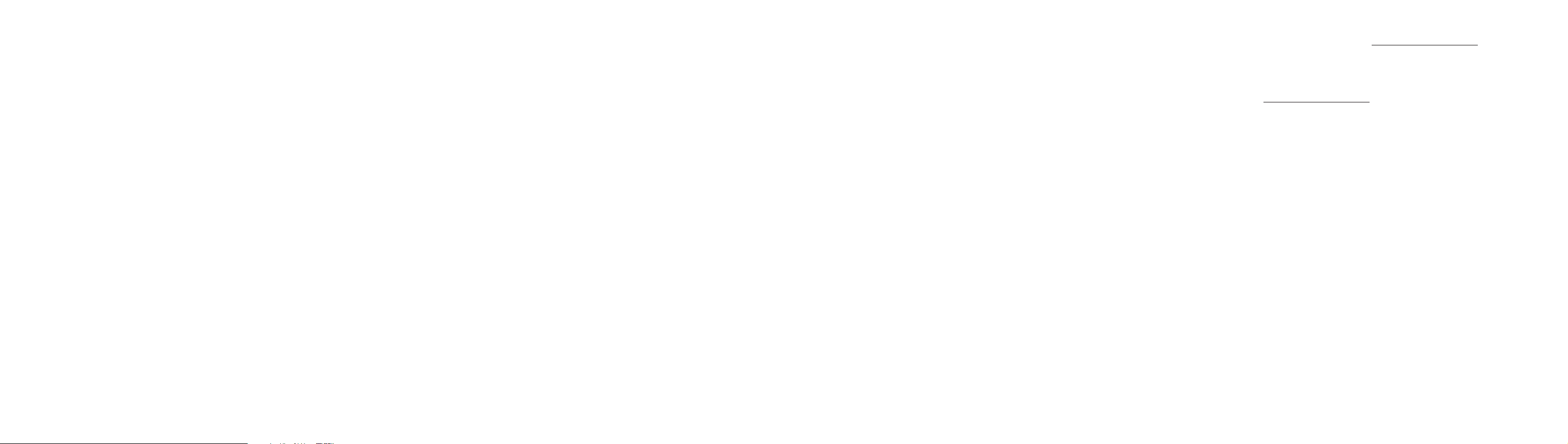
CLEANING YOUR MOUSE
• Wipe your mouse with a damp, lint-free cloth.
SPECIFICATIONS
Mouse:
• Dimensions (H×W×D): 1.49 × 2.94 × 4.11 in. (3.78 × 7.45 × 10.45 cm)
• Weight: 2.33 oz. (66 g)
• Battery: 1 AA alkaline battery
• Battery life: 6 months (based on average usage)
• Radio frequency: 2.4Ghz
• Operating distance: 33 ft. (10 m)
• Rating: 1.5V C.C. - 10mA
• DPI: 600, 1000, 1600, 2400, 3600
• Bluetooth: v5.0
Nano receiver:
• Dimension (H×W×D): .57 × .25 × .74 in. (1.45 × .625 × 1.89 cm)
• Weight: .04 oz. (1.1 g)
• Interface: USB 1.1, 2.0, 3.0
TROUBLESHOOTING
My mouse is not working.
• Make sure that your mouse is turned on.
• Move your mouse closer to your computer.
• Make sure that your computer meets the system requirements.
• Only use your mouse on a clean, at, non-slippery surface to ensure
smooth and accurate cursor action.
• Avoid using your mouse on reective, transparent, or metallic surfaces.
• Make sure that your mouse and nano receiver are paired by pressing the
Connect button on the mouse.
• Replace your mouse battery. The LED indicator blinks for 10 seconds
when the battery is low.
• Unplug then reconnect the nano receiver into the USB port on your
computer, then press the Connect button on the mouse. The LED
indicator on the mouse ashes steadily while in pairing mode
(10 seconds). After pairing successfully, the LED turns o.
• Try connecting your nano receiver into a dierent USB port on your
computer.
• Try removing or moving other wireless devices near the computer to
prevent interference.
• Make sure that that your computer is Bluetooth-enabled.
• Press the Connect button to reset the Bluetooth connection between
your mouse and your computer, then re-pair your devices.
My mouse pointer or scroll wheel is too sensitive or not sensitive
enough.
• Adjust the cursor or scroll wheel settings on your computer. Refer to the
documentation that came with your computer.
• Remove any metallic objects from the line of sight between your
computer and the Bluetooth mouse.
• If you are using a computer with a built-in Bluetooth antenna, try
reorienting the computer.
• If you are using a Bluetooth dongle, use a USB extension cable and place
the Bluetooth dongle onto your desktop or somewhere in sight of your
Bluetooth mouse.
• Move the mouse closer to your computer or Bluetooth dongle.
• Turn o the mouse, then turn it on again.
• Disconnect any Bluetooth audio devices, such as headsets, that may be
connected to your computer.
• Switch o any other devices operating in the 2.4 GHz radio spectrum,
such as a Wi-Fi network or mobile telephone, or move their antennas
further away from your computer.
LEGAL NOTICES
All other devices shall bear the following statement in a conspicuous
location on the device:
FCC Statement
This device complies with Part 15 of the FCC Rules. Operation is subject to
the following two conditions: (1) this device may not cause harmful
interference, and (2) this device must accept any interference received,
including interference that may cause undesired operation.
This equipment has been tested and found to comply with the limits for a
Class B digital device, pursuant to Part 15 of the FCC Rules. These limits are
designed to provide reasonable protection against harmful interference in
a residential installation. This equipment generates, uses, and can radiate
radio frequency energy and, if not installed and used in accordance with
the instructions, may cause harmful interference to radio communications.
However, there is no guarantee that interference will not occur in a
particular installation. If this equipment does cause harmful interference to
radio or television reception, which can be determined by turning the
equipment o and on, the user is encouraged to try to correct the
interference by one or more of the following measures:
• Reorient or relocate the receiving antenna.
• Increase the separation between the equipment and receiver.
• Connect the equipment into an outlet on a circuit dierent from that to
which the receiver is connected.
• Consult the dealer or an experienced radio/TV technician for help.
Warning: Changes or modifications not expressly approved by the party
responsible for compliance could void the user’s authority to operate the
equipment.
RSS-Gen and RSS-210 statement
This device complies with Industry Canada license-exempt RSS standard(s).
Operation is subject to the following two conditions: (1) this device may
not cause interference, and (2) this device must accept any interference,
including interference that may cause undesired operation of the device.
Le présent appareil est conforme aux CNR d'Industrie Canada applicables
aux appareils radio exempts de licence. L'exploitation est autorisée aux
deux conditions suivantes : (1) l'appareil ne doit pas produire de brouillage,
et (2) l'utilisateur de l'appareil doit accepter tout brouillage radioélectrique
subi, même si le brouillage est susceptible d'en compromettre le
fonctionnement.
RSS-102 statement
This equipment complies with Industry Canada radiation exposure limits
set forth for an uncontrolled environment.
Cet équipement est conforme à l'exposition aux rayonnements Industry
Canada limites établies pour un environnement non contrôlé.
RSS-Gen and RSS-247 statement
This device complies with Industry Canada licence-exempt RSS standard(s).
Operation is subject to the following two conditions: (1) this device may
not cause interference, and (2) this device must accept any interference,
including interference that may cause undesired operation of the device.
Le présent appareil est conforme aux CNR d'Industrie Canada applicables
aux appareils radio exempts de licence. L'exploitation est autorisée aux
deux conditions suivantes : (1) l'appareil ne doit pas produire de brouillage,
et (2) l'utilisateur de l'appareil doit accepter tout brouillage radio électrique
subi, même si le brouillage est susceptible d'en compromettre le
fonctionnement.
All other devices shall bear the following statement in a conspicuous
location on the device:
ONEYEAR LIMITED WARRANTY
For complete warranty, visit www.insigniaproducts.com.
CONTACT INSIGNIA
1-877-467-4289 (U.S. and Canada) or 01-800-926-3000 (Mexico)
www.insigniaproducts.com
INSIGNIA is a trademark of Best Buy and its aliated companies
Distributed by Best Buy Purchasing, LLC
7601 Penn Ave South, Richeld, MN 55423 U.S.A.
©2019 Best Buy. All rights reserved.
Made in China
V1 ENGLISH 19-0277
